Page 1
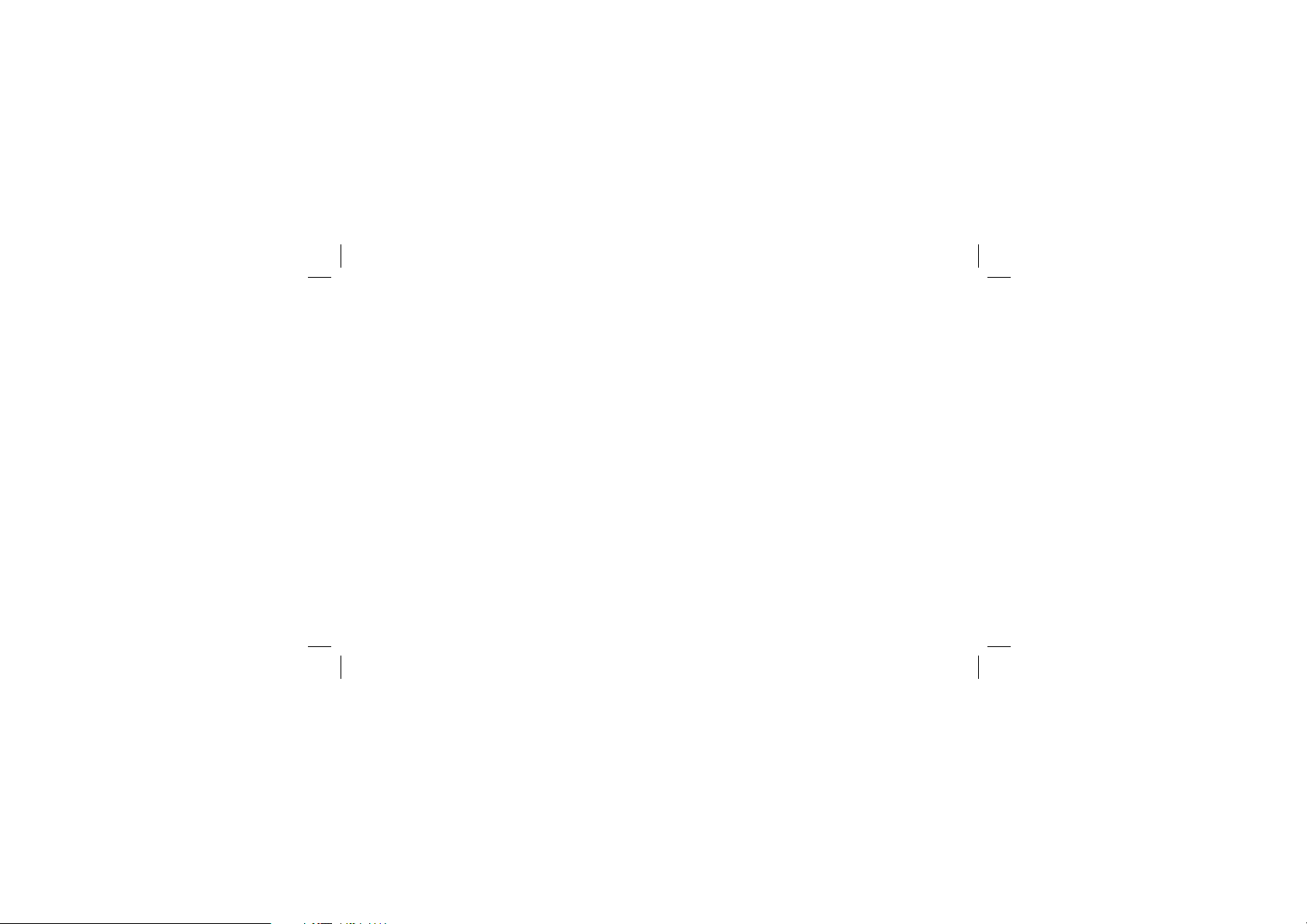
PC-7300L(VIVO)_060425.indd 1
PC-7300L(VIVO)_060425.indd 1
2006.4.27 12:15:56 PM
User Guide
PC-7300L
2006.4.27 12:15:56 PM
Page 2
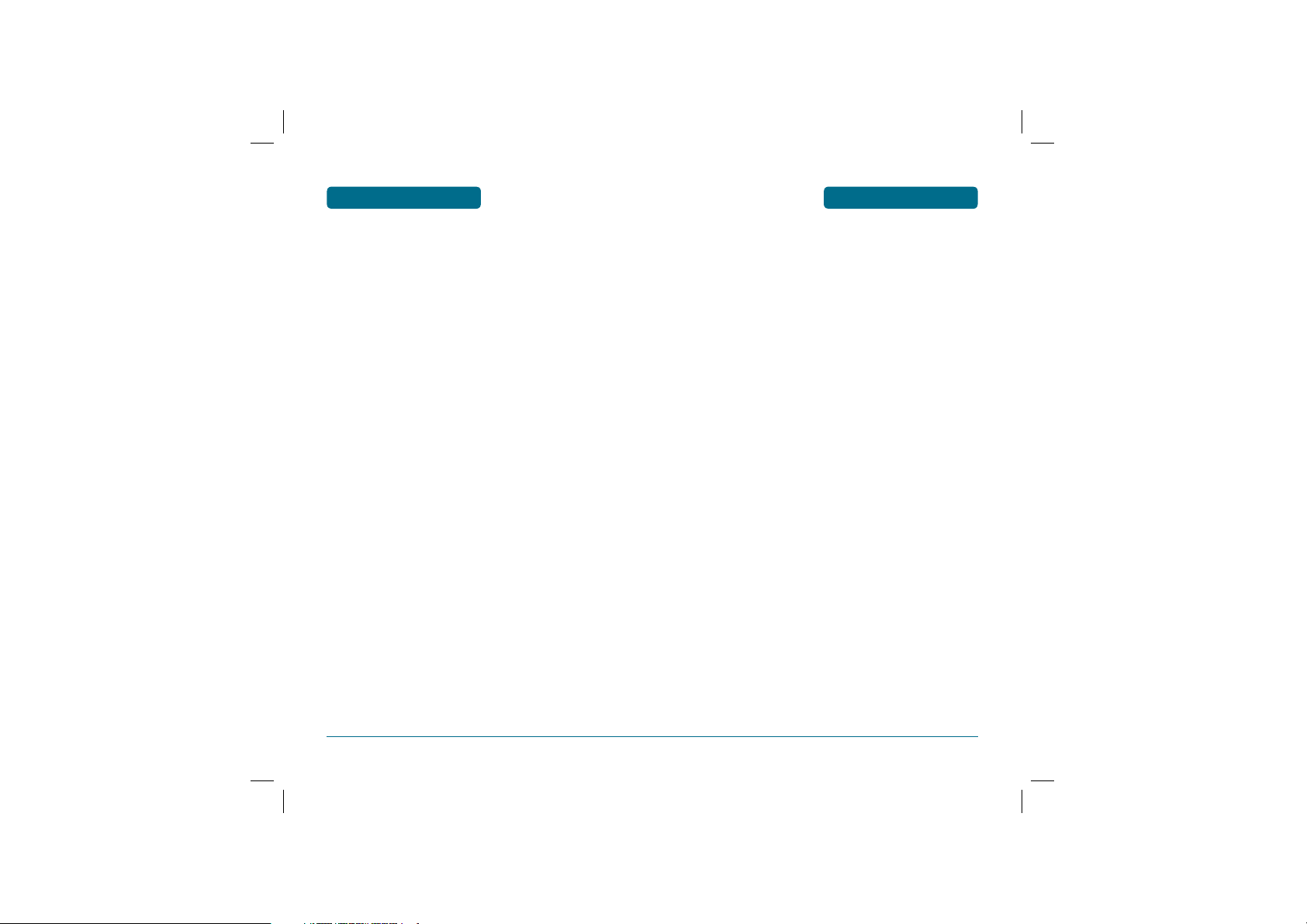
WELCOME
PC-7300L(VIVO)_060425.indd 2-3
2006.4.27 12:15:58 PM
TABLE OF CONTENTS
Thank you for choosing the up-to-date PC-7300L, our
new model, developed by top researchers to support the
CDMA2000 1X system through Qualcomm-manufactured
MSM6025 chips and CDMA technologies.
This product allows for high speed communication services,
such as BREW service, data & fax services, and a GUI
animation menu.
T9 input mode makes it much easier to enter text.
Other proven technologies include:
• Full graphic display of 5 text input line, 1 soft key line and
1 icon line with variable font size.
• Easy to enter letters through the T9 text input mode.
• BREW Service & DATA Services
(i.e.; wireless internet access, wireless fax send/receive)
• Multimedia Message Service(MMS) & WAP Browser
• VGA Camera
• GUI & Animation display compliant with CDMA2000 1X.
• CSTN 65K Color LCD.
• Navigation Keys, Side Keys and 18 keys keys aligned for
more convenience.
• Sophisticated features of speaker phone.
• Additional services of text messaging and BREW on top of
authentication, call forwarding, call waiting.
IMPORTANT INFORMATION
This PC-7300L user guide contains very important information about how to handle and use the product. Please read
this manual thoroughly, pay attention to the warranty on
the back page and be alert to the exclusions and limitations
of your warranty, which are related with the unauthorized
use of components.
2
CHAPTER 1. BEFORE USING YOUR PHONE ...................... 9
INSIDE THE PACKAGE ......................................................................... 10
HANDSET DESCRIPTION ....................................................................11
FRONT VIEW ...................................................................................11
SIDE VIEW .......................................................................................11
REAR VIEW ...................................................................................... 11
THE FUNCTION KEYS ......................................................................12
DISPLAY INDICATORS ......................................................................... 13
DISPLAY INDICATORS ..................................................................... 13
MESSAGES ICON ................................................................................ 14
BATTERY USAGE .................................................................................17
BATTERY INSTALLATION ................................................................ 17
BATTERY CHARGING .....................................................................18
POWER CONNECTION ................................................................ 18
BATTERY LIFE (FOR NEW BATTERY) ........................................... 19
BATTERY HANDLING INFORMATION ................................................. 20
DO’s ................................................................................................20
DON’Ts.............................................................................................20
CHAPTER 2. BASIC OPERATION .......................................21
TURNING THE PHONE ON / OFF ........................................................22
TURNING THE PHONE ON .............................................................. 22
TURNING THE PHONE OFF ............................................................. 22
ACCESSING THE MENU ......................................................................23
MENU SUMMARY ............................................................................... 24
BASIC FUNCTIONS .............................................................................. 29
MAKING A CALL ............................................................................. 29
PAUSE FEATURE ..............................................................................29
ANSWERING A CALL ....................................................................... 30
CALLER ID FUNCTION .....................................................................30
CALL WAITING FUNCTION .............................................................31
ADJUSTING VOLUME ..................................................................... 31
ETIQUETTE MODE .......................................................................... 32
PHONE LOCK .................................................................................. 32
DURING A CALL .................................................................................. 33
MUTE (UNMUTE) ............................................................................ 33
SCRATCH PAD .................................................................................33
MESSAGES ....................................................................................... 34
CONTACTS ....................................................................................... 34
CALLS .............................................................................................. 34
VOICE PRIVACY ............................................................................... 35
PHONE INFO. .................................................................................. 35
MAKING AN EMERGENCY CALL ........................................................ 36
EMERGENCY NUMBER IN LOCK MODE ......................................... 36
EMERGENCY NUMBER USING ANY AVAILABLE SYSTEM ............. 37
CHAPTER 3. MEMORY FUNCTION ................................... 39
STORING A PHONE NUMBER .............................................................40
ENTERING LETTERS, NUMBERS & SYMBOLS .................................... 42
STANDARD INPUT MODE ............................................................... 44
T9 INPUT MODE .............................................................................. 48
3
PC-7300L(VIVO)_060425.indd 2-3
2006.4.27 12:15:58 PM
Page 3
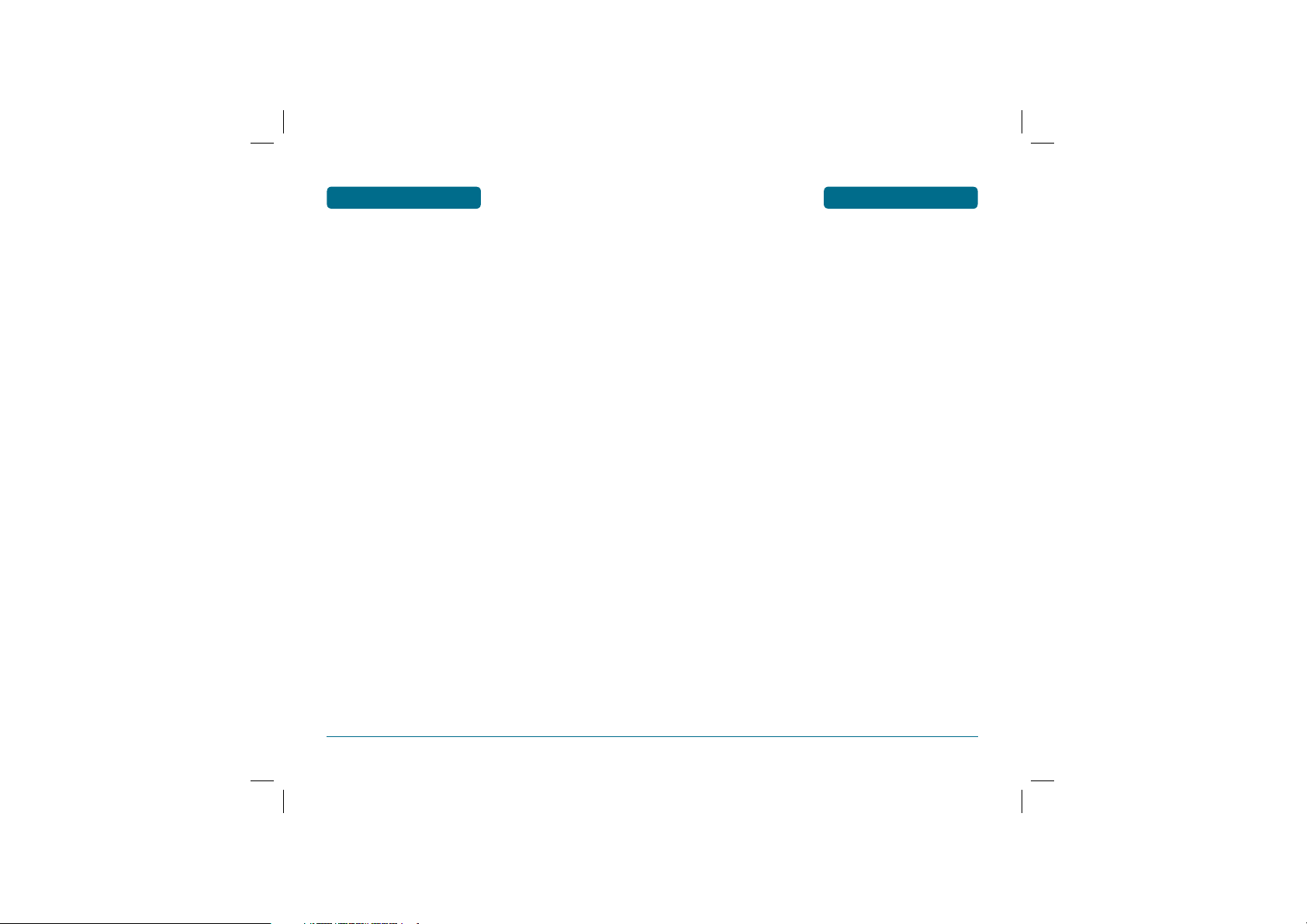
TABLE OF CONTENTS
PC-7300L(VIVO)_060425.indd 4-5
2006.4.27 12:15:59 PM
TABLE OF CONTENTS
NUMERIC MODE .............................................................................49
SYMBOL MODE .............................................................................. 49
FAST DIAL ........................................................................................ 50
CHAPTER 4. MENU FUNCTION ......................................... 51
CALLS .................................................................................................. 52
ALL .................................................................................................. 52
MISSED ............................................................................................ 53
RECEIVED ........................................................................................ 54
SENT ................................................................................................ 55
SETTINGS ......................................................................................... 56
ANSWER MODE ..........................................................................56
AUTO ANSWER ........................................................................... 56
AUTO REDIAL .............................................................................. 57
CSP ............................................................................................... 57
VOICE PRIVACY ........................................................................... 59
CALLS TIME ..................................................................................... 60
LAST CALL ...................................................................................60
SENT ............................................................................................ 60
RECEIVED .................................................................................... 61
ALL............................................................................................... 61
DATA TIME ......................................................................................61
LAST SESSION .............................................................................. 61
INTERNAL SESSION .....................................................................62
EXTERNAL SESSION .................................................................... 62
ALL SESSION ................................................................................ 62
DATA VOLUME ...............................................................................62
LAST SESSION .............................................................................. 63
INTERNAL SESSION .....................................................................63
EXTERNAL SESSION .................................................................... 63
ALL SESSION ................................................................................ 63
DOWNLOADS ..................................................................................... 64
STARTING DOWNLOADS ................................................................ 64
DOWNLOADING APPLICATIONS .................................................... 64
DOWNLOADING MELODIES/WALLPAPERS .................................... 65
APPLYING MELODIES/WALLPAPERS ..............................................65
CHECKING DATA FOLDER MEMORY .............................................65
ERASING AN APPLICATION ............................................................ 66
MY VIVO ............................................................................................67
MAIN KEYS ..................................................................................... 67
MENU STYLE ................................................................................... 67
SOUNDS .......................................................................................... 67
TYPE ............................................................................................ 68
VOLUME ...................................................................................... 69
ALERTS ........................................................................................ 71
ROAMING RINGER ...................................................................... 72
TONE LENGTH ............................................................................. 72
DISPLAY ...........................................................................................73
BANNER....................................................................................... 73
4
WALLPAPER ................................................................................74
BACKLIGHT ................................................................................. 74
CONTRAST................................................................................... 75
LANGUAGE ..................................................................................... 75
TONES & IMAGES ............................................................................... 76
IMAGES ........................................................................................... 76
TONES ............................................................................................. 76
MEMORY ......................................................................................... 76
CONTACTS ..........................................................................................77
CONTACTS ....................................................................................... 77
FIND ............................................................................................. 77
NEW............................................................................................. 78
GROUPS ....................................................................................... 78
PREPEND ..................................................................................... 79
SEND MESSAGE ........................................................................... 79
SEND MMS MESSAGE ................................................................. 80
DELETE. ....................................................................................... 80
FAST DIALS. ................................................................................. 80
MESSAGE GROUP ....................................................................... 81
MY PHONE # ............................................................................... 83
VOICE MAIL .................................................................................... 84
VIVO AGENDA ................................................................................ 84
MESSAGES .......................................................................................... 85
TEXT MESSAGE ............................................................................... 85
TEXT MESSAGE ...........................................................................85
VOICE MAIL ................................................................................. 85
NEW MESSAGE ...............................................................................85
MESSAGE..................................................................................... 85
MMS MESSAGE ........................................................................... 87
RECEIVED MESSAGES .....................................................................89
REPLY ...........................................................................................89
FORWARD ................................................................................... 89
SAVE TO TEMPLATES .................................................................. 90
SAVE TO CONTACTS ................................................................... 90
SAVE TO DRAFTS ........................................................................90
LOCK & UNLOCK ......................................................................... 90
DELETE ........................................................................................ 90
SENT MESSAGES. ............................................................................91
SEND TO ...................................................................................... 91
SAVE TO CONTACTS ................................................................... 91
SAVE TO DRAFTS ........................................................................91
LOCK & UNLOCK ......................................................................... 92
DELETE ........................................................................................ 92
VOICE MAIL.. .................................................................................. 92
MESSENGER.. .................................................................................. 93
CHAT ................................................................................................ 93
E-MAIL ............................................................................................. 93
TEMPLATES .....................................................................................93
WAP ALERTS ................................................................................... 94
DRAFTS ............................................................................................ 94
5
PC-7300L(VIVO)_060425.indd 4-5
2006.4.27 12:15:59 PM
Page 4
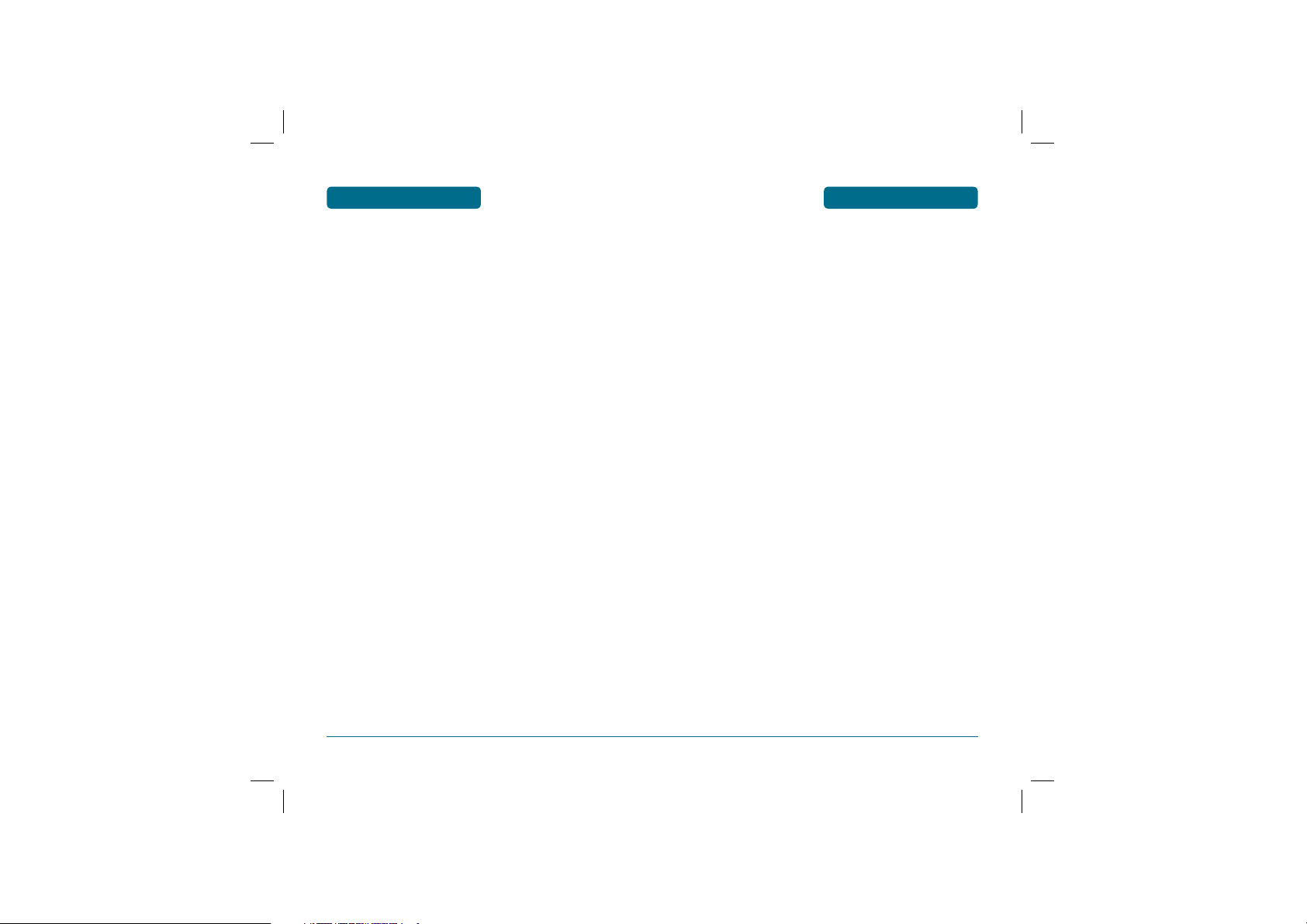
TABLE OF CONTENTS
PC-7300L(VIVO)_060425.indd 6-7
2006.4.27 12:15:59 PM
TABLE OF CONTENTS
SETTINGS ......................................................................................... 95
AUTO SAVE ................................................................................. 95
AUTO DELETE ............................................................................. 95
AUTO RECEIVE ............................................................................ 96
PRIORITY ..................................................................................... 96
DELIVERY NOTICE ....................................................................... 97
REMINDER ................................................................................... 97
SIGNATURE .................................................................................. 97
ENTRY MODE .............................................................................. 98
DELETE MESSAGES ..................................................................... 98
AUDIO REPRODUCTION .............................................................99
SERVICE LOAD ............................................................................ 99
ENTERTAINMENT ..............................................................................100
VOICE PORTAL ..............................................................................100
VIVO INFORMATION ..................................................................... 100
WAP ................................................................................................... 101
HOME ............................................................................................ 101
BOOKMARKS ................................................................................ 101
QUIZ .............................................................................................. 101
CUPIDO ......................................................................................... 102
TONES & IMAGES ......................................................................... 102
GUIDES & LEISURE ........................................................................ 102
PORTALS ........................................................................................ 103
SPORTS .......................................................................................... 103
GAMES .......................................................................................... 103
VIVO EM AÇÃO ............................................................................ 103
CABUM .......................................................................................... 104
BANKS ........................................................................................... 104
CHAT .............................................................................................. 104
MESSENGER .................................................................................. 104
E-MAIL ........................................................................................... 105
GO TO ... ....................................................................................... 105
SETTINGS ....................................................................................... 105
WARNING CONNECTION .......................................................... 106
SERVICE LOADING ....................................................................106
TOOLS ............................................................................................... 107
CALENDAR .................................................................................... 107
ADD NEW EVENT ...................................................................... 107
ALARM .......................................................................................... 108
CALCULATOR ................................................................................ 110
NOTES ........................................................................................... 111
NEW........................................................................................... 111
LIST ............................................................................................ 111
SETTINGS ................................................................................... 112
VOICE NOTES ................................................................................ 112
RECORD ..................................................................................... 112
LIST ............................................................................................ 113
CHRONOMETER ............................................................................ 114
WORLD TIME ................................................................................115
VOICE MAIL ...................................................................................... 115
6
SETTINGS .......................................................................................... 116
NETWORK ..................................................................................... 116
SET NETWORK .......................................................................... 116
SET NAM ................................................................................... 116
PRL ENABLE ............................................................................... 117
SECURITY ...................................................................................... 117
PHONE LOCK ............................................................................. 117
RESTRICT ................................................................................... 118
CHANGE CODE .......................................................................... 120
SPECIAL #’S ................................................................................ 121
CALLS ............................................................................................ 121
MESSAGES ..................................................................................... 121
DATA ............................................................................................. 122
RECEIVE MODE .........................................................................122
DATA SPEED .............................................................................. 122
PORT .......................................................................................... 123
VIVO ENCONTRA .......................................................................... 123
ORIGINAL ...................................................................................... 123
MASTER CLEAR ......................................................................... 123
MASTER RESET .......................................................................... 124
HELP .................................................................................................. 125
CUSTOMER CARE CENTER ............................................................ 125
INTERNATIONAL ROAMING ......................................................... 125
I’M IN BRAZIL ............................................................................ 125
I’M OUT OF BRAZIL ................................................................... 125
GET MORE INFO ........................................................................ 125
PHONE INFO ................................................................................. 126
ICON GLOSSARY ........................................................................... 126
CAMERA............................................................................................ 127
TAKE PHOTO ................................................................................. 127
QUALITY.................................................................................... 127
RESOLUTION ............................................................................. 127
MULTI SHOT .............................................................................. 128
TIMER ........................................................................................ 128
CONTRAST................................................................................. 128
COLOR TONE ............................................................................. 128
FRAMES ..................................................................................... 129
FLASH ........................................................................................ 129
ALBUM .......................................................................................... 129
TAKE PHOTO ............................................................................. 129
RENAME .................................................................................... 129
SEND MMS MESSAGE ............................................................... 130
SET WALLPAPER ........................................................................ 130
SET CONTACT ............................................................................ 130
DELETE ...................................................................................... 130
DELETE ALL ...............................................................................130
INFORMATION .......................................................................... 130
SETTINGS ....................................................................................... 131
DATE & TIMES ........................................................................... 131
SHUTTER SOUND ......................................................................131
7
PC-7300L(VIVO)_060425.indd 6-7
2006.4.27 12:15:59 PM
Page 5
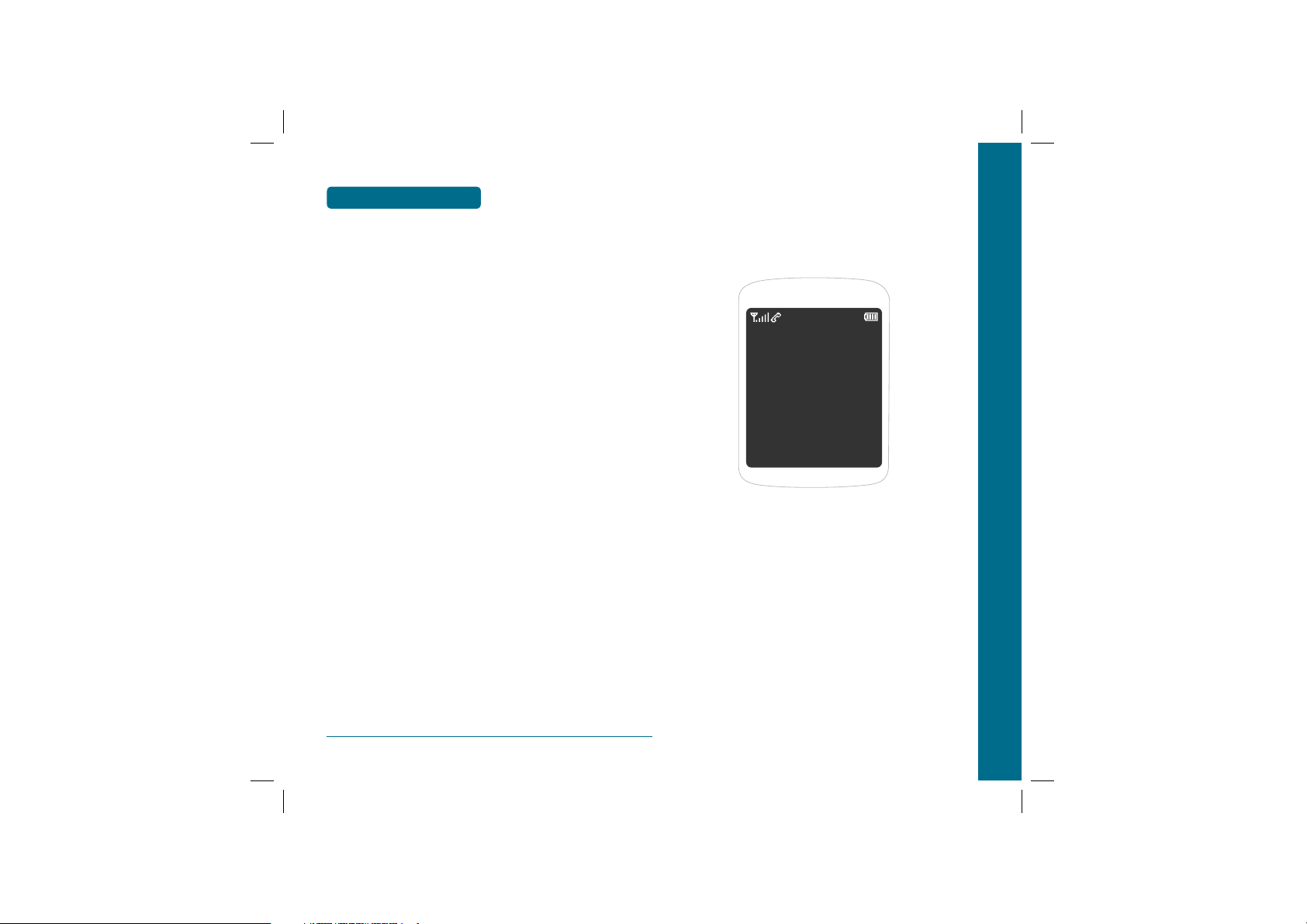
TABLE OF CONTENTS
PC-7300L(VIVO)_060425.indd 8-9
2006.4.27 12:16:0 PM
CHAPTER 5. SAFETY AND WARRANTY ........................ 133
SAFETY INFORMATION FOR WIRELESS HANDHELD PHONES .......134
EXPOSURE TO RADIO FREQUENCY SIGNALS ..........................134
DRIVING SAFETY ........................................................................... 135
ELECTRONIC DEVICES ...................................................................136
PACEMAKERS ............................................................................ 136
OTHER MEDICAL DEVICES ........................................................ 136
POSTED FACILITIES ................................................................... 137
OTHER SAFETY GUIDELINES ........................................................ 137
AIRCRAFT .................................................................................. 137
BLASTING AREAS ...................................................................... 137
POTENTIALLY EXPLOSIVE ATMOSPHERES ............................... 137
PRECAUTIONS ............................................................................... 138
SAFETY INFORMATION FOR FCC RF EXPOSURE ............................. 139
CAUTIONS ..................................................................................... 139
BODY-WORN OPERATION ........................................................ 140
VEHICLE MOUNTED EXTERNAL ANTENNA
(OPTIONAL, IF AVAILABLE) ...................................................... 140
SAR INFORMATION .......................................................................... 141
PRECAUTIONS WHEN USING BATTERIES ........................................ 143
CARE AND MAINTENANCE ..............................................................144
TROUBLESHOOTING......................................................................... 147
PROTECT YOUR WARRANTY ...........................................................149
CHAPTER 1
BEFORE
USING
YOUR PHONE
This chapter provides important information about using the
PC-7300L including:
INSIDE THE PACKAGE
HANDSET DESCRIPTION
DISPLAY INDICATORS
BATTERY USAGE
BATTERY HANDLING INFORMATION
CHAPTER 1 BEFORE USING YOUR PHONE
8
PC-7300L(VIVO)_060425.indd 8-9
2006.4.27 12:16:0 PM
Page 6
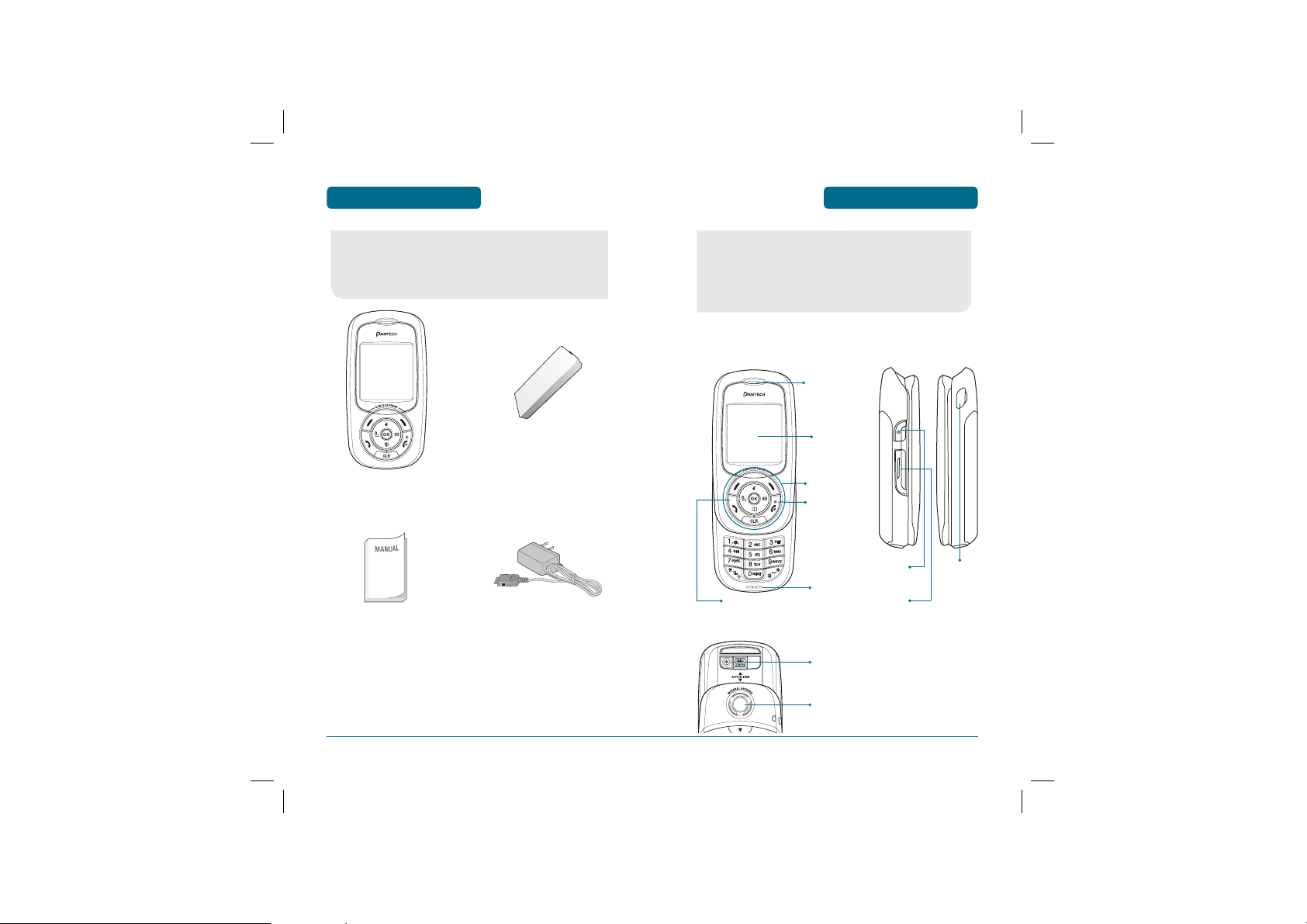
BEFORE USING
PC-7300L(VIVO)_060425.indd 10-11
2006.4.27 12:16:0 PM
INSIDE THE PACKAGE
HANDSET DESCRIPTION
BEFORE USING
This package should include all items pictured below.
If any are missing or different, immediately contact the
retailer where you purchased the cellular telephone.
Handset Standard Battery
User Manual
AC Charger
This cellular telephone is a dual mode (800MHz AMPS/DMA)
CDMA2000 1X digital cellular telephone with Brew
capabilities. The PC-7300L 90g (without battery) And the
dimensions are 10.9cm X 4.65cm X 1.96cm.
H
FRONT VIEW
Send Key
H
REAR VIEW
Earpiece
LCD Screen
Function Keys
END / Power Key
Microphone
Camera
H
SIDE VIEW
Camera Key
Volume Key
Ear Jack
10
PC-7300L(VIVO)_060425.indd 10-11
Speaker
11
2006.4.27 12:16:0 PM
Page 7
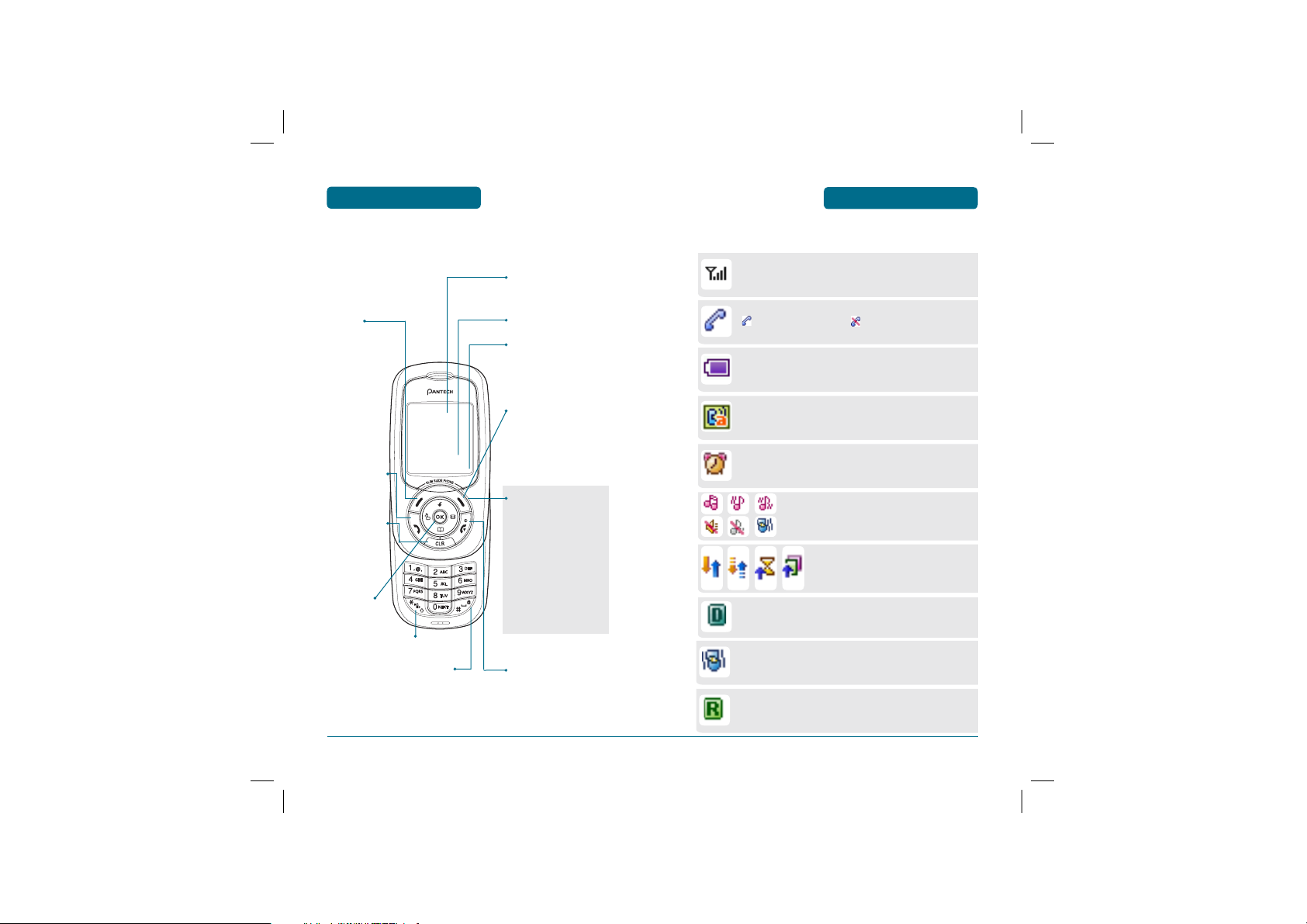
BEFORE USING
PC-7300L(VIVO)_060425.indd 12-13
2006.4.27 12:16:1 PM
H
THE FUNCTION KEYS
Menu
(Left Soft Key)
Press to access the
menu or function
displayed on
bottom line.
Press to make or
receive a call.
CLEAR & BACK
Press to clear a
digit from the
display or to
return to the
previous page.
To select an
option.
Press and hold to enter
Etiquette mode.
Press and hold to enter
key guard mode.
HANDSET DESCRIPTION
Display Indicators
See page 13 for a list of icons.
Text & Graphic area
Soft Key Indications
Shows the functions
currently assigned to each
soft key and displays some
icons.
WAP
(Right Soft Key) Press to
access the WAP menu or
to return to the previous
page.
Function displayed on
bottom line.
THE FUNCTION KEYS
In Idle Mode
Press Up for Download
Center, Down for Contacts,
Right for Message
and Left for Tones&Images.
Inside the menu
Within a menu, use to scroll
through menu options, or
to select a function
displayed on the screen.
Press to turn the phone
on/off, to terminate a call
or to return to the initial
page.
DISPLAY INDICATORS
H
DISPLAY INDICATORS
BEFORE USING
Signal Strength
Current signal strength: the more lines,
the stronger the signal.
Service Indicator
Indicates call is in progress, indicates the
phone cannot receive a signal from the system.
Battery
Battery charging level – the more blocks,
the stronger the charge.
Auto Answer
Phone is in answering machine mode.
Alarm
Appears when either an event or an alarm is set.
Ring Type
Appears when a ringer is set as a ringer
Type.
Data Call
Data call is in progress.
Digital Mode
Phone is in the digital service area.
Etiquette Mode
Phone will vibrate when call is received.
Roaming
Phone is out of home area.
12
PC-7300L(VIVO)_060425.indd 12-13
13
2006.4.27 12:16:1 PM
Page 8
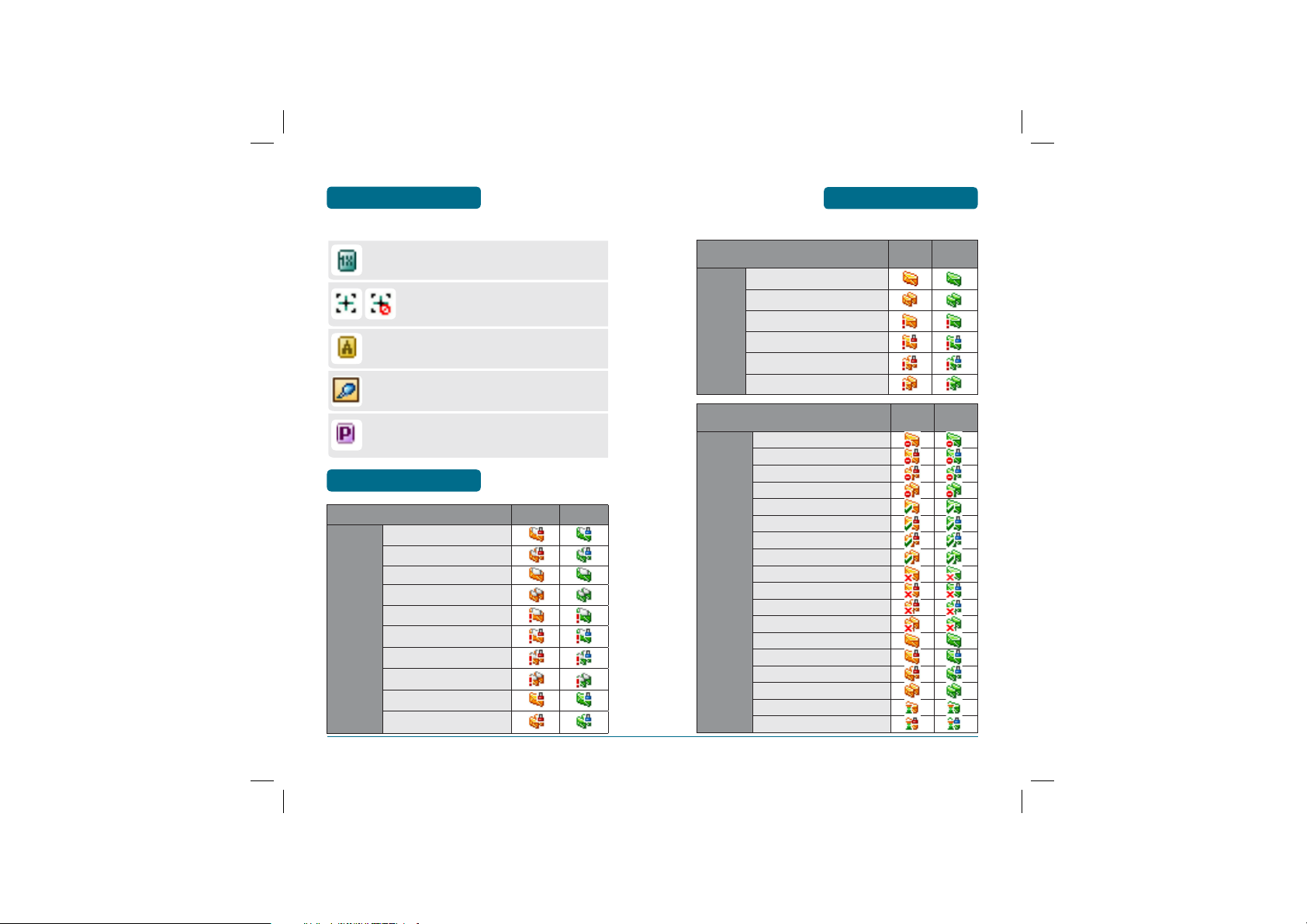
BEFORE USING
PC-7300L(VIVO)_060425.indd 14-15
2006.4.27 12:16:2 PM
DISPLAY INDICATORS
MESSAGES ICON
BEFORE USING
1X
Phone is in the 1X service area.
GPS Icon
Indicates the Location Service of your
phone is disabled/enabled.
Analog Mode
Phone is in the analog service area.
Earphone
Headset is connected.
Voice privacy
Phone is in voice privacy mode.
BEFORE USING
read_lock
read_lock_multi
read_normal
read_normal_multi
INBOX
read_urgent
read_urgent_lock
read_urgent_lock_multi
read_urgent_multi
unread_lock
unread_lock_multi
MESSAGES ICON
SMS MMS
Inbox
Outbox
SMS MMS
unread_normal
unread_normal_multi
unread_urgent
unread_urgent_lock
unread_urgent_lock_multi
unread_urgent_multi
SMS MMS
cancel
cancel_lock
cancel_lock_multi
cancel_multi
delivered
delivered_lock
delivered_lock_multi
delivered_multi
failed
failed_lock
failed_lock_multi
failed_multi
not_sent
not_sent_lock
not_sent_lock_multi
not_sent_multi
pending
pending_lock
1514
PC-7300L(VIVO)_060425.indd 14-15
2006.4.27 12:16:2 PM
Page 9
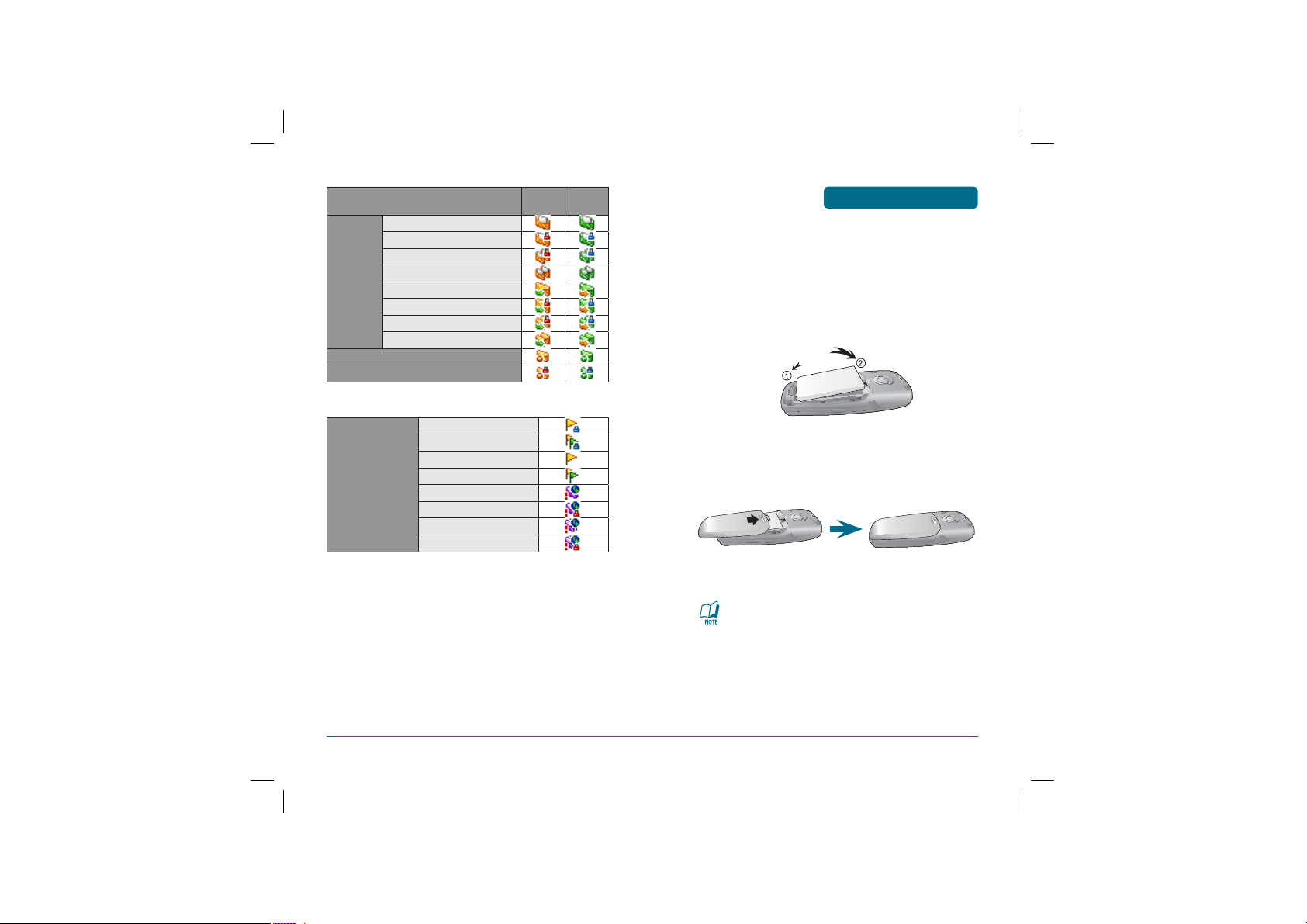
read
PC-7300L(VIVO)_060425.indd 16-17
2006.4.27 12:16:3 PM
read_lock
read_lock_multi
Outbox
Saved_by_Call
Saved_by_Call_Lock
read_multi
sent
sent_lock
sent_lock_multi
sent_multi
WAP_Push
lock
lock_multi
normal
normal_multi
urgent
urgent_lock
urgent_multi
urgent_multi_lock
SMS MMS
BATTERY USAGE
H
BATTERY INSTALLATION
As shown in the picture below, put the mold locators of the battery
into the holes located in the bottom of the unit.
Insert the mold locator of the battery into the hole
BEFORE USING
located in the bottom of the unit.
Press the battery cover case until the sound of a 'click'
is heard.
If the battery is not correctly placed in the compartment,
the handset will not turn on and / or the battery may detach
during use.
16
PC-7300L(VIVO)_060425.indd 16-17
17
2006.4.27 12:16:3 PM
Page 10
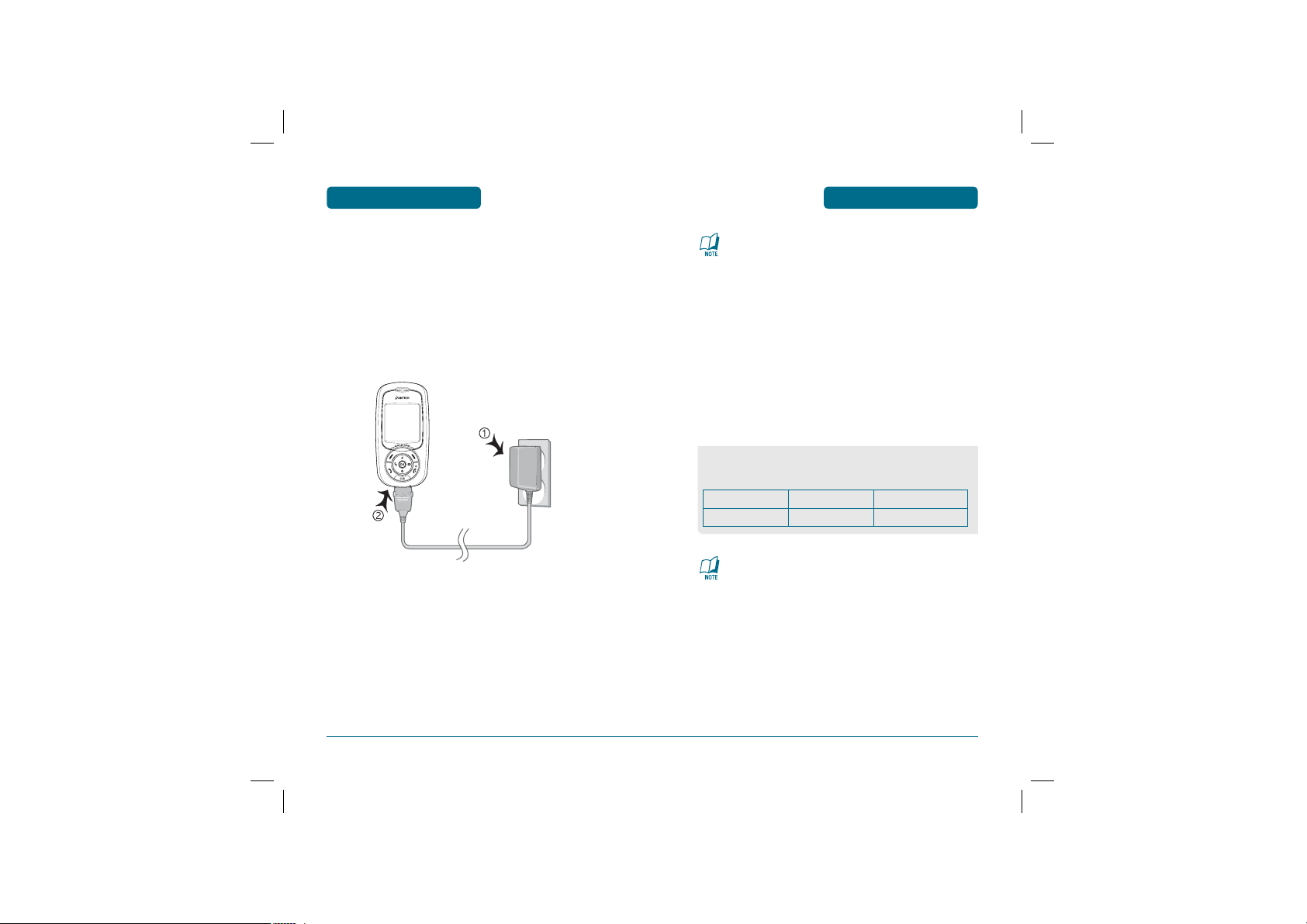
BEFORE USING
PC-7300L(VIVO)_060425.indd 18-19
2006.4.27 12:16:4 PM
BATTERY USAGE
BATTERY USAGE
BEFORE USING
H
BATTERY CHARGING
POWER CONNECTION
Plug the AC Charger into a standard outlet.
Plug the other end of the AC Charger into the bottom
of your phone. The battery must be installed on to the
phone.
• When you charge the battery with the phone power off,
you will see a charging status screen. You cannot operate
the phone until it is powered on.
• The battery is not charged at the time of purchase.
• Fully charge the battery before use.
• It is more efficient to charge the battery with the handset
powered off.
• The battery must be connected to the phone in order to
charge it.
• Battery operating time gradually decreases over time.
• If the battery fails to perform normally, you may need to
replace the battery.
BATTERY LIFE (FOR NEW BATTERY)
The operating time is subject to your handset usage and configuration. (SLOT CYCLE=2)
Battery Capacity
STD 950mAh
These times are for a new battery. Talking and Standby time
may decrease over time.
Talk Time
270m
Stand-by Time
220 hours
18
PC-7300L(VIVO)_060425.indd 18-19
19
2006.4.27 12:16:4 PM
Page 11
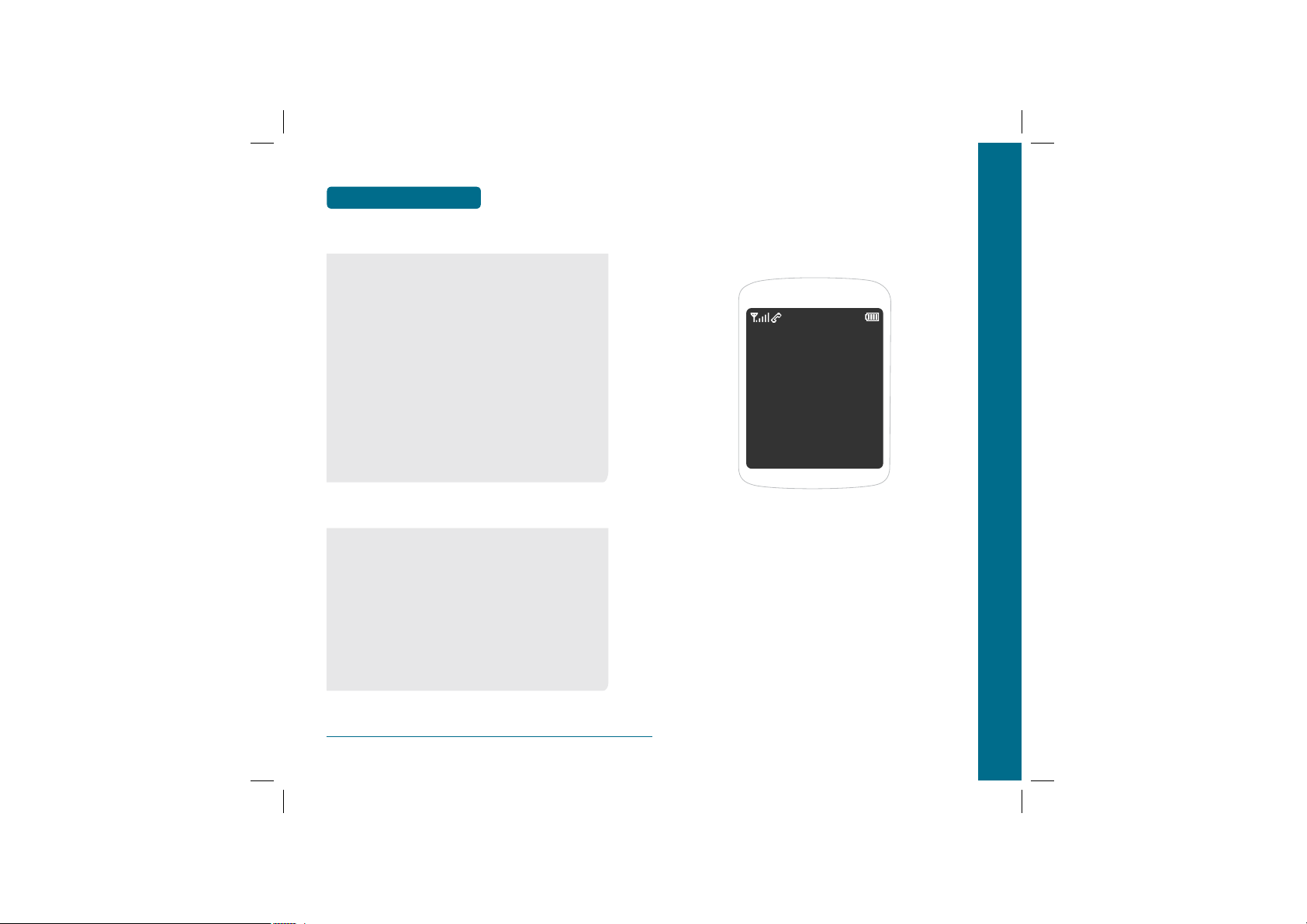
CHAPTER 2 BASIC OPERATION
PC-7300L(VIVO)_060425.indd 20-21
2006.4.27 12:16:4 PM
BEFORE USING
H
DO’s
• Only use the battery and charger approved by the manufac
turer.
• Only use the battery for its original purpose.
• Try to keep batteries in a temperature between 41ºF (5ºC )
and 95ºF (35ºC).
• If the battery is stored in temperatures above or below the
recommended range, give it time to warm up or cool down
before using.
• Completely drain the battery before recharging.
It may take one to four days to completely drain.
• Store the discharged battery in a cool, dark, and dry place.
• Purchase a new battery when its operating time gradually
decreases after fully charging.
• Properly dispose of the battery according to local laws.
H
DON’Ts
• Don’t attempt to disassemble the battery – it is a sealed unit
with no serviceable parts.
• Don’t accidentally short circuit the battery by carrying it in
your pocket or purse with other metallic objects such as
coins, clips and pens. This may critically damage the battery.
• Don’t leave the battery in hot or cold temps.
Otherwise, it could significantly reduce the capacity and
lifetime of the battery.
• Don’t dispose of the battery into a fire.
BATTERY HANDLING
INFORMATION
CHAPTER 2
BASIC OPERATION
This chapter addresses and explains the basic features of your
cellular telephone including:
TURNING THE PHONE ON / OFF
ACCESSING THE MENU
MENU SUMMARY
BASIC FUNCTIONS
DURING A CALL
MAKING AN EMERGENCY CALL
20
PC-7300L(VIVO)_060425.indd 20-21
2006.4.27 12:16:4 PM
Page 12
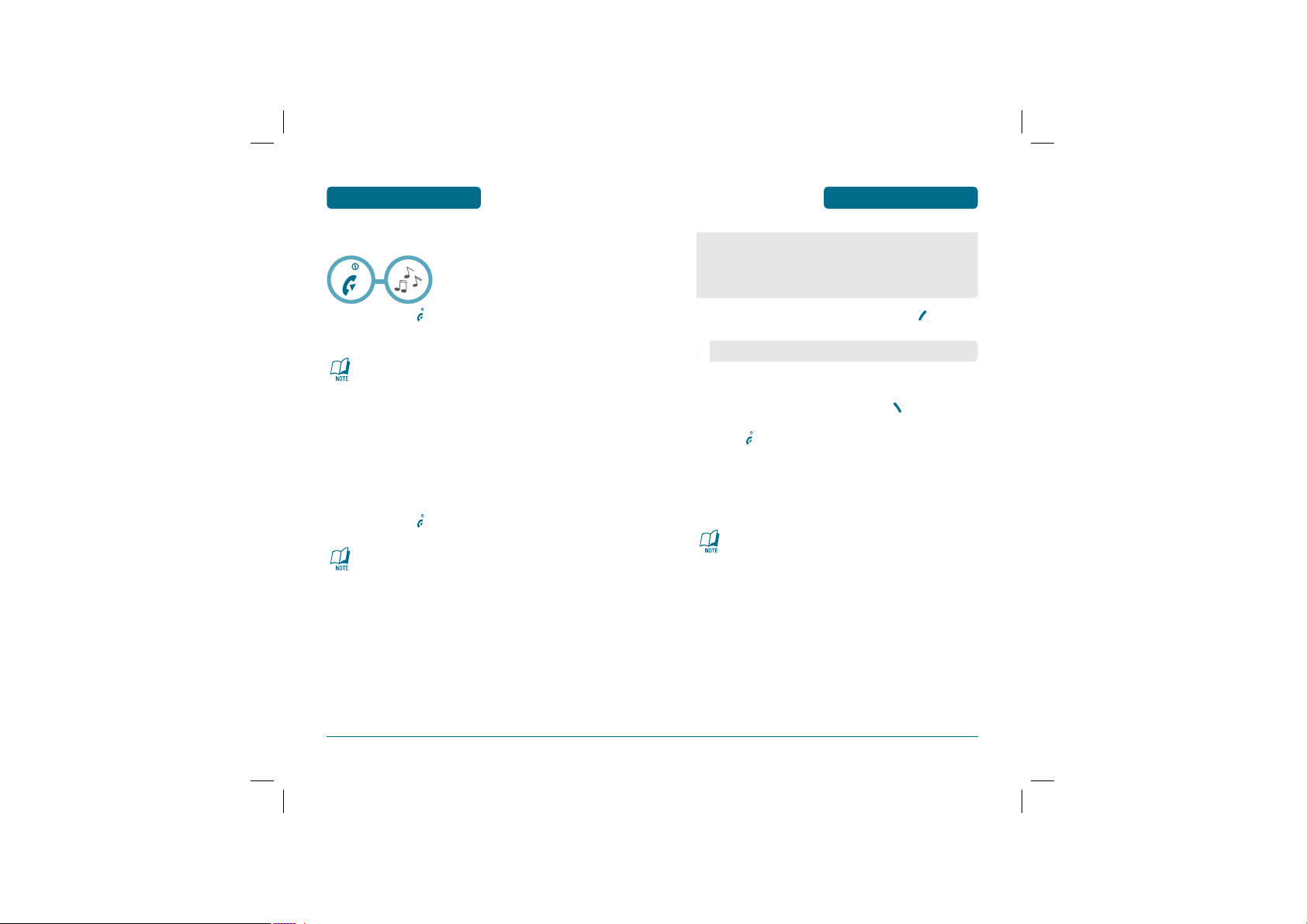
BASIC OPERATION
PC-7300L(VIVO)_060425.indd 22-23
2006.4.27 12:16:4 PM
H
TURNING THE PHONE ON
Press and hold , until Logo appears and the
TURNING THE PHONE
ON / OFF
tone sounds.
• To select a logo, refer to page 97 for more details.
(Display > Wallpaper) for more detail.
• If your cellular telephone is locked when “Password”
appears on the display, enter your 4-digit password to
unlock your cellular celephone.
• The default password is the last 4 digits of your phone
number.
H
TURNING THE PHONE OFF
Press and hold , until your Logo appears.
• Immediately change or recharge the battery when “Low
Battery! Phone is turning off” appears on the display.
Memory may possibly be damaged if the phone turns off
due to the battery completely draining.
• Turn the phone off before removing or replacing the bat
tery. If the phone is on, unsaved data may be lost.
ACCESSING THE MENU
Your phone can be customized via the menu. Each function can
Your phone can be customized via the menu. Each function can
be accessed by scrolling with the Navigation key or by pressing
be accessed by scrolling with the Navigation key or by pressing
the number that corresponds with the menu item.
the number that corresponds with the menu item.
To access the menu in the idle mode, press [MENU].
• To search through the menu in numerical order, press down.
Use the Navigation key to scroll through the menu.
To return to the previous page, press .
BASIC OPERATION
To exit the current menu and return to the idle mode,
press .
Press the Navigation key to enter a function when its
main page is displayed or press its assigned number to
have direct access to the function.
Hotkey
In idle mode, move the Navigation Key as follows to access
these functions:
• Upward movement : Download Center
• Downward movement : Contacts
• Rightward movement : Messages
• Leftward movement : Tones&Images
22
PC-7300L(VIVO)_060425.indd 22-23
23
2006.4.27 12:16:4 PM
Page 13
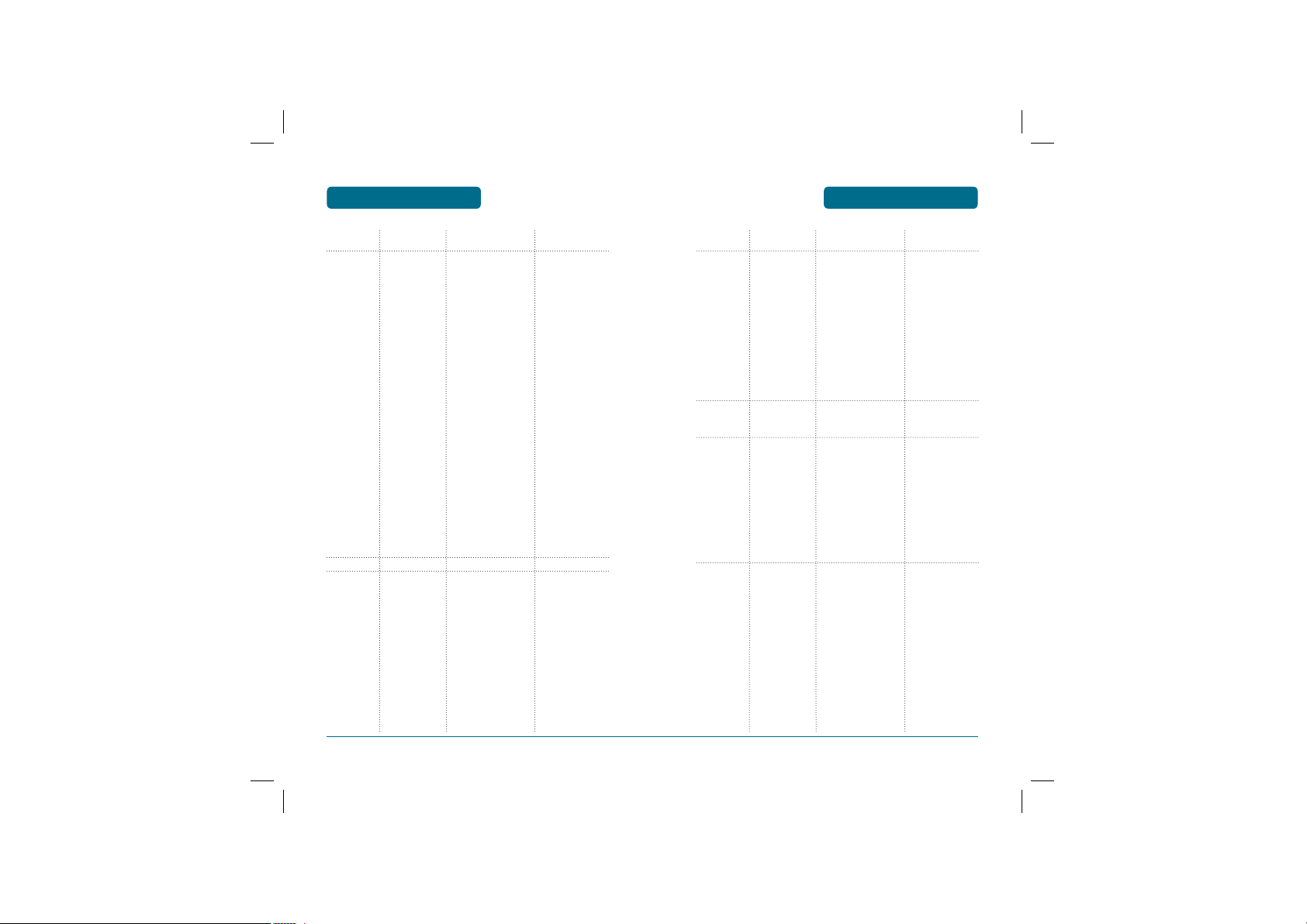
BASIC OPERATION
PC-7300L(VIVO)_060425.indd 24-25
2006.4.27 12:16:5 PM
H
Left softkey tree - Menu
MAIN MENU
1.Calls
2. Downloads
3. My Vivo
24
2ND DEPTH
1.1 All
1.2 Missed
1.3 Received
1.4 Sent
1.5 Settings
1.6 Calls Time
1.7 Data Time
1.8 Data Volume
3.1 Main Keys
3.2 Menu Style
3.3 Sounds
MENU SUMMARY
3RD DEPTH
1.5.1 Answer Mode
1.5.2 Auto Answer
1.5.3 Auto Redial
1.5.4 CSP
1.5.6 Voice Privacy
1.6.1 Last Call
1.6.2 Sent
1.6.3 Received
1.6.4 All
1.7.1 Last Session
1.7.2 Internal Session
1.7.3 External Session
1.7.4 All Session
1.8.1 Last Session
1.8.2 Internal Session
1.8.3 External Session
1.8.4 All Session
3.3.1 Type
3.3.2 Volume
3.3.3 Alerts
4TH DEPTH
1.5.4.1 Auto CSP
1.5.4.2 Pref. Carrier
1.5.4.3 Operating Mode
1.7.1.1 Internal Session
1.7.1.2 External Session
1.7.1.3 Total Session
1.8.1.1 Internal Session
1.8.1.2 External Session
1.8.1.3 Total Session
3.3.1.1 Calls
3.3.1.2 Messages
3.3.1.3 Voice Mail
3.3.2.1 Calls
3.3.2.2 Key
3.3.2.3 Voice Call
3.3.2.4 Speaker Phone
3.3.3.1 Minute
3.3.3.2 Roaming
3.3.3.3 Connect
3.3.3.4 Disconnect
3.3.3.5 Signal Fade
3.3.3.6 Service
MENU SUMMARY
MAIN MENU
4. Tones &
Images
5. Contacts
6. Messages
2ND DEPTH
3.4 Display
3.5 Language
4.1 Images
4.2 Tones
4.3 Memory
5.1 Contacts
5.2 Voice Mail
5.3 Vivo Agenda
6.1 New Message
6.2 Received
Messages
6.3 Sent Messages
6.4 Voice Mail
6.5 Messenger
6.6 Chat
6.7 E-Mail
6.8 Templates
6.9 WAP Alerts
6.10 Drafts
6.11 Settings
BASIC OPERATION
3RD DEPTH
3.3.3.7 Slide
3.3.4 Roaming Ringer
3.3.5 Tone Length
3.4.1 Banner
3.4.2 Wallpaper
3.4.3 Backlight
3.4.4 Contrast
5.1.1 New
5.1.2 Groups
5.1.3 Prepend
5.1.4 Send Message
5.1.5 Send MMS Message
5.1.6 Delete
5.1.7 Fast Dials
5.1.8 Message Group
5.1.9 My Phone #
6.1.1 Message
6.1.2 MMS Message
6.11.1 Auto Save
6.11.2 Auto Delete
3.3.3.8 On/Off
3.4.2.1 Standby
3.4.2.2 Power On
3.4.2.3 Power Off
3.4.2.4 Incoming Call
3.4.2.5 Outgoing Call
6.11.2.1 Received Messages
6.11.2.2 Sent Messages
4TH DEPTH
25
PC-7300L(VIVO)_060425.indd 24-25
2006.4.27 12:16:5 PM
Page 14
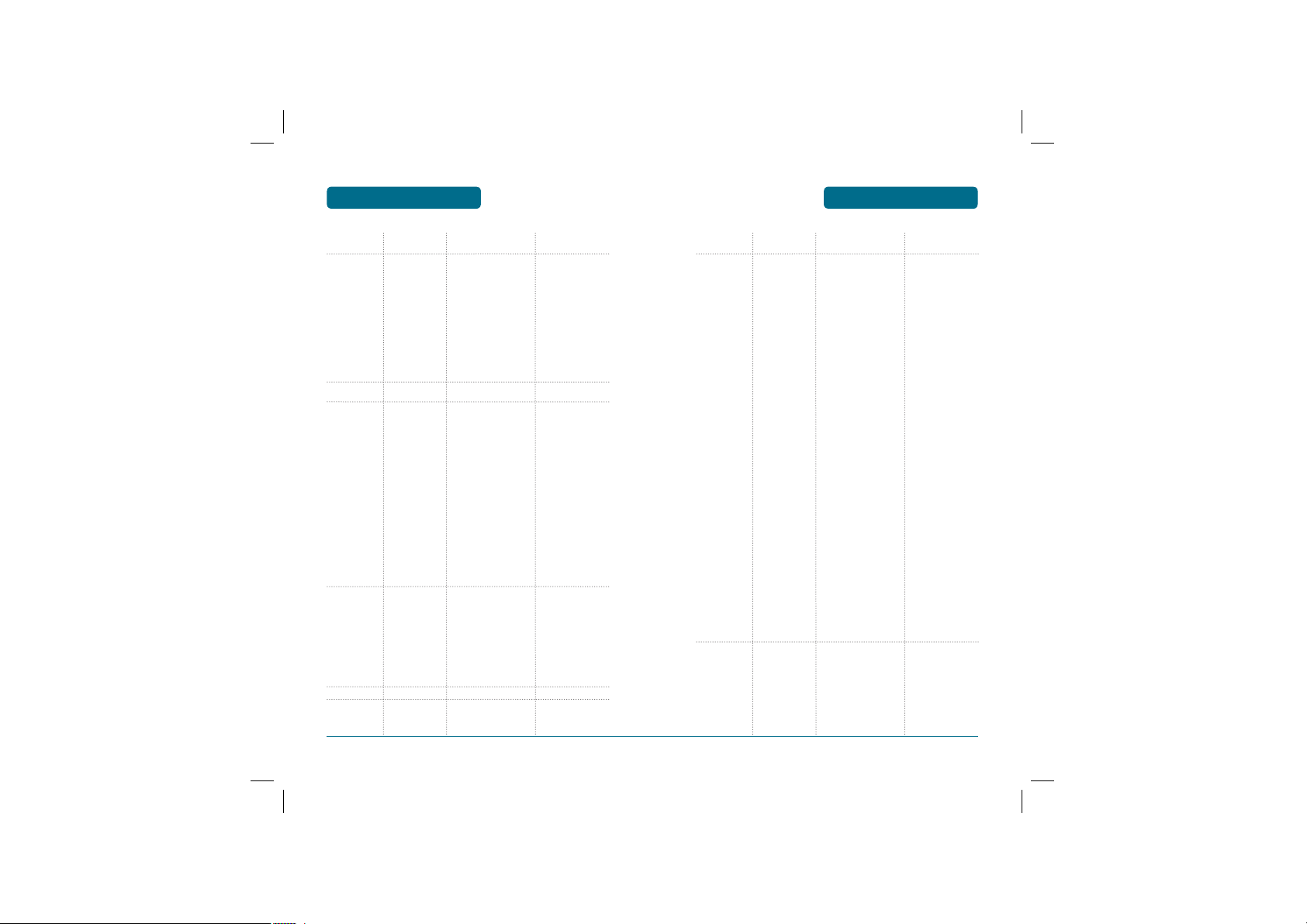
BASIC OPERATION
PC-7300L(VIVO)_060425.indd 26-27
2006.4.27 12:16:5 PM
MENU SUMMARY
MENU SUMMARY
BASIC OPERATION
MAIN MENU
7. Entertainment
8. WAP
9. Tools
10. Voice Mail
11. Settings
26
2ND DEPTH
7.1 Voice Portal
7.2 Vivo Informa
8.1 Home Wap
8.2 Bookmarks
8.3 Quiz
8.4 Cupido
8.5 Tones & Images
8.6 Guides &
Leisure
8.7 Portals
8.8 Sports
8.9 Games
8.10 Vivo em Ação
8.11 Cabum
8.12 Banks
8.13 Chat
8.14 Messenger
8.15.E-mail
8.16.Go To ...
8.17.Settings
9.1 Calendar
9.2 Alarm
9.3 Calculator
9.4 Notes
9.5 Voice Notes
9.6 Chronometer
9.7 World Time
11.1 Network
3RD DEPTH
6.11.3 Auto Receive
6.11.4 Priority
6.11.5 Delivery Notice
6.11.6 Reminder
6.11.7 Signature
6.11.8 Entry Mode
6.11.9 Delete Messages
6.11.10 Audio Reproduction
6.11.11. Service Loading
8.17.1 Warning Connection
8.17.2 Service Loading
9.4.1 New
9.4.2 List
9.4.3 Settings
9.5.1 Record
9.5.2 List
11.1.1 Set Network
11.1.2 Set NAM
11.1.3 PRL Enable
6.11.9.1 All
6.11.9.2 Received Messages
6.11.9.3 Sent Messages
6.11.9.4 WAP Alerts
6.11.9.5 Drafts
11.1.2.1 Auto NAM
11.1.2.2 Change NAM
4TH DEPTH
MAIN MENU
12. Help
2ND DEPTH
11.2 Security
11.3 Calls
11.4 Messages
11.5 Data
11.6 Vivo Encontra
11.7 Original
12.1 Customer
Care Center
12.2 International
Roaming
12.3 Phone Info.
12.4 Icon Glossary
3RD DEPTH
11.2.1 Phone Lock
11.2.2 Restrict
11.2.3 Change Code
11.2.4 Special #’s
11.3.1 Answer Mode
11.3.2 Auto Answer
11.3.3 Auto Redial
11.3.4 CSP
11.3.5 Voice Privacy
11.4.1 Auto Save
11.4.2 Auto Delete
11.4.3 Auto Receive
11.4.4 Priority
11.4.5 Delivery Notice
11.4.6 Reminder
11.4.7 Signature
11.4.8 Entry Mode
11.4.9 Delete Messages
11.4.10 Audio
Reproduction
11.4.11. Service Loading
11.5.1 Receive Mode
11.5.2 Data Speed
11.5.3 Port
11.7.1 Master Clear
11.7.2 Master Reset
12.2.1 I’m in brazil
12.2.2 I’m out of brazil
12.2.3 Get More Info
4TH DEPTH
11.2.2.1 Outgoing Call
11.2.2.2 Calls
11.2.2.3 Contacts
11.2.2.4 Messages
11.2.2.5 Camera
11.3.4.1 Auto CSP
11.3.4.2 Pref. Carrier
11.3.4.3 Operating Mode
11.4.2.1 Received Messages
11.4.2.2 Sent Messages
11.4.9.1 All
11.4.9.2 Received Messages
11.4.9.3 Sent Messages
11.4.9.4 WAP Alerts
11.4.9.5 Drafts
27
PC-7300L(VIVO)_060425.indd 26-27
2006.4.27 12:16:5 PM
Page 15
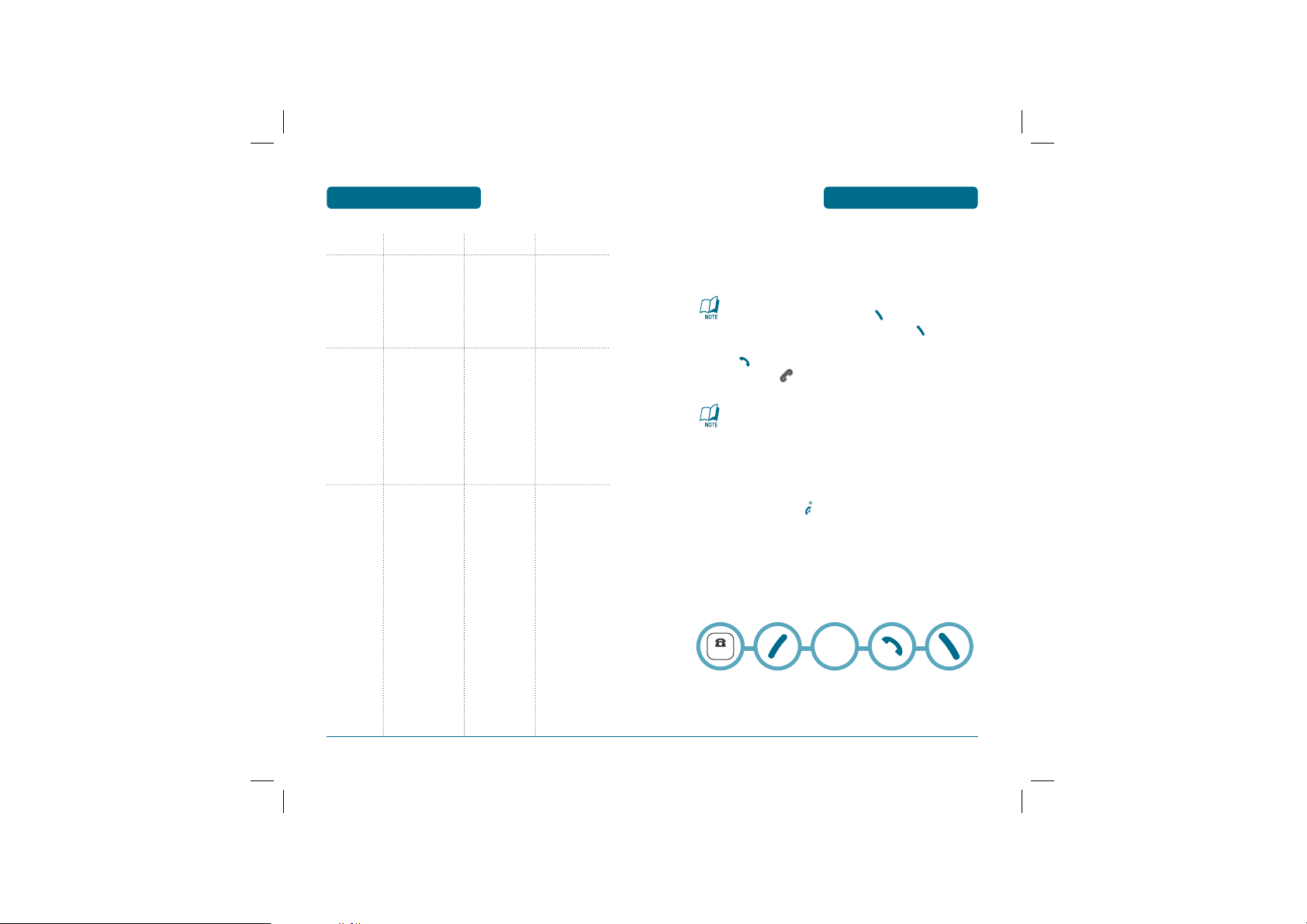
NUMBER
BASIC OPERATION
PC-7300L(VIVO)_060425.indd 28-29
2006.4.27 12:16:6 PM
H
Side Hardkey 1 Tree(Camera)
MAIN MENU
1. Take Photo
2. Album
3. Settings
2ND DEPTH
1.1 Quality
1.2 Resolution
1.3 Multi Shot
1.4 Timer
1.5 Contrast
1.6 Color Tone
1.7 Frames
1.8 Flash
2.1 Take Photo
2.2 Rename
2.3 Send MMS Message
2.4 Set Wallpaper
2.5 Set Contact
2.6 Delete
2.7 Delete All
2.8 Information
3.1 Date & Times
3.2 Shutter Sound
MENU SUMMARY
3RD DEPTH
2.4.1 Standby
2.4.2 Power On
2.4.3 Power Off
2.4.4 Incoming Call
2.4.5 Outgoing Call
4TH DEPTH
BASIC FUNCTIONS
H
MAKING A CALL
Enter a phone number.
BASIC OPERATION
To modify the phone number you have entered :
• To erase one digit at a time press
• To erase the entire number, press and hold
Press .
.
.
The indicator, appears on the display.
• If you activate the “AUTO REDIAL” function, the phone
will automatically redial for the number of times you have
selected. (Refer to page 57).
• When you place or receive a call from stored phone
numbers, both the name and phone number will be
displayed.
To end a call, press .
H
PAUSE FEATURE
Pauses are used for automated systems (i.e., voice mail, calling cards).
Insert a pause after a phone number then enter another group of
numbers. The second set of numbers is dialed automatically after the
pause. This feature is useful for dialing into systems that require a
code.
P or T
28
PC-7300L(VIVO)_060425.indd 28-29
29
2006.4.27 12:16:6 PM
Page 16
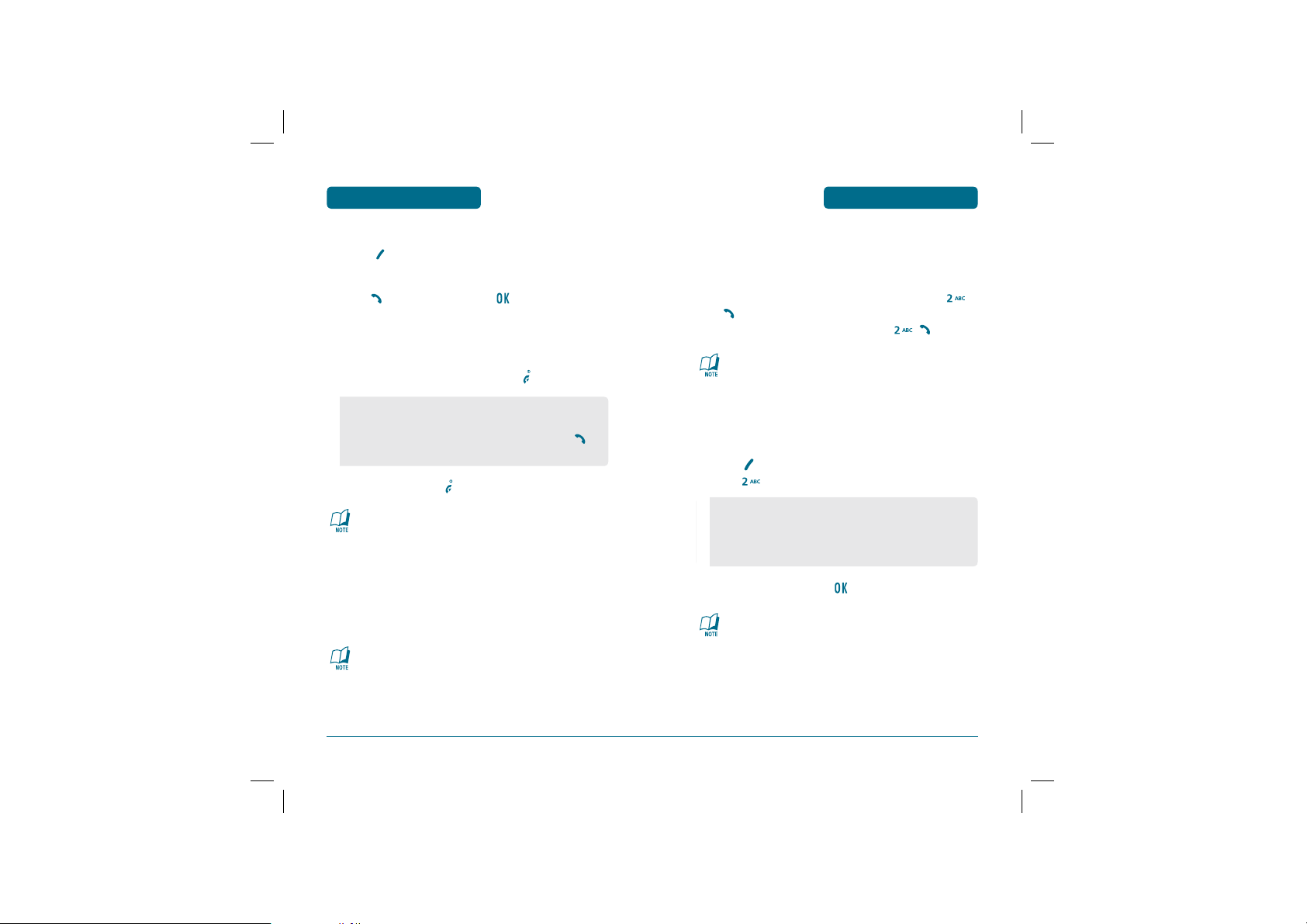
BASIC OPERATION
PC-7300L(VIVO)_060425.indd 30-31
2006.4.27 12:16:6 PM
To insert a pause, enter a phone number then
BASIC FUNCTIONS
press [MENU]. Select either a Hard Pause or a
Timed Pause .
Press to dial the number and to store the
number.
H
ANSWERING A CALL
To answer a call, press any key except .
BASIC FUNCTIONS
H
CALL WAITING FUNCTION
Notifies you of an incoming call when you are already on a call by
sounding a beep tone and displaying the caller’s phone number.
To answer another call while on the phone, press
BASIC OPERATION
, . This places the first call on hold.
To switch back to the first caller, press , again.
Call Waiting is a system dependent feature. Please contact
your service provider for details.
• In the Settings menu, you can select either “Any Key, Send
Key or Slide Open” to answer a call. lf “Send Key” is
selected, the phone can only be answered by pressing
See page 56 for more information.
To end the call, press .
In Auto Answer Mode a call is automatically answered after
a preset number of ring tones.
See page 56 for more details.
H
CALLER ID FUNCTION
Identifies caller by displaying their phone number. If the caller’s
name and number are already stored in your Contacts, they both
will appear.
The caller ID is stored in the Calls.
30
PC-7300L(VIVO)_060425.indd 30-31
.
H
ADJUSTING VOLUME
Adjust the volume of the ringer, key beep and speaker.
Press [MENU], then select “My Vivo”, “Sounds” and
press , then select one of the following.
• Ringer Volume
• Key Tone Volume
• Voice Call Volume
• Speaker Phone Volume
Adjust volume then press to save it.
To adjust earpiece volume during a call move the Navigation
Key up or down.
2006.4.27 12:16:6 PM
31
Page 17
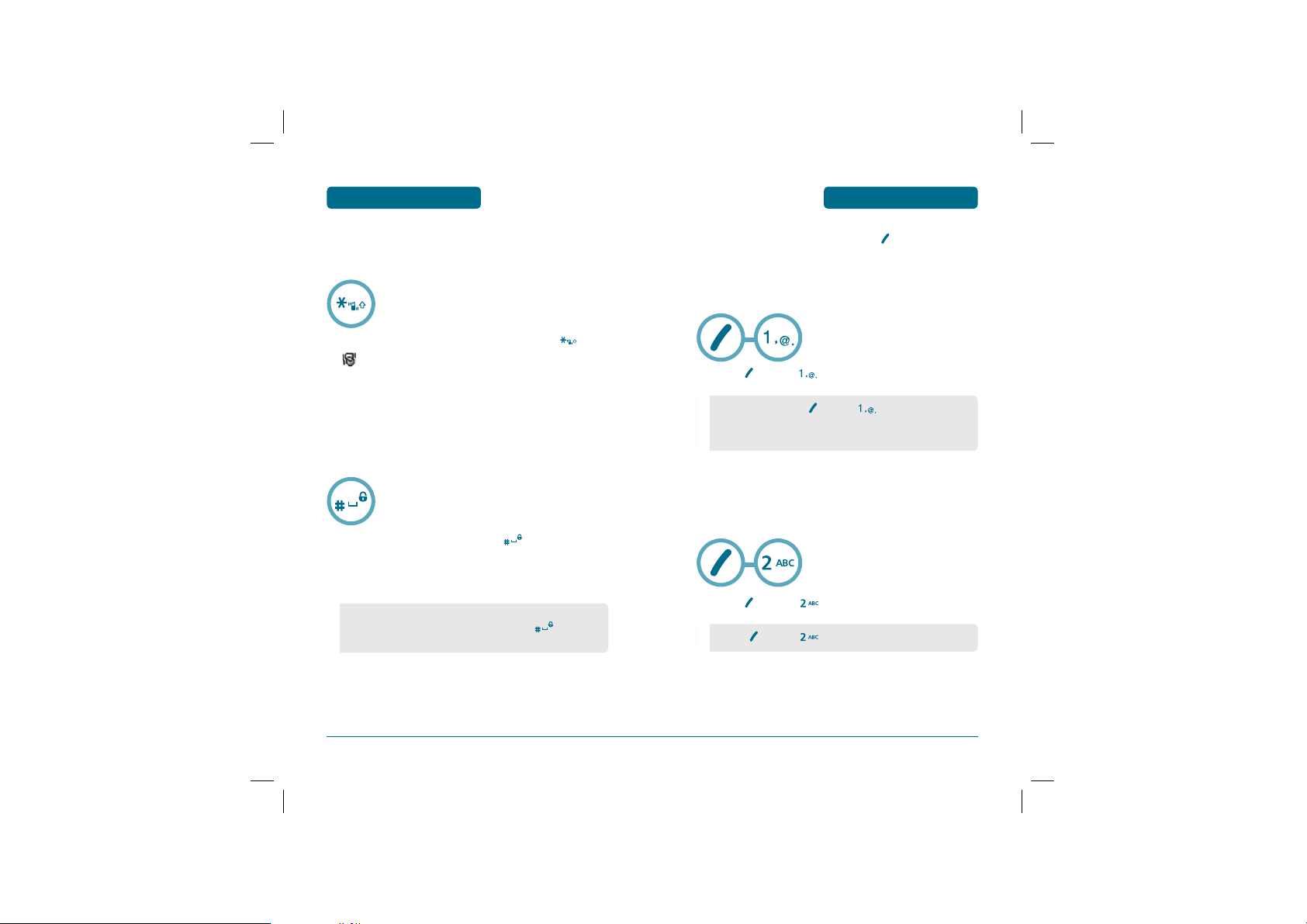
BASIC OPERATION
PC-7300L(VIVO)_060425.indd 32-33
2006.4.27 12:16:7 PM
BASIC FUNCTIONS
DURING A CALL
BASIC OPERATION
H
ETIQUETTE MODE
Mutes key tones and activates the vibration mode to alert you of an
incoming call or message.
To turn Etiquette Mode on/off, press and hold .
will be displayed to indicate Etiquette Mode
is active.
H
PHONE LOCK
The phone lock feature of your cellular telephone locks the phone
to protect when the phone is turned on and no call is in progress.
You can still answer or silence an incoming call.
To lock the phone, press and hold .
To unlock the phone, press any key then input the
password.
• Lock feature will deactivate when the phone is powered off.
Upon next power up, you will need to press
phone again.
to lock
To display menu options during a call, press [MENU].
H
MUTE (UNMUTE)
The caller cannot hear you or any sounds from your side but you can
still hear them.
Press [MENU] .
• To deactivate, press [MENU] .
• The phone will automatically unmute in Emergency Call or Callback
mode.
H
SCRATCH PAD
Stores a new phone number during a call without the calling party
hearing the key pad tones.
Press [MENU] .
• Press [MENU] to deactivate it.
32
PC-7300L(VIVO)_060425.indd 32-33
33
2006.4.27 12:16:7 PM
Page 18
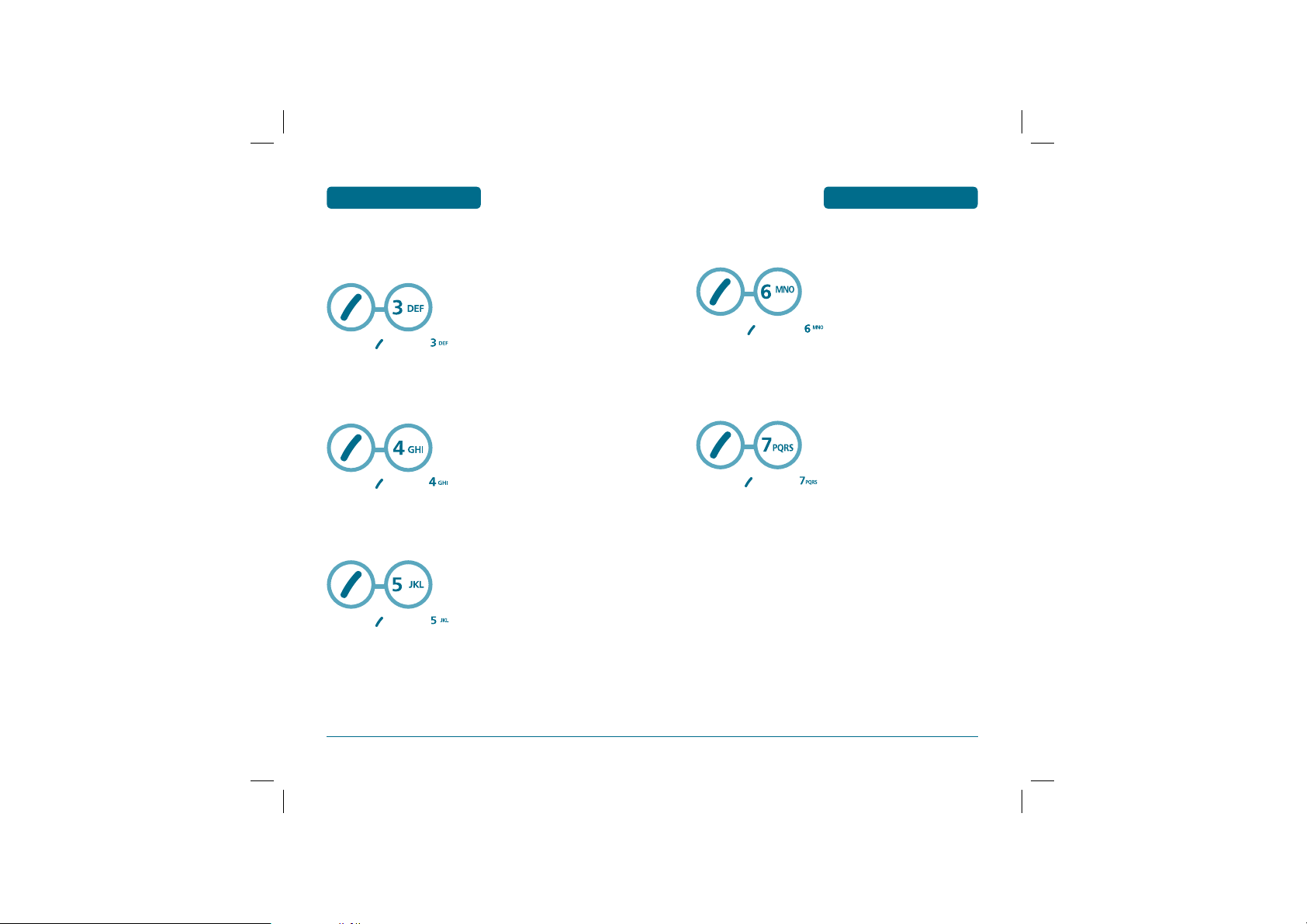
BASIC OPERATION
PC-7300L(VIVO)_060425.indd 34-35
2006.4.27 12:16:9 PM
H
MESSAGES
Enables you to send a message (SMS) during a call.
(Refer to page 63 for more details.)
Press [MENU] .
H
CONTACTS
Display the Contacts menu.
Press [MENU] .
H
CALLS
Display the Calls.
Press [MENU] .
DURING A CALL
DURING A CALL
H
VOICE PRIVACY
Enhances voice privacy during a call.
Press [MENU] .
H
PHONE INFO
Enables you to view hardware version or software version while on
a call.
Press [MENU] .
BASIC OPERATION
34
PC-7300L(VIVO)_060425.indd 34-35
35
2006.4.27 12:16:9 PM
Page 19
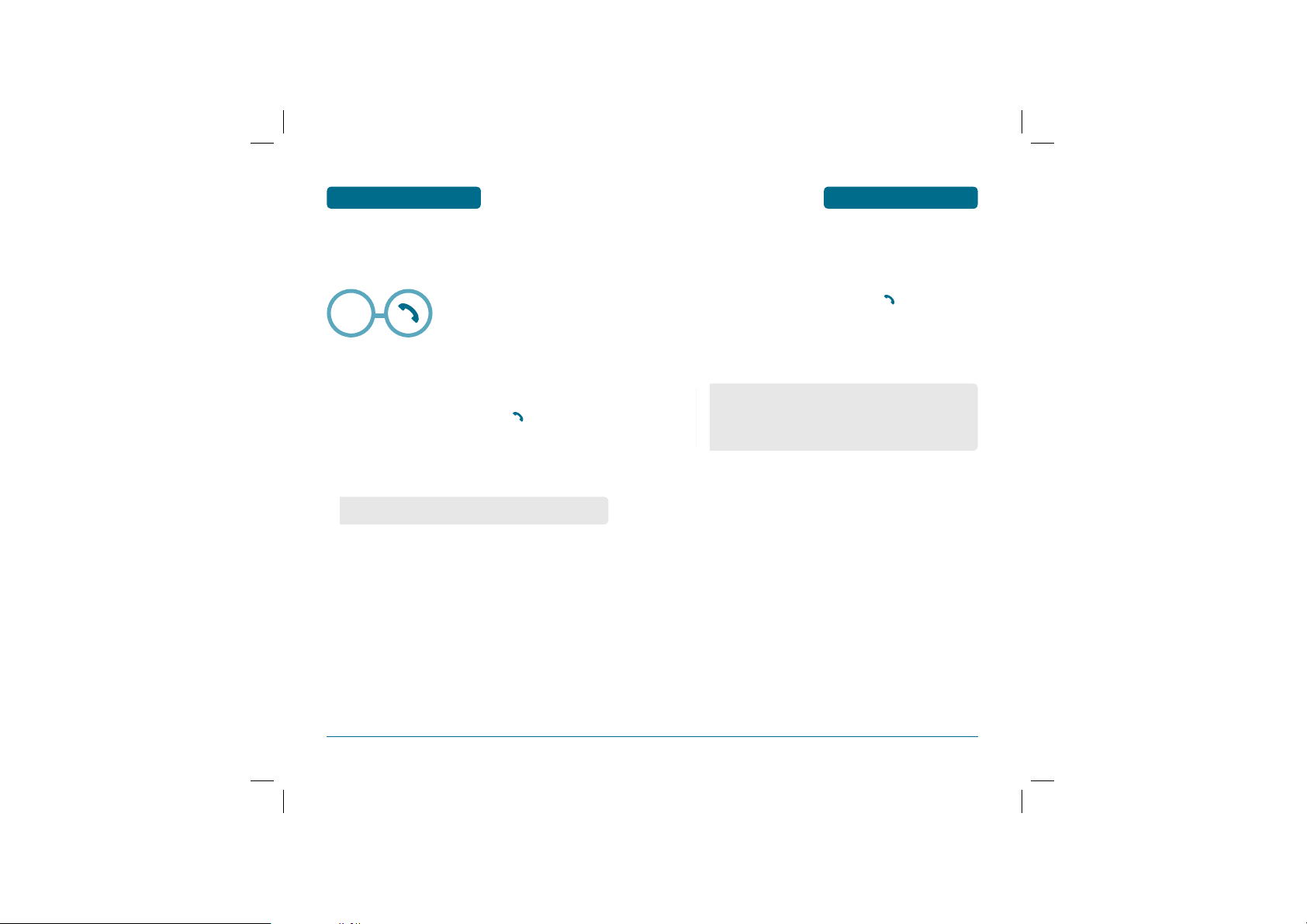
BASIC OPERATION
PC-7300L(VIVO)_060425.indd 36-37
2006.4.27 12:16:10 PM
MAKING AN
EMERGENCY CALL
MAKING AN
EMERGENCY CALL
BASIC OPERATION
The Emergency Call feature puts your phone in the Emergency Call
Mode when you dial the preprogrammed emergency numbers, 190,
192, 193. It also operates in the lock mode and out of the service
area.
Emergency
Number
H
EMERGENCY NUMBER IN LOCK MODE
The Emergency number call service is available even in the lock
mode.
Enter Emergency number and press .
The call connects.
The phone exits the Lock Mode.
• When the call ends, the phone returns to the Lock Mode.
H
EMERGENCY NUMBER USING ANY AVAILABLE
SYSTEM
The 190, 192, 193 call service is available even in the lock mode.
Enter Emergency number and press .
The call connects.
The phone maintains the Emergency Mode.
• The phone returns to the Lock Mode.
• While the phone is in the emergency mode, the phone can
receive an incoming call from any available system.
However it can't make a call.
36
PC-7300L(VIVO)_060425.indd 36-37
37
2006.4.27 12:16:10 PM
Page 20
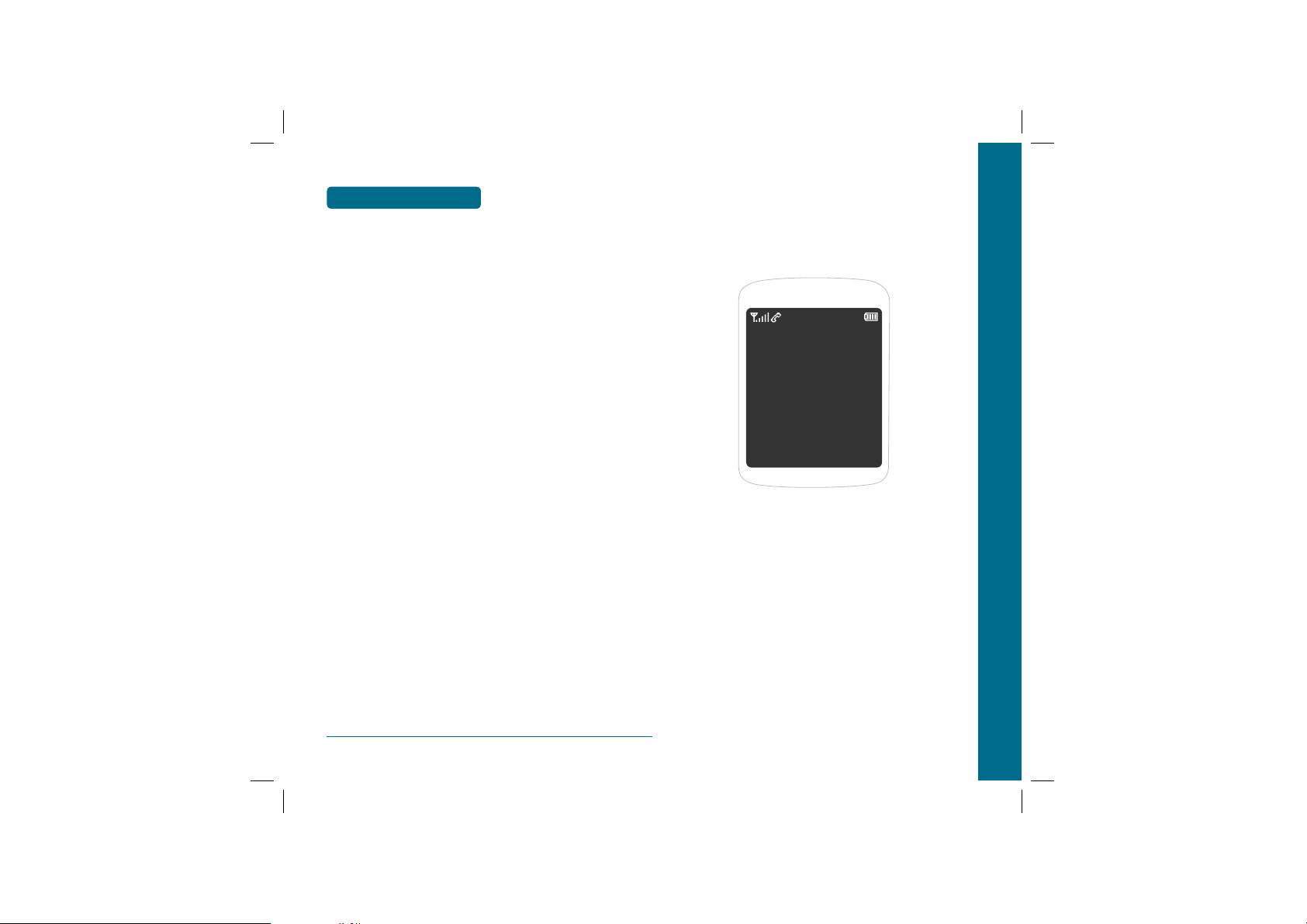
MEMO
PC-7300L(VIVO)_060425.indd 38-39
2006.4.27 12:16:10 PM
CHAPTER 3 MEMORY FUNCTION
CHAPTER 3
MEMORY
FUNCTION
This chapter addresses memory functions including:
STORING A PHONE NUMBER
ENTERING LETTERS, NUMBERS & SYMBOLS
38
PC-7300L(VIVO)_060425.indd 38-39
2006.4.27 12:16:10 PM
Page 21
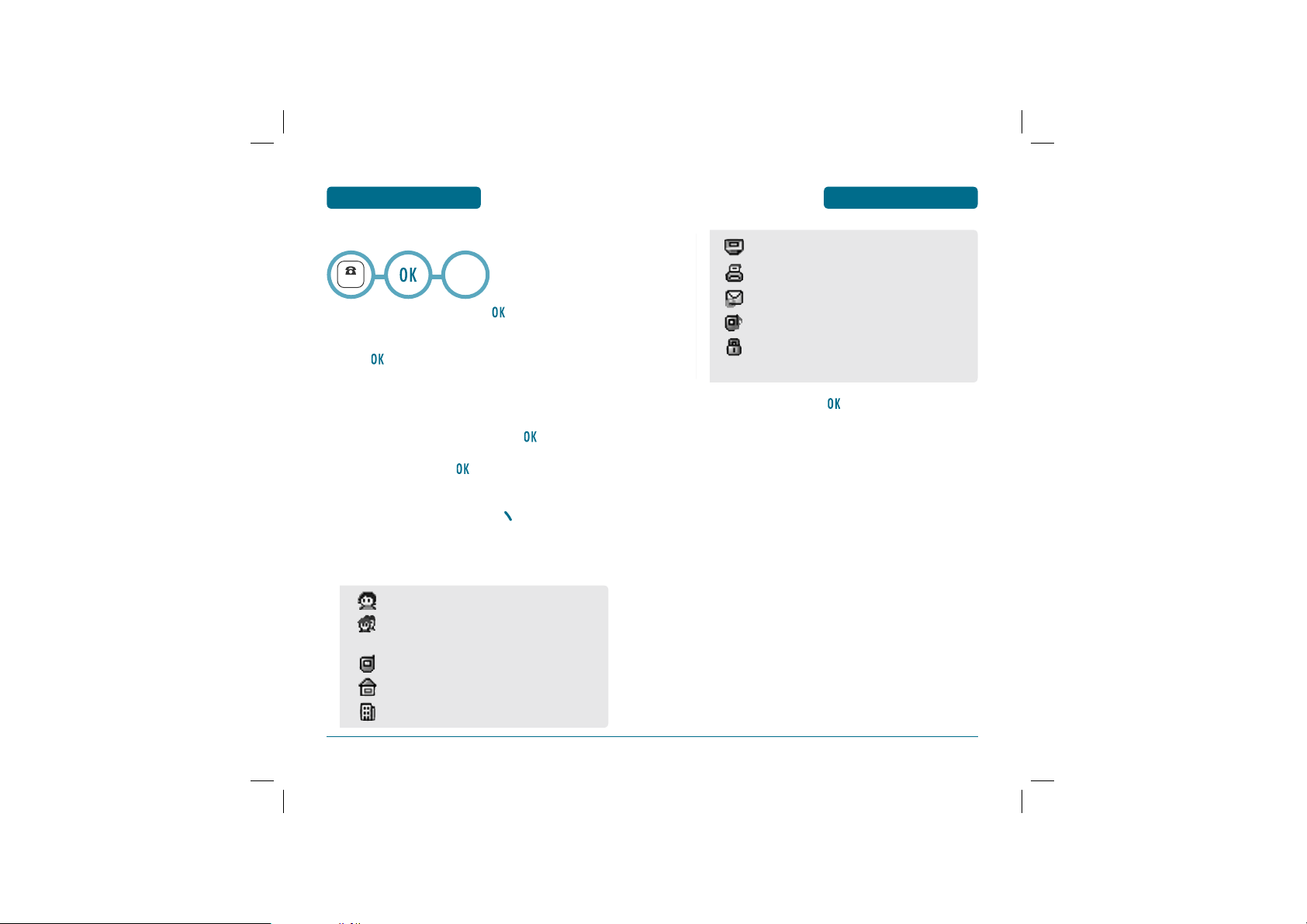
MEMORY FUNCTION
NUMBER
PC-7300L(VIVO)_060425.indd 40-41
2006.4.27 12:16:11 PM
STORING A PHONE
NUMBER
STORING A PHONE
NUMBER
MEMORY FUNCTION
The Contacts stores up to 500 entries.
New
or
Existing
Enter phone number and press .
Choose “New” or “Existing”.
Press to select.
The Phone # will appear next to a list of icons.
The name of the icon is displayed above the list.
Use the Navigation key to choose the type of # you’re
adding, as indicated by the icon. Press to select.
Enter a name and press .
Please refer to page 42 for more details on entering
letters, numbers & symbols.
To change the input mode, press [Abc].
Press the navigation key down to select the group.
Press the navigation key down to select other options
(secret, email).
• Name
• Group : No Group, Family, Relatives, Friends, Business,
Colleagues, School, Club, VIP, Others
• Mobile
• Home
• Office
• Pager
• Fax
• E-mail
• Ringer.
• Secret : Lock, Unlock.
• The other fields are set to Numeric mode as a default.
To store the entry, press .
“New contacts is added” or “Contact is edited!” will be
displayed.
40
PC-7300L(VIVO)_060425.indd 40-41
41
2006.4.27 12:16:11 PM
Page 22
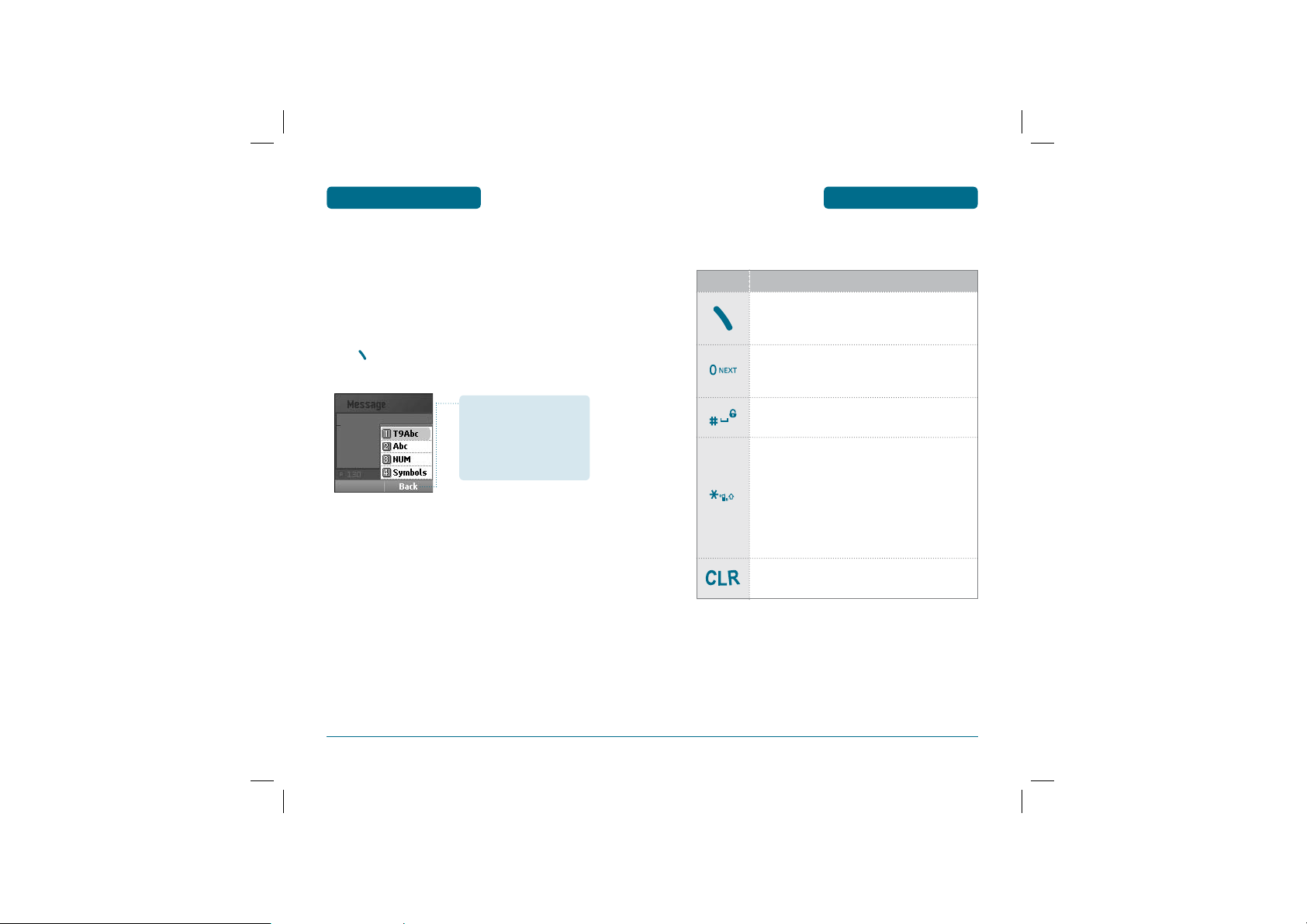
MEMORY FUNCTION
PC-7300L(VIVO)_060425.indd 42-43
2006.4.27 12:16:11 PM
ENTERING LETTERS,
NUMBERS & SYMBOLS
ENTERING LETTERS,
NUMBERS & SYMBOLS
MEMORY FUNCTION
The input mode (Alpha editor) will be automatically activated when
necessary to enter letters and numbers. As shown below, there are 4
available modes. Standard input Mode(Abc), T9 input mode(T9 Abc),
Numeric mode(NUM), Symbol mode(Symbols).
The input mode indicator appears on the upper right of the
display when letters and numbers are entered.
To select the desired input mode among the 6 modes below,
press [MODE], then enter letters and numbers.
Input mode indicator
•
T9 Abc : T9 mode
•
Abc : Standard mode
•
NUM : Number mode
•
Symbols : Symbol mode
The following illustrates the function assigned to each key in the
Alpha Editor.
KEY FUNCTION
Mode
Press to change mode. [T9 Abc][Abc][NUM][Symbols]
Next
Press to view the next matching word if the
highlighted word is not the word you intended.
Space
Press to accept a word and add a space.
Caps Lock
Press to select a letter case of the standard text
input or T9 text input mode.
[Abc], [ABC], and [abc] indicate the standard text
input.
[T9 Abc], [T9 ABC], and [T9 abc] indicate the
predictive text input.
Clear
Press to delete a character to the left of the cursor.
42
PC-7300L(VIVO)_060425.indd 42-43
43
2006.4.27 12:16:11 PM
Page 23
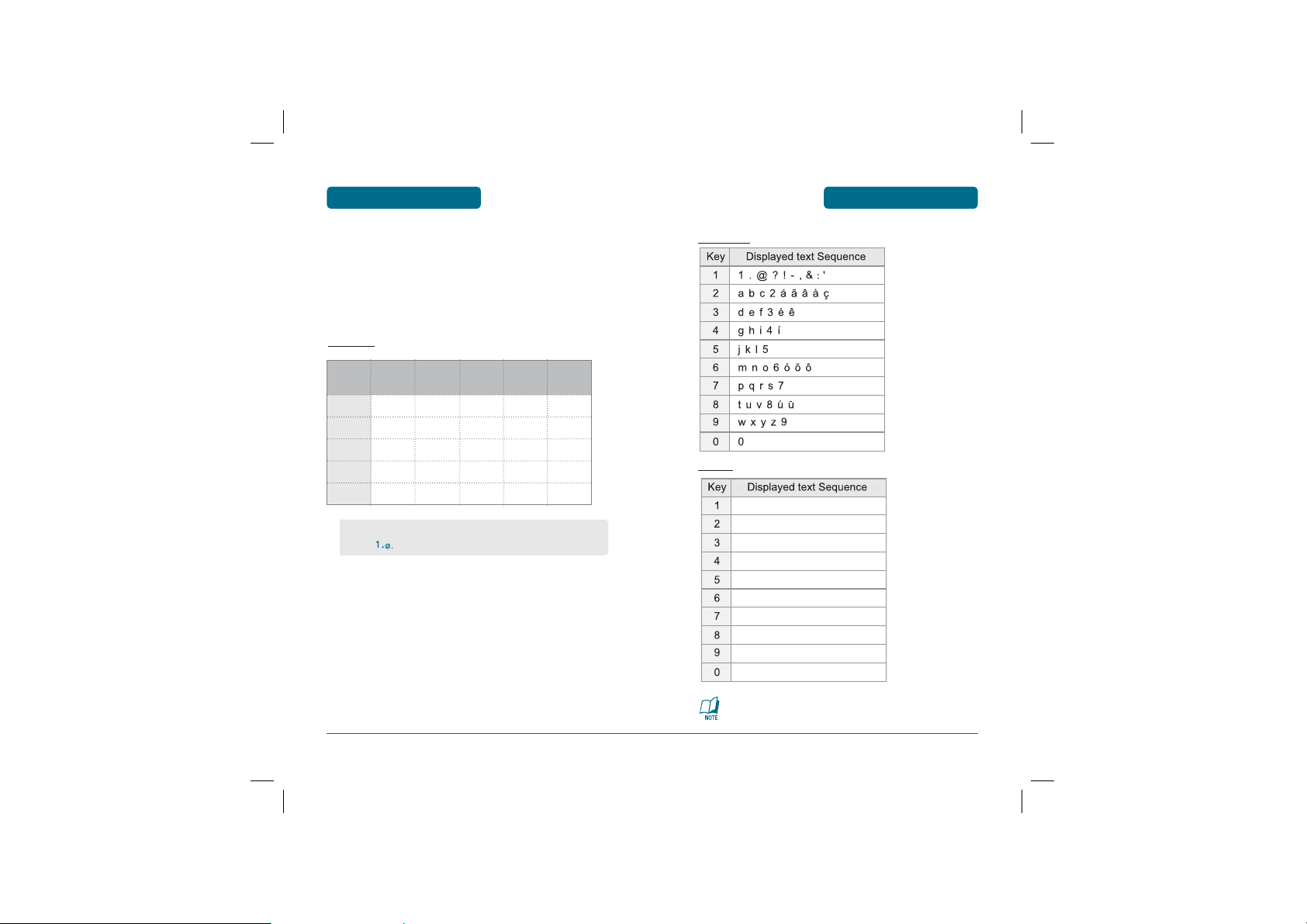
MEMORY FUNCTION
PC-7300L(VIVO)_060425.indd 44-45
2006.4.27 12:16:12 PM
H
STANDARD INPUT MODE
ENTERING LETTERS,
NUMBERS & SYMBOLS
There are two modes in standard input mode : Abc mode,
Portuguese mode.
Use the digit keys to enter letters, numbers and characters.
Enter letters using the key pad as follows:
Abc mode
ENTERING LETTERS,
NUMBERS & SYMBOLS
Portuguese
MEMORY FUNCTION
Key
Pad
1 time
Repetitions
2 times
Repetitions
3 times
Repetitions
4 times
• When entering special character such as 1 . @ ? ! - , & : ’
press
repeatedly.
44
PC-7300L(VIVO)_060425.indd 44-45
Repetitions
5 times
A2ABC A B C 2
D3DEF D E F 3
G4GHI G H I 4
:: : : : :
99WXYZ W X Y Z
Spanish
1 . @ ¿ ? ¡ ! - , & : ‘
a b c 2 á
d e f 3 é
g h i 4 í
j k l 5
m n o 6 ñ ó
p q r s 7
t u v 8 ú ü
w x y z 9
0
Portuguese and Spanish characters are only inserted in
respective mode.
45
2006.4.27 12:16:12 PM
Page 24

MEMORY FUNCTION
PC-7300L(VIVO)_060425.indd 46-47
2006.4.27 12:16:13 PM
ENTERING LETTERS,
NUMBERS & SYMBOLS
ENTERING LETTERS,
NUMBERS & SYMBOLS
MEMORY FUNCTION
To change the input mode, press [Abc].
To enter a space, press .
The cursor will automatically move to the next column.
Repeat until letters are entered.
To delete one digit, press [CLEAR].
To delete the entire entry, press and hold [CLEAR].
To change from lowercase to uppercase, press .
Select Abc mode, by pressing [Abc].
When you select this mode, the Abc icon appears as a visual
confirmation.
•
Find the key that corresponds to the letter you want to enter.
•
Press it as many times as needed for the letter to appear on
the screen.
•
To enter the name “John”:
Press [
Press [
Press [
Press [
] J
, ,
,
,
] o
] h
] n
Select Portuguese mode.
"In only Portuguese language mode, you can insert the
Portuguese characters." When you select this mode, the Abc icon
appears as a visual confirmation.
•
Find the key that corresponds to the letter you want to enter.
•
Press it as many times as needed for the letter to appear on
the screen.
•
To enter the name “ ”:
Press [
Press [
Press [
Press [
Press [
Press [
Press [
]
, ,
]
,
]
,
, , , , , , , ,
, , , , ,
]
,
, , ,
]
]
]
46
PC-7300L(VIVO)_060425.indd 46-47
47
2006.4.27 12:16:13 PM
Page 25

MEMORY FUNCTION
PC-7300L(VIVO)_060425.indd 48-49
2006.4.27 12:16:15 PM
H
T9 INPUT MODE
There are standard input mode : Abc mode.
The T9 input mode incorporates a built-in-dictionary to determine a
word based on the entered characters. A word can be entered more
quickly by pressing a key once per character.
Select the T9 Abc mode by pressing [Abc].
Press a digit key once to enter the character you want
ENTERING LETTERS,
NUMBERS & SYMBOLS
and enter all the characters to input the word you want.
To view the next matching word, press .
To accept matching word and enter a space, press .
ENTERING LETTERS,
NUMBERS & SYMBOLS
H
NUMERIC MODE
Allows you to enter numbers.
Press [Abc] until the current input mode changes to
MEMORY FUNCTION
the “NUM (Numeric mode)”.
To enter a number, press a digit key.
H
SYMBOL MODE
Allows you to enter symbols.
Press [Abc] until the “Symbols (Symbol mode)”
appears.
To enter a compound word.
•
Enter the first part of the word and press to accept
it.
•
Enter the last part of the word and press to enter
the word.
To enter “Contacts” in the T9 input mode.
•
Press [Abc] to select the T9 input mode and to
choose the small letter case (T9abc).
•
Press , , , , and you will see
“phone” highlighted. Press
•
Press , , , and you will see “cool”
highlighted and press
word “book”. Press
and enter a space.
48
PC-7300L(VIVO)_060425.indd 48-49
to select it.
to view the next matching
to select the compound word
Select the symbol you want to enter with the
Navigation Key.
•
Use the Navigation Key to view a different line of symbols.
Press [
,
], or Press [
,
].
49
2006.4.27 12:16:15 PM
Page 26

CHAPTER 4 MENU FUNCTION
PC-7300L(VIVO)_060425.indd 50-51
2006.4.27 12:16:17 PM
MEMORY FUNCTION
H
FAST DIAL
Press [CONTACTS], then press [MENU] .
To assign a phone number to a location, select the loca
ENTERING LETTERS,
NUMBERS & SYMBOLS
tion then press [SET].
•
If a phone number is already to the location press
[MENU] to edit or erase fast dial number.
Select the entry with the Navigation Key and press .
•
If the entry is set to secret, you will be asked for your
password.
•
“Unassigned” appears if the location is available.
•
If a phone number is set as Secret, you will have to enter the
password.
•
To call an assigned number, press & hold the last digit of
the fast dial #.
CHAPTER 4
MENU FUNCTION
This chapter addresses accessing the menu and using its functions
and features to customize your phone.
CALLS
DOWNLOADS
MY VIVO
TONES & IMAGES
CONTACTS
MESSAGES
ENTERTAINMENT
WAP
TOOLS
VOICE MAIL
SETTINGS
HELP
50
PC-7300L(VIVO)_060425.indd 50-51
2006.4.27 12:16:17 PM
Page 27

MENU FUNCTION
PC-7300L(VIVO)_060425.indd 52-53
2006.4.27 12:16:17 PM
To access call history from the idle mode, press [MENU] .
H
ALL
Displays information about the 90 most recently sent, missed and
received numbers. Place a call to a selected number by simply
pressing
.
CALLS
CALLS
To see a list of the 90 most recent numbers, press
[MENU]Calls, . If the number is already stored
in your Contacts, only the name appear s. If the number
is not stored, only the phone number appears.
To view call details, press .
• Call details include date, time, and phone number.
• If the phone number is set to secret, the name is not
displayed.
To save the number, press [MENU] [SAVE] or
press [Delete] to delete it.
•
Save : To store the phone number in your Contacts.
•
Prepend : Adds numbers to the beginning of the phone
number.
•
Send Message : To send a text message to the phone
number.
•
Send MMS Message : To send a pix message to the phone
number.
•
Delete : To delete recent calls list.
•
Delete All : To delete all recent calls list.
After the 90 received, sent or missed calls, the oldest
call will automatically be erased from the history.
CALLS
H
MISSED
Displays information about the 30 most recently missed calls. Place a
call to a missed call number by simply pressing
MENU FUNCTION
.
CALLS
To see a list of the 30 most recently missed calls,
press [MENU]Calls, . If the number is already
stored in your Contacts, only the name appears.
If the number is not stored, only the phone number
appears.
To view missed call details, press .
Call details include date, time and phone number.
To save the number, press [MENU] [SAVE] or
press [Delete] to delete it.
•
Save : To store the phone number in your Contacts.
•
Prepend : Adds numbers to the beginning of the phone
number.
•
Send Message : To send a text message to the phone
number.
•
Send MMS Message : To send a pix message to the phone
number.
•
Delete : To delete recent calls list.
•
Delete All : To delete all recent calls list.
After the 30 missed calls, the oldest call will automatically be
erased from the history.
52
PC-7300L(VIVO)_060425.indd 52-53
53
2006.4.27 12:16:17 PM
Page 28

MENU FUNCTION
PC-7300L(VIVO)_060425.indd 54-55
2006.4.27 12:16:18 PM
H
RECEIVED
Displays information about the 30 most recently answered calls.
Place a call to a received number by simply pressing
CALLS
.
CALLS
H
SENT
Displays information about the 30 most recently sent calls. Place a
call to a dialed number by simply pressing
MENU FUNCTION
.
CALLS
To see a list of the 30 most recently received calls,
press
[MENU]Calls
. If the number is already
,
stored in your Contacts, only the name appears.
If the number is not stored, only the phone number
appears.
To view received call details, press .
Call details include date, time and phone number.
To save the number, press [MENU] [SAVE] or
press [Delete] to delete it.
•
Save : To store the phone number in your Contacts.
•
Prepend : Adds numbers to the beginning of the phone
number.
•
Send Message : To send a text message to the phone
number.
•
Send MMS Message : To send a pix message to the phone
number.
•
Delete : To delete recent calls list.
•
Delete All : To delete all recent calls list.
After the 30 received calls, the oldest call will automatically
be erased from the history.
54
CALLS
To see a list of the 30 most recently sent calls, press
[MENU]Calls,
. If the number is already stored
in your Contacts, only the name appears. If the number
is not stored, only the phone number appears.
To view sent call details, press .
Call details include date, time and phone number.
To save the number, press [MENU] [SAVE] or
press [Delete] to delete it.
•
Save : To store the phone number in your Contacts.
•
Prepend : Adds numbers to the beginning of the phone
number.
•
Send Message : To send a text message to the phone
number.
•
Send MMS Message : To send a pix message to the phone
number.
•
Delete : To delete recent calls list.
•
Delete All : To delete all recent calls list.
After the 30 sent calls, the oldest call will automatically be
erased from the history.
55
PC-7300L(VIVO)_060425.indd 54-55
2006.4.27 12:16:18 PM
Page 29

MENU FUNCTION
PC-7300L(VIVO)_060425.indd 56-57
2006.4.27 12:16:19 PM
H
SETTINGS
Manages call function through various features.
CALLS
CALLS
ANSWER MODE
To select an answer mode.
Press [MENU] Calls, , .
Press and select “Send Key”, “Any Key”or “Slide Open”
with the navigation key.
•
Send key : Press only send key to answer a call.
•
Any Key : Press any key to answer an incoming call except
“CLR”, “END Key” and “OK Key”.
•
Slide Open : Set the phone to answer a call with slide open.
AUTO ANSWER
Automatically answers a call after a preset number of rings.
An ideal setting for the hands-free car kit.
Press [MENU] Calls, , .
Select one of the Auto Answer options:
CALLS
MENU FUNCTION
AUTO REDIAL
Automatically redial a call up to 5 times after a set time interval.
Press [MENU] Calls, , .
Select redial time and select a time interval option
(Off, 3, 5, 7, 10 Secs) with the Navigation key.
Select repeat and select a time interval option
(1time, 3times, 5times) with the Navigation key.
To save, press .
CSP
Long distance code to be inserted in long distance calls.
AUTO CSP
Pess [MENU]Calls, , , .
Select "Enable" or “Disable” with the
Navigation Key.
To save, press .
•
Off/5 Secs/10 Secs/18 Secs
To save, press .
56
PC-7300L(VIVO)_060425.indd 56-57
57
2006.4.27 12:16:19 PM
Page 30

MENU FUNCTION
PC-7300L(VIVO)_060425.indd 58-59
2006.4.27 12:16:20 PM
CALLS
CALLS
MENU FUNCTION
PREF. CARRIER
Pess [MENU]Calls, , , .
If there exists a carrier whose name has been already
input, the Carrier List will be displayed for your
selection.
Otherwise, input the carrier name and code.
To save, press .
OPERATING MODE
Pess [MENU]Calls, , , .
Select "Automatic" or “Prompt” with the
Navigation Key.
To save, press .
VOICE PRIVACY
The voice Privacy feature encrypts the voice channel so that no
one can eavesdrop on your phone conversations.
Press [MENU]Calls, , .
Select one of the Voice Privacy options:
•
Standard Mode
•
Enhanced Mode
To save, press .
58
PC-7300L(VIVO)_060425.indd 58-59
59
2006.4.27 12:16:20 PM
Page 31

MENU FUNCTION
PC-7300L(VIVO)_060425.indd 60-61
2006.4.27 12:16:21 PM
CALLS
CALLS
MENU FUNCTION
H
CALL TIME
Checks the usage time and manages your calls within the limit you
set. The four timers include:
CALLS
You may also navigate to the next or previous second-level
menu (Last Call, Sent, Received, All) by pressing the Navigation Key
right or left.
LAST CALL
Displays usage time of last call.
Press [MENU]Calls, , .
To return to the previous page, press [BACK].
SENT
Displays usage time of all sent calls.
Press [MENU]Calls, , .
To reset the timer, press [RESET].
To return to the previous page, press [BACK].
RECEIVED
Displays usage time of all received calls.
Press [MENU]Calls, , .
To reset the timer, press [RESET].
To return to the previous page, press [BACK].
ALL
Displays usage time of all incoming and outgoing calls.
Press [MENU]Calls, , .
To return to the previous page, press [BACK].
H
DATA TIME
Checks the log of all kilobyte data transmissions.
CALLS
Press [MENU]Calls, .
LAST SESSION
Press [MENU]Calls, , .
Select one of the data time:
60
PC-7300L(VIVO)_060425.indd 60-61
• Internal Session/External Session/Total Session
61
2006.4.27 12:16:21 PM
Page 32

MENU FUNCTION
PC-7300L(VIVO)_060425.indd 62-63
2006.4.27 12:16:23 PM
CALLS
CALLS
MENU FUNCTION
INTERNAL SESSION
Press [MENU]Calls, , .
To reset the Internal session, press [RESET].
To return to the previous page, press [BACK].
EXTERNAL SESSION
Press [MENU]Calls, , .
To reset the External session, press [RESET].
To return to the previous page, press [BACK].
ALL SESSION
Press [MENU]Calls, , .
To return to the previous page, press [BACK].
H
DATA VOLUME
Checks the log of all kilobyte data transmissions.
CALLS
Press [MENU]Calls, .
LAST SESSION
Press [MENU]Calls, , .
Select one of the data time:
• Internal Session/External Session/Total Session
INTERNAL SESSION
Press [MENU]Calls, , .
To reset the Internal session, press [RESET].
To return to the previous page, press [BACK].
EXTERNAL SESSION
Press [MENU]Calls, , .
To reset the External session, press [RESET].
To return to the previous page, press [BACK].
ALL SESSION
Press [MENU]Calls, , .
To return to the previous page, press [BACK].
62
PC-7300L(VIVO)_060425.indd 62-63
63
2006.4.27 12:16:23 PM
Page 33

MENU FUNCTION
PC-7300L(VIVO)_060425.indd 64-65
2006.4.27 12:16:24 PM
Your phone provides a unique feature -Downloads- that enables you
to download melody ringtones, wallpapers, games and more from
your network to your phone. Please contact your service provider for
the availability of these services.
DOWNLOADS
DOWNLOADS
• To select an option, press , , , then press .
• When a prompt appears, press
cancel.
MENU FUNCTION
to proceed or to
DOWNLOADS
STARTING DOWNLOADS
To launch “Downloads” from the standby mode,
press [MENU] Downloads or .
When three or more icons appear on the screen,
select an application with the Navigation Key.
To start the application, press .
To end the application, press .
The phone will return to the standby mode.
DOWNLOADING APPLICATIONS
Press [MENU] Downloads or .
Select “Download Center” with the Navigation Key then
press .
The phone will access your service provider’s
server. Follow the prompt to download applications.
64
DOWNLOADING MELODIES/WALLPAPERS
Before downloading melody ringtones and wallpapers, you need
to download the dedicated downloader. Please contact your service
provider for details.
APPLYING MELODIES/WALLPAPERS
Downloaded melody ringtones apply to several functions including
the incoming call alert, new text message alert, alarm clock and
scheduler alarm. Downloaded wallpapers apply to the standby
mode.
CHECKING DATA FOLDER MEMORY
Downloaded melody ringtones, wallpapers and applications are
saved to the data folder in your phone.
Press [MENU] Downloads or .
Select “Settings” with Navigation Key and press .
Select “Manage Apps” with Navigation Key and
press .
To exit, press .
65
PC-7300L(VIVO)_060425.indd 64-65
2006.4.27 12:16:24 PM
Page 34

MENU FUNCTION
PC-7300L(VIVO)_060425.indd 66-67
2006.4.27 12:16:25 PM
DOWNLOADS
MY VIVO
MENU FUNCTION
ERASING AN APPLICATION
Press [MENU] Downloads or .
Select “Settings” with Navigation Key and press .
Select “Manage Apps” and press .
Select the application to be erased with Navigation key
then press .
Select “Remove” then press .
Select “YES” then press .
H
MAIN KEYS
MY VIVO
Press [MENU] My Vivo,.
Select “Enable”, “Disable” with the Navigation Key.
Press .
H
MENU STYLE
To select a display menu style.
MY VIVO
Press [MENU] My Vivo,.
Select “Grid” or “List” then press to save it.
H
SOUNDS
Sets Type, Volume, Alerts, Roam Ringer and Tone Length.
MY VIVO
66
PC-7300L(VIVO)_060425.indd 66-67
67
2006.4.27 12:16:25 PM
Page 35

MENU FUNCTION
PC-7300L(VIVO)_060425.indd 68-69
2006.4.27 12:16:26 PM
MY VIVO
MY VIVO
MENU FUNCTION
TYPE
To select a ringer type for incoming calls:
CALLS
Press [MENU] My Vivo, , , .
Select one of the pre-installed 10 melodies,
15 Ringers, 5 bells and downloads
To confirm, press .
MESSAGES
To select a ringer type for receiving message:
Press [MENU] My Vivo, , , .
Select one of the pre-installed 5 tones.
To confirm, press .
VOICE MAIL
To select a ringer type for receiving voice mail:
Press [MENU] My Vivo, , ,
Select one of the pre-installed 5 tones.
To confirm, press .
.
VOLUME
Controls the Ringer, Key Tone, Voice Call and Speaker Phone volume
and alerts you to incoming calls in a variety of modes.
CALLS
Controls the Ringer volume and alerts you to incoming calls in
the following modes.
Press [MENU] My Vivo, , , .
Select one of the following options:
• Mute/Ringer Off/Vibrating/Ring/Vib.&Ring/Ring After Vib.
To confirm, press .
KEY
To adjust key pad tone:
Press [MENU] My Vivo, , , .
Adjust the key pad tone.
• Level 1~5, Off
To save, press .
68
PC-7300L(VIVO)_060425.indd 68-69
69
2006.4.27 12:16:26 PM
Page 36

MENU FUNCTION
PC-7300L(VIVO)_060425.indd 70-71
2006.4.27 12:16:27 PM
MY VIVO
MY VIVO
MENU FUNCTION
VOICE CALL
To adjust earpiece volume:
Press [MENU] My Vivo, , , .
Adjust the earpiece volume.
• Level 1~5
To save, press .
SPEAKER PHONE
To adjust speaker volume:
Press [MENU] My Vivo, , , .
Adjust the speaker phone volume.
• Level 1~5
To save, press .
ALERTS
Allows you to set an alert that sounds when the following handset
changes occur.
MINUTE
Sounds an alert every minute of a phone call.
Press [MENU] My Vivo, , , .
Select “Off” or “On” then press to save it.
ROAMING
Sounds an alert when leaving a service area, change System ID
and entering a roaming service area.
Press [MENU] My Vivo, , , .
Select “Off” or “On” then press to save it.
CONNECT
Notifies you that a call has been successfully placed.
Press [MENU] My Vivo, , , .
Select “Off” or “On” then press to save it.
DISCONNECT
Press [MENU] My Vivo, , , .
Select “Off” or “On” then press to save it.
SIGNAL FADE
Notifies you that a call has been successfully placed.
Press [MENU] My Vivo, , , .
Select “Off” or “On” then press to save it.
70
PC-7300L(VIVO)_060425.indd 70-71
71
2006.4.27 12:16:27 PM
Page 37

MENU FUNCTION
PC-7300L(VIVO)_060425.indd 72-73
2006.4.27 12:16:29 PM
MY VIVO
SERVICE
Press [MENU] My Vivo, , , .
Select “Off” or “On” then press to save it.
MY VIVO
H
DISPLAY
This feature allows you to customize and personalize your phone
display.
MENU FUNCTION
SLIDE
Press [MENU] My Vivo, , , .
Select “Off” or “On” then press to save it.
ON/OFF
Press [MENU] My Vivo, , , .
Select “Off” or “On” then press to save it.
ROAMING RINGER
Sounds a different ringer when you are in a roaming service area.
Press [MENU] My Vivo, , .
Select “Normal” or “Distinctive” then press
to save it.
TONE LENGTH
To adjust key tone length:
Press [MENU] My Vivo, , .
Select “Long” or “Short” then press to save it.
72
MY VIVO
BANNER
To input a personal Banner:
Press [MENU] My Vivo, , .
Select “Message”, “Font Color” or “Entry Message”
to personalize your Banner.
Press .
• Message : On/Off.
• Font Color : Black,Blue,Green,Magenta,Maroon
• Entry Message : Enter message (Default - Vivo ao Vivo).
To save, press .
73
PC-7300L(VIVO)_060425.indd 72-73
2006.4.27 12:16:29 PM
Page 38

MENU FUNCTION
PC-7300L(VIVO)_060425.indd 74-75
2006.4.27 12:16:31 PM
MY VIVO
MY VIVO
MENU FUNCTION
WALLPAPER
To select a display menu style:
Press [MENU] My Vivo, , .
Select “Standby”, “Power On”, “Power Off”, “Incoming
Call”, “Outgoing Call” with the Navigation Key and
Press .
Select one of the following options with the Navigation
Key and press .
• Standby : VIVO 1/VIVO 2/Abstraction
• Power On : VIVO/Pantech1/Pantech2
• Power Off : VIVO/Pantech1/Pantech2
• Incoming Call : Default
• Outgoing Call : Default
BACKLIGHT
Backlights the display and key pad for easy viewing in dark places.
Press [MENU] My Vivo, , .
Select “LCD” or “Key Pad” then select one of the
following options.
• LCD : 7 Secs/15 Secs/30 Secs/60 Secs/Always On.
• Key Pad : 7 Secs/15 Secs/30 Secs/60 Secs/Always On/Always Off.
To save, press
.
CONTRAST
To adjust the display contrast:
Press [MENU] My Vivo, , .
Select one of the following options with the Navigation
Key and press .
• Level 1~5
H
LANGUAGE
Selects the language in which letters are displayed on the screen.
MY VIVO
Press [MENU] My Vivo, .
Select “English”, “Português” or “Español” with the
Navigation key.
To save, press
.
74
PC-7300L(VIVO)_060425.indd 74-75
75
2006.4.27 12:16:31 PM
Page 39

H
PC-7300L(VIVO)_060425.indd 76-77
2006.4.27 12:16:32 PM
IMAGES
MENU FUNCTION
TONES&IMAGES
This menu displays the list of downloaded images.
TONES &
IMAGES
Press [MENU] Tones & Images,.
• Press [MENU] to select 1. Delete 2. Delete All
3. Rename 4. Send MMS Message
H
TONES
This menu displays the list of downloaded ringtones
or saved voice memos.
TONES &
IMAGES
Press [MENU] Tones & Images,.
• Press [MENU] to select 1. Delete 2. Delete All
3. Rename 4. Send MMS Message
H
MEMORY
This menu displays the use and free memory
available in the respective Image & Tones.
TONES &
IMAGES
Press [MENU] Tones & Images,.
76
CONTACTS
H
CONTACTS
Stores up to 500 entries, each of which can be assigned to a group.
Entries can be retrieved by name, phone number or group.
MENU FUNCTION
CONTACTS
FIND
Retrieves an entry by name or number, and calls the
number by simply pressing .
Press [MENU] Contacts, or press ,
The list of names in your Contacts is displayed
alphabetically. Use Navigation Key to select the name.
Enter a name or its character string or scroll through
the list with the Navigation Key. Please refer to page
42 for instructions on entering letters, numbers and
symbols.
The list beginning with the letter you entered is
displayed. Highlight an entry.
Press [OK] to preview list the entry.
Press [MENU] to view options will be 1. New,
2. Groups, 3. Prepend, 4. Send Message, 5. Send MMS
Message, 6. Delete, 7. Fast Dials, 8. Message Group,
9. My Phone #.
• If the entry is set to secret, you will be asked for your
password.
To call the selected number, press .
77
PC-7300L(VIVO)_060425.indd 76-77
2006.4.27 12:16:32 PM
Page 40

MENU FUNCTION
PC-7300L(VIVO)_060425.indd 78-79
2006.4.27 12:16:33 PM
CONTACTS
NEW
Adds a new entry to the Contacts. Please refer to page 40 for
alternate ways to add an entry to the Contacts.
To add a new entry to the Contacts.
If the contact has a mobile phone number:
Press [MENU] Contacts, , then press [MENU] .
If no mobile number is saved for the contact:
Press [MENU] Contacts, .
The first field highlighted is Name. Enter the name
for the entry, then press .
• Contacts FIELD : Name/Group/Mobile/Home/Office/
Pager/Fax/E-Mail/Ringer/Secret/Photo
/Company/Address/Wireless Addr./Memo
Press the Navigation Key down to enter all the other
information (group, phone number, etc.).
To save the entry after all the information is entered,
press .
GROUPS
Allows you to classify phone entries into groups. Existing groups
include No group, Family, Relatives, Friends, Business, Colleagues,
School, Club, VIP, Others.
If the contact has a mobile phone number:
Press [MENU] Contacts, , then
press [MENU] .
If no mobile number is saved for the contact:
Press [MENU] Contacts, .
CONTACTS
Use down navigation key to select a groups field.
Display the group member.
• Press [MENU] to display the following options :
1.Rename : Edit the group name.
2.Group Bell : Set to group bell.
MENU FUNCTION
PREPEND
If the contact has a phone number:
Press [MENU] Contacts, , then
press [MENU] .
SEND MESSAGE
If the contact has a mobile phone number:
Press [MENU] Contacts, , then
press [MENU] .
Complete the “Message”, “Default CB#”, “Priority”,
“Deferred Deliv”, “Delivery Notice” and
“Insert signature” fields.
Press [MENU] then select “Send” or “Save Msg”.
Press [OK].
Please refer to page 85 for more details on
“New Message”.
78
PC-7300L(VIVO)_060425.indd 78-79
79
2006.4.27 12:16:33 PM
Page 41

MENU FUNCTION
PC-7300L(VIVO)_060425.indd 80-81
2006.4.27 12:16:34 PM
CONTACTS
CONTACTS
MENU FUNCTION
SEND MMS MESSAGE
If the contact has a mobile phone number:
Press [MENU] Contacts, , then
press [MENU] .
Under “Send To”, input the phone number.
Under “Message”, input a new MMS message and
press .
Please refer to page 87 for more details on
“MMS Message”.
DELETE
If the contact has a phone number:
Press [MENU] Contacts, , then press [MENU] .
“Delete this entry?” will be displayed.
Select [Yes] or [No].
When you select [Yes], “Entry is deleted!” will be
displayed.
FAST DIALS
If the contact has a phone number:
Press [MENU] Contacts, , then press [MENU] .
• if a phone number is already to the location press
[MENU] to edit or erase fast dial number.
Select the entry with the Navigation Key and press .
• If the entry is set to secret, you will be asked for your
password.
•
“Unassigned” appears if the location is available.
•
If a phone number is set as Secret, you will have to enter
the password.
•
To call an assigned number, press & hold the last digit of
the fast dial #.
MESSAGE GROUP
Allows the user to group up to 10 phone numbers.
The user can add, change, and delete Message Groups.
If the contact has a mobile phone number:
Press [MENU] Contacts, , then press [MENU] .
ADD NEW MESSAGE GROUP
To add a new group, press [MENU] Contacts, ,
then press [MENU] .
A maximum of five groups is allowed.
Press [MENU] then select “Add Group”.
Input a new group name.
To save it, press .
To assign a phone number to a location, select the loca
tion then press [SET].
80
PC-7300L(VIVO)_060425.indd 80-81
81
2006.4.27 12:16:34 PM
Page 42

MENU FUNCTION
PC-7300L(VIVO)_060425.indd 82-83
2006.4.27 12:16:36 PM
CONTACTS
CONTACTS
MENU FUNCTION
CHANGE MESSAGE GROUP NAME
Press [MENU] Contacts, ,
then press [MENU] .
Select an existing group name.
Press [MENU] then select “Rename”.
Input a new group name.
To save it, press .
SEND MESSAGE
Press [MENU] Contacts, ,
then press [MENU] .
Select an existing group name.
Press [MENU] then select “Send Message”.
Complete the “Message”, “Default CB#”, “Priority”,
“Deferred Deliv”, “Delivery Ack” and
“insert signature” fields.
Press [MENU] then select “Send” or “Save Msg”.
Press [OK].
Please refer to page 85 for more details on
“New Message”.
SEND MMS MESSAGE
Press [MENU] Contacts, ,
then press [MENU] .
Select an existing group name.
Press [MENU] then select “Send MMS Message”.
Under “Send To”, input the phone number.
Under “Message”, input a new MMS message and
press .
Please refer to page 87 for more details on
“MMS Message”.
82
DELETE MESSAGE GROUP
Press [MENU] Contacts, ,
then press [MENU] .
Select the group name to be deleted.
To erase it, press [MENU] then select “Delete”.
“Delete this message group?” will be displayed.
To delete all, press [MENU] then select
“Delete All”.
“Delete all message group?” will be displayed.
Press [YES]. “This message group deleted”
will be displayed.
MY PHONE #
To display your phone number and service provider:
Press [MENU] Contacts, ,
then press [MENU] .
Your phone number.
To return to the previous page, press .
83
PC-7300L(VIVO)_060425.indd 82-83
2006.4.27 12:16:36 PM
Page 43

MENU FUNCTION
PC-7300L(VIVO)_060425.indd 84-85
2006.4.27 12:16:38 PM
H
VOICE MAIL
Displays the number of voice mails.
You can access them by pressing
CONTACTS
.
CONTACTS
Press [MENU] Contacts,or press and hold .
or To access your voice mail, press [MENU] .
H
VIVO AGENDA
If the application has already been download, Runs Vivo
Agenda application. Else, go to Downloads menu and
download the application.
MESSAGES
H
TEXT MESSAGE
MENU FUNCTION
TEXT MESSAGE
The display appears when a new message arrives.
To display the message, press [READ].
VOICE MAIL
Displays the number of voice mails.
You can access them by pressing
Press [MENU] Messages,or press and hold .
or To access your voice mail, press [MENU] .
.
CONTACTS
Press [MENU] Contacts
84
PC-7300L(VIVO)_060425.indd 84-85
, .
H
NEW MESSAGE
MESSAGES
MESSAGE
To send a new Text message:
Press [MENU] Messages, , .
or press , , .
Under “Send To”, input the phone number.
85
2006.4.27 12:16:38 PM
Page 44

MENU FUNCTION
PC-7300L(VIVO)_060425.indd 86-87
2006.4.27 12:16:39 PM
MESSAGES
MESSAGES
MENU FUNCTION
• By pressing [MENU], the user can choose from the
following:
1. Send : Send the text message.
2. Find : Allows the user to search the phone number which
is stored in the Contacts.
3. Save Message : Save the text message.
Under “Message”, input a new TEXT message and press
. (Please refer to page 42 for more details on
entering letters, numbers and symbols.)
• By pressing [MENU], in the message input
screen you can choose from the following:
1. Insert Template : Insert Templates.
2. Save to Template : Save Templates.
Under “Default CB#”, modify callback number.
Under “Priority”, select “Normal”, “Urgent” or
“Emergency”.
Under “Deferred Deliv.”, select “Immediate”,
“After 30 Minutes”, “After 1 Hour”, “After 2 Hours”,
“After 12 Hours”, or “Immediate”.
Under “Delivery Notice”, select “On” or “Off”.
Under “Insert Signature”, select “On” or “Off”.
To send the text message, press [MENU], select the
“Send”, then press .
To save the text message, press [MENU], select
“Save Message”, then press .
MMS MESSAGE
To send a new MMS message:
Press [MENU] Messages, , .
or press , , .
Under “Send To”, input the phone number.
• By pressing [MENU], the user can choose from the
following:
1. Send : Send the text message.
2. Find : Allows the user to search the phone number which
is stored in the Contacts.
3. Save Message : Save the text message.
Under “Message”, input a new MMS message and press
. (Please refer to page 42 for more details on
entering letters, numbers and symbols.)
• By pressing [MENU], in the message input
screen you can choose from the following:
1. Take Photo : To take a photo.
2. Voice Notes : To record a voice notes.
3. Insert Template : Insert Templates.
4. Insert Photo : Insert photo.
5. Insert Sound : Inserts sound in picture Message
6. Insert Slide : Insert other picture messages
(To insert a maximum of 3 picture message).
7. Slide Duration : To select a slide duration time.
86
PC-7300L(VIVO)_060425.indd 86-87
87
2006.4.27 12:16:39 PM
Page 45

MENU FUNCTION
PC-7300L(VIVO)_060425.indd 88-89
2006.4.27 12:16:40 PM
Under “Subject”, input a subject text and press .
MESSAGES
(Please refer to page 42 for more details on entering
letters, numbers and symbols.)
To send a message to another person, select
“CC” or “BCC”, input the phone numbers, then
press .
MESSAGES
H
RECEIVED MESSAGES
MENU FUNCTION
MESSAGES
Press [MENU] Messages, or press , .
Press the Navigation Key down for more fields.
Under “Priority”, select “Normal”, “Low” or “High”.
Under “Delivery Notice”, select “On”, or “Off”.
Under “Insert Signature”, select “On” or “Off”.
To send the picture message, press [MENU],
select “Send” then press .
To preview the written picture message, press
[MENU], select “Preview” then press .
To save the picture message, press [MENU],
select “Save Message” then press .
88
PC-7300L(VIVO)_060425.indd 88-89
Select a message then press . The message is
displayed. To delete a message, press [DELETE].
Press [MENU]. Menu options include:
REPLY
To reply the text message, select "Reply".
Input any text message to reply, then press .
To send the text message, press [MENU], then select
"Send" then press .
FORWARD
To forward the text message, select “Forward”.
Input the phone number of the person you are sending
the message to then press .
Input any text message to go along with the forwarded
message, then press .
89
2006.4.27 12:16:40 PM
Page 46

MENU FUNCTION
PC-7300L(VIVO)_060425.indd 90-91
2006.4.27 12:16:42 PM
To send the text message, press [MENU], then select
“Send” then press .
MESSAGES
MESSAGES
H
SENT MESSAGES
Manages sent text messages or messages waiting to be sent.
MENU FUNCTION
SAVE TO TEMPLATES
To save the text message to templates, select
"Save to Templates".
SAVE TO CONTACTS
To save the number to Contacts, select
“Save to Contact”.
SAVE TO DRAFTS
To save the text message to draft, select
"Save to Drafts".
LOCK & UNLOCK
To lock or unlock the text message, select
"Lock & Unlock".
DELETE
To erase the text message, select "Delete".
MESSAGES
press [MENU] Messages, or press , .
Select a message, then press . The text message
is displayed.
Press [MENU].
SEND TO
To resend a text message.
SAVE TO CONTACTS
To save the number to Contacts, select
“Save to Contact”.
SAVE TO DRAFTS
To save the text message to draft, select
"Save to Drafts".
90
PC-7300L(VIVO)_060425.indd 90-91
91
2006.4.27 12:16:42 PM
Page 47

MENU FUNCTION
PC-7300L(VIVO)_060425.indd 92-93
2006.4.27 12:16:42 PM
MESSAGES
MESSAGES
MENU FUNCTION
LOCK & UNLOCK
To lock or unlock the text message, select
"Lock & Unlock"
DELETE
To erase the text message, select "Delete"
H
VOICE MAIL
Displays the number of voice mails.
You can access them by pressing
MESSAGES
Press [MENU] Messages,or press and hold .
or To access your voice mail, press [MENU] .
H
MESSENGER
Browser launches Vivo Messenger.
MESSAGES
press [MENU] Messages, or press , .
.
H
CHAT
Browser launches Vivo Chat.
MESSAGES
press [MENU] Messages, or press , .
H
E-MAIL
Browser launches Vivo E-mail.
MESSAGES
press [MENU] Messages, or press , .
H
TEMPLATES
MESSAGES
Press [MENU] Messages, or press , .
Select a Quick Text message from the list.
Press [MENU].
92
PC-7300L(VIVO)_060425.indd 92-93
93
2006.4.27 12:16:42 PM
Page 48

MENU FUNCTION
PC-7300L(VIVO)_060425.indd 94-95
2006.4.27 12:16:44 PM
"By pressing [MENU], the user can choose from the
MESSAGES
following."To add a new Quick Text message,
press [ADD NEW].
To edit the Quick Text message you have selected,
press [EDIT].
MESSAGES
Select a message, then press .
MENU FUNCTION
The text message is displayed.
To Erase Message, press [DELETE].
To Edit Message, press .
To erase the saved Quick Text message,
press [DELETE].
H
WAP ALERTS
it will be able to confirm the WAP message which is received.
MESSAGES
Press [MENU] Messages, . or press , .
H
DRAFTS
Draft Folder contains any draft messages or saved messages.
If message composition is interrupted by a voice call or other
interrupting event, the text of the current composition is
automatically saved to the draft folder.
MESSAGES
Press [MENU] Messages, . or press , .
94
Press .
H
SETTINGS
Manages messaging settings through various features.
MESSAGES
SCROLL
DOWN
SETTINGS
AUTO SAVE
Select if you want to automatically save a message after sending it.
Press [MENU] Messages, Settings, or press ,
Settings, “Auto Save”.
Select "Off", "On", "Prompt" with the Navigation Key.
Press .
AUTO DELETE
Select if you want to automatically delete the oldest one after
sending or receiving it in memory full.
Press [MENU] Messages, Settings, or press ,
Settings, “Auto Delete”.
95
PC-7300L(VIVO)_060425.indd 94-95
2006.4.27 12:16:44 PM
Page 49

MENU FUNCTION
PC-7300L(VIVO)_060425.indd 96-97
2006.4.27 12:16:45 PM
Select “Received Messages” or “Sent Messages” with
MESSAGES
the Navigation Key, Press .
Select “Disable”, “Enable” with the Navigation Key.
Press .
The locked Message(s) will not be deleted.
AUTO RECEIVE
Receives MMS automatically.
Press [MENU], Messages, Settings, or
press , Settings, “Auto Receive”.
Select “Automatic” or “Prompt” with the
Navigation key.
Press .
PRIORITY
User can select the prioriy level of the message.
Press [MENU] Messages, Settings, or press ,
Settings, “Priority”.
Select “Normal”, “Urgent”, “Emergency” with the
Navigation key.
Press .
MESSAGES
MENU FUNCTION
DELIVERY NOTICE
Select if you want to automatically retrieve a message as soon as you
receive it.
Press [MENU] Messages, Settings, or press ,
Settings, “Delivery Notice”.
Select “Off”, “On” with the Navigation Key.
Press .
REMINDER
Press [MENU] Messages, Settings,
or press ,Settings, “Reminder”.
Select “Ringer”, “Vibrate”, “Silent”, “Ringer&Remind”,
“Vibrate&Remind” with the Navigation Key.
Press .
SIGNATURE
Create a signature that can automatically be inserted at the end of
a message.
Press [MENU] Messages, Settings,
or press , Settings, “Signature”.
To input, put the cursor on Edit Signature then enter
Signature Edit window by using right or left direction
keys.
96
PC-7300L(VIVO)_060425.indd 96-97
97
2006.4.27 12:16:45 PM
Page 50

MENU FUNCTION
PC-7300L(VIVO)_060425.indd 98-99
2006.4.27 12:16:47 PM
To activate Signature function, put the cursor on
MESSAGES
“Insert Signature” then select “On” by using right or
left direction keys. To inactivate Signature function,
select “Off”.
Press .
ENTRY MODE
Selects the default editing mode of SMS editor.
Press [MENU] Messages, Settings,
or press , Settings, “Delete Messages”.
MESSAGES
MENU FUNCTION
AUDIO REPRODUCTION
Press [MENU] Messages, Settings,
or press , Settings, “Autio Reproduction”.
Select “Off” or “On” with the Navigation Key,
press .
SERVICE LOADING
Press [MENU] Messages, Settings, “Service Load”
or press , Settings, “Service Load”.
Select “T9 Mode” or “Alpha Mode” with navigation key,
Press .
DELETE MESSAGES
Manages messaging settings through various features.
Press [MENU] Messages, Settings,
or press , Settings, “Delete Messages”.
To erase all “Received Messages”, “Sent Messages”,
“WAP Alerts”, “Drafts” messages, press .
To erase all the “Received Messages” messages, press .
To erase all the “Sent Messages” messages, press .
To erase all the “WAP Alerts” messages, press .
To erase all the “Drafts” messages, press .
98
PC-7300L(VIVO)_060425.indd 98-99
Select “Accept”, “Deny” or “Ask” with the
Navigation Key, press .
2006.4.27 12:16:47 PM
99
Page 51

MENU FUNCTION
PC-7300L(VIVO)_060425.indd 100-101
2006.4.27 12:16:48 PM
H
VOICE PORTAL
In the running of day-by-day the many times is difficult to obtain
a time to relax and if to amuse. Therefore the VIVO created the
Vestibule of voice, a service of enter-tainment and utilities that you
cannot leave to know. With it you hear its novel hor_scopo, jokes,
summary, the nar-ration of the goal of its teams and much more.ing
of day-by- day the many times is difficult to obtain a time to relax
and if to amuse. Therefore the VIVO created the Vestibule of voice,
a service of entertainment and utilities that you cannot leave to
know. With it you hear its novel hor_scopo, jokes, summary, the
narration of the goal of its teams and much more.
ENTERTAINMENT
ENTERTAINMENT
MENU FUNCTION
WAP
H
HOME WAP
When the home item is selected from the browser menu,
the phone displays the home page.
WAP
Press [MENU] WAP, or press ,
“HOME WAP”.
H
BOOKMARKS
You can access any WAP homepage by entering the relevant URL in
the editor.
Press [MENU] Entertainment, .
Automatically dials the “Voice Portal” number -> *2211
H
VIVO INFORMATION
Exclusive service of VIVO that brings diverse informa-tion to become
its more easy life, for example, diverse Telephones and Addresses,
Telephones of emergency, Information of the cultural agenda of the
cities (former: cinemas and theaters), Information on restaurants
and hotels, Hourly of flights, Information on the transit, Conditions
of beaches of the State economic Information, Quotation of the
stock exchange, Taxes of exchange and quotation of currencies
medical Information, Information of hospitals, Pharmacies.
ENTERTAINMENT
Press [MENU] Entertainment, .
100
PC-7300L(VIVO)_060425.indd 100-101
WAP
Press [MENU] WAP, or press ,
“Bookmarks”.
H
QUIZ
Browser launches Quiz.
WAP
Press [MENU] WAP, or press ,
“Quiz”.
101
2006.4.27 12:16:48 PM
Page 52

MENU FUNCTION
PC-7300L(VIVO)_060425.indd 102-103
2006.4.27 12:16:50 PM
H
CUPIDO
Browser launches Cupido.
WAP
WAP
H
PORTALS
Browser launches Portals.
MENU FUNCTION
WAP
Press [MENU] WAP, or press , “Cupido”.
H
TONES & IMAGES
Downloaded melody ringtones apply to several functions
including the incoming call alert, new text message alert,
alarm clock and scheduler alarm.
Downloaded wallpapers apply to the standby mode.
WAP
Press [MENU] WAP, or press ,
“Tones & Images”.
H
GUIDES & LEISURE
Browser launches Guides & Leisure.
WAP
Press [MENU] WAP, or press ,
“Guides & Leisure”.
102
WAP
Press [MENU] WAP, or press , “Portals”.
H
SPORTS
Browser launches Sports.
WAP
Press [MENU] WAP, or press , “SPORTS”.
H
GAMES
Play games directly trough WAP Games Portal.
WAP
Press [MENU] WAP, or press ,
“Games”.
H
VIVO EM AÇÃO
Browser launches Vivo em Ação.
WAP
Press [MENU] WAP, or press ,
“VIVO EM AÇÃO”.
103
PC-7300L(VIVO)_060425.indd 102-103
2006.4.27 12:16:50 PM
Page 53
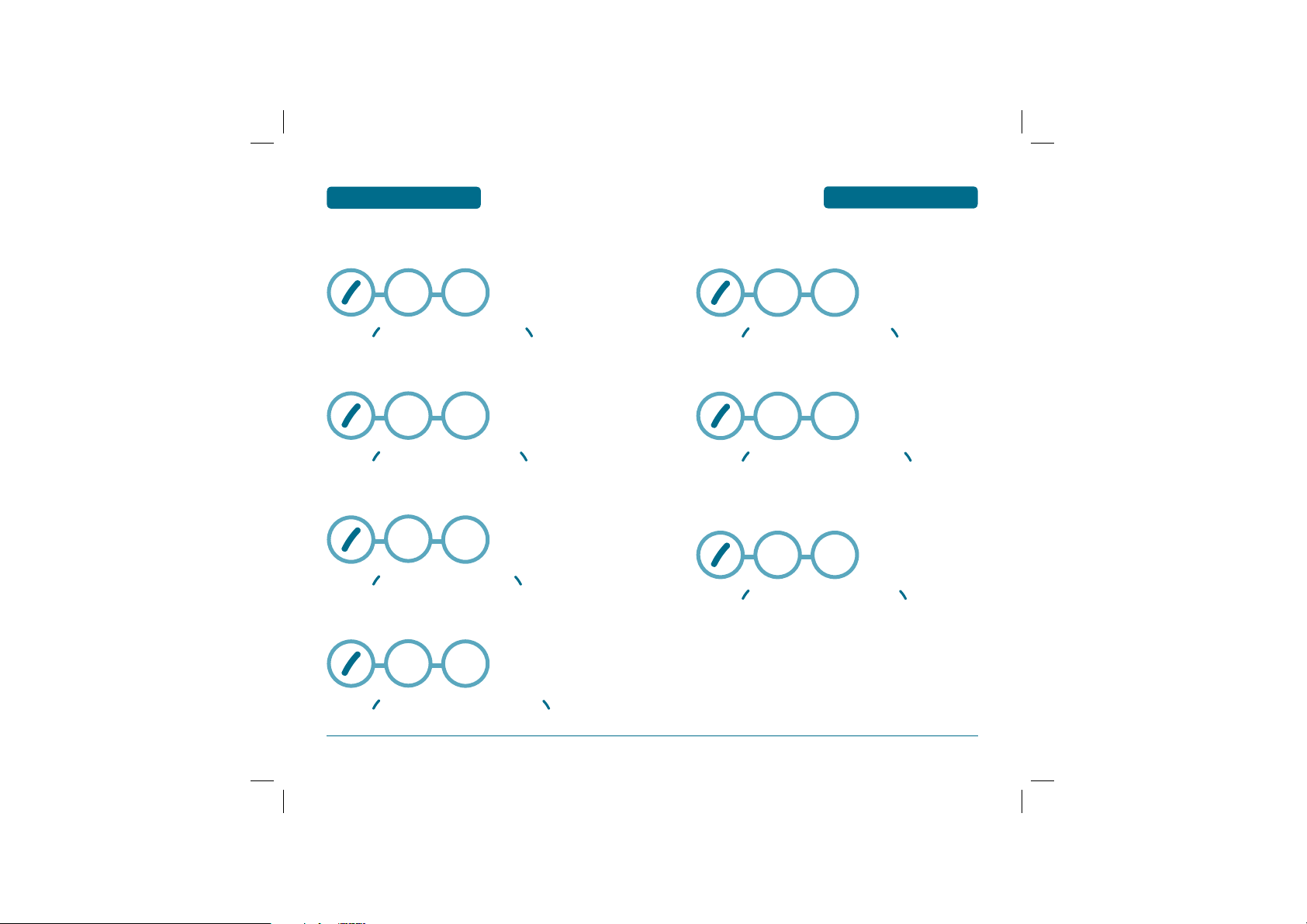
MENU FUNCTION
PC-7300L(VIVO)_060425.indd 104-105
2006.4.27 12:16:52 PM
H
CABUM
Browser launches Cabum.
WAP
WAP
H
E-MAIL
Browser launches E-mail.
MENU FUNCTION
WAP
Press [MENU] WAP, Cabum or press , “Cabum”.
H
BANKS
Access your bank service directly through WAP.
WAP
Press [MENU] WAP, Banks or press , “Banks”.
H
CHAT
Browser launches Chat.
WAP
Press [MENU] WAP, Chat or press , “Chat”.
H
MESSENGER
Browser launches Vivo Messenger.
WAP
Press [MENU] WAP, Messenger or press ,
SCROLL
DOWN
SCROLL
DOWN
SCROLL
DOWN
SCROLL
DOWN
“Messenger”.
WAP
Press [MENU] WAP, E-mail or press , “E-mail”.
H
GO TO ...
To enter an URL to go.
WAP
Press [MENU] WAP, GO TO ... or press ,
SCROLL
DOWN
SCROLL
DOWN
“GO TO ...”.
H
SETTINGS
You can set up WAP menu.
WAP
Press [MENU] WAP, Settings or press ,
SCROLL
DOWN
“Settings”.
104
PC-7300L(VIVO)_060425.indd 104-105
105
2006.4.27 12:16:52 PM
Page 54

MENU FUNCTION
PC-7300L(VIVO)_060425.indd 106-107
2006.4.27 12:16:53 PM
WAP
WARNING CONNECTION
Press [MENU] WAP, Settings, or ,
“Settings”, .
Select “Disable”, “Enable” with the Navigation Key.
Press .
SERVICE LOADING
Press [MENU] WAP, Settings, or ,
“Settings”, .
Select “Accept”, “Deny” or “Ask” with the
Navigation Key.
Press .
TOOLS
H
CALENDAR
Sets a scheduled plan and reminds you of that plan.
MENU FUNCTION
TOOLS
ADD NEW EVENT
Press [MENU] Tools, .
Move the Navigation Key left, right, up or down to
choose a date in the calendar then press .
To select plan options, press the Navigation Key
downwards.
DATE
Use the key pad to change or enter the date, then
press .
TIME
Use the key pad to set a time and to select “AM”
or “PM”, then press .
EVENT
Use the key pad to input a event message, then
press .
106
PC-7300L(VIVO)_060425.indd 106-107
SETTING
Select an alert time interval option (On Time, 10 Min
Before, 30 Min Before, 1 Hour Before, No Alarm) using
the Navigation Key.
107
2006.4.27 12:16:53 PM
Page 55

MENU FUNCTION
PC-7300L(VIVO)_060425.indd 108-109
2006.4.27 12:16:54 PM
TOOLS
TOOLS
MENU FUNCTION
RINGER
To set a Ringer, press [MENU], then select “Default”
or “Change” using the Navigation Key. To save it press
.
• Default : To set default ringer type.
• Change : To set custom ringer type.
To save it, press or [BACK] to return to
the calendar.
The date of the Scheduler will be marked on your
calendar.
H
ALARM
You can set up to 3 alarms.
TOOLS
To display alarm entries, press [MENU] Tools, .
Select one of the entries using the Navigation Key.
To set a new alarm, choose alarm 1, 2 or 3.
To edit an existing alarm, select that alarm.
Press .
To select alarm options, press the Navigation Key down.
SETTING
Use the Navigation Key to select a setting for the alarm
(Once, Daily, Mon-Fri, Weekly, Monthly, Off ).
DATE
Use the key pad to change or enter the date for the
alarm then press .
• Off
• Once : Enter a date.
• Daily : Select a time.
• Mon - Fri
• Weekly : Select “Monday”, “Tuesday”, “Wednesday”,
“Thursday”, “Friday”, “Saturday”, “Sunday”.
• Monthly : Select 1 ~31.
TIME
Use the key pad to set a time for the event and to
select “AM” or “PM” then press .
SNOOZING
Use the Navigation Key to select a Snoozing setting
(Off, 1 Time after 5 min, 1 Time after 10 min,
3 Times by 5 min).
Stopping the alarm ringing with End key will
deactivate snoozing function.
108
PC-7300L(VIVO)_060425.indd 108-109
109
2006.4.27 12:16:54 PM
Page 56

MENU FUNCTION
PC-7300L(VIVO)_060425.indd 110-111
2006.4.27 12:16:55 PM
TOOLS
RINGER
To set a “Ringer” press [MENU], then select
“Default” or “Change” with Navigation Key.
To save it press .
• Default : To set default ringer type.
• Change : To set custom ringer type.
To save an alarm setting press .
TOOLS
H
NOTES
Your phone includes an internal Notes pad that can be used to compose and store reminders and notes.
MENU FUNCTION
TOOLS
Press [MENU] Tools, .
H
CALCULATOR
To access the calculator:
TOOLS
Press [MENU] Tools, .
Follow the instructions below to calculate 8*6/4-2.5
• Input 8.
• Move the Navigation Key to the right.
• Input 6 then press the Navigation Key to the left.
• Input 4 then press the Navigation Key down.
• Input 2 then press to input dot (.).
• Press 5.
• Then press and you will see the answer.
To reset, press [RESET].
: X, : -, : /, : +, : ., : Reset
: =.
110
PC-7300L(VIVO)_060425.indd 110-111
NEW
To compose a memo (there is an 80-letter limit):
Press [MENU] Tools,
Input a new text notes.
.
,
(Please refer to page 42 for more details on entering
letters, numbers and symbols.)
To save, press .
LIST
To view a saved memo:
Press [MENU] Tools,
The list of all memos, in saved order, is displayed.
Select a notes then press .
To add a new memo, press [MENU], “Add New”.
To erase a memos, press [MENU], “Delete”.
To erase all memos, press [MENU], “Delete All”.
, .
111
2006.4.27 12:16:55 PM
Page 57

MENU FUNCTION
PC-7300L(VIVO)_060425.indd 112-113
2006.4.27 12:16:56 PM
The selected notes will appear. To edit it, press
TOOLS
[MENU], select “Edit” and input a new text memo.
TOOLS
• Re-record : To record again.
• Review : To listen the recorded item.
MENU FUNCTION
To save, press .
SETTINGS
To select memo pad background image:
Press [MENU] Tools,
Select “Paper”, “Pattern”, “Sea”, “Sky”, “Flower”,
.
,
“White” then press .
H
VOICE NOTES
Voice Memo allows you to record a reminder message
that can be up to 60 seconds. To record a memo:
TOOLS
RECORD
Press [MENU] Tools,
Instructions will be displayed and you will hear
“Please begin recording after the prompt tone”.
To stop recording a memo, press [STOP]
or [PAUSE/RESUME].
Press [MENU] after recording a voice memo
to “Rerecord” or “Review”.
.
,
Press [SAVE] and input a “Voice Memo” title,
then press [OK] or press [SEND] to access
the “MMS Message”. See “New Picture Msg”
on page 119.
LIST
Press [MENU] Tools,
Select the message you want to play then press
[PLAY] or press [MENU] to 1.Rename, 2.Send,
3.Delete, 4.Delete All.
• 1. Rename : To edit title.
• 2. Send MMS Message : To send MMS message.
• 3. Delete : To erase.
• 4. Delete All : To erase all.
.
,
112
PC-7300L(VIVO)_060425.indd 112-113
113
2006.4.27 12:16:56 PM
Page 58

MENU FUNCTION
PC-7300L(VIVO)_060425.indd 114-115
2006.4.27 12:16:58 PM
H
CHRONOMETER
Simultaneously times up to six different events.
To operate the Chronometer:
TOOLS
TOOLS
Press [MENU] Tools, .
To measure a time period:
1. To start the stop watch, press [START].
2. To pause it, press [STOP].
3. To resume it press , to return to the
previous page, press [BACK].
To time up to Five events at once:
1. To start, press [START].
2. To stop a time period and continue measuring
another one, press [SPLIT].
3. To stop the second and continue measuring a third
one, press [SPLIT].
4. To measure up to Five time periods, repeat the above
steps.
5. To stop the stop watch, press [STOP].
6. To review the results, press .
7. To return to the stop watch, press [BACK].
8. To reset it, press .
TOOLS
H
WORLD TIME
To display the time and date in pre-programmed cities:
MENU FUNCTION
TOOLS
Press [MENU] Tools, .
Select a city.
The world map appears with the city, its date and time.
• Use the Navigation Key to select another city.
As the daylight saving time is not applied, it may be
different from the actual time during DST.
VOICE MAIL
Displays the number of voice mails.
You can access them by pressing
MENU FUNCTION
.
VOICE
MAIL
114
PC-7300L(VIVO)_060425.indd 114-115
Press [MENU] Voice Mail,or press and
hold .
or To access your voice mail, press [MENU] .
115
2006.4.27 12:16:58 PM
Page 59

MENU FUNCTION
PC-7300L(VIVO)_060425.indd 116-117
2006.4.27 12:16:59 PM
SETTINGS
SETTINGS
MENU FUNCTION
H
NETWORK
SETTINGS
SET NETWORK
Selects the Network System.
Press [MENU], then scroll down, select “Settings”,
and press ,.
Select “Digital/Analog”, “Digital Only” with the
Navigation Key.
SET NAM
Enables Auto NAM (Number Assignment Modules) or
manually selects a NAM.
Press [MENU], then scroll down, select “Settings”,
and press ,.
AUTO NAM
Automatically switches phone to proper NAM when you
have multiple NAM registrations.
Press [MENU], then scroll down, select “Settings”,
and press ,, .
Select “Yes” or “No”.
To save, press .
CHANGE NAM
Changes the NAM used by the phone when you have
multiple registrations.
Press [MENU], then scroll down, select “Settings”,
and press ,, .
Select “NAM1-VIVO” or “NAM2-VIVO” with the
Navigation key.
To save, press .
PRL ENABLE
Press [MENU], then scroll down, select “Settings”,
and press ,.
Select “Disable”, “Enable” with the
Navigation Key.
To save, press .
H
SECURITY
Prevents others from using the phone without permission and
allows access to security features only after inputting a password.
PHONE LOCK
Prevents others from using your phone without permission. When
locked, calls cannot be made and the menu cannot be accessed
without entering the password.
Press [MENU], then scroll down, select “Settings”,
and press , then enter “Password”.
116
PC-7300L(VIVO)_060425.indd 116-117
117
2006.4.27 12:16:59 PM
Page 60

MENU FUNCTION
PC-7300L(VIVO)_060425.indd 118-119
2006.4.27 12:17:0 PM
SETTINGS
SETTINGS
MENU FUNCTION
The default password is the last 4 digits of your phone
number.
Press ”Phone Lock”.
Select “Lock Now”, “Lock on Power On” or “Off” then
press to save it.
• Lock Now : Lock the phone now.
• Lock on Power ON : Do not lock the phone now, but
• Off : Do not lock the phone.
automatically lock phone when
power is recycled.
RESTRICT
When you attempt to make a restricted call, “Please enter the code”
appears on the screen.
OUTGOING CALL
Blocks all Outgoing Calls – except emergency or special #
calls – but allows incoming calls to be answered.
Press [MENU], then scroll down, select “Settings”,
and press , then enter “Password”.
Press , then select “Allow” or “Restrict”.
• Allow : Allows dialed calls.
• Restrict : Restricts dialed calls.
To save, press .
CALLS
Blocks access to Calls List.
Press [MENU], then scroll down, select “Settings”,
and press , then enter “Password”.
Press , then select “Allow” or “Restrict”.
• Allow : Allows Calls List.
• Restrict : Restricts Calls List.
To save, press .
CONTACTS
Blocks access to Contacts.
Press [MENU], then scroll down, select “Settings”,
and press , then enter “Password”.
Press , then select “Allow” or “Restrict”.
• Allow : Allows Contacts.
• Restrict : Restricts Contacts.
To save, press .
MESSAGES
Blocks access to Messages.
Press [MENU], then scroll down, select “Settings”,
and press , then enter “Password”.
Press , then select “Allow” or “Restrict”.
• Allow : Allows Messages.
• Restrict : Restricts Messages.
118
PC-7300L(VIVO)_060425.indd 118-119
To save, press .
119
2006.4.27 12:17:0 PM
Page 61

MENU FUNCTION
PC-7300L(VIVO)_060425.indd 120-121
2006.4.27 12:17:2 PM
SETTINGS
SETTINGS
MENU FUNCTION
CAMERA
Blocks access to Camera.
Press [MENU], then scroll down, select “Settings”,
and press , then enter “Password”.
Press , then select “Allow” or “Restrict”.
• Allow : Allows Camera.
• Restrict : Restricts Camera.
To save, press .
CHANGE CODE
Changes your 4-digit password.
Press [MENU], then scroll down, select “Settings”,
and press , then enter “Password”.
The default password is the last 4 digits of
your phone number.
Press ”Change Code”.
Enter a new password then press .
Re-enter the new password then press .
SPECIAL #’S
Stores 3 phone numbers that can be called even in the lock mode.
Press [MENU], then scroll down, select “Settings”,
and press , then enter “Password”.
The default password is the last 4 digits of your phone
number.
Press ”Special #’s”.
Press ~ , input a phone number then,
press to save.
You can delete a special number by selecting it,
pressing
H
CALLS
Press [MENU], then scroll down, select “Settings”,
and press .
• Please refer to page 56 (Calls -> Settings) for details
on menu style.
H
MESSAGES
Press [MENU], then scroll down, select “Settings”,
and press .
• Please refer to page 96 (Messages -> Settings) for
details on menu style.
[Delete], then [YES].
120
PC-7300L(VIVO)_060425.indd 120-121
121
2006.4.27 12:17:2 PM
Page 62

MENU FUNCTION
PC-7300L(VIVO)_060425.indd 122-123
2006.4.27 12:17:3 PM
SETTINGS
SETTINGS
MENU FUNCTION
H
DATA
Allows you to transfer data when your phone is connected to a PC.
RECEIVE MODE
Press [MENU], then scroll down, select “Settings”,
and press , .
Select one of the following connection modes:
• Voice Call/Data Once/Data Always/Fax Once/Fax Always
To save, press .
DATA SPEED
Press [MENU], then scroll down, select “Settings”,
and press , .
Select one of the following connection modes:
• 19200 bps/115200 bps/230400bps
To save, press .
PORT
Press [MENU], then scroll down, select “Settings”,
and press , .
Select one of the following connection modes:
• NULL PORT/RS232C/USB DATA
To save, press .
H
VIVO ENCONTRA
Sets the location based service.
Press [MENU], then scroll down, select “Settings”,
and press .
Select “Off” or “On” then press to save it.
H
ORIGINAL
MASTER CLEAR
Clears all Contacts entries, Calls, Download Contents and Photos.
Press [MENU], then scroll down, select “Settings”,
and press , .
Select “Yes” or “No”.
122
PC-7300L(VIVO)_060425.indd 122-123
123
2006.4.27 12:17:3 PM
Page 63

MENU FUNCTION
PC-7300L(VIVO)_060425.indd 124-125
2006.4.27 12:17:4 PM
SETTINGS
MASTER RESET
Resets phone to default settings.
Press [MENU], then scroll down, select “Settings”,
and press , .
Select “Yes” or “No”.
MENU FUNCTION
HELP
H
CUSTOMER CARE CENTER
Automatically dials the Vivo’s customer service relations
number -> *8486
Press [MENU], then scroll down, select “Help”,
and press .
H
INTERNATIONAL ROAMING
Automatically dials the Vivo’s customer service relations
number -> *8486
I’M IN BRAZIL
Automatically dial the roaming call center number ->
0800 102000
Press [MENU], then scroll down, select “Help”,
and press , .
I’M OUR OF BRAZIL
Shows the information about use out of Brasil.
Press [MENU], then scroll down, select “Help”,
and press , .
GET MORE INFO
This item shows more information about roaming international
service.
124
PC-7300L(VIVO)_060425.indd 124-125
Press [MENU], then scroll down, select “Help”,
and press , .
125
2006.4.27 12:17:4 PM
Page 64

MENU FUNCTION
PC-7300L(VIVO)_060425.indd 126-127
2006.4.27 12:17:5 PM
H
PHONE INFO
Displays the My Phone #, S/W version, H/W Version, Downloads
Version:
Press [MENU], then scroll down, select “Help”,
HELP
and press .
To see the Phone Number, Active NAM, ESN, SW Version,
HW Version, PRI ID, PRI Version, Downloads Version.
CAMERA
H
TAKE PHOTO
Press to take a photo and save it.
Press [SEND] to access the “Send MMS Message”.
MENU FUNCTION
See the “Send MMS Message” on page 87.
To scroll with the up or down Navigation Key.
To return to the previous page, press [BACK].
H
ICON GLOSSARY
Displays the Indicator Icons of your cellular telephone.
Press [MENU], then scroll down, select “Help”,
and press .
You are to see the Indicator and menu icons of your
cellular telephone.
To return to the previous page, press [BACK].
126
PC-7300L(VIVO)_060425.indd 126-127
QUALITY
Press [CAMERA KEY] and then [MEMU] .
Select one of the following options:
• High/Normal/Low
RESOLUTION
Press [CAMERA KEY] and then [MEMU] .
Select one of the following options:
• 160X120/320X240/640X480
Resolution works to 128X128 in case of Frame mode setting.
2006.4.27 12:17:5 PM
127
Page 65

MENU FUNCTION
PC-7300L(VIVO)_060425.indd 128-129
2006.4.27 12:17:6 PM
CAMERA
CAMERA
MENU FUNCTION
MULTI SHOT
Press [CAMERA KEY] and then [MEMU] .
Select one of the following options:
• Off/2/3/4/5
TIMER
Press [CAMERA KEY] and then [MEMU] .
Select one of the following options:
• Off/5 Secs/10 Secs
CONTRAST
Press [CAMERA KEY] and then [MEMU] .
Select one of the following options:
• level 5
COLOR TONE
Press [CAMERA KEY] and then [MEMU] .
FRAMES
Press [CAMERA KEY] and then [MEMU] .
FLASH
Press [CAMERA KEY] and then [MEMU] .
• Off/On
H
ALBUM
TAKE PHOTO
Press [CAMERA KEY] , and then [MEMU] .
RENAME
To rename a picture.
Press [CAMERA KEY] , and then [MEMU] .
• None/Black & White/Sepia/Negative/Emboss/Sketch
128
PC-7300L(VIVO)_060425.indd 128-129
129
2006.4.27 12:17:6 PM
Page 66

MENU FUNCTION
PC-7300L(VIVO)_060425.indd 130-131
2006.4.27 12:17:8 PM
CAMERA
SEND MMS MESSAGE
It makes you reach MMS memu.
Press [CAMERA KEY] , and then [MEMU] .
SET WALLPAPER
To set for Standby, Power On, Power Off, Incoming Call and
Outgoing call image.
Press [CAMERA KEY] , and then [MEMU] .
SET CONTACT
Press [CAMERA KEY] , and then [MEMU] .
DELETE
To delete a picture.
Press [CAMERA KEY] , and then [MEMU] .
DELETE ALL
To delete a all picture.
Press [CAMERA KEY] , and then [MEMU] .
INFORMATION
To display a information in picture.
MENU FUNCTION
H
SETTINGS
CAMERA
DATE & TIMES
Press [CAMERA KEY] , .
Select “Show” or “Hide” then press to save it.
SHUTTER SOUND
Press [CAMERA KEY] , .
Select one of the following options:
• SOUND1~5/Off
Press [CAMERA KEY] , and then [MEMU] .
130
PC-7300L(VIVO)_060425.indd 130-131
131
2006.4.27 12:17:8 PM
Page 67

132
PC-7300L(VIVO)_060425.indd 132-133
2006.4.27 12:17:10 PM
MEMO
CHAPTER 5 SAFETY AND WARRANTY
CHAPTER 5
SAFETY AND
WARRANTY
This chapter addresses the safety guidelines and precautions to follow
when operating your cellular telephone. Before operating your cellular
telephone, please be aware of all the safety details. This chapter contains
the terms and conditions of services and the warranty for your cellular
telephone. Please review them thoroughly.
SAFETY INFORMATION FOR WIRELESS
HANDHELD PHONES
SAFETY INFORMATION FOR FCC RF EXPOSURE
SAR INFORMATION
PRECAUTIONS WHEN USING BATTERIES
CARE AND MAINTENANCE
TROUBLESHOOTING
PROTECT YOUR WARRANTY
PC-7300L(VIVO)_060425.indd 132-133
2006.4.27 12:17:10 PM
Page 68

SAFETY
PC-7300L(VIVO)_060425.indd 134-135
2006.4.27 12:17:10 PM
AND WARRANTY
SAFETY INFORMATION
FOR WIRELESS
HANDHELD PHONES
Read This Information Before Using Your Handheld
Portable Cellular Telephone
EXPOSURE TO RADIO FREQUENCY SIGNALS
Your wireless handheld portable telephone is a low power
radio transmitter and receiver. When it is ON, it receives
and also sends out radio frequency (RF) signals.
In August 1996, the Federal Communications Commissions
(FCC) adopted RF exposure guidelines with safety levels for
handheld wireless phones. Those guidelines are consistent
with the safety standards previously set by both U.S. and
international standards bodies:
ANSI C95.1 (1992) *
NCRP Report 86 (1986) *
ICNIRP (1996) *
Those standards were based on comprehensive and periodic evaluations of the relevant scientific literature. For
example, over 120 scientists, engineers, and physicians from
universities, government health agencies, and industry
reviewed the available body of research to develop the
ANSI Standard (C951).
SAFETY INFORMATION
FOR WIRELESS
HANDHELD PHONES
H
DRIVING SAFETY
SAFETY
AND WARRANTY
Talking on the phone while driving is extremely dangerous
and is illegal in some states.
Remember, safety comes first. Check the laws and
regulations on the use of phones in the areas where you
drive. Always obey them.
Also, if using your phone while driving, please:
• Give full attention to driving. Driving safely is your first
responsibility.
• Use hands-free operation, if available.
• Pull off the road and park before making or answering a
call, if driving conditions so require.
If you must use the phone while driving, please use
one- touch, speed dialing, and auto answer modes.
An airbag inflates with great force. DO NOT place objects,
including both installed or portable wireless equipment, in
the area over the airbag or in the air bag deployment area.
If in-vehicle wireless equipment is improperly installed and
the air bag inflates, serious injury could result.
The design of your cellular telephone complies with the FCC
guidelines (and those standards).
1* : American National Standards Institute.
2* : National Council on Radiation Protection and measurements.
3* : International Commission on Nonionizing Radiation Protection.
134
PC-7300L(VIVO)_060425.indd 134-135
WARNING : Failure to follow these instructions
may lead to serious personal injury
and possible property damage.
135
2006.4.27 12:17:10 PM
Page 69

SAFETY
PC-7300L(VIVO)_060425.indd 136-137
2006.4.27 12:17:11 PM
AND WARRANTY
SAFETY INFORMATION
FOR WIRELESS
HANDHELD PHONES
SAFETY INFORMATION
FOR WIRELESS
HANDHELD PHONES
SAFETY
AND WARRANTY
H
ELECTRONIC DEVICES
Most modern electronic equipment is shielded from RF
energy. However, certain electronic equipment may not be
shielded against the RF signals from your wireless phone.
PACEMAKERS
The Health Industry Manufacturers Association
recommends that a minimum separation of six (6”) inches
be maintained between a handheld wireless phone and a
pacemaker to avoid potential interference with the
pacemaker. These recommendations are consistent with the
independent research by and recommendations of Wireless
Technology Research. Persons with pacemakers :
• ALWAYS keep the phone more than six inches from your
pacemaker when the phone is turned on.
• Do not carry the phone in a breast pocket.
• Use the ear opposite the pacemaker to minimize the
potential for interference.
• If you have any reason to suspect that interference is
taking place, turn your cellular telephone OFF
immediately.
OTHER MEDICAL DEVICES
If you use any other personal medical device, consult the
manufacturer of your device to determine if they are
adequately shielded from external RF energy. Your
physician may be able to assist you in obtaining this
information.
Turn your cellular telephone OFF in healthcare facilities
when any regulations posted in these areas instruct you to
do so. Hospitals or healthcare facilities may be using
equipment that could be sensitive to external RF energy.
136
POSTED FACILITIES
Turn your cellular telephone OFF where posted notices so
require.
H
OTHER SAFETY GUIDELINES
AIRCRAFT
FCC and Transport Canada Regulations prohibit using your
cellular telephone while in the air. Turn your cellular
telephone OFF before boarding an aircraft.
BLASTING AREAS
To avoid interfering with blasting operations, turn your
cellular telephone OFF when in a “blasting area” or in
areas posted: “Turn off two-way radio.” Obey all signs and
instructions.
POTENTIALLY EXPLOSIVE ATMOSPHERES
Turn your cellular telephone OFF when in any area with a
potentially explosive atmosphere and obey all signs and
instructions. Sparks in such areas could cause an explosion
or fire resulting in bodily injury or even death.
Areas with a potentially explosive atmosphere are often,
but not always, clearly marked. They include fueling areas
such as gas stations; below deck on boats; fuel or chemical
transfer or storage facilities; vehicles using liquefied
petroleum gas (such as propane or butane); areas where
the air contains chemicals or particles, such as grain, dust,
or metal powders; and any other area where you would
normally be advised to turn off your vehicle's engine.
137
PC-7300L(VIVO)_060425.indd 136-137
2006.4.27 12:17:11 PM
Page 70

SAFETY INFORMATION
PC-7300L(VIVO)_060425.indd 138-139
2006.4.27 12:17:11 PM
FOR WIRELESS
HANDHELD PHONES
AND WARRANTY
H
PRECAUTIONS
SAFETY
Your Handheld Portable Telephone is a high quality piece
of equipment. Before operating, read all instructions and
cautionary markings on (1) AC Adaptor (2) Battery and (3)
Product Using Battery.
• DO NOT use this equipment in an extreme environment where
high temperature or high humidity exists.
• DO NOT abuse the equipment. Avoid striking, shaking or
shocking. When not using, lay down the unit to avoid possible
damage due to instability.
• DO NOT expose this equipment to rain or spilled beverages.
• DO NOT use unauthorized accessories.
• DO NOT disassemble the phone or its accessories. If service or
repair is required, return unit to an authorized Pantech cellular
service center. If unit is disassembled, the risk of electric shock or
fire may result.
• DO NOT short-circuit the battery terminals with metal items etc.
• DO NOT connect incompatible products. When connecting to any
other device, read its user guide for detailed safety instructions.
• DO NOT use or store the device in dusty, dirty areas. Its moving
parts and electronic components can be damaged.
• DO NOT touch the antenna unnecessarily when
the phone is switched on. Contact with the
antenna affects call quality and may cause the
phone to operate at a higher power level than
otherwise needed.
SAFETY INFORMATION
FOR FCC RF EXPOSURE
SAFETY
AND WARRANTY
WARNING! Read this Information before
using
H
CAUTIONS
In August 1996 the Federal Communications Commission
(FCC) of the United States with its action in Report and
Order FCC 96-326 adopted an updated safety standard for
human exposure to radio frequency electromagnetic
energy emitted by FCC regulated transmitters. Those
guidelines are consistent with the safety standard
previously set by both U.S. and international standards
bodies. The design of this phone complies with the FCC
guidelines and these international standards. Use only the
supplied or an approved antenna. Unauthorized antennas,
modifications, or attachments could impair call quality,
damage the phone, or result in violation of FCC regulations.
Do not use the phone with a damaged antenna. If a
damaged antenna comes into contact with the skin, a
minor burn may result.
Please contact your local dealer for replacement antenna.
138
PC-7300L(VIVO)_060425.indd 138-139
139
2006.4.27 12:17:11 PM
Page 71

SAFETY
PC-7300L(VIVO)_060425.indd 140-141
2006.4.27 12:17:11 PM
AND WARRANTY
SAFETY INFORMATION
FOR FCC RF EXPOSURE
SAR INFORMATION
SAFETY
AND WARRANTY
BODY-WORN OPERATION
This device was tested for typical body-worn operations
with the back of the phone kept
maintain compliance with FCC RF exposure requirements,
use only belt-clips, holsters or similar accessories that
1.5cm
maintain a
, separation distance between the user’s
body and the back of the phone, including the antenna.
The use of belt-clips, holsters and similar accessories should
not contain metallic components in its assembly. The use of
accessories that do not satisfy these requirements may not
comply with FCC RF exposure requirements, and should be
avoided.
For more information about RF exposure, please visit the
FCC website at www.fcc.gov
1.5
cm. from the body. To
THIS MODEL PHONE MEETS THE GOVERNMENT’S
REQUIREMENTS FOR EXPOSURE TO RADIO WAVES.
Your wireless phone is a radio transmitter and receiver. It is
designed and manufactured not to exceed the emission
limits for exposure to radiofrequency (RF) energy set
by the Federal Communications Commission of the U.S.
Government. These limits are part of comprehensive
guidelines and establish permitted levels of RF energy for
the general population. The guidelines are based on
standards that were developed by independent scientific
organizations through periodic and thorough evaluation of
scientific studies. The standards include a substantial safety
margin designed to assure the safety of all persons,
regardless of age and health.
The exposure standard for wireless mobile phones employs
a unit of measurement known as the Specific Absorption
Rate, or SAR. The SAR limit set by the FCC is 1.6 W/kg. *
Tests for SAR are conducted with the phone transmitting
at its highest certified power level in all tested frequency
bands. Although the SAR is determined at the highest
certified power level, the actual SAR level of the phone
while operating can be well below the maximum value.
This is because the phone is designed to operate at multiple
power levels so as to use only the power required to reach
the network. In general, the closer you are to a wireless
base station antenna, the lower the power output.
140
PC-7300L(VIVO)_060425.indd 140-141
141
2006.4.27 12:17:11 PM
Page 72

SAFETY
PC-7300L(VIVO)_060425.indd 142-143
2006.4.27 12:17:12 PM
AND WARRANTY
SAR INFORMATION
PRECAUTIONS WHEN
USING BATTERIES
SAFETY
AND WARRANTY
Before a phone model is available for sale to the public,
it must be tested and certified to the FCC that it does not
exceed the limit established by the government adopted
requirement for safe exposure. The tests are performed in
positions and locations (e.g., at the ear and worn on the
body) as required by the FCC for each model.
The highest SAR value for this model phone when tested
for use at the ear is 0.796 W/Kg and when worn on the body,
as described in this user guide, is
0.723 W
/Kg. (Body-worn
measurements differ among phone models, depending
upon available accessories and FCC requirements). While
there may be differences between the SAR levels of various
phones and at various positions, they all meet the governmentrequirement for safe exposure.
The FCC has granted an Equipment Authorization for this
model phone with all reported SAR levels evaluated as in
compliance with the FCC RF exposure guidelines. SAR
information on this model phone is on file with the FCC
and can be found under the Display Grant section of http://
www.fcc.gov/ oet/fccid after searching on
PP4PC-7300L.
Additional information on Specific Absorption Rates (SAR)
can be found on the CTIA-The Wireless Association TM
(CTIA) web-site at http://www.ctia.org/wireless_
consumers/health_and_safety/.
* In the United States and Canada, the SAR limit for mobile
phones used by the public is 1.6 watts/kg (W/kg) averaged over
one gram of tissue. The standard incorporates a
sub-stantial margin of safety to give additional protection for
the public and to account for any variations
inmeasurements.
• Never use any charger or battery that is damaged in any
way.
• Use the battery only for its intended purpose.
• If you use the phone near the network’s base station, it
uses less power; talk and standby time are greatly
affected by the signal strength on the cellular network
and the parameters set by the network operator.
• Battery charging time depends on the remaining battery
charge and the type of battery and charger used. The bat
tery can be charged and discharged hundreds of times,
but it will gradually wear out. When the operation time
(talk time and standby time) is noticeably shorter than
normal, it is time to buy a new battery.
• If left unused, a fully charged battery will discharge itself
over time.
• Use only Pantech-approved batteries and recharge your
battery only with Pantech approved chargers. When a
charger is not in use, disconnect it from the power source.
Do not leave the battery connected to a charger for more
than a week, since overcharging may shorten its life.
• Extreme temperatures will affect the charging capacity of
your battery: it may require cooling or warming first.
143142
PC-7300L(VIVO)_060425.indd 142-143
2006.4.27 12:17:12 PM
Page 73

SAFETY
PC-7300L(VIVO)_060425.indd 144-145
2006.4.27 12:17:12 PM
AND WARRANTY
PRECAUTIONS WHEN
USING BATTERIES
CARE AND
MAINTENANCE
SAFETY
AND WARRANTY
• Do not leave the battery in hot or cold places, such as in a
car in summer or winter conditions or you will reduce the
capacity and lifetime of the battery. Always try to keep
the battery at room temperature. A phone with a hot or
cold battery may temporarily not work, even when the
battery is fully charged. Li-ion batteries are particularly
affected by temperatures below 0 °C (32 °F).
• Dispose of used batteries in accordance with local regula
tions. Always recycle. Do not dispose of batteries in a fire.
Your phone is a product of superior design and
craftsmanship and should be treated with care. The
suggestions below will help you fulfill any warranty
obligations and allow you to enjoy this product for many
years.
• Keep the phone and all its parts and accessories out of the
reach of small children.
• Keep the phone dry. Precipitation, humidity, and liquids
contain minerals that corrode electronic circuits.
• Do not use the phone with a wet hand. Doing so may
cause an electric shock to you or damage to the phone.
• Do not use or store the phone in dusty, dirty areas, as its
moving parts may be damaged.
• Do not store the phone in hot areas. High temperatures
can shorten the life of electronic devices, damage
batteries, and warp or melt certain plastics.
• Do not store the phone in cold areas. When the phone
warms up to its normal operating temperature, moisture
can form inside the phone, which may damage the
phone’s electronic circuit boards.
• Do not drop, knock, or shake the phone. Rough handling
can break internal circuit boards.
144
PC-7300L(VIVO)_060425.indd 144-145
145
2006.4.27 12:17:12 PM
Page 74

SAFETY
PC-7300L(VIVO)_060425.indd 146-147
2006.4.27 12:17:12 PM
AND WARRANTY
CARE AND
MAINTENANCE
TROUBLESHOOTING
SAFETY
AND WARRANTY
• Do not use harsh chemicals, cleaning solvents, or strong
detergents to clean the phone. Wipe it with a soft cloth
slightly dampened in a mild soap-and-water solution.
• Do not paint the phone. Paint can clog the device’s
moving parts and prevent proper operation.
• Do not put the phone in or on heating devices, such as a
microwave oven, stove, or radiator. The phone may
explode when overheated.
• If the phone, battery, charger, or any accessory is not
working properly, take it to your nearest qualified service
facility. The personnel there will assist you, and if
necessary, arrange for service.
To save the time and expense of an unnecessary service call, perform the simple checks in this section before contacting a service
professional.
When you switch on your phone, the following messages
may appear:
“Phone lock”
• The automatic locking function has been enabled.
You must enter the phone’s password before you can use
the phone.
“No Service” or “Network Failure,” displays
• The network connection has been lost. You may be in a
weak signal area. Move and try again.
• You are trying to access an option for which you have no
subscription with your service provider. Contact the
service provider for further details.
When call quality is poor:
• end the phone call and try again.
When the other party cannot hear you speaking:
• your phone may have been set to mute.-
• therefore, activate "unmute" by pressing the ok key.
When battery lifetime becomes shorter than usual:
• this may happen when you are in an area with low signal
strength.
turn off your mobile phone when it is not in use.
change the battery when the battery lifetime ends.
PC-7300L(VIVO)_060425.indd 146-147
147146
2006.4.27 12:17:12 PM
Page 75

SAFETY
PC-7300L(VIVO)_060425.indd 148-149
2006.4.27 12:17:12 PM
AND WARRANTY
TROUBLESHOOTING
PROTECT YOUR
WARRANTY
SAFETY
AND WARRANTY
When your phone does not turn on:
• make sure your battery is charged. check to see if your
phone works while recharging the battery.
When you are unable to send a message:
• either you have not been registered to receive the sms
service, or you may be out of the service range of your
network service provider.
When you are unable to charge the battery:
• this may be the result of one of the following three cases.
1. your charger may be out of order. Contact your nearest
dealer.
2. you may be attempting to use the phone in overly
hot/cold temperature.
try changing the charging environment.
3. your battery may have not been connected to the
charger properly. Check the connector.
When you are unable to input data into the phone book:
• your phone book memory may be full. try to delete some
entries from your phone book.
When you are unable to select a certain function:
• you may not have been subscribed for that function, or
your network service provider may be in an area where
such service cannot be provided. contact your local
service provider.
Read your Warranty carefully, with the special consider-ation to
paragraph seven of the Limited Warranty for your unit.
“Warranty does not apply to... or to any product or part there
of which has suffered through alteration... mishanding misuse,
neglect or accident”.
Many companies are making look like accessories and in some cases,
promoting that their product is equal to or better than the product.
Be careful. Some of these products may not be compatible to use
with your prod-uct and may damage the unit or cause it to
malfunction. It service is required on your unit and it is determined
that a non-Pantech accessory has created the problem with your
unit the Warranty with not apply. In addition if the unit has already
suffered irreversible damage by rea-son of a non-compatible
accessory the Warranty will be voided. To protect your Warranty use
only compatible accessories which cannot damage or interfere with
the functioning of your product.
PC-7300L(VIVO)_060425.indd 148-149
149148
2006.4.27 12:17:12 PM
