Page 1
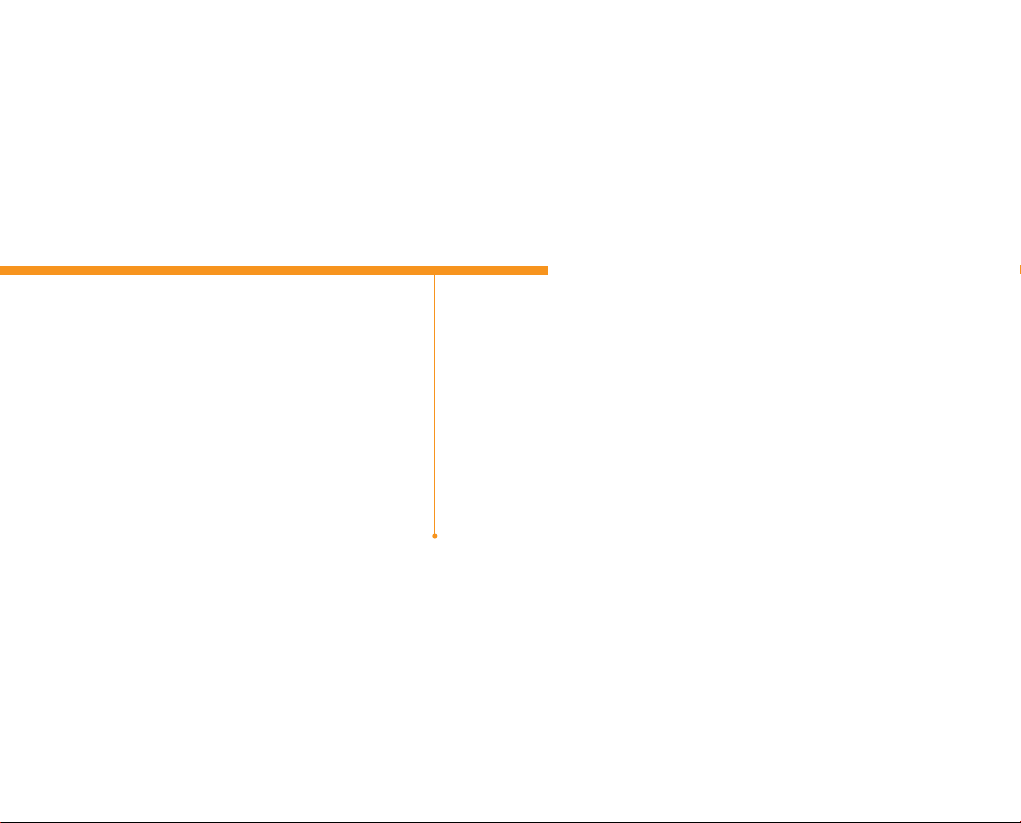
USER GUIDE
P8000
Thank you for choosing the Pantech P8000, our latest smart phone.
The Pantech P8000 has many features designed to enhance your
mobile experience. From its unique, stylish design and QWERTY
keypad, you will enjoy the entire P8000 experience.
This User Guide contains important and useful information that will
maximize your familiarity with all that the Pantech P8000 has to offer.
Page 2
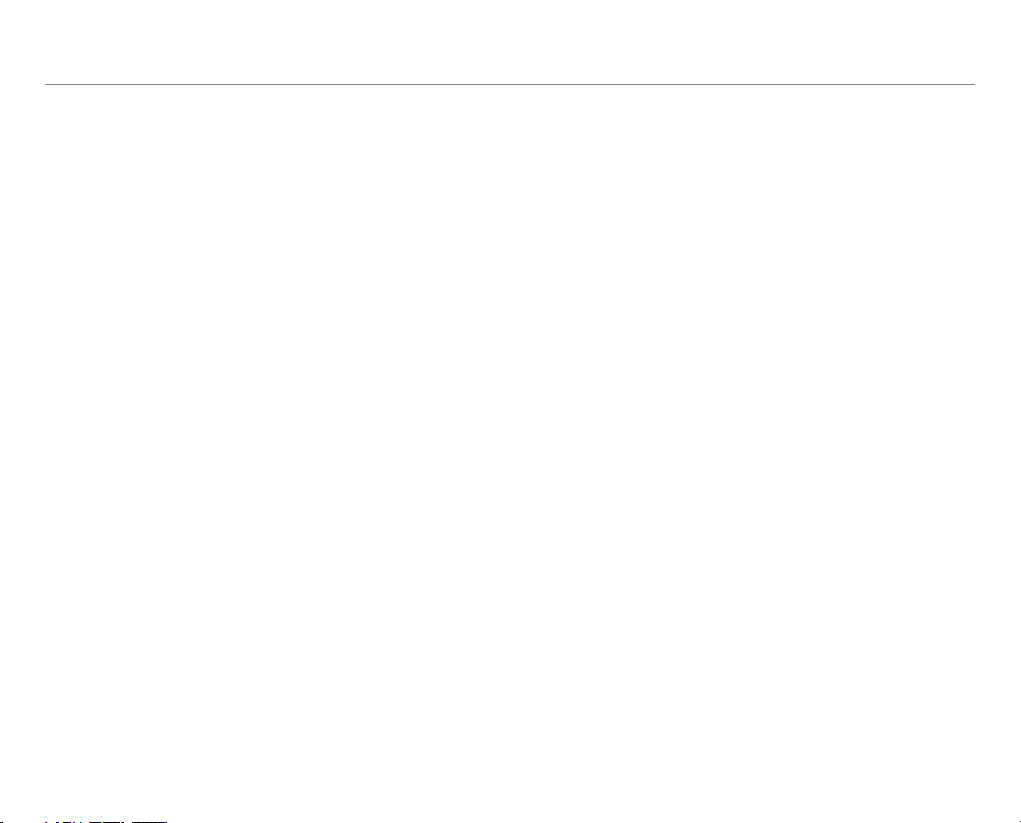
Important Safety Information
Safety information
The following list shows how to maintain your mobile phone,
together with precautions to take.
x Keep your mobile phone and its accessories out of the reach of
children and pets.
x Maintain your mobile phone in dry conditions and keep it
within normal operating temperatures. It may be damaged at
temperatures higher than 55°C/131°F or lower than -20°C/-4°F.
x Do not dry your phone in a microwave oven. Otherwise, sparks
can occur and cause an explosion or fire.
x Do not use or store your mobile phone in dusty, dirty areas.
x Do not disassemble your mobile phone.
x Do not drop or cause severe impact to your mobile phone.
x Do not clean your mobile phone with chemical products,
cleaning solvents or detergents.
x Contact your dealer immediately if your mobile phone does not
work properly.
x Use only authorized batteries, battery chargers and accessories.
Any malfunction or damage caused by the use of unauthorized
batteries, battery chargers and accessories will void the limited
product warranty.
x Ensure that the battery and the battery charger do not come in
contact with conductive objects.
x For optimal performance, use cases and accessories that do not
contain magnets in close proximity.
Safety precautions
Using a mobile phone while driving is prohibited.
x Using a mobile phone while driving can distract your attention
and cause an accident. Always switch your phone off to drive
safely.
x In an emergency, use a hands-free device built into your car, or
pull it over in a safe place first.
x Please check local laws and regulations and comply with them,
with regard to the prohibition of mobile phone use while driving.
Switch off in restricted areas
Always switch your phone off in areas where mobile phone use is
restricted.
Switch off in an aircraft
Always switch your phone off or select the airplane mode (Tap All
Programs > Settings > Wireless & networks > Airplane mode)
when you are in an aircraft. Electromagnetic waves emitted by your
phone may affect the electronic navigation equipment in the aircraft.
Switch off in hospitals and near medical
equipment
Always switch your phone off in hospitals and obey their regulations.
Switch your phone off when using medical equipment for private
purposes, if possible. Always consult with the medical equipment’s
manufacturer or an expert regarding phone use near the medical
equipment.
2
Page 3
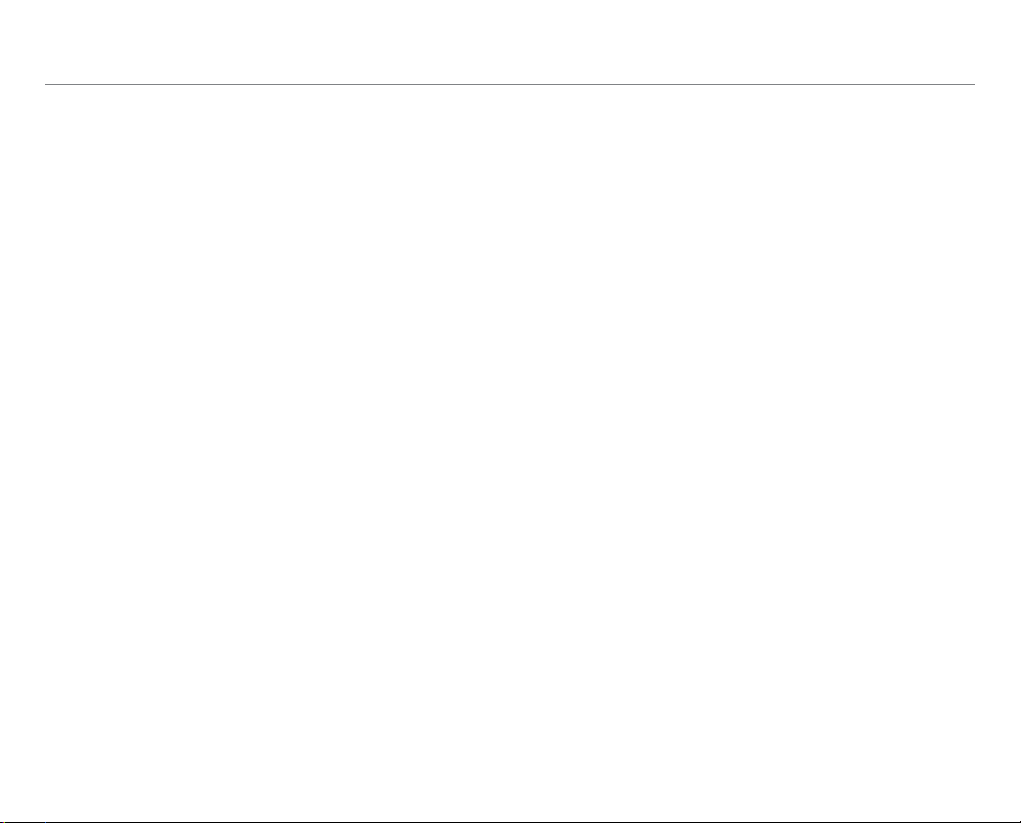
Important Safety Information
Switch off in dangerous areas
Always switch your phone off in areas where explosive or dangerous
materials (e.g. fuels or chemical products) are located and obey
relevant instructions or signals. Do not insert or remove your mobile
phone’s battery in such areas.
Install a hands-free device in a safe location
Install a hands-free device away from the steering wheel and airbag
expansion areas. Otherwise you can be injured in a car accident.
Keep away from other electronic devices
Mobile phones emit electromagnetic waves that may affect nearby
electronic devices. After switching on your phone, do not place it
close to other electronic goods.
About the battery usage
Your phone is powered by a Lithium Ion (Li-Ion) battery. In other
words, unlike other forms of batteries, you can recharge your
battery while some charge remains without reducing your phone’s
autonomy due to the “battery memory effect” inherent in those
technologies.
x Do not use a damaged battery or a charger.
x Do not disassemble or open crush, bend or deform, puncture or
shred it.
x Do not modify or remanufacture, insert foreign objects into the
battery, immerse or expose to water or other liquids, expose to
fire, explosion or other hazard.
x Do not put your battery into contact with conductive objects.
x Dispose of and recycle used batteries in accordance with local
regulations. Do not dispose of batteries by burning; they may
explode.
x Do not use an unauthorized charger.
x Only use the battery for the device for which it is specified.
x Only use the battery with a charging device that has been qualified
with the device per this standard. Use of an unqualified battery or a
charger may present a risk of fire, explosion, leakage, or other hazard.
x Do not short circuit a battery or allow metallic conductive objects
to contact battery terminals.
x Replace the battery only with another battery that has been
qualified with the device per this standard, IEEE-Std-1725-2006.
Use of an unqualified battery may present a risk of fire, explosion,
leakage or other hazard.
x Dispose of used batteries promptly in accordance with local
regulations.
x Children should be supervised when they use battery.
x Avoid dropping the phone or the battery. If the phone or the
battery is dropped, especially on a hard surface, and the user
suspects damage, take it to a service center for inspection.
x Use your battery for the specified purpose only.
x The closer you move to your network’s base station, the longer
you can use your phone because battery power is less consumed
for connection.
x The battery recharging time varies depending on the remaining
battery capacity and the battery and charger type.
x Battery life inevitably shortens over time.
x Use an authorized battery and a charger only.
x Since overcharging may shorten battery life, remove the phone
from its charger once it is fully charged. Unplug the charger
once charging is complete. Leaving the battery in hot or cold
places, especially inside a car in summer or winter, may reduce
its capacity and life. Always keep the battery within normal
operating temperatures.
3
Page 4
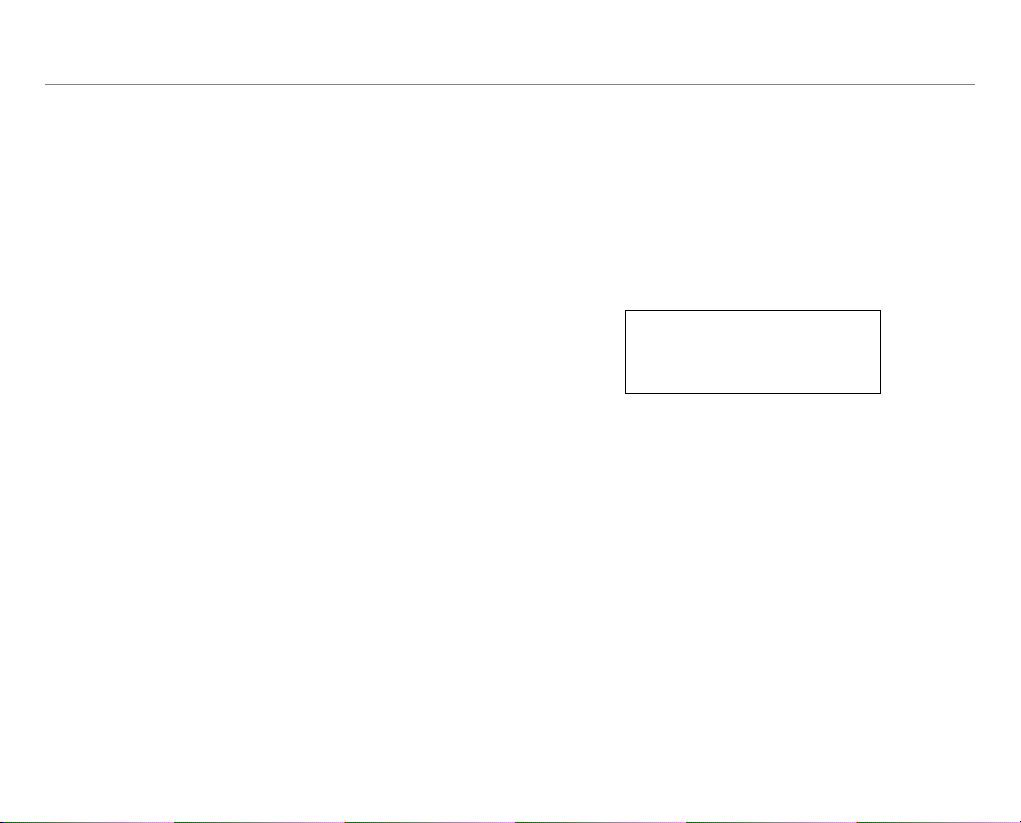
Important Safety Information
x To prevent injury or burns, ensure that no metal objects come
into contact with the + and – terminals of the battery.
FCC Hearing-Aid Compatibility
Regulations for Wireless Devices
On July 10, 2003, the U.S. Federal Communications Commission (FCC)
Report and Order in WT Docket 01-309 modified the exception of
wireless phones under the Hearing Aid Compatibility Act of 1988
(HAC Act) to require digital wireless phones be compatible with
hearing-aids. The intent of the HAC Act is to ensure reasonable access
to telecommunications services for persons with hearing disabilities.
While some wireless phones are used near some hearing devices
(hearing aids and cochlear implants), users may detect a buzzing,
humming, or whining noise. Some hearing devices are more immune
than others to this interference noise, and phones also vary in the
amount of interference they generate.
The wireless telephone industry has developed a rating system for
wireless phones, to assist hearing device users find phones that may
be compatible with their hearing devices. Not all phones have been
rated. Phones that are rated have the rating on their boxes or a label
located on the boxes.
The ratings are not guarantees. Results will vary depending on
the user’s hearing device and hearing loss. If your hearing device
happens to be vulnerable to interference, you may not be able to use
a rated phone successfully. Trying out the phone with your hearing
device is the best way to evaluate it for your personal needs.
x M-Ratings: Phones rated M3 or M4 meet FCC requirements and
are likely to generate less interference to hearing devices than
phones that are not labeled. M4 is the better/higher of the two
ratings.
x T-Ratings: Phones rated T3 or T4 meet FCC requirements and
are likely to generate less interference to hearing devices than
phones that are not labeled. T4 is the better/higher of the two
ratings.
Hearing devices may also be rated. Your hearing device manufacturer
or hearing health professional may help you find this rating. Higher
ratings mean that the hearing device is relatively immune to
interference noise. The hearing aid and wireless phone rating values
are then added together. A sum of 5 is considered acceptable for
normal use. A sum of 6 is considered for best use.
In the above example, if a hearing aid meets the M2 level rating
and the wireless phone meets the M3 level rating, the sum of the
two values equals M5. This is synonymous for T ratings. This should
provide the hearing aid user with “normal usage” while using their
hearing aid with the particular wireless phone. “Normal usage” in this
context is defined as a signal quality that is acceptable for normal
operation.
The M mark is intended to be synonymous with the U mark. The T
mark is intended to be synonymous with the UT mark. The M and
T marks are recommended by the Alliance for Telecommunications
Industries Solutions (ATIS). The U and UT marks are referenced in
Section 20.19 of the FCC Rules. The HAC rating and measurement
procedure are described in the American National Standards Institute
(ANSI) C63.19 standard.
To ensure that the Hearing Aid Compatibility rating for your phone
is maintained, secondary transmitters such as Bluetooth and
WLAN components must be disabled during a call. See page 79 for
instructions to disable these components.
4
Page 5
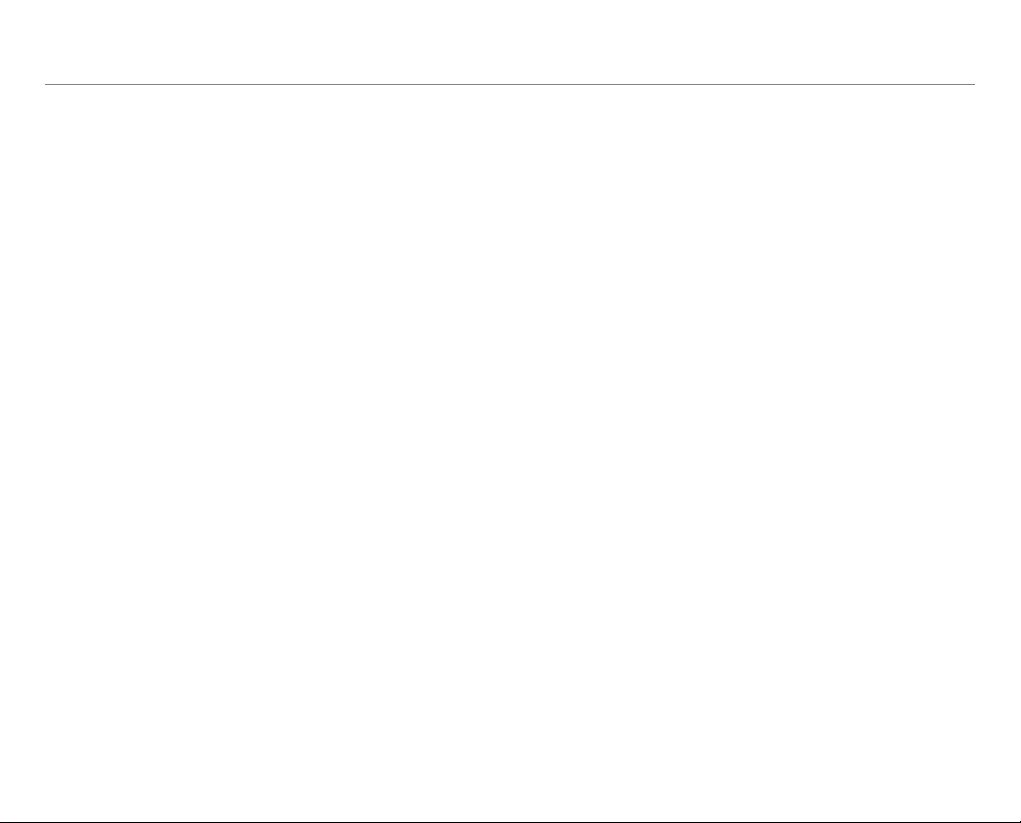
Important Safety Information
FCC Regulatory Compliance
FCC Regulatory Compliance
This device complies with Part 15 of the FCC Rules. Operation is
subject to the following two conditions: (1) this device may not cause
harmful interference, and (2) this device must accept any interference
received, including interference that may cause undesired operation.
Your mobile device is a low power radio transmitter and receiver.
When it is ON, it receives and also sends out radio frequency (RF)
signals. In August 1996, the Federal Communications Commission
(FCC) adopted RF exposure guidelines with safety levels for mobile
devices. Those guidelines are consistent with safety standards
previously set by both U.S. and international standards bodies:
American National Standard Institute (ANSI), National Council of
Radiation Protection and Measurements (NCRP), and International
Commission on Non-Ionizing Radiation Protection (ICNRP). Those
standards were based on comprehensive and periodic evaluations of
the relevant scientific literature. The design of your phone complies
with the FCC guidelines and applicable.
Statement according to FCC part 15.105
Note: This equipment has been tested and found to comply with the
limits for a Class B digital device, pursuant to Part 15 of the FCC Rules.
These limits are designed to provide reasonable protection against
harmful interference in a residential installation. This equipment
generates uses and can radiate radio frequency energy and, if not
installed and used in accordance with the instructions, may cause
harmful interference to radio communications. However, there is no
guarantee that interference will not occur in a particular installation. If
this equipment does cause harmful interference to radio or television
reception, which can be determined by turning the equipment off
and on, the user is encouraged to try to correct the interference by
one or more of the following measures:
x Reorient or relocate the receiving antenna.
x Increase the separation between the equipment and receiver.
x Connect the equipment into an outlet on a circuit different from
that to which the receiver is connected.
x Consult the dealer or an experienced radio/TV technician for help.
Statement according to FCC part 15.21
Modifications not expressly approved by this company could void
the user’s authority to operate the equipment.
RF exposure FCC
For body worn operation, to maintain compliance with FCC RF
exposure guidelines, use only accessories that contain no metallic
components and provide a separation distance of 20 mm (0.6 inches)
to the body. Use of other accessories may violate FCC RF exposure
guidelines and should be avoided.
This device and its antenna must not be co-located or operating in
conjunction with any other antenna or transmitter.
Health and Safety Information FCC
This EUT has been shown to be capable of compliance for localized
specific absorption rate (SAR) for uncontrolled environment/general
population exposure limits specified in ANSI/IEEE Std. C95.1-1992 and
had been tested in accordance with the measurement procedures
specified in FCC/OET Bulletin 65 Supplement C (2001) and IEEE Std.
1528-2003 Ministry of Health (Canada), Safety Code 6. The standards
include a substantial safety margin designed to assure the safety of all
persons, regardless of age and health. The exposure standard for wireless
mobile phones employs a unit of measurement known as the Specific
Absorption Rate, or SAR. The SAR limit set by the FCC is 1.6W/kg.*
5
Page 6
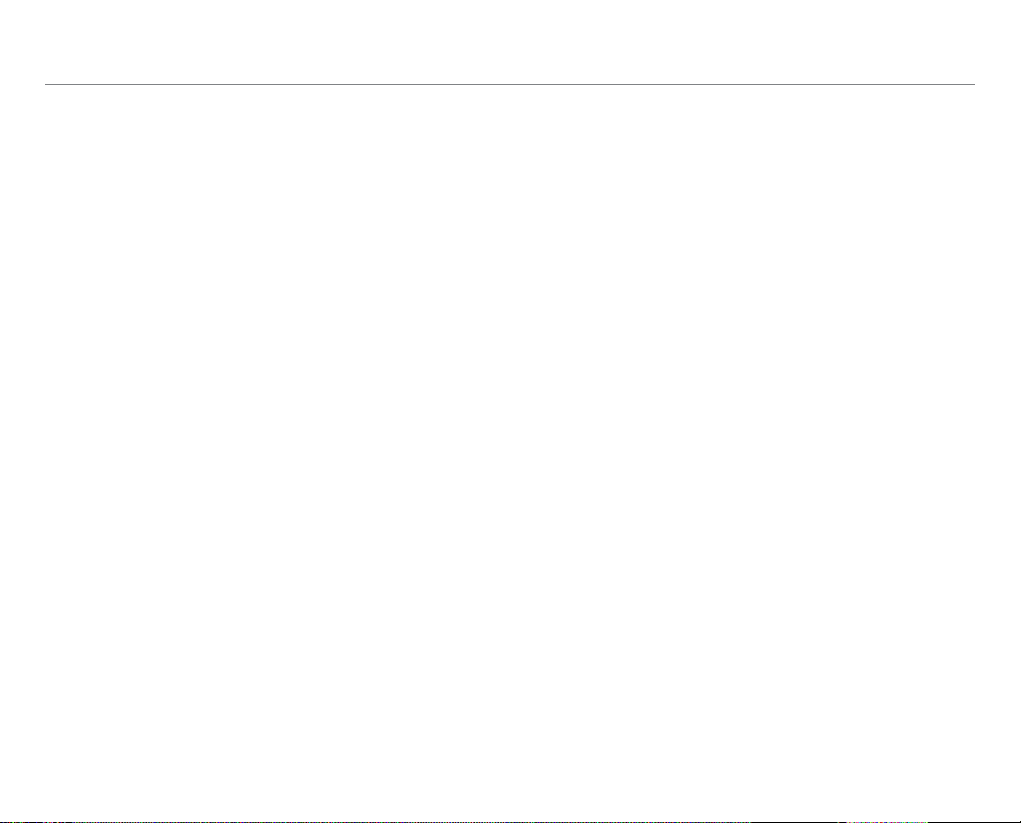
Important Safety Information
* In the U.S. and Canada, the SAR limit for mobile phones used by
the public is 1.6 watts/kg (W/kg) averaged over one gram of tissue.
The standard incorporates a substantial margin of safety to give
additional protection for the public and to account for any variations
in.
** This device contains 1800 MHz GSM functions that are not
operational in U.S. Territories; this filing is applicable only for 850 MHz
GSM and 1900 MHz PCS operations.
Warranty
Protect Your Warranty
Read your Warranty carefully, with the special consideration to
paragraph seven of the Limited Warranty for your unit:
“Warranty does not apply to... or to any product or part thereof which
has suffered through alteration... mishandling, misuse, neglect or
accident.”
Many companies are making look alike accessories and in some
cases, promoting that their products are equal to or better than the
Pantech product. Be careful. Some of these products may not be
compatible to use with your Pantech product and may damage the
unit or cause it to malfunction.
If service is required on your unit and it is determined that a nonPantech accessory has created the problem with your unit, the
Warranty will not apply. In addition, if the unit has already suffered
irreversible damage by the reason of a non-compatible accessory,
the Warranty will be voided. To protect your Warranty, use only
compatible accessories which cannot damage or interfere with the
functioning of your Pantech product.
12-Month Limited Warranty
Pantech Wireless, Inc. (the Company) warrants to the original retail
purchaser of this Pantech handheld portable cellular telephone,
that should this product or any part thereof during normal
consumer usage and conditions, be proven defective in material or
workmanship that results in product failure within the first twelve
(12) months period from the date of purchase, such defect(s) will be
repaired or replaced (with new or rebuilt parts) at the Company’s
option, without charge for parts or labor directly related to the
defect(s).
The antenna, key pad, display, rechargeable battery and battery
charger, if included, are similarly warranted for twelve (12) months
from date of purchase. This Warranty extends only to consumers who
purchase the product in the United States or Canada and it is not
transferable or assignable.
This warranty does not apply to:
(a) Products subjected to abnormal use or conditions, accident,
mishandling, neglect, unauthorized alteration, misuse, improper
installation or repair or improper storage;
(b) Products whose mechanical serial number or electronic serial
number has been removed, altered or defaced
(c) Damage from exposure to moisture, humidity, excessive
temperatures or extreme environmental conditions;
(d) Damage resulting from connection to, or use of any accessory or
other product not approved or authorized by the Company;
(e) Defects in appearance, cosmetic, decorative or structural items
such as framing and non-operative parts;
(f) Products damaged from external causes such as fire, flooding,
dirt, sand, weather conditions, battery leakage, blown fuse, theft
or improper usage of any electrical source.
6
Page 7
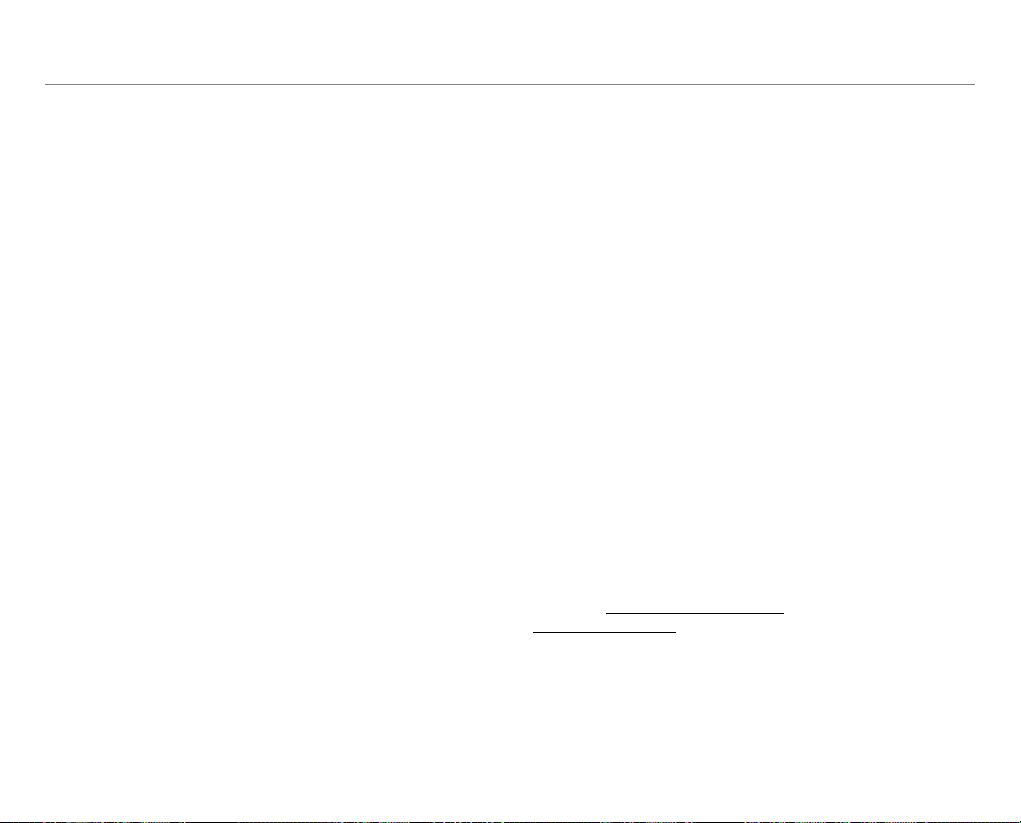
Important Safety Information
The Company disclaims liability for removal or reinstallation of the
product, for geographic coverage, for inadequate signal reception by
the antenna or for communications range or operation of the cellular
system as a whole.
To obtain repairs or replacement within the terms of this Warranty,
the product should be delivered with proof of Warranty coverage
(e.g. dated bill of sale), the consumer’s return address, daytime
phone number and/ or fax number and complete description of
the problem, transportation prepaid, to the Company by calling
the number listed below or to the place of purchase for repair or
replacement processing.
To locate Pantech Authorized Service Center, call: (800) 962-8622 or
email HandsetHelp@Pantech.com.
Please have the following information available when you send the
phone in for repair:
x A valid original Proof of Purchase
x Return address
x Daytime phone number or fax number
x Model number
x IMEI number (Look for the 15 digit IMEI number behind the
battery of the device.)
x Complete description of the problem
x Transportation prepaid
Other Warranty Program
You may have other warranty program with your purchase, such as
warranty exchange. If so, please refer to equipment package or the
original point of sale.
THE EXTENT OF THE COMPANY’S LIABILITY UNDER THIS WARRANTY IS
LIMITED TO THE REPAIR OR REPLACEMENT PROVIDED ABOVE AND, IN
NO EVENT, SHALL THE COMPANY’S LIABILITY EXCEED THE PURCHASE
PRICE PAID BY PURCHASER FOR THE PRODUCT.
ANY IMPLIED WARRANTIES, INCLUDING ANY IMPLIED WARRANTY
OF MERCHANTABILITY OR FITNESS FOR A PARTICULAR PURPOSE,
SHALL BE LIMITED TO THE DURATION OF THIS WRITTEN WARRANTY.
ANY ACTION FOR BREACH OF ANY WARRANTY MUST BE BROUGHT
WITHIN A PERIOD OF 18 MONTHS FROM DATE OF ORIGINAL
PURCHASE. IN NO CASE SHALL THE COMPANY BE LIABLE FOR
ANY SPECIAL CONSEQUENTIAL OR INCIDENTAL DAMAGES FOR
BREACH OF THIS OR ANY OTHER WARRANTY, EXPRESS OR IMPLIED,
WHATSOEVER. THE COMPANY SHALL NOT BE LIABLE FOR THE DELAY
IN RENDERING SERVICE UNDER THIS WARRANTY OR LOSS OF USE
DURING THE TIME THE PRODUCT IS BEING REPAIRED OR REPLACED.
No person or representative is authorized to assume for the
Company any liability other than expressed herein in connection
with the sale of this product.
Some states or provinces do not allow limitations on how long an
implied warranty lasts or the exclusion or limitation of incidental or
consequential damage so the above limitation or exclusions may not
apply to you. This Warranty gives you specific legal rights, and you
may also have other rights which vary from state to state or province
to province.
For technical support in the U.S. & Canada, call (800) 962-8622. Or
email us to HandsetHelp@Pantech.com. Or visit the web site at
www.pantechusa.com.
For all other inquiries, write to:
PANTECH WIRELESS, INC.
5607 Glenridge Dr. Suite 500 Atlanta, GA 30342, USA
7
Page 8
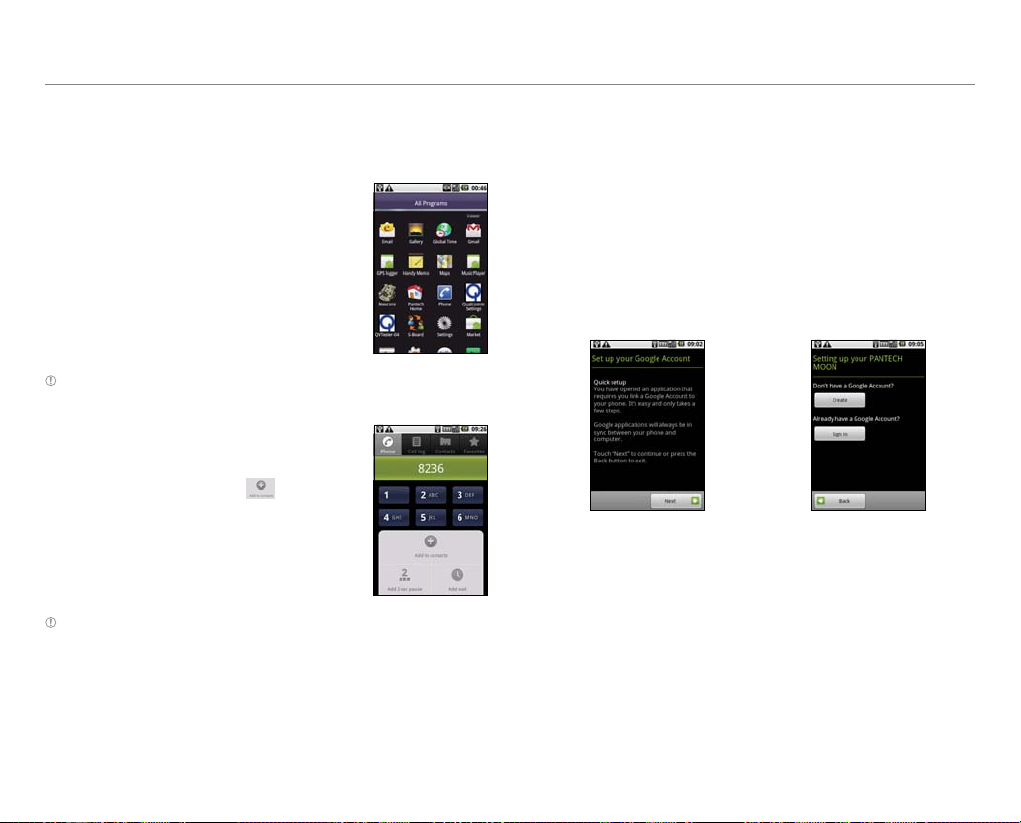
How to use this guide
Basic instructions
To understand information contained in this user guide, please keep
in mind the followings:
x It is assumed that you start operating
your mobile device from the All
Programs screen. You can flick the
screen to find the application you want
to use.
Note If you start from the home screen, tap the menu button first and
follow the suggested steps.
x Words in bold fonts refer to the action
in the handset. For example, “Tap
Add to contacts” for the screen below
means that you have to tap
Note Words in capital letters refer to hard keys of the handset. For example,
LOCK/PWR indicates the physical key on the top right of the handset.
x The symbol “>” refers to the next action. For example, “Settings >
Language & keyboard” means that you should tap Settings first
and Language & keyboard next.
.
Setting up Google account
You need to have an account of Google to enjoy a few applications
of the handset. The window for creating or registering a Google
account appears instantly when you try to run applications that
require a Google account. If you have no Google account, you can
create one at your handset.
1. Tap Next.
2. Tap Create if you don’t have a Google account.
3. Tap Sign-in if you have a Google account.
4. Enter necessary information.
8
Page 9
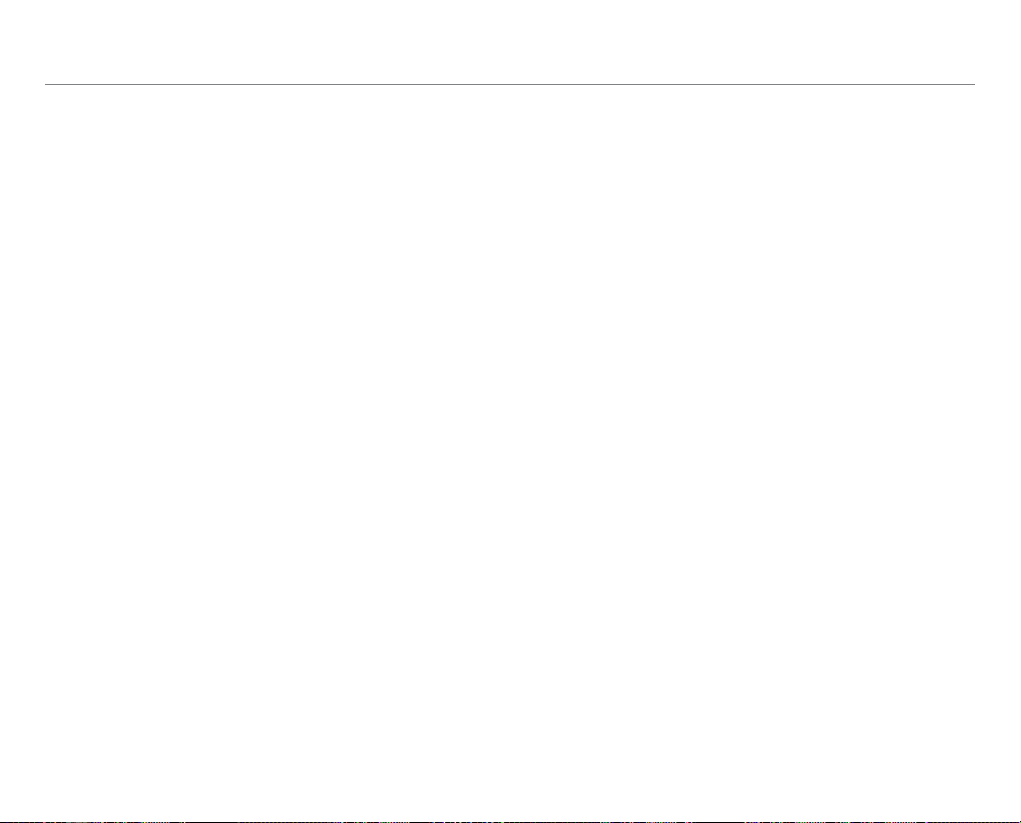
Table of contents
Important Safety Information ....................................................... 2
Safety information ..............................................................................................................2
Safety precautions ..............................................................................................................2
About the battery usage...................................................................................................3
FCC Hearing-Aid Compatibility Regulations for Wireless Devices .....................4
FCC Regulatory Compliance ............................................................................................5
Warranty .................................................................................................................................6
How to use this guide ...................................................................... 8
Basic instructions .................................................................................................................8
Setting up Google account ..............................................................................................8
1. Getting Started
Getting Started.................................................................................12
Inside the package ........................................................................................................... 12
Installing the SIM/USIM card ........................................................................................ 12
Inserting the battery .......................................................................................................12
Charging the battery ....................................................................................................... 13
Turning the phone on/off..............................................................................................13
Gripping the phone ......................................................................................................... 13
Unlocking the screen ...................................................................................................... 13
Product overview .............................................................................................................14
Setting the language option ........................................................................................ 15
Indicator icons ...................................................................................................................15
Using the touch screen ..................................................................................................16
Customizing the home screen ..................................................................................... 16
2. Communication
Communication ...............................................................................19
Calling ................................................................................................................................... 19
Messaging ........................................................................................................................... 21
Receiving and sending emails ..................................................................................... 23
Enjoying the Social Network Service ........................................................................ 23
3. Entertainment
Entertainment ..................................................................................25
Taking pictures .................................................................................................................. 25
Recording videos .............................................................................................................. 26
Using the gallery ............................................................................................................... 27
Listening to music ............................................................................................................ 28
4. Personal Information
Personal Information .....................................................................31
Managing contacts ..........................................................................................................31
Using the calendar ........................................................................................................... 32
Writing a memo ................................................................................................................33
Recording a voice memo ............................................................................................... 34
5. Documents
Documents ........................................................................................36
Viewing documents ........................................................................................................36
9
Page 10
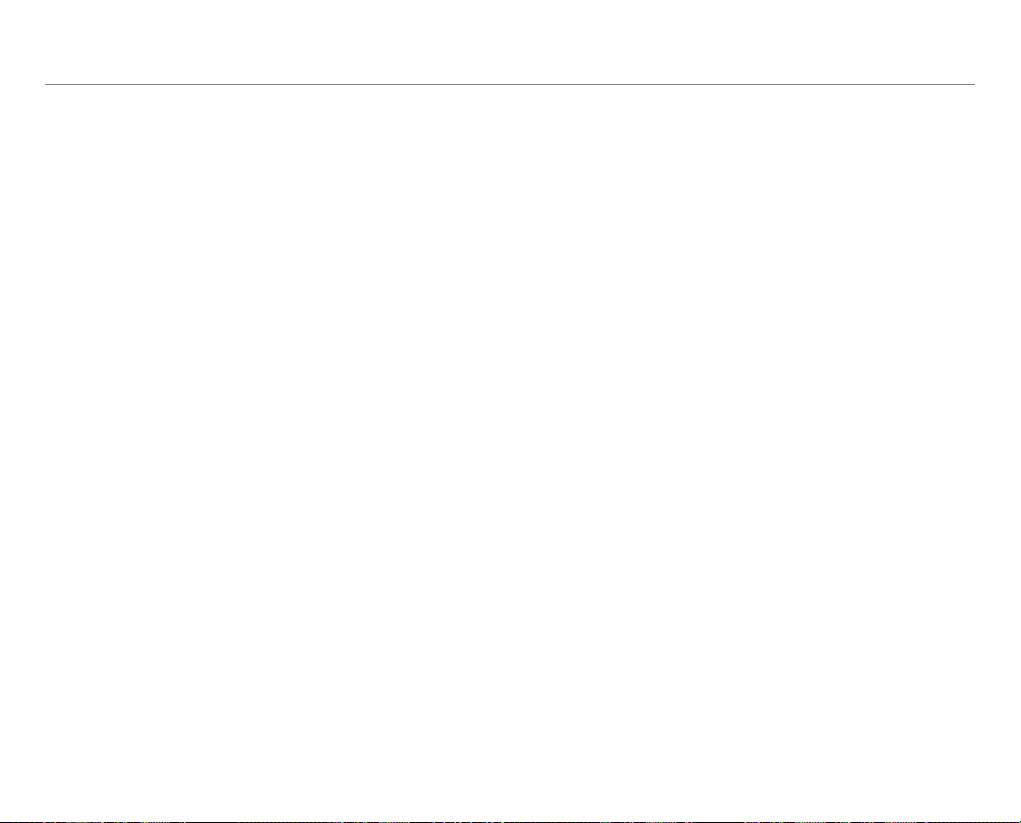
Table of contents
6. Web
Web ......................................................................................................38
Using the Internet ............................................................................................................ 38
Using Maps ......................................................................................................................... 38
Shopping the Android Market..................................................................................... 39
7. Connectivity
Connectivity ......................................................................................41
Using the Bluetooth .......................................................................................................41
Using the Wi-Fi .................................................................................................................. 41
Connecting to PC .............................................................................................................42
8. Storage
Storage ...............................................................................................44
Using the memory card .................................................................................................44
9. Tools
Tools .....................................................................................................46
Clock...................................................................................................................................... 46
Calculator ............................................................................................................................47
Converter ............................................................................................................................. 47
Sketch Pad...........................................................................................................................48
Voice Dialer ......................................................................................................................... 48
Voice Search ....................................................................................................................... 49
10. Settings
Settings ...............................................................................................51
Personalize .......................................................................................................................... 51
Wireless & networks ........................................................................................................51
Call settings ........................................................................................................................52
Sound & display ................................................................................................................52
Location & security ..........................................................................................................53
Applications .......................................................................................................................54
Accounts & sync ................................................................................................................ 54
Privacy ..................................................................................................................................55
SD card & phone storage ............................................................................................... 55
Search ...................................................................................................................................55
Language & keyboard..................................................................................................... 55
Accessibility ........................................................................................................................ 56
Text-to-speech ...................................................................................................................56
Date & time ......................................................................................................................... 56
Appendix
Appendix ............................................................................................58
PC Suite ................................................................................................................................ 58
Troubleshooting checklist ............................................................................................. 58
Specifications ..................................................................................................................... 59
Index .....................................................................................................................................59
Legal notice ........................................................................................................................ 59
10
Page 11
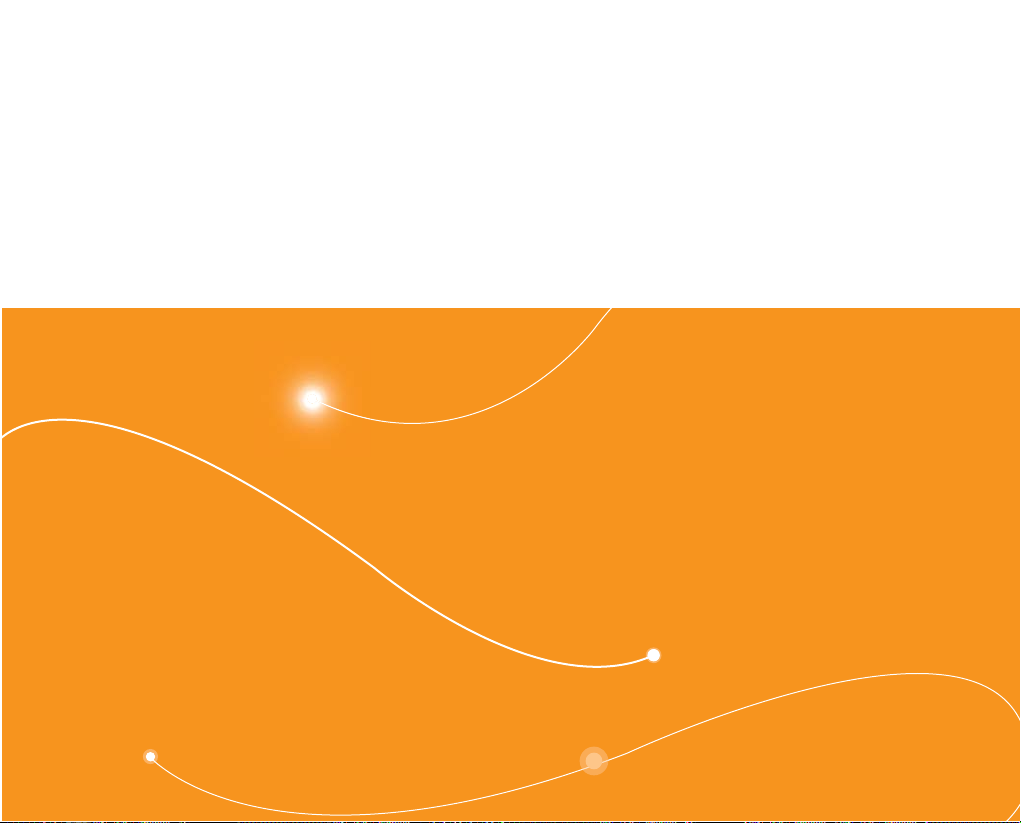
P8000
1
Getting Started
Inside the package
Installing the SIM/USIM card
Inserting the battery
Charging the battery
Turning the phone on/off
Gripping the phone
Unlocking the screen
Product overview
Setting the language option
Indicator icons
Using the touch screen
Customizing the home screen
Page 12
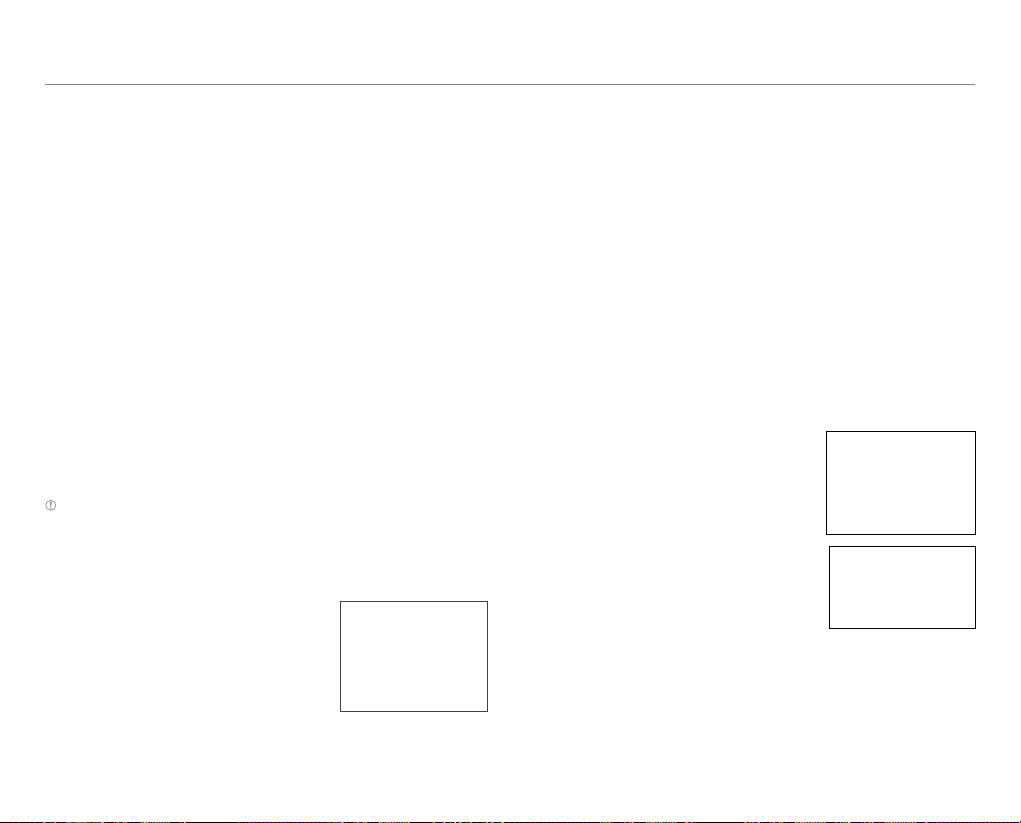
Getting Started
This chapter introduces steps that should be taken first before using
this mobile device for a variety of purposes.
Inside the package
Check if the package contains the following items:
x Handset
x Battery
x SD card
x SIM card
x Adapter
x User Guide
x USB cable
You should purchase following items for the mobile device:
x A.
x B.
x C.
Note Items included in the box may differ depending on software or
accessories available or provided by the service provider in your country.
Installing the SIM/USIM card
1. Press and hold the latch and slide it
to remove the battery cover from the
device.
2. Insert the SIM/USIM card into the slot.
The gold contacts of the card should
go against the metal contacts of the
phone.
About the SIM/USIM card
When you subscribe to your network operator, you receive a
Subscriber Identity Module (SIM) card or Universal Subscriber Identity
Module (USIM) card containing your registration information, PIN
code, etc. Like a credit card, it should be kept secure and handled
carefully. Do not bend, scratch or expose it to moisture. Avoid static
electricity.
Inserting the battery
1. Put the connector of the battery into
the hole located at the top of the unit
and then insert and press the lower
side of the battery.
2. Put the cover back to the handset.
12
Page 13
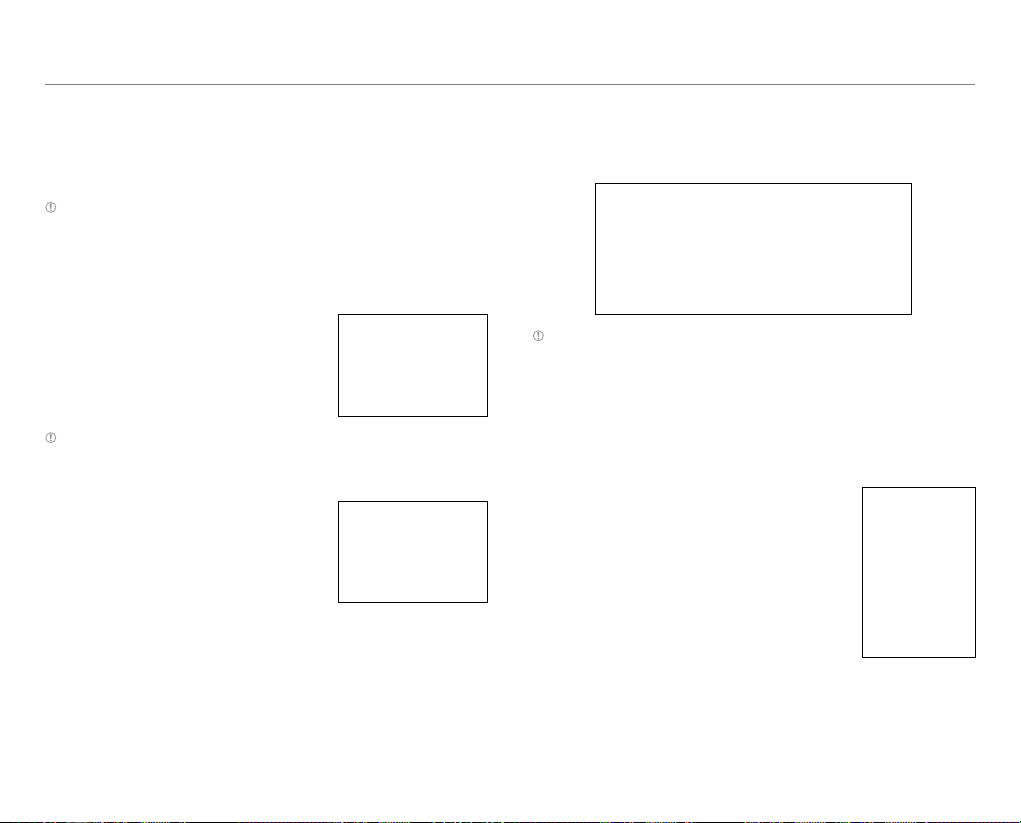
Getting Started
About the battery
Your phone uses a Lithium Ion (Li-Ion) battery. Make sure to use an
authorized battery and a charger only. For more details, inquire at
your nearest dealer.
Note The Li-Ion battery can be recharged while some charge remains
without reducing your phone’s autonomy due to the “battery memory
effect” inherent in those technologies.
Charging the battery
1. Open the protective cover on the right
side and connect the charger adapter.
Note Make sure to align the connector as indicated in the image. Otherwise,
the charging connector will be damaged and the battery won’t be charged.
2. Disconnect the charger from the
device when the battery is fully
charged.
Turning the phone on/off
To turn on,
Press and hold Lock/PWR.
To turn off,
Press and hold Lock/PWR and tap Power off.
Gripping the phone
In order to make calls with no problems, hold the device in the right
position as indicated below:
Note Using metal accessories (stickers) on the phone, or holding the device
by the internal antenna area while changing data and talking on the phone
might affect the quality of all calls.
Unlocking the screen
When you turn on the mobile device, the screen is locked by default.
To unlock the screen:
1. Press LOCK/PWR.
2. Drag the arrow symbol diagonally.
13
Page 14
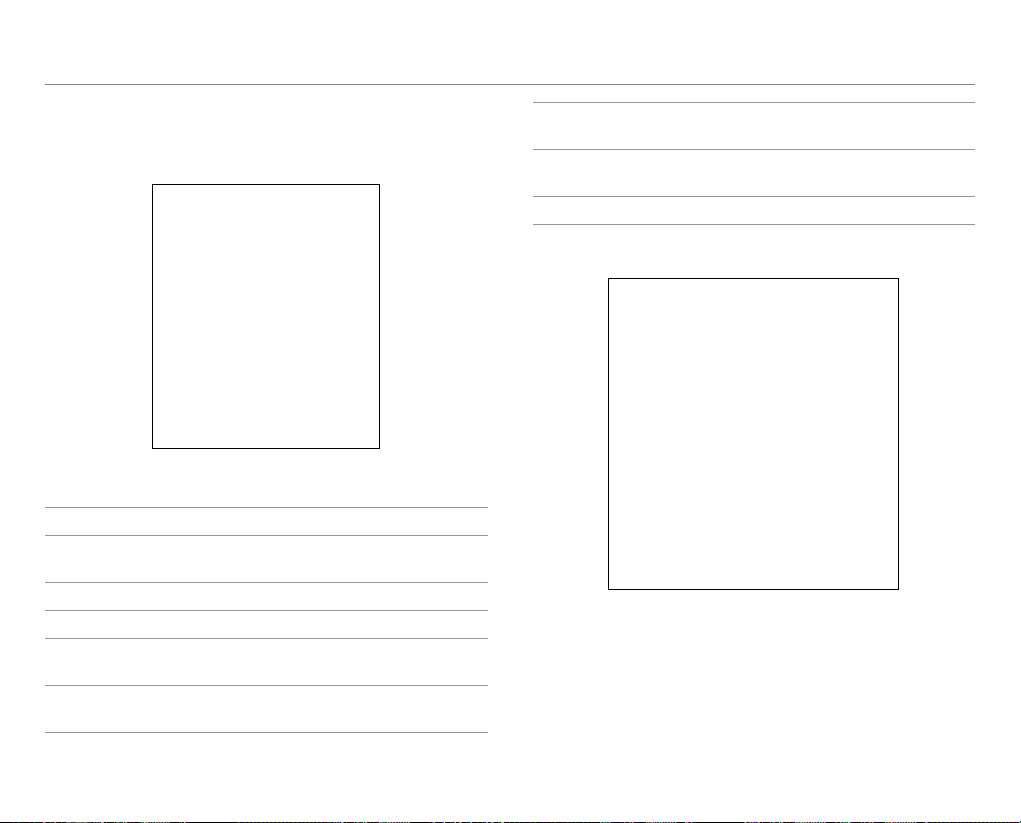
Getting Started
Product overview
Touch mode
Key Function
Power Locks the touch screen
Turns on/off the phone
Back Returns to the previous menu
Menu Displays available options
Home Moves to the Home screen
Turns on the screen
Search Searches an item in the device or through
the Internet
Slide Up & Down Adjusts all sound volumes
Adjusts the ring mode
Camera Turns on the camera
Captures the screen
Function Displays available options
QWERTY keypad
14
Page 15
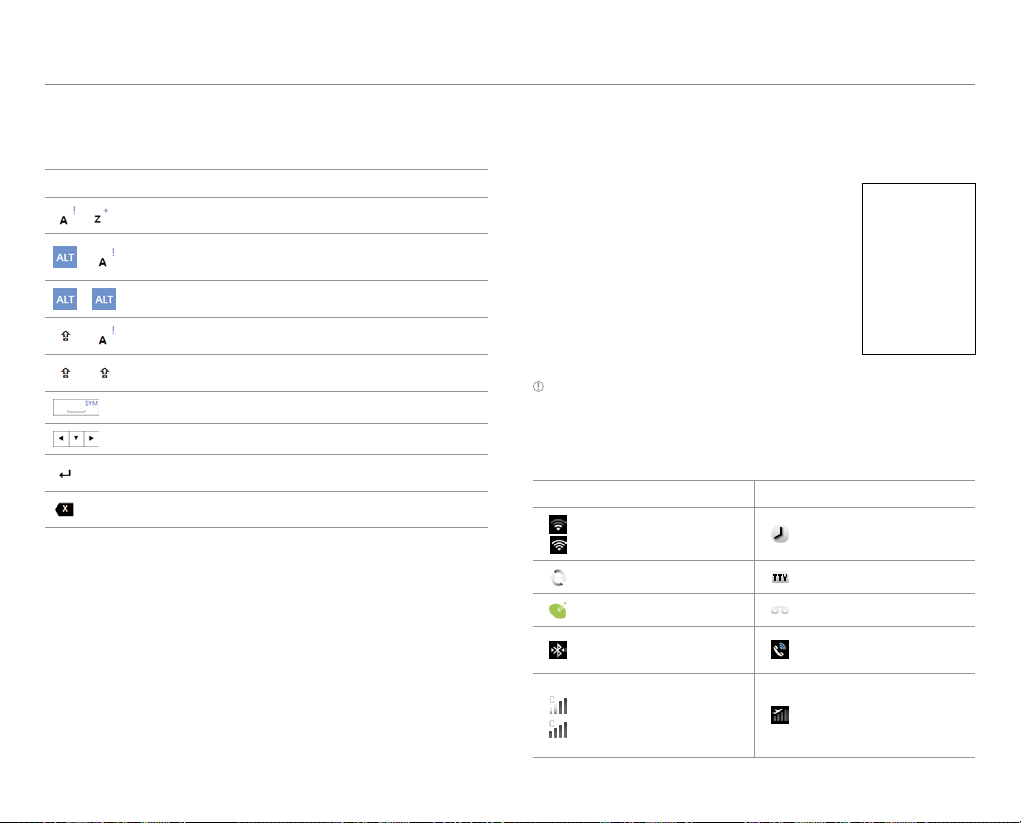
Getting Started
Your phone has a QWERTY keypad that provides a superior typing
experience for easy and comfortable texting. You can use all of the
phone functions with the keypad.
Key Function
~
+
+
+
+
Enters the relevant alphabet
Enters the key (numbers, symbols) on the top of
each key
Keeps entering keys on the top
Enters the capital letter for the key
Keeps entering capital letters on the top
Provides a space
Moves the cursor; moves to another field
Enters text
Deletes a letter on the left side of the cursor
Setting the language option
The language option is provided on your handset by default and
features may differ depending on the model.
1. Tap Settings > Language & keyboard
> Select locale.
2. Tap a language to use for the device.
3. Press the home key to finish setting the
option.
Note It is recommended to set the language option before using other
functions.
Indicator icons
Icon Description Icon Description
The Wi-Fi network is
available.
The sync is under way. TTY is active.
The GPS is active. A voicemail has arrived.
Bluetooth is connected.
Strength of CDMA
signal: The bar becomes
bigger when the signal
becomes stronger.
The alarm has been
set up.
The speakerphone is
active.
Airplane mode is active.
15
Page 16
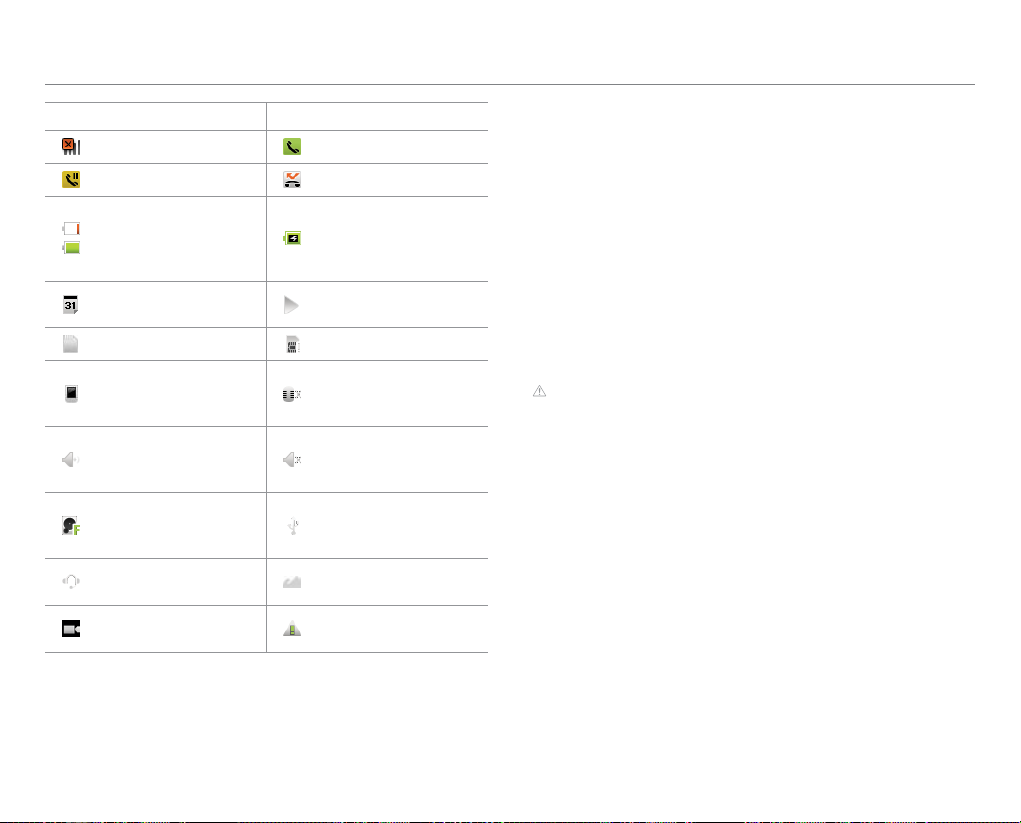
Getting Started
Icon Description Icon Description
There is no signal. A call is under way.
There is a call on hold. There is a missed call.
Strength of battery:
The more the box turns
green, the more it is
charged.
There is an upcoming
event.
A SIM card is inserted. There is no SIM card.
The phone vibrates
when there is an
incoming call.
The phone rings when
there is an incoming
call.
The memory disk is full.
The handset is
connected to a headset.
The video player is
active.
The battery is being
charged.
Music is being played.
The phone makes no
sound when there is an
incoming call.
The phone doesn’t
ring when there is an
incoming call.
The handset is
connected through
the USB.
Gallery is active.
There is an error.
Using the touch screen
You can select items and perform functions with the touch screen of
your phone. The following finger actions help you easily understand
how to use the touch screen.
Tap: Tap once to select or access a menu or an option.
Long tap: Tap an item and hold it for more than 2 seconds to view
detailed information.
Double tap: Tap the same item twice.
Drag: Tap and hold your finger on an item and move it without losing
contact with the screen.
Flick: Tap and drag your finger on an item to select and move it, then
lift your finger to drop the item into place.
CAUTION
x Do not use sharp tools that can scratch the touch screen.
x Do not allow the touch screen to come in contact with water or
chemicals. The touch screen may malfunction in humid conditions or in
chemicals.
x Do not sit on your phone. The touch screen can be damaged.
Customizing the home screen
Home screen is the starting point to use applications on your device.
You can customize the home screen for your preferences.
16
Page 17
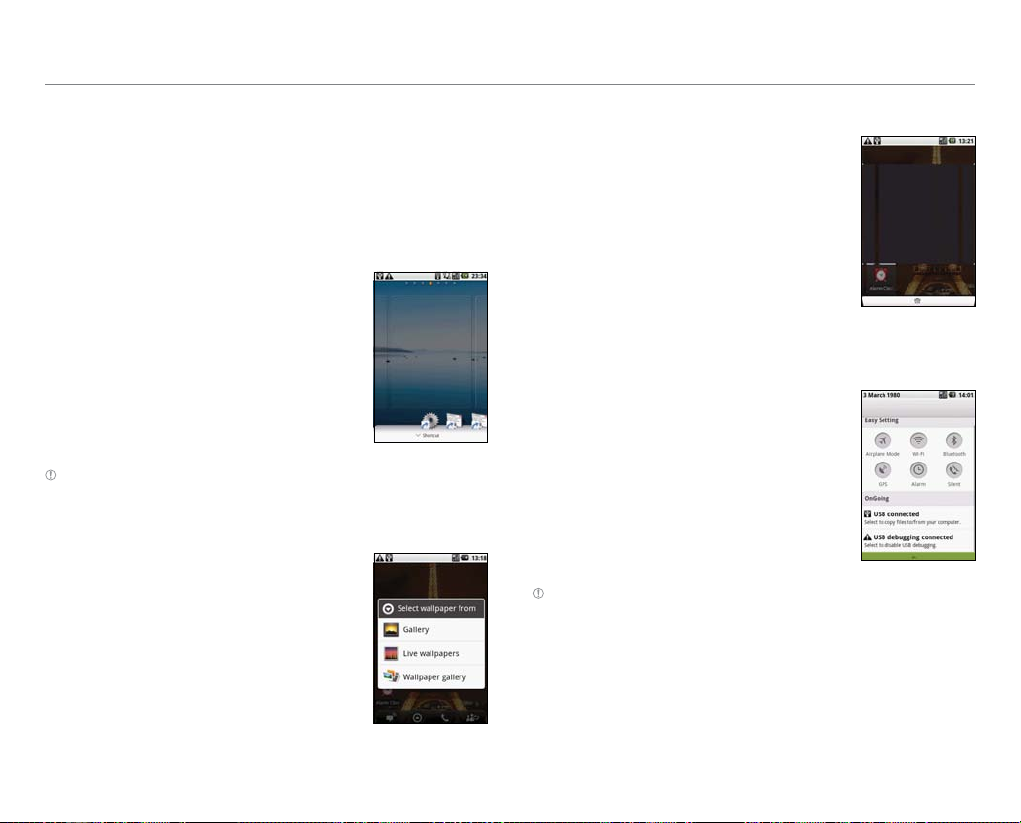
Getting Started
Navigating the home screen
P8000 has seven different screens that provide quick access to
menus.
1. Drag the screen from the left to the right or vice versa.
2. Tap a desired application to run.
Adding a shortcut
1. Long tap on the empty space of the
screen for a few seconds.
2. Select an item to place on the home
screen.
3. Select a home screen to place the
shortcut.
Note You can make a shortcut of an application by long pressing an
application in All Programs.
Creating a wallpaper
1. Press the menu key in the idle mode.
2. Select a picture from your Gallery, Live
wallpapers or Wallpaper gallery.
Deleting a shortcut or widget
1. Press a shortcut or widget you want to
delete.
2. Drag it to the trash box on the bottom
of the screen.
Setting Notifications
You can check or set notifications for your mobile device.
1. Tap on the top of the home screen and
drag it down.
2. Tap a notification to run. The icon turns
red when the function is on.
Note If you turn on the Airplane mode, all the other functions won’t run.
17
Page 18
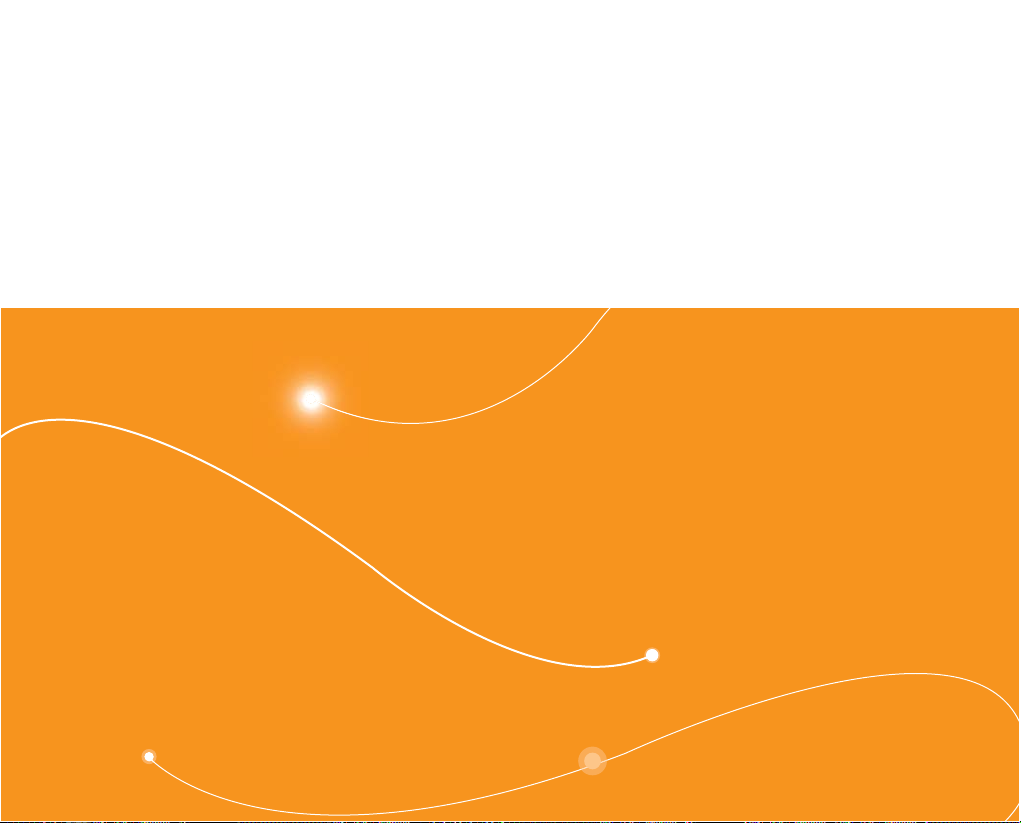
P8000
2
Communication
Calling
Messaging
Receiving and sending emails
Enjoying the Social Network Service
Page 19

Communication
Calling
Making a call
1. Tap .
2. Enter the area code and the phone number.
3. Tap
Answering and ending a call
1. Drag Accept to the right to answer the call.
2. Tap End to finish the call. After ending a call, its summary is
Note When the screen of your phone is on, tap Accept to answer the call.
Tap End to reject the call.
.
displayed.
Rejecting a call
1. Tap Reject.
2. Send a message to the caller if necessary.
Making a multiparty call
1. Tap Hold during a call.
2. The second party can hear a waiting
sound.
3. Tap Swap to change the party.
Making a conference call
1. Tap .
2. Enter the area code and the phone
number.
3. Tap
to invite a third party to the call.
19
Page 20

Communication
Making a speed dial call
You can make a speed dial call by designating numbers from 2 to 9.
1. Tap
2. Tap the number 2. A call is made to the number that is
Note The number 1 is designated as the voice mail by default.
.
designated as 2.
Making a voice mail
You can make a voice mail by designating the number 1 for the call.
1. Tap
2. Long tap the number 1.
Note The screen moves to the voice mail number edit if the number has not
been designated for the voice mail.
.
Making a call from the Address Book
You can make a call to the contact in the address book.
1. Enter a telephone number. Contacts that start with the first three
numbers are displayed on the screen.
2. Select a contact to call.
3. Tap a contact >
Note The address book list disappears if there is no contact that matches
with the entered number.
.
Saving a new contact
You can save a new contact while entering a telephone number.
1. Enter a telephone number.
2. Press the menu key.
3. Tap +Add to contacts > +Create new contact.
4. Enter necessary information of the contact and tap Done.
Making an emergency call
1. Long tap SOS to unlock the phone.
2. Tap 911 or other numbers for emergency calls.
Missed calls
You can check calls that you have missed in the idle mode.
1. Tap
2. Select a number to call back.
3. Tap
to see the list of missed calls.
.
Talking through the speaker
1. Tap Speaker during a call. Speaker turns green when the function
is on.
2. Tap Speaker after ending a call.
Note If the headset is connected to the device, the speaker is not operated.
Talking through the Bluetooth
1. Tap Bluetooth during a call. Bluetooth turns green when the
function is on.
2. Tap Bluetooth if you want to turn off the function.
Muting the phone
1. Tap Mute during a call. Mute turns green when the function is on.
2. Tap Mute if you want to turn off the function.
20
Page 21

Communication
Holding a call
1. Tap Hold during a call.
2. Tap Hold to connect to another call.
Recording a call
1. Tap the menu key during a call.
2. Tap Record to start recording a call.
3. Tap
to stop recording.
Note The voice won’t be recorded if the memory is full. The voice will be
automatically recorded until the memory is full.
Adding a call
1. Tap Add call to make a call to another party during a call with a
party.
2. Enter the telephone number and tap Call.
Note The party is held when you make a call with another party.
Adding an incoming call
You can wait a call during a previous call.
1. Drag Accept to the right to answer the call.
2. Tap End to finish the call.
Adjusting the volume
1. Increase or decrease the volume during a call to adjust the
volume.
2. The screen returns to the normal view in a few seconds.
Using the headset button (Bluetooth)
1. Long press the headset button during a call to answer the call.
2. Long press again the headset button to end the call.
3. Short press the button to mute or un-mute the voice.
Messaging
Sending a new message
1. Tap Messaging > New message.
2. Enter the contact of the recipient using
the virtual keypad or the QWERTY
keypad.
3. Enter a message on the empty screen.
4. Tap Send to send the message or
Cancel to undo the message.
Deleting messages
1. Tap Messaging and press the menu key.
2. Tap Delete > Yes.
Using a quick text
1. Tap Messaging and press the menu key.
2. Tap Quick Text and tap one of texts.
3. Press the menu key.
4. Tap Send message.
21
Page 22

Communication
Adding a quick text
1. Tap Messaging and press the menu key.
2. Tap Quick Text.
3. Press the menu key.
4. Tap Add New.
Sending a new message using a template
1. Tap Messaging and press the menu key.
2. Tap Templates and select a template.
3. Press the menu key and enter a message.
Editing a template
1. Tap Messaging and press the menu key.
2. Tap Templates and press the menu key.
3. Tap Add New and create a template.
Attaching pictures
1. Tap Messaging > New message.
2. Enter the contact of the recipient using the virtual keypad of the
QWERTY keypad.
3. Type a message on the empty screen.
4. Press the menu key.
5. Tap Attach > Pictures.
6. Select a picture from Gallery, Sketch pad or Handy Memo.
7. Tap Send to send the message.
Attaching locations
1. Tap Messaging > New message.
2. Enter the contact of the recipient using the virtual keypad of the
QWERTY keypad.
3. Enter a message on the empty screen.
4. Press the menu key.
5. Tap Attach > Location.
6. Select either Current location or Find on map.
7. Tap Send to send the message.
Setting storage
1. Tap Messaging and press the menu
key.
2. Tap Settings > Text message limit.
3. Set the maximum number of
messages.
Note You can also set the maximum number of multimedia messages by
tapping Multimedia message limit.
Setting signature
1. Tap Messaging and press the menu key.
2. Tap Settings > Edit signature.
3. Enter a signature and tap Save.
22
Page 23

Communication
Checking the used space
1. Tap Messaging and press the menu key.
2. Tap Settings > More > Used space.
Searching messages
1. Tap Messaging and press the menu key.
2. Tap Settings > More > Search.
3. Enter a word to search messages.
Using the voice mail
1. Tap Messaging and press the menu key.
2. Tap Settings > More > Voice Mail.
Viewing received messages
1. Tap Messaging > Conversation.
2. Select a message.
Replying a received message
1. Tap Messaging > Conversation.
2. Select a message to reply.
3. Enter a message and tap Send.
Receiving and sending emails
1. Tap Email.
2. Enter your email address and password for the first use.
3. Follow the next set-up steps.
Enjoying the Social Network Service
1. Tap Twitter.
2. Enter your email address and password for the first use.
3. Follow the next set-up steps.
23
Page 24

P8000
3
Entertainment
Taking pictures
Recording videos
Using the gallery
Listening to music
Page 25

Entertainment
Taking pictures
You can take pictures and record videos with the built-in camera.
They can be saved and sent via multimedia messages.
1. Tap Camera or press the camera key on the right side of the
device for a few seconds.
2. Focus on the object and press
3. Tap
to see the saved pictures.
Note Pictures are saved automatically.
Selecting options
1. Tap Camera or press the camera key on the right side of the
device for a few seconds.
2. Tap
and select an option among White balance, Anti
Banding, Color effect, Store location, Select ISO, Lens Shading,
Picture Size, Select Picture Format, Picture quality, Focus Mode,
Select Auto Exposure Mode, Sharpness, Contrast or Saturation.
.
Camera menu options
Icon Name Description
Shutter Takes a picture
Zoom Zooms the object in or out
Album Views pictures
Sets options: White balance, Anti
Banding, Color effect, Store location,
Settings
Mode Changes to the video camera mode
Select ISO, Lens Shading, Picture Size,
Select Picture Format, Picture quality,
Focus Mode, Select Auto Exposure
Mode, Sharpness, Contrast, Saturation
Sharing pictures
1. Tap during the camera mode or tap Gallery in All programs.
2. Tap a picture to select.
3. Tap Menu > Share.
4. Select one among Bluetooth, Gmail, Picasa, Messaging or
YouTube.
Setting as wallpaper
1. Tap during the camera mode or tap Gallery in All programs.
2. Tap a picture to select.
3. Tap Menu > More > Set as > Tap Wallpaper.
4. Adjust the size of the picture and tap Save.
25
Page 26

Entertainment
Setting as contact icon
1. Tap during the camera mode or tap Gallery in All programs.
2. Tap SET AS > Contact icon.
3. Select a contact.
4. Adjust the size of the picture and tap Save.
Deleting pictures
1. Tap during the camera mode or tap Gallery in All programs.
2. Tap a picture to select.
3. Tap Menu > Delete > Confirm Delete.
Zooming in and out pictures
1. Tap during the camera mode or tap Gallery in All programs.
2. Tap a picture on the screen.
3. Tap
to zoom in or to zoom in.
Adjusting brightness
1. Tap during the camera mode or tap Gallery in All programs.
2. Tap
3. Drag the icon to the left to reduce brightness, or to the right to
.
increase the brightness.
Recording videos
1. Tap Camcorder.
2. Focus on the object and press
3. You can hear the recording start sound.
4. Tap
5. Tap
to stop recording.
to see the recorded videos.
Note You can run the camcorder by tapping the camera icon.
Selecting options
1. Tap Camcorder > .
2. Select an option among Video quality, Video Encoder, Audio
Encoder, Video duration, White balance or Color effect.
Camcorder menu options
Icon Name Description
.
26
Video Records a video
Page 27

Entertainment
Icon Name Description
Album Views videos
Settings
Mode Changes to the camera mode
Sets options: Video quality, Video
Encoder, Audio Encoder, Video duration,
White balance, Color effect
Sharing videos
1. Tap during the camcorder mode or tap Gallery in All
programs.
2. Tap SHARE and select an option among Bluetooth, Gmail, Picasa,
Messaging or YouTube.
Deleting videos
1. Tap during the camcorder mode or tap Gallery in All
programs.
2. Tap a video to select.
3. Tap Menu > Delete > Confirm Delete.
Adjusting brightness
1. Tap during the camcorder mode or tap Gallery in All programs.
2. Tap
3. Drag the icon to the left to reduce brightness, or to the right to
.
increase brightness.
Using the gallery
You can see pictures and videos stored in your device.
Viewing the gallery
1. Tap Gallery.
2. Select a picture to see.
3. Tap the image on the screen to zoom in or out.
Note Tap on the screen twice to zoom in the image to the maximum.
4. Tap Slideshow to see pictures in a slide show.
Viewing videos
1. Tap Gallery.
2. Select a video to see.
3. Tap Movies or VideoPlayer to run for the video. You can set the
application by default.
4. Tap on the screen to pause, fast forward or rewind the video.
Note You can see videos by tapping Videos in All Programs.
Video player icons
Icon Name Description
Play Plays the video
Pause Pauses the video
Fast forward Forwards the video
Rewind Rewinds the video
27
Page 28

Entertainment
Video player settings
1. Press the menu key while a video is played.
2. Tap Settings.
3. Tap Always Landscape Mode or Full Screen Mode.
Listening to music
You can listen to music on your device by using MusicPlayer.
Note A micro SD card must be inserted to transfer music to the device.
Playing music
1. Tap MusicPlayer.
2. Scroll to select a song or an album by the alphabetic order.
3. Select a file to play.
4. Tap Play All to listen to all the music.
Note Music will stop when you receive a call, and it will resume when the
call ends.
Music player icons
Icon Description
Pauses and plays the file
Rewinds, Fast Forwards the file
Moves to the previous/next file
Shuffles files
Does not repeat the file
Repeats all files
Repeats the file only
Shows the list of files available
Creating a playlist
1. Tap MusicPlayer.
2. Select a file to play and tap it.
3. Press the menu key and tap Settings.
4. Tap Add to Playlist > +Create New.
5. Enter the name of the playlist and tap OK.
28
Page 29

Entertainment
Viewing information
1. Tap MusicPlayer.
2. Tap a file to select.
3. Press the menu key and tap Settings.
4. Tap Properties.
5. Scroll up or down to view information.
Deleting music files
1. Tap MusicPlayer.
2. Tap a file to select.
3. Press the menu key and tap Settings.
4. Tap Delete.
5. Tap
6. Tap Done.
to delete. When selected, the icon turns green.
Setting as a ringtone
1. Tap MusicPlayer.
2. Tap a file to select.
3. Press the menu key and tap Settings.
4. Tap Use as ringtone.
Shuffling music
1. Tap MusicPlayer.
2. Press the menu key and tap Settings.
3. Tap Shuffle.
Repeating music
1. Tap MusicPlayer.
2. Press the menu key and tap Settings.
3. Tap Repeat.
4. Select the desired option.
Creating sound effect
1. Tap MusicPlayer.
2. Press the menu key and tap Settings.
3. Tap Sound Effect.
4. Add sound effect for your preferences.
29
Page 30

4
Personal Information
Managing contacts
Using the calendar
Writing a memo
Recording a voice memo
P8000
30
Page 31

Personal Information
Managing contacts
Viewing contacts information
1. Tap Contacts.
2. Tap a contact for more information.
Creating contacts information
1. Tap Contacts and press the menu key.
2. Tap New contact and enter related information.
3. Tap Done to save the contact information.
4. Tap Revert to move to the previous screen.
Note You can create a contact by tapping , entering a telephone
number, pressing the menu key and tapping Add to contacts.
Editing contacts
1. Tap Contacts and select a contact.
2. Press the menu key.
3. Tap Edit contact.
4. Edit information and tap Done.
Deleting contacts
1. Tap Contacts and select a contact.
2. Press the menu key.
3. Tap Delete contact > OK.
Importing/Exporting contacts information
1. Tap Contacts and press the menu key.
2. Tap Import/Export.
3. Select one among Import from SIM card, Import from SD card
or Export to SD card.
Searching contacts information
1. Tap Contacts and press the menu key.
2. Tap Search.
3. Enter the name of contact using the QWERTY keypad.
Setting display options
1. Tap Contacts and press the menu key.
2. Tap Display options. Select the check box if you want to see only
contacts with phone numbers.
3. Tap Done.
Sending contact details
1. Tap Contacts and select a contact.
2. Press the menu key.
3. Tap Share and select one among Bluetooth, Gmail and
Messaging.
31
Page 32

Personal Information
Setting contact options
1. Tap Contacts and select a contact.
2. Press the menu key and tap Options.
3. Tap Ringtone, select the ringtone for the contact and tap OK.
4. Select the check box if you want to send incoming calls from the
contact to voicemail directly.
Managing accounts and sync
1. Tap Contacts.
2. Press the menu key and tap Accounts.
3. Tap Add accounts and select either Corporate or Google.
4. Follow the next steps for creating accounts.
5. Select the check box of Background data or Auto-sync.
Using the calendar
Setting up Google account
You should set up a Google account to use the calendar. For details
on the settings, refer to the page 8.
Viewing the calendar
1. Tap Calendar.
You can see events when you tap a certain date in the calendar.
No event is displayed if you have not set up a schedule for the
date.
Note When there are more than 3 events for the same date, “ ” appears on
the bottom of the list.
Calendar icons
Icon Description
Today
Day with events
Today with events
Focus
Focus with events
Note Monthly view is displayed by default.
Creating a new event and editing events
1. Tap Calendar.
2. Tap a day and tap Create.
3. Tap either Appointment, Task or Note.
4. Enter the event and tap Save.
Selecting a display type
You can view events by daily, weekly or monthly basis.
32
Page 33

Personal Information
Writing a memo
You can write a memo with your finger or the keypad.
Drawing a handy memo
1. Tap Handy Memo > +Create New > Hand drawing memo.
2. Draw a memo with your finger.
3. Tap
to select effects.
4. Adjust the thickness of the drawing and the eraser.
5. Tap Save or Cancel to save or cancel the memo.
Wring a text memo
1. Tap Handy Memo > +Create New > Text memo.
2. Enter a memo using the virtual keypad or the QWERTY keypad.
3. Tap Save or Cancel to save or cancel the memo.
Editing a memo
1. Tap Handy Memo.
2. Select a memo and tap on the screen.
3. Edit the memo and tap Save.
Note You can also edit the saved memo. You can change the memo mode
while editing a memo by pressing the menu key.
Sharing a memo
1. Tap Handy Memo.
2. Select a memo and tap
3. Select one among Bluetooth, Gmail or Messaging.
.
Deleting a memo
1. Tap Handy Memo.
2. Press the menu key and tap Delete.
3. Select a memo and tap Done.
33
Page 34

Personal Information
Recording a voice memo
You can record a voice memo by using the handset.
Using Voice Memo
1. Tap Voice Memo.
2. Tap
3. Tap
Listening to recorded voices
1. Tap Voice Memo.
2. Press the menu key and tap Open.
3. Select a memo to listen.
4. Tap
Sharing a voice memo
1. Tap Voice Memo.
2. Press the menu key and tap Open.
3. Select a memo you want to share.
4. Tap
5. Select one among Bluetooth, Gmail and Messaging.
to start recording a voice memo.
to end recording.
Note Once you have recorded voice memos, they are displayed on the
screen first. Tap +Create new to record a new voice memo.
.
.
Setting as a ringtone
1. Tap Voice Memo.
2. Press the menu key and tap Open.
3. Select a file you want to use as a ringtone.
4. Press the menu key and tap Open.
5. Tap Set as Ringtone.
Deleting a voice memo
1. Tap Voice Memo.
2. Press the menu key and tap Open.
3. Press the menu key and tap Delete.
4. Select a memo or memos to delete.
Note The trash box icon on the right turns green when you select the
memo.
5. Tap Done.
34
Page 35

P8000
5
Documents
Viewing documents
Page 36

Documents
Viewing documents
You can see documents stored in your mobile phone.
1. Tap Document Viewer.
2. Tap the folder where documents are
stored.
3. Select a document.
Sharing documents
1. Tap the folder where documents are stored.
2. Press the menu key and tap Share.
3. Select one among Bluetooth, Gmail and Messaging.
Deleting documents
1. Tap the folder where documents are stored.
2. Press the menu key and tap Delete.
Renaming documents
1. Tap the folder where documents are stored.
2. Press the menu key and tap Rename.
3. Enter a new name for the file and tap Save.
36
Page 37

P8000
6
Web
Using the Internet
Using Maps
Shopping the Android Market
Page 38

Web
Using the Internet
Setting up Google account
You should set up a Google account to access the Internet. For
details on the settings, refer to the page 8.
You can access the Internet and search information or visit your
favorite websites. The default website is provided by your service
provider.
1. Tap Browser.
2. Enter the keyword in the box on the
screen.
Refreshing the page
1. Tap on the top to refresh the page.
2. Tap
Visiting a new page
1. Tap the address bar on the page.
2. Enter a new URL on the address bar.
on the top to stop refreshing.
Managing bookmarks
1. Tap Browser.
2. Press the menu key and tap Bookmarks.
3. Tap a bookmarked website to access it.
4. Tap Add bookmark and enter the name and location of the
website.
Viewing browser history
1. Tap Browser.
2. Press the menu key and tap Bookmarks.
3. Tap Most visited or History.
Using Maps
Finding my location
1. Tap Maps.
2. Press the menu key and tap My
Location.
Note Make sure to activate the GPS function for accurate information.
38
Page 39

Zooming in and out
1. Tap to zoom in the map.
2. Tap
to zoom out the map.
Note You can tap on the screen to zoom in the map.
Finding directions
1. Press the menu key and tap Directions.
2. Enter the name of the place you want to visit.
3. Tap Go.
Searching for a place
1. Press the menu key and tap Search.
2. Enter the name of the place you want to visit.
Shopping the Android Market
1. Tap Market.
2. Select a category.
3. Follow the next steps to use the
Android Market.
Web
39
Page 40

7
Connectivity
Using the Bluetooth
Using the Wi-Fi
Connecting to PC
P8000
40
Page 41

Connectivity
Using the Bluetooth
Bluetooth technology enables wireless connections between
electronic devices. Using this technology, you can send images, text,
business cards, calendar events and notes.
Your mobile phone supports:
x Connect to PC to access the Internet
x Connect to hands-free devices
x Connect to electronic devices.
Setting Bluetooth
1. Tap Settings > Wireless & networks >
Bluetooth settings.
2. Tap Bluetooth to activate the
technology.
3. Tap Discoverable if you let other
people pair their gadget with your
handset. The status lasts for 119
seconds.
Note The screen turns dim if Bluetooth is not activated.
Renaming the device
1. Tap Settings > Wireless & networks > Bluetooth settings.
2. Tap Device name and enters a new name.
3. Tap OK.
Scanning devices
1. Tap Settings > Wireless & networks > Bluetooth settings > Scan
for devices.
2. Select one among devices that appear on the bottom.
Using the Wi-Fi
Activating Wi-Fi
1. Tap Settings > Wireless & networks >
Wi-Fi settings.
2. Tap Wi-Fi to activate the technology.
3. Tap Network notification to get
notified when an open network is
available.
About Network Notification
By default, you are informed that you can access a Wi-Fi network
available in your current place. You can deactivate this feature if you
do not want to receive notifications.
41
Page 42

Connectivity
Connecting to a Wi-Fi network
1. Select a Wi-Fi network from the bottom
of the screen.
2. Enter the PIN number required by each
security type.
3. Tap Connect.
Adding new Wi-Fi networks
1. Tap Add Wi-Fi network.
2. Enter a network SSID.
3. Select the security type among None, WEP, WPA/WPA2 PSK and
802.1x Enterprise.
Modifying network
1. Long press a network that is connected to your handset.
2. Tap Forget network to disconnect with the network.
3. Tap Change password to change the password.
Connecting to PC
You can connect your device to your computer using the PC data
cable. When you connect the device to the computer, you can
synchronize files and exchange data with the computer.
1. Connect the USB cable to your device.
2. Connect the other end to your computer.
42
Page 43

P8000
8
Storage
Using the memory card
Page 44

Storage
Using the memory card
You can enjoy many activities using the SD memory card including:
x Connect to PC to store various types of files
x Camera, video, music player, and other media or applications.
Mounting the SD Card
1. Turn off the phone.
2. Open the battery cover.
3. Remove the battery.
4. Insert the SD card into the slot.
5. Insert the battery.
6. Close the battery cover.
Unmounting the SD Card
1. Tap Settings > SD card & phone storage > Unmount SD card.
2. Turn off the phone.
3. Open the battery cover.
4. Remove the battery.
5. Remove the SD card.
6. Close the battery cover.
Viewing available memory
1. Tap Settings > SD card & phone storage.
2. Flick the screen and check the status of the SD card and Internal
phone storage.
Erasing files from the SD card
1. Tap Settings > SD card & phone storage > Unmount SD card >
Format SD card.
2. Tap Format SD Card.
44
Page 45

9
Tools
Clock
Calculator
Converter
Sketch Pad
Voice Dialer
Voice Search
P8000
45
Page 46

Tools
Clock
You can see the time in other major cities and time zones around the
world.
Viewing the world time
1. Tap Clocks > +Add new city.
2. Enter the name of a city using the
alphabet initial.
3. Select the city. The current time is
displayed below.
Rearranging the order of cities
1. Press the menu key and tap Rearrange.
2. Select a city to relocate in the screen
3. Tap
4. Tap Done.
Deleting a city
1. Press the menu key and tap Delete.
2. Select a city to delete and tap the trash icon on the right.
3. Tap Done.
to move the city up or down.
Note The city on the top of the screen is the current city where you are
located.
Using the timer
1. Tap Clocks > Timer.
2. Drag the hour, minute and second.
3. Tap Save. The time appears on the
screen.
4. Tap Start.
Note You can reset the time by tapping Reset while the timer is running.
Using the stopwatch
1. Tap Clocks > Stopwatch > Start.
2. Tap Lap and tap Lap or Split.
3. Tap Reset to restart the stopwatch.
46
Page 47

Tools
Calculator
You can perform basic mathematical calculations with the calculator
in your phone.
Using the calculator
1. Tap Calculator.
2. Enter a number and tap a
mathematical sign you want to
calculate.
3. Tap C to delete a number and long
press C to delete the whole number.
Note You can calculate numbers down to six decimal places.
Saving the calculation
1. Press the menu key during a calculation.
2. Tap Save and enter the file name.
3. Tap Done.
Editing the saved calculation
1. Press the menu key.
2. Tap List and select a calculation.
3. Tap the calculation and edit it.
Converter
You can convert length, volume, weight, temperature, area, and
speed.
1. Tap Converter.
2. Select a unit to use as a measurement.
Length is selected by default.
3. Enter a number you want to change
and select the original unit by dragging
the wheel in the middle of the screen.
4. Select a unit you want to change.
The changed value promptly appears.
Changing the unit
1. Tap Converter.
2. Tap the unit on the top of the screen and tap another unit in the
list. You can change the unit by tapping
Resetting the conversion
1. Tap Converter.
2. Press the menu key and tap Reset.
or .
47
Page 48

Tools
Sketch Pad
You can sketch a drawing.
1. Tap Sketch Pad > +Create new.
2. Sketch a drawing and tap Save.
3. Enter the file name.
Note A file name cannot contain any of the
following characters: \ / ; * ? < > |.
Deleting a drawing
1. Tap Sketch Pad.
2. Press the menu key and tap Delete.
3. Check the file you want to delete and tap Done.
Adding special effects
1. Tap Sketch Pad > +Create new.
2. Press the menu key and tap Background.
3. Select a background you want to set as a background of the
drawing.
Editing a drawing
1. Tap Sketch Pad and tap the drawing you want to edit.
2. Press the menu key and tap Edit.
3. Edit the drawing and tap Save.
Setting as wallpaper
1. Tap Sketch Pad and tap the drawing you want to set as wallpaper.
2. Press the menu key and tap Set as wallpaper.
Sharing a drawing
1. Tap Sketch Pad and tap the drawing you want to share.
2. Press the menu key and tap Share.
3. Select one among Bluetooth, Gmail, Messaging or Picasa.
Voice Dialer
You can make call by speaking on the phone.
1. Tap Voice Dialer.
2. Say a key word.
3. Select a telephone number to call.
48
Page 49

Voice Search
You can search in the Internet by speaking on the phone.
1. Tap Voice Search.
2. Say a key word.
Setting search options
1. Tap Voice Search.
2. Say a key word.
3. Press the menu key when the search
results appear.
4. Tap Settings > SafeSearch.
5. Tap among Off, Moderate or Strict to
determine whether to filter the search
results.
Tools
49
Page 50

P8000
10
Settings
Personalize
Wireless & networks
Call settings
Sound & display
Location & security
Applications
Accounts & sync
Privacy
SD card & phone storage
Search
Language & keyboard
Accessibility
Text-to-speech
Date & time
Page 51

Settings
Personalize
Setting contextual themes
1. Tap Settings > Personalize > Contextual Themes.
2. Tap a theme among User theme, Communication, Travel, Work
or Free Time.
3. Tap Done.
Setting home wallpaper
1. Tap Settings > Personalize > Home Wallpaper.
2. Tap among Gallery, Live wallpapers or Wallpaper gallery.
3. Select an image you want to use as wallpaper and tap Set
wallpaper.
Setting lockscreen wallpaper
1. Tap Settings > Personalize > Lockscreen wallpaper.
2. Tap either Gallery or LockScreen gallery.
3. Select an image you want to use as lockscreen wallpaper and tap
Set lockscreen wallpaper.
Setting emergency contacts
1. Tap Settings > Personalize >
Emergency Contacts.
2. Enter the contact number for
emergency call and tap OK.
The number appears on the lockscreen.
Wireless & networks
Setting Airplane mode
1. Tap Settings > Wireless & networks > Airplane mode. All other
functions will not run if you select this option.
2. Tap Airplane mode again to activate other functions.
Setting Wi-Fi network
1. Tap Settings > Wireless & networks > Wi-Fi.
2. Tap Wi-Fi settings to manage the wireless network.
Refer to the page 41 for more information.
Setting Bluetooth
1. Tap Settings > Wireless & networks > Bluetooth.
2. Tap Bluetooth settings to manage the wireless technology
option. Refer to the page 41 for more information.
51
Page 52

Settings
Setting VPN settings
1. Tap Settings > Wireless & networks > VPN settings > Add VPN.
2. Tap among Add PPTP VPN, Add L2TP VPN, Add L2TP/IPSec PSK
VPN or Add L2TP/IPSec CRT VPN.
Setting mobile networks
1. Tap Settings > Wireless & networks > Mobile networks.
2. Tap Data roaming to connect to data services when roaming.
Note You may incur significant charge when roaming.
3. Tap Use only 2G networks. You can save battery.
Call settings
Managing fixed dialing numbers
1. Tap Settings > Personalize > Call settings > Fixed Dialing
numbers.
2. Tap among Enable FDN, Change PIN2 or FDN list.
Setting the voicemail
1. Tap Settings > Personalize > Call settings > Voicemail settings.
2. Enter the voicemail number or tap
designate as the voicemail recipient.
3. Tap OK.
and select a contact to
Setting TTY mode
1. Tap Settings > Personalize > Call settings > TTY mode.
2. Tap among TTY Off, TTY Full, TTY HCO or TTY VCO.
3. Tap OK.
Sound & display
Setting silent mode
1. Tap Settings > Personalize > Sound & display > Silent mode. All
other sound except the media volume alarms are silenced if you
select this option.
2. Tap Silent mode again to activate other functions.
Setting phone ringtone
1. Tap Settings > Personalize > Sound & display > Phone ringtone.
2. Select a ringtone in the list.
3. Tap OK.
Adjusting the media volume
1. Tap Settings > Personalize > Sound & display > Media volume.
2. Drag
3. Tap OK.
to the right or left.
52
Page 53

Settings
Setting orientation
1. Tap Settings > Sound & display > Orientation.
Setting brightness
1. Tap Settings > Sound & display > Brightness.
2. Drag
3. Tap OK.
to the right or left.
Setting screen timeout
1. Tap Settings > Sound & display > Screen timeout.
2. Select the time interval to turn off the screen.
3. Tap OK.
Location & security
Setting my location
1. Tap Settings > Location & security > Use wireless networks.
2. Tap Agree to allow Google’s location service to collect
anonymous location data.
3. Tap Use GPS satellites if you want to find street-level locations.
Setting screen lock with a pattern lock
1. Tap Settings > Location & security >
Set screen lock > Pattern lock.
2. Read “Securing your phone” page and
tap Next.
3. Watch how to set up the pattern and
tap Next.
4. Drag your pattern on the screen and
tap Continue.
5. Drag the patter again and tap Confirm.
Setting screen lock with a password
1. Tap Settings > Location & security > Set screen lock > Password
lock.
2. Enter numbers as a password.
3. Enter the numbers again to confirm the password.
4. Tap OK.
53
Page 54

Settings
Setting SIM card lock
1. Tap Settings > Location & security > Set up SIM card lock.
2. Tap Lock SIM card and enter the SIM PIN if you want to require
PIN to use the phone.
3. Tap Change SIM PIN and enter the old SIM PIN and a new SIM
PIN if you want to change the SIM PIN.
Setting the credential storage password
1. Tap Settings > Location & security > Set password.
2. Enter a new password and confirm it.
3. Tap OK.
Applications
Allowing unknown source
1. Tap Settings > Applications.
2. Tap Unknown sources if you want to allow non-market
applications to be installed on the phone.
Setting keyboard shortcuts for applications
1. Tap Settings > Applications > Quick
launch.
2. Tap one of the alphabets and select an
application for the shortcut.
Note You can re-assign a shortcut for an application.
Viewing services and applications that are active
1. Tap Settings > Applications > Running services.
2. Tap a service or an application to stop its operation or to manage
its option.
Debugging USB
1. Tap Settings > Applications > Development.
2. Tap USB debugging if you want to allow the debug mode when
USB is connected.
3. Tap OK on the page about USB debugging.
Maintaining the staying condition
1. Tap Settings > Applications > Development.
2. Tap Stay awake if you want to keep your phone awake while it is
being charged.
Accounts & sync
Managing the background data
1. Tap Settings > Accounts & sync.
2. Tap Background data if you want to sync, send and receive data
at any time.
3. Tap Add account on the bottom of the screen if you want to add
an account.
54
Page 55

Settings
Allowing background data to sync automatically
1. Tap Settings > Accounts & sync.
2. Tap Auto-sync if you want to sync data automatically.
Privacy
Setting privacy information
1. Tap Settings > Privacy.
2. Tap Use My Location if you allow Google’s search results and
other services to use my location.
Backing up settings
1. Tap Settings > Privacy.
2 Tap Back up my settings if you want to back up your settings.
Resetting the phone
1. Tap Settings > Privacy.
2. Tap Factory data reset if you want to erase all the data of the
phone.
3. Tap Reset phone.
SD card & phone storage
Viewing the status of storage
1. Tap Settings > SD card & phone storage. You can view the total
space and available space for the SD card.
2. Tap Unmount SD card if you want to unmount the SD card from
your phone safely.
Note You should unmount the SD card from the phone and install on the
phone after you tap Unmount SD card.
Search
Receiving suggestions from Google
1. Tap Settings > Search > Google search settings.
2. Tap Show web suggestions if you allow suggestions from Google
to be displayed.
3. Tap Search history if you allow search history to be displayed.
Note You should have a Google account to show the search history.
For details on the settings, refer to the page 8.
Setting quick search box
1. Tap Settings > Search > Google search settings.
2. Tap Searchable items.
3. Select an item or items that will be included for search.
4. Tap Clear search shortcuts if you want to clear shortcuts to
recently chosen search results.
Language & keyboard
Setting the language option
1. Tap Settings > Language & keyboard > Select locale.
2. Tap a language to use for the device.
3. Press the home key to finish setting the option.
55
Page 56

Settings
Setting Swype
1. Tap Settings > Language & keyboard > Swype.
2. Set your preferences.
Setting the Android keyboard
1. Tap Settings > Language & keyboard > Android keyboard.
2. Set your preferences.
Setting the device keyboard
1. Tap Settings > Language & keyboard > Device keyboard.
2. Set your preferences.
Accessibility
Setting the accessibility option
1. Tap Settings > Accessibility.
2. Tap Accessibility.
Text-to-speech
You can listen to a text file by transforming it to a speech file.
1. Tap Settings > Text-to-speech.
2. Tap Text-to-speech.
3. Install the voice data required for speech synthesis.
Date & time
You can allow date and time to be set automatically.
1. Tap Settings > Date & time.
2. Tap Automatic.
Note Set date, Select time zone and Set time will not work if you tap
Automatic.
Setting the date
1. Tap Settings > Date & time > Set date.
2. Enter month, day and year for the phone.
3. Tap Set.
Setting the time zone
1. Tap Settings > Date & time > Select time zone.
2. Select a time zone in the list.
Setting time
1. Tap Settings > Date & time > Set time.
2. Enter minute and hour for the phone.
3. Tap Set.
Selecting date format
1. Tap Settings > Date & time > Select date format.
2. Select a preferred date format.
3. Tap OK.
56
Page 57

P8000
Appendix
PC Suite
Troubleshooting checklist
Specifications
Index
Legal notice
Page 58

Appendix
To update software
You can update your software without visiting the nearest dealer.
1. Tap Settings > Software Update.
2. Tap Check for Update > Yes to check whether you need to
update the software.
Note After downloading the software, the device will ask you whether to
update the software now. If you choose to update the software now, it
will restart the handset. If you postpone updating the software, you can
select between 30 minutes, 1 hour or 4 hours in Options. After selecting the
updating time, you will be sent back to standby mode. If you go to Software
Update while you postpone the process, tap Continue Update.
To view the version of software
1. Tap Settings > About phone.
2. Scroll down to see the version of software.
PC Suite
PC suite is a Windows-based program that allows you to easily
manage personal data and multimedia files by connecting your
phone to a PC. The application can be downloaded at
http://www.pantechusa.com.
System requirements
x Microsoft Windows 2000 or XP family, Windows7 and Vista 32 bit
x At least 300MB of free disk space
x Interface devices such as USB or Bluetooth for connection with
the phone
PC Suite features:
x PC Suite launcher
x Contact Manager
x PC Sync
x Message Manager
x File Manager
x MMS PC Composer
x Internet Access
Troubleshooting checklist
When audio quality is poor: End a call and try again.
When the other party cannot hear you speaking:
Your phone may be set to MUTE. Disable the MUTE function. Or your
hand may be covering the microphone.
When battery lifetime is shorter than usual:
This may happen when you are in an area with low signal strength.
Turn off your phone when it is not in use. Change the battery when
battery energy is exhausted.
When you can not turn on your phone:
Make sure your battery is charged. Check to see if your phone works
while recharging the battery.
When you are unable to send a message:
Either you are not registered to receive an SMS service, or you may be
in an area where your network service provider cannot provide such
a service.
When you are unable to make a call:
58
Page 59

Appendix
Your phone may be set to “fixed dial.” Cancel the “fixed dial” function.
When you are unable to charge the battery:
This may be the result of one of the following three cases.
1. Your charger may be out of order. Contact your nearest dealer.
2. You may be attempting to use the phone in an overly hot/cold
temperature. Try changing the charging environment.
3. Your battery may have not been connected to the charger
properly. Check the connector.
When you are unable to input data into your Address Book:
Your Address Book memory may be full. Delete some entries from
your Address Book.
When you are unable to select a certain function:
You may not have subscribed to that function, or your network
service provider may be in an area where such service cannot be
provided. Contact your local service provider.
Specifications
Design
Touch QWERTY Slider
Displays
262k colors TFT with 3.1” display
320*480 (HVGA) pixels in resolution
Melodies
MP3, AAC, AAC+, eAAC+ and WMA.
Camera
Integrated 3M CMOS Camera with AF (Auto Focus)
x Resolution up to 2048 x 1536 (3,145,728 pixels)
x Video Encoding/Decoding up to 24f/s (HVGA size)
x Photo album and video album
Dimensions & Weight
x Weight: 147g/5.19oz (with standard battery)
x Dimensions: 113 x 58 x 14.25mm (4.45” x 2.28” x 0.56”)
Power Management (Performance)
Battery Type Capacity Standby Time Talk Time
Standard
Lithium-Ion
(Li-ion)
1500 mAh
Minimum
250 hours
Minimum
3 hours
Operating Frequency
x GSM/GPRS/EDGE 850/900/1800/1900 MHz, UMTS/HSDPA
850/1900/2100 MHz networks in North America, South America,
Europe, Africa, and Asia-Pacific where these networks are
supported.
x Automatic band switching
Index
Legal notice
Bluetooth is a trademark of Bluetooth SIG, Inc. Wi-Fi is a trademark of
the Wi-Fi Alliance. Google, YouTube, Picasa, Gmail, Google Maps and
Android Market are trademarks of Google, Inc.
59
