Page 1
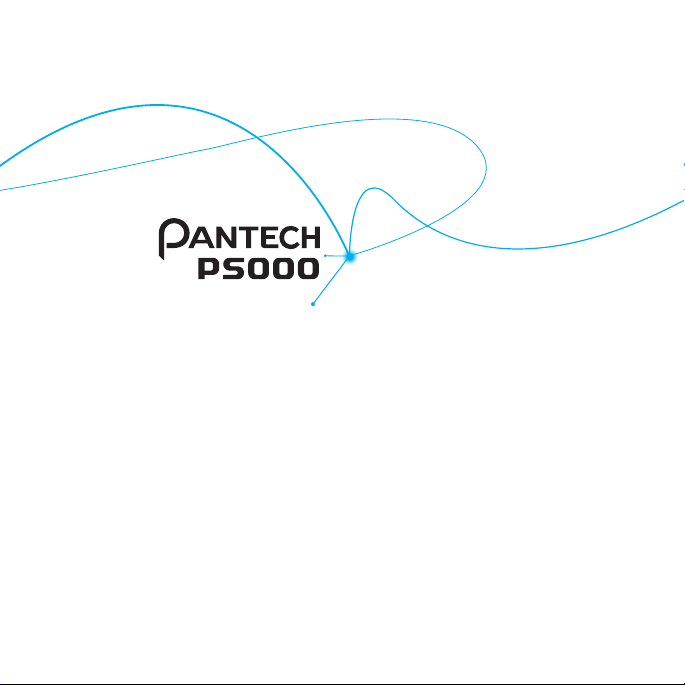
User Guide
Thank you for choosing the Pantech P5000.
The Pantech P5000 has many features designed to
enhance your mobile experience. From its unique,
stylish design and QWERTY keypad, we know you will
enjoy the entire P5000 experience.
This User Guide contains important and useful
information that will maximize your familiarity with all
that the Pantech P5000 has to offer.
Page 2
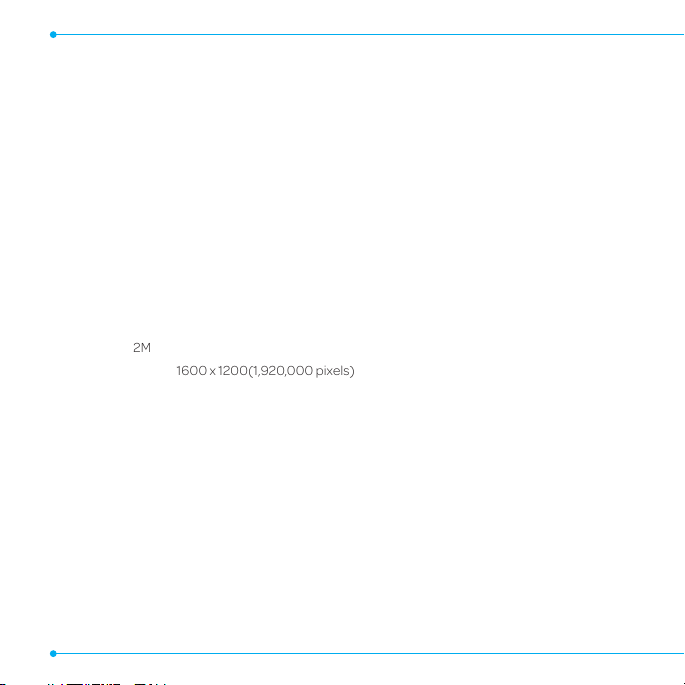
Specifications
Design
QWERTY bar
Displays
• 262k colors TFT LCD with 2.4” display
• 320*240 resolution
• 5 lines for text in basic mode with 16-point font
• Two soft keys and four-way scroll and pressingO
Melodies
.mp3, .midi, .mid, .iMelody, .wav, .mmf, .wma, .3gpa
Camera
Integrated 2M CMOS Camera
• Resolution up to 1600 x 1200(1,920,000 pixels)
• Mpeg4 Video recording/playing up to 15f/s (QVGA size)
• Self-timer function (5 seconds or 10 seconds)
• Photo album and video album
Dimensions & Weight
• Weight: TBD (with standard battery)
• Dimensions: 115.9 mm x 61 mm x 9.95 mm
2
Page 3
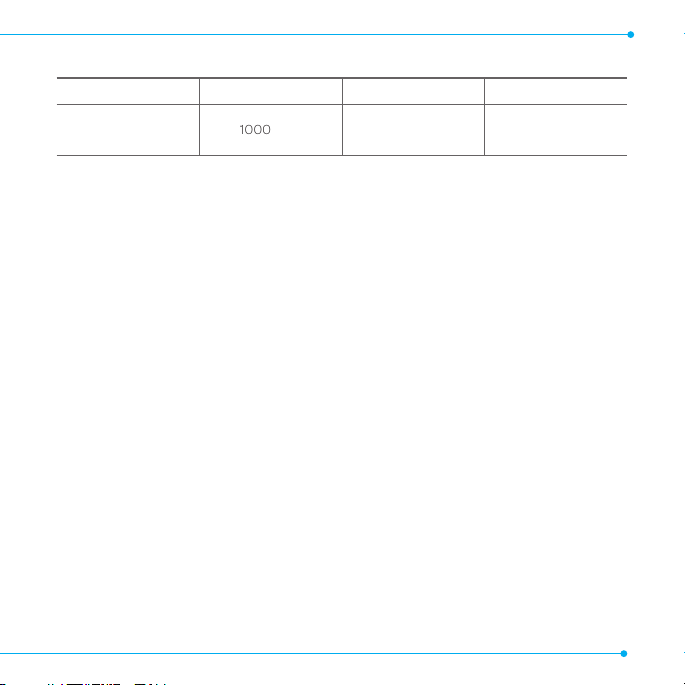
Power Management (Performance)
Battery Type Capacity Standby Time Talk Time
Standard
Lithium-Ion (Li-ion)
1000 mAh
Minimum
10 days (250 hrs)
Minimum
3 hrs
Operating Frequency
• GSM 850Mhz, GSM 900Mhz, GSM 1800Mhz, GSM 1900Mhz, UMTS 850Mhz and UMTS 1900Mhz
networks in North America, South America, Europe, Africa, and Asia-Pacific where these
networks are supported.
• Automatic band switching.
3
Page 4
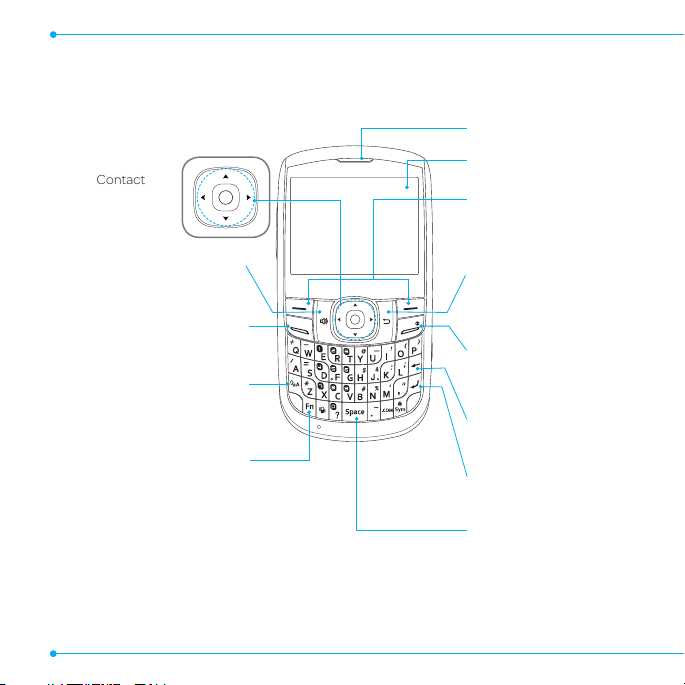
Phone overview
Navigation
Up: Write New SMS
Down: Contact
Left: Mobile Email
Right: IM
Center: OK / Web
Speaker Phone Key
Send Key
CAPS/Shift key
To type a single uppercase
letter, press this key then
a letter.
Function key
To enter a number or
a symbol, press the
function key, and press the
corresponding key.
Receiver
Display
Left/Right Soft key
Perform the functions
shown at the bottom
line of the display.
Clear key
Return to previous screen
or delete characters in
text mode.
Power on&off / Menu exit
key / End key
Turn phone on/off, end
calls, exit menus.
Delete key
Press to delete a number
or letter.
Enter key
Press to move to the
next row.
Space key
Press to enter a space.
4
Page 5
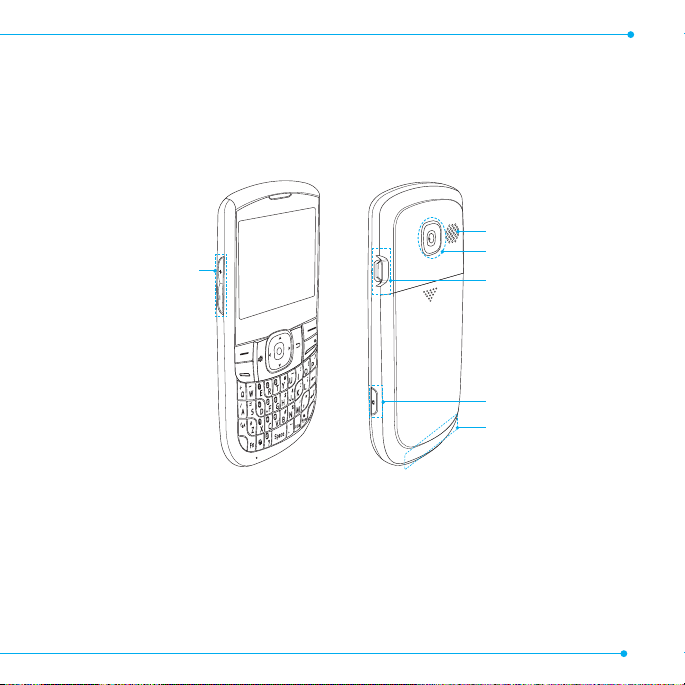
Volume up and down
Left Side key
note: Holding the device by the internal antenna area might affect the quality of all calls.
Speaker
Camera
Charger slot / Ear mic
Camera key
Internal antenna area
5
Page 6
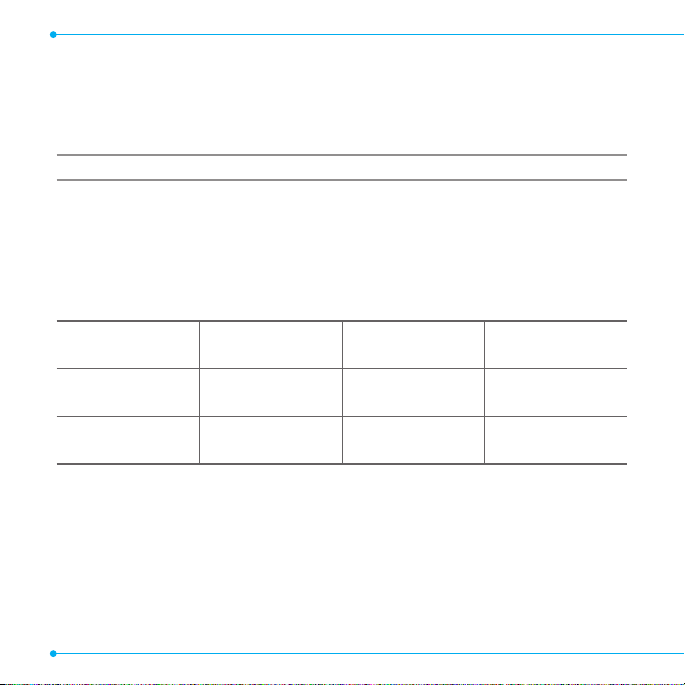
Using shortcuts
Numbered menu items, such as menus, sub-menus, and options can be quickly accessed by
using their shortcut numbers. In Menu mode, Main Menus can be accessed by pressing the
number keys (1 to 0, *, #) corresponding to their location on the screen.
Example: Accessing the Language menu.
1. Press Menu.
2. Press the#for Settings.
3. Press the4for Phone.
4. Press the1for Language.
5. Press Select for Screen Text.
6. Press the U or D scroll key to display the list of available languages.
1
Messaging
5
Address Book
9
YPmobile
2
Mobile Email
6
AppCenter
9
My Stuff
3
IM
7
App Manager
*
AT&T Music
4
Web
8
AT&T GPS
#
Settings
6
Page 7
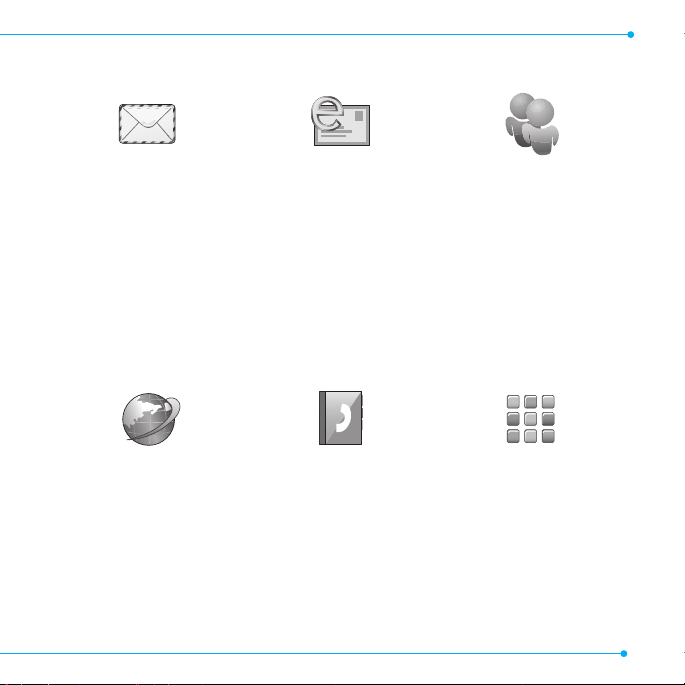
Menu overview
Messaging
Conversations
Create Message
Mobile Email
IM
Outbox
Drafts
Voice Mail
Settings
Templates
Used Space
Web
Mobile Email IM
Address Book
Contacts
Groups
Favorites
Yellow Pages
Settings
Fixed Dial Numbers
My Phone Number
Service Numbers
AppCenter
7
Page 8
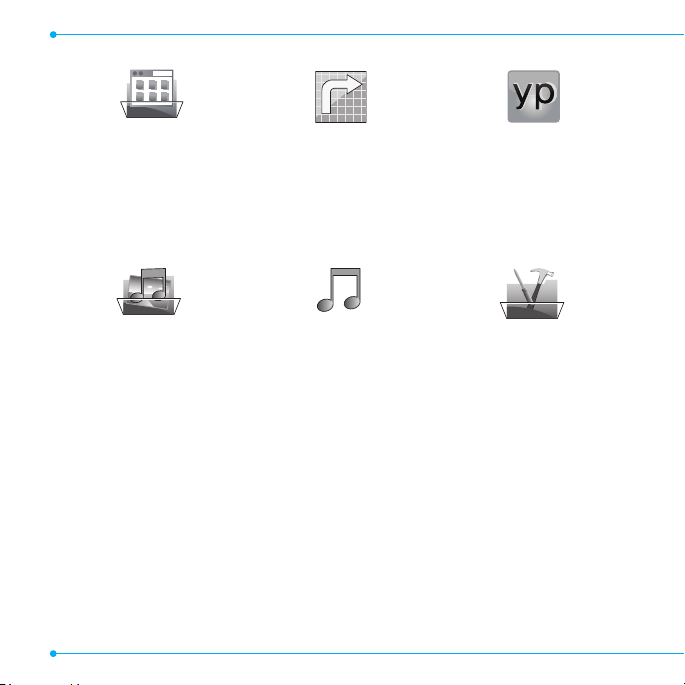
App Manager
AT&T GPS
AT&T Navigator
Where
AllSport GPS
Maps
AT&T Family Map
YPmobile
My Stuff
Applications
Audio
Games
Online Locker
Picture
Video
Tools
Other Files
Used Space
S
SIM dependent N Network dependent
8
AT&T Music
Music Player
Shop Music
AT&T Radio
Settings
Profiles
Display
Call
Phone
Network Connections
Connectivity
Security
S
AT&T Software Update
Reset
TTY
Phone Information
Page 9
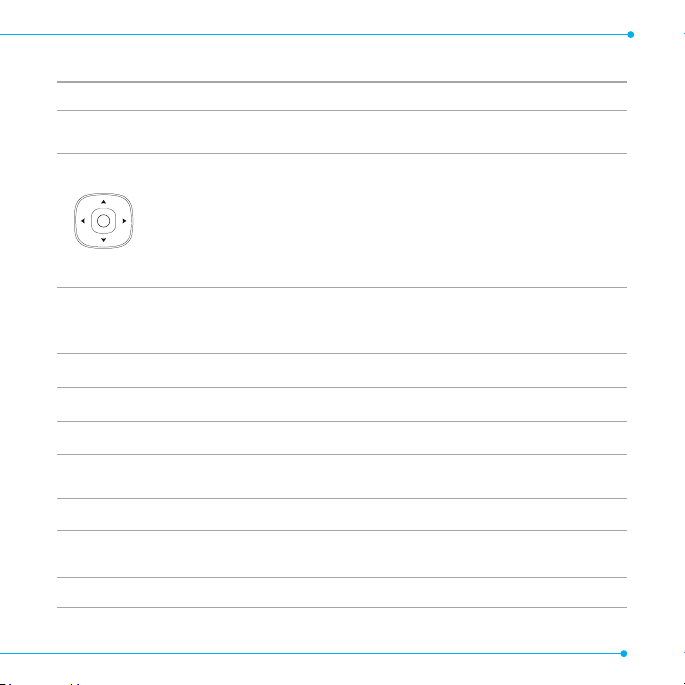
Quick & Easy
Keys Functions
<>
O
N
C
S
E
1
0~9
B
Performs the functions shown at the bottom line of the display by using these
soft keys.
Scroll through the menu options in Menu mode. In standby mode,
Left: Access Mobile Email menu
Right: Access IM menu
Up: Access Create Message menu
Down: Access Contacts menu
Works in Word search mode if pressed in the Predictive text input mode.
Select a menu function or store user-input information, such as names. Also
use this key for confirmation.
Launches the Web directly if pressed in standby mode.
Turns on the speaker mode.
Deletes characters from the display, or return to previous menu.
Sends or receives a call. Shows the recent call list in standby mode.
Completes the current call. Turns on/off the phone if pressed and held.
Cancels user input and return to main screen while in Menu mode.
Quickly connects to the voice mail server if pressed and held in standby mode.
Enters numbers, letters or special characters. Goes to the dial screen if pressed
in standby mode.
Enters or exits from vibrate mode if pressed and held in standby mode.
9
Page 10
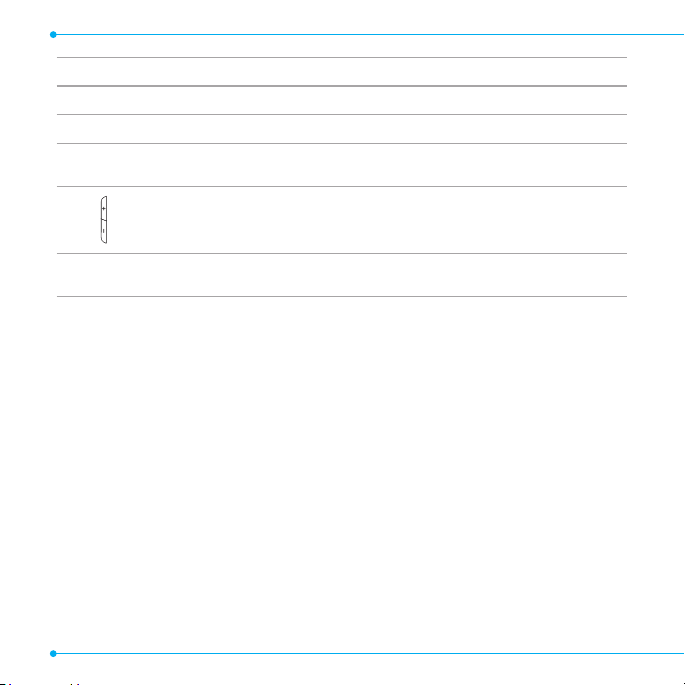
Keys Functions
q
m
l
Q
Enters an international dialing prefix if pressed and held in standby mode.
Changes various text input modes if pressed at the text-editing screen.
Locks the keypad.
Displays special characters that are not placed on the keypad.
Adjusts the earpiece volume while making a call.
Controls the Ringtone volume, vibrate mode and silent all mode in standby.
Mutes the ringtone of an incoming call.
Turns camera capture mode on.
Works as a camera shutter in capture mode.
10
Page 11
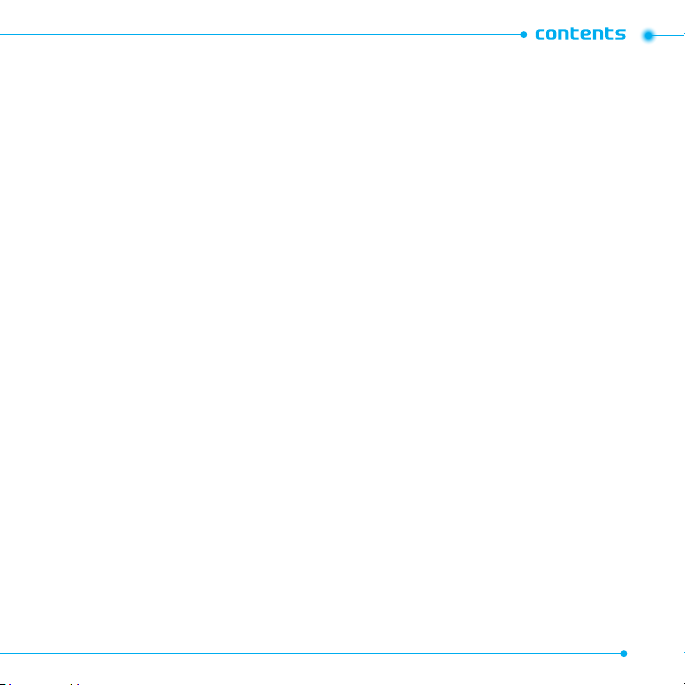
Specifications ......................................................2
Phone overview ...................................................4
Using shortcuts ...................................................6
Menu overview .....................................................7
Quick & Easy ..........................................................9
1. Getting Started
SIM card and battery .......................................16
Turning the phone on/off .............................18
Keypad unlock ....................................................18
Essential display indications ........................19
Memory card .....................................................20
Assigning the menu .......................................22
Updating software ..........................................22
Using the QWERTY keypad ......................... 23
Using the Multitask menu .............................23
2. Calls and address book
Making, receiving and ending calls ..........28
Options during a call ......................................29
Call settings .......................................................32
Checking all calls ..............................................32
Speed dialing .....................................................34
Using the address book ................................35
Address book settings ..................................37
Caller identification.........................................38
Using your headset .........................................38
Service numbers and fixed dialing ...........39
3. Messaging
Entering text ......................................................42
Receiving messages ......................................43
Creating and sending text messages.....44
Creating multimedia messages ...............45
Message templates ........................................48
Message settings ............................................49
Managing memory ..........................................50
Email .......................................................................51
Using instant messenger ..............................51
4. Multimedia
Camera ................................................................56
Photo album .....................................................60
Video album .......................................................62
Audio album .......................................................63
Music player .......................................................65
Music player settings .....................................68
Media player .......................................................69
Other files .............................................................71
Managing memory ..........................................71
Playing games ..................................................72
11
Page 12
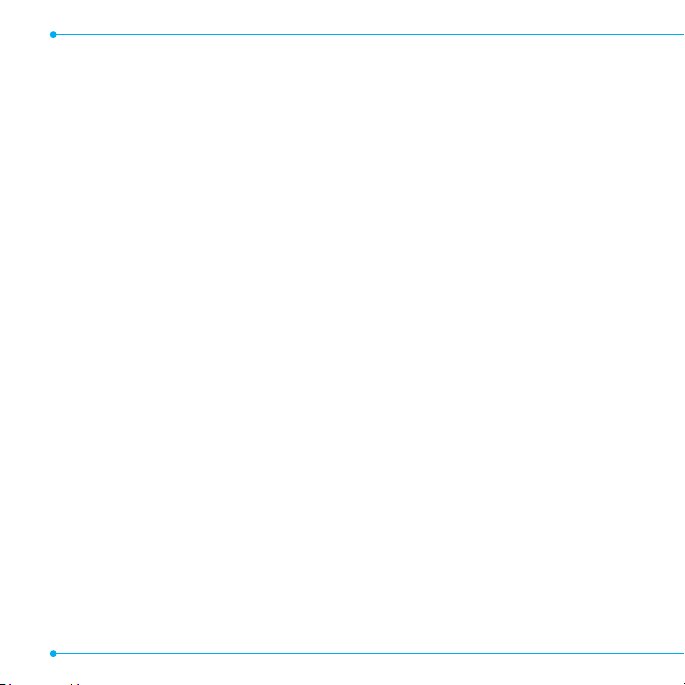
5. Useful Features
Alarm .....................................................................76
Calendar ..............................................................76
Notepad and voice memo ........................... 77
World time ..........................................................79
Calculator, tip calculator and
converter ............................................................79
Stop watch and timer ....................................80
Memory information .......................................81
6. Connectivity
Bluetooth ............................................................84
Using Web ..........................................................86
Profile settings .................................................88
Language ............................................................92
Time and date ...................................................92
Ring tones ..........................................................92
7. Settings
Display ..................................................................93
Security ................................................................94
Reset .....................................................................95
TTY .........................................................................96
Alert message ................................................100
8. Appendix
Troubleshooting checklist ..........................101
Safety information ........................................102
Safety precautions ........................................102
About the battery usage ............................104
FCC Hearing-Aid Compatibility (HAC)
Regulations for Wireless Devices ...........105
FCC Regulatory Compliance ....................107
Warranty ............................................................109
12
Page 13
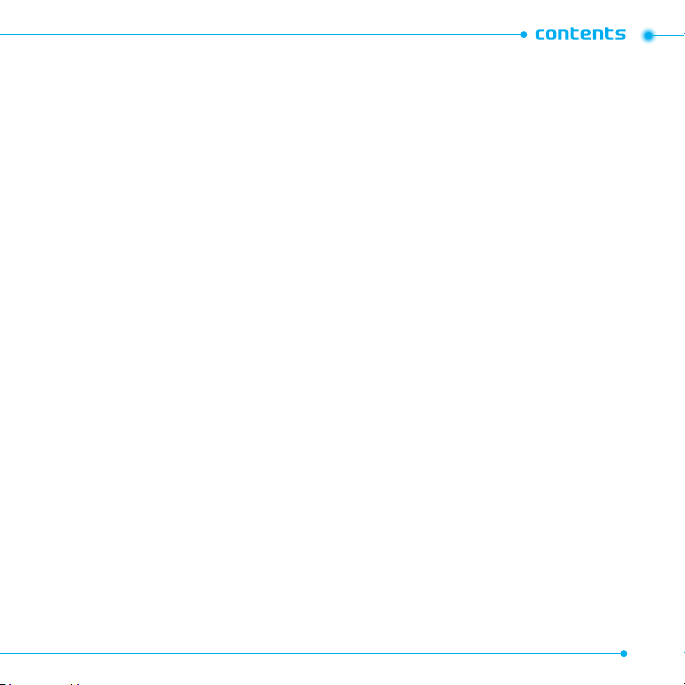
13
Page 14
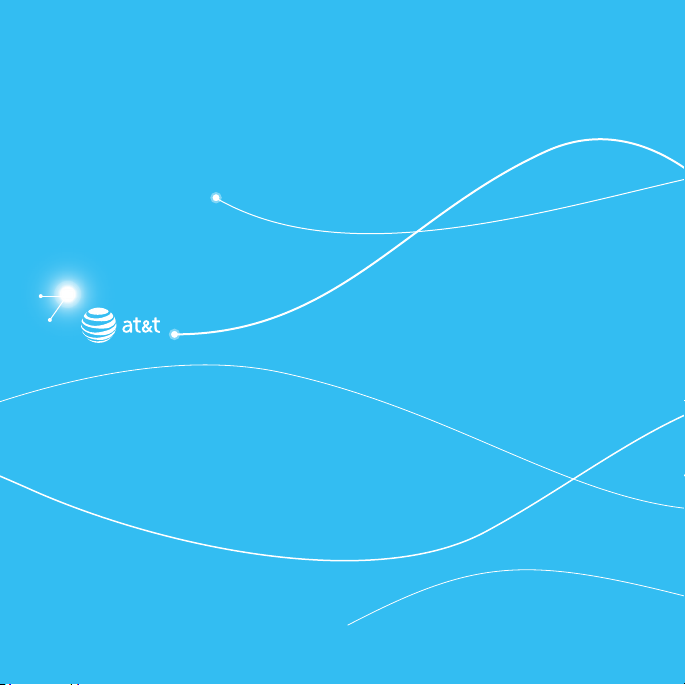
Page 15
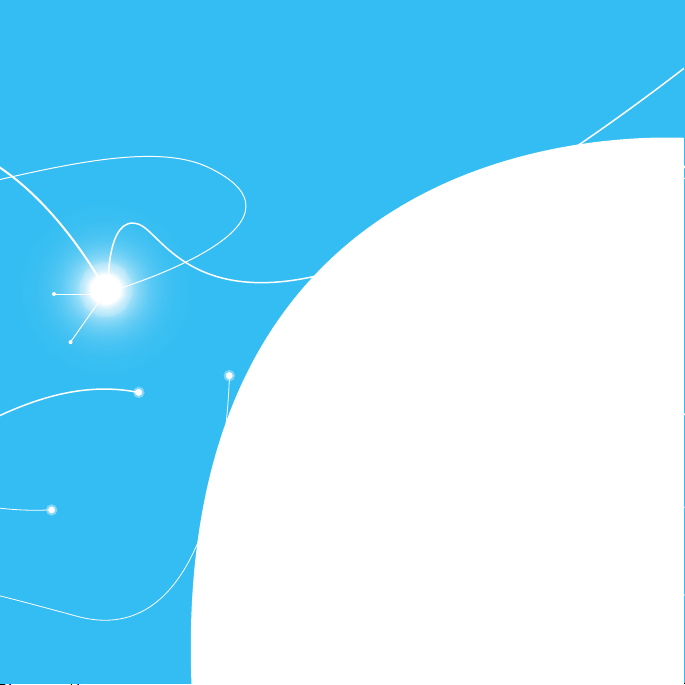
P5000
1
Getting Started
SIM card and battery
Turning the phone on/off
Keypad unlock
Essential display indications
Memory card
Assigning the menu
Updating software
Using the QWERTY key pad
Using the Multitask menu
Page 16
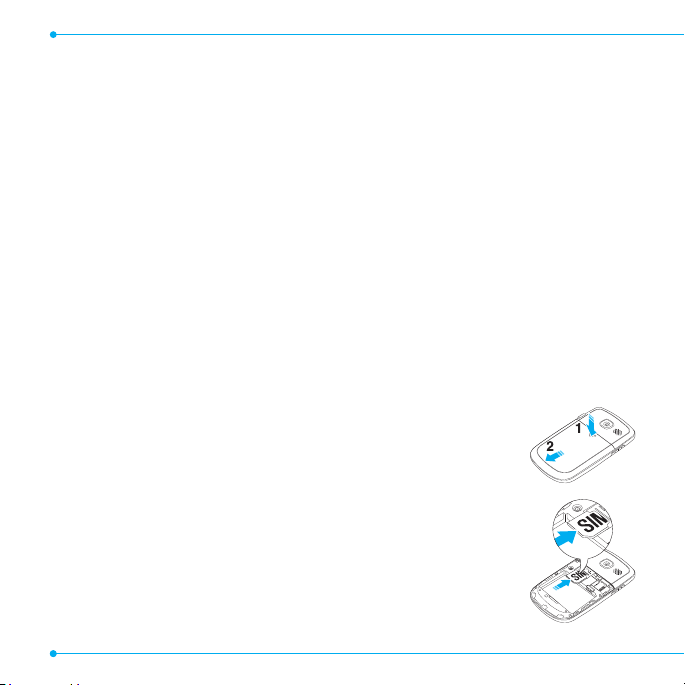
SIM card and battery
About your SIM card
When you subscribe to your network operator, you receive a SIM (Subscriber Identity Module)
card containing your registration information, PIN code, etc.
Like a credit card, it should be kept secure and handled carefully. Do not bend, scratch or expose
it to moisture. Avoid static electricity.
To avoid corrupting your SIM card’s memory, always switch off your phone before removing or
inserting your SIM card.
About your battery
Your phone uses a Li-Ion battery. Make sure to use an authorized battery and charger only. For
more details, please inquire at your nearest dealer.
note: Your phone is powered by a Lithium Ion (Li-Ion) battery. Unlike other forms of battery technology, you can
recharge your battery while some charge remains without reducing your phone’s autonomy due to the “battery
memory effect” inherent in those technologies.
Installing/removing SIM card and battery
1. Remove the battery cover from the unit.
2. To fit the battery cover, put it on the guide rail and push up.
3. Insert the SIM card into the slot. The gold contacts of the SIM card
should go against the metal contacts of the phone.
16 16
Page 17
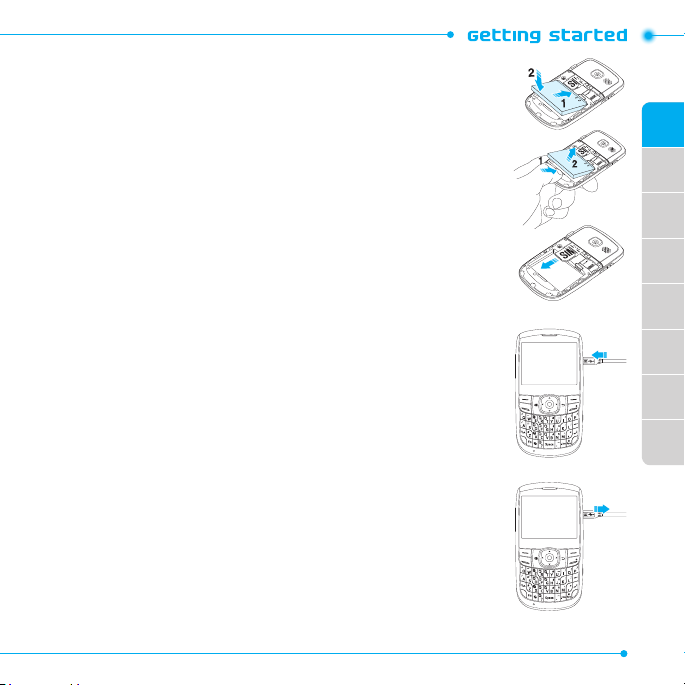
Put the contacts of the battery into the
hole located at the bottom of the unit insert and press the upper
side of the battery until you hear the “click”. Make sure you align the
gold contacts at the battery end with contacts on the phone. If the
contacts at the battery are not properly aligned, damage could occur
to the phone and the battery.
4. To remove the battery, push the bottom of the battery to upwards (1)
and remove (2) the battery. Push the SIM card in the direction of the
arrow as shown.
01
02
03
04
Charging your battery
1. To charge connect the charger adapter as shown right.
Make sure you align the connector as shown right. If not, it will damage
the charging connector on the phone and will not charge.
2. To remove the adapter connection, and pull the adapter away as
shown right.
05
06
07
08
1717
Page 18

Correct
Incorrect
Correct
Turning the phone on/off
To turn on
1. Press and holdE.
To turn off
1. Press and holdE.
Keypad unlock
Unlocking the keypad
1. Press Unlock > Yes.
18 18
Incorrect
Page 19
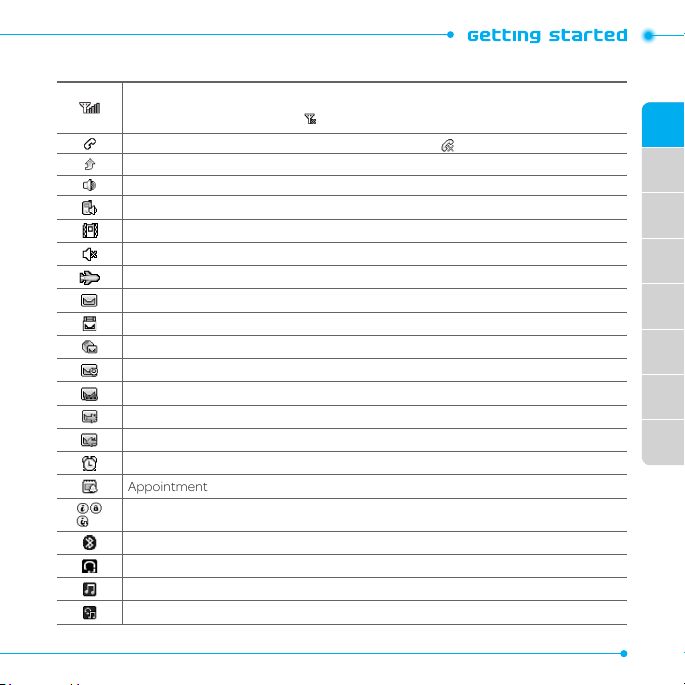
Essential display indications
Signal strength. The greater the number of bars, the stronger the signal. When
network is in searching mode is displayed.
A call is being made. When you are in no service area, is displayed.
Call forwardingN is active.
Incoming calls set to ring only (Normal).
Incoming calls set to Vibrate and Ring.
Incoming calls set to Vibrate Only.
Incoming calls set to Silent.
Flight Mode is active.
Received one or more text messages.
Received one or more multimedia messages.
Received one or more WAP push messages.
Received one or more configuration messages.
Received one or more voice messages.
A message is being sent.
A message is being received.
An alarm is set.
Appointment Alarm is set.
Browser is Active, Secured and being downloaded.
Bluetooth is active.
Bluetooth hands-free headset is connected.
Bluetooth A2DP headset is connected.
Bluetooth hands-free + A2DP headset is connected.
01
02
03
04
05
06
07
08
1919
Page 20
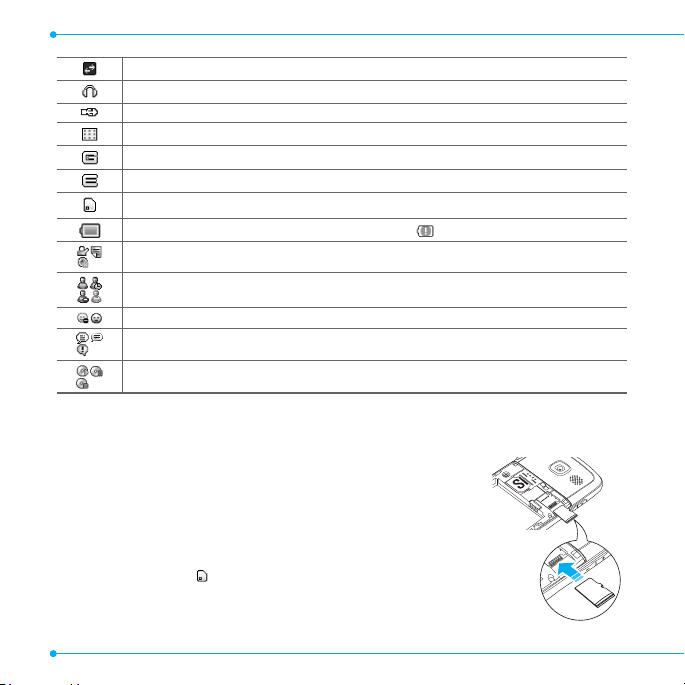
Data transfer via Bluetooth.
Headset is connected.
USB is connected.
TTY is active.
A GPRS signal is available. It is displayed when there is an active GPRS session.
An EDGE signal is available. It is displayed when there is an active EDGE session.
microSD card is inserted.
Battery strength. When the battery charge is low, is displayed.
Available, Away, Invisible Status of AIM.
Online, Away, Busy, Offline Status of MSN.
Available, Busy, Invisible Status of YAHOO.
You have received one or more IM messages.
BGM is play, pause and being stopped.
N
Network dependent
Memory card
You can use a microSD card as a memory card.
It gives you more space to save pictures, videos, music, etc.
Inserting and removing a memory card
1. Open the memory card slot.
2. Insert the card. The icon will be displayed.
3. Press the card to remove.
20 20
Page 21
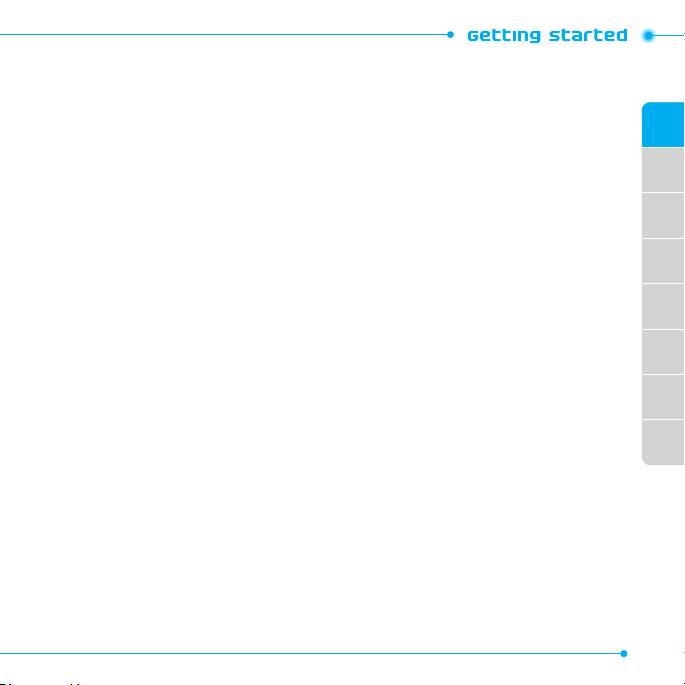
Using a memory card
You can save, move and delete the files between your phone and external memory card. You can
also move and copy the files to computer from your phone.
Resetting a memory card
1. Select Menu > Settings > Reset.
2. Enter the password.
3. Select External Memory Reset > Yes.
note: The default password is ‘1234’.
Copying or moving a file to the card
1. Select Menu > My Stuff.
2. Select a file > Options > Copy or Move.
3. Press R to select Memory.
4. Select a folder > Copy here or Move here.
01
02
03
04
05
06
Copying or moving a file to the phone
1. Select Menu > My Stuff.
2. Select a file > Options > Copy or Move.
3. Press R to select Phone.
4. Select a folder > Copy here or Move here.
To delete a file from the card
1. Select a file > Options > Delete.
To move a file from the card to the computer
1. Connect the data cable with mobile and the computer.
2. Select Menu > Settings > Connectivity.
07
08
2121
Page 22
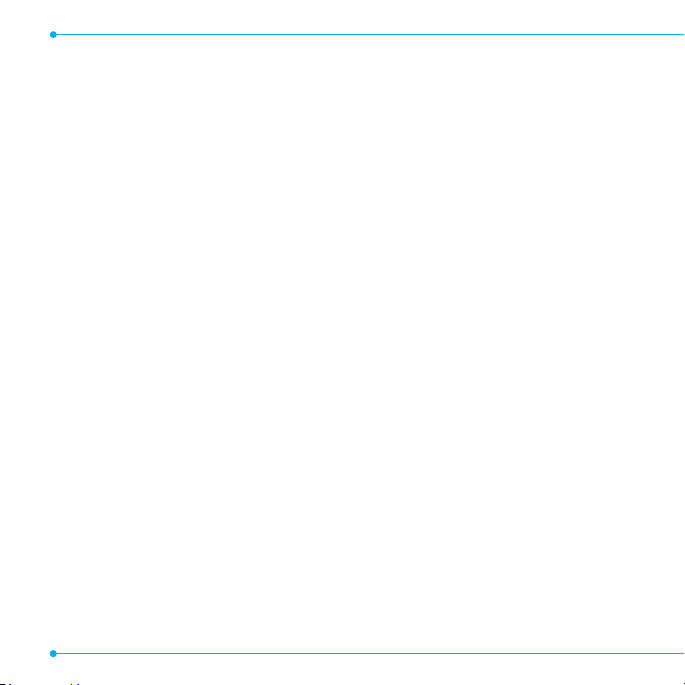
3. Select Select USB Mode.
4. Select Music Player, Mass Storage, Modem or Ask on Connection.
5. Follow the instructions on your computer screen.
note: Select Music Player when you want to add music to the playlist in your device. When you select Ask on
Connection, it will ask you to select either the Music Player or Mass Storage every time you connect your device
with your computer.
Assigning the menu
You can set the most commonly used menu in Options in standby mode.
1. Select GO TO > Unassigned.
2. Select Add.
3. Select the menu and sub menu.
Updating software
You can update your software without visiting your nearest dealer.
To update the software
1. Select Menu > Settings > AT&T Software Update.
2. Select Check for Update > Yes to check whether or not you need to update the software.
note: After downloading the software, the device will ask you whether to update the software now or later. If you
choose to update the software now, it will restart the handset. If you postpone updating the software, you can
select between 30 mins, 1 hour or 4 hours in the Options. After selecting the updating time, you will be sent back
to standby mode. If you go to Software Update while you are in postponing, press Continue Update.
To view the version of software
1. Select Menu > Settings > Phone Information.
2. Press U/D to view Software Version.
22 22
Page 23
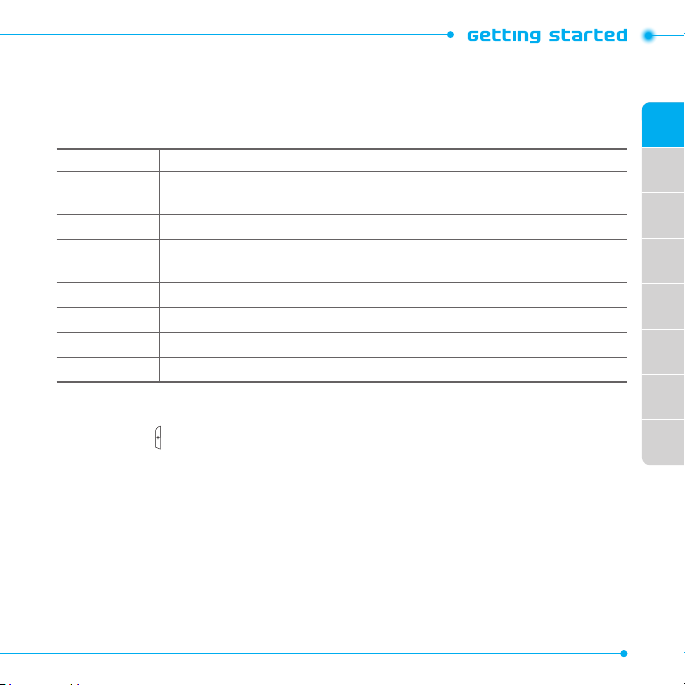
Using the QWERTY keypad
Your phone has a QWERTY keypad which provides a superior typing experience on a small
handheld for easy and comfortable texting. You can use all of the phone functions with the
QWERTY keypad.
Key Function
</>
m
F
w
T
C
l
Perform the functions shown at the bottom line of the display by using these
soft keys.
Press to change text input mode.
Press to type a special character or number. To enter symbols and numbers
continually, press until h displays.
Enter the space character in text input mode.
Insert a carriage return in text input mode.
Delete a character to the left of the text cursor in text editing screen.
Press to type a special character that is not placed on the keypad.
Using the Multitask menu
Press and hold to launch the Multitask menu that can be accessed from any active
window or page on the phone. There is no need to stop what you are doing, if you want to
jump out and activate another common feature. The idea is to allow you to temporarily
exit from your current location to access a group of common functions such as: Call,
Messaging, Mobile Web, Music player and Games & Apps. This key keeps you from having
to completely exit from your current task or window, whether that be a text message, a web
page, or an active call, to do something else.
01
02
03
04
05
06
07
08
2323
Page 24
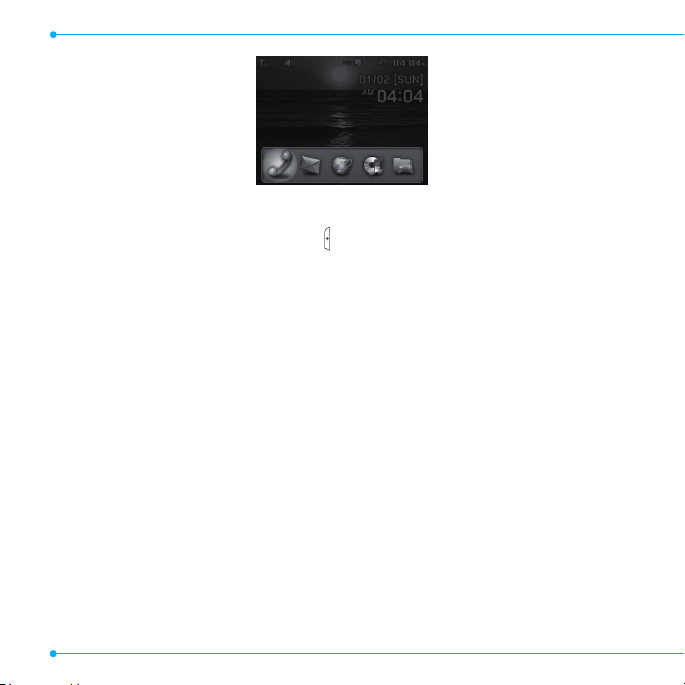
Multitask functions
To use the multitask function, press and hold . You can choose from one of the following
functions:
• Call: Makes a voice call while using the handset for other tasks. If Music Player is active, it is
muted during the call.
• Coversations: Sends a text or multimedia message while using the handset for other tasks.
• Web: Launches the browser while using the handset for other tasks.
• Music Player: Launches the Music Player while using the handset for other tasks. If an incoming
call is received or you want to make a call, the Music Player is muted.
• Applications: Accesses Games and Applications while using the handset for other tasks.
24 24
Page 25
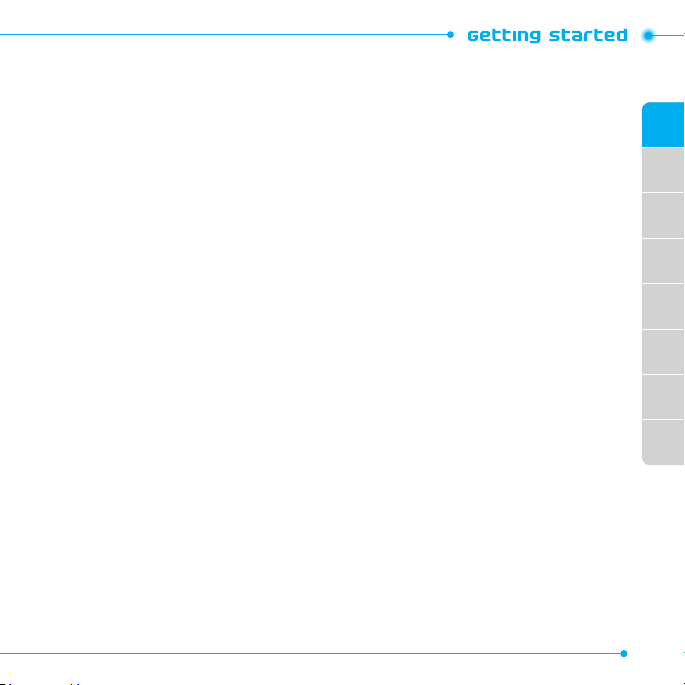
01
02
03
04
05
06
07
08
2525
Page 26

Page 27
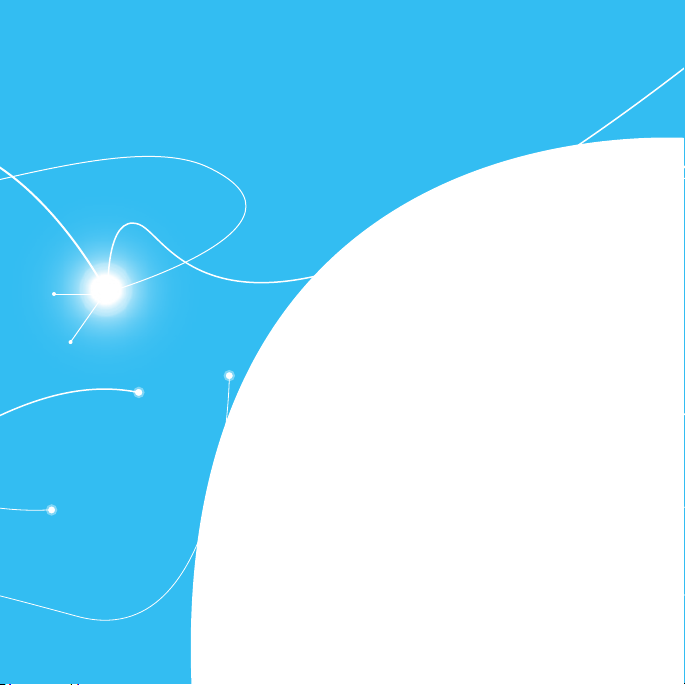
P5000
2
Calls and address book
Making, receiving and ending calls
Options during a call
Call settings
Checking all calls
Speed dialing
Using the address book
Address book settings
Caller identification
Using your headset
Service numbers and fixed dialing
Page 28
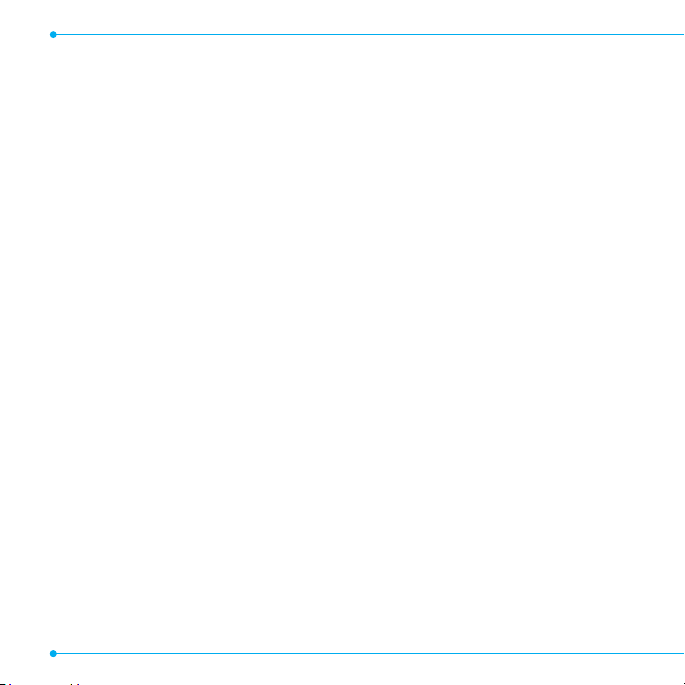
Making, receiving and ending calls
Making a call
1. Enter the area code and phone number.
2. Press S.
Answering a call
1. Press S.
Ending a call
1. Press E.
Once the call is complete, a call summary is displayed.
Rejecting a call
1. Press or select Ignore.
Making a call using the call list
Your phone logs up to 20 dialed, received and missed call numbers.
1. Press S to display the Recent Calls list.
2. Select All Calls, Missed Calls, Received Calls, or Dialed Calls, or Call Ranking by pressing the
L/R.
3. Select a number.
4. Press S to dial the selected number.
note: To redial the last number in the Recent Calls list, press S.
Making a call during a call
1. Enter the phone number or look it up in Address Book.
2. Press S to dial the second call. The first call is automatically put on hold.
28 28
Page 29
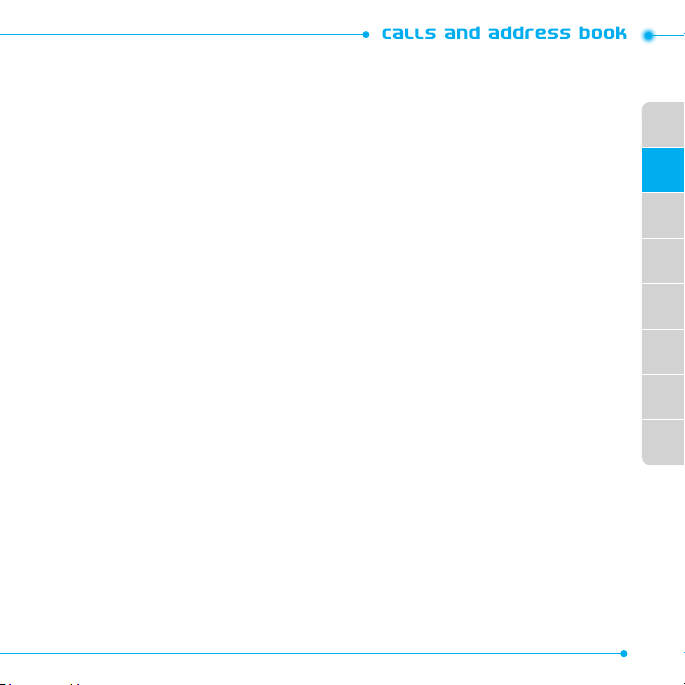
Switching between two calls
1. Press Swap.
Making an international call
1. Press and hold q for the international prefix until the ‘+’ character appears.
2. Type the country code, area code, and phone number.
3. Press S.
Making an emergency call
You can make emergency calls if your phone does not have a SIM card.
1. Press Emergency Number, or select SOS if your phone does not have a SIM card.
2. Press S.
Replying to a missed call
1. Select View to display the list of missed calls.
2. Select a number to call by pressing the U/D.
3. Press S.
Answering a second call
1. Press S. The first call is automatically put on hold.
2. Press E to end the second call.
The call on hold is automatically reconnected.
N
Options during a call
Microphone off and on
Switching your phone’s microphone off
01
02
03
04
05
06
07
08
2929
Page 30
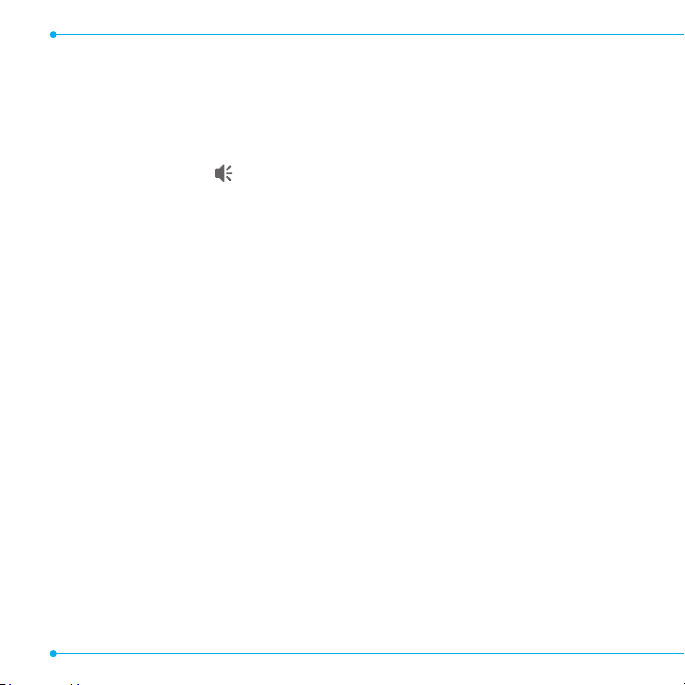
1. Select Options > Mute.
Switching your phone’s microphone back on
1. Select Options > Unmute.
Talking on speaker
1. Select Speaker Phone .
Putting a call on hold and returning
N
Putting a call on hold
1. Select Options > Hold or press S.
Returning to a held call
1. Select Options > Unhold or press S again.
Multi-party calls
You can talk with more than one person or have conference call.
N
Making a multi-party call
1. Call the first participant.
2. Call the second participant. The first call is automatically put on hold.
3. Select Options > Join.
Having a private conversation with one participant
1. Select Options > Split.
2. Select a participant > Select.
Removing one participant from a multi-party call
1. Select Options > End.
2. Select a participant and select Select.
30 30
Page 31

The call ends with that participant, but you can continue to talk to the other participants.
Searching for a number in the address book during a call
1. Press D and select Contacts.
2. Select a number.
3. PressO.
Searching for a name in the address book
Enter the first letters of the name for Name Search. The entries are displayed starting with the
first entry matching your input.
Finding a name manually in the address book
1. Press the U/D.
Viewing the details of the highlighted entry in the address book
1. Select Select.
For details on address book, see page 35.
Reading a message during a call
1. Select Options > View Message.
2. Select a message > View.
Sending a message during a call
1. Select Options > Send Message.
For details on creating a text message, see page 44.
Viewing the calendar during a call
1. Select Options > View Calendar.
01
02
03
04
05
06
07
08
3131
Page 32

Making a note during a call
1. Select Options > Notepad.
Voice recording
1. Select Options > Voice Recording.
Call settings
Setting auto redial
1. Select Menu > Settings > Call > Auto Redial.
2. Select On or Off.
Answering by pressing any key
1. Select Menu > Settings > Call > Any Key Answer.
2. Select Answer with Any Key.
note: You can answer with any key except E and Ignore.
Answering by pressing send key
1. Select Menu > Settings > Call > Any Key Answer.
2. Select Answer with Send Key.
Checking all calls
You can view information about all Recent Calls. For more options for all, missed, received, dialed
calls, or call ranking, select Options.
You can also view the call history simply by pressing S.
Viewing missed calls
1. Select GO TO or select Menu > My Stuff > Tools
32 32
Page 33

2. Select Recent Calls > Missed Calls.
Viewing received calls
1. Select GO TO or select Menu > My Stuff > Tools.
2. Select Recent Calls > Received Calls.
Viewing dialed calls
1. Select GO TO or select Menu > My Stuff > Tools.
2. Select Recent Calls > Dialed Calls.
01
02
03
Viewing call rankings
1. Select GO TO or select Menu > My Stuff > Tools.
2. Select Recent Calls >Call Ranking.
Deleting call logs
1. Select GO TO or select Menu > My Stuff > Tools.
2. Select Recent Calls > Delete Call Logs.
3. Select All Calls > Delete.
Viewing call time
1. Select GO TO or select Menu > My Stuff > Tools.
2. Press Recent Calls > Call Time.
3. Select U/D to view Last Call, Received Calls, Dialed Calls and Total Calls.
Resetting all call times
1. Select GO TO or select Menu > My Stuff > Tools.
2. Select Recent Calls > Call Time.
3. Select Reset > Yes.
04
05
06
07
08
3333
Page 34

4. Enter the password > OK.
note: The default password is ‘1234’.
Viewing data transmitted information
1. Select GO TO or press Menu > My Stuff > Tools.
2. Select Recent Calls > Packet Counter.
• Current Info: You can view transmitted data in the current session, in kilobytes. Sent,
Received and Total information are also available.
• Last Info: You can view Sent, Received, Total and Duration information of the previous
session’s transmitted in kilobytes.
• Total Info: You can view all the Sent, Received, Total and Duration transmitted data in
kilobytes.
• Clear Logs: The default password is ‘1234’.
Speed dialing
You can dial quickly using speed dialing. Up to 8 phone numbers can be programmed using
numbers 2 to 9.
: Voice mail
: Prefix for international call
Setting speed dial
1. Select Menu > Address Book > Settings > Speed Dial.
2. Select an empty entry > Add.
3. Select a person > Select.
Changing speed dial contact
1. Select Menu > Address Book > Settings > Speed Dial.
34 34
Page 35

2. Select a number > Change.
3. Select a person > Select.
Removing from speed dial
1. Select Menu > Address Book > Settings > Speed Dial.
2. Select a number > Remove > Yes.
Using the address book
You can save names, phone numbers, and information on the SIM or phone. Number of entries
can depend on the capacity of the SIM card.
Viewing the contact list
1. Press D or select Menu > Address Book > Contacts.
Searching for a phone number
1. Press D or select Menu > Address Book > Contacts.
2. Input the first letter or two of the person’s name and scroll with U/D.
3. Select Select to view the detailed information.
4. To update information, select Options > Edit Contact.
Calling from the contact list
1. Press D or select Menu > Address Book > Contacts.
2. Select a person to call.
3. Press S.
Forwarding contact details
1. Press D or select Menu > Address Book > Contacts.
2. Select a contact > Options > Share Contact Info.
01
02
03
04
05
06
07
08
3535
Page 36

3. Select All Contact Info, Personal Contact, or Business Contact.
4. You can send the information using via Message or via Bluetooth.
Deleting a contact
1. Press D or select Menu > Address Book > Contacts.
2. Select a contact > Options > Delete.
Deleting more than one contact
1. Press D or select Menu > Address Book > Contacts.
2. Select a contact > Options > Delete Contacts.
3. Select contacts to delete.
4. Select Delete > Yes.
Adding a contact
1. Select Menu > Address Book > Contacts > Options > Add New Contact.
2. Input the fields.
3. Select Save.
Adding a contact to Favorites or Groups
1. Select Menu > Address Book > Contacts.
2. Select a contact > Options > Add to.
3. Select Favorites or Groups.
Making & Editing groups
1. Select Menu > Address Book > Groups.
2. To add new group, select Options > Add New Group.
3. To edit group, select a group > Options >Edit Group > Add New Members, Edit Group or
Remove Members.
36 36
Page 37

4. To delete group, select Options > Delete Group.
Checking a contact on the map
1. Select Menu > Address Book > Contacts.
2. Select a contact and then a phone number.
3. Select Options > Show on Map.
Sharing Map contact
1. Select Menu > Address Book > Contacts.
2. Select a contact and then a phone number.
3. Select Options > Share Map.
When sending the contact’s map, the message will include the WAP URL for the map, address, a
text note, or a vCard.
01
02
03
04
05
Address book settings
Managing my contact info
1. Select Menu > Address Book > Settings > My Contact Info.
Setting the sort order
1. Select Menu > Address Book > Settings > Display Order.
2. Select First Name or Last Name.
Setting SIM management
1. Select Menu > Address Book > Settings > SIM Management.
06
07
08
3737
Page 38

Setting the location to view contacts from
1. Select Menu > Address Book > Settings > View Contacts from.
2. Select Phone, SIM, or Phone and SIM.
Setting the location to save contacts to
1. Select Menu > Address Book > Settings > Save Contacts to.
2. Select Phone, SIM, or Always Ask.
Caller identification
Caller identification
1. Select Menu > Settings > Call > Display My Number.
2. Select Network Default, Show or Hide.
N
Using your headset
You can make or receive a call using your headset.
When you connect your headset to the jack, the button on the headset works as follows.
note: You must use the headset designed for this device. It is an optional accessory. Not all headsets will have a button.
While in standby mode
1. Press the button once to list recent calls.
2. Press the button twice to redial the last call.
38 38
Page 39

Service numbers and fixed dialing
Calling your service numbers
You can see the service number to reach the service provider.
1. Press D or select Menu > Address Book > Contacts.
2. Select ATT Services.
3. Select a number.
4. PressS.
Viewing the fixed dialing list
Fixed dialing is a service that limits your access to specific numbers in the address book list
recorded on the SIM. Input the PIN2 to set up or cancel this service.
1. Select Menu > Address Book > Fixed Dial Numbers.
2. Select a number > press S.
note: PIN2 must be correctly entered within 3 attempts. If you input the incorrect code three times in a row the
PIN2 code will be blocked. If the PIN2 code is blocked please contact your service provider. Your PIN2 code is
supplied with the SIM card.
S
01
02
03
04
05
06
07
08
3939
Page 40

Page 41

P5000
3
Messaging
Entering text
Receiving messages
Creating and sending text messages
Creating multimedia messages
Message templates
Message settings
Managing memory
Email
Using instant messenger
Page 42

Entering text
You can enter text with multi-tap, predictive, numeric or symbol.
Useful keys
Display symbols
l
w
Adding space
Press to change capital mode
Press to change ab Ab AB and press to change from multi to predictive to Number
Multi-tap
Predictive
Number
dbc
gef
a
m
For details on using QWERTY keypad, see page 23.
Predictive mode
The predictive mode automatically compares your keystrokes with an internal linguistic dictionary
to determine the correct word. It will display the most commonly used word first.
1. Select m to change the mode to predictive.
2. Select A to * to input text.
For example, to write ‘hello’ press H1I and press D 5 times.
Alphabet input mode
1. Select m to change the mode as multi-tap.
2. Select A to * to input text repeatedly.
Numeric mode
You can input numbers in this mode.
(all small caps / first letter caps / all caps)
(all small caps / first letter caps / all caps)
42 42
Page 43

1. Select m to change the mode to 123.
2. Select 1 to 9 and 0 to input numbers.
Symbol mode
You can input symbols.
1. Select l to view the symbols.
2. Press U/D/L/R to select symbol and select Insert.
Receiving messages
Viewing a new message
1. Select View.
Reading a message from the inbox
1. Select Menu > Messaging.
2. Select a received message > View.
Saving the contact information from a received message
1. Select a received message > View.
2. Select Options > Save to Contacts.
3. Select as New Contact or to Existing Contact.
Saving the object in a received multimedia message
1. Open the multimedia message.
2. Select an object.
3. Select Options > Use > Save.
It will be saved in one of the categories in the My Stuff folder.
For details on photo album, see page 60.
01
02
03
04
05
06
07
08
4343
Page 44

Listening to voice message
1. Press and hold 1 or press Menu > Messaging > Options > Voice Mail.
It will automatically call the voice mail center.
Loading URL using Push message
1. Select Menu > Messaging > Web Messages > View.
2. Select Options > Load URL.
Saving connection settings using configuration message
1. Select Menu > Messaging > Configuration Messages > View.
2. Select Options > Install.
Creating and sending text messages
S
ending a new text message
1. Press U or select Menu > Messaging > New.
2. Enter the message.
3. To save the message as draft, select Options > Save the Message.
4. Select Options > Sent to.
5. Select the person to send message.
6. Select Done > Send.
7. To view the sent message, select Menu > Messaging > Conversations.
8. Select a recipient > Select > View.
note: All successfully sent messages will be saved in Conversations.
Finding all sent messages
1. Select Menu > Messaging.
44 44
Page 45

Replying to a message
1. Select Menu > Messaging.
2. Select a message > View > Reply.
Or select quick reply editor on the conversation.
01
Creating multimedia messages
You can create and send multimedia messages. Capacity is 100Kb, 300Kb, 600Kb an error
message will alert you once you exceed the capacity.
Adding a saved picture to the message
1. Press U or select Menu > Messaging > New.
2. Enter a message.
3. Select Options > Insert > Picture > My Picture.
4. Scroll to the saved picture and select View > Select.
5. To preview the current page, press U/D to select the slide box and Options > Preview >
Current or Whole Message.
To go back to text editor page, select Back.
6. To edit the text message, press U/D to select the text box.
7. Select Send to and select the person to send message and select Select.
8. Select Send.
Adding a new picture to the message
1. Press U or select Menu > Messaging > New.
2. Enter a message.
3. Select Insert > Take New Picture.
4. Focus on the object > O.
5. To preview the current page, press U/D to select the slide box and Options > Preview >
Current or Whole Message. To go back to text editor page, select Back.
02
03
04
05
06
07
08
4545
Page 46

6. To edit the text message, press U/D to select the text box.
7. Select Send to and select the person to send message and select Select.
8. Select Send.
For taking a picture, see page 57.
Adding a saved video to the message
1. Press U or select Menu > Messaging > New.
2. Enter a message.
3. Select Options > Insert > Video > My Video.
4. Scroll to the saved video clip and select Play > Select.
5. To preview the current page, press U/D to select the slide box and Options > Preview >
Current or Whole Message.
To go back to text editor page, select Back.
6. To edit the text message, press U/D to select the text box.
7. Select Send to and select the person to send message and select Select.
8. Select Send.
Adding a new video to the message
1. Press U or select Menu > Messaging > New.
2. Enter a message.
3. Select Options > Insert > Video > Create Video.
4. Focus on the object > O.
5. To stop recording and save, select Stop.
6. To edit the text message, press U/D to select the text box.
7. To preview the current page, press U/D to select the slide box and Options > Preview >
Current or Whole Message. To go back to text editor page, select Back.
8. Select Send to and select the person to send message and select Select.
46 46
Page 47

9. Select Send.
For recording a video, see page 58.
Adding a recorded voice memo to the message
1. Press U or select Menu > Messaging > New.
2. Enter a message.
3. Select Options > Insert > Audio > My Audio.
4. Scroll to the saved audio clip and select Play > Select.
5. To edit the text message, press U/D to select the text box.
6. To preview the current page, press U/D to select the slide box and Options > Preview >
Current or Whole Message. To go back to text editor page, select Back.
7. Select Pause to stop listening.
8. To preview the whole message, select Options > Preview > Current or Whole Message. To go
back to text editor page, select Back.
9. Select Send to and select the person to send message and select Select.
10. Select Send.
Adding a new voice memo to the message
1. Press U or select Menu > Messaging > New.
2. Enter a message.
3. Select Insert > Audio > Record Audio.
4. To start recording, select Record.
5. To stop and save select Stop.
6. To edit the text message, press U/D to select the text box.
7. To preview the current page, press U/D to select the slide box and Options > Preview >
Current or Whole Message. To go back to text editor page, select Back.
8. Select Pause to stop listening.
01
02
03
04
05
06
07
08
4747
Page 48

9. Select Resume to replay.
10. Select Send to and select the person to send message and select Select.
11. Select Send.
For recording a voice memo, see page 77.
Adding other files to the message
1. Press U or select Menu > Messaging > New.
2. Enter a message.
3. Select Insert > Other > Files.
4. Select a file and select Select.
5. To edit the text message, press U/D to select the text box.
6.
To preview the current page, press U/D to select the slide box and Options > Preview >
Current or Whole Message. To go back to text editor page, select Back.
7. Select Send to and select the person to send message and select Select.
8. Select Send.
Message templates
When you often use the same phrases, you can save the message under template messages.
Adding the message as a template
1. Select Menu > Messaging > Options > Templates.
2. Select Options > Add New.
3. Enter the frequently used message.
4. Select Options > Save the Message.
Sending a message with template
1. Select Menu > Messaging > Options > Templates.
2. Select the message to send and select Select.
48 48
Page 49

3. Select Options > Send to to add more messages.
4. Select the person to send message and select Done.
5. Select Send.
note: You can add a template while entering a message. Enter a message > Insert > Ohters > Templates. Select
the message to add.
Message settings
Setting message center
1. Select Menu > Messaging > Options > Settings.
2. Select Text Message.
3. Enter new Center Address.
4. Select Save.
01
02
03
04
05
Setting e-mail gateway
1. Select Menu > Messaging > Options > Settings.
2. Select Text Message.
3. Enter new Email Gateway for sending text message by email address.
4. Select Save.
Setting profiles for multimedia message
1. Select Menu > Messaging > Options > Settings.
2. Select Multimedia Message > MMS Profiles.
3. Select a profile.
Setting for sending multimedia message
1. Select Menu > Messaging > Options > Settings.
2. Select Multimedia Message > Sending Options.
06
07
08
4949
Page 50

3. You can set the Creation Mode and Max Message Size.
Setting for receiving multimedia message
1. Select Menu > Messaging > Options > Settings.
2. Select Multimedia Message > Receiving Options.
3. You can set the Automatic Download.
Setting for receiving voice message
1. Select Menu > Messaging > Options > Settings.
2. Select Voice Mail.
3. Enter the number of the voice mail center > Save.
note: This number may be pre-configured by the service provider upon activation.
Setting for auto delete message
When message memory capacity (Max. 200 messages) is full, the oldest message will be deleted
automatically.
1. Select Menu > Messaging > Options > Settings.
2. Select Auto Delete.
3. Select On or Off.
Managing memory
Up to 300 messages can be stored in the phone memory, additional messages will be saved to
the SIM card.
When the message box is full the messages full icon will appear. All messages share memory.
When It means
Text messages are full (SIM and Phone messages)
50 50
Page 51

Moving a message to SIM
1. Select Menu > Messaging.
2. Select a recipient > View.
3. Select a message > Options > Move to SIM.
01
Deleting a message in the conversation
1. Select Menu > Messaging.
2. Select a message > Options > Delete > Yes.
Deleting all messages in the conversations
1. Select Menu > Messaging.
2. Select a message > Options > Delete Messages.
Viewing memory space information
1. Select Menu > Messaging > Memory.
2. Press L/R to view SIM and Phone memory.
Email
You can receive emails from your service provider.
Receiving an email
1. Select Menu > Mobile Email.
2. Select an email > Select.
Using instant messenger
Use Instant Messenger (IM) to send and receive short, simple messages that are delivered
immediately.
02
03
04
05
06
07
08
5151
Page 52

Starting an instant messenger
1. Select Menu > IM.
2. Select the IM application > OK.
3. Enter login and password.
4. Select Sign In.
Viewing the conversation log
You can view the conversations log in the Instant Messenger Saved History.
52 52
Page 53

5353
01
02
03
04
05
06
07
08
Page 54

Page 55

P5000
4
Multimedia
Camera
Photo album
Video album
Audio album
Music player
Music player settings
Media player
Other files
Managing memory
Playing games
Page 56

Camera
You can take pictures and record movies using the built-in camera. The photos and video clips
can be saved and sent via multimedia messages, Bluetooth, and Online Locker.
Video mode
Camera mode
Pictures Remaining
Size
Self Timer
Effect
White Balance
Setting camera settings
1. Select Menu > My Stuff > Tools.
2. Select Camera.
3. Select Options > Settings to change settings prior to taking a picture.
In the options menu for camera
Icons Name Description
56 56
White Balance
Effect
Self Timer
Picture Size
Advanced
Auto( ), Day Light ( ), Tungsten ( ), Fluorescent ( )
Normal ( ), Sepia ( ), Negative ( ), B&W ( )
Off ( ), 5 secs ( ), 10 secs ( )
1280x1024 ( ), 1024x768 ( ), 640x480 ( ), 320x240 ( )
Picture Quality, Save Location, Shutter Sound, Timer Sound, Default
File Name
Brightness
Zoom
Page 57

In the options menu for video camera
Icons Name Description
White Balance
Effect
Self Timer
Resolution
Advanced
Auto( ), Day Light( ), Tungsten ( ), Fluorescent ( )
Normal ( ), Sepia ( ), Negative ( ), B&W ( )
Off ( ), 5 secs ( ), 10 secs ( )
176x144(MMS)( ), 176x144 ( ), 320x240 ( )
Video Quality, Sound Recording, Save Location, Timer Sound, Default
File Name
Zoom in and out
1. Press U/D. It ranges from 1x to 4x.
Increasing or decreasing the brightness
1. Press L/R. It ranges from -2 to +2.
01
02
03
04
05
06
Taking a picture
1. PressQ in standby mode or select Menu > My Stuff > Tools > Camera.
2. Focus on the object and pressO.
3. Select Options > Capture.
note: Your photo will be saved automatically to My Stuff > Picture > Camera.
Changing to video camera mode
1. PressQ in standby mode or select Menu > My Stuff > Tools > Camera.
2. Select Options while camera mode is activated.
3. Select Video Camera Mode.
4. Focus on the object and pressO.
07
08
5757
Page 58

5. Options > Record.
6. Record the motion.
7. Select Stop.
note: Your video will be saved automatically to My Stuff > Video.
Viewing the taken picture
1. PressQ in standby mode or select Menu > My Stuff > Tools > Camera.
2. Select Options > Photo Album.
3. Select a picture > Play.
After taking pictures
To Press
Send a multimedia message Options > Send > via Message
Send via bluetooth Options > Send > via Bluetooth
Send via Online Locker Options > Send > to Online Locker
Set as wallpaper Options > Set as > Wallpaper
Set as Contact photo Options > Set as > Contact photo
Delete Options > Delete
Rename Options > Rename
View photo information Options > Properties
Recording a video
1. Select Menu > My Stuff > Tools > Video Camera.
2. Focus on the object and press O
3. Select Options > Record.
4. Select Stop to stop.
58 58
Page 59

5. Select Options > Play to play the video clip.
6. Press C to go back to preview mode.
Changing to camera mode
1. Select Menu > My Stuff > Tools > Video Camera.
2. Select Options while video camera mode is activated.
3. Select Camera Mode.
For details on taking a picture, see page 57.
Viewing the recorded video clip
1. Select Menu > My Stuff > Tools > Video Camera.
2. Select Options > Video Album.
3. Select a video clip > Play.
After saving recorded video clips
To Press
Send a multimedia message Options > Send > via Message
Send via bluetooth Options > Send > via Bluetooth
Send via mobile share Options > Send > to Online Locker
View recorded video clip Options > Play
Delete Options > Delete
Rename Options > Rename
View the information Options > Properties
01
02
03
04
05
06
07
08
5959
Page 60

During recording a video
To Press
Receive an incoming call
Pause and record continuously Pause
Stop recording Stop
Photo album
You can save photos to your phone or an external memory card and view, send or delete them in
the photo album. JPEG format is supported, and other formats are saved in the Picture folder.
note: To access Picture, select Menu > My Stuff > Picture.
Viewing the saved pictures
1. Select Menu > My Stuff > Picture.
2. Select a picture > View.
Viewing zoom mode
1. Select Menu > My Stuff > Picture.
2. Select a picture >View > Options > Zoom.
Setting as wallpaper in the display
1. Select Menu > My Stuff > Picture.
2. Select a picture > Options > Set as > Wallpaper.
Setting as contact photo
1. Select Menu > My Stuff.> Picture.
2. Select a picture > Options > Set as > Contact photo.
60 60
Page 61

Sending pictures using message
1. Select Menu > My Stuff > Picture.
2. Select Options > Send > via Message.
For details on creating a message, see page 44.
01
Sending pictures via bluetooth
1. Select Menu > My Stuff > Picture.
2. Select a picture.
3. Select Options > Send > via Bluetooth.
Sending pictures to Online Locker
1. Select Menu > My Stuff > Picture.
2. Select a picture.
3. Select Options > Send > to Online Locker.
Deleting multiple pictures
1. Select Menu > My Stuff > Picture.
2. Select Options > Multiple Select.
3. Select Select to select more than one picture.
4. Select Deselect to unselect.
5. Select Options > Delete.
Viewing file information
1. Select Menu > My Stuff > Picture.
2. Select a picture.
3. Select Options > Properties.
02
03
04
05
06
07
08
6161
Page 62

Video album
You can view, send, save and delete videos.
The supported formats are MP4, WMA, 3GP and 3G2.
Playing the saved video clips
1. Select Menu > My Stuff.
2. Select Video.
3. Select a video clip > Play.
Using video player controls
To Press
Play & Pause
Stop Options>Stop
Mute Options>Mute
Rewind
hold L
Fast forward
Control volume
Repeat On Options> Repeat On
Properties Options> Properties
Sending a video clip using message
1. Select Menu > My Stuff.
2. Select Video.
3. Select a video clip.
4. Select Options > Send > via Message.
For details on creating a message, see page 44.
62 62
hold R
Side key up or down or U/D
Page 63

Sending video clip via bluetooth
1. Select Menu > My Stuff.
2. Select Video.
3. Select a video clip.
4. Select Options > Send > via Bluetooth.
For details on creating a message, see page 44.
01
02
Sending video clips to Online Locker
1. Select Menu > My Stuff > Video.
2. Select a video clip.
3. Select Options > Send > to Online Locker.
Deleting multiple video clips
1. Select Menu > My Stuff.
2. Select Video.
3. Select Options > Multiple Select.
4. Select Select to select more than one video.
5. Select Deselect to unselect.
6. Select Options > Delete.
Audio album
You can play, send, delete, moves to external memory or to phone the saved sounds. The
supported formats are .qcp, .amr, .mid, .pmd, .mp3, .wav, .mmf, .aac, .m4a, .imy, .wma, .midi, .3gpa,
.spmid and .mp4a.
Listening to the recorded sound
1. Select Menu > My Stuff > Audio.
03
04
05
06
07
08
6363
Page 64

2. Select My Voice.
3. Select a sound > Play.
Using sound controls
To Press
Play &Pause
Stop Options > Stop
Mute Options > Mute
Rewind
hold L
Fast forward
Control volume
Repeat On Options> Repeat On
Properties Options> Properties
hold R
Side key up or down or U/D
Setting as a ring tone
1. Select Menu > My Stuff > Audio.
2. Select a sound > Options > Set as Ring Tone.
note: The maximum ringtone file size is 300KB.
Moving or copying multiple sounds to external memory
1. Select Menu > My Stuff > Audio.
2. Select a sound and select Options > Multiple Select.
3. Select Select to select more than one sound file.
4. Select Options > Copy or Move.
The selected sound will copy to Audio folder in external memory card.
5. Select Memory and select a folder to save in.
64 64
Page 65

6. Select Copy here or Move here.
Sending a sound file using message
1. Select Menu > My Stuff > Audio.
2. Select a sound file.
3. Select Options > Send > as Message.
01
02
Music player
You can listen to music on your phone through the Music Player. The Music Player is only
compatible with and can play the following audio types saved in MP3, .AAC, .AAC+, and .WMA.
When It means
Music is playing
Music has been paused
Music has been stopped
note: A microSD card must be inserted to transfer music to your device.
Adding music from Windows Media Player™
1. Connect the USB cable to the device and the computer.
2. Select Music Player > Select.
3. Open the Sync tab in Windows Media Player™ in your computer.
4. Select the music from the list and drag and drop to your device.
note: Windows Media Player™ 10, 11 and Window XP version is required.
Playing the music
1. Select Menu > AT&T Music > Music Player.
2. Select the category using U/D to play the music.
03
04
05
06
07
08
6565
Page 66

3. Select the file using U/D then select Play.
4. Select Options > Add to Playlist to add to the playlist.
5. Select Options > Stop to stop playing.
note: Music will pause when you receive an incoming call and Music will resume when the call ends.
Icons for player
Icon Name Description
Volume
Pause
Play
/
Rewind
Fast Forward
Previous Track
Next Track
Repeat All Tracks
Repeat Off
Repeat Single
Track
Shuffle On / Off
Long Press: Rewind, Fast Forward
Short Press: Previous, Next
ON: the current list of songs are randomly shuffled for
playback
OFF: songs play in order and are not shuffled
Making playlist
1. Select Menu > AT&T Music > Music Player.
2. Select Playlists > New Playlist.
3. Input Playlist Name > Save.
66 66
Page 67

4. Select All Music, Albums, Artists or Genres.
5. Select the music file using U/D then select Select to add to playlist.
6. Press Done.
Editing playlists
1. Select Menu > AT&T Music > Music Player.
2. Select Playlists.
3. Select the playlist to add music.
4. Select Options > Add Tracks.
5. Select a music to add > Select > Done.
6. To remove tracks, select Options > Remove Tracks.
7. Select a music > Select > Remove.
8. To rename the playlist, select Options > Rename Playlist.
9. To delete the playlist, select Options > Delete.
Viewing the information
1. Select Menu > AT&T Music > Music Player.
2. Select a category using U/D to play the music.
3. Select a file > Play.
4. Select Options > Properties.
5. Use U/D to view Track Number, Title, Artist, Album, Genre, Play Counter, Duration, File
Name, File Size, Location, Format, Bit Rate, Year and Sharing.
Setting as ringtone
1. Select Menu > AT&T Music > Music Player.
2. Select a category and a file using U/D.
3. Select Options > Set as Ring Tone.
01
02
03
04
05
06
07
08
6767
Page 68

note: During playback, the file can not be set as ring tone. You cannot set a file larger than 300 Kb as a ringtone.
Deleting music
1. Select Menu > AT&T Music > Music Player.
2. Select a music from the list.
3. Select Options > Delete.
note: If the music is playing you cannot delete it.
Shopping the music
1. Select Menu > AT&T Music.
2. Select Shop Music.
3. To go to previous page, press C.
Listening the radio
1. Select Menu > AT&T Music.
2. Select AT&T Radio.
Music player settings
Shuffling music
1. Select Menu > AT&T Music > Music Player.
2. Select Settings.
3. Select Shuffle.
4. Select Shuffle On or Shuffle Off.
68 68
Page 69

Repeating the music
1. Select Menu > AT&T Music > Music Player.
2. Select Settings.
3. Select Repeat.
4. Select Repeat All Tracks, Repeat Single Track or Repeat Off.
Setting equalizer
1. Select Menu > AT&T Music > Music Player.
2. Select Settings.
3. Select Equalizer.
4. Select the category by using L/R > Select.
Auto Full Screen
1. Select Menu > AT&T Music > Music Player.
2. Select Settings.
3. Select Auto Full Screen.
4. Select On or Off.
01
02
03
04
05
06
07
Media player
You can play audio and video clips with the media player. The Media Player is only compatible with
and can play the following formats saved in .3gp, .mp4, .m4a, .3gpa, .wmv, .wma, .mp3, .aac, .amr,
.mid, .mmf, .pmd, .imy, .wav and .qcp.
note: Do not use this feature illegally. Sound and video can be protected by copyright. It is illegal to copy
such sound / video tracks for the purpose of selling or distribution. Pantech does not in any way support the
unauthorized use of content on your phone media player.
08
6969
Page 70

<Audio player>
Background skin
Playing time
Volume controls
<Video player>
Playing time
Volume controls
Icons for player
Icon Name Description
Volume
Previous
Next
Pause
Play
Repeat On
Playing the video clip
1. Select Menu > My Stuff.
2. Select Tools > Media Player.
3. Select Video.
70 70
Long Press: Rewind, Fast Forward
Duration
Player controls
Video image
Duration
Player controls
Page 71

4. Select a file > Play.
Playing the audio file
1. Select Menu > My Stuff.
2. Select Tools > Media Player.
3. Select Audio.
4. Select a folder > a file > Play.
For the audio player control see page 70.
Setting Mobile Video
1. Select Menu > My Stuff > Tools > Media Player > MV Settings.
2. Select a profile or select Options > Create.
Other files
You can manage files in unsupported formats saved on your phone. It also lists files received via
Bluetooth from other devices.
Viewing the list of the files
1. Select Menu > My Stuff.
2. Select Other Files.
Managing memory
Viewing memory status
1. Select Menu > My Stuff > Memory.
2. Use U/D to view the information.
01
02
03
04
05
06
07
08
7171
Page 72

Playing games
You can download games to play. It is easy to download and you can preview them beforehand.
You will only be able to view games that are available on your mobile.
Shop games
1. Select Menu > My Stuff.
2. Select Games & Apps.
3. Select App Center or App Manage .
4. Select a game or app.
Applications
You can play pre-installed demo apps or download apps. It is easy to download and you can
preview them beforehand.
Select the applications
1. Select Menu > My Stuff > Games & Apps > App Manager.
2. Select a pre-installed app.
72 72
Page 73

01
02
03
04
05
06
07
08
7373
Page 74

Page 75

P5000
5
Useful Features
Alarm
Calendar
Notepad and voice memo
World time
Calculator, tip calculator and converter
Stop watch and timer
Memory information
Page 76

Alarm
Setting an alarm
1. Select Menu > My Stuff > Tools> Alarm Clock.
2. Select Create New for new alarm for the first time.
3. Set the Alarm Name, Time, Frequency, Alarm Sound, Alert Type, Volume, Snooze and
Power Alarm > Save.
Viewing the saved alarms
1. Select Menu > My Stuff > Tools> Alarm Clock.
Editing existing alarms
1. Select Menu > My Stuff > Tools> Alarm Clock.
2. Select an alarm > Edit.
3. Select Options > Delete to delete an alarm.
4. Select Options > Create New to add new alarm.
Calendar
Calendar helps you manage your appointment including your time for calls
or special days. You can set a reminder on any given date with this function.
Viewing calendar
1. Select Menu > My Stuff > Tools> Calendar.
note: Monthly view is displayed as default.
76 76
Page 77

In the monthly view
Move to another day
Move to another week
View other month
To Press
L for Previous
R for Next
U for Previous
D for Next
Side key down for Previous
Side key up for Next
01
02
03
Creating a new event and edit
1. Select a day > Options > Create New.
2. Select Appointment, Task or Note.
3. Input the events > Save.
note: You can create events for dates from 01/01/2000 to 12/31/2070.
Notepad and voice memo
Using notepad
1. Select Menu > My Stuff > Tools > Notepad.
2. Select Create New to add a note.
3. To edit memo press Edit.
4. Select Save to save.
note: You can check the note on the Home screen easily by selecting a note > Options > Place on Wallpaper.
04
05
06
07
08
7777
Page 78

Recording voice memo
1. Select Menu > My Stuff > Tools> Voice Memo.
2. Select New Record to add a voice memo.
3. Select Record.
4. Select Stop to stop recording. It will automatically save on My Voice.
5. To listen to a recorded file, select a recorded file > Play.
6.
To set your recorded voice memo as a ring tone, select a recorded file > Options > Set as Ring
Tone.
note: To access My Voice, press Menu > My Stuff > Audio > My Voice.
Listening a recorded sound
1. Press Menu > My Stuff > Audio > My Voice.
2. Select a sound > Play.
Using sound controls
To Press
Play & Pause
Control volume
Properties Options > Properties
Side key up or down or U/D
Stop Options > Stop
Mute Options > Mute
Repeat Options > Repeat on /off
78 78
Page 79

World time
Using world time
1. Select Menu > My Stuff > Tools> World Time.
2. Select a city by pressing U/D.
3. Select a new city to add by pressing L/R.
4. To add a new city, select Add New City > Add.
note: If you want to set dual time in idle mode, press Menu > Settings > Display> Home
Screen > Clock Type > Clock Type5.
Calculator, tip calculator and converter
Using the calculator
1. Select Menu > My Stuff > Tools> Calculator.
2. Use U/D/L/R O to calculate.
3. Press C to erase one digit.
4. Select Reset to reset.
5. Press . to use the decimal point.
Using the tip calculator
1. Select Menu > My Stuff > Tools > Tip Calculator.
2. Enter values for all variable fields (Bill($), Tip(%), Split) and the
corresponding calculation fields
(Tip($), Total($), You Pay($)) are updated automatically.
3. Press Reset to reset.
4. Press . to use the decimal point.
01
02
03
04
05
06
07
08
7979
Page 80

Using the converter
1. Select Menu > My Stuff > Tools> Converter.
2. Select the category.
3. Select current unit and enter figure. Other unit fields are updated
automatically.
4. Press Reset to reset.
Stop watch and timer
Using the stop watch
1. Select Menu > My Stuff > Tools> Stop Watch.
2. Select Start to start.
3. Set Stop to stop.
4. Select Continue to restart.
5. Select Reset to clear.
6. To change to lap time, select Mode > Lap Time Mode.
7. To split the stopwatch, select Mode > Split Time Mode.
note: In Basic Mode, when you exit the stopwatch menu, or become idle, the stopwatch will continue running and
will be indicated by a clock icon. You can access the stopwatch by re-entering the stopwatch menu.
Using the timer
1. Select Menu > My Stuff > Tools> Timer.
2. Select Set to input the time.
3. Set the hour, minute and second > O.
4. Select Start to start.
5. Select Restart to restart.
80 80
Page 81

note: In Basic Mode, when you exit the timer menu, or become idle, the timer will continue running and will be
indicated by a timer icon. You can access the timer by re-entering the timer menu.
Memory information
You can view the information of your phone or memory card for Used, Audio, Games,
Applications, Picture, Video, Other Files and System.
Viewing the information
1. Select Menu > My Stuff > Memory.
Formatting the memory
1. Select Menu > My Stuff > Memory.
2. Select L/R to select Phone or Memory.
3. Select Format > Yes.
01
02
03
04
05
06
07
08
8181
Page 82

Page 83

P5000
6
Connectivity
Bluetooth
Using web
Using the browser
Profile settings
Page 84

Bluetooth
Bluetooth technology enables free wireless connections between electronic devices within a
maximum range of 33 feet (10 meters). Bluetooth connections can be used to send images,
text, business cards, calendar events and notes or to connect to computers using Bluetooth
technology.
Your mobile phone supports:
• Connect to PC to access internet.
• Connect to Hands-Free.
• Connect to electronic devices.
Icons for Bluetooth
Bluetooth is active.
Bluetooth hands-free headset is connected.
Bluetooth A2DP headset is connected.
Bluetooth hands-free + A2DP headset is connected.
Data transfer via Bluetooth.
Activating Bluetooth
1. Select Menu > Settings > Connectivity > Bluetooth > Activation.
2. Select On or Off.
Adding a device
1. Select Menu > Settings > Connectivity > Bluetooth > My Devices.
2. Select Search.
3. The available device will display.
84 84
Page 85

4. To select the device, select > Select.
To view the details, select View.
5. Enter password.
note: The other device must be in pairing mode.
01
Sending an object
1. Select the file from Menu > My Stuff > Audio, Music, Picture, Video, or Other Files.
2. Select Options > Send > via Bluetooth.
3. Select Search.
4. Select the device > Select.
note: If the other Bluetooth device requests pairing, the object is sent after pairing is completed. Locked object
or one containing original rights may not be forwarded.
Receiving an object
The receiving of an object starts only when the receipt has been approved.
The received file will be saved in each place. For example, if you received contacts information
from the sender, it will be saved in your phone’s memory.
Setting the visibility
1. Select Menu > Settings > Connectivity > Bluetooth > Visibility.
2. Select Hide or Show.
Naming the phone
1. Select Menu > Settings > Connectivity > Bluetooth > My Bluetooth Info.
2. Select Name > Edit.
3. Edit the field and select Save.
note: This is what others will see in their device’s display for your phone when searching for your device.
02
03
04
05
06
07
08
8585
Page 86

Using Web
Accessing Mobile Web
1. Press O in standby mode or press Menu > Web.
note: It will access the Mobile Web homepage.
Accessing browser
1. Select Menu > Web > Home.
note: It will access your service provider’s homepage.
Viewing bookmarks
1. Select Menu > Web > Bookmarks.
2. To open the site, select Go.
3. To send via text message, press Options > Send URL via Message.
Setting new bookmarks
1. Select Menu > Web > Bookmarks.
2. Select Options > Add Bookmark.
3. Enter the field > Save.
Using RSS feeds
RSS (Really Simply Syndication) feeds are used to publish frequently updated contents in web
such as blog entries or news headlines.
1. Select Menu > Web > Feed.
2. Select the feed to read.
3. Select Options > Update Channel, Delete or Delete All.
note: To add feeds, select Options > Feed Channels > YES on the web page.
86 86
Page 87

Entering web addresses
1. Select Menu > Web > Enter Address.
2. Enter the web address > Go.
Viewing history
1. Select Menu > Web > History.
Setting advanced options
1. Select Menu > Web > Manage > Options.
2. Select a category > Select.
3. Select an options > Select.
01
02
03
04
Viewing certificates
1. Select Menu > Web > Manage > Security > Certificates.
Using memory operations
1. Select Menu > My Stuff > Web > Manage > Private Data.
2. To clear the cache, select Clear Cache > Yes.
3. To clear the cookies, select Clear Cookies > Yes.
4. To clear the history, select Clear History > Yes.
Viewing download status
1. Select Menu > Web > Manage > Download Manager.
05
06
07
08
8787
Page 88

Profile settings
You can set a profile and view Profile Name, Home URL, Connection Type, Proxy Address and
Proxy Port.
Adding a new profile
1. Select Menu > Web > Manage > Profiles.
2. Select Options > Create.
3. Enter the fields > Save.
Editing profile
1. Select Menu > Web > Manage > Profiles.
2. Select a profile > Options > Edit.
Viewing default profile
1. Select Menu > Web > Manage > Profiles.
2. Select Mobile Web > Options > View.
Deleting profile
1. Select Menu > Web > Manage > Profiles.
2. Select a profile > Options > Delete.
88 88
Page 89

8989
01
02
03
04
05
06
07
08
Page 90

Page 91

P5000
7
Settings
Language
Time and date
Ringtones
Display
Security
Reset
TTY
Page 92

Language
Setting up
1. Select Menu > Settings > Phone > Language.
2. Select Screen Text or Predictive.
3. Select the language > Select.
Time and date
Setting up
1. Select Menu > Settings > Phone > Time & Date.
2. Select Auto Update, Time, Time Format, Date or Date Format > Select.
3. Select an option > Select.
Ring tones
Setting ring tones
1. Select Menu > My Stuff > Audio.
2. Select a folder > select a file > Options > Set as Ring Tone.
Setting sound profile
1. Select Menu > Settings > Profiles.
2. Select Normal, Outdoor, Vibrate only, Silent or Flight Mode.
92 92
Page 93

Display
Setting the home screen
You can set the Wallpaper, Clock Type and Text.
1. Select Menu > Settings > Display > Home Screen.
Setting the menu type
1. Select Menu > Settings > Display > Menu Type.
Setting the color theme
1. Select Menu > Settings > Display > Color Theme.
01
02
03
04
Setting the font
1. Select Menu > Settings > Display > Font Style.
Setting the brightness
1. Select Menu > Settings > Display > Brightness.
note: Modifying brightness may affect battery life.
Setting time for backlight
1. Select Menu > Settings > Display > Backlight Timer.
note: Modifying backlight time may affect battery life.
05
06
07
08
9393
Page 94

Security
Locking the phone
1. Select Menu > Settings > Security > Phone Lock > Phone Lock.
2. Select On.
note: The default password is ‘1234’. To change the password press Menu > Settings > Security > Phone Lock >
Change Password.
Locking the PIN
The Personal Identification Number is the security code that protects the phone or SIM against
unauthorized use.
1. Select Menu > Settings > Security > PIN > PIN Lock > Yes.
2. Enter PIN code > OK.
note: To change the PIN code press Menu > Settings > Security > PIN > Change PIN.
Changing PIN 2
1. Select Menu > Settings > Security > Change PIN2.
Locking the keypad automatically
You can set the keypad to lock automatically to prevent mistaken key presses.
1. Select Menu > Settings > Security > Auto Key Lock.
2. Select On.
3. Select Off to unlock Auto Key Lock.
note: The auto keypad lock time is equivalent to the backlight display time. To change the backlight time, press
Menu > Settings > Display > Backlight Timer.
94 94
Page 95

Unlocking Auto Key Lock
1. Select Menu > Settings > Security > Auto Key Lock.
2. Select Off.
Setting fixed dialing number
1. Select Menu > Settings > Security > FDN.
2. Select On or Off.
For details on fixed dialing, see page 38.
01
02
03
Reset
Resetting the phone
1. Select Menu > Settings > Reset.
2. Enter the password > Master Reset > Yes.
note: It will return configuration settings to default. The default password is ‘1234’.
Clearing the phone
1. Select Menu > Settings > Reset
2. Enter the password > Master Clear > Yes.
note: It will change the setting as default and erase all personal data. The default password is ‘1234’.
04
05
06
07
08
9595
Page 96

TTY
The teletypewriter (TTY) is a telecommunications device that allows people who are deaf or hard
of hearing, or who have speech or language disabilities, to communicate via a telephone.
Setting teletypewriter
1. Select Menu > Settings > TTY.
2. Select Disable, TTY Full, TTY Talk or TTY Hear.
• Disable: TTY mode is disabled.
• TTY Full: Users who cannot talk and hear, can send and receive text messages.
• TTY Talk: Users who can talk but cannot hear, can receive text messages and reply with voice
message.
• TTY Hear: Users who can hear but cannot talk, can send a text message and receive a voice
message.
96 96
Page 97

9797
01
02
03
04
05
06
07
08
Page 98

Page 99

P5000
8
Appendix
Alert message
Troubleshooting checklist
Safety information
Safety precautions
About the battery usage
FCC Hearing-Aid Compatibility (HAC) Regulations for Wireless
Devices
FCC Regulatory Compliance
Warranty
Page 100

Alert message
If you experience any problem while using your mobile phone, please refer to the following
checklist. If the problem still persists, contact your dealer or nearest carrier.
When the
Make sure the SIM card is correctly installed. Check to see if the SIM card is working properly. If it
does not work, try to clean the contact points of the card with a dry cloth. If it is out of order, take it
to your service provider.
When the
The received or saved messages are full in your phone memory. You need to delete the message.
When the
The received or saved messages are full in your phone and SIM card memory. You need to delete
the message.
When the
Enter the phone password. The default password is”1234”. If you cannot remember the password,
contact the nearest carrier.
When the
Input PIN1. If you cannot remember it, contact your service provider. You can still receive
calls even if your mobile phone becomes locked after entering the incorrect PIN1 on three
consecutive attempts.
When the
If you cannot make/receive a call when you are indoors or undergrounds where the signal
strength is poor, move toward a window or go out to an open area. If you still cannot make a
connection, contact your service provider.
“Insert SIM Card”
“Messages full”
message appears:
message appears:
“Phone and SIM messages are full. Delete Messages”
“Password”
“Enter PIN1”
“No Service”
message appears in Phone locked state:
message appears:
or
“Network Search”
appears:
message appears:
100 100
