Page 1
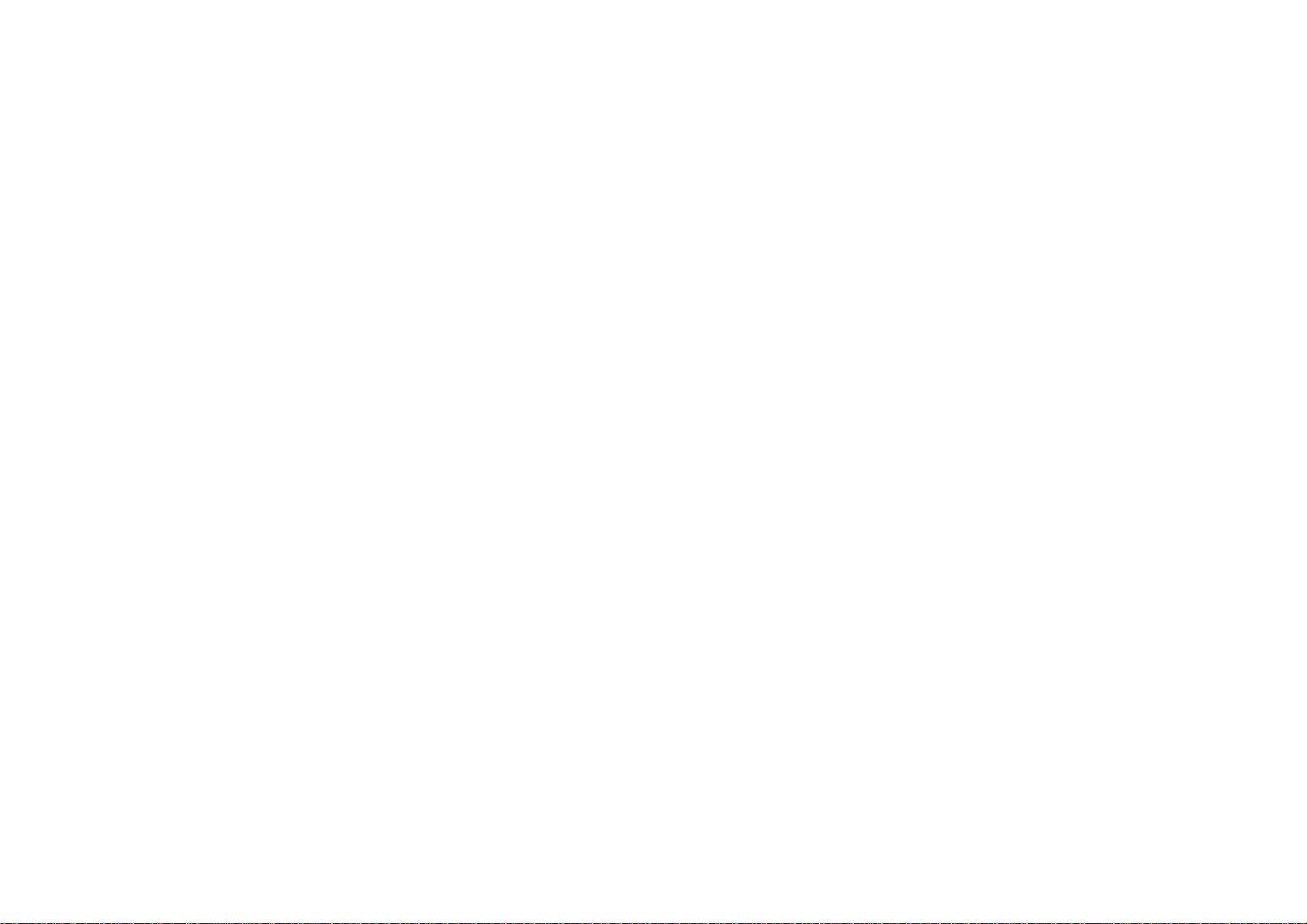
P4000 USER MANUAL
1
Page 2
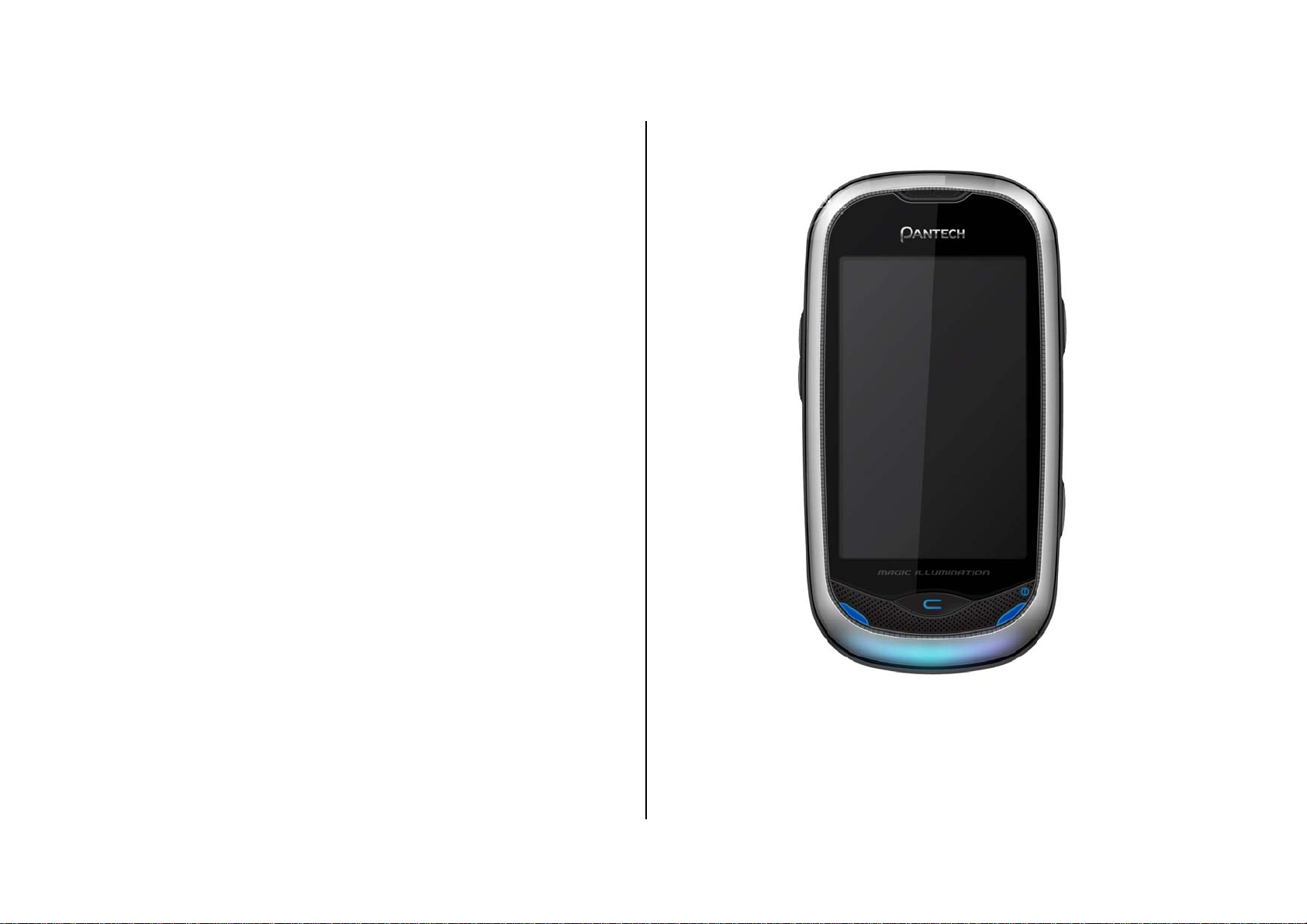
Thank you for choosing the Pantech P4000, our latest EDGE mobile phone.
The Pantech P4000 has many features designed to enhance your mobile
experience. From its unique, stylish design, we know you will enjoy the
entire experience.
This User Guide contains important and useful information that will
maximize your familiarity with all that the Pantech P4000 has to offer.
Page 3
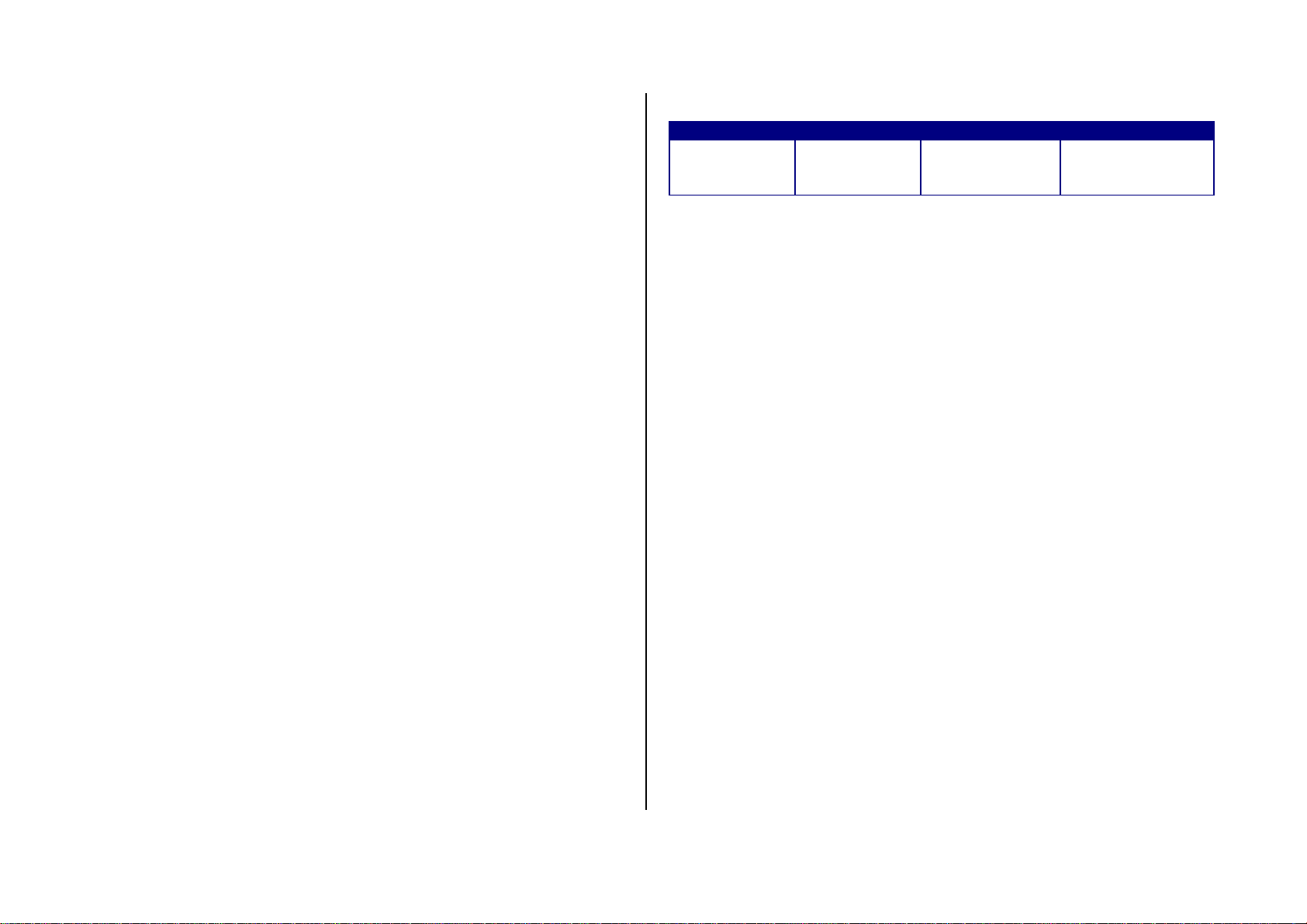
Specifications
Design
Full touch screen
Displays
z 260k colors TFT LCD with 3.0” display
z 240*400 resolution
Melodies
MP3, MIDI, iMelody, AMR, WAV, AAC, AAC+
Camera
Integrated 3.2M CMOS Camera
z Resolution up to 1536 x 2048
z Mpeg4 video recording/playing up to 15f/s(QCIF size)
z Self-timer function (5 seconds or 10 seconds or 15 seconds)
Power Management (Performance)
Battery Type Capacity Standby Time Talk Time
Standard
Lithium-Ion
(Li-ion)
Operating Frequency
• GSM 850Mhz, GSM 900Mhz, GSM 1800Mhz, GSM 1900Mhz networks
in North America, South America, Europe, Africa, and Asia-Pacific where
these networks are supported.
• Automatic band switching.
Up to
1000 mAh
Up to
300-450hrs
Up to
3.8-4.5hrs
z Photo album and video player
Dimensions & Weight
z Weight: 96g (with standard battery)
z Dimensions: 110.30 mm x 57.00mm x 12.60 mm
Page 4

Phone overview
Clear key/Calendar Key
Return to previous screen.
Access Calendar menu.
Send key
Press to make
and answer calls
Camera
Speaker
Earpiece
Lock key
MIC
Note: Keep the mic
unobstructed
End key
End calls.
Exit menus
Camera key
Side key
Volume up and down
Charger
/ Headset jack
Page 5
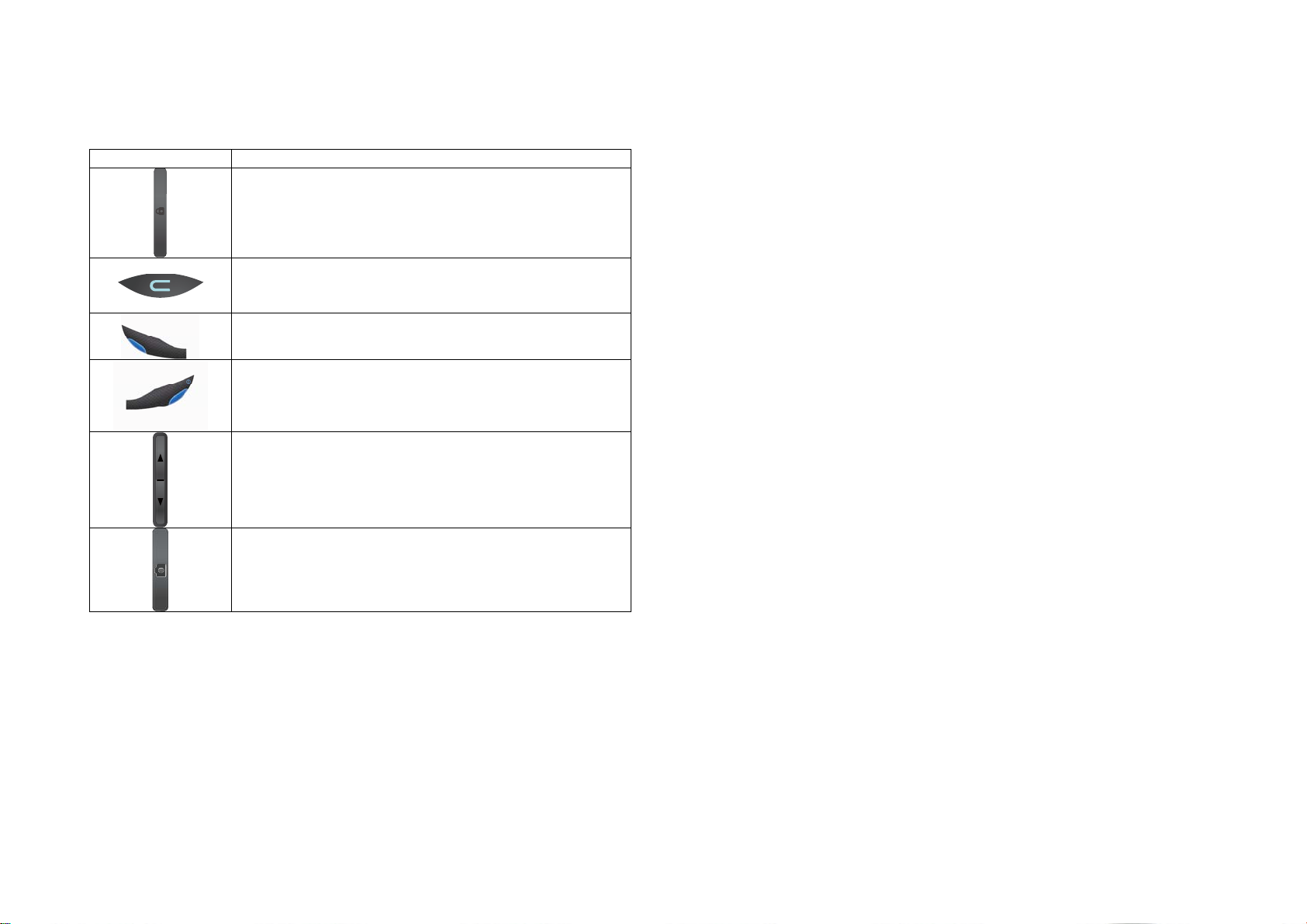
Keys Functions
Quickly lock or unlock the screen
Delete characters from the display, or return to previous
menu.
Access Dialled calls or dailed the last number if taped
and pressed
Complete the current call. Turn on/off the phone if
taped and held.
Cancel user input and return to main screen while in
Menu mode.
Adjust the earpiece volume while making a call.
Control the Ringtone volume in standby.
Scroll up and down the submenus on a menu screen or
the options on an option screen.
Turn camera capture mode on.
Work as a camera shutter in capture mode.
Page 6
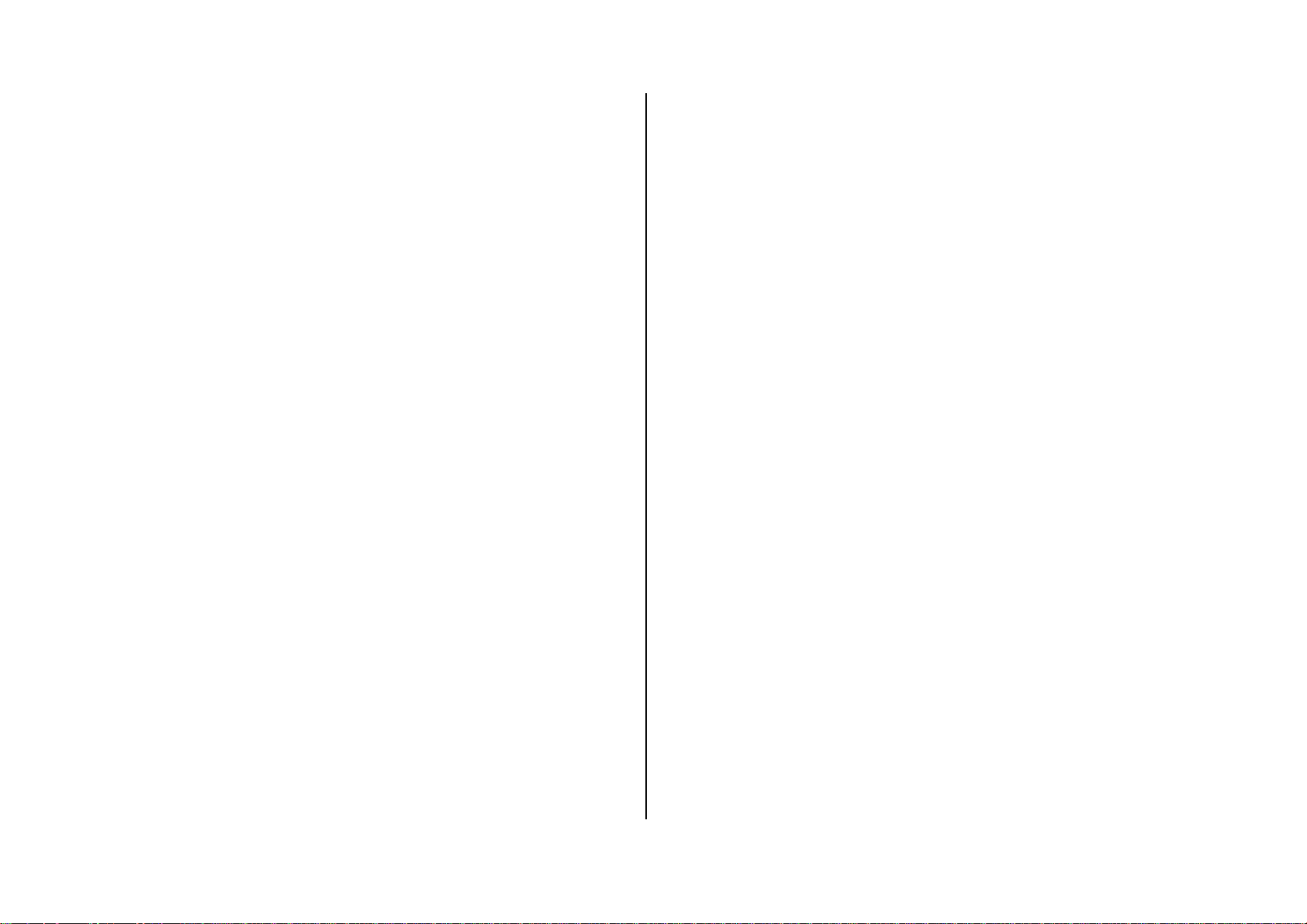
Menu overview
1 Call history
2 Message
1. SMS
2. MMS
3. Email
4. Broadcast message
5. Voice mail server
3 STK
4 Phonebook
10 Camera
11 File manager
12 Settings
1. Pen calibration
2. Phone settings
3. Network settings
4. Security settings
5. Connectivity
6. Sound effects
7. Restore factory settings
13 World clock
14 Alarm
5 Portal Ideas
6 Music
7 Games
8 Write SMS
9 Video player
15 Stopwatch
16 Bluetooth
17 JAVA
18 Calendar
Page 7
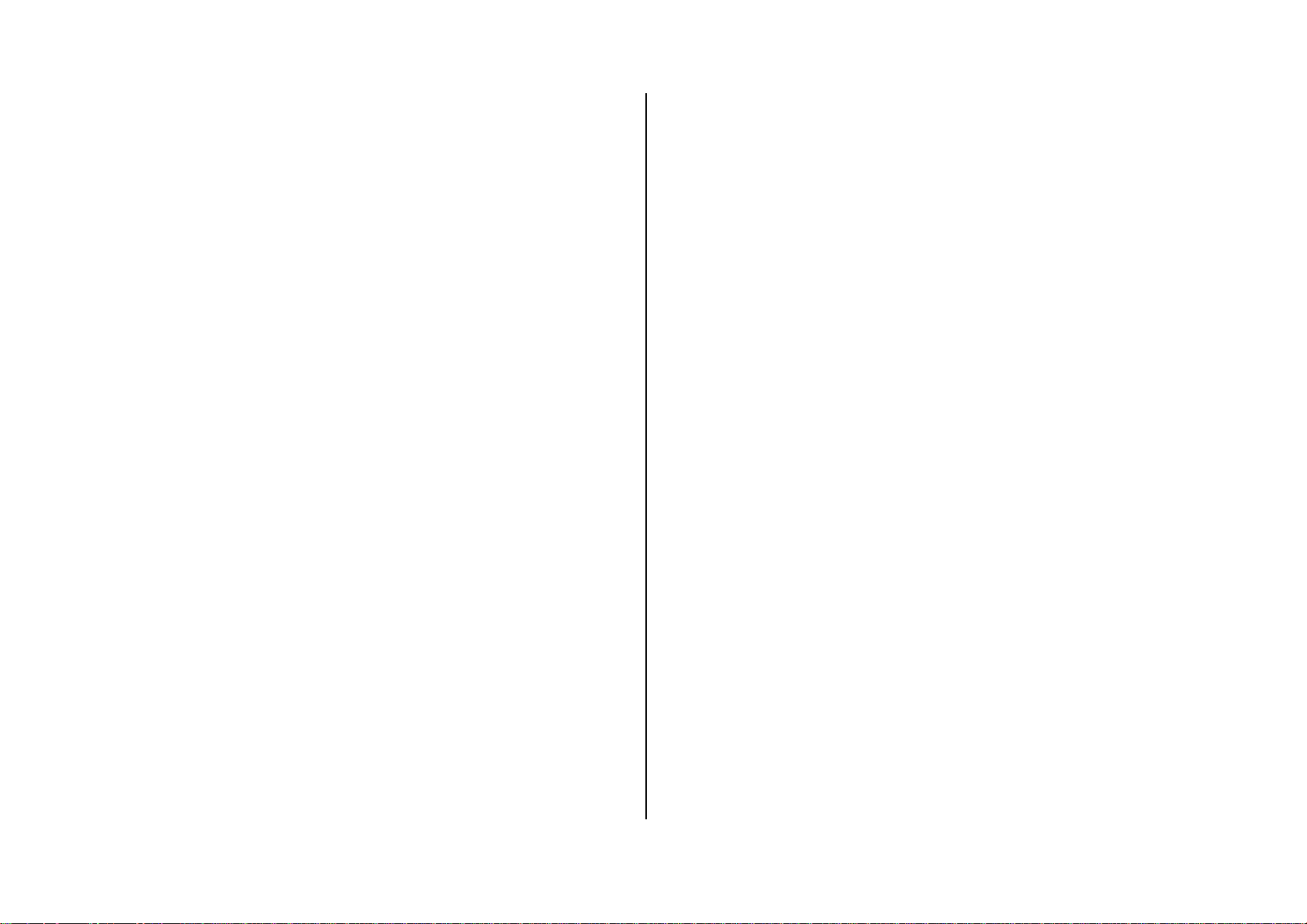
19 Memo
20 Calculator
21 Currency converter
22 Profiles
1. General
2. Meeting
3. Outdoor
4. Indoor
5. Headset
6. Bluetooth
23 Call settings
24 Broadcast message
29 UI effect settings
30 Ebook reader
31 AB repeater
32 Melody composer
33 Sound recorder
34 FM
35 Schedule FM record
36 Video recorder
25 Image viewer
26 Photo editor
27 Slide show
28 MMS
Page 8
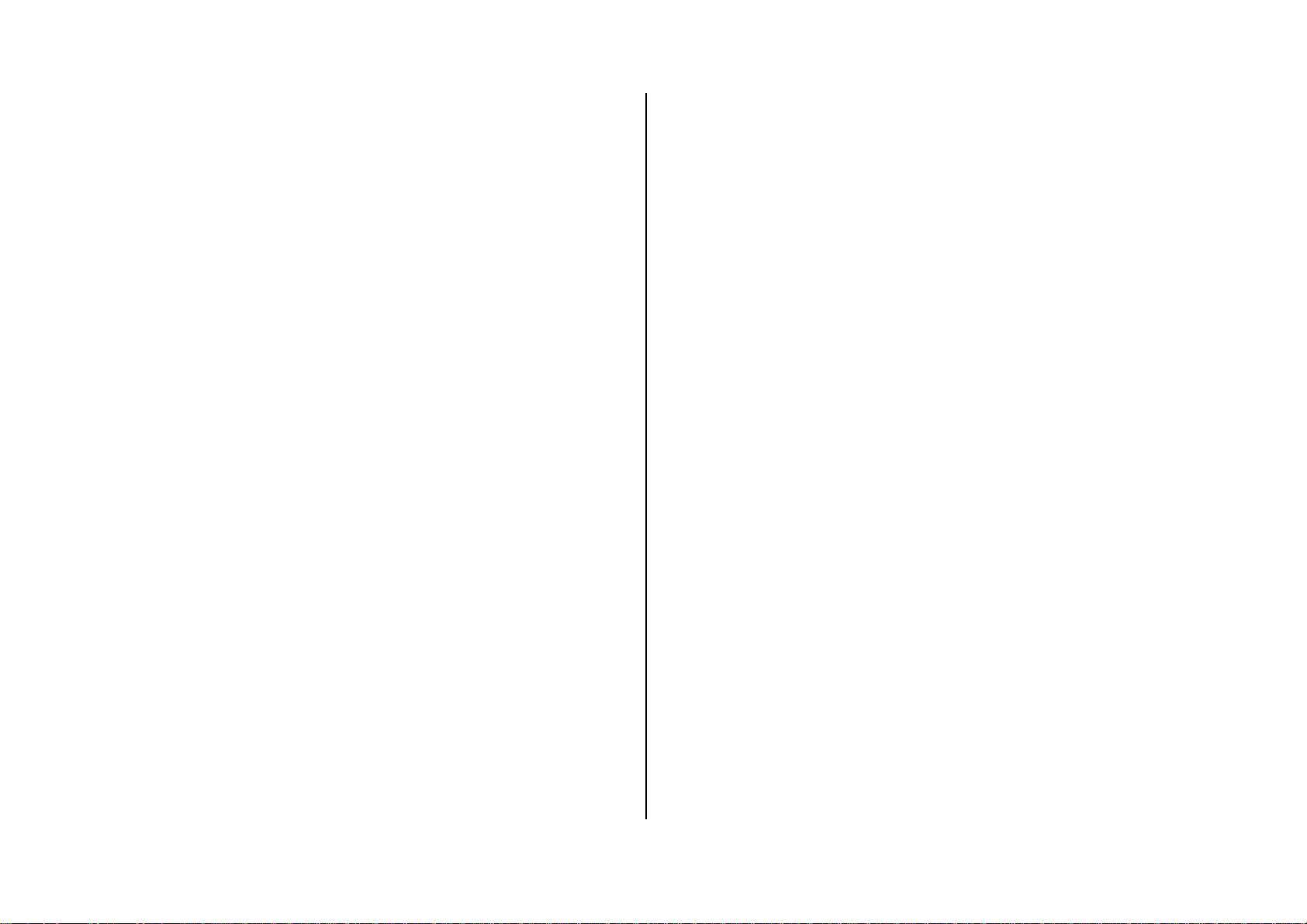
Contents
Using the Phonebook.............................................................................. 19
Caller identification.................................................................................. 20
Specifications..........................................................3
Phone overview.......................................................4
Menu overview.........................................................6
1. Getting Started...................................................10
SIM card and battery................................................................................11
Turn phone on/off.....................................................................................12
Screen unlock..........................................................................................12
Language.................................................................................................12
Essential display indications....................................................................12
Screen navigation....................................................................................13
Memory card............................................................................................13
To view the version of software................................................................14
2. Calls and Phonebook........................................15
Using your headset ................................................................................. 20
3. Messaging ..........................................................21
Entering text ............................................................................................ 22
Messages................................................................................................ 22
Receiving messages............................................................................... 23
Creating and sending text messages...................................................... 23
Creating multimedia messages............................................................... 23
Message templates ................................................................................. 24
Message settings .................................................................................... 25
Email........................................................................................................ 25
4. Multimedia..........................................................26
Camera.................................................................................................... 27
Video recorder......................................................................................... 28
Make, receive and end calls...................................................................16
Options during a call................................................................................17
Call settings .............................................................................................17
Checking all calls.....................................................................................18
Speed dialing...........................................................................................18
Photo album ............................................................................................ 29
Video player............................................................................................. 30
Sound recorder........................................................................................ 30
Music player ............................................................................................ 31
Page 9
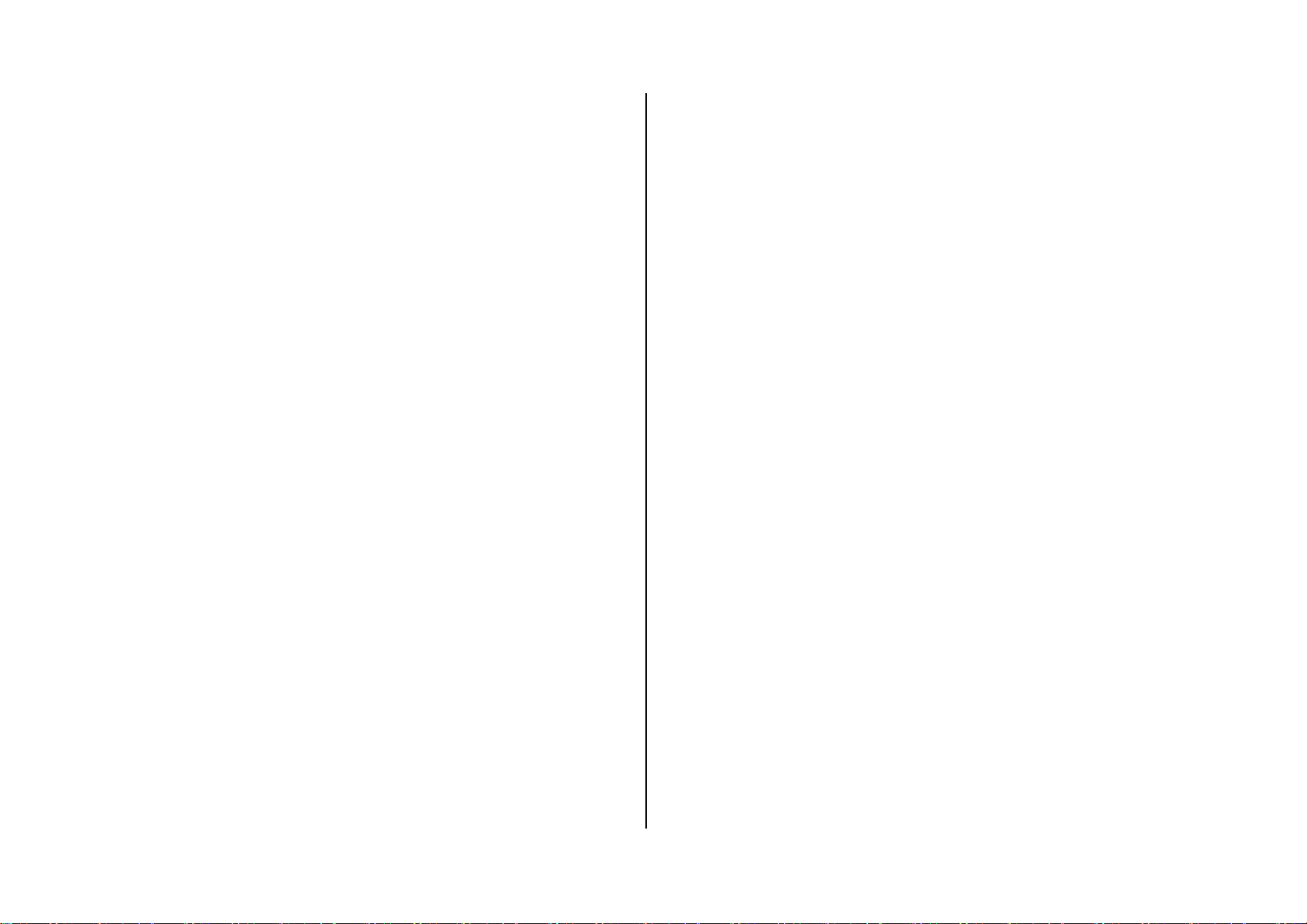
5. Useful Features .................................................33
Alarm........................................................................................................34
Calendar ..................................................................................................34
Memo.......................................................................................................34
World clock...............................................................................................35
Calculator.................................................................................................35
Currency converter ..................................................................................35
Stopwatch................................................................................................35
Business card ..........................................................................................35
Memory information.................................................................................36
6. Connectivity.......................................................37
Bluetooth..................................................................................................38
Using the Internet service........................................................................39
8. Appendix.............................................................44
Alert message ......................................................................................... 45
Troubleshooting checklist........................................................................ 45
Safety information ................................................................................... 46
Safety precautions................................................................................... 47
About the battery usage.......................................................................... 47
FCC Hearing-Aid Compatibility (HAC) Regulations for Wireless Devices48
FCC Regulatory Compliance................................................................... 错
误!未定义书签。
Warranty.................................................................................................. 50
Profile settings .........................................................................................39
7. Settings ..............................................................41
Time and date..........................................................................................42
Ring tones................................................................................................42
Display.....................................................................................................42
Locks........................................................................................................43
Reset........................................................................................................43
Page 10
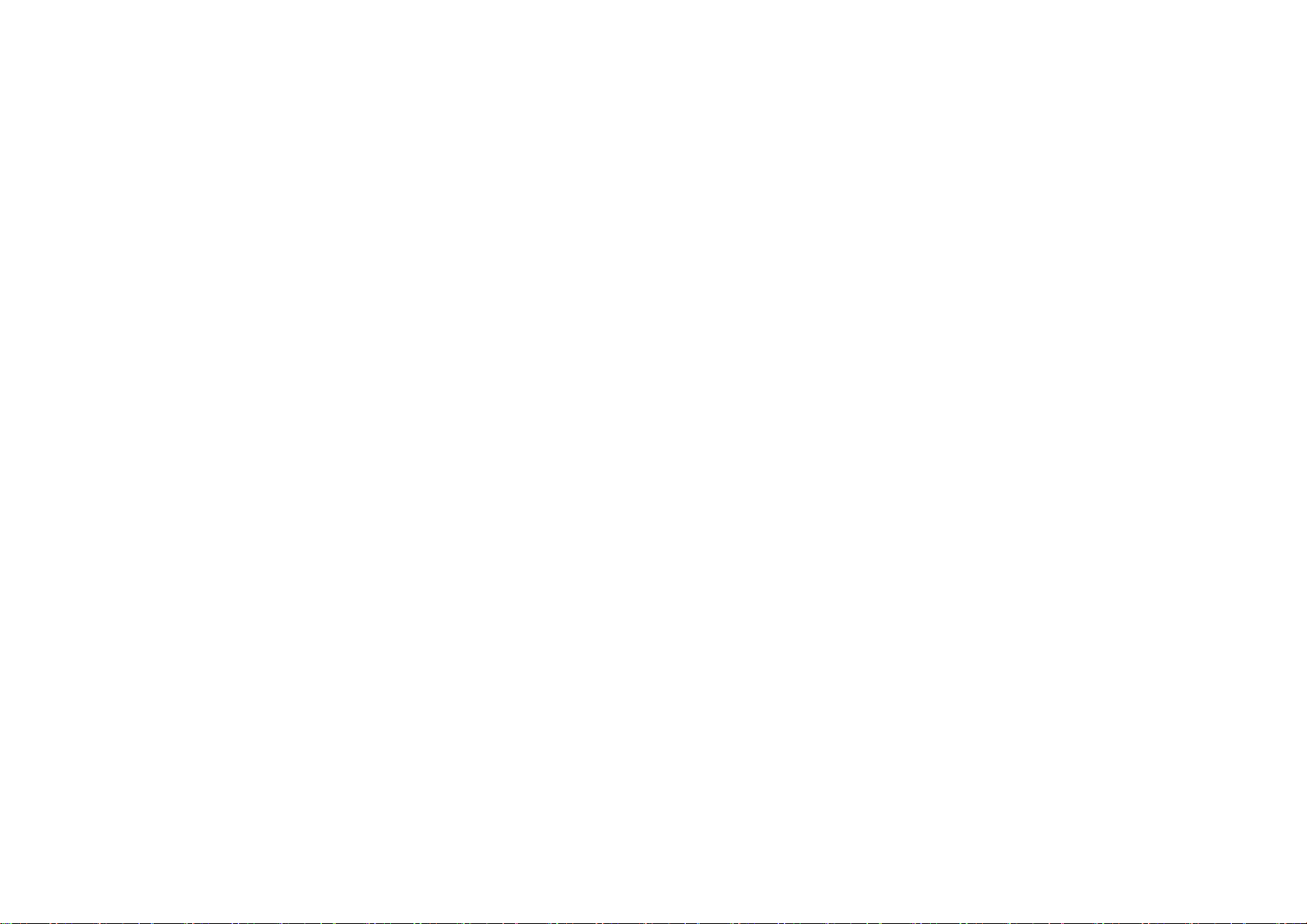
1. Getting Started
SIM card and battery
Turn phone on/off
Screen unlock
Language
Essential display indications
Screen navigation
Memory card
To view the version of software
Page 11
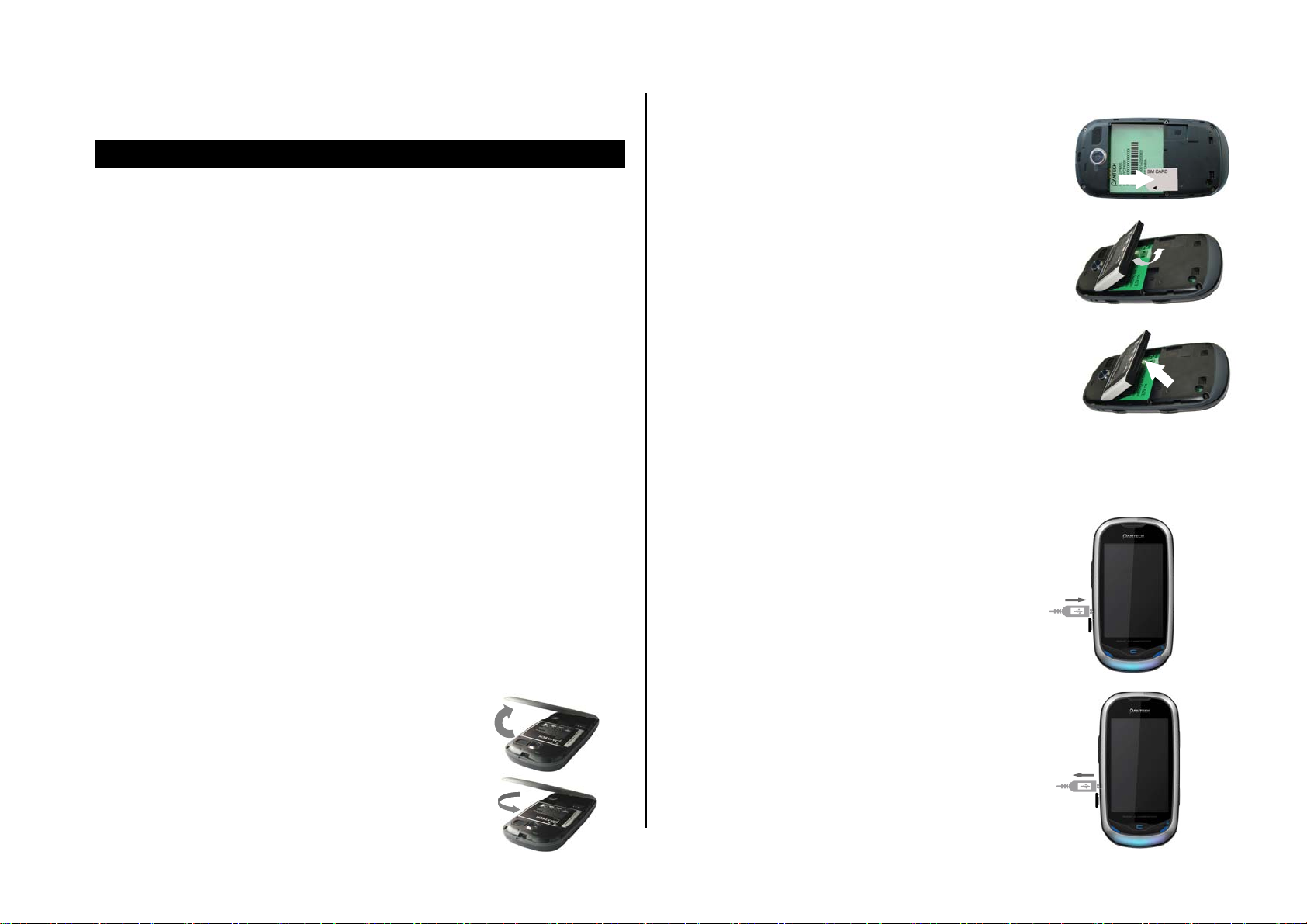
SIM card and battery
About your SIM card
When you subscribe to your network operator, you receive a SIM
(Subscriber Identity Module) card containing your registration information,
PIN code, etc.
Like a credit card, it should be kept secure and handled carefully. Do not
bend, scratch or expose it to moisture. Avoid static electricity.
To avoid corrupting your SIM card’s memory, always switch off your phone
before removing or inserting your SIM card.
About your battery
Your phone uses a Li-Ion battery. Make sure to use an authorized battery
and charger only. For more details, please inquire at your nearest dealer.
NOTE: Your phone is powered by a Lithium Ion (Li-Ion) battery. Unlike other
forms of battery technology, you can recharge your battery while some
charge remains without reducing your phone’s autonomy due to the “battery
memory effect” inherent in those technologies.
3. Insert the SIM card into the slot. The golden contact
area on the SIM card is facing downward and that
the beveled edge of the SIM card is properly aligned
with that of the SIM card slot. Put the contacts of the
battery into the hole located at the top of the unit
insert and tap the upper side of the battery until you
hear the “click”.
4. To remove the battery push the bottom of the battery
to upwards and remove the battery.
To charge your battery
1. To charge, open the protective cover on the left
side and connect the charger adapter.
Make sure you align the connector as the image.
If not, it will damage the charging connector on
the phone and will not charge.
Installing/removing SIM card and battery
1. Remove the battery cover from the unit.
2. To fit the battery cover, put it on the
guide rail and push up.
2. To remove the adapter connection, pull the
adapter away.
Page 12
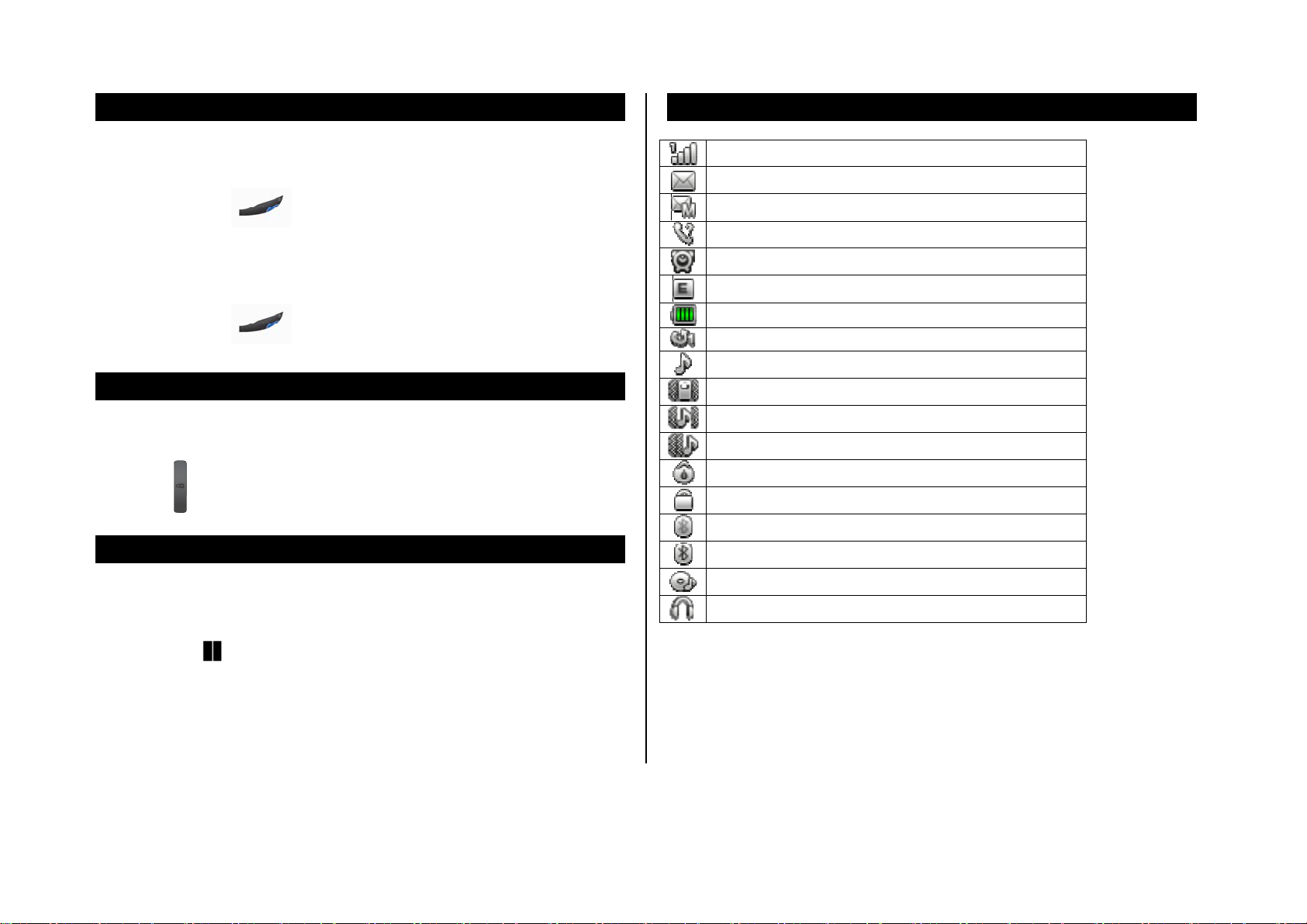
Turn phone on/off
To turn on
1. Press and hold [ ].
To turn off
1. Press and hold [ ].
Screen unlock
Unlocking the screen
1. Press [ ] then select “Yes” to unlock the screen.
Language
Essential display indications
Signal strength.
A new text message is received.
A new multimedia me ssage is received.
Missed call(s).
Alarm turned on.
GPRS signal.
Display battery capacity status.
The call forwarding function is enabled.
Set to ring mode.
Set to vibration mode.
Set to ring and vibration mode.
Set to ring after vibration mode.
The stopwatch is timing.
The keypad has been locked.
Bluetooth is turned on and local visibility is turned off.
Bluetooth is turned on and local visibility is turned on.
Setting up
1. Tap Menu [ ] > Settings > Phone settings > Language.
2. Select the language > OK.
BGM is play
Headset is connected
Page 13
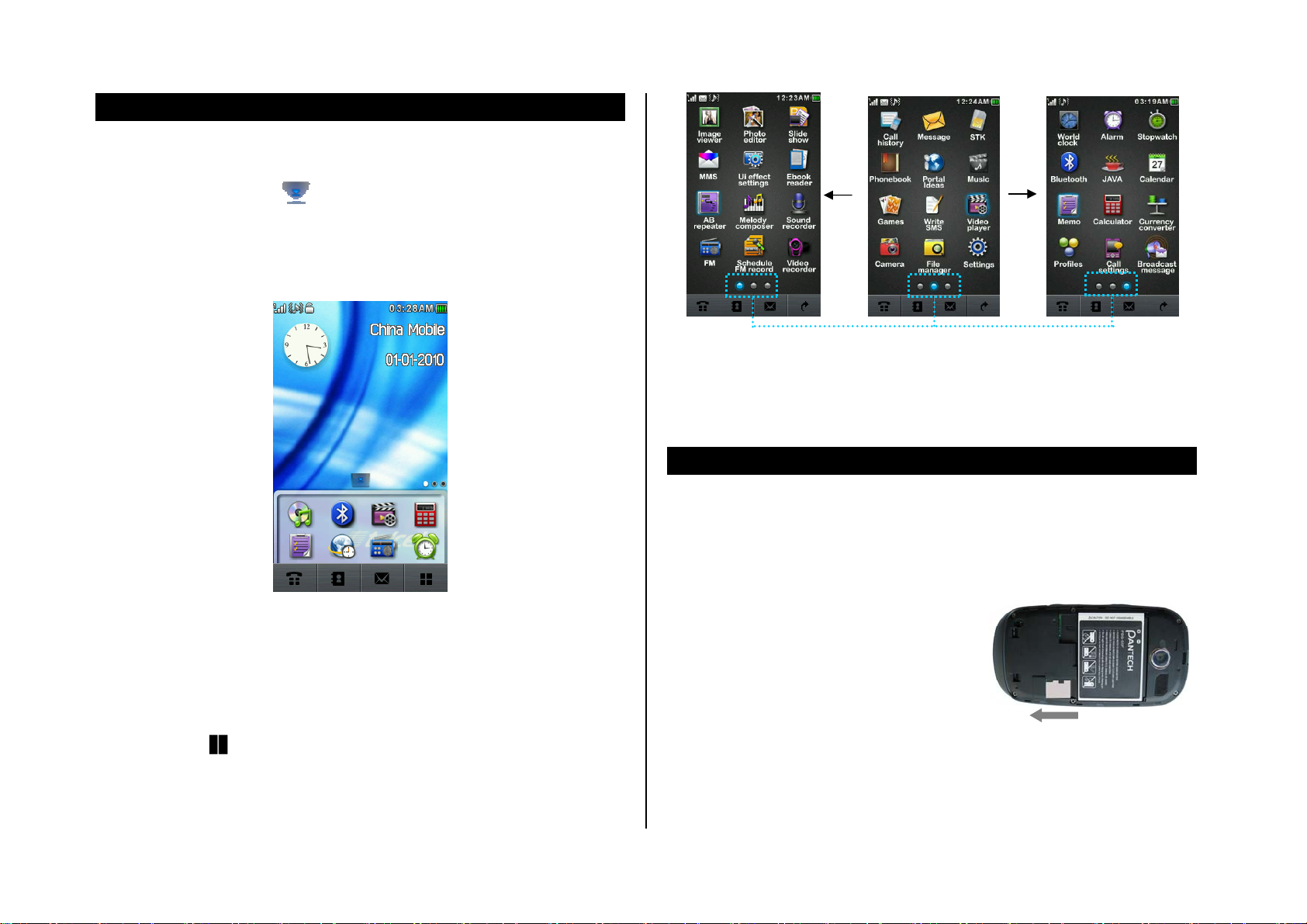
Screen navigation
Using the widget bar
1. In standby mode, tap [ ] to display the widget bar.
2. Drag a widget from the widget bar to the desktop, and then perform the
corresponding operation directly.
Navigating through menus
P4000 has 3 different menu screens to provide quick access to menu s.
1. Tap Menu [
].
Note: The position indicators are always displayed for the corresponding
menu screen.
Position indicators
Memory card
You can use microSD card as a memory card.
It gives you more space to save pictures,
videos, music, etc.
Inserting and removing the
memory card
1. Remove the battery cover.
2. Insert the card.
Using memory card
2. Drag the screen from left to right or right to left to navigate.
You can save, move and delete the files between your phone and external
Page 14
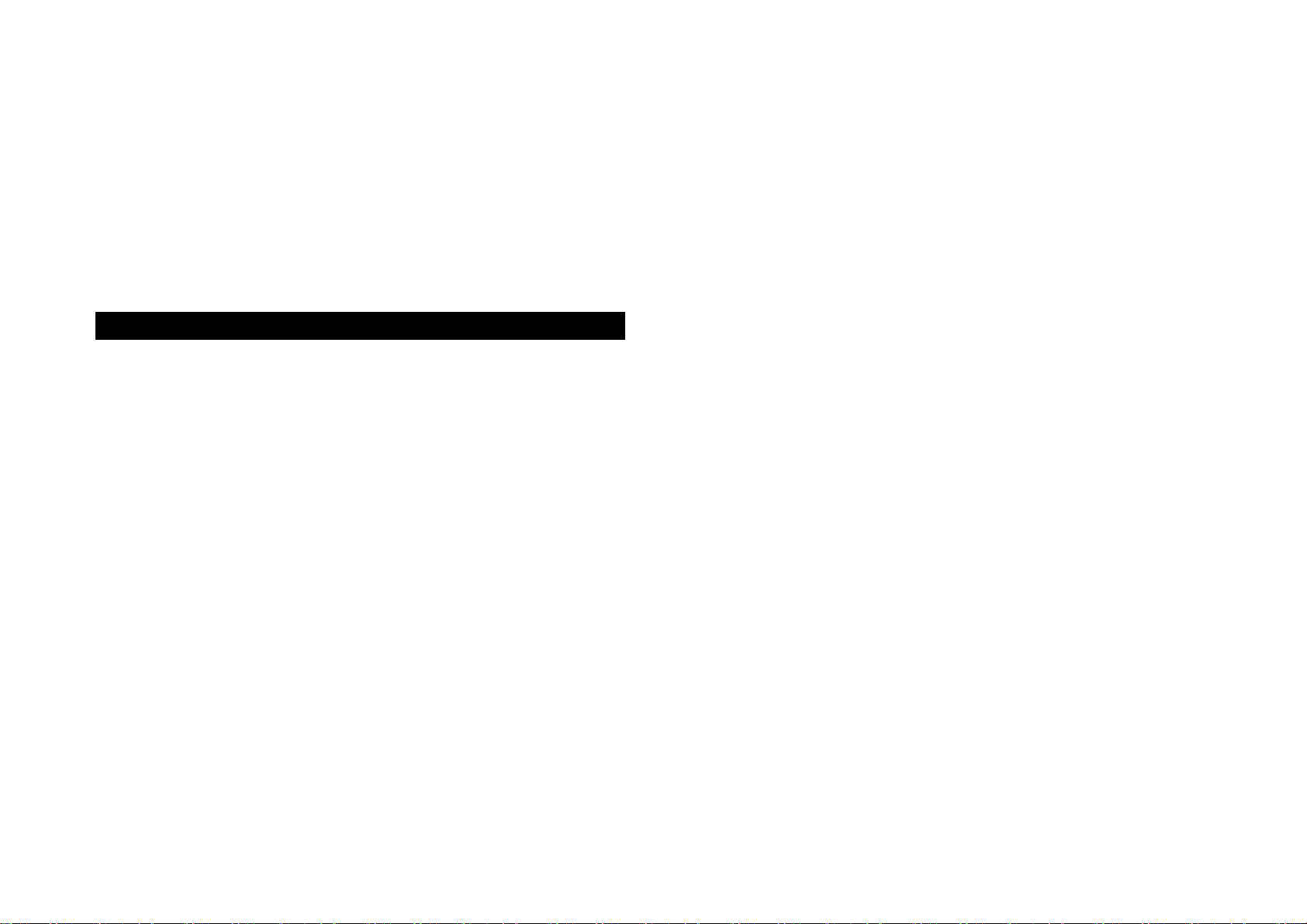
memory card. You can also move and copy the files to computer from your
phone.
To move the file from the card to the your computer
1. Connect the data cable with mobile and the computer.
2. Select Mass storage.
3. Follow the instruction on your computer screen.
To view the version of software
1. Tap Menu > Settings > Phone settings.
2. Scroll down to Software version.
Page 15
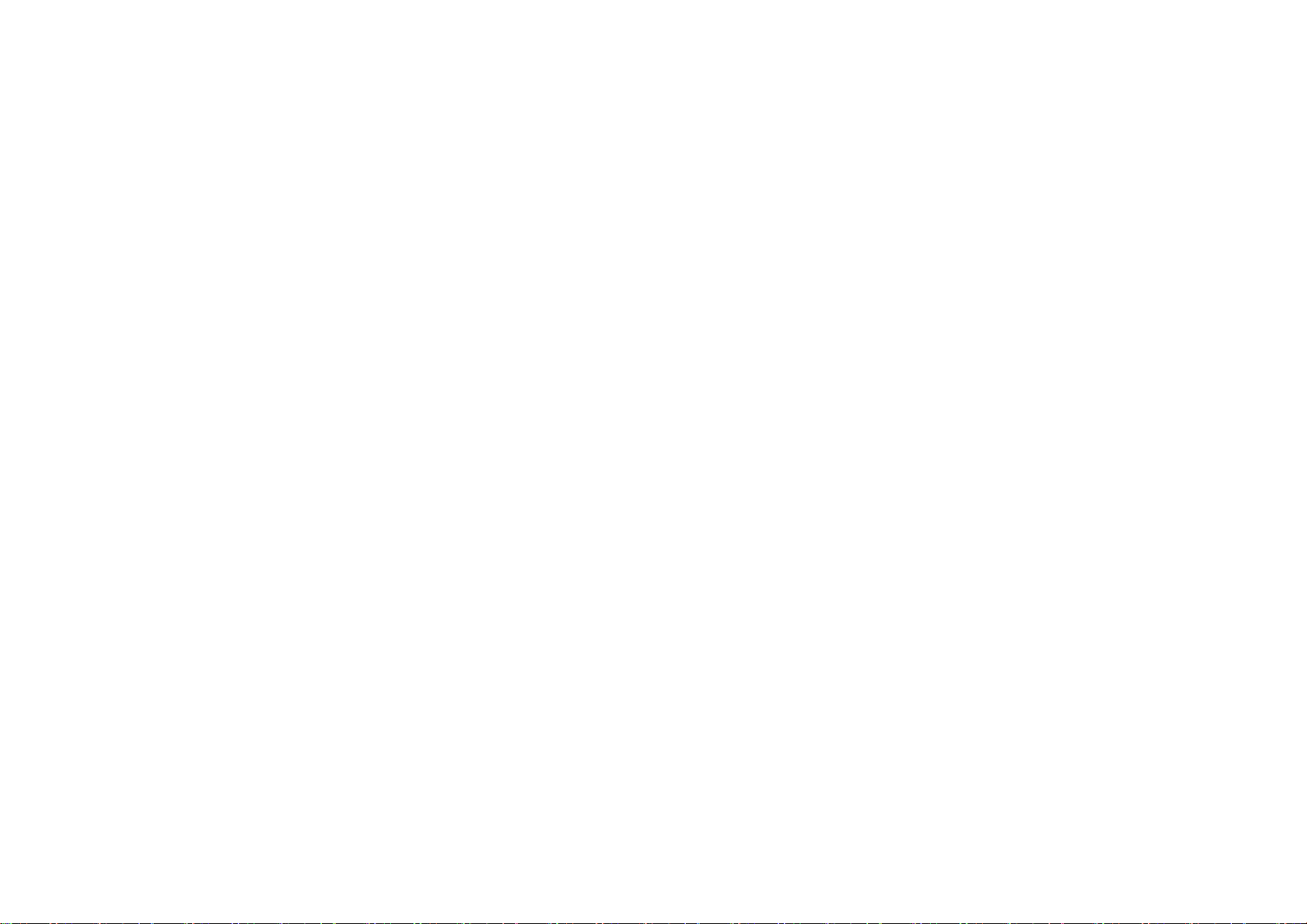
2. Calls and Phonebook
Make, receive and end calls
Options during a call
Call settings
Checking all calls
Speed dialing
Using the Phonebook
Caller identification
Using your headset
Page 16
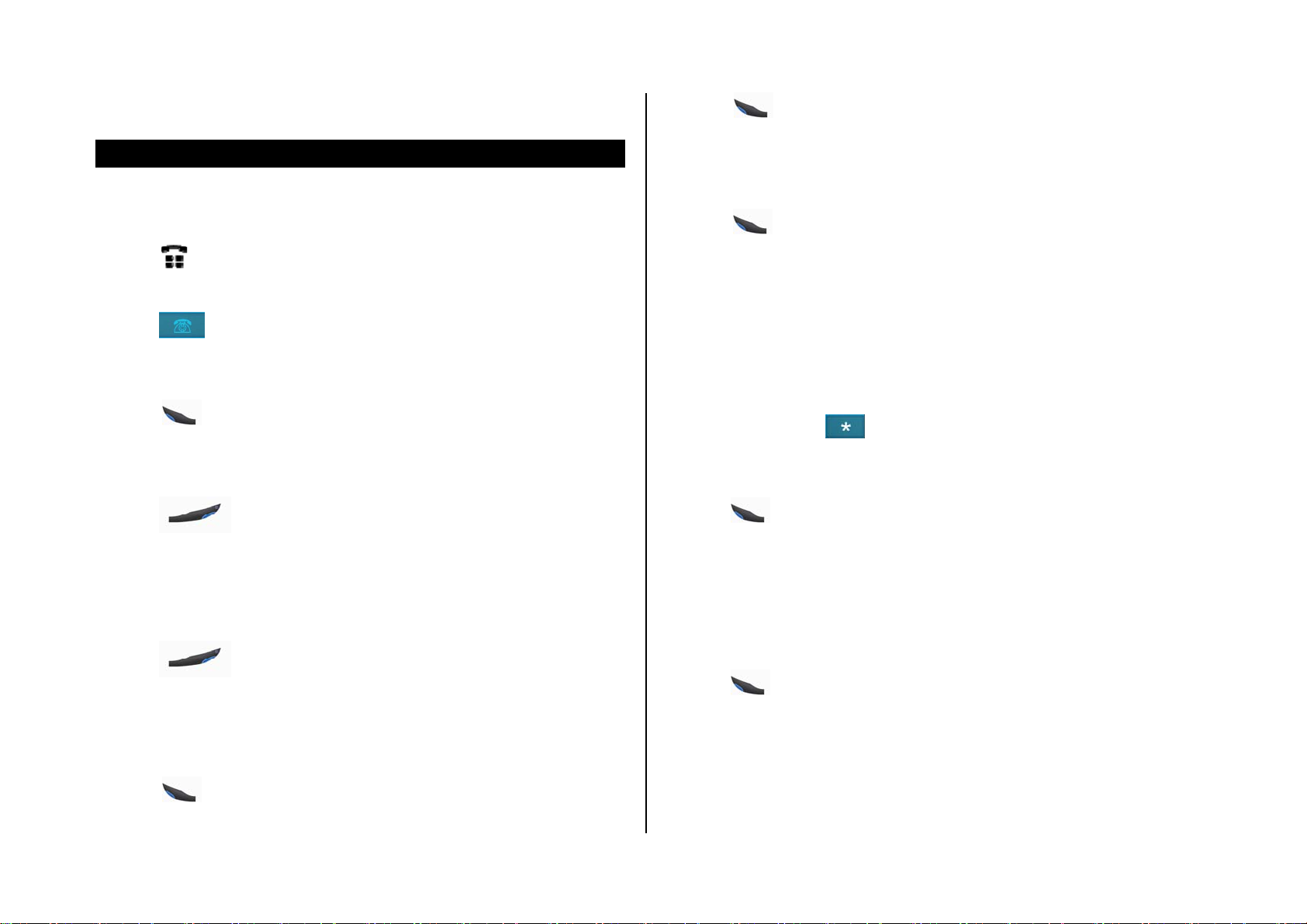
Make, receive and end calls
Making a call
1. Tap [ ].
2. Tap the on-screen keypad to enter the phone number.
3. Tap [
Answering a call
1. Tap [ ].
Ending a call
1. Tap [ ].
].
3. Tap [
] to dial the selected number.
Making a call during a call
1. Enter the phone number or look it up in Phonebook.
2. Tap [
hold.
] to dial the second call. The first call is automatically put on
Switching between two calls
1. Tap Swap.
Making an international call
1. Press and hold [ ] key for the international prefix until the ‘+’
character appears.
2. Type the cou ntry code, area code, and phone number.
3. Tap [
].
Once the call is complete, a call summary is displayed.
Rejecting a call
1. Tap [ ] or Reject.
Making a call using call list
Your phone logs up to 50 dialled, received and missed call numbers.
1. Tap [
2. Select a number.
] to display the Dialled calls list.
Making an emergency call
You can make emergency calls even if your phone does not have a SIM
card.
1. Enter emergency Number.
2. Tap [
].
Replying to a missed call
1. Tap View to display the list of missed calls.
2. Select a number to call by scrolling the screen.
Page 17

3. Tap [
].
Answering a second call
1. Tap [ ]. The first call is automatically put on hold.
2. Tap [
Tap Options > Retrieve single call or tap [
automatically reconnected.
] to end the second call.
], the call on hold is
Options during a call
Microphone off and on
Switching your phone’s microphone off
1. Tap Options > Mute > On.
Switching your phone’s microphone back on
1. Tap Options > Mute > Off.
Returning to a held call
1. Tap Options > Retrieve single call or tap [
] again.
Searching for a number in the Phonebook during a call
1. Tap Options > Phonebook.
2. Select a number by scrolli ng up or down > [
].
Reading a message during a call
1. Tap Options > Messaging.
Setting background sound
1. Tap Options > Background sound > St atus.
2. Select On or Off.
Sound recorder
1. Tap Options > Sound recorder.
Talking on speaker
1. Tap H-Free.
Putting a call on hold and returning
Putting a call on hold
1. Tap Options > Hold single call or tap [ ].
Setting DTMF
1. Tap Options > DTMF.
2. Select On or Off.
Call settings
Setting auto redial
1. Tap Menu > Call settings > Advance setting s > Auto redial.
Page 18

2. Select On or Off.
Answering by tapping any key
1. Tap Menu > Profiles.
2. Select a profile by scrolling up or down.
3. Tap Options > Customize > Answer mode > Any Key.
4. Tap On.
NOTE: You can answer with any key except [
] and Reject.
Checking all calls
You can view information about all Call history.
Viewing missed calls
1. Tap Menu > Call history > Missed calls.
Viewing received calls
Viewing call time
1. Tap Menu > Call history > Call timers.
2. You can view Last call, Dialled calls and Received calls.
Resetting all call times
1. Tap Menu > Call history > Call timers.
2. Tap Reset all > Yes.
Viewing data transmitted information
1. Tap Menu > Call history > GPRS counter.
- Last sent: You can view sent information of the previous sessi on’s
transmitted in Bytes.
- Last received: You can view received information of the previous
session’s transmitted in By tes.
- All sent: You can view all the sent transmitted dat a in Bytes.
- All received: You can view all the received transmitted data in Bytes.
- Reset counter: Clear all transmitted data.
1. Tap Menu > Call history > Received calls.
Viewing dialed calls
1. Tap Menu > Call history > Dialed calls.
Deleting call logs
1. Tap Menu > Call history > Delete call logs.
2. Select Delete all > Yes.
Speed dialing
You can dial quickly using speed dialing. Up to 8 phone numbers can be
programmed using numbers 2 to 9.
Setting speed dial
1. Tap Phonebook [ ] > Options > Phonebook settings > Speed
Page 19

dial.
2. Tap Set number, select an empty entry and tap Edit.
3. Select a person and tap OK.
Changing speed dialing person
1. Tap Menu > Phonebook > Options > Phonebook settings > Speed
dial.
2. Tap Set number, select a number > Options > Edit.
3. Select a person > OK.
Removing from speed dial
1. Tap Menu > Phonebook > Options > Phonebook settings > Speed
dial.
2. Tap Set number, select a number > Options > Delete.
Using the Phonebook
3. Tap Options > View to view the detailed information.
4. To update information, tap Options > Edit.
Calling from the contact list
1. Tap Menu > Phonebook.
2. Select a person to call.
3. Tap [
].
Forwarding contact details
1. Tap Menu > Phonebook.
2. Select a contact > Options > Send contact.
3. You can send the information As text message, As multimedia
message, As email or Via bluetooth.
Deleting a contact
1. Tap Menu > Phonebook.
You can save names, phone numbers, and information on the SIM or phone.
Entries can depend on the capacity of the SIM card.
Viewing the contact list
1. Tap Menu > Phonebook.
Searching for a phone number
1. Tap Menu > Phonebook.
2. Input the first letter of the person's name.
2. Select a contact > Options > Delete.
Adding a contact
1. Tap Menu > Phonebook > Add ne w contact.
2. Input the fields.
3. Tap Save.
Page 20

Caller identification
Caller identification
1. Tap Menu > Call settings > Call ID.
2. Select Set by network, Hide ID or Send ID > OK.
Using your headset
You can send or receive a call using your headset.
When you connect your headset to the jack the button on the headset works
as follows.
Note: You need to use the headset designed for this device, and it is
optional item. Also not every headset has a button.
Page 21

3. Messaging
Entering text
Messages
Receiving messages
Creating and sending text messages
Creating multimedia messages
Message templates
Message settings
Email
Page 22

Entering text
There are predictive English and Spanish text input and traditional text input;
Moving a SMS
1. Tap Menu > Message > SMS > Inbox, Outbox or Drafts.
2. Select a message, then tap Options > Advanced > Move to phone.
NOTE: The message is stored in the SIM card as default.
Deleting a SMS
1. Tap Menu > Message > SMS > Inbox, Outbox or Drafts.
2. Select a message, then tap Options > Delete > Yes.
Deleting a MMS
1. Tap Menu > Message > MMS > Inbox, Outbox or Drafts.
2. Select a message, then tap Options > Delete > Yes.
Replying to a SMS
1. Tap Menu > Message > SMS > Inbox.
2. Select a message > Options > Reply.
you can choose one as you need.
For example, to input an English word “ACCORD”, you could select the
predictive English input with capitals, and then tap 222673, if you choose
traditional text entry, you can type a number key, 2 to 9, repeatedly until the
desired character appears.
Messages
You can send, receive and save the text messages and multimedia
messages.
Replying to a MMS
1. Tap Menu > Message > MMS > Inbox.
2. Select a message > Options > Reply.
Viewing memory status (SMS)
1. Tap Menu > Message > SMS > SMS settings > Memory status.
Page 23

Viewing memory status (MMS)
1. Tap Menu > Message > MMS > MMS settings
2. Select Common settings > Memory status.
Receiving messages
Viewing a new SMS
1. Tap Menu > Message > SMS > Inbox.
2. Select a message, then tap Options > View.
Viewing a new MMS
1. Tap Menu > Message > MMS > Inbox.
2. Select a message, then tap Options > View.
Saving the sender address from a received SMS
1. Select a received message.
2. Tap Options > Save to Phonebook.
3. Select Add new contact or Replace existing.
Saving the object in the received multimedia message
1. Open the multimedia message.
2. Select an object.
3. Tap Options > Save text, save sound, Save video, Save picture or
View attachment(s).
Creating and sending text messages
Sending new text message
1. Tap Menu > Message > SMS > Write message.
2. Write the message.
3. To save the message as draft, tap Options > Save to Drafts.
4. To send out the message, tap Options > Send to and select the person
to send message and tap OK.
5. Tap Options > Send.
NOTE: All successfully send messages and the failed ones will be saved in
the Outbox. If you want to save the successfully send messages, you have
to select Menu > Message > SMS > SMS settings > Common settings >
Saving the sender address from a received MMS
1. Select a received message.
2. Tap Options > Use details.
3. Select the number you want to save, then tap Options > Save to
Phonebook.
Save sent message.
Creating multimedia messages
Adding a saved picture to the message
1. Tap Menu > Message > MMS > Write message.
2. In To, Cc, and Bcc, enter the phone number or email address of each
Page 24

recipient.
3. In Subject, edit the subject of the message.
4. In Edit content, edit the message contents.
5. Tap Options > Add picture > Phone or Memory card > Open.
6. Choose a picture.
7. To preview, tap Options > Preview.
8. Tap Options > Done.
9. Tap Done > Send only or Save and send to send message.
Adding a saved video to the message
1. Tap Menu > Message > MMS > Write message.
2. In To, Cc, and Bcc, enter the phone number or email address of each
recipient.
3. In Subject, edit the subject of the message.
4. In Edit content, edit the message contents.
5. Tap Options > Add video > Phone or Memory card > Open.
4. In Edit content, edit the message contents.
5. Tap Options > Add audio > Phone or Memory card > Open.
6. Choose an audio.
7. To preview, tap Options > Preview.
8. Tap Options > Done.
9. Tap Done > Send only or Save and send to send message.
Adding attachment to the message
1. Tap Menu > Message > MMS > Write message.
2. In To, Cc, and Bcc, enter the phone number or email address of each
recipient.
3. In Subject, edit the subject of the message.
4. In Edit content, edit the message contents.
5. Tap Options > Add attachment > Phone or Memory card > Open.
6. Choose the attachment.
7. To preview, tap Options > Preview.
6. Choose a video.
7. To preview, tap Options > Preview.
8. Tap Options > Done.
9. Tap Done > Send only or Save and send to send message.
Adding a saved audio to the message
1. Tap Menu > Message > MMS > Write message.
2. In To, Cc, and Bcc, enter the phone number or email address of each
recipient.
3. In Subject, edit the subject of the message.
8. Tap Options > Done.
9. Tap Done > Send only or Save and send to send message.
Message templates
Adding a MMS as a template
1. Tap Menu > Message > MMS > Write message.
2. Write a message.
3. After finishing editing, tap Done > Save as template.
Page 25

Sending a SMS with template
1. Tap Menu > Message > SMS > Write message.
2. Tap Options > Insert template.
3. To send out the message, tap Options > Send to and select the person
to send message and tap OK.
4. Tap Options > Send.
Sending a MMS with template
1. Tap Menu > Message > MMS > Templates.
2. Choose one template, then tap Options > Write message.
3. Input the receipt and etc.
4. Tap Done.
5. Select Send only or Save and send.
Message settings
Setting profiles for text message
Setting for sending multimedia message
1. Tap Menu > Message > MMS > MMS settings.
2. Tap Common settings > Send.
3. You can set the Validity period, Delivery report, Read report, Priority,
Slide time and Delivery time.
Setting for retrieving multimedia message
1. Tap Menu > Message > MMS > MMS settings.
2. Tap Common settings > Retrieve.
3. You can set the Home network, Roaming, Read report and Delivery
report.
Email
You can send and receive emails.
Creating an email
1. Tap Menu > Message > SMS > SMS settings.
2. Tap Profile settings.
3. Select a profile.
Setting profiles for multimedia message
1. Tap Menu > Message > MMS > MMS settings.
2. Tap Profiles.
3. Select a profile.
1. Tap Menu > Message > Email > Write Email.
NOTE: If it is the first time to use Email, you have to create an account as
follows: tap Menu > Message > Email > Email accounts > Options > New
account.
Page 26

4. Multimedia
Camera
Video recorder
Photo album
Video player
Sound recorder
Music player
Page 27

Camera
You can take pictures using the built-in camera. The photos can be saved
and sent via multimedia messages.
The icons for camera
Number Description
1 To adjust the exposure compensation
2 To zoom in and zoom out
3 To exit the camera screen
4 To take a picture
5
6 To set continuous shooting
7 To set the delay timer
8 To set the white balance
9 To set the picture quality
10 To set the picture size
Zoom in and out
1. Tap [
Increasing or decreasing the brightness
To access the Options screen to perform camerarelated settings.
/ ]. It ranges from x1 to x2.
Setting camera settings
1. Tap Menu > Camera.
2. Tap [
] to change settings prior to taking a picture.
1. Tap [
/ ]. It ranges from -2 to +2.
Taking a picture
1. Press [ ] in standby mode or tap Menu > Camera.
Page 28

Video recorder
2. Focus on the object > tap [
NOTE: Your photo will be saved automatically to Camera > Options
[
] > Photos.
Viewing the taken picture
1. Press [
2. Tap Options [
3. Select the picture > Options > View.
During viewing the taken picture
To Tap
Send a multimedia message
Send using Bluetooth Options > Send > Via bluetooth
Set as wallpaper Options > Use as > Wallpaper
Set as Phonebook Options > Use as > Caller picture
Delete Options > Delete
Rename Options > Rename
Select storage Options > Storage
] in standby mode or tap Menu > Camera.
] > Photos.
] or [ ].
Options > Send > As multimedia
message
You can record movies using the built-in camera. The video clips can be
saved and sent via multimedia messages.
Setting camcorder settings
1. Tap Menu > Video recorder.
2. Tap [
] to change settings before recording.
Page 29

The icons for video recorder
Number Description
1 To adjust the exposure compensation
2 To zoom in or zoom out
3 To return to the previous menu
4 To start recording
5
To access the Options screen to perform video
recorder–related settings
6 To set the record audio
7 To set the white balance
8 To set the night mode
9 To set the video quality
Zoom in and out
1. Tap
[ / ]. It ranges from x1 to x4.
Increasing or decreasing the brightness
2. Focus on the object > tap [
3. Tap
to stop.
] or [ ] to record.
4. Select Yes to save the recorded video clip.
5. Tap [
] to return to the previous menu.
During recording a video
To Tap
Receive an incoming call
[
]
Stop recording
]
[
Photo album
You can view, send, save to your phone or an external memory card and
1. Tap [
/ ]. It ranges from -2 to +2.
Recording a video
1. Tap Menu > Video recorder.
also delete photos. JPEG format is supported.
Viewing the saved pictures
1. Tap Menu > Camera > Options [ ] > Photos.
2. Select a picture > Options > View.
Page 30

Setting as wallpaper in the display
1. Tap Menu > Camera > Options [ ] > Photos.
2. Select a picture > Options > Use as > Wallpaper.
Setting as caller identification
1. Tap Menu > Camera > Options [ ] > Photos.
2. Select a picture > Options > Use as > Caller picture.
Sending pictures using multimedia message
1. Tap Menu > Camera > Options [ ] > Photos.
2. Select a picture.
3. Tap Options > Send > As multimedia message.
Video player
Using video player controls
To Tap
Pause
Play
Rewind
Fast forward
Control volume
Pause or
Play or
hold
hold
Side key up or down or /
Sending video clip using multimedia message
1. Tap Menu > Video player.
2. Select a video clip.
3. Tap Options > Send > As multimedia message.
Sound recorder
You can view, send, save and delete videos.
Playing the saved video clips
1. Tap Menu > Video player.
2. Select a video clip.
3. Tap Options > Play.
Recording a sound
1. Tap Menu > Sound recorder.
2. Tap
to record.
Using sound recorder controls
To Tap
Play
Page 31

Pause
Stop
Stop
Listening the recorded sound
1. Tap Menu > Sound recorder > Options > List.
2. Select a sound > Options > Play.
Setting as a ring tone
1. Tap Menu > Sound recorder > Options > List.
2. Select a sound > Options > Use as > User profiles.
Sending sound file using multimedia message
1. Tap Menu > Sound recorder > Options > List.
2. Select a sound file.
3. Tap Options > Send > As multimedia message.
Music player
You can listen to music on your phone through the Audio player. The audio
player can play the following audio types saved in MP3, MID, .AAC, .AAC+,
and .AMR.
Playing the music
1. Tap Menu > Audio player.
2. Select a music file.
3. Press
4. Tap
Note: Music will pause when you receive an incoming call and Music will
resume when the call end.
Icons for player
Icon Name Description
Volume
to play the music.
to stop playing.
To adjust the volume
Page 32

Pause
Play
Stop
Fast Rewind
Fast Forward
Previous Track
Next Track
Repeat all
Repeat off
Repeat single track
Settings
Shuffle
Pre. playlist
To start/pau se playing
To stop playing
Long tap : fast rewind, fast forward
Short tap : previous, next
To set the audio player to play one
audio file or all audio files repeatedly
To perform audio player–related
settings
To set the audio player to play audio
files in sequence or randomly
To set the preferred playlist
Setting as ringtone
1. Tap Menu > Audio player.
2. Select a music file.
3. Tap Options > Add to ringtones.
Viewing the information
1. Tap Menu > Audio player.
2. Select a music file.
3. Tap Options > Details.
4. Scrolling up or down to view Filename, Channel, Quality, Size, Time,
Title, Artist, Album, Genre, etc.
Page 33

5. Useful Features
Alarm
Calendar
Memo
World clock
Calculator
Currency converter
Stopwatch
Business card
Memory information
Page 34

Alarm
Setting an alarm
1. Tap Menu > Alarm.
2. Tap Edit for new alarm for the first time.
3. Set alarm On or Off, Time, Repeat, Alarm tone, Snooze, and Alert typ
e.
Viewing the saved alarms
1. Tap Menu > Alarm.
Editing existing alarms
1. Tap Menu > Alarm.
2. Select an alarm > Edit.
In the monthly view
To Tap
Move to another year or month
[
] for Previous
[
] for Next
Creating a new event and edit
1. Select a day > Options > Add event.
2. Select Reminder, Meeting or Course.
3. Input the events > Done
Memo
Using memo
1. Tap Menu > Memo.
2. Tap Add for the first time. To add a new memo tap Add or Options >
Calendar
Calendar helps you manage your schedule including your time for calls or
special days. You can set a reminder on any given date with this function.
Viewing calendar
1. Tap Menu > Calendar.
Note: Monthly view is displayed as default.
Add.
3. Select Date, Call, Anniversary.
4. To edit memo tap OK.
5. When finishing a memo tap Done.
6. If you want to delete the overdue memo, tap Options > Delete overdue.
Page 35

World clock
Using world clock
1. Tap Menu > World clock.
2. Tap the screen to select the city.
Calculator
Using calculator
1. Tap Menu > Calculator.
2. Use [ + / - / X / ÷ / M+ / M- / MR / MC ] to calculate.
3. Tap Clear to erase one digit.
4. Tap [+/-] to add negative or positive symbol.
Currency converter
Using the converter
3. Tap Start to start.
4. Tap Pause to pause.
5. Select Options > Continue or Reset to restart or clear the stopwatch.
6. You can select Split timing, Lap timing, View records in the Typical
stopwatch.
Note: In Basic Mode, when you go out another menu or idle while stopwatch
is working, you can see the clock icon on idle that means stopwatch is still
working. And you enter the menu again, you can see it still working.
Business card
You can send your information by sending it as multimedia message or via
Bluetooth.
Creating your own business card
1. Tap Menu > Phonebook > Options > Phonebook settings > My
number.
1. Tap Menu > Currency converter.
2. Input the currency rate, then tap OK.
3. Enter the local currency, and tap OK.
Stopwatch
Using stop watch
1. Tap Menu > Stopwatch.
2. Select Typical stopwatch.
2. Select Edit my number.
3. Edit the fields > Save.
Forwarding
1. Tap Menu > Phonebook > Options > Phonebook settings > My
number.
2. Tap Send my number > As text message, As multimedia message,
As Email or Via bluetooth.
Page 36

Updating information
1. Tap Menu > Phonebook > Options > Phonebook settings > My
number.
2. Tap Edit my number.
3. Update information.
Memory information
You can view the information of Audio, Images, Videos, Photos, My Music,
Received, and Ebook in your phone.
You can view the information stored in your memory card as well.
Viewing the information
1. Tap Menu > File manager > Phone or Memory card.
Page 37

6. Connectivity
Bluetooth
Using the Internet service
Profile settings
Page 38

Bluetooth
Bluetooth technology enables free wireless connections between electronic
devices within a maximum range of 33 feet (10 meters). Bluetooth
connection can be used to send pictures, text, business cards, calendar and
notes or to connect to computers using Bluetooth technology.
Your mobile phone supports:
• Connect to PC to access internet.
• Connect to Hands-Free.
• Connect to electronic devices.
Icons for Bluetooth
Bluetooth is active
Transmitting file using Bluetooth
Bluetooth is active and the headset is connected
2. Tap Inquiry new device.
3. The available device will display.
4. To select the device tap > Pair.
5. Enter password.
Note: The other device must be in pairing mode.
Sending an object
1. Select the file from Menu > File manager > Images, Videos, Audio or
other files.
2. Select a file, tap Options > Send > Via bluetooth.
3. Select the device > OK.
Receiving an object
The receiving an object starts only when the receipt has been ap proved.
The received file will be saved in File manager> Received.
Setting the visibility
1. Tap Menu > Settings > Connectivity > Bluetooth > Settings >
Activating
1. Tap Menu > Settings > Connectivity > Bluetooth > Power.
2. Select On or Off.
Adding a device
1. Tap Menu > Settings > Connectivity > Bluetooth > My Devices.
Visibility.
2. Select On or Off.
Naming the phone
1. Tap Menu > Settings > Connectivity > Bluetooth > Settings.
2. Select Change device name > edit the field > Options > Done.
Note: This is what others will see in their device’s display for your phone when
Page 39

searching for your device.
Using the Internet service
Accessing browser
1. Tap Menu > Portal Ideas > Internet service > Homepage.
Note: It will access provider’s homepage.
Viewing bookmarks
1. Tap Menu > Portal Ideas > Internet service > Bookmarks.
2. Tap Options > Go to.
3. To send via text message, tap Options > Send > As text messag e.
Setting new bookmarks
1. Tap Menu > Portal Ideas > Internet service > Bookmarks.
Viewing certificates
1. Tap Menu > Portal Ideas > Internet service > Settings > Trusted
certificates.
Using memory operations
1. Tap Menu > Portal Ideas > Internet service > Settings.
2. To clear the cache, tap Clear cache > Yes
3. To clear the cookies, tap Clear cookies > Yes.
Profile settings
You can set profile and view Profile name, Homepage, Data account,
Connection type, User name and Password.
Adding new profile
1. Tap Menu > Portal Ideas > Internet service > Settings > Profiles.
2. Tap Options > Add bookmark.
3. Enter the field > Done.
Entering address
1. Tap Menu > Portal Ideas > Internet service > Input address.
2. Enter the web address > Options > Done.
Viewing history
1. Tap Menu > Portal Ideas > Internet service > Recent pages.
2. Select Add new.
3. Enter the fields > Done > Yes.
Editing profile
1. Tap Menu > Portal Ideas > Internet service > Settings > Profiles.
2. Select a profile > Options > Edit.
Deleting profile
1. Tap Menu > Portal Ideas > Internet service > Settings > Profiles.
2. Select a profile > Options > Delete.
Page 40

Page 41

7. Settings
Time and date
Ring tones
Display
Locks
Reset
Page 42

Time and date
Setting up
1. Tap Menu > Settings > Phone settings > Time and date.
2. Select Set home city, Set time/date, Set format, or Update with time
zone.
3. If you want set the time and date update automatically, tap Menu >
Settings > Phone settings > Auto update of date and time.
Ring tones
Setting ring tones
1. Tap Menu > User profiles, select a profile, then tap Options > Customi
ze > Tone settings.
2. Tap Incoming call, Pow er on, Power off, Message, Keypad, then sele
ct a tone.
Display
Setting wallpaper
1. Tap Menu > Settings > Phone settings > Display > Wallpaper.
Setting screen saver
1. Tap Menu > Settings > Phone settings > Display > Screen saver
Setting power on display
1. Tap Menu > Settings > Phone settings > Display > Power on display.
Setting power off display
1. Tap Menu > Settings > Phone settings > Display > Power off display.
Setting show date and time
1. Tap Menu > Settings > Phone settings > Display > Show date and
time.
Setting sound profile
1. Tap Menu > User profiles, select a profile, then tap Options > Customi
ze > Alert type.
2. Select Ring only, Vib. only, Vib. and ring or Vib. then ring.
Setting show owner number
1. Tap Menu > Settings > Phone settings > Display > Show owner num
ber.
Setting clock type
1. Tap Menu > Settings > Phone settings > Display > Clock type.
Page 43

Locks
Locking the phone
1. Tap Menu > Settings > Security settings > Phone lock.
2. Select On.
NOTE: The default password is ‘1122’. To change the password tap Menu >
Settings > Security settings > Change password > Phone password.
Locking the PIN
The Personal Identification Number is the security code that protects the
phone or SIM against unauthorized use.
1. Tap Menu > Settings > Security settings > SIM lock.
2. Enter PIN code > OK.
NOTE: To change the PIN code tap Menu > Settings > Security settings >
Change password > PIN.
Changing PIN 2
Unlocking auto touch lock
1. Tap Menu > Settings > Security settings > Auto touch lock.
2. Select None.
Reset
Resetting the phone
1. Tap Menu > Settings > Restore factory settings.
2. Enter password.
NOTE: It will return configuration settings to default. The default password is
‘1122’.
1. Tap Menu > Settings > Security settings > Change password > PIN2.
Locking the Screen automatically
You can set locking screen automatically to prevent mistaken key tap.
1. Tap Menu > Settings > Security settings > Auto touch lock.
2. Select 5 sec, 30 sec, 1 min, 5 min.
Page 44

8. Appendix
Alert message
Troubleshooting checklist
Safety information
Safety precautions
About the battery usage
FCC Hearing-Aid Compatibility (HAC) Regulations for Wireless Devices
FCC Regulatory Compliance
Warranty
Page 45

Alert message
If you experience any problem while using your mobile phone, please refer
to the following checklist. If the problem still persists, contact your dealer or
nearest carrier.
When the “Insert SIM Card” message appears:
Make sure the SIM card is correctly installed. Check to see if the SIM card is
working properly. If it does not work, try to clean the contact points of the
card with a dry cloth. If it is out of order, take it to your service provider.
When the “Messages full” message appears:
The received or saved messages are full in your phone memory. You need
to delete the message.
Input PIN1. If you cannot remember it, contact your service provider. You
can still receive calls even if your mobile phone becomes locked after
entering the incorrect PIN1 on three consecutive attempts.
When the “No Service” or “Network Search” appears:
If you cannot make/receive a call when you are indoors or undergrounds
where the signal strength is poor, move toward a window or go out to an
open area. If you still cannot make a connection, contact your service
provider.
Troubleshooting checklist
When audio quality is poor:
End a call and try again.
When the “Phone and SIM messages is full. Delete Messages”
message appears:
The received or saved messages are full in your phone and SIM card
memory. You need to delete the message.
When the “Password” message appears in Phone locked state:
Enter the phone password. The default password is”1122”. If you cannot
remember the password, contact the neare st ca rrier.
When the “Enter PIN” message appears:
When the other party cannot hear you speaking:
Your phone may be set to MUTE. Disable the MUTE function. Or your hand
may be covering the microphone located beside the [
When battery lifetime is shorter than usual:
This may happen when you are in an area with low signal strength. Turn off
your phone when it is not in use. Change the battery when battery energy is
exhausted.
] key.
Page 46

When your mobile phone does not turn on:
Make sure your battery is charged. Check to see if your phone works while
recharging the battery.
When you are unable to send a message:
Either you are not registered to receive an SMS service, or you may be in
an area where your network service provider cannot provide such a service.
When you are unable to make a call:
Your phone may be set to “fixed dial.” Cancel the “fixed dial” function.
When you are unable to charge the battery:
This may be the result of one of the following three cases.
1. Your charger may be out of order. Contact your nearest dealer.
2. You may be attempting to use the phone in an overly hot/cold
temperature. Try changin g the charging environment.
3. Your battery may have not been connected to the charger properly.
Check the connector.
When you are unable to input data into your Phonebook:
Your Phonebook memory may be full. Try deleting some entries from your
Phonebook.
When you are unable to select a certain function:
You may not have subscribed to that function, or your network service
provider may be in an area where such service cannot be provided. Contact
your local service provider.
Safety information
The following list shows how to maintain your mobile phone, together with
precautions to take.
• Keep your mobile phone and its accessories out of the reach of children
and pets.
• Maintain your mobile phone in dry conditions and keep it within normal
operating temperatures. Temperatures higher than 55°C (131°F) or
lower than -20°C (-4°F) may damage your phone.
• Do not try to dry your phone in a microwave oven. If not, sparks can
occur and cause an explosion or fire.
• Do not use or store your mobile phone in dusty, dirty areas.
• Do not attempt to disassemble your mobile phone.
• Do not drop or cause severe impact to your mobile phone.
• Do not use chemical products, cleaning solvents or detergents to clean
your mobile phone.
• If your mobile phone does not work properly, contact your dealer
immediately .
• Use only authorized batteries, battery chargers and accessories. Any
malfunction or damage caused by the use of unauthorized batteries,
battery chargers and accessories will void the limited product warranty.
• Ensure that the battery and battery charger do not come in contact with
conductive objects.
Page 47

Safety precautions
Using a mobile phone while driving may be prohibited.
Please check local laws and regulations with regard to the prohibition of
mobile phone use while driving, and comply with them.
Use of your phone while you are driving may disturb your concentration and
so cause an accident. Always switch your phone off to drive safely.
You should use your phone in an emergency, either use a hands free device
built into your car or pull over in a safe place first.
Switch off in restricted areas
Always switch your phone off in areas where mobile phone use is restricted.
Switch off in explosive or dangerous areas
Always switch your phone off in areas with explosive or dangerous materials
(such as fuels, fuel stations or areas containing chemical goods) and obey
any instructions or signals. Do not remove your mobile phone’s battery in
such areas.
Switch off in aircraft
Always switch your phone off or select Flight Mode (Tap the Menu >
Settings > Phone settings > Flight mode) when you are in an aircraft.
The electromagnetic waves emitted by your phone may affect the
electronic navigation equipment in the aircraft.
Switch off in hospitals and near medical equipment
Always switch your phone off in hospitals, and obey the regulations or rules
of the hospital.
Switch your phone off when using medical equipment for private purposes, if
possible. Always consult with the medical equipment’s manufacturer or an
expert regarding phone use near the medical equipment.
Installing a hands free device in your vehicle
Install vehicle hands free devices away from the steering wheel and airbag
expansion area, otherwise injury may result.
Mobile phones and other electronic devices
Mobile phones emit electromagnetic waves that may affect nearby
electronic devices. When it is switched on, do not place your phone close to
delicate electronic equipment.
About the battery usage
Your phone is powered by a Lithium Ion (Li-Ion) battery. This means that,
unlike other forms of battery technology, you can recharge your battery while
some charge remains without reducing your phone’s autonomy due to the
“battery memory effect” inherent in those technologies.
• Do not use a damaged battery or charger.
• Do not disassemble or open crush, bend or deform, puncture or shred.
• Do not modify or remanufacture, attempt to insert foreign objects into
the battery, immerse or expose to water or other liquids, expose to fire,
Page 48

explosion or other hazard.
• Do not put your battery into contact with conductive objects.
• Dispose of and recycle used batteries in accordance with local
regulations. Do not dispose of batteries by burning; they may explode.
• Do not use an unauthorized charger.
• Only use the battery for the device for which it is specified.
• Only use the battery with a charging device that has been qualified with
the device per this standard. Use of an unqualified battery or charger
may present a risk of fire, explosion, leakage, or other hazard.
• Do not short circuit a battery or allow metallic conductive objects to
contact battery terminals.
• Replace the battery only with another battery that has been qualified
with the device per this standard, IEEE-Std-1725-2006. Use of an
unqualified battery may present a risk of fire, explosion, leakage or other
hazard.
• Promptly dispose of used batteries in accordance with local regulations
• Battery usage by children should be supervised.
• Avoid dropping the phone or battery. If the phone or battery is dropped,
especially on a hard surface, and the user suspects damage, take it to a
service center for inspection.
• Use your battery for the specified purpose only.
• The closer you are to your network’s base station, the longer your phone
usage time because less battery power is consumed for the connection.
• The battery recharging time varies depending on the remaining battery
capacity and the battery and charger type you use.
• Battery life inevitably shortens over time.
• Use an authorized battery and charger only.
• Since overcharging may shorten battery life, remove the phone from its
charger once it is fully charged. Unplug the charger, once charging is
complete. Leaving the battery in hot or cold places, especially inside a
car in summer or winter, may reduce the capacity and life of the battery.
Always keep the battery within normal temperatures.
• To prevent injury or burns, ensure that no metal objects come into
contact with the + and – terminals of the battery.
FCC Hearing-Aid Compatibility (HAC) Regulations
for Wireless Devices
On July 10, 2003, the U.S. Federal Communications Commission (FCC)
Report and Order in WT Docket 01-309 modified the exception of wireless
phones under the Hearing Aid Compatibility Act of 1988 (HAC Act) to require
digital wireless phones be compatible with hearing-aids. The intent of the
HAC Act is to ensure reasonable access to telecommunications services for
persons with hearing disabilities.
While some wireless phones are used near some hearing devices (hearing
aids and cochlear implants), users may detect a buzzing, humming, or
whining noise. Some hearing devices are more immune than others to this
interference noise, and phones also vary in the amount of interference they
generate.
The wireless telephone industry has developed a rating system for wireless
phones, to assist hearing device users find phones that may be compatible
Page 49

with their hearing devices. Not all phones have been rated. Phones that
are rated have the rating on their box or a label located on the box.
The ratings are not guarantees. Results will vary depending on the user’s
hearing device and hearing loss. If your hearing device happens to be
vulnerable to interference, you may not be able to use a rated phone
successfully. Trying out the phone with your hearing device is the best way
to evaluate it for your personal needs.
• M-Ratings: Phones rated M3 or M4 meet FCC requirements and are
likely to generate less interference to hearing devices than phones that
are not labeled. M4 is the better/higher of the two ratings.
• T-Ratings: Phones rated T3 or T4 meet FCC requirements and are
likely to generate less interference to hearing devices than phones that
are not labeled. T4 is the better/higher of the two ratings.
Hearing devices may also be rated. Your hearing device manufacturer or
hearing health professional may help you find this rating. Higher ratings
mean that the hearing device is relatively immune to interference noise. The
hearing aid and wireless phone rating values are then added together. A
sum of 5 is considered acceptable for normal use. A sum of 6 is considered
for best use.
In the above example, if a hearing aid meets the M2 level rating and the
wireless phone meets the M3 level rating, the sum of the two values equal
M5. This is synonymous for T ratings. This should provide the hearing aid
user with “normal usage” while using their hearing aid with the particular
wireless phone. “Normal usage” in this context is defined as a signal quality
that is acceptable for normal operation.
The M mark is intended to be synonymous with the U mark. The T mark is
intended to be synonymous with the UT mark. The M and T marks are
recommended by the Alliance for Telecommunications Industries Solutions
(ATIS). The U and UT marks are referenced in Section 20.19 of the FCC
Rules. The HAC rating and measurement procedure are described in the
American National Standards Institute (ANSI) C63.19 standard.
To ensure that the Hearing Aid Compatibility rating for your phone is
maintained, secondary transmitters such as Bluetooth and WLAN
components must be disabled during a call.
Page 50

Warranty
Protect Your Warranty
Read your Warranty carefully, with the special consideration to paragraph
seven of the Limited Warranty for your unit.
“Warranty does not apply to... or to any product or part thereof which has
suffered through alteration... mishandling, misuse, neglect or accident”.
Many companies are making look alike accessories and in some cases,
promoting that their product is equal to or better than the Pantech product.
Be careful. Some of these products may not be compatible to use with your
Pantech product and may damage the unit or cause it to malfunction.
If service is required on your unit and it is determined that a non-Pantech
accessory has created the problem with your unit, the Warranty will not
apply. In addition, if the unit has already suffered irreversible damage by
reason of a non-compatible accessory, the Warranty will be voided. To
protect your Warranty, use only compatible accessories which cannot
damage or interfere with the functioning of your Pantech product.
12 Month Limited Warranty
Pantech Wireless, Inc. (the Company) warrants to the original retail
purchaser of this Pantech handheld portable cellular telephone, that should
this product or any part thereof during normal consumer usage and
conditions, be proven defective in material or workmanship that results in
product failure within the first twelve (12) months period from the date of
purchase, such defect(s) will be repaired or replaced (with new or rebuilt
parts) at the Company’s option, without charge for parts or labor directly
related to the defect(s).
The antenna, keypad, display, rechargeable battery and battery charger, if
included, are similarly warranted for twelve (12) months from date of
purchase. This Warranty extends only to consumers who purchase the
product in the United States or Canada and it is not transferable or
assignable.
This Warranty does not apply to:
(a) Product subjected to abnormal use or conditions, accident, mishandling,
neglect, unauthorized alteration, misuse, improper installation or repair or
improper storage;
(b) Product whose mechanical serial number or electronic serial number has
been removed, altered or defaced;
(c) Damage from exposure to moisture, humidity, excessive temperatures or
extreme environmental conditions;
(d) Damage resulting from connection to, or use of any accessory or other
product not approved or authorized by the Company;
(e) Defects in appearance, cosmetic, decorative or structural items such as
framing and non-operative parts;
(f) Product damaged from external causes such as fire, flooding, dirt, sand,
weather conditions, battery leakage, blown fuse, theft or improper usage of
any electrical source.
The Company disclaims liability for removal or reinstallation of the product,
for geographic coverage, for inadequate signal reception by the antenna or
for communications range or operation of the cellular system as a whole.
To obtain repairs or replacement within the terms of this Warranty, the
product should be delivered with proof of Warranty coverage (e.g. dated bill
Page 51

of sale), the consumer’s return address, daytime phone number and/or fax
number and complete description of the problem, transportation prepaid, to
the Company by calling the number listed below or to the place of purchase
for repair or replacement processing.
To locate Pantech Authorized Service Center, call: (800) 962-8622 or email
HandsetHelp@Pantech.com.
Please have the following information available when you send the phone in
for repair:
- A valid original Proof of Purchase
- Return address
- Daytime phone number or fax number
- Model #
- IMEI # (Look for the 15 digit IMEI # behind the battery of the device.)
- Complete description of the problem
- Transportation prepaid
Some electronic devices are susceptible to electromagnetic interference sen
t by phone if inadequately shielded. Please use phone at least 20cm or as fa
r as you can from TV set, radio and other automated office equipment so as
to avoid interference.
Your wireless phone is a radio transmitter and receiver. It is designed and
manufactured not to exceed limits for exposure to radio frequency (RF)
energy set by the Federal Communications Commission (FCC) of the U.S.
Government. These limits are part of comprehensive guidelines and
establish permitted levels of RF energy for the general population. The
guidelines are based on standards that were developed by independent
scientific organizations through periodic and thorough evaluation of scientific
studies. The standards include a substantial safety margin designed to
assure the safety of all persons, regardless of age or health.
This device complies with part 15 of the FCC Rules. Operation is subject to t
he following two conditions:
Please use original accessories or accessories that are authorized by the
manufacturer. Using any unauthorized accessories may affect your mobile
phone’s performance, and violate related national regulations about telecom
terminals, or even endanger your body.
Note: Any changes or modifications not expressly approved by the party res
ponsible for compliance could void the user's authority to operate the equip
ment.
(1) This device may not cause harmful interference, and
(2) this device must accept any interference received, including interference
that may cause undesired operation.
This equipment has been tested and found to comply with the limits for a Cla
ss B digital device, pursuant to Part 15 of the FCC Rules. These limits are d
esigned to provide reasonable protection against harmful interference in a re
sidential installation. This equipment generates, uses and can radiate radio f
requency energy and, if not installed and used in accordance with the instru
Page 52

ctions, may cause harmful interference to radio communications. However, t
here is no guarantee that interference will not occur in a particular installatio
n. If this equipment does cause harmful interference to radio or television re
ception, which can be determined by turning the equipment off and on, the u
ser is encouraged to try to correct the interference by one or more of the foll
owing measures:
-- Reorient or relocate the receiving antenna.
-- Increase the separation between the equipment and receiver.
-- Connect the equipment into an outlet on a circuit different form that to
which the receiver is connected.
-- Consult the dealer or an experienced radio/TV technician for help.
The exposure standard for this phone employs a unit of measurement
known as the Specific absorption Rate, or SAR. The SAR limits set by the
FCC are 1.6W/kg. Tests for SAR are conducted using standard operating
positions accepted by the FCC with the phone transmitting at its highest
certified power level in all tested frequency bands. Although the SAR is
conform to a uniform testing methodology determined by an expert
standards body and then reported to the FCC.
While there may be differences between the SAR levels of various phones
and at various positions, they all met the governmental requirements for
safe exposure. Please note that improvements to this product model could
generate differences in the SAR value for later products; in all cases,
products are designed to be within the guidelines.
The highest SAR value for this P4000 model phone when tested for use on
the towards ground were 1.08 mW/g for GSM 850 band
RF exposure FCC
For body worn operation, to maintain compliance with FCC RF exposure
guidelines, use only accessories that contain no metallic components and
provide a separation distance of 15 mm to the body. Use of other
accessories may violate FCC RF exposure guidelines and should be
avoided.
This device and its antenna must not be codetermined at the highest certified power level, the actual SAR level of the
phone while operating can be well below the maximum value.
This is because the phone is designed to operate at multiple power levels so
as to use only the power required to reach the network. In general, the
closer you are to a wireless base station, the lower the output power. Before
a phone model is available for sale to the public in the U.S. and Canada, it
must be tested and certified by the FCC that it does not exceed the limits
established by each government for safe exposure. The tests are performed
in positions and locations (e.g., at the ear and worn on the body) that
located or operating in conjunction with any other antenna or transmitter.
Other Warranty Program
You may have other warranty program with your purchase, such as
warranty exchange. If so, please refer to equipment package or the original
point of sale.
THE EXTENT OF THE COMPANY’S LIABILITY UNDER THIS WARRANTY
IS LIMITED TO THE REPAIR OR REPLACEMENT PROVIDED ABOVE
AND, IN NO EVENT, SHALL THE COMPANY’S LIABILITY EXCEED THE
Page 53

PURCHASE PRICE PAID BY PURCHASER FOR THE PRODUCT.
ANY IMPLIED WARRANTIES, INCLUDING ANY IMPLIED WARRANTY OF
MERCHANTABILITY OR FITNESS FOR A PARTICULAR PURPOSE,
SHALL BE LIMITED TO THE DURATION OF THIS WRITTEN WARRANTY.
ANY ACTION FOR BREACH OF ANY WARRANTY MUST BE BROUGHT
WITHIN A PERIOD OF 18 MONTHS FROM DATE OF ORIGINAL
PURCHASE. IN NO CASE SHALL THE COMPANY BE LIABLE FOR ANY
SPECIAL CONSEQUENTIAL OR INCIDENTAL DAMAGES FOR BREACH
OF THIS OR ANY OTHER WARRANTY, EXPRESS OR IMPLIED,
WHATSOEVER. THE COMPANY SHALL NOT BE LIABLE FOR THE
DELAY IN RENDERING SERVICE UNDER THIS WARRANTY OR LOSS
OF USE DURING THE TIME THE PRODUCT IS BEING REPAIRED OR
REPLACED.
No person or representative is authorized to assume for the Company any
liability other than expressed herein in connection with the sale of this
product.
Some states or provinces do not allow limitations on how long an implied
PANTECH WIRELESS, INC.
5607 Glenridge Dr. Suite 500 Atlanta, GA 30342
warranty lasts or the exclusion or limitation of incidental or consequential
damage so the above limitation or exclusions may not apply to you. This
Warranty gives you specific legal rights, and you may also have other rights
which vary from state to state or province to province.
For technical support in the U.S. & Canada, call (800) 962-8622.
Or email: HandsetHelp@Pantech.com.
Or visit the web site: www.pantechusa.com.
For all other inquiry, write to:
