Page 1

P1010 USER MANUAL
1
Page 2
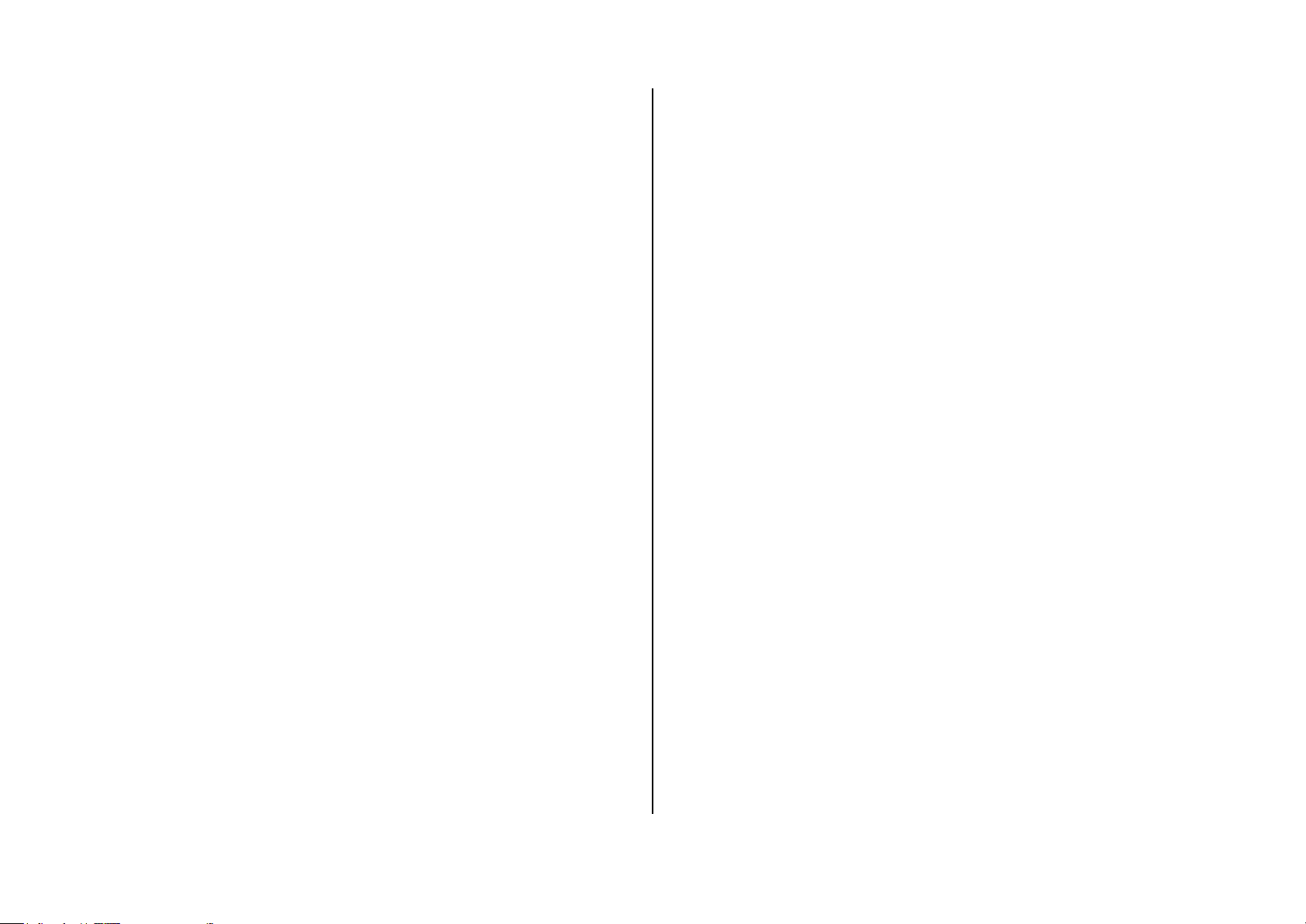
FCC Regulations:
This device complies with part 15 of the FCC Rules. Operation is subject
for compliance could void the user„s authority to operate the equipment.
The antenna(s) used for this transmitter must not be co-located or
to the following two conditions: (1) This device may not cause harmful
interference, and (2) this device must accept any interference received,
including interference that may cause undesired operation.
This device has been tested and found to comply with the limits for a
Class B digital device, pursuant to Part 15 of the FCC Rules. These limits
are designed to provide reasonable protection against harmful interference
in a residential installation. This equipment generates, uses and can
radiated radio frequency energy and, if not installed and used in
accordance with the instructions, may cause harmful interference to radio
communications. However, there is no guarantee that interference will not
occur in a particular installation If this equipment does cause harmful
interference to radio or television reception, which can be determined by
turning the equipment off and on, the user is encouraged to try to correct
the interference by one or more of the following measures:
-Reorient or relocate the receiving antenna.
operating in conjunction with any other antenna or transmitter.
RF Exposure Information (SAR)
This model phone meets the government‟s requirements for exposure to
radio waves.
This phone is designed and manufactured not to exceed the emission limits
for exposure to radio frequency (RF) energy set by the Federal
Communications Commission of the U.S. Government.
The exposure standard for wireless devices employs a unit of
measurement known as the Specific Absorption Rate, or SAR. The SAR
limit set by the FCC is 1.6W/kg. *Tests for SAR are conducted using
standard operating positions accepted by the FCC with the phone
transmitting at its highest certified power level in all tested frequency bands.
Although the SAR is determined at the highest certified power level, the
actual SAR level of the phone while operating can be well below the
-Increase the separation between the equipment and receiver.
-Connect the equipment into an outlet on a circuit different from that to
which the receiver is connected.
-Consult the dealer or an experienced radio/TV technician for help.
Changes or modifications not expressly approved by the party responsible
maximum value. This is because the phone is designed to operate at
multiple power levels so as to use only the poser required to reach the
network. In general, the closer you are to a wireless base station antenna,
the lower the power output.
2
Page 3
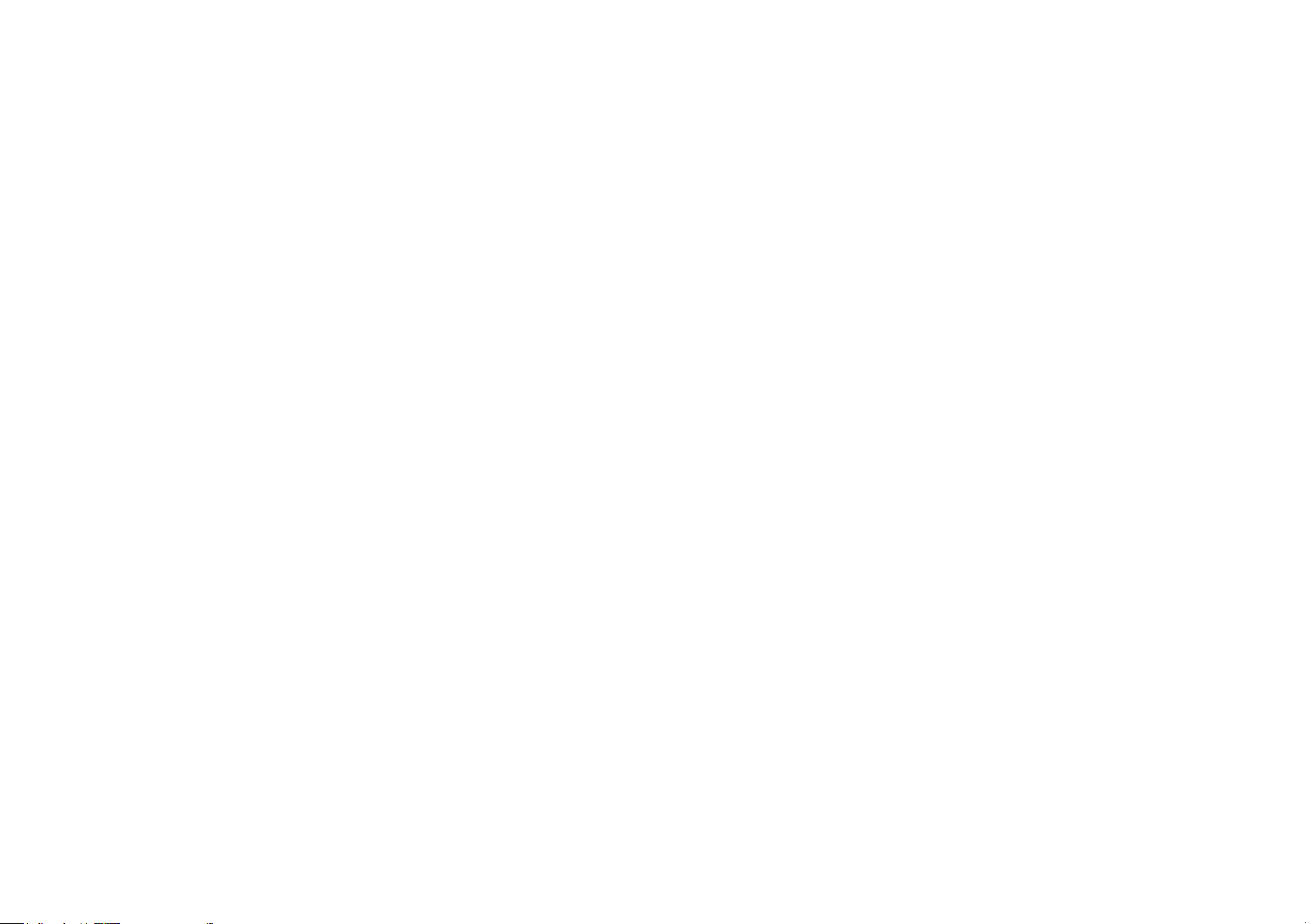
The highest SAR value for the model phone as reported to the FCC when
tested for use at the ear is 1.31 W/g for GSM850 / 1.31 W/g for PCS1900
and when worn on the body, as described in this user guide, is 1.18 W/g for
GSM850 / 0.651 W/g for PCS1900 (Body-worn measurements differ
among phone models, depending upon available accessories and FCC
requirements.)
While there may be differences between the SAR levels of various phones
and at various positions, they all meet the government requirement.
The FCC has granted an Equipment Authorization for this model phone
with all reported SAR levels evaluated as in compliance with the FCC RF
exposure guidelines. SAR information on this model phone is on file with
the FCC and can be found under the Display Grant section of
www.fcc.gov/oet/ea/fccid after searching on FCC ID: JYCP1010.
For body worn operation, this phone has been tested and meets the FCC
RF exposure guidelines for use with an accessory that contains no metal
and the positions the handset a minimum of 1.5 cm from the body. Use of
other accessories may not ensure compliance with FCC RF exposure
guidelines. If you do no t use a body-worn accessory and are not holding
the phone at the ear, position the handset a minimum of 1.5 cm from your
body when the phone is switched on.
3
Page 4

Thank you for choosing our Pantech P1010 mobile phone.
The user guide contains important information about using your
handset. Please read the manual thoroughly, pay attention to the safety
information and warranty on the back page and be alert to the exclusions
and limitations of your warranty, related to the use of unauthorized
components.
Some information in this manual may differ from your phone, depending on
your software version and network provider.
This user manual can be changed at any time without any notice for
typographical errors, improvement of software, limitation of the warranty
and legal information. Such changes will incorporate to new editions.
4
Page 5
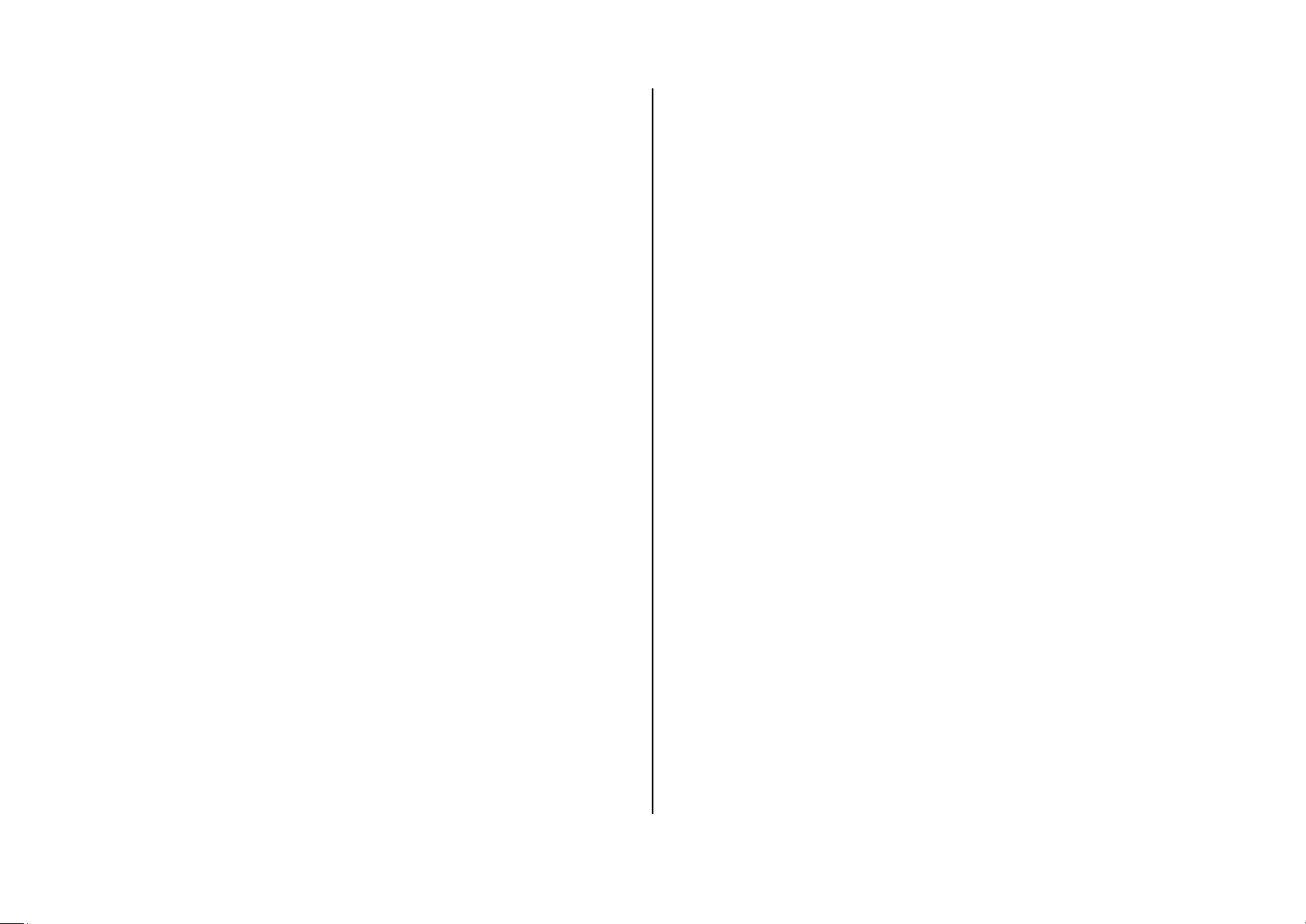
Contents
Service number & fixed number .............................................................. 21
3. Messages ............................................................ 22
1. Getting Started .................................................... 7
Phone overview ....................................................................................... 8
Menu overview......................................................................................... 9
SIM card and battery ............................................................................... 11
Turn on/off the phone .............................................................................. 12
Display indications ................................................................................... 12
Keypad lock ............................................................................................. 12
Memory card ............................................................................................ 12
Entering text............................................................................................. 13
2. Calls & address book ........................................ 15
Making, receiving & ending a call ............................................................ 16
Options during a call ................................................................................ 17
Call Setting .............................................................................................. 18
Messages ................................................................................................ 23
Receive message .................................................................................... 23
Creating & send new message ................................................................ 24
Message templates .................................................................................. 25
Creating new multimedia message ......................................................... 25
Message settings ..................................................................................... 25
Setting voice message ............................................................................. 26
4. Multimedia .......................................................... 27
Camera .................................................................................................... 28
Pictures album ......................................................................................... 31
Video album ............................................................................................. 31
Music album ............................................................................................. 32
Audio/Video player ................................................................................... 33
Checking all calls ..................................................................................... 19
Speed dialing ........................................................................................... 19
Using address book ................................................................................. 20
Call waiting & caller identification ............................................................ 21
Using your headset .................................................................................. 21
Audio Player settings ............................................................................... 34
Video Player settings ............................................................................... 34
FM Radio ................................................................................................. 35
5
Page 6
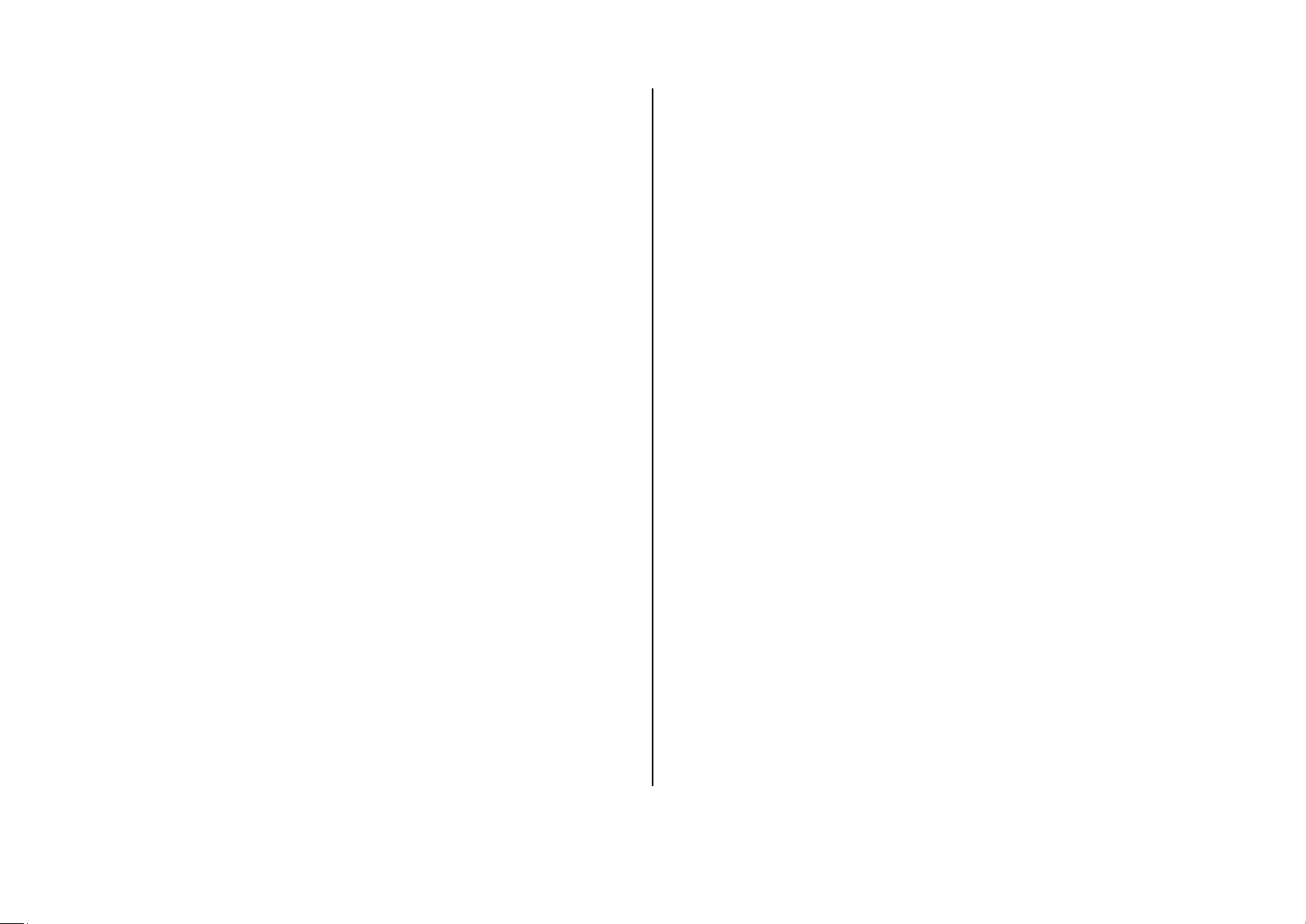
5. Useful Features ................................................. 36
8. Appendix............................................................. 46
Calendar .................................................................................................. 37
Alarm ....................................................................................................... 37
Stopwatch, calculator & converter ........................................................... 38
Notepad & sound recorder ...................................................................... 38
vCard ....................................................................................................... 38
vCalendar ................................................................................................ 39
6. Connectivity ....................................................... 40
Using the internet .................................................................................... 41
Connect to PC ......................................................................................... 42
7. Settings .............................................................. 43
Date & time .............................................................................................. 44
Language ................................................................................................. 44
Ringtones & alerts & tones ...................................................................... 44
Error message ......................................................................................... 47
Troubleshooting checklist ........................................................................ 47
Safety information .................................................................................... 48
Safety precautions ................................................................................... 48
About the battery usage ........................................................................... 49
FCC & Industry Canada Regulatory Compliance .................................... 50
Display ..................................................................................................... 44
Network .................................................................................................... 45
Locks ....................................................................................................... 45
To enable fixed dialing ............................................................................. 45
Reset ....................................................................................................... 45
6
Page 7
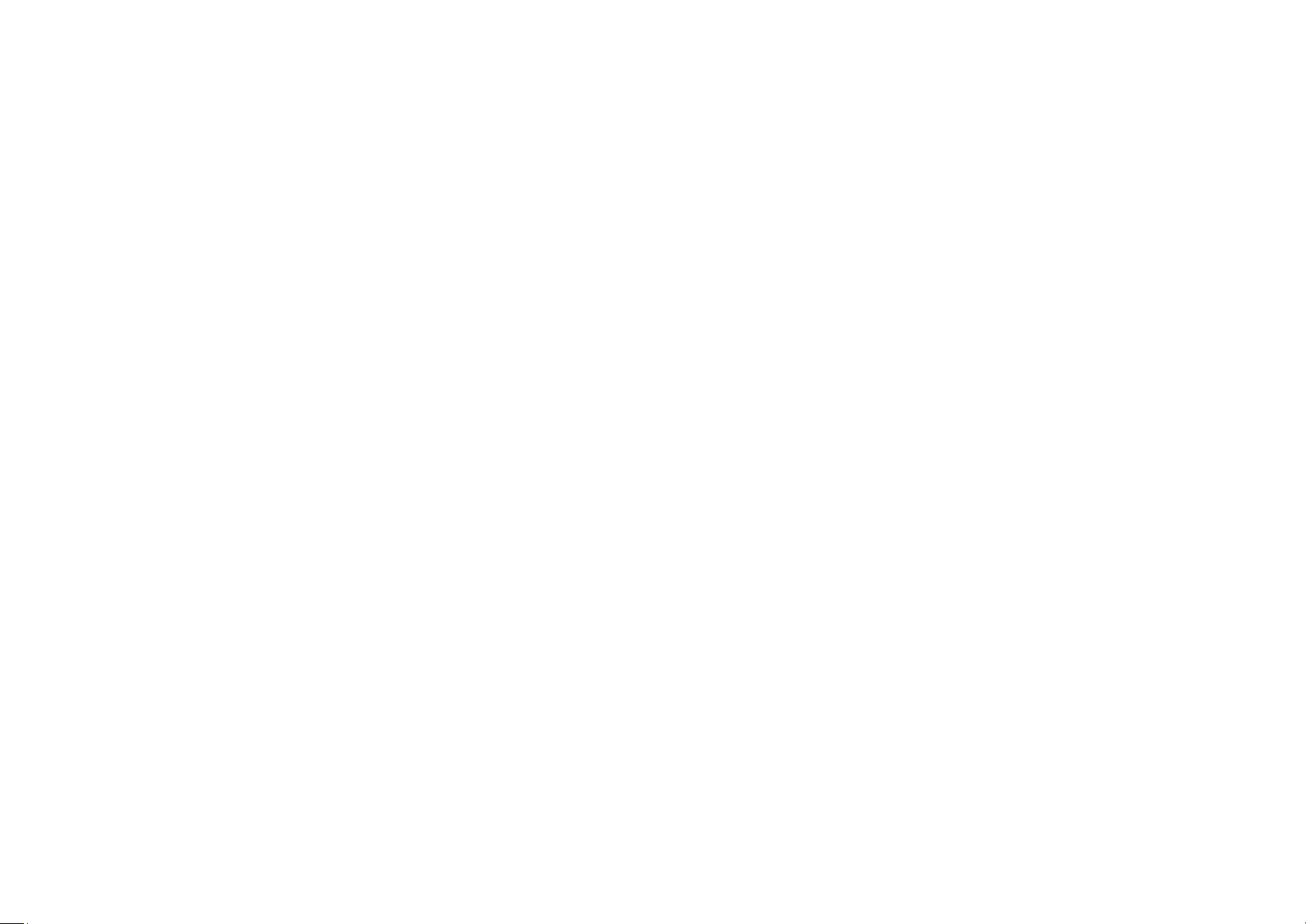
1. Getting Started
Phone overview
Menu overview
SIM card and battery
Turn on/off the phone
Display indications
Keypad lock
Memory card
Entering text
7
Page 8

Earpiece
Camera
Four-way menu navigation and short cuts
Scroll through the menu options.
Left : Access Contacts search
Up : Access Messages menu
Right : Access Games menu
Down : Access TELCEL menu
Left /Right Soft key
Perform the functions shown
at the bottom line of the display.
OK key
Press for confirmation
or launch the WAP directly.
End key/Power on and off
Key pad Lock
Send key
Voicemail
Prefix international call key
Microphone
Vibrate mode
microSD card slot
USB Slot
Phone overview
8
Page 9
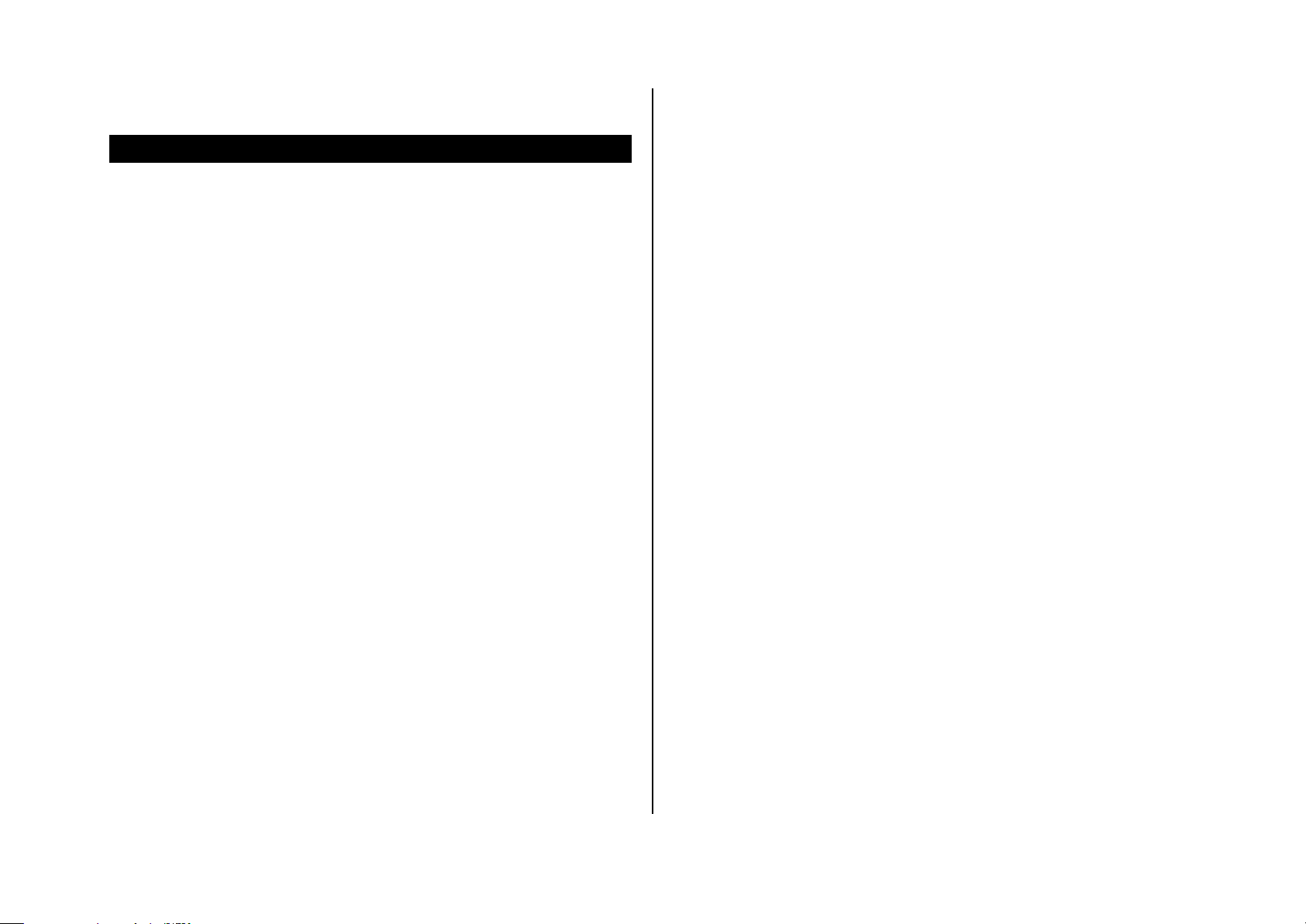
Menu overview
3.1 Speed dial
4.1 Caller groups
5.1 Call history
1 Games
1.1 Java
2.1 Java settings
3.1 Java default security
4.1 Games
2 Messages*
1.1 Write message
2.1 Inbox
3.1 Drafts
4.1 Outbox
5.1 Sent messages
6.1 Delete messages
7.1 Broadcast message
8.1 Templates
9.1 Message settings
3 TELCEL*
4 Contacts
1.1 Quick search
2.1 Add new contact
6.1 My number
7.1 Extra numbers
8.1 Contacts settings
5 Portal Ideas**
1.1 Homepage
2.1 Bookmarks
3.1 Recent pages
4.1 Offline pages
5.1 Input address
6.1 Service inbox
7.1 Settings
6 Multimedia
1.1 Camera
2.1 Image viewer
3.1 Video recorder
4.1 Video player
5.1 Audio player
6.1 FM radio
9
Page 10
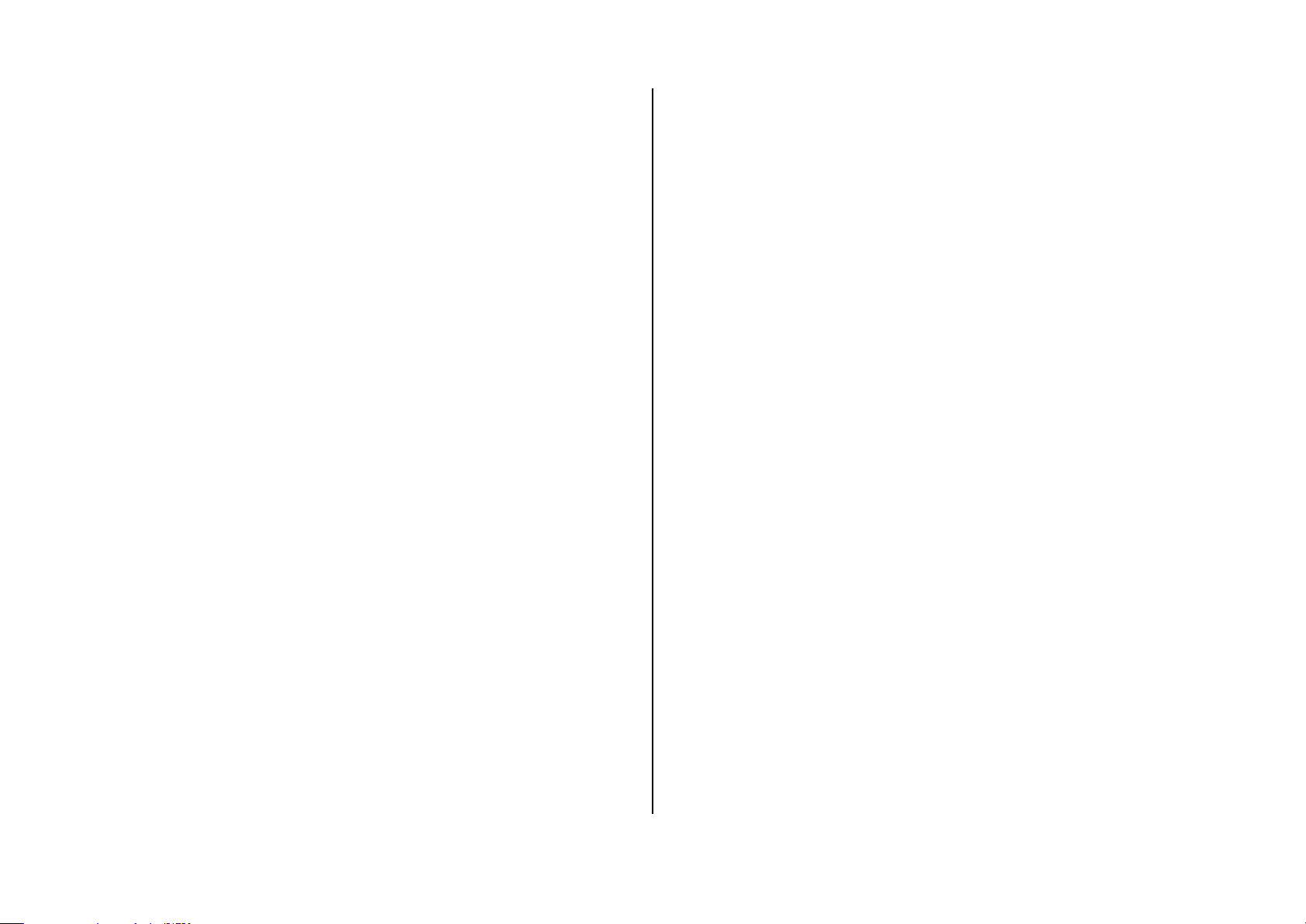
7 Organizer
1.1 Alarm
2.1 Calendar
3.1 Notes
4.1 World clock
5.1 Sound recorder
6.1 Calculator
7.1 Unit converter
8.1 Stopwatch
8 Settings
1.1 Display
2.1 User profiles
3.1 Call settings
4.1 Phone settings
5.1 Network settings**
6.1 Security settings*
7.1 Software version
8.1 Restore factory settings
9 File manager
* SIM dependent
** Network dependent
.
10
Page 11
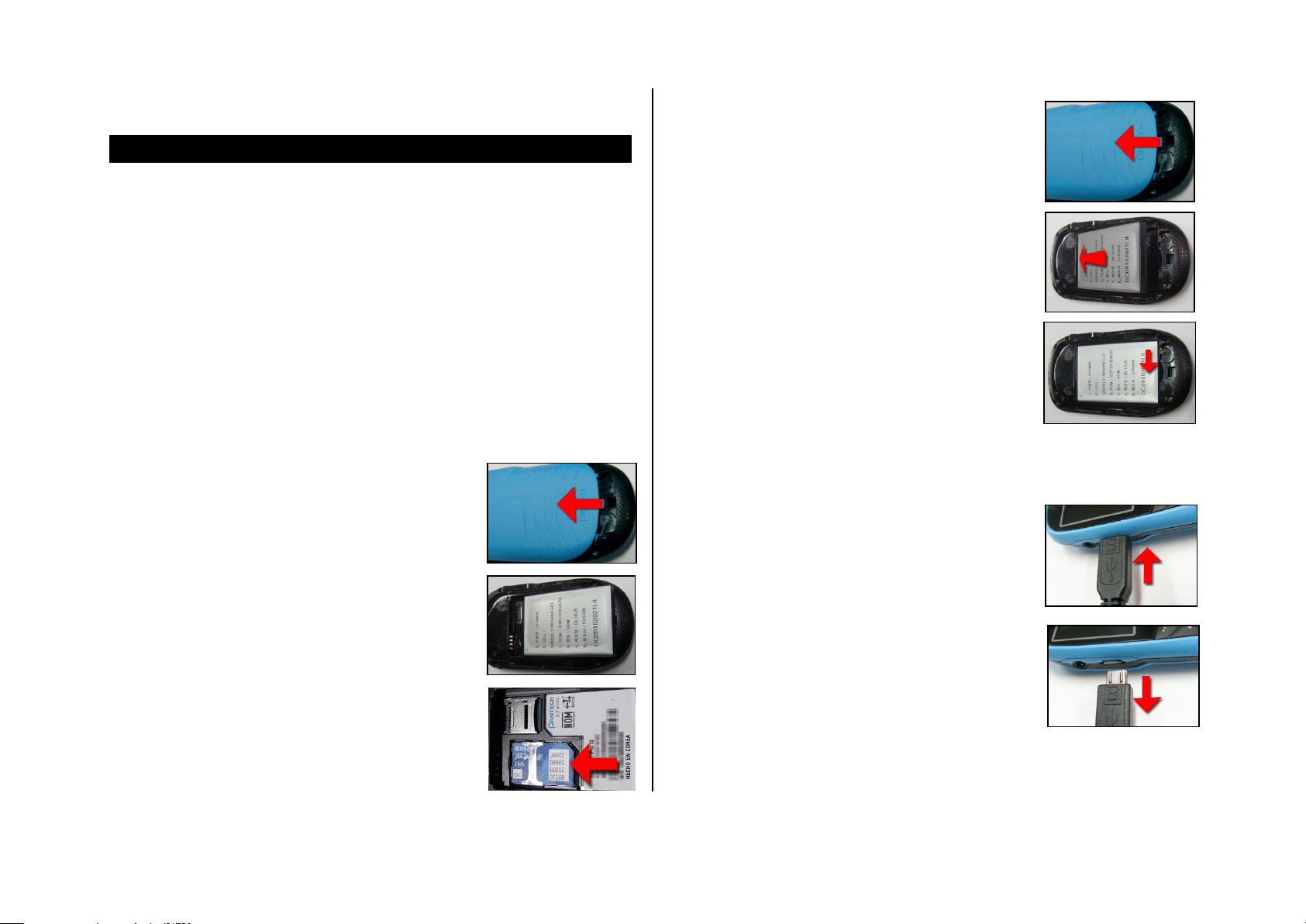
To install/remove battery
SIM card and battery
About your SIM card
When you subscribe to your network operator, you receive a SIM
(Subscriber Identity Module) card containing your registration information,
PIN code, etc.
About your battery
Your phone uses a Li-Ion battery. Make sure to use an authorized battery
and charger only. For more details, please inquire at your nearest dealer.
To install/remove SIM card
1. Remove the battery cover from the unit.
2. Remove the battery.
3. Push the SIM card in the arrow direction as
shown.
1. Remove the battery cover from the unit.
2. Put the contacts of the battery into the hole
located at the up of the unit insert(1) and press
the bottom side(2) of the battery until you hear
the “click”.
3. To remove the battery push the bottom of the
battery upwards(1) and remove(2) the battery..
To charge your battery
1. To charge, connect the charger adapter.
2. To remove the adapter connection, pull the
adapter away.
11
Page 12
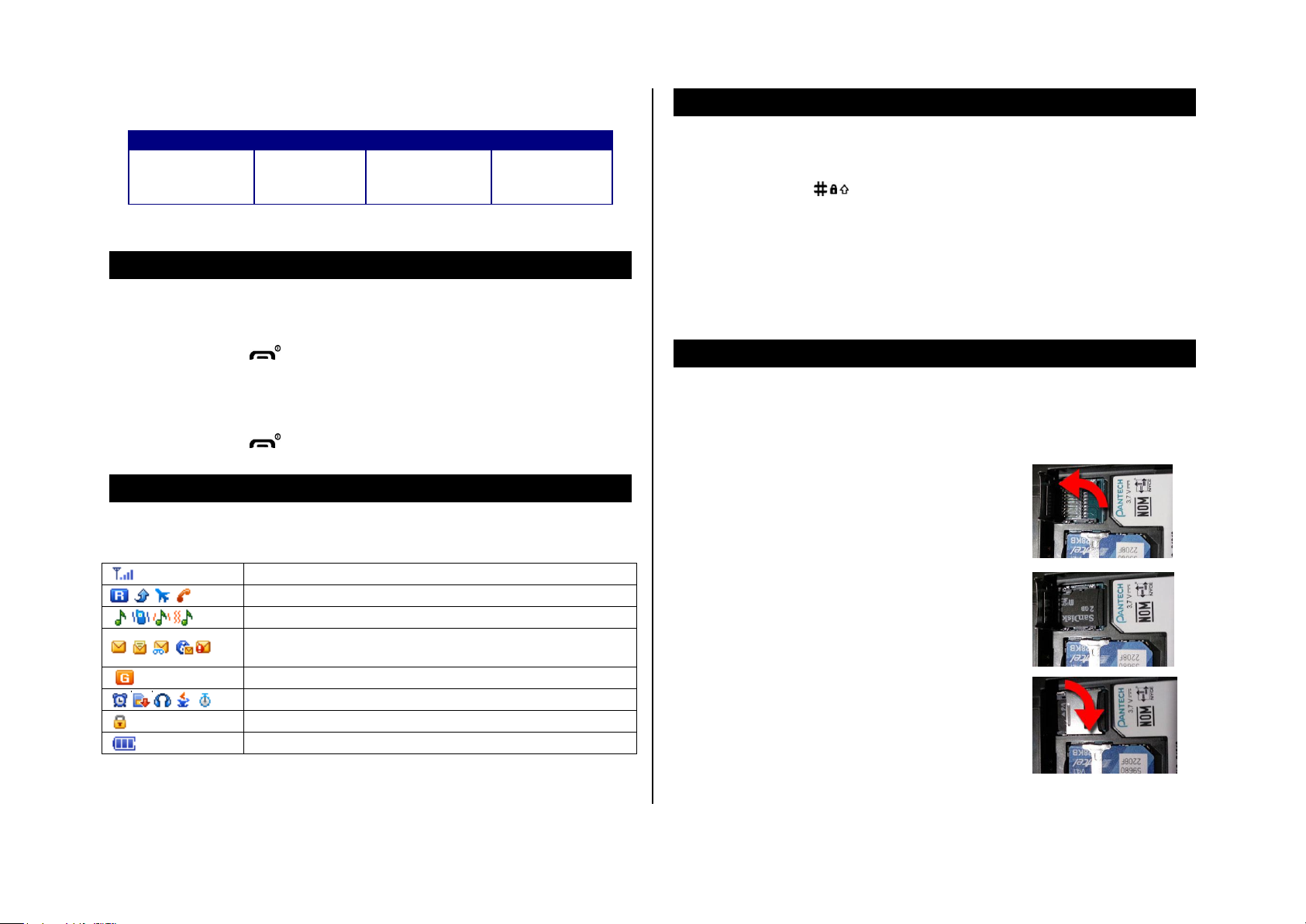
Battery performance
Battery Type
Capacity
Standby Time
Talk Time
Standard
Lithium-Ion
(Li-ion)
TBD
TBD
.TBD
Signal strength
Roaming/Forwarding* / Flight mode / Missed Call
Ring/Vib/Vib and Ring/Vib then Ring
unread SMS / unread MMS / Voice mail / Wap msg /
Msg Full /
GPRS
Alarm/SD Card/Ear Mic/Java/Stopwatch
Lock
Battery strength
Keypad lock
To lock the keypad
1. Press and hold [ ].
To unlock the keypad
Turn on/off the phone
To turn on
1. Press and hold [ ].
To turn off
1. Press and hold [ ].
Display indications
Essential icons
1. Press Unlock > [ OK ].
Memory card
You can use microSD card as memory card. It gives you space to save
pictures, videos, music and etc.
Inserting and removing the memory
card
1. Remove the battery cover from the unit.
2. Remove the battery.
3. Open the memory card cover.
4. Put the memory card into the slot.
5. Close the memory card cover.
* Network dependent
12
Page 13
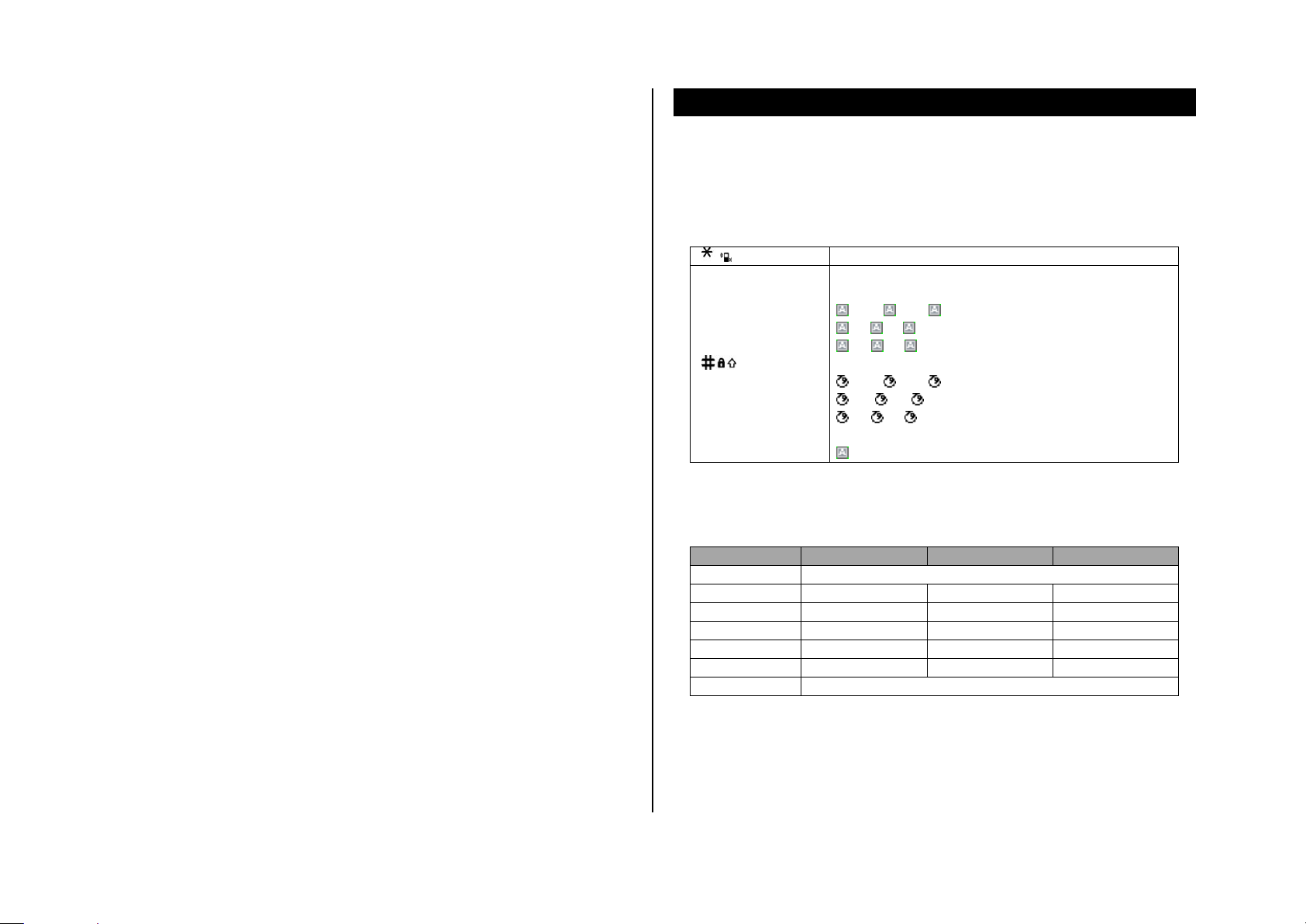
Using memory card
[ ]
Display symbols
[ ]
Change the text input mode
Multitap (first letter caps/all small caps/all caps)
Abc, abc, ABC
Es, es, ES
Pt, pt, PT
Predictive(first letter caps/all small caps/all caps)
Abc, abc, ABC
Es, es, ES
Pt, pt, PT
Numeric
123
key
English
Español
Portugués
1
. , - ? ! „ @ : # $ / _
2
á à ç
á à â ã ç
3
é è
é ê
4
í ï
í 6
ñ ó ò
ó ô õ
8
ú ü
ú ü 0 Space
Entering text
You can save, move and delete the files in your external memory card. You
can also move and copy the files to computer from your external memory
card.
To copy the file to the card
1. Select the file > Options > Copy.
2. Select Memory card
To move the file to the card
1. Select the file > Options > Move
2. Select Memory card
To delete the file from the card
1. Select the file from the card > Options > Delete.
You can enter text with multitap, predictive, numeric or symbol.
Useful keys
Special key characters by language
To move the file from the card to the computer
1. Connect the data cable with mobile and the computer.
2. Select Mass storage
3. Follow the instruction on your computer screen.
4. To disconnect, disconnect the data cable.
Predictive mode (T9)
The T9 mode automatically compares your keystrokes with an internal
13
Page 14
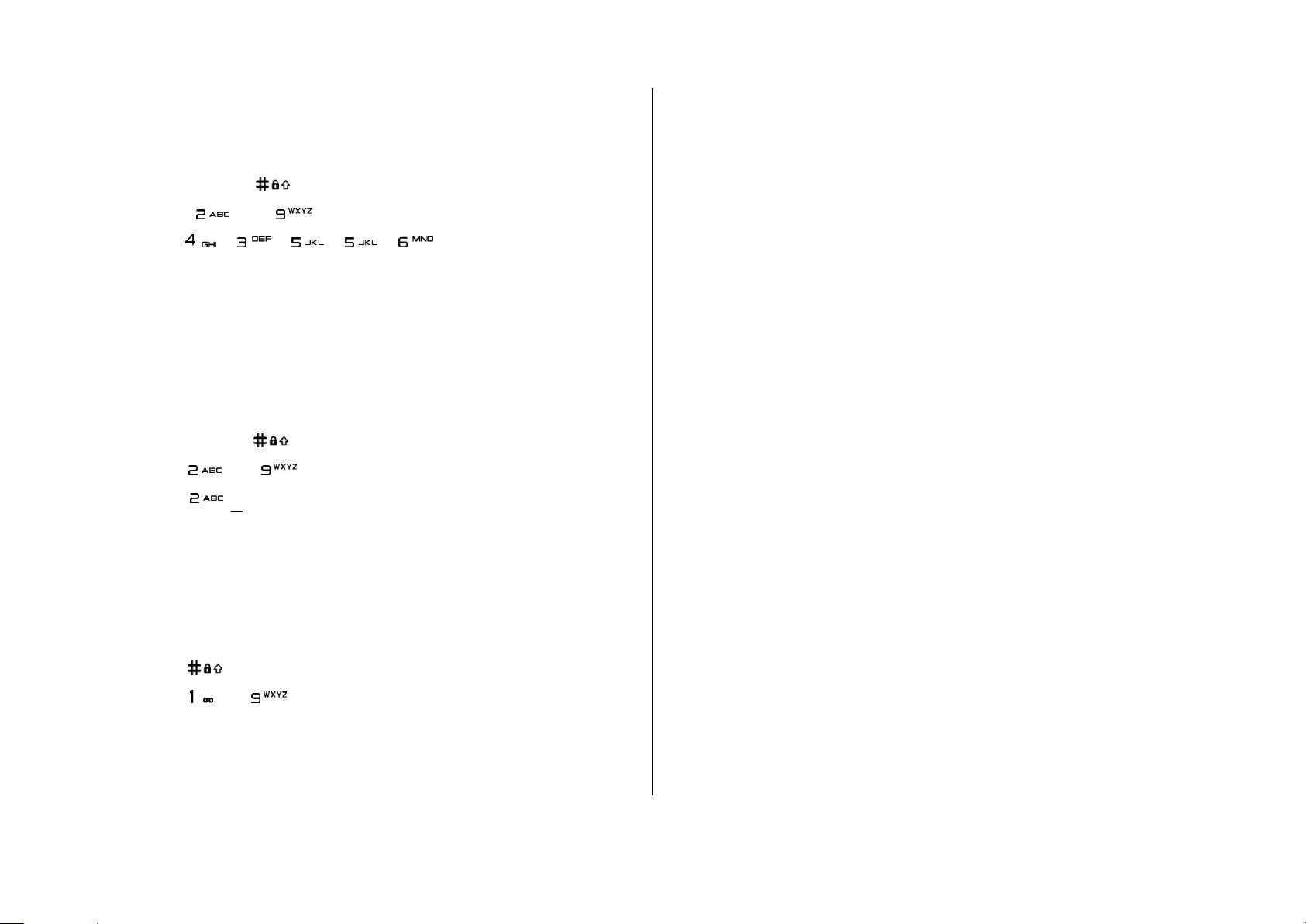
linguistic dictionary to determine the correct word. It will appear the most
commonly used word first.
1. Press and hold [ ] to change the mode as T9
2. Press [ ] to [ ] to input text. For example, to write „hello‟
press [ ] [ ] [ ] [ ] [ ].
Multi-tap input mode
Press the key labeled with the target letter once for the first letter; press it
twice for the second letter, and so on.
1. Press and hold [ ] to change the mode as multi-tap.
2. Press [ ] to [ ] to input text repeatedly. To write the letter “C”,
press [ ] 3 times.
Numeric mode
You can input numbers in this mode.
1. Press [ ] to change the mode 123.
2. Press [ ] to [ ].
14
Page 15
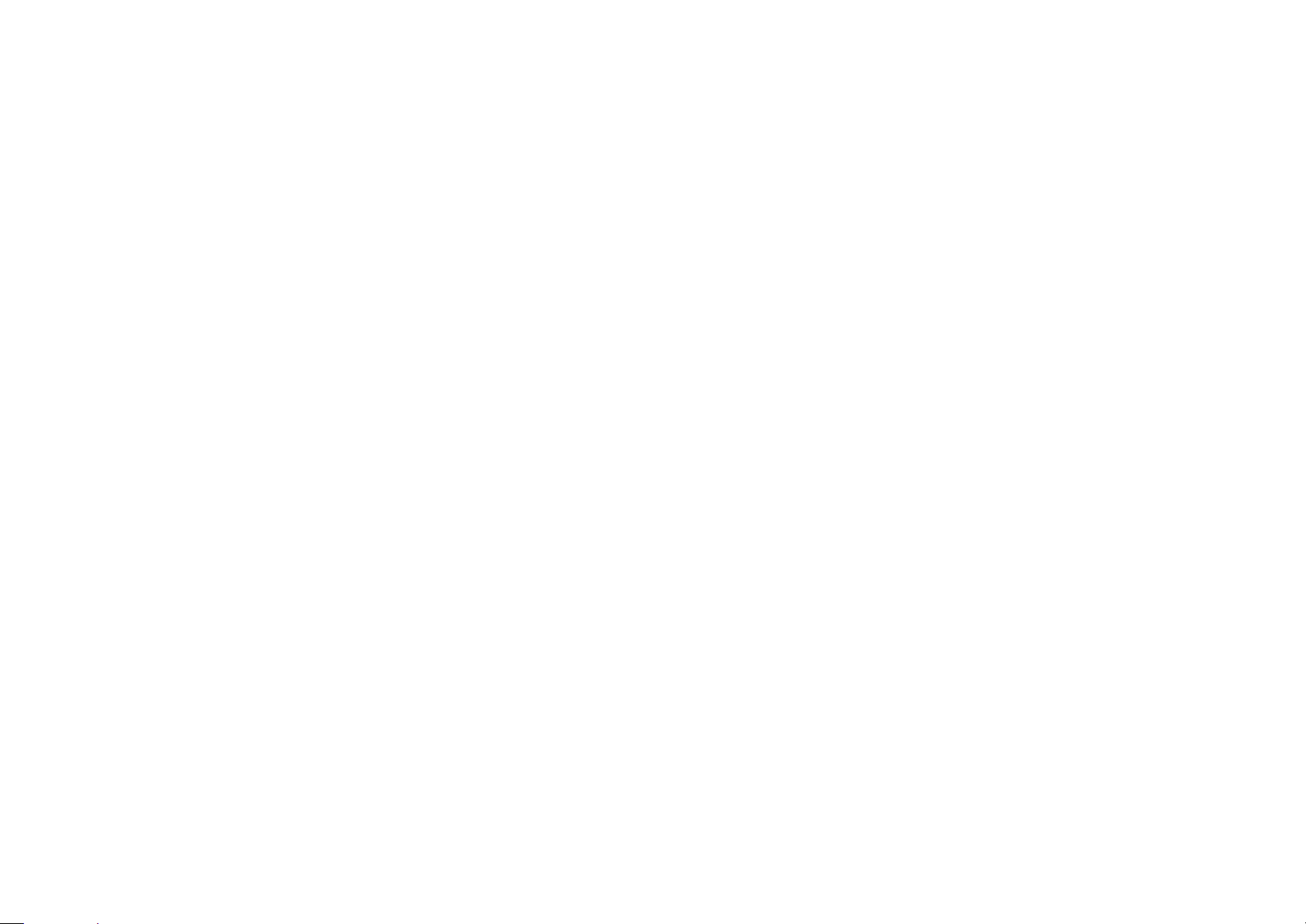
2. Calls & address book
Making, receiving & ending a call
Options during a call
Call Setting
Checking all calls
Speed dialing
Using address book
Call waiting & caller identification
Using your headset
Service number & fixed number
15
Page 16
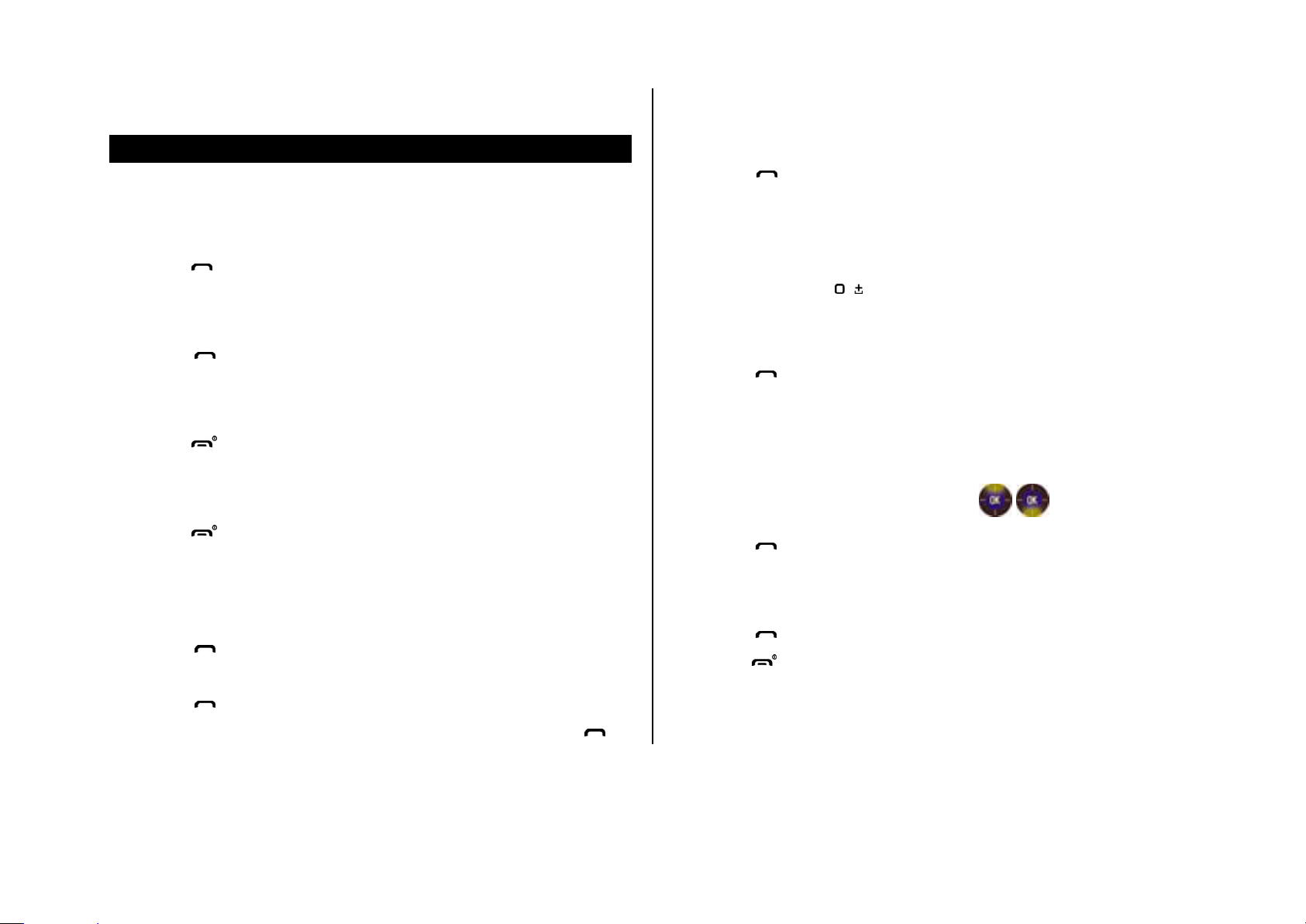
To make a call during a call
Making, receiving & ending a call
To make a call
1. Enter the area code and phone number.
2. Press [ ] key.
To answer a call
1. Press [ ].
To end a call
1. Press [ ].
To reject a call
1. Press [ ] or Reject.
To make a call using call list
1. Enter the phone number or look it up in Contacts.
2. Press [ ] to dial the second call. The first call is automatically put on
hold.
To make an international call
1. Press and hold [ ] key for the international prefix until the „+‟
character appears.
2. Type the country code, area code, and phone number.
3. Press [ ].
To reply to a missed call**
1. Press View to display the list of missed calls.
2. Select a number to call by pressing the [ / ] key.
3. Press [ ].
To answer a second call**
Your phone logs received and missed call numbers.
1. Press [ ] to display the Call logs list.
2. Select a number.
3. Press [ ] to dial the selected number.
NOTE: To redial the last number in the Call logs list, press and hold [ ].
1. Press [ ]. The first call is automatically put on hold.
2. Press [ ] to end the second call.
The call on hold is automatically reconnected
16
Page 17

Options during a call
To switch between two calls
Microphone off and on
To switch your phone’s microphone off
1. Press Mute.
To switch your phone’s microphone back on
1. Press Unmute.
To talk on speaker
1. Press .
To record voice during a call
1. Select Options > Sound recorder.
2. Press OK.
To put a call on hold and return**
1. Select Options > Swap.
2. Press OK.
Multi-party calls**
You can talk with more than one person or conference call.
To make a multi-party call
1. Call the first participant.
2. Call the second participant. The first call is automatically put on hold.
3. Press Options > Conference.
To add a caller to a multi-party call
1. Press Options > Conference.
To search a number in address book during a call
1. Press Options > Contacts > Quick search
To put a call on hold
1. Select Options > Hold
2. Press OK.
To return to a held call
1. Select Options > Retrieve.
2. Press OK.
2. Select a number > [ ].
To search for a name or group in address book
Enter the first letters of the name for Name Search. The entries are
displayed starting with the first entry matching your input.
17
Page 18

To find a name manually in address book
2. Select divert option.
3. Select Activate > To new number / To voice mail.
1. Press the [ / ] key.
To view the details of highlighted entry in address book
1. Press OK.
For the address book, see page 17.
To read a message during a call
1. Press Options > Messages.
2. Press Inbox > select a message
To write a message during a call
1. Press Options > Messages.
For creating message, see page 22.
NOTE: During the call, you can only send text messages. Multimedia
messages cannot be sent.
4. Press OK.
For voice mail number setting, see page 24.
To cancel call forwarding**
You can cancel call forwarding.
1. Press Menu > Settings > Call settings > Call divert.
2. Select divert option.
3. Select Deactivate
4. Press OK.
To check call forwarding status**
You can check call forwarding is set or not.
1. Press Menu > Settings > Call settings > Call divert.
2. Select divert option.
3. Select Query status
4. Press OK.
Call Setting
To set call forwarding**
You can divert incoming calls to another phone number or voice mail.
1. Press Menu > Settings > Call settings > Call divert.
To set auto redial
1. Press Menu > Settings > Call settings > Advanced settings > Auto
redial.
18
Page 19

2. Select On or Off.
To delete call logs
To answer with any key press
1. Press Menu > Settings > User profiles > select a profile
2. Press Options > Customize > Answer mode
3. Select Any key.
4. Press OK.
NOTE: you can answer with any key except [ ] and Reject.
Checking all calls
You can view information about all Call history.
For more options for all, missed, received and dialed calls press [OK].
To view missed calls
1. Press Menu > Contacts > Call history > Missed calls.
1. Press Menu > Contacts > Call history > Delete call logs.
To view total call time
1. Press Menu > Contacts > Call history > Call time.
2. To reset press Reset all > Yes.
To view data transmitted information
1. Press Menu > Contacts > Call history > GPRS counter
- Last sent: You can view Sent of transmitted in previous sessions, in
Kbytes.
- Last received: You can view Received of transmitted in previous
sessions, in Kbytes.
- All sent: You can view all Sent transmitted data in Kbytes.
- All received: You can view all Received transmitted data in Kbytes.
- Reset counter: You can reset each counter
To view received calls
1. Press Menu > Contacts > Call history > Received calls.
To view dialed calls
1. Press Menu > Contacts > Call history > Dialled calls.
Speed dialing
You can dial quickly using speed dialing. It can be saved of 8 numbers from
2 to 9.
[ ] : Voice mail
[ ] : Prefix for international call
19
Page 20

To set speed dial
To view contacts list
1. Press Menu > Contact > Speed dial
2. Select an empty entry and press Edit.
3. Select a person and number > OK.
To update speed dial
1. Select a number and press Options > Edit.
2. Update information and press OK.
To remove from speed dial
1. Select a number and press Options > Delete.
2. Press OK.
Using address book
You can save names, phone numbers, and information up to 500 contacts
on the SIM or phone. Entries can be depends on the capacity of the SIM
card.
1. Press Menu > Contacts > Quick search
To search for a phone number
1. Press Menu > Contacts > Quick search
2. Input a name.
3. Press OK to view detail information.
To call from contacts list
1. Press Menu > Contacts > Quick search
2. Press [ ].
To forward contacts details
1. Press Menu > Contacts > Quick search
2. Select a contact > Options > Send contact.
3. You can send the information via As text message/As multimedia
message.
To add a contact
1. Press Menu > Contacts > Add new contact.
2. Choose Phone or SIM for place to save.
To delete a contacts entry
1. Press Menu > Contacts > Quick search
2. Select a contact > Options > Delete.
20
Page 21

To edit a groups
Service number & fixed number
1. Press Menu > Contacts > Caller groups.
2. Choose Group to edit
3. Press OK
Call waiting & caller identification
To activate call waiting**
1. Press Menu > Settings > Call settings > Call waiting.
2. Select Activate
Caller identification**
1. Press Menu > Settings > Call settings > Caller ID.
Using your headset
You can send or receive a call using your headset.
To call your service numbers*
You can see the service number to reach the service provider.
1. Press Menu > Contacts > Extra numbers >Service dialing number.
2. Select a number > press [ ].
To view Fixed Dial list
Fixed dialing is a service that limits your access to specific numbers in the
address book list recorded on the SIM. Input the PIN2 to set up or cancel
this service.
1. Press Menu > Settings > Security settings > Fixed dial
NOTE: PIN2 must be correctly entered within 3 times. PIN2 code is
dependable by your SIM.
When you connect your headset to the jack the button on the headset
works as follows.
While in standby mode
1. Press and hold the button to list recent calls.
21
Page 22

3. Messages
Messages
Receive message
Creating & send new message
Message templates
Creating new multimedia message
Message settings
22
Page 23

To move the message to phone
Messages
You can send, receive and save the text message and multimedia
message.
Managing memory
You can save up to 100 messages in the phone memory. You can move or
copy text message to SIM card. Multimedia message will not be copy to
SIM card. When the text message fully saved in the phone and SIM
memory, will appear. And, when the multimedia message fully saved in
the phone, will appear.
To move the message to SIM
1. Press Menu > Messages > Inbox.
1. Press Menu > Messages > Inbox.
2. Select a message > Options > Advanced > Move to phone.
To delete message in each mailbox
1. Select a message > Options > Delete > Yes.
To reply the message
1. Select a message > Options > Reply.
To view free memory space information
1. Press Menu > Messages > Message settings > Text/Multimedia
message > Memory status.
2. Select a message > Options > Advanced > Move to SIM.
NOTE: When you move message to SIM, the message which is saved in
the phone memory will be deleted. Maximum saved message is
dependable by your SIM.
Receive message
To view new received message
1. Press View or press OK.
23
Page 24

To read message using inbox
2. Press Options > Call voicemail
1. Press Menu > Messages > Inbox > OK.
2. Select a received message > OK.
To save new numbers from received message
1. Select a new number of the received message.
2. Press Options > Advanced > Use number > Save to Contacts.
To save the selected URL address in the list
1. Select the URL address in the list.
2. Press Options > Advanced > Use URL
To save the object in the received multimedia message
1. Open the multimedia message.
It will automatically call to the voice-mail center.
To view cell broadcast messages
1. Press Menu > Messages > Broadcast message
3. Press OK for following sub menus:
- Receive mode
- Read message
- Languages
- Channel settings
Creating & send new message
To send new text message
1. Press Menu > Messages > Write message
2. Select Options > Save objects > Text, Picture, Sound, Video.
It will be saved in one of the categories at File manager.
To listen to receive voice message
1. Press Menu > Messages > Message settings > Text message >
Voicemail server
2. Write the message.
3. Press Options > Send to
4. Find the recipient and press OK.
NOTE: All successfully send messages will save in Sent. While message
failed to be sent will save in Outbox.
24
Page 25

Message templates
To add saved sound on the message
When you often use same phrases you can save the message for template
message.
To edit the saved template message
1. Press Menu > Messages > Templates > Text message
2. Select the message
3. Press Options > Edit.
Creating new multimedia message
You can add picture, sound, video and other file to multimedia message. It
has a limitation of 300Kb or else an error message will pop up.
To add subject on the message
1. Press Menu > Messages > Write message
1. Press Options > Add sound
2. Select a sound > OK.
3. Write the message.
To add saved video on the message
1. Press Options > Add video
2. Select video > OK.
3. Write a message.
To add other file on the message
1. Press Options > Add attachment
2. Select the file > OK.
3. Write a message.
2. Write a subject
3. Press Options > Send to
To add saved picture on the message
1. Press Options > Add picture
2. Select a picture > OK.
3. Write a message.
Message settings
Before you can send or receive messages using your phone, you must
configure their settings first. This information is normally pre-populated in
the phone by your service provider.
25
Page 26

To set text message setting
Setting voice message
1. Press Menu > Messages > Message settings.
2. Select Text massage.
3. Set each option > OK.
NOTE: The message format depends on the SIM.
To set profiles for multimedia message
1. Press Menu > Messages > Message settings.
2. Select Multimedia message > Profiles
3. Select one.
To set sending options for multimedia message
1. Press Menu > Messages > Message settings.
2. Press Multimedia Message > Common settings > Sending.
3. Set each option.
To set receiving voice mail
1. Press Menu > Messages > Message settings > Text message >
Voicemail server.
2. Press Option > Edit
3. Enter the name and number of the voice mail center.
4. Press OK.
To set receiving method for multimedia message
1. Press Menu > Messages > Message settings.
2. Press Multimedia Message > Common settings > Retrieval
3. Set each option.
.
26
Page 27

4. Multimedia
Camera
Pictures album
Video album
Music album
Audio/Video player
Audio Player settings
Video Player settings
FM Radio
27
Page 28

Icon
Name
Description
Camera Mode
Zoom
x1, x2,x3
Brightness
-4, -3, -2, -1
0
+1, +2, +3, +4
Icons
Name
Sub Name
Sub
Icons
Description
Effect
Normal
Grayscale,
Sepia,
Sepia green
Sepia blue
Color invert
White balance
Auto
Daylight
Tungsten
Fluorescent
Cloudy
Incandescent
Scene mode
Auto
Night
Delay Timer
Off
5sec.
10sec.
15sec.
Cont. shot
Off
1 shot
3 shot
5 shot
White balance
Video mode
Camera mode
Zoom
Delay timer
Storage
Brightness
Quality
Size
Scene mode
Cont.shot
Options
Back
Recording/Pause
Camera
You can take pictures and record movies using built-in camera. The photos
and video clips can be saved and sent using multimedia message.
Icons for camera
To set camera settings
1. Press Menu > Multimedia > Camera
2. Press Options before you take a picture.
Settings for camera
28
Page 29

Resolution
160x128
320x240
640x480
800x600
1280x1024
Advanced
Settings
Shutter sound
Sound1, Sound2,
Sound3, Off
Anti-flicker
50Hz, 60Hz
Image quality
Low
Normal
High
Storage
Phone
Memory card
Restore default
Icon
Name
Description
Video Mode
Zoom
x1, x2, x3
Brightness
-4, -3, -2, -1
0
+1, +2, +3, +4
Icons
Name
Sub Name
Sub
Icons
Description
Effect
Normal
Grayscale,
Sepia,
Sepia green
Sepia blue
Color invert
White balance
Auto
Daylight
Tungsten
Fluorescent
Cloudy
Incandescent
Night mode
Off
On
Advanced
Settings
Shutter sound
On, Off
Anti-flicker
50Hz, 60Hz
Video quality
Low
Normal
High
Restore default
Icons for video
To zoom in and out
1. Press [ / ].
To increase or decrease the brightness
Settings for video
1. Press [ / ].
29
Page 30

To take a picture
To
Press
Send as message
Options > Send > As multimedia message
Set as standby screen
Options > Use as > Wallpaper
Set as screen saver
Options > Use as > Screen Saver
Set a photo for a specific
contact
Options > Use as > Caller picture
Delete the photo
Options > Delete
To
Press
Send as message
Options > Send > As multimedia
message
Delete the video clip
Options > Delete
To record a video
1. Press Menu > Multimedia > Camera
2. Focus on the object > press OK or
NOTE: Your photo will be saved automatically to File manager > Driver >
Fotos.
To change to video camera mode
1. Press Menu > Multimedia > Camera
2. Press [ ] while camera mode is activated.
3. Focus on the object > press OK.
4. Record the motion > press [ ].
To view the taken picture
1. Press Menu > Multimedia > Image viewer
2. Select the picture > OK.
1. Press Menu > Multimedia > Video recorder
2. Put the camera where to record > press OK.
3. Press [ ].
NOTE: Your video will be saved automatically to File manager > Memory
card > Videos.
To set video settings
1. Press Menu > Multimedia > Video recorder.
2. Press before recording a video.
To change to camera mode
1. Press Menu > Multimedia > Video recorder
2. Press [ ] while video camera mode is activated.
3. Focus on the object > press OK.
To view the record video clip
1. Press Menu > Multimedia > Video player
After taking pictures
2. Select the video clip > OK.
After recording video clips
30
Page 31

During recording a video
To
Press
Receive an incoming call
[ ]
Stop recording
Pause recording
OK,
Deactivate pause
To
Press
Play or Pause
OK
Stop
Stop, Back
Rewind
Hold
Fast forward
Hold
Control volume
Navi key up or down
3. Select a picture.
4. Press Options > Copy or Move
5. Select target folder
To send pictures using multimedia message
Pictures album
You can view, send, and delete the saved pictures. The supported formats
are JPEG, GIF, BMP, WBMP and PNG.
To view the saved pictures
1. Press Menu > Multimedia >Image viewer
2. Select a picture > Options > View.
To set as wallpaper in the display
1. Press Menu > Multimedia >Image viewer
2. Select a picture > Options > Use as > Wallpaper
1. Press Menu > Multimedia > Image viewer
2. Select a picture.
3. Press Options > Send > As multimedia message
Video album
To play the saved video clips
1. Press Menu > Multimedia > Video player
2. Select a video clip > Options > Play
To use video controls
To move or copy a picture to other folder
1. Press Menu > File manager
2. Select driver > Fotos.
31
Page 32

To play loop the video clip
To
Press
Play & Pause
OK
Stop
Stop, Back
Rewind
Hold
Fast forward
Hold
Control volume
Navi key up or down
1. Press Options > Repeat
2. Select On
To move or copy a video to other folder
To use sound controls
1. Press Menu > File manager
2. Select driver > Video
3. Select video clip
4. Press Options > Copy or Move
5. Select target folder
To send video clip using multimedia message
1. Press Menu > Multimedia > Video player
2. Select a video.
3. Press Options > Send > As multimedia message
Music album
You can play, send and delete the saved sounds. The supported formats
are MIDI, iMelody, MP3, WAV, AAC, AAC+ and AMR.
To set as a ringtone
1. Press Menu > File manager
2. Select driver > Musica.
3. Select a sound
4. Press Options > Use as > User profiles.
To move or copy a music to other folder
1. Press Menu > File manager
2. Select driver > Musica.
3. Select sound file.
4. Press Options > Copy or Move.
To send sound file using multimedia message
1. Press Menu > File manager
2. Select driver > Musica.
3. Select a sound file.
32
Page 33

4. Press Options > Send > As multimedia message
Icon
Audio player
Video player
Volume
Volume
Short press
- Previous track
Fast rewind
Long press
- Fast rewind
Short press
- Next track
Long press:
- Fast forward
Fast forward
Pause
Pause
Play
Play
Play All
Play Once
Repeat One
Repeat
Repeat All
-
Random
-
Volume controls
Spectrum
Video image
Playing time
Duration
Loop
Player controls
Audio/Video player
You can play MP3s and video clips with the audio/video player.
. <Music player>
NOTE: Do not use this feature illegally. Sound and video can be protected
by copyright. It is illegal to copy such sound / video tracks for the purpose
of selling or distribution. Pantech does not in any way support the
unauthorized use of content on your phone media player.
< Audio player > < Video player >
Icons for player
33
Page 34

Audio Player settings
To set all files to play automatically
1. Press Menu > Multimedia > Audio player
2. Press Options.
3. Select List auto gen > On
3. Select a mode > OK
To set background play
1. Press Menu > Multimedia > Audio player.
2. Press Options.
3. Select Background play > On
4. On audio player, press
5. You can see all MP3 files on Musica folder in phone or memory card.
To set a file to play manually
1. Press Menu > Multimedia > Audio player
2. Press Options.
3. Select List auto gen > Off
4. On audio player, press
5. You can add a file to play from memory card.
To set play mode
1. Press Menu > Multimedia > Audio player.
2. Press Options.
To set spectrum
1. Press Menu > Multimedia > Audio player.
2. Press Options > Spectrum display.
3. Select a style
Video Player settings
To set repeat mode
1. Press Menu > Multimedia > Video player.
2. Select a file to play
3. Press Options > Play
4. Press Options
5. Select a repeat mode > OK
34
Page 35

FM Radio
Icon
Description
Volume
Previous Channel
Next Channel
Power On
Power Off
Recording
Channel
Volume
Time
Play control
To add a channel to channel list automatically
You can listen to the radio and record it using built-in FM radio function.
Before you hear the FM radio, you should connect your headset to the jack.
NOTE: The FM radio quality depends on your area.
Icons for FM Radio
1. Press Menu > Multimedia > FM radio.
2. Press Options.
3. Select Auto search
To add a channel to channel list manually
1. Press Menu > Multimedia > FM radio.
2. Press Options > Channel list.
3. You can add a channel manually.
To set play mode
1. Press Menu > Multimedia > FM radio.
2. Press Options > Settings.
3. Select a mode.
35
Page 36

5. Useful Features
Calendar
Alarm
Stopwatch, calculator & converter
Notepad & voice memo
vCard
vCalendar
36
Page 37

To
Press
Move to another day
[ ] for Previous
[ ] for Next
Move to another week
[ ] for Previous
[ ] for Next
Calendar
registration.
4. Input the events > OK.
NOTE: You can create up to 50 events including schedule, task and
Calendar helps you manage your schedule including your time for calls or
special days. You can set alarms service on a set date with this function.
To view calendar
1. Press Menu > Organizer > Calendar.
NOTE: Monthly view is displayed as default.
In the monthly view
Note. You can create events for dates from 01/01/1970 to 12/31/2030.
Alarm
To set an alarm
1. Press Menu > Organizer > Alarm.
2. Select a alarm > edit a new alarm > OK.
To view the saved alarms
1. Press Menu > Organizer > Alarm.
To edit existing alarms
1. Press Menu > Organizer > Alarm.
2. Select an alarm > Edit.
To create a new event and edit
1. Press Menu > Organizer > Calendar.
2. Select a day > Options > Add event
3. On the Add event screen, select and input an event item by item for
37
Page 38

Stopwatch, calculator & converter
Notepad & sound recorder
To use stopwatch
1. Press Menu > Organizer > Stopwatch.
2. Select split time or lap time.
3. Press Start.
To use the calculator
1. Press Menu > Organizer > Calculator.
2. Use [ / / / /OK] to calculate.
3. Use [ ] to use the decimal point.
To use the converter
1. Press Menu > Organizer > Unit converter.
2. Select a item to use
2. Select the current unit and the unit to be changed.
3. Enter the figure.
To use notepad
1. Press Menu > Organizer > Notes.
2. To create new memo press Add or Options > New note.
3. To edit memo press Options > Edit.
To record sound
1. Press Menu > Organizer > Sound recorder
2. Press Options > New record.
3. To stop recording, press Stop.
4. To listen to the recording, press Options > Play.
vCard
You can send your information by sending it as message
To create your own number
1. Press Menu > Contacts > My number.
2. Press Edit my number > edit the file
3. Press OK.
38
Page 39

To send my number
2. Press Options > View > select a schedule
1. Press Menu > Contacts > My number.
2. Press Send my number > As text/multimedia message
3. Press OK
To update information
1. Press Menu > Contacts > My number.
2. Press Edit my number.
3. Update information.
4. Press OK.
vCalendar
You can send your schedule information by sending it as message.
To create my schedule
3. Press Options > Send vCalendar > As text/multimedia message
To update information
1. Press Menu > Organizer > Calendar.
2. Press Options > View > select a schedule.
3. Press Options > Edit
4. Update information.
5. Press OK.
1. Press Menu > Organizer > Calendar
2. Press Options > Add event
3. Select event and edit a schedule
4. Press OK.
To send my schedule
1. Press Menu > Organizer > Calendar
39
Page 40

6. Connectivity
Using the internet
Connect to PC
40
Page 41

To view visited sites
Using the internet
To access internet
1. Press Menu > Portal Ideas > Homepage.
NOTE: It will access your Wireless Web service provider‟s homepage.
To set new bookmarks
1. Press Menu > Portal Ideas > Bookmarks.
2. Press Options > Add bookmark.
To view bookmarks
1. Press Menu > Portal Ideas > Bookmarks.
2. To send via message, press Options > Send > As Text/multimedia
message
To input address
1. Press Menu > Portal Ideas > Recent pages.
2. To open, press Options > Go to.
To set the security
1. Press Menu > Portal Ideas > Settings > Service message settings.
To clear cookies, cache and history
1. Press Menu > Portal Ideas > Settings.
2. Press Clear cache / Clear cookies
To set profile
1. Press Menu > Portal Ideas > Settings > Profiles
2. Select profile
3. Press Options > OK > Activate profile.
4. Set each option.
1. Press Menu > Portal Ideas > Input address.
2. Enter the web address > OK
To edit WAP profiles
1. Press Menu > Portal Ideas > Settings > Profiles
2. Select profile.
41
Page 42

3. Press Options > Edit profile
Connect to PC
To connect to PC
1. Connect the data cable with mobile and the computer
2. Press Mass storage
3. Follow the instruction on your computer screen.
4. To disconnect, disconnect the data cable
To set connection for port
1. Connect the data cable with mobile and the computer
2. Press COM port
To use webcam
1. Connect the data cable with mobile and the computer
2. Press Webcam
3. Run PC webcam application.
4. Follow the instruction on your computer screen.
42
Page 43

7. Settings
Date & time
Language
Ringtones & alerts & tones
Decorating the display
Network
Locks
To enable fixed dialing
Reset
43
Page 44

Date & time
3. Select keypad tone
4. Press OK
To set up
1. Press Menu > Settings > Phone settings > Time and date.
2. Set each option > OK.
Language
To set up
1. Press Menu > Settings > Phone settings > Language.
Ringtones & alerts & tones
To set ringtones
1. Press Menu > Settings > User profiles > select a profile
2. Press Options > Customize > Tone settings > Incoming call
To set volume
1. Press Menu > Settings > User profiles > select a profile
2. Press Options > Customize > Volume
Display
To set the display
1. Press Menu > Settings > Display
To enter greeting message
1. Press Menu > Settings > Phone settings > Greeting text.
3. Select ring tone
4. Press OK
To set key pad tones
1. Press Menu > Settings > User profiles > select a profile
2. Press Options > Customize > Tone settings > Keypad
To set time for backlight
1. Press Menu > Settings > Phone settings > LCD backlight.
2. Edit LCD brightness and time
44
Page 45

Network
NOTE: PIN code is dependable by your SIM
To select network
1. Press Menu > Settings > Network settings > Network selection >
Selection mode
2. Select Automatic or Manual.
Locks
To lock the phone
1. Press Menu > Settings > Security settings > Phone lock.
2. To change the password press Change password.
NOTE: the default password is „0000‟.
To lock the PIN
To change PIN 2
1. Press Menu > Settings > Security settings > Change password >
PIN2.
NOTE: PIN2 code is dependable by your SIM.
To enable fixed dialing
To enable
Press Menu > Settings > Security settings > Fixed dial.
For fixed dialing, see page 19.
Reset
To reset the configuration
1. Press Menu > Settings > Security settings > SIM lock.
2. Enter PIN code > OK.
NOTE: PIN code is dependable by your SIM.
To change PIN
1. Press Menu > Settings > Security settings > Change password >
PIN.
1. Press Menu > Settings > Restore factory settings
NOTE: It will returns configuration settings to default.
The default password is „0000‟.
45
Page 46

8. Appendix
Error message
Troubleshooting checklist
Safety information
Safety precautions
About the battery usage
FCC & Industry Canada Regulatory Compliance
46
Page 47

Error message
If you experience any problem while using your mobile phone, please refer
open area. If you still cannot make a connection, contact the nearest carrier.
Troubleshooting checklist
to the following checklist. If the problem still persists, contact your dealer or
nearest carrier.
When the “Insert SIM” message appears:
Make sure the SIM card is correctly installed. Check to see if the SIM card
is working properly. If it does not work, try to clean the contact points of the
card. If it is out of order, take it to the nearest carrier.
When the “Input phone lock code” message appears in Phone locked
state:
Enter the phone password. The default password is”0000”. If you cannot
remember the password, contact the nearest carrier.
When the “Input PIN” message appears:
Input PIN. If you cannot remember it, contact the nearest carrier. You
cannot receive calls if your mobile phone becomes locked after entering the
incorrect PIN on SIM dependency consecutive attempts.
When audio quality is poor:
End a call and try again.
When the other party cannot hear you speaking:
Your phone may be set to MUTE. Disable the MUTE function.
When battery lifetime is shorter than usual:
This may happen when you are in an area with low signal strength. Turn off
your phone when it is not in use. Change the battery when battery energy
is exhausted.
When your mobile phone does not turn on:
Make sure your battery is charged. Check to see if your phone works while
recharging the battery.
When you are unable to send a message:
Either you are not registered to receive an SMS service, or you may be in
When the “No Service” or “Network Search” appears:
If you cannot make/receive a call when you are indoors or undergrounds
where the signal strength is poor, move toward a window or go out to an
an area where your network service provider cannot provide such a service.
When you are unable to make a call:
Your phone may be set to “fixed dial.” Cancel the “fixed dial” function.
47
Page 48

operating temperatures. Temperatures higher than 55°C (131°F) or
When you are unable to charge the battery:
This may be the result of one of the following three cases.
1. Your charger may be out of order. Contact your nearest dealer.
2. You may be attempting to use the phone in an overly hot/cold
temperature. Try changing the charging environment.
3. Your battery may have not been connected to the charger properly.
Check the connector.
When you are unable to input data into your Address Book:
Your Address Book memory may be full. Try deleting some entries from
your Address Book.
When you are unable to select a certain function:
You may not have subscribed to that function, or your network service
provider may be in an area where such service cannot be provided.
Contact your local service provider.
lower than -20°C (-4°F) may damage your phone.
Do not use or store your mobile phone in dusty, dirty areas.
Do not attempt to disassemble your mobile phone.
Do not drop or cause severe impact to your mobile phone.
Do not use chemical products, cleaning solvents or detergents to clean
your mobile phone.
If your mobile phone does not work properly, contact your dealer
immediately.
Use only authorized batteries, battery chargers and accessories. Any
malfunction or damage caused by the use of unauthorized batteries,
battery chargers and accessories will void the limited product warranty.
Ensure that the earthing points of the battery and battery charger do
not come in contact with conductive objects.
Safety precautions
Using a mobile phone while driving may be prohibited.
Please check local laws and regulations with regard to the prohibition of
Safety information
The following list shows how to maintain your mobile phone, together with
precautions to take.
Keep your mobile phone and its accessories out of the reach of
children.
Maintain your mobile phone in dry conditions and keep it within normal
mobile phone use while driving, and comply with them.
Use of your phone while you are driving may disturb your concentration
and so cause an accident. Always switch your phone off as soon as
possible.
Should you use your phone in an emergency, either use a hands free
device built into your car or pull over in a safe place first.
48
Page 49

Switch off in restricted areas
Mobile phones and other electronic devices
Always switch your phone off in areas where mobile phone use is restricted.
Switch off in explosive or dangerous areas
Always switch your phone off in areas with explosive or dangerous
materials (such as fuels, fuel stations or areas containing chemical goods)
and obey any instructions or signals. Do not remove your mobile phone‟s
battery in such areas.
Switch off in aircraft
Always switch your phone off or select Flight mode on (press the Menu >
Settings > Phone settings > Flight mode) when you are in an aircraft.
The electromagnetic waves emitted by your phone may affect the
electronic navigation equipment in the aircraft.
Switch off in hospitals and near medical equipment
Always switch your phone off in hospitals, and obey the regulations or rules
of the hospital.
Switch your phone off when using medical equipment for private purposes,
if possible. Always consult with the medical equipment‟s manufacturer or
an expert regarding phone use near the medical equipment.
Installing a hands free device in your vehicle
Install vehicle hands free devices away from the steering wheel and airbag
expansion area, otherwise injury may result.
Mobile phones emit electromagnetic waves that may affect nearby
electronic devices. When it is switched on, do not place your phone close
to delicate electronic equipment.
About the battery usage
Your phone is powered by a Lithium Ion (Li-Ion) battery. This means that,
unlike other forms of battery technology, you can recharge your battery
while some charge remains without reducing your phone‟s autonomy due
to the “battery memory effect” inherent in those technologies.
Do not use a damaged battery or charger.
Do not disassemble or open crush, bend or deform, puncture or shred
Do not modify or remanufacture, attempt to insert foreign objects into
the battery, immerse or expose to water or other liquids, expose to fire,
explosion or other hazard.
Do not put your battery into contact with conductive objects.
Dispose of and recycle used batteries in accordance with local
regulations. Do not dispose of batteries by burning; they may explode.
Do not use an unauthorized charger.
Only use the battery for the system for which it is specified
Only use the battery with a charging system that has been qualified
with the system per this standard. Use of an unqualified battery or
charger may present a risk of fire, explosion, leakage, or other hazard.
49
Page 50

Do not short circuit a battery or allow metallic conductive objects to
contact battery terminals.
Replace the battery only with another battery that has been qualified
FCC & Industry Canada Regulatory Compliance
with the system per this standard, IEEE-Std-1725-2006. Use of an
unqualified battery may present a risk of fire, explosion, leakage or
other hazard.
Promptly dispose of used batteries in accordance with local regulations
Battery usage by children should be supervised.
Avoid dropping the phone or battery. If the phone or battery is dropped,
especially on a hard surface, and the user suspects damage, take it to
a severe center for inspection.
Use your battery for the specified purpose only.
The closer you are to your network‟s base station, the longer your
phone usage time because less battery power is consumed for the
connection.
The battery recharging time varies depending on the remaining battery
capacity and the battery and charger type you use.
Battery life inevitably shortens over time.
Use an authorized battery and charger only.
Since overcharging may shorten battery life, remove the phone from its
charger once it is fully charged. Unplug the charger, once charging is
complete. Leaving the battery in hot or cold places, especially inside a
car in summer or winter, may reduce the capacity and life of the battery.
Always keep the battery within normal temperatures.
To prevent injury or burns, ensure that no metal objects come into
contact with the + and – terminals of the battery.
FCC & Industry Canada Regulatory Compliance
This device complies with Part 15 of the FCC Rules. Operation is subject to
the following two conditions: (1) this device may not cause harmful
interference, and (2) this device must accept any interference received,
including interference that may cause undesired operation.
Your mobile device is a low power radio transmitter and receiver. When it is
ON, it receives and also sends out radio frequency (RF) signals. In August
1996, the Federal Communications Commission (FCC) adopted RF
exposure guidelines with safety levels for mobile devices. Those guidelines
are consistent with safety standards previously set by both U.S. and
international standards bodies: American National Standard Institute
(ANSI), National Council of Radiation Protection and
Measurements(NCRP), and International Commission on Non-Ionizing
Radiation Protection (ICNRP). Those standards were based on
comprehensive and periodic evaluations of the relevant scientific literature.
The design of your phone complies with the FCC guidelines and applicable.
Statement according to FCC part 15.105
NOTE: This equipment has been tested and found to comply with the limits
for a Class B digital device, pursuant to Part 15 of the FCC Rules. These
limits are designed to provide reasonable protection against harmful
interference in a residential installation. This equipment generates, uses
and can radiate radio frequency energy and, if not installed and used in
50
Page 51

accordance with the instructions, may cause harmful interference to radio
This EUT has been shown to be capable of compliance for localized
communications. However, there is no guarantee that interference will not
occur in a particular installation. If this equipment does cause harmful
interference to radio or television reception, which can be determined by
turning the equipment off and on, the user is encouraged to try to correct
the interference by one or more of the following measures:
Reorient or relocate the receiving antenna.
Increase the separation between the equipment and receiver.
Connect the equipment into an outlet on a circuit different from that to
which the receiver is connected.
Consult the dealer or an experienced radio/TV technician for help.
Statement according to FCC part 15.21
Modifications not expressly approved by this company could void the user's
authority to operate the equipment.
RF exposure FCC
For body worn operation, to maintain compliance with FCC RF exposure
specific absorption rate (SAR) for uncontrolled environment/general
population exposure limits specified in ANSI/IEEE Std. C95.1-1992 and
had been tested in accordance with the measurement procedures specified
in FCC/OET Bulletin 65 Supplement C (2001) and IEEE Std. 1528-2003
Ministry of Health (Canada), Safety Code 6. The standards include a
substantial safety margin designed to assure the safety of all persons,
regardless of age and health. The exposure standard for wireless mobile
phones employs a unit of measurement known as the Specific Absorption
Rate, or SAR. The SAR limit set by the FCC is 1.6 /kg *.
* In the U.S. and Canada, the SAR limit for mobile phones used by the
public is 1.6 watts/kg (W/kg) averaged over one gram of tissue. The
standard incorporates a substantial margin of safety to give additional
protection for the public and to account for any variations in.
** This filing is applicable only for 850 MHz GSM and 1900 MHz PCS
operations.
guidelines, use only accessories that contain no metallic components and
provide a separation distance of 1.5cm to the body. Use of other
accessories may violate FCC RF exposure guidelines and should be
avoided.
This device and its antenna must not be co-located or operating in
conjunction with any other antenna or transmitter.
Health and Safety Information FCC
51
