Page 1
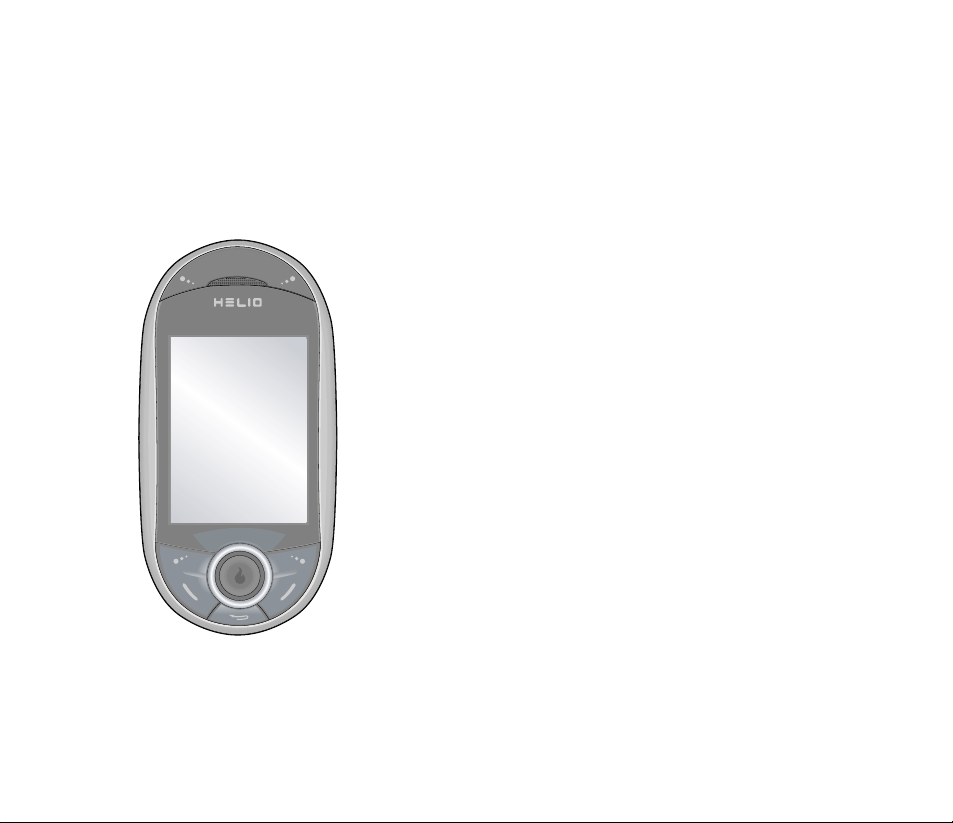
User Manual
OZII
Page 2
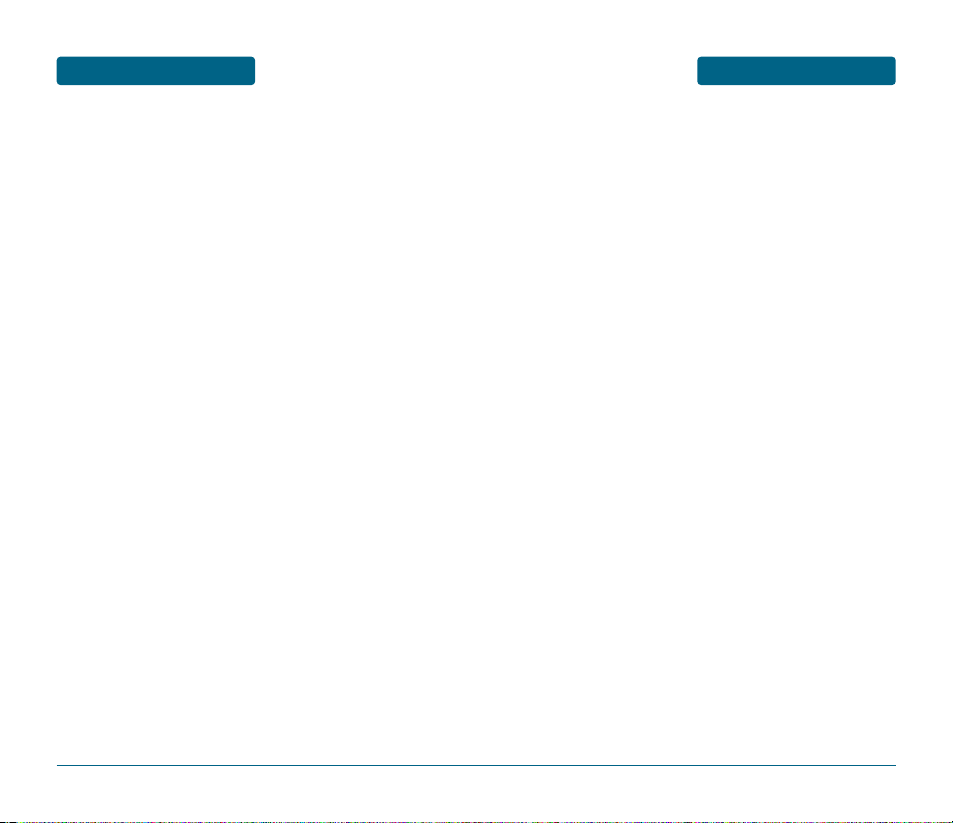
TABLE OF CONTENTS
CHAPTER 1. BEFORE USING YOUR HANDSET ..................7
INSIDE THE PACKAGE....................................................8
HANDSET DESCRIPTION ................................................9
HANDSET VIEW...................................................................9
THE FUNCTION KEYS ........................................................10
DISPLAY INDICATORS..................................................12
DISPLAY INDICATORS........................................................12
BATTERY USAGE ..........................................................14
BATTERY INSTALLATION...................................................14
BATTERY REMOVAL..........................................................15
BATTERY CHARGING.........................................................16
BATTERY HANDLING INFORMATION...........................18
DO’s....................................................................................18
DON’Ts...............................................................................18
microSD CARD USAGE ................................................19
USING microSD CARD (OPTIONAL ACCESSORY).............19
CHAPTER 2. BASIC OPERATION......................................21
TURNING THE HANDSET ON / OFF...............................22
TURNING THE HANDSET ON ............................................22
TURNING THE HANDSET OFF ...........................................22
ACCESSING THE MENU................................................23
MENU SUMMARY ........................................................24
BASIC FUNCTIONS .......................................................27
MAKING A CALL ...............................................................27
MAKING AN INTERNATIONAL CALL................................27
CALLING A NUMBER FROM CONTACTS ..........................28
ANSWERING A CALL .........................................................28
SPEAKER PHONE ...............................................................28
ENTER LOCK MODE ..........................................................29
3-WAY CALLING ................................................................29
CALL WAITING ..................................................................30
2 SEC/HARD PAUSE ...........................................................30
ADJUSTING VOLUME........................................................31
CALLER ID..........................................................................31
USING FLASHLIGHT...........................................................31
3
WELCOME
Thank you for choosing the Helio OZII wireless handset.
Developed by our dedicated team of top researchers, this
product allows for high speed communication services, such as
web browsing, and data services, and has an animated, graphic
menu system for easy access to its many features.
Among its many advanced features, the T9 text input mode
makes it much easier to enter letters and type messages.
Other included technologies are:
•
Full graphic display of 9 text input lines and 1 icon line with
variable font size.
•
Easy to enter text using T9 text input mode.
•
Easy to select menu with finger mouse.
•
Full QWERTY keyboard.
•
Bluetooth Wireless Technology.
•
Enhanced for web browsing & data services (i.e.; wireless
internet access, full HTML browser)
•
Animated Graphic User Interface (GUI) display compliant
with CDMA2000 1X, EVDO.
•
260K QVGA LCD.
•
Mobile camera (2.0 Megapixel) with flash
•
Navigation Key and 27 keys aligned for more convenience.
•
Sophisticated speaker handset features.
•
Additional text messaging and web browsing services in
addition to authentication, call forwarding, call transfer,
and call waiting.
IMPORTANT INFORMATION
This OZII user manual contains very important information
about how to handle and use the product. Please read this
manual thoroughly, pay attention to the warranty on the back
page and be alert to the exclusions and limitations of your
warranty, related to the use of unauthorized components.
2
Page 3
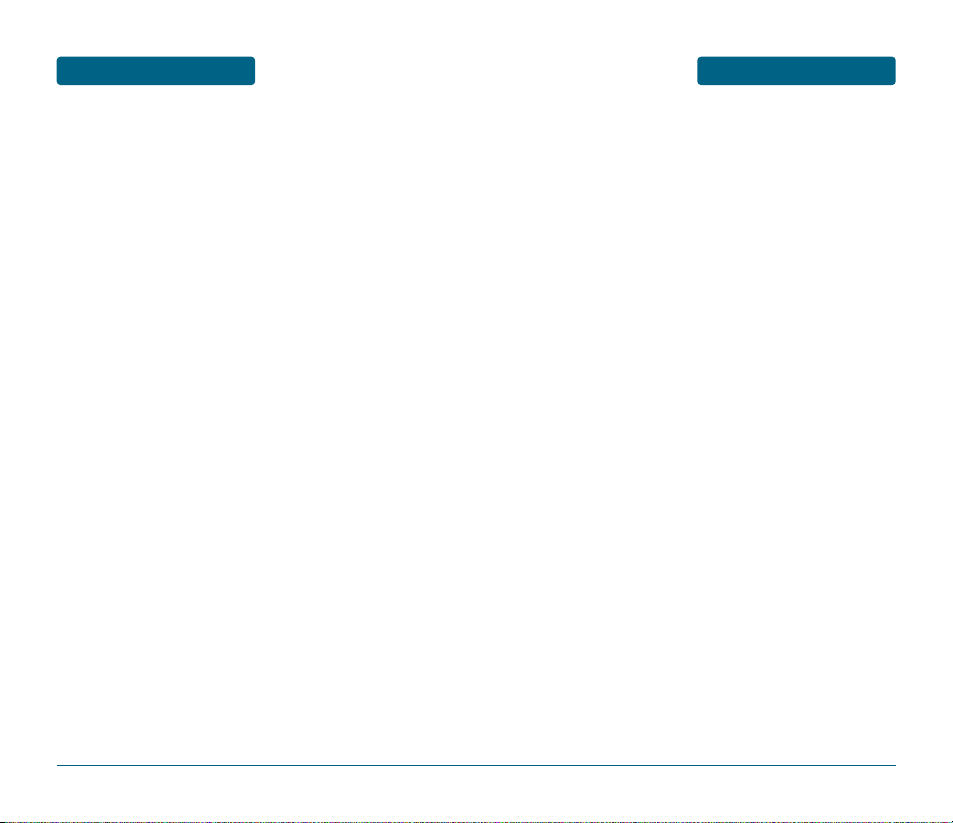
TABLE OF CONTENTS
ALL MEDIA ........................................................................80
MY ALBUMS......................................................................81
DATE VIEW........................................................................82
HELIO ALBUM ...................................................................83
HELIO UP ...........................................................................84
MEMORY INFO..................................................................84
SETTINGS ...........................................................................85
PRINT PHOTOS ..................................................................86
VIDEO+MUSIC..............................................................87
VIDEO ................................................................................87
DOWNLOAD VIDEO..........................................................87
MUSIC ................................................................................89
DOWNLOAD MUSIC..........................................................90
CONTACT......................................................................91
NEW CONTACT..................................................................92
EDIT CONTACT ..................................................................93
DELETE CONTACT .............................................................93
SEARCH CONTACTS...........................................................94
COPY CONTACT ................................................................95
SYNCHRONIZE ...................................................................96
GROUP DUPLICATES..........................................................97
SEPARATE DUPLICATES.....................................................97
SETTINGS ...........................................................................98
EMAIL AS VCARD..............................................................99
SELECT MULTIPLE..............................................................99
GAMES .......................................................................100
DOWNLOAD GAME ........................................................100
PLAN ..........................................................................101
VOICE MEMO ..................................................................101
CALENDAR.......................................................................102
TO DO..............................................................................104
WAKE-UP CALL ...............................................................106
ALARM.............................................................................108
CALCULATOR...................................................................109
WORLD TIME...................................................................110
UNIT CONVERTER............................................................111
NOTEPAD.........................................................................102
5
TABLE OF CONTENTS
USB CONNECTIONS...........................................................32
CALL HISTORY...................................................................34
DURING A CALL...........................................................35
AVAILABLE OPTIONS DURING A CALL ............................35
MAKING AN EMERGENCY CALL .................................37
911 IN LOCK MODE ..........................................................37
911 USING ANY AVAILABLE SYSTEM ..............................37
CHAPTER 3. MEMORY FUNCTIONS ................................39
STORING A HANDSET NUMBER ..................................40
ENTERING LETTERS, NUMBERS & SYMBOLS ..............41
STANDARD INPUT MODE .................................................41
T9WORD INPUT MODE.....................................................43
NUMERIC MODE ...............................................................44
SYMBOL MODE.................................................................44
KOREAN MODE.................................................................44
USING QWERTY KEYBOARD ............................................45
MAKING A CALL FROM THE PHONEBOOK .................46
ONE-TOUCH/TWO-TOUCH DIALING ................................46
CHAPTER 4. MENU FUNCTIONS......................................47
CUSTOMIZE ..................................................................48
RINGS .................................................................................48
SCREEN ..............................................................................49
RING VIBRATION...............................................................52
VOLUME ............................................................................52
AIRPLANE MODE ..............................................................53
BLUETOOTH ......................................................................53
SETTINGS ...........................................................................57
DEVICE ...............................................................................64
SURF .............................................................................67
ACCESS HELIO PORTAL.....................................................67
GO......................................................................................67
BROWSER MENU...............................................................67
SNAP ............................................................................72
CAPTURE............................................................................72
VIDEO CAMERA ................................................................77
4
Page 4
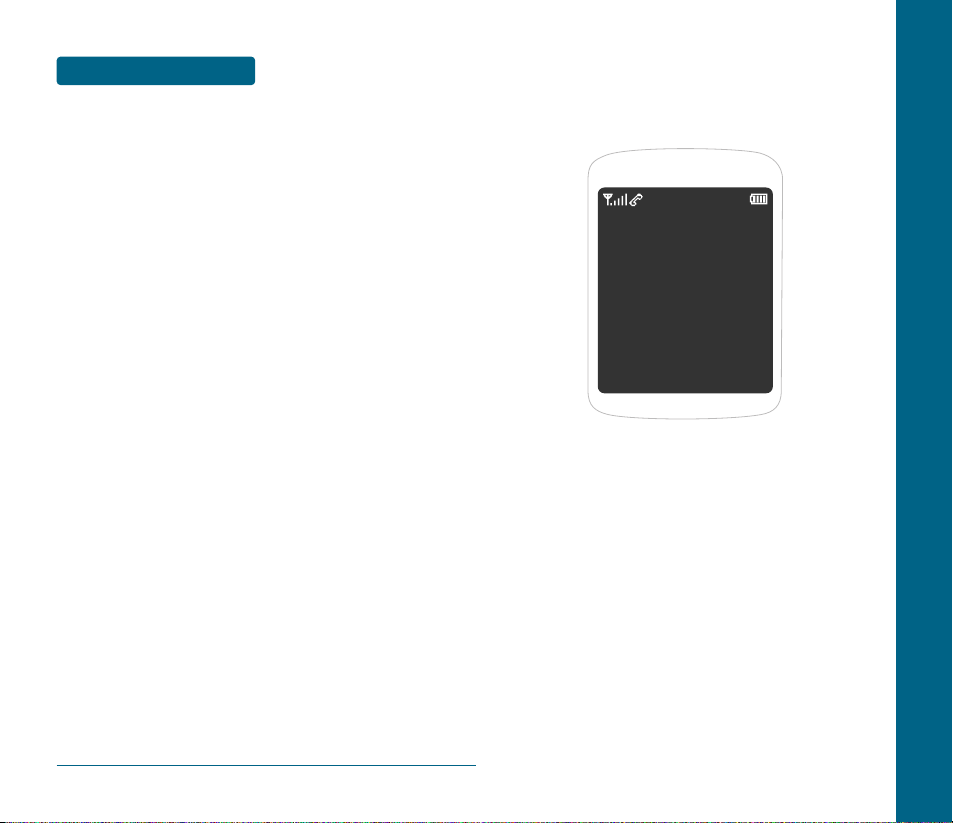
TABLE OF CONTENTS
6
CHAPTER 1
BEFORE
USING
YOUR HANDSET
This chapter provides important information about using
OZII including:
INSIDE THE PACKAGE
HANDSET DESCRIPTION
DISPLAY INDICATORS
BATTERY USAGE
BATTERY HANDLING INFORMATION
microSD CARD USAGE
CHAPTER 1 BEFORE USING YOUR HANDSET
STOPWATCH....................................................................113
TIP CALCULATOR.............................................................114
MESSAGE ...................................................................115
WHEN A NEW MESSAGE ARRIVES.................................115
MESSAGE .........................................................................115
SEND TEXT/PIC ................................................................116
TEXT/PIC INBOX ..............................................................118
OVER-THE-AIR SETTINGS SERVICE .................................119
INSTANT MESSAGING .....................................................120
EMAIL MESSAGES ...........................................................122
SEND EMAIL ....................................................................123
HELIO MAIL .....................................................................125
MAIL FOR MICROSOFT EXCHANGE ...............................125
YAHOO!...........................................................................126
AOL ..................................................................................126
GMAIL..............................................................................126
WINDOWS LIVE...............................................................127
EARTHLINK ......................................................................127
ADD EMAIL ACCOUNT ...................................................127
ADD EMAIL ACCOUNT ...................................................128
EMAIL MENU OPTIONS...................................................128
APPS...........................................................................129
CHAPTER 5. SAFETY AND WARRANTY ........................131
SAFETY INFORMATION FOR WIRELESS HANDHELD
HANDSETS .................................................................132
SAFETY INFORMATION FOR FCC RF EXPOSURE .......137
SAR INFORMATION....................................................138
FCC HEARING-AID COMPATIBILITY (HAC)
REGULATIONS FOR WIRELESS DEVICES....................140
FDA CONSUMER UPDATE..........................................142
PROTECT YOUR WARRANTY......................................149
12 MONTH LIMITED WARRANTY ..............................150
Page 5
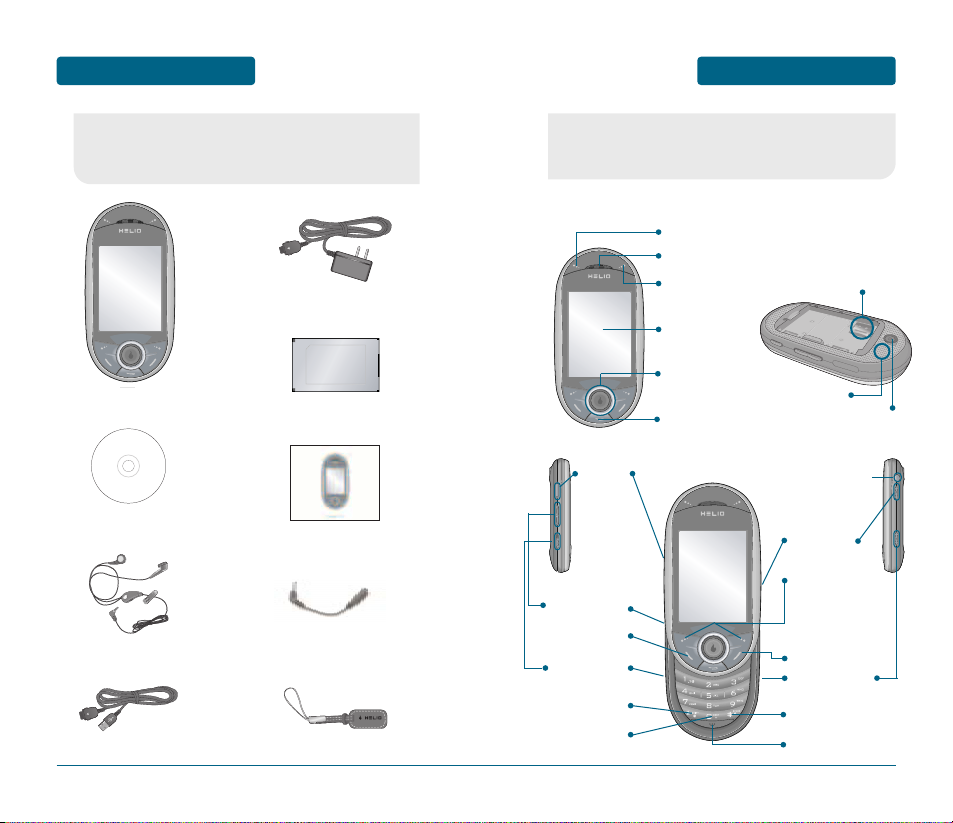
HANDSET DESCRIPTION
BEFORE USING
■
HANDSET VIEW
9
BEFORE USING
INSIDE THE PACKAGE
8
This package should include all items pictured below.
If any are missing or different, immediately contact the
retailer where you purchased the cellular device.
Display
Screen
Quick Start Guide
Charm
2.5 to 3.5mm Adapter
Battery
Navigation
Keys
Alerts Key
Earpiece
Downloads Key
Clear Key
This handset is a dual-mode CDMA2000 1X, EVDO digital
handset with camera and WEB browsing capabilities. The OZII
weighs 5.61oz. The dimensions are 4.56” x 2.28” x 0.79”.
International
Function Key
Silent Mode
End Key
Lock Mode Key
Left/Right
Soft Keys
Send Key
Media Keys
Camera Key
Voice
Memo Key
Earjack
Volume Key
Chager
Jack
Microphone
Camera Lens
Speaker
microSD
Card Slot
Handset
Travel Adaptor
Manual CD
Stereo Headset
USB Data Cable
Page 6
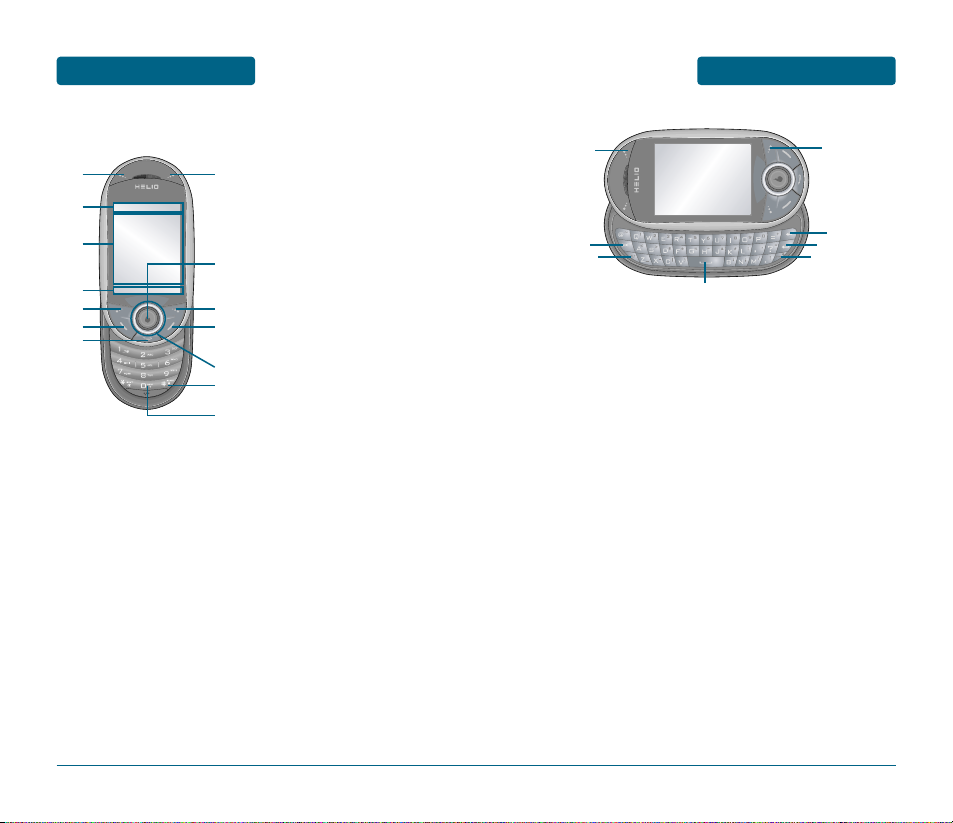
1110
HANDSET DESCRIPTION
BEFORE USINGBEFORE USING
HANDSET DESCRIPTION
8
21
22
20
19
1
2
3
4
16
15
17
18
5
6
7
10
11
13
14
9
12
(15) Download Store key -
Press to access Helio Store.
(16) Shift key - Enters upper
case letters and symbols.
You can either press the
Shift key first and then the
desired key or press both
keys at the same time.
(17) Alt key - To type the
number or symbol printed
in orange at the top of a
key, hold down the or
ange-colored Alt key and
then press one or more
letter keys. Or, press and
release the Alt key and
then press a letter key.
(18) Space bar keys - Enters a
space.
(19) Emoticon key - Opens a
set of characters and
symbols during text entry.
(20) Enter key - Starts a new
line when entering text.
(21) Backspace key - Deletes
characters.
(22) Alerts Key - Press to access
Alert screen.
(1) Download Store key - Press
to access Helio Store.
(2) Display Indicators - See page
12 for a list of icons.
(3) Text & Graphic area
(4) Soft Key Indicators - Shows
the functions currently
assigned to each soft key and
displays some icons.
(5) Left Soft Key - Press to access
the main menu or function displayed on bottom line of LCD.
(6) Send Key - Press to make or
receive a call. Short Press:
Recent Calls.
(7) Clear Key - Press to clear a
digit from the display or to
return to the previous page.
(8) Alerts Key - Press to access
Message Alert menu.
(9) OK Key
(10) Right Soft Key - Press to
access contacts menu or
function displayed on
bottom line.
(11) End Key - Press to turn the
handset on/off, to terminate
a call or to return to the
initial page.
(12) THE NAVIGATION KEYS
Long Press - Down for New
Message, Left for Music
Player and Right for Apps.
In Idle Mode - Press Up for
Surf, Down for Message,
Left for Video + Music and
Right for Games.
Inside a Menu - Within a
menu, use to scroll through
menu options, or to select a
function displayed on the
screen.
(13) Lock Key - Press and hold to
enter lock mode.
(14) International Key - A long
press shall display a plus “+”.
■
THE FUNCTION KEYS
Page 7
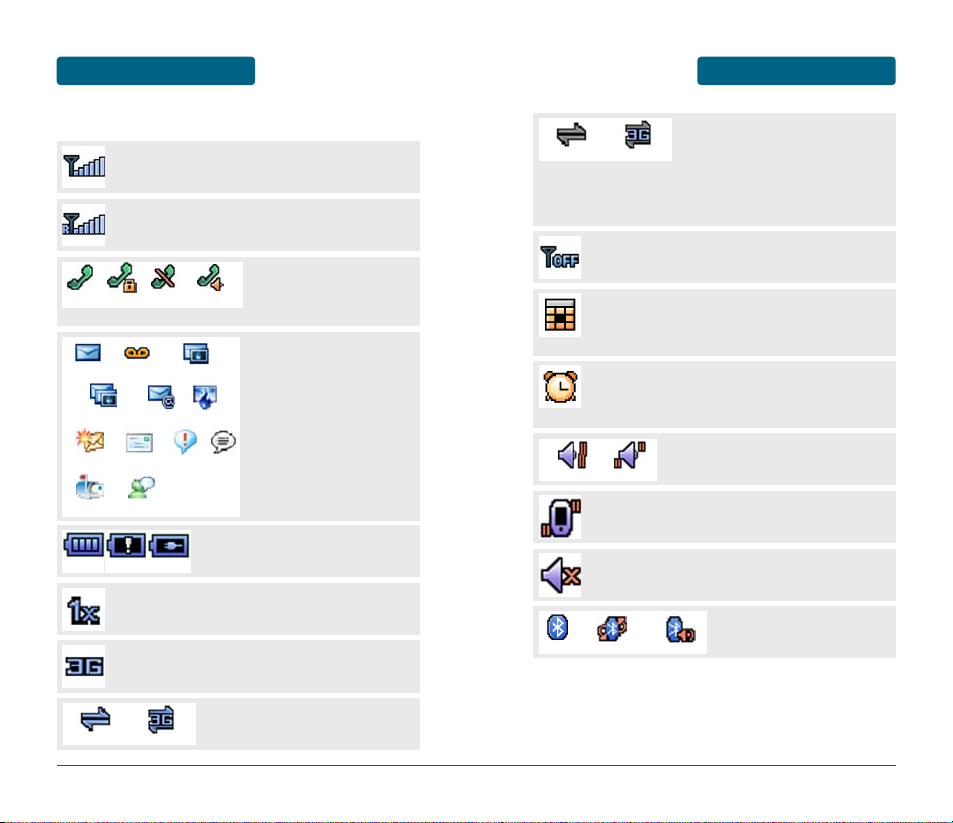
DISPLAY INDICATORS
BEFORE USING
13
BEFORE USING
DISPLAY INDICATORS
12
■
DISPLAY INDICATORS
Signal Strength
Current signal strength: the more lines, the stronger
the signal.
Roaming
Handset is out of home area.
Voice Call Status
Indicates call is in progress or
the handset cannot receive a
signal from the system.
Battery
Battery charging level – the more fill,
the stronger the charge.
1X Mode
Handset is in a 1x service area.
3G Mode
Handset is operating in 3G mode.
Dormant
Indicates your handset is in a dormant
state during a data call. Your handset
goes into Dormant mode when you have
not had any activity on a page for some
time - your connection is still active and
you can make and receive calls.
Bluetooth Icon
Indicates Bluetooth is active.
Message/Pic Message/
Email/Instant Message
New TEXT or voice message/
New TEXT or voice Pic
message/New Email/
New Instant Message
Calling
Empty
Charge
Voice Privacy No Call
Speaker Handset
Text Message Voicemail Pic Message
Pic+Text Message
Helio Mail
Windows Live
Yahoo IM
Email
Yahoo Mail
AIM
AOL Mail Windows Live
Full Charge
Airplane Mode
While in Airplane Mode, your handset’s standby screen
will displayed.
Annual Event
Annual Event is set, the idle screen appears.
The idle screen disappears if the anniversary expires
or is disabled.
Alarm/Wake-up Call
Alarm/Wake-up Call is set, the idle screen appears.
The idle screen disappears if the alarm/morning call is in
operation or disabled.
Vibrate
Handset will only vibrate when call is received.
Volume Off
Appears when a ringer volume is mute.
Ring Mode
Appears when a ringer is set as a ringer
mode.
Vibr then Ring Vib + Ring
1X Dormant
Power On Audio ConnectDiscovery Mode on
3G Dormant
Data Service
Indicates 1X/3G internet services
access is active.
1X Data Service 3G Data Service
Page 8
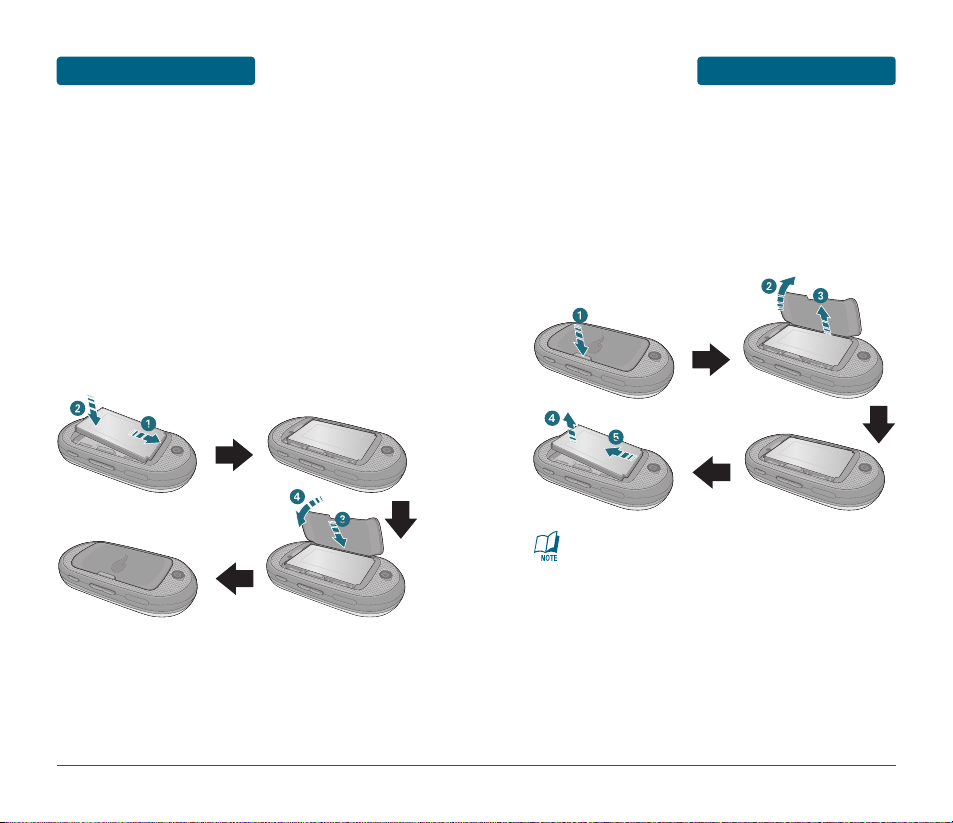
BATTERY USAGE
BEFORE USING
■
BATTERY INSTALLATION
As shown in the picture below, put the metal locators of the
battery into the holes located in the bottom of the unit.
Align the battery tabs with the slots at the bottom
of the phone.
Press the battery down into place. Make sure that
the battery is properly installed before switching on
the phone.
With the battery in position on the phone, place
the cover back on the handset and press it in until
it clicks.
15
If the battery is not correctly placed in the compartment,
the handset will not turn on and/or the battery may be
detached during use.
BEFORE USING
BATTERY USAGE
14
■
BATTERY REMOVAL
If necessary, power-off the phone by holding down
the END key until the power-off image displays.
Press the release latch, lift up the battery cover.
Lift the bottom of the battery and remove it.
Page 9
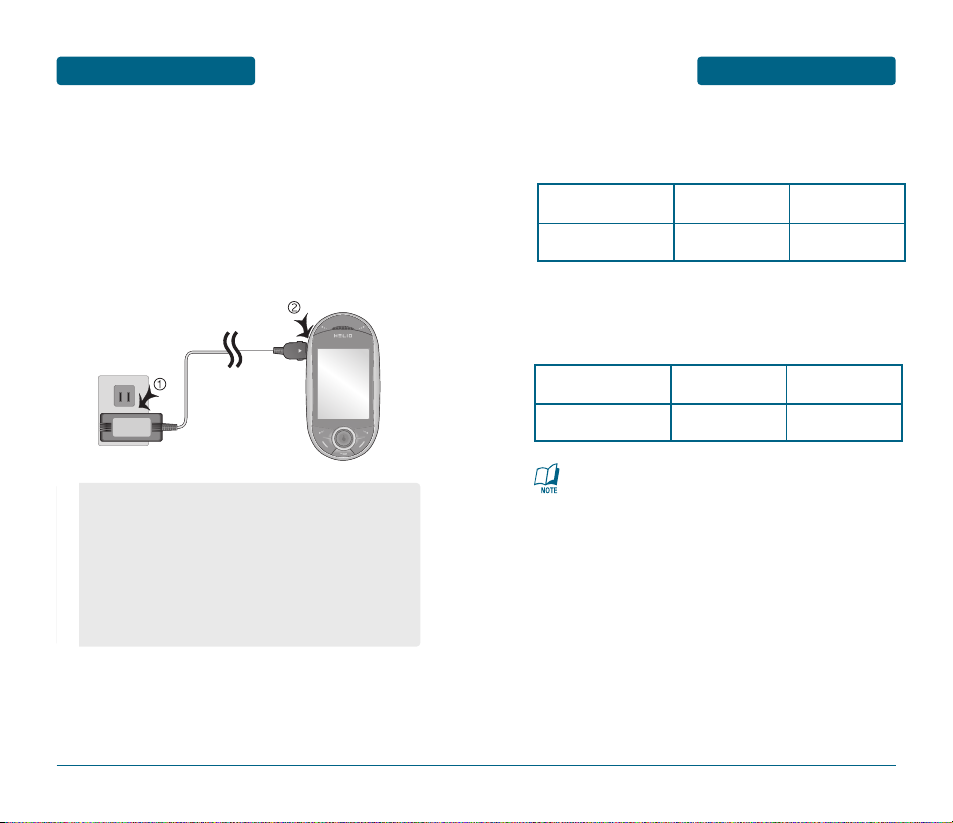
BATTERY USAGE
BEFORE USING
17
BEFORE USING
BATTERY USAGE
16
■
BATTERY CHARGING
POWER CONNECTION
Plug the AC Charger into a standard outlet.
Plug the other end of the AC Charger into the
Left side of your handset. The battery must be
installed onto the handset.
•
You cannot operate the handset until it is powered on.
•
Fully charge the battery before use.
•
It is more efficient to charge the battery with the handset
powered off.
•
The battery must be connected to the handset in order to
charge it.
•
Battery operating time gradually decreases over time.
•
If the battery fails to perform normally, you may need to
replace the battery.
BATTERY USAGE TIMES
The operating time is subject to your handset usage and configuration.
BATTERY STANDBY TIME
The operating time is subject to your handset usage and configuration.
These times are for a new battery. Usage and Standby time
may decrease over time.
Battery Capacity DCS PCS
STD 1320 mAh
up to 260 Hours up to 300 Hours
Battery Capacity DCS PCS
STD 1320 mAh
up to 360 Minute up to 330 Minute
Page 10
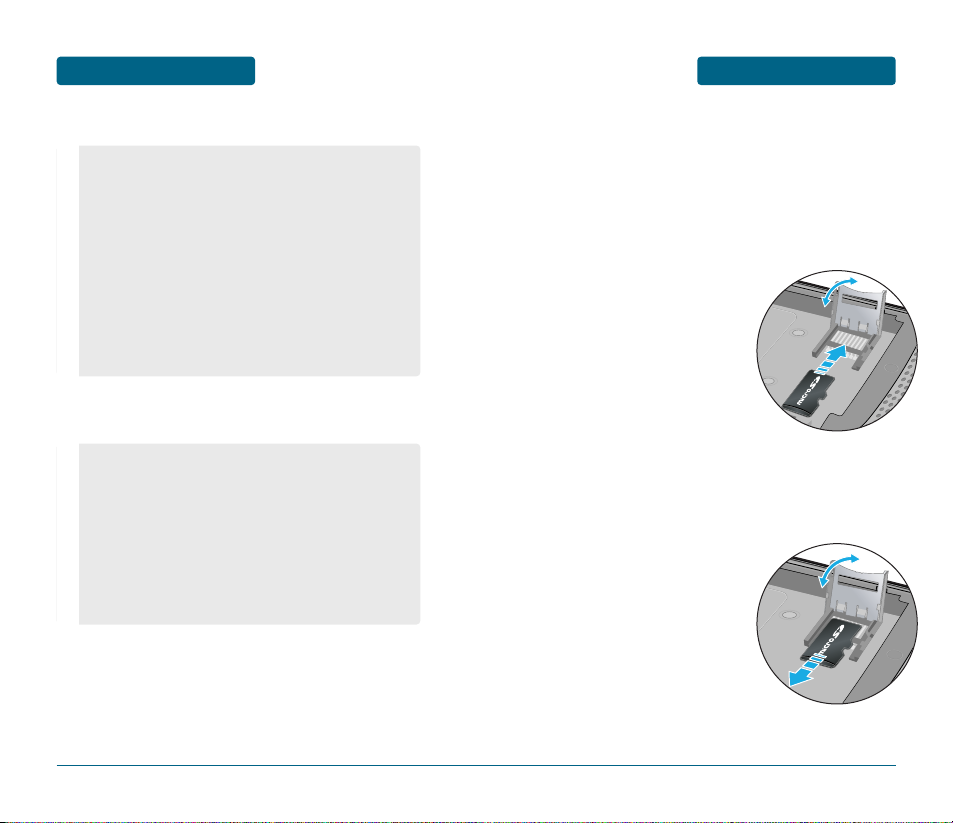
microSD CARD USAGE
BEFORE USING
19
BEFORE USING
BATTERY HANDLING
INFORMATION
18
■
DO’S
■
DON’Ts
•
Only use the battery and charger approved by the
manufacturer.
•
Only use the battery for its original purpose.
•
Try to keep batteries in a temperature between 41ºF (5ºC )
and 95ºF (35ºC). If the battery is stored in temperatures
above or below the recommended range, give it time to
warm up or cool down before using.
•
Completely drain the battery before recharging. It may
take one to six days to completely drain.
•
Store the discharged battery in a cool, dark and dry place.
•
Purchase a new battery when the operating time of the
current battery has decreased gradually over time.
•
Properly dispose of the battery according to local laws.
•
Don’t attempt to disassemble the battery – it is a sealed
unit with no serviceable parts.
•
Don’t accidentally short circuit the battery by carrying it in
your pocket or purse with other metallic objects such as
coins, clips and pens. This may critically damage the
battery.
•
Don’t leave the battery in hot or cold temps.
Otherwise, it could significantly reduce the capacity and
lifetime of the battery.
•
Don’t dispose of the battery into a fire.
■
USING microSD CARD (OPTIONAL ACCESSORY)
The microSD card stores sounds, images, photos and videos, music,
and other files.
INSTALLING THE microSD CARD
To install your microSD card, use the following steps:
Remove the back cover of the
phone. Swing the microSD
memory card holder open.
Insert the card into the
memory card holder with the
gold-colored contact area
facing down.
Close the card holder and slide the back
cover back in place.
REMOVING THE microSD CARD
To remove the microSD card, use the following steps:
Slide the back cover front in
place and open the card
holder.
Remove the card and close
the memory card holder.
Page 11
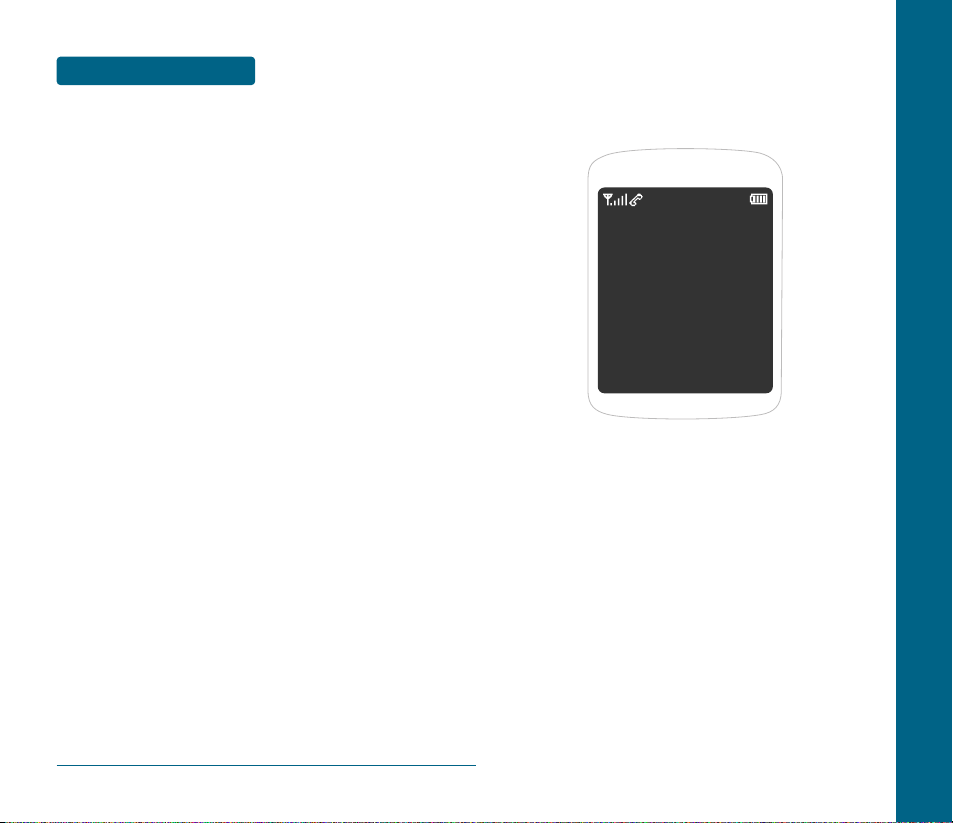
MEMO
20
CHAPTER 2
BASIC
OPERATION
This chapter addresses and explains the basic features of your device
including:
TURNING THE HANDSET ON / OFF
ACCESSING THE MENU
MENU SUMMARY
BASIC FUNCTIONS
DURING A CALL
MAKING AN EMERGENCY CALL
CHAPTER 2 BASIC OPERATION
Page 12
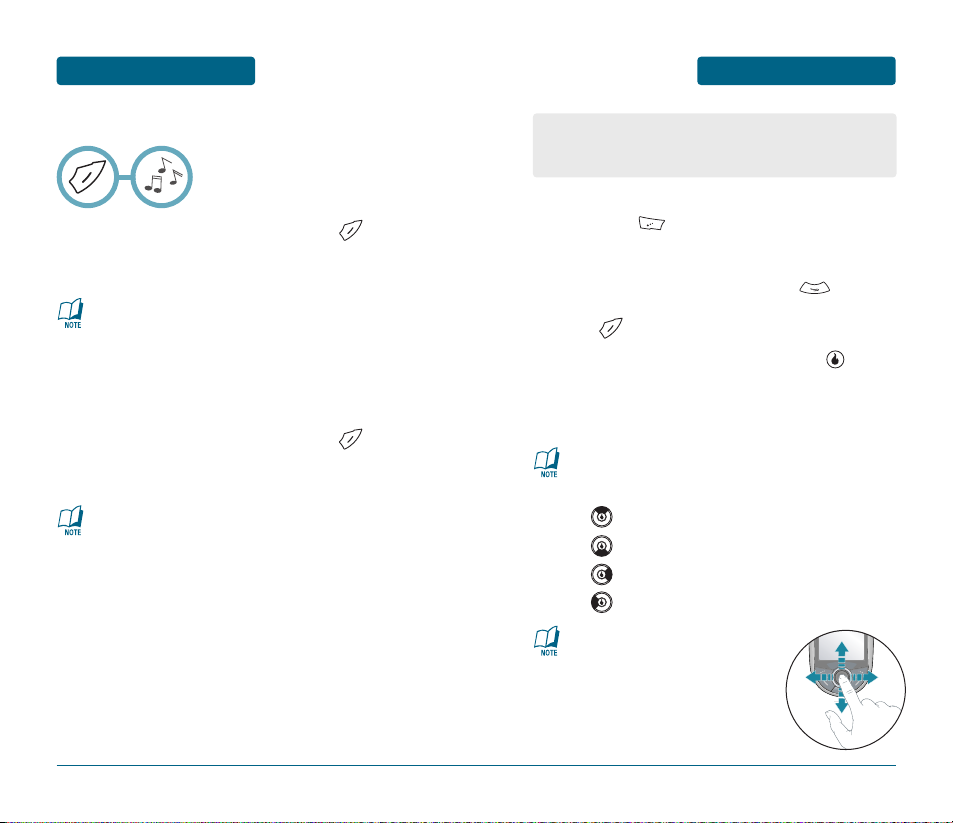
ACCESSING THE MENU
BASIC OPERATION
To access the menu in idle mode, slide the handset
open, press [MENU].
Use the Navigation Key to scroll through the menu.
To return to the previous page, press .
To exit the current menu and return to idle mode,
press .
Press the Navigation Key and then press , to
enter a function when its main page is displayed or
press its assigned number to have direct access to
the function.
23
BASIC OPERATION
TURNING THE HANDSET
ON / OFF
■
TURNING THE HANDSET ON
Slide the handset open, press and hold , until
“HELIO” Logo and animation appears and the
power on tone sounds.
22
•
If your handset is locked, enter your 4-digit password
to unlock your handset when “Enter Lock Code”
appears on the display.
•
The default password is “0000”.
•
Immediately change or recharge the battery when
“Low Battery” appears on the display. Memory may
possibly be damaged if the handset turns off due to
the battery completely draining.
•
Turn the handset off before removing or replacing the
battery. If the handset is on, unsaved data may be lost.
■
TURNING THE HANDSET OFF
Slide the handset open, press and hold , until
“HELIO” Logo and animation appears and the tone
sounds.
Hotkey
In idle mode, move the Navigation Key as follows to access
these functions:
•
: SURF
•
: Message
•
: Games
•
: Video + Music
Your handset can be customized via the menu. Each function
can be accessed by scrolling with the Navigation Key or by
pressing the number that corresponds to the menu item.
To Using Finger Mouse
OZII is a special feature that gives you
finger mouse Navigation Keys
experience on your device. With finger
mouse Navigation Keys, you can simply
use your finger to scroll menu items.
Please refer to page 58 for more details
on “Scroll Sensor Sensitivity”.
Page 13
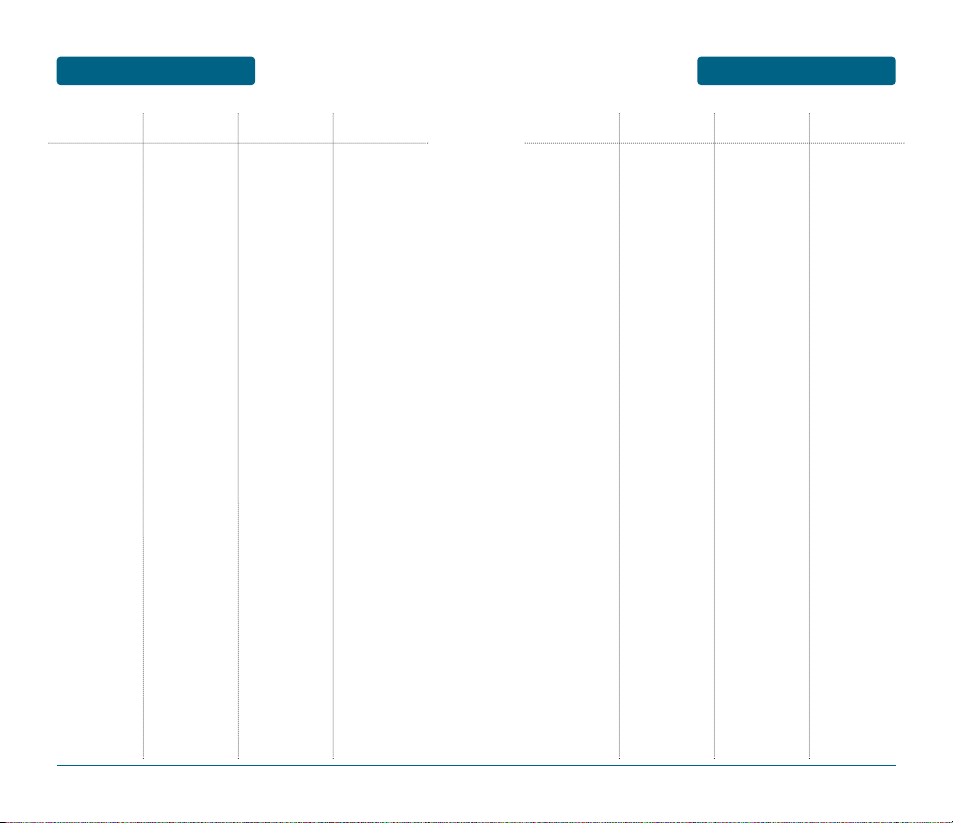
MENU SUMMARY
BASIC OPERATION
25
BASIC OPERATION
MENU SUMMARY
24
MAIN MENU 2NDDEPTH 3RDDEPTH 4THDEPTH
1. CUSTOMIZE
1. Rings
2. Screen
3. Ring Vibration
4. Volume
5. Airplane Mode
6. Bluetooth
7. Settings
8. Device
1. Rings
2. Answer Rings
3. Alert Rings
1. Home Screen
2. HOT
3. Overlay
4. Banner
1. Turn Bluetooth Off
2. Add Device
3. Trusted Devices
4. Send + Receive
1. Backlight
2. System Sounds
3. Scroll Sensor
Sensitivity
4. Language
5. Alert Manager
6. Call Options
7. Security
8. Mode Transition
Time
9. Network
1. Memory
2. Reset
3. Software Info
1. New Message
2. Keypad
3. Slide
4. Menu
5. Confirm
6. Cancel
7. Silent Mode
8. Call Connection
9. Minute Notification
Display
Input
1. Answer Call On
5. Auto Functions
6. Call Forwarding
4. Call Ignore
5. Voice Privacy
6. TTY
1. Phone Lock
2. Change Password
1. Memory Info
2. Clear Memory
1. Reset All
2. Clear Contacts
MAIN MENU 2NDDEPTH 3RDDEPTH 4THDEPTH
2. SURF
3. SNAP
4. VIDEO + MUSIC
5. CONTACT
1. Access Helio Portal
1. Capture
2. All Media
3. My Album
4. Date View
5. Helio Album
6. Helio Up
1. Video
2. Download Video
3. Music
4. Download Music
New Contact
Edit Contact
Delete Contact
Search Contacts
Copy Contacts
Synchronize
Group Duplicates
Separate Duplicates
Settings
Email as vCard
Select Multiple
1. Internal Memory
2. External Memory
1. Internal Memory
2. External Memory
1. Internal Memory
2. External Memory
1. Access Helio Portal
1. Access Helio Up
1. Playlists
2. Videos
3. Video Album
1. Access Helio Portal
1. Playlists
2. Artists
3. Albums
4. Songs
5. Genres
1. Access Helio Portal
Page 14

2726
BASIC FUNCTIONS
BASIC OPERATIONBASIC OPERATION
MENU SUMMARY
MAIN MENU 2NDDEPTH 3RDDEPTH 4THDEPTH
6. GAMES
7. PLAN
8. MESSAGE
9. APPS
Download Game
1. Voice Memo
2. Calendar
3. To Do
4. Wake-up Call
5. Alarm
6. Calculator
7. World Time
8. Unit Converter
9. Notepad
0. Stopwatch
*. Tip Calculator
1. Helio Mail
2. Mail for Microsoft
Exchange
3. Yahoo!
4. AOL
5. Gmail
6. Windows Live
7. EarthLink
8. Add Email Account
9. Add Email Account
0. Text/Pic Inox
Download App
■
MAKING A CALL
To modify the handset number you have entered:
•
Erase one digit at a time by pressing .
•
Erase the entire number by pressing and holding .
To send a Text or Photo message to the handset number:
•
Enter a part of the handset number, then press [MENU],
select “Send Message”.
Please refer to page 116 for more details on
“Send Text/Pic”.
•
If “CALL FAILED” appears on the display or the line is
busy, press or .
•
If you activate the “AUTO REDIAL” function, the handset
will automatically retry for 2 times. (Refer to page 60).
•
If “Enter Lock Code” appears on the display enter your
4-digit password to unlock your handset.
NUMBER
Press .
The indicator, , appears on the display.
To end a call, slide the handset closed or press .
Slide the handset open, enter a handset number.
■
MAKING AN INTERNATIONAL CALL
Press and hold . When “+” is displayed, enter the
country and area codes, then complete the number and
send the call.
Page 15
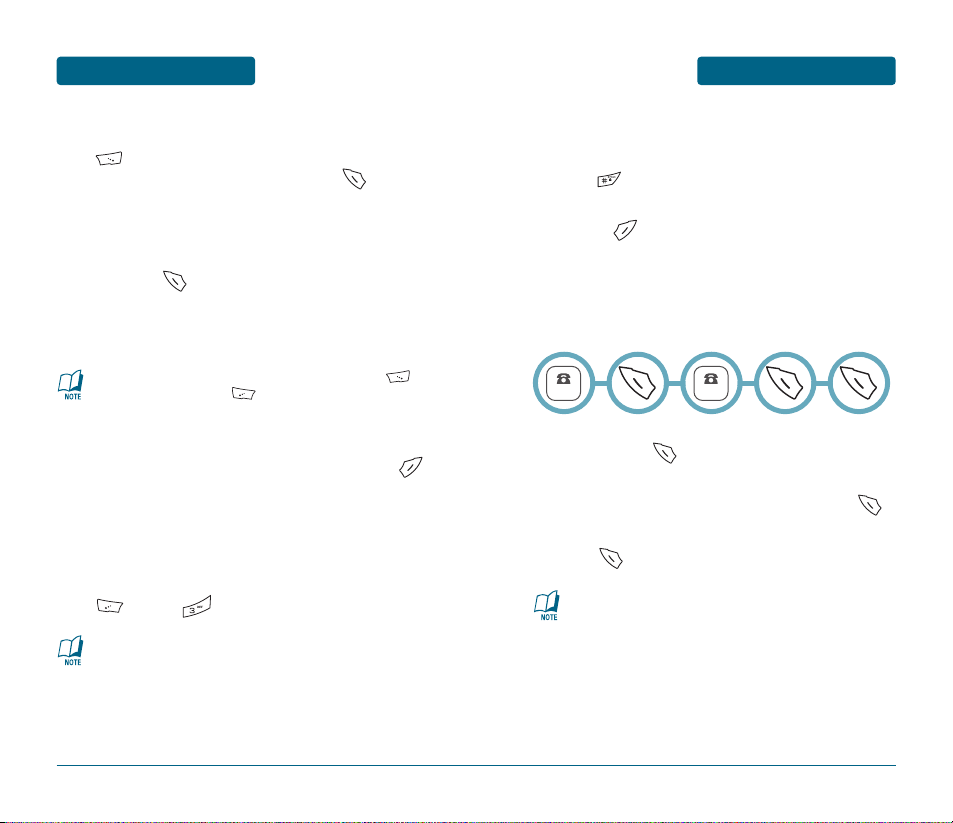
BASIC FUNCTIONS
BASIC OPERATION
■
SPEAKER PHONE
The speaker phone feature lets you hear audio through the speaker
and talk without holding the handset.
To activate or deactivate the speaker phone during call,
press [MENU] .
29
BASIC OPERATION
BASIC FUNCTIONS
28
■
ANSWERING A CALL
When your handset rings or vibrates, slide the handset
open, press to answer the incoming call.
(Depending on your handset’s settings, you may also
answer incoming calls by opening the handset or by
pressing any number key.)
To end the call, slide the handset closed or press .
•
To silence the ringer or ignore incoming calls, press
[SILENT] or then press [IGNORE].
•
When you place or receive a call from stored handset numbers,
both the name and handset number will be displayed.
The handset returns to normal (Speaker Phone Off) after
ending a call or when the handset is turned off and back on.
■
CALLING A NUMBER FROM CONTACTS
Press [CONTACT] to access the directory.
Select the desired phone number and press .
■
3-WAY CALLING
With 3-Way Calling, you can talk to two people at the same time.
When using this feature, normal airtime rates will apply to the two
calls.
Slide the handset open, enter a number you wish to
call and press .
Once you have established the connection, enter
the second number you wish to call and press .
When you’re connected to the second party,
press again to begin your 3-Way call.
•
If one of the people you called hangs up during your
call, you and the remaining caller stay connected.
•
If you initiated the call and are the first to hang up, all
three callers are disconnected.
NUMBER
NUMBER
■
ENTER LOCK MODE
To lock the handset, slide the handset open, press and
hold .
To unlock the handset, press any function key
(Except ), then input your password.
Page 16
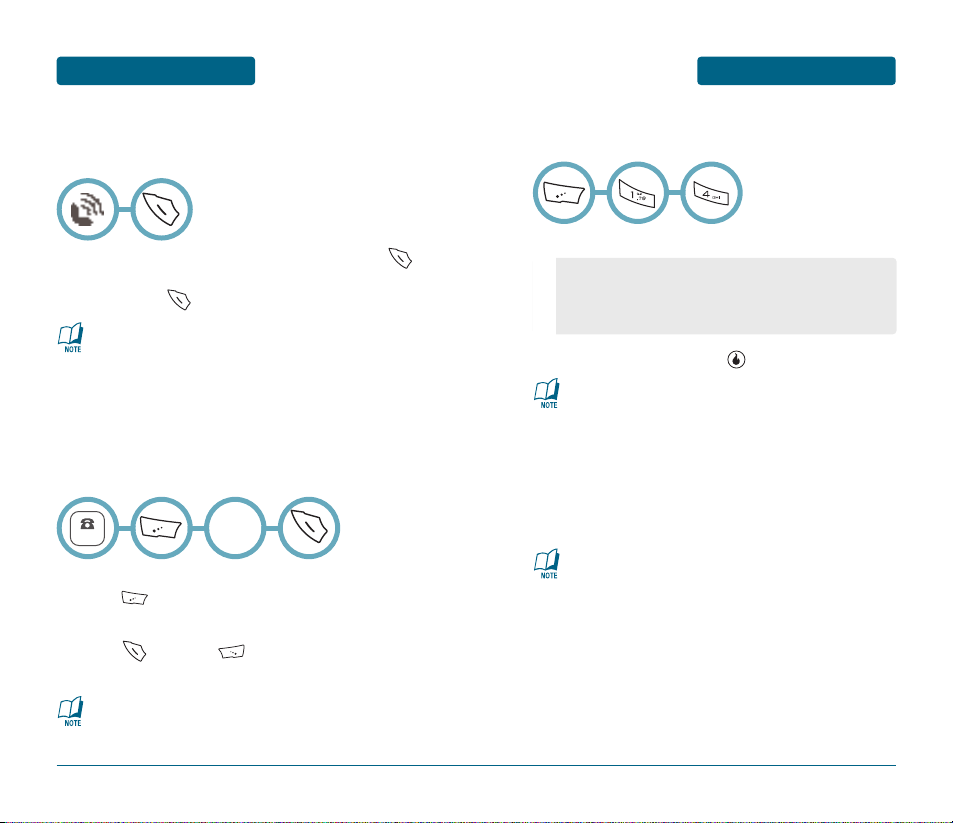
BASIC FUNCTIONS
BASIC OPERATION
31
Call Waiting is a system dependent feature. Please contact
your service provider for details.
BASIC OPERATION
BASIC FUNCTIONS
30
■
CALL WAITING
Notifies you of an incoming call when you are already on a call by
sounding a beep tone and displaying the caller’s phone number.
To answer another call while on the handset, press .
This places the first call on hold. To switch back to the
first caller, press again.
■
2 SEC/HARD PAUSE
Pauses are used for automated systems (i.e., voice mail, calling
cards). Insert a pause after a handset number then enter another
group of numbers. The second set of numbers is dialed
automatically after the pause. This feature is useful for dialing into
systems that require a code.
To insert a pause, enter a handset number then
press [MENU]. Select either a “2 Sec Pause”
(“T”) or a “Hard Pause” (“P”).
Press to dial or [SAVE] to store the
handset number.
Please refer to page 40 for more details about
storing a handset number.
NUMBER
Select
“2” or ”3”
■
ADJUSTING VOLUME
Adjust the volume of the ringer, key beep and speaker phone.
Select one of the following.
Adjust volume and press [SAVE] to save it.
To adjust ring volume in idle mode, press side volume key.
■
CALLER ID
Identifies callers by displaying their phone number.
If the caller’s name and number are already stored in
your contact list, they will both appear.
The caller ID information is stored in Call History.
•
Ring: Controls the ringer volume.
•
Alert: Controls the alert volume.
•
Effects: Controls the effects volume.
•
KeyPad: Controls the keypad volume.
Page 17
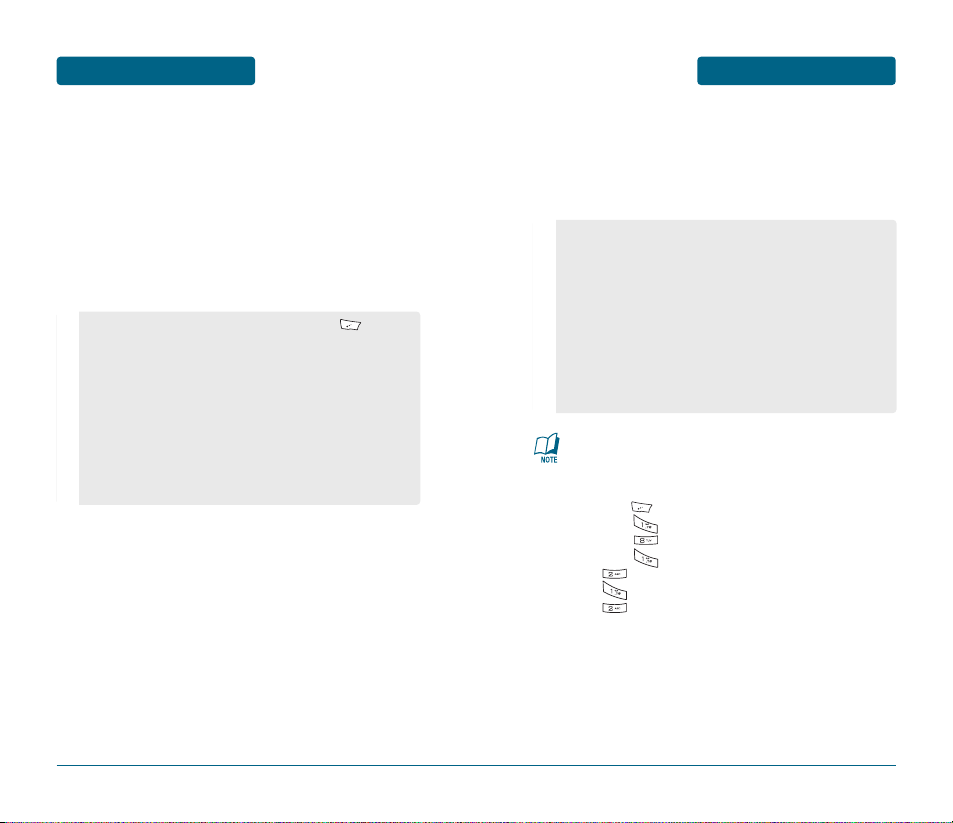
BASIC FUNCTIONS
BASIC OPERATION
33
BASIC OPERATION
BASIC FUNCTIONS
32
If your music files appear to be corrupted, then you’ll have to
reformat the internal memory. Here’s how:
1. Back up all the content in your internal memory using
Mass Storage Mode.
2. Press [MENU]
3. Select [CUSTOMIZE]
4. Select [DEVICE]
5. Select [MEMORY]
6. [CLEAR MEMORY]
7. [INTERNAL MEMORY]
8. [ALL MEDIA + LICENSES]
■
USB CONNECTIONS
Want to download your music and video files onto your
OZII? It’s easy, all you need is the USB cable included with
your OZII. First, plug one end of the USB cable into the OZII
and the other end into your computer’s USB port. The icons
“Helio OZII” and “Helio Ext” (when a microSD/T-Flash card
is inserted) should appear on your desktop. (“Helio OZII” is
your Internal Memory and “Helio Ext” is your External
Memory.
From the idle mode on your device, press [MENU],
then select from the following transfer options
1. Helio Sync: For Windows and Helio PC applications.
2. Mass Storage Mode: For Windows and OS X. Just drag
and drop the media files from your hard drive into the
appropriate folder inside the Helio OZII icon or the Helio
Ext icon.
3. Video + Music Sync Mode: To use with Windows Media
Player to sync or for music subscriptions such as Yahoo!
Music. Just drag and drop media files into the Helio OZII
icon.
DISCONNECTING THE USB CABLE
Once you’ve transferred the files you want, follow these
steps to disconnect your USB cable safely and avoid
corruption to your internal memory.
For PCs: At the bottom of your computer screen, click on the
icon for “Safely Remove Hardware.” Select the item
you wish to disconnect and click “OK”. Once you
get a message that says “You may now remove
hardware,” you can remove the USB cable from the
computer.
For Macs: On your desktop, find the item you wish to dis-
connect. Click and drag it to the “Eject” icon or
eject using the Finder. Once the item has been
removed from the desktop, you can remove the
USB cable from the computer.
Page 18
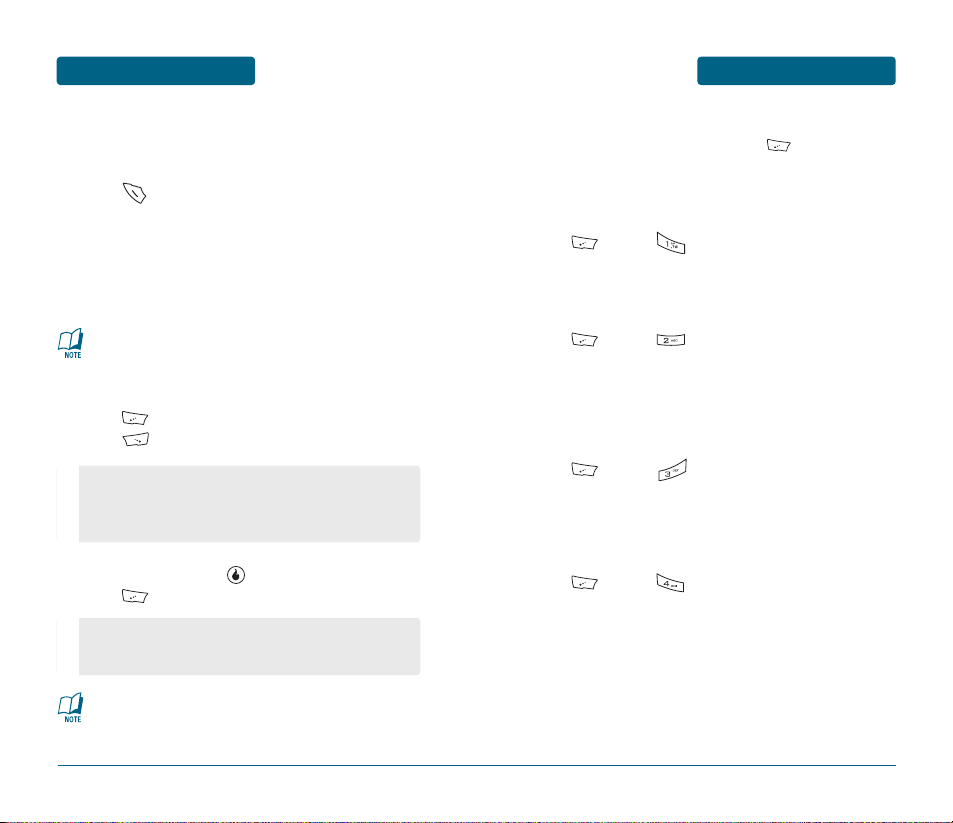
DURING A CALL
BASIC OPERATION
35
BASIC OPERATION
BASIC FUNCTIONS
34
■
CALL HISTORY
Displays information about All Calls, Missed Calls, Incoming Calls,
Outgoing Calls and Ignored calls.
Press .
To see a list of the 40 most recent All Calls, Missed
Calls, Incoming Calls, Outgoing Calls and Ignored
calls. If the number is already stored in your contact
list, only the name appears. If the number is not
stored, only the phone number appears.
Press [MENU] to save a selected number or
press [MESSAGE] to send a message.
To view details, press . To access options,
press [MENU].
If you are in call historys, you may also navigate to the next
or previous call historys (All Calls, Missed Calls, Incoming
Calls, Outgoing Calls and Ignored calls) by pressing the
Navigation Key right or left.
Call details include type of call, date, time and phone
number.
•
Save: To save the number to a contact list.
•
Delete: To delete a call history.
•
Delete All: To delete all call historys.
•
Time List: To see log of all times of specific caller.
•
Save: To save the number to a contact list.
•
Delete: To delete a call history.
•
Time List: To see log of all times of specific caller.
■
AVAILABLE OPTIONS DURING A CALL
To display menu options during a call, press [MENU].
CONTACTS
To search or save the handset number in your contacts list.
Press [MENU] .
CALL HISTORY
To displays the list of call history.
Press [MENU] .
SPEAKER ON (OFF)
Activates the speaker phone when you are on a call. The handset
returns to normal (speaker phone off) after ending a call or when
the handset is turned off and back on.
Press [MENU] .
3-WAY CALL
To call a second party during a call, dial the number or select it
from the directory by accessing the menu during a call.
Press [MENU] .
Page 19
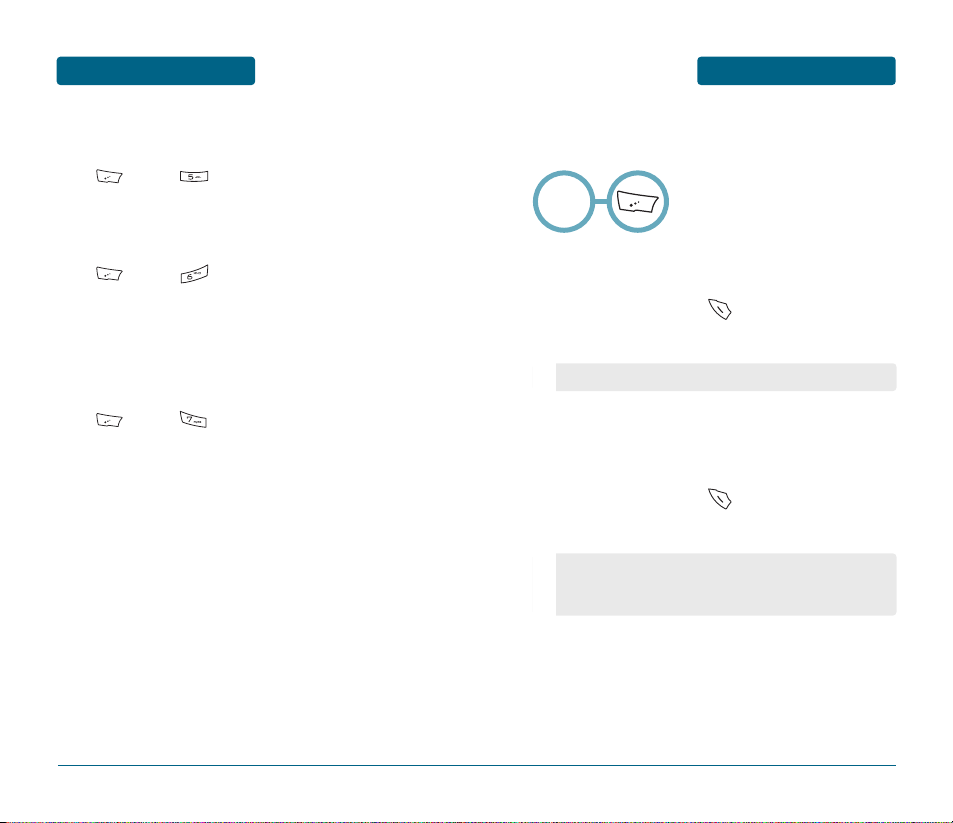
MAKING AN
EMERGENCY CALL
BASIC OPERATION
37
BASIC OPERATION
DURING A CALL
36
SEND MESSAGE
Enables you to send a message (SMS) during a call.
Press [MENU] .
MY NUMBER
Enables you to see your handset number while on a call.
Press [MENU] .
RECORD CALL
Records the conversation for up to three minutes during a call.
DO NOT record any calls unless you have informed all the parties in
the call that you are recording the conversation. Not informing all
the parties that a call is being recorded may be illegal.
Press [MENU] .
This 911 feature puts the handset in the Emergency Call Mode
when you dial the preprogrammed emergency number, 911.
It also operates in the lock mode and out of the service area.
■
911 IN LOCK MODE
The 911 call service is available even in the lock mode.
Enter “911” and press .
The call connects.
■
911 USING ANY AVAILABLE SYSTEM
The 911 call service is available even in the lock mode.
Enter “911” and press .
The call connects.
Emergency
Number
While the handset is in the emergency mode for 5 minutes,
the handset can receive an incoming call from any available
system. However it can't make a call.
When the call ends, the handset returns to the Lock Mode.
Page 20
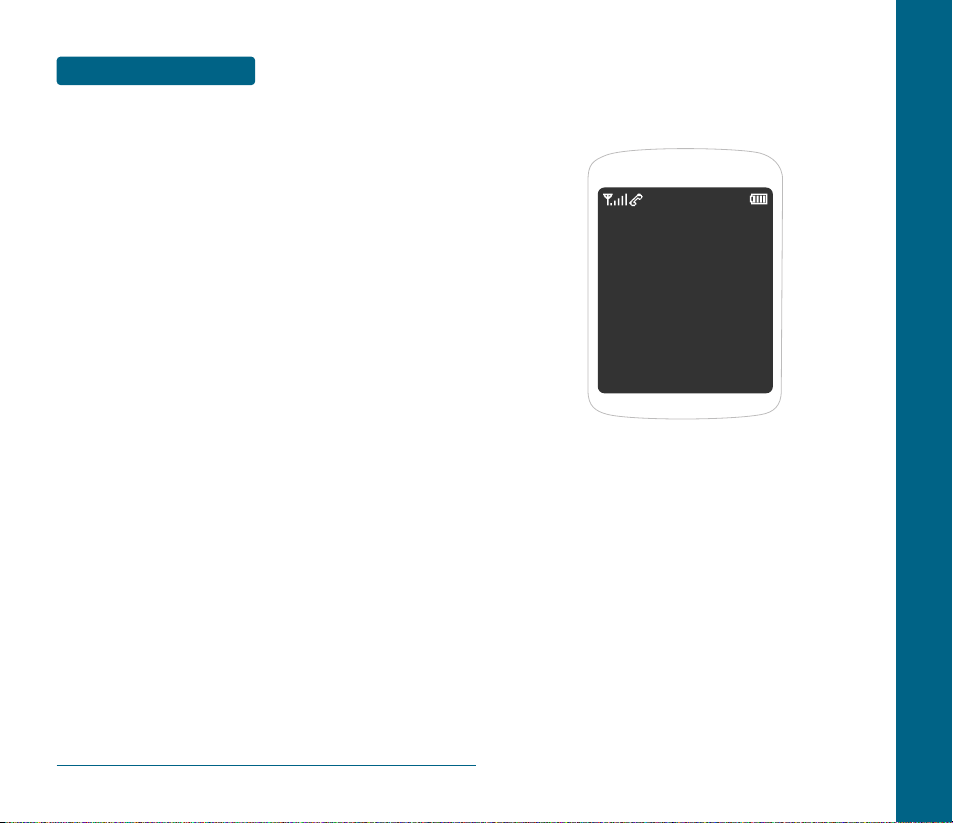
MEMO
38
CHAPTER 3
MEMORY
FUNCTIONS
This chapter addresses memory functions including:
STORING A PHONE NUMBER
ENTERING LETTERS, NUMBERS & SYMBOLS
MAKING A CALL FROM THE PHONEBOOK
CHAPTER 3 MEMORY FUNCTIONS
Page 21
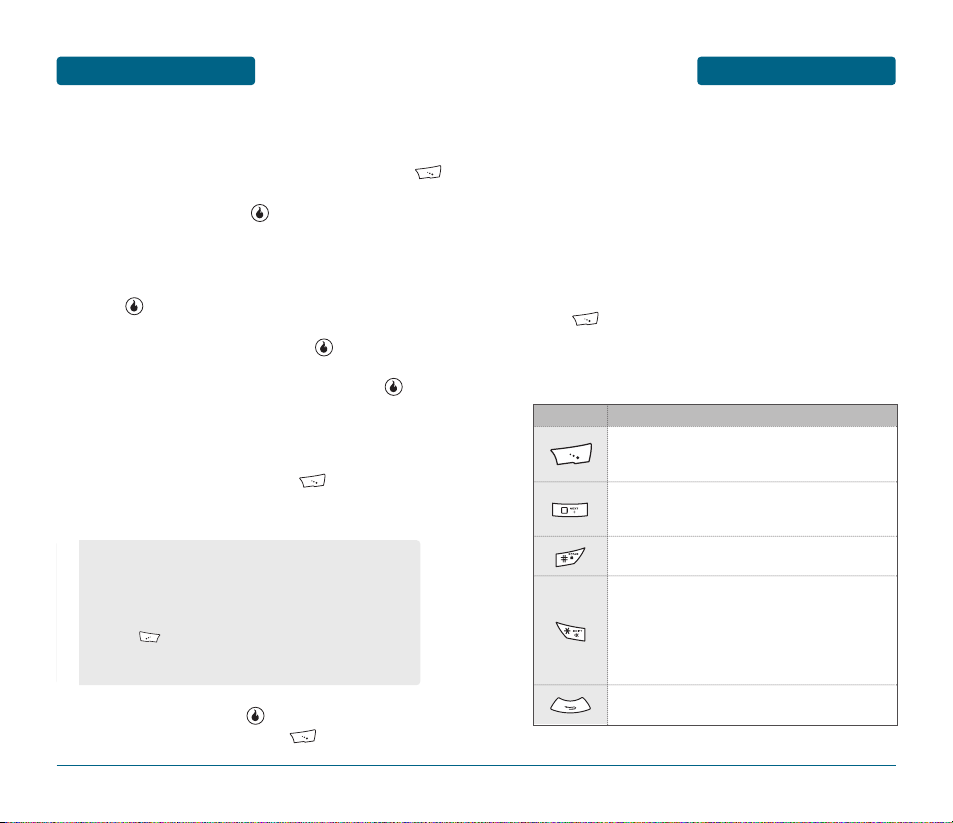
ENTERING LETTERS,
NUMBERS & SYMBOLS
MEMORY FUNCTIONS
The input mode (T9 editor) will automatically be
activated when necessary to enter letters and numbers.
As shown below, there are 5 available modes ; Standard
input mode (Abc), T9Word input mode (T9abc), Numeric
mode (123), Symbol mode (Sym) and Korean mode
(Korean).
The input mode indicator appears on the below right of
the display when letters and numbers are entered. To
select the desired input mode among the 5 modes below,
press [Abc] repeatedly, then enter letters and
numbers.
The following illustrates the function assigned to each
key in the Alpha Editor.
41
MEMORY FUNCTIONS
STORING
A HANDSET NUMBER
The contact list stores up to 4500 entries (2500 Helio,
1000 Yahoo!, and 1000 AOL)."
Slide the handset open, enter handset # then press
[SAVE], and then choose “New Contact” or
“Existing Contact”. Press to select.
If “New Contact” is selected, enter a contact edit
window. Press with up or down Navigation Key to
choose the type of number you’re adding, then
press . If “Existing Contact” is selected, your
contact list is displayed. Choose the entry to add
the handset number to, then press [SELECT].
Press with up or down Navigation Key to choose
the type of number you’re adding, then press .
Enter a name.
Please refer to page 41 for more details on entering
letters, numbers & symbols.
To change the input mode, press [Abc].
Press the Navigation Key down to select other
options.
To store the entry, press [SAVE].
“Save contact?” and then press [YES].
40
FUNCTIONKEY
Abc
Press repeatedly to change mode.
[abc][T9abc][123][Sym][Korean]
Next
Press to view the next matching word if the
highlighted word is not the word you intended.
Space
Press to accept a word and add a space.
Clear
Press to delete a character to the left of the cursor.
Shift
Press to select a letter case of the standard text
input or T9 text input mode. [Abc], [ABC] and [abc]
indicate the standard text input. [T9Abc], [T9ABC]
and [T9abc] indicate the predictive text input.
Press to change mode.
•
Contact Field: First Name, Last Name, Graphic,
Phone Number 1 ~ 6, Ring, Default Number, Email, Instant
Messaging, MySpace, Notes, Group.
•
Phone Number Type: Mobile, Home, Work, Fax,
Mobile2, Other.
•
Press [Add...] to add additional details for the
Contact such as more Email, Address, Nickname, Title,
Company, Department or Website.
Page 22
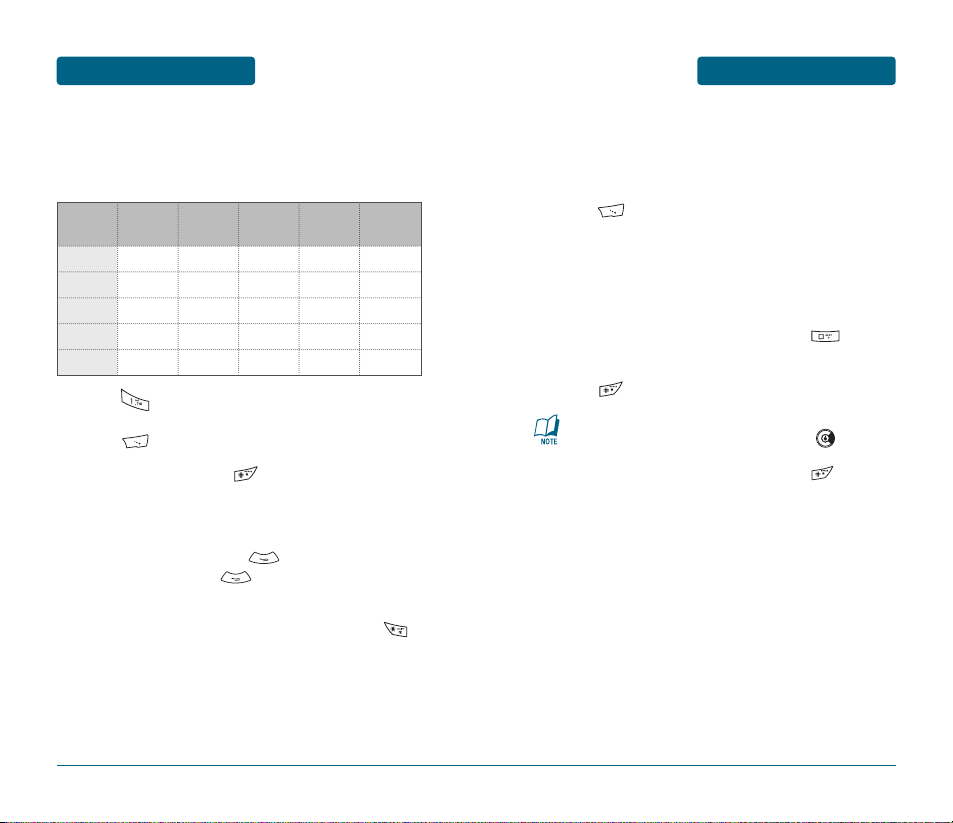
ENTERING LETTERS,
NUMBERS & SYMBOLS
MEMORY FUNCTIONS
■
T9WORD INPUT MODE
The T9Word input mode incorporates a built-in-dictionary to
determine a word based on the entered characters. A T9Word can
be entered more quickly by pressing a key once per character.
Press [Abc] repeatedly, until “T9abc” mode is
displayed.
Press a digit key once to enter the character you
want then enter all the characters to input the
word you want.
To view the next matching word, press .
To accept the matching word and enter a space,
press .
43
To enter a compound word:
•
Enter the first part of the word then press to
accept it.
•
Enter the last part of the word then press to
enter the word.
MEMORY FUNCTIONS
ENTERING LETTERS,
NUMBERS & SYMBOLS
■
STANDARD INPUT MODE
Use the number keys to enter letters, numbers and characters.
Enter letters using the key pad as follows:
Press repeatedly, until the desired symbol
appears (. , - ? ! ' @ : 1). To change the input mode,
press [Abc] repeatedly.
To enter a space, press . The cursor will
automatically move to the next column.
Repeat until letters are entered.
To delete one digit, press .
If you press and hold , it will delete characters
quickly.
To change from lowercase to uppercase, press .
42
Key Pad
Press
1 Time
Press
2 times
Press
3 times
Press
4 times
Press
5 times
2ABC
3DEF
4GHI
:
9WXYZ
A
D
G
:
W
B
E
H
:
X
C
F
I
:
Y
2
3
4
:
Z
A
D
G
:
9
Page 23

ENTERING LETTERS,
NUMBERS & SYMBOLS
MEMORY FUNCTIONS
■
USING QWERTY KEYBOARD
Your device has a specifically designed QWERTY keyboard that
provides a superior typing experience on a small handheld for easy
and comfortable input. You can use all of the handset functions with
the keyboard either closed or open. When you open the keyboard
you have the extra benefit of a full messaging keyboard.
The handheld includes a fully-functional QWERTY
keyboard you can use to compose text for email
messages, notes, and so on.
45
MEMORY FUNCTIONS
ENTERING LETTERS,
NUMBERS & SYMBOLS
■
NUMERIC MODE
Allows you to enter numbers.
Press [Abc] repeatedly, until “123” mode is
displayed.
To enter a number, press a digit key.
■
SYMBOL MODE
Allows you to enter symbols.
Press [Abc] repeatedly, until “Sym” mode is
displayed.
Select the symbol you want to enter by pressing the
corresponding digit key.
■
KOREAN MODE
Allows you to enter Korean characters.
Press [Abc] repeatedly, until “Korean” mode is
displayed.
To enter Korean characters, press a keypad.
44
FUNCTIONKEY
To type upper-case letters, hold down the Shift
key and then press one or more letter keys.
Alternatively, press and release the Shift key and
then press a letter key. To write in upper case
only, press the Shift keys twice [Shift Lock].
Shift + letter
To type the number or symbol printed in orange
at the top of a key, hold down the red-colored
Alt key and then press one or more letter keys.
Alternatively, press and release the Alt key and
then press a letter key. To write in number or
symbol printed in orange at the top of a key
only, press the Alt keys twice [Alt Lock].
Alt + letter
Press the Space key to type a blank space.
Press the Enter key to insert a carriage return.
Space Key
To insert a emoticon in the text mode.Emoticon Key
Enter Key
Press the Delete key to delete a character to the
left of the text cursor.
Clear Key
For best performance in low-light environments, your handset
includes a backlight feature that can illuminate both the
display and the keyboard so you can keep reading and typing.
Use the Navigation Key to view a different set of symbols.
There are 8 sets of symbols.
Page 24
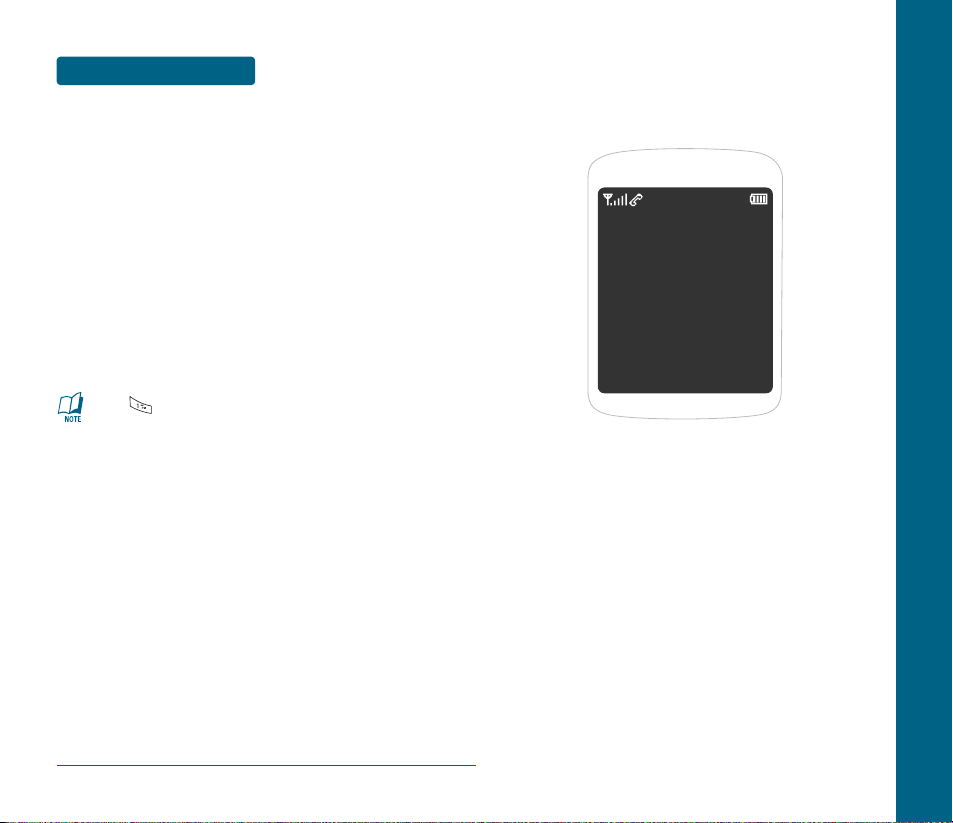
CHAPTER 4
MENU
FUNCTIONS
This chapter addresses accessing the menu and using its functions
and features to customize your handset.
CUSTOMIZE
SURF
SNAP
VIDEO+MUSIC
CONTACT
GAMES
PLAN
MESSAGE
APPS
CHAPTER 4 MENU FUNCTIONS
46
MEMORY FUNCTIONS
MAKING A CALL FROM
THE PHONEBOOK
■
ONE-TOUCH/TWO-TOUCH DIALING
Ideal for frequently dialed numbers, this feature allows phone book
entries to be dialed via the keypad with only one or two key
presses.
ONE-TOUCH DIALING:
1~9: Press and hold the corresponding memory number
for more than 1 second.
TWO-TOUCH DIALING:
10~99: Press the first digit and second digits of the
memory number short and long respectively.
Press is used for One-Touch voicemail dial feature.
Page 25

CUSTOMIZE
MENU FUNCTIONS
49
MENU FUNCTIONS
CUSTOMIZE
■
RINGS
You can select a ring that will play when receiving a call. You can select
from downloaded rings as well as the default rings.
Press [MENU] .
To select your desired ring.
To play a ring, press [PLAY/STOP].
Press [MENU], select one of the following
options.
To save it, press [SET].
48
•
Rings: Select a live, default or downloaded ringtone.
•
Answer Rings: To connect to Helio server.
•
Alert Rings
•
Delete: Delete the selected live ring.
•
Rename: Rename the selected live ring.
•
Sort Files: Sort the live ring list. (By Date, By Name)
•
Delete All: Delete all contents in the live ring list.
•
File Info: Display the selected live ring information.
From the Customize menu, press to access the Settings
menu, press to access the Bluetooth menu.
■
SCREEN
HOME SCREEN
Select the screen displayed in idle mode. In addition to the default
images, you can select a downloaded image, Video Screen, Photos or
Video Recordings as your screen.
Press [MENU] .
To select your desired screen.
If “Album” selected, press [VIEW/PLAY].
Press [MENU], select one of the following options.
To save it, press [SET].
•
Download Home Screen: To connect to Helio server.
•
Screens: Select from downloaded screens.
•
Video Screens: Select a Video Screen.
•
Album: Select from saved taken images or video clips.
•
Album Slideshow
•
Free Screens: Select from the default screens.
•
Send: To send selected content with “Message”, “Email”
or “Bluetooth”.
•
Helio Up: To connect to Helio UP server.
•
Set: Set as “Screen” or “Contact Pic”.
•
Delete: Delete a selected content.
•
Copy: To copy the selected content to the microSD card.
•
Rename: To edit the content’s name.
•
Sort By: Sort By (Date, Name, Size),
Sort Order (Descending, Ascending).
•
Check All: To select all contents.
•
File Info: Display the selected content information.
Page 26
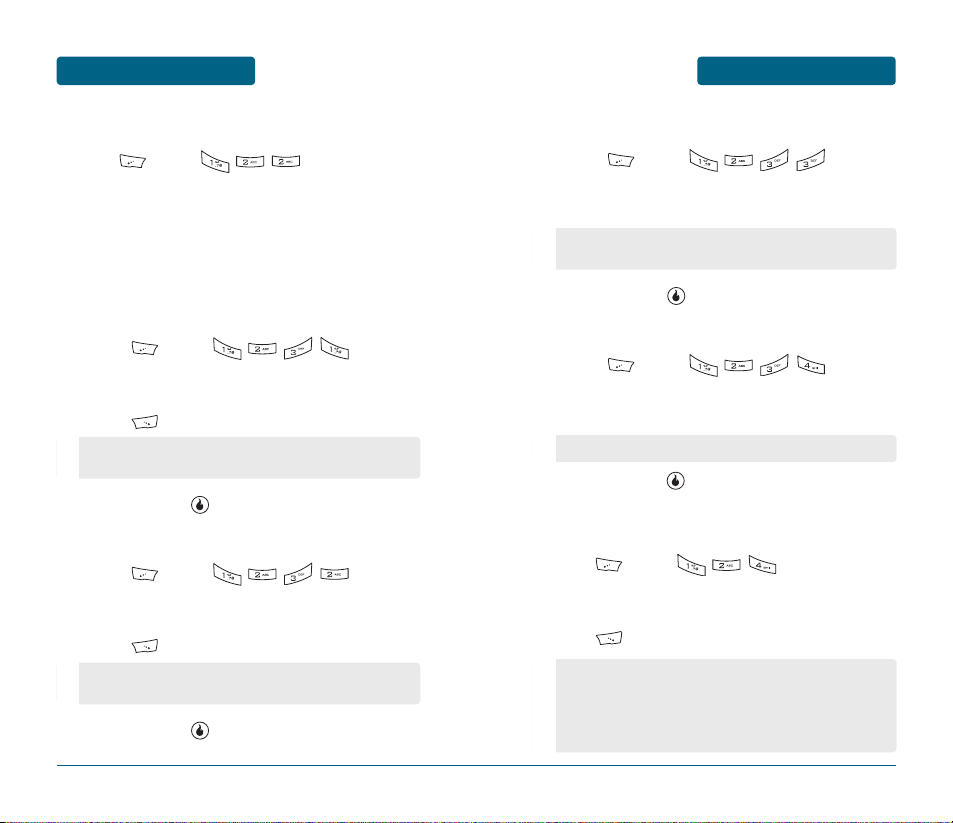
CUSTOMIZE
MENU FUNCTIONS
51
MENU FUNCTIONS
CUSTOMIZE
50
HOT (HELIO ON TOP)
Press [MENU] .
Select “Download More”.
To connect to Helio server.
OVERLAY
To select a Overlay Mode:
CALENDAR
Press [MENU] .
To select “Calendar” set mode with up or down
Navigation Key. You want to preview mode,
press [PREVIEW].
To save, press [SET].
CLOCK
Press [MENU] .
To select “Clock” set mode with up or down
Navigation Key. You want to preview mode,
press [PREVIEW].
To save, press [SET].
None, 1mo Calendar 1 ~ 1mo Calendar 5, 2mo Calendar 1 ~
2mo Calendar 4
None, Digital Clock 1 ~ Digital Clock 4, Analog Clock 1 ~
Analog Clock 4
DUAL CLOCK
Press [MENU] .
The world map appears with the city, its date and
time, and then select city with Navigation Key.
To save, press [SET].
ANIMATED STICKER
Press [MENU] .
To select Animated Sticker image with the Navigation
Key.
To save, press [SET].
BANNER
To select a Banner Mode:
Press [MENU] .
To select “Banner” set mode with up or down
Navigation Key. You want to preview mode,
press [PREVIEW].
•
Left or Right Navigation Key: Move to city’s location.
•
Up or Down Navigation Key: Move to city’s name.
None, Animated Sticker 1 ~ Animated Sticker 12
•
Banner: To select Banner with left or right Navigation Key.
(Off, On)
•
Text: To enter a banner. (Default-Helio)
•
Font Color: To select a banner color with left or right
Navigation Key.
Page 27
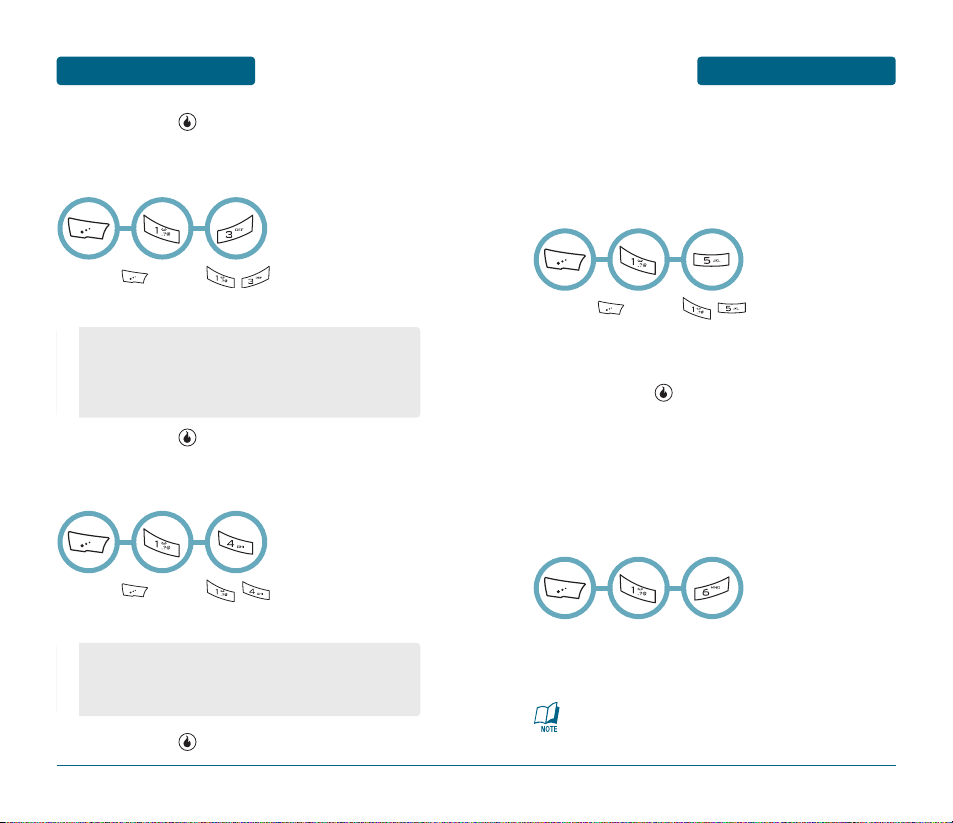
CUSTOMIZE
MENU FUNCTIONS
53
MENU FUNCTIONS
CUSTOMIZE
52
To save, press [SAVE].
■
RING VIBRATION
To select a Ring Vibration Mode:
Press [MENU] .
To set your desired ring vibration mode.
To save, press [SET].
•
Ring Only
•
Vibration
•
None
•
Vib then Ring
•
Vib + Ring
■
VOLUME
Controls the Ring, Alert, Effects, KeyPad volume.
Press [MENU] .
To set your desired ring vibration mode.
To save, press [SET].
•
Ring: Off / Level 1 ~ 5.
•
Alert: Off / Level 1 ~ 5.
•
Effects: Off / Level 1 ~ 5.
•
KeyPad: Off / Level 1 ~ 5.
■
AIRPLANE MODE
Airplane Mode allows you to use many of your handset’s features,
such as Games, Voice Memos, etc., when you are in an airplane or
in any other area where making or receiving calls or data is
prohibited. When your handset is in Airplane Mode, it cannot send
or receive any calls or access online information.
Press [MENU] .
Select “Airplane Mode On” or “Airplane Mode Off”
with up or down Navigation Key.
To save, press [SET].
■
BLUETOOTH
Your handset is compatible with devices that support the Bluetooth
heaset (HSP), hands-free(HFP), Advanced Audio Distribution(A2DP),
and Audio/Video Remote Control(AVRCP) profiles. You may create
and store 30 pairings within your handset and connect to one
device at a time. The approximate communication range for
Bluetooth wireless technology is up to 30 feet (10 meters).
Your handset is a Bluetooth V1.2 compatible device. This means you
can use Bluetooth V1.2 headsets and Bluetooth V1.0 hands-free
devices with your handset.
You can use “Stereo Headset” when playing video clips or
music files.
Page 28

CUSTOMIZE
MENU FUNCTIONS
55
MENU FUNCTIONS
CUSTOMIZE
54
TRANSFERRING AUDIO
When a Bluetooth audio device is connected, To Bluetooth /
To Device is displayed in the menu during calls.
•
To Bluetooth: Sound comes from the Bluetooth audio device.
•
To Device: Sound comes from the handset.
TURN BLUETOOTH ON/OFF
The Power feature allows you to turn the Bluetooth function on and off.
Press [MENU] .
To turn the Bluetooth function On/Off.
ADD DEVICE
Add Device allows you to scan for remote bluetooth devices from the
handset or devices.
Press [MENU] .
Select “Headset” or “Devices”.
Place a Bluetooth device in discoverable mode.
Names of available Bluetooth devices appear in the
display.
Use the Navigation Keys to highlight an available
Bluetooth device and press [PAIR]. You are prompted
to enter the passkey or PIN for the selected device.
Enter the device passkey or PIN and press . The
selected device is automatically registered and connected.
TRUSTED DEVICES
Trusted Device List is a list of the devices that have paired with your
handset via the Bluetooth functionality. Select the name of a device to
enable it to work with your handset.
Press [MENU] .
Display listing all Bluetooth wireless technology devices
currently registered on your device.
SEND + RECEIVE
Send + Receive lets you send your Contact information, and photos to other
Bluetooth wireless technology devices.
Press [MENU] .
Select “Receive Mode”, “Send Photos” or “Send Videos”.
Use the Up and Down navigation keys to highlight the
desired option, then press .
•
By pressing [MENU], you can choose from the
following:
1. Rename: To rename selected device.
2. Remove: To erase selected device.
3. Device Info: To view device information.
To extend battery life, set Bluetooth power to “Off” when not in
use. If you turn Bluetooth power “Off”, your phone will not
connect to accessories until you turn Bluetooth power “On” and
reconnect to the accessories.
•
Receive Mode: Places your device in Receive Mode to
receive data from another Bluetooth
wireless technology device.
•
Send Photos: Send all or selected photo files to a
Bluetooth wireless technology device.
•
Send Videos: Send all or selected video files to a
Bluetooth wireless technology device.
Page 29
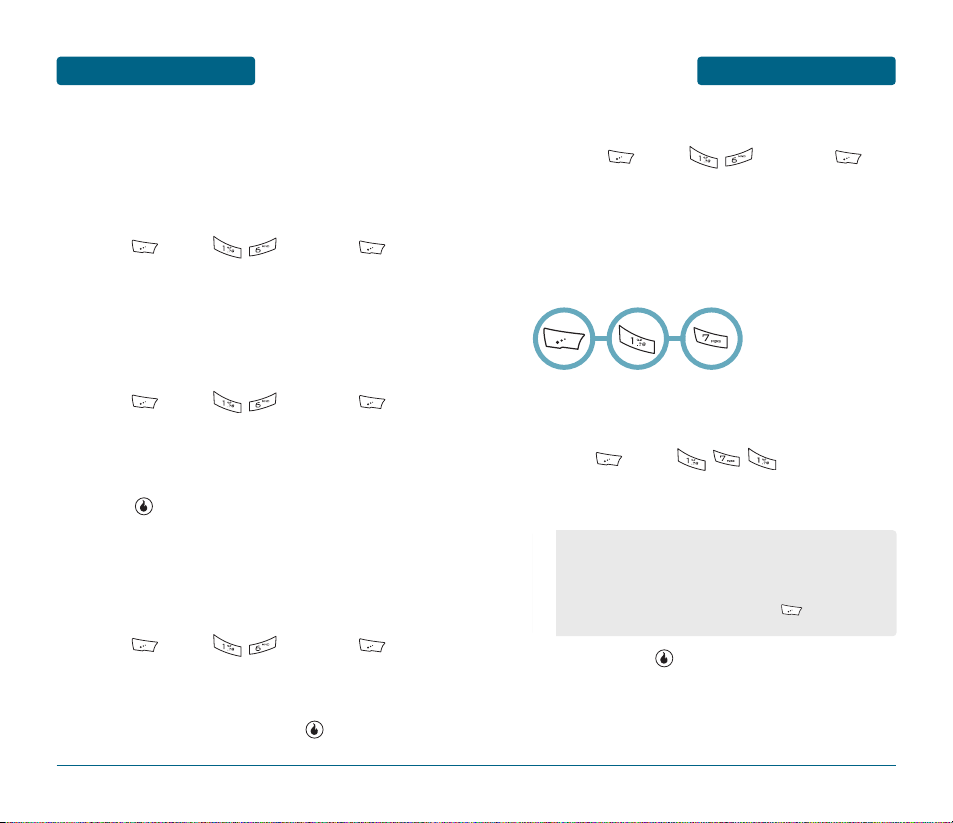
CUSTOMIZE
MENU FUNCTIONS
57
MENU FUNCTIONS
CUSTOMIZE
56
MENU OPTIONS
To setup how the Bluetooth feature operates on your device.
BLUETOOTH INFO
Display information about the Bluetooth device identity of your
device.
Press [MENU] , then press
[MENU].
To select “Bluetooth Info”.
DISCOVERABLE
When Discoverable is on, other Bluetooth devices inthe area can
find your handset.
Press [MENU] , then press
[MENU].
To select “Discoverable”.
Select “Always”, “On for 60sec” or “Off” then
press [SAVE] to save it and wait in the idle
mode.
DEVICE NAME
Device Name allows you to change the name of a Bluetooth device
that is listed in your handset so you can more readily
recognize which device you want to enable.
Press [MENU] , then press
[MENU].
To select “Device Name”.
Enter a new device name, press [OK] to save it.
HELP
Press [MENU] , then press
[MENU].
To select “Help”.
■
SETTINGS
Customizes your handset and optimizes performance through a
variety of settings.
BACKLIGHT
Backlights the LCD, while the slide is closed and keypad light for
easy viewing in dark places.
Press [MENU] .
To select Backlight set mode with up or down
Navigation Key.
To save, press [SET].
•
Display Duration: 15sec, 30sec, 1min, 3min, 5min
•
Display Brightness: Level 1 ~ Level 5
•
Keypad Duration: Slider Open, 15sec, 30sec, 60sec, Off
•
Alert: On, Off.
•
Reset All Backlight settings: Press [Menu], select
“Reset”.
Page 30

CUSTOMIZE
MENU FUNCTIONS
59
MENU FUNCTIONS
CUSTOMIZE
58
SYSTEM SOUNDS
To select a sound effects ringer type:
Press [MENU] .
Use the Up or Down Navigation Keys to set your
desired sound effects ringer type.
To save, press [SET].
SCROLL SENSOR SENSITIVITY
To select how sensitive your device’s scroll button is to your touch.
Press [MENU] .
Select one of the following options with up or
down Navigation Key.
To save, press [SET].
•
New Message: Select “Helio”, “Leo”, “Alert 1 ~
Alert 4”, “Vibrate”, “Off”.
•
Keypad: Select “KeyClick”, “LeoClick”, “Tick”, “Arp”,
“Henry”, “Off”.
•
Slide: Select “Mambo 1 ~ Mambo 5”, “Helio”, “Off”.
•
Menu: Select “On”, “Off”.
•
Confirm: Select “Confirm 1 ~ Confirm 4”, “Off”.
•
Cancel: Select “Cancel 1 ~ Cancel 4”, “Off”.
•
Silent Mode: Select “On”, “Off”.
•
Call Connection: Select “Helio”, “Call Connection 1”,
“Call Connection 2”, “Off”.
•
Minute Notification: Select “Off”, “Bell”.
•
No Service: Select “Off”, “Bell 1 ~ Bell 3”.
•
Low Battery: Select “Off”, “Low Battery 1 ~ Low
Battery 3”.
•
High
•
Medium
•
Low
LANGUAGE
Selects the language in which letters are displayed on screen.
Press [MENU] .
Select one of the following options with the
Navigation Key.
To save, press [SET].
ALERT MANAGER
Press [MENU] .
Select one of the following options with up or
down Navigation Key.
To save, press [SET].
CALL OPTIONS
Allows you to customize the call options.
ANSWER CALL ON
To select an answer call option:
Press [MENU] .
Select one of the following options with up or
down Navigation Key.
•
Display: Select “English”, “Korean”.
•
Input: Select “English”, “English + Korean”.
•
Always
•
New
•
Never
Page 31
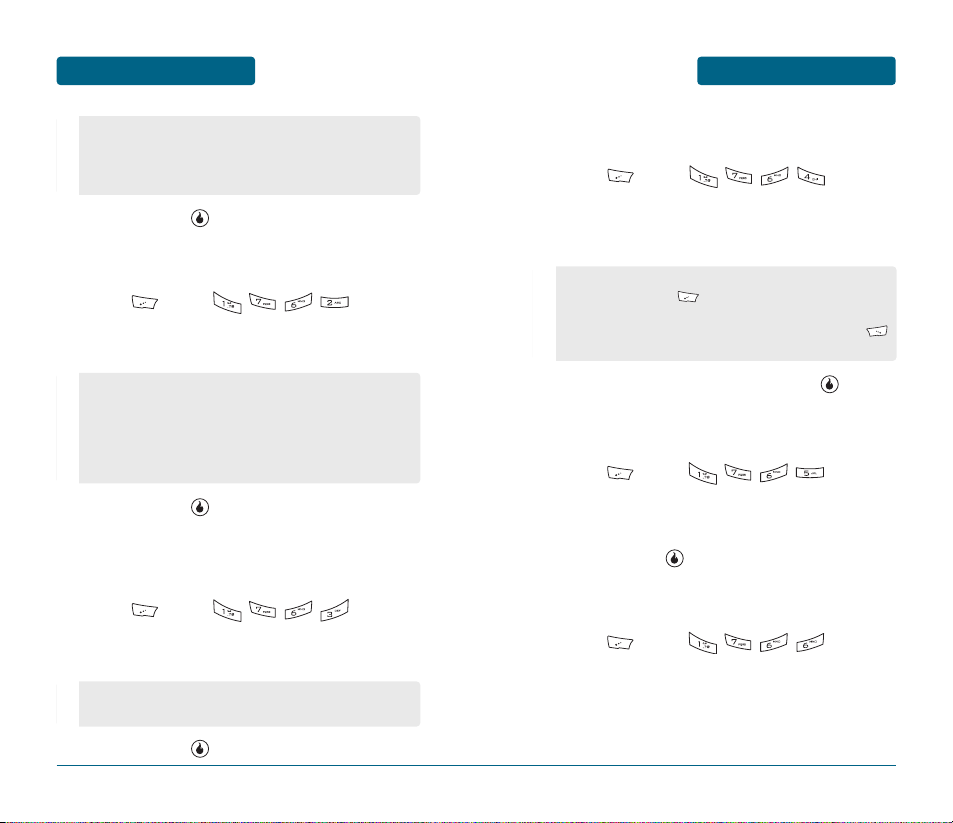
CUSTOMIZE
MENU FUNCTIONS
61
MENU FUNCTIONS
CUSTOMIZE
60
To save, press [SET].
AUTO FUNCTIONS
To select an auto function option:
Press [MENU] .
Select one of the following options with up or
down Navigation Key.
To save, press [SET].
•
Slide Open
•
Open + Any Key
•
Open + Send Key
•
Send Key Only
1. Auto Redial: Automatically redials a call up to a set time
interval. (On, Off)
2. Auto Headset: If headset is connected, call is
automatically connected. (On, Off)
3. AutoRcv After 2sec: After 2 seconds, call is automatically
connected. (On, Off)
CALL FORWARDING
The device can divert all incoming calls to another number with
this feature (network dependent). To activate call forwarding:
Press [MENU] .
Select one of the following options with up or
down Navigation Key.
To save, press [SET].
1. Setting: To select “On” or “Off” with Navigation Key.
2. Set Number: Input a new call forwarding number.
CALL IGNORE
To setup options to call ignore:
Press [MENU] and enter
your password.
Select one of the following options with up or
down Navigation Key.
To view blocked phone number, press [VIEW].
•
Setting: To select “On” or “Off” with Navigation Key.
•
Block List: Press [ADD], to add blocked phone
number (Enter Number, Contacts, Call Log).
To delete blocked handset number, press
[REMOVE], then select “Yes”.
VOICE PRIVACY
Enhances voice privacy and avoids tapping during a call.
Press [MENU] .
Select “On” or “Off” with up or down
Navigation Key.
To save, press [SET].
TTY
To turn TTY Mode on or off:
Press [MENU] .
Select one of the following options with up or
down Navigation Key.
Page 32

6362
CUSTOMIZE
MENU FUNCTIONSMENU FUNCTIONS
CUSTOMIZE
To save, press [SET].
•
TTY Full
•
TTY+Talk
•
TTY+Hear
•
TTY Off
SECURITY
Prevents unauthorized use of your handset. The following settings
can be restricted:
PHONE LOCK
Prevents the handset from being used without entering the
password first.
Press [MENU] and enter your
password.
(The default password is “0000”.)
Press “Phone Lock”.
Select “Unlocked”, “Auto Lock” or “Lock Now”
with up or down Navigation Key.
To save, press [SET].
•
Unlocked: Do not lock the handset.
•
Auto Lock: Not locked, but it is automatically locked
when power is cycled.
•
Lock Now: Lock the handset now.
CHANGE PASSWORD
To changes your 4-digitpassword.
Press [MENU] and enter your
password.
(The default password is “0000”.)
Press “Change Password”.
Enter your password.
(The default password is “0000”.)
Enter a new password and down Navigation Key.
Enter the new password again and press [SAVE].
MODE TRANSITION TIME
When closing (Portrait) slide or QWERTY slide, The process shall be
continued for user’s setting time.
Press [MENU] .
Select one of the following options with the
Navigation Key.
To save, press [SET].
•
5Sec
•
10Sec
Page 33

CUSTOMIZE
MENU FUNCTIONS
65
MENU FUNCTIONS
CUSTOMIZE
64
RESET
Resets contacts or handset to default settings.
Press [MENU] .
Select “Reset All” or “Clear Contacts” with the
Navigation Key.
Enter your password.
(The default password is “0000”.)
Read the message. (Reset All?/Clear Contacts?)
Press [NO] or [YES].
■
DEVICE
Displays the following information about your handset:
Memory, Resets handset to default settings, S/W Version.
MEMORY
MEMORY INFO
To view “Internal“ or “External“ memory information.
Press [MENU] .
Select “Internal Memory” or “External Memory”
with left or right Navigation Key.
To return to the previous page, press [OK].
CLEAR MEMORY
To format internal or external memory.
Press [MENU] .
Select “Internal Memory” or “External Memory”
with up or down Navigation Key.
Press [OK].
•
Internal Memory: To select “All Media” or
“All Media+Licenses”, Enter your password, then
press [YES].
•
External Memory: Enter your password, then
press [YES].
NETWORK
To select a network mode option:
Press [MENU] .
Select one of the following options with the
Navigation Key.
To save, press [SET].
•
1X only
•
EVDO mode
Page 34

SURF
MENU FUNCTIONS
67
MENU FUNCTIONS
CUSTOMIZE
66
SOFTWARE INFO
Displays the software version of your handset:
Press [MENU] .
The software version appears.
Press [MENU], select “Reset All” or “Clear
Contacts”. (Please refer to page 65 for more details
“Reset”.
To return to the previous page, press [OK].
■
GO
Easy access to enter a URL to visit. Just type the site name, we’ve
already filled in “www” and will automatically enter “.com” to make it
easy. See and select from your most recent entered sites as well.
■
ACCESS HELIO PORTAL
Now you can access news, sports, weather, and email from your
handset. Accessing Mobile Web keeps you updated by providing access
to up-to-date information such as news, sports, weather and stock
quotes when you subscribe to Internet service with your service
provider. Please contact your service provider for a list of available
websites and service details.
OR
From the SURF menu, press to access the Bookmarks menu,
press to access the Last menu.
■
BROWSER MENU
The browser menu contains various browser options. To access the
browser menu, press [MENU] or press .
BOOKMARKS
Bookmarks allow you to store the address of your favorite Web sites
for easy access at a later time.
1. ADD
When “Add” is selected from the Browser Menu,
it allows you to save the recent Web site address.
Page 35

SURF
MENU FUNCTIONS
69
MENU FUNCTIONS
SURF
68
2. VIEW ALL
When “View All” is selected from the Browser Menu,
allows you to view and access bookmarked sites.
VIEW
1. TABS
2. NEW TAB
3. FIT TO SCREEN / SHOW ACTUAL SIZE
Select “Fit To Screen” or “Show Actual Size” to
display screen mode.
4. SHOW MINI MAP / HIDE MINI MAP
Select “Show Mini Map” or “Hide Mini Map” to
show/hide mini map.
5. TEXT ONLY / TEXT AND IMAGES
Select “Text Only” or “Text and Images” to toggle
images displayed on web site.
1. Music: To launch Helio Music web site.
2. Videos: To launch Helio Videos web site.
3. Games: To launch Helio Games web site.
4. Rings: To launch Helio Rings web site.
5. Screens: To launch Helio Screen web site.
6. Helio Album: To launch Helio UP Album web site.
6. ZOOM
Select “50% ~ 200%” to display zoom with press ,
, left or right Navigation Key, then press .
7. IMAGES
Select “50% ~ 200%” to image zoom with left or
right Navigation Key, then press .
8. IMAGE LIST
To display images list.
9. VIEW CERTIFICATE
Displays security certificate information for the secure
web sites when available.
10. SHOW VIRTUAL MOUSE
SEARCH
1. SEARCH
Navigates to the Helio search page.
2. SEND URL
3. INSERT CONTACT IN A TEXT
Insert Mobile Number from Contacts in a text entry
field.
Page 36

SURF
MENU FUNCTIONS
71
MENU FUNCTIONS
SURF
70
4. FIND IN PAGE
To find words or phrases in a current web site.
5. REFRESH
To reload the current content.
6. SAVE SCREEN
Capture Screenshot.
7. GO BACK
Navigates up a level in the history list.
8. GO FORWARD
Navigates to the next page in the history list. This is
only available if you have navigated backward in the
history.
HISTORY
Keeps a list of links to your most recently visited sites. The history
list is available from the Browser Menu and the user may delete all
stored pages from the history (Stores up to 50 sites). To navigate to
a site, highlight it and press , to connect web site.
9. SETTINGS
To save, press [SAVE].
10. BROWSER INFO
•
Cookies: Selecting “DELETE” to erase all saved cookies.
•
Cache: Selecting “EMPTY” to empty cache memory.
•
History: Selecting “CLEAR”to erase all history lists.
•
Auto-Complete: Press to check it.
•
Scrolling Mode: Selecting “Scrolling Mode” allows the
user to select between time-square scrolling. Scrolling
mode choices are Line by Line, Half Page, Full Page.
•
Font Size: Selecting “Font Size” allows the user to select
displayed Font Size. Font Size choices are Large (21px),
Small (18px), X-Small (16px), XX-Small (14px).
•
Address Suffix
•
Reset: Selecting “Reset” to all setup options are reset to
factory default settings.
Page 37

SNAP
MENU FUNCTIONS
73
MENU FUNCTIONS
SNAP
72
■
CAPTURE
Taking pictures with your handset’s built-in camera is as simple as
choosing a subject, pointing the lens, and pressing a button. You can
activate the Camera Mode and take pictures when the handset is open.
TAKING A PHOTO THROUGH THE MENU
Press [MENU] .
Point the camera lens at your subject. You can check
the photo framing through the main display screen.
Press [SNAP] or the side camera button to
take the photo.
Virtual function button appears on the bottom center
of the display. To save the picture, press [SAVE].
The picture will be saved in “All Media” or “My
Album”. To go back to idle mode without saving the
picture, press .
To send the picture to someone, press the Navigation
Key Right.
To upload picture to Helio Screen web site, press the
Navigation Key Up.
To assign to display for “Idle Screen” or “Contact’s ID”,
press the Navigation Key Left.
Press [RENAME], to change the automatically
assigned filename before saving the file.
OR
From the SNAP menu, press to access the Album menu,
press to access the Camera menu.
TAKING A PHOTO IN IDLE MODE
Slide the handset open, press and hold to activate
Camera Mode.
Point the camera lens at your subject.
You can check the photo framing through the
main display screen.
Press [SNAP] or the side camera button to take
the photo.
Virtual function button appears on the bottom center
of the display. To save the picture, press [SAVE].
The picture will be saved in “All Media” or “My
Album”. To go back to idle mode without saving the
picture, press .
To send the picture to someone, press the Navigation
Key Right.
To upload picture to Helio Screen web site, press the
Navigation Key Up.
To assign to display for “Idle Screen” or “Contact’s ID”,
press the Navigation Key Left.
Press [RENAME], to change the automatically
assigned filename before saving the file.
Page 38

SNAP
MENU FUNCTIONS
75
MENU FUNCTIONS
SNAP
74
CAMERA MODE OPTIONS
When the handset is open and in Camera Mode, several user
options are available.
WHITE BALANCE
Press to directly adjust the white balance.
(Auto, Outside, Cloudy, Fluorescent, Bulb)
PREVIEW
Press [PREVIEW] to view all the pictures you have
taken. Only the pictures in “All Media” or “My
Album” can be viewed.
BRIGHTNESS
Press the Navigation Key left or right to directly
adjust the brightness. The current brightness level
appears at the bottom of the display screen.
ZOOM
Press the Navigation Key up or down to change the
magnification. The current zoom level appears at the
right side of the display screen. (Not supported when
the resolution is set to 1600X1200)
PHOTO/VIDEO
Press [PHOTO/VIDEO] to change a camera mode.
(Photo, Video)
UNDER [MENU] - 1. Resolutions
To select a resolution for a picture. (1200X1600,
960X1280, 768X1024, 600X800, 480X640, 240X320)
If you taking a picture with the handset closed, to
select a resolution for a picture. (1600X1200,
1280X960, 1024X768, 800X600, 640X480, 320X240)
UNDER [MENU] - 2. Quality
To select a picture quality. (Super Fine, Fine, Normal)
UNDER [MENU] - 3. White Balance
To select a white tone balance. (Auto, Outside,
Cloudy, Fluorescent, Bulb)
UNDER [MENU] - 4. Noght Mode
To activate the night mode function. (No, Yes)
UNDER [MENU] - 5. Timer
To activate the camera’s timer function.
(Off, 5sec, 10sec)
UNDER [MENU] - 6. Effects
To select picture effects. (Normal, Gray, Sepia,
Negative, Solarize)
Page 39
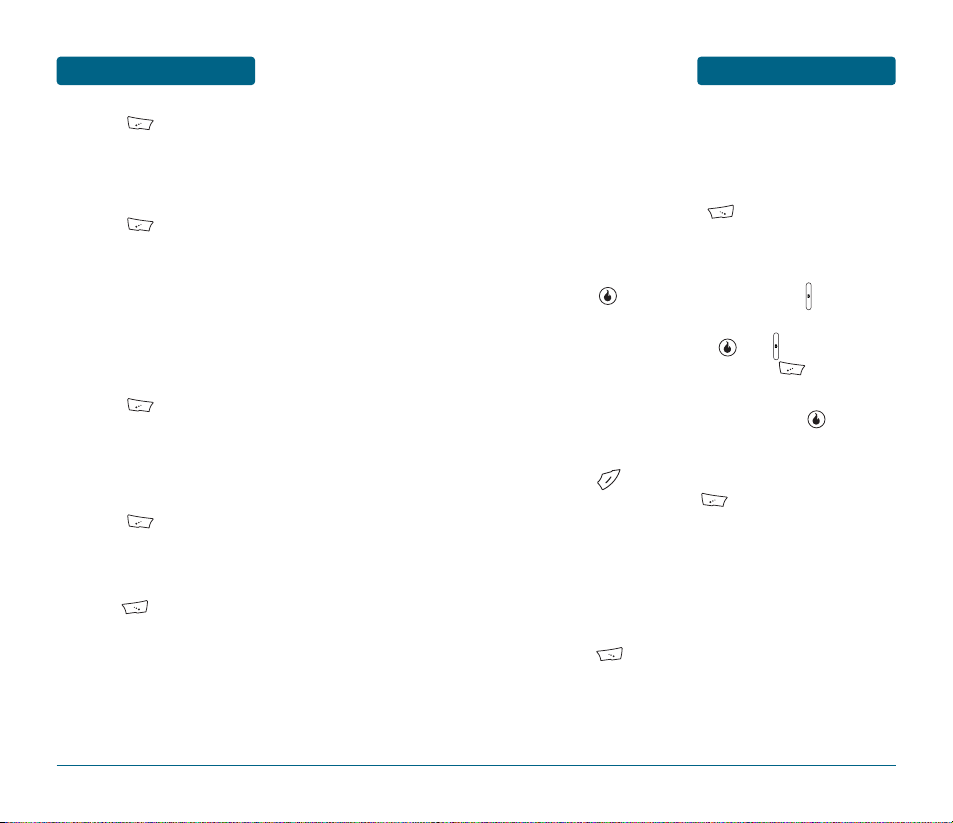
SNAP
MENU FUNCTIONS
77
MENU FUNCTIONS
SNAP
76
UNDER [MENU] - 7. Tag with Location
To select a tag with location for a picture.
(No, Yes)
UNDER [MENU] - 8. Shot Mode
To select a Shot Mode. (Single, Auto Series 4cuts,
Auto Series 6cuts, Auto Series 9cuts). If you taking a
picture with the handset closed, to select a Shot
Mode. (Single, Auto Series 4cuts, Auto Series 6cuts,
Auto Series 9cuts, Split Series 4cuts, Split Series 9cuts,
Split Series 16cuts)
UNDER [MENU] - 9. Photo Frame
To select a resolution for a picture.
(No Frame, Fun frame 1 ~ Fun frame 4) Supported
when the resolution is set to 240X180.
UNDER [MENU] - #. Preview Mode
To activate the preview mode function. (Indicators
Only, Indicators + Crosshair, Crosshair Only, Hide All)
Press [SAVE] to save camera option.
■
VIDEO CAMERA
Taking videos with your handset’s built-in camera is as simple as
choosing a subject, pointing the lens, and pressing a button. You can
activate the Camera Mode and take videos when the handset is open.
In camera mode, press [VIDEO].
Point the camera lens at your subject. You can check
the video framing through the main display screen.
Press or the side camera button to record the
video.
To stop recording, press or .
To Pause/Resume recording, press [PAUSE/RESUME].
Virtual function button appears on the bottom center
of the display.To save the video, press [SAVE].
The video will be saved in “All Media” or “My Album”.
To go back to idle mode without saving the picture,
press .
To replay video, press [PLAY].
To send the picture to someone, press the Navigation
Key Right.
To upload picture to Helio Screen web site, press the
Navigation Key Up.
To assign to display for “Idle Screen”, press the
Navigation Key Left.
Press [RENAME], to change the automatically
assigned filename before saving the file.
Page 40

SNAP
MENU FUNCTIONS
79
MENU FUNCTIONS
SNAP
78
VIDEO MODE OPTIONS
When the handset is open and in Video Mode, several user options
are available.
WHITE BALANCE
Press to directly adjust the white balance.
(Auto, Outside, Cloudy, Fluorescent, Bulb)
ALBUM
Press [PREVIEW] to view all the videos you have
taken.
BRIGHTNESS
Press the Navigation Key left or right to directly
adjust the brightness. The current brightness level
appears at the bottom of the display screen.
ZOOM
Press the Navigation Key up or down to change the
magnification. The current zoom level appears at the
right side of the display screen.
PHOTO/VIDEO
Press [PHOTO/VIDEO] to change a camera mode.
(Photo, Video)
UNDER [MENU] - 1. Recording Type
To select a video recording type.
(Normal, MMS Movie, Idle Screen Movie)
UNDER [MENU] - 2. Resolution
To select a video resolution. (320x240, 176x144)
(To take a video which can be sent as a Pic Message,
ensure resolution is set at 176x144.)
UNDER [MENU] - 3. Quality
To select a video quality. (High, Standard, Economy)
UNDER [MENU] - 4. White Balance
To select a white tone balance. (Auto, Outside,
Cloudy, Fluorescent, Bulb)
UNDER [MENU] - 5. Timer
To activate the camera’s timer function.
(Off, 5sec, 10sec)
UNDER [MENU] - 6. Preview Mode
To activate the preview mode function. (Indicators
Only, Indicators + Crosshair, Crosshair Only, Hide All)
Press [SAVE] to save video option.
Page 41

SNAP
MENU FUNCTIONS
81
MENU FUNCTIONS
SNAP
80
■
ALL MEDIA
Press [MENU] .
Select “Internal Memory” or “External Memory”.
In Review Mode, you can view all the pictures or videos
you have stored in your phone.
Select the picture or video with the Navigation Key and
then press [VIEW] or press [CHECK/UNCHECK].
To access options, press [MENU].
•
Send: To send the current picture or video file as part of a
“Message”, “Email”, “Bluetooth”.
•
Helio UP: To upload picture to Helio Screen web site.
•
Set: To assign to display for “Idle Screen” or “Contact’s
Graphic Image”. (If video file selected, except
“Contact’s Graphic Image”.)
•
Delete: To delete the current picture or video file from
your phone.
•
Copy: To copy the selected picture or video file to the
other saved location or folders.
•
Move: To move the selected picture or video file to the
other saved location or folders.
•
Rename: To edit or rename the picture or video file’s
title.
•
Sort by: - Sort by (Date, Name, Size)
- Sort order (Descending, Ascending)
•
Check All: To check all picture or video files.
•
File Info: Displays information of the picture or video file.
■
MY ALBUMS
Press [MENU] .
Select “Internal Memory” or “External Memory”.
Select saved Image Album.
To access album’s options, press [MENU].
In Review Mode, you can view all the pictures you
have stored in Album.
Select the picture or video with the Navigation Key and
then press [VIEW] or press [CHECK/UNCHECK].
To access options, press [MENU].
•
Add Album: To add a new album.
•
Delete Album: To delete a selected album.
•
Set as Wallpaper: To assign to display for “Wallpaper”.
•
Copy: To copy the selected picture or video file to the
other saved albums.
•
Rename: To rename a selected album.
•
Sort by: - Sort by (Date, Name, Size)
- Sort order (Descending, Ascending)
•
Set as Default Album
•
Send: To send the current picture or video file as part of a
“Message”, “Email”, “Bluetooth”.
•
Helio UP: To upload picture to Helio Screen web site.
Page 42
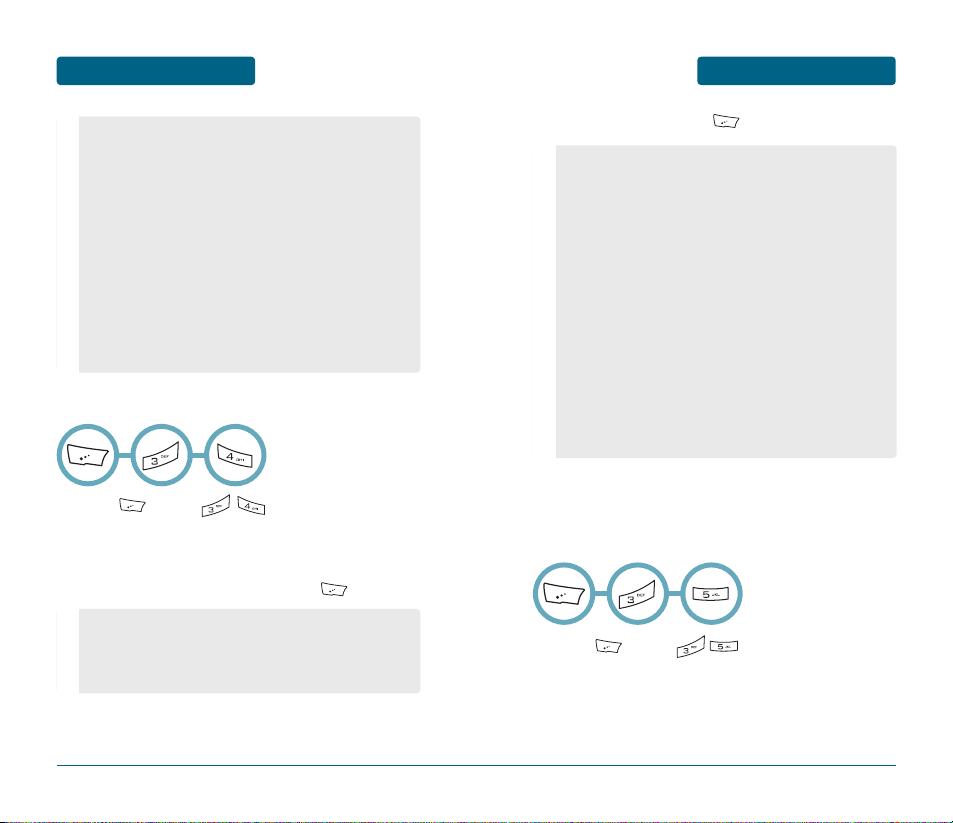
SNAP
MENU FUNCTIONS
83
MENU FUNCTIONS
SNAP
82
To access options, press [MENU].
•
Set: To assign to display for “Idle Screen” or “Contact’s
Graphic Image”. (If video file selected, except
“Contact’s Graphic Image”.)
•
Delete: To delete the current picture or video file from
your phone.
•
Copy: To copy the selected picture or video file to the
other saved location or folders.
•
Rename: To edit or rename the picture or video file’s
title.
•
Sort by: - Sort by (Date, Name, Size)
- Sort order (Descending, Ascending)
•
Check All: To check all picture or video files.
•
File Info: Displays information of the picture or video file.
■
DATE VIEW
Press [MENU] .
Select “Internal Memory” or “External Memory”.
Select forder saved with Date.
To access date folder’s options, press [MENU].
In Review Mode, select the picture or video with the
Navigation Key.
•
Day: To sort photo or video files with day.
•
Week: To sort photo or video files with week.
•
Month: To sort photo or video files with month.
•
Year: To sort photo or video files with year.
•
Send: To send the current picture or video file as part of a
“Message”, “Email”, “Bluetooth”.
•
Helio UP: To upload picture to Helio Screen web site.
•
Set: To assign to display for “Idle Screen” or “Contact’s
Graphic Image”. (If video file selected, except
“Contact’s Graphic Image”.)
•
Delete: To delete the current picture or video file from
your phone.
•
Copy: To copy the selected picture or video file to the
other saved location or folders.
•
Rename: To edit or rename the picture or video file’s
title.
•
Sort by: - Sort by (Date, Name, Size)
- Sort order (Descending, Ascending)
•
Check All: To check all picture or video files.
•
File Info: Displays information of the picture or video file.
■
HELIO ALBUM
Helio Album allows you to upload photos from photo album by
sending pictures messages using Navigation Up Key to your
Helio Album.
Press [MENU] .
Connecting to Helio Service.
Page 43
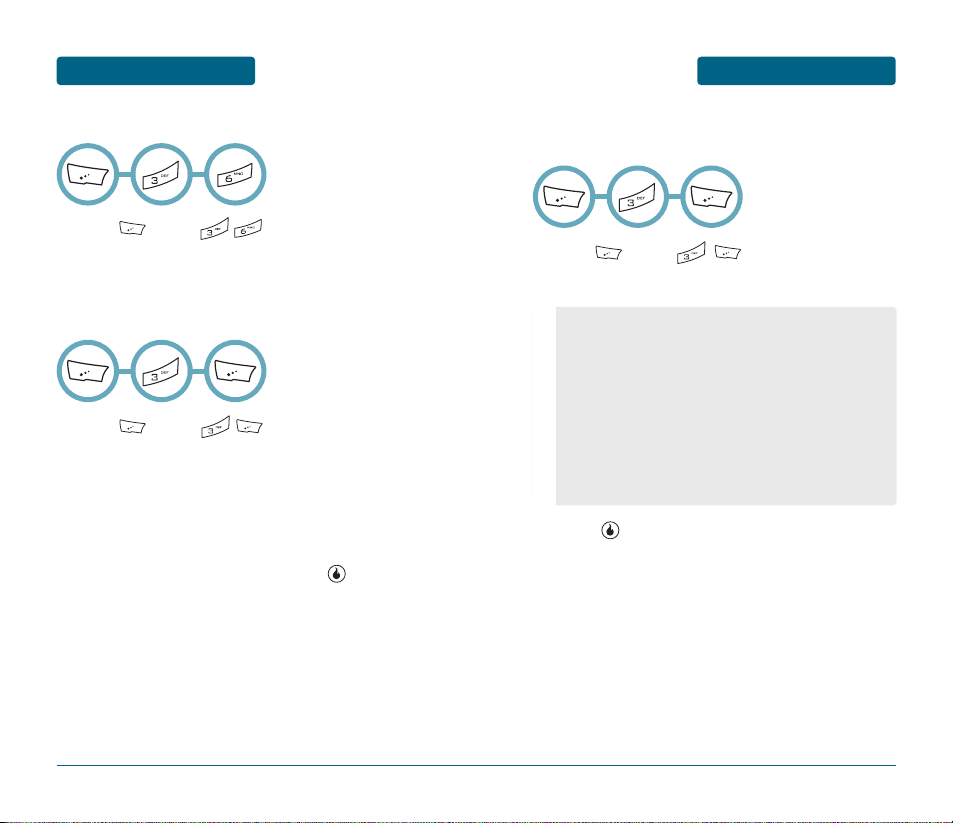
SNAP
MENU FUNCTIONS
85
MENU FUNCTIONS
SNAP
84
■
HELIO UP
Press [MENU] .
Connecting to Helio Service.
■
MEMORY INFO
To view “Internal” or “External” memory information.
Press [MENU] .
Select “Memory Info”.
Select “Internal Memory” or “External Memory”
with the left or right Navigation Key.
The memory information appears.
To return to the previous page, press [OK].
■
SETTINGS
To select your camera settings:
Press [MENU] .
Select “Settings”.
Press [SAVE] to save option.
•
When Slide Closed: To select “Stop Preview” or
“Continue Preview” with up or down Navigation Key.
•
Call Receiving: Specify whether or not to block incoming
call during video recording. To select “Always lgnore” or
“Provide Option” with up or down Navigation Key.
•
Shutter Sound: To select “Ready Sound (Cheese, Ready?,
Smile, Mute)” and “Shutter Sound (Sound 1 ~ Sound 4,
Mute)” with up or down Navigation Key.
•
Voice Recording: To select “Include” or “Not Include”
with up or down Navigation Key.
Page 44

VIDEO+MUSIC
MENU FUNCTIONS
87
MENU FUNCTIONS
SNAP
86
■
PRINT PHOTOS
The OZII comes equipped with a 2-megapixel built-in camera that
allows you to print images directly to a printer using PictBridge
technology. A USB cable must be connected between your handset
and the printer before any printing can occur.
Connect the USB cable between your handset and
the USB connector on the printer (Printer must support PictBridge technology).
Press [MENU] .
Select “Print Photos”.
Read the message and press [OK].
■
VIDEO
Press [MENU] or .
Select one of the following options with up or
down Navigation Key.
■
DOWNLOAD VIDEO
Connects directly to the Helio Store, where you can download videos.
Press [MENU] or .
Connecting to Helio Service.
1. Playlists: To play, add, rename or delete a playlists.
2. Videos: To display all video lists.
3. Video Album: To display all video album lists.
To access setting options, press [MENU].
- Sleep Timer: To select “Unlimited”, “30min”, “1hr”,
“1hr 30min”, “2hr” or “3hr” with Navigation Key,
then press .
- Shuffle+Repeat: To select “Normal”, “Shuffle All”,
“Repeat All” or “Repeat One” with Navigation Key,
then press .
- Memory Info: To view “Internal” or “External” memory
information.
From the Video+Music menu, press to access the Get Video
menu, press to access the Get Music menu.
OR
OR
Page 45

8988
VIDEO+MUSIC
MENU FUNCTIONSMENU FUNCTIONS
VIDEO+MUSIC
VIDEO PLAYER
Video Main
(Does not interrupt playback)
Volume Up / Volume Down
(Volume Level: 0, 1~10)
/
Prev. Video (Short Press)
Fast Rewind (Long Press)
Cycle through play modes (same as settings)
Next Video (Short Press)
Fast Forward (Long Press)
Play / Pause (Short Press)
Full Screen mode
(Once in landscape mode, down key in this
direction still performs as Full Screen toggle)
•
By pressing [MENU], you can choose from the
following:
1. Full Screen:
2. Add to Playlist:
3. Details:
4. Settings:
■
MUSIC
Press [MENU] or .
Select one of the following options with up or
down Navigation Key.
1. Playlists: To play, create, rename or delete playlists.
2. Artists: To display all artists list.
3. Albums: To display all albums list.
4. Songs: To display all songs list.
5. Genres: To display all genres list.
To access setting options, press [MENU].
- Sleep Timer: To select “Unlimited”, “30min”, “1hr”,
“1hr 30min”, “2hr” or “3hr” with Navigation Key,
then press .
- Shuffle+Repeat: To select “Normal”, “Shuffle All”,
“Repeat All” or “Repeat One” with Navigation Key,
then press .
- Equalizer: To select “Auto”, “Default”, “Rock”, “Jazz”,
“Classic” or “Pop” with Navigation Key, then press .
- Memory Info: To view “Internal” or “External” memory
information.
OR
Page 46

9190
■
DOWNLOAD MUSIC
Connects directly to the Helio Music Store, where you can download music.
Press [MENU] or .
Connecting to Helio Service.
CONTACT
MENU FUNCTIONSMENU FUNCTIONS
VIDEO+MUSIC
MUSIC PLAYER
Volume Up / Volume Down
(Volume Level: 0, 1~10)
/
Prev. Song (Short Press)
Fast Rewind (Long Press)
Play / Pause (Short Press)
Cycle through play modes (same as settings)
Next Song (Short Press)
Fast Forward (Long Press)
View playlist from which current song was
played.
Music Main
(Does not interrupt playback)
OR
Stores up to 4500 entries (2500 Helio, 1000 Yahoo!, and 1000 AOL),
each of which can be assigned to a group. Entries can be retrieved
by name, handset number or group.
SERVICE NUMBER
•
Customer Care: 611
•
Emergency: 911
•
Information: 411
•
My Number: My Handset Number
•
Voicemail: My Handset Number
OR
From the Contact menu, press to access the My Number
menu, press to access the New menu.
Page 47
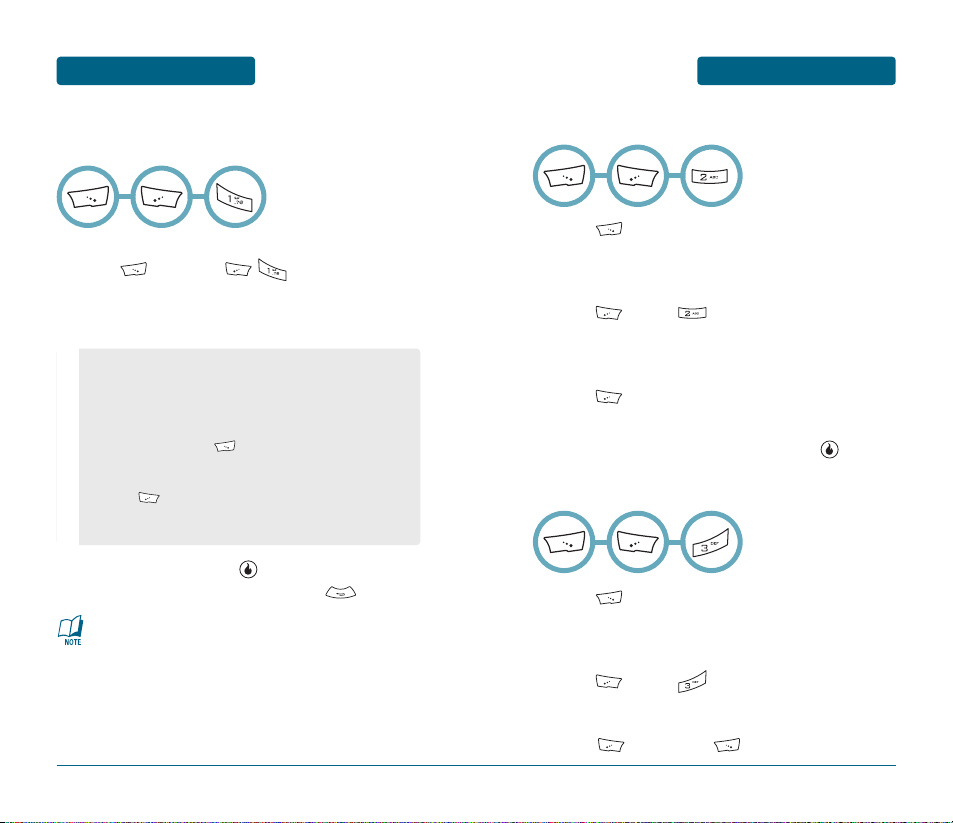
9392
CONTACT
MENU FUNCTIONSMENU FUNCTIONS
CONTACT
■
NEW CONTACT
Adds a new entry.
To add a new entry to the phone book,
press [CONTACT] .
To enter a name or number, use the Navigation Key
to select the phone book field.
To save the entry, press [SAVE].
To return to the previous page, press .
Please refer to page 41 for more details on entering letters,
numbers & symbols.
•
Contact Field: First Name, Last Name, Graphic,
Phone Number 1 ~ 6, Speed Dial, Ring, Default Number,
Email, Instant Messaging, MySpace, Notes, Group.
•
Handset Number Type: Mobile, Home, Work, Fax,
Mobile2, Other.
•
Group Type: Press [LIST] to select options.
(Friends, Family, Work, School, Other, New Group,
Rename Group, No Group)
•
Press [Add...] to add additional details for the
Contact such as more Email, Address, Nickname, Title,
Company, Department or Website.
■
EDIT CONTACT
Press [CONTACT].
The list of names in your phone book is displayed
alphabetically. Select entry with the Navigation Keys.
Press [MENU] .
To enter a name or number, use the Navigation Key
to select the phone book field.
Press [MENU] to 1. Add More Details,
2. Merge Contacts, 3. Paste Link.
To edit a entry, then save contact, press [SAVE].
■
DELETE CONTACT
Press [CONTACT].
The list of names in your phone book is displayed
alphabetically. Select entry with the Navigation Key.
Press [MENU] .
Read the message. (Delete “entry’s name”?)
Press [CANCEL] or [OK].
Page 48

■
SEARCH CONTACTS
You can review all the entries stored in your phone book list or find
an entry quickly by entering all or part of a name.
Press [CONTACT] .
Enter a name or its character string, press
[SEARCH]. All matching entries will be displayed.
Highlight an entry.
Press [VIEW]. To display the entry’s details.
To call the selected number, press [CALL].
To send a message, press [MSG].
9594
CONTACT
MENU FUNCTIONSMENU FUNCTIONS
CONTACT
■
COPY CONTACT
COPY TO NEW CONTACT
Press [CONTACT].
Select an existing entry name.
Press [MENU] .
Select type of Contects such as “Helio”, “Yahoo!”
“AIM”, press .
To edit the entry, press [SAVE].
COPY TO EXISTING CONTACT
Press [CONTACT].
Select an existing entry name.
Press [MENU] .
The list of names in your phone book is displayed
alphabetically. Select entry with the Navigation
Key.
To combine entries, press [SAVE].
Page 49

9796
CONTACT
MENU FUNCTIONSMENU FUNCTIONS
CONTACT
■
SYNCHRONIZE
Press [CONTACT].
Press [MENU] .
Select “MyHelio Sync”, “Yahoo! Sync” or “AOL
Sync”, press .
■
SEPARATE DUPLICATES
Press [CONTACT].
Press [MENU] .
To separate all duplicate names that were
combined previously using the Group Duplicates
feature.
■
GROUP DUPLICATES
Press [CONTACT].
Press [MENU] .
To group all entries with duplicate names into a
single entry.
•
Yahoo! and AOL Sync options will only appear after you
have configured your Yahoo! or AOL email (see Email
section for details).
•
MyHelio Sync (standard method):
- Sync Now: To sync port contacts
- Recover Address Book: Read the message, press
[NO] or [YES].
- Sync Settings: To select “Two-way (standard)”, “From
Server Only” or “From Device Only” with left or right
Navigation Key, press [SAVE].
•
Yahoo! Sync:
- Sync Now: To sync portal contacts
- Sync Settings: To enable or disable Yahoo! sync by
default.
•
AOL Sync:
- Sync Now: To sync portal contacts
- Sync Settings: To enable or disable AOL sync by default.
You may need to run Yahoo! Contact Sync a few times to
synchronize all your contacts.
This can be undone at any time by using the Separate
Duplicates feature.
Page 50

9998
CONTACT
MENU FUNCTIONSMENU FUNCTIONS
CONTACT
■
SELECT MULTIPLE
Press [CONTACT].
Press [MENU] .
To marked entry with [CHECK/UNCHECK].
Press [MENU] to 1. Delete Checked, 2.Check
All, 3.Uncheck All.
■
EMAIL AS VCARD
Press [CONTACT].
The list of names in your phone book is displayed
alphabetically. Select entry with the Navigation Keys.
Press [MENU] .
To move a email editor.
To compose a email, press [SEND].
■
SETTINGS
Press [CONTACT].
Press [MENU] .
Press [SAVE] to save it.
•
Name Display: Press [LIST] to select “First name Last
name” or “Last name First name”.
•
Hide Yahoo! Contacts: Press to check it.
•
Hide AOL Contacts: Press to check it.
•
Send Unicode vCards: Press to check it.
•
Do not remind me when I need to sync on first
entry: Press to check it.
•
Do not remind me when I need to sync: Press
to check it.
•
Usage Stats: Press [GO] to usage contacts
information appears.
Page 51

101100
PLAN
MENU FUNCTIONSMENU FUNCTIONS
GAMES
From the PLAN menu, press to access the Calendar menu,
press to access the New menu.
■
DOWNLOAD GAME
Press [MENU] or .
OR
Press the [MENU] to access the following Option:
•
Move to Folder: To move the selected game to the
other saved location or folders.
•
Rename: To rename a selected folder.
•
Info: Displays information of the selected folder.
•
Delete: To delete a selected folder.
•
New Folder: To add a new folder.
•
Settings: To select “Download Summary” and “Delete
All Files” with up or down Navigation Key.
Press the [MENU] to access the following Option:
•
Delete: To delete a selected voice memo.
•
Delete All: To delete all saved voice memo.
•
File Info: Displays information of the selected voice
memo.
•
Rename: To rename a selected voice memo.
•
Send: Select “Send as Text/Pic msg” or “Send as Email”.
•
Sort: Select “By Date” or “By Name”.
From the Games menu, press to access the Download menu,
press to access the Last menu.
■
VOICE MEMO
Voice Memo allows you to record a reminder message that can be up
to remain time. To record a memo:
Press [MENU] .
Record a new voice memo, press [NEW].
To stop recording a memo, press [SAVE] to
save voice memo.
The list of all memos, in saved order, is displayed.
Select a memo and press [PLAY].
Page 52

103102
PLAN
MENU FUNCTIONSMENU FUNCTIONS
GAMES
■
CALENDAR
Sets an event reminder.
Press [MENU] .
Move the Navigation Key left, right, up or down to
choose a date in the calendar and then press
[VIEW]. Press [MENU] to 1. New Event, 2. New
Annual Event, 3. Delete Range, 4. View List,
5. Alarm Settings or 6. Search Calendar.
Press [MONTHLY/WEEKLY/DAILY] to exchange
display mode.
To set a new annual event, press [MENU] then
select “New Annual Event”. The “Subject” field is
highlighted. Press the Navigation Key down to set
the annual event options.
SUBJECT
Use the keypad to enter a title in your annual event.
If selected “Alarm Settings”, to access the following
option:
•
Events: - Ring: Select ringer type.
- Vibrate: Select alert mode
- Screen: Select screen image.
•
Annual Events: - Alarm On: Press [CHECK/UNCHECK].
- Time: To set alarm time.
- Ring: Select ringer type.
- Vibrate: Select alert mode
- Screen: Select screen image.
DATE
Use the keypad to change or enter the date.
ANNUALLY
Press to check annually set.
CONTENTS
Use the keypad to input an anniversary plan message.
Press [SAVE] to save it or to return to the
calendar.
To set a new schedule, press [MENU] then
select “New Event”. Select “Set Time”, “Everyday”,
“Every Week”, “Every Month” or “Every Year”.
The “Subject” field is highlighted. Press the
Navigation Key down to set the schedule options.
SUBJECT
Use the keypad to enter a title in your schedule.
START TIME
Use the keypad to set a start time and to select
“AM” or “PM”.
END TIME
Use the keypad to set an end time and to select
“AM” or “PM”.
CONTENTS
Use the keypad to input an anniversary plan message.
Page 53

The “Subject” field is highlighted. Press the
Navigation Key down to set the To Do task options.
SUBJECT
Use the keypad to enter a title in your schedule.
START TIME
Use the keypad to set a start time and to select
“AM” or “PM”.
END TIME
Use the keypad to set an end time and to select
“AM” or “PM”.
PRIORITY
Use the Navigation Key to select “High”, “Mid” or
“Low”.
CONTENTS
Use the keypad to input an To Do task message.
Press [SAVE] to save it or to return to the
To Do task list.
The list of all To Do tasks, in saved order, is
displayed. Select a To Do task, press [VIEW].
- To add a new To Do task, press [NEW].
The selected To Do task will appear.
To edit it, press [EDIT], input a new To Do task,
then press [SAVE] to save edit To Do task.
105104
PLAN
MENU FUNCTIONSMENU FUNCTIONS
PLAN
ALARM ON
Use the Navigation Key to select alarm On/Off.
ALARM TIME
Use the keypad to set an end time and to select
“AM” or “PM”.
Press [SAVE] to save it or to return to
New Event List.
■
TO DO
To create a task list. You can store, prioritize, and manage.
Press [MENU] .
The “To Do” screen appears in the display showing a
list of any “To Do” tasks.
To add a new To Do task, press [MENU] then
select “Add To Do”.
Press the [MENU] to access the following Option:
•
Add To Do: To create a new To Do task.
•
Del To Do: To delete a selected To Do task.
•
Delete All: To delete all saved To Do task list.
•
Priority Setting: Select “High”, “Mid” or “Low”.
•
Annual Events: - Alarm On: Press [CHECK/UNCHECK].
- Time: To set alarm time.
- Ring: Select ringer type.
- Vibrate: Select alert mode
- Screen: Select screen image.
Page 54

107106
PLAN
MENU FUNCTIONSMENU FUNCTIONS
PLAN
■
WAKE-UP CALL
Sets a Wake-up Call.
Press [MENU] .
The Set Wake-up Call field is highlighted. Press the
Navigation Key down to set the Wake-up Call options.
SET WAKE-UP CALL
Use the Navigation Key to select Set Wake-up Call “Off”,
“Mon-Fri”, “Mon-Sat”, “Everyday”.
NO HOLIDAY
Press to check No Holiday.
ALARM TIME
Use the keypad to set an alarm time and to select
“AM” or “PM”.
REPEAT
Use the Navigation Key to select repeat time “None”,
“2 times”, “3 times”, “4 times”, “5 times”.
INTERVAL
Use the Navigation Key to select interval time
“5min”, “10min”, “15min”.
RING
To set a “Ring” using the left or right Navigation Key.
(Dingaling, I’m Callin’, Space Dragon, The Federation,
Silky Sky, Circle&Circle, HipHoop 2005, Monk, Minuet
for Baby, Samadhi, Rainyday, China Cruising, Karma,
Trill Harmonic, Hypnosis)
VIBRATE
Use the Navigation Key to select vibrate type “Ring
Only”, “Vibration”, “Vib then Ring”, “Vib + Ring”.
SCREEN
To set a “Screen” using the left or right Navigation
Key. (No picture, Helio Night, Helio Day, Helio
Orange, Sea, Helio Type 1 ~ 3, Light Rain, Monoeye,
Organic, Pattern Type 1 ~ 4, Starmap, Waterdrop,
Zigzag Type 1 ~ 2, Diva, Empire, Hula Tiki, Lucky Cat,
Calendar, Wake-up Call, Alarm)
Press [PREVIEW] to preview it.
Press [SAVE] to save it.
Page 55
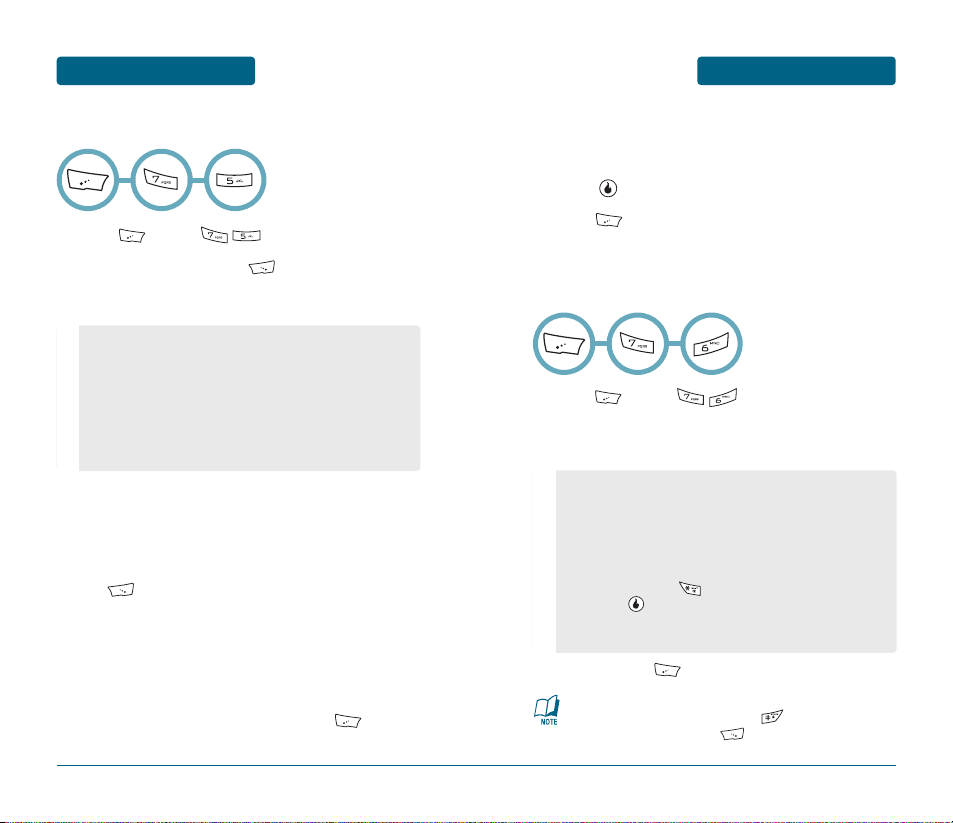
109108
PLAN
MENU FUNCTIONSMENU FUNCTIONS
PLAN
■
ALARM
Press [MENU] .
To set a new alarm, press [NEW].
To select alarm options.
ALARM ON
Use the Navigation Key to select alarm on On/Off.
EXCEPT HOLIDAY
Press to check Except Holiday.
DATE
Use the keypad to change or enter the date.
ALARM TIME
Use the keypad to set an alarm time and to
select “AM” or “PM”.
•
After 10 min: To set alarm after 10 minutes.
•
After 20 min: To set alarm after 20 minutes.
•
After 30 min: To set alarm after 30 minutes.
•
After 1 hour: To set alarm after 1 hour.
•
Set Time: To set alarm time.
•
Everyday: To set alarm time every day.
•
Every Week: To set alarm time every week.
•
Every Month: To set alarm time every month.
MEMO
Use the keypad to input an alarm message.
Press [SAVE] to save it.
Press [MENU] to “1. Delete” or “2. Delete All”.
■
CALCULATOR
To access the calculator:
Press [MENU] .
Follow the instructions below to calculate
8
x
64-2.5=9.5
To reset, press [CLEAR].
•
To change the displayed number from positive (+) to
negative (-) and vice versa, press [].
•
To view cal history, press [HISTORY].
•
Input 8.
•
Press the Up Navigation Key (x).
•
Input 6.
•
Press the Down Navigation Key ().
•
Input 4.
•
Press the Right Navigation Key (-).
•
Input 2 and press , to input (.).
•
Press 5, .
•
Answer appears on the right side of the blue box
below calculation.
Page 56

111110
PLAN
MENU FUNCTIONSMENU FUNCTIONS
PLAN
■
WORLD TIME
To display the time and date in pre-programmed cities:
Press [MENU] .
Select a city with the Navigation Key.
The world map appears with the city, its date and
time.
To return to the previous page, press .
If daylight saving time does not apply, it may be different
from the actual time during DST, press [DST].
■
UNIT CONVERTER
To access the unit converter:
Press [MENU] .
Select the desired convert unit item with left or
right Navigation Key, and input number.
To change the unit type (for example: m, cm...) with
left or right Navigation Key.
Press [OK] to result appears on bottom below
converter.
•
Cm: Centimeter, Meter, Inch, Feet, Yard, Mile.
•
Cm2: Square Centimeter, Square Meter, Are, Square Foot,
Square Yard, Acre.
•
Kg: g, Kg, Ton, Grain, Ounce(oz), Pound(lbs).
•
MI: Cubic Cm, Cubic Meter, Liter, Cubic Inch, Cubic Foot,
Cubic Yard, Galon.
•
C: Celsius, Fahrenheit.
Page 57

■
NOTEPAD
Your handset includes an internal notepad that can be used to
compose and store reminders and notes. To compose a memo (there
is a 220-letter limit):
Press [MENU] .
Input a new text memo, press [NEW].
(Please refer to page 41 for more details on entering
letters, numbers & symbols.)
Press [SAVE] to save memo.
The list of all memos, in saved order, is displayed.
Select a memo, press [VIEW].
- Press [MENU] to “Edit”, “Delete”, “Delete All”.
- To add a new memo, press [NEW].
The selected memo will appear.
To edit it, press [EDIT], select “Edit” and input a
new text memo, then press [SAVE] to save edit
memo.
113112
PLAN
MENU FUNCTIONSMENU FUNCTIONS
PLAN
■
STOPWATCH
Simultaneously times up to 20 different events.
To operate the stopwatch:
Press [MENU] .
To measure a time period.
- To start the stopwatch, press [START].
- To pause it, press [PAUSE].
- To resume it, press [RESUME] or press
[RESET] to reset it.
- To return to the previous page, press .
To time up to 20 events at once:
- To start, press [START].
- To stop a time period and continue measuring
another one, press [SAVE].
- To stop the second and continue measuring a third
one, press [SAVE].
- To measure up to 20 time periods, repeat the above
steps.
- To stop the stopwatch, press [PAUSE].
- To review the results, press [VIEW].
- To return to the stopwatch, press .
- To reset it, press [RESET].
Page 58
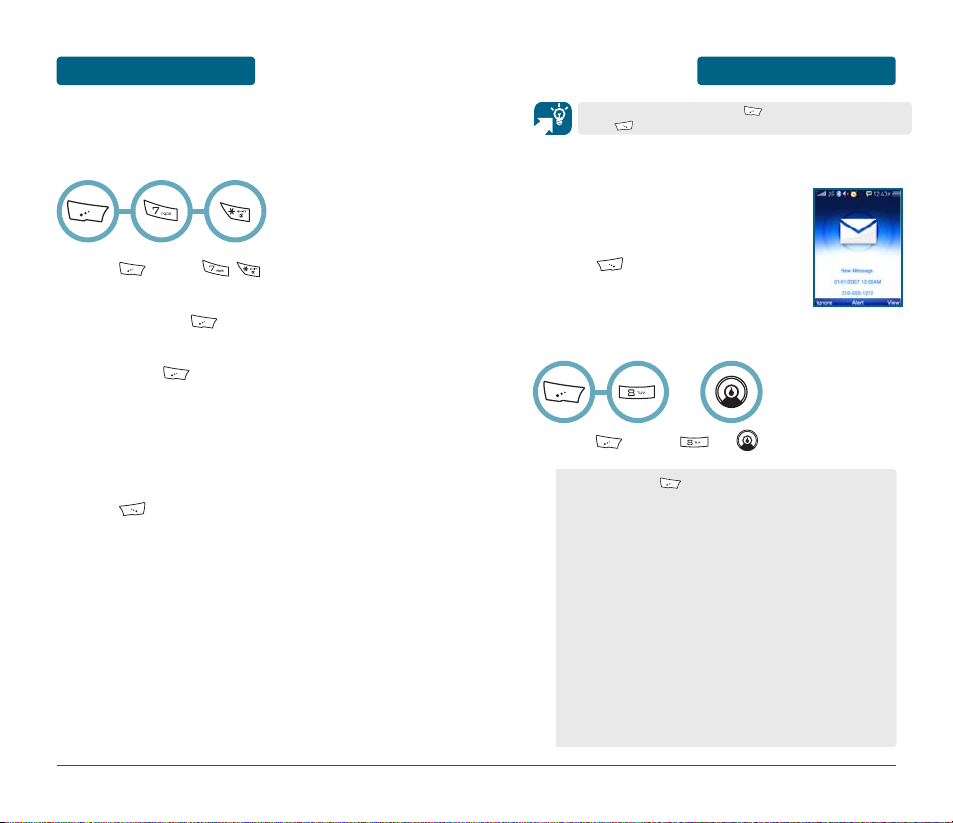
115114
MESSAGE
MENU FUNCTIONSMENU FUNCTIONS
PLAN
■
TIP CALCULATOR
Calculates the tip and determine how much each person should pay
for the meal.
Press [MENU] .
Enter the amount of the bill, press the Navigation
Key down. Press [.] for to enter a decimal point.
Enter the tip percentage, press the Navigation Key
down. Press [.] for to enter a decimal point.
Enter the amount of people paying, press the
Navigation Key down.
The tip is automatically calculated in the section
below.
Press [RESET] for clear tip calculator.
■
WHEN A NEW MESSAGE ARRIVES
The following display appears
when a new message arrives.
To display the message,
press [VIEW].
OR
■
MESSAGE
Press [MENU] or .
•
By pressing [MENU], you can choose from the
following:
1. Move: Changes the order of menus on the current
message screen.
2. Manage Email Storage
3. Manage Ext Memory
4. Synchronize
5. Manage Quick Text
6. Sign Out All: Signs out all IM accounts that are
currently signed in.
7. Reset
8. Help: Help information.
9. Put to Background
0. dbg: Debug Console
*. dbg: SW Version
#. dbg: View Session
From the Message menu, press to access the Inbox menu,
press to access the Write menu.
Page 59
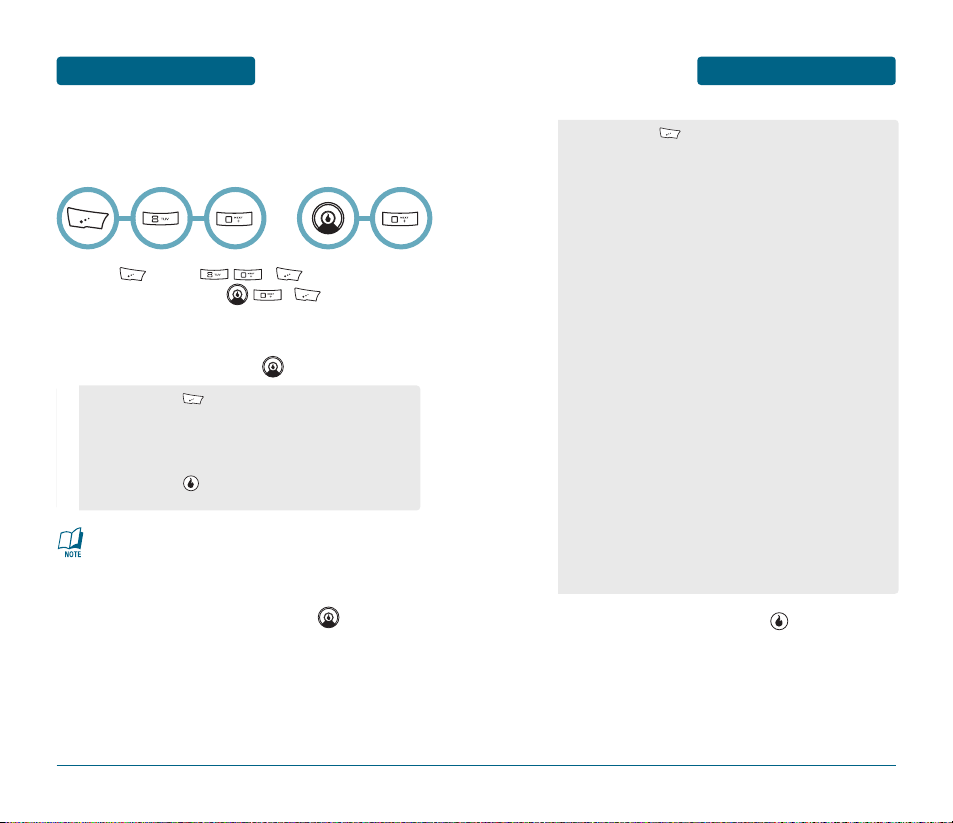
■
SEND TEXT/PIC
In the message menu, you can open the keypad to writing a
message quickly. To compose a new text message:
Press [MENU] , [MENU] and select
“1. New Message” or , [MENU] and
select “1. New Message”.
“To” field is highlighted. Input the recipient
handset number and press .
The “Message” field is highlighted.
Input a new text message and press .
•
By pressing [MENU], you can choose from the
following:
1. Groups: To select all the phone numbers in a group.
2. Call Log: To search for a handset number in the call
history.
•
By pressing [CONTACTS], To search for a handset
number or email address in your saved contacts.
MESSAGE
MENU FUNCTIONS
117
MENU FUNCTIONS
MESSAGE
116
OR
•
Input maximum of 10 recipients in the “To” filed.
•
You can select multiple Contacts by using the “Multi”
function while searching Contacts.
To send the Text message, press [SEND].
•
By pressing [MENU], you can choose from the
following:
1. Insert Attachments:
1. Photos: To attach a picture from your internal
memory.
2. Voice Recordings: To attach a recorded audio file.
3. Video Recordings: To attach a video from your
internal memory.
2. Insert Emoticon: To insert an emoticon from the
separate 6 pages available. Note that more recipient
handesets may not be able to display the emoticon
images.
3. Insert Quick Text: To insert the written sentences
from the Quick Text list.
4. Change Fomat:
•
Text Color: To change the text color from 15
available colors. Note that this change will send your
message as a Pic message.
•
Wallpaper: To add a background design to your
message from the 10 available. Note that this change
will send your message as a Pic Message.
•
Background Color: To add a background color
from the 15 available. Note that this change will
send your message as a Pic message.
5. Save as Quick Text: Saves the written sentences into
Quick Text.
6. Save to Drafts: To save a message to “Drafts” folder.
Page 60

119118
MESSAGE
MENU FUNCTIONSMENU FUNCTIONS
MESSAGE
■
TEXT/PIC INBOX
The Inbox manages received Text/Picture messages. To access:
Press , .
Select a message and press .
If URL is included, press [GoTo].
If handset number is included, press [CALL].
If video file is included, press [PLAY/STOP].
To reply to the message, press [REPLY].
•
By pressing [MENU], you can choose from the
following:
1. New Message: To compose a new message.
2. Call Contact: Type your reply.
3. View Folders: To select “Inbox”, “Saved”, “Sent”,
“Drafts” or “Trash” with up/down Navigation Key.
4. Delete Select: To delete a selected message.
5. Delete All Messages: To delete all received message.
6. Save Contact: To save the callback number, email
address and phone number fromthe address of the
received message in to your contacts.
7. Settings:
•
Message View Style: To select “All Messages” or
“Classic Inbox”.
•
Time Stamp (All Message View): To select “On”
or “Off”.
•
Photo size: To select “Reduced size(640x480)” or
“Original size”.
•
In read the message, by pressing [MENU], you
can choose from the following:
•
Delete
•
Forward
•
Save message
•
Add to Contacts
•
View Message Info
•
Save Sender’s Number
•
Call Selected Number
•
Msg Selected Number
•
Save email address
•
Create New Contact
■
OVER-THE-AIR SETTINGS SERVICE
To use wireless services such as MMS, you need to have proper
connection settings on your handset. These settings may have
already been set up by your service provider. If not, you may obtain
the settings directly as an OTA message, and save them on your
handset. For more information, contact your service provider.
You may be able to receive the connection settings for EGPRS,
multimedia messages, synchronization, Email, and multimode
browser. When you have received the connection settings as an
OTA message, Connection settings received is displayed.
Page 61

121120
MESSAGE
MENU FUNCTIONSMENU FUNCTIONS
MESSAGE
■
INSTANT MESSAGING
OZII provides access to your Yahoo!, AOL, or Windows LIve Instant
Messaging services. If you're a registered user, you can take the
experience with you on your OZII. From your Message screen just
navigate to the portal to get started. There are three tabs inside
each of the portals; IM Contact List, Converstaion Screen, and Email.
SIGN-IN
From the IM Contacts screen on the far left, you will be prompted to
Sign-in to the portal with your ID and password.
IM CONTACT LIST
Once Signed-in, you can see all your IM Contacts.
Select for Menu items to manage your Contacts.
Note that some language is different for each service.
•
My Status: To set the current status you want to show
for yourself.
•
Sign Out / Sign Off: To log off the IM service.
•
Group Message: To select multiple IM contacts to
send a message to. Note, unlike the desktop, this will
create separate Conversations once sent.
•
Send Message/IM to: To send a new message to
someone not already in IM contact lists.
•
Add Contact: To add a new contact to list of IM
contacts.
•
Delete Contact: To delete a contact from list. Note,
this will delete them from your PC version as well.
•
Contact Status / Info: To view the address book
information for the IM contact.
•
Various feature depending on Service
•
Refresh List: To update the presence information for
contacts.
•
Settings: To change user preferences including ability
to show as invisible and control what contacts will
show.
CONVERSATION
To start a Conversation with a contact, simply select them from the
contact list. This will open a Conversation window in the second tab.
Select for Menu items for managing
Conversations. Note that some language is different
for each service.
•
Insert Symbol: OZII has 8 screens of symbols to help,
navigate to find, use corresponding number to select,
and Press to insert.
•
Insert Emoticon: To include your portal emoticons in
a conversation.
•
Insert Quick Text: Choose from portal Quick Text
options in a Conversation.
•
Paste Link: To add a linked address.
•
Add Attachments: To add an attachment, including
photos and some other files. Note only available for
Yahoo! and AOL.
•
Block: To block further conversations with the sender
of an IM message.
•
Delete Current Text: To remove everything currently
in text input box.
Page 62
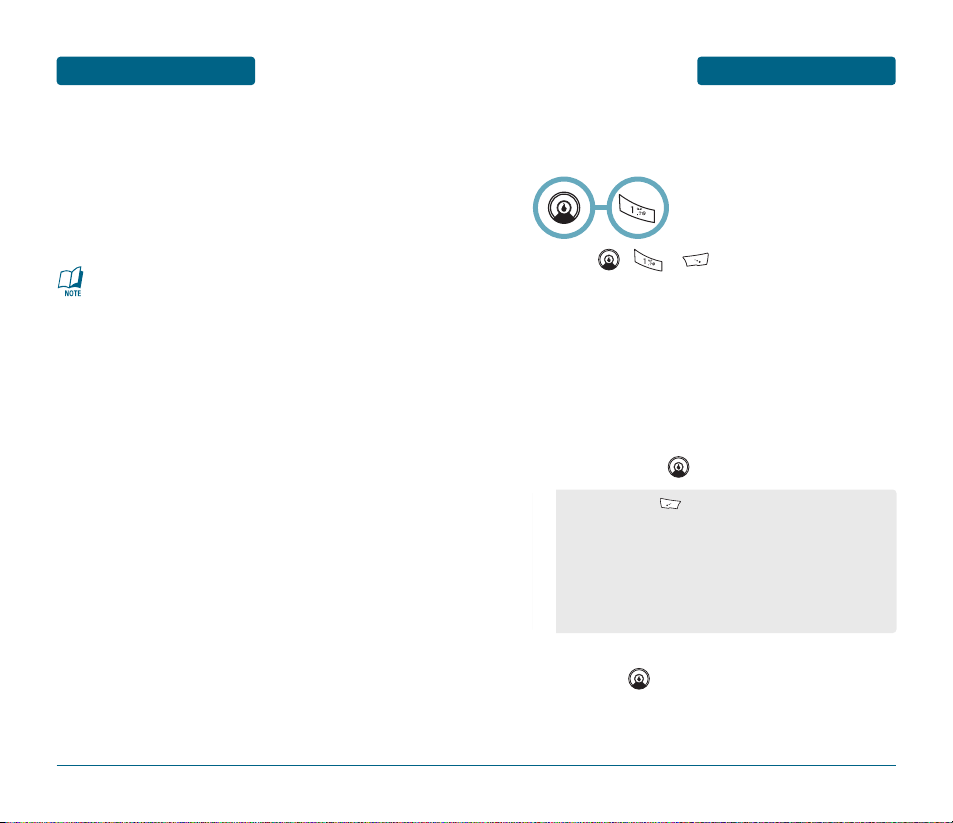
MESSAGE
MENU FUNCTIONS
123
MENU FUNCTIONS
MESSAGE
122
■
EMAIL MESSAGES
Mobile email allows you to access your Yahoo! Mail, AOL Mail, AIM
Mail, Windows Live (Hotmail or MSN Mail), Gmail, Earthlink, or Helio
Mail accounts on your handset. Now you can quickly and easily
check your email while you're away from your computer. You can
also configure up to two custom email accounts for work, home,
school, or other if your email provider uses a standard POP3 or IMAP
server.
•
When sending email, your handset may display the words
Message sent. This is an indication that the email has been
sent by your handset to the email server.
This is not an indication that the email has been received
at the intended destination. For more details about email
services, check with your service provider.
•
Preview size of each message is set to 500 characters.
Message larger than the preview size will be truncate and
more can be downloaded from within the message body
window. You can increase the preview size or choose to
always receive the full message from the settings menu.
Note that can slow the Send/Receive time.
•
Maximum email size is set at 10,000 characters. You can
raise this up to 99,999 from the settings menu. Note that
this can also drastically slow the Send/Receive time.
■
SEND EMAIL
In the message menu, you can open the keypad to writing a email
quickly. To compose a new email message:
Press , , .
Select the Email Account you would like to send the
email from. The list will show all Email Accounts
that you currently have configured (username and
password entered). If you only have one account
configured or have identified a particular Email
Account as your “default”, it will automatically go
to the Compose Screen for that account.
The “To:” field is highlighted. Input the recipient
email and press .
The “SUBJ” field is highlighted. Input the Subject
and press .
•
By pressing [MENU], you can choose from the
following:
1. Contacts: To search for a email address in the contact.
2. Add Attachment: To add an attachment to an email.
3. Add Cc: To add a carbon copy email address.
4. Add Bcc: To add a blind carbon copy email address.
5. Save to Drafts: To save a message to “Draft” folder.
6. Return to Mailbox: To return to main message menu.
Page 63
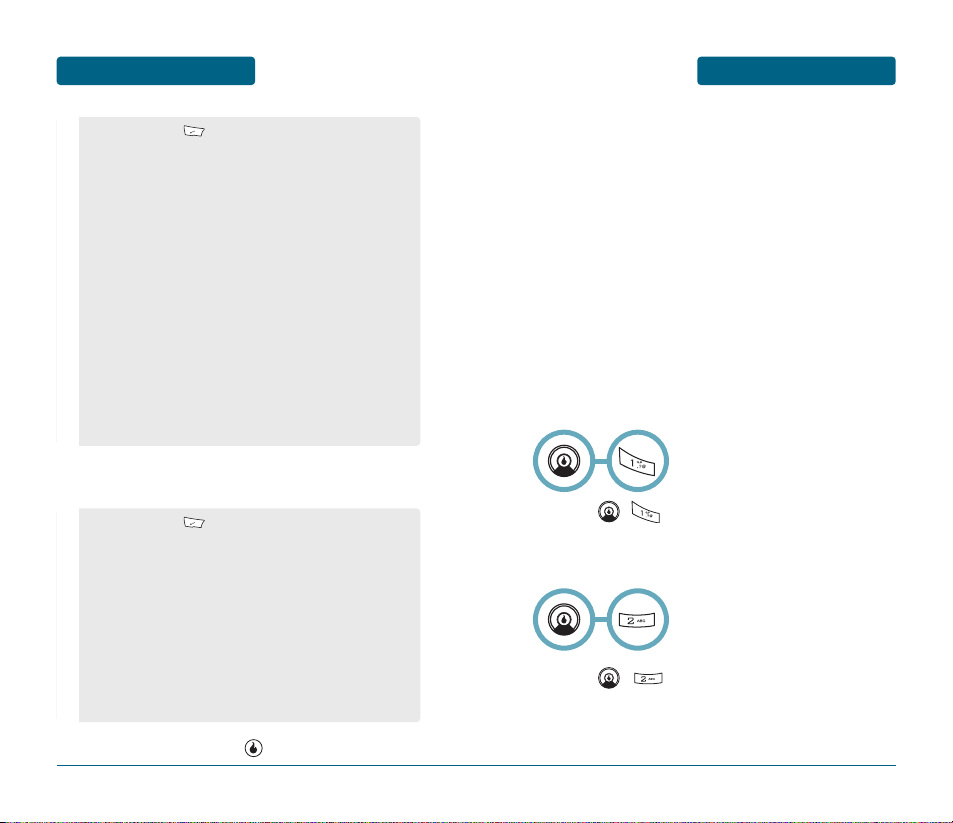
MESSAGE
MENU FUNCTIONS
125
MENU FUNCTIONS
MESSAGE
124
The “Message” field is highlighted.
Input a new email.
To send the email, press [SEND].
•
By pressing [MENU], you can choose from the
following:
1. Insert Symbol: To insert a symbol.
2. Insert Emoticon: To insert an emoticon image.
3. Insert Quick Text: To insert the written sentences
from the Quick Text list.
4. Paste Link: To add a linked address or other text.
5. Add Attachment: To add an attachment to an email.
6. Add Cc: To add a carbon copy email address.
7. Add Bcc: To add a blind carbon copy email address.
8. Save to Drafts: To save a message to “Draft” folder.
9. Return to Mailbox: To return to main message menu.
•
By pressing [MENU], you can choose from the
following:
1. Insert Symbol: To insert a symbol from the 8 pages
available. Use the corresponding number to select.
2. Insert Emoticon: To insert an emoticon from the
separate 1 pages available. Note that more recipient
handesets may not be able to display the emoticon
images.
3. Insert Quick Text: To insert the written sentences
from the Quick Text list.
4. Paste Link: To add a linked address.
5. Add Attachment: To add an attachment, including
photos, videos, or other files saved previously from
emails. Note that Helio support email downloads up to
1MB.
6. Add Cc: To add a carbon copy email address.
7. Add Bcc: To add a blind carbon copy email address.
8. Save to Drafts: To save a message to “Draft” folder.
9. Return to Mailbox: To return to main message menu.
■
HELIO MAIL
To use your Helio Mail account, you just need to setup your password.
As a Helio member, you automatically received a your_device_
number@myhelio.com Email Account (ex. 3105551212@myhelio.com)
and have the option to create a friendly username during the password process.
To do this, go to http://www.helio.com, click on the “My Account”
link, and follow the instructions under “Need a Password”. Next, click
on “Personalize Email” to create your unique friendly email address.
In the future you can access your Helio Mail only at
http://webmail.myhelio.com or on your OZII. When performing the
“Synchronize” feature from the Contact Menu, it will syncrhonize
your contacts from the device to the Helio mail Address Book and can
be used to transfer contacts entered or imported online to your
device.
To compose a new Helio email message:
Press , .
■
MAIL FOR MICROSOFT EXCHANGE
Press , .
Connecting to Helio Service.
Page 64

MESSAGE
MENU FUNCTIONS
127
MENU FUNCTIONS
MESSAGE
126
■
AOL
Press , .
Input the “Screen Name” and press .
Input the “Password” and press .
■
WINDOWS LIVE
Press , .
Input the “E-mail address” and press .
Input the “Password” and press .
■
GMAIL
Press , .
Read the message, press .
■
EARTHLINK
Press , .
Read the message, press .
■
ADD EMAIL ACCOUNT
Press , .
Read the message, press .
■
YAHOO!
Press , .
Input the “Yahoo! ID” and press .
Input the “Password” and press .
Page 65

APPS
MENU FUNCTIONS
129128
MENU FUNCTIONS
MESSAGE
Access your downloaaded games and applications. You can also
specify settings for application.
Press [MENU] .
To set application as your topmost application,
select one of the following options with up or
down Navigation Key.
Press the [MENU] to access the following Option:
•
Move to Folder: To move the selected application to the
other saved location or folders.
•
Rename: To rename a selected application.
•
Info: Displays information of the selected application.
•
Delete: To delete a selected application.
•
New Folder: To add a new folder.
•
Settings: To select “Download Summary” and “Delete All
Files” with up or down Navigation Key.
From the APPS menu, press to access the Download menu,
press to access the Last menu.
■
EMAIL MENU OPTIONS
•
By pressing [MENU], you can choose from the
following:
1. Send/Receive: Starts the syncing process to download
new emails and send any updates you made on the
device back to the web version.
2. New Email: To compose a new email.
3. Reply: To reply to an email.
4. Forward: : To forward an email.
5. VIew Folders: To view other folders such as Sent,
Drafts, Outbox, or Trash.
6. Cancel Send/Receive: To view other folders such as
Sent, Drafts, Outbox, or Trash.
7. Select Multiple: This mode lets you delete multiple
emails at the same time.
8. Mark as Read/Unread: To change the status of email
between read and unread."
9. Settings: To change user configurable settings
(General, Sort By, or Folder Options).
0. View Sender: To show sender’s informations.
*. Add to Contacts: To add the address to the contacts
list.
■
ADD EMAIL ACCOUNT
Press , .
Read the message, press .
Page 66

CHAPTER 5
SAFETY AND
WARRANTY
This chapter addresses the safety guidelines and precautions to
follow when operating your handset. Before operating your handset,
please be aware of all the safety details.
This chapter contains the terms and conditions of services and the
warranty for your handset. Please review them thoroughly.
SAFETY INFORMATION FOR WIRELESS HANDHELD HANDSETS
SAFETY INFORMATION FOR FCC RF EXPOSURE
SAR INFORMATION
FCC HEARING-AID COMPATIBILITY (HAC) REGULATIONS FOR
WIRELESS DEVICES
FDA CONSUMER UPDATE
PROTECT YOUR WARRANTY
12 MONTH LIMITED WARRANTY
CHAPTER 5 SAFETY AND WARRANTY
MEMO
130
Page 67

SAFETY INFORMATION FOR
WIRELESS HANDHELD HANDSETS
SAFETY AND WARRANTY
DRIVING SAFETY
Talking on the handset while driving is extremely dangerous and is
illegal in some states. Remember, safety comes first. Check the laws
and regulations on the use of handsets in the areas where you
drive. Always obey them.
Also, if using your handset while driving, please:
If you must use the handset while driving, please use one-touch,
speed dialing, and auto answer modes.
An airbag inflates with great force. DO NOT place objects, including
both installed or portable wireless equipment, in the area over the
airbag or in the air bag deployment area. If in-vehicle wireless
equipment is improperly installed and the air bag inflates, serious
injury could result.
133
SAFETY AND WARRANTY
SAFETY INFORMATION FOR
WIRELESS HANDHELD HANDSETS
EXPOSURE TO RADIO FREQUENCY SIGNALS
Your wireless handheld portable device is a low power radio transmitter and receiver. When it is ON, it receives and also sends out
radio frequency (RF) signals.
In August 1996, the Federal Communications Commissions (FCC)
adopted RF exposure guidelines with safety levels for handheld
wireless handsets. Those guidelines are consistent with the safety
standards previously set by both U.S. and international standards
bodies:
ANSI C95.1 (1992) *
NCRP Report 86 (1986) *
ICNIRP (1996) *
Those standards were based on comprehensive and periodic
evaluations of the relevant scientific literature. For example, over
120 scientists, engineers, and physicians from universities,
government health agencies, and industry reviewed the available
body of research to develop the ANSI Standard (C951).
The design of your handset complies with the FCC guidelines (and
those standards).
ANTENNA CARE
Use only the supplied or an approved replacement antenna.
Unauthorized antennas, modifications, or attachments could
damage the handset and may violate FCC regulations.
132
1* : American National Standards Institute.
2* : National Council on Radiation protection and measurements.
3* : International Commission on Nonionizing Radiation Protection.
WARNING: Failure to follow these instructions may lead to
serious personal injury and possible property damage.
•
Give full attention to driving. Driving safely is your first
responsibility.
•
Use hands-free operation, if available.
•
Pull off the road and park before making or answering a
call, if driving conditions so require.
Read This Information Before Using Your Handheld
Portable Cellular Device
Page 68

SAFETY INFORMATION FOR
WIRELESS HANDHELD HANDSETS
SAFETY AND WARRANTY
POSTED FACILITIES
Turn your handset OFF where posted notices so require.
OTHER SAFETY GUIDELINES
AIRCRAFT
FCC regulations prohibit using your handset while in the air. Turn
your handset OFF before boarding an aircraft. Always request and
obtain prior consent and approval of an authorized airline
representative before using your handset aboard an aircraft.
Always follow the instructions of the airline representative whenever using your handset aboard an aircraft, to prevent any possible
interference with airborne electronic equipment.
BLASTING AREAS
To avoid interfering with blasting operations, turn your handset
OFF when in a “blasting area” or in areas posted: “Turn off twoway radio.” Obey all signs and instructions.
POTENTIALLY EXPLOSIVE ATMOSPHERES
Turn your handset OFF when in any area with a potentially explosive atmosphere and obey all signs and instructions. Sparks in such
areas could cause an explosion or fire resulting in bodily injury or
even death.
Areas with a potentially explosive atmosphere are often, but not
always, clearly marked. They include fueling areas such as gas
stations; below deck on boats; fuel or chemical transfer or storage
facilities; vehicles using liquefied petroleum gas (such as propane or
butane); areas where the air contains chemicals or particles, such as
grain, dust, or metal powders; and any other area where you would
normally be advised to turn off your vehicle’s engine.
135
SAFETY AND WARRANTY
SAFETY INFORMATION FOR
WIRELESS HANDHELD HANDSETS
ELECTRONIC DEVICES
Most modern electronic equipment is shielded from RF energy.
However, certain electronic equipment may not be shielded against
the RF signals from your wireless handset.
PACEMAKERS
The Health Industry Manufacturers Association recommends that a
minimum separation of six (6”) inches be maintained between a
handheld wireless handset and a pacemaker to avoid potential
interference with the pacemaker. These recommendations are
consistent with the independent research by and recommendations
of Wireless Technology Research.
Persons with pacemakers :
OTHER MEDICAL DEVICES
If you use any other personal medical device, consult the
manufacturer of your device to determine if they are adequately
shielded from external RF energy. Your physician may be able to
assist you in obtaining this information.
Turn your handset OFF in healthcare facilities when any regulations
posted in these areas instruct you to do so. Hospitals or healthcare
facilities may be using equipment that could be sensitive to
external RF energy.
134
•
ALWAYS keep the handset more than six inches from your
pacemaker when the handset is turned on.
•
Do not carry the handset in a breast pocket.
•
Use the ear opposite the pacemaker to minimize the
potential for interference.
•
If you have any reason to suspect that interference is
taking place, turn your handset OFF immediately.
Page 69

SAFETY INFORMATION FOR
FCC RF EXPOSURE
SAFETY AND WARRANTY
WARNING! READ THIS INFORMATION BEFORE USING
CAUTIONS
In August 1996 the Federal Communications Commission (FCC) of
the United States with its action in Report and Order FCC 96-326
adopted an updated safety standard for human exposure to radio
frequency electromagnetic energy emitted by FCC regulated
transmitters. Those guidelines are consistent with the safety
standard previously set by both U.S. and international standards
bodies. The design of this handset complies with the FCC guidelines
and these international standards. Use only the supplied or an
approved antenna. Unauthorized antennas, modifications, or
attachments could impair call quality, damage the handset, or result
in violation of FCC regulations. Do not use the handset with a
damaged antenna. If a damaged antenna comes into contact with
the skin, a minor burn may result. Please contact your local dealer
for replacement antenna.
BODY-WORN OPERATION
This device was tested for typical body-worn operations with the
back of the handset kept 2.0 cm. from the body. To maintain
compliance with FCC RF exposure requirements, use only belt-clips,
holsters or similar accessories that maintain a 2.0 cm. separation
distance between the user’s body and the back of the handset,
including the antenna. The use of belt-clips, holsters and similar
accessories should not contain metallic components in its assembly.
The use of accessories that do not satisfy these requirements may
not comply with FCC RF exposure requirements, and should be
avoided.
137
For more information about RF exposure, please visit the
FCC website at www.fcc.gov.
WARNING!
• This product contains a chemical known to the State of
California to cause cancer.
• This product contains a chemical known to the State of
California to cause birth defects or other reproductive
harm.
SAFETY AND WARRANTY
SAFETY INFORMATION FOR
WIRELESS HANDHELD HANDSETS
PRECAUTIONS
Your Handheld Portable Device is a high quality piece of
equipment. Before operating, read all instructions and cautionary
markings on (1) AC Adaptor (2) Battery and (3) Product Using
Battery.
136
•
DO NOT use this equipment in an extreme environment
where high temperature or high humidity exists.
•
DO NOT abuse the equipment. Avoid striking, shaking or
shocking. When not using, lay down the unit to avoid
possible damage due to instability.
•
DO NOT expose this equipment to rain or spilled
beverages.
•
DO NOT use unauthorized accessories.
•
DO NOT disassemble the handset or its accessories. If service or repair is required, return unit to an authorized
Pantech cellular service center. If unit is disassembled, the
risk of electric shock or fire may result.
•
DO NOT short-circuit the battery terminals with metal
items etc.
Page 70

139
SAFETY AND WARRANTY
138
SAR INFORMATION
SAR INFORMATION
SAFETY AND WARRANTY
THIS MODEL HANDSET MEETS THE GOVERNMENT’S
REQUIREMENTS FOR EXPOSURE TO RADIO WAVES.
Your wireless handset is a radio transmitter and receiver. It is
designed and manufactured not to exceed the emission limits for
exposure to radiofrequency (RF) energy set by the Federal
Communications Commission of the U.S. Government. These limits
are part of comprehensive guidelines and establish permitted levels
of RF energy for the general population. The guidelines are based
on standards that were developed by independent scientific
organizations through periodic and thorough evaluation of
scientific studies. The standards include a substantial safety margin
designed to assure the safety of all persons, regardless of age and
health.
The exposure standard for wireless mobile handsets employs a unit
of measurement known as the Specific Absorption Rate, or SAR.
The SAR limit set by the FCC is 1.6 W/kg. * Tests for SAR are
conducted with the handset transmitting at its highest certified
power level in all tested frequency bands. Although the SAR is
determined at the highest certified power level, the actual SAR
level of the handset while operating can be well below the maximum value. This is because the handset is designed to operate at
multiple power levels so as to use only the power required to reach
the network. In general, the closer you are to a wireless base station antenna, the lower the power output.
Before a handset model is available for sale to the public, it must
be tested and certified to the FCC that it does not exceed the limit
established by the government adopted requirement for safe
exposure. The tests are performed in positions and locations (e.g.,
at the ear and worn on the body) as required by the FCC for each
model. The highest SAR value for this model handset when tested
for use at the ear is 1.02 W/Kg and when worn on the body, as
described in this user guide, is 0.786 W/Kg. (Body-worn measure-
ments differ among handset models, depending upon available
accessories and FCC requirements). While there may be differences
between the SAR levels of various handsets and at various positions, they all meet the government requirement for safe exposure.
The SAR testing for Body-worn operation was performed with a
a 20mm separation. The User’s Manual
indicates that any holsters/clips used with this device should contain
no metallic components.
The FCC has granted an Equipment Authorization for this model
handset with all reported SAR levels evaluated as in compliance
with the FCC RF exposure guidelines. SAR information on this
model handset is on file with the FCC and can be found under
the Display Grant section of http://www.fcc.gov/ oet/fccid after
searching on PP4OZ2.
Additional information on Specific Absorption Rates (SAR) can be
found on the Cellular Telecommunications Industry Association
(CTIA) web-site at http://www.wow-com.com.
* In the United States and Canada, the SAR limit for mobile
handsets used by the public is 1.6 watts/kg (W/kg) averaged over
one gram of tissue. The standard incorporates a sub-stantial margin
of safety to give additional protection for the public and to account
for any variations in measurements.
Page 71

FCC HEARING-AID COMPATIBILITY
(HAC) REGULATIONS FOR
WIRELESS DEVICES
SAFETY AND WARRANTY
This handset complies with the requirements set forth in Section
68.4 of the Federal Communication Commision’s rules governing
hearing aids and providing inductive coupling capability for the
hearing aid’s telecoil. The microphone (M) and telecoil (T) ratings
are labeled on the box. Devices meeting HAC compliance have a
minimum M3 or T3 rating. M refers to lower RF emissions levels for
customers using their hearing aids in microphone mode. T refers to
internal telecoil coupling for customers with t-coil-equipped
hearing aids. Some hearing aids are more immune than others are
to interference. To determine the immunity of your hearing aids,
please contact your hearing health professional.
141
SAFETY AND WARRANTY
FCC HEARING-AID COMPATIBILITY
(HAC) REGULATIONS FOR
WIRELESS DEVICES
On July 10, 2003, the U.S. Federal Communications Commission (FCC)
Report and Order in WT Docket 01-309 modified the exception of
wireless handsets under the Hearing Aid Compatibility Act of 1988
(HAC Act) to require digital wireless handsets be compatible with
hearing-aids. The intent of the HAC Act is to ensure reasonable
access to telecommunications services for persons with hearing
disabilities.
While some wireless handsets are used near some hearing devices
(hearing aids and cochlear implants), users may detect a buzzing,
humming, or whining noise. Some hearing devices are more immune
than others to this interference noise, and handsets also vary in the
amount of interference they generate.
The wireless device industry has developed a rating system for
wireless handsets, to assist hearing device users find handsets that
may be compatible with their hearing devices. Not all handsets have
been rated. Handsets that are rated have the rating on their box or
a label located on the box.
The ratings are not guarantees. Results will vary depending on the
user’s hearing device and hearing loss. If your hearing device
happens to be vulnerable to interference, you may not be able to
use a rated handset successfully. Trying out the handset with your
hearing device is the best way to evaluate it for your personal needs.
Your mobile device model complies with FCC rules governing hearing
aid compatibility. These rules require an M3 microphone or higher
value. The M-value, shown on the device box, refers to lower radio
frequency (RF) emissions. A higher M-value generally indicates that a
device model has a lower RF emissions level, which may improve the
likelihood that the device will operate with certain hearing aids.
Some hearing aids are more immune than others are to interference.
Please consult your hearing health professional to determine the
M-rating of your hearing aid and whether your hearing aid will work
with this device.
140
Page 72

FDA CONSUMER UPDATE
SAFETY AND WARRANTY
FDA belongs to an interagency working group of the federal agencies
that have responsibility for different aspects of RF safety to ensure
coordinated efforts at the federal level. The following agencies belong
to this working group:
• National Institute for Occupational Safety and Health
• Environmental Protection Agency
• Federal Communications Commission
• Occupational Safety and Health Administration
• National Telecommunications and Information Administration
The National Institutes of Health participates in some inter-agency
working group activities, as well. FDA shares regulatory responsibilities
for wireless handsets with the Federal Communications Commission
(FCC). All handsets that are sold in the United States must comply with
FCC safety guidelines that limit RF exposure. FCC relies on FDA and other
health agencies for safety questions about wireless handsets. FCC also
regulates the base stations that the wireless handset networks rely upon.
While these base stations operate at higher power than do the wireless
handsets themselves, the RF exposures that people get from these base
stations are typically thousands of times lower than those they can get
from wireless handsets. Base stations are thus not the subject of the safety questions discussed in this document.
3. What kinds of handsets are the subject of this update?
The term “wireless handset” refers here to hand-held wireless handsets
with built-in antennas, often called “cell,” “mobile,” or “PCS” handsets.
These types of wireless handsets can expose the user to measurable
radiofrequency energy (RF) because of the short distance between the
handset and the user’s head. These RF exposures are limited by Federal
Communications Commission safety guidelines that were developed with
the advice of FDA and other federal health and safety agencies. When
the handset is located at greater distances from the user, the exposure to
RF is drastically lower because a person’s RF exposure decreases rapidly
with increasing distance from the source. The so-called “cordless handsets,” which have a base unit connected to the device wiring in a house,
typically operate at far lower power levels, and thus produce RF exposures far below the FCC safety limits.
143
SAFETY AND WARRANTY
FDA CONSUMER UPDATE
U.S. Food and Drug Administration Center for Devices and Radiological Health
Consumer Update on Wireless Handsets
142
1. Do wireless handsets pose a health hazard?
The available scientific evidence does not show that any health problems
are associated with using wireless handsets. There is no proof, however,
that wireless handsets are absolutely safe. Wireless handsets emit low
levels of radiofrequency energy (RF) in the microwave range while being
used. They also emit very low levels of RF when in the stand-by mode.
Whereas high levels of RF can produce health effects (by heating tissue),
exposure to low level RF that does not produce heating effects causes no
known adverse health effects. Many studies of low level RF exposures
have not found any biological effects. Some studies have suggested that
some biological effects may occur, but such findings have not been
confirmed by additional research. In some cases, other researchers have
had difficulty in reproducing those studies, or in determining the reasons
for inconsistent results.
2. What is FDA’s role concerning the safety of wireless handsets?
Under the law, FDA does not review the safety of radiation-emitting
consumer products such as wireless handsets before they can be sold, as
it does with new drugs or medical devices. However, the agency has
authority to take action if wireless handsets are shown to emit
radiofrequency energy (RF) at a level that is hazardous to the user. In
such a case, FDA could require the manufacturers of wireless handsets to
notify users of the health hazard and to repair, replace or recall the
handsets so that the hazard no longer exists. Although the existing
scientific data do not justify FDA regulatory actions, FDA has urged the
wireless handset industry to take a number of steps, including the
following:
• Support needed research into possible biological effects of RF of the
type emitted by wireless handsets;
• Design wireless handsets in a way that minimizes any RF exposure to
the user that is not necessary for device function;
and
• Cooperate in providing users of wireless handsets with the best
possible information on possible effects of wireless handset use on
human health.
Page 73

FDA CONSUMER UPDATE
SAFETY AND WARRANTY
6. What is FDA doing to find out more about the possible health
effects of wireless handset RF?
FDA is working with the U.S. National Toxicology Program and with
groups of investigators around the world to ensure that high priority
animal studies are conducted to address important questions about the
effects of exposure to radiofrequency energy (RF). FDA has been a
leading participant in the World Health Organization International
Electromagnetic Fields (EMF) Project since its inception in 1996.
An influential result of this work has been the development of a detailed
agenda of research needs that has driven the establishment of new
research programs around the world. The Project has also helped
develop a series of public information documents on EMF issues. FDA
and the Cellular Telecommunications & Internet Association (CTIA) have
a formal Cooperative Research and Development Agreement (CRADA) to
do research on wireless handset safety. FDA provides the scientific
oversight, obtaining input from experts in government, industry, and
academic organizations. CTIA-funded research is conducted through
contracts to independent investigators. The initial research will include
both laboratory studies and studies of wireless handset users. The CRADA
will also include a broad assessment of additional research needs in the
context of the latest research developments around the world.
7. How can I find out how much radiofrequency energy exposure
I can get by using my wireless handset?
All handsets sold in the United States must comply with Federal
Communications Commission (FCC) guidelines that limit radiofrequency
energy (RF) exposures. FCC established these guidelines in consultation
with FDA and the other federal health and safety agencies. The FCC limit
for RF exposure from wireless devices is set at a Specific Absorption Rate
(SAR) of 1.6 watts per kilogram (1.6 W/kg). The FCC limit is
consistent with the safety standards developed by the Institute of
Electrical and Electronic Engineering (IEEE) and the National Council on
Radiation Protection and Measurement. The exposure limit takes into
consideration the body’s ability to remove heat from the tissues that
absorb energy from the wireless handset and is set well below levels
known to have effects. Manufacturers of wireless handsets must report
the RF exposure level for each model of handset to the FCC. The FCC
website (http://www.fcc.gov/oet/rfsafety) gives directions for locating the
FCC identification number on your handset so you can find your handset’s RF exposure level in the online listing.
145
SAFETY AND WARRANTY
FDA CONSUMER UPDATE
4. What are the results of the research done already?
The research done thus far has produced conflicting results, and many
studies have suffered from flaws in their research methods. Animal
experiments investigating the effects of radiofrequency energy (RF)
exposures characteristic of wireless handsets have yielded conflicting
results that often cannot be repeated in other laboratories. A few animal
studies, however, have suggested that low levels of RF could accelerate
the development of cancer in laboratory animals. However, many of the
studies that showed increased tumor development used animals that had
been genetically engineered or treated with cancer-causing chemicals so
as to be predisposed to develop cancer in the absence of RF exposure.
Other studies exposed the animals to RF for up to 22 hours per day.
These conditions are not similar to the conditions under which people
use wireless handsets, so we don’t know with certainty what the results
of such studies mean for human health. Three large epidemiology studies have been published since December 2000. Between them, the studies
investigated any possible association between the use of wireless handsets and primary brain cancer, glioma, meningioma, or acoustic neuroma, tumors of the brain or salivary gland, leukemia, or other cancers.
None of the studies demonstrated the existence of any harmful health
effects from wireless handset RF exposures. However, none of the studies
can answer questions about long-term exposures, since the average period of handset use in these studies was around three years.
5. What research is needed to decide whether RF exposure from
wireless handsets poses a health risk?
A combination of laboratory studies and epidemiological studies of
people actually using wireless handsets would provide some of the data
that are needed. Lifetime animal exposure studies could be completed in
a few years. However, very large numbers of animals would be needed
to provide reliable proof of a cancer promoting effect if one exists.
Epidemiological studies can provide data that is directly applicable to
human populations, but 10 or more years’ follow-up may be needed to
provide answers about some health effects, such as cancer. This is
because the interval between the time of exposure to a cancer-causing
agent and the time tumors develop - if they do -may be many, many
years. The interpretation of epidemiological studies is hampered by
difficulties in measuring actual RF exposure during day-to-day use of
wireless handsets. Many factors affect this measurement, such as the
angle at which the handset is held, or which model of handset is used.
144
Page 74
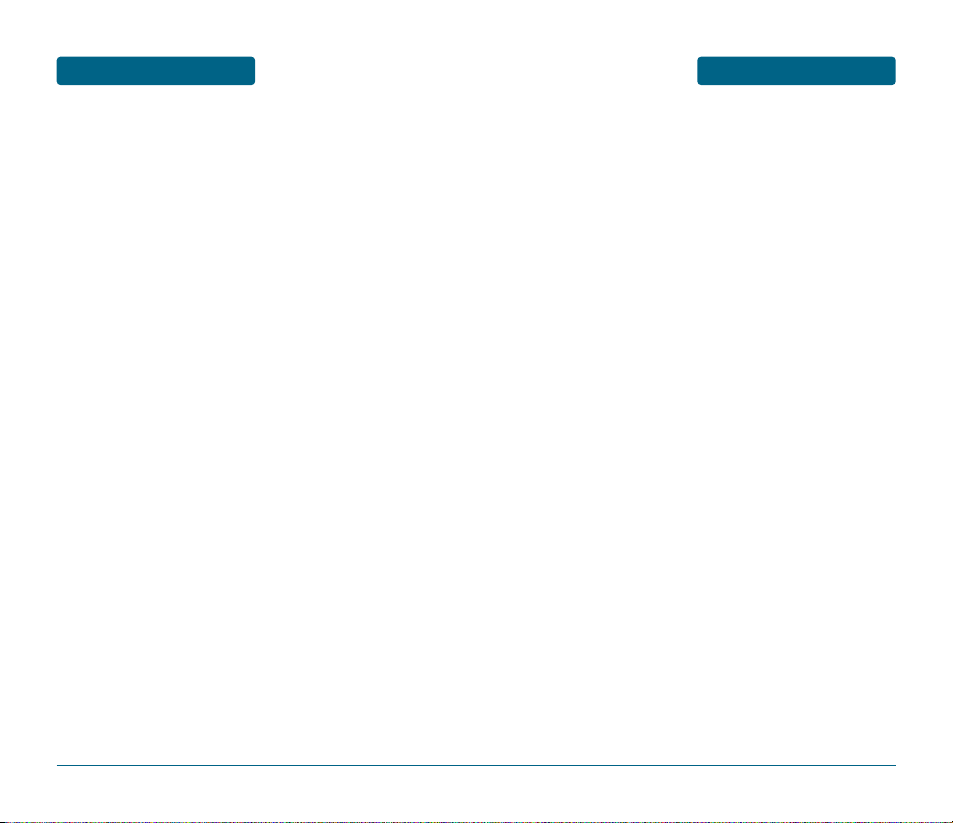
FDA CONSUMER UPDATE
SAFETY AND WARRANTY
10. What about children using wireless handsets?
The scientific evidence does not show a danger to users of wireless handsets, including children and teenagers. If you want to take steps to lower
exposure to radiofrequency energy (RF), the measures described above
would apply to children and teenagers using wireless handsets. Reducing
the time of wireless handset use and increasing the distance between
the user and the RF source will reduce RF exposure. Some groups sponsored by other national governments have advised that children be discouraged from using wireless handsets at all. For example, the government in the United Kingdom distributed leaflets containing such a recommendation in December 2000. They noted that no evidence exists that
using a wireless handset causes brain tumors or other ill effects. Their
recommendation to limit wireless handset use by children was strictly
precautionary; it was not based on scientific evidence that any health
hazard exists.
11. What about wireless handset interference with medical
equipment?
Radiofrequency energy (RF) from wireless handsets can interact with
some electronic devices. For this reason, FDA helped develop a detailed
test method to measure electromagnetic interference (EMI) of implanted
cardiac pacemakers and defibrillators from wireless devices. This test
method is now part of a standard sponsored by the Association for the
Advancement of Medical instrumentation (AAMI). The final draft, a joint
effort by FDA, medical device manufacturers, and many other groups,
was completed in late 2000. This standard will allow manufacturers to
ensure that cardiac pacemakers and defibrillators are safe from wireless
handset EMI. FDA has tested hearing aids for interference from handheld
wireless handsets and helped develop a voluntary standard sponsored by
the Institute of Electrical and Electronic Engineers (IEEE). This standard
specifies test methods and performance requirements for hearing aids
and wireless handsets so that no interference occurs when a person uses
a “compatible” handset and a “compatible” hearing aid at the same
time. This standard was approved by the IEEE in 2000. FDA continues to
monitor the use of wireless handsets for possible interactions with other
medical devices. Should harmful interference be found to occur, FDA will
conduct testing to assess the interference and work to resolve the
problem.
147
SAFETY AND WARRANTY
FDA CONSUMER UPDATE
8. What has FDA done to measure the radiofrequency energy
coming from wireless handsets ?
The Institute of Electrical and Electronic Engineers (IEEE) is developing a
technical standard for measuring the radiofrequency energy (RF)
exposure from wireless handsets and other wireless handsets with the
participation and leadership of FDA scientists and engineers.
The standard, “Recommended Practice for Determining the Spatial-Peak
Specific Absorption Rate (SAR) in the Human Body Due to Wireless
Communications Devices: Experimental Techniques,” sets forth the first
consistent test methodology for measuring the rate at which RF is
deposited in the heads of wireless handset users. The test method uses a
tissue-simulating model of the human head. Standardized SAR test
methodology is expected to greatly improve the consistency of
measurements made at different laboratories on the same handset. SAR
is the measurement of the amount of energy absorbed in tissue, either
by the whole body or a small part of the body. It is measured in watts/kg
(or milliwatts/g) of matter. This measurement is used to determine
whether a wireless handset complies with safety guidelines.
9. What steps can I take to reduce my exposure to radiofrequency
energy from my wireless handset?
If there is a risk from these products—and at this point we do not know
that there is—it is probably very small. But if you are concerned about
avoiding even potential risks, you can take a few simple steps to
minimize your exposure to radiofrequency energy (RF). Since time is a
key factor in how much exposure a person receives, reducing the amount
of time spent using a wireless handset will reduce RF exposure.
• If you must conduct extended conversations by wireless handset every
day, you could place more distance between your body and the source
of the RF, since the exposure level drops off dramatically with distance.
For example, you could use a headset and carry the wireless handset
away from your body or use a wireless handset connected to a remote
antenna.
Again, the scientific data do not demonstrate that wireless handsets are
harmful. But if you are concerned about the RF exposure from these
products, you can use measures like those described above to reduce
your RF exposure from wireless handset use.
146
Page 75
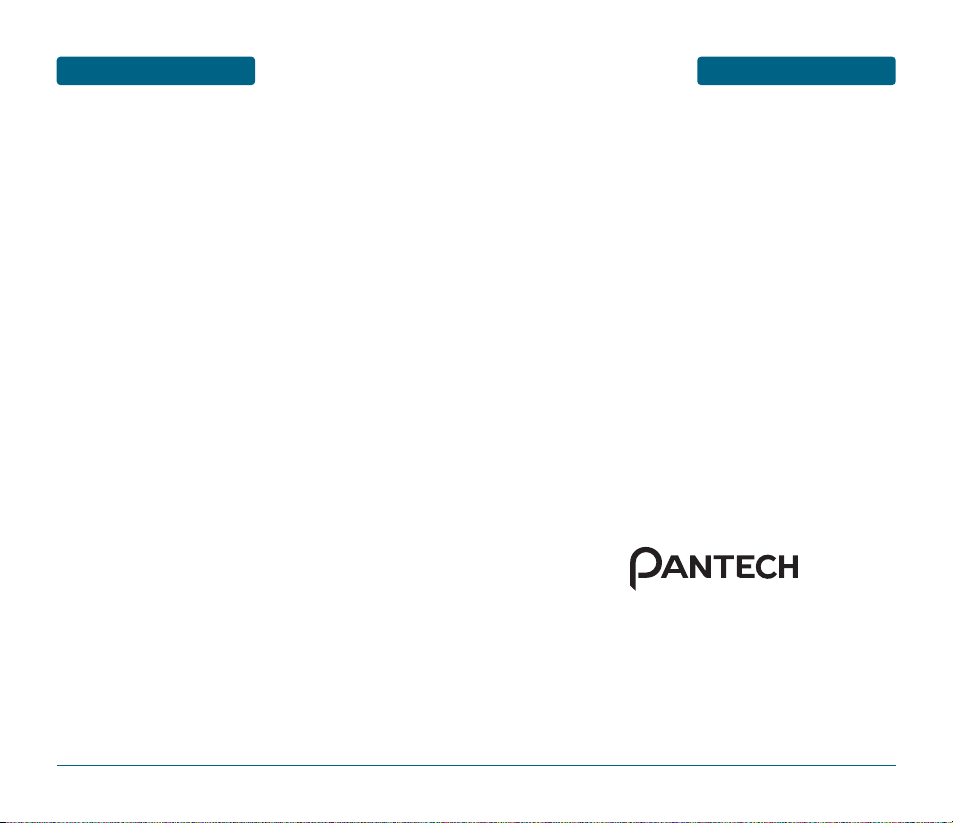
PROTECT YOUR
WARRANTY
SAFETY AND WARRANTY
Read your Warranty carefully, with the special consideration to
paragraph seven of the Limited Warranty for your unit.
“Warranty does not apply to... or to any product or part thereof
which has suffered through alteration... mishandling, misuse,
neglect or accident”.
Many companies are making look alike accessories and in some
cases, promoting that their product is equal to or better than the
Pantech product. Be careful. Some of these products may not be
compatible to use with your Pantech product and may damage the
unit or cause it to malfunction. If service is required on your unit
and it is determined that a non-Pantech accessory has created the
problem with your unit, the Warranty will not apply. In addition, if
the unit has already suffered irreversible damage by reason of a
non-compatible accessory, the Warranty will be voided. To protect
your Warranty, use only compatible accessories which cannot
damage or interfere with the functioning of your Pantech product.
PANTECH WIRELESS, INC.
11240 Warland Drive, Cypress, CA 90630 (800) 962-8622
149
SAFETY AND WARRANTY
FDA CONSUMER UPDATE
12. Where can I find additional information?
For additional information, please refer to the following resources:
• FDA web page on wireless phones
(http://www.fda.gov/cdrh/phones/index.html)
• Federal Communications Commission (FCC) RF Safety Program
(http://www.fcc.gov/oet/rfsafety)
• International Commission on Non-Ionizing Radiation Protection
(http://www.icnirp.de)
• World Health Organization (WHO) International EMF Project
(http://www.who.int/emf)
• National Radiological Protection Board (UK) (http://www.nrpb.org.uk/)
148
Page 76

12 MONTH LIMITED
WARRANTY
SAFETY AND WARRANTY
The Company disclaims liability for removal or reinstallation of the
product, for geographic coverage, for inadequate signal reception
by the antenna or for communications range or operation of the
cellular system as a whole.
To obtain repairs or replacement within the terms of this Warranty,
the product should be delivered with proof of Warranty coverage
(e.g. dated bill of sale), the consumer’s return address, daytime
handset number and/or fax number and complete description of
the problem, transportation prepaid, to the Company by calling the
number listed below or to the place of purchase for repair or
replacement processing.
In addition, you may device us at (800) 962-8622, or email us at
HandsetHelp@Pantech.com
THE EXTENT OF THE COMPANY’S LIABILITY UNDER THIS
WARRANTY IS LIMITED TO THE REPAIR OR REPLACEMENT
PROVIDED ABOVE AND, IN NO EVENT, SHALL THE COMPANY’S
LIABILITY EXCEED THE PURCHASE PRICE PAID BY PURCHASER FOR
THE PRODUCT.
ANY IMPLIED WARRANTIES, INCLUDING ANY IMPLIED WARRANTY
OF MERCHANTABILITY OR FITNESS FOR A PARTICULAR PURPOSE,
SHALL BE LIMITED TO THE DURATION OF THIS WRITTEN
WARRANTY. ANY ACTION FOR BREACH OF ANY WARRANTY MUST
BE BROUGHT WITHIN A PERIOD OF 18 MONTHS FROM DATE OF
ORIGINAL PURCHASE. IN NO CASE SHALL THE COMPANY BE LIABLE
FOR AN SPECIAL CONSEQUENTIAL OR INCIDENTAL DAMAGES FOR
BREACH OF THIS OR ANY OTHER WARRANTY, EXPRESS OR IMPLIED,
WHATSOEVER. THE COMPANY SHALL NOT BE LIABLE FOR THE
DELAY IN RENDERING SERVICE UNDER THIS WARRANTY OR LOSS OF
USE DURING THE TIME THE PRODUCT IS BEING REPAIRED OR
REPLACED.
No person or representative is authorized to assume for the
Company any liability other than expressed herein in connection
with the sale of this product.
151
SAFETY AND WARRANTY
12 MONTH LIMITED
WARRANTY
Pantech Wireless, Inc. (the Company) warrants to the original retail
purchaser of this Pantech handheld portable cellular device, that
should this product or any part thereof during normal
consumer usage and conditions, be proven defective in material or
workmanship that results in product failure within the first twelve
(12) months period from the date of purchase, such defect(s) will be
repaired or replaced (with new or rebuilt parts) at the Company’s
option, without charge for parts or labor directly related to the
defect(s).
The antenna, key pad, display, rechargeable battery and battery
charger, if included, are similarly warranted for twelve (12) months
from date of purchase.
This Warranty extends only to consumers who purchase the product
in the United States or Canada and it is not transferable or
assignable.
This Warranty does not apply to:
(a) Product subjected to abnormal use or conditions, accident,
mishandling, neglect, unauthorized alteration, misuse, improper
installation or repair or improper storage;
(b) Product whose mechanical serial number or electronic serial
number has been removed, altered or defaced.
(c) Damage from exposure to moisture, humidity, excessive
temperatures or extreme environmental conditions;
(d) Damage resulting from connection to, or use of any accessory or
other product not approved or authorized by the Company;
(e) Defects in appearance, cosmetic, decorative or structural items
such as framing and non-operative parts;
(f) Product damaged from external causes such as fire, flooding,
dirt, sand, weather conditions, battery leakage, blown fuse,
theft or improper usage of any electrical source.
150
Page 77
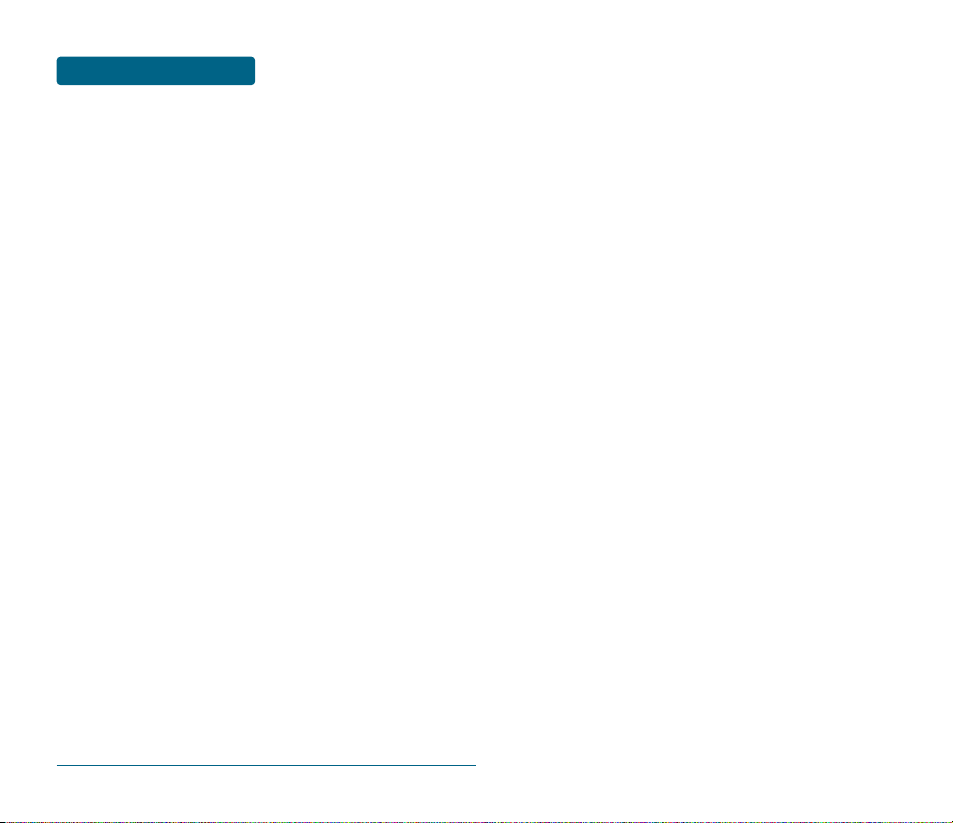
SAFETY AND WARRANTY
12 MONTH LIMITED
WARRANTY
Some states or provinces do not allow limitations on how long an
implied warranty lasts or the exclusion or limitation of incidental or
consequential damage so the above limitation or exclusions may
not apply to you. This Warranty gives you specific legal rights, and
you may also have other rights which vary from state to state or
province to province.
152
