Page 1
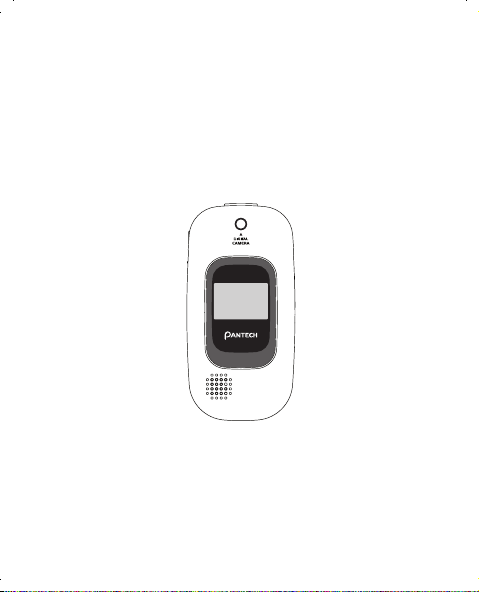
User Guide
CDM-8935
Page 2
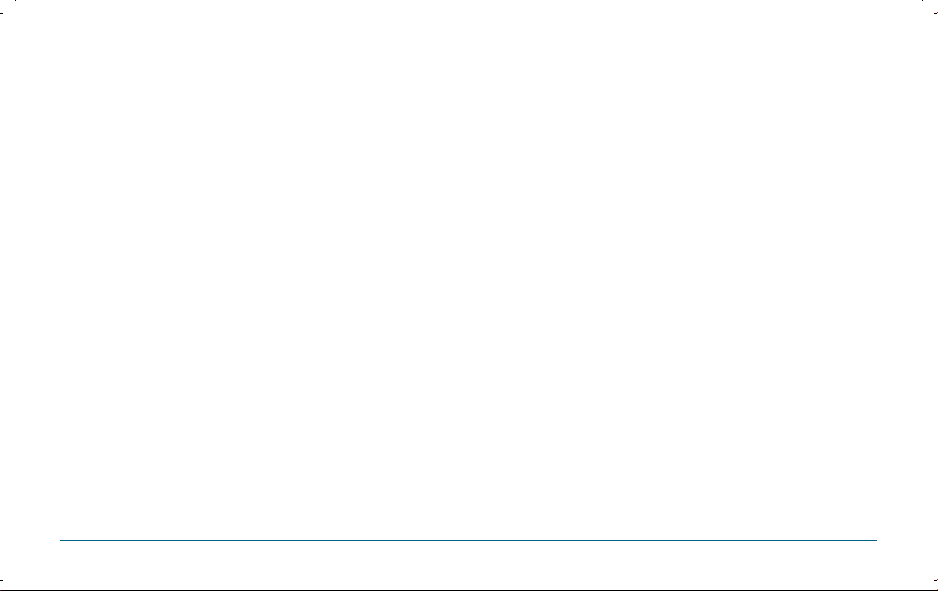
TABLE OF CONTENTS
CHAPTER 1. BEFORE USING YOUR PHONE ...................5
INSIDE THE PACKAGE ......................................................................6
HANDSET DESCRIPTION ..................................................................7
PHONE VIEW ..........................................................................................7
THE FUNCTION KEYS ............................................................................. 8
DISPLAY INDICATORS ......................................................................9
DISPLAY INDICATORS ............................................................................9
BATTERY USAGE ............................................................................11
BATTERY INSTALLATION .....................................................................11
BATTERY REMOVAL ............................................................................. 11
BATTERY CHARGING ........................................................................... 12
BATTERY HANDLING INFORMATION .............................................13
DO’s ..................................................................................................... 13
DON’Ts..................................................................................................13
CHAPTER 2. BASIC OPERATION ...................................15
TURNING THE PHONE ON / OFF .....................................................16
TURNING THE PHONE ON ...................................................................16
TURNING THE PHONE OFF ..................................................................16
ACCESSING THE MENU ..................................................................17
MENU SUMMARY ..........................................................................18
BASIC FUNCTIONS ......................................................................... 21
MAKING A CALL ..................................................................................21
ANSWERING A CALL ............................................................................22
SPEAKERPHONE ...................................................................................22
CALLER ID ............................................................................................22
3-WAY CALLING ...................................................................................23
CALL WAITING ..................................................................................... 23
ADJUSTING MASTER VOLUME ...........................................................24
WAIT/2-SEC PAUSE ..............................................................................24
DURING A CALL .............................................................................25
AVAILABLE OPTIONS DURING A CALL ...............................................25
MAKING AN EMERGENCY CALL ...................................................26
2
TABLE OF CONTENTS
911 USING ANY AVAILABLE SYSTEM .................................................26
CHAPTER 3. MEMORY FUNCTION ................................29
STORING A PHONE NUMBER .........................................................30
ENTERING LETTERS, NUMBERS & SYMBOLS ................................31
STANDARD INPUT MODE ....................................................................32
WORD INPUT MODE ...........................................................................33
NUMERIC MODE .................................................................................. 34
SYMBOL MODE ...................................................................................34
MAKING A CALL FROM THE PHONE BOOK ................................... 35
ONE-TOUCH/TWO-TOUCH DIALING ................................................... 35
CHAPTER 4. MENU FUNCTIONS ...................................35
CONTACTS ......................................................................................36
NEW CONTACT ....................................................................................36
CONTACT LIST ......................................................................................37
GROUPS ................................................................................................38
SPEED DIALS ........................................................................................41
IN CASE OF EMERGENCY ....................................................................42
RECENT CALLS ...............................................................................43
MISSED .................................................................................................43
RECEIVED .............................................................................................44
DIALLED ...............................................................................................45
ALL .......................................................................................................46
VIEW TIMERS .......................................................................................47
SETTINGS .......................................................................................48
MY ACCOUNT ...................................................................................... 48
TOOLS ..................................................................................................48
SOUNDS SETTINGS ...............................................................................55
DISPLAY SETTINGS ...............................................................................60
PHONE SETTINGS ................................................................................. 64
CALL SETTINGS ....................................................................................68
BLUETOOTH MENU .............................................................................73
3
Page 3
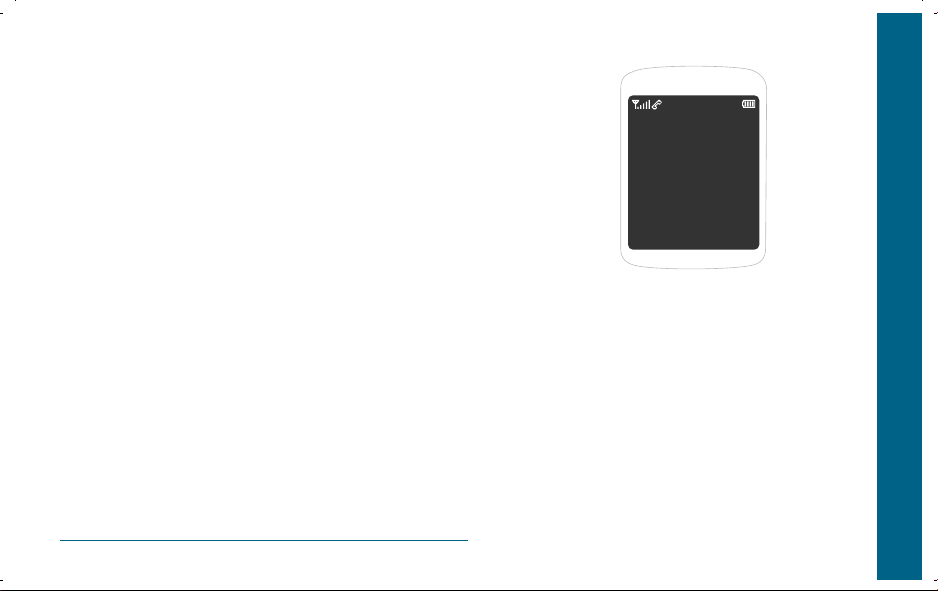
TABLE OF CONTENTS
CHAPTER 5. GET IT NOW ............................................. 75
GET TUNES & TONES ...........................................................................76
PICTURES ..............................................................................................79
GAMES .................................................................................................82
NEWS & INFO ....................................................................................... 83
TOOLS ON THE GO ..............................................................................84
EXTRAS .................................................................................................84
CHAPTER 6. VOICE MAIL, TXT, PIX MESSAGING ........85
WHEN A NEW MESSAGE ARRIVES ......................................................86
VOICE MAIL .........................................................................................86
NEW MESSAGE ....................................................................................87
INBOX ...................................................................................................91
SENT .....................................................................................................94
DRAFTS .................................................................................................96
E- MAIL .................................................................................................97
MOBILE IM ...........................................................................................97
CHAT .....................................................................................................98
CHAPTER 7. SAFETY AND WARRANTY .......................99
SAFETY INFORMATION FOR WIRELESS HANDHELD PHONES .....100
SAFETY INFORMATION FOR FCC RF EXPOSURE ..........................105
SAR INFORMATION .....................................................................106
FCC HEARING-AID COMPATIBILITY (HAC)
REGULATIONS FOR WIRELESS DEVICES ......................................108
FDA CONSUMER UPDATE ............................................................110
PROTECT YOUR WARRANTY ........................................................117
12 MONTH LIMITED WARRANTY ................................................118
4
CHAPTER 1 BEFORE USING YOUR PHONE
CHAPTER 1
BEFORE
USING
YOUR PHONE
This chapter provides important information about using the
CDM-8935 including:
INSIDE THE PACKAGE
HANDSET DESCRIPTION
DISPLAY INDICATORS
BATTERY USAGE
BATTERY HANDLING INFORMATION
Page 4
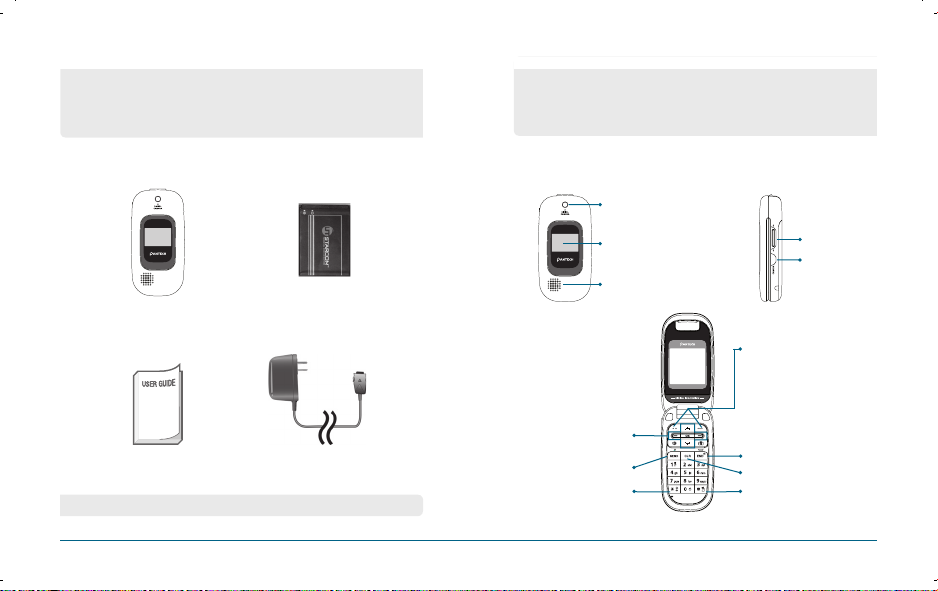
BEFORE USING
INSIDE THE PACKAGE
HANDSET DESCRIPTION
BEFORE USING
This package should include all items pictured below.
If any are missing or different, immediately contact the
retailer where you purchased the cellular telephone.
Handset
User Guide
Standard Battery
AC Travel Charger
• The actual phone may be different from the picture.
6
This phone is a dual mode CDMA2000 1X digital phone.
The CDM-8935 weighs 3.7 oz.
The dimensions are “1.8” X 3.3” X 0.8”.
H
PHONE VIEW
Camera
Sub LCD
Speaker Phone
Navigation Keys
Send Key
International
Call Key
Volume Keys
Camera Key
Left/Right Soft
Keys
End Key
Clear & Voice Key
Etiquette Mode Key
7
Page 5
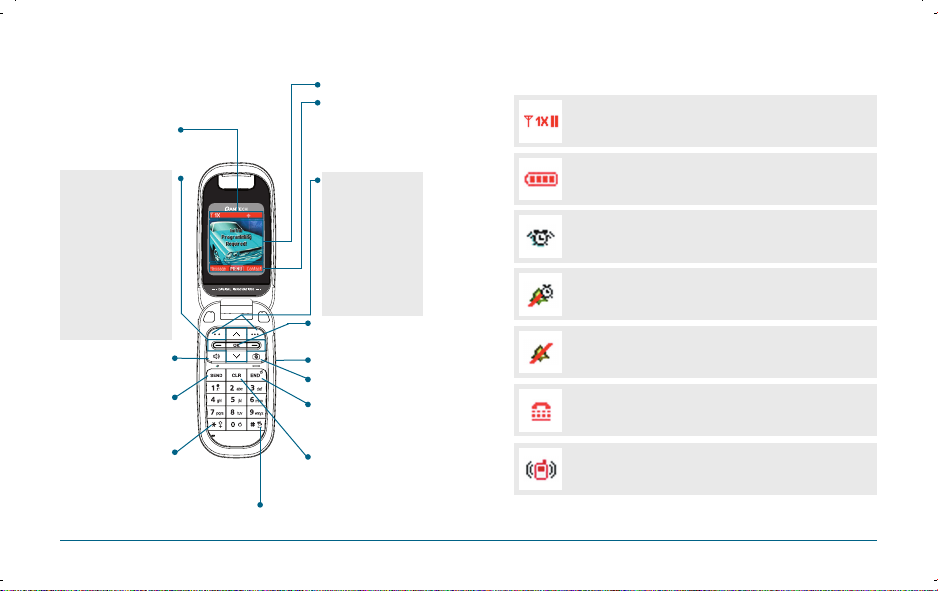
BEFORE USING BEFORE USING
H
THE FUNCTION KEYS
Display Indicators
See page 11 for a
list of icons.
THE NAVIGATION KEYS
In Idle Mode
Press Left for Shortcut key1,
Up for Shortcut key2,
Right for Shortcut key3 and
Down for Shortcut key4
Inside a menu
Within a menu, use to
scroll through menu
options, or to select a
function displayed on the
Short press: Recent Calls.
Press and hold to display a
“+” sign for international
screen.
Speaker Phone On/Off
in idle.
Press to make or
receive a call.
dialing.
Press and hold to enter
etiquette mode.
HANDSET DESCRIPTION DISPLAY INDICATORS
H
Text & Graphic area
Soft Key Indicators
Shows the functions
currently assigned
to each soft key and
displays some icons.
THE FUNCTION KEYS
Left Soft Key
Press to access the
Messaging menu or the
function displayed on the
bottom line.
Right Soft Key
Press to access contacts
menu or function
displayed on bottom line.
OK key
Press to access the main menu.
Press to adjust volume.
Press to Take PIX Viewfinder.
Press to turn the phone on/
off, to terminate a call or to
return to the initial page.
Clear
Press to clear a digit from
the display or to return to
the previous page.
DISPLAY INDICATORS
Signal Strength
Signal strength: the more lines, the stronger the signal.
Battery
Battery charging level – the more blocks, the stronger the charge.
Alarm
Appears when either a calendar or an alarm is set.
Bell_Alarm Only
Appears when a ringer is set as a Bell_Alarm Only mode.
Bell_Off
Appears when a ringer is set as a Bell_Off mode.
TTY
Indicates your phone is active in TTY mode.
Vibrate Only
Phone will vibrate when call is received.
8 9
Page 6
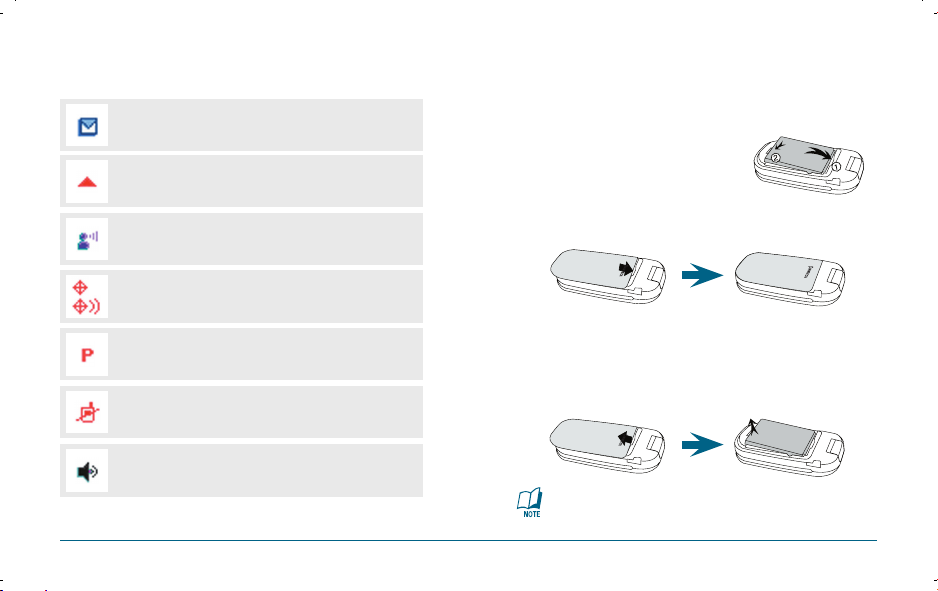
BEFORE USING BEFORE USING
H
DISPLAY INDICATORS
Text Message
New TEXT message.
Roaming
Phone is out of home area.
DISPLAY INDICATORS BATTERY USAGE
H
BATTERY INSTALLATION
As shown in the picture below, place the metal locators of the battery
into the holes located in the bottom of the unit.
Insert the ridges of the battery into the
holes located in the bottom of the unit.
Voice Mail
New Voice Mail.
GPS Icon
Location Service of your phone is disabled/enabled.
Voice Privacy
Indicates “Voice Privacy” mode.
No Service
Phone cannot receive a signal from the system.
Speakerphone
Phone is in speakerphone mode.
Press the battery cover case until the sound of a ‘click’ is heard.
H
BATTERY REMOVAL
Pull up the release latch, lift up the battery cover case.
Remove the battery from the handset.
If the battery is not correctly placed in the compartment,
the handset will not turn on and/or the battery may detach
during use.
10 11
Page 7
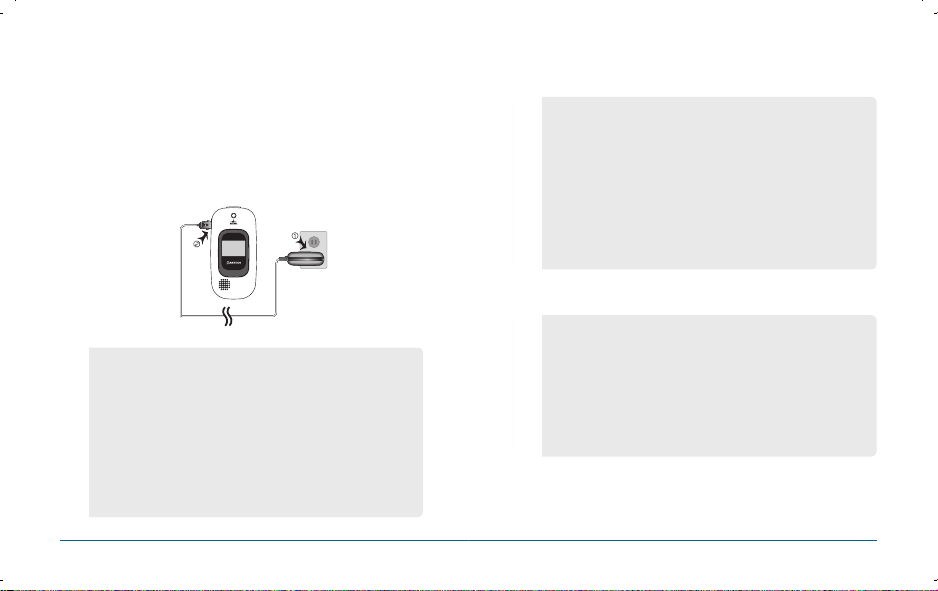
BEFORE USING BEFORE USING
H
BATTERY CHARGING
POWER CONNECTION
Plug the AC Charger into a standard outlet.
Plug the other end of the AC Charger into the bottom of your
phone. The battery must be installed onto the phone.
•
When you charge the battery with the phone power off, you will
see a charging status screen. You cannot operate the phone until
it is powered on.
•
The battery is not charged at the time of purchase.
•
Fully charge the battery before use.
•
It is more efficient to charge the battery with the handset powered
off.
•
The battery must be connected to the phone in order to charge it.
•
Battery operating time gradually decreases over time.
•
If the battery fails to perform normally, you may need to replace
the battery.
BATTERY USAGE BATTERY HANDLING INFORMATION
H
DO’s
•
Only use the battery and charger approved by the
manufacturer.
•
Only use the battery for its original purpose.
•
Try to keep batteries in a temperature between 41ºF (5ºC ) and
95ºF (35ºC).
•
If the battery is stored in temperatures above or below the recom-
mended range, give it time to warm up or cool down before using.
•
Store the discharged battery in a cool, dark and dry place.
•
Purchase a new battery when the operating time of the current
battery has decreased gradually over time.
•
Properly dispose of the battery according to local laws.
H
DON’Ts
•
Don’t attempt to disassemble the battery – it is a sealed unit with
no serviceable parts.
•
Don’t accidentally short circuit the battery by carrying it in your
pocket or purse with other metallic objects such as coins, clips and
pens. This may critically damage the battery.
•
Don’t leave the battery in hot or cold temps.
Otherwise, it could significantly reduce the capacity and lifetime of
the battery.
•
Don’t dispose of the battery into a fire.
12 13
Page 8
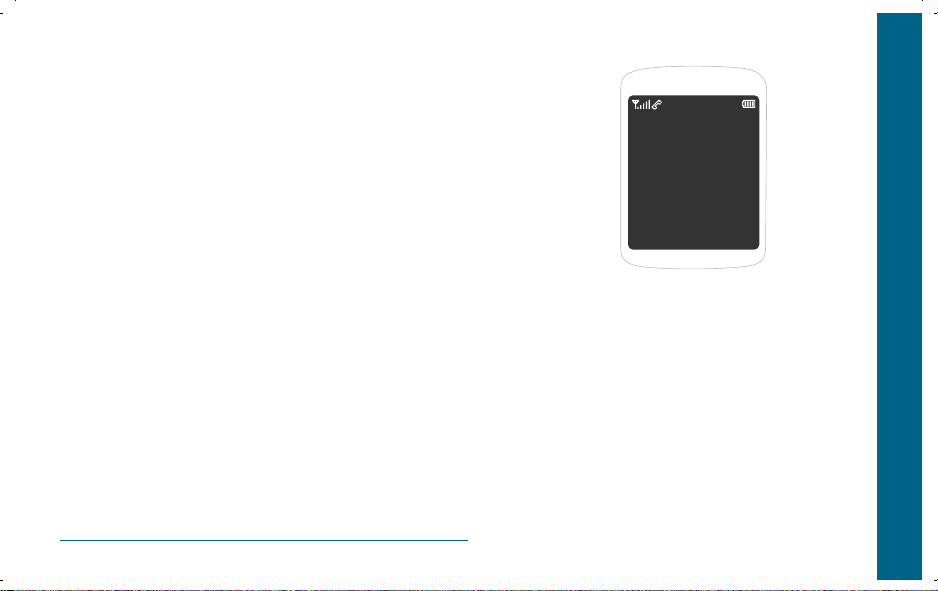
MEMO
14
CHAPTER 2 BASIC OPERATION
CHAPTER 2
BASIC
OPERATION
This chapter addresses and explains the basic features of your
cellular telephone including:
TURNING THE PHONE ON / OFF
ACCESSING THE MENU
MENU SUMMARY
BASIC FUNCTIONS
DURING A CALL
MAKING AN EMERGENCY CALL
Page 9
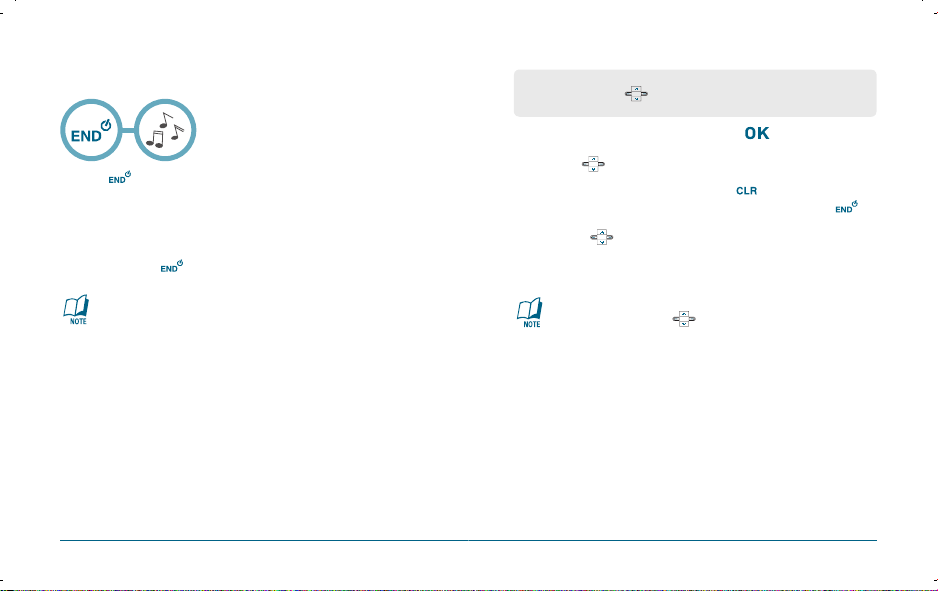
BASIC OPERATION BASIC OPERATION
H
TURNING THE PHONE ON
Press , until animation appears and the wake up tone
sounds.
H
TURNING THE PHONE OFF
Press and hold until your “Power Off” logo appears.
•
Immediately change or recharge the battery when “Low
Battery Warning Power Off” appears on the display.
Memory may possibly be damaged if the phone turns off due
to the battery completely draining.
•
Turn the phone off before removing or replacing the
battery.
If the phone is on, unsaved data may be lost.
TURNING THE PHONE ON / OFF ACCESSING THE MENU
Your phone can be customized via the menu. Each function can be accessed
by scrolling with the or by pressing the number that corresponds with
the menu item.
To access the menu in idle mode, press [MENU].
Use the to scroll through the menu.
To return to the previous page, press .
To exit the current menu and return to idle mode, press
Press the to enter a function when its main
page is displayed or press its assigned number to have direct
access to the function.
Hotkey
In idle mode, move the as follows to access these functions:
•
Leftward movement: Shortcut Key 1
•
Upward movement: Shortcut Key 2
•
Rightward movement: Shortcut Key 3
•
Downward movement: Shortcut Key 4
.
16 17
Page 10
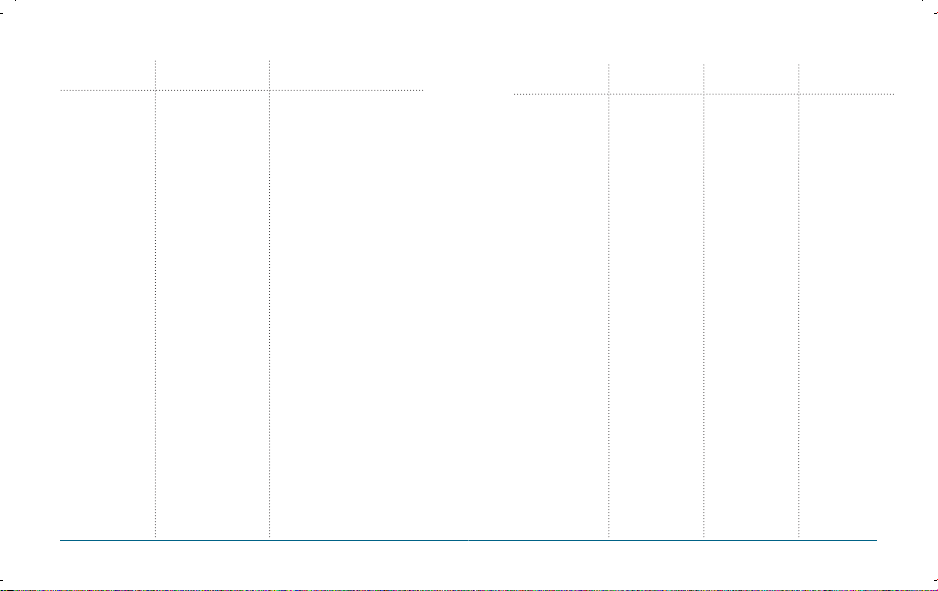
BASIC OPERATION BASIC OPERATION
MAIN MENU 2ND DEPTH 3RD DEPTH
1. Get It Now
2. Messaging
3. Contacts
4. Recent Calls
1. Tunes & Tones
2. Pictures
3. Games
4. News & Info
5. Tools on the Go
6. Extras
1. New Message
2. Inbox
3. Sent
4. Drafts
5. Voicemail
6. Email
7. Mobile IM
8. Chat
1. New Contact
2. Contact List
3. Groups
4. Speed Dials
5. In Case of Emergency
6. My Name Card
1. Missed
2. Received
3. Dialed
4. All
5. View Timers
1.1.1. Get New Ringtones
1.1.2. My Ringtones
1.1.3. My Sounds
1.2.1 Get New Pictures
1.2.2. My Pictures
1.2.3 Take Picture
1.2.4 Picture Place
1.3.1 Get New Applications
1.5.1 Get New Applications
1.6.1 Get New Applications
2.1.1 TXT Message
2.1.2 Picture Message
MENU SUMMARY MENU SUMMARY
MAIN MENU 2ND DEPTH 3RD DEPTH 4TH DEPTH
5. Settings & Tools
1. My Account
2. Tools
3. Sound Settings
4. Display Settings
5. Phone Settings
1. Voice Commands
2. Calculator
3. Calendar
4. Alarm Clock
5. World Clock
6. Notepad
7. Stop Watch
1. Call Sounds
2. Alert Sounds
3. Keypad Volume
4. Service Alerts
5. Power On/Off
1. Banner
2. Backlight
3. Wallpaper
4. Display Themes
5. Dial Fonts
6. Clock Format
1. Standalone Mode
2. Set Shortcut Key
1. Alarm 1
2. Alarm 2
3. Alarm 3
1. Call Ringtone
2. Call Vibrate
1. TXT Message
2. Picture Message
3. Voicemail
1. ERI
2. Minute Beep
3. Call Connect
1. Power On
2. Power Off
1. Personal Banner
2. ERI Banner
1. Display
2. Keypad
1. Main Screen
2. Front Screen
1. Main Clock
2. Front Clock
1. Left key
2. Up Key
3. Right Key
4. Down Key
5. Reset All
18 19
Page 11
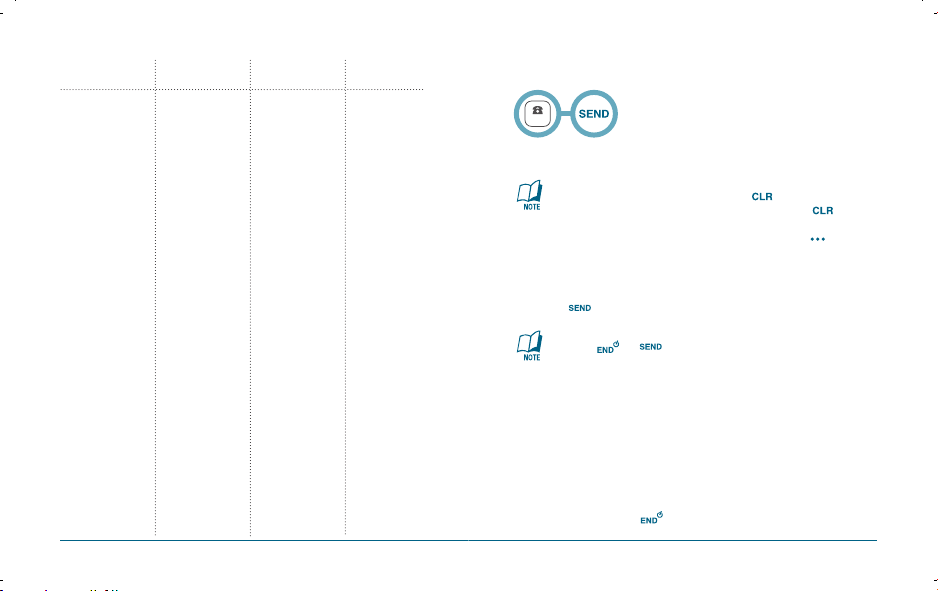
BASIC OPERATION BASIC OPERATION
NUMBER
MAIN MENU 2ND DEPTH 3RD DEPTH 4TH DEPTH
3. Language
4. Location
5. Security
6. System Select
7. NAM Selection
6. Call Settings
7. Bluetooth Menu
8. Memory
9. Phone Info
1. Answer Options
2. Auto Retry
3. TTY Mode
4. One Touch Dial
5. Voice Privacy
6. Voice Service
7. DTMF Tones
1. Add New Device
1.Memory Usage
2.My Pictures
3.My Sounds
1. My Number
2. SW Version
3. Icon Glossary
MENU SUMMARY BASIC FUNCTIONS
H
MAKING A CALL
1. Lock Mode
2. Edit Code
1. Auto NAM
2. Change NAM
1. Voice Dial
2. Voice Setting
3. Train words
Enter a phone number.
To modify the phone number you have entered:
•
Erase one digit at a time by pressing .
•
Erase the entire number by pressing and holding .
To send the TXT or PIX message with phone number :
•
To enter a part of the phone number, then press
[OPTIONS], select “TXT Message or Picture Message”.
Please refer to page 97 or page 98 for more details on
“Send New TXT Message or Send New Picture Message”.
Press .
•
If “CALL FAILED” appears on the display or the line is busy,
press
•
If you activate the “AUTO RETRY” function, the phone will
automatically retry for the number of times you have selected.
(refer to page 55).
•
When you place or receive a call from stored phone
numbers, the saved name will be displayed.
•
There is another way to make a call through the VR mode,
which is called “VAD (Voice Activated Dialing)”.
Please refer to page 69 (Voice Service) for more details.
•
If “Enter Lock Code” appears on the display enter your
4-digit password to unlock your phone.
To end a call, press .
or .
20 21
Page 12
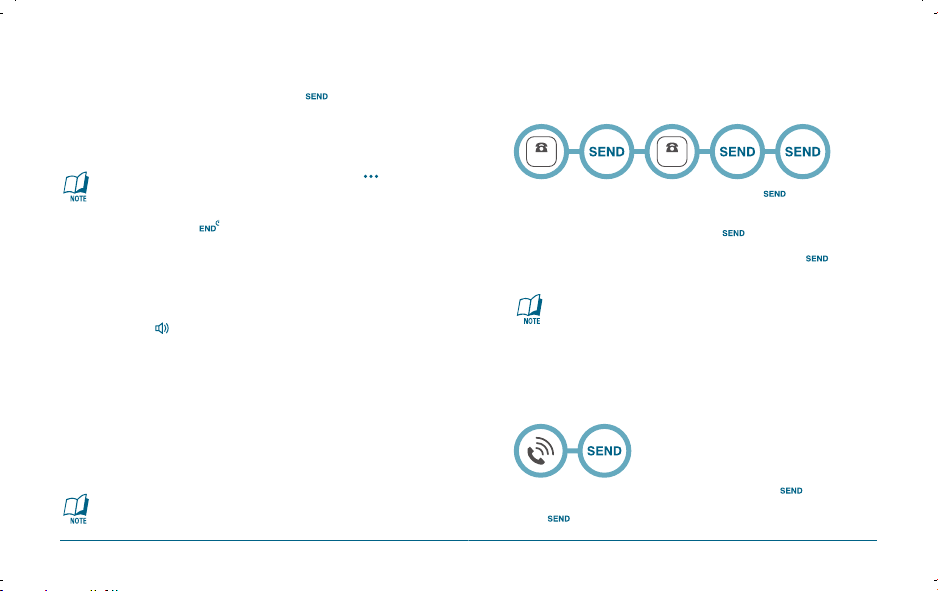
BASIC OPERATION BASIC OPERATION
NUMBER
NUMBER
H
ANSWERING A CALL
When your phone rings or vibrates, press to answer the
incoming call. (Depending on your phone’s settings, you may
also answer incoming calls by opening the phone or by pressing
any number key.)
To ignore incoming calls and silence the ringer, press
[IGNORE].
To end the call, press .
H
SPEAKERPHONE
The speaker phone feature lets you hear audio through the speaker and
talk without holding the phone.
To activate the speakerphone in idle, answering or calling
modes, press
The phone returns to normal (Speakerphone Off) after ending
a call or when the phone is turned off and back on.
H
CALLER ID
Identifies callers by displaying their phone number.
If the caller’s name and number are already stored in your phone
book, the name will be displayed.
The caller ID information is stored in Recent Calls.
22 23
.
BASIC FUNCTIONS BASIC FUNCTIONS
H
3-WAY CALLING
With 3-Way Calling, you can talk to two people at the same time. When
using this feature, normal airtime rates will apply to both of the calls.
Enter a number you wish to call and press .
Once you have established the connection, enter the second
number you wish to call and press .
When you’re connected to the second party, press again
to begin your 3-Way call.
If one of the people you called hangs up during your call, you
and the remaining caller stay connected.
If you initiated the call and are the first to hang up, all three
callers are disconnected.
H
CALL WAITING
Notifies you of an incoming call when you are already on a call by
sounding a beep tone and displaying the caller’s phone number.
To answer another call while on the phone, press .
This places the first call on hold. To switch back to the first caller,
press again.
Page 13
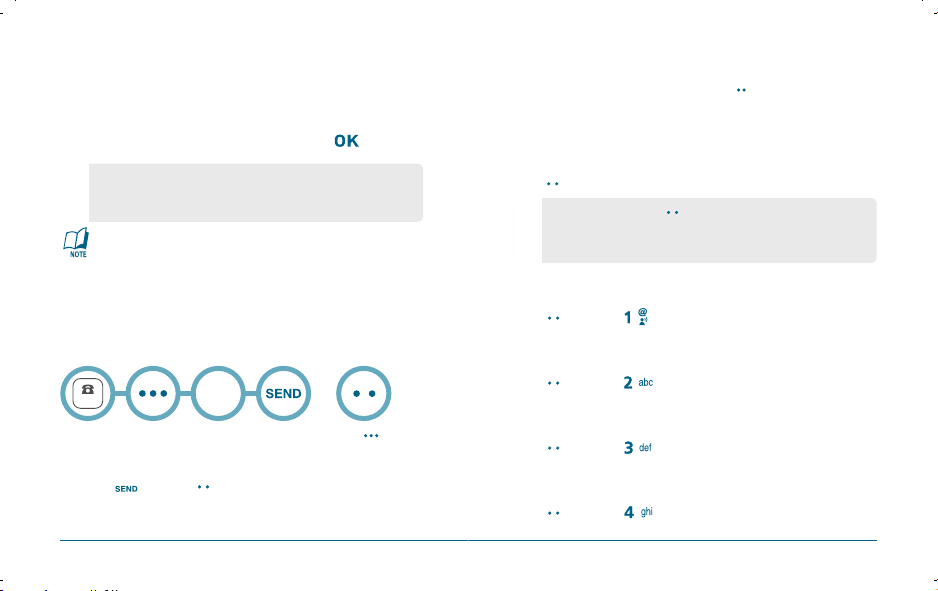
BASIC OPERATION BASIC OPERATION
NUMBER
H
ADJUSTING MASTER VOLUME
Adjust the volume of the master volume.
In idle mode, press the side volume key up or down.
Select one of the following options, then press [OK] to
save it.
•
All Sounds Off
•
Alarm Only
•
Vibrate Only
•
Low / Medium Low / Medium / Medium High / High
•
Move the Navigation Key up or down to adjust Earpiece
volume during a call.
•
Move the Side Volume Key up or down to adjust
Earpiece volume during a call.
H
WAIT/2-SEC PAUSE
Pauses are used for automated systems (i.e., Voicemail, calling cards).
Insert a pause after a phone number then enter another group of
numbers. The second set of numbers is dialed automatically after the
pause. This feature is useful for dialing into systems that require a code.
Select
“P”or”W”
To insert a pause, enter a phone number then press
[OPTIONS]. Select either a 2-Sec Pause (“P” appears) or a Wait
(“W” appears).
Press to dial or [SAVE] to store.
Please refer to page 30 for more details about storing a phone
number.
BASIC FUNCTIONS DURING A CALL
H
AVAILABLE OPTIONS DURING A CALL
To display menu options during a call, press [OPTIONS].
MUTE (UNMUTE)
The caller cannot hear you or any sounds from your side but you can still
hear them.
Press [MUTE].
•
•
CONTACTS
To select the phone number in your internal Contact List.
Press [OPTIONS] .
RECENT CALLS
To select the phone number in your recent calls List.
OR
Press [OPTIONS] .
SEND TXT MESSAGE
Enables you to send a TXT message (SMS) during a call.
Press [OPTIONS] .
VOICE PRIVACY
Increases security during a call.
Press [OPTIONS] .
To deactivate, press [UNMUTE].
The phone will automatically unmute in Emergency Call or
Callback mode.
24 25
Page 14
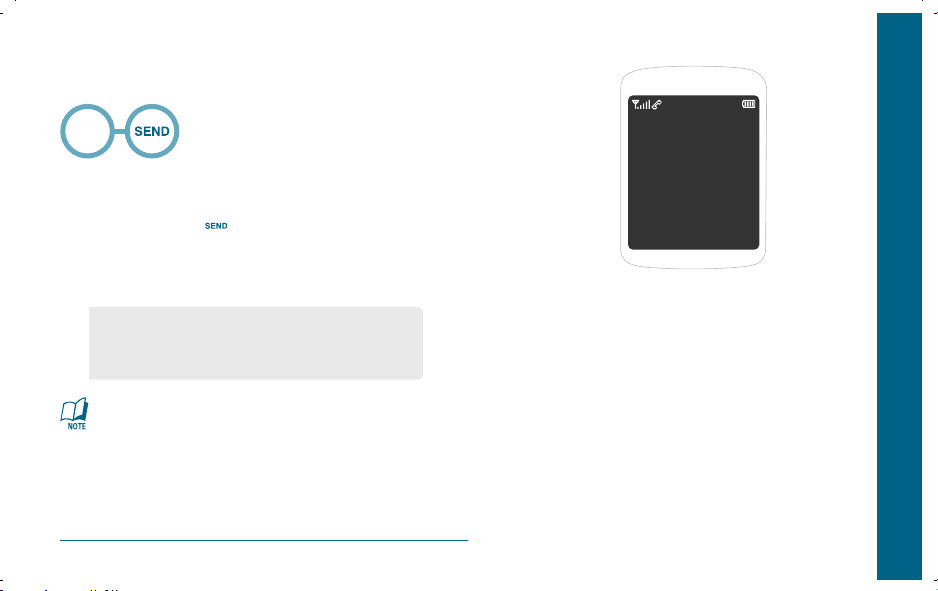
BASIC OPERATION
This 911 feature puts the phone in the Emergency Call Mode when you
dial the preprogrammed emergency number, 911.
Emergency
Number
H
911 USING ANY AVAILABLE SYSTEM
The 911 call service is available even in the lock mode.
Enter “911” and press .
The call connects.
The phone maintains the Emergency Mode for 5 minutes.
•
While the phone is in the emergency mode for
5 minutes, the phone can receive an incoming call from any
available system. However it can only make calls to the emergency number.
The 911 call is not recorded in the recent call list.
26
MAKING AN EMERGENCY CALL
CHAPTER 3 MEMORY FUNCTIONS
CHAPTER 3
MEMORY
FUNCTIONS
This chapter addresses memory functions including:
STORING A PHONE NUMBER
ENTERING LETTERS, NUMBERS & SYMBOLS
MAKING A CALL FROM THE PHONE BOOK
Page 15
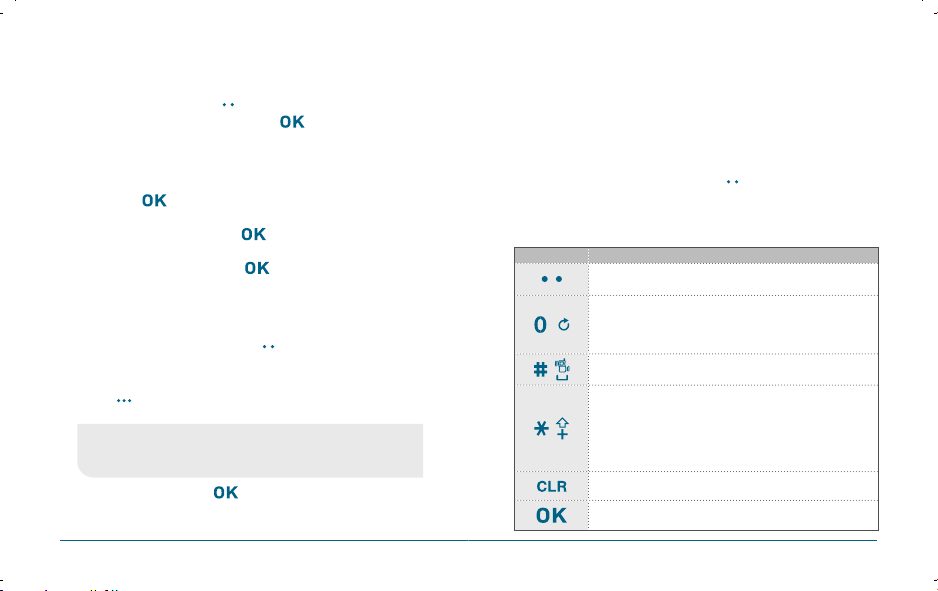
MEMORY FUNCTIONS MEMORY FUNCTIONS
The phone book stores up to 500 entries.
Enter phone # then press [SAVE] then choose “Add New
Contact” or “Update Existing”. Press
If “Add New Contact” is selected, the phone number will
appear above a list. Press the Navigation Key up or down to
choose the type of number you’re adding, as indicated by the
icon. Press
[OK] to select. If “Update Existing” is selected,
your contact list is displayed. Choose the entry to add the
phone number to, then press [OK]. Press the Navigation
Key up or down to choose the type of number you’re adding,
as indicated by the icon. Press
Enter a name.
Please refer to page 31 for more details on entering letters,
numbers & symbols.
To change the input mode, press
Press the Navigation Key down to select other options
(Mobile1.2, E-mail1.2, etc...). If you entered a phone number,
press
[OPTIONS] to select one of the following options:
•
Set speed dial
•
Save as default
•
Add Pause
To store the entry, press [SAVE].
“CONTACT SAVED” will be displayed.
STORING A PHONE NUMBER ENTERING LETTERS, NUMBERS & SYMBOLS
The input mode (Alpha editor) will automatically be activated when
necessary to enter letters and numbers. As shown below, there are
5 available modes : Standard input mode (Abc) and standard all
[OK] to select.
capitals (ABC), T9Word input mode (Word), Numeric mode (123),
and symbol mode (Symbols).
The input mode indicator appears on the upper right of the display
when letters and numbers are entered. To select the desired input
mode among the 5 modes below, press
and numbers.
The following illustrates the function assigned to each key
in the Alpha Editor.
[OK] to select.
[Abc].
KEY
Abc
Press to change mode. [Word][Abc][ABC][123][Symbols]
Next
Press to view the next matching word if the highlighted
word is not the word you intended in Word input
mode.
Space
Press to accept a word and add a space.
Caps Lock
Press to select a letter case of the standard text input
or T9 text input mode. [Abc], [ABC] and [abc] indicate
the standard text input. [Word], [WORD] and [word]
indicate the predictive text input. Press and hold to
change mode.
Clear
Press to delete a character to the left of the cursor.
OK
Confirm the letters and numbers you entered.
FUNCTION
[Abc], then enter letters
28 29
Page 16
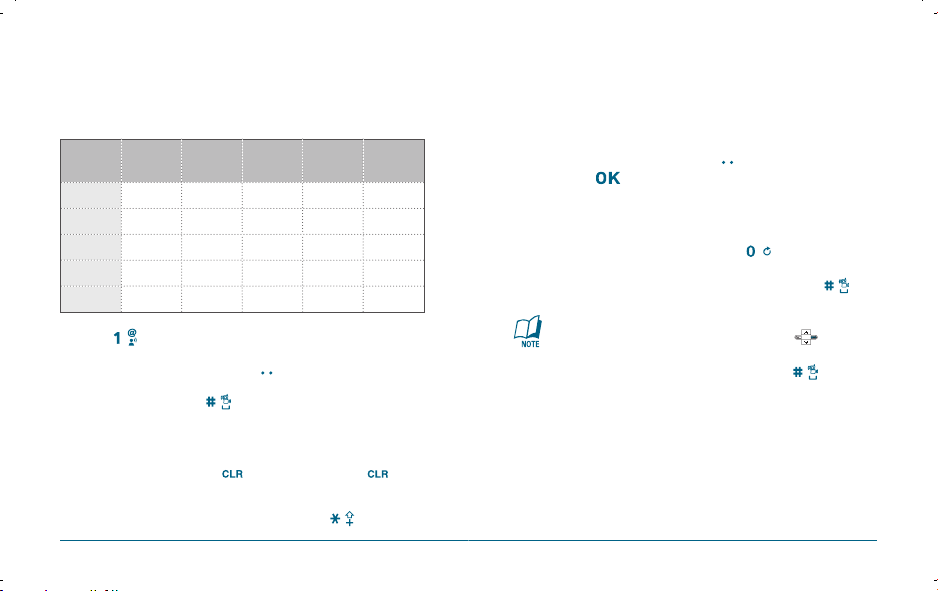
MEMORY FUNCTIONS MEMORY FUNCTIONS
H
STANDARD INPUT MODE
Use the number keys to enter letters, numbers and characters.
Enter letters using the key pad as follows:
Key Pad
2ABC
3DEF
4GHI
9WXYZ
Press
1 Time
A
D
G
:
:
W
Press to select the symbol you want to enter with the
Navigation Key or press the corresponding numeric keys.
To change the input mode, press
To enter a space, press .
ENTERING LETTERS, NUMBERS & SYMBOLS ENTERING LETTERS, NUMBERS & SYMBOLS
H
WORD INPUT MODE
The Word input mode incorporates a built-in-dictionary to
determine a word based on the entered characters. A Word can be
entered more quickly by pressing a key once per character.
Press
2 times
Press
3 times
B
E
H
:
X
Press
4 times
C
F
I
:
Y
Press
5 times
2
A
3
D
4
G
:
Z
:
9
Select the Word mode by pressing [Abc], select “Word”,
then press
Press a digit key once to enter the character you want then
[OK].
enter all the characters to input the word you want.
To view the next matching word, press .
To accept the matching word and enter a space, press .
To enter a compound word:
•
Enter the first part of the word then press to accept
it.
[Abc].
•
Enter the last part of the word then press to enter
the word.
The cursor will automatically move to the next column.
Repeat until letters are entered.
To delete one digit, press . If you press and hold , it
will delete the entire entry, and entire numbers.
To change from lowercase to uppercase, press .
30 31
Page 17
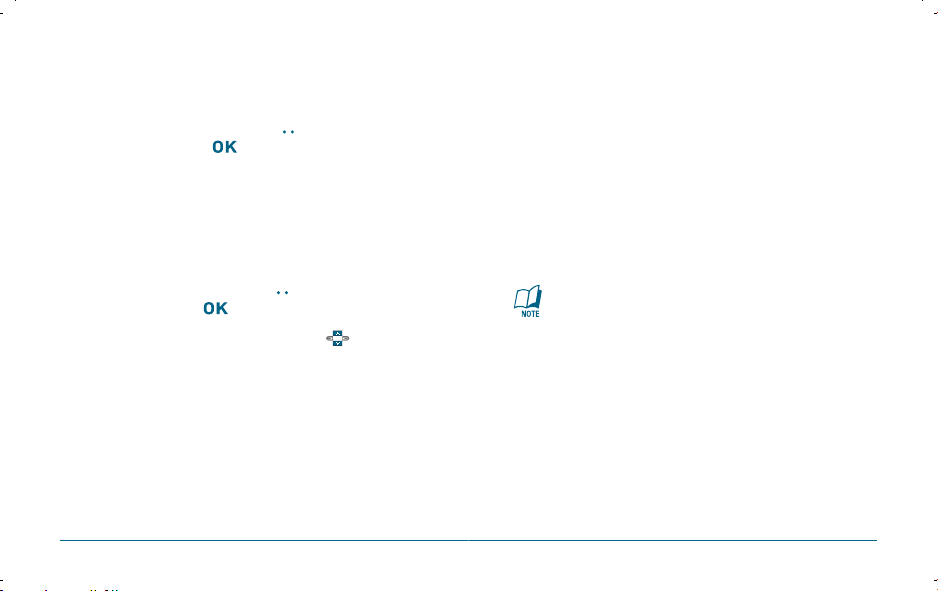
MEMORY FUNCTIONS MEMORY FUNCTIONS
H
NUMERIC MODE
Allows you to enter numbers.
Select the Numeric mode by pressing [OPTIONS],
select “123”, then press
To enter a number, press a digit key.
ENTERING LETTERS, NUMBERS & SYMBOLS MAKING A CALL FROM THE PHONE BOOK
H
ONE-TOUCH/TWO-TOUCH DIALING
Ideal for frequently dialed numbers, this feature allows phone book
entries to be dialed via the keypad with only one or two key presses.
[OK].
ONE-TOUCH DIALING:
1-9: Press and hold the corresponding memory number for more
than 1 second.
TWO-TOUCH DIALING:
H
SYMBOL MODE
Allows you to enter symbols.
Select the Symbol mode by pressing [OPTION], select
“Symbols”, then press
Select the symbol you want to enter with the or press the
corresponding numeric keys.
32 33
[OK].
10-96, 97, 98, 99: Press the first digit and second digits of the
memory number short and long respectively.
If no phone number is stored in the location entered,
“UNASSIGNED LOCATION” will appear on the screen.
Page 18
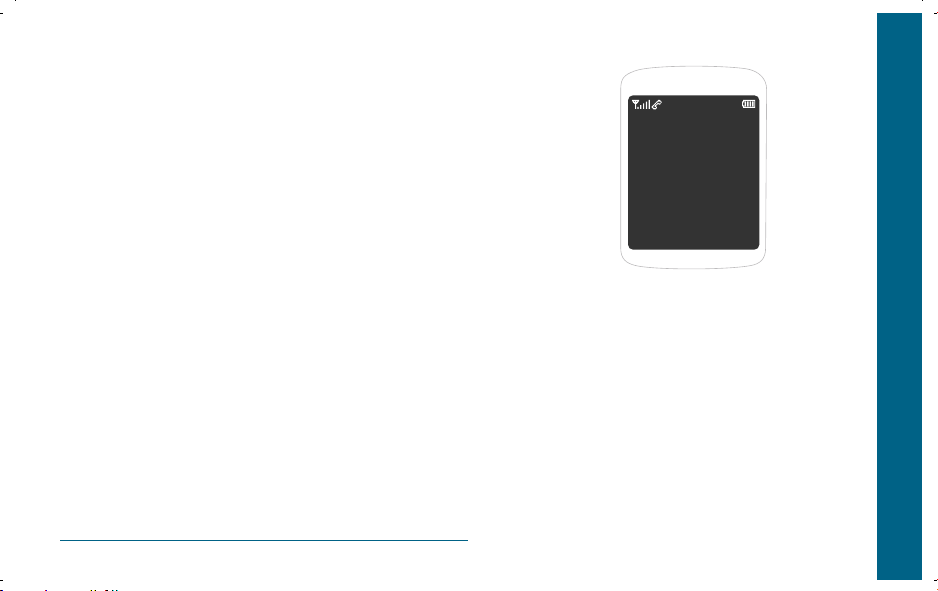
MEMO
34
CHAPTER 4
MENU
FUNCTIONS
This chapter addresses accessing the menu and using its
functions and features to customize your phone.
CONTACTS
RECENT CALLS
SETTINGS & TOOLS
CHAPTER 4 MENU FUNCTIONS
Page 19
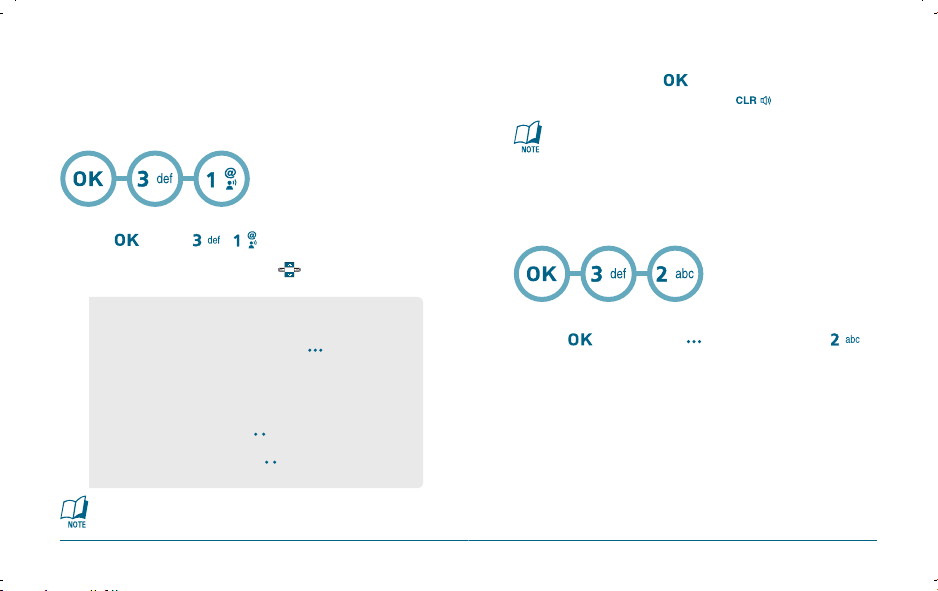
MENU FUNCTIONS MENU FUNCTIONS
Stores up to 500 entries, each of which can be assigned to a group.
Entries can be retrieved by name or group.
H
NEW CONTACT
Adds a new contact entry.
To add a new entry to the phone book,
press
[MENU] , .
To enter a name or number, use the to select the contact
CONTACTS CONTACTS
To save the entry, press [SAVE].
To return to the previous page, press
At least one phone number or an email address needs to be
entered to save the new contact. Otherwise, it will display
“NO DATA ENTERED”.
If only a phone number is entered and the name field is left
blank, the contact will still be saved and the Contact List will
display the phone number.
H
CONTACT LIST
Adds a new contact entry.
.
fields.
•
Contact Fields: Name/Mobile 1/Home/Work/Email 1/Group/
•
Under “Mobile 1”, “Mobile 2”, “Home”, “Work” or “Fax”,
input the phone number, then by press
you can choose from the following:
1. Set Speed Dial
2. Set Voice Dial
3. Set As Default
4. Add Pause
•
Scroll to “Picture” and press [SET] to select an image.
(Please refer to page 89 “My Pictures” for more details.)
•
Scroll to “Ringtone” and press [SET] to add a ringtone.
(Please refer to page 87 “My Ringtones” for more details.)
Please refer to page 31 for more details on entering letters,
numbers & symbols.
Picture/Ringtone/Mobile 2/Fax/Email 2.
[OPTIONS],
To add a new entry to the phone book,
press
[MENU] or press [CONTACTS], then press ,
“Contact List”.
The list of names in your contact is displayed alphabetically.
Enter a name or its character string or scroll through the list
with the Navigation Key.
Please refer to page 31 for more details on entering letters,
numbers & symbols.
36 37
Page 20

MENU FUNCTIONS MENU FUNCTIONS
To edit the entry, press [EDIT].
To view the contact details, press
•
To use and manage contacts, press [OPTIONS] then
select:
1. New Contact: To add a New Contact.
2. Erase: To delete a contact.
3. New TXT Msg: To create a TXT message.
4. New Picture Msg: To create a Picture message.
5. Call: To call the contact.
6. Erase All: To delete all contacts list.
To call the selected number, press [OPTIONS]
[VIEW].
then select “Call” or press .
H
GROUPS
Allows you to classify phone entries into as many as 30 groups.
Existing group names include Family and Work and can’t be renamed
or Erased, however the user can create up to 28 additional group
names which can be changed or deleted. The user can add up to
10 phone numbers per group.
CONTACTS CONTACTS
Input a new group name.
To save it, press [SAVE].
ASSIGN PHONE NUMBER TO GROUP
To assign phone numbers to a Group, select “Add”, press
[OPTIONS].
Your contact entries will be displayed in alphabetical order.
Select a location and press
[MARK ALL].
Select the contact for the group then press [DONE].
“CONTACTS ADDED TO GROUP” will be displayed.
Repeat for each location for the Group.
CHANGE GROUP NAME
Press [MENU], then press “Groups”.
Select an existing group name that you have added with
[MARK] or press
the .
To select “Rename”, press [OPTIONS].
Input a new group name.
ADD NEW GROUP
Press [MENU], then press “Groups”.
To select “New”, press [NEW].
To save it, press [SAVE].
38 39
Page 21

MENU FUNCTIONS MENU FUNCTIONS
NEW TXT MSG. GROUP
Press [MENU], then press “Groups”.
Select an existing group name with the .
To select “New TXT Msg.”, press [OPTIONS].
Input a “Message”, press [OPTIONS] to select
“Save As Draft”, “Add Graphic”, “Add Sound”,
“Add Quick Text”, “Priority Level” and “Cancel Message”.
5.1. To send the TXT message, press [SEND].
5.2. To save the TXT message, press [OPTIONS]
then select “Save As Draft”, then press
CONTACTS CONTACTS
.
ERASE GROUP
Press [MENU], then press “Groups”.
Select an existing group name with the .
To select “Erase”, press [OPTIONS].
Select “Yes” to erase it, press .
H
SPEED DIALS
In idle mode, calls can be placed to numbers stored in speed dial by
pressing & holding the location number on the key pad. For a 2-digit
location number, press the first number, then press and hold the
second number.
NEW PICTURE MSG. GROUP
Press [MENU], then press “Groups”.
Select an existing group name with the .
To select “New TXT Msg.”, press [OPTIONS].
Input a “Text”, “PIX”, “Sound”, “Subject”, press [OPTIONS]
to select “Preview”, “Add Quick Text”, “Save As Draft”,
“Priority Level”, “Add Slide” and “Cancel Msg”.
5.1. To send the Picture message, press [SEND].
5.2. To save the Picture message, press [OPTIONS]
then select “Save As Draft”, then press
40 41
.
ADD NEW GROUP
Press [MENU] , .
To assign a phone number to a location, select the location and
press
[SET].
Select the entry with the and press [OK].
Page 22

MENU FUNCTIONS MENU FUNCTIONS
Select phone number with the and press [OK].
“Unassigned” appears if the location is available.
To call an assigned number, press & hold the last digit of the
speed dial #.
“SPEED DIAL SET” will be displayed.
H
IN CASE OF EMERGENCY
Press [MENU] , .
H
MY NAME CARD
Press [MENU] , .
To view My Name Card, press [OPEN].
42 43
CONTACTS RECENT CALLS
H
MISSED
Displays information about the 90 most recently missed calls.
Place a call to a missed call number by simply pressing
To see a list of the 90 most recently answered calls, press
[MENU]
contact, only the name appears. If the number is not stored,
only the phone number appears.
To view missed call details, press [OPEN].
Call details include date, time and phone number.
Press [MESSAGE] to send the TXT or Picture message.
Press [OPTIONS] to see the options below:
•
Save: To store the phone number in your phone book.
•
Erase: To erase a received calls listing.
•
Lock/Unlock: To lock or unlock a received calls listing.
•
Erase All: To erase all received calls listings.
•
View Timers: To display usage time.
After 90 missed calls, the oldest call will automatically
be erased from the history.
.
, . If the number is already stored in your
Page 23

MENU FUNCTIONS MENU FUNCTIONS
H
RECEIVED
Displays information about the 90 most recently answered calls.
Place a call to a received call by simply pressing
RECENT CALLS PHONE SETTINGS
H
DIALED
.
Displays information about the 90 most recently dialed numbers.
Place a call to a dialed call by simply pressing
.
To see a list of the 90 most recently answered calls, press
[MENU]
, . If the number is already stored in
your phone book, only the name appears. If the number is not
stored, only the phone number appears.
To view received call details, press [OPEN].
Call details include date, time and phone number.
Press [MESSAGE] to send the TXT or Picture message.
Press [OPTIONS] to see the options below:
•
Save: To store the phone number in your phone book.
•
Erase: To erase a received calls listing.
•
Lock/Unlock: To lock or unlock a received calls listing.
•
Erase All: To erase all received calls listings.
•
View Timers: To display usage time.
After 90 received calls, the oldest call will automatically
be erased from the history.
To see a list of the 90 most recently dialed numbers, press
[MENU]
, . If the number is already stored in
your phone book, only the name appears. If the number is not
stored, only the phone number appears.
To view dialed call details, press [OPEN].
Call details include type of call, date, time and phone number.
Press [MESSAGE] to send the TXT or Picture message.
Press [OPTIONS] to see the options below:
•
Save: To store the phone number in your phone book.
•
Erase: To erase a received calls listing.
•
Lock/Unlock: To lock or unlock a received calls listing.
•
Erase All: To erase all received calls listings.
•
View Timers: To display usage time.
After 90 dialed calls, the oldest call will automatically be
erased from the history.
44 45
Page 24

MENU FUNCTIONS MENU FUNCTIONS
H
ALL
Displays information about the most recent received, dialed and missed
calls.
To see a list of the 270 most recent received, dialed and missed
calls, press
[MENU] , . If the number is
already stored in your phone book, only the name appears. If
the number is not stored, only the phone number appears.
To view details, press [OPEN].
Call details include type of call, date, time and phone number.
Press [MESSAGE] to send the TXT or Picture message.
Press [OPTIONS] to see the options below:
•
Save: To store the phone number in your phone book.
•
Erase: To erase a recent calls listing.
•
Lock/Unlock: To lock or unlock a recent calls listing.
•
Erase All: To erase all recent calls listings.
•
View Timers: To display usage time.
After 270 received, dialed or missed calls, the oldest call will
automatically be erased from the history when a new call is
added.
RECENT CALLS RECENT CALLS
H
VIEW TIMERS
Checks the usage time and manages your calls within the limit you
set. The 11 timers include (Last Call, All Calls, Received Calls,
Dialed Calls, Roaming Calls, Transmit Kb, Received Kb, Total Kb,
Last Reset, Lifetime Calls, Lifetime Data Count):
Press [MENU] , .
If “Last Call”, “All Calls”, “Received Calls”, “Dialed Calls”,
“Roaming Calls”, “Transmit Kb”, “Received Kb”, “Total Kb” is
selected with .
To reset the timer, press [RESET], then select “Yes”,
then press
To reset all timer, press [RESET ALL],
then select “Yes”, then press
If “Last Reset”, “Lifetime Calls”, “Lifetime Data
Count” is selected with .
To reset all timer, press [RESET ALL],
then select “Yes”, then press
To return to the previous page, press .
[OK].
[OK].
[OK].
46 47
Page 25

MENU FUNCTIONS MENU FUNCTIONS
H
MY ACCOUNT
Press [MENU] , .
Connect “WAP Browser”.
H
TOOLS
VOICE COMMANDS
To access the Voice Commands:
Press [MENU] , , .
CALCULATOR
To access the Calculator:
Press [MENU] , , .
Follow the instructions below to calculate 8҂6앦4Ҁ2.5҃9.50
SETTINGS SETTINGS
•
Input 8.
•
Press the Navigation Key rightward (*).
•
Input 6.
•
Press the Navigation Key leftward (/).
•
Input 4.
•
Press the Navigation Key downward (-).
•
Input 2 and press the to input (.).
•
Press 5, .
•
Answer appears on the right side of the grey box below
calculation.
To reset, press [CLEAR].
•
To change the displayed number from positive (+)
to negative (-) and vice versa, press
•
Press [OPERATOR] to use parenthesis and “Exponent”.
CALENDAR
Sets an event and reminds you of that event.
ADD NEW PLAN
Press [MENU] , , .
Move the left, right, up or down to choose a date in
the calendar and then press
Press
[앐].
[OK].
[OPTIONS] to 1. Weekly View, 2. Add,
3. Go To Date, 4. Erase Passed or 5. Erase All.
48 49
Page 26

MENU FUNCTIONS MENU FUNCTIONS
To set a new event, press [OPTIONS] then select “Add”.
The appointment field is highlighted. Press the to set the
alarm options.
•
APPOINTMENT
Use the keypad to enter an appointment in your schedule.
•
START TIME
Use the keypad to set a start time and
•
END TIME
Use the keypad to set an end time and
•
START DATE
to select “am” or “pm”.
to select “am” or “pm”.
Use the keypad to change or enter the start date.
•
RECURRENCE
Use the
to select a repeat setting for the the calendar.
(Daily, Weekly, Monthly or Yearly).
•
BY COUNT
Use the keypad to enter an account.
•
END DATE
Use the keypad to change or enter the end date.
SETTINGS SETTINGS
•
TIME ZONE
Use the
(EST, EDT, CST, CDT, MST, MDT, PST, PDT, AKST, AKDT, HAST,
HADT, GMT/UTC).
•
ALERT
Use the keypad to select the alert tone you wish to set.
•
VIBRATE
Use the to select vibrate On/Off.
•
REMINDER
Use the Navigation Key to select an alert time interval option (0
Minutes, 5 Minutes, 10 Minutes, 15 Minutes).
Press [SAVE], then select “Yes” to save it or press
to return to the calendar.
The date of the event will be marked on your calendar.
VIEW PLAN LIST
To view the Calendar List:
Move the to choose an event and then press
[VIEW]. Press
View, 3. Add, 4. Go To Date, 5. Erase, 6. Erase Today or
to select a time zone, press [SET].
[OPTIONS] to 1. Monthly View, 2. Weekly
7. Erase Passed.
50 51
Page 27

MENU FUNCTIONS MENU FUNCTIONS
ALARM CLOCK
Press [MENU] , , .
Select one of the entries using the .
To set a new alarm, choose alarm 1, 2 or 3.
To edit an existing alarm, select that alarm. Press
The setting field will be highlighted. Press the to select
alarm options.
•
ALARM
Use the to select alarm On/Off.
•
TIME
Use the keypad to set a time for the alarm and to select
“am” or “pm”.
•
FREQUENCY
Use the
(Once, Daily, Mon - Fri, Weekends).
•
Press
wish to set.
52 53
to select a setting for the alarm
RINGER
[SET], to use the keypad to select the alert tone you
To save an alarm setting press [SAVE].
SETTINGS SETTINGS
WORLD CLOCK
To display the time and date in pre-programmed cities:
Press [MENU] , , .
Select a city with the [CITIES].
[OK].
Or use the to select another city.
The world map appears with the city, its date and time.
Use the to select another city.
Pressing [DST], turns all cities supporting Daylight
Savings Time on or off.
To return to the previous page, press [OK].
NOTEPAD
Your phone includes an internal notepad that can be used to
compose and store reminders and notes.
Press [MENU] , , .
ADD MEMO
To compose a memo (there is an 80-letter limit):
To add a new memo, press [NEW].
Input a new text memo.
Please refer to page 31 for more details on entering letters,
numbers & symbols.)
Page 28
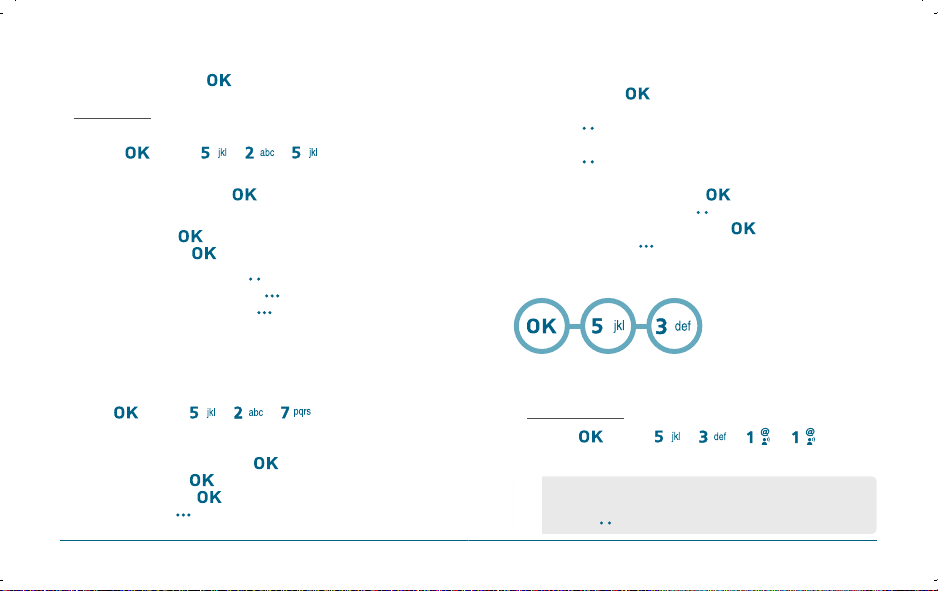
MENU FUNCTIONS MENU FUNCTIONS
To save memo, press [SAVE].
VIEW MEMO
To view a saved memo:
Press [MENU] , , .
The list of all memos, in saved order, is displayed.
Select a memo then press
The selected memo will appear.
To edit it, press
memo, then press
4.2. To erase a memo, press [OPTIONS] “Erase”.
4.1. To add a new memo, press [NEW].
4.3. To erase all memos, press [OPTIONS] “Erase All”.
STOP WATCH
Simultaneously times up to six different events.
To operate the stop watch:
Press [MENU] , , .
To measure a time period.
1. To start the stop watch, press
2. To pause it, press
3. To resume it, press
To reset it, press [RESET].
54 55
[VIEW].
[EDIT] and input a new text
[SAVE] to save it.
[START].
[STOP].
[START].
SETTINGS SETTINGS
To time up to six events at once:
1. To start, press
2. To stop a time period and continue measuring another one,
press [CONT].
3. To stop the second and continue measuring a third one,
press [CONT].
4. To measure up to six time periods, repeat the above steps.
5. To stop the stop watch, press
6. To review the results, press
7. To return to the stop watch, press
8. To reset it, press [RESET].
H
SOUNDS SETTINGS
CALL SOUNDS
To select a ringer type for incoming calls:
CALL RINGTONE
Press [MENU] , , , .
Select your desired ringer type.
•
Up or Down : 1. Get New App. or select your desired
•
Press to Play/Stop the ringer.
[START].
[STOP].
[VIEW].
.
ringer type.
Page 29

MENU FUNCTIONS MENU FUNCTIONS
Select one of the available ring types.
To confirm, press
.
CALL VIBRATE
Press [MENU] , , , .
Select “On” or “Off” with the then
ALERT SOUNDS
When selected, this setting alerts you to the following handset changes:
press
to save it.
TXT MESSAGE
Press [MENU] , , , .
Select “Tone”, “Vibrate” or “Reminder” with the
then select one of the following options by
pressing the .
•
Tone: 1. Get New App. or select your desired ringer type.
•
Vibrate: Select “On” or “Off”.
•
Reminder: Select “Once”, “Every 2 Minutes”,
“Every 15 Minutes” or “Off”.
To save, press .
SETTINGS SETTINGS
PICTURE MESSAGE
Press [MENU] , , , .
Select “Tone”, “Vibrate” or “Reminder” with the
then select one of the following options by
pressing the
•
Tone: 1. Get New App. or select your desired ringer type.
•
Vibrate: Select “On” or “Off”.
•
Reminder: Select “Once”, “Every 2 Minutes”,
To save, press .
.
“Every 15 Minutes” or “Off”.
VOICEMAIL
Press [MENU] , , , .
Select “Tone”, “Vibrate” or “Reminder” with the
then select one of the following options by
pressing the .
•
Tone: 1. Get New App. or select your desired ringer type.
•
Vibrate: Select “On” or “Off”.
•
Reminder: Select “Once”, “Every 2 Minutes”,
“Every 15 Minutes” or “Off”.
To save, press .
56 57
Page 30

MENU FUNCTIONS MENU FUNCTIONS
KEYPAD VOLUME
To select a keypad tone you will hear when you press a key:
Press [MENU] , , .
Select one of the following options with the .
•
High•Medium High
•
Medium•Medium Low
•
Low
•
Off
Press [OK] to save it.
SERVICE ALERTS
ERI (ENHANCED ROAMING INDICATOR)
The Enhanced Roaming Indicator (ERI) feature displays a text banner
on the display screen informing the handset user of which systems the
wireless device is using as compared to the service plan they purchased.
The ERI Banner text changes to tell a customer if they are
using the: “Verizon Network”, “Extended Network” or “Roaming”.
Using a Personal Message Banner may prevent the ERI from displaying
on the phone.
Press [MENU] , , , .
Select “On” or “Off” with the then press to save it.
Display -> Banner -> ERI Banner must be set for “ON” for
smooth operation of all the functions.
SETTINGS SETTINGS
MINUTE BEEP
Sounds an alert every minute during a call.
Press [MENU] , , , .
Select “On” or “Off” with the then press to save it.
CALL CONNECT
Notifies you that a call has been successfully placed.
Press [MENU] , , , .
Select “On” or “Off” with the then press to save it.
POWER ON/OFF
POWER ON
Allows you to activate/deactivate the power on tones.
Press [MENU] , , , .
Select “On” or “Off” with the then press to save it.
POWER OFF
Allows you to activate/deactivate the power off tones.
Press [MENU] , , , .
Select “On” or “Off” with the then press to save it.
58 59
Page 31

MENU FUNCTIONS MENU FUNCTIONS
H
DISPLAY SETTINGS
Allows you to customize the display.
SETTINGS SETTINGS
BACKLIGHT
Backlights the display and key pad and activates dimming for easy
viewing in dark places.
DISPLAY
Press [MENU] , , , .
BANNER
You can choose to display a personal Banner greeting or the
Enhanced Roaming Indicator (ERI) banner on the phone’s screens:
PERSONAL BANNER
The text greeting can be up to 16 characters and is displayed on
your phone’s screen in standby mode.
Press [MENU] , , , .
Enter a new personal greeting.
To change the input mode, press [Abc].
Press to save it.
ERI BANNER
Press [MENU] , , , .
Select “On” or “Off” with the then press to save it.
60 61
Select one of the following options with the .
•
7 Seconds, 15 Seconds, 30 Seconds, Always On,
Always Off
Press to save it.
KEYPAD
Press [MENU] , , , .
Select one of the following options with the .
•
7 Seconds, 15 Seconds, 30 Seconds, Always On,
Always Off
Press to save it.
Page 32

MENU FUNCTIONS MENU FUNCTIONS
WALLPAPER
Press [MENU] , , .
Select “Main Screen” or “Front Screen” then select Default to
choose a pre-installed display, Downloads or PIX # to choose a
SETTINGS SETTINGS
DIAL FONTS
Press [MENU] , , .
Select “Normal” or “Large” with the then
press
to save it.
display you have downloaded to your phone.
To launch “Get It Now”, press
To expand selected image, press [VIEW].
Select a display from the Animation and the Graphic list using
the
and press to save it.
DISPLAY THEMES
Press [MENU] , , .
Select one of the following options with the .
•
Default
•
Business
•
Tropical
•
Blue
Press to save it.
[GET NEW].
CLOCK FORMAT
To change the main or front clock’s appearance on the standby screen:
Press [MENU] , , .
Select “Main Clock” or “Front Clock”.
If “Main Clock” selected, select one of the following options
with the .
•
Digital
•
Analog
•
Off
•
Blue
If “Front Clock” selected, select one of the following options
with the .
•
Digital
•
Analog
•
Minimize
•
Off
Press to save it.
62 63
Page 33

MENU FUNCTIONS MENU FUNCTIONS
H
PHONE SETTINGS
Sets an event and reminds you of that event.
SETTINGS SETTINGS
LANGUAGE
Selects the language in which letters are displayed on the screen.
Press [MENU] , , .
Select “English” or “Spanish” with the .
Press to save it.
STANDALONE MODE
Press [MENU] , , .
Select “On” or “Off” with the then press to save it.
SET SHORTCUT KEY
Your phone offers you the option of assigning a shortcut key
(Up, Down, Left, Right Navigation Key) to a favorite or often-used
function. To assign a shortcut to the key:
Press [MENU] , , .
Select “Left Key”, “Up Key”, “Right Key”
or
“Down Key”.
Select one of the following options with the .
•
Get It Now/Get Tunes & Tones/Get PIX/Get Fun & Games/
Get News & Info/My PIX/My Ringtones/My Sounds/Inbox/Email/
Chat/IM/Settings & Tools/Alarm Clock/Calculator/Calendar
Press to save it.
To reset all already set shortcut key, press “Reset All”,
then select “Yes”, press
.
64 65
LOCATION
To determine whether or not the network system can detect your
position:
Press [MENU] , , .
Select “Location On” or “E911 Only” with the .
•
Location On: Your location is now available to the network.
•
E911 Only: Your location will be hidden from network &
Press to save it.
SECURITY
Prevents unauthorized use of your phone.
The following settings can be restricted:
Press [MENU] , , , then enter your
password, press
The default password is the last 4 digits of your phone number.
application except 911.
.
Page 34

MENU FUNCTIONS MENU FUNCTIONS
Select “Lock Mode”.
Select “Device” or “Location” then select one of the following
options with the .
•
Device : Lock Now, Unlock, On Power Up
•
Location: Lock, Unlock
Press to save it.
EDIT CODE
Changes your Device/Location 4-digit password.
Press [MENU] , , , then enter your
password, press
The default password is the last 4 digits of your phone number.
Select “Edit Code”.
Enter a “New Code” then press .
Enter a “Confirm Code” then press to save it.
.
SETTINGS SETTINGS
SYSTEM SELECT
Selects the Preferred System.
Press [MENU] , , .
Select one of the following options with the .
•
•
•
Press to save it.
NAM SELECT
Enables Auto NAM (Number Assignment Modules) or manually
selects a NAM.
AUTO NAM
Automatically switches phone to proper NAM when you have multiple
NAM registrations.
Press [MENU] , , , .
Select “On” or “Off” with the then press to save it.
Automatic B
Automatic A
Home Only
66 67
Page 35

MENU FUNCTIONS MENU FUNCTIONS
CHANGE NAM
Changes the NAM used by the phone when you have multiple
registrations.
Press [MENU] , , , .
Select one of the following options with the .
•
NAM 1 - VERIZON
•
NAM 2 - VERIZON
Press to save it.
H
CALL SETTINGS
SETTINGS SETTINGS
AUTO RETRY
Automatically redials a call after a set time interval.
To end a call, press
Press [MENU] , , .
Press the up or down to choose the amount of time.
•
•
•
•
•
Press to save it.
.
Off
Every 3 Seconds
Every 5 Seconds
Every 7 Seconds
Every 10 Seconds
TTY MODE
ANSWER OPTIONS
To select an answer mode:
Press [MENU] , , .
Select one of the following options with the .
•
Flip Open
•
Any Key
•
Send Only
•
Auto Answer
Press to save it.
68 69
Your phone is able to operate with a TTY (Teletypewriter) digital
modes. This feature is system dependent and may not be available
in all areas.
Press [MENU] , , .
Select one of the following options with the .
•
TTY Full
•
TTY + Talk
•
TTY + Hear
•
TTY Off
Press to save it.
Page 36

MENU FUNCTIONS MENU FUNCTIONS
ONE TOUCH DIAL
Press [MENU] , , .
Select “On” or “Off” with the .
Press to save it.
VOICE PRIVACY
Enhances voice privacy and avoids tapping during a call.
Press [MENU] , , .
Select “On” or “Off” with the .
•
On : Makes it more difficult to wire tap.
Press to save it.
VOICE SERVICES
VOICE DIAL
Voice Dial allows you to call a person by simply saying their name.
To access Voice Dial:
Press [MENU] , , , .
2.1. Press [NEW]. The contact list will be displayed
alphabetically. Select a name then press
Instructions (Press OK and say name) will be displayed
and
70 71
. You will hear “Name Please”.
SETTINGS SETTINGS
.
2.2. Say the name for the voice tag and repeat the
name when prompted. You will hear “Added”.
To play a voice dial:
Highlight the voice tag you want to play then
press
Highlight the voice tag you want to detail view
then press
Highlight the voice tag you want to re-record then
press [OPTIONS] then select “Re-record”.
Highlight the voice tag you want to play, press [OPTIONS]
then select “Play Speaker”.
Highlight the voice tag that you want to erase,
press [OPTIONS] then select “Erase” for a
single entry or “Erase All” to erase all voice tags.
[PLAY].
To detail a voice dial:
[OPTIONS] then select “Detail”.
To re-record a voice dial:
To play back a voice dial entry through the speaker:
To erase a voice dial entry or all voice dial entries:
Page 37

MENU FUNCTIONS MENU FUNCTIONS
VOICE SETTING
After turning on Set Active, open the flip to go on to VR mode. After
turning on HFK mode, put Hands-free kit and say “wake up” to go on
to VR mode.
Press [MENU] , , , .
Under “Set Active”, select a option “Off”, “Send Key” or
“Active Flip”.
Under “HFK Mode”, select a option “On” or “Off”.
Press to save it.
TRAIN WORD
Train allows you to use Control words to make a call without using
the keypad. Use to train or untrain the Voice Recognition with the
control word, “Yes”, “No” or “Wake-Up”.
Press [MENU] , , , .
Select one of the control words - “Yes”, “No” or “Wake-Up”.
“Please begin recording after the prompt tone” will be displayed and you will hear “Now training control words. Please
say the word”. Say the word. You will hear “Again”. Say the
word again. You will hear “Training word successful”.
To undo voice recognition, select a word you want to undo
then press [UNDO].
Under “Undo Train All”.
“Undo voice recognition for all procedures?”
will be displayed. Press
72 73
to undo all trained words.
SETTINGS SETTINGS
DTMF TONES
Enhances voice privacy and avoids tapping during a call.
Press [MENU] , , .
Select one of the following with the .
•
•
Press to save it.
H
BLUETOOTH MENU
Add New Device
Press [MENU] , , .
Select “Headset” or “Handsfree” with the then
press
Normal
Long
to save it.
Page 38

MEMO
74
CHAPTER 5 GET IT NOW
CHAPTER 5
GET IT NOW
Your phone provides a unique feature -Get It Now- that enables
you to download ringtones, wallpapers, games and more from your
network to your phone. Please contact your service provider for the
availability of these services.
GET IT NOW
Page 39

GET IT NOW MENU FUNCTIONS
H
GET TUNES & TONES
GET NEW RINGTONES
Press [MENU] , , .
Use your navigation key to select a provider’s browser,
press
download, press
MY RINGTONES
Select the tunes or tones you want to play, then
press
Select the Ringtone you want to assign, then press
Select “Ringtone”, “Contact ID” or “Alert Tone”,
then press
.
Use your navigation key to select “Ringtones” you wish to
.
Press [MENU] , , .
To play downloaded ringtones.
[PLAY].
To assign downloaded ringtones.
[SET AS].
.
•
By pressing [SET AS], you can choose from the following:
1. Ringtone
2. Contact ID
3. Alert Tone - 1. All Msg
2. TXT Msg
3. PIX Msg
4. Voicemail Msg
To erase downloaded ringtones.
Select the Ringtone you want to erase, then press
[OPTIONS]. Select “Erase”, “Rename” or “Ringtone Info”,
then press
•
By pressing [OPTIONS], you can choose from the following:
1. Erase
2. File Info
.
RECORDING NEW TONES
Press [MENU] , , then select
“Record New”.
To record a voice memo, press .
Instructions (Please OK to start recording) will be displayed and
and you will hear “Beep Sound”.
To stop recording a memo, press [STOP].
76 77
Page 40

GET IT NOW GET IT NOW
H
MY SOUNDS
Press [MENU] , , .
To play downloaded sounds.
Select the sound you want to play, then press
To erase downloaded sounds.
Select the sound you want to erase, then press
•
By pressing [OPTIONS], you can choose from the following:
1. To Pix Place
2. Rename
3. Lock/Unlock
4. Erase
5. Erase All
6. Sound Info
To send the PIX message, press [SEND].
Please refer to page 98 for more details on
“Send New Picture Message”.
[PLAY].
[OPTIONS].
PICTURES
DOWNLOADING NEW PIX
Press [MENU] , , .
Use your navigation key to select a provider’s browser,
press
to download, press
MY PICTURES
In Review Mode you can view all the pictures you have taken, store
selected images in your phone, send pictures to the Online Album,
delete images and access additional picture options.
.
Use your navigation key to select a “Picture or FLIX” you wish
.
Press [MENU] , , .
In Review Mode, you can view all the pictures you have stored
in your phone.
Select picture with the Navigation Key, then press [VIEW].
You can see detail picture.
78 79
Page 41

GET IT NOW GET IT NOW
•
In detail view, user can view previous or next picture by pressing
left or right navigation key.
•
By pressing [OPTIONS], you can choose from the following:
DOWNLOADED or TAKEN PIX :
1. Send: To send a picture message.
2. To PIX Place: To upload the selected picture to a PIX server.
3. Get New PIX: To download a “New PIX” through “Get It Now”.
4. Set As: Assigns the selected PIX to display for specific tasks.
(Wallpaper/Screensaver/Picture ID).
5. Rename: To edit the picture’s title.
6. Lock/Unlock: To select “Lock” or “Unlock”.
7. Erase: Erase the current picture from your phone.
8. Erase All: To erase all the pictures in your phone.
9. PIX Info: Displays information on the selected picture,
such as File Name, Date, Time, Res and Size.
PRELOADED PIX :
1. Get New: To download a “New PIX” through the “Get It Now”.
2. Set As: Assigns the selected PIX to display for specific tasks.
(Wallpaper/Screensaver).
3. Erase All: To erase all the pictures in your phone.
4. PIX Info: Displays information on the selected picture,
such as File Name, Date, Time, Res and Size.
•
Press [CAMERA] to return to Camera mode to take
another picture.
MY PICTURES
In Review Mode you can view all the pictures you have taken, store
selected images in your phone, send pictures to the Online Album,
delete images and access additional picture options.
Press [MENU] , , . Or press or .
Point the camera lens at your subject. You can check the picture
framing through the main display screen.
Press side camera key or press to take the picture.
•
Press [My Pics], you can view the captured pictures.
•
By pressing [OPTIONS], you can choose from the following:
1. Resolution: To select a resolution for a picture.
(640x480/320x240/160x120)
2. Self Timer: To activate the camera’s timer function.
(Off/3 Seconds/5 Seconds/10 Seconds)
3. Brightness: To brightness up & down ( -2, -1, 0, +1, +2).
4. White Balance: To select white balance. (Auto/Sunny/
Cloudy/Tungsten/Fluorescent/Darkness)
5. Shutter Sound: To select a shutter sound. (Shutter/Silent/
Say “Cheez”/Ready! 123)
6. Color Effects: To select a color effects. (Normal/Antique/
Black & White/Negative)
7. Capture Mode: To select a capture mode. (Landscape/Portrait)
8. Multi Shots:
9. Sub Display: To take a picture using the Sub display.
By pressing
Sub Display options: 1. Main Display/2. Self Timer/
3. Flash/4. Shutter Sound
•
User can control zoom directly by pressing up and down
navigation key.
•
Navigation Left / Right: Zoom up & down.
[OPTIONS], you can choose
80 81
Page 42
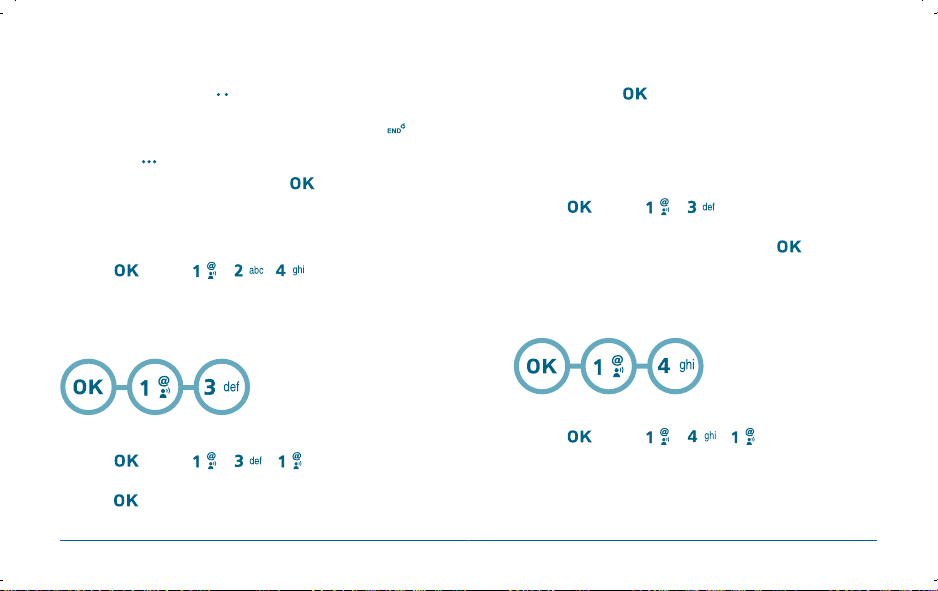
GET IT NOW MENU FUNCTIONS
The picture taken should be displayed.
To save the picture, press [SAVE].
To go back to idle mode without saving the picture, press .
To take another picture without saving the picture you just
took, press
To send the picture to someone, press
Please refer to page 98 for more details on
“Send New PIX Message”.
[ERASE].
[SEND].
PICTURE PLACE
Press [MENU] , , .
Connect “Mobile Web” launches and connects you to
“Picture Place”.
H
GAMES
Use your navigation key to select a game you wish to
download, press
To save a downloaded fun or games to the “Get Fun & Games”
list and to sort by alphabet order.
.
DOWNLOADING NEW GAMES
Press [MENU] , .
To play downloaded games.
Select the game you want to play, then press
Selected “Mobile Web” game will launch.
H
NEWS & INFO
[PLAY].
DOWNLOADING NEW GAMES
Press [MENU] , , .
DOWNLOADING NEW GAMES
Press [MENU] , , .
Use your navigation key to select a provider’s browser,
press
82 83
.
Connect “Mobile Web”.
Page 43

GET IT NOW
H
TOOLS ON THE GO
CONNECTING GET GOING
Press [MENU] , , .
“Get It Now” service will launch.
H
EXTRAS
CONNECTING GET GOING
Press [MENU] , , .
“Get It Now” service will launch.
84
CHAPTER 6
VOICE MAIL, TXT, PIX
MESSAGING
This chapter addresses Voice Mail, TXT, PIX Messaging functions
including:
WHEN A NEW MESSAGE ARRIVES
VOICE MAIL
NEW MSG
INBOX
SENT
DRAFTS
E- MAIL
MOBILE IM
CHAT
ERASE ALL
SETTINGS
CHAPTER 6 VOICE MAIL, TXT, PIX MESSAGING
Page 44

VOICE MAIL, TXT, PIX MESSAGING VOICE MAIL, TXT, PIX MESSAGING
H
WHEN A NEW MESSAGE ARRIVES
The following display appears
when a new message arrives.
To display the message, select “View Now”,
then press
[OK].
EXISTING USER
Dial *86 and press .
At the recording, enter your 4 digit password, then press .
To listen to new messages, press .
H
NEW MESSAGE
To send a new TXT and Picture message:
H
VOICE MAIL
Displays the number of voice mails and accesses them by pressing .
TXT MESSAGE
OR
To access your voice mail,
press
[MENU] , or , .
FIRST TIME USER
Dial *86 and press .
At the recording, press .
Follow the voice tutorial to set up your account.
86 87
Press [MENU] , , or , , .
Under “To”, input the phone number and press .
•
By pressing [ADD], you can choose from the following:
1. From Contacts: Search for a phone number stored in
the Contacts list.
2. Recent Calls: Search for a phone number stored in the
3. Groups: Search the groups stored in the contacts list.
4. To Contacts: To store the phone number in contacts.
Under text filed, input a new text message.
(Please refer to page 33 for more details on entering letters,
numbers and symbols.)
OR
recent calls list.
Page 45

VOICE MAIL, TXT, PIX MESSAGING VOICE MAIL, TXT, PIX MESSAGING
•
By pressing [OPTIONS], you can choose from the
following:
1. Save As Draft: To save message in draft folder.
2. Add Graphic: Inserts simple graphic images in Text Msg.
3. Add Sound: Inserts EMS sound in Text Msg.
4. Add Name Card: Inserts Name Card.
5. Quick Text: Inserts already written sentences in Text Msg.
6. Priority: To select “Normal” or “High”.
7. Cancel Msg: To cancel message.
8. Font Size: To select "Small/Normal/Lagre".
To send the text message, press [SEND].
•
Input at least one text msg field to save in the draft box.
You may enter up to 10 contacts.
Under “Text”, input a new TXT Message then press .
•
By pressing [OPTIONS], you can choose from the
following:
1. Save As Draft: To save message in draft folder.
2. Add Quick Text: Inserts already written sentences in
3. Add Slide: Inserts slide.
4. Priority: To select “Normal” or “High”.
5. Cancel Msg: To cancel message.
Under “Picture”, only one picture can be inserted per message.
Text Msg.
Press [My Pics], then select the picture you’d like to send and
PICTURE MESSAGE
Press [MENU] , , or , , .
Under “To”, input the phone number and press .
•
By pressing [ADD], you can choose from the following:
1. From Contacts: Search for a phone number stored in
the Contacts list.
2. Recent Calls: Search for a phone number stored in the
3. Groups: Search the groups stored in the contacts list.
4. To PIX Place : To send pictures by using online Address.
5. To Contacts : To store the phone number in your contact.
recent calls list.
press .
Under “Sound”, only one sound can be inserted.
Press [SOUNDS], then select the sound you’d like to send and
press .
Under “Subject”, input a subject then press .
(Please refer to page 31 for more details on entering letters,
numbers and symbols. Max 100 characters support.)
Under “Name Card”, input a Name Card then press .
88 89
Page 46
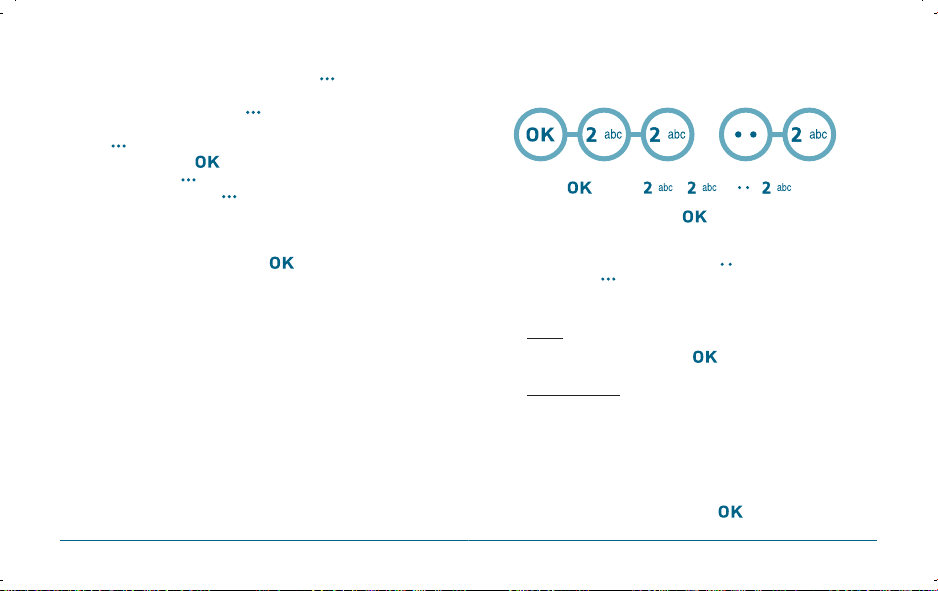
VOICE MAIL, TXT, PIX MESSAGING VOICE MAIL, TXT, PIX MESSAGING
To preview a written picture message, press [OPTIONS],
then select “Preview”.
To save the PIX Message, press [OPTIONS], then select
“Save As Draft”.
Press [OPTIONS], then select “Priority Level”, select “High” or
“Normal”, then press
To add slide, press
To exit the message, press [OPTIONS], and then select
“Cancel Msg”. (If you want to save the message,
inputted message will be saved in “Drafts”.)
To send the Picture Message, press [SEND].
.
[OPTIONS], then select “Add Slide”.
H
INBOX
The Inbox manages received Text messages. To access:
OR
Press [MENU] , or , .
Select a message and press [OPEN].
The message is displayed.
To erase a received message press [ERASE].
By pressing
the following:
[OPTIONS], the user can choose from
REPLY
Type your reply and then press [SEND].
REPLY W. COPY
To reply to a received message and include the received
message into the message:
Select to reply with the original message included.
The default call back number is automatically included in the
Default CB# field.
To send the text message, press [SEND].
90 91
Page 47

VOICE MAIL, TXT, PIX MESSAGING VOICE MAIL, TXT, PIX MESSAGING
FORWARD
To forward the Text message:
Input the phone number of the person you are sending the
message to, then press .
Input any Text message to go along with the
forwarded message, then press
[SEND].
ERASE INBOX
To erase all the inbox messages, select “Erase Inbox” and then
select “Yes”, press
[OK].
MESSAGE INFO
To show received text message information.
LOCK & UNLOCK
Select “Lock” to lock the message or “Unlock” to unlock the
message.
SAVE GRAPHICS
To save a graphic image. This option is only available if you are
reading an enhanced (EMS) text message.
It will not display in a standard text message.
SAVE SOUND
To save a sound file. This option is only available if you are reading
an enhanced (EMS) text message.
It will not display in a standard text message.
ADD TO CONTACTS
To save number to contacts.
92 93
Page 48
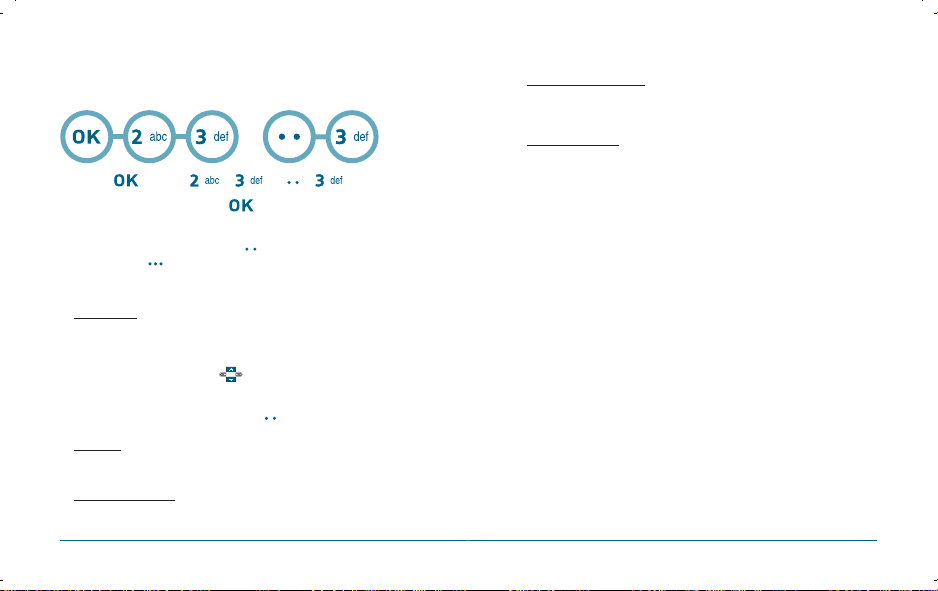
VOICE MAIL, TXT, PIX MESSAGING VOICE MAIL, TXT, PIX MESSAGING
H
SENT
Manages sent TEXT messages or messages waiting to be sent.
ADD TO CONTACTS
To save number to contacts.
OR
Press [MENU] , or , .
Select a message and press [VIEW].
The message is displayed.
To erase a sent message press [ERASE].
By pressing
the following:
[OPTIONS], the user can choose from
MESSAGE INFO
To show received text message information.
FORWARD
To forward the Text message:
Input the phone number of the person you are sending the
message to, then press .
Input any Text message to go along with the
forwarded message, then press
[SEND].
RESEND
Select to resend a TXT message.
LOCK & UNLOCK
Select “Lock” to lock the message or “Unlock” to unlock the
message.
94 95
Page 49

VOICE MAIL, TXT, PIX MESSAGING VOICE MAIL, TXT, PIX MESSAGING
H
DRAFTS
Draft Folder contains any draft messages or saved messages.
If message composition is interrupted by a voice call or other
interrupting event, the text of the current composition is automatically
saved in the drafts folder.
OR
Press [MENU] , or , .
Select a message and then press [EDIT].
The message is displayed.
To erase a draft message press [ERASE].
By pressing
the following:
[OPTIONS], the user can choose from
SEND
To send a selected message.
LOCK & UNLOCK
Select “Lock” to lock the message or “Unlock” to unlock the
message.
ADD TO CONTACTS
To save number to contacts.
ERASE DRAFTS
To erase all draft messages, select “Erase Drafts” or “Yes”,
and then press
96 97
[OK].
H
E- MAIL
OR
Press [MENU] , or , .
Launch “Mobile Web”.
H
MOBILE IM
OR
GET NEW APP
Press [MENU] , , or , , .
Launch “Mobile Web”.
MOBILE IM
Press [MENU] , , or , , .
Connect “Mobile IM”.
Page 50

VOICE MAIL, TXT, PIX MESSAGING
H
CHAT
OR
Press [MENU] , or , .
Launch “Mobile Web”.
98
CHAPTER 7 SAFETY AND WARRANTY
CHAPTER 7
SAFETY AND
WARRANTY
This chapter addresses the safety guidelines and precautions to
follow when operating your phone. Before operating your phone,
please be aware of all the safety details.
This chapter contains the terms and conditions of services and the
warranty for your phone. Please review them thoroughly.
SAFETY INFORMATION FOR WIRELESS HANDHELD PHONES
SAFETY INFORMATION FOR FCC RF EXPOSURE
SAR INFORMATION
FCC HEARING-AID COMPATIBILITY (HAC) REGULATIONS FOR
WIRELESS DEVICES
FDA CONSUMER UPDATE
PROTECT YOUR WARRANTY
12 MONTH LIMITED WARRANTY
Page 51

SAFETY AND WARRANTY SAFETY AND WARRANTY
SAFETY INFORMATION FOR WIRELESS
HANDHELD PHONES
Read This Information Before Using Your Handheld
Portable Cellular Telephone
EXPOSURE TO RADIO FREQUENCY SIGNALS
Your wireless handheld portable telephone is a low power radio transmitter
and receiver. When it is ON, it receives and also sends out radio frequency
(RF) signals.
In August 1996, the Federal Communications Commissions (FCC) adopted RF
exposure guidelines with safety levels for handheld wireless phones. Those
guidelines are consistent with the safety standards previously set by both U.S.
and international standards bodies:
ANSI C95.1 (1992) *
NCRP Report 86 (1986) *
ICNIRP (1996) *
Those standards were based on comprehensive and periodic evaluations of
the relevant scientific literature. For example, over 120 scientists, engineers,
and physicians from universities, government health agencies, and industry
reviewed the available body of research to develop the ANSI Standard (C951).
The design of your phone complies with the FCC guidelines
(and those standards).
ANTENNA SAFETY
Use only the supplied or an approved replacement antenna. Unauthorized
antennas, modifications, or attachments could impair call quality, damage the
phone, or result in violation of FCC regulations. Please contact your local dealer
for replacement antenna.
Do not use the phone with a damaged antenna. If a damaged antenna comes
into contact with the skin, a minor burn may result. Please contact your local
dealer for replacement antenna.
SAFETY INFORMATION FOR WIRELESS
HANDHELD PHONES
DRIVING SAFETY
Talking on the phone while driving is extremely dangerous and is illegal in
some states. Remember, safety comes first. Check the laws and regulations on
the use of phones in the areas where you drive. Always obey them.
Also, if using your phone while driving, please:
•
Give full attention to driving. Driving safely is your first
responsibility.
•
Use hands-free operation, if available.
•
Pull off the road and park before making or answering a
call, if driving conditions so require.
If you must use the phone while driving, please use one-touch, speed dialing,
and auto answer modes.
An airbag inflates with great force. DO NOT place objects, including both
installed or portable wireless equipment, in the area over the airbag or in
the air bag deployment area. If in-vehicle wireless equipment is improperly
installed and the air bag inflates, serious injury could result.
WARNING: Failure to follow these instructions may lead to serious
personal injury and possible property damage.
100 101
Page 52

SAFETY AND WARRANTY SAFETY AND WARRANTY
SAFETY INFORMATION FOR WIRELESS
HANDHELD PHONES
ELECTRONIC DEVICES
Your wireless handheld portable telephone is a low power radio transmitter
and receiver. When it is ON, it receives and also sends out radio frequency
(RF) signals.
Most modern electronic equipment is shielded from RF energy. However,
certain electronic equipment may not be shielded against the RF signals from
your wireless phone. Therefore, use of your phone must be restricted in certain
situations.
PACEMAKERS
The Health Industry Manufacturers Association recommends that a minimum
separation of six (6”) inches be maintained between a handheld wireless
phone and a pacemaker to avoid potential interference with the pacemaker.
These recommendations are consistent with the independent research by and
recommendations of Wireless Technology Research.
Persons with pacemakers :
•
ALWAYS keep the phone more than six inches from your
pacemaker when the phone is turned on.
•
Do not carry the phone in a breast pocket.
•
Use the ear opposite the pacemaker to minimize the
potential for interference.
•
If you have any reason to suspect that interference is taking
place, turn your phone OFF immediately.
HEARING AIDS
Some digital wireless phones may interfere with some hearing aids. In the
event of such interference, you may want to consult your service provider
(or call the customer service line to discuss alternatives).
OTHER MEDICAL DEVICES
If you use any other personal medical device, consult the manufacturer of your
device to determine if they are adequately shielded from external RF energy.
Your physician may be able to assist you in obtaining this information.
SAFETY INFORMATION FOR WIRELESS
HANDHELD PHONES
Turn your phone OFF in healthcare facilities when any regulations posted in
these areas instruct you to do so. Hospitals or healthcare facilities may be using
equipment that could be sensitive to external RF energy.
VEHICLES
RF signals may affect improperly installed or inadequately shielded electronic
systems in motor vehicles. Check with the manufacturer or its representative
regarding your vehicle. You should also consult the manufacturer of any
equipment that has been added to your vehicle.
POSTED FACILITIES
Turn your phone OFF where posted notices so require.
OTHER SAFETY GUIDELINES
AIRCRAFT
FCC regulations prohibit using your phone while in the air. Turn your phone
OFF before boarding an aircraft. Always request and obtain prior consent
and approval of an authorized airline representative before using your phone
aboard an aircraft. Always follow the instructions of the airline representative
whenever using your phone aboard an aircraft, to prevent any possible interference with airborne electronic equipment.
BLASTING AREAS
To avoid interfering with blasting operations, turn your phone OFF when in
a “blasting area” or in areas posted: “Turn off two-way radio.” Obey all signs
and instructions.
POTENTIALLY EXPLOSIVE ATMOSPHERES
Turn your phone OFF when in any area with a potentially explosive atmosphere and obey all signs and instructions. Sparks in such areas could cause an
explosion or fire resulting in bodily injury or even death.
102 103
Page 53

SAFETY AND WARRANTY SAFETY AND WARRANTY
Areas with a potentially explosive atmosphere are often, but not always,
clearly marked. They include fueling areas such as gas stations; below deck
on boats; fuel or chemical transfer or storage facilities; vehicles using liquefied petroleum gas (such as propane or butane); areas where the air contains
chemicals or particles, such as grain, dust, or metal powders; and any other
area where you would normally be advised to turn off your vehicle’s engine.
SAFETY INFORMATION FOR WIRELESS
HANDHELD PHONES
PRECAUTIONS
Your Handheld Portable Telephone is a high quality piece of equipment.
Before operating, read all instructions and cautionary markings on (1) AC
Adaptor (2) Battery and (3) Product Using Battery.
Failure to follow the directions below could result in serious bodily injury and/
or property damage due to battery liquid leakage, fire or rupture.
•
DO NOT use this equipment in an extreme environment where high
temperature or high humidity exists.
•
DO NOT abuse the equipment. Avoid striking, shaking or shocking.
When not using, lay down the unit to avoid possible damage due
to instability.
•
DO NOT expose this equipment to rain or spilled beverages.
•
DO NOT use unauthorized accessories.
•
DO NOT disassemble the phone or its accessories. If service or
repair is required, return unit to an authorized Pantech cellular
service center. If unit is disassembled, the risk of electric shock or
fire may result.
•
DO NOT short-circuit the battery terminals with metal items etc.
WARNING
•
This product contains a chemical known to the State of California
to cause cancer.
•
This product contains a chemical known to the State of California
to cause birth defects or other reproductive harm.
SAFETY INFORMATION FOR
FCC RF EXPOSURE
WARNING! READ THIS INFORMATION BEFORE USING
CAUTIONS
In August 1996 the Federal Communications Commission (FCC) of the United
States with its action in Report and Order FCC 96-326 adopted an updated
safety standard for human exposure to radio frequency electromagnetic energy
emitted by FCC regulated transmitters. Those guidelines are consistent with the
safety standard previously set by both U.S. and international standards bodies.
The design of this phone complies with the FCC guidelines and these
international standards.
BODY-WORN OPERATION
This device was tested for typical body-worn operations with the back of
the phone kept 2.0 cm. from the body. To maintain compliance with FCC RF
exposure requirements, use only belt-clips, holsters or similar accessories that
maintain a 2.0 cm. separation distance between the user’s body and the back
of the phone, including the antenna. The use of belt-clips, holsters and similar
accessories should not contain metallic components in its assembly. The use of
accessories that do not satisfy these requirements may not comply with FCC RF
exposure requirements, and should be avoided.
For more information about RF exposure, please visit the FCC website
at www.fcc.gov.
104 105
Page 54

SAFETY AND WARRANTY SAFETY AND WARRANTY
THIS MODEL PHONE MEETS THE GOVERNMENT’S
REQUIREMENTS FOR EXPOSURE TO RADIO WAVES.
Your wireless phone is a radio transmitter and receiver. It is designed and
manufactured not to exceed the emission limits for exposure to
radiofrequency (RF) energy set by the Federal Communications Commission of
the U.S. Government. These limits are part of comprehensive guidelines and
establish permitted levels of RF energy for the general population. The guidelines are based on standards that were developed by independent scientific
organizations through periodic and thorough evaluation of scientific studies.
The standards include a substantial safety margin designed to assure the safety
of all persons, regardless of age and health.
The exposure standard for wireless mobile phones employs a unit of
measurement known as the Specific Absorption Rate, or SAR. The SAR limit set
by the FCC is 1.6 W/kg. * Tests for SAR are conducted with the phone transmitting at its highest certified power level in all tested frequency bands. Although
the SAR is determined at the highest certified power level, the actual SAR level
of the phone while operating can be well below the maximum value. This is
because the phone is designed to operate at multiple power levels so as to use
only the power required to reach the network. In general, the closer you are to
a wireless base station antenna, the lower the power output.
Before a phone model is available for sale to the public, it must be tested and
certified to the FCC that it does not exceed the limit established by the government adopted requirement for safe exposure. The tests are performed in positions and locations (e.g., at the ear and worn on the body) as required by the
FCC for each model. The highest SAR value for this model phone when tested
for use at the ear is 1.04 W/Kg and when worn on the body, as described in
this user guide, is 0.581W/Kg. (Body-worn measurements differ among phone
models, depending upon available accessories and FCC requirements). While
there may be differences between the SAR levels of various phones and at various positions, they all meet the government requirement for safe exposure.
SAR INFORMATION SAR INFORMATION
The SAR testing for Body-worn operation was performed with a belt clip that
provided a 20mm separation. The User’s Manual indicates that any holsters/
clips used with this device should contain no metallic components.
The FCC has granted an Equipment Authorization for this model phone with
all reported SAR levels evaluated as in compliance with the FCC RF exposure
guidelines. SAR information on this model phone is on file with the FCC and
can be found under the Display Grant section of http://www.fcc.gov/ oet/fccid
after searching on PP4L1.
Additional information on Specific Absorption Rates (SAR) can be found on
the Cellular Telecommunications Industry Association (CTIA) web-site at http://
www.wow-com.com.
* In the United States and Canada, the SAR limit for mobile phones used by
the public is 1.6 watts/kg (W/kg) averaged over one gram of tissue.
The standard incorporates a sub-stantial margin of safety to give additional
protection for the public and to account for any variations in measurements.
106 107
Page 55

SAFETY AND WARRANTY SAFETY AND WARRANTY
On July 10, 2003, the U.S. Federal Communications Commission (FCC) Report
and Order in WT Docket 01-309 modified the exception of wireless phones
under the Hearing Aid Compatibility Act of 1988 (HAC Act) to require digital
wireless phones be compatible with hearing-aids. The intent of the HAC Act is
to ensure reasonable access to telecommunications services for persons with
hearing disabilities.
While some wireless phones are used near some hearing devices (hearing aids
and cochlear implants), users may detect a buzzing, humming, or whining
noise. Some hearing devices are more immune than others to this interference
noise, and phones also vary in the amount of interference they generate.
The wireless telephone industry has developed a rating system for wireless
phones, to assist hearing device users find phones that may be compatible with
their hearing devices. Not all phones have been rated. Phones that are rated
have the rating on their box or a label located on the box.
The ratings are not guarantees. Results will vary depending on the user’s hearing device and hearing loss. If your hearing device happens to be vulnerable
to interference, you may not be able to use a rated phone successfully. Trying
out the phone with your hearing device is the best way to evaluate it for your
personal needs.
M-Ratings: Phones rated M3 or M4 meet FCC requirements and are likely to
generate less interference to hearing devices than phones that are not labeled.
M4 is the better/higher of the two ratings.
Hearing devices may also be rated. Your hearing device manufacturer or
hearing health professional may help you find this
rating. Higher ratings mean that the hearing device
is relatively immune to interference noise.
The hearing aid and wireless phone rating values
are then added together. A sum of 5 is considered
acceptable for normal use. A sum of 6 is considered
for best use.
FCC HEARING-AID COMPATIBILITY
(HAC) REGULATIONS FOR WIRELESS DEVICES
FCC HEARING-AID COMPATIBILITY
(HAC) REGULATIONS FOR WIRELESS DEVICES
In the above example, if a hearing aid meets the M2 level rating and the
wireless phone meets the M3 level rating, the sum of the two values equal
M5. This should provide the hearing aid user with “normal usage” while using
their hearing aid with the particular wireless phone. “Normal usage” in this
context is defined as a signal quality that is acceptable for normal operation.
The M mark is intended to be synonymous with the U mark. The T mark is
intended to be synonymous with the UT mark. The M and T marks are
recommended by the Alliance for Telecommunications Industries Solutions
(ATIS). The U and UT marks are referenced in Section 20.19 of the FCC Rules.
The HAC rating and measurement procedure are described in the American
National Standards Institute (ANSI) C63.19 standard.
For information about hearing aids and digital wireless phone
•
Fcc Hearing Aid Compatibility and Volume Control
http://www.fcc.gov/cgb/dro/hearing.html
•
Gallaudet University, RERC
http://tap.gallaudet.edu/DigWireless.KS/DigWireless.htm
•
Self Help for Hard of Hearing People Inc. [SHHH]
www.hearingloss.org/hat/TipsWirelessPhones.htm
•
The Hearing Aid Compatibility FCC Order
http://hraunfoss.fcc.gov/edocs_public/attachmatch/
FCC-03-168A1.pdf
108 109
Page 56

SAFETY AND WARRANTY SAFETY AND WARRANTY
U.S. Food and Drug Administration -Center for
Devices and Radiological Health Consumer Update
on Wireless Phones
1. Do wireless phones pose a health hazard?
The available scientific evidence does not show that any health problems are associated with using wireless phones. There is no proof, however, that wireless phones are
absolutely safe. Wireless phones emit low levels of radiofrequency energy (RF) in the
microwave range while being used. They also emit very low levels of RF when in the
stand-by mode. Whereas high levels of RF can produce health effects (by heating tissue), exposure to low level RF that does not produce heating effects causes no known
adverse health effects. Many studies of low level RF exposures have not found any
biological effects. Some studies have suggested that some biological effects may occur,
but such findings have not been confirmed by additional research. In some cases,
other researchers have had difficulty in reproducing those studies, or in determining
the reasons for inconsistent results.
2. What is FDA’s role concerning the safety of wireless phones?
Under the law, FDA does not review the safety of radiation-emitting consumer
products such as wireless phones before they can be sold, as it does with new drugs or
medical devices. However, the agency has authority to take action if wireless phones
are shown to emit radiofrequency energy (RF) at a level that is hazardous to the user.
In such a case, FDA could require the manufacturers of wireless phones to notify users
of the health hazard and to repair, replace or recall the phones so that the hazard
no longer exists. Although the existing scientific data do not justify FDA regulatory
actions, FDA has urged the wireless phone industry to take a number of steps, including the following:
• Support needed research into possible biological effects of RF of the
type emitted by wireless phones;
• Design wireless phones in a way that minimizes any RF exposure to the
user that is not necessary for device function;
and
• Cooperate in providing users of wireless phones with the best possible
information on possible effects of wireless phone use on human
health.
FDA CONSUMER UPDATE FDA CONSUMER UPDATE
FDA belongs to an interagency working group of the federal agencies that have
responsibility for different aspects of RF safety to ensure coordinated efforts at the
federal level. The following agencies belong to this working group:
• National Institute for Occupational Safety and Health
• Environmental Protection Agency
• Federal Communications Commission
• Occupational Safety and Health Administration
• National Telecommunications and Information Administration
The National Institutes of Health participates in some inter-agency working group
activities, as well. FDA shares regulatory responsibilities for wireless phones with the
Federal Communications Commission (FCC). All phones that are sold in the United
States must comply with FCC safety guidelines that limit RF exposure. FCC relies on
FDA and other health agencies for safety questions about wireless phones. FCC also
regulates the base stations that the wireless phone networks rely upon. While these
base stations operate at higher power than do the wireless phones themselves, the RF
exposures that people get from these base stations are typically thousands of times
lower than those they can get from wireless phones. Base stations are thus not the
subject of the safety questions discussed in this document.
3. What kinds of phones are the subject of this update?
The term “wireless phone” refers here to hand-held wireless phones with built-in
antennas, often called “cell,” “mobile,” or “PCS” phones. These types of wireless
phones can expose the user to measurable radiofrequency energy (RF) because of the
short distance between the phone and the user’s head. These RF exposures are limited
by Federal Communications Commission safety guidelines that were developed with
the advice of FDA and other federal health and safety agencies. When the phone
is located at greater distances from the user, the exposure to RF is drastically lower
because a person’s RF exposure decreases rapidly with increasing distance from the
source. The so-called “cordless phones,” which have a base unit connected to the telephone wiring in a house, typically operate at far lower power levels, and thus produce
RF exposures far below the FCC safety limits.
110 111
Page 57

SAFETY AND WARRANTY SAFETY AND WARRANTY
4. What are the results of the research done already?
The research done thus far has produced conflicting results, and many studies have
suffered from flaws in their research methods. Animal experiments investigating
the effects of radiofrequency energy (RF) exposures characteristic of wireless phones
have yielded conflicting results that often cannot be repeated in other laboratories.
A few animal studies, however, have suggested that low levels of RF could accelerate the development of cancer in laboratory animals. However, many of the studies
that showed increased tumor development used animals that had been genetically
engineered or treated with cancer-causing chemicals so as to be predisposed to
develop cancer in the absence of RF exposure. Other studies exposed the animals to
RF for up to 22 hours per day. These conditions are not similar to the conditions under
which people use wireless phones, so we don’t know with certainty what the results
of such studies mean for human health. Three large epidemiology studies have been
published since December 2000. Between them, the studies investigated any possible
association between the use of wireless phones and primary brain cancer, glioma,
meningioma, or acoustic neu-roma, tumors of the brain or salivary gland, leukemia, or
other cancers. None of the studies demonstrated the existence of any harmful health
effects from wireless phone RF exposures. However, none of the studies can answer
questions about long-term exposures, since the average period of phone use in these
studies was around three years.
5. What research is needed to decide whether RF exposure from
wireless phones poses a health risk?
A combination of laboratory studies and epidemiological studies of people actually
using wireless phones would provide some of the data that are needed. Lifetime
animal exposure studies could be completed in a few years. However, very large
numbers of animals would be needed to provide reliable proof of a cancer promoting effect if one exists. Epidemiological studies can provide data that is directly
applicable to human populations, but 10 or more years’ follow-up may be needed to
provide answers about some health effects, such as cancer. This is because the interval
between the time of exposure to a cancer-causing agent and the time tumors develop
- if they do -may be many, many years. The interpretation of epidemiological studies
is hampered by difficulties in measuring actual RF exposure during day-to-day use of
wireless phones. Many factors affect this measurement, such as the angle at which the
phone is held, or which model of phone is used.
FDA CONSUMER UPDATE FDA CONSUMER UPDATE
6. What is FDA doing to find out more about the possible health
effects of wireless phone RF?
FDA is working with the U.S. National Toxicology Program and with groups of investigators around the world to ensure that high priority animal studies are conducted
to address important questions about the effects of exposure to radiofrequency
energy (RF). FDA has been a leading participant in the World Health Organization
International Electromagnetic Fields (EMF) Project since its inception in 1996.
An influential result of this work has been the development of a detailed agenda of
research needs that has driven the establishment of new research programs around
the world. The Project has also helped develop a series of public information documents on EMF issues. FDA and the Cellular Telecommunications & Internet Association
(CTIA) have a formal Cooperative Research and Development Agreement (CRADA) to
do research on wireless phone safety. FDA provides the scientific oversight, obtaining
input from experts in government, industry, and academic organizations. CTIA-funded
research is conducted through contracts to independent investigators. The initial
research will include both laboratory studies and studies of wireless phone users. The
CRADA will also include a broad assessment of additional research needs in the context of the latest research developments around the world.
7. How can I find out how much radiofrequency energy exposure
I can get by using my wireless phone?
All phones sold in the United States must comply with Federal Communications
Commission (FCC) guidelines that limit radiofrequency energy (RF) exposures. FCC
established these guidelines in consultation with FDA and the other federal health
and safety agencies. The FCC limit for RF exposure from wireless telephones is set at
a Specific Absorption Rate (SAR) of 1.6 watts per kilogram (1.6 W/kg). The FCC limit
is consistent with the safety standards developed by the Institute of Electrical and
Electronic Engineering (IEEE) and the National Council on Radiation Protection and
Measurement. The exposure limit takes into consideration the body’s ability to remove
heat from the tissues that absorb energy from the wireless phone and is set well
below levels known to have effects. Manufacturers of wireless phones must report the
RF exposure level for each model of phone to the FCC. The FCC
website (http://www.fcc.gov/oet/rfsafety) gives directions for locating the FCC identification number on your phone so you can find your phone’s RF exposure level in
the online listing.
112 113
Page 58

SAFETY AND WARRANTY SAFETY AND WARRANTY
8. What has FDA done to measure the radiofrequency energy
coming from wireless phones ?
The Institute of Electrical and Electronic Engineers (IEEE) is developing a technical
standard for measuring the radiofrequency energy (RF) exposure from wireless
phones and other wireless handsets with the participation and leadership of FDA
scientists and engineers. The standard, “Recommended Practice for Determining
the Spatial-Peak Specific Absorption Rate (SAR) in the Human Body Due to Wireless
Communications Devices: Experimental Techniques,” sets forth the first consistent test
methodology for measuring the rate at which RF is deposited in the heads of wireless
phone users. The test method uses a tissue-simulating model of the human head.
Standardized SAR test methodology is expected to greatly improve the consistency of
measurements made at different laboratories on the same phone. SAR is the measurement of the amount of energy absorbed in tissue, either by the whole body or a small
part of the body. It is measured in watts/kg (or milliwatts/g) of matter. This measurement is used to determine whether a wireless phone complies with safety guidelines.
9. What steps can I take to reduce my exposure to radiofrequency
energy from my wireless phone?
If there is a risk from these products—and at this point we do not know that there
is—it is probably very small. But if you are concerned about avoiding even potential
risks, you can take a few simple steps to minimize your exposure to radiofrequency
energy (RF). Since time is a key factor in how much exposure a person receives, reducing the amount of time spent using a wireless phone will reduce RF exposure.
• If you must conduct extended conversations by wireless phone every
day, you could place more distance between your body and the source
of the RF, since the exposure level drops off dramatically with distance.
For example, you could use a headset and carry the wireless phone
away from your body or use a wireless phone connected to a remote
antenna.
Again, the scientific data do not demonstrate that wireless phones are harmful. But if
you are concerned about the RF exposure from these products, you can use measures
like those described above to reduce your RF exposure from wireless phone use.
FDA CONSUMER UPDATE FDA CONSUMER UPDATE
10. What about children using wireless phones?
The scientific evidence does not show a danger to users of wireless phones, including
children and teenagers. If you want to take steps to lower exposure to radiofrequency
energy (RF), the measures described above would apply to children and teenagers
using wireless phones. Reducing the time of wireless phone use and increasing the
distance between the user and the RF source will reduce RF exposure. Some groups
sponsored by other national governments have advised that children be discouraged from using wireless phones at all. For example, the government in the United
Kingdom distributed leaflets containing such a recommendation in December 2000.
They noted that no evidence exists that using a wireless phone causes brain tumors
or other ill effects. Their recommendation to limit wireless phone use by children was
strictly precautionary; it was not based on scientific evidence that any health hazard
exists.
11. What about wireless phone interference with medical
equipment?
Radiofrequency energy (RF) from wireless phones can interact with some
electronic devices. For this reason, FDA helped develop a detailed test method to measure electromagnetic interference (EMI) of implanted cardiac pacemakers and defibrillators from wireless telephones. This test method is now part of a standard sponsored
by the Association for the Advancement of Medical instrumentation (AAMI). The
final draft, a joint effort by FDA, medical device manufacturers, and many other
groups, was completed in late 2000. This standard will allow manufacturers to ensure
that cardiac pacemakers and defibrillators are safe from wireless phone EMI. FDA
has tested hearing aids for interference from handheld wireless phones and helped
develop a voluntary standard sponsored by the Institute of Electrical and Electronic
Engineers (IEEE). This standard specifies test methods and performance requirements
for hearing aids and wireless phones so that that no interference occurs when a
person uses a “compatible” phone and a “compatible” hearing aid at the same time.
This standard was approved by the IEEE in 2000. FDA continues to monitor the use of
wireless phones for possible interactions with other medical devices. Should harmful
interference be found to occur, FDA will conduct testing to assess the interference and
work to resolve the problem.
114 115
Page 59

SAFETY AND WARRANTY SAFETY AND WARRANTY
12. Where can I find additional information?
For additional information, please refer to the following resources:
• FDA web page on wireless phones
(http://www.fda.gov/cdrh/phones/index.html)
• Federal Communications Commission (FCC) RF Safety Program
(http://www.fcc.gov/oet/rfsafety)
• International Commission on Non-Ionizing Radiation Protection
(http://www.icnirp.de)
• World Health Organization (WHO) International EMF Project
(http://www.who.int/emf)
• National Radiological Protection Board (UK) (http://www.nrpb.org.uk/)
FDA CONSUMER UPDATE PROTECT YOUR WARRANTY
Read your Warranty carefully, with the special consideration to paragraph
seven of the Limited Warranty for your unit.
“Warranty does not apply to... or to any product or part thereof
which has suffered through alteration... mishandling, misuse,
neglect or accident”.
Many companies are making look alike accessories and in some cases, promoting that their product is equal to or better than the Pantech product.
Be careful. Some of these products may not be compatible to use with your
Pantech product and may damage the unit or cause it to malfunction. If service
is required on your unit and it is determined that a non-Pantech accessory has
created the problem with your unit, the Warranty will not apply. In addition,
if the unit has already suffered irreversible damage by reason of a non-compatible accessory, the Warranty will be voided. To protect your Warranty, use only
compatible accessories which cannot damage or interfere with the functioning
of your Pantech product.
IN USA: UTStarcom Personal Communications
555 Wireless Blvd.
Hauppauge, NY 11788
(800) 229-1235
IN CANADA: UTStarcom Canada Company
5535 Eglinton Avenue West
Suite# 234
Toronto, ON M9C 5K5
(800)465-9672.
116 117
Page 60

SAFETY AND WARRANTY SAFETY AND WARRANTY
UTStarcom Personal Communications (the Company) warrants to the original retail
purchaser of this UTStarcom handheld portable cellular telephone, that should this
product or any part thereof during normal consumer usage and conditions, be proven
defective in material or workmanship that results in product failure within the first
twelve (12) month period from the date of purchase, such defect(s) will be repaired or
replaced (with new or rebuilt parts) at the Company’s option, without charge for parts
or labor directly related to the defect(s).
The antenna, keypad, display, rechargeable battery and battery charger, if included,
are similarly warranted for twelve (12) months from date of purchase.
This Warranty extends only to consumers who purchase the product in the United
States or Canada and it is not transferable or assignable.
This Warranty does not apply to:
(a) Product subjected to abnormal use or conditions, accident, mishandling, neglect,
unauthorized alteration, misuse, improper installation or repair or improper
storage;
(b) Product whose mechanical serial number or electronic serial number has been
removed, altered or defaced.
(c) Damage from exposure to moisture, humidity, excessive temperatures or extreme
environmental conditions;
(d) Damage resulting from connection to, or use of any accessory or other product not
approved or authorized by the Company;
(e) Defects in appearance, cosmetic, decorative or structural items such as framing and
non-operative parts;
(f) Product damaged from external causes such as fire, flooding, dirt, sand, weather
conditions, battery leakage, blown fuse, theft or improper usage of any electrical
source.
12 MONTH LIMITED WARRANTY 12 MONTH LIMITED WARRANTY
The Company disclaims liability for removal or reinstallation of the product, for geographic coverage, for inadequate signal reception by the antenna or for communications range or operation of the cellular system as a whole.
When sending your wireless device to UTStarcom Personal Communications for repair
or service, please note that any personal data or software stored on the device may
be inadvertently erased or altered. Therefore, we strongly recommend you make a
back up copy of all data and software contained on your device before submitting it
for repair or service. This includes all contact lists, downloads (i.e. third-party software
applications, ringtones, games and graphics) and any other data added to your device.
In addition, if your wireless device utilizes a SIM or Multimedia card, please remove
the card before submitting the device and store for later use when your device is
returned, UTStarcom Personal Communications is not responsible for and does not
guarantee restoration of any third-party software, personal information or memory
data contained in, stored on, or integrated with any wireless device, whether under
warranty or not, returned to UTStarcom Personal Communications for repair or
service.
To obtain repairs or replacement within the terms of this Warranty, the product
should be delivered with proof of Warranty coverage (e.g. dated bill of sale), the
consumer’s return address, daytime phone number and/or fax number and complete
description of the problem, transportation prepaid, to the Company at the address
shown below or to the place of purchase for repair or replacement processing. In
addition, for reference to an authorized Warranty station in your area, you may telephone in the United States (800) 229-1235, and in Canada (800) 465-9672 (in Ontario
call 416-695-3060).
THE EXTENT OF THE COMPANY’S LIABILITY UNDER THIS WARRANTY IS LIMITED TO
THE REPAIR OR REPLACEMENT PROVIDED ABOVE AND, IN NO EVENT, SHALL THE
COMPANY’S LAIBILITY EXCEED THE PURCHASE PRICE PAID BY PURCHASER FOR THE
PRODUCT.
118 119
Page 61

SAFETY AND WARRANTY
ANY IMPLIED WARRANTIES, INCLUDING ANY IMPLIED WARRANTY OF
MERCHANTABILITY OR FITNESS FOR A PARTICULAR PURPOSE, SHALL BE LIMITED TO
THE DURATION OF THIS WRITTEN WARRANTY. ANY ACTION FOR BREACH OF ANY
WARRANTY MUST BE BROUGHT WITHIN A PERIOD OF 18 MONTHS FROM DATE OF
ORIGINAL PURCHASE. IN NO CASE SHALL THE COMPANY BE LIABLE FOR AN SPECIAL
CONSEQUENTIAL OR INCIDENTAL DAMAGES FOR BREACH OF THIS OR ANY OTHER
WARRANTY, EXPRESS OR IMPLIED, WHATSOEVER. THE COMPANY SHALL NOT BE
LIABLE FOR THE DELAY IN RENDERING SERVICE UNDER THIS WARRANTY OR LOSS OF
USE DURING THE TIME THE PRODUCT IS BEING REPAIRED OR REPLACED.
No person or representative is authorized to assume for the Company any liability
other than expressed herein in connection with the sale of this product.
Some states or provinces do not allow limitations on how long an implied warranty
lasts or the exclusion or limitation of incidental or consequential damage so the above
limitation or exclusions may not apply to you. This Warranty gives you specific legal
rights, and you may also have other rights, which vary from state to state or province
to province.
IN USA: UTStarcom Personal Communications
555 Wireless Blvd.
Hauppauge, NY 11788
(800) 229-1235
IN CANADA: UTStarcom Canada Company
5535 Eglinton Avenue West
Suite# 234
Toronto, ON M9C 5K5
(800) 465-9672
12 MONTH LIMITED WARRANTY
120 121
Page 62

U.S.A.
U.S.FEDERAL COMMUNICATIONS COMMISSION
RADIO FREQUENCY INTERFERENCE STATEMENT
INFORMATION TO THE USER
NOTE : This equipment has been tested and found to comply with the limits for a Class B digital device pursuant to Part 15 of the
FCC Rules. These limits are designed to provide reasonable protection against harmful Interference in a residential installation
This equipment generates, uses, and can radiate radio frequency energy and, if Not installed and used in accordance with the
instructions, may cause harmful Interference to radio communications. However, there is no guarantee that interference will not
occur in a particular Installation. If this equipment does cause harmful interference to radio or television reception, which can be
determined by turning the equipment off and on, the user is encouraged to try to correct the interference by one or more of the
following measures:
*- Reorient or relocate the receiving antenna.
Increase the separation between the equipment and receiver.ㅤ
*- Connect the equipment into an outlet of a circuit different from that to which the receiver is
connected.
*- Consult the dealer or an experienced radio/TV technician for assistance.
Changes or modification not expressly approved by the party responsible for Compliance could void the user’s authority to
operate the equipment. Connecting of peripherals requires the use of grounded shielded signal cables.
FCC Compliance Information
This device complies with Part 15 of FCC Rules.
Operation is subject to the following two conditions:
(1) This device may not cause harmful interference, and
(2) This device must accept any interference received.
Including interference that may cause undesired operation.
