Page 1
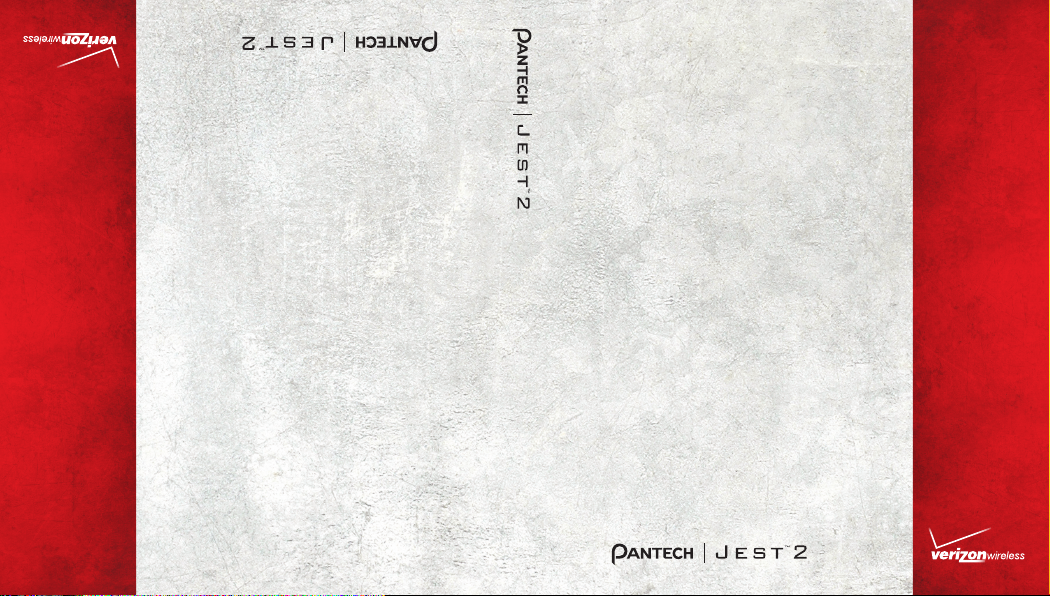
USER
GUIDE
USER GUIDE
5U000489C0A REV.00
USER
GUIDE
USER
GUIDE
USER
GUIDE
USER GUIDE
5U000489C0A REV.00
USUARIO
GUÍA DEL
Page 2
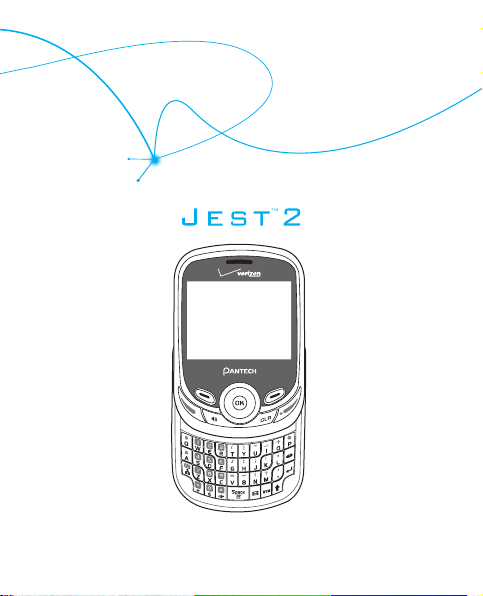
User Guide
Page 3
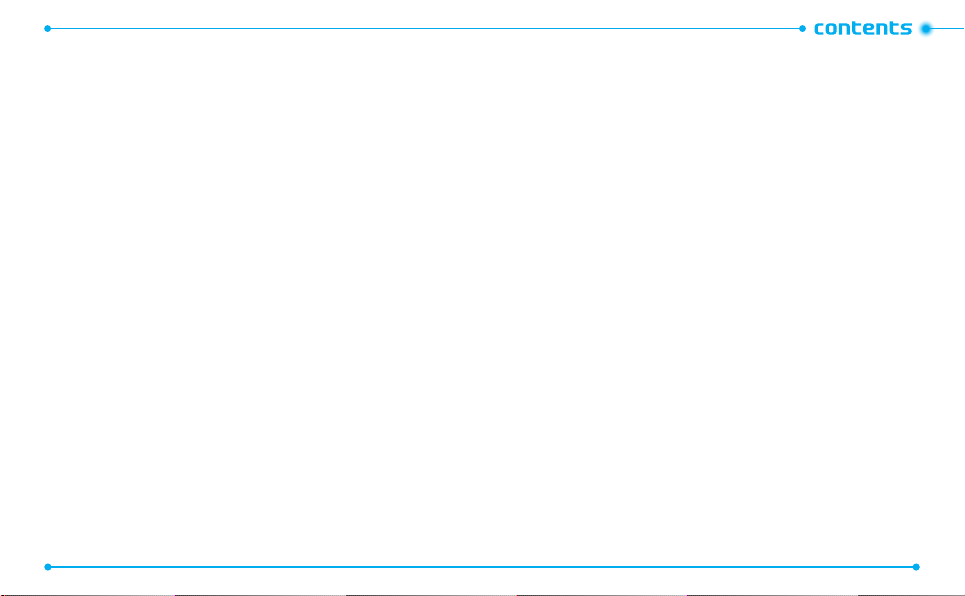
2 3
CHAPTER 1. BEFORE USING
BEFORE USING ..................................................................................................7
HANDSET DESCRIPTIONS .........................................................................................8
KEY DESCRIPTIONS ...................................................................................................8
DISPLAY INDICATORS ............................................................................................12
INSTALL SIM CARD ................................................................................................17
REMOVE SIM CARD ...............................................................................................19
INSTALL BATTERY ..................................................................................................20
REMOVE BATTERY .................................................................................................21
CHARGING YOUR BATTERY .................................................................................... 21
USING A microSDTM CARD .....................................................................................23
BATTERY HANDLING INFORMATION .....................................................................23
CHAPTER 2. BASIC OPERATION
BASIC OPERATION ..........................................................................................25
TURNING THE PHONE ON/OFF .............................................................................. 26
ACCESSING THE MENU ..........................................................................................26
USING THE TASK BAR.............................................................................................27
QUICK SWITCHING BETWEEN THE MAIN MENUS .................................................27
MENU SUMMARY..................................................................................................28
MAKING A CALL..................................................................................................... 33
ANSWERING CALLS ...............................................................................................33
MISSED CALL NOTIFICATION .................................................................................34
WAIT/PAUSE FEATURE ..........................................................................................34
MAKING AN INTERNATIONAL CALL ...................................................................... 35
3-WAY CALLING .................................................................................................... 35
2
CALL WAITING FUNCTION ..................................................................................... 36
CALLING A NUMBER FROM CONTACTS .................................................................36
ADJUSTING VOLUME ............................................................................................. 36
CALLER ID FUNCTION ............................................................................................37
VIBRATE MODE ......................................................................................................37
SPEAKERPHONE MODE ......................................................................................... 37
USING AUTO KEYPAD LOCK FUNCTION ................................................................. 37
AVAILABLE OPTIONS DURING A CALL ...................................................................38
MAKING AN EMERGENCY CALL ............................................................................ 38
DIALING LETTERS .................................................................................................. 39
FAVORITES MENU ..................................................................................................39
CHAPTER 3. MEMORY FUNCTION
MEMORY FUNCTION .................................................................................................41
STORING A PHONE NUMBER .................................................................................42
EDITING CONTACT ENTRIES ...................................................................................45
DEFAULT NUMBERS ............................................................................................... 47
ENTERING LETTERS, NUMBERS & SYMBOLS ........................................................ 48
ONE, TWO, THREE - TOUCH DIALING ..................................................................... 49
CHAPTER 4. MENU FUNCTION
CONTACTS ........................................................................................................52
NEW CONTACT .......................................................................................................52
CONTACT LIST ........................................................................................................ 52
BACKUP ASSISTANT .............................................................................................. 54
GROUPS ................................................................................................................. 54
Page 4
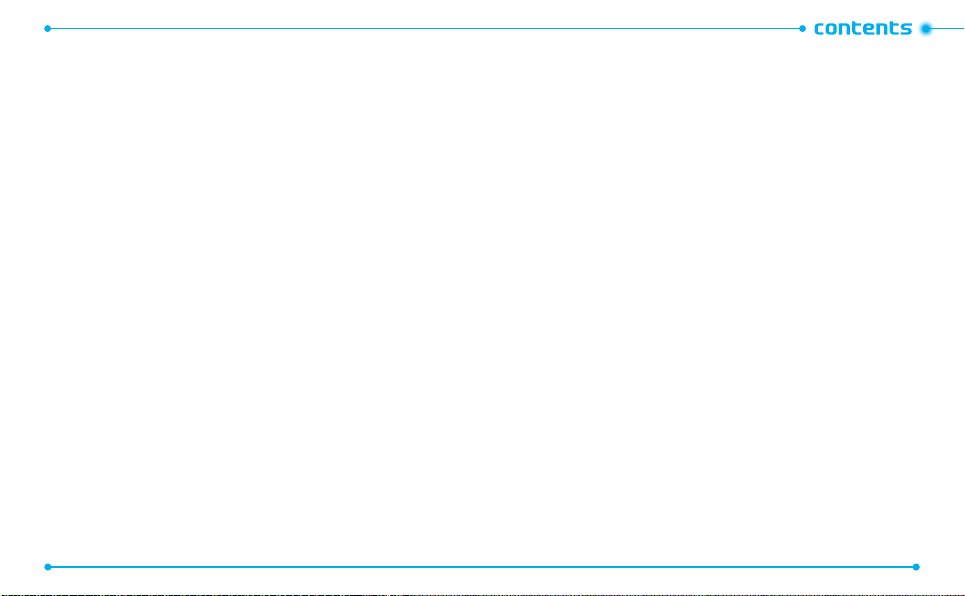
4 5
SPEED DIALS ..........................................................................................................58
IN CASE OF EMERGENCY .......................................................................................59
MY NAME CARD .................................................................................................... 61
RECENT CALLS ................................................................................................63
MISSED ..................................................................................................................63
RECEIVED ...............................................................................................................63
DIALED ................................................................................................................... 64
BLOCKED ................................................................................................................64
ALL .........................................................................................................................65
VIEW TIMERS ......................................................................................................... 66
TOOLS ..............................................................................................................67
VOICE COMMANDS................................................................................................67
CALCULATOR ..........................................................................................................72
TIP CALCULATOR .................................................................................................... 73
CALENDAR ............................................................................................................. 74
E-DIARY .................................................................................................................76
ALARM CLOCK ....................................................................................................... 78
STOP WATCH .......................................................................................................... 79
WORLD CLOCK .......................................................................................................80
NOTEPAD + ........................................................................................................... 81
USB MASS STORAGE .............................................................................................83
SETTINGS .........................................................................................................84
MY VERIZON ..........................................................................................................84
MASTER VOLUME .................................................................................................. 84
BLUETOOTH ........................................................................................................... 84
SOUNDS SETTINGS ................................................................................................ 88
4
DISPLAY SETTINGS ................................................................................................92
PHONE SETTINGS ..................................................................................................96
CALL SETTINGS ....................................................................................................106
MEMORY .............................................................................................................109
USB MODE ...........................................................................................................112
PHONE INFO ........................................................................................................112
GLOBAL PHONE ..................................................................................................114
SIM INFO ..............................................................................................................114
SET UP WIZARD ...................................................................................................114
CHAPTER 5. MEDIA CENTER
MEDIA CENTER ........................................................................................................117
MUSIC & TONES ...................................................................................................118
PICTURE & VIDEO ................................................................................................122
GAMES ................................................................................................................. 126
MOBILE WEB ......................................................................................................127
BROWSE & DOWNLOAD ......................................................................................127
EXTRAS ................................................................................................................128
MEDIA CENTER INFO ........................................................................................... 128
CHAPTER 6. MESSAGING
MESSAGING MENU .......................................................................................129
WHEN A NEW MESSAGE ARRIVES ......................................................................130
NEW MESSAGE ....................................................................................................130
MESSAGES ...........................................................................................................134
INBOX ..................................................................................................................136
Page 5
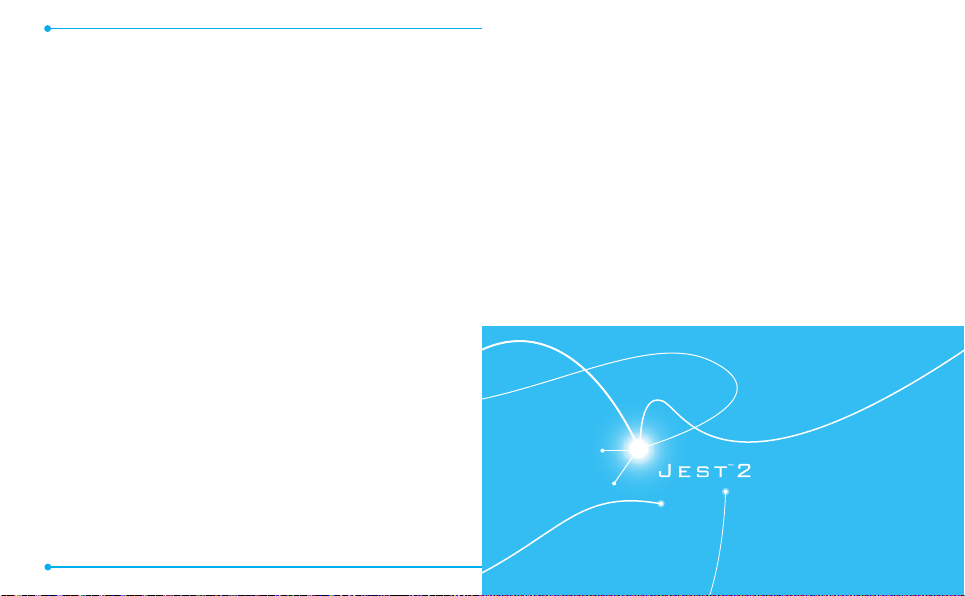
SENT ....................................................................................................................137
DRAFTS ................................................................................................................138
ERASE ALL ...........................................................................................................139
VOICE MAIL..........................................................................................................139
MOBILE IM ...........................................................................................................140
MOBILE EMAIL ....................................................................................................140
SETTINGS .............................................................................................................140
CHAPTER 7. SAFETY AND WARRANTY
SAFETY ..........................................................................................................146
SAFETY INFORMATION FOR WIRELESS HANDHELD PHONES .............................146
SAFETY INFORMATION FOR FCC RF EXPOSURE ..................................................151
SAR INFORMATION ..............................................................................................152
HEARING AID COMPATIBILITY (HAC) FOR WIRELESS TELECOMMUNICATIONS
DEVICES ...............................................................................................................153
FDA CONSUMER UPDATE ....................................................................................155
AVOID POTENTIAL HEARING LOSS ......................................................................163
FCC COMPLIANCE INFORMATION ........................................................................165
WARRANTY ...................................................................................................167
12 MONTH LIMITED WARRANTY ........................................................................167
6
BEFORE USING
This chapter provides important information about using the
Handset Descriptions
Charging Your Battery
Battery Handling Information
1
JEST 2 including:
Key Descriptions
Display Indicators
Install SIM Card
Remove SIM Card
Install Battery
Remove Battery
6
Page 6
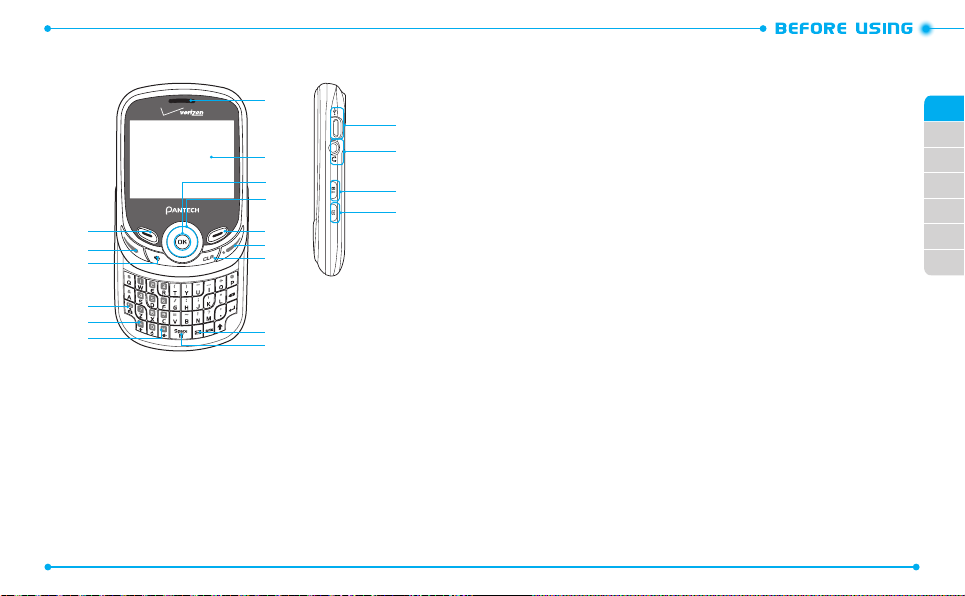
8
HANDSET DESCRIPTIONS
15
14
13
12
1
2
3
4
5
6
11
10
9
8
7
KEY DESCRIPTIONS
1. Left Soft Key:
access the function listed above the key.
2. SEND Key:
access the All Calls list.
3. Speakerphone Key:
4. Favorites Key / Mode Change Key:
the Favorites menu. In text entry mode, press to change the character input
type.
5. International Dial Key:
features. Press and hold to display the plus sign (+) for international dialing.
8
From the home screen, press to display the Message menu or
Press to make or receive a call. From the home screen, press to
Press to turn Speakerphone On or O.
From the home screen, press to access
Press to enter an asterisk (*) character for calling
6. Vibration Mode Key:
Mode on or o.
7. Notepad + Key:
19
18
17
16
between characters.
8. TXT Composer Key:
9. CLR Key:
Press to clear a character from the display. Press and hold to clear all
characters. Within a menu, press to return to the previous menu.
10. END/POWER Key:
power your phone on or o.
11. Right Soft Key:
access the function listed above the key.
12. Directional Key:
shortcut to phone functions from idle mode.
13. OK Key:
Press to access the menu screen. It also allows you to accept choices
when navigating through a menu.
14. Display Screen:
indicator icons.
15. Earpiece:
16. Camera Key / Video Key:
to activate the Video Camera.
17. Task Bar Key:
18. Headset Jack:
conversations or for listening to music.
19. Charging/ Data Port:
compatible accessories.
From the home screen, press and hold to turn Vibration
Press to access the Notepad + menu or to add a space
Press to access the New TXT Message Composer.
Press to end calls or close applications. Press and hold to
From the home screen, press to display the Contacts menu or
Press to scroll through phone menu options and provides a
Displays the digital clock, messages, phone status and
Allows you to hear the other caller.
Press to access the built-in camera. Press and hold
Press to access the Task Bar menu.
Plug in an optional headset for convenient, hands-free
Connects the phone to the USB/Wall Charger, or other
01
02
03
04
05
06
07
9
Page 7
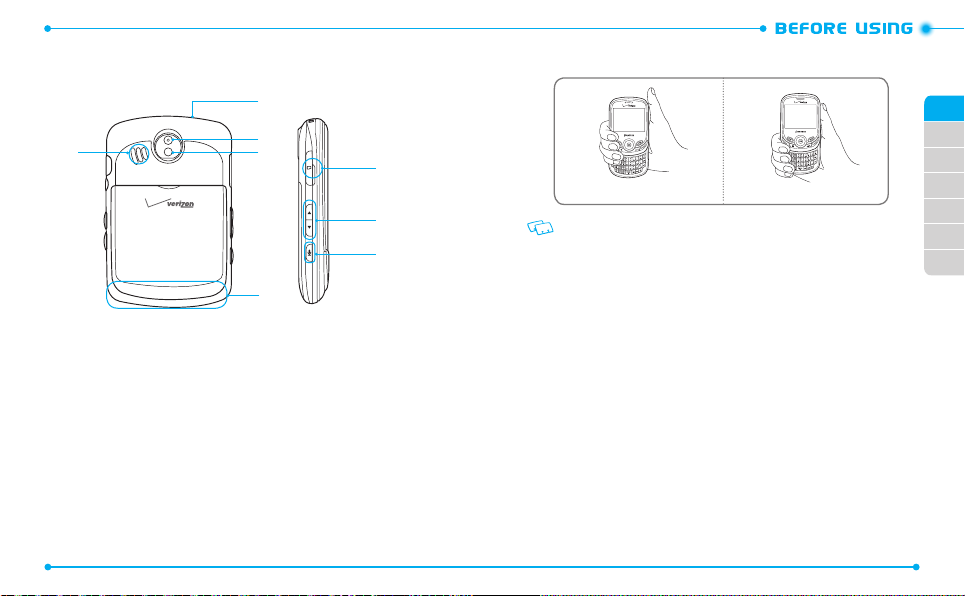
10
HANDSET DESCRIPTIONS
*. Internal Antenna Area
20
22
21
23
*
20. Wrist Strap Eyelet:
Accessory eyelet (attach optional straps and lanyards -
purchased separately).
21. External Speaker:
Music, Ringtones and Sounds are played through the
speaker.
22. Camera Lens:
23. Self-Portrait Mirror:
24. microSD Card Slot:
The lens of your built-in camera/camcorder.
Displays your reection when taking pictures or videos.
Insert a microSD card(sold separately) here to increase
memory capacity.
25. Volume Keys:
Press to adjust master volume from the home screen, adjust
the earpiece volume during a call or adjust the volume when playing music.
26. Voice Commands Key:
10
Press to launch the VOICE COMMANDS menu.
01
02
24
Correct Incorrect
25
Holding the device by the internal antenna area might aect the quality of calls.
26
03
04
05
06
07
11
Page 8
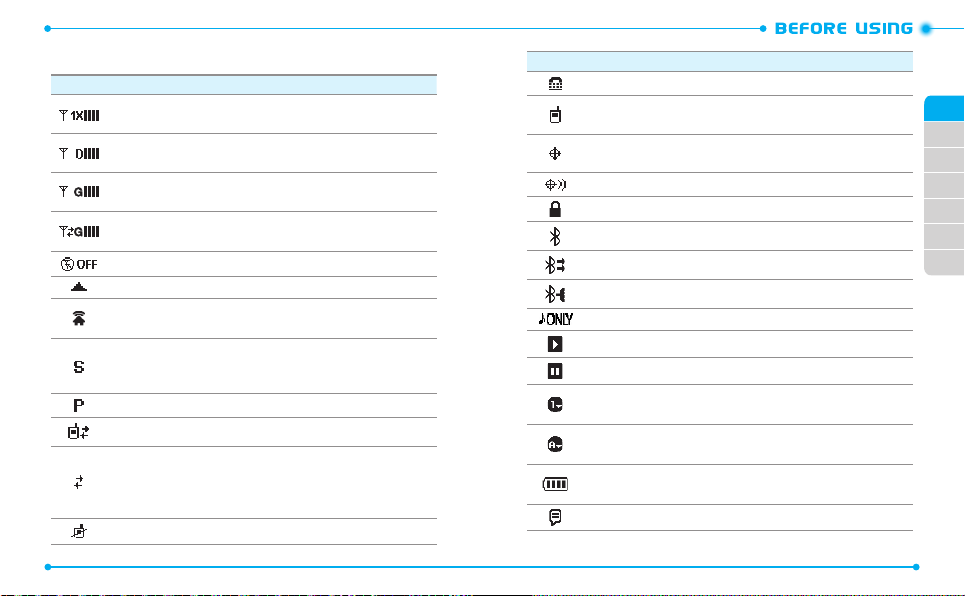
12
DISPLAY INDICATORS
Icon Icon Descriptions
1X Signal Strength:
More bars indicate a stronger signal.
D Signal Strength:
bars indicate a stronger signal.
GSM Signal Strength:
bars indicate a stronger signal.
GPRS Signal Strength:
More bars indicate a stronger signal.
Airplane Mode:
Roaming: The phone is outside of the home service area.
Femto Cell: Indicates that this area is internet accessed area and you are
available to call without network.
SSL (Secured Socket Layer):
between client and server has been established during data
communication using encryption.
Voice Privacy:
Data Call:
Dormant:
Phone reverts to Dormant mode when there hasn't been activity on a
page for some time - the connection is still active and you can make and
receive calls.
No Service:
12
Indicates your phone is in the CDMA 1X network.
Indicates your phone is receiving digital data. More
Transmitting and receiving information is restricted.
Indicates Voice Privacy mode is active.
Indicates a Data Session is in progress.
Indicates phone is in a dormant state during a data call.
Phone cannot receive signal from the system.
Indicates your phone is in the GSM network. More
Indicates your phone is in the GPRS network.
Indicates that secure communication
Icon Icon Descriptions
TTY:
TTY mode is active.
Voice Call:
A call is in progress.
* No icon indicates the phone is in idle mode.
E911:
Global Positioning Service (GPS) for E911 is set to On for emergency
calls only.
On:
GPS is set to On for Location Service and E911 calls.
Keypad Lock:
Bluetooth:
Bluetooth Active:
Bluetooth Connected:
Music Only:
Playing Music:
Pause Music:
Numeric Entry Mode:
on the keypad.
Alphabetical Entry Mode:
desired characters.
Battery Level:
the charge.
AVR Active:
Indicates the keypad and external keys are locked.
Indicates Bluetooth® mode.
Indicates Bluetooth Active mode.
Indicates a Bluetooth Device is connected.
Indicates your phone is in Music Only mode.
Indicates that music is playing.
Indicates that music playback has been paused.
Enter numbers by pressing the corresponding key
Enter characters by pressing the key with the
Battery charging level - the more blocks, the stronger
AVR mode is active.
01
02
03
04
05
06
07
13
Page 9
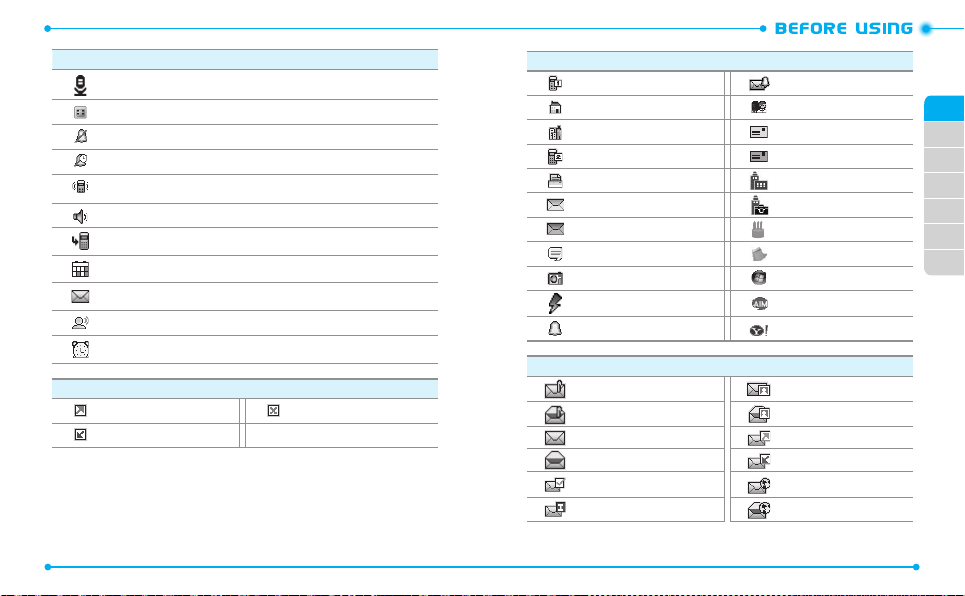
14
Icon Icon Descriptions
AVR Listening:
SIM Card:
All Sounds O:
Alarm Only:
Vibrate Only:
Speaker:
Missed Calls:
Calendar Appointment:
Message:
Voicemail:
Alarm On:
Dialed Call Missed Call
Received Call
14
Indicates AVR listening.
Indicates SIM Card installed.
All sounds are set to o.
Phone will alert you only with an alarm tone.
Indicates the Ringer Volume is set to Vibrate On.
Speakerphone mode is active.
Indicates you have missed calls.
Indicates you have a new message.
Indicates you have a voice mail message.
Appears when an alarm is set.
Recent Call Icons
Event Alarm is active.
New Contact Icons
Mobile 1 Message Tone
Home Group
Business Home Address
Mobile 2 Work Address
Fax Company
Personal Email Title
Business Email Birthday
IM Screen Name Notes
Picture/Video
Speed Dial AIM
Ringtone Yahoo!
Message Icons
Unread EMS Unread MMS
Read EMS Read MMS
New/Unread Message Sent Message
Opened/Read Message Received Message
Message Delivered Unread WAP Push
Incomplete Delivery Read WAP Push
WL Messenger
01
02
03
04
05
06
07
15
Page 10
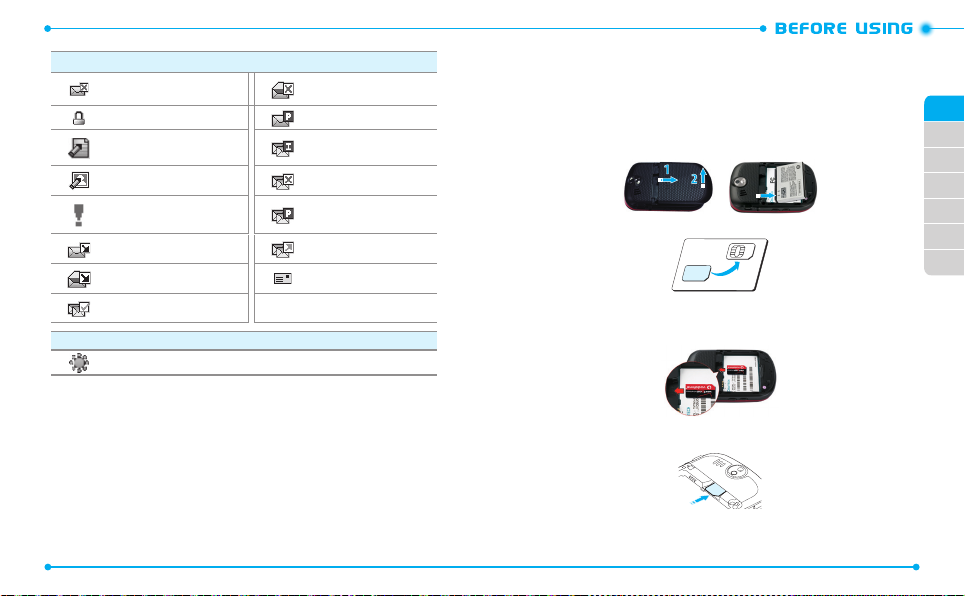
16
Message Icons
Sent Message, Delivery
Failed
Message Locked Pending Message Sent
Text Message Draft
Picture Message Draft Multiple Message Failed
Priority
Unread MMS Notication Multiple Message Sent
Read MMS Notication Address
Multiple Message Delivered
Other Icon
DST (Daylight Saving Time)
Corrupt Message
Multiple Message
Incomplete
Multiple Message
Pending
INSTALL SIM CARD
Your phone comes with an installed SIM Card that enables you to make and receive
calls and text messages while traveling outside of the U.S. in supported destinations.
Should your SIM Card be lost or damaged, please follow these instructions to install a
new SIMCard:
1. Remove the battery cover and remove the battery.
2. Remove the SIM Card from its packaging.
3. Hold the SIM Card so that the metal contacts on the SIM Card face down and
the cuto corner of the SIM Card points toward the bottom-left corner of your
phone.
01
02
03
04
05
06
07
4. Slide the SIM Card into the SIM Card holder until it stops.
17
16
Page 11
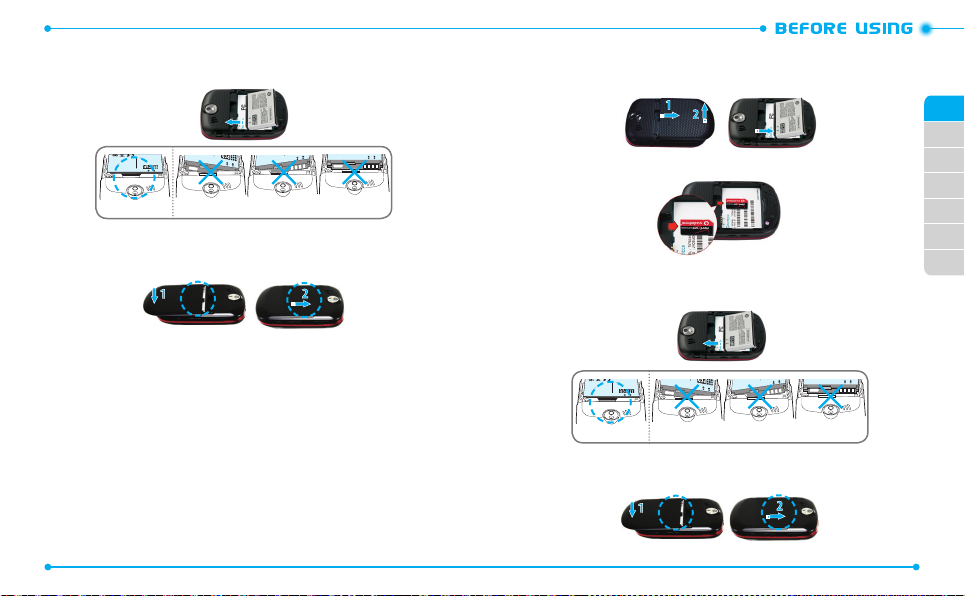
18
5. Insert the battery so that the metal contacts on the battery align with the
1
4
ttenti
1
4
metal contacts on your phone and press until you hear the “click”.
0
venir en conta
/
reciclaje 1-800-822-8837)
en forma adecuada (Por ejemplo:Número de
No incinere ni exponga al fuego. Para eliminar
cortocircuito con los terminales de la batería.
objetos de metal entren en contacto o hagan
/60). No desensamble. No permita que
Cuidado: No exponga a alta temperatura (140
(Ex:numéro de recyclage 1-800-822-8837)
Pour mettre au rebut adéquatement
Ne pas incinérer ni faire brûler.
avec les bornes de pile ni les court-circuiter.
laisser des objets métaliques venir en contact
élevées (140/60). Ne pas démonter. Ne pas
Attention: Ne pas exposer a des tempeatures
Attenti
(Ex:Recycling number 1-800-822-8837)
or expose to fire. To dispose of properly
circuit the battery terminals. Do not incinerate
Do not allow metal objects to contact or short
(140/60). Do not disassemble.
Caution:Do not expose to high temperature
60
A
tt
en
). N
tion: Ne
e pas dé
ct
pas exposer a d
monter. Ne pas
es tempeatures
Correct Incorrect
6. Align the cover tabs with the slots on the back of the device and slide the
battery cover onto the unit until it snaps into place.
Your SIM (Subscriber Identity Module) Card is a small rectangular plastic card that stores
your phone number and other important information. Do not bend or scratch your SIM
Card. Avoid exposing your SIM Card to static electricity, water or dirt. If your SIM Card is
lost or damaged while in the U.S., please dial
1-800-922-0204
from any phone to speak with a Customer Service Representative.
From outside of the U.S., please refer to the Verizon Wireless Global Support Guide,
welcome letter and calling card that came with your device. This will enable you to
make calls toll free from landlines in most countries where we oer Global Phone
service.
18
*611
from your Verizon Wireless device or
REMOVE SIM CARD
1. Remove the battery cover and remove the battery.
01
2. Pull the SIM Card from the SIM Card holder.
3. Insert the battery so that the metal contacts on the battery align with the
metal contacts on your phone and press until you hear the “click”.
0
venir en conta
/
reciclaje 1-800-822-8837)
en forma adecuada (Por ejemplo:Número de
No incinere ni exponga al fuego. Para eliminar
cortocircuito con los terminales de la batería.
objetos de metal entren en contacto o hagan
/60). No desensamble. No permita que
Cuidado: No exponga a alta temperatura (140
(Ex:numéro de recyclage 1-800-822-8837)
Pour mettre au rebut adéquatement
Ne pas incinérer ni faire brûler.
avec les bornes de pile ni les court-circuiter.
laisser des objets métaliques venir en contact
élevées (140/60). Ne pas démonter. Ne pas
Attention: Ne pas exposer a des tempeatures
A
(Ex:Recycling number 1-800-822-8837)
or expose to fire. To dispose of properly
circuit the battery terminals. Do not incinerate
Do not allow metal objects to contact or short
(140/60). Do not disassemble.
Caution:Do not expose to high temperature
60
A
tt
en
). N
tion: Ne
e pas dé
ct
pas exposer a d
monter. Ne pas
es tempeatures
Correct Incorrect
4. Align the cover tabs with the slots on the back of the device and slide the
battery cover onto the unit until it snaps into place.
02
03
04
05
06
07
19
Page 12
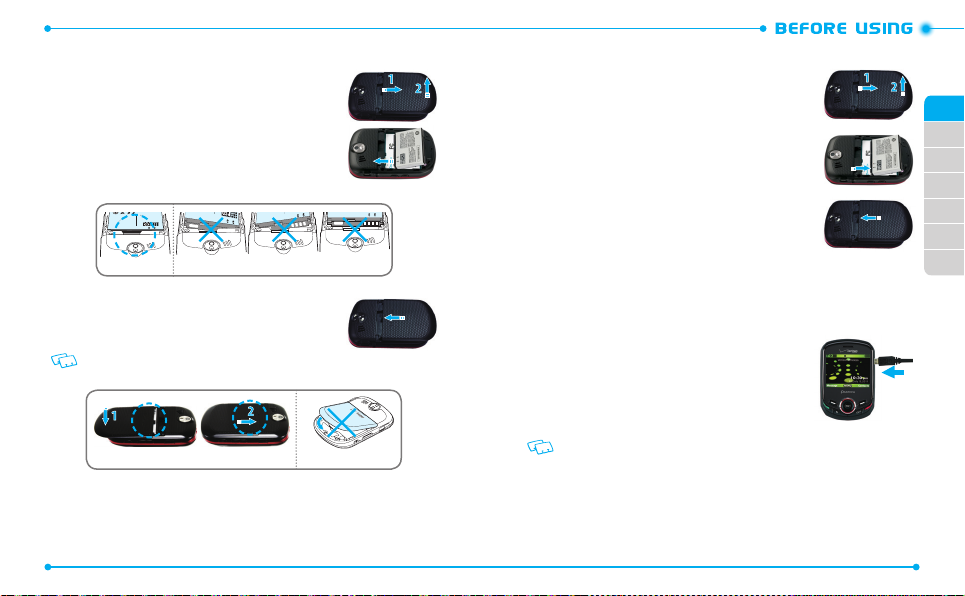
20
INSTALL BATTERY
1. Insert your nger tip into the slot (1), then push down on
top of the battery cover and slide it o to remove (2).
2. Slide the battery into the slot by aligning the contacts
and press down until you hear the “click”.
1
40
venir en conta
/
reciclaje 1-800-822-8837)
en forma adecuada (Por ejemplo:Número de
No incinere ni exponga al fuego. Para eliminar
cortocircuito con los terminales de la batería.
objetos de metal entren en contacto o hagan
/60). No desensamble. No permita que
Cuidado: No exponga a alta temperatura (140
(Ex:numéro de recyclage 1-800-822-8837)
Pour mettre au rebut adéquatement
Ne pas incinérer ni faire brûler.
avec les bornes de pile ni les court-circuiter.
laisser des objets métaliques venir en contact
élevées (140/60). Ne pas démonter. Ne pas
Attention: Ne pas exposer a des tempeatures
Attenti
(Ex:Recycling number 1-800-822-8837)
or expose to fire. To dispose of properly
circuit the battery terminals. Do not incinerate
Do not allow metal objects to contact or short
(140/60). Do not disassemble.
Caution:Do not expose to high temperature
Correct Incorrect
3. Align the cover tabs with the slots on the back of the device
and slide the battery cover onto the unit until it snaps
into place.
If the battery is not correctly placed in the compartment, the
handset will not turn on and/or the battery may detach during use.
20
60
tt
en
). N
tion: Ne
e pas dé
ct
pas exposer a d
monter. Ne pas
es tempeatures
REMOVE BATTERY
1. To remove the battery cover, insert your nger tip into the
slot (1), then push down on top of the battery cover and
slide it o (2).
2. Insert your ngernail into the slot and lift the battery, and
pull the battery.
A
3. Align the cover tabs with the slots on the back of the device
and slide the battery cover onto the unit until it snaps
into place.
01
02
03
04
05
06
07
CHARGING YOUR BATTERY
1. Connect the USB data cable into the cableless wall
adapter.
2. Plug the USB data cable into the phone’s Charging/Data
Port (making sure to align the connector as it appears in
the image to the right) and the wall adapter end into an
electrical outlet.
• If the battery connector is not properly aligned, damage could occur to the charging
IncorrectCorrect
connector and the phone may not charge.
•
The main plug is used as the disconnect device and remains readily operable.
21
Page 13
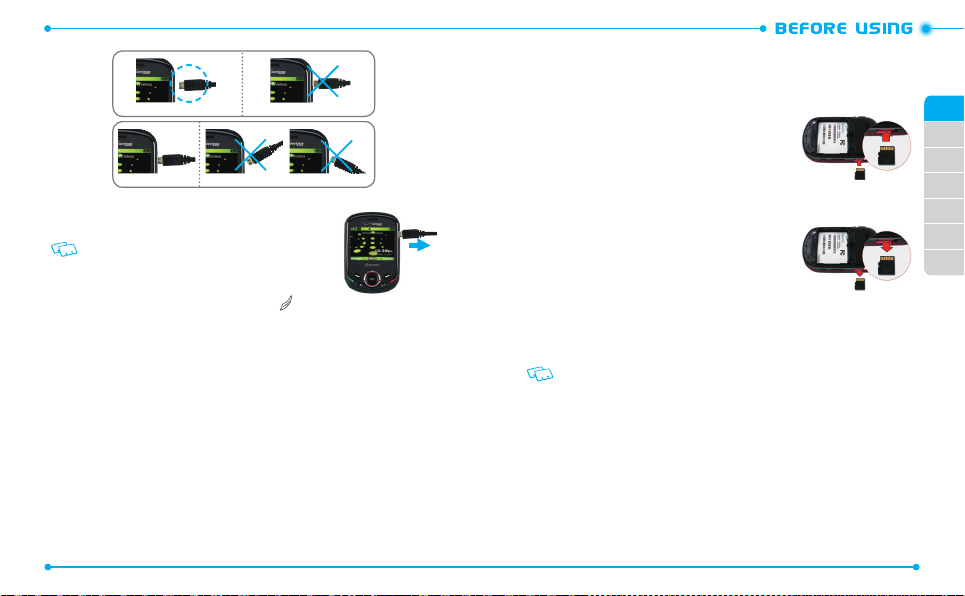
22
Correct Incorrect
Correct Incorrect
3. To remove the Wall Charger, gently pull the charger from
the device.
• When you charge the battery with the handset powered
o you will see a charging status screen. After the charging
has completed, the Charge Complete message appears. You
cannot operate the phone until it is powered on. To turn your
phone on, press and hold the END/POWER Key until your display turns on.
•
The battery is not fully charged at the time of purchase. Fully charge the battery
before use.
•
It is more ecient to charge the battery with the handset powered o.
•
Battery operating time gradually decreases over time.
•
If the battery fails to perform normally, you may need to replace the battery.
22
USING A microSDTM CARD
A microSDTM card stores sounds, videos, images, photos, music, and other les.
INSTALLING A microSDTM CARD
To install your microSDTM card:
1. Remove the cover of micro SD Card Slot.
2. Press the microSDTM card into the slot with the gold
contacts facing up.
3. Replace the cover of micro SD Card Slot.
REMOVING A microSDTM CARD
To remove the microSDTM card:
1. Remove the cover of micro SD Card Slot.
2. Gently push the exposed edge of the microSDTM card
with your ngertip to release it from the slot.
3. Remove the microSDTM card.
4. Replace the cover of micro SD Card Slot.
BATTERY HANDLING INFORMATION
CAUTIONS:
THERE IS A RISK OF EXPLOSION IF AN INCORRECT BATTERY IS USED.
DISPOSE OF USED BATTERY ACCORDING TO LOCAL LAWS.
DO’S
•
Only use the battery and charger approved for use with the JEST2.
• Only use the battery for the system for which it is specied.
• Only use or replace the battery with a charging system or another battery that has been qualied with the
system per this standard, IEEE-Std-1725-2006. Use of an unqualied battery or charger may present a risk of
re, explosion, leakage, or other hazard.
• Only use the battery for its original purpose. As an improper battery use may result in a re, explosion or
other hazard.
• Try to keep batteries in a temperature between 36°F (0°C) and 95°F (35°C). If the battery is stored in
temperatures above or below the recommended range, give it time to warm up or cool down before using.
01
02
03
04
05
06
07
23
Page 14
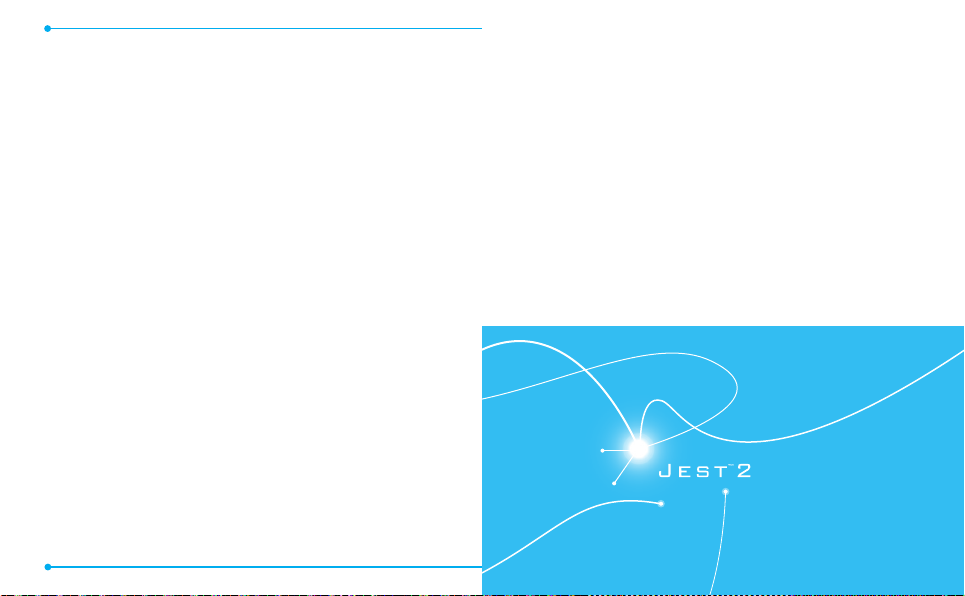
• Store the discharged battery in a cool, dark, and dry place.
• Purchase a new battery when its operating time gradually decreases after fully charging.
• Properly and promptly dispose of the battery according to local laws.
• Battery usage by children should be supervised.
DON’TS
•
Do not attempt to disassemble or open the battery – it is a sealed unit with no serviceable parts.
• Do not crush, bend or deform, puncture or shred the battery.
• Do not drop the phone or battery. If the phone or battery is dropped, especially on a hard surface, and the user
suspects damage, take it to a service center for inspection.
• Do not leave the battery in extremely hot or cold temperatures. Otherwise, it could signicantly reduce the
capacity and lifetime of the battery.
• Do not modify or remanufacture, attempt to insert foreign objects into the battery, immerse or expose to
water or other liquids, expose to re, explosion or other hazard.
• Do not accidentally short-circuit the battery by carrying it in your pocket or purse with other metallic objects
such as coins, clips and pens. This may critically damage the battery.
• Do not short-circuit a battery or allow metallic conductive objects to contact battery terminals.
• Do not dispose of the battery by placing into a re.
24
BASIC OPERATION
This chapter addresses and explains the basic features for
Turning the Phone On/O
Accessing the Menu
Quick Switching Between the Main Menus
Using the Task Bar
Menu Summary
Making a Call
Answering Calls
Missed Call Notication
Wait/Pause Feature
Making an International Call
3-way Calling
2
JEST 2 including:
Call Waiting Function
Calling a Number from Contacts
Using Auto Keypad Lock Function
Available Options During a Call
Adjusting Volume
Caller ID Function
Vibrate Mode
Speakerphone Mode
Making an Emergency Call
Dialing Letters
Favorites Menu
24
Page 15
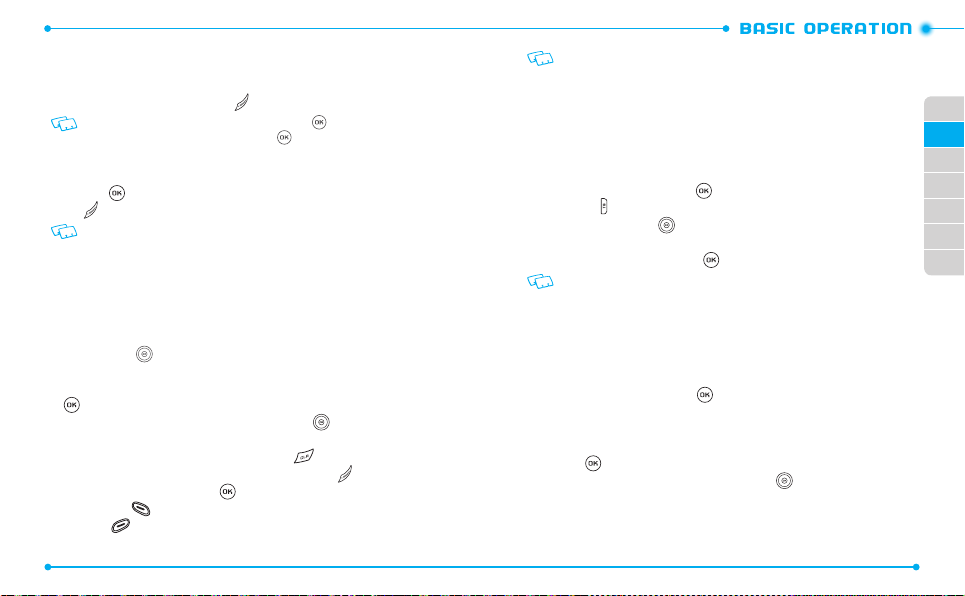
26
TURNING THE PHONE ON/OFF
TURNING THE PHONE ON
1. Press and hold the END/POWER Key until the display turns on.
• If “ENTER LOCK CODE” appears on the display, press the Key to unlock the keypad,
and enter your 4-digit lock code and press the Key.
• The default lock code is the last 4 digits of your phone number.
TURNING THE PHONE OFF
1. Press the Key to unlock the keypad, then press and hold the END/POWER
Key until your display turns o.
• Immediately change or recharge the battery when “BATTERY LOW” appears on the
display. Memory may possibly be damaged if the phone turns o due to the battery
completely draining.
• Turn the phone o before removing or replacing the battery. If the phone is on,
unsaved data may be lost.
ACCESSING THE MENU
Your phone can be customized via the menu. Each function can be accessed by pressing
the Directional Key or by pressing the number that corresponds with the menu
item.
1. To access the home screen from idle mode, slide the phone up and press the
Key [
MENU
2. To scroll through the menu, press the Directional Key left, right, up or down
or press the number that corresponds to the desired menu item.
3. To return to the previous page, press the CLR Key . To exit the current menu
and return to the home screen, press the END/POWER Key .
4. From the home screen, press the Key to unlock the keypad, then press the
Left Soft Key [ ] [
Soft Key [ ] [
26
].
Message
Contacts
] to open your Contact List.
] to open the Messages menu or press the Right
This manual assumes that Display Themes is set to Green Nomad, and Menu Layout is
set to Grid, which are the default settings.
USING THE TASK BAR
The Task Bar is an alternative way to cycle through menus, requiring fewer key presses.
Toggle between the following menus:
DIALING, FAVORITES, RECENT CALLS, MESSAGING, VZW SERVICES,
MY MUSIC, MY PICTURES, CONTACTS, TOOLS
1. From the home screen, press the Key to unlock the keypad, then press the
Task Bar Key .
2. Press the Directional Key left or right to scroll through Task Bar menus.
Press up or down to choose a sub menu.
3. Select a desired task and press the Key.
• Task Bar is not available for certain circumstances such as receiving an incoming call
or message, displaying a notication message or displaying the main menu.
• Once a menu is selected, it is dimmed and not selectable from the Task Bar.
QUICK SWITCHING BETWEEN THE MAIN MENUS
While a menu is being accessed, you can quickly switch between the other menu
options.
1. Slide the phone up and press the Key [
from the following main menus:
Contacts, Messaging, Recent Calls, Mobile Web, Media Center,
Mobile Email, My Verizon, My Pictures, Settings & Tools
2. Press the Key.
3. Once a menu is selected, press the Directional Key up, down, left or right to
switch between the menus.
MENU
], then select a desired menu
.
01
02
03
04
05
06
07
27
Page 16
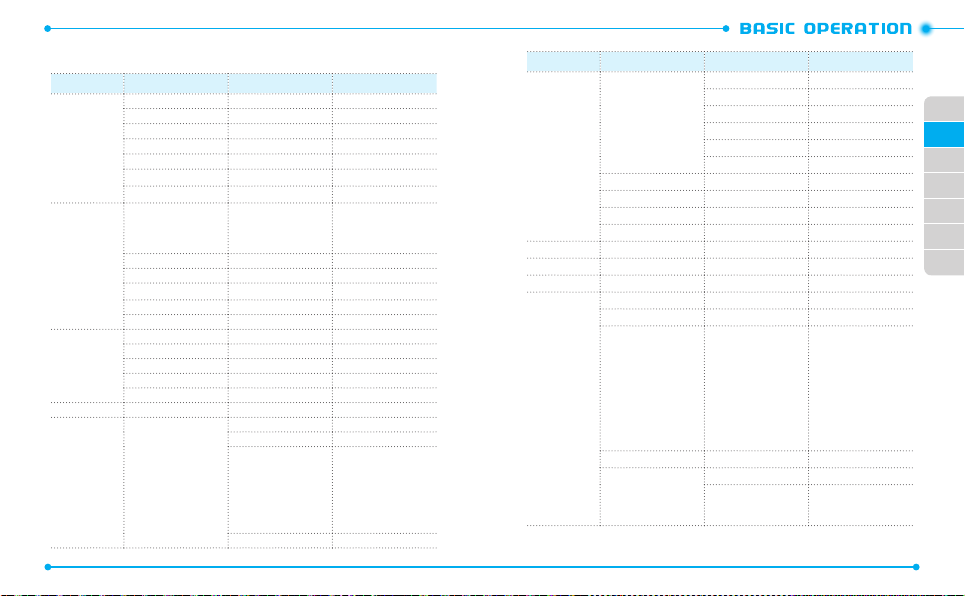
28
MENU SUMMARY
Main Menu 2ND DEPTH 3RD DEPTH 4TH DEPTH
1. Contacts 1. New Contact
2. Messaging 1. New Message
3. Recent Calls
4. Mobile Web
5. Media Center 1. Music & Tones 1. Get New Ringtones
28
2. Contact List
3. Backup Assistant
4. Groups
5. Speed Dials
6. In Case of Emergency
7. My Name Card
2. Messages
3. Drafts
4. Voicemail
5. Mobile IM
6. Mobile Email
1. Missed
2. Received
3. Dialed
4. All
5. View Timers
1. TXT Message
2. Picture Message
3. Video Message
4. Voice Message
2. My Ringtones
3. My Music 1. All Songs
4. My Sounds 1. Record New
2. Playlists
3. Artists
4. Genres
5. Albums
6. Manage My Music
7. Music Settings
Main Menu 2ND DEPTH 3RD DEPTH 4TH DEPTH
5. Media Center 2. Picture & Video 1. Get New Pictures
3. Games
4. Mobile Web
5. Browse & Download
6. Extras
6. Mobile Email
7. My Verizon
8. My Pictures
9. Settings & Tools 1. My Verizon
2. Master Volume
3. Tools 1. Voice Commands
4. Bluetooth 1. Add New Device
5. Sounds Settings 1. Easy Set-up
2. My Pictures
3. My Videos
4. Take Picture
5. Record Video
6. Online Album
2. Calculator
3. Tip Calculator
4. Calendar
5. E-Diary
6. Alarm Clock
7. Stop Watch
8. World Clock
9. Notepad +
0. USB Mass Storage
2. Call Sounds 1. Call Ringtone
2. Call Vibrate
3. Caller ID Readout
01
02
03
04
05
06
07
29
Page 17
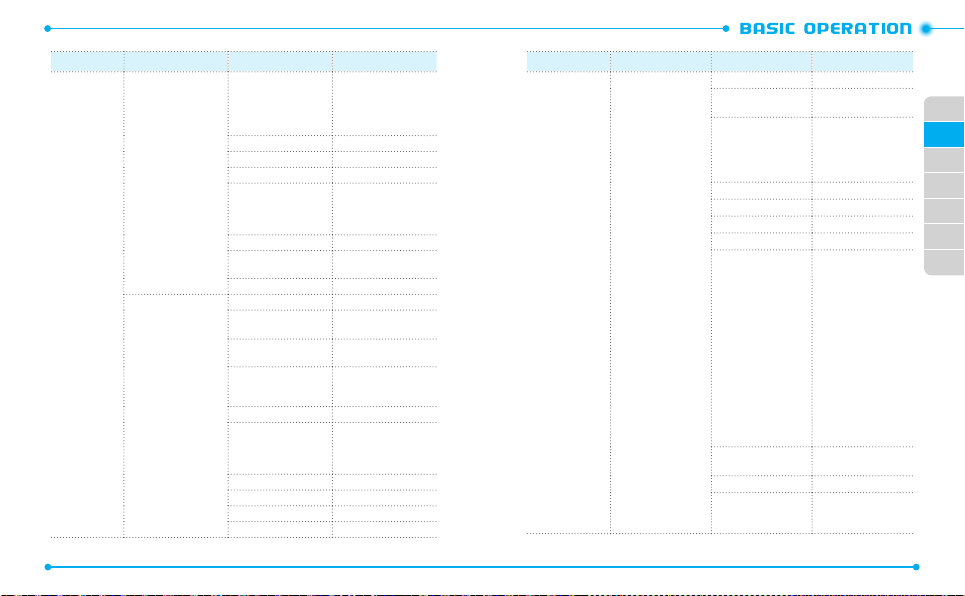
30
Main Menu 2ND DEPTH 3RD DEPTH 4TH DEPTH
9. Settings & Tools 5. Sounds Settings 3. Alert Sounds 1. TXT Message
4. Keypad Sounds
5. Keypad Volume
6. Digit Dial Readout
7. Service Alerts 1. ERI
8. Device Connect
9. Power On/O 1. Power On
6. Display Settings 1. Easy Set-up
30
0. Open/Close Sounds
2. Banner 1. Personal Banner
3. Backlight 1. Display
4. Wallpaper 1. My Pictures
5. Display Themes
6. Main Menu Settings 1. Menu Layout
7. Font Type
8. Dial Fonts
9. Menu Font Size
0. Clock Format
2. Multimedia Message
3. Voicemail
4. Emergency Tone
5. Missed Call
2. Minute Beep
3. Call Connect
4. Software Update
2. Power O
2. ERI Banner
2. Keypad
2. My Videos
3. Animated Wallpapers
2. Replace Menu Items
3. Position Menu Items
4. Reset Menu Settings
Main Menu 2ND DEPTH 3RD DEPTH 4TH DEPTH
9. Settings & Tools 7. Phone Settings 1. Airplane Mode
* This menu appears when the network mode is set to GSM mode.
2. Set Shortcuts 1. Set My Shortcuts
3. Voice Commands
Settings
4. Language
5. Time & Date*
6. Location
7. Current Country
8. Phone Security 1. Edit Codes
9. SIM Security 1. PIN Code
0. Global Data Roaming
*. System Select 1. Network Mode
2. Set Directional Keys
1. Conrm Choices
2. Sensitivity
3. Adapt Voice
4. Prompts
5. About
1. Phone Only
2. Calls & Services
2. Restrictions
1. Location Setting
2. Calls
3. Messages
3. Phone Lock Setting
4. Lock Phone Now
5. Restore Phone
2. SIM Lock
2. CDMA Settings
3. GSM Settings
1. Incoming Calls
2. Outgoing Calls
1. Incoming Messages
2. Outgoing Messages
01
02
03
04
05
06
07
31
Page 18
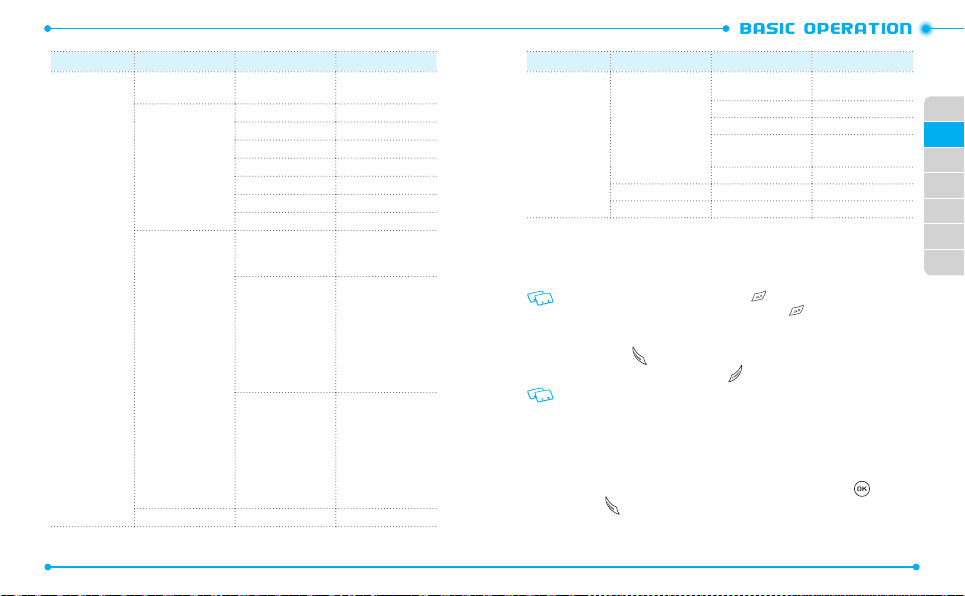
32
Main Menu 2ND DEPTH 3RD DEPTH 4TH DEPTH
9. Settings & Tools 7. Phone Settings #. NAM Selection 1. Auto NAM
8. Call Settings 1. Answer Options
9. Memory 1. Save Options 1. Pictures
0. USB Mode
32
2. Auto Retry
3. TTY Mode
4. One Touch Dial
5. Voice Privacy
6. DTMF Tones
7. Assisted Dialing
2. Phone Memory 1. Phone Memory Usage
3. Card Memory 1. Card Memory Usage
2. Change NAM
2. Videos
3. Sounds
2. My Pictures
3. My Videos
4. My Ringtones
5. My Music
6. My Sounds
7. My Contacts
8. Move All To Card
2. My Pictures
3. My Videos
4. My Ringtones
5. My Music
6. My Sounds
7. My Contacts
8. Move All To Phone
Main Menu 2ND DEPTH 3RD DEPTH 4TH DEPTH
9. Settings & Tools *. Phone Info 1. My Number 1. CDMA Number
2. SW/HW Version
3. Icon Glossary
4. Software Update 1. Status
5. Operating System
#. SIM Info
. Set Up Wizard
2. GSM Number
2. Check New
MAKING A CALL
1. Slide the phone up and enter the phone number (include the area code if
needed).
• To erase one digit at a time, press the CLR Key .
•
To erase the entire number, press and hold the CLR Key .
•
When you place or receive a call from phone numbers stored in your Contact List with
a contact name, the name will be displayed.
2. Press the SEND Key .
3. To end a call, press the END/POWER Key .
• If you activate the AUTO RETRY function, the phone will automatically re-dial the
number (Refer to page 107).
•
You can also place calls using Voice-Activated Dialing. Please refer to
page 67 for more details.
ANSWERING CALLS
1. When your phone rings or vibrates, slide the phone up or press the Key and
the SEND Key to answer the incoming call. (Depending on your
Options
, you may also answer incoming calls by pressing any key.
is the default setting for this device.)
Answer
Slide Open
01
02
03
04
05
06
07
33
Page 19
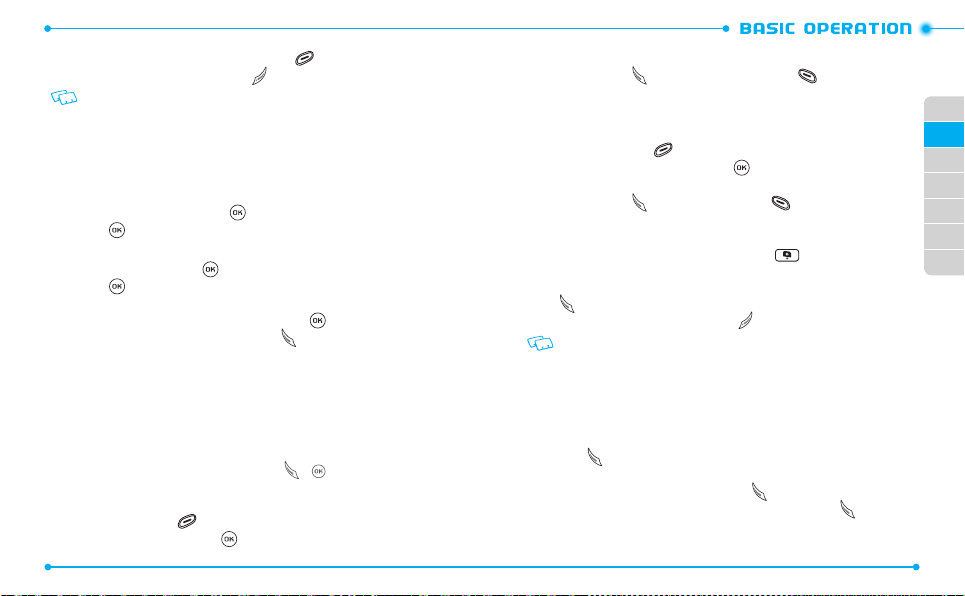
34
2. To ignore incoming calls, press the Right Soft Key [
Ignore
].
3. To end a call, press the END/POWER Key .
If Answer Options is set to “Auto with Handsfree”, calls are answered automatically
after about ve seconds (Refer to page 106).
MISSED CALL NOTIFICATION
When an incoming call is not answered, the Missed Call notication appears on the
display.
TO DISPLAY THE MISSED CALL ENTRY FROM THE NOTIFICATION SCREEN:
1. Highlight
2. Press the Key [
View Now
OPEN
and press the Key.
] to view the call details.
TO DISPLAY A MISSED CALL ENTRY FROM IDLE MODE:
1. Slide the phone up, press the Key [
MENU
], select
3. Recent Calls
press the Key.
2. Press
1. Missed
3. Highlight the entry you wish to view, then press the Key [
.
OPEN
4. To dial the phone number, press the SEND Key .
WAIT/PAUSE FEATURE
Pauses are used for automated systems (i.e., voice mail or calling cards). Insert a pause
after a phone number and then enter another group of numbers. The second set of
numbers is dialed automatically after the pause. This feature is useful for dialing into
systems that require a code.
Add Wait
The phone stops dialing until you press the SEND Key or [SEND] Key to advance
to the next number.
1. Slide the phone up and enter the phone number.
2. Press the Right Soft Key [
3. Select
2. Add Wait
34
Options
].
and press the Key.
].
, then
4. Enter additional number(s).
5. Press the SEND Key to dial or press the Left Soft Key [
Save
] to save.
Add 2-Sec Pause
The phone waits 2 seconds before sending the next string of digits automatically.
1. Slide the phone up and enter the phone number.
2. Press the Right Soft Key [
3. Select
1. Add 2-Sec Pause
Options
].
and press the Key.
4. Enter additional number(s) (pin number or credit card number).
5. Press the SEND Key to dial or the Left Soft Key [
Save
] to save.
MAKING AN INTERNATIONAL CALL
1. Slide the phone up, then press and hold the * Key . The + required for
international calls appears.
2. Enter the country code, area code, and phone number, then press the SEND
Key .
3. To end the call, press the END/POWER Key .
If you set Assisted Dialing to On, regardless of the user’s intention, the entered phone
numbers would be changed to the wrong number by the auto-correct function.
3-WAY CALLING
With 3-Way Calling, you can talk to two people at the same time. When using this
feature, normal airtime rates will be applied for each of the two calls.
1. Slide the phone up, enter the phone number you wish to call, then press the
SEND Key .
2. Once you have established the connection, enter the second phone number
you wish to call and then press the SEND Key .
3. When you’re connected to the second party, press the SEND Key again to
begin your 3-Way call.
01
02
03
04
05
06
07
35
Page 20
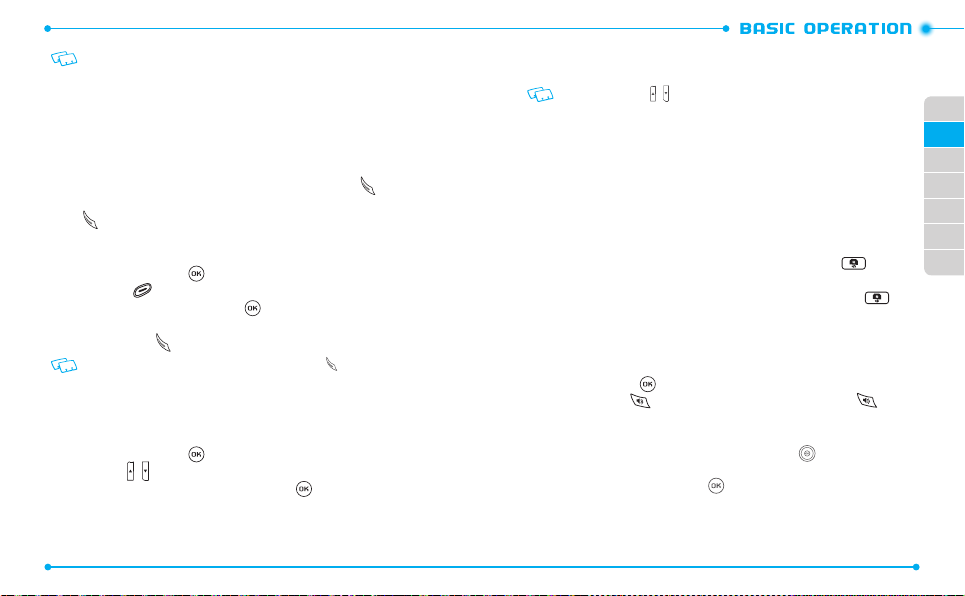
36
If one of the people you called hangs up during your call, you and the remaining caller
stay connected. If you initiated the call and are the rst to hang up, all three calls will
be disconnected.
CALL WAITING FUNCTION
If you are on a call and you receive another incoming call, you will hear a beep and the
caller’s phone number will appear on the display. With Call Waiting, you may put the
active call on hold while you answer the other incoming call.
1. To answer another call while on the phone, press the SEND Key .
This places the rst call on hold. To switch back to the rst caller, press the SEND
Key again.
CALLING A NUMBER FROM CONTACTS
1. From idle mode, press the Key twice to unlock the keypad, then press the
Right Soft Key [
2. Select the Contact entry and press the Key [
Contacts
].
VIEW
], then select the desired
phone number.
3. Press the SEND Key to place the call.
Selecting the Contact entry and then pressing the Send Key will dial the Default
Number of the Contact entry automatically.
ADJUSTING VOLUME
TO ADJUST THE MASTER VOLUME:
1. From idle mode, press the Key twice to unlock the keypad, then press the
Volume Keys / up or down.
2. Select one of the following options and press the Key [
• All Sounds O
• Alarm Only
36
SET
] to save it.
• Vibrate Only
• Low / Medium Low / Medium / Medium High / High
Press the Volume Keys / up or down to adjust Earpiece volume during a call.
CALLER ID FUNCTION
Caller ID displays the number of the person calling when your phone rings. If the caller’s
identity is stored in Contacts, the name appears on the screen. The caller ID is stored in
the Recent Calls menu.
VIBRATE MODE
Vibrate Mode mutes key tones and alerts for an incoming call or message. To activate
Vibrate Mode:
1. Slide the phone up, then press and hold the Vibration Mode Key to
activate vibration mode.
2. To deactivate vibration mode, press and hold the Vibration Mode Key .
SPEAKERPHONE MODE
The Speakerphone feature lets you hear audio through the speaker and talk without
holding the phone.
1. To activate, press the Key twice to unlock the keypad, then press the
Speakerphone Key . To deactivate, press the Speakerphone Key again.
USING AUTO KEYPAD LOCK FUNCTION
When the slide is closed the Side Keys and the Directional Key are locked. To unlock
them, press any key on the external display with the phone in the closed position
“
Press OK to Unlock
” displays. Press the Key to unlock the keypad.
01
02
03
04
05
06
07
37
Page 21
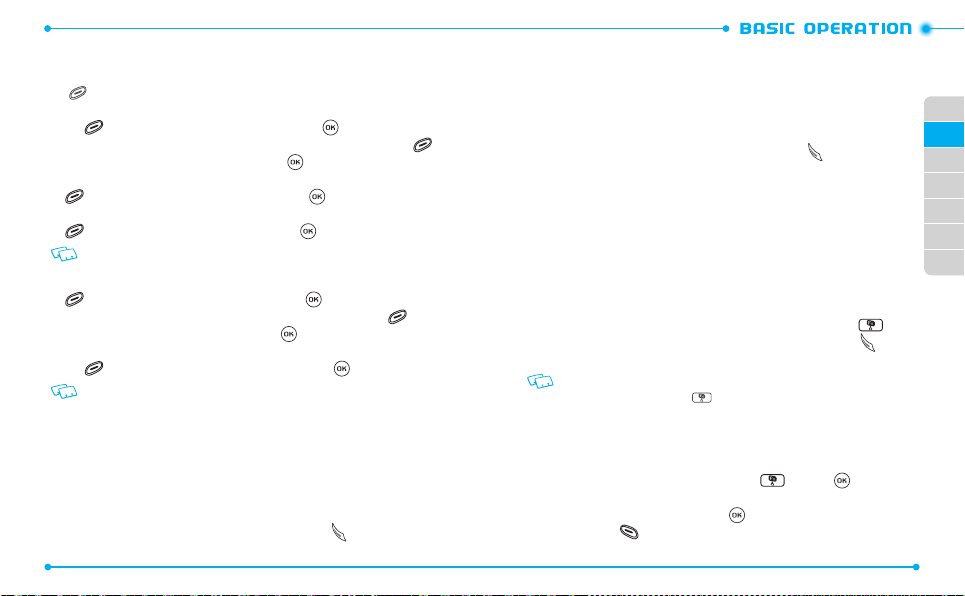
38
AVAILABLE OPTIONS DURING A CALL
During a phone call, you can access the following features by pressing the Right Soft
Key [Options]:
1. Messaging
2. Contact List
3. Recent Calls
4.
5. Main Menu
6.
7.
: To access the Messages Menu during a call. Press the Right Soft
Key [
Options
], select
1. Messaging
and press the Key.
: To view your Contact List during a call. Press the Right Soft Key
[
Options
], select
2. Contact List
: To view your Recent Calls list during a call. Press the Right Soft Key
[Options
Bluetooth
], select
: To access the Bluetooth® Menu during a call. Press the Right Soft Key
[Options
], select
If a Bluetooth Audio device is connected, Audio To Phone / Audio To Device is displayed
in the options menu instead of Bluetooth.
and press the Key.
3. Recent Calls
4. Bluetooth
and press the Key.
and press the Key.
: To access the Main Menu during a call. Press the Right Soft Key
[Options
], select
5. Main Menu
Notepad +
: To compose notes during a call. Press the Right Soft Key
[
Options
], select
Voice Privacy
Key [
The settings of Voice Privacy does not applied in GSM Mode.
6. Notepad+
: To turn the voice privacy feature On or O. Press the Right Soft
Options
], select
and press the Key.
and press the Key.
7. Voice Privacy
and press the Key.
MAKING AN EMERGENCY CALL
The E911 feature automatically places the phone in Emergency Call Mode when you
dial the preprogrammed emergency number, “
out of the service area.
911 IN LOCK MODE
To make an emergency call in Lock Mode:
1. Slide the phone up, enter “
38
911
911
”. It also operates in Lock Mode and
”, then press the SEND Key .
2. The call connects.
3. The phone maintains Emergency Mode for 5 minutes in
CDMA mode
. After the
5 minutes, the phone returns to Lock Mode.
. While
01
02
03
04
05
06
07
911 USING ANY AVAILABLE SYSTEM
To make an Emergency Call using any available system:
1. Slide the phone up, enter “
911
”, then press the SEND Key .
2. The call connects.
3. The phone will stay in Emergency Mode for 5 minutes in
CDMA mode
the phone is in the Emergency Mode the phone can receive an incoming call or
you can make outgoing calls even in the Emergency Callback Mode. After the 5
minutes, nish the Emergency mode.
DIALING LETTERS
Allows you to dial the number associated with a specic word.
For example, to call “1-800-FLOWERS”:
1. Slide the phone up, enter “
2. Enter “
FLOWERS
1-800
” with the QWERTY Keypad and press the SEND Key to
”, then press the Mode Change Key .
connect.
• If the Alphabetical Entry Mode icon is turned on, only capital letters will be appeared.
•
Pressing the Mode Change Key will change between Numeric Entry Mode and
Alphabetical Entry Mode.
FAVORITES MENU
To assign up to 9 contacts as Favorites:
1. Slide the phone up and press the Favorites Key , press the Key
[ASSIGN].
2. Select the desired contact and press the Key [MARK]. When nished, press
the Left Soft Key [Done].
39
Page 22
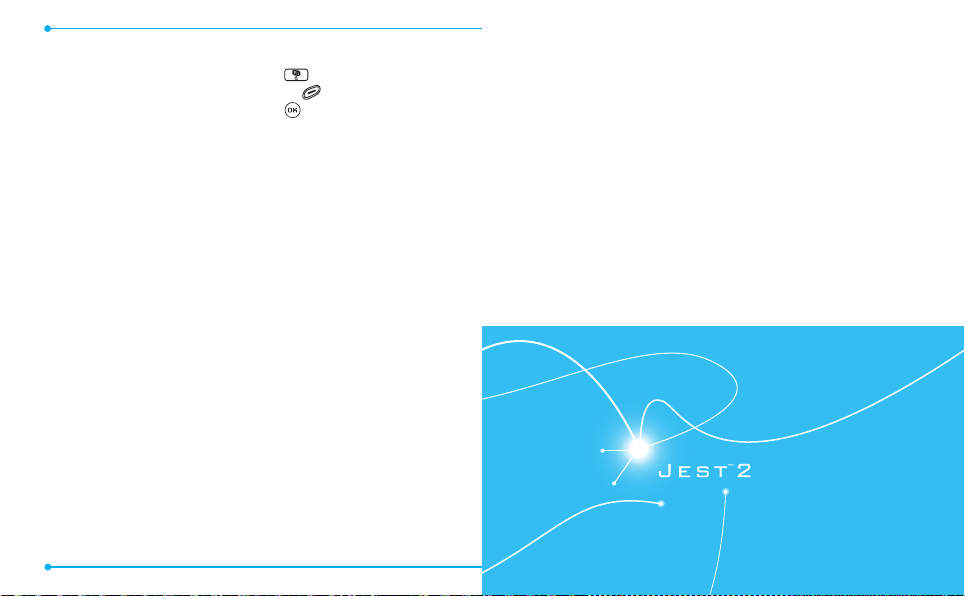
To remove the assigned contacts from Favorites:
1. Slide the phone up and press the Favorites Key .
2. Select the desired contact and press the Right Soft Key [Options].
3. Press 1. Remove and select Yes and press the Key.
40
MEMORY FUNCTION
This chapter addresses memory functions including:
Storing a Phone Number
Entering Letters, Numbers & Symbols
One, Two, Three-touch Dialing
3
Editing Contact Entries
Default Numbers
40
Page 23
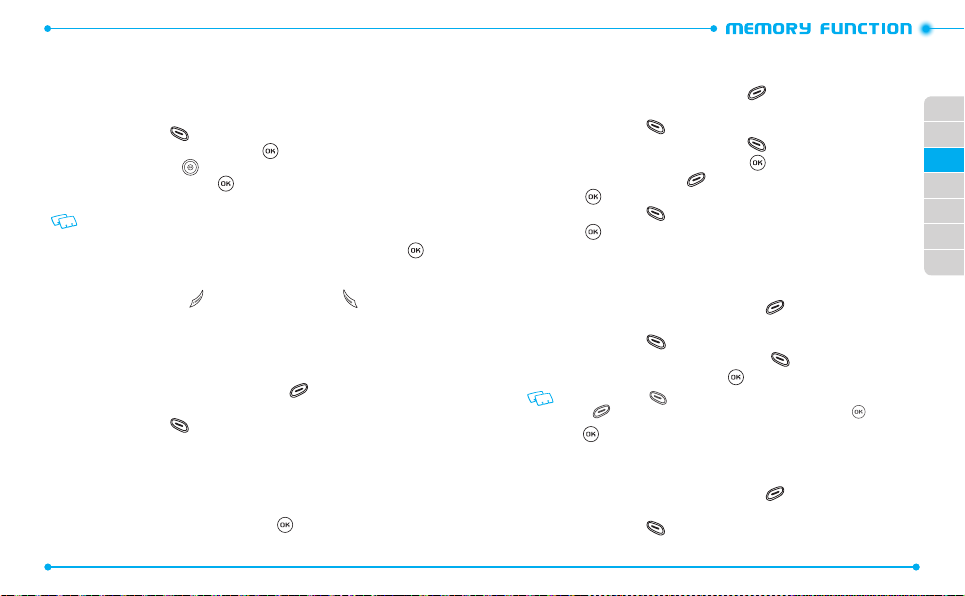
42 43
STORING A PHONE NUMBER
The Contact List stores up to 1000 entries.
ADDING A NEW CONTACT
1. Slide the phone up and enter the phone number you want to save.
2. Press the Left Soft Key [
3. Select
1. Add New Contact
4. Press the Directional Key up or down to select the type of phone number
you want to save, then press the Key.
Mobile 1 / Mobile 2 / Home / Business
Use Update Existing to add another phone number to a contact already stored in
memory.
5. Enter a name for the phone number (up to 32 characters), then press the
Key [
SAVE
6. “
].
CONTACT SAVED
Press the END/POWER Key to exit, or press the SEND Key to call the
number.
OPTIONS TO CUSTOMIZE YOUR CONTACTS
Once the basic phone number and name information is stored in your Contacts, you can
edit and/or customize the entries.
1. Slide the phone up and press the Right Soft Key [
the Contact entry you want to edit.
2. Press the Left Soft Key [
3. Select the information eld you want to customize. Fields include:
Name / Mobile 1 / Home / Business / Mobile 2 / Fax / Personal Email /
Business Email / IM Screen Name / Pic/Video / Ringtone /
Message Tone / Group / Home Address / Work Address / Company
Title / Birthday / Notes
4. Change the data as necessary, then press the Key [
contact entry.
42
Save
].
and press the Key.
/
Fax
” displays, then the phone number reappears on the screen.
Contacts
], then highlight
Edit
] to access the Edit Contact screen.
SAVE
] to update the
ADDING OR CHANGING GROUPS
To organize your Contacts into groups:
1. Slide the phone up, press the Right Soft Key [
desired Contact entry.
2. Press the Left Soft Key [
3. Highlight
4. Select
Group
Personal or Business
group, press the Right Soft Key [
press the Key [
5. Press the Left Soft Key [
6. Press the Key [
Edit
].
and press the Left Soft Key [
, then press the Key [
New
SAVE
].
Done
SAVE
] to set the group.
] to update the contact entry.
CHANGING THE CALL RINGTONE
To identify who is calling by setting dierent ringtones for dierent phone numbers in
your Contacts:
1. Slide the phone up and press the Right Soft Key [
Contacts
], then highlight the
Set / Edit
]
MARK
]. To create a new
], enter the new group name, then
Contacts
], then highlight
01
02
03
04
05
06
07
the desired entry.
2. Press the Left Soft Key [
3. Highlight
Ringtone
Edit
].
, then press the Left Soft Key [
Set
].
4. Select the new ringtone, then press the Key.
Press the Left Soft Key [Play] to listen to a highlighted ringtone or press the Right
Soft Key [Options] to view the le information before you press the Key .
5. Press the Key [
SAVE
] to update the contact entry.
ADDING OR CHANGING THE PICTURE/VIDEO ID
/
To select a picture or video to assign to a Caller ID:
1. Slide the phone up and press the Right Soft Key [
Contacts
], then highlight
the desired entry.
2. Press the Left Soft Key [
Edit
].
Page 24
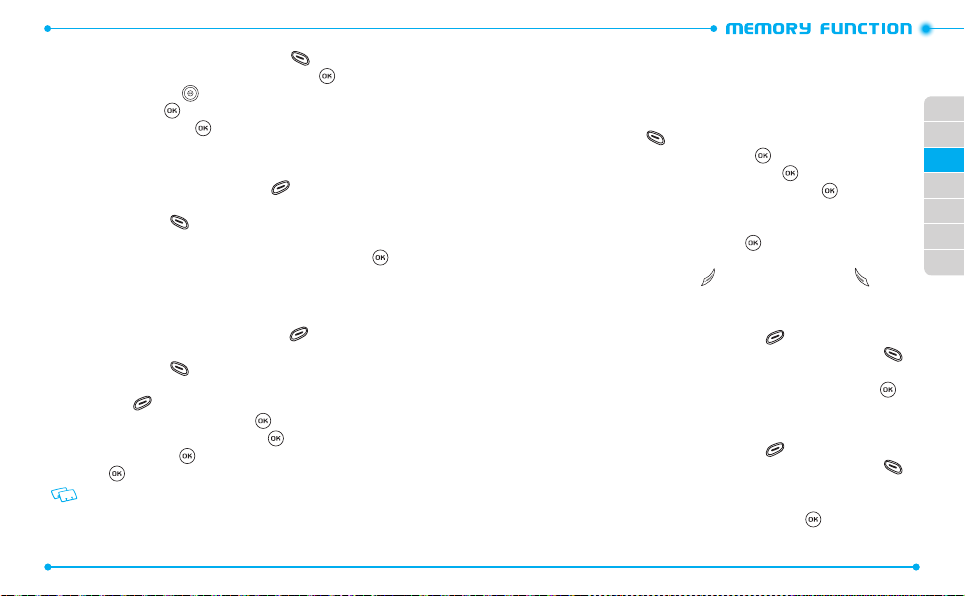
44 45
3. Highlight
4. Select
Pic/Video
1. My Pictures
, and press the Left Soft Key [
or
2. My Videos
, then press the Key.
Set
].
5. Press the Directional Key up, down, left or right to select a picture or a
video, then press the Key.
6. When completed, press the Key [
SAVE
] to update the contact entry.
ADDING OR CHANGING AN EMAIL ADDRESS
To enter or add an Email address to a Contact entry:
1. Slide the phone up, press the Right Soft Key [
Contacts
], then highlight
the desired entry.
2. Press the Left Soft Key [
3. Highlight
Personal Email / Business Email
Edit
].
.
4. Enter an Email address using the QWERTY Keypad, then press the Key
[
SAVE
] to update the contact entry.
ADDING A SPEED DIAL ENTRY
To add an entry to Speed Dial:
1. Slide the phone up and press the Right Soft Key [
Contacts
a desired entry.
2. Press the Left Soft Key [
Edit
].
3. Highlight the phone number you want to add to Speed Dial, then press the
Right Soft Key [
4. Select
1. Set Speed Dial
5. Select a Speed Dial location, then press the Key [
6. Select
Yes
7. Press the Key [
You can slide the phone up, and using the QWERTY Keypad press the corresponding
speed dial number to select the desired speed dial location.
44
Options
].
, then press the Key.
and press the Key.
SAVE
] to update the contact entry.
SET
].
], then highlight
EDITING CONTACT ENTRIES
ADDING A PHONE NUMBER FROM IDLE MODE
1. Slide the phone up and enter the phone number you want to save (up to 32
digits).
2. Press the Left Soft Key [
3. Highlight
2. Update Existing
4. Highlight the existing Contact entry, then press the Key.
5. Highlight the following phone number type, then press the Key.
Mobile 1 / Mobile 2 / Home / Business / Fax
6. If a phone number is already assigned to the type you selected, select
overwrite the existing entry, then press the Key.
7. “
CONTACT UPDATED
screen. Press the END/POWER Key to exit, or press the SEND Key to call
the number.
ADDING A PHONE NUMBER FROM THE CONTACT LIST SCREEN
1. Slide the phone up and press the Right Soft Key [
2. Highlight the Contact entry you want to edit, then press the Left Soft Key
[
Edit
].
3. Highlight the phone number eld and enter the number, then press the
Key [
SAVE
] to update the contact entry. A conrmation message appears.
EDITING STORED PHONE NUMBERS
1. Slide the phone up and press the Right Soft Key [
2. Highlight the Contact entry you want to edit, then press the Left Soft Key
[
Edit
].
3. Select the phone number you want to edit.
4. Edit the phone number as necessary, and then press the Key [
update the contact entry.
Save
].
, then press the Key.
” displays, then the phone number reappears on the
Contacts
].
Contacts
].
SAVE
Yes
to
] to
01
02
03
04
05
06
07
Page 25
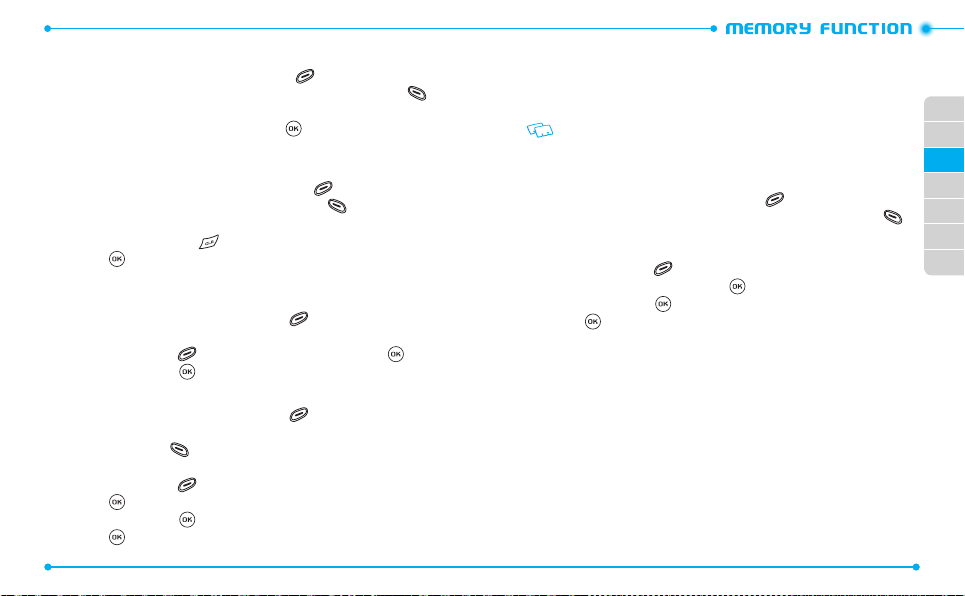
46 47
EDITING STORED NAMES
1. Slide the phone up, then press the Right Soft Key [
Contacts
2. Highlight the Contact entry you want to edit, then press the Left Soft Key
[
Edit
].
3. Edit the name as necessary, and then press the Key [
SAVE
contact entry.
DELETING A PHONE NUMBER FROM A CONTACT
1. Slide the phone up and then press the Right Soft Key [
Contacts
2. Highlight the Contact entry, then press the Left Soft Key [
3. Select the desired phone number to be deleted.
4. Press and hold the Clear Key to delete the number.
5. Press the Key [
SAVE
] to update the contact entry. A conrmation message
appears.
DELETING A CONTACT ENTRY
1. Slide the phone up and press the Right Soft Key [
Contacts
2. Select the desired Contact entry to be deleted.
3. Press the Right Soft Key [
4. Select
Yes
and press the Key. A conrmation message appears.
Options
], select
2. Erase
and press the Key.
DELETING A SPEED DIAL
1. Slide the phone up and press the Right Soft Key [
Contacts
2. Highlight the entry that has a speed dial to be deleted.
3. Press the Left Soft Key [
Edit
].
4. Highlight the phone number that has a speed dial to be deleted.
5. Press the Right Soft Key [
Options
], select
1. Remove Speed Dial
press the Key.
6. Select
Yes
7. Press the Key [
46
and press the Key. A conrmation message appears.
SAVE
] to update the contact entry.
].
] to update the
].
Edit
].
].
].
and
DEFAULT NUMBERS
The phone number saved when a Contact is created is the Default Number. If more
than one number is saved in a Contact entry, another number can be set as the Default
Number.
The Default Number cannot be deleted. The entire Contact entry can be deleted or
another number can be assigned as the Default Number allowing you to delete the
original number and keep the Contact entry.
CHANGING THE DEFAULT NUMBER
1. Slide the phone up and press the Right Soft Key [
Contacts
].
2. Highlight the Contact entry you want to edit, then press the Left Soft Key
[
Edit
].
3. Highlight the phone number you want to assign as the Default Number, then
press the Right Soft Key [
4. Select
2. Set As Default
5. Select
Yes
and press the Key. A conrmation message appears.
6. Press the Key [
Options
].
, then press the Key.
SAVE
] to update the contact entry.
01
02
03
04
05
06
07
Page 26
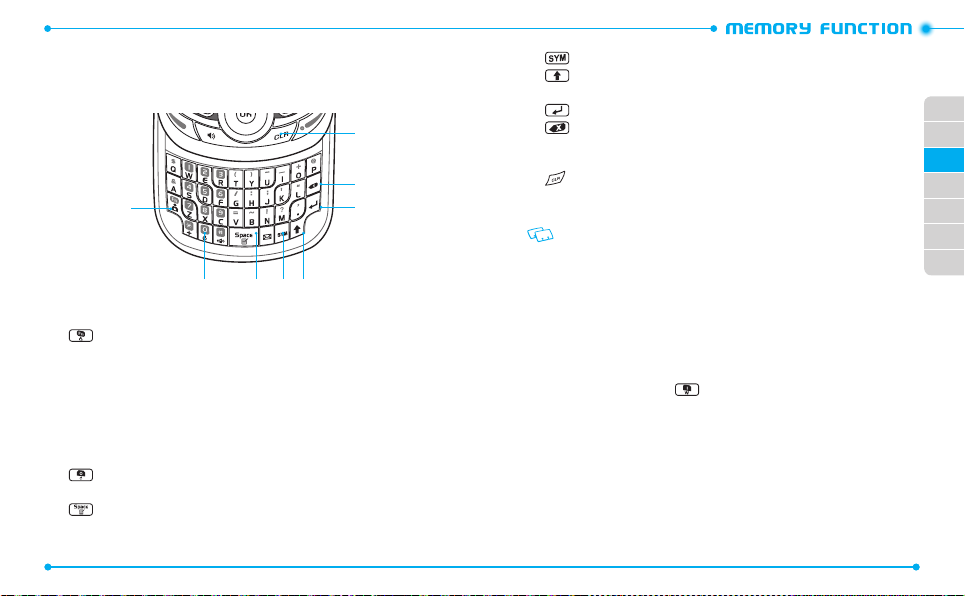
48 49
ENTERING LETTERS, NUMBERS & SYMBOLS
Your device has a QWERTY Keypad that provides a superior typing experience on a small
handheld device for easy and comfortable input.
8
7
1
2 3 4 5
1. [ ] Mode Change Key:
• When in Numeric entry mode
- Press to change between entering numbers and letters that appear on the
same key.
• When in Text entry mode
- Press to change between entering numbers and letters that appear on the
same key.
- Press and hold to lock in numeric or text entry mode.
2. [ ] Word Change Key:
When in text entry mode, press to select the next
matching word.
3. [ ] Space Key:
Press to accept a word and add a space while entering
letters. From idle mode, press to access the Notepad+ menu.
48
6
4. [ ] Symbols Key:
5. [ ] Caps Key:
Press to open the symbols list.
Press to select a letter case for the standard text [Abc] input
mode. [Abc], [ABC] and [abc] indicate the standard text input.
6. [ ] Enter Key:
7. [ ] Delete Key:
Press to insert a carriage return.
When in a Text entry eld and in entry mode, press to
delete the character to the left of the cursor. Press and hold to delete the entire
word or character string that was just entered.
8. [ ] CLR Key:
When in a Text entry eld and in entry mode, press to delete
the character to the left of the cursor. Press and hold to delete the entire word
or character string that was just entered.
For best performance in low-light environments, your handset includes a backlight
feature that can illuminate both the display and the keypad so you can keep reading
and typing. (Please refer to page 94 for more details on Backlight.)
ONE, TWO, THREE - TOUCH DIALING
Ideal for frequently dialed numbers, this feature allows contact entries to be dialed via
the keypad with only one, two, or three key presses.
ONE TOUCH DIALING:
1-9:
Slide the phone up, then press and hold the number you wish to connect
to for more than 1 second. (
voicemail box.
TWO TOUCH DIALING:
10-94:
Slide the phone up, then press the rst digit and press and hold the second
digit of the number to dial.
95, 96, 97, 98 and 99:
Speed Dial entries
97(#BAL), 98(#MIN)
to Verizon Wireless Account Information.
Voicemail
) is already assigned to your
95(#Warranty Center), 96(#DATA)
and
99(#PMT)
are already assigned
01
02
03
04
05
06
07
,
Page 27
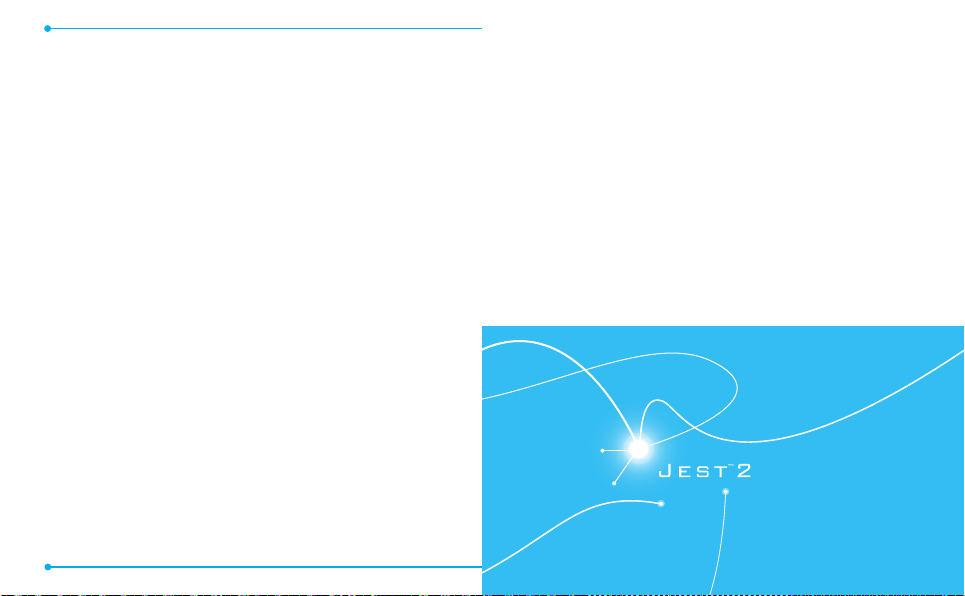
THREE TOUCH DIALING:
100-500:
Slide the phone up, press the rst and second digits, then press and
hold the third digit of the number to dial.
411:
Speed Dial entry
211:
Speed Dial entry
50
411 (Directory Assistance
) is already assigned.
211 (Emergency call in GSM mode
) is already assigned.
This chapter addresses accessing the menu and using its functions
CONTACTS
New Contact
Contact List
Backup Assistant
Groups
Speed Dials
In Case of Emergency
My Name Card
and features to customize your JEST 2.
RECENT CALLS
Missed
Received
Dialed
Blocked
View Timers
All
TOOLS
Voice Commands
Calculator
Tip Calculator
Calendar
E-Diary
Alarm Clock
Stop Watch
World Clock
Notepad+
USB Mass Storage
MENU FUNCTION
4
SETTIN GS
My Verizon
Master Volume
Bluetooth
Sounds Settings
Display Settings
Phone Settings
Call Settings
Memory
USB Mode
Phone Info
Global Phone
SIM Info
Set Up Wizard
50
Page 28

52
NEW CONTACT
To add a new number to your Contact List:
Using this submenu, the number is saved as a new Contact. To save the number into
an existing Contact, edit the Contact entry.
1. Slide the phone up, press the Key [
1. New Contact
2. In the
To change the input mode, press the Left Soft Key [Abc], select the desired option,
and press the Key.
.
Name
eld, enter a name for the Contact.
MENU
], then press
1. Contacts
3. Press the Directional Key down to enter information in other elds for the
contact. Fields include:
Name / Mobile 1 / Home / Business / Mobile 2 / Fax / Personal Email /
Business Email / IM Screen Name / Pic/Video / Ringtone /
Message Tone / Group / Home Address / Work Address / Company /
Title / Birthday / Notes
4. Press the Key [
You can save ve contacts into the SIM with elds of name and phone number. When
you save contacts, these are copied into SIM by choice. You can’t only save the contact
into SIM but you can edit the contact in VZW SIM card. Please refer to page 53.
SAVE
] to create the contact entry.
CONTACT LIST
You can review all the entries stored in your Contact List or quickly nd an entry by
entering a name or its character string in the Go To eld.
1. Slide the phone up, press the Key [
52
2. Contact List
.
Shortcut: From idle mode, slide the phone up and the Right Soft Key [Contacts].
The list of names in your contacts is displayed alphabetically.
MENU
], then press
1. Contacts
The default setting is set to Messages. This option won’t be visible unless you change
the setting.
2. Enter a name or part of a name in the
press the Directional Key up or down to scroll through your Contact List.
,
,
3. To edit the entry, press the Left Soft Key [
press the Key [
• By pressing the Right Soft Key [Options], you can choose from the following:
1. New Contact
2. Erase:
3. New Message:
4. Send IM
5. Send Email:
6. Set As ICE Contact:
7. Call:
8. Copy & Move:
9. Manage Contacts:
10. Show Contacts in
If the SIM Card is not installed in your phone in Only SIM mode, the following
message will appear on the LCD screen “NOT AVAILABLE PLEASE INSERT SIM CARD”.
11. Send Name Card:
VIEW
].
: Add a new contact to your contact list.
Deletes the contact from your contact list.
You have the option to send a TXT, Picture, Video or Voice Message.
: Allows you to send an IM message to the contact. Only available when an
IM Screen Name
Dial the contact.
is set for the contact.
Allows you to send an Email message to the contact. Only available when
an Email address is set for the contact.
Set as an emergency contact.
Allows you to copy or move contacts with the following options:
Contacts in SIM:
Contacts in Phone:
Allows you to manage your contacts with the following options:
1. Erase / 2. Lock / 3. Unlock / 4. Copy to Card
: Allows you to see contacts in with the following options:
1. Phone & SIM / 2. Phone Only / 3. SIM Only
Allows you to send a name card via
Video Message, Voice Message or Via Bluetooth®
4. To dial the selected number, press the Right Soft Key [
Go To
eld at the bottom of the screen or
Edit
]. To view contact details,
1. Move to Phone / 2. Copy to Phone
1. Move to SIM / 2. Copy to SIM
TXT Message, Picture Message,
Options
.
], select
Call
01
01
02
02
03
03
04
04
05
05
06
06
07
07
and press the Key or press the SEND Key to place a call.
53
Page 29

54
BACKUP ASSISTANT
Backup Assistant is a wireless service that stores a copy of your Contact List to a secure
web site.
1. Slide the phone up, press the Key [
3. Backup Assistant
2. Follow the on-screen prompts.
.
MENU
], then press
1. Contacts
GROUPS
Groups allow you to classify phone entries into groups with up to 20 members in each
group. The default groups include Business and Personal and they cannot be erased or
renamed.
TO ADD NEW GROUP
1. Slide the phone up, press the Key [
4. Groups
2. Press the Left Soft Key [
3. Enter a new group name and press the Key [
.
TO ASSIGN PHONE NUMBER TO GROUP
1. Slide the phone up, press the Key [
4. Groups
2. Select the group where you want to add the contact, and then press the Right
3. Select
4. Your contact entries will be displayed in alphabetical order. Select the contact
5. Press the Left Soft Key [
54
.
Soft Key [
you want to add then press the Key [
displayed.
Options
1. Add
and press the Key.
].
MENU
New
].
MENU
MARK
Done
]. “
MEMBER LIST UPDATED
], then press
SAVE
].
], then press
].
1. Contacts
1. Contacts
” will be
TO CHANGE GROUP NAME
1. Slide the phone up, press the Key [
4. Groups
,
2. Select the group you want to rename then press the Right Soft Key
3. Select
4. Enter the new group name, then press the Key [
[
Options
.
].
5. Rename
and press the Key.
ERASE GROUP
1. Slide the phone up, press the Key [
4. Groups
2. Select the existing group name that you want to erase, and then press the
,
3. Select
4. “
5. Select
.
Right Soft Key [
6. Erase Group
ERASE GROUP?
Yes
Options
and press the Key.
” will appear on the screen.
and press the Key. A conrmation message appears.
MENU
], then press
MENU
], then press
].
SAVE
1. Contacts
].
1. Contacts
,
01
01
02
02
03
03
04
,
04
05
05
06
06
07
07
TO SEND A TXT MESSAGE TO A GROUP
,
1. Slide the phone up, press the Key [
4. Groups
2. Select the group you want to send a message to, then press the Right Soft Key
3. Press
4. Input your message in the
5. To send the TXT message, press the Key [
.
[Options
].
1. New TXT Message
[
Options
] to select from the following:
Format Text, Priority Level
SEND Key .
MENU
], then press
.
Text
eld and then press the Right Soft Key
Insert Quick Text, Save As Draft, Add
or
Cancel Message
SEND
1. Contacts
.
] or press the
,
,
55
Page 30

56
TO SEND A PICTURE MESSAGE TO A GROUP
1. Slide the phone up, press the Key [
4. Groups
.
MENU
], then press
1. Contacts
2. Select the group you want to send a message to, then press the Right Soft Key
[Options
3. Press
4. Under
5.
Under Picture, press the Left Soft Key [My Pics], select the picture you would
].
2. New Picture Message
Text
, input your message and then press the Directional Key down.
.
like to send then press the Key. Press the Directional Key down
6.
Under Sound, press the Left Soft Key [Sounds], select the sound you would
like to send then press the Key. Press the Directional Key down.
7. Under
Name Card
Card
or
2. From Contacts
then press the Key. Select the desired card and
press the Key or press the Key [
[
Done
]. Press the Directional Key down.
8. Under
Subject
, press the Left Soft Key [
9. Press the Right Soft Key [
, input a subject using the QWERTY Keypad.
Options
Add
], select
1. My Name
MARK
] then press the Left Soft Key
] to select from the following:
Preview, Save As Draft, Insert Quick Text, Add Slide, Priority Level or
Cancel Message
These options will vary depending on the message contents chosen.
10. To send the Picture Message, press the Key [
.
SEND
] or press the SEND
Key .
TO SEND A VIDEO MESSAGE TO A GROUP
1. Slide the phone up, press the Key [
4. Groups
.
MENU
], then press
1. Contacts
2. Select the group you want to send a message to, then press the Right Soft Key
[Options
].
3. New Video Message
.
56
3. Press
4. Under
Text
,
5.
, input your message and then press the Directional Key down.
Under Video, press the Left Soft Key [My Videos], select the video you would
like to send then press the Key. Press the Directional Key down.
6. Under
Name Card
1. My Name Card
or
2. From Contacts
desired card and press the Key or press the Key [
, press the Left Soft Key [
Left Soft Key [
7. Under
.
8. Press the Right Soft Key [
Preview, Save As Draft, Insert Quick Text, Priority Level or Cancel
Message
These options will vary depending on the message contents chosen.
Done
Subject
]. Press the Directional Key down.
, input a subject using the QWERTY Keypad.
Options
.
9. To send the Video Message, press the Key [
Add
], select
then press the Key. Select the
MARK
] then press the
] to select from the following:
SEND
] or press the SEND Key .
01
01
02
02
03
03
04
04
05
05
06
06
07
07
TO SEND A VOICE MESSAGE TO A GROUP
1. Slide the phone up, press the Key [
4. Groups
.
MENU
], then press
1. Contacts
,
2. Select the group you want to send a voice message to, then press the Right
Soft Key [
3. Press
Options
].
4. New Voice Message
.
4. To record a new Voice Memo, press the Key to start recording, then press
the Key [
5. Under
,
6. Under
7. Under
STOP
] to nish recording and save the voice memo.
Voice
, your recorded le name will appear. Press the Directional Key
down.
Text
, input your message then press the Directional Key down.
Name Card
Card
or
press the Key or press the Key [
[
Done
, press the Left Soft Key [
2. From Contacts
then press the Key. Select the desired card and
MARK
]. Press the Directional Key down.
] then press the Left Soft Key
Add
], select
1. My Name
57
Page 31

58
8. Under
Subject
9. Press the Right Soft Key [
Review, Save As Draft, Insert Quick Text, Priority Level
10. To send the Voice Message, press the Key [
, input a subject using the QWERTY Keypad.
Options
] to select from the following:
or
These options will vary depending on the message contents chosen.
SEND
] or press the SEND Key
Cancel Message
.
SPEED DIALS
From idle mode, calls can be placed to numbers stored in speed dials by sliding the
phone up, and pressing & holding the location number on the keypad.
1. Slide the phone up, press the Key [
5. Speed Dials
.
2. Highlight the desired Speed Dial position, or enter the Speed Dial digit(s), then
press the Key [
SET
].
3. Select the desired Contact entry, then press the Key.
4. Highlight the number you wish to set to speed dial then press the Key.
5. “
ASSIGN SPEED DIAL TO CONTACT?
press the Key. A conrmation message appears.
“Unassigned” appears if the location is available.
TO ERASE A SAVED SPEED DIAL
1. Slide the phone up, press the Key [
5. Speed Dials
.
2. Select the Speed Dial entry you want to erase.
3. Press the Right Soft Key [
4. “
REMOVE SPEED DIAL?
” appears on the screen. Select
Key. A conrmation message appears.
58
MENU
], then press
” appears on the screen. Select
MENU
], then press
Remove
].
1. Contacts
1. Contacts
Yes
and press the
Yes
,
and
,
IN CASE OF EMERGENCY
.
Your phone has a special menu to organize your emergency contacts and personal
information.
TO ASSIGN EMERGENCY CONTACTS
Follow the procedures below to register a Contact to be contacted in case of emergency,
or to register a medical record number or other personal info. To register up to three
dierent Contacts to ICE:
1. Slide the phone up, press the Key [
6. In Case of Emergency
Shortcut:
From idle mode, slide the phone up and press the Right Soft Key
[Contacts], then select In Case of Emergency and press the Key [VIEW].
2. Select
Contact 1, Contact 2
3. To select a contact from the Contacts List, press
.
or
MENU
Contact 3
, then press the Key [
], then press
1. From Contacts
1. Contacts
, select
ADD
,
].
the Contact entry, and then press the Key. To add a new contact as an ICE
CONTACT, press
[
SAVE
4. The Contact name will be displayed in the place of
Contact 3
].
.
2. New Contact
, enter the info, and then press the Key
Contact 1, Contact 2
or
TO REASSIGN EMERGENCY CONTACTS
1. Slide the phone up, press the Key [
6. In Case of Emergency
2. Select the contact you want to re-assign, press the Right Soft Key
[
Options
], then press
1. Re-assign
3. To select a contact from the Contacts List, press
MENU
], then press
1. Contacts
,
.
.
1. From Contacts
, select the
Contact entry, and then press the Key. To reassign a new contact as an ICE
CONTACT, press
2. New Contact
, enter the info then press the Key [
SAVE
4. A conrmation message appears.
01
01
02
02
03
03
04
04
05
05
06
06
07
07
].
59
Page 32

60
TO UNASSIGN EMERGENCY CONTACTS
1. Slide the phone up, press the Key [
6. In Case of Emergency
MENU
], then press
1. Contacts
.
2. Select the contact you want to unassign, then press the Right Soft Key
[
Options
].
3. Press
2. Unassign
.
4. A conrmation message appears.
TO CALL AN ASSIGNED EMERGENCY CONTACT
1. Slide the phone up, press the Key [
1. Contacts, 6. In Case of Emergency
MENU
.
], then press
2. Select the contact you want to call and then press the Left Soft Key [
or press the SEND Key .
TO ADD PERSONAL INFO
To store a Medical Record Number or other information that may be useful in case of
an emergency:
1. Slide the phone up, press the Key [
6. In Case of Emergency
2. Select
3. Select
Personal Info
Note 1, Note 2
and then press the Key [
or
Note 3
MENU
.
and then press the Key [
], then press
VIEW
1. Contacts
].
ADD
4. Enter the information using the QWERTY Keypad and then press the Key
[
SAVE
].
5. The entered information now appears in the place of
Note 1, Note 2
TO EDIT SAVED PERSONAL INFO
1. Slide the phone up, press the Key [
6. In Case of Emergency
2. Select
Personal Info
60
then press the Key [
MENU
], then press
1. Contacts
.
VIEW
].
,
4. Press the Key [
EDIT
], edit the Note, then press the Key [
TO ERASE SAVED PERSONAL INFO
1. Slide the phone up, press the Key [
6. In Case of Emergency
2. Select
Personal Info
.
then press the Key [
MENU
3. Select the Note you want to erase then press the Right Soft Key [
3. Select the Note you want to edit then press the Key [
4. “
ERASE NOTE?
” will be displayed on the screen. Select
Key. A conrmation message appears.
Call
]
MY NAME CARD
A Name Card with the handset’s mobile number automatically appears.
], then press
VIEW
].
VIEW
].
SAVE
1. Contacts
Yes
and press the
].
Erase
01
,
01
02
02
03
03
].
04
04
05
05
06
06
07
07
EDIT MY NAME CARD
1. Slide the phone up, press the Key [
,
7. My Name Card
2. Press the Left Soft Key [
.
Edit
MENU
], then press
1. Contacts
,
].
3. Edit the My Name Card options and then press the Key to save your
].
or
Note 3
.
,
changes.
SEND MY NAME CARD
1. Slide the phone up, press the Key [
7. My Name Card
.
2. Press the Right Soft Key [
3. Press
1. Send via TXT Message, 2. Send via Picture Message
Send
].
MENU
], then press
3. Send via Video Message, 4. Send via Voice Message
5. Send via Bluetooth
•
Send via TXT Message:
attachment.
.
Allows you to send TXT messages with the Name Card as an
1. Contacts
,
or
,
61
Page 33

62
•
Send via Picture Message:
an attachment.
•
Send via Video Message:
attachment.
•
Send via Voice Message:
attachment.
•
Send via Bluetooth:
62
Allows you to send picture messages with the Name Card as
Allows you to send video messages with the Name Card as an
Allows you to send voice messages with the Name Card as an
Allows you to send Name Card to another Bluetooth® device.
MISSED
Displays information about the 90 most recently missed calls. Place a call to a missed
call by simply pressing the SEND Key .
1. Slide the phone up, press the Key [
1. Missed
2. Highlight an entry and perform one of the following options:
.
• Press the Key [
• Press the Send Key to place a call to the number.
• Press the Right Soft Key [
Save to Contacts
Details
Erase:
Lock/Unlock:
Erase All:
View Timers:
• Press the Left Soft Key [
TXT Message
After 90 missed calls, the oldest call will automatically be erased from the history.
OPEN
] to view the entry.
: Save the contact.
: View the information of the call.
Deletes the call from Missed calls list.
Locks or unlocks the entry.
Deletes all entries from Missed calls list.
Displays usage time.
/
Picture Message
Message
Options
] to select:
/
Video Message
MENU
] to select:
], then press
/
Voice Message
3. Recent Calls
,
RECEIVED
Displays information about the 90 most recently received calls. Place a call to a received
call by simply pressing the SEND Key .
1. Slide the phone up, press the Key [
2. Received
2. Highlight an entry and do one of the following options:
• Press the Key [
• Press the Send Key to place a call to the number.
• Press the Right Soft Key [
.
OPEN
] to view the entry.
Save to Contacts
Details
Erase:
Lock/Unlock:
: Save the contact.
: View the information of the call.
Deletes the call from Received call list.
Locks or unlocks the entry.
Options
MENU
] to select:
], then press
3. Recent Calls
,
01
01
02
02
03
03
04
04
05
05
06
06
07
07
63
Page 34

64
Erase All:
Deletes all entries from Received calls list.
View Timers:
Displays usage time.
• Press the Left Soft Key [
TXT Message
/
After 90 received calls, the oldest call will automatically be erased from the history.
Picture Message
Message
/
Video Message
] to select:
/
Voice Message
DIALED
Displays information about the 90 most recently dialed numbers. Place a call to a dialed
call by simply pressing the SEND Key .
1. Slide the phone up, press the Key [
3. Dialed
.
2. Highlight an entry and do one of the following options:
• Press the Key [
• Press the Send Key to place a call to the number.
• Press the Right Soft Key [
Save to Contacts
Details
Erase:
Lock/Unlock:
Erase All:
View Timers:
• Press the Left Soft Key [
TXT Message
After 90 dialed calls, the oldest call will automatically be erased from the history.
OPEN
] to view the entry.
: Save the contact.
: View the information of the call.
Deletes the call from Dialed calls list.
Locks or unlocks the entry.
Deletes all entries from Dialed calls list.
Displays usage time.
/
Picture Message
Message
Options
] to select:
] to select:
/
Video Message
MENU
], then press
/
Voice Message
3. Recent Calls
BLOCKED
This menu appears only when incoming calls are restricted in the Restrictions menu.
1. Slide the phone up, press the Key [
4. Blocked
2. Enter the 4-digit lock code.
64
.
• Press the Key [
OPEN
] to view the entry.
MENU
], then press
3. Recent Calls
• Press the Send Key to place a call to the number.
• Press the Right Soft Key [
Save to Contacts
Details
: View the information of the call.
Erase:
Deletes the call from Blocked calls list.
Lock/Unlock:
Locks or unlocks the entry.
Erase All:
Deletes all entries from Blocked calls list.
View Timers:
Displays usage time.
• Press the Left Soft Key [
TXT Message
/
,
Picture Message
The default lock code is the last 4 digits of your phone number.
ALL
Displays information about the most recently received, dialed and missed calls.
1. Slide the phone up, press the Key [
4. All
.
2. Highlight an entry and select from the following options:
• Press the Key [
• Press the Send Key to place a call to the number.
• Press the Right Soft Key [
Save to Contacts
Details
: View the information of the call.
Erase:
Deletes the call from All call list.
Lock/Unlock:
Locks or unlocks the entry.
Erase All:
Deletes all entries from All calls list.
View Timers:
Displays usage time.
• Press the Left Soft Key [
TXT Message
/
Picture Message
,
• After the 270 received, dialed or missed calls, the oldest call will automatically be
erased from the history.
•
To view a quick list of all your calls, press the Send Key from idle mode.
Options
: Save the contact.
Message
OPEN
] to view the entry.
Options
: Save the contact.
Message
] to select:
] to select:
/
Video Message
] to select:
] to select:
/
Video Message
MENU
/
Voice Message
], then press
/
Voice Message
3. Recent Calls
01
01
02
02
03
03
04
04
05
05
06
06
07
07
,
65
Page 35

66
VIEW TIMERS
Checks the usage time and manages your calls within the limit you set. To view 11
timers (Last Call, All Calls, Received Calls, Dialed Calls, Roaming Calls, Transmit Data,
Received Data, Total Data, Last Reset, Lifetime Calls, Lifetime Data Counter):
1. Slide the phone up, press the Key [
5. View Timers
.
2. Highlight a call list. Call timers include:
Last Call / All Calls / Received Calls / Dialed Calls / Roaming Calls /
Transmit Data / Received Data / Total Data / Last Reset / Lifetime Calls /
Lifetime Data Counter
• Press the Left Soft Key [Reset] to reset highlighted timer.
• Press the Right Soft Key [Reset All] to reset all timers.
• You cannot reset the Last Reset, Lifetime Calls and Lifetime Data Counter.
66
MENU
], then press
3. Recent Calls
VOICE COMMANDS
Your phone is equipped with an Advanced Voice Commands (AVC) feature. This feature
allows you to make calls or use the phone’s functions by simply using your voice. All
you have to do is talk into the phone and then the phone will recognize your voice and
,
complete tasks by itself.
1. Slide the phone up, press the Key [
3. Tools, 1. Voice Commands
Shortcut:
From idle mode, press the Voice Commands Key to access the Voice
Commands menu.
.
MENU
], then press 9.
Settings & Tools
2. The phone displays the Voice Commands menu and prompts you to say the name
of the command you want to use. To complete your task, simply follow the voice
prompts. You can speak the name of the command after you hear a beep.
3. Select one of the following options, then press the Key.
Call <Name or #> / Send <MSG Type> / Go To <Menu>
/
Check <Item> / Contact <Name> / Redial / Play <Playlist> /
My Verizon / Help
To view information about each option, press the Left Soft Key [Info]. Press the
Right Soft Key [Settings] to access Voice Commands Settings. Please refer to
page 98 for more details on Voice Commands Settings.
4. When it recognizes one of these commands, the phone launches the associated
application. If the phone does not hear a command within approximately eight
seconds, AVC mode will turn itself o.
CALL <NAME OR #>
Use the Call command to voice dial a name from your Contact List or a phone number.
When dialing a number, pronounce each digit, but do not pause noticeably between
the digits.
1. You will hear
Please say a command
and the Voice Commands menu will be
displayed.
01
01
02
02
,
03
03
04
04
05
05
06
06
07
07
67
Page 36

68
2. If calling a contact from your Contact List, say Call <Name>. Your phone will
ask you to conrm the name you said. Say “
Yes
“ if it was repeated correctly.
That phone number will be dialed. If there is more than one number saved for
that contact, you will be asked to conrm which number to dial.
Example: Call John Work
SEND <MSG TYPE>
Use the Send command to send a text or other type of message to a specied name
or number.
1. You will hear
Please say a command
and the Voice Commands menu will be
displayed.
2. Say “
Send
“ followed immediately by Text, Picture, Video or Voice Message.
Example: Send text message to Bob
GO TO <MENU>
Use the Go To command to open an application on your phone. You can say “
by itself and be prompted to say the application name, or you can skip the prompt by
saying ”
Go To
1. You will hear
” followed by the application name.
Please say a command
and the Voice Commands menu will be
displayed.
2. To access a menu within the phone, say “
Go To
” followed by the menu.
Example: “Go To Calendar”. If no menu option is stated, a list of options will be
provided.
CHECK <ITEM>
The Check command lets you check status information for your phone. You can say
“
Check
” or “
Check Status
1. You will hear
” to see and hear all status information.
Please say a command
and the Voice Commands menu will be
displayed.
2. Say “
Check
” followed immediately by one of the following items:
Status / Voicemail / Messages / Missed Calls / Time /
68
Go To
Signal Strength / Battery Level / Volume / Balance / Minutes /
Payment / My Number
CONTACT <NAME>
Use the Contact command to retrieve and display information for any name stored in
your Contact List.
1. You will hear
Please say a command
and the Voice Commands menu will be
displayed.
2. Say “
Contact
” to retrieve and display the contact information.
Example: Contact Bob Smith and follow the voice prompts.
Call / Readout / Create New / Modify / Erase
REDIAL
Use the Redial command to make a call to the last number you dialed.
”
displayed.
2. Say “
1. You will hear
Please say a command
Redial
”.
and the Voice Commands menu will be
01
01
02
02
03
03
04
04
05
05
06
06
07
07
3. Your phone will make a call to the last number you dialed.
PLAY <PLAYLIST>
Say “Play” followed by a playlist title and then your phone will play back the recognized
playlist for you.
1. You will hear
Please say a command
and the Voice Commands menu will be
displayed.
2. Say “
Play
” to play back individual playlist or say “
All Songs
” to play back all
songs saved in your phone.
MY VERIZON
Use the My Verizon command to access information about your Verizon account.
1. You will hear
Please say a command
and the Voice Commands menu will be
displayed.
69
Page 37

70
2. Say “
My Verizon
”.
3. Your phone will make a web connection.
HELP
Use the Help command to view how to use the Voice Commands.
1. You will hear
Please say a command
and the Voice Commands menu will be
displayed.
2. Say “
Help
”.
3. The Help guide will be displayed on your phone.
VOICE COMMANDS SETTINGS
CONFIRM CHOICES
When the phone does not recognize your voice command, it will ask you to repeat
your voice command. If it does not recognize the name or number, it will display a
list of up to three choices and speak each one in turn. You can control how often the
phone asks you to conrm the recognized name or number.
1. Slide the phone up, press the Key [
9. Settings & Tools, 3. Tools, 1. Voice Commands
To view information about each option, press the Left Soft Key [Info].
2. Press the Right Soft Key [
Shortcut:
Commands menu and press the Right Soft Key [Settings].
3. Select
MENU
], then press
.
Settings
From idle mode, press the Voice Commands Key to access the Voice
] and then press
Automatic, Always Conrm
or
Never Conrm
1. Conrm Choices
, then press the
Key.
SENSITIVITY
The Sensitivity setting allows you to adjust the sensitivity monitoring of voice tones.
If you frequently experience the messages “
NOT RECOGNIZED Try again?
70
Please try again
”, adjust the sensitivity toward
” or “
COMMAND
Less Sensitive
you frequently experience false activations (when the phone recognizes a name you
didn’t say), adjust the sensitivity toward
1. Slide the phone up, press the Key [
9. Settings & Tools, 3. Tools, 1. Voice Commands
2. Press the Right Soft Key [
3.
Select More Sensitive, Automatic or Less Sensitive, then press the Key.
ADAPT VOICE
Voice Commands are speaker independent, which means that no training or adaptation
is required. Some users with heavy accents or unusual voice characteristics may nd
diculty in achieving high accuracy with speaker independent Voice Commands, so
the Adapt Voice feature allows users to dramatically improve the recognition accuracy
after adapting their voices. Users who get acceptable recognition accuracy will nd no
additional benet to performing the Adapt Voice feature.
1. Slide the phone up, press the Key [
9. Settings & Tools, 3. Tools, 1. Voice Commands
2. Press the Right Soft Key [
3. Select
1. Train Voice
•
Train Voice:
.
4. “
Adaptation will take a couple of minutes to complete. Adapt in a
then press the Key.
Requires that you make recordings of your voice to customize the voice
recognition system. It will take a few minutes.
quiet room. Press OK to begin.
More Sensitive
MENU
.
], then press
.
Settings
] and then press
MENU
2. Sensitivity
], then press
.
Settings
] and then press
3. Adapt Voice
” will appear on the screen. Press the
01
01
.
02
02
03
03
04
04
05
05
06
06
07
07
.
Key. Wait for the beep, and then repeat the sentences using a normal tone
of voice.
5. When you are nished with a full session, you will reach a screen that reads
“
Adaptation Complete
”.
PROMPTS
Allows you to select voice command system characteristics.
. If
1. Slide the phone up, press the Key [
9. Settings & Tools, 3. Tools, 1. Voice Commands
MENU
], then press
.
71
Page 38

72
2. Press the Right Soft Key [
3. Select
1. Mode, 2. Audio playback
•
Mode:
Select the voice command system mode from the following:
- Prompts: For handset to prompt for required information.
- Readout+Alerts: For handset to prompt for required information and readout the
- Readout: For handset to prompt for required information and readout the contents
of the screen.
- Tones Only: For handset to provide beeps only for audio guidance.
•
Audio playback:
•
Timeout:
Allows audio playback to play through the speakerphone or earpiece.
Select
Select a period of time either
listens for a command before timing out.
Settings
] and then press
or
3. Timeout
contents of the screen and phone alerts.
Speakerphone
or
Earpiece
5 Seconds
.
or
10 Seconds
4. Prompts
, then press the Key.
which the system
4. Select an option and press the Key.
ABOUT
1. Slide the phone up, press the Key [
9. Settings & Tools, 3. Tools, 1. Voice Commands
2. Press the Right Soft Key [
Settings
MENU
], then press
.
] and then press
5. About
3. The Nuance version appears.
4. To return to the previous screen, press the CLR Key or the Right Soft Key
[
Back
].
CALCULATOR
The Calculator allows you to perform simple mathematical calculations. To access the
calculator:
1. Slide the phone up, press the Key [
3. Tools, 2. Calculator
2. Follow the instructions below to calculate 8×6÷4-2.5=9.5
• Input 8 and then press the Directional Key right.
• Input 6 and then press the Directional Key left.
72
.
MENU
], then press
9. Settings & Tools
.
• Input 4 and then press the Directional Key down.
• Input 2 and then press the to input (.).
• Input 5 and then press the Key and you will see the answer (9.5).
3. To reset, press the Left Soft Key [
•
Directional Key right : X
•
Directional Key down : -
•
Directional Key left : ÷
•
Directional Key up : +
•
* Key : .
•
Left Soft Key : Clear
•
OK Key : =
•
To change the displayed number from positive (+) to negative (-) and vice versa,
press # Key .
•
Press the Right Soft Key [Operator] to use parenthesis 1. (, 2. ) and 3. Exponent.
Clear
].
01
01
02
02
03
03
04
04
05
05
06
06
07
07
TIP CALCULATOR
Allows you to calculate the tip and determine how much each person should pay for
the bill.
.
1. Slide the phone up, press the Key [
3. Tools, 3. Tip Calculator
Shortcut: From idle mode, slide the phone up and press the Directional Key up.
2.
Input the amount in the Total Bill eld and press the Directional Key down.
3. Select the percentage of tip in the
left or right. The amount of a tip will be displayed in the
the Directional Key down.
,
4. Input the number of persons by pressing the Directional Key left or right.
The tip amount and cost per person is shown.
5. Press the Left Soft Key [
[Close
] to return to the previous menu.
MENU
], then press
9. Settings & Tools
.
Tip (%)
eld by pressing the Directional Key
Reset
] to clear the elds. Press the Right Soft Key
Tip ($)
eld. Press
,
73
Page 39

74
CALENDAR
The Calendar tool provides easy and convenient access to your schedule. Simply store
your appointments and your phone will alert you.
1. Slide the phone up, press the Key [
3. Tools, 4. Calendar
From idle mode, slide the phone up and press the Directional Key right to access
the My Shortcuts menu, and press 4. Calendar.
.
2. Highlight the scheduled day.
3. Press the Left Soft Key [
4. The Subject eld is highlighted. Enter the name of the event using the QWERTY
Keypad. Press the Directional Key down to set the other elds for the event:
• Subject: Enter subject of the schedule.
• Start Time: Press the Left Soft Key [Set] , set the start time and press the Key.
• End Time: Press the Left Soft Key [Set] , set the end time and press the Key.
• Start Date: Press the Left Soft Key [Set] , set the start date and press the Key.
• End Date: Press the Left Soft Key [Set] , set the end date and press the Key.
• Recurrence: Press the Left Soft Key [Set] and select the recurrence of the event from
• Alert Time: Press the Left Soft Key [Set] and select the alert time before the event
• Reminder: Press the Left Soft Key [Set] and select a reminder before the event from
• Alert Tone: Press the Left Soft Key [Set] to select a new ringtone. Press the Left Soft
74
the following, and press the Key.
None / Daily / Every X Days / Weekly / Monthly / Yearly
takes place from the following, and press the Key.
On Time / 15 minutes before / 30 minutes before / 45 minutes before
/ 1 hour before / 3 hours before / 5 hours before / 1 day before
the following, and press the Key.
O / Once / Every 2 minutes / Every 15 minutes
If you do not set a reminder, but you do set an alert time, you won’t hear the alert
tone unless a reminder is chosen.
Key [Play] to play a ringtone.
New
MENU
], then press
9. Settings & Tools
].
• Vibrate: Press the Left Soft Key [Set] and select On or O, and press the Key.
• Event Type: Press the Left Soft Key [Set] and select a event type from the following,
,
• Attachment: Press the Left Soft Key [Add] and select My Pictures or My Videos
• Location: Enter the information of location. Press the Left Soft Key [Abc] to select
• Notes: Enter memo of the schedule. Press the Left Soft Key [Abc] to select the entry
5. Press the Key [
and press the Key.
Event / Important / Meal / Game/Practice/Exercise /
Vacation/Holiday / Birthday / Anniversary / Business / Social /
Medical/Dental / School / Concert/Performance / Play Date /
Picnic/Outing / Personal / Phone Call / Must Attend /
Travel Required / Needs Preparation / Woman / Man / Girl /
Boy / Family
to attach, and press the Key. Select the desired picture or video and
press the Key.
the entry mode and press the Key.
mode and press the Key.
SAVE
] to save it. The date of the event will be marked on
01
01
02
02
03
03
04
04
05
05
06
06
07
07
your calendar.
VIEW SAVED EVENT
1. Slide the phone up, press the Key [
3. Tools, 4. Calendar
.
2. Choose the event then press the Key [
MENU
VIEW
], then press
]
9. Settings & Tools
,
ERASE SAVED EVENT
1. Slide the phone up, press the Key [
3. Tools, 4. Calendar
.
2. Choose the event then press the Key [
3. Press the Right Soft Key [
4.
‘ERASE EVENT?’
appears on the display. Select
Options
MENU
VIEW
],
4. Erase
], then press
9. Settings & Tools
].
.
Yes
and press the Key.
,
ERASE ALL PAST EVENTS
Allows you to delete past events from today.
75
Page 40

76
1. Slide the phone up, press the Key [
3. Tools, 4. Calendar
2. Choose the event then press the Key [
3. Press the Right Soft Key [
Key.
4. Select
Yes
.
, then press the Key.
Options
MENU
VIEW
], select
], then press
].
6. Erase All Old
9. Settings & Tools
and press the
E-DIARY
E-Diary is a simple diary application designed to be easy to understand and convenient
for everyday use.
1. Slide the phone up, press the Key [
3. Tools, 5. E-Diary
2. Press the Left Soft Key [
3. In the
Weather & Feeling
an icon and press the Key.
4. Press the Directional Key down to set the other elds for the E-diary:
.
TITLE
Enter the title of the diary.
PICTURE
Press the Left Soft Key [
press the Key. Please refer to
TEXT
Enter the message for the diary.
BACKGROUND
Press the Directional Key left or right to select one of the following
backgrounds:
76
MENU
], then press
9. Settings & Tools
New
].
eld, press the Left Soft Key [
Set
] to select an image stored in My Pictures and
page 123
for more details on
Set
], then select
MY PICTURES
,
,
Blackboard / Essay / Sky / Letter
5.
Press the Right Soft Key [Options] then press 1. Preview to preview the
setting you selected or 2. Cancel E-Diary to discard your new E-diary.
6. Press the Key [
SAVE
] to save your E-diary.
SEND AN EDIARY
1. Slide the phone up, press the Key [
3. Tools, 5. E-Diary
2. Highlight an E-Diary, then press the Right Soft Key [
3. Select
1. Send
press the Key [
Message
.
and press the Key, then compose a Picture Message and
SEND
.
]. Please refer to
MENU
page 131
], then press
for more details on
9. Settings & Tools
Options
].
EDIT AN EDIARY
1. Slide the phone up, press the Key [
3. Tools, 5. E-Diary
2. Highlight an
3. Select
2. Edit
4. Press the Key [
.
E-Diary
, then press the Right Soft Key [
and press the Key then modify the E-Diary.
SAVE
] to save your modications.
MENU
], then press
9. Settings & Tools
Options
].
Picture
01
01
02
02
,
03
03
04
04
05
05
06
06
07
07
,
ERASE EDIARY
1. Slide the phone up, press the Key [
.
3. Tools, 5. E-Diary
2. Highlight an
3. Select
3. Erase
entries, then press the Key.
4. Select
Yes
.
E-Diary
, then press the Right Soft Key [
to erase an E-Diary or
and press the Key.
MENU
], then press
4. Erase All
9. Settings & Tools
Options
to erase all the E-Diary
].
,
77
Page 41

78
ALARM CLOCK
The Alarm Clock tool allows you to set up to three alarms. When you set an alarm, the
current time is displayed on the top of the home screen. When the alarm goes o alarm
will be displayed on the LCD screen and the alarm will sound.
1. Slide the phone up, press the Key [
3. Tools, 6. Alarm Clock
Shortcut:
MY SHORTCUTS and then press 1. Alarm Clock.
2. Highlight an
.
From idle mode, press the Directional Key right to access
Alarm
(1, 2 or 3), then press the Key.
3. Press the Directional Key down to set the elds for the alarm:
ON/OFF
Press the Directional Key left or right to select On or O.
TIME
Use the keypad to set a time for the alarm and highlight
the Left Soft Key
am
or pm.
FREQUENCY
Press the Directional Key left or right to select a setting from the following:
Once / Daily / Weekdays / Weekends
RINGTONE
Press the Left Soft Key [
the Left Soft Key [
Play
your selection.
4. Press the Key [
78
SAVE
] to set the alarm.
MENU
], then press
9. Settings & Tools
am
or pm, then press
Set
] then select the alert tone you wish to set. Press
] to play a ringtone. Press the Key [
SET
] to make
TURN ON/OFF THE ALARM SETTING
1. Slide the phone up, press the Key [
3. Tools, 6. Alarm Clock
2.
,
Highlight an Alarm (1, 2 or 3), then press the Right Soft Key [Options].
3. Select
Turn On
or
.
Turn O
RESET THE ALARM SETTING
1. Slide the phone up, press the Key [
9. Settings & Tools, 3. Tools, 6. Alarm Clock
2. Highlight an
3. Select
4. “
Alarm
Reset Alarm
(1, 2 or 3), then press the Right Soft Key
, then press the Key.
RESET ALARM (1, 2 or 3)?
the Key.
MENU
], then press
then press the Key.
MENU
], then press
.
” will appear on the screen. Select
9. Settings & Tools
[Options
Yes
and press
,
01
01
02
02
03
03
04
04
].
05
05
06
06
07
07
RESET ALL ALARM SETTINGS
1. Slide the phone up, press the Key [
3. Tools, 6. Alarm Clock
2. Highlight an
3. Select
Reset All
4. “
RESET ALL ALARMS?
.
Alarm
(1, 2 or 3), then press the Right Soft Key [
, then press the Key.
” will appear on the screen. Select
MENU
], then press
9. Settings & Tools
Options
Yes
and press the
,
].
Key.
TURN ON/OFF THE ALARM SETTING, RESET THE ALARM SETTING and RESET ALL ALARM
SETTINGS are available on the Options menu for alarms previously set.
STOP WATCH
Simultaneously times up to eight dierent events. To operate the stop watch:
1. Slide the phone up, press the Key [
3. Tools, 7. Stop Watch
.
MENU
], then press
9. Settings & Tools
,
79
Page 42

80
2. To start the stop watch, press the Key [
3. To pause it, press the Key [
4. To resume it, press the Key [
5. To reset it, press the Right Soft Key [
STOP
START
START
].
].
].
Reset
].
TO TIME UP TO EIGHT EVENTS AT ONCE
1. To start the stop watch, press the Key [
START
].
2. To stop a time period and continue measuring another one, press the Left Soft
Key [
Lap
].
3. To stop the second and continue measuring a third one, press the Left Soft Key
[Lap
].
4. To measure up to eight time periods, repeat the above steps.
5. To stop the stop watch, press the Key [
6. To view the lap times, press the Left Soft Key [
7.
To reset it, press the Right Soft Key [Reset], then press the CLR Key to
STOP
].
View
].
nish using the stop watch and return to the previous menu.
WORLD CLOCK
To display the time and date in pre-programmed cities:
1. Slide the phone up, press the Key [
3. Tools, 8. World Clock
.
2. Press the Direction Key left or right to select the desired city on the world
map, then press the Key.
3. Press the Left Soft Key [
Key up or down to select the desired city, then press the Key.
4. The world map appears with the city, its date and time.
5. Press the CLR Key to return to the previous menu.
80
Cities
MENU
] to access the
], then press
CITIES LIST
9. Settings & Tools
. Press the Direction
DAYLIGHT SAVING TIME DST SETTING
1. Slide the phone up, press the Key [
3. Tools, 8. World Clock
2.
With the desired location selected, press the Right Soft Key [DST] to set Daylight
.
Saving Time, the DST icon appears.
3. To turn o DST, press the Right Soft Key [
The DST option will adjust clocks forward one hour.
NOTEPAD +
Your phone includes an internal notepad that can be used to compose and store
reminders and notes. To create a note:
1. Slide the phone up, press the Key [
3. Tools, 9. Notepad +
Shortcut:
2. Press the Left Soft Key [
.
Slide the phone up and press the Notepad + Key .
MENU
MENU
New
] to enter a new note.
], then press
DST
] again.
], then press
9. Settings & Tools
9. Settings & Tools
,
01
01
02
02
03
03
04
04
05
05
06
06
,
07
07
3. Enter the text for a new note.
4. To create a note with a picture, video or sound, press the Directional Key
,
up or down to scroll through Picture/Video/Sound, press the Left Soft Key
[
Add
], select
1. Picture, 2. Video or 3. Sound
, then press the Key. Select
your desired picture, video or sound and press the Key.
5. To save the note, press the Right Soft Key [
Save
].
VIEW SAVED MEMO
To view a saved memo:
1. Slide the phone up, press the Key [
3. Tools, 9. Notepad +
.
2. Select a note, then press the Key [
MENU
VIEW
], then press
].
9. Settings & Tools
,
81
Page 43

82
SEND SAVED MEMO
To send a saved memo:
1. Slide the phone up, press the Key [
3. Tools, 9. Notepad +
.
2. Select a note, press the Right Soft Key [
3. Select
1. TXT Message, 2. Picture Message, 3. Video Message or
4. Voice Message
If a note has a picture, video or voice attachment, the corresponding message window
will be opened automatically.
, then press the Key.
4. Compose the message, then press the Key [
MENU
], then press
Options
SEND
], then press
].
ERASE SAVED MEMO
To erase a saved memo:
1. Slide the phone up, press the Key [
3. Tools, 9. Notepad +
.
2. Select a note, press the Right Soft Key [
MENU
], then press
Options
] then select
press the Key.
3. Select
Yes
and press the Key.
ERASE ALL SAVED MEMOS
To erase all saved memos:
1. Slide the phone up, press the Key [
3. Tools, 9. Notepad +
.
2. Press the Right Soft Key [
Options
MENU
], then press
], then select
4. Erase All
Key.
3. Select
Yes
and press the Key.
82
9. Settings & Tools
2. Send
.
9. Settings & Tools
3. Erase
and
9. Settings & Tools
and press the
USB MASS STORAGE
,
,
,
USB Mass Storage allows you to transfer les to or from your PC.
1. Slide the phone up, press the Key [
3. Tools, 0. USB Mass Storage
MENU
], then press
9. Settings & Tools
.
2. Follow the on-screen prompts.
Connect the Charging/Data port on your phone and the USB port on your PC with the
included USB cable.
,
01
01
02
02
03
03
04
04
05
05
06
06
07
07
83
Page 44

84
MY VERIZON
To access your Verizon account information:
1. Slide the phone up, press the Key [
1. My Verizon
. Or, press the Key [
MENU
MENU
], then press
] and
7. My Verizon
9. Settings & Tools,
.
2. Follow the on-screen prompts.
MASTER VOLUME
1. Slide the phone up, press the Key [
2. Master Volume
. Or, press the Volume Keys / up or down to adjust
volume.
2. Select one of the following options and press the Key [
• All Sounds O
• Alarm Only
• Vibrate Only
• Low / Medium Low / Medium / Medium High / High
Press the Volume Keys / up or down to adjust Earpiece volume during a call.
MENU
], then press
9. Settings & Tools
SET
] to save it.
BLUETOOTH
Bluetooth® technology connectivity enables wireless connections between electronic
devices. If connected with a Bluetooth handsfree device, you can use your phone more
freely. Since devices with Bluetooth connectivity communicate using radio waves, your
phone and the other device do not need to be in direct line-of-sight. The two devices
only need to be within 10 meters (30 feet) of each other. The connection can be subject
to interference from obstructions such as walls or other electronic devices. This device is
compliant with Bluetooth specication 3.0, supporting the following proles: Headset,
Handsfree, Stereo, Phonebook Access, Basic Imaging Object Push for vCard & vCalendar
and Get Files. To ensure interoperability between other devices supporting Bluetooth
technology, use approved enhancements for this model. Check with the manufacturers
84
of other devices to determine their compatibility with this phone. There may be
restrictions on using Bluetooth technology in some locations. Check with your local
authorities or Verizon Wireless. If you want more information on this function, visit the
Bluetooth Technology organization Web site: https://www.bluetooth.org/.
Important:
Features using Bluetooth technology, or allowing such features to run
in the background while using other features, increase the demand on
battery power and reduce battery life.
,
BLUETOOTH ON/OFF
To toggle Bluetooth power On/O:
1. Slide the phone up, press the Key [
4. Bluetooth
2. Press the Left Soft Key [
.
Turn On/Turn O
MENU
], then press
]. A conrmation window
9. Settings & Tools
appears.
01
01
02
02
03
03
04
04
05
05
,
06
06
07
07
ADD NEW DEVICE
Pairing is the process that allows the handset to locate, establish and register a 1-to-1
connection with the target device.
1. Slide the phone up, press the Key [
4. Bluetooth, 1. Add New Device
MENU
], then press
9. Settings & Tools
,
.
2. If the Bluetooth® power is switched o, the following message will appear on
the LCD screen “
BLUETOOTH POWER ON
”.
3. The handset will prompt you with the following message on the LCD screen:
“
PLACE DEVICE YOU ARE CONNECTING TO IN DISCOVERABLE MODE.
” Press
the Key.
4. The device will appear in the
wish to pair to, then press the Key [
ADD NEW DEVICE
PAIR
].
menu. Select the device you
5. The handset may prompt you for the passkey. Consult the Bluetooth accessory
(sold separately) instructions for the appropriate passkey (typically “0000”—4
zeroes). Enter the passkey, then press the Key.
85
Page 45

86
You do not need to input the passkey for pairing when the passkey of the Bluetooth
headset or hands-free kit is 0000.
6. The handset will prompt you with the following message on the LCD screen:
Before Connecting To [Device Name]
before connecting to the Bluetooth device, select
. If you would like to always conrm
Always Ask
, then press
the Key. Then the handset will prompt you with the message “
TO [Device Name]?
”. Select
Yes
and press the Key. If you do not wish to
conrm every time before connecting to the Bluetooth device, select
Connect
, then press the Key.
7. Once connected, you will see the device listed in the Bluetooth menu and the
Bluetooth device connected icon will appear at the top of the screen when
connected to the Bluetooth device.
• In the Bluetooth menu, you can turn o the device by pressing the Left Soft Key
[Turn O]. Conversely, you can turn on by pressing the Left Soft Key [Turn On].
•
If multiple devices are displayed, select the device you want to connect to.
OPTIONS
1. Slide the phone up, press the Key [
4. Bluetooth
.
MENU
], then press
9. Settings & Tools
2. Select the paired device.
3. Press the Right Soft Key [
4. Select one of the following options, then press the Key.
•
Remove Device:
•
Rename Device:
•
Incoming Security:
•
Service Discovery:
•
Device Info:
Removes a device from the pairing list.
Renames a paired device.
Searches for the services that the selected device supports.
Displays device information.
5. Or, press the Key to access
Options
].
Sets permissions for connecting an incoming device.
1. Send Name Card, 2. Send Picture,
3. Send Video, 4. Send Calendar Event, 5. Get Name Card,
6. Exchange Name Card or 7. Browse/Get Files
. Select the desired option
and press the Key to access the following:
86
CONNECT
Always
SETTINGS
MY PHONE NAME
To edit the Bluetooth® name of your phone:
1. Slide the phone up, press the Key [
9. Settings & Tools, 4. Bluetooth
2. Press the Right Soft Key [
3. Press
1. My Phone Name
.
Options
.
MENU
].
], then press
4. Use the QWERTY Keypad to enter a new custom name.
5. Press the Key [
SET
] to save and exit.
DISCOVERY MODE
,
To set whether your device is able to be searched for by other Bluetooth devices in
the area:
1. Slide the phone up, press the Key [
9. Settings & Tools, 4. Bluetooth
2. Press the Right Soft Key [
3. Press
2. Discovery Mode
If Bluetooth power is not on, it will be turned on automatically.
.
4. Select On or O, then press the Key [
Options
.
MENU
].
SET
], then press
].
01
01
02
02
03
03
04
04
05
05
06
06
07
07
SUPPORTED PROFILES
To view brief descriptions of the proles supported by the phone:
1. Slide the phone up, press the Key [
9. Settings & Tools, 4. Bluetooth
2. Press the Right Soft Key [
3. Press
3. Supported Proles
4. Select one of the following proles, then press the Key [
Options
.
.
MENU
].
], then press
VIEW
] for
information.
87
Page 46

88
AUTO PAIR HANDSFREE
To set Auto Pair Handsfree On/O:
1. Slide the phone up, press the Key [
9. Settings & Tools, 4. Bluetooth
2. Press the Right Soft Key [
3. Press
4. Auto Pair Handsfree
Options
.
4. Select On or O, then press the Key [
SOUNDS SETTINGS
EASY SETUP
The Easy Set-up menu allows you to set ve stages for
operation.
1. Slide the phone up, press the Key [
5. Sounds Settings, 1. Easy Set-up
•
CALL SOUNDS:
Select
Ring Only, Vibrate Only, Ring and Vibrate or Be Silent
Key [
SET
] to save the setting or press the Right Soft Key [
•
•
•
•
88
go to the next setting.
KEYPAD VOLUME:
TEXT MESSAGE ALERT:
MULTIMEDIA MSG ALERT:
VOICEMAIL MSG ALERT:
Adjust the volume by pressing the Directional Key up or down, then
press the Key [
[
Play
the next setting.
SET
] to test the volume level or press the Right Soft Key [
Select
Ring Only, Vibrate Only, Ring and Vibrate or Be Silent
press the Key [
[
Skip
] to go to the next setting.
Select
Ring Only, Vibrate Only, Ring and Vibrate or Be Silent
press the Key [
Key [
Skip
Select
Ring Only, Vibrate Only, Ring and Vibrate or Be Silent
press the Key [
Key [
Done
] to complete set up.
MENU
], then press
.
].
SET
].
Sounds Settings
MENU
], then press
.
] to save the setting. Press the Left Soft Key
SET
] to save the setting or press the Right Soft Key
SET
] to save the setting or press the Right Soft
] to go to the next setting.
SET
] to save the setting or press the Right Soft
with simple
9. Settings & Tools
then press the
Skip
Skip
] to
] to go to
then
then
then
CALL SOUNDS
To set ringtones for types of incoming calls:
CALL RINGTONE
1. Slide the phone up, press the Key [
MENU
], then press
9. Settings & Tools, 5. Sounds Settings, 2. Call Sounds, 1. Call Ringtone
2. Press the Directional Key up or down to select a ringtone, then press the
Key [
SET
]. To play the ringtone, press the Left Soft Key [
Play
CALL VIBRATE
1. Slide the phone up, press the Key [
9. Settings & Tools, 5. Sounds Settings, 2. Call Sounds
2. Call Vibrate
,
2. Select On or O, then press the Key [
.
MENU
SET
], then press
,
].
01
01
02
02
.
03
03
].
04
04
05
05
06
06
07
07
CALLER ID READOUT
1. Slide the phone up, press the Key [
9. Settings & Tools, 5. Sounds Settings, 2. Call Sounds
3. Caller ID Readout
2. Select
Ring Only, Caller ID + Ring or Name Repeat
Key [
SET
].
.
MENU
], then press
,
, then press the
ALERT SOUNDS
To select the alert type for a new message:
1. Slide the phone up, press the Key [
5. Sounds Settings, 3. Alert Sounds
2. Select
1. TXT Message, 2. Multimedia Message, 3. Voicemail
4. Emergency Tone
3. Select
Tone, Vibrate or Reminder
•
Tone:
Press the Directional Key up or down to select a ringer, then press the Key
[
SET
or
5. Missed Call
]. To play the alert tone, press the Left Soft Key [
MENU
], then press
.
, then press the Key .
, then press the Key.
Play
9. Settings & Tools
,
].
,
89
Page 47

90
•
Vibrate:
Press the Directional Key up or down to select On or O, then press the
Key [
SET
•
Reminder:
].
Press the Directional Key up or down to select
15 minutes or O
, then press the Key [
SET
].
Once, Every 2 minutes/Every
EMERGENCY TONE
1. Slide the phone up, press the Key [
MENU
], then press
9. Settings & Tools, 5. Sounds Settings, 3. Alert Sounds,
4. Emergency Tone
2. Select
Alert, Vibrate
3. To view the help for
.
or O, then press the Key [
Emergency Tone
, press the Left Soft Key [
SET
].
KEYPAD SOUNDS
To select keypad sounds when using the QWERTY Keypad.
1. Slide the phone up, press the Key [
5. Sounds Settings, 4. Keypad Sounds
2. Select
DTMF, Cloud or Simple
DTMF is the default setting for this device.
MENU
], then press
.
, then press the Key [
9. Settings & Tools
SET
].
KEYPAD VOLUME
To set the keypad volume:
1. Slide the phone up, press the Key [
9. Settings & Tools, 5. Sounds Settings, 5. Keypad Volume
MENU
], then press
.
2. Adjust the volume by pressing the Directional Key up or down, then press
the Key [
Soft Key [
SET
] to save the setting. To test the volume level, press the Left
Play
].
DIGIT DIAL READOUT
The Digit Dial Readout setting controls if digits are read out loud when you enter a
phone number with the QWERTY Keypad.
90
Help
1. Slide the phone up, press the Key [
5. Sounds Settings, 6. Digit Dial Readout
2. Select On or O, then press the Key [
SERVICE ALERTS
To set any of the three Alert options to either On or O:
1. Slide the phone up, press the Key [
5. Sounds Settings, 7. Service Alerts
2. Select one of the following options, then press the Key.
•
].
,
ERI: The Enhanced Roaming Indicator (ERI) feature displays a text banner on the display screen
informing the handset user of which systems the wireless device is using as compared to the
service plan they purchased. The ERI Banner text changes to tell a customer if they are using
the Verizon Wireless Network, Extended Network or Roaming.
•
Minute Beep:
•
•
Alerts you every minute during a call.
Call Connect:
Alerts you when the call is connected.
Software Update:
Alerts you when a software update is available.
3. Select On or O, then press the Key [
MENU
SET
MENU
.
SET
], then press
.
].
], then press
].
9. Settings & Tools
9. Settings & Tools
,
01
01
02
02
,
03
03
04
04
05
05
06
06
07
07
DEVICE CONNECT
Allows you to turn the Device Connect On or O:
1. Slide the phone up, press the Key [
5. Sounds Settings, 8. Device Connect
2. Select On or O, then press the Key [
MENU
.
SET
], then press
].
9. Settings & Tools
,
POWER ON/OFF
To set the phone to sound a tone when the phone is powered on or o:
1. Slide the phone up, press the Key [
5. Sounds Settings, 9. Power On/O
2. Press
1. Power On or 2. Power O
3. Select
On or O
, then press the Key [
MENU
], then press
9. Settings & Tools
,
.
.
SET
].
91
Page 48

92
OPEN/CLOSE SOUNDS
To set the phone to sound a tone when the slider is open or closed:
1. Slide the phone up, press the Key [
5. Sounds Settings, 0. Open/Close Sounds
2. Select
Music, Simple, Beep or O
MENU
], then press
.
, then press the Key [
DISPLAY SETTINGS
Allows you to customize the display.
EASY SETUP
The Easy Set-up menu allows you to set nine stages for
operation.
1. Slide the phone up, press the Key [
9. Settings & Tools, 6. Display Settings, 1. Easy Set-up
•
92
PERSONAL BANNER:
•
DISPLAY BACKLIGHT:
•
KEYPAD BACKLIGHT:
•
WALLPAPER:
•
DISPLAY THEMES:
•
MENU LAYOUT:
Enter the banner text (up to 19 characters) to be displayed on the
main screen, then press the Key [
[
Skip
Select
7 Seconds, 15 Seconds, 30 Seconds or Always On,
the Key [
next setting.
Select
7 Seconds, 15 Seconds, 30 Seconds or Always On,
the Key [
next setting.
Select
My Pictures, My Videos
Key [
SET
]. Press the Left Soft Key [
press the Right Soft Key [
Select
White, Knight or Green Nomad
the Left Soft Key [
or press the Right Soft Key [
Select
Tab, List or Grid
[
Preview
Right Soft Key [
MENU
], then press
] to go to the next setting.
SET
] or press the Right Soft Key [
SET
] or press the Right Soft Key [
or
Animated Wallpapers
Preview/Play
Skip
] to go to the next setting.
Preview
] to preview the selected display theme,
Skip
, then press the Key [
] to preview the selected main menu layout, or press the
Skip
] to go to the next setting.
9. Settings & Tools
SET
].
Display Settings
.
SET
] or press the Right Soft Key
then press
Skip
] to go to the
then press
Skip
] to go to the
, then press the
] to view the image, or
, then press the Key [
] to go to the next setting.
SET
]. Press the Left Soft Key
with simple
SET
]. Press
•
FONT TYPE: Select VZW Font, Sleek Modern Font or Dandy Round Font, then press Key
[SET]. Press the Left Soft Key [Preview] to preview the selected font type, or
,
BANNER
To set your Personal or ERI banner:
press the Right Soft Key [Skip] to go to the next setting.
•
DIAL FONTS:
Select
Normal or Large Only
[
Preview
[
Skip
•
CLOCK FORMAT:
This guide gives navigation instructions according to the defaults, Menu Layout is set
to Grid, and Display Themes is set to Green Nomad. If other settings are set, navigating
the phone’s menus may be dierent.
] to go to the next setting.
Select
Analog, Large Analog, Dual Analog, Digital 12, Large Digital 12,
Digital 24, Large Digital 24, Dual Digital
[
SET
]. Press the Left Soft Key [
format, or press the Right Soft Key [
, then press Key [
] to preview the selected dial fonts, or press the Right Soft Key
SET
]. Press the Left Soft Key
or
O
then press the Key
Preview
] to preview the selected clock
Done
] to complete set up.
01
01
02
02
03
03
04
04
05
05
06
06
07
07
PERSONAL BANNER
The Personal Banner can be up to 19 characters and is displayed on your phone’s
display screen from idle mode.
1. Slide the phone up, press the Key [
9. Settings & Tools, 6. Display Settings, 2. Banner, 1. Personal Banner
MENU
], then press
.
2. Enter the banner text (up to 19 characters) and press the Directional Key
down to select a desired font color.
3. Press the Directional Key left or right to select the desired font color and
press the Key [
SET
] to save the banner.
ERI BANNER
If you use ERI Service, ERI Text is shown on the sub banner.
1. Slide the phone up, press the Key [
9. Settings & Tools, 6. Display Settings, 2. Banner, 2. ERI Banner
2. Select
On or O
, then press the Key [
MENU
SET
], then press
].
.
93
Page 49

94
BACKLIGHT
To set the duration for backlight illumination of the Main Screen and Keypad:
1. Slide the phone up, press the Key [
6. Display Settings, 3. Backlight
2. Press
1. Display
or
3. Select
Key [
SET
2. Keypad
7 Seconds, 15 Seconds, 30 Seconds or Always On
].
MENU
], then press
.
.
WALLPAPER
To choose the kind of background to be displayed on the phone:
1. Slide the phone up, press the Key [
6. Display Settings, 4. Wallpaper
2. Press
1. My Pictures, 2. My Videos or 3. Animated Wallpapers
3. Select a desired screen, then press the Key [
the Left Soft Key [
View/Play
MENU
], then press
.
SET
]. To view the image, press
].
DISPLAY THEMES
To choose the background screen:
1. Slide the phone up, press the Key [
6. Display Settings, 5. Display Themes
2. Select
White, Knight or Green Nomad
MENU
], then press
.
, then press the Key [
preview the selected display theme, press the Left Soft Key [
3. To view the help for
Green Nomad is the default setting for this device.
Display Theme
, press the Right Soft Key [
MAIN MENU SETTINGS
To change Main Menu layout and type:
1. Slide the phone up, press the Key [
6. Display Settings, 6. Main Menu Settings
•
Menu Layout:
Allows you to change Main Menu type.
1. Select
Tab, List
94
MENU
or
Grid
, then press the Key [
], then press
.
9. Settings & Tools
then press the
9. Settings & Tools
.
9. Settings & Tools
SET
]. To
Preview
Help
9. Settings & Tools
SET
].
2. To preview the selected main menu layout, press the Left Soft Key
[
Preview
,
,
Grid is the default setting for this device.
•
Replace Menu Items:
•
Position Menu Items:
•
Reset Menu Settings:
1. Menu Layout: Reset Menu Layout to the initial Menu Layout.
2. Menu Items: Reset Menu Items to the initial Menu Items.
3. Item Positions: Reset Item Positions to the initial Item Positions.
4. All: Reset Main Menu Settings to the initial Main Menu Settings.
To view the help for Reset Menu Settings, press the Right Soft Key [Help].
].
Set Menu Items in Main Menu.
Set Items Positions in Main Menu.
Reset Menu Settings to the initial Menu Settings.
FONT TYPE
To set the font type:
1. Slide the phone up, press the Key [
6. Display Settings, 7. Font Type
2. Select
VZW Font, Sleek Modern Font or Dandy Round Font
Key [
SET
]. To preview the selected font type, press the Left Soft Key
[
Preview
,
].
].
].
DIAL FONTS
To set the dial font size and eects:
1. Slide the phone up, press the Key [
6. Display Settings, 8. Dial Fonts
2. Select
Normal
or
Large Only
3. To preview the selected dial fonts, press the Left Soft Key [
MENU
], then press
.
MENU
], then press
.
, then press the Key [
9. Settings & Tools
, then press the
9. Settings & Tools
SET
].
Preview
01
01
02
02
03
03
04
04
05
05
06
06
07
07
,
,
]
MENU FONT SIZE
,
To set the menu font size:
1. Slide the phone up, press the Key [
6. Display Settings, 9. Menu Font Size
2. Select
Normal or Large
, then press the Key [
MENU
.
], then press
SET
].
9. Settings & Tools
,
95
Page 50

96
CLOCK FORMAT
To choose the kind of clock to be displayed on the LCD screen:
1. Slide the phone up, press the Key [
9. Settings & Tools, 6. Display Settings, 0. Clock Format
2. Press the Directional Key left or right to select
MENU
], then press
.
Analog, Large Analog,
Dual Analog, Digital 12, Large Digital 12, Digital 24, Large Digital 24 ,
Dual Digital or O
, then press the Directional Key down.
3. Press the Directional Key left or right to select the font color and then press
the Key [
4. Press the Left Soft Key [
press the Right Soft Key [
SET
].
Preview
] to preview the selected clock format,
Help
Large Digital 12 is the default setting for this device.
] to view the help for
Clock Format
PHONE SETTINGS
AIRPLANE MODE
In Airplane Mode, all menu functions can be accessed except making calls, receiving
calls, data connection and Bluetooth®. Activating Airplane Mode will disable all wireless
communications. Services that support Location On functions are temporarily disabled.
1. Slide the phone up, press the Key [
7. Phone Settings, 1. Airplane Mode
2. Select
On or O
, then press the Key [
SET SHORTCUTS
Your phone oers you the option of assigning a shortcut key (Directional Key left, up,
and down) to a favorite or often-used function.
1. Slide the phone up, press the Key [
7. Phone Settings, 2. Set Shortcuts, 1. Set My Shortcuts
2. Select
Shortcut 1, Shortcut 2, Shortcut 3 or Shortcut 4
Key [
SET
].
96
MENU
.
SET
MENU
], then press
].
], then press
9. Settings & Tools
9. Settings & Tools
.
, then press the
3. Select the desired option, then press the Key [
From idle mode, pressing the Key to unlock the keypad and pressing the
Directional Key right will display the MY SHORTCUTS screen. On the MY SHORTCUTS
screen, select a menu, then press the Key to access the menu. Also, you can
relocate a menu by pressing the Right Soft Key [Move], pressing the Directional
Key up or down, and then pressing the Key [SAVE]. Or you can press the Left
Soft Key [Settings] to access the Set My Shortcuts or Set Directional Keys menus.
RESET MY SHORTCUTS
To reset My Shortcuts to their original defaults:
1. Slide the phone up, press the Key [
.
9. Settings & Tools, 7. Phone Settings, 2. Set Shortcuts,
1. Set My Shortcuts
2. Select
Shortcut 1, Shortcut 2, Shortcut 3 or Shortcut 4
Right Soft Key [
3. Press
1. Reset Shortcut (1, 2, 3 or 4
4. Select
Yes
.
Options
].
and press the Key.
) or
SET
].
MENU
], then press
2. Reset My Shortcuts
, then press the
.
01
01
02
02
03
03
04
04
05
05
06
06
07
07
SET DIRECTIONAL KEYS
From idle mode, you can specify the function that is accessed when you press the
,
Directional Key up, down or left.
1. Slide the phone up, press the Key [
MENU
], then press
9. Settings & Tools, 7. Phone Settings, 2. Set Shortcuts,
2. Set Directional Keys
2. Select
UP Directional Key, LEFT Directional Key or DOWN Directional
Key
, then press the Key [
3. Select the desired option, then press the Key [
,
RESET DIRECTIONAL KEY SETTINGS
Use the following procedure to specify the default Directional Key settings.
1. Slide the phone up, press the Key [
.
SET
].
MENU
SET
].
], then press
97
Page 51

98
9. Settings & Tools, 7. Phone Settings, 2. Set Shortcuts,
2. Set Directional Keys
2. Select
UP Directional Key, LEFT Directional Key or DOWN Directional
Key
, then press the Right Soft Key [
3. Press
1. Reset (UP, LEFT or DOWN) Key
4. Select
Yes
and press the Key.
.
Options
].
or
2. Reset Directional Keys
VOICE COMMANDS SETTINGS
CONFIRM CHOICES
When the phone does not recognize your voice command, it will ask you to repeat
your voice command. If it does not recognize the name or number, it will display a
list of up to three choices and speak each one in turn. You can control how often the
phone asks you to conrm the recognized name or number.
1. Slide the phone up, press the Key [
MENU
], then press
9. Settings & Tools, 7. Phone Settings, 3.Voice Commands Settings
To view information about each option, press the Left Soft Key [Info].
2. Press
1. Conrm Choices
Shortcut:
From idle mode, press the Voice Commands Key
Commands menu and press the Right Soft Key [Settings].
3. Select
Automatic, Always Conrm
.
to access the Voice
or
Never Conrm
, then press the
Key.
SENSITIVITY
The Sensitivity setting allows you to adjust the sensitivity monitoring of voice tones.
If you frequently experience the messages “
NOT RECOGNIZED Try again?
you frequently experience false activations (when the phone recognizes a name you
didn’t say), adjust the sensitivity toward
1. Slide the phone up, press the Key [
98
Please try again
”, adjust the sensitivity toward
More Sensitive
MENU
.
], then press
” or “
.
COMMAND
Less Sensitive
9. Settings & Tools, 7. Phone Settings, 3.Voice Commands Settings
2. Press
2. Sensitivity
3. Select
More Sensitive, Automatic
.
or
Less Sensitive
, then press the
Key.
ADAPT VOICE
Voice Commands are speaker independent, which means that no training or
adaptation is required. Some users with heavy accents or unusual voice characteristics
may nd diculty in achieving high accuracy with speaker independent Voice
Commands, so the Adapt Voice feature allows users to dramatically improve the
recognition accuracy after adapting their voices. Users who get acceptable recognition
accuracy will nd no additional benet to performing the Adapt Voice feature.
1. Slide the phone up, press the Key [
MENU
], then press
9. Settings & Tools, 7. Phone Settings, 3.Voice Commands Settings
2. Press
.
3. Adapt Voice
3. Select
1. Train Voice
•
Train Voice:
4. “
Adaptation will take a couple of minutes to complete. Adapt in a quiet
room. Press OK to begin.
.
then press the Key.
Requires that you make recordings of your voice to customize the voice
recognition system. It will take a few minutes.
” will appear on the screen. Press the Key. Wait
.
01
01
02
02
03
03
04
04
05
05
06
06
07
07
.
for the beep, and then repeat the sentences using a normal tone of voice.
5. When you are nished with a full session, you will reach a screen that reads
“
Adaptation Complete
PROMPTS
Allows you to select voice command system characteristics.
. If
1. Slide the phone up, press the Key [
9. Settings & Tools, 7. Phone Settings, 3.Voice Commands Settings
2. Press
4. Prompts
3. Select
1. Mode, 2. Audio Playback
”.
MENU
], then press
.
.
or
3. Timeout
, then press the Key.
99
Page 52

100
•
Mode:
Select the voice command system mode from the following:
- Prompts: For handset to prompt for required information.
- Readout+Alerts: For handset to prompt for required information and readout the
- Readout: For handset to prompt for required information and readout the contents
- Tones Only: For handset to provide beeps only for audio guidance.
•
Audio Playback:
•
Timeout:
contents of the screen and phone alerts.
of the screen.
Allows audio playback to play through the speakerphone or earpiece.
Select
Speakerphone
Select a period of time either
listens for a command before timing out.
or
Earpiece
5 Seconds
.
or
4. Select an option and press the Key.
ABOUT
1. Slide the phone up, press the Key [
MENU
], then press
9. Settings & Tools, 7. Phone Settings, 3.Voice Commands Settings
2. Press
5. About
.
3. The Nuance version appears.
4. To return to the previous screen, press the CLR Key .
LANGUAGE
To set the bilingual feature to either English or Español:
1. Slide the phone up, press the Key [
7. Phone Settings, 4. Language
2. Select either
English
or
Español
MENU
], then press
.
, then press the Key [
TIME & DATE
SETTING THE TIME & DATE
1. Slide the phone up, press the Key [
MENU
], then press
9. Settings & Tools, 7. Phone Settings, 5. Time & Date
2. Press the Directional Key up, down or right and input
and
100
CURRENT TIME ZONE
.
10 Seconds
which the system
9. Settings & Tools
SET
].
.
Date, TIME, DST
3. Press the Key [
The “Time & Date” menu is set by the network environment automatically. The menu
disappears when the network mode is set to CDMA mode, or the device acquires
CDMA system. The menu appears when the network mode is set to GSM mode, or the
device acquires the GSM system.
LOCATION
1. Slide the phone up, press the Key [
7. Phone Settings, 6. Location
2. Select one of the following settings, then press the Key [
•
On:
Your location is now available to the network.
•
E911 Only:
When Lock Setting is set for Location Setting under Restrictions on the Phone Security
menu, you will need to enter a lock code. The default lock code is the last 4 digits of
.
your phone number.
SAVE
] to save and exit.
MENU
], then press
9. Settings & Tools
.
SET
].
Your location will be hidden from the network and applications, except for 911.
01
01
02
02
,
03
03
04
04
05
05
06
06
07
07
CURRENT COUNTRY
Allows you to set the country of your current location so that your phone works properly
while you travel.
1. Slide the phone up, press the Key [
7. Phone Settings, 7. Current Country
,
2. Press the Directional Key up or down or input the country name in the
To
eld to select the desired country, then press the Key [
help option for
Current Country
MENU
], then press
9. Settings & Tools
.
, press the Right Soft Key [
SET
]. To view the
Help
,
Go
].
PHONE SECURITY
The Security menu allows you to electronically secure the phone.
The default lock code is the last 4 digits of your phone number.
EDIT CODES
To set a new lock code:
1. Slide the phone up, press the Key [
MENU
], then press
9. Settings & Tools, 7. Phone Settings, 8. Phone Security
.
101
Page 53

102
2. Enter the four-digit lock code and press the Key.
3. Press
1. Edit Codes
4. Select one of the following settings, then press the Key.
•
Phone Only:
•
Calls & Services:
5. If
Phone Only
Code
eld. Enter the new four-digit code again in the
.
Allows you to edit the lock code for Security. (The default lock code is the
last 4 digits of your phone number.)
Allows you to edit the lock code for Restrictions. (The default lock code
is the last 4 digits of your phone number.)
is selected, enter the new four-digit code in the
eld to conrm your input, then press the Key [
6. If
Calls & Services
Current Code
eld. Enter the new four-digit code again in the
then press the Key [
is selected, enter the current lock code in the
eld. Enter the new four-digit code in the
Re-enter New Code
SET
].
RESTRICTIONS
Use the following procedure to congure Location Setting, Calls and Messages
restrictions.
1. Slide the phone up, press the Key [
MENU
], then press
9. Settings & Tools, 7. Phone Settings, 8. Phone Security
2. Enter the four-digit lock code and press the Key.
3. Press
2. Restrictions
.
4. Enter the four-digit lock code and press the Key again.
5. Select one of the following settings:
•
Location Setting:
•
Calls:
For Incoming Calls, set Allow All, Contacts Only or Block All.
For Outgoing Calls, set Allow All, Contacts Only or Block All.
•
Messages:
For Incoming Messages, set Allow All or Block All.
For Outgoing Messages, set Allow All or Block All.
102
Unlock Setting/Lock Setting.
Incoming Calls/Outgoing Calls.
Incoming Messages/Outgoing Messages.
Enter New
Re-enter New Code
SET
].
Enter
Enter New Code
.
eld,
6. Press the Key [
In emergency mode, the settings of Restrictions does not apply.
PHONE LOCK SETTING
This setting species whether the phone should be locked whenever it is turned on.
Lock Mode prevents the unauthorized use of your phone. Once the phone is locked,
it is in restricted mode until the lock code is entered. You can still make emergency
calls.
1. Slide the phone up, press the Key [
9. Settings & Tools, 7. Phone Settings, 8. Phone Security
2. Enter the four-digit lock code and press the Key.
3. Press
3. Phone Lock Setting
4. Select one of the following settings, then press the Key [
•
Unlocked:
•
On Power Up:
SET
].
.
Phone is unlocked.
Phone will lock when it is turned on.
MENU
], then press
SET
01
01
02
02
03
03
04
04
.
].
05
05
06
06
07
07
LOCK PHONE NOW
Lock the phone now.
1. Slide the phone up, press the Key [
9. Settings & Tools, 7. Phone Settings, 8. Phone Security
MENU
], then press
.
2. Enter the four-digit lock code and press the Key.
3. Press
4. Lock Phone Now
.
4. To unlock the phone from idle mode, slide the phone up, then press the
Right Soft Key [
Unlock
] and enter the four-digit lock code and press
the Key.
RESTORE PHONE
To delete all User Data and restore all settings to their initial defaults:
1. Slide the phone up, press the Key [
9. Settings & Tools, 7. Phone Settings, 8. Phone Security
MENU
], then press
.
2. Enter the four-digit lock code and press the Key.
103
Page 54

104
3. Press
5. Restore Phone
.
4. A conrmation message appears in the display, select
the Key.
5. After reading the message that appears, press the Key.
6. Enter the four-digit lock code. The phone will turn o and then back on
again automatically.
SIM SECURITY
The Security menu allows you to electronically secure the SIM.
The default lock code is the last 4 digits of your phone number.
PIN CODE
To lock PIN code:
1. Slide the phone up, press the Key [
MENU
], then press
9. Settings & Tools, 7. Phone Settings, 9. SIM Security
2. Enter the four-digit lock code and press the Key.
3. Press
1. PIN Code, 1. PIN Lock
4. Select one of the following settings, then press the Key [
•
Unlocked
: Unlock PIN code.
•
Locked
: If entered PIN code id correct, PIN is locked.
To edit PIN code:
1. Slide the phone up, press the Key [
.
MENU
], then press
9. Settings & Tools, 7. Phone Settings, 9. SIM Security
2. Enter the four-digit lock code and press the Key.
3. Press
1. PIN Code, 2. Edit PIN Code
.
4. Enter the current lock code again.
5. Enter New PIN code and Re-enter PIN code, then press the Key [OK].
SIM LOCK
Lock the SIM.
104
Yes
, and then press
.
SET
].
.
1. Slide the phone up, press the Key [
9. Settings & Tools, 7. Phone Settings, 9. SIM Security
MENU
], then press
.
2. Enter the four-digit lock code and press the Key.
3. Press
2. SIM Lock
4. Select one of the following settings, then press the Key [
•
Unlocked
•
Locked
.
: If entered SIM code id correct, SIM is unlocked.
: Lock SIM code.
SET
].
GLOBAL DATA ROAMING
To select whether to access data roaming during trips:
1. Slide the phone up, press the Key [
9. Settings & Tools, 7. Phone Settings, 0. Global Data Roaming
2. Select
Allow access for all trips, Allow access only for this trip or Deny
data roaming access
Data access during trips outside the local may result in signicantly higher charger.
, then press the Key [
MENU
], then press
SET
].
.
SYSTEM SELECT
You can set your phone to search or roam on another network when you are not in your
home area. Leave this setting as default unless you want to alter the system selection as
instructed by your service provider.
1. Slide the phone up, press the Key [
7. Phone Settings, *. System Select
2. Select
1. Network Mode
the Key.
•
Network Mode: For
•
CDMA Settings: For CDMA Mode select Automatic A, Automatic B, or Home Only, then press
•
GSM Settings:
The automatic setting can be displayed as Automatic B and Automatic A depending on PRL.
Network Mode
the Key [
the Key [SET].
For
GSM Mode
Key [
SET
,
SET
].
MENU
.
2. CDMA Settings
, select
CDMA Mode, GSM Mode
].
, select
Automatic A, Automatic B,
], then press
or
3. GSM Settings
or
9. Settings & Tools
, then press
or
Global Mode
and press
Manual
, then press the
01
01
02
02
03
03
04
04
05
05
06
06
07
07
,
105
Page 55

106
NAM SELECTION
Enables Auto NAM (Number Assignment Modules) or manually selects a NAM.
AUTO NAM
Automatically switches the phone to proper NAM when you have multiple NAM
registrations.
1. Slide the phone up, press the Key [
MENU
], then press
9. Settings & Tools, 7. Phone Settings, #. NAM Selection
2. Select
3. Select
1. Auto NAM
On or O
, then press the Key.
, then press the Key [
SET
].
CHANGE NAM
1. Slide the phone up, press the Key [
MENU
], then press
9. Settings & Tools, 7. Phone Settings, #. NAM Selection
2. Select
3. Select
2. Change NAM
NAM 1
, then press the Key.
or
NAM 2
, then press the Key [
SET
CALL SETTINGS
ANSWER OPTIONS
To determine how to answer an incoming call:
1. Slide the phone up, press the Key [
8. Call Settings, 1. Answer Options
2. Select
Slide Open, Any Key or Auto with Handsfree
[
MARK
].
Slide Open is the default setting for this device.
3. Press the Left Soft Key [
• When the phone is closed, Auto with Handsfree mode will not function, except when
a headset is connected.
•
Auto with Handsfree will function after about ve seconds.
106
Done
MENU
], then press
.
].
.
.
].
9. Settings & Tools
then press the Key
•
Auto with Handsfree is available only when a headset or handsfree device is
connected.
•
To answer incoming calls, press the Send Key .
AUTO RETRY
To set a period of time the phone waits before automatically redialing when an
attempted call fails:
1. Slide the phone up, press the Key [
8. Call Settings, 2. Auto Retry
2. Select one of the following settings, then press the Key [
MENU
], then press
9. Settings & Tools
.
SET
].
10 Seconds / 30 Seconds / 60 Seconds / O
TTY MODE
You can attach a TTY device to your phone enabling you to communicate with parties
also using a TTY device. A phone with TTY support is able to translate typed characters
to voice. Voice can also be translated into characters and then displayed on the TTY.
1. Slide the phone up, press the Key [
8. Call Settings, 3. TTY Mode
2. Select one of the following settings, then press the Key [
MENU
], then press
9. Settings & Tools
.
SET
].
01
01
02
02
,
03
03
04
04
05
05
06
06
07
07
,
TTY Full / TTY + Talk / TTY + Hear / TTY O
,
ONE TOUCH DIAL
To initiate a speed dial call by holding down the speed dial digit:
1. Slide the phone up, press the Key [
8. Call Settings, 4. One Touch Dial
2. Select On or O, then press the Key [
If One Touch Dial is disabled, a speed dial call will function by entering the speed dial
number on the QWERTY Keypad, and then press the Send Key .
.
MENU
SET
], then press
].
9. Settings & Tools
,
VOICE PRIVACY
Voice Privacy provides advanced voice encryption to prevent eavesdropping.
To turn the voice privacy feature On or O:
107
Page 56

108
1. Slide the phone up, press the Key [
8. Call Settings, 5. Voice Privacy
2. Select On or O, then press the Key [
MENU
], then press
9. Settings & Tools
.
SET
].
DTMF TONES
To set the Key Tone length and touch tone playback speed:
1. Slide the phone up, press the Key [
8. Call Settings, 6. DTMF Tones
2. Select one of the following settings, then press the Key [
•
Normal:
Sends out a tone for a xed period of time even if you continue to press the key.
•
Long:
Sends out a continuous tone for the duration the key is pressed and held.
The setting of DTMF Tones are changed to Normal in GSM.
MENU
], then press
9. Settings & Tools
.
SET
ASSISTED DIALING
Assisted dialing allows easy dialing of international calls while roaming in another
country.
1. Slide the phone up, press the Key [
8. Call Settings, 7. Assisted Dialing
MENU
.
], then press
9. Settings & Tools
2. Press the Directional Key left or right to select On or O. To view the help
for
Assisted Dialing
3. When you set
then press the Left Soft Key [
4. Select the desired Country and press the the Left Soft Key [
•
Country Code:
•
IDD Prex:
•
NDD Prex:
•
Area/City Code:
•
National Number Length:
All of the attributes shall be editable and savable. There shall be an option to restore
default attributes.
5. Press the Key [
108
, press the Right Soft Key [
Assisted Dialing
Populated based on Reference Country and MCC lookup table.
Populated based on Reference Country and MCC lookup table.
Populated based on Reference Country and MCC lookup table.
Default is determined by rst three digits of MDN.
Save
to On, press the Directional Key down and
Set
] to edit
Default is determined by MDN length.
] to set
Assisted Dialing
Help
COUNTRIES
.
].
.
].
Details
,
MEMORY
SAVE OPTIONS
To select whether to save to Phone Memory or to Card Memory when saving les:
1. Slide the phone up, press the Key [
,
9. Memory, 1. Save Options
2. Select
1. Pictures, 2. Videos or 3. Sounds
3. Select
Phone Memory or Card Memory
MENU
.
], then press
9. Settings & Tools
, then press the Key.
, then press the Key.
PHONE MEMORY
Allows you to manage the memory usage for pictures, videos, ringtones, music, sounds
and contacts on your Phone Memory.
PHONE MEMORY USAGE
To check the available Phone Memory capacity, used capacity and total capacity:
1. Slide the phone up, press the Key [
,
9. Settings & Tools, 9. Memory, 2. Phone Memory
2. Press
1. Phone Memory Usage
MENU
], then press
.
.
01
01
,
02
02
03
03
04
04
05
05
06
06
07
07
3. Press the Key to return to the previous screen.
DELETING AND MOVING FILES
To delete les stored in Phone Memory or to move les from Phone Memory to Card
].
Memory:
1. Slide the phone up, press the Key [
MENU
], then press
9. Settings & Tools, 9. Memory, 2. Phone Memory
2. Press the Directional Key up or down to select
.
2. My Pictures
,
3. My Videos, 4. My Ringtones, 5. My Music, 6. My Sounds or
7. My Contacts
3. Press the Right Soft Key [
4. Select
1. Erase
then press the Key.
Options
to delete a le or
].
2. Move
to move a le to Card Memory,
then press the Key.
109
Page 57

110
If you have selected My Contacts, you can select 1. View, 2. Copy or 3. Erase after
pressing the Right Soft Key [Options].
5. Select a le, press the Key [
then press the Left Soft Key [
6. Select
Yes
and press the Key.
MARK
] or the Right Soft Key [
Done
].
MOVING ALL FILES
To move all les saved in Phone Memory to Card Memory (memory card sold
separately).
1. Slide the phone up, press the Key [
9. Settings & Tools, 9. Memory, 2. Phone Memory
2. Select
8. Move All To Card
3. Select
Yes
and press the Key.
Do not remove the memory card from the phone while a le or les are being moved
to Card Memory.
MENU
], then press
, then press the Key.
.
CARD MEMORY
Allows you to manage the memory usage for pictures, videos, music, ringtones,
sounds and contacts on your Card Memory. The memory card (sold separately) must be
inserted into the phone to perform these functions.
CARD MEMORY USAGE
To check the available Card Memory capacity, used capacity and total capacity:
1. Slide the phone up, press the Key [
9. Settings & Tools, 9. Memory, 3. Card Memory
2. Press
1. Card Memory Usage
MENU
], then press
.
.
3. Press the Key to return to the previous screen.
FORMAT CARD
To format the card inserted:
1. Slide the phone up, press the Key [
9. Settings & Tools, 9. Memory, 3. Card Memory
110
MENU
], then press
.
Mark All
2. Press
1. Card Memory Usage
3. Press
1. Format card
4. Select
Yes
],
and press the Key.
DELETING AND MOVING FILES
To delete les stored in Card Memory or to move les from Card Memory to Phone
Memory:
1. Slide the phone up, press the Key [
9. Settings & Tools, 9. Memory, 3. Card Memory
2. Press the Directional Key up or down to select
3. My Videos, 4. My Ringtones, 5. My Music, 6. My Sounds or
7. My Contacts
then press the Key.
3. Press the Right Soft Key [
4. Select
1. Erase
to delete a le or
, then press the Right Soft Key [
Options
, enter your 4-digit lock code and press the Key.
MENU
], then press
.
2. My Pictures,
Options
].
2. Move
to move a le to Phone Memory,
].
01
01
02
02
03
03
04
04
05
05
06
06
07
07
then press the Key.
If you have selected My Contacts, you can select 1. Copy or 2. Erase after pressing the
Right Soft Key [Options].
5. Select a le, press the Key [
then press the Left Soft Key [
6. Select
Yes
and press the Key.
MARK
] or the Right Soft Key [
Done
].
Mark All
],
MOVING ALL FILES
To move all les saved in Card Memory to Phone Memory:
1. Slide the phone up, press the Key [
9. Settings & Tools, 9. Memory, 3. Card Memory
2. Select
8. Move All To Phone
3. Select
Yes
and press the Key.
Do not remove the memory card from the phone while a le or les are being moved
to Card Memory.
MENU
], then press
, then press the Key.
.
111
Page 58

112
USB MODE
You can use a USB data cable to transfer data between the device and a compatible PC.
Important:
To activate your device for data transfer, select USB Mode before
connecting the USB data cable.
1. Slide the phone up, press the Key [
0. USB Mode
2. Select
[
•
Modem Mode:
•
Mass Storage:
•
Ask On Plug:
.
Modem Mode, Mass Storage or Ask On Plug
SET
].
Allows you to use your phone as a modem for your computer when
connecting with a USB data cable.
Allows you to use your phone as a mass storage for your computer when
connecting with a USB data cable.
Allows you to select USB Mode whenever the USB data cable is connected
from your computer to your phone.
• Even if Ask On Plug is set for USB Mode, you may not be asked to select USB Mode
while receiving/making a call, using Bluetooth®, transferring data, etc.
•
To use End User Upgrade Tool, select Modem Mode for USB Mode.
• Ask On Plug is the default setting for this device.
MENU
], then press
, then press the Key
9. Settings & Tools
PHONE INFO
MY NUMBER
To view your phone number:
1. Slide the phone up, press the Key [
*. Phone Info, 1. My Number
2. The following information appears.
CDMA Number / GSM Number
SW/HW VERSION
To view your device HW/SW information:
1. Slide the phone up, press the Key [
112
MENU
], then press
9. Settings & Tools
.
MENU
], then press
9. Settings & Tools
*. Phone Info, 2. SW/HW Version
2.
Software Version / PRL Version / ERI Version / Browser Version /
.
Media Center Version / MSUI Version / HW Version / MEID /
Software Update Client
,
3. Press the Key to return to the previous screen.
ICON GLOSSARY
To view all the icons and their meanings:
1. Slide the phone up, press the Key [
*. Phone Info, 3. Icon Glossary
2. Press the Key to return to the previous screen.
Please refer to Display Indicators on page 12 for more details about the icons.
SOFTWARE UPDATE
The Software Update option allows you to download and update the software in your
phone automatically. Only the internal software is updated; Contact entries or other
information saved to your phone will NOT be deleted.
are displayed.
.
MENU
], then press
9. Settings & Tools
01
01
02
02
03
03
,
04
04
05
05
06
06
07
07
STATUS
Check the latest Software Download/Update status.
1. Slide the phone up, press the Key [
9. Settings & Tools, *. Phone Info, 4. Software Update
2. Press
1. Status
,
CHECK NEW
To check Download Server for new Software updates:
.
1. Slide the phone up, press the Key [
9. Settings & Tools, *. Phone Info, 4. Software Update
2. Press
2. Check New
.
MENU
MENU
], then press
.
], then press
.
,
113
Page 59

114
OPERATING SYSTEM
To view information about your phone’s operating system:
1. Slide the phone up, press the Key [
*. Phone Info, 5. Operating System
MENU
.
], then press
9. Settings & Tools
2. Press the Key to return to the previous screen.
GLOBAL PHONE
Global Phone oers you reliable, consistent voice service at home and abroad. Use one
phone and one number for voice coverage in more than 220 countries. Get one bill for
both domestic and international calls.
In order to get the full benets of Global Phone service you must subscribe to a
Global Phone calling plan and ensure that you have the SIM Card installed. Go to
verizonwireless.com/global for rates, countries, coverage limitations and features.
SIM INFO
To view your SIM information.
1. Slide the phone up, press the Key [
#. SIM Info
.
MENU
], then press
9. Settings & Tools
SET UP WIZARD
The Set Up Wizard menu allows you to set the following menus for Settings & Tools
with simple operation.
1. Slide the phone up, press the Key [
2. Select
. Set Up Wizard
•
CALL SOUNDS:
Select
Ring Only, Vibrate Only, Ring and Vibrate or Be Silent
the Key [
setting. If you select
screen will be displayed. Select a desired ringtone, then press the Key
[
SET
].
114
, then press the Key.
SET
MENU
], then press
] or press the Right Soft Key [
Ring Only or Ring and Vibrate
9. Settings & Tools
Skip
] to go to the next
, the ringtone selection
, then press
•
DISPLAY THEMES:
,
•
MENU LAYOUT:
•
CLOCK FORMAT:
Select
White, Knight or Green Nomad
press the Right Soft Key [
the selected display theme, press the Left Soft Key [
Select
Tab, List
and
Grid
Soft Key [
Menu Layout, press the Left Soft Key [
Select
Analog, Large Analog, Dual Analog, Digital 12, Large Digital 12,
Digital 24, Large Digital 24, Dual Digital or O
or press the Right Soft Key [
selected clock format, press the Left Soft Key [
, then press the Key [
Skip
] to go to the next setting. To preview the selected Main
, then press the Key [
Skip
] to go to the next setting. To preview
SET
Preview
].
, then press the Key [
Done
] to complete set up. To preview the
Preview
SET
Preview
] or press the Right
].
].
] or
01
01
02
02
SET
]
03
03
04
04
05
05
06
06
07
07
,
.
115
Page 60

MEDIA CENTER
Your phone provides a unique feature - Media Center - that enables
you to download ringtones, wallpapers, games and more from your
network to your phone. Please contact your service provider for the
availability of these services.
5
Music & Tones
Picture & Video
Games
Mobile Web
Browse & Download
Extras
Media Center Info
Page 61

118
MUSIC & TONES
The Music & Tones menu allows you to manage ringtones, music and sound les.
GET NEW RINGTONES
1. Slide the phone up, press the Key [
1. Music & Tones, 1. Get New Ringtones
2. If you have not downloaded any ringtones or ringtone applications previously,
press
1. Get New Applications
MY RINGTONES
TO PLAY DOWNLOADED TUNES OR TONES:
1. Slide the phone up, press the Key [
1. Music & Tones, 2. My Ringtones
2. Select the tune or tone you want to play, then press the Key [
3. To stop, press the Key [
TO ERASE DOWNLOADED TUNES OR TONES:
1. Slide the phone up, press the Key [
1. Music & Tones, 2. My Ringtones
2. Select the tune or tone to erase and press the Right Soft Key [
3. Select
Erase
4. Select
and press the Key.
Yes
and press the Key.
The preloaded Ringtones cannot be erased.
TO ASSIGN DOWNLOADED TUNES OR TONES:
1. Slide the phone up, press the Key [
1. Music & Tones, 2. My Ringtones
2. Select the desired ringtone, then press the Left Soft Key [
3. Select one of the following options, then press the Key.
118
MENU
], then press
.
and follow the prompts.
MENU
.
STOP
].
MENU
.
MENU
.
], then press
], then press
], then press
5. Media Center
5. Media Center
5. Media Center
5. Media Center
Set As
PLAY
Options
].
•
1. Ringtone:
Set as a ringtone. A conrmation message appears.
•
2. Contact ID:
The
SET AS CONTACT ID
•
,
assign the ringtone to, then press the Key.
3. Alert Sounds:
Press the corresponding number key to set the ringtone for one of
the following:
/
Voicemail
MY MUSIC
My Music menu allows you to playback and manage music les stored in your phone’s
memory and on a memory card (sold separately).
1. Slide the phone up, press the Key [
1. Music & Tones, 3. My Music
,
].
,
].
2. Select one of the following options and press the Key.
•
All Songs:
Allows you to view or play all songs.
•
Playlists:
Allows you to create or view playlists. Once you have created playlists, you can
play songs by playlists.
•
Artists:
Allows you to view or play your songs by artists.
•
Genres:
Allows you to view or play your songs by genres.
•
Albums:
Allows you to view or play your songs by albums.
•
Manage My Music:
•
Music Settings:
Allows you to manage your music les with following options:
1. Erase / 2. Lock / 3. Unlock / 4. Move To Card / 5. Move To Phone
Allows you to set following player settings:
1. Repeat / 2. Shue / 3. Player Skin / 4. Music Only Mode
screen appears. Select the Contact you want to
All Messages / Text Messages / Multimedia Messages
MENU
], then press
5. Media Center
.
01
02
03
04
,
05
06
07
,
119
Page 62

120
NATIVE MUSIC PLAYER
Album jacket image
Volume value
120
Rhythm of Love
Plain White T’s
3/8
Shuffle / Repeat
Icon Name
Key Guide
Volume value Indicates current music volume level
Previous / Next
Pause/Play Indicates player’s status
Repeat
Shuffle
Play time / Total Time
Press: Previous, Next
Press and Hold: Rewind, Fast Forward
Repeat All
Repeat One
Off
On
Off
Playing Icon
Album Jacket information
Index
Play Status Bar
Descriptions
PLAYING MUSIC
1. With the phone closed, press the Key to unlock the keypad. Or slide the
phone up, press the Key [
1. Music & Tones, 3. My Music
2. Select
1. All Songs
the Key [
PLAY
3. Press the Left Soft Key [
[
Options
] to select from the following options:
•
Exit Player
: Exits the music player and returns to previous screen.
•
Music Only Mode
•
Song Info
•
Repeat
•
Shue
: Sets Music Only Mode On to disable all wireless communications.
: Displays the music le information.
: Select
Repeat All, Repeat One
: Select On or O for the player’s shue mode.
MENU
], then press
5. Media Center
,
.
, press the Key, then select the desired song and press
]. To pause the song, press the Key again.
Mute
] to mute or press the Right Soft Key
or O for the player’s repeat mode.
MY SOUNDS
To select a desired sound:
1. Slide the phone up, press the Key [
1. Music & Tones, 4. My Sounds
2. Highlight the desired sound, then press the Key [
Press the Key [
3. Press the Right Soft Key [
•
Send:
•
Send Via Email:
•
To Online Album:
•
Rename:
•
Move:
•
Lock/Unlock
•
Erase:
•
Erase All:
•
File Info:
STOP
] to stop playing the sound.
Allows you to send the sound with a picture message.
Allows you to send the sound Via Email.
Allows you to upload the selected tone to the online server.
Renames the sound.
Allows you to move the selected sound to the memory card or the phone.
This option only appears if a memory card is inserted.
: Locks or unlock the current sound for a downloaded sound.
Deletes the sound.
Deletes all the sounds from your phone or memory card.
Displays information about the selected sound.
MENU
], then press
.
Options
] to access the following options:
5. Media Center
PLAY
] to hear the sound.
01
02
03
04
05
06
07
,
121
Page 63

122
RECORDING NEW SOUNDS
1. Slide the phone up, press the Key [
1. Music & Tones, 4. My Sounds
2. Press
1. Record New
.
MENU
], then press
.
3. Press the Key to begin recording. When done, press the Key [
nish recording. The recording is automatically saved to your My Sounds list.
4. Your recording is saved with a number. To rename your recording, scroll to it
with the Directional Key in the My Sounds menu, then press the Right
Soft Key [
5. Press
Options
4. Rename
].
.
6. Press and hold the CLR Key to erase the number, enter the new name
for your recording, then press the Key.
SETTING SOUNDS
1. Slide the phone up, press the Key [
1. Music & Tones, 4. My Sounds
MENU
], then press
.
2. Select the sound you want to set, press the Left Soft Key [
select one of the following options and press the Key.
•
Ringtone:
Set as a ringtone. A conrmation message appears.
•
Contact ID
: The
SET AS CONTACT ID
assign the ringtone to, then press the Key.
•
Alert Sounds:
Press the corresponding number key to set the ringtone for one of the
following options:
1. All Messages / 2. Text Messages / 3. Multimedia Messages / 4. Voicemail
screen appears. Select the Contact you want to
PICTURE & VIDEO
GET NEW PICTURES
To connect to Media Center and download a variety of Pictures (images):
1. Slide the phone up, press the Key [
122
2. Picture & Video
.
MENU
], then press
5. Media Center
STOP
5. Media Center
Set As
], then
5. Media Center
2. Press
] to
1. Get New Pictures
,
The downloaded application will be included in the list when you access:
1. Get New Pictures > 1. Get New Applications.
MY PICTURES
The My Pictures menu allows you to view all the pictures you have taken, store selected
images in your phone, send pictures to the Online Album, delete images and access
additional picture options.
1. Slide the phone up, press the Key [
2. Picture & Video, 2. My Pictures
2. Select the desired picture, then press the Right Soft Key [
access the following options.
•
Send:
Allows you to send a picture with following options:
1. Picture Message / 2. To Online Album / 3. Via Email / 4. Via Bluetooth
•
Set As:
,
Assigns the selected picture to display for specic tasks (
•
Take Picture:
Take a new picture.
•
Manage Pictures:
•
Rename:
Rename the selected picture.
•
File Info:
Displays the following information about the selected picture:
File Name / Date / Time / Resolution / File Size
, then follow the on screen prompts.
MENU
], then press
5. Media Center,
.
Wallpaper / Picture ID
To manage your picture les with following options:
1. Erase / 2. Lock / 3. Unlock / 4. Move To Phone
/
Options
5. Move To Card
] to
01
02
03
04
05
06
07
).
DELETING A PICTURE
1. Slide the phone up, press the Key [
2. Picture & Video, 2. My Pictures
2. Select the picture you want to erase, then press the Left Soft Key [
3. “
ERASE PICTURE FROM MY PICTURES AND SETTINGS?
.
MENU
], then press
5. Media Center,
Erase
” will appear on
].
your display.
4. Select
Yes
and press the Key. A conrmation message appears.
,
123
Page 64

124
MY VIDEOS
The My Videos menu allows you to view all the videos you have recorded, store selected
videos in your phone, send videos to the Online Album, delete videos and access
additional video options.
1. Slide the phone up, press the Key [
2. Picture & Video, 3. My Videos
2. Select the desired video, then press the Right Soft Key [
the following options.
•
Send:
Allows you to send a picture with following options:
1. Video Message / 2. To Online Album / 3. Via Bluetooth / 4. Via Email
•
Record Video:
•
•
•
•
Record a new video.
Set As:
Set the selected video as a
Manage Videos:
Rename:
File Info:
To manage your video les with following options:
1. Erase / 2. Lock / 3. Unlock / 4. Move To Phone
Rename the selected video.
Displays the following information about the selected video:
Name / Date / Time / Duration / File Size
.
Wallpaper
MENU
or a
], then press
Video ID
.
5. Media Center
Options
/
5. Move To Card
DELETING A VIDEO
1. Slide the phone up, press the Key [
2. Picture & Video, 3. My Videos
MENU
], then press
5. Media Center
.
2. Select the video you want to erase, then press the Left Soft Key [
3. “
ERASE VIDEO FROM MY VIDEOS?
4. Select
Yes
and press the Key. A conrmation message appears.
” will appear on your display.
TAKE PICTURE
1. Slide the phone up, press the Key [
2. Picture & Video, 4. Take Picture
If the keypad is locked, unlock the keypad by pressing the Key. Press the Camera
Key to access the camera viewnder.
.
MENU
], then press
5. Media Center
2. Point the camera lens at your subject. You can check the picture framing
124
,
] to access
Erase
,
through the display screen.
• Press the Directional Key
set to 1600x1200).
• Press the Right Soft Key [
Key [
SET
]:
1. Resolution:
2. Self Timer:
O / 3 Seconds / 5 Seconds / 10 Seconds
3. Brightness:
4. White Balance:
5. Shutter Sound:
6. Color Eects:
7. Capture Mode:
8. Memory:
Set the memory to save the captured picture from the following:
Phone / Card
3. Press the Key [
,
].
4. After taking the picture, it will be displayed. To save the picture, press the Left
Soft Key [
just took, press the Right Soft Key [
press the Key [
left or right to zoom in or out (except when resolution is
Options
], and choose from the following and press the
1600X1200 / 1280x960 / 640x480 / 320x240 / 160x120
Press the Directional Key left or right to adjust the brightness from the
following: -2 / -1 / 0 / +1 / +2
Press the Directional Key left or right to select from the following:
Auto / Sunny / Cloudy / Tungsten / Fluorescent
Allows you to select the shutter sound from the following:
Shutter / Silent / Say “Cheez” / Ready! 123
Press the Directional Key left or right to select color eects from the
following: Normal / Antique / Black & White / Negative
Set the capture mode to take picture from the following:
Landscape / Portrait
TAKE
] to take the picture.
Save
]. To take another picture without saving the picture you
SEND
].
Erase
]. To send the picture to someone,
01
02
03
04
05
06
07
RECORD VIDEO
1. Slide the phone up, press the Key [
2. Picture & Video, 5. Record Video
If the keypad is locked, unlock the keypad by pressing the Key. Press and hold the
Camera Key to access the video camera viewnder. To switch from the video camera
to camera or vice versa, press and hold the Camera Key .
MENU
.
], then press
5. Media Center
,
2. Point the camera lens at your subject. You can check the video framing through
the display screen.
125
Page 65

126
• Press the Directional Key
• Press the Right Soft Key [Options] and choose from the following and press the
Key [SET]:
1. Brightness:
2. White Balance:
3. Shutter Sound:
4. Recording Time:
5. Memory:
Set the memory to save the recorded le from the following:
Phone / Card
3. Press the Key [
Key [
STOP
4. After recording the video, press the Left Soft Key [
left or right to zoom in or out
Press the Directional Key left or right to adjust the brightness from the
following: -2 / -1 / 0 / +1 / +2
Press the Directional Key left or right to select from the following:
Auto / Sunny / Cloudy / Tungsten / Fluorescent
Allows you to turn Shutter Sound ON or OFF.
Limit the recording time to 15 Seconds for Video MSG or
1 Hour for Save.
REC
] to record a video. When nished recording, press the
.
].
Save
record another video without saving the video you just recorded, press the Right
Soft Key [
Erase
]. To send the video to someone, press the Key [
ONLINE ALBUM
To access Online Album:
1. Slide the phone up, press the Key [
2. Picture & Video, 6. Online Album
MENU
.
], then press
2. Follow the on-screen prompts.
GAMES
DOWNLOADING NEW GAMES
To download games and applications:
1. Slide the phone up, press the Key [
3. Games
.
2. Select
1. Get New Applications
3. Follow the on-screen prompts.
126
MENU
], then press
, then press the Key.
] to save the video. To
SEND
].
5. Media Center
5. Media Center
,
,
PLAYING DOWNLOADED GAMES
1. Slide the phone up, press the Key [
3. Games
.
MENU
], then press
5. Media Center
,
2. To play the game you downloaded, from the Games menu, select the game
then press the Key [OK] to run the application.
DELETING A DOWNLOADED GAME
1. Slide the phone up, press the Key [
3. Games
.
MENU
], then press
5. Media Center
,
2. Select the application you want to remove, then press the Right Soft Key
[
Options
].
3. Select
Erase
and press the Key. With
Yes
highlighted, press the Key to
remove the application.
MOBILE WEB
Now you can access news, sports, weather and Email from your phone. Browser
keeps you updated by providing access to up-to-date information when you
subscribe to Internet service with your service provider. Please contact your
service provider for a list of available websites and service details.
1. Slide the phone up, press the Key [
Shortcut: Slide the phone up, press the Key [MENU], then press 5. Media Center,
4. Mobile Web.
MENU
], then press
4. Mobile Web
.
2. Follow the on-screen prompts.
BROWSE & DOWNLOAD
DOWNLOADING NEW APPLICATIONS
To download tools that can help you navigate to entertainment spots, restaurants, and
provide you with up-to-date weather information:
127
01
02
03
04
05
06
07
Page 66

1. Slide the phone up, press the Key [
5. Browse & Download
2. Select
1. Get New Applications
3. Follow the on-screen prompts.
.
MENU
, then press the Key.
EXTRAS
DOWNLOADING NEW APPLICATIONS
To download Applications:
1. Slide the phone up, press the Key [
6. Extras
.
2. Select
1. Get New Applications
3. Follow the on-screen prompts.
MENU
, then press the Key.
MEDIA CENTER INFO
To view Application Memory and Phone Memory information:
1. Slide the phone up, press the Key [
2. Press the Right Soft Key [
3. Select one of the following options, then press the Key.
Application Memory
128
/
Phone Memory
Info
MENU
].
], then press
], then press
], then press
5. Media Center
5. Media Center
5. Media Center
,
MESSAGING
This chapter addresses Voicemail, TXT, Picture, Video, Voice
When a New Message Arrives
,
.
New Message
Messages
Inbox
Sent
Drafts
Erase All
Voice Mail
Messaging functions including:
6
Mobile IM
Mobile Email
Settings
128
Page 67

130 131
WHEN A NEW MESSAGE ARRIVES
1. The following display appears when a new message
arrives.
2. To display the message, select
View Now
and then
press the Key.
NEW MESSAGE
TXT MESSAGE
1. Slide the phone up, press the Left Soft Key [
New Message
then press
2. Press
. Or slide the phone up, press the Key [
2. Messaging, 1. New Message
1. TXT Message
Shortcut:
.
From idle mode, press the TXT Composer Key .
3. Under To, input the phone number or email address of the recipient, then press
the Key.
• By pressing the Right Soft Key [
1. From Contacts:
2. Recent Calls:
3. Groups:
Search for a group stored in the Groups menu.
4. To Contacts:
4. Under
Text
• By pressing the Right Soft Key [
1. Insert Quick Text:
2. Save As Draft:
3. Add:
Allows you to add a Graphic, Sound, Name Card, Address From Contacts.
or Signature.
4. Format Text:
5. Priority Level:
130
Search for a phone number which is stored in the Contact List.
Search for a phone number which is stored in the Recent Calls menu.
Save the number or email address to the Contact List that you have entered
in the To eld.
, input your message.
Inserts predened sentences in the text message.
Save the text message to Drafts.
Allows you to edit Alignment, Font Size, Font Style, Font Color or
Background Color.
Select High or Normal, then press the Key.
Add
Options
Message
], then press
MENU
.
], you can choose from the following:
], you can choose from the following:
6. Cancel Message:
5. When completed, press the Key [
1. Erase Sent/Received: Allows you to delete unlocked messages stored in Sent/
2. Erase Drafts: Allows you to delete unlocked messages stored in Drafts.
3. Erase All Messages: Allows you to delete unlocked messages stored in your phone.
PICTURE MESSAGE
1. Slide the phone up, press the Left Soft Key [
],
New Message
then press
2. Press
3. Under To, input the phone number or email address of the recipient, then press
the Key.
• By pressing the Right Soft Key [
1. From Contacts:
2. Recent Calls: Search for a phone number which is stored in the Recent Calls menu.
3. Groups:
4. To Online Album:
5. To Contacts:
4. Under
5. Under
Cancel the message and select whether to save it in Drafts.
When navigating through the Messaging menu, press the Right Soft Key
[Options] to display the following available options.
Received.
. Or slide the phone up, press the Key [
2. Messaging, 1. New Message
2. Picture Message
Search for a phone number which is stored in the Contact List.
Search for a group stored in the Groups menu.
Send the picture message to your Online Album.
Save the number or email address to the Contact List that you have entered
in the To eld.
Text
, input your message, then press the Directional Key down.
Picture
, press the Left Soft Key [
SEND
] to send the text message.
.
.
Add
], you can choose from the following:
My Pics
Message
], then press
MENU
],
] to select the picture you
01
02
03
04
05
06
07
would like to send, then press the Key. Press the Directional Key down.
6. Under
Sound
, press the Left Soft Key [
Sounds
] to select the sound you
would like to send, then press the Key. Press the Directional Key down.
7. Under
Name Card
2. From Contacts
, then press the Key. Select the desired card and press the
Key or press the Key [
, press the Left Soft Key [
MARK
Add
], select
1. My Name Card
] then press the Left Soft Key [
Done
,
].
Press the Directional Key down.
Page 68

132 133
8. Under
Subject
9. Press the Right Soft Key [
•
Preview:
•
Save As Draft:
•
Insert Quick Text:
•
Add Slide:
•
Priority Level:
•
Cancel Message:
10. When completed, press the Key [
, input the message subject.
Options
Normal
, then press the Key.
] to access the following:
SEND
] to send the picture message.
Shows the picture message before it is sent.
Save the picture message to Drafts.
Inserts predened sentences in the picture message.
Allows you to insert multiple picture messages.
Select
High
or
Cancel the message and select whether to save it in Drafts.
VIDEO MESSAGE
1. Slide the phone up, press the Left Soft Key [
New Message
2. Messaging, 1. New Message
2. Press
. Or slide the phone up, press the Key [
.
3. Video Message
.
Message
], then press
MENU
3. Under To, input the phone number or email address of the recipient, then press
the Key.
• By pressing the Right Soft Key [
1. From Contacts:
2. Recent Calls:
3. Groups:
4. To Online Album:
5. To Contacts:
4. Under
5. Under
Search for a phone number which is stored in the Contact List.
Search for a phone number which is stored in the Recent Calls menu.
Search for a group stored in the Groups menu.
Send the video message to your Online Album.
Save the number or email address to the Contact List that you have entered
in the To eld.
Text
, input your message, then press the Directional Key down.
Video
, press the Left Soft Key [
Add
], you can choose from the following:
My Videos
] to select the video you
would like to send, then press the Key. Press the Directional Key down.
6. Under
Name Card
2. From Contacts
, then press the Key. Select the desired card and press the
Key or press the Key [
, press the Left Soft Key [
MARK
Add
], select
1. My Name Card
] then press the Left Soft Key [
Press the Directional Key down.
132
], then press
Done
7. Under
Subject
8. Press the Right Soft Key [
•
Preview:
•
Save As Draft:
•
Insert Quick Text:
•
Priority Level:
•
Cancel Message:
9. When completed, press the Key [
VOICE MESSAGE
1. Slide the phone up, press the Left Soft Key [
New Message
2. Messaging, 1. New Message
2. Press
3. Press the Key to start recording a voice memo, then press the Key
[
STOP
, input the message subject.
Options
Normal
, then press the Key.
] to access the following:
SEND
] to send the video message.
Message
MENU
], then press
], then press
Shows the video message before it is sent.
Save the video message to Drafts.
Inserts predened sentences in the video message.
Select
High
or
Cancel the message and select whether to save it in Drafts.
. Or slide the phone up, press the Key [
.
4. Voice Message
.
] to nish recording and insert the voice memo into the voice message.
01
02
03
04
05
06
07
4. Under To, input the phone number or email address of the recipient, then press
the Key.
• By pressing the Right Soft Key [
1. From Contacts:
2. Recent Calls:
3. Groups:
4. To Online Album:
5. To Contacts:
5. Under
,
].
6. Under
2. From Contacts
Press the Directional Key down.
7. Under
Search for a phone number which is stored in the Contact List.
Search for a phone number which is stored in the Recent Calls menu.
Search for a group stored in the Groups menu.
Send the voice message to your Online Album.
Save the number or email address to the Contact List that you have entered
in the To eld.
Text
, input your message, then press the Directional Key down.
Name Card
, press the Left Soft Key [
, then press the Key. Select the desired card and press the
Key or press the Key [
Subject
, input the message subject.
Add
], you can choose from the following:
Add
], select
MARK
] then press the Left Soft Key [
1. My Name Card
Done
,
].
Page 69

134 135
8. Press the Right Soft Key [
•
Review:
Shows the voice message before it is sent.
•
Save As Draft:
•
•
•
Save the voice message to Drafts.
Insert Quick Text:
Priority Level:
Select
Cancel Message:
Inserts predened sentences in the voice message.
Cancel the message and select whether to save it in Drafts.
10. When completed, press the Key [
High
or
Options
Normal
] to access the following:
, then press the Key.
SEND
] to send the voice message.
MESSAGES
The
Messages
the default setting. All received and sent messages are stored under the
menu is displayed when
menu by contact name.
By Contact
1. Slide the phone up, press the Left Soft Key [
up, press the Key [
MENU
2. Select a message and press the Key [
to the sender, press the Left Soft Key [
2. Picture Message, 3. Video Message or 4. Voice Message
Key.
3. Press the Directional Key up or down to highlight the text entry eld, enter
the message and press the Key [
Key up or down to highlight the message contents, press the Directional Key
left or right to view the next or previous message. Press the Key [
to view the message with full screen or press the Left Soft Key [
reply to the sender.
4. While viewing the message with full screen, press the Key [
to reply or send the message. To erase the message, press the Left Soft Key
[
Erase
], select
Yes
, then press the Key.
5. When navigating through the
[
Options
] to display the following available options. Options are dependent on
the message type and may be dierent from each eld.
134
Inbox View
is the default setting.
Message
], then press
2. Messaging, 2. Messages
OPEN
] to view the message. To reply
Reply
], select
SEND
] to reply. Or press the Directional
Messages
menu, press the Right Soft Key
is set to
By Contact
1. TXT Message
] Or slide the phone
, then press the
which is
Messages
.
,
OPEN
Reply
REPLY / SEND
] to
•
Erase Sent / Received
•
Erase Drafts
•
Erase All Messages
•
Erase
: Deletes the message.
•
Add To Contacts
•
Manage Messages
- Erase: Deletes the messages.
- Lock: Locks the messages.
- Unlock: Unlocks the messages.
- Mark as Read / Mark as Unread: Marks the messages as read or unread.
•
Sort Alphabetically / Sort By Time
•
]
]
Messaging Menu
•
Insert Quick Text
•
Save As Draft
•
Add
: Allows you to add a
•
Format Text
•
Add Recipient
•
Priority Level
•
Cancel Message
•
Play Again
•
Forward
•
Reply w. copy
•
Save Picture
•
Save Graphic
•
Save Sound
•
Save Video
•
Save as Ringtone
•
View Name Card
•
Save Name Card
•
Set As
: Allows you to set the attached picture as
•
Save As Quick Text
•
Lock / Unlock
: Allows you to delete unlocked sent and received messages.
: Allows you to delete unlocked messages stored in Drafts.
: Allows you to delete unlocked messages stored in your phone.
: Saves the phone number to the Contact List.
: Allows you to manage messages with following options:
: Returns to the previous Messaging screen.
: Inserts predened sentences in the message.
: Save the message to Drafts.
: Allows you to edit
Color
.
: Allows you to add multiple recipients in the To eld.
: Select
: Cancels the message and select whether to save it in Drafts.
: Replays the sound attached to a picture or voice message.
: Forwards the message to another recipient.
: Allows you to reply to the recipient including the original message.
: Allows you to save the attached picture to your phone.
: Allows you to save the attached graphic to your phone.
: Allows you to save the attached sound to your phone.
: Allows you to save the attached video to your phone.
: Allows you to save the sound to your phone as a ringtone.
: Shows the attached name card.
: Allows you to save the attached name card to your phone.
sound as
Ringtone, Contact ID
: Allows you to save the received message as quick text.
: Locks or unlocks the message.
: Sorts the list in alphabetical order or by time.
Graphic, Sound, Name Card, Address From Contacts
Alignment, Font Size, Font Style, Font Color
High
or
Normal
, then press the Key.
Wallpaper
or
or
Alert Sounds
Picture ID
.
or
Signature
or
Background
, and attached
01
02
03
04
05
06
.
07
Page 70

136 137
•
Extract Addresses
•
Message Info
: Allows you to extract contacts from the message, then you can save
them to the Contact List, make a call or send the message.
: Shows the message information.
INBOX
The
Inbox
menu is displayed when
set, you cannot see the
video and web alert messages.
1. Slide the phone up, press the Left Soft Key [
2. Inbox
. Or slide the phone up, press the Key [
2. Messaging, 2. Inbox
2. Select a message and press the Key [
the message, press the Left Soft Key [
Key.
3. Press the Directional Key left or right to view the previous or next message.
4. To reply to the sender, press the Key [
2. Picture Message, 3. Video Message or 4. Voice Message
Key.
5. When navigating through the
[
Options
] to display the following available options. Options are dependent on
the message type and may be dierent from each eld.
•
Reply:
Allows you to reply to the recipient.
•
Reply w. copy:
Allows you to reply to the recipient including the original message.
Forward:
Forwards the message to another recipient.
Add To Contacts:
Extract Addresses:
Message Info:
Manage Inbox:
- Erase: Deletes the message.
Saves the phone number to the Contact List.
Allows you to extract contacts from the message, then you can save
them to the Contact List, make a call or send the message.
Shows the message information.
Allows you to manage messages with following options:
136
•
•
•
•
•
Inbox
Inbox View
menu. The
Inbox
.
OPEN
Inbox
menu, press the Right Soft Key
is set to
By Time
. If
manages received text, picture, voice,
Message
], then press
MENU
], then press
] to view the message. To delete
Erase
], select
Yes
, then press the
REPLY
], select
1. TXT Message
, then press the
By Contact
,
- Lock: Locks the messages.
- Unlock: Unlocks the messages.
- Mark as Read: Marks the messages as read.
- Mark as Unread: Marks the messages as unread.
•
Sort By Sender:
•
is
Sort By Time:
•
Sort By Size:
•
View By Contacts:
•
Play Again:
•
Save Picture:
•
Save Graphic:
•
Save Sound:
•
Save Video:
•
Save as Ringtone:
•
View Name Card:
•
Save Name Card:
•
Set As:
•
Save As Quick Text:
•
Lock / Unlock:
Sorts the list by sender.
Sorts the list by time.
Sorts the list by size.
Changes the
Inbox View
setting to
Contacts
Replays the sound attached to a picture or voice message.
Allows you to save the attached picture to your phone.
Allow you to save the attached graphic to your phone.
Allows you to save the attached sound to your phone.
Allows you to save the attached video to your phone.
Allows you to save the sound to your phone as ringtone.
Shows the attached name card.
Allows you to save the attached name card to your phone.
Allows you to set the attached picture as Wallpaper or Picture ID, and attached
sound as Ringtone, Contact ID or Alert Sounds.
Allows you to save the received message as quick text.
Locks or unlocks the message.
.
01
02
03
04
05
06
07
SENT
The
Sent
menu is displayed when
is set, you cannot see the
sent messages.
1. Slide the phone up, press the Left Soft Key [
3. Sent
. Or slide the phone up, press the Key [
2. Messaging, 3. Sent
2. Select a message and press the Key [
the message, press the Left Soft Key [
Key.
Sent
.
Inbox View
menu.
is set to
Sent
manages already sent or waiting to be
OPEN
] to view the message. To delete
Erase
By Time
Message
MENU
], select
. If
By Contact
], then press
], then press
Yes
, then press the
Page 71

138 139
3. Press the Directional Key left or right to view the previous or next message.
4. To send the message, press the Key [
SEND
].
5. When navigating through the Sent menu, press the Right Soft Key
[
Options
] to display the following available options. Options are dependent on
the message type and may be dierent from each eld.
•
Reply to All:
Allows you to reply to all senders.
•
Forward:
Forwards the message to another recipient.
•
Resend:
Resends the message.
•
Lock / Unlock:
•
•
•
•
•
•
Locks or unlocks the message.
Add To Contacts:
Erase Sent:
Message Info:
Play Again:
Save As Quick Text:
View Name Card:
Saves the phone number to the Contact List.
Allows you to delete unlocked messages stored in Sent.
Shows the message information.
Replays the sound attached to a picture or voice message.
Allows you to save the received message as quick text.
Shows the attached name card.
DRAFTS
The
Drafts
menu manages draft messages. If message composition is interrupted by a
voice call or other events, the message being composed is automatically saved in Drafts.
1. Slide the phone up, press the Key [
3. Drafts
.
2. Select a message and press the Key [
the message, press the Left Soft Key [
Key.
3. When navigating through
display the following available options.
•
Send:
Sends the message.
•
Lock/Unlock:
Locks or unlocks the message.
•
138
Add To Contacts:
•
Erase Drafts:
Saves the phone number to the Contact List.
Allows you to delete unlocked messages stored in Drafts.
MENU
], then press
EDIT
] to edit the message. To delete
Erase
], select
Drafts
menu, press Right Soft Key [
2. Messaging
Yes
, then press the
Options
ERASE ALL
To erase all messages stored in your phone:
1. From the home screen, press Key [
2. Press the Right Soft Key [
options.
•
Erase Sent / Received:
•
Erase Drafts:
•
Erase All Messages:
then press the Key.
Select All Messages or Only Read Messages, then press the Key.
Select Yes or No, then press the Key.
Select All Messages including Unread or All except Unread Messages,
3. A conrmation message appears.
Locked messages cannot be erased.
VOICE MAIL
The
Voicemail
voicemail box.
menu shows the number of new voicemail message recorded in your
1. Slide the phone up, press the Key [
4. Voicemail
,
2. To delete information about new voicemail, press the Left Soft Key [
select
.
Yes
, then press the Key.
ACCESSING YOUR VOICEMAIL BOX
1. Slide the phone up, press the Key [
] to
4. Voicemail
Key .
2. Follow the prompts to enter your password and retrieve your messages.
, then press the Key [
Shortcut:
Slide the phone up, press and hold 1 to access your voicemail box.
MENU
Options
], then select
] to display the following available
MENU
], then press
MENU
], press
CALL
]. Or dial *86 and press the SEND
2. Messaging
2. Messaging
2. Messaging
.
01
02
03
04
05
06
07
,
Clear
],
,
Page 72

140 141
MOBILE IM
Mobile IM menu allows you to send and receive instant messages using one of the
following messenger services:
• AIM
• Windows Live
• Yahoo!®
LAUNCHING MOBILE IM
1. Slide the phone up, press the Key [
5. Mobile IM
.
MENU
], then press
2. Messaging
2. Follow the on-screen prompts.
MOBILE EMAIL
MOBILE EMAIL
The
Mobile Email
1. Slide the phone up, press the Key [
menu allows you to send and receive Email.
MENU
], then press
6. Mobile Email
2. Follow the on-screen prompts.
Shortcut: Slide the phone up, press the Key [MENU], then press 2. Messaging,
6. Mobile Email.
SETTINGS
The
Settings
your phone. To access message settings:
1. Slide the phone up, press the Key [
2. Press the Left Soft Key [
3. Select one of the following menus, then press the Key.
140
menu allows you to congure settings for messages sent or received on
MENU
Settings
] to display available menus.
], then press
2. Messaging
INBOX VIEW
1. Select
By Time or By Contact
•
By Time:
Sorts received and sent messages into Inbox and Sent folders by time.
•
By Contact:
Groups all received and sent messages by each contact.
ENTRY MODE
Allows you to set the default Entry Mode for messaging. For example, if Abc mode is set
to Entry Mode, its icon will appear in the text entry eld as default.
1. Select
,
Abc, ABC or 123
AUTO SAVE SENT
1. Select On,
O or Prompt
•
On:
All sent messages are saved in Sent.
•
O:
All sent messages are not saved in Sent.
•
Prompt:
The Yes or No dialogue box will be displayed after sending a message.
, then press the Key.
, then press the Key.
, then press the Key.
01
02
03
04
05
06
07
AUTO ERASE INBOX
.
Allows you to set whether Inbox messages are deleted automatically when new
messages arrive and Inbox is full.
1. Select
On or O
•
On:
•
O:
, then press the Key.
The oldest message will be deleted from the Inbox automatically once full.
The oldest message will not be deleted automatically from the Inbox once full.
MESSAGING FONT SIZE
Allows you to set the message font size.
1. Select
.
TXT AUTO VIEW
1. Select
On or O
•
On:
•
O:
, then press the Key.
TXT messages are displayed automatically when received.
TXT messages are displayed by going into the Inbox, or by responding to the message
prompt.
Small, Normal or Large
, then press the Key.
Page 73

142 143
MULTIMEDIA AUTO RECEIVE
1. Select
On or O
•
On:
•
O:
, then press the Key.
Picture, Video and Voice messages are downloaded automatically.
Picture, Video and Voice messages must be retrieved from the Inbox or by responding
to the message prompt.
QUICK TEXT
Allows you to create a new Quick Text or edit the predened Quick Text.
1. To create a new Quick Text, press the Right Soft Key [
1. New
. Enter the new text and press the Key [
SAVE
Options
].
2. To edit the predened Quick Text, select the Quick Text from the list, then press
the Key [
EDIT
].
3. To change the Quick Text position, press the Right Soft Key [
press
2. Move
position, then press the Key [
4. To erase a saved Quick Text, press the Left Soft Key [
. Press the Directional Key up or down to scroll to desired
SAVE
].
Erase
]. Select
press the Key.
VOICEMAIL #
1. Enter a new voicemail number or edit the voicemail number then press the
Key.
2. Press the Left Soft Key [
refer to
page 34
Add
], then press
for more details on
1. Wait or 2. 2-Sec Pause
WAIT/ PAUSE FEATURE
.
CALLBACK #
Allows you to use or edit the default callback number so that the recipient can callback
or reply.
1. Select
On or O
, then press the Key.
2. If On is selected, enter a new callback number then press the Key.
142
], then press
Options
Yes
. Please
], then
and
SIGNATURE
Allows you to create a signature that can be automatically inserted at the end of each
message.
1. To deactivate Signature function, select
2. To insert a Signature, select
None
Custom
and press the Key.
, enter your signature in the text entry eld
then press the Key.
DELIVERY RECEIPT
Allows you to set delivery receipts for sent messages.
1. Select
On or O
•
On:
•
O:
, then press the Key.
Request to receive the delivery acknowledgement.
Do not request to receive the delivery acknowledgement.
01
02
03
04
05
06
07
Page 74

SAFETY AND WARRANTY
This chapter addresses the safety guidelines and precautions to follow when
operating your phone. Before operating your phone, please be aware of all
the safety details. This chapter contains the terms and conditions of services
and the warranty for your phone. Please review them thoroughly.
7
Safety Information for Wireless
Hearing Aid Compatibility (HAC) for
Wireless Telecommunications Devices
Handheld Phones
Safety Information for FCC RF
Exposure
SAR Information
FDA Consumer Update
Avoid Potential Hearing Loss
FCC Compliance Information
12 month Limited Warranty
Page 75

146
SAFETY INFORMATION FOR WIRELESS HANDHELD PHONES
READ THIS INFORMATION BEFORE USING YOUR HANDHELD
PORTABLE CELLULAR TELEPHONE
EXPOSURE TO RADIO FREQUENCY SIGNALS
Your wireless handheld portable telephone is a low power radio transmitter
and receiver. When it is ON, it receives and also sends out radio frequency (RF)
signals. In August 1996, the Federal Communications Commissions (FCC) adopted
RF exposure guidelines with safety levels for handheld wireless phones. Those
guidelines are consistent with the safety standards previously set by both U.S. and
international standards bodies:
ANSI C95.1 (1992) *
NCRP Report 86 (1986) *
ICNIRP (1996) *
Those standards were based on comprehensive and periodic evaluations of the
relevant scientic literature. For example, over 120 scientists, engineers, and
physicians from universities, government health agencies, and industry reviewed
the available body of research to develop the ANSI Standard (C951).
The design of your phone complies with the FCC guidelines (and those standards).
1: American National Standards Institute.
2: National Council on Radiation Protection and Measurements.
3: International Commission on Nonionizing Radiation Protection.
ANTENNA SAFETY
Use only the supplied or an approved replacement antenna. Unauthorized
antennas, modications, or attachments could impair call quality, damage the
phone, or result in violation of FCC regulations. Please contact your local dealer for
replacement antenna.
146
Do not use the phone with a damaged antenna. If a damaged antenna comes
into contact with the skin, a minor burn may result. Please contact your local
dealer for replacement antenna.
DRIVING SAFETY
Talking on the phone while driving is extremely dangerous and is illegal in some
states. Remember, safety comes rst. Check the laws and regulations on the use
of phones in the areas where you drive. Always obey them. Also, if using your
phone while driving, please:
• Give full attention to driving. Driving safely is your rst responsibility.
• Use hands-free operation, if available.
• Pull o the road and park before making or answering a call, if driving
conditions so require.
If you must use the phone while driving, please use one-touch, speed dialing, and
auto answer modes.
An airbag inates with great force. DO NOT place objects, including both installed
or portable wireless equipment, in the area over the airbag or in the air bag
deployment area. If in-vehicle wireless equipment is improperly installed and the
air bag inates, serious injury could result.
WARNING:
Failure to follow these instructions may lead to serious personal injury and
possible property damage.
ELECTRONIC DEVICES
Your wireless handheld portable telephone is a low power radio transmitter and
receiver. When it is ON, it receives and also sends out radio frequency (RF) signals.
Most modern electronic equipment is shielded from RF energy. However, certain
electronic equipment may not be shielded against the RF signals from your wireless
phone. Therefore, use of your phone must be restricted in certain situations.
147
01
02
03
04
05
06
07
Page 76

148
PACEMAKERS
The Health Industry Manufacturers Association recommends that a minimum
separation of six (6”) inches be maintained between a handheld wireless
phone and a pacemaker to avoid potential interference with the pacemaker.
These recommendations are consistent with the independent research by and
recommendations of Wireless Technology Research. Persons with pacemakers:
• ALWAYS keep the phone more than six inches from your pacemaker when
the phone is turned on.
• Do not carry the phone in a breast pocket.
• Use the ear opposite the pacemaker to minimize the potential for
interference.
• If you have any reason to suspect that interference is taking place, turn your
phone OFF immediately.
HEARING AIDS
Some digital wireless phones may interfere with some hearing aids. In the event of
such interference, you may want to consult your service provider (or call the customer
service line to discuss alternatives). Excessive sound pressure from earphones can
cause hearing loss.
OTHER MEDICAL DEVICES
If you use any other personal medical device, consult the manufacturer of your device
to determine if they are adequately shielded from external RF energy.
Your physician may be able to assist you in obtaining this information. Turn your
phone OFF in healthcare facilities when any regulations posted in these areas instruct
you to do so. Hospitals or healthcare facilities may be using equipment that could be
sensitive to external RF energy.
148
VEHICLES
RF signals may aect improperly installed or inadequately shielded electronic
systems in motor vehicles. Check with the manufacturer or its representative
regarding your vehicle. You should also consult the manufacturer of any equipment
that has been added to your vehicle.
POSTED FACILITIES
Turn your phone OFF where posted notices so require.
OTHER SAFETY GUIDELINES
AIRCRAFT
FCC regulations prohibit using your phone while in the air. Turn your phone OFF
before boarding an aircraft. Always request and obtain prior consent and approval of
an authorized airline representative before using your phone aboard an aircraft.
Always follow the instructions of the airline representative whenever using your
phone aboard an aircraft, to prevent any possible interference with airborne
electronic equipment.
BLASTING AREAS
To avoid interfering with blasting operations, turn your phone OFF when in a
“blasting area” or in areas posted: “Turn o two-way radio.” Obey all signs and
instructions.
POTENTIALLY EXPLOSIVE ATMOSPHERES
Turn your phone OFF when in any area with a potentially explosive atmosphere and
obey all signs and instructions. Sparks in such areas could cause an explosion or re
resulting in bodily injury or even death.
149
01
02
03
04
05
06
07
Page 77

150
Areas with a potentially explosive atmosphere are often, but not always, clearly
marked. They include fueling areas such as gas stations; below deck on boats;
fuel or chemical transfer or storage facilities; vehicles using liqueed petroleum
gas (such as propane or butane); areas where the air contains chemicals or
particles, such as grain, dust, or metal powders; and any other area where you
would normally be advised to turn o your vehicle’s engine.
PRECAUTIONS
Your Handheld Portable Telephone is a high quality piece of equipment. Before
operating, read all instructions and cautionary markings on (1) Wall/USB Charger
(2) Battery and (3) Product Using Battery.
Failure to follow the directions below could result in serious bodily injury and/or
property damage due to battery liquid leakage, re or rupture.
•
DO NOT use this equipment in an extreme environment where high temperature
or high humidity exists.
•
DO NOT abuse the equipment. Avoid striking, shaking or shocking. When not
using, lay down the unit to avoid possible damage due to instability.
•
DO NOT expose this equipment to rain or spilled beverages.
•
DO NOT use unauthorized accessories.
•
DO NOT disassemble the phone or its accessories. If service or repair is required,
return unit to an authorized PCD cellular service center. If unit is disassembled,
the risk of electric shock or re may result.
•
DO NOT short-circuit the battery terminals with metal items etc.
150
SAFETY INFORMATION FOR FCC RF EXPOSURE
WARNING! READ THIS INFORMATION BEFORE USING
CAUTIONS
In August 1996 the Federal Communications Commission (FCC) of the United
States with its action in Report and Order FCC 96-326 adopted an updated safety
standard for human exposure to radio frequency electromagnetic energy emitted
by FCC regulated transmitters. Those guidelines are consistent with the safety
standard previously set by both U.S. and international standards bodies. The
design of this phone complies with the FCC guidelines and these international
standards.
BODYWORN OPERATION
This device was tested for typical body-worn operations with the back of the
phone kept 2.0 cm. from the body. To maintain compliance requirements, use
only belt-clips, holsters or similar accessories that maintain a 2.0 cm separation
distance between the user’s Body and the back of the phone, including the
antenna.
The use of belt-clips, holsters and similar accessories should not contain metallic
components in its assembly. The use of accessories that do not satisfy these
requirements may not comply with FCC RF exposure requirements, and should
be avoided.
For more information about RF exposure, please visit the FCC website at www.fcc.gov.
151
01
02
03
04
05
06
07
Page 78

152
SAR INFORMATION
THIS MODEL PHONE MEETS THE GOVERNMENT’S
REQUIREMENTS FOR EXPOSURE TO RADIO WAVES.
Your wireless phone is a radio transmitter and receiver. It is designed and
manufactured not to exceed the emission limits for exposure to radiofrequency
(RF) energy set by the Federal Communications Commission of the U.S.
Government. These limits are part of comprehensive guidelines and establish
permitted levels of RF energy for the general population. The guidelines are
based on standards that were developed by independent scientic organizations
through periodic and thorough evaluation of scientic studies. The standards
include a substantial safety margin designed to assure the safety of all persons,
regardless of age and health.
The exposure standard for wireless mobile phones employs a unit of
measurement known as the Specic Absorption Rate, or SAR. The SAR limit set
by the FCC is 1.6 W/kg. * Tests for SAR are conducted with the phone transmitting
at its highest certied power level in all tested frequency bands. Although the
SAR is determined at the highest certied power level, the actual SAR level of the
phone while operating can be well below the maximum value. This is because the
phone is designed to operate at multiple power levels so as to use only the power
required to reach the network. In general, the closer you are to a wireless base
station antenna, the lower the power output.
Before a phone model is available for sale to the public, it must be tested
and certied to the FCC that it does not exceed the limit established by the
government adopted requirement for safe exposure. The tests are performed in
positions and locations (e.g., at the ear and worn on the body) as required by the
FCC for each model. The highest SAR value for this model phone when tested for
use at the ear is 1.15 W/kg and when worn on the body, as described in this user
152
guide, is 1.17 W/kg (Body-worn measurements dier among phone models,
depending upon available accessories and FCC requirements). While there may
be dierences between the SAR levels of various phones and at various positions,
they all meet the government requirement for safe exposure.
The SAR testing for Body-worn operation was performed with a belt clip that
provided a 20mm separation. The User’s Manual indicates that any holsters/clips
used with this device should contain no metallic components.
The FCC has granted an Equipment Authorization for this model phone with
all reported SAR levels evaluated as in compliance with the FCC RF exposure
guidelines.
SAR information on this model phone is on le with the FCC and can be found
under the Display Grant section of
on JYCBUDDY.
Additional information on Specic Absorption Rates (SAR) can be found on the
Cellular Telecommunications Industry Association (CTIA) web-site at
http://www.ctia.org
* In the United States and Canada, the SAR limit for mobile phones used by the
public is 1.6 watts/kg (W/kg) averaged over one gram of tissue. The standard
incorporates a substantial margin of safety to give additional protection for the
public and to account for any variations in measurements.
http://www.fcc.gov/oet/ea
.
after searching
HEARING AID COMPATIBILITY (HAC) FOR WIRELESS
TELECOMMUNICATIONS DEVICES
PCD’S COMMITMENT
PCD believes that all of our customers should be able to enjoy the benets of
digital wireless technologies.
153
01
02
03
04
05
06
07
Page 79

154
We are committed to providing a selection of compatible devices for our
customers who wear hearing aids.
THIS PHONE HAS A HAC RATING OF M3/T3
WHAT IS HEARING AID COMPATIBILITY?
The Federal Communications Commission has implemented rules and a rating
system designed to enable people who wear hearing aids to more eectively
use these wireless telecommunications devices. The standard for compatibility of
digital wireless phones with hearing aids is set forth in American National Standard
Institute (ANSI) standard C63.19. There are two sets of ANSI standards with ratings
from one to four (four being the best rating): an “M” rating for reduced interference
making it easier to hear conversations on the phone when using the hearing aid
microphone, and a “T” rating that enables the phone to be used with hearing aids
operating in the telecoil mode thus reducing unwanted background noise.
HOW WILL I KNOW WHICH WIRELESS PHONES ARE HEARING AID
COMPATIBLE?
The Hearing Aid Compatibility rating is displayed on the wireless
phone box.
A phone is considered Hearing Aid Compatible for acoustic
coupling (microphone mode) if it has an “M3” or “M4” rating. A
digital wireless phone is considered Hearing Aid Compatible for
inductive coupling (telecoil mode) if it has a “T3” or “T4” rating.
This phone has been tested and rated for use with hearing aids for some of the
wireless technologies that it uses. However, there may be some newer wireless
technologies used in this phone that have not been tested yet for use with
hearing aids. It is important to try the dierent features of this phone thoroughly
and in dierent locations, using your hearing aid or cochlear implant, to
154
determine if you hear any interfering noise. Consult your service provider about its
return and exchange policies and for information on hearing aid compatibility.
HOW WILL I KNOW IF MY HEARING AID WILL WORK WITH A PARTICULAR
DIGITAL WIRELESS PHONE?
You’ll want to try a number of wireless phones so that you can decide which
works the best with your hearing aids. You may also want to talk with your
hearing aid professional about the extent to which your hearing aids are immune
to interference, if they have wireless phone shielding, and whether your hearing
aid has a HAC rating.
FOR MORE INFORMATION ABOUT HEARING AIDS AND DIGITAL WIRELESS
PHONE
•
FCC Hearing Aid Compatibility and Volume Control –
http://www.fcc.gov/cgb/dro/hearing.html
•
Hearing Loss Association of America –
http://www.hearingloss.org/learn/cellphonetech.asp
•
CTIA –
http://www.accesswireless.org/Disability-Categories/Hearing.aspx
•
Gallaudet University, RERC –
http://tap.gallaudet.edu/voice
FDA CONSUMER UPDATE
U.S. FOOD AND DRUG ADMINISTRATION CENTER
FOR DEVICES AND RADIOLOGICAL HEALTH
CONSUMER UPDATE ON WIRELESS PHONES
1. Do wireless phones pose a health hazard?
The available scientic evidence does not show that any health problems are
155
01
02
03
04
05
06
07
Page 80

156
associated with using wireless phones. There is no proof, however, that wireless
phones are absolutely safe. Wireless phones emit low levels of radiofrequency
energy (RF) in the microwave range while being used. They also emit very
low levels of RF when in the idle mode. Whereas high levels of RF can produce
health eects (by heating tissue), exposure to low level RF that does not produce
heating eects causes no known adverse health eects. Many studies of low
level RF exposures have not found any biological eects. Some studies have
suggested that some biological eects may occur, but such ndings have not
been conrmed by additional research. In some cases, other researchers have
had diculty in reproducing those studies, or in determining the reasons for
inconsistent results.
2. What is FDA’s role concerning the safety of wireless phones?
Under the law, FDA does not review the safety of radiation-emitting consumer
products such as wireless phones before they can be sold, as it does with new
drugs or medical devices. However, the agency has authority to take action if
wireless phones are shown to emit radiofrequency energy (RF) at a level that
is hazardous to the user. In such a case, FDA could require the manufacturers of
wireless phones to notify users of the health hazard and to repair, replace or recall
the phones so that the hazard no longer exists. Although the existing scientic
data do not justify FDA regulatory actions, FDA has urged the wireless phone
industry to take a number of steps, including the following:
•
Support needed research into possible biological eects of RF of the type
emitted by wireless phones;
•
Design wireless phones in a way that minimizes any RF exposure to the user that
is not necessary for device function;
and
•
Cooperate in providing users of wireless phones with the best possible
information on possible eects of wireless phone use on human health.
156
FDA belongs to an interagency working group of the federal agencies that have
responsibility for dierent aspects of RF safety to ensure coordinated eorts at the
federal level. The following agencies belong to this working group:
•
National Institute for Occupational Safety and Health
•
Environmental Protection Agency
•
Federal Communications Commission
•
Occupational Safety and Health Administration
•
National Telecommunications and Information Administration
The National Institutes of Health participates in some inter-agency working group
activities, as well. FDA shares regulatory responsibilities for wireless phones with
the Federal Communications Commission (FCC). All phones that are sold in the
United States must comply with FCC safety guidelines that limit RF exposure.
FCC relies on FDA and other health agencies for safety questions about wireless
phones. FCC also regulates the base stations that the wireless phone networks
rely upon. While these base stations operate at higher power than do the wireless
phones themselves, the RF exposures that people get from these base stations are
typically thousands of times lower than those they can get from wireless phones.
Base stations are thus not the subject of the safety questions discussed in this
document.
3. What kinds of phones are the subject of this update?
The term “wireless phone” refers here to hand-held wireless phones with built-in
antennas, often called “cell,” “mobile,” or “PCS” phones. These types of wireless
phones can expose the user to measurable radiofrequency energy (RF) because
of the short distance between the phone and the user’s head. These RF exposures
are limited by Federal Communications Commission safety guidelines that were
developed with the advice of FDA and other federal health and safety agencies.
When the phone is located at greater distances from the user, the exposure to
157
01
02
03
04
05
06
07
Page 81

158
RF is drastically lower because a person’s RF exposure decreases rapidly with
increasing distance from the source. The so-called “cordless phones,” which have
a base unit connected to the telephone wiring in a house, typically operate at far
lower power levels, and thus produce RF exposures far below the FCC safety limits.
4. What are the results of the research done already?
The research done thus far has produced conicting results, and many studies
have suered from aws in their research methods. Animal experiments
investigating the eects of radiofrequency energy (RF) exposures characteristic of
wireless phones have yielded conicting results that often cannot be repeated in
other laboratories. A few animal studies, however, have suggested that low levels
of RF could accelerate the development of cancer in laboratory animals. However,
many of the studies that showed increased tumor development used animals
that had been genetically engineered or treated with cancer-causing chemicals
so as to be predisposed to develop cancer in the absence of RF exposure. Other
studies exposed the animals to RF for up to 22 hours per day. These conditions are
not similar to the conditions under which people use wireless phones, so we don’t
know with certainty what the results of such studies mean for human health.
Three large epidemiology studies have been published since December 2000.
Between them, the studies investigated any possible association between the use
of wireless phones and primary brain cancer, glioma, meningioma, or acoustic
neu-roma, tumors of the brain or salivary gland, leukemia, or other cancers. None
of the studies demonstrated the existence of any harmful health eects from
wireless phone RF exposures. However, none of the studies can answer questions
about long-term exposures, since the average period of phone use in these
studies was around three years.
5. What research is needed to decide whether RF exposure from wireless
phones poses a health risk?
158
A combination of laboratory studies and epidemiological studies of people
actually using wireless phones would provide some of the data that are needed.
Lifetime animal exposure studies could be completed in a few years. However,
very large numbers of animals would be needed to provide reliable proof of a
cancer promoting eect if one exists. Epidemiological studies can provide data
that is directly applicable to human populations, but 10 or more years’ follow-up
may be needed to provide answers about some health eects, such as cancer.
This is because the interval between the time of exposure to a cancer-causing
agent and the time tumors develop - if they do -may be many, many years. The
interpretation of epidemiological studies is hampered by diculties in measuring
actual RF exposure during day-to-day use of wireless phones. Many factors aect
this measurement, such as the angle at which the phone is held, or which model
of phone is used.
6. What is FDA doing to nd out more about the possible health eects of
wireless phone RF?
FDA is working with the U.S. National Toxicology Program and with groups of
investigators around the world to ensure that high priority animal studies are
conducted to address important questions about the eects of exposure to
radiofrequency energy (RF). FDA has been a leading participant in the World
Health Organization International Electromagnetic Fields (EMF) Project since its
inception in 1996. An inuential result of this work has been the development
of a detailed agenda of research needs that has driven the establishment of
new research programs around the world. The Project has also helped develop
a series of public information documents on EMF issues. FDA and the Cellular
Telecommunications & Internet Association (CTIA) have a formal Cooperative
Research and Development Agreement (CRADA) to do research on wireless
phone safety. FDA provides the scientic oversight, obtaining input from experts
in government, industry, and academic organizations. CTIA-funded research is
159
01
02
03
04
05
06
07
Page 82

160
conducted through contracts to independent investigators. The initial research
will include both laboratory studies and studies of wireless phone users. The
CRADA will also include a broad assessment of additional research needs in the
context of the latest research developments around the world.
7. How can I nd out how much radiofrequency energy exposure I can get
by using my wireless phone?
All phones sold in the United States must comply with Federal Communications
Commission (FCC) guidelines that limit radiofrequency energy (RF) exposures.
FCC established these guidelines in consultation with FDA and the other
federal health and safety agencies. The FCC limit for RF exposure from wireless
telephones is set at a Specic Absorption Rate (SAR) of 1.6 watts per kilogram
(1.6 W/kg). The FCC limit is consistent with the safety standards developed by
the Institute of Electrical and Electronic Engineering (IEEE) and the National
Council on Radiation Protection and Measurement. The exposure limit takes
into consideration the body’s ability to remove heat from the tissues that absorb
energy from the wireless phone and is set well below levels known to have
eects. Manufacturers of wireless phones must report the RF exposure level for
each model of phone to the FCC. The FCC website (
“c” in the subject index, select
Cell Phones > Research
http://www.fda.gov
).) gives directions for
locating the FCC identication number on your phone so you can nd your
phone’s RF exposure level in the online listing.
8. What has FDA done to measure the radiofrequency energy coming from
wireless phones ?
The Institute of Electrical and Electronic Engineers (IEEE) is developing a technical
standard for measuring the radiofrequency energy (RF) exposure from wireless
phones and other wireless handsets with the participation and leadership of FDA
scientists and engineers. The standard, “Recommended Practice for Determining
160
(under
the Spatial-Peak Specic Absorption Rate (SAR) in the Human Body Due to
Wireless Communications Devices: Experimental Techniques,” sets forth the rst
consistent test methodology for measuring the rate at which RF is deposited
in the heads of wireless phone users. The test method uses a tissue-simulating
model of the human head. Standardized SAR test methodology is expected to
greatly improve the consistency of measurements made at dierent laboratories
on the same phone. SAR is the measurement of the amount of energy absorbed
in tissue, either by the whole body or a small part of the body. It is measured in
watts/kg (or milliwatts/g) of matter. This measurement is used to determine
whether a wireless phone complies with safety guidelines.
9. What steps can I take to reduce my exposure to radiofrequency energy
from my wireless phone?
If there is a risk from these products—and at this point we do not know that
there is—it is probably very small. But if you are concerned about avoiding even
potential risks, you can take a few simple steps to minimize your exposure to
radiofrequency energy (RF). Since time is a key factor in how much exposure a
person receives, reducing the amount of time spent using a wireless phone will
reduce RF exposure.
•
If you must conduct extended conversations by wireless phone every day, you
could place more distance between your body and the source of the RF, since the
exposure level drops o dramatically with distance.
For example, you could use a headset and carry the wireless phone away from
your body or use a wireless phone connected to a remote antenna. Again, the
scientic data do not demonstrate that wireless phones are harmful. But if you are
concerned about the RF exposure from these products, you can use measures like
those described above to reduce your RF exposure from wireless phone use.
161
01
02
03
04
05
06
07
Page 83

162
10. What about children using wireless phones?
The scientic evidence does not show a danger to users of wireless phones,
including children and teenagers. If you want to take steps to lower exposure
to radiofrequency energy (RF), the measures described above would apply to
children and teenagers using wireless phones. Reducing the time of wireless
phone use and increasing the distance between the user and the RF source will
reduce RF exposure. Some groups sponsored by other national governments
have advised that children be discouraged from using wireless phones at all.
For example, the government in the United Kingdom distributed leaets
containing such a recommendation in December 2000. They noted that no
evidence exists that using a wireless phone causes brain tumors or other ill
eects. Their recommendation to limit wireless phone use by children was strictly
precautionary; it was not based on scientic evidence that any health hazard
exists.
11. What about wireless phone interference with medical equipment?
Radiofrequency energy (RF) from wireless phones can interact with some
electronic devices. For this reason, FDA helped develop a detailed test method to
measure electromagnetic interference (EMI) of implanted cardiac pacemakers
and debrillators from wireless telephones. This test method is now part of
a standard sponsored by the Association for the Advancement of Medical
instrumentation (AAMI). The nal draft, a joint eort by FDA, medical device
manufacturers, and many other groups, was completed in late 2000. This
standard will allow manufacturers to ensure that cardiac pacemakers and
debrillators are safe from wireless phone EMI. FDA has tested hearing aids for
interference from handheld wireless phones and helped develop a voluntary
standard sponsored by the Institute of Electrical and Electronic Engineers (IEEE).
This standard species test methods and performance requirements for hearing
aids and wireless phones so that that no interference occurs when a person
162
uses a “compatible” phone and a “compatible” hearing aid at the same time. This
standard was approved by the IEEE in 2000. FDA continues to monitor the use
of wireless phones for possible interactions with other medical devices. Should
harmful interference be found to occur, FDA will conduct testing to assess the
interference and work to resolve the problem.
12. Where can I nd additional information?
For additional information, please refer to the following resources:
•
FDA web page on wireless phones
(
http://www.fda.gov/Radiation-EmittingProducts/
RadiationEmittingProductsandProcedures/
HomeBusinessandEntertainment/CellPhones/default.htm
•
Federal Communications Commission (FCC) RF Safety Program
(
http://www.fcc.gov/oet/rfsafety
•
International Commission on Non-Ionizing Radiation Protection
(
http://www.icnirp.de
•
World Health Organization (WHO) International EMF Project
(
http://www.who.int/emf
•
National Radiological Protection Board (UK)
(
http://www.hpa.org.uk/radiation/
)
)
)
)
)
AVOID POTENTIAL HEARING LOSS
Prolonged exposure to loud sounds (including music) is the most common cause
of preventable hearing loss. Some scientic research suggests that using portable
audio devices, such as portable music players and cellular telephones, at high
volume settings for long durations may lead to permanent noise-induced hearing
loss. This includes the use of headphones (including headsets, earbuds and
Bluetooth® or other wireless devices). Exposure to very loud sound has also been
163
01
02
03
04
05
06
07
Page 84

164
associated in some studies with tinnitus (a ringing in the ear), hypersensitivity to
sound and distorted hearing. Individual susceptibility to noise-induced hearing
loss and other potential hearing problems varies.
The amount of sound produced by a portable audio device varies depending on
the nature of the sound, the device, the device settings and the headphones. You
should follow some commonsense recommendations when using any portable
audio device:
•
Set the volume in a quiet environment and select the lowest volume at which
you can hear adequately.
•
When using headphones, turn the volume down if you cannot hear the people
speaking near you or if the person sitting next to you can hear what you are
listening to.
•
Do not turn the volume up to block out noisy surroundings. If you choose to
listen to your portable device in a noisy environment, use noise-cancelling
headphones to block out background environmental noise.
•
Limit the amount of time you listen. As the volume increases, less time is
required before your hearing could be aected.
•
Avoid using headphones after exposure to extremely loud noises, such as
concerts, that might cause temporary hearing loss. Temporary hearing loss
might cause unsafe volumes to sound normal.
•
Do not listen at any volume that causes you discomfort. If you experience ringing
in your ears, hear mued speech or experience any temporary hearing diculty
after listening to your portable audio device, discontinue use and consult your
doctor.
YOU CAN OBTAIN ADDITIONAL INFORMATION ON THIS SUBJECT FROM
THE FOLLOWING SOURCES:
164
AMERICAN ACADEMY OF AUDIOLOGY
11730 Plaza American Drive, Suite 300
Reston, VA 20190
Voice: 800-AAA-2336
Email: infoaud@audiology.org
Internet:
www.audiology.org
NATIONAL INSTITUTE ON DEAFNESS AND OTHER COMMUNICATION
DISORDERS NATIONAL INSTITUTES OF HEALTH
31 Center Drive, MSC 2320
Bethesda, MD USA 20892-2320
Voice: (301) 496-7243
Email: nidcdinfo@nidcd.nih.gov
Internet:
http://www.nidcd.nih.gov/health/hearing
NATIONAL INSTITUTE FOR OCCUPATIONAL SAFETY AND HEALTH
1600 Clifton Rd
Atlanta
GA 30333. USA
Voice: 1-800-CDC-INFO (1-800-232-4636)
Internet:
http://www.cdc.gov/niosh/topics/noise/default.html
FCC COMPLIANCE INFORMATION
This device complies with Part 15 of FCC Rules.
Operation is subject to the following two conditions:
165
01
02
03
04
05
06
07
Page 85

166
(1) This device may not cause harmful interference, and
(2) This device must accept any interference received. Including interference that
may cause undesired operation.
INFORMATION TO THE USER
This equipment has been tested and found to comply with the limits for a Class
B digital device pursuant to Part 15 of the FCC Rules. These limits are designed
to provide reasonable protection against harmful Interference in a residential
installation. This equipment generates, uses, and can radiate radio frequency
energy and, if Not installed and used in accordance with the instructions, may
cause harmful Interference to radio communications. However, there is no
guarantee that interference will not occur in a particular Installation. If this
equipment does cause harmful interference to radio or television reception, which
can be determined by turning the equipment o and on, the user is encouraged
to try to correct the interference by one or more of the following measures:
•
Reorient or relocate the receiving antenna.
Increase the separation between the equipment and receiver.
•
Connect the equipment into an outlet of a circuit dierent from that to which
the receiver is connected.
•
Consult the dealer or an experienced radio/TV technician for assistance.
•
Operation Temperature: 0 - 60 °C (without adaptor), 0 - 45 °C (with adaptor)
CAUTION: • Changes or modication not expressly approved by the party responsible
for Compliance could void the user’s authority to operate the equipment.
Connecting of peripherals requires the use of grounded shielded signal
cables.
•
Excessive sound pressure from earphones can cause hearing loss.
166
12 MONTH LIMITED WARRANTY
Personal Communications Devices, LLC. (the “Company”) warrants to the original
retail purchaser of this handheld portable cellular telephone, that should this
product or any part thereof during normal consumer usage and conditions, be
proven defective in material or workmanship that results in product failure within
the rst twelve (12) month period from the date of purchase, such defect(s)
will be repaired or replaced (with new or rebuilt parts) at the Company’s option,
without charge for parts or labor directly related to the defect(s).
The antenna, keypad, display, rechargeable battery and battery charger, if
included, are similarly warranted for twelve (12) months from date of purchase.
This Warranty extends only to consumers who purchase the product in the United
States or Canada and it is not transferable or assignable.
This Warranty does not apply to:
(a) Product subjected to abnormal use or conditions, accident, mishandling,
neglect, unauthorized alteration, misuse, improper installation or repair or
improper storage;
(b) Product whose mechanical serial number or electronic serial number has been
removed, altered or defaced.
(c) Damage from exposure to moisture, humidity, excessive temperatures or
extreme environmental conditions;
(d) Damage resulting from connection to, or use of any accessory or other product
not approved or authorized by the Company;
(e) Defects in appearance, cosmetic, decorative or structural items such as framing
and nonoperative parts;
(f) Product damaged from external causes such as re, ooding, dirt, sand,
weather conditions, battery leakage, blown fuse, theft or improper usage of
any electrical source.
167
01
01
02
02
03
03
04
04
05
05
06
06
07
07
Page 86

168
The Company disclaims liability for removal or reinstallation of the product,
for geographic coverage, for inadequate signal reception by the antenna or for
communications range or operation of the cellular system as a whole.
When sending your wireless device to Personal Communications Devices for
repair or service, please note that any personal data or software stored on the
device may be inadvertently erased or altered. Therefore, we strongly recommend
you make a back up copy of all data and software contained on your device
before submitting it for repair or service. This includes all contact lists, downloads
(i.e. third-party software applications, ringtones and graphics) and any other
data added to your device. In addition, if your wireless device utilizes a SIM or
Multimedia card, please remove the card before submitting the device and store
for later use when your device is returned, Personal Communications Devices
is not responsible for and does not guarantee restoration of any third-party
software, personal information or memory data contained in, stored on, or
integrated with any wireless device, whether under warranty or not, returned to
Personal Communications Devices for repair or service.
To obtain repairs or replacement within the terms of this Warranty, the product
should be delivered with proof of Warranty coverage (e.g. dated bill of sale),
the consumer’s return address, daytime phone number and/or fax number and
complete description of the problem, transportation prepaid, to the Company at
the address shown below or to the place of purchase for repair or replacement
processing. In addition, for reference to an authorized Warranty station in your
area, you may telephone in the United States (800) 229-1235, and in Canada
(800) 465-9672 (in Ontario call 416-695-3060).
THE EXTENT OF THE COMPANY’S LIABILITY UNDER THIS WARRANTY IS LIMITED TO
THE REPAIR OR REPLACEMENT PROVIDED ABOVE AND, IN NO EVENT, SHALL THE
COMPANY’S LAIBILITY EXCEED THE PURCHASE PRICE PAID BY PURCHASER FOR
THE PRODUCT.
168
ANY IMPLIED WARRANTIES, INCLUDING ANY IMPLIED WARRANTY OF
MERCHANTABILITY OR FITNESS FOR A PARTICULAR PURPOSE, SHALL BE LIMITED
TO THE DURATION OF THIS WRITTEN WARRANTY. ANY ACTION FOR BREACH OF ANY
WARRANTY MUST BE BROUGHT WITHIN A PERIOD OF 18 MONTHS FROM DATE
OF ORIGINAL PURCHASE. IN NO CASE SHALL THE COMPANY BE LIABLE FOR AN
SPECIAL CONSEQUENTIAL OR INCIDENTAL DAMAGES FOR BREACH OF THIS OR ANY
OTHER WARRANTY, EXPRESS OR IMPLIED, WHATSOEVER. THE COMPANY SHALL
NOT BE LIABLE FOR THE DELAY IN RENDERING SERVICE UNDER THIS WARRANTY OR
LOSS OF USE DURING THE TIME THE PRODUCT IS BEING REPAIRED OR REPLACED.
No person or representative is authorized to assume for the Company any liability
other than expressed herein in connection with the sale of this product.
Some states or provinces do not allow limitations on how long an implied
warranty lasts or the exclusion or limitation of incidental or consequential
damage so the above limitation or exclusions may not apply to you. This Warranty
gives you specic legal rights, and you may also have other rights, which vary
from state to state or province to province.
555 Wireless Blvd.
Hauppauge, NY 11788
1-800-229-1235
5535 Eglinton Avenue West, Suite 234
Toronto, Ontario
M9C 5K5
1- 800-465-9672
IN USA:
Personal Communications Devices, LLC.
IN CANADA:
PCD Communications Canada Ltd.
169
01
01
02
02
03
03
04
04
05
05
06
06
07
07
Page 87

170
170
NOTE
171
Page 88

172
172
NOTE
173
