Page 1
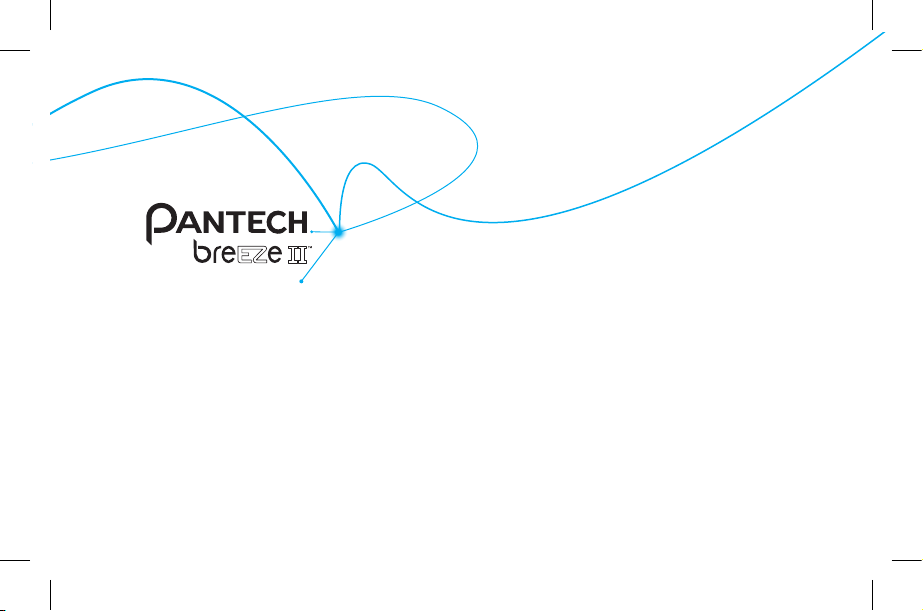
User Guide
Thank you for choosing the Pantech Breeze II P2000, our
latest mobile phone.
The Pantech Breeze II P2000 has many features designed
to enhance your mobile experience. From its EZ to read
menus, to its sleek, stylish design, we know you will enjoy
the entire Breeze II P2000 experience.
This User Guide contains important and useful information
that will maximize your familiarity with all that the
Pantech Breeze II P2000 has to oer.
Page 2
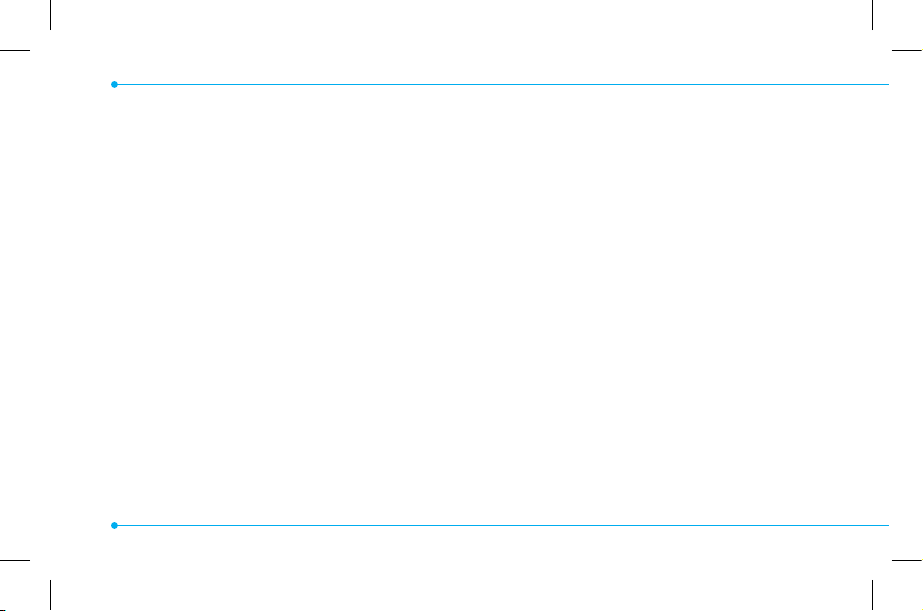
Specifications
Design
Clamshell phone with internal and external
display
Displays
• 260K Colors TFT LCD with 2.2” internal
display
• 260K Colors TFT LCD with 1.38” external
display
• 7 lines for text in basic mode with 16
point font
• Two soft keys and four-way scroll and
selection
2
@
keys
Melodies
MIDI, i-Melody, MP3, AMR, WAV, AAC,
AAC+, WMA
Camera
Integrated 1.3M CMOS Camera
Resolution up to 1280 x 1024 (1.3M pixels)
•
• Mpeg4 Video recording/playing up to
15f/s (QCIF size)
• Self-timer function (5 seconds or 10
seconds)
• Photo album and video album
Dimensions & Weight
Weight: 101 g (with standard battery)
Dimensions: 99 mm x 50 mm x 18.65 mm
Page 3
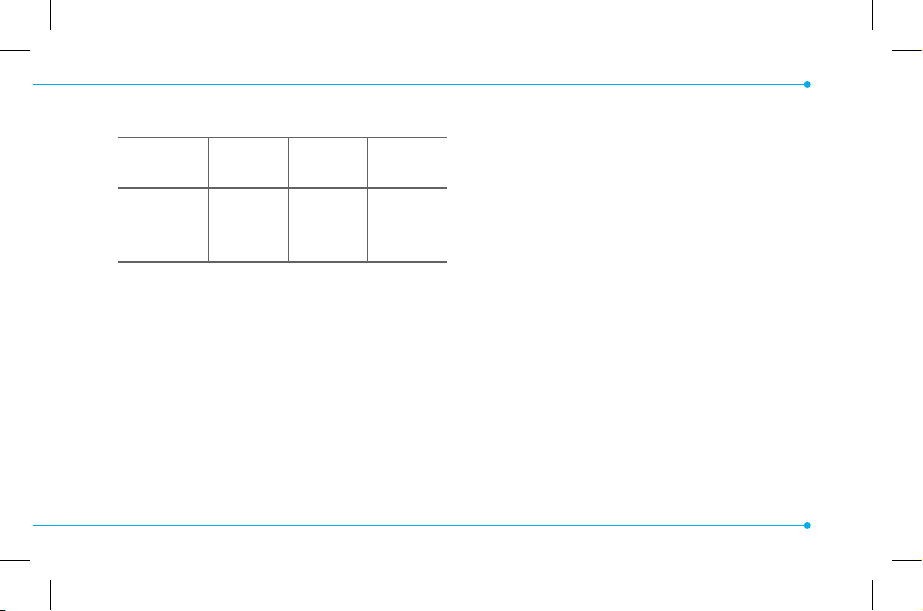
Power Management (Performance)
Battery
Type
Standard
Lithium-Ion
(Li-ion)
Capacity
Up to
920mAh
Standby
Time
Up to
250 hours
Talk
Time
Up to
3 hours
Operating Frequency
• GSM 850Mhz, GSM 900Mhz, DCS
1800Mhz, and PCS 1900Mhz networks in
North America, South America, Europe,
Africa, and Asia-Pacic where these
networks are supported.
• Automatic band switching.
3
Page 4
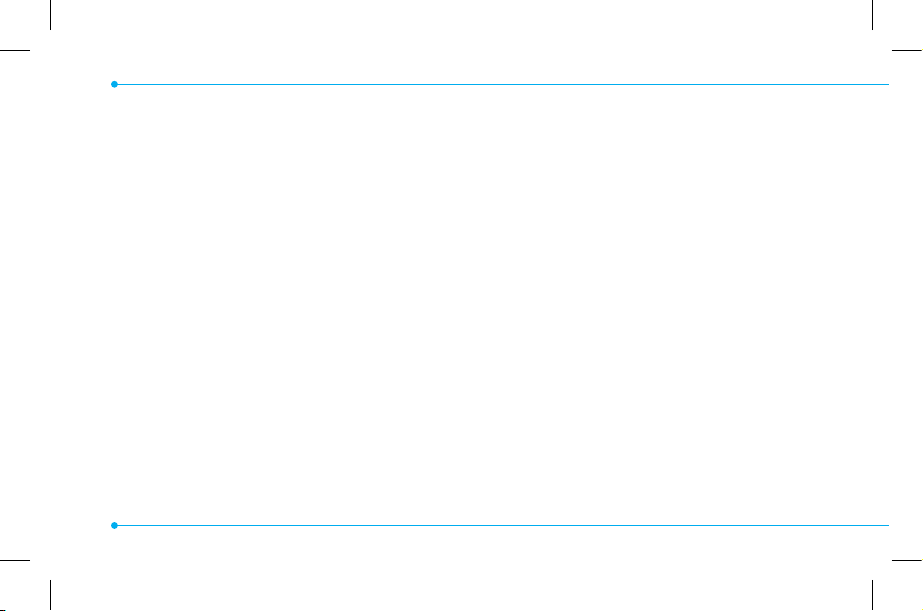
Specications ................................................ 2
Phone overview ............................................8
Using Shortcuts ........................................... 10
Menu overview ...........................................11
Quick & Easy ................................................14
SIM card and battery ...................................17
Turning the phone on/o ............................20
Essential display indications ........................20
Setting the phone mode ............................. 22
Entering text ...............................................23
EZ quick call keys .........................................25
PC Suite .......................................................26
Memory card ...............................................27
4
Breeze Mode
1. Calls and address book
Making, receiving and ending a call .............32
Using video share ..........................................34
Options during a call .....................................36
Checking all calls ...........................................38
Speed dialing ................................................40
Using address book .......................................41
Using your headset .......................................43
Service and xed dialing number .................44
2. Messaging
Receiving messages ......................................48
Creating and sending text messages ............49
Creating multimedia messages ....................49
Managing messaging memory ....................54
Email ..............................................................55
Page 5
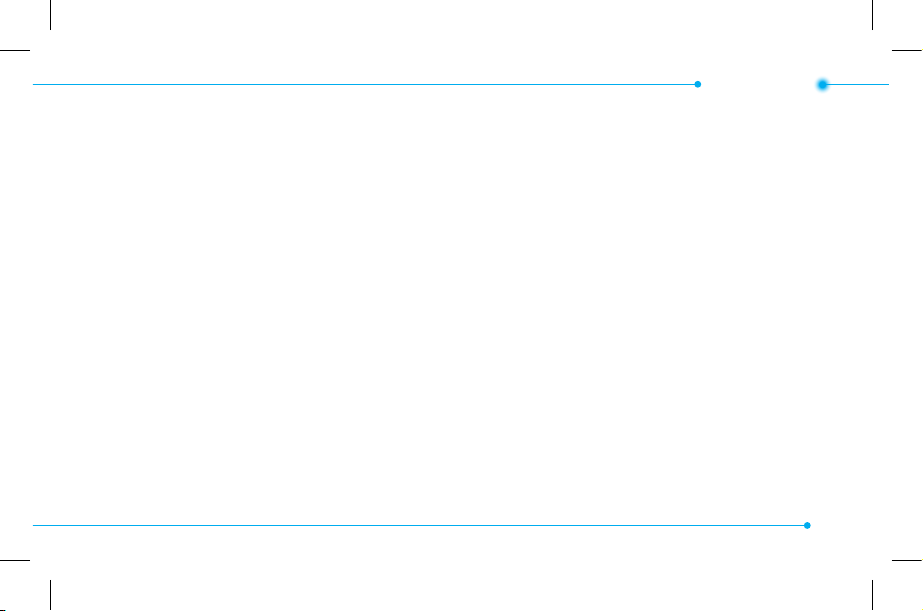
3. Multimedia
Camera ..........................................................58
Photo album .................................................63
Video album ..................................................64
4. Useful Features
Calendar ........................................................68
Alarm clock ....................................................69
Calculator .......................................................69
Tip calculator .................................................70
Stop watch ....................................................70
Voice recognition ...........................................71
5. Connectivity
Bluetooth ......................................................74
Using Mobile Web .........................................76
Contents
6. Settings
Phone status ..................................................78
Sounds & alerts .............................................78
Display settings .............................................78
Memo ............................................................80
Advanced Mode
1. Calls and address book
Making, receiving and ending a call .............82
Using video share ..........................................84
Options during a call .....................................86
Call settings ...................................................89
Settings for video share ................................89
Checking all calls ...........................................90
Speed dialing ................................................92
Using address book .......................................93
Using your headset .......................................95
5
Page 6
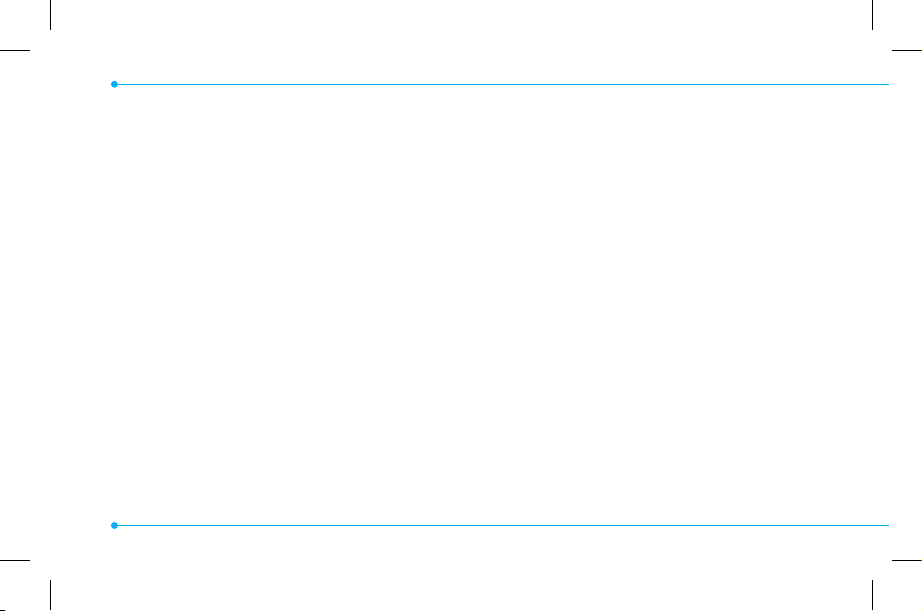
Service and xed dialing number .................96
Caller identication .......................................97
2. Messaging
Receiving messages ....................................100
Creating and sending text messages ..........101
Creating multimedia messages ..................102
Message templates .....................................107
Message settings.........................................107
Managing messaging memory ..................110
Email ............................................................111
Using instant messenger ............................111
3. Multimedia
Camera ........................................................114
Photo album ...............................................119
Video album ................................................121
6
Audio album ................................................123
Music player ................................................124
Music player settings ..................................129
Media player ................................................130
Other les ....................................................133
Managing memory .....................................133
Playing games .............................................133
AppCenter....................................................134
4. Useful Features
Calendar ......................................................136
Alarm clock ..................................................137
Calculator .....................................................137
Tip calculator ...............................................138
Stop watch ..................................................138
Notepad and voice memo ...........................139
World time ..................................................140
Page 7
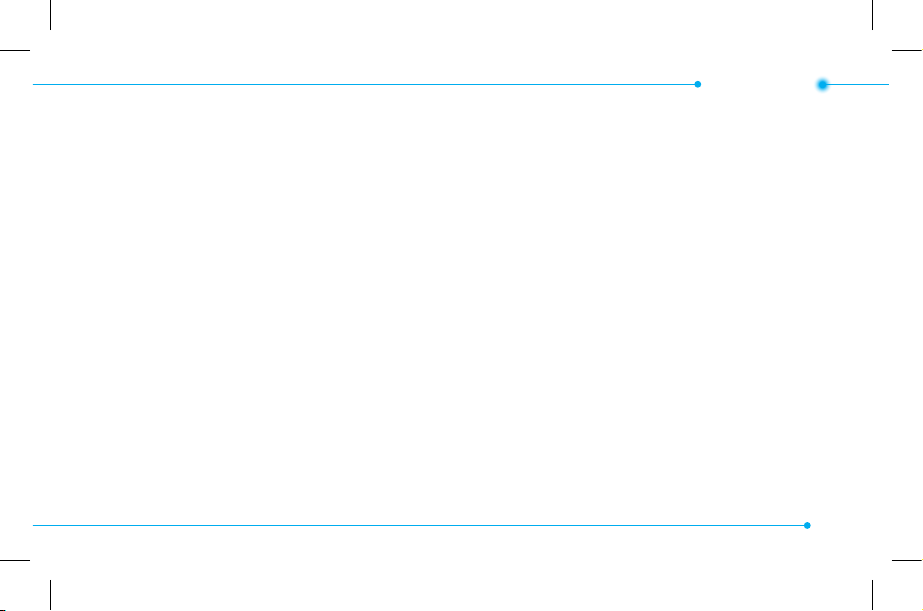
Converter .....................................................140
Timer ...........................................................141
Voice recognition .........................................141
Contents
Updating software ......................................156
Reset ............................................................157
TTY ...............................................................158
5. Connectivity
Bluetooth ....................................................144
Using Mobile Web .......................................147
Using the web browser ...............................147
Setting proles ............................................149
6. Settings
Language ....................................................152
Time and date .............................................152
Voice command settings .............................152
Sounds and alerts .......................................153
Display settings ...........................................153
Security ........................................................155
7. Appendix
Alert message .............................................160
Troubleshooting checklist ...........................161
Safety information ......................................162
Safety precautions ......................................163
About the battery usage .............................165
FCC Hearing-Aid Compatibility (HAC)
regulations for wireless devices ..................167
FCC Regulatory Compliance ........................170
Warranty .....................................................173
7
Page 8
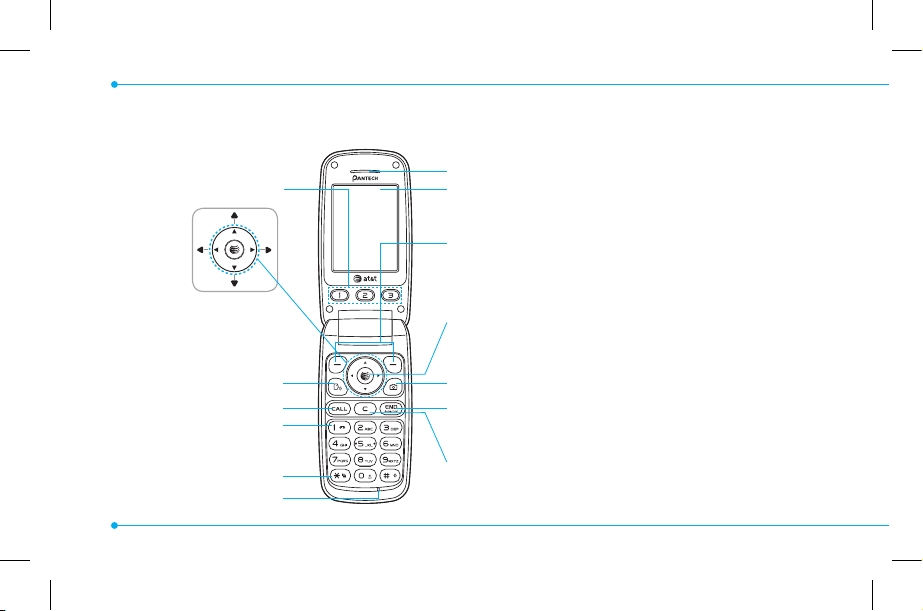
Phone overview
EZ Quick Call Keys
Navigation key
Scroll through the menu
options
Voice Command
Send key
Voicemail
Vibrate mode
Microphone
8
Earpiece
Internal display
Left/Right Soft key
Perform the functions shown at the bottom line of
the display
OK key or access Mobile Web
Press to enter menu system
Camera key
Power on & o / Menu exit / End key
Turns phone on / o , ends calls, exit menus
Clear key and Calendar
Returns to previous screen or deletes characters in
text mode. Access Calendar menu
Page 9
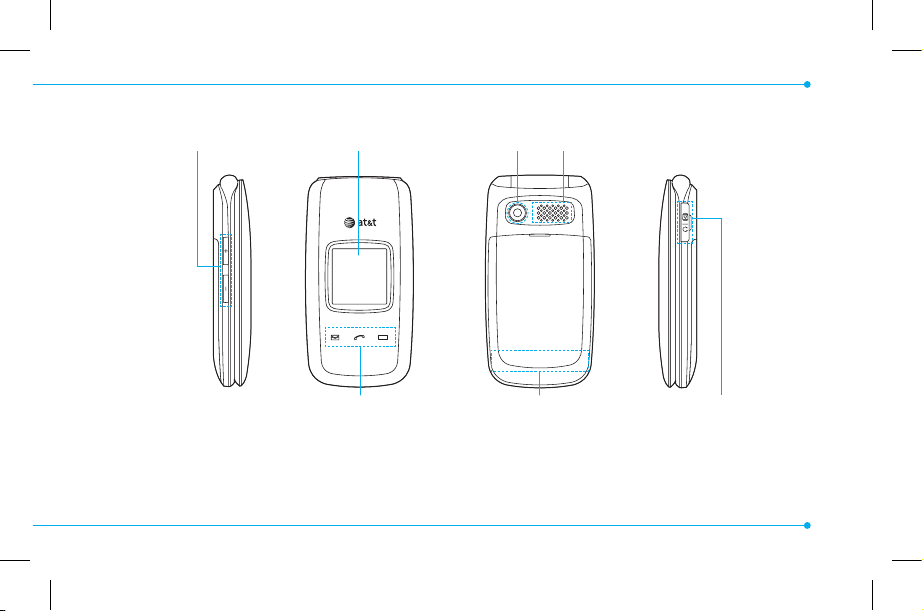
Volume up /
down
External Display Camera
Speaker
LED Indicators
Message, Call,
Battery
Internal antenna
area
16 Pin
(Ear Mic. &
Charger)
note: Holding the device by the internal antenna area might aect the quality of all calls.
9
Page 10
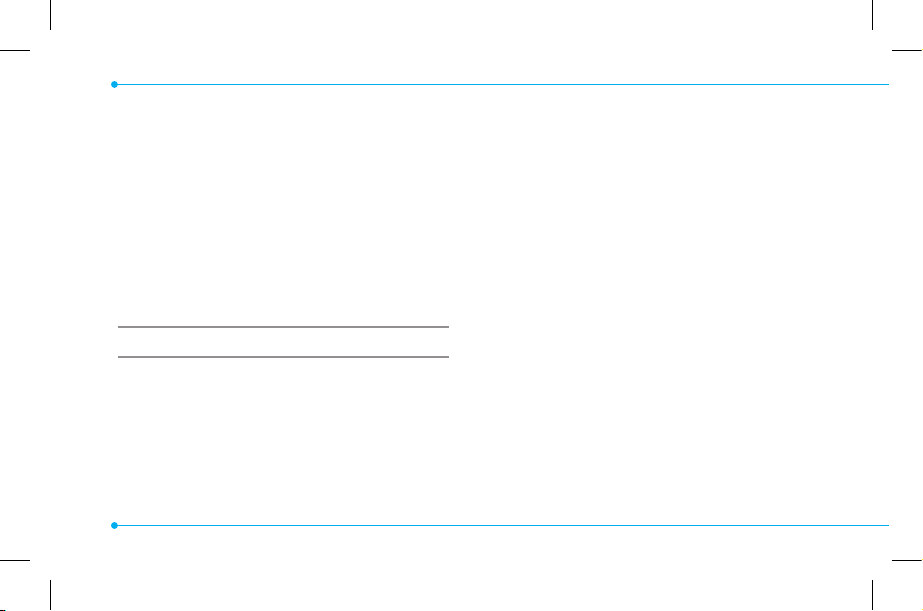
Using Shortcuts
Numbered menu items, such as menus,
sub-menus, and options can be quickly
accessed by using their shortcut numbers.
In Menu mode, Main Menus can be
accessed by pressing the number keys
(1 to 0) corresponding to their location
on the screen.
note: The steps may vary by mode and this
manual provides instructions for both Breeze
Mode and Advanced Mode respectively.
Example: Accessing the
1. Press Menu.
2. Press the
3. Press the
4. Press the
6
6
U/D
mode.
10
Phone Mode
menu.
for Settings.
for Phone Mode.
scroll key to select the
Page 11
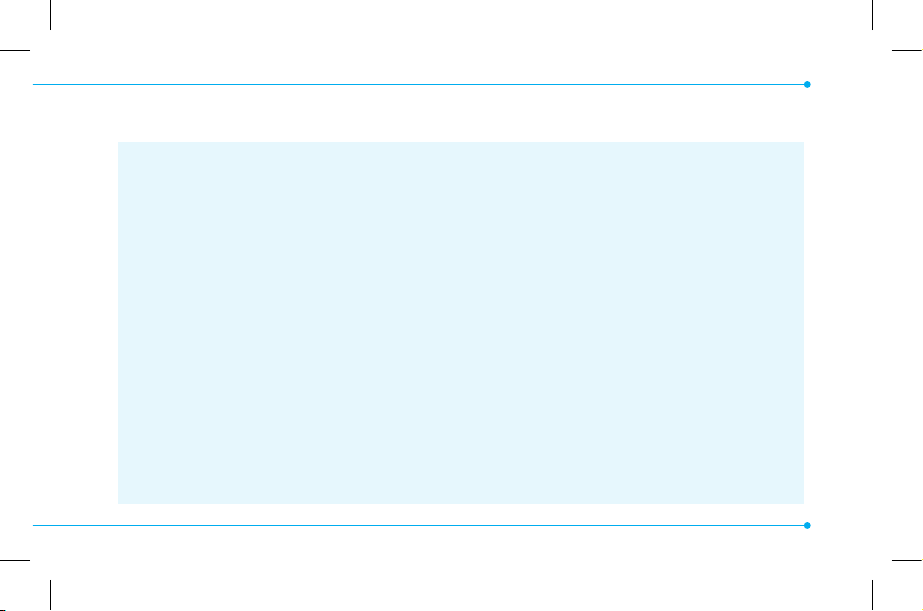
Menu overview
Breeze mode menu
Address Book
All Contacts
Favorites
Groups
My Settings
S
SIM dependent NNetwork dependent
Messaging
Inbox
Create Message
Sent Messages
Voice Mail
Mobile Email
Camera
Take a Picture
Record a Video
My Pictures
My Videos
Online Locker
AT&T Services
Say a Command
AT&T Navigator
My Cast Weather
Mobile Web
Games & Apps
My Account
Tools
Calendar
Alarm Clock
Calculator
Tip Calculator
Stop Watch
Settings
Phone Status
Sounds & Alerts
Bluetooth
Font Size
Wallpaper
Phone Mode
11
Page 12
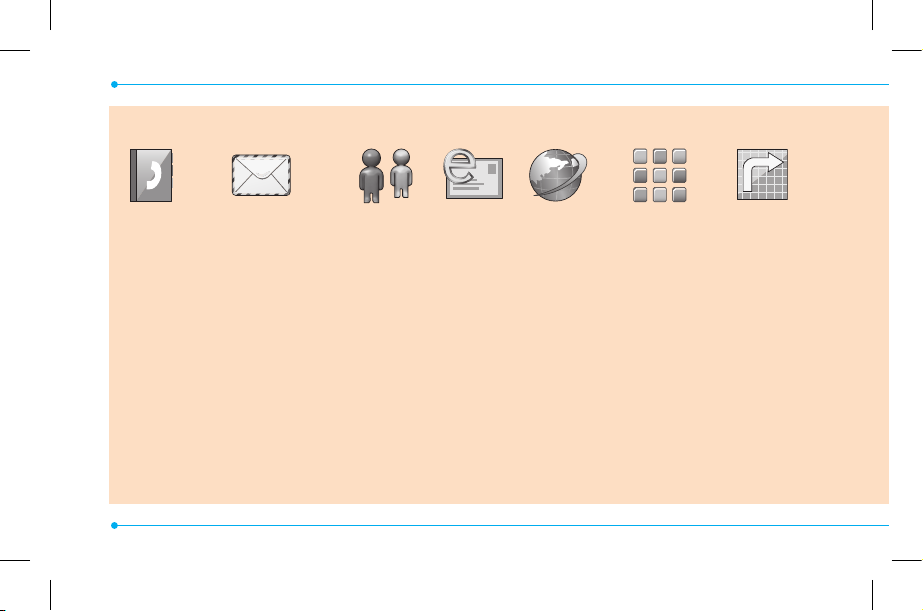
Advanced mode menu
12
Address
Book
All Contacts
Favorites
Groups
My Settings
Messaging
Conversations
Create Message
Mobile Email
IM
Outbox
Drafts
Voice Mail
Settings
Templates
Used Space
IM Mobile
Email
Mobile
Web
AppCenter AT&T GPS
AT&T
Navigator
Shop GPS
AT&T
FamilyMap
Where
AllSport GPS
Page 13
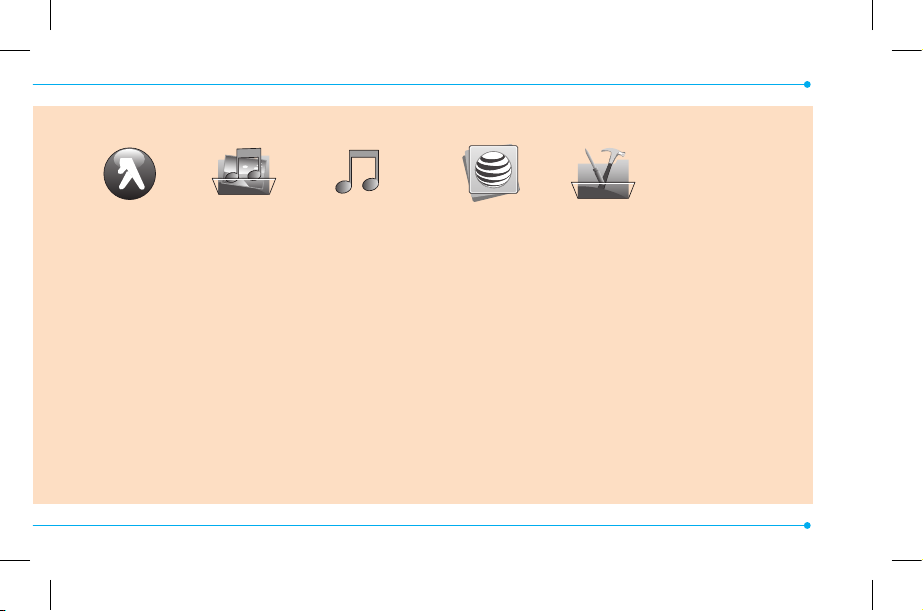
YPmobile My Stu
Applications
Audio
Games
Online Locker
Picture
Video
Tools
Other Files
AT&T Music
Music Player
Shop Music
AT&T Radio
Shazam
Music Videos
Make-UR-Tones
Community
Music Apps
Used Space
S
SIM dependent NNetwork dependent
Online
Locker
Settings
Phone Mode
Proles
Display
Call
Phone
Network
Connections
Network
Connectivity
Security
AT&T Software
Update
Reset
TTY
Phone
Information
13
Page 14
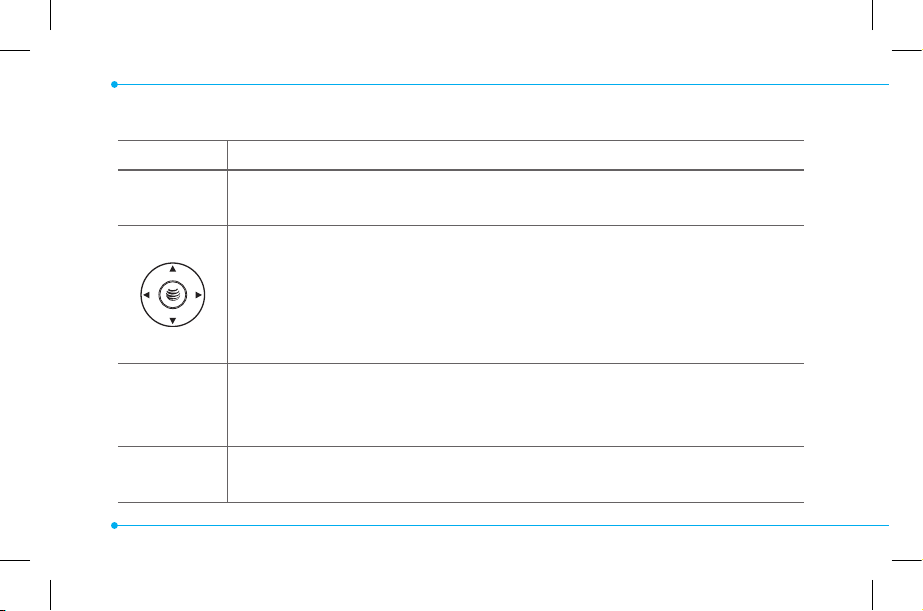
Quick & Easy
Keys Functions
< >
@
C
14
Perform the functions shown at the bottom line of the display by using
these soft keys.
Scroll through the menu options in Menu mode. In standby mode,
Left Scroll: Access Mobile Email menu
Right Scroll: Access IM menu
Up Scroll: Access Create Message menu
Down Scroll: Access Address Book menu
Select a menu function or store user-input information, such as names.
Also use this key for conrmation as the
@
key.
Launch the Mobile Web directly if pressed in standby mode.
Delete characters from the display, or return to previous menu.
Open Calendar view if pressed quickly in standby mode.
Page 15
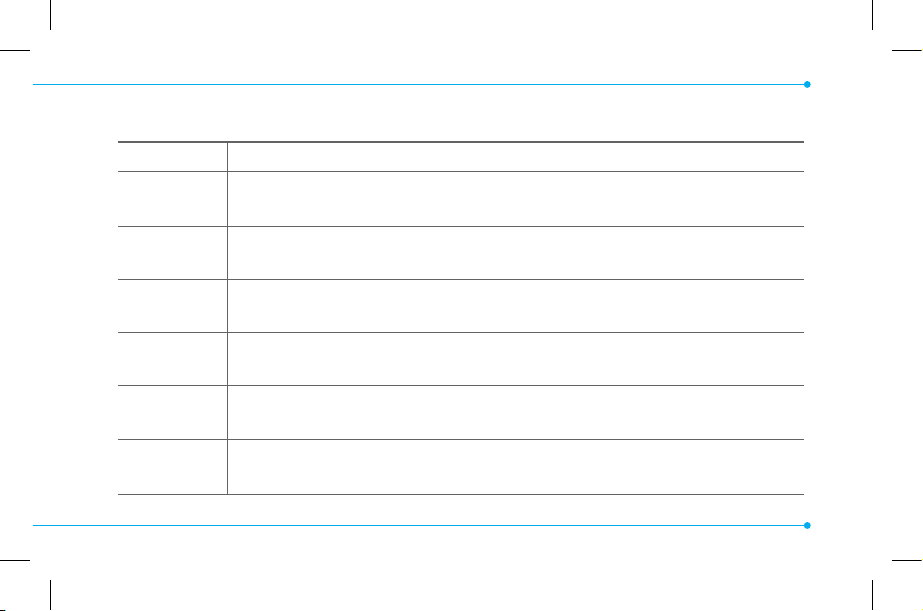
Keys Functions
S
E
1
0~9
*
0
Make or receive a call. Show the recent call list in standby mode.
Re-dial the last call number if pressed and held in standby mode.
Complete the current call. Turn on/o the phone if pressed and held.
Cancel user input and return to standby mode while in Menu mode.
Quickly connect to the voice mail server if pressed and held in standby
mode.
Enters numbers, letters or special characters. Go to the dial screen if
pressed in standby mode.
Enter or exit from vibrate mode if pressed and held in standby mode.
Show the symbol input screen if pressed in text input mode.
Enter the + sign prex for international dialing if pressed and held.
Enter the space character in text input mode.
15
Page 16
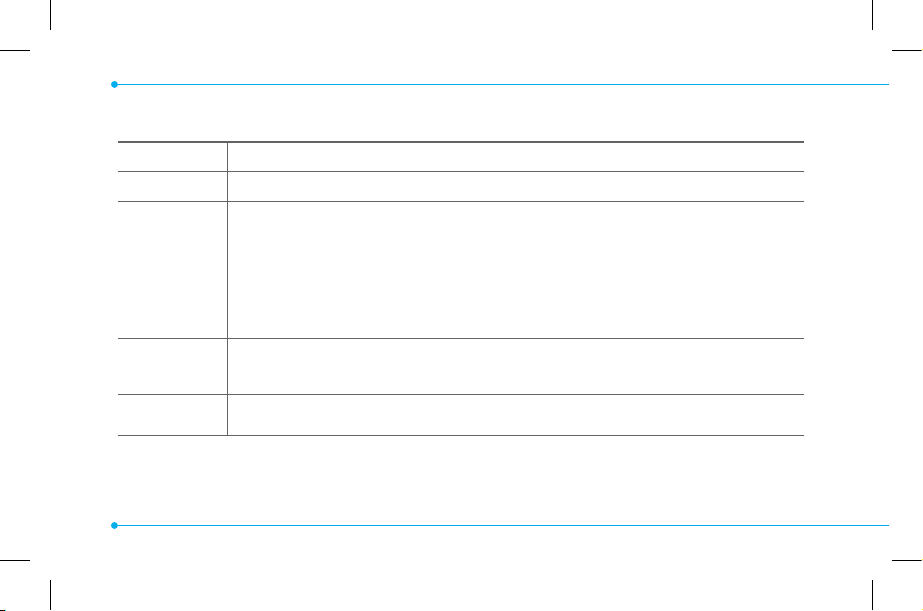
Keys Functions
#
Change various text input modes if pressed at the text-editing screen.
Adjust the earpiece volume while making a call.
Control the Ringtone volume, vibrate mode and silent all mode in standby.
V
/
Mute the ringtone of an incoming call.
v
Reject the incoming call if pressed and held when you receive an incoming
call.
Q
Turn camera capture mode on.
Work as a camera shutter in capture mode.
N
16
Turn the Voice Commands on.
Page 17
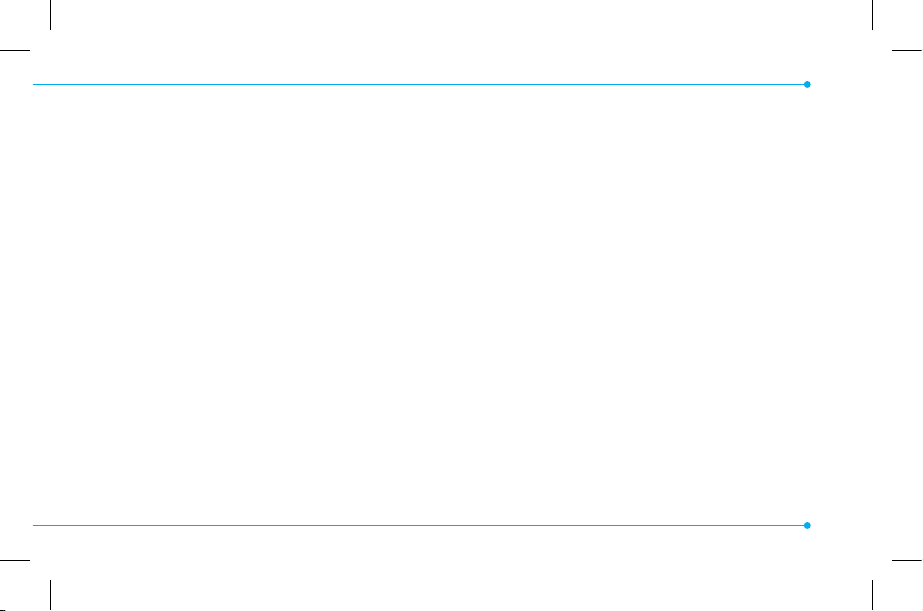
SIM card and battery
About your SIM card
When you subscribe to your network
operator, you receive a SIM (Subscriber
Identity Module) card containing your
registration information, PIN code, etc.
Like a credit card, it should be kept secure
and handled carefully. Do not bend, scratch
or expose it to moisture. Avoid static
electricity.
To avoid corrupting your SIM card’s
memory, always switch o your phone
before removing or inserting your SIM card.
About your battery
Your phone uses a Li-Ion battery. Make sure
to use an authorized battery and charger
only. For more details, please inquire at
your nearest dealer.
note: Your phone is powered by a Lithium Ion
(Li-Ion) battery. This means that, unlike other
forms of battery technology, you can recharge
your battery while some charge remains
without reducing your phone’s autonomy due
to the “battery memory eect” inherent in
those technologies.
17
Page 18
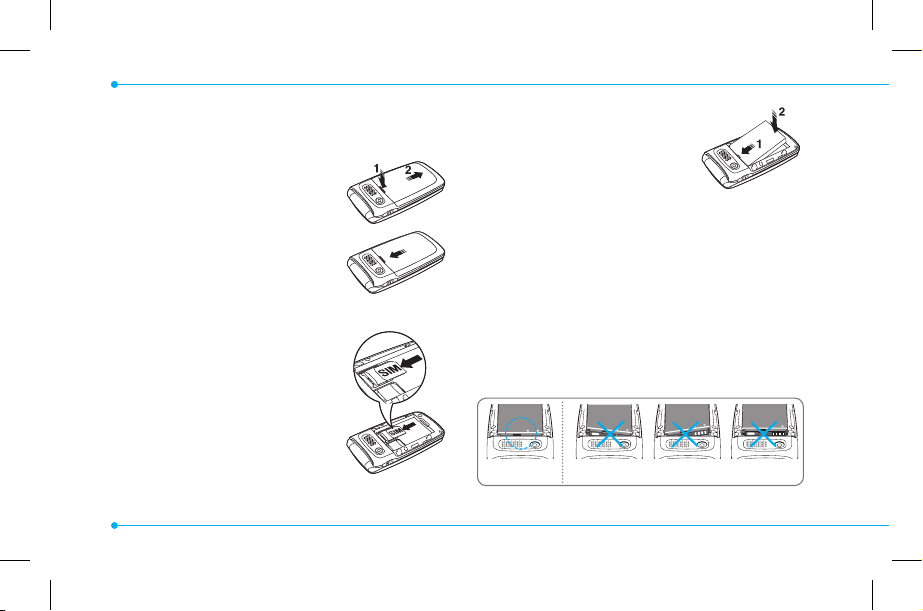
Installing/removing SIM card and
battery
1. Remove the battery
cover from the unit. To
t the battery cover, put
it on the guide rail and
push up.
2. Insert the SIM card
into the slot. The gold
contacts of the SIM card
should go against the
metal contacts of the
phone.
18
Put the contacts of the
battery into the hole
located at the bottom of
the unit and then insert
and press the upper side of the battery
until you hear the “click”. Make sure you
align the gold contacts at the battery
end with contacts on the phone. If the
contacts at the battery are not properly
aligned, damage could occur to the
phone and the battery.
Correct
Incorrect
Page 19
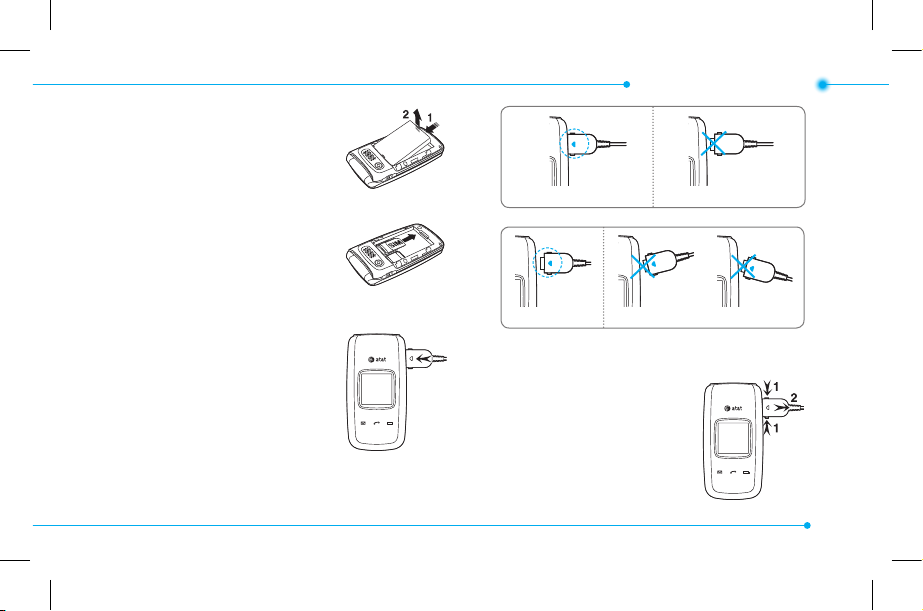
3. To remove the battery
push the bottom of the
battery to upwards (1)
and remove (2) the
battery.
Push the SIM card in the
arrow direction as shown.
Correct
Getting started
Incorrect
To charge your battery
1. To charge, open the
protective cover on the
top right side and
connect the charger
adapter.
The arrow on the charger
has to face the top of the phone.
Correct
2. To remove the adapter
connection press the
adapter’s side buttons
(1) and pulling the
adapter away (2).
Incorrect
19
Page 20
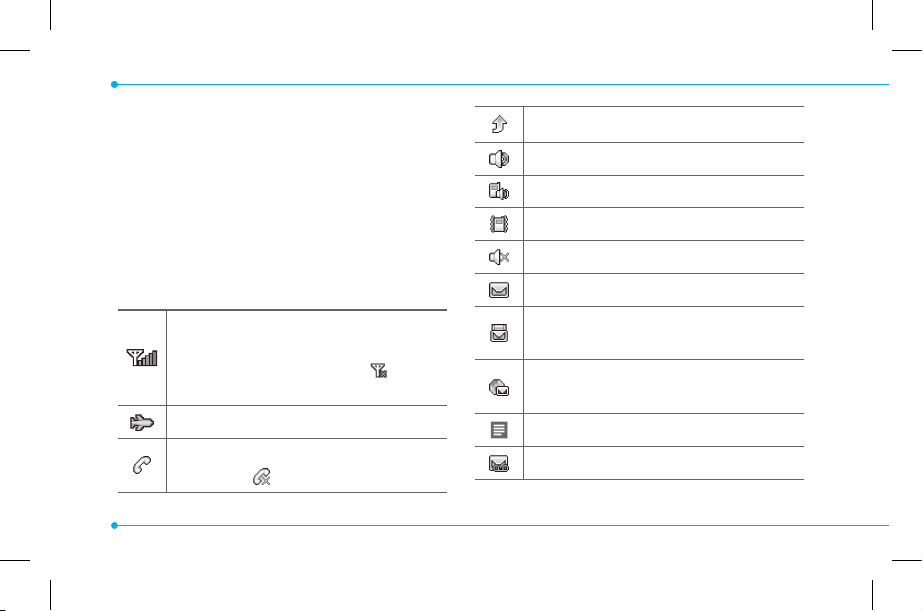
Turning the phone on/off
To turn on
1. Press and hold
E
.
To turn o
1. Press and hold
E
.
Essential display indications
Signal strength. The greater the number
of bars, the stronger the signal. When
network is in searching mode is
displayed.
Flight mode is active.
A call is being made. When you are in no
service area is displayed.
20
Call forwardingN is active.
Incoming calls set to ring only (Normal).
Incoming calls set to Vibrate and Ring.
Incoming calls set to Vibrate Only.
Incoming calls set to Silent.
Received one or more text messages.
Received one or more multimedia
messages.
Received one or more WAP push
messages.
Received one or more other messages.
Received one or more voice messages.
Page 21
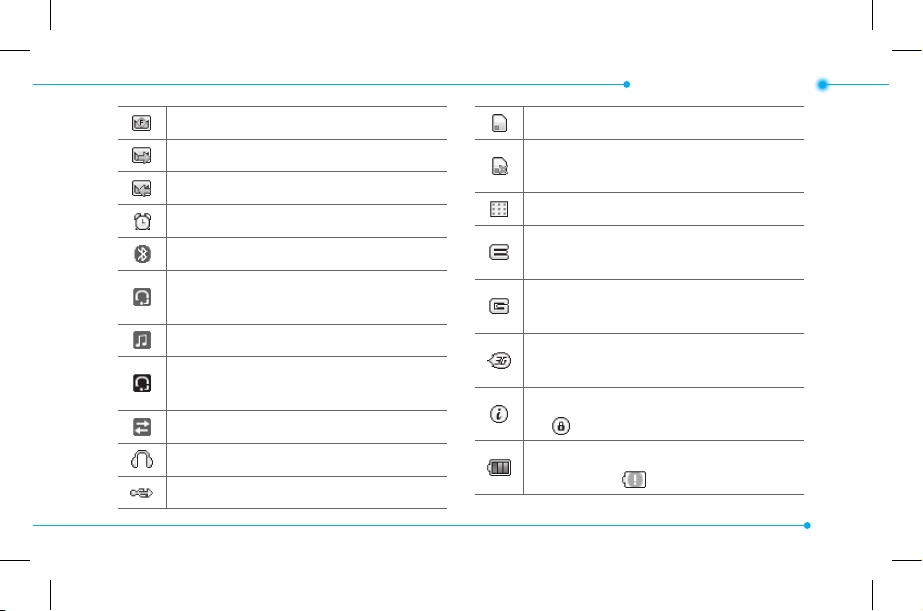
Getting started
Inbox is full.
A message is being sent.
A message is being received.
An alarm is set.
Bluetooth is active.
Bluetooth hands-free headset is
connected.
Bluetooth A2DP headset is connected.
Bluetooth hands-free + A2DP headset is
connected.
Data transfer via Bluetooth.
Headset is connected.
USB is connected.
External memory card is inserted.
An error occurred on the external
memory card.
TTY is active.
An EDGE signal is available. It is displayed
when there is an active EDGE session
.
A GPRS signal is available. It is displayed
when there is an active GPRS session.
A 3G signal is available. It is displayed
when there is an active 3G session.
WAP is connected When the security is
set is displayed.
Battery strength. When the battery
charge is low, is displayed.
21
Page 22
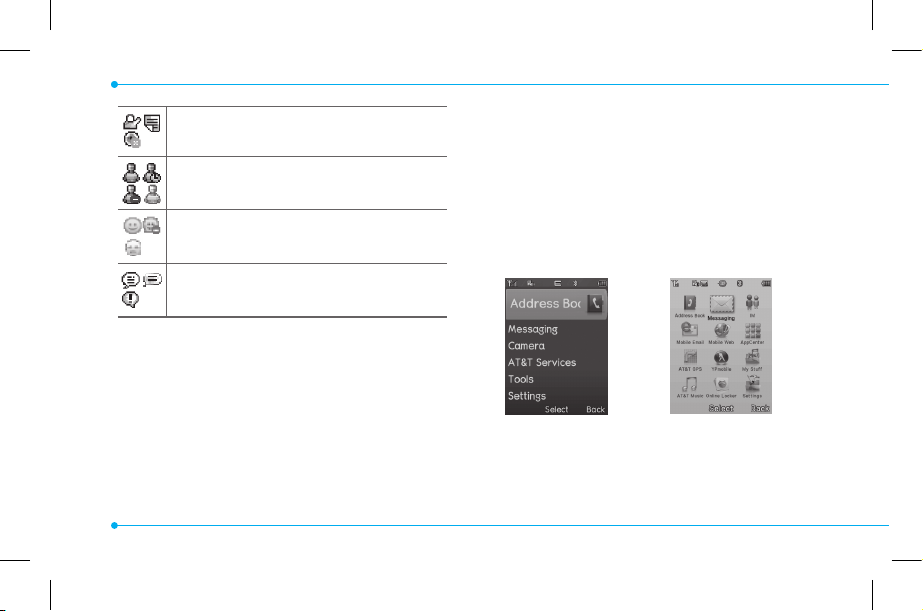
Available, Away, Invisible Status of AIM
Online, Away, Busy, Oine Status of
MSN
Available, Busy, Invisible Status of
YAHOO
You have received one or more IM
messages
N
Network dependent
Setting the phone mode
Your phone has two customized modes,
Breeze and Advanced. The default is set
to Breeze mode which provides EZ access
to the functions used most frequently.
22
In the Breeze mode, you can view an
abbreviated menu: Address Book,
Messaging, Camera, AT&T Services, Tools
and Settings. The Advanced Mode allows
access to all menu items.
Breeze Mode Advanced Mode
To change the phone mode
1. Press Menu > Settings > Phone
Mode.
Page 23
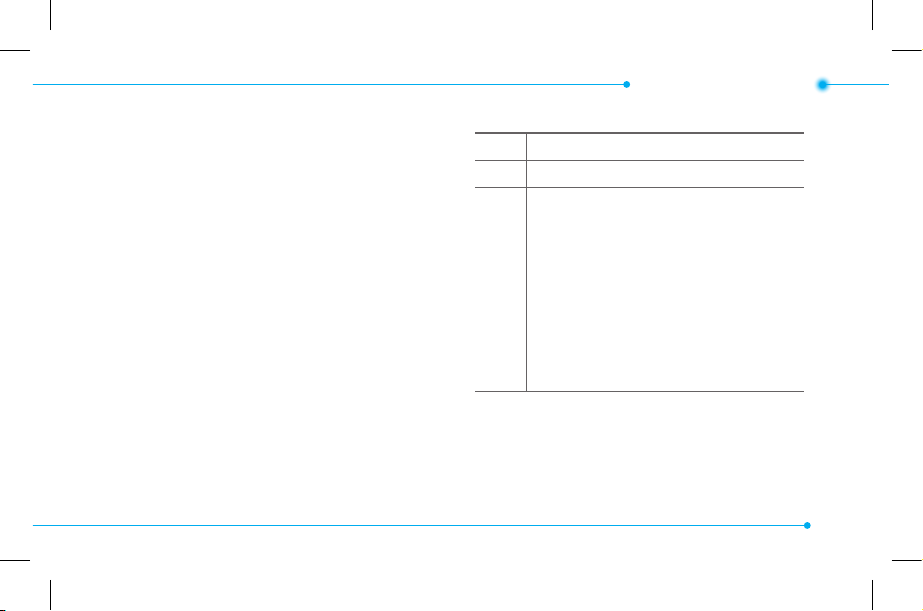
Getting started
2. Select Breeze Mode or Advanced
Mode.
Assigning the menu
You can set the most commonly used
menu in Shortcuts in standby mode.
1. Press Shortcuts in standby mode >
select Unassigned.
2. Press Add.
3. Select the menu and sub menu.
Entering text
You can enter text with multi-tap,
predictive, numeric or symbol.
Useful keys
* Display symbols.
0 Adding a space.
Press to toggle from initial caps to all caps,
to lower case, or to numeric entries.
Press to change the text entry functions
from ABC mode to predictive mode, or
number mode.
#
ABC Mode dbc (lower case /
initial caps / all caps)
Predictive Mode gef
(lower case / initial caps / all caps)
Number Mode a
Key characters by language
Each of the following keys will scroll
through these sequential options listed by
language.
23
Page 24
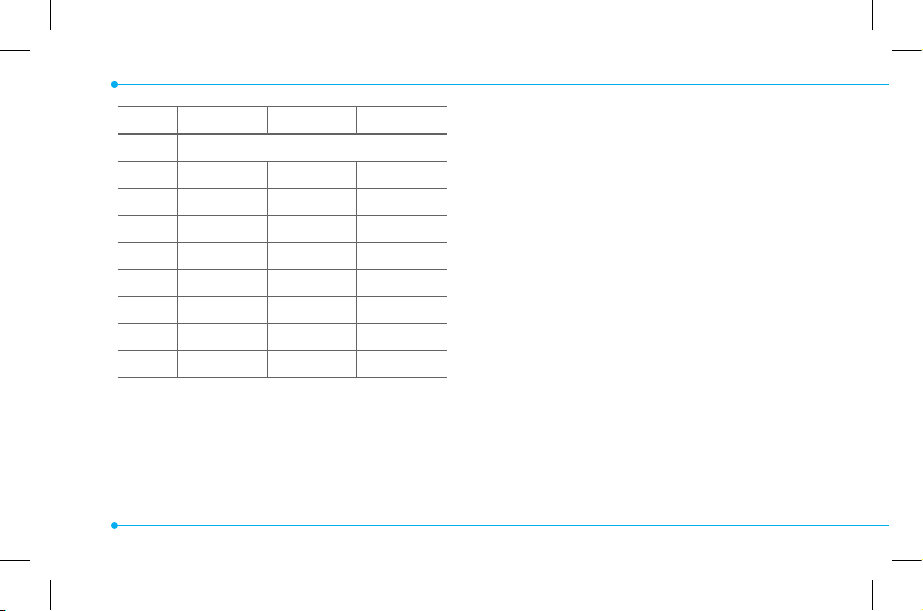
Key English French Spanish
1
2
3
4
5
6
7
8
9
. , - ? ! / ' @ :
abc ç à ä á ã ç
def é è é
ghi í
jkl
mno ö ñ ó ñ
pqrs ß
tuv ù ü ú ü
wxyz
ABC mode
Press the key labeled with the target letter
once for the rst letter; press it twice for the
second letter, and so on.
24
1. Press
#
to change the mode as
multi-tap.
2
to
9
2. Press
to input text
repeatedly. To write the letter “C”, press
2
3 times. To write number 2 press
2
4 times.
Predictive mode (T9)
The predictive mode automatically
compares your keystrokes with an internal
linguistic dictionary to determine the
correct word. It will display the most
commonly used rst. To save a word not
listed in phone’s dictionary, press Options
> Predictive Settings > My Words.
1. Press
#
to change the mode to
Page 25
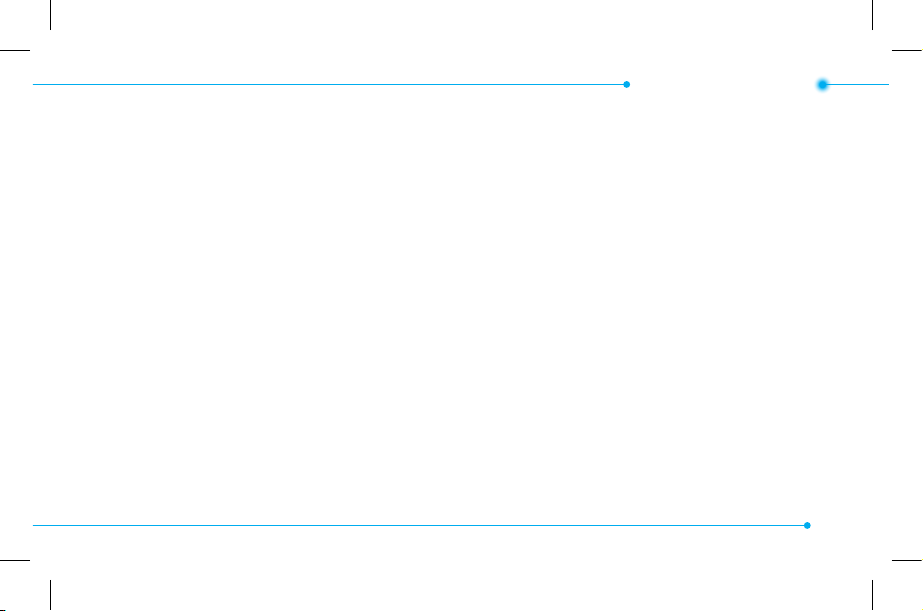
Getting started
predictive.
2
to
9
2. Press
to input text.
For example, to write ‘hello’, press
43556
.
Number mode
You can input numbers in this mode.
#
1. Press
2. Press
to change the mode to 123.
1
to
9
and
0
to input
numbers.
Symbol mode
You can input symbols.
*
1. Press
2. Press
and press Insert.
to view the symbols.
U/D/L/R
to select a symbol
EZ quick call keys
Getting in touch with those you call most is
now as EZ as 1-2-3.
note: The following direction is an example
x
with using
z
key will be same as the following.
To assign a contact to Quick Call
1. Press
2. Select Quick Call > press Assign.
3. Select a contact > Select.
To make a call using one touch key
1. Press
2. Press Call.
key. The usage of y and
x
.
x
.
25
Page 26
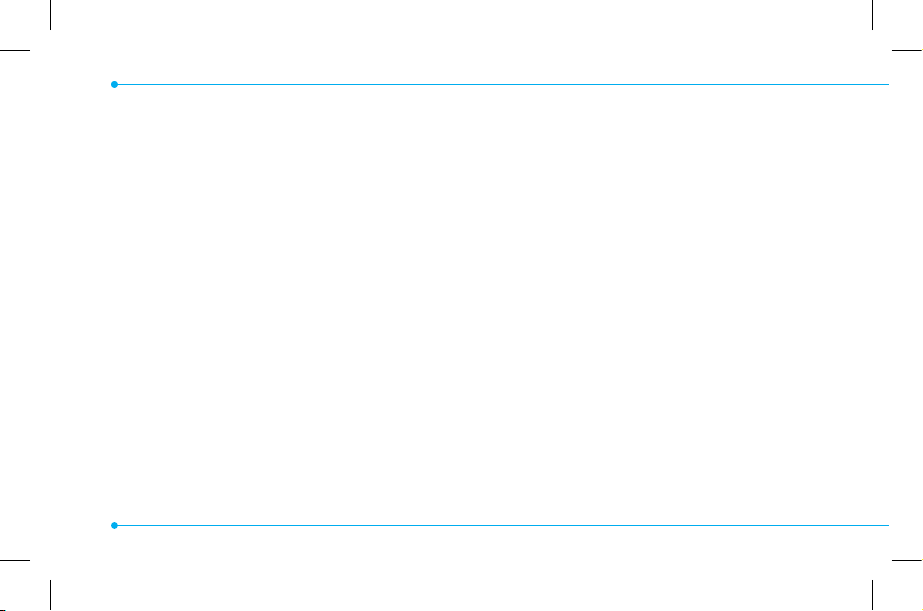
To send a message using one touch key
1. Press
x
.
2. Press Options > Send Message.
PC Suite
PC suite is a Windows-based PC program
that allows you to easily manage personal
data and multimedia les by connecting
your Phone to a PC. The PC suite
application can be downloaded at
http://www.pantechusa.com/.
System requirements
• Microsoft Windows 2000 or XP family and
Vista 32 bit
• At least 300MB of free disk space
26
• Interface devices such as USB or Bluetooth
for the connection with the phone
PC Suite features
• PC Suite launcher
• Connection Manager
• Contact Manager
• PC Sync
• Message Manager
• File Manager
• MMS PC Composer
• Image Editor
• Video Editor
• Internet Access
Page 27
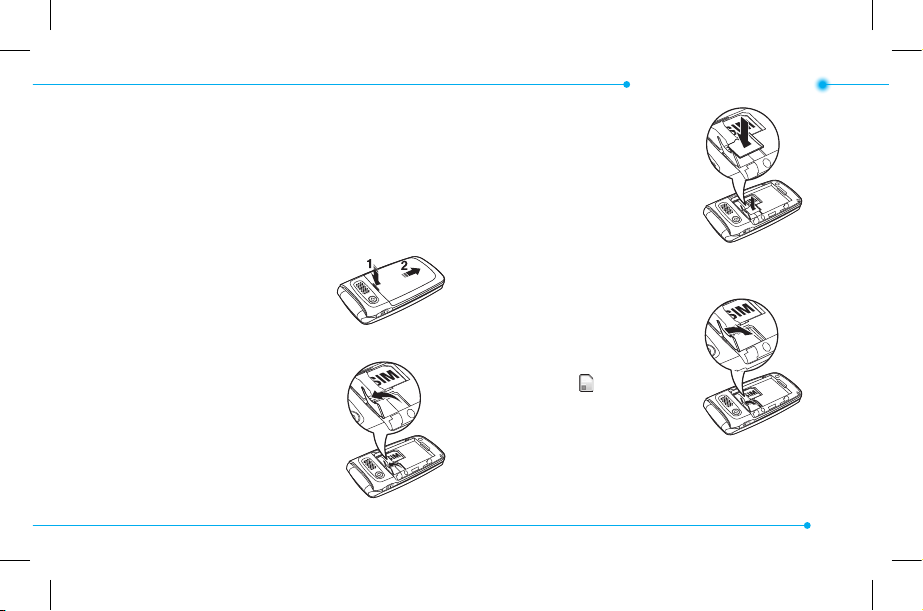
Getting started
Memory card
You can use a microSD card as a memory
card. It gives you more space to save
pictures, videos, music, etc.
Inserting a memory card
1. Remove the battery
cover and the battery
from the unit.
2. Unlock the microSD card
slot by carefully sliding
it up. The metal cover
should now easily lift
up.
3. Insert the microSD card
into the slot. The gold
contacts of the
microSD card should
go against the metal
contacts of the
phone.
4. Close the metal cover
and slide down to lock
the microSD card in
place. The
icon will
be displayed when the
phone is turned on.
27
Page 28
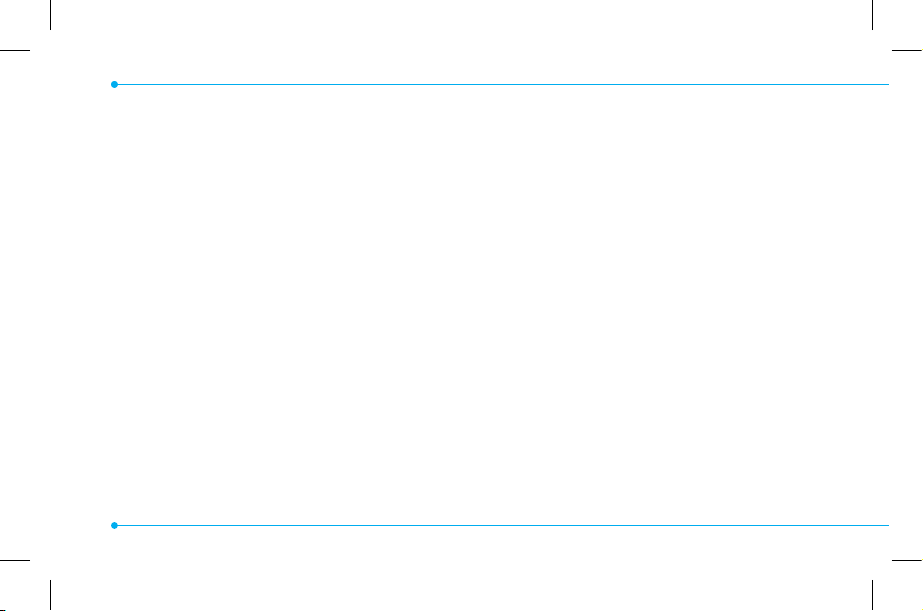
Using a memory card
You can save, move and delete the les
between your phone and external memory
card. You can also move and copy the les
to computer from your phone.
To copy a le to the memory card
1. Select the le > Options > Copy to
External Memory.
2. To copy the le back to the phone, press
Options > Copy to Phone.
To move a le to the memory card
1. Select the le > Options > Move to
External Memory.
2. To move the le back to the phone,
press Options > Move to Phone.
28
To delete a le from the memory card
1. Select the le from the card > Options
> Delete.
In Advanced Mode, you have access to all
of the features of Breeze II including the
features provided by Breeze Mode.
To move the le from the card to the
computer
1. Connect the data cable with mobile and
the computer.
2. Press Menu > Settings >
Connectivity.
3. Press Select USB Mode.
4. Select Music Player, Mass Storage or
Page 29
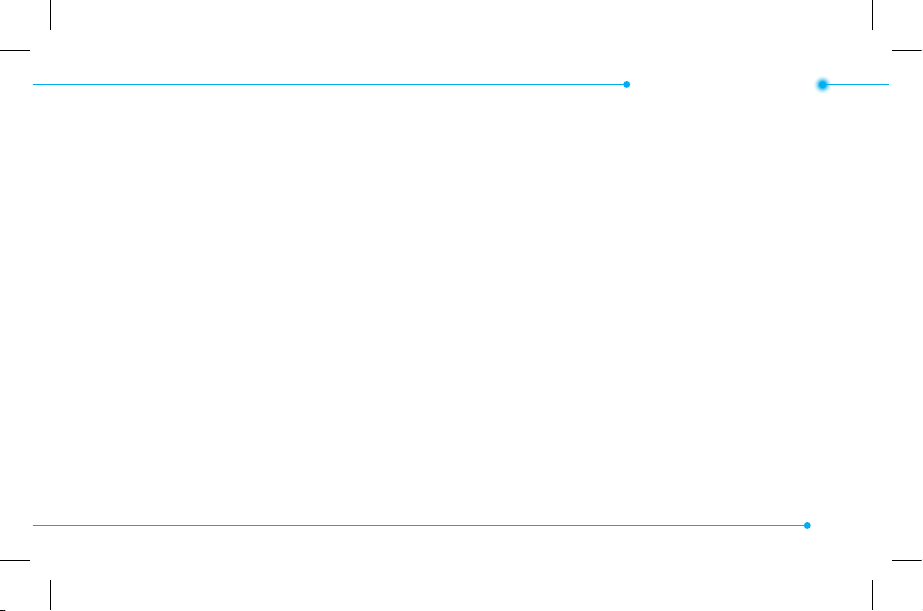
Ask on Connection.
5. Follow the instructions on your
computer screen.
note: Select Music Player when you want to
add music to the playlist in your device. When
you select Ask on Connection, it will ask you to
select either the Music Player or Mass Storage
every time you connect your device with your
computer.
Resetting a memory card
1. Press Menu > Settings > Reset.
2. Enter the password > External
Memory Reset.
note: The default password is ‘1234’.
Getting started
29
Page 30
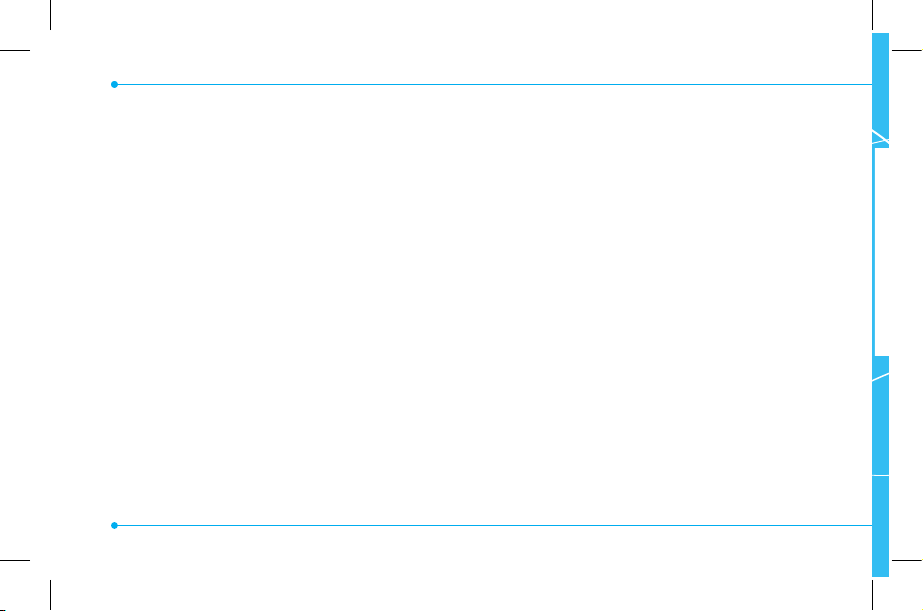
Memo
30
Page 31

1
Calls and address book
Making, receiving and ending a call
Using video share
Options during a call
Checking all calls
Speed dialing
Using address book
Using your headset
Service and xed dialing number
Page 32

Making, receiving and ending
a call
Making a call
1. Enter the area code and phone number.
S
2. Press
Answering a call
1. Press
Ending a call
1. Press
Once the call is completed, a call summary
is displayed.
Rejecting a call
Press
E
32
.
S
.
E
.
or Ignore.
Making a call using the call list
Your phone logs up to 30 dialed, received
and missed call numbers.
S
1. Press
list.
2. Select All Calls, Missed Calls, Received
Calls, Dialed Calls or Call Ranking by
pressing the
3. Select a number.
4. Press
note: To redial the last number in the Recent
Calls list, press
to display the Recent Calls
L/R
key.
S
to dial the selected number.
S
.
Making a call during a call
1. Enter the phone number or press
Options > View Contacts.
Page 33

2. Press
S
to dial the second call. The
rst call is automatically put on hold.
Switching between two calls
1. Press Swap.
Making an international call
1. Press and hold
international prex until the ‘+’
character appears.
2. Type the country code, area code, and
phone number.
3. Press
S
0
key for the
.
Making an emergency call
1. You can make emergency calls even if
your phone does not have a SIM card.
Breeze Mode - Calls and address book
2. Press Emergency Number, or press SOS
if your phone does not have a SIM card.
3. Press
S
.
Replying to a missed call
N
1. Press View to display the list of missed
calls.
2. Select a number to call by pressing the
U/D
key.
3. Press
S
.
Answering a second call
1. Press
S
. The rst call is automatically
N
put on hold.
2. Press
E
to end the second call.
The call on hold is automatically
reconnected.
01
02
03
04
05
06
01
02
03
04
05
06
07
33
Page 34

Using video share
You can share live or recorded video while
on a call. You can send or receive video.
note: Video Share is not available in all
markets. Both parties must be in a 3G service
area–a 3G icon must appear by the signal bars
prior to a call being placed, and both parties
must remain in the 3G coverage area for the
duration of the Video Share.
<Call mode> <Video Share Mode>
34
Making video share call
1. Enter the area code and phone number
>
S
.
2. Press Options > Video Share.
3. Select Live or Recorded.
note: To use video share in the Recent Calls,
press Options > Video Share.
Turning o the speakerphone
1. Press @ or press Options >
Speakerphone O during video share
mode.
2. Press Options > Mute to mute the
sound.
Page 35

Breeze Mode - Calls and address book
Stopping video share
1. Press Stop to end.
E
2. To end a call press
.
Increasing or decreasing the brightness
1. Press Options > Brightness.
2. Adjust the brightness by pressing
L/R
Zooming in and out
1. Press Options > Zoom. It ranges from
1 x to 3 x.
Stopping the recording
1. Press Options > Stop Record.
For details on automatic recording, see page
89.
Stopping or ending video share
1. Press Stop to end the video share.
2. It will ask you whether you will stop
video share > Yes to stop.
note: Even if you end video share, the call will
E
not be ended. Press
.
recorded video is saved in Menu > Camera >
My Videos in Breeze Mode while the recorded
video is saved in Menu > My Stu > Video in
Advanced Mode.
to end the call. The
Receiving video share
1. After receiving video share, it will ask
you whether to accept or reject the
video share > Yes to accept and No for
reject.
01
02
03
04
05
06
01
02
03
04
05
06
07
35
Page 36

2. Press Options > Full Screen to
landscape the screen.
Options during a call
Microphone o and on
Switching your phone’s microphone
o
1. Press Options > Mute [ ].
Switching your phone’s microphone
back on
1. Press Options > Unmute.
Talking on speaker
1. Press Speaker Phone [ ].
36
Putting a call on hold and returning
Putting a call on hold
1. Press Options > Hold or press
S
.
Returning to a held call
1. Press Options > Unhold or press
again.
Multi-party calls
You can talk with more than one person or
have a conference call.
N
S
Making a multi-party call
1. Call the rst participant.
2. Call the second participant. The rst call
is automatically put on hold.
N
Page 37

Breeze Mode - Calls and address book
3. Press Options > Join.
Having a private conversation with
one participant
1. Press Options > Split.
@
2. Press
3. Select the participant and press
.
@
.
All of the multi-party call participants can
now hear each other.
Removing one participant from a
multi-party call
1. Press Options > End.
@
2. Select the participant and press
The call ends with that participant, but
you can continue to talk with other
.
participants.
Searching for a number in address
book during a call
1. Press Options > View Contacts > All
Contacts.
S
2. Select a number >
.
Searching for a name or group in
address book
Enter the rst letters of the name for Name
Search. The entries are displayed starting
with the rst entry matching your input.
01
02
03
04
05
06
01
02
03
04
05
06
07
37
Page 38

Finding a name manually in address
book
1. Press the
U/D
key.
Viewing the details of highlighted
entry in address book
1. Press Select.
For details on address book, see page 41.
Reading a message during a call
1. Press Options > View Message.
2. Select a message > Open.
Sending a message during a call
1. Press Options > Send Message.
For details on creating a text message, see
page 49.
38
Mobile Web
1. Press Options > Mobile Web.
Viewing the calendar during a call
1. Press Options > View Calendar.
Making a note during a call
1. Press Options > Notepad.
Voice recording
1. Press Options > Voice Recording.
Checking all calls
You can view information about all Recent
Calls simply by pressing
options for all, missed, received and dialed
calls, select an entry and press Options.
S
. For more
Page 39

Breeze Mode - Calls and address book
Viewing missed calls
1. Press Shortcuts in standby mode.
2. Press Recent Calls > Missed Calls.
Viewing received calls
1. Press Shortcuts in standby mode.
2. Press Recent Calls > Received Calls.
Viewing dialed calls
1. Press Shortcuts in standby mode.
2. Press Recent Calls > Dialed Calls.
Viewing call rankings
1. Press Shortcuts in standby mode.
2. Press Recent Calls > Call Ranking.
Deleting call logs
1. Press Shortcuts in standby mode.
2. Press Recent Calls > Delete Call Logs.
3. Press All Calls > Yes.
note: If no logs exist, the message “No Call
Exist” appears.
Viewing call time
1. Press Shortcuts in standby mode.
2. Press Recent Calls > Call Time.
3. Last Call, Received Calls, Dialed Calls,
and Total Calls are displayed.
Resetting all call times
1. Press Shortcuts in standby mode.
2. Press Recent Calls > Call Time.
01
02
03
04
05
06
01
02
03
04
05
06
07
39
Page 40

3. Press Reset > Yes.
note: The default password is ‘1234’.
Viewing data transmitted information
1. Press Shortcuts in standby mode.
2. Press Recent Calls > Packet Counter.
• Current Info: You can view
transmitted data in the current
session, in Kilobytes. Sent, Received
and Total information are also
available.
• Last Info: You can view Sent,
Received, Total and Duration
transmitted in previous sessions, in
Kilobytes.
40
• Total Info: You can view all Sent,
Received, Total and Duration
transmitted data in Kilobytes.
• Clear Logs: The default password is
‘1234’.
Speed dialing
You can dial quickly using speed dialing. Up
to 8 phone numbers can be programmed
using numbers 2 to 9.
1
: Voice mail
0
: Prex for international call
Setting speed dial
1. Press Menu > Address Book > My
Settings.
Page 41

2. Press Speed Dial and select an empty
entry and press Add.
@
3. Select a contact and press
or Select.
Changing speed dial contact
1. Press Menu > Address Book > My
Settings.
2. Press Speed Dial and select a number.
@
3. Press
4. Select a contact and press
or Change.
@
or Select.
Removing from speed dial
1. Press Menu > Address Book > My
Settings.
2. Press Speed Dial and select a number.
3. Press Remove.
Breeze Mode - Calls and address book
Using address book
You can save names, phone numbers, and
information on the SIM or phone. Number
of entries can depend on the capacity of
the SIM card.
Adding a contact
1. Press Menu > Address Book >
Options > Add New Contact.
2. Input the elds.
@
3. Press
Viewing the contact list
1. Press D or press Menu > Address
Book > All Contacts.
or Save.
01
02
03
04
05
06
01
02
03
04
05
06
07
41
Page 42

Searching for a phone number
1. Press D or press Menu > Address
Book > All Contacts.
2. Input the rst letter or two of the
person’s name and scroll with
3. Press Select to view detail information.
4. To update information, press Options >
Edit Contact.
Calling from contact list
1. Press D or press Menu > Address
Book > All Contacts.
2. Select a contact to call.
S
3. Press
42
.
U/D
Sending a contact
1. Press D or press Menu > Address
Book > All Contacts.
2. Select a contact > Options > Send
.
Contact.
3. You can send the contact using
Multimedia Message or Bluetooth.
Deleting a contact
1. Press D or press Menu > Address
Book > All Contacts.
2. Select a contact > Options > Delete
Contact.
Making groups
1. Press D or press Menu > Address
Page 43

Book.
2. Press Groups > New Group.
3. Select contacts and press Select or
Deselect > Add.
4. Enter group name and press Save.
Editing groups
1. Press D or press Menu > Address
Book.
2. Select a group and press Options >
Edit Group.
3. Press Add Members, Edit Members or
Remove Members.
4. To rename the group name, press
Options > Rename Group.
Breeze Mode - Calls and address book
Adding to favorites or groups
1. Press D or press Menu > Address
Book > All Contacts.
2. Select a contact and press Select >
Options > Add to.
3. Press Favorites or Groups.
Using your headset
You can send or receive a call using your
headset. When you connect your headset
to the jack, the button on the headset
works as follows.
note: You must use the headset designed
for this device. It is an optional item. Not all
headset will have a button.
01
02
03
04
05
06
01
02
03
04
05
06
07
43
Page 44

While in standby mode
1. Press the button once to list recent calls.
2. Press the button twice to redial the last
call.
1. Press
D
or press Menu > Address
Book.
2. Press My Settings > Service Numbers.
S
3. Select a number > press
.
While the phone is closed
1. Press the button once to receive a call.
2. Press the button once to end the call.
Service and fixed dialing
number
Calling your service numbers
You can see the service number to reach
the service provider.
44
Viewing xed dialing number list
Fixed dialing number is a service that
limits your access to specic numbers in
the address book list recorded on the SIM.
Input the PIN2 to set up or cancel this
service.
1. Press
D
S
Book.
2. Press My Settings > FDN List.
or press Menu > Address
Page 45

Breeze Mode - Calls and address book
note: PIN2 must be correctly entered within
3 attempts. If you input incorrect code three
times in a row, the PIN2 code will be blocked.
If the PIN2 code is blocked, please contact your
service provider. Your PIN2 code is supplied
with the SIM card.
01
02
03
04
05
06
01
02
03
04
05
06
07
45
Page 46

Memo
4646
Page 47

2
Messaging
Receiving messages
Creating and sending text messages
Creating multimedia messages
Managing messaging memory
Email
Page 48

Receiving messages
Viewing a new message
1. Press View or press @.
Reading a message from the inbox
1. Press Menu > Messaging > Inbox.
2. Select a received message > View.
Saving the contact information from
a received message
1. Select a received message > View.
2. Press Options > Save.
3. Select New Contact or select Update
Contact.
4848
Saving the object in a received
multimedia message
1. Open a multimedia message.
2. Select an object.
3. Press Options > Use > Save.
It will be saved in one of the categories in
the My Stu folder.
For details on Photo album, see page 119.
Listening to voice messages
1. Press and hold
Messaging > Voice Mail.
It will automatically call the voice mail
center.
1
or press Menu >
Page 49

Breeze Mode - Messaging
Creating and sending text
messages
Sending a text message
1. Press U or press Menu > Messaging >
Create Message.
2. Enter a message.
3. Press Send to and select a contact to
send the message and press Select.
4. Press Send.
5. To view sent message, press Menu >
Messaging > Sent Messages.
Replying to a message
1. Select a message > Options > Reply.
Creating multimedia messages
You can create and send multimedia
messages. Capacity is 100Kb, 300Kb or
600Kb. An error message will alert you
once the message exceeds the capacity.
Adding a saved picture to the message
1. Press U or press Menu > Messaging >
Create Message.
2. Enter a message.
3. Press Insert > Picture > Picture >
Camera.
4. Scroll to the saved picture and press
Select.
5. To preview the message, press Options
01
02
03
04
05
06
01
02
03
04
05
06
07
49
49
Page 50

> Preview > Current or Whole
Message.
6. To edit the text message, press
to select the text box and edit your
message.
7. Press Send to and select a contact to
send the message and press Select.
8. Press Send.
Adding a new picture to the message
1. Press U or press Menu > Messaging >
Create Message.
2. Enter a message.
3. Press Insert > Take New Picture.
4. Focus on the object >
5. To preview the message, press Options
5050
@
.
U/D
> Preview > Current or Whole
Message. To go back to text editor
page, press Stop.
6. To edit the text message, press
to select the text box and edit your
message.
7. Press Send to and select a contact to
send the message and press Select.
8. Press Send.
For details on taking a picture, see page 60.
Adding a saved video to the message
1. Press U or press Menu > Messaging >
Create Message.
2. Enter a message.
U/D
Page 51

3. Press Insert > Video > Video.
4. Scroll to the saved video clip and press
Select.
5. To preview the message, press Options
> Preview > Current or Whole
Message. To go back to text editor
page, press Stop.
6. To edit the text message, press
U/D
to select the text box and edit your
message.
7. Press Send to and select a contact to
send the message and press Select.
8. Press Send.
Breeze Mode - Messaging
Adding a new video to the message
1. Press U or press Menu > Messaging >
Create Message.
2. Enter a message.
3. Press Insert > Record New Video.
@
4. Focus on the object and press
Options > Record.
5. To stop and save the recording, press
Stop.
6. To preview the message, press Options
> Preview > Current or Whole
Message. To go back to text editor
page, press Stop.
7. To edit the text message, press
to select the text box and edit your
or
U/D
01
02
03
04
05
06
01
02
03
04
05
06
07
51
51
Page 52

message.
8. Press Send to and select a contact to
send the message and press Select.
9. Press Send.
For details on recording a video, see page 61.
Adding a recorded voice memo to the
message
1. Press U or press Menu > Messaging >
Create Message.
2. Enter a message.
3. Press Insert > Sound > Audio > My
Voice.
4. Scroll to the saved audio clip and press
Select.
5252
5. To preview the message, press Options
> Preview > Current or Whole
Message.
6. Press Pause to stop listening the voice
memo or press Stop to go back to text
editor page.
7. To edit the text message, press
U/D
to select the text box and edit your
message.
8. Press Send to and select a contact to
send the message and press Select.
9. Press Send.
Page 53

Adding a new voice memo to the
message
1. Press U or press Menu > Messaging >
Create Message.
2. Enter a message.
3. Press Insert > Record New Sound.
4. Press Record to record the sound.
5. To stop and save the recording, press
Stop.
6. To preview the message, press Options
> Preview > Current or Whole
Message.
7. Press Pause to stop listening the voice
memo or press Stop to go back to text
editor page.
Breeze Mode - Messaging
8. To edit the text message, press
U/D
to select the text box and edit your
message.
9. Press Send to and select a contact to
send the message and press Select.
10. Press Send.
For details on Recording a voice memo, see
page 139.
Adding other les to the message
1. Press U or press Menu > Messaging >
Create Message.
2. Enter a message.
3. Press Insert > Other Files > Other
Files.
4. Select a le and press Select.
01
02
03
04
05
06
01
02
03
04
05
06
07
53
53
Page 54

5. To preview the message, press Options
> Preview > Current or Whole
Message. To go back to text editor
page, press Stop.
6. To edit the text message, press
to select the text box and edit your
message.
7. Press Send to and select a contact to
send the message and press Select.
8. Press Send.
Managing messaging memory
Up to 200 messages can be stored in the
phone memory, additional messages
will be saved to the SIM card. When the
5454
U/D
message box is full, the messages full icon
will appear. All messages share memory.
Icon Descriptions
Text message is full (SIM and phone
messages).
Deleting a message in the inbox
1. Select a message > Options > Delete
> Yes.
Deleting multiple messages in the
inbox
1. Press Select or Deselect to select or
deselect the message.
2. Press Delete > Yes.
Page 55

Breeze Mode - Messaging
Email
You can receive emails from your service
provider.
Receiving an email
1. Press Menu > Messaging > Mobile
Email.
@
2. Select an email >
.
01
02
03
04
05
06
01
02
03
04
05
06
07
55
55
Page 56

Memo
5656
Page 57

3
Multimedia
Camera
Photo album
Video album
Page 58

Camera
You can take pictures and record movies using the built-in camera. The photos and video
clips can be saved and sent via multimedia messages and Bluetooth.
Video modeCamera mode
Picture
remaining
White Balance
5858
Eect
Self Timer
Size
Brightness
White Balance
Eect
Self Timer
Zoom
Size
Brightness
Page 59

Breeze Mode - Multimedia
Setting camera settings
1. Press
Q
in standby mode or press
Menu > Camera > Take a Picture.
2. Press Options to change settings prior
to taking a picture.
Camera options
Icon Name Descriptions
Auto (
White
Balance
Eect
Self Timer
Tungsten (
(
)
Normal (
Negative (
O (
), 5 secs ( ), 10
secs (
)
), Day Light ( ),
), Fluorescent
), Sepia ( ),
), B&W ( )
Icon Name Descriptions
1280x1024 (
Size
1024x768 (
(
), 320x240 ( ),
240x320 (
Picture Quality, Save
Advanced
Location, Shutter Sound,
Timer Sound, Default File
Name
Video camera options
Icon Name Descriptions
White
Balance
Auto (
Tungsten (
(
), Day Light ( ),
)
),
), 640x480
)
), Fluorescent
01
02
03
04
05
06
01
02
03
04
05
06
07
59
59
Page 60

Icon Name Descriptions
Eect
Self Timer
Size
Advanced
Normal (
Negative (
O (
10 secs (
176x144(MMS) (
176x144 (
(
Video Quality, Sound
Recording, Save Location,
Timer Sound, Default File
Name
Zoom in and out
1. Press
U/D
. It ranges from 1 x to 4 x.
6060
), Sepia ( ),
), B&W ( )
), 5 secs ( ),
)
),
), 320x240
), Video Share ( )
Increasing or decreasing the
brightness
1. Press
L/R
. It ranges from -2 to +2.
Taking a picture
1. Press
Q
in standby mode or press
Menu > Camera > Take a Picture.
@
2. Focus on the object >
or press
Options > Capture.
Changing to video camera mode
1. Press
Q
in standby mode or press
Menu > Camera > Take a Picture.
2. Press Options while camera mode is
activated.
3. Press Video Camera Mode.
Page 61

4. Focus on the object > @ or press
Options > Record.
5. Press Stop to stop recording.
Viewing the taken picture
1. Press
Q
in standby mode or press
Menu > Camera > Take a Picture.
2. Press Options > Photo Album.
3. Select a picture > View.
After taking pictures
To Press
Send a multimedia
message
Send using mobile
Options > Send > as
Multimedia Message
Options > Send > via
share
Mobile Share
Breeze Mode - Multimedia
To Press
Send using
Bluetooth
Set as wallpaper
Set as Caller ID
Options > Send > via
Bluetooth
Options > Set as >
Wallpaper
Options > Set as >
Caller ID
Delete Options > Delete
Rename Options > Rename
View photo
information
Options > Properties
Recording a video
1. Press Menu > Camera > Record a
Video.
01
02
03
04
05
06
01
02
03
04
05
06
07
61
61
Page 62

2. Focus on the object > @ or press
Options > Record.
3. Press Stop to stop recording.
4. Press Options > Play to play the video
clip.
C
5. Press
to go back to preview mode.
Changing to camera mode
1. Press Menu > Camera > Record a
Video.
2. Press Options while video mode is
activated.
3. Press Camera Mode.
For details on taking a picture, see page 60.
6262
Viewing the recorded video clip
1. Press Menu > Camera > Record a
Video.
2. Press Options > Video Album.
3. Select the video clip > Play.
After recording video clips
To Press
Send a multimedia
message
Send using mobile
Send using
Bluetooth
View recorded
video clip
Options > Send > as
Multimedia Message
Options > Send > via
share
Mobile Share
Options > Send > via
Bluetooth
Options > Play
Page 63

To Press
Delete Options > Delete
Rename Options > Rename
View video clip
information
Properties
During recording a video clip
To Press
Receive an incoming call
Pause and record
continuously
Stop recording Stop
S
Pause /
@
Photo album
The My Pictures menu allows you to
Breeze Mode - Multimedia
view all the pictures you have taken,
save selected images to your phone or
an external memory card and share
the photos with others. JPEG format is
supported, and other formats are saved in
the Picture folder.
note: To access Picture, press Menu > My Stu
> Picture in Advanced mode.
Viewing the saved pictures
1. Press Menu > Camera > My Pictures.
2. Select a picture.
3. Press View.
Setting as wallpaper in the display
1. Press Menu > Camera > My Pictures.
01
02
03
04
05
06
01
02
03
04
05
06
07
63
63
Page 64

2. Select a picture.
3. Press Options > Set as > Wallpaper.
Setting as caller identication
1. Press Menu > Camera > My Pictures.
2. Select a picture.
3. Press Options > Set as > Caller ID.
Sending pictures using multimedia
message
1. Press Menu > Camera > My Pictures.
2. Select a picture.
3. Press Options > Send > as
Multimedia Message.
For details on creating multimedia
messages, see page 49.
6464
Deleting multiple pictures
1. Press Menu > Camera > My Pictures.
2. Press Options > Multiple Select.
3. Press Select to select more than one
picture.
4. Press Deselect to cancel your selection.
5. Press Options > Delete.
Viewing a le information
1. Press Menu > Camera > My Pictures.
2. Select a picture.
3. Press Options > Properties.
Video album
The My Videos menu allows you to
Page 65

play, send, save and delete videos. The
supported formats are MP4, WMA, 3GP
and 3G2.
Playing the saved video clips
1. Press Menu > Camera > My Videos.
2. Select a video clip.
3. Press Play.
Using video player controls
To Press
Pause / Play
Rewind Hold
Fast forward Hold
Control volume Side key up or down or
@
U
D
L/R
Breeze Mode - Multimedia
Sending a video clip using
multimedia message
1. Press Menu > Camera > My Videos.
2. Select a video clip.
3. Press Options > Send > as
Multimedia Message.
For details on creating multimedia
messages, see page 49.
Sending a video clip via mobile share
1. Press Menu > Camera > My Videos.
2. Select a video clip.
3. Press Options > Send > via Mobile
Share.
01
02
03
04
05
06
01
02
03
04
05
06
07
65
65
Page 66

Sending a video clip via Bluetooth
1. Press Menu > Camera > My Videos.
2. Select a video clip.
3. Press Options > Send > via
Bluetooth.
Deleting multiple video clips
1. Press Menu > Camera > My Videos.
2. Press Options > Multiple Select.
3. Press Select to select more than one
picture.
4. Press Deselect to cancel your selection.
5. Press Options > Delete.
6666
Page 67

4
Useful Features
Calendar
Alarm clock
Calculator
Tip calculator
Stop watch
Voice recognition
Page 68

Calendar
Calendar helps you manage
your schedule including
your time for calls or special
days. You can set a reminder
on any given date with this
function.
Viewing calendar
1. Press Menu > Tools > Calendar.
note: You can also access Calendar by pressing
C
in standby mode. View by Month is
default setting for Calendar.
6868
In the monthly view
To Press
L
Move to another
Move to another
week
View other
month
for Previous
day
R
for Next
U
for Previous
D
for Next
Side key down for Previous
Side key up for Next
Creating a new event
1. Select a day and press Options > New
Event.
2. Select Schedule, Task or Note.
3. Input the event and press Save.
note: You can create events for dates from
01/01/2000 to 12/31/2099.
Page 69

Breeze Mode - Useful features
Alarm clock
Setting an alarm
1. Press Menu > Tools > Alarm Clock.
2. Press Create New for new alarm.
3. Set the Cycle, Time, Alarm Sound,
Alert Type, Volume, Snooze and
Power Alarm.
4. Press Save.
Editing existing alarms
1. Press Menu > Tools > Alarm Clock.
2. Select an alarm and press Edit or press
Options to access following:
Create New, Delete and Delete All.
Setting a simple alarm
1. Press Menu > Tools > Alarm Clock.
2. Select Simple Alarm and press Edit.
3. Set the alarm schedule and press Save.
Calculator
1. Press Menu > Tools >
Calculator.
2. Input the numbers with
the numeric keypad and
enter the operators with
L/R/U/D/@
*
3. Press
C
4. Press
5. Press Reset to reset.
to calculate.
to use the decimal point.
to cancel your input.
01
02
03
04
05
06
01
02
03
04
05
06
07
69
69
Page 70

Tip calculator
1. Press Menu > Tools > Tip
Calculator.
2. Enter the values for all the
variable elds (Bill($),
Tip(%), Split) and then
the corresponding calculation elds
(Tip($), Total($), You Pay) are updated
automatically.
3. Press
*
to use the decimal point.
4. Press Reset to reset.
7070
Stop watch
1. Press Menu > Tools >
Stop Watch.
2. Press Start to start.
3. Press Stop to stop.
4. Press Continue to restart
or press Reset to clear.
5. To change to lap time, press Mode >
Lap Time Mode.
6. To split the stopwatch, press Mode >
Split Time Mode.
Page 71

note: In Basic Mode, when you exit the stop
watch menu, or become idle, the stop watch
will continue running and will be indicated by
a clock icon. You can access the stop watch by
re-entering the stop watch menu.
Voice recognition
Your phone is equipped with an Advanced
Voice Command (AVC) feature. This feature
allows you to make calls or use the phone
functions by simply using your voice. All
you have to do is talk into the phone and
then the phone will recognize your voice
and complete tasks by itself.
Breeze Mode - Useful features
1. In standby mode, simply press
N
to
access Say a Command.
Or press Menu > AT&T Services > Say
a Command.
2. At the voice prompt, say a command
and simply follow the voice prompts.
The following list shows available voice
commands.
Call <Name or #>: Voice dials a name
or phone number in your address book. If
multiple numbers exist, say the name and
the number type (i.e. mobile, home, work,
or other).
01
02
03
04
05
06
01
02
03
04
05
06
07
71
71
Page 72

Send Message <Name or #>: Display the
Create Message screen with the contact
you have spoken.
Contact <Name>: Retrieve and display
the contact information stored in the
address book.
Go To <Menu>: Open an application on
your phone.
Check <Item>: Check the status
information of your phone (Status,
Voicemail, Messages, Missed Calls, Time,
Signal strength, Battery, My Phone
Number, and Volume).
7272
Page 73

5
Connectivity
Bluetooth
Using Mobile Web
Page 74

Bluetooth
Bluetooth technology enables free wireless
connections between electronic devices
within a maximum range of 33 feet (10
meters). Bluetooth connections can be
used to send images, text, business cards,
calendar events, or to connect to computers
using Bluetooth technology.
Your mobile phone supports:
• Connect to PC to access internet.
• Connect to Hands-Free.
• Connect to electronic devices.
7474
Bluetooth Icon
Icon Descriptions
Bluetooth is active.
Bluetooth hands-free headset is
connected.
Bluetooth A2DP headset is
connected.
Bluetooth hands-free + A2DP
headset is connected.
Data transfer via Bluetooth.
note: Advance Audio Distribution Prole
(A2DP) is a Bluetooth prole (mode) which
is designed to transfer a uni-directional
2-channel stereo audio stream to a headset or
car audio.
Page 75

Breeze Mode - Connectivity
Activating Bluetooth
1.
Press Menu > Settings > Bluetooth >
Activation.
2. Select On or O.
Adding a device
1. Press Menu > Settings > Bluetooth
> My Devices.
2. Select Search for Devices and press
Search.
3. The available device will be displayed.
4. Select a device and press Select.
@
5. Enter password and press
note: The target device must be in
discoverable mode.
.
Sending les
1. After pairing with the target device,
press Options > Send Files.
2. Select a le(s) from Audio, Picture,
Video or Other Files.
note: If the target device requests pairing, the
le is sent after pairing is completed. Locked
les or ones containing original rights may not
be transmitted.
Receiving les
The receipt should be approved before
receiving a le(s).
The received le(s) will be saved in the
corresponding folder. For example, if you
received contacts information from the
01
02
03
04
05
06
01
02
03
04
05
06
07
75
75
Page 76

sender, it will be saved in your phone’s
memory.
1. After pairing with the target device,
press Options > Take Files.
2. The available les will be displayed.
3. Select a le and press Options > Copy.
Setting the visibility
1. Press Menu > Settings > Bluetooth
> Visibility.
2. Select Show or Hide and press Select.
Naming the phone
1. Press Menu > Settings > Bluetooth
> My Bluetooth Info.
2. Select Name eld and press Edit.
7676
3. Enter the new name and press Save.
note: The device name is what identies your
phone to Bluetooth network.
Using Mobile Web
Accessing Mobile Web
1. Press @ in standby mode or press
Menu > AT&T Services > Mobile
Web.
note: It will access the Mobile Web homepage.
Page 77

6
Settings
Phone status
Sounds and alerts
Display settings
Page 78

Phone status
This menu allows you to view My Phone
Number, Signal Strength and Battery
Remaining.
1. Press Menu > Settings > Phone
Status.
3. Press Edit to specify a selected option.
4. Select an option for each eld and press
Save. To reset to factory defaults, press
Reset.
note: You can specify the options only when
Normal or Vibrate and Ring proles are
highlighted.
Sounds & alerts
The Sounds & Alerts menu allows you to
specify a ringer type, message alert sound,
key volume and so on.
1. Press Menu > Settings > Sounds &
Alerts.
2. Select Normal, Vibrate and Ring,
Vibrate Only, Silent or Flight Mode.
7878
Display settings
Setting the font size
1. Press Menu > Settings > Font Size.
2. Select Medium, Large or Very Large.
3. Press Select.
Page 79

Breeze Mode - Settings
Setting the wallpaper
1. Press Menu > Settings > Wallpaper.
Press Images or Camera and select a
2.
desired image.
3. Press Select.
01
02
03
04
05
06
01
02
03
04
05
06
07
79
79
Page 80

Memo
8080
Page 81

1
Calls and address book
with Advanced Mode
Making, receiving and ending a call
Service and xed dialing number
Using video share
Options during a call
Call settings
Settings for video share
Checking all calls
Speed dialing
Using address book
Caller identi cation
Using your headset
Page 82

Advanced Mode oers additional features
and functionality associated with making
calls and using address book.
Making, receiving and ending
a call
Making a call
1. Enter the area code and phone number.
S
S
E
.
.
.
2. Press
Answering a call
1. Press
Ending a call
1. Press
82
Once the call is completed, a call summary
is displayed.
Rejecting a call
Press
E
or Ignore.
Making a call using the call list
Your phone logs up to 30 dialed, received
and missed call numbers.
S
1. Press
list.
2. Select All Calls, Missed Calls, Received
Calls, Dialed Calls or Call Ranking by
pressing the
3. Select a number.
4. Press
to display the Recent Calls
L/R
key.
S
to dial the selected number.
Page 83

Advanced Mode - Calls and address book
note: To redial the last number in the Recent
S
Calls list, press
.
Making a call during a call
1. Enter the phone number or press
Options > View Contacts.
S
2. Press
to dial the second call. The
rst call is automatically put on hold.
Switching between two calls
1. Press Swap.
Making an international call
1. Press and hold
international prex until the ‘+’
character appears.
2. Type the country code, area code, and
0
key for the
phone number.
S
3. Press
.
Making an emergency call
1. You can make emergency calls even if
your phone does not have a SIM card.
2. Press Emergency Number, or press SOS
if your phone does not have a SIM card.
3. Press
S
.
Replying to a missed call
1. Press View to display the list of missed
calls.
2. Select a number to call by pressing the
U/D
key.
3. Press
S
.
N
01
02
03
04
05
06
01
02
03
04
05
06
07
83
Page 84

Answering a second call
1. Press
S
. The rst call is automatically
put on hold.
2. Press
E
to end the second call.
The call on hold is automatically
reconnected.
N
duration of the Video Share.
<Call mode> <Video Share Mode>
Using video share
You can share live or recorded video while
on a call. You can send or receive video.
note: Video Share is not available in all
markets. Both parties must be in a 3G service
area–a 3G icon must appear by the signal bars
prior to a call being placed, and both parties
must remain in the 3G coverage area for the
84
Making video share call
1. Enter the area code and phone number
>
S
.
2. Press Options > Video Share.
3. Select Live or Recorded.
note: To use video share in the Recent Calls,
press Options > Video Share.
Page 85

Advanced Mode - Calls and address book
Turning o the speakerphone
1. Press @ or press Options >
Speakerphone O during video share
mode.
2. Press Options > Mute to mute the
sound.
Stopping video share
1. Press Stop to end.
E
2. To end a call press
.
Increasing or decreasing the brightness
1. Press Options > Brightness.
2. Adjust the brightness by pressing
L/R
Zooming in and out
1. Press Options > Zoom. It ranges from
1 x to 3 x.
Stopping the recording
1. Press Options > Stop Record.
For details on automatic recording, see page
89.
Stopping or ending video share
1. Press Stop to end the video share.
2. It will ask you whether you will stop
video share > Yes to stop.
note: Even if you end video share, the call will
E
not be ended. Press
recorded video is saved in Menu > Camera >
.
My Videos in Breeze Mode while the recorded
video is saved in Menu > My Stu > Video in
Advanced Mode.
to end the call. The
01
02
03
04
05
06
01
02
03
04
05
06
07
85
Page 86

Receiving video share
1. After receiving video share, it will ask
you whether to accept or reject the
video share > Yes to accept and No for
reject.
2. Press Options > Full Screen to
landscape the screen.
Options during a call
Microphone o and on
Switching your phone’s microphone
o
1. Press Options > Mute [ ].
86
Switching your phone’s microphone
back on
1. Press Options > Unmute.
Talking on speaker
1. Press Speaker Phone [ ].
Putting a call on hold and returning
Putting a call on hold
1. Press Options > Hold or press
S
.
Returning to a held call
1. Press Options > Unhold or press
again.
S
N
Page 87

Advanced Mode - Calls and address book
Multi-party calls
N
You can talk with more than one person or
have a conference call.
Making a multi-party call
1. Call the rst participant.
2. Call the second participant. The rst call
is automatically put on hold.
3. Press Options > Join.
Having a private conversation with
one participant
1. Press Options > Split.
@
2. Press
3. Select the participant and press
.
@
.
All of the multi-party call participants can
now hear each other.
Removing one participant from a
multi-party call
1. Press Options > End.
@
2. Select the participant and press
.
The call ends with that participant, but
you can continue to talk with other
participants.
Searching for a number in address
book during a call
1. Press Options > View Contacts > All
Contacts.
S
2. Select a number >
.
01
02
03
04
05
06
01
02
03
04
05
06
07
87
Page 88

Searching for a name or group in
address book
Enter the rst letters of the name for Name
Search. The entries are displayed starting
with the rst entry matching your input.
Finding a name manually in address
book
1. Press the
U/D
key.
Viewing the details of highlighted
entry in address book
1. Press Select.
For details on address book, see page 93.
88
Reading a message during a call
1. Press Options > View Message.
2. Select a message > Open.
Sending a message during a call
1. Press Options > Send Message.
For details on creating a text message, see
page 101.
Mobile Web
1. Press Options > Mobile Web.
Viewing the calendar during a call
1. Press Options > View Calendar.
Making a note during a call
1. Press Options > Notepad.
Page 89

Advanced Mode - Calls and address book
Voice recording
1. Press Options > Voice Recording.
Call settings
Answering with any key press
1. Press Menu > Settings > Call >
Answer Mode.
2. Select Press any key.
note: You can answer with any key except
E
and Ignore.
Setting auto redial
1. Press Menu > Settings > Call > Auto
Redial.
2. Select On or O.
Settings for video share
Turning the alert on/ o
1. Press Menu > Settings > Call > Video
Share.
2. Press Alerts.
3. Select On or O > Select.
Setting for automatic recording
1. Press Menu > Settings > Call > Video
Share.
2. Press Auto Record.
3. Select On or O > Select.
Setting for service
1. Press Menu > Settings > Call > Video
01
02
03
04
05
06
01
02
03
04
05
06
07
89
Page 90

Share.
2. Press Service.
3. Select On or O > Select.
Setting for prole
1. Press Menu > Settings > Call > Video
Share.
2. Press Prole.
3. Select AT&T IMS or Mobile Web >
Select.
note: Mobile Web is not available in all
circumstances. If you change from the default
AT&T IMS, you may not be able to use video
share.
90
Setting recording location
1. Press Menu > Settings > Call > Video
Share.
2. Press Recording Location.
3. Select Phone Memory or External
Memory > Select.
Checking all calls
You can view information about all Recent
Calls simply by pressing
options for all, missed, received and dialed
calls, select an entry and press Options.
Viewing missed calls
1. Press Menu > My Stu > Tools.
S
. For more
Page 91

Advanced Mode - Calls and address book
2. Press Recent Calls > Missed Calls.
Viewing received calls
1. Press Menu > My Stu > Tools.
2. Press Recent Calls > Received Calls.
Viewing dialed calls
1. Press Menu > My Stu > Tools.
2. Press Recent Calls > Dialed Calls.
Viewing call rankings
1. Press Menu > My Stu > Tools.
2. Press Recent Calls > Call Ranking.
Deleting call logs
1. Press Menu > My Stu > Tools.
2. Press Recent Calls > Delete Call Logs.
3. Press All Calls > Yes.
note: If no logs exist, the message “No Call
Exist” appears.
Viewing call time
1. Press Menu > My Stu > Tools.
2. Press Recent Calls > Call Time.
3. Last Call, Received Calls, Dialed Calls,
and Total Calls are displayed.
Resetting all call times
1. Press Menu > My Stu > Tools.
2. Press Recent Calls > Call Time.
3. Press Reset > Yes.
note: The default password is ‘1234’.
01
02
03
04
05
06
01
02
03
04
05
06
07
91
Page 92

Viewing data transmitted information
1. Press Menu > My Stu > Tools.
2. Press Recent Calls > Packet Counter.
• Current Info: You can view
transmitted data in the current
session, in Kilobytes. Sent, Received
and Total information are also
available.
• Last Info: You can view Sent,
Received, Total and Duration
transmitted in previous sessions, in
Kilobytes.
• Total Info: You can view all Sent,
Received, Total and Duration
transmitted data in Kilobytes.
92
• Clear Logs: The default password is
‘1234’.
Speed dialing
You can dial quickly using speed dialing. Up
to 8 phone numbers can be programmed
using numbers 2 to 9.
1
: Voice mail
0
: Prex for international call
Setting speed dial
1. Press Menu > Address Book > My
Settings.
2. Press Speed Dial and select an empty
entry and press Add.
@
3. Select a contact and press
or Select.
Page 93

Advanced Mode - Calls and address book
Changing speed dial contact
1. Press Menu > Address Book > My
Settings.
2. Press Speed Dial and select a number.
@
3. Press
4. Select a contact and press
or Change.
@
or Select.
Removing from speed dial
1. Press Menu > Address Book > My
Settings.
2. Press Speed Dial and select a number.
3. Press Remove.
Using address book
You can save names, phone numbers, and
information on the SIM or phone. Number
of entries can depend on the capacity of
the SIM card.
Adding a contact
1. Press Menu > Address Book >
Options > Add New Contact.
2. Input the elds.
@
3. Press
or Save.
Viewing the contact list
1. Press D or press Menu > Address
Book > All Contacts.
Searching for a phone number
1. Press D or press Menu > Address
Book > All Contacts.
2. Input the rst letter or two of the
01
02
03
04
05
06
01
02
03
04
05
06
07
93
Page 94

person’s name and scroll with
3. Press Select to view detail information.
4. To update information, press Options >
Edit Contact.
Calling from contact list
1. Press D or press Menu > Address
Book > All Contacts.
2. Select a contact to call.
S
3. Press
.
Sending a contact
1. Press D or press Menu > Address
Book > All Contacts.
2. Select a contact > Options > Send
Contact.
94
U/D
.
3. You can send the contact using
Multimedia Message or Bluetooth.
Deleting a contact
1. Press D or press Menu > Address
Book > All Contacts.
2. Select a contact > Options > Delete
Contact.
Making groups
1. Press D or press Menu > Address
Book.
2. Press Groups > New Group.
3. Select contacts and press Select or
Deselect > Add.
4. Enter group name and press Save.
Page 95

Advanced Mode - Calls and address book
Editing groups
1. Press D or press Menu > Address
Book.
2. Select a group and press Options >
Edit Group.
3. Press Add Members, Edit Members or
Remove Members.
4. To rename the group name, press
Options > Rename Group.
Adding to favorites or groups
1. Press D or press Menu > Address
Book > All Contacts.
2. Select a contact and press Select >
Options > Add to.
3. Press Favorites or Groups.
Using your headset
You can send or receive a call using your
headset. When you connect your headset
to the jack, the button on the headset
works as follows.
note: You must use the headset designed
for this device. It is an optional item. Not all
headset will have a button.
While in standby mode
1. Press the button once to list recent calls.
2. Press the button twice to redial the last
call.
While the phone is closed
1. Press the button once to receive a call.
01
02
03
04
05
06
01
02
03
04
05
06
07
95
Page 96

2. Press the button once to end the call.
Service and fixed dialing
number
Calling your service numbers
You can see the service number to reach
the service provider.
D
1. Press
Book.
2. Press My Settings > Service Numbers.
3. Select a number > press
Viewing xed dialing number list
Fixed dialing number is a service that
96
or press Menu > Address
S
limits your access to specic numbers in
the address book list recorded on the SIM.
Input the PIN2 to set up or cancel this
service.
1. Press
D
S
or press Menu > Address
Book.
2. Press My Settings > FDN List.
note: PIN2 must be correctly entered within
3 attempts. If you input incorrect code three
times in a row, the PIN2 code will be blocked.
If the PIN2 code is blocked, please contact your
.
service provider. Your PIN2 code is supplied
with the SIM card.
Page 97

Advanced Mode - Calls and address book
Caller identification
Caller identication
1. Press Menu > Settings > Call >
Display My Number.
2. Select Network Default, Show or Hide
> Select.
N
01
02
03
04
05
06
01
02
03
04
05
06
07
97
Page 98

Memo
9898
Page 99

P2000
2
Messaging
with Advanced Mode
Receiving messages
Creating and sending text messages
Creating multimedia messages
Message templates
Message settings
Managing messaging memory
Email
Using instant messenger
Page 100

When your phone is set to Advanced
Mode, you can use additional features and
functionality associated with messaging.
2. Press Options > Save.
3. Select New Contact or select Update
Contact.
Receiving messages
Viewing a new message
1. Press View or press @.
Reading a message from the inbox
1. Press Menu > Messaging >
Conversations.
2. Select a received message > View.
Saving the contact information from
a received message
1. Select a received message > View.
100100
Saving the object in a received
multimedia message
1. Open a multimedia message.
2. Select an object.
3. Press Options > Use > Save.
It will be saved in one of the categories in
the My Stu folder.
For details on Photo album, see page 119.
Listening to voice messages
1. Press and hold
Messaging > Voice Mail.
1
or press Menu >
