Page 1
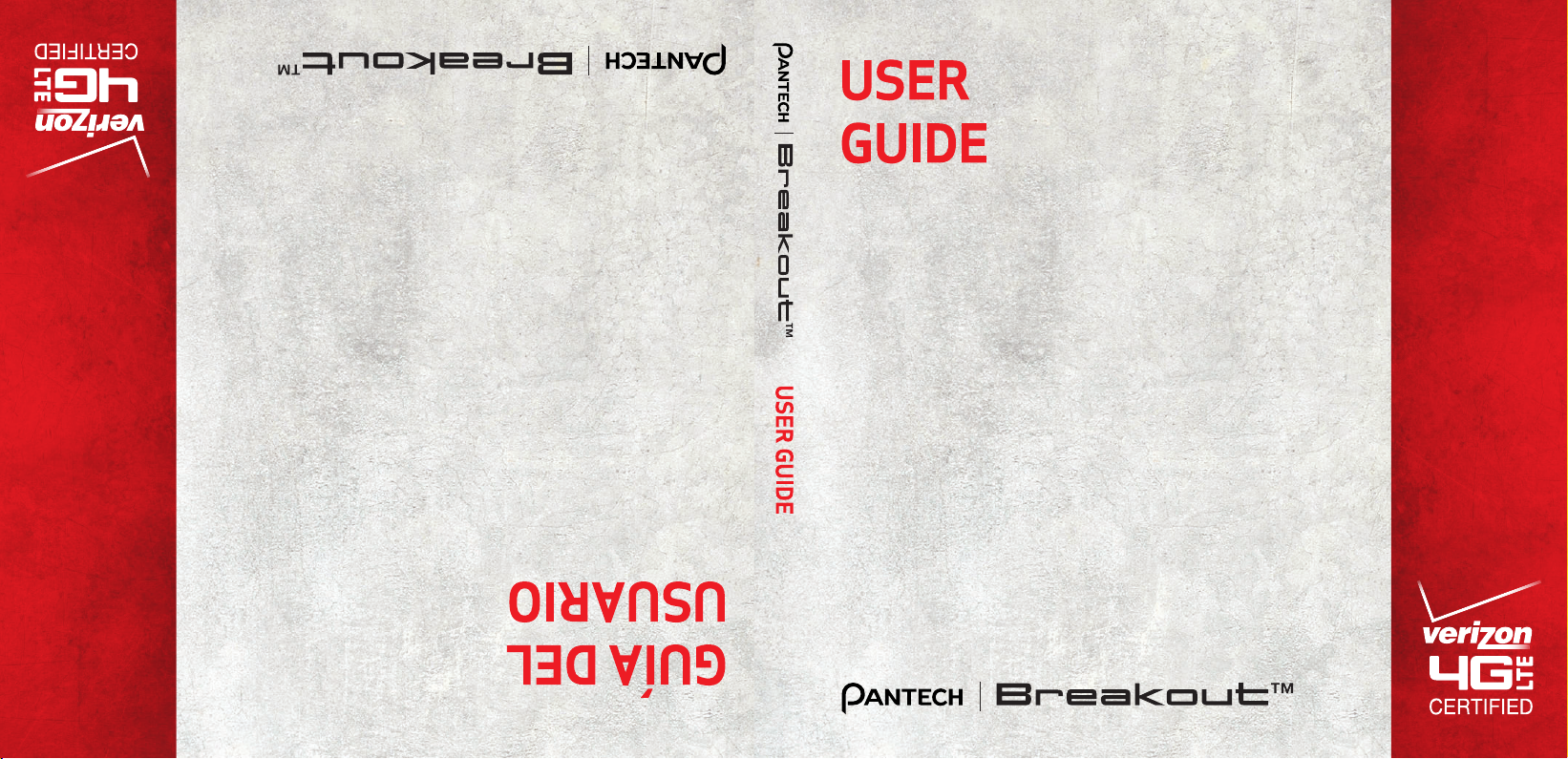
5U000504C0A REV.00
Page 2

User Guide for Breakout ™
Thank you for choosing the Pantech Breakout™,
our latest smartphone.
The Pantech Breakout™ has many features
designed to enhance your mobile experience.
With its unique, stylish design, you will enjoy the
entire Breakout™ experience.
This User Guide contains important and useful
information that will maximize your familiarity
with all that the Pantech Breakout™ has to offer.
Page 3
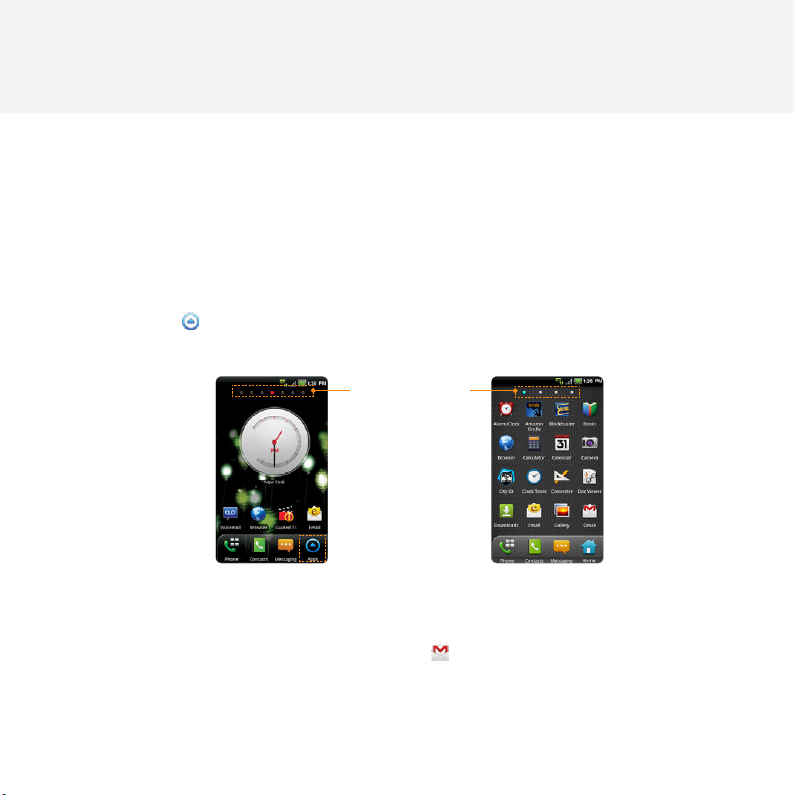
BASIC INSTRUCTIONS
BASIC INSTRUCTIONS
USEFUL TIPS USING Breakout™
To understand information contained in this user guide and activities that you can do with the
Breakout™, please keep in mind the following tips:
x It is assumed that you start operating applications of the Breakout™ from the Applications menu.
1 Touch Apps from the Home screen to access the Applications menu.
2 Swipe the screen left or right and run the application you want to use.
Screen Indicators
Accessing Applications Navigating Applications
x Words in bold fonts refer to the relevant action on the screen. For example, “Touch Gmail” means
that you have to touch Gmail below the Gmail icon
icon or included in the text.
x The symbol “>” refers to the next action. For example, “Touch Settings > Language & keyboard”
means that you should touch Settings first and then Language & keyboard next.
. Words might be placed below or next to an
2
Page 4
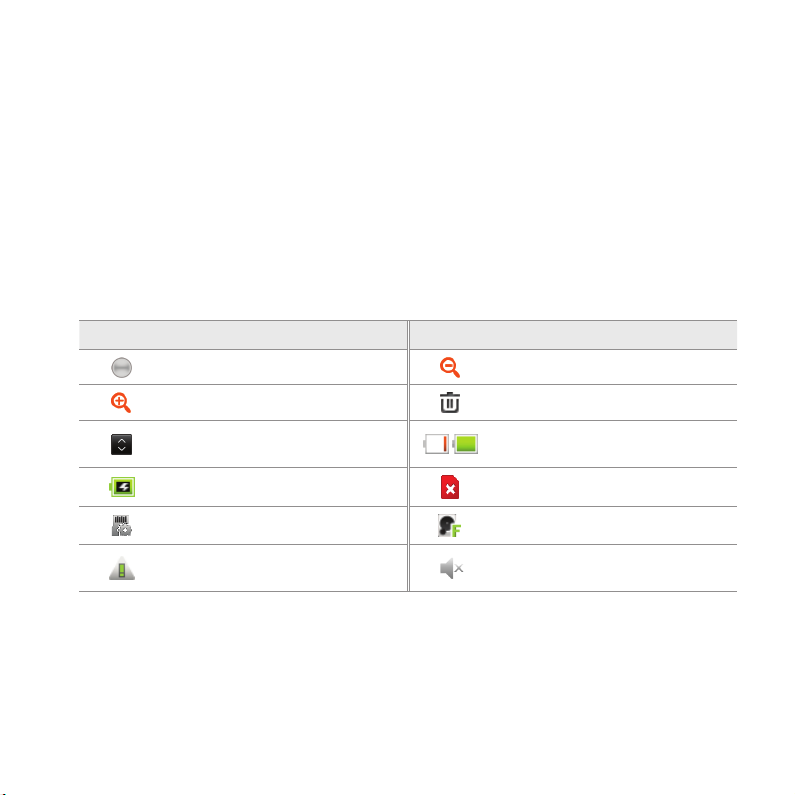
BASIC INSTRUCTIONS
x Applications screen refers to the screen where all applications of the Breakout™ appear.
x Home screen refers to the screen that appears first when you unlock the screen.
x Idle mode refers to the status when you stay on the Home screen ready to run an application.
x Channels through which you can share items, e.g. contacts and pictures, increase as you subscribe
to services. For example, if you sign up for Facebook or Twitter, you can also share information with
others through Facebook or Twitter.
x Captured images in this manual might change according to the relevant software upgrade.
COMMON ICONS
Icon Selected to Icon Selected to
Adjust value Zoom out
Zoom in Delete the selected item
Rearrange the selected item
Strength of battery: The greener,
the more it is charged
The battery is charging There is no SIM/USIM card
SD card prepared The memory disk is full
There is an error
The phone will not ring when there
is an incoming call
ABOUT BATTERY USAGE
Your phone is powered by a Lithium Ion (Li-Ion) battery. Therefore, you can recharge the battery while
some charge remains without reducing your phone’s autonomy. For safe use of the battery:
x Do not use a damaged battery or charger.
3
Page 5
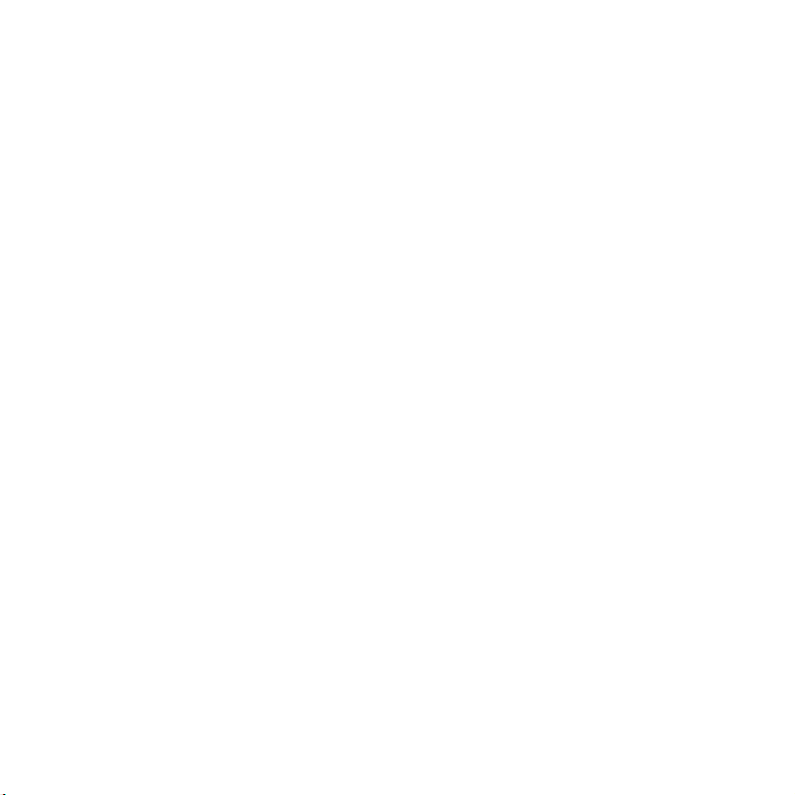
BASIC INSTRUCTIONS
x Do not disassemble, open, crush, bend, deform, puncture or shred the battery.
x Do not modify or remanufacture, insert foreign objects into the battery, immerse or expose to water
or other liquids, expose to fire, explosion or other hazard.
x Do not put your battery in contact with conductive objects.
x Dispose of and recycle used batteries in accordance with local regulations. Do not dispose of
batteries by burning; they may explode.
x Do not use an unauthorized charger or battery.
x Use the battery only for the device for which it is specified.
x Use the battery with a charging device that has been qualified for the device per this standard. Use
of an unqualified battery or charger may present a risk of fire, explosion, leakage, or other hazard.
x Do not short circuit a battery or allow metallic conductive objects to contact battery terminals.
x Replace the battery only with another battery that has been qualified with the device per this
standard, IEEEStd-1725-2006.
x Children should be supervised when they use the battery.
x Avoid dropping the phone or the battery. If the phone or the battery is dropped, especially on a
hard surface, and the user suspects damage, take it to a service center for inspection.
x Use your battery for the specified purpose only.
x The closer you move to your network’s base station, the longer you can use your phone because
less battery power is required for connection.
x The battery recharging time varies depending on the remaining battery capacity and the battery
and charger type.
x Battery life inevitably shortens over time.
x Since overcharging may shorten battery life, remove the phone from its charger once it is fully
charged. Unplug the charger once charging is complete. Leaving the battery in hot or cold places,
especially inside a car in summer or winter, may reduce its capacity and life.
x To prevent injury or burns, ensure that no metal objects come into contact with the + and –
terminals of the battery.
4
Page 6
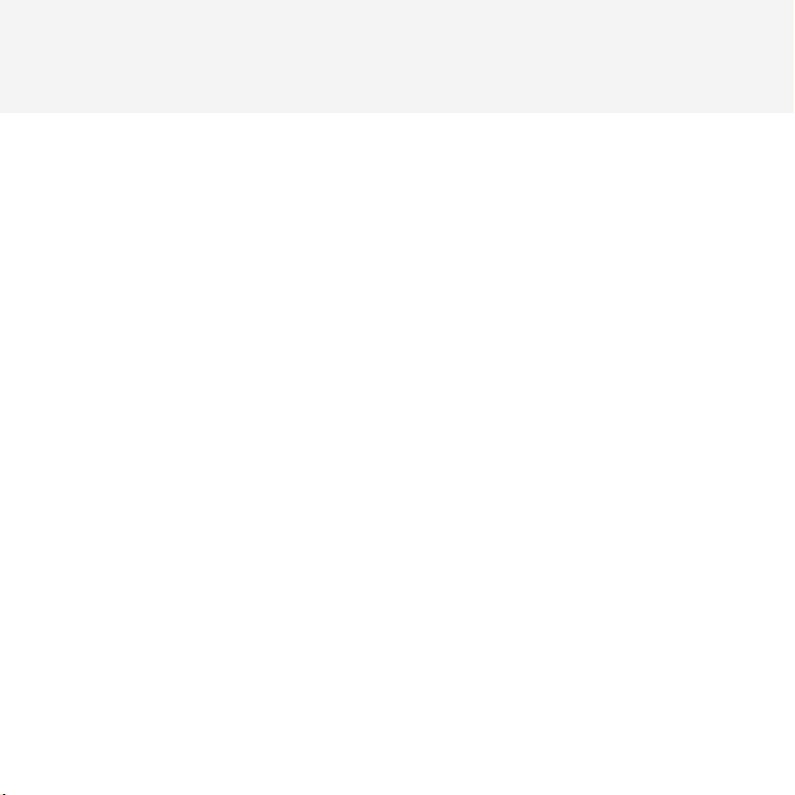
TABLE OF CONTENTS
BASIC INSTRUCTIONS ..................................................................................................................... 2
BASIC INSTRUCTIONS .......................................................................................................................................................................................2
TABLE OF CONTENTS ....................................................................................................................... 5
1. GETTING STARTED
GETTING STARTED .........................................................................................................................12
CHECKING PACKAGE ....................................................................................................................................................................................... 12
REMOVING THE BACK COVER
REPLACING THE BACK COVER
INSTALLING THE 4G SIM CARD
REMOVING THE 4G SIM CARD
INSTALLING THE microSD™ CARD
REMOVING THE microSD™ CARD
INSTALLING THE BATTERY............................................................................................................................................................................ 16
REMOVING THE BATTERY
CHARGING THE BATTERY
POWERING YOUR PHONE ON/OFF
MANAGING SCREEN........................................................................................................................................................................................18
OVERVIEWING PRODUCT
GRIPPING Breakout™
ACTIVATING Breakout™
BACKING-UP DATA
...........................................................................................................................................................................................26
.................................................................................................................................................................... 13
...................................................................................................................................................................13
.................................................................................................................................................................14
..................................................................................................................................................................14
..........................................................................................................................................................15
........................................................................................................................................................... 15
.............................................................................................................................................................................16
.............................................................................................................................................................................17
........................................................................................................................................................17
............................................................................................................................................................................20
......................................................................................................................................................................................23
.................................................................................................................................................................................24
5
Page 7
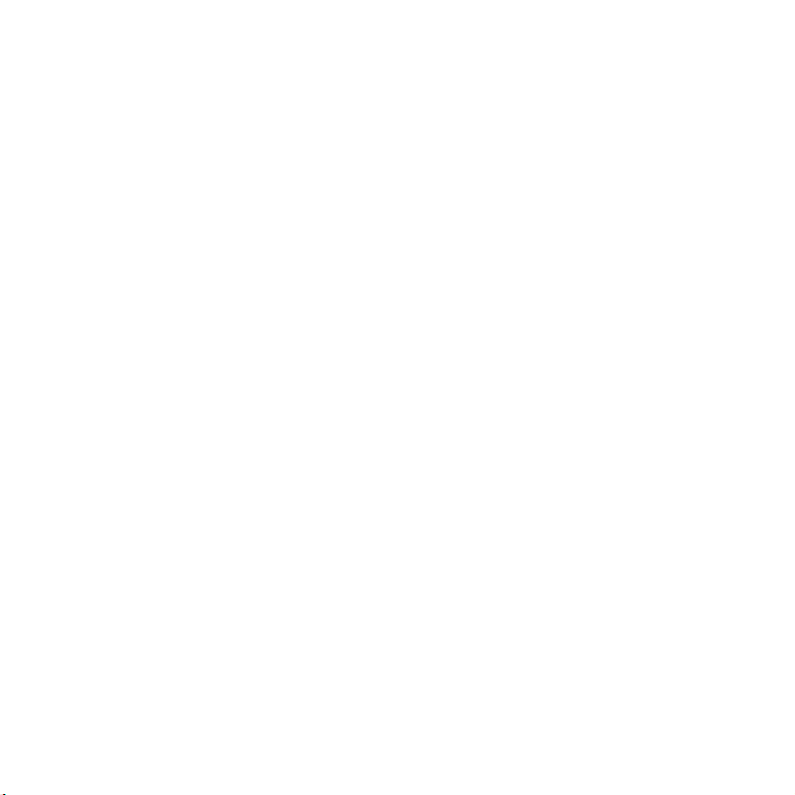
TABLE OF CONTENTS
UNDERSTANDING HOME SCREEN .......................................................................................................................................................... 28
CUSTOMIZING HOME SCREEN
MANAGING APPLICATIONS SCREEN
.................................................................................................................................................................32
.....................................................................................................................................................37
2. CALLS AND MESSAGES
CALLS AND MESSAGES .................................................................................................................40
CALLING .................................................................................................................................................................................................................40
MESSAGING
CONTACTS
Google TALK.........................................................................................................................................................................................................60
.......................................................................................................................................................................................................... 47
............................................................................................................................................................................................................55
3. PERSONAL INFORMATION
PERSONAL INFORMATION ...........................................................................................................63
CALENDAR ............................................................................................................................................................................................................63
4. COMMUNICATION
COMMUNICATION .......................................................................................................................... 67
EMAIL .......................................................................................................................................................................................................................67
......................................................................................................................................................................................................................70
GMAIL
SOCIAL NET WIDGET
......................................................................................................................................................................................72
6
Page 8
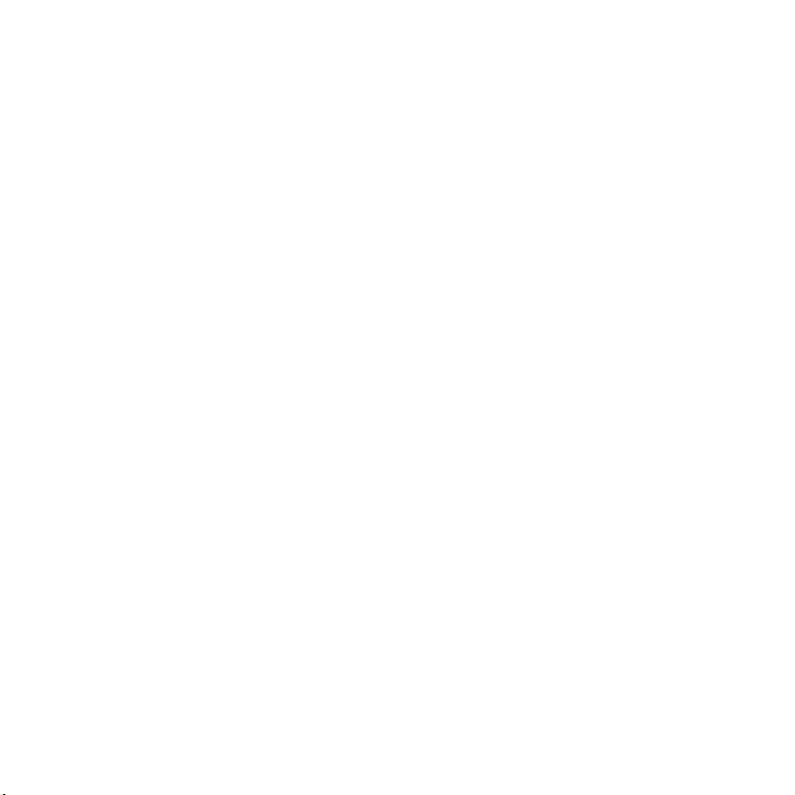
TABLE OF CONTENTS
5. ENTERTAINMENT
ENTERTAINMENT ............................................................................................................................74
LISTENING TO MUSIC ...................................................................................................................................................................................... 74
USING CAMERA
USING CAMERA AS CAMCORDER...........................................................................................................................................................87
USING GALLERY
ENJOYING YOUTUBE
USING VIDEO PLAYER
NET MEDIA
.................................................................................................................................................................................................80
.................................................................................................................................................................................................91
.......................................................................................................................................................................................93
.....................................................................................................................................................................................96
............................................................................................................................................................................................................ 98
6. CONNECTIVITY
CONNECTIVITY ............................................................................................................................. 104
USING A Wi-Fi NETWORK ...........................................................................................................................................................................104
CONNECTING TO A 3G/4G NETWORK
USING Bluetooth
MAKING Breakout™ A MODEM
.............................................................................................................................................................................................109
...............................................................................................................................................107
..............................................................................................................................................................111
7. LOCATION-BASED SERVICES
LOCATION-BASED SERVICES .................................................................................................... 115
USING Google MAPS ....................................................................................................................................................................................115
USING PLACES
USING LATITUDE
..................................................................................................................................................................................................116
.............................................................................................................................................................................................118
7
Page 9
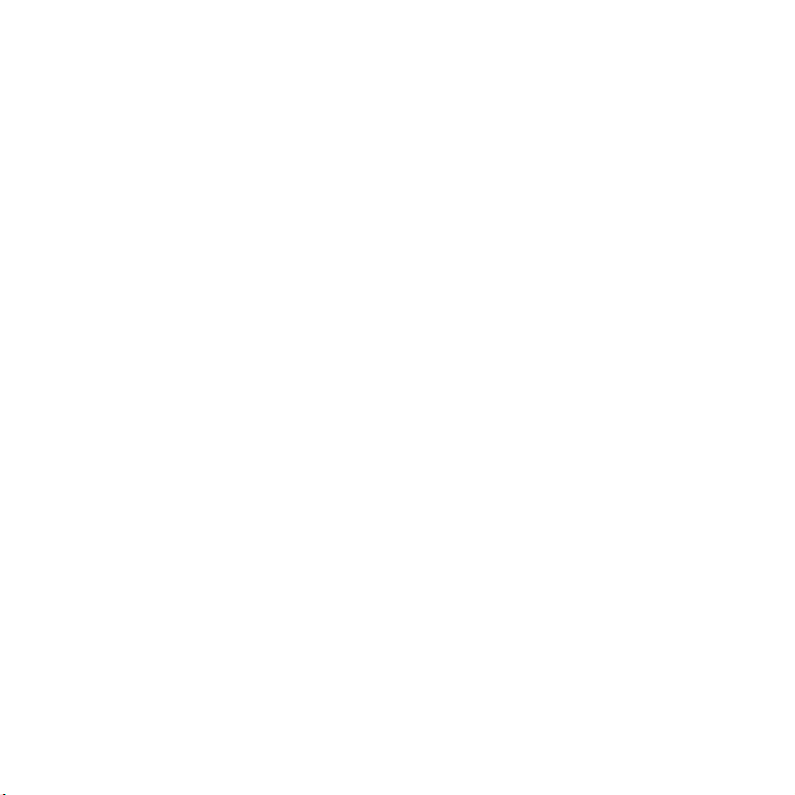
TABLE OF CONTENTS
NAVIGATION .......................................................................................................................................................................................................121
NEWS & WEATHER
..........................................................................................................................................................................................123
8. WEB-BASED SERVICES
WEB-BASED SERVICES................................................................................................................ 127
WEB SURFING ....................................................................................................................................................................................................127
Google SEARCH
VOICE SEARCH
ANDROID MARKET
...............................................................................................................................................................................................132
..................................................................................................................................................................................................134
.........................................................................................................................................................................................135
9. TOOLS
TOOLS .............................................................................................................................................. 139
CALCULATOR .....................................................................................................................................................................................................139
TIP CALCULATOR
ALARM/CLOCK
CLOCK TOOLS
CONVERTER
DOC VIEWER
HANDY MEMO..................................................................................................................................................................................................150
RECORDER
WEATHER
.............................................................................................................................................................................................141
.................................................................................................................................................................................................141
...................................................................................................................................................................................................144
........................................................................................................................................................................................................148
......................................................................................................................................................................................................148
...........................................................................................................................................................................................................153
.............................................................................................................................................................................................................156
8
Page 10
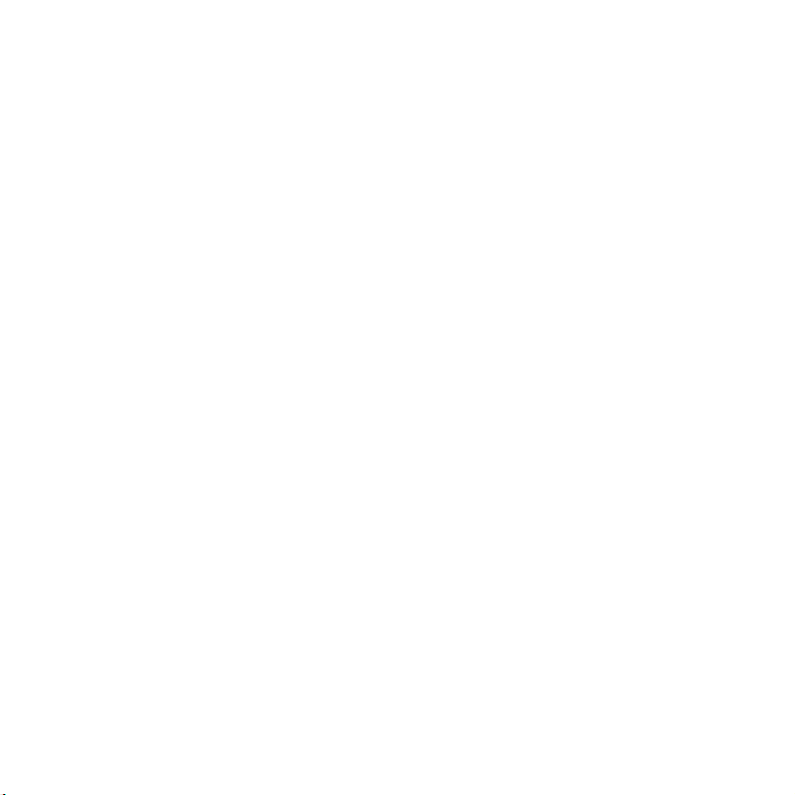
TABLE OF CONTENTS
10. STORAGE
STORAGE ......................................................................................................................................... 160
MANAGING THE MEMORY CARD ..........................................................................................................................................................160
CONNECTING TO A PC
USING Breakout™ AS MASS STORAGE
TRANSFERRING FILES THROUGH WINDOW MEDIA SYNC
...............................................................................................................................................................................161
...............................................................................................................................................162
.....................................................................................................163
11. SETTINGS
SETTINGS ........................................................................................................................................ 165
WIRELESS & NETWORKS .............................................................................................................................................................................165
CALL SETTINGS
SOUND
DISPLAY.................................................................................................................................................................................................................170
LOCATION & SECURITY
APPLICATIONS
ACCOUNTS & SYNC
PRIVACY
STORAGE
LANGUAGE & KEYBOARD
VOICE INPUT & OUTPUT
ACCESSIBILITY
DATE & TIME
ABOUT PHONE
................................................................................................................................................................................................166
..................................................................................................................................................................................................................168
................................................................................................................................................................................171
..................................................................................................................................................................................................175
.......................................................................................................................................................................................177
................................................................................................................................................................................................................177
..............................................................................................................................................................................................................178
..........................................................................................................................................................................178
.............................................................................................................................................................................179
...................................................................................................................................................................................................180
.......................................................................................................................................................................................................180
.................................................................................................................................................................................................182
9
Page 11
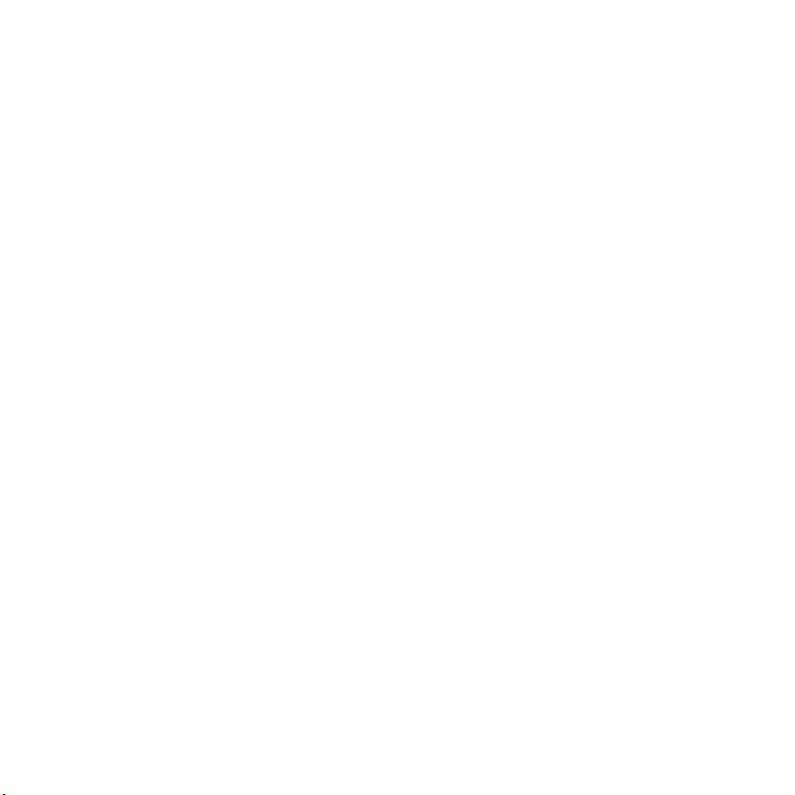
TABLE OF CONTENTS
12. APPENDIX
APPENDIX ....................................................................................................................................... 185
SAFETY AND WARRANTY ...........................................................................................................................................................................185
UPnP AND DLNA.............................................................................................................................................................................................203
SPECIFICATIONS...............................................................................................................................................................................................204
LOCATION-BASED SERVICES
END USER LICENSE AGREEMENT (EULA)
LEGAL NOTICE
TROUBLESHOOTING CHECKLIST
Index
..................................................................................................................................................................................................206
.......................................................................................................................................................................................................................208
....................................................................................................................................................................205
..........................................................................................................................................206
...........................................................................................................................................................206
10
Page 12
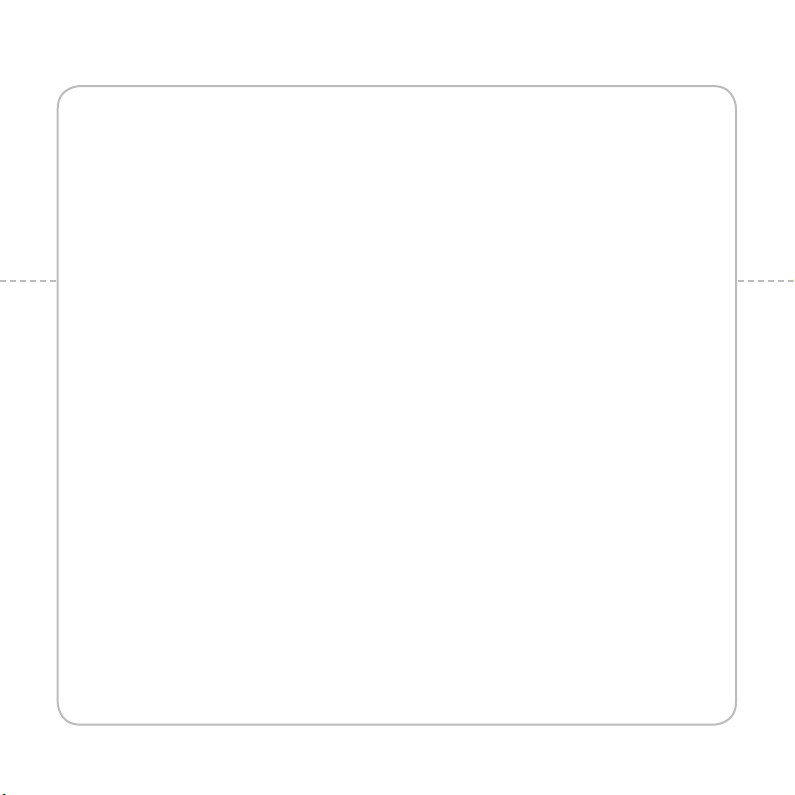
1
GETTING STARTED
This chapter provides important information to know
before using the Breakout™, including:
CHECKING PACKAGE
REMOVING THE BACK COVER
REPLACING THE BACK COVER
INSTALLING THE 4G SIM CARD
REMOVING THE 4G SIM CARD
INSTALLING THE
REMOVING THE microSD™ CARD
INSTALLING THE BAT TERY
REMOVING THE BATTERY
CHARGING THE BATTERY
POWERING YOUR PHONE ON/OFF
OVERVIEWING PRODUC T
UNDERSTANDING HOME SCREEN
CUSTOMIZING HOME SCREEN
MANAGING APPLICATIONS SCREEN
microSD™
MANAGING SCREEN
GRIPPING Breakout™
ACTIVATING Breakout™
BACKING-UP DATA
CARD
Page 13
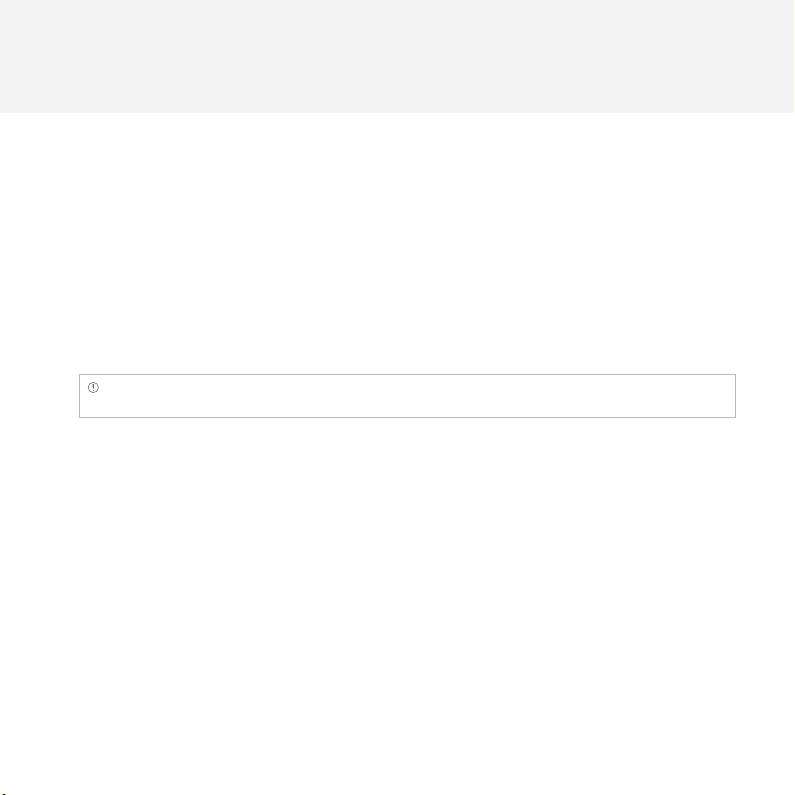
GETTING STARTED
CHECKING PACKAGE
Check if the package contains the following items:
x Handset
x Standard Lithium Ion Battery
x Wall/USB Charger
x Quick Start Guide
x User Guide
x Product Safety & Warranty Brochure
x 8GB microSD™ card (pre-installed)
Note You can purchase the Wireless Charging Inductive Battery Cover (FCC ID: JYCAPACHE) from the Verizon
stores. It must be used with the Wireless Charging Pad certified by Wireless Power Consortium (WPC).
It is recommended that you purchase the following accessories for a safe and convenient use of the
Breakout™.
x LCD protective film
x External memory card adaptor
12
Page 14
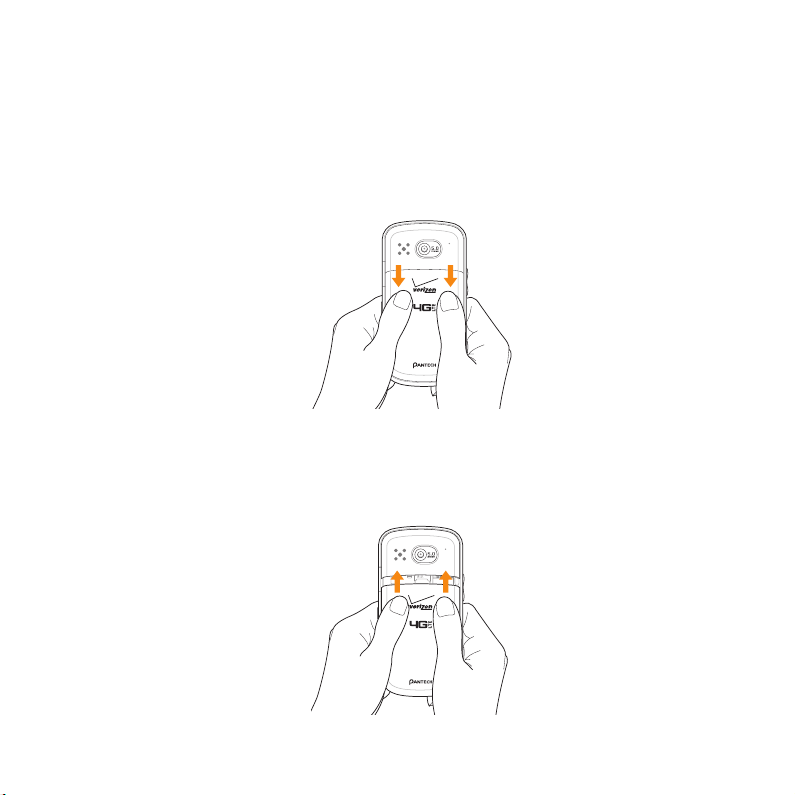
GETTING STARTED
REMOVING THE BACK COVER
1 Make sure to turn off your phone and hold it securely with both hands with the front facing out.
2 Pull down the back cover with both thumbs.
REPLACING THE BACK COVER
1 Place the back cover over the battery compartment, slide it upward until it clicks into place.
13
Page 15

GETTING STARTED
INSTALLING THE 4G SIM CARD
1 Make sure to turn off your phone and remove the back cover and battery.
2 Insert the 4G SIM card into the slot. Make sure that the gold contacts of the card go against the
metal contacts of your phone.
REMOVING THE 4G SIM CARD
1 Make sure to turn off your phone and remove the back cover and battery.
2 Hold the 4G SIM card carefully and slide it out from the slot.
ABOUT 4G SIM CARD
When you subscribe to your network operator, you receive the Subscriber Identity Module (SIM) card
or RUIM (Re-Usable Identification Module) card that houses your registration information, PIN code,
etc. Keep it secure and handle carefully like a credit card. Do not bend, scratch or expose it to moisture.
Avoid static electricity.
14
Page 16

GETTING STARTED
INSTALLING THE microSD™ CARD
1 Make sure to turn off your phone and remove the back cover and battery.
2 Insert the microSD™ card into the slot. Ensure that the gold contacts of the card go against the
metal contacts of the phone.
3 Replace the back cover by sliding it up until you hear “CLICK.”
REMOVING THE microSD™ CARD
1 Make sure to turn off your phone and remove the back cover and battery.
2 Hold the microSD™ card carefully and slide it out from the slot.
ABOUT microSD™ CARD
A microSD™ card is a removable flash memory card where you can save data. Save pictures and
contacts, and download applications to the SD card. You can expand the external memory up to
32GB. It is recommended that you format the microSD™ card before using the Breakout™. For more
information on erasing microSD™ card, refer to page 178.
15
Page 17

GETTING STARTED
INSTALLING THE BATTERY
1 Hold your phone tightly after removing the back cover.
2 Align the battery contacts (1) with the terminals in the battery compartment.
3 Press the battery down (2) until it clicks into place.
4 Replace the back cover over the battery compartment, slide it upward until it clicks into place.
REMOVING THE BATTERY
1 Hold your phone tightly after removing the back cover.
2 Remove the battery from the battery compartment by lifting the top of the battery using the
fingertip cutout.
ABOUT BATTERY
The Breakout™ uses a Lithium Ion (Li-Ion) battery. Make sure to use the authorized battery and charger
only. Maximum hours to use the battery might vary depending on service types offered by the service
provider and temperatures. For more details, inquire at your nearest dealer.
16
Page 18
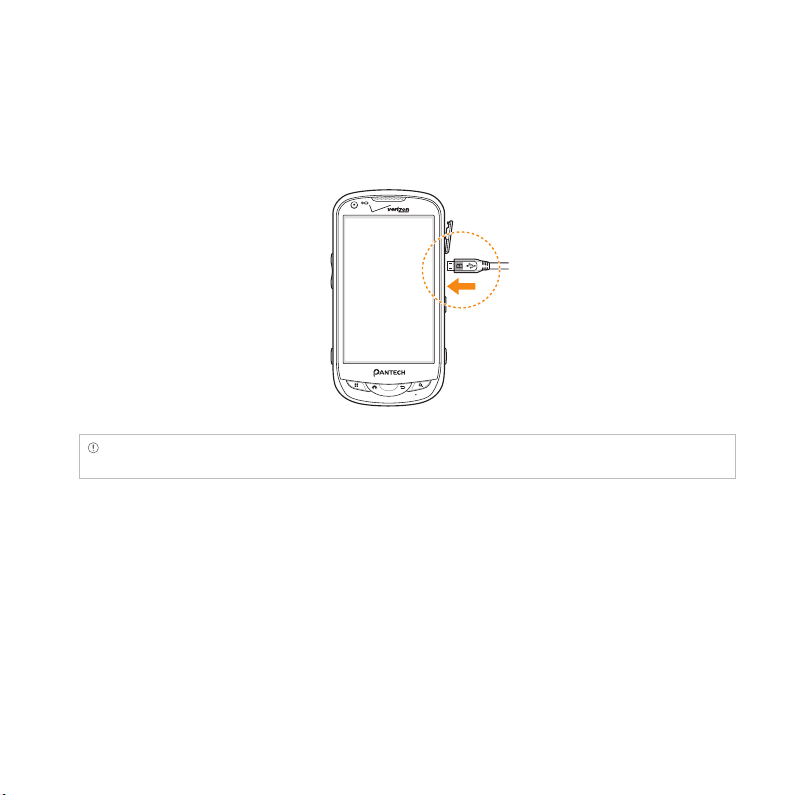
GETTING STARTED
CHARGING THE BATTERY
1 Connect the USB cable into the Wall/USB Charger.
Note Make sure to align the connector as indicated in the image. Otherwise, the charging connector will be
damaged and the battery will not be charged.
2 Plug the USB cable into the phone’s Charging Port. Plug the Wall/USB Charger into an electrical
outlet. The battery starts charging.
3 Disconnect the charger when the battery is fully charged.
POWERING YOUR PHONE ON/OFF
It’s important to fully charge the battery before turning on your phone.
1 Ensure that the 4G SIM card and the battery are safely installed in your phone.
2 Press and hold the Power/Lock Key F E for a few seconds until the screen lights up.
3 To turn off the phone, press and hold the Power/Lock Key F E until the pop-up menu appears.
17
Page 19
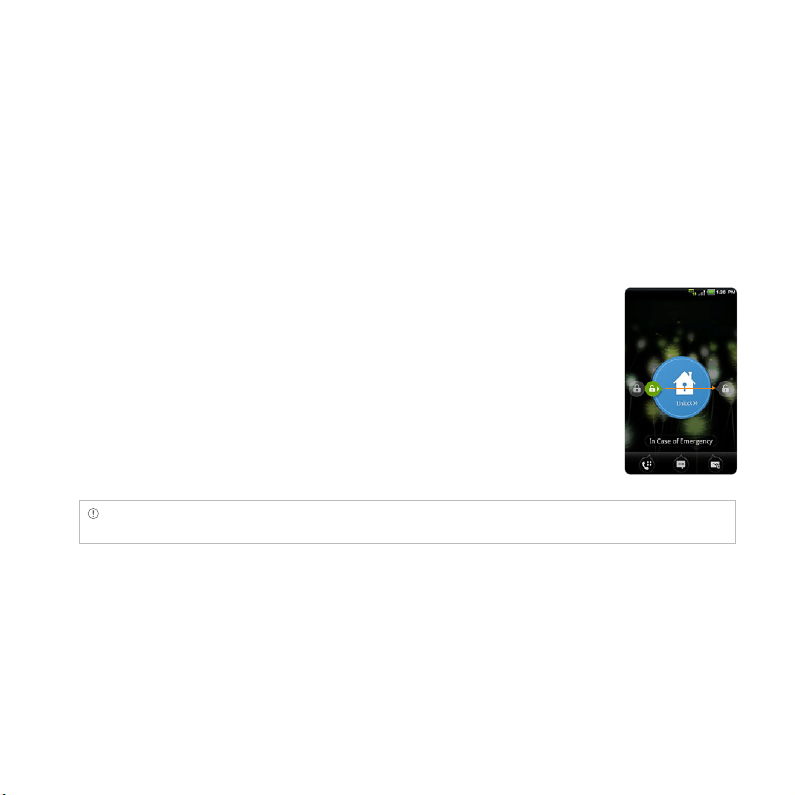
GETTING STARTED
4 Touch Power off in the pop-up menu.
5 Touch OK to confirm that you want to turn off the phone.
MANAGING SCREEN
UNLOCKING THE SCREEN
The screen is locked by default when you turn on power. To unlock the screen:
1 Press the Power/Lock Key F E.
2 Drag the lock to the right. Draw a pattern if the screen is protected by a
pattern lock. Enter a PIN or a password if the screen is locked by a PIN or
a password.
Note You can check missed calls, messages or emails quickly when the screen is locked: Drag the icon for call,
message or email to the clock located in the middle of the screen.
LOCKING THE SCREEN
To lock the screen, press the Power/Lock Key F E. If you want to make the Breakout™ lock the screen
automatically in a predetermined time, refer to page 171 for screen timeout.
It is recommended to lock the screen to protect information contained in the Breakout™ and to
conserve battery power.
18
Page 20

GETTING STARTED
USING THE TOUCHSCREEN
Your touchscreen provides an excellent way to interact with and use your Android phone. With the
touch of your finger, you can download and use available applications, make menu selections, and
access data saved to your phone.
The following terms are used for describing the different available actions using the touchscreen:
x Touch: A single finger touch selects items. For example, touch an icon (e.g., Application menu
item), touch words (e.g., menu selection or to answer an on-screen question), or touch letters and
numbers to type on the virtual QWERTY keypad.
x Touch and hold: Touch and hold an item on the screen by touching it and not lifting your finger
until an action occurs. For example, to open a pop-up menu for customizing the Home Screen,
touch and empty area on the Home screen until the pop-up menu appears.
x Drag: Touch and hold an item for a moment and then, without lifting your finger, move your
finger on the screen until you reach the target position. You can drag items on the Home screen to
reposition them.
x Pinch: Place two fingers on the screen and move them apart to zoom in on a picture, a document
or a web page, or move them together to zoom out.
x Swipe or slide: Quickly move your finger across the surface of the screen, without pausing when
you first touch it (so you don’t drag an item instead). For example, you can slide (move) the screen
up or down to scroll through a list, or browse through the different Home screens by swiping from
left to right (and vice versa).
Note Use one finger at a time except when you deal with a picture or a document. The Breakout™ will not
recognize when you use more than two fingers.
CAUTION
x Do not use sharp tools that can scratch the touch screen.
x Do not allow the touch screen to come in contact with water or chemicals. The touch screen may
malfunction in humid conditions or in chemicals.
x Do not sit on the Breakout™. The touch screen can be damaged.
19
Page 21
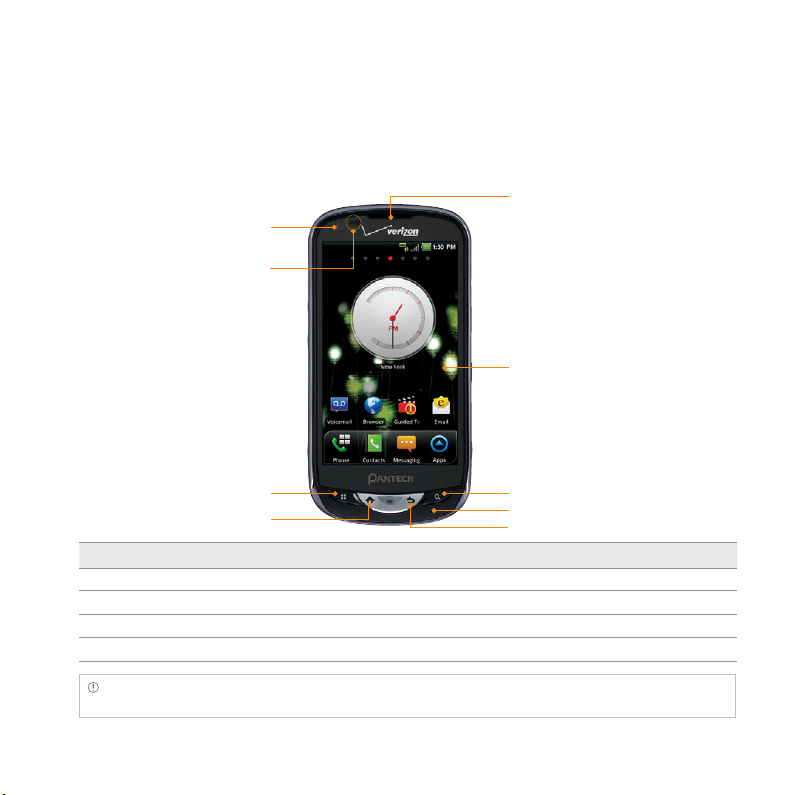
OVERVIEWING PRODUCT
FRONT VIEW
FRONT CAMERA
PROXIMITY SENSOR
GETTING STARTED
EARPIECE
TOUCH SCREEN
MENU KEY
HOME KEY
SEARCH KEY
MICROPHONE
BACK KEY
Key Function
MENU B Displays options available; rearranges the Home screen
HOME A
Moves to the Home screen; runs the task manager when you press and hold this key
BACK C Ends an application; returns to the previous menu
SEARCH D Opens a search window
Note Make sure not to cover the proximity sensor with the LCD protection film. If the sensor is covered, you
might experience difficulties using the touch screen.
20
Page 22
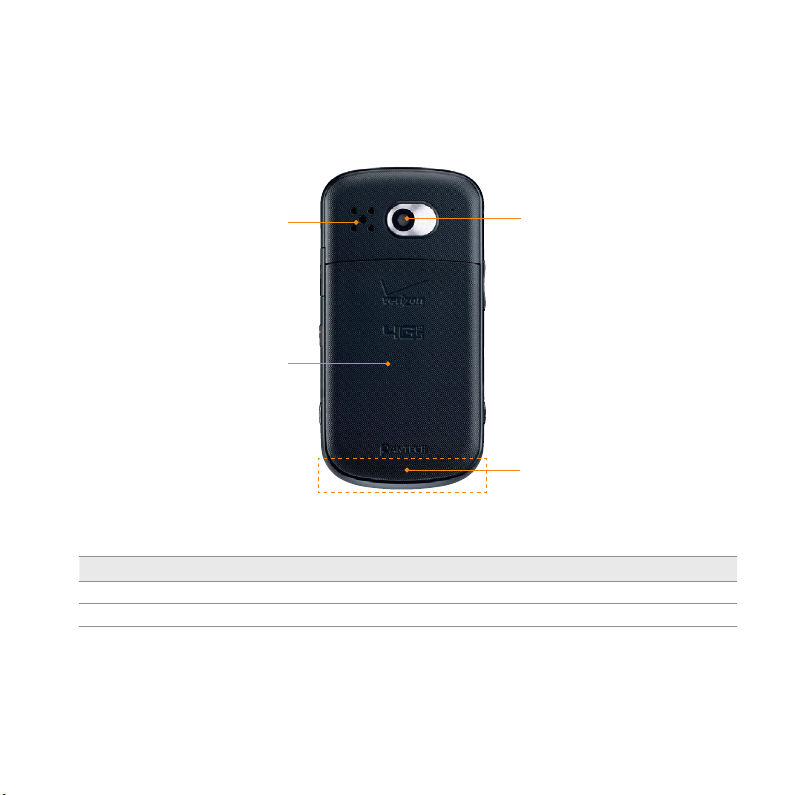
REAR VIEW
GETTING STARTED
SPEAKER
BACK COVER
Name Description
SPEAKER Sends sound
CAMERA LENS Takes pictures and records video through this lens
21
CAMERA LENS
INTERNAL ANTENNA
AREA
Page 23
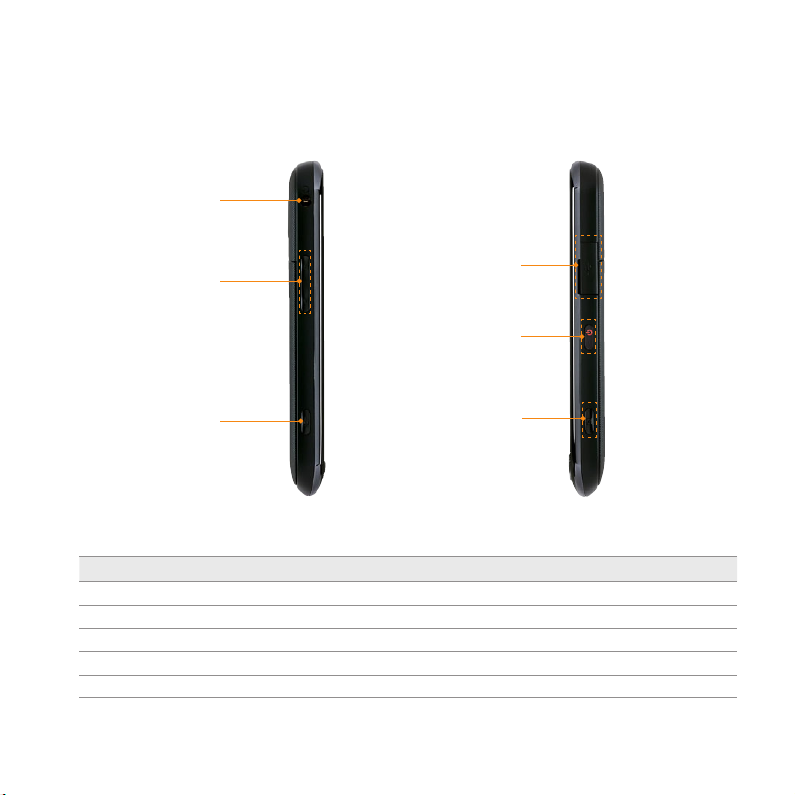
SIDE VIEW
HEADSET
JACK
VOLUME KEYS
GETTING STARTED
CHARGING
PORT
POWER/
LOCK KEY
VOICE
COMMANDS
KEY
CAMERA/
VIDEO KEY
Key Function
VOLUME Adjusts all sound volumes; adjusts the ring mode
VOICE COMMANDS Runs the Voice Commands menu
CHARGING PORT
Connects the Breakout™ and your PC via the USB cable; provides power
CAMERA/VIDEO Runs the camera and camcorder
POWER/LOCK Locks the screen; turns the screen on/off
22
Page 24
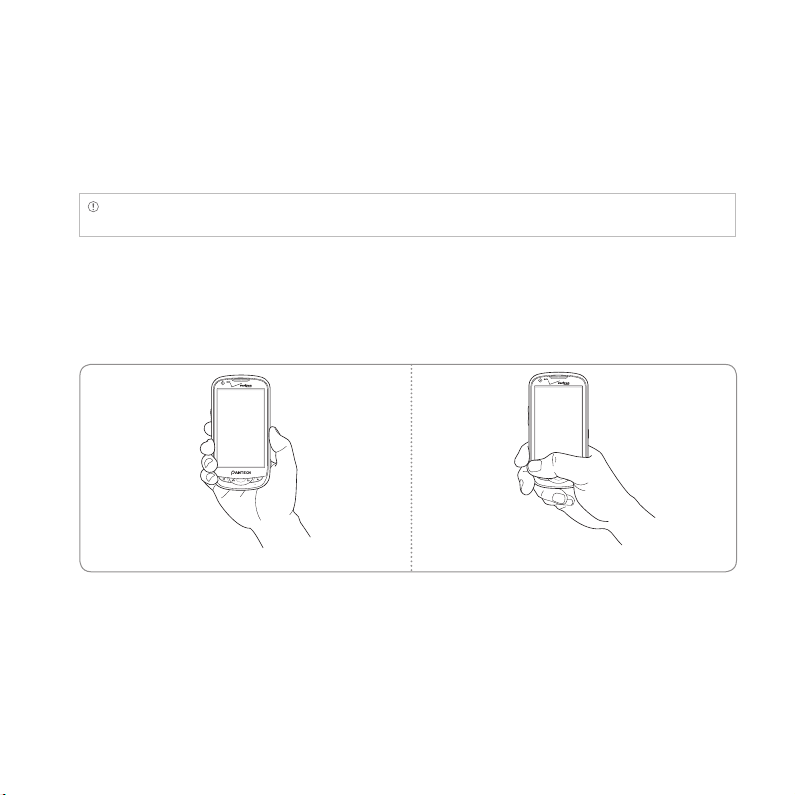
GETTING STARTED
USING THE HEADSET JACK
You can control your device’s accessories by inserting the connector into the 3.5mm Headset Jack on
your phone.
Note Stereo earphones that support common call management features including making and answering calls
may not have been standardized. Therefore the phone may not be compatible with some stereo earphones.
GRIPPING Breakout™
It is strongly recommended that you hold the Breakout™ in the right position for a call as indicated
below:
Correct Incorrect
x Make sure not to block the antenna embedded in the Breakout™. Check the location of the antenna
on the illustration on page 21.
x Do not wear metal accessories on your hand: it can affect the quality of calls.
23
Page 25
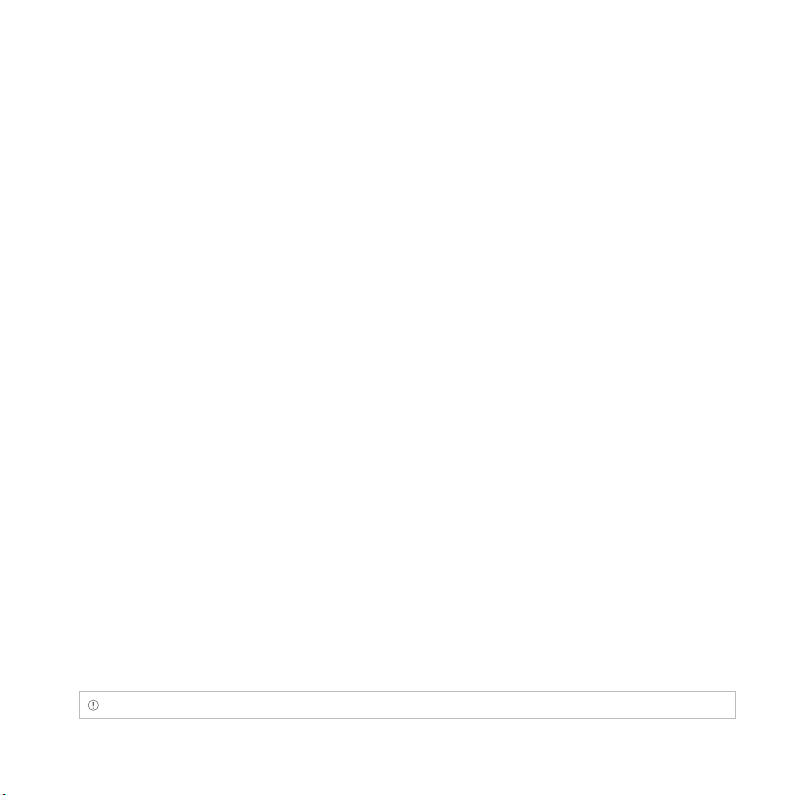
GETTING STARTED
ACTIVATING Breakout™
You will go through a few processes when you turn on the Breakout™ for the first time after inserting
the battery.
INITIAL SET-UP
1 Press and hold the Power/Lock Key F E to turn on the Breakout™.
2 Select and touch the language for the Breakout™ and touch Next.
3 In the Backup Assistant screen, touch Next if you want to register your account with the Backup
Assistant. Touch Skip if you want to register accounts later.
4 In the Setup Google account screen, touch Next and follow the instructions or Sign In if you
already have an account. Touch Skip if you want to set up the a Google account later. For creating a
Google account, refer to page 25.
5 In the Setup email screen, select and touch an account that you want to set up. Refer to page 67.
Touch Next if you want to set up the email account later.
6 In the Privacy Caution screen, touch Next.
7 In the Location Consent screen,
x Touch VZW Location Services > Agree.
x Touch Standalone GPS Services > Agree.
x Touch Google Location Services > Agree.
Touch Next when you finish selecting the location consent option.
8 Touch Basic Setup and Usage Videos and watch Guided Tours. If you finish checking it, touch
Done. Or you can touch My Verizon Mobile and see the related video.
9 Touch Finish and the first process to set up the Breakout™ is done.
Note You can do all of these steps later by touching Setup Wizard from the Applications menu.
24
Page 26
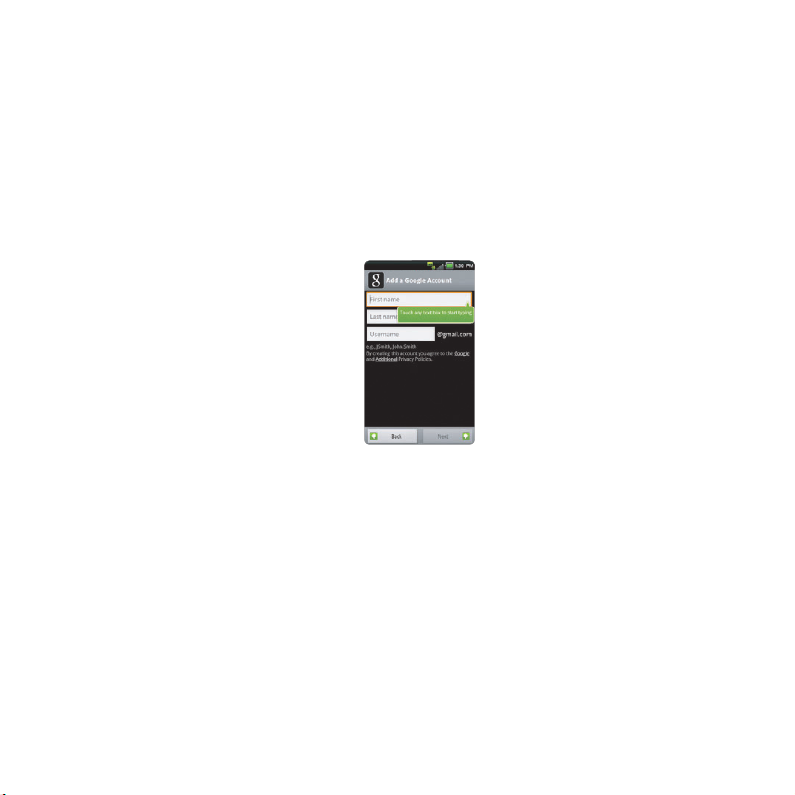
GETTING STARTED
CREATING A Google ACCOUNT
It is recommended that you have a Google account to use a few applications of the Breakout™.
1 From the Applications menu, touch Settings > Accounts & sync > Add account.
2 Touch Google > Next > Create.
3 Enter your first name, last name and user name for the account, and touch Next. The user name
should be 6–30 characters long. You can select an alternative.
4 Touch Next > Connect to Wi-Fi if you have not connected the Breakout™ to the Wi-Fi network and
follow the instructions.
5 Enter a password and enter it again to confirm. You should enter at least 8 characters.
6 Touch Next.
7 Select and touch a security question and enter an answer.
8 Enter a secondary email address and touch Create.
9 Touch I agree, Next for the Google Terms of Service.
10 Touch Try again if your password is too weak for a password or contains invalid characters.
11 Repeat the steps 5 to 9.
12 Type the characters that appear on screen and touch Next.
13 Touch Sync Contacts if you want to synchronize your contacts. Touch Sync Gmail if you want to
synchronize Gmail.
25
Page 27
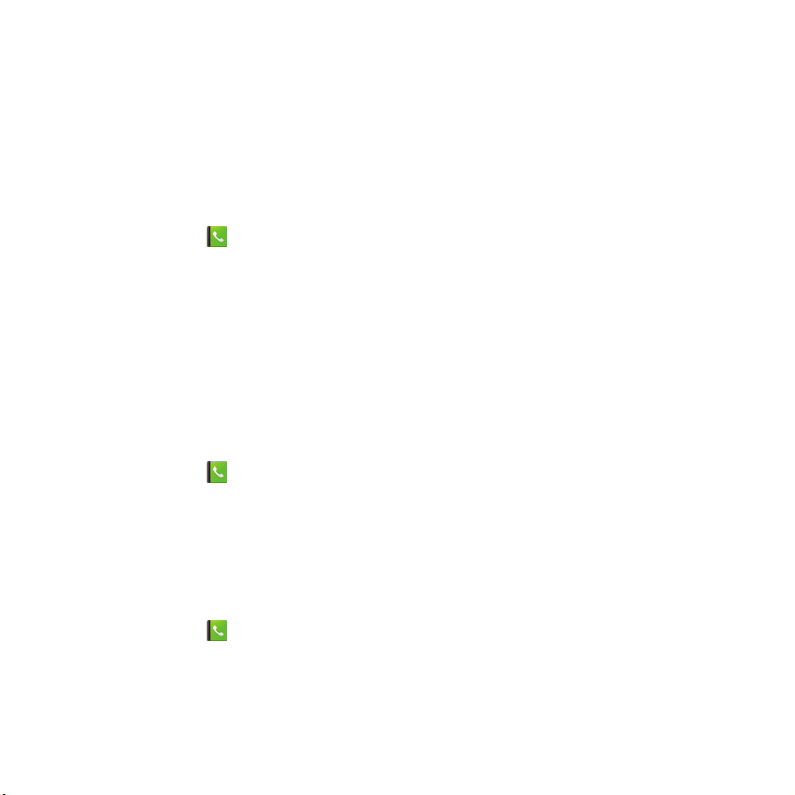
GETTING STARTED
BACKING-UP DATA
Back-up important data saved in the Breakout™ using Backup Assistant.
REGISTERING ACCOUNTS
1 Touch Contacts from the Home screen.
2 Press the Menu Key B, and touch Backup Assistant. Or from the Applications menu you can touch
Settings > Accounts & sync > Backup Assistant.
3 Touch Next. Backup Assistant starts to connect to the server.
4 Type a 4-8 digit PIN, and touch Re-enter PIN.
5 Type the PIN again for confirmation and touch Next. It takes some time before registration is
completed.
BACKINGUP ACCOUNTS
1 Touch Contacts from the Home screen.
2 Press the Menu Key B, and touch Backup Assistant. Or from the Applications menu you can touch
Settings > Accounts & sync > Backup Assistant.
3 Touch Backup Now. If you want to stop backing-up, touch Stop Backup.
RESTORING DATA
1 Touch Contacts from the Home screen.
2 Press the Menu Key B, and touch Backup Assistant. Or from the Applications menu you can touch
Settings > Accounts & sync > Backup Assistant.
3 Touch Restore.
26
Page 28

GETTING STARTED
RECURRING SYNC
1 Touch Contacts from the Home screen.
2 Press the Menu Key B, and touch Backup Assistant. Or from the Applications menu you can touch
Settings > Accounts & sync > Backup Assistant.
3 Touch Recurring Sync.
4 Select and touch the time for sync and touch OK.
CHANGING PIN NUMBER
1 Touch Contacts from the Home screen.
2 Press the Menu Key B, and touch Backup Assistant. Or from the Applications menu you can touch
Settings > Accounts & sync > Backup Assistant.
3 Touch PIN.
4 Type the current PIN.
5 Type a new PIN and type it again.
6 Touch Next.
CHECKING AT THE WEBSITE
1 Touch Contacts from the Home screen.
2 Press the Menu Key B, and touch Backup Assistant. Or from the Applications menu you can touch
Settings > Accounts & sync > Backup Assistant.
3 Touch www.verizonwireless.com/backupassistant on the bottom of the screen and check your
data online.
27
Page 29
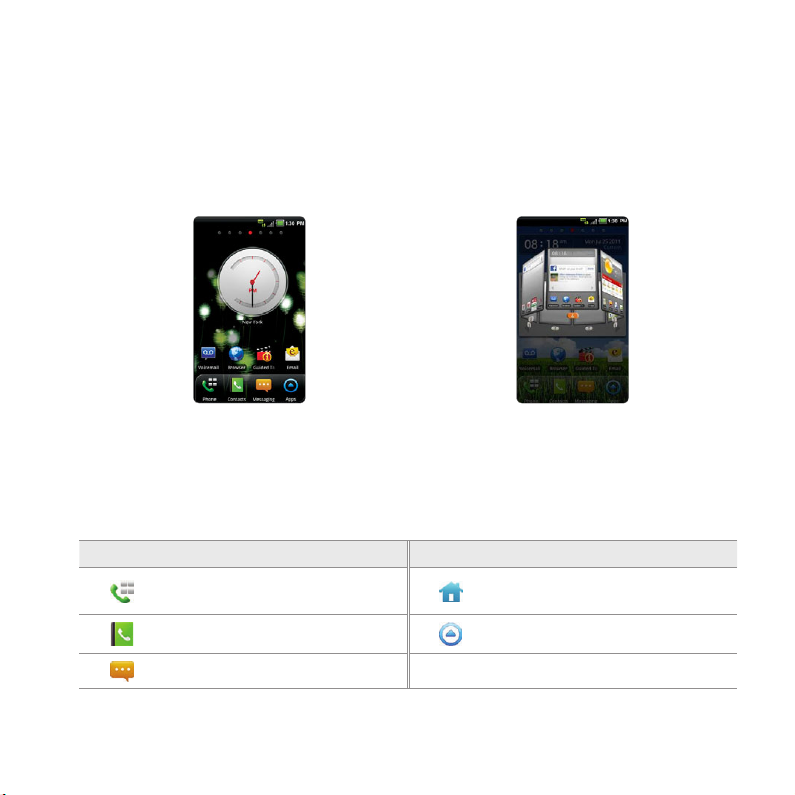
GETTING STARTED
UNDERSTANDING HOME SCREEN
The Home screen is the starting point to use applications on the Breakout™. Navigate the Home screen
and use the basic functions of the Breakout™. Press the Home Key A if you want to move to the Home
screen any time.
Sample Home screens 3D View Screen
LAUNCHER BAR ICONS
The following icons represent applications that are placed in the launcher bar by default. Rearrange
them if you want.
Icon Description Icon Description
Makes calls
Opens Contacts Moves to the Applications screen
Moves to the Home screen; runs the
task manager
Opens Messaging
28
Page 30
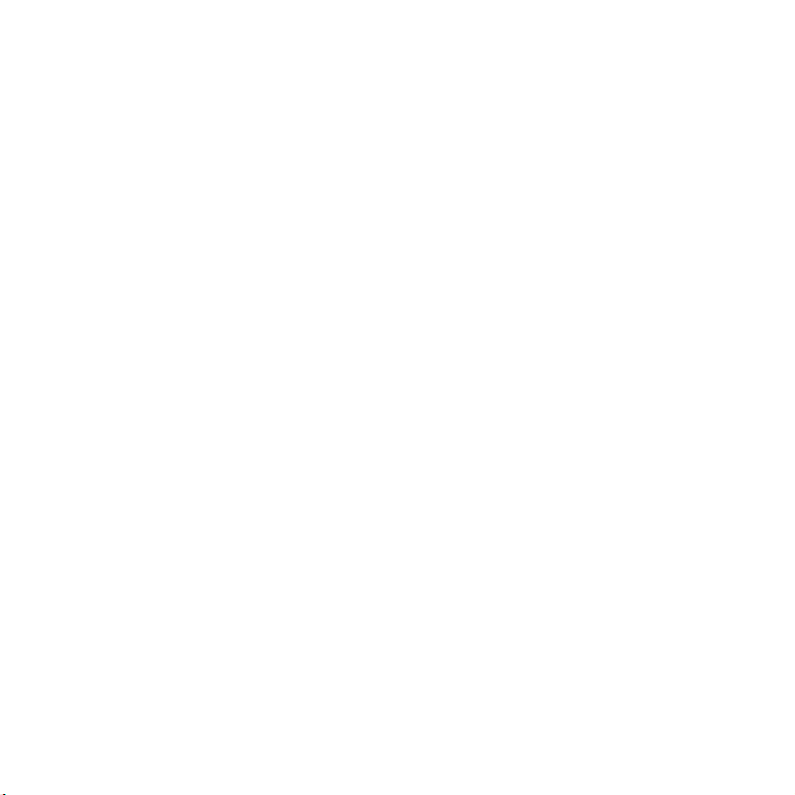
GETTING STARTED
NAVIGATING HOME SCREEN
The Breakout™ provides seven different screens where you can arrange items for your preferences.
Change the number of the Home screens if you want. Refer to page 32 for more information.
1 Swipe the screen from the left to the right or vice versa.
2 Touch a desired application or widget to run.
CHECKING APPLICATIONS WITH TASK MANAGER
Manage applications using Task Manager and enhance efficiency.
1 Touch and hold the Home Key A from idle mode. You can check applications in the order of use.
You can see up to eight applications on the screen.
2 Touch Task Manager. You can see applications that are running, system status and useful tips.
3 Touch an application. You can see the CPU and the RAM that the application is using currently. Or
touch the X next to the application that you want to stop.
4 Touch Systems. You can see information on CPU, Internal/External Memory, and Network.
5 Touch Tips and check useful information that might help you manage applications of the
Breakout™.
29
Page 31

GETTING STARTED
Running Task Manager Ending applications
Note Make sure to press the Back Key C and move to the Home screen if you want to finish using an
application. Otherwise, the application continues to run and will use memory and battery.
SETTING STATUS BAR AND EASYSETTING
The status bar offers quick access to Easy Setting and ongoing events.
1 Touch on the top of the Home screen and drag the status bar down.
2 Touch an icon in Easy Setting that you want to run. The icon turns to light green when the function
is on.
3 Touch Clear if you want to remove notifications in the bar.
30
Page 32

Opening Notifications Checking the status bar
EASYSETTING ICONS
Icon Description Icon Description
Mutes the sound Activates Bluetooth
Activates Wi-Fi Activates GPS
Activates data network Adjusts sound settings
Adjusts Bluetooth settings Adjusts Mobile Hotspot settings
Adjusts display settings Turns Airplane Mode on/off
GETTING STARTED
31
Page 33

GETTING STARTED
USING EVENT NOTIFICATION WIDGET
1 Touch and hold on the empty space on the screen, or press the Menu Key B from idle mode and
touch Widget.
2 Touch Pantech Widgets.
3 Touch and hold Event Notification on the bottom of the screen and place it on the screen where
you want to.
4 Touch an icon for recent calls, messages or emails, and take necessary steps.
CUSTOMIZING HOME SCREEN
Place shortcuts, widgets or folders, and create wallpaper for your preferences. Make sure to secure
enough space on the screen before adding a shortcut, widget or folder. If there is insufficient space,
options for adding items on the Home screen will not appear.
ADDING A SHORTCUT
1 Touch and hold on the empty space of the Home screen or press
and touch Add.
2 Touch Shortcuts.
3 Select and touch an item among those that can be added as a shortcut.
the Menu Key
B from idle mode
32
Page 34

SHORTCUTS LIST
Icon Description Icon Description
Applications Gmail label
Bookmark Latitude
Contact Music Playlist
Direct dial Settings
Direct message VZ Navigator
Directions & Navigation
Note You can also make a shortcut to an application by pressing and holding it in the Applications menu.
ADDING A WIDGET
1 Touch and hold on the empty space of the screen or press the Menu Key B from idle mode.
2 Touch Pantech Widgets or Android Widgets. Types of widgets may increase as you install
applications on the Breakout™. Refer to the relevant chapter for more information about widgets.
x Touch and hold the widget to add, and select a style if you have touched Pantech Widgets.
x Select and touch the widget to add if you have touched Android Widgets.
GETTING STARTED
33
Page 35

PANTECH WIDGETS LIST
Icon Description Icon Description
ANDROID WIDGETS LIST
Icon Description Icon Description
GETTING STARTED
Task Manager Contacts
Memo Calendar
Event Notification Bookmark
Weather Clock
Music Email
Social Net Web Space
Integrated Clock
Calendar Picture frame
Data Usage Power Control
Google Search Rate Places
Home screen tips Slacker Radio
Latitude TuneWiki
34
Page 36

GETTING STARTED
Icon Description Icon Description
Market YouTube
News & Weather Traffic
CREATING WALLPAPER FOR HOME SCREEN
1 Touch and hold on the empty space of the screen and touch Wallpapers, or press the Menu Key B
from idle mode and touch Wallpaper.
2 Touch Gallery, Live wallpapers or Wallpapers:
x Select and touch a picture from Gallery, adjust the size and touch Save if you have touched
Gallery.
x Select and touch a live wallpaper and touch Set wallpaper if you have touched Live wallpapers.
You can touch Settings and adjust settings for your preference.
x Select and touch a wallpaper and touch Set wallpaper if you have touched Wallpapers.
Note Remember that Maps among Live wallpapers consumes battery relatively quickly. If you want to save the
battery consumption, it is recommended to end the live wallpaper by force (Settings > Applications > Running
services).
ADDING A FOLDER
1 Touch and hold on the empty space of the Home screen or press
and touch Add.
2 Touch Folders.
3 Select and touch a folder type. Once a folder is created on the Home screen, you can add items into
it by pressing and holding them and dragging them into the folder.
the Menu Key
B from idle mode
35
Page 37

GETTING STARTED
DELETING ITEMS FROM HOME SCREEN
1 Touch and hold a shortcut, widget or folder you want to delete.
2 Drag it to the trash icon on the bottom of the screen.
CHANGING HOME SCREEN MODE
1 Press the Menu Key B from idle mode and touch Mode.
2 Touch Default if you want to use one of the Home screen modes that are pre-determined, swipe
the screen to the right or left and touch Save.
3 Touch User > Save and enter the name for the mode and touch OK. Note the user mode would not
be available if you have not edited the Home screen. Refer to the paragraph below on editing the
Home screen.
36
Page 38

GETTING STARTED
EDITING HOME SCREEN
1 Press the Menu Key B from idle mode and touch Edit.
2 While screens are displayed on the screen,
x If you want to rearrange the Home screen, touch and hold a Home
screen and drag it to the desired location.
x If you want to delete a Home screen, drag it to the trash on the
bottom of the screen. You can delete the Home screens until there
are two Home screens left. Touch
you want to add an empty screen.
3 Press the Menu Key B and touch Save if you finish editing the Home
screen. You can also touch or press the Back Key C to save the
changes.
on the bottom of the screen if
MANAGING APPLICATIONS SCREEN
The Applications screen is the screen where all applications of the Breakout™ are displayed. Search
applications and personalize it with a different background.
EDITING APPLICATIONS SCREEN
1 Touch Apps from the Home screen.
2 Press the Menu Key B and touch Edit.
3 Drag an application that you want to change the location of to your preferred space. You can also
change applications on the launcher bar. If you want to hide an application, drag it to the icon on
the left bottom of the screen.
4 Press the Menu Key B and touch Exit Mode when you are done editing.
37
Page 39

SEARCHING FOR APPLICATIONS
1 From the Applications menu, press the Menu Key B and touch Search to find an application.
2 Type the name of the application.
REARRANGING APPLICATIONS BY NAME
1 From the Applications menu, press the Menu Key B and touch Sort by name. You can view
applications by name.
CHANGING BACKGROUND
1 From the Applications menu, press the Menu Key B and touch Background.
2 Select and touch a background.
3 Touch Save.
GETTING STARTED
38
Page 40

2
CALLS AND MESSAGES
about using key functions of the Breakout™ including:
This chapter provides important information
CALLING
MESSAGING
CONTACTS
Google TALK
Page 41

CALLS AND MESSAGES
CALLING
MAKING A CALL
1 Touch Phone from the Home screen.
2 Enter the area code and the phone number. Touch to delete the previous number. Touch and
hold to delete the whole number.
3 Touch to dial the number.
ANSWERING AND ENDING A CALL
1 Touch Answer to answer the call.
2 Touch Quiet if you want the Breakout™ to make no sound or vibration
from the incoming call.
3 Touch Ignore if you do not want to answer the call.
4 Touch End to end the call during the conversation. After ending a call, a
call summary appears.
MAKING A CALL USING SPEED DIALING
1 Touch Phone from the Home screen.
2 Touch and hold a number to which you have assigned a telephone number as a speed dial entry.
Refer to page 56 for more information.
40
Page 42

CALLS AND MESSAGES
MAKING AN INTERNATIONAL CALL
1 Touch Phone from the Home screen.
2 Press the Menu Key B and touch Assisted dialing.
3 Touch the check box next to Assisted dialing status.
4 Touch Reference country and touch the country you want to call.
5 Enter the area code and the phone number.
6 Touch to dial the number.
ADJUSTING VOLUME
1 During a call, press the Volume Keys up to increase the speaker volume. Press the Volume Keys
down to decrease the volume.
2 From idle mode, press the Volume Keys up to increase the ringer volume. Press the Volume Keys
down to decrease the volume. If you want the Breakout™ to make vibrations when there is an
incoming call or message, press the Volume Keys all the way down until the mode changes.
ICONS FOR CALLING
Icon Description
The speakerphone is active
Strength of signal: The bar becomes bigger when the signal is stronger.
There is no signal.
A call is under way.
41
Page 43

Icon Description
There is a call on hold.
There is a missed call.
TTY is active.
A privacy call is under way.
A call is under way through Bluetooth.
There is a privacy call on hold.
Strength of received signal: The bar becomes bigger when the signal is stronger.
Phone is in roaming mode.
New voicemail
The other party cannot listen to you during a call.
CALLS AND MESSAGES
42
Page 44

CALLS AND MESSAGES
SWAPPING A CALL FOR A MULTIPARTY CALL
1 Touch Accept when there is an incoming call while on call. The first party will hear a waiting sound.
2 Touch Swap to change the calling party.
3 Touch End to finish the call.
MAKING A CONFERENCE CALL
1 Touch Phone from the Home screen.
2 Enter the area code and the phone number.
3 Touch Add call to invite a third party to the call.
4 Touch Merge if you want to allow all the parties to participate in the conversation.
ADDING A CALL
1 Touch Add call to make a call to another party during a call with a party.
2 Enter the telephone number and touch .
Note The current call is held when you make a call with another party.
MAKING A CALL FROM THE ADDRESS BOOK
1 Touch Phone from the Home screen.
2 Touch Contacts, select and touch a contact to call.
3 Touch Home, Mobile, or Work.
43
Page 45

CALLS AND MESSAGES
MAKING AN EMERGENCY CALL
1 Touch Emergency call when the SIM card is not inserted in the Breakout™.
2 Touch Phone and dial 911 or other numbers for emergency calls.
CHECKING CALL HISTORY
1 Touch Phone from the Home screen.
2 Touch Call log.
3 Touch the search box, and touch All Calls, Missed Calls, Received Calls, or Dialed Calls.
x Touch All Calls if you want to see the whole calling history.
x Touch Missed Calls if you want to see the list of calls that you have missed.
x Touch Received Calls if you want to see the list of calls that you have received.
x Touch Dialed Calls if you want to see the list of contacts that you have called.
Note You can also check if there is a missed call by dragging the status bar down. Touch the contact if you want
to make a call back to the number.
RECEIVING VISUAL VOICEMAIL
1 Touch Voicemail from the Home screen.
2 Touch the received visual voicemail in the inbox, then it plays automatically.
x Touch *86 in the keypad if you have not subscribed to the monthly Visual Voicemail service.
3 Touch Call Back if you want to make a call back to the contact.
4 Touch and hold a contact if you want to see details of the contact and touch View Contact.
44
Page 46

CALLS AND MESSAGES
SENDING VISUAL VOICEMAIL
1 Touch Voicemail from the Home screen.
2 Touch Menu > New Voicemail.
3 Enter the contact number.
4 Touch . The voicemail starts to be recorded.
5 Touch Mark as Urgent or Mark as Private, and touch Send.
Note If you have not subscribed to the voicemail service, touch Call Voicemail and follow the next steps.
SAVING A NEW CONTACT
1 Touch Phone from the Home screen.
2 Enter a telephone number and touch Save in the middle of the screen. If there is contact for the
number, it appears below.
3 Touch Create new contact.
4 Touch Phone or your Google account. If you touch Phone, the contact will be saved in the internal
memory of the Breakout™. If you touch your Google account, the contact will be saved in your
Google account.
5 Enter additional information as needed for the contact and touch Save.
45
Page 47

CALLS AND MESSAGES
ADDING NEW INFORMAITON TO EXISTING CONTACT
1 Touch Phone from the Home screen.
2 Enter a telephone number and touch Save in the middle of the screen.
3 Touch Select a contact, and select and touch a contact to add information.
4 Touch the number or Add more field:
x Touch the number that appears on the top of the list if you want to replace the number with
one that you have entered.
x Touch Add more field if you want to add the number that you have entered, in an additional
field.
5 Touch Save when you finish editing contact.
TALKING THROUGH THE SPEAKER
1 Touch Speaker during a call. A red bar appears under Speaker when the function is on. The speaker
does not work when a headset it connected to the Breakout™.
2 Touch Speaker if you want to stop using the function.
Note If the proximity sensor is working, speakerphone would run automatically when you take your face off the
Breakout™ for a few seconds.
TALKING WITH Bluetooth TECHNOLOGY
1 Touch Bluetooth during a call. A red bar appears under Bluetooth when the function is on.
2 Touch Bluetooth if you want to stop using the function.
Note Refer to the relevant manual of the Bluetooth headset for more information.
46
Page 48

CALLS AND MESSAGES
MUTING THE PHONE
1 Touch Mute during a call. A red bar appears under Mute when the function is on.
2 Touch Mute if you want to turn off the function.
ADDING SHORTCUTS TO FAVORITE CONTACTS
1 Touch and hold on the empty space on the Home screen or press
and touch Add.
2 Touch Shortcuts > Contact.
3 Select and touch your favorite shortcut that you want to add to the Home screen.
the Menu Key
B from idle mode
MESSAGING
SENDING A NEW MESSAGE
1 Touch Messaging from the Home screen.
2 Touch New message at the top of the screen.
3 Enter a mobile phone number or email address in the To field. As you type, matching contacts
appear. You can touch a suggested contact or continue typing. Or touch , and touch a contact.
4 Enter a message in the Tap to compose field.
5 Touch Send.
Note A failed message remains in the list. If you want to delete it, touch and hold the message and tap Delete.
47
Page 49

CALLS AND MESSAGES
ENTERING A MESSAGE USING VOICE
1 Touch Messaging from the Home screen.
2 Touch New message at the top of the screen.
3 Enter a mobile phone number or email address in the To field. As you type, matching contacts
appear. You can touch a suggested contact or continue typing. Or touch , and touch a contact.
4 Touch the Tap to compose field. Touch the Voice Commands Key H in the virtual keyboard and
speak your message.
5 Touch Send.
ENTERING A TEXT USING THE KEYBOARD
Use different keyboard settings for different characters. Swype is the method for entering text by
default.
1 Touch Messaging from the Home screen.
2 Touch New message at the top of the screen.
3 Enter a mobile phone number or email address in the To field. As you type, matching contacts
appear. You can touch a suggested contact or continue typing. Or touch , and touch a contact.
4 Touch the Tap to compose field. Touch to select and enter letters for the message.
x When is selected, the next letter entered is capitalized.
x When is selected, all letters entered are capitalized.
5 Touch to enter numbers, and touch to enter symbols.
6 Touch Send.
48
Page 50

CALLS AND MESSAGES
Capital letters Numbers and common
Complicated symbols
symbols
Note
If you want to enter a number or/and common symbol in between common letters for a message:
x Touch and hold a key for one second and you can enter the secondary character on the right of each key.
For example, touch and hold y for one second and you can enter the number “3.”
x Touch and hold a key for two seconds and you can enter additional characters assigned for each key.
For example, touch and hold y for two seconds and you can enter “¥” in addition to “y ” and 3.
ABOUT SWYPE
Swype is a fast and easy way to enter a message. For example, drag your
finger on the screen keyboard as shown and input “Quick” rather than
touching all the letters individually.
49
Entering “Quick”
Page 51

CALLS AND MESSAGES
CREATING A MESSAGE USING SWYPE
1 Touch Messaging from the Home screen.
2 Touch New message at the top of the screen.
3 Enter a mobile phone number or email address in the To field. As you type, matching contacts
appear. You can touch a suggested contact or continue typing. Or touch , and touch a contact.
4 Touch the Tap to compose field. Drag your finger on the screen to enter the message. If you fail
to drag your finger in the right way, alternative words appear. Select and touch an alternative if
available.
CHANGING INPUT METHOD TO THE ANDROID KEYBOARD
1 Touch and hold on the screen while you enter a message.
2 Touch Input method > Android keyboard. Now you can create a message by touching on the
virtual keyboard.
SETTING SWYPE OPTIONS
1 Touch > Options.
2 Touch Language if you want to change the language for Swype.
3 Touch Word suggestion if you want to see predicted words while you enter a word.
4 Touch Enable tip indicator if you want to see the flashing indicator for quick help.
50
Page 52

CALLS AND MESSAGES
ICONS FOR MESSAGES
Icon Description Icon Description
There is a message that is not sent.
There is an incoming message. There is an error with the message
A new message with a picture has
arrived.
Messages have been successfully
sent.
There is an urgent message.
There is an incoming message from
the email server.
A new email has arrived.
There is a missed message.
The memory is full. Unable to
receive messages.
DELETING MESSAGES
1 Touch Messaging from the Home screen.
2 Press the Menu Key B and touch Delete.
3 Touch K next to the message(s) to delete. If you want to delete all messages, press the Menu Key B
and touch Select all.
4 Touch Done > OK.
ADDING SHORTCUTS FOR DIRECT MESSAGES
1 Press and hold on the empty space of the Home screen, or press
and touch Add.
2 Touch Shortcuts > Direct message.
3 Select and touch a contact in the list that you want to create a shortcut on the Home screen for a
direct message.
51
the Menu Key
B from idle mode,
Page 53

CALLS AND MESSAGES
USING A QUICK TEXT
1 Touch Messaging from the Home screen.
2 Press the Menu Key B and touch Quick text.
3 Select and touch a text.
4 Press the Menu Key B and touch Send message.
5 Enter the contact of the recipient.
6 Touch Send.
ADDING A QUICK TEXT
1 Touch Messaging from the Home screen.
2 Press the Menu Key B and touch Quick text.
3 Press the Menu Key B and touch Add new.
4 Enter a quick text.
5 Touch Save.
ATTACHING PICTURES
1 Touch Messaging from the Home screen.
2 Touch New message at the top of the screen.
3 Enter a mobile phone number or email address in the To field. As you type, matching contacts
appear. You can touch a suggested contact or continue typing.
4 Touch the Tap to compose field to start entering your message.
5 Press the Menu Key B and touch Attach > Picture.
52
Page 54

CALLS AND MESSAGES
6 Select and touch a picture from Take a Picture, Gallery or Handy Memo (Drawing).
7 Take a picture to attach if you have selected Take a Picture. Or select and touch a picture to attach.
8 Touch Send.
SETTING STORAGE LIMITS
1 Touch Messaging from the Home screen.
2 Press the Menu Key B and touch Settings > Delete old messages if you want old messages to be
deleted when the storage limit is reached.
3 Touch Text message limit, set the maximum number of messages and touch Set.
4 Touch Multimedia message limit, set the maximum number of messages and touch Set. Make sure
to delete old messages before setting the maximum number of messages.
Note Make sure to secure enough internal memory space: you might experience difficulties receiving or
sending messages when the memory space is low.
SETTING SIGNATURE
1 Touch Messaging from the Home screen.
2 Press the Menu Key B and touch Settings.
3 Touch Signature auto-append if you want to add signature automatically, type your signature and
touch Save.
CHECKING USED SPACE
1 Touch Messaging from the Home screen.
2 Press the Menu Key B and touch Used space.
53
Page 55

CALLS AND MESSAGES
SEARCHING FOR MESSAGES
1 Touch Messaging from the Home screen.
2 Press the Search Key D.
3 Enter a word to search messages and touch .
TEXT MESSAGE SETTINGS
1 Touch Messaging from the Home screen.
2 Press the Menu Key B and touch Settings.
3 Touch Delivery reports if you want to receive a report from the recipient that your message has
been delivered.
MULTIMEDIA MESSAGE SETTINGS
1 Touch Messaging from the Home screen.
2 Press the Menu Key B and touch Settings.
3 Touch Delivery reports if you want to receive a report from the recipient that your message has
been delivered.
4 Touch Auto-retrieve if you want to take back messages automatically.
5 Touch Roaming auto-retrieve if you want to take back messages automatically while roaming. The
function will not run if the Auto-retrieve function is not operating.
SETTING THE NOTIFICATIONS
1 Touch Messaging from the Home screen.
2 Press the Menu Key B and touch Settings.
54
Page 56

CALLS AND MESSAGES
3 Touch Notifications if you want to see in the status bar when a message is delivered.
4 Touch Select ringtone and select and touch a ringtone for the message that you receive, and touch
OK.
5 Touch Vibrate and select Always, Only when silent or Never, and touch OK.
CONTACTS
VIEWING CONTACTS INFORMATION
1 Touch Contacts from the Home screen.
2 Select and touch a contact for more information.
CREATING CONTACTS
1 Touch Contacts from the Home screen.
2 Press the Menu Key B and touch New contact.
3 Touch Phone or your Gmail account. The Gmail account will not be available if you have not
synchronized the account with your device.
4 Enter related information, such as name, phone number, email address, postal address, organization,
etc.
x Touch , touch Select photo from Gallery or Take photo and take the necessary steps if you
want to assign a photo for the contact.
x Touch Group and assign a group for the contact if you want to include the contact in the group.
5 Touch Save when you finish entering information for the contact.
Note You can create a contact by entering the telephone number first. Touch Phone , enter a telephone
number, and touch Save in the middle of the screen. Refer to page 45 for more information.
55
Page 57

CALLS AND MESSAGES
CREATING GROUPS FOR CONTACTS
1 Touch Contacts from the Home screen.
2 Touch Group on the top of the screen, touch Phone or your Gmail account, and touch New group.
3 Enter the group name and touch Save. The contacts will also be saved through Backup Assistant.
If you have not subscribed to the Backup Assistant service, touch OK in the registration screen and
take necessary steps. Refer to page 26 for more information.
ADDING MEMBERS FOR CONTACTS GROUP
1 Touch Contacts from the Home screen.
2 Touch Group on the top of the screen.
3 Select Phone or your Gmail account, and touch a group where you want to add members.
4 Press the Menu Key B and touch Add new member.
5 Touch Select from contacts or New contact:
x Select and touch contacts that you want to add for the group if you have touched Select from
contacts, and touch Done.
x Follow the necessary steps for creating new contacts and assign the group if you have touched
New contact.
SETTING SPEED DIALS
1 Touch Contacts from the Home screen.
2 Touch Speed on the top of the screen.
3 Touch Add for a speed dialing number from 1 to 99, then select and touch contacts and their
desired number for the speed dial. The following speed dial entries are already assigned to your
Verizon Wireless Account Information:
x 1 - Voicemail
56
Page 58

CALLS AND MESSAGES
x 95 - Warranty Center
x 96 - Data Usage
x 97 - Account Balance
x 98 - Calling Minutes
x 99 - Payment.
Note You cannot assign two speed dialing numbers for one telephone number. In case you select the mobile
phone number of the contact, you can choose Voice call or Message for the speed dialing number.
RESERVING CONTACTS WITH BACKUP ASSISANT
1 Touch Contacts from the Home screen.
2 Press the Menu Key B and touch Backup Assistant. You can check the current status of saved
contacts.
EDITING CONTACTS
1 Touch Contacts from the Home screen.
2 Touch and hold a contact to edit, and touch Edit contact.
3 Edit information and touch Save.
DELETING CONTACTS
1 Touch Contacts from the Home screen.
2 Touch and hold a contact to delete and touch Delete contact.
3 Touch OK to confirm deletion.
IMPORTING/EXPORTING CONTACTS INFORMATION
1 Touch Contacts from the Home screen.
57
Page 59

CALLS AND MESSAGES
2 Press the Menu Key B and touch More > Import/Export.
3 Touch Import from SD card then select and touch the account to create your contact under.
4 Touch Export to SD card and touch OK if you want to export contacts to SD card.
SEARCHING FOR CONTACTS INFORMATION
1 Touch Contacts from the Home screen.
2 Press the Menu Key B and touch Search.
3 Enter the name of the desired contact. The search result appears instantly.
SETTING DISPLAY OPTIONS
1 Touch Contacts from the Home screen.
2 Press the Menu Key B and touch More, and touch Display options.
3 Touch Only contacts with phones if you want to see only contacts with phone numbers.
4 Touch Sort list by and touch First name or Last name.
5 Touch View contact names as and touch First name first or Last name first.
6 Touch your Google account, select and touch the category for system group.
7 Touch Done when you are finished.
SENDING CONTACT DETAILS
1 Touch Contacts from the Home screen.
2 Touch and hold a contact to share and touch Send contact.
3 Touch Bluetooth, Gmail, Email or Messaging.
58
Page 60
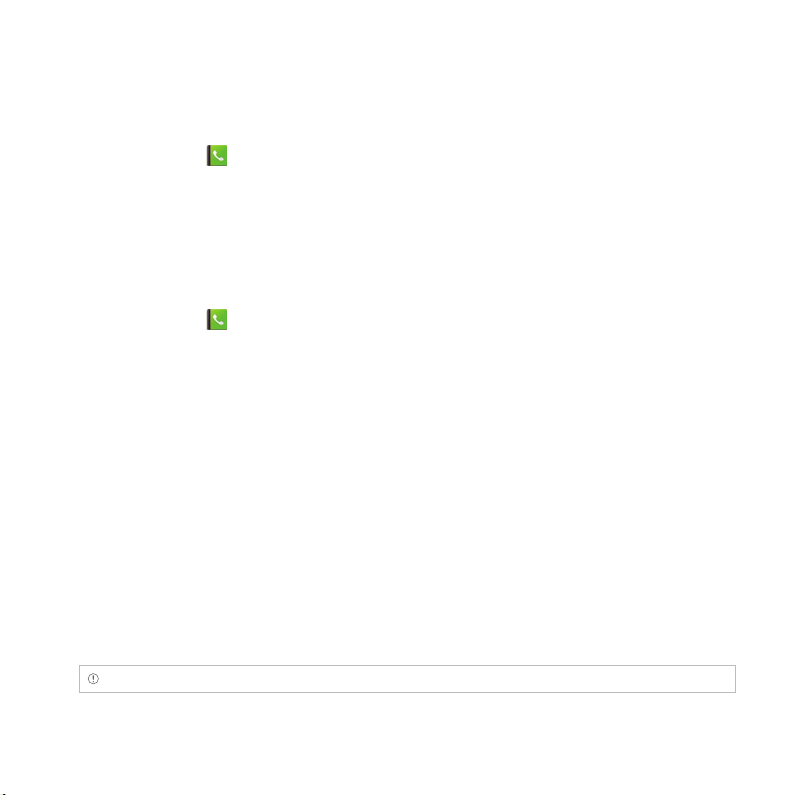
CALLS AND MESSAGES
SETTING CONTACT OPTIONS
1 Touch Contacts from the Home screen.
2 Touch and hold a contact, and touch Options.
3 Touch Ringtone, select and touch a ringtone for the contact and press the Back Key C.
4 Touch Incoming calls if you want to send incoming calls from the contact to voicemail directly.
MANAGING ACCOUNTS AND SYNC
1 Touch Contacts from the Home screen.
2 Press the Menu Key B and touch More > Accounts.
3 Touch Background data to allow applications to sync, send, and receive data at any time.
4 Touch Auto-sync if you want to sync data automatically.
5 Touch Add account if you want to add an account and follow the steps for creating accounts.
ADDING PEOPLE WIDGET
1 Touch and hold on the empty space of the screen, or press the Menu Key B from idle mode and
touch Widget.
2 Touch Pantech Widgets.
3 Touch and hold Contacts on the bottom of the screen and place it on the Home screen.
4 Select a style.
5 Touch the widget and assign a contact for the widget.
Note You cannot add two People widgets on the same Home screen at the same time.
59
Page 61

CALLS AND MESSAGES
Google TALK
SETTING YOUR STATUS
1 Touch Apps from the Home Screen. Touch Talk .
2 Touch on the top of the screen where your Gmail address is displayed.
3 Touch the status bar on the top of the screen.
4 Touch Available, Busy or Invisible.
Note The status message will not be displayed if your status is Invisible.
5 Enter the status message.
6 Touch if you want to insert a photo.
7 Select and touch a picture from your gallery, adjust the size of the picture and touch Save.
8 Touch Done. Your status is displayed at the top of the screen.
INVITING A FRIEND TO CHAT
1 Touch Apps from the Home Screen. Touch Talk .
2 Press the Menu Key B and touch Add friend.
3 Enter the user name of the friend you want to add.
4 Touch Send invitation.
CHATTING WITH FRIENDS
1 Touch Apps from the Home Screen. Touch Talk .
2 Select and touch one of the friends that appear on the screen.
60
Page 62

CALLS AND MESSAGES
3 Enter a message and touch Send.
4 Press the Menu Key B and touch Add to chat if you want another friend to join the conversation.
5 Press the Menu Key B and touch More > Insert smiley, and select and touch one.
6 Press the Menu Key B and touch End chat if you want to stop chatting with your friend.
MANAGING YOUR FRIENDS LIST
1 Touch Apps from the Home Screen. Touch Talk .
2 Press the Menu Key B and touch More.
3 Touch Invites. You can check pending invitations.
SETTING THE TALK ENVIRONMENT
1 Touch Apps from the Home Screen. Touch Talk .
2 Press the Menu Key B and touch Settings.
3 Touch Automatically sign in if you want to remain signed-in for Talk.
4 Touch Mobile indicator if you want your friends to see that you are on a mobile device.
61
Page 63
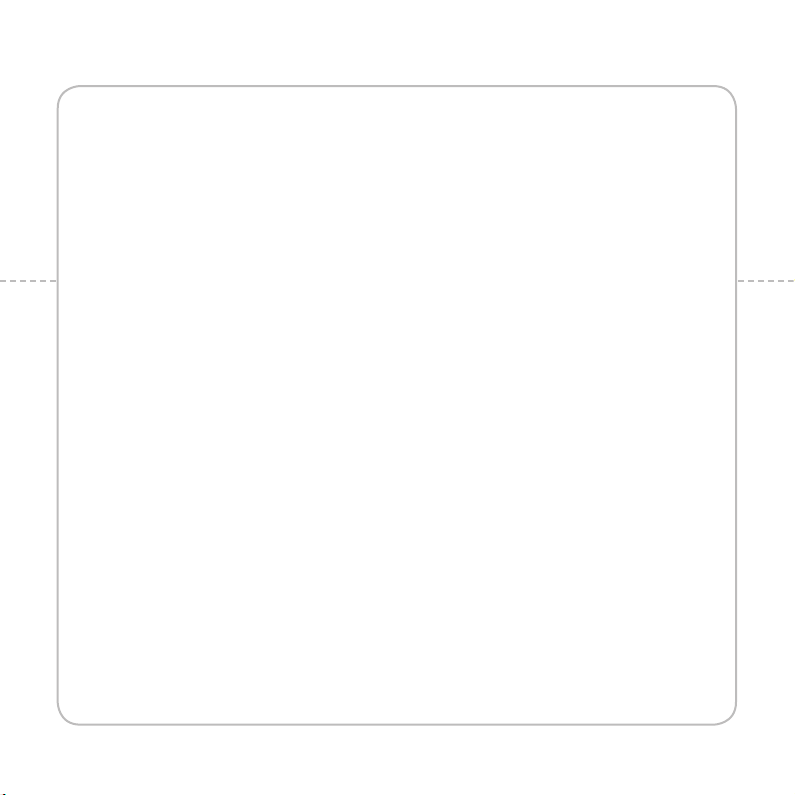
3
PERSONAL INFORMATION
This chapter provides important information
about using the Breakout™ including:
CALENDAR
Page 64

PERSONAL INFORMATION
CALENDAR
ADDING AN ACCOUNT
You should have an account to use the calendar. For details on Google account, refer to the page 25.
CREATING AN EVENT
1 Touch Apps from the Home Screen. Touch Calendar .
2 Touch a day in the calendar.
3 Double-touch an hour that you want to add an event.
4 Enter necessary information. Press the Menu Key B and touch Show
extra options if you need more options.
5 Touch Done.
Note You can also create an event by pressing the Menu Key B and touching More > New event.
63
Page 65

PERSONAL INFORMATION
CHECKING EVENTS
1 Touch Apps from the Home Screen. Touch Calendar .
2 Touch a day that you want to view events for the day. A blue dot indicates an event for a day.
3 Press the Menu Key B and touch Day, Week or Month if you want to see events for a daily or
weekly basis. Month view is displayed by default.
4 Touch Today if you want to see events for today.
5 Touch Agenda if you want to see events in text mode.
Month view Agenda
CALENDAR ICONS
Icon Description Icon Description
Today
Day with events
Focus
Focus with events
64
Page 66

PERSONAL INFORMATION
EDITING EVENTS
1 Touch Apps from the Home Screen. Touch Calendar .
2 Touch the day that you want to edit events.
3 Touch the event that you want to edit.
4 Press the Menu Key B and touch Edit event.
5 Edit the event and touch Done.
Note If the event is synced to your phone, you cannot edit the event.
SETTING THE REMINDER
1 Touch Apps from the Home Screen. Touch Calendar .
2 Press the Menu Key B and touch More > Settings.
3 Touch Set alerts & notifications and select an option if you want to change the notification
method.
4 Touch Select ringtone if you want to select a specific ringtone for the calendar.
ADDING CALENDAR WIDGET
1 Touch and hold on the empty space on the Home screen, or press the Menu Key B from idle mode
and touch Widget.
2 Touch Pantech Widgets.
3 Touch and hold Calendar on the bottom of the screen and place it on the Home screen.
4 Select a style for the day, week or month. You can also add the calendar widget provided by Google.
65
Page 67

4
COMMUNICATION
This chapter provides important information
about using the Breakout™ including:
EMAIL
GMAIL
SOCIAL NET WIDGET
Page 68

COMMUNICATION
SETTING UP AN EMAIL ACCOUNT
1 Touch Apps from the Home Screen. Touch Email .
2 Enter your email address and password for the first use.
3 Touch Manual setup or Next. If you touch Manual setup, touch POP3, IMAP or Exchange, set
necessary options and touch Next.
4 Enter a name for the account.
5 Enter the name that will be displayed on the outgoing messages.
6 Touch Done.
Note The screen varies depending on the email service provider.
ADDING A NEW EMAIL ACCOUNT
1 Touch Apps from the Home Screen. Touch Email .
2 Touch your account on the top of the inbox screen and touch Add
account.
3 Select and touch an email service provider.
4 Follow the steps to set up an email account.
67
Page 69

COMMUNICATION
VIEWING INCOMING MESSAGES
1 Touch Apps from the Home Screen. Touch Email .
2 Select and touch an account, and touch a message you want to check.
SENDING AN EMAIL
1 Touch Apps from the Home Screen. Touch Email .
2 Press the Menu Key B and touch Compose.
Note If you have added more than two email accounts, the first one is designated as the primary account for
sending an email.
3 Enter the recipient’s email address, or touch , Contacts, Recent or Group and follow the
instructions.
4 Enter the subject of the email and the message.
5 Touch Send.
ADDING ATTACHMENTS TO AN EMAIL
1 Touch Apps from the Home Screen. Touch Email .
2 Press the Menu Key B and touch Compose. Touch Attach in the composed message.
3 Touch Document, Picture, Video, Capture picture, Capture Video or Record audio and take
necessary steps.
4 Touch Send when you are finished.
68
Page 70

COMMUNICATION
DESIGNATING EMAILS AS FAVORITES
1 Touch Apps from the Home Screen. Touch Email .
2 In the Inbox screen, select the check box before the email(s) and touch Add star. A red star icon
appears next to the message.
MARKING EMAILS AS READ/UNREAD
1 Touch Apps from the Home Screen. Touch Email .
2 In the Inbox screen:
x If you want to mark an email as read without checking it, select the check box in front of the
email and touch Mark read. Touch Mark unread if you want to mark the email as unread.
x If you want to check an email first, touch the email, press the Menu Key B and touch Mark as
unread.
REMOVING THE EMAIL ACCOUNT
1 Touch Apps from the Home Screen. Touch Email .
2 Press the Menu Key B and touch Accounts.
3 Touch and hold the account that you want to remove.
4 Touch Remove account > OK.
EMAIL SETTINGS
1 Touch Apps from the Home Screen. Touch Email .
2 Touch an account.
3 Press the Menu Key B and touch More > Account settings.
69
Page 71
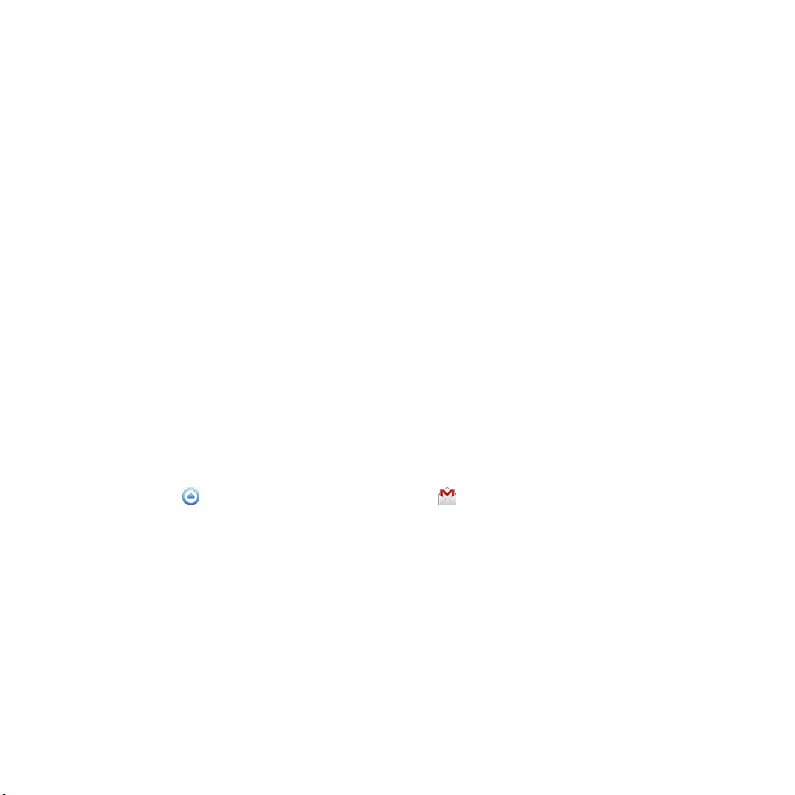
COMMUNICATION
4 Touch Inbox check frequency and set the time interval to check email.
5 Touch Default account if you want to set the email account as the basic account by default.
ADDING EMAIL WIDGET
1 Touch and hold on the empty space on the Home screen, or press the Menu Key B from idle mode
and touch Widget.
2 Touch Pantech Widgets.
3 Touch and hold Email on the bottom of the screen and place it on the Home screen.
4 Select a style.
5 Select and touch the account that you want to display through the widget.
GMAIL
ADDING A GMAIL ACCOUNT
1 Touch Apps from the Home Screen. Touch Gmail .
2 Touch Next.
3 Touch Sign in if you have a Gmail account.
4 Enter your user name and password.
5 Touch Sign in.
70
Page 72

READING INCOMING MESSAGES
1 Touch Apps from the Home Screen. Touch Gmail .
2 Select and touch the message to read.
3 Touch Archive if you want to preserve the message in a separate folder.
4 Touch Delete if you want to delete the message.
Note If you have added more than two email accounts, the first one is designated as the primary account for
sending an email.
SENDING AN EMAIL THROUGH GMAIL
1 Touch Apps from the Home Screen. Touch Gmail .
2 Press the Menu Key B and touch Compose.
3 Enter the recipient’s email address, the subject and the message.
4 Touch or press the Menu Key B and touch Send.
DESIGNATING EMAILS AS SPAM
1 Touch Apps from the Home Screen. Touch Gmail .
2 Select and touch an email.
3 Press the Menu Key B and touch More.
4 Touch Report spam if you want to report the email and delete it from your inbox.
COMMUNICATION
71
Page 73

COMMUNICATION
SETTING GMAIL OPTIONS
1 Touch Apps from the Home Screen. Touch Gmail .
2 Press the Menu Key B and touch More > Settings.
3 Touch Confirm actions, touch Archive, Delete or Send to see the confirmation message for each
action, and touch OK.
4 Touch Reply all if you want to make it default to reply all to incoming messages.
5 Touch Email notifications if you want to see if a new mail arrives. The check box is selected by
default.
SOCIAL NET WIDGET
Use Social Networking Services easily with the Social Net widget. Check updates in Twitter, MySpace or
Facebook at a glance and post your messages.
ADDING THE SOCIAL NET WIDGET
1 Touch and hold on the empty space on the Home screen, or press the Menu Key B from idle mode
and touch Widget.
2 Touch Pantech Widgets.
3 Touch and hold Social Net on the bottom of the screen and place it on the Home screen.
4 Select a style. You can check updated news from the widget.
72
Page 74

5
ENTERTAINMENT
This chapter provides important information
about using the Breakout™ including:
LISTENING TO MUSIC
USING CAMERA
USING CAMERA AS CAMCORDER
USING GALLERY
ENJOYING YOUTUBE
USING VIDEO PLAYER
NET MEDIA
Page 75

ENTERTAINMENT
LISTENING TO MUSIC
You can enjoy music on your Breakout™. Make sure to insert a microSD™ card to transfer music files to
the Breakout™ and listen to them.
PLAYING MUSIC
1 Touch Apps from the Home Screen. Touch Music .
2 Select and touch a file from the list sorted by the alphabetic order. Touch Play All if you want to
listen to all files.
Song rating
Now-playing list bar
Artist name
Album title
Song title
Shuffling options
Note Music would run in the background if you do not end the application. indicates that music is being
played. Touch if you want to stop it or listen to another music file.
74
Album cover
Current playing time
Progress bar
Repeating options
Page 76

ENTERTAINMENT
NAVIGATING THE PLAYING SONG
1 Touch Apps from the Home Screen. Touch Music .
2 Select a song or album to play. Drag to the right or left in the bar. Numbers in indicates the
current playing time.
x Touch and hold if you want to fast-forward the file.
x Touch and hold if you want to rewind the file.
3 Touch if you want to move to the next file. Touch if you want to move to the previous file. Or
swipe the album cover to the right or left to change the playing music.
ADJUSTING VOLUME
1 Touch Apps from the Home Screen. Touch Music .
2 Press the Volume Keys up if you want to increase volume. Press the Volume Keys down if you want
to decrease volume. As you adjust volume, the Media Volume on the screen changes its color.
CHECKING SONGS’ INFORMATION
1 Touch Apps from the Home Screen. Touch Music .
2 Touch and hold the song that you want to see the related information. in front of a file indicates
that it is being played.
3 Touch Properties and scroll up or down to view its information.
Note If you want to search for related information while a song is playing, press and hold the artist name, album
title or song, and touch Amazon MP3, Brower, YouTube or Music, and take necessary actions.
75
Page 77

SETTING MUSIC FILE AS RINGTONE
1 Touch Apps from the Home Screen. Touch Music .
2 Touch and hold the song that you want to set as ringtone of the Breakout™.
3 Touch Set as ringtone.
ADDING A SONG TO A PLAYLIST
1 Touch Apps from the Home Screen. Touch Music .
2 Touch and hold the song that you want to add to a playlist.
3 Touch Add to playlist.
CREATING A PLAYLIST
1 Touch Apps from the Home Screen. Touch Music .
2 Touch Song in the top of the screen and touch Playlist.
3 Press the Menu Key B and touch New Playlist.
4 Enter the name of the playlist and touch OK.
5 Touch the check box next to the song(s) that you want to add to the playlist and touch Add.
MANAGING PLAYLISTS
1 Touch Apps from the Home Screen. Touch Music .
2 Touch Song in the top of the screen and touch Playlist.
ENTERTAINMENT
76
Page 78

3 Touch and hold a playlist that you want to manage.
x If you want to listen to all songs of the playlist, touch Play all.
x If you want to delete the playlist, touch Delete.
x If you want to add tracks to the list, touch Add tracks, select songs and touch Add.
x If you want to remove tracks from the list, touch Remove tracks, touch next to the song to
remove and touch Done.
x If you want to create a new name for the playlist, touch Rename, enter the new name and
touch OK.
MUSIC PLAYER ICONS
Icon Description
Play: Plays a file
Pause: Pauses the song
Fast-forward: Fast-forwards the song (touch and hold)
Next file: Moves to the next file (touch)
Rewind: Rewinds the song (touch and hold)
Previous file: Moves to the previous file (touch)
Shuffle: Shuffles songs (green); Shuffle is off (white)
Repeat is off
Repeat: Repeats all songs
Repeats current song
ENTERTAINMENT
77
Page 79

ENTERTAINMENT
Icon Description
Playing songs’ list: Shows the list of files that are being played
Rate: Rates the file
Current time: Shows the current playing time
SORTING MUSIC FILES BY TYPE
1 Touch Apps from the Home Screen. Touch Music .
2 Touch Song on the top of the screen, and select and touch Song, Album, Artist, Genre, Playlist,
Folder, Rating, Mood or Most Played. A list of music files for the type appears.
LISTENING TO MUSIC FILES BY MOOD
1 Touch Apps from the Home Screen. Touch Music .
2 Touch Song on the top of the screen and touch Mood. Songs are automatically sorted by the
metadata value of each file. Touch Play All if you want to listen to all music files.
DELETING MUSIC FILES
1 Touch Apps from the Home Screen. Touch Music .
2 Press the Menu Key B and touch Delete.
3 Touch next to the song to delete. If you want to delete all music files, press the Menu Key B and
touch Select All.
4 Touch Done. Selected files will be deleted from the Breakout™.
78
Page 80

ENTERTAINMENT
RATING MUSIC FILES
1 Touch Apps from the Home Screen. Touch Music .
2 Select and touch a file to rate.
3 Touch while the file is playing and rate from one to five stars.
SHARING MUSIC FILES
1 Touch Apps from the Home Screen. Touch Music .
2 Touch and hold a music file to share with your friends, and touch Send.
3 Touch Bluetooth, Email, Gmail, Messaging, Net Media or V CAST Media Manager and follow
necessary steps.
MUSIC PLAYER SETTINGS
1 Touch Apps from the Home Screen. Touch Music .
2 Press the Menu Key B and touch Settings.
3 Touch Shuffle if you want to listen to music files randomly in the playlist. If you want to change the
repeat the repetition option, touch O or P and select Repeat All, Repeat One or Repeat Off.
ADDING MUSIC PLAYER WIDGET
1 Touch and hold on the empty space on the Home screen, or press the Menu Key B from idle mode
and touch Widget.
2 Touch Pantech Widgets.
3 Touch and hold Music on the bottom of the screen and place it on the Home screen.
4 Select a style. You can play songs with single touch.
79
Page 81

ENTERTAINMENT
USING CAMERA
Take pictures and record videos with the built-in camera. They can be saved in the Breakout™ and sent
via multimedia messages.
TAKING PICTURES
1 Touch Apps from the Home Screen and then touch Camera . Or, press and hold the Camera/
Video Key G on the right side of the phone. The screen changes to landscape mode by default.
2 Touch on the screen and select options if necessary. Option buttons disappear in a few seconds.
3 Focus on the object and touch or press the Camera/Video Key G. The picture is saved
automatically.
4 Touch Share, Set as or Delete and take necessary steps. If you want to zoom in the picture, touch
and drag to the right.
5 Press the Back Key C if you want to take another picture.
Selecting options Focusing on the object
Note The screen moves to Applications if you do not touch the screen or use the camera for two minutes.
80
Page 82

ENTERTAINMENT
ZOOMING IN/OUT
1 Touch on the screen or press the Menu Key B while in the camera mode.
2 Touch .
3 Drag to the left to zoom out, or to the right to zoom in.
4 Focus on the object and touch or press the Camera/Video Key G.
ADJUSTING BRIGHTNESS
1 Touch on the screen or press the Menu Key B while in the camera mode.
2 Touch .
3 Drag to the left to reduce brightness, or to the right to increase brightness.
ADDING SPECIAL EFFECTS
1 Touch on the screen or press the Menu Key B while in the camera mode.
2 Touch and select special effects.
x For White Balance, touch AU Auto and select from Auto, Outdoor, Cloudy, Fluorescent or Glow.
x For Filter, touch Normal and select from Mono, Negative or Sepia.
3 Press the Back Key C or touch on the empty screen to take a picture.
TAKING PICTURES USING TIMER
1 Touch on the screen or press the Menu Key B while in the camera mode.
2 Touch .
3 Touch Timer and set the timer for 3, 5 or 10 seconds. After the camera focuses on the object, a
picture will be taken automatically in the set time.
81
Page 83

TAKING INSTANT PICTURES
1 Touch on the screen or press the Menu Key B while in the camera mode.
2 Touch and touch Instant.
on the top of the screen indicates the
Instant
instant camera mode.
3 Focus on the object and touch or press the Camera/Video Key G. The
picture starts to appear in ten seconds. Touch on the screen or shake the
Breakout™ if you want to see the picture quickly.
4 Touch if you want to erase some part of the picture. Or touch if you
want to write on the picture.
5 Touch Done.
TAKING MULTISHOT
1 Touch on the screen or press the Menu Key B while in the camera mode.
2 Touch and touch Multi Shot.
3 Focus on the object and touch or press the Camera/Video Key G. The camera will take four
photos (nine for 640x480) in a row.
TAKING DIVISION SHOT
1 Touch on the screen or press the Menu Key B while in the camera mode.
2 Touch and touch Division Shot.
3 Select and touch Auto 4 cut or Auto 9 cut, or Split 2 cut, Split 4 cut or Split 6 cut.
ENTERTAINMENT
82
Page 84

ENTERTAINMENT
USING FRONT/BACK CAMERA
1 Touch Apps from the Home Screen and then touch Camera . Or, press and hold the Camera/
Video Key G on the right side of the phone. The camera placed in the back side is activated by
default.
2 Touch . Now you can take a picture using the front camera, including yourself. Features for the
front camera might differ from those of the back camera.
3 Touch if you want to take a picture using the back camera.
CHANGING RESOLUTION
1 Touch on the screen or press the Menu Key B while in the camera mode.
2 Touch SET > Resolution.
3 Select and touch a resolution that you want to apply to the picture. The maximum number of
pictures that you can take will increase as you reduce the resolution for pictures.
4 Touch Done.
CHANGING SCENE MODE
1 Touch on the screen or press the Menu Key B while in the camera mode.
2 Touch SET > Scene.
3 Select and touch a scene mode that you want to apply to the picture.
4 Touch Done.
83
Page 85

CHANGING SETTINGS
1 Touch on the screen or press the Menu Key B while in the camera mode.
2 Touch SET > Settings.
3 To change camera settings:
x Touch ON or OFF for View after Saving. If you touch ON, the picture will appear after saved.
x Touch ON or OFF for Anti Shake. If you touch ON, you can prevent pictures from being shaken
when they are taken.
x Touch WIDE or CENTER for Photometry. If you touch WIDE, the light will be distributed to the
picture equally. If you touch CENTER, the light will be focused mainly on the center of the
picture.
x Touch ON or OFF for GPS Receive. If you touch ON, geo-information will be attached to the
picture.
CAMERA MENU OPTIONS
Icon Description
Shutter: Takes a picture
Function: Adds special effects: White Balance, Filter; and sets timer and focus mode
Shot: Selects shot modes: Single Shot, Multi Shot, Instant, Division Shot
Brightness: Adjusts brightness
Zoom: Zooms the object in or out
ENTERTAINMENT
Album: Views saved pictures
84
Page 86

ENTERTAINMENT
Icon Description
Setting: Changes settings: Resolution, Scene, View after Saving, Anti Shake, Photometry,
GPS Receive
Front camera: Uses the front camera
Back camera: Uses the back camera
Video mode: Changes to the camcorder mode
SHARING PIC TURES
1 Touch on the screen and touch while in the camera mode, or touch Apps from the Home
Screen. Touch Gallery .
2 Touch and hold a picture to share. If you want to share all pictures, touch Select All. You can also
select a few pictures.
3 Touch Share.
4 Touch Bluetooth, Picasa, Online Album, Net Media, Gmail, V CAST Media Manager, Email,
or Messaging and take necessary steps. If you have selected more than one picture, Picasa,
Messaging, Bluetooth and Gmail are available.
SETTING A PICTURE AS WALLPAPER
1 Touch on the screen and touch while in the camera mode, or
Screen. Touch Gallery
2 Select and touch a picture to set as wallpaper.
.
touch Apps from the Home
85
Page 87

ENTERTAINMENT
3 Touch Menu > More > Set as > Wallpaper.
4 Adjust the size of the picture and touch Save.
CROPPING A PICTURE
1 Touch on the screen and touch while in the camera mode, or touch Apps from the Home
Screen. Touch Gallery .
2 Select and touch a picture to crop.
3 Touch Menu > More > Crop.
4 Adjust the size of the picture and touch Save.
ASSIGNING A PICTURE TO PHOTO SETTING
1 Touch on the screen and touch while in the camera mode, or touch Apps from the Home
Screen. Touch Gallery .
2 Select and touch a picture to assign to a contact.
3 Touch Menu > More > Set as > Photo setting.
4 Select and touch a contact to set the picture for its icon.
5 Adjust the size of the picture and touch Save.
DELETING PICTURES
1 Touch while in the camera mode, or touch Apps from the Home Screen. Touch Gallery .
2 Touch and hold a picture to delete. If you want to delete all pictures, touch Select All. You can also
select a few pictures.
3 Touch Delete > Confirm Delete.
86
Page 88

ENTERTAINMENT
USING CAMERA AS CAMCORDER
RECORDING VIDEOS
1 Touch Apps from the Home Screen and then touch Camera . Or, press and hold the Camera/
Video Key G on the right side of the phone. The screen changes to landscape mode by default.
2 Touch .
3 Touch on the screen and select options if necessary. Option buttons disappear in a few seconds.
4 Focus on the object and press . Press the Back Key C if you want to cancel recording.
5 Touch if you want to stop recording. The recorded video would be saved automatically.
6 Touch if you want to see the recorded video. Or touch Share or Delete and take necessary steps.
7 Press the Back Key C if you want to record another video.
Selecting options Recording a video
Note The screen moves to the Applications menu if you do not touch the screen or run an application for two
minutes.
87
Page 89

ADJUSTING BRIGHTNESS
1 Touch on the screen or press the Menu Key B while in camcorder mode.
2 Touch .
3 Drag to the left to reduce brightness, or to the right to increase brightness.
ZOOMING IN/OUT
1 Touch on the screen or press the Menu Key B while in camcorder mode.
2 Touch .
3 Drag to the left to zoom out, or to the right to zoom in.
CHANGING RESOLUTION
1 Touch on the screen or press the Menu Key B while in camcorder mode.
2 Touch SET > Resolution.
3 Select and touch a resolution that you want to apply to the video.
4 Touch Done.
CHANGING SETTINGS
1 Touch on the screen or press the Menu Key B while in camcorder mode.
2 Touch SET > Settings.
ENTERTAINMENT
88
Page 90

ENTERTAINMENT
3 To change camcorder settings:
x Touch ON or OFF for View after Saving. If you touch ON, the video will appear after saved.
x Touch ON or OFF for Voice Recording. If you touch ON, the video will be recorded with voice
included.
x Touch NOR or MMS for Recording Time. The recording time will increase as you reduce the
resolution for videos from NOR to MMS.
CAMCORDER MENU OPTIONS
Icon Description
Video: Records a video
Function: Uses functions: White Balance, Filter, Timer
Brightness: Adjusts brightness
Zoom: Zooms the object in or out
Album: Views saved videos
Settings: Changes settings: Resolution, View after Saving, Voice Recording, Recording
Time
Camera mode: Changes to the camera mode
SHARING VIDEOS
1 Touch on the screen and touch while in the camcorder mode, or touch Apps from the Home
Screen. Touch Gallery .
2 Touch on the first video on the screen.
89
Page 91

ENTERTAINMENT
3 Touch and hold a video to share. If you want to share all videos, touch Select All. You can also select
a few videos.
4 Touch Share.
5 Touch Bluetooth, YouTube, Online Album, Net Media, Gmail, V CAST Media Manager or Messaging.
Selecting a video Sharing a video
DELETING VIDEOS
1 Touch on the screen and touch while in the camcorder mode, or touch Apps from the Home
Screen. Touch Gallery .
2 Touch on the first video on the screen.
3 Touch and hold a video to delete. If you want to delete all videos, touch Select All. You can also
select a few videos.
4 Touch Delete > Confirm Delete.
90
Page 92
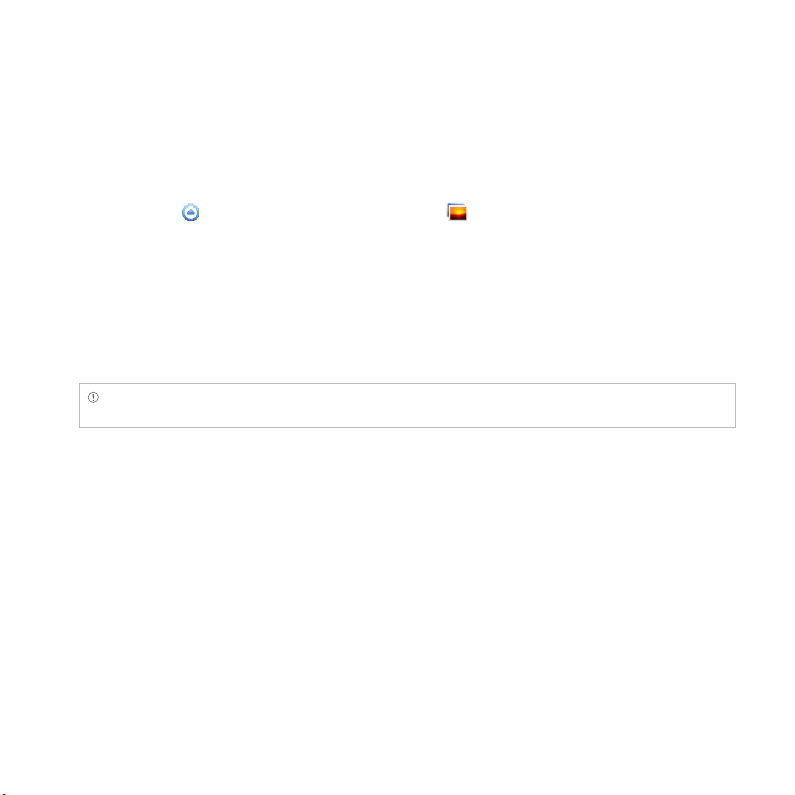
ENTERTAINMENT
USING GALLERY
VIEWING PICTURES
1 Touch Apps from the Home Screen. Touch Gallery .
2 Select and touch a picture to view. If you have downloaded images from external sources, e.g.
websites, pictures are saved in different folders. Then, select and touch the folder where pictures
you want to see are saved.
3 Double-touch on the screen to zoom in the picture to the maximum. Double-touch on the screen
again to zoom out the picture to the minimum.
4 Swipe the screen to the left or right if you want to see other pictures.
Note Functions of the gallery disappear in a few seconds. Touch on the screen if you want to see functions
available.
ADDING PICTURE FRAME
1 Touch and hold on the empty space on the Home screen and touch Android Widgets.
2 Touch Picture frame.
3 Select and touch a picture that you want to display through the widget.
4 Adjust the size of the picture and touch Save.
91
Page 93

ENTERTAINMENT
VIEWING VIDEOS
1 Touch Apps from the Home Screen. Touch Gallery .
2 Select a video to view. Video Player is run by default to play
videos. An item with is a video.
3 Touch to play the video. The screen turns to the landscape
view by default.
VIEWING PICTURES IN A SLIDESHOW
1 Touch Apps from the Home Screen. Touch Gallery .
2 Select and touch the pictures that you want to view in a slideshow.
3 Touch Slideshow.
4 Touch on the screen if you want to stop the slideshow.
5 Touch on the screen and touch Slideshow if you want to resume the slideshow.
ARRANGING PICTURES
1 Touch Apps from the Home Screen. Touch Gallery .
2 Select and touch a folder.
3 Drag to the right if you want to see pictures with information including date and location. Drag
to the left if you want to see pictures by the order of date.
92
Page 94

ENTERTAINMENT
ENJOYING YOUTUBE
WATCHING VIDEOS
1 Touch Apps from the Home Screen. Touch YouTube .
2 Select and touch a video to watch.
3 Double-touch the screen to watch the video in full screen.
UPLOADING VIDEOS
1 Touch Apps from the Home Screen. Touch YouTube .
2 Press the Menu Key B and touch Upload.
3 Select and touch a video to upload.
4 Set a title for the video and touch Upload.
CHECKING UPLOAD STATUS
1 Touch on the top of the screen and drag it down while the video is being uploaded.
2 Touch Uploading. You can see the status of the upload.
3 Press the Menu Key B and touch Pause uploads if you want to pause uploading. Press the Menu
Key B and touch Resume uploads if you want to resume upload.
4 Touch the video on the top of the screen and touch Cancel if you want to cancel the upload.
93
Page 95

CREATING A YOUTUBE ACCOUNT
1 Touch Apps from the Home Screen. Touch YouTube .
2 Press the Menu Key B and touch My Channel > Add account.
3 Touch here on the bottom of the YouTube sign-in screen.
4 Follow the steps to create an account.
WATCHING VIDEOS BY CATEGORY
1 Touch Apps from the Home Screen. Touch YouTube .
2 Press the Menu Key B and touch Browse.
3 Select and touch a category.
4 Swipe the screen to scroll, select and touch a video to watch.
WATCHING VIDEOS BY UPLOAD DATE
1 Touch Apps from the Home Screen. Touch YouTube .
2 Press the Menu Key B and touch Browse.
3 Select and touch a category.
4 Touch This week on the top of the screen.
5 Select and touch one among time intervals.
ENTERTAINMENT
94
Page 96

ENTERTAINMENT
VIEWING MY ACCOUNT INFORMATION
1 Touch Apps from the Home Screen. Touch YouTube .
2 Press the Menu Key B and touch My Channel.
3 Touch your Google account. You can touch Add account and add an account for YouTube.
4 Touch each item for your account including Uploads, Favorites, Playlists and Subscriptions.
YOUTUBE SETTINGS
1 Touch Apps from the Home Screen. Touch YouTube .
2 Press the Menu Key B and touch Settings.
3 Touch High quality on mobile if you want to watch high-quality videos.
4 Touch Caption font size and select and touch the font size if you want to adjust the size of the font.
5 Touch Clear search history if you want to remove search history from the search box and touch OK.
6 Touch SafeSearch filtering if you want to block videos that contain restricted content, and select
and touch the filtering option.
ADDING YOUTUBE WIDGET
1 Touch and hold on the empty space on the Home screen, or press the Menu Key B from idle mode
and touch Widget.
2 Touch Android Widgets.
3 Touch YouTube in the list. You can view video clips with singe touch.
95
Page 97

ENTERTAINMENT
USING VIDEO PLAYER
VIEWING VIDEOS
1 Touch Apps from the Home Screen. Touch Video Player . All video files are displayed by
default. Touch Folder if you want to check videos by folder.
2 Select and touch a video to see.
x If you want to view the video from where you left off, touch OK. Otherwise, the video runs from
the beginning.
x If you want to select several videos in a row, press the Menu Key B and touch Play Selected
Items, touch the check box next to the videos that you want to see, and touch Done.
CHECKING INFORMATION OF VIDEOS
1 Touch Apps from the Home Screen. Touch Video Player .
2 Touch the video that you want to see related information.
3 Press the Menu Key B and touch Properties while the video is being played. You can see
information of the video, including file size, duration, format, resolution, date created and protection
info.
Note The video stops playing when you see its information.
ADJUSTING CAPTIONS
1 Touch on the screen while a video is playing through Video Player.
2 Touch On on the left side of the screen. If there are captions for the video, On is selected by default.
96
Page 98

ENTERTAINMENT
3 Touch Sync on the right side of the screen and touch if you want to make captions faster by 0.5
second, or touch if you want to make captions slower by 0.5 second.
Note This function is for a video with captions. If the video contains no captions, On/Off and Sync options will
not appear.
ADJUSTING VOLUME
1 Touch on the screen while a video is playing through Video Player.
2 Press the Volume Keys to increase or decrease volume. Once appears on the screen, you can
adjust volume by dragging the bar to the left or right.
VIDEO PLAYER ICONS
Icon Description
Play: Plays the video
Pause: Pauses the video
Fast-forward: Fast-forwards the video (touch and hold)
Next file: Moves to the next file (touch)
Rewind: Rewinds the video (touch and hold)
Previous file: Moves to the previous file (touch)
Full view: Turns the screen to full view
Caption: Displays caption
Caption sync: Adjusts sync time
97
Page 99

ENTERTAINMENT
VIDEO PLAYER SETTINGS
1 Press the Menu Key B while a video is playing through Video Player.
2 Touch Settings.
3 In order to adjust settings:
x Touch O or P for Caption Language and select the language. If there is no caption for the video,
you can only select the option for Repeat.
x Touch O or P for Repeat and select the option.
NET MEDIA
Net Media enables you to use, share and enjoy media files between DLNA-enabled devices while the
Wi-Fi feature is activated. Make sure to activate the Wi-Fi network first.
ABOUT DIGITAL LIVING NETWORK ALLIANCE DLNA
The Digital Living Network Alliance (DLNA) is a new collaborative organization who leads
commercialization of global home network services. Its goal is to build compatible platforms by using
standards-based technology in order to make it easier for DLNA-certified device users to share media
contents through the home network.
INITIATING NET MEDIA
1 Touch Apps from the Home Screen. Touch Net Media . The server is automatically linked.
2 Press the Menu Key B and touch Server list to check the available servers list.
3 Touch the desired server from the list to download.
98
Page 100

ICONS FOR DOWNLOAD STATUS DISPLAY
Icon Selected to Icon Selected to
A file is completely downloaded A file is not downloaded
A file is being downloaded A file is waiting for download
PLAYING MEDIA FILES ON ANOTHER DEVICE
1 Touch Apps from the Home Screen. Touch Net Media .
2 Touch My phone. You can see the player list that includes devices which can play contents.
3 Select a device and touch Save. Now the selected device is set as a player.
4 Touch Photos, Songs or Videos that you want to play.
5 Touch the media file to play.
PLAYING FILES FROM MY PHONE ON ANOTHER DEVICE
1 Touch Apps from the Home Screen. Touch Gallery .
2 Touch and hold files to share and touch Share.
3 Touch Net Media.
4 In the list:
x Touch Remote if you want to play files on another device such as TV, PC, and laptop.
x Touch Upload if you want to upload files to another device, touch the upload server and follow
the instructions.
x Touch Print if you want to print files using another device and follow the instructions.
ENTERTAINMENT
99
