Page 1
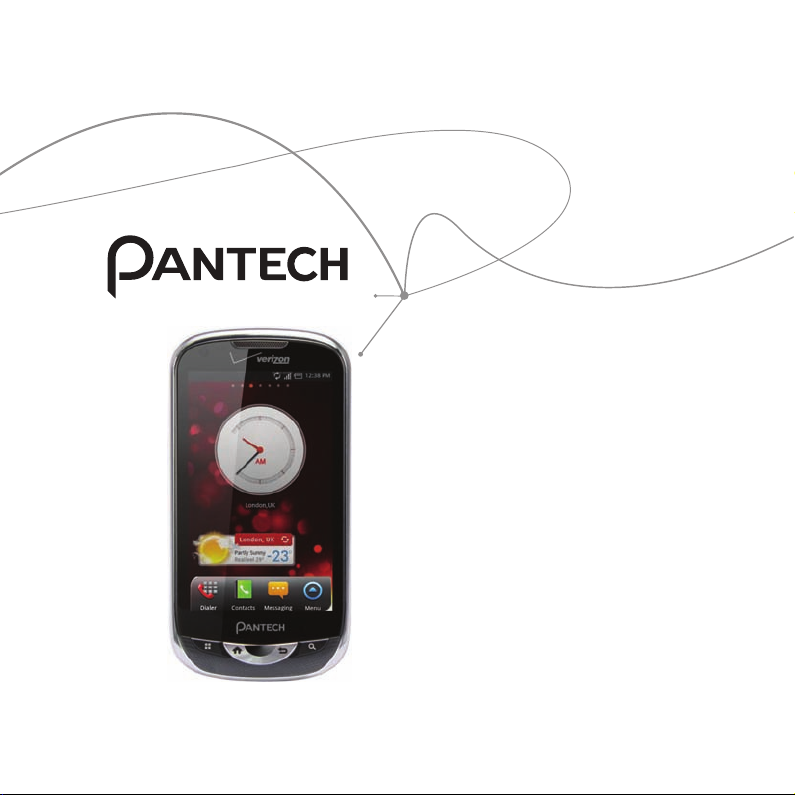
ADR8995™
User Guide for Android 2.3 (Gingerbread)
Thank you for choosing the Pantech ADR8995, our
latest smartphone.
The Pantech ADR8995 has many features designed
to enhance your mobile experience. From its
unique, stylish design, you will enjoy the entire
ADR8995 experience.
This User Guide contains important and useful
information that will maximize your familiarity with
all that the Pantech ADR8995 has to offer.
Page 2
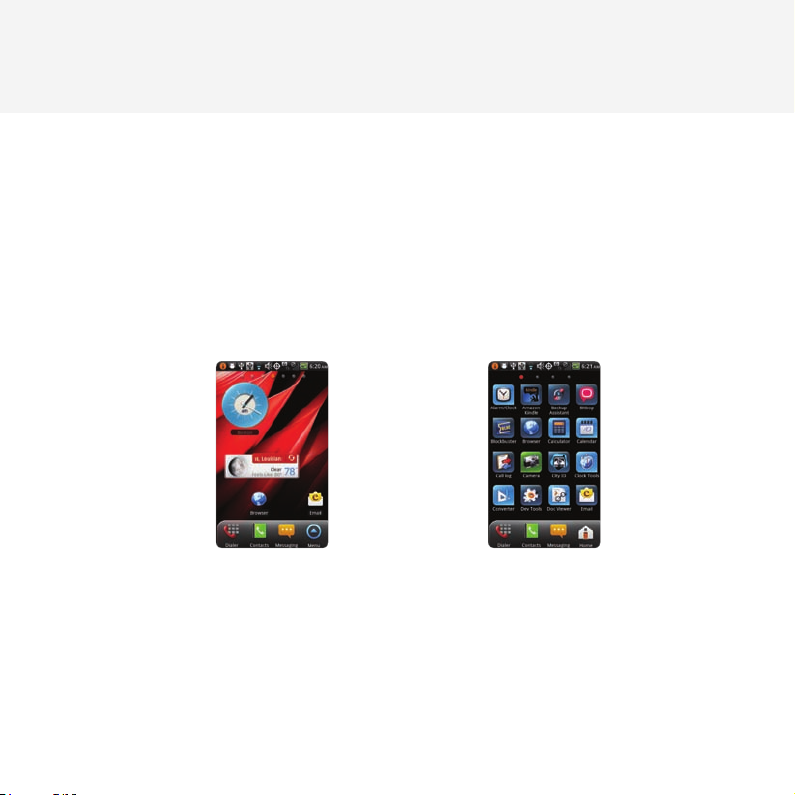
BASIC INSTRUCTIONS
BASIC INSTRUCTIONS
USEFUL TIPS USING ADR8995
To understand information contained in this user guide and activities that you can do with ADR8995,
please keep in mind the following tips:
x It is assumed that you start operating applications of ADR8995 from the applications menu.
1 Tap B from home screen to access the applications menu.
2 Flick the screen up or down and run the application you want to use.
Accessing Applications Navigating Applications
x Words in bold fonts refer to the relevant action on the screen. For example, “Tap Gmail” means that
you have to tap Gmail below the Gmail icon. Words might be placed below or next to an icon or
included in the text.
x The symbol “>” refers to the next action. For example, “Tap Settings > Language & keyboard”
means that you should tap Settings first and then Language & keyboard next.
2
Page 3
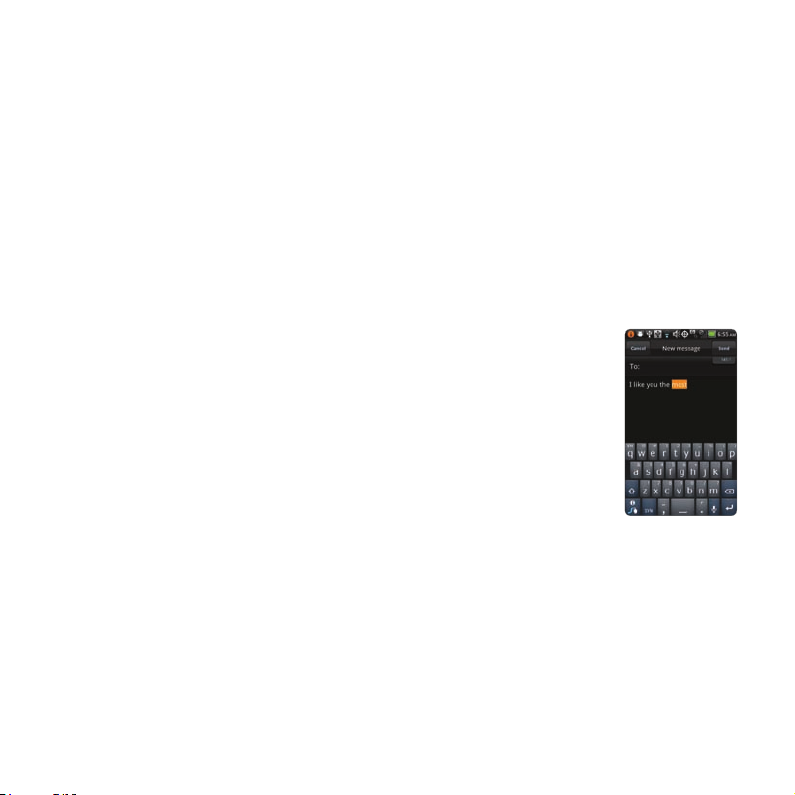
BASIC INSTRUCTIONS
x Applications refers to the screen where all applications of ADR8995 appear.
x Home screen refers to the screen that appears first when you unlock the screen.
x Idle mode refers to the status when you stay on the home screen ready to run an application.
x Channels through which you can share items, e.g. contacts and pictures, increase as you subscribe
to services. For example, if you sign up for Facebook or Twitter, you can also share information with
others through Facebook or Twitter.
x Captured images in this manual might change according to the relevant software upgrade.
INPUTTING TEXT
Edit text easily to enter in a message or search for information in the
Internet.
1 Enter text as you want. As you enter a word, related words appear below.
Tap one of them if you find it appropriate.
2 Drag a word or phrase that you want to edit, and press and hold it.
ABOUT Google ACCOUNT
It is recommended that you have a Google account to use a few applications of ADR8995. For more
information on setting up a Google account, refer to Activating ADR8995 on page 25.
3
Page 4
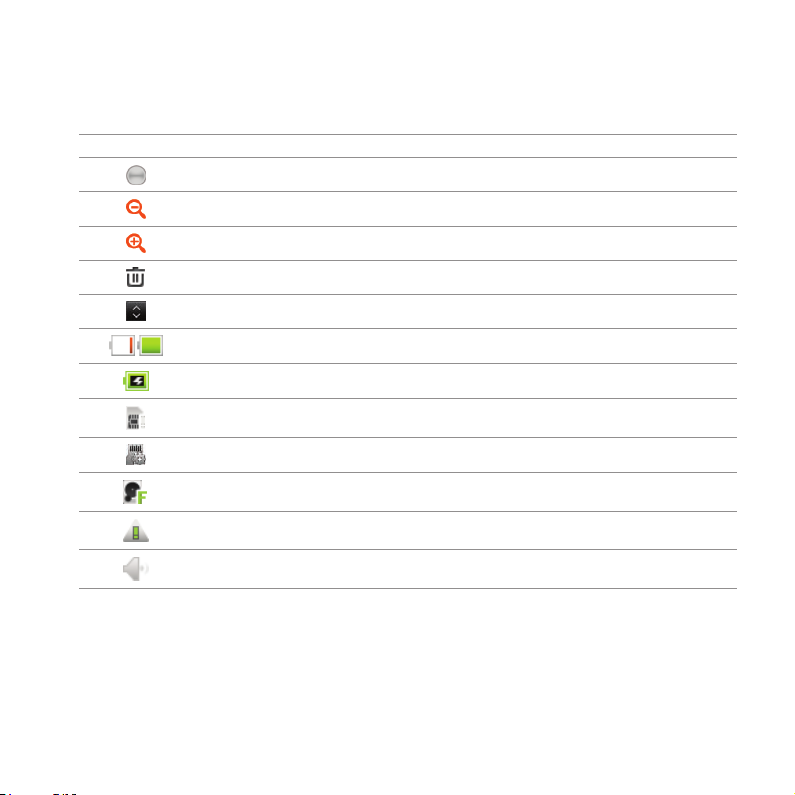
COMMON ICONS
Icon Selected to
BASIC INSTRUCTIONS
Adjust value
Zoom out
Zoom in
Delete the selected item
Rearrange the selected item
Strength of battery: The more green, the more it is charged
The battery is charging
There is no SIM/USIM card
SD card prepared
The memory disk is full
There is an error
The phone doesn’t ring when there is an incoming call
ABOUT BATTERY USAGE
Your phone is powered by a Lithium Ion (Li-Ion) battery. Therefore, you can recharge battery while
some charge remains without reducing your phone’s autonomy. For a safe use of the battery,
x Do not use a damaged battery or charger.
4
Page 5
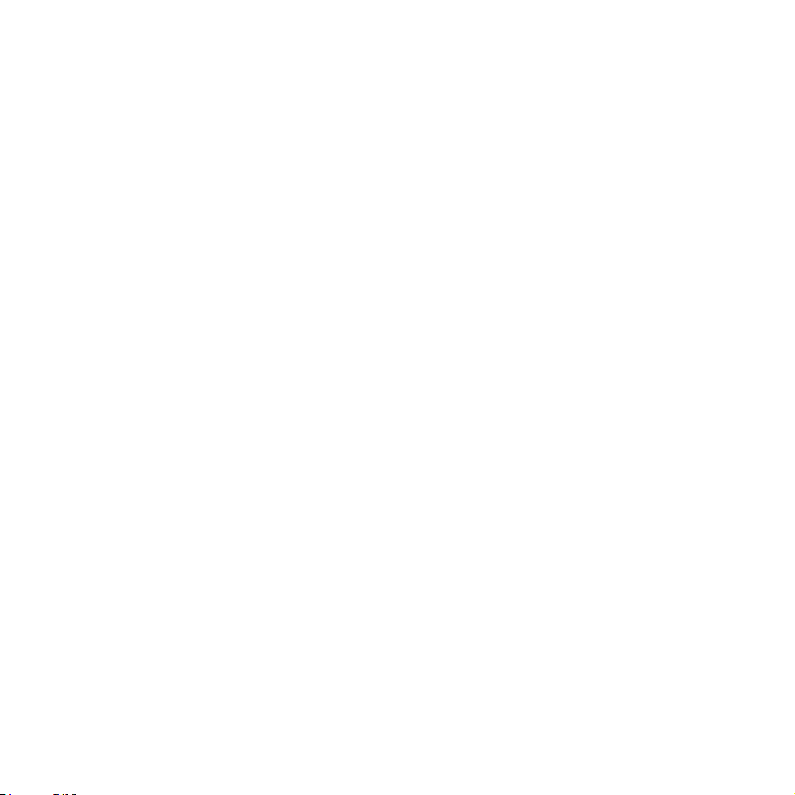
BASIC INSTRUCTIONS
x Do not disassemble, open crush, bend, deform, puncture or shred the battery.
x Do not modify or remanufacture, insert foreign objects into the battery, immerse or expose to water
or other liquids, expose to fire, explosion or other hazard.
x Do not put your battery in contact with conductive objects.
x Dispose of and recycle used batteries in accordance with local regulations. Do not dispose of
batteries by burning; they may explode.
x Do not use an unauthorized charger or battery.
x Use the battery only for the device for which it is specified.
x Use the battery with a charging device that has been qualified for the device per this standard. Use
of an unqualified battery or charger may present a risk of fire, explosion, leakage, or other hazard.
x Do not short circuit a battery or allow metallic conductive objects to contact battery terminals.
x Replace the battery only with another battery that has been qualified with the device per this
standard, IEEEStd-1725-2006.
x Children should be supervised when they use the battery.
x Avoid dropping the phone or the battery. If the phone or the battery is dropped, especially on a
hard surface, and the user suspects damage, take it to a service center for inspection.
x Use your battery for the specified purpose only.
x The closer you move to your network’s base station, the longer you can use your phone because
less battery power is required for connection.
x The battery recharging time varies depending on the remaining battery capacity and the battery
and charger type.
x Battery life inevitably shortens over time.
x Since overcharging may shorten battery life, remove the phone from its charger once it is fully
charged. Unplug the charger once charging is complete. Leaving the battery in hot or cold places,
especially inside a car in summer or winter, may reduce its capacity and life.
x To prevent injury or burns, ensure that no metal objects come into contact with the + and –
terminals of the battery.
5
Page 6
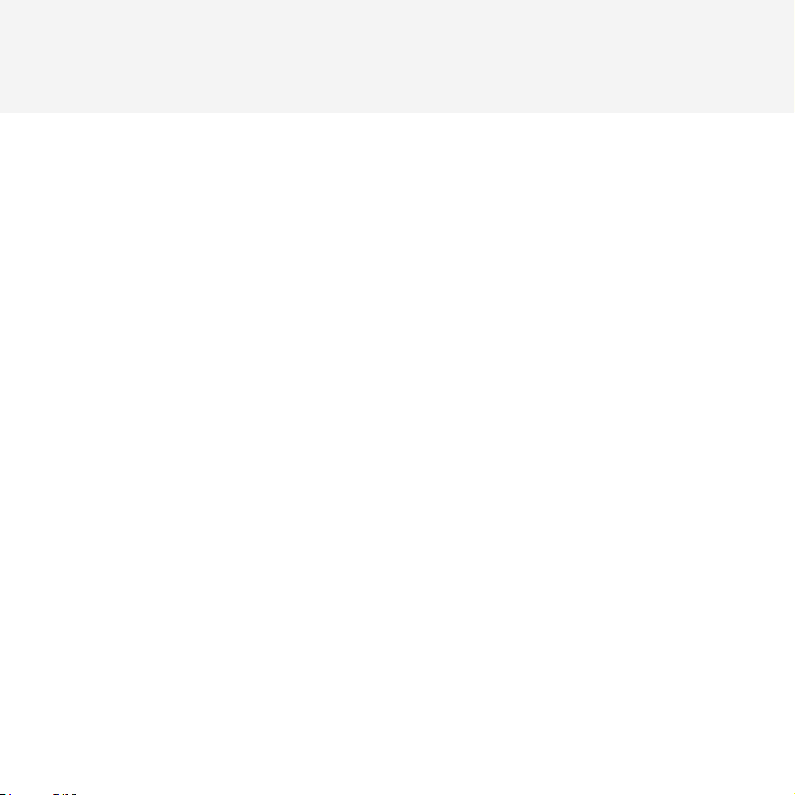
TABLE OF CONTENTS
BASIC INSTRUCTIONS ..................................................................................................................... 2
BASIC INSTRUCTIONS .......................................................................................................................................................................................2
TABLE OF CONTENTS ....................................................................................................................... 6
1. GETTING STARTED
GETTING STARTED .........................................................................................................................13
CHECKING PACKAGE ....................................................................................................................................................................................... 13
INSTALLING SIM/RUIM CARD ....................................................................................................................................................................14
INSTALLING MICROSD CARD ..................................................................................................................................................................... 15
INSERTING BATTERY ........................................................................................................................................................................................ 16
CHARGING BATTERY ....................................................................................................................................................................................... 17
CHARGING BATTERY WIRELESS ................................................................................................................................................................ 18
TURNING ADR8995 ON/OFF ......................................................................................................................................................................18
MANAGING SCREEN........................................................................................................................................................................................18
OVERVIEWING PRODUCT ............................................................................................................................................................................ 21
GRIPPING ADR8995 ......................................................................................................................................................................................... 25
ACTIVATING ADR8995 .................................................................................................................................................................................... 25
BACKING-UP DATA ........................................................................................................................................................................................... 28
UNDERSTANDING HOME SCREEN .......................................................................................................................................................... 30
CUSTOMIZING HOME SCREEN ................................................................................................................................................................. 34
SETTING LANGUAGE OPTION ................................................................................................................................................................... 39
6
Page 7
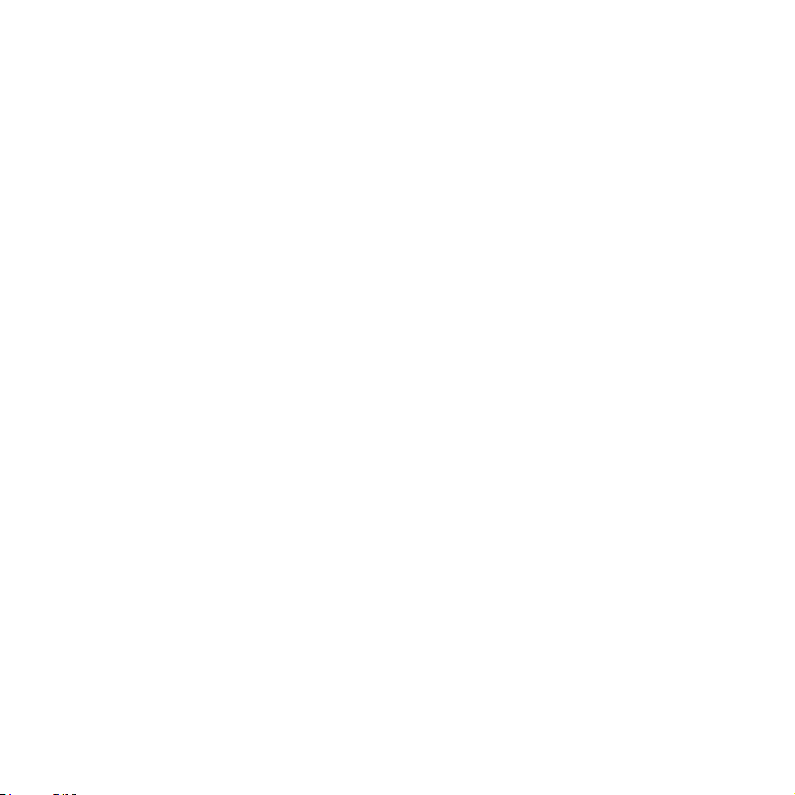
TABLE OF CONTENTS
2. CALLS AND MESSAGES
CALLS AND MESSAGES .................................................................................................................41
CALLING ................................................................................................................................................................................................................. 41
SKYPE CALL ..........................................................................................................................................................................................................48
MESSAGING .......................................................................................................................................................................................................... 49
CONTACTS ............................................................................................................................................................................................................57
Google TALK......................................................................................................................................................................................................... 62
3. PERSONAL INFORMATION
PERSONAL INFORMATION ...........................................................................................................66
CALENDAR ............................................................................................................................................................................................................ 66
4. COMMUNICATION
COMMUNICATION ..........................................................................................................................70
EMAIL ....................................................................................................................................................................................................................... 70
GMAIL ...................................................................................................................................................................................................................... 73
TWITTER ................................................................................................................................................................................................................. 75
FACEBOOK.............................................................................................................................................................................................................77
SOCIAL NET WIDGET ......................................................................................................................................................................................79
S-BOARD ................................................................................................................................................................................................................ 80
7
Page 8
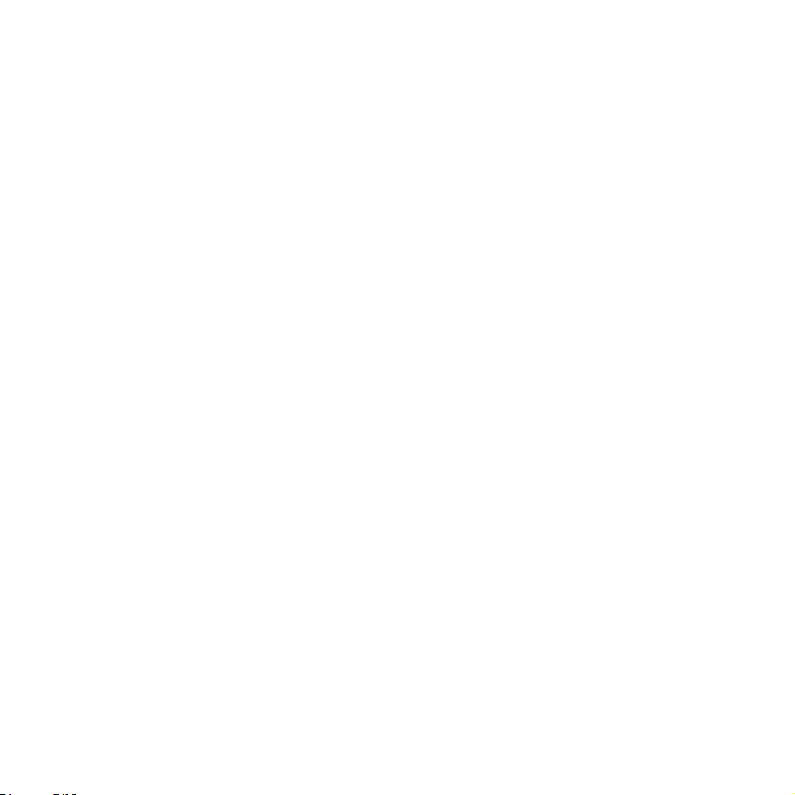
TABLE OF CONTENTS
5. ENTERTAINMENT
ENTERTAINMENT ............................................................................................................................85
LISTENING TO MUSIC ...................................................................................................................................................................................... 85
USING CAMERA .................................................................................................................................................................................................91
USING CAMERA AS CAMCORDER...........................................................................................................................................................97
USING GALLERY ...............................................................................................................................................................................................101
ENJOYING YOUTUBE .....................................................................................................................................................................................103
USING VIDEO PLAYER ...................................................................................................................................................................................106
6. CONNECTIVITY
CONNECTIVITY ............................................................................................................................. 110
USING A Wi-Fi NETWORK ...........................................................................................................................................................................110
CONNECTING TO A 3G/4G NETWORK ...............................................................................................................................................114
USING Bluetooth .............................................................................................................................................................................................118
MAKING ADR8995 A MODEM .................................................................................................................................................................121
7. LOCATION-BASED SERVICES
LOCATION-BASED SERVICES .................................................................................................... 125
USING Google MAPS ....................................................................................................................................................................................125
USING PLACES ..................................................................................................................................................................................................126
USING LATITUDE .............................................................................................................................................................................................128
NAVIGATION .......................................................................................................................................................................................................131
8
Page 9
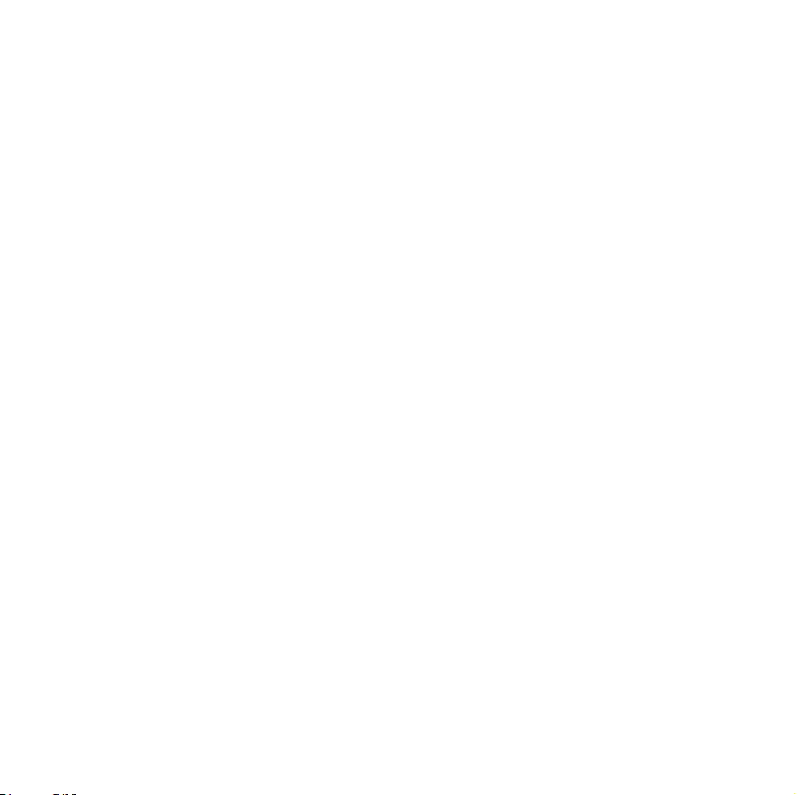
TABLE OF CONTENTS
NEWS & WEATHER ..........................................................................................................................................................................................133
8. WEB-BASED SERVICES
WEB-BASED SERVICES................................................................................................................ 138
WEB SURFING ....................................................................................................................................................................................................138
Google SEARCH ...............................................................................................................................................................................................144
VOICE SEARCH ..................................................................................................................................................................................................146
ANDROID MARKET .........................................................................................................................................................................................146
9. TOOLS
TOOLS .............................................................................................................................................. 150
CALCULATOR .....................................................................................................................................................................................................150
TIP CALCULATOR .............................................................................................................................................................................................151
ALARM/CLOCK .................................................................................................................................................................................................152
CLOCK TOOLS ...................................................................................................................................................................................................155
CONVERTER ........................................................................................................................................................................................................158
DOC VIEWER ......................................................................................................................................................................................................159
HANDY MEMO..................................................................................................................................................................................................161
RECORDER ...........................................................................................................................................................................................................164
WEATHER .............................................................................................................................................................................................................167
SURFACE LEVEL ................................................................................................................................................................................................169
9
Page 10
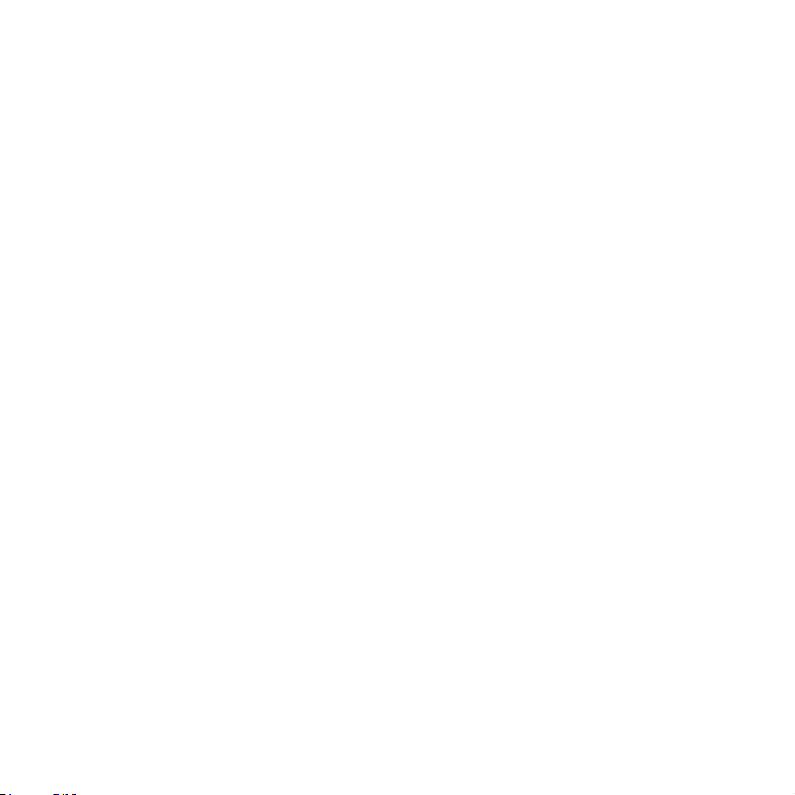
TABLE OF CONTENTS
10. STORAGE
STORAGE ......................................................................................................................................... 172
MANAGING THE MEMORY CARD ..........................................................................................................................................................172
CONNECTING TO A PC ...............................................................................................................................................................................173
USING ADR8995 AS MASS STORAGE ..................................................................................................................................................174
TRANSFERRING FILES THROUGH WINDOW MEDIA SYNC .....................................................................................................175
11. SETTINGS
SETTINGS ........................................................................................................................................ 177
WIRELESS & NETWORKS .............................................................................................................................................................................177
CALL SETTINGS ................................................................................................................................................................................................178
SOUND ..................................................................................................................................................................................................................180
DISPLAY.................................................................................................................................................................................................................182
LOCATION & SECURITY ................................................................................................................................................................................183
APPLICATIONS ..................................................................................................................................................................................................188
ACCOUNTS & SYNC .......................................................................................................................................................................................189
PRIVACY ................................................................................................................................................................................................................190
STORAGE ..............................................................................................................................................................................................................190
LANGUAGE & KEYBOARD ..........................................................................................................................................................................191
ACCESSIBILITY ...................................................................................................................................................................................................191
DATE & TIME .......................................................................................................................................................................................................192
ABOUT PHONE .................................................................................................................................................................................................193
10
Page 11
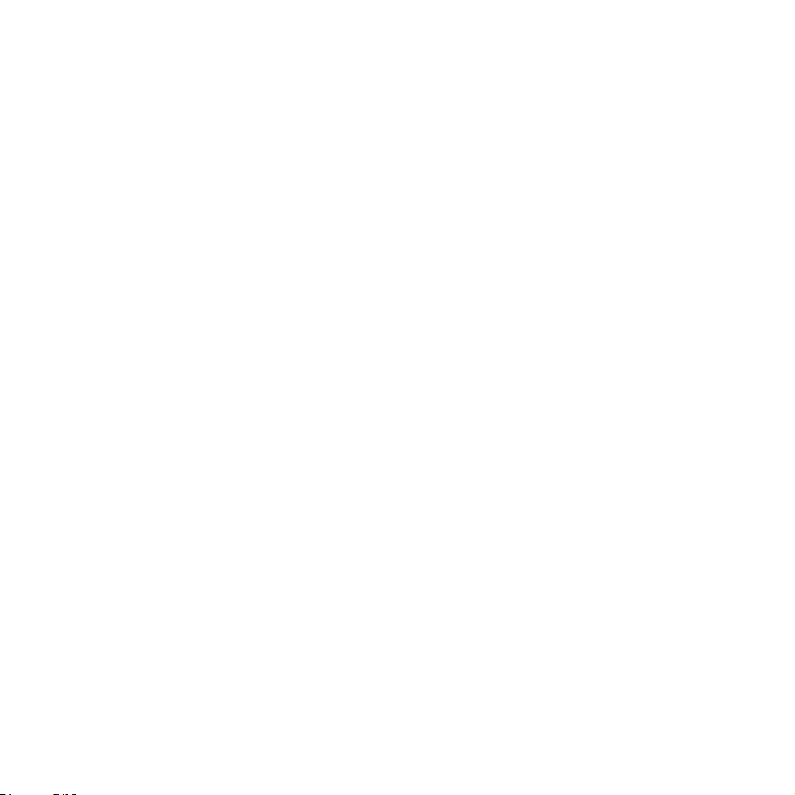
TABLE OF CONTENTS
12. APPENDIX
APPENDIX ....................................................................................................................................... 196
SAFETY AND WARRANTY ...........................................................................................................................................................................196
UPnP AND DLNA.............................................................................................................................................................................................214
SPECIFICATIONS...............................................................................................................................................................................................215
LOCATION-BASED SERVICES ....................................................................................................................................................................216
END USER LICENSE AGREEMENT (EULA) ..........................................................................................................................................217
TROUBLESHOOTING CHECKLIST ...........................................................................................................................................................217
Index .......................................................................................................................................................................................................................219
11
Page 12
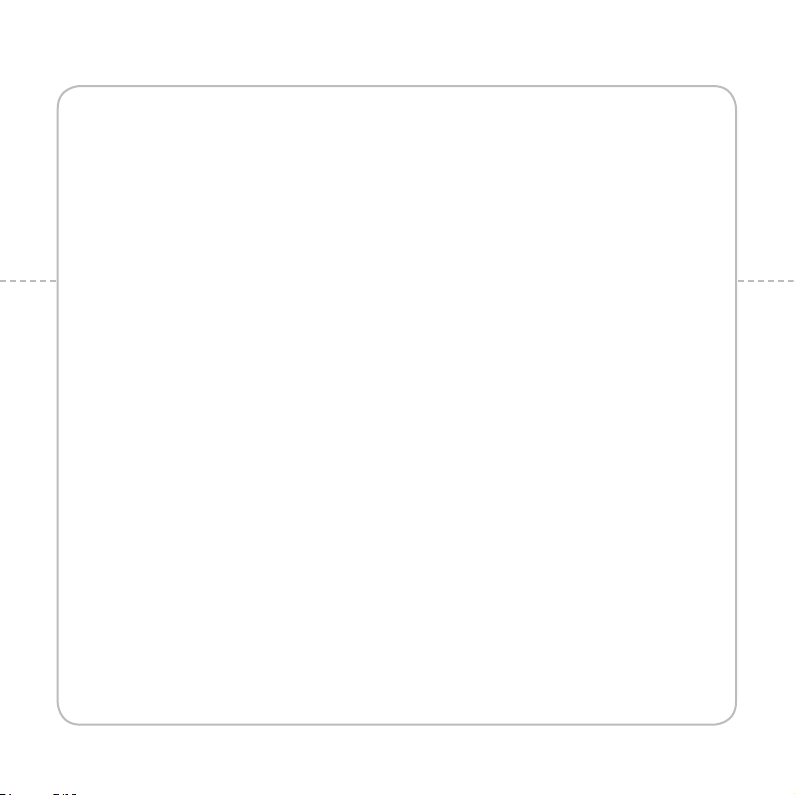
1
GETTING STARTED
This chapter provides important information to know
before using ADR8995, including:
CHECKING PACKAGE
INSTALLING SIM/RUIM CARD
INSTALLING MICROSD CARD
INSERTING BATTERY
CHARGING BATTERY
CHARGING BATTERY WIRELESS
TURNING ADR8995 ON/OFF
MANAGING SCREEN
OVERVIEWING PRODUC T
GRIPPING ADR8995
ACTIVATING ADR8995
BACKING-UP DATA
UNDERSTANDING HOME SCREEN
CUSTOMIZING HOME SCREEN
SETTING LANGUAGE OPTION
Page 13
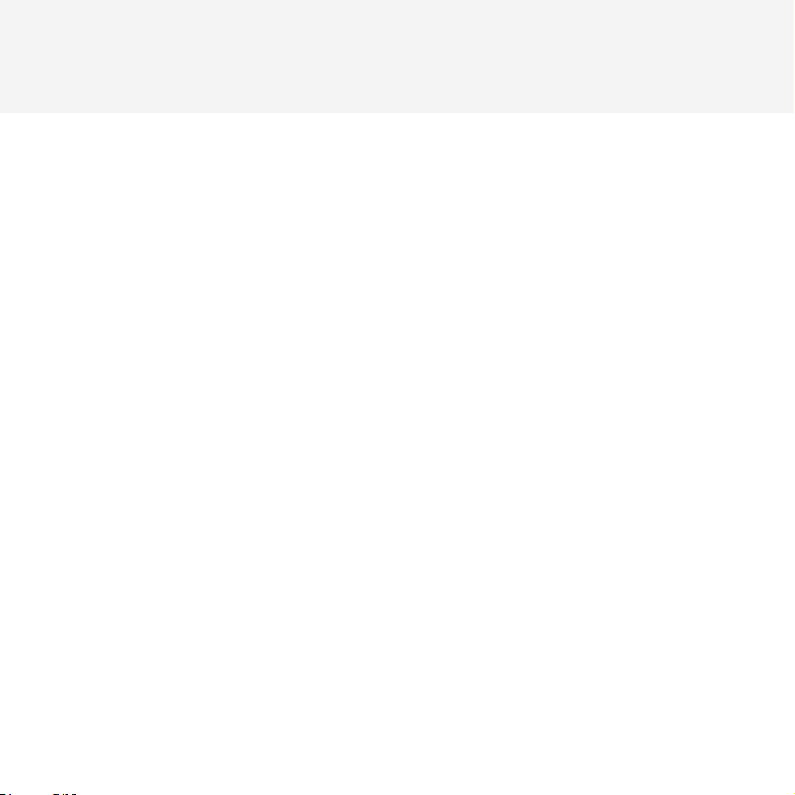
GETTING STARTED
CHECKING PACKAGE
Check if the package contains the following items:
x Handset
x Battery
x AC travel charger
x Quick Start Guide
x User Guide
x Stereo ear-mic
x Warranty Card
x Micro-SD card
13
Page 14
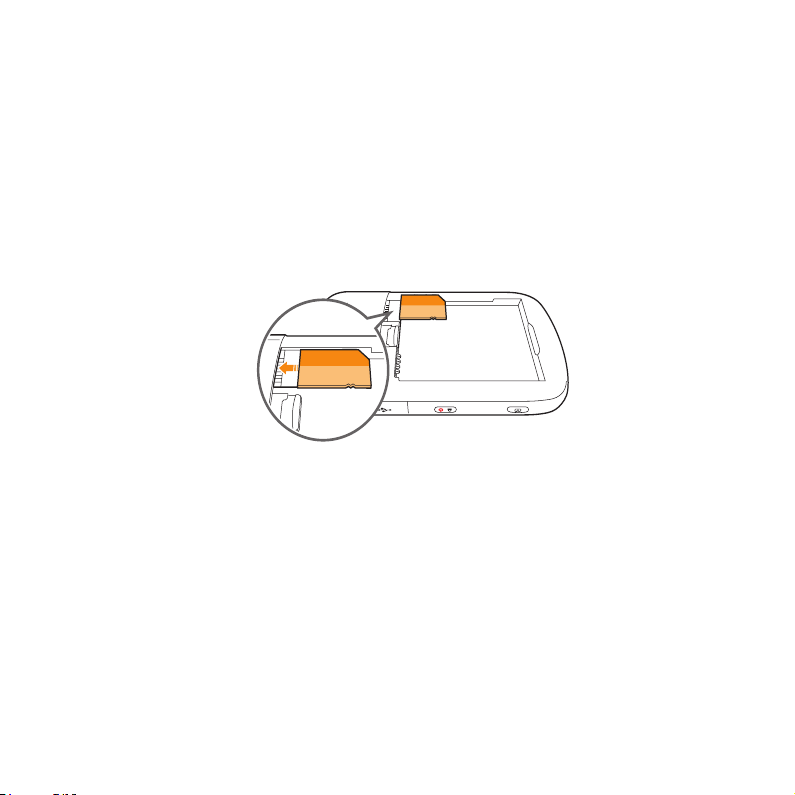
GETTING STARTED
INSTALLING SIM/RUIM CARD
1 Press and hold the latch and slide it to remove the battery cover from ADR8995.
2 Insert the SIM/RUIM card into the slot. Ensure that the gold contacts of the card go against the
metal contacts of ADR8995.
3 Close the battery cover by sliding it up until you hear “click.”
ABOUT SIM/RUIIM CARD
When you subscribe to your network operator, you receive the Subscriber Identity Module (SIM) card
or RUIM (Re-Usable Identificiation Module) card that houses your registration information, PIN code,
etc. Keep it secure and handle carefully like a credit card. Do not bend, scratch or expose it to moisture.
Avoid static electricity.
14
Page 15
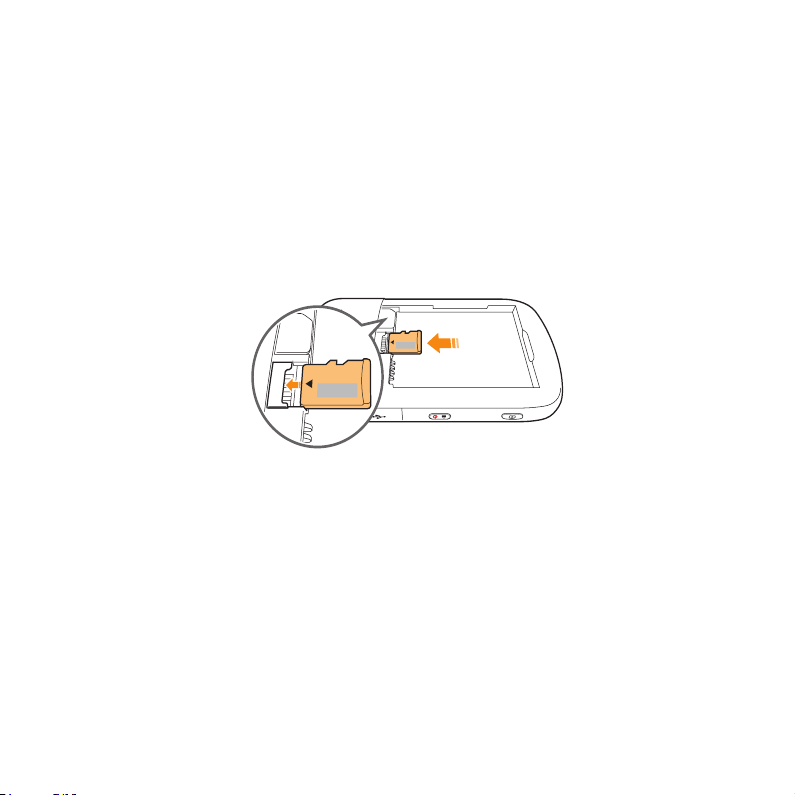
GETTING STARTED
INSTALLING MICROSD CARD
1 Press and hold the latch and slide it to remove the battery cover ADR8995.
2 Insert the microSD card into the slot. Ensure that the gold contacts of the card go against the metal
contacts of the phone.
3 Close the battery cover by sliding it up until you hear “click.”
ABOUT MICROSD CARD
A microSD card is a removable flash memory card where you can save data. Save pictures and contacts,
and download applications to the SD card. You can expand the external memory up to 32GB.
It is recommended that you format the microSD card before using ADR8995.
15
Page 16
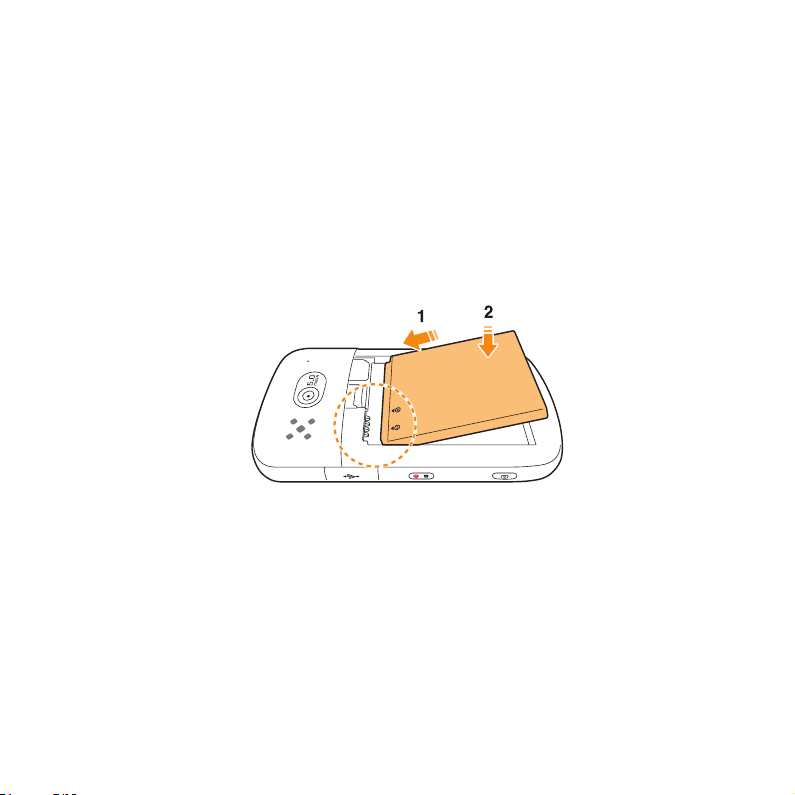
GETTING STARTED
INSERTING BATTERY
1 Press and hold the latch and slide it to remove the battery cover from ADR8995.
2 Align the gold contacts on the battery with the contacts located at the top of the battery
compartment on ADR8995.
3 Press the battery down until it lays flat in the compartment.
4 Close the battery cover by sliding it up until you hear “click.”
ABOUT BATTERY
ADR8995 uses a Lithium Ion (Li-Ion) battery. Make sure to use the authorized battery and charger only.
Maximum hours to use the battery might vary depending on service types offered by the service
provider and temperatures. For more details, inquire at your nearest dealer.
16
Page 17
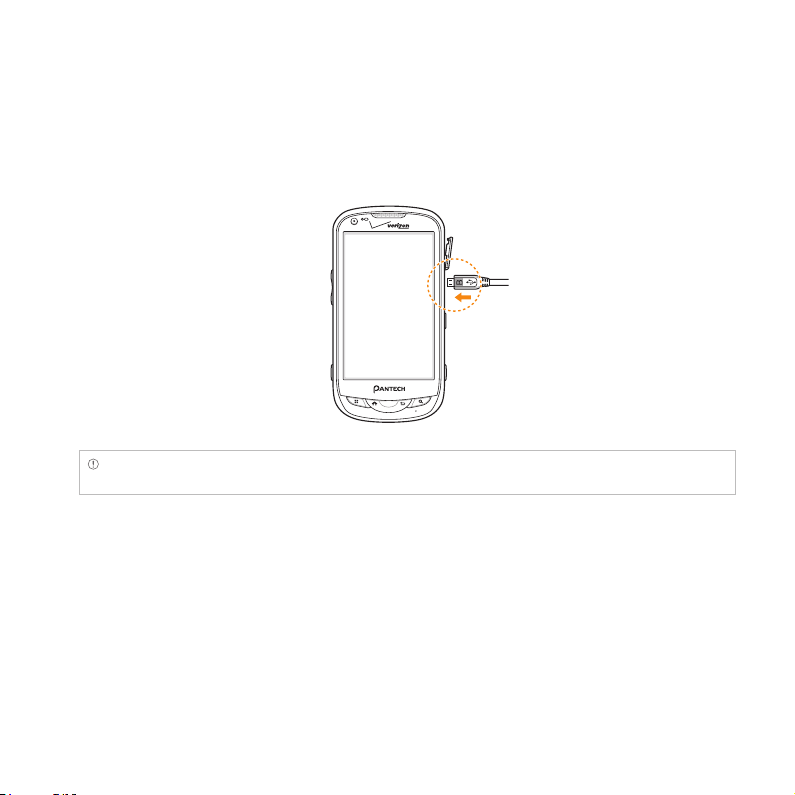
GETTING STARTED
CHARGING BATTERY
1 Open the protective cover on the right side of ADR8995 and connect the charger adapter to the
USB connector of ADR8995.
Note Make sure to align the connector as indicated in the image. Otherwise, the charging connector will be
damaged and the battery will not be charged.
2 Disconnect the charger from ADR8995 when the battery is fully charged.
17
Page 18
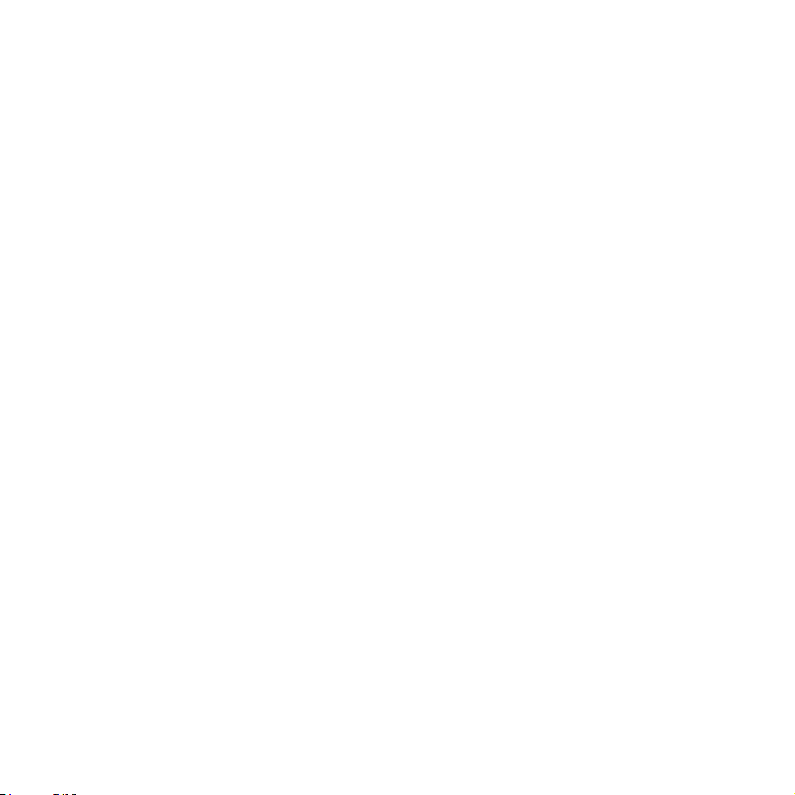
CHARGING BATTERY WIRELESS
You can also charge battery using the wireless charger.
1 Place ADR8995 on the charger. It starts to be charged.
2 Remove ADR8995 from the charger when the light turns green.
TURNING ADR8995 ON/OFF
TO TURN ON ADR8995,
1 Press and hold the LOCK/POWER key for a few seconds.
2 Unlock the screen.
TO TURN ADR8995 OFF,
1 Press and hold the LOCK/POWER key.
2 Tap Power off.
3 Tap OK. The screen will turn off in a few seconds.
MANAGING SCREEN
UNLOCKING SCREEN
The screen is locked by default when you turn on power. To unlock the screen,
GETTING STARTED
18
Page 19
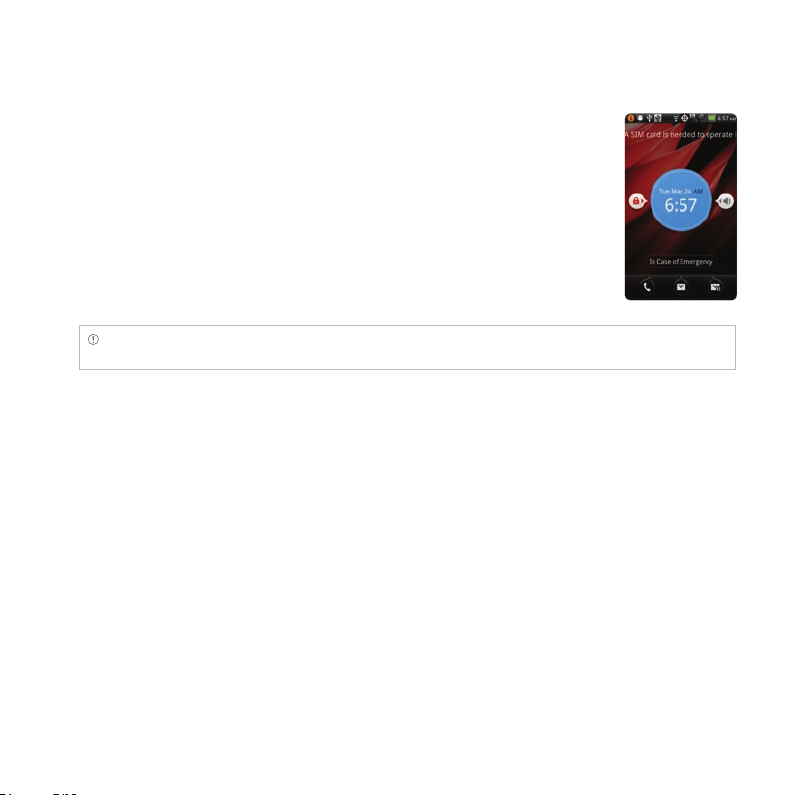
GETTING STARTED
1 Press the LOCK/POWER key.
2 Drag the lock to the right. Draw a pattern if the screen is protected by a
pattern lock. Enter a PIN or a password if the screen is locked by a PIN or
a password.
Note You can check missed calls, messages or emails quickly when screen is locked: Drag the icon for call,
message or email to the clock located in the middle of the screen.
LOCKING SCREEN
It is recommended to lock the screen to protect information contained in ADR8995 and save the usage
of the battery. To lock the screen, press the LOCK/POWER key.
19
Page 20
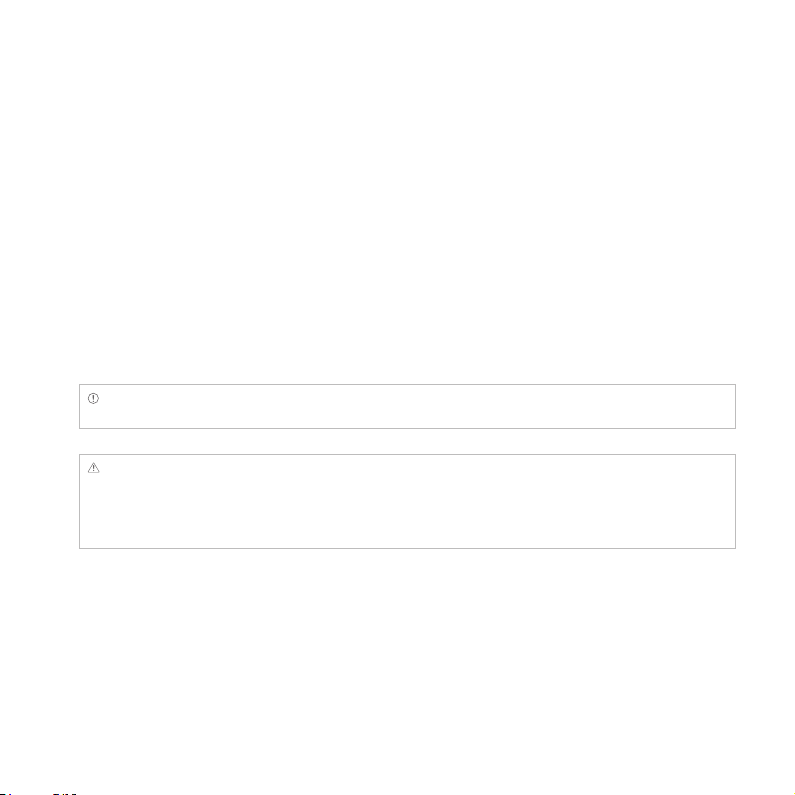
GETTING STARTED
USING TOUCH SCREEN
Run an application or perform functions with the touch screen. The following finger actions describe
how to use the touch screen of ADR8995.
x Tap: Tap the screen once to access a menu or an option
x Double tap: Tap an item twice
x Drag: Tap and hold your finger on an item and move it without losing contact with the screen
x Flick: Place a finger on the screen and move the screen up or down, or left or right.
x Pinch: Place two fingers on the screen and move them apart to zoom in a picture, a document or a
web page, or move them together to zoom out.
x Select and tap: Tap an item in the list of options available
x Press and hold: Press an item for a few seconds and you can see options available for the item
Note Use one finger at a time except when you deal with a picture or a document. ADR8995 will not recognize
it when you use more than two fingers.
CAUTION
x Do not use sharp tools that can scratch the touch screen.
x Do not allow the touch screen to come in contact with water or chemicals. The touch screen may
malfunction in humid conditions or in chemicals.
x Do not sit on ADR8995. The touch screen can be damaged.
20
Page 21
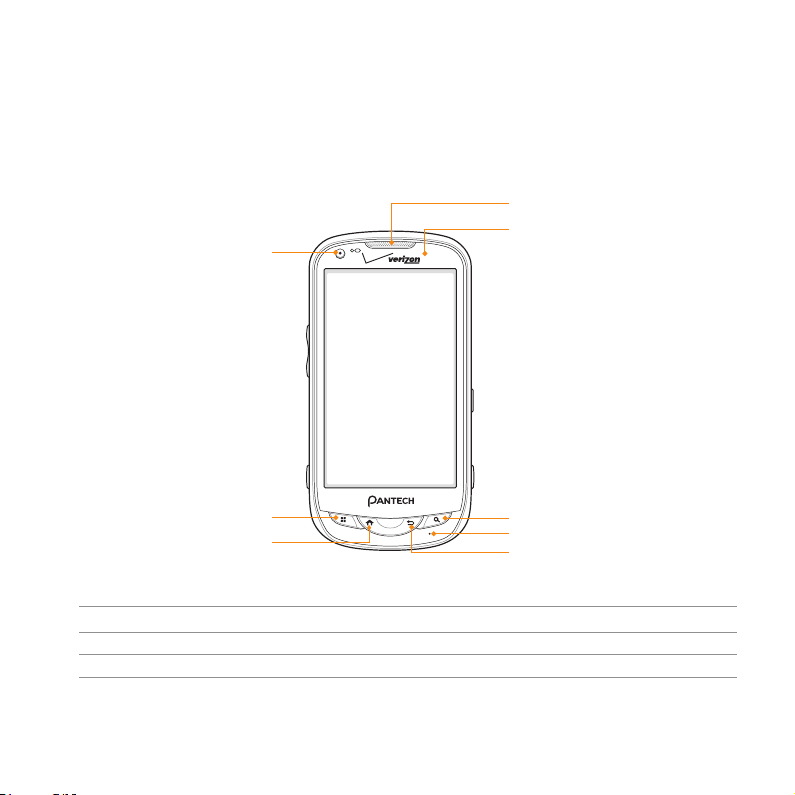
OVERVIEWING PRODUCT
FRONT VIEW
FRONT CAMERA
EARPIECE
PROXIMITY
SENSOR
GETTING STARTED
MENU
HOME
Key Function
MENU B Displays options available; turns on screen; rearranges the home screen
HOME A Moves to the Home screen; turns on screen; runs the task manager
21
SEARCH
MICROPHONE
BACK
Page 22
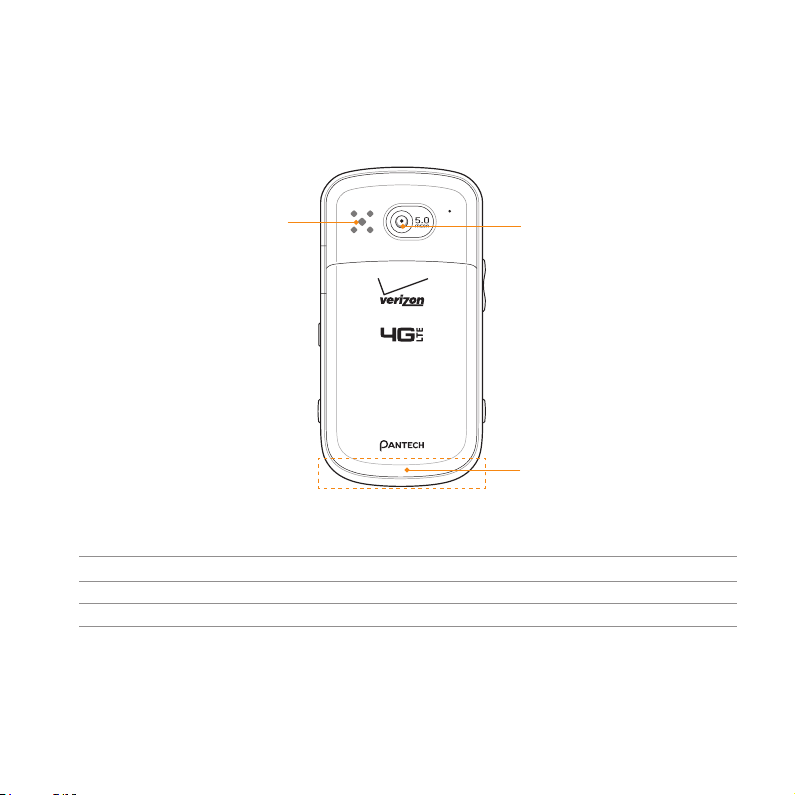
REAR VIEW
GETTING STARTED
SPEAKER
Key Function
BACK C Ends an application; returns to the previous menu
SEARCH D Opens a search window
22
CAMERA LENS
INTERNAL ANTENNA
AREA
Page 23
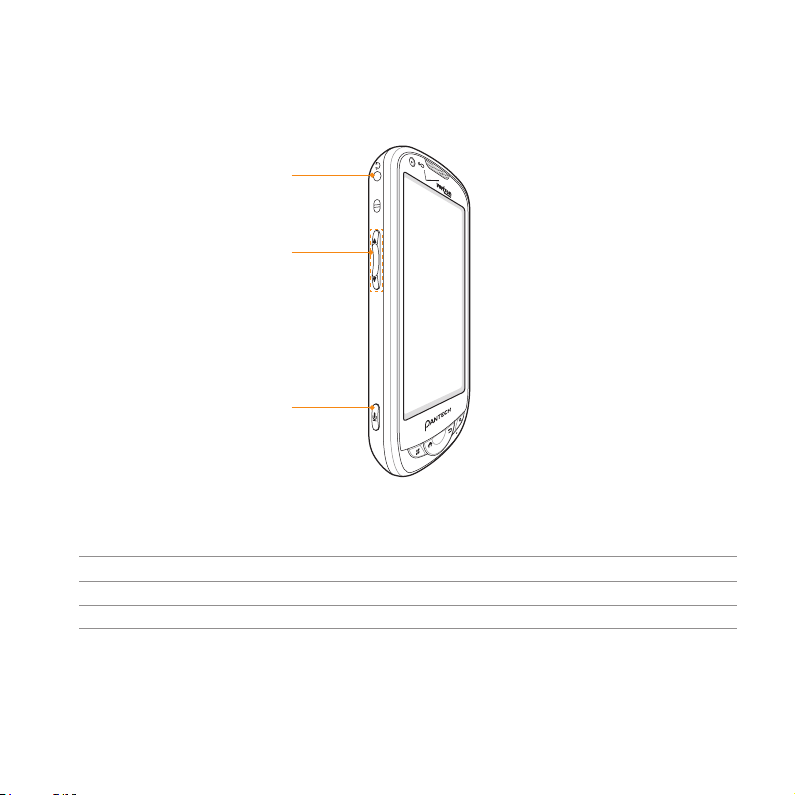
SIDE VIEW
EARPHONE
HOLE
VOLUME
AVC
Key Function
VOLUME Adjusts all sound volumes; adjusts the ring mode
AVC Runs the voice command
GETTING STARTED
23
Page 24
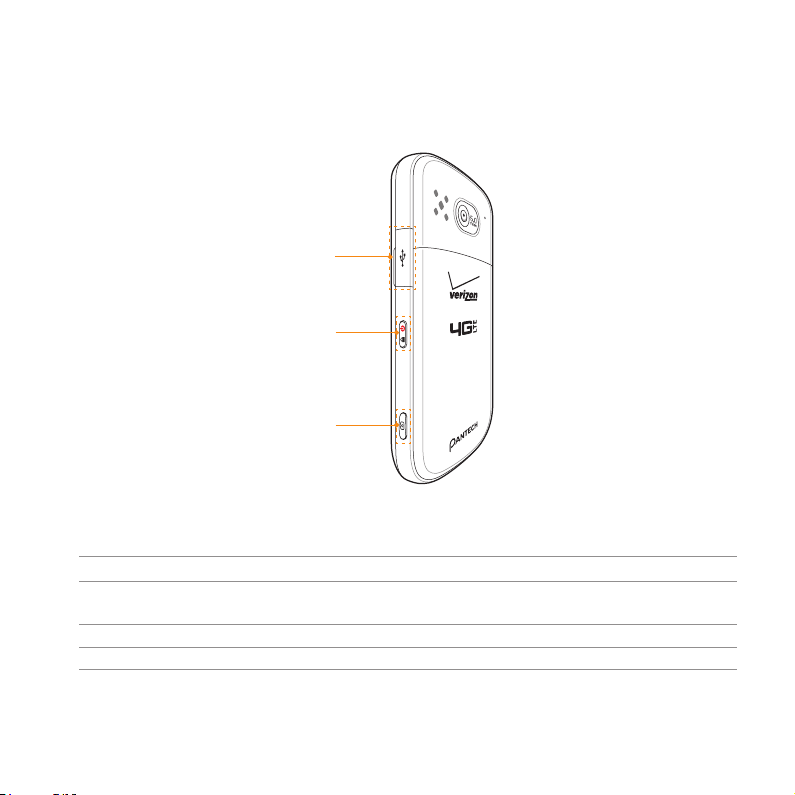
MICRO USB
CONNECTOR
LOCK/POWER
CAMERA
Key Function
Micros USB
Connects ADR8995 and your PC via the USB cable; provides power
connector
CAMERA Runs the camera; captures an image on the screen
LOCK/POWER Locks the screen; turns on/off screen
GETTING STARTED
24
Page 25
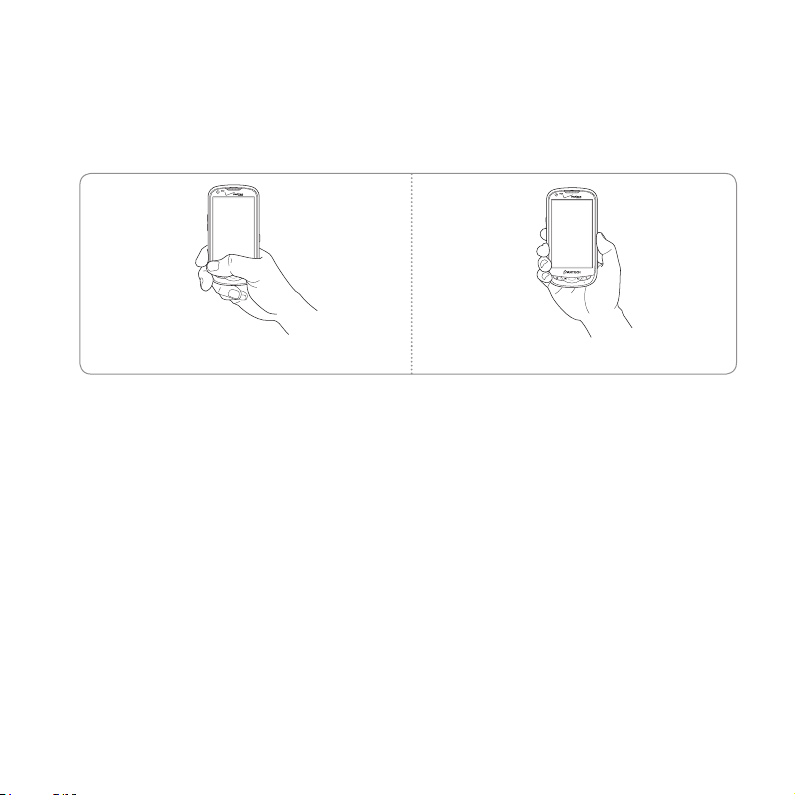
GETTING STARTED
GRIPPING ADR8995
It is strongly recommended that you hold ADR8995 in the right position for a call as indicated below:
Correct Incorrect
x Mak
e sure not to block the internal antenna embedded in ADR8995. Check the location of the
antenna on the illustration on page 22.
x Do not w
ear metal accessories on your hand: it can affect the quality of calls.
ACTIVATING ADR8995
Go through a few processes when you turn on ADR8995 for the first time after inserting the battery.
LEARNING HOW TO USE ADR8995
1 Press and hold the LOCK/PWR key to turn on ADR8995.
Tap the andr
2
Tap
3
use in a few minutes.
Tap
4
oid.
Activate for auto activation. ADR8995 will dial *228 automatically and become available for
Learn how to use this phone.
25
Page 26
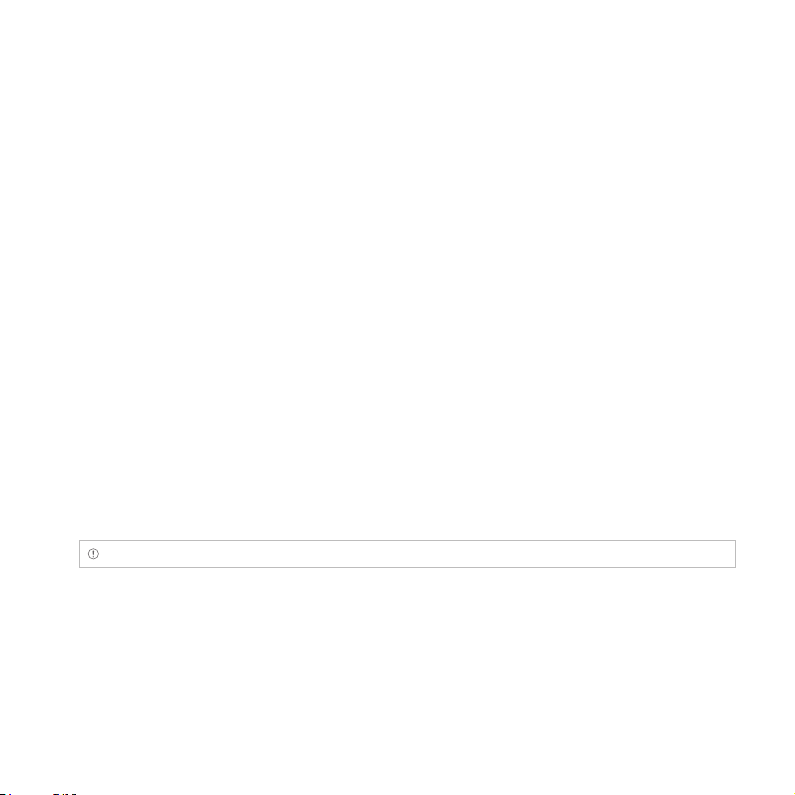
GETTING STARTED
5 Tap VZQ Location Services > Agree > Next.
6 Tap Standalone GPS Services > Agree > Next.
7 Tap Google Location Services > Agree > Next.
8 Select and tap an account to sync and tap Next if it is the first time. You can add a new account for
sync. You can also tap Skip and synchronize accounts later.
9 Type the email address and password and tap Next.
10 Tap Accept for terms and conditions of the service.
11 Select and tap the type of contents that you want to display and sync, type the nickname if
necessary and tap Next.
12 Follow necessary steps for each accounts.
13 Type the user name or email address, and password for Google account and tap Next.
14 Tap Next for My Verizon Profile Sign In.
15 Tap Basic Set-up and Usage Videos. You can also tap My Verizon Video or Additional Video. If you
do not want to see it, tap Done.
16 Select and tap a tour in the list and see how it works. Tap Done if you finish the guided tours.
17 Tap Close. The learning process will end.
Note You can do all of these steps later by tapping Setup Wizard.
CREATING A Google ACCOUNT
1 Tap Settings > Accounts & sync > Add account.
2 Tap Google > Next > Create.
26
Page 27
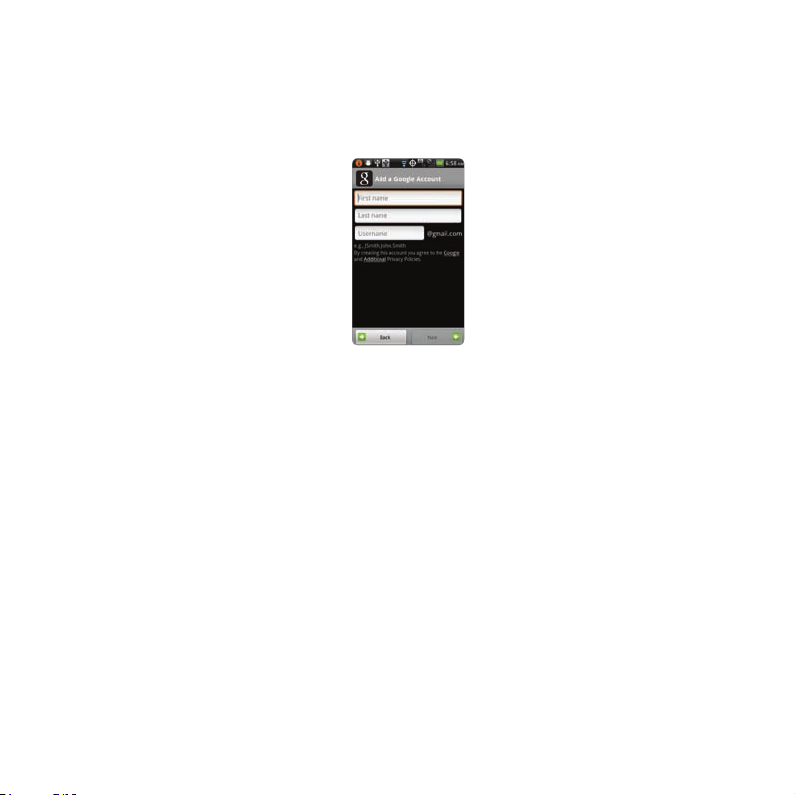
GETTING STARTED
3 Enter your first name, last name and user name for the account, and tap Next. The user name
should be 6–30 characters long. You can select an alternative.
4 Tap Next > Connect to Wi-Fi if you have not connected ADR8995 to the Wi-Fi network and follow
the instructions.
5 Enter a password and enter it again to confirm. You should enter at least 8 characters.
6 Tap Next.
7 Select and tap a security question and enter an answer.
8 Enter a secondary email address and tap Create.
9 Tap I agree, Next for the Google Terms of Service.
10 Tap Try again if your password is too weak for a password or contains invalid characters.
11 Repeat the steps 5 to 9.
12 Type the characters that appear on screen and tap Next.
13 Tap Sync Contacts if you want to synchronize your contacts. Tap Sync Gmail if you want to
synchronize Gmail.
14 Tap Finish setup.
27
Page 28
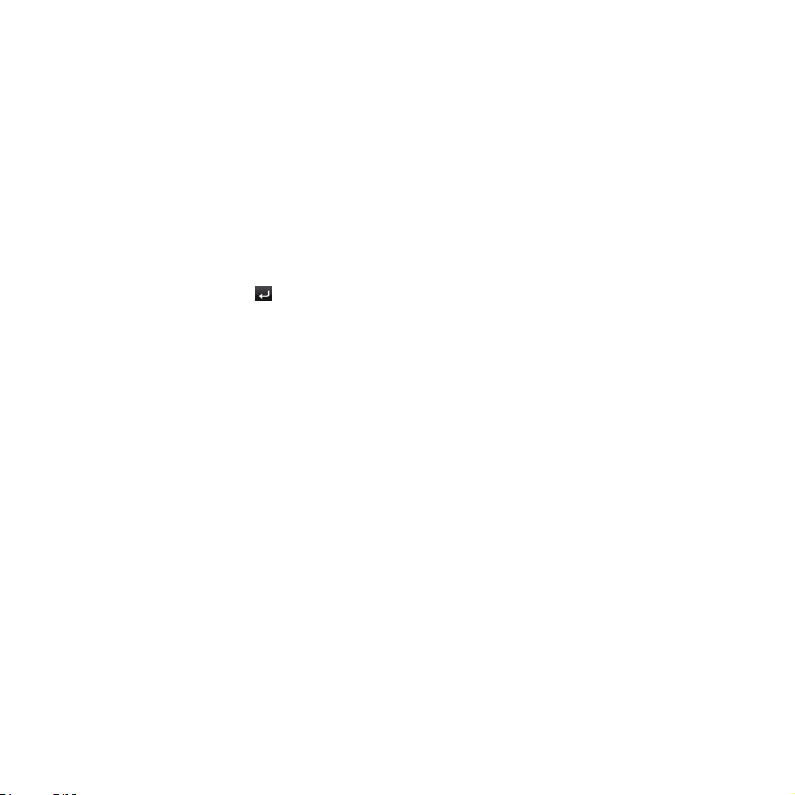
GETTING STARTED
BACKINGUP DATA
Back-up important date saved in ADR8995 using the Backup Assistant.
REGISTERING ACCOUNTS
1 Tap Backup Assistant from the applications menu.
2 Tap Start. Backup Assistant starts to connect to the server.
3 Type a 4-8 digit PIN, tap
4 Type the PIN again for confirmation and tap Next.
5 Tap on the checkbox for I authorize Backup Assistant to send my PIN to my phone and tap Next.
It takes some time before registration is completed.
BACKINGUP ACCOUNTS
1 Tap Backup Assistant from the applications menu.
2 Tap Backup Now. If you want to stop backing-up, tap Stop Backup.
RESTORING DATA
1 Tap Backup Assistant from the applications menu.
2 Enter your PIN and tap Restore.
in the virtual keypad and tap Next.
28
Page 29
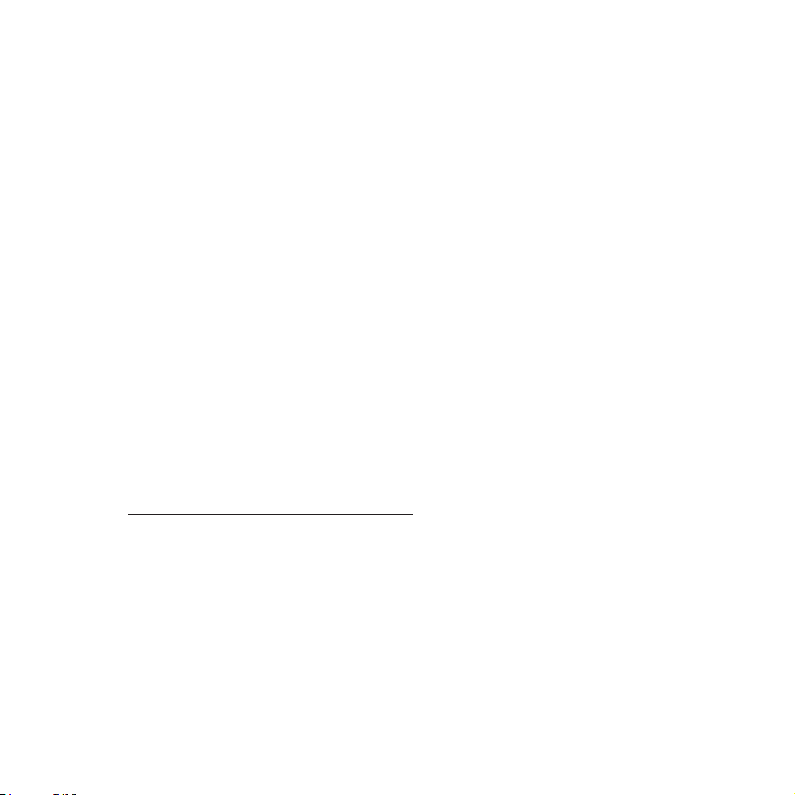
GETTING STARTED
RECURRING SYNC
1 Tap Backup Assistant from the applications menu.
2 Tap Recurring Sync.
3 Select and tap the time for sync and tap OK.
CHANGING PIN NUMBER
1 Tap Backup Assistant from the applications menu.
2 Tap PIN.
3 Type the current PIN.
4 Type a new PIN and type it again.
5 Tap OK.
CHECKING AT THE WEBSITE
1 Tap Backup Assistant from the applications menu.
2 Tap www.verizonwireless.com/backupassistant on the bottom of the screen and check your data
online.
29
Page 30
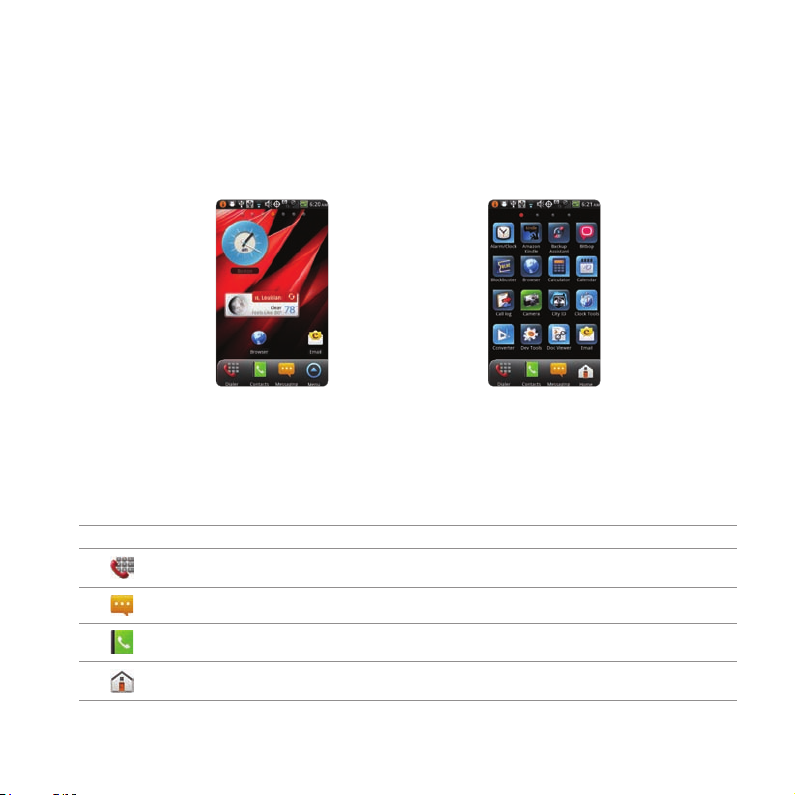
GETTING STARTED
UNDERSTANDING HOME SCREEN
Home screen is the starting point to use applications of ADR8995. Place shortcuts, widgets or folders,
and create wallpaper for your preferences. Press A if you want to move to home screen any time.
Sample home screens
LAUNCHER BAR ICONS
The following icons represent applications that are placed in the launcher bar by default. Rearrange
them if you want to.
Icon Description
Makes calls
Opens Messaging
Opens Phonebook
Moves to home screen; runs the multitask manager
30
Page 31

GETTING STARTED
Icon Description
Moves to the Applications screen
Hides the launcher bar
NAVIGATING HOME SCREEN
ADR8995 provides seven different screens where you can arrange items for your preferences. Change the
number of home screens if you want.
1 Flick the screen from the left to the right or vice versa.
2 Tap a desired application or widget to run.
CHECKING APPLICATIONS WITH TASK MANAGER
Manage applications using Task Manager and enhance efficiency.
1 Press and hold A in the idle mode. You can check applications in the order of use. You can see up
to twelve applications on the screen.
2 Tap Task Manger. You can see applications that are running, system status and useful tips.
3 Tap End next to the application that you want to stop. You can see the CPU and the RAM that the
application is using currently.
4 Tap Shutdown if you want to stop the application from running. Tap End Protect on the top of the
screen if the application is protected.
5 Tap Tips and check useful information that might help you manage applications of ADR8995.
31
Page 32

GETTING STARTED
Running Task Manager Ending applications
Note Make sure to press C and move to home screen if you want to finish using an application. Otherwise, the
application continues to run and will take much memory and battery.
SETTING STATUS BAR AND EASYSETTING
Status bar offers a quick access to Easy Setting and ongoing events.
1 Tap on the top of the home screen and drag the status bar down.
2 Tap an icon in Easy Setting that you want to run. The icon turns light green when the function is on.
3 Tap Clear if you want to remove notifications in the bar.
32
Page 33

Opening Notifications Checking the notification bar
EASYSETTING ICONS
Icon Description
Mutes the sound
Activates Bluetooth
Activates Wi-Fi
Activates GPS
Activates data network
Adjusts sound settings
Adjusts Bluetooth settings
GETTING STARTED
Adjusts Mobile Hotspot settings
33
Page 34

GETTING STARTED
Icon Description
Adjusts Display settings
Turns the airplane mode on/off
CUSTOMIZING HOME SCREEN
ADDING A SHORTCUT
1 Press and hold on the empty space of the home screen or press B in the idle mode and tap Add.
2 Tap Shortcuts.
3 Select and tap an item among those that can be added as a shortcut.
4 Select and tap a shortcut among those in the list. Types of shortcuts may increase as you install
applications on ADR8995.
SHORTCUTS LIST
Icon Description Icon Description
Applications Directions & Navigation
Bookmark Gmail label
Contact Latitude
Direct dial Music Playlist
Direct message Settings
34
Page 35

GETTING STARTED
Note You can also make a shortcut of an application by pressing and holding it in the applications menu.
ADDING A WIDGET
1 Press and hold on the empty space of the screen or press B in the idle mode and tap Widget.
2 Tap Pantech Widgets or Android Widgets. Types of widgets may increase as you install applications
on ADR8995. Refer to the relevant chapter for more information about widgets.
x Press and hold the widget to add, and select a style if you have tapped Pantech Widgets.
x Select and tap the widget to add if you have tapped Android Widgets.
PANTECH WIDGETS LIST
Icon Description Icon Description
Task Manager Contacts
Memo Calendar
Event Notification Bookmark
Weather Clock
Music Email
Social Net Web Space
Integrated Clock
35
Page 36

GETTING STARTED
ANDROID WIDGETS LIST
Icon Description Icon Description
Calendar Picture frame
Data Usage Power Control
Google Search Rate Places
Home screen tips Slacker Radio
Latitude TuneWiki
Market YouTube
News & Weather
Note Space necessary for widgets may differ depending on widgets: secure enough space before adding
widgets on the home screen.
CREATING WALLPAPER FROM GALLERY
1 Press and hold on the empty space of the screen, or press B in the idle mode and tap Wallpaper.
2 Tap Wallpapers > Gallery.
3 Select and tap a picture and adjust the size.
4 Tap Gallery, Live wallpapers or Wallpapers:
x Select and tap a picture from Gallery, adjust the size and tap Save if you have tapped Gallery.
x Select and tap live wallpaper and tap Set wallpaper if you have tapped Live wallpapers. You
can tap Settings and adjust settings for your preference.
x Select and tap wallpaper and tap Set wallpaper if you have tapped Wallpapers.
36
Page 37

GETTING STARTED
ADDING A FOLDER
1 Press and hold on the empty space of the home screen or press B in the idle mode and tap Add.
2 Tap Folders.
3 Select and tap a folder type. Once a folder is created on the home screen, you can add items into it
by pressing and holding them and dragging them into the folder.
USING EVENT NOTIFICATION WIDGET
1 Press and hold on the empty space on the screen, or press B in the idle mode and tap Widget.
2 Tap Pantech Widgets.
3 Press and hold Event Notification on the bottom of the screen and place it on the screen where you
want to.
4 Tap an icon for recent calls, messages or emails, and take necessary steps.
DELETING ITEMS FROM HOME SCREEN
1 Press and hold a shortcut, widget or folder you want to delete.
2 Drag it to the trash box icon on the bottom.
37
Page 38

GETTING STARTED
CHANGING HOME SCREEN MODE
1 Press B in the idle mode and tap Mode.
2 Flick the screen, select and tap a mode, and tap Save. If you want to
create your own mode, tap User on the top of the screen and take
necessary steps.
EDITING APPLICATIONS SCREEN
1 Tap in the idle mode.
2 Press B and tap Edit.
3 Drag an application that you want to change the location to your preferred space. You can also
change applications on the launcher bar. If you want to hide an application, drag it to the icon on
the left bottom of the screen.
4 Press Save if you are done with editing.
SEARCHING FOR APPLICATIONS
1 Tap in the idle mode.
2 Press B and tap Search to find an application.
3 Type the name of the application. You can find the application easily.
38
Page 39

GETTING STARTED
SETTING LANGUAGE OPTION
Before using applications, select the language that you want to use for ADR8995. To set the language
option:
1 Tap Settings > Language & keyboard > Select language.
2 Select and tap a language that you want to use.
39
Page 40

2
CALLS AND MESSAGES
This chapter provides important information
about using key functions of ADR8995 including:
CALLING
SKYPE CALL
MESSAGING
CONTAC TS
Google TALK
Page 41

CALLS AND MESSAGES
CALLING
MAKING A CALL
1 Tap .
2 Enter the area code and the phone number. Tap
to delete the whole number.
3 Tap
.
ANSWERING AND ENDING A CALL
1 Tap Accept to the right to answer the call.
2 Tap Quiet if you want ADR8995 to make no sound or vibration from the
incoming call.
3 Tap End to end the call during the conversation. After ending a call, you
can see its summary shortly.
MAKING A CALL USING SPEED DIALING
1 Tap .
2 Press and hold a number to which you have assigned a telephone number. Refer to page 59 for more
information.
to delete the previous number. Press and hold
41
Page 42

CALLS AND MESSAGES
ADJUSTING VOLUME
1 During a call, press the volume key + to increase the speaker volume. Press the volume key - to
decrease the volume.
2 In the idle mode, press the volume key + to increase the ringer volume. Press the volume key - to
decrease the volume. If you want ADR8995 to make vibrations when there is an incoming call or
message, press the volume key–all the way down until the mode changes.
CALLS AND MESSAGES
ICONS FOR CALLING
Icon Description
The speakerphone is active
Strength of signal: The bar becomes bigger when the signal is strong.
There is no signal.
A call is under way.
There is a call on hold.
There is a missed call.
TTY is active.
42
Page 43

Icon Description
Strength of EVDO signal: The bar becomes bigger when the signal is strong.
Strength of CDMA signal: The bar becomes bigger when the signal is strong.
The roaming service is under way.
New voicemail has arrived
The other party cannot listen to you during a call.
SWAPPING A CALL FOR A MULTIPARTY CALL
1 Tap Add call during a call. The first party will hear a waiting sound.
2 Tap Swap to change the calling party.
3 Tap End to finish the call.
CALLS AND MESSAGES
43
Page 44

MAKING A CONFERENCE CALL
1 Tap .
2 Enter the area code and the phone number.
3 Tap Add call to invite a third party to the call.
4 Tap Merge calls if you want to allow all the parties to participate in the
conversation.
ADDING A CALL
1 Tap Add call to make a call to another party during a call with a party.
2 Enter the telephone number and tap
Note The current call is held when you make a call with another party.
.
MAKING A CALL FROM THE ADDRESS BOOK
1 Tap .
2 Tap Contacts, select and tap a contact to call.
3 Tap Call home, Call mobile or Call work according to your preferences.
MAKING AN EMERGENCY CALL
1 Tap Emergency call when the SIM card is not inserted in ADR8995.
2 Tap 911 or other numbers for emergency calls.
44
CALLS AND MESSAGES
Page 45

CALLS AND MESSAGES
CHECKING CALL HISTORY
1 Tap .
2 Tap Call log.
3 Tap the search box, and tap All, Missed Calls, Received Voice Calls, Dialed Voice Calls, Messages or
Call Ranking.
x Tap All if you want to see the whole calling history.
x Tap Missed Calls if you want to see the list of calls that you have missed.
x Tap Received Voice Calls if you want to see the list of calls that you have received.
x Tap Dialed Voice Calls if you want to see the list of contacts that you had made calls.
x Tap Messages if you want to see the list of messages that you have exchanged.
x Tap Call Ranking if you want to see the list of call history. Top 10 contacts appear that you have
communicated in the order of frequencies.
Note You can also check if there is a missed call by dragging the notification bar down. Tap the contact if you
want to make a call back to the number.
RECEIVING VISUAL VOICE MAIL
1 Tap .
2 Tap Call log.
3 Tap Play in a call with
x Tap *86 in the keypad if you have not subscribed to the monthly Visual Voice Mail service.
x If you have subscribed to the service, you can see the visual voice mail. Tap Call Back if you want
to make a call back to the contact.
4 Tap the contact if you want to see the details of the contact and tap Play if you want to see the
visual voice mail.
in the list if you want to see the visual voice mail.
45
Page 46

CALLS AND MESSAGES
SENDING VISUAL VOICE MAIL
1 Tap .
2 Tap Call log.
3 Press and hold the contact with the visual voice mail and tap Send Voicemail.
4 Tap
5 Tap Mark as Urgent or Mark as Private, and tap Send.
. The voice mail starts to be recorded.
Note If you have not subscribed to the voice mail service, tap Call Voicemail and follow the next steps.
SAVING A NEW CONTACT
1 Tap .
2 Enter a telephone number and tap Save in the middle of the screen. If there is contact for the
number, it appears below.
3 Tap Create new contact.
4 Tap Phone or your Google account. If you tap Phone, the contact will be saved in the internal
memory of ADR8995. If you tap your Google account, the contact will be saved in your Google
account.
5 Enter necessary information of the contact and tap Save.
46
Page 47

CALLS AND MESSAGES
ADDING NEW INFORMAITON TO EXISTING CONTACT
1 Tap .
2 Enter a telephone number and tap Save in the middle of the screen.
3 Tap Select a contact, and select and tap a contact to add information.
4 Tap the number or Add more field:
x Tap the number that appears on the top of the list if you want to replace the number with one
that you have entered.
x Tap Add more field if you want to add the number that you have entered, in an additional field.
5 Tap Save if you finish editing contact.
TALKING THROUGH THE SPEAKER
1 Tap Speaker during a call. A red bar appears under Speaker when the function is on. The speaker
does not work when a headset it connected to ADR8995.
2 Tap Speaker if you want to stop using the function.
Note If the proximity sensor is working, speakerphone would run automatically when you take your face off
ADR8995 for a few seconds.
TALKING WITH Bluetooth Technology
1 Tap Bluetooth during a call. A red bar appears under Bluetooth when the function is on.
2 Tap Bluetooth if you want to stop using the function.
Note Refer to the relevant manual of the Bluetooth headset for more information.
47
Page 48

CALLS AND MESSAGES
MUTING THE PHONE
1 Tap Mute during a call. A red bar appears under Mute when the function is on.
2 Tap Mute if you want to turn off the function.
ADDING SHORTCUTS TO FAVORIATE CONTACTS
1 Press and hold on the empty space on the home screen or press B in the idle mode and tap
Shortcuts.
2 Select and tap your favorite contact that you want to add to on the home screen.
SKYPE CALL
MAKING A CALL USING SKPYE
Using Skype Call, make a call with no charge at all for domestic calls or in a relatively low price for
international calls. To make a call through Skype:
1 Tap
2 Enter a telephone number.
3 Press and hold Call and tap Skype Call.
.
48
Page 49

CALLS AND MESSAGES
Making a call Receiving a call
Note The call can end during the conversation when you move out of the Wi-Fi zone depending on the call
settings. If you have set up the Wi-Fi network to convert to the 3G network automatically, you can continue the
conversation.
MESSAGING
SENDING A NEW MESSAGE
1 Tap Messaging from the applications menu.
2 Tap New message.
3 Enter the contact of the recipient or tap
4 Enter a message.
, select and tap a contact.
49
Page 50

CALLS AND MESSAGES
5 Tap Send.
Note A failed message remains in the list. If you want to delete it, press and hold the message and tap
Delete.
ENTERING A MESSAGE USING VOICE
1 Tap Messaging from the applications menu.
2 Tap New Message and tap in the body of the text.
3 Tap
H in the virtual keyboard and speak your message.
4 Tap Send.
ENTERING A TEXT USING THE KEYBOARD
Use different keyboard settings for different characters. Swype is the method for entering text by
default.
1 Tap Messaging from the applications menu.
2 Tap New message and tap in the body of the text.
3 Tap
4 Tap
to select and enter letters for the message.
x When
x When
enter many complicated symbols in a row.
is selected, the next letter entered is capitalized.
is selected, all letters entered are capitalized.
if you want to enter many numbers or/and common symbols. Tap > if you want to
50
Page 51

CALLS AND MESSAGES
Capital letters Numbers and common
Complicated symbols
symbols
Note
If you want to enter a number or/and common symbol in between common letters for a message:
x Press and hold a key for one second and you can enter the secondary character on the right of each key. For
example, press and hold g for one second and you can enter the number “6.”
x Press and hold a key for two seconds and you can enter the additional characters assigned for each key. For
example, press and hold g for two seconds and you can also enter “<<” in addition to g and 6.
CREATING A MESSAGE USING SWYPE
1 Tap Messaging from the applications menu.
2 Tap New message and tap on the empty space for the message.
3 Drag your finger on the screen to enter the message. If you fail to drag your finger in the right way,
alternative words appear. Select and tap an alternative if available.
51
Page 52

CALLS AND MESSAGES
ABOUT SWYPE
Swype is a fast and easy way to enter a message. For example, drag your
finger on the screen keyboard as shown and input “Quick” rather than
tapping all the alphabets.
Entering “Quick”
CHANGING INPUT METHOD TO THE ANDROID KEYBOARD
1 Press and hold on the screen while you enter a message.
2 Tap Input method > Android keyboard. Now you can create a message by tapping on the screen
keyboard.
SETTING SWYPE OPTIONS
1 Tap > Options.
2 Tap Language if you want to change the language for Swype.
3 Tap Word prediction if you want to see predicted words while you enter a word.
4 Tap Enable tip indicator if you want to see the flashing indicator for quick help.
52
Page 53

ICONS FOR MESSAGES
Icon Description
There is a message that is not sent.
There is an incoming message pushed from the email server.
A new message with a picture has arrived.
A new email has arrived.
DELETING MESSAGES
1 Tap Messaging from the applications menu.
2 Press B and tap Delete.
3 Tap
K next to the message(s) to delete. If you want to delete all messages, press B and tap Select
All.
4 Tap Done > OK.
USING A QUICK TEXT
1 Tap Messaging from the applications menu.
2 Press B and tap Quick Text.
3 Select and tap a text.
CALLS AND MESSAGES
53
Page 54

CALLS AND MESSAGES
4 Press B and tap Send message.
5 Enter the contact of the recipient.
6 Tap Send.
ADDING A QUICK TEXT
1 Tap Messaging from the applications menu.
2 Press B and tap Quick Text.
3 Press B and tap Add New.
4 Enter a quick text.
5 Tap Save.
ATTACHING PICTURES
1 Tap Messaging from the applications menu.
2 Tap New message.
3 Enter the contact of the recipient.
4 Type a message on the empty space.
5 Press B and tap Attach > Picture.
6 Select and tap a picture from Take a picture, Gallery or Handy Memo (Drawing).
7 Take a picture to attach if you have selected Take a picture. Or select and tap a picture to attach.
8 Tap Send.
54
Page 55

CALLS AND MESSAGES
SETTING STORAGE LIMITS
1 Tap Messaging from the applications menu.
2 Press B and tap Settings > Delete old messages if you want old messages to be deleted when the
storage limit is reached.
3 Tap Text message limit, set the maximum number of messages and tap Set.
4 Tap Multimedia message limit, set the maximum number of messages and tap Set. Make sure to
delete old messages before setting the maximum number of messages.
Note Make sure to secure enough internal memory space: you might experience difficulties receiving or
sending messages when the memory space is low.
SETTING SIGNATURE
1 Tap Messaging from the applications menu.
2 Press B and tap Settings.
3 Tap Signature auto-append if you want to add signature automatically, type your signature and
tap Save.
CHECKING USED SPACE
1 Tap Messaging from the applications menu.
2 Press B and tap Used space.
55
Page 56

CALLS AND MESSAGES
SEARCHING FOR MESSAGES
1 Tap Messaging from the applications menu.
2 Press B and tap More > Search.
3 Enter a word to search messages.
VIEWING RECEIVED MESSAGES
1 Tap Messaging > Conversation.
2 Select and tap a message that you want to read. You can also view received messages using Event
Log.
REPLYING A RECEIVED MESSAGE
1 Tap Messaging > Conversation.
2 Select a message to reply.
3 Enter a message and tap Send.
SETTING THE TEXT MESSAGE
1 Tap Messaging from the applications menu.
2 Press B and tap Settings.
3 Tap Delivery reports if you want to receive a report from the recipient that your message has been
delivered.
56
Page 57

CALLS AND MESSAGES
SETTING THE MULTIMEDIA MESSAGE
1 Tap Messaging from the applications menu.
2 Press B and tap Settings.
3 Tap Delivery reports if you want to receive a report from the recipient that your message has been
delivered.
4 Tap Auto-retrieve if you want to take back messages automatically.
5 Tap Roaming auto-retrieve if you want to take back messages automatically while roaming. The
function will not run if the Auto-retrieve function is not operating.
SETTING THE NOTIFICATIONS
1 Tap Messaging from the applications menu.
2 Press B and tap Settings.
3 Tap Notifications if you want to see in the status bar when a message is delivered.
4 Tap Select ringtone and select and tap a ringtone for the message that you receive, and tap OK.
5 Tap Vibrate and select and tap one among Always, Only when silent and Never, and tap OK.
CONTACTS
VIEWING CONTACTS INFORMATION
1 Tap Contacts from the applications menu.
2 Select and tap a contact for more information.
57
Page 58

CALLS AND MESSAGES
CREATING CONTACTS
1 Tap Contacts from the applications menu.
2 Press B and tap New contact.
3 Tap Phone or your Gmail account where you can save a contact. The Gmail account will not be
available if you have not synchronized the account with your device.
4 Enter related information:
x Tap
, tap Select photo from Gallery or Take photo and take the necessary steps if you want
to assign a photo for the contact.
x Tap Group and assign a group for the contact if you want to include the contact in the group.
5 Tap Save if you finish entering information for the contact.
Note You can create a contact by entering the telephone number first. Tap , enter a telephone number,
and tap Save in the middle of the screen. Refer to page 47 for more information.
CREATING GROUPS FOR CONTACTS
1 Tap Contacts from the applications menu.
2 Tap Group on the top of the screen and tap New Group.
3 Enter the group name and tap Save. The contacts will be also saved through Backup Assistant. If
you have not subscribed to the Backup Assistant service, tap OK in the registration screen and take
necessary steps. Refer to page 28 for more information.
58
Page 59

CALLS AND MESSAGES
ADDING MEMBERS FOR CONTACTS GROUP
1 Tap Contacts from the applications menu.
2 Tap Group on the top of the screen.
3 Select and tap a group where you want to add members.
4 Press B and tap Add new member.
5 Tap Select from contacts or New contact:
x Select and tap contacts that you want to add for the group if you have tapped Select from
contacts, and tap Done.
x Follow the necessary steps for creating new contacts and assign the group if you have tapped
New contact.
SETTING SPEED DIALS
1 Tap Contacts from the applications menu.
2 Tap Speed dial on the top of the screen.
3 Tap Add for speed dialing number from 1 to 99, and select and tap contacts for the number. The
number 1 is assigned for voice mail by default.
Note You cannot assign two speed dialing numbers for one telephone number.
RESERVING CONTACTS WITH BACKUP ASSISANT
1 Tap Contacts from the applications menu.
2 Press B and tap Backup Assistant. You can check the current status of saved contacts.
59
Page 60

CALLS AND MESSAGES
EDITING CONTACTS
1 Tap Contacts from the applications menu.
2 Press and hold a contact to edit, and tap Edit contact.
3 Edit information and tap Save.
DELETING CONTACTS
1 Tap Contacts from the applications menu.
2 Press and hold a contact to delete and tap Delete contact.
3 Tap Yes.
IMPORTING/EXPORTING CONTACTS INFORMATION
1 Tap Contacts from the applications menu.
2 Press B and tap More > Import/Export.
3 Tap USIM card contacts, Export to USIM card(Copy), Export to USIM card(Move), Import from SD
card or Export to SD card.
4 Tap OK.
SEARCHING FOR CONTACTS INFORMATION
1 Tap Contacts from the applications menu.
2 Press B and tap Search.
3 Enter the name of contact. The search result appears instantly.
60
Page 61

CALLS AND MESSAGES
SETTING DISPLAY OPTIONS
1 Tap Contacts from the applications menu.
2 Press B and tap More, and tap Display options.
3 Tap Only contacts with phones if you want to see only contacts with phone numbers.
4 Tap Sort list by and tap First name or Last name.
5 Tap View contact names as and tap First name first or Last name first.
6 Tap your Google account, select and tap the category for system group.
7 Tap Done when you are finished.
SENDING CONTACT DETAILS
1 Tap Contacts from the applications menu.
2 Press and hold a contact to share and tap Send Contacts.
3 Tap Bluetooth, Email, Gmail or Messaging.
SETTING CONTACT OPTIONS
1 Tap Contacts from the applications menu.
2 Press and hold a contact, and tap Options.
3 Tap Ringtone, select and tap a ringtone for the contact and press C.
4 Tap Incoming calls if you want to send incoming calls from the contact to voicemail directly.
61
Page 62

CALLS AND MESSAGES
MANAGING ACCOUNTS AND SYNC
1 Tap Contacts from the applications menu.
2 Press B and tap More > Accounts.
3 Tap Background data to allow applications to retrieve data at any time.
4 Tap Auto-sync if you want to sync data automatically.
5 Tap Add account if you want to add an account and follow the next steps for creating accounts.
ADDING PEOPLE WIDGET
1 Press and hold on the empty space of the screen, or press B in the idle mode and tap Widgets.
2 Tap Pantech Widgets.
3 Press and hold Contacts on the bottom of the screen and place it on the home screen where you
want to.
4 Select a style.
5 Tap the widget and assign a contact for the widget.
Note You cannot add two People widgets on the same home screen at the same time.
Google TALK
SETTING YOUR STATUS
1 Tap Talk from the applications menu.
2 Tap on the top of the screen where your Gmail address is displayed.
62
Page 63

3 Tap the status bar on the top of the screen.
4 Tap Available, Busy or Invisible.
Note The status message will not be displayed if your status is Invisible.
5 Enter the status message.
6 Tap
if you want to insert a photo.
7 Select and tap a picture from your gallery, adjust the size of the picture and tap Save.
8 Tap Done. Your status is displayed at the top of the screen.
INVITING A FRIEND TO CHAT
1 Tap Talk from the applications menu.
2 Press B and tap Add friend.
3 Enter the user name of the friend you want to add.
4 Tap Send invitation.
CHATTING WITH FRIENDS
1 Tap Talk from the applications menu.
2 Select and tap one of friends that appear on the screen.
3 Enter a message and tap Send.
4 Press B and tap Add to chat if you want another friend to join the conversation.
5 Press B and tap More > Insert smiley, and select and tap one.
6 Press B and tap End chat if you want to stop chatting with your friend.
CALLS AND MESSAGES
63
Page 64

CALLS AND MESSAGES
MANAGING YOUR FRIENDS LIST
1 Tap Talk from the applications menu.
2 Press B and tap More.
3 Tap Invites. You can check pending invitations.
SETTING THE TALK ENVIRONMENT
1 Tap Talk from the applications menu.
2 Press B and tap Settings.
3 Tap Automatically sign in if you want to remain signed-in for Talk.
4 Tap Mobile indicator if you want your friends to see that you are on a mobile device.
5 Tap IM notifications if you want to see notifications in the status bar when a new IM arrives.
64
Page 65

3
PERSONAL INFORMATION
This chapter provides important information
about using ADR8995 including:
CALENDAR
Page 66

PERSONAL INFORMATION
CALENDAR
ADDING AN ACCOUNT
You should have an account to use the calendar. For details on Google account, refer to the page 26.
CREATING AN EVENT
1 Tap Calendar.
2 Tap a day in the calendar.
3 Double-tap an hour that you want to add an event.
4 Enter necessary information. Press B and tap Show extra options if you
need more options.
5 Tap Done.
Note You can also create an event by pressing B and tapping More > New event.
CHECKING EVENTS
1 Tap Calendar.
2 Tap a day that you want to view events for the day. A blue dot indicates an event for a day.
3 Press B and tap Day or Week if you want to see events for a daily or weekly basis. Monthly view is
displayed by default.
66
Page 67

4 Tap Today if you want to events for today.
5 Tap Agenda if you want to see events in the text mode.
Monthly view Agenda
CALENDAR ICONS
Icon Description Icon Description
Today
Day with events
Note Monthly view is displayed as default.
Focus
Focus with events
PERSONAL INFORMATION
67
Page 68

PERSONAL INFORMATION
EDITING EVENTS
1 Tap Calendar.
2 Tap the day that you want to edit events.
3 Tap the event that you want to edit.
4 Press B and tap Edit event.
5 Edit the event and tap Done.
Adding an event
SETTING THE REMINDER
1 Tap Calendar.
2 Press B and tap More > Settings.
3 Tap Set alerts & notifications and select an option if you want to change the notification method.
4 Tap Select ringtone if you want to select a specific ringtone for the calendar.
ADDING CALENDAR WIDGET
1 Press and hold on the empty space on the home screen, press B in the idle mode and tap Widgets.
2 Tap Pantech Widgets.
3 Press and hold Calendar on the bottom of the screen and place it on the home screen where you
want to.
4 Select a style for the day, week or month. You can also add the calendar widget provided by Google.
68
Page 69

4
COMMUNICATION
This chapter provides important information
about using ADR8995 including:
EMAIL
GMAIL
TWIT TER
FACEBOOK
SOCIAL NET WIDGET
S-BOARD
Page 70

COMMUNICATION
EMAIL
SETTING UP AN EMAIL ACCOUNT
1 Tap Email from the applications menu.
2 Enter your email address and password for the first use.
3 Tap Manual setup or Next. If you tap Manual setup, tap POP3, IMAP or Exchange, set necessary
options and tap Next.
4 Give a name for the account.
5 Give your name that will be displayed on the outgoing messages.
6 Tap Done.
Note The screen varies depending on the email service provider.
ADDING A NEW EMAIL ACCOUNT
1 Tap Email from the applications menu.
2 Tap your account on the top of the inbox screen and tap Add account.
3 Select and tap an email service provider.
4 Follow the steps to set up an email account.
70
Page 71

VIEWING INCOMING MESSAGES
1 Tap Email from the applications menu.
2 Select and tap an account, and tap a message you want to check.
SENDING AN EMAIL
1 Tap Email from the applications menu.
2 Press B and tap Compose.
Note If you have added more than two email accounts, the first one is designated as the primary account for
sending an email.
3 Enter the recipient’s email address, or tap and select and tap the contact.
4 Enter the subject of the email and the message.
5 Tap Send.
ADDING ATTACHMENTS TO AN EMAIL
1 Press B in the composed message and tap Attach.
2 Tap Document, Picture, Video, Capture picture, Capture Video or Record audio and take
necessary steps.
3 Tap Send when you are finished.
COMMUNICATION
71
Page 72

COMMUNICATION
DESIGNATING EMAILS AS FAVORITES
1 Tap Email from the applications menu.
2 In the Inbox screen, select the check box before the email(s) and tap Add star. A red star icon
appears next to the message.
MARKING EMAILS AS READ/UNREAD
1 Tap Email from the applications menu.
2 In the Inbox screen:
x If you want to mark an email as read without checking it, select the check box in front of the
email and tap Mark read. Tap Mark unread if you want to make the email as unread.
x If you want to check an email first, tap the email, press B and tap Mark as unread.
REMOVING THE EMAIL ACCOUNT
1 Tap Email from the applications menu.
2 Press and hold the account that you want to remove.
3 Tap Remove account > OK.
EMAIL SETTINGS
1 Tap Email from the applications menu.
2 Tap an account.
3 Press B and tap More > Account settings.
4 Tap Inbox check frequency and, set the time interval to check email.
5 Tap Default account if you want to set the email account as the basic account by default.
72
Page 73

COMMUNICATION
ADDING EMAIL WIDGET
1 Press and hold on the empty space on the home screen, or press B in the idle mode and tap
Widget.
2 Tap Pantech Widgets.
3
Press and hold Email on the bottom of the screen and place it on the home screen where you want to.
4 Select a style.
GMAIL
ADDING A GMAIL ACCOUNT
1 Tap Gmail from the applications menu.
2 Tap Next.
3 Tap Sign in if you have a Gmail account.
4 Enter your user name and password.
5 Tap Sign in.
73
Page 74

READING INCOMING MESSAGES
1 Tap Gmail from the applications menu.
2 Select and tap the message to read.
3 Tap Archive if you want to preserve the message in a separate folder.
4 Tap Delete if you want to delete the message.
Note If you have added more than two email accounts, the first one is designated as the primary account for
sending an email.
SENDING AN EMAIL THROUGH GMAIL
1 Tap Gmail from the applications menu.
2 Press B and tap Compose.
3 Enter the recipient’s email address, the subject and the message.
4 Tap
or press B and tap Send.
DESIGNATING EMAILS AS SPAM
1 Tap Gmail from the applications menu.
2 Select and tap an email.
3 Press B and tap More.
4 Tap Report spam if you want to report the email and put it from your inbox.
74
COMMUNICATION
Page 75

COMMUNICATION
SETTING GMAIL OPTIONS
1 Tap Gmail from the applications menu.
2 Press B and tap More > Settings.
3 Tap Confirm actions, tap Archive, Delete and/or Send to see the confirmation message for each
action, and tap OK.
4 Tap Reply all if you want to make it default to reply all to incoming messages.
5 Tap Email notifications if you want to see if a new mail arrives. The check box is selected by default.
TWITTER
JOINING IN TWITTER
1 Tap Twitter from the applications menu.
2 Tap Sign In, enter Username or email address and password, and tap
Sign In again. If you do not have an account, tap Sign Up and follow the
necessary steps.
75
Page 76

POSTING TWEET
1 Tap Twitter from the applications menu.
2 Tap
3 Enter a message in the box. You can enter up to 140 words for a
4 Tap
5 Tap Tweet.
on the top of the screen.
message.
, and select and tap a picture from your gallery if you want to
attach a picture for the message. You can take a photo right away by
tapping and running the camera.
SENDING MESSAGES
1 Tap Twitter from the applications menu.
2 Tap
3 Enter a message in the box.
4 Tap
5 Tap the check box next to the recipient you want to send to and tap OK.
6 Tap Tweet.
on the top of the screen.
.
SEARCHING TWEETS OR PEOPLE
1 Tap Twitter from the applications menu.
2 Tap
3 Type the keyword in the box and tap
.
. You can also tap one of keywords that appear below the
box.
76
COMMUNICATION
Posting Tweet
Page 77

COMMUNICATION
ADJUSTING SETTINGS FOR NOTIFICATIONS
1 Tap Twitter from the applications menu.
2 Press B and tap Settings.
3 Tap Notifications to make the function active. It is selected by default.
4 Tap Tweets if you want to know when there is a new Tweet for your account.
5 Tap Vibrate if you want Crossover to make vibrations when there is an incoming notification.
6 Tap Notification ringtone if you want to assign a ringtone for the notification. Then, select and tap
one in the list and tap OK.
ADJUSTING SETTINGS FOR SYNC
1 Tap Twitter from the applications menu.
2 Press B and tap Settings.
3 Tap Sync Contacts > Sync all > Done if you want to synchronize data about the people you are
following to Contacts of Crossover.
4 Tap Refresh interval, select and tap the time for refreshing Tweets.
FACEBOOK
ACCESSING FACEBOOK
1 Tap Facebook from the applications menu.
2 Tap I agree for the end user license agreement screen.
3 Enter your email address and password.
77
Page 78

COMMUNICATION
4 Tap Login. If you don’t have the account, tap Sign up and follow the necessary steps.
5 Select and tap an option for syncing and tap Finish to complete the process.
POSTING MESSAGES
1 Tap Facebook from the applications menu.
2 Enter a message in the box on the top and tap Share if you want to display a new status to your
friends.
Note If your friend has posted a new message, it appears first. Then, press C, tap and post a message.
SENDING MESSAGES
1 Tap Facebook from the applications menu.
2 Tap Messages. If there are new feeds, press C first.
3 Press B and tap Compose. Or you can tap
4 Enter the recipient’s name, or tap
and tap Done.
5 Enter the subject and contents of the message.
6 Tap Send.
to post a message.
, select and tap the check box next to the recipient you want
78
Page 79

COMMUNICATION
Main screen Posting a message
ADJUSTING SETTINGS
1 Tap Facebook from the applications menu.
2 Press B and tap Settings. If there are new feeds, press C first.
3 Tap Refresh interval and set the frequency for refreshing.
4 Tap Messages if you want to see when a new message arrives. The check box is selected by default.
5 Tap Friend requests if you want to see when a friend wants to add you on Facebook. The check box
is selected by default.
SOCIAL NET WIDGET
Use the Social Networking Services easily with the Social Net widget. Check updates in Twitter,
MySpace and/or Facebook at a glance and post your messages.
79
Page 80

COMMUNICATION
ADDING THE SOCIAL NET WIDGET
1 Press B in the idle mode and tap Widget.
2 Tap Pantech Widgets > Social Net.
3 Select and tap a style.
4 Tap the widget on the screen and log in to Twitter, Facebook or
MySpace. When updated, the relevant icon changes color.
SBOARD
Form a group with your friends through S-Board and share contents and logs that you have created
using ADR8995.
FORMING A GROUP
1 Tap S-Board from the applications menu. The landscape mode is only available.
2 Tap Create New.
3 Tap Add Photo, select and tap a picture from the Gallery.
4 Enter the name of the group.
5 Enter the name or phone number of a member that you want to add to the group. You can also
add by tapping
6 Tap Next on the top of the screen.
7 Enter a message in the empty space and tap Done.
8 Tap Send.
, selecting and tapping a contact, and tapping Done.
80
Page 81

COMMUNICATION
EDITING A GROUP
1 Tap S-Board from the applications menu.
2 Press B and tap Edit group.
3 Tap Photo, select and tap a picture from the Gallery.
4 Change the name of the group.
5 Tap
6 Tap Done.
if you want to set the group as your favorite.
ADDING MEMBERS TO A GROUP
1 Tap S-Board from the applications menu.
2 Press B and tap Add members.
3 Enter the name or phone number of a member to add to the group. You can also add by tapping
, selecting and tapping a contact, and tapping Done.
4 Tap Next on the top of the screen.
5 Enter a message in the empty space and tap Done.
6 Tap Send.
DELETING MEMBERS FROM A GROUP
1 Tap S-Board from the applications menu.
2 Press B and tap Delete members.
3 Select and tap a member you want to remove.
4 Tap Next on the top of the screen.
81
Page 82

5 Enter a message in the empty space.
6 Tap Send.
DELETING A GROUP
1 Tap S-Board from the applications menu.
2 Press B and tap Delete group.
3 Tap Yes.
4 Enter a message in the empty space.
5 Tap Send.
SHARING MEDIA
1 Tap S-Board from the applications menu.
2 Tap Contents on the top left of the screen.
3 Tap a content icon.
4 Select content from a corresponding application.
5 Move the attached icon.
6 Resize the icon if it is resizable.
7 Tap Share.
COMMUNICATION
82
Page 83

DELETING LOGS
1 Tap S-Board from the applications menu.
2 Tap Logs.
3 Press B and tap Delete Logs.
4 Select and tap logs you want to remove.
5 Tap Done.
COMMUNICATION
83
Page 84

5
ENTERTAINMENT
This chapter provides important information
about using ADR8995 including:
LISTENING TO MUSIC
USING CAMERA
USING CAMERA AS CAMCORDER
USING GALLERY
ENJOYING YOUTUBE
USING VIDEO PLAYER
Page 85

ENTERTAINMENT
LISTENING TO MUSIC
Enjoy music on ADR8995 Make sure to insert a microSD card to transfer music files to ADR8995 and
listen to them.
PLAYING MUSIC
1 Tap Music from the applications menu.
2 Select and tap a file from the list sorted by the alphabetic order. Files that ADR8995 offers include
AAC, AAC+, eAAC+, MP3, AMR- (NB/WB/WB+), MIDI, OGG, WAV, WMA (9/10) and QCELP/EVRC. Tap
Play All if you want to listen to all files.
Song rating
Album cover
Artist name
Album title
Song title
Shuffling options
Note Music would run in the background if you do not end the application. indicates that music is being
played. Tap if you want to stop it or listen to another music file.
Current playing time
Progress bar
Repeating options
85
Page 86

NAVIGATING THE PLAYING SONG
1 Tap Music from the applications menu.
2 Drag
3 Tap
to the right or left in the bar. Numbers in indicates the current playing time.
x Press and hold
x Press and hold
if you want to move to the next file. Tap if you want to move to the previous file. Or flick
the album cover to the right or left to change the playing music.
if you want to fast-forward the file by 2, 5, 10 or 20 seconds.
if you want to rewind the file by 2, 5, 10 or 20 seconds.
ADJUSTING VOLUME
1 Tap Music from the applications menu.
2 Press the volume key + if you want to increase volume. Press the volume key – if you want to
decrease volume. As you adjust volume, the Media Volume on the screen changes its color.
CHECKING SONGS’ INFORMATION
1 Tap Music from the applications menu.
2 Press and hold the song that you want to see the related information.
that it is being played.
3 Tap Properties and scroll up or down to view its information.
Note If you want to search for related information while a song is playing, press and hold the artist name, album
title or song, and tap Amazon MP3, Brower, YouTube or Music, and take necessary actions.
in front of a file indicates
ENTERTAINMENT
86
Page 87

SETTING MUSIC FILE AS RINGTONE
1 Tap Music from the applications menu.
2 Press and hold the song that you want to set as ringtone of ADR8995.
3 Tap Set as ringtone.
ADDING A SONG TO A PLAYLIST
1 Tap Music from the applications menu.
2 Press and hold the song that you want to add to a playlist.
3 Tap Add to playlist.
CREATING A PLAYLIST
1 Tap Music from the applications menu.
2 Tap Song in the top of the screen and tap Playlist.
3 Press B and tap New Playlist.
4 Enter the name of the playlist and tap OK.
5 Tap the check box next to the song(s) that you want to add to the playlist and tap Add.
MANAGING PLAYLISTS
1 Tap Music from the applications menu.
2 Tap Song in the top of the screen and tap Playlist.
ENTERTAINMENT
87
Page 88

3 Press and hold a playlist that you want to manage.
x If you want to listen to all songs of the playlist, tap Play all.
x If you want to delete the playlist, tap Delete.
x If you want to add tracks to the list, tap Add tracks, select songs and tap Add.
x If you want to remove tracks from the list, tap Remove tracks, tap
next to the song to remove
and tap Done.
x If you want to create a new name for the playlist, tap Rename, enter the new name and tap OK.
MUSIC PLAYER ICONS
Icon Description
Play: Plays a file
Pause: Pauses the song
Fast-forward: Fast-forwards the song (press and hold)
Next file: Moves to the next file (tap)
Rewind: Rewinds the song (press and hold)
Previous file: Moves to the previous file (tap)
Shuffle: Shuffles songs (green); Shuffle is off (white)
Repeat is off
Repeat: Repeats all songs
Repeats current song
Playing songs’ list: Shows the list of files that are being played
Rate: Rates the file
Current time: Shows the current playing time
ENTERTAINMENT
88
Page 89

ENTERTAINMENT
SORTING MUSIC FILES BY TYPE
1 Tap Music from the applications menu.
2 Tap Song on the top of the screen, and select and tap Song, Album, Artist, Genre, Playlist, Folder,
Rating, Mood or Most Played. A list of music files for the type appears.
LISTENING TO MUSIC FILES BY MOOD
1 Tap Music from the applications menu.
2 Tap Song on the top of the screen and tap Mood. Songs are automatically sorted by the metadata
value of each file. Tap Play All if you want to listen to all music files.
DELETING MUSIC FILES
1 Tap Music from the applications menu.
2 Press B and tap Delete.
3 Tap
4 Tap Done. Selected files will be deleted from ADR8995.
next to the song to delete. If you want to delete all music files, press B and tap Select All.
RATING MUSIC FILES
1 Tap Music from the applications menu.
2 Select and tap a file to rate.
3 Tap
while the file is playing and rate from one to five stars.
89
Page 90

ENTERTAINMENT
SHARING MUSIC FILES
1 Tap Music from the applications menu.
2 Press and hold a music file to share with your friends, and tap Send.
3 Tap Bluetooth, Email, Gmail, Messaging or V CAST Media Manager and follow necessary steps.
MUSIC PLAYER SETTINGS
1 Tap Music from the applications menu.
2 Press B and tap Settings.
3 Tap Shuffle if you want to listen to music files randomly in the playlist.
If you want to change the repeat the repetition option, tap O or P and
select Repeat All, Repeat One or Repeat Off.
ADDING MUSIC PLAYER WIDGET
1 Press and hold on the empty space on the home screen and tap Pantech Widgets.
2 Press and hold Music on the bottom of the screen and place it on the home screen where you
want to.
3 Select a style.
90
Page 91

ENTERTAINMENT
USING CAMERA
Take pictures and record videos with the built-in camera. They can be saved in ADR8995 and sent via
multimedia messages.
TAKING PICTURES
1 Tap Camera or press the CAMERA key. The screen changes to landscape mode by default.
2 Tap on the screen and select options if necessary. Option buttons disappear in a few seconds.
3 Focus on the object and tap
4 Tap Share, Set as or Delete and take necessary steps. If you want to zoom in the picture, tap
and drag to the right.
5 Press C if you want to take another picture.
Selecting options Focusing on the object
Note The screen moves to Applications if you do not touch the screen or run the camera for two minutes.
or press the CAMERA key. The picture is saved automatically.
91
Page 92

ENTERTAINMENT
ZOOMING IN/OUT
1 Tap on the screen or press B while in the camera mode.
2 Tap
3 Drag
4 Focus on the object and tap
.
to the left to zoom out, or to the right to zoom in.
or press the CAMERA key.
ADJUSTING BRIGHTNESS
1 Tap on the screen or press B while in the camera mode.
2 Tap
3 Drag
.
to the left to reduce brightness, or to the right to increase brightness.
ADDING SPECIAL EFFECTS
1 Tap on the screen or press B while in the camera mode.
2 Tap
3 Press C or tap on the empty screen to take a picture.
and select special effects.
x For White Balance, tap Auto, Outdoor, Cloudy, Fluorescent or Glow.
x For Filter, tap Normal, Mono, Negative or Sepia.
TAKING PICTURES USING TIMER
1 Tap on the screen or press B while in the camera mode.
2 Tap
3 Tap Timer and set the timer for 3, 5 or 10 seconds. After the camera focuses on the object, a picture
.
will be taken automatically in the set time.
92
Page 93

TAKING POLAROID PICTURES
1 Tap on the screen or press B while in the camera mode.
2 Tap
3 Focus on the object and tap
4 Tap
5 Tap Done.
and tap Polaroid. on the top of the screen indicates the
Polaroid mode.
or press the CAMERA key. The taken
picture starts to appear in ten seconds. Tap on the screen or shake
ADR8995 if you want to see the picture quickly.
if you want to erase some part of the picture. Or tap if you want
to draw a writing on the picture.
TAKING MULTISHOT
1 Tap on the screen or press B while in the camera mode.
2 Tap
3 Focus on the object and tap
and tap Multi Shot.
or press the CAMERA key. The camera will take four photos (nine for
640x480) in a row.
TAKING DIVIDION SHOT
1 Tap on the screen or press B while in the camera mode.
2 Tap
3 Select and tap Auto 4 cut or Auto 9 cut, or Split 2 cut, Split 4 cut or Split 6 cut.
and tap Division Shot.
ENTERTAINMENT
93
Page 94

ENTERTAINMENT
USING FRONT/BACK CAMERA
1 Tap Camera or press the CAMERA key. The camera placed in the back side is activated by default.
2 Tap
3 Tap
. Now you can take a picture using the front camera, including yourself. Features for the front
camera might differ from those of the back camera.
if you want to take a picture using the back camera.
CHANGING RESOLUTION
1 Tap on the screen or press B while in the camera mode.
2 Tap SET > Resolution.
3 Select and tap a resolution that you want to apply to the picture. Resolution varies from 640x480
to 160x120. The maximum number of pictures that you can take will increase as you reduce the
resolution for pictures.
4 Tap Done.
CHANGING SCENE MODE
1 Tap on the screen or press B while in the camera mode.
2 Tap SET > Scene.
3 Select and tap a scene mode that you want to apply to the picture.
4 Tap Done.
CHANGING SETTINGS
1 Tap on the screen or press B while in the camera mode.
2 Tap SET > Settings.
94
Page 95

3 To change camera settings:
x Tap ON or OFF for View after Saving. If you tap ON, the picture will appear after saved.
x Tap ON or OFF for Anti Shake. If you tap ON, you can prevent pictures from being shaken when
they are taken.
x Tap WIDE or CENTER for Photometry. If you tap WIDE, the light will be distributed to the picture
equally. If you tap CENTER, the light will be focused mainly on the center of the picture.
x Tap ON or OFF for GPS Receive. If you tap ON, geo-information will be attached to the picture.
CAMERA MENU OPTIONS
Icon Description
Shutter: Takes a picture
Function: Adds special effects: White Balance, Filter; and sets timer and focus mode
Shot: Selects shot modes: Single Shot, Multi Shot, Polaroid, Division Shot
Brightness: Adjusts brightness
Zoom: Zooms the object in or out
Album: Views saved pictures
Setting: Changes settings: Resolution, Scene, View after Saving, Anti Shake, Photometry,
GPS Receive
Front camera: Uses the front camera
ENTERTAINMENT
Back camera: Uses the back camera
95
Page 96

ENTERTAINMENT
Icon Description
Video mode: Changes to the camcorder mode
SHARING PIC TURES
1 Tap on the screen and tap while in the camera mode, or tap Gallery in the applications menu.
2 Press and hold a picture to share. If you want to share all pictures, tap Select All. You can also select
a few pictures.
3 Tap Share.
4 Tap Online Album, Picasa, Messaging, Gmail or Bluetooth and take necessary steps. If you have
selected more than one pictures, YouTube, Picasa, Messaging, Bluetooth and Gmail are available.
SETTING A PICTURE AS WALLPAPER
1 Tap on the screen and tap while in the camera mode, or tap Gallery in the applications menu.
2 Select and tap a picture to set as wallpaper.
3 Tap Menu > More > Set as > Wallpaper.
4 Adjust the size of the picture and tap Save.
CROPPING A PICTURE
1 Tap on the screen and tap while in the camera mode, or tap Gallery in the applications menu.
2 Select and tap a picture to crop.
3 Tap Menu > More > Crop.
4 Adjust the size of the picture and tap Save.
96
Page 97

ENTERTAINMENT
ASSIGNING A PICTURE TO PHOTO SETTING
1 Tap on the screen and tap while in the camera mode or tap Gallery in the applications menu.
2 Select and tap a picture to assign to a contact.
3 Tap Menu > More > Set as > Photo setting.
4 Select and tap a contact to set the picture for its icon.
5 Adjust the size of the picture and tap Save.
DELETING PICTURES
1 Tap while in the camera mode or tap Gallery in the applications menu.
2 Press and hold a picture to delete. If you want to delete all pictures, tap Select All. You can also
select a few pictures.
3 Tap Delete > Confirm Delete.
USING CAMERA AS CAMCORDER
RECORDING VIDEOS
1 Tap Camera from the applications menu or press the CAMERA key. The screen changes to
landscape mode by default.
2 Tap
3 Tap on the screen and select options if necessary. Option buttons disappear in a few seconds.
4 Focus on the object and press
5 Tap
.
. Press C if you want to cancel recording.
if you want to stop recording. The recorded video would be saved automatically.
97
Page 98

6 Tap if you want to see the recorded video. Or tap Share or Delete and take necessary steps.
7 Press the CAMERA key or C if you want to record another video.
Selecting options Recording a video
Note The screen moves to the applications menu if you do not touch the screen or run an application for two
minutes.
ADJUSTING BRIGHTNESS
1 Tap on the screen while in the camcorder mode.
2 Tap
3 Drag
.
to the left to reduce brightness, or to the right to increase brightness.
ZOOMING IN/OUT
1 Tap on the screen while in the camcorder mode.
2 Tap
3 Drag
.
to the left to zoom out, or to the right to zoom in.
ENTERTAINMENT
98
Page 99

ENTERTAINMENT
CHANGING RESOLUTION
1 Tap on the screen or press B while in the camcorder mode.
2 Tap SET > Settings.
3 Select and tap a resolution that you want to apply to the video. Resolution varies from 320x240 to
w800x480 for the back camera, and 320x240 to 640x480 for the front camera.
4 Tap Done.
CHANGING SETTINGS
1 Tap on the screen while in the camcorder mode.
2 Tap SET > Resolution.
3 To change camcorder settings:
x Tap ON or OFF for View after Saving. If you tap ON, the video will appear after saved.
x Tap ON or OFF for Voice Recording. If you tap ON, the video will be recorded with voice
included.
x Tap NOR or MMS for Recording Time. The recording time will increase as you reduce the
resolution for videos from NOR to MMS.
CAMCORDER MENU OPTIONS
Icon Description
Video: Records a video
Function: Uses functions: White Balance, Filter, Timer
Brightness: Adjusts brightness
99
Page 100

ENTERTAINMENT
Icon Description
Zoom: Zooms the object in or out
Album: Views saved videos
Settings: Changes settings: Resolution, View after Saving, Voice Recording, Recording
Time
Camera mode: Changes to the camera mode
SHARING VIDEOS
1 Tap on the screen and tap while in the camcorder mode, or tap Gallery in the applications
menu.
2 Tap on the first video on the screen.
3 Press and hold a video to share. If you want to share all videos, tap Select All. You can also select a
few videos.
4 Tap Share.
5 Tap Online Album, Bluetooth, Messaging or YouTube.
Selecting a video Sharing a video
100
