Page 1
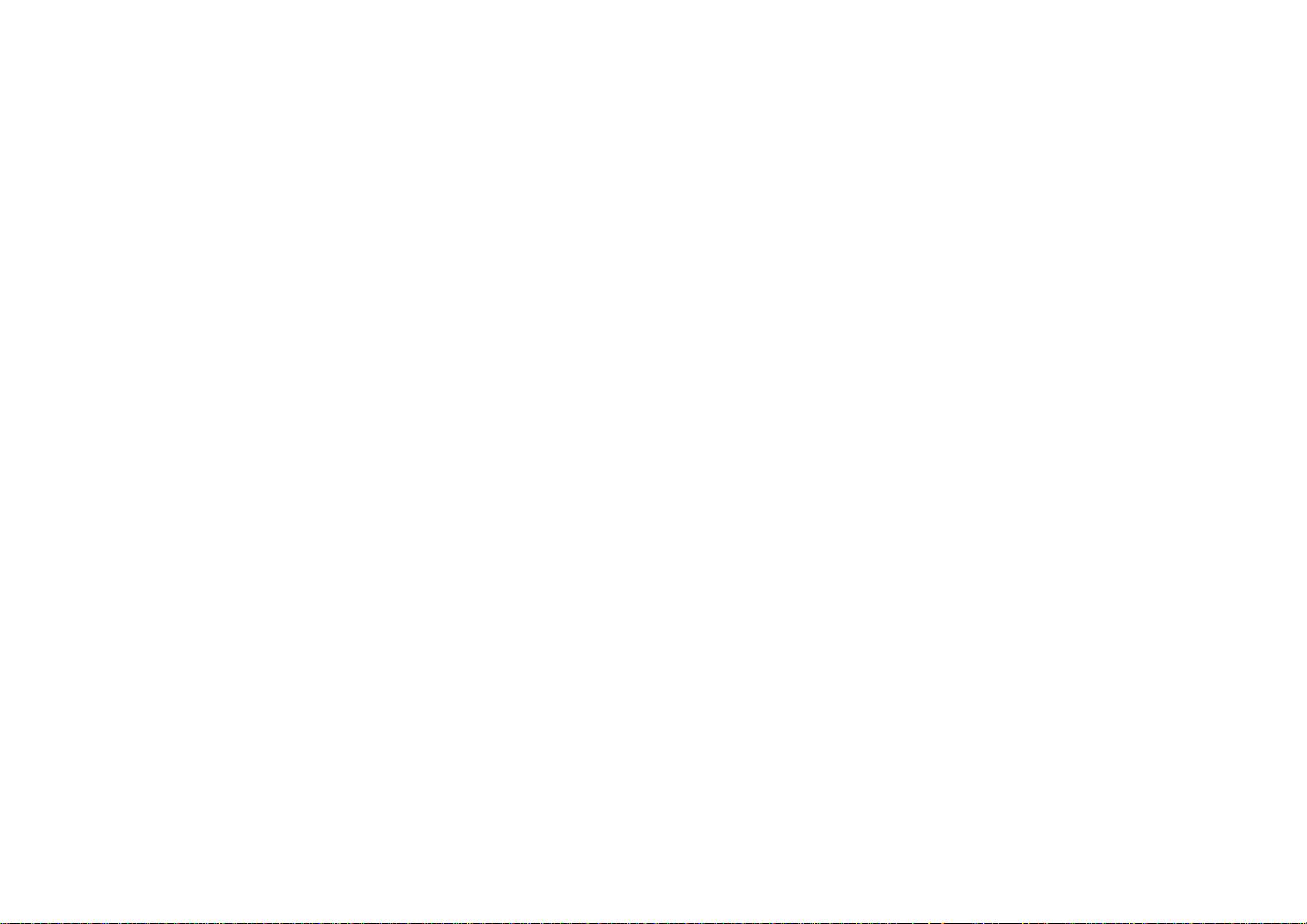
A100 USER MANUAL
Page 2
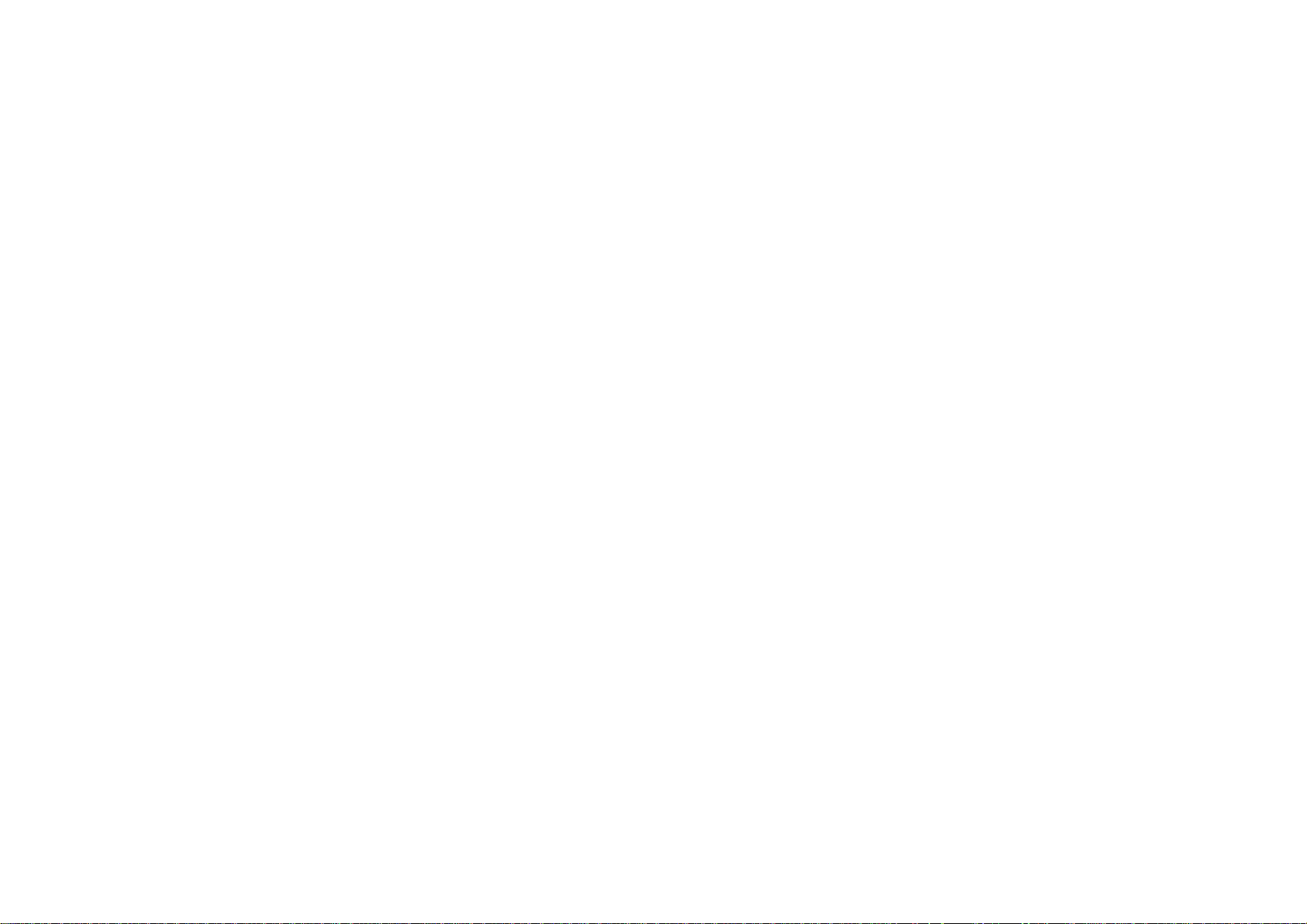
Thank you for choosing Pantech A100 and welcome to wireless mobile
By Axel Mueller at 7:32 am, Dec 15, 2006
communication networking with the A100, our tri-band GSM mobile phone.
Pantech is delighted to introduce this outstanding mobile phone which will
keep you constantly connected to the network.
This User Manual explains in detail your phone’s features and functions
and how to use them.
NOTE: Some information in this User Manual may differ from your phone,
depending on your software version and network provider.
ii
Page 3
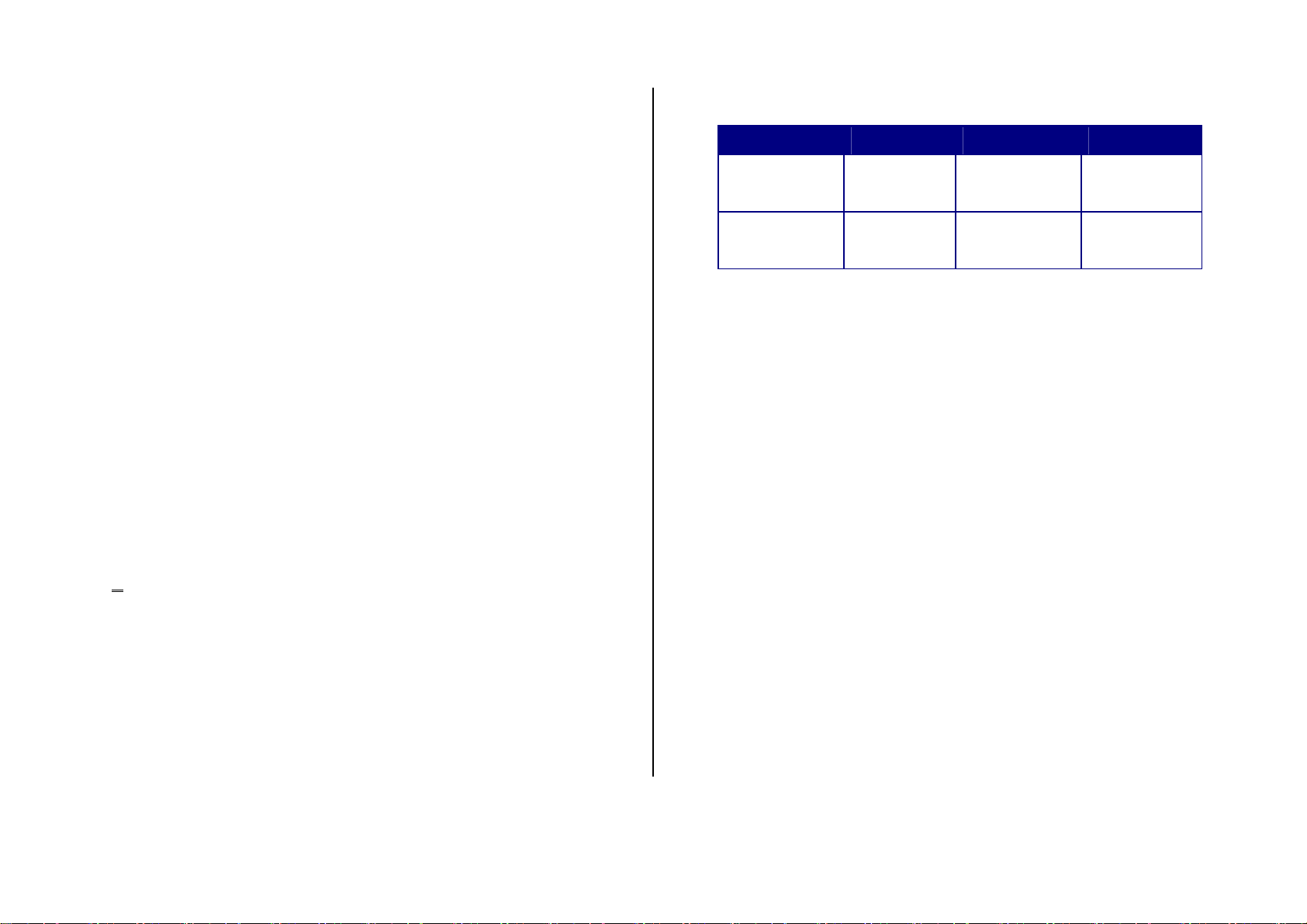
Phone specification
Power Management (Performance)
Battery Type Capacity Standby Time Talk Time
Design
Bar type phone with single display.
Displays
z Supports up to 65K colors in 128 x 128 pixels
z 4 lines for text in basic mode with 14-pixel font
z Two programmable (“Soft”) selection keys; five-way scroll/selection key
Melodies
AMR, G-MIDI, SP-MIDI, C-MIDI, SMF, i-Melody
Camera
Integrated VGA(0.3M) CMOS camera
z Resolution up to 640x480
z Mjpeg Video recording/replay up to 7.5 f/s (LCD size)
z Mjpeg Video maximum size LCD
z Self timer function (5 sec or 10 sec)
z
Phone display used as a viewfinder
z Photo album in Gallery
Slim
570 mAh 150 Hours 202min
(Li-ion)
Standard
790 mAh 200 Hours 278min
(Li-ion)
Operating frequencies
z EGSM: 850 MHz( 멕시코) 900 MHz(러시아), DCS: 1800 MHz, PCS:
1900 MHz networks in Europe, Africa, Asia-Pacific, North America, and
South America where these networks are supported
z Automatic band switching
z Photo Gallery for image storage and editing
z 3 image quality options: Fine, Normal, Low
Dimensions & Weight
z Weight : 81g
z Dimensions: 98.0 mm x 38 mm x 12.9 mm
iii
Page 4
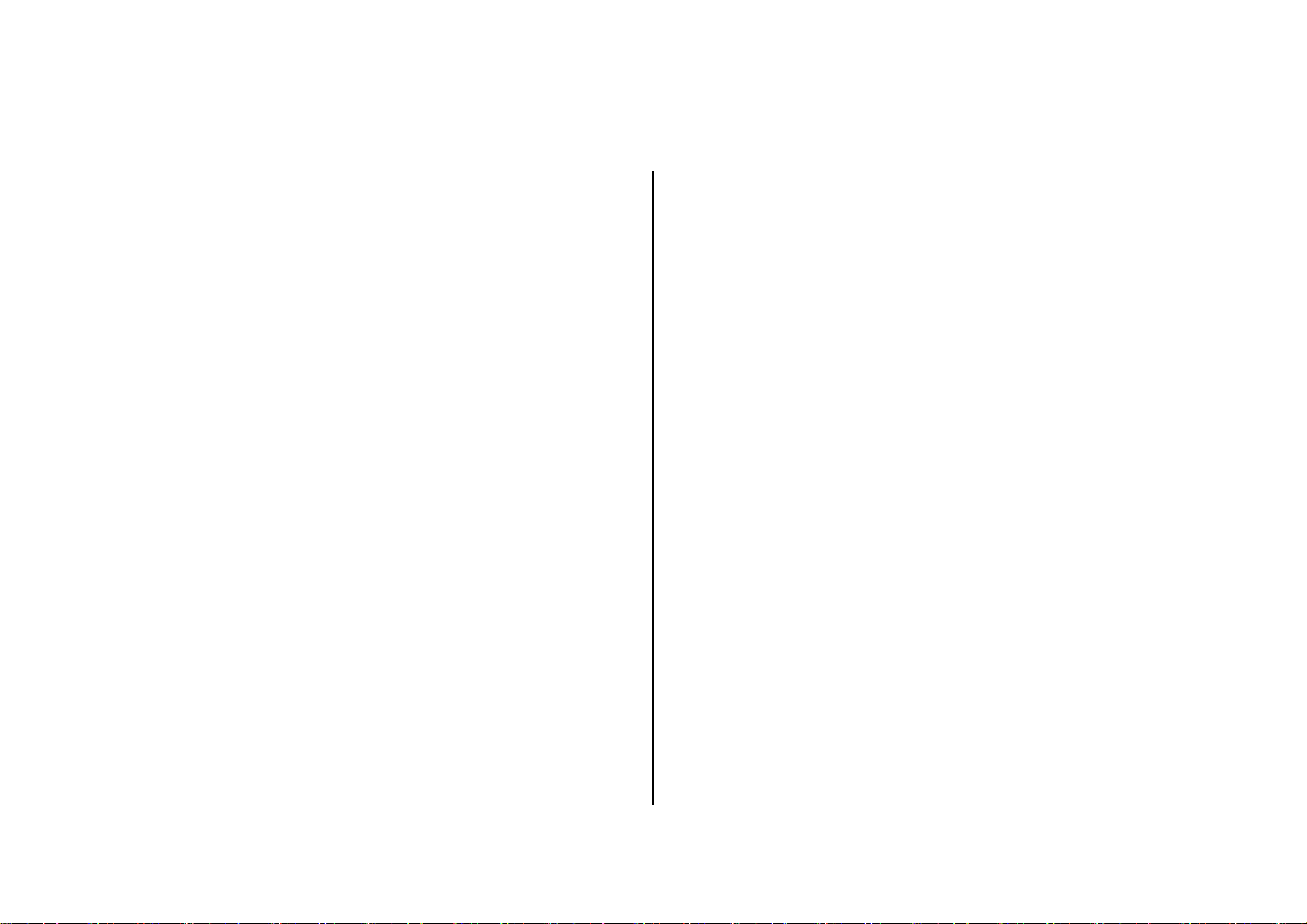
Safety precautions
Using a mobile phone while driving may be prohibited.
Please check local laws and regulations with regard to the prohibition of
mobile phone use while driving, and comply with them.
Use of your phone while you are driving may disturb your concentration
and so cause an accident. Always switch your phone off as soon as
possible.
Should you use your phone in an emergency, either use a hands free
device built into your car, or pull over in a safe place first.
Switch off in restricted areas
Always switch your phone off in areas where mobile phone use is restricted.
Switch off in explosive or dangerous areas
Always switch your phone off in areas with explosive or dangerous
materials (such as fuels, fuel stations or areas containing chemical goods)
and obey any instructions or signals. Do not remove your mobile phone’s
Switch off in hospitals and near medical equipment
Always switch your phone off in hospitals, and obey the regulations or rules
of the hospital.
Switch your phone off when using medical equipment for private purposes,
if possible. Always consult with the medical equipment’s manufacturer or
an expert regarding phone use near the medical equipment.
Installing a hands free device in your vehicle
Install vehicle hands free devices away from the steering and airbag
expansion area, otherwise injury may result.
Mobile phones and other electronic devices
Mobile phones emit electromagnetic waves that may affect nearby
electronic devices. When it is switched on, do not place your phone close
to delicate electronic equipment.
battery in such areas.
Switch off in aircraft
Always switch your phone off when you are in an aircraft. The
electromagnetic waves emitted by your phone may affect the electronic
navigation equipment in the aircraft.
iv
Page 5
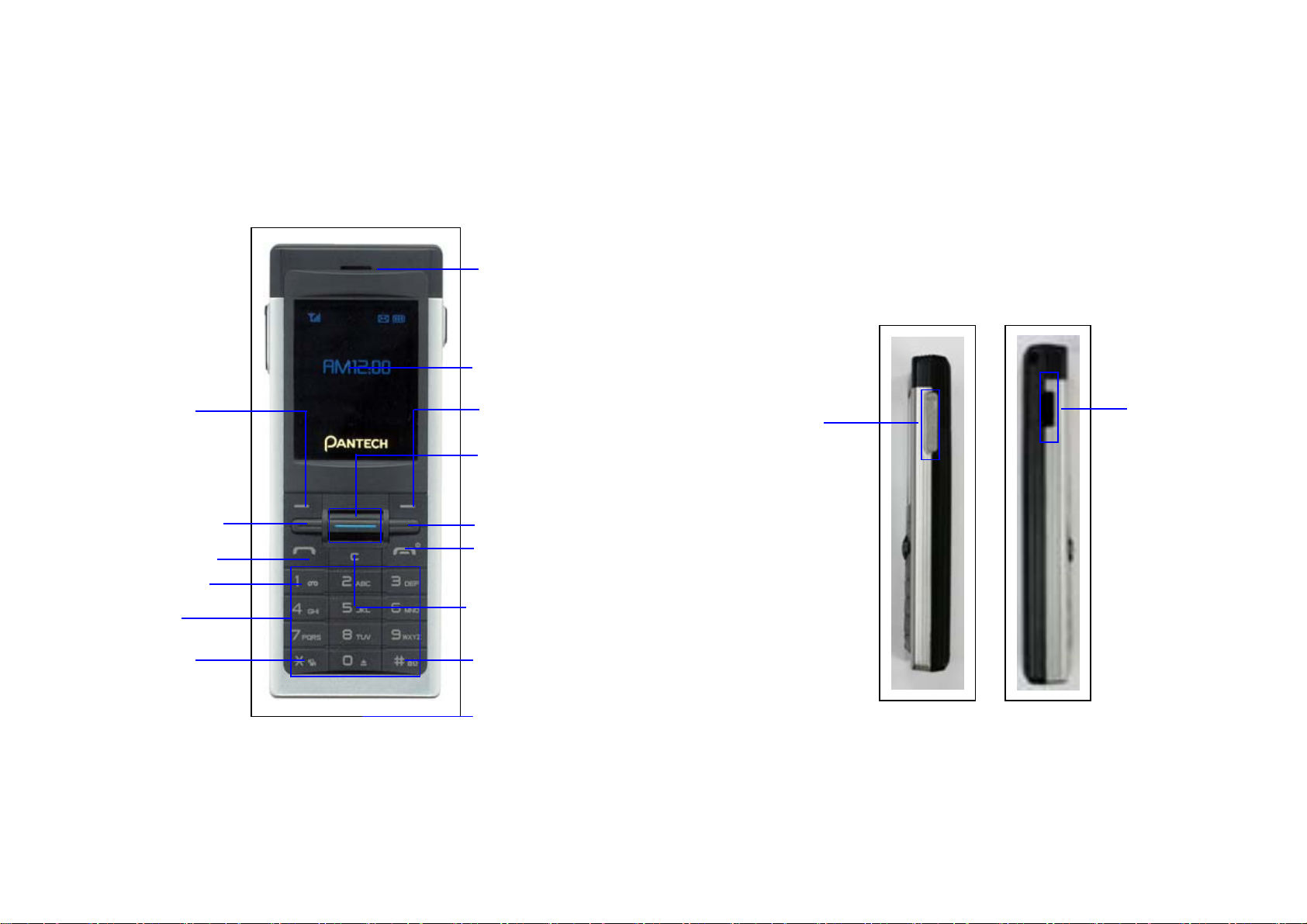
View
y
y
y
y
V
y
Earpiece
Main LCD
Left Soft key
Left scroll ke
Send ke
Voicemail
Alphanumeric
keypad
ibration Mode
Right Soft key
WAP access key
Selection/Confirmation ke
Right scroll Ke
Power on/off
End Call key
Menu exit ke
Cancel/Back
Text editing clear/edit key
Keypad Lock/Unlock
Headset Jack
Charger
Infrared port
v
Page 6
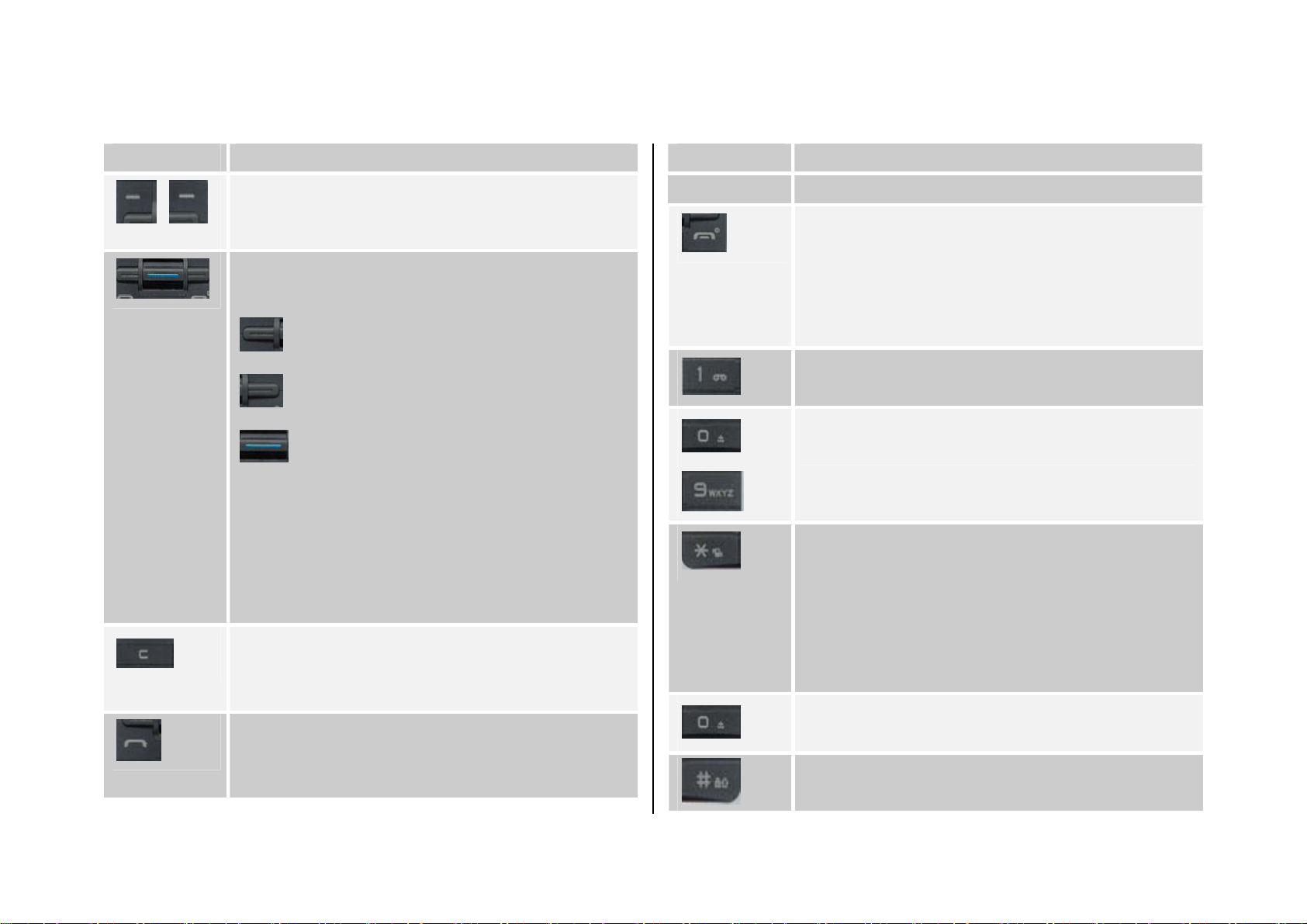
Quick & easy
Key Function
Performs the functions shown in the bottom line of the
[ ] [ ]
(Left/Right)
[ ]
[ ]
[ ]
display.
Scrolls through the menu options in Menu mode.
In Standby mode,
[ ]: displays the Favorite list screen.
[ ]: displays the Messages menu screen.
[ ]: Scroll Up: displays the Sound Settings menu
to change sound.
Scroll Down: displays the Contacts menu to find contact
names.
For details, see Using shortcut keys in Standby mode.
Deletes characters from the display, or returns to the
previous menu.
If pressed briefly in Standby mode, opens Calendar view.
Makes or receives a call.
If pressed in Standby mode, displays the Recent calls list.
If pressed and held in Standby mode, redials the last
Key Function
number called.
Ends the current call.
[ ]
[ ]
[ ]~
[ ]
[ ]
[ ]
[ ]
If pressed and held in Menu mode, cancels user input
and returns to Standby mode.
If pressed and held, outside Menu mode, switches your
phone on/off.
If pressed and held in Standby mode, connects to the
voicemail server automatically.
Enters numbers, letters or special characters.
If pressed in Standby mode, displays the dialling screen.
If pressed and held in Standby mode, enters or exits from
Vibration mode.
If pressed and held in Text input mode, displays the
Symbol input screen.
If pressed in Predictive text input mode, switches to Word
search mode.
Enters an international dialling prefix.
In Text input mode, enters the space character.
If pressed and held in Standby mode, locks or unlocks
your phone.
vi
Page 7
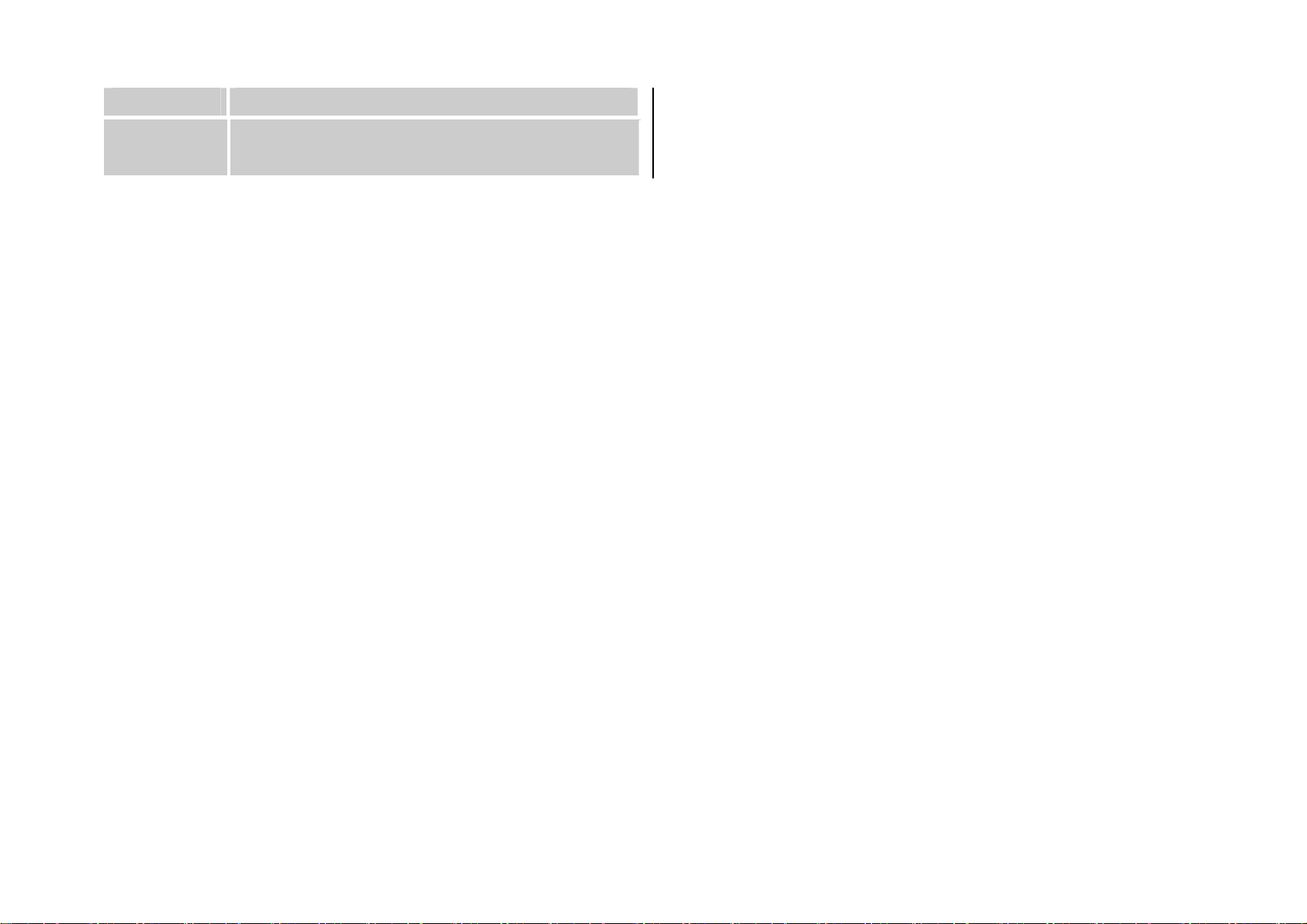
Key Function
If pressed and held in Text editing mode, toggles
between text input modes.
vii
Page 8
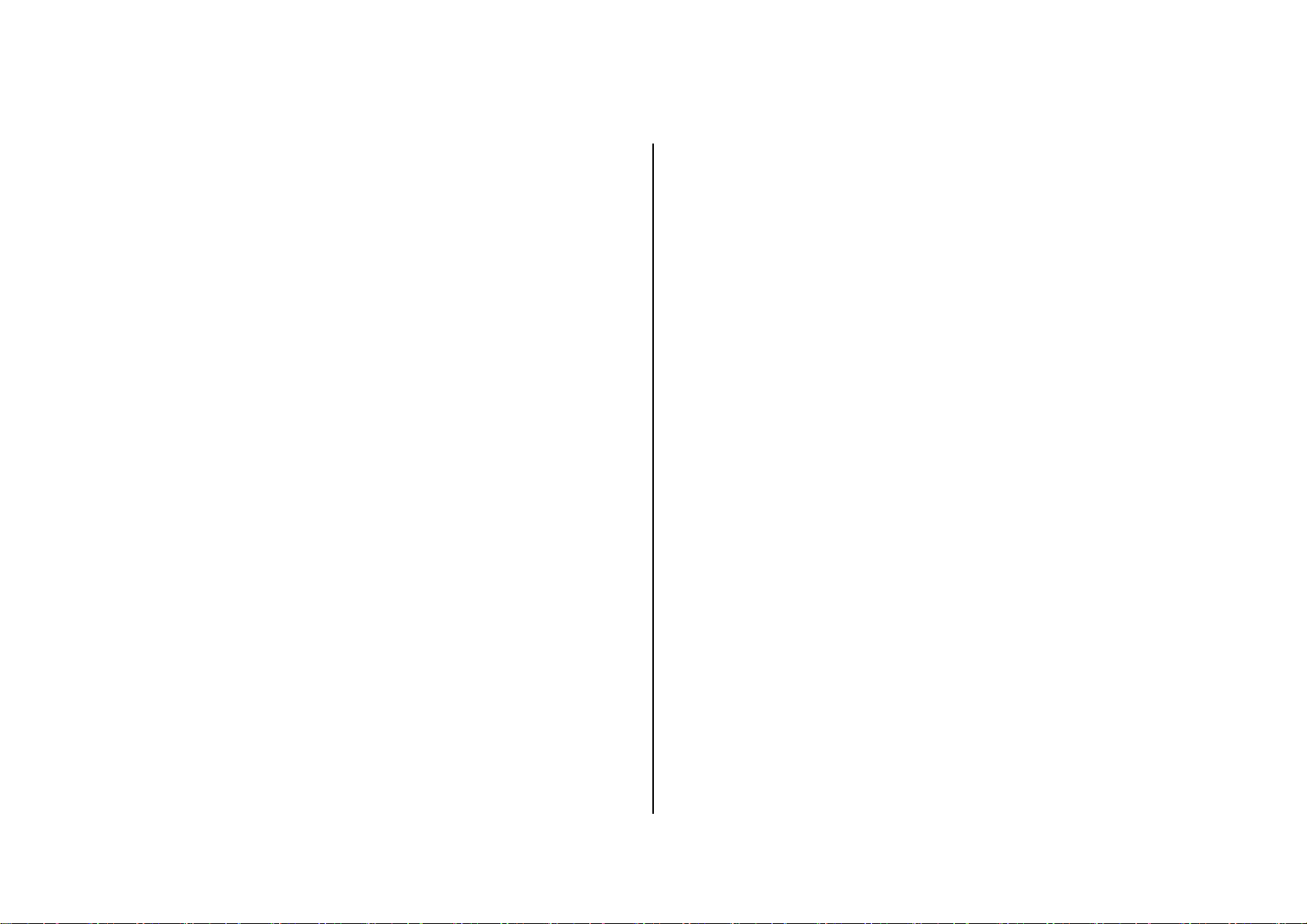
Contents
Phone specification .................................................................................. iii
Safety precautions.................................................................................... iv
View............................................................................................................. v
1. Getting started........................................................................................ 6
1. Package contents..............................................................................6
2. SIM card............................................................................................7
About your SIM card................................................................ 7
Installing/Removing your SIM card.......................................... 7
3. Battery...............................................................................................8
Inserting your battery...............................................................8
Removing your battery ............................................................8
Charging your battery..............................................................8
Getting the best from your battery........................................... 9
4. Hand Strap...................................................................................... 10
5. Displays............................................................................................11
Display................................................................................... 11
Display icons.......................................................................... 11
Automatic display off..............................................................12
6. Selecting functions and options ......................................................13
Selecting functions and options.............................................13
2. Basic functions ....................................................................................14
1. Switching your phone on or off........................................................ 14
To switch your phone on........................................................14
To switch your phone off........................................................14
2. Making and ending a call................................................................. 15
To make a call........................................................................ 15
To end a call...........................................................................15
To make a call using Call Logs..............................................15
To make a call using Contacts...............................................15
To make an international call.................................................16
To speed-dial from Contacts..................................................16
To make an emergency call...................................................16
3. Answering a call...............................................................................17
To answer a call.....................................................................17
To reply to a missed call ........................................................17
To reject a call........................................................................17
To answer a second call ........................................................17
To answer a call while you have another call in progress 17
To switch between two calls.............................................17
To end the current call......................................................18
4. Options during a call........................................................................ 19
To adjust the call volume .......................................................19
To switch your microphone off (mute) or on (unmute)...........19
To switch your phone’s microphone off............................19
To switch your phone’s microphone back on...................19
To put a call on hold, and return to a held call.......................19
viii
Page 9
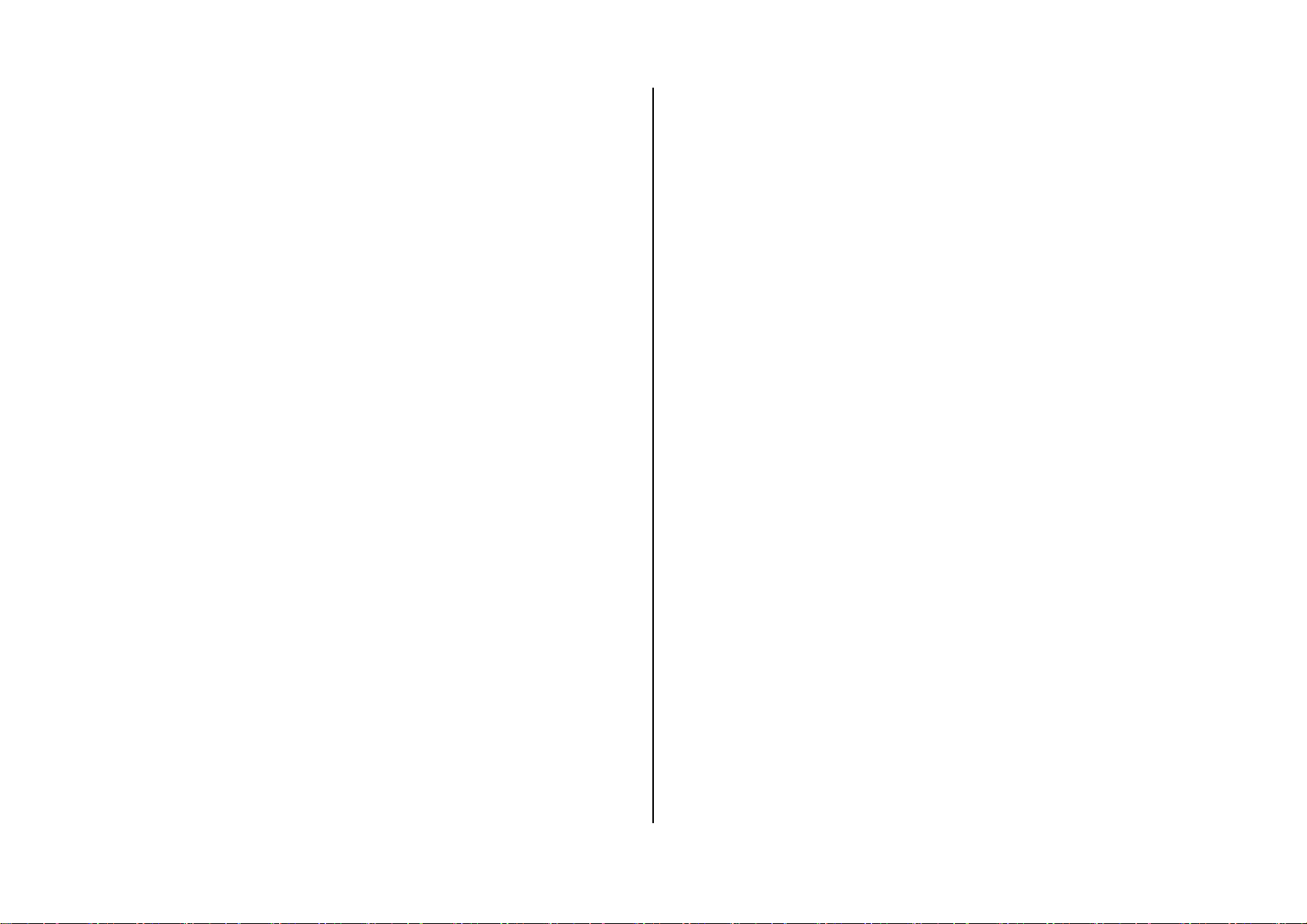
To put a call on hold.........................................................19
8. Entering Text.................................................................................... 26
To return to the call........................................................... 19
To make a call while you are in a call............................... 19
To switch between two calls.............................................19
To end a call..................................................................... 19
Transferring a call.................................................................. 20
Multi-party calls...................................................................... 20
To make a multi-party call.................................................20
To add a new person to a multi-party call ........................ 20
To add a caller to a multi-party call .................................. 20
To view the status of multi-party call participants............. 20
To answer or make a second call during a multi-party call20
To have a private conversation with one participant.........20
To remove one participant from a multi-party-call ............ 21
Searching for a number in Contacts during a call ................. 21
To search for a name or group in Contacts...................... 21
To find a name manually in Contacts............................... 21
To view the highlighted entry in Contacts.........................21
Using DTMF tones................................................................. 22
To turn DTMF tones off or on........................................... 22
Reading or writing a message during a call .......................... 22
5. Using your headset ......................................................................... 23
6. Using your phone’s speaker phone function................................... 24
7. Selecting menu functions................................................................25
Moving within your phone’s menu and submenu functions...25
Using shortcut keys in Standby mode...................................25
Input Mode.............................................................................26
T9 mode................................................................................. 26
ABC mode..............................................................................26
123 mode...............................................................................26
Symbol mode.........................................................................26
To change Text input mode....................................................26
To insert a space....................................................................26
Scrolling.................................................................................27
Clearing letters and words.....................................................27
Returning to the previous screen........................................... 27
Using T9 mode.......................................................................27
Using ABC mode ...................................................................28
Changing case.......................................................................28
Using 123 mode.....................................................................28
Using Symbol mode...............................................................29
3. Applications..........................................................................................30
1. Call Logs.......................................................................................... 30
Missed Calls...........................................................................30
Received Calls.......................................................................31
Dialled Calls...........................................................................31
Recent Calls...........................................................................31
Delete Call Logs ....................................................................32
Call Timer...............................................................................32
Call Cost ................................................................................32
GPRS Info.............................................................................. 32
2
Page 10
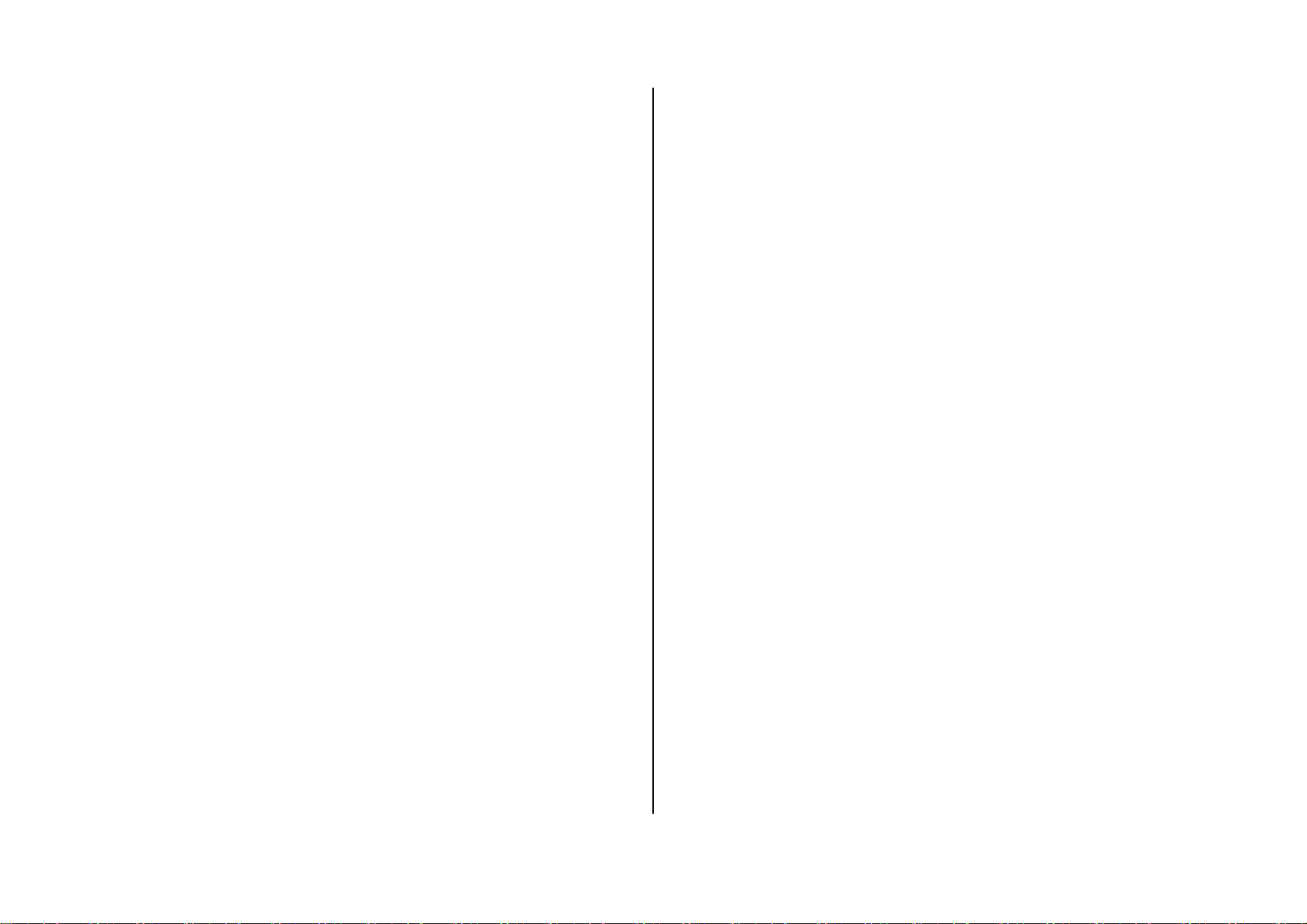
2. Contacts .......................................................................................... 34
Settings.............................................................................39
Displaying your Contact details.............................................34
Searching for a name or group..............................................34
Name Search.................................................................... 34
Group Search...................................................................34
Service Number................................................................34
Adding a new contact ............................................................ 35
Editing contacts ..................................................................... 35
Speed Dial........................................................................ 35
Managing Speed Dial numbers .............................................35
To delete a Speed Dial number........................................ 35
To edit a Speed Dial number............................................35
Configuring Groups settings.................................................. 35
Business Card ....................................................................... 36
Memory in Use.......................................................................36
Copy All.................................................................................. 36
Delete All................................................................................36
Memory Info...........................................................................36
Creating a video caller ID.................................................39
Selecting a video for display in Standby mode.................40
Java ....................................................................................... 40
Listing Java games stored on your phone........................40
Running and managing Java games on your phone........40
Viewing the amount of Java application memory used....41
4. Messages........................................................................................42
Text Msg.................................................................................42
Multimedia Msg......................................................................42
E-mail.....................................................................................42
Write New ..............................................................................42
Editor options for Message...............................................42
Editor options for E-mail...................................................43
Sending a message..........................................................44
Inbox......................................................................................44
Text Msg. ..........................................................................44
Multimedia Msg.................................................................45
3. Multimedia....................................................................................... 37
Camera.................................................................................. 37
Taking photos ...................................................................37
Viewing your photos.........................................................37
Saving your photos...........................................................37
Using the camera’s photo options.................................... 38
Taking a video................................................................... 38
Using the camera’s video options .................................... 39
E-mail options...................................................................46
Outbox ...................................................................................46
Draft Box................................................................................46
Sent Box ................................................................................47
CB Box...................................................................................47
Templates...............................................................................48
Settings..................................................................................48
Text Msg. ..........................................................................48
3
Page 11
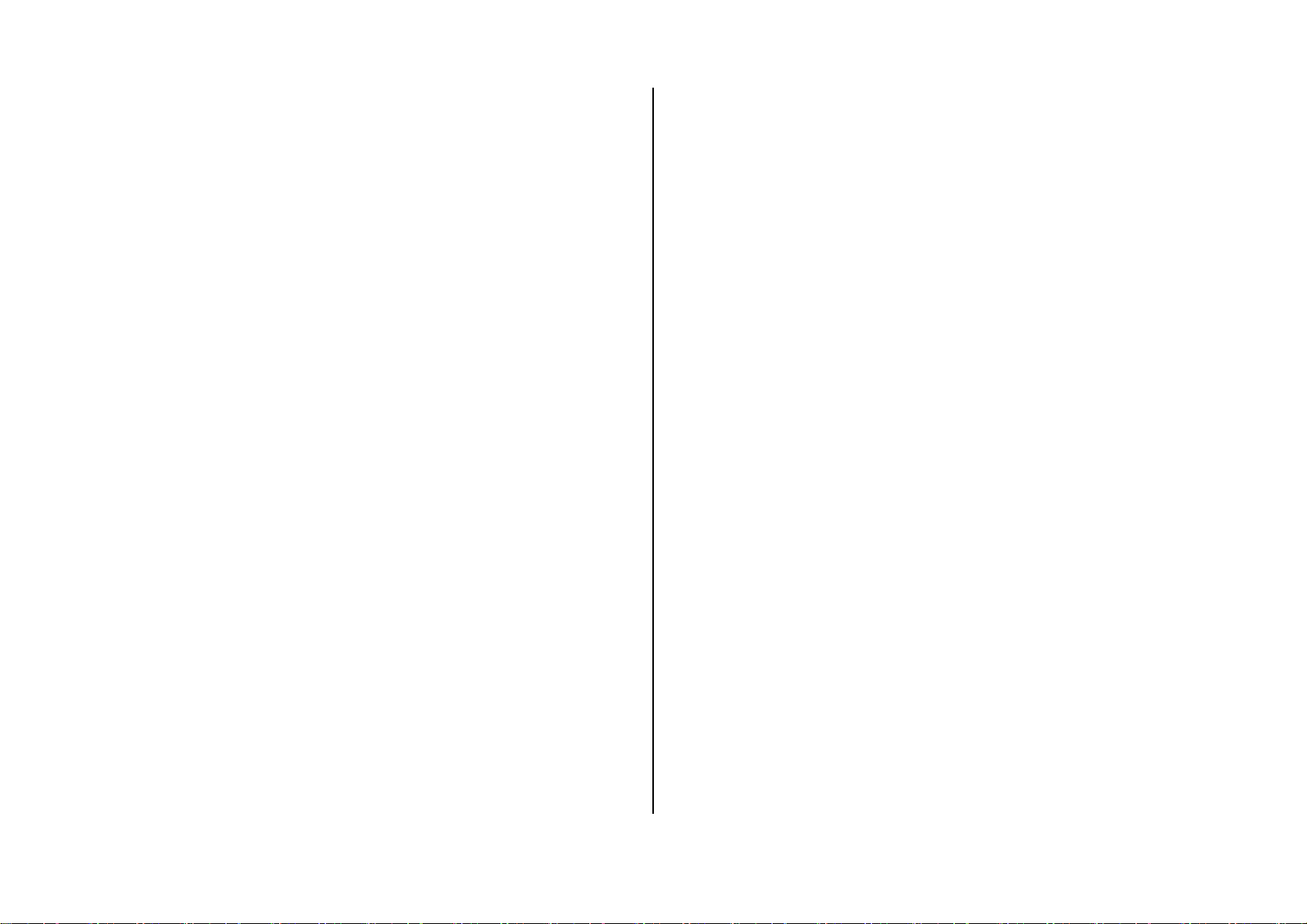
Multimedia Msg. ............................................................... 49
Memo.....................................................................................58
E-mail................................................................................50
CB Msg.............................................................................51
Voice Mail......................................................................... 51
Memory Info...........................................................................51
5. My Items.......................................................................................... 52
Photo Gallery......................................................................... 52
Viewing and managing your photo albums......................52
Viewing and managing photos in your photo albums.......52
Video Gallery.........................................................................53
Viewing and managing your video albums....................... 53
Viewing and managing videos in your video albums ....... 53
Image Gallery ........................................................................ 53
Viewing and managing images in your Image Gallery.....54
Sound Gallery........................................................................ 54
Managing sound files in your Sound Gallery.................... 54
Other Files.............................................................................55
Managing other files saved on your phone......................55
Text Memo........................................................................ 58
Voice Memo...................................................................... 58
World Time.............................................................................58
Calculator...............................................................................59
Converter...............................................................................59
Stop Watch.............................................................................59
7. Settings............................................................................................ 60
Display Settings.....................................................................60
Main Screen......................................................................60
Greeting............................................................................60
LCD Brightness................................................................. 60
Back Light ......................................................................... 60
Sound Settings ......................................................................61
Ring Tone.......................................................................... 61
Bell Sound ........................................................................61
Message Alert................................................................... 61
Key Tone ........................................................................... 62
Memory Info...........................................................................55
6. Tools ................................................................................................ 56
Alarm .....................................................................................56
To set an alarm.................................................................56
Calendar................................................................................56
Monthly View....................................................................56
Daily View.........................................................................57
Event View & Edit............................................................. 57
Flip Open Tone ................................................................. 62
Sound Effect.....................................................................62
Profile Name.....................................................................63
Reset ................................................................................ 63
Call Settings...........................................................................63
Call Divert.........................................................................63
Answer Type ..................................................................... 63
Auto Answer......................................................................64
4
Page 12
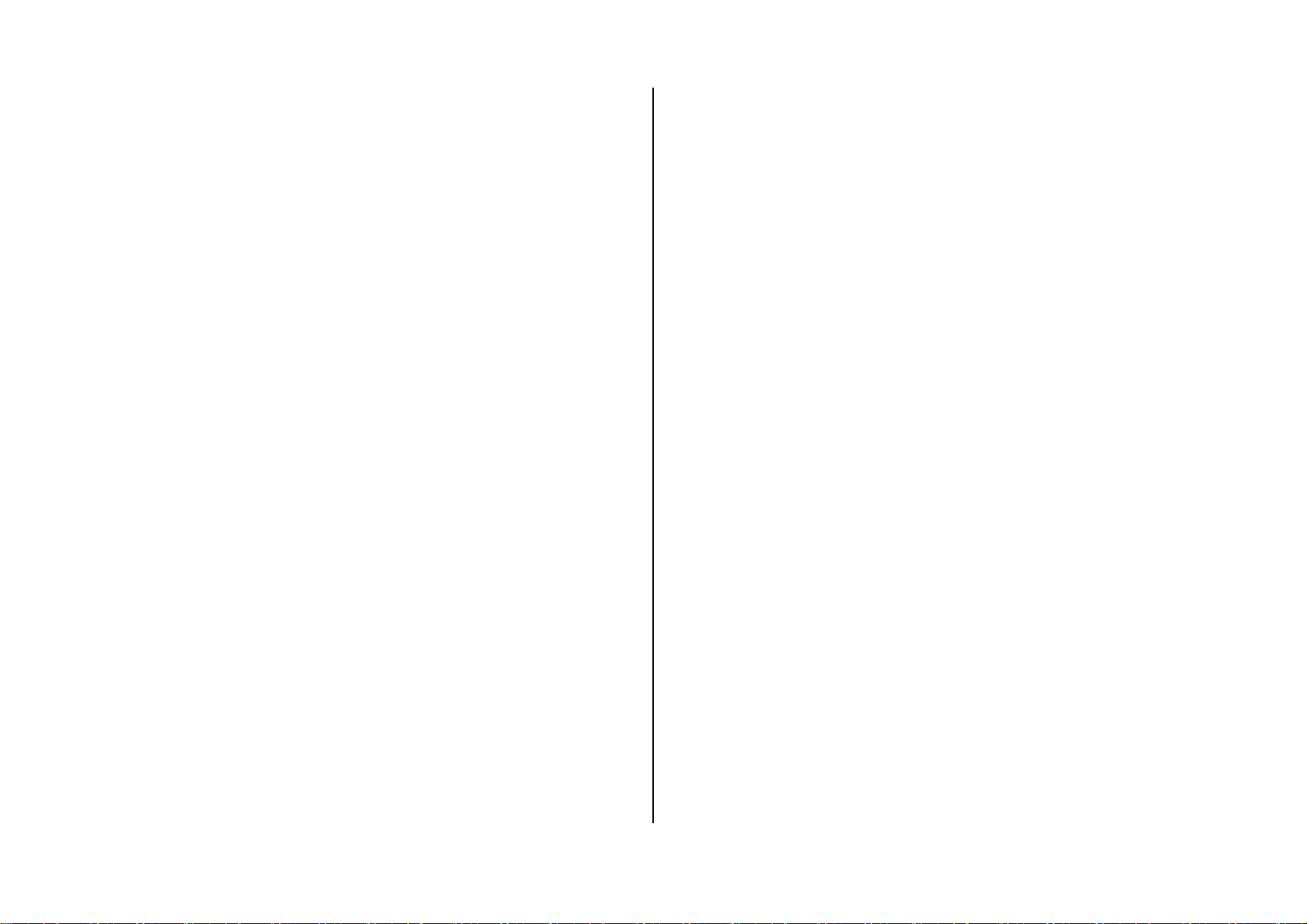
Auto Redial....................................................................... 64
Home .....................................................................................71
Call Waiting.......................................................................64
Send Caller ID..................................................................65
Own Number .................................................................... 65
Language...............................................................................65
Time & Date...........................................................................65
Favorite..................................................................................65
Auto Keypad Lock..................................................................65
Network Selection..................................................................66
Security Settings.................................................................... 66
SIM Lock........................................................................... 66
Change PIN...................................................................... 66
Phone Lock....................................................................... 67
Change Password............................................................67
Application Lock ............................................................... 67
Call Barring.......................................................................67
CUG (Closed User Group) ...............................................68
Fixed Dialling (Fixed Dialling Numbers) ........................... 68
Change PIN2.................................................................... 68
System Reset ................................................................... 68
Flight Mode............................................................................ 68
Software Version....................................................................69
4. Advanced Functions............................................................................ 70
1. WEB ................................................................................................ 70
Resume..................................................................................71
Bookmarks.............................................................................71
Push Messages .....................................................................71
Receive Mode................................................................... 71
Go to URL..............................................................................72
Profiles...................................................................................72
Cache.....................................................................................74
Cache Mode .....................................................................74
Clear Cache......................................................................74
Security Cert..........................................................................74
Version...................................................................................74
2. Infrared Port.....................................................................................75
3 SIM Toolkit........................................................................................76
5. Appendix...............................................................................................77
1. Menu tree ........................................................................................ 77
2. Access codes...................................................................................82
3. Troubleshooting checklist................................................................ 83
4. Performance and safety .................................................................. 85
5. Glossary .......................................................................................... 86
Memo.........................................................................................................88
Navigating using the WAP browser....................................... 70
Entering text in the WAP browser.......................................... 71
5
Page 13
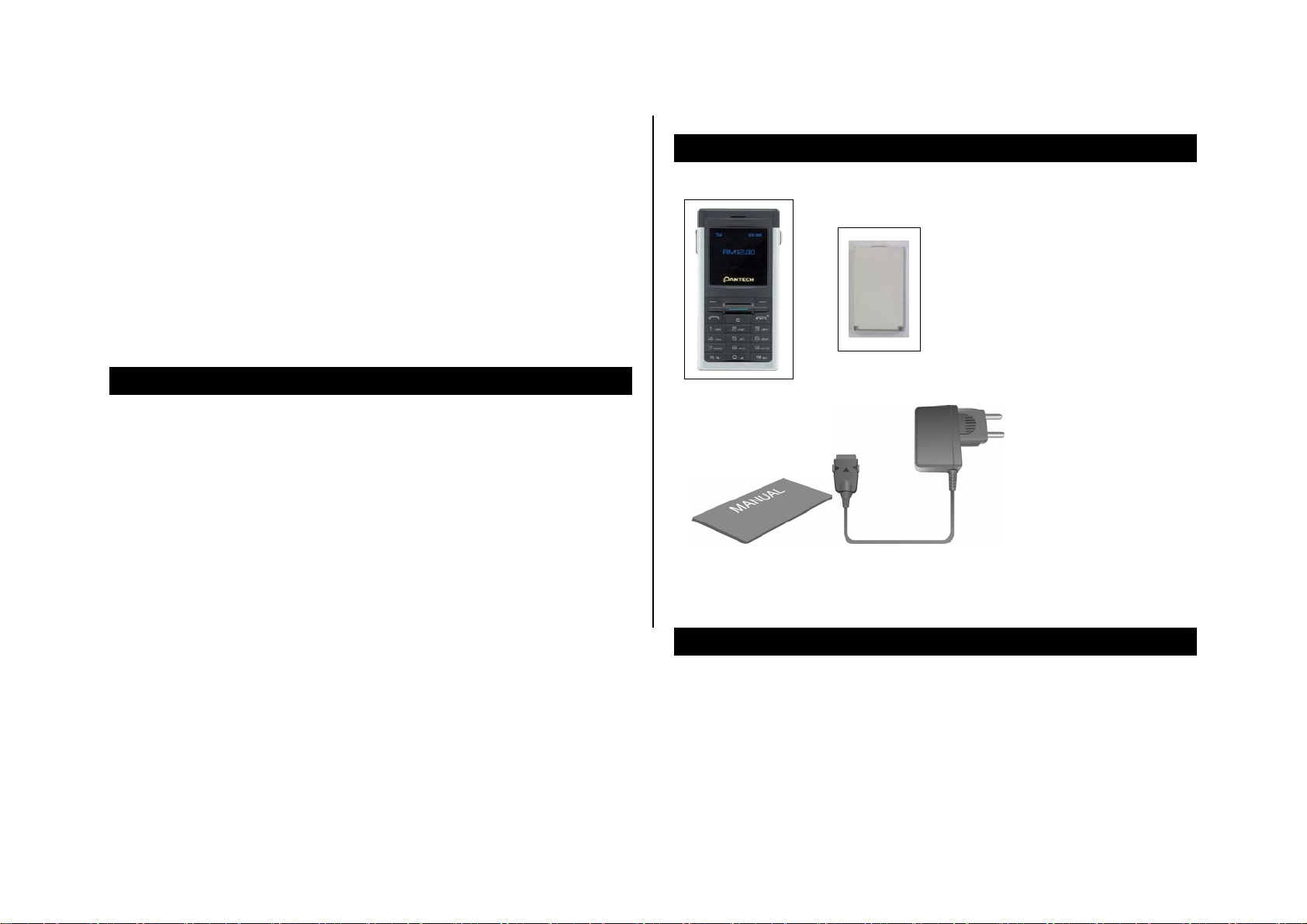
1. Getting started
1. Package contents
2. SIM card
3. Battery
4. Strap Hole
5. Displays
6. Selecting functions and options
1. Package contents
Phone Battery
User Manual Travel Charger
The actual contents may vary depending on your region.
6
Page 14
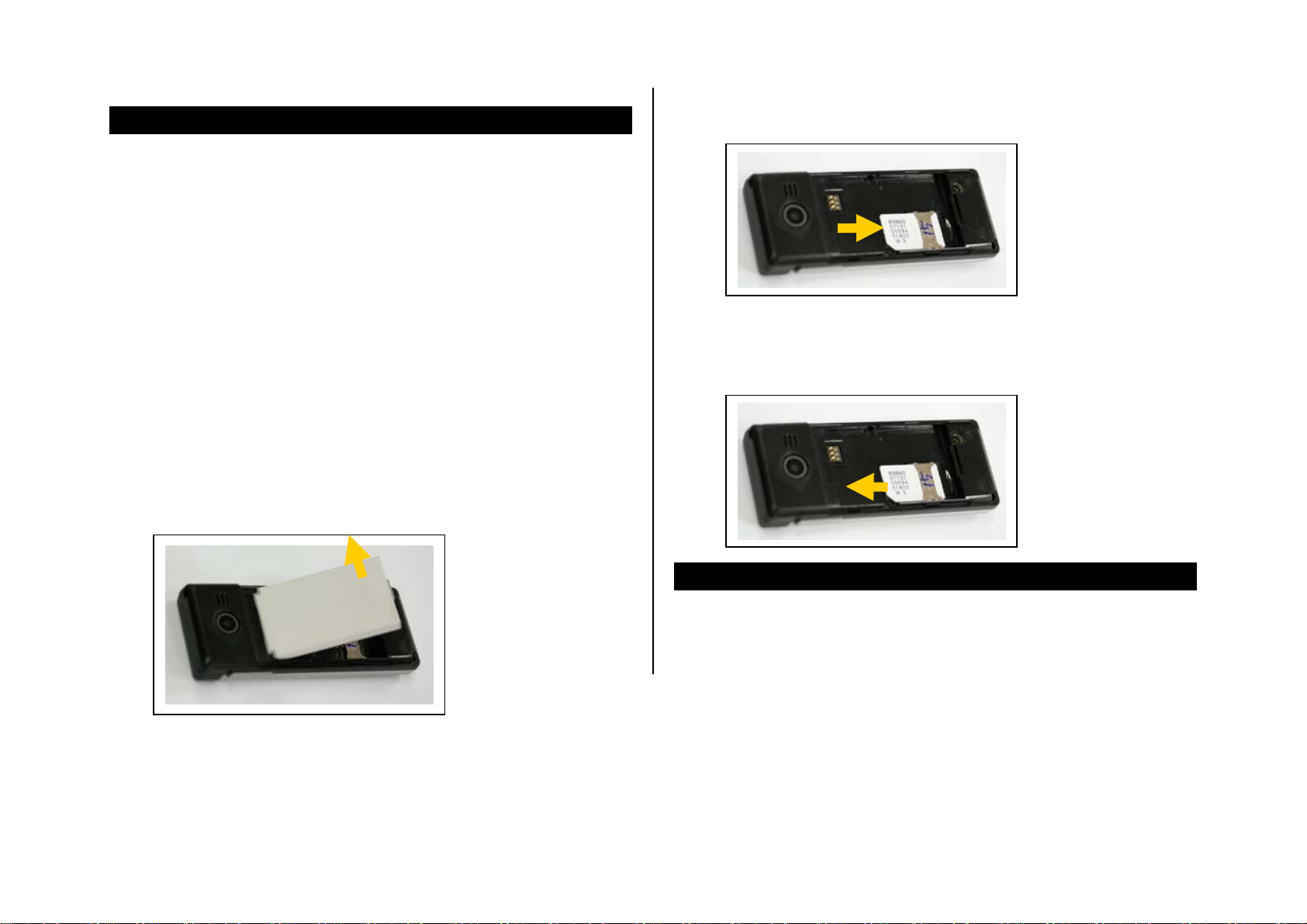
2. SIM card
2. If the SIM slot is empty, insert the SIM card into the slot.
About your SIM card
When you subscribe to your network operator , you receive a SIM
(Subscriber Identity Module) card containing your regi stration information,
PIN code, possibly operator dependent additional services, etc.
Like a credit card, it should be kept secure and handled carefully.
Do not bend, scratch or expose it to moisture.
Avoid static electricity.
To avoid corrupting your SIM card’s memory, always switch off your phone
before removing or inserting your SIM card.
Installing/Removing your SIM card
1. 1. Remove the battery from your phone.
3. To remove your SIM card, push the SIM card in the arrow direction as
shown.
7
Page 15
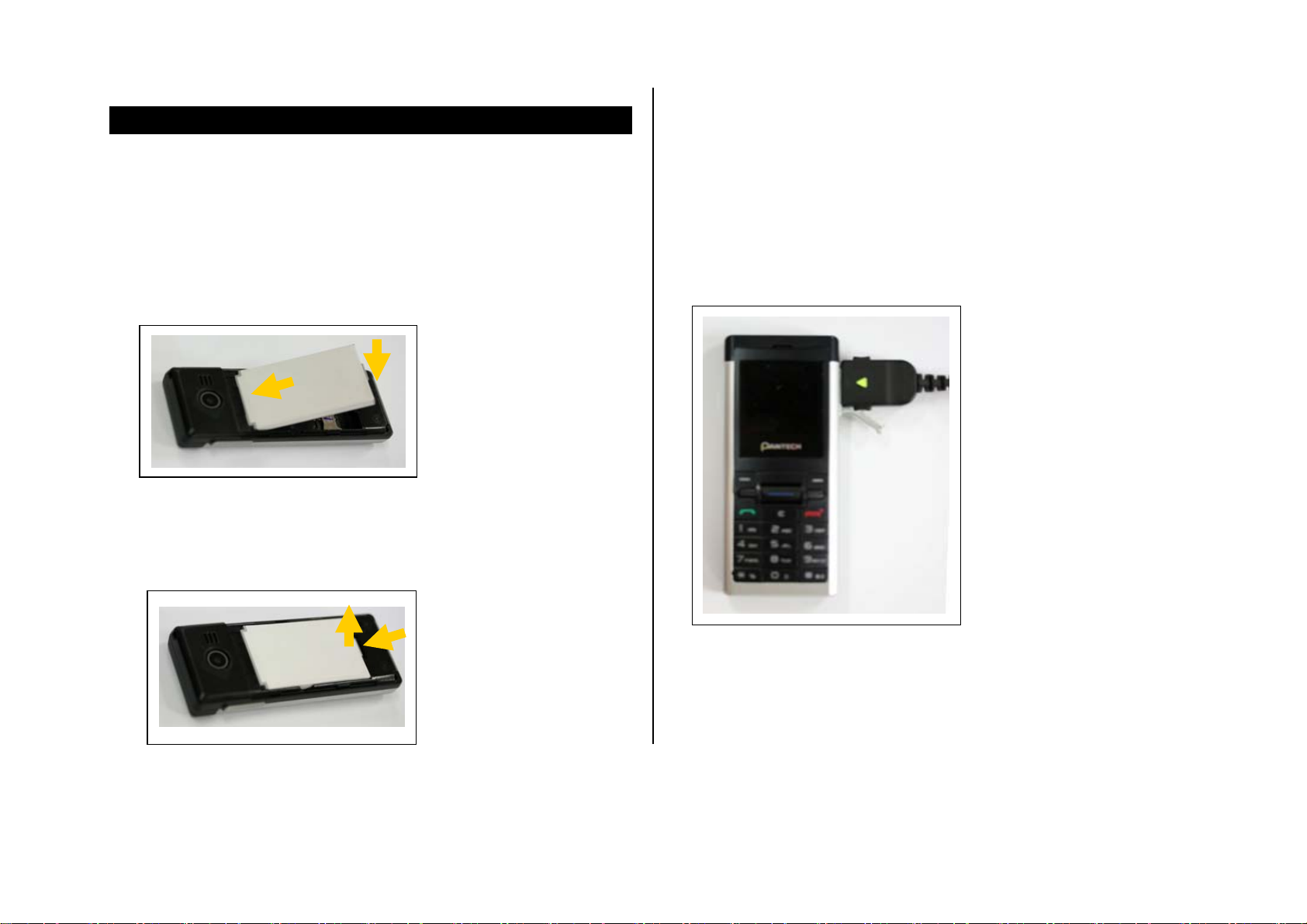
3. Battery
Inserting your battery
Charging your battery
Your phone uses a Li-Ion battery. Make sure to use an authori ze d battery
and charger only. For more details, please inquire at your nearest dealer.
Put the contacts of your battery into the hole located at the upper side of
the unit then press the bottom side of the battery, as shown, until you hear
a click.
Removing your battery
Push the battery lock button upwards, then remove the battery as shown.
You can use your phone while its battery is being recharged.
When the battery is inserted in your phone, open the protective cover
located at the right side of your phone and connect the charger adapter, as
shown. A suitable adapter is supplied with your phone.
When your battery is fully charged, remove the adapter connection from
the outlet, then disconnect the adapter from your phone by pressing the
adapter’s side buttons and pulling the adapter away from your phone.
8
Page 16
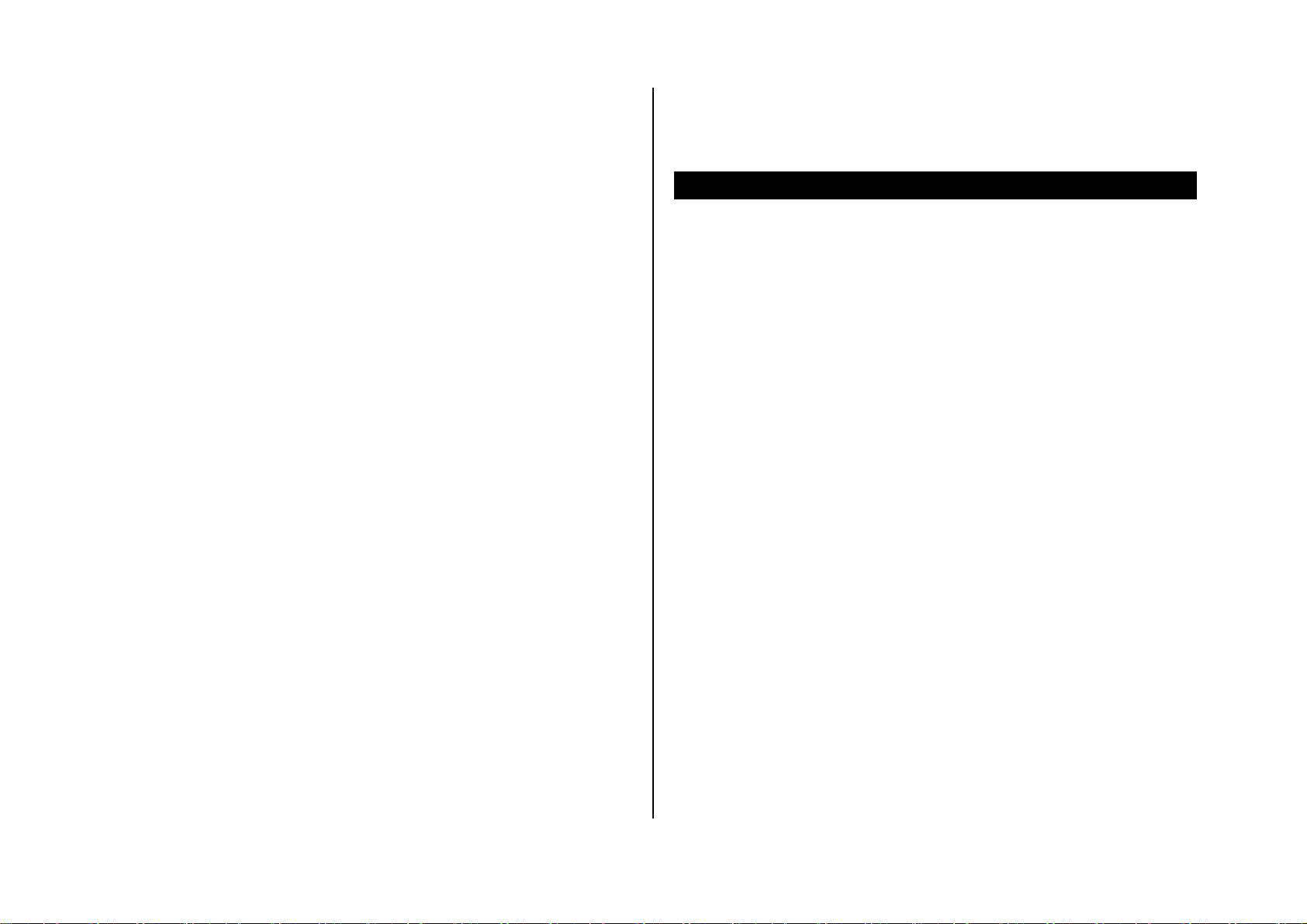
Tip
• Do not use an unauthorized charger.
Your phone is powered by a Lithium Ion (Li-Ion) battery. This means that,
unlike other forms of battery technology, you can recharge your battery
while some charge remains without reducing your phone’s autonomy due
to the “battery memory effect” inherent in those technologies.
Getting the best from your battery
• Do not use a damaged battery or charger.
• Use your battery for the specified purpose only.
• The closer you are to your network’s base station, the longer your
phone usage time because less battery power is consumed for the
connection.
• The battery recharging time varies depending on the remaining battery
capacity and the battery and charger type you use.
• Battery life inevitably shortens over time.
• Use an authorized battery and charger only.
• Since overcharging may shorten battery life, remove the battery from
• To prevent injury or burns, ensure that no metal objects come into
contact with the + and – terminals of the battery.
its charger once it is fully charged. Unplug the charger, once charging
is complete. Leaving the battery in hot or cold places, especially inside
a car in summer or winter, may reduce the capacity and life of the
battery. Always keep the battery within normal temperatures.
• Do not bring your battery into contact with conductive objects (“earth”.)
Similarly, do not bring your phone into contact with conductive objects
as this may also damage your battery.
• Dispose of and recycle used batteries in accordance with local
regulations. Do not dispose of batteries by burning; they may explode.
9
Page 17
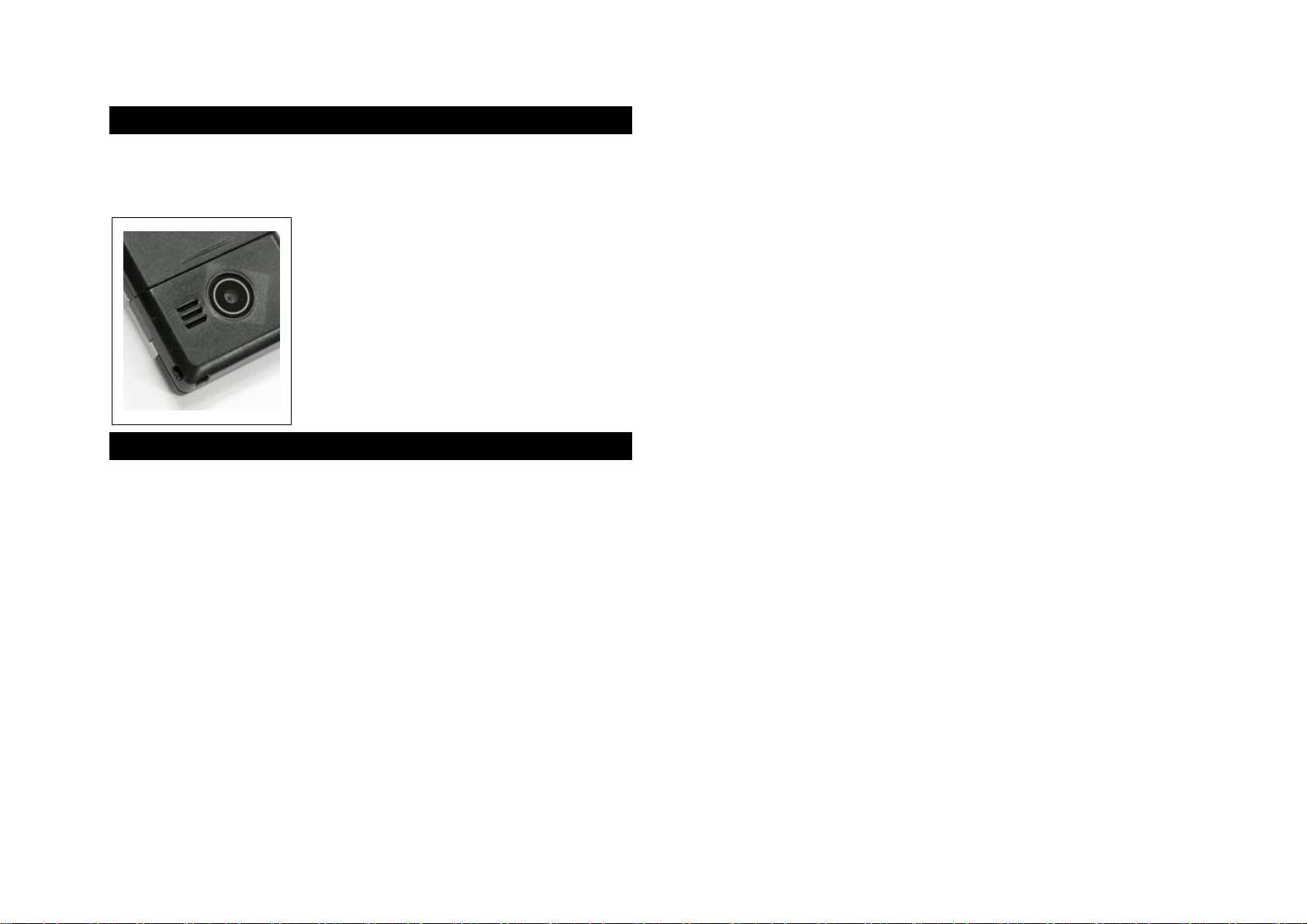
4. Hand Strap
To attach the hand strap, use the hand strap hole at the top of the phone.
10
Page 18
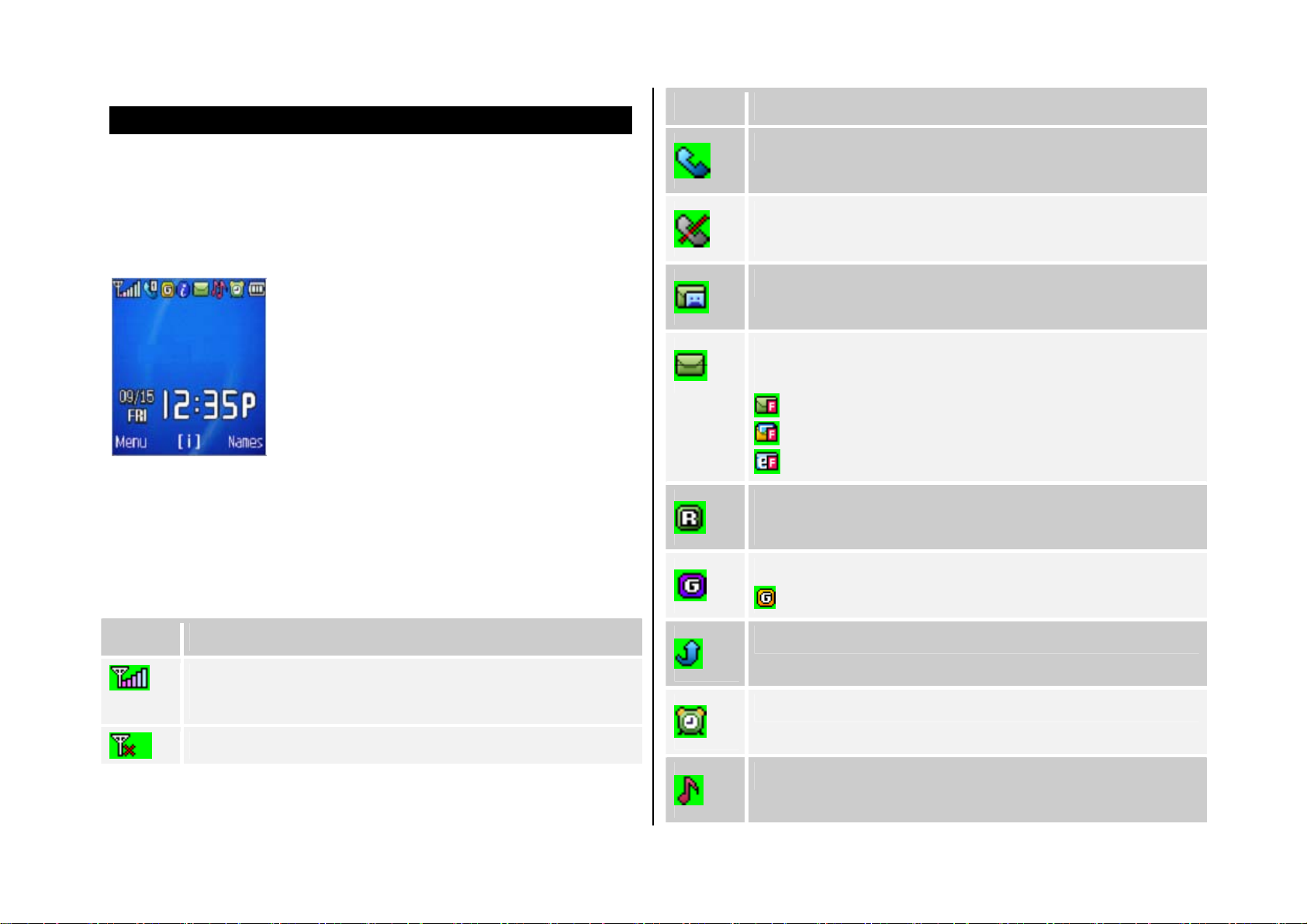
5. Displays
Your phone has single display. Icons at the top of the display indicate your
phone’s status.
Display
Icon Description
A call is being made.
Your phone is outside the network coverage area; you cannot
make or receive calls.
Icon area
Text and graphic area
Displays the following information in Standby
mode : Area information through Cell
Broadcast service / Network name / Time and
date
Selection key text
Display icons
Depending on your phone’s status, the following icons may appear at the
top of the internal display.
Icon Description
Shows received signal strength.
The greater the number of bars, the stronger the signal.
Flight Mode indicator
You have received one or more voice messages.
You have received one or more text, multimedia or e-mail
messages.
is displayed if the text message memory is full.
is displayed if the multimedia message memory is full.
is displayed if the e-mail memory is full.
Roaming indicator, i.e. you are connected to a network outside
your home network.
A GPRS signal is available.
is displayed when there is an active GPRS session.
Call diverting is activated.
You have an active alarm.
The alert type for incoming calls is set to Ring only.
11
Page 19
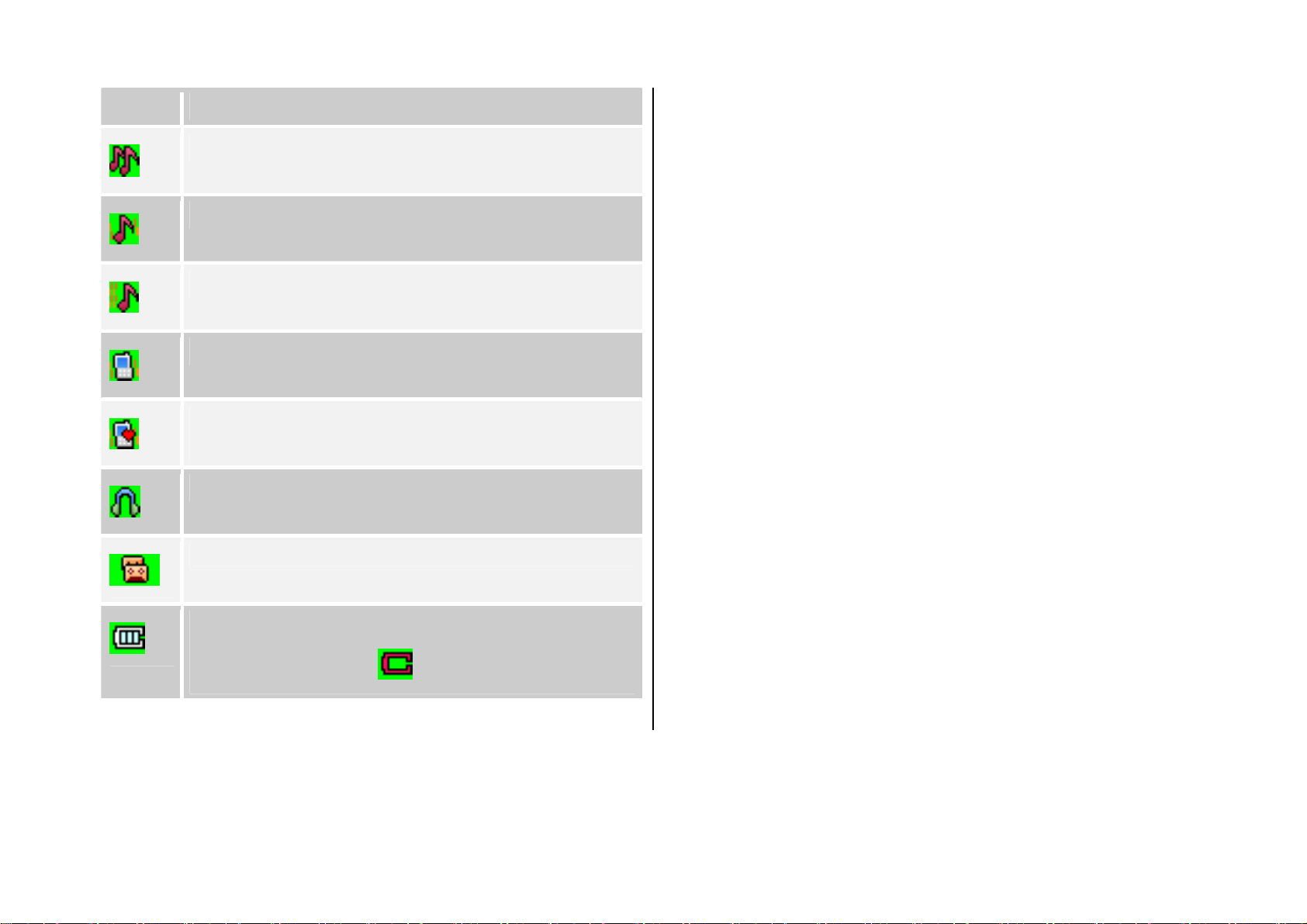
Icon Description
Automatic display off
The alert type for incoming calls is set to Ring ascending.
The alert type for incoming calls is set to Ring and vibrate.
The alert type for incoming calls is set to Vibrate then ring.
The alert type for incoming calls is set to Vibrate only.
The alert type for all tones is set to Quiet and the alert type for
all rings is set to Vibrate only.
A headset is connected.
The auto-answer function is turned on.
If you do not press any key for a minute while the internal and external
displays are dimmed, the internal display turns off automatically to save
power. To restore the display, press any key.
Battery level. The bar indicates the available battery charge. If
your battery charge is low, is displayed.
12
Page 20
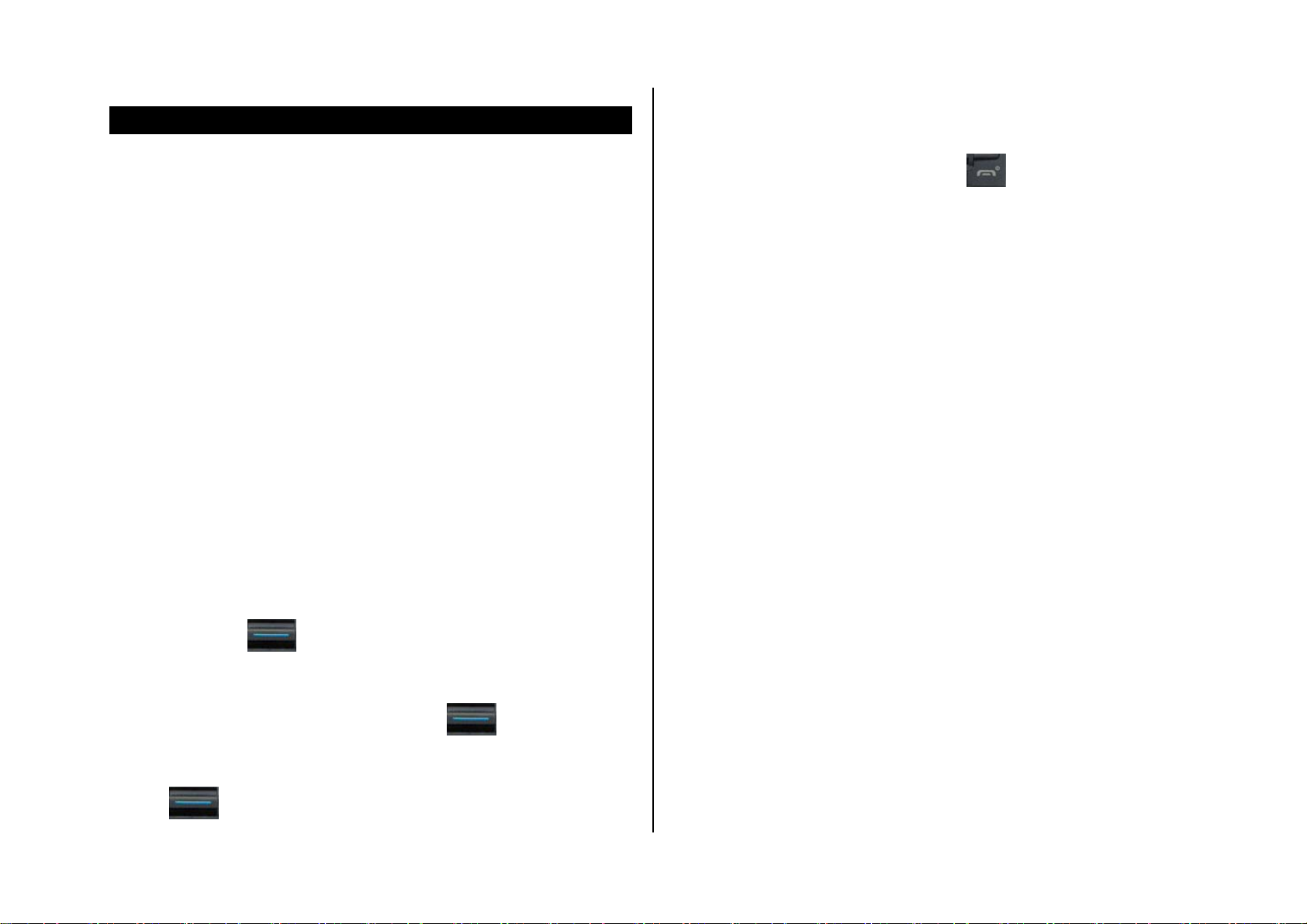
6. Selecting functions and options
4. To move back to the previous function or option in a list, press the [C]
key.
Your phone offers several convenient ways for you to select the phone
function you want. You can access all of your phone’s functions.
Selecting functions and options
Your phone offers many phone operating and customization functions
arranged in menus and sub-menus.
Each menu and sub-menu allows you to view and change the settings of
the particular function.
You access these functions using the left and right selection (“Soft”) keys.
Soft key functions change depending on the current context. The label or
icon in the bottom line of the display, above the Soft keys, shows each
key’s current function.
To display the functions and options available, or select the one
required:
1. Press the left or right Soft key as appropriate.
2. To select the function displayed or option highlighted, press the left
5. To return to Standby mode, press the [
NOTE: For further details on selecting functions on your phone, see 7.
Selecting menu functions on page 25.
] key.
Soft key or the [
NOTE: In some functions, you may be asked to enter a password or
PIN. Enter the required code then press the [
3. To highlight the next or previous option in a list, scroll up or down using
the [
13
] key.
] key.
] key.
Page 21
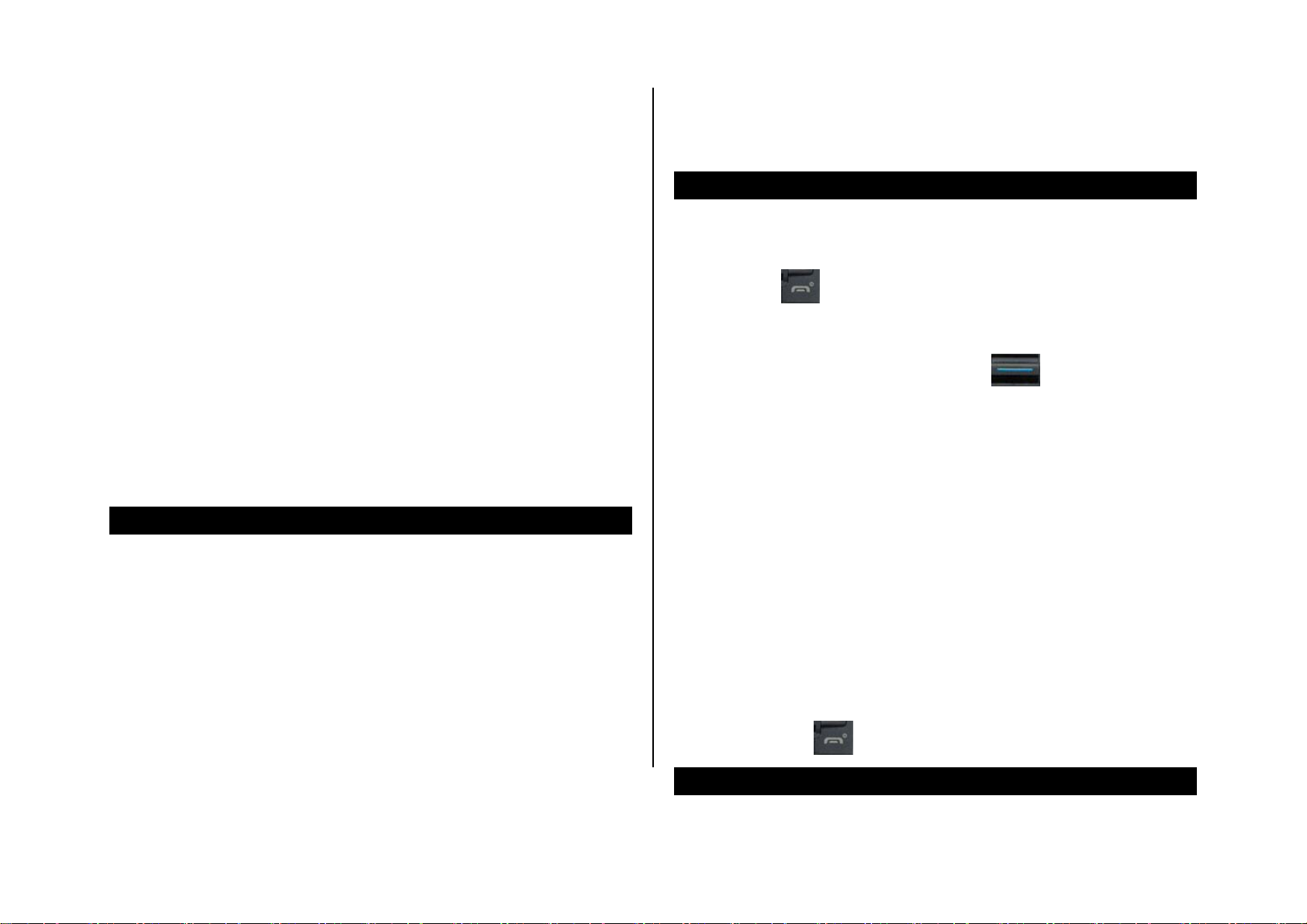
2. Basic functions
1. Switching your phone on or off
2. Making and ending a call
3. Answering a call
4. Options during a call
5. Using your headset
6. Using your phone’s speaker phone function
7. Selecting menu functions
8. Entering text
1. Switching your phone on or off
To switch your phone on
1. Press the [ ] key until your phone switches on.
2. If you are asked to input your PIN (Personal Identification Number),
enter your SIM card’s PIN and press the [
details, see Security Settings on page 66.)
Your phone starts to search for an available network and the current date
and time is shown on the display. Once connected to the network, you can
make and receive calls.
NOTE: If a malfunction occurs while you use your phone or it is not turned
on, remove the battery then insert it again after 5 to 10 seconds.
NOTE: To change the language if you are switching on your phone for the
first time, select the Language menu option. (For further details, see
Language on page 65.)
] key. (For further
To switch your phone off
Press and hold the [ ] key until the power-off animation is displayed.
14
Page 22
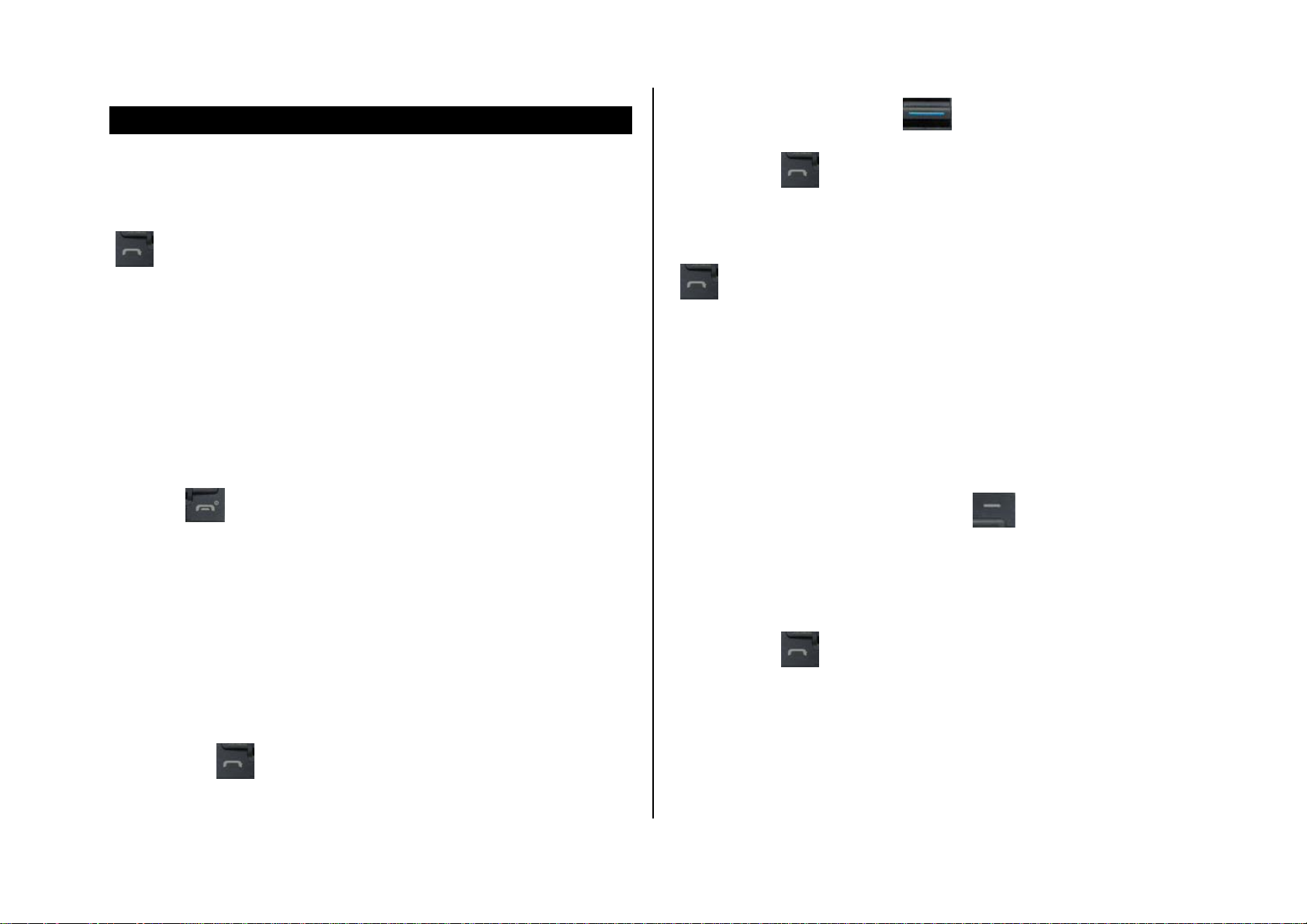
2. Making and ending a call
2. Scroll up or down using the [
] key to highlight the number.
To make a call
Enter the area code and phone number from Standby mode, then press the
[
] key.
To clear the last digit displayed, press the [C] key.
To clear the all digits displayed, press and hold the [C] key.
NOTE: If you have turned the [Auto Redial] option on (For further details,
see Auto Redial on page 64.), your phone will attempt to make a call
automatically for up to 10 times if it is not answered.
To end a call
Press the [ ] key or close your phone.
Once the call is completed, a call summary (displaying the recipient’s name
or number, and the call length) is displayed.
To make a call using Call Logs
3. Press the [
(For further details, see Call Logs on page 30.)
NOTE: To redial the last number in the Call Logs list, press and hold the
[
] key.
] key to dial the selected number.
To make a call using Contacts
You can store frequently used names and phone numbers, called Contacts,
in your SIM card or your phone’s memory. You therefore do not have to
remember all your phone numbers; simply select the name to recall the
associated number.
1. From Standby mode, press the [Right [
View Names list, or press the [Down] scroll key to display the 2.
Contacts menu.
2. Select the number you want from View Names.
] Soft key to display the
Your phone logs dialled, received and missed call numbers. The last call
number is saved in the first position. If you dialled the same number more
than once, only the latest occurrence is saved.
1. Press the [
missed call numbers in reverse chronological order.
15
] key to display the Call Logs list of dialled, received or
3. Press the [
(For further details, see
] key to dial the selected number.
Page 23
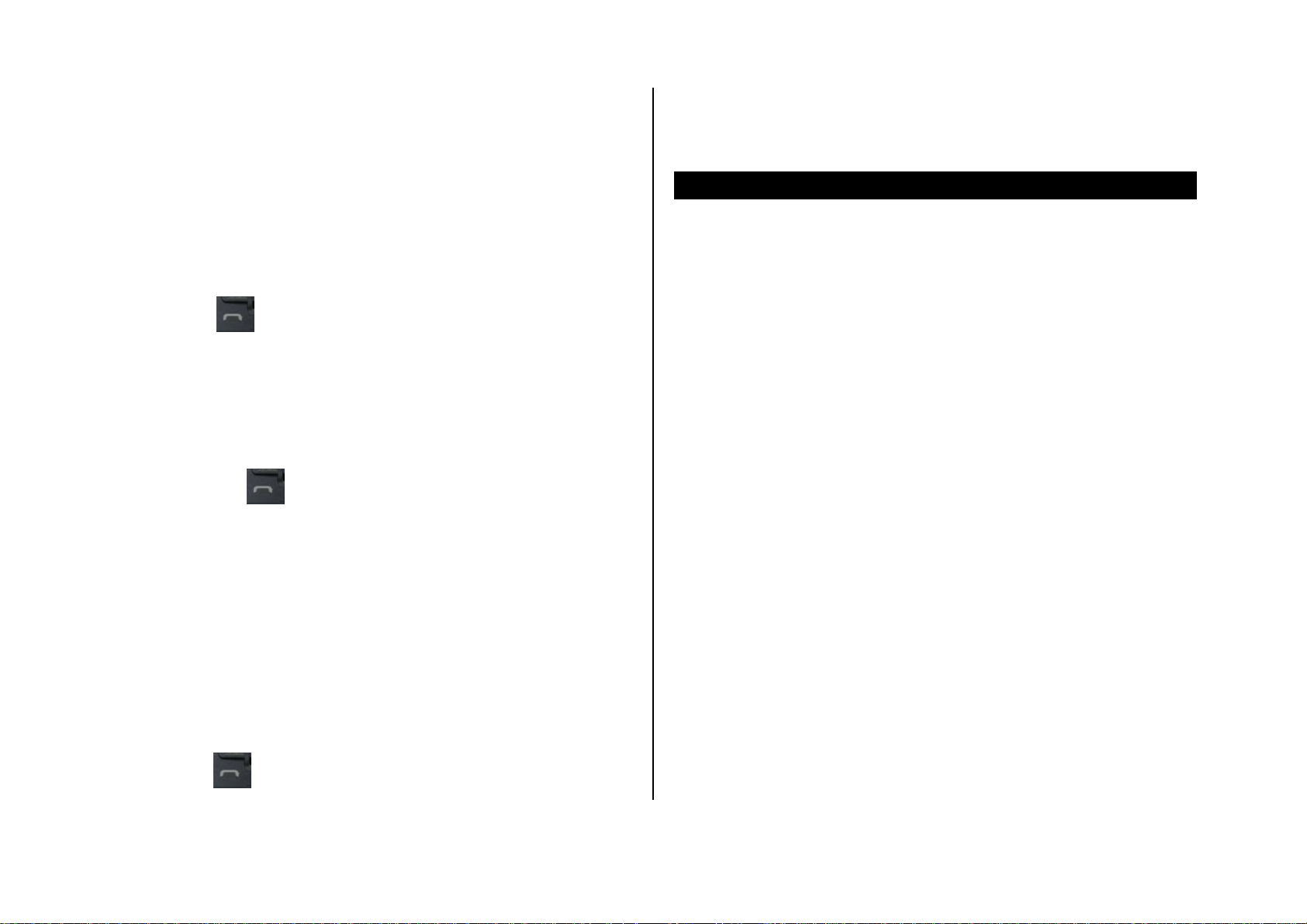
2. Contacts on page 34.)
To make an international call
1. Press and hold the [0] key for the international prefix until the ‘+’
character is shown on the display.
2. Enter the country code, area code and phone number you want to
make a call to.
NOTE: This function is standard to all mobile phones. In an emergency,
you can make an emergency call using any mobile phone that does not
contain a SIM card.
3. Press the [
] key.
To speed-dial from Contacts
Press and hold the Speed Dial number to make a call using the number
you have saved. For example, press and hold the “5” key or press the “5”
key then press the [
“5” in your Speed Dial list.
(For further details, see Speed Dial on page 35.)
] key to dial a number which you have saved as
To make an emergency call
You can make emergency calls even if your phone does not contain a SIM
card.
1. Select Emergency Number, or press the [SOS] Soft key if your phone
does not contain a SIM card.
2. Press the [
16
] key.
Page 24
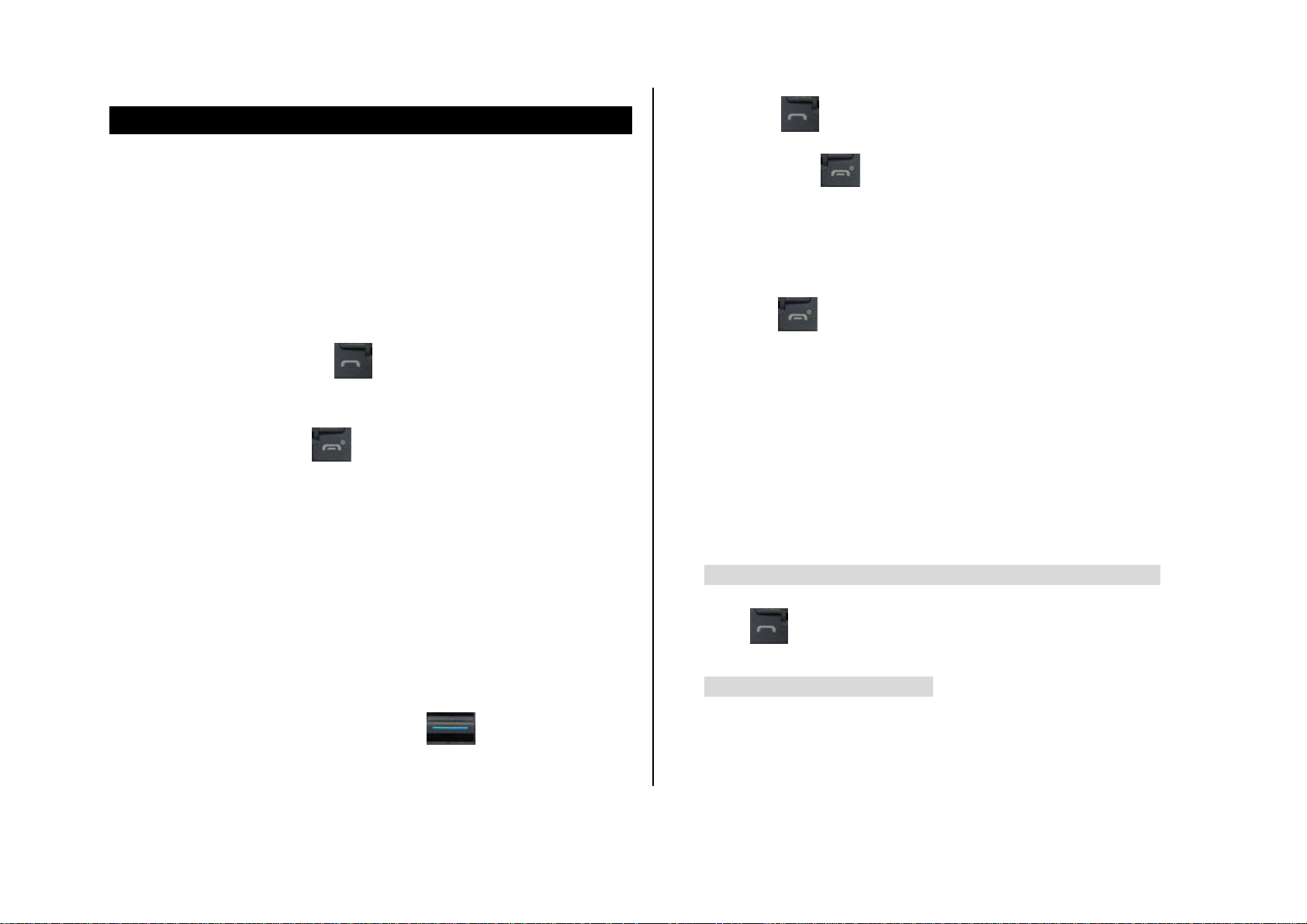
3. Answering a call
3. Press the [
] key to call the missed call’s number.
To answer a call
When you receive a call, your phone rings (or vibrates).
If the caller can be identified, the caller’s phone number is displayed (or the
caller’s name, if it is stored in your Contacts).
NOTE: This function is network and subscription dependent, and may not
be available in all areas.
1. To answer a call, press the [
NOTE: If your answer type is set to [Any Key], you can answer calls by
pressing any key except the [
] key.
] key.
To reply to a missed call
If the incoming call could not be answered, a missed call message is
shown on your phone’s display to remind you of the call you have missed.
NOTE: This function is network and subscription dependent, and may not
Press the [C] key or [
message.
] key to close the ‘missed call’ notification
To reject a call
• Press the [ ] key or the [Reject] Soft key.
The caller hears a ‘busy’ tone.
To answer a second call
You can answer an incoming call while you have a call in progress, if your
network service provider supports this service and you have activated the
Call waiting option. (For further details, see Call Waiting on page 64.) You
will be notified of an incoming call by a ‘call waiting’ tone.
• To answer a call while you have another call in progress
be available in all areas.
To reply to a missed call, do the following.
1. Press the [View] Soft key to display the list of missed calls.
2. If necessary, scroll up or down using the [
phone number.
17
] key to highlight the
Press the [ ] key. The first call is automatically put on hold.
• To switch between two calls
Press the [Swap] Soft key.
Page 25
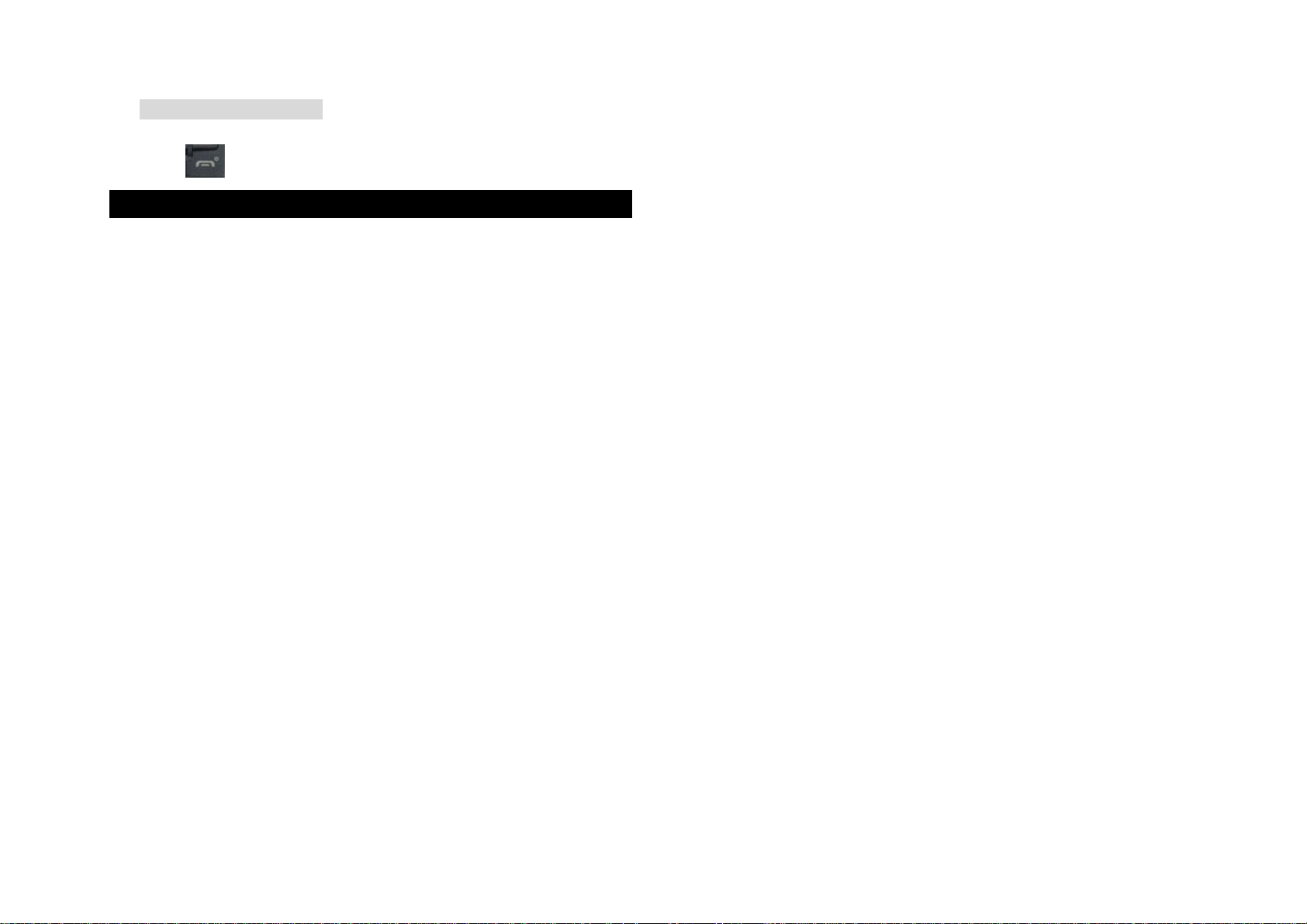
• To end the current call
Press the [ ] key. The call on hold is automatically reconnected to you.
18
Page 26
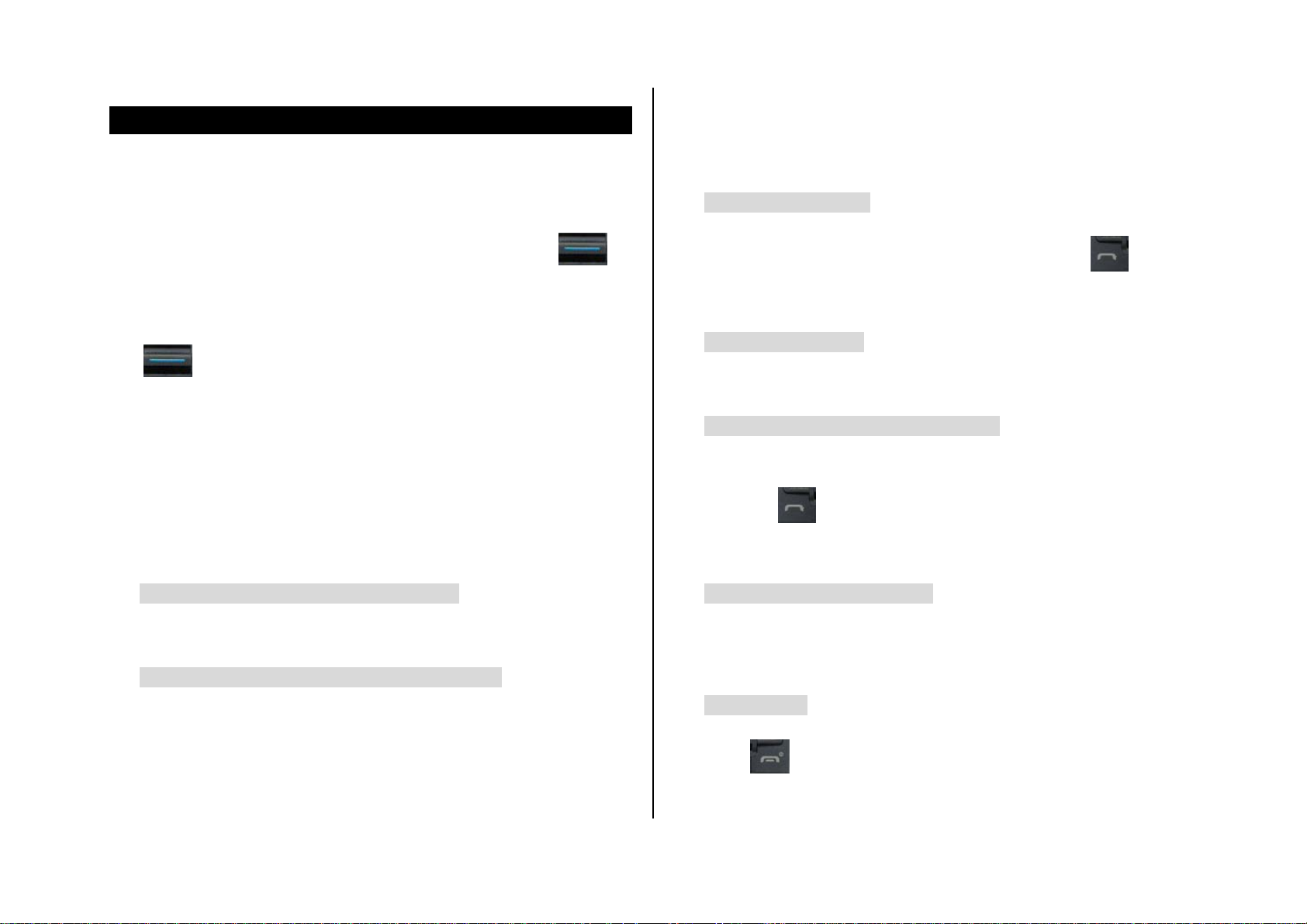
4. Options during a call
You can make another call while you have a call in progress if your network
service provider supports this service. Of these two calls, one is active and
To adjust the call volume
To adjust the earpiece volume during a call, do one of the following.
• To increase the call volume during a call, scroll up using the [
key.
• To decrease the call volume during a call, scroll down using the
[
] key.
]
To switch your microphone off (mute) or on (unmute)
You can temporarily switch your phone’s microphone off so that the person
you talk to on your phone cannot hear you.
For example, you may wish to say something to another person in the
room but do not want the person calling to hear you.
• To switch your phone’s microphone off
the other is on hold, and you can switch between the calls.
• To put a call on hold
Press the [Option] Soft key then select [Hold], or press the [ ] key.
The callers name and icon are grayed while the call is held.
• To return to the call
Press the [Option] Soft key then select [Retrieve].
• To make a call while you are in a call
1. Enter the phone number that you want to dial or look it up in Contacts.
2. Press the [
automatically put on hold.
] key to dial the second call. The first call is
• To switch between two calls
Press the [Mute] Soft key, or press [Option] then select [Mute].
Press the [Swap] Soft key. The current call is put on hold and the held call
is reactivated so that you can continue your conversation with the caller.
• To switch your phone’s microphone back on
Press the [Sound] Soft key, or press [Option] then select [Sound].
To put a call on hold, and return to a held call
You can put a call on hold whenever you want.
19
• To end a call
Press the [ ] key in the normal way.
Page 27
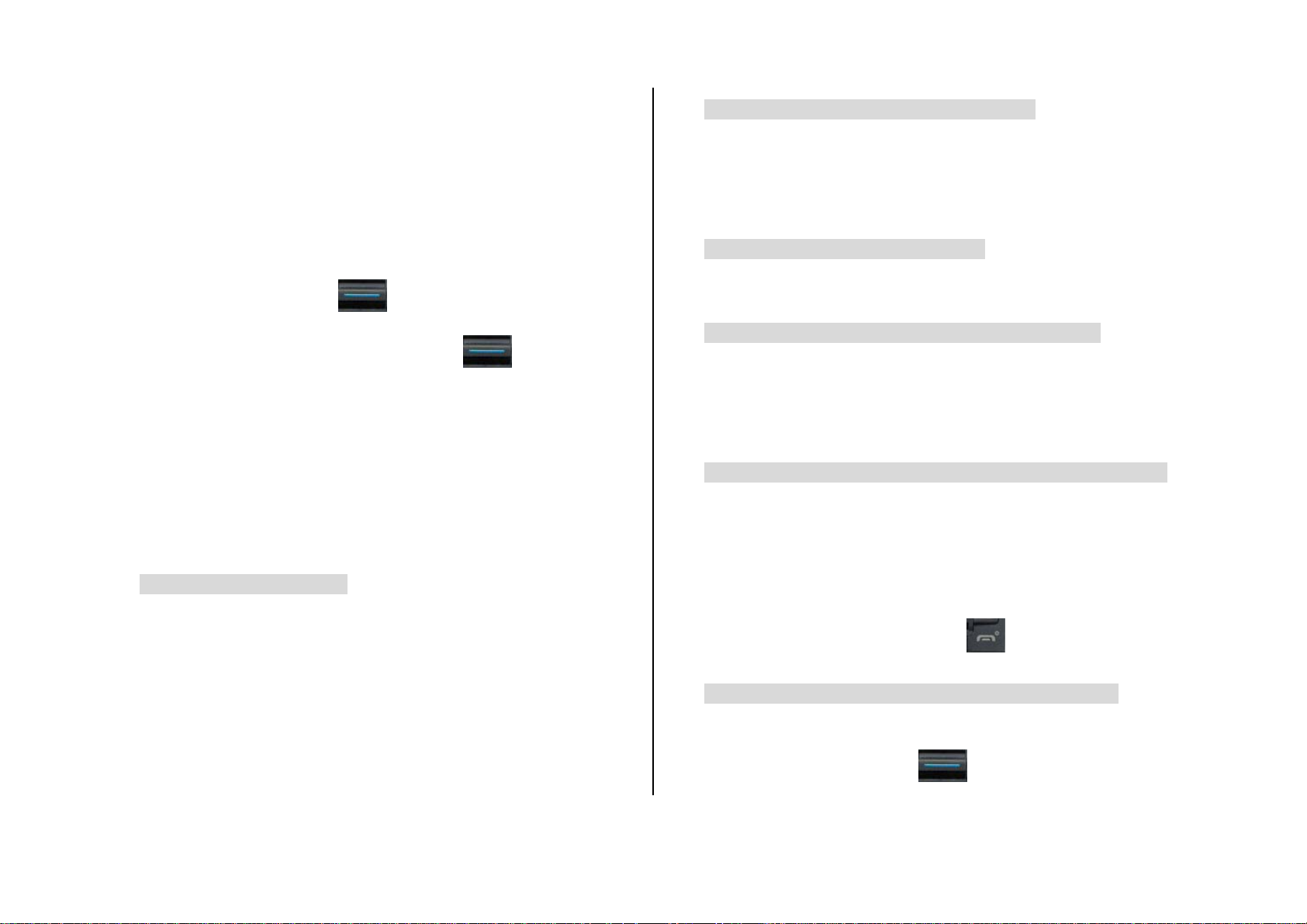
Transferring a call
• To add a new person to a multi-party call
You can transfer (connect) the current call to the held call if your network
service provider supports this service, so that callers can talk to each other.
You will be disconnected from both of them.
1. During a call, make or answer a call in the normal way then press the
[Option] Soft key.
2. Scroll up or down using the [
option and then press the [Select] Soft key or [
The two callers will be connected to each other.
] key to highlight the [Transfer]
] key.
Multi-party calls
A multi-party call feature is a network service that allows up to six people to
take part in a multi-party or conference call simultaneously. For more
information, contact your service provider.
• To make a multi-party call
1. Call the person in the normal way.
2. Press the [Option] Soft key then select the [Join All] option.
3. Press the [Select] Soft key or [Select] key.
• To add a caller to a multi-party call
Press the [Option] Soft key then select the [Join All] option.
• To view the status of multi-party call participants
Press the [Left] or [Right] scroll key. An icon indicates whether the remote
party is participating in the multi-p arty call (‘Far Multiparty’) or on hold (‘Far
Hold’.)
• To answer or make a second call during a multi-party call
1. Place the multi-party call on hold by pressing the [Option] Soft key
then selecting the [Hold All Calls] option.
2. Answer or make a call in the normal way.
3. To reactivate the multi-party call on hold, press the [Swap] Soft key.
1. Call the first participant in the normal way.
2. Call the second participant in the normal way. The first call is
automatically put on hold.
4. To end the multi-party call, press the [
] key in the normal way.
• To have a private conversation with one participant
3. To join the first participant to a multi-party call, press the [Option] Soft
key then select the [Join All] option.
4. Press the [Select] Soft key or [Select] key.
20
1. Press the [Option] Soft key then select the [Private] option.
2. Press the [Select] Soft key or [
] key.
Page 28
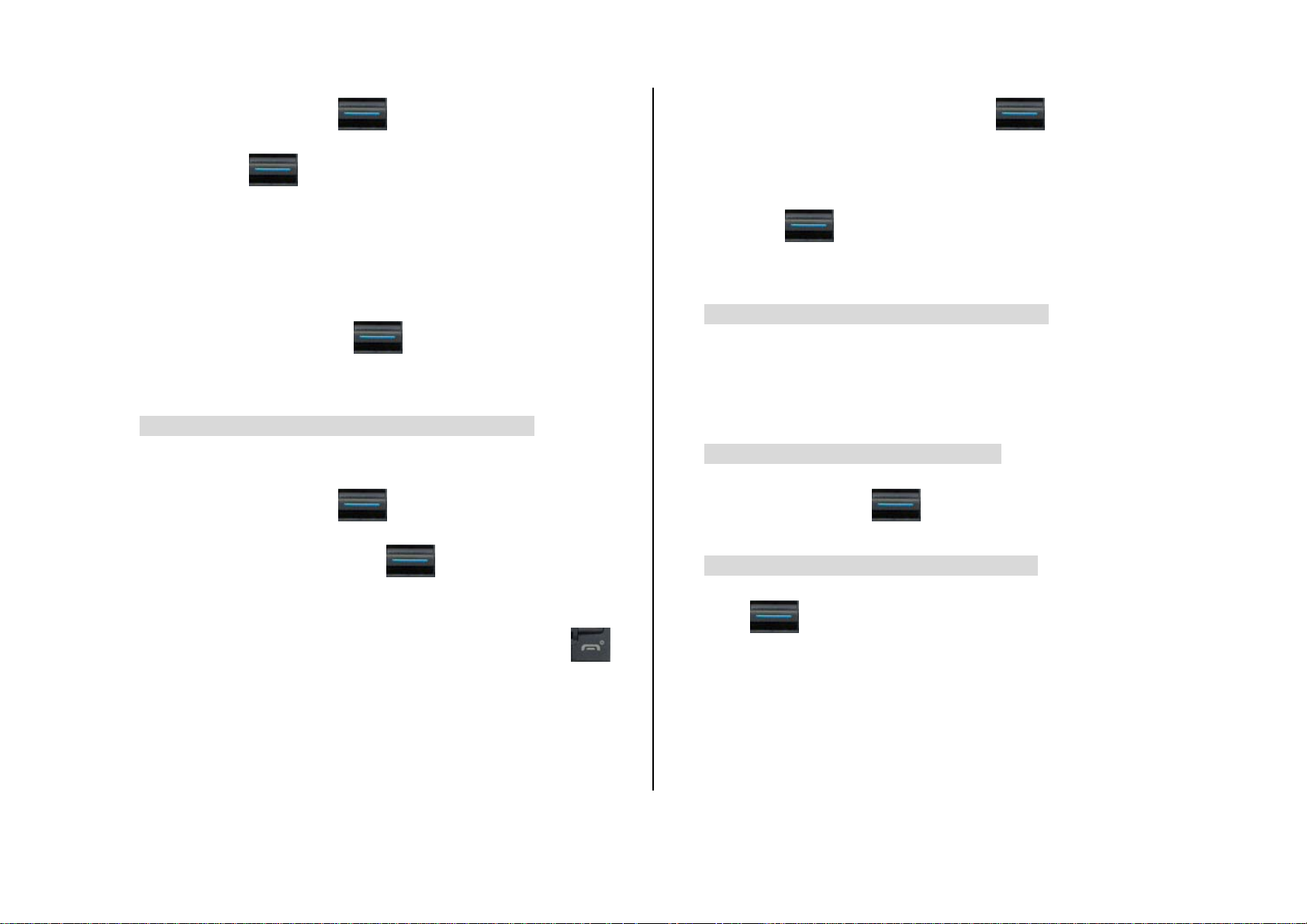
3. Scroll up or down using the [
then press the [
person.
4. The other participants can continue the conversation with each other.
] key. Now you can talk privately with that
] key to highlight a participant and
2. If necessary, scroll up or down using the [
[Contacts] option and then press the [Select] Soft key.
3. Select the preferred search type like Name, Group, or Photo.
4. Press the [
] key.
] key to highlight the
5. To return to the multi-party call, press the [Option] Soft key then select
the [Join All] option.
6. Press the [Select] Soft key or [
All of the multi-party call participants can now hear each other.
] key.
• To remove one participant from a multi-party-call
1. Press the [Option] Soft key then select the [Exclude] option.
2. Scroll up or down using the [
then press the [Select] Soft key or [
participant, but you can continue to talk with the other participants.
3. End the multi-party call by closing your phone or pressing the [
key.
] key to highlight a participant and
] key. The call ends with that
]
5. The Contacts entries are displayed.
• To search for a name or group in Contacts
Enter the first letters of the name for Name Search, or the first letters of the
group for Group Search. The entries are displayed starting with the first
entry matching your input.
• To find a name manually in Contacts
Scroll up or down using the [ ] key.
• To view the highlighted entry in Contacts
Press the [ ] key. (For further details, see
Searching for a number in Contacts during a call
1. Press the [Option] Soft key.
21
Page 29
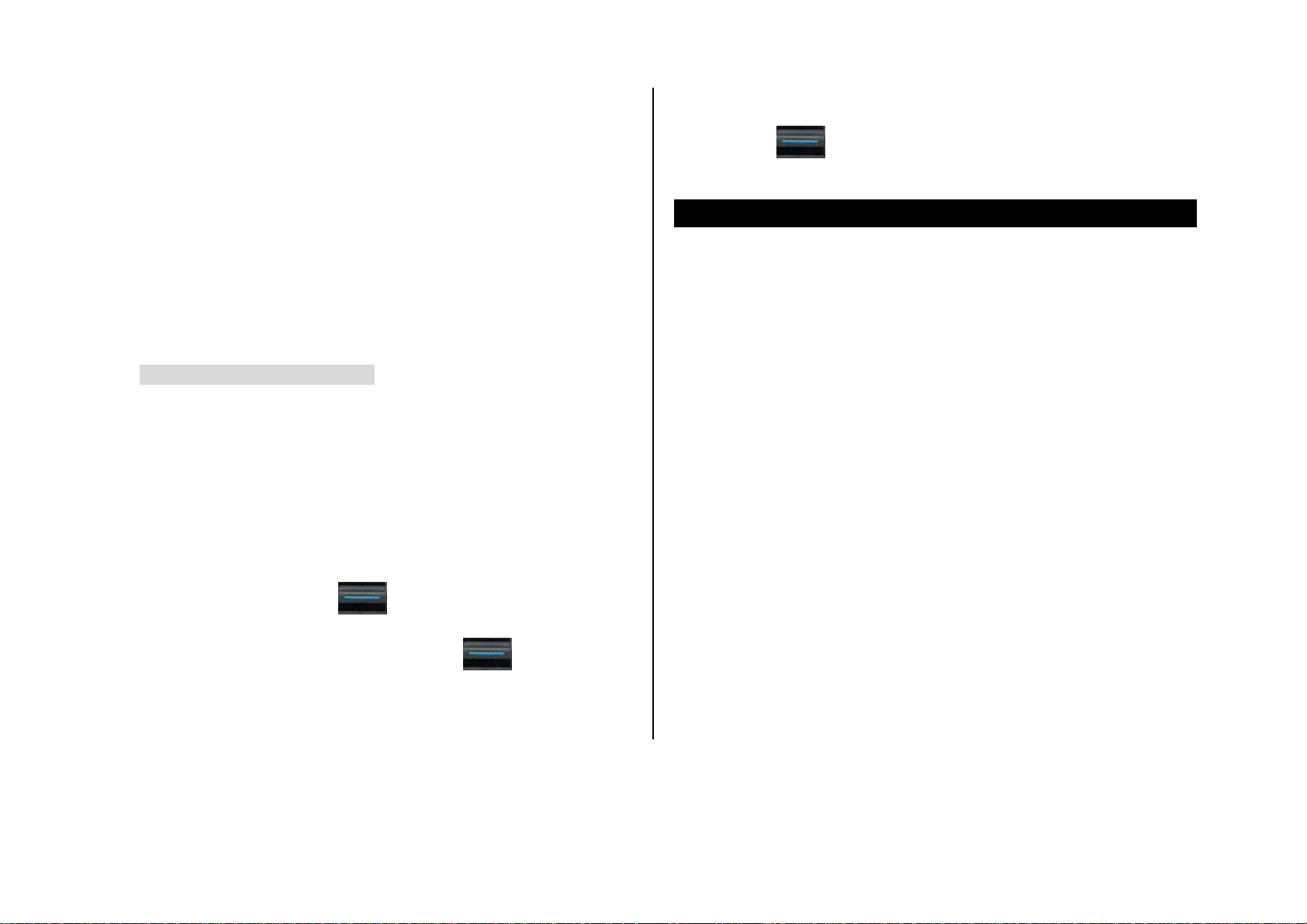
2. Contacts on page 34.)
• To write a new message, select the Write New subcommand then
Using DTMF tones
You can turn the DTMF key tones off or on during a call.
When the [DTMF Off] option is selected, your phone does not transmit the
key tones. It allows you to press keys without hearing any key tones during
calls.
To communicate with answering machines or computerized telephone
systems, you must select the [DTMF On] option.
• To turn DTMF tones off or on
Press the [Option] Soft key then select the [DTMF Off] or [DTMF On]
option.
Reading or writing a message during a call
You can read or write a message during a phone call.
1. Press the [Option] Soft key.
press the [
42.)
] key. (For further details, see Write New on page
2. Scroll up or down using the [
option and then press the [Select] Soft key or [
• To read a received message, select the Inbox subcommand then scroll
to the message that you want to read.
22
] key to highlight the [Messages]
] key.
Page 30
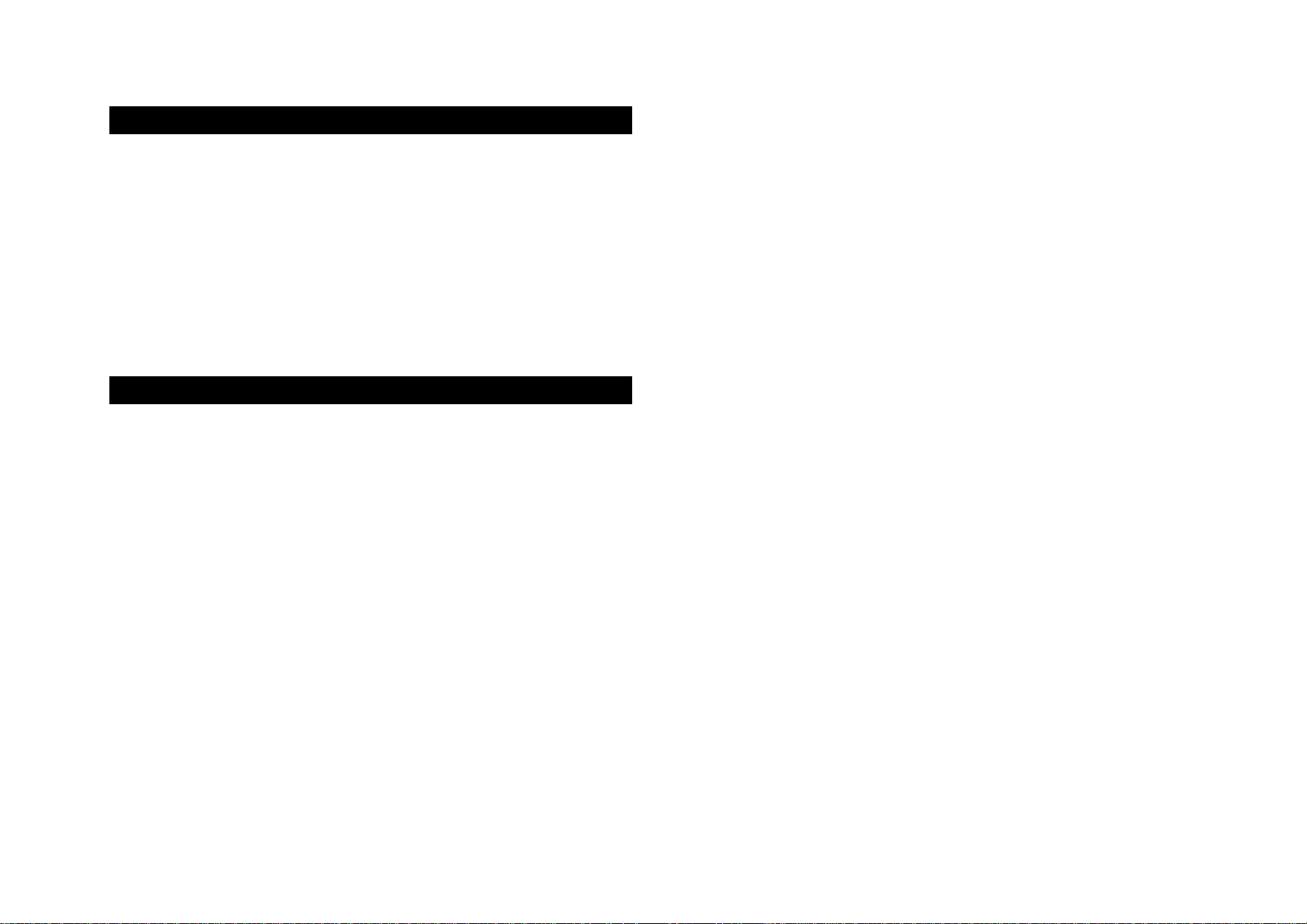
5. Using your headset
You can send or receive a call without touching your phone, using your
headset.
When you connect your headset to the jack located at the top of your
phone, the button on the headset works as follows:
• To list recent calls, press the button in Standby mode
• To redial the last call, press the button twice in Standby mode
• To answer a call, press the button when you receive the call
• To end a call, press the button when you have finished the call
23
Page 31

6. Using your phone’s speaker phone function
To use your phone’s speaker phone function during a call, press the
[Option] Soft key then select [Speaker On].
To deactivate the speaker phone function, press the [Option] Soft key then
select [Speaker Off].
NOTES:
1. You may cause an accident if you use the speaker phone function
when driving. When driving you should use an EarMic and Speaker
Phone car kit instead.
2. While using the speaker phone function, do not place your phone
close to your ear as this may damage your hearing.
24
Page 32

7. Selecting menu functions
Key If pressed If pressed and held
Displaying your phone’s menu functions.
To display your phone’s menu functions, press the [Left] Soft key (Menu) in
Standby mod e.
Moving within your phone’s menu and submenu functions
To move within your phone’s functions and select the function or value you
want, press the following keys.
Key Function
[ ]and [ ] key
[ ] key
[C] key
NOTE: You can input the menu function number to access the submenu
function quickly. For details of the menu tree listing all menu function and
subfunction numbers, see 1. Menu tree on page 77.
Moves within the main menu functions.
Moves within the submenu functions.
Displays the submenu if one exists, or
Selects the highlighted function or value, or
Displays the WAP menu.
Returns to the previous menu function.
[ ]
Soft Key
[
[ ] key
[ ] key
[ ] key
[ ] key
[ ] key
]
Displays View Names
Displays Messages menu Displays Write New menu
Upward: Sound Settings
Downward: Displays
Contacts
Press: Displays WAP
browser
Displays Favorite menu Photo Gallery menu
Displays Calendar Monthly
View
Displays Recent Calls list
Upward: Control volume
Downward: Search List
Press: Connects directly to
WAP browser
Redials last call
Using shortcut keys in Standby mode
Key If pressed If pressed and held
Soft Key Displays menu
25
Page 33

8. Entering Text
Input Mode
Symbol mode
You can input the special characters like Greek letters, currency unit s, or a
period mark in this mode.
On many occasions you need to input text while you are using your phone
(when storing a name in your Contacts, writing a new message, creating
your greeting or scheduling events on your calendar, for example).
You can select from the following methods (modes) of inputting text on
your phone.
T9 mode
You can input a letter using only one keystroke per letter.
The keypad has more than one letter on it – when you press the 5 key
once, J, K or L may be displayed.
The T9 mode automatically compares your keystrokes with an internal
linguistic dictionary to determine the correct word, thus requiring far fewer
keystrokes than the conventional ABC mode (see below).
ABC mode
In this mode, you input the letter you want by pressing the keypad once to
select the first letter on the key, twice to select the second letter on the key,
three times to select the third letter on the key and so on until the letter you
To change Text input mode
When you are in the area where you can input the text, the text input mode
indicator is displayed at the bottom of your phone’s display.
Example: When entering a memo.
The number of remaining characters you
can enter.
Editing area
1. Press the [Right
mode.
2. Toggle to the mode you want to use by pressing the [Right
Soft key again as many times as necessary.
The Language select option allows you to change the text input language.
The current text input mode and language.
] Soft key indicating the current Text input
]
want appears.
123 mode
You can input numbers in this mode.
26
To insert a space
To insert a space between words, press the [0] key.
Page 34

To insert a space at the end of a line, press the [
new space character.
] scroll key to add a
[#] (long press)
[C] (short press)
Changes the Text input mode
Deletes characters one by one.
After deleting all characters, returns to the
Scrolling
To move the cursor to the left or right within the text, press the [ ] or
[
To move the cursor up or down within the lines, scroll up or down using the
[
] scroll key.
] key. .
Clearing letters and words
To clear the letter to the left of the cursor, press the [C] key.
To clear all of the letters on the display, press the [C] key longer.
Returning to the previous screen
When the text input field is empty, press the [C] key to return to the
previous screen.
TIP: To change the text input mode quickly, do the following.
previous screen.
[C] (long press)
Deletes all characters and moves the cursor to
the beginning of the input screen.
Using T9 mode
In the T9 alphabet Editor, each word is composed completely as you
input the text.
1. Press the keys numbered [2] to [9] to input text. For example, press
[4][3][5][5][6] in sequence to input ‘hello’. The word you are typing
appears on the display. It may likely change with each key you press.
2. Enter the whole word before editing or deleting any keystrokes.
Key Function
[*] (long press)
[0] (short press)
27
Displays the symbol screen.
Enters a space character
3. Upon searching a word, input the next text.
4. If the search fails, press [
typed in. Your phone displays the most commonly used choices first.
] key to search which text can be
Page 35

5. When the word you want is displayed, press [0] to enter a space
character (and so complete the word).
6. Continue entering the next word.
2 a b c 2
3 d e f 3
4 g h i 4
Using ABC mode
When typing in ABC mode, press the key labeled with the target letter once
for the first letter; press it twice for the second letter, and so on.
Example: To display the letter “C”, quickly press the [2] key three times. To
display the letter “K”, press the [5] key twice. This method is called Multitap typing.
NOTE: The cursor moves to the right when you press a different key. When
entering the same letter twice or a different letter on the same key, just
press the [
] scroll key or wait a few seconds for the cursor to move to
5 j k l 5
6 m n o 6
7 p q r s 7
8 t u v 8
9 w x y z 9
0 Space 0
Changing case
To change the case of the next letter(s) that you type, press the [#] key.
There are three cases:
• Lower case (no indicator)
• Initial capital (
• Capital lock (
)
)
Using 123 mode
the right automatically, and then enter the next letter.
Refer to the table below for more information about the characters
available. The characters vary depending on the text input language.
Key Characters in displayed order
1 . , - ? ! ' @ : _ 1
28
Page 36

The number (123) mode allows you to enter numbers into your text. Press
the key corresponding to the digit you want to enter.
Using Symbol mode
The symbol mode allows you to enter symbols into your text.
To display more symbols, scroll up or down using the [
To input a symbol, press the number for a symbol, and the text will appear
in the input screen.
To exit from Symbol mode, press [#] longer, or press the [Right
Soft key.
If you entered a symbol by pressing [#] longer, press the key again to
return to the previously selected mode.
To toggle to the mode following Symbol mode, press the [Right
Soft key.
29
] key.
]
]
Page 37

3. Applications
1. Call Logs
2. Contacts
1. Call Logs
3. Multimedia
4. Messages
5. My Items
6. Tools
7. Settings
This function displays missed calls, received calls, and dialled calls. You
can delete a call log and see the information for the call timer, call cost, and
GPRS info in this menu.
Press the [
select 1.Call Logs.
NOTE: If Contacts contains the caller’s phone numbe r, the name, date
and time are displayed. If not, the caller’s phone number, date, and
time are displayed.
To dial a number, press SEND when the number or n ame is
highlighted.
] key in Standby mode, or press the [Menu] Soft key then
Missed Calls
This function displays the missed calls list showing the time and date of
missed calls as well as the number or name of the caller.
Press the [Menu] Soft key then select 1.Call Logs then select 1.Missed
Calls.
Scroll up or down using the [
30
] key to select a missed call.
Page 38

To manage your missed calls, press the [Option] Soft key to select from
Dialled Calls
the following functions:
• Save Number: (Displayed when the number of the caller is not found
in Contacts.) Enables you to record the caller’s name and number in
Contacts.
• Send Message: Sends a message to the person whose call you
missed.
• Delete All: Deletes all missed call records from the list.
Received Calls
This function displays the received call list showing the time and date of a
received call as well as the number or name of the caller.
Press the [Menu] Soft key then select 1.Call Logs then select 2.Received
Calls.
Scroll up or down using the [
To manage your received calls, press the [Option] Soft key to select from
] key to select a received call.
This function displays the dialled calls list showing the time and date of
dialled calls as well as the number or name of the caller.
Press the [Menu] Soft key then select 1.Call Logs then select 3.Dialled
Calls.
Scroll up or down using the [
To manage your dialled calls, press the [Option] Soft key to select from the
following functions:
• Save Number: (Displayed when the number you dialled is not found in
Contacts.) Enables you to record the recipient’s name and number in
Contacts.
• Send Message: Sends a message to the person you called.
• Delete All: Deletes all dialled call records from the list.
Press the [Delete] Soft key to delete a dialled call record from list.
] key to select a dialled call.
Recent Calls
the following functions:
• Save Number: (Displayed when the number of the caller is not found
in Contacts.) Enables you to record the caller’s name and number in
Contacts.
• Send Message: Sends a message to the person whose call you
received.
• Delete All: Deletes all received call records from the list.
Press the [Delete] Soft key to received a call record from list.
31
This function lists all recent missed calls, received calls and dialled calls,
showing the time and date of the calls as well as the number or name of
the other party.
Press the [Menu] Soft key then select 1.Call Logs then select 4.Recent
Calls.
Scroll up or down using the [
] key to select a call.
Page 39

To manage your calls, press the [Option] Soft key to select from the
Call Cost
following functions:
• Save Number: (Displayed when the number is not found in Contacts.)
Enables you to record the caller’s or recipient’s name and number in
Contacts.
• Send Message: Sends a message to the person you called or who
called you.
• Delete All: Deletes all call records from the list.
Press the [Delete] Soft key to delete a call record from the list.
Delete Call Logs
This function allows you to choose to delete all missed, received, or dialled
call records or delete all call records.
Press the [Menu] Soft key then select 1.Call Logs then select 5.Delete
Call Logs.
Press [Yes] or [No] to confirm you want to execute or cancel this function.
Call Timer
This function records information on call cost and limits the call charge to
prevent you from exceeding your subscription charge.
Press the [Menu] Soft key then select 1.Call Logs then select 7.Call Cost.
The following information is displayed.
• Last Call Cost: Displays the cost of the last call.
• Total Call Cost: Displays the cost of all calls.
• Clear Logs: If you input your PIN2 password, this function deletes all
call cost logs.
• Max. Cost: Reads or sets the maximum call cost within the service
area:
Read Limit
Set Limit
• Cost Unit: Reads or sets the cost unit for the service area.
Read Unit
Set Unit
: Reads the maximum number of units.
: Sets the maximum number of units.
: Reads the cost unit value.
: Sets the current cost unit value and the cost per unit.
GPRS Info.
This function displays information on call times.
Press the [Menu] Soft key then select 1.Call Logs then select 6.Call Timer.
The following information is displayed.
• Last Call Time: Displays the last call’s length, date and time.
• Received, Dialled, Total Call Time: Displays the total call time.
•
Reset Call Times: Resets the call timer. To confirm the resetting of all
call times, input your phone’s password then press the [
32
] key.
This function displays the following information on the volume of GPRS
data transmitted.
Press the [Menu] Soft key then select 1.Call Logs then select 8.GPRS
Info. The following information is displayed.
Current Info.: Displays the total volume of GPRS data transmitted in the
current session, in Kbytes.
Page 40

Last Info.: Displays the total volume of GPRS data transmitted in previous
sessions, in Kbytes.
Total Info.: Displays the total volume of GPRS data transmitted and
received, in Kbytes.
Clear Logs: Clears the logs recording how much GPRS dat a you have
transmitted.
33
Page 41

2. Contacts
• Edit: Edits and saves the selected contact’s details
• Delete: Deletes the selected item.
You can store your personal contacts, which can be added or deleted at
any time, on your phone. You can save up to 800 contacts in your phone
memory and the number of contacts that can be saved in SIM differs by
SIM.
Displaying your Contact details
Press the [Menu] Soft key then select 2.Contacts.
Searching for a name or group
• Name Search
Press the [Menu] Soft key then select 2.Contacts then select 1.Search
then select 1.Name Search.
To search for a phone number from Contacts, do the following.
1. Input a name then press the [
the cursor is placed on an item that matches your input data.
] key. The contact list is shown and
• Send via: Transmits the selected contact’s information via a message
or IrDA.
• Add to Speed Dial: Adds the selected number to Speed dial.
• Move to SIM/Phone: Moves the selected contact’s details to your SIM
or your phone.
• Language: Changes the language.
• New: Creates a new contact.
• Group Search
Press the [Menu] Soft key then select 2.Contacts then select 1.Search
then select 2.Group Search.
This function lists all phone numbers in the group you spe cify.
• Service Number
This function displays the list of service numbers available using your SIM
card is displayed.
Press the [Menu] Soft key then select 2.Contacts then select 1.Search
then select 3.Service Number.
2. Press the [
3. Press the [
To manage contacts, press the [Option] Soft key to select from the
following functions:
• Send Message: Sends a message to a selected recipient.
34
] or [ ] scroll key to view the recorded numbers.
] key to view all numbers.
If necessary, scroll up or down using the [
and then press the [
NOTE: This feature may not be available depending on your SIM card.
] key to dial the number.
] key to highlight a number
Page 42

Adding a new contact
1. Press the [Menu] Soft key then select 2.Contacts then select 2.Add
Contact.
1. Scroll up or down using the [
and then press the [Add] Soft key.
] key to move to the empty entry
2. Add the information for your new contact. Initially, an empty field with a
gray color will appear until you input text.
NOTE: Depending on how your phone’s Memory in Use setting is
configured, the following fields are displayed.
• Phone: Name, Mobile, Home, Office, Fax, Group, Picture, Melody,
E-mail, and Memo.
• SIM Card: Name, Mobile, and Group
• Phone or SIM: Select the saving location – your phone or SIM.
Editing contacts
You edit your contacts using the Add Co ntact screen.
• Speed Dial
This function enables you to use the Speed Dialling function to dial a
Contact by pressing a Speed Dial number in Standby mode.
Managing Speed Dial numbers
Press the [Menu] Soft key then select 2.Contacts then select 3. Speed
Dial. The Speed Dial numbers range from 2 to 9, totaling 8 Speed Dial
numbers.
To add a Speed Dial number:
2. Scroll up or down using the [
press the [
3. Press the [
] or [ ] scroll key to select their number.
] key to save the number in the Speed Dial list.
] key to select a contact and then
• To delete a Speed Dial number
Scroll up or down using the [ ] key to move to the entry that you want
to remove from the Speed Dial list. Pre s s the [Option] Soft key then select
Delete.
• To edit a Speed Dial number
Press [Edit] Soft key then you can edit the entry.
Configuring Groups settings
This function is used to configure the settings for the five predefined caller
groups: No Group, Family, Friends, Business, and VIP.
Press the [Menu] Soft key then select 2.Contacts then select 4.Groups.
To change the group ring tone, press the [Option] Soft key then select
Group Ring Tones.
35
Page 43

To add your own groups to the predefined groups, press the [
] scroll
• Phone to SIM: Enables you to copy the numbers saved on your phone
onto your SIM card.
key when the predefined five groups are displayed.
Business Card
This function enables you to save your business card and send it to the
phone of another IrDA user. You can edit or delete the saved numbers.
Press the [Menu] Soft key then select 2.Contacts then select 5.Business
Card.
To manage your business card information, press the [Option] Soft key to
select from the following functions:
• Send via: Sends your business card via a message or IrDA.
• Delete: Deletes the saved business card.
Press the [Edit] Soft key to edit the saved card.
Memory in Use
This function enables you to specify whether you want to save your contact
• SIM to Phone: Enables you to copy the numbers saved on your SIM
card onto your phone.
Delete All
This function deletes all information saved on your phone or SIM card.
Press the [Menu] Soft key then select 2.Contacts then select 8.Delete All.
Memory Info.
This function displays the amount of memory in use on your phone/SIM.
Press the [Menu] Soft key then select 2.Contacts then select 9.Memory
Info.
information on your Phone, on your SIM Card, or on either Phone or SIM.
Press the [Menu] Soft key then select 2.Contacts then select 6.Memory in
Use.
Copy All
Press the [Menu] Soft key then select 2.Contacts then select 7.Copy All.
Select one of the following.
36
Page 44

3. Multimedia
White balance
Auto/Day light/Tungsten
3
/Fluorescent/Cloudy
Camera
This function enables you to use your camera phone to take a photo or
video. You can then save and edit the photo or video on your phone.
• Taking photos
1. Press the [Menu] Soft key then select 4.Multimedia then select 1.
Camera then select 1.Take a Photo to enter your phone’s Photo
Capture mode.
2. Press the right Soft key to change to the Video mode.
3. If necessary, adjust the camera options to improve the photo quality.
(For further details, see Using the camera’s photo options, below.)
4. Frame the image by aiming your phone’s camera at the subject.
5. Press the [Capture] key to take the photo previewed on your phone’s
display.
Tip: If you are taking photos, you can use the following keys to adjust your
phone’s camera directly.
Function Options displayed Key
Image Size
128x128/320x240/640x480
[#]
4
5
1
Timer
Effect
Hide Icon
Off/5 sec/10 sec
None/Warm/Sepia/Antique/Cool/Moonl
ight/Fog/Negative/B&W/Embossing
Show/Hide
• Viewing your photos
Scroll up or down using the [ ] key to zoom in or out of the selected
photo relative to its original size.
NOTE: You cannot zoom in VGA mode
Press the [Cancel] Soft key or the [C] key to return to the camera preview
screen.
.
• Saving your photos
1. In Multi Capture mode, select Mark or Unmark to check or uncheck
the image box beside the captured images to save them.
2. Press the [Save] key to display the Save Option screen, where you
can select a Photo Album and edit the name under which the photo is
Quality
Brightness
Zoom
37
Low/Normal/High
10 Level
10 Level
2
saved.
In Multi Capture mode,
However, you can input a name manually if you select only one photo.
the photo is given a name automatically.
Page 45

• Using the camera’s photo options
• Taking a video
When your phone’s camera is in Photo Capture mode, press the [Option]
Soft key to select the following options adjusting how the photo is taken o r
appears.
• Image Size: Specifies the size of photo you want to take. You can
choose LCD(128X128), QVGA(320X240), VGA(640X480).
• Multi-Shot: Controls the number of photos taken rapidly in
sequence(LCD size only).
• Frame: Specifies the fun frame to be used when taking a photo(LCD
size only).
• Image Quality: Specifies the image quality when taking a photo.
• White Balance: Adjusts the photo’s white balance according to the
ambient lighting. You can choose Auto, Day Light, Cloudy, Tungsten, or
Fluorescent.
• Self Timer: Specifie s the delay time for all shooting modes. When you
press the [Capture] key, the camera takes a photo automatically after
the specified time.
NOTE: The time value is reset to its default value when you exit
1. Press the [Menu] Soft key then select 4.Multimedia then select
1.Camera then select 2.Take a Video to enter your phone’s Video
Capture mode.
The image taken by your phone’s internal camera is displayed.
2. Scroll up or down using the [
[
3. If necessary, adjust the camera options to improve the video quality.
(For further details, see Using the camera’s video options, below.)
4. Frame the image by aiming your phone’s camera at the subject.
5. Press the [Capture] key to record the previewed video.
6. Press the [Cancel] Soft key to cancel recording and return to the
Preview screen, or press the [Stop] key to stop recording.
7. If you press the [Stop] key, the Save Option screen is displayed
enabling you to select a Video Album to save the video then enter a
video name.
] and [ ] scroll keys to control the brightness.
] key to zoom in or out. Press the
Camera mode.
• Effect: Applies an effect to the photo.
• Pattern Shot: Controls the number of photos taken in pattern
shooting(LCD size only).
• Hide Icons: Specifies wh ether the icons are shown on your phone’s
display.
38
NOTE: When Auto Save is selected in the camera settings, the video
is automatically saved with the default name in the default Video Album.
8. To cancel saving the video, press the [C] key to return to the Preview
screen.
To play the recorded video, press the [
] key.
Page 46

• Using the camera’s video options
• Creating a video caller ID
When your phone’s camera is in Video Capture mode, press the [Option]
Soft key to select the following options adjusting how the video is taken or
appears.
• Video Quality: Specifies the quality of video you want to take. You can
choose Fine, Normal.
• White Balance: Adjusts the video’s white balance according to the
ambient lighting. You can choose Auto, Day Light, Cloudy, Tungsten, or
Fluorescent.
• Self Timer: Specifie s the delay time. You can choose None, 5 Secs or
10 Secs.
• Effect: Applies an effect to the video.
• Hide Icons: Specifies wh ether the icons are shown on your phone’s
display.
• Settings
Select 4.Multimedia then 1. Camera and then 5. Setting.
Use this function to define your phone’s default camera settings.
You can configure the following default camera settings.
• Auto Save: Activates/deactivates the Auto Save mode.
• Camera: Specifies the default album and photo name.
• Camcorder: Specifies the default album and video name.
• Sound: Specifies the sound to be used when taking a photo or video.
This feature enables you to save a video clip representing a contact, then
set that video clip to represent the contact in Contacts.
Whenever you receive a call from that contact, your phone plays the
corresponding video clip on its display.
You can use either of the following methods to create a video caller ID.
To create a video caller ID for a contact from Contacts:
1. Display the contact’s information in the Add Conta ct screen. (For
further details, see Adding a new contact on page 35.)
2. Press the [
Image screen is displayed.
3. Select 3.Take a Video (For further details, see Taking a video on page
38), or 4.Video Gallery (For further details, see Video Gallery on page
53) to specify a video file.
The selected video is played whenever you receive calls from the contact.
To create a video caller ID for a contact from Multimedia:
1. Create and save a video. (For further details, see Taking a video on
page 38.)
2. Display the Video Gallery. (For further details, see Video Gall ery on
page 53.)
3. Select the Video Album containing the video clip then press the
[Option] Soft key then select Set as.
] key when the image field is highlighted. The Contact
39
Page 47

4. Select 2.Contact in the Set as screen, then select the contact then
• Listing Java games stored on your phone
press the [
your Contacts already.)
The selected video is played whenever you receive calls from the contact.
] key. (You must have stored at least one person in
• Selecting a video for display in Standby mode
You can set a video clip to play on your phone’s display whenever it is on
standby.
1. Create and save a video. (For further details, see Taking a video on
page 38.)
2. Display the Video Gallery. (For further details, see Video Gallery on
page 53.)
3. Select the Video Album containing the video clip then press the
[Option] Soft key then select Set as.
4. Select 1.Wallpaper in the Set as screen.
The selected video will play on your phone’s display whenever it is on
standby.
Java
Press the [Menu] Soft key then select 4.Multimedia then select 3.Java
then select 1.Games.
• Running and managing Java games on your phone
Display the list of Java games stored on your phone. (For further details,
see Listing Java games stored on your phone, above.)
To run or manage Java games, select the Java game in the list then do the
following.
To: Press:
Press the [Option] Soft key [Left ]
Run the game
then select [Run], or press the [ ] key.
Press the [Option] Soft key [Left ]
View details of the game
then select [Info.], or press the [Right ]
This function allows you to download and run Java games on your phone.
You can use your WAP browser to search for Java games and download
them for installation on your phone.
Press the [Menu] Soft key then select 4.Multimedia then select 3.Java.
40
Delete the game
Set up the Permissions
Soft key.
Press the [Option] Soft key [Left ]
then select [Delete].
Press the [Option] Soft key [Left ]
Page 48

then select [Permissions], or press the
[ ] key.
• Viewing the amount of Java application memory used
Press the [Menu] Soft key then select 5.Multimedia then select 3.Java
then select 2.Memory Info.
41
Page 49

4. Messages
This function allows you to create, send, read and save a message using
the Short Message Service (SMS: text messages), Multimedia Message
Service (MMS: messages supporting presentation of various media types,
such as full color images and polyphonic ring tones) provided by your
network operator, or an e-mail service.
An MMS message is a separate multimedia presentation in a single entry,
not an attachment to the text file.
Using the MMS feature, your phone can receive a multimedia message
and/or send a picture message, depending on MMS availability from your
service provider. Only phones that support the multimedia message feature
can receive or display the multimedia message.
Voice mails are also available.
Press the [Menu] Soft key then select 5. Messages.
Note: These features are available only if your service provider’s network
supports it. Contact your service provider for more information.
Text Msg.
Short message service (SMS) allows you to send and receive a short text
message to and from other GSM phones.
To send a text message by phone, you must obtain the number of the SMS
centre from your service provider.
Multimedia Msg.
Multimedia Message Service (MMS) is a messaging service similar to
Short Message Service (SMS). It provides asynchronous delivery of
personal multimedia messages.
In addition to the familiar text content of text messages, multimedia
messages can contain images, graphics and/or sound.
E-mail
Before you can send, receive, retrieve, reply to, and forward e-mail to a
separate e-mail account, you must define your e-mail settings correctly.
(For further details, see Settings on page 48.)
Write New
Press the [Menu] Soft key then select 5. Messages then select 1.Write
New, then press [
Select the type of message you want to write.
• Message: Write new SMS or MMS message.
• E-mail: Write new E-mail.
• Editor options for Message
The default message type is a text message. Messages can be changed to
either text messages or multimedia messages by using the following
functions. To see the following functions, press the [Option] Soft key.
(These functions can be deactivated depending on the message type.)
• Add Objects: Adds an image, sound, vCard and vCalender.
] key.
42
Page 50

• Add Image: Adds the photo or image.
• Language: The selected language is displayed at the bottom right
• Add Sound: Adds the sound or voice memo.
• Add Attachment: Adds vCard or vCalender.
• Slide: Sets, adds or deletes slides.
• Add page after: Adds a slide page after the current page.
• Add page before: Adds a slide page before the current page.
• Delete Slide: Deletes the current slide page.
• Slide Timing: Sets how long the received message is displayed.
The display automatically scrolls to the next slide page after the
specified time.
• Page Layout: Arrang es the image and text display position in the
slide page.
• All Contacts: The phone number or email address and the name
selected in the phone book will be added to the text.
• Preview: Shows the message as it appears on the recipient’s phone
• Add Template: Adds a message template.
• Multimedia Msg.: Adds a multimedia message template.
• Text Msg.: Adds a text message template.
corner of your phone’s display.
• Edit Subject: Edits or modifies the subject of a multimedia message.
• Replace Image: Changes an added image.
• Delete Image: Deletes an added image.
• Replace Sound: Changes an added sound.
• Delete Sound: Deletes an added sound.
• Replace Attachment: Changes an added vCard or vCalendar.
• Delete Attachment: Deletes an added vCard or vCalendar.
• Editor options for E-mail
While you are entering an E-mail message, press the [Option] Soft key to
select from the following functions.
• Add Subject (or Edit Subject): Adds or edits a subject.
• Add Text (or Edit Text): Adds or edits text.
• Add Attachment (or Edit Attachment): Adds or edits an e-mail
attachment.
• Add Template: Adds the text of an e-mail template to the e-mail text.
• Save as Draft: Transfers your message to Draft Box and saves it in
your phone’s memory
• Switch To MMS: Switches the current SMS message to an MMS
message.
• Switch To SMS: Switches the current MMS message to an SMS
message. This will delete images, sound files, slide pages and other
objects while preserving text only.
43
• Delete Object: (Displayed when an object is selected) Deletes the
selected object.
• Save as Draft: Moves the e-mail message to the Draft Box and saves
it in your phone’s memory.
Press the [Edit], [Add] or [Delete] Right Soft key to use the following
options.
• Add: Adds the subject, main text or attachment.
• Edit: Adds the subject, main text or attachment.
Page 51

• Delete: Deletes the selected object.
Inbox
• Sending a message
To send Text Msg.:
1. When you have completed entering the message, press the [
key.
2. Input the recipient’s phone number on the Number Screen. Press the
[Option] Soft key to search for a number in All Contacts or Recent
Calls. You can add up to 5 recipients.
3. Press the [
in the Outbox, from where you can send it again.
To send Multimedia Msg. and E-mail:
1. When you finish creating the message, press the [
2. Input the recipient’s number or e-mail address. You can also search for
a number or e-mail address in All Contacts or Recent Calls by
pressing the [Option] Soft key.
3. To send the message to several recipients (up to 15 recipients), repeat
from step 2.
] key. If the transmission fails, the message is saved
] key.
]
Press the [Menu] Soft key then select 5.Messages then select 2.Inbox,
then press the [
The Inbox contains all message types, each of which is detailed below.
] Key.
• Text Msg.
To list text messages in Inbox:
In the Inbox, select Text Msg. then press the [
To open a text message in Inbox:
When the Text Msg. messages in Inbox are displayed, select the text
message then press the [
To reply to a text message:
Press the [Reply] Soft key to write a new message to the sender’s number.
The Write New screen is displayed. (For further details, see Write New on
page 42.)
To manage text messages in Inbox:
In Text Msg., select a text message then press the [Option] Soft key to
select from the following functions:
] key.
] key.
4. When you have finished entering recipients, press the [
44
] key.
• Delete: Deletes the selected message.
• Forward: Prepares the received message for sending to another
recipient.
• Delete All: Deletes all text messages in the Inbox.
Page 52

• Save to Phone/SIM: Saves the selected message to Phone or SIM.
4. If Auto Download is set to On, you will not be notified and the
To manage a text message opened in Inbox:
When the text message is open, press the [Option] Soft key to select from
the following functions.
• Delete: Deletes the selected message.
• Forward: Prepares the received message for sending to another
recipient.
• Cut: Cuts the following objects included in the message.
1.Objects: Displays all object s included in the message.
2.Numbers: Displays a list containing all numbers contained in
the received message, enabling you to select one for adding to a
new or existing Contacts entry (Sender’s e-mail address included).
3.URLs: Saves the URL information contained in the message.
The selected URL is saved in the bookmark.
• Save as Template: Saves the current message in template form.
• Multimedia Msg.
You can choose to receive multimedia message notifications through the
SMS network and so select which specific multimedia messages you want
to download.
message will be downloaded automatically and saved in the Inbox as
unread.
To manage multimedia messages:
1. In Multimedia Msg., select the message you want to manage.
2. To select from the following functions, press the [Option] Soft key:
• Delete: Deletes the selected message.
• Forward: Prepares the received message for sending to another
recipient.
• Delete All: Deletes all multimedia messages in the Inbox.
To manage a multimedia message opened in Inbox:
1. In Multimedia Msg., select the multimedia message you want to edit
then press the [
2. To select from the following functions, press the [Option] Soft key:
• Delete: Deletes the selected message.
• Forward: Prepares the received message for sending to another
recipient.
• Cut: Cuts the following objects included in the message.
] key.
To select multimedia messages for download in Inbox:
1. In the Inbox, select Multimedia Msg. then press the [
2. Check for new messages, and then select a message you wish to
download.
3. Select Download to download the message.
45
] Key.
1.Objects: Displays all object s included in the message.
2.Numbers: Displays a list containing all numbers contained in
the received message, enabling you to select one for adding to a
new or existing Contacts entry.
3.URLs: Saves the URL information contained in the message.
The selected URL is saved in the bookmark.
Page 53

• Save as Template: Saves the current message in template form.
Outbox
• Message Info.: Displays information on the selected message (sender,
subject, and size).
• E-mail options
1. In the Inbox, select E-mail then press the [ ] key.
2. To select from the following functions, press the [Option] Soft key:
• Check for E-mail: Checks whether you have received e-mails that
have not been downloaded from your service provider’s POP or IMAP
server. NOTE: The POP or IMAP server does not delete unread emails, since there may be truncated e-mails depending on your
phone’s storage capacity. New e-mails are downloaded to your phone,
not unread e-mails.
• Download in Full: Downloads into your phone’s user memory all e-
mails that have been truncated or could not be received due to the size
limit in your phone’s E-mail Settings
• Cut: Cuts the following objects included in the message.
.
The Outbox contains all messages you have not yet sent.
Press the [Menu] Soft key then select 5.Messages then select 3.Outbox,
then press the [
To resend an unsent message:
1. In the Outbox, select the unsent message you want to resend.
2. Press Resend to send the message again.
To manage messages in Outbox:
1. In the Outbox, select the unsent message you want to resend.
2. To select from the following functions, press the [Option] Soft key:
• Edit: Edits the selected message.
• Delete: Deletes the message.
• Delete All: Deletes all messages in the Outbox.
To manage a message opened in Outbox:
1. In the Outbox, select the unsent message you want to edit then press
] key.
1.Objects: Displays all object s included in the message.
2.Numbers: Displays a list containing all numbers contained in
the received message, enabling you to select one for adding to a
new or existing Contacts entry.
3.URLs: Saves the URL information contained in the message.
The selected URL is saved in the bookmark.
the [OK] key.
2. To select from the following functions, press the [Option] Soft key:
• Edit: Sends the selected message.
• Delete: Deletes the message.
• Save as Template: Saves the current message as a template.
Draft Box
Draft Box contains all messages you have edited and saved.
46
Page 54

Press the [Menu] Soft key then select 5.Messages then select 4.Draft Box,
then press the [
] key.
To resend a sent message:
1. In the Sent Box, select the sent message you want to resend.
2. Press Resend to send the message again.
To edit the saved message:
1.In the Draft Box, select the saved message you want to edit
2. Press Edit to edit the message again.
To manage messages in Draft Box:
1. In the Draft Box, select the saved message you want to manage.
2. To select from the following functions, press the [Option] Soft key:
• Delete: Deletes the message.
• Delete All: Deletes all messages in the Draft Box.
To manage a message opened in Draft Box:
1. In the Draft Box, select the unsent message you want to edit then
press the [
2. To select from the following functions, press the [Option] Soft key:
• Delete: Deletes the message.
• Save as Template: Saves the current message as a template.
• Send: Sends the message.
] key.
To manage messages in Sent Box:
1. In the Sent Box, select the sent message you want to manage.
2. To select from the following functions, press the [Option] Soft key:
• Edit: Edits the selected message.
• Delete: Deletes the selected message.
• Delete All: Deletes all messages in the Sent Box.
To manage a message opened in Sent Box:
1. In the Sent Box, select the sent message you want to edit then press
the [OK] key.
2. To select from the following functions, press the [Option] Soft key:
• Edit: Sends the message.
• Delete: Deletes the message.
• Save as Template: Saves the current message as a template.
CB Box
Cell Broadcast (CB) messages are messages sent regularly to you through
your service provider’s network. These contain information such as news
Sent Box
Sent Box saves all messages successfully sent from your phone.
Press the [Menu] Soft key then select 5.Messages then select 5.Sent Box,
then press the [
47
] key.
bulletins, weather forecasts, sports results or other information sent to you
automatically. These messages are downloaded automatically into the CB
Box.
Press the [Menu] Soft key then select 5.Messages then select 6.CB Box,
then press the [
] key.
Page 55

To select from either of the following functions, press the [Option] Soft key:
• Delete: Deletes the selected message.
•
Delete All: Deletes all CB messages in the CB Box
• Delete: Deletes the template.
Settings
Templates
A template cont ains a block of text for quick insertion into text messages,
multimedia messages or e-mails.
Press the [Menu] Soft key then select 5.Messages then select
7.Templates then press the [
To edit the selected template:
1.In the Templates, select the template you want to edit
2. Press Edit to edit the message again.
To manage message in Templates:
1. In Templates, select the template you want to manage.
2. To select from the following functions, press the [Option] Soft key:
• New: Makes a new template. Not available if the template space is full.
1.Messages: Creates a new text or multimedia template.
2.E-mail: Creates a new e-mail template.
• Delete: Deletes the selected template.
• Delete All: Deletes all templates.
To manage a message opened in template:
1. In Templates, select the template you want to edit then press the [OK]
] key.
Before you can send or receive messages using your phone, you must
configure their settings first. This information is normal l y provided by your
service provider.
Press the [Menu] Soft key then select 5.Messages then select 8.Settings
then press the [
] key.
• Text Msg.
Before you can send and receive text messages, you must configure the
following settings.
• Message Centre: The number of your SMS center, required when
sending a message. You must obtain this number from your service
provider.
• Message Lifetime: The length of time your message is stored at the
message center while attempting to deliver it.
• Message Type: The message type: Normal, Fax, Voicemail, ERMES,
National Paging, X.400, or Internet. The service provider’s network
converts text messages sent from your phone to the selected format.
• Receive to: The location where a text message is stored af ter it is
received. If the storage space of the selected location is full, the
key.
2. To select from the following functions, press the [Option] Soft key:
• Send: Sends the template.
48
Page 56

message is saved in the other storage location. Press the [
- Password: The password used to sign in to the gateway.
] or
[
• Save Message: Specifies whether the completed message is saved in
the Sent Box after it is sent. Press the [
choose either On or Off.
• Delivery Report: Set the network to inform you
been delivered. Press the [
On or Off.
] scroll key to choose either Phone or SIM.
] or [ ] scroll key to
when messages have
] or [ ] scroll key to choose either
• Multimedia Msg.
Before you can send and receive multimedia messages, you must
configure the following settings.
MMS Profile:
• Profile Name: Input the profile name.
• Home URL: Input the connection URL.
• Connection Type: Select WAP or HTTP.
• GSM Settings
Data Call Type :
either ISDN or Analog.
Dial Number
Login ID
Password
• GPRS Settings
Gateway
APN
Login ID
Password
• DNS Settings: The IP addresses for the Domain Nam e Servers. You
can enter the primary and secondary DNS. This function is available
only when you are connected to HTTP.
: The ID to sign in via GSM.
- IP Address: The IP address. A point is added after every 3
digits.
- IP Port: The IP port number.
- Login ID: The ID used to sign in to the GPRS service.
- Password: The password used to sign in to the GPRS
service.
: The Access Point Name.
: The ID used to sign in to the GPRS service.
Press the [ ] or [ ] scroll key to choose
: The dial number.
: The password used to sign in via GSM.
: The password used to sign in to the GPRS service.
Gateway
49
- IP Address: The IP address. A point is added after every 3
digits.
- IP Port: The IP port number.
- Login ID: The ID used to sign in to the gateway.
• Bearer: Press the [
Only or GSM Only.
] or [ ] scroll key to select either GPRS
Page 57

Message Lifetime:
Max. Message Download Size:
Allows you to set the duration of time your message is stored at the
message centre while attempting to deliver it.
Auto Download:
Specifies whe t her you receive multimedia messages automatically on your
phone or you are notified of receiving a multimedia message. Press the
[
Save Message:
Specifies whe t her multimedia messages are saved in the Sent Box after
they are sent. Press the [
Off.
Read Report:
Demands the reader of the message to send ‘Read Report’ to the message
sender.
Delivery Report:
: Set the network to inform you
] or [ ] scroll key to select either On or Off.
] or [ ] scroll key to select either On or
when messages have been delivered.
Defines the maximum size of e-mail messages downloaded. If the e-mail
message is larger than the specified size, it will be truncated. Press the
[
100KB, and 300KB.
E-mail Accounts:
Specifies the list of e-mail accou nts. Press the [
rename, set as the default, or edit the selected account. The default
account is the account which is used to send e-mails. The default account
cannot be deleted. When you choose to edit an account, you can configure
the settings below.
You can also create a new account.
• User Display Name: The name which appears in sent e-mail headers.
• E-mail Address: Your e-mail address.
• Username: The ID used to sign in to the e-mail server.
• Password: The password used to sign in to the e-mail server.
• Data Connection: The Internet data connection used to connect to the
] or [ ] scroll key to select between Header Only, 30KB, 60KB,
] key to delete,
Press the [
] or [ ] scroll key to choose either On or Off.
• E-mail
Before you can send and receive e-mail messages, you must configure the
following settings.
50
e-mail server.
GPRS
: Select this item then press the [Edit] Soft key to edit the
APN Name, User ID, and Password.
CSD
: Select this item then press the [Edit] Soft key to edit the Dial
Number, User ID, Password, and Modem Type (ISDN or Analog).
• Incoming Server: The POP3 or IMAP4 server used to receive e-mail.
• Outgoing Server: The SMTP server used to send e-mail.
Page 58

• SMTP Authenticate: If set to On then the username and password are
• Language: Specifies the la nguage of CB messages your phone will
used to authenticate your identity when you send e-mail messages
using the SMTP protocol.
E-mail Bearers:
The Internet data connection used to connect to the e-mail server.
GPRS
: Select this item then press the [Edit] Soft key to edit the
APN Name, User ID, and Password.
• CSD
Save Message: Specifies whether e-mail messages are saved in the Sent
Box after they are sent. Press the [
either On or Off.
Saving Memory: Specifies where received e-mails are stored. Press the
[
: Select this item then press the [Edit] Soft key to edit the Dial
Number, User ID, Password, and Modem Type (ISDN or Analog).
] or [ ] scroll key to select
] or [ ] scroll key to select between the following:
receive.
• Info. Subjects: Specifies the subject of CB messages your phone will
receive:
Standard: Predefined subject list.
Custom: User-defined subject list.
• Receive: Press the [
not you want to receive CB messages.
] or [ ] scroll key to specify whether or
• Voice Mail
Before you can access the voice mailbox provided by your network service
provider,
• Call: Calls the predefined voice mail system to check whether you
have voice mail.
• Voice Mail Number: Specifies the voice mail recipient number
manually.
• Internal Memory: Saves the files, which are attached to E-mail, in
Memory Info.
your phone. However , only certain file types can be saved.
• External Memory: Saves the files, which are attached to E-mail, in
your phone’s memory. In this case, all file types can be saved in the
Attachments folder.
• CB Msg.
Before you can receive Cell Broadcast (CB) messages, you must configure
the following settings.
51
This function displays the amount of used and available memory on your
phone.
Press the [Menu] Soft key then select 1.Messages then select 8.Memory
Info, then press the [
] key.
Page 59

5. My Items
• Viewing and managing photos in your photo albums
This function is used to view, play, delete or edit the photos, images and
sounds you have saved on your phone.
Photo Gallery
This function allows you to view or edit the photos saved on your phone.
• Viewing and managing your photo albums
Either press the [Menu] Soft key then select 6.My Items then select
1.Photo Gallery, or press the [Menu] Soft key then select 4.Multimedia
then select 1.Camera then select 3.Photo Gallery, to display your Photo
Gallery list.
Press New to add an album to your Photo Gallery. You ca n add up to six
albums to the default album My Photo.
Press the [Option] Soft key then select Delete to delete an album you
have created.
Select an album in the list then press the [
photos in the album. You can press [Small] or [List] to change the list’s
appearance.
] key to display the list of
Select a photo then press the [ ] key to enlarge the photo.
To manage the photo you select in an album (for further details, see
Viewing and managing your photo albums, above), press the [Option] Soft
key to select from the following functions.
• Set as: Displays the following subfunctions:
Wallpaper
Settings and sets it as the background image shown on your main
display.
Contact
Slide Show
of the slide show in the standby mode.
• Send via: Displays the following subfunctions:
MMS
E-mail
Infrared Port
• Photo Magic: Applies spe cial effects to the selected photo.
• Search: Searches in the album for the photo name you specify.
• Rename: Renames the selected photo.
• Crop Photo: To zoom in to the selected photo, press the Left Soft key;
– Adds the photo to the Wallpaper list in Display
– Assigns the photo to a contact in Contacts.
– Selects the photo and saves it as the default image
– Sends the selected photo via a multimedia message.
- Sends the selected photo via an e-mail message.
– Sends the selected photo via IrDA.
press the Right Soft key to zoom out from the selected photo. The
Press the [
52
] or [ ] scroll key to view other photos in the album.
photo size is set to the display size when you save the photo.
• Delete: Deletes the selected photo.
• Delete All: Deletes all photos in the album.
Page 60

• Information: Views details of the selected photo.
Video Gallery
To manage the video you select in an album, press the [Option] Soft key to
select from the following functions.
• Set as: Displays the following subfunctions:
This function allows you to view or manage the videos saved on your
phone.
• Viewing and managing your video albums
Either press the [Menu] Soft key then select 6.My Items then select 3
2.Video Gallery, or press the [Menu] Soft key then select 4.Multimedia
then select 1.Camera then select 4.Video Gallery, to display your Video
Gallery list.
Press New to add an album to your Video Gallery. You can add up to six
albums to the default album My Video.
Press the [Option] Soft key then select Delete to delete an album you
have created.
Select an album in the list then press the [
videos in the album. You can press [Small] or [List] to change the list’s
appearance.
] key to display the list of
Wallpaper
Settings and sets it as the background image shown on your main
display.
Contact
• Send via: Displays the following subfunctions:
Infrared Port
• Search: Searches in the album for the video name you specify.
• Rename: Renames the selected video.
• Delete: Deletes the selected video.
• Delete All: Deletes all videos in the album.
• Information: Views details of the selected video.
– Adds the video to the Wallpaper list in Display
– Assigns the video to a contact in Contacts.
– Sends the selected video via IrDA.
Image Gallery
This function allows you to view or manage the images saved on your
phone.
Press the [Menu] Soft key then select 6.My Items then select 3.Image
Gallery to display your Image Gallery listing all images stored on your
Select a video then press the [
] key to play the video automatically.
phone.
• Viewing and managing videos in your video albums
Select a video (for further details, see Viewin g and managing your video
albums, above), then press the [
53
] key to enlarge the video.
Page 61

• Viewing and managing images in your Image Gallery
Sound Gallery
This function allows you to play back or manage the sound files saved on
Press the [Large] Soft key or press the [ ] key to zoom in to the
image selected in your Image Gallery (for further details, see Image Gallery,
above).
Press the [
Gallery.
] or [ ] scroll key to view other images in your Image
your phone.
Press the [Menu] Soft key then select 6.My Items then select 4.Sound
Gallery to display your Sound Gallery listing all sound files stored on your
phone.
The selected sound file is automatically played back once.
• Managing sound files in your Sound Gallery
Press List to return to your Image Gallery list.
To manage the image you select in your Image Gallery, press the [Option]
Soft key to select from the following functions.
• Set as: Displays the following subfunctions:
Wallpaper
Settings and sets it as the background image shown on your main
display.
Contact
• Rename: Renames the selected image.
• Delete: Deletes the selected image.
• Delete All: Deletes all images in your Image Gallery.
• Information: Views details of the selected image.
• Send via
- MMS
- E-mail
- Infrared Port
image, photo or music file to a IrDA phone or other device.
54
– Adds the ima ge to the Wallpaper list in Display
– As signs the image to a contact in Contacts.
: Files are transmitted via a multimedia message.
: Files are transmitted via an e-mail message.
: When IrDA i s turned o n, this functio n sends an
To manage the sound file you select in your Sound Gallery (for further
details, see Sound Gallery, above), press the [Option] Soft key to select
from the following functions.
• Set as Ringtone: Sets the selected sound file as a ringtone.
NOTE: You can use MP3 files as ringtones.
• Rename: Renames the selected sound file.
• Delete: Deletes the selected sound file.
• Delete All: Deletes all sound files in your Sound Gallery.
• Information: Views details of the selected sound file.
• Send via
- MMS
- E-mail
- Infrared Port
NOTE: Your phone incorporates DRM (Digital Rights Management)
software that prevents protected comme rcial music from being forwarded
illegally and so infringing copyright.
: Files are transmitted via a multimedia message.
: Files are transmitted via an e-mail message.
: When IrDA i s turned o n, this functio n sends an
image, photo or music file to a IrDA phone or other device.
Page 62

Other Files
Memory Info.
This function allows you to manage files in unsupported formats saved on
your phone.
Press the [Menu] Soft key then select 6.My Items then select 6.Other
Files to list all other files stored on your phone.
• Managing other files saved on your phone
To manage other files you select in your Other Files, press the [Option]
Soft key to select from the following functions.
Set as: Displays the following subfunctions:
Wallpaper
supported format) to the Wallpaper list in Display Settings and
sets it as the background image shown on your main display.
Contact
supported format) to a contact in Contacts.
• Rename: Renames the selected file.
• Delete: Deletes the selected file.
• Delete All: Deletes all files in your Other Files.
– Adds the image or photo (which must be in a
– Assigns the ima ge or photo (which must be in a
Press the [Menu] Soft key then select 6.My Items then select 6.Memory
Info..
This function displays the following memory information:
Phone Memory: Displays how much memory is used and available on
your phone for photos, videos, images, sound files, Java applications,
multimedia messages and your phone’s System information.
NOTE: Special objects, user-defined wallpapers and similar information are
stored as System information on your phone.
• Information: Views details of the selected file.
• Send via
- MMS
- E-mail
- Infrared Port
55
: Sends files via a multimedia message.
: Sends files via an e-mail message.
: Sends files via IrDA.
Page 63

6. Tools
To edit an existing alarm, select the alarm then press the [
] key.
Tools provides various functions alarm setting, main event record, memo,
world time, calculator, unit conversion, stopwatch and timer.
Press the [Menu] Soft key then select 8.Tools.
Alarm
This function allows you to set an alarm to sound at up to five different
times.
Press the [Menu] Soft key then select 8.Tools then select 1.Alarm.
NOTE: When you set the On Morning Call, an icon is shown on your
phone’s display.
• To set an alarm
Press the [Menu] Soft key then select 8.Tools then select 1.Alarm. The
current alarm list is displayed.
Select an alarm to set then press the [
Press the [New] Soft key to set a new alarm.
] key.
You can then set the Set, Time, Melody and On/Off Wakeup Call options.
To set the Melody type, press the [
Gallery in order to select a melody.
You can only set the Date when the alarm type is “Weekly”. After you
select Date, press the [
can set these by pressing Mark or Unmark. Press the [
save the weekday information.
] key to set the weekdays you want. You
] key to display the Sound
] key to
Calendar
Calendar helps you manage your schedule including your time for calls or
special days. You can set alarms service on a set date is included in this
function. Calendar is displayed as the following views: Monthly View, Daily
View, and Event View & Edit.
Press the [Menu] Soft key then select 8.Tools then select 2.Calendar.
To manage existing alarms, select the alarm then press the [Option] Soft
key to select from the following functions.
• Delete: Deletes the alarm.
• On Snooze/Off Snooze: Sets the alarm to ring three times, every five
minutes. Only one alarm can be set to On Snooze.
• Delete All: Deletes all alarms from the list.
56
• Monthly View
Calendar is displayed in this view by default.
Press the following keys to move in Monthly View.
To: Press:
Page 64

To manage existing events, press the [Option] Soft key to select from the
Move to the previous or next day
Move to the previous or next week
Move to the previous or next month
Press the [New] Soft key to add a new event.
To manage existing events, press the [Option] Soft key to select from the
following functions.
• View All Events: Shows all of your scheduled events
• Del. Past Events: Deletes your past scheduled events.
• Del. All Events: Deletes all of your scheduled events.
• Go to Today: Moves to today for selection.
• Go to Date: Moves to the set date.
•
Memory Info.: Displays the number of stored events (up to 50).
Use the scroll keys to select the date you want then press the [
[ ] or [ ] scroll
key
[ ] key
[1] or [3]
] key.
following functions.
• Delete: Deletes an event.
• On D-day/Off D-day: Sets up or cancels D-Day.
• Move Events: Transfers an event to a specific date.
• Delete All: Deletes all events.
NOTE: When you select D-Day from Screen Control, ‘D-Date, Event
Memo Content Part’ is displayed in the Standby screen.
When a new D-Day is created, the existing D-Day is automatically
deleted.
• Event View & Edit
This function displays the events individually and edit s the sched ule or
creates a new schedule.
To create a new event in Event View & Edit:
1. Select a day in Monthly View then press the [New] Soft key.
2. In the New Event screen, select and input the details of the event.
For dates containing events, switch to Daily View to check the schedule.
Events recorded for a date are displayed at the bottom of the display as an
icon.
• Daily View
This function displays the events recorded for a date. Select a date then
press the [
57
] key to view or edit the details of specific events.
3. Press the [
NOTE: You can create up to 50 events. You can create up to 8 events
for a day. You can create events for dates from 01/01/1950 to
12/31/2043.
] key.
Page 65

Memo
To record a voice memo:
This function enables you to create text and voice memos on your phone.
Press the [Menu] Soft key then select 8.Tools then select 3.Memo.
• Text Memo
This function enables you to create text memos or notes on your phone.
Press the [Menu] Soft key then select 8.Tools then select 3.Memo then
select 1.Text Memo.
To manage text memos, press the [Option] Soft key to select from the
following functions.
• Edit: Retrieves existing memos for editing.
Tip: Press the [
the editing screen.
• Delete: Deletes selected memo.
• Delete All: Deletes all memos
Press the [New] Soft key to input text to create a new memo.
] key then press the [Edit] Soft key to return to
• Voice Memo
1. Press the [
2. Press the [
hear your voice memo.
3. Press the [
save your voice memo.
Tip: When the memory is full, “Not Enough Memory” is displayed and you
are returned to your phone’s main menu.
To play a voice memo:
Select the voice memo then press the [
To manage voice memos:
To manage voice memos, press the [Option] Soft key to select from the
following functions.
• Delete: Deletes the selected voice memo.
• Delete All: Deletes all voice memos.
• Rename: Renames the selected voice memo.
•
Send via: Transmits the selected voice memo file via a MMS or IrDA
(Infrared port)or Email.
] key then press the [ ] key.
] key to stop recording, then press the [Play] Soft key to
] key then input a name then press the [ ] key to
] key.
The Voice Memo function records your voice messages. You can use
Record, Stop, Play, and Save for voice recording and playback.
• New: Creates a new voice memo.
World Time
Press the [Menu] Soft key then select 8.Tools then select 3.Memo then
select 2.Voice Memo.
58
This function informs you of world times.
Press the [Menu] Soft key then select 8.Tools then select 4.World Time.
Page 66

To manage world times, press the [Option] Soft key to select from the
following functions.
• On/Off Day Light Saving: Specifies wh ether the current time of the
selected place is adjusted to Day Light Saving.
A [
] icon indicates that Summer Time is activated for that place.
Tip: Summer Time sets the clock one hour ahead.
Press the [Set] Soft key to replace Target Area with Home Area.
Calculator
• Scroll down using the [
[
number keys to input numbers.
• Scroll down using the [
select a result unit; the correct answer is displayed automatically.
• Press the [.] key to input a decimal.
] or [ ] scroll key to select a target unit, and press the
] key to move to the next line, press the
] key again to move to the next line and
Your phone has a Calculator function. Calculator provides four basic
operations: +, -, x, and /.
Press the [Menu] Soft key then select 8.Tools then select 5.Calculator.
Press the number keys and direction keys to input a calculation then press
[=] to display the result.
Tip: To input a decimal, press the [. ] key.
Press the [C] key to delete your entire calculation.
Converter
Converter converts a figure between different units, i.e. length, area,
volume, weight and temperature.
1. Press the [Menu] Soft key then select 8.Tools then select 6.Converter.
2. Select Length, Area, Volume, Weight, or Temperature.
• The result is automatically recalculated when you change the units or
value.
Stop Watch
Stop Watch measures time for all sorts of sports.
Press the [Menu] Soft key then select 8.Tools then select 7.Stop Watch.
• Press the [
• Press the [ ] key to pause the Stop Watch, then press the [
restart the Stop Watch.
• When you press the [Lap] Soft key, up to four lap times are displayed
in turn. When you press the [Lap] Soft key a fourth time, the Stop
Watch stops.
• Press the [Reset] Soft key to reset all Stop Watch timers.
] key to start the Stop Watch.
] key to
59
Page 67

7. Settings
• Dial Font Style: Changes the font style of dialling numbers in the
standby mode. Three diffe rent font style s are available.
This function enables you to personalize how your phone operates.
Display Settings
You can define how information is displayed on your phone.
Press the [Menu] Soft key then select 9.Settings then select 1.Display
Settings.
• Main Screen
This function allows you to change the background image and display type
shown on your phone’s main display.
Press the [Menu] Soft key then select 9.Settings then select 1.Display
Settings then select 1.Main Screen.
• Wallpaper: Set your phone’s wallpaper by selecting from the Wallpaper
list. Default Wallp aper in cludes predefined default images. Image
Gallery lists images you can use for wallpaper from your Photo Gallery
or Image Gallery. To delete wallpaper other than the default, press the
• Greeting
This function allows you to set the greeting message displayed in Startup
or Idle mode.
1. Press the [Menu] Soft key then select 9.Settings then select
1.Display Settings then select 2.Greeting.
2. Input the greeting message then press the [
] key.
• LCD Brightness
This function allows you to set the backlighting level for your phone’s main
display.
1. Press the [Menu] Soft key then select 9.Settings then select
1.Display Settings then select 3.LCD Brightness.
2. Choose the backlighting level you want. You can choose Low, Medium,
High, or Maximum.
[Delete] Soft key. (You can not delete the default wallpaper.)
• Wallpaper Type: Specifies which information is displayed on your
phone’s main display. You can choose Digital Clock 1, Digital Clock 2,
Analog Clock, Greeting, D-day,
• Theme Style: Changes the theme of the phone including the
background image (skin). Themes with three different colors are
available.
60
3. Press the [
] key.
• Back Light
This function allows you to specify for how long your phone’s displays are
backlit.
1. Press the [Menu] Soft key then select 9.Settings then select
1.Display Settings then select 4.Back Light.
Page 68
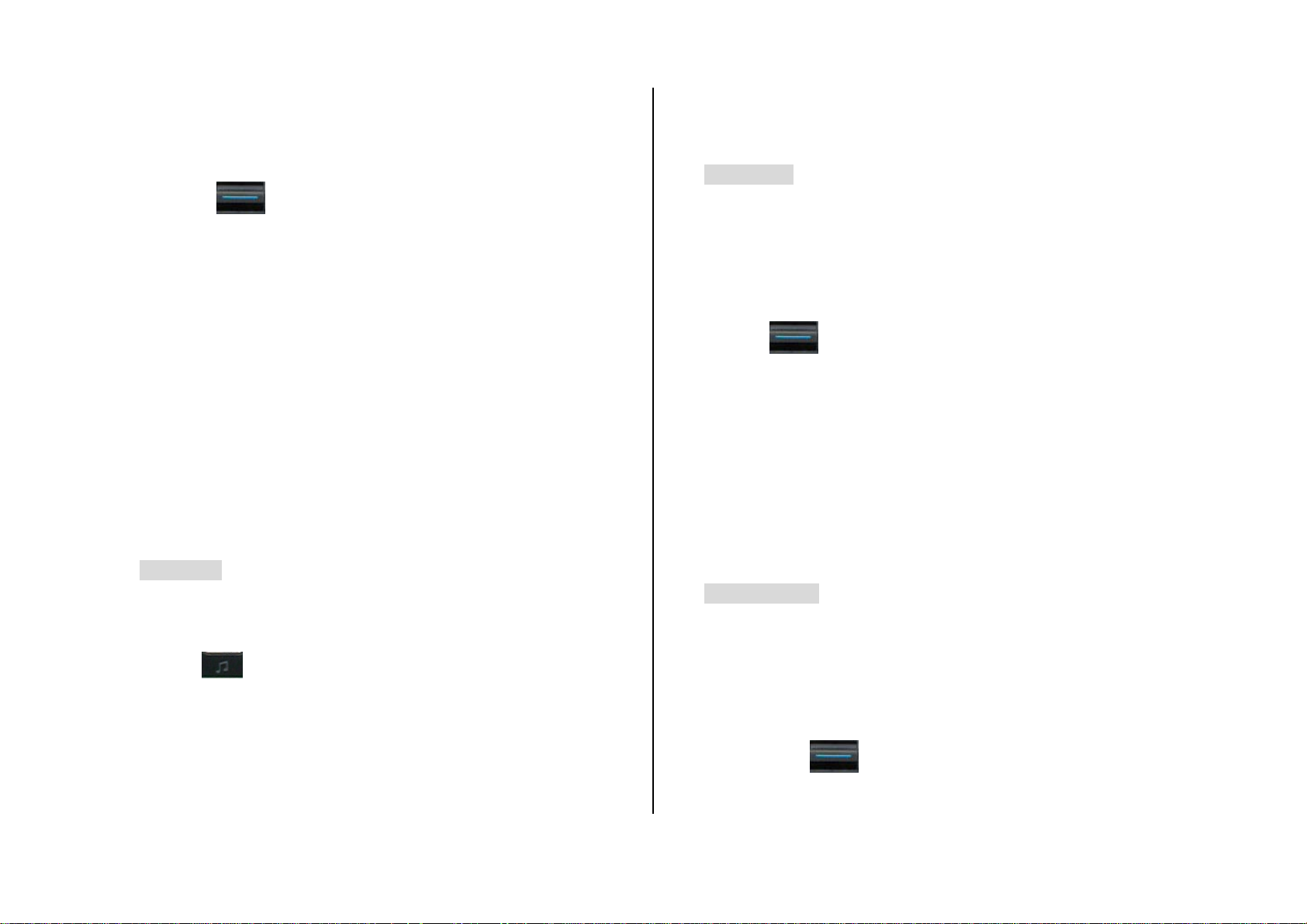
2. Choose how long you want backlighting of your phone’s displays to
• Ringing Volume: Specifies how loudly your phone rings. You can
remain on if you do not touch any key. You can choose 5 Secs, 10
Secs, 20 Secs, 1 Min, or 10 Mins.
3. Press the [
] key.
Sound Settings
You can define how sound is played on your phone.
Sound Settings define how your phone reacts when you receive a call or a
message, how your keypad sounds when you press a key, and more.
You can either leave the default ring tone, key tone, and other settings for
each of the five available profiles unchanged, or you can personalize them
to your needs. The five profiles available are Normal, Silent, Meeting,
Outdoor and Car.
Press the [Menu] Soft key then select 9.Settings then select 2.Sound
Settings.
• Ring Tone
Either press the [Menu] Soft key then select 9.Settings then select
2.Sound Settings then press the [Edit] Soft key then select 1.Ring Tone,
or press the [
You can personalize the following.
• Ring T ype: Specifies how your phone rings or vibrates when you
] key in Standby mode then select 1.Ring Tone.
choose from eight levels ranging from silent to loud (0~7).
• Bell Sound
This function allows you to specify whether your phone rings, plays music
or plays a sound when you receive calls.
Press the [Menu] Soft key then select 9.Settings then select 2.Sound
Settings then press the [Edit] Soft key then select 2.Bell Sound, or scroll
up using the [
You can personalize the following.
• Sound Box: Specifies wh ether your phone plays a Melody Sound, Bell
Sound, or User Sound.
• Bell Sound: Sound is composed of several groups such as Melody
Sound, Bell Sound and each Group has multiple tones. User Sound
presents the melody of ‘Menu>4.Media Gallery>5.Sound Gallery’ as a
consequence.
] key in Standby mode then select 2.Bell Sound.
• Message Alert
This function allows you to specify how your phone alerts you when you
receive messages.
Press the [Menu] Soft key then select 9.Settings then select 2.Sound
Settings then press the [Edit] Soft key then select 3.Message Alert, or
receive calls. You can choose Ringing, Vibration, Vib then Ring, Vib
and Ring, Ascending, or None(Quiet).
61
scroll up using the [
Alert.
] key in Standby mod e then select 3.Message
Page 69

You can personalize the following.
• Reminder: Specifies at what intervals you will be reminded when you
• Flip Open Tone
This function allows you to select the sound you hear when you open or
have received a message. Press the [
select Off, Once, Every 2 Mins, or Every 5 Mins.
• Ring Volume: Specifies how loudly your phone rings. You can choose
from eight levels ranging from silent to loud (0~7).
• Sound: Specifies the Me ssage Alert Tone. Press the [
scroll key to set the Message Alert Tone to Bell1, Bell2, or Bell3.
] or [ ] scroll key to
] or [ ]
• Key Tone
This function allows you to select the sound you hear when you press your
phone’s keys.
Press the [Menu] Soft key then select 9.Settings then select 2.Sound
Settings then press the [Edit] Soft key then select 4.Key Tone, or scroll up
using the [
You can personalize the following.
] key in Standby mode then select 4.Key Tone.
close your phone’s flip.
Press the [Menu] Soft key then select 9.Settings then select 2.Sound
Settings then press the [Edit] Soft key then select 5.Flip Open Tone, or
press the [
You can personalize the following.
• T one Type: Specifies whether your phone’s flip tone is turned on or off.
• Ring Volume: Specifies the flip open tone’s loudness. You can choose
from eight levels ranging from silent to loud (0~7).
• Sound: Specifies the flip open tone. You can choose from Bell 1, Bell 2,
or Bell 3.
] key in Standby mode then select 5.Flip Open Tone.
• Sound Effect
This function allows you to turn the default sound effect on or off for various
events.
Press the [Menu] Soft key then select 9.Settings then select 2.Sound
Settings then press the [Edit] Soft key then select 6.Sound Effect, or
• T one Type: Specifies whether key tones are turned on or off.
• Ring Volume: Specifies the key tone’s loudness. You can choose from
eight levels ranging from silent to loud (0~7).
• Sound: Specifies the key tone soun d.
62
scroll up using the [
Effect.
You can specify whether the sound effect is played for the following events.
• Menu Moving: When you change a menu with the Navigation key.
• Power On & Off: When you turn the power on or off.
] key in Standby mod e then select 6.Sound
Page 70

• Option Popup: When you press the Left Soft key and a popup window
is displayed.
• Call Connection: When you dial or hang up.
• WAP Connection: When you connect or end a WAP session.
• Hour Alert: Every hour while your phone is in Standby mode.
2. To confirm you want to reset the sound related values in the profile,
press the [
] key.
Call Settings
• Minute Minder: Every minute while making a phone call.
• Popup Alert: A warning, error, information or question.
• Profile Name
This function allows you to rename your phone’s profiles.
Select a profile name menu from the Sound Setting editing screen to
rename it manually.
1. Press the [Menu] Soft key then select 9.Settings then select 2.Sound
Settings then press the [Edit] Soft key then select 7.Profile Name, or
scroll up using the [
Name.
2. Input a new name for the profile.
3. Press the [
] key.
] key in Standby mod e then select 7.Profile
• Reset
This function allows you to reset all sound related values in the profile.
Call Settings define how your phone reacts when you receive a call or
make a call.
Press the [Menu] Soft key then select 9.Settings then select 3.Call
Settings.
• Call Divert
This function allows you to divert incoming calls to another phone number.
Press the [Menu] Soft key then select 9.Settings then select 3.Call
Settings then select 1.Call Divert.
Choose All Calls, When Busy, On No Answer, When not Found, or Cancel
All.
• Answer Type
This function allows you to specify how calls are to be answered on your
phone.
1. Press the [Menu] Soft key then select 9.Settings then select 3.Call
Settings then select 2.Answer T ype.
1. Press the [Menu] Soft key then select 9.Settings then select 2.Sound
Settings then press the [Edit] Soft key then select 8.Reset.
63
2. Press the [
methods is to used to answer calls.
] or [ ] scroll key to specify which of the following
Page 71

• Response Message: Defines which message your phone plays to
• SEND key: Incoming calls are answered by pressing the [
• Any Key: Incoming calls are answered by pressing any key except the
[
• Flip Open: Incoming calls are answered by opening your phone’s flip.
• Auto Receive: Your phone automatically answers calls after 10
seconds. This feature is available only when a headset is connected to
your phone’s headset jack.
3. Press the [
] key and [Reject] Soft key.
] key.
] key.
• Auto Answer
The Auto Answer function works like an automatic answering machine. It
plays the recorded message to your caller if you do not answer the call
within the defined time.
Press the [Menu] Soft key then select 9.Settings then select 3.Call
Settings then select 3.Auto Answer.
callers depending on your current situation. These include Absent,
Meeting, Driving, and User Message.
• Response Time: Defines the automatic answering time (After 3 Secs,
5 Secs, 10 Secs, or 20 Secs). If the incoming call is not answered
within this time, your phone plays the recorded message to the caller.
• User Message: Displays your voice message set as the Response
Message. Press the [
message is recorded, the function only records the caller’s message.
] key to play your voice message. If no
• Auto Redial
This function automatically redials the number you call if your call is
unsuccessful.
1. Press the [Menu] Soft key then select 9.Settings then select 3.Call
Settings then select 4.Auto Redial.
2. Select On or Off.
• Call Waiting
The following information is displayed.
• Auto Answer: Specifies whether or not the Auto Answer function is
activated.
• Recorded Message: Displays a list of messages recorded. Each
recorded message is displayed with its date and time and the caller’s
name or number.
From the option menu, you can make call while confirming recorded
messages, send message and delete the message in the View list.
64
This function informs you that you have received a second call while you
are in a call.
1. Press the [Menu] Soft key then select 9.Settings then select 3.Call
Settings then select 5.Call Waiting.
2. Press the [Option] Soft key to select from the following options.
• Activate: Activates the Call Waiting feature.
• Deactivate: Cancels the Call Waiting feature.
• Status: Indicates whether or not the Call Waiting feature is activated.
Page 72

• Send Caller ID
Time & Date
This function allows your phone number being displayed on the phone of
the people you call.
NOTE: This service is network dependent. Please inquire with your
network provider .
1. Press the [Menu] Soft key then select 9.Settings then select 3.Call
Settings then select 6.Send Caller ID.
2. You can activate or deactivate it depending on whether the network
supports or not.
• Own Number
This function allows you to record your own phone number on your phone.
NOTE: This function is SIM card dependent.
1. Press the [Menu] Soft key then select 9.Settings then select 3.Call
Settings then select 7.Own Number.
2. Press the [Option] Soft key to select from the following options.
• Add: Adds your own number to your SIM card.
This function allows you to set the time and date displayed on your phone.
Press the [Menu] Soft key then select 9.Settings then select 5.Time &
Date.
You can set the Time and Date.
Favorite
This function allows you to add your own favorites to a Favorite screen,
enabling you to access your favorite functions and files quickly.
Press the [Menu] Soft key then select 9.Settings then select 6.Favorite.
If there is no item in the Favorite screen, press the [
favorite; if an item is selected, press the [
NOTES: You can add functions down to two levels of function commands.
You cannot delete Media Gallery because it is the default function.
For the set values in Favorite, the Application Lo ck item asks you to input a
] key to go to that item.
] key to add a
• Delete: Deletes your own number from your SIM card.
3. Press the [Edit] Softkey to edits your own number on your SIM card.
password before you can Go to that item.
For the set values in Favorite, all items requiring security ask you to input a
password before you can access that item.
Language
Auto Keypad Lock
This function allows you to select which language is displayed on your
phone.
Press the [Menu] Soft key then select 9.Settings then select 4.Language.
65
If you don’t press any keypad during the specified duration, you can block
key press action.
Page 73

Press the [Menu] Soft key then select 9.Settings then select 7.Auto
Press the [Menu] Soft key then select 9.Settings then select 9.Security
Keypad Lock.
The keypad lock duration to one of Off/15 Secs/30 Secs/1 Mi n/2 Mins.
Press the [
than press the [
] or [ ] scroll key to select the value that you want
] key.
Network Selection
This function allows you to specify whether your phone selects it s service
provider network manually or automatically.
Press the [Menu] Soft key then select 9.Settings then select 8.Network
Selection.
Select either Automatic or Manual.
Security Settings
The security settings enable you to restrict the use of your phone to
Settings.
• SIM Lock
This function allows you to specify whether your phone requests the PIN
number of SIM cards inserted in it.
Press the [Menu] Soft key then select 9.Settings then select 9.Security
Settings then select 1.SIM Lock.
You must input the PIN number to set SIM Lock or not.
Press the [
• Lock: You must input the PIN number to access to the main menu after
you power on your phone.
• Unlock: You are not asked to input the PIN number to access to the
main menu after you power on your phone.
NOTE: If you fail to input the correct PIN number 3 times in succession,
you will be prompted to input the PUK number.
] or [ ] scroll key to select Lock or Unlock.
specific people and types of calls.
Codes and passwords are used to protect these features of your phone.
They are described in the following sections. See also 2. Access codes in
the Appendix, on page 82.
Your phone’s security features keep your phone and SIM card safe from
unauthorized use, and you can either set a password for your phone or use
the Call Barring service and Fixed Dialling mode to restrict which calls can
be made using your phone.
66
• Change PIN
This function enables you to change your SIM card’s PIN number.
Press the [Menu] Soft key then select 9.Settings then select 9.Security
Settings then select 2.Change PIN.
You must input the previous PIN number and the new PIN number to
change the PIN number.
Page 74

• Phone Lock
This function allows you to lock your phone until the correct password is
input.
Press the [Menu] Soft key then select 9.Settings then select 9.Security
Settings then select 3.Phone Lock.
You must input the password before you can access this function.
• Change Password
This function allows you to change your phone’s password.
Press the [Menu] Soft key then select 9.Settings then select 9.Security
Settings then select 4.Change Password.
You must input the password before you can access this function.
Input the new password then press the [
is 1234.
] key. The default password
• Application Lock
This function does not allow specific features access. You can access to a
function set to Application Lock by inputting password.
Press the [Menu] Soft key then select 9.Settings then select 9.Security
Settings then select 5.Application Lock.
You must input the password before you can access this function.
• Call Barring
This function allows you to set restrictions on making certain types of calls.
Press the [Menu] Soft key then select 9.Settings then select 9.Security
Settings then select 6.Call Barring.
You must input the password before you can access this function.
You can choose the following.
• Handset Barring: S pecifies whether incoming calls and certain
outgoing calls are restricted on your phone.
• Network Barring: This feature is network and sub s cription dependent.
Some bars are set by the network service provider.
You can set restrictions on making the following types of calls.
International Calls
calls.
Outgoing Calls
Incoming Calls
Incoming Calls When Abroad
allows you to restrict incoming calls.
Int. Calls Except to Home Country
except to your home country.
Clear All
Change Password
: Cancels all barring settings.
: Restricts outgoing and incoming international
: Restricts all outgoing calls.
: Restricts all incoming calls.
: When you are abroad, this feature
: Restricts international calls
: Replaces the old password with a new one.
Select the application you want to lock then press the [
67
] key.
Page 75

• CUG (Closed User Group)
This function allows you to set up a group of numbers that you want to dial
• Fixed Dial List: Defines the numbers recorded in your Fixed Dialling
List.
or receive calls from.
Press the [Menu] Soft key then select 9.Settings then select 9.Security
Settings then select 7.CUG.
Select the CUG name then press the [Option] Soft key to select the
following.
• Delete: Deletes the preset CUG Identifier.
Press the [Edit] Soft key to edit the detailed CUG information.
NOTE: If no record exists, press the [Add] Soft key to display the name
input screen for a new CUG.
• Fixed Dialling (Fixed Dialling Numbers)
Fixed Dialling is a service that limits access to specific numbers in the
Contacts list recorded on your SIM card.
Press the [Menu] Soft key then select 9.Settings then select 9.Security
• Change PIN2
This function allows you to change your phone’s PIN2 code.
Press the [Menu] Soft key then select 9.Settings then select 9.Security
Settings then select 9.Change PIN2.
You must input the previous PIN2 number and the new PIN2 number to
change the PIN2 number.
• System Reset
This function allows you to delete all user settings and data from your
phone and return to the factory default settings.
Press the [Menu] Soft key then select 9.Settings then select 9.Security
Settings then select 0.System Reset.
Input your phone’s password then press the [
default password is 1234.
] key. Your phone’s
Settings then select 8.Fixed Dialling.
You must input your PIN2 code to set up or cancel this service.
Press the [Option] Soft key to select one of the following.
• On
• Off
68
Flight Mode
Once you to select "Flight Mode On", you cannot call and receive call.
This mode enables you to cut off radio session but maintains power to
other ancillary functions such as the calendar, games, etc. This mode
supports use of these features in environments where transmitters and/or
Page 76

receivers are not allowed, such as on an airplane. If you select “Flight
Mode Off”, your phone is now rebooting.
Press the [Menu] Soft key then select 9.Settings then select 0.Flight
Mode.
Software Version
This function allows you to display your phone’s current software version.
Press the [Menu] Soft key then select 9.Settings then select *.Software
Version.
69
Page 77

4. Advanced Functions
1. WEB
1. WEB
You can access the Internet with a WAP (Wireless Application Protocol)
browser on your phone.
2. Infrared Port
3. SIM Toolkit
This means you can connect to the Internet anywhere and anytime you
have network coverage.
NOTE: The descriptions below may vary depending on your service
provider. Ask your service provider for detailed information.
Press the [Menu] Soft key then select 3.WEB.
TIP: Press the [
hold the [
] key to access the WEB menu directly. Press and
] key in St andby mode to display the WAP homepage.
Navigating using the WAP browser
• To scroll through and select browser items, press the [Up] or [Down]
scroll key until the item you want is highlighted then press the [
]
key.
• To return to the previous page, press the [C] key.
• To return to the startup homepage, press the [Option] Soft key then
select [Home].
70
Page 78

Entering text in the WAP browser
• Edit: Edits the URL and name of a bookmark. NOTE: This function is
When you are asked to input text, the current text input mode is displayed
above the Right Soft key.
(For further details, see Input Mode on page 26.)
Home
This function contacts your network to load your Wireless Web service
provider’s homepage.
Press the [Menu] Soft key then select 3.WEB then select 1.Home.
Resume
This function allows you to reconnect to the Web page displayed most
recently.
Press the [Menu] Soft key then select 3.WEB then select 2.Resume.
Bookmarks
This function allows you to bookmark an Internet address using the WA P
browser just as you do with a PC Internet browser.
1. Press the [Menu] Soft key then select 3.WEB then select
3.Bookmarks.
not displayed for default bookmarks.
• Delete: Deletes a bookmark from the List. NOTE: This function is not
displayed for default bookmarks.
• Go: Goes to the bookmarked site.
Push Messages
Your phone can receive Push Messages from your service provider. Push
messages are stored in your Inbox.
1. Press the [Menu] Soft key then select 3.WEB then select 4.Push
Messages then select 1.Inbox.
2. Select a Push Message then press the [
WAP p age concerned.
To manage your Push Messages, select the message then press the
[Option] Soft key to select from the following functions.
• Delete: Deletes the selected message.
• Delete All: Deletes all Push Messages in your Inbox.
• Go to: Goes to the site of the selected message.
• Receive Mode
] key to contact the
2. To record a URL and Name in the first empty number in your
Bookmark List, press the [Add] Soft key.
To manage existing bookmarks, select the bookmark then press the
[Option] Soft key to select from the following functions.
71
This function allows you to set up your phone for receiving Push Messages.
1. Press the [Menu] Soft key then select 3.WEB then select 4.Push
Messages then select 2.Receive Mode.
2. You can select one of the following options.
• Accept All: Receives all Push messages.
Page 79

• Accept None: Rejects all Push message s.
2. Press the [Options] Soft key on the Push Message Alerting screen.
When the user receives an SI (Service Indication) message
• Auto
1. Press the [Option] Soft key on the Push Message Alerting screen.
·Load: Enters the browser.
·Postpone: The message is placed in the WAP PUSH inbox.
·Ignore: Deletes the received message.
2. Press the [Option] Soft key on the Push Message Alerting screen.
·Exit: Saves and exits the Push Message service.
• Acknowledge
1. Press the [Options] Soft key on the Push Message Alerting screen.
· Accept: Shows the information for the selected message.
2. Press the [Options] Soft key on the Push Message Alerting screen.
· Reject: Deletes the received message.
• Off
Does not accept messages.
• Silent
· Reject: Deletes the received message.
• Off
Does not accept messages.
• Silent
When the user receives a push message, it is saved to the Inbox without
an alert. The push message icon appears on the idle screen.
Go to URL
This function allows you to directly input the address of a URL and connect
to it.
1. Press the [Menu] Soft key then select 3.WEB then select 5.Go To
URL.
2. Input the URL you want to go to, then press the [
] key.
Profiles
When the user receives a push message, it is saved to the Inbox without
an alert. The push message icon appears on the idle screen.
When the user receives an SL (Service Load) message
• Auto
When the user receives a message, it attempts an automatic connection
with the corresponding URL. Only an alert occurs.
• Acknowledge
1. Press the [Options] Soft key on Push Message Alerting screen.
·Accept: Shows the information for the selected message.
72
This function selects or edits WAP connection profiles on your phone.
NOTE: The settings for your WAP service are already entered as required
by your service provider. Care should be taken when you make any
modification to a profile since it may cause WAP to be inoperative.
Your phone is compatible with OTA (Over The Air) messages. These are
used by service providers to send connection details directly to your phone.
Please ask your service provider for details of this service.
1. Press the [Menu] Soft key then select 3.WEB then select 6.Profiles.
Page 80

2. To select a profile, highlight it in the Profile List then press the [
]
Dial Number
: Press the [ ] key to input the appropriate
key. You cannot sele ct Unedited Profile.
To edit a profile, select it in the Profile List then press the [Edit] Soft
key to select from the following functions.
• Profile Name: Press the [
• Home URL: Press the [
] key to change the profile name.
] key to edit the Homepage URL
provided by your service provider.
• Connection T ype: Press the [
] or [ ] scroll key to select
either WAP or HTTP.
• GSM Settings: This function allows you to set the GSM network proxy
by inputting the following information.
Gateway/Proxy
: If you set the Connection Ty pe to WAP, Gateway
is displayed. If you set it to HTTP, Proxy is displayed. Press the
[
] key to display the subfunctions IP Address, IP Port then
dialup number.
Login ID
Password
: Press the [ ] key to input the appropriate login ID.
: Press the [ ] key to input the appropriate
password.
• GPRS Settings: This menu allows you to set the GPRS network proxy
by inputting the following information.
Gateway/Proxy
: If you set the Connection Ty pe to WAP, Gateway
is displayed. If you set it to HTTP, Proxy is displayed. Press the
[
] key to display the subfunctions IP Address, IP Port then
input the appropriate information for each of the following
subfunctions, inputting the information provided by your service
provider.
APN
: (Access Point Name.) Press the [ ] key to input the
input the appropriate information for each of the following
appropriate APN.
subfunctions, inputting the information provided by your service
provider.
Data Call Type
Analog.
Login ID
: Press the Left or Right scroll key to select ISDN or
Password
: Press the [ ] key to input the appropriate login ID.
: Press the [ ] key to input the appropriate
password.
73
Page 81

• DNS Settings: Input the appropriate IP address for the Domain Name
Server. You can input the primary and secondary DNS.
• NOTE: This function is available only when your Connection Type is
• Never Check: The cache is never checked.
• Clear Cache
set to HTTP.
• Bearer: Select the bearer type for each type of network access. Press
the [
• Reset Profile: Press the [
selected profile. Press the [
No.
] or [ ] scroll key to select GSM Only or GPRS Onl y.
] key to reset the settings of the
] or [ ] scroll key to select Yes or
Cache
This function sets up your phone’s cache. This feature is used to store
WAP pages directly on your phone, to display them rapidly when you return
to them.
• Cache Mode
This function sets up the cache memory check, which verifies whether the
This function clears all data stored in the cache (recently visited WAP
pages).
Press the [Menu] Soft key then select 3.WEB then select 7.Cache then
select 2.Clear Cache.
Security Cert
This function displays and manages all security certificates stored on your
phone.
1. Press the [Menu] Soft key then select 3.WEB then select 8.Security
Cert.
2. Select a security certificate then press the [Option] Soft key to select
one of the following functions.
• Delete: Deletes the selected security certif icat e.
• Delete All: Deletes all security certificates stored on your phone.
Version
WAP p age’s information is already stored in your phone’s cache memory.
1. Press the [Menu] Soft key then select 3.WEB then select 7.Cache
then select 1.Cache Mode.
2. Select one of the following options.
• Always Check: The cache is always checked whenever a URL is
loaded.
74
This function displays the software version of your phone’s WAP browser.
Press the [Menu] Soft key then select 3.WEB then select 9.Version.
Page 82

2. Infrared Port
4. If you select the View/Play menu after the image/sound file is received,
you can view or listen to this file and then it is saved in the Image
This function allows you to change the current status of the Infrared port.
Press the [Menu] Soft key then select 7.Connectivity then select
2.Infrared Port.
• Internet Connection: Uses the Infrared port for GPRS Modem
purposes. (Only some menus and functions are accessible.)
• PC Sync Connection: Connects to PC Sync with the Infrared port.
(Only some menus and functions are accessible.)
• Object Exchanging: Sends/receives any image, sound, contact or
event file from or to any other device equipped with an Infrared Port.
• Deactivate: Deactivates the Infrared port.
To send an object using “Send via Infrared”:
1. Align the object with the other device.
2. press the [Option] Soft key then select “Send via Infrared” for the file
you want to send.
3. Check the progress and completeness of the process with the
Gallery if it is an image, or in the Sound Gallery if it is a sound file. If
you select the View menu displayed after a Cont act/Event file is
received, you can view this file. When you select the Save menu on
the View window, it is saved in your phone’s memory if it is a contact
file or in the Event for the date specified if it is an event.
NOTE: The Infrared Port is not available for W A P connection or fax service.
Depending on which Windows operating system you have, you may not be
able to connect to the Infrared Port. For more details, see the PC Sync
Guide Manual on using the various functions of the Infrared Port.
Progress screen.
To receive an object:
1. Activate Object Exchanging first.
2. Align the object with the other device.
3. Check the progress and completeness of the process with the
Progress screen.
75
Page 83

3 SIM Toolkit
This function varies depending on your SIM card and the network services
provided by your service provider.
76
Page 84

5. Appendix
1. Menu tree
2. Access codes
3. Troubleshooting checklist
4. Performance and safety
5. Glossary
1. Menu tree
1 Call Logs
1.1 Missed Calls
1.2 Received Calls
1.3 Dialled Calls
1.4 Recent Calls
1.5 Delete Call Logs
1.5.1 Missed Calls
1.5.2 Received Calls
1.5.3 Dialled Calls
1.5.4 All Calls
1.6 Call Timer
1.6.1 Last Call Time
1.6.2 Received Call Time
1.6.3 Dialled Call Time
1.6.4 Total Call Time
1.6.5 Reset Call Times
1.7 Call Cost **
1.7.1 Last Call Cost
1.7.2 Total Call Cost
1.7.3 Clear Logs
1.7.4 Max. Cost
1.7.5 Cost Unit
**
Network dependent
77
Page 85

1.8 GPRS Info.
3.3 Bookmarks
1.8.1 Current Info.
1.8.2 Last Info.
1.8.3 Total Info.
1.8.4 Clear Logs
2 Contacts
2.1 Search
2.1.1 Name Search
2.1.2 Group Search
2.2 Add Contact
2.3 Speed Dial
2.4 Groups
2.5 Business Card
2.6 Memory in Use
2.7 Copy All
2.7.1 Phone to SIM
2.7.2 SIM to Phone
3.4 Push Messages
3.4.1 Inbox
3.4.2 Receive Mode
3.5 Go to URL
3.6 Profiles
3.7 Cache
3.7.1 Cache Mode
3.7.2 Clear Cache
3.8 Security Cert
3.9 Version
4 Multimedia
4.1 Camera
4.1.1 Take a Photo
4.1.2 Take a Video
4.1.3 Photo Gallery
4.1.4 Video Gallery
2.8 Delete All
2.8.1 Phone
2.8.2 SIM Card
2.9 Memory Info.
3 WEB
3.1 Home
3.2 Resume
4.1.5 Settings
4.1.5.1 Auto Save
4.1.5.2 Camera
4.1.5.3 Camcorder
4.1.5.4 Sound
4.2 Java
4.2.1 Games
4.2.2 Memory Info.
78
Page 86

5.8.3 E-mail
5 Messages
5.1 Write New
5.1.1 Message
5.1.2 E-mail
5.2 Inbox
5.3 Outbox
5.4 Draft Box
5.5 Sent Box
5.6 CB Box
5.7 Templates
5.8 Settings
5.8.1 Text Msg.
5.8.1.1 Message Centre
5.8.1.2 Message Lifetime
5.8.1.3 Message Type
5.8.1.4 Receive to
5.8.1.5 Save Message
5.8.3.1 Max. Message Download Size
5.8.3.2 E-mail Accounts
5.8.3.3 Save Message
5.8.3.4 Saving Memory
5.8.4 CB Msg.
5.8.4.1 Language
5.8.4.2 Info. Subjects
5.8.4.3 Receive
5.8.5 Voice Mail
5.8.5.1 Call
5.8.5.2 Voice Mail Number
5.9 Memory Info.
6 My Items
6.1 Photo Gallery
6.2 Video Gallery
6.3 Image Gallery
5.8.1.6 Delivery Report
5.8.2 Multimedia Msg.
5.8.2.1 MMS Profile
5.8.2.2 Message Lifetime
5.8.2.3 Auto Download
5.8.2.4 Save Message
5.8.2.5 Read Report
5.8.2.6 Delivery Report
6.4 Sound Gallery
6.5 Other Files
6.6 Memory Info.
6.6.1 Phone Memory
7 Connectivity
7.1 Infrared Port
79
Page 87

7.2 SIM Toolkit*
9.3.1 Call Divert **
8 Tools
8.1 Alarm
8.2 Calendar
8.3 Memo
8.3.1 Text Memo
8.3.2 Voice Memo
8.4 World Time
8.5 Calculator
8.6 Converter
8.7 Stop Watch
9 Settings
9.1 Display Settings
9.1.1 Main Screen
9.1.1.1 Wallpaper
9.1.1.2 Wallpaper Type
9.3.1.1 All Calls
9.3.1.2 When Busy
9.3.1.3 On No Answer
9.3.1.4 When not Found
9.3.1.5 Cancel All
9.3.2 Answer Type
9.3.3 Auto Answer
9.3.3.1 Auto Answer
9.3.3.2 Recorded Message
9.3.3.3 Response Message
9.3.3.4 Response Time
9.3.3.5 User Message
9.3.4 Auto Redial
9.3.5 Call Waiting**
9.3.5.1 Activate
9.3.5.2 Deactivate
9.3.5.3 Status
9.1.1.3 Theme Style
9.1.1.4 Dial Font Style
9.1.2 Greeting
9.1.3 LCD Brightness
9.1.4 Back Light
9.2 Sound Settings
9.3 Call Settings
*
SIM dependent
**
Network dependent
9.3.6 Send Caller ID**
9.3.7 Own Number
9.4 Language
9.5 Time & Date
9.6 Favorite
9.7 Auto Keypad Lock
9.8 Network Selection
80
Page 88

9.9 Security Settings
9.9.1 SIM Lock *
9.9.2 Change PIN *
9.9.3 Phone Lock
9.9.4 Change Password
9.9.5 Application Lock
9.9.6 Call Barring
9.9.6.1
Handset Barring
9.9.6.2 Network Barring**
9.9.7 CUG
**
9.9.8 Fixed Dialling*
9.9.9 Change PIN2*
9.9.10 System Reset
9.0 Flight Mode
9.* Software Version
*
SIM dependent
**
Network dependent
81
Page 89

2. Access codes
The PUK (Personal Unblocking Key) code is required to change a blocked
PIN code. The PUK2 code is required to change a blocked PIN2 code. If
The following section describes various security codes used on your phone.
PIN code (4 to 8 digits)
The PIN (Personal Identification Number) code protects your SIM card
against unauthorized use. The PIN code is usually supplied with the SIM
card. If you input the incorrect PIN code entry three times in a row, the PIN
code will be blocked. If the PIN code is blocked, you need to unblock the
PIN code before you can use the SIM card again. See information on the
PUK code.
PIN2 code (4 to 8 digits)
The PIN2 code, supplied with some SIM cards, is required to access some
functions, such as call cost counters.
Lock code
The lock code can be used to lock the phone and keypad to avoid
the codes are not supplied with the SIM card, contact the operator whose
SIM card is in your phone for the codes.
You can change the following codes: lock code, PIN code, and PIN2 code.
These codes can include the numbers from 0 to 9 only.
NOTE: Avoid using access codes similar to emergency numbers such
as 112, to prevent accidental dialling of an emergency number.
Call Barring Password (4 digits)
The call barring password is required when you use the Call Barring
function. You obtain the password from your service provider when you
subscribe to this function.
You can change this password using the Call barring function.
(For further details, see Security Settings on page 66.)
unauthorized use.
NOTE: The factory setting for the lock code is 1234. To avoid
unauthorized use of your phone, change the lock code. Keep the new
code secret and in a safe place separate from your phone.
PUK and PUK2 codes (8 digits)
82
Page 90

3. Troubleshooting checklist
When audio quality is poor:
End the call and try again.
If you experience any problem while using your mobile phone, please refer
to the following checklist. If the problem still persists, contact your dealer or
nearest service center.
When the “Insert SIM Card” message appears:
Make sure the SIM card is correctly installed. Check to see if the SIM card
is working properly. If it does not work, try to clean the contact points of the
card. If it is out of order, take it to the nearest service center.
When the “Handset locked enter password” mess age appears:
Enter the phone password. If you cannot remember the password, contact
the nearest service center.
When the “Enter PIN1” message appears:
InputPIN1. If you cannot remember it, contact the nearest service centre.
You can still receive calls even if your mobile phone becomes locked after
entering the incorrect PIN1 on three consecutive attempts.
When the “No service” or “Network failure” message appears:
Check the SSI (Signal Strength Indicator) state. If you cannot make a
connection in underground areas or in buildings where signal strength may
be low, try moving to anot her place. If you still cannot make a connection,
contact the nearest service center.
When the other party cannot hear you speaking:
Your phone may be set to MUTE. Disable the MUTE function.
When battery lifetime is shorter than usual:
This may happen when you are in an area with low signal strength. Turn off
your phone when it is not in use. Change the battery when battery energy
is exhausted.
When your mobile phone does not turn on:
Make sure your battery is charged. Check to see if your phone works while
recharging the battery.
When you are unable to send a message:
Either you are not registered to receive an SMS service, or you may be in
an area where your network service provider cannot provide such a service.
When you are unable to make a call:
Your phone may be set to “fixed dial.” Cancel the “fixed dial” function.
When you are unable to charge the battery:
This may be the result of one of the following three cases.
1. Your charger may be out of order. Contact your n earest dealer.
83
Page 91

2. You may be attempting to use the phone in an overly hot/cold
temperature. Try changin g the charging environment.
3. Your battery may have not been connected to the charger properly.
Check the connector.
When you are unable to input data into your Contacts:
Your Contacts memory may be full. Try deleting some entries from your
Contacts.
When you are unable to select a certain function:
You may not have subscribed to that function, or your network service
provider may be in an area where such service cannot be provided.
Contact your local service provider.
84
Page 92

4. Performance and safety
The following list shows how to maintain your mobile phone, together with
precautions to take.
• Keep your mobile phone and its accessories out of the reach of
children.
• Maintain your mobile phone in dry conditions and keep it within normal
operating temperatures. Temperatures higher than 55°C (131°F) or
lower than -20°C (-4°F) may damage your phone.
• Do not use or store your mobile phone in dusty, dirty areas.
• Do not attempt to disassemble your mobile phone.
• Do not drop or cause severe impact to your mobile phone.
• Do not use chemical products, cleaning solvents or detergents to clean
your mobile phone.
• If your mobile phone does not work properly, contact your dealer
immediately.
• Use only authorized batteries, battery chargers and accessories. Any
malfunction or damage caused by the use of unauthorized batteries,
battery chargers and accessories will void the limited product warranty.
• Ensure that the earthing points of the battery and battery charger do
not come in contact with conductive objects.
85
Page 93

5. Glossary
EMS (Enhanced Message Service)
Network service sending and receiving messages that include images,
To help you understand the main technical terms and abbreviations used in
this booklet and take full advantage of the features of your mobile phone,
here are a few definitions.
Call Barring
Ability to restrict outgoing and incoming calls.
Call Diverting
Ability to reroute calls to another number.
Call Holding
Ability to put one call on standby while answering or making another call;
you can then switch between the two calls, as required.
Call Waiting
Ability to inform users that they have an incoming call while engaged on
another call.
CLI (Caller Line Identification) Services
Services allowing subscribers to view or block the telephone numbers of
callers.
sounds and animations to and from another user without having to speak to
the correspondent.
GPRS (General Packet Radio Service)
New non-voice value-added service that allows information to be sent and
received across a mobile telephone network. GPRS guarantees continuous
connection to the Internet for mobile phone and computer users. It is based
on the Global System for Mobile Communication (GSM) circuit-switched
mobile phone connections and the Short Message Service (SMS).
GSM (Global System for Mobile Communication)
International standard for mobile phone communication, guaranteeing
compatibility between the various network operators. GSM covers most
European countries and many other parts of the world.
Multiparty Calling
Ability to establish a conference call involving up to five additional parties.
PIN (Personal Identification Number)
Security code that protects the phone/SIM against unauthorized use. The
PIN is supplied by the service provider with the SIM card. It may be a four
to eight-digit number and can be changed, as required.
86
Page 94

PUK (PIN Unblocking Key)
Voice Mail
Security code used to unlock the phone when an incorrect PIN has been
entered three times in succession. The eight-digit number is supplied by
the service provider with the SIM card.
Roaming
Use of your phone when you are outside your home area (when traveling
for example).
SIM (Subscriber Identification Module)
Card containing a chip with all the information required to operate the
phone (network and memory information, as well as the subscriber’s
personal data).
The SIM card fits into a small slot on the back of the phone and is
protected by the battery.
SMS (Short Message Service)
Network service sending and receiving messages to and from another
Computerized answering service that automatically answers you r calls
when you are not available, plays a greeting (optionally in your own voice)
and records a message.
subscriber without having to speak to the correspondent. The message
created or received can be displayed, received, edited or sent.
Soft Keys
Two keys marked on the phone, that:
• vary according to the function that you are currently using
• are indicated on the bottom line of the display just above the
corresponding key
87
Page 95

FCC & Industry Canada Regulatory Compliance
This device complies with Part 15 of the FCC Rules. Operation is subject
to the following two conditions: (1) this device may not cause harmful
interference, and (2) this device must accept any interference received,
including interference that may cause undesired operation.
harmful interference to radio communications. However, there is no
guarantee that interference will not occur in a particular installation. If this
equipment does cause harmful interference to radio or television
reception, which can be determined by turning the equipment off and on,
the user is encouraged to try to correct the interference by one or more of
the following measures:
Your mobile device is a low power radio transmitter and receiver. When it
is ON, it receives and also sends out radio frequency (RF) signals. In
August 1996, the Federal Communications Commission (FCC) adopted
RF exposure guidelines with safety levels for mobile device. Those
guidelines are consistent with safety standards previously set by both
U.S. and international standards bodies: American National Standard
Institute (ANSI), National Council of Radiation Protection and
Measurements (NCRP), and International Commission on Non-Ionizing
Radiation Protection (ICNRP). Those standards were based on
comprehensive and periodic evaluations of the relevant scientific
literature. The design of your Module complies with the FCC guidelines
and applicable
Statement according to FCC part 15.105
NOTE: This equipment has been tested and found to comply with the
limits for a Class B digital device, pursuant to Part 15 of the FCC Rules.
These limits are designed to provide reasonable protection against
harmful interference in a residential installation. This equipment
generates, uses and can radiate radio frequency energy and, if not
. Reorient or relocate the receiving antenna.
. Increase the separation between the equipment and receiver.
. Connect the equipment into an outlet on a circuit different from that to
which the receiver is connected.
. Consult the dealer or an experienced radio/TV technician for help.
Statement according to FCC part 15.21
Modifications not expressly approved by this company could void the
user's authority to operate the equipment.
RF exposure FCC
For body worn operation, to maintain compliance with FCC RF exposure
guidelines, use only accessories that contain no metallic components
and provide a separation distance of 15mm (0.6 inches) to the body. Use
of other accessories may violate FCC RF exposure guidelines and
should be avoided.
installed and used in accordance with the instructions, may cause
This device and its antenna must not be co-located or operating in
Page 96

conjunction with any other antenna or transmitter.
Health and Safety Information FCC
This EUT has been shown to be capable of compliance for localized
specific absorption rate (SAR) for uncontrolled environment/general
population exposure limits specified in ANSI/IEEE Std. C95.1-1992 and
had been tested in accordance with the measurement procedures
specified in FCC/OET Bulletin 65 Supplement C (2001) and IEEE Std.
1528-200X (Draft 6.5, January 2002).
Ministry of Health (Canada), Safety Code 6. The standards include a
substantial safety margin designed to assure the safety of all persons,
regardless of age and health. The exposure standard for wireless mobile
phones employs a unit of measurement known as the Specific
Absorption Rate, or SAR. The SAR limit set by the FCC is 1.6W/kg *.
* In the U.S. and Canada, the SAR limit for mobile phones used by the
public is 1.6 watts/kg (W/kg) averaged over one gram of tissue. The
standard incorporates a substantial margin of safety to give additional
protection for the public and to account for any variations in.
Page 97

Memo
88
