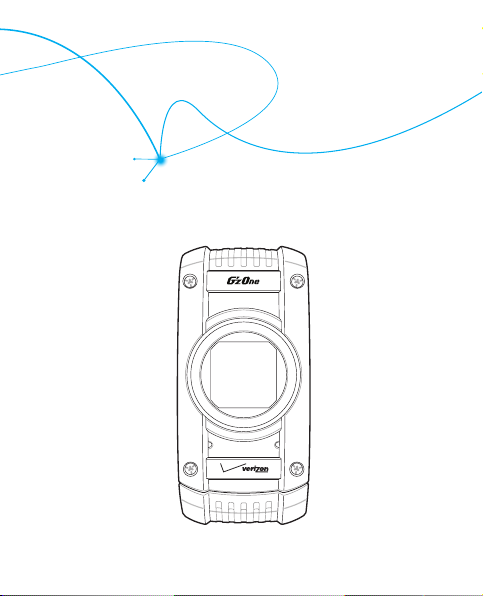
User Guide
C781
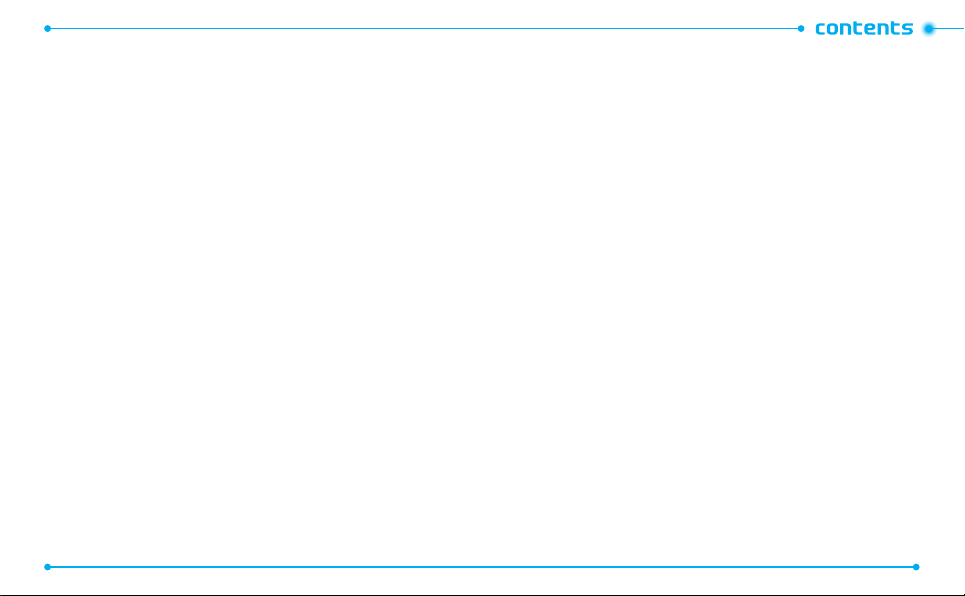
CHAPTER 1. BEFORE USING
BEFORE USING ...............................................................................................7
INSIDE THE PACKAGE ................................................................................................8
HANDSET DESCRIPTIONS .........................................................................................9
DISPLAY INDICATORS ............................................................................................12
FEATURT OVERVIEW ............................................................................................. 19
INSTALLING THE SIM CARD AND BATTERY ........................................................... 20
REMOVING THE BATTERY ......................................................................................22
CHARGING THE BATTERY....................................................................................... 23
BATTERY HANDLING INFORMATION ..................................................................... 24
USING A MEMORY CARD .................................................................................................... 25
CONNECTING TO THE HAEDSET ..........................................................................................26
CHAPTER 2. BASIC OPERATION
BASIC OPERATION ........................................................................................29
TURNING THE PHONE ON AND OFF....................................................................... 30
MENU ACCESS .......................................................................................................30
MENU SUMMARY.................................................................................................. 31
MAKING A CALL.....................................................................................................33
ABOUT PUSH TO TALK ...........................................................................................34
USING A PUSH TO TALK (PTT) ALERT .................................................................... 34
USING A PUSH TO TALK (PTT) BARGE ...................................................................35
ANSWERING CALLS ...............................................................................................36
ANSWERING PTT CALLS ........................................................................................37
2
ENDING A CALL .....................................................................................................37
MISSED CALL NOTIFICATION .................................................................................37
WAIT/PAUSE ..........................................................................................................38
MAKING AN INTERNATIONAL CALL ...................................................................... 39
3 WAY CALLING .....................................................................................................39
CALL WAITING .......................................................................................................39
VOLUME QUICK ADJUSTMENT .............................................................................. 40
CALLER ID ..............................................................................................................40
VIBRATE MODE ......................................................................................................40
MUTE FUNCTION ...................................................................................................40
SPEAKERPHONE ....................................................................................................41
FLASHLIGHT .......................................................................................................... 41
VOICE DICTATION ................................................................................................... 41
TEXT TO SPEECH .................................................................................................... 42
AVAILABLE OPTIONS DURING A CALL ................................................................... 43
MAKING AN EMERGENCY CALL ............................................................................ 43
MOTION DETECTION ..............................................................................................44
CHAPTER 3. MEMORY FUNCTION
MEMORY FUNCTION .....................................................................................47
STORING A PHONE NUMBER .................................................................................48
TEXT INPUT ............................................................................................................ 54
USING THE TEXT INPUT MODE .............................................................................. 54
ONE, TWO, THREE DIGIT SPEED DIALING .............................................................. 57
3
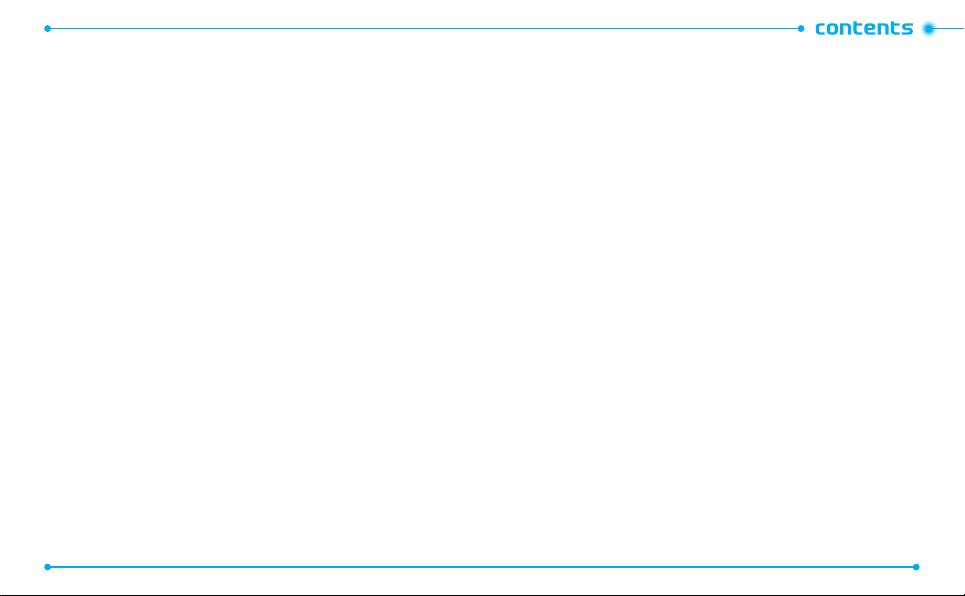
CHAPTER 4. MENU FUNCTION
MENU FUNCTION..........................................................................................59
CONTACTS ..............................................................................................................60
MESSAGING ...........................................................................................................68
SETTINGS ............................................................................................................... 75
OPTIONS ................................................................................................................78
RECENT CALLS ....................................................................................................... 78
MEDIA CENTER ...................................................................................................... 81
VZ NAVIGATOR .......................................................................................................86
SETTINGS & TOOLS ................................................................................................87
CHAPTER 5. SAFETY AND WARRANTY
SAFETY AND WARRANTY ...........................................................................131
SAFETY INFORMATION FOR WIRELESS HANDHELD PHONES ............................. 132
SAFETY INFORMATION FOR FCC RF EXPOSURE .................................................. 137
SAR INFORMATION .............................................................................................. 138
HEARING AID COMPATIBILITY (HAC) FOR WIRELESS TELECOMMUNICATIONS
DEVICES ...............................................................................................................140
FDA CONSUMER UPDATE ....................................................................................141
AVOID POTENTIAL HEARING LOSS ......................................................................150
FCC COMPLIANCE INFORMATION ........................................................................152
12 MONTH LIMITED WARRANTY ........................................................................153
4
5
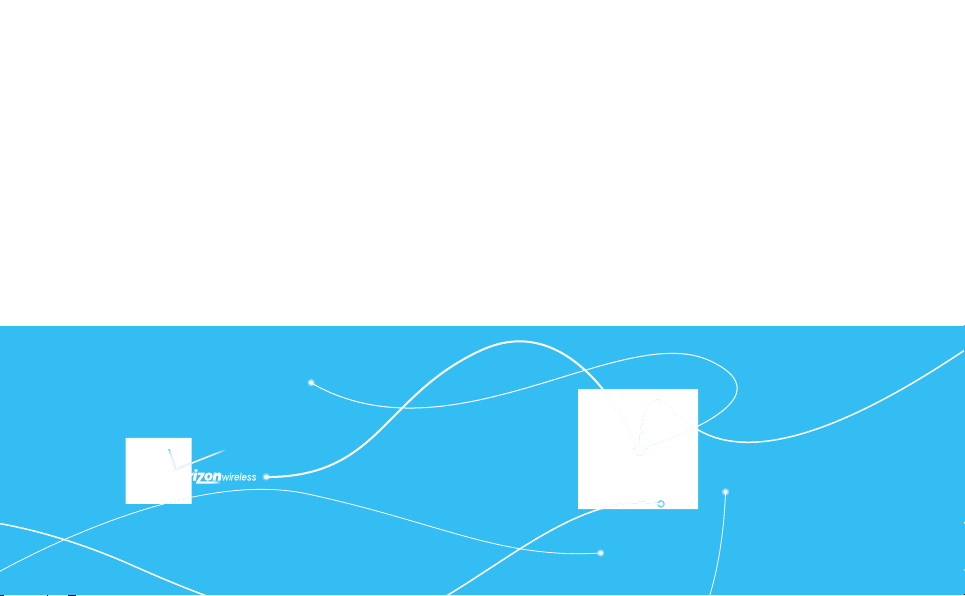
This chapter provides important information about using the
INSIDE THE PACKAGE
HANDSET DESCRIPTIONS
DISPLAY INDICATORS
FEATURT OVERVIEW
INSTALLING THE SIM CARD AND BATTERY
C 7 8 1
BEFORE USING
C781 including:
REMOVING THE BATTERY
CHARGING THE BATTERY
BATTERY HANDLING INFORMATION
USING A MEMORY CARD
CONNECTING TO THE HAEDSET
1
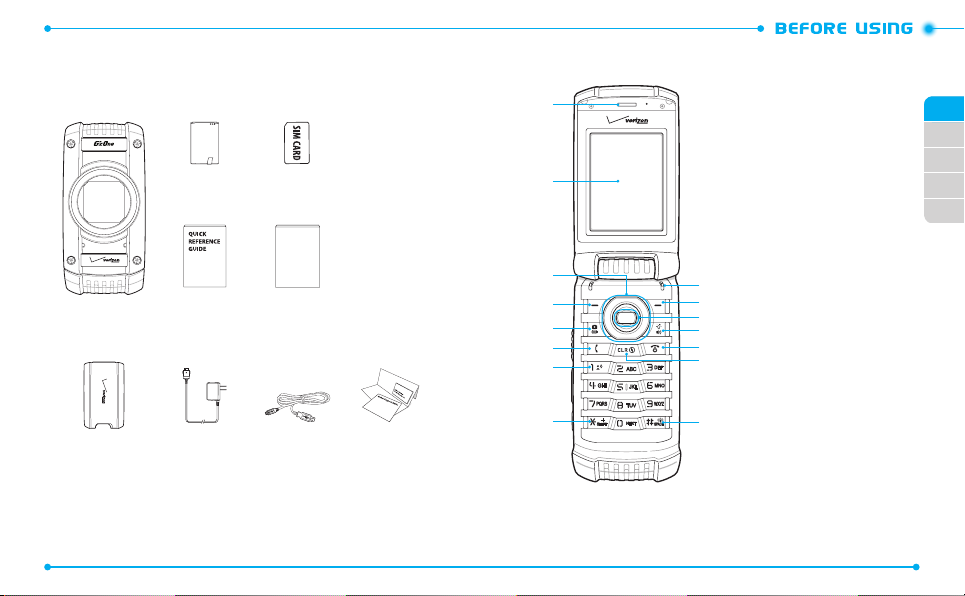
PRODUCT SAFETY
& WARRANTY
GUIDE
INSIDE THE PACKAGE
This package should include all items pictured below. If any are missing or different,
immediately contact the retailer where you purchased the phone.
8
Standard
Battery
Handset QRG
(Quick Reference
Guide)
Battery Cover Wall Charger USB Cable Global Support
SIM Card
(Pre-installed)
Product Safety &
Warranty Guide
HANDSET DESCRIPTIONS
1
1. Earpiece:
2. Main Display Screen
2
3. [ B ] Directional Key
3
4
5
6
7
@
8
Kit
15
14
13
12
11
10
9
4. [ C ] Left Soft Key
5. [ E ]
6. [ G ] SEND Key
Allows you to hear
the other caller.
:
Displays all the information
needed to operate your
phone.
:
Allows you to scroll through
phone menu options and
provides a shortcut to phone
functions from idle mode.
: Press to
access the messaging menu
or access the function listed
above the key.
Camera & Video Key:
In idle mode, press once
to start taking a picture. If
pressed one more time, it
toggles to the video recording
mode.
: Press to
make or receive a call. In idle
mode, press to access the all
calls list.
01
02
03
04
05
9
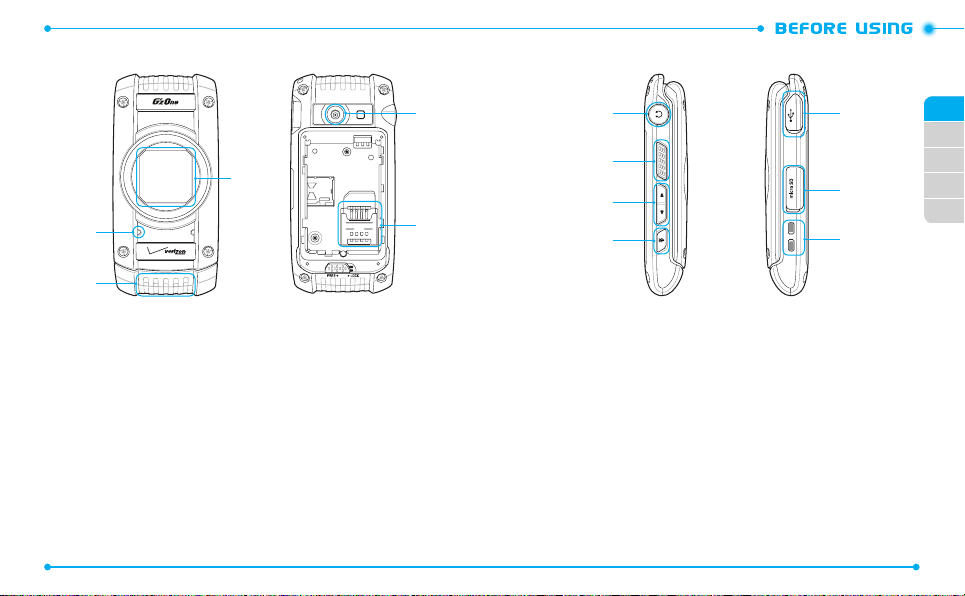
18
20
24
01
02
17
22
15
19
23
25
26
21
03
04
05
16
7. [ 1 ] Voicemail Key
: In idle mode, press and hold to automatically connect
to your voicemail box.
8. [ K ] Shift Key
: Press to enter an asterisk (*) character for calling features.
In text entry mode, press to change the character input type. Press and hold to
display the plus sign (+) for international dialing.
9. [ J ] Vibrate Mode Key
: Press and hold to activate/deactivate vibrate
mode in idle mode.
Press to enter the (#) character for calling features. In text entry mode, press
to add a space.
10. [ I ] CLR Key
: Press to clear a character from the display. Press and hold
to clear all characters. Within a menu, press to return to the previous menu.
Press and hold to activate the G’zGEAR function in idle mode.
10
11. [ H ] END/PWR Key
: Press and hold to turn the phone on/off or press to
end a call or browser session. Within a menu, press to return to idle mode.
12. [ F ] Speakerphone / Flashlight Key
: With the flip open, press to turn
speakerphone on or off.
13. [ A ] OK Key
: Press to access the menu from idle mode. It also allows you to
accept choices when navigating through the menu.
14. [ D ] Right Soft Key
: Press to access the contacts menu in idle mode or
access the function listed above the key.
15. Microphone
16. External Speaker
: Allows the other caller to hear you.
: Allows you to listen to music, sounds or ringtones.
11
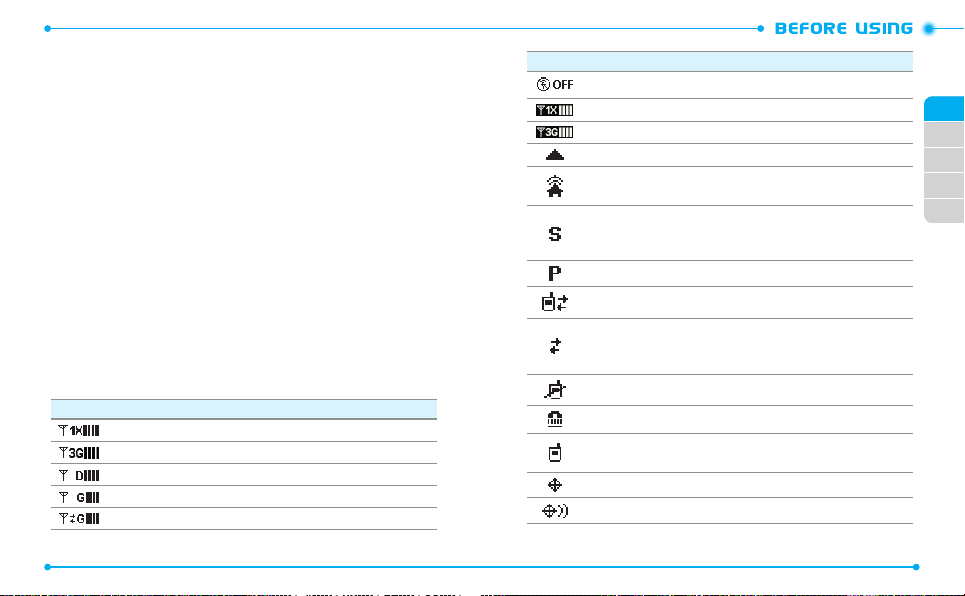
17. Front Display Screen
: Displays incoming calls, messages, signal, battery
strength, time and date.
18. Camera
: Built-in camera lens.
19. Sim Card Slot
: Allows you to insert a SIM card. The SIM Card comes pre-
installed in the device (located under the battery).
20. Headset Jack
: Allows you to plug in an optional headset for convenient,
hands-free conversations.
21. [N] PTT Key
22. [ L
M ] Volume Keys
: Press to activate the PTT mode in idle mode.
: Press to adjust the master volume in idle mode or adjust
the voice volume during a call.
23. Voice Command Key
: Press to activate the voice command function in idle
mode.
24. Charging / Data Jack
: Plug in a wall charger or USB cable (USB cable sold
separately).
25. SD Card Slot
: Allows you to insert a SD card.
26. Charging Terminals
DISPLAY INDICATORS
1X Signal Strength
3G Signal Strength
D Signal Strength
GSM Signal Strength
GPRS Signal Strength
12
Main Indicator Icons
: 1X service is available.
: 3G service is available.
: Digital service is available.
: GSM service is available.
: GPRS service is available.
Main Indicator Icons
Airplane Mode
1x and PTT services are available.
3G and PTT services are available.
Roaming
Femto Cell
Cell).
SSL (Secured Socket Layer)
between client and server has been established during data communication using encryption.
Voice Privacy
Data Call
Dormant
Dormant mode when there hasn’t been activity on a page for some time.
The connection is still active and you can make and receive calls.
No Service
TTY
Voice Call
* No icon indicates the phone is in idle mode.
GPS E911 Icon
GPS Location On Icon
: Transmitting and receiving information is restricted.
: The phone is outside of the home service area.
: The phone is connected to the network extender.(Femto
: Indicates that secure communication
: Indicates Voice Privacy mode is active.
: Data Session is in progress.
: Phone is in a dormant state during a data call. Phone reverts to
: Phone cannot receive a signal from the system.
: TTY mode is active.
: A call is in progress.
: Location Service of your phone is E911.
: Location Service of your phone is Location On.
01
02
03
04
05
13
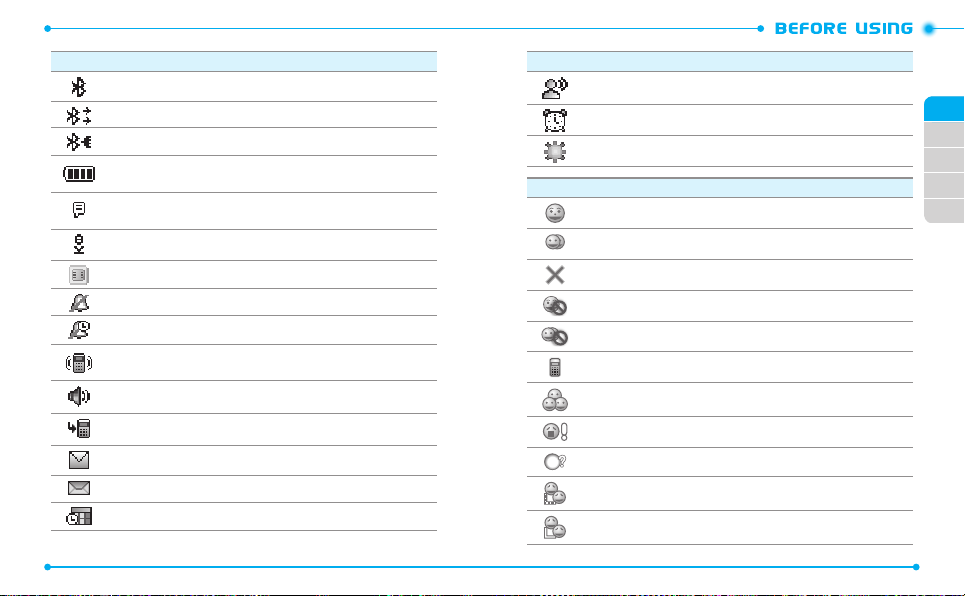
Main Indicator Icons
Bluetooth
: Indicates Bluetooth mode.
Bluetooth Active
Bluetooth Connected
Battery Level
the charge.
AVR Active
AVR Listening
SIM Card
All Sounds O
Alarm Only
Vibrate Only
Speakerphone
Missed Calls
Message
Email
Calendar Appointment
14
: Indicates Bluetooth Active mode.
: Indicates a Bluetooth Device is connected.
: Battery charging level - the more blocks, the stronger
: AVR mode is active.
: Indicates AVR listening.
: Indicates SIM Card memory in use.
: All sounds are set to o.
: Phone will alert you only with an alarm alert.
: Phone will vibrate when call is received.
: Speakerphone mode is active.
: Indicates you have missed calls.
: Indicates you have a new message.
: Indicates you have received a new email.
: Event Alarm is active.
Voicemail
Alarm On
DST
: DST (Daylight Saving Time) is active.
PTT Individual Available
PTT Group Available
PTT Unavailable
Do Not Disturb_ Single
Do Not Disturb_ Group
PTT Number
PTT Group
PTT Alert
PTT Missed calls
PTT Connecting to Individual
PTT Connected to Individual
Main Indicator Icons
: Indicates you have voicemail messages.
: Appears when an alarm is set.
PTT Icons
01
02
03
04
05
15
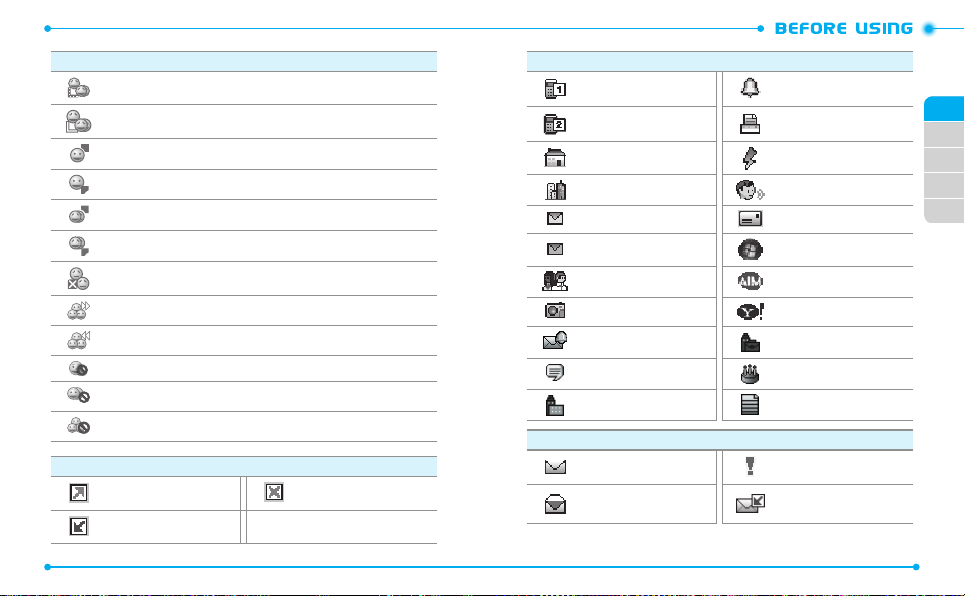
PTT Icons
PTT Connecting to Group
PTT Connected to Group
PTT Listening to Individual
PTT Talking to Individual
PTT Listening to Group
PTT Talking to Group
PTT Call Ended
PTT Enterprise Group Dialed
PTT Enterprise Group Received
PTT Individual DND
PTT Group DND
PTT Enterprise Group DND
Recent Call Icons
Dialed Call Missed Call
Received Call
16
Mobile1 Ringtone
Mobile2 FAX
Home Speed Dial
Business Voice Dial
Personal Email Address
Business Email WL Messenger
Group AIM
Picture Yahoo!
Message Tone Title
IM Screen Name Birthday
Company Notes
New/Unread Message Priority
Opened/Read Message
New Contact Icons
Message Icons
Unopened Message
Notication
01
02
03
04
05
17
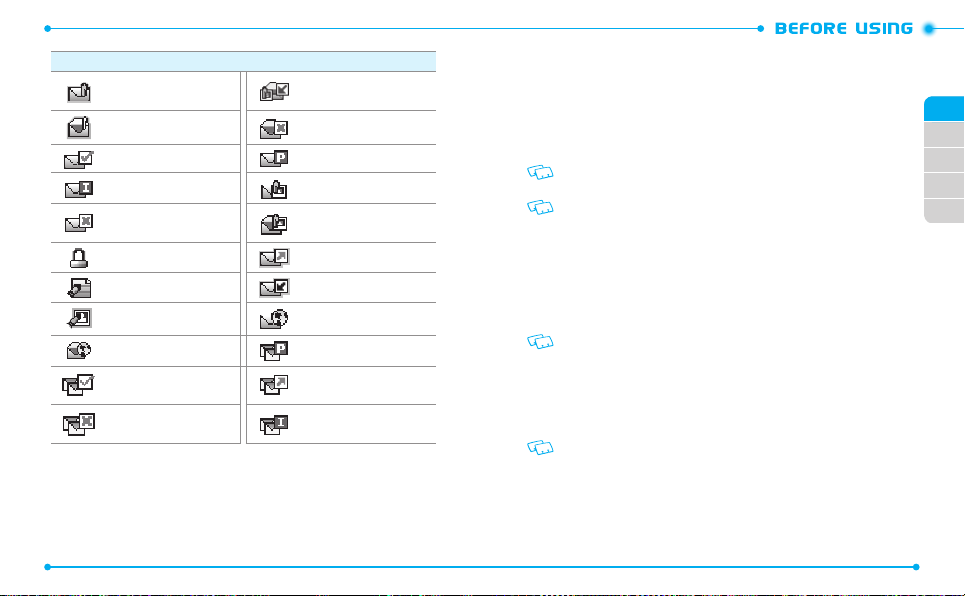
Message Icons
Unread EMS
Opened Download Picture
Message
Read EMS Corrupt Message
Message Delivered Pending Message Sent
Incomplete Delivery
Sent Message Delivery
Failed
Unread MMS
Read MMS
Message Locked Sent Message
Text Message Draft Received Message
Picture Message Draft Unread WAP Push
Read WAP Push Multiple Message Pending
Multiple Message
Delivered
Multiple Message Failed
18
Multiple Message
Sent
Multiple Message
Incomplete
FEATURT OVERVIEW
WATER RESISTANCE
The C781 is water resistant. It provides reliable performance for outdoor activities, and
in wet conditions such as driving rain or high humidity.
The tested devices meets the requirements of the MIL-STD-810G (Rain & immersion
1m, 30min) standard.
CAUTION:
The Water Resistance feature does not guarantee protection against the
usage of this device underwater. Do not use the handset underwater.
To maintain water resistance:
• Securely close the Charging/Data Port cover and the Headset Jack cover.
• Completely close the battery cover and slide the battery cover lock to the LOCK
position.
ShOCk RESISTANCE
The rugged construction of the Ravine™ provides outstanding shock and vibration
resistance. The tested device meets the requirements of the MIL-STD-810G (Drop 1.5m)
standard.
CAUTION:
The shock and vibration resistance features do not guarantee protection
against every type of shock and vibration. Your handset may be damaged or
malfunction depending on the severity of the shock or vibration.
DUST RESISTANCE
For additional peace of mind, the Ravine™ is also dust resistant. The device was tested
using silica flour at a temperature of 95°F and meets the MIL-STD-810 (Dust) standard.
• Your handset can be rinsed with clean water when dirty. To ensure water resistance,
make sure that all covers are securely closed before rinsing.
• Periodically, clean the Charging Terminals and Battery Terminals with a dry cloth
or cotton swab. Dust may cause electrical connection problems. Avoid wiping with
excessive force, which can damage the terminals.
01
02
03
04
05
19
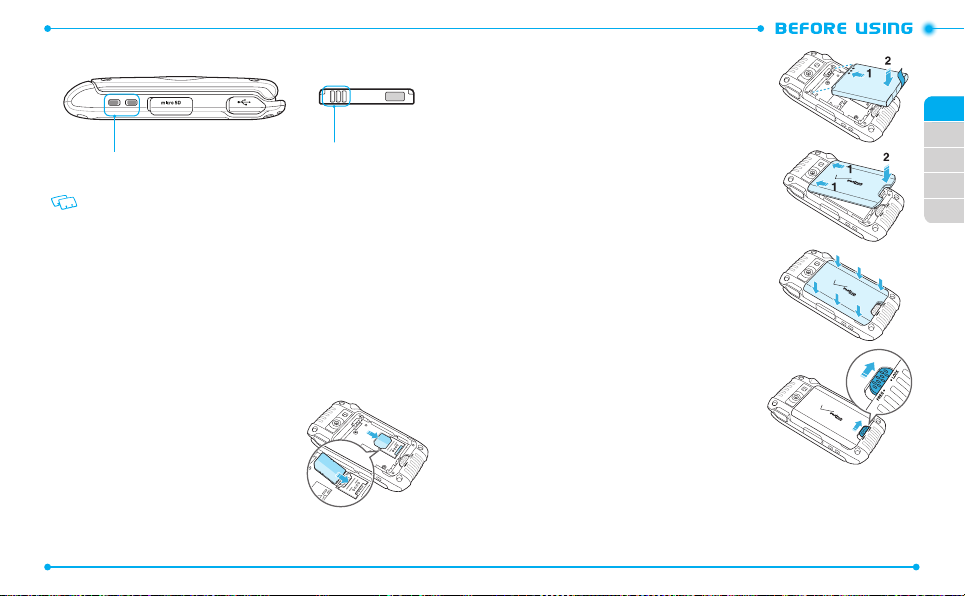
Charging Terminals
CAUTION
• Do not clean terminals inside the handset, or they may be damaged.
• If mud or sand is adhered to the handset, do not use it until wiping completely.
• Do not place the handset directly on sand. If sand gets into the Earpiece or Speaker,
sounds may be difficult to hear. Sand getting into the handset’s hinge can cause
problems such as overheating.
Battery Terminals
INSTALLING THE SIM CARD AND BATTERY
Your wireless device comes with a SIM card installed which along with a Global Feature
on your account, enables you to make calls and access email in GSM Networks while
traveling overseas.
Should your SIM card be lost or damaged, please follow these instructions for the
installation of your new SIM.
1. Slide the SIM card into the slot in the direction
of the arrow shown in the figure.
- To remove the SIM card, pull out the SIM
card in the opposite direction of the arrow.
20
2. Slide the battery into the slot by aligning the
contacts (1) and press down until you hear
“click (2).”
3. Insert the battery cover into the slots (1) and
press the battery cover in the direction of the
arrow (2).
4. Press down firmly on the side of the battery
cover at each arrow points, as shown in the
figure.
5. Slide the battery cover latch to the LOCK
position in the direction of the arrow shown
in the figure.
01
02
03
04
05
21
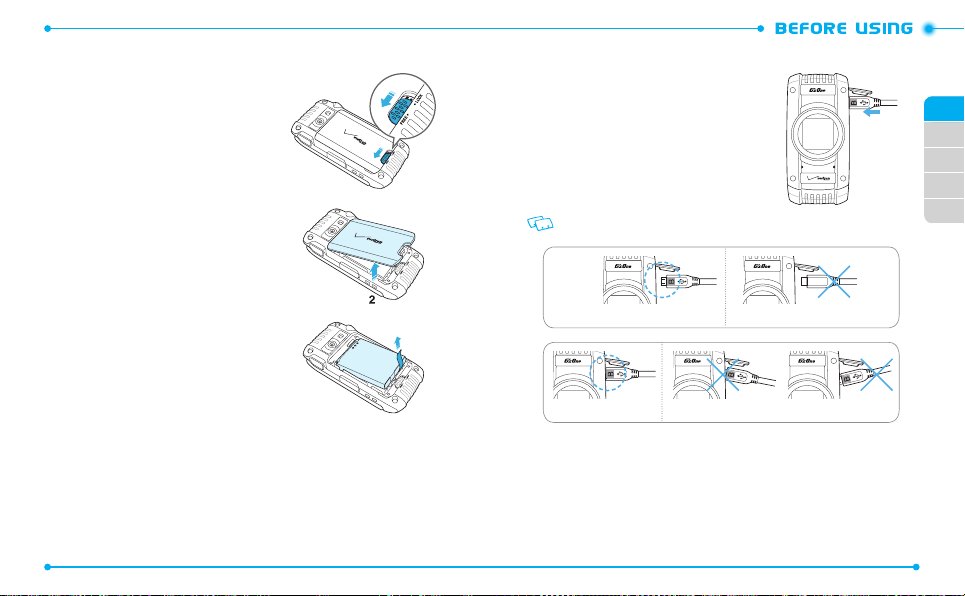
REMOVING THE BATTERY
1. Slide the battery cover latch to the FREE
position in the direction of the arrow as
shown in the figure.
2. Insert your finger in the groove and pull up
the battery cover in the direction of the arrow.
CHARGING THE BATTERY
1. Connect the USB data cable into the cableless
wall adapter.
2. Plug the USB data cable into the phone’s
charging/data jack and the wall adapter end
into an electrical outlet.
If the battery connector is not properly aligned, damage could occur to the charging
connector and the phone may not be charged.
01
02
03
04
05
3. Remove the battery by pulling the tab up.
22
Correct Incorrect
Correct Incorrect
23
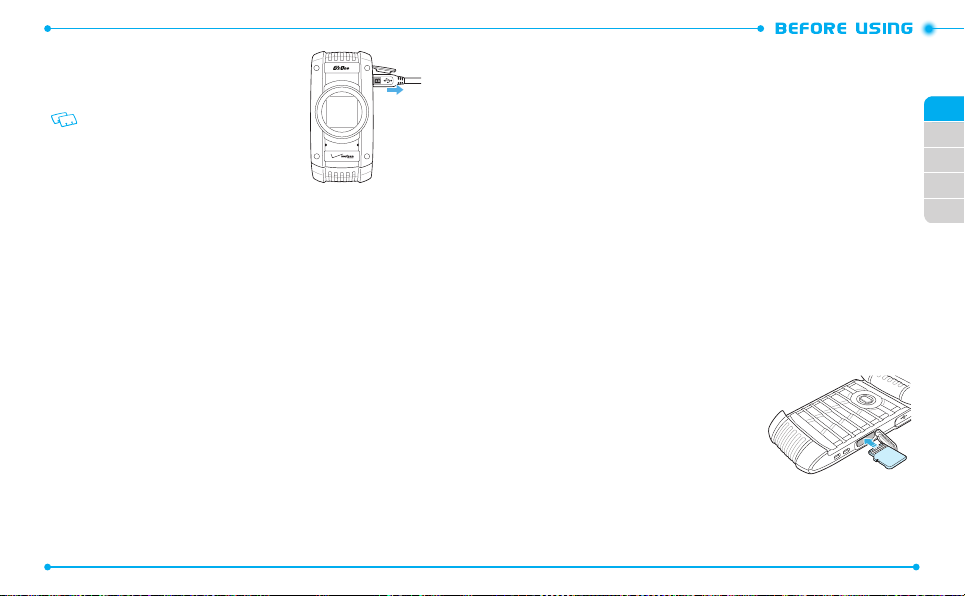
3. To remove the wall charger, unplug the USB
data cable from the phone’s charging/data
jack.
• When you charge the battery with the handset
powered off, you will see a charging status
screen. After charging is completed, the Charge
Complete message appears and you cannot
operate the phone until it is powered on. To turn
your phone on, press and hold the Power Key
until your display turns on.
• The battery may not be fully charged at the time of purchase. Fully charge the
battery before using.
• It is more efficient to charge the battery with the handset powered off.
• Battery operating time gradually decreases over time.
• If the battery fails to perform normally, you may need to replace the battery.
BATTERY HANDLING INFORMATION
DO’S
•
Only use the battery and charger approved for use with the C781.
• Only use the battery for the system for which it is specified.
• Only use or replace the battery with a charging system or another battery that has been qualified with the
system per this standard, IEEE-Std-1725-2006. Use of an unqualified battery or charger may present a risk of
fire, explosion, leakage, or other hazard.
• Only use the battery for its original purpose. As an improper battery use may result in a fire, explosion or
other hazard.
• Try to keep batteries in a temperature between 41°F (5°C) and 95°F (35°C). If the battery is stored in
temperatures above or below the recommended range, give it time to warm up or cool down before using.
• Store the discharged battery in a cool, dark, and dry place.
• Purchase a new battery when its operating time gradually decreases after fully charging.
• Properly and promptly dispose of the battery according to local laws.
• Battery usage by children should be supervised.
24
DON’TS
•
Don’t attempt to disassemble or open the battery – it is a sealed unit with no serviceable parts.
Don’t crush, bend or deform, puncture or shred the battery.
•
Don’t drop the phone or battery. If the phone or battery is dropped, especially on a hard surface, and the user
•
suspects damage, take it to a service center for inspection.
Don’t leave the battery in extremely hot or cold temperatures. Otherwise, it could significantly reduce the
•
capacity and lifetime of the battery.
Don’t modify or remanufacture, attempt to insert foreign objects into the battery, immerse or expose to water
•
or other liquids, expose to fire, explosion or other hazard.
Don’t accidentally short-circuit the battery by carrying it in your pocket or purse with other metallic objects
•
such as coins, clips and pens. This may critically damage the battery.
Don’t short-circuit a battery or allow metallic conductive objects to contact battery terminals.
•
Don’t dispose of the battery by placing into a fire.
•
USING A MEMORY CARD
The C781 supports the use of a microSD™ memory card as a source of external memory.
USING A MICROSDTM CARD
By using a microSDTM card, you can store sounds, videos, images, photos, music, and
other files.
USING A MICRO SDTM CARD (OPTIONAl)
1. Open the microSD
the microSD
contacts facing up.
2. Press the microSD
you hear the “click”, then close the microSD
card cover.
3.
“SET MEMORY CARD AS DEFAULT STORAGE
LOCATION?”
TM
card cover, and insert
TM
card into the slot with the gold
TM
card into the slot until
will appear on the display.
TM
01
02
03
04
05
25
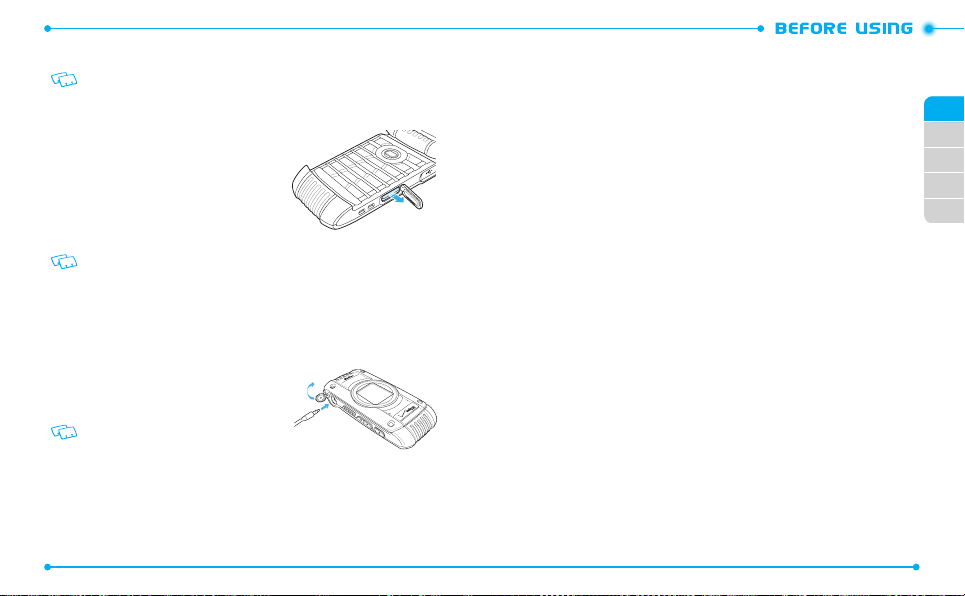
4. Press the OK Key to confirm.
To prevent possible damages, please keep the microSDTM card slot closed at all times
regardless of whether a microSD
REMOVING A MICROSDTM CARD
1. Open the microSD
TM
thumb to press and release the microSD
TM
card is inserted or not.
card cover, and use your
TM
card.
2. Press the memory card inward, gently, until it
pops out.
3. Remove the microSD
microSD
• Do not remove the microSDTM card while reading or writing files. Otherwise it could
be damaged.
• To ensure the proper function of removable memory, please use a microSD
TM
card cover.
TM
card and close the
CONNECTING TO THE HAEDSET
You can connect a compatible device equipped with a standard 2.5mm plug to your handset for
safe, convenient, hands-free conversations.
1. To open the headset jack cover, insert your
fingertip into the notch and open the cover.
2. Plug the connector into the headset jack.
CAUTION
• Do not forcibly insert/remove the connector
into/from the headset jack. Carefully insert/
remove it.
• Failure to completely reseal the headset jack
cover after use may result in damage if the
handset is exposed to water.
26
01
02
03
04
05
TM
card.
27
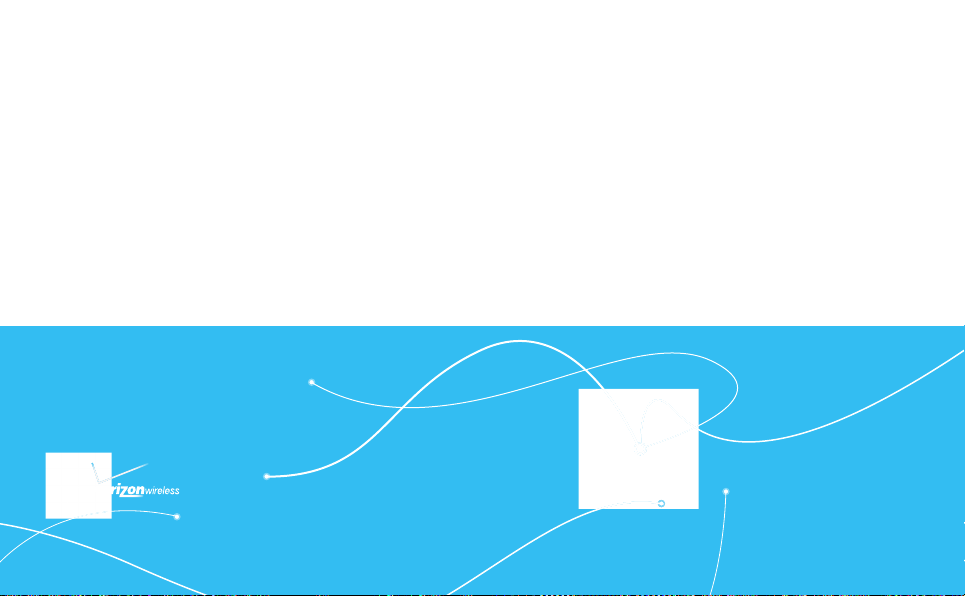
BASIC OPERATION
This chapter addresses and explains the basic features for
TURNING THE PHONE ON AND OFF
USING A PUSH TO TALK (PTT) ALERT
USING A PUSH TO TALK (PTT) BARGE
MAKING AN INTERNATIONAL CALL
MENU ACCESS
MENU SUMMARY
MAKING A CALL
ABOUT PUSH TO TALK
ANSWERING CALLS
ANSWERING PTT CALLS
ENDING A CALL
MISSED CALL NOTIFICATION
WAIT/PAUSE
C 7 8 1
2
C781 including:
3 WAY CALLING
VOLUME QUICK ADJUSTMENT
AVAILABLE OPTIONS DURING A CALL
MAKING AN EMERGENCY CALL
CALL WAITING
CALLER ID
VIBRATE MODE
MUTE FUNCTION
SPEAKERPHONE
FLASHLIGHT
VOICE DICTATION
TEXT TO SPEECH
MOTION DETECTION
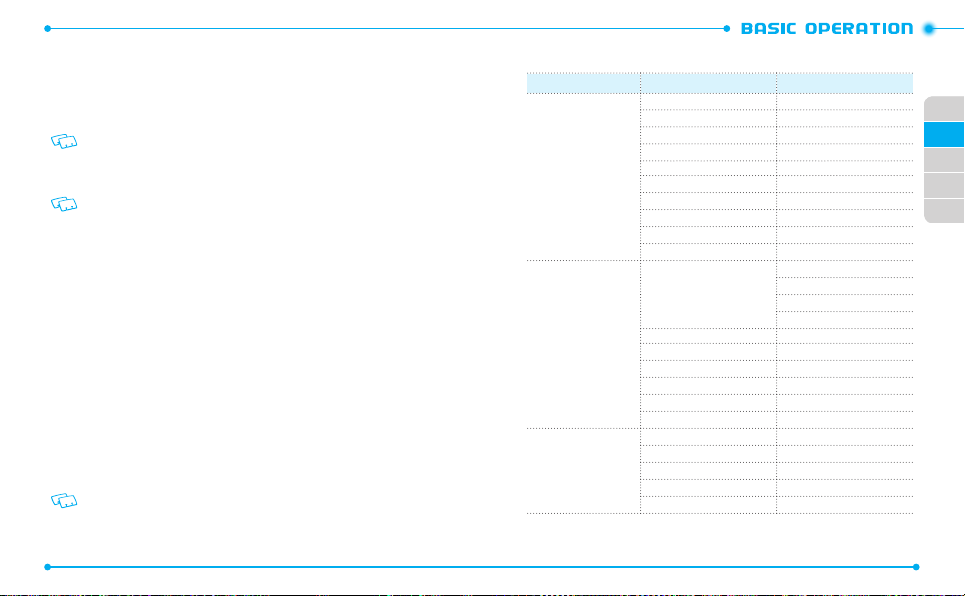
TURNING THE PHONE ON AND OFF
TURNING ON
1. Press and hold the END/PWR Key H until the phone display turns on.
2. Enter your 4-digit lock code if the phone is locked.
The default lock code is the last 4 digits of your phone number.
TURNING OFF
1. Press and hold the END/PWR Key H until the phone display turns off.
• Immediately change or recharge the battery when BATTERY LOW appears on the
display.
Memory may possibly be damaged if the phone turns off due to the battery
completely draining.
•
Turn the phone off before removing or replacing the battery. If the phone is on,
unsaved data may be lost.
MENU ACCESS
Your phone can be customized via the menu. Each function can be accessed by scrolling
with the Directional Key or by pressing the number that corresponds with the menu
item.
1. To access the menu, press the OK key [
2. To scroll through the menu, press the Directional key
right.
3. To return to the previous page, press the CLR key
4. To exit the current menu, press the END/PWR Key
5. To access the messaging menu, press the Left Soft Key
6. To access the contact list, press the Right Soft key
All directions in this manual are based on the list and communicator menu layout and
the world display theme. If you have changed the settings, the directions may vary.
30
MENU
].
I
D
H
B
.
.
C
[
Contacts
up, down, left or
[
Message
MENU SUMMARY
Main Menu 2nd DEPTH 3rd DEPTH
Contacts
Messaging
].
].
Recent Calls
1. New Contact
2. Contact list
3. Groups
4. New PTT Contact
5. PTT Contact List
6. PTT Group
7. Backup Assistant
8. Speed Dials
9. In case of Emergency
10. My Name Card
1. New Message
2. Inbox
3. Sent
4. Drafts
5. Voicemail
6. Mobile IM
7. Mobile Email
1. Missed
2. Received
3. Dialed
4. All
5. View Timers
Text Message
Picture Message
Video Message
Voice Message
01
02
02
03
04
05
31
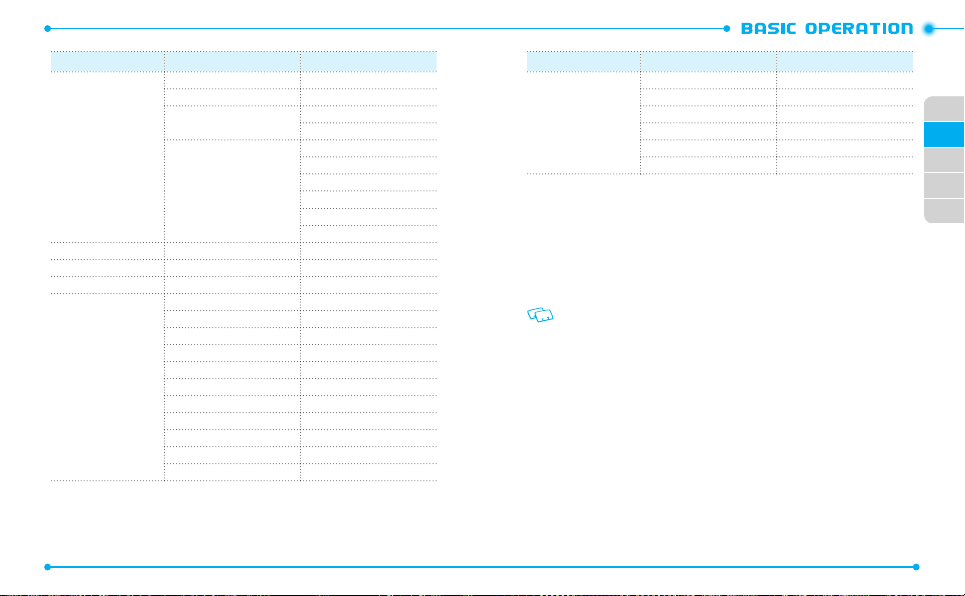
Main Menu 2nd DEPTH 3rd DEPTH
Media Center
Mobile Email
Apps
My Pictures
Settings & Tools
32
1. Apps
2. Mobile Web
3. Tunes & Tones
4. Picture & Video
1. My Verizon
2. Master Volume
3. Tools
4. Bluetooth
5. Keyguard Settings
6. PTT Settings
7. Sound Settings
8. Display Settings
9. Phone Settings
10. Call Settings
11. Memory
1. My Ringtones
2. My Sounds
1. V CAST Videos
2. My Pictures
3. My Videos
4. Take Picture
5. Record Video
6. Online Album
Main Menu 2nd DEPTH 3rd DEPTH
12. USB Mode
13. Phone Info
14. SIM Info
15. Data Manager
16. Tutorial
17. Set Up Wizard
MAKING A CALL
BY DIAlING ThE PhONE NUMBER
1. First, gently open the folding cover of the phone.
2. Enter the phone number including the area code if needed and press the SEND
Key
G
.
3. To end the all, press the END Key
When you place or receive a call from phone numbers stored in your Contact List, the
name will be displayed.
USING ThE SPEED DIAlING FUNCTION
1. If the speed dial is set, press the speed dial number you wish to connect to, and
hold the last digit number you have assigned for the speed dial.
“
Speed Dial
” message appears, and your call is connecting to the contact.
2. To end the all, press the END Key
USING ThE CONTACT lIST
1. Press the Right Soft Key D [
2. Select the contact and press the SEND Key
3. To end the call, press the END Key
H
H
Contacts
H
.
.
].
G
.
.
01
02
02
03
04
05
33
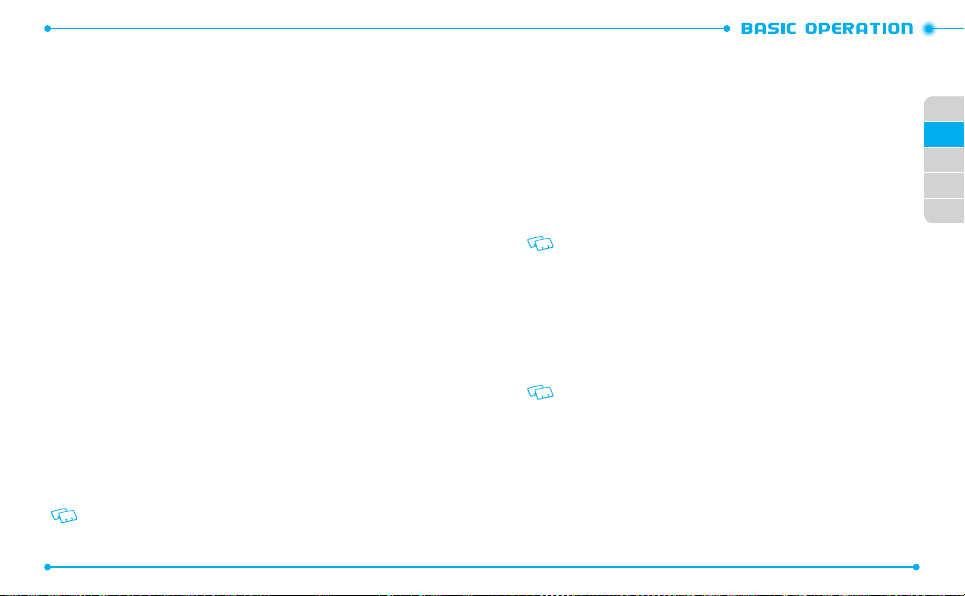
ABOUT PUSH TO TALK
Push to Talk calls may only be made with other Verizon Wireless Push to Talk
subscribers, and only from the National Enhanced Services Rate and Coverage
Area. A Push to Talk call is terminated by pressing the End/Power Key
will automatically time out after 10 seconds of inactivity. While you are on a
Push to Talk call, voice calls received will go directly to Voice Mail. When you are
on a voice call, you cannot receive a Push to Talk call. You cannot prevent others
who have your wireless phone number from entering you into their Push to
Talk Contact List. Only one person can speak at a time during Push to Talk calls.
When using your phone keypad to make a Push to Talk call, you must enter the
10-digit phone number of the called party. Your Push to Talk service cannot be
used for any applications that tether your phone to computers or other devices
for any purpose. Push to Talk-capable phone and Calling Plan required. If you
wish to switch from a Push to Talk Calling Plan to another Calling Plan, you must
first stop using your Push to Talk-capable phone and purchase or provide another
compatible phone.
USING A PUSH TO TALK (PTT) ALERT
The Push To Talk (PTT) feature allows you to use your phone like a walkie-Talkie to
communicate with Verizon Wireless PTT subscribes.
An alert call is a call to notify a called party that the calling party wants to talk using a
tone. The called party has option to answer or ignore the call.
BY DIAlING ThE PhONE NUMBER
1. Enter the phone number including the area code if needed and press the Left
Soft Key [
Alert
“Press PTT Key To Alert”
2. Press the PTT Key N on your left hand side of the phone to alert.
34
].
message appears on your main display screen.
The Left Soft Key [Alert] is not available when PTT Mode is set to Off.
H
3. Keep pressing the PTT Key N while talking and then release the
PTT Key
N
or
Release the PTT Key
USING ThE SPEED DIAlING FUNCTION
1. If the speed dial is set, press the speed dial number you wish to connect to.
“Assisted dialing On”
2. Press the PTT Key
3. Keep pressing the PTT Key
PTT Key
You can hear the response while the PTT Key
.
N
to let the other party talk.
message appears.
N
on your left hand side of the phone to alert.
N
N
.
while talking and then release the
N
For information about using the speed dial, see page 63.
is released.
01
02
02
03
04
05
USING ThE CONTACT lIST
1. Press the Right Soft Key D [
2. Select the contact and press the Left Soft Key
“Press PTT Key To Alert”
3. Keep pressing the PTT Key
PTT Key
N
You can hear the response while the PTT Key
.
The phone number you are trying to alert must be saved in the PPT Contact List.
Contacts
].
C
[
Alert
N
].
is released.
message appears on your main display screen.
N
while talking and then release the
USING A PUSH TO TALK (PTT) BARGE
A barge call automatically connects to the other party. The called party does not have
the option to ignore the call.
BY DIAlING ThE PhONE NUMBER
1. Enter the phone number including the area code if needed.
2. Press and hold the PTT Key
N
on your left hand side of the phone.
35
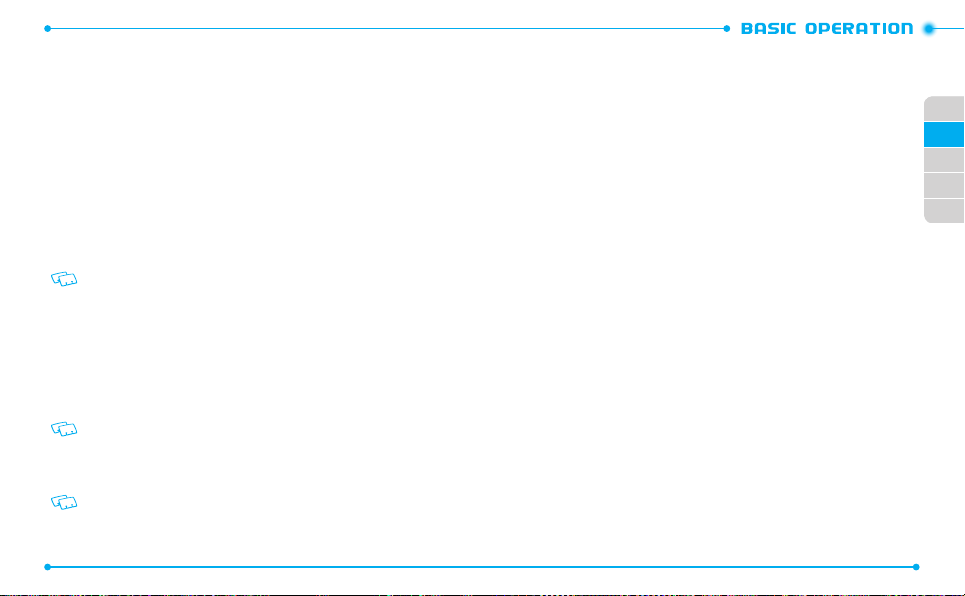
3. Wait until the “OK to Talk’ tone sounds and the message “Talking to” appears on
the display. Speak while pressing down PTT Key
4. Release the PTT Key
5. Press the END Key
N
to let the other party talk.
H
to end the call.
N
.
USING ThE SPEED DIAlING FUNCTION
1. If the speed dial is set, press the speed dial number you wish to connect to.
“
Assisted dialing On
2. Press and hold the PTT Key
3. Wait until the “
on the display. Speak while pressing down PTT Key
4. Release the PTT Key
5. Press the END Key
For information about using the speed dial, see page 63.
” message appears.
N
OK to Talk
” tone sounds and the message “
N
to let the other party talk.
H
to end the call.
on your left hand side of the phone.
N
Talking to
.
USING ThE CONTACT lIST
1. From the idle mode, press the PTT Key N to access your PTT contact List.
2. Press and hold the PTT Key
3. Wait until the “
on the display. Speak while pressing down PTT Key
4. Release the PTT Key
5. Press the END Key
OK to Talk
The phone number you are trying to alert must be saved in the PPT Contact List.
N
on your left hand side of the phone.
” tone sounds and the message “
N
to let the other party talk.
H
to end the call.
N
Talking to
.
ANSWERING CALLS
1. Press the SEND Key G to answer the incoming call.
Depending on your phone’s settings, you may also answer incoming calls by opening
the phone or by pressing any key.
2. To ignore incoming calls, press the Right Soft Key D [
36
Ignore
].
” appears
” appears
ANSWERING PTT CALLS
INCOMING A BARGE CAll
When you receive a barge call, you will hear the calling party speaking through the
speakerphone. The calling party’s phone number will appear on your display. If the
calling party’s number has already been registered in your PTT Contact List, the contact
name will replace the phone number on the display.
1. Press and hold the PTT Key N to talk.
2. Release the PTT Key
3. Press the End Key
N
to let the other party talk.
H
to end the call.
INCOMING AN AlERT CAll
When you receive an alert, you will hear the “
Alert” will be displayed with the phone number or contact name of the calling party.
The PTT Alert tone repeats every 1 second until you answer or ignore the call. If you
do not answer an incoming alert within 10 seconds, the PTT call will be automatically
disconnected.
1. Answer or ignore the alert.
To answer the alert, press and hold the PTT Key
To ignore the alert, press the Right Soft Key
2. Release the PTT Key
3. Press the End Key
N
H
to end the call.
PTT Alert
” tone. The message “Incoming
N
D
[
to let the other party talk.
Ignore
and begin talking.
].
ENDING A CALL
1. Press the END/PWR Key H.
MISSED CALL NOTIFICATION
When an incoming call is not answered, the missed call notification appears on the
display.
01
02
02
03
04
05
37
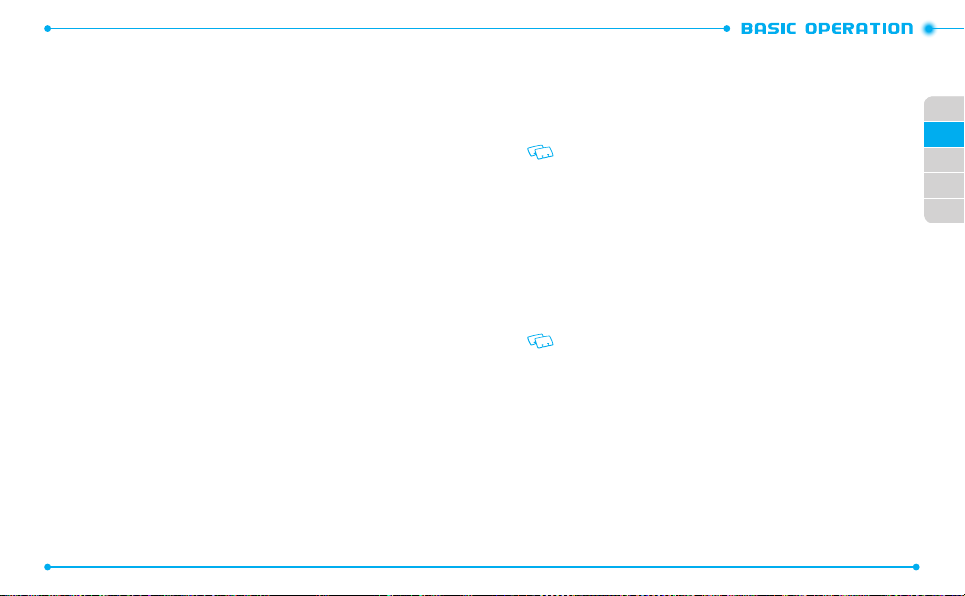
DISPlAY ThE MISSED CAll FROM ThE NOTIFICATION
1. Select
View Now
2. To dial the phone number, press the SEND Key
and press the OK Key.
G
.
DISPlAY A MISSED CAll FROM IDlE MODE
1. Press the OK Key [
2. Select
3. Select the missed call and press the OK Key [
4. To dial the phone number, press the SEND Key
Missed
and press the OK Key.
MENU
], select
Recent Calls
and press the OK Key.
OPEN
].
G
.
WAIT/PAUSE
Pauses are used for automated systems (i.e., voice mail or calling cards). The numbers
entered after the pause will automatically be dialed after the pause. It is useful for
dialing into systems that require a code.
WAIT
The phone stops dialing until you press the SEND Key G to dial the next number.
1. Enter the phone number.
2. Press the Right Soft Key
3. Select and select
4. Enter additional number(s).
5. Press the SEND Key
2-SEC PAUSE
The phone waits 2 seconds before sending the next digits automatically.
1. Enter the phone number.
2. Press the Right Soft Key
3. Select
Add 2-Sec Pause
4. Enter additional number(s) (pin number or credit card number).
5. Press the SEND Key
38
D
[
Add Wait
and press the OK Key.
G
to dial.
D
[
and press the OK Key.
G
to dial.
Options
Options
].
].
MAKING AN INTERNATIONAL CALL
1. Press and hold the Shift Key K.
- The “+” symbol, required for international calls appears.
2. Enter the country code, area code, and phone number.
3. Press SEND Key
G
When Assisted Dialing is set to On, the inputted phone numbers may change to the
wrong number by the auto-correct function.
to make a call.
3 WAY CALLING
You can talk to two participants at the same time. During the call, the normal airtime
rates will be applied for each of the two calls.
1. Enter the phone number and press the SEND Key G.
2. When you have connected, enter the second phone number to call and press
the SEND Key
3. When you’re connected to the second party, press the SEND Key
begin your 3-Way call.
G
.
If one of the participants hangs up during the call, you and the remaining participant
stay connected. If you initiated the call and are the first one to hang up, all three calls
are disconnected.
G
again to
CALL WAITING
If you are on a call and you receive another incoming call, you will hear one beep and
the caller’s phone number will appear on the display. With Call Waiting, you may put
the active call on hold while you answer the other incoming call.
1. Press the SEND Key G to answer the other call. The first call will
automatically be placed on hold. To switch back, press the SEND Key
again.
G
01
02
02
03
04
05
39
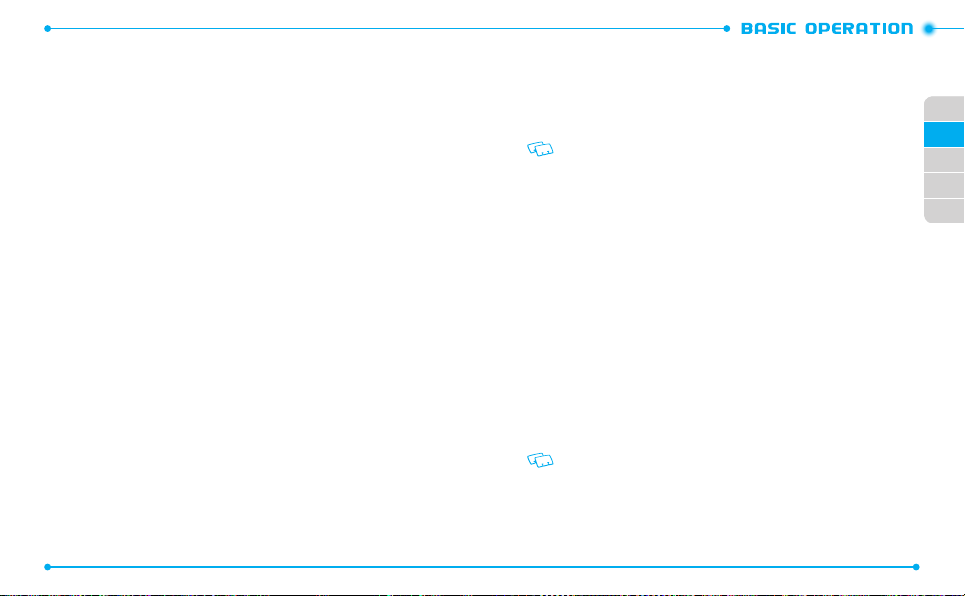
VOLUME QUICK ADJUSTMENT
ADjUSTING ThE MASTER VOlUME
1. Press the Volume Keys
- To check the ringtone’s volume, press the Left Soft Key
2. Press the OK Key [
L M
to adjust the master volume level.
SET
] to save.
C
[
Play
ADjUSTING ThE VOlUME DURING A CAll
1. To increase the volume, press the Volume Keys
2. To decrease the volume, press the Volume Keys
L M
up.
L M
down.
CALLER ID
Caller ID displays the name and the phone number of the person calling. If the caller’s
information is not stored in your contact list, only the phone number is displayed.
VIBRATE MODE
Vibrate mode mutes the tones and activates an alert for an incoming call or message.
1. To activate, press and hold the Vibrate Mode Key J.
2. To deactivate, press and hold the Vibrate Mode Key
J
again.
MUTE FUNCTION
If you activate the mute function while you are talking on the phone, the person you are
speaking with cannot hear any sounds from you but, you are still able to hear them. To
activate mute function:
1. During a call, press the Left Soft Key C [
2. Press the Left Soft Key
40
C
[
Unmute
Mute
].
] to deactivate the mute function.
SPEAKERPHONE
The Speakerphone feature lets you hear audio through the speaker and talk without
holding the phone.
].
1. To activate, with the flip open, press the Speakerphone Key F.
To deactivate, press the Speakerphone Key
If you activate the speakerphone when you are not on a call, it will deactivate
automatically after one minute.
F
again.
FLASHLIGHT
Your phone provides you of the flashlight function. To activate the flashlight:
1. In the idle mode, press and hold the Speakerphone / Flashlight Key F.
- The flashlight turns on.
2. Press and hold the Speakerphone / Flashlight Key
flashlight.
- The flashlight turns off after “
Flash Off
F
to deactivate the
” message appears on the display.
01
02
02
03
04
05
VOICE DICTATION
By using the voice dictation function, you can input the text by speaking your words
instead of using the keypad.
1. Press and hold the Voice Command Key O, and speak into the handset.
2. When entered text is correct, press the OK Key to confirm. If incorrect, amend
the text by using the keypad. For details on how to use keypad, see page 54,
“TEXT INPUT.”
• Voice dictation mode cannot be used when the Bluetooth® connection is in use.
• The voice dictation function supports US English only.
41
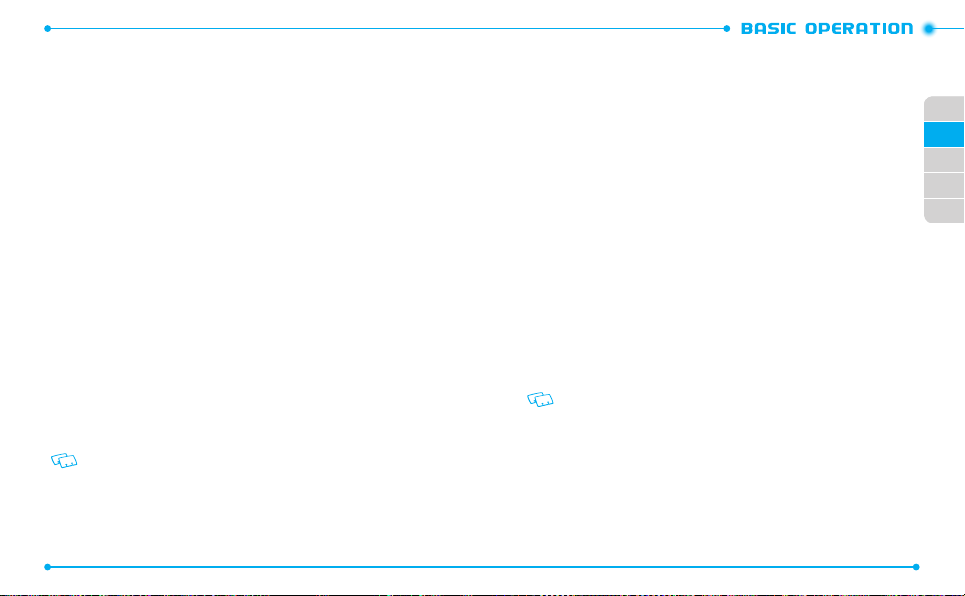
TEXT TO SPEECH
READING OUT UNREAD MESSAGES WhEN ThE FlIP OPEN
With the flip open, the handset reads out the text information with a synthetic voice.
1. With the flip open in the idle mode, press and hold the Voice Command Key O.
- The handset reads out unread received messages one after another for you
with a synthetic voice.
2. Press the Left Soft Key
currently being read.
3. Press the OK Key [
message.
4. Press the Right Soft Key [
5. Press the CLR Key
6. The handset returns to idle mode when reading out is done for all the unread
messages or when the END/Power Key
READING OUT UNREAD MESSAGES WhEN ThE FlIP ClOSED
With the flip closed, the handset reads out the text information with a synthetic voice.
1. With the flip closed, press and hold the Voice Command Key O.
- The handset reads out unread received messages one after another for you
with a synthetic voice.
2. The handset returns to idle mode when reading out is done for all the unread
messages or the Voice Command Key
handset and then the Voice Command Key
Reading out will continue even when the flip is opened while reading out is in
progress.
42
C
[
Again
] to go back to the top of the message
REPLY
] to create a reply message for the currently reading
Options
I
] to select the desired options.
to stop reading out.
H
O
is pressed to abort reading.
is pressed to unlock the side keys of
O
is pressed again to abort reading.
AVAILABLE OPTIONS DURING A CALL
During a phone call, you can access the following features by pressing the Right Soft
D
[
Options
Key
•
New Message
•
Contact List
•
Recent Calls
•
Bluetooth Menu
•
Main Menu
•
Notepad
•
Voice Record
•
Voice Privacy
]. Press the OK Key to select any of the following options:
MAKING AN EMERGENCY CALL
The 911 feature automatically places the phone in Emergency Call Mode when you dial
the preprogrammed emergency number, 911. It also operates in Lock Mode and out of
the service area.
MAkING AN EMERGENCY CAll IN lOCk MODE
1. Enter any of the numbers
G
.
The phone maintains Emergency Mode for 5 minutes. When the call ends, the phone
returns to Lock Mode.
911, *911, #911
or
112
and press the SEND Key
01
02
02
03
04
05
43
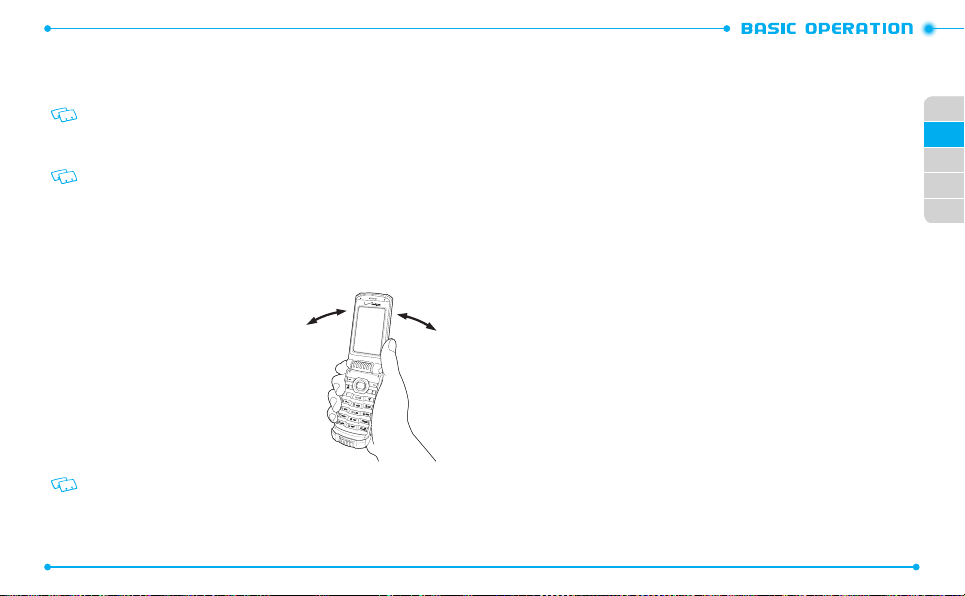
MAkING AN EMERGENCY CAll IN ANY NETWORk MODE
1. Enter any of the numbers
G
. In
ALL NETWORK MODE
The phone will stay in Emergency Mode for 5 minutes. While the phone is in
Emergency Mode, the phone can receive an incoming call from any available system
or you can make outgoing calls even in the Emergency Callback Mode. In this case,
making a call can automatically end the Emergency Callback Mode.
The 911 call does not appear in the recent calls list.
911, *911, #911
-
CDMA Mode, GSM Mode
or
112
and press the SEND Key
MOTION DETECTION
Using the Motion Detection function, you can control your handset just by
shaking it.
By default, the Motion Detection function is set to
Detection function:
1. From idle mode, press the OK key [
select
Settings&Tools
2. Select
Phone Settings
and select
Motion Detection
MENU
, then press the OK key.
and press the OK key,
then press the
OK key.
3. Select
G’zGEAR
or
On
or
My Pics/Videos
Off
and select OK key.
4. Select
When shaking the handset, be sure to hold the
handset firmly as shown in the figure and shake it
from the right to left or vice versa.
When shaking the handset, make sure you do not hit the handset against nearby
objects.
44
OFF
. To use the Motion
] and
.
and
Global Mode
.
01
02
02
03
04
05
45
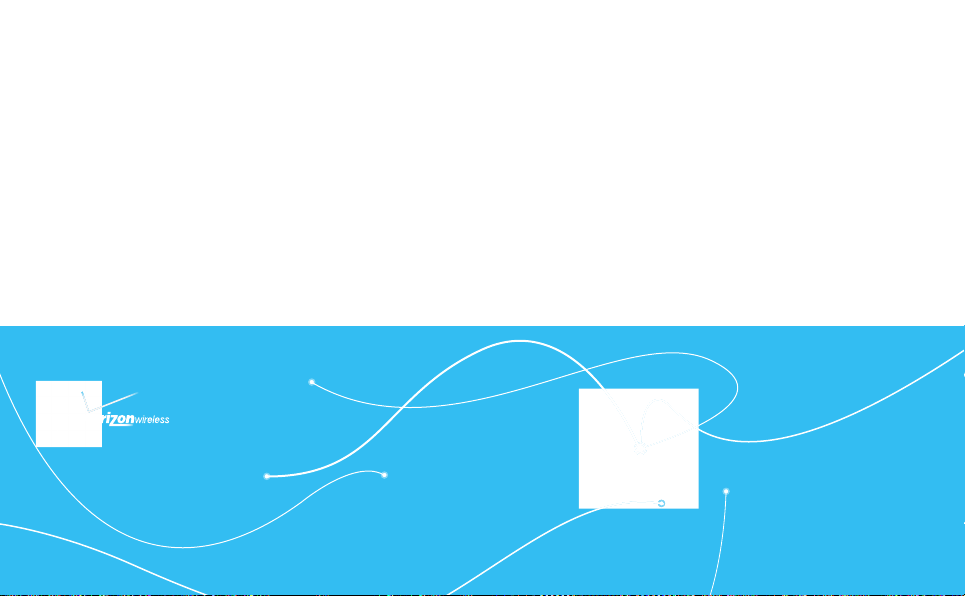
MEMORY FUNCTION
This chapter addresses memory functions including:
STORING A PHONE NUMBER
USING THE TEXT INPUT MODE
ONE, TWO, THREE DIGIT SPEED DIALING
3
TEXT INPUT
C 7 8 1
