Panasonic of North America 932CQ RXBT490 User Manual
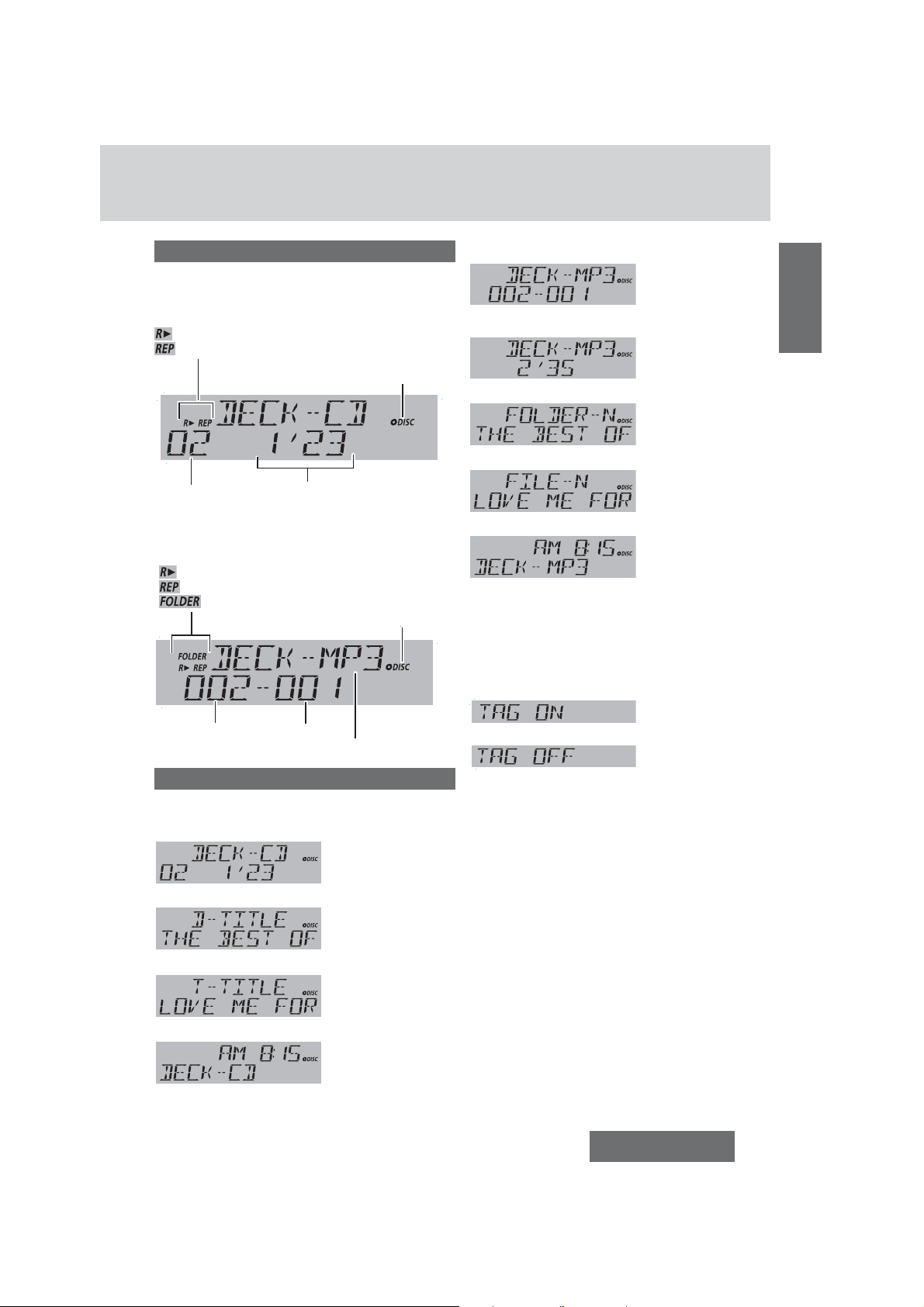
Player Source Display
Disc Player (MP3/WMA disc):
CD-DA Mode Display
Play Mode indicators
Lights when each mode is activated.
Random play
Repeat play
Lights when a disc is loaded.
Track number
Play time
MP3/WMA Mode Display
Play Mode indicators
lights when each mode is activated.
Random play
Repeat play
Folder Random, Folder Repeat
lights when a disc is loaded.
Folder number
Display Change
Press [DISP].
Disc Player (CD-DA disc):
d
d
d
File number
File type (MP3 or WMA)
Track/Play time
Disc title
Track title
Folder/File
d
Play time
d
Folder name/ Album*
d
File name/Title, artist*
d
Clock time
d
(Return to “Folder/File”)
*ID3/WMA Tag Setting
Hold down [3] (SCROLL) for more than 2 seconds.
cd
(Default)
When a folder name is displayed:
TAG ON: The album title is displayed.
TAG OFF: The folder name is displayed.
When a fi le name is displayed:
TAG ON: The title/artist name is displayed.
TAG OFF: The fi le name is displayed.
Notes:
¡ To have another circle scroll while a text is dis-
played, press [3] (SCROLL). If the number of
displayed characters is 11 or less, the characters do
not scroll.
¡ “NO TEXT” is displayed when no information exists
on the disc.
¡ ID3/WMA tag information is displayed for the album
name and title/artist name.
English
d
(Return to “Track/Play time”)
Clock time
CQ-RXBT490U
17
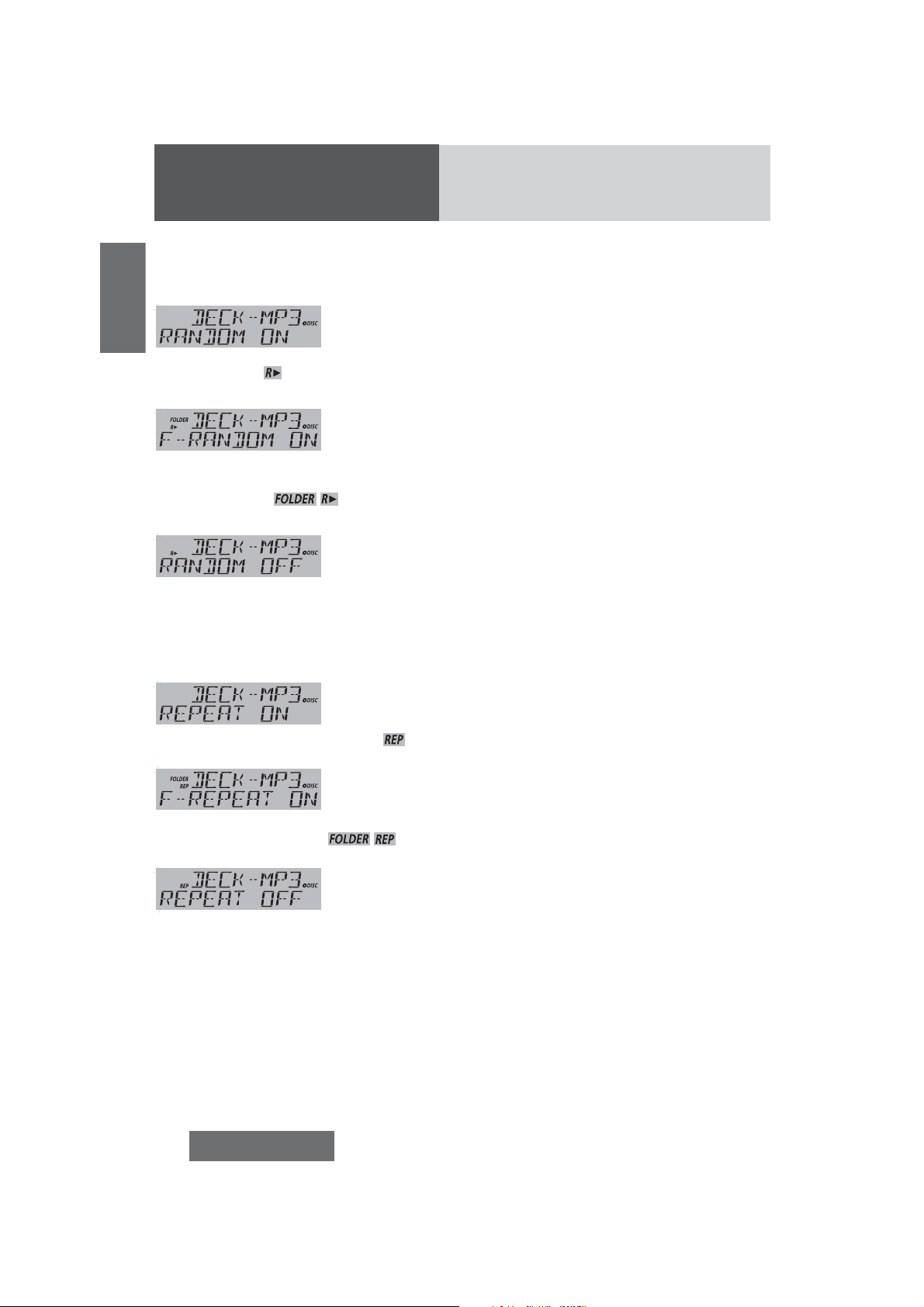
Disc Player (continued)
Random Play Setting
Press [5] (RANDOM) to select the random play
setting.
English
Random play
All the available songs (tracks/files) are played in a
random sequence. (
d
(only for MP3/WMA)
All the available files in the current folder are played in
a random sequence. (
d
Return to regular play.
Repeat Play Setting
Press [6] (REPEAT) to select the repeat play
setting.
lights.)
Folder random play
lights.)
Random off
Repeat play
The current song (track/file) is repeated. ( lights.)
d
Folder repeat play
(only for MP3/WMA)
The current folder is repeated. (
d
lights.)
Repeat off
Return to regular play.
18
CQ-RXBT490U

USB (MP3/WMA)
Notes for USB device
¡This unit plays back MP3/WMA files stored on a
USB memory.
¡Back up any important data beforehand. We cannot
accept responsibility for any lost data.
¡Refer to the section on “Compatible USB devices”
(a below).
¡Refer to the section on “Notes on MP3/WMA”.
¡Connect your USB device to your car audio using
a standard USB extension cable. Use of a 2 m or
shorter USB 2.0 cable is recommended.
Caution for USB
Device
¡Do not connect a USB device directly to this unit.
If the USB device is connected directly to this
unit and an accident occurs, or if the brakes are
applied suddenly, the driver or passenger may
bump into the USB device and may get injured.
¡Position the USB device and USB extension
cable/ optional adaptor so that they do not
obstruct your driving.
¡Do not connect any USB device other than a
USB memory or a USB audio player. Do not
connect multiple USB devices to the USB connector. Drawing power for multiple USB devices
from the connector could cause overheating and
smoking.
Compatible USB devices
¡USB Mass Storage Class
This refers to a type of USB device, which when
connected to a PC can be used as a storage device
without the need for specialized drivers or software.
For details as to whether your USB memory/USB
Audio is compatible with USB Mass Storage Class,
please contact the USB memory/USB Audio manufacturer.
¡USB Standard Compatibility 1.1/2.0 Full Speed
¡File system is FAT12/16/32
¡Maximum current less than 1 A
¡Capacity less than 32 GB (1 partition) is recom-
mended.
Notes:
¡The use of USB devices that contain data files other
than MP3/WMA stored is not recommended.
¡Playback or display may not be possible depending
on the type of the USB device or the condition of the
recording.
¡Even if PC playback is possible, it may not be pos-
sible on this product, because some USB devices
are not compliant with the USB standard.
¡Even with a USB device in the Mass Storage Class,
playback may not be possible in some cases.
Operation Flow
Press [SOURCE] to select the USB mode.
1
Open the USB connector cover.
2
Using a USB extension cable, connect the
3
USB memory to this unit.
Notes:
¡When connecting (disconnecting) the USB memory,
turn down the volume of the unit.
¡When connecting the cables, make sure the connec-
tor is pushed all the way into the socket.
¡This unit may not operate correctly, depending on
USB cable’s quality and length. Use of a 2 m or
shorter USB 2.0 cable is recommended.
USB extension cable (USB 2.0, not included)
USB memory (not
included)
Type A Male
Notes:
¡MP3/WMA files recognized by the unit are played
back automatically.
¡If the USB memory is connected to this unit when
the power is turned on, playback starts automatically.
Select a desired portion.
4
Folder Selection
[}] (FOLDER): Next folder
[{] (FOLDER): Preceding folder
File Selection
[7]: Next file
[6]: Preceding file (press twice)
Note: For fast forward/reverse, hold down either of
them.
Pause
Press [BAND] (5/h).
Press again to cancel.
English
CQ-RXBT490U
19
