Page 1
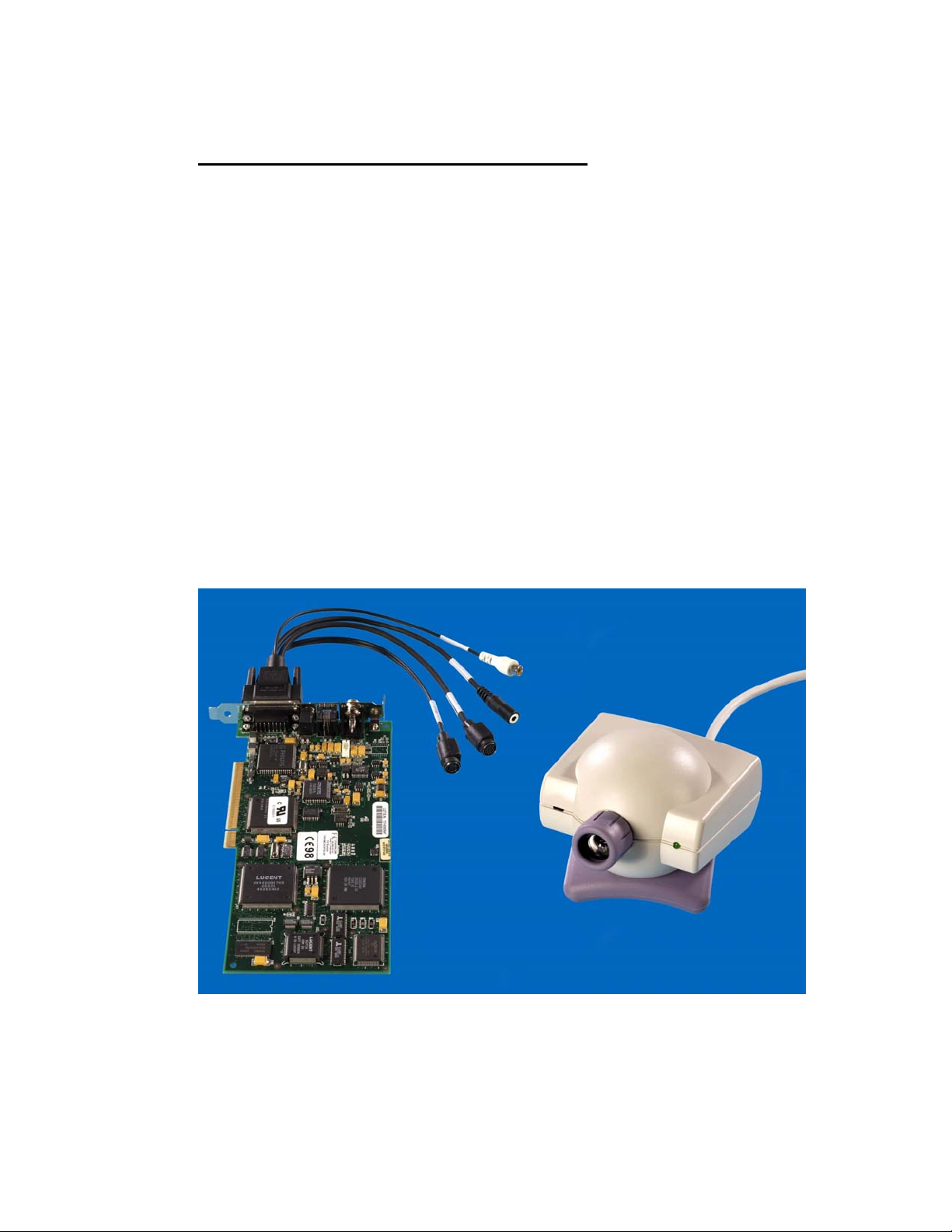
APPENDIX 02/05
TEST RESULTS FOR ZYDACRON OnWAN Z340
Manufacturer: Zydacron
Model: OnWAN Z340
Software versions: 3.01.012 with Service Patch
Model modifications None
Add-ons, etc.
Date of Test: 4
th
– 8th November 2002
OnWan Z340 Card, Audiovisual Breakout Cable and Camera
Page 2
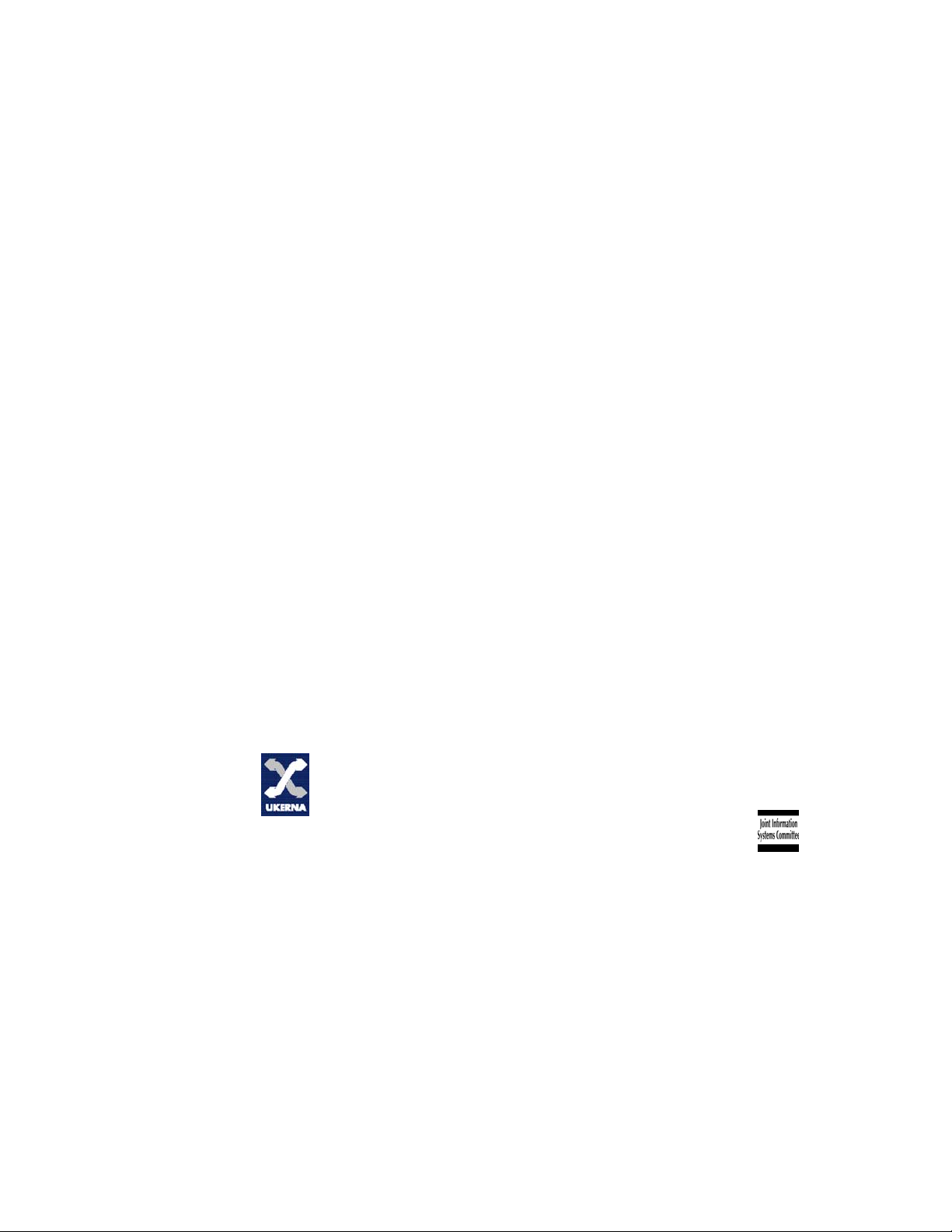
UKERNA manages the networking programme on behalf of the higher and further education
and research community in the United Kingdom. JANET, the United Kingdom's education and
research network, is funded by the Joint Information Systems Committee (JISC).
For further information please contact:
JANET Customer Service
UKERNA Tel: +44 (0) 1235 822 212
Atlas Centre, Chilton, Didcot Fax: +44 (0) 1235 822 397
Oxfordshire, OX11 0QS E-mail: service@ukerna.ac.uk
Copyright:
This document is copyright The JNT Association trading as UKERNA. Parts of it, as
appropriate, may be freely copied and incorporated unaltered into another document unless
produced for commercial gain, subject to the source being appropriately acknowledged and the
copyright preserved. The reproduction of logos without permission is expressly forbidden.
Permission should be sought from JANET Customer Service.
Trademarks:
®
JANET
Funding Councils for England, Scotland and Wales. The JNT Association is the registered user
of these trademarks.
Disclaimer:
The information contained herein is believed to be correct at the time of issue, but no liability
can be accepted for any inaccuracies.
The reader is reminded that changes may have taken place since issue, particularly in rapidly
changing areas such as internet addressing, and consequently URLs and e-mail addresses should
be used with caution.
The JNT Association cannot accept any responsibility for any loss or damage resulting from the
use of the material contained herein.
Availability:
Further copies of this document may be obtained from JANET Customer Service at the above
address.
, SuperJANET® and UKERNA
®
are registered trademarks of the Higher Education
© The JNT Association
ii
2002
Page 3
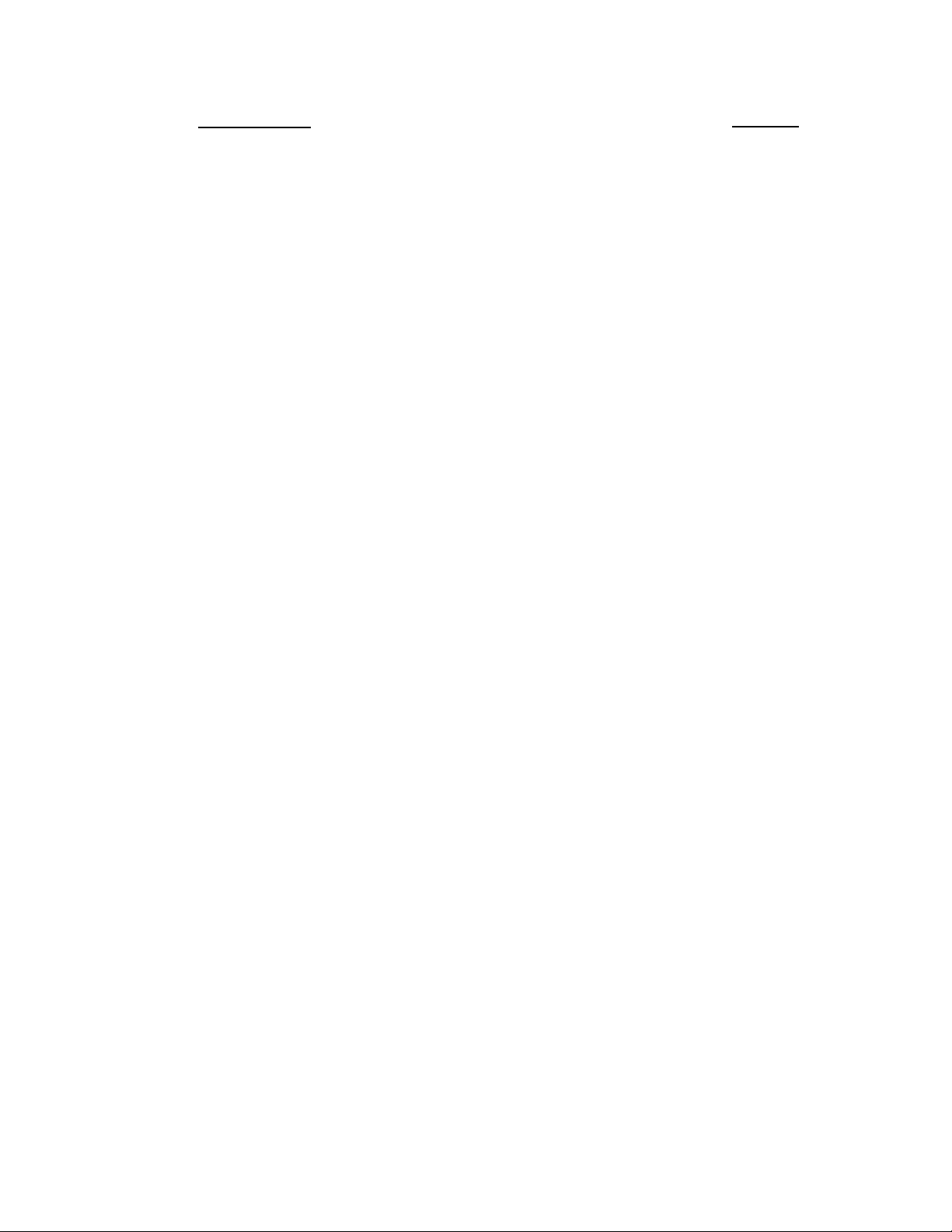
CONTENTS Page No.
A: SETUP PROCEDURE ...........................................................1
B: HARDWARE DESCRIPTION ...............................................2
C: VIDEO TESTS ......................................................................4
D: AUDIO TESTS ....................................................................10
E: DATA TESTS ....................................................................11
F: CONNECTIVITY ....................................................................11
G: SUMMARY ....................................................................13
iii
Page 4
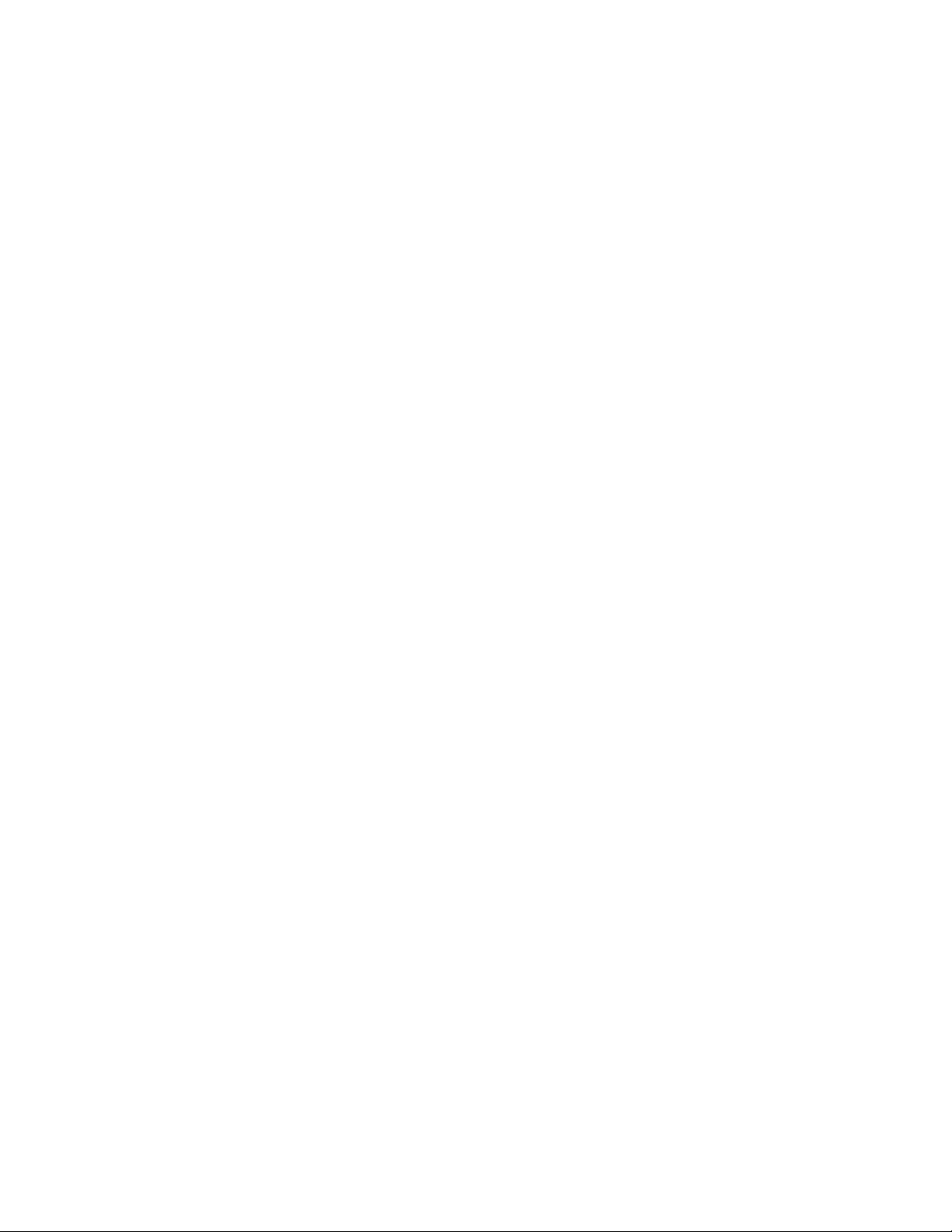
A: SETUP PROCEDURE
The Zydacron OnWAN Z340 is a PC card based CODEC specifically designed for
IP (H.323) networks only. The plug in card requires a spare PCI slot in the users
PC. Connectivity for the camera, audio, auxiliary video output and an optional
audio headset are provided by a Breakout cable.
Set up was straightforward. The camera (including an integral microphone) was
plugged into one breakout cable and positioned on top of the PC visual display unit.
Software was supplied on a CD ROM but following advice from Zydacron a later
version was downloaded from the Zydacron web site (www.zydacron.com) and
installed on both systems.
The Zydacron OnWAN Z340 card and the host PC share a common IP address.
During the set-up procedure user information including the IP address of the
Gatekeeper, if one is deployed on the network, and the address of any on line
directory are keyed into the OnWAN software menus.
The test procedure was carried out using PCs running Windows 98 in Edinburgh
and Windows 2000 at Newcastle.
During the set-up period some serious problems were experienced that required the
assistance of specialist network staff to diagnose and rectify. Very poor video
quality was experienced between the two Zydacron OnWAN Z340 units. This was
traced to auto negotiation problems between the host PCs and the local area
network switches. Changing the switch settings to Fixed Full Duplex significantly
improved the video performance. It was found that the OnWAN Z340 CODECS
were also less tolerant of received packet loss than has been our experience during
the evaluation of other manufacturer’s equipment.
The technical details of the PC platforms were:
Newcastle RM Pentium III 1GHz PC 512Mb RAM Windows 2000
Edinburgh Dell Pentium III 933MHz PC 256Mb RAM Windows 98
Approximate set-up time: 45 minutes (excluding network debugging)
Documentation quality: The unit is supplied with a comprehensive Installation
Guide, and a Video Camera User Manual. On
completion of the software installation, online help
and a Software User Guide in PDF format are also
available.
1
Page 5

B: HARDWARE DESCRIPTION
General
The Zydacron OnWAN Z340 is a PC card based CODEC intended for a spare PCI
slot. The complete system includes a camera with integral microphone, an
audiovisual breakout cable and the OnWAN operating software. The PC powered
loudspeakers together with the camera microphone provide hands free sound. The
OnWAN software generates the on-screen graphical interface and supports the
following operating systems: Windows 98, NT, 2000, ME and XP.
Dimensions: CODEC Card (w x h) 22 x 10.6 cm
Composite/YC
Connector
Video Inputs
(Breakout cable)
Main camera Composite 8 pin mini DIN
Object camera/auxiliary Y/C 4 pin mini DIN
Object camera/auxiliary
Y/C – Composite adaptor
Composite RCA Phono
Level
Audio Inputs
Connector
(Breakout cable)
Camera microphone Mic 8 pin mini DIN
Auxiliary or VCR Line RCA Phono
Headset microphone
External microphone
Mic
Mic
3.5mm Mini jack
3 pin Mini XLR
Connector
Audio Outputs
(CODEC card)
PC Powered Speakers
(Breakout cable)
Headset earpiece
Level
Line
Line
3.5mm Mini jack
3.5mm Mini jack
Other
RJ11 Phone-set connector
The audiovisual breakout cable is connected to the CODEC card via a 15-pin D
type connector.
Cables Supplied
1 off audiovisual breakout cable
1 off 3.5mm Mini jack – 3.5mm Mini jack cable
1 off RCA Phono – 4 pin mini DIN connector
2
Page 6

Mobility
As the Zydacron OnWAN Z340 CODEC is a card within a desktop PC system it
cannot be moved easily. To enable operation, each new connection at each new
location will require the local IP address of the host PC to be updated.
System Operation
On launching the OnWAN software application the main Video Window opens.
This window comprises three sections.
1. Control Toolbar at the top of the Video Window
2. Video Window
3. Status Bar below the Video Window
The control toolbar includes buttons to select the following menus: Dial, Hang-up,
Directory, Loudspeaker Volume, Microphone Mute, Video Input and the Controls
menu for video, audio and data. This Controls menu enables audio levels and the
video signal type (Composite or Y/C) to be selected. The toolbar may be
customised by adding/removing buttons to meet individual preferences.
When not in a call the OnWAN Video Window displays the local video source at
CIF resolution (352x288 pixels). In the illustration above the overall PC display
resolution is 1024x768 pixels and the default size of the Video Window is 352x288
pixels. When a call is established the window then switches to a display of the far
end video with the local video reduced to a much smaller Picture in Picture (PIP).
This PIP may be moved to each of the four corners of the window, varied in size or
3
Page 7

switched off.
The video window size may be expanded to 640x480 or even full screen but this
does not increase the base CIF resolution, so the resulting video quality is then
degraded accordingly.
The Status Bar below the video window is made up of two sections and displays
information on both the incoming and transmitted signals:
1. Connection status information
2. Active video and audio signals (Near and Far)
3. Audio level meters (Near and Far)
4. Connection status Light Emitting Diode (LED)
5. Near End status LED
6. Call duration timer
7. Clock
The LEDs change colour to indicate: Network Congestion, Gatekeeper Registration
Status, Call Connected, and Collaboration Channel open.
The 'manual dial' and 'address list' menus were easy to operate but only a limited
number of menu options were available i.e. IP Address and Bandwidth. It is not
possible for example to select video or audio compression protocols prior to a call.
The last four previous calls are available via a pull down menu as opposed to the
more common single last number redial. Four Speed Dial numbers are also offered
from the 'manual dial' and 'address list' menus.
A call status page, AVC Modes, is readily available from the main menu and
indicates the target data rate for video, data and audio, the audio protocol in use and
the status of the data channel. It does not however provide any information on video
protocols, packet loss, jitter, video frame rate, etc. However once a call has been
established it is possible to force the transmitted audio protocol to G.711, G.722 or
G.728 from within this AVC Modes menu
Data and Application Sharing is provided via NetMeeting. The standard
NetMeeting menu is launched by opening a Data Collaboration channel between the
units. Whiteboard, Chat, File Transfer and Application Sharing are then all
available.
C: VIDEO TESTS
The Zydacron OnWAN Z340 specifies both H.261 and H.263 video coding. During
the evaluation, when initiating a call from a Zydacron OnWAN Z340 we were
unable to select the video coding. In addition there was no indication from the Z340
software of the video coding in use. Zydacron informed us that the default coding
for the OnWAN Z340 was H.263. On this basis we proceeded with the tests
assuming that all video coding was to H.263 protocols.
For the following tests with video protocol H.263 the audio protocol was G.722.
4
Page 8

Objective Video Tests: Signal measurements
1. 75% EBU bars
2. Grey scale
Subjective Video Impairments Tested:
Lip synchronisation
Block distortion (tiling)
Blurring (reduced edge sharpness and spatial detail)
Colour errors
Jerkiness (distortion of smooth motion)
Object persistence
(lagging images from previous frames as faded or outline images)
Scene cut response (i.e. time to build up the new image)
Scale of impairments:
Imperceptible 1
Perceptible 2
Slightly annoying 3
Annoying 4
Very annoying 5
Panasonic MII Test Tape:
Signals recorded
Time on tape
1. EBU colour bars 1min 30secs
2. Grey scale 1.40 - 2.40
3. Blue field 2.50 - 3.50
4. Medium close up female face, still 4.00 - 5.00
5. Medium close up female face, talking 5.10 - 6.10
6. Close up face, nodding 6.20 - 7.20
7. Close up face, shaking head side to side 7.30 - 8.30
8. Zoom out slowly to wide angle three people 8.40 - 9.40
9. Zoom in quickly to close up of centre person 9.50 - 10.50
10.Turntable speeds: 1,2,3 and 4 11.00 - 15.30
11.Football sequence 15.40 - 16.40
12.Zoom in and out of “A to Z” map 16.50 - 17.50
13.Text legibility, font sizes 20 to 12 pt 20.30 - 20.50
14.Cut tests, scenes various with camera movements 21.00 - 22.00
15.Man teaching at whiteboard 22.10 - 23.23
To ensure accuracy of measurement at the remote site, all signals are to be
monitored prior to transmission.
LS
BLK
BLR
CLR
JRK
OP
SCR
5
Page 9

Test 1 (H263): Colour bar test
(Insert 75% EBU bars at local site, measure at remote site)
Unable to measure as video is displayed on PC Monitor only.
Peak to peak video amplitude v
Peak to peak sync amplitude v
Peak to peak burst amplitude v
Do chroma vectors lie in their boxes?
Any waveform aberrations?
Subjective Impairments H.323
384 Kbps 768 Kbps
BLK 3 2
BLR 2 1
CLR 1 1
Test 2 (H.263): Grey scale
(Insert grey scale at local site, measure at remote site
Unable to measure as video is displayed on PC Monitor only.
Peak to peak video amplitude v
Peak to peak sync amplitude v
Any waveform aberrations?
Subjective Impairments H.323
384 Kbps 768 Kbps
BLK 2 2
BLR 1 1
CLR 1 1
Test 3 (H.263): Blue screen
(Insert blue screen at local site, measure at remote site)
Unable to measure as video is displayed on PC Monitor only.
Any waveform aberrations?
Subjective Impairments H.323
384 Kbps 768 Kbps
BLK 2 1
CLR 1 1
Test 4 (H.263): Medium close up female (still)
Subjective Impairments H.323 384 Kbps 768 Kbps
BLK 2 2
BLR 2 1
CLR 1 1
6
Page 10

Test 5 (H.263): Medium close up female (talking)
Subjective Impairments H.323
384 Kbps 768 Kbps
LS 3 3
BLK 4 3
BLR 2 2
CLR 1 1
JRK 2 2
Test 6 (H.263): Close up head (nodding)
Subjective Impairments H.323
384 Kbps 768 Kbps
BLK 4 4
BLR 3 3
CLR 1 1
JRK 2 2
Test 7 (H.263): Close up head (shaking side to side)
Subjective Impairments H.323
384 Kbps 768 Kbps
BLK 4 4
BLR 3 3
CLR 1 1
JRK 2 2
Test 8 (H.263): Medium close up, slow zoom out to three shot
Subjective Impairments H.323
384 Kbps 768 Kbps
BLK 3 3
BLR 3 2
CLR 1 1
JRK 3 2
Test 9 (H.263): Three shot, quick zoom in to medium close up centre person
Subjective Impairments H.323
384 Kbps 768 Kbps
BLK 4 3
BLR 4 2
CLR 1 1
JRK 3 2
7
Page 11

Test 10 (H.263): Turntable speed 1
Subjective Impairments H.323
BLK 3 2
BLR 3 2
CLR 2 2
JRK 3 2
Test 10b (H.263): Turntable speed 2
Subjective Impairments H.323
BLK 4 3
BLR 3 2
CLR 2 2
JRK 3 3
Test 10c (H.263): Turntable speed 3
Subjective Impairments H.323
BLK 4 4
BLR 3 3
CLR 2 2
JRK 3 3
Test 10d (H.263): Turntable speed 4
Subjective Impairments H.323
BLK 4 4
BLR 3 3
CLR 2 2
JRK 4 4
Test 11 (H.263): Football sequence
Subjective Impairments H.323
BLK 4 4
BLR 3 3
CLR 2 2
JRK 3 3
384 Kbps 768 Kbps
384 Kbps 768 Kbps
384 Kbps 768 Kbps
384 Kbps 768 Kbps
384 Kbps 768 Kbps
8
Page 12

Test 12 (H.263): Zoom in and zoom out of ‘A to Z’ map
Subjective Impairments H.323
384 Kbps 768 Kbps
BLK 5 5
BLR 5 5
CLR 1 1
JRK 5 5
Test 13 (H.263): Text legibility (% of screen height) at viewing distance approx. 5x
screen diagonal
Legibility H.323
384 Kbps 768 Kbps
20 pt (3.5%) Yes Yes
16 pt (3%) Yes Yes
14 pt (2.5%) No No
12 pt (2.3%) No No
Test 14 (H.263): Video with several vision cuts
Subjective Impairments H.323
384 Kbps 768 Kbps
BLK 4 4
BLR 4 3
CLR 1 1
OP 1 1
SCR 3 3
JRK 5 4
Test 15 (H.263): Man teaching with flip chart
Subjective Impairments H.323
384 Kbps 768 Kbps
LS 3 3
BLK 4 3
BLR 3 2
CLR 1 1
JRK 2 2
Test 16: Playback from a domestic VHS videotape player
Is picture stable? Yes
9
Page 13

D: AUDIO TESTS (ITU standards only)
As the second audio line input could not be activated on either unit, it was not
possible to carry out tests 2 or 3.
Test 1 was carried out with test signals inserted into the Headset Microphone input
with the Echo Canceller set to OFF. The audio output level was then adjusted by the
system volume control.
Test 1: Frequency response (-3dB)
(Insert a -30dB (Mic Level) signal at the local site, measure at remote site)
G.722
G.728 G.7111
5.6KHz 3.5KHz 3.3KHz
Test 2: Headroom (measured on G722 connection)
(Insert increasing amplitude 1 KHz tone at local site, monitor for overload
distortion at remote site)
Overload occurs at: Not Measured
Test 3: Audio Level
(Insert -6dBm 1KHz tone at local site, monitor received level at remote site)
Remote site signal measures: Not Measured
Test 4: Echo Cancellation
Setup
The echo canceller is fully automatic in operation.
Lecture Theatre
Room
Audio levels adequate? (Y/N) Not Tested Y
Audio quality acceptable? (Y/N) Not Tested Y
Echo cancellation acceptable? (Y/N) Not Tested Y*
Quality of double talk Not Tested Poor
Comments: In tests with the JVCS Management Centre the received audio level
was measured as peaking between 0 and +4dBm. Tests were carried
out with AGC Off and the microphone level was adjusted to achieve
the correct received level at the management centre. With AGC On,
when the user was not speaking there was a high background noise
level. AGC status is selected from the Controls Menu.
*While the Echo Cancellation was acceptable there was a noticeable
residual echo at times.
10
Page 14

E: DATA TESTS
Successful data sharing sessions over H.323 IP networks were initiated between
two Zydacron OnWAN 340 units. Sessions with a Polycom ViaVideo were also
successful.
F: CONNECTIVITY
Connectivity between Like Machines
H.323
There were no problems connecting between the Zydacron OnWAN Z340
Edinburgh and Newcastle over H.323.
Time to Connect
H.323
All Speeds 24 Seconds
Connectivity with Other Machines
(models listed with comments)
Successful connections were made in each direction with the following CODECs
H.323
Tandberg 6000
Polycom ViaVideo
Polycom VS 4000
Polycom 512MP
NetMeeting Webcam
Connectivity with JANET Videoconferencing Switching Service (JVCSS)
H.323
Successful connections were made to the Management Centre IP MCU, H.261
Video and G.722 Audio. The audio level at the Management Centre was measured
as peaking between 0 and +4dBm. Although there was no indication of the video
coding in use as this test was satisfactory it does prove that the OnWan Z340 is also
capable of handling H.261 video coded signals.
units at
11
Page 15

Procedure for making a call
1. Select Dial button on the graphical interface toolbar.
2. Select Call Speed
3. Input IP address.
4. Select Call Button on the Dial Menu.
Or use the Local or On-Line Directory list from the graphical interface. Also
available: a pull down list of the last four previous calls and four Speed Dial
numbers.
12
Page 16

G: SUMMARY
·
A PCI card installed in a desktop PC operating at connection speeds between 128 Kbps
& 768Kbps using the IP, H.323 protocol.
·
Easy to use graphical interface.
· Supports, H.261 and H.263, video coding.
· Supports G.711, G.722, G.723, G.728, audio coding.
·
Data and application sharing using NetMeeting.
· Auxiliary video and audio inputs.
13
