Page 1

Combination Camera
WV-BS300
Before attempting to connect or operate this product, please read these instructions completely
Page 2
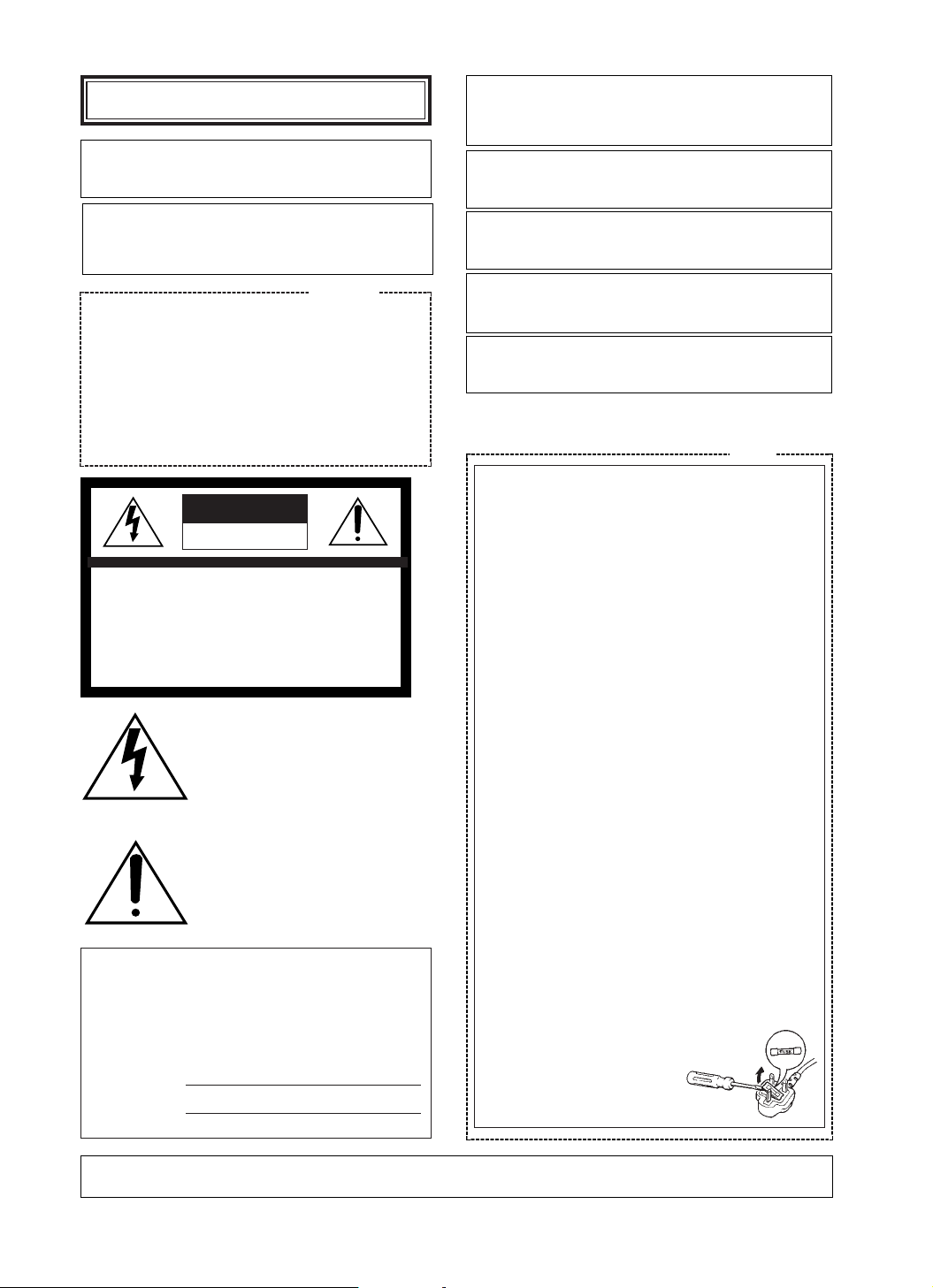
The lightning flash with arrowhead
symbol, within an equilateral triangle, is
interned to alert the user to the
presence of uninsulated "dangerous
voltage" within the product's enclosure
that may be of sufficient magnitude to
constitute a risk of electric shock to
persons.
The exclamation point within an
equilateral triangle is intended to alert
the user to the presence of important
operating and maintenance (servicing)
instructions in the literature
accompanying the appliance.
The serial number of this product may be found on the
bottom of the unit.
You should note the serial number of this unit in the
space provided and retain this book as a permanent
record of your purchase to aid identification in the event
of theft.
Model No.
Serial No.
CAUTION:
TO REDUCE THE RISK OF ELECTRIC SHOCK,
DO NOT REMOVE COVER (OR BACK), NO
USER SERVICEABLE PARTS INSIDE.
REFER SERVICING TO QUALIFIED SERVICE
PERSONNEL.
CAUTION
RISK OF ELECTRIC SHOCK
DO NOT OPEN
ENGLISH VERSION
THIS APPARATUS MUST BE EARTHED.
To ensure safe operation the three-pin plug supplied must be
inserted only into a standard three-pin power point which is
effectively earthed through the normal household wiring.
Extension cords used with the equipment must be three-core and
be correctly wired to provide connection to earth. Wrongly wired
extension cords are a major cause of fatalities.
The fact that the equipment operates satisfactorily does not imply
that the power point is earthed and that the installation is
completely safe. For your safety, if in any doubt about the
effective earthing of the power point, consult a qualified
electrician.
For Australia
For U.K.
FOR YOUR SAFETY PLEASE READ THE FOLLOWING TEXT
CAREFULLY.
This appliance is supplied with a moulded three pin mains plug for your
safety and convenience.
A 13 amp fuse is fitted in this plug.
Should the fuse need to be replaced please ensure that the replacement
fuse has a rating of 13 amp and that it is approved by ASTA or BSI to
BS1362.
Check for the ASTA mark
H or the BSI mark G on the body of the
fuse.
If the plug contains a removable fuse cover you must ensure that it is
refitted when the fuse is replaced.
If you lose the fuse cover the plug must not be used until a replacement
cover is obtained.
A replacement fuse cover can be purchased from your local Panasonic
Dealer.
IF THE FITTED MOULDED PLUG IS UNSUITABLE FOR THE
SOCKET OUTLET IN YOUR HOME THEN THE FUSE SHOULD BE
REMOVED AND THE PLUG CUT OFF AND DISPOSED OF SAFELY.
THERE IS A DANGER OF SEVERE ELECTRICAL SHOCK IF THE
CUT OFF PLUG IS INSERTED INTO ANY 13 AMP SOCKET.
If a new plug is to be fitted please observe the wiring code as shown
below.
If in any doubt please consult a qualified electrician.
WARNING: This apparatus must be earthed.
IMPORTANT
The wires in this mains lead are coloured in accordance with the
following code.
Green-and-yellow: Earth
Blue: Neutral
Brown: Live
As the colours of the wire in the mains lead of this appliance may
not correspond with the coloured markings identifying the terminals in
your plug, proceed as follows.
The wire which is coloured green-and-yellow must be connected to
the terminal in the plug which is marked with the letter E or by the earth
symbol I or coloured green or green-and-yellow.
The wire which is coloured blue must be connected to the terminal
in the plug which is marked with the letter N or coloured black.
The wire which is coloured brown must be connected to the
terminal in the plug which is marked
with the letter L or coloured red.
How to replace the fuse
Open the fuse compartment with
a screwdriver and replace the fuse
and fuse cover.
WARNING: TO PREVENT FIRE OR ELECTRIC SHOCK HAZARD, DO NOT EXPOSE THIS APPLIANCE TO
RAIN OR MOISTURE.
Wij verklaren als enige aansprakelijke, dat het product
waarop deze verklaring betrekking heeft, voldoet aan de
volgende normen of andere normatiefve dokumenten,
overeenkomstig de bepalingen van Richtlijnen 73/23/EEC en
89/336/EEC.
Vi erklærer os eneansvarlige for, at dette produkt, som denne
deklaration omhandler, er i overensstemmelse med den
følgende standarder eller andre normative dokumenter i følge
bestemmelserne i direktivene 73/23/EEC og 89/336/EEC.
Vi deklarerar härmed värt fulla ansvar för att den produkt till
vilken denna deklaration hänvisar är i överensstämmelse
med standarddokument, eller andra normativa dokument som
framstölls i Direktiv 73/23/EEC och 89/336/EEC.
Ilmoitamme yksinomaisella vastuullamme, että tuote, jota
tämä ilmoitus koskee, noudattaa seuraavia standardeja tai
muita ohjeellisia asiakirjoja, jotka noudattavat direktiivien
73/23/EEC ia 89/336/EEC. säädöksiä.
Vi erklærer oss alene ansvarlige for at produktet som denne
erklæringen gjelder for, er i overensstemmelse med følgende
normer eller andre normgivende dokumenter som fælger
bestemmelsene i direktiven 73/23/EEC og 89/336/EEC.
We declare under our sole responsibility that the product
to which this declaration relates is in conformity with the
standards or other normative documents following the
provisions of Directives EEC/73/23 and EEC/89/336.
Noi dichiariamo sotto nostra esclusiva responsabilità che il
prodotto a cui si riferisce la presente dichiarazione risulta
conforme ai seguenti standard o altri documenti normativi
conformi alle disposizioni delle direttive CEE/73/23 e
CEE/89/336.
Page 3
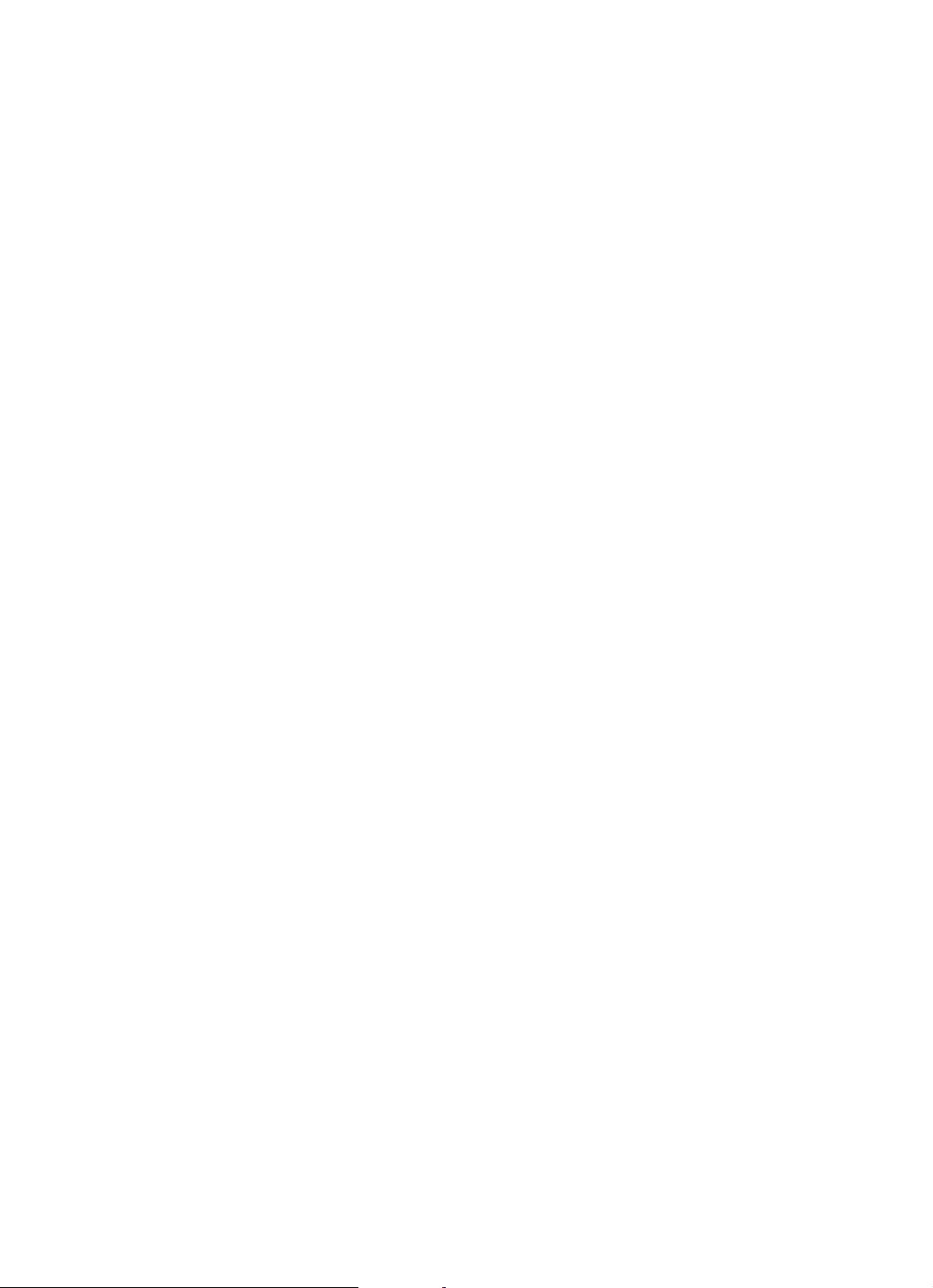
Page 4

CONTENTS
PREFACE .......................................................... 2
FEATURES ........................................................ 2
PRECAUTIONS ................................................. 2
MAJOR OPERATING CONTROLS AND
THEIR FUNCTIONS ........................................... 3
SETUP PROCEDURE ........................................ 4
■ Setup Menu ............................................... 4
■ Setup Menu Description ............................ 6
■ Setting Procedures ...................................... 8
INSTALLATION ................................................. 17
CONNECTIONS ................................................ 19
SYSTEM CONNECTION .................................... 20
PREVENTION OF BLOOMING
AND SMEAR ...................................................... 21
SPECIFICATIONS ............................................... 22
ACCESSORIES ................................................... 22
OPTIONAL ACCESSORIES ................................. 22
The model numbers listed in this Operating Instructions have no suffixed attached to it.
- 1 -
ENGLISH
Page 5
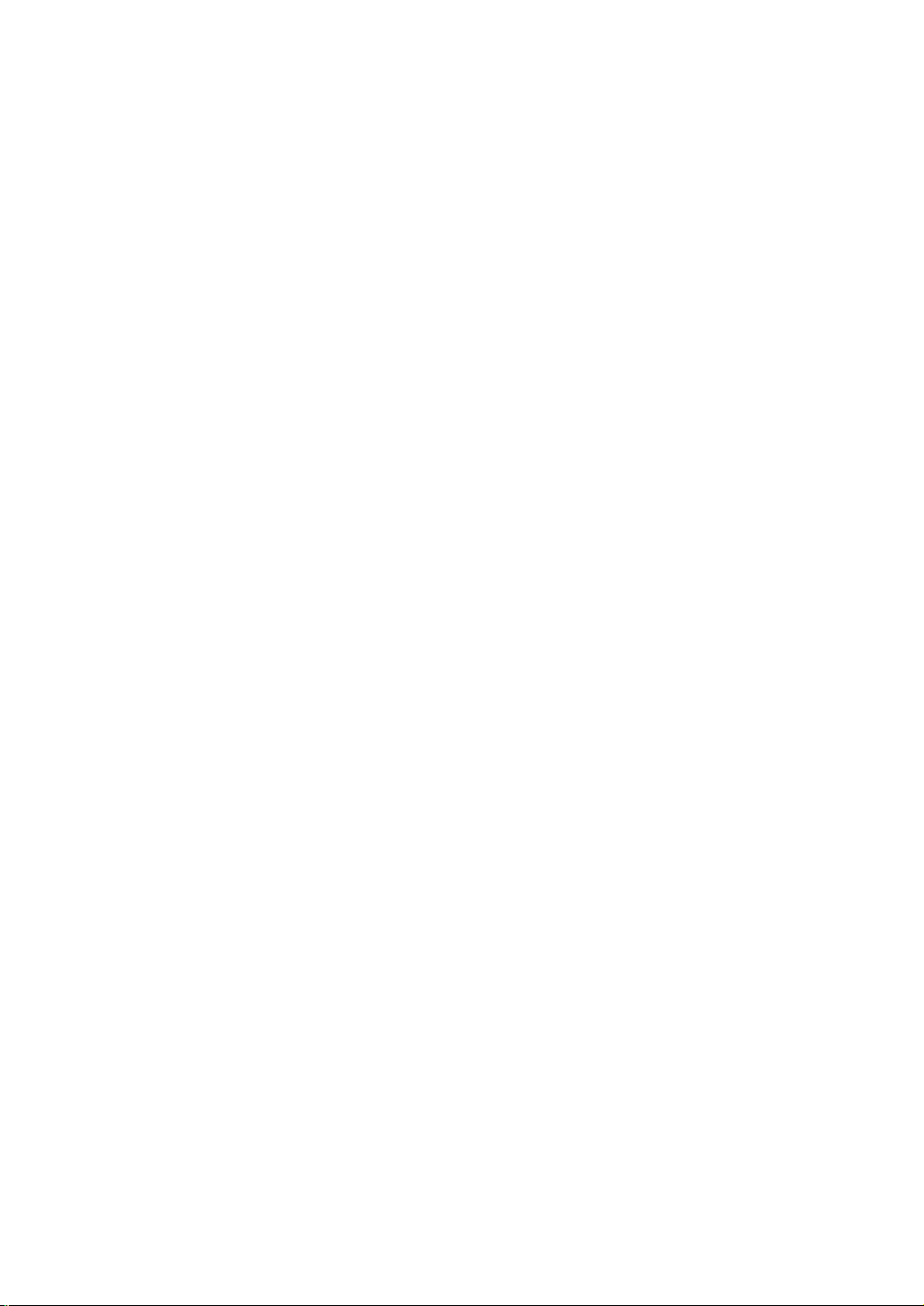
- 2 -
PREFACE
Panasonic presents highly advanced CCVE technology to meet the demand of new and ever-changing
applications. The WV-BS300 is unitized B/W video
surveillance device which features 1/3" CCD Digital
Signal Processing (DSP) high performance camera,
pan/tilt mechanism, 10 times zoom lens and
receiver in its compact enclosure.
The camera portion incorporates 1/3" high sensitive
CCD and provides 570-line horizontal resolution
and 46 dB of S/N ratio. Also WV-BS300 feature
advanced digital signal processing circuit which
enables a surveillance of the next age.
Pan & tilt portion is especially designed to meet
your specific needs.
WV-BS300 features 360 degree endless panning. A
unitized surveillance devices, Panasonic WV-BS300
give you the edge of high technology of advanced
video surveillance.
FEATURES
1. Maximum 24 degree/sec. speed for automatic
and manual panning.
2. 360 degree endless panning.
3. The following functions are built in.
(1) Auto Light Control (ALC)/Manual Override
Iris
(2) Character Generator
(3) Back Light Compensation (Auto: Factory
preset, Manual: Manual photometric
measuring area set)
(4) Electronic Shutter Function
4. Signal-to-noise ratio of 46 dB
5. Minimum illumination of 0.08 lx
6. 570 lines of horizontal resolution
7. High quality picture:
(a) 2H type vertical enhancer for greater
picture sharpness
(b) Minimum of aliasing on fine objects
(c) Expanded dynamic range by use of knee
circuit
(d) Highlight aperture correction for greater
picture detail of bright object
8. Back Light Compensation for use against
unusual lighting conditions.
PRECAUTIONS
• Do not attempt to disassemble this unit. There
are no user serviceable parts inside. Refer
servicing to qualified service personnel.
• This unit is designed for indoor use. So mount
this any other place which allows to avoid the
rain or moisture.
• Be sure to mount on flat ceiling.
• Do not drop the metallic parts through slots.
This action could permanently damage this
unit. Do turn the power off immediately and
refer servicing to qualified service personnel.
• Wipe the enclose regularly by using a soft and
dry cloth, or a cloth moistened with a solution of
water and normal kitchen detergent.
Do not use chemicals for cleaning the
enclosure as it may damage the surface.
• Every necessary procedures with regard to
install this product should be made by qualified
service personnel or system installers.
• Use this unit in an environment where the
temperatures is within
−10°C - +50°C (14°F -
122°F), and the relative humidity within 90%.
• Never aim the camera at bright objects.
Whether the camera is in use or not, never aim
it at the sun, or other extremely bright objects
as this could cause blooming.
• Do not mount this unit except the ceiling mount.
The standing mount makes the picture upside
down, and the movement of the panning and
tilting to reverse.
Page 6
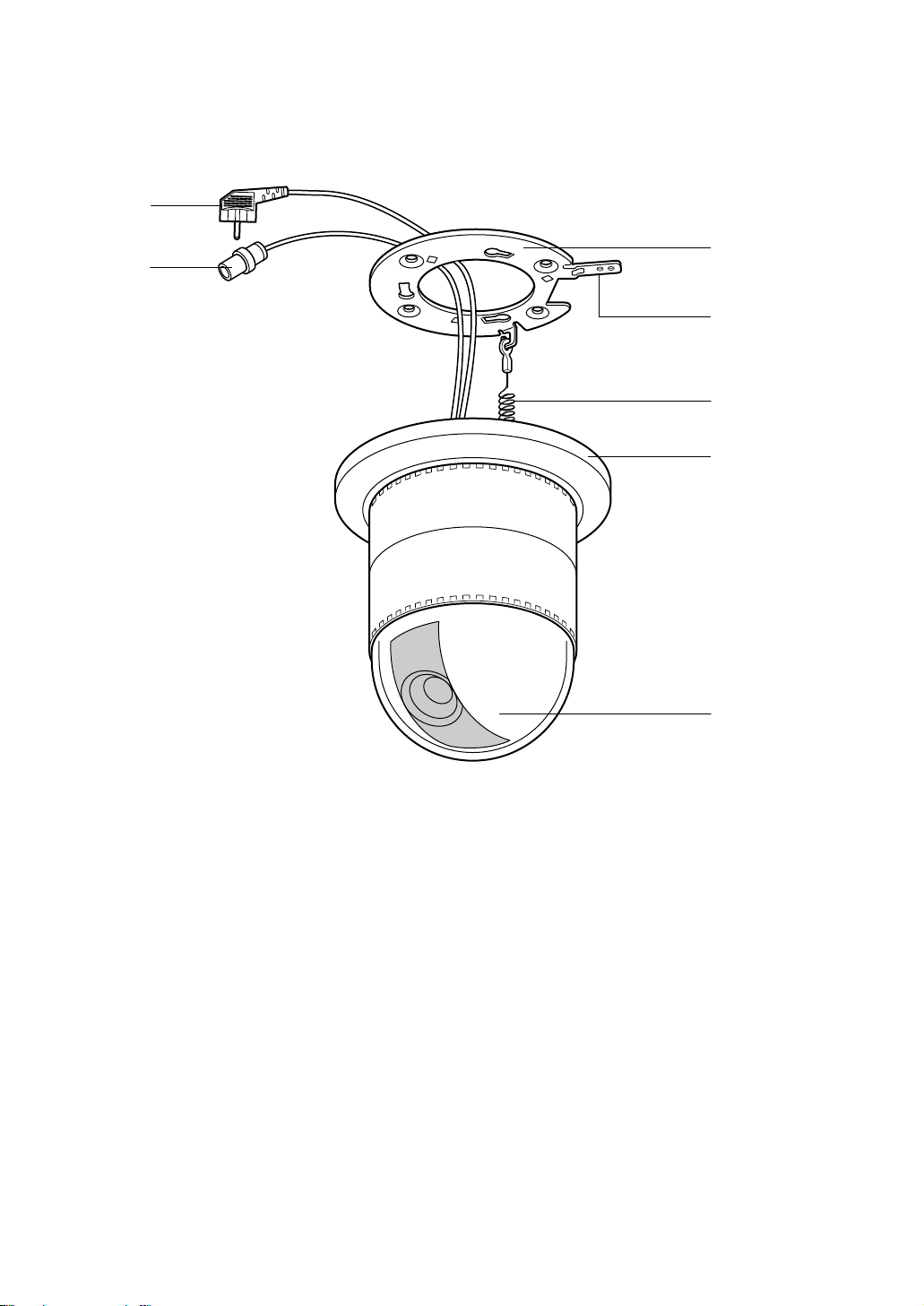
- 3 -
MAJOR OPERATING CONTROLS AND THEIR FUNCTIONS
(1) Video Output Connector
(2) Power Cable
(3) Camera Mounting Angle
(4) Pan/Tilt Starting Point
(5) Fall Prevention Wire
(6) Decoration Cover
(7) Dome Cover
q
w
e
r
t
y
u
Page 7
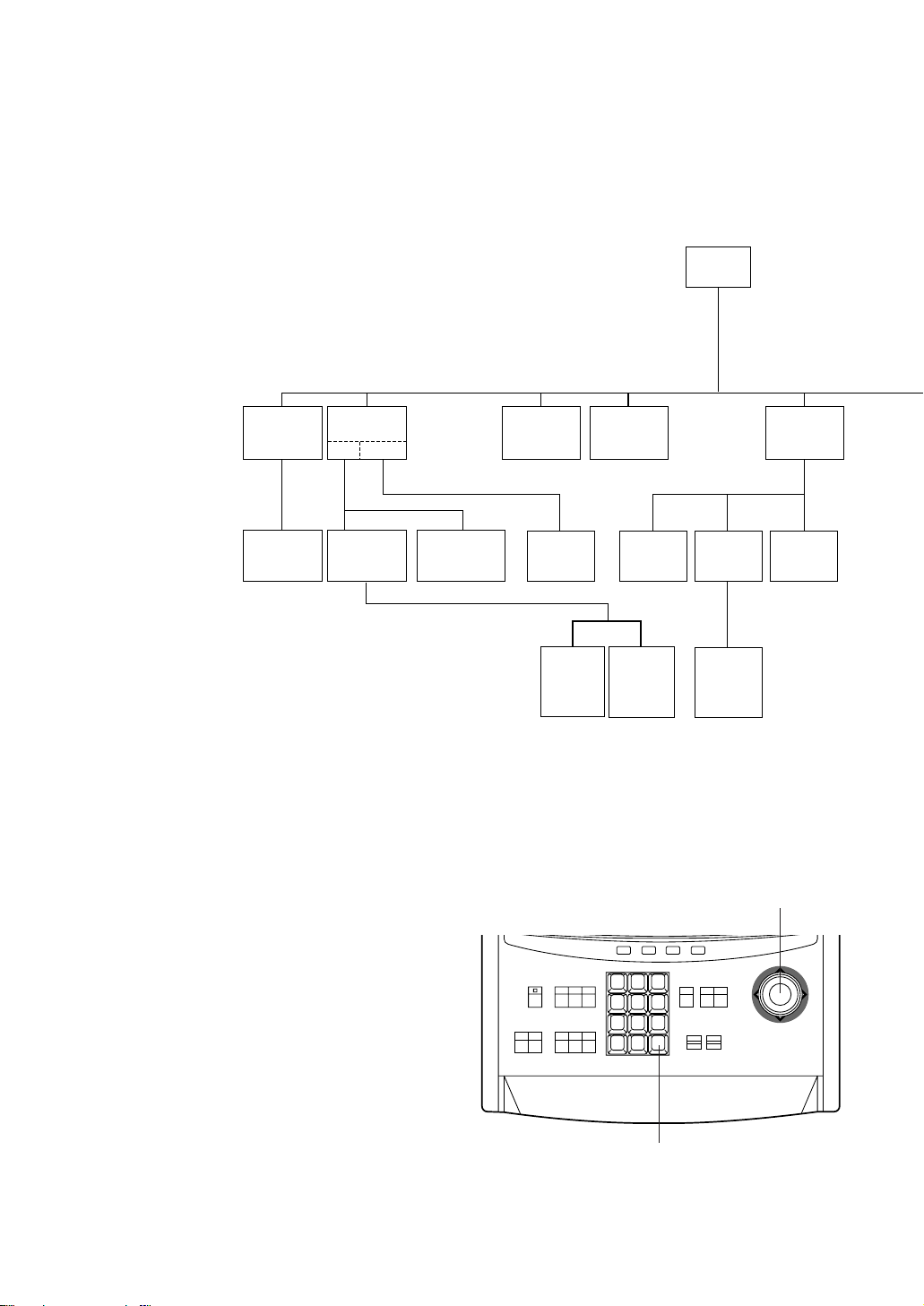
- 4 -
Camera ID
Display
Position
Camera
ID
Editing
Light
Control
ALC
MANUAL
Shutter
Speed
ON/OFF
Manual
Iris
Adjustment
AGC
ON/OFF
Sync.
INT/LL
INT
Manual
Selection
LL
Manual
Selection
VD2
Automatic
Selection
V-phase
Manual
Adjustment
Setup
Menu
Preset
Off
Preset ON
(Back Light
Compensation)
Manual
Level
Adjustment
(Contrast)
Manual
Mask Area
Selection
The above menus should be set with the following
switches and buttons.
• In Case of WV-CU550A
Joystick: Used to move the cursor
upward/downward/right/
left and select the mode.
Also used to adjust the
level.
CAM (SET) Button: The mode is set by this
button. Also, the menus can
be changed by this button.
SETUP PROCEDURE
■ Setup Menu
This camera utilizes a user setup menu that is
displayed on-screen.
This setup menu contains various submenus with a
Tree-Type structure as shown below.
This menu is described in "Setup Menu Description"
on page 6.
1 2 3
4 5 6
7 8 9
MON CAM
ESC SET
0
ACK
RESET
BACK
SEQ
FORWARD
SEQ ALT
DEC
-1CAM
INC
+1CAM
STOP12
AUX
CLOSE
OPEN
IRIS
PRESET
FOCUS
NEAR
ZOOM
TELE
FAR
WIDE
System Controller WV-CU 550A
LEFT
RIGHT
UP
DOWN
F3 F4F2F1
AF
Joystick
CAM (SET) Button
Page 8

- 5 -
Left Switch
Set Switch
Right Switch
Down Switch
Up Switch
• In Case of WV-RM70
Up Switch: Moves the cursor upwards.
Down Switch: Moves cursor downwards.
Right Switch: Moves the cursor to the right.
The mode is also selected by this
switch and adjustment of certain
levels can be made by this
switch.
Left Switch: Moves the cursor to the left. The
mode is also selected by this
switch and adjustment of certain
levels can be made by this
switch.
Set Switch: The mode is set by this switch.
Also, the menus can be changed
by this switch.
Auto-Pan
On/Off
Special
Menu
Camera
Reset
PedestalAP Gain
Page 9

- 6 -
■ Setup Menu Description
● Camera
(1) Camera identification (CAMERA ID)
Up to 16 alpha/numeric characters for camera identification can be
displayed near the bottom of the picture.
The ID display "ON" or "OFF" mode is selected by the primary setup
menu and the editing of displayed characters is performed in the
associated submenu.
Note:
Refer to "Camera Identification Setting" on page 9 for more
details.
(2) Light Control (ALC/MANUAL)
The lens iris can be controlled automatically or manually.
• Back Light Compensation (BACK LIGHT COMP)
With conventional cameras, strong background lighting, such as a
spotlight, interferes with the clarity of important scene objects,
making them appear dark. This camera is equipped with a back light
compensation function to overcome this problem.
Setup menu tree, both the ALC light control modes can select either
preset "ON" or "OFF" for back light compensation.
<WV-BS300 Preset ON>
B
<Conventional Camera>
Night Day
** SET UP **
CAMERA ID OFF *
ALC/MANUAL ALC *
SHUTTER OFF
AGC ON
SYNC INT
AUTO PAN OFF
SPECIAL *
** SET UP **
CAMERA ID OFF *
ALC/MANUAL ALC *
SHUTTER OFF
AGC ON
SYNC INT
AUTO PAN OFF
SPECIAL *
Night Day
• Factory Setup Mode (PRESET ON)
In normal use, the important object in a
scene is placed in the centre of the
monitor's screen. In the factory setup
mode, more photometric weight is given to
the centre of the screen (where the
important object is located) than to the
edge of the picture (where a bright back
light would most likely be located). In this
mode, even though the back light may vary,
the object at the centre of the screen can
still be clearly seen.
Note:
Refer to "Light Control Setting" on page 10
for detailed procedures.
B
CAMERA ID
WV-BS300
Page 10

- 7 -
• Field Setup Mode (PRESET OFF)
This mode is effective in conditions where the
important object in the scene is not located
centrally in the picture and when a bright light
source is located near the centre of the
screen.
A conventional camera cannot cope with these
situations.
However, by using the WV-BS300 in the preset
"OFF" mode, it is possible to compensate for
difficult lighting conditions. In this mode, the
picture is divided into 48 zones or mask areas.
It is possible to mask (or tell the camera to
ignore) any bright light sources in those mask
areas that might interfere with picture clarity.
For example, a strong spotlight in the background might cause the lens iris to close down
Night Day
B
<Conventional Camera>
<WV-BS300 Masked>
Night and Day
so much that all other objects in the scene
appear dark. With the field setup mode for
back light compensation, it is possible to mask
out the spotlight and increase the rest of the
scene's brightness as shown below.
In addition to the mask area setup, the overall
video output level can be adjusted by using the
level adjustment (LEVEL) while in the preset
"OFF" mode for both the "ALC" and "ELC"
modes.
Note:
The end result of the field setup of the
mask area and level adjustment is the
generation of a feed back control signal to
the lens iris when in the "ALC" mode, or a
exposure time control signal to the CCD
image sensor when in the "ELC" mode.
(3) Shutter Speed (SHUTTER)
The electronic shutter speed can be selected from 1/50 second (OFF) to
1/120 - 1/10000 second.
Note:
Refer to "Shutter Speed Setting" on page 12 for detailed procedures.
OFF 1/120 1/250 1/500
1/1000 1/2000 1/4000 1/10000
(4) Gain Control (AGC)
The gain control mode can be selected between automatic gain control
(AGC ON) and manual gain control (AGC OFF) by this menu.
Note:
Refer to "Gain Control Setting (AGC ON/OFF)" on page 12 for detailed
procedures.
** SET UP **
CAMERA ID OFF *
ALC/MANUAL ALC *
SHUTTER OFF
AGC ON
SYNC INT
AUTO PAN OFF
SPECIAL *
** SET UP **
CAMERA ID OFF *
ALC/MANUAL ALC *
SHUTTER OFF
AGC ON
SYNC INT
AUTO PAN OFF
SPECIAL *
(5) Synchronization (SYNC)
In the setup menu it is possible to select either the internal sync
mode (INT) or the line-lock sync mode (LL).
Additionally, this camera accepts the VD2 signal, which is the vertical
drive signal multiplexed with the composite video output signal from
a component such as the WJ-MP404 multiplex unit. The VD2 signal
allows for roll-free vertical interval switching in a sequential
switcher.Whenever VD2 is supplied to this camera, the camera
automatically switches into the VD2 sync mode.
In the submenus of the synchronization section of the setup menu,
adjustments are possible for the vertical phase adjustment for the
line-lock mode.
** SET UP **
CAMERA ID OFF *
ALC/MANUAL ALC *
SHUTTER OFF
AGC ON
SYNC INT
AUTO PAN OFF
SPECIAL *
Page 11

- 8 -
(6) Synchronization (SYNC)
Important Notice:
The priority of sync mode is as follows:
1. Multiplexed Vertical Drive (VD2) (Highest)
2. Line-lock (LL)
3. Internal Sync (INT) (Lowest)
Note:
The automatic sync mode selection is made according to priority listed above. Refer to
"Synchronization Setting" on page 12 for detailed procedures.
(7) Special Menu (SPECIAL)
Aperture level, and pedestal level can be adjusted. Your settings can
be released to return to the default settings.
See page 15 for the settings.
* SPECIAL *
AP GAIN ....I....
PEDESTAL .I.......
− +
CAMERA RESET →PUSH SW
RET
(8) Automatic Panning (AUTO PAN)
Select one of the two panning modes below:
OFF : Operates the panning manually.
AUTO PAN : Operates the panning automatically with the preset
panning range.
** SET UP **
CAMERA ID OFF *
ALC/MANUAL ALC *
SHUTTER OFF
AGC ON
SYNC INT
AUTO PAN OFF
SPECIAL *
■ MENU DISPLAY
● Setup Menu Display
1. Select the desired camera number to set up and a monitor to display
the setup menu.
2. Display the D4 menu by using the cursor.
3. Press the F1 button.
The setup menu appears on the monitor.
4. To close the setup menu, press the F4 button.
D4 menu
■ Setting Procedures
The following setting procedures are described on the assumption that this model is used in combination with
the WJ-SX550A Matrix Switcher and WV-CU550A System Controller. If this model is used with WV-RM70
System Controller, refer to "In Case of WV-RM70" on page 5 for operation.
F1 F2 F3 F4
Camera Set up menu
Res A.Res EXIT
F2 F3 F4
Camera Set up menu
On EXIT
F1
Page 12

- 9 -
● Submenu Display
The items having ∗mark enable to edit the submenu.
• Move the cursor to an item having ∗mark and press the CAM (SET)
button.
The submenu is displayed.
Camera ID setting menu
ABCDEFGHIJKLM
NOPQRSTUVWXYZ
0123456789
().,'":;&#!?=
+−*/%$ДЬЦЖСЕ
← →
SPACE
POSI RET RESET
WV-BS300.......
Setup menu
ABCDEFGHIJKLM
NOPQRSTUVWXYZ
0123456789
().,'":;&#!?=
+−*/%$ДЬЦЖСЕ
← →
SPACE
POSI RET RESET
WV-BS300.......
ABCDEFGHIJKLM
NOPQRSTUVWXYZ
0123456789
().,'":;&#!?=
+−*/%$ДЬЦЖСЕ
← →
SPACE
POSI RET RESET
WV-BS300.......
■ CAMERA SETTING
1. Camera Identification (CAMERA ID) Setting
• Move the cursor to "CAMERA ID" and select either "ON" (Camera
identification characters are displayed) or "OFF" mode by using the
joystick.
• When the camera identification character needs editing, perform the
following steps by using the submenu of camera identification.
• Move the cursor to "CAMERA ID" and press the CAM (SET) button to
display the character editing menu.
• The character cursor on the letter "A" and the editing cursor on the left
end of the editing area starts blinking.
• Move the character cursor to the desired letter by using the joystick
and then press the CAM (SET) button. The selected letter is written to
the editing cursor position. (The blinking editing cursor moves to the
right automatically at this moment.)
• Repeat the above procedure until all character editing is completed.
• When the position of the editing cursor is to be shifted in the editing
area, move the character cursor to "←" or "→" and press the CAM
(SET) button. This function is used to move the editing position or to
correct an individual character.
• When a blank space is needed, move the character cursor to the
"SPACE" position and press the CAM (SET) button. The blank space
is inserted into the cursor position in the editing area.
• When all characters in the editing area are to be erased, move the
character cursor to "RESET" and press the CAM (SET) button.
• After completing the editing of the camera Identification characters,
the display position of the camera identification characters on the
monitor screen can be set as follows.
• Move the character cursor to "POSI" and press the CAM (SET) button
to display the ID position menu. The characters of the camera ID start
blinking to identify the selection of the positioning menu.
ABCDEFGHIJKLM
NOPQRSTUVWXYZ
0123456789
().,'":;&#!?=
+−*/%$ДЬЦЖСЕ
← →
SPACE
POSI RET RESET
WV-BS300.......
** SET UP **
CAMERA ID OFF *
ALC/MANUAL ALC *
SHUTTER OFF
AGC ON
SYNC INT
AUTO PAN OFF
SPECIAL *
Setup menu
Page 13

- 10 -
• The display position of the camera ID on the monitor screen can be
placed anywhere on the screen by using the joystick.
Notes:
1. The positioning of the camera ID stops at the edges of the
monitor screen.
2. The camera ID moves faster when the joystick is kept pressed for
more than 0.5 seconds.
• After completing the positioning of the camera ID, press the CAM
(SET) button to return to the character editing menu.
• To return to the normal camera picture mode, move the character
cursor to "END" and press the CAM (SET) button.
• To return to the setup menu for setting other items, move the
character cursor to "RET" and press the CAM (SET) button.
ABCDEFGHIJKLM
NOPQRSTUVWXYZ
0123456789
().,'":;&#!?=
+-*/%$ДЬЦЖСЕ
← →
SPACE
POSI RET RESET
WV-BS300.......
2. Light Control Setting (ALC/MANUAL)
• Display the setup menu.
• If necessary, refer to "Setup Menu Display" on page 8 for details on
displaying the setup menu on the monitor screen.
• Move the cursor to "ALC/MANUAL" and select either "ALC" or
"MANUAL" by using the joystick.
Note:
The back light compensation setting submenu associated with
this menu is described separately and should be setup after
installing the camera at the site and observing the actual site
picture.
** SET UP **
CAMERA ID OFF *
ALC/MANUAL ALC *
SHUTTER OFF
AGC ON
SYNC INT
AUTO PAN OFF
SPECIAL *
Setup menu
* ALC CONT *
BACK LIGHT COMP
PRESET OFF
MASK SET *
LEVEL ....I....
− +
RET
* ALC CONT *
BACK LIGHT COMP
PRESET OFF
MASK SET *
LEVEL ....I....
− +
RET
Back light compensation menu
3. Back Light Compensation Setting (BACK LIGHT COMP)
(1) ALC Mode
• Confirm that "ALC" is selected as follows.
• Display the setup menu.
• If necessary, refer to "Setup Menu Display" on page 8 for details on
displaying the setup menu on the monitor screen.
• Move the cursor to "ALC/MANUAL" and select "ALC" by using the
joystick.
Page 14

- 11 -
* ALC CONT *
BACK LIGHT COMP
PRESET OFF
MASK SET *
LEVEL ....I....
− +
RET
(1)-1 ALC Mode with Preset Mode (PRESET ON)
• Move the cursor to "PRESET" and select "ON" by using the joystick. The preset mode menu is displayed on
the monitor screen as shown.
• Move the cursor to "RET" by using the joystick and press the CAM (SET) button to return to the setup menu.
(1)-2 ALC Mode with Field Setup Mode (PRESET OFF)
• Move the cursor to "PRESET" and select "OFF" by using the joystick.
• The field setup menu is displayed on the monitor screen as shown.
• Move the cursor to "MASK SET" and press the CAM (SET) button. The
48 mask areas appear on the monitor screen. The left top area has a
blinking cursor.
• To mask this area, press the CAM (SET) button. The mask and the
cursor start blinking alternately.
• To mask other areas, move the cursor to the desired area by using
the joystick. Then press the CAM (SET) button to mask that area. The
area turns to white.
• When the cursor is moved to an area that has already been masked,
the mask and cursor start blinking alternately.
• Press the CAM (SET) button if this masking for this area is to be
canceled.
• Press the F2 button of WV-CU550A when all masking areas are to be
canceled.
• After masking is completed, press the CAM (SET) button for more
than 2 seconds. The 48 mask areas on the monitor screen disappear
and the field setup menu is then displayed.
• If the video output level (picture contrast) is to be changed, move the
cursor to "LEVEL" and control the joystick to adjust the iris of the ALC
lens. When the cursor is moved in the right (+) direction, the lens iris
is opened wider, causing the video output level to rise.
If the cursor is moved in the left (−) direction, the reverse takes place.
• Move the cursor to "RET" by using the joystick and press the CAM
(SET) button to return to the setup menu.
B
Blinking
Blinking
Blinking
Turns to white
* ALC CONT *
BACK LIGHT COMP
PRESET OFF
MASK SET *
LEVEL ....I....
− +
RET
Page 15

- 12 -
(2) MANUAL Mode
Move the cursor to "ALC/MANUAL" by using the joystick and select
"MANUAL" by using the joystick.
The "MANUAL" menu is displayed.
Control the level by using the joystick.
OFF (1/50) 1/120 1/250 1/500
1/1000 1/2000 1/4000 1/10000
5. Gain Control Setting (AGC ON/OFF)
• Display the setup menu.
• If necessary, refer to "Setup Menu Display" on page 8 for details on
displaying the setup menu on the monitor screen.
• Move the cursor to "AGC" and select either "ON" or "OFF" mode by
using the joystick.
* MANUAL CONT *
IRIS ....I....
CLOSE OPEN
RET
Manual setting menu
** SET UP **
CAMERA ID OFF *
ALC/MANUAL ALC *
SHUTTER OFF
AGC ON
SYNC INT
AUTO PAN OFF
SPECIAL *
Camera setting menu
** SET UP **
CAMERA ID OFF *
ALC/MANUAL ALC *
SHUTTER OFF
AGC ON
SYNC INT
AUTO PAN OFF
SPECIAL *
Camera setting menu
4. Shutter Speed Setting (SHUTTER)
• Display the setup menu.
• If necessary, refer to "Setup Menu Display" on page 8 for details on
displaying the setup menu on the monitor screen.
• Move the cursor to "SHUTTER" and select the electronic shutter speed
by using the joystick.
The following electronic shutter speeds are available.
6. Synchronization Setting (SYNC)
• Display the setup menu.
• If necessary, refer to "Setup Menu Display" on page 8 for details on
displaying the setup menu on the monitor screen.
• Move the cursor to "SYNC" and select either the line-lock (LL) or
internal (INT) mode by pressing the joystick.
Important Notice:
1. The priority for the sync modes are as follows:
1. Multiplexed Vertical Drive (VD2) (Highest priority)
2. Line-lock (LL)
3. Internal Sync (INT) (Lowest priority)
2. When the internal sync mode is to be used, select the INT position.
3. Whenever the multiplexed vertical drive pulse (VD2) is supplied to the
camera, the camera sync mode is automatically switched to the VD2
mode, regardless of the "SYNC" mode selection.
** SET UP **
CAMERA ID OFF *
ALC/MANUAL ALC *
SHUTTER OFF
AGC ON
SYNC INT
AUTO PAN OFF
SPECIAL *
Camera setting menu
Page 16

- 13 -
Line-lock Sync Mode (LL)
• Display the setup menu.
• If necessary, refer to "Setup Menu Display" on page 8 for details on
displaying the setup menu on the monitor screen.
• Move the cursor to "SYNC" and select the line-lock "LL" mode by using
the joystick. This setup can be only made when the multiplexed
vertical drive (VD2) pulse is not supplied to the camera.
• After confirming that the cursor is on "LL", press the CAM (SET) button
on the rear panel. The following vertical phase adjustment menu is
then displayed on the monitor.
• Move the cursor to "COARSE" by using the joystick. The cursor starts
blinking.
• Connect the video output signal of the camera to be adjusted and the
referenced camera video output signal (for example, Camera 1) to the
dual-trace oscilloscope.
• Set the dual-trace oscilloscope to the vertical rate and expand the
vertical sync portion on the oscilloscope.
• Control the joystick to match as closely as possible the vertical
phases for both video output signals. (The coarse adjustment can be
incremented for every 42 degrees (9 steps) by using the joystick.)
** SET UP **
CAMERA ID OFF *
ALC/MANUAL ALC *
SHUTTER OFF
AGC ON
SYNC LL *
AUTO PAN OFF
SPECIAL *
Camera setting menu
** SYNC **
V PHASE
COARSE 1(1---9)
FINE .I.......
− +
RET
** SYNC **
V PHASE
COARSE 1(1---9)
FINE .I........
− +
RET
Camera setting menu
↓
1 (1 - - - 9): 0 degree
2 (1 - - - 9): 42 degree
↑
9 (1 - - - 9): 333 degree
Note: After the 9 step, the adjustment returns to the first step.
• Move the cursor to "FINE" by using the Down switch. The cursor
starts blinking.
• Use the joystick to match as closely as possible the vertical phases
for both video output signals. (Fine adjustment can be made for up to
42 degrees by using the joystick.)
Page 17

- 14 -
Notes:
1. When the cursor "I" reaches to the end of the "+" position, the cursor "I" jumps to the "−" position. At the
same time, the step number of the "COARSE" mode increases one step to enable a continuous adjustment.
The reverse operation takes place when the cursor "I" reaches to the end of the "−" position.
2. When the joystick is kept placing to the right or left for more than one second, the cursor "I" moves quickly.
3. When F2 button of WV-CU550A is pressed, both the coarse and fine adjustment are reset to the factory
setup position. (Factory setup position is zero-crossing of the AC line phase as shown below.)
4. If the AC line contains noise (spike noise etc.), the stability of the vertical phase of the camera video output
signal may be disturbed.
** SYNC **
V PHASE
COARSE 4(1---9)
FINE ......I..
− +
RET
** SYNC **
V PHASE
COARSE 1(1---9)
FINE .I.......
− +
RET
7. Auto-Pan Setting
1. To set Auto -pan
Move the cursor to "AUTO PAN" and select either "ON" or "OFF" by
moving the joystick to the left or right.
** SET UP **
CAMERA ID OFF *
ALC/MANUAL ALC *
SHUTTER OFF
AGC ON
SYNC INT
AUTO PAN OFF
SPECIAL *
Setup menu
2. When "AUTO PAN" is selected, set details as follows:
Select "ON" and press the CAM (SET) button to display the "AUTO
PAN" setting menu.
** AUTO PAN **
POSITION SET START
END
SPEED ...I....
L H
ENDLESS ON
STOP TIME 2S
RET
AUTO PAN setting menu
** AUTO PAN **
POSITION SET START
END
SPEED ...I....
L H
ENDLESS ON
STOP TIME 2S
RET
3. To set a panning start position and panning end position
Follow the steps as below:
(1) Move the cursor to "POSITION SET" and press the CAM (SET)
button.
The cursor moves to "START".
(2) Move the joystick to the left or right to select a panning start
position and press the CAM (SET) button.
This determines the start position and the cursor moves to "END".
(3) Move the joystick to the left or right to select a panning end
position and press the CAM (SET) button.
This determines the end position and the cursor moves to
"POSITION SET".
** AUTO PAN **
POSITION SET START
END
SPEED ...I....
L H
ENDLESS ON
STOP TIME 2S
RET
Page 18

- 15 -
4. To set a speed
Move the cursor to "SPEED", and move the joystick to the left or right
to set a panning speed as desired.
Panning speed increases when the joystick is moved leftward, or
decreases when it is moved rightward.
5. To set endless turn ON/OFF
Move the cursor to "ENDLESS", and move the joystick to the left or
right to select the "ON" or "OFF" mode below:
ON: The camera pans from the start position to the end position, then
keeps rotating in the same direction to return to the start position.
OFF: The camera pans from the start position to the end position,
then rotates backward to the start position.
This reciprocating operation is repeated.
Note: When the panning, tilting, lens zoom or focus operation is
controlled manually, the "AUTO" mode function should be
canceled.
For activating the "AUTO" mode, select the "AUTO" mode again.
** AUTO PAN **
POSITION START
END
SPEED ...I....
L H
ENDLESS ON
STOP TIME 2S
RET
** AUTO PAN **
POSITION START
END
SPEED ...I....
L H
ENDLESS ON
STOP TIME 2S
RET
8. Special Menu
This menu lets the customer adjust and setup the video signal of the
camera to meet the customer's requirement.
• Display the setup menu.
• If necessary, refer to "Setup Menu Display" on page 8 for details on
displaying the setup menu on the monitor screen.
• Move the cursor to "SPECIAL" and press F2 button of WV-CU550A.
The "SPECIAL" menu is displayed as shown below.
(1) Aperture Level Setting (AP GAIN)
• Move the cursor to "AP GAIN". The cursor "l" starts blinking.
• While observing the video monitor, adjust the aperture level by
controlling the joystick. The cursor "l" moves to the left (soft) or right
(sharp).
(2) Pedestal Level Setting (PEDESTAL)
• Move the cursor to "PEDESTAL". The cursor "l" starts blinking.
• While observing the waveform monitor/oscilloscope or video monitor,
adjust the pedestal level (black level) by moving the joystick. The
cursor "l" moves to the left (low, dark) or right (high, bright).
** SET UP **
CAMERA ID OFF *
ALC/MANUAL ALC *
SHUTTER OFF
AGC ON
SYNC INT
AUTO PAN OFF
SPECIAL *
Camera setting menu
* SPECIAL *
AP GAIN ....I....
PEDESTAL .I.......
− +
CAMERA RESET →PUSH SW
RET
* SPECIAL *
AP GAIN ....I....
PEDESTAL .I.......
− +
CAMERA RESET →PUSH SW
RET
Page 19

- 16 -
(3) Camera Resetting
Move the cursor to "CAMERA RESET" by using the joystick, and
press the F3 button.
This camera is reset to the factory preset condition.
(In case of WV-RM70, keep pressing the Right, Left and Set switches
simultaneouly more than 2 seconds.)
(4) To close the SPECIAL menu
Move the cursor to "RET" by using the joystick, and press the joystick.
The setup menu is displayed.
■ How to reset to factory setup
Any of the above settings plus the ALC/MANUAL level control and phase
adjustments, can be reset to the factory setup by placing the cursor over
the desired mode and then simultaneously pressing both the joystick for
more than 2 seconds.
* SPECIAL *
AP GAIN ....I....
PEDESTAL .I.......
− +
CAMERA RESET →PUSH SW
RET
* SPECIAL *
AP GAIN ....I....
PEDESTAL .I.......
− +
CAMERA RESET →PUSH SW
RET
Page 20

- 17 -
INSTALLATION
Precautions :
1. The following all installations should be made
by qualified service personnel or system
installers and should confirm to all local codes.
2. Be sure to use the ceiling board having the
enough strength to support this camera.
a. The cables come from the side
Cut the diecast case and decoration cover as
shown in the following.
Note: Be sure to protect the video and power
cables. Otherwise, these cables will be
damaged with the cutting surface.
b. The cables go through into the ceiling
1. Remove the mounting screw (M3) from the
camera mounting angle (provided).
2. Mark the mounting holes into the ceiling by
using the removed camera mounting angle as
a template.
Marking
3. Fix the camera mounting angle onto the ceiling
by using four camera mounting angle fixing
screws (not provided).
Install to support the load of 4 times the total
weight.
Caution:
Diecast Case
Page 21

- 18 -
5. Insert the camera into the camera mounting
angle and rotate the camera clockwise.
6. Tighten the mounting screw (provided).
Notes :
1. Tighten the camera fixing screw with the
screwdriver.
2. Do mount the camera and camera
mounting angle completely as shown in
the following.
3. When removing the camera from the
camera mounting angle, loosen and press
up the camera fixing screw (M3) by using
the screwdriver.
7. Fix the decoration cover to the camera mounting angle.
a. In case of coming the cables from the side.
Pass the cables into the pre-made hole (refer
to "a. The cables come from the side" in
"INSTALLATION") on the decoration cover.
b. In case of going the cable through into the
ceiling.
Push up the decoration cover to the camera
mounting angle.
4. Hang the fall prevention wire to the camera
mounting angle.
15
Be sure to match the wire with the fall
prevention wire fixing angle as shown below.
Ring of the
Fall Prevention
Wire
Fall Prevention
Wire Fixing Angle
When using the optional bracket for the
installation, refer to the Operating Instructions
of WV-Q105, WV-Q106, WV-Q107 or WV-Q108 for
details.
Page 22

- 19 -
CONNECTIONS
Precaution:
The following connections should be made by qualified service personnel or system installers.
Notes:
• The self-check operation (the zooming and focusing are operated once) is done after turning on the power.
• When the "AUTO PAN ON" mode has been selected panning will start automatically.
✻ Coaxial cable length should be less than 1200m (with 5C - 2V)
To Video IN (CAMERA IN)
Video Output Cable
220 - 240V AC
BNC Plug
BNC Plug
Coaxial Cable
(5C - 2V)
Page 23

- 20 -
SYSTEM CONNECTION
CPU
RS-232C
TIME
ADJUST IN
COM
PRINTER
OUT
IN
VS/VD
VD
OUT
OFF
+9V
+5V
−5V
POWER
ON
11A00001
OUT
IN
1
OUT
IN
2
OUT
IN
3
OUT
IN
4
MONITOR
ALARM OUT
RESET OUT
OUTPUT
OUT
IN
1
OUT
IN
2
OUT
IN
3
OUT
IN
4
MONITOR
ALARM OUT
RESET OUT
OUTPUT
OUT
IN
1
OUT
IN
2
OUT
IN
3
OUT
IN
4
MONITOR
ALARM OUT
RESET OUT
OUTPUT
OUT
IN
1
OUT
IN
2
OUT
IN
3
OUT
IN
4
MONITOR
ALARM OUT
RESET OUT
OUTPUTINPUT
1
2
3
4
5
6
7
8
CAMERA IN
VIDEO OUT1
VIDEO OUT2
INPUT
1
2
3
4
5
6
7
8
CAMERA IN
VIDEO OUT1
VIDEO OUT2
INPUT
1
2
3
4
5
6
7
8
CAMERA IN
VIDEO OUT1
VIDEO OUT2
INPUT
1
2
3
4
5
6
7
8
CAMERA IN
VIDEO OUT1
VIDEO OUT2
INPUT
1
2
3
4
5
6
7
8
CAMERA IN
VIDEO OUT1
VIDEO OUT2
INPUT
1
2
3
4
5
6
7
8
CAMERA IN
VIDEO OUT1
VIDEO OUT2
INPUT
1
2
3
4
5
6
7
8
CAMERA IN
VIDEO OUT1
VIDEO OUT2
INPUT
1
2
3
4
5
6
7
8
CAMERA IN
VIDEO OUT1
VIDEO OUT2
33-64
ALARM
TEST
1-32
00
5
RESET
MODE
TL TL
TL TL
CONTROL
DATA 1
DATA 2
DATA 3
DATA 4
DATA 5
DATA 6
DATA 7
DATA 8
TEST 1
TEST 2
Max. 64 Camera
VTR (up to 16)
Monitor (up to 16)
Printer
Control Unit (up to 8)
Combination Camera
Matrix
Switcher
Personal Computer
RS-232C Port
System Status
Monitor
Alarm Inputs
Receiver
Page 24

- 21 -
PREVENTION OF BLOOMING AND SMEAR
When the camera is aimed at a bright light, such as
a spot light, or a surface that reflects bright light,
smear or blooming may appear. Therefore, the
camera should be operated carefully in the vicinity
of extremely bright objects to avoid smear or
blooming.
Bright Object
Smear
Page 25

- 22 -
SPECIFICATIONS
Combination Camera
Power Source : 220 - 240V AC, 50Hz 11W
Ambient Operating Temperature : −10°C - +50°C (14°F - 122°F)
Dimensions : 130 (D) x 195 (H) mm
Weight : 2
kg
Camera
Pick-up Device : 1/3” CCD with 753 (H) x 582 (V) pixels
Synchronization Internal/Line-lock/VD2
Horizontal Scanning Frequency : 15.625 KHz
Vertical Scanning Frequency : 50 Hz
Video Output : 1.0 V[p-p] /75 Ω
Horizontal Resolution : More than 570 lines at centre
Vertical Resolution : More than 400 lines at centre
Signal-to-noise : 46 dB (AGC OFF) at weight OFF
Minimum Illumination : 0.08 lx
Zoom Speed : Approx. 6 s (TELE/ WIDE) at Manual
Focus Speed : Approx. 5 s (FAR/NEAR) at Manual
Iris : Auto (Open / Close is possible)/MANUAL
Maximum Aperture Ratio : 1 : 1.2 (WIDE) - 1.9 (TELE)
Focal Length : 5 - 50 mm
Electronic Shutter : 1/50 (OFF), 1/120, 1/250, 1/500, 1/1000, 1/2000, 1/4000, 1/10000
Back Light Compensation : Normal/Automatic/Preset mode
Zoom Ratio : 10 times
Focus Ratio : F1.2 - 22
Pan / Tilt
Panning Ratio : Endless
Panning Angle Setting : Possible (at Auto-Pan mode)
Panning mode : Manual/Auto Pan
Panning Speed : Manual : Approx. 3°/s, 24°/s eight steps
Tilting Ratio : 0 - 90°
Tilting Speed : Manual : Approx. 1.5°/s, 12°/s eight steps
Weights and dimensions indicated are approximate.
Specifications are subject to change without notice.
ACCESSORIES
Camera Fixing Screw .................................................. 1 pc.
Camera Mounting Angle ............................................. 1 pc.
Decoration Cover ........................................................ 1 pc.
OPTIONAL ACCESSORY
Dome Cover (smoked type) ................................ WV-CS1S
Ceiling Mount Bracket ..........WV-Q105/WV-Q106.WV-Q107
Wall Mount Bracket ...............................................WV-Q108
