Page 1
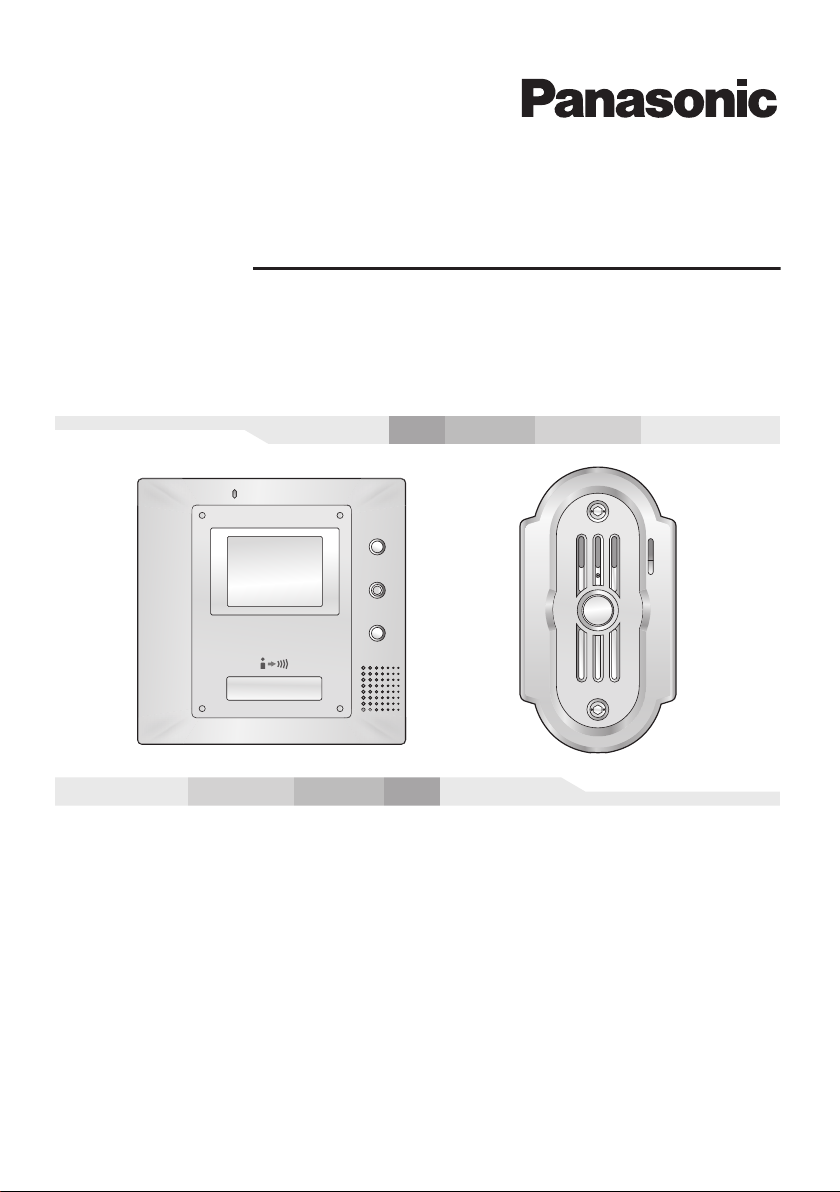
Video Intercom System
Installation and Operation Guide
Model No.
VL-G201
Thank you for purchasing a Panasonic Video Intercom System.
Please read this Installation and Operation Guide before using the unit and save for future
reference.
Page 2
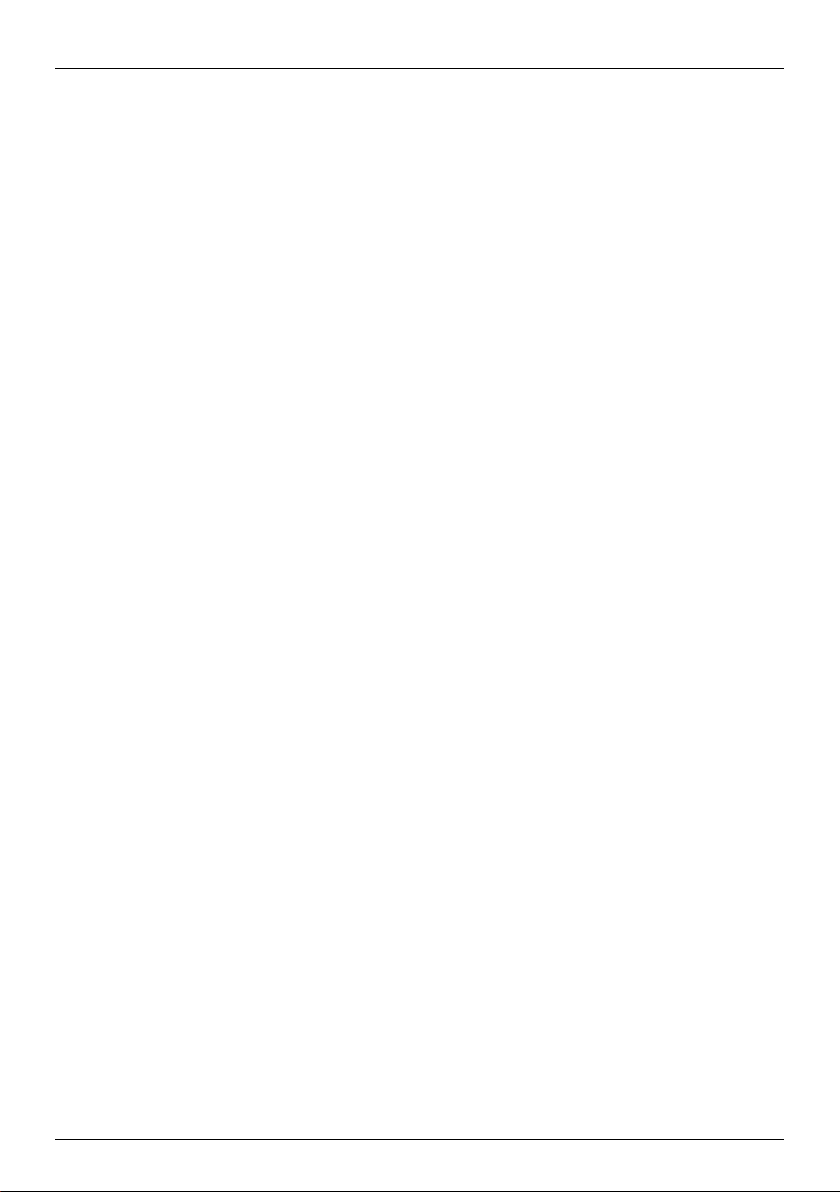
Table of Contents
Important Information
Important safety instructions . . . . . . . . . . . . . . . . . . . . . . . . . . . . . . . . . . . . . . . . . . . . . . . . 3
Additional safety information . . . . . . . . . . . . . . . . . . . . . . . . . . . . . . . . . . . . . . . . . . . . . . . . 5
For best performance. . . . . . . . . . . . . . . . . . . . . . . . . . . . . . . . . . . . . . . . . . . . . . . . . . . . . . 7
Introduction and Installation
Included items . . . . . . . . . . . . . . . . . . . . . . . . . . . . . . . . . . . . . . . . . . . . . . . . . . . . . . . . . . . 8
Compatible Panasonic PBXs . . . . . . . . . . . . . . . . . . . . . . . . . . . . . . . . . . . . . . . . . . . . . . . . 9
Location of controls . . . . . . . . . . . . . . . . . . . . . . . . . . . . . . . . . . . . . . . . . . . . . . . . . . . . . . 10
Before installation. . . . . . . . . . . . . . . . . . . . . . . . . . . . . . . . . . . . . . . . . . . . . . . . . . . . . . . . 13
Installing the door station . . . . . . . . . . . . . . . . . . . . . . . . . . . . . . . . . . . . . . . . . . . . . . . . . . 16
Installing the monitor station . . . . . . . . . . . . . . . . . . . . . . . . . . . . . . . . . . . . . . . . . . . . . . . 20
Using with another machine. . . . . . . . . . . . . . . . . . . . . . . . . . . . . . . . . . . . . . . . . . . . . . . . 27
Using the Unit
Turning {PBX MODE} switch ON/OFF . . . . . . . . . . . . . . . . . . . . . . . . . . . . . . . . . . . . . . . 28
Connecting to a PBX . . . . . . . . . . . . . . . . . . . . . . . . . . . . . . . . . . . . . . . . . . . . . . . . . . . . . 30
Answering a door call. . . . . . . . . . . . . . . . . . . . . . . . . . . . . . . . . . . . . . . . . . . . . . . . . . . . . 31
Monitoring the outside . . . . . . . . . . . . . . . . . . . . . . . . . . . . . . . . . . . . . . . . . . . . . . . . . . . . 34
Opening a door (Door Opener) . . . . . . . . . . . . . . . . . . . . . . . . . . . . . . . . . . . . . . . . . . . . . 35
Help
Troubleshooting . . . . . . . . . . . . . . . . . . . . . . . . . . . . . . . . . . . . . . . . . . . . . . . . . . . . . . . . . 36
Cleaning . . . . . . . . . . . . . . . . . . . . . . . . . . . . . . . . . . . . . . . . . . . . . . . . . . . . . . . . . . . . . . . 37
General Information
Technical data about this product . . . . . . . . . . . . . . . . . . . . . . . . . . . . . . . . . . . . . . . . . . . 38
2
Page 3
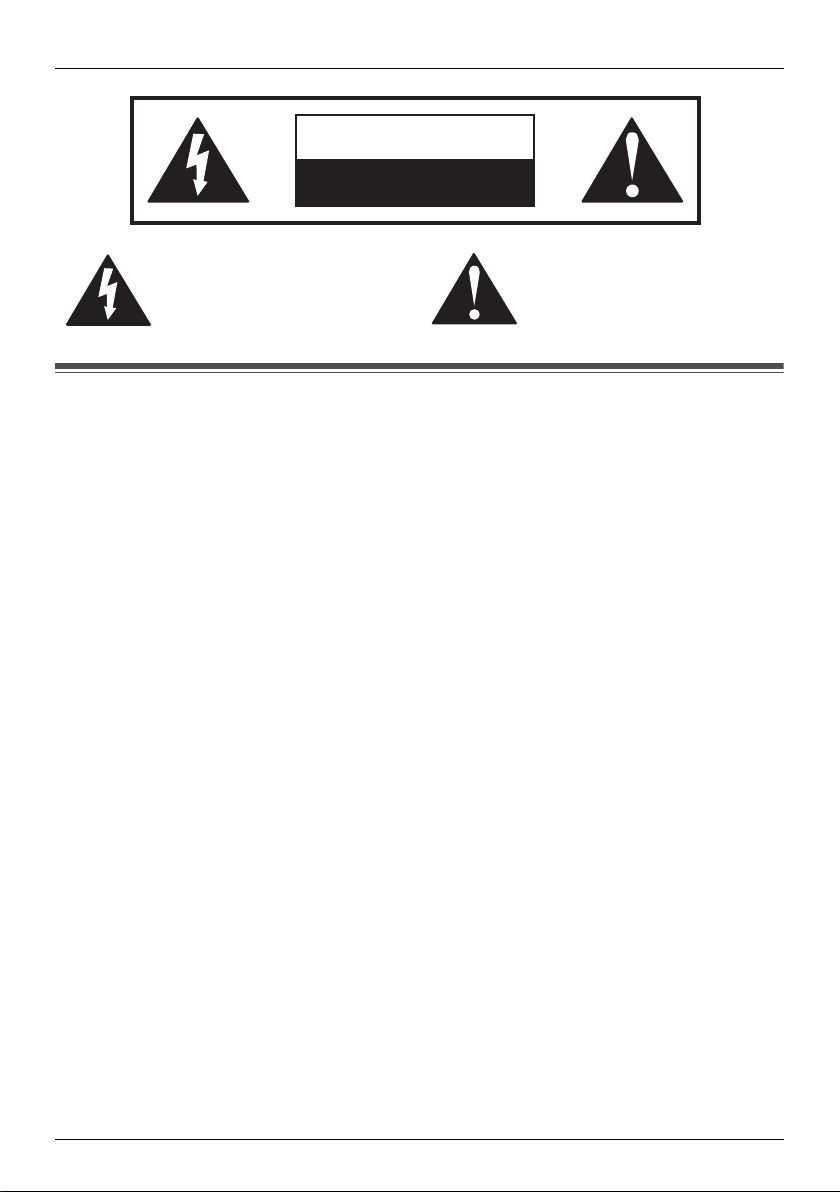
CAUTION
RISK OF ELECTRIC SHOCK
DO NOT OPEN
Important Information
The lightning flash with arrow
head within a triangle is
intended to tell the user that
parts inside the product are a
risk of electric shock to persons.
The exclamation point within a
triangle is intended to tell the
user that important operating
and servicing instructions are in
the papers with the appliance.
Important safety instructions
1) Read these instructions.
All the safety and operating instructions should be read before the appliance is operated.
2) Keep these instructions.
The safety and operating instructions should be retained for future reference.
3) Heed all warnings.
All warnings on the appliance and in the operating instructions should be adhered to.
4) Follow all instructions.
All operating and use instructions should be followed.
5) Do not use this apparatus near water.
For example, near a bathtub, wash bowl, kitchen sink, or laundry tub, in a wet basement,
or near a swimming pool, and the like.
6) Clean only with dry cloth.
Do not use liquid cleaners or aerosol cleaners. Use a dry cloth for cleaning.
7) Do not block any ventilation openings.
Install in accordance with the manufacturer’s instructions.
Slots and Openings in the cabinet are provided for ventilation and to ensure reliable
operation of the product and to protect it from overheating. The openings should never be
blocked by placing the product on a bed, sofa, rug, or other similar surface.
8) Do not install near any heat sources such as radiators, heat registers, stoves, or other
apparatus (including amplifiers) that produce heat.
This product should not be placed in a built-in installation such as a bookcase or rack
unless proper ventilation is provided or the manufacturer’s instructions have been
adhered to.
9) Do not defeat the safety purpose of the polarized or grounding-type plug.
A polarized plug has two blades with one wider than the other. A grounding type plug has
two blades and a third grounding prong. The wide blade or the third prong are provided for
your safety. If the provided plug does not fit into your outlet, consult an electrician for
replacement of the obsolete outlet.
10) Protect the power cord from being walked on or pinched particularly at plugs, convenience
receptacles, and the point where they exit from the apparatus.
11) Only use attachments / accessories specified by the manufacturer.
3
Page 4
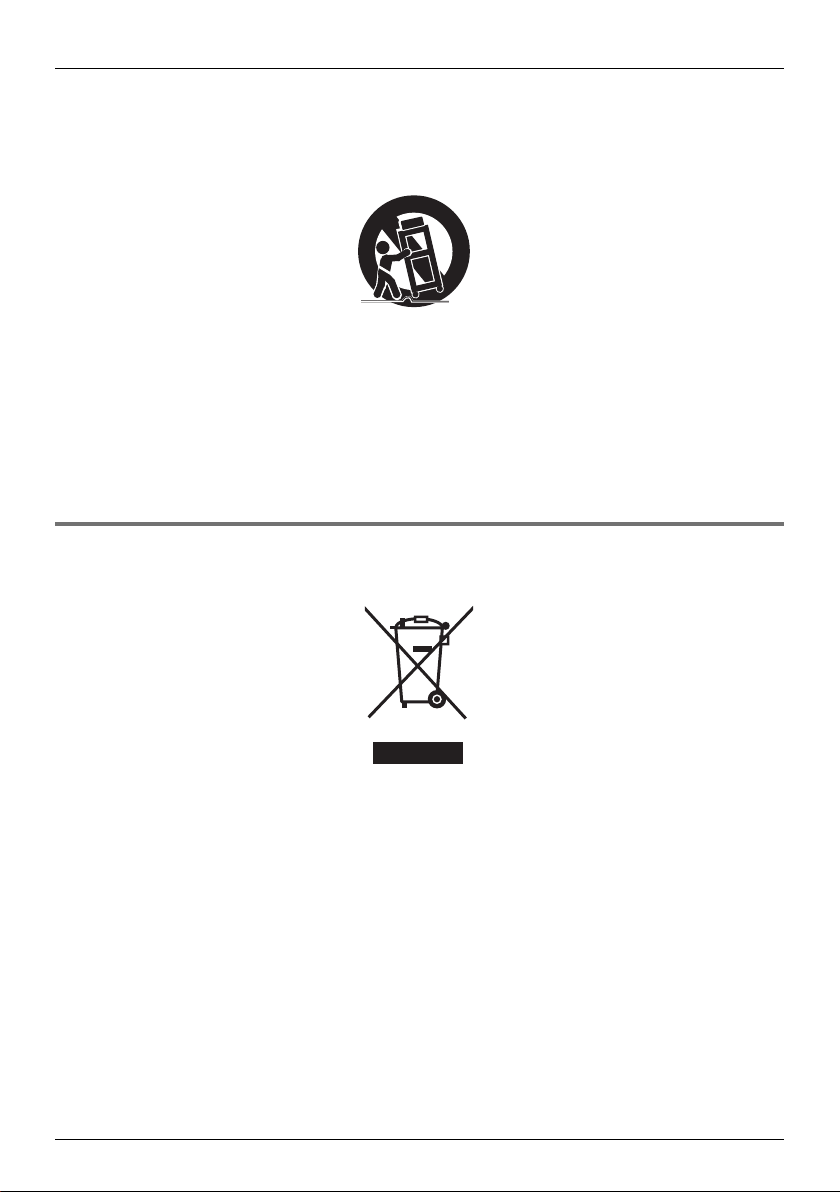
Important Information
12) Use only with the cart, stand, tripod, bracket, or table specified by the manufacturer, or
sold with the apparatus. When a cart is used, use caution when moving the cart /
apparatus combination to avoid injury from tip-over.
Quick stops, excessive force, and uneven surfaces may cause the appliance and cart
combination to overturn.
13) Unplug this apparatus during lightning storms or when unused for long periods of time.
This will prevent damage to the product due to lightning and power-line surges.
14) Refer all servicing to qualified service personnel. Servicing is required when the
apparatus has been damaged in any way, such as power- supply cord or plug is damaged,
liquid has been spilled or objects have fallen into the apparatus, the apparatus has been
exposed to rain or moisture, does not operate normally, or has been dropped.
SAVE THESE INSTRUCTIONS
Information on Disposal for Users of Waste Electrical & Electronic
Equipment (private households)
This symbol on the products and/or accompanying documents means that used electrical and
electronic products should not be mixed with general household waste.
For proper treatment, recovery and recycling, please take these products to designated
collection points, where they will be accepted on a free of charge basis. Alternatively, in some
countries you may be able to return your products to your local retailer upon the purchase of
an equivalent new product.
Disposing of this product correctly will help to save valuable resources and prevent any
potential negative effects on human health and the environment which could otherwise arise
from inappropriate waste handling. Please contact your local authority for further details of
your nearest designated collection point.
Penalties may be applicable for incorrect disposal of this waste, in accordance with national
legislation.
4
Page 5
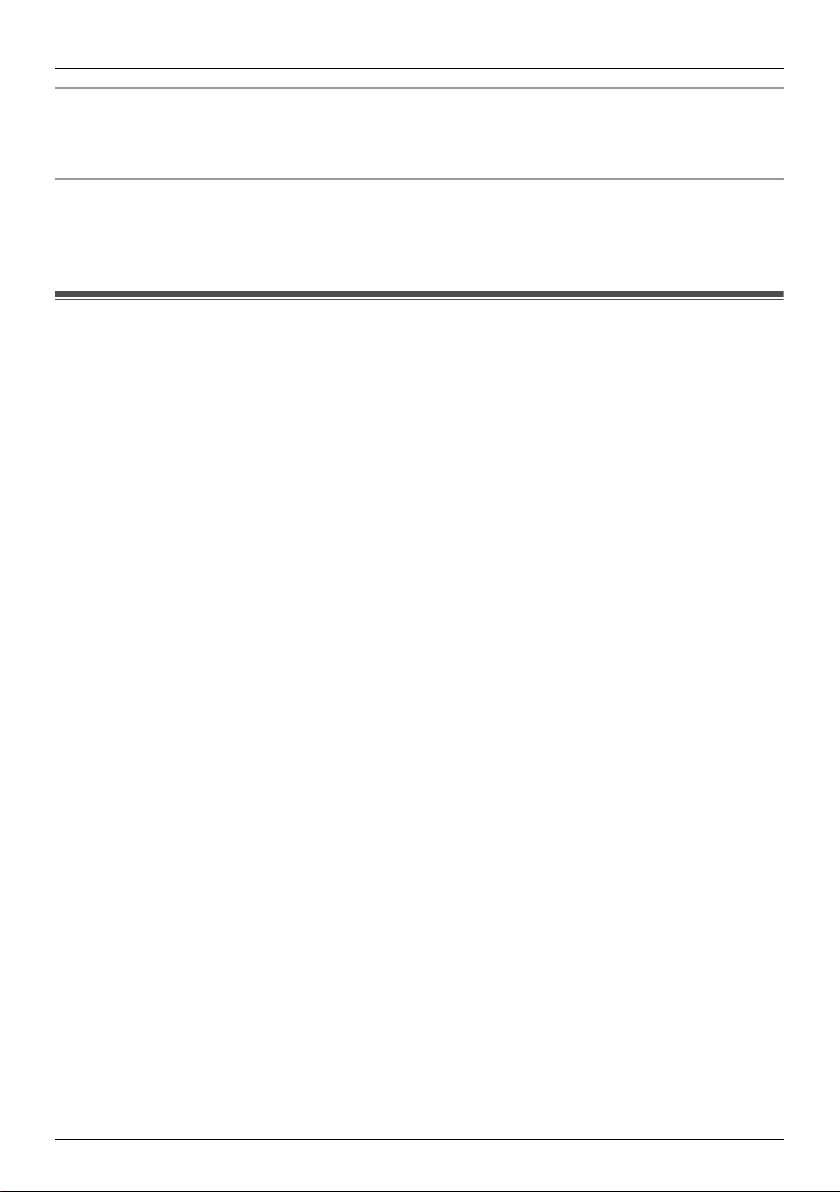
Important Information
For business users in the European Union
If you wish to discard electrical and electronic equipment, please contact your dealer or
supplier for further information.
Information on Disposal in other Countries outside the European Union
This symbol is only valid in the European Union.
If you wish to discard this product, please contact your local authorities or dealer and ask for
the correct method of disposal.
Additional safety information
1. Use only the power source marked on the unit. If you are not sure of the type of power
supplied to your home, consult your dealer or local power company.
2. Use only the specified AC adaptor.
3. Do not tamper with the plug.
4. Make sure the plug is securely inserted.
5. Do not touch the plug with wet hands.
6. Do not place objects on the power cord. Install the unit where no one can step or trip on
the cord.
7. To reduce the risk of electric shock, do not disassemble this unit. Take the unit to an
authorised service centre when service is required. Opening or removing covers may
expose you to dangerous voltages or other risks. Incorrect reassembly can cause electric
shock when the unit is subsequently used.
8. Unplug this unit from household mains supply and refer servicing to an authorised service
centre when the following conditions occur:
A. If smoke rises, or an unaccustomed noise or smell is discharged from the unit.
B. If metal objects have been dropped inside the monitor station.
9. Do not put your ear(s) near the speaker, as loud sounds emitted from the speaker may
cause hearing impairment.
10. Only a qualified technician is allowed to connect a power cable to the unit.
Contact an authorised service centre.
11. Do not make any wiring connections when the power supply is turned on.
12. Never install wiring during a lightning storm.
13. Do not connect a power cable other than the specified voltage.
14. Do not connect the power cable to any terminal other than the one specified.
15. When existing chime wires are used, it is possible that they contain AC voltage. Electric
shock or unit damage could result. Contact an authorised service centre.
16. Never touch the inside of the monitor station. High voltage is present.
17. Be sure to install the unit as specified to endure the mass.
18. If the wiring is outdoors, use a protection tube or a surge protector.
19. If the wiring is underground, do not make any connections underground.
20. WARNING
Apparatus To Rain Or Moisture.
21. WARNING – Unplug this unit from household mains supply if it emits smoke, an abnormal
smell or makes unusual noise. These conditions can cause fire or electric shock. Confirm
that smoke has stopped and contact an authorised service centre.
– To Reduce The Risk Of Fire Or Electric Shock, Do Not Expose This
5
Page 6
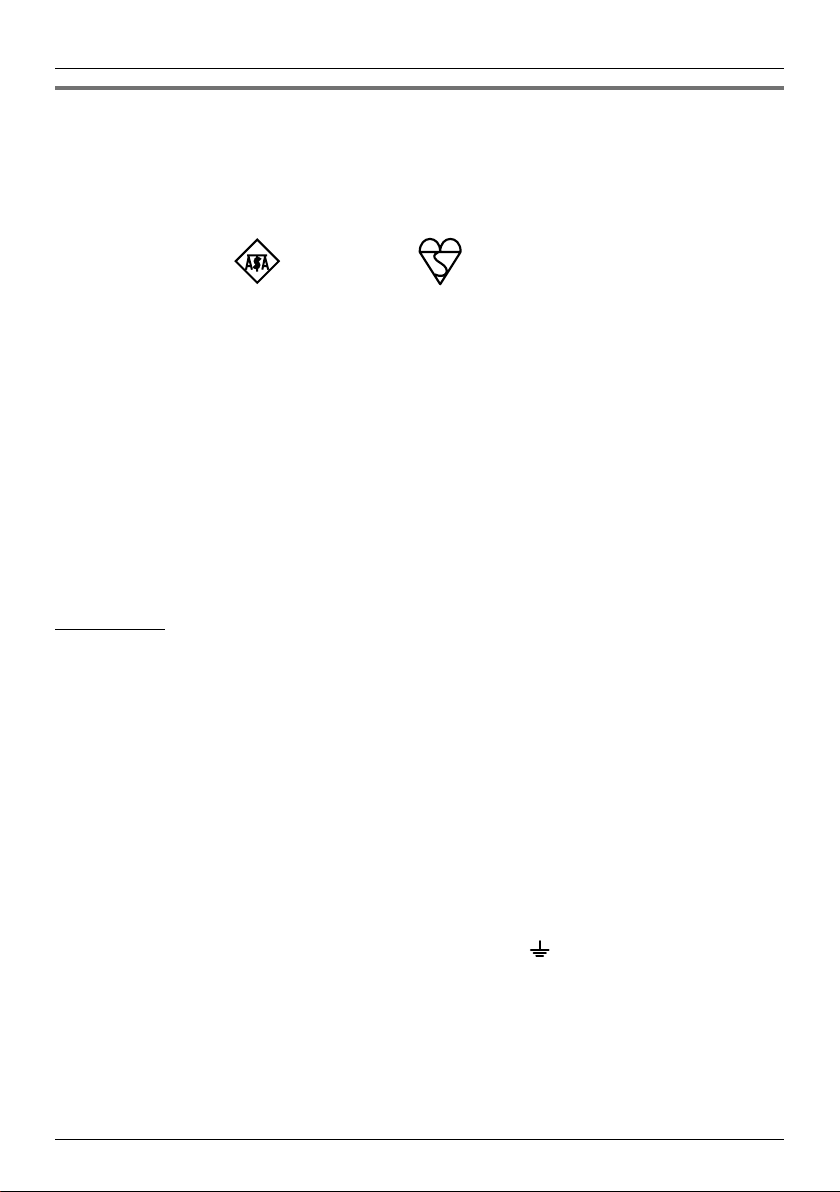
Important Information
For your safety
This appliance is supplied with a moulded three pin mains plug for your safety and
convenience.
A 3 amp fuse is fitted in this plug.
Should the fuse need to be replaced please ensure that the replacement fuse has a rating of
3 amps and that it is approved by ASTA or BSI to BS1362.
Check for ASTA mark or the BSI mark on the body of the fuse.
If the plug contains a removable fuse cover you must ensure that it is refitted when the fuse
is replaced.
If you lose the fuse cover the plug must not be used until a replacement cover is obtained.
A replacement fuse cover can be purchased from your local Panasonic dealer.
IF THE FITTED MOULDED PLUG IS UNSUITABLE FOR THE SOCKET OUTLET IN YOUR
HOME THEN THE FUSE SHOULD BE REMOVED AND THE PLUG CUT OFF AND
DISPOSED OF SAFELY.
THERE IS A DANGER OF SEVERE ELECTRICAL SHOCK IF THE CUT OFF PLUG IS
INSERTED INTO ANY 13 AMP SOCKET.
If a new plug is to be fitted please observe the wiring code as shown below.
If in any doubt please consult a qualified electrician.
IMPORTANT:
The wires in this mains lead are coloured in accordance with the following code:
Blue: Neutral
Brown: Live
As the colours of the wire in the mains lead of this appliance may not correspond with the
coloured markings identifying the terminals in your plug, proceed as follows.
The wire which is coloured BLUE must be connected to the terminal in the plug which is
marked with the letter N or coloured BLACK.
The wire which is coloured BROWN must be connected to the terminal in the plug which is
marked with letter L or coloured RED.
Under no circumstances should either of these wires be connected to the earth terminal of the
three pin plug, marked with the letter E or the Earth symbol .
6
Page 7
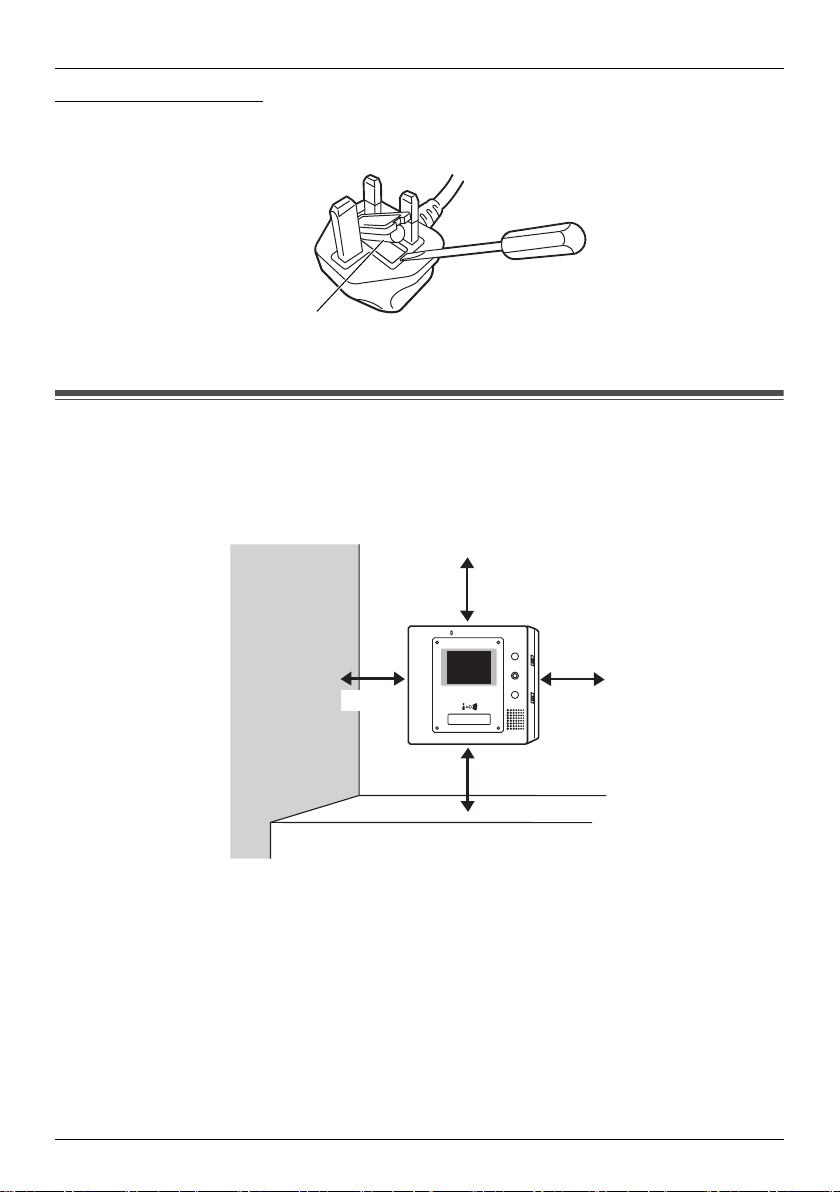
Important Information
How to replace the fuse: Open the fuse compartment with a screwdriver and replace the
fuse (and fuse cover).
FUSE
For best performance
L If a power failure occurs, the unit will not function.
L Do not place any objects within 20 cm of the monitor station. This may cause
communication errors or malfunction.
20 cm
20 cm 20 cm
20 cm
L Do not install the unit in places where it will be affected by extremely high-frequency radio
waves (near broadcasting antennas etc.). This may cause the display to flicker or an
interrupting noise to occur.
7
Page 8
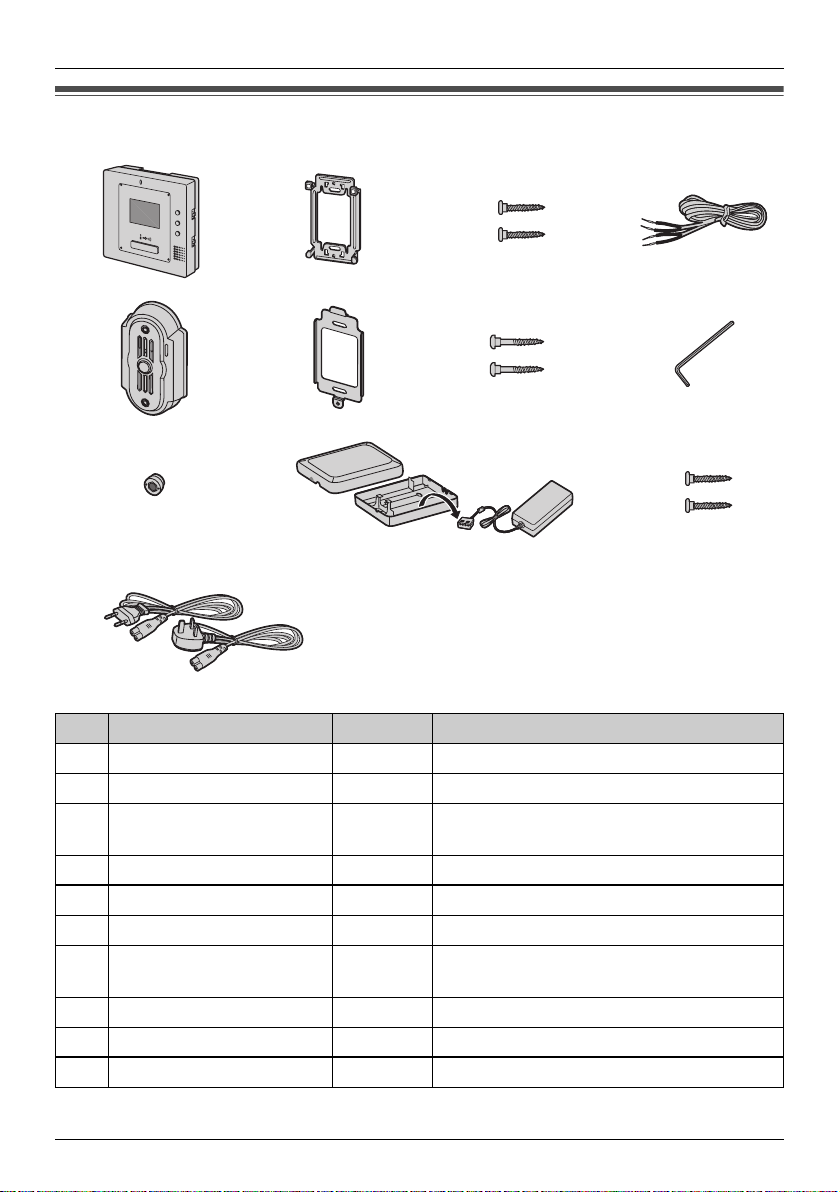
Introduction and Installation
Included items
1234
5678
9j k
l
No. Item Quantity Notes
1 Monitor station 1 ------
2 Mounting bracket 1 Attached to rear of the monitor station.
3 Wood screw 2 For the monitor station.
(4 mm x 16 mm)
4 Power cable 1 ------
5 Door station 1 ------
6 Mounting bracket 1 Attached to rear of the door station.
7 Wood screw 2 For the door station.
(3.8 mm x 20 mm)
8 Allen key 1 ------
9 Bolt cover 2 One for spare.
j AC adaptor 1 Enclosed in the AC adaptor case.
8
Page 9
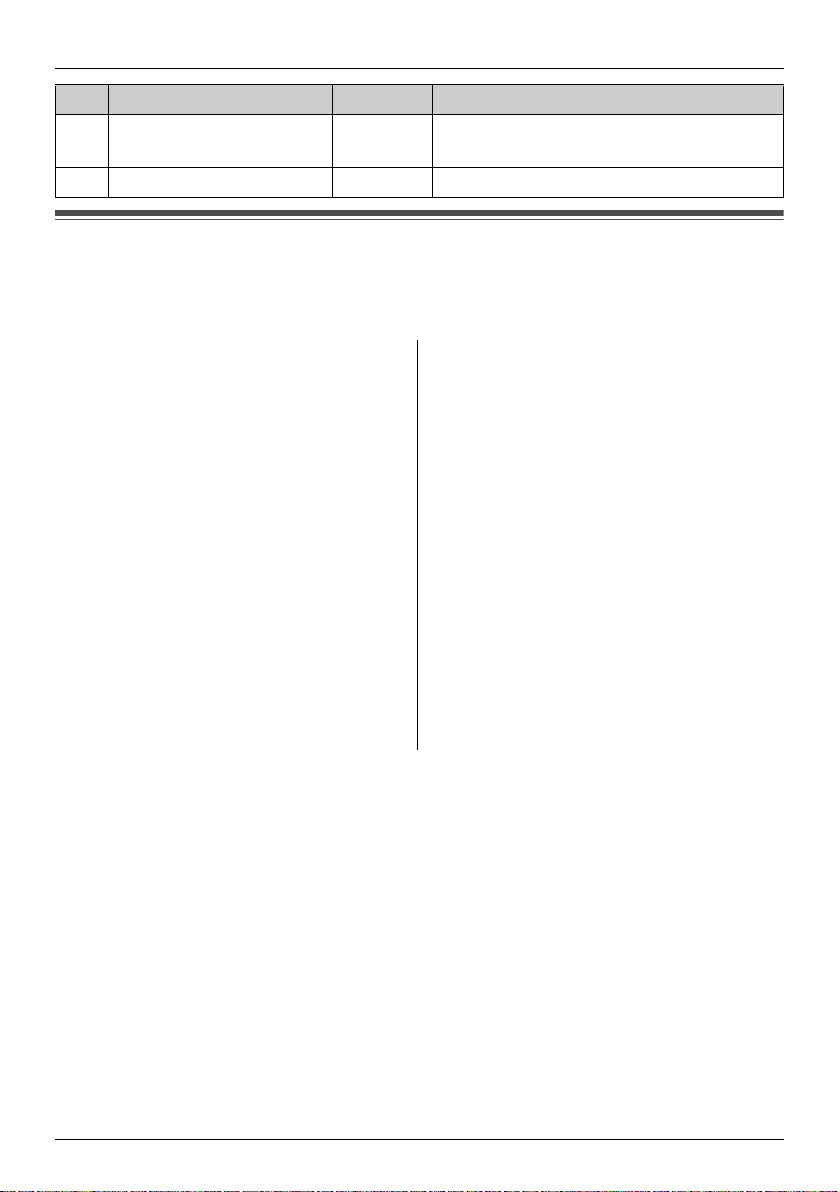
Introduction and Installation
No. Item Quantity Notes
k Wood screw 2 For the AC adaptor case.
(4 mm x 16 mm)
l Power cord 2 ------
Compatible Panasonic PBXs
This unit can be used with Panasonic PBXs (page 27).
Please consult your dealer for compatible PBX information.
For UK and Ireland users:
This unit is compatible with the following
Panasonic PBXs
– KX-TDA600E
– KX-T206E
– KX-TA624E
– KX-TEA308E
– KX-TES824E
Compatibility of following Panasonic PBX is
depending on software version. Please
consult your dealer.
– KX-TDA15E
– KX-TDA30E
– KX-TDA100E
– KX-TDA200E
*1 As of October, 2005.
*1
:
For German users:
This unit is compatible with the following
Panasonic PBXs
– KX-TDA600NE
Compatibility of following Panasonic PBX is
depending on software version. Please
consult your dealer.
– KX-TDA15NE
– KX-TDA30NE
– KX-TDA100NE
– KX-TDA200NE
Note:
L This unit is not compatible with the
following doorphone cards.
– KX-TDA0162G
– KX-TDA3162G
*1
:
9
Page 10
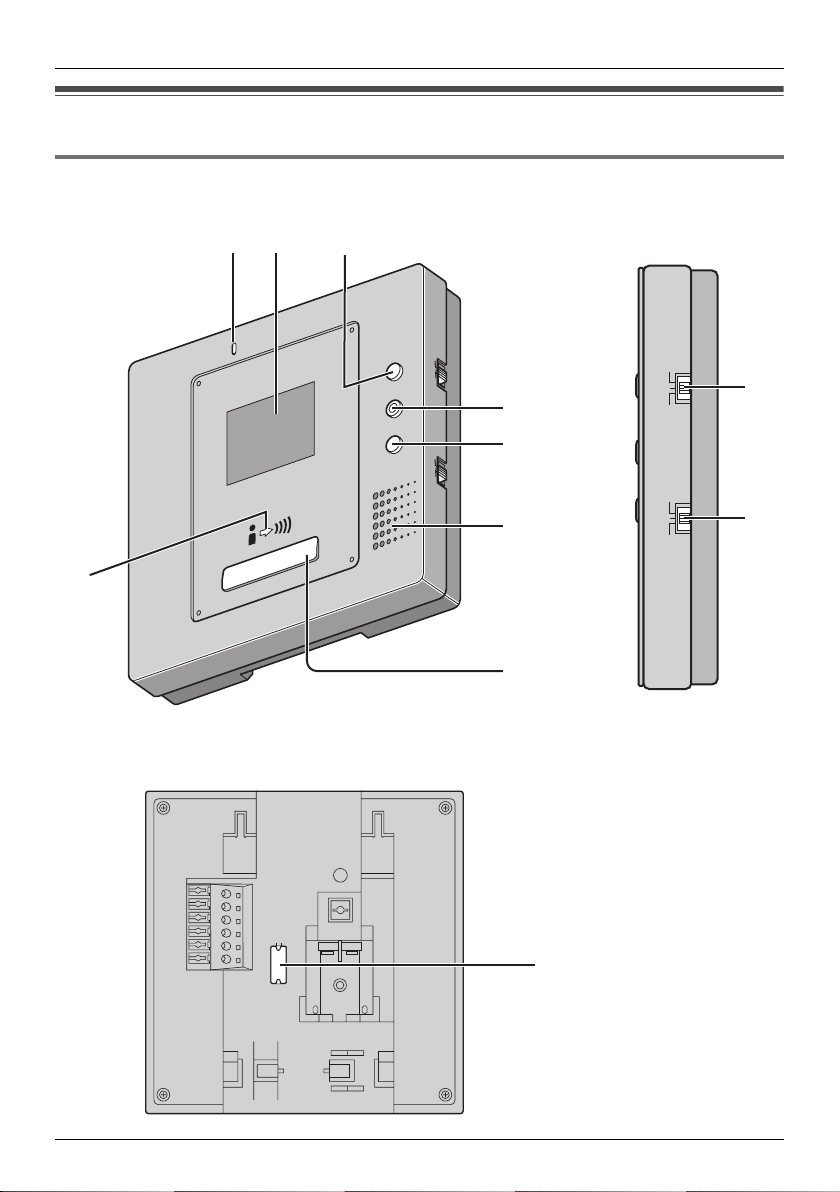
Introduction and Installation
Location of controls
Monitor station
Front view Side view
B
A
C
MONITOR
BRIGHT
DOOR
RINGER
VOLUME
HIGH
LOW
OFF
A
N
SW
E
AUTO
R
PUSH
HOLD
D
E
F
RINGER
VOLUME
HIGH
LOW
OFF
ANSWER
AUTO
PUSH
HOLD
I
J
H
Rear view
TALK
PBX MODE
OFF
ON
G
K
10
Page 11
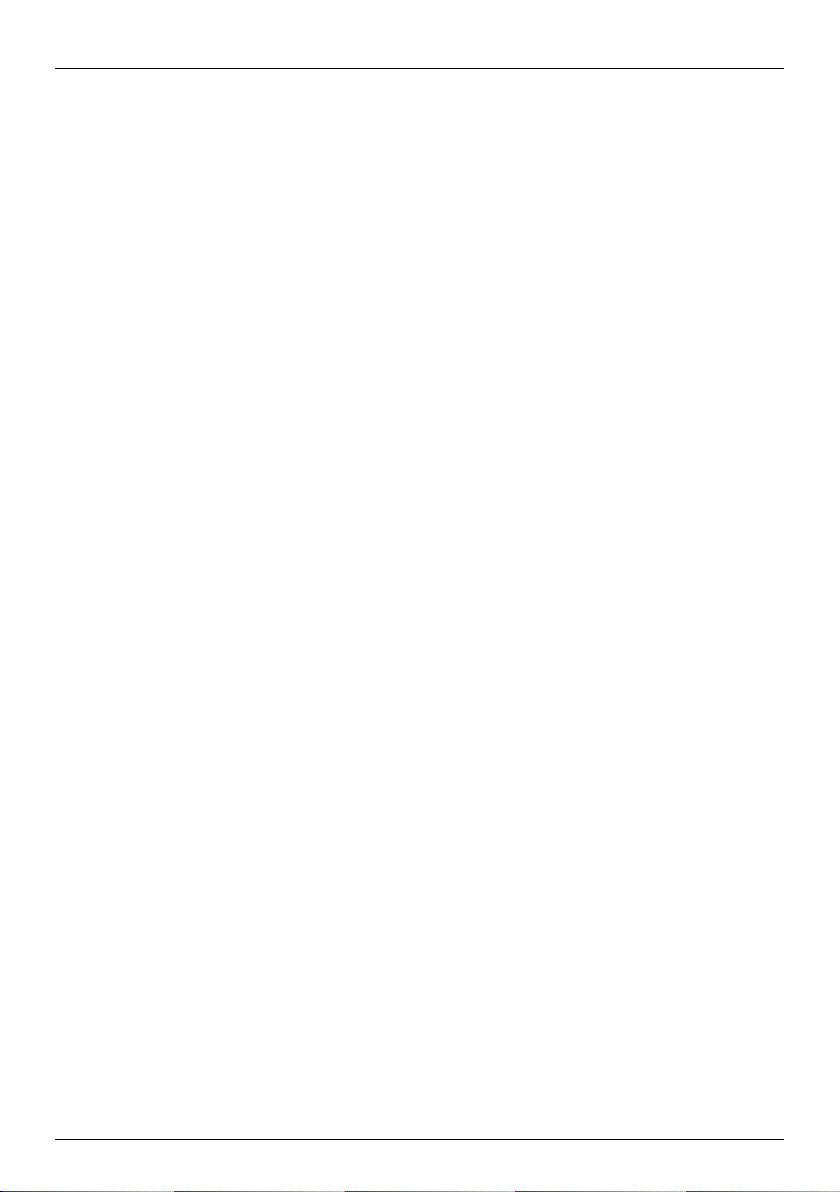
Introduction and Installation
A Microphone
B Display
C MONITOR button
L Allows you to monitor the sound and camera image from the door station (page 34).
D BRIGHT button
L Allows you to adjust the display brightness. 5 levels are available.
E DOOR button
L Allows you to open the door (page 35).
F Speaker
G TALK button
L To answer a door call and/or speak to the visitor (page 31).
H Talking indicator
L Lights while you are talking.
I RINGER VOLUME switch
L To adjust the ringer volume. 3 levels (high/low/off) are available.
J ANSWER switch
L To change the answering mode (page 31).
K PBX MODE switch
L To connect the unit to a PBX, turn on this switch (page 28).
11
Page 12
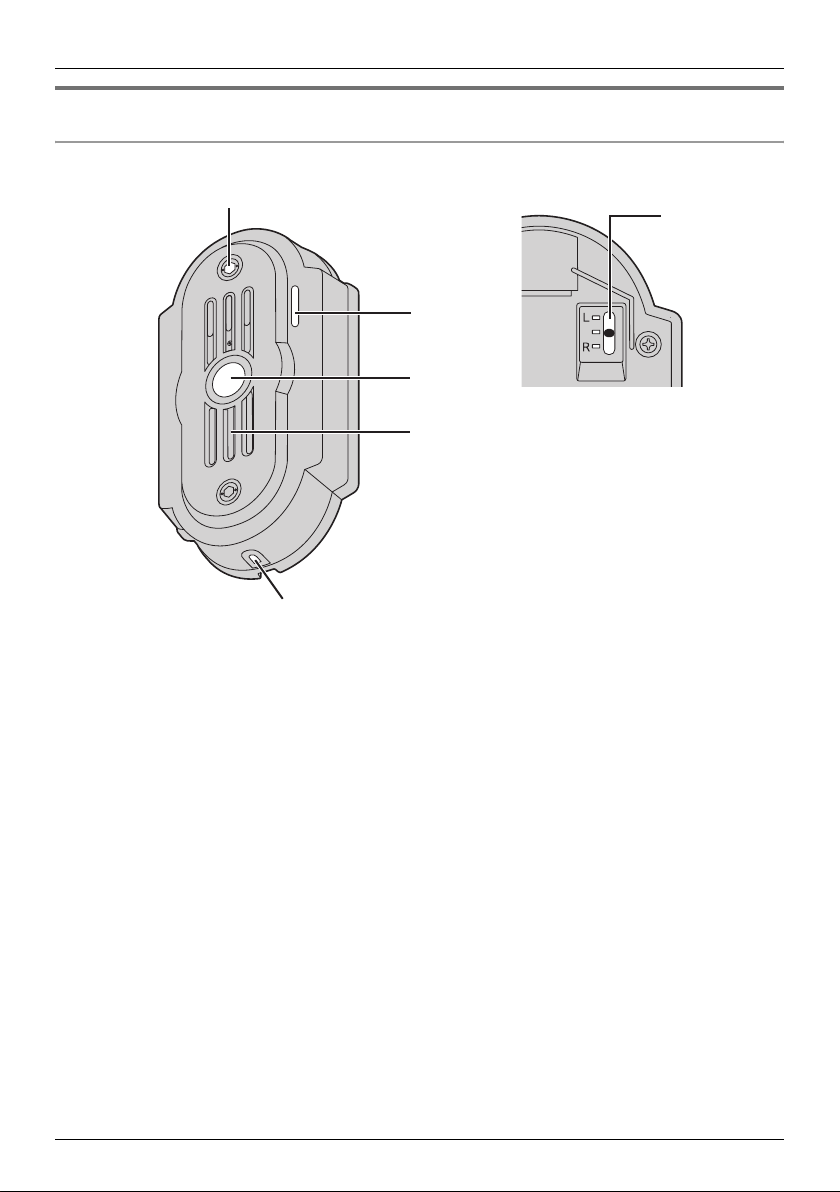
Introduction and Installation
Door station
Front view Rear view
A
F
B
C
D
E
A Camera
L When a visitor presses the Call Button, the camera will turn on and an image of the
visitor will be shown on the monitor display.
B Microphone
C Call Button
L The Call Button is lighted with a blue LED light while the power is on.
L When a visitor presses the Call Button, a ringer tone will ring at the monitor station.
D Speaker
E Water drain hole
L This hole allows rain water to drain. Do not cover it.
F Camera angle control lever
L The camera angle can be adjusted when installing the door station (page 13, 17).
12
Page 13

Introduction and Installation
Before installation
To avoid malfunction or communication disturbances, do not install either the door station or
the monitor station in the following locations:
– Places where vibration or any other kind of impact occurs.
– Places where echoing is frequent.
– Places where a high concentration of dust, hydrogen sulfide, phosphorus, ammonia, sulfur,
carbon, acid, or noxious fumes occur.
– Within 2 m of a TV, microwave, personal computer, air conditioner or any other electrical
device.
Standard installation position of the door station and camera range
Upper/lower range
L Side view of when the camera is facing the
front at 0°.
Centre of the
door station
46°
Image range:
425 mm
Left/right range
L Top view of when the camera is facing the
front at 0°.
Image range:
580 mm
L
R
500 mm
60°
1450 mm
500 mm
L Top view of when the camera is facing the
left at 15°.
Image range:
650 mm
L
R
L Top view of when the camera is facing the
right at 15°.
Image range:
650 mm
L
R
13
Page 14

Introduction and Installation
Note:
L The measurements and angles are for reference purposes and may vary depending on the
environment.
L If a strong light is shining on the door station, the visitor’s face may not be distinguishable.
Do not place the door station in the following locations.
– Where most of the background is the sky.
– Where the background is a white wall, and direct sunlight will reflect off it.
– Where direct sunlight will shine on the door station.
– Where echoing occurs, causing the unit to beep frequently.
L Make sure the back of the door station is not subject to water.
Standard installation position of the monitor station
Place the monitor station in a location so that your eyes are the same height as the centre of
the display.
Note:
L In areas surrounded by high electrical field, disturbance may occur in the monitor station’s
image or sound.
L Be sure to install the monitor station more than 5 m away from the door station.
L Do not place any objects within 20 cm of the monitor station. This may cause
communication errors or malfunction.
L Do not install the monitor station inside a wall.
14
Page 15

Wiring schematic diagram
Introduction and Installation
Door station
Terminal box
(4-conductor wiring)
D1
D2
PBX
(Non polar)
Monitor station
D1
D2
P1
P2
S1
S2
(Non polar)
Door (Door Opener)
(Non polar)
Power cable
AC adaptor
Power cord
Note:
L The Door Opener wiring schematic diagram is an example. Refer to the wiring instructions
provided with your Door Opener and PBX for details.
L Refer to the technical data on page 38 when connecting to a Door Opener.
Power cable/wire type and distance
L Power cable (between the monitor station and the AC adaptor):
Type: Ф1.2 Fire alarm cable 16 AWG
Distance: Maximum 30 m
L Wire (between the monitor station and the door station):
Type: General cable CAT-3 24 AWG
Distance: Maximum 100 m
Loop resistance: 18.4 Ω or lower
L Wire (between the monitor station and PBX):
Type: General cable CAT-3 24 AWG
Distance: Maximum 100 m
15
Page 16

Introduction and Installation
Installing the door station
Make sure to install the door station on a flat, vertical wall.
Important:
L On the bottom surface of the door station, there is a hole to allow water to drain. Do
not cover it up when installing.
1 Unscrew the hex-head screw using the longer end of the allen key and remove the
mounting bracket from the rear of the door station.
L The pin hole camera is not a screw to be touched or removed.
Mounting bracket
Pin hole camera
16
Hex-head screw
(Attached to the door station)
Allen key
Page 17

Introduction and Installation
2 Attach the mounting bracket to the wall using the wood screws (3.8 mm x 20 mm).
L Before drilling, see page 13 for installation location.
Mounting bracket
83.5 mm
Wood screws
Wall
Wire (Not included)
3 Connect the wires that connect to the monitor station to the terminal connector by
unscrewing the screws, pushing in the wires, then tightly fastening the screws.
L See page 15 for the wire type and distance.
L You can change the camera angle using the camera angle control lever. See page 13 for
details.
Terminal connector
(Non polar)
Screw
Camera angle control lever
Wire (Not included)
17
Page 18

Introduction and Installation
L If you want to connect the wires without them passing through a hole in the wall, connect
the wires by passing them through the ribs and the wire hole.
Rib
Wire hole
4 Mount the door station to the mounting bracket.
1
18
2
Push the door station down until it is secure.
Page 19

Introduction and Installation
5 Insert the hex-head screw using the longer end of the allen key.
Hex-head screw
Allen key
6 Attach the bolt cover using the shorter end of the allen key.
L Use protrusion on the shorter end of the allen key to rotate the bolt cover until it is secure.
Allen key
19
Page 20

Introduction and Installation
Installing the monitor station
Note:
L When connecting to a PBX, make sure the {PBX MODE} switch is set to {ON} before
installing the monitor station (page 28).
1 Install the mounting bracket to a wall using the wood screws (4 mm x 16 mm).
L Remove the mounting bracket from the rear of the monitor station beforehand.
L Before drilling, see page 13 for installation location.
Mounting bracket
83.5 mm
Wood screws
Wall
Wire (Not included)
2 Attach the power cable to the terminal. See page 26 for details on how to attach the power
cable.
L If you want to use your own power cable, see page 15 for the type and distance.
Terminal (Non polar)
Power cable
20
Page 21

Introduction and Installation
3 Attach the wires that connect to the door station to the terminal. See page 26 for details
on how to attach the wires.
L See page 15 for the wire type and distance.
L See the wiring schematic diagram on page 15.
Stripped end of the wire
Terminal
(Non polar)
Button
Wire (Not included)
Power cable
L If you want to connect the wires and the power cable without them passing through a
hole in the wall, connect by passing the wires through the wire guide, and the power
cable through the power cable guide.
9 mm
Power cable guide
Wire guide
21
Page 22

Introduction and Installation
4 Mount the monitor station to the mounting bracket.
2
Push the monitor station down until it is secure.
5 Take out the AC adaptor and the DC terminal from the case.
L Push the arrow mark on the front case, then release from the rear case.
L Take out the cardboard and wood screws. The wood screws are necessary when
attaching the AC adaptor and the DC terminal to a wall (page 24).
Arrow mark
1
22
DC terminal
AC adaptor
Page 23

Introduction and Installation
6 Connect the power cable to the DC terminal, the power cord to the AC adaptor, then
connect the power cord to the AC outlet (100 V
L Be sure to connect the power cable to the 2 holes on the left side of the DC terminal.
L For details on how to attach the power cable, see page 26.
– 240 V, 50 Hz / 60 Hz).
DC terminal
Power cable
AC adaptor Power cord
3
To AC outlet
1
7 Attach the DC cord to the clamp on the rear of the DC terminal.
L This will help to avoid the DC cord to disconnect from the DC terminal.
DC terminal
DC cord
2
Clamp
23
Page 24

Introduction and Installation
To attach the AC adaptor and the DC terminal to a wall
By placing the AC adaptor and the DC terminal in the case and mounting the case to the wall,
you can protect the AC adaptor and the DC terminal from tampering and exposure.
Note:
L Disconnect the DC cord from the clamp on the rear of the DC terminal beforehand. See
step 7 on page 23 for details.
L Take out the cardboard and wood screws from the AC case beforehand.
1 Attach the rear part of the case to a wall using the wood screws (4 mm x 16 mm).
Case
83.5 mm
Wood screws
Wall
2 Pack the AC adaptor and DC terminal as shown.
1. Pack the AC adaptor in the rear case.
LBe sure to run the power cord through the power cord hole.
2. Pack the DC cord in the rear case.
LBe sure to bundle the DC cord so that it will not touch the bottom of the case.
3. Pack the DC terminal in the rear case.
LBe sure to run the wires through the wire hole, then under the wire rib.
24
3 DC terminal
2 DC cord
Power cord hole
Wire rib
Wire hole
1 AC adaptor
Power cord
Page 25

Introduction and Installation
3 Attach the front of the case.
1
2
Note:
L To open the case again, push the bottom of the front case, then release from the rear case.
25
Page 26

Introduction and Installation
Button
Terminal connector
To attach the power cable
Monitor station DC terminal
Button
Terminal connector
L While pressing on the button with a pointed object such as a screwdriver, insert the power
cable into the terminal.
L To disconnect the power cable, press on the button while pulling out.
L To attach an optional power cable, cut off about 12 mm of the cable cover (1), then push
in firmly until the end of the cable is securely inserted into the power connection terminal
(2).
12 Power cable cross section
12 mm
To attach the wires
Button
Terminal
connector
Correct Incorrect
L Strip off of the wire cover so that about 9 mm of the wire is exposed.
L While pressing on the button with a pointed object such as a screwdriver, insert the wire into
the terminal connector.
L To disconnect a wire, press on the button while pulling out.
26
Page 27

Introduction and Installation
Using with another machine
Door station Monitor station
PBX
Door
(Door Opener)
Note:
L See page 15 for wiring information.
When connected to a PBX
Connecting to a PBX allows you to answer door calls using additional machines.
Please use only a Panasonic PBX (page 9).
L If you answer a call from the door station with a PBX extension, the camera image from the
door station will be displayed at the monitor station. If the monitor station user tries to
answer the call, a beep will sound. The display will turn off when the conversation has
ended or when the conversation continued for more than about 3 minutes.
L If you answer a call from the door station with the monitor station, the call will continue to
ring at the extension for about 15 to 30 seconds. If the extension user answers the call while
the call is still ringing, the door station user, the monitor station user, and the extension user
can speak together.
L{AUTO} mode (page 32) will not function when a door station call is answered by an
extension user.
When connected to a door (Door Opener)
Connecting to a door allows you to open the door using the monitor station (page 35).
27
Page 28

Using the Unit
Turning {PBX MODE} switch ON/OFF
When connecting to a PBX (page 30), turn {PBX MODE} switch on. If not, turn {PBX MODE}
switch off. The default setting is {OFF}.
1 Remove the switch cover from the rear of the monitor station.
L Use a sharp, thin object such as a mechanical pencil.
Switch cover
2 Select {ON} or {OFF} (default).
28
PBX MODE
OFF
ON
{PBX MODE} switch
Page 29

3 Attach the switch cover to the rear of the monitor station.
Using the Unit
Switch cover
29
Page 30

Using the Unit
Connecting to a PBX
Connecting to a PBX allows you to answer door calls from any telephone. See page 15 for
wiring information.
Please use only a Panasonic PBX. See page 9 for the PBX model list that is compatible and
other optional hardware.
Important:
L Make sure {PBX MODE} switch is set to {ON} beforehand (page 28). The default
setting is {OFF}.
L If you connect to a PBX while {PBX MODE} switch is set to {OFF}, voices may be muted
for approximately 2 seconds before you can start talking or listening to the caller.
PBX MODE
OFF
ON
{PBX MODE} switch
Note:
L If you answer a call from the door station with a PBX extension, the camera image from the
door station will be displayed at the monitor station. If the monitor station user tries to
answer the call, a beep will sound. The display will turn off when the conversation has
ended or when the conversation continued for more than about 3 minutes.
L If you answer a call from the door station with the monitor station, the call will continue to
ring at the PBX for about 15 to 30 seconds. If the PBX user answers the call while the call
is still ringing, the door station user, the monitor station user, and the PBX user can speak
together.
30
Page 31

Using the Unit
Answering a door call
There are 3 ways to answer a door call. Choose the desired mode by changing the
{ANSWER} switch position.
Important:
L When speaking with a caller, speak in turns. If you and the caller speak at the same
time, you will not hear each other.
Microphone
{BRIGHT}
ANSWER
AUTO
PUSH
HOLD
{ANSWER} switch
{TALK }
Talking indicator
Available answer modes
– {AUTO} mode: When a visitor calls you, you can answer the call by voice (page 32).
– {PUSH} mode (default): When a visitor calls you, you can answer the call by pressing
{TAL K }. You may then speak with the caller (page 32).
– {HOLD} mode: When a visitor calls you, you can answer the call by pressing {TAL K }.
Press {TALK} while speaking to the caller and release the button to allow the caller to
speak to you (page 32).
Note:
L If the door station is located in a noisy area, {PUSH} mode or {AUTO} mode may not
function properly.
31
Page 32

Using the Unit
{PUSH} mode (Push to talk mode)
1 When a ringer tone is heard, press {TAL K}.
2 Speak to the visitor.
3 To end the conversation, press {TALK}.
L The display will turn off.
{AUTO} mode (Auto talk mode)
This mode allows you to answer the call by voice. Speak a brief reply into (or toward) the
monitor station, such as “Yes?” or “Hello?”. This reply is used to start {AUTO} mode; the
visitor will not hear your reply. The monitor station will beep to indicate {AUTO} mode has
started and you may then speak to the visitor.
1 When a ringer tone is heard, answer “Yes?” within 30 seconds.
L A beep will sound to indicate that you can talk to the visitor (hands-free conversation).
2 Speak to the visitor.
3 To end the conversation, press {TALK}.
Note:
L Make sure you are within about 50 cm of the monitor station.
L You can also answer the call by pressing {TALK}.
L Your initial reply should be brief (less than 1 second), otherwise {AUTO} mode will not start.
L If a visitor calls you, a loud, brief sound (such as a barking dog) may start {AUTO} mode
even though you have not replied by voice.
{HOLD} mode (Hold to talk mode)
1 When a ringer tone is heard, press and hold {TAL K} to speak to the caller.
L A beep will sound and the Talking indicator will light.
2 To listen to the visitor, release {TALK}.
L The Talking indicator will turn off.
3 To speak again, press and hold {TA L K}.
4 To end the conversation, tap {TALK}.
Note:
L Make sure you speak to the caller only while pressing {TALK} and release {TAL K} when
you have stopped speaking so that the caller can speak to you.
32
Page 33

Using the Unit
Note:
L Speak clearly about 50 cm away from the microphone.
L While the display is on, you can press {BRIGHT} repeatedly to select the desired
brightness. If a power failure occurs, the brightness setting will be reset.
L If you do not answer a door call within 30 seconds, the display will turn off. If you press
{TAL K } again, the display will turn on again, and you can talk to the visitor.
L The conversation will be automatically disconnected in about 1 minute and 30 seconds
(about 1 minute in {HOLD} mode). To resume the conversation, press {TALK}.
L At night or when there is not enough lighting in the doorway, the display will be shown in
black and white.
33
Page 34

Using the Unit
Monitoring the outside
You can monitor the sound and camera image from the door station for up to 1 minute at a
time.
{MONITOR}
{BRIGHT}
{TALK}
1 Press {MONITOR}.
L The outside image will be shown on the display, and the outside sound will be heard. The
inside sound will not be heard at the door station.
L If necessary, press {BRIGHT} repeatedly to select the desired brightness.
2 To end monitoring, press {MONITOR}.
L Even if you do not press {MONITOR}, monitoring will automatically end in about 1
minute.
Note:
L If the Call Button is pressed while you are monitoring, the ringer tone will not be heard.
L To talk to the visitor while monitoring, press {TALK}.
34
Page 35

Using the Unit
Opening a door (Door Opener)
You can open the door using the monitor station (a separate Door Opener is required).
{DOOR}
1 While the display is on, press and hold {DOOR}.
L The door will remain open while {DOOR} is pressed.
35
Page 36

Help
Troubleshooting
Problem Cause and solution
The display is not clear or is
blurry.
The display is white, or black
or white lines are shown on
the display.
The colour of the display is
different from the actual
colour.
The display will not display
anything or no voices can be
heard.
The ringer tone cannot be
heard.
I cannot talk to the visitor or
the ringer tone rings
regularly.
Sound cuts in/out or fades. L The surroundings of the monitor station or the door
{AUTO} mode does not
operate properly.
Your voice cannot be heard
by the outside visitor.
The display turns off during a
conversation (Sound
continues).
L The surface of the door station is dirty. Clean it with a
soft dry cloth.
L The surface of the door station is wet with dew. Wait for
the condensation to evaporate.
L Change the brightness of the display by pressing
{BRIGHT}.
L Strong light such as sunlight is shining into the camera
of the door station. Though this may cause the display
image to become difficult to see, it is not a malfunction.
L Certain types of lighting (dusk, incandescent lighting,
etc.) may be shining into the camera. We recommend
lighting the area of the door station with white,
fluorescent light.
L The power cord is not connected. Check the
connections.
L Contact our service personnel.
L The ringer volume is turned off. Turn it on.
L The power cord is not connected. Check the
connections.
L Contact our service personnel.
L Press and hold {BRIGHT} for about 10 seconds until a
beep sounds. Wait for another 10 seconds and try
again.
L Contact our service personnel.
station are noisy. If you are using {PUSH} mode or
{AUTO} mode, your conversation may be interrupted.
Try {HOLD} mode.
L Your voice is not loud enough or your initial reply is too
long (must be less than 1 second). Try a different voice
volume or change the length of your answer until the
monitor station beeps.
L{ANSWER} switch is set to {HOLD} mode. Only while
you press {TALK}, the outside visitor can hear your
voice. Select another setting.
L You talked for more than about 3 minutes in {HOLD}
mode. The maximum display time is approximately 3
minutes.
36
Page 37

Help
Problem Cause and solution
The outside visitor complains
the door station does not
beep when the call button is
pressed.
L{PBX MODE} switch is turned on although the unit is
not connected to a PBX. Turn off {PBX MODE} switch
(page 28).
Cleaning
Clean the unit with a soft, dry cloth when cleaning. For excessive dirt, wipe the unit with a
slightly damp cloth.
Important:
L Do not use anything containing alcohol, polish powder, powder soap, benzine, thinner, wax,
petroleum, or boiling water. Also do not spray with insecticide, glass cleaner, or hair spray.
This could cause a change in colour or quality.
37
Page 38

General Information
Technical data about this product
Monitor station
Power supply: 24 V DC
Current consumption: Standby: Approx. 37 mA
At operation: Approx. 420 mA
Dimensions: Approx. height 136 mm x width 136 mm x depth 32 mm
Mass (Weight): Approx. 350 g
Operating environment: 0 °C to 40 °C, Up to 90% RH
(Relative Humidity) non condensing
Installation method: Wall mount (Wall mount bracket included)
External material: Flame retardant ABS resin (panel: acrylic resin)
Note:
L To connect to a Door Opener, make sure the Door Opener is:
– Normal open (Low active)
– Less than 30 V AC (1 A), 24 V DC (1 A)
Door station
Power supply*1: Standby: Approx. 5 V DC (2 mA)
At operation: Approx. 20 V DC (180 mA)
Dimensions: Approx. height 165 mm x width 90 mm x depth 35 mm
Mass (Weight): Approx. 330 g
Operating environment:
Installation method: Wall mount (Wall mount bracket included)
External material: Aluminum
–10 °C to 50 °C, Up to 90% RH
(Relative Humidity) non condensing
*1 Supplied from the monitor station.
AC adaptor (Part number: PFAP1014)
Power supply: 100 V – 240 V AC, 50 Hz / 60 Hz
Output voltage: 24 V DC
Output current: 2 A
Dimensions: Approx. height 120 mm x width 60 mm x depth 35 mm
Mass (Weight): Approx. 310 g
Operating environment: 0 °C to 40 °C, Below 90% RH
(Relative Humidity) non condensing
External material: PC + ABS
38
Page 39

General Information
Note:
L Design and specifications are subject to change without notice.
L The pictures and illustrations in these instructions may vary slightly from the actual
product.
39
Page 40

For your future reference
Date of purchase
Serial number (found on the rear of the unit)
Dealer’s name and address
Dealer’s telephone number
Attach your sales receipt here.
Panasonic Communications Co., Ltd.
1-62, 4-chome, Minoshima, Hakata-ku, Fukuoka 812-8531, Japan
Copyright:
L This material is copyrighted by Panasonic Communications Co., Ltd., and may be
reproduced for internal use only. All other reproduction, in whole or in part, is prohibited
without the written consent of Panasonic Communications Co., Ltd.
© 2005 Panasonic Communications Co., Ltd. All Rights Reserved.
PFQX2319ZA DC1005SM1115
1/2
