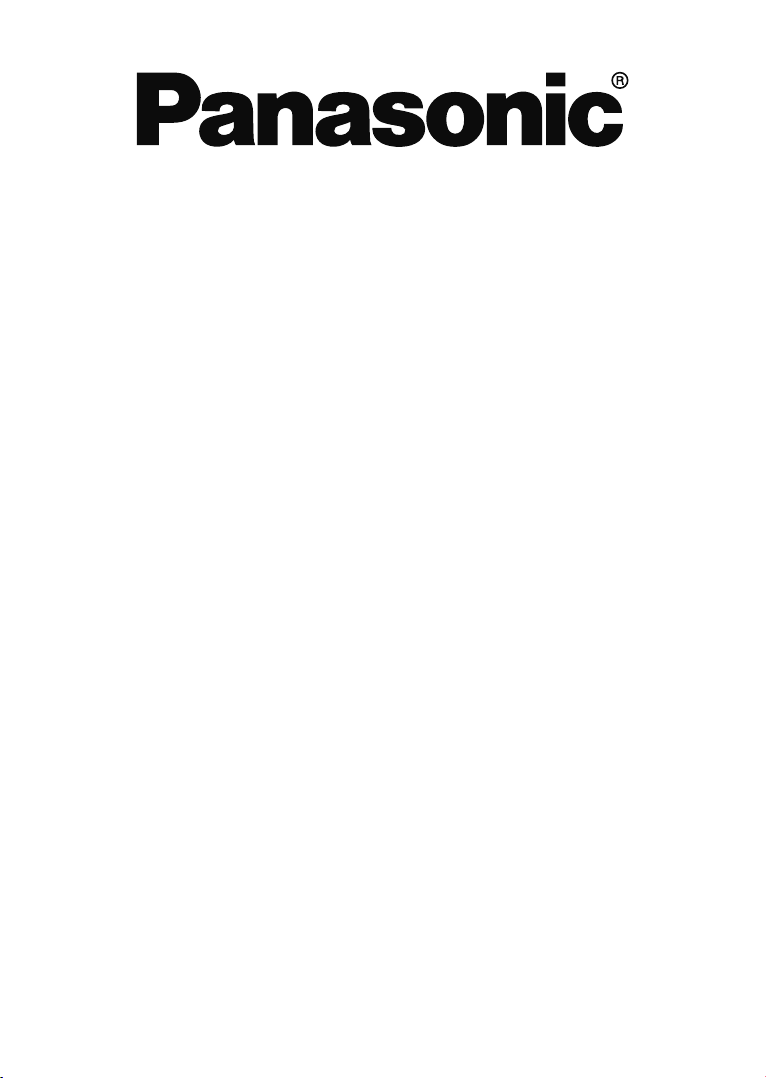
OPERATING INSTRUCTIONS
MODE D’EMPLOI
BEDIENUNGSANLEITUNG
KULLANIM KILAVUZU
TX-43DW334
COLOUR TELEVISION WITH REMOTE CONTROL
TÉLÉVISEUR COULEUR AVEC TÉLÉCOMMANDE
FARB-TV-GERÄT MIT FERNBEDIENUNG
UZAKTAN KUMANDALI RENKLİ TELEVİZYON
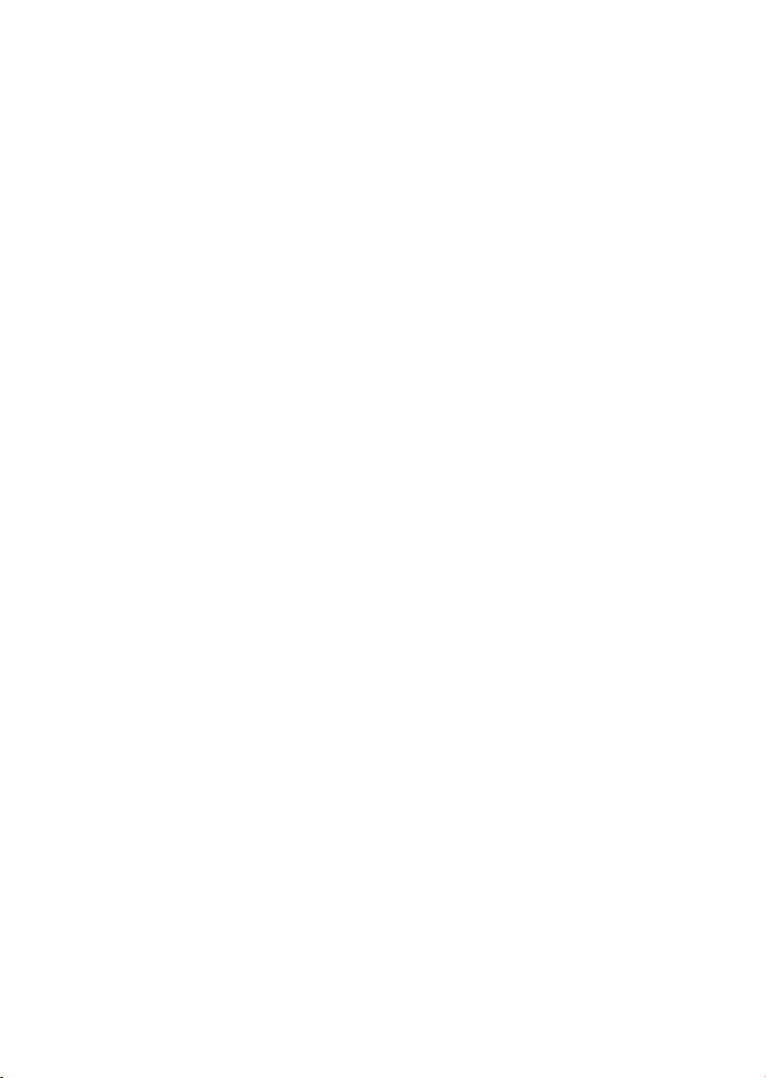
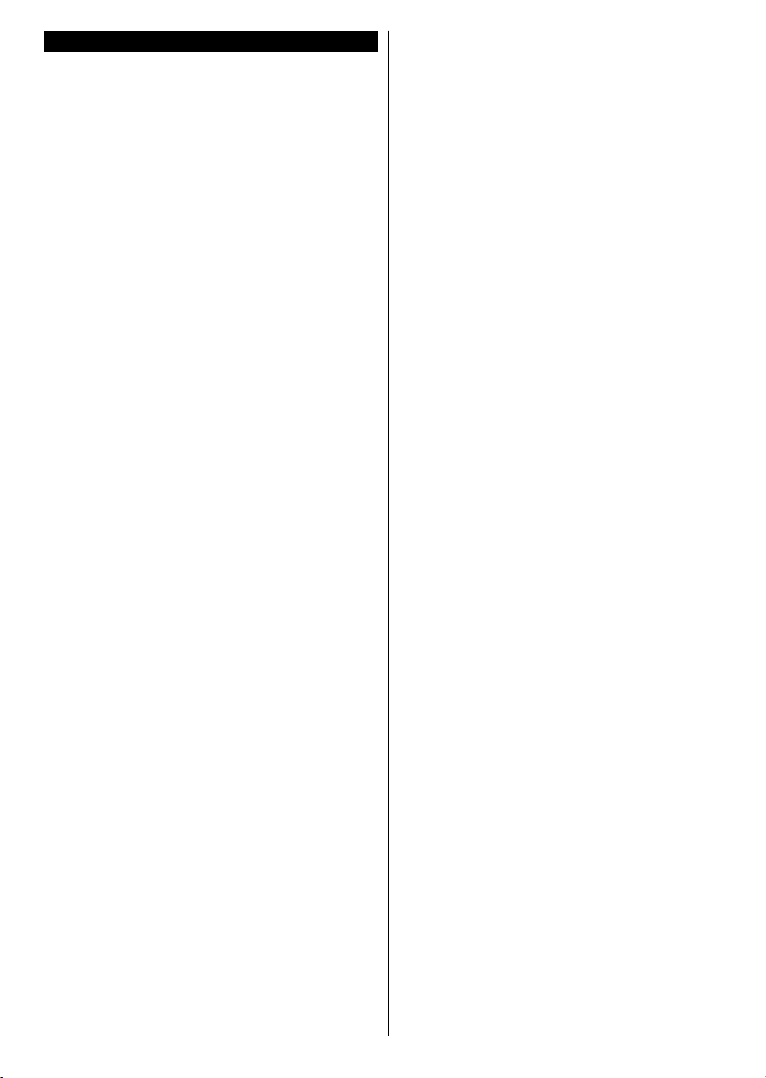
Contents
Safety Information ..................................................2
Markings on the Product.........................................2
Maintenance
Assembling / Removing the pedestal
...........................................................4
.....................4
When using the wall-hanging bracket.....................5
Environmental Information......................................5
Features .................................................................5
Accessories Included..............................................5
Standby Notications
..............................................6
TV Control Switch & Operation...............................6
Inserting the Batteries into the Remote
Connect Power
Antenna Connection
Notication
Specication
Remote Control
......................................................6
...............................................6
..............................................................7
...........................................................8
......................................................9
..................6
Connections..........................................................10
Switching On/Off ................................................... 11
First Time Installation............................................ 11
Media Playback via USB Input
.............................12
Media Player Menu...............................................12
CEC and CEC RC Passthrough ...........................12
TV Menu Contents................................................13
General TV Operation ..........................................17
Using the Channel List .........................................17
Conguring Parental Settings ...............................17
Electronic Programme Guide (EPG) ....................17
Teletext Services .................................................. 18
Software Upgrade.................................................18
Troubleshooting & Tips .........................................18
PC Input Typical Display Modes ...........................19
AV and HDMI Signal Compatibility .......................19
Supported Video File Formats for USB Mode ......20
Supported Picture File Formats for USB Mode ....20
Supported Audio File Formats for USB Mode ......21
Supported Subtitle File Formats for USB Mode ...22
Supported DVI Resolutions ..................................23
English - 1 -
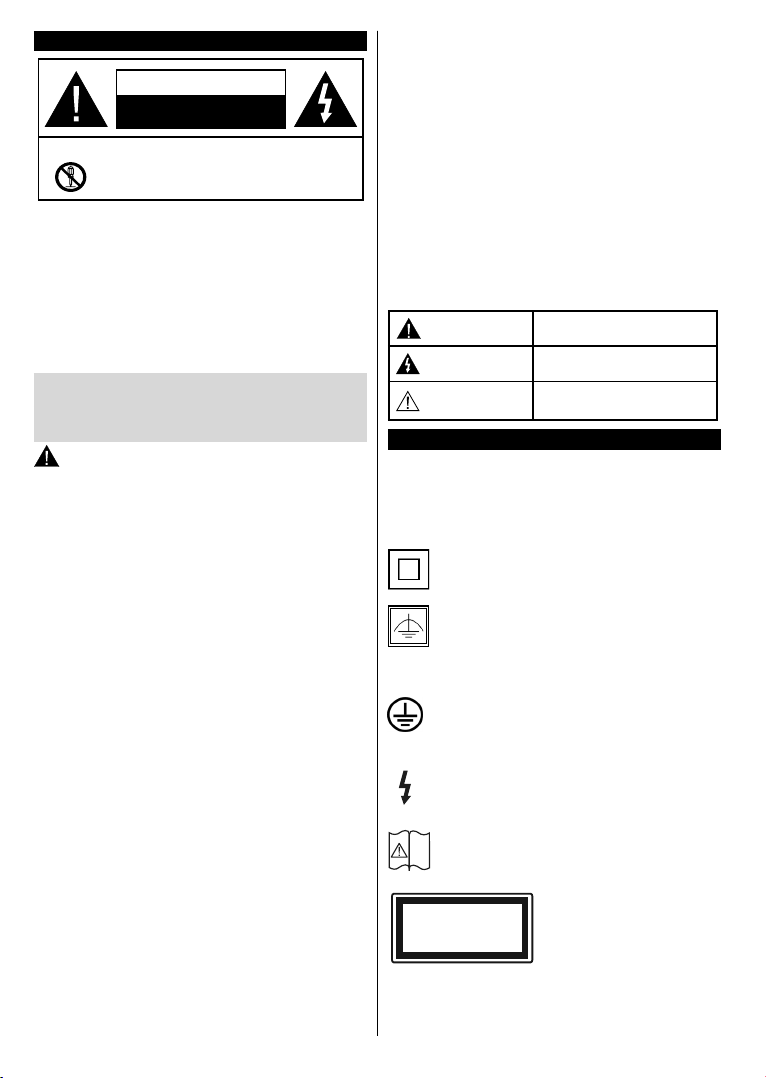
Safety Information
CAUTION
RISK OF ELECTRIC SHOCK
DO NOT OPEN
CAUTION: TO REDUCE THE RISK OF ELECTRIC SHOCK DO
NOT REMOVE COVER (OR BACK).
NO USER-SERVICEABLE PARTS INSIDE. REFER
SER
VICING TO QUALIFIED SERVICE PERSONNEL.
In extreme weather (storms, lightning) and long inactivity
periods (going on holiday) disconnect the TV set from the
mains.
The mains plug is used to disconnect TV set from the mains
and therefore it must remain readily operable. If the TV set is
not disconnected electrically from the mains, the device will
still draw power for all situations even if the TV is in standby
mode or switched off.
Note: Follow the on screen instructions for operating the
related features.
IMPORTANT - Please read these
instructions fully before installing or
operating
WARNING: Never let people (including
children) with reduced physical, sensory or
mental capabilities or lack of experience and / or
knowledge use electrical devices unsupervised.
• Use this TV set at an altitude of less than 2000
meters above the sea level, in dry locations and in
regions with moderate or tropical climates.
TV set is intended for household and similar
•
The
general use but may also be used in public places.
• For ventilation purposes, leave at least 5cm of free
space around the TV.
• The ventilation should not be impeded by covering
or blocking the ventilation openings with items, such
as newspapers, table-cloths, curtains, etc.
he power cord plug should be easily accessible. Do
•
T
not place the TV, furniture, etc. on the power cord.
A damaged power cord/plug can cause re or give
you an electric shock. Handle the power cord by the
plug, do not unplug the TV by pulling the power cord.
Never touch the power cord/plug with wet hands
as this could cause a short circuit or electric shock.
Never make a knot in the power cord or tie it with
other cords. When damaged it must be replaced,
this should only be done by qualied personnel.
•
Do not expose
liquids and do not place objects lled with liquids,
such as vases, cups, etc. on or over the TV (e.g.,
on shelves above the unit).
•
Do not expose the TV to direct sunlight or do not
place open ames such as lit candles on the top of
or near the TV.
the TV to dripping or splashing of
• Do not place any heat sources such as electric
heaters, radiators, etc. near the TV set.
Do not
•
place the TV on the floor and inclined
surfaces.
• To avoid danger of suffocation, keep plastic bags
out of the reach of the babies, children and domestic
animals.
Carefully
•
attach the stand to the TV. If the stand is
provided with screws, tighten the screws rmly to
prevent the TV from tilting. Do not over-tighten the
screws and mount the stand rubbers properly.
Do not dispose of the batteries in fire or with
•
hazardous or ammable materials.
Warning: Batteries must not be exposed to excessive
heat such as sunshine, re or the like.
Caution
Risk of electric shock
Maintenance
Serious injury or death risk
Dangerous voltage risk
Important maintenance
component
Markings on the Product
The following symbols are used on the product as
a marker for restrictions and precautions and safety
instructions. Each explanation shall be considered
where the product bears related marking only. Note
such information for security reasons.
Class II Equipment: This appliance is
designed in such a way that it does not require
a safety connection to electrical earth.
Class II Equipment With Functional
Earthing: This appliance is designed in such
a way that it does not require a safety
connection to electrical earth, the earth connection is
used for functional purposes.
Protective Earth Connection: The marked
terminal is intended for connection of the
protective earthing conductor associated with
the supply wiring.
Hazardous Live Terminal: The marked
terminal(s) is/are hazardous live under normal
operating conditions.
Caution, See Operating Instructions: The
marked area(s) contain(s) user replaceable
i
coin or button cell batteries.
Class 1 Laser Product:
CLASS 1
LASER PRODUCT
This product contains Class
1 laser source that is safe
under reasonably foreseeable
conditions of operation.
English - 2 -
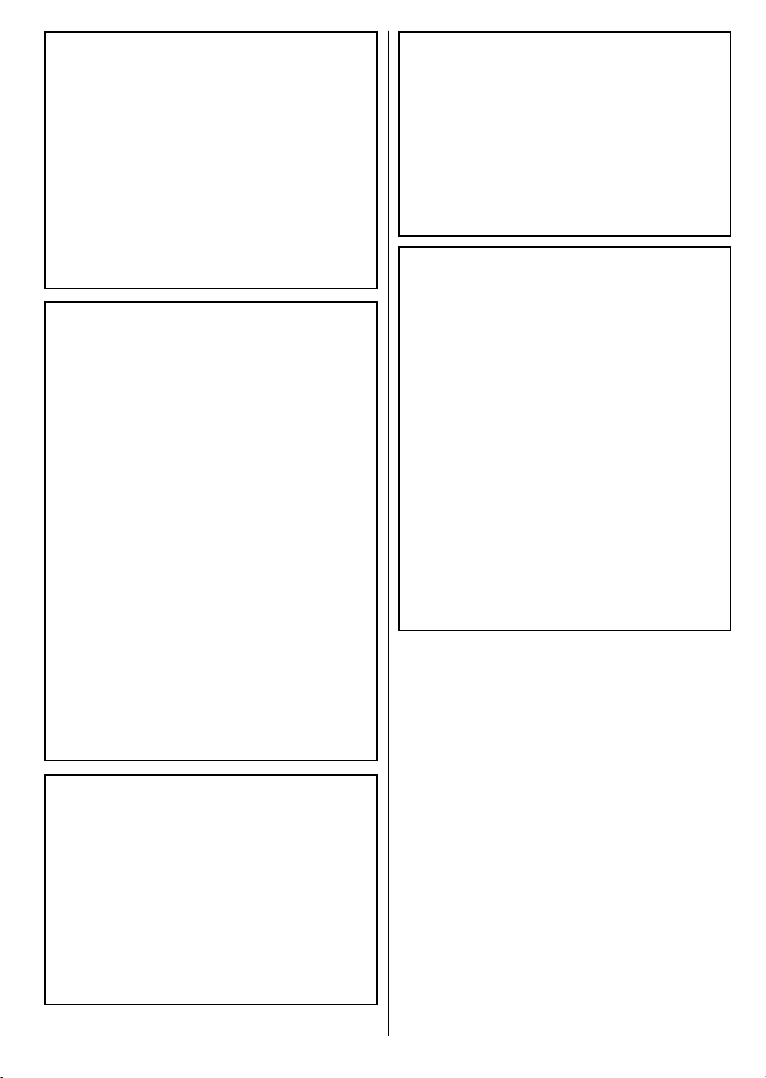
WARNING
Do not ingest the battery, Chemical Burn Hazard
This product or the accessories supplied with the
product may contain a coin/button cell battery. If
the coin/button cell battery is swallowed, it can
cause severe internal burns in just 2 hours and
can lead to death.
Keep new and used batteries away from children.
If the battery compartment does not close securely, stop using the product and keep it away from
children.
If you think batteries might have been swallowed
or placed inside any part of the body, seek immediate medical attention.
WARNING
Never place a television set in unstable or inclined
locations. A television set may fall, causing serious
personal injury or death. Many injuries, particularly
to children, can be avoided by taking simple precautions such as;
Using cabinets or stands recommended
•
manufacturer of the television set.
• Only using furniture that can safely support the
television set.
Ensuring
•
edge of the supporting furniture.
• Not placing the television set on tall furniture
(for example, cupboards or bookcases) without
anchoring both the furniture and the television set
to a suitable support.
Not standing the television
•
materials placed between the television and
supporting furniture.
Educating children about the
•
on furniture to reach the television set or its
controls. If your existing television set is being
retained and relocated, the same considerations
as above should be applied.
the television set is not overhanging the
set on cloth or other
dangers of climbing
by the
WARNING
Apparatus connected to the protective earthing of
the building installation through the MAINS connection or through other apparatus with a connection to protective earthing – and to a television distribution system using coaxial cable, may in some
circumstances create a re hazard. Connection to
a television distribution system has therefore to be
provided through a device providing electrical isolation below a certain frequency range (galvanic
isolator, see EN 60728-11)
WARNING
• Using other wall-hanging brackets, or installing
a wall-hanging bracket by yourself have the risk
of personal injury and product damage. In order
to maintain the unit’s performance and safety, be
absolutely sure to ask your dealer or a licensed
contractor to secure the wall-hanging brackets.
Any damage caused by installing without a
qualied installer will void your warranty.
Carefully read the instructions accompanying
•
optional accessories, and be absolutely sure to
take steps to prevent the TV from falling off.
Handle the
•
subjecting it to impact or other forces may cause
product damage.
• Take care when xing wall brackets to the wall.
Always ensure that there are no electrical cables
or pipes in the wall before hanging bracket.
T
•
o prevent fall and injury, remove the TV from
its xed wall position when it is no longer in use.
TV carefully during installation since
WALL MOUNTING WARNINGS
• Read the instructions before mounting your TV
on the wall.
The
wall mount kit is optional. You can obtain from
•
your local dealer, if not supplied with your TV.
• Do not install the TV on a ceiling or on an inclined
wall.
• Use the specied wall mounting screws and other
accessories.
• Tighten the wall mounting screws rmly to prevent
the TV from fall. Do not over-tighten the screws.
English - 3 -
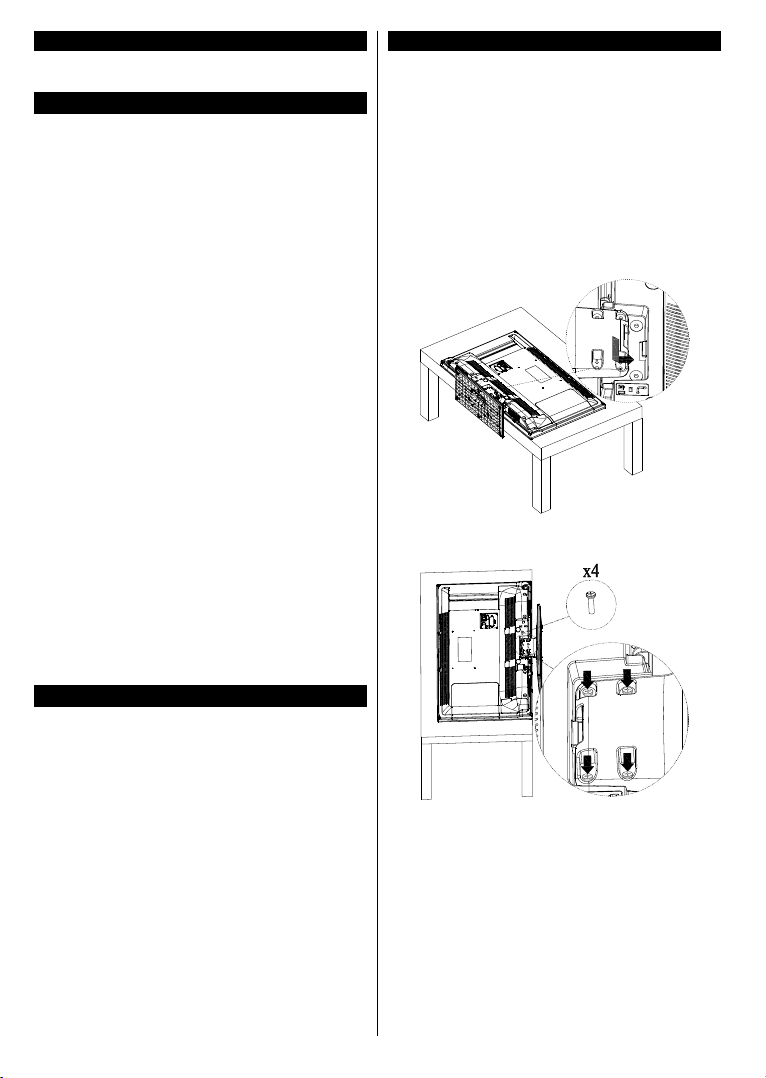
Maintenance
First, remove the mains plug from the mains
socket.
Display panel, Cabinet, Pedestal
Regular care:
Gently wipe the surface of the display panel, cabinet,
or pedestal by using a soft cloth to remove dirt or
ngerprints.
For stubborn dirt:
1.
First clean the dust from the surface.
Dampen a soft cloth with clean water or diluted
2.
neutral detergent (1 part detergent to 100 parts
water).
ring out the cloth rmly. (Please note, do not
3.
W
let liquid enter the TV inside as it may lead to
product failure.)
4.
Carefully wipe moisten and wipe away the
stubborn dirt.
5.
, wipe away all the moisture.
Finally
Caution
Do not use a hard cloth or rub the surface too hard,
otherwise this may cause scratches on the surface.
•
Take care not to subject the surfaces to insect
repellent, solvent, thinner or other volatile
substances. This may degrade surface quality or
cause peeling of the paint.
surface of the display panel is specially treated
•
The
and may be easily damaged. Take care not to tap
or scratch the surface with your ngernail or other
hard objects.
•
Do not allow the cabinet and pedestal to make
contact with a rubber or PVC substance for a long
time. This may degrade surface quality.
Mains plug
Wipe the mains plug with a dry cloth at regular
intervals.
Moisture and dust may cause re or electrical shock.
Assembling / Removing the pedestal
Preparations
Take out the pedestal(s) and the TV from the packing
case and put the TV onto a work table with the screen
panel down on the clean and soft cloth (blanket, etc.)
•
Use a at and rm table bigger than the
TV.
• Do not hold the screen panel part.
•
Make sure not to scratch or break the
TV.
Assembling the pedestal
1.
Place the stand(s) on the stand mounting
pattern(s) on the rear side of the TV.
2. Insert the screws (M4 x 12) provided and tighten
them gently until the stand is properly tted.
Removing the pedestal from the TV
Be sure to remove the pedestal in the following way
when using the wall-hanging bracket or repacking
the TV.
• Put the TV onto a work table with the screen panel
down on the clean and soft cloth. Leave the stand(s)
protruding over the edge of the surface.
• Unsrew the screws that xing the stand(s).
• Remove the stand(s).
English - 4 -
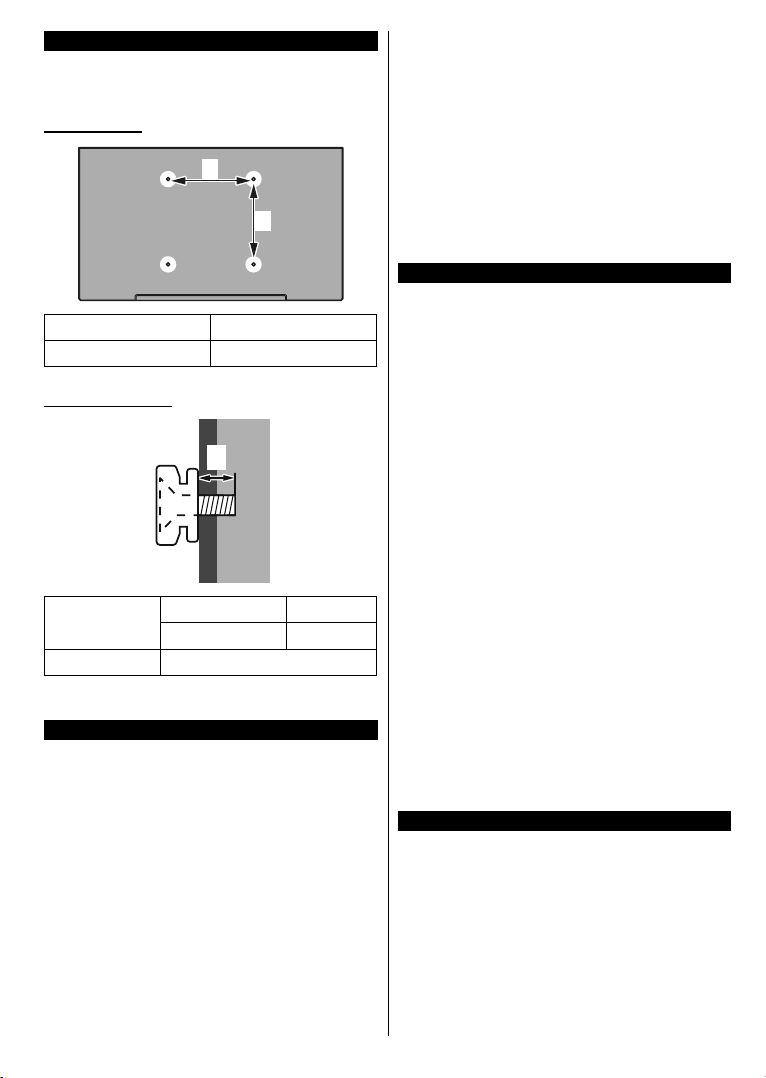
When using the wall-hanging bracket
Please contact your local Panasonic dealer to
purchase the recommended wall-hanging bracket.
Holes for wall-hanging bracket installation;
Rear of the TV
a
b
a (mm) 200
b (mm) 200
View from the side
a
Depth of
screw (a)
Diameter M6
Note: The screws for xing the TV onto the wall-hanging
bracket are not supplied with the TV.
Environmental Information
This television is designed to be environment friendly.
To reduce energy consumption, you can follow these
steps:
If you set the Energy Saving to Minimum, Medium,
Maximum or Auto the TV will reduce the energy
consumption accordingly. If you like to set the
Backlight to a xed value set as Custom and adjust
the Backlight (located under the Energy Saving
setting) manually using Left or Right buttons on the
remote. Set as Off to turn this setting off.
Note: Available Energy Saving options may differ depending
on the selected Mode in the Picture menu.
The Energy Saving settings can be found in the
Picture menu. Note that some picture settings will
be unavailable to be changed.
min. (mm) 10
max. (mm) 13
If pressed Right button while Auto option is selected or
Left button while Custom option is selected, “Screen
will be off in 15 seconds.” message will be displayed
on the screen. Select Proceed and press OK to turn
the screen off immediately. If you don’t press any
button, the screen will be off in 15 seconds. Press
any button on the remote or on the TV to turn the
screen on again.
Note: Screen Off option is not available if the Mode is set
to Game.
When the TV is not in use, please switch off or
disconnect the TV from the mains plug. This will also
reduce energy consumption.
Features
• Remote controlled colour TV
Fully integrated digital terrestrial/cab
•
(DVB-T-T2/C/S-S2)
HDMI inputs
•
sockets
• USB input
OSD menu system
•
•
Scart socket for external devices (such as DVD
Players, PVR, video games, etc.)
Stereo sound system
•
• Teletext
Headphone connection
•
•
Automatic programming system
•
Manual tuning
• Automatic power down after up to eight hours.
Sleep timer
•
Child lock
•
•
Automatic sound mute when no transmission.
NTSC playback
•
•
AVL (Automatic Volume Limiting)
PLL
•
(Frequency Search)
PC input
•
• Game Mode (Optional)
Picture of
•
Accessories Included
Remote Control
•
• Batteries: 2 x AA
• Instruction Book
Detachable stand
•
Stand mounting screws (M4 x 12)
•
to connect other devices with HDMI
f function
le/satellite TV
English - 5 -
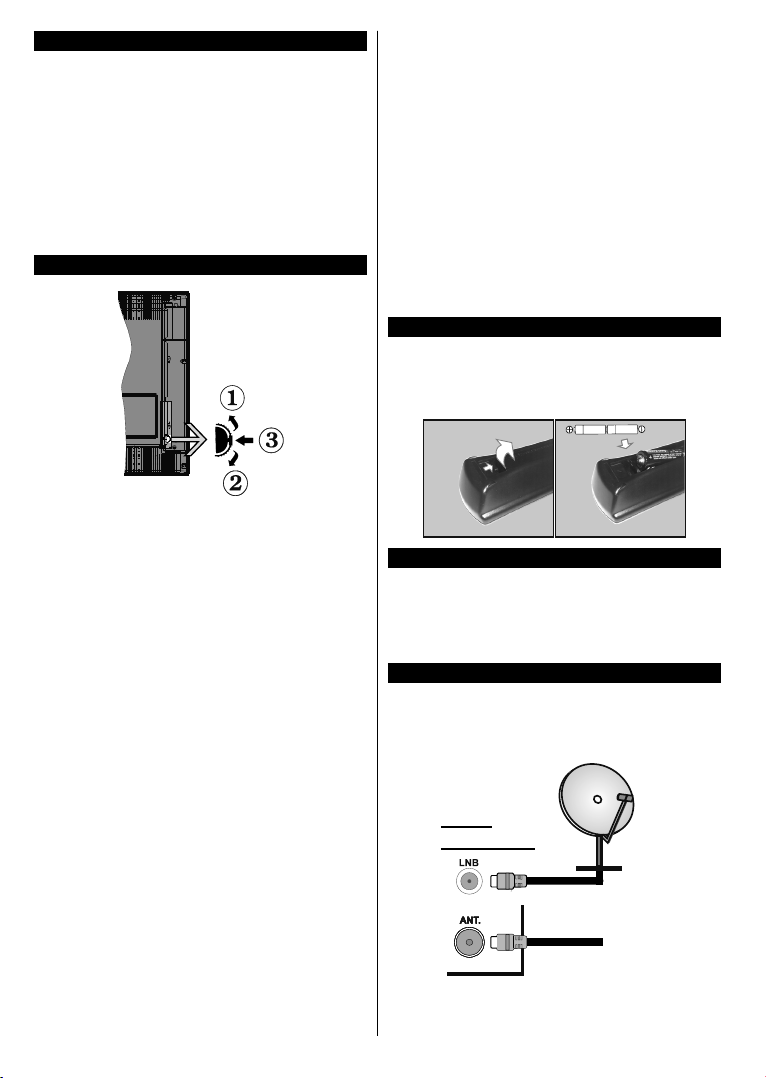
Standby Notications
If the TV does not receive any input signal (e.g. from
an aerial or HDMI source) for 5 minutes, it will go
into standby. When you next switch-on, the following
message will be displayed: “TV switched to stand-by
mode automatically because there was no signal
for a long time.” Press OK to continue.
If the TV is on and it isn’t being operated for a while
it will go into standby. When you next switch-on, the
following message will be displayed. “TV switched to
stand-by mode automatically because no operation
was made for a long time.” Press OK to continue.
TV Control Switch & Operation
1. Up direction
2. Down direction
olume / Info / Sources List selection and
3.
V
Standby-On switch
The Control button allows you to control the Volume
/ Programme / Source and Standby-On functions of
the TV.
To change volume: Increase the volume by pushing
the button up. Decrease the volume by pushing the
button down.
To change channel: Press the middle of the button,
the information banner will appear on the screen.
Scroll through the stored channels by pushing the
button up or down.
To change source: Press the middle of the button
twice(for the second time in total), the source list will
appear on the screen. Scroll through the available
sources by pushing the button up or down.
To turn the TV off: Press the middle of the button
down and hold it down for a few seconds, the TV will
turn into standby mode.
Notes:
• If you turn the TV off, this circle starts again
beginning with the volume setting.
• Main menu OSD cannot be displayed via control
button.
Operation with the Remote Control
Press the Menu button on your remote control to
display main menu screen. Use the directional buttons
to select a menu tab and press OK to enter. Use the
directional buttons again to select or set an item. Press
Return/Back or Menu button to quit a menu screen.
Input Selection
Once you have connected external systems to your
TV, you can switch to different input sources. Press the
Source button on your remote control consecutively
to select the different sources.
Changing Channels and Volume
You can change the channel and adjust the volume
by using the Volume +/- and Programme +/- buttons
on the remote.
Inserting the Batteries into the Remote
Lift the cover on the back of the remote gently. Insert
two AA batteries. Make sure the (+) and (-) signs
match (observe correct polarity). Place the cover
back on.
Connect Power
IMPORTANT: The TV set is designed to operate on
220-240V AC, 50 Hz socket. After unpacking, allow
the TV set to reach the ambient room temperature
before you connect the set to the mains. Plug the
power cable to the mains socket outlet.
Antenna Connection
Connect the aerial or cable TV plug to the AERIAL
INPUT (ANT) socket or satellite plug to the SATELLITE
INPUT (LNB) socket located on the back of the TV.
satellite
REAR
OF THE TV
aerial
or
cable
English - 6 -
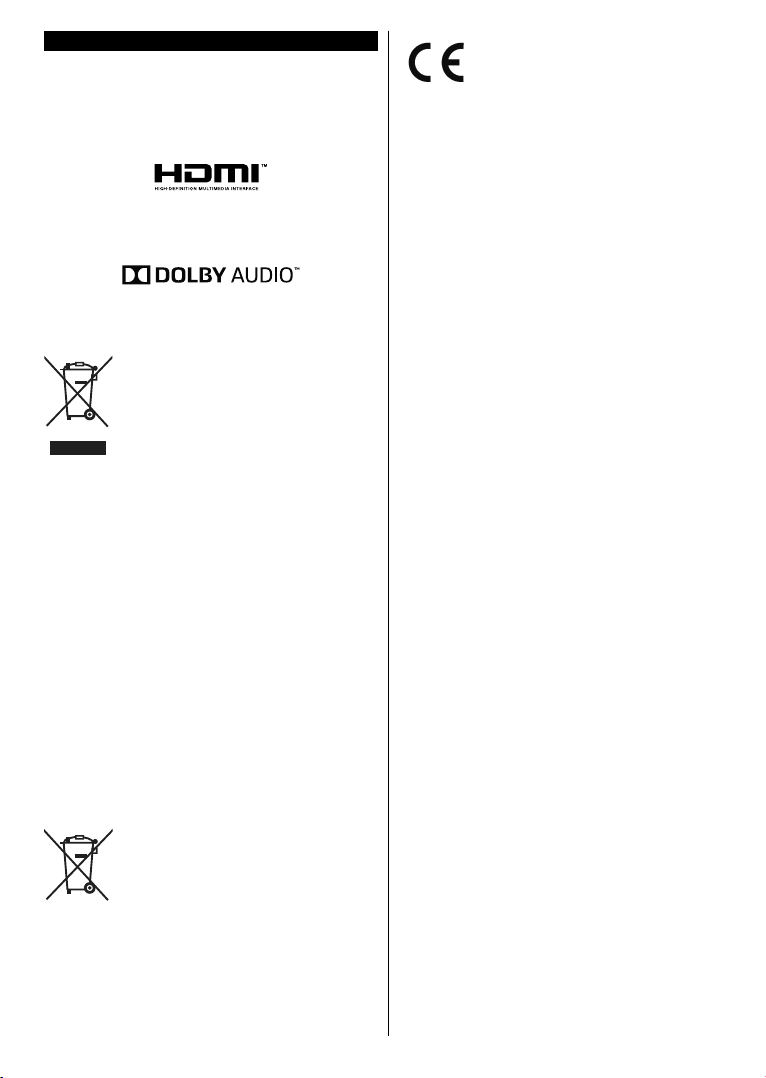
Notication
TRADEMARK ACKNOWLEDGMENT
The terms HDMI and High-Definition Multimedia
Interface, and the HDMI Logo are trademarks
or registered trademarks of HDMI Licensing
Administrator, Inc. in the United States and other
countries.
Manufactured under license from Dolby Laboratories.
Dolby, Dolby Audio and the double-D symbol are
trademarks of Dolby Laboratories.
Disposal of Old Equipment and Batteries
Only for European Union
and countries with recycling
systems
These symbols on the products,
packaging, and/or accompanying
documents mean that used electrical and
electronic products and batteries must
not be mixed with general household
waste.
For proper treatment, recovery and
recycling of old products and batteries,
please take them to applicable collection
points in accordance with your national
legislation.
By disposing of them correctly, you will
help to save valuable resouces and
prevent any potential negative effects
on human health and the environment.
For more information about collection
and recycling, please contact your local
municipality.
Penalties may be applicable for incorrect
disposal of this waste, in accordance with
national legislation.
Note for the battery symbol
(bottom symbol):
This symbol might be used in
combination with a chemical symbol.
In this case it complies with the
requirement set by the Directive for the
chemical involved.
Authorized Representative:
Panasonic Testing Centre
Panasonic Marketing Europe GmbH
Winsbergring 11, 22525 Hamburg, Germany
Web Site: http://www.panasonic.com
English - 7 -
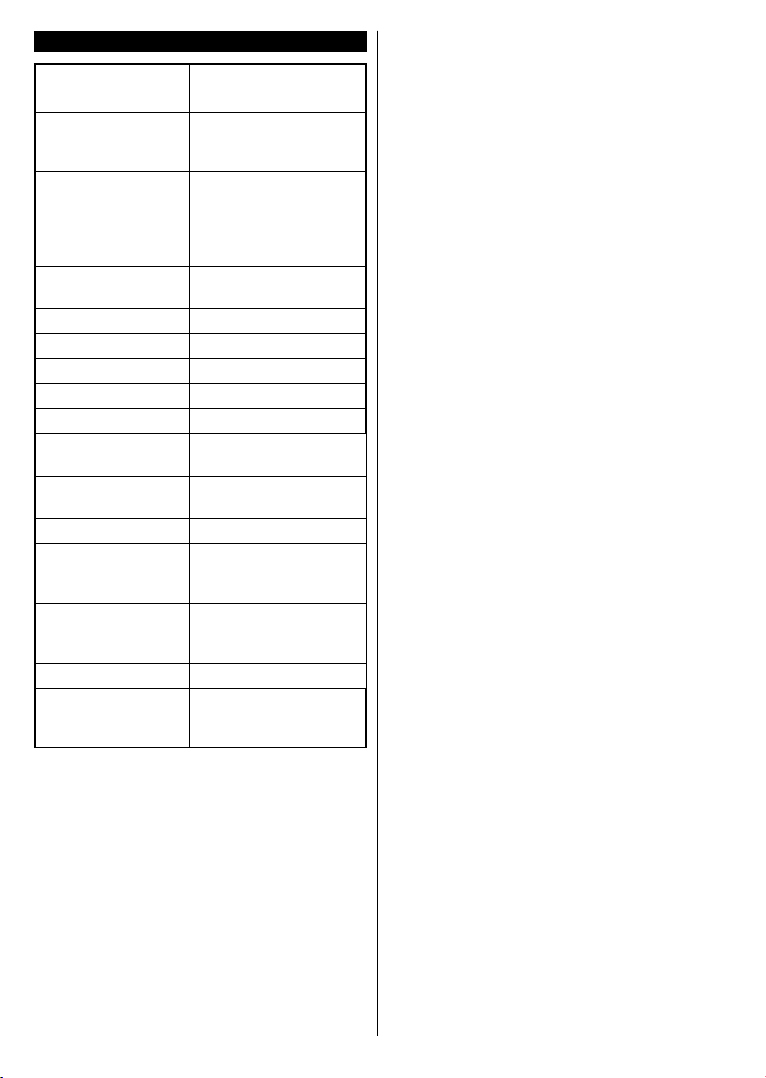
Specication
TV Broadcasting
PAL BG/DK/II’
SECAM BG/DK
VHF (BAND I/III)
Receiving Channels
- UHF (BAND U) HYPERBAND
Fully integrated digital
terrestrial-cable-satellite
Digital Reception
TV(DVB-T-C-S)
(DVB-T2, DVB-S2
compliant)
Number of Preset
Channels
10 000
Channel Indicator On Screen Display
RF Aerial Input 75 Ohm (unbalanced)
Operating Voltage 220-240V AC, 50Hz.
Audio A2 Stereo+Nicam Stereo
Headphone 3.5 mm mini stereo jack
Audio Output Power
(WRMS.) (10% THD)
Power Consumption
(W)
2 x 8 W
75 W
Weight (Kg) 9.1 Kg
TV Dimensions
DxLxH (with foot)
220 x 974 x 620
(mm)
TV Dimensions
DxLxH (without
65/94 x 974 x 572
foot) (mm)
Display 16/9 43”
Operation
temperature and
operation humidity
0ºC up to 40ºC, 85%
humidity max
Notice for DVB / Data broadcasting
This
•
TV is designed to meet the standards (as
of August, 2013) of DVB-T / T2 (MPEG2 and
MPEG4-AVC(H.264)) digital terrestrial services,
DVB-C (MPEG2 and MPEG4-AVC(H.264)) digital
cable services and DVB-S (MPEG2 and MPEG4AVC(H.264)) digital satellite services.
Consult your local dealer for
availability of DVB-T /
T2 or DVB-S services in your area.
Consult your cable service provider for availability
of DVB-C services with this TV.
• This TV may not work correctly with the signal which
does not meet the standards of DVB-T / T2, DVB-C
or DVB-S.
• Not all the features are available depending on the
country, area, broadcaster, service provider and
satellite environment.
Not
all CI modules work properly with this TV.
•
Consult your service provider about the available
CI module.
• This TV may not work correctly with CI module that
is not approved by the service provider.
Additional
•
fees may be charged depending on the
service provider.
• The compatibility with future services is not
guaranteed.
English - 8 -
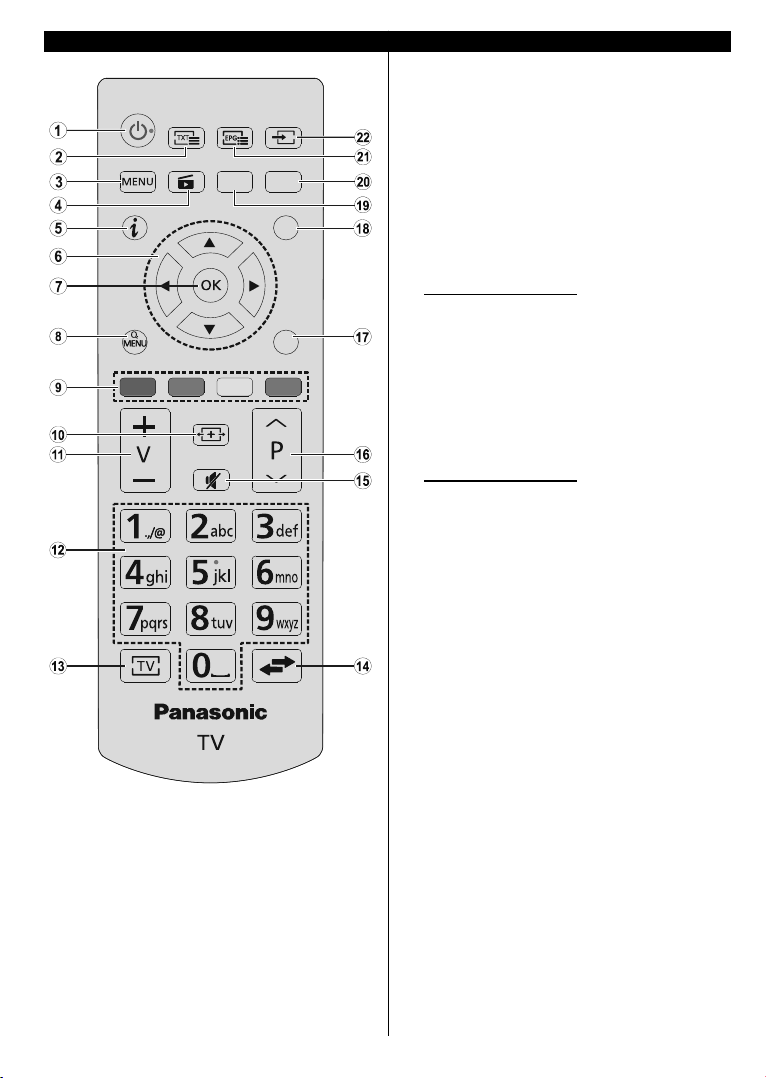
Remote Control
B
ACK
EXIT
LANG SUBT
1. Standby: Switches On / Off the TV
2. Text: Displays teletext (where available), press
again to superimpose the teletext over a normal
broadcast picture (mix)
Menu:
3.
4.
5.
6.
7.
8.
9.
10.
11.
12.
13.
14.
15.
16.
17.
18.
19.
20.
21.
22.
Displays TV menu
Media player:
I
nfo: Displays information about on-screen
content, shows hidden information (reveal - in
TXT mode)
Directional buttons: Helps navigate menus,
content etc. and displays the subpages in
mode when pressed Right or Left
In media player mode;
Left: Rapid reverse
Right: Rapid advance
OK:
Conrms user selections, holds the page
(in TXT mode), views channel list (DTV mode),
Pause (in media player mode)
Quick Menu:
access
Coloured Buttons: Follow the on-screen
instructions for accurate functions of the
coloured button
In media player mode;
Red: Stop / Play
Green: Play / Jump
Yellow: Pause / Subtitle time correction
Blue: Stop
Screen:
V
olume +/-
Numeric buttons:
a number or a letter in the text box on the screen,
switches the TV on when in standby mode.
T
V: Displays channel list / Switches to TV Source
Sw
ap: Quickly cycles between previous and
current channels or sources
Mute:
Programm
down (in TXT mode), switches the TV on when
in standby mode
Back/Return:
index page (in TXT mode)
Exit:
Closes and exits from displayed menus or
returns to previous screen
Lan
guage: Switches between sound modes
(analogue TV), displays and changes audio/
subtitle language (digital TV, where available)
Su
btitles: Turns subtitles on and off (where
available)
EPG
the electronic programme guide
Source:
content sources
Opens the media player screen
Displays a list of menus for quick
Changes the aspect ratio of the screen
Switches the channel, enters
Completely turns off the volume of the TV
e +/-: Programme up-down, Page up-
Returns to previous screen, opens
(Electronic programme guide): Displays
Shows all available broadcast and
TXT
English - 9 -
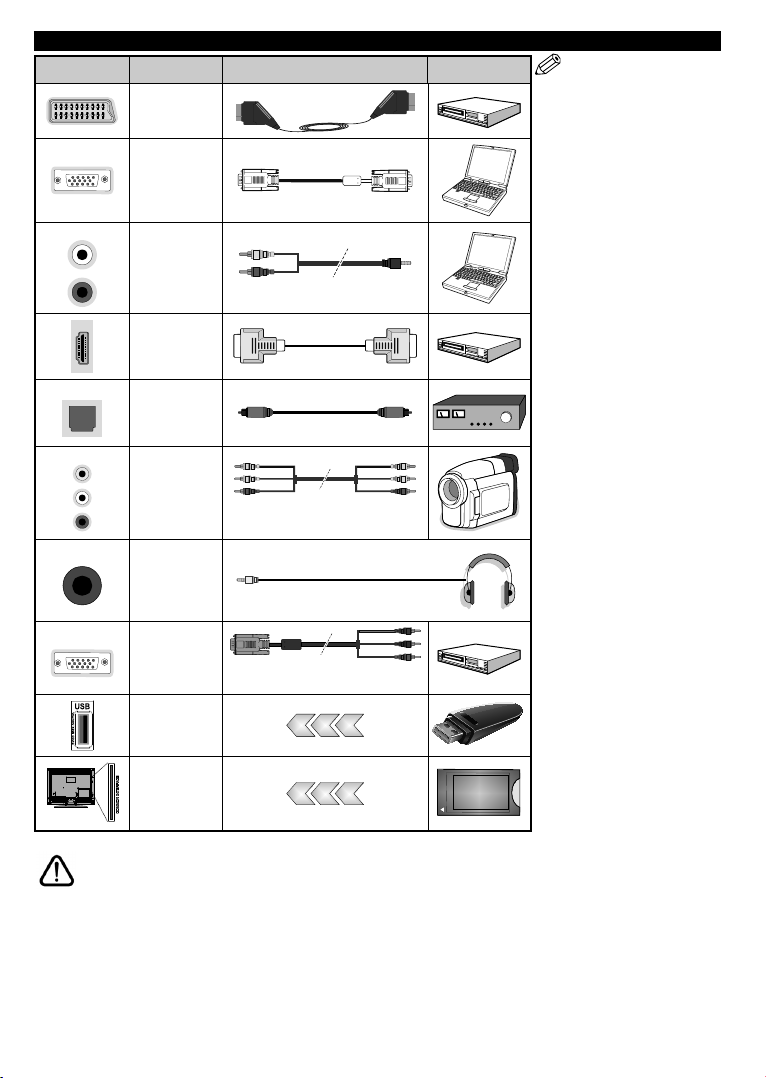
Connections
Connector Type Cables Device
Scart
Connection
(back)
VGA
Connection
(back)
SIDE AV
SPDIF
SIDE AV
HEADPHONE
YPBPR
PC/YPbPr
Audio
Connection
(side)
HDMI
Connection
(back)
SPDIF
(Optical Out)
Connection
(back)
Side AV
(Audio/Video)
Connection
(side)
Headphone
Connection
(side)
YPbPr Video
Connection
(back)
USB
Connection
(side)
YPbPr/PC Audio Cable
(not supplied)
AV Cable
(not supplied)
PC to YPbPr Connection Cable
(not supplied)
NOTE: When connecting
a device via the YPbPr or Side
AV input, you must use the
connection cables to enable
connection. See the illustrations
on the left side. | You can use
YPbPr to VGA cable to enable
YPbPr signal via VGA input. |
You cannot use VGA and YPbPr
at the same time. | To enable
PC/YPbPr audio, you will need
to use the side audio inputs
with a YPbPr/PC audio cable
for audio connection. | If an
external device is connected via
the SCART socket, the TV will
automatically switch to AV mode.|
When receiving DTV channels
(Mpeg4 H.264) or while in Media
Player mode, output will not be
available via the scart socket. |
When using the wall mounting
kit (available from third party
in the market, if not supplied),
we recommend that you plug all
your cables into the back of the
TV before mounting on the wall.
| Insert or remove the CI module
only when the TV is SWITCHED
OFF. You should refer to the
module instruction manual for
details of the settings. | The/Each
USB input of your TV supports
devices up to 500mA. Connecting
devices that have current value
above 500mA may damage your
TV. | By connecting an HDMI cable
to your TV, you have to use only a
shielded HDMI cable to guarantee
a sufficient immunity against
parasitic frequency radiation.
CI
Connection
(side)
If you want to connect a device to the TV, make sure that both the TV and the device are turned off before making
any connection. After the connection is done, you can turn on the units and use them.
CAM
module
English - 10 -
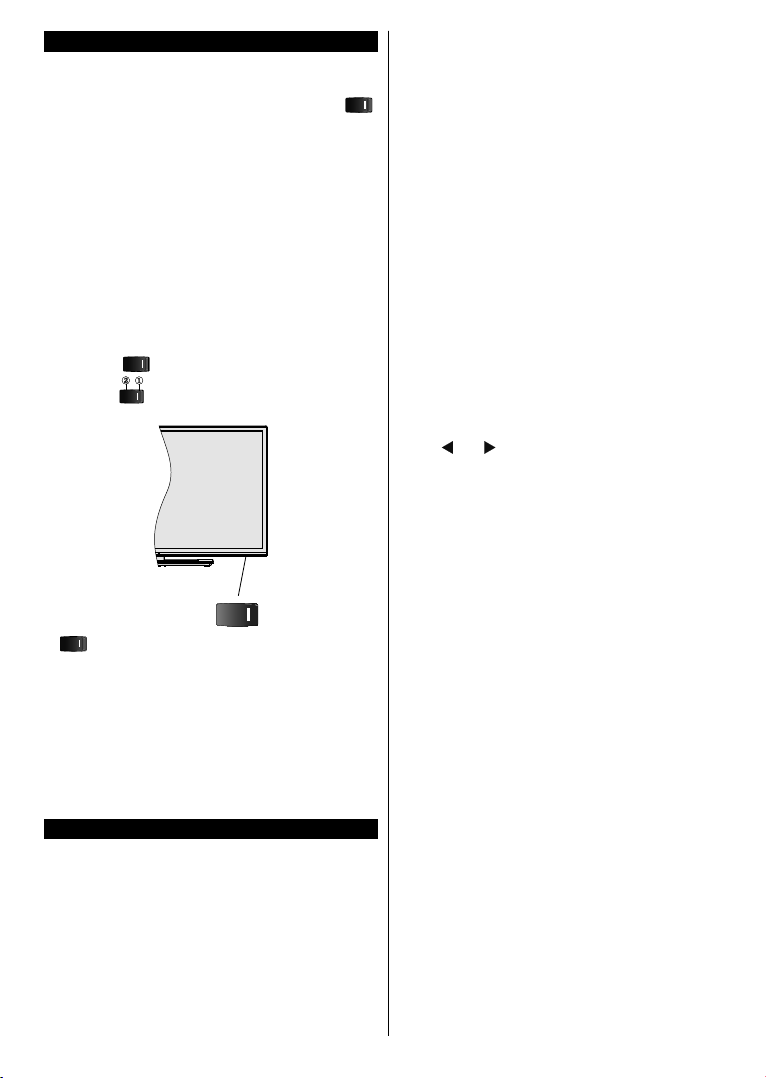
Switching On/Off
To Switch the TV On
Connect the power cord to a power source such as a
wall socket (220-240V AC, 50 Hz). Switch the “
button on the TV(switch position may differ depending
on the model) to position “|” so the TV will switch into
standby mode. Then the standby LED lights up.
To switch on the TV from standby mode either:
• Press the Standby button, Programme +/- or a
numeric button on the remote control.
he side function switch on the TV until the TV
•
Press t
comes on from standby.
To Switch the TV Off
Press the Standby button on the remote control or
press the side function switch on the TV until the TV
switches into standby mode.
Switch the “
illustrated -
, switch is used for turning the TV on or off.
Note:
The position of the power switch may differ depending
on the model.
To power down the TV completely, unplug the
power cord from the mains socket.
Note: When the TV is switched into standby mode, the
standby LED can blink to indicate that features such as
Standby Search, Over Air Download or Timer is active. The
LED can also blink when you switch on the TV from standby
mode.
First Time Installation
When turned on for the first time, the language
selection screen is displayed. Select the desired
language and press OK.
On the next screen, set your preferences using the
directional buttons.
Note: Depending on the Country selection you may be asked
to set and conrm a PIN at this point. The selected PIN cannot
be 0000. You have to enter it if you are asked to enter a PIN
for any menu operation later.
” button on the TV to position 2 as
, so the TV will switch off.
English - 11 -
About Selecting Broadcast Type
Digital Aerial: If Digital Aerial broadcast search
option is turned on, the TV will search for digital
terrestrial broadcasts after other initial settings are
”
completed.
Digital Cable: If Digital Cable broadcast search
option is turned on, the TV will search for digital cable
broadcasts after other initial settings are completed.
According to your other preferences a conrmation
message may be displayed before starting to search.
Select YES and press OK to proceed. To cancel
operation, select NO and press OK. You can select
Network or set values such as Frequency, Network
ID and Search Step. When nished, press OK button.
Note: Searching duration will change depending on the
selected Search Step.
Satellite: If Satellite broadcast search option is
turned on, the TV will search for digital satellite
broadcasts after other initial settings are completed.
Before satellite search is performed some settings
should be made. Antenna Type menu will be
displayed rst. You can select Antenna Type as
Direct, Single Satellite Cable or DiSEqC switch by
using “
” or “ ” buttons.
• Direct: If you have a single receiver and a direct
satellite dish, select this antenna type. Press OK to
continue. Select an available satellite on the next
screen and press OK to scan for services.
• Single Satellite Cable: If you have multiple
receivers and a single satellite cable system, select
this antenna type. Press OK to continue. Congure
settings by following instructions on the next screen.
Press OK to scan for services.
• DiSEqC switch: If you have multiple satellite dishes
and a DiSEqC switch, select this antenna type.
Press OK to continue. You can set four DiSEqC
options (if available) on the next screen. Press OK
button to scan the rst satellite in the list.
Analogue: If Analogue broadcast search option is
turned on, the TV will search for analogue broadcasts
after other initial settings are completed.
Additionally you can set a broadcast type as your
favourite one. Priority will be given to the selected
broadcast type during the search process and the
channels of it will be listed on the top of the Channel
List. When nished, press OK to continue.
You can activate Store Mode option at this point.
This option will congure your TV’s settings for store
environment and depending on the TV model being
used, the supported features of it may be displayed
on the top of the screen as an info banner. This option
is intended only for store use. It is recommended to
select Home Mode for home use. This option will be
available in Setup>More menu and can be turned
off/on later.
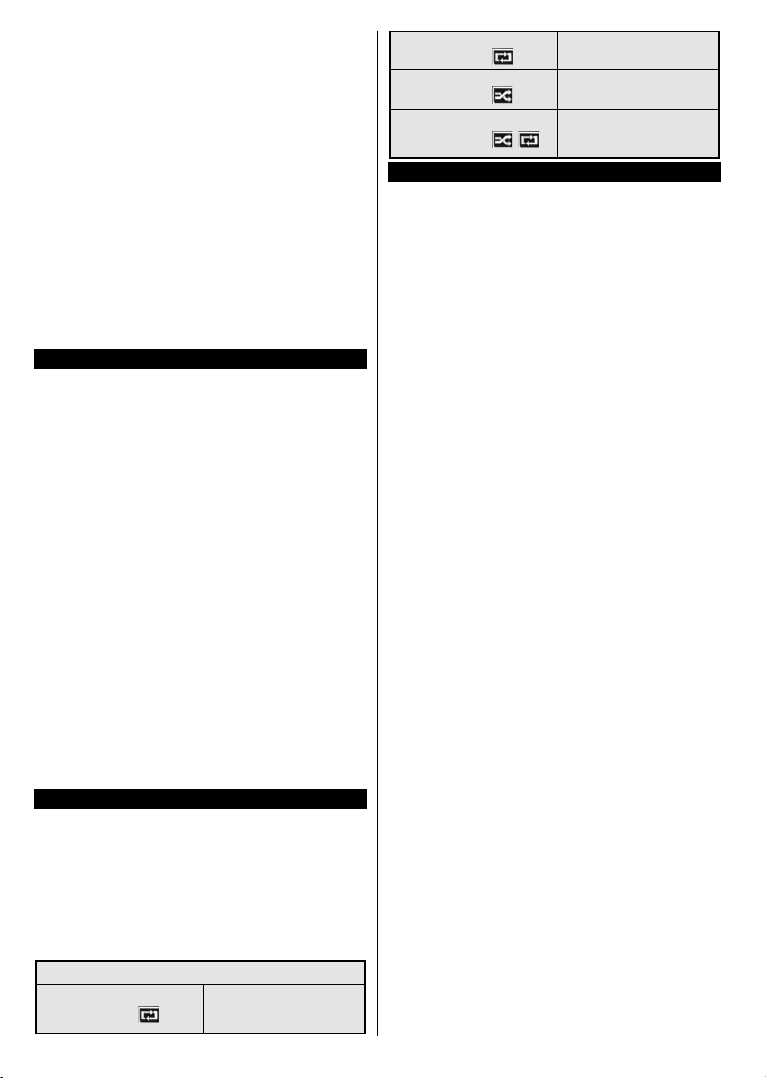
Press OK button on the remote control to continue.
After the initial settings are completed TV will start
to search for available broadcasts of the selected
broadcast types.
After all the available stations are stored, scan results
will be displayed. Press OK to continue. The Edit
Channel List menu will be displayed next. You can
edit the channel list according to your preferences or
press the Menu button to quit and watch TV.
While the search continues a message may appear,
asking whether you want to sort channels according
to the LCN(*). Select Yes and press OK to conrm.
(*) LCN is the Logical Channel Number system that organizes
available broadcasts in accordance with a recognizable
channel number sequence (if available).
Note: Do not turn off the TV while initializing first time
installation. Note that, some options may not be available
depending on the country selection.
Media Playback via USB Input
You can connect 2.5” and 3.5” inch (hdd with external power
supply) external hard disk drives or USB memory stick to your
TV by using the USB inputs of the TV.
IMPORTANT! Back up the les on your storage devices
before connecting them to the TV. Manufacturer will
not be responsible for any le damage or data loss.
Certain types of USB devices (e.g. MP3 Players)
or USB hard disk drives/memory sticks may not be
compatible with this TV. The TV supports FAT32 and
NTFS disk formatting.
Wait a little while before each plugging and unplugging
as the player may still be reading les. Failure to do
so may cause physical damage to the USB player
and the USB device itself. Do not pull out your drive
while playing a le.
You can use USB hubs with your TV’s USB inputs.
External power supplied USB hubs are recommended
in such a case.
It is recommended to use the TV’s USB input(s)
directly, if you are going to connect a USB hard disk.
Note: When viewing image les the Media Player menu
can only display 1000 image les stored on the connected
USB device.
Media Player Menu
You can play photo, music and movie les stored
on a USB disk by connecting it to your TV. Connect
a USB disk to one of the USB inputs located on the
side of the TV. Pressing the Menu button while in the
Media Player mode will access the Picture, Sound
and Setup menu options. Pressing the Menu button
again will exit from this screen.
You can set your
Media Player preferences by using the Setup menu.
Loop/Shufe Mode Operation
Start playback with the Green
button and activate
All les in the list will be
continuously played in original
order
English - 12 -
Start playback with the OK
button and activate
Start playback with the Green
button and activate
Start playback with the Green
button and activate
The same le will be played
continuously (repeat)
All les in the list will be
played once in random order
All les in the list will be
continuously played in the
,
same random order.
CEC and CEC RC Passthrough
This function allows to control the CEC-enabled
devices, that are connected through HDMI ports by
using the remote control of the TV.
The CEC option in the Setup>More menu should be
set as Enabled at rst. Press the Source button and
select the HDMI input of the connected CEC device
from the Sources List menu. When new CEC source
device is connected, it will be listed in source menu
with its own name instead of the connected HDMI
ports name(such as DVD Player, Recorder 1 etc.).
The TV remote is automatically able to perform the
main functions after the connected HDMI source has
been selected.
To terminate this operation and control the TV via
the remote again, press Quick Menu button on the
remote, highlight the CEC RC Passthrough and
set as Off by pressing Left or Right button. This
feature can also be enabled or disabled under the
Setup>More menu.
The TV supports also ARC(Audio Return Channel)
feature. This feature is an audio link meant to replace
other cables between the TV and the audio system
(A/V receiver or speaker system).
When ARC is active, TV does not mute its other audio
outputs automatically. So you need to decrease TV
volume to zero manually, if you want to hear audio
from connected audio device only (same as other
optical or co-axial digital audio outputs). If you want
to change connected device’s volume level, you
should select that device from the source list. In that
case volume control keys are directed to connected
audio device.
Note: ARC is supported only via the HDMI1 input.
System Audio Control
Allows an Audio Amplier/Receiver to be used with
the TV. The volume can be controlled using the
remote control of the TV. To activate this feature set
the Speakers option in the Setup>More menu as
Amplier. The TV speakers will be muted and the
sound of the watched source will be provided from
the connected sound system.
Note: The audio device should support System Audio Control
feature and CEC option should be set as Enabled.
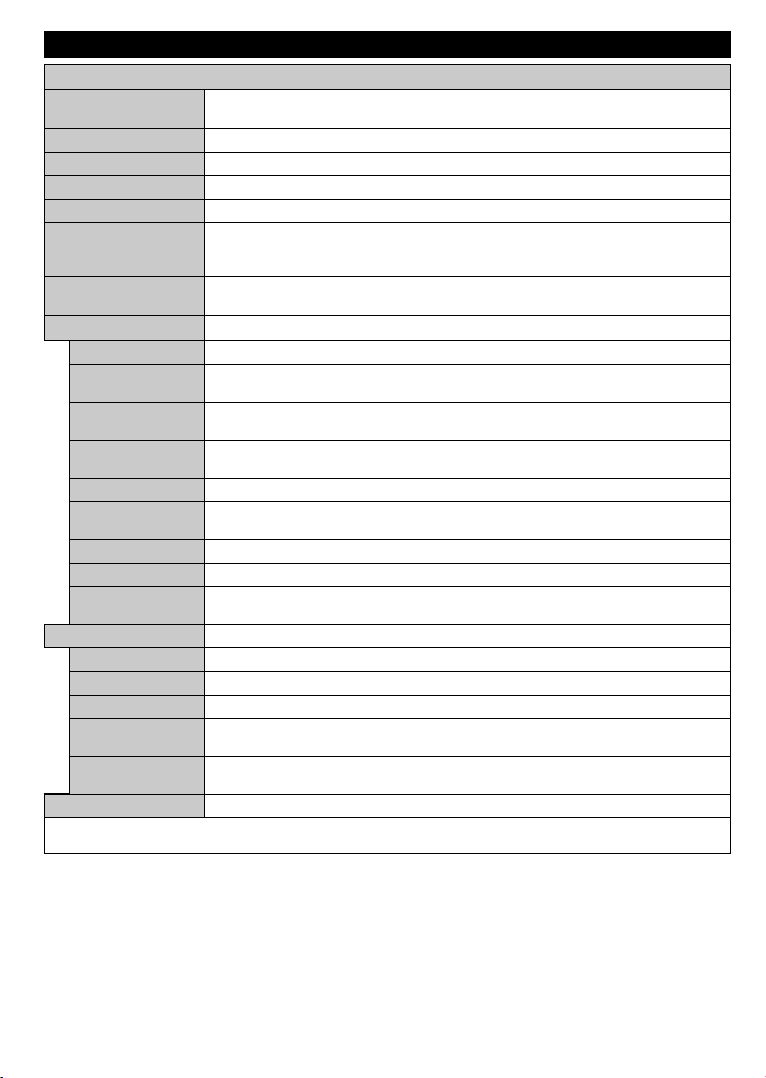
TV Menu Contents
Colour
Picture Zoom
Skin Tone
Colour Shift
Picture Menu Contents
Mode
Contrast
Brightness
Sharpness
Energy Saving
Backlight
Advanced Settings
Dynamic Contrast
Noise Reduction
Colour Temp
White Point
Film Mode
HDMI Full Range
PC Position
Autoposition
H Position
V Position
Dot Clock
Phase
Reset
While in VGA (PC) mode, some items in Picture menu will be unavailable. Instead, VGA mode settings will be added to the Picture
Settings while in PC mode.
You can change the picture mode to suit your preference or requirements. Picture mode can
be set to one of these options: Cinema, Game(optional), Sports, Dynamic and Natural.
Adjusts the light and dark values on the screen.
Adjusts the brightness values on the screen.
Sets the sharpness value for the objects displayed on the screen.
Sets the colour value, adjusting the colours.
For setting the Energy Saving to Custom, Minimum, Medium, Maximum, Auto,
Screen Off or Off.
Note: Available options may differ depending on the selected Mode.
This setting controls the backlight level. The backlight function will be inactive if the
Energy Saving is set to an option other then Custom.
You can change the dynamic contrast ratio to desired value.
If the signal is weak and the picture is noisy, use the Noise Reduction setting to reduce
the amount of noise.
Sets the desired colour temperature value. Cool, Normal, Warm and Custom options are
available.
If the Colour Temp option is set as Custom, this setting will be available. Increase the
‘warmth’ or ‘coolness’ of the picture by pressing Left or Right buttons.
Sets the desired image size format.
Films are recorded at a different number of frames per second to normal television programmes.
Turn this feature on when you are watching lms to see the fast motion scenes clearly.
Skin tone can be changed between -5 and 5.
Adjust the desired colour tone.
While watching from a HDMI source, this feature will be visible. You can use this feature to
enhance blackness in the picture.
Appears only when the input source is set to VGA/PC.
Automatically optimizes the display. Press OK to optimize.
This item shifts the image horizontally to the right hand side or left hand side of the screen.
This item shifts the image vertically towards the top or bottom of the screen.
Dot Clock adjustments correct the interference that appear as vertical banding in dot
intensive presentations like spreadsheets or paragraphs or text in smaller fonts.
Depending on the input source(computer etc.) you may see a hazy or noisy picture on the
screen. You can use phase to get a clearer picture by trial and error.
Resets the picture settings to factory default settings (except Game mode).
English - 13 -
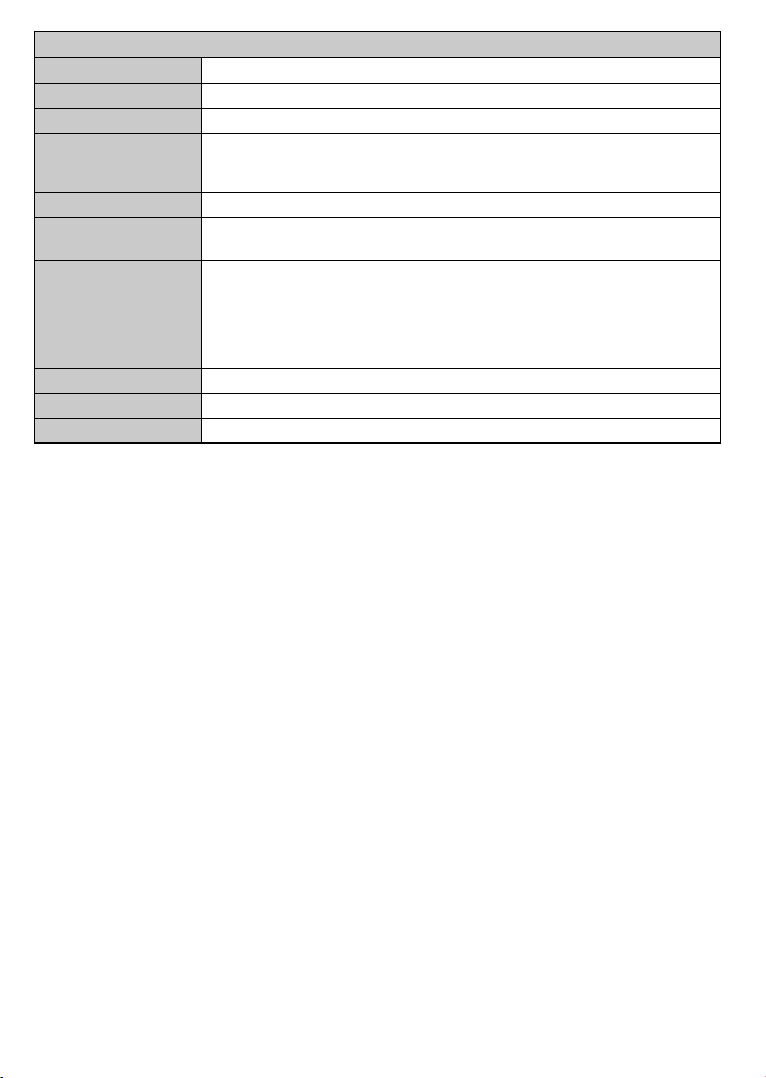
Sound Menu Contents
Volume
Equalizer
Balance
Headphone
Sound Mode
AVL (Automatic
Volume Limiting)
Headphone/Lineout
Dynamic Bass
Surround sound
Digital Out
Adjusts the volume level.
Selects the equalizer mode. Custom settings can be made only when in User mode.
Adjusts whether the sound comes from the left or right speaker.
Sets headphone volume.
Please ensure before using headphones that the headphone volume is set to a low
level, to prevent damage to your hearing.
You can select a sound mode (If the viewed channel supports).
Sets the sound to obtain xed output level between programmes.
When you connect an external amplier to your TV using the headphone jack, you
can select this option as Lineout. If you have connected headphones to the TV, set
this option as Headphone.
Please ensure before using headphones that this menu item is set to Headphone.
If it is set to Lineout, the output from the headphone socket will be set to maximum
which could damage your hearing.
Enables or disables the Dynamic Bass.
Surround sound mode can be changed as On or Off.
Sets digital out audio type.
English - 14 -
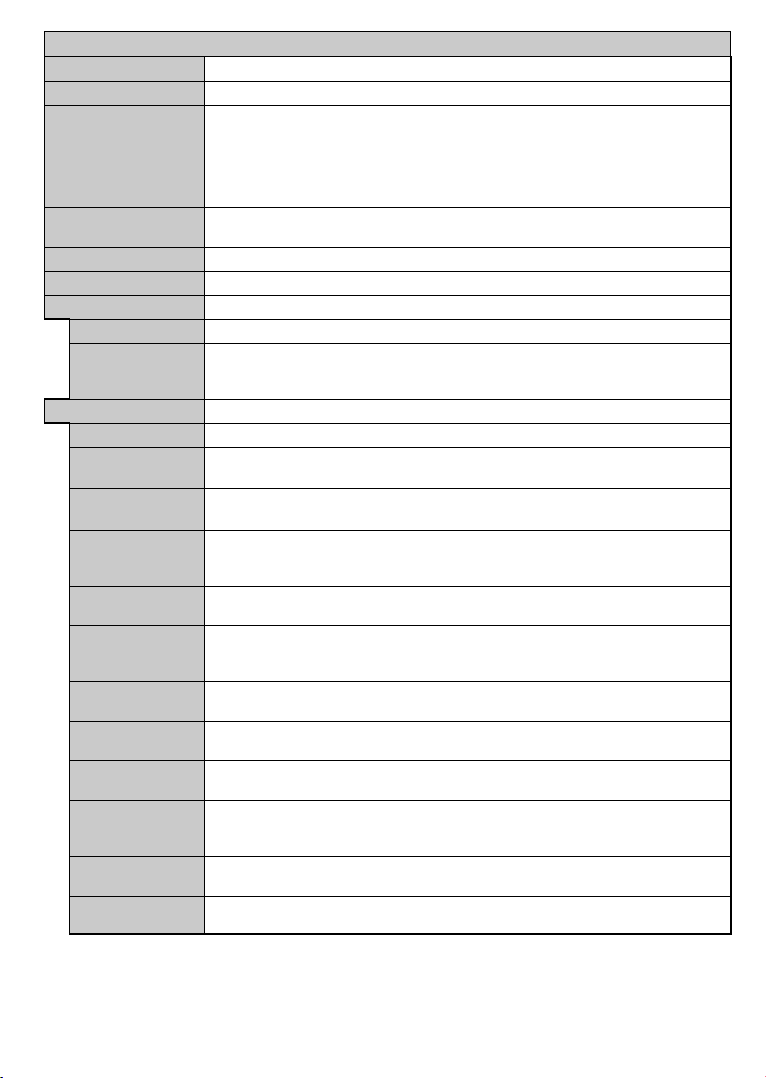
Setup Menu Contents
Conditional Access
Accessibility
Menu Timeout
Language
Parental
Timers
Date/Time
Sources
Hard of Hearing
Audio
Description
More
Software
Upgrade
Application
Version
Subtitle Mode
Auto TV OFF
Biss Key
Store Mode
Power Up Mode
CEC
CEC Auto Power
On
Speakers
OSS
Controls conditional access modules when available.
You may set a different language depending on the broadcaster and the country.
Enter correct password to change parental settings. You can easily adjust Menu
Lock, Maturity Lock, Child Lock or Guidance in this menu. You can also set a
new PIN or change the Default CICAM PIN using the related options.
Note: Some menu options may not be available depending on the country selection in the First Time
Installation. Default PIN can be set to 0000 or 1234. If you have dened the PIN(is requested depending on
the country selection) during the First Time Installation use the PIN that you have dened
Sets sleep timer to turn off the TV after a certain time. Sets timers for selected
programmes.
Sets date and time.
Enables or disables selected source options.
Displays accessibility options of the TV.
Enables any special feature sent from the broadcaster.
A narration track will be played for the blind or visually impaired audience. Press OK
to see all available Audio Description menu options. This feature is available only if
the broadcaster supports it.
Displays other setting options of the TV.
Changes timeout duration for menu screens.
Ensures that your TV has the latest rmware. Press OK to see the menu options.
Displays current software version.
This option is used to select which subtitle mode will be on the screen (DVB subtitle /
Teletext subtitle) if both is available. Default value is DVB subtitle. This feature is available
only for the country option of Norway.
Sets the desired time for the TV to automatically go into standby mode when not
being operated.
Biss is a satellite signal scrambling system that is used for some broadcasts. If you need to enter
Biss key on a broadcast, you can use this setting. Highlight Biss Key and press OK to enter
keys on the desired broadcast.
Select this mode for store display purposes. Whilst Store Mode is enabled, some
items in the TV menu may not be available.
This setting congures the power up mode preference. Last State and Standby
options are available.
With this setting you can enable and disable CEC functionality completely. Press Left
or Right button to enable or disable the feature.
This function allows the connected HDMI-CEC compatible device to turn on the TV
and switch to its input source automatically. Press Left or Right button to enable or
disable the feature.
To hear the TV audio from the connected compatible audio device set as Amplier.
You can use the remote control of the TV to control the volume of the audio device.
Displays Open Source Software license information.
.
English - 15 -
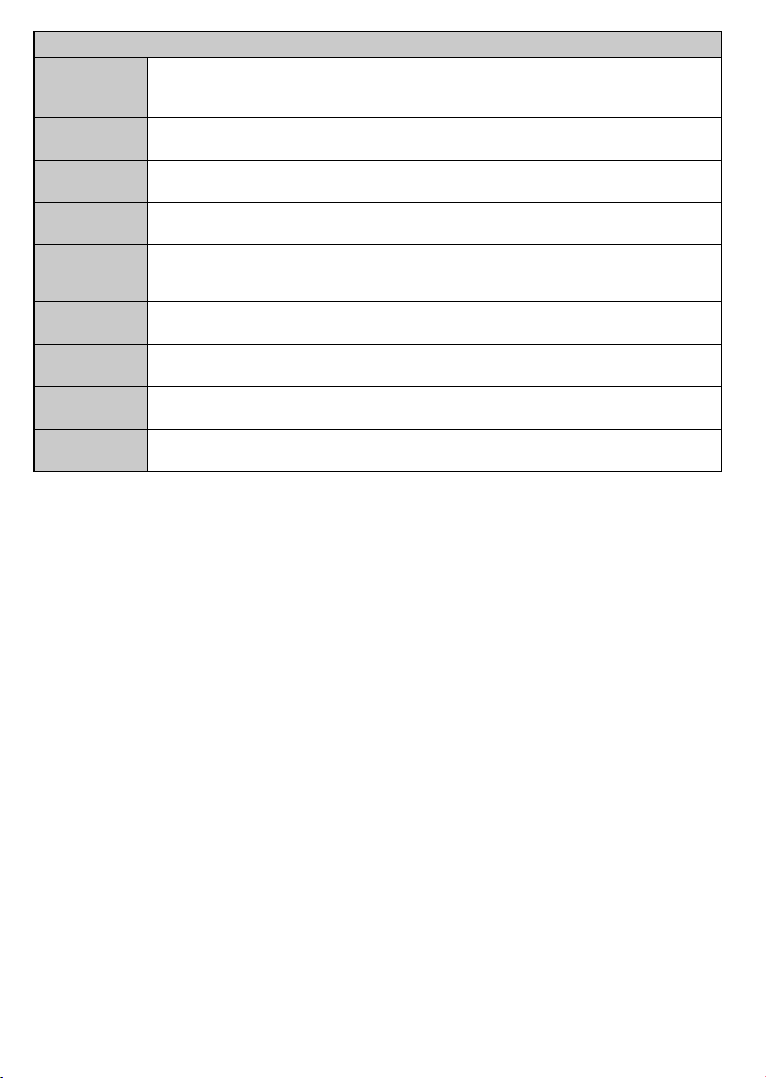
Installation Menu Contents
Automatic
channel scan
installation
channel scan
(Retune)
Manual
Displays automatic tuning options. Digital Aerial: Searches and stores aerial DVB stations.
Digital Cable: Searches and stores cable DVB stations. Analogue: Searches and stores
analogue stations. Satellite: Searches and stores satellite stations.
This feature can be used for direct broadcast entry.
Network
channel scan
Analogue ne
tune
Satellite
Settings
Installation
Settings
Clear Service
List
Select Active
Network
First time
Searches for the linked channels in the broadcast system. Digital Aerial: Searches for aerial
network channels. Digital Cable: Searches for cable network channels.
You can use this setting for ne tuning analogue channels. This feature is not available if no
analogue channels are stored.
Displays satellite settings. Satellite list: Displays available satellites. You can Add, Delete
satellites or Edit satellite settings on the list. Antenna installation: You can change satellite
anntenna settings and/or start a satellite scan.
Displays installation settings menu. Standby Search (Optional): Your TV will search for new
or missing channels while in standby. Any new found broadcasts will be shown.
Use this setting to clear channels stored. This setting is visible only when the Country option
is set to Denmark, Sweden, Norway or Finland.
This setting allows you to select only the broadcasts within the selected network to be listed
in the channel list. This feature is available only for the country option of Norway.
Deletes all stored channels and settings, resets TV to factory settings.
English - 16 -
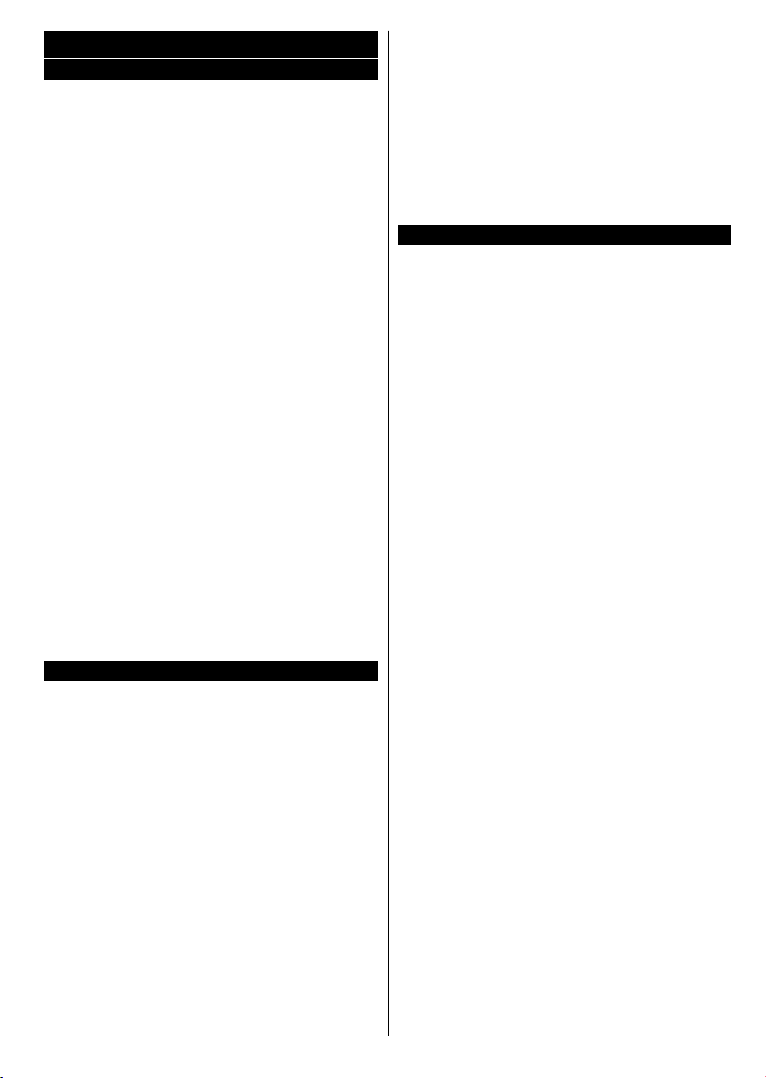
General TV Operation
Using the Channel List
The TV sorts all stored stations in the Channel List.
You can edit this channel list, set favourites or set
active stations to be listed by using the Channel List
options. Press the OK/TV button to open the Channel
List. You can lter the listed channels by pressing the
Blue button or open the Edit Channel List menu by
pressing the Green button in order to make advanced
changes in the current list.
Managing the Favourite Lists
You can create four different lists of your favourite
channels. Enter the Channel List in the main menu
or press the Green button while the Channel List
is displayed on the screen in order to open the Edit
Channel List menu. Select the desired channel on
the list. You can make multiple choices by pressing
the Yellow button. Then press the OK button to open
the Channel Edit Options menu and select Add/
Remove Favourites option. Press the OK button
again. Set the desired list option to On. The selected
channel/s will be added to the list. In order to remove
a channel or channels from a favourite list follow the
same steps and set the desired list option to Off.
You can use the Filter function in the Edit Channel
List menu to lter the channels in the Channel list
permanently according to your preferences. Using this
Filter option, you can set one of your four favourite
lists to be displayed everytime the Channel list is
opened. The ltering function in the Channel list
menu will only lter the currently displayed Channel
list in order to nd a channel and tune in to it. This
changes will not remain the next time the Channel
list is opened.
Conguring Parental Settings
The Parental Settings menu options can be used to
prohibit users from viewing of certain programmes,
channels and using of menus. These settings are
located in the Setup>Parental menu.
To display parental lock menu options, a PIN number
should be entered. After coding the correct PIN
number, Parental Settings menu will be displayed.
Menu Lock: This setting enables or disables access
to all menus or installation menus of the TV.
Maturity Lock: If this option is set, TV gets the
maturity information from the broadcast and if this
maturity level is disabled, disables access to the
broadcast.
Note: If the country option in the First Time Installation is
set as France, Italy or Austria, Maturity Lock’s value will be
set to 18 as default.
Child Lock: If this option is set to ON, the TV can only
be controlled by the remote control. In this case the
control buttons on the TV will not work.
English - 17 -
Set PIN: Denes a new PIN number.
Default CICAM PIN: This option will appear as greyed
out if no CI module is inserted into the CI slot of the
TV. You can change the default PIN of the CI CAM
using this option.
Note: Default PIN can be set to 0000 or 1234. If you have
defined the PIN(is requested depending on the country
selection) during the First Time Installation use the PIN that
you have dened.
Some options may not be available depending on the country
selection in the First Time Installation.
Electronic Programme Guide (EPG)
Some channels send information about their
broadcast schedules. Press the Epg button to view
the Programme Guide menu.
There are 3 different types of schedule layouts
available, Timeline Schedule, List Schedule and
Now/Next Schedule. To switch between them follow
the instructions on the bottom of the screen.
Timeline Schedule
Zoom (Yellow button): Press the Yellow button to
see events in a wider time interval.
Filter (Blue button): Views ltering options.
Select Genre (Subtitles button): Displays Select
Genre menu. Using this feature, you can search the
programme guide database in accordance with the
genre. Info available in the programme guide will be
searched and results matching your criteria will be
highlighted.
Options (OK button): Displays event options.
Event Details (Info button): Displays detailed
information about selected events.
Next/Prev Day (Programme +/- buttons): Displays
the events of previous or next day.
Search (Text button): Displays Guide Search menu.
Now (Swap button): Displays current event of the
highlighted channel.
List Schedule(*)
(*) In this layout option, only the events of the highlighted
channel will be listed.
Prev. Time Slice (Red button): Displays the events
of previous time slice.
Next/Prev Day (Programme +/- buttons): Displays
the events of previous or next day.
Event Details (Info button): Displays detailed
information about selected events.
Filter (Text button): Views ltering options.
Next Time Slice (Green button): Displays the events
of next time slice.
Options (OK button): Displays event options.
Now/Next Schedule
Navigate (Directional buttons): Press the
Directional buttons to navigate through the channels
and events.
Options (OK button): Displays event options.
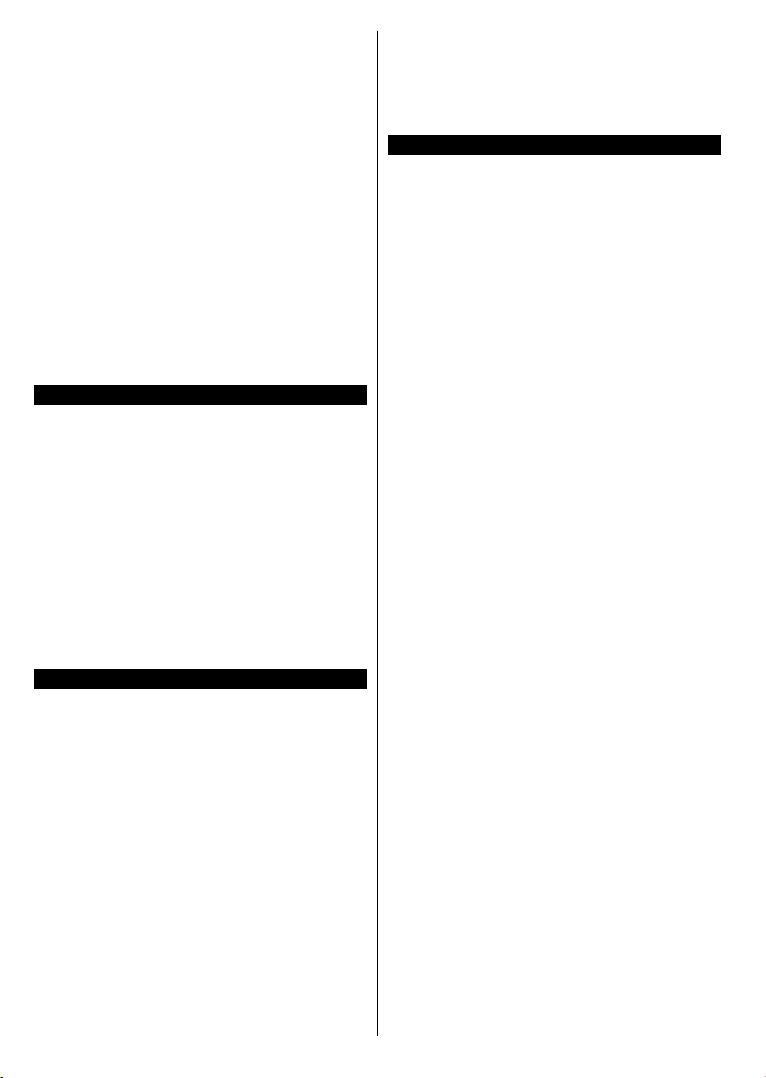
Event Details (Info button): Displays detailed
information about selected events.
Filter (Blue button): Views ltering options.
Event Options
Use the directional buttons to highlight an event and
press OK button to display Event Options menu. The
following options are available.
Select Channel: Using this option, you can switch to
the selected channel.
Set Timer on Event / Delete Timer on Event: After
you have selected an ev ent in the EPG menu, press the
OK button. Select Set Timer on Event option and press
the OK button. You can set a timer for future events.
To cancel an already set timer, highlight that event and
press the OK button. Then select Delete Timer on
Event option. The timer will be cancelled.
Notes: You cannot switch to any other channel or source while
there is an active timer on the current channel.
It is not possible to set timer for two or more individual events
at the same time interval.
Teletext Services
Press the Text button to enter. Press again to activate
mix mode, which allows you to see the teletext page and
the TV broadcast at the same time. Press once more
to exit. If available, sections in the teletext pages will
become colour-coded and can be selected by pressing
the coloured buttons. Follow the instructions displayed
on the screen.
Digital Teletext
Press the Text button to view digital teletext information.
Operate it with the coloured buttons, cursor buttons
and the OK button. The operation method may differ
depending on the contents of the digital teletext. Follow
the instructions displayed on the digital teletext screen.
When the Text button is pressed again, the TV returns
to television broadcast.
Software Upgrade
Your TV is capable of nding and updating the rmware
automatically via the broadcast signal.
Software upgrade search via user interface
On the main menu select Setup and press the OK
button. Setup Menu will be displayed. Then select
More and press the OK button. Navigate to Software
upgrade and press the OK button. In Upgrade
options menu select Scan for upgrade and press
OK button to check for a new software upgrade.
If a new upgrade is found, it starts to download
the upgrade. After the download is completed
confirm the question asking about rebooting the
TV by pressing the OK to continue with the reboot
operation.
3 AM search and upgrade mode
Your TV will search for new upgrades at 3:00 o’clock if
Automatic scanning option in the Upgrade options
menu is set to Enabled and if the TV is connected
English - 18 -
to an aerial signal. If a new software is found and
downloaded successfully, it will be installed at the
next power on.
Note: Do not unplug the power cord while led is blinking
during the reboot process. If the TV fails to come on after the
upgrade, unplug, wait for two minutes then plug it back in.
Troubleshooting & Tips
Tv will not turn on
Make sure the power cord is plugged in securely to
wall outlet. Check if batteries are exhausted. Press
the Power button on the TV.
Poor picture
• Check if you have selected the correct TV system.
• Low signal level can cause picture distortion. Please
check antenna access.
•
Check if you have entered
the correct channel
frequency if you have done manual tuning.
• The picture quality may degrade when two devices
are connected to the TV at the same time. In such
a case, disconnect one of the devices.
No picture
• This means your TV is not receiving any transmission.
Make sure the correct source has been selected.
•
Is the antenna connected properly?
•
Is the antenna cable damaged?
•
Are suitable plugs used to connect the antenna?
If you are in doubt, consult your dealer.
•
No sound
• Check if the TV is muted. Press the Mute button or
increase the volume to check.
• Sound may be coming from only one speaker. Check
the balance settings from Sound menu.
Remote control - no operation
• The batteries may be exhausted. Replace the
batteries.
Input sources - can not be selected
• If you cannot select an input source, it is possible
that no device is connected. If not;
• Check the AV cables and connections if you are
trying to switch to the input source dedicated to the
connected device.
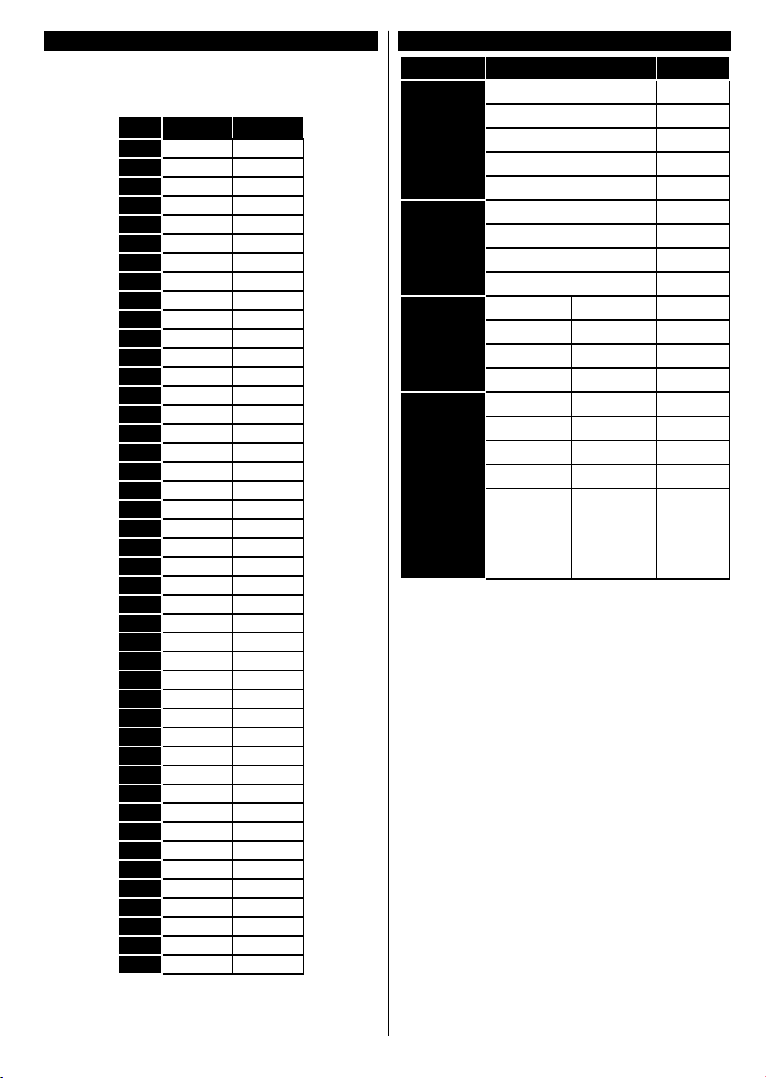
PC Input Typical Display Modes
The following table is an illustration of some of the
typical video display modes. Your TV may not support
all resolutions.
Index Resolution Frequency
1 640x350 85Hz
2 640x400 70Hz
3 640x480 60Hz
4 640x480 66Hz
5 640x480 72Hz
6 640x480 75Hz
7 640x480 85Hz
8 800x600 56Hz
9 800x600 60Hz
10 800x600 70Hz
11 800x600 72Hz
12 800x600 75Hz
13 800x600 85Hz
14 832x624 75Hz
15 1024x768 60Hz
16 1024x768 66Hz
17 1024x768 70Hz
18 1024x768 72Hz
19 1024x768 75Hz
20 1024x768 85Hz
21 1152x864 60Hz
22 1152x864 70Hz
23 1152x864 75Hz
24 1152x864 85Hz
25 1152x870 75Hz
26 1280x768 60Hz
27 1360x768 60Hz
28 1280x768 75Hz
29 1280x768 85Hz
30 1280x960 60Hz
31 1280x960 75Hz
32 1280x960 85Hz
33 1280x1024 60Hz
34 1280x1024 75Hz
35 1280x1024 85Hz
36 1400x1050 60Hz
37 1400x1050 75Hz
38 1400x1050 85Hz
39 1440x900 60Hz
40 1440x900 75Hz
41 1600x1200 60Hz
42 1680x1050 60Hz
43 1920x1080 60Hz
44 1920x1200 60Hz
AV and HDMI Signal Compatibility
Source Supported Signals Available
PAL O
EXT
(SCART)
SECAM O
NTSC4.43 O
NTSC3.58 O
RGB 50/60 O
PAL O
Side AV
SECAM O
NTSC4.43 O
NTSC3.58 O
480i, 480p 60Hz O
YPbPr
576i, 576p 50Hz O
720p 50Hz,60Hz O
1080i 50Hz,60Hz O
480i, 480p 60Hz O
576i, 576p 50Hz O
720p 50Hz,60Hz O
HDMI
1080i 50Hz,60Hz O
24Hz,
25Hz,
1080p
30Hz,
O
50Hz,
60Hz
(X: Not Available, O: Available)
In some cases a signal on the TV may not be displayed
properly. The problem may be an inconsistency with
standards from the source equipment (DVD, Set-top
box, etc. ). If you do experience such a problem please
contact your dealer and also the manufacturer of the
source equipment.
English - 19 -
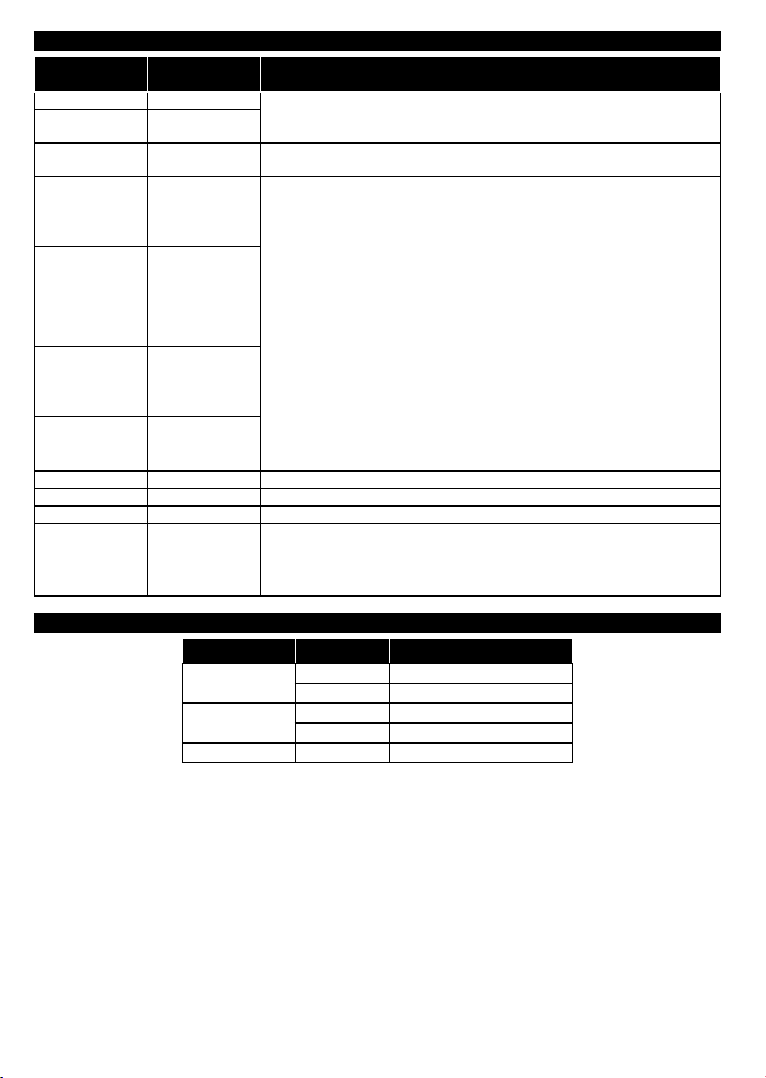
Supported Video File Formats for USB Mode
Extension Video Codec SPEC (Resolution) & Bit Rate
.dat, vob MPEG1/2
.mpg, .mpeg
.ts, .trp, .tp
.mp4, .mov,
.3gpp, .3gp
.avi MPEG1/2,
.mkv MPEG1/2,
.asf Sorenson H.263,
.v WMV3 1080P@30fps - 40 Mbps
.swf RV30/RV40 1080P@30fps - 40 Mbps
.wmv
.mp4, .mov, .3gpp,
.3gp, MPEG
transport stream,
.ts,.trp, .tp, .mkv
MPEG1/2,
MPEG4
MPEG1/2, H.264,
AVS, MVC
MPEG1/2,
MPEG4, H.263,
H.264, Motion
JPEG
MPEG4,
Sorenson H.263,
H.263, H.264,
WMV3, Motion
JPEG
MPEG4, H.263,
H.264, WMV3,
Motion JPEG
H.264, WMV3,
Motion JPEG
HEVC/H.265 1080P@60fps - 50Mbps
1080P@30fps - 40 Mbps
H.264: 1080Px2@30fps - 62.5 Mbps, 1080P@60fps - 62.5 Mbps MVC:
1080P@30fps - 62.5 Mbps Other: 1080P@30fps - 40Mbps
H.264: 1080Px2@30fps - 62.5 Mbps, 1080P@60fps - 62.5 Mbps Motion JPEG:
640x480@30fps - 10 Mbps Other: 1080P@30fps - 40 Mbps
Supported Picture File Formats for USB Mode
Image Photo Resolution (width x height)
JPEG
PNG
BMP 9600x6400
Base-line 15360x8640
Progressive 1024x768
non-interlace 9600x6400
interlace 1200x800
English - 20 -
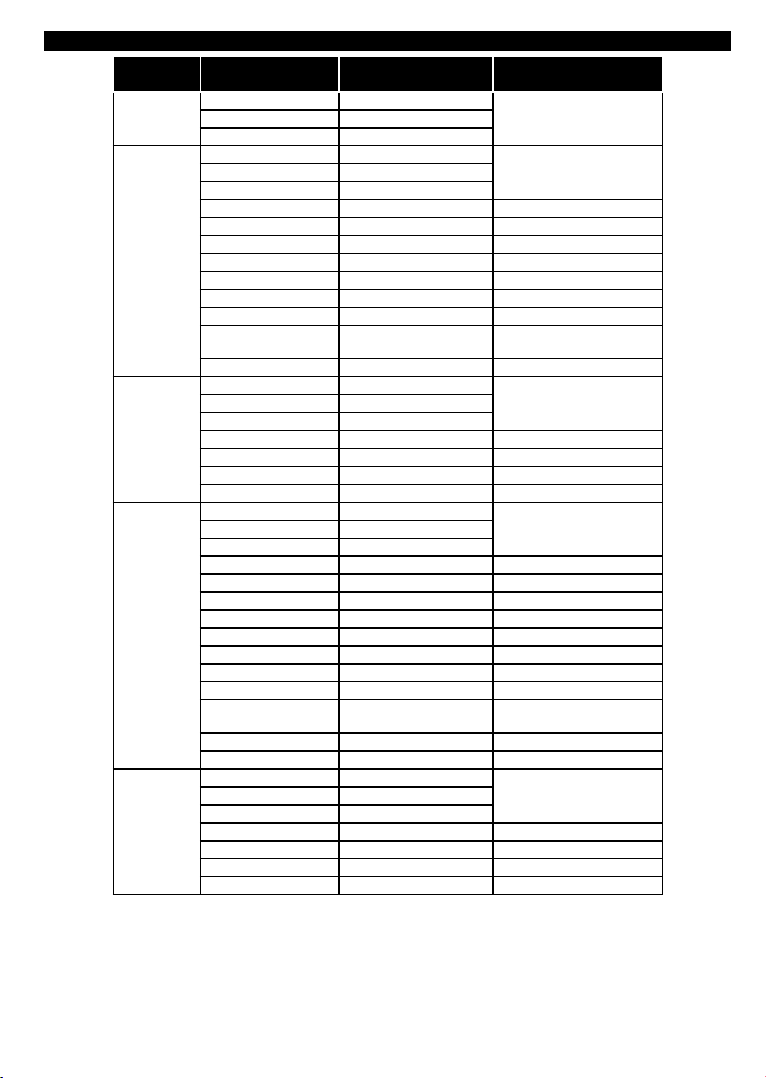
Supported Audio File Formats for USB Mode
Extension
.mp3,
.avi
.asf
.mkv, .mka
.ts, .trp, .tp,
.dat, .vob,
.mpg, .mpeg
Audio Codec Bit Rate Sample rate
MPEG1/2 Layer1 32Kbps ~ 448Kbps
MPEG1/2 Layer3 8Kbps ~ 320Kbps
MPEG1/2 Layer1 32Kbps ~ 448Kbps
MPEG1/2 Layer3 8Kbps ~ 320Kbps
AC3 32Kbps ~ 640Kbps 32KHz, 44.1KHz, 48KHz
AAC, HEAAC 8KHz ~ 48KHz
WMA 128bps ~ 320Kbps 8KHz ~ 48KHz
WMA 10 Pro M0 < 192kbps 48KHz
WMA 10 Pro M1 < 384kbps 48KHz
WMA 10 Pro M2 < 768kbps 96KHz
LPCM 64Kbps ~ 1.5Mbps 8KHz ~ 48KHz
IMA-ADPCM, MS-
ADPCM
G711 A/mu-law 64Kbps ~ 128Kbps 8KHz
MPEG1/2 Layer1 32Kbps ~ 448Kbps
MPEG1/2 Layer3 8Kbps ~ 320Kbps
WMA 128bps ~ 320Kbps 8KHz ~ 48KHz
WMA 10 Pro M0 < 192kbps 48KHz
WMA 10 Pro M1 < 384kbps 48KHz
WMA 10 Pro M2 < 768kbps 96KHz
MPEG1/2 Layer1 32Kbps ~ 448Kbps
MPEG1/2 Layer3 8Kbps ~ 320Kbps
AC3 32Kbps ~ 640Kbps 32KHz, 44.1KHz, 48KHz
AAC, HEAAC 8KHz ~ 48KHz
WMA 128bps ~ 320Kbps 8KHz ~ 48KHz
WMA 10 Pro M0 < 192kbps 48KHz
WMA 10 Pro M1 < 384kbps 48KHz
WMA 10 Pro M2 < 768kbps 96KHz
VORBIS Up to 48KHz
LPCM 64Kbps ~ 1.5Mbps 8KHz ~ 48KHz
IMA-ADPCM,
MS-ADPCM
G711 A/mu-law 64Kbps ~ 128Kbps 8KHz
FLAC < 1.6Mbps 8KHz ~ 96KHz
MPEG1/2 Layer1 32Kbps ~ 448Kbps
MPEG1/2 Layer3 8Kbps ~ 320Kbps
AC3 32Kbps ~ 640Kbps 32KHz, 44.1KHz, 48KHz
EAC3 32Kbps ~ 6Mbps 32KHz, 44.1KHz, 48KHz
AAC, HEAAC 8KHz ~ 48KHz
LPCM 64Kbps ~ 1.5Mbps 8KHz ~ 48KHz
16KHz ~ 48KHzMPEG1/2 Layer2 8Kbps ~ 384Kbps
16KHz ~ 48KHzMPEG1/2 Layer2 8Kbps ~ 384Kbps
384Kbps 8KHz ~ 48KHz
16KHz ~ 48KHzMPEG1/2 Layer2 8Kbps ~ 384Kbps
16KHz ~ 48KHzMPEG1/2 Layer2 8Kbps ~ 384Kbps
384Kbps 8KHz ~ 48KHz
16KHz ~ 48KHzMPEG1/2 Layer2 8Kbps ~ 384Kbps
English - 21 -
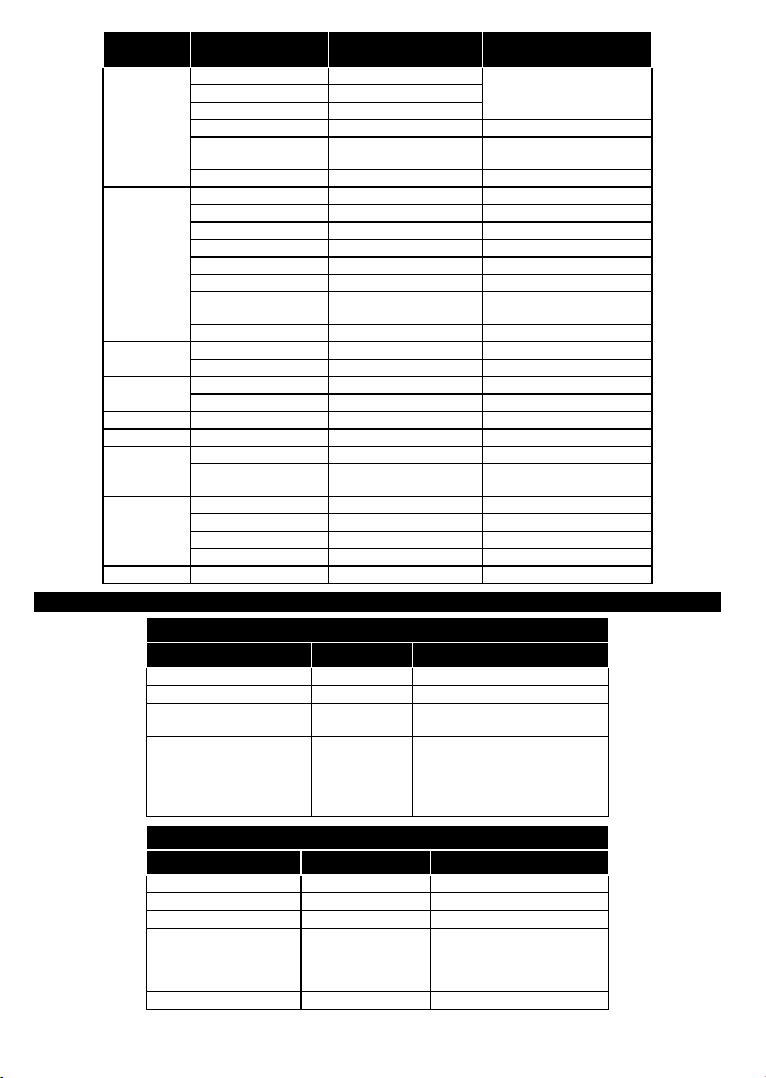
Extension
.wav
.3gpp, .3gp,
.mp4, .mov,
.m4a
.v
.ac3
.swf MPEG1/2 Layer3 8Kbps ~ 320Kbps 16KHz ~ 48KHz
.ec3 EAC3 32Kbps ~ 6Mbps 32KHz, 44.1KHz, 48KHz
.rm, .rmvb, .ra
.wma, .wmv
.webm VORBIS Up to 48KHz
Audio Codec Bit Rate Sample rate
MPEG1/2 Layer1 32Kbps ~ 448Kbps
MPEG1/2 Layer3 8Kbps ~ 320Kbps
LPCM 64Kbps ~ 1.5Mbps 8KHz ~ 48KHz
IMA-ADPCM,
MS-ADPCM
G711 A/mu-law 64Kbps ~ 128Kbps 8KHz
MPEG1/2 Layer3 8Kbps ~ 320Kbps 16KHz ~ 48KHz
AC3 32Kbps ~ 640Kbps 32KHz, 44.1KHz, 48KHz
EAC3 32Kbps ~ 6Mbps 32KHz, 44.1KHz, 48KHz
AAC, HEAAC 8KHz ~ 48KHz
VORBIS Up to 48KHz
LPCM 64Kbps ~ 1.5Mbps 8KHz ~ 48KHz
IMA-ADPCM,
MS-ADPCM
G711 A/mu-law 64Kbps ~ 128Kbps 8KHz
MPEG1/2 Layer3 8Kbps ~ 320Kbps 16KHz ~ 48KHz
AAC, HEAAC 8KHz ~ 48KHz
AC3 32Kbps ~ 640Kbps 32KHz, 44.1KHz, 48KHz
AAC, HEAAC 8KHz ~ 48KHz
AAC, HEAAC 8KHz ~ 48KHz
LBR (cook) 6Kbps ~ 128Kbps
WMA 128bps ~ 320Kbps 8KHz ~ 48KHz
WMA 10 Pro M0 < 192kbps 48KHz
WMA 10 Pro M1 < 384kbps 48KHz
WMA 10 Pro M2 < 768kbps 96KHz
384Kbps 8KHz ~ 48KHz
384Kbps 8KHz ~ 48KHz
Supported Subtitle File Formats for USB Mode
Internal Subtitles
Extension Container Subtitle Code
dat, mpg, mpeg, vob MPG, MPEG DVD Subtitle
ts, trp, tp TS DVB Subtitle
mp4 MP4
mkv MKV
External Subtitles
Extension Subtitle Parser Remark
.srt Subrip
.ssa/ .ass SubStation Alpha
.smi SAMI
.sub
.txt TMPlayer
SubViewer
MicroDVD
DVDSusbtitleSystem
SubIdx (VobSub)
16KHz ~ 48KHzMPEG1/2 Layer2 8Kbps ~ 384Kbps
8KHz, 11.025KHz,
22.05KHz, 44.1KHz
DVD Subtitle
UTF-8 Plain Text
ASS
SSA
UTF-8 Plain Text
VobSub
DVD Subtitle
SubViewer 1.0 & 2.0 Only
English - 22 -
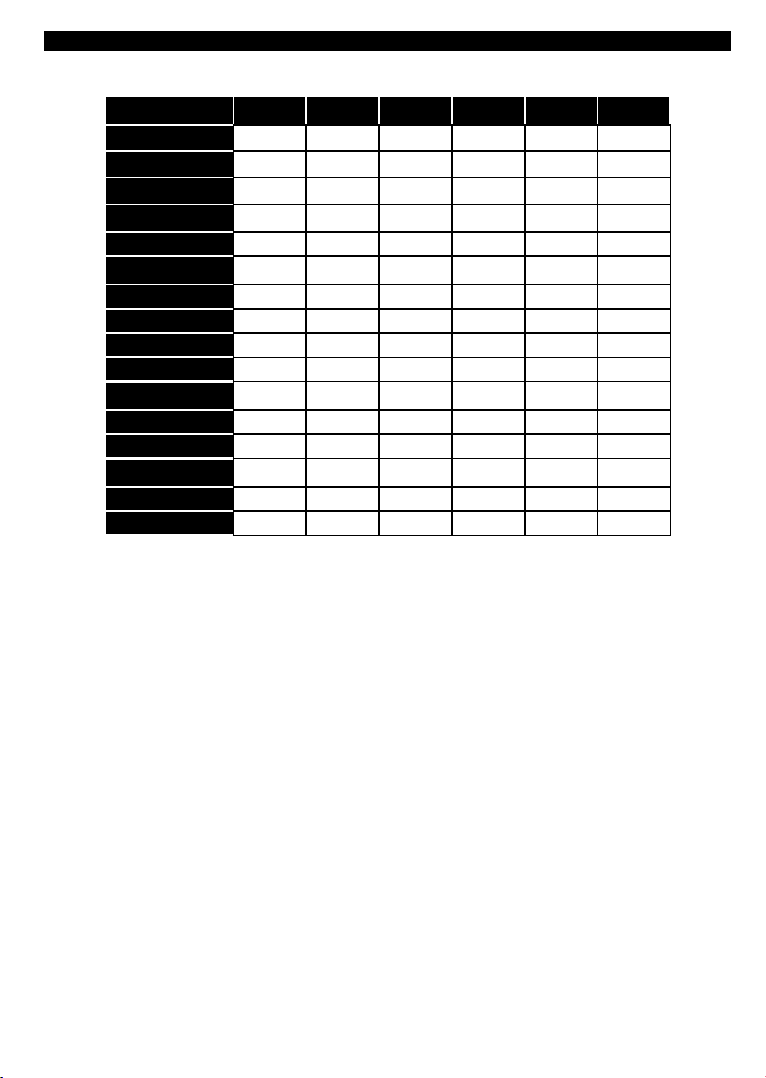
Supported DVI Resolutions
When connecting devices to your TV’s connectors by using DVI converter cable(DVI to HDMI cable - not
supplied), you can refer to the following resolution information.
56Hz 60Hz 66Hz 70Hz 72Hz 75Hz
640x400
640x480
800x600
832x624
1024x768
1152x864
1152x870
1280x768
1360x768
1280x960
1280x1024
1400x1050
1440x900
1600x1200
1680x1050
1920x1080
þ þ þ þ
þ þ þ þ þ
þ þ þ þ þ
þ þ þ
þ þ
þ
þ þ
þ þ
þ þ
þ þ
þ
þ
þ
þ
þ
þ
English - 23 -
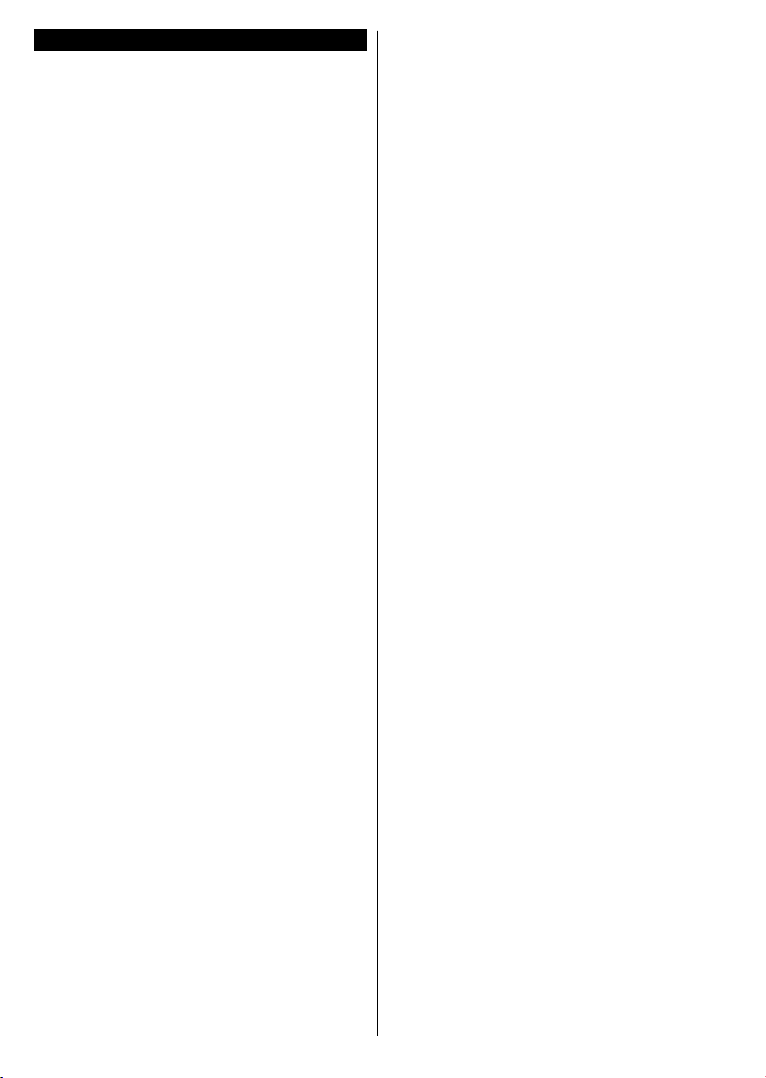
Table des matières
Consignes de sécurité
Symboles sur le produit
Entretien
...............................................................27
..........................................25
........................................26
Fixation / Retrait du Piédestal...............................28
Lors de l'utilisation de l’applique de suspension
au mur ..................................................................28
Informations sur l'environnement
Fonctions
Accessoires Inclus
Mise en Veille
Commutateur de commande et fonctionnement
de la TV ................................................................ 29
..............................................................29
................................................29
.......................................................29
Insertion des piles dans la télécommande
.........................28
...........30
Branchement à l'alimentation ..............................30
Branchement de l’antenne....................................30
Notication
Spécications
............................................................30
.......................................................32
Télécommande .....................................................33
Connexions...........................................................34
Marche/Arrêt .........................................................35
Installation Initiale .................................................35
Lecture de média via entrée USB.........................36
Menu Lecteur multimédia .....................................36
Serveurs intermédiaires CEC et CEC RC ............37
Contenu du menu Téléviseur ...............................38
Fonctionnement Général de la TV ........................42
Utilisation de la Liste de Chaînes .........................42
Conguration des Paramètres Parentaux ............42
Guide des Programmes Électroniques (EPG) ...... 42
Services Télétexte
Mise à Jour du Logiciel
Résolution des Problèmes et Astuces
Modes d’afchage
Compatibilité des Signaux AV et HDMI
Formats de chiers vidéo pris en charge pour le
mode USB
Formats de chiers image pris en charge pour le
mode USB ............................................................46
Formats de chiers audio pris en charge pour le
mode USB ............................................................47
Formats de chiers de sous-titrage pris en
charge pour le mode USB
Résolutions DVI prises en charge
................................................43
.........................................43
..................44
Typiques d’une Entrée de PC .44
................45
............................................................46
....................................48
........................49
Français - 24 -
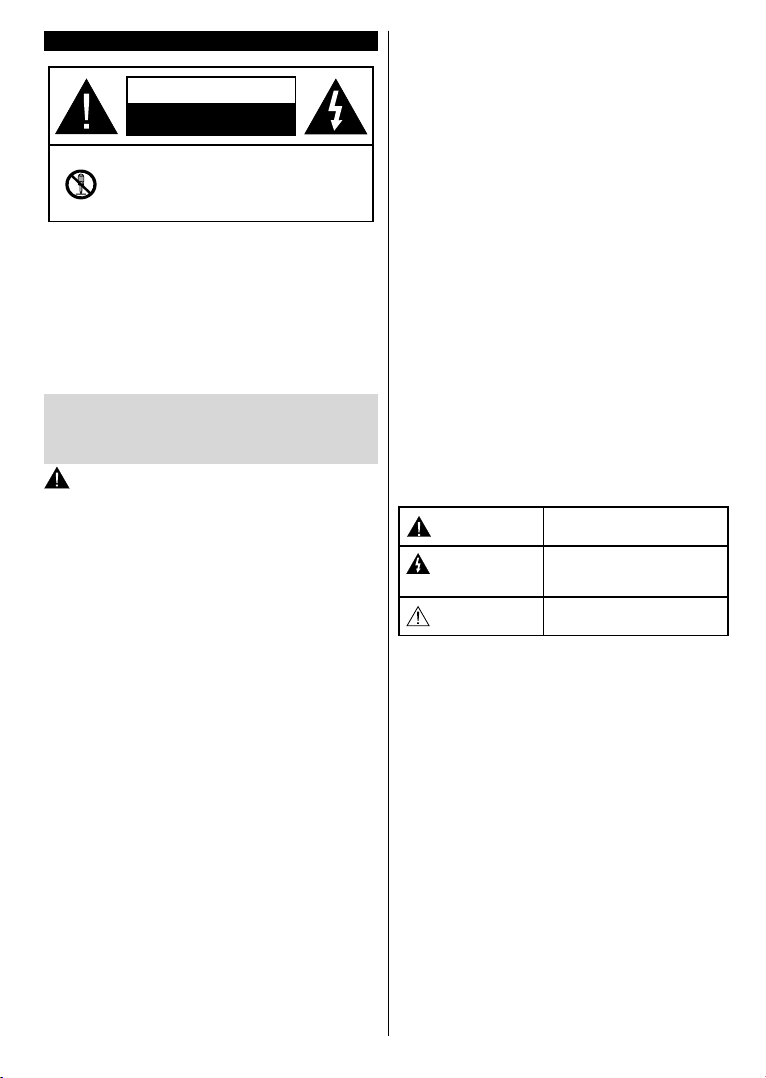
Consignes de sécurité
MISE EN GARDE
RISQUE D'ÉLECTROCUTION
NE PAS OUVRIR
MISE EN GARDE : POUR ÉVITER TOUT RISQUE DE CHOC
ÉLECTRIQUE, NE RETIREZ PAS LE COUVERCLE
(OU L'ARRIÈRE).
AUCUNE PIÈCE RÉPARABLE PAR L'UTILISATEUR.
VEUILLEZ CONFIER L
PERSONNEL QUALIFIÉ.
les phénomènes météorologiques extrêmes
Pendant
(tempêtes, foudre) et de longues périodes d’inactivité
(vacances/congés) déconnectez le téléviseur du secteur.
La fiche d’alimentation est utilisée pour débrancher le
téléviseur du secteur et doit donc rester facilement accessible.
Lorsque vous ne débranchez pas le téléviseur du secteur, il
continue d’absorber de l’énergie quel que soit son état même
s’il est en mode Veille ou éteint.
Remarque : Respectez les consignes à l'écran an d'utiliser
les fonctions y relatives.
’ENTRETIEN À UN
IMPORTANT - Veuillez lire attentivement
ces instructions avant d'installer ou de
faire fonctionner votre appareil
AVERTISSEMENT: Ne laissez jamais les
personnes (y compris les enfants) souffrant de
déciences physiques, sensorielles ou mentales
réduites ou sans expérience et/ou connaissance
concernant l'utilisation des appareils électriques
sans supervision.
•
Utilisez cet appareil à une altitude inférieure à
2
000 mètres
des endroits secs ou des régions ayant un climat
modéré ou tropical.
•
Le téléviseur est
et général similaire, mais peut également être utilisé
dans des endroits publics.
•
Pour des besoins d’aération, laissez un espace d’au
moins 5
•
Ne gênez
bloquant les ouvertures avec des objets tels que
des journaux, des nappes de table, des rideaux, etc.
•
Le cordon d'alimentation doit être facilement
accessible. Ne posez pas le téléviseur ou le meuble,
etc., sur le cordon d'alimentation. Un(e) cordon/prise
d’alimentation endommagé(e) peut provoquer un
incendie ou un choc électrique. Tenez le cordon
d'alimentation par la che et évitez de débrancher le
téléviseur en tirant sur le cordon d'alimentation. Ne
touchez jamais le cordon/la prise d’alimentation avec
des mains mouillées, car cela peut causer un courtcircuit ou un choc électrique. Ne nouez et n'attachez
jamais le cordon d'alimentation à d'autres cordons.
Lorsqu’il est endommagé, faites-le remplacer par
un personnel qualié.
au-dessus du niveau de la mer, dans
conçu pour un usage domestique
cm autour du téléviseur.
pas la ventilation en la recouvrant ou en
Français - 25 -
•
N’exposez
pas le téléviseur à des gouttes ou des
éclaboussures de liquide et ne posez pas d’objets
contenant du liquide tels que les vases, les tasses,
etc. sur ou au-dessus du téléviseur (par exemple
sur les étagères au-dessus de l’appareil).
• N’exposez pas le téléviseur à la lumière directe du
soleil ou ne placez/dirigez pas des ammes nues
telles que les bougies allumées au-dessus ou à
proximité du téléviseur.
•
Ne placez pas des sources de chaleur telles que
les chauffages électriques, les radiateurs, etc. à
proximité du téléviseur.
• Ne posez pas le téléviseur à même le sol et sur des
surfaces inclinées.
• Pour éviter des risques de suffocation, tenez les
sacs plastiques hors de la portée des bébés, enfants
et des animaux domestiques.
• Fixez soigneusement le support au téléviseur.
Si le support est fourni avec des vis, serrez-les
fermement pour éviter que le téléviseur ne s’incline.
Ne serrez pas trop les vis et montez convenablement
les supports en caoutchouc.
•
N'éliminez pas les batteries dans le feu ou avec des
matériaux dangereux ou inammables.
Avertissement : N'exposez pas les piles à une cha-
leur excessive telle que celle du soleil, du feu ou autre.
Blessures graves ou risque
de mort
Risque de tension dangereuse
Composant d’entretien
important
d'électrocution
Mise en garde
Risque
Entretien
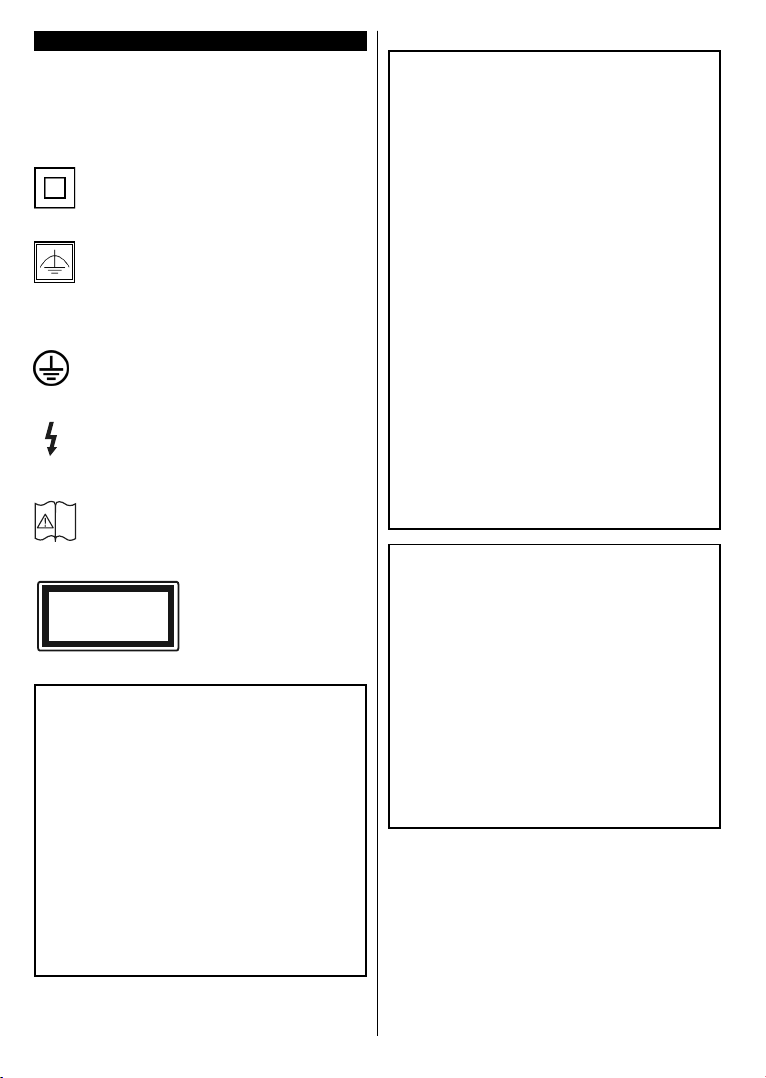
Symboles sur le produit
Les symboles suivants sont utilisés sur le produit
pour marquer les instructions relatives aux restrictions,
aux précautions et à la sécurité. Chaque explication
se rapporte uniquement à l'endroit du produit portant
le symbole correspondant. Veuillez en tenir compte
pour des raisons de sécurité.
Équipement de classe
par sa conception, ne nécessite pas de
branchement sécurisé à un système électrique
de mise à la terre.
Équipement de classe II avec mise à la
terre fonctionnelle : Cet appareil, de par sa
conception, ne nécessite pas de branchement
sécurisé à un système électrique de mise à la terre.
Le système de mise à la terre est utilisé pour des
besoins fonctionnels.
Raccordement à une terre de protection
borne marquée est destinée au branchement
du conducteur de terre de protection associé
au câblage d'alimentation.
Borne dangereuse sous tension : Les bornes
marquées, dans des conditions normales
d'utilisation, sont dangereuses lorsqu'elles sont
sous tension.
Mise en garde, voir instructions
d'utilisation : Les zones marquées
i
contiennent des piles en forme de bouton ou
de pièce de monnaie remplaçables par l'utilisateur.
Produit Laser de Classe 1 :
CLASS 1
LASER PRODUCT
raisonnablement prévisibles.
Ce produit dispose d'une
source laser de Classe 1
sans danger dans des
conditions d'utilisation
Cet appareil, de
II :
:
La
AVERTISSEMENT
N'avalez pas la pile. Les produits chimiques y
contenus pourraient vous brûler.
Ce produit ou les accessoires fournis avec celui-
ci pourraient contenir une pile bouton. L'ingestion
d'une pile bouton peut causer non seulement de
sévères brûlures internes en seulement 2 heures,
mais aussi le décès.
Gardez les nouvelles et anciennes piles hors de
portée des enfants.
Si le compartiment à piles ne se ferme pas
correctement, arrêtez d'utiliser le produit et tenezle hors de la portée des enfants.
Si vous pensez que des piles ont été avalées
ou logées n'importe où à l'intérieur du corps,
consultez de toute urgence un médecin.
AVERTISSEMENT
Ne posez jamais un téléviseur sur un support
instable ou incliné. Le téléviseur pourrait chuter,
et provoquer de graves blessures corporelles,
voire la mort. Vous pouvez éviter de nombreuses
blessures, notamment aux enfants, en prenant
des précautions simples telles que :
des armoires/supports recommandés par
•
Utilisez
le fabricant du téléviseur.
• Utilisez uniquement des meubles pouvant
supporter en toute sécurité le téléviseur.
•
Assurez-vous que le téléviseur ne déborde pas du
meuble de support sur lequel il est placé.
• Ne placez pas le téléviseur sur un meuble haut
(par exemple, armoires ou étagères) sans xer le
meuble et le téléviseur sur un support approprié.
•
Ne mettez
le téléviseur et le meuble de support sur lequel
il est placé.
• Sensibilisez les enfants sur les dangers qu’ils
encourent en grimpant sur le meuble pour
atteindre le téléviseur ou ses commandes. Si
votre téléviseur actuel est maintenu et déplacé,
les mêmes mesures citées plus haut doivent être
appliquées.
pas de tissus ou autre matériau entre
AVERTISSEMENTS LIÉS À LA
FIXATION MURALE
• Lisez les instructions avant de monter votre
téléviseur au mur.
• Le kit de xation murale est en option. Vous
pouvez vous en procurer chez votre vendeur local,
s’il n’est pas fourni avec votre téléviseur.
• N’installez pas le téléviseur au plafond ou sur un
mur incliné.
• Utilisez les vis de fixation murale et autres
accessoires recommandés.
• Serrez fermement les vis de xation murale pour
éviter la chute du téléviseur. Ne serrez pas trop
les vis.
Français - 26 -
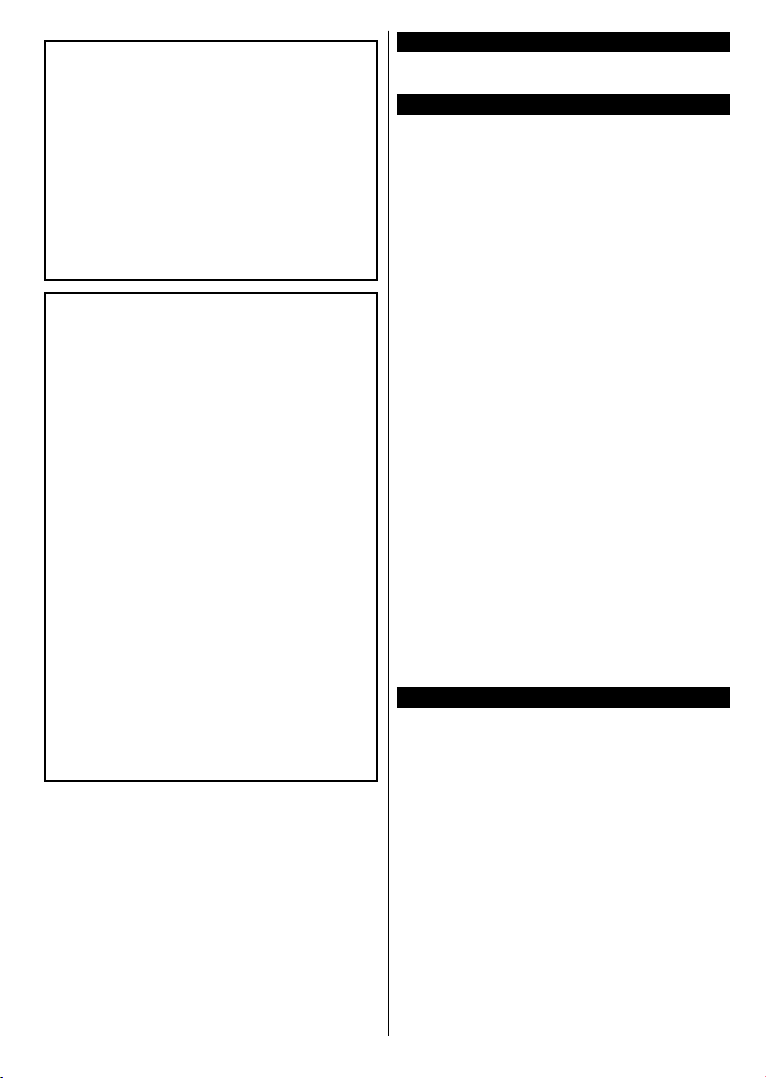
AVERTISSEMENT
Lorsque l'appareil est connecté à la mise à la terre
de protection du bâtiment par l’alimentation SECTEUR ou par d’autres appareils avec un branchement à la mise à la terre de protection ou, à un
système de distribution de télévision via un câble
coaxial, cela peut dans certaines circonstances
comporter un risque d'incendie. Par conséquent,
assurez-vous que le branchement à un système
de distribution de télévision soit assuré par un
dispositif garantissant une isolation électrique
inférieure à une certaine gamme de fréquences
(isolateur galvanique, voir la norme EN 60728-11).
AVERTISSEMENT
• En faisant recourt à d’autres supports de fixation
murale ou en en installant un par vous-même,
vous courrez le risque de vous blesser ou
d’endommager l’appareil. Pour une performance
et une sécurité optimales de l’appareil, pensez
à vous rapprocher de votre magasin ou d’un
technicien agréé pour la fixation des supports.
Tout dommage provoqué à la suite d’une
installation effectuée par des mains inexpertes
annulera votre garantie.
Lisez attentivement les instructions fournies
•
avec les accessoires en option et veillez
scrupuleusement à ce que le téléviseur ne
tombe pas.
• Faites preuve de prudence pendant l’installation
du téléviseur. Sinon, il pourrait s’endommager au
contact d’autres objets.
Faites attention
•
au mur. Prenez toujours la peine de vérifier
qu’aucun câble ni tuyau électrique ne passe dans
le mur, avant d’y fixer le support.
Pour éviter tout risque de chute ou de blessure,
•
déplacez le téléviseur de sa position
mur lorsque sa présence à cet endroit n’est plus
nécessaire.
pendant la fixation des supports
fixe sur le
Entretien
Retirez tout d’abord la fiche du cordon
d’alimentation de la prise de courant.
Panneau d'Afchage, Coffret, Piédestal
Entretien régulier :
Essuyez délicatement la surface du panneau
d’afchage, du coffret ou du piédestal à l’aide d’un
chiffon doux pour nettoyer la saleté ou les empreintes.
Pour la saleté tenace :
Dépoussiérez d'abord la surface.
1.
2.
Imbibez un chif
détergent neutre dilué (1 volume de détergent
pour 100 volumes d’eau).
Puis essorez le chif
3.
le détergent s'introduire dans le téléviseur, au
risque de l'endommager.)
À l'aide d'un chif
4.
délicatement les saletés récalcitrantes.
Enn, essuyez toute trace d'humidité.
5.
Attention
N’utilisez
vivement la surface, au risque de l'égratigner.
•
Veillez à ne pas appliquer d'insecticide, de
dissolvant, de diluant ou d’autres substances sur
les surfaces du téléviseur. Cela pourrait altérer le
ni de la surface ou décaper la peinture.
La surface du panneau d’afchage est spécialement
•
traitée et peut donc s’abîmer facilement. Évitez de
cogner ou de rayer pas la surface avec les ongles
ou des objets rigides.
•
Évitez tout contact prolongé du coffret et du piédestal
avec une substance en caoutchouc ou en PVC. Cela
pourrait altérer le ni de la surface.
Prise d’alimentation
Essuyez régulièrement la fiche du cordon
d’alimentation avec un chiffon sec.
L'humidité et la poussière peuvent causer un incendie
ou une électrocution.
fon doux d'eau pure ou de
fon. (Ne laissez pas l'eau ou
fon humide, nettoyez
pas de chiffon rêche ou ne frottez pas trop
Français - 27 -
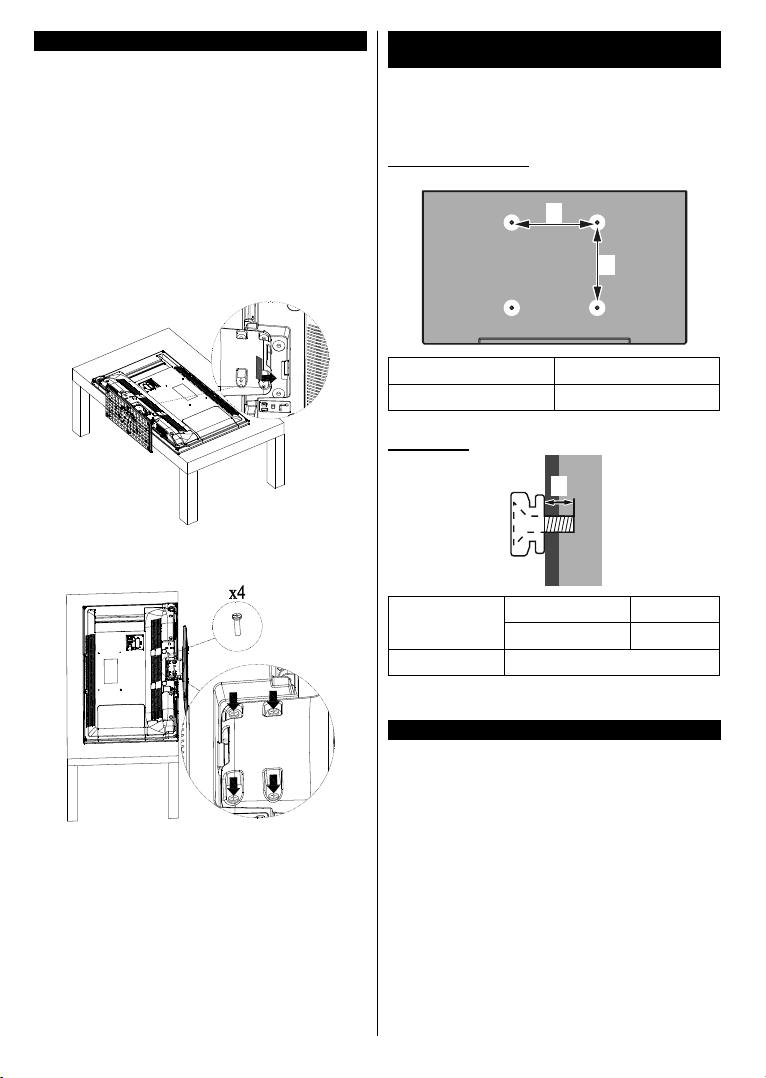
Fixation / Retrait du Piédestal
Préparations
Retirez le(s) piédestal(aux) et le téléviseur de la caisse
d'emballage et mettez le téléviseur sur une table de
travail avec le panneau de l'écran sur un tissu propre
et doux (couverture, etc.)
• Utilisez une table plate et ferme qui est plus grande
que le téléviseur.
•
Ne tenez pas la partie du panneau de l'écran.
Veuillez ne pas rayer ou briser le téléviseur.
•
Fixation du piédestal
1. Installez le(s) support(s) sur le(s) modèle(s) de
montage du support à l’arrière du téléviseur.
2. Insérez les vis (M4 x 12) fournies, puis serrez-les
tout doucement jusqu'à ce que le support soit
correctement xé.
Lors de l'utilisation de l’applique de
suspension au mur
Veuillez contacter votre revendeur local pour l'achat
de l’applique de suspension au mur recommandé.
Orices pour l'installation de l’applique de suspension
au mur ;
Arrière du téléviseur
a
b
a (mm) 200
b (mm) 200
Vue latérale
a
Retrait du piédestal du téléviseur
Assurez-vous de retirer le piédestal de la manière
suivante lorsque vous utilisez l’applique de suspension
au mur ou lorsque vous remballez le téléviseur.
• Mettez le téléviseur sur la table de travail avec le
panneau de l'écran sur le tissu propre et doux.
Laissez le(s) support(s) en saillie sur le bord de
la surface.
• Retirez les vis de montage du(des) support(s).
• Retirez le(s) support(s).
Français - 28 -
Profondeur de
la vis (a)
min. (mm) 10
max. (mm) 13
Diamètre M6
Remarque : Les vis de montage du téléviseur sur l’applique
de suspension au mur ne sont pas fournis avec le téléviseur.
Informations sur l'environnement
Ce téléviseur a été conçu conformément aux normes
environnementales. Pour réduire effectivement votre
consommation électrique, veuillez suivre les étapes
ci-après :
Le téléviseur ajuste sa Consommation d'énergie en
fonction du niveau choisi, entre Minimum, Moyen,
Maximum ou Auto. Si vous souhaitez régler le
Rétro-Éclairage à une valeur xe, allez au menu
Paramètres Personnalisés et réglez manuellement
le Rétro-Éclairage (situé en dessous de l'option
Économie d'énergie) à l'aide des touches Gauche
et Droite de la télécommande. Réglez sur Désactiver
pour désactiver cette option.
Remarque : Les options d'économie d'énergie disponibles
peuvent varier en fonction du Mode sélectionné dans le menu
Système>Image.
