Panasonic TX-32LX700M, TX-32LX700X, TX-32LX700A, TX-32LX700Y Service manual
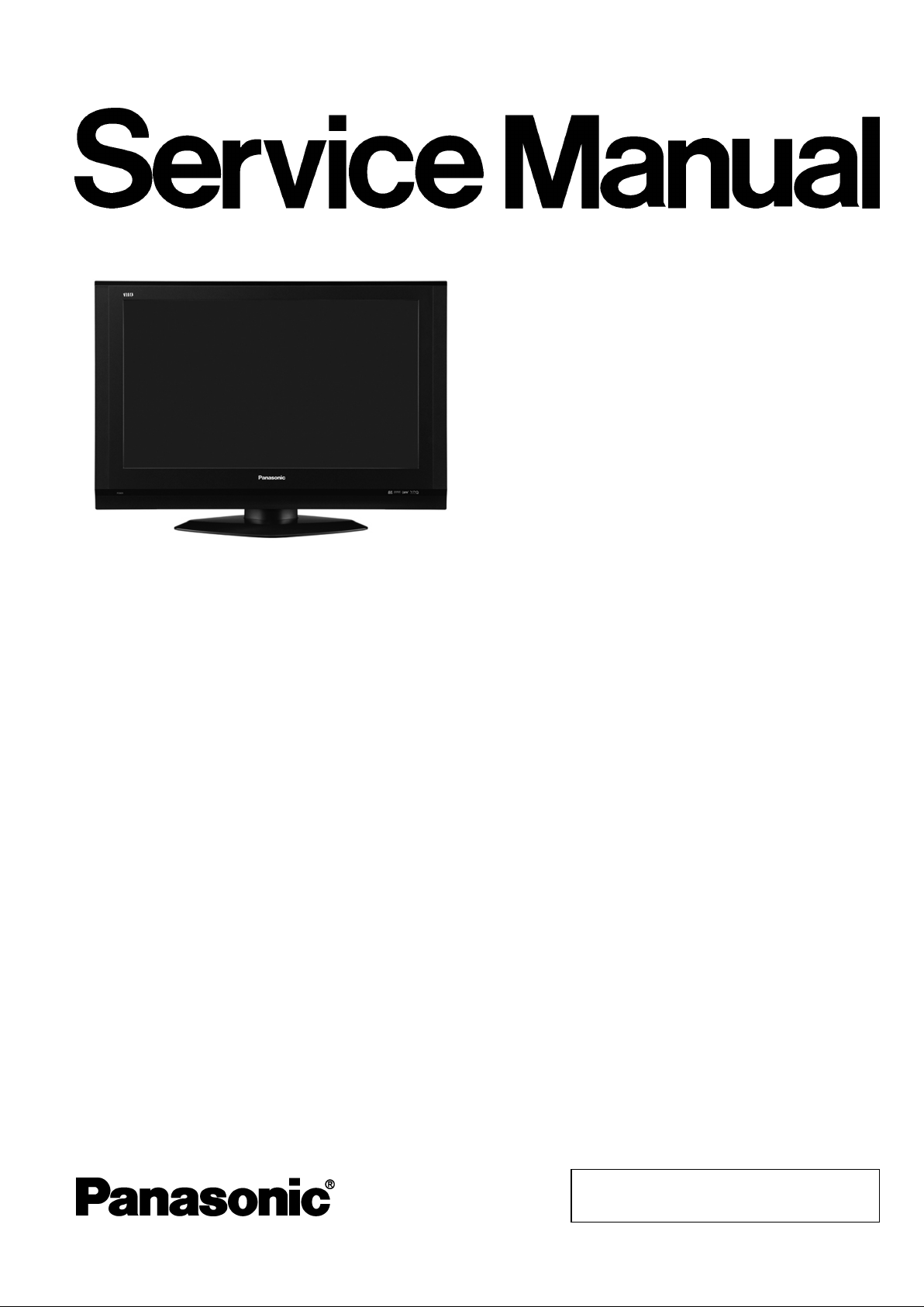
TX-32LX700M
TX-32LX700X
TX-32LX700A
TX-32LX700Y
LH64 Chassis
ORDER NO. SMT0703004CE
LCD TV
Specifications
Power Source
Power Consumption
LCD
Screen Size
Sound
Speaker
Audio Output
Headphones
Applicable input signal
PC signals
Receiving System/Band name
AC 110-240 V, 50 / 60 Hz
Average use : 138W
Standby condition: 0.6W
80cm
Wide XGA (1366 × 768 pixels) 16:9 aspect ratio LCD panel.
697mm(W) × 392mm(H)
Woofer (120 mm × 60 mm) × 2 pcs, Tweeter (23 mm × 100 mm) × 2 pcs
20W(2.5W+7.5W, 2.5W+7.5W)
M3 (3.5 mm) Jack × 1
480i (60H), 480p (60Hz), 576i (50Hz), 576p (50Hz), 720p (50Hz), 720p (60Hz), 1080i (50Hz),
1080i (60Hz), 1080P (50Hz), 1080P(60Hz)
VGA, SVGA, XGA
SXGA ...........(compressed)
Horizontal scanning frequency 31 - 69 kHz
Vertical scanning frequency 59 - 86 Hz
© 2007 Matsushita Electric Industrial Co., Ltd. All
rights reserved. Unauthorized copying and
distribution is a violation of law.
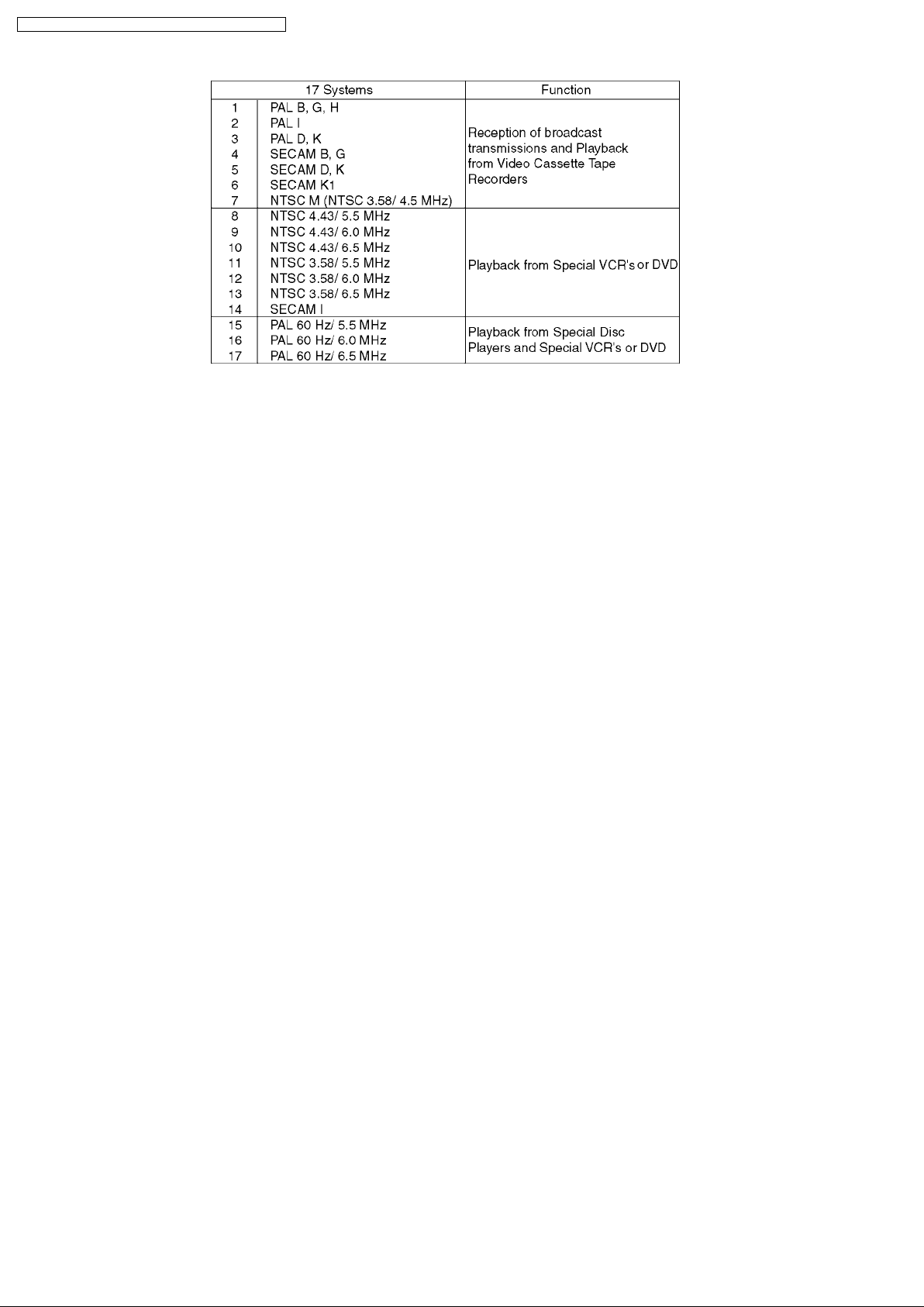
TX-32LX700M / TX-32LX700X / TX-32LX700A / TX-32LX700Y
Receiving Channels
Aerial-Rear
Operating Conditions
Connection Terminals
AV1
AV2/AV3
AV4
Others
HDMI 1/2 (high-definition
multimedia interface)
PC Input
AUDIO L-R
Card slot
Regular TV
VHF BAND
2-12 (PAL/SECAM B, K1)
0-12 (PAL B AUST.)
1-9 (PAL B N.Z)
1-12 (PAL/SECAM D)
1-12 (NTSC M Japan)
2-13 (NTSC M U.S.A)
UHF BAND
21-69 (PAL G, H, I/SECAM G, K, K1)
28-69 (PAL AUST.)
13-57 (PAL D, K)
13-62 (NTSC M Japan)
14-69 (NTSC M U.S.A)
CATV
S1-S20 (OSCAR)
1-125 (U.S.A CATV)
C13-C49 (JAPAN)
S21-S41 (HYPER)
Z1-Z37 (CHINA)
5A, 9A (AUST.)
UHF/ VHF
Temperature : 0°C - 35°C (TX-32LX700A)
0°C - 40°C (TX-32LX700M/X/Y)
Humidity : 20 % - 80 % RH (non-condensing)
VIDEO (RCA Pin Type) 1.0 Vp-p (75 Ω)
S-VIDEO (MINI DIN 4-pin) Y: 1.0 Vp-p (75 Ω), C: 0.286 Vp-p (75 Ω)
AUDIO L-R (RCA Pin Type × 2) 0.5 Vrms
VIDEO (RCA Pin Type) 1.0 Vp-p (75 Ω)
AUDIO L-R (RCA Pin Type × 2) 0.5 Vrms
Y 1.0 Vp-p (including synchronization)
PBCB/PRC
R
±0.35 Vp-p
VIDEO (RCA Pin Type) 1.0 Vp-p (75 Ω)
S-VIDEO (MINI DIN 4-pin) Y: 1.0 Vp-p (75 Ω), C: 0.286 Vp-p (75 Ω)
AUDIO L-R (RCA Pin Type × 2) 0.5 Vrms
TYPE A Connectors (This TV supports "HDAVI Control 2" function.)
HIGH-DENSITY D-SUB 15PINR, G, B/0.7 V[p-p] (75Ω)
HD, VD/TTL Level 2.0 - 5.0 V[p-p]
RCA PIN Type × 2 0.5 V[rms]
SD CARD slot × 1
2
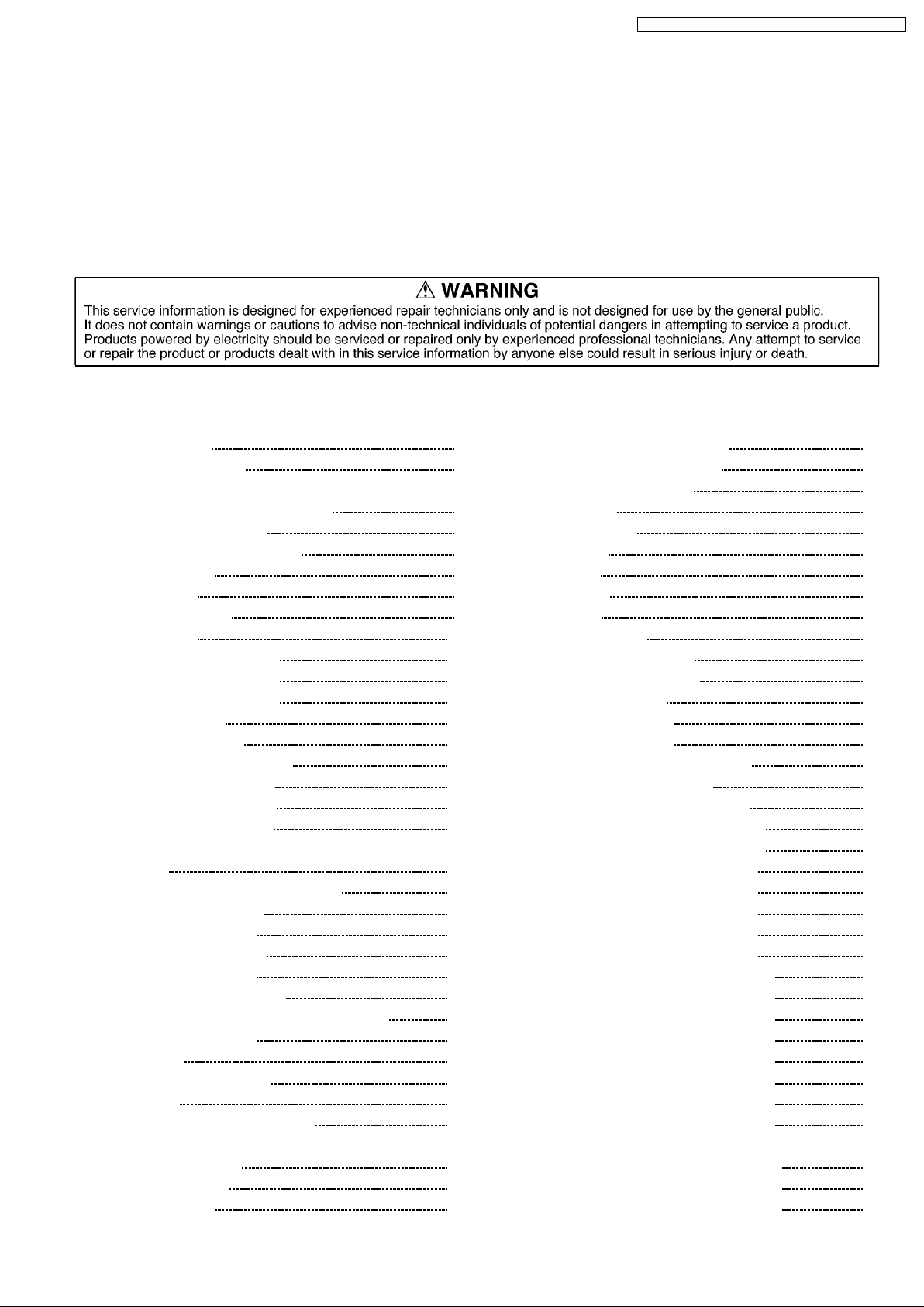
TX-32LX700M / TX-32LX700X / TX-32LX700A / TX-32LX700Y
Monitor Output
Dimensions ( W x H x D )
Including TV Stand
TV Set Only
Weight
Note:
Design and specifications are subject to change without notice. Weight and Dimensions shown are approximate.
VIDEO (RCA PIN Type × 1) 1.0V[p-p](75 Ω)
AUDIO L-R (RCA PIN Type × 2) 0.5V[rms]
836mm × 592mm × 248mm
836mm × 540mm × 107mm
18.0 kg Net
CONTENTS
Page Page
1 Safety Precautions 5
1.1. General Guidelines
2 Prevention of Electrostatic Discharge (ESD) to
Electrostatically Sensitive (ES) Devices
3 About lead free solder (PbF)
4 Input signal that can be displayed
5 Self-check function
5.1. Self-check
6 Chassis Board Layout
7 Before servicing
7.1. Location of Lead wiring 1
7.2. Location of Lead wiring 2
7.3. Location of Lead wiring 3
7.4. EMI processing
8 Disassembly for Service
8.1. Remove the Pedestal Ass’y
8.2. Remove the Back Cover
8.3. Remove the HDMI cover
8.4. Remove the Vesa Metal
8.5. Remove the Power Button Bracket and the Control Panel
Ass’y
8.6. Remove the G-Board and GS-Board
8.7. Remove the AP-Board
8.8. Remove the H-Board
8.9. Remove the DG-Board
8.10. Remove the P-Board
8.11. Remove the Main Chassis
8.12. Remove the Corner MTG and Pedestal MTG
8.13. Remove the Speaker
8.14. V-Board
8.15. Remove the LCD Panel
9 Service Mode
9.1. How to enter into Service Mode
9.2. SRV-TOOL
9.3. Option Description
9.4. OPTION Setting
10 Adjustmen t Method
10
10
11
12
13
14
14
14
14
15
15
15
16
16
17
17
17
18
18
18
19
20
20
20
21
21
22
10.1. Voltage Test Point of AP-Board
5
5
6
7
8
8
9
10.2. Voltage Test Point of P-Board
10.3. Sub-Contrast Adjustment
11 Conductor Views
11.1. P and K-Board
11.2. AP-Board
11.3. H-Board
11.4. DG-Board
11.5. G-Board
11.6. V and GS-Board
12 Block and Schematic Diagram
12.1. Schematic Diagram Notes
12.2. Main Block Diagram
12.3. Power Block Diagram
12.4. Signal Block Diagram
12.5. Interconnection Schematic Diagram
12.6. P-Board Schematic Diagram
12.7. K and V-Board Schematic Diagram
12.8. AP-Board (1 of 2) Schematic Diagram
12.9. AP-Board (2 of 2) Schematic Diagram
12.10. H-Board (1 of 5) Schematic Diagram
12.11. H-Board (2 of 5) Schematic Diagram
12.12. H-Board (3 of 5) Schematic Diagram
12.13. H-Board (4 of 5) Schematic Diagram
12.14. H-Board (5 of 5) Schematic Diagram
12.15. DG-Board (1 of 15) Schematic Diagram
12.16. DG-Board (2 of 15) Schematic Diagram
12.17. DG-Board (3 of 15) Schematic Diagram
12.18. DG-Board (4 of 15) Schematic Diagram
12.19. DG-Board (5 of 15) Schematic Diagram
12.20. DG-Board (6 of 15) Schematic Diagram
12.21. DG-Board (7 of 15) Schematic Diagram
12.22. DG-Board (8 of 15) Schematic Diagram
12.23. DG-Board (9 of 15) Schematic Diagram
12.24. DG-Board (10 of 15) Schematic Diagram
12.25. DG-Board (11 of 15) Schematic Diagram
12.26. DG-Board (12 of 15) Schematic Diagram
22
22
22
23
23
24
26
28
30
31
33
33
34
35
36
39
40
41
42
43
44
45
46
47
48
49
50
51
52
53
54
55
56
57
58
59
60
3
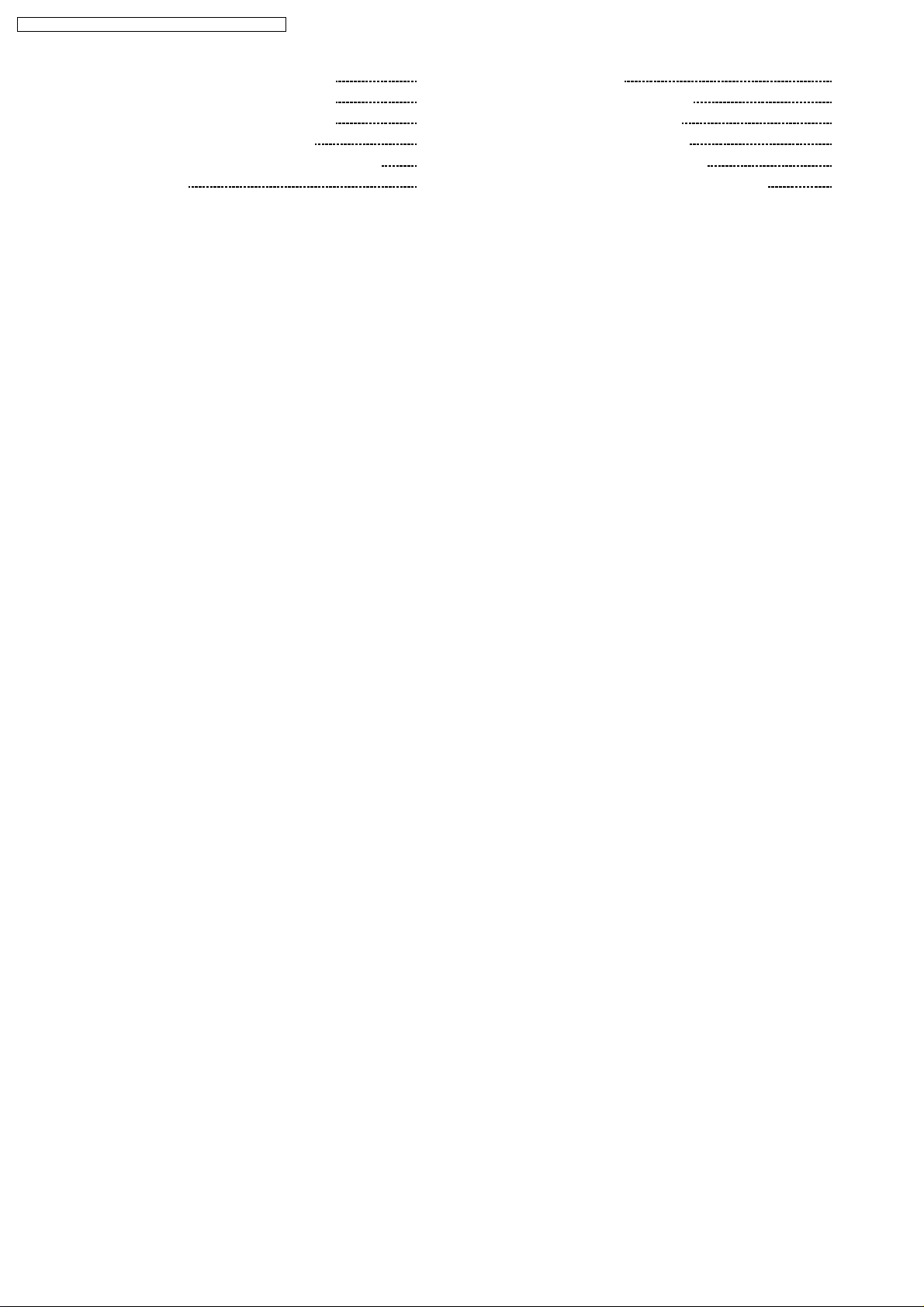
TX-32LX700M / TX-32LX700X / TX-32LX700A / TX-32LX700Y
12.27. DG-Board (13 of 15) Schematic Diagram 61
12.28. DG-Board (14 of 15) Schematic Diagram
12.29. DG-Board (15 of 15) Schematic Diagram
12.30. G and GS-Board Schematic Diagram
13 Parts Location & Mechanical Replacement Parts List
13.1. Parts Location
14 Packing Exploded View
15 Mechanical Replacement Parts List
62
16 Electrical Replacement Parts List
63
64
65
65
16.1. Replacement Parts List Notes
16.2. Electrical Replacement Parts List
66
68
70
70
71
4
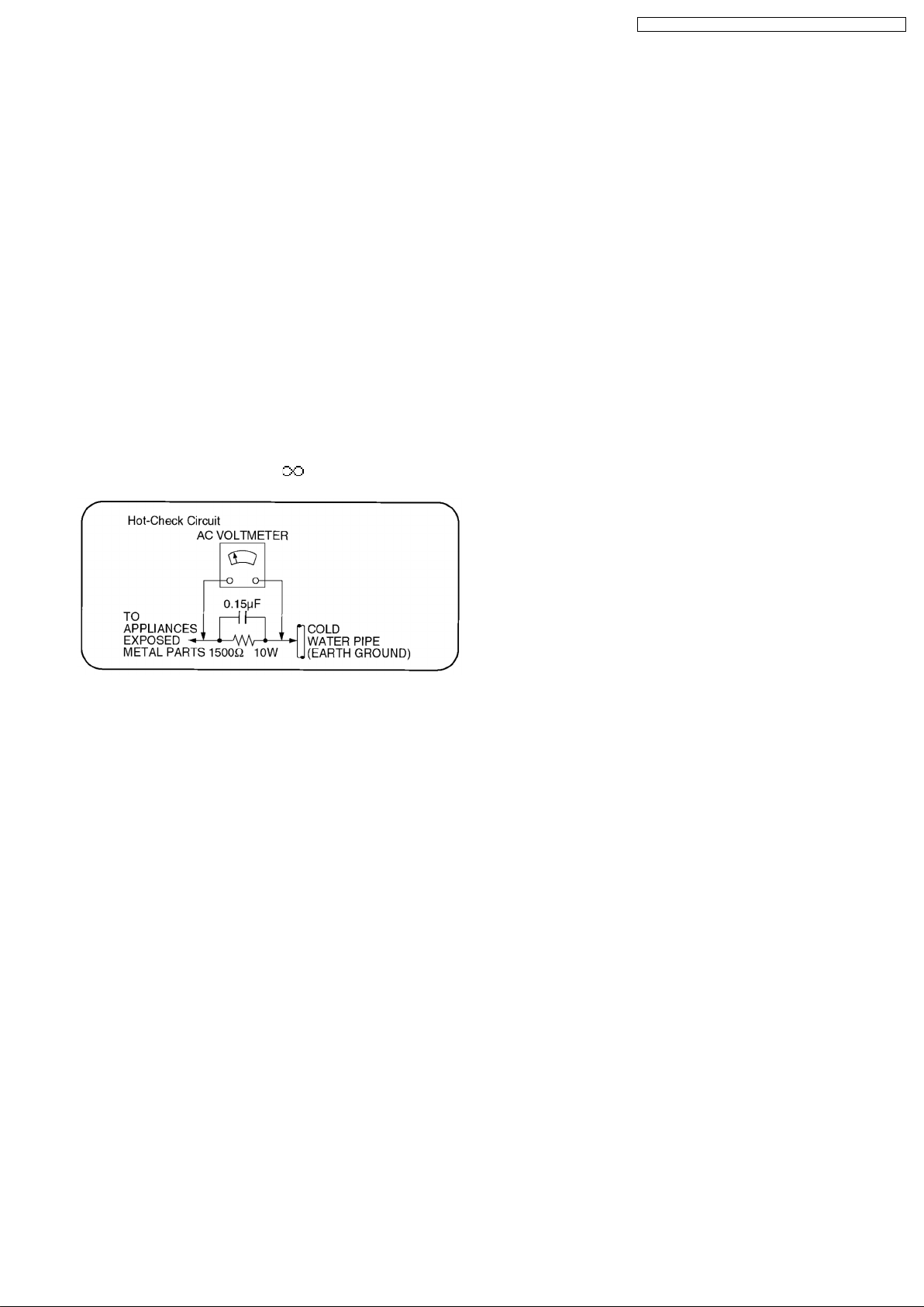
TX-32LX700M / TX-32LX700X / TX-32LX700A / TX-32LX700Y
1 Safety Precautions
1.1. General Guidelines
1. When servicing, observe the original lead dress. If a short circuit is found, replace all parts which have been overheated or
damaged by the short circuit.
2. After servicing, see to it that all the protective devices such as insulation barriers, insulation papers shields are properly
installed.
3. After servicing, make the following leakage current checks to prevent the customer from being exposed to shock hazards.
1.1.1. Leakage Current Cold Check
1. Unplug the AC cord and connect a jumper between the two
prongs on the plug.
2. Measure the resistance value, with an ohmmeter, between
the jumpered AC plug and each exposed metallic cabinet
part on the equipment such as screwheads, connectors,
control shafts, etc. When the exposed metallic part has a
return path to the chassis, the reading should be between
1MΩand 5.2MΩ.
When the exposed metal does not have a return path to the
chassis, the reading must be
Figure 1
.
1.1.2. LEAKAGE CURRENT HOT CHECK
(See Figure 1.)
1. Plug the AC cord directly into the AC outlet. Do not use an
isolation transformer for this check.
2. Connect a 1.5kΩ, 10 watts resistor, in parallel with a 0.15µF
capacitors, between each exposed metallic part on the set
and a good earth ground such as a water pipe, as shown in
Figure 1.
3. Use an AC voltmeter, with 1000 ohms/volt or more
sensitivity, to measure the potential across the resistor.
4. Check each exposed metallic part, and measure the
voltage at each point.
5. Reverse the AC plug inthe ACoutlet and repeat each of the
above measurements.
6. The potential at any point should not exceed 0.75 volts
RMS. A leakage current tester (Simpson Model 229 or
equivalent) may be used to make the hot checks, leakage
current must not exceed 1/2 milliamp. In case a
measurement is outside of the limits specified, there is a
possibility of a shock hazard, and the equipment should be
repaired and rechecked before it is returned to the
customer.
2 Prevention of Electrostatic Discharge (ESD) to
Electrostatically Sensitive (ES) Devices
Some semiconductor (solid state) devices can be damaged easily by static electricity. Such components commo nly are called
Electrostatically Sensitive (ES) Devices. Examples of typical ES devices are integrated circuits and some field-effect transistors and
semiconductor "chip" components. The following techniques should be used to help reduce the incidence of component damage
caused by electro static discharge (ESD).
1. Immediately before handling any semiconductor component or semiconductor-equipped assembly, drain off any ESD on your
body by touching a known earth ground. Alternatively, obtain and wear a commercially available discharging ESD wrist strap,
which should be removed for potential shock reasons prior to applying power to the unit under test.
2. After removing an electrical assembly equipped with ES devices, place the assembly on a conductive surface such as
aluminum foil, to prevent electrostatic charge buildup or exposure of the assembly.
3. Use only a grounded-tip soldering iron to solder or unsolder ES devices.
4. Use only an anti-static solder removal device. Some solder removal devices not classified as "anti-static (ESD protected)" can
generate electrical charge sufficient to damage ES devices.
5. Do not use freon-propelled chemicals. These can generate electrical charges sufficient to damage ES devices.
6. Do not remove a replacement ES device from its protective package until immediately before you are ready to install it. (Most
replacement ES devices are packaged with leads electrically shorted together by conductive foam, alminum foil or comparable
conductive material).
7. Immediately before removing the protective material from the leads of a replacement ES device, touch the protective material
to the chassis or circuit assembly into which the device will be installed.
Caution
Be sure no power is applied to the chassis or circuit, and observe all other safety precautions.
5
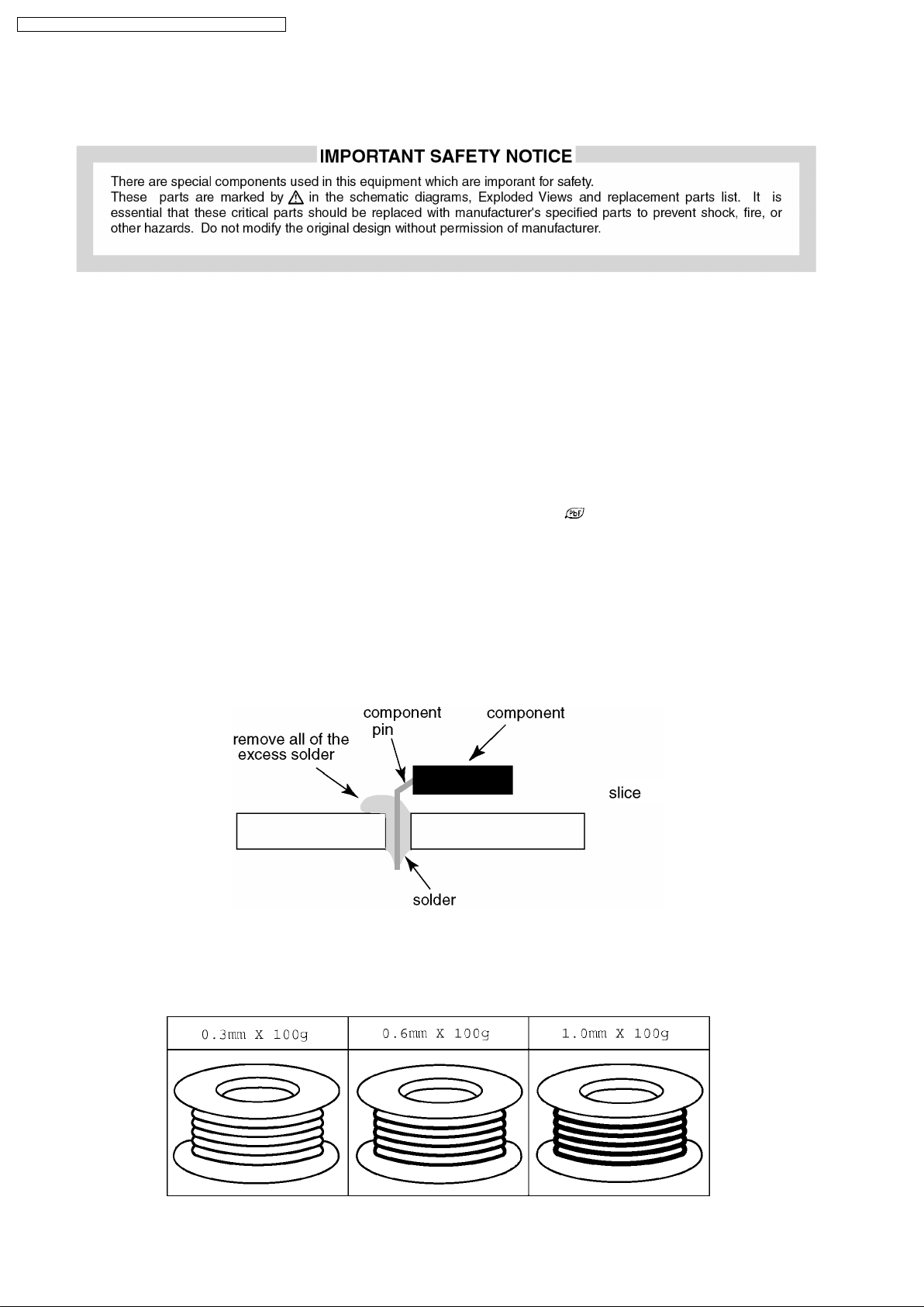
TX-32LX700M / TX-32LX700X / TX-32LX700A / TX-32LX700Y
8. Minimize bodily motions when handling unpackaged replacement ES devices. (Otherwise hamless motion such as the brushing
together of your clothes fabric or the lifting of your foot from a carpeted floor can generate static electricity (ESD) sufficient to
damage an ES device).
3 About lead free solder (PbF)
Note: Lead is listed as (Pb) in the periodic table of elements.In the information below, Pb will refer to Lead solder, and PbF
will refer to Lead Free Solder.The Lead Free Solder used in our manufacturing process and discussed below is
(Sn+Ag+Cu).That is Tin (Sn), Silver (Ag) and Copper (Cu) although other types are available.
This model uses Pb Free solder in it.s manufacture due to environmental conservation issues. For service and repair work, we.d
suggest the use of Pb free solder as well, although Pb solder may be used.
PCBs manufactured using lead free solder will have the PbF within a leaf Symbol
Caution
•
•
Pb free solder has a higher melting point than standard solder. Typically the melting point is 50 ~ 70°F (30~40°C) higher.
• •
Please use a high temperature soldering iron and set it to 700 ± 20°F (370 ± 10°C).
•
•
Free solder will tend to splash when heated too high (about 1100°F or 600°C).
• •
If you must use Pb solder, please completely remove all of the Pb free solder on the pins or solder area before applying
Pbsolder. If this is not practical, be sure to heat the Pb free solder until it melts, before applying Pb solder.
•
•
After applying PbF solder to double layered boards, please check the component side for excess solder which may flow onto
• •
the opposite side. (see figure below)
Suggested Pb free solder
There are several kinds of Pb free solder available for purchase. This product uses Sn+Ag+Cu (tin, silver, copper) solder.
However, Sn+Cu (tin, copper), Sn+Zn+Bi (tin, zinc, bismuth) solder can also be used.
stamped on the back of PCB.
6
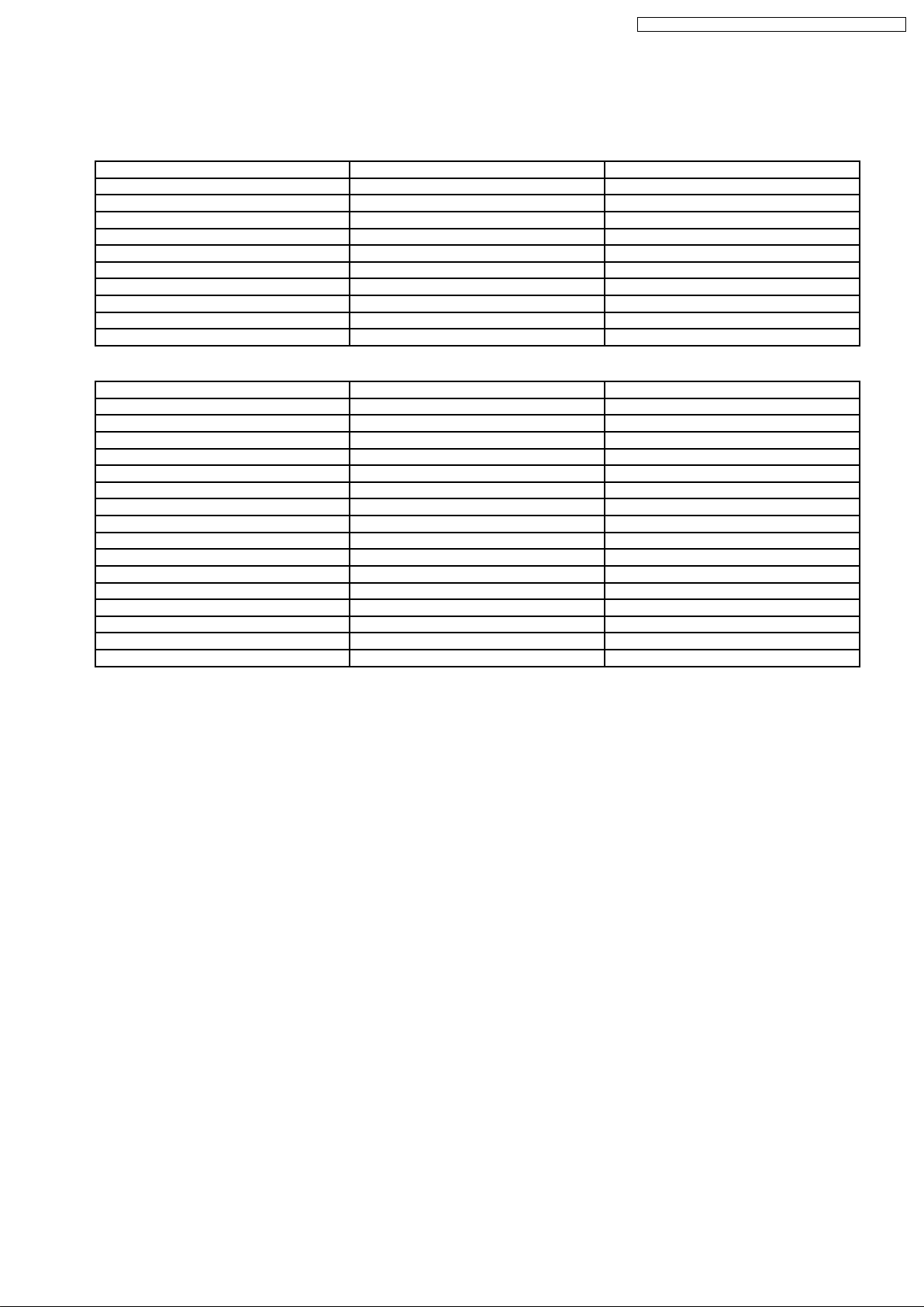
4 Input signal that can be displayed
COMPONENT (Y, PB/CB,PR/CR), HDMI
* Mark: Applicable input signal
Signal name Component HDMI
525(480)/60i * *
525 (480) / 60p * *
625 (576) / 50i * *
625 (576) / 50p * *
750 (720) / 60p * *
750 (720) / 50p * *
1,125 (1,080) / 60i * *
1,125 (1,080) / 50i * *
1,125 (1,080) / 60p *
1,125 (1,080) / 50p *
PC (D-sub 15P)
Signal name Horizontal frequency(kHz) Vertical frequency(Hz)
640 × 400 @ 70 Hz 31.47 70.07
640 × 480 @ 60 Hz 31.47 59.94
640 × 480 @ 75 Hz 37.50 75.00
800 × 600 @ 60 Hz 37.88 60.32
800 × 600 @ 75 Hz 46.88 75.00
800 × 600 @ 85 Hz 53.67 85.06
852 × 480 @ 60 Hz 31.44 59.89
1,024 × 768 @ 60 Hz 48.36 60.00
1,024 × 768 @ 70 Hz 56.48 70.07
1,024 × 768 @ 75 Hz 60.02 75.03
1,024 × 768 @ 85 Hz 68.68 85.00
1,280 × 1,024 @ 60 Hz 63.98 60.02
1,366 × 768 @ 60 Hz 48.39 60.04
Macintosh13” (640 × 480) 35.00 66.67
Macintosh16” (832 × 624) 49.73 74.55
Macintosh21” (1,152 × 870) 68.68 75.06
TX-32LX700M / TX-32LX700X / TX-32LX700A / TX-32LX700Y
Note
•
•
Signals other than above may not be displayed properly.
• •
•
•
The above signals are reformatted for optimal viewing on your display.
• •
•
•
Applicable input signal for PC is basically compatible to VESA standard timing.
• •
•
•
PC signal is magnifi ed or compressed for display, so that it may not be possible to show fi ne detail with suffi cient clarity.
• •
7
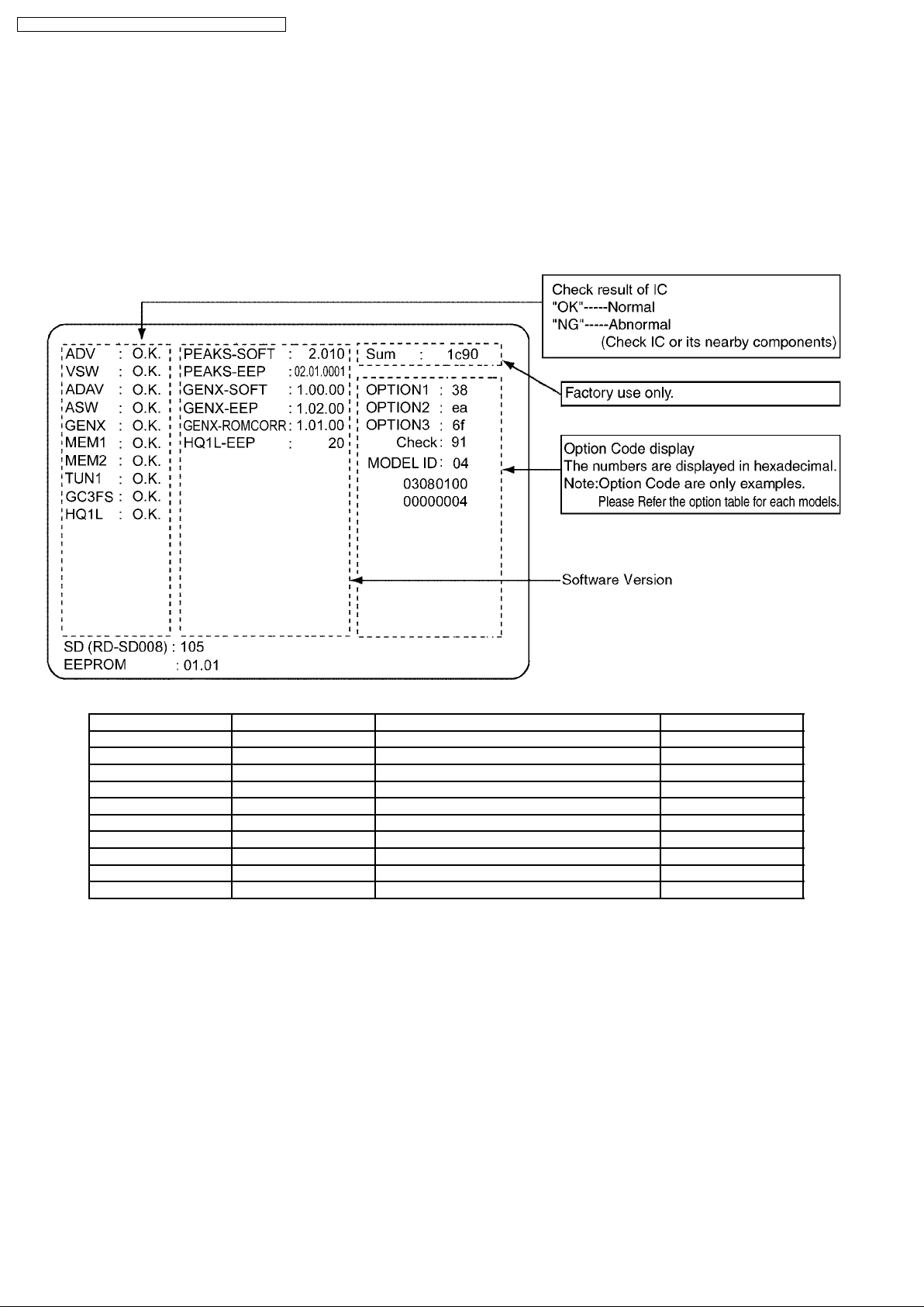
TX-32LX700M / TX-32LX700X / TX-32LX700A / TX-32LX700Y
5 Self-check function
5.1. Self-check
1. Self-check is used to check the bus of the TV and the Hex code.
2. To enter the self-check mode, pressing -/V button on the user´s controller which is on the top of the main unit, press MENU
button on the remote controller unit simultaneously, and then the display screen will appear:
3. Turn off the TVafter self-checking, and any programmed channels, channels caption data and some other user defined settings
will be erased and return to factory setting.
Display Ref No. Description P.C.B.
ADV IC4510 A/D convert DG-Board
VSW IC3001 AV Video switch H-Board
ADAV IC2106 Stereo decoder H-Board
ASW IC2105 AV Audio switch H-Board
GENX IC1100 Microprocessor DG-Board
MEM1 IC4501 Memorizer DG-Board
MEM2 IC4500 Memorizer DG-Board
TUN1 TU3200 Tuner H-Board
GC3FS IC4001 Multiscreen DG-Board
HQ1L IC4200 Double speed DG-Board
8
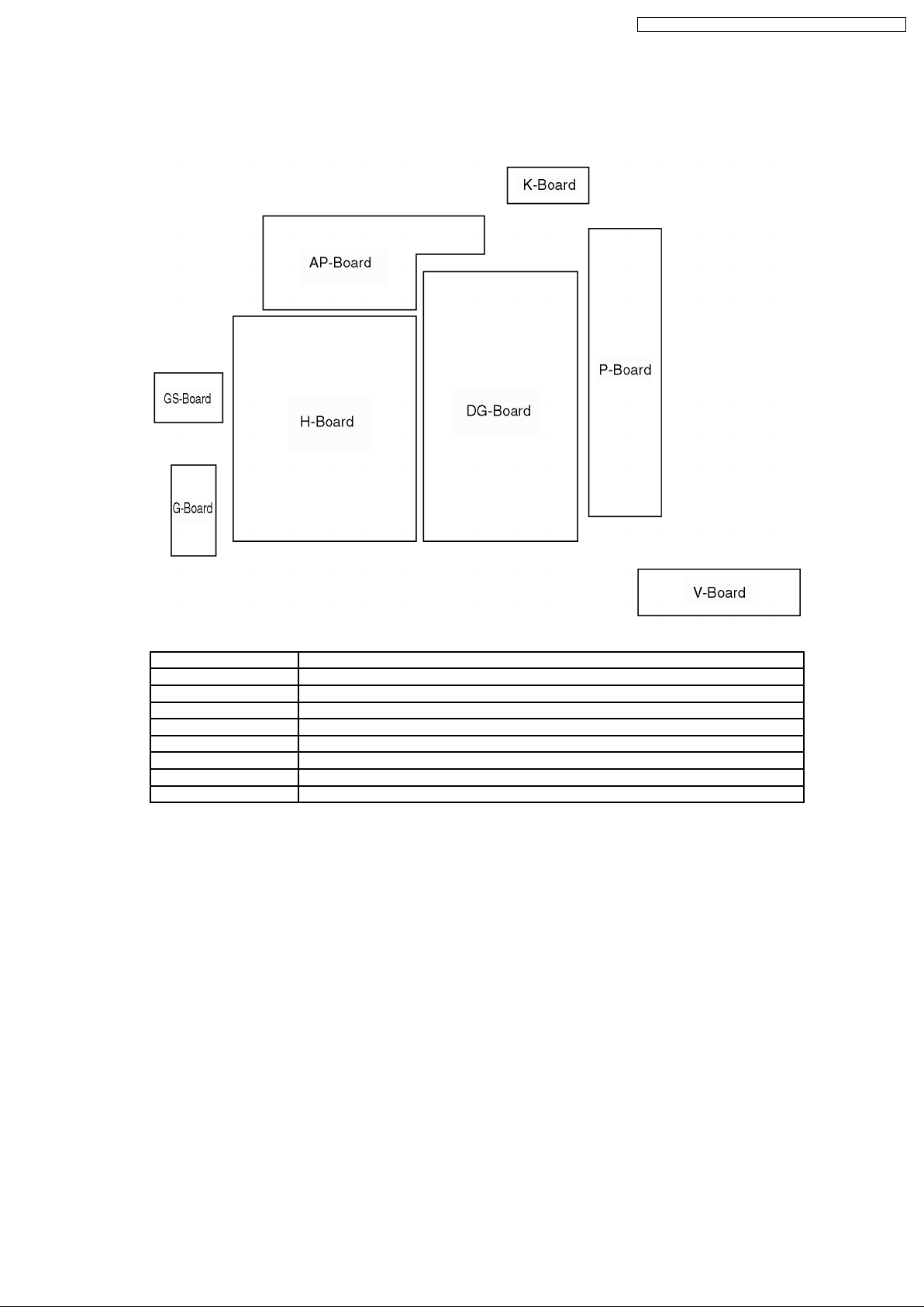
6 Chassis Board Layout
TX-32LX700M / TX-32LX700X / TX-32LX700A / TX-32LX700Y
Board Name Function
AP-Board Power Regulator
H-Board AV coupler, TV tuner, AV switch
P-Board DC power supply
DG-Board Common core, A/D converter, MCU, HDMI interface
G-Board AV4, Headphone jack
GS-Board SD card slot, SD card interface
V-Board Remote control receiver, indicator
K-Board Power switch
9
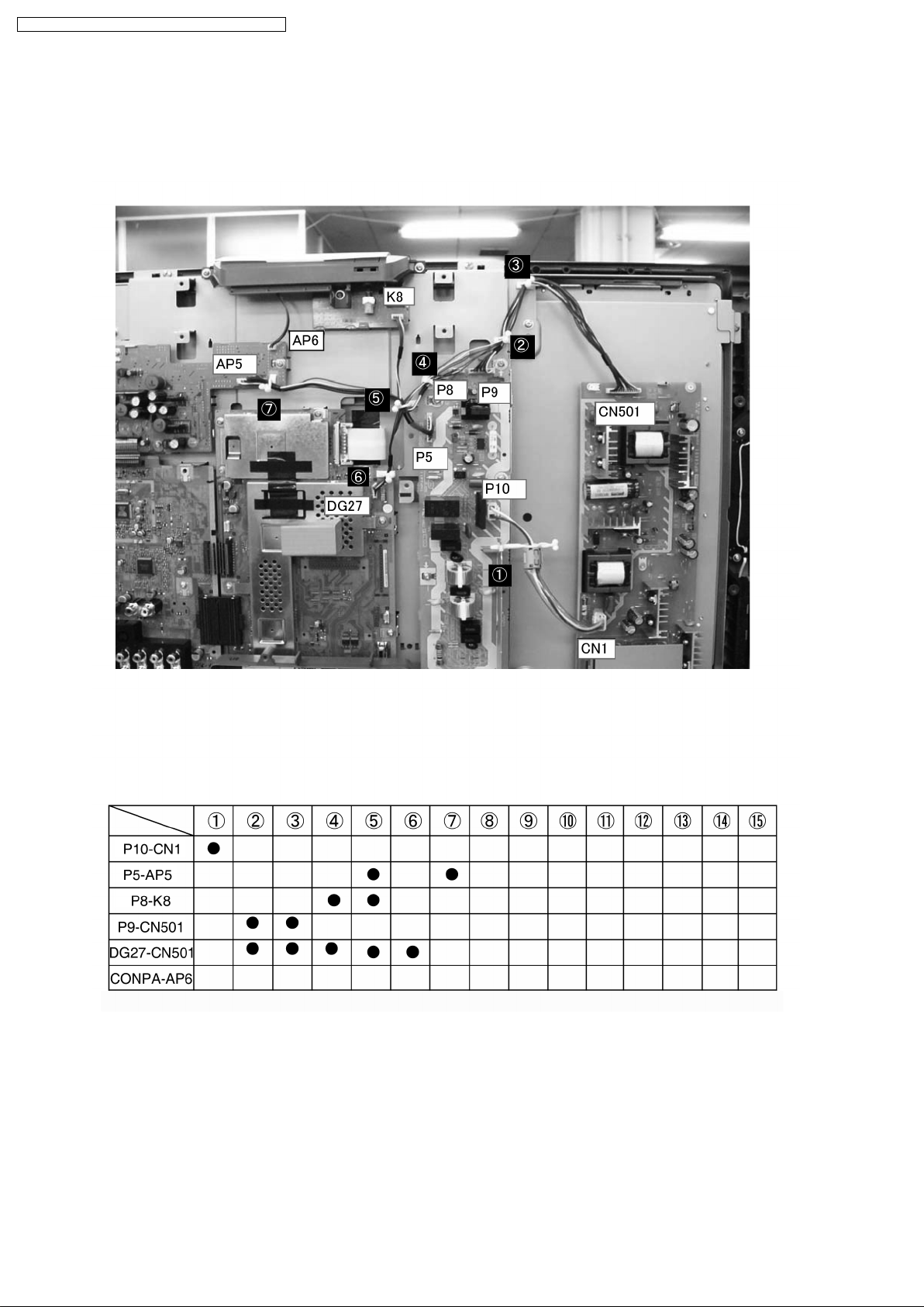
TX-32LX700M / TX-32LX700X / TX-32LX700A / TX-32LX700Y
7 Before servicing
7.1. Location of Lead wiring 1
1. Put the lead wiring as shown below.
10
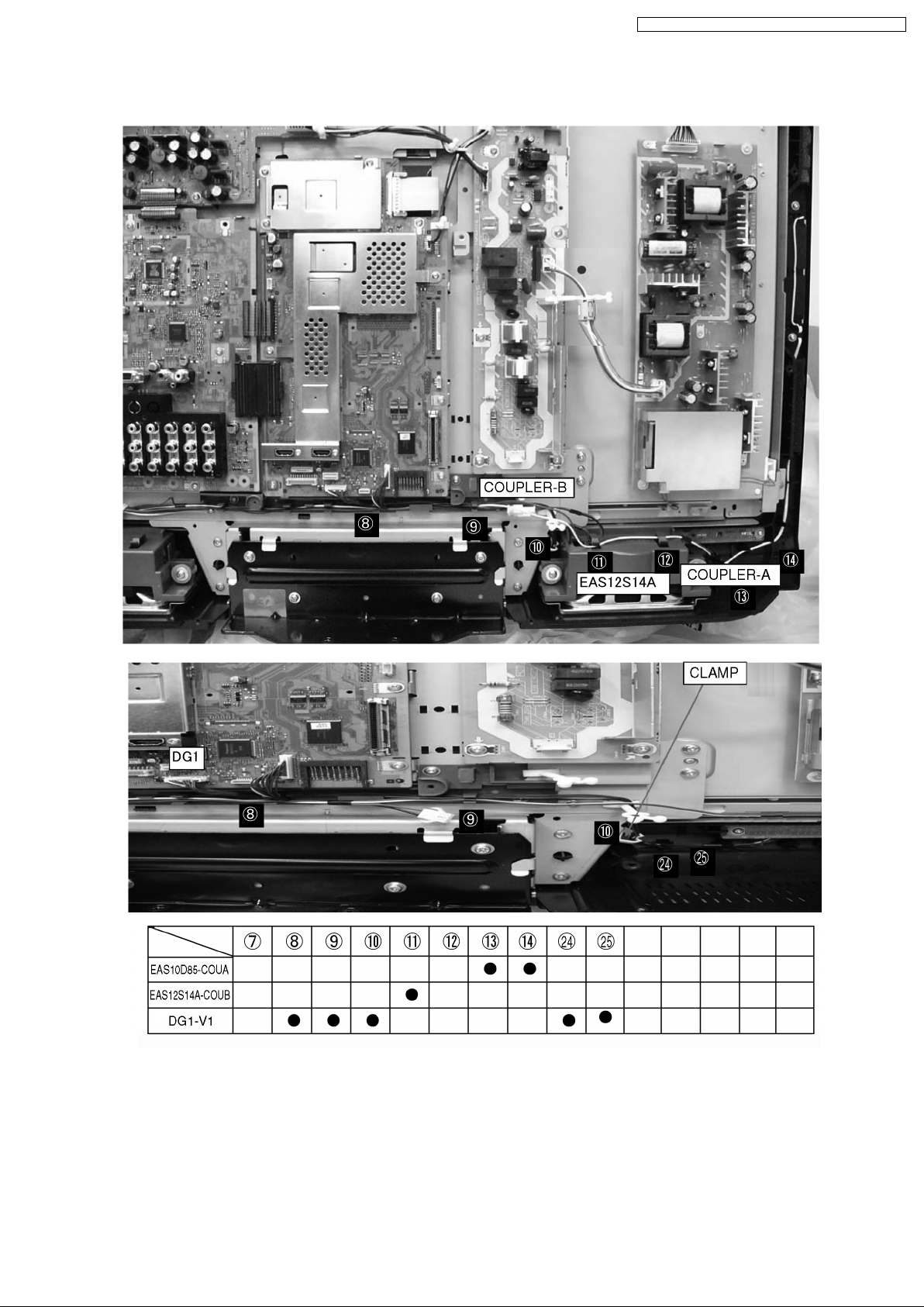
7.2. Location of Lead wiring 2
TX-32LX700M / TX-32LX700X / TX-32LX700A / TX-32LX700Y
11
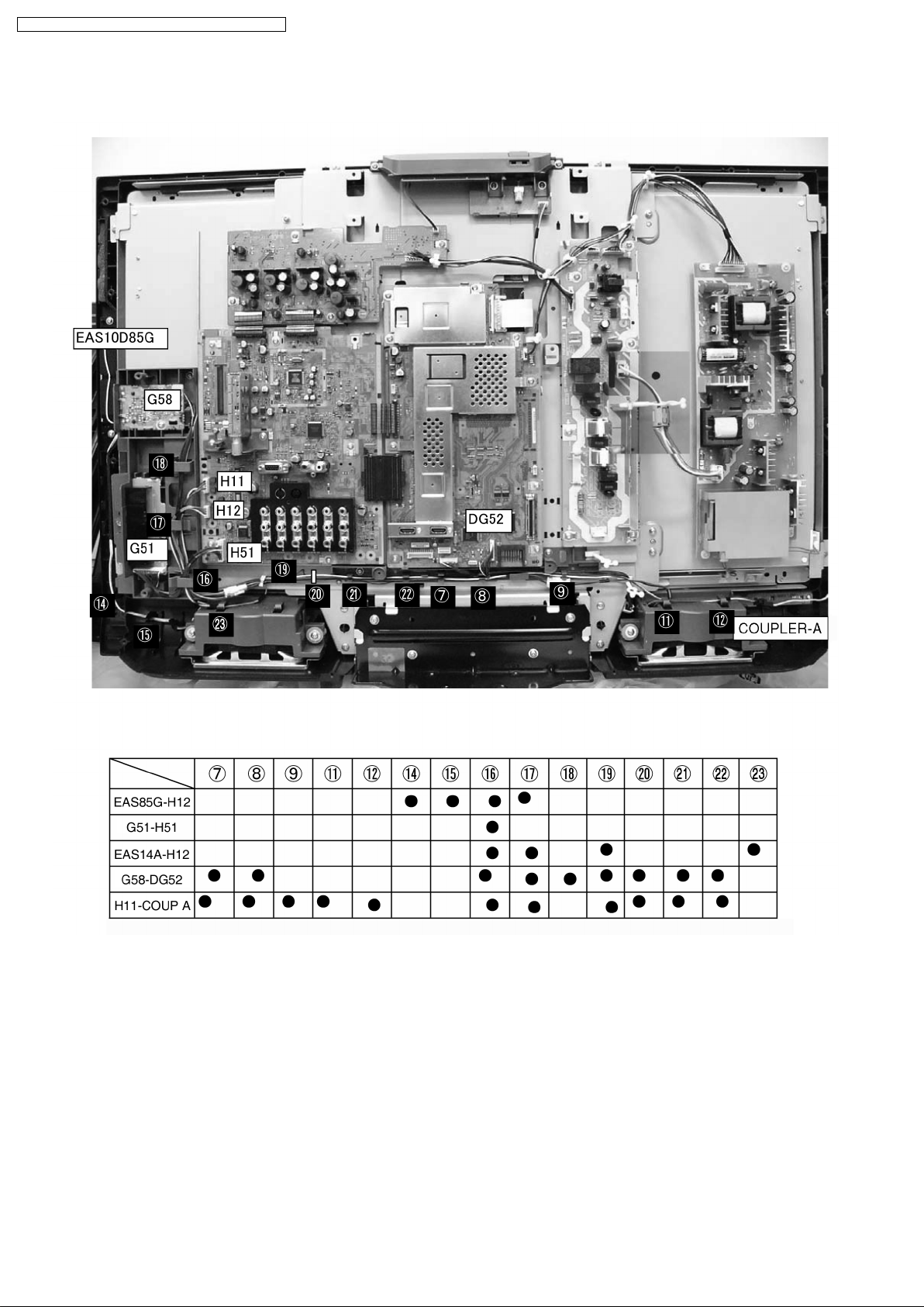
TX-32LX700M / TX-32LX700X / TX-32LX700A / TX-32LX700Y
7.3. Location of Lead wiring 3
12
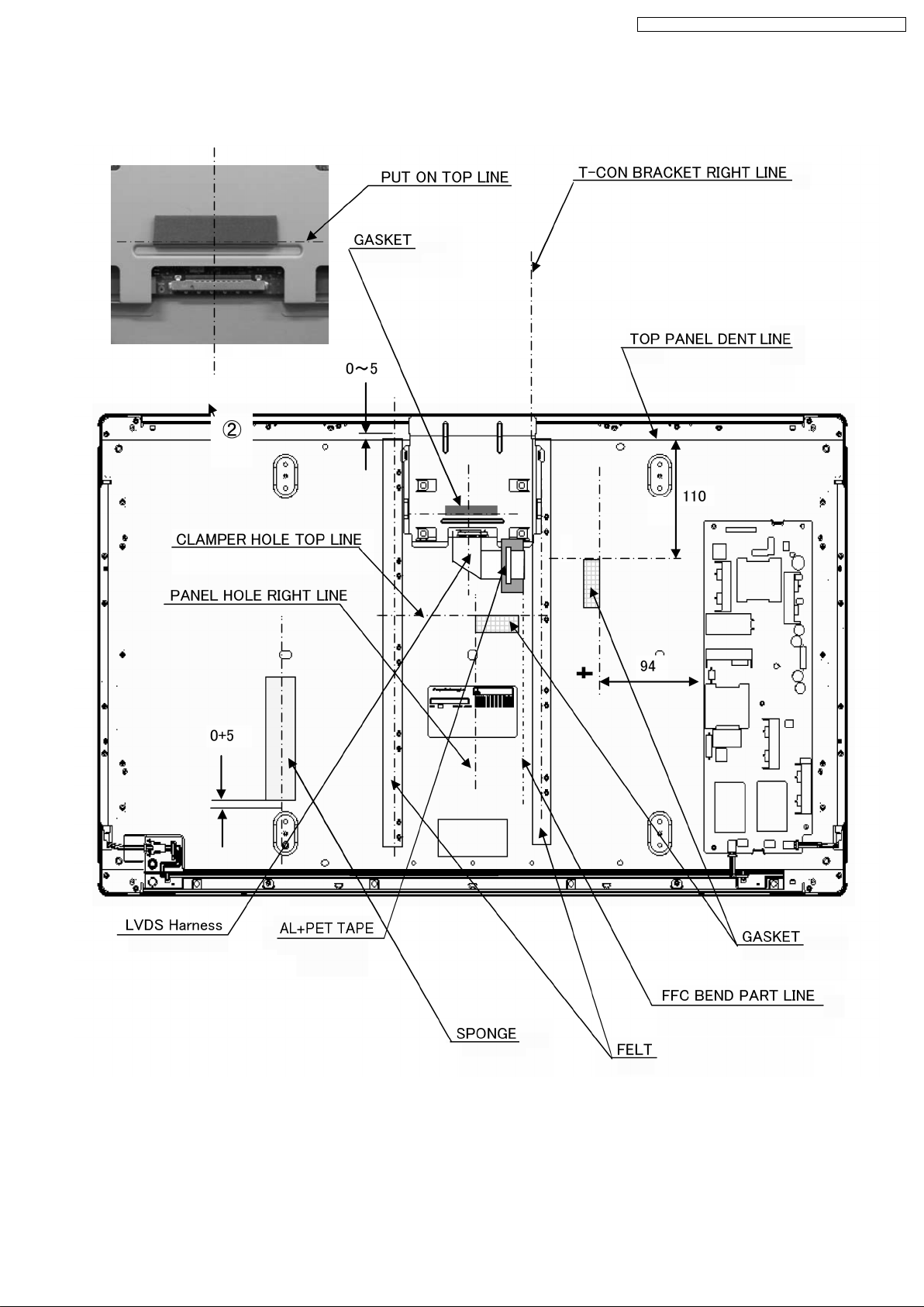
7.4. EMI processing
Lead fixing
TX-32LX700M / TX-32LX700X / TX-32LX700A / TX-32LX700Y
13
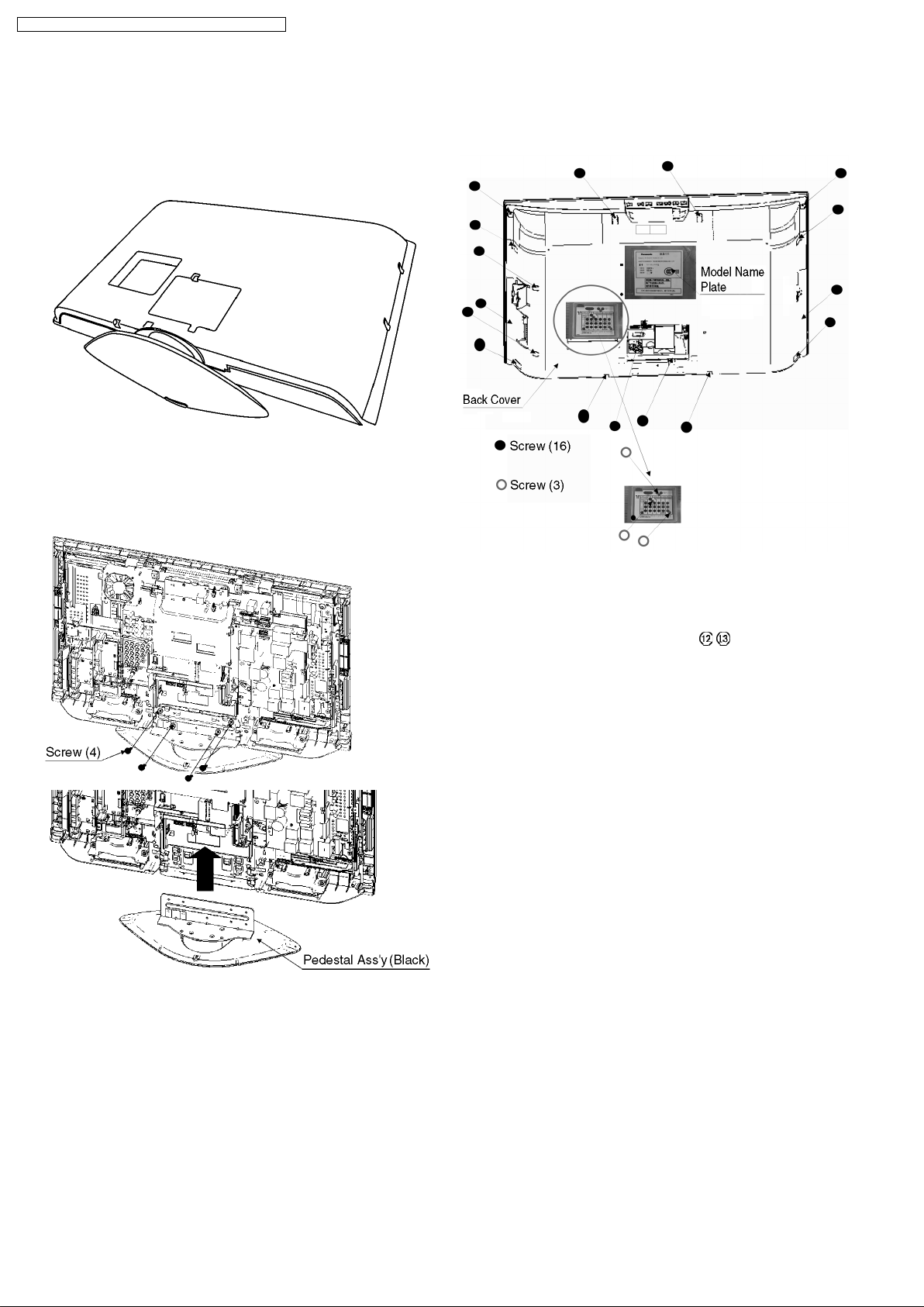
TX-32LX700M / TX-32LX700X / TX-32LX700A / TX-32LX700Y
8 Disassembly for Service
8.1. Remove the Pedestal Ass’y
1. Lay down the main unit so that the rear cover faces upward.
2. Remove the fixing screws (4 pcs).
3. Remove the Pedestal Ass’y.
8.3. Remove the HDMI cover
1. Remove the Back Cover. (see 8.2.)
2. Release the power cord and clamp
and disconnect the coupler P11, and then remove the
power cord.
3. Remove the fixing screws (2 pcs).
4. Remove the HDMI cover.
on the HDMI cover
8.2. Remove the Back Cover
1. Remove the Pedestal Assy. (see 8.1.)
2. Remove the fixing screws (16 pcs and 3 pcs).
3. Remove the Back Cover.
14
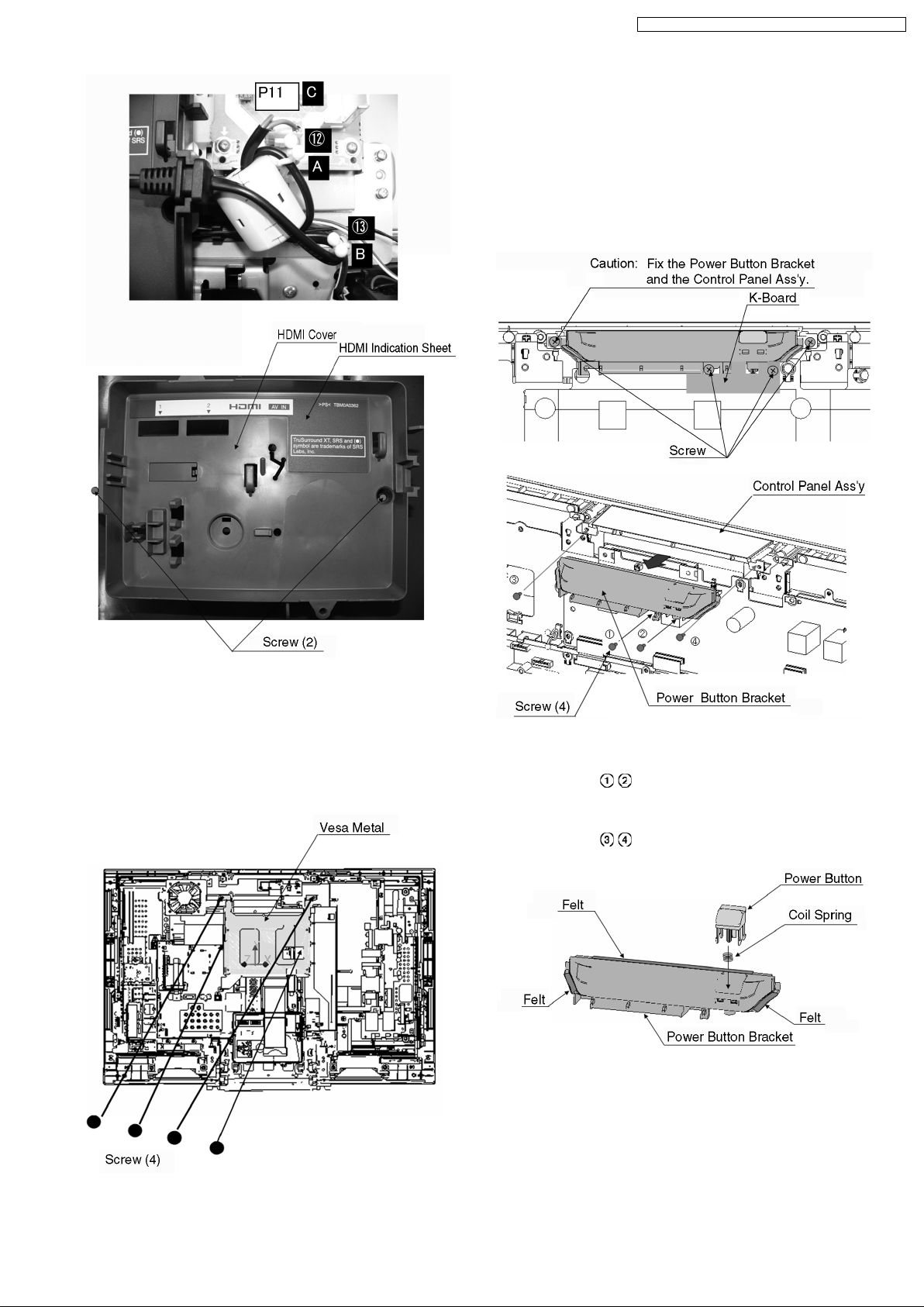
TX-32LX700M / TX-32LX700X / TX-32LX700A / TX-32LX700Y
8.5. Remove the Power Button
Bracket and the Control Panel
Ass’y
1. Remove the HDMI cover (see 8.3) and Vesa Metal.
2. Remove the fixing screws (4 pcs).
3. Remove the Power Button Bracket and the Control Panel
Ass’y.
8.4. Remove the Vesa Metal
1. Remove the Back Cover (see 8.2.) and HDMI cover (see
8.3.).
2. Remove the fixing screws (4 pcs).
3. Remove the Vesa Metal.
CAUTION:
PUT POWER BUTTON BRACKET AND K PWB WITH
SCREWS
PUT CONTROL PANERL ASSY. AND POWE R
BUTTON BRACKET TO CABINET ASS’Y WITH
SCREWS
.
.
8.6. Remove the G-Board and GSBoard
1. Remove the HDMI cover (see 8.3) and the Vesa Metal (see
8.4).
2. Disconnect the coupler G51 and take out the G-Board from
15
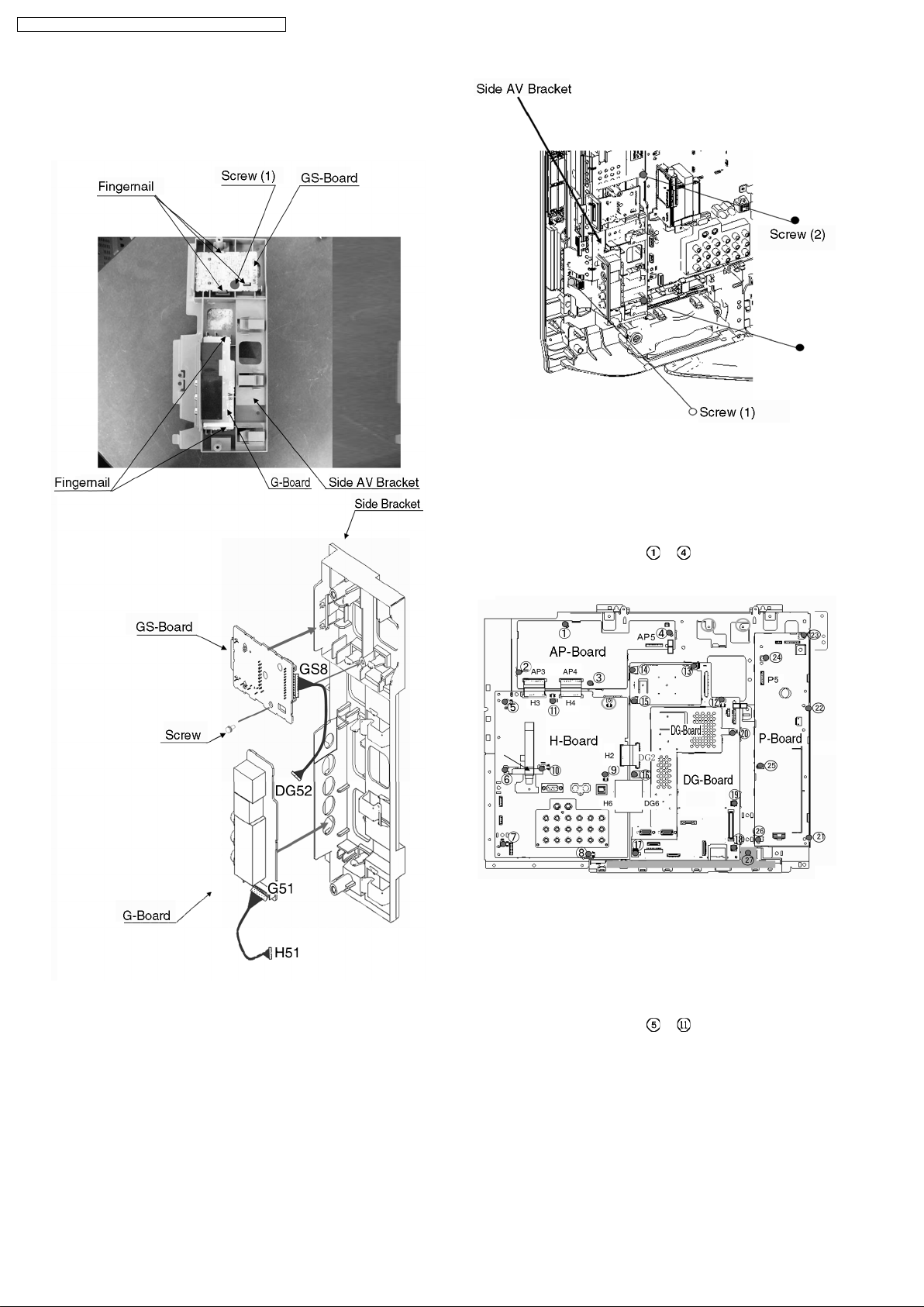
TX-32LX700M / TX-32LX700X / TX-32LX700A / TX-32LX700Y
the Fingernail.
3. Remove the fixing screw (1) and take out the GS-Board
from the Fingernail, and then disconnect the coupler GS8.
4. Remove the GS-Board.
8.7. Remove the AP-Board
1. Remove the HDMI cover (see 8.3) and the Vesa Metal (see
8.4).
2. Disconnect the couplers (AP3-AP6).
3. Remove the fixing screws
4. Remove the AP-Board.
~ (4 pcs).
8.8. Remove the H-Board
5. Remove the fixing screws (3 pcs).
6. Remove the side AV Bracket.
1. Remove the HDMI cover (see 8.3) and the Vesa Metal (see
8.4).
2. Disconnect the couplers (H2, H3, H4, H6, H11, H12 and
H51)
3. Remove the fixing screws
4. Remove the H-Board.
16
~ (7 pcs).
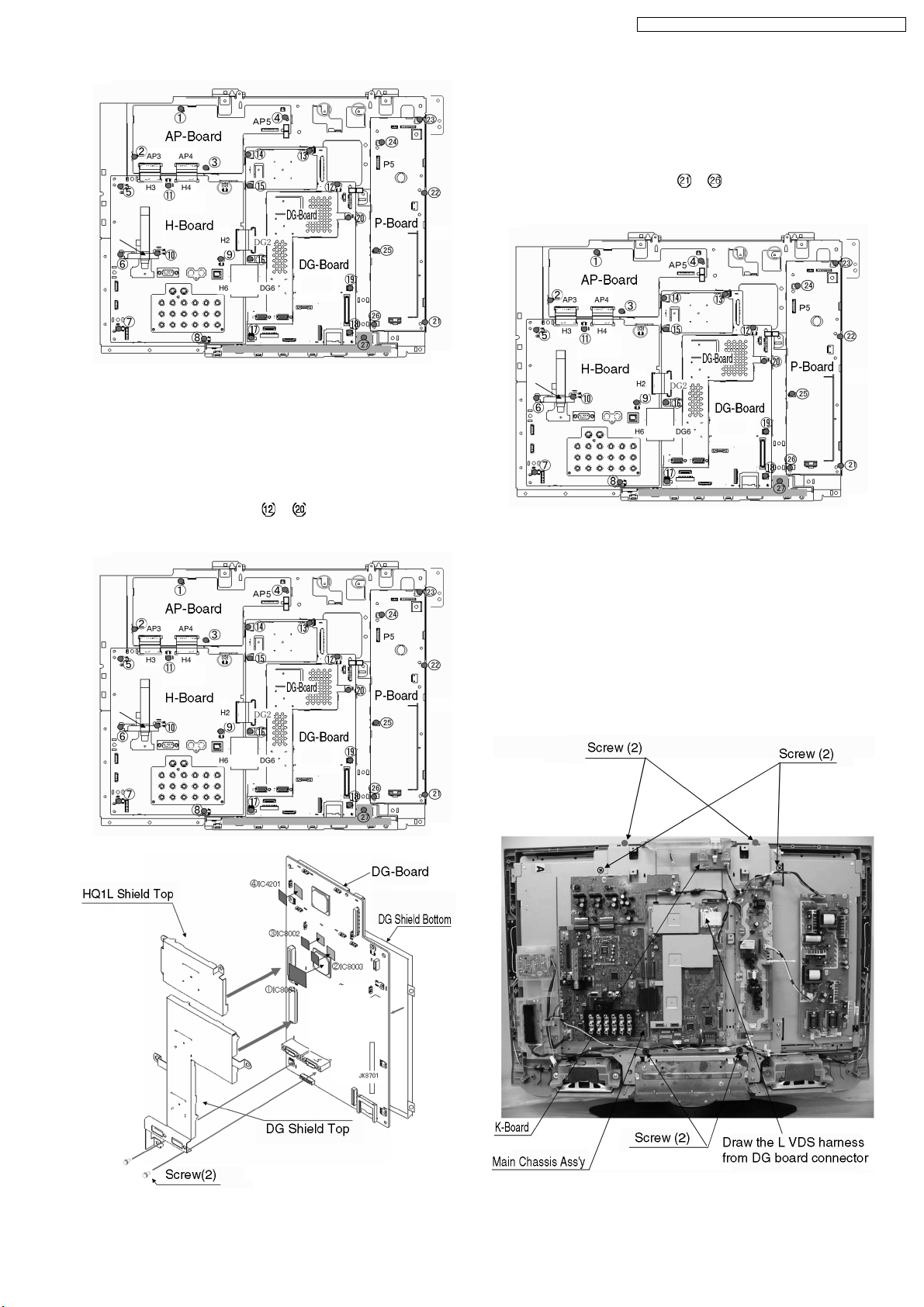
8.9. Remove the DG-Board
1. Remove the HDMI cover (see 8.3) and the Vesa Metal (see
8.4).
2. Disconnect the couplers (DG1, DG2, DG6, DG25, DG27
and DG52)
3. Remove the fixing screws
4. Remove the DG-Board.
~ (9 pcs).
TX-32LX700M / TX-32LX700X / TX-32LX700A / TX-32LX700Y
8.10. Remove the P-Board
1. Remove the HDMI cover (see 8.3) and the Vesa Metal (see
8.4).
2. Disconnect the couplers (P5, P8, P9 and P10).
3. Remove the fixing screws
4. Remove the P-Board.
~ (6 pcs).
8.11. Remove the Main Chassis
1. Remove the Vesa Metal (see 8.4), the Power Button
Bracket and the Control Panel Assy (see 8.5).
2. Disconnect the couplers (P9, P10, P11, DG1, DG25, DG27,
H11, H12).
3. Release the cables on the Main Chassis.
4. Remove the fixing screws (6 pcs).
5. Remove the Main Chassis together with the P-Board, HBoard, DG-Board, K-Board, G-Board and GS-Board.
17
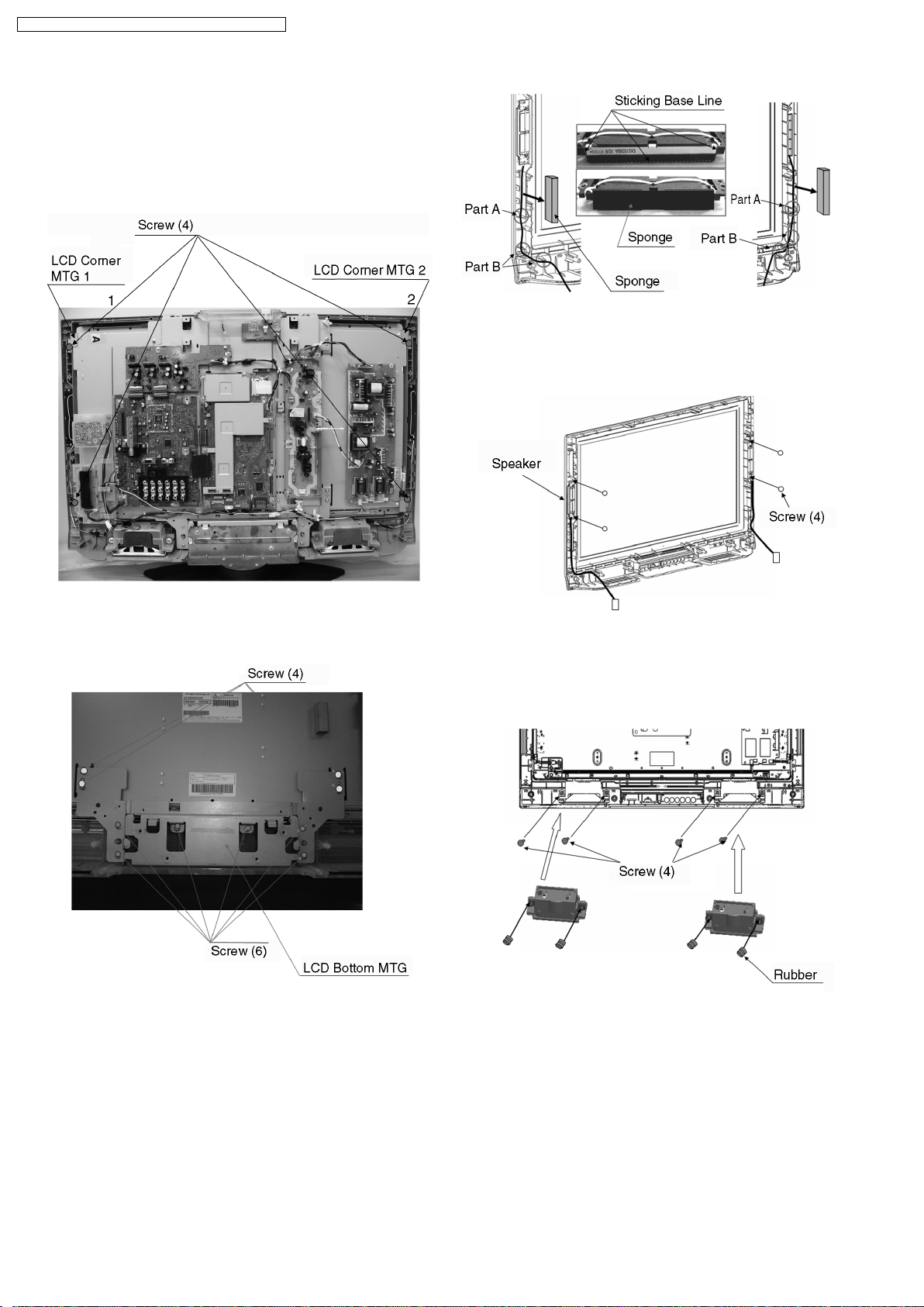
TX-32LX700M / TX-32LX700X / TX-32LX700A / TX-32LX700Y
8.12. Remove the Corner MTG and
Pedestal MTG
1. Remove the Main chassis (see 8.11).
2. Remove the fixing screws (4 pcs).
3. Remove the Corner MTG.
4. Remove the fixing screws (4 pcs).
5. Remove the Speakers (left and right) from the front case.
4. Remove the fixing screws (6pcs and 4pcs).
5. Remove the Pedestal MTG.
8.13. Remove the Speaker
1. Remove the Rear Cover (see 8.2).
2. Draw the sponge from the front case.
3. Take out the wires from the fingernail of the front case.
6. Remove the fixing screws (4 pcs).
7. Remove the Speaker Sound Box from the front case
assembly.
8.14. V-Board
1. Remove the Speaker (see 8.13).
2. Take out the V-Board wires from the fingernail of the front
case.
3. Remove the fixing screws (2 pcs).
4. Remove the V-Board.
18
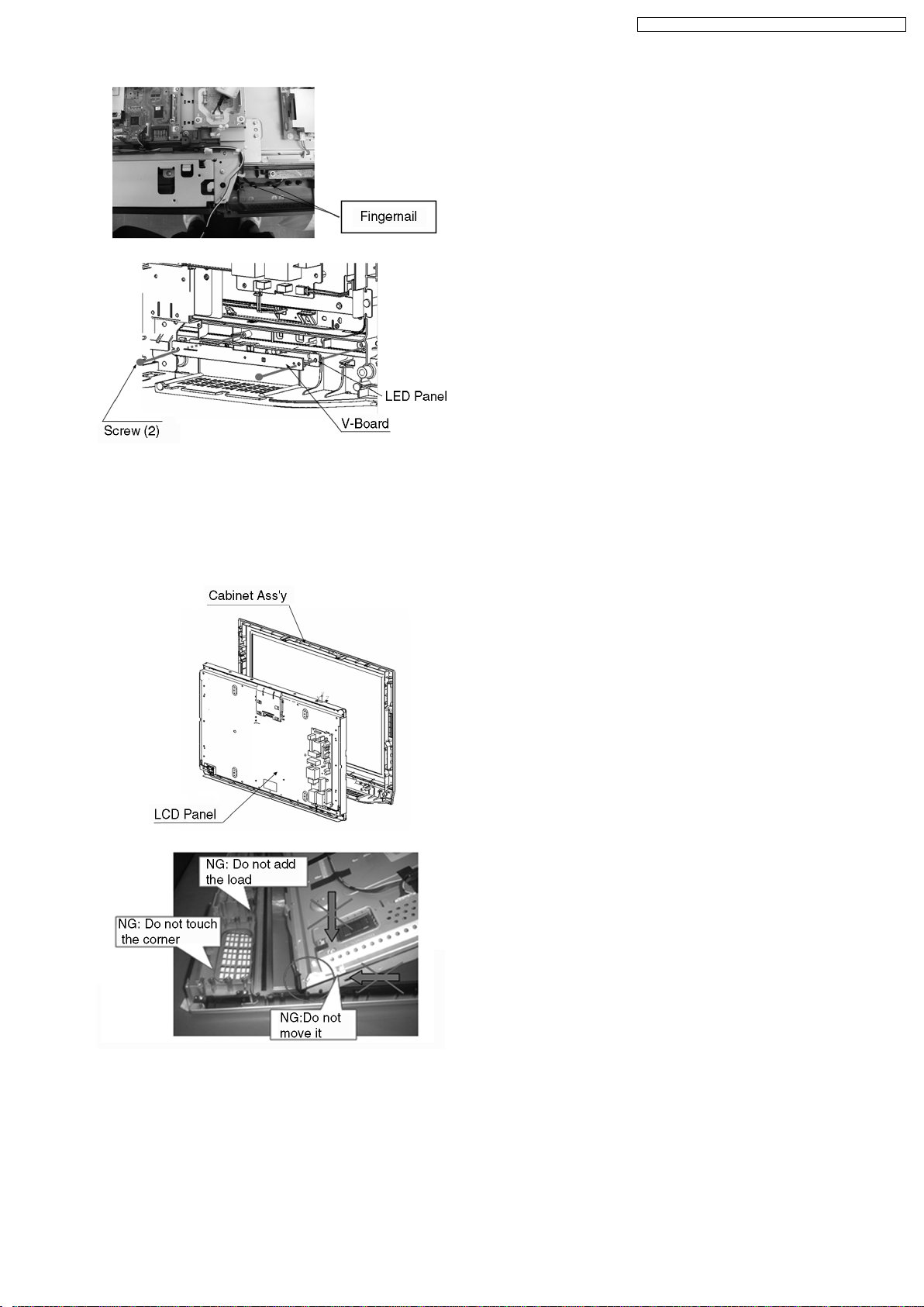
TX-32LX700M / TX-32LX700X / TX-32LX700A / TX-32LX700Y
8.15. Remove the LCD Panel
1. Remove the Main Chassis (see 8.11), the Pedestal MTG
and the Corner MTG (see 8.12).
2. Remove the LCD Panel.
19
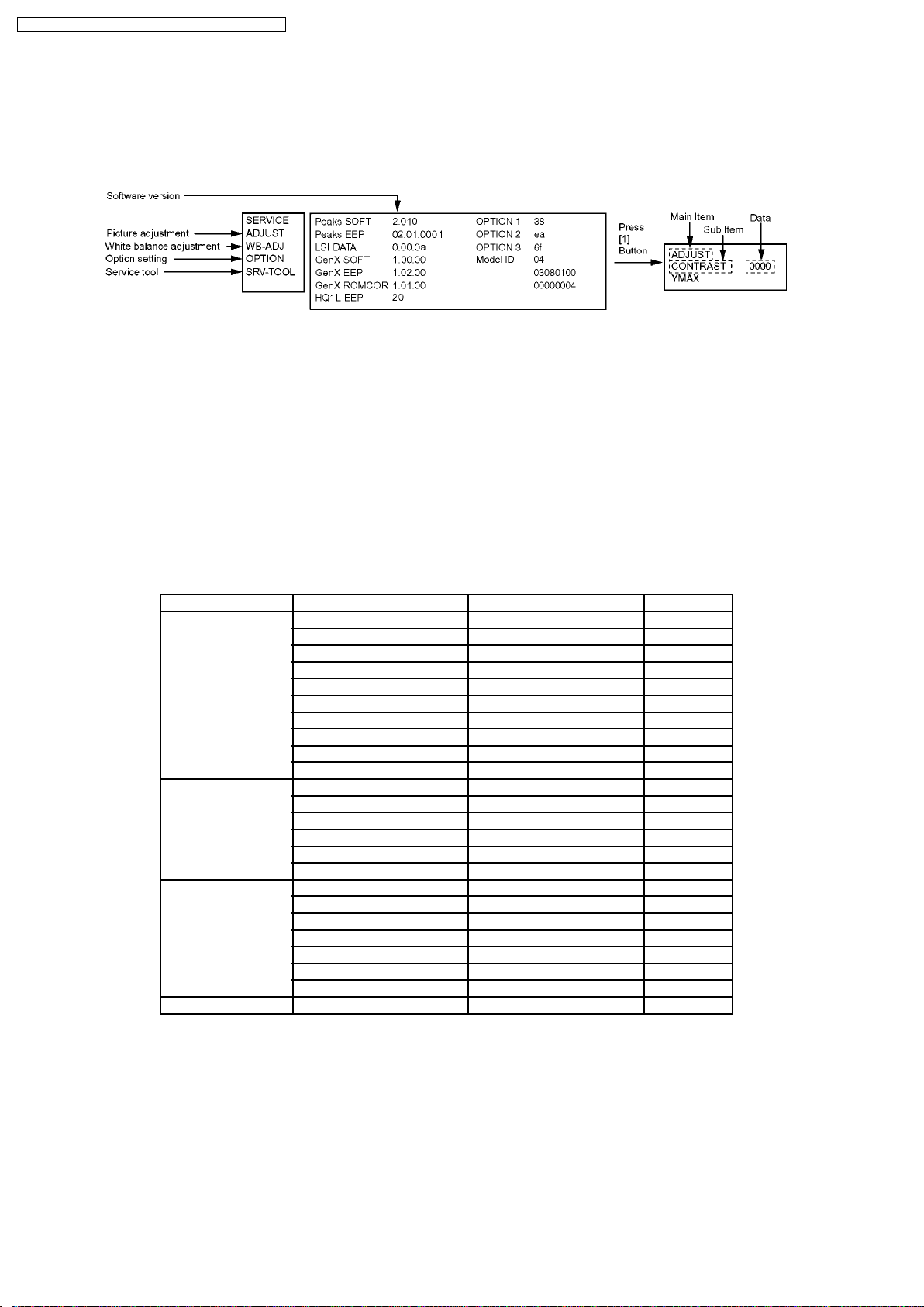
TX-32LX700M / TX-32LX700X / TX-32LX700A / TX-32LX700Y
9 Service Mode
9.1. How to enter into Service Mode
While pressing [VOLUME ( - )] button of the main unit, press [RECALL] button of the remote control three times within 3 seconds.
9.1.1. Key command
“1” button...Main items Selection in forward direction
“2” button...Main items Selection in reverse direction
“3” button...Sub items Selection in forward direction
“4” button...Sub items Selection in reverse direction
“VOL” button...Value of sub items change in forward direction ( + ), in reverse direction ( - )
9.1.2. Contents of adjustment mode
•
•
Value is shown as a hexadecimal number.
• •
•
•
Preset value differs depending on models.
• •
•
•
After entering the adjustment mode, take note of the value in each item before starting adjustment.
• •
Main item Sub item Sample Data Remark
ADJUST CONTRAST 25C
COLOR 3F
TINT FD
Video-Gain2 180
SUB-BRT 808
BACKLGT 276
H-POS 0
H-AMP 0
V-POS 0
V-AMP 0
WB-ADJ R-GAIN FF
G-GAIN F0
B-GAIN FD
R-CENT 77
G-CENT 80
B-CENT 80
OPTION Boot ROM
STBY-SET 00
Emergency ON
Y/C_Delay 0
OPT1 38
OPT2 ea
OPT3 6F
SRV-TOOL 00
9.1.3. How to exit
Switch off the power with the [POWER] button on the main unit or the [POWER] button on the remote control.
9.2. SRV-TOOL
9.2.1. How to access
1. Select “SRV-TOOL” in Service man Mode.
2. Press [OK] button on the remote control.
20
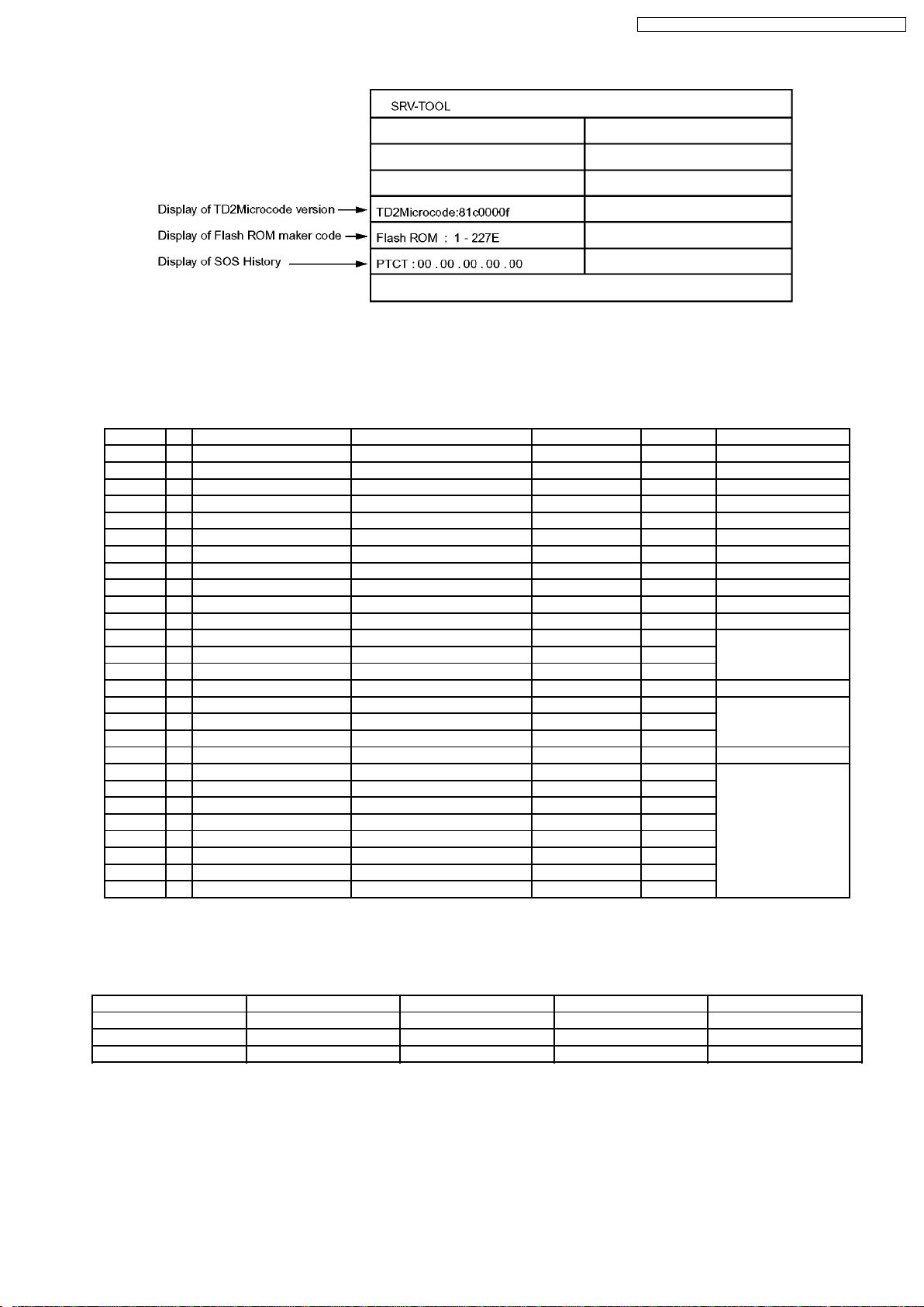
TX-32LX700M / TX-32LX700X / TX-32LX700A / TX-32LX700Y
9.2.2. Exit
Switch off the power with the [POWER] button on the main unit or the [POWER] button on the remote control.
9.3. Option Description
Name Value Current Default 700M/X/A/Y Note
option1
b0 ATP Search speed Slow(1)/Fast(0) Fast (0) 0 For CS
b1 TEXT Ch Refresh enable(1)/disable(0) disable (0) 0 For CS
b2 ID-1 enable(1)/disable(0) disable (0) 0 For CS
EEPROM b3 Macrovision Auto-judge enable(1)/disable(0) disable (0) 1 For derivative models
004B b4 SRS surround surround_1(1)/surround_0(0) surround_0 (0) 1 For derivative models
b5 Teletext Top-service disable(1)/enable(0) enable (0) 1 For derivative models
b6 Pre Emphasis enable(1)/disable(0) disable (0) 0 For derivative models
b7 0
option2
b0 0
b1 A2 enable(5.5) enable(1)/disable(0) disable (0) 1 For CS
b2 A2 enable(6.0) enable(1)/disable(0) disable (0) 0 China/Asia Only
EEPROM b3 A2 enable(6.5) enable(1)/disable(0) disable (0) 1
004C b4 0
b5 NICAM enable(5.5) enable(1)/disable(0) disable (0) 1 For CS
b6 NICAM enable(6.0) enable(1)/disable(0) disable (0) 1 China/Asia Only
b7 NICAM enable(6.5) enable(1)/disable(0) disable (0) 1
option3
b0 NICAM priority(ASIA/M.E) enable(1)/disable(0) disable (0) 1 For CS
b1 NICAM priority(K/UK) enable(1)/disable(0) disable (0) 1 China/Asia Only
b2 NICAM priority(CHINA) enable(1)/disable(0) disable (0) 1
EEPROM b3 NICAM priority(NZ/INDN) enable(1)/d isable(0) disable (0) 1
004D b4 NICAM priority(AUS) enable(1)/disable(0) disable (0) 0
b5 NICAM priority(E.EURO) enable(1)/disable(0) disable (0) 1
b6 NICAM priority(SPECIAL) enable(1)/disable(0) disable (0) 1
b7 0
9.4. OPTION Setting
If the memory IC or DG Board is replaced, option code should be re-memorized.
If you use for other model, you should re-memorized the different option code in SERVICE mode.
Option No. TX-32LX700M TX-32LX700X TX-32LX700A TX-32LX700Y
OPTION1 38 38 38 38
OPTION2 ea ea ea ea
OPTION3 6F 6F 6F 6F
21
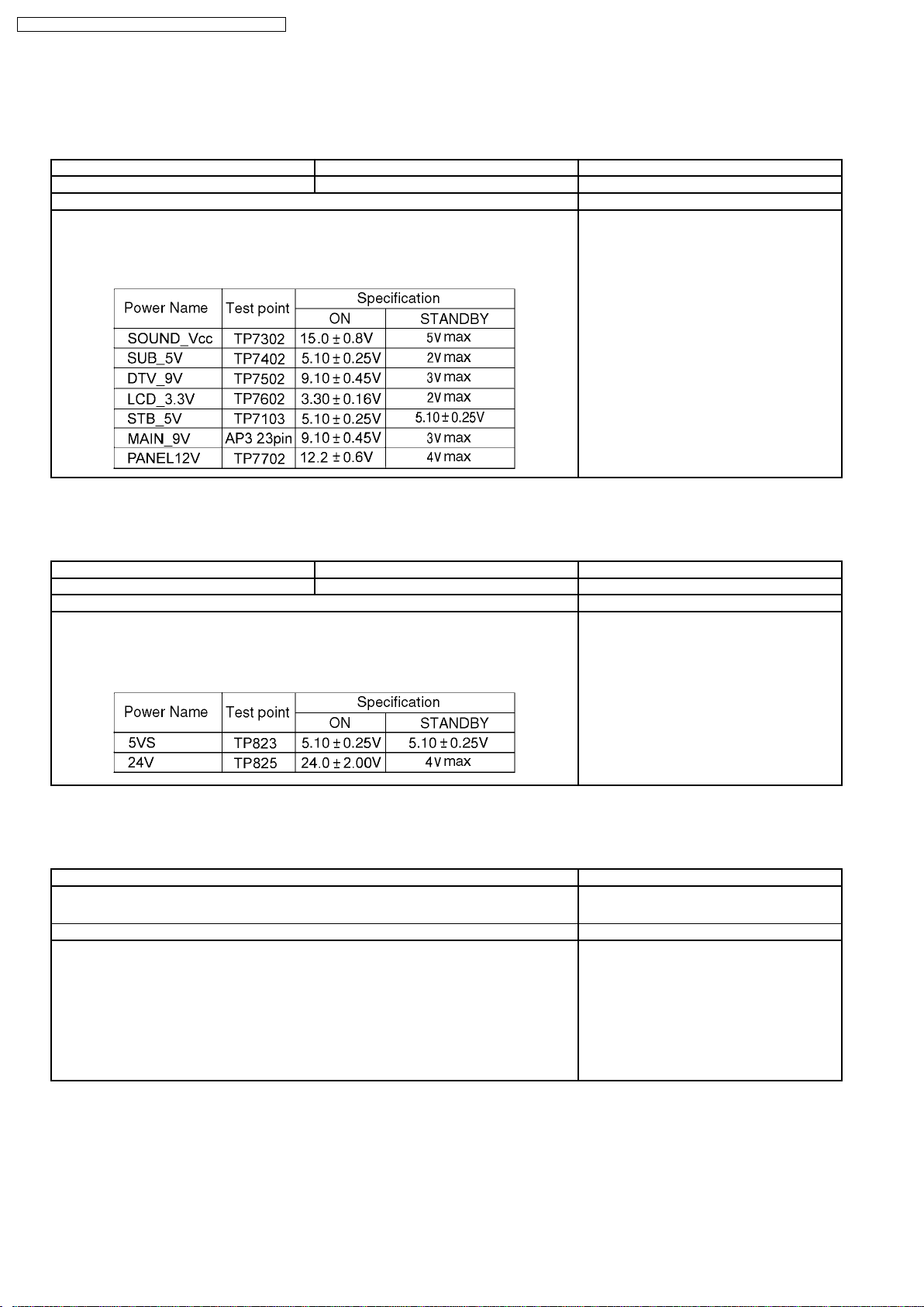
TX-32LX700M / TX-32LX700X / TX-32LX700A / TX-32LX700Y
10 Adjustment Method
10.1. Voltage Test Point of AP-Board
Instrument Name Connection Remarks
Digital Voltmeter
Inspection Procedure
1. Connect the dummy set and turn on the main power SW and check that each output voltage
of test point is within the specifications below.
2. Turn off the power supply by the remote controller and set to standby and check that each
output voltage of test point is within the specifications below.
10.2. Voltage Test Point of P-Board
Instrument Name Connection Remarks
Digital Voltmeter
Inspection Procedure
1. Connect the dummy set and turn on the main power SW and check that each output
voltage of test point is within the specifications below.
2. Turn off the power supply by the remote controller and set to standby and check that
each output voltage of test point is within the specifications below.
10.3. Sub-Contrast Adjustment
Instrument Name Remarks
1. REMOTE TRANSMITTER
2. Ex. Signal (Sprit color bar)
Inspection Procedure Remarks
<procedure> Modulation 87.5%
1. Receive the sprit color bar (which includes white 100% erea).
<Inspection>
1. Enter Factory adjustment mode, and select "ADJUST" mode.
Volume UP/DOWN key makes GAIN displayed under "Dynamic" to set.
Pushing the remote controller "Yellow" key for about 3 seconds, GAIN is suited to the
adjustment value automatically.
22
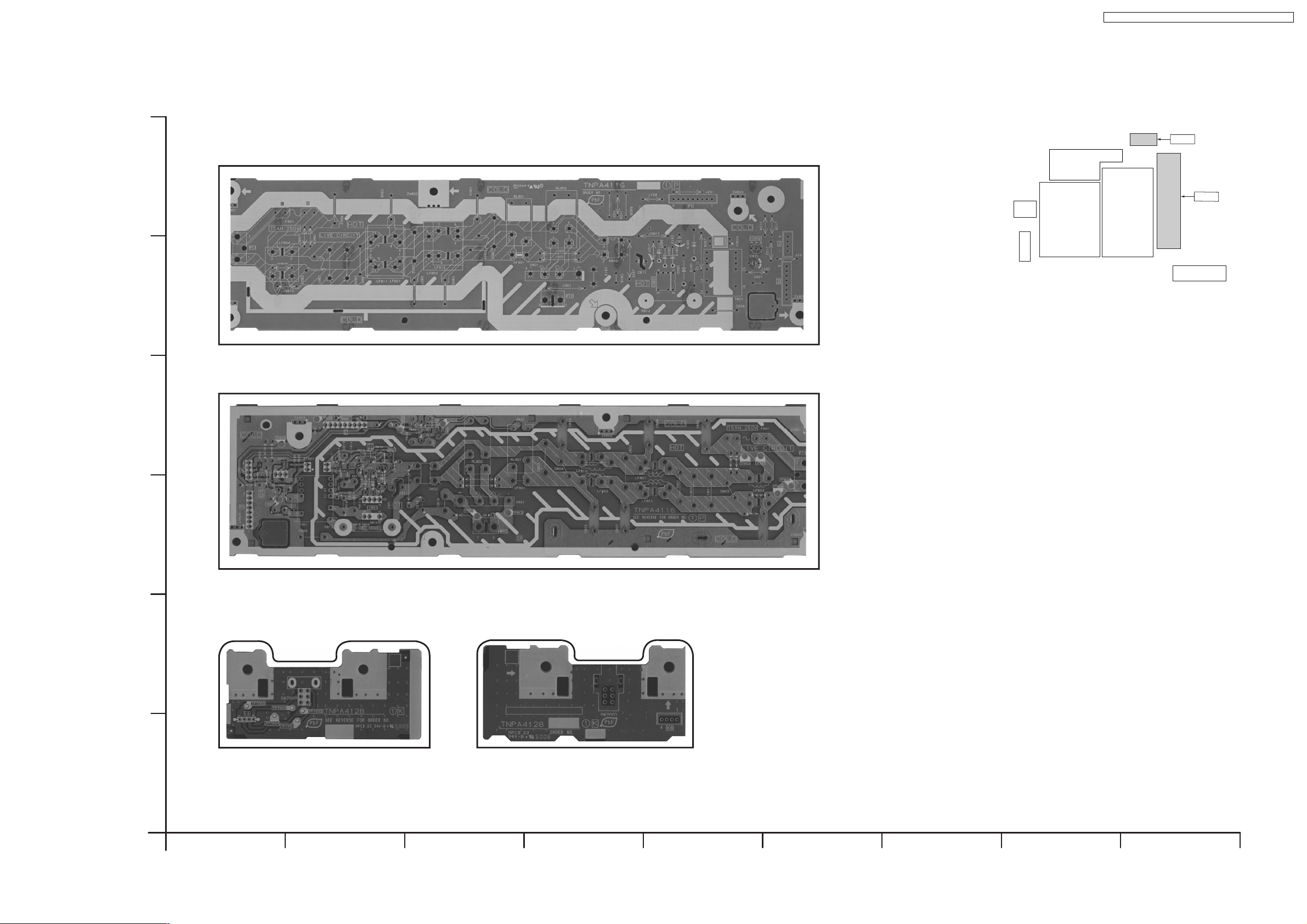
11 Conductor Views
11.1. P and K-Board
TX-32LX700M / TX-32LX700X / TX-32LX700A / TX-32LX700Y
F
E
D
P-BOARD (COMPONENT SIDE)
TNPA4116
P-BOARD (FOIL SIDE)
TNPA4116
K
P
C
B
A
K-BOARD (A SIDE)
TNPA4128
TX-32LX700A/M/X/Y
K-BOARD TNPA4128
P-BOARD TNPA4116
K-BOARD (B SIDE)
TNPA4128
TX-32LX700A/M/X/Y
K-BOARD TNPA4128
P-BOARD TNPA4116
54321
9876
23
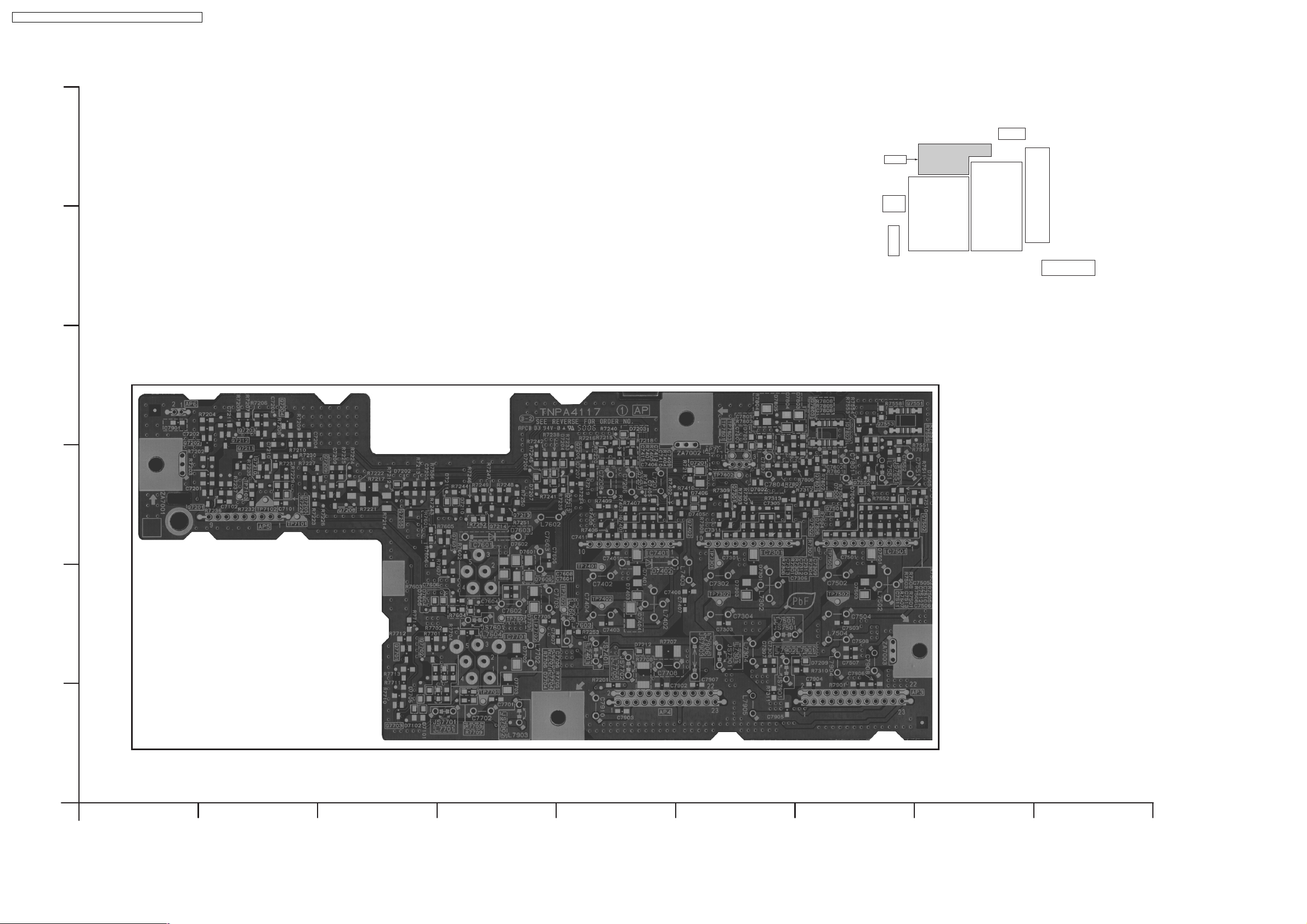
TX-32LX700M / TX-32LX700X / TX-32LX700A / TX-32LX700Y
11.2. AP-Board
F
E
D
AP
AP-BOARD (FOIL SIDE)
TNPA4117
C
B
A
TX-32LX700A/M/X/Y
AP-BOARD TNPA4117
TX-32LX700A/M/X/Y
AP-BOARD TNPA4117
54321
9876
24
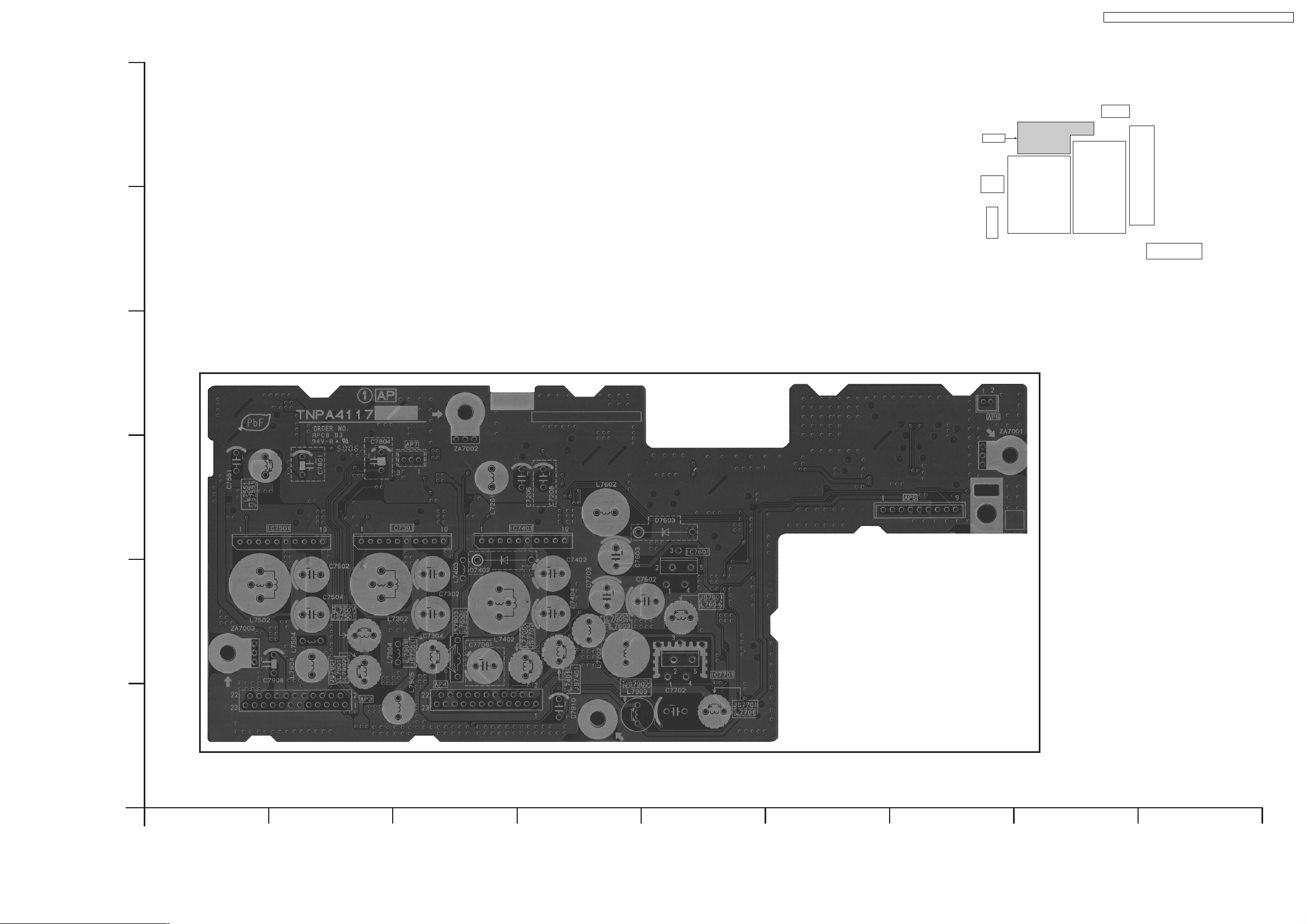
TX-32LX700M / TX-32LX700X / TX-32LX700A / TX-32LX700Y
F
E
D
AP
AP-BOARD (COMPONENT SIDE)
TNPA4117
C
B
A
TX-32LX700A/M/X/Y
AP-BOARD TNPA4117
TX-32LX700A/M/X/Y
AP-BOARD TNPA4117
25
54321
9876
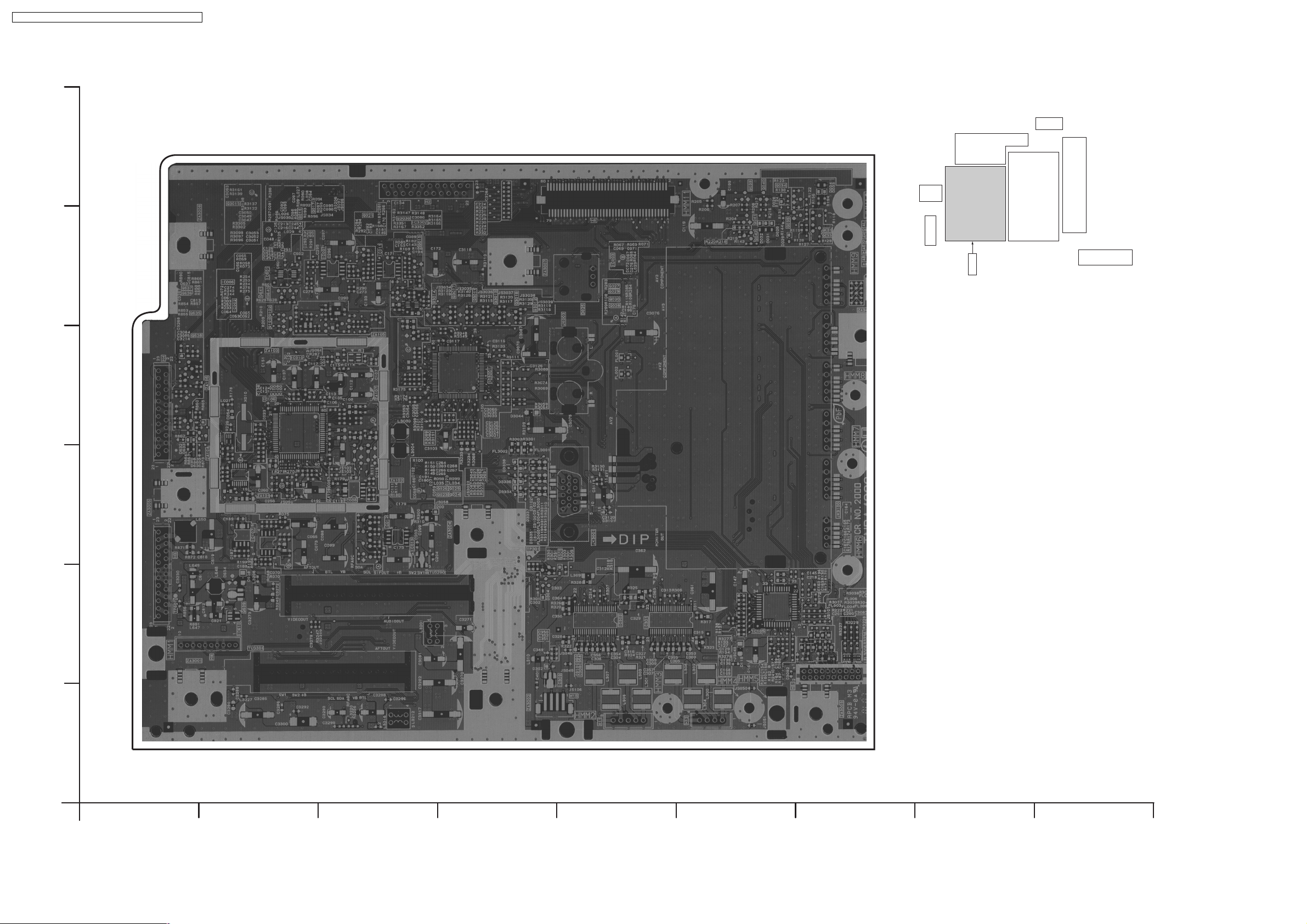
TX-32LX700M / TX-32LX700X / TX-32LX700A / TX-32LX700Y
11.3. H-Board
H-BOARD (A SIDE)
TNPA4292
F
E
D
C
H
B
A
TX-32LX700A/M/X/Y
H-BOARD TNPA4292
54321
26
TX-32LX700A/M/X/Y
H-BOARD TNPA4292
9876
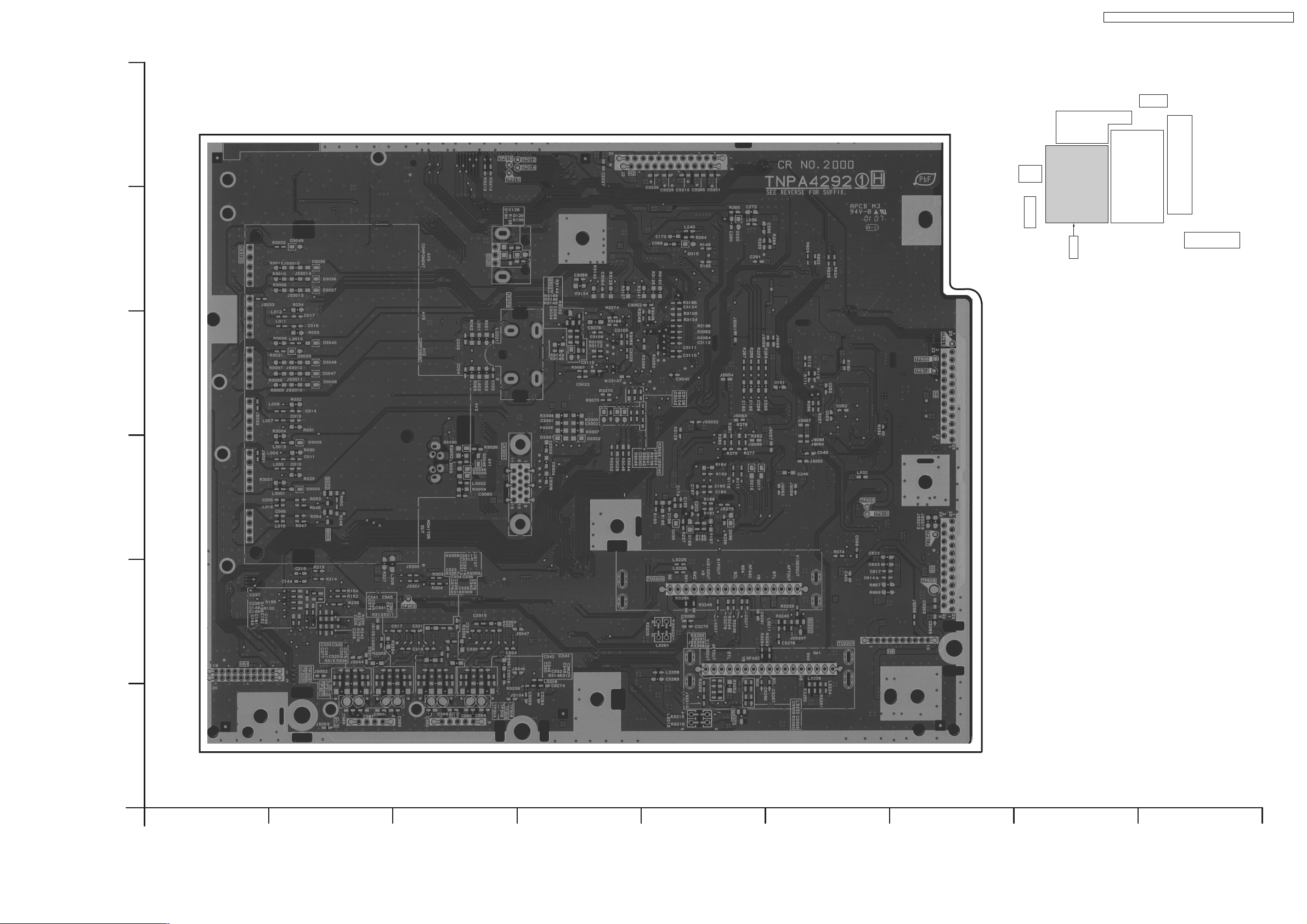
TX-32LX700M / TX-32LX700X / TX-32LX700A / TX-32LX700Y
H-BOARD (B SIDE)
TNPA4292
F
E
D
C
H
B
A
TX-32LX700A/M/X/Y
H-BOARD TNPA4292
54321
27
TX-32LX700A/M/X/Y
H-BOARD TNPA4292
9876
