Panasonic TQBJ0350 User Manual
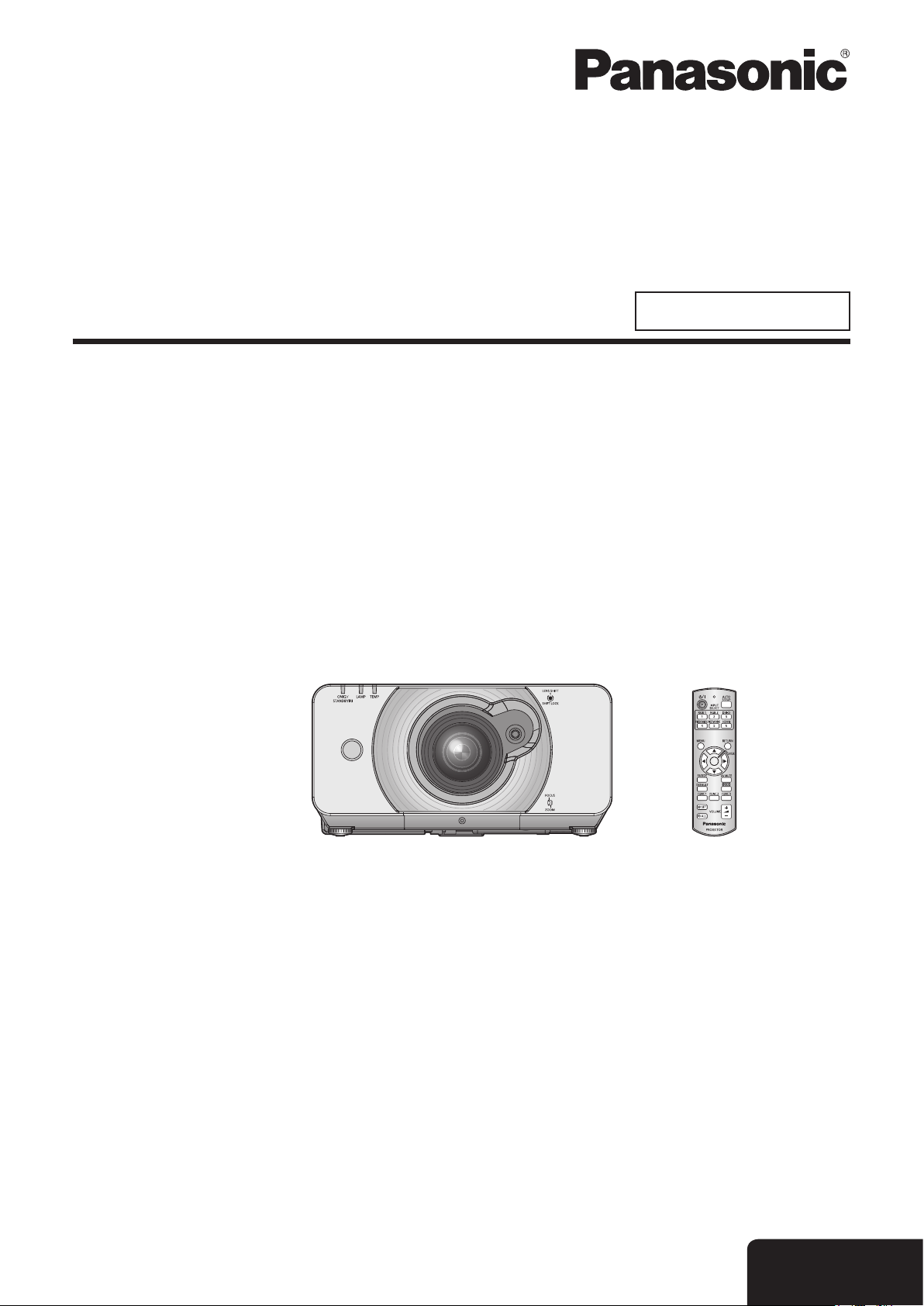
Operating Instructions
Functional Manual
DLP™ Based Projector
Model No.
PT-DZ570E
PT-DW530E
PT-DX500E
Commercial Use
Thank you for purchasing a Panasonic Projector.
J
Before operating this product, please read the instructions carefully and save this manual
for future use.
J
Before using your projector, be sure to read
pages 9 to 17).
(
Æ
M1010SW1011 -SA
“Precautions with regard to safety”
TQBJ0350-1
ENGLISH
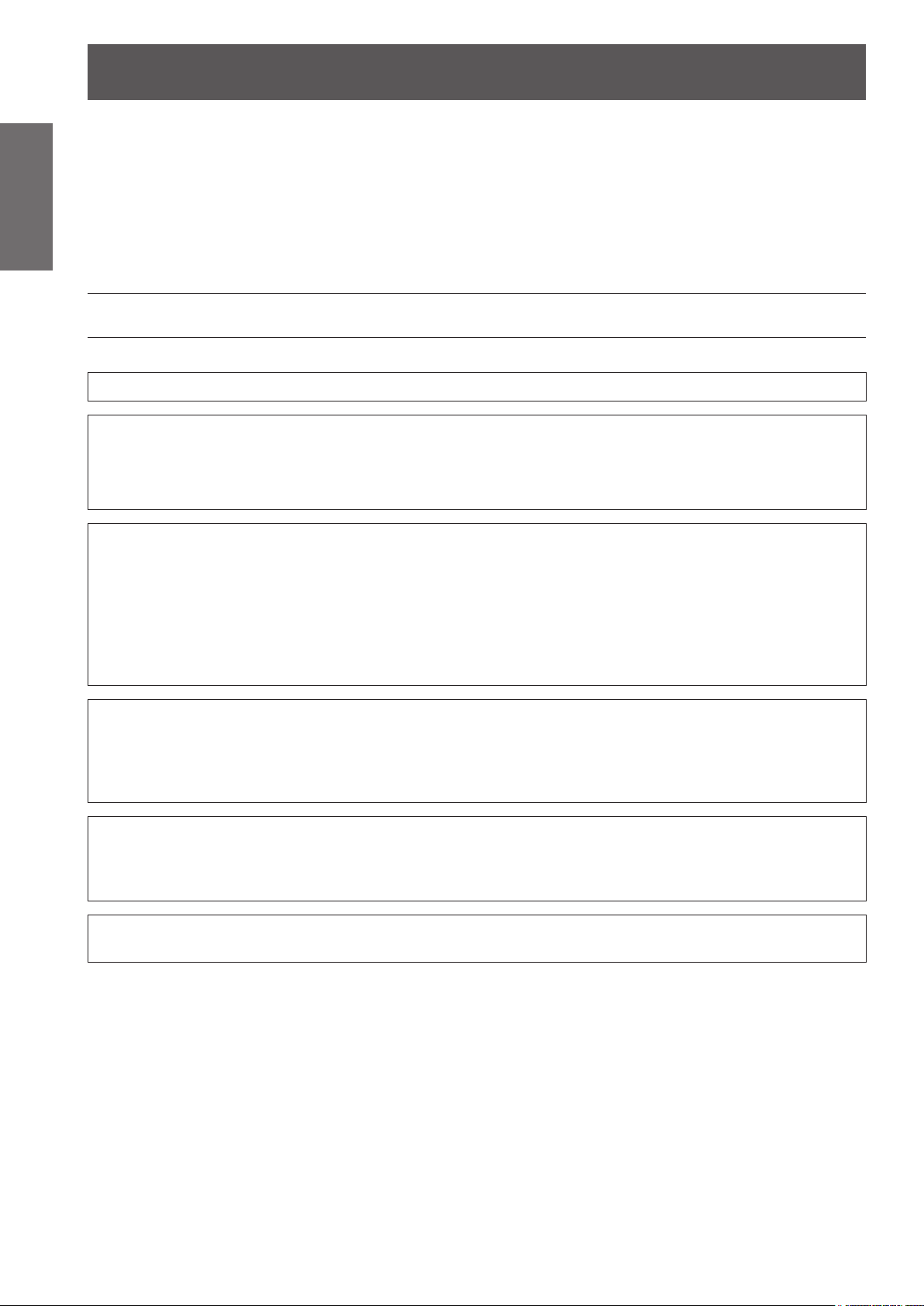
Important Safety Notice
2
- ENGLISH
Important
Information
Important Safety Notice
Dear Panasonic Customer:
This instruction booklet provides all the necessary operating information that you might require. We hope it will
help you to get the most out of your new product, and that you will be pleased with your Panasonic DLP™ Based
projector. The serial number of your product may be found on its bottom. You should note it in the space provided
below and retain this booklet in case service is required.
Model number: PT-DZ570E/PT-DW530E/PT-DX500E
Serial number:
WARNING: THIS APPARATUS MUST BE EARTHED.
WARNING: To prevent damage which may result in re or shock hazard, do not expose this appliance to rain
Machine Noise Information Ordinance 3. GSGV, January 18, 1991: The sound pressure level at the operator
position is equal or less than 70 dB (A) according to ISO 7779.
WARNING:
1. Remove the plug from the mains socket when this unit is not in use for a prolonged period of time.
2. To prevent electric shock, do not remove cover. No user serviceable parts inside. Refer servicing to
3. Do not remove the earthing pin on the mains plug. This apparatus is equipped with a three prong
or moisture.
qualied service personnel.
earthingtype mains plug. This plug will only t an earthing-type mains socket. This is a safety feature. If you
are unable to insert the plug into the mains socket, contact an electrician. Do not defeat the purpose of the
earthing plug.
CAUTION: To assure continued compliance, follow the attached installation instructions, which includes using
the provided power cord and shielded interface cables when connecting to computer or peripheral
device. If you use serial port to connect PC for external control of projector, you must use optional
RS-232C serial interface cable with ferrite core. Any unauthorized changes or modications to
this equipment will void the user’s authority to operate.
Pursuant to at the directive 2004/108/EC, article 9(2)
Panasonic Testing Centre
Panasonic Service Europe, a division of Panasonic Marketing Europe GmbH
Winsbergring 15, 22525 Hamburg, F.R. Germany
EEE Yönetmeliğine Uygundur.
EEE Complies with Directive of Turkey.
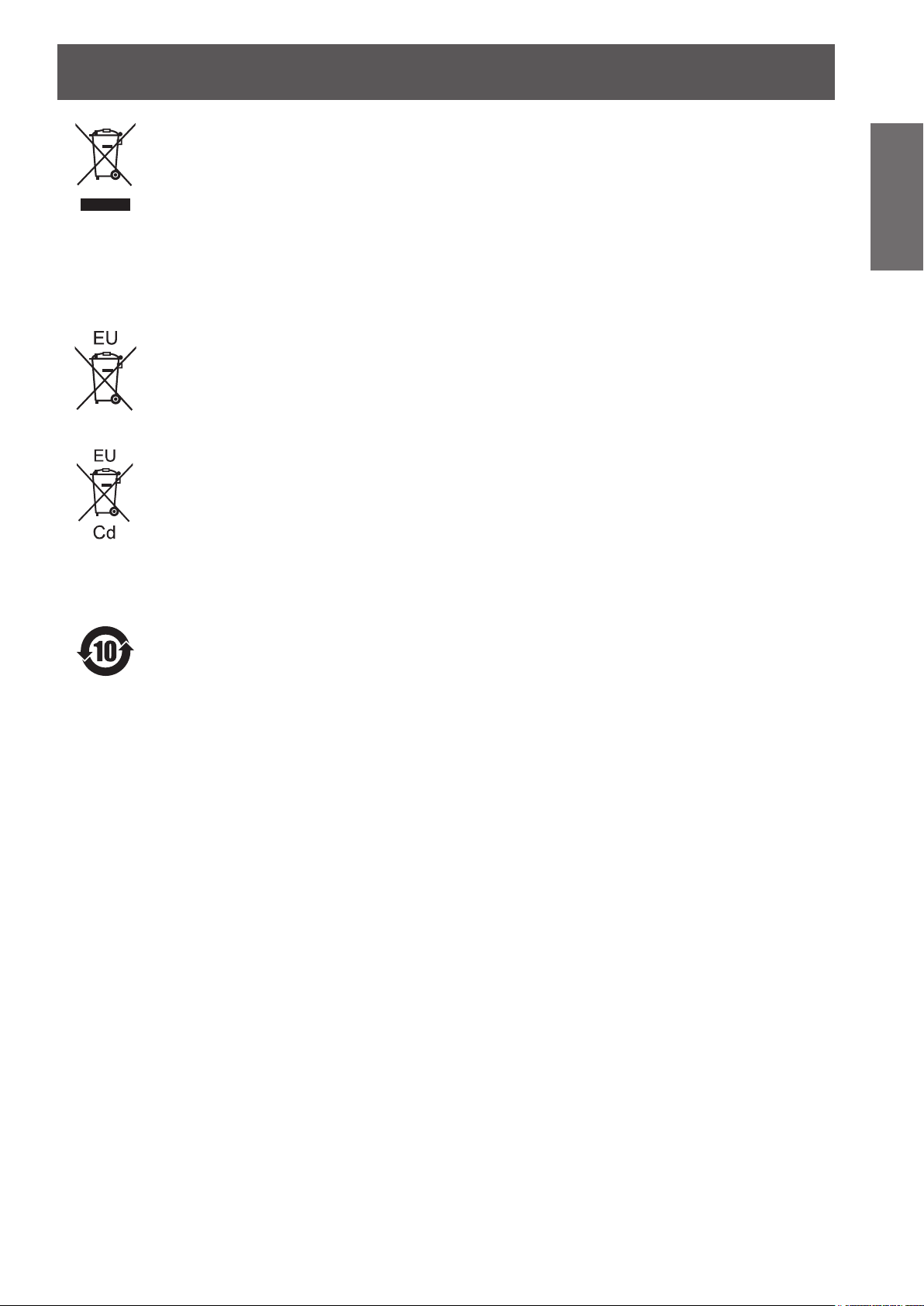
Important Safety Notice
ENGLISH -
3
Important
Information
Information for Users on Collection and Disposal of Old Equipment and used Batteries
These symbols on the products, packaging, and/or accompanying documents mean that used
electrical and electronic products and batteries should not be mixed with general household waste.
For proper treatment, recovery and recycling of old products and used batteries, please take them
to applicable collection points, in accordance with your national legislation and the Directives
2002/96/EC and 2006/66/EC.
By disposing of these products and batteries correctly, you will help to save valuable resources and
prevent any potential negative effects on human health and the environment which could otherwise
arise from inappropriate waste handling.
For more information about collection and recycling of old products and batteries, please contact
your local municipality, your waste disposal service or the point of sale where you purchased the
items. Penalties may be applicable for incorrect disposal of this waste, in accordance with national
legislation.
For business users in the European Union
If you wish to discard electrical and electronic equipment, please contact your dealer or supplier for
further information.
Information on Disposal in other Countries outside the European Union
These symbols are only valid in the European Union. If you wish to discard these items, please
contact your local authorities or dealer and ask for the correct method of disposal.
Note for the battery symbol:
This symbol might be used in combination with a chemical symbol. In this case it complies with the
requirement set by the Directive for the chemical involved.
Environment care information for users in China
This symbol is only valid in China.
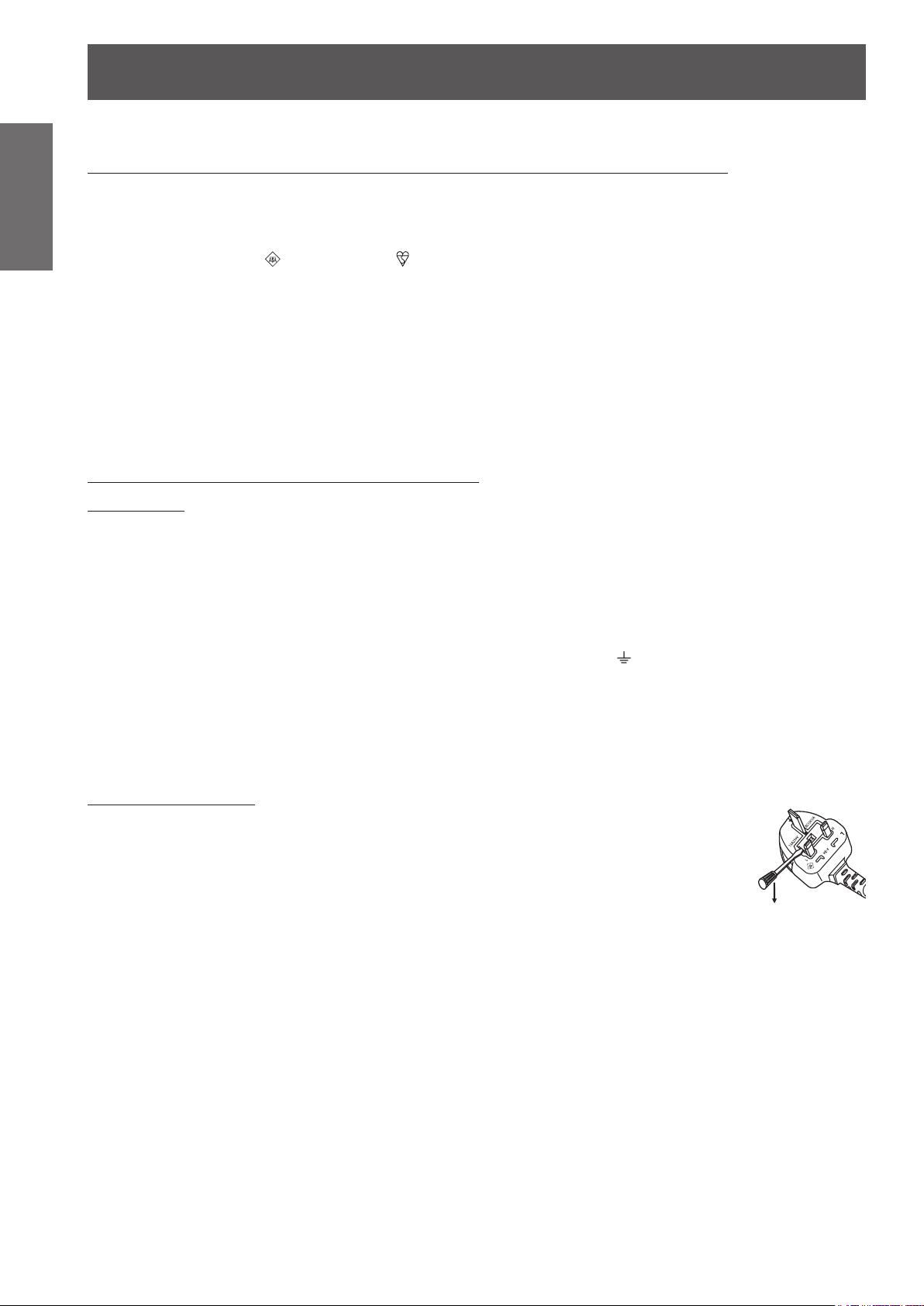
Important Safety Notice
Information
Important
IMPORTANT: THE MOULDED PLUG (U.K. only)
FOR YOUR SAFETY, PLEASE READ THE FOLLOWING TEXT CAREFULLY.
This appliance is supplied with a moulded three pin power plug for your safety and convenience. A 13 amp fuse
is tted in this plug. Should the fuse need to be replaced, please ensure that the replacement fuse has a rating of
13 amps and that it is approved by ASTA or BSI to BS1362.
Check for the ASTA mark or the BSI mark on the body of the fuse.
If the plug contains a removable fuse cover, you must ensure that it is retted when the fuse is replaced. If you
lose the fuse cover, the plug must not be used until a replacement cover is obtained. A replacement fuse cover
can be purchased from an Authorized Service Center.
If the tted moulded plug is unsuitable for the wall outlet in your home, then the fuse should be removed
and the plug cut off and disposed of safely. There is a danger of severe electrical shock if the cut off plug
is inserted into any 13 amp socket.
If a new plug is to be tted, please observe the wiring code as shown below.
If in any doubt, please consult a qualied electrician.
WARNING: THIS APPLIANCE MUST BE EARTHED.
IMPORTANT: The wires in this power cord are colored in accordance with the following code:
Green - and - Yellow:
Blue:
Brown:
Earth
Neutral
Live
As the colors of the wire in the power cord of this appliance may not correspond with the colored markings
identifying the terminals in your plug, proceed as follows.
The wire which is colored GREEN - AND - YELLOW must be connected to the terminal in the
plug which is marked with the letter E or by the Earth symbol
AND - YELLOW.
The wire which is colored BLUE must be connected to the terminal in the plug which is marked
with the letter N or colored BLACK.
The wire which is colored BROWN must be connected to the terminal in the plug which is marked
with the letter L or colored RED.
How to replace the fuse: Open the fuse compartment with a screwdriver and replace the fuse.
or colored GREEN or GREEN -
4
- ENGLISH
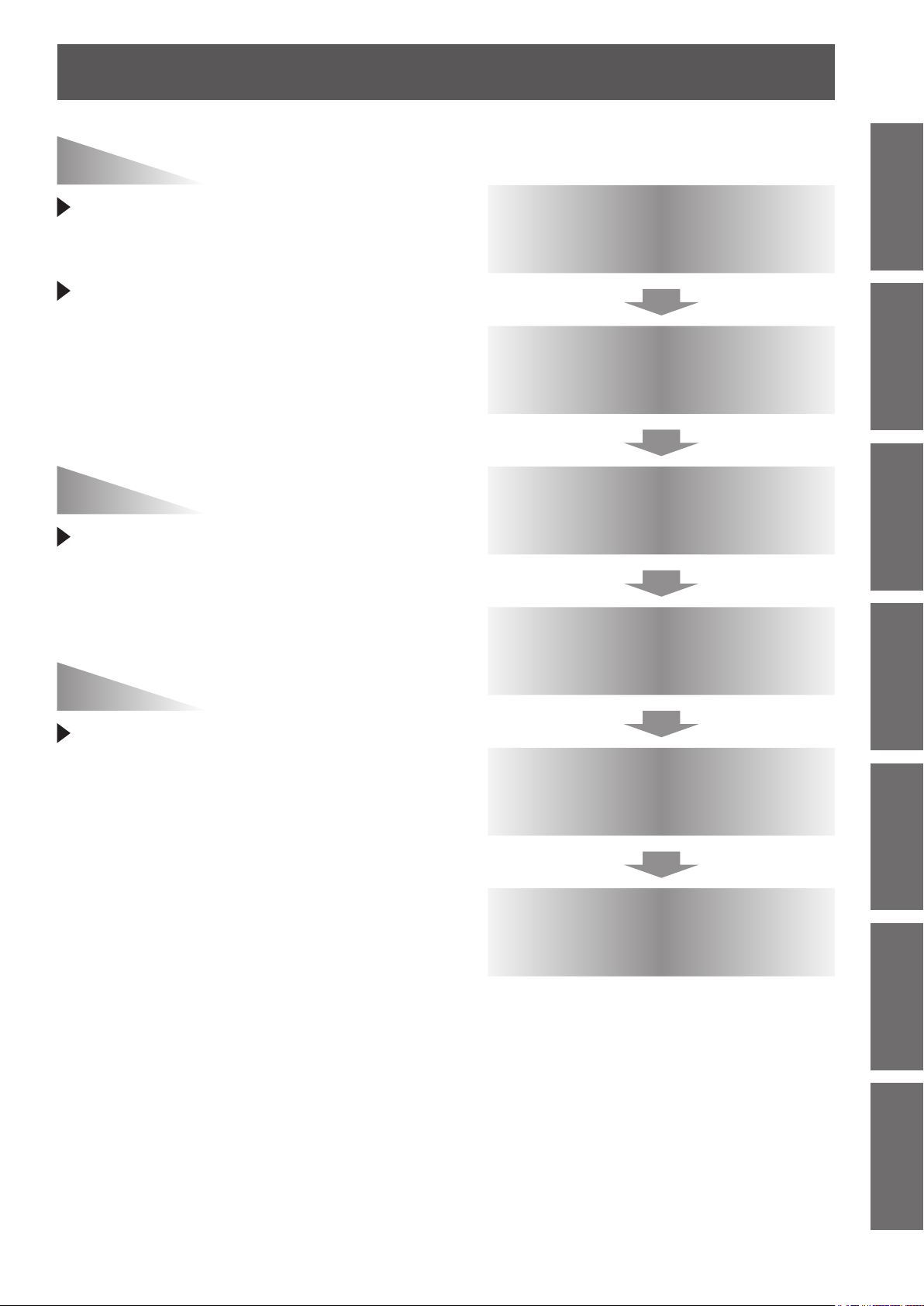
Easy setup and
improved serviceability
Important Safety Notice
J
Quick steps
For details, see the corresponding pages.
The dual-time zoom lens and the
lens shift allow more exible setup
of the projector.
New lighting system with excellent
dust resistance reduces the needs
to replace lters as often (only
the accessory lter is used during
lamp replacement). The service
requirements are minimized.
Improved color reproducibility
and ne display
The lamp boost function and
WUXGA model are installed to
improve color reproducibility and
ne display.
Energy saving
1. Set up your projector.
page 23)
(
Æ
2. Connect with other devices.
page 29)
(
Æ
3. Connect the power cord.
page 32)
(
Æ
4. Start projecting.
page 33)
(
Æ
Important
Information
PreparationGetting StartedBasic OperationSettingsMaintenanceAppendix
in the ECO mode
The lamp power is optimized
to reduce power consumption
according to the installation
environment of the projector, input
signal status, and image muting.
(If [AUTO POWER SAVE] is turned [ON] from [ECO
MANAGEMENT])
5. Select the input signal.
page 35)
(
Æ
6. Adjust the image.
page 35)
(
Æ
ENGLISH -
5
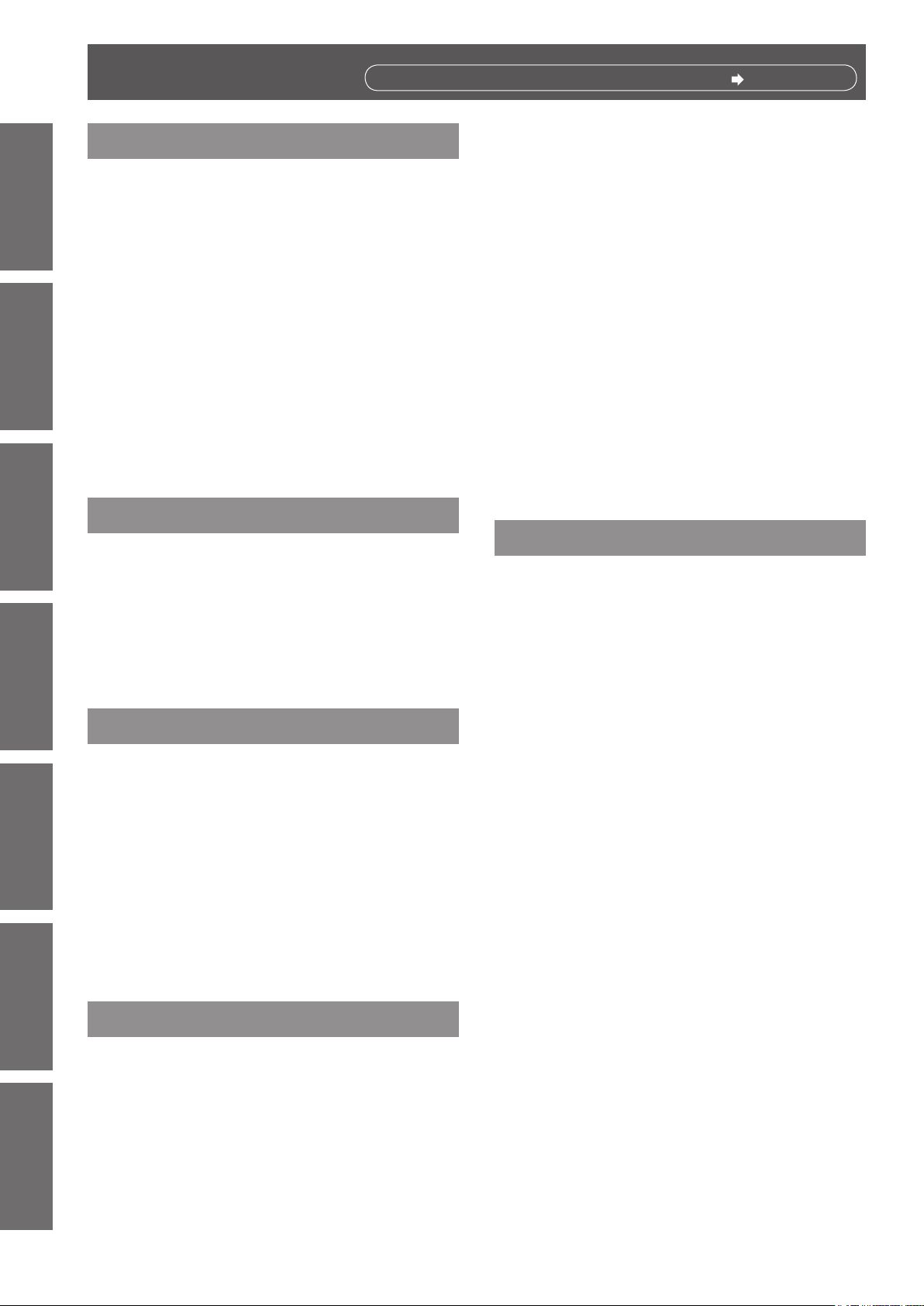
6
- ENGLISH
Important
Information
Preparation Getting Started Basic Operation Settings Maintenance Appendix
Contents
Be sure to read “Precautions with regard to safety”. ( pages 9 to 17)
Important Information
Important Safety Notice ............................ 2
Precautions with regard to safety ............ 9
Preparation
Start-up display ....................................... 18
About Your Projector .............................. 19
WARNING ..............................................................9
CAUTION .............................................................12
Cautions when transporting .................................12
Cautions when installing ......................................13
Security ................................................................15
Cautions on use ...................................................15
Cleaning and maintenance ..................................16
Disposal ...............................................................16
Accessories ..........................................................17
Remote control .....................................................19
Projector body ......................................................20
Setting projector ID number to remote control .....22
Projecting ................................................. 35
Selecting the input signal .....................................35
How to adjust the focus, zoom and shift ..............35
Adjustment range after lens position
(optical shift) ..................................................36
Basic operations using the remote
control................................................... 37
Using the AV MUTE function ................................37
Capturing an image..............................................37
Switching the input signal ....................................37
Automatic adjustment ..........................................38
Using the function buttons ...................................38
Using ECO button ................................................38
Controlling the volume of the speaker .................39
Settings
Menu Navigation ...................................... 40
Navigating through the menu ...............................40
MAIN MENU ........................................................41
SUB MENU ..........................................................41
PICTURE menu ........................................ 43
Getting Started
Setting up ................................................. 23
Projection method ................................................23
Screen size and throw distance ...........................24
Front leg adjusters and throwing angle ................28
Connections ............................................. 29
Before connection to the projector .......................29
Connecting example : AV equipment ...................30
Connecting example : Computers........................31
Basic Operation
Powering ON/OFF .................................... 32
Connecting the power cord ..................................32
Powering up the projector ....................................33
Making adjustment and selection.........................33
Powering off the projector ....................................34
Direct power off function ......................................34
PICTURE MODE .................................................43
CONTRAST .........................................................43
BRIGHTNESS ......................................................44
COLOR ................................................................44
TINT .....................................................................44
COLOR TEMPERATURE ....................................44
WHITE GAIN ........................................................45
SHARPNESS .......................................................46
NOISE REDUCTION ...........................................46
AI ......................................................................46
DAYLIGHT VIEW .................................................46
SYSTEM SELECTOR ..........................................47
To display pictures complying with the sRGB
standard ........................................................47
POSITION menu ....................................... 48
SHIFT ...................................................................48
ASPECT ...............................................................48
ZOOM ..................................................................49
CLOCK PHASE ...................................................50
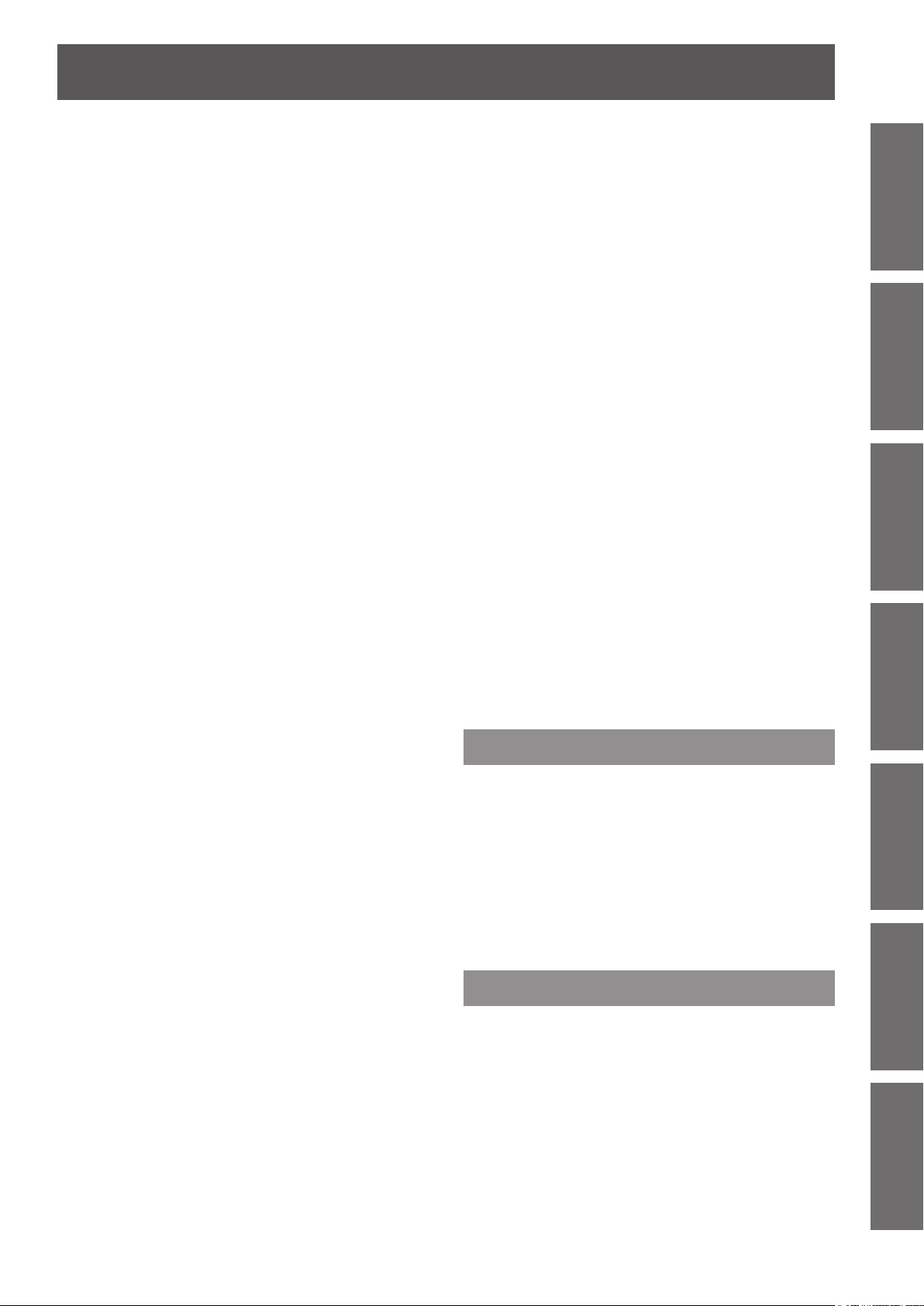
ENGLISH -
7
Important
Information
PreparationGetting StartedBasic OperationSettingsMaintenanceAppendix
Contents
KEYSTONE .........................................................50
ADVANCED MENU ................................... 51
DIGITAL CINEMA REALITY .................................51
BLANKING ...........................................................51
INPUT RESOLUTION ..........................................52
CLAMP POSITION ..............................................52
FRAME RESPONSE ...........................................52
RASTER POSITION ............................................52
DISPLAY LANGUAGE menu ................... 53
Changing the display language............................53
DISPLAY OPTION menu .......................... 54
COLOR MATCHING ............................................54
COLOR CORRECTION .......................................55
SCREEN SETTING ............................................55
WAVEFORM MONITOR
(PT-DZ570E only)..........................................56
AUTO SIGNAL .....................................................56
AUTO SETUP ......................................................57
RGB IN (Only RGB input) ....................................58
DVI-D IN ...............................................................58
HDMI IN ...............................................................58
ON-SCREEN DISPLAY .......................................59
AUDIO SETTING .................................................67
STATUS ...............................................................68
DATE AND TIME ..................................................68
SAVE ALL USER DATA ........................................69
LOAD ALL USER DATA .......................................69
INITIALIZE ...........................................................70
SERVICE PASSWORD .......................................70
TEST PATTERN menu ............................. 71
TEST PATTERN ...................................................71
SIGNAL LIST menu .................................. 72
Registering a signal to the list ..............................72
Renaming a registered data.................................72
Deleting a registered data ....................................72
SECURITY menu ...................................... 73
SECURITY PASSWORD .....................................73
SECURITY PASSWORD CHANGE .....................73
DISPLAY SETTING .............................................74
TEXT CHANGE ...................................................74
MENU LOCK ........................................................74
MENU LOCK PASSWORD ..................................74
CONTROL DEVICE SETUP ................................75
CLOSED CAPTION SETTING
(for NTSC, 525i (480i) input only)..................59
BACK COLOR .....................................................60
STARTUP LOGO .................................................60
Managing the sub memory list .............................60
FREEZE ...............................................................61
SIDE BY SIDE
(PT-DZ570E and PT-DW530E only)..............61
PROJECTOR SETUP menu ..................... 63
PROJECTOR ID ..................................................63
INSTALLATION ....................................................63
COOLING CONDITION .......................................63
HIGH ALTITUDE MODE ......................................64
LAMP POWER .....................................................64
ECO MANAGEMENT ..........................................64
SCHEDULE .........................................................65
RS-232C ..............................................................66
REMOTE MODE ..................................................67
FUNCTION BUTTON ...........................................67
Maintenance
Monitor Lamp indicators ......................... 76
Managing the indicated problems ........................76
Replacement ............................................ 78
Before replacing the unit ......................................78
Replacing the unit ................................................78
Troubleshooting ...................................... 81
Appendix
Technical Information ............................. 83
Serial terminal ......................................................83
REMOTE IN terminal ...........................................86
Two window display combination list
(PT-DZ570E/PT-DW530E) ............................87
Restoring the MENU LOCK PASSWORD
to default........................................................87
List of compatible signals .....................................88
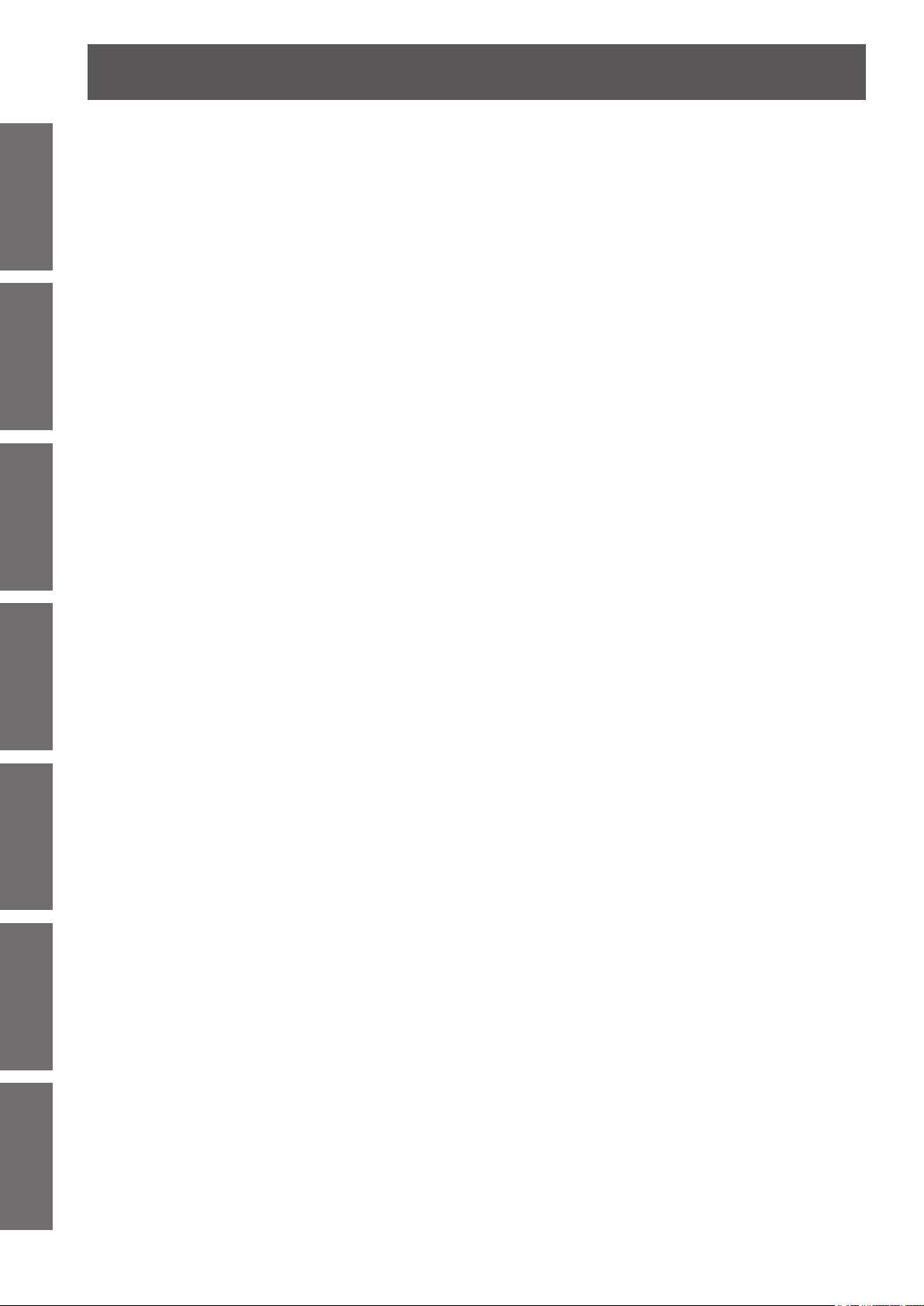
Contents
Information
Important
Preparation Getting Started Basic Operation Settings Maintenance Appendix
Specications .......................................... 90
Ceiling mount bracket safeguards......... 93
Cautions on Wireless LAN Module
Index ......................................................... 95
Dimensions ..........................................................92
About brand .........................................................92
Attachment procedure..........................................93
Installation ............................................ 94
Procedure ............................................................94
8
- ENGLISH
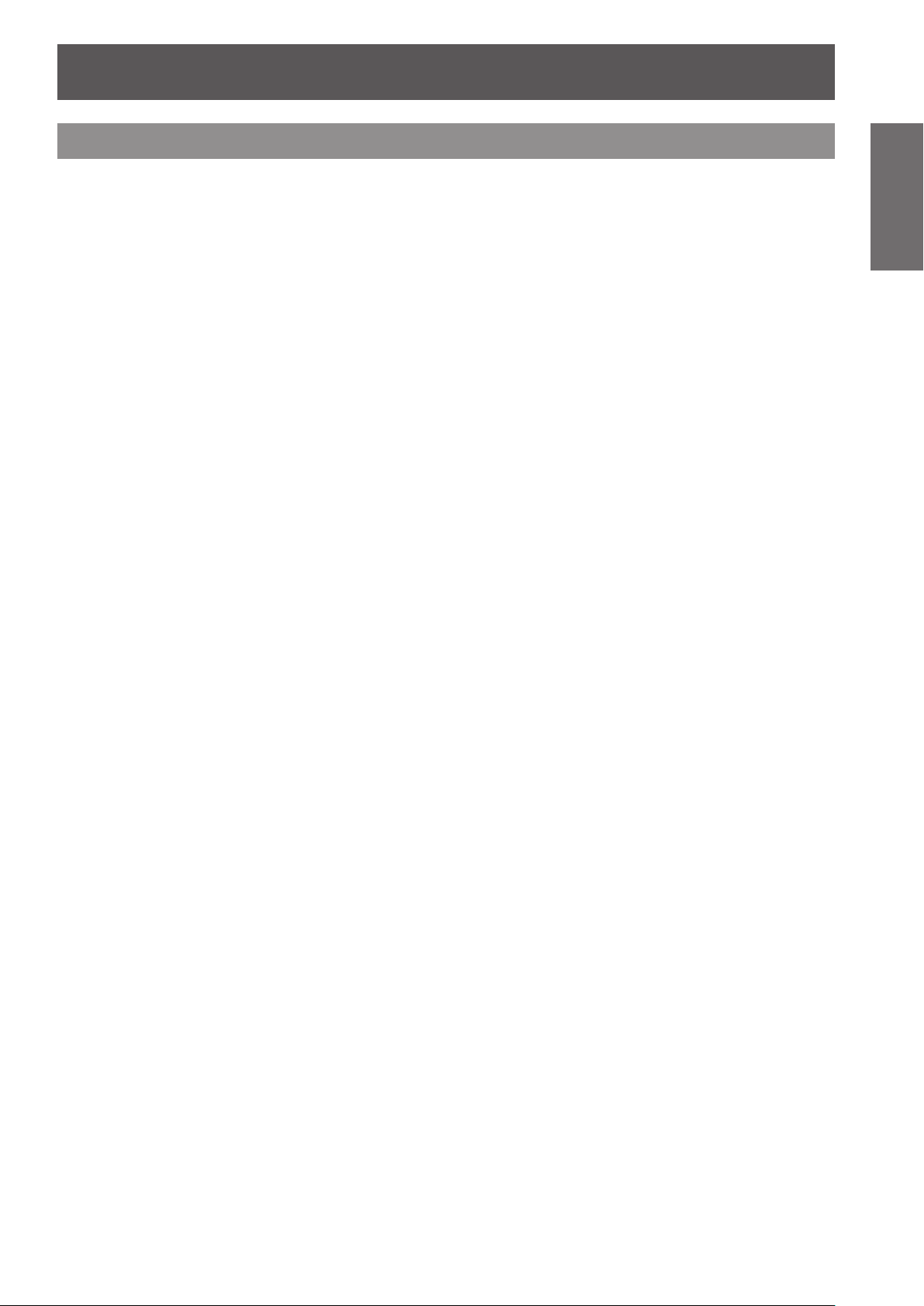
Precautions with regard to safety
WARNING
POWER
The wall outlet or the circuit breaker shall be installed near the equipment and shall be
easily accessible when problems occur. If the following problems occur, cut off the power
supply immediately.
Continued use of the projector in these conditions will result in re or electric shock.
If foreign objects or water get inside the projector, cut off the power supply.
z
If the projector is dropped or the cabinet is broken, cut off the power supply.
z
If you notice smoke, strange smells or noise coming from the projector, cut off the power supply.
z
Please contact an Authorized Service Center for repairs, and do not attempt to repair the projector yourself.
During a thunderstorm, do not touch the projector or the cable.
Electric shocks can result.
Do not do anything that might damage the power cord or the power plug.
If the power cord is used while damaged, electric shocks, short-circuits or re will result.
Do not damage the power cord, make any modications to it, place it near any hot objects, bend it
z
excessively, twist it, pull it, place heavy objects on top of it or wrap it into a bundle.
Ask an Authorized Service Center to carry out any repairs to the power cord that might be necessary.
Insert the power plug securely into the wall outlet.
If the plug is not inserted correctly, electric shocks or overheating will result.
Do not use anything other than the provided power cord.
z
Do not use the provided power cord for other electrical equipment.
z
Do not use plugs which are damaged or wall outlets which are coming loose from the wall.
z
Clean the power plug regularly to prevent it from becoming covered in dust.
Failure to observe this will cause a re.
If dust builds up on the power plug, the resulting humidity can damage the insulation.
z
If not using the projector for an extended period of time, pull the power plug out from the wall outlet.
z
Pull the power plug out from the wall outlet and wipe it with a dry cloth regularly.
Do not handle the power plug with wet hands.
Failure to observe this will result in electric shocks.
Do not overload the wall outlet.
If the power supply is overloaded (ex., by using too many adapters), overheating may occur and re will result.
Important
Information
ON USE/INSTALLATION
Do not place liquid containers on top of the projector.
If water spills onto the projector or gets inside it, re or electric shocks will result.
If any water gets inside the projector, contact an Authorized Service Center.
Do not place the projector on soft materials such as carpets or sponge mats.
Doing so will cause the projector to overheat, which can cause burns, re or damage to the projector.
Do not set up the projector in humid or dusty places or in places where the projector may
come into contact with oily smoke or steam, ex. a bathroom.
Using the projector under such conditions will result in re, electric shocks or components deterioration.
Components deterioration (such as ceiling mount brackets) may cause the projector which is mounted on the
ceiling to fall down.
Do not install this projector in a place which is not strong enough to take the full weight of
the projector or on top of a surface which is sloped or unstable.
Failure to observe this will cause projector to fall down or tip over the projector, and severe injury or damage
could result.
ENGLISH -
9
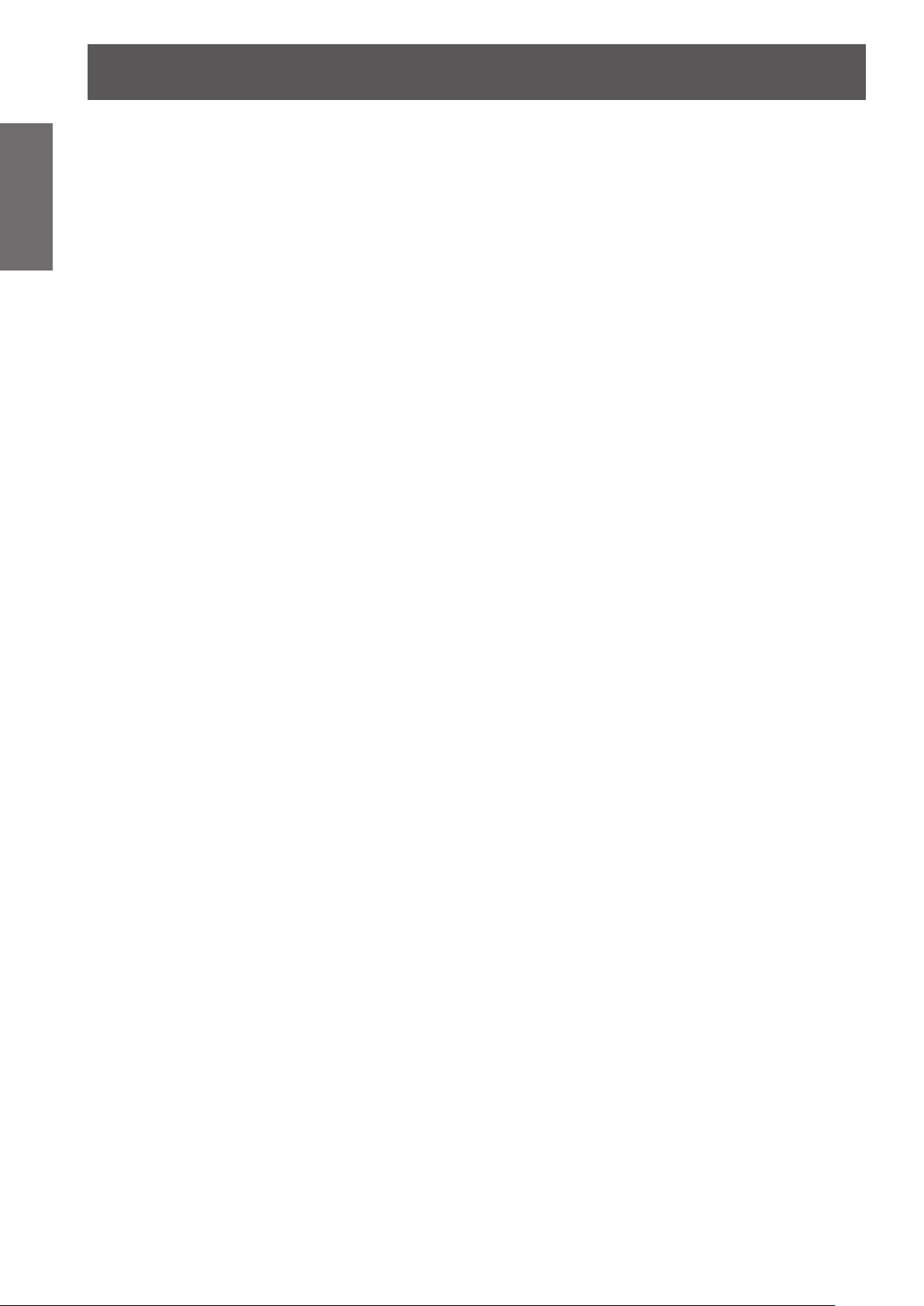
Precautions with regard to safety
10
- ENGLISH
Important
Information
Do not place another projector or other heavy objects on top of the projector.
Failure to observe this will cause the projector to become unbalanced and fall, which could result in damage or
injury. The projector will be damaged or deformed.
Installation work (such as ceiling suspension) should only be carried out by a qualied
technician.
If installation is not carried out and secured correctly it can cause injury or accidents, such as electric shocks.
z
z
Do not cover the air inlet port or the air outlet port.
Doing so will cause the projector to overheat, which can cause re or damage to the projector.
z
z
Do not place your hands or other objects close to the air outlet port.
Doing so will cause burns or damage your hands or other objects.
z
Do not look and place your skin into the lights emitted from the lens while the projector is
being used.
Doing so can cause burns or loss of sight.
z
z
Do not insert any foreign objects into the projector.
Doing so will cause re or electric shocks.
z
Never attempt to remodel or disassemble the projector.
High voltages can cause re or electric shocks.
z
Do not project an image with the lens cover attached.
Doing so can cause re.
When replacing the lamp, do not touch the fan with your nger or another part of your
body.
If you do so, you may get hurt.
Do not use anything other than an authorized ceiling mount bracket.
Be sure to use the provided accessory wire with an eye bolt as an extra safety measure to prevent the
projector from falling down. (Install in a different location to the ceiling mount bracket)
Do not place the projector in narrow, badly ventilated places such as closets or bookshelves.
Do not place the projector on cloth or papers, as these materials could be drawn into the air inlet port.
Heated air comes out of the air outlet port. Do not place your hands or face, or objects which cannot withstand
heat close to this port.
Strong light is emitted from the projector’s lens. Do not look or place your hands directly into this light.
Be especially careful not to let young children look into the lens. In addition, turn off the power and disconnect
the power plug when you are away from the projector.
Do not insert any metal objects or ammable objects into the projector or drop them onto the projector.
For any inspection, adjustment and repair work, please contact an Authorized Service Center.
ACCESSORIES
Do not use or handle the batteries improperly, and refer to the following.
Failure to observe this will cause burns, batteries to leak, overheat, explode or catch re.
Do not use unspecied batteries.
z
Use manganese batteries but not rechargeable batteries.
z
Do not disassemble dry cell batteries.
z
Do not heat the batteries or place them into water or re.
z
Do not allow the + and
z
necklaces or hairpins.
Do not store batteries together with metallic objects.
z
Store the batteries in a plastic bag and keep them away from metallic objects.
z
Make sure the polarities (+ and
z
Do not use a new battery together with an old battery or mix different types of batteries.
z
Do not use batteries with the outer cover peeling away or removed.
z
Remove the empty batteries from the remote control at once.
z
Insulate the battery using tape or something similar before disposal.
z
-
terminals of the batteries to come into contact with metallic objects such as
-
) are correct when inserting the batteries.
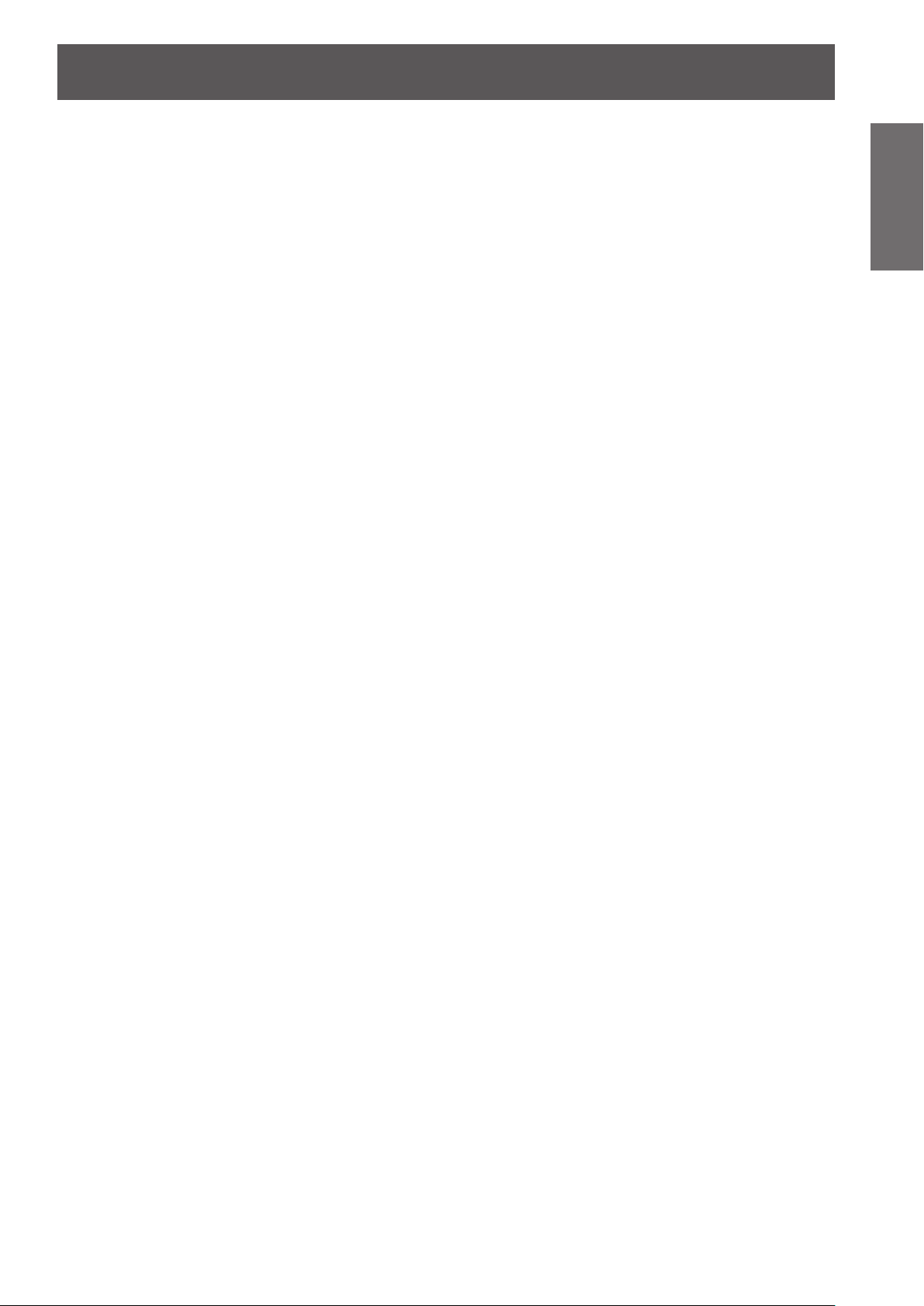
Precautions with regard to safety
ENGLISH -
11
Important
Information
Do not allow children to reach the AA/R6/LR6 batteries.
The battery can cause personal injury if swallowed.
z
If swallowed, seek medical advice immediately.
z
If the battery uid leaks, do not touch it with bare hands, and take the following measures if
necessary.
Battery uid on your skin or clothing could result in skin inammation or injury.
z
Rinse with clean water and seek medical advice immediately.
Battery uid coming in contact with your eyes could result in loss of sight.
z
In this case, do not rub your eyes. Rinse with clean water and seek medical advice immediately.
Do not disassemble the lamp unit.
If the lamp breaks, it could cause injury.
Lamp replacement
The lamp has high internal pressure. If improperly handled, an explosion and severe injury or accidents will result.
Replacement of the lamp should be carried out by a qualied technician.
z
The lamp can easily explode if struck against hard objects or dropped.
z
Before replacing the lamp, be sure to disconnect the power plug from the wall outlet.
z
Electric shocks or explosions can result if this is not done.
When replacing the lamp, allow it to cool for at least one hour before handling it otherwise it can cause burns.
z
Do not allow infants or pets to touch the remote control unit.
Keep the remote control unit out of the reach of infants and pets after using it.
z
Keep the attached screws and plain washers away from babies and infants.
If a baby swallows a screw by accident, it may be affected badly.
z
If a baby seems to have swallowed a screw, consult the doctor immediately.
z
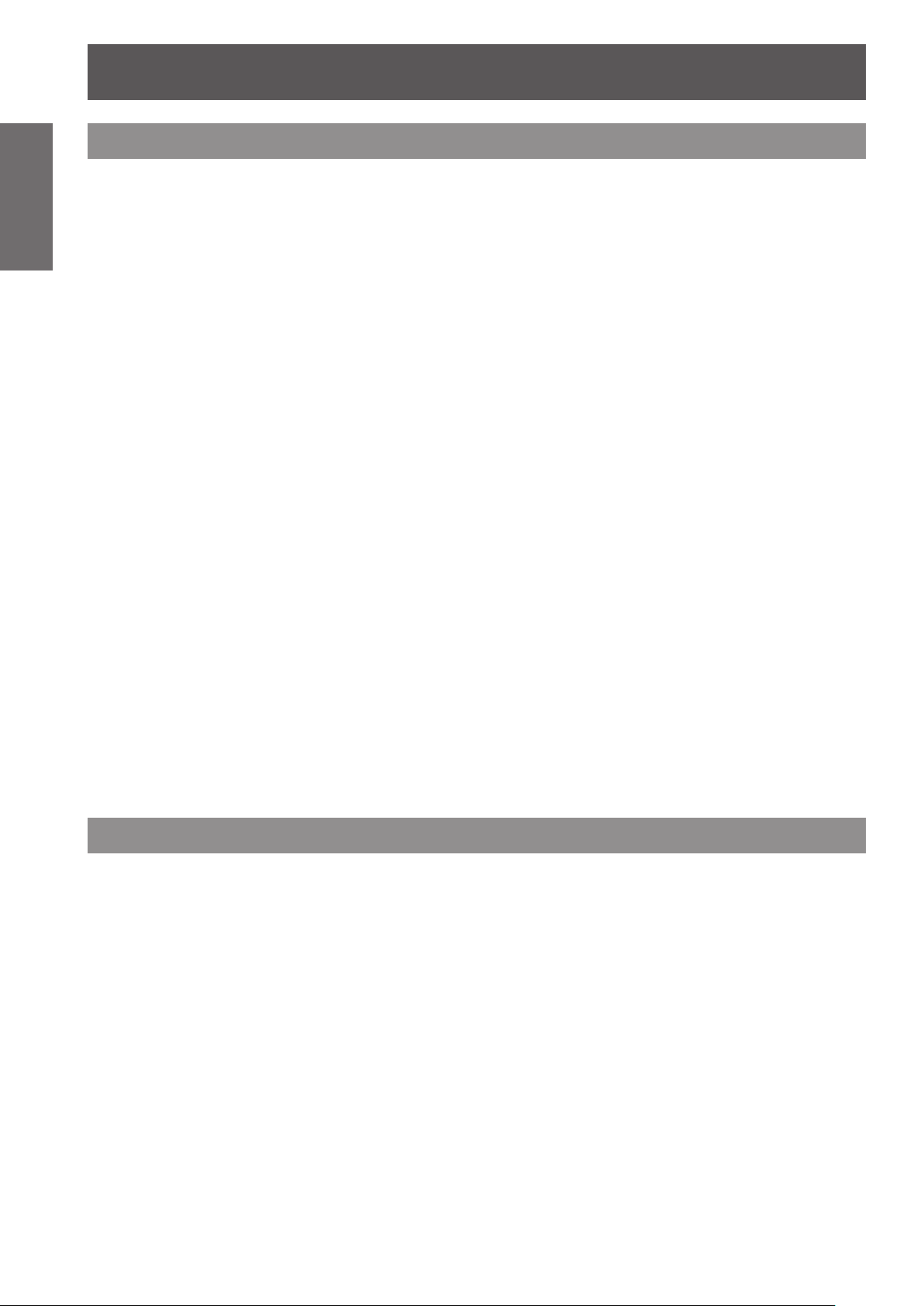
Precautions with regard to safety
12
- ENGLISH
Important
Information
CAUTION
When disconnecting the power cord, be sure to hold the power plug and power connector.
If the power cord itself is pulled, the lead will become damaged, and re, short-circuits or serious electric shocks
will result.
When not using the projector for an extended period of time, disconnect the power plug
from the wall outlet and remove the batteries from the remote control.
Disconnect the power plug from the wall outlet before carrying out any cleaning.
Electric shocks can result if this is not done.
Do not put your weight on this projector.
You could fall or the projector could break, and injury will result.
z
Do not place the projector in extremely hot locations.
Doing so will cause the outer casing or internal components to deteriorate, or result in re.
z
Always disconnect all cables before moving the projector.
Moving the projector with cables still attached can damage the cables, which will cause re or electric shocks to
occur.
POWER
ON USE/INSTALLATION
Be especially careful not to let young children stand or sit on the projector.
Take particular care in locations exposed to direct sunlight or near stoves.
ACCESSORIES
Do not use the old lamp unit.
If used it could cause lamp explosion.
If the lamp has broken, ventilate the room immediately. Do not touch or bring your face
close to the broken pieces.
Failure to observe this will cause the user to absorb the gas which was released when the lamp broke and which
contains nearly the same amount of mercury as uorescent lamps, and the broken pieces will cause injury.
If you believe that you have absorbed the gas or that the gas has got into your eyes or mouth, seek medical
z
advice immediately.
Ask your dealer about replacing the lamp unit and check the inside of the projector.
z
Cautions when transporting
Please take care to keep them away from vibration and impacts, both the projector and the lens are precisionmade and easily susceptible to damage.
When transporting the projector, the leg adjusters must be housed and do not hold them. Please securely hold
only its bottom and none of its other parts or surfaces as this will result in malfunctions.
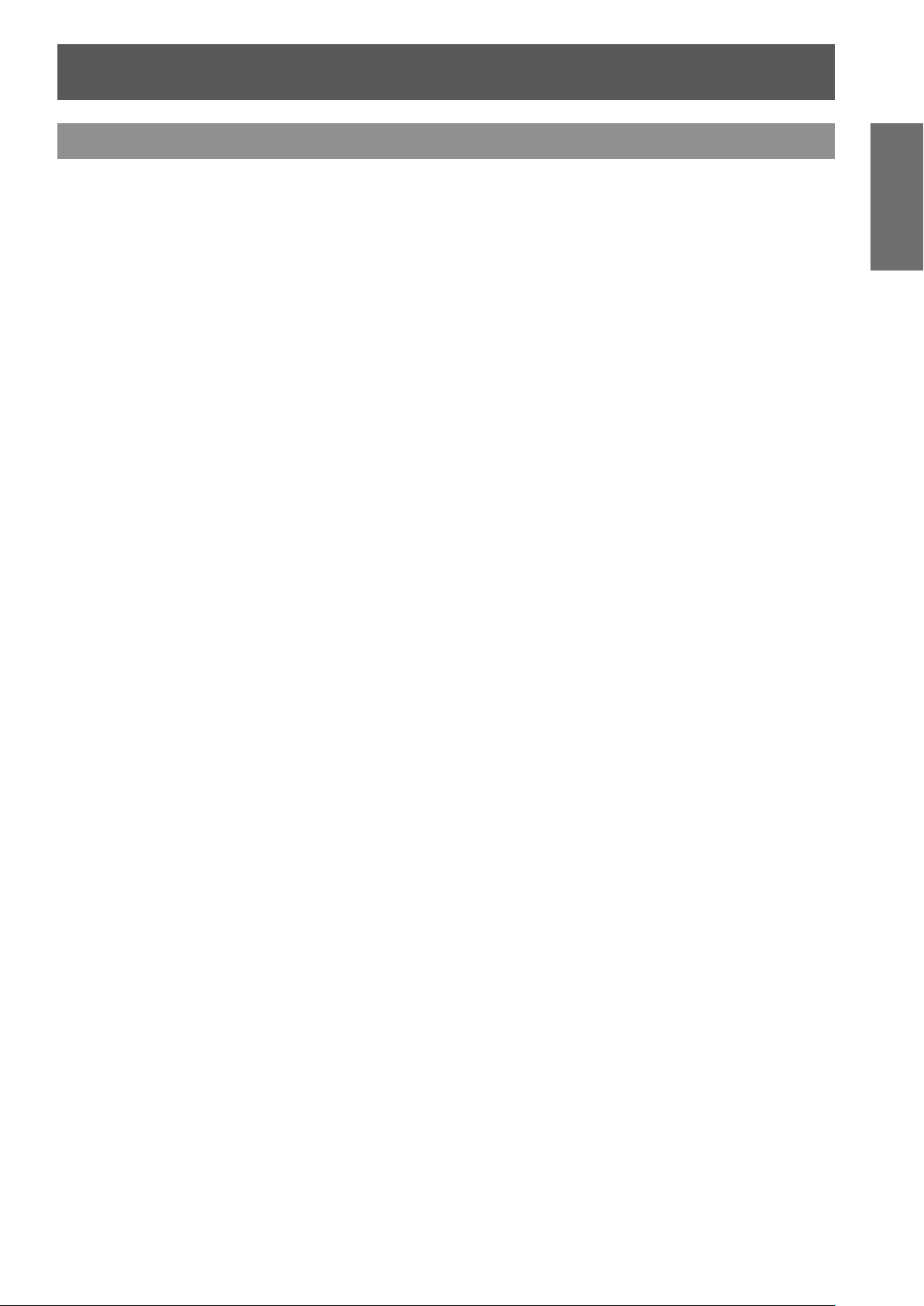
Precautions with regard to safety
ENGLISH -
13
Important
Information
Cautions when installing
Do not use under the following conditions.
Do not set up the projector outdoors.
z
The projector is designed for indoor use only.
Avoid setting up in places which are subject to vibration or shocks.
z
If the projector is installed in a place where vibrations are transmitted or mounted in a car or a vessel,
vibrations or impacts will result in damage to the internal parts, causing failure. Install the product in a place
free from vibrations and impacts.
Avoid setting up in places which are subject to sudden temperature changes, such as near an air
z
conditioner or lighting equipment.
Failure to observe this will result in malfunctions or the lamp life will be shortened.
See “ ■ TEMP indicator” on page 77.
Avoid setting up in places which are near high-voltage power lines or near motors.
z
The product will be exposed to interference if it is installed in the vicinity of high-voltage electrical power lines
or power sources.
Do not install the projector at elevations higher than 2 700 m (8 858 ft) above sea level.
z
If using this projector at high elevations 1 400 - 2 700 m (4 593 - 8 858 ft) above sea level, set [HIGH
ALTITUDE MODE] to [ON].
If using this projector at elevations lower than 1 400 m (4 593 ft) above sea level, set [HIGH ALTITUDE
MODE] to [OFF].
Failure to observe this will result in malfunctions or the lamp life or life of other components will be shortened.
When installing and using the projector at an angle that exceeds 30° vertically, set [COOLING
z
CONDITION].
Failure to observe this will result in malfunctions or the lamp life or other components will be shortened.
Lens Focus
Do not adjust the lens focus in the initial period after switching the projector on. The high clarity projector lens is
thermally affected by the light from the light source, making the focus unstable in the period just after switching
on. Please allow a warm-up time of at least 30 minutes before adjusting the lens focus.
Be sure to ask a specialized technician when installing the product to a
ceiling.
If the product is to be installed hanging from the ceiling, purchase an optional Ceiling Mount Attachment (For high
ceilings: Model No. ET-PKD110H, For low ceilings: Model No. ET-PKD110S). Please call a specialized technician
or contact an Authorized Service Center for installation.
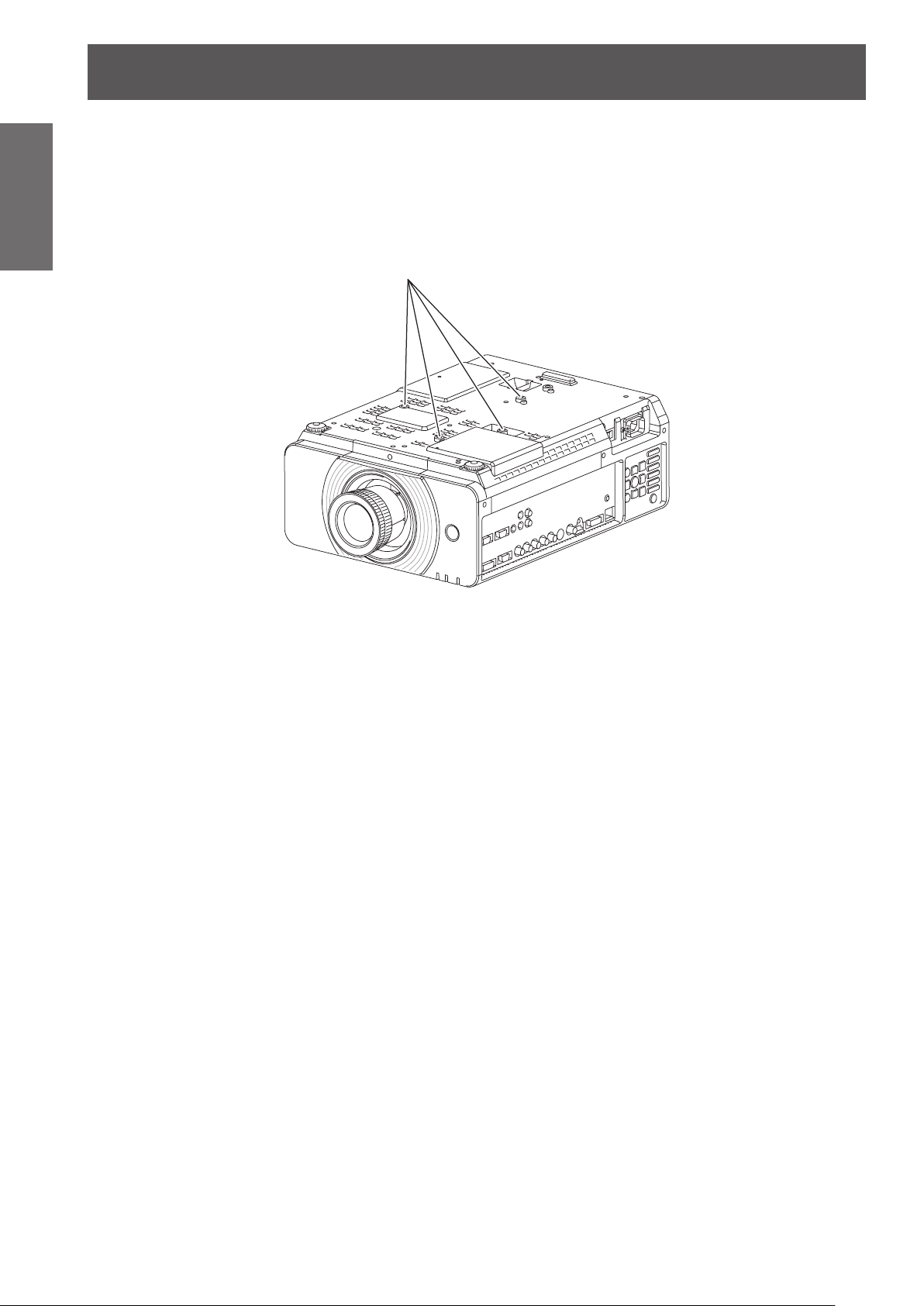
Precautions with regard to safety
14
- ENGLISH
Important
Information
z
z
Cautions when setting the projectors 1
When installing and using the projector with a method other than oor standing installing using adjustable
feet, x it with the 4 ceiling mounting screws (shown in the gure).
(Screw diameter: M4, Tapping depth inside set: 7 mm)
When installing the projector with a method other than oor standing installing, do not adjust its angle with the
adjustable feet. Doing so can break the set.
Ceiling mounting screws (M4)
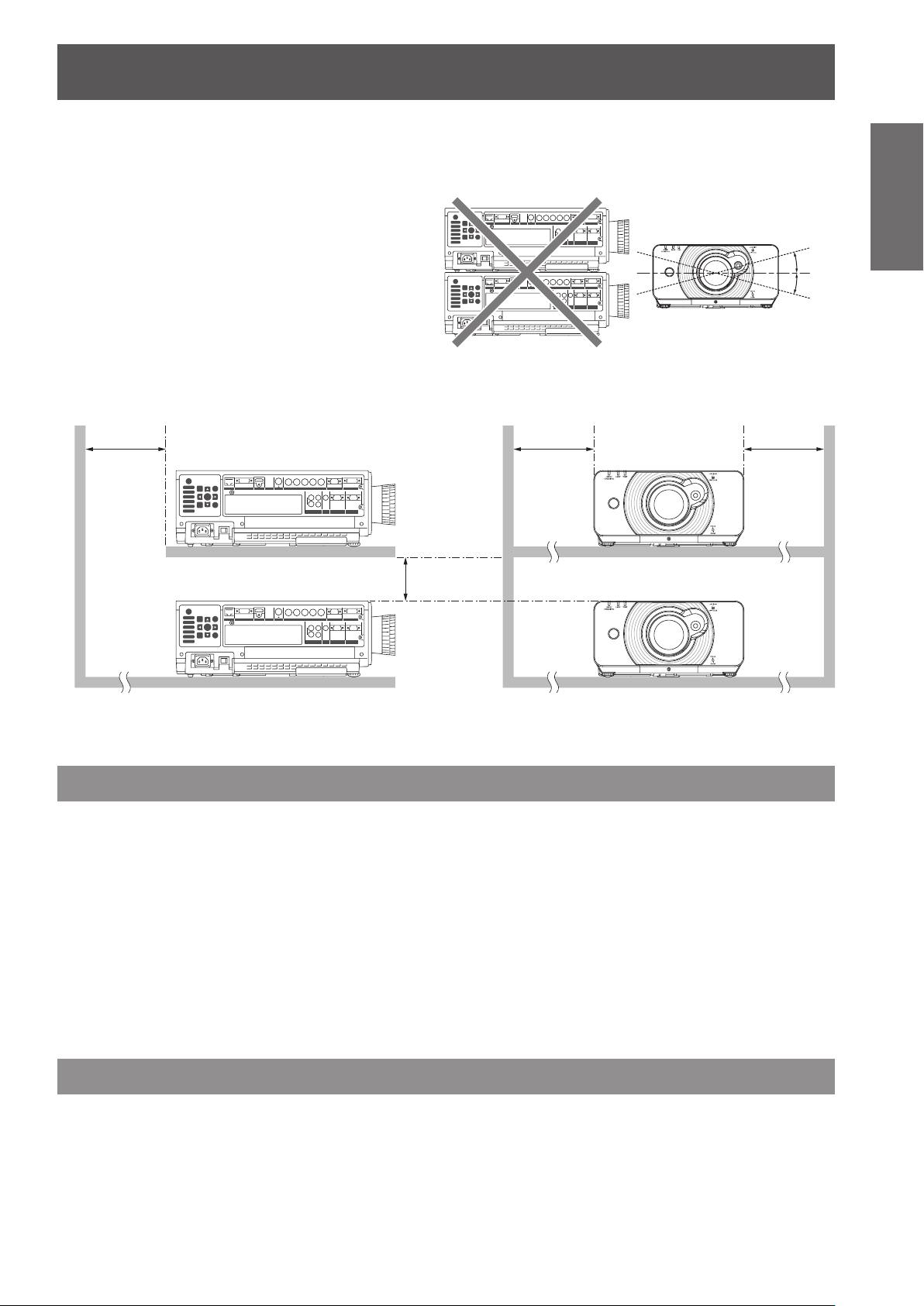
Precautions with regard to safety
ENGLISH -
15
Important
Information
Cautions when setting the projectors 2
Make a clearance of at least 5 mm between the
z
projector bottom and setting surface by inserting
spacers (metallic) etc. between them.
Do not stack the projectors without using frame or
z
shelf.
Do not cover the ventilation openings or place
z
anything within 50 cm (20") of them as this may
cause damage or injury.
Avoid heating or cooling air of the air conditioning
z
systems directly blow on to the projector
ventilation openings.
You can tilt the projector within ± 15 degrees
z
horizontally.
+15°
-15°
over 50 cm
(20")
over 10 cm (4")
When placing the projector in conned space, a ventilation or air conditioning system must be equipped, and
z
keep enough ventilation space on the rear and both sides of the projector.
over 50 cm
Security
Take safety measures against following incidents.
Personal information being leaked via this product.
z
Unauthorized operation of this product by a malicious third party.
z
Interfering or stopping of this product by a malicious third party.
z
(20")
over 50 cm
(20")
Security instruction
The connecting network must be secured by rewall or others.
z
Change your password regularly.
z
Do not use a password that is simple to guess.
z
Panasonic and its afliate companies would never directly inquire about your password.
z
Do not share your password with the general public.
z
Set a password, and place restrictions on the users who can log in.
z
Cautions on use
In order to get the picture quality
Draw curtains or blinds over windows and turn off any lights near the screen to prevent outside light or light
z
from indoor lamps from shining onto the screen.
Depending on where the projector is used, air exhaust vents or the warm air from air conditioning can cause
z
a shimmering effect on the screen. For this reason, take care not to shield the air exhaust vents and consider
the direction of the air owing from air conditioning.
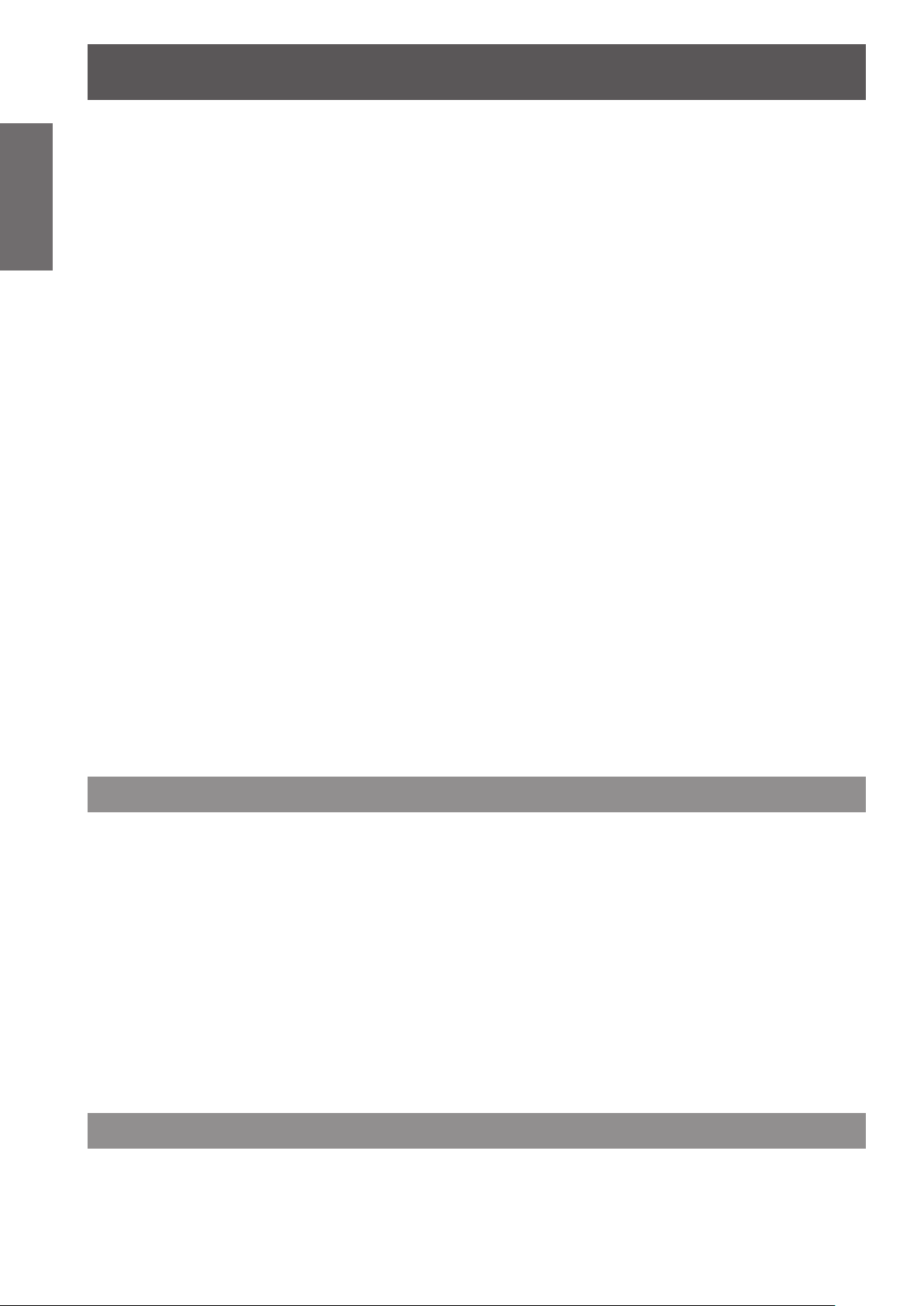
Precautions with regard to safety
16
- ENGLISH
Important
Information
If the surface of the lens becomes dirty from ngerprints or anything else, this will be magnied and projected
onto the screen. Please put the lens cover on the projector when you do not use it.
The service life of its internal components will be shortened.
z
z
z
z
z
z
z
z
When connecting the projector to a computer or external device, use the power cord supplied with the
corresponding device and a commercially available shielded interface cable.
Do not touch the surface of the projector lens with your bare hand.
Do not move the projector while it is operating or subject it to vibration or
impact.
The projector has a high pressure mercury lamp that is characterized as
follows:
The brightness of the lamp will decrease over time.
The lamp may explode or shorten the lamp life by shocks or chipping damage.
In rare cases, it may burst shortly after the rst use.
The possibility of its bursting increases when the lamp is used beyond the replacement time.
If the lamp bursts, gas inside the lamp is released in the form of smoke.
The life of a mercury lamp varies according to the individual difference or conditions of use.
In particular, turning the power on and off frequently and/or repeatedly as well as continuous use for 22 hours
will greatly affect the life cycle. Provide a lamp for replacement in advance.
Lamp deterioration accelerates when used continuously for 22 hours or more.
Connection to external device
Optical components
It may be necessary to replace the optical components such as DLP chips and Polarizing plates in less than 1
year if using the projector in a high temperature environment or in a very dusty, oily smoke or tobacco smoke
environment. For more details, please contact your dealer.
DLP chips
The DLP chips are precision-made. Note that in rare cases, pixels of high precision could be missing or always lit,
but this is not a malfunction. Please take note that directing a laser beam onto the lens surface can damage the
DMD element.
Cleaning and maintenance
Ask an Authorized Service Center to clean the inside of the projector at
least two years.
If dust is left to build up inside the projector without being cleaned out, it can result in re or problems with
operation. It is a good idea to clean the inside of the projector before the season when humid weather arrives.
Ask your nearest Authorized Service Center to clean the projector when required.
Please discuss with the Authorized Service Center regarding cleaning costs.
Be sure to remove the power plug from the wall outlet before cleaning.
z
Use soft and dry cloth to clean the cabinet.
z
Use a soft cloth moistened in warm water to clean away oil. Do not use solvents such as benzene, thinner,
and alcohol, detergents for kitchens, or a chemical cloth. If using such solvents, the outer case will become
deformed, and the paint may peel off.
Do not clean the lens surface with fuzzy or dusty cloths.
z
If dust adheres to the lens, it will be magnied and projected on the screen. Use a soft and clean cloth to wipe
off dust.
Disposal
When discarding this product, please contact your local authorities or dealer and ask for the correct method of
disposal.
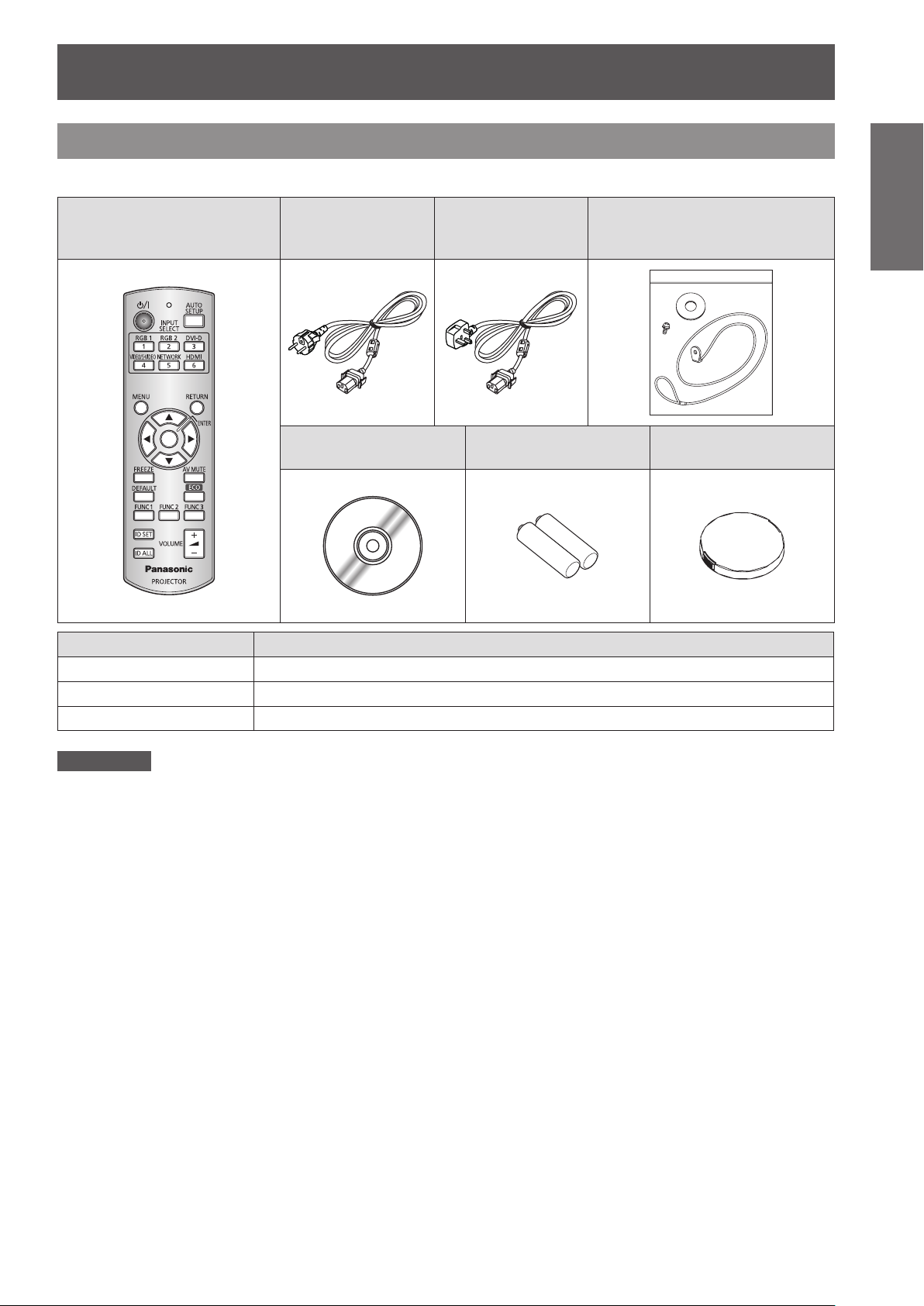
Precautions with regard to safety
ENGLISH -
17
Important
Information
Accessories
Make sure the following accessories are provided with your projector.
Remote control (x1)
(N2QAYB000566)
Options Model No.
Ceiling bracket For high ceiling : ET-PKD110H, For low ceiling : ET-PKD110S
Replacement Lamp Unit ET-LAD60A (1 bulb), ET-LAD60AW (2 bulbs)
Wireless LAN Module ET-WM200E
Power cord (x1)
(TXFSX02RPLZ)
CD-ROM (x1)
(TXFQB02VKN9)
Power cord (x1)
(TXFSX03RPLZ)
AA/R6/LR6 batteries for
remote control (x2)
Drop-prevention bracket (x1)
(TTRA0244)
Lens cover (x1)
(TKKL5519)
Attention
After unpacking the projector, discard the power cord cap and packaging material properly.
z
For lost accessories, consult your dealer.
z
The part numbers of accessories and separately sold components are subject to change without notice.
z
Store small parts in an appropriate manner, and keep them away from young children.
z
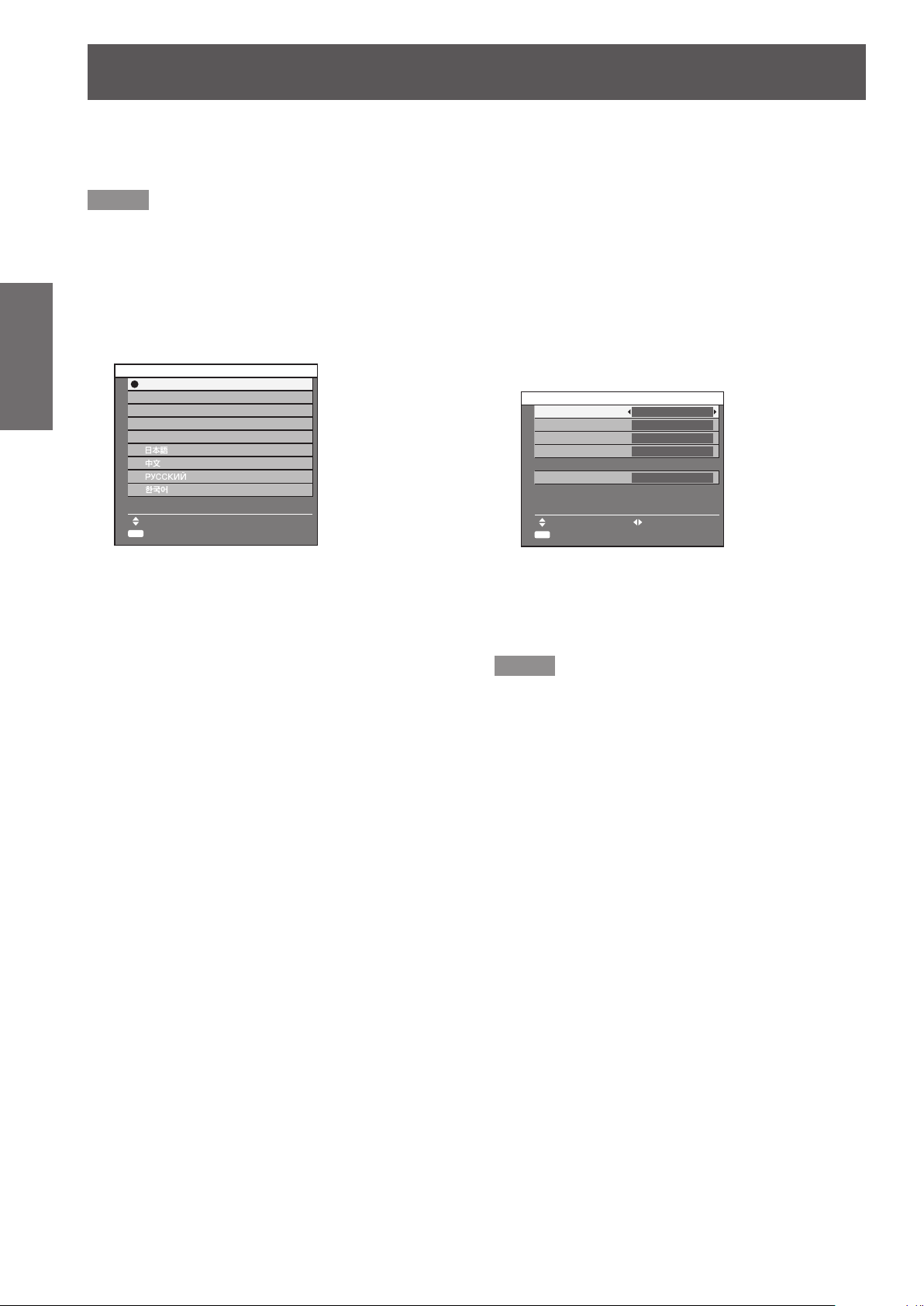
Start-up display
18
- ENGLISH
Preparation
Start-up display
ENTER
ENTER
The LANGUAGE and INITIAL SETTING menu will be displayed when the projector is turned on for the rst time
or after it has been initialized.
(Æpage 70)
Navigate the DISPLAY OPTION menu to set the menus in accordance to its application and environment settings.
Note
When the projector is turned on for the rst time, you may be required to adjust the
z
on the top of the projector body to make the menu screen clearer.
For details, see POSITION THE IMAGE. (
page 35)
Æ
“zoom ring” and “focus ring” (Æpage 20)
J
LANGUAGE
Press ▲▼ to select the desired 1 )
language.
INITIAL SETTING
ENGLISH
DEUTSCH
FRANÇAIS
ESPAÑOL
ITALIANO
PLEASE SELECT LANGUAGE.
SELECT
SET
Press <ENTER> to proceed to INITIAL 2 )
SETTING menu.
J
INITIAL SETTING
Press ▲▼ to select the desired menu.1 )
Press ◄► to change the settings in 2 )
the menu.
INITIAL SETTING
INSTALLATION FRONT/FLOOR
COOLING CONDITION FLOOR SETTING
SCREEN FORMAT
SCREEN POSITION
HIGH ALTITUDE MODE
SWITCH TO HIGH ALTITUDE MODE "ON"
IF OVER 1400m(4593Ft).
MENU SELECT CHANGE
SET
z
[INSTALLATION] (
z
[COOLING CONDITION] (
z
[SCREEN FORMAT] (
z
[SCREEN POSITION] (
z
[HIGH ALTITUDE MODE] (
Note
z
To return to LANGUAGE menu, press [RETURN] in
INITIAL SETTING menu.
16 : 9
0
OFF
page 63)
Æ
Æ
page 63)
Æ
page 55)
page 55)
Æ
page 64)
Æ
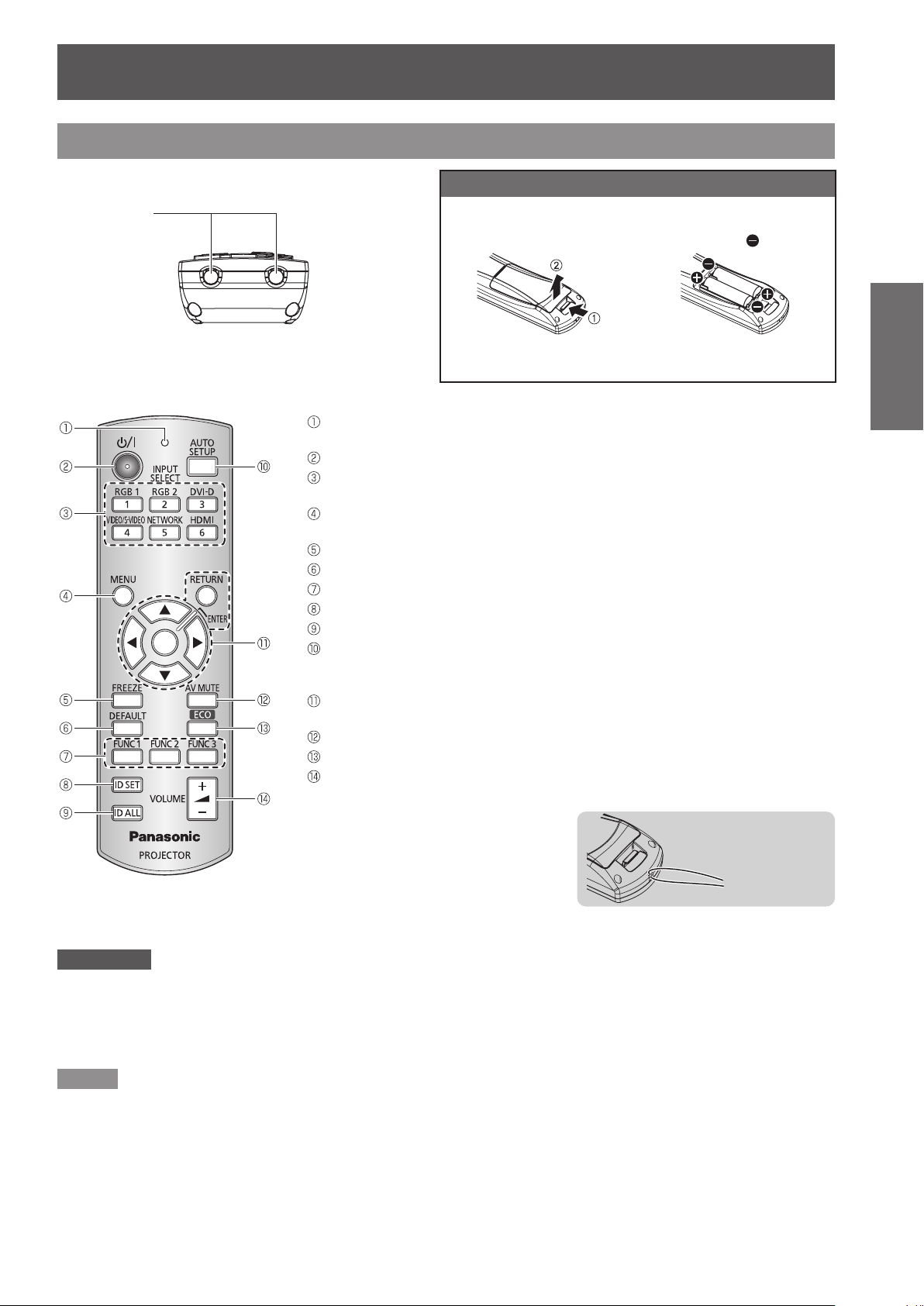
ENGLISH -
19
Preparation
About Your Projector
Remote control
J
Top view
Remote control
signal emitters
J
Front view
Remote control indicator
Flashes by pressing any buttons
Switch between stand-by mode and projection mode.
These buttons select the RGB1, RGB2, DVI-D, VIDEO, S-VIDEO and HDMI terminals.
(
page 37)
Æ
Displays and clears the main menu, and returns to the previous menu when the menu
is displayed.(
Temporarily freezes video and audio. (Æpage 37)
Restores the default factory setting. (Æpage 40)
Assign the frequently use functions from options for shortcut. (Æpage 38)
Species the ID of the remote control. (Æpage 22)
Makes the remote control available to control any ID projectors. (Æpage 22)
Pressing this button while projecting an image automatically corrects the picture
positioning on the screen. While the auto setup feature is active, a message
“PROGRESS” appears on the screen. (
Navigate through the menu items with ▲▼◄►, and activate them with the <ENTER>
button. (
Turn off the projection temporarily. (Æpage 37)
Opens [ECO MANAGEMENT] menu. (Æpage 38)
Control to adjust the volume of the speaker. (Æpage 39)
page 40)
Æ
Æ
Installing/removing batteries
Press the tab and lift up the
cover.
page 40)
page 38)
Æ
Insert the batteries according to
the polarity diagram indicated
inside. (insert the
Remove the batteries in the
reverse order to setting.
side rst).
You can attach
a favourite
strap onto the
remote control.
Attention
Do not drop the remote control.
z
Avoid contact with liquids or moisture.
z
Do not attempt to modify or disassemble the remote control.
z
Do not let strong light shine onto the signal receptor. The remote control may malfunction under strong light such as
z
uorescent.
Note
The remote control can be used within a distance of about 15 m if pointed directly at the remote control receiver. The
z
remote control can control at angles of up to ± 15 °C vertically and ± 30 °C horizontally, but the effective control range may
be reduced.
If there are any obstacles between the remote control and the remote control signal receptor, the remote control may not
z
operate correctly.
The signal will be reected off the screen. The operating range may differ due to the screen material.
When the projector receives a signal from the remote control, the Power indicator will ash.
z
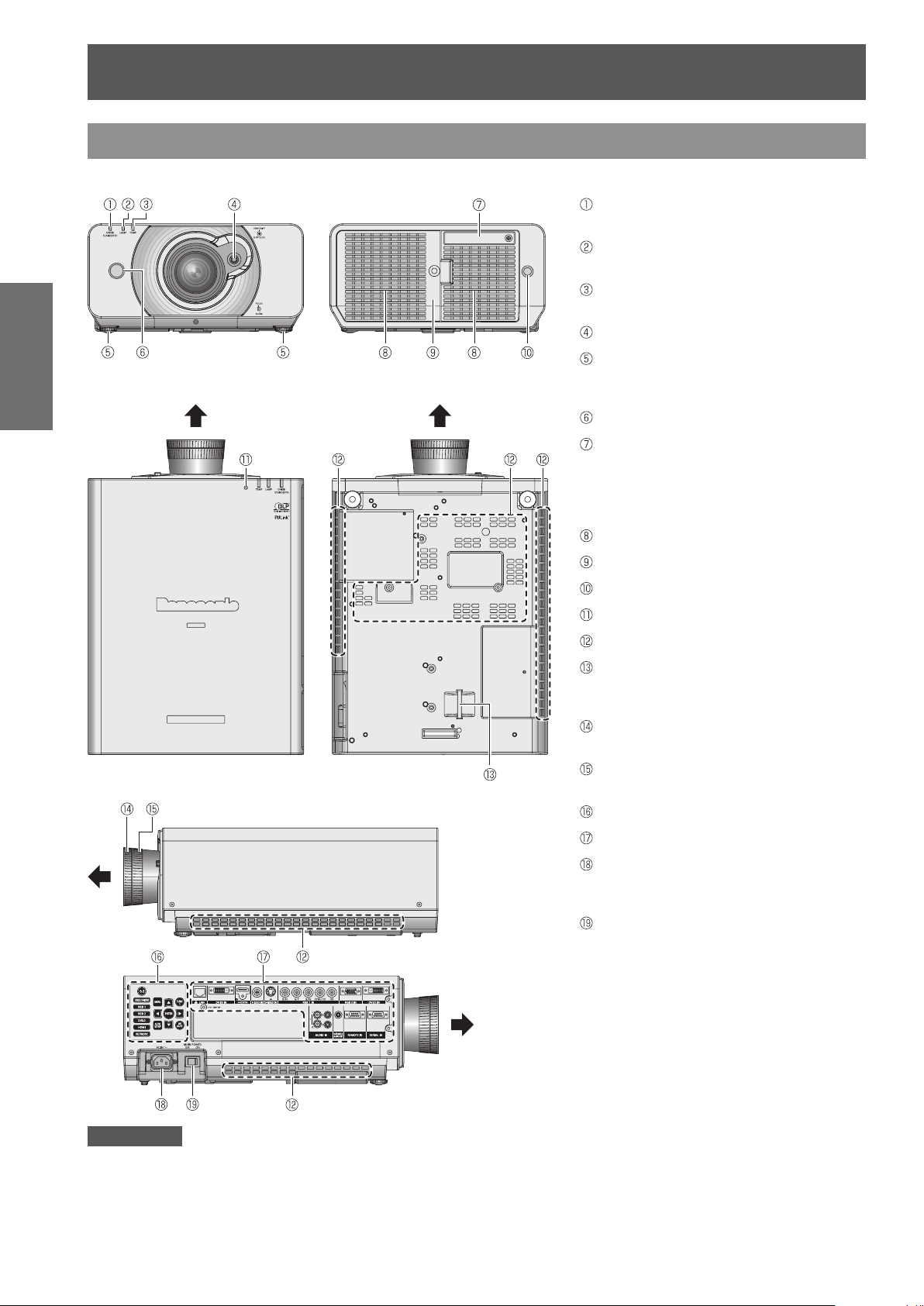
Start-up display
20
- ENGLISH
Preparation
Projector body
J
J
Front view
Top view
J
Rear view
J
Bottom view
Power indicator (STANDBY(R) / ON(G))
Indicates the power supply status
Lamp indicator (LAMP)
Indicates the lamp unit status.
Temperature indicator (TEMP)
Indicates the temperature status.
Lens shift lever
Front leg adjusters
Screw up/down to adjust the projection
angle.
Remote control signal receptor
Wireless LAN module cover
Remove the cover when you connect
the optional Wireless LAN Module (Sold
separately: ET-WM200E) to the projector.
(
page 94)
Æ
Air exhaust port
Lamp unit compartment (Æpage 79)
Remote control signal receptor
Ambient Luminance Sensor (ALS)
J
Side views
Air intake port
Burglar hook port
Attach a commercial burglar prevention
cable.
Focus ring
Adjust the focus.
Zoom ring
Adjust the projection size.
CONTROL PANEL
Terminals on side
AC IN terminal
Connect the power cord to supply electronic
power to the projector
<MAIN POWER> switch
Switch the projector on/off.
Attention
Keep your hands and other objects away from the air outlet port.
Keep your hand and face away.
z
Keep heat-sensitive articles away.
z
Inserting your nger may result in injury.
z
Heated air from the air outlet port can cause burns or deformations.
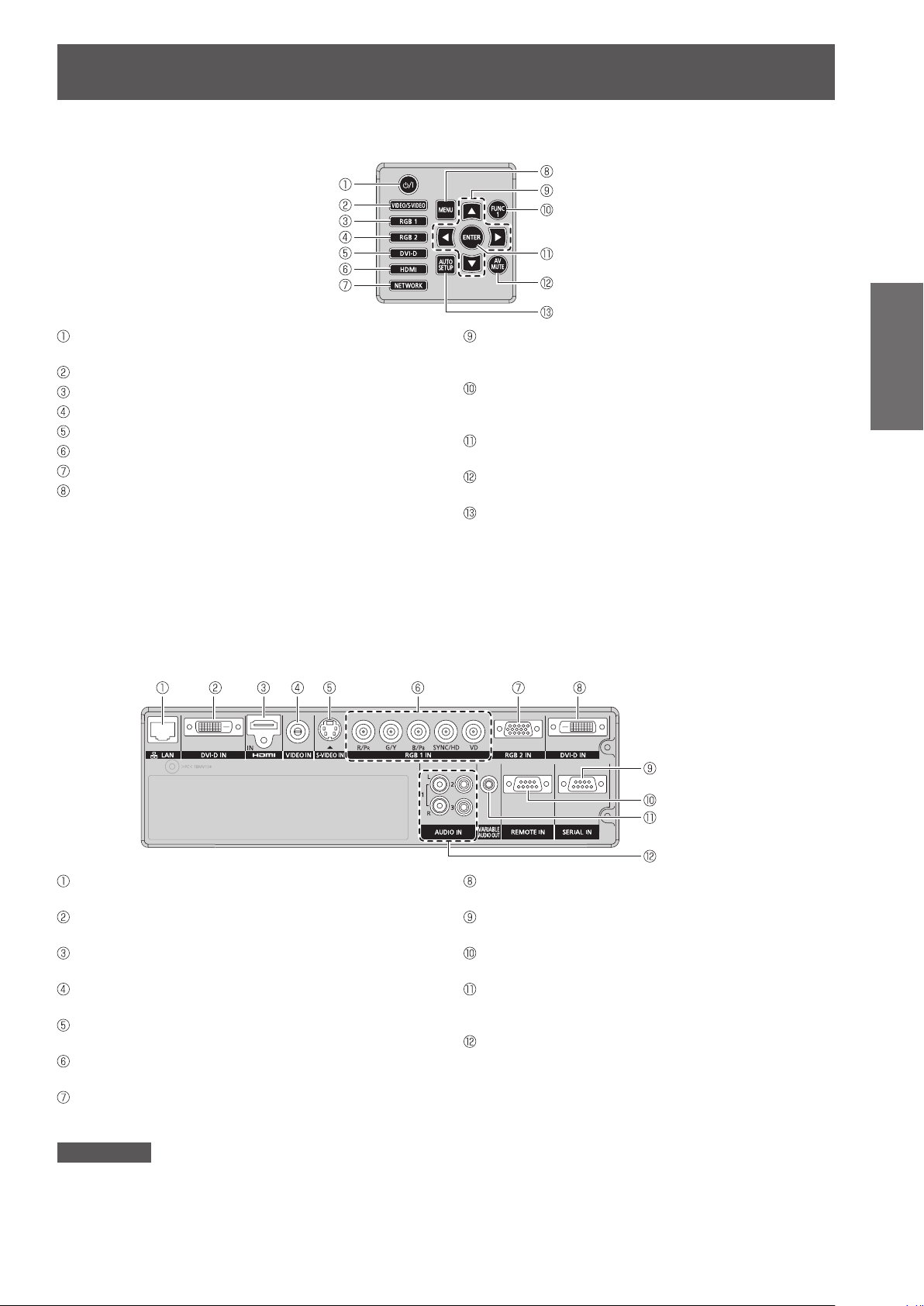
Start-up display
ENGLISH -
21
Preparation
J
CONTROL PANEL
<POWER ON> button
Switch between stand-by mode and projection mode.
Switches to VIDEO or S-VIDEO input.
Switches to RGB1 input.
Switches to RGB2 input.
Switches to DVI-D input.
Switches to HDMI input.
Switches to NETWORK input.
<MENU> button
Displays and clears the main menu, and returns to the
previous menu when the menu is displayed.
J
Terminals on side
* *
▲▼◄►button
Use these buttons to select menu items, change settings,
adjust levels, and to enter the [SECURITY] password.
<FUNCTION1> button
Assign the frequently use functions from options for
shortcut.
<ENTER> button
Press to activate a menu selection or to initiate a function.
<AV MUTE> button
Turn off the projection temporarily. (
<AUTO SETUP> button
Pressing this button while projecting an image automatically
corrects the picture positioning on the screen. While the
auto setup feature is active, a message “PROGRESS”
appears on the screen. (
page 38)
Æ
page 37)
Æ
LAN
Connect a LAN cable for network connection.
DVI-D IN
Connect a single link DVI-D signals.
HDMI IN
Connect a HDMI signals.
VIDEO IN
Connect a VIDEO signals.
S-VIDEO IN
Connect an S-VIDEO signals.
RGB (YPBPR)1 IN
Connect an RGB or YP
RGB2 IN
Connect an RGB or YP
BPR
BPR
signals.
signals.
Attention
Do not touch the LAN terminal with your bare hands or body, as body parts may have charged static electricity. Failure to
z
do so may cause malfunctions.
Do not touch the metallic parts of LAN terminal and cable.
Please connect the LAN to indoor devices only.
z
DVI-D IN (PT-DZ570E/PT-DW530E)
Connect a single link DVI-D signals.
SERIAL IN
Connect an RS-232C cable from/to a computer.
REMOTE IN
Connect a cable from an external control circuit.
VARIABLE AUDIO OUT
Connect an audio cable for outputting audio signals to the
connected equipment.
AUDIO IN 1-3
Connect audio cables for inputting audio signal
corresponding to VIDEO IN, S-VIDEO IN.
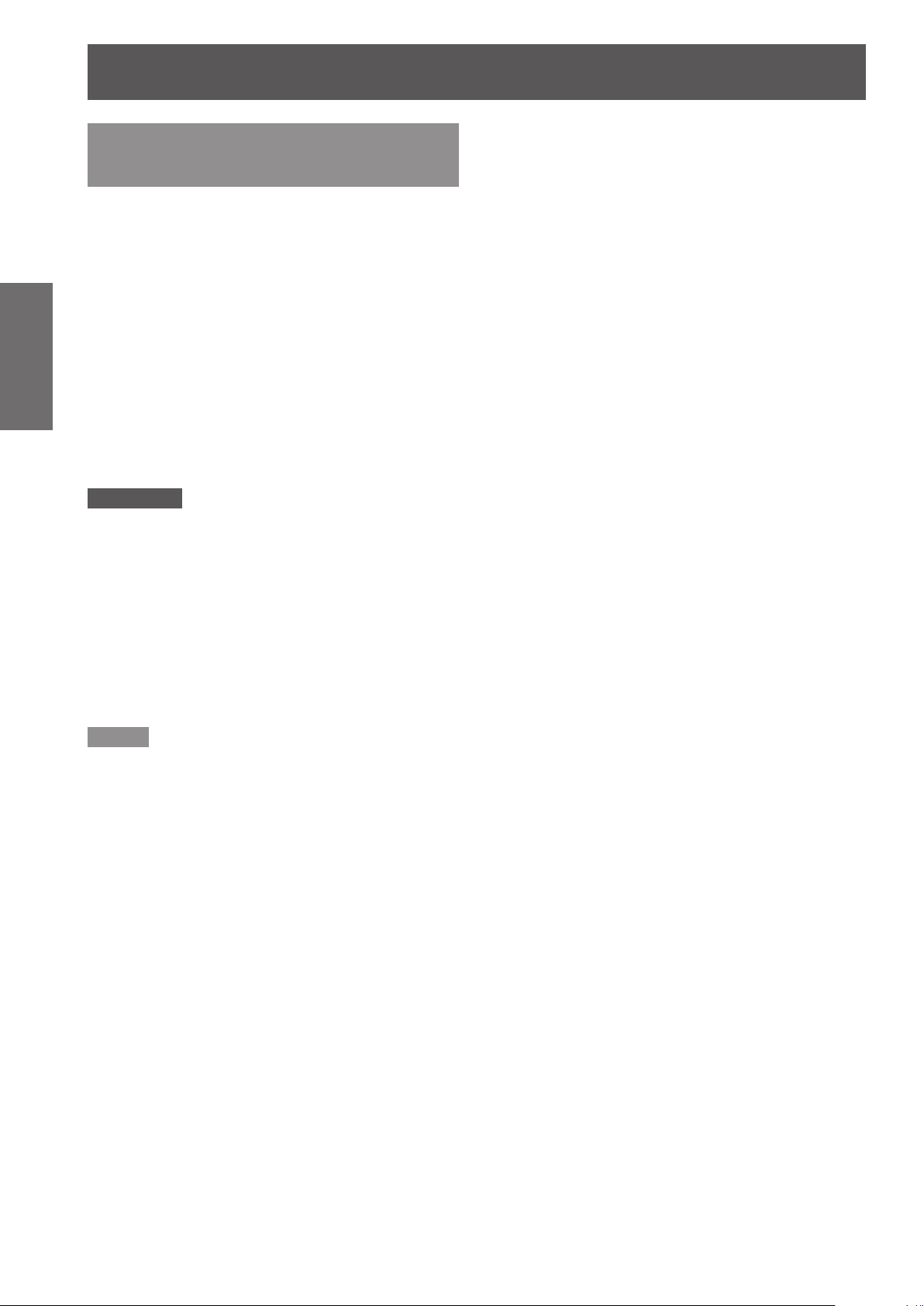
Start-up display
Setting projector ID number to remote control
Each projector can be assigned a unique ID number,
and the handheld remote’ s number must be set to
match the intended projector.
The ID number of the projector is set to “ALL” on
shipping, and use the ID ALL button of the remote
Preparation
control when using only a single projector.
Attention
Do not press <ID SET> button accidentally or carelessly
z
because the ID number on the remote control can be set
even when no projector is around.
If you do not enter the 1 digit ID number within 5 seconds
z
after <ID SET> button has been pressed, the ID will
remain at the number that was set before <ID SET>
button was pressed.
Your specied ID number is stored in the remote control
z
unit unless another one is specied later. However, the
stored ID will be erased if the batteries of the remote
control are left exhausted. When the batteries are
replaced, set the same ID number again.
Press <ID SET> button, and the 1 )
projector (s) will display it’s current ID
number onscreen. Within 5 seconds,
use the numeric keys (1-6) to match
the Remote’s ID number with that of
the desired projector.
Note
Refer to
z
menu” (
“PROJECTOR ID” of “PROJECTOR SETUP
page 63).
Æ
22
- ENGLISH
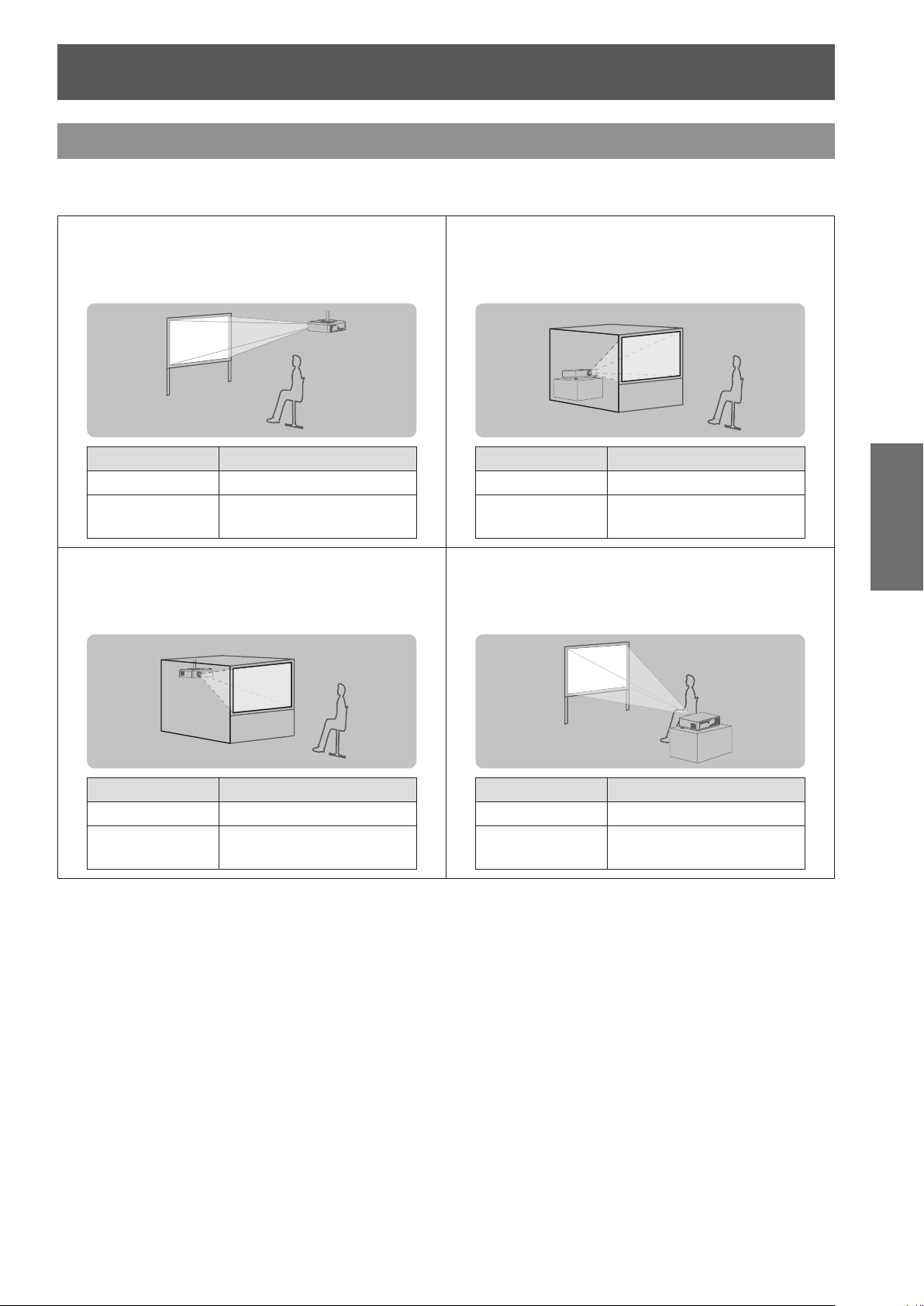
Setting up
Projection method
You can use the projector with any of the following 4 projection methods. To set the desired method in the
projector.
J
Mounting on the ceiling and
projecting from front
Û
Menu
INSTALLATION FRONT/CEILING
COOLING
CONDITION
J
Mounting on the ceiling and
Method
CEILING SETTING
projecting from rear
(Using translucent screen)
J
Setting on a desk/oor and
projecting from rear
(Using translucent screen)
Û
Menu
INSTALLATION REAR/FLOOR
COOLING
CONDITION
J
Setting on a desk/oor and
Method
FLOOR SETTING
projecting from front
Getting Started
Û
Menu
INSTALLATION REAR/CEILING
Û
COOLING
CONDITION
Refer to :
details.
“INSTALLATION” of “PROJECTOR SETUP menu” and “COOLING CONDITION” (
CEILING SETTING
Method
Û
Menu
INSTALLATION FRONT/FLOOR
COOLING
CONDITION
Method
FLOOR SETTING
pages 63) for
Æ
ENGLISH -
23
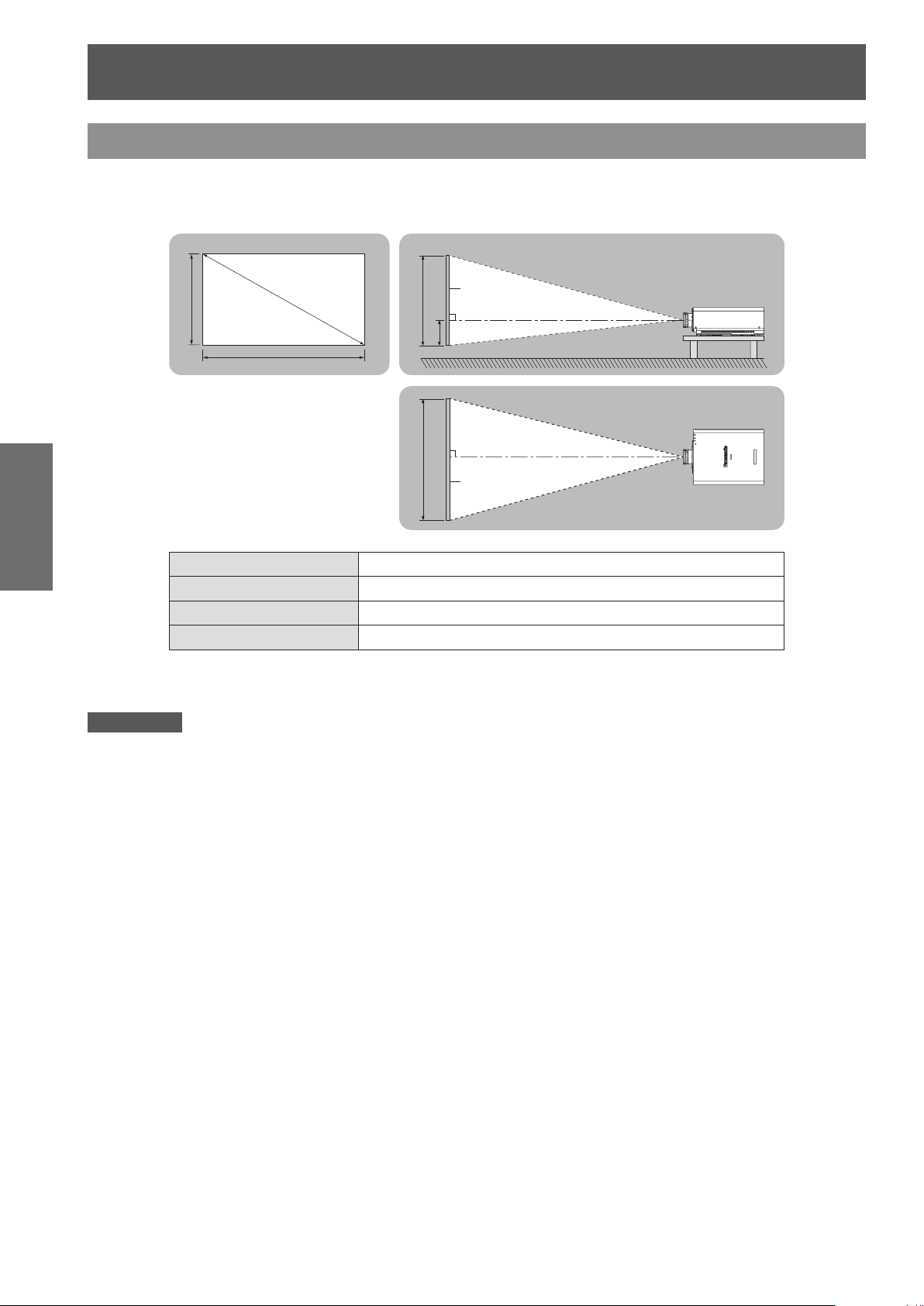
Setting up
24
- ENGLISH
Getting Started
Screen size and throw distance
When planning the projector and screen geometry, refer to the gures below and the information on the following
pages for reference. After the projector is roughly positioned, picture size and vertical picture positioning can be
nely adjusted with the manual zoom lens and lens shifting mechanism.
Projected image
Attention
Before installing, please read
z
Special care should be used when DLP projectors are used in the same room as high power laser equipment.
z
Direct or indirect hitting of a laser beam on to the lens can severely damage the Digital Mirror Devices ™ in which case
there is a loss of warranty.
SD
SH
SW
L (LW/LT)
SH Height of the projection area (m)
SW Width of the projection area (m)
SD Diagonal length of the projection area (m)
Û
LW : Minimum distance:
LT : Maximum distance
“Precautions with regard to safety” (Æ pages 9 to 17)
Screen
SH
H
SW
Û
Projection distance (m)
L (LW/LT)
L (LW/LT)
Screen
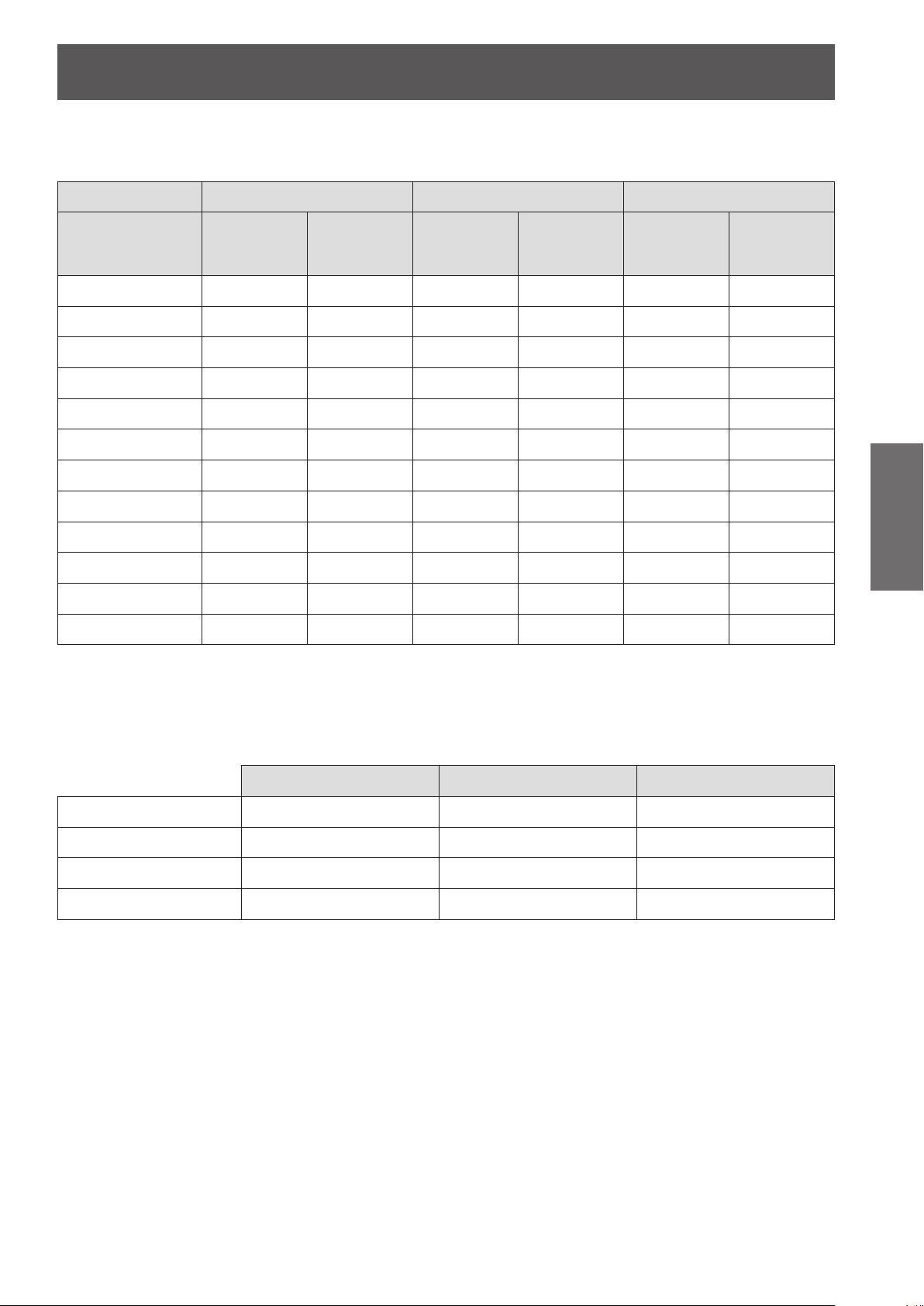
Setting up
ENGLISH -
25
Getting Started
J
Projection distance for PT-DZ570E
(All measurements below are approximate and may differ slightly from the actual measurements.)
Projection size For 4:3 aspect ratio For 16:9 aspect ratio For 16:10 aspect ratio
Minimum
Screen diagonal (SD)
1.02 m (40") 1.40 m (4.59') 2.85 m (9.35') 1.26 m (4.13') 2.58 m (8.46') 1.23 m (4.04') 2.51 m (8.23')
1.27 m (50") 1.76 m (5.77') 3.57 m (11.71') 1.59 m (5.22') 3.24 m (10.63') 1.55 m (5.09') 3.15 m (10.33')
1.52 m (60") 2.12 m (6.96') 4.30 m (14.11') 1.92 m (6.30') 3.90 m (12.80') 1.87 m (6.14') 3.79 m (12.43')
1.78 m (70") 2.48 m (8.14') 5.02 m (16.47') 2.25 m (7.38') 4.55 m (14.93') 2.19 m (7.19') 4.43 m (14.53')
2.03 m (80") 2.85 m (9.35') 5.74 m (18.83') 2.58 m (8.46') 5.21 m (17.09') 2.51 m (8.23') 5.07 m (16.63')
2.29 m (90") 3.21 m (10.53') 6.46 m (21.19') 2.91 m (9.55') 5.86 m (19.23') 2.83 m (9.28') 5.70 m (18.70')
2.54 m (100") 3.57 m (11.71') 7.19 m (23.59') 3.24 m (10.63') 6.52 m (21.39') 3.15 m (10.33') 6.34 m (20.80')
3.05 m (120") 4.30 m (14.11') 8.63 m (28.31') 3.89 m (12.76') 7.83 m (25.69') 3.79 m (12.43') 7.62 m (25.00')
3.81 m (150") 5.38 m (17.65') 10.80 m (35.43') 4.88 m (16.01') 9.80 m (32.15') 4.75 m (15.58') 9.53 m (31.27')
5.08 m (200") 7.20 m (23.62') 14.41 m (47.28') 6.53 m (21.42') 13.08 m (42.91') 6.35 m (20.83') 12.73 m (41.77')
6.35 m (250") 9.01 m (29.56') 18.03 m (59.15') 8.17 m (26.80') 16.36 m (53.67') 7.95 m (26.08') 15.92 m (52.23')
7.62 m (300") 10.82 m (35.50') 21.64 m (71.00') 9.82 m (32.22') 19.64 m (64.44') 9.55 m (31.33') 19.11 m (62.70')
distance
(LW)
Maximum
distance
(LT)
Minimum
distance
(LW)
Maximum
distance
(LT)
Minimum
distance
(LW)
Maximum
distance
(LT)
Any other projection distance can be obtained according to the screen dimensions (m) using the following
calculations.
The distance is shown in units of meters. (The calculated distance may contain a certain error.)
If the screen dimensions are written as “SD",
For 4:3 aspect ratio For 16:9 aspect ratio For 16:10 aspect ratio
Screen height (SH) = SD (m) × 0.6 = SD (m) × 0.490 = SD (m) × 0.530
Screen width (SW) = SD (m) × 0.8 = SD (m) × 0.872 = SD (m) × 0.848
Minimum distance (LW) = 1.4252 × SD (m) – 0.0546 = 1.2953 × SD (m) – 0.0546 = 1.2598 × SD (m) – 0.0546
Maximum distance (LT) = 2.8465 × SD (m) – 0.0408 = 2.5827 × SD (m) – 0.0408 = 2.5118 × SD (m) – 0.0408
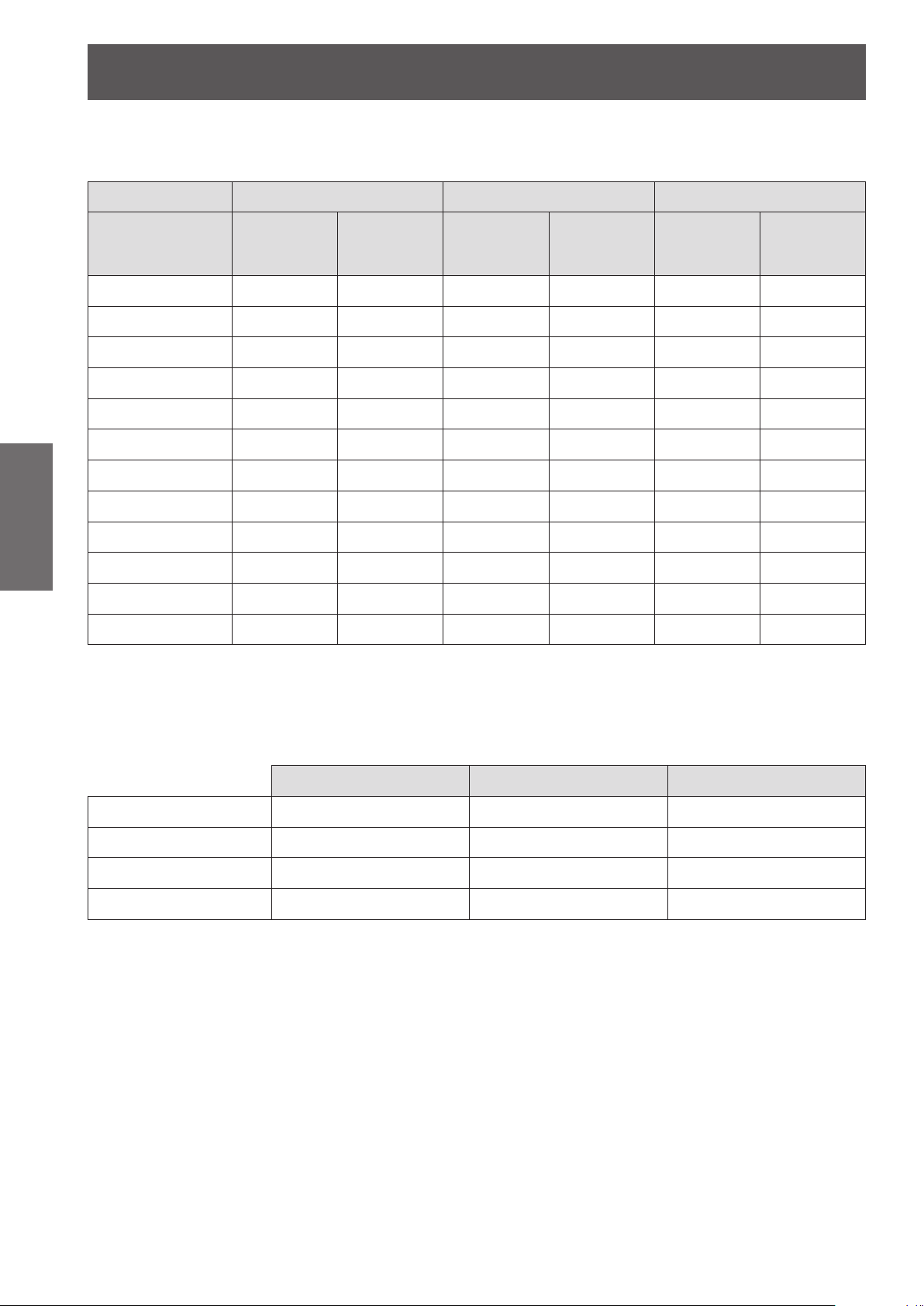
Setting up
26
- ENGLISH
Getting Started
J
Projection distance for PT-DW530E
(All measurements below are approximate and may differ slightly from the actual measurements.)
Projection size For 4:3 aspect ratio For 16:9 aspect ratio For 16:10 aspect ratio
Screen diagonal (SD)
1.02 m (40") 1.47 m (4.82') 2.99 m (9.81') 1.33 m (4.36') 2.71 m (8.89') 1.29 m (4.23') 2.64 m (8.66')
1.27 m (50") 1.85 m (6.07') 3.75 m (12.30') 1.67 m (5.48') 3.40 m (11.15') 1.63 m (5.35') 3.31 m (10.86')
1.52 m (60") 2.23 m (7.32') 4.51 m (14.80') 2.02 m (6.63') 4.09 m (13.42') 1.96 m (6.43') 3.98 m (13.06')
1.78 m (70") 2.61 m (8.56') 5.27 m (17.29') 2.36 m (7.74') 4.78 m (15.68') 2.30 m (7.55') 4.65 m (15.26')
2.03 m (80") 2.99 m (9.81') 6.03 m (19.78') 2.71 m (8.89') 5.47 m (17.95') 2.64 m (8.66') 5.32 m (17.45')
2.29 m (90") 3.37 m (11.06') 6.79 m (22.28') 3.06 m (10.04') 6.16 m (20.21') 2.97 m (9.74') 5.99 m (19.65')
2.54 m (100") 3.75 m (12.30') 7.55 m (24.77') 3.40 m (11.15') 6.85 m (22.47') 3.31 m (10.86') 6.66 m (21.85')
3.05 m (120") 4.51 m (14.80') 9.06 m (29.72') 4.09 m (13.42') 8.23 m (27.00') 3.98 m (13.06') 8.00 m (26.25')
3.81 m (150") 5.65 m (18.54') 11.34 m (37.20') 5.13 m (16.83') 10.29 m (33.76') 4.99 m (16.37') 10.01 m (32.84')
5.08 m (200") 7.56 m (24.80') 15.13 m (49.64') 6.86 m (22.51') 13.74 m (45.08') 6.67 m (21.88') 13.36 m (43.83')
6.35 m (250") 9.46 m (31.04') 18.93 m (62.11') 8.58 m (28.15') 17.18 m (56.36') 8.35 m (27.40') 16.72 m (54.86')
7.62 m (300") 11.36 m (37.27') 22.72 m (74.54') 10.31 m (33.83') 20.63 m (67.68') 10.03 m (32.91') 20.07 m (65.85')
Any other projection distance can be obtained according to the screen dimensions (m) using the following
calculations.
The distance is shown in units of meters. (The calculated distance may contain a certain error.)
Minimum
distance
(LW)
Maximum
distance
(LT)
Minimum
distance
(LW)
Maximum
distance
(LT)
Minimum
distance
(LW)
Maximum
distance
(LT)
If the screen dimensions are written as “SD",
For 4:3 aspect ratio For 16:9 aspect ratio For 16:10 aspect ratio
Screen height (SH) = SD (m) × 0.6 = SD (m) × 0.490 = SD (m) × 0.530
Screen width (SW) = SD (m) × 0.8 = SD (m) × 0.872 = SD (m) × 0.848
Minimum distance (LW) = 1.5000 × SD (m) – 0.0546 = 1.3622 × SD (m) – 0.0546 = 1.3228 × SD (m) – 0.0546
Maximum distance (LT) = 2.9882 × SD (m) – 0.0408 = 2.7126 × SD (m) – 0.0408 = 2.6378 × SD (m) – 0.0408
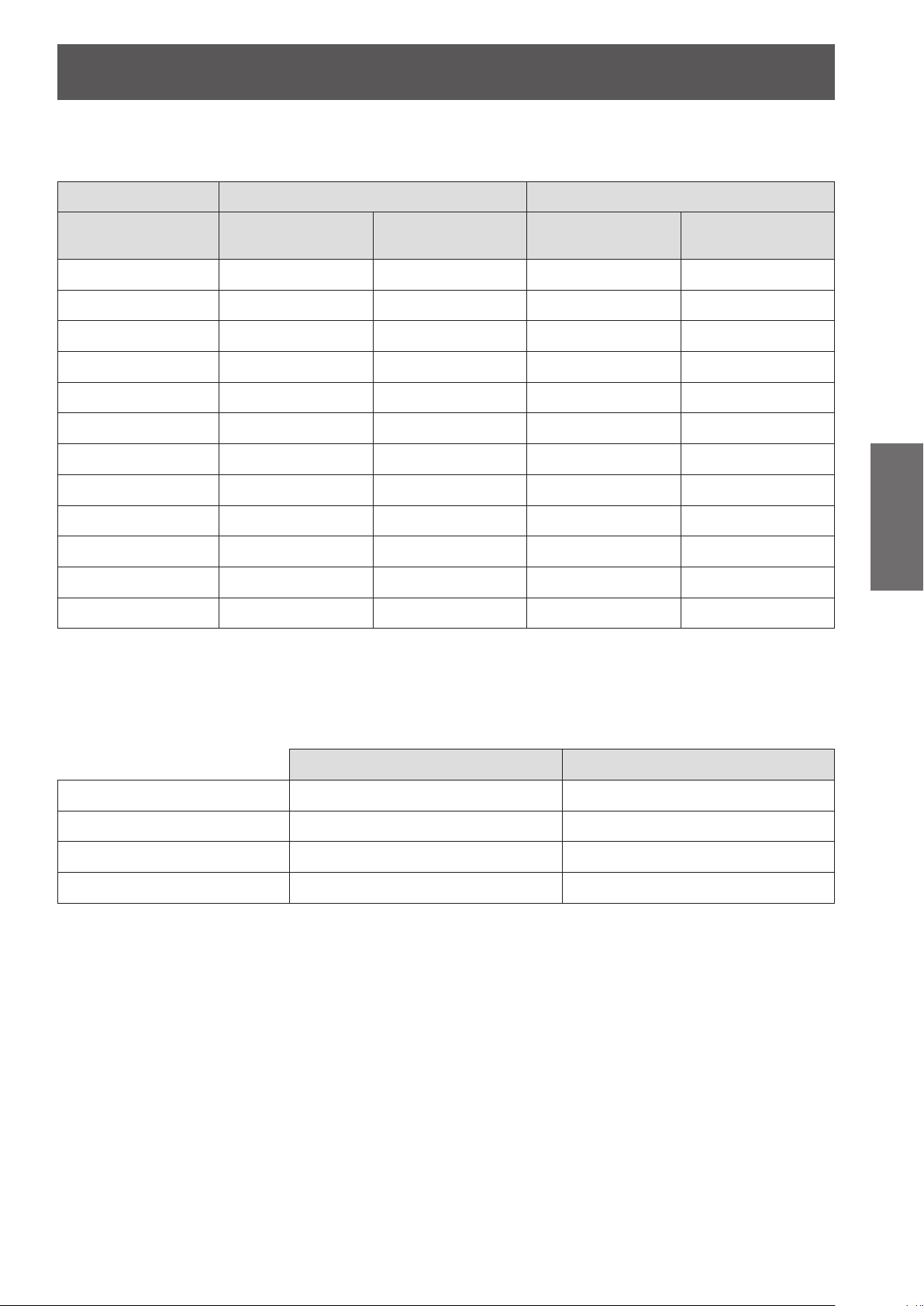
Setting up
ENGLISH -
27
Getting Started
J
Projection distance for PT-DX500E
(All measurements below are approximate and may differ slightly from the actual measurements.)
Projection size For 4:3 aspect ratio For 16:9 aspect ratio
Screen diagonal (SD)
1.02 m (40") 1.20 m (3.94') 2.46 m (8.07') 1.31 m (4.30') 2.68 m (4.30')
1.27 m (50") 1.51 m (4.95') 3.08 m (10.10') 1.65 m (5.41') 3.36 m (5.41')
1.52 m (60") 1.82 m (5.97') 3.70 m (12.14') 1.99 m (6.53') 4.04 m (6.53')
1.78 m (70") 2.14 m (7.02') 4.33 m (14.21') 2.33 m (7.64') 4.72 m (7.64')
2.03 m (80") 2.45 m (8.04') 4.95 m (16.24') 2.67 m (8.76') 5.40 m (8.76')
2.29 m (90") 2.76 m (9.06') 5.58 m (18.31') 3.01 m (9.88') 6.08 m (9.88')
2.54 m (100") 3.08 m (10.10') 6.20 m (20.34') 3.36 m (11.02') 6.76 m (11.02')
3.05 m (120") 3.70 m (12.14') 7.45 m (24.44') 4.04 m (13.25') 8.12 m (13.25')
3.81 m (150") 4.64 m (15.22') 9.32 m (30.58') 5.06 m (16.60') 10.16 m (16.60')
5.08 m (200") 6.21 m (20.37') 12.44 m (40.81') 6.77 m (22.21') 13.56 m (22.21')
6.35 m (250") 7.77 m (25.49') 15.56 m (51.05') 8.47 m (27.79') 16.95 m (27.79')
7.62 m (300") 9.34 m (30.64') 18.68 m (61.29') 10.18 m (33.40') 20.35 m (33.40')
Minimum distance
(LW)
Maximum distance
(LT)
Minimum distance
(LW)
Maximum distance
(LT)
Any other projection distance can be obtained according to the screen dimensions (m) using the following
calculations.
The distance is shown in units of meters. (The calculated distance may contain a certain error.)
If the screen dimensions are written as “SD",
For 4:3 aspect ratio For 16:9 aspect ratio
Screen height (SH) = SD (m) × 0.6 = SD (m) × 0.490
Screen width (SW) = SD (m) × 0.8 = SD (m) × 0.872
Minimum distance (LW) = 1.2332 × SD (m) – 0.0546 = 1.3425 × SD (m) – 0.0546
Maximum distance (LT) = 2.4567 × SD (m) – 0.0408 = 2.6771 × SD (m) – 0.0408
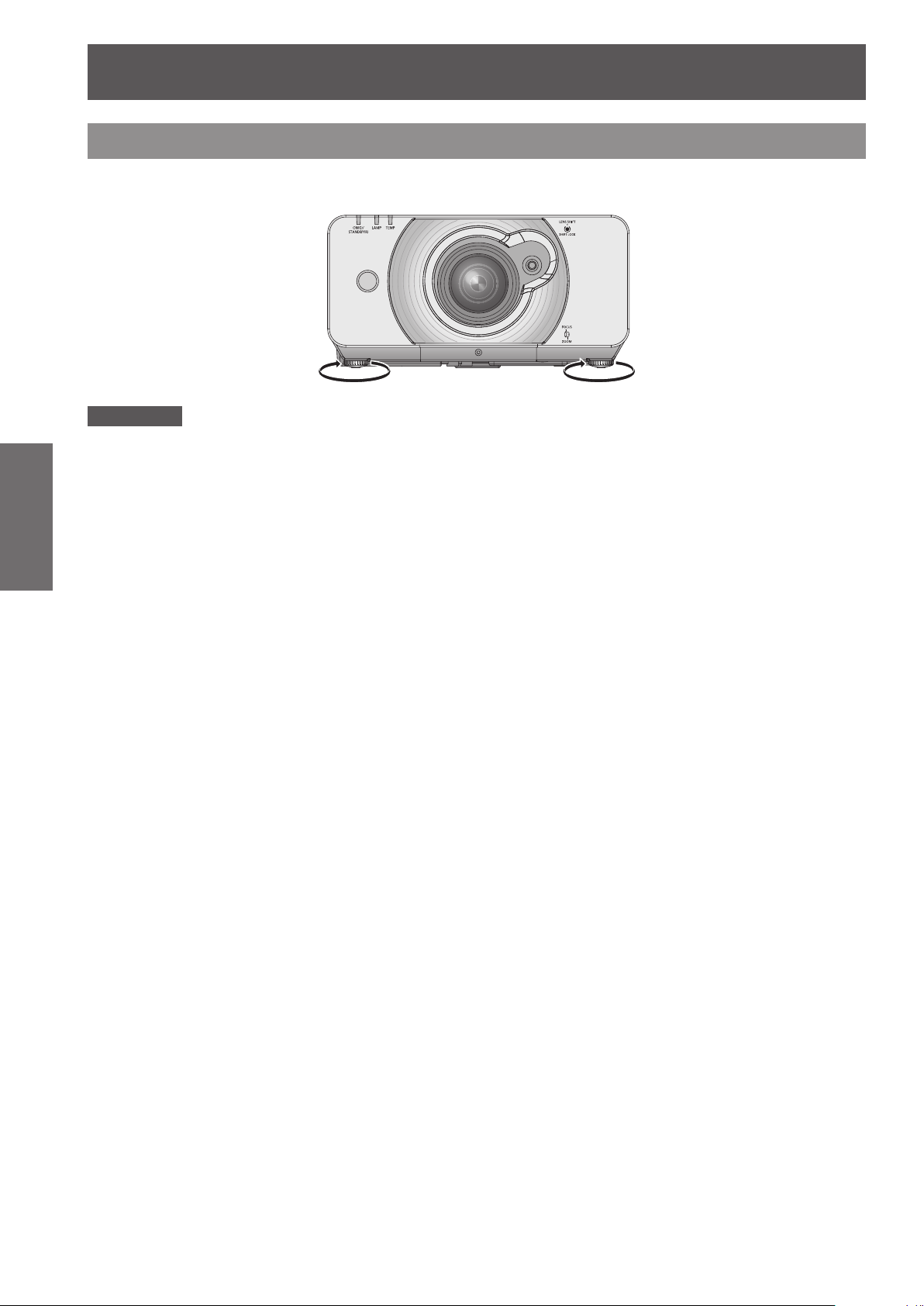
Setting up
28
- ENGLISH
Getting Started
Front leg adjusters and throwing angle
You can screw up/down the front leg adjusters to control the angle of the projector for adjusting the throwing
angle.
Attention
Heated air comes out of the air exhaust port. Do not touch the air exhaust port directly.
z
Adjustable range
Front adjuster leg : 20 mm
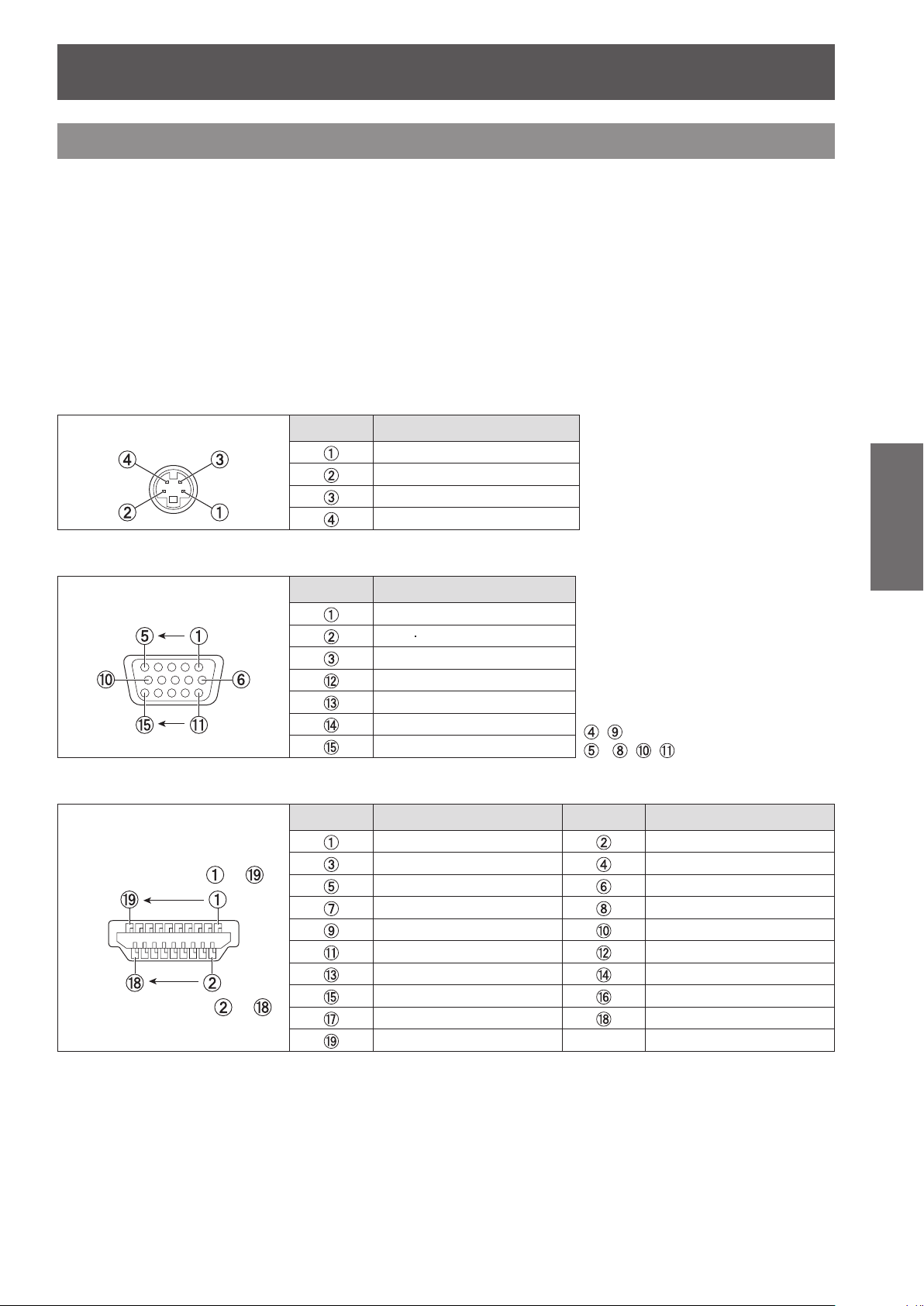
ENGLISH -
29
Getting Started
Connections
Before connection to the projector
z
Read carefully the instruction manual for the device to be connected.
z
Turning off the power switch of the devices before connecting cables.
z
If any connection cable is not supplied with the device, or if no optional cable is available for connection of the
device, prepare a necessary system connection cable to suit the device.
z
Video signals containing too much jitter may cause the images on the screen to randomly wobble or wafture.
In this case, a time base corrector (TBC) must be connected.
z
The projector accepts the following signals: VIDEO, S-VIDEO, analogue-RGB (with TTL sync. Level) and
digital signal.
z
Some computer models are not compatible with the projector.
z
When using long cables to connect with each of equipment to the projector, there is a possibility that the image
will not be output correctly unless a compensator is used.
J
Pin assignments and signal names of <S-VIDEO IN> terminal
Outside view
J
Pin assignments and signal names of <RGB2 IN> terminal
Outside view
J
Pin assignments and signal names of <HDMI IN> terminal
Outside view
Odd-numbered
Even-numbered
pins to
pins to
Pin No. Signal names
GND (luminance signal)
GND (color signal)
Luminance signal
Color signal
Pin No. Signal names
R/P
R
G/G SYNC/Y
B/P
B
DDC data
HD/SYNC
VD
DDC clock
Pin No. Signal names Pin No. Signal names
T.M.D.S data 2+ T.M.D.S data 2 shield
T.M.D.S data 2
T.M.D.S data 1 shield T.M.D.S data 1
T.M.D.S data 0+ T.M.D.S data 0 shield
T.M.D.S data 0
T.M.D.S clock shield T.M.D.S clock
CEC —
SCL SDA
DDC/CEC GND +5V
Hot plug detection
-
-
, : Not assigned
- , , : GND terminals
T.M.D.S data 1+
-
T.M.D.S clock +
-
