Panasonic TQBC2206 User Manual
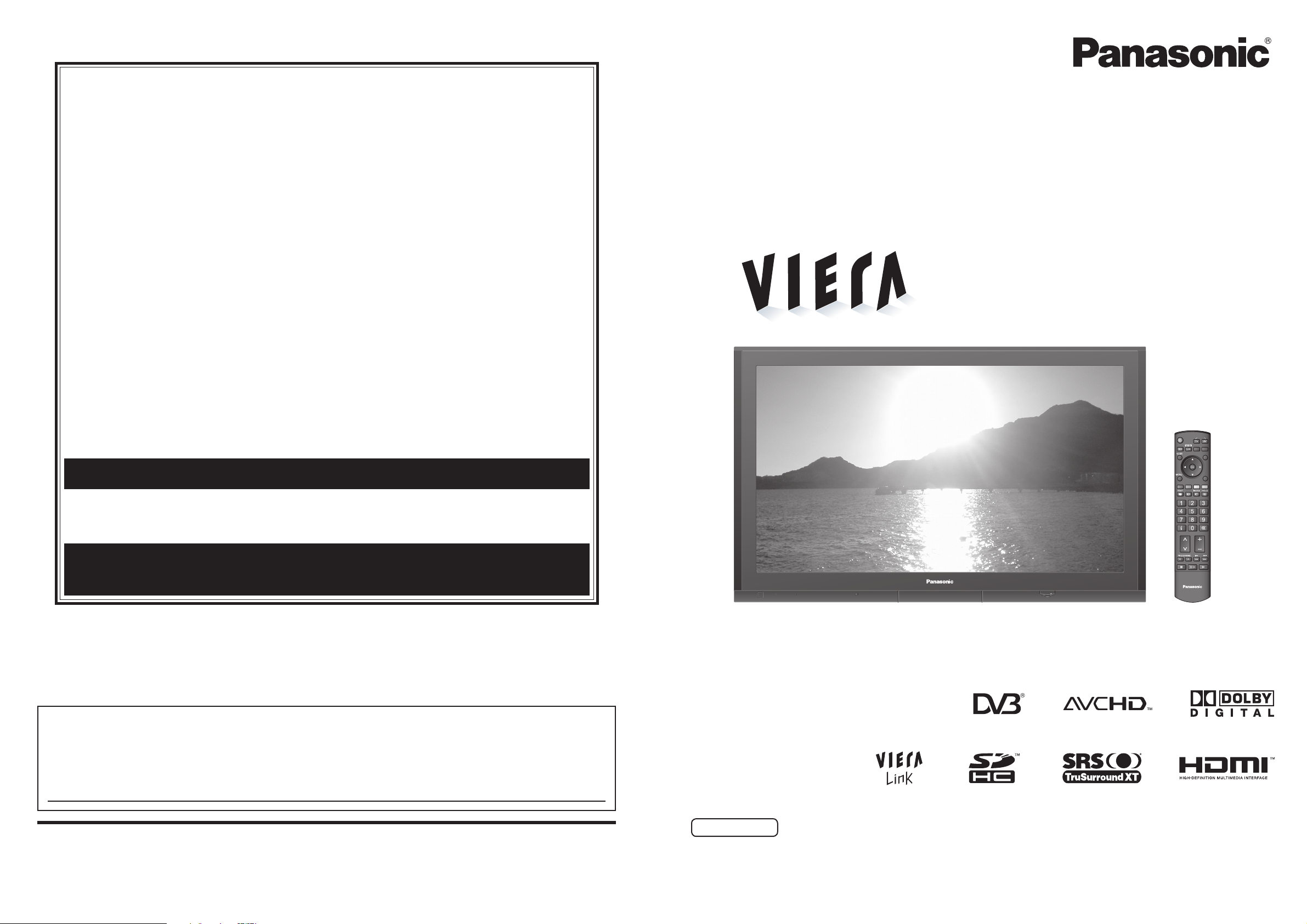
Operating Instructions
Plasma Television
English
Please read these instructions before operating your set and retain them for future reference.
The images shown in this manual are for illustrative purposes only.
Matsushita Electric Industrial Co., Ltd.
Web Site : http://panasonic.net/
© 2007 Matsushita Electric Industrial Co., Ltd. All Rights Reserved.
Customer’s Record
The model number and serial number of this product may be found on its rear panel. You should note this serial
number in the space provided below and retain this book, plus your purchase receipt, as a permanent record of your
purchase to aid in identifi cation in the event of theft or loss, and for Warranty Service purposes.
Model Number Serial Number
TQBC2206
WARRANTY - Australia only
1. The product is warranted for 12 months from the date of purchase. Subject to the conditions of this warranty Panasonic or it’s Authorised
Service Centre will perform necessary service on the product without charge for parts or labour if, in the opinion of Panasonic, the product is
found to be faulty within the warranty period.
2. This warranty only applies to Panasonic products purchased in Australia and sold by Panasonic Australia or its Authorised Distributors or Dealers
and only where the products are used and serviced within Australia or it’s territories. Warranty cover only applies to service carried out by a
Panasonic Authorised Service Centre and only if valid proof of purchase is presented when warranty service is requested.
3. This warranty only applies if the product has been installed and used in accordance with the manufacturer’s recommendations (as noted in the
operating instructions) under normal use and reasonable care (in the opinion of Panasonic). The warranty covers normal domestic use only
and does not cover damage, malfunction or failure resulting from use of incorrect voltages, incorrect installation, accident, misuse, neglect,
build-up of dirt or dust, abuse, maladjustment of customer controls, mains supply problems, thunderstorm activity, infestation by insects or
vermin, tampering or repair by unauthorised persons (including unauthorised alterations), exposure to abnormally corrosive conditions or any
foreign object or matter having entered the product.
4. This warranty does not cover the following items unless the fault or defect existed at the time of purchase:
(a) Video or Audio Tapes (d) Cabinet Parts (g) Microwave Oven cook plates.
(b) Video or Audio Heads and Stylii resulting (e) User replaceable Batteries (h) Kneader mounting shaft unit
from wear and tear in normal use (f) Thermal Paper, Toner/Ink Cartridges, (bread bakery)
(c) Shaver Heads or Cutters Drums, Developer, Film (Ink/Ribbon),
Film Cartridge, Printer Heads
5. If warranty service is required you should:
• Telephone Panasonic’s Customer Care Centre on 132600 or visit our website and use the Service Centre Locator for the name/address of
the nearest Authorised Service Centre.
• Send or bring the product to a Panasonic Authorised Service Centre together with your proof of purchase receipt as a proof of purchase date.
Please note that freight and insurance to and / or from your nearest Authorised Service Centre must be arranged by you.
• Note that home or pick-up/delivery service is available for the following products in the major metropolitan areas of Australia or the normal
operating areas of the nearest Authorised Service Centres:
(a) Picture tube (CRT) based Television Receivers (screen (b) Convection/Combination Microwave Ovens
sizes greater than 66cm); Rear Projection TV’s; Plasma/LCD (c) Whiteboard (except portable type)
televisions / displays (screen size greater than 103 cm)
6. The warranties hereby conferred do not extend to, and exclude, any costs associated with the installation, de-installation or re-installation of a
product, including costs related to the mounting, de-mounting or remounting of any screen, (and any other ancillary activities), delivery,
handling, freighting, transportation or insurance of the product or any part thereof or replacement of and do not extend to, and exclude, any
damage or loss occurring by reason of, during, associated with, or related to such installation, de-installation, re-installation or transit.
Panasonic Authorised Service Centres are located in major metropolitan areas and most regional centres of Australia, however, coverage will vary
dependant on product. For advice on exact Authorised Service Centre locations for your product, please telephone our Customer Care Centre on
132600 or visit our website and use the Service Centre Locator.
Unless otherwise specified to the consumer the benefits conferred by this express warranty are additional to all other conditions, warranties,
guarantees, rights and remedies expressed or implied by the Trade Practices Act 1974 and similar consumer protection provisions contained in
legislation of the States and Territories and all other obligations and liabilities on the part of the manufacturer or supplier and nothing contained
herein shall restrict or modify such rights, remedies, obligations or liabilities. November 2005
THIS WARRANTY CARD AND THE PURCHASE DOCKET (OR SIMILAR PROOF OF PURCHASE)
SHOULD BE RETAINED BY THE CUSTOMER AT ALL TIMES
Panasonic Australia Pty. LimitedPanasonic Australia Pty. Limited
ACN 001 592 187 ABN 83 001 592 187
Locked Bag 505, Frenchs Forest, NSW 2086
www.panasonic.com.au
If you require assistance regarding warranty conditions or any other enquiries,
please visit the Panasonic AustraliaPanasonic Australia website
www.panasonic.com.auwww.panasonic.com.au or by phone on 132 600
If phoning in, please ensure you have your operating instructions available.
PRO-031-F01 Issue: 3.0 23-11-2005
Model No. TH-65PZ700A
Printed in Japan
MBS0807S0
POWER
INPUT
OPTION
SD CARD
ASPECT
EXIT
RETURN
G
YBR
STTL
INFO MUTE
VOLCH
TV
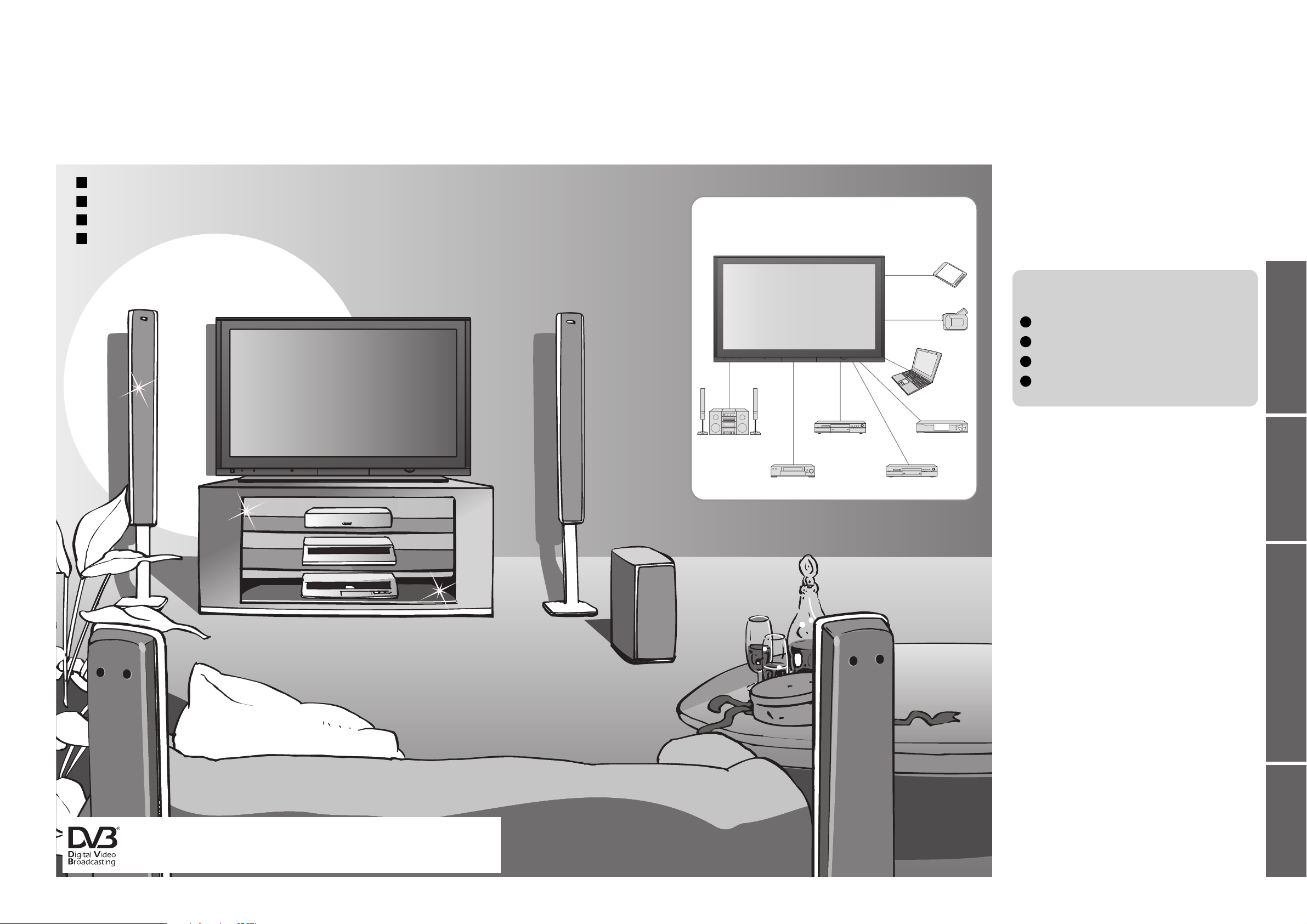
2
3
Viewing Advanced FAQs, etc.Quick Start Guide
Turn your own living room into a movie theatre!
Experience an amazing level of multi-
media excitement
Enjoy rich multi-media
Camcorder
Amplifi er with
Speaker system
VCR
DVD player
DVD Recorder
Personal
computer
Set top box
Contents
•
Safety Precautions ······································ 4
(Warning / Caution)
•
Notes ··························································· 5
•
Maintenance ··············································· 5
Be Sure to Read
Advanced Features
•
How to Use Menu Functions ····················· 18
(picture, sound quality, etc.)
•
DVB Settings (DVB) ·································· 22
•
Editing and Setting Channels ···················· 24
•
Restore Settings ······································ 26
•
Input Labels ·············································· 27
•
Displaying PC Screen on TV ·····················28
•
HDMI Functions ········································29
•
Viewing from SD Card (Photos and Movies)
··· 30
•
VIERA Link “HDAVI ControlTM” ··················· 32
•
External Equipment ··································· 34
Basic Features
•
Watching TV ·············································· 10
•
Using TV Guide ········································· 12
•
Watching Videos and DVDs ······················ 14
•
Viewing Teletext ········································16
Enjoy your TV!
•
Technical Information ································36
•
FAQs ·························································40
•
Licence ······················································ 42
•
Specifi cations ············································ 43
•
WARRANTY ·············································· 44
FAQs, etc.
Accessories / Options
·········· 6
Identifying Controls
··············· 7
Basic Connection
··················· 8
Auto Tuning
······························· 9
Quick Start Guide
Full HD Plasma Panel
Trade Mark of the DVB Digital Video Broadcasting Project (1991 to 1996)
TH-65PZ700A Declaration of Conformity No 4596, 28 February 2007
SD memory card
Receive digital terrestrial services using an integrated (Digital Video Broadcasting) tuner
Sharp pictures with HDMI terminal
Create home theatre and DVD recorder link-ups with
“VIERA Link” without complicated settings!
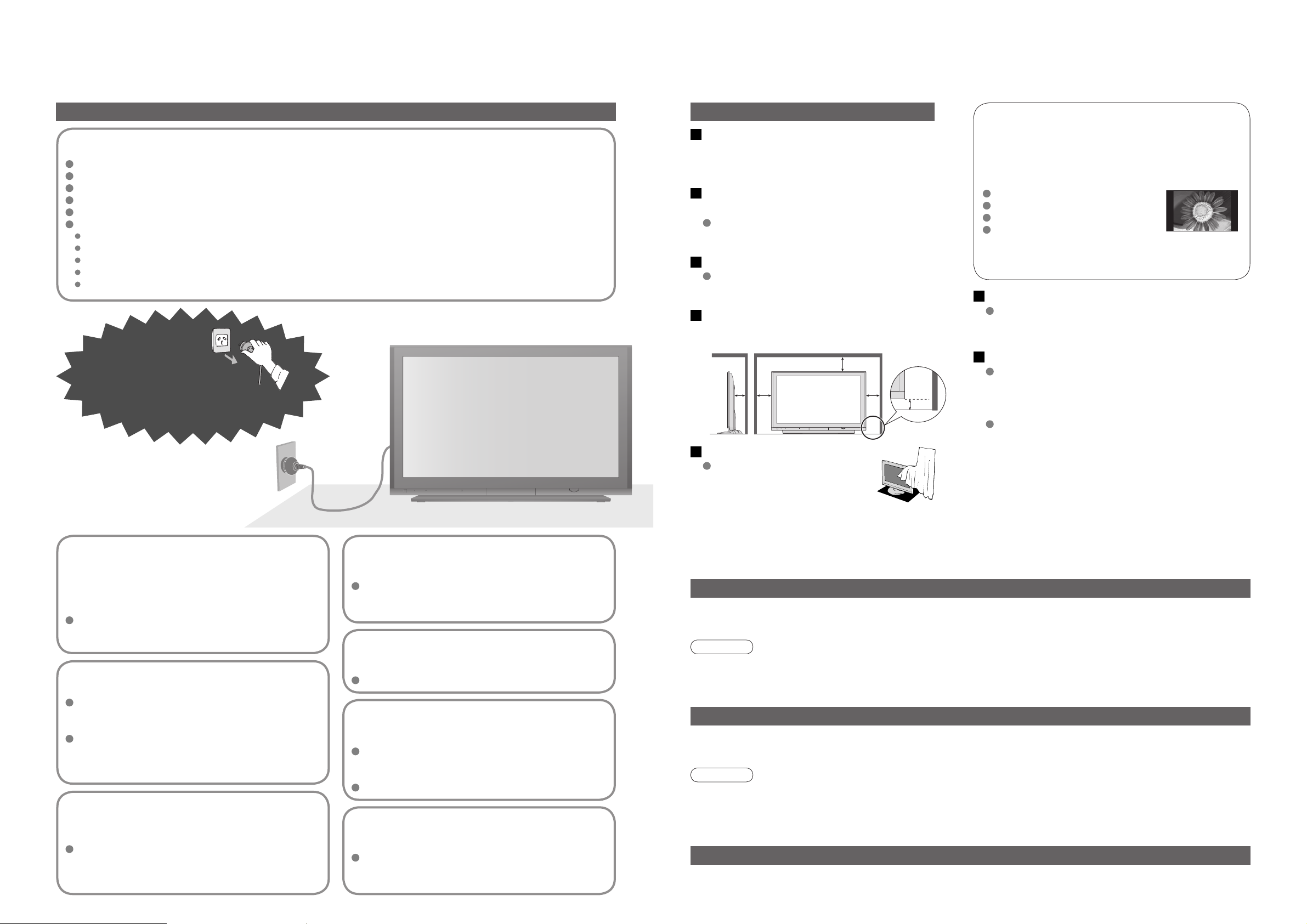
4 5
Safety Precautions
If you fi nd any
abnormality,
remove the
mains plug immediately!
AC 220-240 V
50 / 60 Hz
(Cleaning an energized TV may cause
electrical shock.)
When cleaning the TV, remove the
mains plug
Warning Caution
Blocked ventilation by curtains,
etc. may cause overheating, fi re
or electrical shock.
Do not block the rear air vents
Mains plug
Wipe the mains plug with a dry cloth at regular intervals. (Moisture and dust may lead to fi re or electrical shock.)
Maintenance
First, remove the mains plug from the socket outlet.
Display panel
Regular care: Gently wipe the surface clean of dirt by using a soft cloth.
Major contamination: Wipe the surface clean using a soft cloth dampened with clean water or diluted neutral
detergent by 100 times of water. Then, using a soft dry cloth, evenly wipe the surface clean until it is dry.
Caution
•
The surface of the display panel has been specially treated and may be easily damaged.
Do not tap or scratch the surface with your fi ngernail or other hard object.
•
Use care not to subject the surface to bug repellent, solvent, thinner, or other volatile substances
(this may degrade surface quality).
Cabinet
Regular care: Wipe the surface clean using a soft dry cloth.
Major contamination: Dampen a soft cloth with clean water or water containing a small amount of neutral detergent.
Then, wring the cloth and wipe the surface clean with it. Finally, wipe the surface clean with a dry cloth.
Caution
•
Use care not to subject the TV's surfaces to detergent.
(A liquid inside the TV could lead to product failure.)
•
Use care not to subject surfaces to bug repellent, solvent, thinner, or other volatile substances
(this may deteriorate the surface by peeling the paint).
•
Do not allow the cabinet to make contact with a rubber or PVC substance for a long time.
When TV will not be used for a
long time, remove the mains plug
This TV will still consume some power even
in the Off mode, as long as the mains plug is
still connected to a live socket outlet.
Keep liquids away from the TV
To prevent damage which may result in fi re or
shock hazard, do not expose this appliance to
dripping or splashing.
Do not place containers with water (fl ower vase,
cups, cosmetics, etc.) above the TV. (including on
shelves above, etc.)
Do not remove covers
NEVER modify the TV yourself
(High-voltage components may cause serious
electrical shock.)
Have the TV checked, adjusted, or repaired at your
local Panasonic dealer.
Do not place foreign objects
inside the TV
Do not let metal or fl ammable objects drop into the
TV through the air vents (fi re or electrical shock
may result).
Do not expose to direct sunlight
and other sources of heat
Avoid exposing the TV to direct sunlight and other
sources of heat. To prevent fi re never place any
type of candle or naked fl ame on top or near the TV.
Do not allow children to
handle SD card
As with a small object, SD card can be swallowed
by young children. Please remove SD card
immediately after use.
Do not place the TV on sloped
or unstable surfaces
The TV may fall off or tip over.
Use only the dedicated stands
/ mounting equipment
Using an unauthorized stand or other fi xtures may
make the TV shaky, risking injury. Be sure to ask
your local Panasonic dealer to perform setup.
Use optional stands / mounts (p. 6).
Handling the mains plug and lead
Insert the mains plug fully into the socket outlet. (If the mains plug is loose, it could generate heat and cause fi re.)
Ensure that the mains plug is easily accessible.
Ensure the grounding pin on the mains plug is securely connected to prevent electrical shock.
Do not touch the mains plug with a wet hand. (This may cause electrical shock.)
Do not use any mains lead other than that provided with this TV. (This may cause fi re or electrical shock.)
Do not damage the mains lead. (A damaged lead may cause fi re or electrical shock.)
Do not move the TV with the lead plugged in the socket outlet.
Do not place a heavy object on the lead or place the lead near a high-temperature object.
Do not twist the lead, bend it excessively, or stretch it.
Do not pull on the lead. Hold onto the mains plug body when disconnecting lead.
Do not use a damaged mains plug or socket outlet.
Transporting the TV with its display panel
facing upright or downward may cause
damage to the internal circuitry.
Transport only in upright position
Notes
Electronic equipment
In particular, do not place video equipment near the
TV (electromagnetic interference may distort images
/ sound).
Equipment with an infrared sensor
This TV also emits infrared rays (this may affect
operation of other equipment).
Keep the TV away from these equipment
If no signal is received and no operation is
performed in Analogue TV mode for 30 minutes, the
TV will automatically go to standby mode.
Auto power standby function
Do not display a still picture for a long time
This causes the image to remain on the plasma
screen (“image retention”).
This is not considered a malfunction and is not
covered by the warranty.
To prevent image retention, contrast is lowered
automatically after a few minutes if no signals are
sent or no operations are performed. (p. 40)
Typical still images
Channel number and other logos
Image displayed in 4:3 mode
Video game
Computer image
Allow suffi cient space around the
TV for radiated heat
10
10
107
(cm)
Minimum distance
4.5
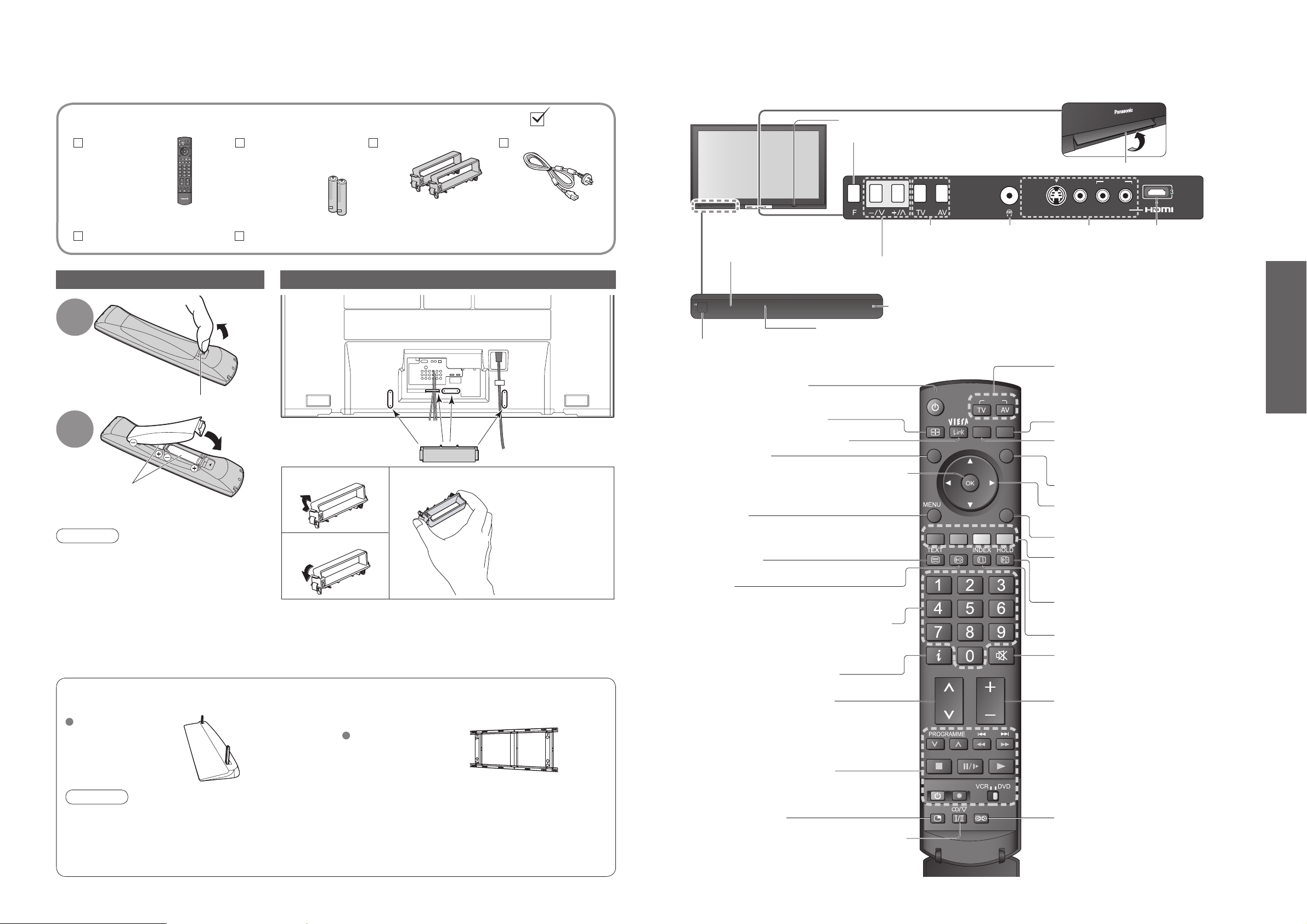
6
7
Quick Start Guide
OPTION
ASPECT
POWER
SD CARD
EXIT
GUIDE
RETURN
INPUT
SURROUNDMULTI PIP
REC
POWER
INFO MUTE
CH VOL
STTL
GRYB
S VIDEO
AV4 IN
VIDEO L/MONO-R AV IN
AUDIO
P
ULL
Identifying ControlsAccessories / Options
•
Identifying Controls
•
Accessories / Options
Remote
Control
Transmitter
•
N2QAYB000122
Standard accessories
Check that you have the accessories and items shown
Cursor buttons to make selections and
adjustments
Standby On / Off switch
(Switches TV On or Off standby)
Sound mute On / Off
Changes aspect ratio
(p. 11)
Selects services in sequence
Teletext (p. 16)
OK button to confi rm selections and choices
Press after selecting programme positions to
quickly change programme.
VCR / DVD operations (p. 15)
Volume
Programme Information (p. 11)
Teletext Index (p. 17)
Coloured buttons used for the
selection, navigation and operation of
various functions
EXIT (Returns to TV screen)
Surround (p. 20)
Programme / service change buttons (0-9)
and Teletext page buttons.
(p. 10 and p. 16)
When in Standby mode, switches TV On.
Access VIERA Link Menu (p. 33)
TV Guide (p. 12)
Option menu
Sets the preferred settings of the
current programme easily (p. 10)
Main Menu
Press to access VIERA Link, Picture,
Sound and Setup menus (p. 18)
Subtitles
Showing subtitles (p. 10)
Multi window (p. 11)
Viewing SD Card (p. 30)
Returns to the previous menu
Still picture (p. 10)
Teletext Hold (p. 17)
Changes the sound track, if programme has
multiple audio tracks (DVB)
Stereo / Bilingual Sound Selection (p. 37)
(Analogue)
Batteries for the
Remote Control
Transmitter
(2)
•
R6 (AA)
Operating Instructions
Clamper (2)
Mains Lead
Guarantee
Installing remote’s batteries
1
Pull
open
Hook
2
Note the correct
polarity (+ or -)
Close
Caution
•
Incorrect installation may cause battery
leakage and corrosion, resulting in
damage to the remote control.
•
Do not mix old and new batteries.
•
Do not mix different battery types (such
as alkaline and manganese batteries).
•
Do not use rechargeable (Ni-Cd)
batteries.
•
Do not burn or breakup batteries.
Using the clamper
Caution
•
In order to maintain the unit’s performance and safety, be absolutely sure to ask your dealer or a licenced
contractor to secure the wall-hanging brackets.
•
Carefully read the instructions accompanying the plasma TV stand or pedestal, and be absolutely sure to take
steps to prevent the TV from tipping over.
•
Handle the TV carefully during installation since subjecting it to impact or other forces may cause product damage.
•
Do not bundle the RF cable and mains lead together (could cause
distorted image).
•
Fix cables with clampers as necessary.
•
When using the optional accessory, follow the option’s assembly
manual to fi x cables.
Changes the input mode
TV -
switches DVB (digital broadcasting)
/ Analogue mode
(p. 10)
AV - changes AV input mode (p. 14)
Snap open
Snap shut
Remove from the TV
Push both side
hooks and pull
out
Rear of the TV
Pedestal
TY-ST65R2-WG
Wall-hanging bracket
(vertical)
TY-WK65PV7
Optional accessories
Remote control signal receiver
Power LED
•
Standby: red
On: green
Lift door to open
Mains power
On / Off switch
Increases or decreases the programme position by one. When a function is already displayed,
press to increase or decrease the selected function. When in Standby mode, switches TV On.
Changes the
input mode
Function select
•
Volume / Contrast / Brightness / Colour /
Sharpness / Tint (NTSC mode) / Bass /
Treble / Balance / Auto Tuning (p. 24)
Headphones jack
(p. 34)
AV4 terminals
(p. 34)
SD CARD slot (p. 31)
C.A.T.S. (Contrast Automatic Tracking System) sensor
( senses brightness to adjust picture quality in “Auto” Mode in Picture Menu) (p. 20)
HDMI3 terminal
(p. 34)
VOLCH
TV
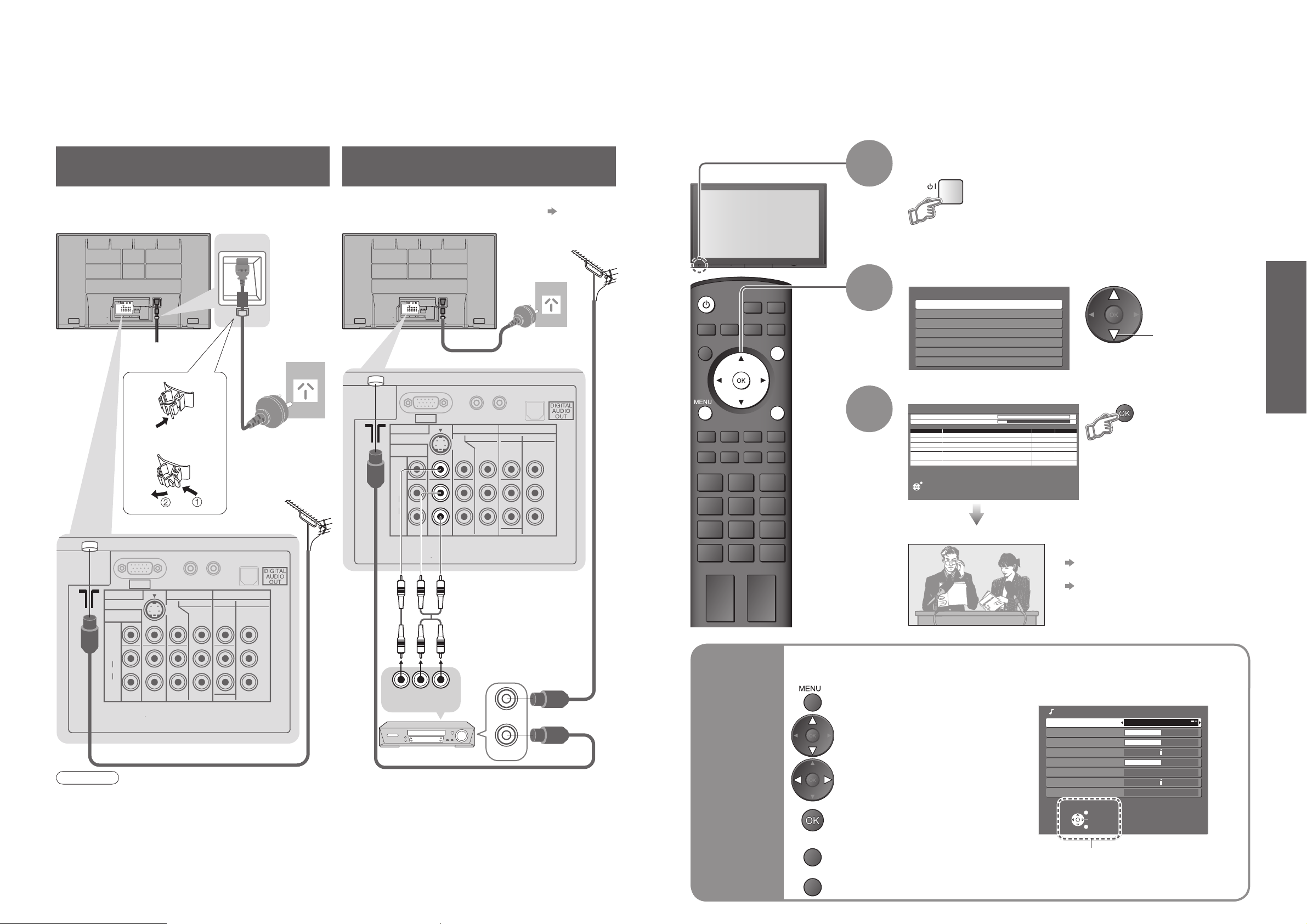
8
9
Quick Start Guide
OPTION
SD CARD
INPUT
EXIT
RETURN
POWER
Select State / Territory
Northern Territory
Queensland
Victoria
New South Wales / Australian Capital Territory
Tasmania
South Australia
Western Australia
PC
AUDIO
IN
L
R
AV1 IN
MONITOR
OUT
COMPONENT
S VIDEO
AUDIO
VIDEO COMPONENT
MONOMONOMONO
Y
L
R
Y
PR/C
R
PB/C
B
PR/C
R
PB/C
B
L
R
AUDIO
VIDEO
AV2 IN AV3 IN
•
Auto Tuning
•
Basic Connection
Basic Connection
External equipment and cables shown are not supplied with this TV.
Please ensure that the unit is disconnected from the mains socket before attaching or disconnecting any leads.
When disconnecting the mains lead, be absolutely sure to disconnect the mains plug at the socket outlet fi rst.
Note
•
Do not put the RF cable close to the mains lead to avoid noise.
•
Do not place the RF cable under the TV.
•
To obtain optimum quality picture and sound, an Aerial, the correct cable (75 Ω coaxial) and the correct
terminating plug are required.
•
If a communal Aerial system is used, you may require the correct connection cable and plug between the wall
Aerial socket and the TV.
•
Your local Television Service Centre or dealer may be able to assist you in obtaining the correct Aerial system for
your particular area and the accessories required.
•
Any matters regarding Aerial installation, upgrading of existing systems or accessories required, and the costs
incurred, are the responsibility of you, the Customer.
Example 1
Connecting aerial
Example 2
Connecting DVD Recorder / VCR
TV only
Plug the TV into mains socket and switch On
(Takes a few seconds to be displayed)
1
Auto Tuning
Search and store TV channels automatically.
These steps are not necessary if the setup has been completed by your local dealer.
Auto Tuning is now complete and your TV is ready for viewing.
•
You can now use the remote
control to turn On the TV or
turn the TV to standby mode.
(Power LED: On)
2
•
To edit channels
Editing and Setting Channels (p. 24)
•
If tuning has failed
“Auto Tuning” (p. 24).
•
If you turned the TV Off during Standby
mode last time, the TV will be in
Standby mode when you turn the TV
On with Mains power On / Off switch.
Select your state
3
Start Auto Tuning
•
Auto Tuning will start to search
for TV services and store them
in the numbered order as
specifi ed by the broadcasters.
select
(example: Sound Menu)
On-screen operation
guide will help you.
■
ON SCREEN HELP Instructions box
Open the main menu
Return to the previous menu
Move the cursor / select the menu
Move the cursor / adjust levels /
select from a range of options
Access the menu / store settings
after adjustments have been made
or options have been set
Many features available on this TV can be accessed via the On Screen Display menu.
■
How to use remote control
Using the
On Screen
Displays
Exit the menu system and
return to the normal viewing screen
Mains lead
(supplied)
Mains lead (supplied)
DVD Recorder or VCR
RF cable
Aerial
Aerial
Rear of the TV Rear of the TV
RF cable
RF cable
TV, DVD Recorder or VCR
•
If your recorder is not available for DVB p. 41
AC 220-240 V
50 / 60 Hz
AC 220-240 V
50 / 60 Hz
Fastener
•
To unfasten
AUDIO
L
IN
R
PC
AV1 IN
MONITOR
OUT
VIDEO
L
AUDIO
R
S VIDEO
AV2 IN AV3 IN
COMPONENT
PB/C
PR/C
Y
B
R
VIDEO COMPONENT
Y
PB/C
MONOMONOMONO
L
PR/C
R
AUDIO
B
R
Auto Tuning - Digital (DVB) and Analogue
Digital (DVB) Tuning 6 69
Analogue Tuning 0 75
RF Ch Service Name Type Quality
2
ABC TV Sydney DVB 10
3 SBS DIGITAL 1 DVB 10
4
FTV guide
7
7 Digital
9
NINE DIGITAL
CH 29 Analogue
CH 33 Analogue
This will take about 3 mins.
EXIT
DVB 10
DVB 10
DVB 10
-
-
AUDIO
VIDEO
OUT
OUT
RF IN
RF OUT
RETURN
EXIT
Sound Menu
Mode Music
Bass
Treble
Balance
Headphone Volume
Surround Off
Volume Correction
Reset Sound Defaults Set
Select
EXIT
Change
RETURN
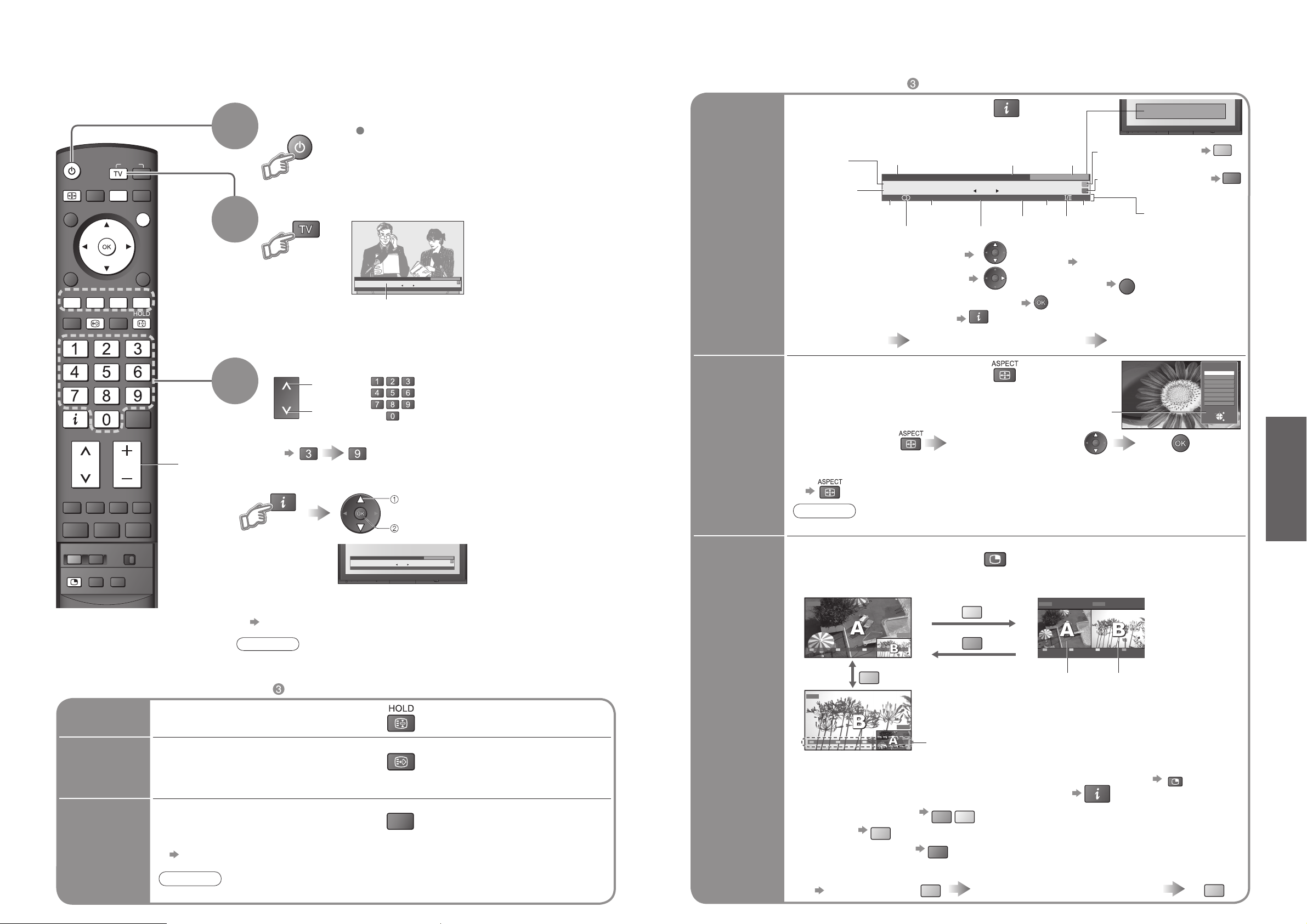
10
11
Viewing
SD CARD
RETURN
MUTE
SURROUND
REC
POWER
SURROUND
GUIDE
OPTION
POWER
EXIT
CH VOL
GRYB
ASPECT
MULTI PIP
INFO
INPUT
STTL
•
To select the two or three-digit programme number, e.g. 39
Watching TV
Select a service
up
3
Turn power on
Mains power On / Off switch should be On.
down
or
1
•
Watching TV
(in a short time)
■
Other useful functions (Operate after )
2
Select DVB (Digital Video Broadcasting) or Analogue
Information banner
•
You can also select the mode using the TV button on the front panel
of the TV.
■
Select a service using Information banner
■
Select a service using TV Guide
“Using TV Guide” (p. 12)
select service
watch
Change
aspect
ratio
Change the aspect ratio (p. 36)
Enjoy viewing the picture at its optimum size and aspect.
Aspect Selection list
•
To change the mode
•
To change the mode using the ASPECT button only
(Press repeatedly until you reach the desired mode)
Display Aspect
Selection list
During the list is displayed,
select the mode
Store
Note
•
In DVB mode, aspect ratio is fi xed at 16:9.
Volume
Freeze / unfreeze picture
Hold
Display the
current
programme
status
O
Check or change the current
programme status instantly
Volume Correction
Adjusts volume of individual channel or input mode
Note
•
Also possible to change the settings in Menu list (p. 20).
•
This is the same as turning the teletext on and selecting P801.
•
Channel changing is not possible when this function is active.
Display / hide subtitles (if available)
Display
subtitles
Watch TV,
DVD, etc.
in multi
window
P
View in multi window (p. 38)
Main screen
Colour bar
Sub screen
•
To exit multi window (return to the single-screen view with main screen)
P
•
To change the layout, images, fi rst show the colour bar
To change the layout G
To swap
To exit multi window
To change the input mode or position of sub screen
•
Remote control operations
apply to the main screen.
Enjoy viewing two images at once, such as a TV programme and a DVD.
Picture-in-Picture mode (PinP)
Picture-and-Picture mode (PandP)
Operations in multi window
Swap sub screen
for main screen
Change the input mode or position
by the remote control (p. 10 or p. 14)
Swap again
■
Other useful functions (Operate after )
Note
•
When the TV is switched to standby, there will be a clicking sound after a
short delay. This is normal.
Display
information
banner
Display programme information
Sound
mute
•
To set display timeout
“Banner Display Timeout” (p. 21)
•
To hide
•
Appears also when changing service.
•
Information of another channel
•
Information on next programme
(DVB)
•
To watch the programme listed in the banner
•
Information banner operation
1st press
Display banner
2nd press
Banner + programme synopsis (DVB)
3rd press
Exit
Rating information
(p. 36)
Multiple audio
Off timer
Programme
DVB: Programme
Start / Finish time
Analogue: Programme
Status
Service Current time
Current
favourite list
To change the Fav List
(If you have defi ned a Fav List)
Stereo sound
Subtitle
Teletext
Features available
To download new software to TV
•
“System Update Search Now” (p. 23)
Weak TV signal
POWER
1 TEN Digital
Corontation Street
9:00 am - 11:00 am
INFO
CH
1 TEN Digital
Corontation Street
9:00 am - 11:00 am
Now
STTL
PTION
All DVB Services
10:30 am
Select FAV List
Now
All DVB Services
10:30 am
Select FAV List
INFO
1 TEN Digital
Corontation Street
9:00 am - 11:00 am
Rating: PGMute Bad Signal
Now
INFO
10:30 am
All DVB Services
Select FAV List
Software update
45TEXTSTTL
EXIT
MULTI PI
DVD
AV1
Exit PandP Swap
B
AV1
DVD
Exit PandP Swap
Y
G
AV1DVD
Exit PinP Swap
B
B
Y
R
INFO
MULTI PI
B
Aspect Selection
16:9
14:9
Just
4:3
4:3 Full
Zoom1
Zoom2
Zoom3
Select
Change
B
EXIT
RETURN
R
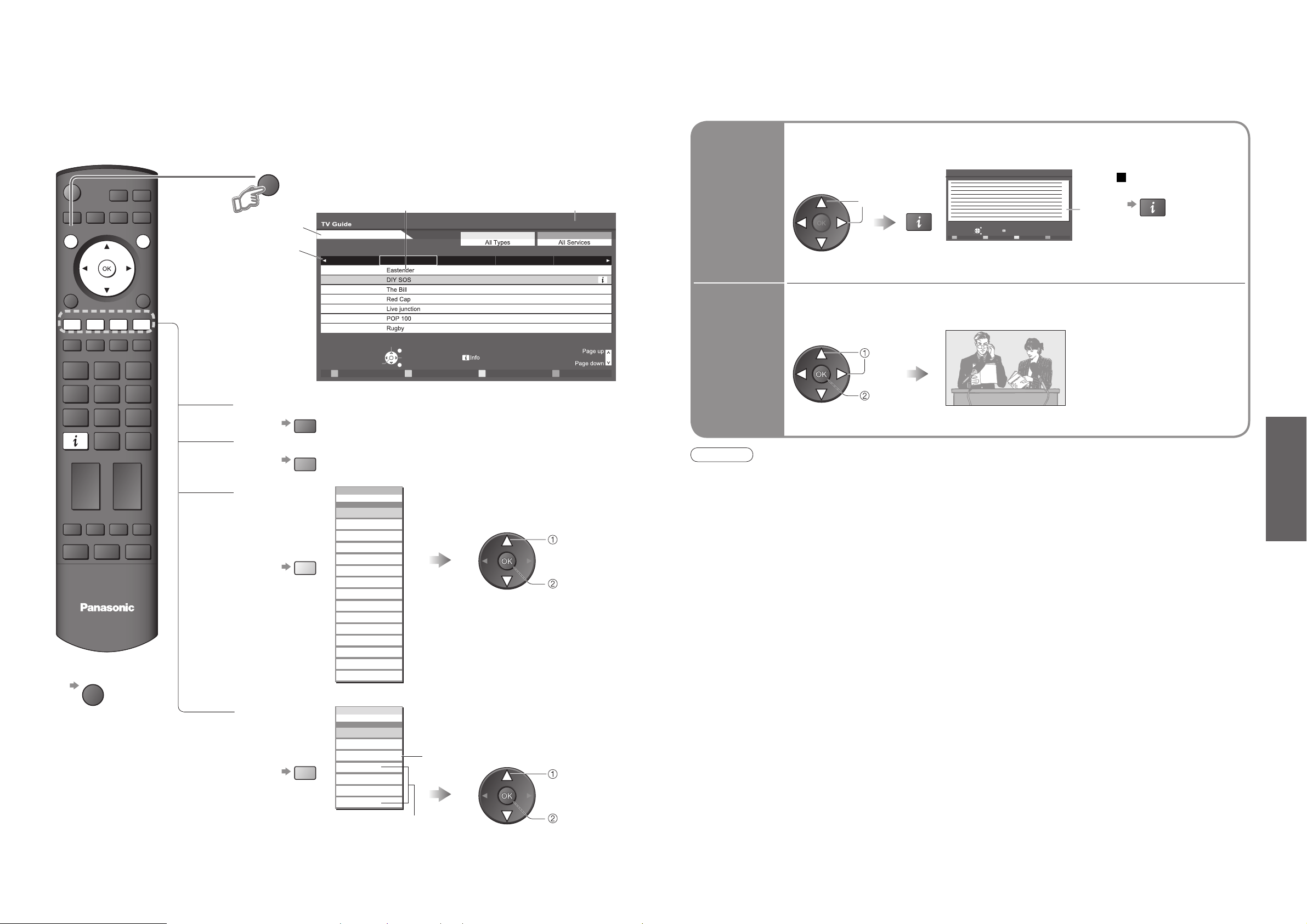
12
13
Viewing
■
To previous day (DVB mode)
■
To next day (DVB mode)
■
To view a
programme list
of the selected
favourites list
■
To view a
programme list
of the
selected type
(DVB mode)
Using TV Guide
select
favourite
list
TV Guide―Electronic Programme Guide (EPG) provides an on-screen listing of programmes currently
broadcast and future broadcasts over the next seven days (depending on the broadcaster).
Analogue broadcasts will be listed after DVB broadcasts. “D” means DVB channel and “A” means
Analogue channel.
View TV Guide
select type
(Favourites list)
(Type list)
■
To return to TV
view
(Displays by time)
•
Using TV Guide
Note
•
When this TV is turned on for the fi rst time, or the TV is switched off for more than a week, it may take some time
before the TV Guide is completely shown.
Watch the
programme
select
Select the programme now on the air
(TV screen)
watch
■
Other useful functions (Operate after viewing TV Guide)
View details
of the
programme
(DVB mode)
Select
the programme
select
Details
To return
to the start page
View details
To list favourite
services (p. 23)
TV Guide
date
Programme Current date and time
Service
Only analogue TV services are listed
view
POWER
ASPECT
GUIDE
INPUT
OPTION
SD CARD
EXIT
RETURN
GRYB
STTL
GUIDE
9:30 am - 10:00 am
10:00 am - 10:30 am
10:30 am - 11:00 am
11:00 am - 11:30 am
11:30 am -
1:00 pm -
3:00 pm -
R
Fri 14th May
1 TEN DigitalDD D D D
1:00 pm
3:00 pm
3:10 pm
-24 Hr
2 ABC TV Sydney
Select programme
View
EXIT
Select service
RETURN
3 SBS DIGITAL 4 FTV guide 7 7 Digital
+24 Hr Prog.type Favourites
Prog. type
Wed 12/05/04 10:15 am
Favourites
TV Guide Thu 05/08/04 10:49 am
INFO
EXIT
View
RETURN
Return to List
INFO
INFO
CH VOL
REC
POWER
SURROUNDMUTI PIP
TV
EXIT
MUTE
G
All T ype s
Movie s
New s
Y
B
Entertainmen t
Spor t
Children’s
Music
Arts/Culture
Current Affairs
Education/Information
Infotainment
Special
Comedy
Drama
Documentary
All Service s
All Service s
All DVB Services
All Analogue Services
Free TV
Fav List1
Profile
Fav List2
Pay TV
Profile
Fav List3
Profile
Fav List4
Prog. type
All T ype s
Categor y
Favourites
All Service s
All Service s
