Panasonic TQB2AA0800 User Manual

Operating Instructions
58” Class 1080p Plasma HDTV
(58.0 inches measured diagonally)
Manual de instrucciones
Televisión de alta definición de 1080p y clase 58” de Plasma
(58,0 pulgadas medidas diagonalmente)
Model No.
Número de modelo
TH-58PZ800U
Quick Start Guide
(See page 6-15)
Guía de inicio rápido
(vea la página 6-15)
English
Español
For assistance (U.S.A.), please call:
1-877-95-VIERA (958-4372)
or visit us at www.panasonic.com/contactinfo
For assistance (Puerto Rico), please call:
787-750-4300
or visit us at www.panasonic.com
For assistance (Canada), please call:
1-866-330-0014
or visit us at www.vieraconcierge.ca
Para solicitar ayuda (EE.UU.), llame al:
1-877-95-VIERA (958-4372)
ó visítenos en www.panasonic.com/contactinfo
Para solicitar ayuda (Puerto Rico), llame al:
787-750-4300
ó visítenos en www.panasonic.com
Please read these instructions before operating your set and retain them for future reference.
The images shown in this manual are for illustrative purposes only.
Lea estas instrucciones antes de utilizar su televisor y guárdelas para consultarlas en el futuro.
Las imágenes mostradas en este manual tienen solamente fines ilustrativos.
HD3D Sound
TQB2AA0800
ViV
A
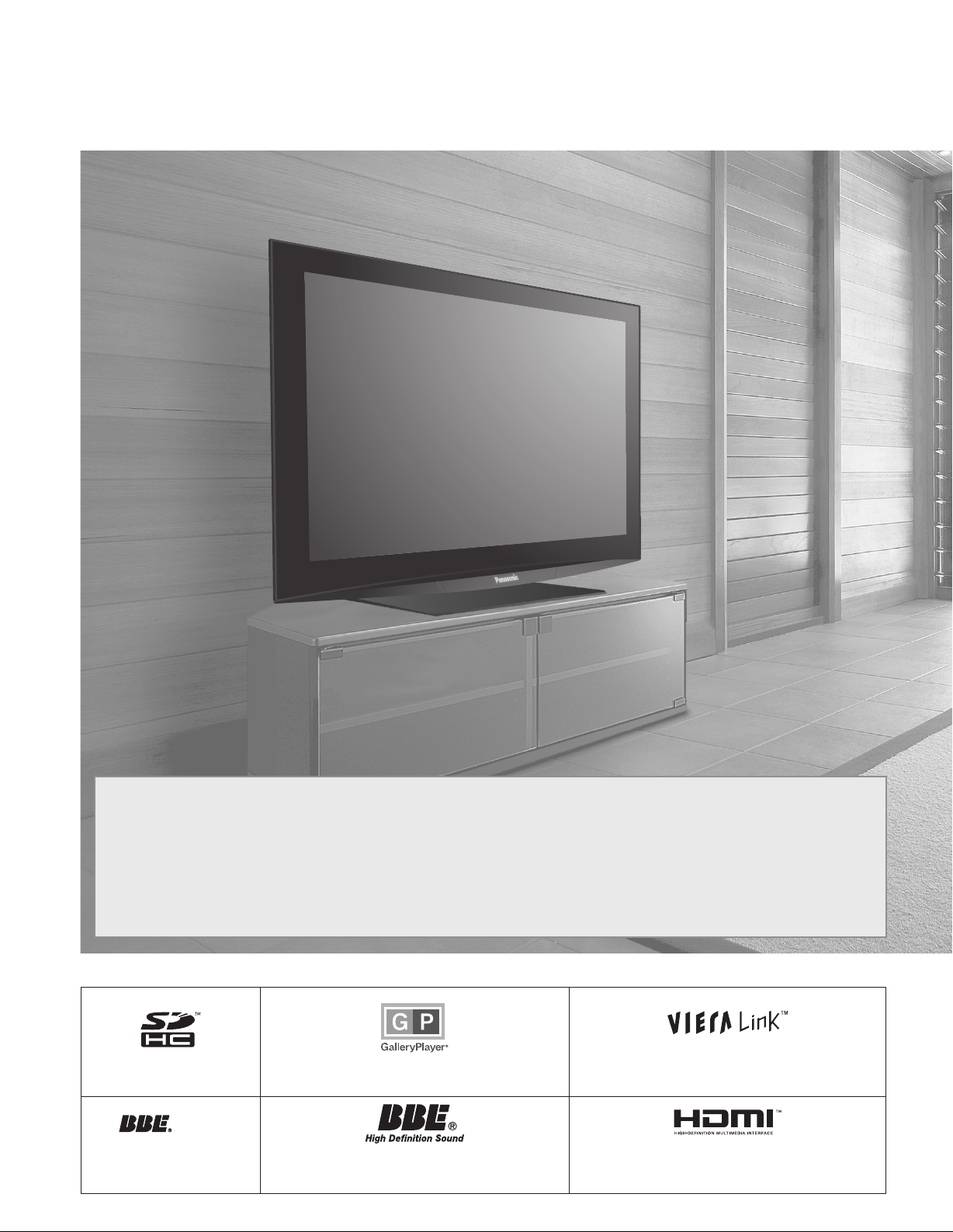
Turn your own living room into a movie theater!
Experience an amazing level of multimedia excitement
2
This device contains a digital television tuner, so it should receive digital over the air TV programming, with a suitable
antenna, after the end of full-power analog TV broadcasting in the United States (as required by law) on February 17,
2009. Some older television receivers, if they rely on a TV antenna, will need a TV Converter to receive over the air digital
programming, but should continue to work as before for other purposes (e.g., for watching low-power TV stations still
broadcasting in analog, watching pre-recorded movies, or playing video games). When a Converter is used with an older
television receiver, a signal splitter might be necessary to continue to receive low-power analog broadcasts via an antenna.
For more information, please see www.DTV.gov. For information on the TV Converter program, and on government
coupons that may be used toward the purchase of one, see www.dtv2009.gov, or call the NTIA at 1-888-DTV-2009. Please
check with your cable or satellite service provider if you have questions about your cable or satellite set-top box.
SDHC Logo is a trademark.
A
HD3D Sound
Manufactured under license
from BBE Sound, Inc.
ViV
GalleryPlayer and the GalleryPlayer Logo are
trademarks of GalleryPlayer, Inc.
Licensed by BBE Sound, Inc. under one or more of the following US
patents: 5510752, 5736897.
BBE and BBE symbol are registered trademarks of BBE Sound, Inc.
VIERA Link™ is a trademark of Matsushita Electric
Industrial Co., Ltd.
HDMI, the HDMI logo and High-Definition Multimedia
Interface are trademarks or registered trademarks of
HDMI Licensing LLC.
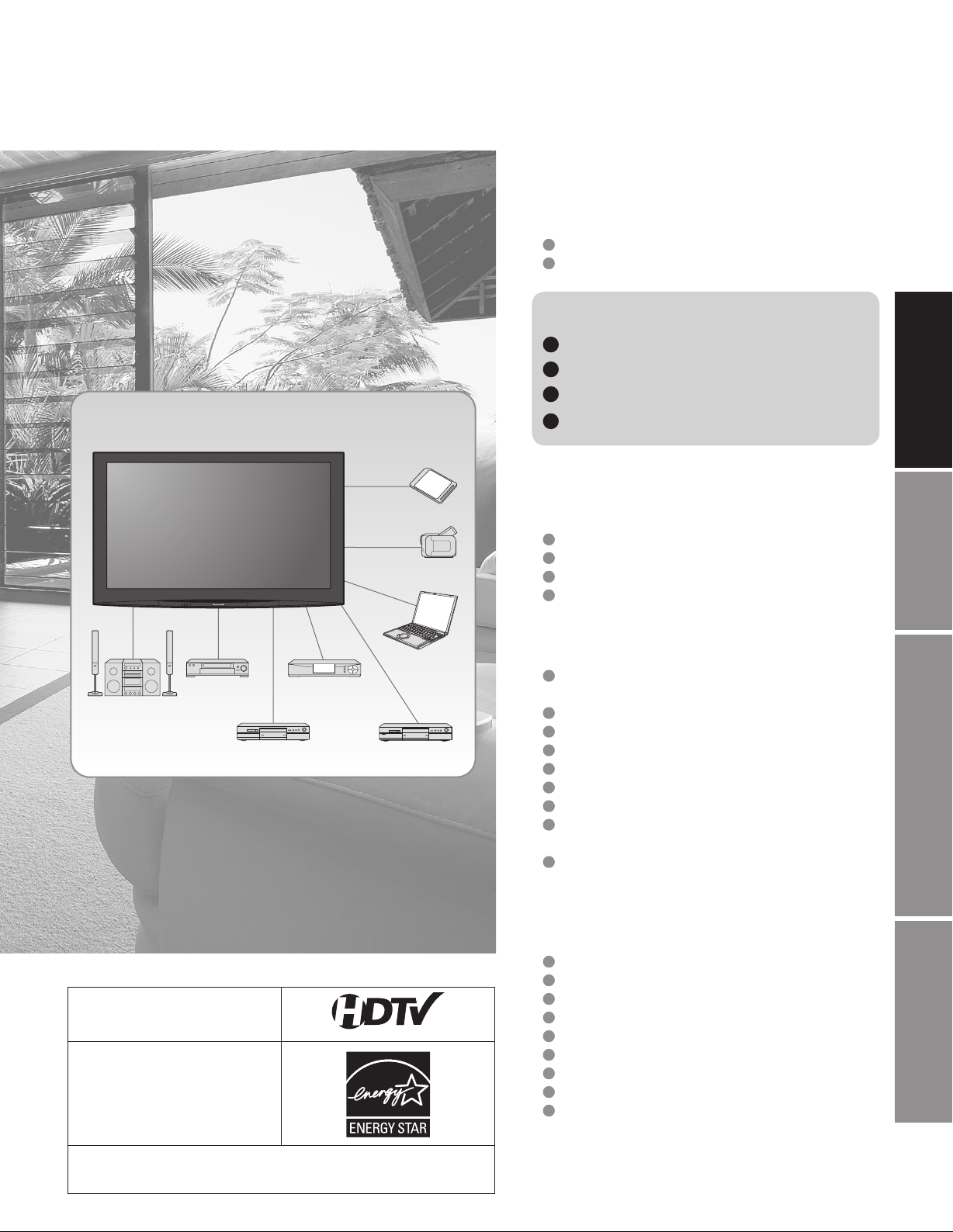
Contents
Please read before using the unit
Safety Precautions ······································· 4
Notes ····························································5
Enjoy rich multimedia
Amplifier
Home theater
system
VCR
DVD recorder/
Blu-ray Disc recorder
Set Top Box
SD memory card
Camcorder
Personal
computer
DVD player/
Blu-ray Disc player
Quick Start Guide
Accessories/Optional Accessory ·····6
Basic Connection ····························· 9
Identifying Controls ························ 13
First Time Setup ···························· 14
Enjoy your TV!
Basic Features
Watching TV ···············································16
Viewing from SD Card ·······························18
Watching Videos and DVDs ·······················20
Displaying PC Screen on TV ·····················22
Advanced Features
How to Use Menu Functions
(picture, sound quality, etc.) ·······················24
VIERA LinkTM “HDAVI ControlTM” ················28
Lock ··························································· 32
Editing and Setting Channels ····················34
Closed Caption ·········································· 36
Input Labels/Monitor Out ···························37
Using Timer ················································ 38
Programming the Remote to Operate
Peripheral Equipment ································39
Recommended AV Connections ················ 40
Quick Start
Guide
Viewing Advanced FAQs, etc.
HDAVI Control™
HDAVI Control™ is a trademark of
Matsushita Electric Industrial Co., Ltd.
EZ Sync™
EZ Sync™ is a trademark of
Matsushita Electric Industrial
Co., Ltd.
Manufactured under license from Dolby Laboratories.
DOLBY and the double-D symbol are
trademarks of Dolby Laboratories.
FAQs, etc.
Remote Control Operation/Code List ·········42
Ratings List for Lock ··································45
Technical Information ································· 46
FAQ ···························································· 50
Care and Cleaning ·····································52
Specifications ············································· 53
Limited Warranty (for U.S.A.) ·····················54
Customer Services Directory (for U. S. A.)
Limited Warranty (for Canada) ···················56
··55
3
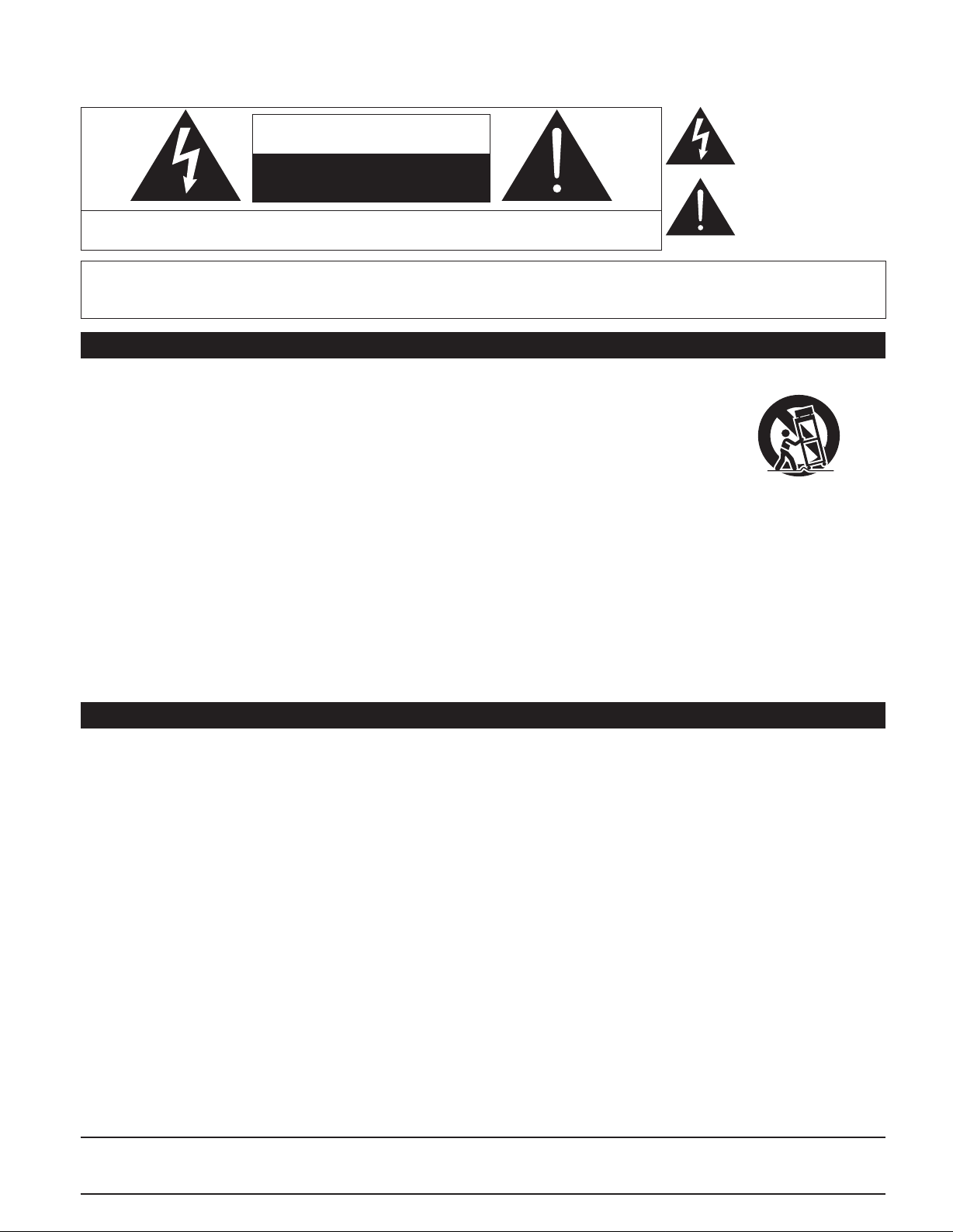
Safety Precautions
The lightning flash with
arrowhead within a triangle
CAUTION
RISK OF ELECTRIC SHOCK
WARNING: To reduce the risk of electric shock, do not remove cover or back.
No user-serviceable parts inside. Refer servicing to qualified service personnel.
WARNING: To reduce the risk of fire or electric shock, do not expose this apparatus to rain or moisture.
Do not place liquid containers (flower vase, cups, cosmetics, etc.) above the set
(including on shelves above, etc.).
DO NOT OPEN
Important Safety Instructions
is intended to tell the user
that parts inside the product
are a risk of electric shock
to persons.
The exclamation point
within a triangle is
intended to tell the user
that important operating
and servicing instructions
are in the papers with the
appliance.
1) Read these instructions.
2) Keep these instructions.
3) Heed all warnings.
4) Follow all instructions.
5) Do not use this apparatus near water.
6) Clean only with dry cloth.
7) Do not block any ventilation openings. Install in
accordance with the manufacturer’s instructions.
8) Do not install near any heat sources such as radiators,
heat registers, stoves, or other apparatus (including
amplifiers) that produce heat.
9) Do not defeat the safety purpose of the polarized or
grounding-type plug. A polarized plug has two blades with
one wider than the other. A grounding type plug has two
blades and a third grounding prong. The wide blade or the
third prong are provided for your safety. If the provided
plug does not fit into your outlet, consult an electrician for
replacement of the obsolete outlet.
10) Protect the power cord from being walked on or pinched
particularly at plugs, convenience receptacles, and the
point where they exit from the apparatus.
11) Only use attachments/accessories specified by the
manufacturer.
12) Use only with the cart, stand, tripod,
bracket, or table specified by the
manufacturer, or sold with the
apparatus. When a cart is used,
use caution when moving the cart /
apparatus combination to avoid injury
from tip-over.
13) Unplug this apparatus during lightning storms or when
unused for long periods of time.
14) Refer all servicing to qualified service personnel. Servicing
is required when the apparatus has been damaged in any
way, such as power-supply cord or plug is damaged, liquid
has been spilled or objects have fallen into the apparatus,
the apparatus has been exposed to rain or moisture, does
not operate normally, or has been dropped.
15) To prevent electric shock, ensure the grounding pin on the
AC cord power plug is securely connected.
FCC STATEMENT
This equipment has been tested and found to comply with the limits for a Class B digital device, pursuant to Part 15 of the FCC
Rules. These limits are designed to provide reasonable protection against harmful interference in a residential installation.
This equipment generates, uses and can radiate radio frequency energy and, if not installed and used in accordance with the
instructions, may cause harmful interference to radio communications. However, there is no guarantee that interference will not occur in
a particular installation. If this equipment does cause harmful interference to radio or television reception, which can be determined by
turning the equipment off and on, the user is encouraged to try to correct the interference by one or more of the following measures:
• Reorient or relocate the receiving antenna.
• Increase the separation between the equipment and receiver.
• Connect the equipment into an outlet on a circuit different from that to which the receiver is connected.
• Consult the dealer or an experienced radio/TV technician for help.
This device complies with Part 15 of the FCC Rules. Operation is subject to the following two conditions: (1) This device may not cause
harmful interference, and (2) this device must accept any interference received, including interference that may cause undesired operation.
FCC Caution:
To assure continued compliance, follow the attached installation instructions and use only shielded interface cables
when connecting to computer or peripheral devices. Any changes or modifications not expressly approved by Panasonic
Corp. of North America could void the user’s authority to operate this device.
FCC Declaration of Conformity
Model No. TH-58PZ800U
Responsible Party: Panasonic Corporation of North America
Contact Source: Panasonic Consumer Electronics Company
email: consumerproducts@panasonic.com
One Panasonic Way, Secaucus, NJ 07094
1-877-95-VIERA (958-4372)
4
CANADIAN NOTICE:
For Model TH-58PZ800U
This Class B digital apparatus complies with Canadian ICES-003.
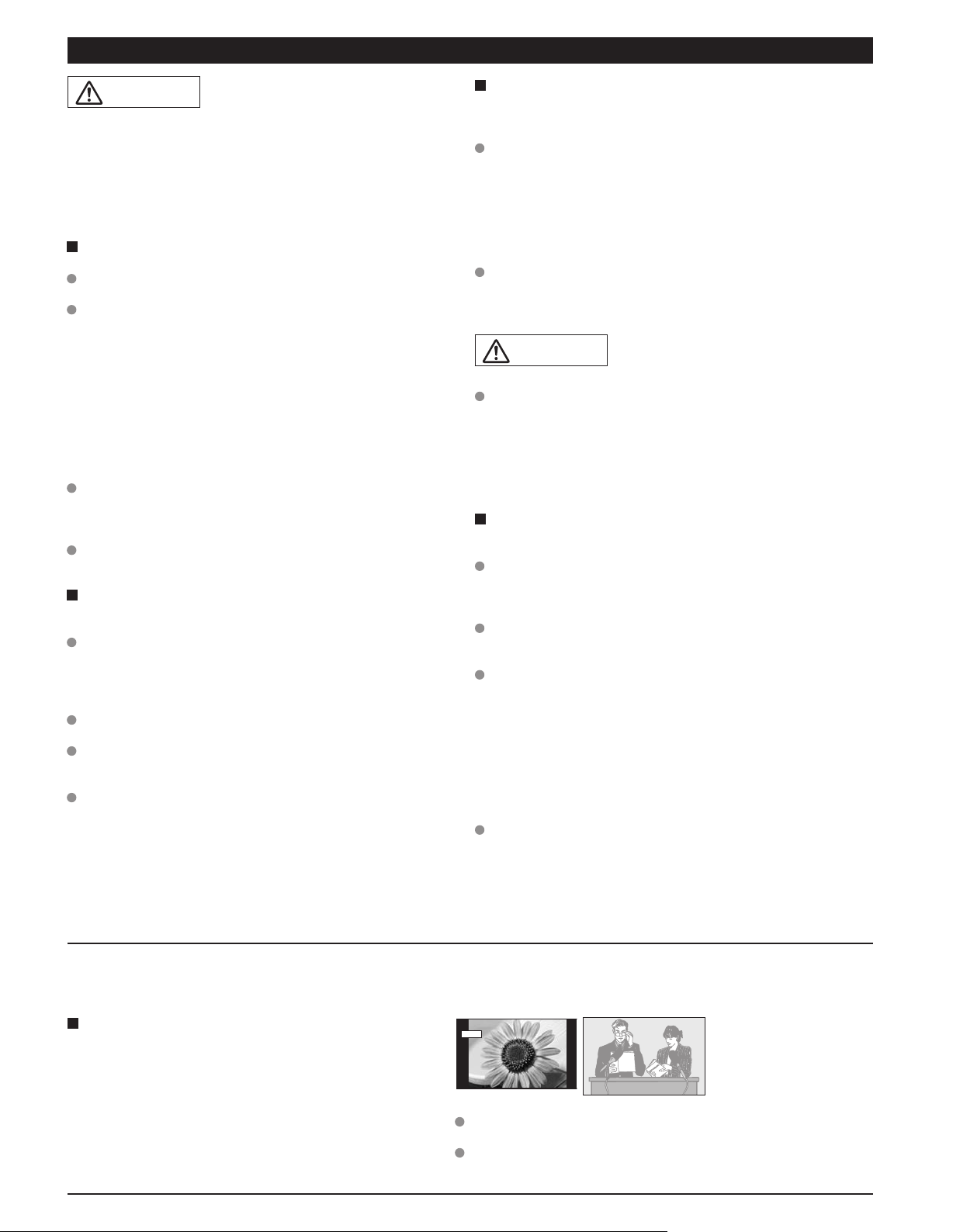
WARNING/CAUTION
WARNING
Small parts can present choking hazard if accidentally
swallowed.
Keep small parts away from young children.
discard unneeded small parts and other objects, including
packaging materials and plastic bags/sheets to prevent
them from being played with by young children, creating
the potential risk of suffocation.
Set up
Do not place the Plasma TV on sloped or unstable surfaces.
The Plasma TV may fall off or tip over.
Do not place any objects on top of the Plasma TV.
If water spills onto the Plasma TV or foreign objects get
inside it, a short-circuit may occur which could result in fire
or electric shock. If any foreign objects get inside the Plasma
TV, please consult an Authorized Service Center.
This Plasma TV is for use only with the following optional
accessories. Use with any other type of optional accessories may
cause instability which could result in the possibility of injury.
(All of the following accessories are manufactured by
Matsushita Electric Industrial Co., Ltd.)
• Wall-hanging bracket (Vertical) TY-WK42PV4W
Always be sure to ask a qualified technician to carry out set-up.
Two or more people are required to install and remove the
television. If two people are not present, the television may
be dropped, and personal injury may result.
Transport only in upright position!
Transporting the unit with its display panel facing upright or
downward may cause damage to the internal circuitry.
AC Power Supply Cord
The Plasma TV is designed to operate on 120 V AC, 60 Hz.
Securely insert the power cord plug as far as it will go.
If the plug is not fully inserted, heat may be generated which
could cause fire. If the plug is damaged or the wall socket
plate is loose, they should not be used.
The included power cord is for use with this unit only.
Do not use any power cord other than that provided with this TV.
Doing so may cause fire or electric shocks.
Do not handle the power cord plug with wet hands.
Doing so may cause electric shocks.
Do not do anything that might damage the power cord. When
disconnecting the power cord, hold the plug, not the cord.
Do not make any modifications to, place heavy objects on,
place near hot objects, heat, bend, twist or forcefully pull the
power cord. Doing so may cause damage to the power cord
which can cause fire or electric shock. If damage to the cord is
suspected, have it repaired at an Authorized Service Center.
If problems occur during use
If a problem occurs (such as no picture or no sound), or if
smoke or an abnormal odor is detected from the Plasma
TV, unplug the power cord immediately.
Continued use of the TV under these conditions might cause
fire or permanent damage to the unit. Have the TV evaluated
at an Authorized Service Center. Servicing of the TV by any
unauthorized personnel is strongly discouraged due to its
high voltage dangerous nature.
If water or foreign objects get inside the Plasma TV, if the
Plasma TV is dropped, or if the cabinet becomes damaged,
disconnect the power cord plug immediately.
A short may occur, which could cause fire. Contact an
Authorized Service Center for any repairs that need to be
made.
Do not cover the ventilation holes.
Doing so may cause the Plasma TV to overheat, which can
cause fire or damage to the Plasma TV.
Leave a space of 3 15/16” (10 cm) or more at the top, left
and right, and 2 3/4” (7 cm) or more at the rear.
When using the pedestal, keep the space between the
bottom of the TV and the floor surface.
When using the Plasma TV
Be sure to disconnect all cables before moving the Plasma
TV.
Moving the TV with its cables attached might damage the
cables which, in turn, can cause fire or electric shock.
Disconnect the power plug from the wall outlet as a safety
precaution before carrying out any cleaning.
Electric shocks can result if this is not done.
Clean the power cord plug regularly to prevent it from
becoming dusty.
Built-up dust on the power cord plug can increase humidity
which might damage the insulation and cause fire. Unplug the
cord from the wall outlet and clean it with a dry cloth.
This Plasma TV radiates infrared rays; therefore, it may
affect other infrared communication equipment.
Install your infrared sensor in a place away from direct or
reflected light from your Plasma TV.
Do not climb up onto the television or use it as a step.
(Young children should be made particularly aware of this
caution.)
If the unit falls over or becomes damaged through misuse,
injury may result.
The TV will still consume some power as long as the power
cord is inserted into the wall outlet.
CAUTION
Notes
Do not display a still picture for a long time
This causes the image to remain on the plasma screen
(“Image retention”). This is not considered a malfunction and
is not covered by the warranty.
Typical still images
Channel number and other logos
•
Image displayed in 4:3 mode
•
SD Card photo • Video game • Computer image
•
4 : 3
Set up
■
Do not place the unit where it’s exposed to sunlight or other
bright light (including reflections).
Use of some types of fluorescent lighting may reduce the remote
control’s transmission range.
12
To prevent “Image retention”,
the screen saver is
automatically activated after
a few minutes if no signals
are sent or no operations are
performed. (p. 51)
5
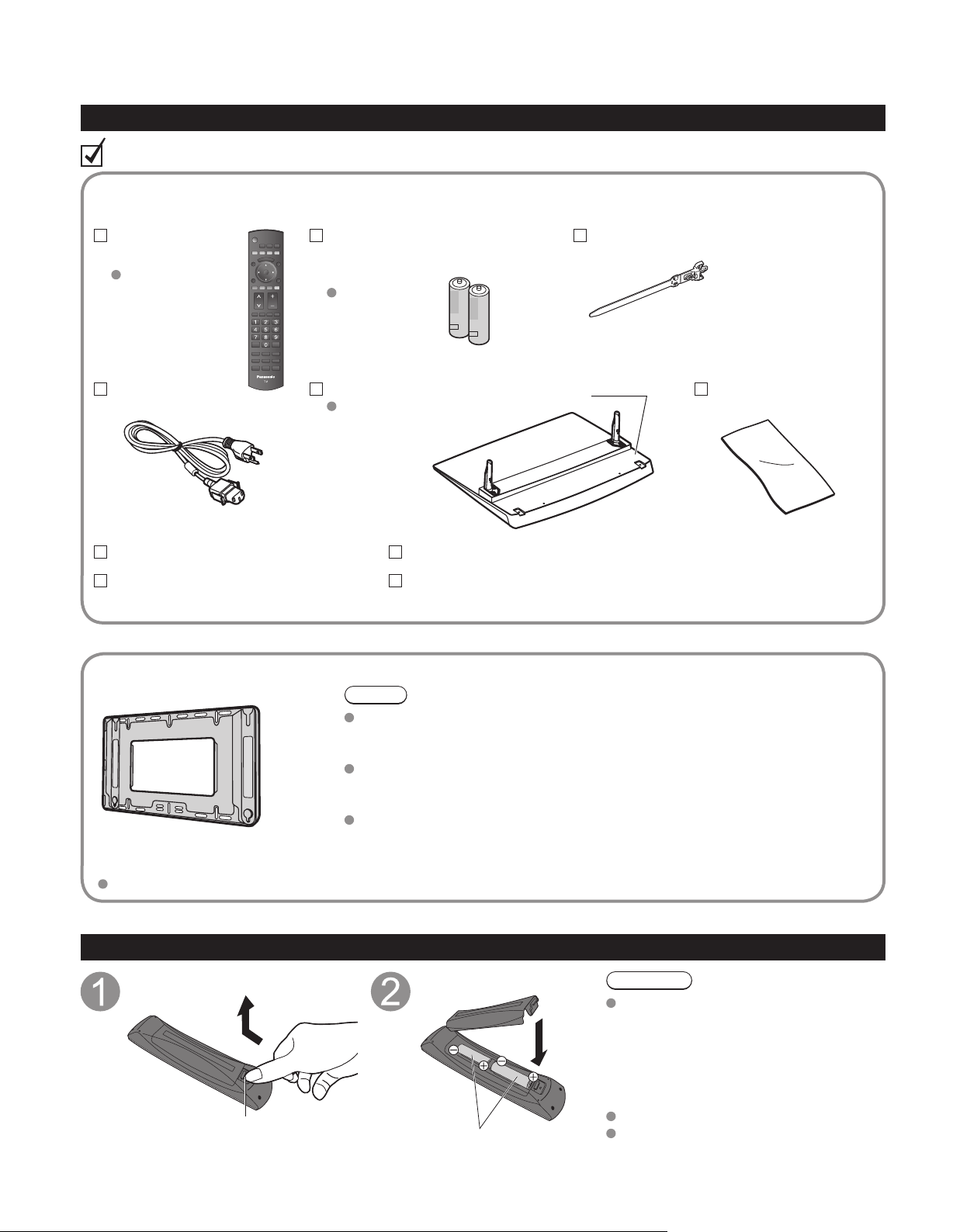
Accessories/Optional Accessory
Accessories
Check you have all the items shown.
Accessories
Remote Control
Transmitter
N2QAYB000220
AC cord Pedestal
Operating Instructions
Quick Setup Guide
(For viewing HD programming)
Remote Control
Transmitter (2)
AA Battery
TBLX0080
Optional Accessory
Wall-hanging bracket
(vertical)
TY-WK42PV4W
Cable clamperBatteries for the
How to assemble (p. 7)
Product Registration Card (U.S.A.)
Customer Care Plan Card (U.S.A.)
Note
In order to maintain the TV’s performance and safety, be absolutely sure
to ask your dealer or a licensed contractor to secure the wall-hanging
brackets.
Carefully read the instructions accompanying the plasma TV stand or
pedestal, and be absolutely sure to take steps to prevent the TV from
tipping over.
Handle the TV carefully during installation since subjecting it to impact or
other forces may cause its panel to crack.
Cleaning cloth
6
Hook
Open
Installing the remote’s batteries
Close
•
•
•
Note the correct polarity
(+ or -).
Caution
Incorrect installation may cause battery
leakage and corrosion, resulting in damage
to the remote control.
Do not mix old and new batteries.
Do not mix different battery types (such
as alkaline and manganese batteries).
Do not use rechargeable (Ni-Cd) batteries.
Do not burn or break batteries.
Make a note of the remote control
codes before changing batteries in
case the codes are reset. (p. 39)
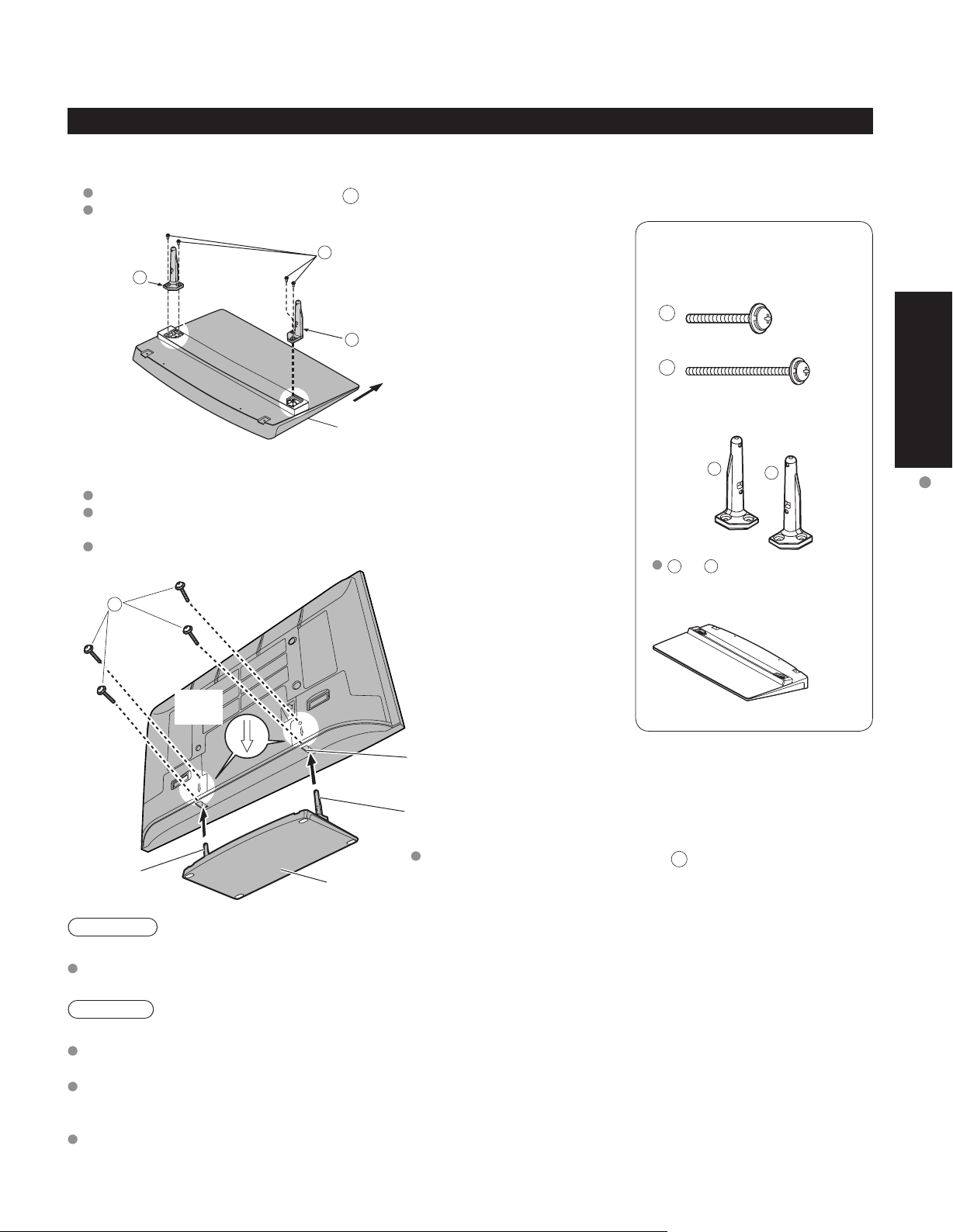
Attaching the pedestal to TV
Assembling the pedestal
■
Fix securely with assembly screws A. (Total 4 screws)
Tighten screws firmly.
Pole
R
Set-up
■
Carry out work on a horizontal and level surface.
Align the pedestal with its center of rotation, referring to
“Assembling the pedestal,”
Tighten screws firmly.
B
A
L
Base
Pole
Front
Bottom view
Rear side
Accessories
Assembly screws
(4 of each)
A
M5 x 18 (Silver)
B
M5 x 35 (Black)
Poles (2)
L
L or R is printed at the
bottom of the poles.
Base (1)
R
Quick Start
Guide
Accessories/Optional Accessory
Arrow
mark
Hole for pedestal
installation
Pole
Pole
Warning
Do not disassemble or modify the pedestal.
Otherwise the TV may fall over and become damaged, and personal injury may result.
Caution
Do not use any other TV and displays.
Otherwise the TV may fall over and become damaged, and personal injury may result.
Do not use the pedestal if it becomes warped or damaged.
If you use the pedestal when it is damaged, personal injury may result. Contact your nearest Panasonic Dealer
immediately.
During set-up, make sure that all screws are securely tightened.
If sufficient care is not taken to ensure screws are properly tightened during assembly, the pedestal will not be
strong enough to support the TV, and it might fall over and become damaged, and personal injury may result.
Base
Fix securely with assembly screws B.
(Total 4 screws)
7
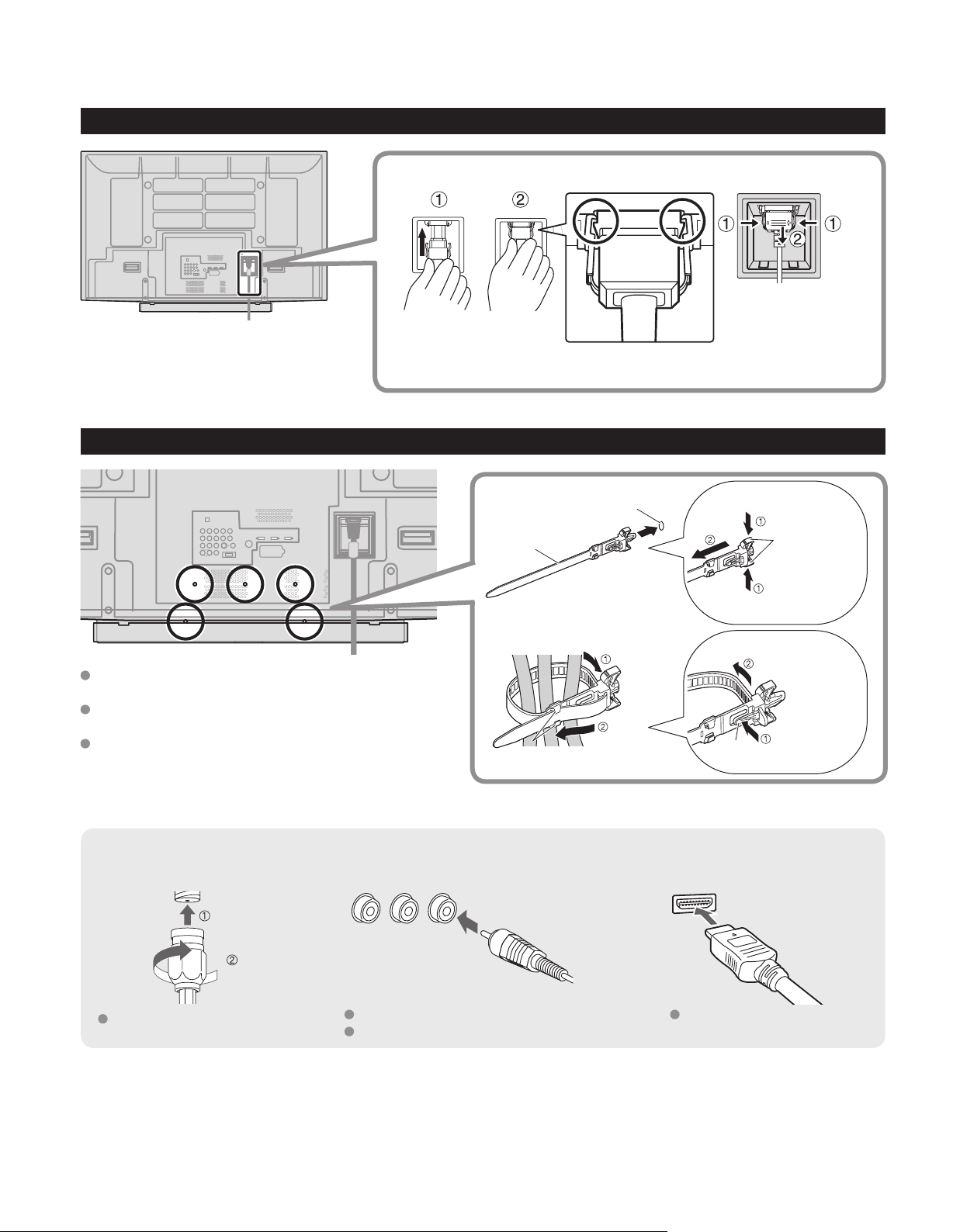
Accessories/Optional Accessory
(Continued)
AC cord connection
To attach To remove
Keep pushing both
side snaps
Insert it firmly until the
tabs on both sides click
into place.
Cable Binding Instructions
Do not bundle the RF cable and AC cord
together (could cause distorted image).
Fasten the cables with the Cable clamper as
necessary.
When using the options, follow the option’s
assembly manual to fix cables.
To attach
Cable clamper
To bundle
hooks
hole
Insert
Set
To remove
To loosen
knob
Snaps
Keep pushing
both sides until
they snap
Keep pushing
the knob
Reference of connection
Antenna terminal Pin terminals HDMI terminal
greenbluered
8
Firmly tighten by hand.
green
Match colors of plugs and terminals.
Insert firmly.
Insert firmly.
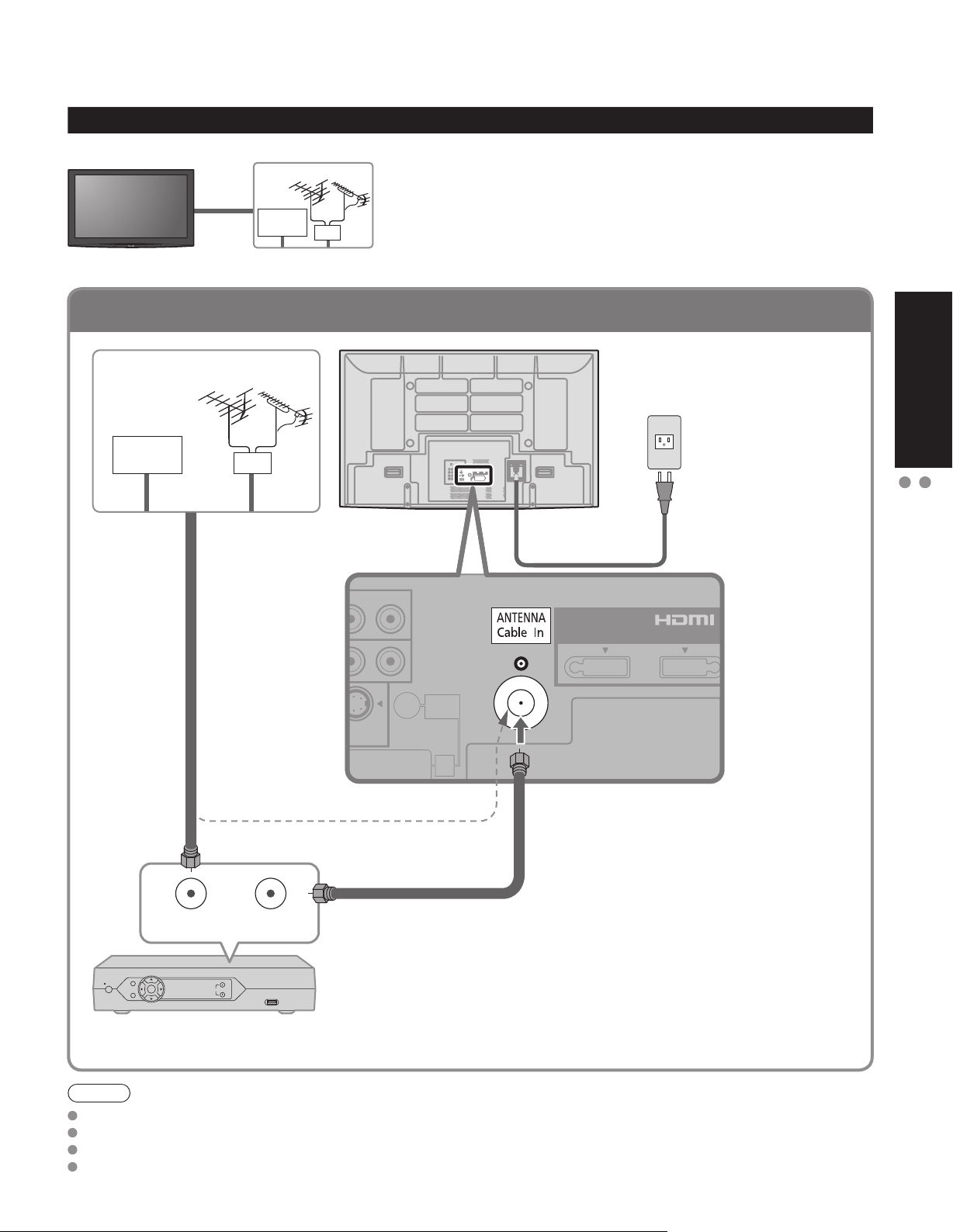
To connect antenna terminal and Cable Box
S VIDEO
PB Y
P
B
Y
AUDIO
IN
PC
HDMI 1 HDMI 2
Basic Connection
Example 1
TV
Cable TV
Connecting Antenna (To watch TV)
VHF/UHF Antenna
Cable TV
VHF/UHF Antenna
or
VHF/UHF Antenna
NTSC (National Television System Committee):
•
Conventional broadcasting
ATSC (Advanced Television Systems Committee):
•
Digital TV Standards include digital high-definition television
(HDTV), standard-definition television (SDTV), data broadcasting,
multi-channel surround-sound audio and interactive television.
Back of the TV
* See page 8
(AC cord
connection)
AC 120 V
60 Hz
AC Cord
(Connect after all the
other connections have
been made.)
Quick Start
Guide
Basic Connection (Antenna + TV)
Accessories/Optional Accessory
(If no Cable Box)
or
ANT OUTANT IN
Cable Box
Note
Not all cables and external equipment shown in this book are supplied with the TV.
For the details of the external equipment’s connections, please refer to the operating manuals for the equipment.
When disconnecting the power cord, be absolutely sure to disconnect the power cord plug from the wall outlet first.
For additional assistance, visit us at: www.panasonic.com
Cable Box/Cable
You need to subscribe to a cable TV service to enjoy viewing their
•
programming.
If using a Cable Box set the TV channel to CH3 or CH4 for regular cable.
•
You can enjoy high-definition programming by subscribing to a high-
•
definition cable Service.
The connection for high-definition can be done with the use of HDMI or
Component Video cable. (p. 12)
To view high-definition programming select the correct video input. (p. 20)
•
www.panasonic.ca
9
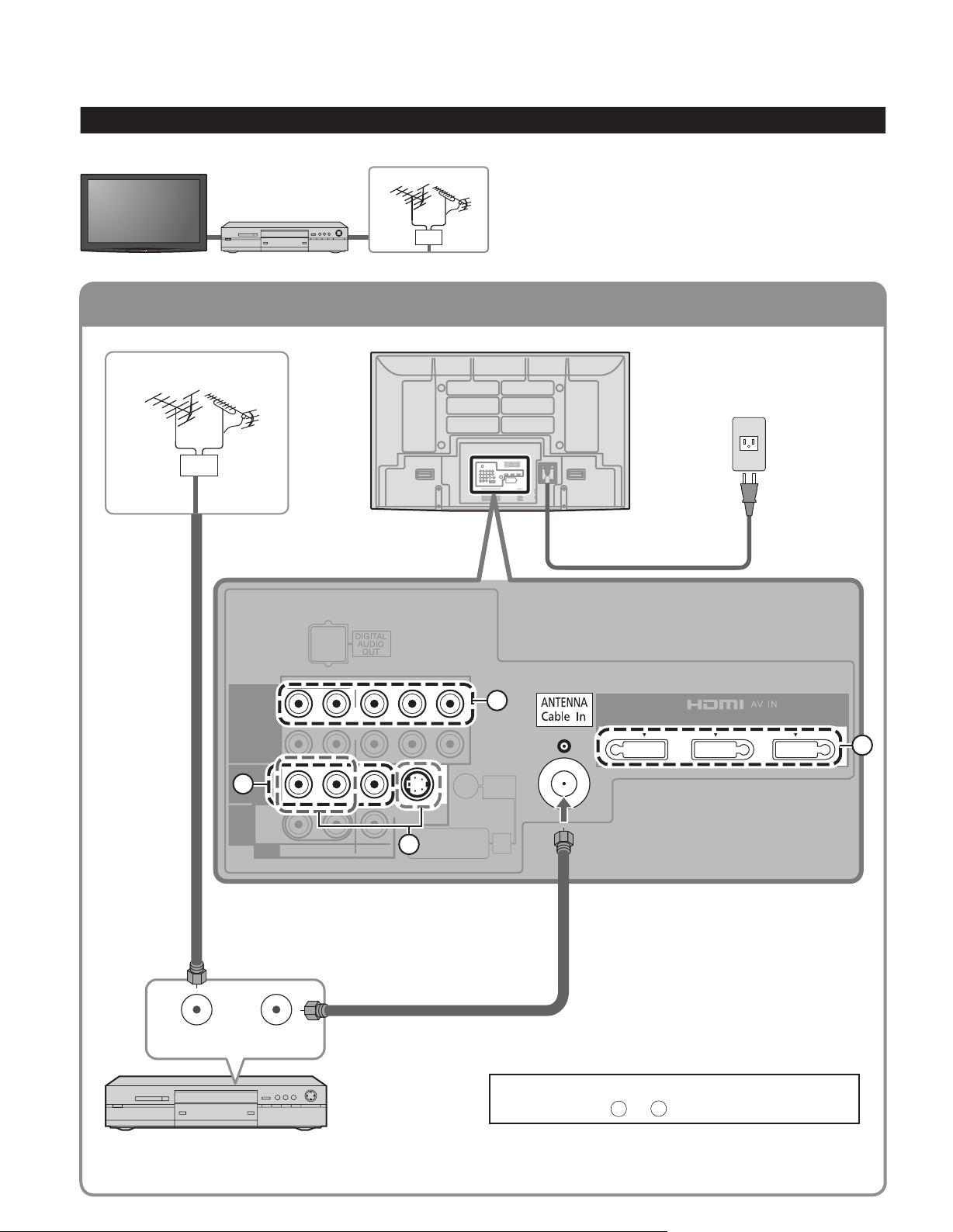
To connect antenna terminal and DVD recorder or VCR
TO
AUDIO
AMP
COMPONENT
IN
VIDEO
IN
1
1
2
VIDEO
S VIDEO
AUDIO
PROG
OUT
R
P
R
P
B
Y
P
R
P
B
Y
R
R
L
L
L
R
L
AUDIO
IN
PC
HDMI 1 HDMI 2 HDMI 3
Basic Connection (Continued)
Example 2
TV
Connecting DVD recorder (VCR) (To record/playback)
AV Equipment
(e.g. DVD Recorder
or VCR)
VHF/UHF Antenna
DVD Recorder
If this source has higher resolution through interlace
or progressive signal, connection can be done with
the use of Component Video or HDMI cable. (p. 12)
VCR
Connection can be done with the use of an RF
cable and Composite Video/S Video cable. (p. 12)
VHF/UHF Antenna
Back of the TV
* See page 8
(AC cord connection)
AC 120 V
60 Hz
AC Cord
10
D
ANT OUTANT IN
(e.g. DVD Recorder or VCR)
AV Equipment
(with TV tuner)
AUDIO
B
C
Connecting TV and AV equipment
Please refer to
- D on p. 12
A
A
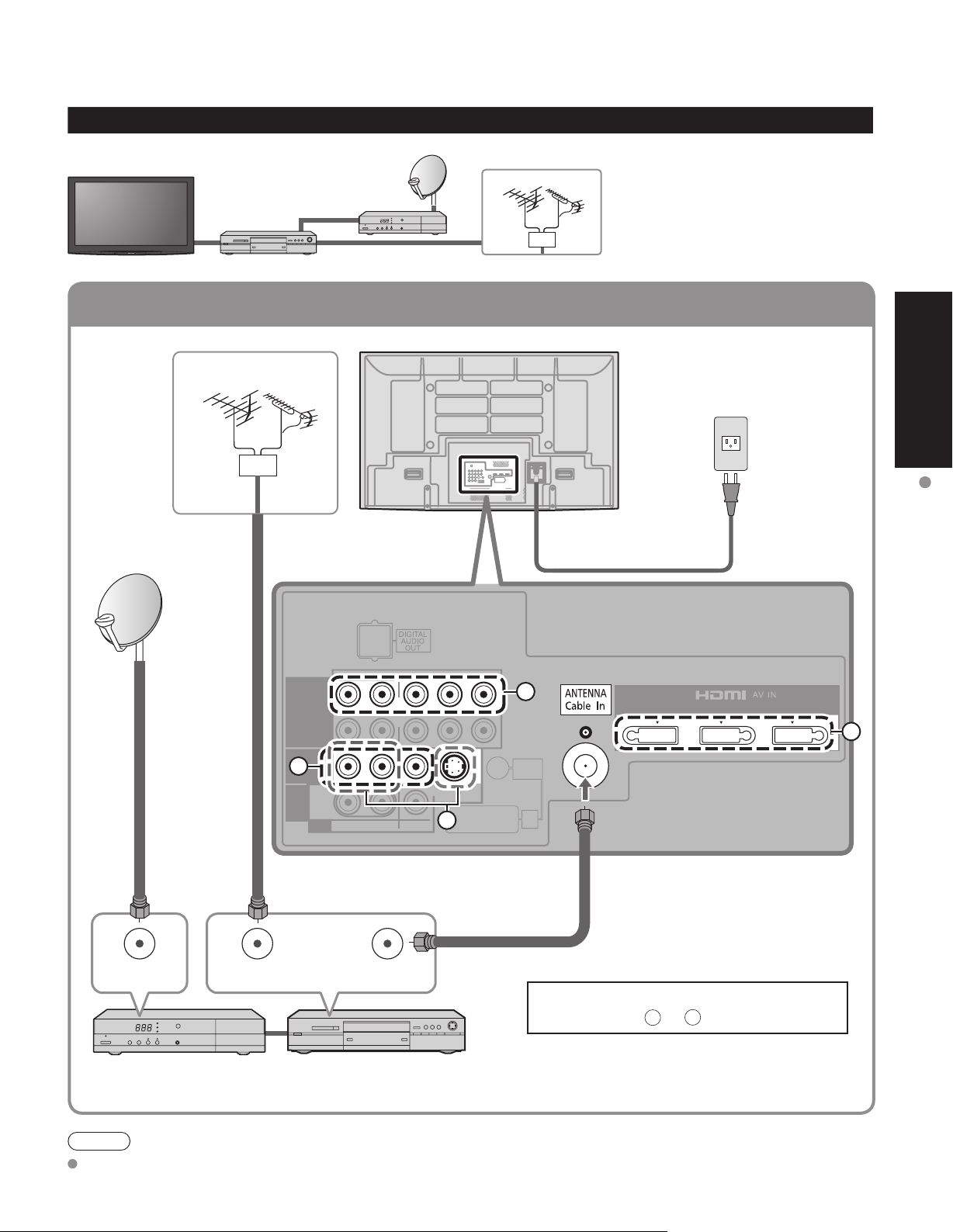
To connect antenna terminal and Satellite Receiver and DVD recorder or VCR
TO
AUDIO
AMP
COMPONENT
IN
VIDEO
IN
1
1
2
VIDEO
S VIDEO
AUDIO
PROG
OUT
R
PRPBY
P
R
PBY
R
R
L
L
L
R
L
AUDIO
IN
PC
HDMI 1 HDMI 2 HDMI 3
Example 3
Connecting DVD recorder (VCR) and satellite receiver
TV
DVD Recorder
or
VCR
Satellite
Receiver
VHF/UHF Antenna
You can enjoy high-definition
programming by subscribing to
high-definition satellite service.
Connection can be done with the
use of HDMI or Component Video
cable. (p. 12)
Guide
VHF/UHF Antenna
AC 120 V
60 Hz
AC Cord
Back of the TV
* See page 8
(AC cord connection)
Quick Start
Basic Connection (TV + DVD Recorder or VCR + Satellite Receiver)
AUDIO
B
D
C
ANT IN
ANT OUTANT IN
Connecting TV and AV equipment
Please refer to
- D on p. 12.
A
Satellite Receiver DVD Recorder or VCR
Note
For details of external equipment connections, please refer to the operating manuals for the equipment.
(with TV tuner)
(TV + DVD Recorder or VCR)
A
11
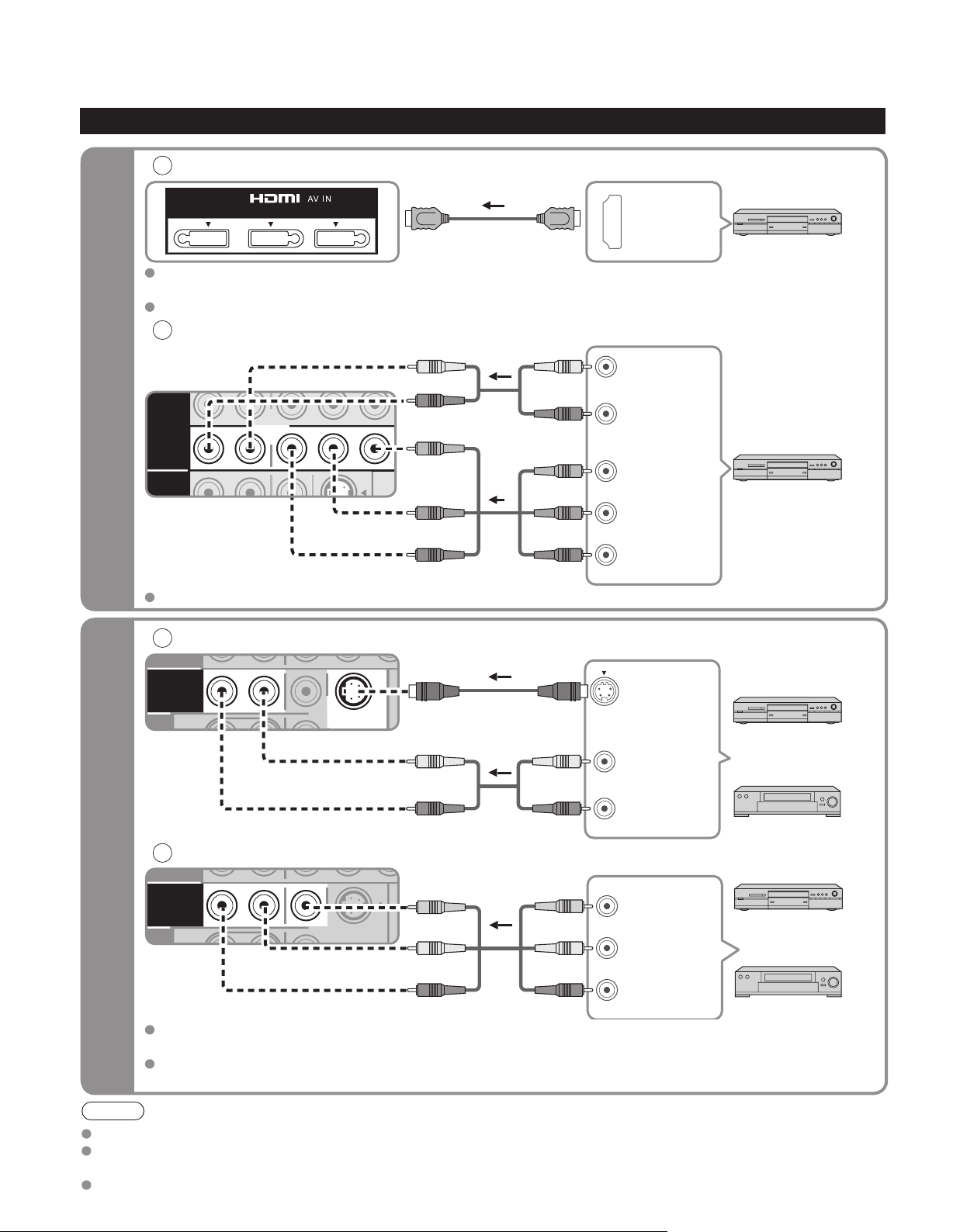
High-Definition
Standard-Definition
Basic Connection (Continued)
COMPONENT
IN
VIDEO
1
2
R
P
R
P
B
Y
P
R
P
B
Y
R
L
L
TO
VIDEO
IN
1
2
P
R
P
B
R
R
L
L
TO
VIDEO
IN
1
2
P
R
P
B
R
R
L
L
AV cable connections
A
To use HDMI terminals
HDMI 1 HDMI 2 HDMI 3
HDMI
AV Equipment
AV OUT
e.g. Blu-ray Disc
player
Connecting to HDMI terminals will enable you to enjoy high-definition digital images and high-quality
sound.
For “VIERA LinkTM connections”, please refer to p. 41.
B
To use COMPONENT terminals
L
white
red
green
blue
red
white
red
green
blue
red
white
R
red
Y
green
P
blue
PR
red
AUDIO
OUT
B
COMPONENT
VIDEO OUT
AV Equipment
e.g. Blu-ray Disc
player
Recorders may also be connected to COMPOSITE or S VIDEO terminals. (see below)
C
To use S VIDEO terminals
D
To use COMPOSITE terminals
The S Video input will override the composite video signal when S Video cable is connected. Connect
either S Video or Video cable.
Connecting to S VIDEO terminals will enable you to enjoy greater picture quality than using Composite
terminals.
Note
12
Some programs contain a copyright protection signal to prevent recording.
When the copyright protection program is displayed, do not connect the other TV monitor through a VCR. Video signals fed
through VCRs may be affected by copyright protection systems and the picture will be distorted on the other TV monitor.
For the details of the external equipment’s connections, please refer to the operating manuals of this equipment.
S VIDEO
OUT
AV Equipment
e.g. DVD Recorder
white
red
white
red
white
red
L
R
AUDIO
OUT
e.g. VCR
or
AV Equipment
yellow
white
red
yellow
white
red
yellow
L
white
R
red
COMPOSITE
OUT
e.g. DVD Recorder
or
e.g. VCR
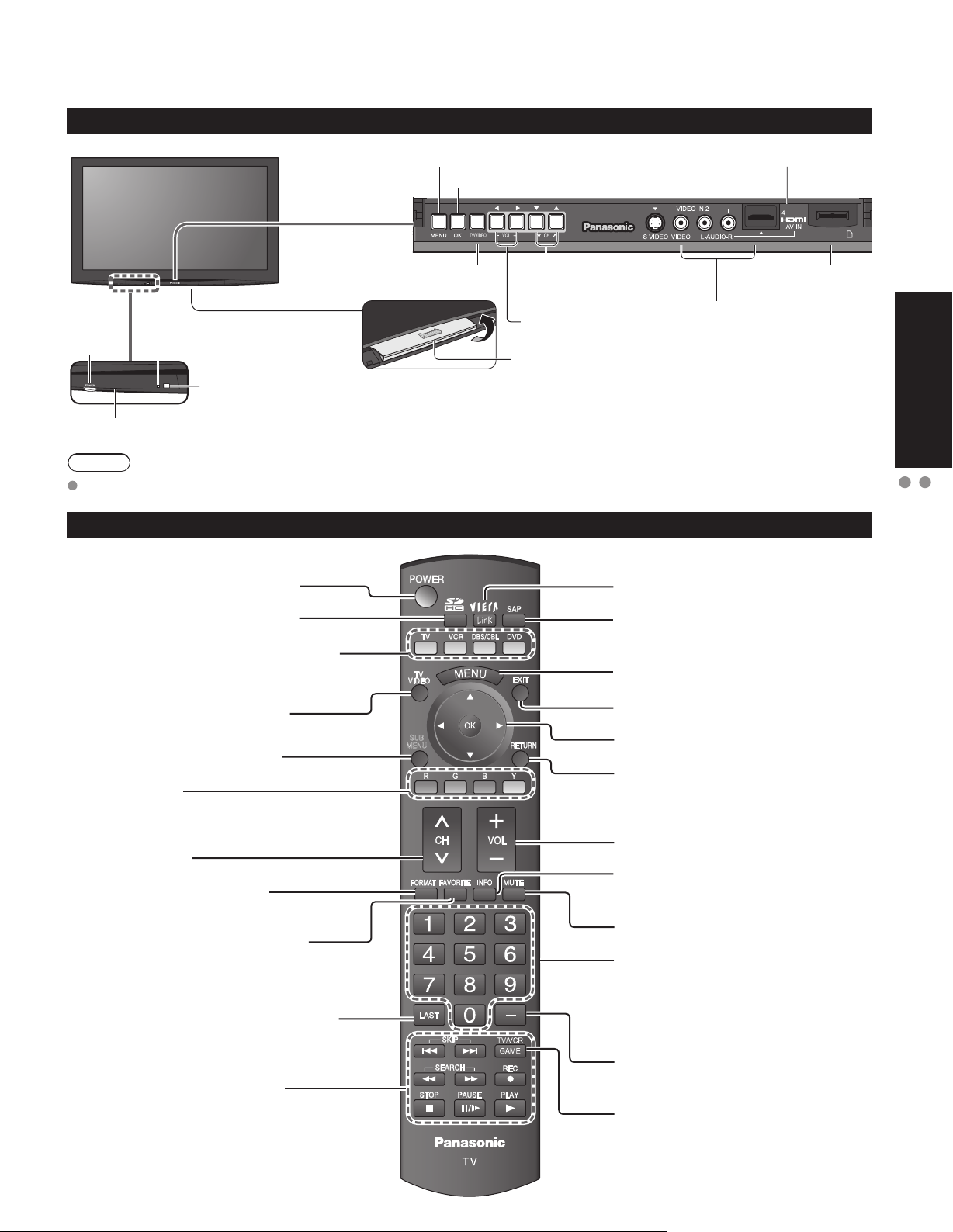
Identifying Controls
TV controls/indicators
Front of the TV
Displays the Main menu.
Chooses menu and submenu entries.
HDMI input 4 connector
SD CARD
Selects channels in
sequence
POWER
button
Note
The TV consumes a limited amount of power as long as the power cord is inserted into the wall outlet.
C.A.T.S. sensor
Plasma C.A.T.S. (Contrast
Automatic Tracking System). (p. 24)
Remote control sensor
Within about 23 feet (7 meters) in front
Power indicator
(on: red, off: no light)
of the TV set.
Volume up/down
Swing up the door at “▲” .
Video Input 2 connector
Remote control
Switches TV On or Off (Standby)
Viewing from SD Card (p. 18-19)
The equipment (Remote control mode)
selection button (p. 20)
Changes the input mode (p. 20)
Displays Sub Menu (p. 16, 26)
Colored buttons
(used for various functions)
(for example p. 18, 30)
Channel up/down
Changes aspect ratio (p. 17)
SUB
MENU
VIERA Link menu (p. 30-31)
Selects Audio Mode for TV viewing
(p. 16)
Displays Main Menu (p. 24)
Exits from menu screen
Selects/OK/Change
Returns to previous menu
Volume up/down
Displays or removes the channel
banner (p. 16)
SD card slotChanges the input mode
Quick Start
Guide
Identifying Controls
Basic Connection (AV cable connections)
Operates the Favorite channel list
function. (p. 17)
Switches to previously viewed channel
or input modes.
External equipment operations
(VCRs, DVDs, etc.) (p. 20)
Sound mute On/Off
Numeric keypad to select any
channel (p. 16) or press to enter
alphanumeric input in menus.
(p. 20, 32, 34, 39)
Direct channel access for DTV and
DBS (p. 16)
Swiches to input terminal that has
“GAME” label.
13
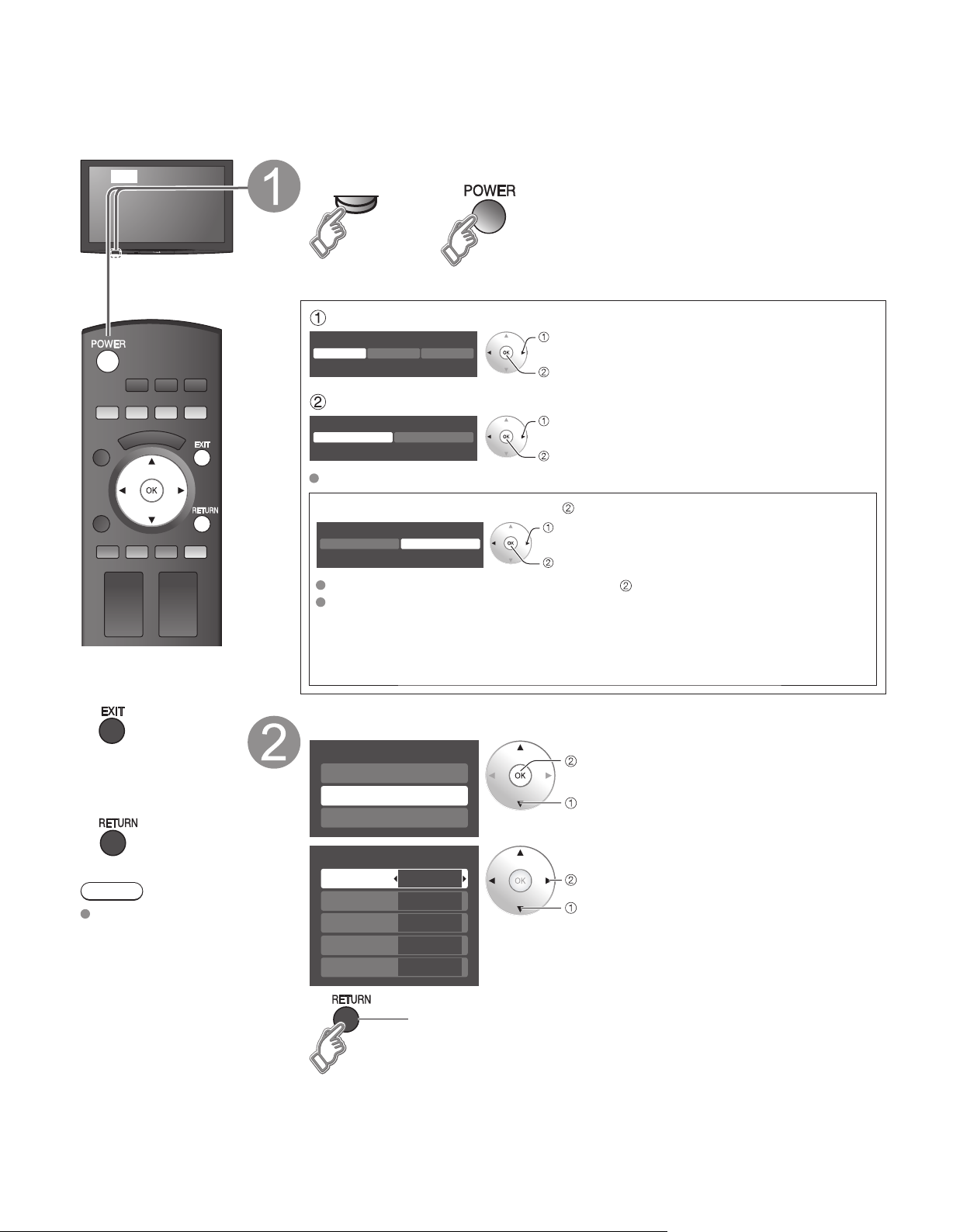
First Time Setup
“First time setup” is displayed only when the TV is turned on for the first time after the power cord is
inserted into a wall outlet and when “Auto power on” (p. 26-27) is set to “No”.
or
Press to exit from
■
a menu screen
Press to return
■
to the previous
screen
Turn the TV On with the POWER button
POWER
or
(Remote)(TV)
* This setting will be skipped next time if you select “Home”.
Select your language
Language
English Español Français
select
ok
Be sure to select “Home”
Please select your viewing environment.
Home Store
Please confirm your selection (Home) before pressing OK button.
If you select “Store” by mistake in , confirmation screen will be displayed.
■
You are selecting the mode for store demonstration
Yes No
Select “No” and return to previous screen .
If you select “Yes”, Screen enters store demonstration mode. Displays “Please
select your viewing environment” screen once again as shown below.
Reselect “Home”.
• Unplug the TV and plug it again.
• Press and hold down the front POWER button.
select
ok
select
ok
Adjust the clock
First time setup
Language
Clock
Auto program
next
select
14
Note
To change setting
(Language/Clock/
Auto program) later,
go to Menu screen
(p. 26)
Clock
Year
Month
Day
Hour
Minute
2008
1
7
10 AM
10
set
select item
Go back to previous screen.
Year: Select the year
Month: Select the month
Day: Select the day
Hour: Adjust the hour
Minute: Adjust the minute
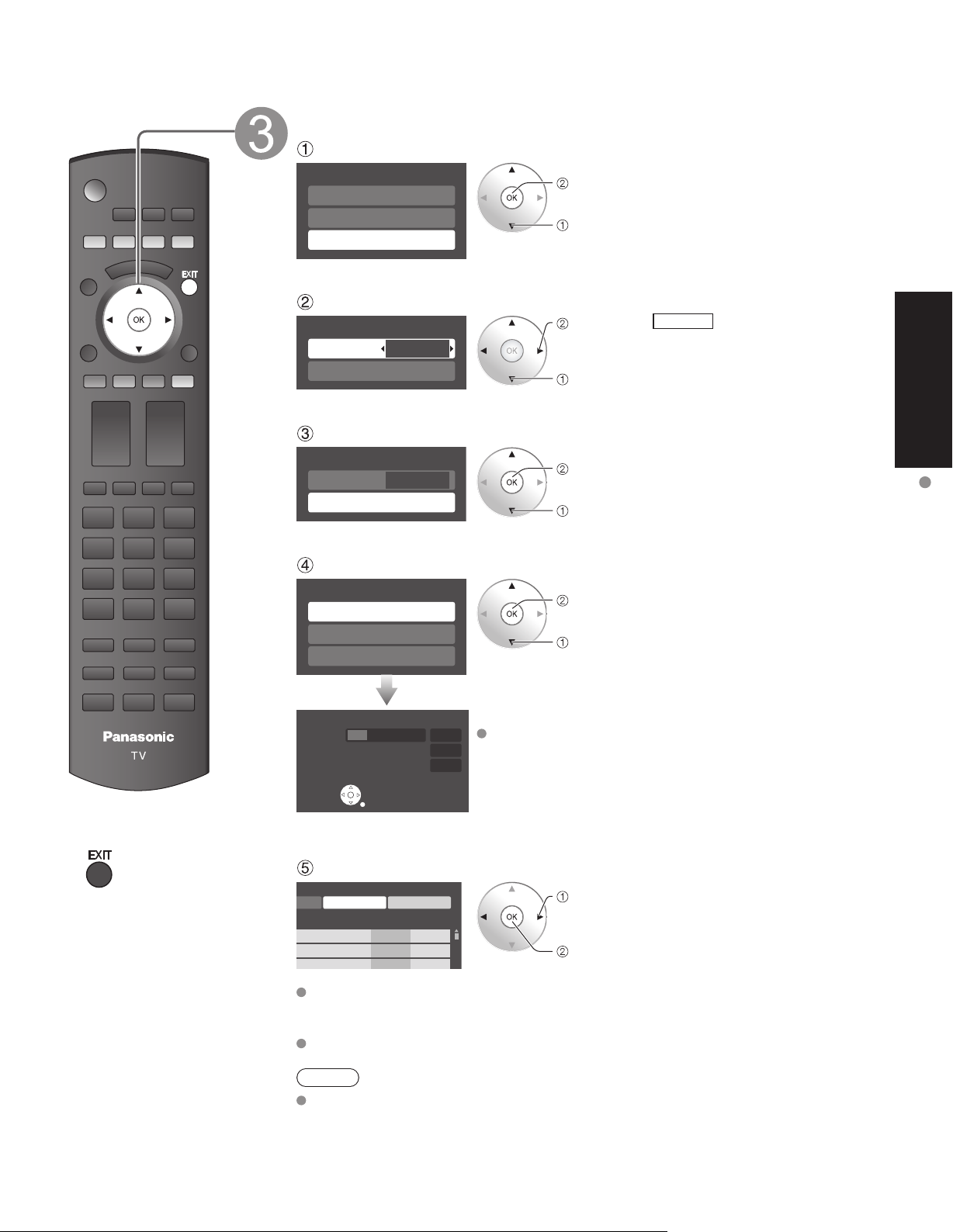
Auto channel setup
Select “Auto program”
First time setup
Language
Clock
Auto program
next
select
Press to exit from
■
a menu screen
Select “ANT in”
Program channel
ANT in
Auto
Cable
set
select
ANT in
Cable: Cable TV
Antenna: Antenna
Select “Auto”
Program channel
ANT in
Auto
Cable
next
select
Select scanning mode (ALL channels/Analog only/Digital only)
Auto program
All channels
Analog only
Digital only
Auto program
Progress
Number of analog channels
Number of digital channels
Press RETURN to quit.
RETURN
Start scanning the channels
8%
10
0
Available channels (analog/digital) are automatically set.
All channels: Scans digital and analog channels
Analog only: Scans Analog channels only
Digital only: Scans Digital channels only
ok
select
Quick Start
Guide
First Time Setup
Confirm registered channels
rogram
Apply Cancel
aption Favorite Add
.
.
.
...
Yes
...
Yes
...
Yes
If OK is not pressed after selecting “Apply”, the channels will not be saved.
The channel will be saved when no operation is performed for 60 seconds and
the “Manual program” menu will also exit automatically.
If you perform scanning more than twice, previously saved channels are erased.
Note
About broadcasting systems
Analog (NTSC): Conventional broadcasting
Digital (ATSC): New programming that allows you to view more channels
featuring high-quality video and sound
select “Apply”
ok
15
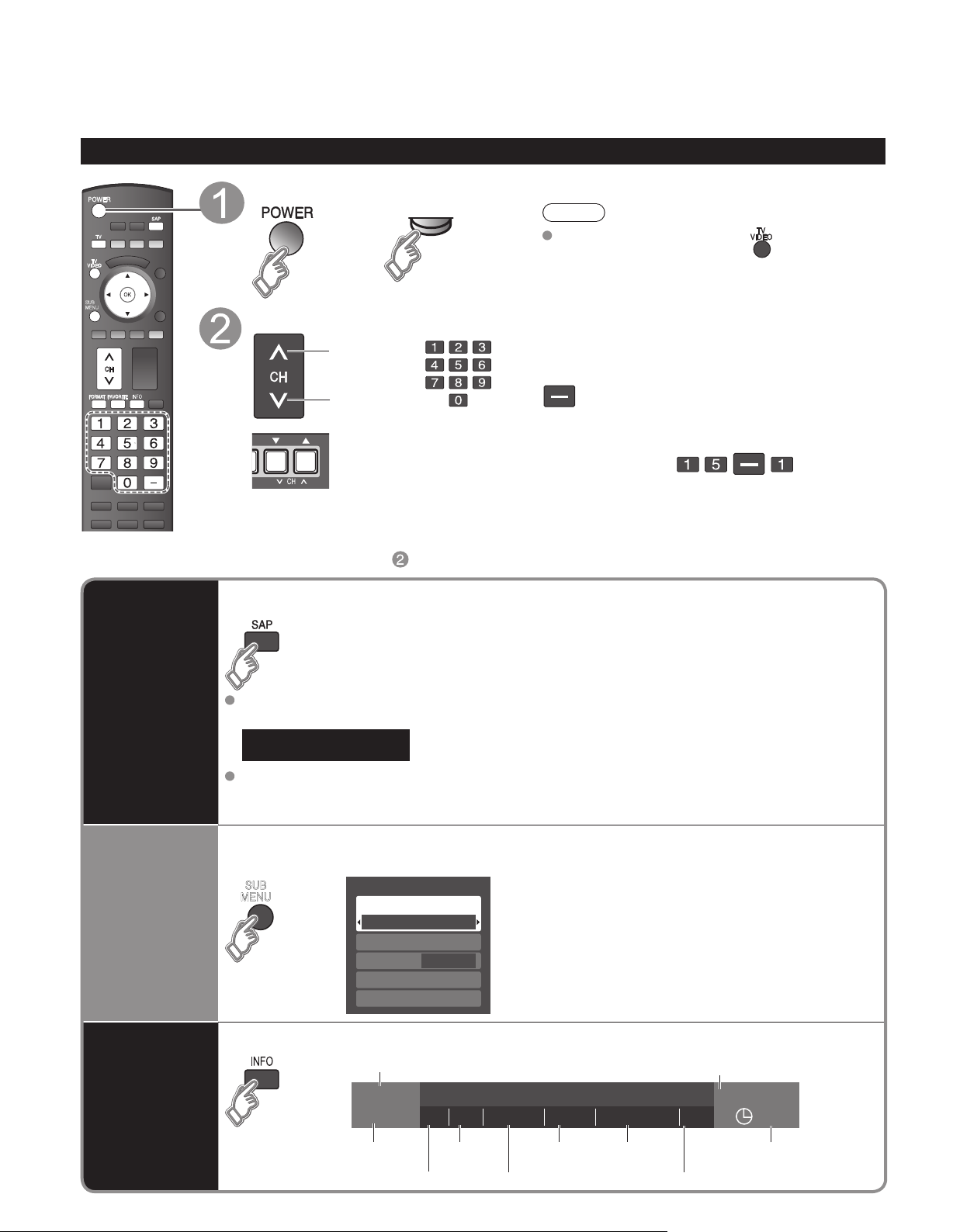
Watching TV
Listen
with SAP
(Secondary
Audio
Program)
■
Select Audio Mode for watching TV
Digital mode
Press SAP to select the next audio track (if available) when receiving a digital channel.
Analog mode
Press SAP to select the desired audio mode.
• Each press of SAP will change the audio mode. (Stereo/SAP/Mono)
Display the
SUB MENU
■
Press SUB MENU to show sub menu screen. (p. 26)
This menu consists of shortcuts to convenient functions.
Information
Recall
■
Displays or removes the channel banner.
Channel
Station
identifier
SAP
indication
Signal
resolution
Rating Level
Picture
mode
Sleep timer
remaining time
Aspect ratio
Closed caption
Clock
Connect the TV to a cable box/cable, set-top-box, satellite box, or antenna cable (p. 9-12)
To watch TV and other functions
Turn power on
SUB
MENU
POWER
or
(TV)
Select a channel number
up
or
down
(TV)
Note
If the mode is not TV, press and select TV.
(p. 20)
To directly input the digital
■
channel number
When tuning to a digital channel,
press the button to enter the
minor number in a compound
channel number.
example: CH15-1:
Other Useful Functions (Operate after )
■
Audio track 1 of 2
SUB
MENU
(English)
Setup SUB MENU
Surf mode
All
Set favorite
CC
Caption select
Signal meter
Off
16
15-2 12:30 PM
ABC-HD
THE NEWS
CC SAP
TV-G 1080i Standard 4:3
30
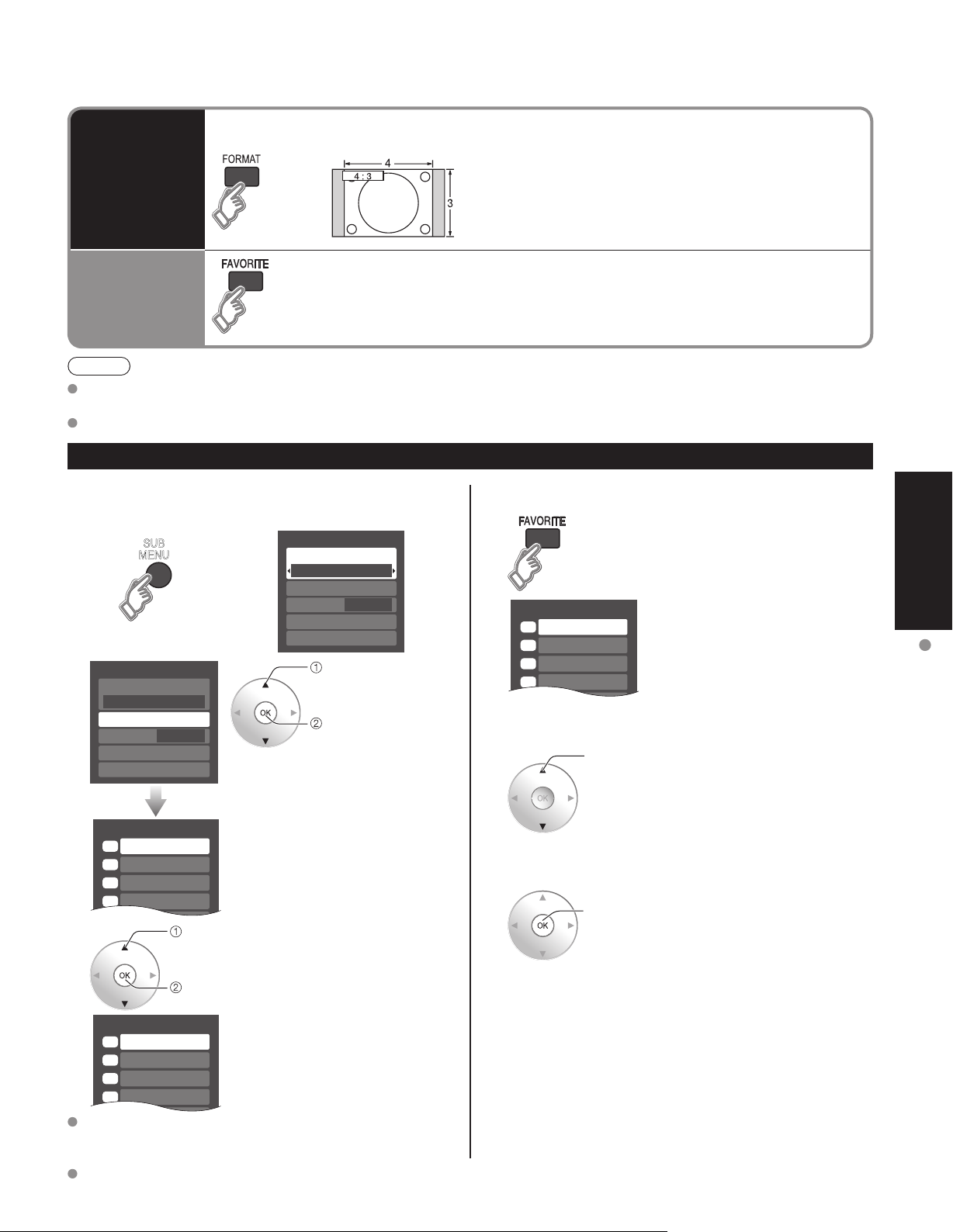
Set favorite 1/3
1
2
3
---
---
---
---
4
Set favorite 1/3
1
2
3
4
Note
Change
aspect
ratio
■
Press FORMAT to cycle through the aspect modes. (p. 46)
• 480i, 480p: FULL/JUST/4:3/ZOOM
• 1080p, 1080i, 720p: FULL/H-FILL/JUST/4:3/ZOOM
Call up
a favorite
channel
■
FAVORITE
Channel numbers registered in Favorite are displayed on the favorite tune
screen. Select the desired broadcast station with the cursor or use number
buttons. (see below)
Favorite channels
1/3
1
2
3
4
Reselect “Cable” or “Antenna” in “ANT in” of “Program channel” to switch the signal reception between cable TV
and antenna. (p. 15, 35)
The channel number and volume level remain the same even after the TV is turned off.
Favorite Feature
Set Favorite Feature
■
Display the SUB MENU.
1
2
SUB
MENU
Setup SUB MENU
Surf mode
All
Set favorite
CC
Caption select
Signal meter
Off
select
3
ok
Setup SUB MENU
Surf mode
All
Set favorite
CC
Caption select
Signal meter
“Set favorite”
• Press FAVORITE repeatedly to
change between pages (1/3, 2/3,
3/3, or exit).
Press ▲▼to highlight a position on
the list.
Then, press OK to save the
displayed channel in that position.
Off
select
ok
Use Favorite Feature
■
1
26-1 ---
select
2
3
ok
Viewing
Press FAVORITE.
• Press FAVORITE repeatedly to
change between pages (1/3, 2/3,
3/3, or exit).
Watching TV
Press ▲▼ or a Numbered key (1-9
and 0) to highlight a channel on the
list.
• Selecting a channel number from
the list with the number button will
display the channel directly.
Press OK to display the highlighted
channel.
To delete a favorite channel
A saved channel can be removed from the list by holding
down OK while its position is highlighted.
To change the page
Pressing ◄ changes the page backward. Pressing ► changes the page forward.
26-1 ---
• You can also use the NUMBER
buttons (1-9 and 0) to select a
list number (1-9 and 0). By doing
so, the displayed channel will be
saved on that list number without
pressing OK.
17
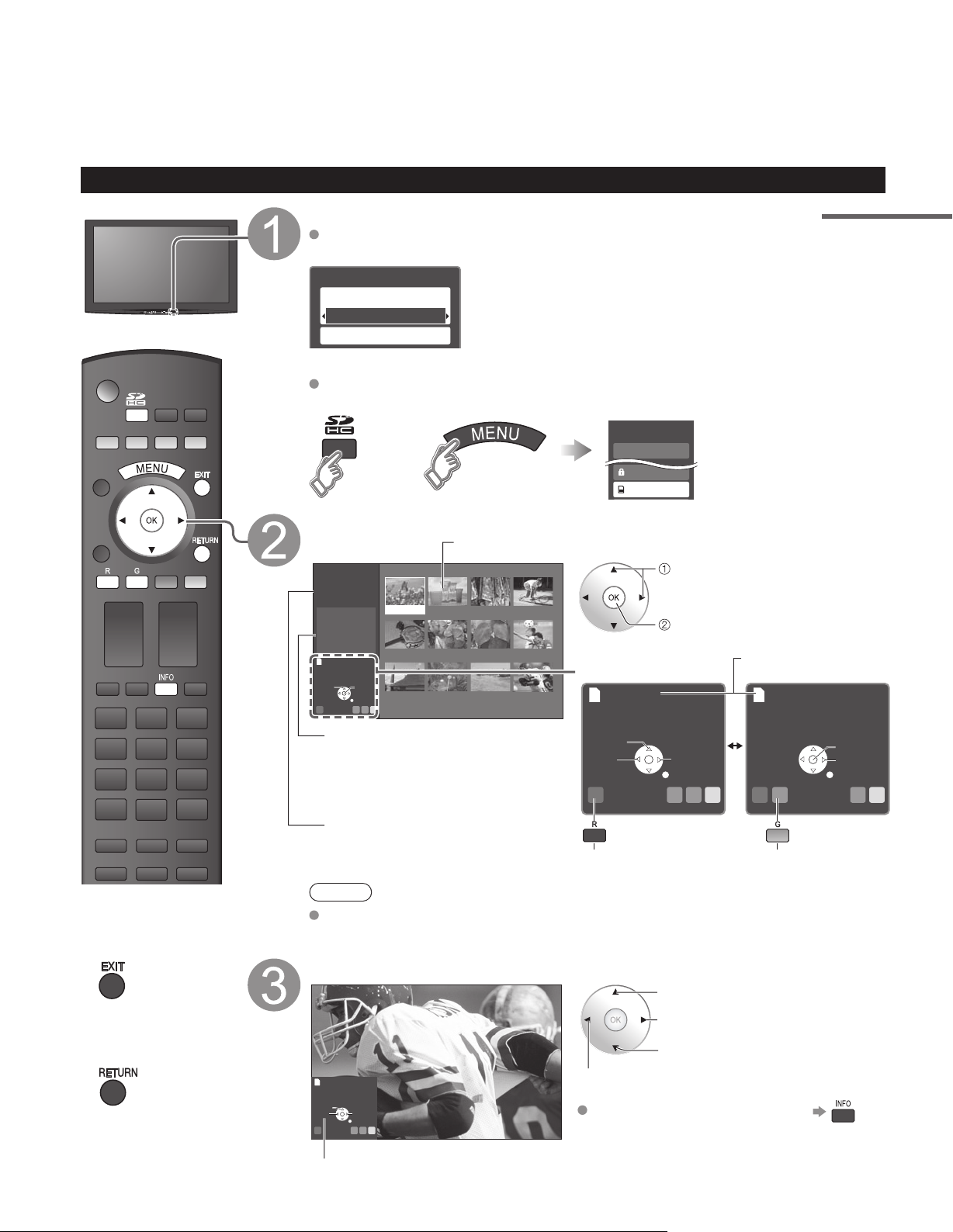
Viewing from SD Card
SD CARD
Menu
VIERA Link
Lock
SD card
You can view photos taken with a digital camera or digital video camera and saved on an SD card.
(Media other than SD Cards may not be reproduced properly.)
Photo viewer
Insert the SD card and select “Play SD card now”
“SD card setting” will be displayed automatically each time an SD card is inserted
for the first time.
SD card setting
Play SD card automatically
On
Play SD card now
Play SD card automatically
On: When SD card is inserted, the data plays
Off: The data can be played manually.
Press the SD key or select “SD card” on the Menu
You can skip this step when “Play SD card now” is selected or “On” is set in “Play
SD card automatically” setting.
or
Select the data to be viewed
Thumbnail view
Photo viewer
Total
Information
Select
R YG B
No.
Pana0365
Date
01/01/2008
Pixel
1600x1200
Accessing
OK
RETURN
Slide show
12
Pana0365 Pana0366 Pana0367 Pana0368
Pana0369 Pana0370 Pana0371 Pana0372
Pana0373 Pana0374 Pana0375 Pana0376
:
Set it to playback the data when SD card is inserted.
automatically from next time.
select
view
Navigation area
Accessing
Present status
(While reading the data)
Accessing
18
Press to exit from
■
a menu screen
Press to return
■
to the previous
screen
Selected picture information is displayed.
No.: Image number or file name is
displayed.
Date: Date of recording is displayed.
Pixel: Display resolution is displayed.
Total number of images
Rotate
Prev.
R YG B
Slide show
(to Slide show)
Next
RETURN
Prev.
R YG B
Single
(to Single photo display)
Note
Depending on the JPEG format, “Information” contents may not be displayed
correctly. Refer to p. 47 (Data format for SD card browsing) for details.
View
Rotate 90 degrees (counter-clockwise)
To next photo
Rotate 90 degrees (clockwise)
To previous photo
Rotate
Prev.
Next
RETURN
R YG B
Slide show
Navigation area
Displays one at a time
To display/hide Navigation area
Pause
Next
RETURN
