Panasonic th-xxxvs30 installation
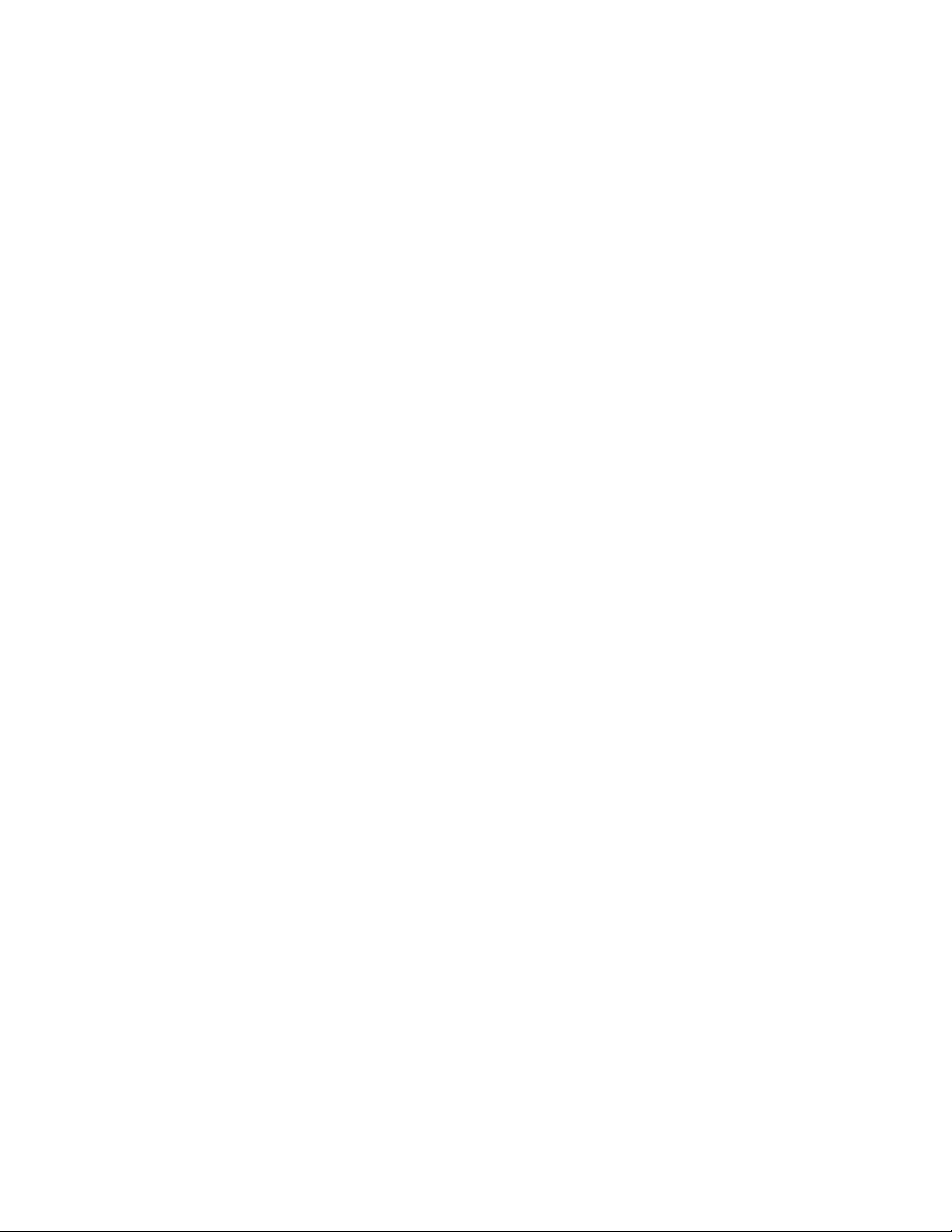
XVS30 Series Plasma TV Tuner Firmware Installation Instructions
Table of Contents
Table of Contents ..............................................................................................1
1 Firmware History.............................................................................................. 2
1.1 Applicable Models ........................................................................................ 2
1.2 Version ...................................................................................................... 2
1.3 Release Date............................................................................................... 2
1.4 Purpose...................................................................................................... 2
2 Download Firmware ......................................................................................... 3
3 Format SD Card ................................................................................................ 4
3.1 Using SD Formatter Software ........................................................................ 4
3.2 Using a Personal Computer ........................................................................... 6
4 Extract Firmware to SD Card ............................................................................ 8
5 Install Firmware..............................................................................................11
XVS30 Series Plasma TV Tuner Firmware Installation Instructions
Page 1 of 13
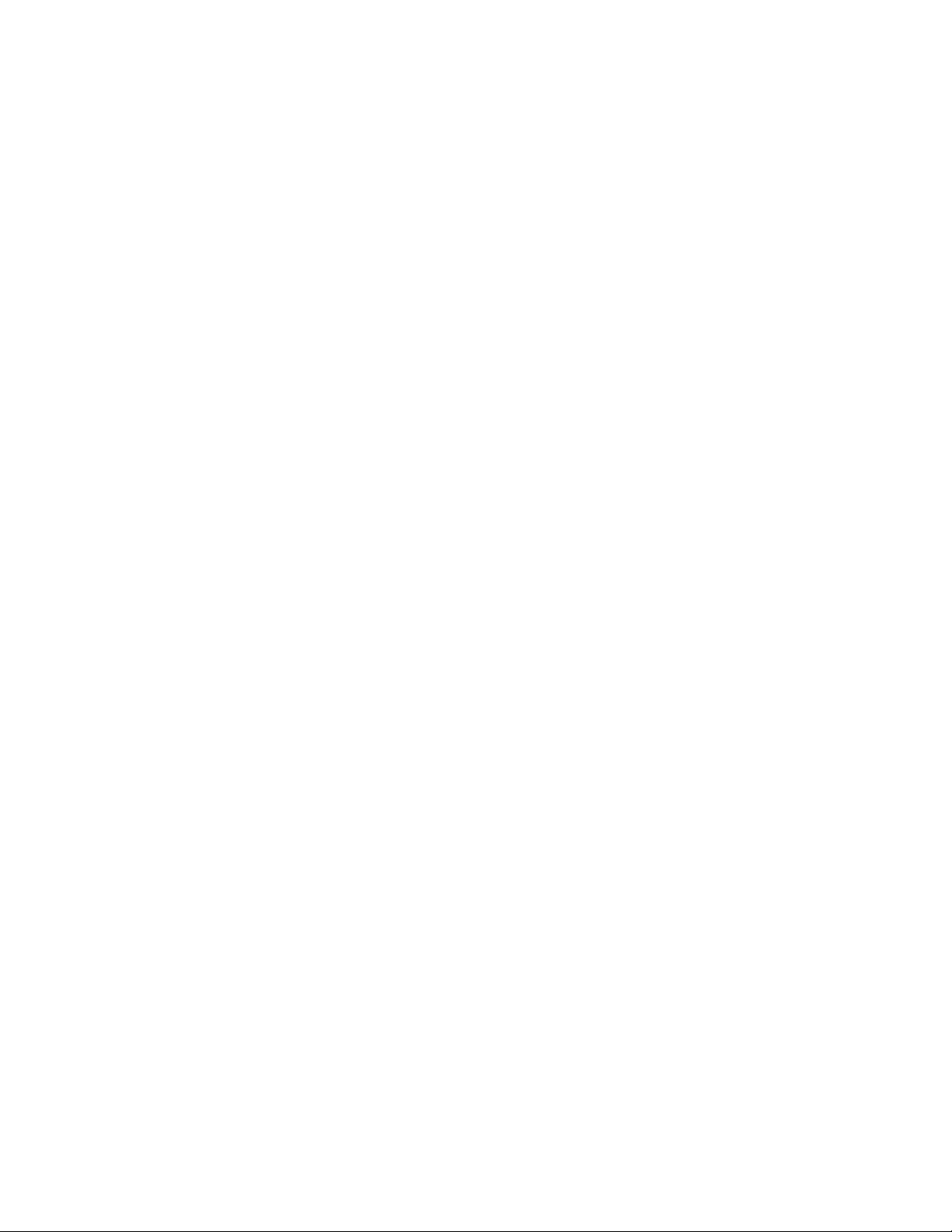
1 Firmware History
1.1 Applicable Models
TH-42XVS30, TH-50XVS30, TH-65XVS30
This includes models with the suffix U, UP, or U/P.
1.2 Version
7.02
1.3 Release Date
13 July 2006
1.4 Purpose
• Corrects 161-53 error message which may appear when using a Scientific Atlanta
CableCARD on a clear channel.
XVS30 Series Plasma TV Tuner Firmware Installation Instructions
Page 2 of 13
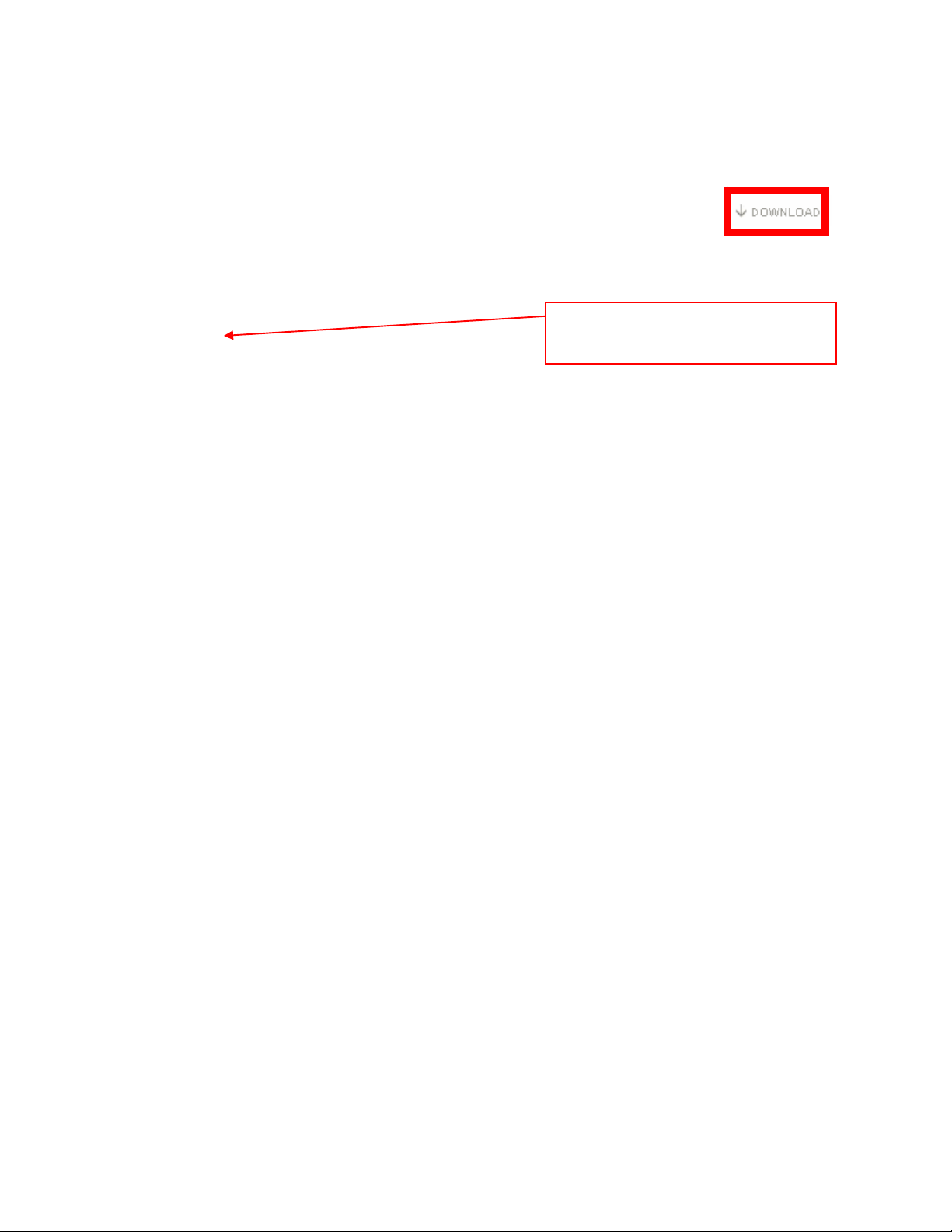
2 Download Firmware
1) Left click on the DOWNLOAD icon for the XVS30 Series Plasma TV Tuner firmware.
- XVS30 Series Plasma TV Tuner Firmware Update
2) Left click on SAVE.
The file name displayed should be
XVS30.zip.
3) Left click on DESKTOP, and then left click on SAVE.
NOTE: The SDDL.SEC file will be placed on the DESKTOP.
XVS30 Series Plasma TV Tuner Firmware Installation Instructions
Page 3 of 13
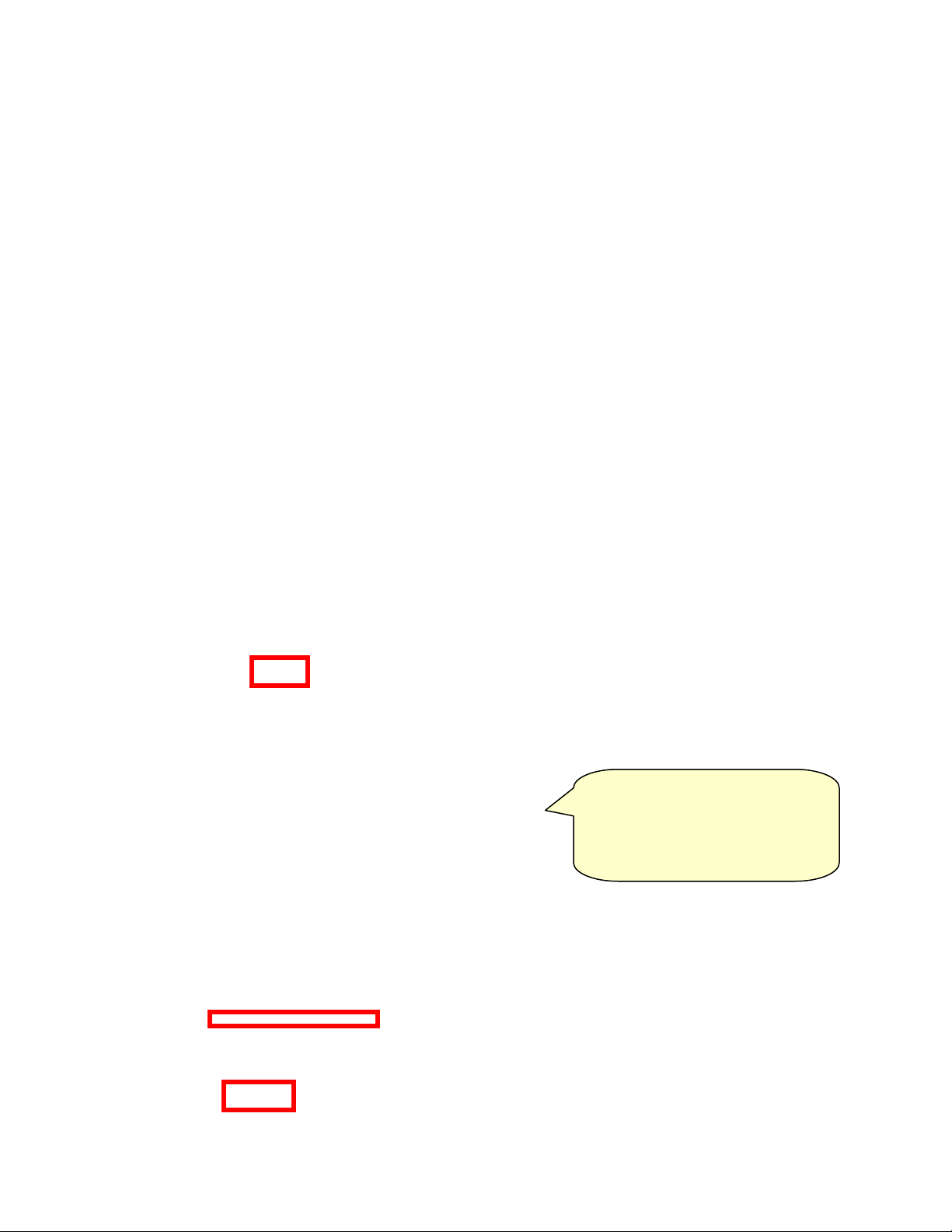
3 Format SD Card
Use one of the below methods to format an SD Card.
CAUTION: Formatting irretrievably deletes all the data on the SD Card, including
any protected content. Check the SD Card carefully to verify there are not any
files which should not be deleted before proceeding with formatting the SD Card.
3.1 Using SD Formatter Software
NOTE: The SD Formatter software can be downloaded from the Panasonic USA
support site.
1) Insert an SD Card into the SD Card Slot built-in to the computer or into an SD Card
Reader/Writer attached to the computer.
NOTE: If the below screen appears after inserting the SD Card into the SD Card
Reader/Writer or SD Card Slot, left click on CANCEL.
2) Click on START, mouse over ALL PROGRAMS, mouse over PANASONIC, mouse over
SDFORMATTER, and then left click on SDFORMATTER.
NOTE: The version of SD
Formatter displayed in ALL
PROGRAMS will be
dependent upon the version
downloaded and installed.
3) Select the drive designated as the SD Card Drive from the drop down list, and then left
click on FORMAT.
XVS30 Series Plasma TV Tuner Firmware Installation Instructions
Page 4 of 13
