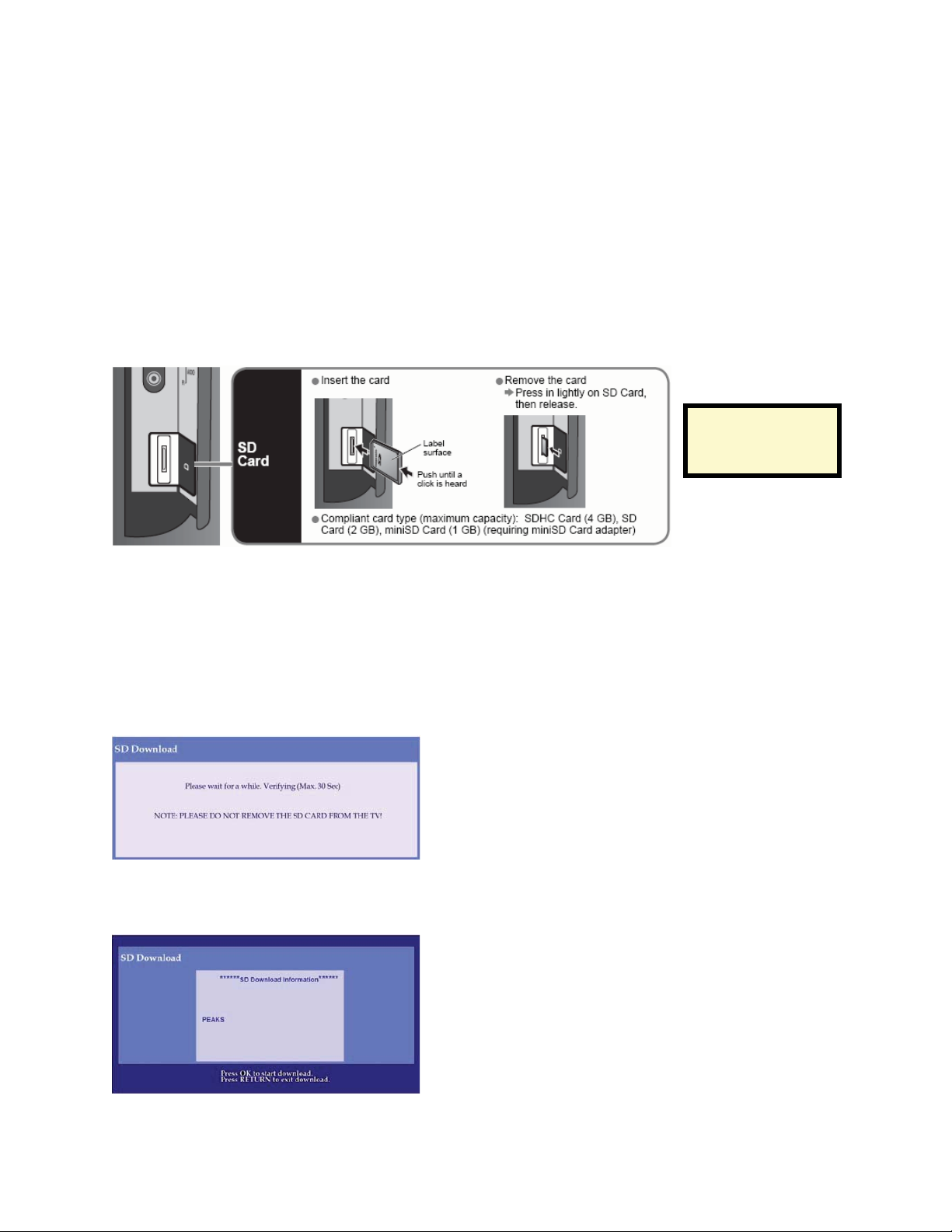
Install Firmware
CAUTIONS:
x Do not turn the TV OFF or press any buttons on the TV while the firmware
update is in progress.
x Do not remove the SD Card from the SD Card Slot during the firmware update
process.
1) Power the TV ON.
2) Insert the SD Card with the firmware update into the SD Card Slot on the side of the
TV (PZ77) or on the front of the TV (PZ700).
Illustration of
PZ77 SD Card
Slot
CAUTIONS:
x The firmware will detect whether the TV model is correct for the upgrade. If it
is not, it will display the message: “Please check FILE in the SD Card (0013).”
x The software will detect whether the TV has the latest firmware version. If it
does, it will display the message: “Please check FILE in the SD Card (0004).”
NOTE: The below screen will be displayed while the TV is reading the data on the
SD Card.
3) Verify the TV model number and firmware version and then press [OK] on the TV
remote.
PZ77/PZ700 Series Plasma TV Tuner Firmware Installation Instructions
Page 1 of 3
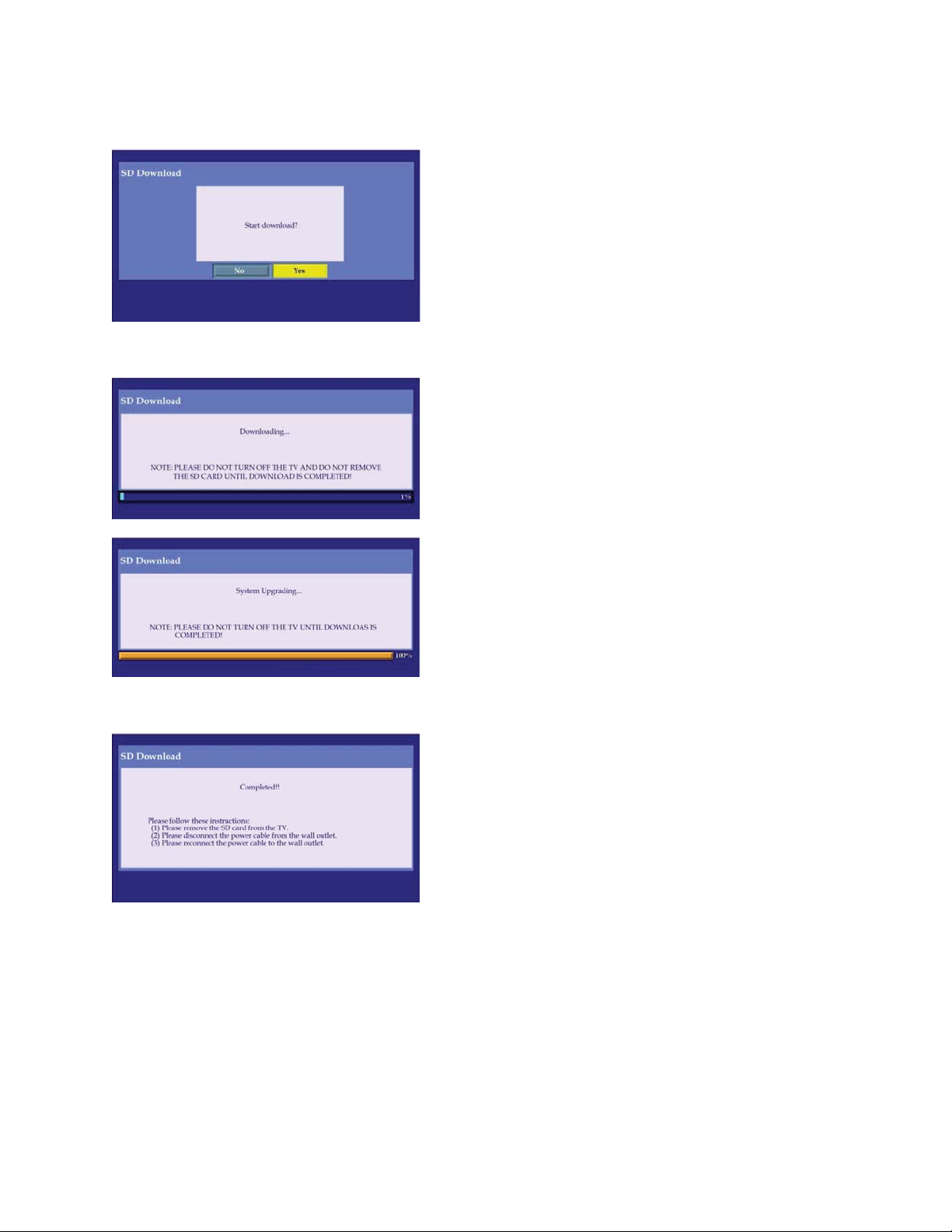
4) Press the [LEFT ARROW] or [RIGHT ARROW] to highlight YES and then press [OK].
NOTE: The below screens will be displayed during the firmware update process.
5) When the below message is displayed on the TV screen, follow these instructions.
x Remove the SD Card from the TV’s SD Card Slot.
x Unplug the power cord from the electrical outlet for at least 30 seconds.
x Re-plug the power cord into the electrical outlet.
6) Power the TV ON.
PZ77/PZ700 Series Plasma TV Tuner Firmware Installation Instructions
Page 2 of 3
