Panasonic TH-P46X20K Schematic
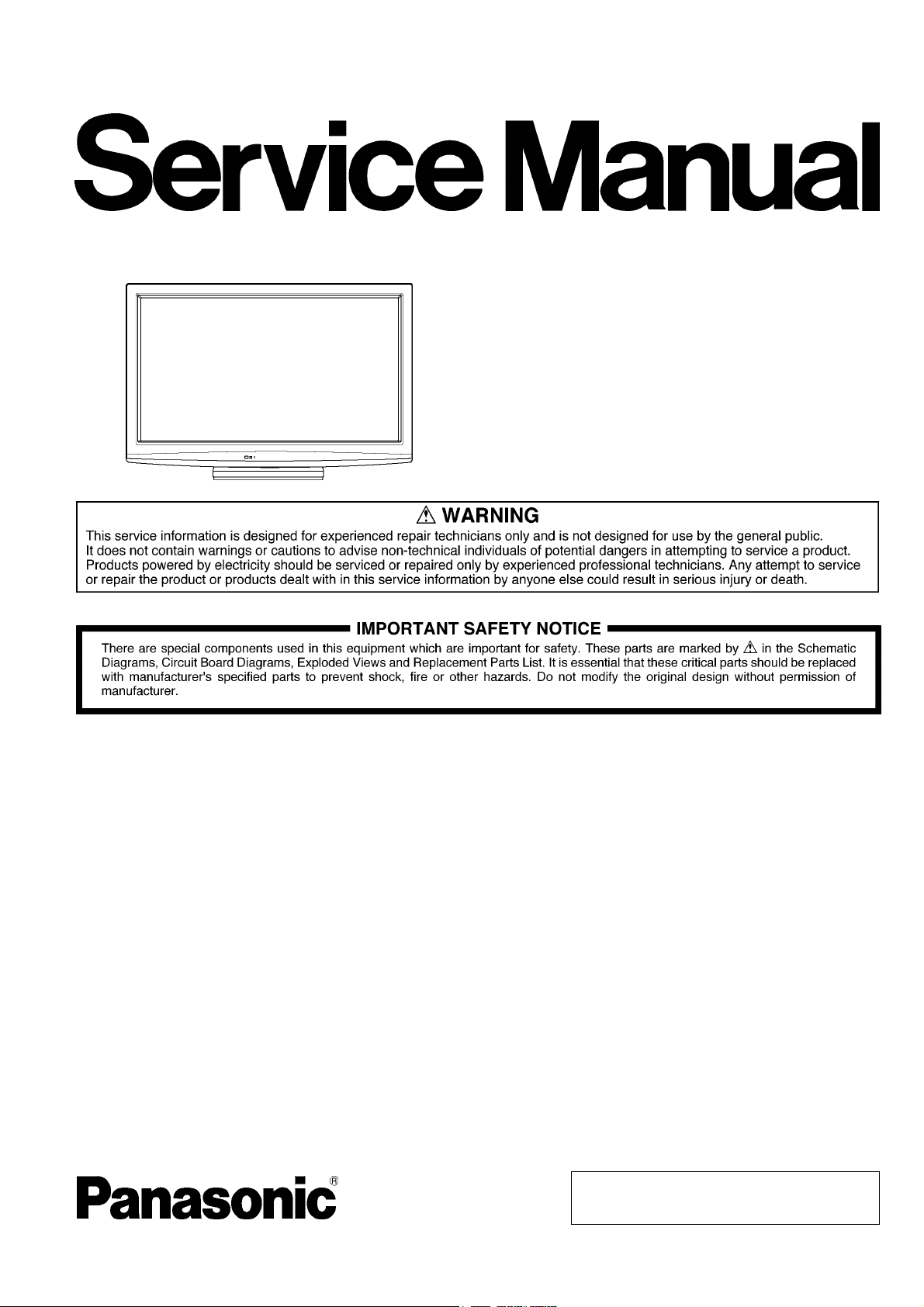
ORDER NO.PSG1004065CE
Plasma Television
Model No. TH-P46X20K
TH-P46X20M
TH-P46X20P
TH-P46X20V
GPH13DA Chassis
© Panasonic Corporation 2010.
Unauthorized copying and distribution is a violation
of law.
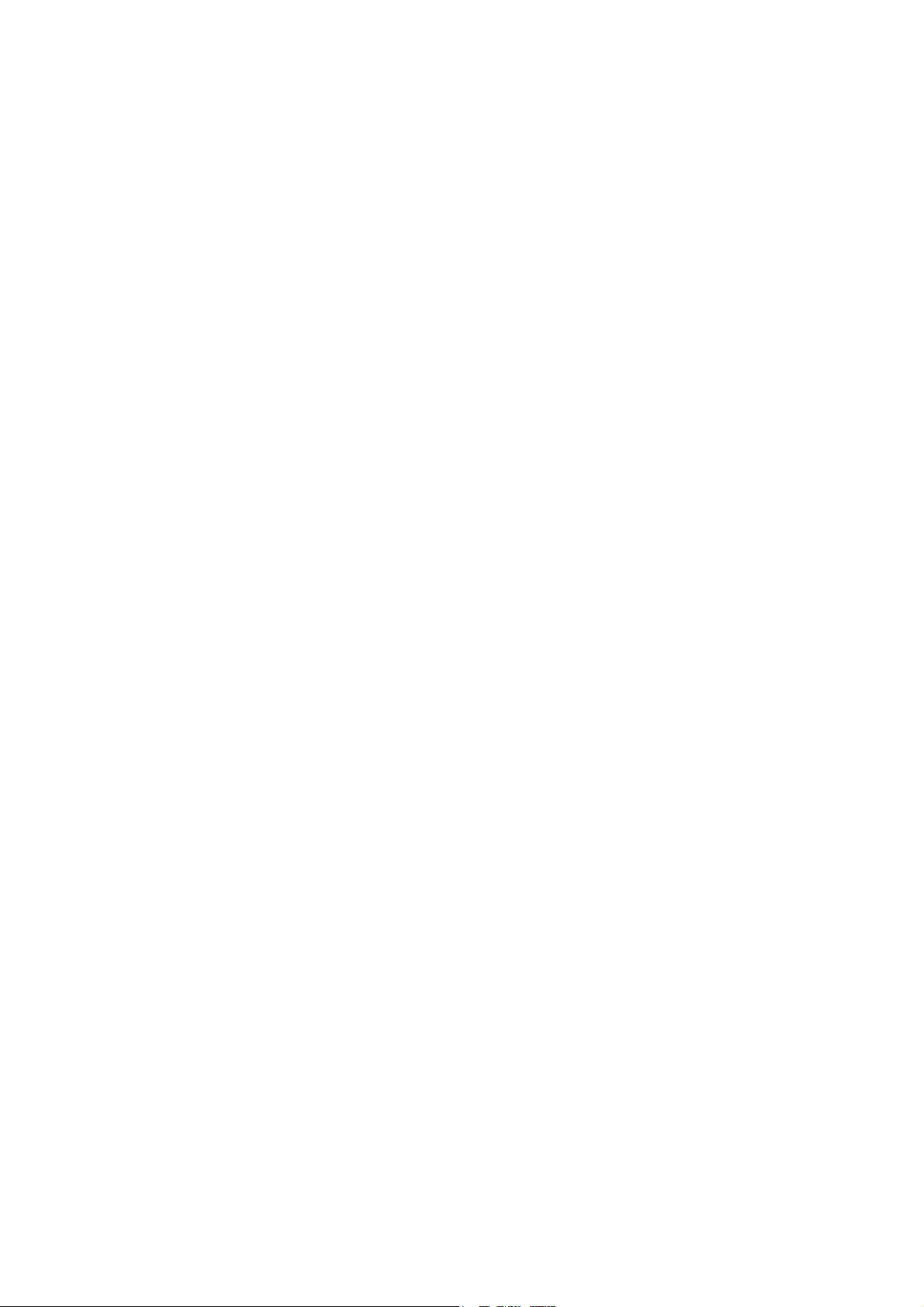
TABLE OF CONTENTS
PAG E PAG E
1 Safety Precautions -----------------------------------------------3
1.1. General Guidelines ----------------------------------------3
1.2. Touch-Current Check--------------------------------------3
2Warning--------------------------------------------------------------4
2.1. Prevention of Electrostatic Discharge (ESD)
to Electrostatically Sensitive (ES) Devices ----------4
2.2. About lead free solder (PbF) ----------------------------5
3 Service Navigation------------------------------------------------6
3.1. PCB Layout --------------------------------------------------6
3.2. Applicable signals ------------------------------------------7
4 Specifications ------------------------------------------------------8
5 Service Mode ----------------------------------------------------- 10
5.1. How to enter into Service Mode ---------------------- 10
5.2. Option - Mirror--------------------------------------------- 12
5.3. Service tool mode ---------------------------------------- 12
5.4. Hotel mode------------------------------------------------- 13
5.5. Data Copy by SD Card --------------------------------- 14
6 Troubleshooting Guide---------------------------------------- 17
6.1. Check of the IIC bus lines------------------------------ 17
6.2. Power LED Blinking timing chart --------------------- 18
6.3. No Power--------------------------------------------------- 19
6.4. No Picture -------------------------------------------------- 20
6.5. Local screen failure -------------------------------------- 21
7 Disassembly and Assembly Instructions --------------- 22
7.1. Remove the Rear cover -------------------------------- 22
7.2. Remove the AC inlet ------------------------------------ 22
7.3. Remove the P-Board ------------------------------------ 22
7.4. Remove the Side terminal cover and the Side
shield metal------------------------------------------------ 22
7.5. Remove the Tuner unit --------------------------------- 23
7.6. Remove the A-Board ------------------------------------ 23
7.7. Remove the Speakers ---------------------------------- 23
7.8. Remove the SN-Board---------------------------------- 23
7.9. Remove the SS-Board ---------------------------------- 24
7.10. Remove the Hanger metals and the Stand
brackets-----------------------------------------------------24
7.11. Remove the C1-Board ---------------------------------- 25
7.12. Remove the C2-Board ---------------------------------- 25
7.13. Remove the Plasma panel section from the
Cabinet assy (glass)------------------------------------- 25
7.14. Remove the Glass holders ---------------------------- 26
7.15. Remove the K-Board ------------------------------------ 26
7.16. Replace the plasma panel -----------------------------26
8 Measurements and Adjustments -------------------------- 27
8.1. Adjustment ------------------------------------------------- 27
9 Block Diagram --------------------------------------------------- 31
9.1. Main Block Diagram ------------------------------------- 31
9.2. Block (1/4) Diagram ------------------------------------- 32
9.3. Block (2/4) Diagram ------------------------------------- 33
9.4. Block (3/4) Diagram ------------------------------------- 34
9.5. Block (4/4) Diagram ------------------------------------- 35
10 Wiring Connection Diagram --------------------------------- 37
10.1. Caution statement.--------------------------------------- 37
10.2. Wiring (1) --------------------------------------------------- 37
10.3. Wiring (2) --------------------------------------------------- 38
10.4. Wiring (3) --------------------------------------------------- 38
10.5. Wiring (4) --------------------------------------------------- 39
11 Schematic Diagram--------------------------------------------- 41
11.1. Schematic Diagram Note ------------------------------ 41
11.2. P-Board (1/4) Schematic Diagram ------------------ 42
11.3. P-Board (2/4) Schematic Diagram ------------------ 43
11.4. P-Board (3/4) Schematic Diagram ------------------ 44
11.5. P-Board (4/4) Schematic Diagram ------------------ 45
11.6. A-Board (1/13) Schematic Diagram----------------- 46
11.7. A-Board (2/13) Schematic Diagram----------------- 47
11.8. A-Board (3/13) Schematic Diagram----------------- 48
11.9. A-Board (4/13) Schematic Diagram----------------- 49
11.10. A-Board (5/13) Schematic Diagram----------------- 50
11.11. A-Board (6/13) Schematic Diagram----------------- 51
11.12. A-Board (7/13) Schematic Diagram----------------- 52
11.13. A-Board (8/13) Schematic Diagram----------------- 53
11.14. A-Board (9/13) Schematic Diagram----------------- 54
11.15. A-Board (10/13) and K-Board Schematic
Diagram ---------------------------------------------------- 55
11.16. A-Board (11/13) Schematic Diagram --------------- 56
11.17. A-Board (12/13) Schematic Diagram--------------- 57
11.18. A-Board (13/13) Schematic Diagram--------------- 58
11.19. C1-Board Schematic Diagram ----------------------- 59
11.20. C2-Board Schematic Diagram ----------------------- 60
11.21. SN-Board (1/9) Schematic Diagram ---------------- 61
11.22. SN-Board (2/9) Schematic Diagram ---------------- 62
11.23. SN-Board (3/9) Schematic Diagram ---------------- 63
11.24. SN-Board (4/9) Schematic Diagram ---------------- 64
11.25. SN-Board (5/9) Schematic Diagram ---------------- 65
11.26. SN-Board (6/9) Schematic Diagram ---------------- 66
11.27. SN-Board (7/9) Schematic Diagram ---------------- 67
11.28. SN-Board (8/9) Schematic Diagram ---------------- 68
11.29. SN-Board (9/9) Schematic Diagram ---------------- 69
11.30. SS-Board (1/2) Schematic Diagram ---------------- 70
11.31. SS-Board (2/2) Schematic Diagram ---------------- 71
12 Printed Circuit Board------------------------------------------ 72
12.1. P-Board ---------------------------------------------------- 72
12.2. K-Board ---------------------------------------------------- 75
12.3. A-Board ---------------------------------------------------- 76
12.4. C1-Board--------------------------------------------------- 78
12.5. C2-Board--------------------------------------------------- 79
12.6. SN-Board -------------------------------------------------- 80
12.7. SS-Board -------------------------------------------------- 82
13 Exploded View and Replacement Parts List----------- 85
13.1. Exploded View and Mechanical Replacement
Parts List--------------------------------------------------- 85
13.2. Electrical Replacement Parts List ------------------- 92
2
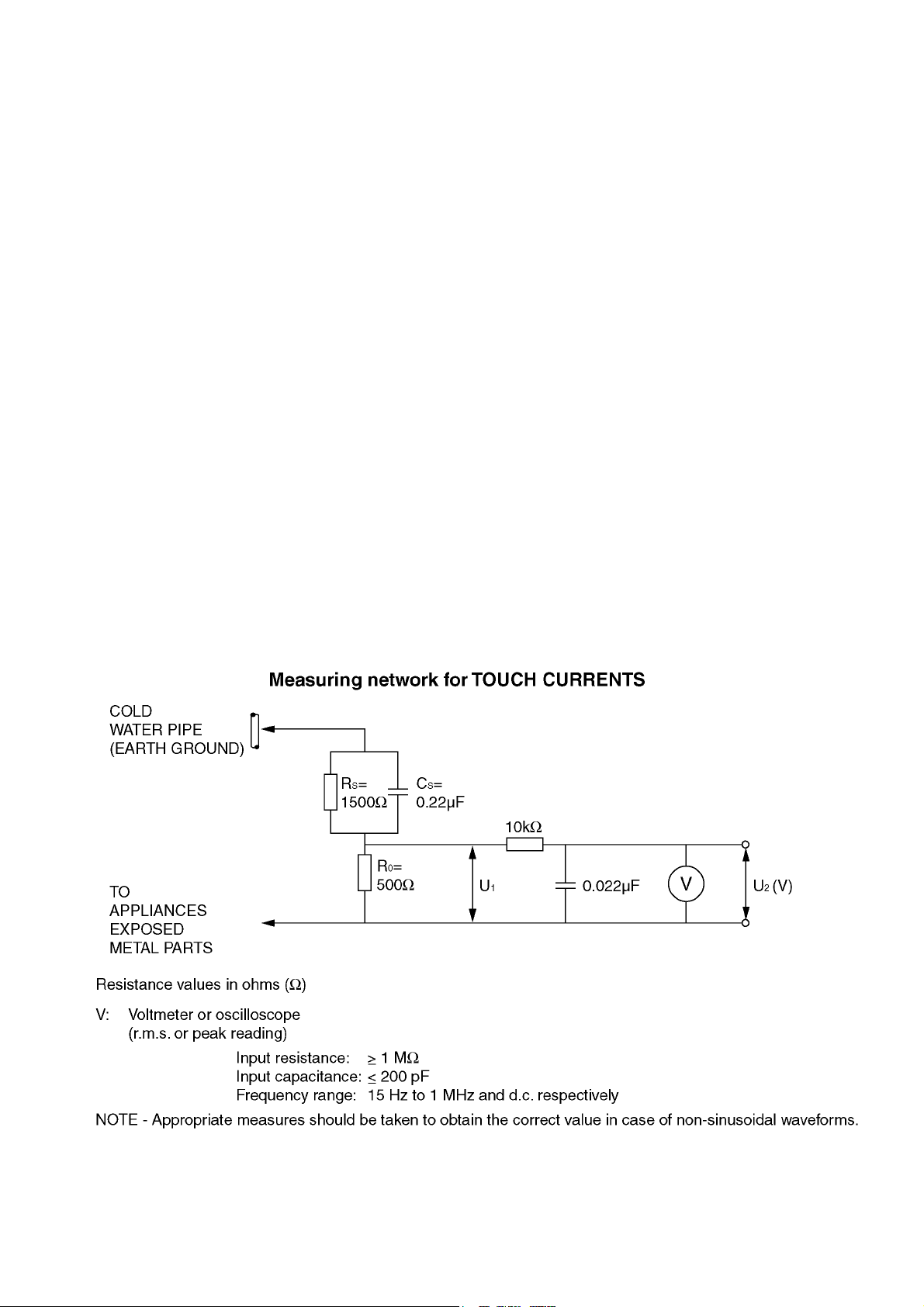
1 Safety Precautions
1.1. General Guidelines
1. When conducting repairs and servicing, do not attempt to modify the equipment, its parts or its materials.
2. When wiring units (with cables, flexible cables or lead wires) are supplied as repair parts and only one wire or some of the
wires have been broken or disconnected, do not attempt to repair or re-wire the units. Replace the entire wiring unit instead.
3. When conducting repairs and servicing, do not twist the Faston connectors but plug them straight in or unplug them straight
out.
4. When servicing, observe the original lead dress. If a short circuit is found, replace all parts which have been overheated or
damaged by the short circuit.
5. After servicing, see to it that all the protective devices such as insulation barriers, insulation papers shields are properly
installed.
6. After servicing, make the following leakage current checks to prevent the customer from being exposed to shock hazards.
1.2. Touch-Current Check
1. Plug the AC cord directly into the AC outlet. Do not use an isolation transformer for this check.
2. Connect a measuring network for touch currents between each exposed metallic part on the set and a good earth ground
such as a water pipe, as shown in Figure 1.
3. Use Leakage Current Tester (Simpson 228 or equivalent) to measure the potential across the measuring network.
4. Check each exposed metallic part, and measure the voltage at each point.
5. Reserve the AC plug in the AC outlet and repeat each of the above measure.
6. The potential at any point (TOUGH CURRENT) expressed as voltage U
For a. c.: U1 = 35 V (peak) and U2 = 0.35 V (peak);
For d. c.: U
Note:
The limit value of U
mA d. c.
The limit value U
7. In case a measurement is out of the limits specified, there is a possibility of a shock hazard, and the equipment should be
repaired and rechecked before it is returned to the customer.
= 1.0 V,
1
= 0.35 V (peak) for a. c. and U1 = 1.0 V for d. c. correspond to the values 0.7 mA (peak) a. c. and 2.0
2
= 35 V (peak) for a. c. correspond to the value 70 mA (peak) a. c. for frequencies greater than 100 kHz.
1
and U2, does not exceed the following values:
1
Figure 1
3
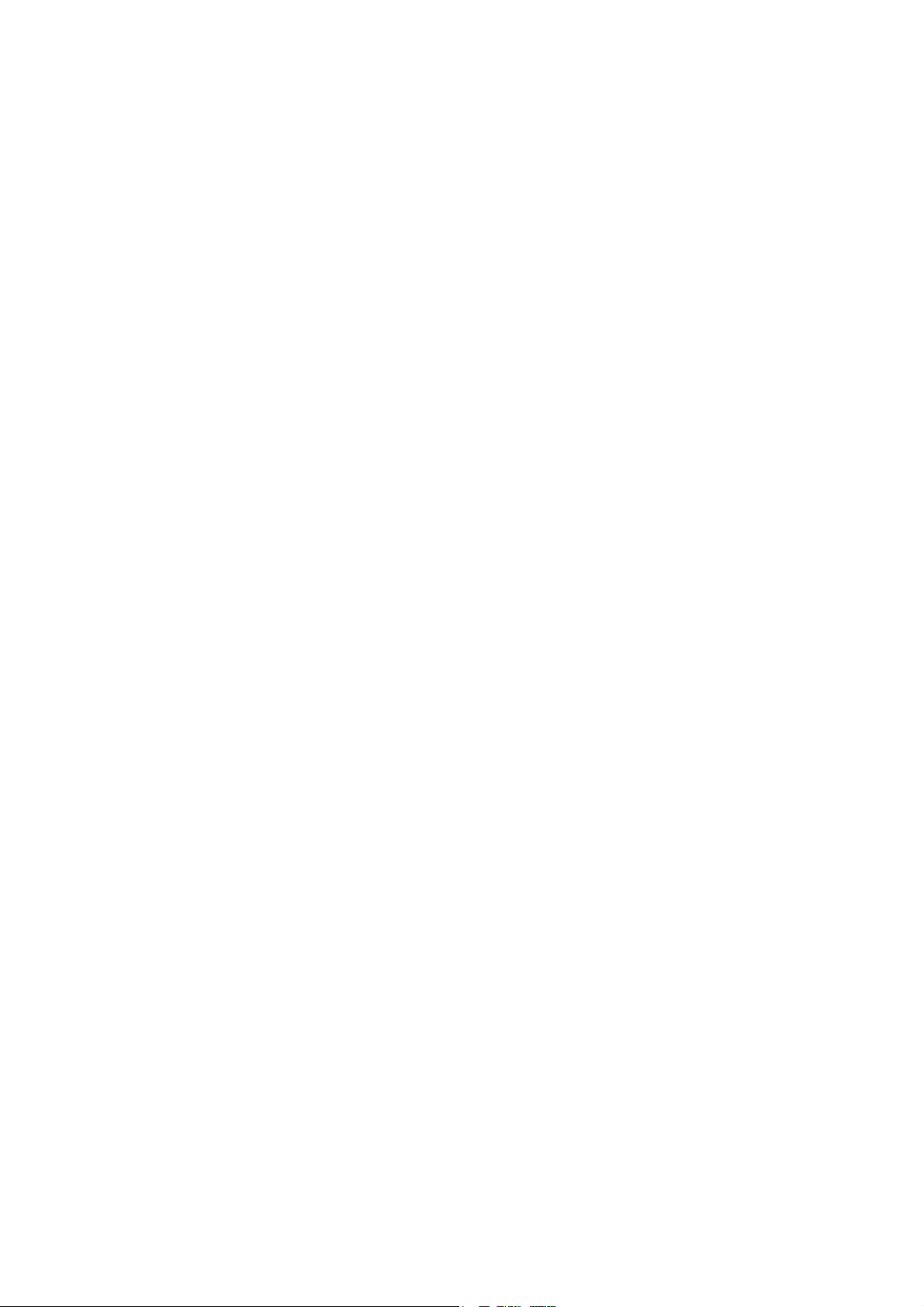
2Warning
2.1. Prevention of Electrostatic Discharge (ESD) to Electrostatically Sensitive (ES) Devices
Some semiconductor (solid state) devices can be damaged easily by static electricity. Such components commonly are called Electrostatically Sensitive (ES) Devices. Examples of typical ES devices are integrated circuits and some field-effect transistors and
semiconductor [chip] components. The following techniques should be used to help reduce the incidence of component damage
caused by electrostatic discharge (ESD).
1. Immediately before handling any semiconductor component or semiconductor-equipped assembly, drain off any ESD on your
body by touching a known earth ground. Alternatively, obtain and wear a commercially available discharging ESD wrist strap,
which should be removed for potential shock reasons prior to applying power to the unit under test.
2. After removing an electrical assembly equipped with ES devices, place the assembly on a conductive surface such as aluminum foil, to prevent electrostatic charge buildup or exposure of the assembly.
3. Use only a grounded-tip soldering iron to solder or unsolder ES devices.
4. Use only an anti-static solder removal device. Some solder removal devices not classified as [anti-static (ESD protected)] can
generate electrical charge sufficient to damage ES devices.
5. Do not use freon-propelled chemicals. These can generate electrical charges sufficient to damage ES devices.
6. Do not remove a replacement ES device from its protective package until immediately before you are ready to install it. (Most
replacement ES devices are packaged with leads electrically shorted together by conductive foam, aluminum foil or comparable conductive material).
7. Immediately before removing the protective material from the leads of a replacement ES device, touch the protective material
to the chassis or circuit assembly into which the device will be installed.
Caution
Be sure no power is applied to the chassis or circuit, and observe all other safety precautions.
8. Minimize bodily motions when handling unpackaged replacement ES devices. (Otherwise ham less motion such as the brushing together of your clothes fabric or the lifting of your foot from a carpeted floor can generate static electricity (ESD) sufficient
to damage an ES device).
4
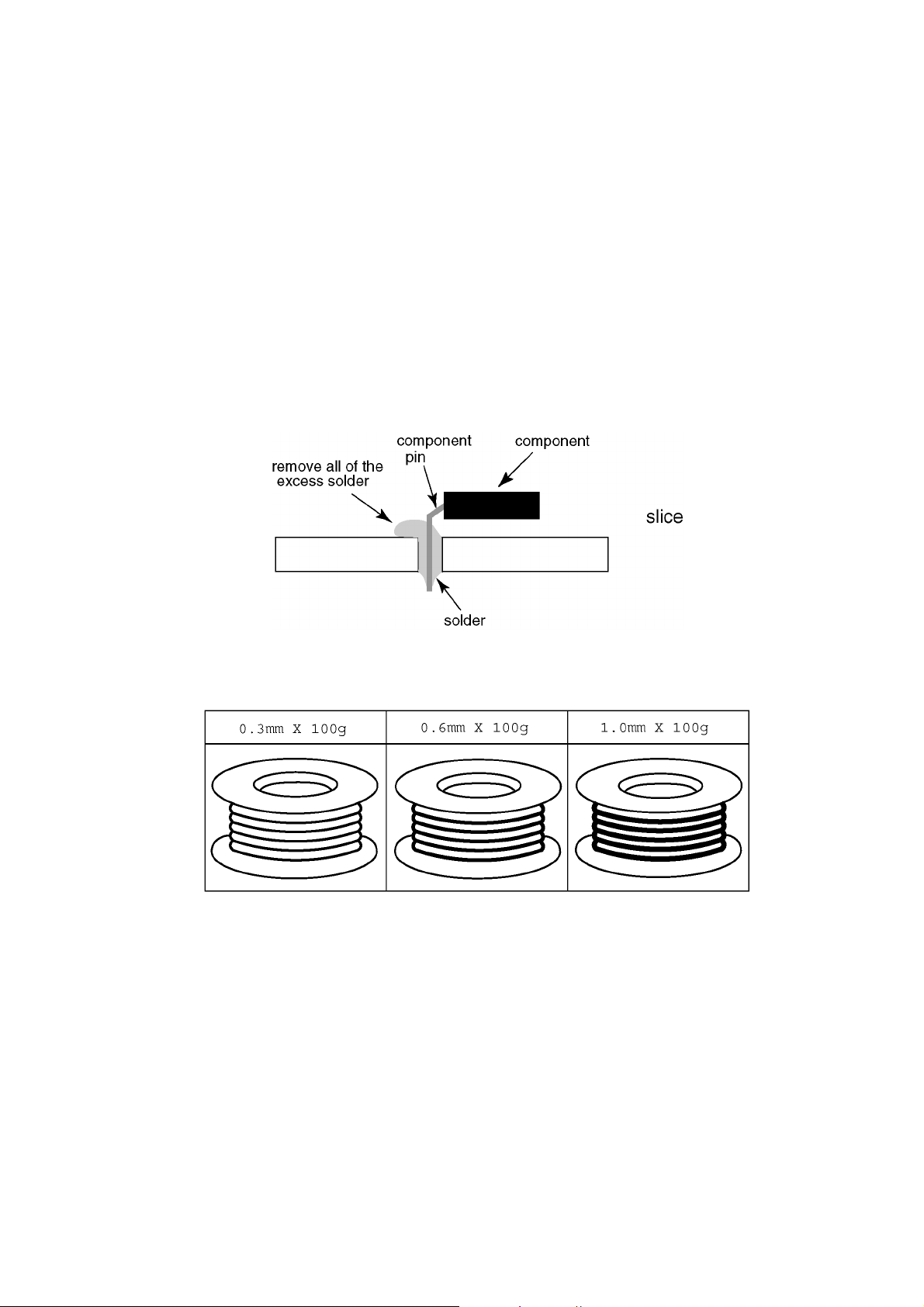
2.2. About lead free solder (PbF)
Note: Lead is listed as (Pb) in the periodic table of elements.
In the information below, Pb will refer to Lead solder, and PbF will refer to Lead Free Solder.
The Lead Free Solder used in our manufacturing process and discussed below is (Sn+Ag+Cu).
That is Tin (Sn), Silver (Ag) and Copper (Cu) although other types are available.
This model uses Pb Free solder in it’s manufacture due to environmental conservation issues. For service and repair work, we’d
suggest the use of Pb free solder as well, although Pb solder may be used.
PCBs manufactured using lead free solder will have the PbF within a leaf Symbol PbF stamped on the back of PCB.
Caution
• Pb free solder has a higher melting point than standard solder. Typically the melting point is 50 ~ 70 °F (30~40 °C) higher. Please
use a high temperature soldering iron and set it to 700 ± 20 °F (370 ± 10 °C).
• Pb free solder will tend to splash when heated too high (about 1100 °F or 600 °C).
If you must use Pb solder, please completely remove all of the Pb free solder on the pins or solder area before applying Pb solder. If this is not practical, be sure to heat the Pb free solder until it melts, before applying Pb solder.
• After applying PbF solder to double layered boards, please check the component side for excess solder which may flow onto the
opposite side. (see figure below)
Suggested Pb free solder
There are several kinds of Pb free solder available for purchase. This product uses Sn+Ag+Cu (tin, silver, copper) solder. However, Sn+Cu (tin, copper), Sn+Zn+Bi (tin, zinc, bismuth) solder can also be used.
5
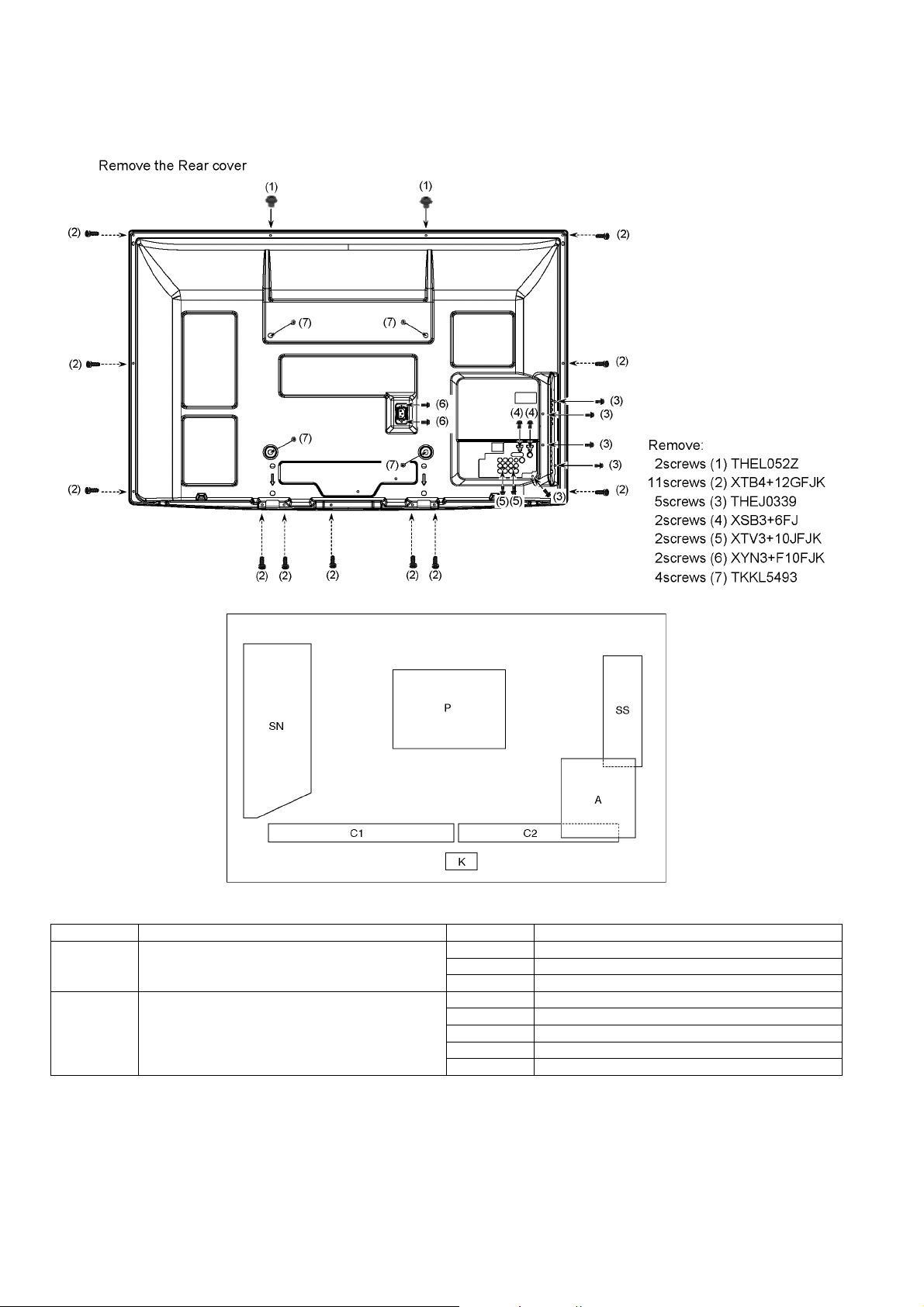
3 Service Navigation
3.1. PCB Layout
Board Name Function Board Name Function
P Power Supply
Non serviceable.
P-Board should be exchanged for service.
A DC-DC Converter, Tuner
Speaker out, AV Terminal, HDMI in, SD Card
Digital Signal Processor, Nile-TCON
Format Converter, Plasma AI, Sub-Field Processor
Key Switch, Power Switch
K Remote receiver, Power LED, C.A.T.S. sensor
C1 Data Driver (Lower Right)
C2 Data Driver (Lower Left)
SN Scan Drive
SS Sustain Drive
6
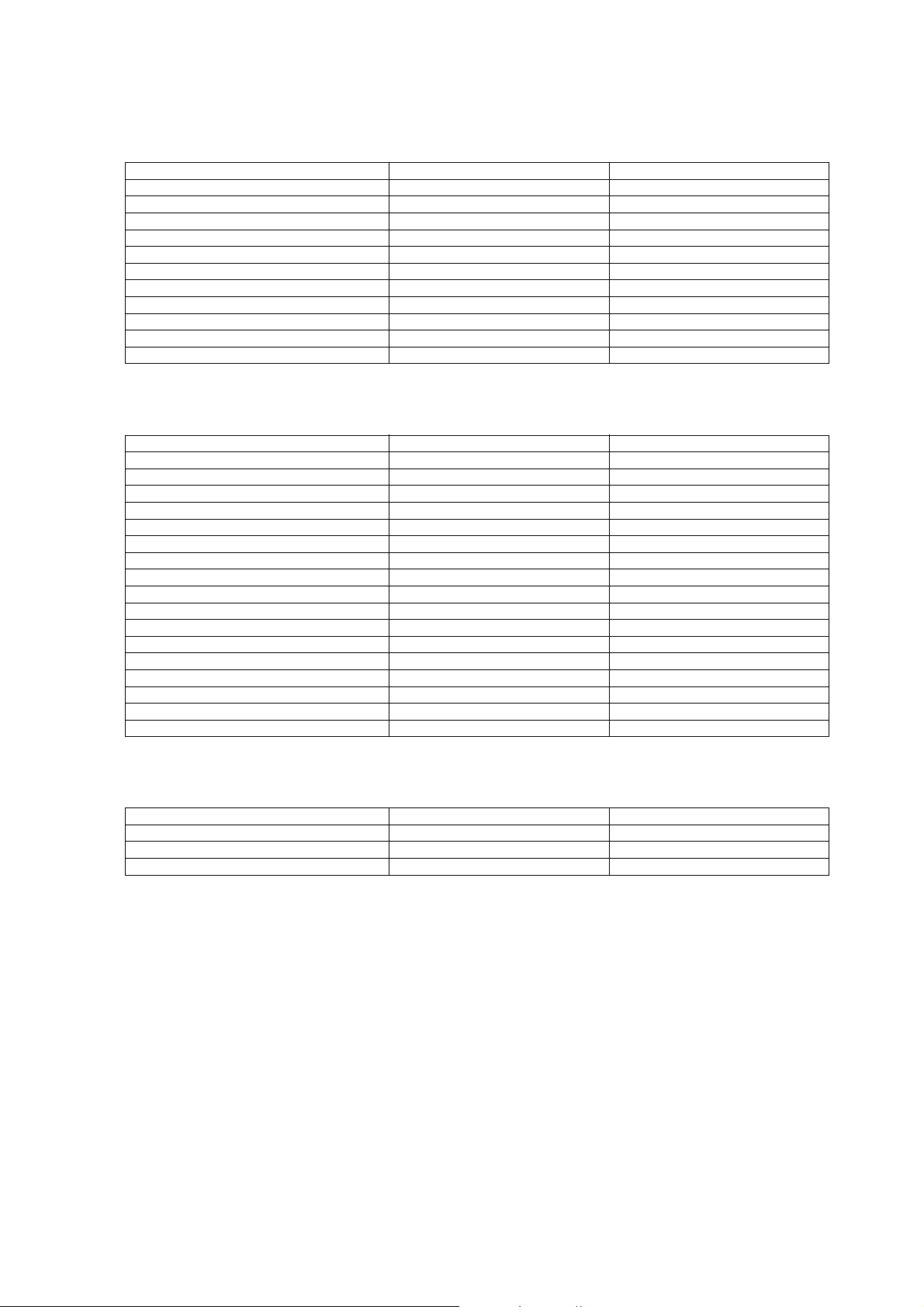
3.2. Applicable signals
COMPONENT (Y, PB/CB, PR/CR), HDMI
* Mark: Applicable input signal
Signal name COMPONENT HDMI
525 (480) / 60i * *
525 (480) / 60p * *
625 (576) / 50i * *
625 (576) / 50p * *
750 (720) / 60p * *
750 (720) / 50p * *
1,125 (1,080) / 60i * *
1,125 (1,080) / 50i * *
1,125 (1,080) / 60p *
1,125 (1,080) / 50p *
1,125 (1,080) / 24p *
PC (from D-sub 15P)
Applicable input signal for PC is basically compatible to VESA standard timing.
Signal name Horizontal frequency (kHz) Vertical frequency (Hz)
640 × 480 @70 Hz 31.47 70.07
640 × 480 @60 Hz 31.47 59.94
640 × 480 @75 Hz 37.50 75.00
800 × 600 @60 Hz 37.88 60.32
800 × 600 @75 Hz 46.88 75.00
800 × 600 @85 Hz 53.67 85.06
852 × 480 @60 Hz 31.44 59.89
1,024 × 768 @60 Hz 48.36 60.00
1,024 × 768 @70 Hz 56.48 70.07
1,024 × 768 @75 Hz 60.02 75.03
1,024 × 768 @85 Hz 68.68 85.00
1,280 × 1,024 @60 Hz 63.98 60.02
1,280 × 768 @60 Hz 47.70 60.00
1,366 × 768 @60 Hz 48.39 60.04
Macintosh13” (640 × 480) 35.00 66.67
Macintosh16” (832 × 624) 49.73 74.55
Macintosh21” (1,152 × 870) 68.68 75.06
PC (from HDMI terminal)
Applicable input signal for PC is basically compatible to HDMI standard timing.
Signal name Horizontal frequency (kHz) Vertical frequency (Hz)
640 × 480 @60 Hz 31.47 60.00
750 (720) / 60p 45.00 60.00
1,125 (1,080) / 60p 67.50 60.00
Note
• Signals other than above may not be displayed properly.
• The above signals are reformatted for optimal viewing on your display.
• PC signal is magnified or compressed for display, so that it may not be possible to show fine detail with sufficient clarity.
7
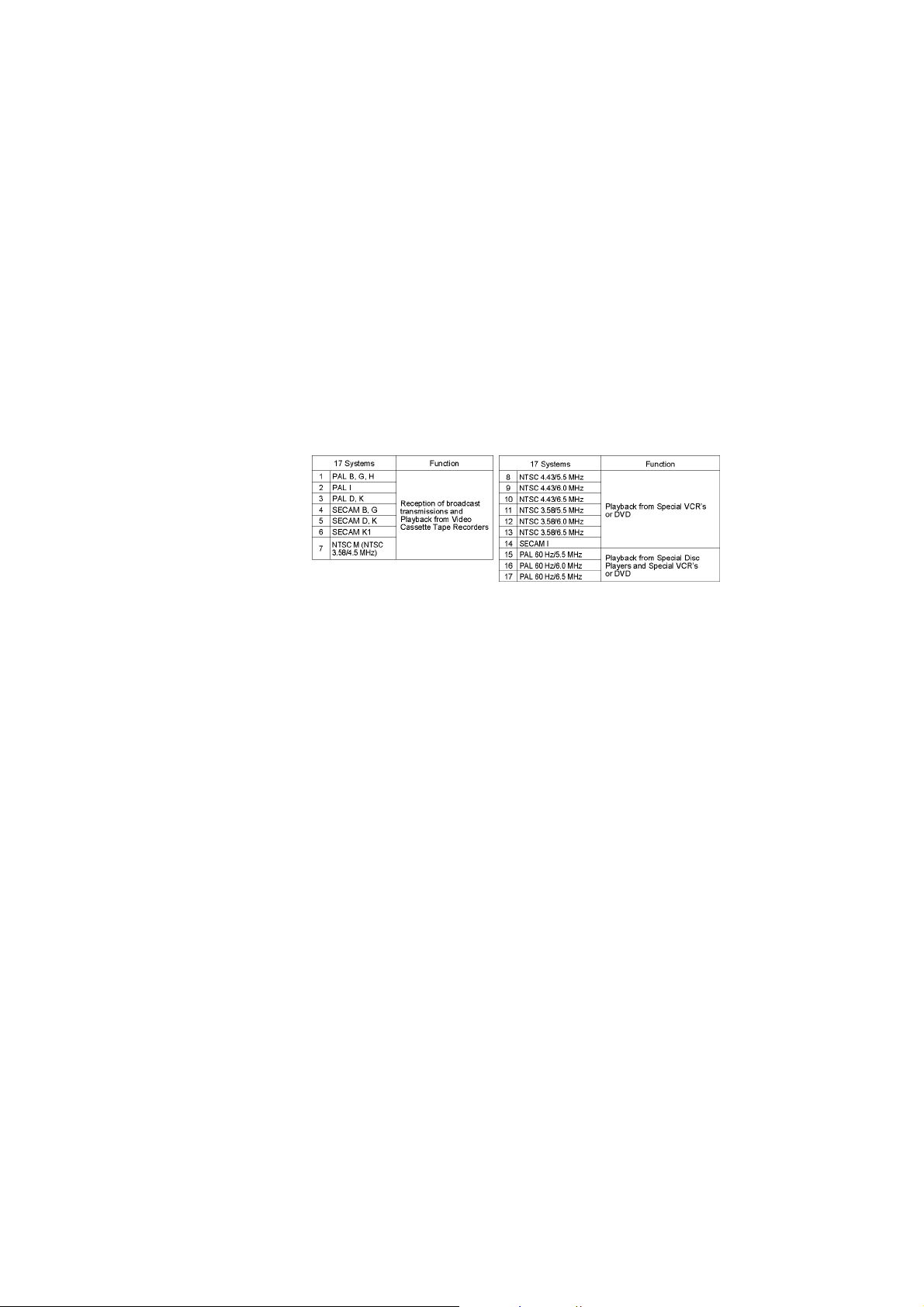
4 Specifications
Power Source AC 220-240 V, 50 / 60 Hz (K/M/V)
AC 110-240 V, 50 / 60 Hz (P)
Power Consumption
Average use : 250 W
Standby condition : 0.45 W
Display panel
Aspect Ratio 16:9
Visible screen size 117 cm (diagonal)
1,019 mm (W) × 573 mm (H)
Number of pixels 786,432 (1,024 (W) × 768 (H)) [3,072 × 768 dots]
Sound
Speaker 160 mm × 40 mm × 2 pcs, 6 Ω
Audio Output 20 W ( 10 W + 10 W )
Headphones M3 (3.5 mm) stereo mini Jack × 1
PC signals VGA, SVGA, WVGA, XGA
SXGA, WXGA ...... (compressed)
Horizontal scanning frequency 31 - 69 kHz
Vertical scanning frequency 59 - 86 Hz
Receiving Systems / Band name
Receiving Channels (Analogue TV)
VHF BAND
2-12 (PAL/SECAM B, K1) 0-12 (PAL B AUST.)
1-9 (PAL B N.Z.) 1-12 (PAL/SECAM D)
1-12 (NTSC M Japan) 2-13 (NTSC M USA)
UHF BAND
21-69 (PAL G, H, I/SECAM
G, K, K1)
13-57 (PAL D, K) 13-62 (NTSC M Japan)
14-69 (NTSC M USA)
CATV
S1-S20 (OSCAR) 1-125 (USA CATV)
C13-C49 (JAPAN) S21-S41 (HYPER)
Z1-Z37 (CHINA) 5A, 9A (AUST.)
Aerial - Rear VHF / UHF
Operating Conditions
Temperature: 0 °C - 40 °C
Humidity: 20 % - 80 % RH (non-condensing)
Connection Terminals
AV1 Input
Audio L - R RCA PIN Type × 2 0.5 V [rms]
VIDEO RCA PIN Type × 1 1.0 V [p-p] (75 Ω)
COMPONENT Y 1.0 V [p-p] (including synchronization)
, PR/C
P
B/CB
AV2 Input
Audio L - R RCA PIN Type × 2 0.5 V [rms]
VIDEO RCA PIN Type × 1 1.0 V [p-p] (75 Ω)
AV3 Input
AUDIO L - R RCA PIN Type × 2 0.5 V [rms]
VIDEO RCA PIN Type × 1 1.0 V [p-p] (75 Ω)
Monitor Output
Audio L - R RCA PIN Type × 2 0.5 V [rms] (high impedance)
VIDEO RCA PIN Type × 1 1.0 V [p-p] (75 Ω)
Others
HDMI1 - 3 Input TYPE A Connectors • This TV supports [ HDAVI control 5 ] function.
PC Input HIGH-DENSITY D-SUB 15PIN R / G / B: 0.7 V [p-p] (75 Ω)
28-69 (PAL B AUST.)
R
± 0.35 V [p-p]
HD / VD: TTL Level 2.0 - 5.0 V [p-p] (high impedance)
8
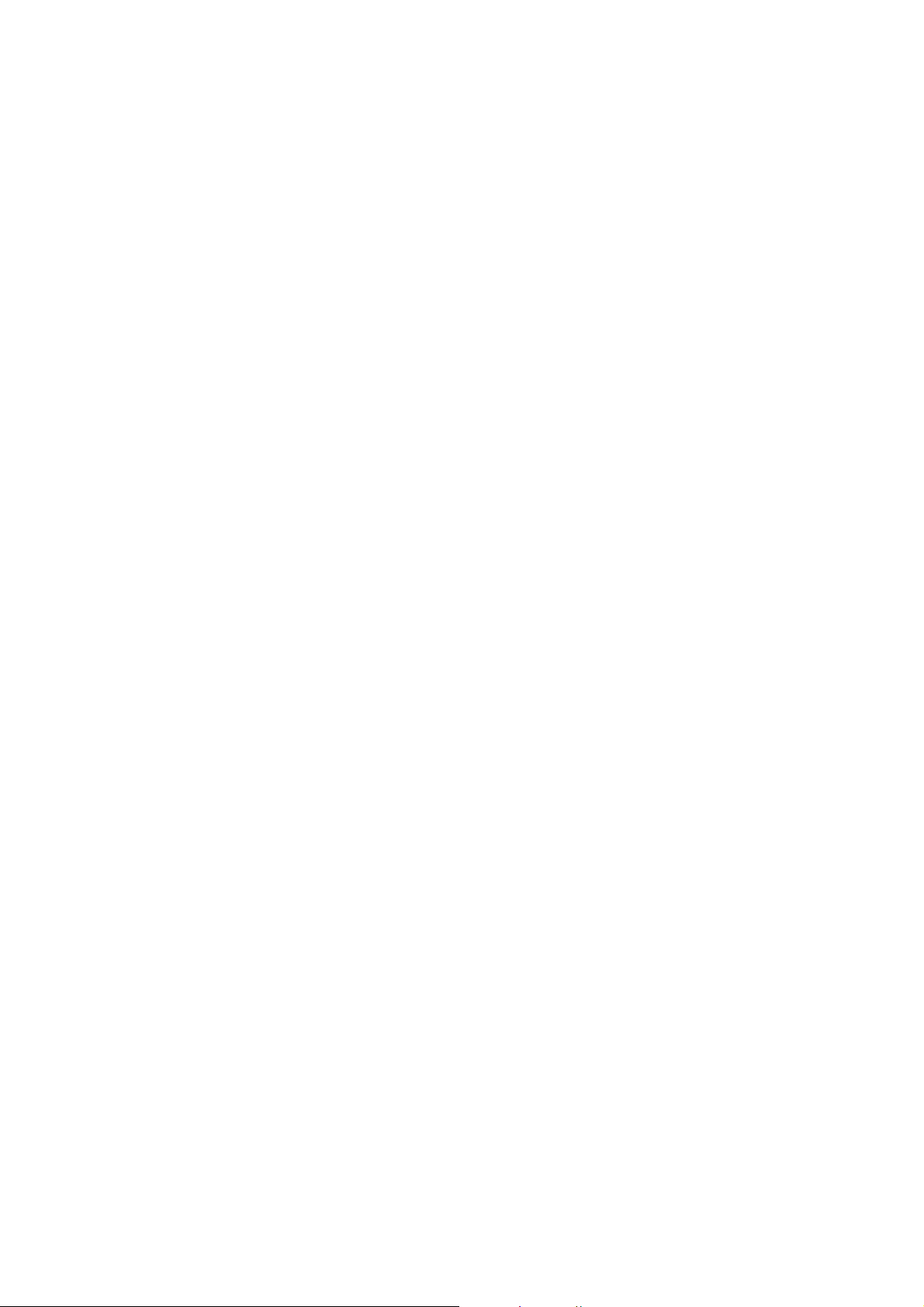
Card slot SD Card slot × 1
Dimensions (W × H × D)
TH-P46X20K / TH-P46X20V 1,132 mm × 767 mm × 401 mm (With Pedestal)
1,132 mm × 722 mm × 93 mm (TV only)
TH-P46X20M / TH-P46X20P 1,132 mm × 771 mm × 357 mm (With Pedestal)
Mass
TH-P46X20K / TH-P46X20V 31.0 kg Net (With Pedestal)
TH-P46X20M / TH-P46X20P 30.0 kg Net (With Pedestal)
1,132 mm × 722 mm × 93 mm (TV only)
28.0 kg Net (TV only)
28.0 kg Net (TV only)
Note
• Design and Specifications are subject to change without notice. Mass and Dimensions shown are approximate.
9
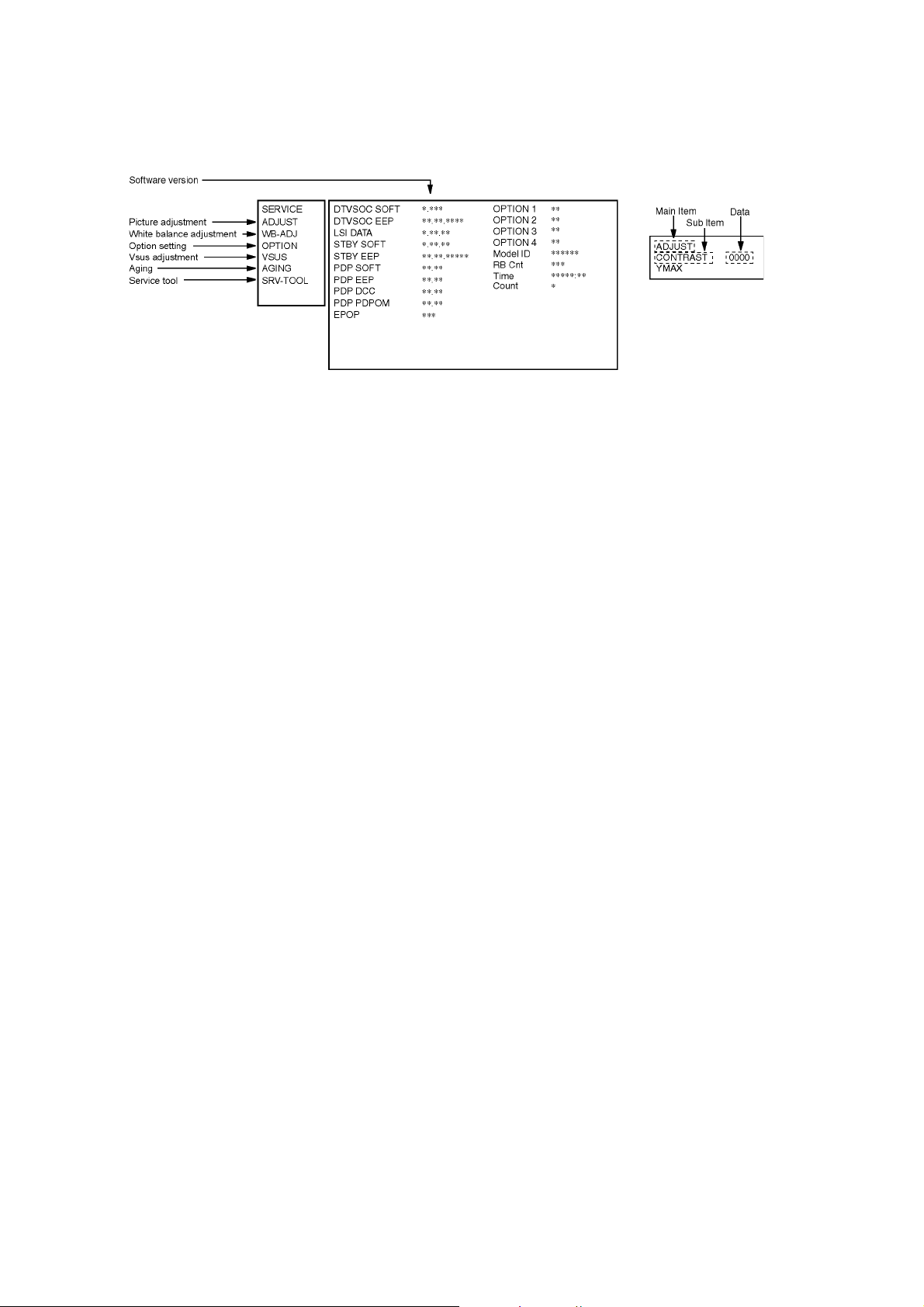
5 Service Mode
5.1. How to enter into Service Mode
While pressing [VOLUME ( - )] button of the main unit, press [RECALL] button of the remote control three times within 2 seconds.
5.1.1. Key command
[1] button...Main items Selection in forward direction
[2] button...Main items Selection in reverse direction
[3] button...Sub items Selection in forward direction
[4] button...Sub items Selection in reverse direction
[RED] button...All Sub items Selection in forward direction
[GREEN] button...All Sub items Selection in reverse direction
[VOL] button...Value of sub items change in forward direction ( + ), in reverse direction ( - )
10
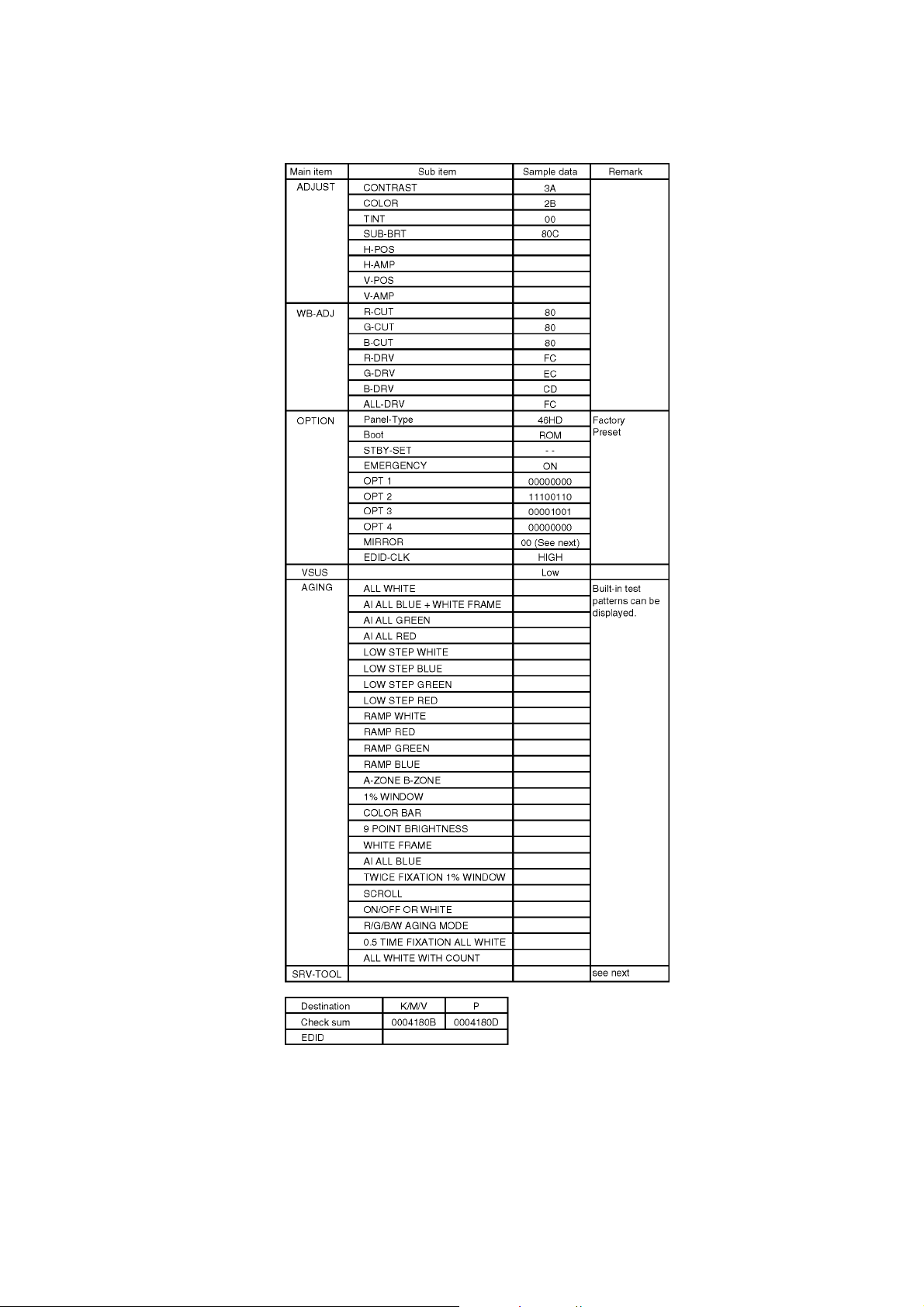
5.1.2. Contents of adjustment mode
• Value is shown as a hexadecimal number.
• Preset value differs depending on models.
• After entering the adjustment mode, take note of the value in each item before starting adjustment.
5.1.3. How to exit
Switch off the power with the [POWER] button on the main unit or the [POWER] button on the remote control.
11
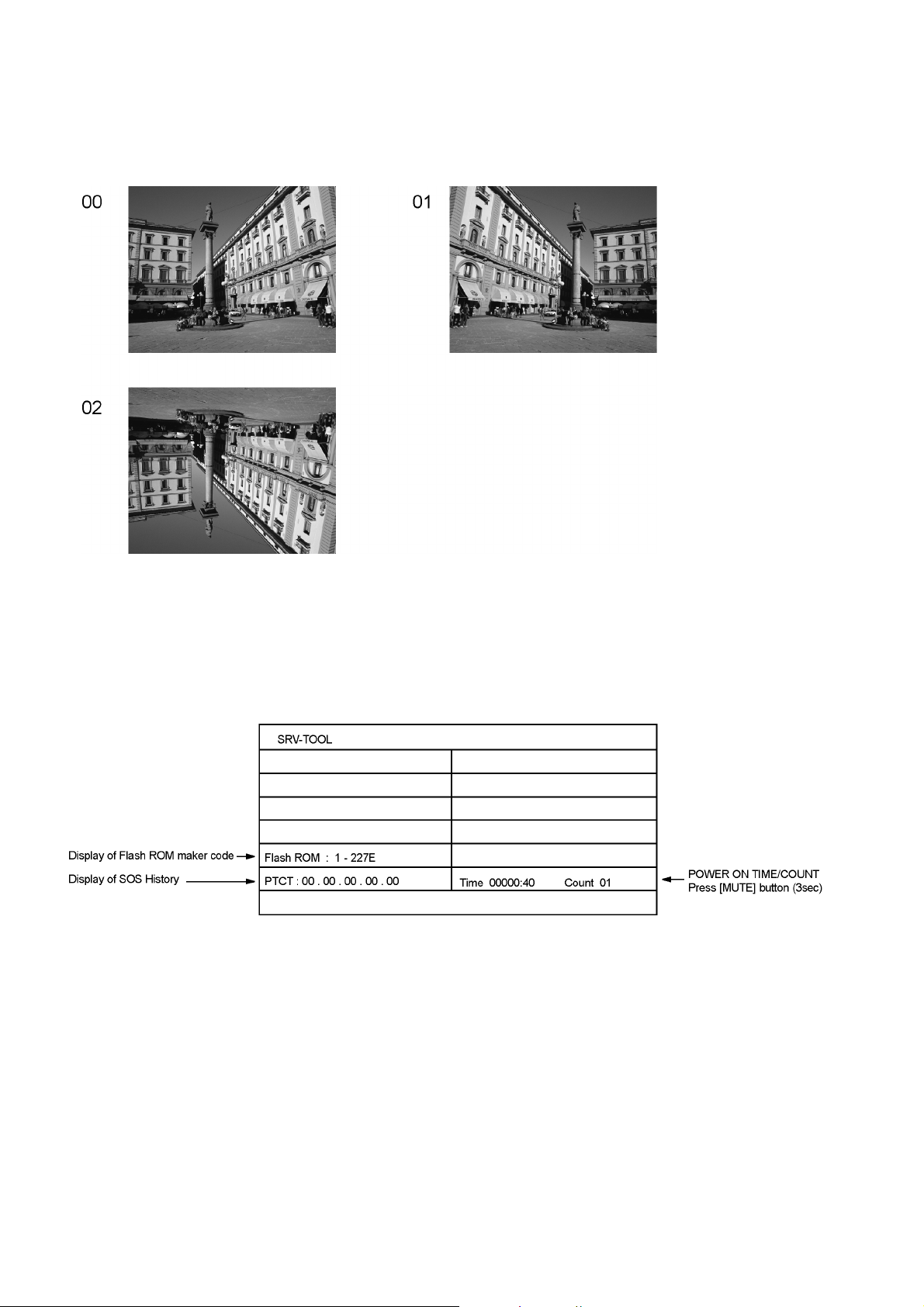
5.2. Option - Mirror
Picture can be reversed left and right or up and down.
00 : Default (Normal picture is displayed)
01 : Picture is reversed left and right.
02 : Picture is reversed up and down.
Hint : If the defective symptom (e.g. Vertical bar or Horizontal bar) is moved by selection of this mirror, the possible cause is in
A-board.
5.3. Service tool mode
5.3.1. How to access
1. Select [SRV-TOOL] in Service Mode.
2. Press [OK] button on the remote control.
5.3.2. Display of SOS History
SOS History (Number of LED blinking) indication.
From left side; Last SOS, before Last, three occurrence before, 2nd occurrence after shipment, 1st occurrence after shipment.
This indication except 2nd and 1st occurrence after shipment will be cleared by [Self-check indication and forced to factory shipment setting].
5.3.3. POWER ON TIME/COUNT
Note : To display TIME/COUNT menu, highlight position, then press MUTE for (3sec).
Time : Cumulative power on time, indicated hour : minute by decimal
Count : Number of ON times by decimal
Note : This indication will not be cleared by either of the self-checks or any other command.
5.3.4. Exit
1. Disconnect the AC cord from wall outlet.
12
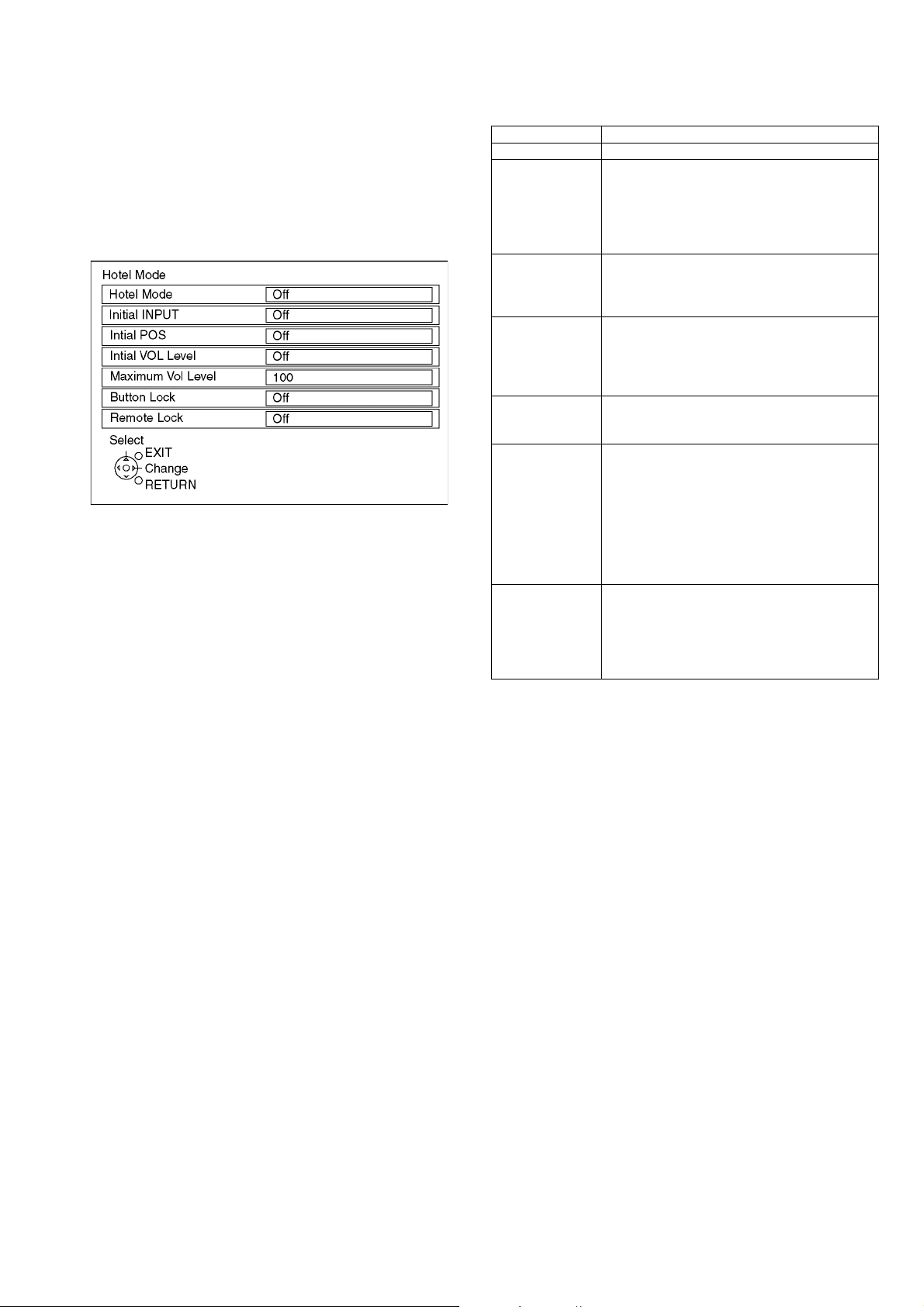
5.4. Hotel mode
1. Purpose
Restrict a function for hotels.
2. Access command to the Hotel mode setup menu
In order to display the Hotel mode setup menu, please
enter the following command (within 2 second).
[TV] : Vol. [Down] + [REMOTE] : AV (3 times)
Then, the Hotel mode setup menu is displayed.
3. To exit the Hotel mode setup menu
Disconnect AC power cord from wall outlet.
4. Explain the Hotel mode setup menu
item Function
Hotel Mode Select hotel mode ON/OFF
Initial INPUT Select input signal modes.
Set the input, when each time power is switched
on.
Selection :
Off/TV/AV1/AV2/AV3/PC/HDMI1/HDMI2/HDMI3
• PC: selectable with VGA option
Initial POS Select programme number.
Selection :
Off/0 to 99
• Off: give priority to a last memory
Initial VOL level Adjust the volume when each time power is
switched on.
Selection/Range :
Off/0 to 100
• Off: give priority to a last memory
Maximum VOL
level
Button lock Select local key conditions.
Remote lock Select remote control key conditions.
Adjust maximum volume.
Range :
0 to 100
Selection :
Off/SETUP/MENU/ALL
• Off: altogether valid
• SETUP: only F-key is invalid
(Tuning guide(menu) can not be selected.)
• MENU: only F-key is invalid
(only Volume/Mute can be selected.)
• ALL: altogether invalid.
Selection :
Off/SETUP/MENU
• Off: altogether valid
• SETUP: only Setup menu is invalid
• MENU: Picture/Sound/Setup menu are invalid
13
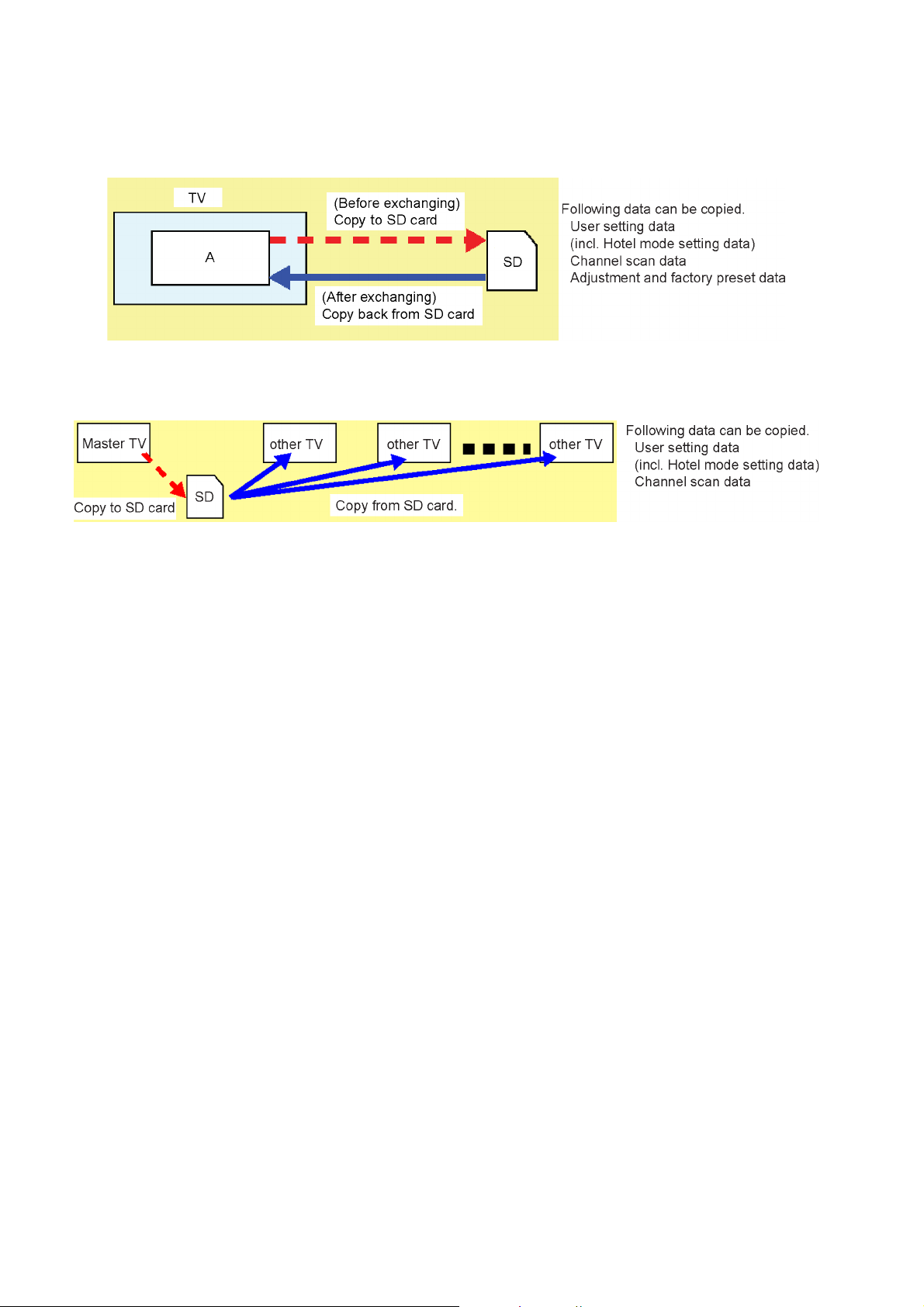
5.5. Data Copy by SD Card
5.5.1. Purpose
(a) Board replacement (Copy the data when exchanging A-board):
When exchanging A-board, the data in original A-board can be copied to SD card and then copy to new A-board.
(b) Hotel (Copy the data when installing a number of units in hotel or any facility):
When installing a number of units in hotel or any facility, the data in master TV can be copied to SD card and then copy to other
TVs.
5.5.2. Preparation
Make pwd file as startup file for (a) or (b) in a empty SD card.
1. Insert a empty SD card to your PC.
2. Right-click a blank area in a SD card window, point to New, and then click text document. A new file is created by default
(New Text Document.txt).
3. Right-click the new text document that you just created and select rename, and then change the name and extension of the
file to the following file name for (a) or (b) and press ENTER.
File name:
(a) For Board replacement : boardreplace.pwd
(b) For Hotel : hotel.pwd
Note:
Please make only one file to prevent the operation error.
No any other file should not be in SD card.
14
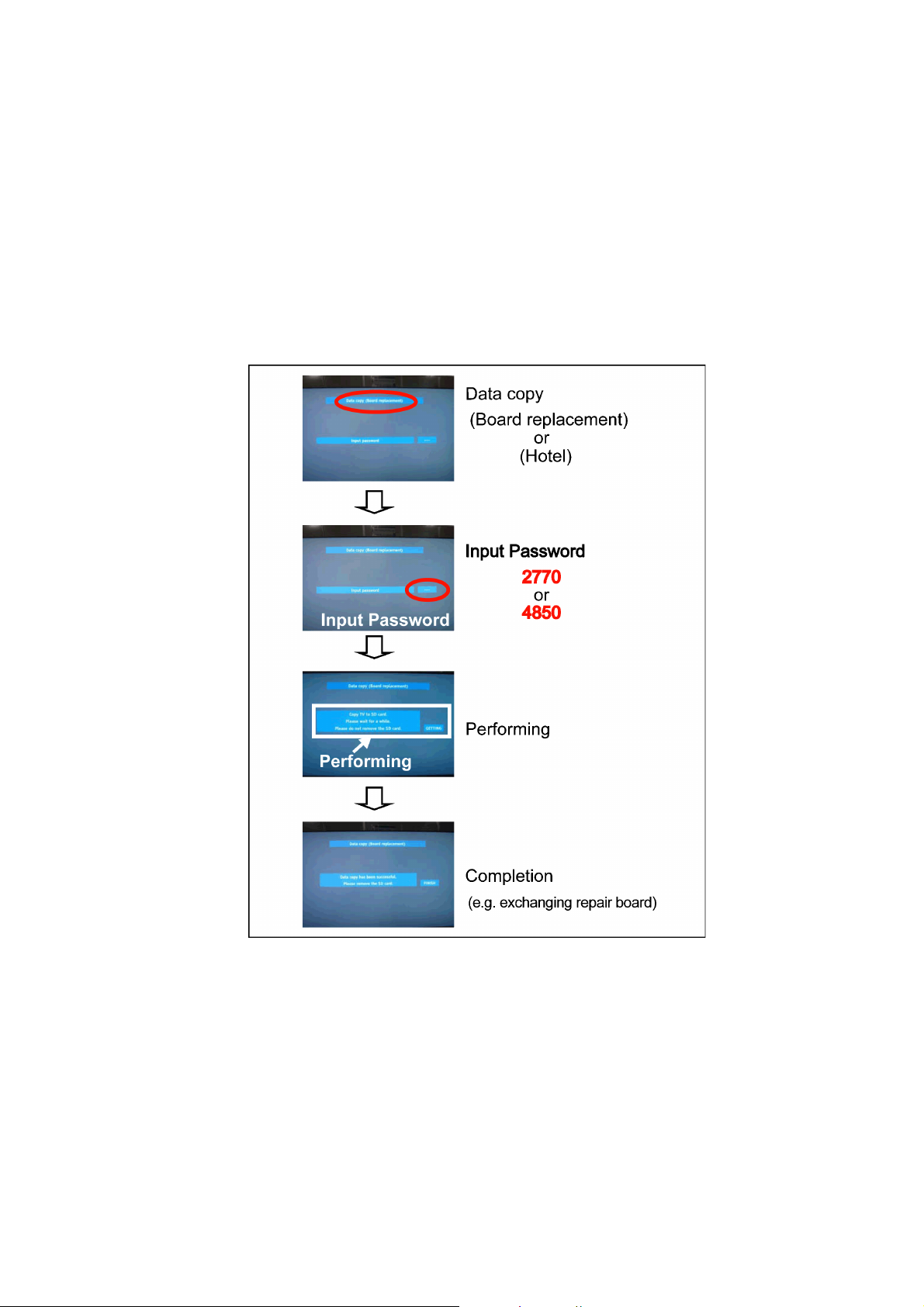
5.5.3. Data copy from TV set to SD Card
1. Turn on the TV set.
2. Insert SD card with a startup file (pwd file) to SD slot.
On-screen Display will be appeared according to the startup file automatically.
3. Input a following password for (a) or (b) by using remote control.
(a) For Board replacement : 2770
(b) For Hotel : 4850
Data will be copied from TV set to SD card.
It takes around 2 to 6 minutes maximum for copying.
4. After the completion of copying to SD card, remove SD card from TV set.
5. Turn off the TV set.
Note:
Following new folder will be created in SD card for data from TV set.
(a) For Board replacement : user_setup
(b) For Hotel : hotel
15
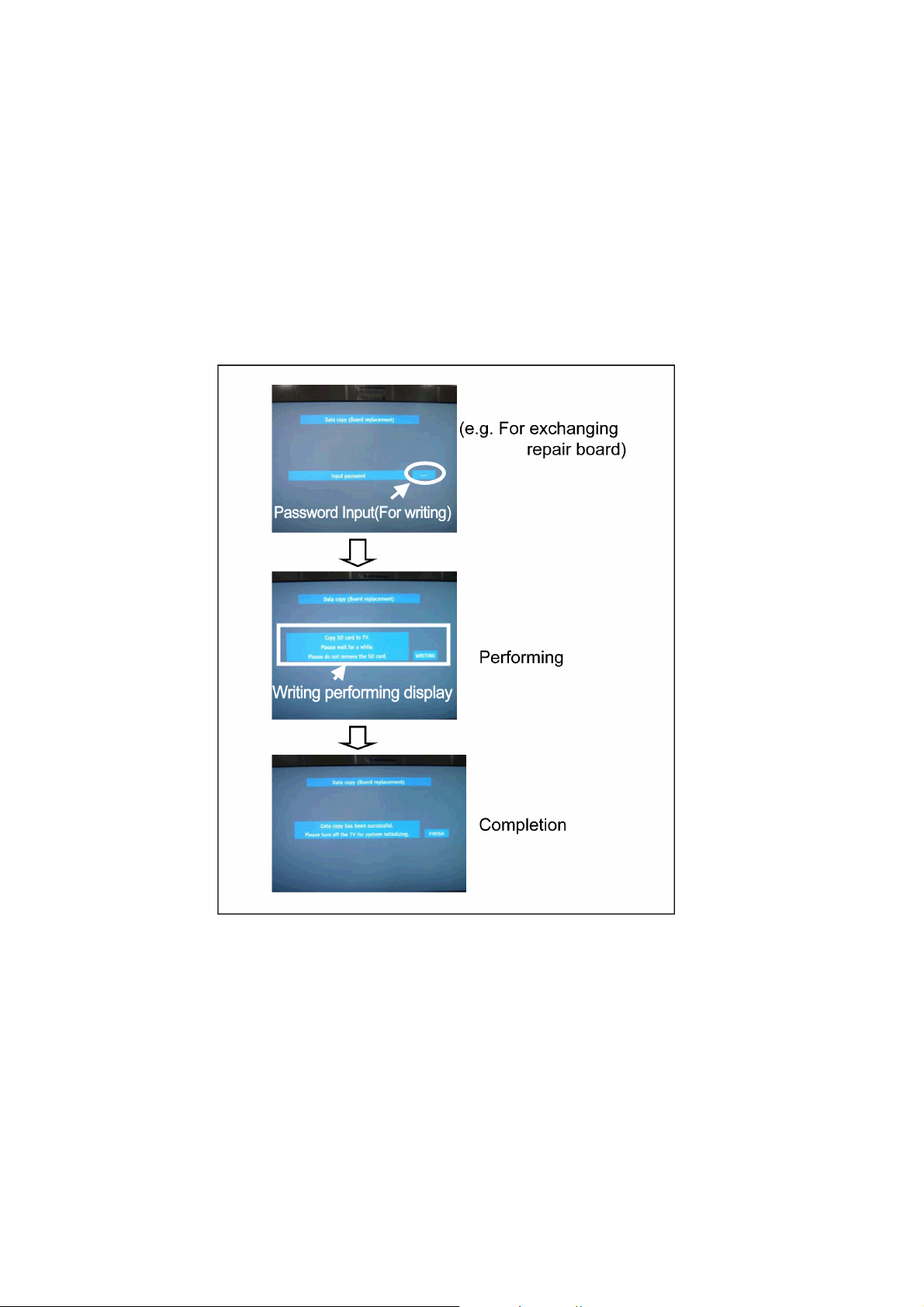
5.5.4. Data copy from to SD Card to TV set
1. Turn on the TV set.
2. Insert SD card with Data to SD slot.
On-screen Display will be appeared according to the Data folder automatically.
3. Input a following password for (a) or (b) by using remote control.
(a) For Board replacement : 2771
(b) For Hotel : 4851
Data will be copied from SD card to TV set.
4. After the completion of copying to SD card, remove SD card from TV set.
(a) For Board replacement : Data will be deleted after copying (Limited one copy).
(b) For Hotel : Data will not be deleted and can be used for other TVs.
5. Turn off the TV set.
Note:
1. Depending on the failure of boards, function of Data copy for board replacement does not work.
2. This function can be effective among the same model numbers.
16
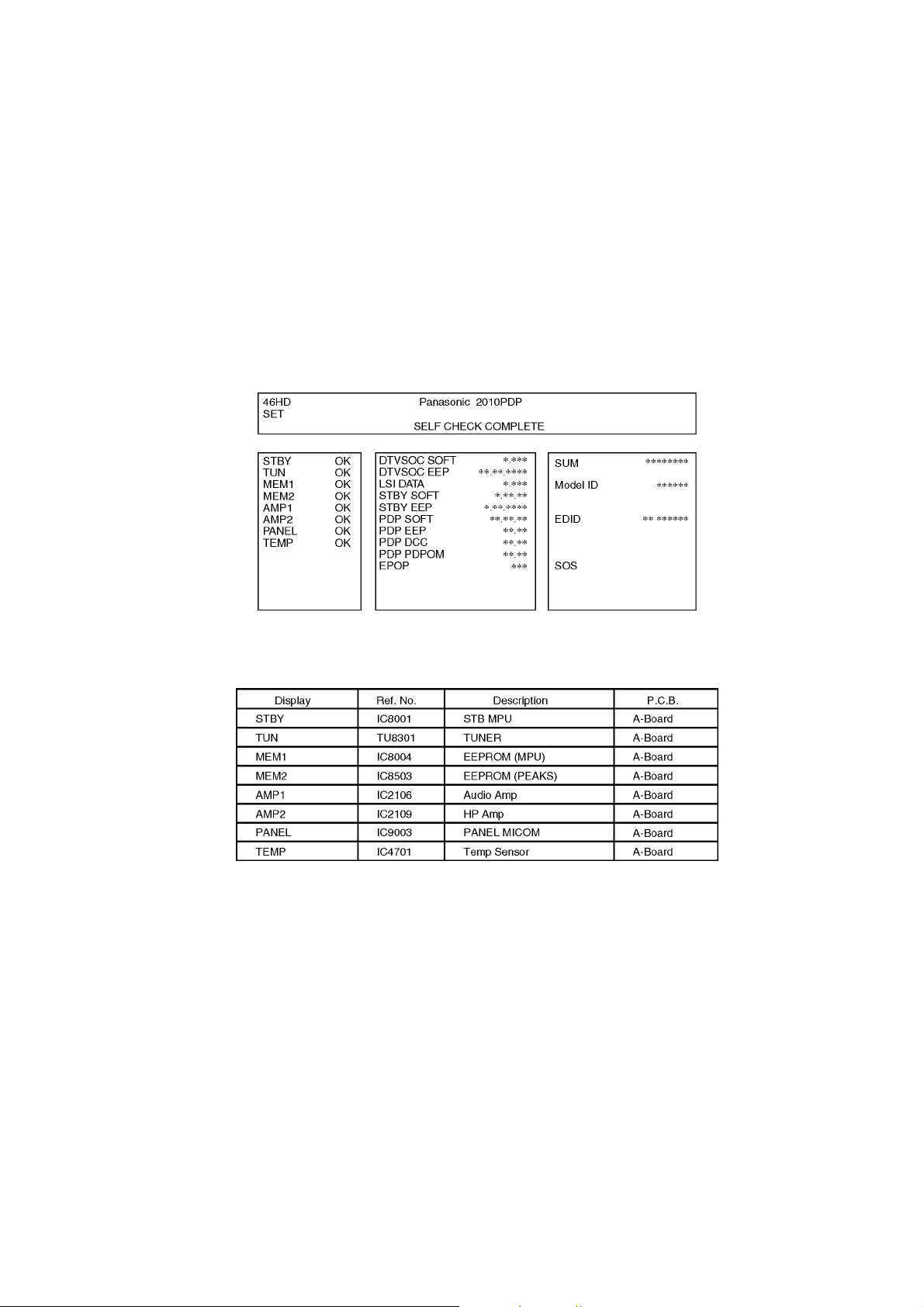
6 Troubleshooting Guide
Use the self-check function to test the unit.
1. Checking the IIC bus lines
2. Power LED Blinking timing
6.1. Check of the IIC bus lines
6.1.1. How to access
Self-check indication only:
Produce TV reception screen, and while pressing [VOLUME ( - )] button on the main unit, press [OK] button on the remote control
for more than 3 seconds.
Self-check indication and forced to factory shipment setting:
Produce TV reception screen, and while pressing [VOLUME ( - )] button on the main unit, press [MENU] button on the remote con-
trol for more than 3 seconds.
6.1.2. Screen display
6.1.3. Check Point
Confirm the following parts if NG was displayed.
6.1.4. Exit
Disconnect the AC cord from wall outlet or switch off the power with [ Power ] button on the main unit.
17
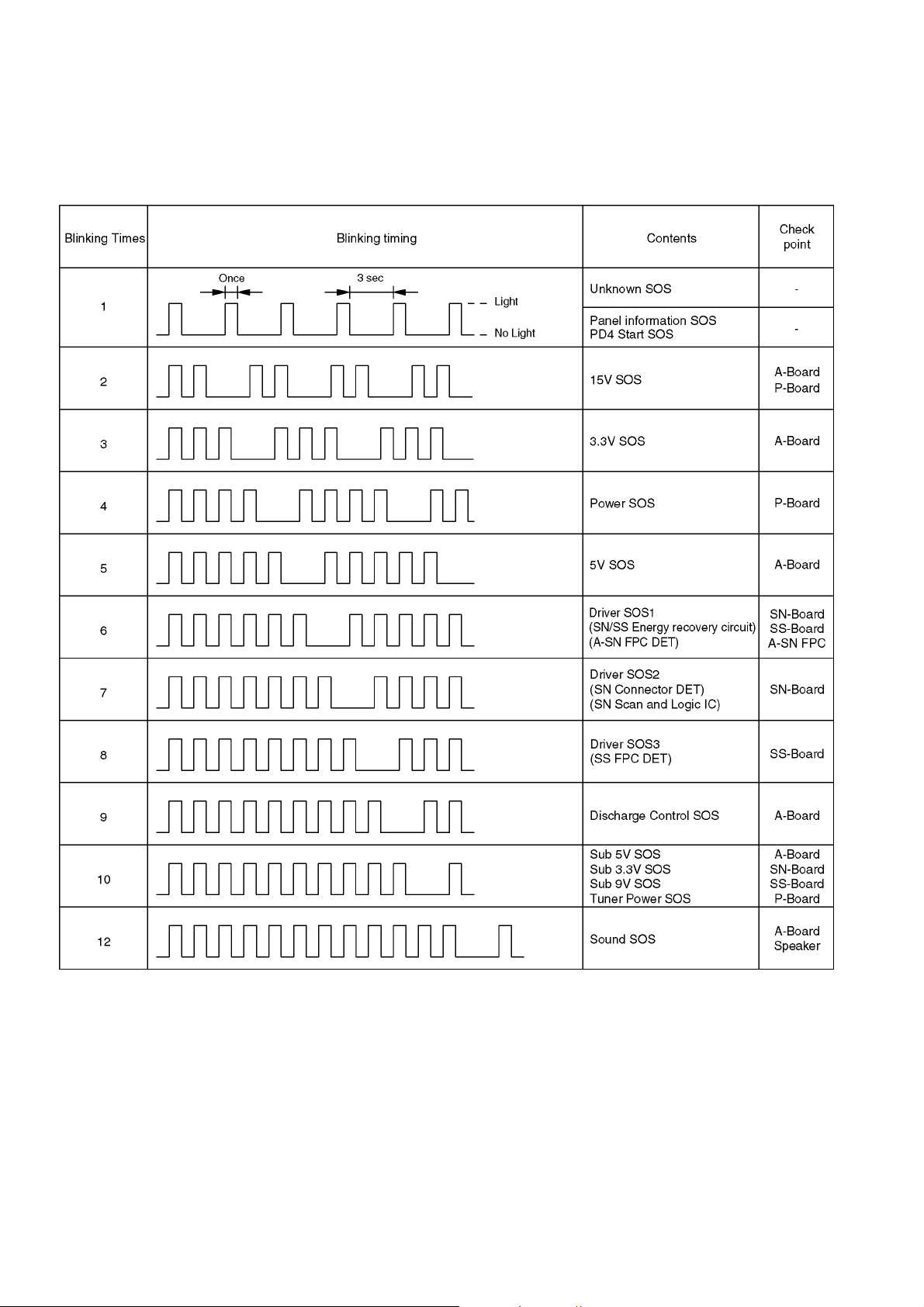
6.2. Power LED Blinking timing chart
1. Subject
Information of LED Flashing timing chart.
2. Contents
When an abnormality has occurred the unit, the protection circuit operates and reset to the stand by mode. At this time, the
defective block can be identified by the number of blinks of the Power LED on the front panel of the unit.
18
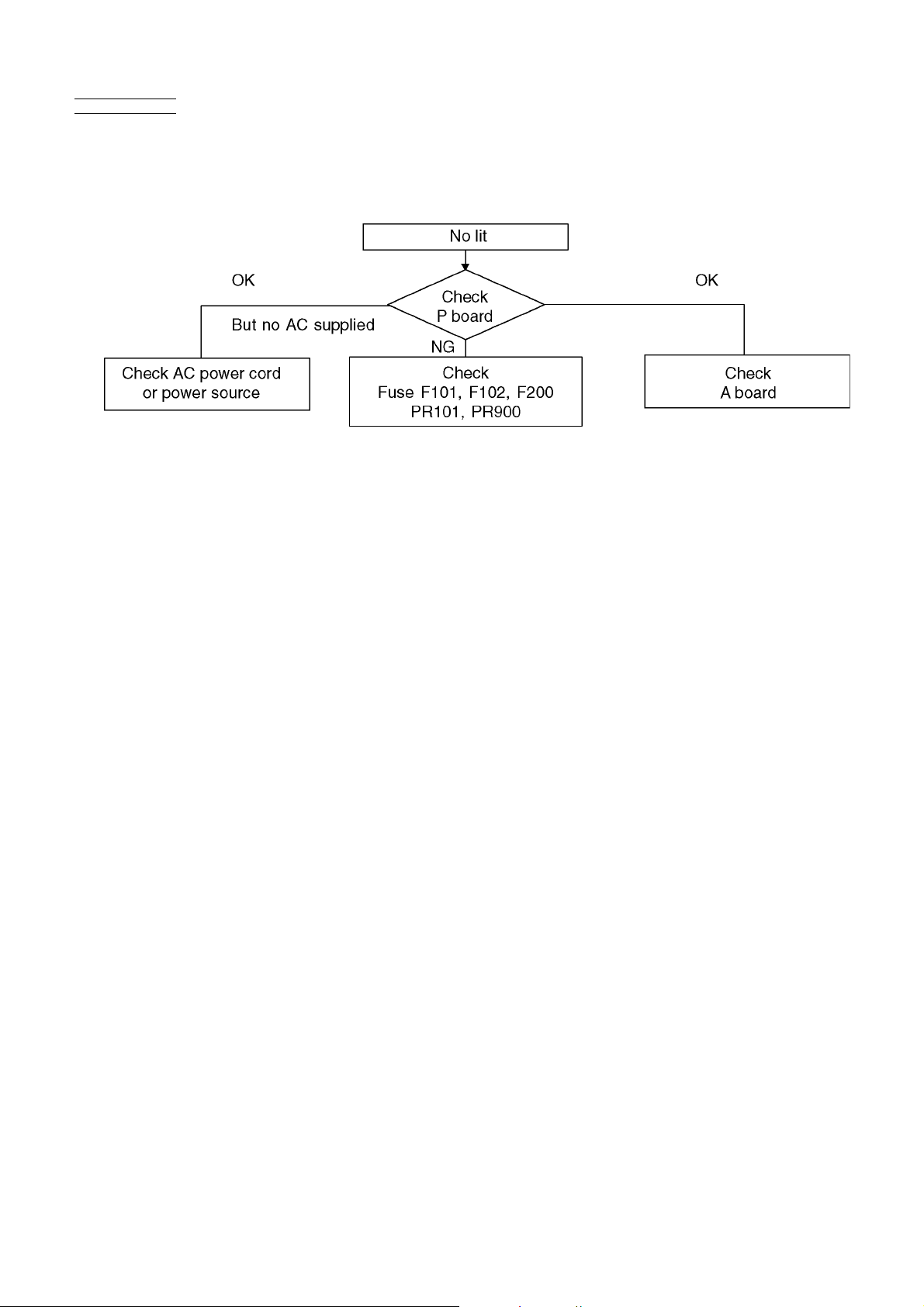
6.3. No Power
First check point
There are following 3 states of No Power indication by power LED.
1. No lit
2. Green is lit then turns red blinking a few seconds later. (See 6.2.)
3. Only red is lit.
19
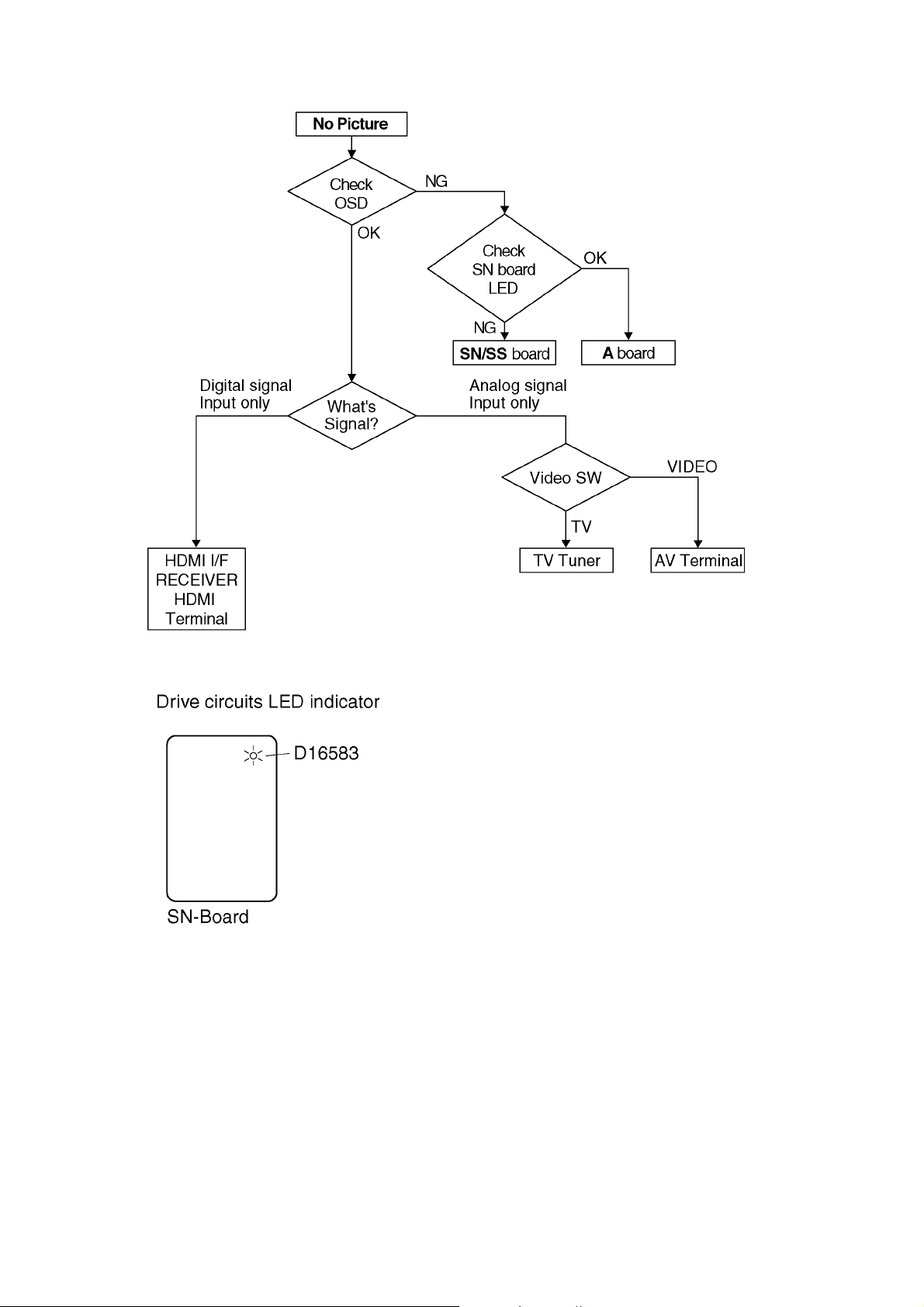
6.4. No Picture
20
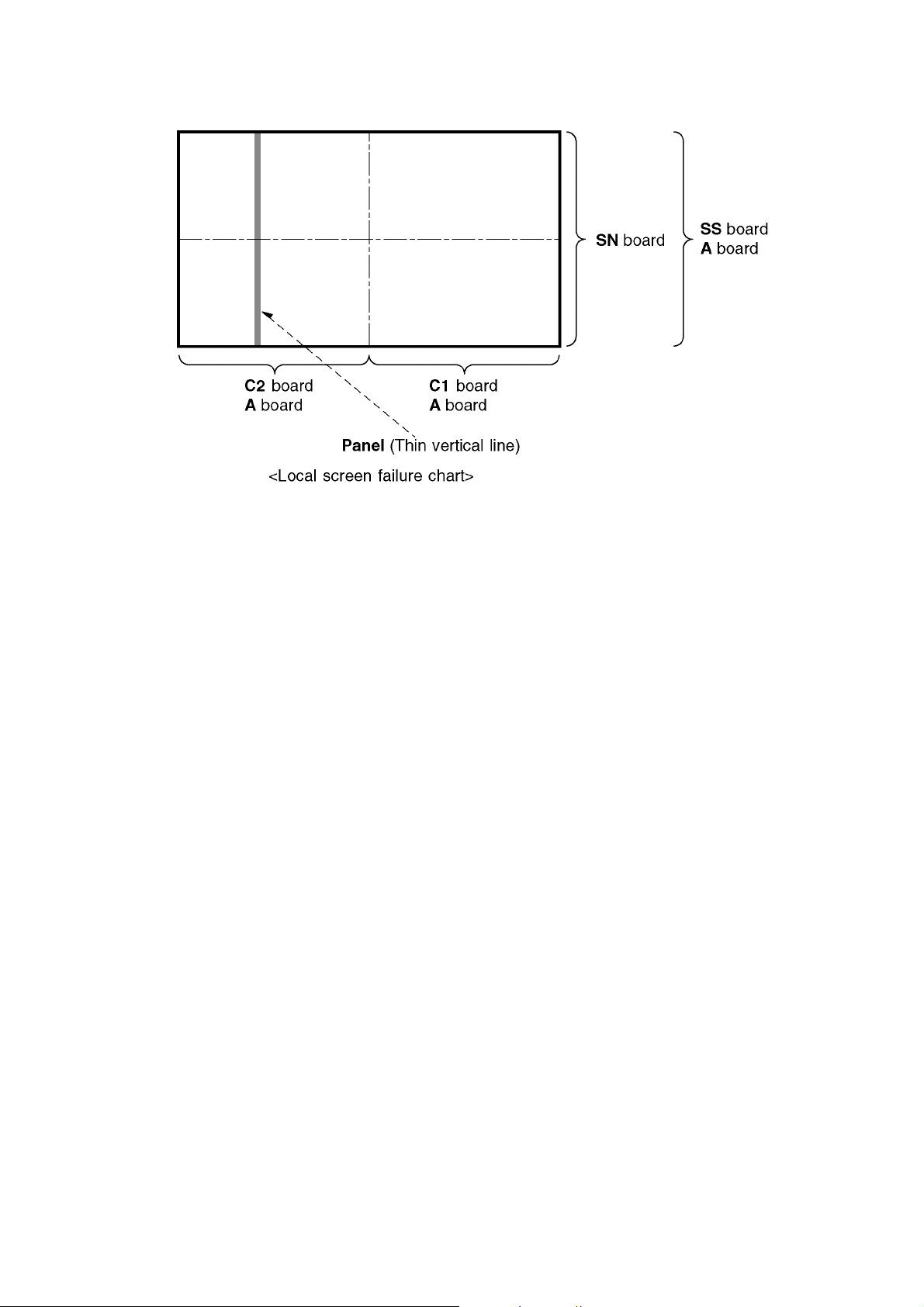
6.5. Local screen failure
Plasma display may have local area failure on the screen. Fig-1 is the possible defect P.C.B. for each local area.
Fig-1
21
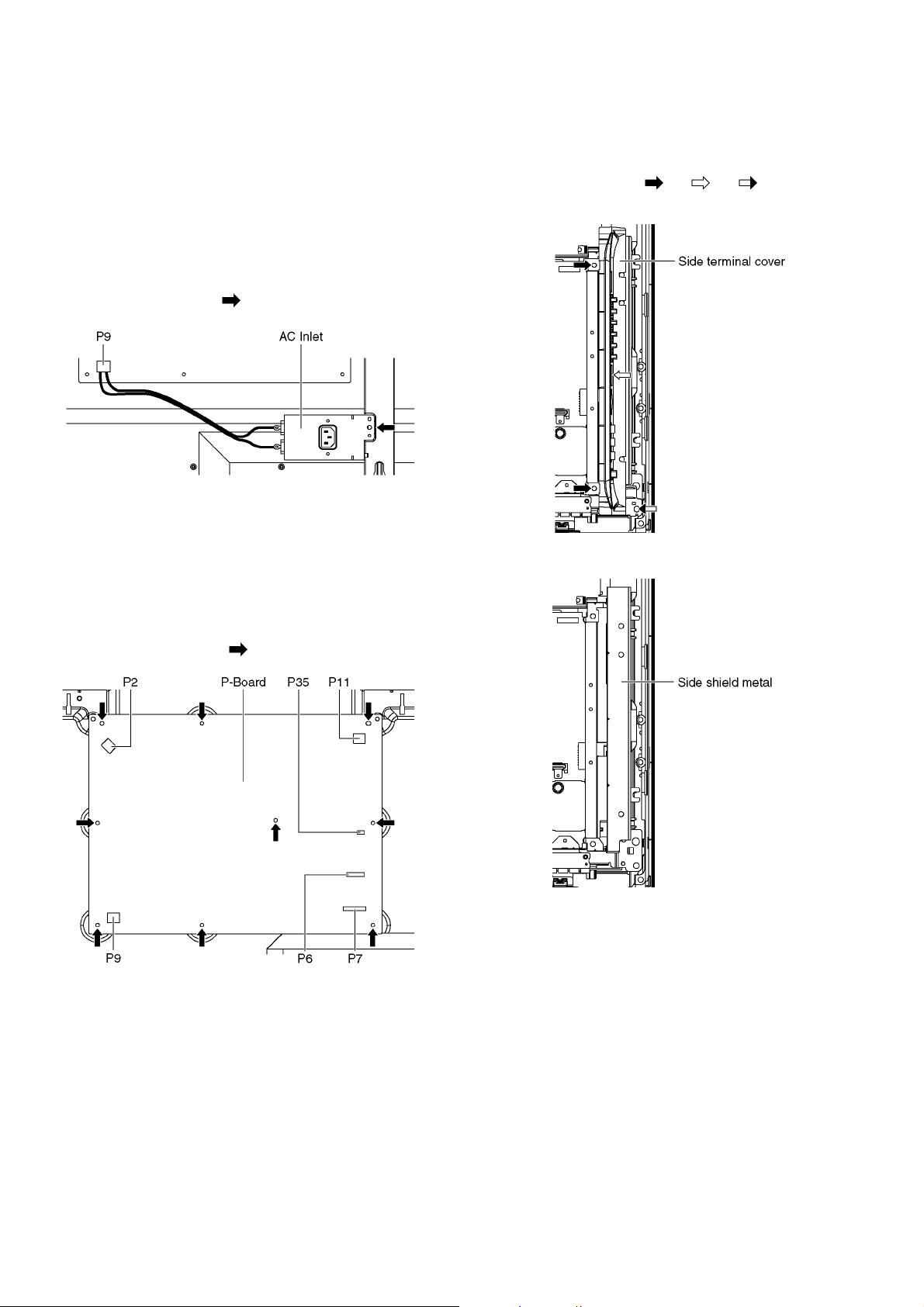
7 Disassembly and Assembly Instructions
7.1. Remove the Rear cover
1. See PCB Layout (Section 3)
7.2. Remove the AC inlet
Caution:
To remove P.C.B. wait 1 minute after power was off for discharge from electrolysis capacitors.
1. Unlock the cable clampers to free the cable.
2. Disconnect the connector (P9).
3. Remove the screw (×1 ) and remove the AC inlet.
7.3. Remove the P-Board
Caution:
To remove P.C.B. wait 1 minute after power was off for discharge from electrolysis capacitors.
1. Unlock the cable clampers to free the cable
2. Disconnect the connectors (P2, P6, P7, P9, P11 and
P35).
3. Remove the screws (×9 ) and remove the P-Board.
7.4. Remove the Side terminal cover and the Side shield metal
1. Remove the screws (×2 , ×1 , ×1 ).
2. Remove the Side terminal cover.
3. Remove the Side shield metal.
22
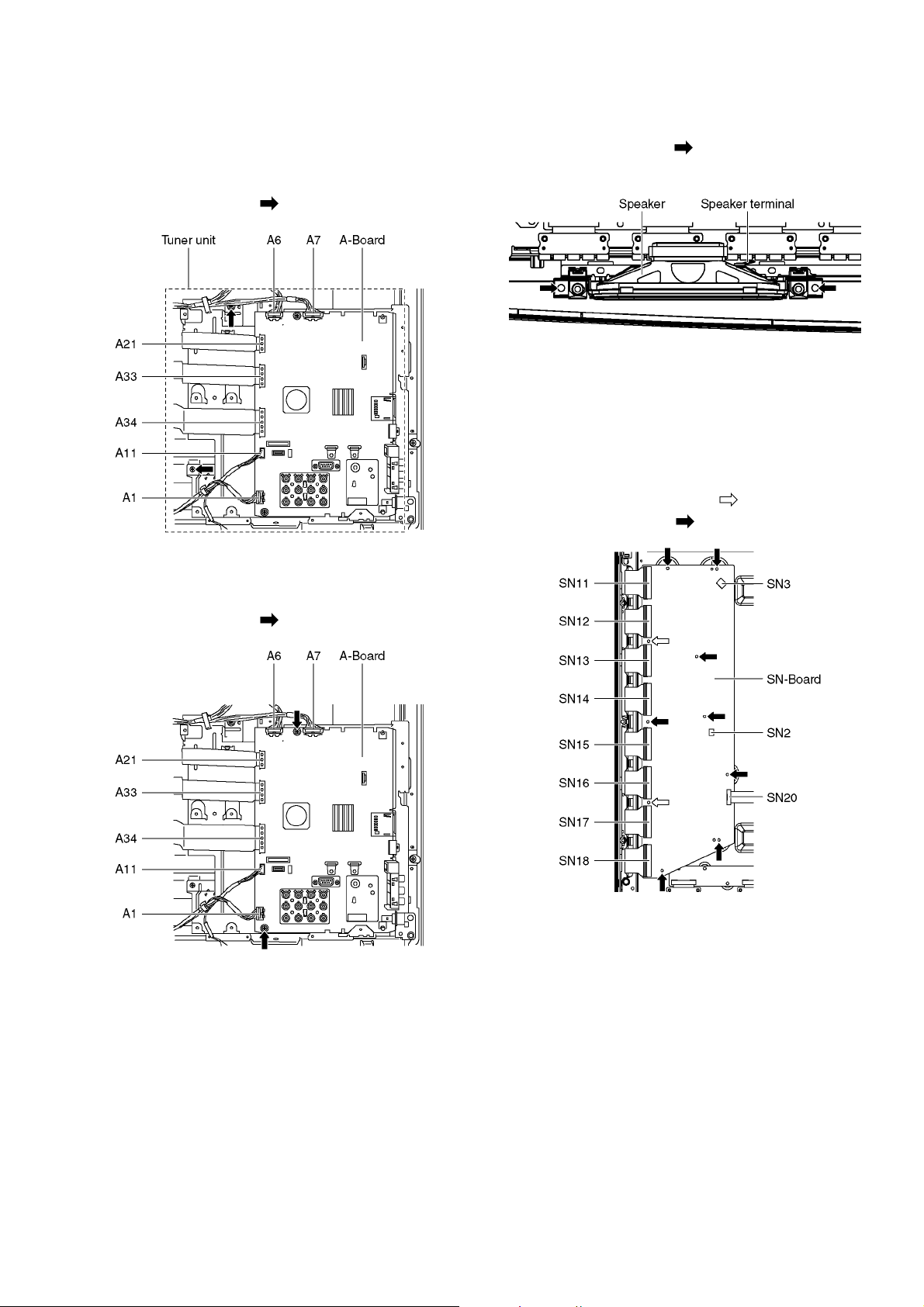
7.5. Remove the Tuner unit
1. Remove the Side terminal cover and the Side shield
metal. (See section 7.4.)
2. Unlock the cable clampers to free the cable.
3. Disconnect the connectors (A1, A6, A7 and A11).
4. Disconnect the flexible cables (A21, A33 and A34).
5. Remove the screws (×2 ) and remove the Tuner unit.
7.7. Remove the Speakers
1. Unlock the cable clampers to free the cable.
2. Disconnect the Speaker terminal.
3. Remove the screws (×2 each) and remove the Speakers (L, R).
7.8. Remove the SN-Board
1. Remove the flexible cables (SN11, SN12, SN13, SN14,
SN15, SN16, SN17 and SN18) connected to the SNBoard.
2. Disconnect the connectors (SN2 and SN3).
3. Disconnect the flexible cable (SN20).
4. Remove the molding props (×2 ).
5. Remove the screws (×8 ) and remove the SN-Board.
7.6. Remove the A-Board
1. Remove the Tuner unit. (See section 7.5.)
2. Remove the screws (×2 ) and remove the A-Board.
23
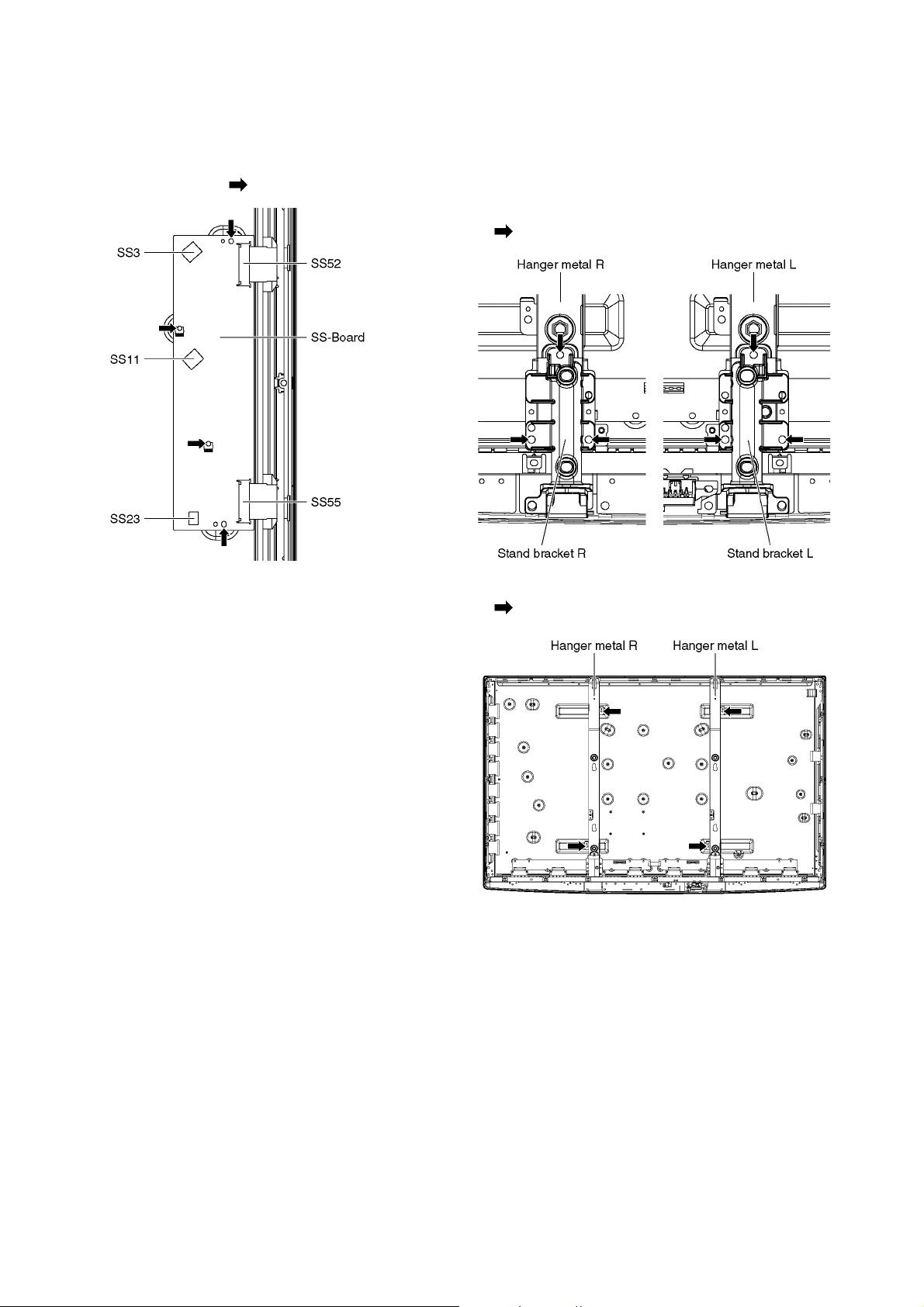
7.9. Remove the SS-Board
1. Remove the Tuner unit. (See section 7.5.)
2. Unlock the cable clampers to free the cable.
3. Disconnect the connectors (SS3, SS11 and SS23).
4. Disconnect the flexible cables (SS52 and SS55).
5. Remove the screws (×4 ) and remove the SS-Board.
7.10. Remove the Hanger metals and the Stand brackets
1. Remove the Plasma panel section from the servicing
stand and lay on a flat surface such as a table (covered
by a soft cloth) with the Plasma panel surface facing
downward.
2. Remove the Stand brackets (L, R) fastening screws (×3
each) and the Stand brackets (L, R).
3. Remove the Hanger metals (L, R) fastening screws (×2
each) and remove the Hanger metals (L, R).
24
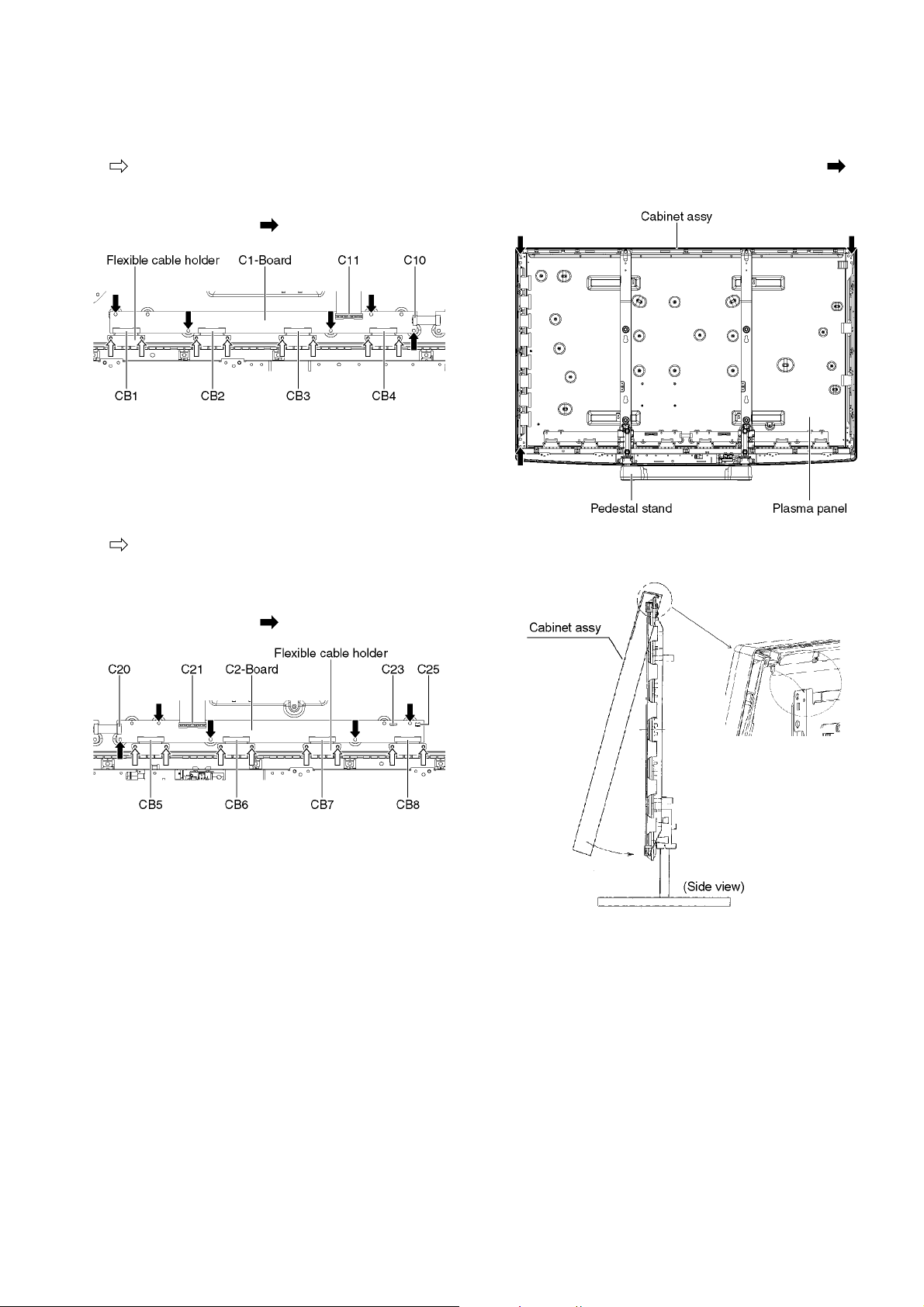
7.11. Remove the C1-Board
1. Remove the Hanger metal R and the Stand bracket R.
(See section 7.10.)
2. Remove the flexible cable holder fastening screws (×8
).
3. Disconnect the flexible cables (CB1, CB2, CB3 and CB4).
4. Disconnect the flexible cables (C10 and C11).
5. Remove the screws (×5 ) and remove the C1-Board.
7.12. Remove the C2-Board
1. Remove the Tuner unit. (See section 7.5.)
2. Remove the Hanger metal L and the Stand bracket L.
(See section 7.10.)
3. Remove the flexible cable holder fastening screws (×8
).
4. Disconnect the flexible cables (CB5, CB6, CB7 and CB8).
5. Disconnect the flexible cables (C20 and C21).
6. Disconnect the connectors (C23 and C25).
7. Remove the screws (×5 ) and remove the C2-Board.
7.13. Remove the Plasma panel section from the Cabinet assy
(glass)
1. Remove the plasma panel fastening screws (×3 ) and
remove the cabinet assy.
2. For leaving the cabinet assy from the plasma panel, pull
the bottom of the cabinet assy forward, lift, and remove.
25
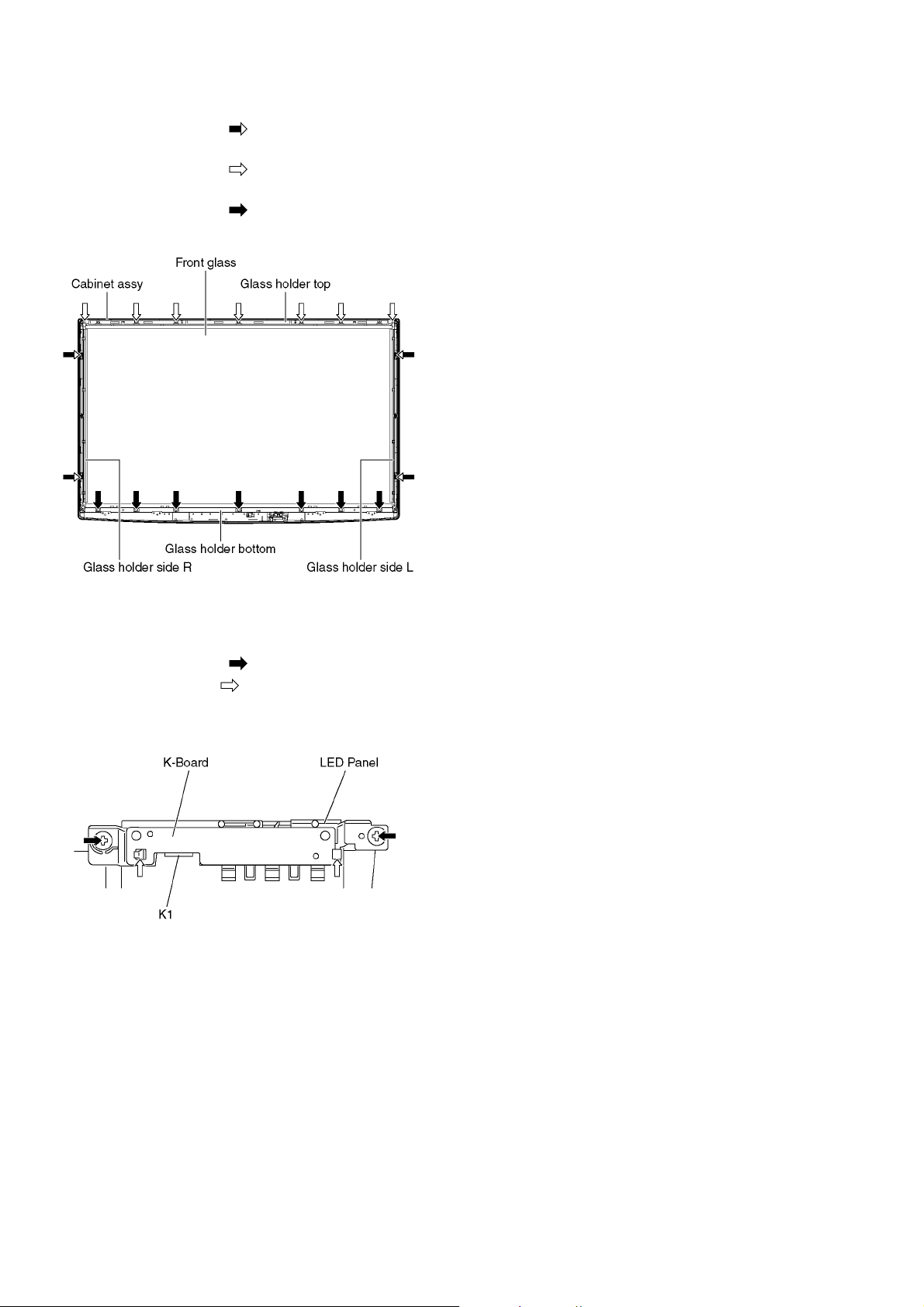
7.14. Remove the Glass holders
1. Remove the Cabinet assy. (See section 7.13.)
2. Remove the screws (×4 ).
3. Remove the Glass holder side (L, R).
4. Remove the screws (×7 ).
5. Remove the Glass holder top.
6. Remove the screws (×7 ).
7. Remove the Glass holder bottom.
7.16. Replace the plasma panel
Caution:
A new plasma panel itself without Hanger metals is
fragile.
To avoid the damage to new plasma panel, carry a new
plasma panel taking hold of the Hanger metals after
assembling the Hanger metals and the Stand brackets.
1. Place a carton box packed a new plasma panel on the flat
surface of the work bench.
2. Open a box and without taking a new plasma panel;
Attach the C1-Board and the C2-Board, connect the flexible cables from the plasma panel to the C1-Board and the
C2-Board, and fit the flexible cable holders.
3. Attach the Hanger metals and the Stand brackets to the
new plasma panel.
4. Place the plasma panel on the servicing stand taking hold
of the Hanger metals.
5. Attach the cabinet assy and each P.C.Board and so on, to
the new plasma panel.
*When fitting the cabinet assy, be careful not to allow any
debris, dust or handling residue to remain between the
front glass and plasma panel.
7.15. Remove the K-Board
1. Remove the Glass holders. (See section 7.14.)
2. Remove the screws (×2 ).
3. Remove the claws (×2 ).
4. Disconnect the connector (K1) and Remove the K-Board
from LED Panel.
26
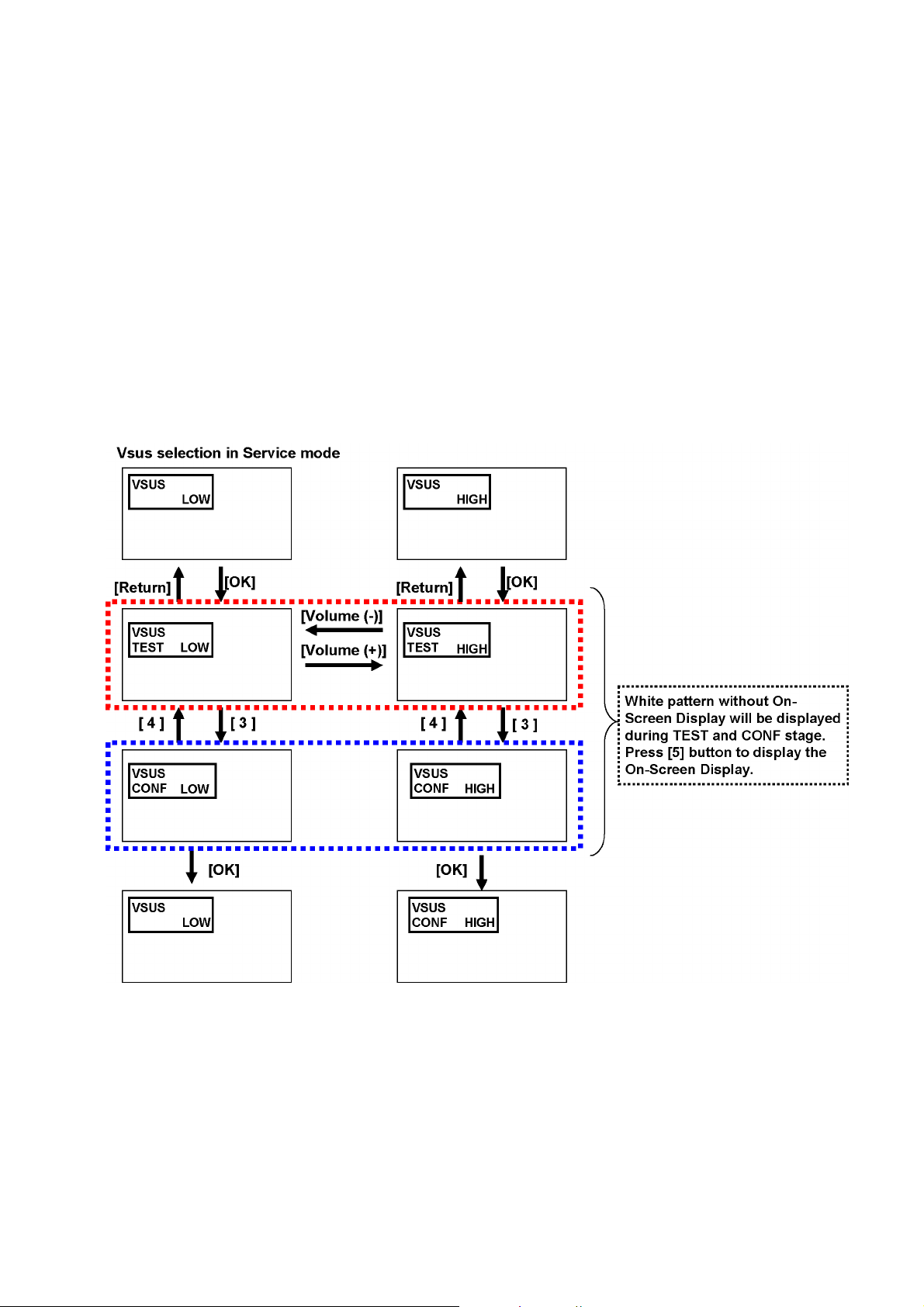
8 Measurements and Adjustments
8.1. Adjustment
8.1.1. Vsus selection
Caution:
When Plasma panel or A-board is replaced, Vsus should be set to LOW or HIGH.
Procedure
1. Go into main item [VSUS] in Service Mode. LOW or HIGH will be displayed.
2. Press [OK] button to go to TEST stage.
White pattern without On-Screen Display will be displayed during TEST and CONF stage. Press [5] button to display the
On-Screen Display.
3. Press [VOL (-)] button to set to LOW.
4. In LOW setting
a. If no several dead pixel is visible remarkably in white pattern, press [3] button to go to CONF stage.
b. If the several dead pixels are visible remarkably in white pattern, Set to HIGH by press [VOL (+)] button. Press [3] button
to go to CONF stage if the symptom is improved.
5. Press [OK] button in CONF stage to store LOW or HIGH.
6. Exit Service Mode by pressing [Power] button.
27
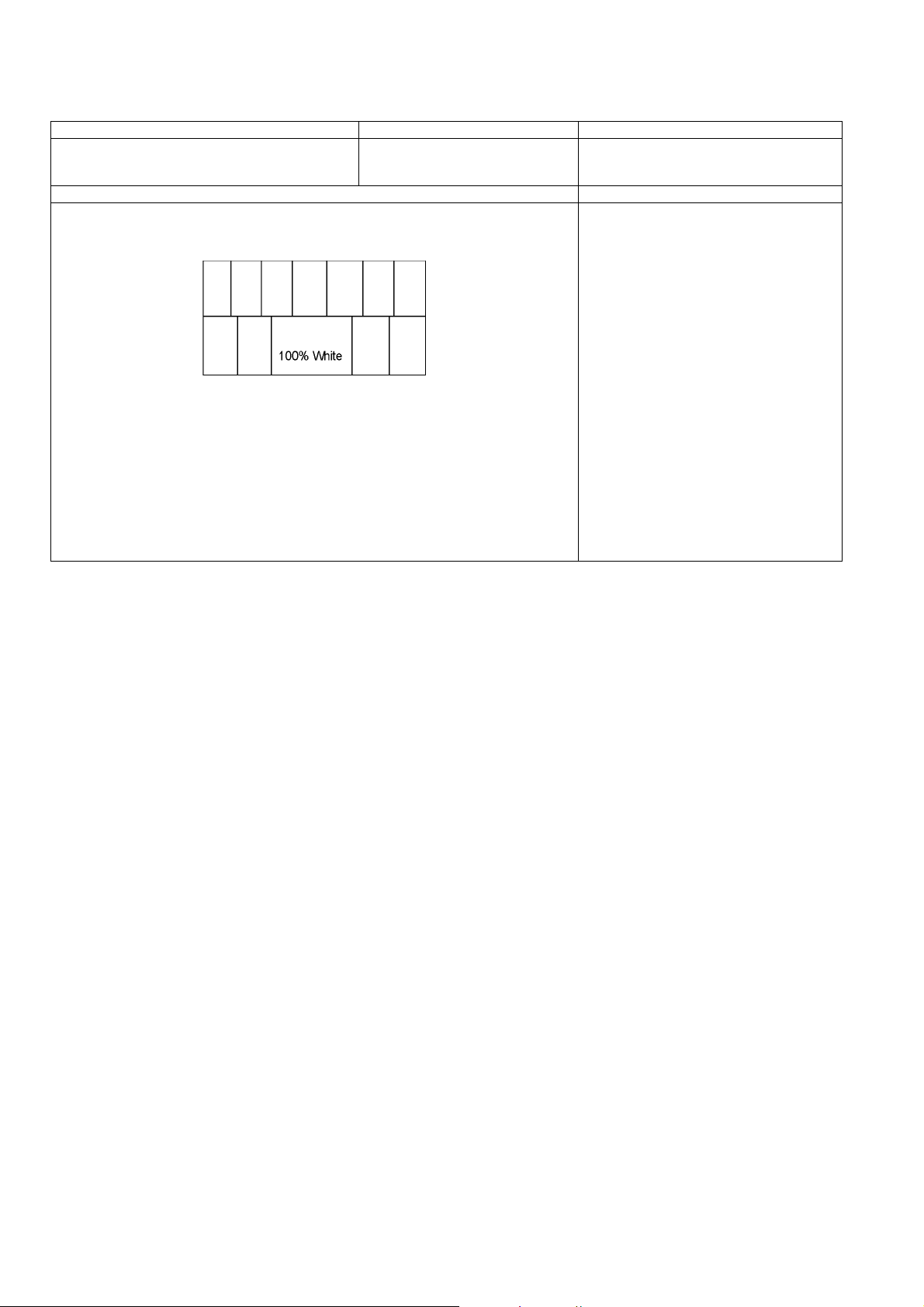
8.1.2. Sub-Contrast adjustment
Name of measuring instrument Connection Remarks
RF generator
Base Band signal generator
HD signal generator
Steps Remarks
Adjustment of TV (RF system)
1. Receive a RF PAL 100% Full White or Split Colour bar shown as below.
2. Goes into service mode.
3. Push a [ 1 ] or [ 2 ] key, and goes into adjustment mode for [ CONTRAST ].
Adjustment
1. The colour key yellow button of remote control is pushed.
2. The OSD character of sub-contrast becomes red.
(Inside under automatic adjustment)
3. The OSD character of sub-contrast returns to black.
4. End.
Note:
Sub-contrast adjustment is unadjusted
for AV/ HD input.
But, when needing the adjustment chosen manually, please refer to [ alternative method ].
28
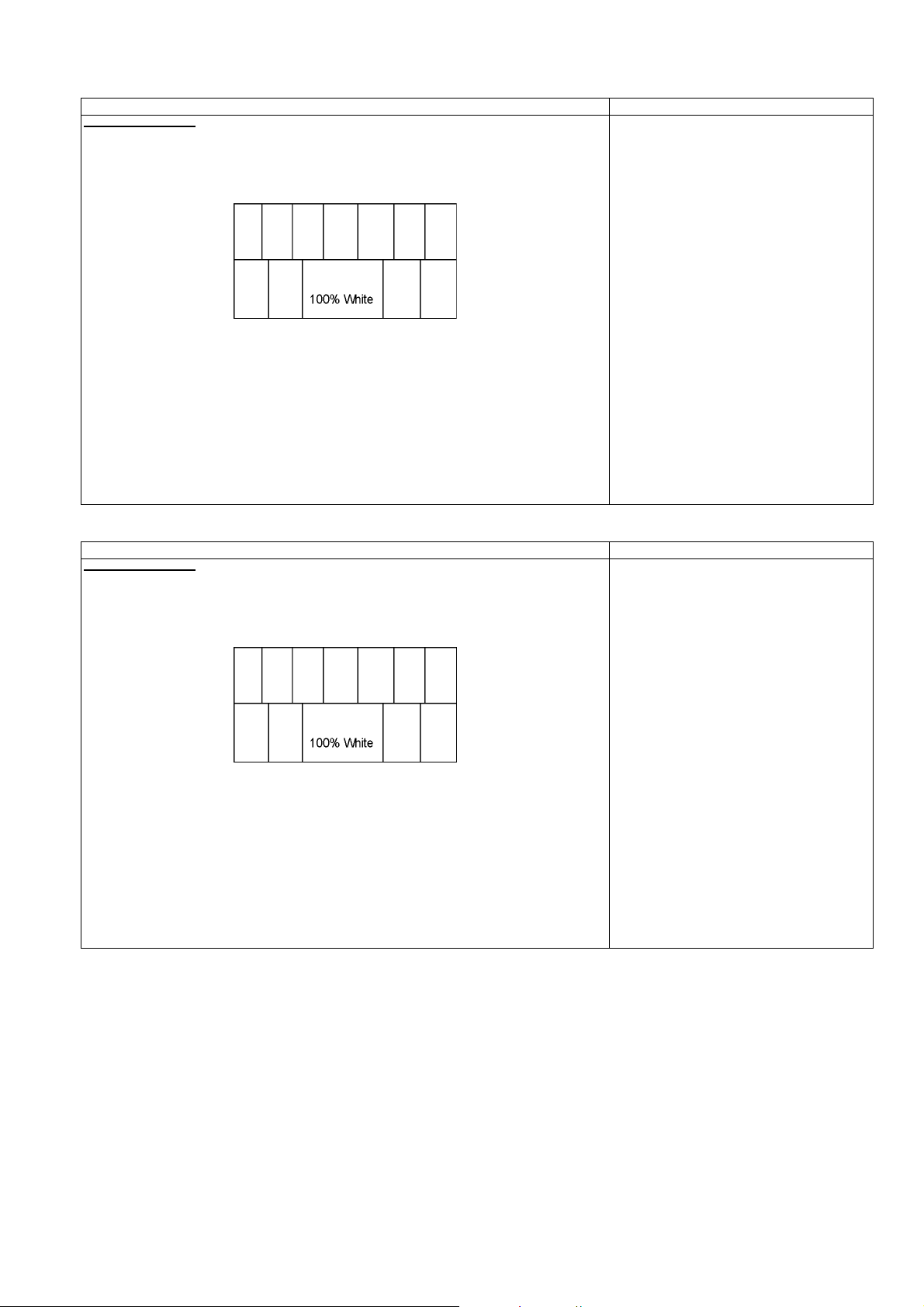
Steps Remarks
Another procedure
Adjustment of AV system
1. PAL 100% Full White or Split Colour bar receive AV1(or AV2), shown as below.
2. Goes into service mode.
3. Push [ 1 ] or [ 2 ] key, and goes into adjustment mode for [ Contrast ].
Adjustment
1. The colour key yellow button of remote control is pushed.
2. The OSD character of sub-contrast becomes red.
(Inside under automatic adjustment)
3. The OSD character of sub-contrast returns to black.
4. End.
Steps Remarks
Another procedure
Adjustment of HD system
1. At 1080i 100% Full White or Split colour bar receive component signal, as shown below.
2. Goes into service mode.
3. Push [ 1 ] or [ 2 ] key, and goes into adjustment mode for [ Contrast ].
Adjustment
1. The colour key yellow button of remote control is pushed.
2. The OSD character of sub-contrast becomes red.
(Inside under automatic adjustment)
3. The OSD character of sub-contrast returns to black.
4. End.
29
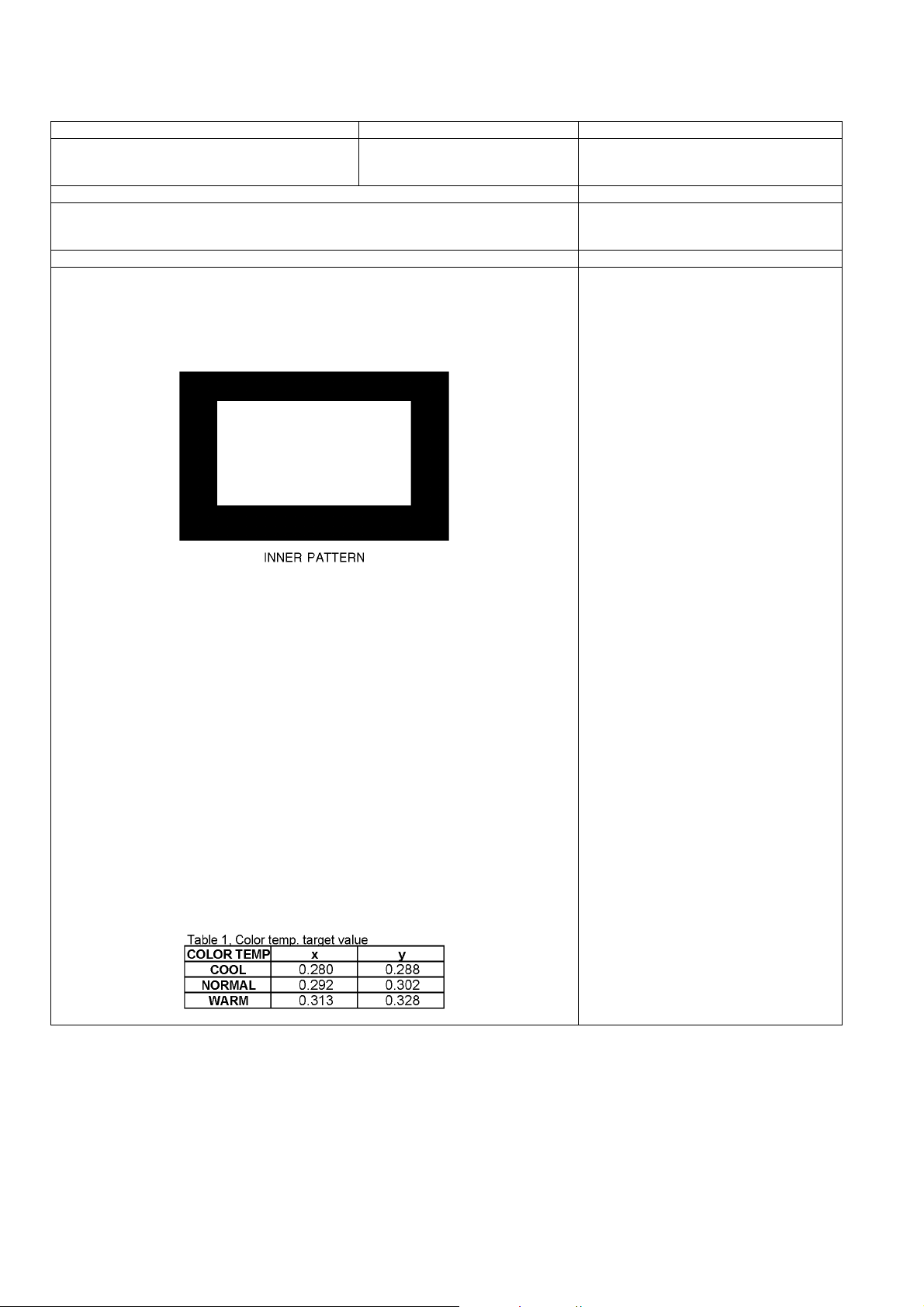
8.1.3. White balance adjustment
Name of measuring instrument Connection Remarks
W/ B pattern
Color analyzer
(Minolta CA-100 or equivalent)
Steps Remarks
• Make sure the front panel to be used on the final set is fitted.
• Make sure a color signal is not being shown before adjustment.
• Put the color analyzer where there is little colour variation.
Adjustment Remarks
1. Enter the service mode.
Please receive the external signal. Or, please select CVBS/YUV (no sync).
2. A number key [1] or [2] are operated and [WB-ADJ] is displayed.
Check that the color balance is [ COOL ].
3. A number key [0] is operated and select [METHOD].
4. A number key [5] is operated and [INNER PATTERN] is displayed.
Panel surface
Picture menu : Dynamic
ASPECT : 16:9
METHOD=01
copy adjustments
5. Select [G-CUTOFF] item, using the number-key [3] or [4], and set to [80], using the volume-key [+] or [-].
Also, [B-CUTOFF] and [R-CUTOFF] set to [80]
6. Set [G-DRIVE] at [D0].
7. Touch the signal receiver of color analyzer to the INNER PATTERN's center, and adjust B
drive and R drive so x, y become the [COLOR TEMP COOL] in the below table1.
8. All RGB drive increase so that the maximum drive value of RGB may become [FF].
([ALL-DRIVE] set to [FF].)
9. Set color balance to [NORMAL] using [7] key.
10. Fix G-CUTOFF, B-CUTOFF and R-CUTOFF at [80].
11. Set [G-DRIVE] at [D0].
12. Adjust B-DRIVE and R-DRIVE so the INNER PATTERN’s x, y become the [COLOR
TEMP NORMAL] in the below table1.
13. All RGB drive increase so that the maximum drive value of RGB may become [FF].
([ALL-DRIVE] set to [FF].)
14. Set color balance to [WARM] using [7] key.
15. Fix G-CUTOFF, B-CUTOFF and R-CUTOFF at [80].
16. Set [G-DRIVE] at [D0].
17. Adjust B-DRIVE and R-DRIVE so the INNER PATTERN’s x, y become the [COLOR
TEMP WARM] in the below table1.
18. All RGB drive increase so that the maximum drive value of RGB may become [FF].
([ALL-DRIVE] set to [FF].)
30
