Panasonic TH75BQE1 Instructions
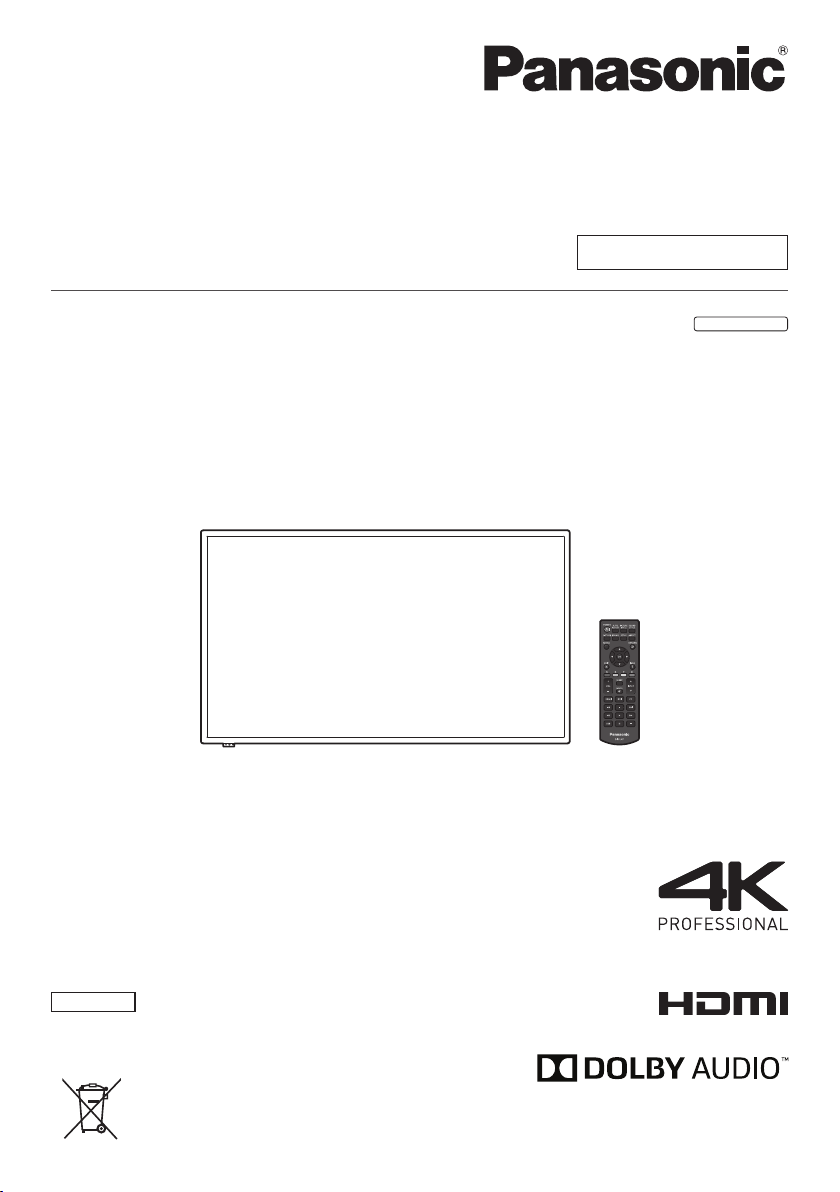
Operating Instructions
75-inch model
EU
Functional Manual
Touch screen LCD display For business use
Model No. TH-75BQE1W
English
Please read these instructions before operating
your set and retain them for future reference.
*
Actual resolution: 3840 × 2160p
DPQP1184ZB
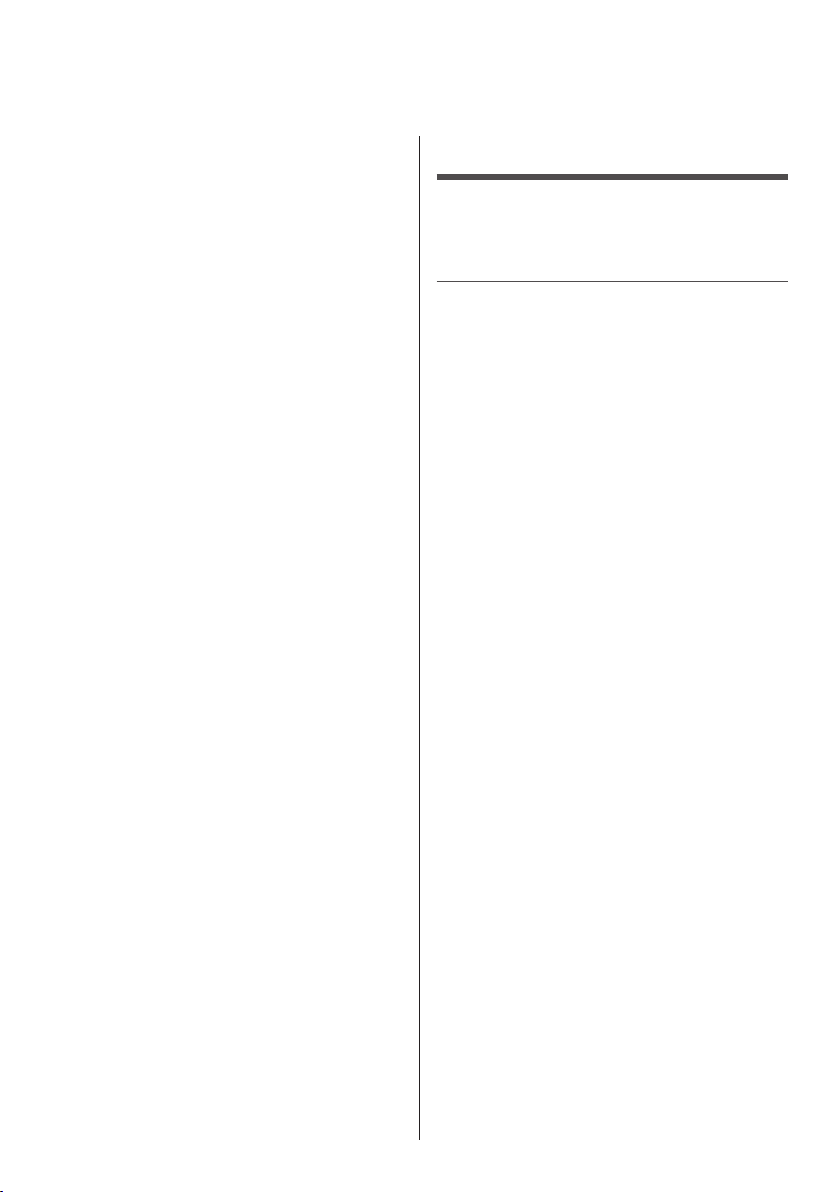
Dear Panasonic Customer
Welcome to the Panasonic family of customers. We hope that
you will have many years of enjoyment from your new LCD
Display.
To obtain maximum benefit from your set, please read these
Instructions before making any adjustments, and retain them
for future reference.
Retain your purchase receipt also, and note down the model
number and serial number of your set in the space provided
on the rear cover of these instructions.
Visit our Panasonic Web Site
http://panasonic.com
Table of Contents
Before use
●
Illustrations and screens in this Operating Instructions
are images for illustration purposes, and may be
different from the actual ones.
Important Safety Instructions ..........................4
FCC STATEMENT .............................................. 5
Important Safety Notice ................................... 6
Safety Precautions ........................................... 7
Precautions for use ........................................ 11
Chapter 1
Introduction .....................................................13
Checking the accessories ·································· 13
Remote Control Batteries ·································· 14
Names and functions of parts ····························· 15
Button and indicator ............................................... 15
Cable and terminal ··········································· 17
Remote control ················································ 18
How to use the remote control ···························· 19
Setting the remote control sensor .......................... 19
Operating range of remote control ......................... 19
Operating the remote control ................................. 19
Chapter 2
Installation .......................................................20
Connecting and fixing the power supply cord ········· 20
Connecting with the analogue video source ··········· 21
Analogue connection ............................................. 21
Connecting with the digital video source ··············· 21
Digital connection .................................................. 21
Using the touch panel ······································· 22
Display settings...................................................... 22
Using WhiteBoard software ································ 22
Mounting sequence of the speaker ······················ 23
In the case of lateral placement ............................. 23
In the case of vertical placement ........................... 23
English
2

Chapter 3
Operation .........................................................25
Turn on the power supply of all connected devices
Power management function ................................. 27
Select the language of OSD ······························· 28
Select the input source ······································ 29
Select with the [INPUT] button of the remote control ... 29
Select with the [INPUT] button of the unit .............. 29
Playback the contents of USB flash drive ·············· 30
Supported devices ................................................. 31
Set the playlist ....................................................... 32
Play music in the background ................................ 34
Slideshow settings ................................................. 34
Play the playlist ...................................................... 35
Control by the serial terminal ······························ 37
Configuration and basic operation of OSD screen ··· 38
Basic operation of OSD screen ............................. 39
Menu screen of picture .......................................... 41
Menu settings of aspect ratio ................................. 42
Menu screen of sound ........................................... 43
Menu screen of settings......................................... 44
Menu screen of initial settings ............................... 45
Setting method of the scheduler ............................ 46
Menu screen of system information ....................... 47
··· 25
Annex...............................................................48
Table 1: Specifications of the supported formats
(video) .................................................................... 48
Table 2: Specifications of the supported formats
(audio).................................................................... 48
Table 3: Specifications of the supported formats
(picture).................................................................. 48
Table 4: Preset signal ............................................ 49
Troubleshooting .............................................50
Specifications ................................................. 51
English
3
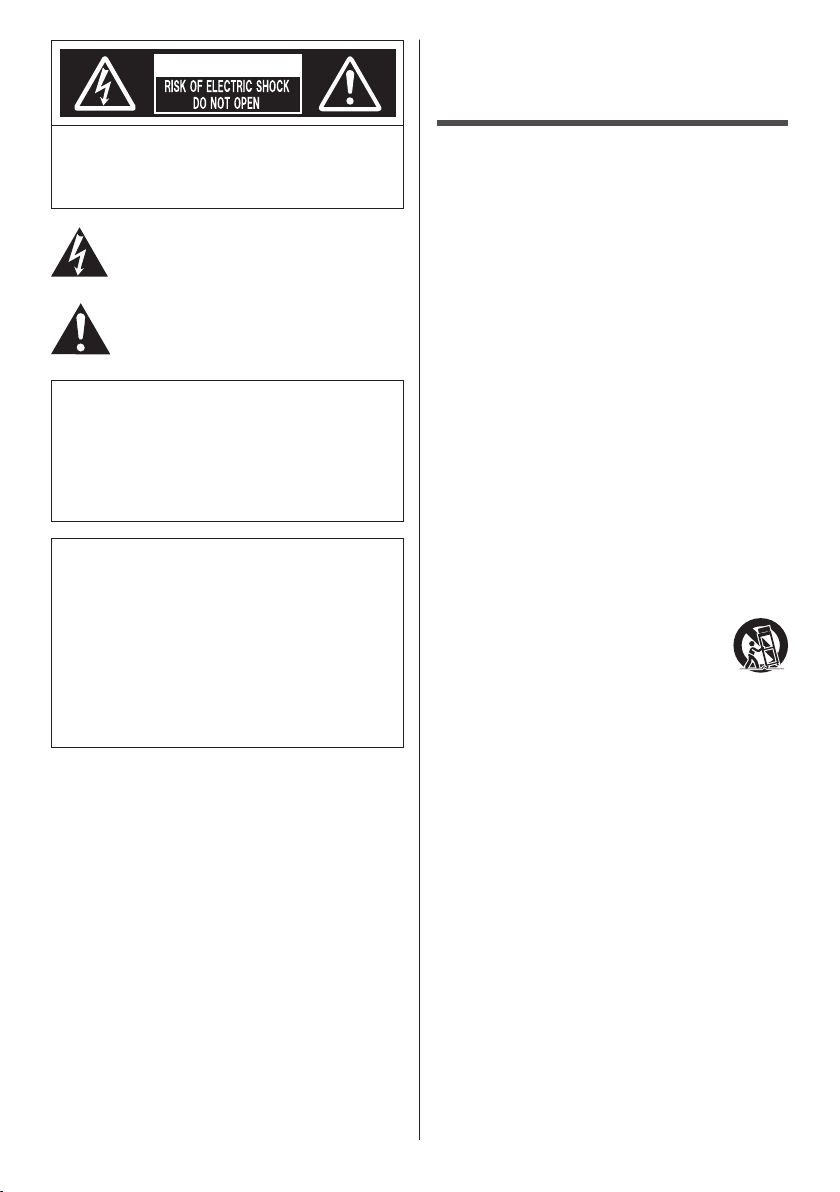
WARNING
Important Safety Instructions
WARNING: To reduce the risk of electric shock,
do not remove cover or back.
No user-serviceable parts inside. Refer servicing
to qualified service personnel.
The lightning flash with arrow-head within a
triangle is intended to tell the user that parts
inside the product are a risk of electric shock
to persons.
The exclamation point within a triangle
is intended to tell the user that important
operating and servicing instructions are in the
papers with the appliance.
WARNING :
To prevent damage which may result in fire or
shock hazard, do not expose this apparatus to
rain or moisture.
Do not place containers with water (flower vase,
cups, cosmetics, etc.) above the set.
(including on shelves above, etc.)
WARNING :
1) To prevent electric shock, do not remove cover. No
user serviceable parts inside. Refer servicing to
qualified service personnel.
2) Do not remove the grounding pin on the power
plug. This apparatus is equipped with a three pin
grounding-type power plug. This plug will only fit
a grounding-type power outlet. This is a safety
feature. If you are unable to insert the plug into the
outlet, contact an electrician.
Do not defeat the purpose of the grounding plug.
1) Read these instructions.
2) Keep these instructions.
3) Heed all warnings.
4) Follow all instructions.
5) Do not use this apparatus near water.
6) Clean only with dry cloth.
7) Do not block any ventilation openings. Install in
accordance with the manufacturer’s instructions.
8) Do not install near any heat sources such as
radiators, heat registers, stoves, or other apparatus
(including amplifiers) that produce heat.
9) Do not defeat the safety purpose of the polarized or
grounding-type plug. A polarized plug has two blades
with one wider than the other. A grounding type plug
has two blades and a third grounding prong. The
wide blade or the third prong are provided for your
safety. If the provided plug does not fit into your
outlet, consult an electrician for replacement of the
obsolete outlet.
10) Protect the power cord from being walked on
or pinched particularly at plugs, convenience
receptacles, and the point where they exit from the
apparatus.
11) Only use attachments / accessories specified by the
manufacturer.
12) Use only with the cart, stand, tripod,
bracket, or table specified by the
manufacturer, or sold with the apparatus.
When a cart is used, use caution when
moving the cart / apparatus combination
to avoid injury from tip-over.
13) Unplug this apparatus during lightning storms or
when unused for long periods of time.
14) Refer all servicing to qualified service personnel.
Servicing is required when the apparatus has been
damaged in any way, such as power-supply cord or
plug is damaged, liquid has been spilled or objects
have fallen into the apparatus, the apparatus has
been exposed to rain or moisture, does not operate
normally, or has been dropped.
15) To prevent electric shock, ensure the grounding pin
on the AC cord power plug is securely connected.
English
4
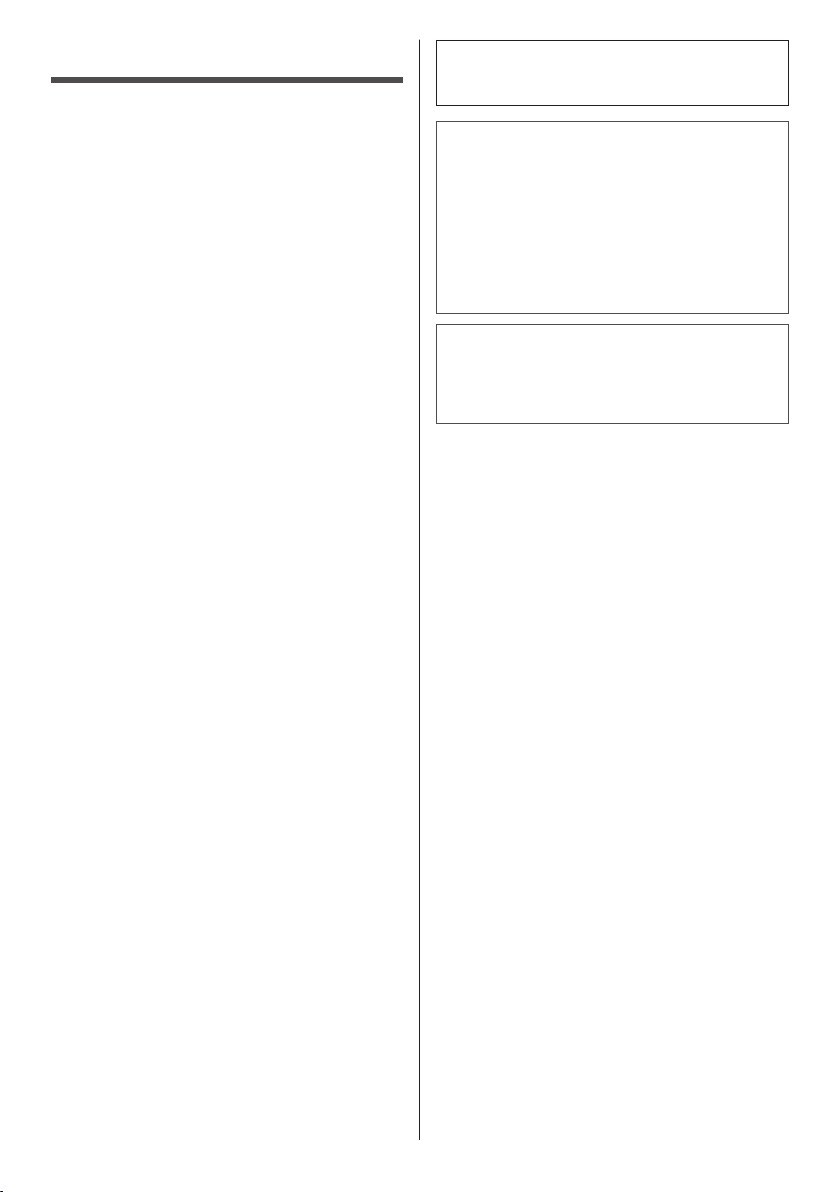
FCC STATEMENT
This equipment has been tested and found to comply
with the limits for a class A digital device, pursuant to
Part 15 of the FCC Rules. These limits are designed
to provide reasonable protection against harmful
interference when the equipment is operated in a
commercial environment. This equipment generates,
uses and can radiate radio frequency energy and, if not
installed and used in accordance with the instructions
manual, may cause harmful interference to radio
communications. Operation of this equipment in a
residential area is likely to cause harmful interference
in which case the user will be required to correct the
interference at his own expense.
FCC CAUTION:
To assure continued compliance, follow the attached
installation instructions and use only the provided
power supply cord. Any changes or modifications
not expressly approved by Panasonic Corp. of North
America could void the user’s authority to operate
this device.
Declaration of Verification
Model No.
TH-75BQE1W
Responsible Party:
Panasonic System Solutions Company of North
America
Two Riverfront Plaza, Newark, New Jersey
07102-5490
Contact Source:
Panasonic System Communications Company of
North America
1-877-655-2357
General Contact:
http://shop.panasonic.com/support
This device complies with Part 15 of the FCC Rules and
all applicable IC RSS standards. Operation is subject
to the following two conditions: (1) This device may not
cause harmful interference, and (2) this device must
accept any interference received, including interference
that may cause undesired operation.
CANADIAN NOTICE:
This Class A digital apparatus complies with
Canadian ICES-003.
WARNING:
Not for use in a computer room as defined in the
•
Standard for the Protection of Electronic Computer/
Data Processing Equipment, ANSI/NFPA 75.
For permanently connected equipment, a readily
•
accessible disconnect device shall be incorporated
in the building installation wiring.
For pluggable equipment, the socket-outlet shall
•
be installed near the equipment and shall be easily
accessible.
Note:
Image retention may occur. If you display a still
picture for an extended period, the image might
remain on the screen. However, it will disappear when
a general moving picture is displayed for a while.
Trademark Credits
Microsoft, Windows and Internet Explorer are the
•
registered trademarks or trademarks of Microsoft
Corporation in the United States and/or other
countries.
Macintosh, Mac, Mac OS, OS X and Safari are the
•
trademarks of Apple Inc. registered in the United
States and other countries.
HDMI, High-Definition Multimedia Interface and the
•
HDMI Logo are trademarks or registered trademarks
of HDMI Licensing Administrator, Inc. in the United
States and other countries.
Manufactured under license from Dolby Laboratories.
•
Dolby and the double-D symbol are trademarks of
Dolby Laboratories
Even if no special notation has been made of company
or product trademarks, these trademarks have been fully
respected.
English
5
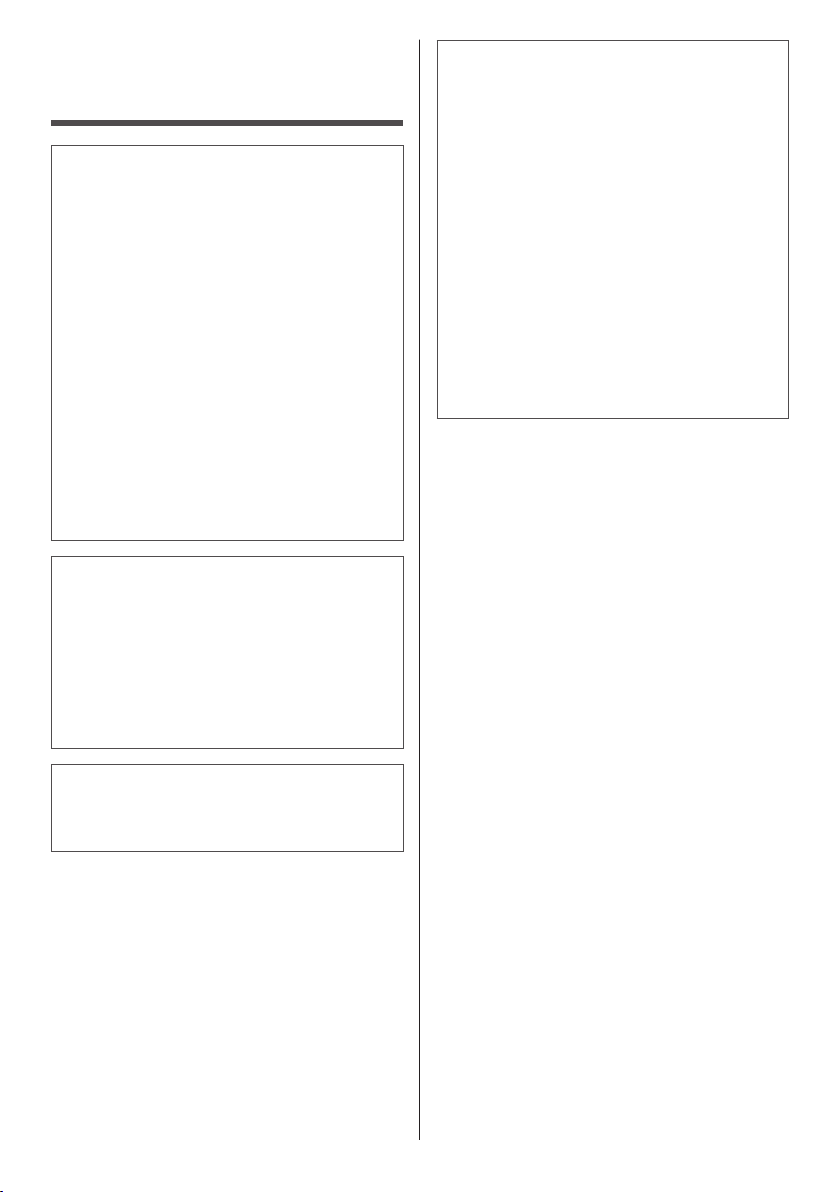
Important Safety Notice
WARNING
1) To prevent damage which may result in fire or
shock hazard, do not expose this appliance to
dripping or splashing.
Do not place containers with water (flower vase,
cups, cosmetics, etc.) above the set. (including on
shelves above, etc.)
No naked flame sources, such as lighted candles,
should be placed on / above the set.
2) To prevent electric shock, do not remove cover. No
user serviceable parts inside. Refer servicing to
qualified service personnel.
3) Do not remove the earthing pin on the power
plug. This apparatus is equipped with a three pin
earthing-type power plug. This plug will only fit an
earthing-type power outlet. This is a safety feature.
If you are unable to insert the plug into the outlet,
contact an electrician.
Do not defeat the purpose of the earthing plug.
4) To prevent electric shock, ensure the earthing pin
on the AC cord power plug is securely connected.
CAUTION
This appliance is intended for use in environments
which are relatively free of electromagnetic fields.
Using this appliance near sources of strong
electromagnetic fields or where electrical noise may
overlap with the input signals could cause the picture
and sound to wobble or cause interference such as
noise to appear.
To avoid the possibility of harm to this appliance, keep
it away from sources of strong electromagnetic fields.
IMPORTANT INFORMATION
If a display is not positioned in a sufficiently stable
location, it can be potentially hazardous due to falling.
Many injuries, particularly to children, can be avoided
by taking simple precautions such as:
Using cabinets or stands recommended by the
•
manufacturer of the display.
Only using furniture that can safely support the
•
display.
Ensuring the display is not overhanging the edge
•
of the supporting furniture.
Not placing the display on tall furniture (for
•
example, cupboards or bookcases) without
anchoring both the furniture and the display to a
suitable support.
Not standing the displays on cloth or other
•
materials placed between the display and
supporting furniture.
Educating children about the dangers of climbing
•
on furniture to reach the display or its controls.
WARNING:
This equipment is compliant with Class A of CISPR32.
In a residential environment this equipment may
cause radio interference.
English
6
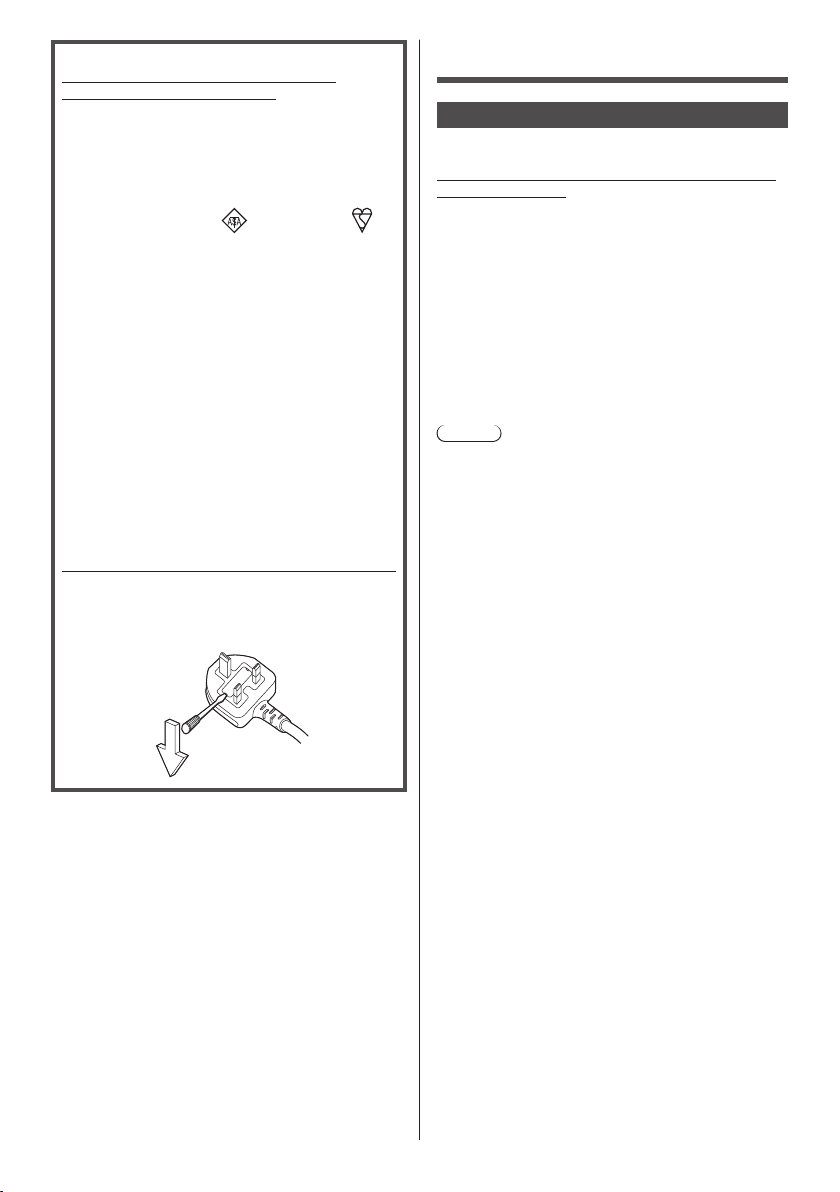
IMPORTANT: THE MOULDED PLUG
FOR YOUR SAFETY, PLEASE READ THE
FOLLOWING TEXT CAREFULLY.
This display is supplied with a moulded three pin
mains plug for your safety and convenience. A 10
amp fuse is fitted in this plug. Shall the fuse need to
be replaced, please ensure that the replacement fuse
has a rating of 10 amps and that it is approved by
ASTA or BSI to BS1362.
Check for the ASTA mark
the body of the fuse.
If the plug contains a removable fuse cover, you must
ensure that it is refitted when the fuse is replaced.
If you lose the fuse cover the plug must not be used
until a replacement cover is obtained.
A replacement fuse cover can be purchased from
your local Panasonic dealer.
Do not cut off the mains plug.
Do not use any other type of mains lead except the
one supplied with this display.
The supplied mains lead and moulded plug are
designed to be used with this display to avoid
interference and for your safety.
If the socket outlet in your home is not suitable, get it
changed by a qualified electrician.
If the plug or mains lead becomes damaged,
purchase a replacement from an authorized dealer.
WARNING : — THIS DISPLAY MUST BE EARTHED.
How to replace the fuse.
Open the fuse compartment with a screwdriver and
replace the fuse.
or the BSI mark on
Safety Precautions
WARNING
■ Setup
This LCD Display is for use only with the following
optional accessory.
Use with any other type of optional accessories may
cause instability which could result in the possibility
of injury.
(The following accessory is manufactured by Panasonic
Corporation.)
Please firmly install the Pedestal sold separately.
Installation should be done by a professional vendor.
Work in a team of 4 persons when installing.
Pedestal
TY-ST75PE9
•
Note
●
When installing the Pedestal, thoroughly read the
instructions manual included with the product and
correctly install the stand. Make sure to take the fallprevention measures.
●
For ensuring safety and performance, ask your
distributor or a professional vendor to carry out the
installation work.
●
Please note that we will not be responsible for any
product damage that happens due to defects in the
installation environment of stand or wall-mounting
clasp even if it is within the warranty period.
●
For the products that you are no longer using, ask
a professional contractor to promptly remove such
products.
●
When installing, “crack in LCD panel” may occur
because of impact etc. Therefore, please carefully
handle the product.
●
The part numbers of optional items are subject to
change without notice.
We are not responsible for any product damage, etc.
caused by failures in the installation environment even
during the warranty period.
Always be sure to ask a qualified technician to carry out
set-up.
Small parts can present choking hazard if accidentally
swallowed. Keep small parts away from young children.
Discard unneeded small parts and other objects,
including packaging materials and plastic bags/sheets to
prevent them from being played with by young children,
creating the potential risk of suffocation.
Do not place the Display on sloped or unstable
surfaces, and ensure that the Display does not hang
over the edge of the base.
The Display may fall off or tip over.
•
Install this unit at a location with minimal vibration
and which can support the weight of the unit.
Dropping or falling of the unit may cause injury or
•
malfunction.
English
7
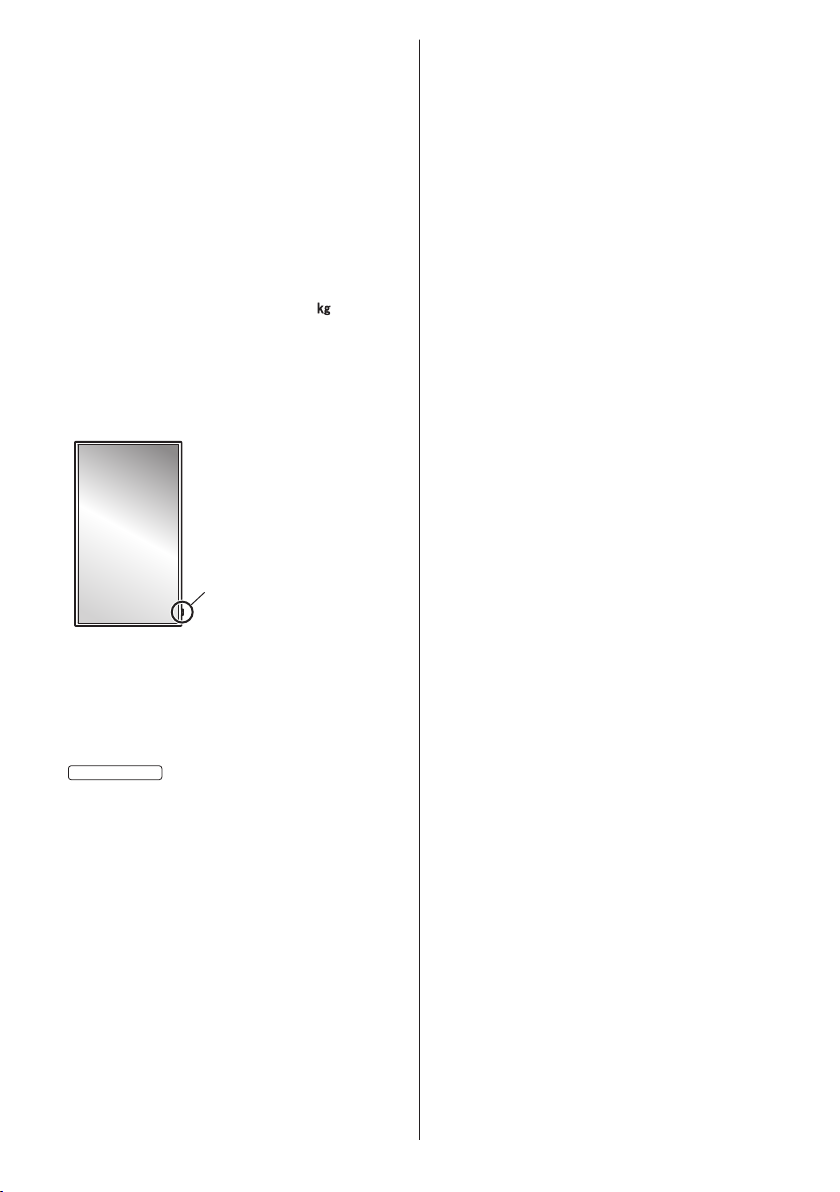
Do not place any objects on top of the Display.
75-inch model
If foreign objects or water get inside the Display, a
•
short-circuit may occur which could result in fire or
electric shock. If any foreign objects get inside the
Display, please consult your local Panasonic dealer.
Transport only in upright position!
Transporting the unit with its front panel facing upright
•
or downward may cause damage to the internal
circuitry.
Ventilation should not be impeded by covering
the ventilation openings with items such as
newspapers, table cloths and curtains.
For sufficient ventilation, see page 11.
Caution - For use only with UL Listed Wall Mount
Bracket with minimum weight/load 68.0
(150.0 lbs).
When installing the Display vertically;
When installing the Display vertically, be sure that
the Power Indicator comes to the downside. Heat is
generated and it may cause fire or damage to the
Display.
Power indicator
Cautions for Wall or Pedestal Installation
The installation should be performed by an installation
•
professional. Installing the Display incorrectly may
lead to an accident that results in death or serious
injury. Use the optional Pedestal. (see page 7)
When installing on a wall, a wall hanging bracket that
•
conforms to VESA standards must be used.
: VESA 400 × 400
(see page 11)
Before installation, be sure to check if the mounting
•
location has enough strength to support the weight
of the LCD display and the wall hanging bracket for
anti drop.
If you terminate the use of the Display on the Wall or
•
Pedestal, ask a professional to remove the Display as
soon as possible.
When mounting the Display on the wall, prevent the
•
mounting screws and power cable from contacting
metal objects inside the wall. An electric shock may
occur if they contact metal objects inside the wall.
Do not install the product to a place where the
product is exposed to direct sunlight.
If the unit is exposed to direct sunlight even indoors,
•
the temperature rise of the liquid crystal panel may
cause malfunction.
■ When using the LCD Display
The Display is designed to operate on 110 – 240 V
AC, 50/60 Hz.
Do not cover the ventilation holes.
Doing so may cause the Display to overheat, which
•
can cause fire or damage to the Display.
Do not stick any foreign objects into the Display.
Do not insert any metal or flammable objects into the
•
ventilations holes or drop them onto the Display, as
doing so can cause fire or electric shock.
Do not remove the cover or modify it in any way.
High voltages which can cause severe electric shocks
•
are present inside the Display. For any inspection,
adjustment and repair work, please contact your local
Panasonic dealer.
Ensure that the mains plug is easily accessible.
The mains plug shall be connected to a mains
socket outlet with a protective earthing connection.
Do not use any power supply cord other than that
provided with this unit.
Doing so may cause short-circuit, generates heat,
•
etc., which could cause electric shock or fire.
Do not use the supplied power supply cord with any
other devices.
Doing so could cause electric shock or fire.
•
Securely insert the power supply plug as far as it
will go.
If the plug is not fully inserted, heat may be generated
•
which could cause fire. If the plug is damaged or the
wall socket is loose, they shall not be used.
Do not handle the power supply plug with wet
hands.
Doing so may cause electric shocks.
•
Do not do anything that may damage the power
cable. When disconnecting the power cable, pull on
the plug body, not the cable.
Do not damage the cable, make any modifications
•
to it, place heavy objects on top of it, heat it, place it
near any hot objects, twist it, bend it excessively or
pull it. To do so may cause fire and electric shock. If
the power cable is damaged, have it repaired at your
local Panasonic dealer.
Do not touch the power supply cord or the plug
directly by hand when they are damaged.
Electric shock could occur.
•
Do not remove covers and NEVER modify the
Display yourself.
Do not remove the rear cover as live parts are
•
accessible when it is removed. There are no user
serviceable parts inside. (High-voltage components
may cause serious electrical shock.)
Have the Display checked, adjusted, or repaired at
•
your local Panasonic dealer.
Keep the screws (supplied) out of reach of children.
If accidentally swallowed, it will be harmful to the
body.
Please contact a doctor immediately in case you
•
doubt that the child may have swallowed it.
English
8
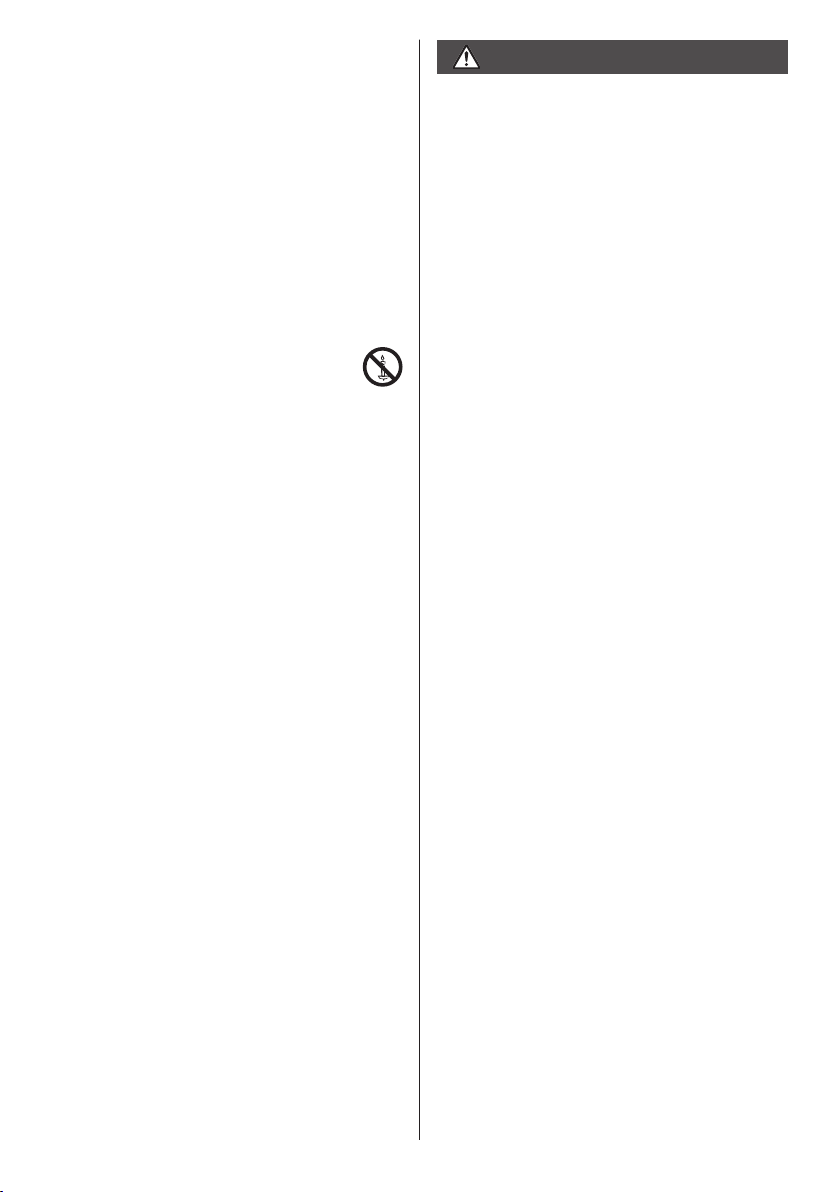
When using the unit in an area where there are
passers-by, do not connect the USB cable for the
touch panel to the PC.
Doing so may cause them to bump into the unit, or their
feet may be entangled in the USB cable, resulting in a
fire, electric shock or injury.
When using the unit in an area where there are
•
passers-by, provide an enclosure around the unit to
prevent people from approaching it.
If the Display is not going to be used for any
prolonged length of time, unplug the power supply
plug from the wall outlet.
Picture noise may occur if you connect / disconnect
the cables connected to the input terminals you
are currently not watching, or if you turn the power
of the video equipment on / off, but it is not a
malfunction.
To prevent the spread of fire, keep
candles or other open flames away from
this product at all times.
CAUTION
If problems or malfunction occur, stop using
immediately.
■ If problems occur, unplug the power supply
plug.
Smoke or an abnormal odour come out from the unit.
•
No picture appears or no sound is heard,
•
occasionally.
Liquid such as water or foreign objects got inside the
•
unit.
The unit has deformed or broken parts.
•
If you continue to use the unit in this condition, it
could result in fire or electric shock.
Turn the power off immediately, unplug the power
•
supply plug from the wall outlet, and then contact the
dealer for repairs.
To cut off the power supply to this Display completely,
•
you need to unplug the power supply plug from the
wall outlet.
Repairing the unit yourself is dangerous, and shall
•
never be done.
To enable to unplug the power supply plug
•
immediately, use the wall outlet which you can reach
easily.
■ Do not touch the unit directly by hand when
it is damaged.
Electric shock could occur.
■ When using the LCD Display
Do not bring your hands, face or objects close to the
ventilation holes of the Display.
Heated air comes out from the ventilation holes at the
•
top of Display will be hot. Do not bring your hands or
face, or objects which cannot withstand heat, close to
this port, otherwise burns or deformation could result.
4 people are required to carry or unpack this unit.
If this is not observed, the unit may drop, resulting in
•
injury.
Always work in a team of 4 persons when attaching
or removing the speakers supplied in the accessory.
The display unit may fall down and it may cause
•
injury.
Be sure to disconnect all cables and overturn
prevention accessories before moving the Display.
If the Display is moved while some of the cables are
•
still connected, the cables may become damaged,
and fire or electric shock could result.
Do not apply too much force or impact shock.
The front panel may crack, resulting in injury.
•
Disconnect the power supply plug from the wall
socket as a safety precaution before carrying out
any cleaning.
Electric shocks can result if this is not done.
•
English
9
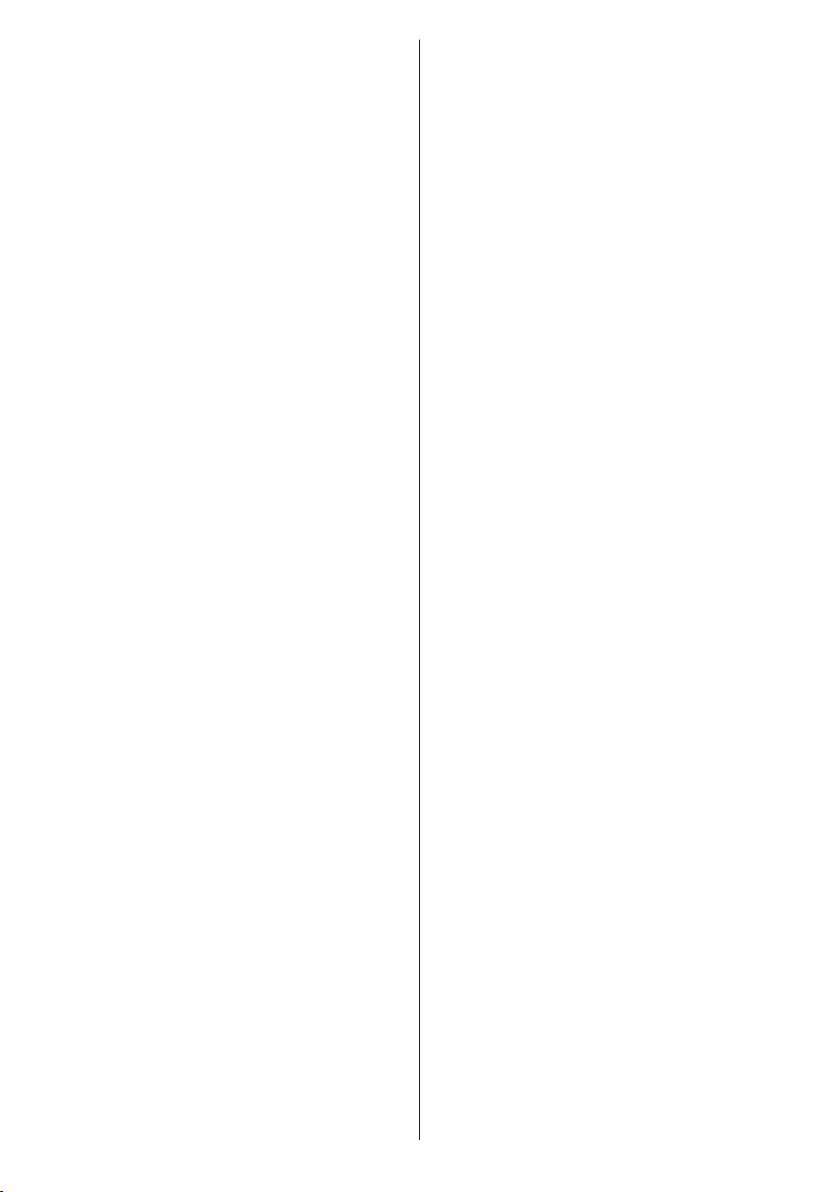
Clean the power cable regularly to prevent it
becoming dusty.
If dust built up on the power cord plug, the resultant
•
humidity can damage the insulation, which could
result in fire. Pull the power cord plug out from the
wall outlet and wipe the mains lead with a dry cloth.
Do not step on, or hang from the display or the
Pedestal.
They might tip over, or might be broken and it may
•
result in injury. Pay special attention to the children.
Do not reverse the polarity (+ and -) of the battery
when inserting.
Mishandling the battery may cause its explosion
•
or leakage, resulting in fire, injury or damage to
surrounding properties.
Insert the battery correctly as instructed. (see page
•
14)
Do not use batteries with the outer cover peeling
away or removed.
(The outer cover is attached to the battery for safety.
It must not be removed. Doing so may cause short
circuits.)
Mishandling the batteries may cause the batteries
•
to short circuit, resulting in fire, injury or damage to
surrounding properties.
Remove the batteries from the remote control
transmitter when not using for a long period of time.
The battery may leak, heat, ignite or burst, resulting in
•
fire or damage to surrounding properties.
Do not burn or breakup batteries.
Batteries must not be exposed to excessive heat such
•
as sunshine, fire or the like.
Do not turn the Display upside down.
Do not position the unit with its liquid crystal panel
facing upright.
Parts of the unit become hot.
Even when the temperature of parts of the front panel
•
surface, top and rear of the unit has risen, these
temperature rises will not pose any problems in terms
of performance or quality.
10
English
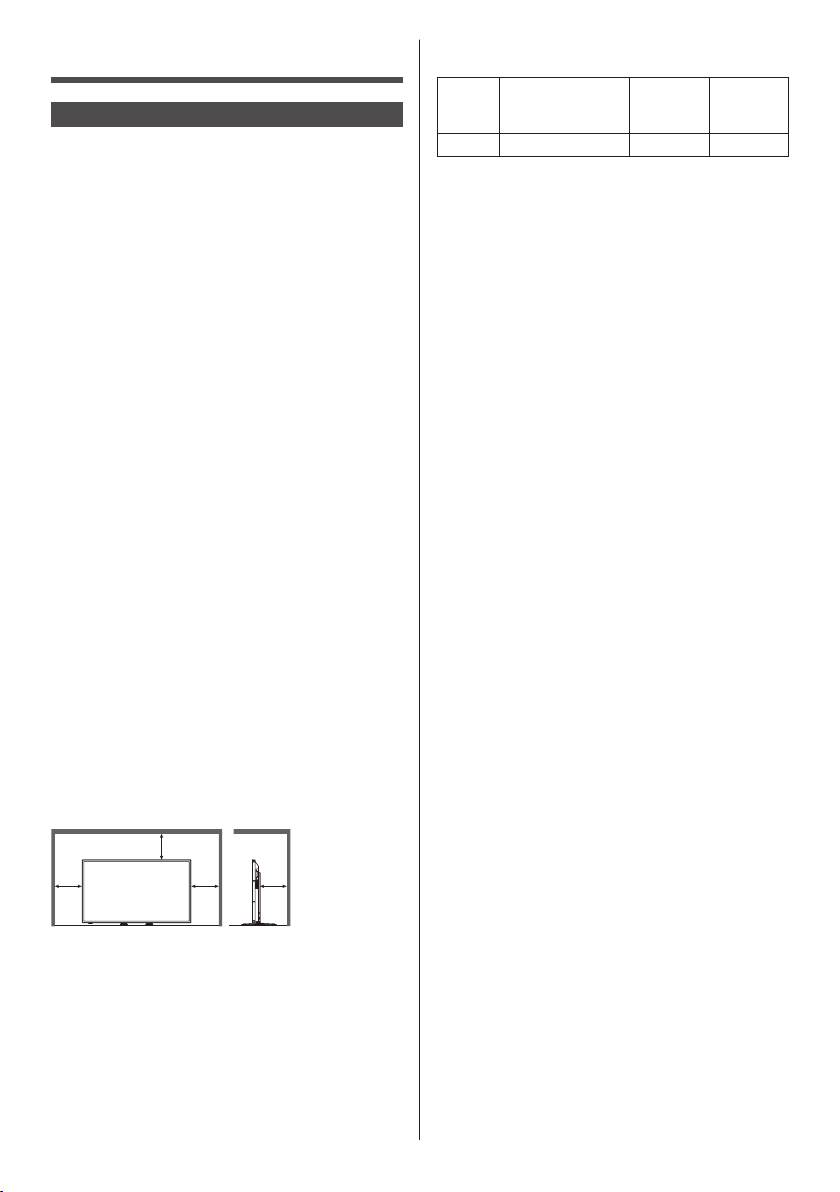
Precautions for use
Cautions when installing
Do not set up the Display outdoors.
The Display is designed for indoor use.
•
Install this unit at a location which can support the
weight of the unit.
Use the installation bracket that conforms to VESA
•
standards
Environmental temperature to use this unit
When using the unit where it is below 1 400 m
•
(4 593 ft) above sea level: 0 °C to 40 °C (32 °F to
104 °F)
When using the unit at high altitudes (1 400 m
•
(4 593 ft) and higher and below 2 800 m (9 186 ft)
above sea level): 0 °C to 35 °C (32 °F to 95 °F)
Do not install the unit where it is 2 800 m (9 186 ft)
and higher above sea level.
Failure to do so may shorten the life of the internal
•
parts and result in malfunctions.
We are not responsible for any product damage, etc.
caused by failures in the installation environment
even during the warranty period.
Do not place the display where it may be affected by
salt or corrosive gas.
Failure to do so may shorten the life of the internal
•
parts and result in malfunctions due to corrosion.
Required space for ventilation
When using the Pedestal (optional accessory), leave
•
a space of 10 cm (3 15/16”) or more at the top, left and
right, and 5 cm (1 31/32”) or more at the rear, and also
keep the space between the bottom of the display
and the floor surface.
If using some other setting-up method (wall-hanging,
etc.), follow the manual of it. (If there is no specific
indication of installation dimension in the installation
manual, leave a space of 10 cm (3
the top, bottom, left and right, and 5 cm (1 31/32”) or
more at the rear.)
Minimum distance:
a
a
Operation of this unit is guaranteed up to an ambient
•
temperature of 40 °C (104 °F). When installing the
unit in a case or chassis, be sure to provide adequate
ventilation with a cooling fan or ventilation hole so
that the surrounding temperature (inside the case or
chassis) including the temperature of the front surface
of the liquid crystal panel can be kept at 40 °C
(104 °F) or less.
a
15/16”) or more at
a: 10 cm
b
15/16”)
(3
b: 5 cm
31/32”)
(1
About the screws used when using a wall hanging
bracket that conforms to VESA standards
Inch
model
Be careful of the movable structure of the power
indicator and remote control sensor.
As factory default, the power indicator and remote
•
control sensor are stored in the main unit. In
normal cases, pull the remote control sensor box
from the end face of the unit until it gets locked at
the designated position. Depending on the setup
condition such as when using the multi display, store
the remote control sensor in the main unit. (see page
19, 25)
Depending on the temperature or humidity
conditions, uneven brightness may be observed.
This is not a malfunction.
This unevenness will disappear while applying current
•
continuously. If not, consult the distributor.
Screw pitch for
installation
75 400 mm × 400 mm 25 mm M6 (4)
Depth of
screw
hole
Screw
(quantity)
English
11
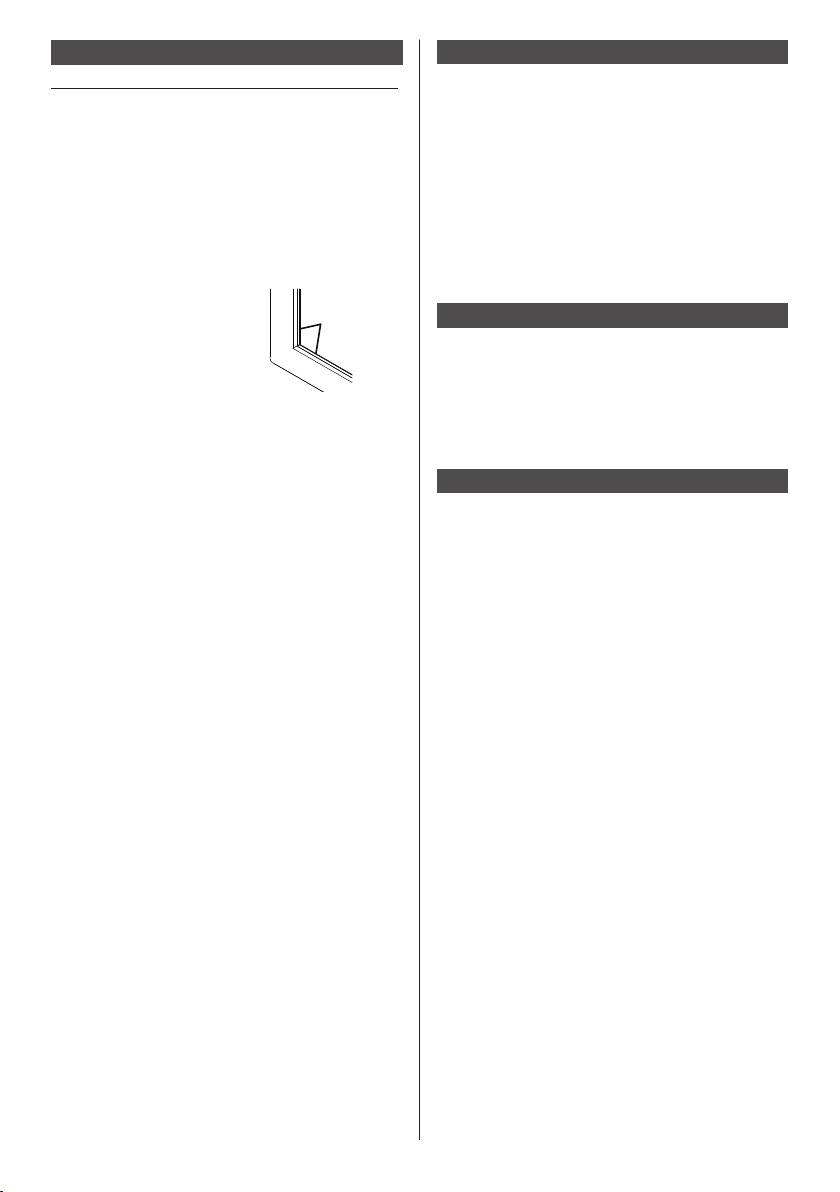
Cleaning and maintenance
First, remove the mains plug from the mains socket.
The front panel surface has been specially treated.
Wipe the surface of the front panel gently using only
a cleaning cloth or a soft, lint-free cloth.
If the surface is particularly dirty, wipe with a soft,
•
lint-free cloth which has been soaked in pure water or
water in which neutral detergent has been diluted 100
times, and then wipe it evenly with a dry cloth of the
same type until the surface is dry.
Wipe off dirt on the IR transmission part with soft
cloth.
Wipe off dirt on the IR
•
transmission part with soft
cloth once a day.
If malfunction is due to dirt
on the IR transmission part,
simply wiping it off lightly can
recover the performance.
If dirt is sticky, wipe it off with cloth wrung out of
neutral detergent diluted with water and then wipe the
part with dry cloth.
If the substance such as the material of the supplied
•
pen is stuck on the glass surface, wipe it with a wet
cloth.
Note that if a deep scratch is caused by using objects
other than the supplied pen, it may not be wiped off.
Do not scratch or hit the surface of the front panel
•
with fingernails or other hard objects, otherwise the
surface may become damaged. Furthermore, avoid
contact with volatile substances such as insect
sprays, solvents and thinner, otherwise the quality of
the surface may be adversely affected.
If the cabinet becomes dirty, wipe it with a soft, dry
cloth.
If the cabinet is particularly dirty, soak the cloth in
•
water to which a small amount of neutral detergent
has been added and then wring the cloth dry. Use this
cloth to wipe the cabinet, and then wipe it dry with a
dry cloth.
Do not allow any detergent to come into direct contact
•
with the surface of the Display. If water droplets get
inside the unit, operating problems may result.
Avoid contact with volatile substances such as insect
•
sprays, solvents and thinner, otherwise the quality of
the cabinet surface may be adversely affected or the
coating may peel off. Furthermore, do not leave it for
long periods in contact with articles made from rubber
or PVC.
Usage of a chemical cloth
Do not use a chemical cloth for the panel surface.
•
Follow the instructions for the chemical cloth to use it
•
for the cabinet.
IR transmission
part
Touch panel
Carefully observe the following instructions as the
display has an optical touch panel.
Do not expose the display to direct sunlight or
strong light source during use.
Otherwise malfunction may occur since the optical
•
touch panel of the display uses infrared rays.
Always use a finger or the supplied pen to operate
the touch panel. Do not use a hard or sharp tip such
as nail, ball-point pen, and pencil.
When using any other infrared device, keep a
distance to prevent erroneous operation.
When installing multiple units
When installing multiple units side by side,
infrared rays of each unit may penetrate into the
IR transmission parts of the adjacent displays,
resulting in malfunction of touch panels.
Install the units in such a way that the displays are
not affected mutually.
Disposal
When disposing the product, ask your local
authority or dealer about the correct methods of
disposal.
12
English
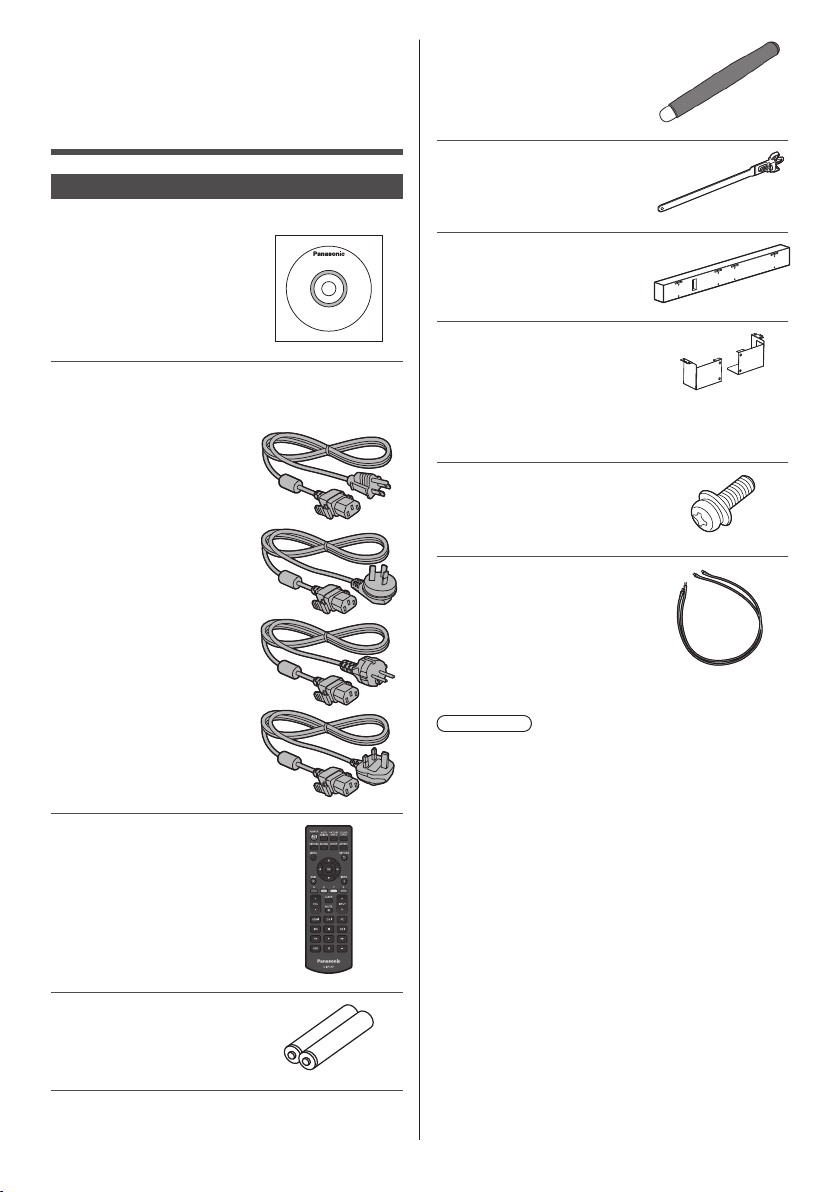
Chapter 1
Introduction
Checking the accessories
Check that you have all accessories.
□ Operating Instructions
(CD-ROM × 1)
□ Power Supply Cord
(Approx. 2 m)
●
1JP155AF1U
●
1JP155AF1W
●
2JP155AF1W
□ Pen × 1
●
TKR5ZA45001
□ Clamper × 3
●
DPVF1697ZA
□ Speaker × 1
●
DPVF1698ZA
□ Speaker
Mounting Clasp × 2
●
DPVF1709ZA (Left)
●
DPVF1710ZA (Right)
(These clasps are assembled with the speaker and
supplied with it.)
(Right) (Left)
□ Screw for Mounting the
Speaker (M3) × 4
●
DPVF1701ZA
□ Speaker Cable × 2
(Approx. 0.7 m)
●
DPVF1702ZA
●
3JP155AF1W
□ Remote Control × 1
●
DPVF1671ZA
□ Batteries for the Remote
Control Transmitter × 2
(AA/R6/LR6 type)
Attention
●
Store small parts in an appropriate manner, and keep
them away from young children.
●
The part numbers of accessories are subject to
change without notice.
(The actual part number may differ from the ones
shown above.)
●
In case you have lost accessories, please purchase
them from your dealer. (Available from the customer
service)
●
Dispose the packaging materials appropriately after
taking out the items.
English
13

Remote Control Batteries
Open the battery cover.
AA/R6/LR6 type
Note
●
Incorrect installation of the batteries can cause
battery leakage and corrosion that will damage the
remote control.
●
Disposal of batteries should be done in an
environment-friendly manner.
Take the following precautions.
1. Batteries shall always be replaced as a pair.
2. Do not combine a used battery with a new one.
3. Do not mix battery types (example; manganese
dioxide battery and alkaline battery etc.).
4. Do not attempt to charge, disassemble, or burn used
batteries.
5. Do not burn or breakup batteries.
Moreover, batteries must not be exposed to excessive
heat such as sunshine, fire or the like.
Insert batteries and close
the battery cover.
(Insert starting from the
side.)
14
English
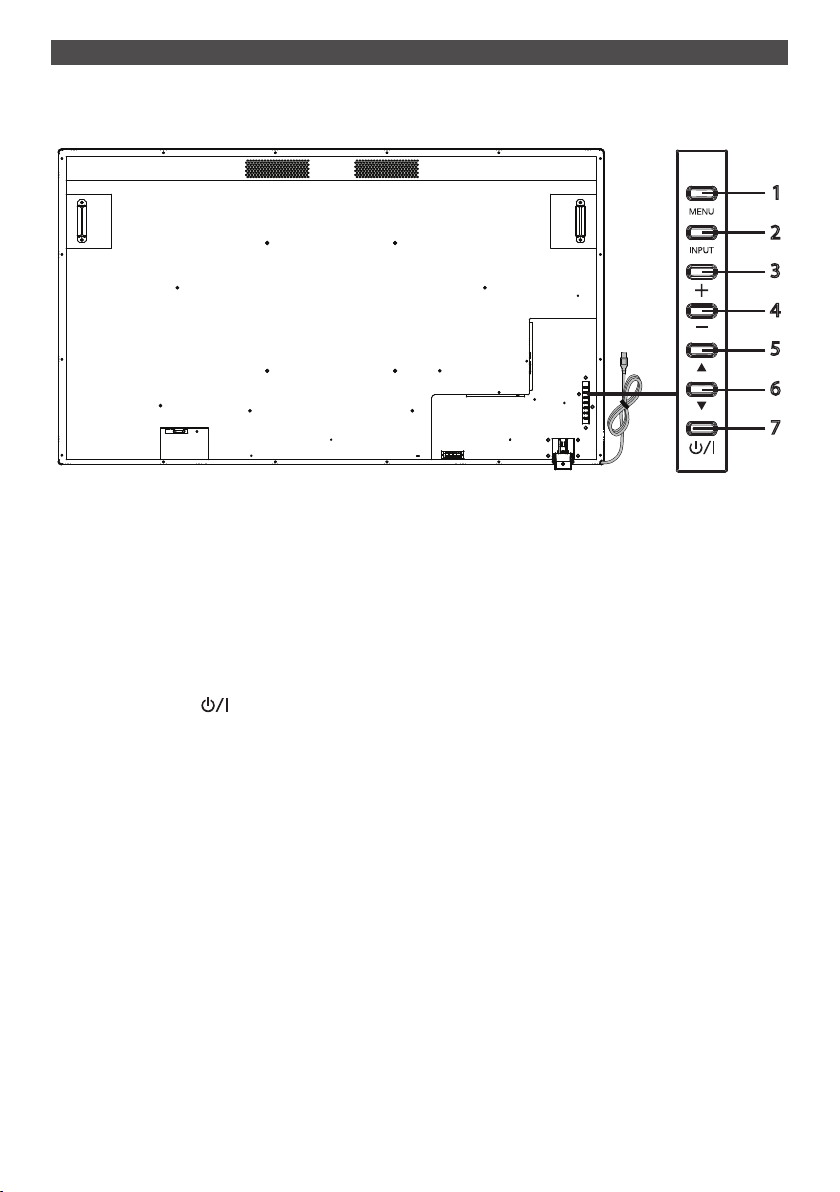
Names and functions of parts
■ Button and indicator
Back side Control button
[MENU] button It shows the on-screen display (OSD) menu.
1
[INPUT] button It shows the OSD menu and changes the input source.
2
Plus (+) button It increases the volume.
3
Minus (−) button It lowers the volume.
4
Up (▲) button It moves up the item highlighted in the OSD menu.
5
Down (▼) button It moves down the item highlighted in the OSD menu.
6
[POWER] button ( )
7
You can select [HDMI1], [HDMI2], [DVI-D], [PC], and [USB]withtheup(▲)/
down(▼)buttons.
It turns ON/OFF the power supply. This button cannot be operated when the
power indicator is turned off. In this case, turn on the Main power switch. (see
page 16)
1
2
3
4
5
6
7
English
15
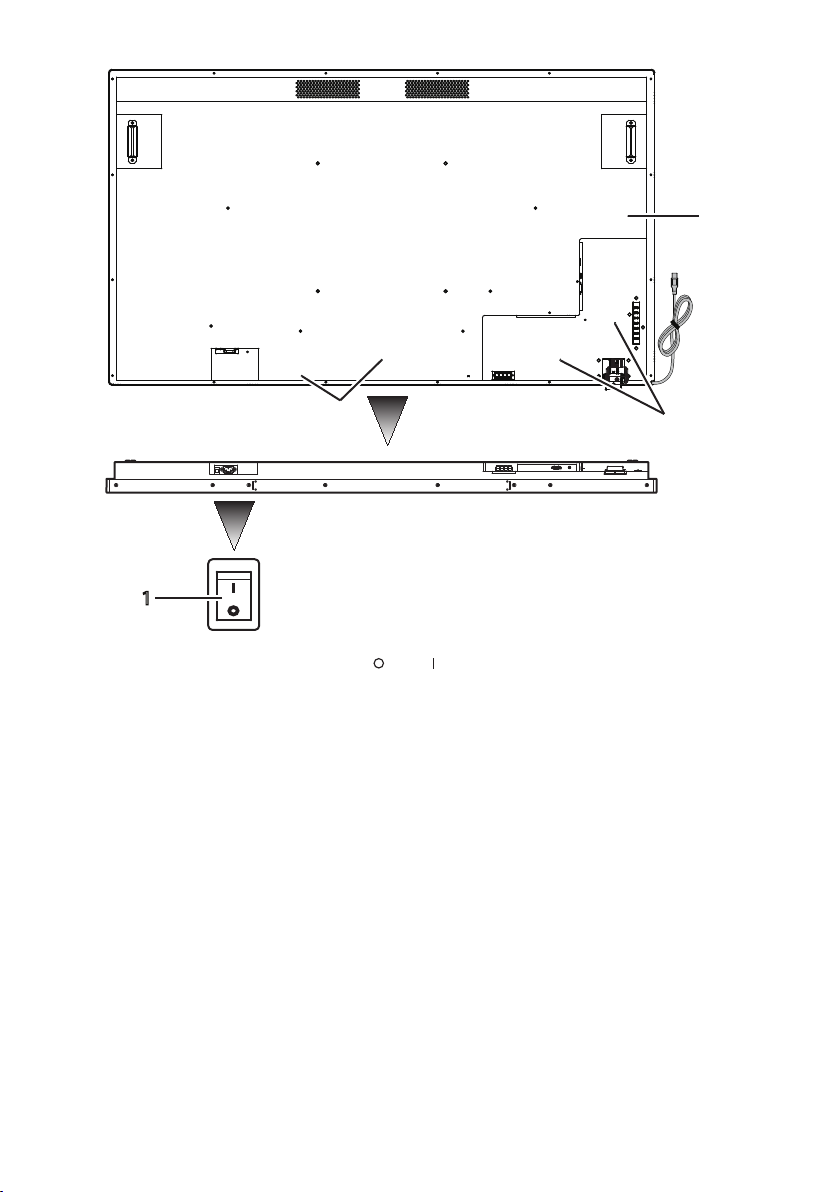
Back side
2
2
Base
2
1
Main power switch It turns “Off ( ) / On ( )” the main power supply. It is used for starting /
1
Hole for cable clamp
2
installation
stopping power supply to the device.
It is used for fastening cable with the main unit.
16
English
