Page 1
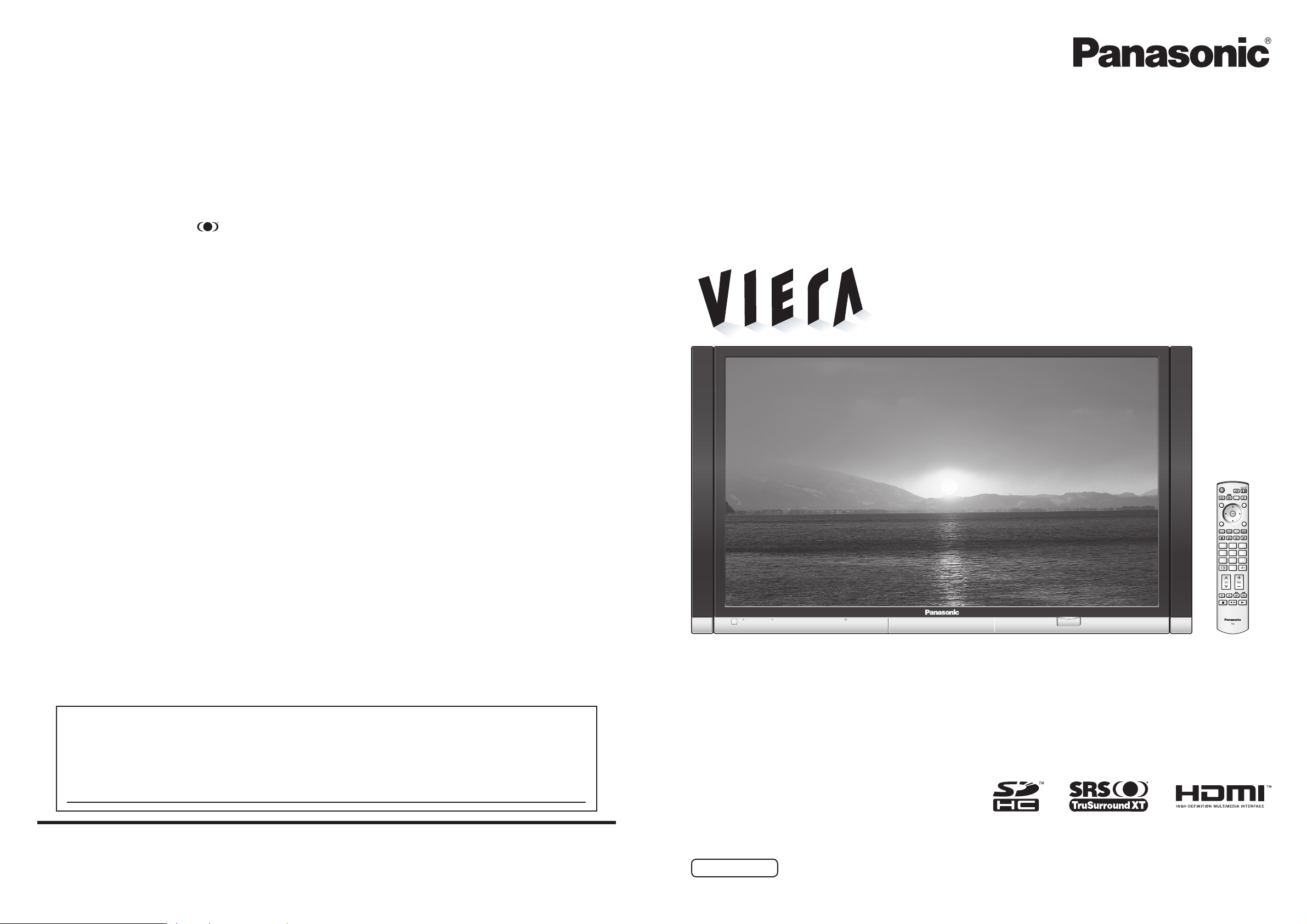
Operating Instructions
Plasma Television
English
Please read these instructions before operating your set and retain them for future reference.
The images shown in this manual are for illustrative purposes only.
TQBC2153
Printed in Japan
MBS0806S0
TH-65PV600A
Customer’s Record
The model number and serial number of this product may be found on its rear panel. You should note this serial
number in the space provided below and retain this book, plus your purchase receipt, as a permanent record
of your purchase to aid in identifi cation in the event of theft or loss, and for Warranty Service purposes.
Model Number Serial Number
Model No.
Matsushita Electric Industrial Co., Ltd.
Web Site : http://panasonic.net/
© 2006 Matsushita Electric Industrial Co., Ltd. All Rights Reserved.
Licence
Trademark Credits
•
VGA is a trademark of International Business Machines Corporation.
•
Macintosh is a registered trademark of Apple Computer, USA.
•
S-VGA is a registered trademark of the Video Electronics Standard Association.
Even if no special notation has been made of company or product trademarks, these trademarks have been fully
respected.
•
SDHC Logo is a trademark.
•
HDMI, the HDMI Logo and High-Defi nition Multimedia Interface are trademarks or registered trademarks of
HDMI Licensing LLC.
•
HDAVI ControlTM is a trademark of Matsushita Electric Industrial Co., Ltd.
•
TruSurround XT, SRS and symbol are trademarks of SRS Labs, Inc.
TruSurround XT technology is incorporated under license from SRS Labs, Inc.
The attached speakers illustrated above are sold separately.
POWER
MULTI PIP
ASPECT MUTESD CARD
NORMALIZE
MENU
RGYB
F.P. INDEX HOLD
TEXT
123
456
789
0
RECALL
TV/AV
EXIT
Page 2
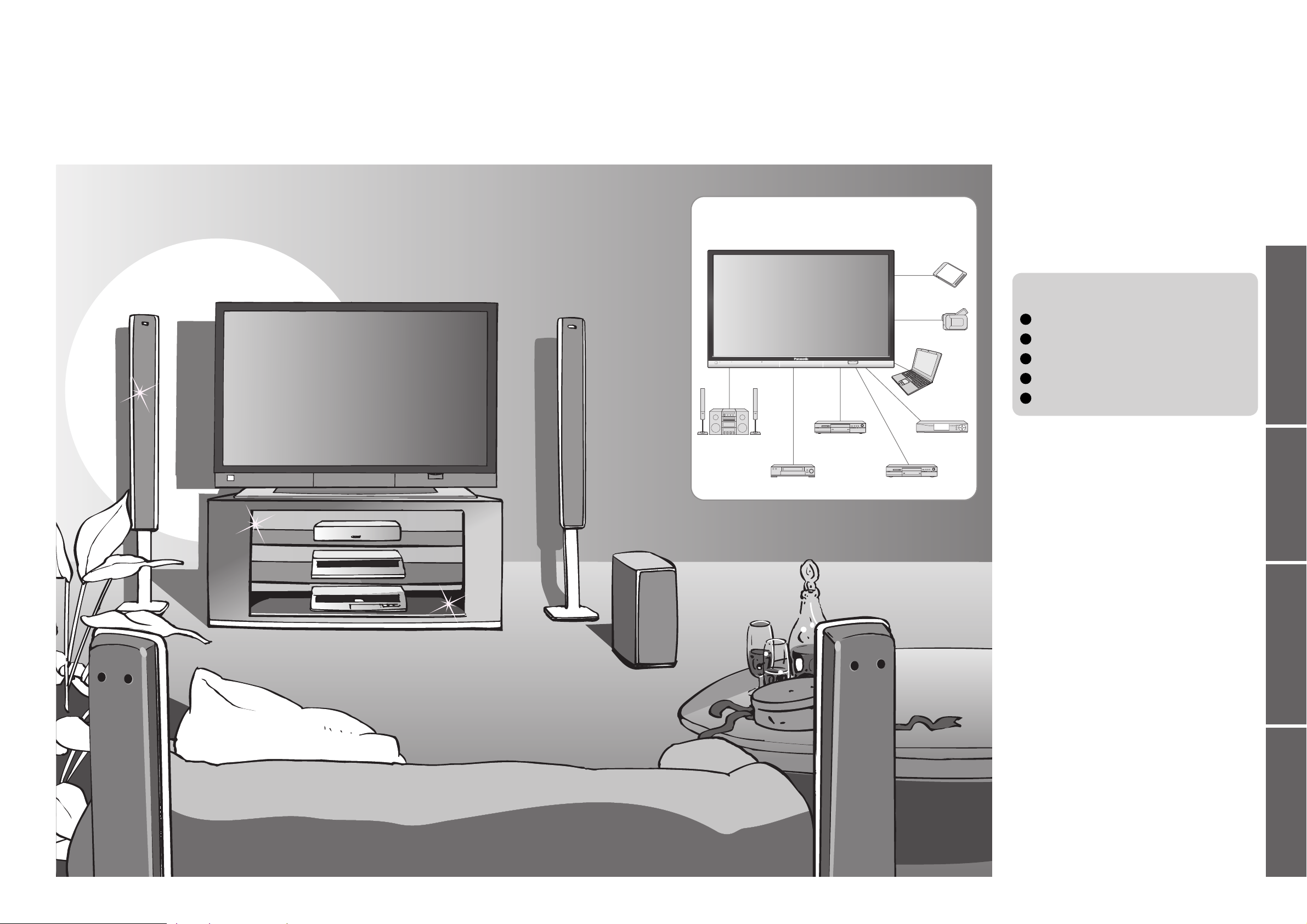
2
3
Viewing Advanced FAQs, etc.Preparations
Turn your own living room into a movie theatre!
Experience an amazing level of multi-
media excitement
Contents
•
Safety Precautions ······································ 4
(Warning / Caution)
•
Notes ··························································· 5
•
Maintenance ··············································· 5
Be Sure to Read
Advanced Features
•
How to Use Menu Functions ····················· 18
(picture, sound quality, etc.)
•
Editing and Setting Channels
······················ 20
•
Owner ID
···················································· 22
•
Displaying PC Screen on TV ·····················23
•
Viewing SD Card (Photos) ························ 24
•
External Equipment ··································· 26
(Control with HDMI / Connections)
Basic Features
•
Watching TV ·············································· 12
•
Viewing Teletext ········································14
•
Watching Videos and DVDs ······················ 16
Enjoy your TV!
•
Technical Information ································30
•
FAQs ·························································35
•
Specifi cations ············································ 38
•
WARRANTY ·············································· 39
•
Licence ······················································ 40
FAQs, etc.
Accessories / Options
·········· 6
Identifying Controls
··············· 7
Connection
································ 8
Initial Setup
······························· 9
Auto Tuning
····························· 10
Preparations
Enjoy rich multi-media
Camcorder
Amplifi er with
Speaker system
VCR
DVD player
DVD recorder
Personal
computer
Set top box
SD memory card
Page 3

4 5
12
Safety Precautions
AC 220-240 V
50 / 60 Hz
Warning
If you fi nd
any abnormality,
remove the mains plug
immediately!
Handling the mains plug and lead
Insert the mains plug fully into the socket outlet. (If the mains plug is loose, it could generate heat and cause fi re.)
Ensure that the mains plug is easily accessible.
Ensure the grounding pin on the mains plug is securely connected to prevent electrical shock.
Do not touch the mains plug with a wet hand. (This may cause electrical shock.)
Do not damage the mains lead. (A damaged lead may cause fi re or electrical shock.)
Do not move the TV with the lead plugged in the socket outlet.
Do not place a heavy object on the lead or place the lead near a high-temperature object.
Do not twist the lead, bend it excessively, or stretch it.
Do not pull on the lead. Hold onto the mains plug body when disconnecting lead.
Do not use a damaged mains plug or socket outlet.
Due to weight and size please ensure a qualifi ed technician installs this product
Using an unauthorized stand or other fi xtures may
make the TV shaky, risking injury. Be sure to ask
your local Panasonic dealer to perform setup.
Use optional stands / mounts (p. 6).
Use only the dedicated stands /
mounting equipment
Do not place the TV on an unstable
surface
Keep liquids away from the TV
To prevent damage which may result in fi re or
shock hazard, do not expose this appliance to
dripping or splashing.
Do not place containers with water (fl ower vase,
cups, cosmetics, etc.) above the TV. (including on
shelves above, etc.)
Do not remove covers
NEVER modify the TV yourself
(High-voltage components may cause serious
electrical shock.)
Have the TV checked, adjusted, or repaired at your
local Panasonic dealer.
Do not place foreign objects
inside the TV
Do not let metal or fl ammable objects drop into the
TV through the air vents (fi re or electrical shock
may result).
Do not expose to direct sunlight
and other sources of heat
Avoid exposing the TV to direct sunlight and other
sources of heat. To prevent fi re never place any type
of candle or naked fl ame on top or near the TV.
As with an small object, SD card can
be swallowed by young children.
Do not allow children to handle SD
card. Please remove SD card
immediately after use.
Blocked ventilation by curtains,
etc. may cause overheating,
fi re or electrical shock.
Allow suffi cient space around the TV
for radiated heat
10
10
6
10
7
(Cleaning an energized TV may cause electrical shock.)
When cleaning the TV, remove the
mains plug
When TV will not be used for a long
time, remove the mains plug
(cm)
Electronic equipment
In particular, do not place video equipment near the TV
(electromagnetic interference may distort images / sound).
Equipment with an infrared sensor
This TV also emits infrared rays (this may affect
operation of other equipment).
Keep the TV away from these equipment
Caution
Do not block the rear air vents
Notes
Maintenance
Display panel
Cabinet
Mains plug
Daily care: Gently wipe the surface clean of dirt by using a soft cloth.
Major contamination: Wipe the surface clean using a soft cloth dampened with clean water or water containing a
small amount of neutral detergent. Then, using a soft dry cloth, evenly wipe the surface clean until it is dry.
Daily care: Wipe the surface clean using a soft dry cloth.
Major contamination: Dampen a soft cloth with clean water or water containing a small amount of neutral detergent.
Then, wring the cloth and wipe the surface clean with it. Finally, wipe the surface clean with a dry cloth.
Wipe the mains plug with a dry cloth at regular intervals. (Moisture and dust may lead to fi re or electrical shock.)
First, remove the mains plug from the socket outlet.
Caution
•
The surface of the display panel has been specially treated and may be easily damaged.
Do not tap or scratch the surface with your fi ngernail or other hard object.
•
Use care not to subject the surface to bug repellent, solvent, thinner, or other volatile substances
(this may degrade surface quality).
Caution
•
Use care not to subject the TV's surfaces to detergent.
(A liquid inside the TV could lead to product failure.)
•
Use care not to subject surfaces to bug repellent, solvent, thinner, or other volatile substances
(this may deteriorate the surface by peeling the paint).
•
Do not allow the cabinet to make contact with a rubber or PVC substance for a long time.
This TV will still consume some power even in the
Off mode, as long as the mains plug is still
connected to a live socket outlet.
Remember not to keep still pictures on
the screen for extended lengths of time
Such still pictures cause after-images on the plasma
screen if they are displayed for a long time. These
after-images are not considered malfunctions and are
not covered by the warranty.
To decrease the chance of after-images, a screen saver will
be automatically activated after a few minutes if there is no
signal and if there is no operation in AV mode. (p. 35)
The screen saver will be automatically deactivated when a
signal is detected or an operation is executed.
Typical still images
Channel number and unique logos
Image displayed in 4:3 mode
Video game
Computer image
Transport only in upright position
4 : 3
Page 4
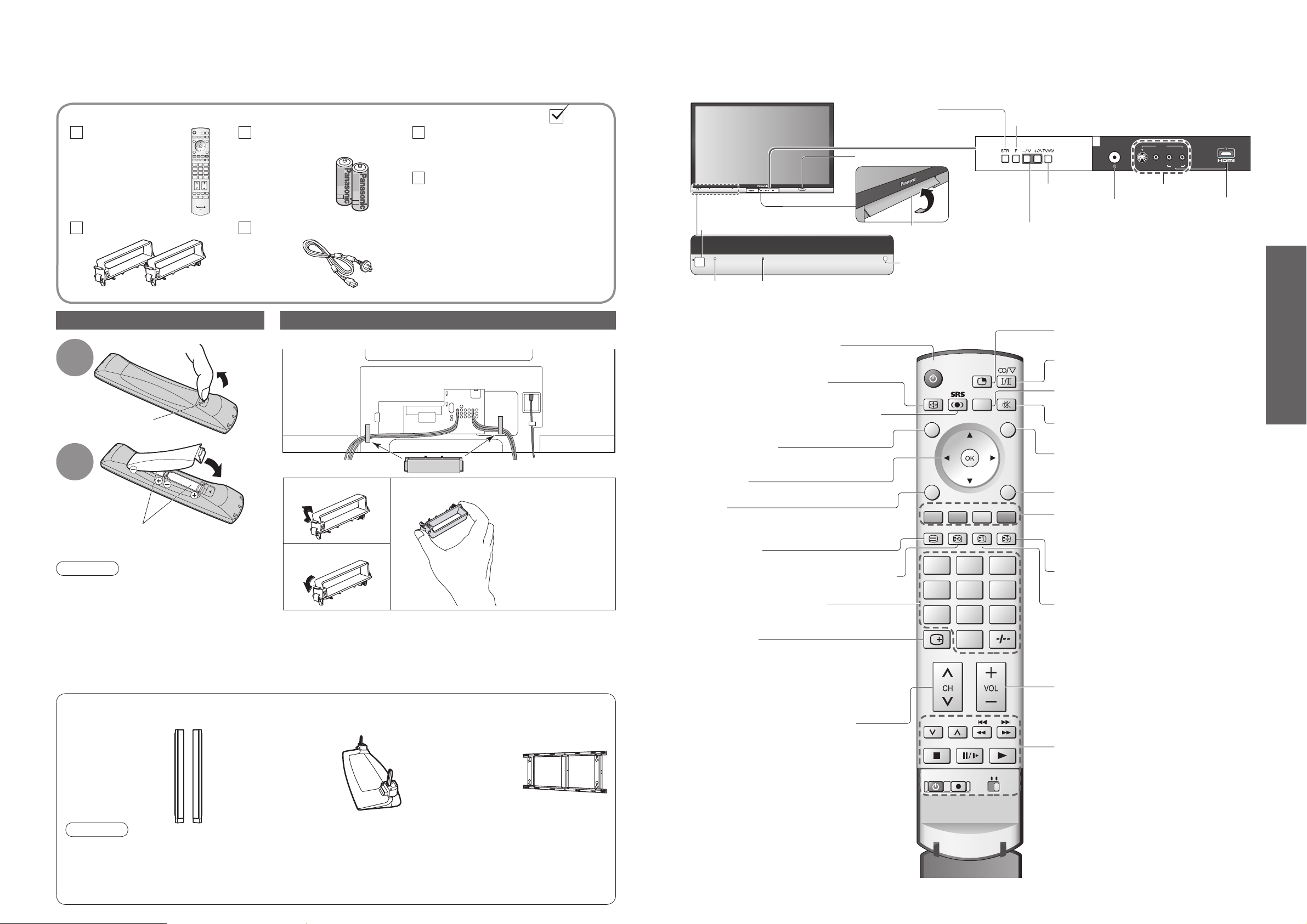
6
7
Preparations
AV4 I N
AUDIO HDMI3 AUDIO IN AV INVIDEOS VIDEO
L/MONO-R
PULL
123
456
789
0
REC
POWER
VCR DVD
TEXT
RECALL
NORMALIZE
EXIT
TV/AV
F.P. INDEX HOLD
ASPECT MUTESD CARD
MENU
MULTI PIP
POWER
RGYB
Batteries for the Remote
Control Transmitter
(2)
•
R6 (AA)
Identifying ControlsAccessories / Options
Remote Control
Transmitter
•
N2QAYB000069
Standard accessories
•
Identifying Controls
•
Accessories / Options
Check that you have the accessories and items shown
Mains Lead
Clamper (2)
Operating Instructions
Guarantee
Installing remote's batteries
1
Pull
open
Hook
2
Note the correct
polarity (+ or -)
Close
Snap open
Snap shut
Caution
•
Incorrect installation may cause battery
leakage and corrosion, resulting in
damage to the remote control.
•
Do not mix old and new batteries.
•
Do not mix different battery types (such
as alkaline and manganese batteries).
•
Do not use rechargeable (Ni-Cd)
batteries.
•
Do not burn or breakup batteries.
Attaching the cable clampers
•
Do not bundle the RF cable and mains lead together (could cause
distorted image).
•
Fix cables with clampers as necessary.
•
When using the optional accessory, follow the option’s assembly
manual to fi x cables.
Remove from the TV
Push both side
hooks and pull out
Rear of the TV
Optional accessories
Speakers Pedestal Wall-hanging bracket
(vertical)
•
TY-WK65PV7
•
TY-SP65PV600
•
TY-ST65PV500
Caution
•
In order to maintain the unit’s performance and safety, be absolutely sure to ask your dealer or a licenced
contractor to secure the wall-hanging bracket.
•
Carefully read the instructions accompanying the speakers or pedestal, and be absolutely sure to take steps
to prevent the TV from tipping over.
•
Handle the TV carefully during installation since subjecting it to impact or other forces may cause product damage.
Function
select
Increases or decreases the programme position by
one. When a function is already displayed, press to
increase or decrease the selected function.
When in Standby mode, switches TV On.
On / Off switch
Swing up the
door at "PULL".
C.A.T.S. (Contrast Automatic Tracking System) sensor
(senses brightness to adjust picture quality in "Auto" Menu) (p. 18)
Power lamp
Remote control
signal receiver
Switches
TV/AV
Volume / Contrast / Brightness / Colour / Sharpness /
NTSC-Tint (Tint) / Bass / Treble / Balance /
Tuning mode (p. 20)
Headphones
jack (p. 28)
AV4 terminals (p. 28)
Standby: red
On: green
Store setting (p. 20)
Used to store tuning and
other function settings
SD CARD slot (p. 25)
Switches TV to On or Standby
(On / Off switch in On position)
Sound mute On / Off
Changes aspect ratio (p. 12)
Normalizes (p. 18)
(Resets settings)
Selects programmes in sequence
Viewing a favourite teletext channel
(p. 15)
Teletext (p. 14)
Select / OK
Volume
Teletext Index (p. 15)
Still Picture (p. 12)
Coloured buttons
(used for various functions)
(for example, see p. 14)
EXIT (Returns to TV screen)
Switches TV/AV
(To watch videos or DVDs) (p. 16)
VCR / DVD operations (p. 17)
MENU
Press to access the Picture, Sound and
Setup menus
Recall (p. 12)
Press to display the current system status, for
example, Programme number,
Channel number, Stereo mode, Aspect mode,
Sound menu, Picture menu.
Viewing SD Card (p. 24)
Stereo / Bilingual Sound Selection (p. 33)
Multi Window (p. 12)
Switches SRS TruSurround XT On/Off
(p. 19)
Changes programme (p. 12)
HDMI3 terminal
(p. 28)
123
456
789
0
( )
( )
( )
( )
( )
Page 5
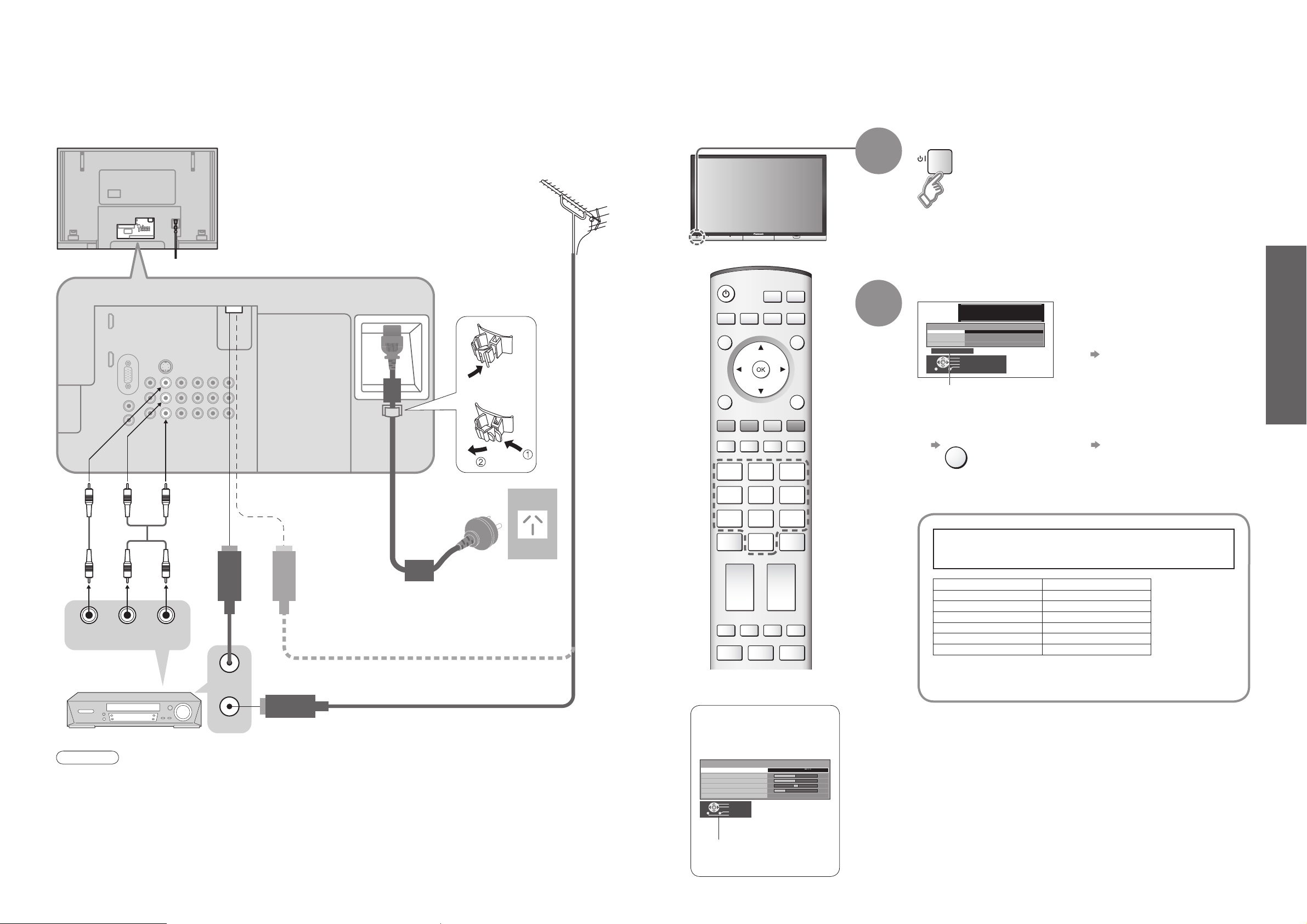
8
9
Preparations
EXIT
POWER
123
456
789
0
•
Initial Setup
•
Connection
Connection
DVD Recorder or VCR
or
VHF / UHF aerial
Rear terminal portion
(enlarged view)
Rear of the TV
Mains lead
Fastener
•
To unfasten
■
Watching TV
(Connect after all the other connections.)
External equipments and cables shown in this manual are not supplied with this TV.
Please ensure that the unit is disconnected from the mains before attaching or disconnecting any leads.
Note
•
Do not put the Coaxial cable close to the mains lead to avoid noise.
•
Do not place the Coaxial cable under the TV.
•
To obtain optimum quality picture and sound, an Aerial, the correct cable (75 Ω coaxial) and the correct
terminating plug are required.
•
If a communal Aerial system is used, you may require the correct connection cable and plug between the wall
Aerial socket and the TV.
•
Your local Television Service Centre or dealer may be able to assist you in obtaining the correct Aerial system for
your particular area and the accessories required.
•
Any matters regarding Aerial installation, upgrading of existing systems or accessories required, and the costs
incurred, are the responsibility of you, the Customer.
75 Ω Coaxial cable
■
To record TV
programmes
Turn the TV On with the On / Off switch
1
Need help
with operations?
(example: Sound menu)
On-screen operation
guide will help you.
Initial Setup
These steps are not necessary if the setup has been completed by your local dealer.
•
From now on you can use the
remote control to turn On the TV
or turn the TV to standby mode.
2
Input owner ID
Usable characters
and numerals
Following the on-screen operation
guide, enter your PIN number and
name.
•
For detailed procedures
"Owner ID" (p. 22)
•
Make a note of the PIN number
in case you forget it.
■
To input owner ID later
•
If you input the ID later
"Owner ID" (p. 22)
This TV has been pre-tuned by the factory
to the following Australian TV channels.
If your location does not receive these channels,
perform "Auto Tuning" (p. 10).
Programme No. Channel No.
22
77
99
10 10
28 28
31 31
You now have the opportunity
to enter your details and
help the police crack crime
see instruction book
Owner ID
PIN NUMBER :
NAME :
HOUSE NO :
POSTCODE :
0123456789
EXIT
∗ ∗ ∗ ∗
∗ ∗ ∗ ∗ ∗ ∗ ∗ ∗ ∗ ∗ ∗ ∗ ∗ ∗
∗ ∗ ∗ ∗ ∗ ∗ ∗ ∗ ∗ ∗ ∗
∗ ∗ ∗ ∗ ∗ ∗ ∗ ∗ ∗ ∗ ∗
Change character
Select character
Store Owner ID
Exit
VIDEO
OUT
AUDIO
OUT
RF OUT
RF IN
Sound menu
Menu
Bass
Treble
Balance
Headphone volume
SRS TruSurround XT
Select
Change
Exit
Return
Music
Off
Page 6
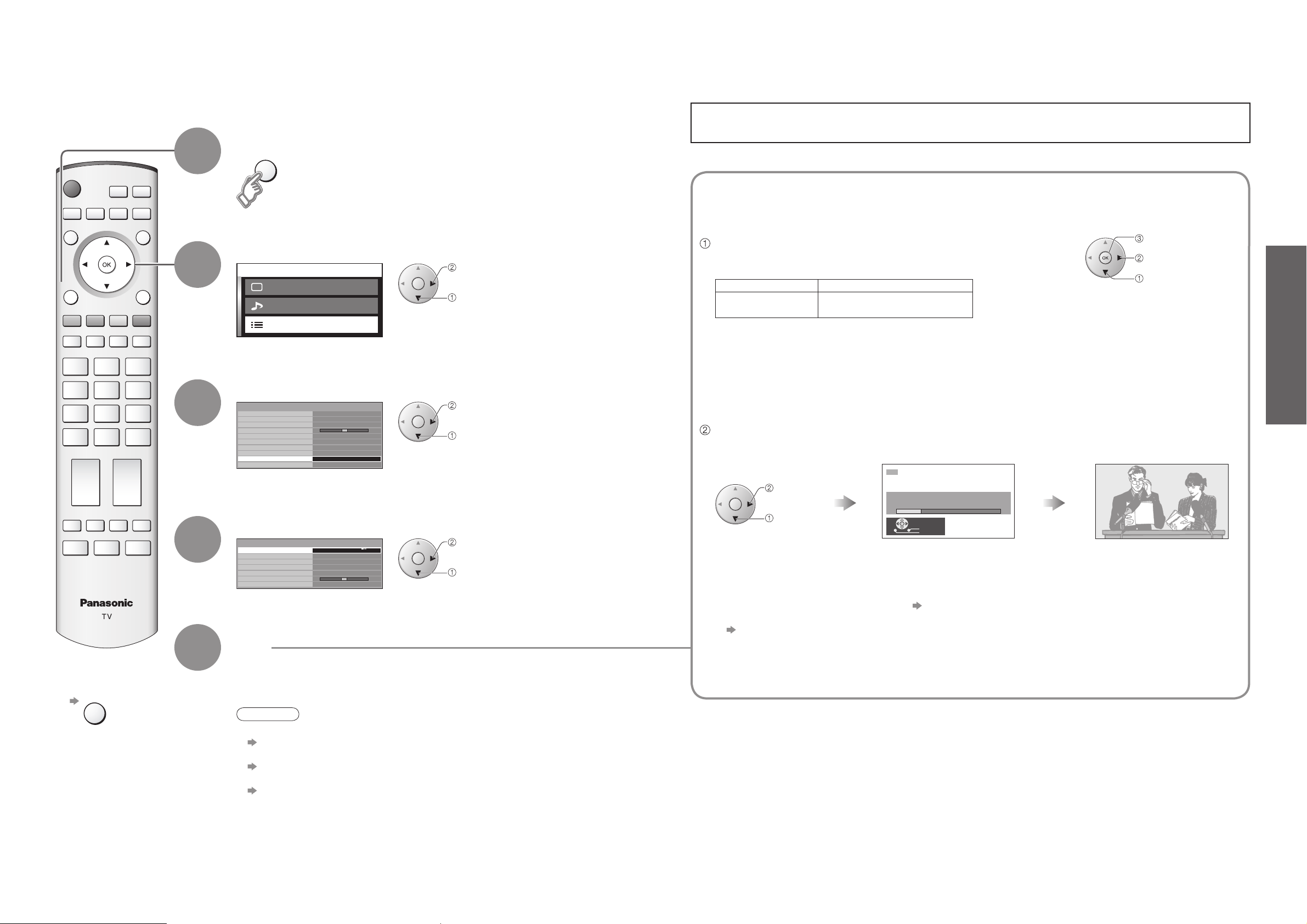
10
11
Preparations
Display the menu
1
Auto Tuning
Search and store TV channels automatically.
2
Select "Setup menu"
3
Select "Tuning menu"
■
To exit
4
Select the function
5
Set
Sys select (System selection)
Select the system of your area.
(NZ/INDONES / Australia)
Auto tuning
Automatically set the channels received in your area.
•
If it is not the fi rst time to perform Auto tuning, all previous tuning datas will be erased.
•
The broadcast stations in each region "Channel Allocation" (p. 30)
•
To edit channels
"Editing and Setting Channels" (p. 20)
Auto tuning is now complete and
your TV is ready for viewing.
•
Auto Tuning
Note
•
If the image or sound is strange after Auto tuning, edit or adjust each channel
"Sound system", "Colour system", "Fine tuning" (p. 20)
•
If you want to skip the channels which have no tuning datas
"Skip" (p. 20)
•
If tuning has not done completely
"Manual tuning" (p. 20)
The TV will search for, locate, store
and then sort into order your local
stations.
Once Auto tuning is completed the
TV will display the programme now
stored on programme position 1.
access
select
access
select
next
select
start
select
store
change
select
This TV has been pre-tuned to the Australian TV channels.
If the channels are received correctly, you do not have to perform "Auto Tuning".
Sys select REGION
NZ/INDONES
Australia
New Zealand, Indonesia, etc.
Australia
MENU
MENU EXIT
Main menu
Picture menu
Sound menu
Setup menu
Setup menu
HDMI setting
Teletext
Off timer
Ch colour set
Child lock
Side panel
Power save
SD card LED
Tuning menu
Owner ID
Tuning menu
Sys select
Auto tuning
Manual tuning
Sound system
Colour system
Fine tuning
Skip
TOP
Off
Off
High
Off
On
Access
Australia
5.5MHz
Auto
Off
12
AUTO SETUP IN PROGRESS
SEARCHING : PLEASE WAIT
Exit
Return
EXIT
Page 7

12
13
Viewing
HOLD
Watching TV
1
Select a programme number
up
down
2
Turn power on
Freeze / unfreeze picture
Hold
■
Other Useful Functions (Operate after )
On / Off switch on TV should be On.
(for about 1 second)
Display
status
information
Display / hide status information
Press once to activate and press again to clear on screen display information.
•
Displayed information:
For example, Programme number, Channel number, Stereo mode, Aspect mode, Sound menu,
Picture menu.
•
Watching TV
Change
aspect
ratio
or
Watch TV,
DVD, etc.
in multi
window
You can select the numbers directly by pressing
Programme Number button and the two digit
numbers by pressing Two Digit and Programme
Number buttons.
Programme Number 8 .....
Programme Number 12.... , 1, 2
Volume
MULTI PIP
View in multi window (p. 33)
Main
screen
Colour bar Sub
screen
•
To change the layout
R G
•
To swap
•
To return to the normal
single-screen view
■
To change the layout, etc.
fi rst show the colour bar
Main screen
To change the channels
To change the mode
Sub screen
Show the colour bar
Sub screen
Show the colour bar
Main screen
(Press any coloured buttons)
Switch between TV and AV mode
In AV mode
Show the colour bar
Change input mode (p. 16)
Switch between TV and all AV mode in turn
•
Each press changes the mode.
16:9 / 14:9 / Just / 4:3 / 4:3 Full (HD signal only) /
Zoom1 / Zoom2 / Zoom3
Change the aspect ratio (p. 31)
While the bar is displayed
POWER
ASPECT
MULTI PIP
TV/AV
POWER
HOLD
RGYB
HOLD
HOLD
123
456
789
0
RECALL
123
456
789
0
8
RECALL
ASPECT
16 : 9
( )
R G
AV12
ChangePAP POP PIP
R
Y
B
G
AV1 2
ChangePAP POP PIP
Y
MULTI PIP
Y
2
123
456
789
0
MULTI PIP
ChangePAP PIPPOP
R
AV1
G Y B
G
R
MULTI PIP
TV/AV
TV/AV
2
AV1
ChangePAP POP PIP
123
456
789
0
MULTI PIP
B
Page 8

14
15
Viewing
123
456
789
0
TEXTTEXT F. P.F.P. INDEXINDEX HOLDHOLD
MULTI PIP
MENU
TEXT F.P. INDEX HOLD
RGYB
P108
MENU
Viewing Teletext
Switch to Teletext
1
Select the page
or
You can enjoy teletext broadcasting, including news, weather forecasts and subtitles, if this service is
provided by the broadcasters.
or
■
To return to TV
■
To adjust contrast
(Corresponds to the colour bar)
•
Displays Index (content varies depending on the broadcasters)
View in
multi
window
Call up a
favourite
pages
•
Call up the page stored in "blue".
•
Factory setting is "P103".
Watch TV and Teletext
in two windows at once
•
Operations can be made only in Teletext screen.
•
Viewing Teletext
Time / date
Current
page
number
Sub page number
Colour bar
What is TOP mode?
In TOP mode, four differently coloured subjects are situated at the bottom of the screen. To access more
information about one of these subjects, press the appropriately coloured button. This facility enables fast access to
information on the subjects shown.
What is List mode?
In List mode, four differently coloured page numbers are situated at the bottom of the screen. Each of these
numbers can be altered and stored in the TV’s memory. ("Store frequently viewed pages", p. 15)
■
To change mode "Teletext" in Setup menu (p. 18)
FULL /
TOP /
BOTTOM
Reveal
hidden
data
•
Re-hide
Reveal hidden words e.g. quiz page answers
■
Using teletext conveniently
(TOP) (BOTTOM) Normal (FULL)
(Expand the BOTTOM half)
INDEX
Watch
TV while
waiting
for update
Store
frequently
viewed
pages
View sub
page
•
TOP mode only
Return to the main index page
If you wish to hold the current page without updating
Stop or resume automatic updating
■
To resume
HOLD
Store frequently viewed pages
(programme position 1 to 25) in the colour bar
(List mode only)
hold
down
As page is
displayed
The number changes to white.
Corresponding
colour button
■
To change stored pages
Enter new page number
Colour button you
want to change
Enter the
4-digit number
example: P6
Appears at upper-left
corner of the screen
■
To view specifi c sub page
•
Sub pages:
The number of sub pages varies depending on the broadcasters (up to 79 pages).
It may take some time for searching, during which time you can watch TV.
View sub page (Only when teletext is more than one page)
Appears
when
updating is
completed
(You cannot change the channel.)
Teletext automatically updates itself when new information becomes available.
•
The news page provides a function that indicates arrival of latest news ("News Flash").
Changes to TV screen temporarily
View the
updated
page
View the TV picture while searching for a teletext page
2
As the blue bar is displayed
up
down
hold
down
TEXT
<< 01 02 03 04 05 06 07 >>
17:51 28 Feb
TELETEXT
INFORMATION
HOLD
INDEX
F. P.
MULTI PIP
HOLD
MENU
MENU
123
456
789
0
R
G
TEXT
R
MENU
R G Y B
MENU
B
Y Y
123
456
789
0
0 0 0
6
Page 9

16
17
Viewing
VCR / DVD switch
∗
Select VCR to operate Panasonic VCR or DVD equipment
Select DVD to operate Panasonic DVD equipment or Player theatre
Standby
Set to Standby mode / Turn on
Play
Playback VCR / DVD
Stop
Stop the operations
Rewind / Skip / Search
VCR: Rewind, review (during playback)
DVD: Skip to the previous track or title
Press and hold to search backward
Fast-forward / Skip / Search
VCR: Fast-forward, cue (during playback)
DVD: Skip to the next track or title
Press and hold to search forward
Pause
Pause / Restart
DVD: Press and hold for slow-motion play
Programme Up, Down
Select programme
Record
Start recording
123
456
789
0
REC
POWER
VCR DVD
TV/AV
RGYB
Watching Videos and DVDs
With the equipment turned On
Select the external input
1
It is possible to connect a variety of external equipment to the TV. Once the equipment is connected, use
the following procedure to view the input.
To connect the equipment (p. 28)
2
Select the connector
connected to the equipment
(AV mode screen)
Note
•
If the external equipment has an aspect adjustment function, set to "16:9".
•
For details, see the manual of the equipment or ask your local dealer.
■
To return to TV
•
example: AV1
HDMI2 B B (twice)
Displays the selected connector
•
Watching Videos and DVDs
AV1 AV2 AV3 AV4 PC
HDMI1/
HDMI2/
HDMI3
•
When colour bar disappears Press any coloured buttons
•
You can also select the connector using the TV/AV button on the front panel
of the TV.
Press the button repeatedly until you reach the connector to view.
Panasonic equipment connected to the TV can be directly operated with the remote control.
Note
•
After setting, execute operation confi rmation.
•
The respective VCR / DVD code is turned to the default when battery has been exchanged. Set it again.
•
Depending on the model, operation may not be possible.
∗
The remote control will be available for various Panasonic equipment with the following settings.
Switch to select VCR or DVD you want to change
Press and hold
while
operating
Enter the code below
(two digit code)
Press
VCR
Equipment Code
VCR 10 (default)
DVD 11
DVD
Equipment Code
DVD 70 (default)
Player theatre 71
TV/AV
B
R
HDMI1/2/3
VCR DVD
POWER
TV/AV
GR Y G Y B
R
REC
POWER
VCR DVD
123
456
789
0
Page 10

18
Advanced
19
Menu Item Adjustments / Confi gurations (alternatives)
Picture menu
Menu
Basic picture mode (Dynamic / Standard / Cinema / Auto)
•
Set for each input signal
Adjust by each Menu
Contrast,
Brightness, Colour,
Sharpness
Adjusts colour, brightness, etc. for each picture mode to suit your taste
NTSC-Tint
Adjusts tint of image
•
For NTSC signal reception only
•
Item will be changed to "Tint" when receiving YUV(60Hz) or HDMI(60Hz) signal
Colour temperature
Chooses the colour balance of the entire image (Cool / Standard / Warm)
Colour management
Automatically adjusts colours to vivid ones (Off / On)
D. PNR
Automatically reduces unwanted picture noise (Off / Strong / Weak / Auto)
•
Set to Off when receiving a strong signal
MPEG NR
Automatically reduces noise for watching DTV, DVD, VCD and SD Card
(Off / Strong / Mid / Weak)
Mosquito NR
Automatically reduces fl icker noise in the contoured parts of a picture
(Off / Strong / Mid / Weak)
•
Not valid on PC
3D-COMB
Automatically makes still pictures and slow pictures look more vivid (Off / On)
•
For PAL or NTSC signal reception only
•
Not valid on S-Video, components, PC, HDMI and SD Card
Sound menu
Menu
Basic sound mode (Music / News / Cinema)
•
Set for each input signal
Bass, Treble
Adjusts the output level of deep bass, high-pitch, shrill sound for each sound mode
Balance
Adjusts volume level of right and left speakers
Headphone volume
Adjusts the volume of the headphones
SRS TruSurround XT
SRS TruSurround XT® creates a high quality surround sound effect using just two
speakers from the source which can output surround encoded signals (Off / On)
•
Switching is also possible by SRS button on the remote control
HDMI1 / 3 input
Chooses according to the signal when HDMI1 or HDMI3 is connected
(Auto / Digital / Analogue) (p. 32)
•
HDMI2 terminal is for digital signal only
Setup menu
HDMI setting
Control with HDMI function (p. 26)
Teletext
Teletext display mode (TOP / List) (p. 14)
Off timer
Sets the time the TV automatically turns Off. (Off / 15 / 30 / 45 / 60 / 75 / 90) (minutes)
Ch colour set
Colour density varying between broadcast channels can be adjusted to three levels for
each reception channel
•
Select the channel you want to adjust and set this function
Child lock
Child lock can be set for each channel and each AV mode
Image and sound are not available during Child lock On (Black screen will appear)
•
Select the channel or AV mode you want to lock and set this function
Side panel
Increases the brightness of the side panel (Off / Low / Mid / High)
•
The recommended setting is High to prevent panel "after-image"
Power save
Reduces brightness of picture to economise on power consumption (Off / On)
SD card LED
Lights blue LED while SD Card is inserted (Off / On) (p. 25)
Tuning menu
Edits or sets channels (p. 20)
Owner ID
Inputs the owner ID (p. 22)
Owner ID
Access
Colour system
Selects optional colour system based on video signals in AV mode
(Auto / PAL / NTSC 4.43 / NTSC 3.58)
Colour matrix
Displayed during AV mode
Available only with 480p or 576p input signals in a natural colour from digital equipment
connected to AV2 / AV3 Component or HDMI1 / HDMI2 / HDMI3 terminals
Select SD or HD to adjust suitable colour parameters for SD (standard defi nition) or HD
(high defi nition)
•
SD: Input signal is a normal TV system
•
HD: Input signal is a High-Defi nition system
How to Use Menu Functions
Display menu
3
1
2
4
Various menus allow you to make settings for the picture, sound,
and other functions so that you can enjoy watching TV in your own way.
•
Displays the functions that
can be set (varies according
to the input signal)
■
To return to TV
■
To return to the
previous screen
Select the menu
Select the item
(example: Picture menu)
Adjust or select
(example: Picture menu)
(example: Picture menu)
Changed
Number and positions
of alternatives
Moved
Displays the next
screen
■
Choose from among alternatives
■
Adjust using the slide bar
■
Go to the next screen
■
To reset the setting
Display Menu in Picture menu or Sound
menu (Bass, Treble) you want to reset
■
Menu list
•
How to Use Menu Functions
(picture, sound quality, etc.)
•
A different menu will be displayed while PC or SD Card is used. (p. 23 and p. 25)
•
In AV mode, the Sound menu and Setup menu change a number of options.
select
access
select
change
store
(Required
by some
functions)
NORMALIZE
MENU
EXIT
MENU
EXIT
MENU
Main menu
Picture menu
Sound menu
Setup menu
Picture menu
Menu
Contrast
Brightness
Colour
Sharpness
NTSC-Tint
Colour temperature
Colour management
D. PNR
MPEG NR
Mosquito NR
3D-COMB On
Dynamic
Standard
On
Auto
Off
O
ff
Picture menu
Menu
Contrast
Brightness
Colour
Sharpness
NTSC-Tint
Colour temperature
Colour management
D. PNR
MPEG NR
Mosquito NR
3D-COMB On
Colour temperature
Sharpness
Tuning menu
Dynamic
Standard
On
Auto
Off
Off
NORMALIZE
Standard
Access
Menu Dynamic
Contrast
Brightness
Colour
Sharpness
NTSC-Tint
Colour temperature
Colour management On
D. PNR
MPEG NR
Mosquito NR Off
3D-COMB On
Menu
Bass
Treble
Balance
Headphone volume
SRS TruSurround XT Off
HDMI1 input Auto
HDMI setting Access
Teletext TOP
Off timer Off
Ch colour set
Child lock Off
Side panel Off
Power save Off
SD card LED On
Tuning menu
Colour system
Colour matrix
Standard
Auto
Off
Music
Access
Auto
SD
Page 11

20
Advanced
21
Editing and Setting Channels
Set
manually
Manual
tuning
The current channel settings can be changed according to your needs and reception conditions.
For Auto tuning, see p. 10.
■
To exit
•
Editing and Setting Channels
Display the menu
1
2
Select "Setup menu"
3
Select "Tuning menu"
4
Select the function
5
Set
Edit
Sound
system
Edit
Colour
system
Small
adjustment
Fine
tuning
Skip the
programme
Skip
Select the programme number
and search through the channel
(Press repeatedly until "Tuning mode" appears)
or (Access Tuning menu)
(Press repeatedly until "Auto tuning" is reached)
or (Searching channels)
For Auto tuning, using the
buttons on the TV
("Tuning mode" on p. 7)
■
To return to TV
If the sound is weak or distorted, change the sound system used for a programme channel. (5.5MHz / 6.5MHz)
Select the channel you want to adjust Set this function
If the image is strange, change the colour system to the correct transmission signal being received. (Auto / PAL /
NTSC 4.43 / NTSC 3.58)
Select the channel you want to adjust Set this function
•
Normally, select "Auto"
For the small adjustments to the tuning of an individual channel (useful for example when weather conditions are
affecting reception quality of a programme)
Select the channel you want to adjust
Set this function
•
To cancel Fine tuning, tune again by Manual tuning
For the skip programme numbers which have no tuning datas
•
This function is only effective when pressing the Programme number up or down button either on the TV or on
the remote control.
Select the channel you want to skip
Set "Skip" to "On"
Store
Programme
number
Channel
Repeat
and
Note
•
If a VCR is
connected with
only the RF
cable, select
programme
number "0".
•
The programme
number blinks.
To freely change settings after Auto setup
(Press repeatedly until "Tuning mode" appears)
or (Access Tuning menu)
(Press repeatedly until "Manual tuning" is reached)
or (Access Manual tuning)
(Programme, Channel (not displayed), Sound system)
or
(Change programme, Start searching channels, Change sound system)
(Store)
-
(Repeat)
For Manual tuning, using the buttons on the TV
("Tuning mode" on p. 7)
■
To return to TV
Programme number
(fl ash)
Channel
Sound system
(fl ash)
•
Not available when Child lock
in Setup menu is set (p. 18).
•
Not available when Child lock in Setup menu is set
(p. 18).
access
select
access
select
next
select
search
select
MENU EXIT
MENU
Main menu
Picture menu
Sound menu
Setup menu
Setup menu
HDMI setting
Teletext
Off timer
Ch colour set
Child lock
Side panel
Power save
SD card LED
Tuning menu
Owner ID
TOP
Off
Off
High
Off
On
Access
1
Manual tuning
Search down/up
Store
Exit
Return
Programme down/up
EXIT
Sys select
Auto tuning
Manual tuning
Sound system
Colour system
Fine tuning
Skip
Australia
5.5MHz
Auto
Off
Tuning menu
5. 5MHz15. 5MHz
Manual tuning (Front panel)
-
, + : Search
TV / AV : Move cursor
STR : To store
F : To exit
STR F- / + / TV / AV
STR F
-
Page 12

22
Advanced
23
Menu Item Adjustments / Confi gurations (options)
Picture menu
Menu, Contrast, Brightness, Sharpness, Colour temperature (p. 18)
Advanced
setting
W/B High R White balance of bright red area
and
repeatedly adjusted
W/B High B White balance of bright blue area
W/B Low R White balance of dark red area
W/B Low B White balance of dark blue area
Gamma (2.0 / 2.2 / 2.5 / S Curve)
Setup menu
PC
setup
Input
resolution
Switches to a wide view
•
VGA (640 × 480 dots), WVGA (852 × 480 dots),
XGA (1,024 × 768 dots), WXGA (1,366 × 768 dots)
•
Options change depending on signals
Clock Set to the minimum level if noise occurs
H-pos
Adjust horizontal position
V-pos
Adjust vertical position
Clock phase
Eliminate fl icker and distortion
•
Adjust after Clock adjustment
•
Set to the minimum level if noise occurs
Sync
Chooses another synchronous signal if the image is distorted (H&V / On G)
•
H&V : by the horizontal and vertical signals from your PC
On G : by the green signal from your PC (if available)
HDMI setting, Side panel, Power save, SD card LED (p. 18)
TV/AV
123
RGYB
MENU
TV/AV
123
456
789
0
■
To return to TV
B (To next page)
Displaying PC Screen on TV
Select the external input
1
Select "PC"
2
The screen of the PC connected to the TV can be displayed on the TV.
You can also listen to PC sound with the audio cable connected. To connect PC
(p. 28)
Displays PC screen
•
Corresponding signals
(p. 34)
•
If "H-freq." or "V-freq."
is shown in red, the
signals may not be
supported.
■
PC menu setting (changed as desired)
•
Making settings "How to Use Menu Functions" to (p. 18)
•
Sound menu (p. 18)
•
Displaying PC Screen on TV
•
Owner ID
Owner ID
■
To exit
Display the menu
1
2
Select "Setup menu"
3
Select "Owner ID"
Entry of the security code (PIN number) and "personal information" (your name, address and zip
code) in the TV allows the police to quickly trace the owner in case of theft.
If a PIN number has already been stored, personal information can be changed by entering that
number.
Enter the 4-digit PIN number
•
Make a note of the PIN number in case you forget it.
Enter your name, address, and zip code, in that order
Store
■
To change the stored information
Characters Entry fi eld
Select
the entry fi eld
To check the "personal information" stored
Hold down for about
6 sec.
Displays the information on
the screen (for several sec.)
•
The PIN number is not
displayed.
Enter the
PIN number
-
Select
characters
To next
character
store
Input owner ID
access
select
access
select
MENU
Main menu
Picture menu
Sound menu
Setup menu
Setup menu
EXIT
You now have the opportunity
to enter your details and
help the police crack crime
see instruction book
Owner ID
PIN NUMBER :
∗ ∗ ∗ ∗
NAME :
∗ ∗ ∗ ∗ ∗ ∗ ∗ ∗ ∗ ∗ ∗ ∗ ∗ ∗
HOUSE NO :
∗ ∗ ∗ ∗ ∗ ∗ ∗ ∗ ∗ ∗ ∗
POSTCODE :
∗ ∗ ∗ ∗ ∗ ∗ ∗ ∗ ∗ ∗ ∗
0123456789
HDMI setting
Teletext
Off timer
Ch colour set
Child lock
Side panel
Power save
SD card LED
Tuning menu
Owner ID
123
456
789
0
TOP
Off
Off
High
Off
On
Access
0
9
Owner ID
HOUSE NO :
POSTCODE :
NAME : A
TV/AV
Y
TV/AV
Page 13

24
Advanced
25
EXITMENU
RB
SD CARD
RECALL
■
Slide show
R
•
For details, see p. 25
Viewing SD Card
The still images recorded by the digital camera will be displayed.
View
4
Insert the SD Card
•
For details on SD Cards,
see p. 34.
Select the photo to be viewed
3
Displayed one at a time
To previous photo
To thumbnail
Rotate 90˚ (clockwise)
To next photo
1
2
Select SD mode (PHOTO VIEW MODE)
select
view
Rotate 90˚
(anti-clockwise)
Operation
guide
(Thumbnail screen)
Caution
•
During the operation, no signals are output from the monitor output terminals.
•
"Date" shows the date on which the recording was made by the digital camera. It
shows "**/**/****" when recordings are made without date signal.
■
To return to
thumbnail screen
■
To return to TV
SD
Card
Label surface
(Photos)
■
To open
■
Start Slide show (operate in step )
■
Slide show settings (operate in step or )
•
Viewing SD Card (Photos)
Open the cover
Press
Push until a
click is heard
■
To remove
■
To insert
Press the centre of the card
Error display
(images that could not be loaded, etc.)
Selected
photo
■
To display the operation guide
Slide show
Select the photo for the fi rst view Start Slide show
Display the
menu
Select "Card setup menu" Select the functions and set
access
select
•
"Picture menu" (p. 18)
Menu Item Adjustments / Confi gurations (alternatives)
Card setup
menu
Interval Select slide show interval (5 / 10 / 15 / 30 / 60 / 90 / 120sec)
Repeat Slide show repeat (Off / On)
Blue LED
Note
•
Blue LED lights while SD Card is inserted if set "SD card LED" to "On" in Setup menu (p. 18).
set
select
Cautions in handling SD Card
•
Do not remove the card while the TV is accessing data (this can damage card or TV).
•
Do not touch the pins on the back of the card.
•
Do not subject the card to a high pressure or impact.
•
Insert the card in the correct direction (otherwise, card may be damaged).
•
Electrical interference, static electricity, or erroneous operation may damage the data or card.
•
Back up the recorded data at regular intervals in case of deteriorated or damaged data or erratic operation of the
TV. (Panasonic is not liable for any deterioration or damage of recorded data.)
Message Meaning / Action
On screen messages
Cannot read fi le
•
The fi le is broken or unreadable.
•
The TV does not support the format.
(For the applicable formats and data, see p. 34.)
Is SD Card in?
•
Insert a SD card.
No valid fi le to play
•
The card has no data.
Selected photo
information is displayed
•
To stop in mid-cycle
•
View Software Licence information
SD CARD
PHOTO
VIEW MODE
1/19
100-0001
Filename
Date 01/01/2001
Pixel 15X16
Select
View
Select
Exit
Slide show
SD CARD : Return
100-0001 100-0003 100-0004
100-0005 100-0008 100-0009
100-0010 100-0012 100-0016
Cannot
read file
RECALL
MENU
Main menu
Picture menu
Card setup menu
R
Card setup menu
Interval
Repeat
5sec
Off
B
SD CARD
SD CARD
EXIT
100-0001
Select
List
Rotate
Exit
Page 14

26
Advanced
27
Select "Control with HDMI"
and set to "On"
External Equipment
Select "Setup menu"
Select "HDMI setting"
2
1
3
Display the menu
∗
Enjoy additional HDMI Inter-Operability with Panasonic products which have "HDAVI Control" function.
HDMI connections to some Panasonic equipments (Panasonic DVD Recorder DIGA, Panasonic Player
theatre, Panasonic Amplifi er, etc.) allow you to enjoy the easy playback or home theatre.
About connections, see p. 27. Read the manuals of the equipment too.
Non-HDMI-compliant cables cannot be utilized.
About applicable equipments, consult your local Panasonic dealer.
Easy
playback
Automatic Input switching-When the connected Panasonic equipment is operated, input
mode is switched automatically. When it is stopped operating, input mode is not returned.
Power on
link
Set to "Set"
When the connected Panasonic equipment is operated, TV is also automatically
turned on and the content is reproduced. (Only when TV is in Standby mode.)
Power off
link
Set to "Set"
When TV is set to Standby mode, the connected Panasonic equipment is also
automatically set to Standby.
Theatre
speaker
Control with HDMI " ControlTM"
∗
Preparations
(For the fi rst time / When adding new equipment, reconnecting equipment or changing setup)
After connection turn the equipment on and then switch the TV on.
Select the input mode to HDMI1, HDMI2 or HDMI3 (p. 16), and make sure that an image is
displayed correctly.
4
•
External Equipment
You can control the theatre speaker with TV’s remote control.
This function is available when Panasonic Amplifi er or Player theatre is connected.
Display the menu
Select "Home theatre" or "TV speaker"
■
Home theatre:
•
When selecting "Home theatre", the sound of TV speakers is mute.
•
When the equipment is turned off, TV speakers will be active.
Volume up / down
Mute
■
TV speaker:
Adjustment for equipment (automatically
turned on if it is in Standby mode)
TV speakers are active.
■
Easy playback (For connection to HDMI2 or HDMI3 terminal, refer to p. 28)
Rear of the TV
Panasonic DVD recorder
DIGA
HDMI
■
Home theatre
Connections for Control with HDMI
•
It is recommended that you use Panasonic’s HDMI cable.
Recommended part number:
RP-CDHG15 (1.5 m)
RP-CDHG30 (3.0 m)
RP-CDHG50 (5.0 m)
access
select
access
select
set
select
set
select
Note
•
The TV remains on even if the “Control with HDMI” compatible equipment is turned off.
This TV
Panasonic
Player theatre
Panasonic DVD recorder DIGA
Panasonic
Amplifi er
Speaker system
This TV
Speaker system
Read the manuals of Panasonic Amplifi er or Player theatre for details.
Front of the TV
MENU
MUTE
MENU
Main menu
Home theatre
Picture menu
1
AV IN
2
PC
AV1 IN
AV2 IN AV3 IN
COMPONENT
VIDEO
S VIDEO
MONITOR
OUT
VIDEO
L
L
AUDIO
R
R
AUDIO
IN
AV4 IN
COMPONENT
Y
Y
PB/C
B
PB/C
B
MONOMONOMONO
L
PR/C
R
PR/C
R
R
AUDIO
L/MONO-R
AUDIO HDMI3 AUDIO IN AV INVIDEOS VIDEO
Sound menu
Setup menu
123
456
789
0
Setup menu
HDMI setting
Teletext
Off timer
Ch colour set
Child lock
Side panel
Power save
SD card LED
Tuning menu
Owner ID
HDMI setting
Control with HDMI
Power off link
Power on link
Access
TOP
Off
Off
High
Off
On
On
Set
Set
MENU
Main menu
Home theatre
Picture menu
Sound menu
Setup menu
MUTE
Page 15

28
Advanced
29
Connector
Recording / Playback (equipment)
AV1
IN
AV2
IN
AV3
IN
AV4 IN
MONITOR OUT
123
To record / playback videocassettes / DVDs
(VCR / DVD recorder)
To watch DVDs (DVD player)
To watch camcorder images (Video camera)
To watch satellite broadcasts (Set top box)
To play games (Game equipment)
Control with HDMI
AV1 IN
MONITOR
OUT
PC
AUDIO
IN
COMPONENT
S VIDEO
AUDIO
VIDEO
COMPONENT
MONOMONOMONO
Y
L
R
L
R
Y
PR/C
R
PB/C
B
PR/C
R
PB/C
B
L
R
AUDIO
VIDEO
AV2 IN AV3 IN
AV I N
1
2
AV4 IN
AUDIO HDMI3 AUDIO IN AV I NVIDEOS VIDEO
L/MONO-R
These diagrams show our recommendations for how to connect the TV to your various equipment.
For other connections, consult the instructions of each equipment, the table below, and the specifi cations
(p. 38).
(AUDIO)
Set top box
DVD Recorder / VCR
RF cable
or
: Recommended Connection
Control with HDMI (p. 26)
To watch satellite broadcasts
To record / playback
To watch DVDs
Types of connectable equipment to each connector
DVD player
•
External Equipment
Connections
DIGA or Panasonic Amplifi er
External Equipment
(VIDEO)
or
(S-VIDEO)
Headphones
Camcorder / Game equipment
•
When using HDMI2 or HDMI3
terminal as Control with HDMI,
select the external input to HDMI2 or
HDMI3 for the fi rst time (p. 16).
•
Connect the S-VIDEO or VIDEO terminal
when using AV1 / AV4 IN terminals.
•
Connect the COMPONENT or VIDEO
terminal when using AV2 / AV3 IN
terminals.
S VIDEO 4 pin terminal
Chrominance in
Chrominance earth
Luminance in
Luminance earth
Hot Plug Detect
DDC/CEC Ground
SCL
CEC
TMDS Clock Shield
TMDS Data0−
TMDS Data0+
TMDS Data1 Shield
TMDS Data2−
TMDS Data2+
+5V Power
SDA
Reserved (in cable
but N.C. on device)
TMDS Clock−
TMDS Clock+
TMDS Data0 Shield
TMDS Data1−
TMDS Data1+
TMDS Data2 Shield
19
17
15
13
11
9
7
5
3
1
18
16
14
12
10
8
6
4
2
HDMI terminal
■
To adjust volume
"Headphone volume" in the
Sound menu (p. 18)
( M3 stereo
mini plug)
Computer
Amplifi er with speaker system
PC
(Viewing)
(Listening)
To listen with speakers
Conversion adapter (if necessary)
Page 16

30
FAQs, etc.
31
Sys select NZ/INDONES Australia
RECEIVE CHANNEL
–
1
2
11
–
–
–
–
–
–
–
–
–
0
1
2
3
4
5
S2
S10
6
9
9A
21
62
63
69
10
11
12
S11
S44
20
21
–
–
–
S’1
S’2
S’3
–
–
–
S1
S2
S10
S11
S12
S13
S14
S15
S16
S17
S18
S19
S20
S21
S41
–
–
69
–
–
–
–
–
–
–
Technical Information
Aspect Ratio
Note
•
The ratio varies depending on the programme, etc. If the ratio is greater than the standard "16:9", black bands
may appear at the top and bottom of the screen.
•
If the screen size looks unusual when a widescreen-recorded programme is played back on a VCR, adjust the
tracking of the VCR. (See the VCR manual.)
•
To select the ratio manually: (Only "16:9" or "4:3" in PC mode)
The optimum size and aspect can be chosen, and you can enjoy fi ner images. (p. 12)
•
Technical Information
Channel Allocation
Signal name
Aspect modes
16:9 14:9 Just 4:3 4:3 Full Zoom1 Zoom2 Zoom3
TV/AV1/AV2/
AV3/AV4
PAL
OOOO
-
OOO
PAL 525/60
OOOO
-
OOO
M.NTSC
OOOO
-
OOO
NTSC
OOOO
-
OOO
Component/HDMI
480i (60 Hz)
OOOO
-
OOO
480p (60 Hz)
OOOO
-
OOO
576i (50 Hz)
OOOO
-
OOO
576p (50 Hz)
OOOO
-
OOO
720p (50 Hz)
OOOOOOOO
720p (60 Hz)
OOOOOOOO
1080i (50 Hz)
OOOOOOOO
1080i (60 Hz)
OOOOOOOO
1080p (50 Hz)
OOOOOOOO
1080p (60 Hz)
OOOOOOOO
PC input
O
--
O
----
16:9
Directly displays the image at "16:9"
without distortion (anamorphic).
Zoom3
Displays a "2.35:1" letterbox (anamorphic)
image full-screen without distortion. At
"16:9", displays the image at its maximum
(with slight enlargement).
4:3
Displays the image at the standard "4:3"
without distortion.
Zoom1
Displays a "16:9" letterbox or "4:3" image
without distortion.
Zoom2
Displays a "16:9" letterbox (anamorphic)
image full-screen without distortion.
Just
Displays a 4:3 image full-screen.
Stretching is only noticeable at the left
and right edges.
4:3 Full
Displays a "4:3" image enlarged
horizontally to fi t the screen.
14:9
Displays the image at the standard "14:9"
without enlargement.
Note
•
Programme number will be given in order for the received channel.
16 : 9
Just
4 : 3 Full
Zoom2
14 : 9
4 : 3
Zoom1
Zoom3
Page 17

32
FAQs, etc.
33
Audio Signal STEREO
MAIN
SUB
MONO
Mode Indicator
Type of broadcast
Regular broadcast
(Standard Audio)
Regular + NICAM MONO
(MAIN I )
NICAM STEREO
NICAM DUAL MONO
(MAIN I / SUB II )
Mode Indicator
No Indicator
Type of broadcast
Regular broadcast
(Standard Audio)
BILINGUAL or DUAL MONO:
MAIN I / SUB
STEREO
Mode Indicator
No Indicator
Pin No.
Signal Name
Pin No.
Signal Name
Pin No.
Signal Name
R GND (Ground) NC (not connected)
G GND (Ground) NC (not connected)
B GND (Ground) HD/SYNC
NC (not connected) NC (not connected) VD
GND (Ground) GND (Ground) NC (not connected)
Technical Information
•
Technical Information
Stereo / Bilingual Sound Selection
HDMI connection
•
HDMI is the world's fi rst complete digital consumer AV interface complying with a non-compression standard.
•
If the external equipment has only a DVI output, connect to the HDMI1 or HDMI3 terminal via a DVI to HDMI adapter
cable (∗2).
•
When the DVI to HDMI adapter cable is used, connect the audio cable to the audio input terminal.
•
Audio settings can be made on the "HDMI1 / 3 input" menu screen. (p. 18)
•
Applicable audio signal sampling frequencies (2ch L.PCM): 48 kHz, 44.1 kHz, 32 kHz
(∗1): The HDMI logo is displayed on an HDMI-compliant equipment. (∗2): Enquire at your local digital equipment retailer shop.
HDMI (high-defi nition multimedia interface) allows you to enjoy high-defi nition digital images and high-quality sound
by connecting the TV and the equipment.
HDMI-compatible equipment (∗1) with an HDMI output terminal, such as a set top box or a DVD player, can be
connected to the HDMI terminal using an HDMI compliant (fully wired) cable.
Note
•
HDMI2 terminal is for digital signal only.
•
Use with a PC is not assumed.
•
The 720p/1080i signals will be reformatted before being displayed on the screen.
•
If the connected equipment has an aspect adjustment function, set the aspect ratio to "16:9".
•
These HDMI connectors are "type A".
•
An equipment having no digital output terminal may be connected to the input terminal of either "Component",
"S-VIDEO", or "Video" to receive analogue signals.
•
The HDMI input terminal can be used with only the following image signals:
480i, 480p, 576i, 576p, 720p, 1080i and 1080p. Match the output setting of the digital equipment.
•
For details of the applicable HDMI signals, see p. 34.
•
DVI picture position is controlled by the source equipment (ie; STB, DVD player etc.). If you experience picture
position errors using DVI to HDMI adapter cable, please contact the source equipment manufacturer.
Control with HDMI
•
Setup the equipment to enable this function. Read the manual of the equipment.
•
This function may not work normally depending on the equipment condition.
•
This function may not work normally when Panasonic Player theatre is connected.
•
The equipment can be operated by TV’s remote control with this function on even if TV is in Standby mode.
•
Image or sound may not be available for the fi rst few seconds when the playback starts.
•
Image or sound may not be available for the fi rst few seconds when Input mode is switched.
•
Volume function will be displayed when adjusting the volume of the equipment.
•
Easy playback is also available by using the remote control for Amplifi er. Read the manuals of Amplifi er.
•
"Control with HDMI" function is not possible using DVI connection.
HDMI connections to some Panasonic equipments allow you to enjoy the easy playback or home theatre.
Note
•
If the stereo signal is poor or the receiving conditions are not optimum or if STEREO:MONO automatic switching
occurs, it is recommended you switch from STEREO to MONO.
•
Even when the contents of the receiving signal undergo changes, selection mode is kept intact.
•
When the receiving conditions deteriorate, listening will be easier if the mode is set to the MONO position, using
the stereo / bilingual sound selection button.
•
DUAL, also known as DUAL MONO or as BILINGUAL is not currently transmitted in some countries.
When you receive the stereo / bilingual sound system, sound output modes can be selected by pressing
the Stereo / Bilingual Sound Selection button.
NICAM .......Used in New Zealand, Singapore, Hong Kong etc.
A2(German) .......Used in Australia, Malaysia etc.
PC connection
A PC may be connected to this TV so that the PC screen is displayed and sound is heard from the TV.
•
PC signals that can be inputted: Horizontal scanning frequency 31 to 69 kHz; vertical scanning frequency
59 to 86 Hz (more than 1,024 signal lines could result in incorrect display of the image).
•
A PC adapter is not necessary for the DOS/V-compliant D-sub 15-pin connector.
Note
•
Some PC models cannot be connected to this TV.
•
For details of the applicable PC signals, see p. 34.
•
Max. display resolution
•
D-sub 15-pin connector signal
Aspect
4:3
1,440 × 1,080 pixels
16:9
1,920 × 1,080 pixels
Multi Window
You can watch two images at once, such as a TV programme and a DVD. (p. 12)
•
The same video sources cannot be displayed simultaneously in multi window.
•
Multi window cannot be used with a PC, HDMI, SD card, or when 480p, 576p, 720p, 1080i signals (Y, PB/CB,
PR/CR) are being displayed from AV input.
•
Some signals are reformatted for suitable viewing on your display.
15 14 13 12 11
45
10
1
2
67839
I
I II
I
III
II
I
II
I
II
Page 18

34
FAQs, etc.
35
Signal name COMPONENT HDMI
480i (60 Hz)
∗∗
480p (60 Hz)
∗∗
576i (50 Hz)
∗∗
576p (50 Hz)
∗∗
720p (60 Hz)
∗∗
720p (50 Hz)
∗∗
1,080i (60 Hz)
∗∗
1,080i (50 Hz)
∗∗
1,080p (60 Hz)
∗
1,080p (50 Hz)
∗
Signal name Horizontal frequency (kHz) Vertical frequency (Hz)
640 × 400 @70 Hz 31.46 70.07
640 × 480 @60 Hz 31.47 59.94
640 × 480 @75 Hz 37.50 75.00
852 × 480 @60 Hz 31.47 59.94
800 × 600 @60 Hz 37.88 60.32
800 × 600 @75 Hz 46.88 75.00
800 × 600 @85 Hz 53.67 85.06
1,024 × 768 @60 Hz 48.36 60.00
1,024 × 768 @70 Hz 56.48 70.07
1,024 × 768 @75 Hz 60.02 75.03
1,024 × 768 @85 Hz 68.68 85.00
1,280 × 1,024 @60 Hz 63.98 60.02
1,366 × 768 @60 Hz 48.36 60.00
Macintosh13” (640 × 480) 35.00 66.67
Macintosh16” (832 × 624) 49.72 74.54
Macintosh21” (1,152 × 870) 68.68 75.06
•
Frequently Asked Questions
•
Technical Information
Input signal that can be displayed
∗
Mark: Applicable input signal
Note
•
Signals other than above may not be displayed properly.
•
The above signals are reformatted for optimal viewing on your display.
Technical Information
COMPONENT (Y, PB/CB, PR/CR), HDMI
PC (D-sub 15P)
FAQs
Before requesting service or assistance, please follow these simple guides to resolve the problem.
If problem still persists, please contact your local Panasonic dealer or Panasonic Customer Care Centre
for assistance.
White spots or
shadow images
(noise)
•
Check the position, direction,
and connection of the aerial.
logo appears
at the four corners
of the screen
Contrast is reduced
•
The function to prevent after-image
is activated.
(Not a faulty symptom)
● The screen saver is activated
if the TV is not operated for a
certain time in AV mode.
● Contrast is lowered when menu,
etc. lasts for several minutes.
● "after-image" (p. 5)
Only one part
remains dark
•
A pixel or luminescent spot may
occasionally be missing in plasma
displays.
(Not a faulty symptom)
Pictures from an
equipment are unusual
when the equipment is
connected via HDMI
•
Is the HDMI cable connected properly?
(p. 28)
•
Turn Off the TV and equipment, then turn
them On again.
•
Check an input signal from the equipment.
(p. 34)
•
Use an equipment compliant with
EIA/CEA-861/861B.
The remote control
does not work
•
Are the batteries installed correctly?
(p. 6)
•
Has the TV been switched On?
Data format for Card browsing
Note
•
A JPEG image modifi ed with a PC may not be displayed.
•
Images imported from a PC must be compatible with EXIF (Exchangeable Image File) 2.0, 2.1, and 2.2.
•
Partly degraded fi les might be displayed at a reduced resolution.
•
Only ".JPG" extension can be read by this TV.
•
The folder and fi le names may be different depending on the digital camera used.
•
Do not use two-byte characters or other special codes.
•
The card may become unusable with this TV if fi le or folder names are changed.
Photo : Still images recorded with digital still cameras compatible with JPEG fi les of
DCF∗ and EXIF standards
Data format : Baseline JPEG (Sub-sampling 4:4:4, 4:4:2 or 4:2:0)
Max. number of fi les : 9,999
Image resolution : 8 × 8 to 5,120 × 3,840
•
Compliant card type (maximum capacity): SDHC Card (4 GB), SD Card (2 GB), Multi Media Card (128 MB),
miniSD Card (1 GB) (requiring miniSD adapter)
•
If miniSD Card is used, insert / remove it together with the adapter.
•
Check the latest information on the card type at the following website. (English only)
http://panasonic.co.jp/pavc/global/cs/
∗
DCF (Design rule for camera fi le system): Unifi ed standard established by Japan Electronics and Information Technology Industries Association (JEITA).
Page 19

36
FAQs, etc.
37
•
Frequently Asked Questions
Problem Actions
Screen Sound
Whirling sound is
heard
•
The sound is from built-in cooling fan (not a sign of faulty
operation).
Chaotic image, noisy
•
Set "D. PNR" in the Picture menu (to remove noise).
(p. 18)
•
Check nearby electrical products
(car, motorcycle, fl uorescent lamp).
Sound level is low
or sound is distorted
•
Sound signal reception may be deteriorated.
•
Check "Sound system" (p. 20)
No sound is produced
•
Is "Sound Mute" active? (p. 7)
•
Is the volume set to the minimum?
Neither image nor
sound is produced
•
Is the TV in "AV mode"?
•
Is the mains lead plugged into the socket outlet?
•
Is the TV turned On?
•
Check Picture menu (p. 18) and volume.
Blurry or
distorted image
(no sound or low volume)
•
Reset channels. (p. 10 and p. 20)
No image can be
displayed
•
Is "Colour" or "Contrast" in the Picture menu set to the
minimum? (p. 18)
•
Check "Colour system" (p. 20)
FAQs
Problem Actions
Sound is unusual
•
Set the sound setting of the connected equipment
to "2ch L.PCM".
•
Check the "HDMI1 / 3 input" setting in the Sound menu.
(p. 18)
•
If digital sound connection has a problem, select
analogue sound connection. (p. 32)
An error message
appears
•
Follow the message's instructions.
•
If the problem persists, contact the authorized
Service Centre.
TV goes into
"Standby mode"
•
The sleep function is activated.
•
The TV enters "Standby mode" about 30 min.
after broadcasting ends.
"Control with HDMI"
function does
not work
•
Switch the TV on again with the equipment on.
•
Set “Control with HDMI” to “Off”, then set to “On” again.
(p. 26)
An error message
appears
•
Contact the authorized Service Centre.
HDMI Other
Page 20

38
FAQs, etc.
39
Power Source
AC 220-240 V, 50 / 60 Hz
Power
Consumption
Average use 770 W
Standby condition 0.3 W
Plasma Display
panel
Drive method AC type
Aspect Ratio 16:9
Visible screen size
165 cm
1,434 mm (W) × 807 mm (H) × 1,646 mm (diagonal)
No. of pixels 2,073,600 (1,920 (W) × 1,080 (H)) [5,760 × 1,080 dots]
Sound
Audio Output 30 W (15 W + 15 W), 10 % THD
Headphones
M3 (3.5 mm) stereo mini Jack × 1
PC signals
VGA, SVGA, XGA
SXGA ······ (compressed)
Horizontal scanning frequency 31 - 69 kHz
Vertical scanning frequency 59 - 86 Hz
Receiving Systems /
Band name
Receiving Channels
(Regular TV)
VHF 0 to 12
UHF 21 to 69
S’1 to S’3
S1 to S41
PAL B
PAL G
HYPER TUNER
Aerial - Rear VHF / UHF
Operating Conditions Temperature : 0 °C - 40 °C
Connection Terminals
AV1
Input
AUDIO L - R RCA PIN Type × 2 0.5 V[rms]
VIDEO
RCA PIN Type × 1 1.0 V[p-p] (75 Ω)
S VIDEO
Mini DIN 4-pin Y:1.0 V[p-p] (75 Ω) C:0.286 V[p-p] (75 Ω)
AV2
Input
AUDIO L - R RCA PIN Type × 2 0.5 V[rms]
VIDEO
RCA PIN Type × 1 1.0 V[p-p] (75 Ω)
COMPONENT
Y 1.0 V[p-p] (including synchronization)
P
B/CB, PR/CR ±0.35 V[p-p]
AV3
Input
AUDIO L - R RCA PIN Type × 2 0.5 V[rms]
VIDEO
RCA PIN Type × 1 1.0 V[p-p] (75 Ω)
COMPONENT
Y 1.0 V[p-p] (including synchronization)
P
B/CB, PR/CR ±0.35 V[p-p]
AV4
Input
AUDIO L - R RCA PIN Type × 2 0.5 V[rms]
VIDEO
RCA PIN Type × 1 1.0 V[p-p] (75 Ω)
S VIDEO
Mini DIN 4-pin Y:1.0 V[p-p] (75 Ω) C:0.286 V[p-p] (75 Ω)
Others
HDMI1/2/3 Input
TYPE A Connectors
PC Input
HIGH-DENSITY D-SUB 15PIN R, G, B/0.7 V[p-p] (75 Ω)
HD, VD/TTL Level 2.0 - 5.0 V[p-p] (high impedance)
Audio Input RCA PIN Type × 2 0.5 V[rms]
Card slot SD CARD slot × 1
Monitor
Output
AUDIO L - R
RCA PIN Type × 2 0.5 V[rms] (high impedance)
VIDEO
RCA PIN Type × 1 1.0 V[p-p] (75 Ω)
Dimensions ( W × H × D )
1,554 mm × 985 mm × 145 mm (TV only)
1,754 mm × 1,058 mm × 419 mm (With pedestal and speakers)
Weight
79.0 k
Net (TV only)
110.0 k Net (With pedestal and speakers)
Panasonic Australia Pty. Limited
Panasonic Australia
www.panasonic.com.au
•
WARRANTY
•
Specifi cations
1. PAL B/G Reception of Off air broadcasts
2. NTSC 4.43
3. NTSC 3.58
4. PAL 60Hz
Playback from Video Tape Recorders
Playback from Special Video Tape Recorders and Special Video Disc Players
(Via the AV Sockets) only.
Specifi cations
Note
•
Design and Specifi cations are subject to change without notice. Weight and Dimensions shown are approximate.
WARRANTY - Australia only
1. The product is warranted for 12 months from the date of purchase. Subject to the conditions of this warranty Panasonic or it’s Authorised
Service Centre will perform necessary service on the product without charge for parts or labour if, in the opinion of Panasonic, the product is
found to be faulty within the warranty period.
2. This warranty only applies to Panasonic products purchased in Australia and sold by Panasonic Australia or its Authorised Distributors or Dealers
and only where the products are used and serviced within Australia or it’s territories. Warranty cover only applies to service carried out by a
Panasonic Authorised Service Centre and only if valid proof of purchase is presented when warranty service is requested.
3. This warranty only applies if the product has been installed and used in accordance with the manufacturer’s recommendations (as noted in the
operating instructions) under normal use and reasonable care (in the opinion of Panasonic). The warranty covers normal domestic use only
and does not cover damage, malfunction or failure resulting from use of incorrect voltages, incorrect installation, accident, misuse, neglect,
build-up of dirt or dust, abuse, maladjustment of customer controls, mains supply problems, thunderstorm activity, infestation by insects or
vermin, tampering or repair by unauthorised persons (including unauthorised alterations), exposure to abnormally corrosive conditions or any
foreign object or matter having entered the product.
4. This warranty does not cover the following items unless the fault or defect existed at the time of purchase:
(a) Video or Audio Tapes (d) Cabinet Parts (g) Microwave Oven cook plates.
(b) Video or Audio Heads and Stylii resulting (e) User replaceable Batteries (h) Kneader mounting shaft unit
from wear and tear in normal use (f) Thermal Paper, Toner/Ink Cartridges, (bread bakery)
(c) Shaver Heads or Cutters Drums, Developer, Film (Ink/Ribbon),
Film Cartridge, Printer Heads
5. If warranty service is required you should:
• Telephone Panasonic’s Customer Care Centre on 132600 or visit our website and use the Service Centre Locator for the name/address of
the nearest Authorised Service Centre.
• Send or bring the product to a Panasonic Authorised Service Centre together with your proof of purchase receipt as a proof of purchase date.
Please note that freight and insurance to and / or from your nearest Authorised Service Centre must be arranged by you.
• Note that home or pick-up/delivery service is available for the following products in the major metropolitan areas of Australia or the normal
operating areas of the nearest Authorised Service Centres:
(a) Picture tube (CRT) based Television Receivers (screen (b) Convection/Combination Microwave Ovens
sizes greater than 66cm); Rear Projection TV’s; Plasma/LCD (c) Whiteboard (except portable type)
televisions / displays (screen size greater than 103 cm)
6. The warranties hereby conferred do not extend to, and exclude, any costs associated with the installation, de-installation or re-installation of a
product, including costs related to the mounting, de-mounting or remounting of any screen, (and any other ancillary activities), delivery,
handling, freighting, transportation or insurance of the product or any part thereof or replacement of and do not extend to, and exclude, any
damage or loss occurring by reason of, during, associated with, or related to such installation, de-installation, re-installation or transit.
Panasonic Authorised Service Centres are located in major metropolitan areas and most regional centres of Australia, however, coverage will vary
dependant on product. For advice on exact Authorised Service Centre locations for your product, please telephone our Customer Care Centre on
132600 or visit our website and use the Service Centre Locator.
Unless otherwise specified to the consumer the benefits conferred by this express warranty are additional to all other conditions, warranties,
guarantees, rights and remedies expressed or implied by the Trade Practices Act 1974 and similar consumer protection provisions contained in
legislation of the States and Territories and all other obligations and liabilities on the part of the manufacturer or supplier and nothing contained
herein shall restrict or modify such rights, remedies, obligations or liabilities. November 2005
THIS WARRANTY CARD AND THE PURCHASE DOCKET (OR SIMILAR PROOF OF PURCHASE)
SHOULD BE RETAINED BY THE CUSTOMER AT ALL TIMES
If you require assistance regarding warranty conditions or any other enquiries,
please visit the Panasonic Australia
www.panasonic.com.au
or by phone on 132 600
website
If phoning in, please ensure you have your operating instructions available.
Panasonic Australia Pty. Limited
ACN 001 592 187 ABN 83 001 592 187
PRO-031-F01 Issue: 3.0 23-11-2005
Locked Bag 505, Frenchs Forest, NSW 2086
www.panasonic.com.au
WARRANTY - New Zealand only
NEW ZEALAND
Distributed in New Zealand by Panasonic New Zealand Limited
350 Te Irirangi Drive East Tamaki, Private Bag 14911, Panmure Auckland
Tel. 09 272 0100
Customer Care Center
Email: Customerservice@panasonic.co.nz
www.panasonic.co.nz
