Page 1

Operating Instructions
Plasma Television
Model No. TH-42PZ81B
TH-46PZ81B
TH-50PZ81B
Please read these instructions before operating your set and retain them for future reference.
The images shown in this manual are for illustrative purposes only.
U.K. Standard
English
Page 2
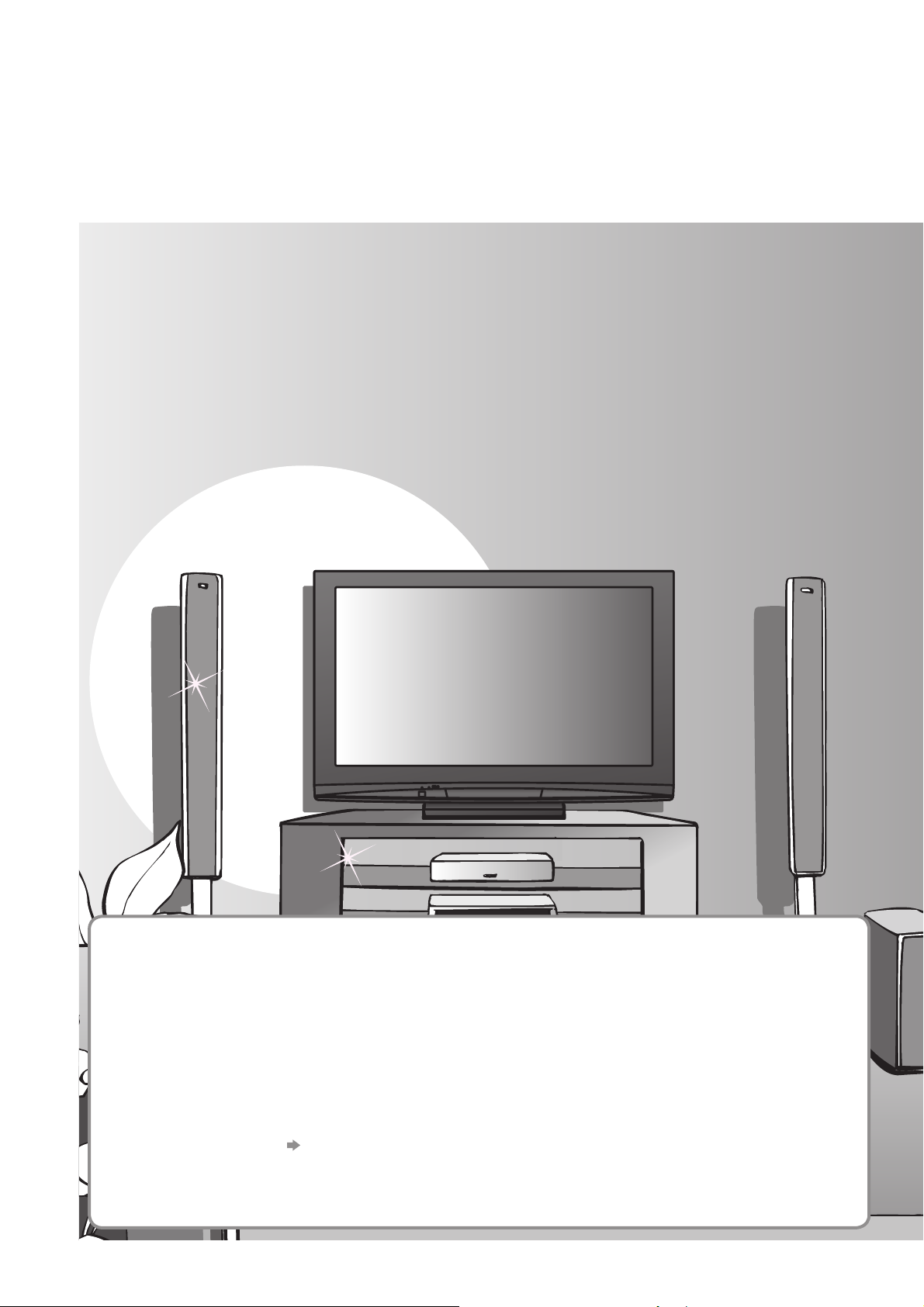
Turn your living room into a home theatre!
Experience an amazing level of multi-media excitement
■ Receives freesat - free digital satellite broadcasts in the UK
freesat is a brand new free digital TV service which broadcasts via satellite so you can receive TV,
radio, interactive TV, and HD TV with crystal clear reception.
You can enjoy sharp pictures, vivid colours, multi-channel sound, and various services with the
interactive content.
■ Receives digital terrestrial broadcasts using an integrated DVB (Digital Video
Broadcasting) tuner
Display DVB programmes with TV Guide (p. 19) / Timer Programming (p. 46) /
Register and instantly call up favourite programmes with Profi le Edit (p. 40)
■ Sharp pictures with HDMI connection
Enjoy high-defi nition digital picture and high-quality sound by using an HDMI cable (p. 58)
This TV incorporates HDMITM (Version 1.3 with Deep Colour, x.v.ColorTM) technology.
•
■ Links up and controls the connected equipment with “Q-Link” and “VIERA Link”
Easy recording and playback, create home theatre without complicated settings, etc. (p. 50)
■ Supports Audio Description signal (p. 15 and p. 29)
This function can add an additional audio track to describe events on-screen and aids
understanding and enjoyment, particularly for visually-impaired viewers.
2
Digital Switchover for Terrestrial broadcasts
Starting in late 2007 and ending in 2012, TV services in the UK will go completely
digital, TV region by TV region.
If you have any questions, please call Digital UK on
or visit
Digital Switchover will cover a period of several weeks. When it starts you will lose
all Analogue TV programmes and some Digital TV programmes will be missing.
You will need to retune your TV each time this happens to recover your digital
programmes.
•
Users of cable or satellite boxes should still retune the TV to continue to receive
Freeview services via their aerial. (Your Analogue programme for viewing Cable or
Satellite services will change to a new position.)
Due to the digital reception technologies involved, quality of the digital signals may be relatively low in some
•
cases, despite good reception of analogue programmes.
www.digitaluk.co.uk
To retune your TV “Auto Setup” in “Tuning Menu”-DVB mode (p. 39)
08456 50 50 50
Page 3
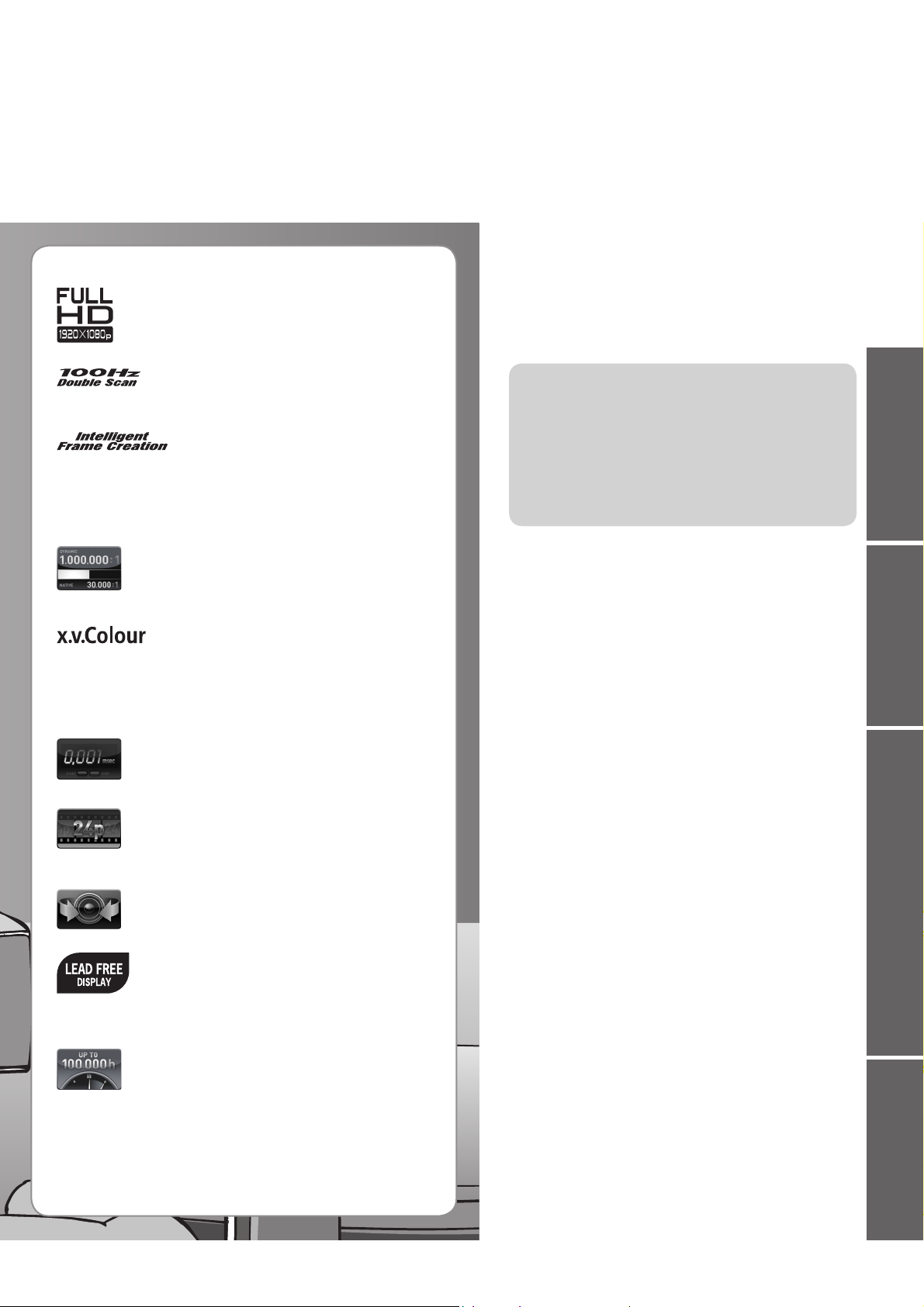
FULL HD
This TV uses a high defi nition panel to
produce high defi nition pictures close to their
original resolution.
100Hz Double Scan
100Hz Double Scan is a function of this TV
that reduces large area fl icker.
Contents
Be Sure to Read
Safety Precautions ······································4
•
(Warning / Caution)
Notes ··························································· 5
•
Maintenance ··············································· 5
•
Quick Start Guide
Quick Start Guide
Intelligent Frame Creation
30,000:1 Native Contrast
(1,000,000:1 Dynamic Contrast)
A wide contrast ratio will deliver pictures with
a deep black level and a brighter white level
for greater image depth.
“x.v.Colour” is a promotion name given to
0.001 msec Panel Response Time
Extremely fast response time to minimise
picture lag.
24p Real Cinema
The 24p source data of movies is converted
into a video signal with 6 frames/0.1 second.
This produces smoother movie playback.
V-AUDIO
Utilises Panasonic’s advanced Digital
Amplifi cation technology.
Lead-free display
All VIERA plasma display panels are
Up to 100,000 hours Plasma Panel Lifetime
∗
The Plasma display panel used in the 2008 VIERA
TV range is rated for up to 100,000 hours.
This increases the frame count
and allows natural frame-to-frame
transitions, for fl icker-less motion
images with high resolution.
x.v.Colour
the products that have the capability to
realize a wide colour space based on the
xvYCC specifi cations.
“x.v.Colour” is a trademark.
lead-free. This reduces the impact on the
environment when recycling or disposing of
them in the future.
∗
This measurement is based on the time taken for
the brightness of the panel to reduce to half of it’s
maximum level.
The time taken to reach this level may vary depending
on the image content and the environment where the
TV is used.
Image retention and malfunctions are not taken into
account.
Accessories / Options ········· 6
•
Identifying Controls ·············· 9
•
Basic Connection ················ 10
•
Auto Setup ······························ 12
•
Enjoy your TV!
Basic Features
Watching TV ·············································· 14
•
Using TV Guide ·········································18
•
Viewing Teletext ········································21
•
Watching External inputs ··························24
•
How to Use Menu Functions ·····················26
•
(picture, sound quality, etc.)
Advanced Features
Advanced Settings (freesat) ······················ 34
•
Advanced Settings (DVB / Other Sat.) ······36
•
Tuning Programmes (DVB / Analogue) ····· 38
•
Editing Programmes ································· 40
•
Shipping Condition ····································42
•
Owner ID ···················································43
•
Input Labels ·············································· 44
•
Displaying PC Screen on TV ····················· 45
•
Recording Controls ···································46
•
Viewing from SD Card ······························· 48
•
(Photos and Movies)
Link Functions ··········································50
•
(Q-Link / VIERA Link)
External Equipment ··································· 56
•
FAQs, etc.
Technical Information ································ 58
•
FAQs ·························································62
•
On screen messages ································ 64
•
Glossary ···················································· 66
•
Licence ······················································ 66
•
Index ························································· 66
•
Specifi cations ············································ 67
•
Viewing Advanced FAQs, etc.
3
Page 4
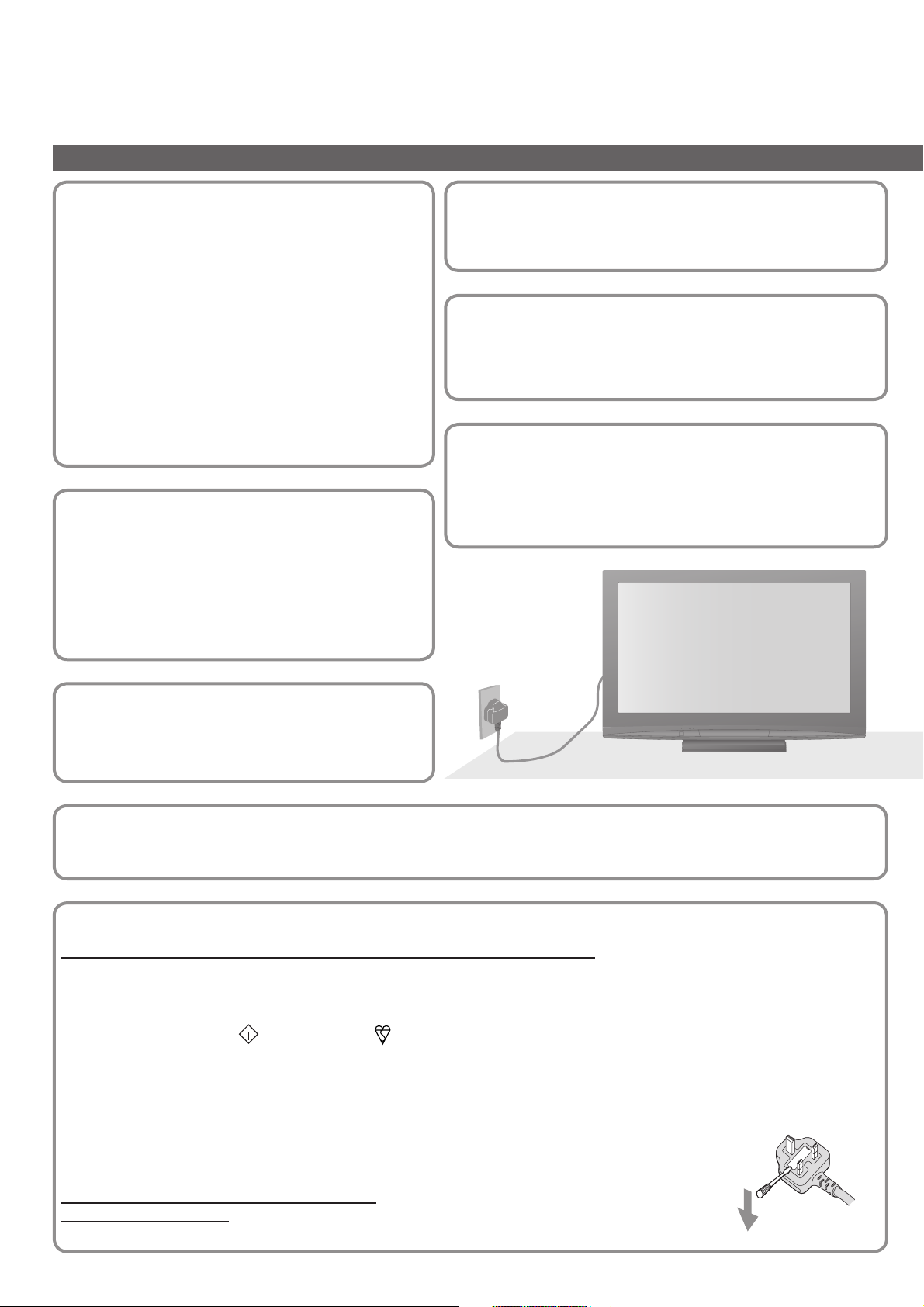
Safety Precautions
Warning & Caution
Handling the mains plug and
lead
Ensure that the mains plug is easily accessible at
•
all times. The On / Off switch on this model does
not fully disconnect the TV from the mains supply.
Remove the mains plug from the wall socket when
the TV is not used for a prolonged period of time.
Ensure the earth pin on the mains plug is securely
•
connected to prevent electrical shock.
An apparatus with CLASS I construction shall
•
be connected to a mains socket outlet with a
protective earthing connection.
Do not use any mains lead other than that
•
provided with this TV. (This may cause fi re or
electrical shock.)
Do not expose to direct
sunlight and other sources
of heat
Avoid exposing the TV to direct sunlight and other
•
sources of heat. To prevent fi re never place any
type of candle or naked fl ame on top or near the
TV.
Power source
This TV is designed to operate on 220-240 V,
•
50 / 60 Hz AC.
Do not remove the cover
Do not remove the rear cover as live parts are accessible
•
when it is removed. There are no user serviceable parts
inside.
Do not expose your ears to
excessive volume from the
headphones
Irreversible damage can be caused.
•
AC 220-240 V
50 / 60 Hz
Do not place the TV on sloped
or unstable surfaces
The TV may fall off or tip over.
•
Transport only in upright position
Transporting the TV with its display panel facing upright or downward may cause damage to the internal circuitry.
•
IMPORTANT: THE MOULDED MAINS PLUG
FOR YOUR SAFETY, PLEASE READ THE FOLLOWING TEXT CAREFULLY.
This TV is supplied with a moulded three pin mains plug for your safety and convenience. A 5 amp (TH-42PZ81B) /
10 amp (TH-46PZ81B, TH-50PZ81B) fuse is fi tted in this mains plug. Shall the fuse need to be replaced, please ensure
that the replacement fuse has a rating of 5 amps (TH-42PZ81B) / 10 amps (TH-46PZ81B, TH-50PZ81B) and that it is
approved by ASTA or BSI to BS1362.
Check for the ASTA mark
If the mains plug contains a removable fuse cover, you must ensure that it is refi tted when the fuse is replaced.
If you lose the fuse cover the mains plug must not be used until a replacement cover is obtained.
A replacement fuse cover may be purchased from your local Panasonic dealer.
Do not cut off the mains plug.
Do not use any other type of mains lead except the one supplied with this TV.
The supplied mains lead and moulded plug are designed to be used with this TV to avoid interference
and for your safety.
If the socket outlet in your home is not suitable, get it changed by a qualifi ed electrician.
If the plug or mains lead becomes damaged, purchase a replacement from an authorized dealer.
WARNING: – THIS TV MUST BE EARTHED.
How to replace the fuse.
Open the fuse compartment with a screwdriver and replace the fuse.
or the BSI mark on the body of the fuse.
ASA
4
Page 5
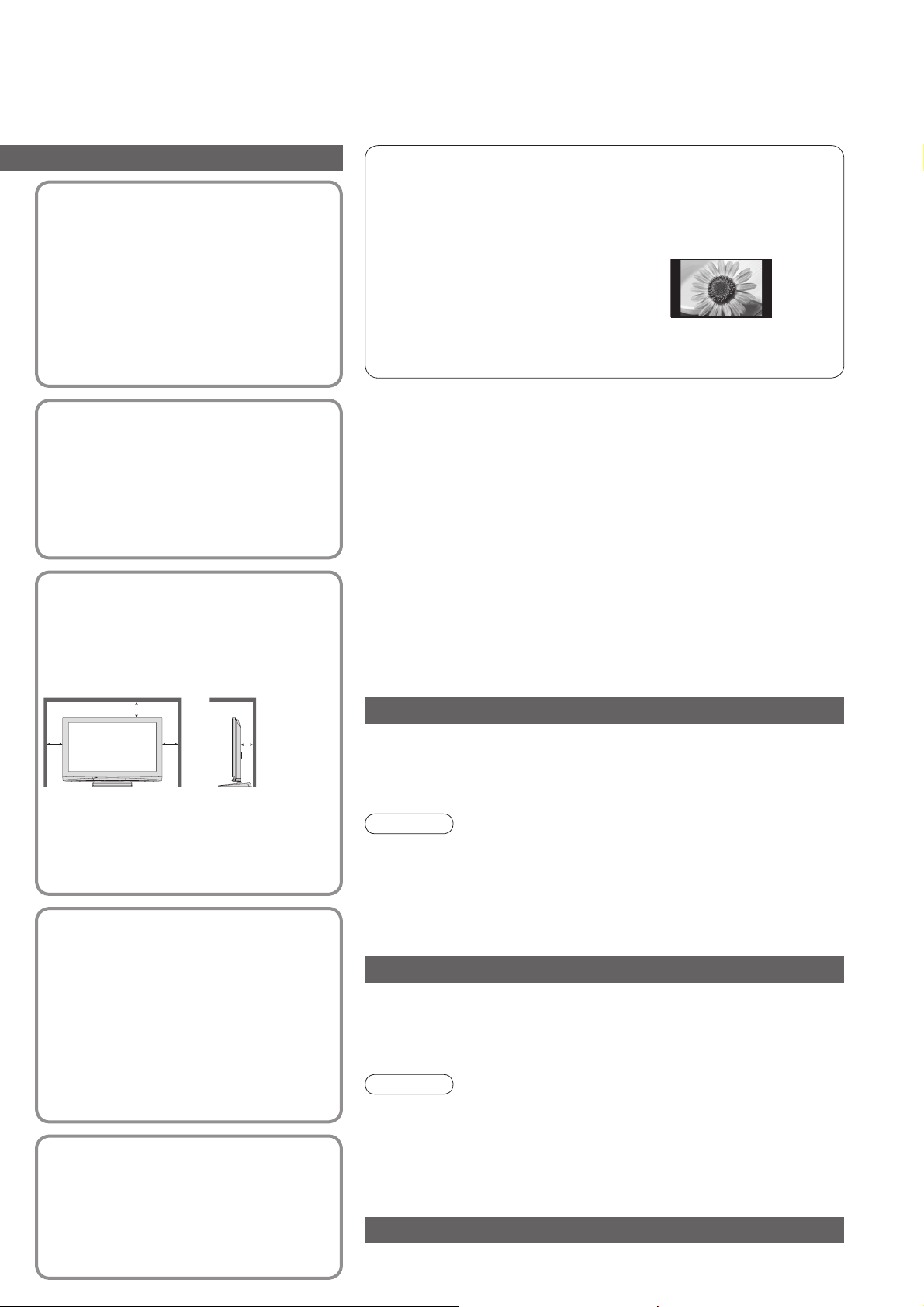
Do not expose to rain or
excessive moisture
To prevent damage which might result
•
in electric shock or fi re, do not expose
this TV to rain or excessive moisture.
This TV must not be exposed to
dripping or splashing water and objects
fi lled with liquid, such as vases, must
not be placed on top of or above the TV.
Do not block the rear
ventilation openings
Ventilation should not be impeded by
•
covering the ventilation openings with
items such as newspapers, tablecloths
and curtains.
Notes
Do not display a still picture for a long time
This causes the image to remain on the plasma screen (“image
retention”).
This is not considered a malfunction and is not covered by the
warranty.
Typical still images
Programme number and other logos
•
Image displayed in 4:3 mode
•
Video game
•
Computer image
•
To prevent image retention, contrast is lowered automatically
after a few minutes if no signals are sent or no operations are
performed. (p. 62)
■ Auto power standby function
If no signal is received and no operation is performed in
•
Analogue TV mode for 30 minutes, the TV will automatically go
to standby mode.
■
Keep the TV away from these types of equipment
Electronic equipment
•
In particular, do not place video equipment near the TV
(electromagnetic interference may distort images / sound).
Equipment with an infrared sensor
•
This TV also emits infrared rays (this may affect operation of
other equipment).
Allow suffi cient space
around the TV for
radiated heat
Minimum distance
10
10
When using the pedestal, keep the
•
space between the bottom of the TV
and the fl oor surface.
In case of using Wall-hanging bracket,
•
follow the manual of it.
10 7
(cm)
Use only the dedicated
pedestals / mounting
equipment
Using an unapproved pedestal or other
•
fi xtures may make the TV unstable,
risking injury. Be sure to ask your local
Panasonic dealer to perform setup.
Use approved pedestals / mounts
•
(p. 6).
Do not allow children to
handle SD Card
As with a small object, SD Card can be
•
swallowed by young children. Please
remove SD Card immediately after use.
Maintenance
First, remove the mains plug from the socket outlet.
Display panel
Regular care: Gently wipe the surface clean of dirt by using a soft cloth.
Major contamination: Wipe the surface clean using a soft cloth
dampened with clean water or diluted neutral detergent (1 part
detergent to 100 parts water). Then, using a soft dry cloth, evenly
wipe the surface clean until it is dry.
Caution
The surface of the display panel has been specially treated and
•
may be easily damaged.
Do not tap or scratch the surface with your fi ngernail or other hard
object.
Take care not to subject the surface to insect repellent, solvent,
•
thinner, or other volatile substances
(this may degrade surface quality).
Cabinet, Pedestal
Regular care: Wipe the surface clean using a soft dry cloth.
Major contamination: Dampen a soft cloth with clean water or water
containing a small amount of neutral detergent. Then, wring the cloth
and wipe the surface clean with it. Finally, wipe the surface clean with
a dry cloth.
Caution
Take care not to subject the TV's surfaces to detergent.
•
(A liquid inside the TV could lead to product failure.)
Take care not to subject surfaces to insect repellent, solvent,
•
thinner, or other volatile substances
(this may deteriorate the surface by peeling the paint).
Do not allow the cabinet and pedestal to make contact with a
•
rubber or PVC substance for a long time.
Mains plug
Wipe the mains plug with a dry cloth at regular intervals. (Moisture
and dust may lead to fi re or electrical shock.)
5
Page 6
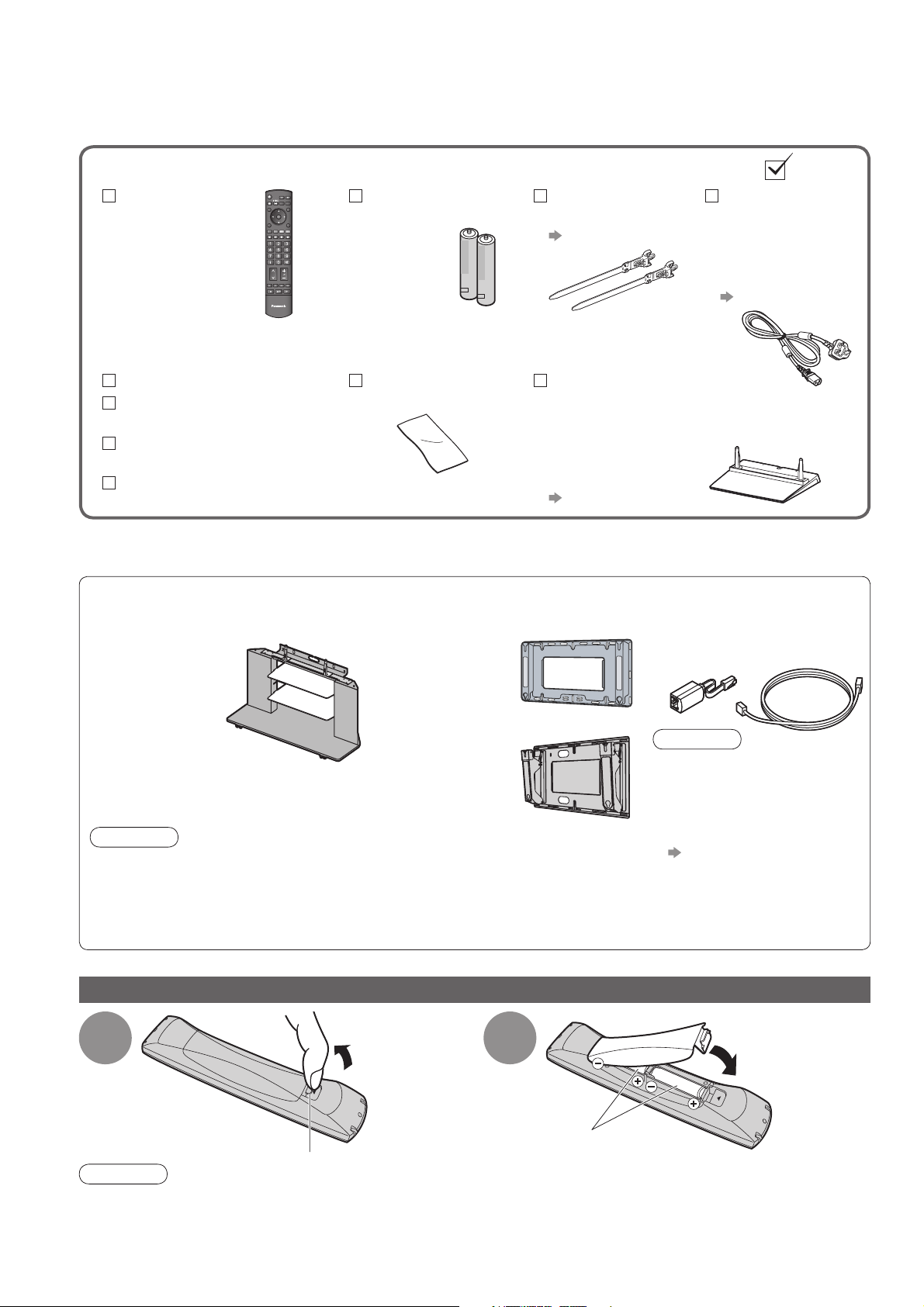
Accessories / Options
Standard accessories
Remote Control
N2QAYB000238
•
TV
Operating Instructions
Pan European
Guarantee Card
1 Year Guarantee
Registration
CRM (Customer
Relationship Management)
This product contains possibly dangerous parts (such as plastic bags), that can be breathed in or swallowed by
•
young children accidentally. Keep these parts out of reach of young children.
Optional accessories
Regarding the purchase of Optional accessories, please consult your local Panasonic dealer.
Plasma TV stand
TY-S42PZ80W
•
(TH-42PZ81B)
TY-S46PZ80W
•
(TH-46PZ81B)
TY-S50PZ80W
•
(TH-50PZ81B)
Caution
In order to maintain the unit’s performance and safety, be absolutely sure to
•
ask your dealer or a licenced contractor to secure the wall-hanging brackets.
Carefully read the instructions accompanying the plasma TV stand or pedestal,
•
and be absolutely sure to take steps to prevent the TV from tipping over.
Handle the TV carefully during installation since subjecting it to impact or other
•
forces may cause product damage.
Check that you have the accessories and items shown
Batteries for the
Remote Control (2)
R6 (UM3)
•
Cleaning cloth
TXFPE01RLTB
•
Wall-hanging
bracket
(vertical)
TY-WK42PV3W
•
TY-WK42PV4W
•
(angle)
TY-WK42PR3W
•
TY-WK42PR4W
•
Clamper (2)
TMME289
•
p. 8
Pedestal
TBLX0043
•
(TH-42PZ81B)
TBLX0045
•
TH-46PZ81B
(
TH-50PZ81B
TXFBL01RLTD
•
p. 7
Some items may not be available locally.
)
LAN cable kit
TY-DMJ100BT
•
Caution
Please use this LAN cable
•
kit when connecting to
ETHERNET terminal of the
TV. (to comply with the
EMC standard - EN55022)
For the connection
•
Mains Lead
K2CT3DH00018
•
( TH-42PZ81B)
K2CT3DH00025
•
TH-46PZ81B
(
TH-50PZ81B
p. 10
p. 56 and p. 57
)
6
Installing / removing remote’s batteries
1
Hook
Caution
Incorrect installation may cause battery leakage and corrosion, resulting in damage to the remote control.
•
Do not mix old and new batteries.
•
Do not mix different battery types (such as alkaline and manganese batteries).
•
Do not use rechargeable (Ni-Cd) batteries.
•
Do not burn or breakup batteries.
•
Batteries must not be exposed to excessive heat such as sunshine, fi re or the like.
Pull open
2
Note the correct
polarity (+ or -)
Close
Page 7
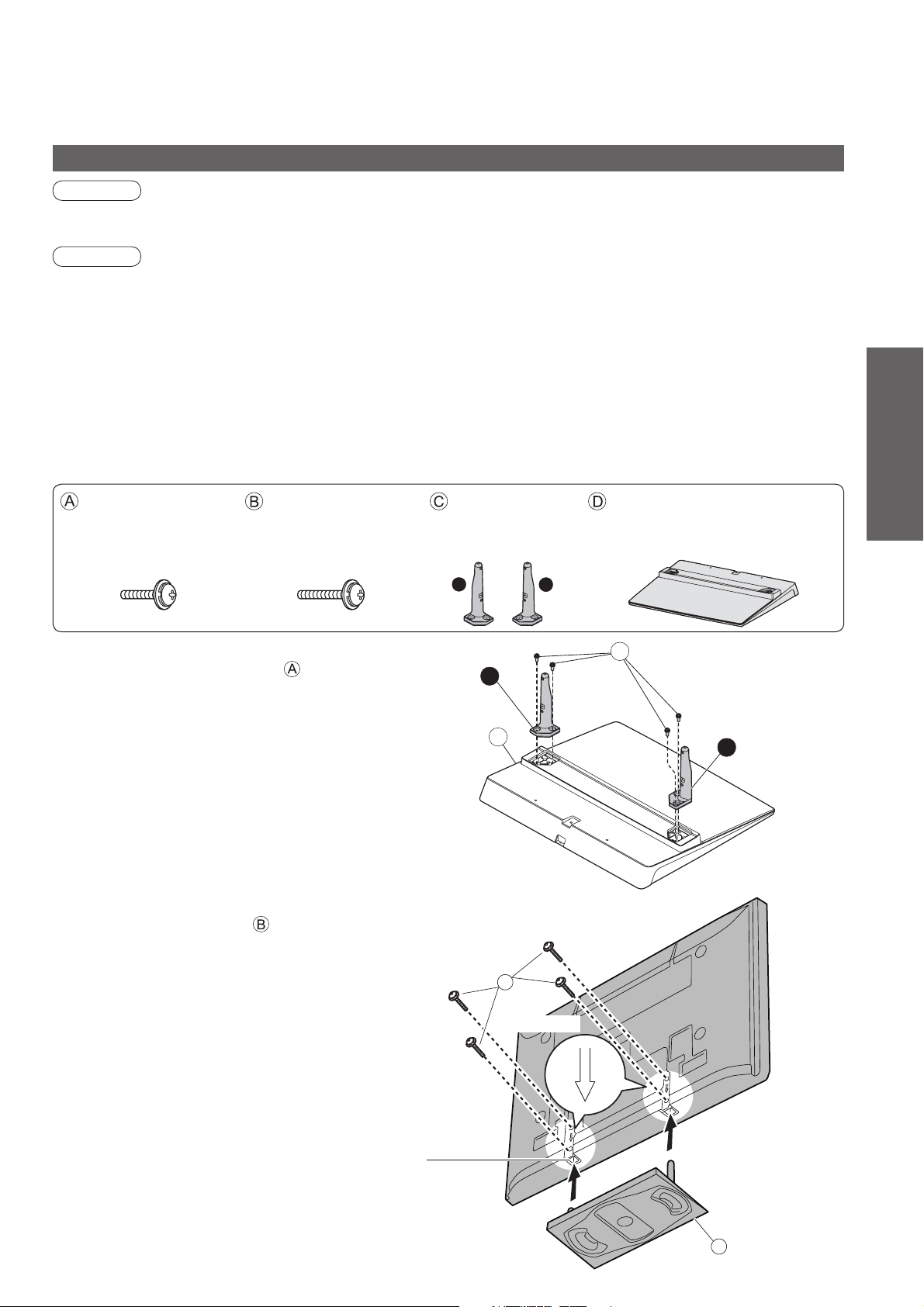
Attaching the pedestal
Warning
Do not disassemble or modify the pedestal.
Otherwise the TV may fall over and become damaged, and personal injury may result.
•
Caution
Do not use any other TV and displays.
Otherwise the TV may fall over and become damaged, and personal injury may result.
•
Do not use the pedestal if it becomes warped or physically damaged.
If you use the pedestal while it is physically damaged, personal injury may result. Contact your nearest
•
Panasonic dealer immediately.
During set-up, make sure that all screws are securely tightened.
If insuffi cient care is taken to ensure screws are properly tightened during assembly, the pedestal will not be
•
strong enough to support the TV, and it might fall over and become damaged, and personal injury may result.
Ensure that the TV does not fall over.
If the TV is knocked or children climb onto the pedestal with the TV installed, the TV may fall over and personal
•
injury may result.
Two or more people are required to install and remove the TV.
If two or more people are not present, the TV may be dropped, and personal injury may result.
•
Assembly screw
(silver)
XYN5+F18FN
•
(4)
Assembly screw
(black)
THEL060N
•
(4)
Pole (2)
R : TBLA3614
•
L : TBLA3615
•
L
Base
TBLX0043
•
(
TH-42PZ81B
R
TBLX0045
•
)
TH-46PZ81B
(
TH-50PZ81B
Quick Start Guide
•
)
Accessories / Options
M5 × 18 M5 × 25
■ Assembling the pedestal
Use the four assembly screws to fasten the left and
right poles to the base securely.
Make sure that the screws are securely tightened.
•
Forcing the assembly screws the wrong way will
•
strip the threads.
“L” or “R” mark is stamped on the bottom of the pole.
•
■ Securing the TV
Use the assembly screws to fasten securely.
Make sure that the screws are securely tightened.
•
Carry out the work on a horizontal and level surface.
•
View from the bottom
R
D
B
Arrow mark
A
L
Front
Hole for pedestal installation
D
7
Page 8
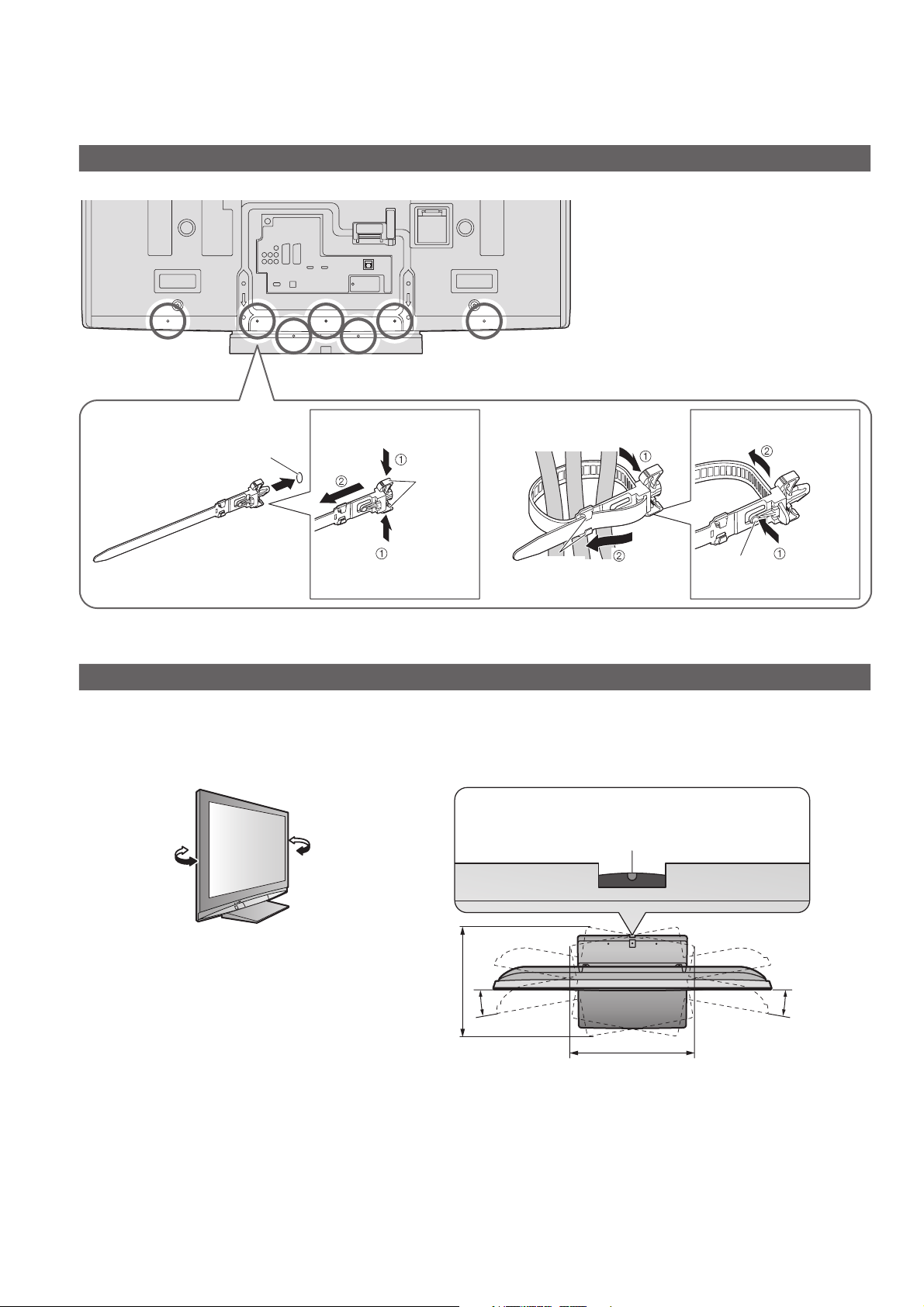
Accessories / Options
Using the clamper
Rear of the TV
Do not bundle the RF cable and mains
•
lead together (could cause distorted
image).
Fix cables with clampers as necessary.
•
When using the optional accessory,
•
follow the option’s assembly manual to
fi x cables.
■ Attach the clamper ■ Bundle the cables
hole
Insert the clamper
in a hole
To remove
from the TV:
Keep
snaps
pushing both
side snaps
Set the
tip in the
hooks
To loosen:
knobhooks
Adjust the panel to your desired angle
Ensure that the pedestal does not hang over the edge of the base even if the TV swivels to the full rotation
•
range.
Do not place any objects or hands within the full rotation range.
•
Set the mark at the centre as illustrated,
to have the swivel positioned at the
centre of the rotation angle.
Keep
pushing
the knob
8
TH-42PZ81B
•
a: 521 mm / b: 425 mm / c: 15°
TH-46PZ81B, TH-50PZ81B
•
a: 513 mm / b: 453 mm / c: 10°
b
cc
a
(View from the top)
Page 9
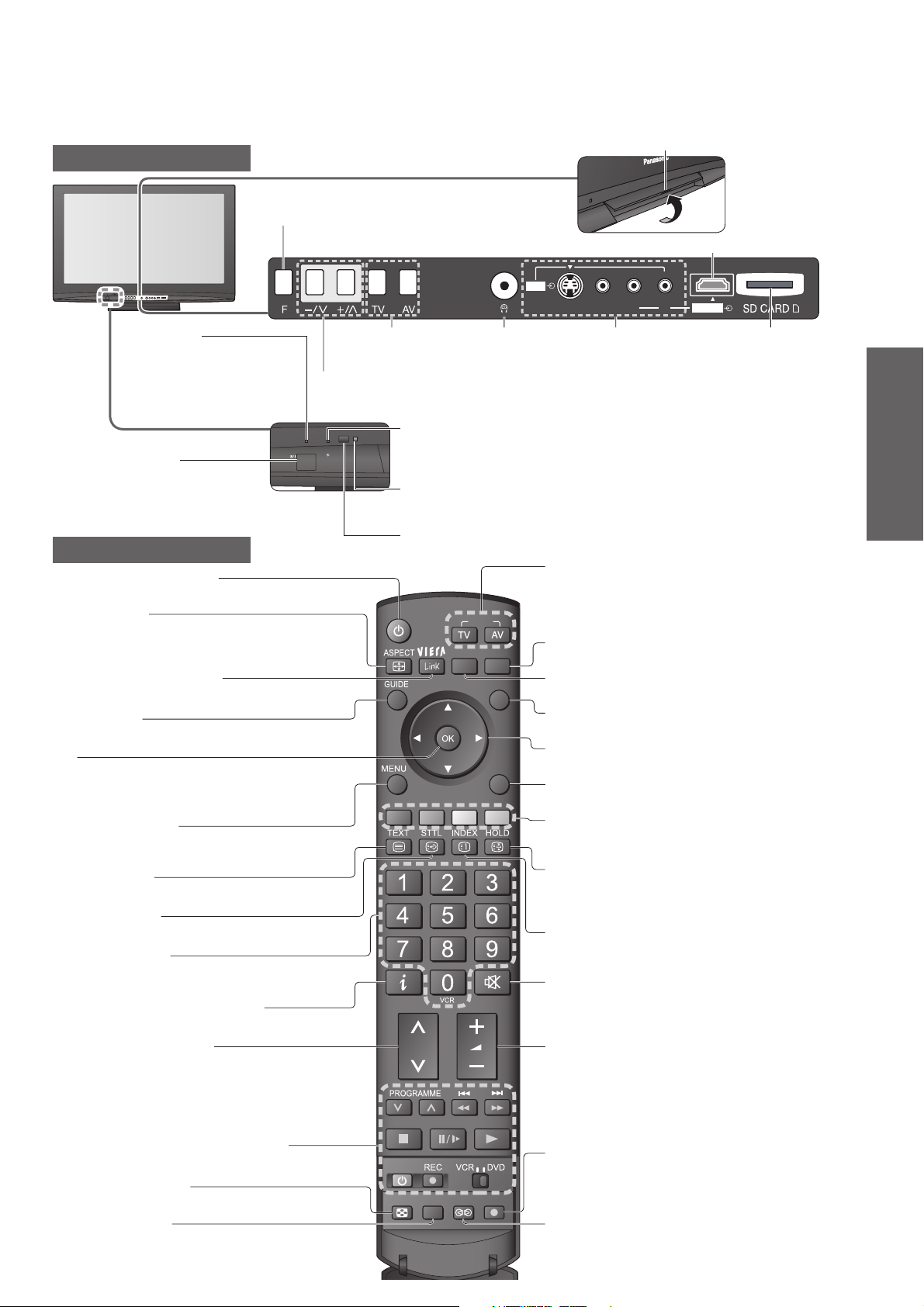
Identifying Controls
Lift door to open
TV
Function select
Volume / Contrast / Brightness / Colour /
•
Sharpness / Tint (NTSC mode) / Bass /
Treble / Balance / Auto Setup (p. 34 and p. 39)
AV3
S-V
L HDMI 3 R
V
HDMI3 terminal (p. 56)
Power LED
Standby: red
•
On: green
When using the remote
•
control, indicates the TV
has received a command.
Mains power
On / Off switch
Switch On to turn on the TV
•
or turn the TV to standby
mode by the remote control
Increases or decreases the programme position by one. When a
function is already displayed, press to increase or decrease the
selected function. When in Standby mode, switches TV On.
Remote Control
Standby On / Off switch
Switches TV On or Off standby
•
Aspect (p. 16)
Changes aspect ratio from Aspect Selection list
•
Also possible by pressing this button
•
repeatedly until you reach the desired aspect
VIERA Link Menu (p. 53)
Press to access VIERA Link Menu directly
•
Guide (p. 18)
Displays TV Guide
•
OK
Confi rms selections and choices
•
Press after selecting programme positions to
•
quickly change programme
Main Menu (p. 26)
Press to access VIERA Link, Picture,
•
Sound and Setup Menus
Teletext (p. 21)
Switches to teletext mode / interactive services
•
Subtitles (p. 15)
Displays subtitles
•
Numeric buttons
Changes programme and teletext pages
•
When in Standby mode, switches TV On
•
Programme Information (p. 15)
Displays programme information
•
Programme Up / Down
Selects programme in sequence
•
Changes the
input mode
Timer LED
Active for Timer Programming or Standby for
•
Direct TV Recording :orange (fl ash)
Timer Programming On :orange
C.A.T.S. (Contrast Automatic Tracking System) sensor
Senses brightness to adjust picture quality in “Eco” mode
•
in Picture Menu (p. 28)
Remote control signal receiver
Headphones jack
(p. 56)
Input mode selection
•
INPUT
OPTION
SD CARD
EXIT
RETURN
•
SD Card (p. 48)
•
Option Menu (p. 17)
•
Exit
•
Cursor buttons
•
Return
•
Coloured buttons
•
Hold
•
•
Index (p. 23)
•
Sound Mute
•
Volume Up / Down
AV3 terminals
(p. 56)
TV - switches freesat / DVB / Analogue /
Other Sat. mode (p. 14)
AV - switches to AV input mode from Input
Selection list (p. 24)
Switches to SD Card viewing mode
Easy setting for viewing and sound options
Returns to the normal viewing screen
Makes selections and adjustments
Returns to the previous menu / page
Used for the selection, navigation and
operation of various functions
Freeze / unfreeze picture (p. 15)
Holds the current teletext page (teletext
mode) (p. 23)
Returns to the teletext index page
(teletext mode)
Switches sound mute On or Off
SD Card slot
(p. 49)
Quick Start Guide
•
•
Identifying Controls
Accessories / Options
VCR / DVD Panasonic equipment
operations
Multi window (p. 17)
Displays two windows at once
•
Normalise (p. 27)
Resets picture and sound settings to their
•
default levels
(p. 25)
MULTI WINDOWMULTI WINDOWMULTI WINDOW
MULTI WINDOW
Direct TV Recording (p. 51 and p. 53)
Records programme immediately in
•
DVD Recorder / VCR with Q-Link or
DIRECT TV REC
N
VIERA Link connection
Surround (p. 29)
Switches Surround sound
•
9
Page 10
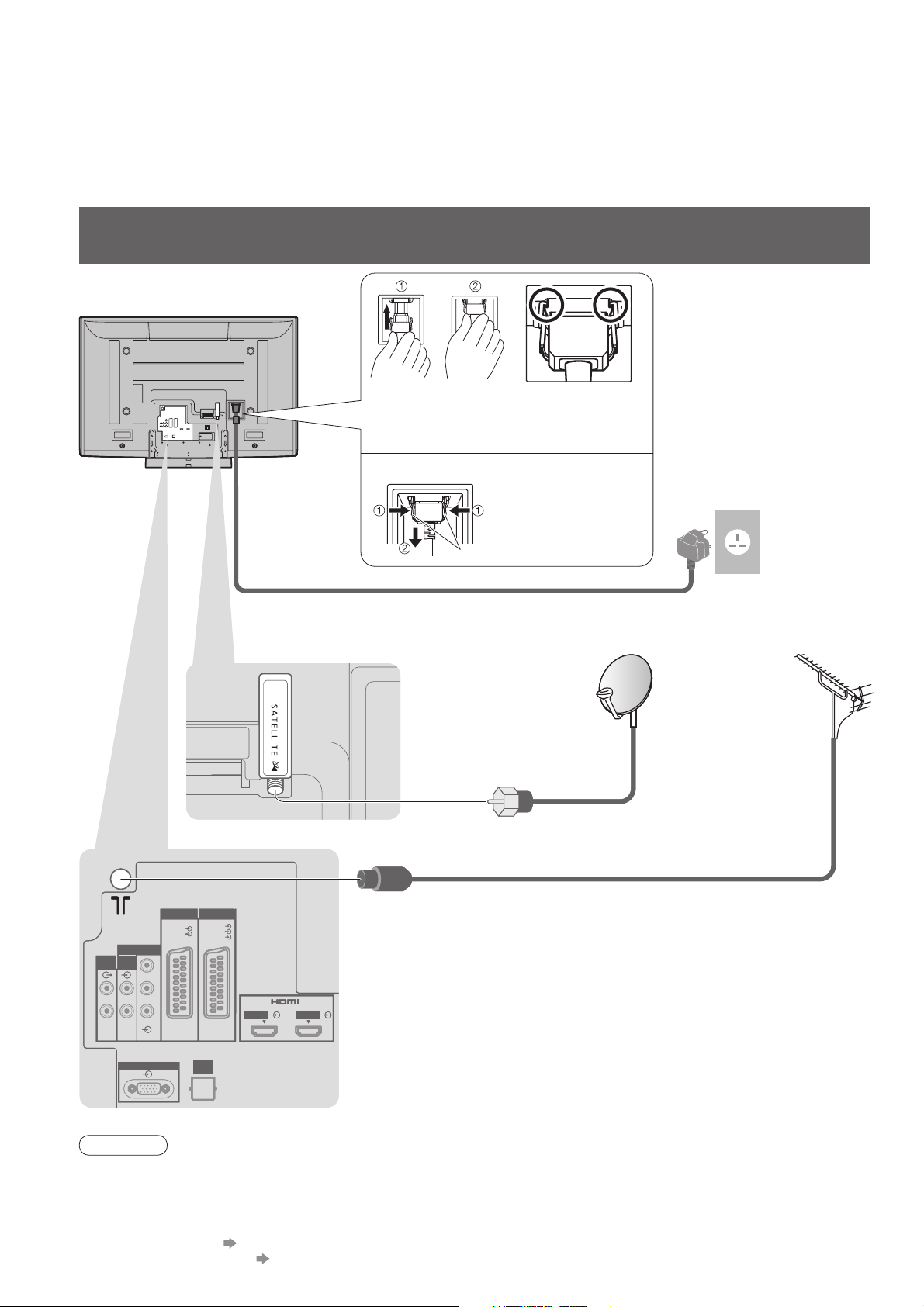
Basic Connection
External equipment and cables shown are not supplied with this TV.
Please ensure that the unit is disconnected from the mains socket before attaching or disconnecting any leads.
When disconnecting the mains lead, be absolutely sure to disconnect the mains plug at the socket outlet fi rst.
Example 1
Connecting dish or aerial
TV only
Rear of the TV
Push until both
side tabs click
To remove from the TV:
•
For freesat or other satellite broadcasts
•
Make sure that
the mains lead is
securely fi xed.
Press both tabs
and pull on
mains connector
to release
tabs
Mains lead (supplied)
Satellite
cable
AC 220-240 V
50 / 60 Hz
Satellite
dish
Terrestrial
aerial
10
RF cable
AV1
AV1
AV2AV1
AV2AV1
RGB
RGB
RGB
RGB
VIDEO
VIDEO
VIDEO
VIDEO
S VIDEO
DIGITAL
DIGITAL
AUDIO
AUDIO
OUT
OUT
S VIDEO
HDMI 1 HDMI 2
HDMI 1 HDMI 2
AUDIO
AUDIO
AUDIO
AUDIO
OUT
OUT
OUT
OUT
COMPONENT
COMPONENT
AUDIO
AUDIO
AUDIO
AUDIO
IN
IN
IN
IN
LRL
LRL
R
R
Y
Y
P
B
P
B
P
R
P
R
PC
PC
Note
The freesat service uses Astra 2 at 28.2° East, and Eurobird 1 at 28.5° East satellites. To ensure your satellite
•
dish is correctly installed please consult your freesat registered dealer.
Connect to AV2 for a DVD Recorder / VCR supporting Q-Link (p. 51).
•
For HDMI-compatible equipment, possible to connect to HDMI terminals (HDMI1 / HDMI2 / HDMI3) by using
•
HDMI cable (p. 56).
Q-Link connection p. 50
•
VIERA Link connection p. 50
•
Read the manual of the equipment too.
•
Page 11
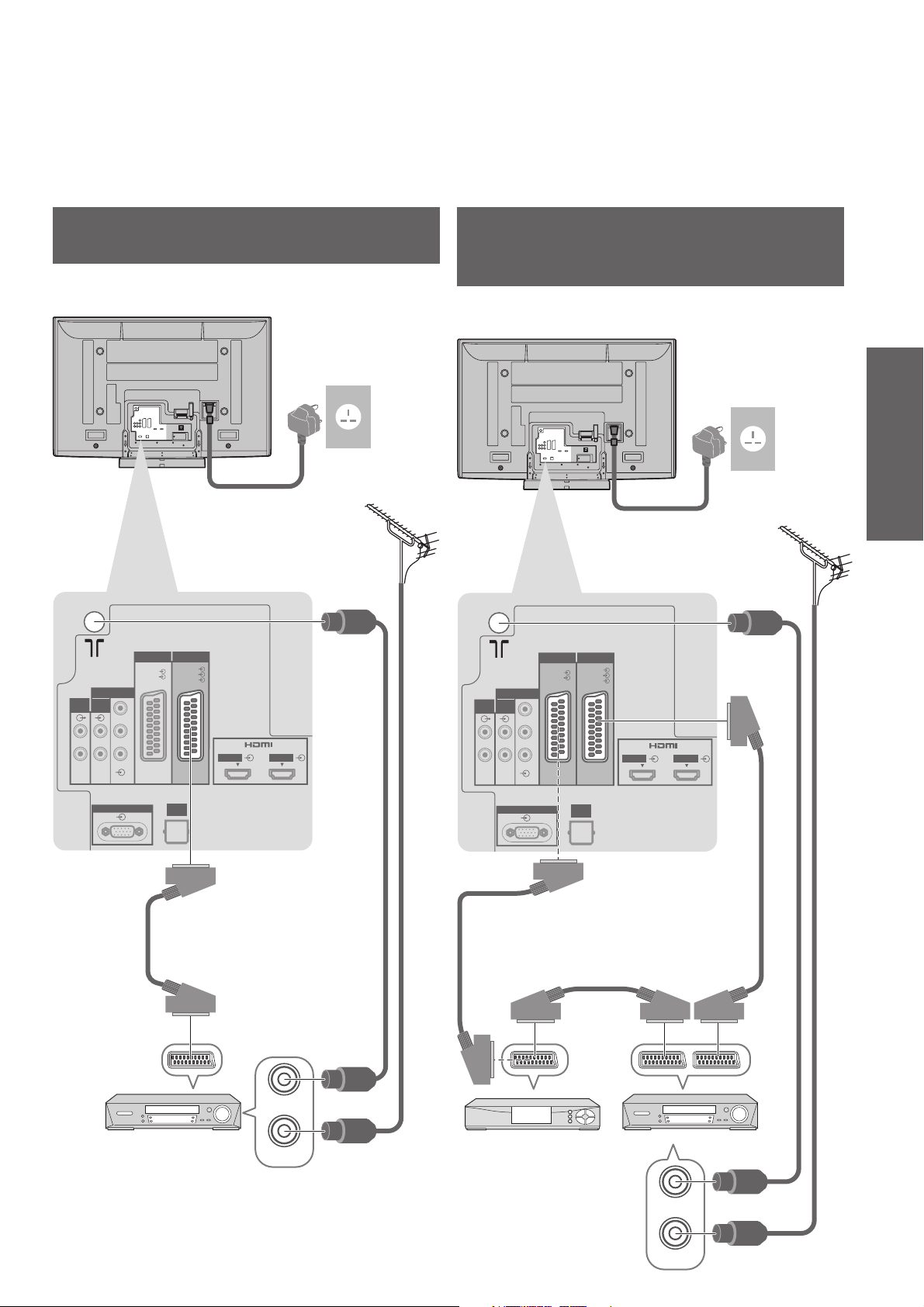
Example 2
Connecting DVD Recorder / VCR
TV, DVD Recorder or VCR
Rear of the TV
AC 220-240 V
50 / 60 Hz
Example 3
Connecting DVD Recorder /
VCR and Cable TV box
TV, DVD Recorder / VCR and Cable
Rear of the TV
Quick Start Guide
AC 220-240 V
50 / 60 Hz
AUDIO
AUDIO
OUT
OUT
COMPONENT
AUDIO
AUDIO
IN
IN
LRL
R
AV1
RGB
VIDEO
Y
P
B
P
R
PC
Mains lead (supplied)
AV2AV1
RGB
VIDEO
S VIDEO
HDMI 1 HDMI 2
DIGITAL
AUDIO
OUT
SCART cable
(fully wired)
Terrestrial
aerial
COMPONENT
AUDIO
AUDIO
AUDIO
AUDIO
IN
OUT
IN
OUT
LRL
Y
P
B
R
P
R
PC
SCART cable
(fully wired)
RGB
VIDEO
AV1
Mains lead (supplied)
AV2AV1
RGB
VIDEO
S VIDEO
HDMI 1 HDMI 2
DIGITAL
AUDIO
OUT
Terrestrial
aerial
•
Basic Connection
SCART cable
(fully wired)
DVD Recorder or VCR
RF OUT
RF IN
RF cable
RF cable
Cable TV box
SCART cable
(fully wired)
DVD Recorder
RF OUT
RF IN
or VCR
RF cable
RF cable
11
Page 12
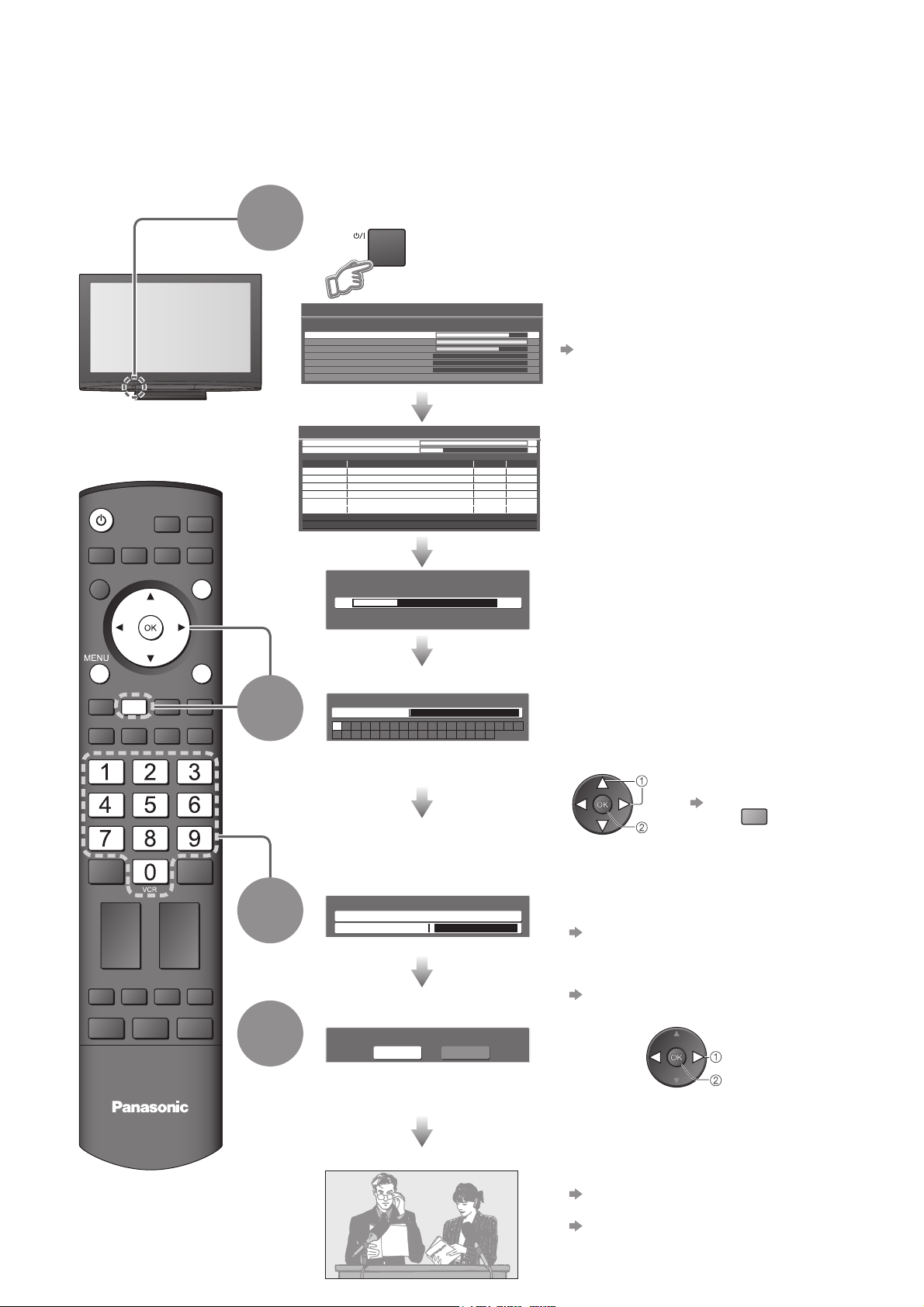
Auto Setup
Search and store TV programmes automatically.
These steps are not necessary if the setup has been completed by your local dealer or freesat registered dealer.
Plug the TV into mains socket and switch On
(Takes a few seconds to be displayed)
INPUT
OPTION
SD CARD
1
Auto Setup - freesat
Searching
Signal Quality 0 10
Signal Strength 0 10
TV Services Found 8
Radio Services Found 2
Data Services Found 1
Auto Setup - Digital and Analogue
Digital Scan 21 68
Analogue Scan
This will take about 6 minutes.
Channel Service Name Type Quality
62
62 BBC Radio Wales Free TV 10
62 E4 Free TV 10
62 Cartoon Nwk Free TV 10
29 Analogue
33
Free TV: 4 Pay TV: 0 Radio: 0 Data: 0 Analogue: 2
Services found, creating service list
21 68
CBBC Channel Free TV 10
BBC1 Analogue
Searching
-
-
Auto Setup will start to search for TV
•
programmes and store them in the
numbered order as specifi ed by the
broadcasters.
If Auto Setup - freesat stopped
•
“FAQs” (p. 62)
(freesat tuning)
(DVB and Analogue tuning)
EXIT
RETURN
Sending Preset Data
Please wait!
0% 100%
Remote control unavailable
If Q-Link, or similar technology (p. 51),
•
compatible recorder with analogue tuner is
connected, analogue programme information is
automatically downloaded to the recorder.
(Digital programme information is not
downloaded.)
Enter your postcode
2
Enter Postcode for local services including space
Postcode
ABCDEFGH I JK LMN
UVWXYZ 0123456
OPQRST
789
Your postcode is required to receive local
•
services and sort the programme order.
Please ensure to include a space when
entering your postcode.
Set characters
If you skip this step, the default postcode
•
(central London) will be set.
select
set
Store after you
fi nish entering
the postcode
green
Input Owner ID
3
Owner ID
Please enter new PIN
PIN
* * * *
Enter your own choice of PIN number, name, etc.
For detailed procedures
•
“Owner ID” (p. 43)
Make a note of the PIN number in case you
•
forget it.
If you input the ID later
•
“Owner ID” (p. 43)
Select the picture setting
4
TV
Please select your viewing environment.
Home Shop
“Home” and “Shop” are equal to
•
“Normal” and “Dynamic” respectively “Viewing Mode” in “Picture Menu” (p. 28)
select
set
12
Auto Setup is now complete and your TV is ready for viewing.
To check programme list at-a-glance
•
“Using TV Guide” (p. 18)
To edit programmes
•
“Editing Programmes” (p. 40)
Page 13
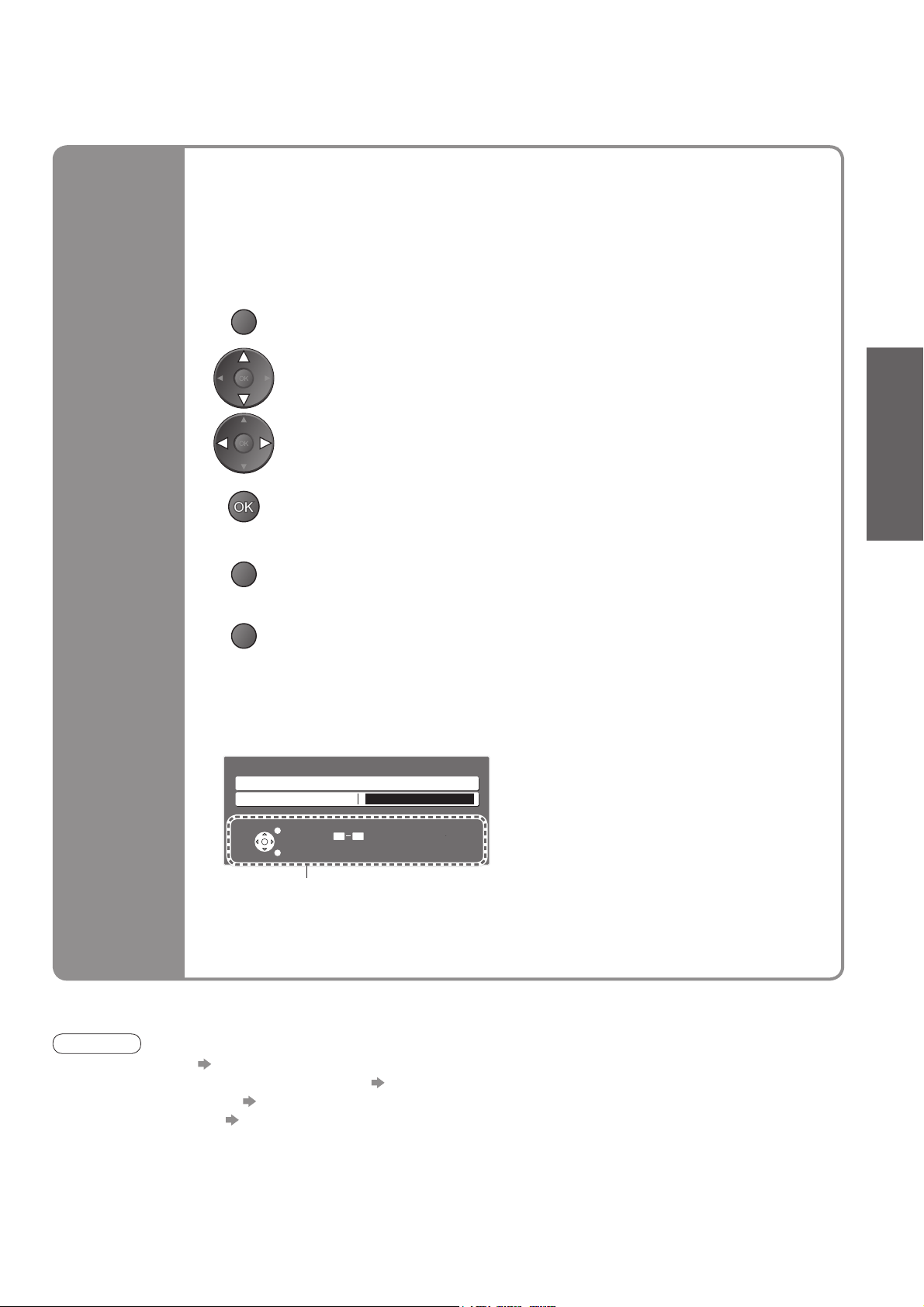
Many features available on this TV can be accessed via the On Screen Display
menu.
■ How to use remote control
Using the
On Screen
Displays
MENU
RETURN
EXIT
Open the main menu
Move the cursor / select the menu
Move the cursor / adjust levels / select from a range of options
Access the menu / store settings after adjustments have been made or options
have been set
Return to the previous menu
Exit the menu system and return to the normal viewing screen
■ ON SCREEN HELP Instructions box
(example: Owner ID)
Owner ID
Please enter new PIN
PIN
* * * *
Quick Start Guide
•
Auto Setup
EXIT
RETURN
On-screen operation guide
will help you.
Note
If tuning has failed “Auto Setup” (p. 34 and p. 39)
•
If you wish to tune in other satellite services “Add Other Sat. Services” (p. 37)
•
If downloading has failed “Q-Link Download” (p. 30)
•
To initialize all settings “Shipping Condition” (p. 42)
•
If you turned the TV Off during Standby mode last time, the TV will be in Standby mode when you turn the TV On
•
with Mains power On / Off switch.
0 9
PIN entry
13
Page 14
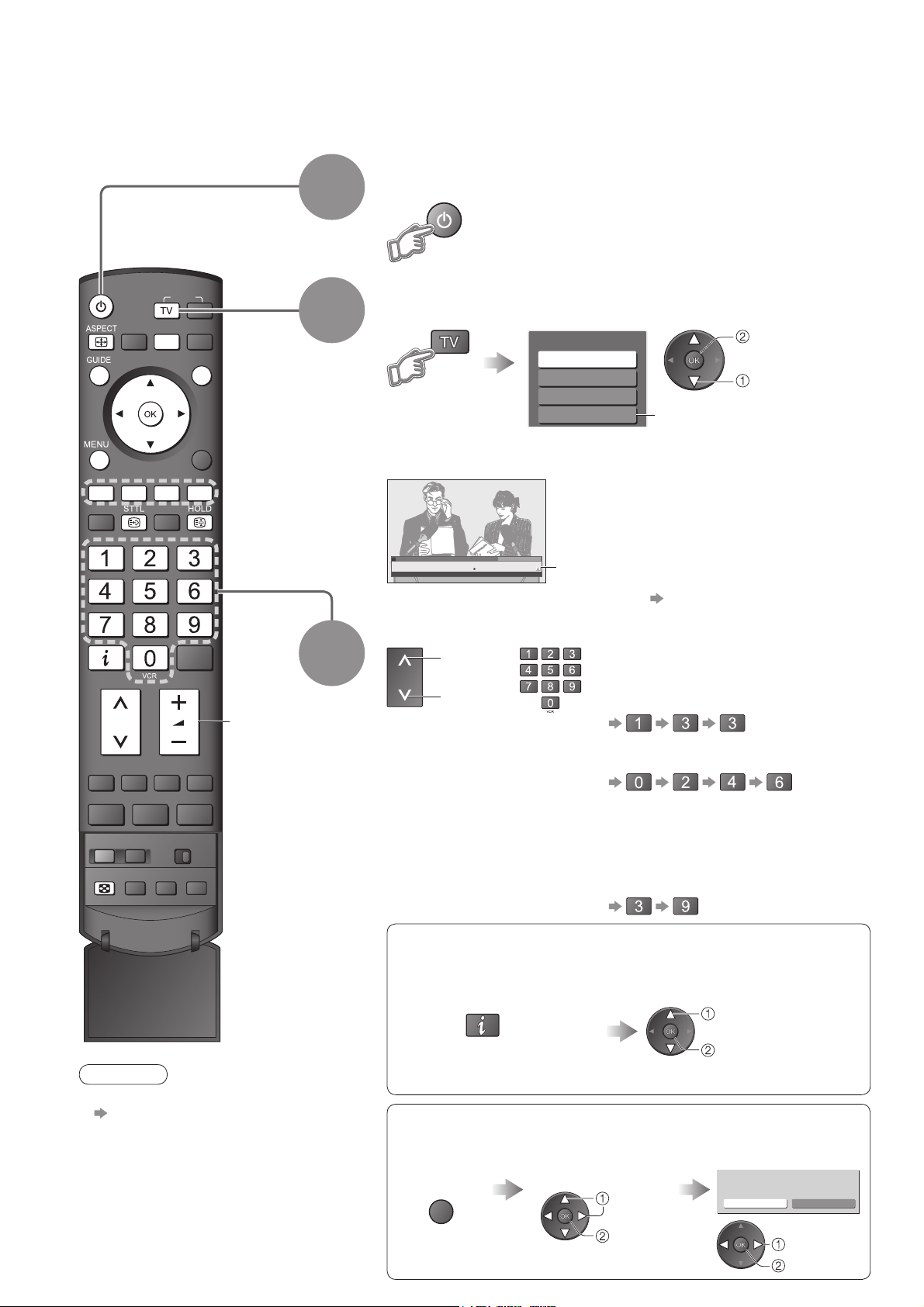
Watching TV
Turn power on
(Press for about 1 second)
1
Mains power On / Off switch should be On. (p. 9)
•
INPUT
OPTION
SD CARD
EXIT
RETURN
Volume
2
3
Select the mode (freesat, DVB, Analogue or
Other Sat.)
TV Selection
freesat
DVB
Analogue
Other Sat.
Also possible to select the mode pressing the TV button repeatedly
•
on the remote control or front panel of the TV. (p. 9)
FS
103 ITV Wales
Coronation Street
19 : 30 - 20 : 00
All freesat Services
19:35
For info press
Now
Information banner appears whenever you
select a programme
For details p. 15
•
Displayed if Other Satellite
services are tuned (p. 37)
watch
select
Select a programme
up
or
down
freesat programme numbers run in the
ranges 100 - 999 and 0100 - 0999.
To select a three-digit programme
•
number, e.g. 133
To select a four-digit programme
•
number, e.g. 0246
14
MULTI WINDOW
MULTI WINDOW
N
Note
To watch pay-TV
•
p. 36
DIRECT TV REC
DVB and Other Sat. programme
numbers run from 1 onwards.
Analogue programme numbers run in
the ranges 0 - 99.
To select a two or three-digit
•
programme number, e.g. 39
■ Select a programme using Information banner (p. 15)
Possible to confi rm the programme name before selecting programmes.
Display Information banner
if it is not displayed
Possible to set display
•
timeout in “Banner Display
Timeout” (p. 31).
While the banner is displayed,
select the programme
select programme
watch
■ Select a programme using TV Guide (p. 18)
Possible to confi rm the TV Guide (EPG) before selecting programmes.
Display
TV Guide
GUIDE
Select the event
now on the air
select
access
Select “View”
Eastender
19:30- 20:00
View
Timer Programming
select
watch
Page 15

■ Other useful functions
Hold
Display
subtitles
Display
Information
banner
Freeze / unfreeze picture
Display / hide subtitles (if available)
To change the language for DVB (if available)
•
“Preferred Subtitles” (p. 31)
Display Information banner
Also appears when changing a programme
•
Programme position and name
TV mode
Example (freesat):
FS
103 ITV Wales
Event
Event Start / Finish time
Example (DVB):
Example (Analogue):
Channel number
Example (Other Sat.):
Coronation Street
19 : 30 - 20 : 00
Mute Encrypted
D
1 BBC ONE Wales
Coronation Street
19 : 30 - 20 : 00
Mute Encrypted
A
3 ITV
itv1
CH23
Mute
S
103 ITV Wales
Coronation Street
19 : 30 - 20 : 00
Mute Encrypted
Encrypted
Programme type
(if it is Radio or Data service)
Category
To change
•
the category
blue
Radio
Now
Radio
Radio
Now
19:35
Change category
SubtitlesAD TXT Multi Audio 45
Category
To change
•
the category
blue
All Analogue Services
19:35
Change category
SubtitlesAD
19:35
AD
Subtitles TXT Multi Audio 45
Other Sat Services
Radio
Now
All DVB Services
For info press
For info press
NICAMTXT 45
For info press
“All freesat Services” or “Favourites”
To switch “Using TV Guide” (p. 18)
•
Current time
19:35
SubtitlesAD TXT Multi Audio 45
Features available /
Message meanings
Mute
Sound mute On
Bad signal
Poor TV signal quality
Encrypted
Scrambled programme
AD
Audio Description service available
This function can aid visually-
•
impaired viewers by adding an
additional audio track to describe
events on-screen.
For settings p. 29
•
Subtitles
Subtitle service available
TXT
Teletext service available
Multi Audio
Multiple audio available
Stereo, Mono, NICAM
Audio mode
1 - 90
Off Timer remaining time
For settings p. 16
•
All freesat Services
For info press
Viewing
•
Watching TV
To confi rm another tuned
•
programme name
Information on the next event
•
(freesat, DVB, Other sat.)
Extra information (press again to hide the banner)
•
(freesat, DVB, Other sat.)
“AD”, “Subtitles”, “TXT”, “Multi Audio” indications
•
are displayed as available on particular
programmes, but may not be available for all
individual programmes being broadcast.
Display the extra information to confi rm
availability of these functions.
To watch the programme
•
listed in the banner
To hide
•
To set display timeout
•
“Banner Display Timeout” (p. 31)
Example:
FS
103 ITV Wales
Coronation Street
19 : 30 - 20 : 00
EXIT
19:35
Now
[AD]
AD
All freesat Services
Exit info
15
Page 16
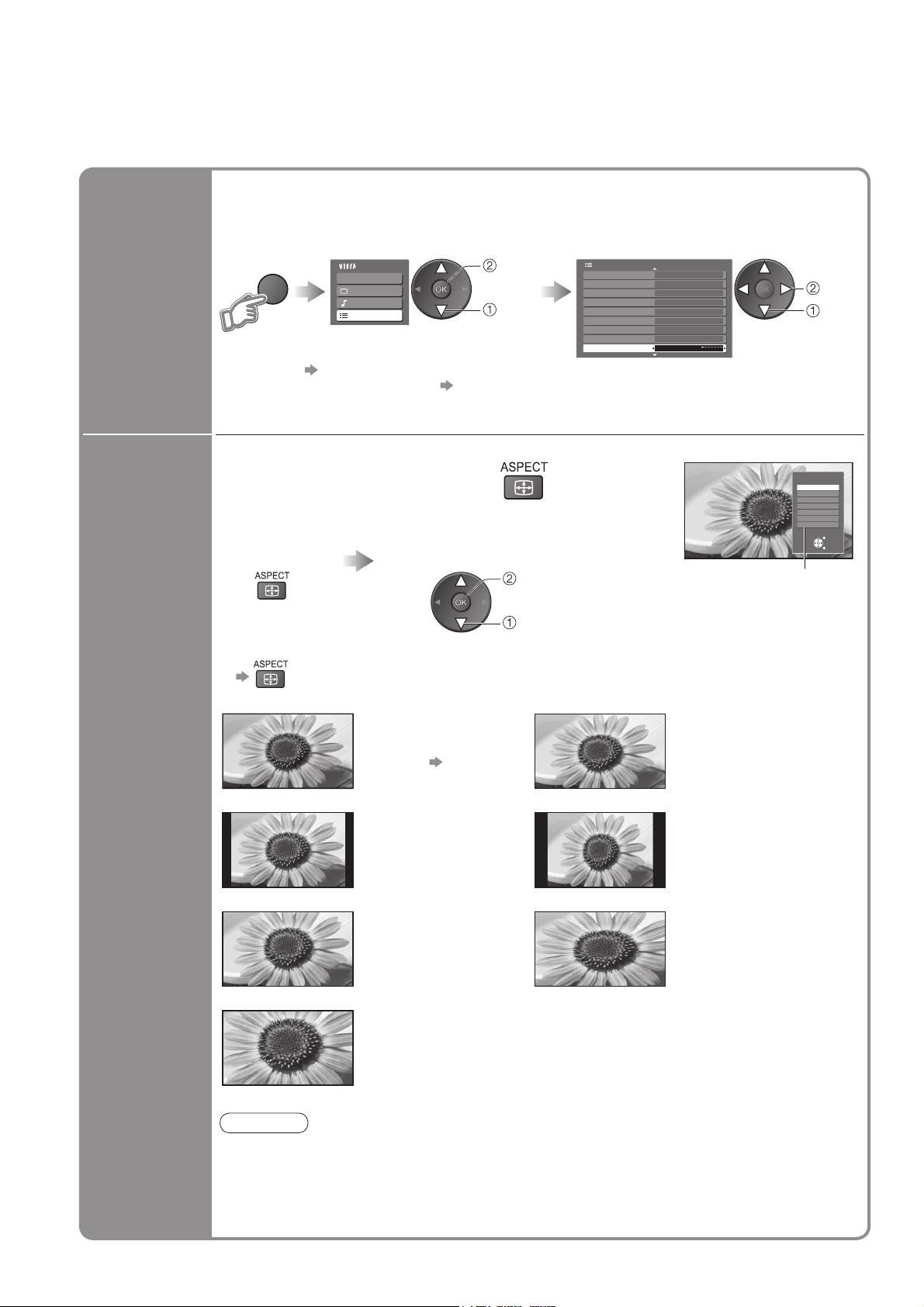
Watching TV
■ Other useful functions
Turn the TV off automatically after a fi xed period
Off Timer
Display the
menu
MENU
To cancel Set to “Off” or turn the TV off.
•
To display the remaining time Information banner (p. 15)
•
When the remaining time is within 3 minutes, the remaining time will fl ash on the screen.
•
Select “Setup”
Main Menu
VIERA Link
Picture
Sound
Setup
access
select
Select “Off Timer” and set the time
Setup Menu
Timer Programming
DVB Profile Edit
DVB Service List
Link Settings
Child Lock
Tuning Menu
GUIDE Plus+ Settings
Intelligent Frame Creation
Off Timer
On
Off
1/3
set
select
Change
aspect
ratio
Change the aspect ratio
Enjoy viewing the picture at its optimum size and aspect.
Display Aspect
Selection list
To change the mode using the ASPECT button only
•
(Press repeatedly until you reach the desired mode)
Auto 16:9
14:9 4:3
Zoom1 Zoom2
While the list is displayed,
select the mode
store
select
The best ratio is chosen
and the picture expanded
to fi ll the screen.
For details p. 58
Displays the
image at the standard
“14:9” without distortion.
Displays a “16:9” letterbox
or “4:3” image without
distortion.
Aspect Selection
Auto
16:9
14:9
4:3
Zoom1
Zoom2
Zoom3
Select
Change
Aspect
Selection list
Directly displays the
image at “16:9” without
distortion (anamorphic).
Displays the image at the
standard “4:3” without
distortion.
Displays a “16:9” letterbox
(anamorphic) image
full-screen without
distortion.
EXIT
RETURN
16
Zoom3
Displays a “2.35:1” letterbox (anamorphic)
image full-screen without distortion. At “16:9”,
displays the image at its maximum
(with slight enlargement).
Note
Only “16:9” and “4:3” are available in PC mode.
•
Not available when Subtitle is active in freesat or DVB mode.
•
Not available in Analogue teletext mode.
•
Aspect mode can be memorized separately for SD (Standard defi nition) and HD (High
•
defi nition) signals.
Page 17
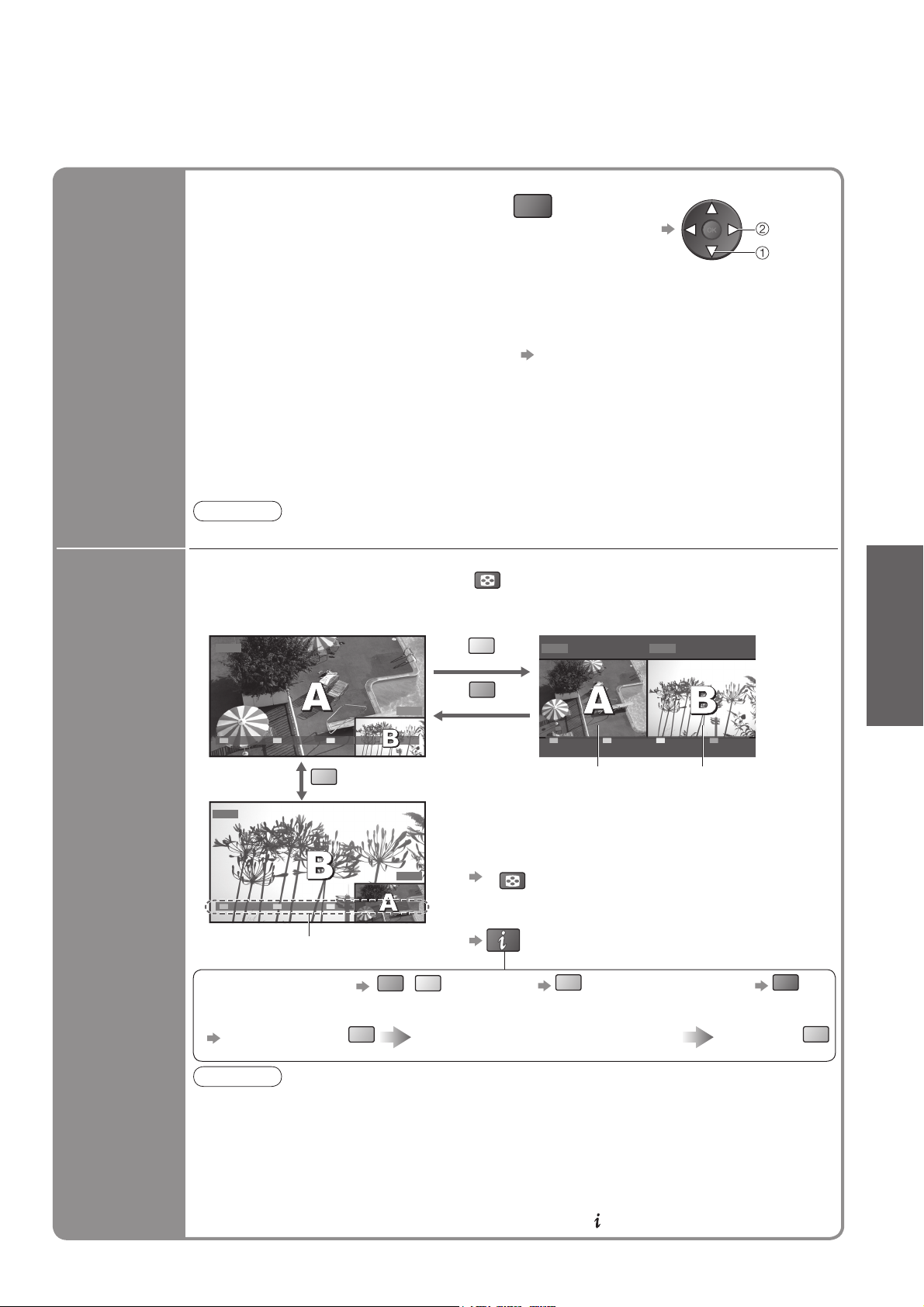
■ Other useful functions
O
Display the
selectable
settings for
the current
programme
Check or change the current
programme status instantly
Multi Audio / AD (freesat mode)
Allows you to select between alternative
language or Audio Description for sound
tracks (if available)
Set “Audio Description” to “On” in Sound
•
Menu (p. 29) to select the audio description
sound track.
In freesat mode, Audio Description cannot
be controlled separately from the audio
description sound track.
Multi Audio (DVB or Other Sat. mode)
Allows you to select between alternative
language for sound tracks (if available)
Note
Also possible to change the settings in Menu list (p. 28 - 31).
•
View in multi window
Enjoy viewing two images at once, such as a TV programme and a DVD.
Picture-in-Picture mode (PinP) Picture-and-Picture mode (PandP)
DVD
MULTI WINDOW
yellow
PTION
Subtitle Language
(freesat, DVB or Other Sat. mode)
Allows you to select the language in which
subtitles should appear (if available)
NICAM (Analogue mode)
Sound Menu (p. 29)
Volume Correction
Adjusts volume of individual programme or
input mode
Audio Description (DVB mode)
Select “On” if the programme has Audio
Description service, then you will hear an
additional audio track to describe events
on-screen
Remote control operations apply to the
•
main screen.
DVD AV1
To change
•
change
select
Viewing
Watch TV,
DVD, etc.
in multi
window
AV1
EXIT PandP Swap
blue
AV1
DVD
EXIT PandP Swap
Colour bar
• To change the layout
• To change the input mode or programme of sub screen
Swap sub screen
for main screen
Note
Each input mode can only be displayed once (either on main screen or sub screen).
•
The sound comes from only the main screen in multi window.
•
You cannot change the aspect ratio in multi window.
•
Multi window cannot be used with HDMI (available for main screen only), PC or SD Card.
•
Some signals are reformatted for suitable viewing on your display.
•
By pressing the GUIDE button and displaying the TV Guide you will exit multi window.
•
If main screen has digital teletext signals, some key words may appear on the colour bar.
•
In this case the operations can be performed by using colour buttons on the remote control
except when the colour bar is displayed by pressing the button.
blue
green
yellow
Change the input mode or programme
by the remote control (p. 14 or p. 24)
green
EXIT PinP Swap
Main screen
Sub screen
■ Operations in multi window
To exit multi window
•
(return to the single-screen view with main screen)
MULTI WINDOW
To change the layout, images, fi rst show the
•
colour bar
• To swap
• To exit multi window
blue
Swap again
red
•
Watching TV
blue
17
Page 18

Using TV Guide
TV Guide―Electronic Programme Guide (EPG) provides an on-screen listing of the programmes
currently broadcast and the forthcoming broadcasts over the next seven days (depending on the broadcasters).
When this TV is turned on for the fi rst time, or the TV is switched off for more than a week, it may take some time
•
before the TV Guide is completely shown.
■ freesat mode
Select freesat
p. 14
1
INPUT
SD CARD
OPTION
EXIT
2
Display the Service Genre selection list
GUIDE
18
RETURN
TV Guide date
Example:
■ To return to TV
EXIT
TV Guide time
■ Other Sat. mode
In Other Sat. mode, TV Guide
is not available. In stead,
Programme List will appear.
To tune in Other Sat. Services
•
p. 37
GUIDE
(in Other Sat. mode)
All Other Sat Services
6
Cartoon Nwk
7
BBC Radio Wales
BBC Radio Cymru
8
BBC ONE Wales
1
BBC THREE
2
BBCi
3
CBBC Channel
4
Select
EXIT
RETURN
Page up
Page down
select
programme
watch
Connect
Programme List
Select the genre and view TV Guide
3
Wed 24th
20:00-20:30 DIY SOS : We open in the Battersbys
101
BBC ONE
102
BBC 2W
103
BBC NEWS
104
BBCi
105
BBC THRE
106
BBC FOUR
107
BBC Radio
Timer Programming
-24 Hr +24 Hr Prog.Type Service Genre
Programme
Example:
Service Genre Selection
All Services
Entertainment
Lifestyle
Movies
Sports
Documentaries
Children’s
Music
News
Politics
To change the layout (Landscape / Portrait)
•
view “Landscape” to see many programmes
view “Portrait” to see one programme at a time
Event
TV Guide: Landscape Wed 24/10/2007 10:46
19:30 20:00 20:30 21:00 21:30Time:
Eastender DIY SOS The Bill Red Cap
Hot Wars
Emmerdal.
10 O’ clock News BBC
Panorama
I’m A Celebrity
Rugby
Select service
Coronation Street The Bill
The Real Hustle Eastender
Eastender Pop Idol News
15 To 1 The Bill
EXITChange display mode
Select programme
RETURN
Landscape (Displays by programme)
There might be some events displayed as grayed-out in TV Guide. These are
•
the Off-Air events (non-running events).
All Types All Services
Holiday Program
Pepsi Char. Good Bye
Info
■ To the previous day
red
■ To view a
programme list of
the selected type
yellow
■ To view a
programme list
of the selected
genre
blue
Economics
Social
Culture
Favourites
Current date
and time
World
Drama
Sports
Page up
Page down
Prog. Type
All Types
All Types
Movie
News
Entertainment
Sport
Children’s
Education
Lifestyle
Drama
Service Genre
All Services
All Services
Entertainment
News & Sport
Favourites
.
.
.
.
.
.
view
select
GUIDE
Example:
TV Guide: Portrait Wed 24/10/2007 10:46
Wed 24th
101 BBC O 102 BBC 2 103 BBC N 104 BBCi
19:30~20:00
Eastender
20:00~21:00
DIY SOS
21:00~22:00
The Bill
21:00~22:00
Red Cap
22:30~23:00
Live junction
23:00~23:30
POP 100
23:00~00:00
Rugby
Select programme
EXITChange display mode
Timer Programming
Select service
RETURN
+24 Hr Prog.Type Service Genre
All Types All Services
Info
Portrait (Displays by time)
■ To the next day
green
(Type list)
(Service Genre list)
To list favourite programmes p. 40
select type
view
select genre
view
105 BBC T
Page up
Page down
Page 19
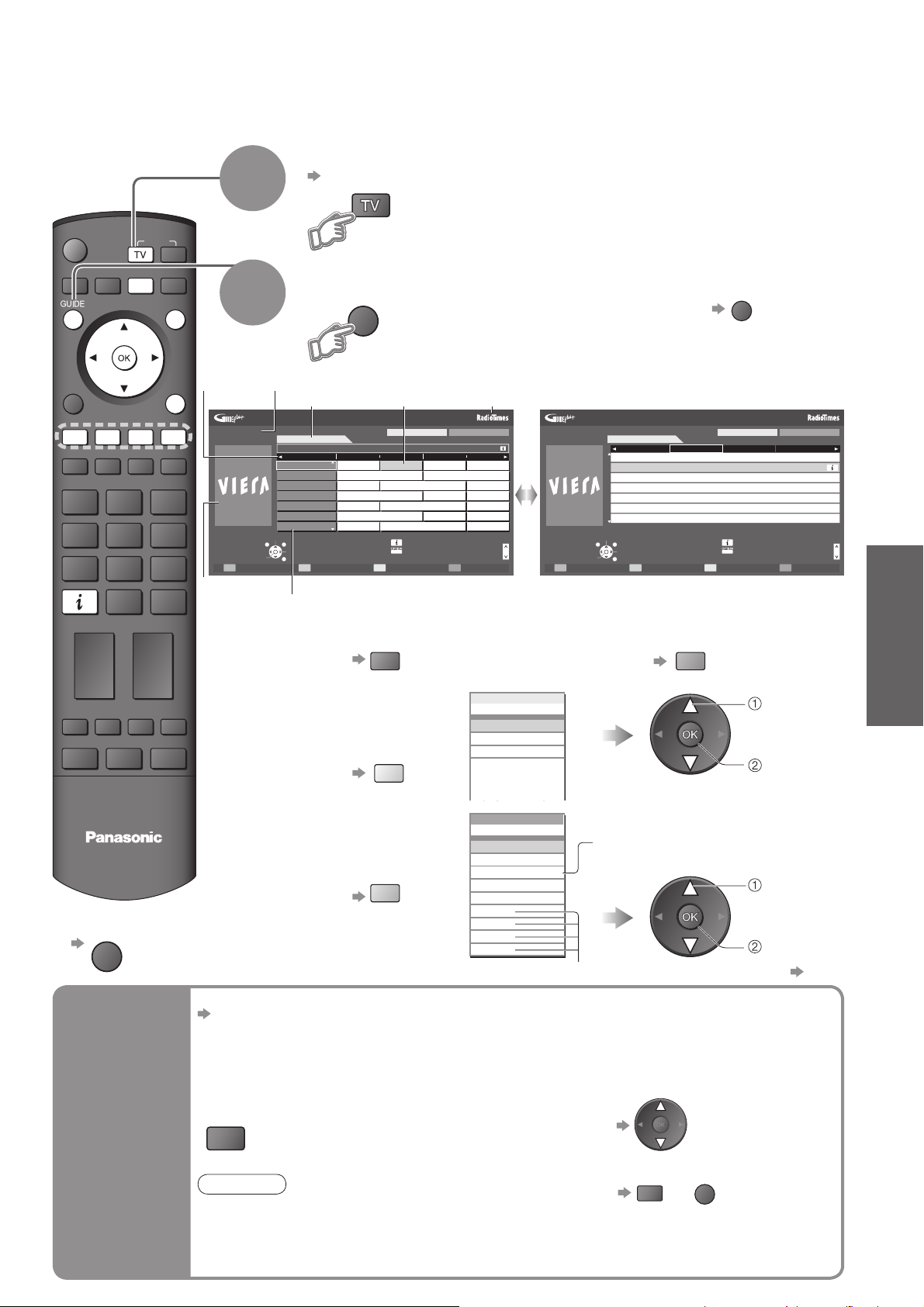
e
O
O
■ DVB or Analogue mode
This TV supports the GUIDE Plus+ system in DVB or Analogue mode.
•
The Gemstar branding partner will supply the rating informations in the event information and the recommended
•
group in the Prog.Type list.
Analogue programmes will be listed after DVB programmes. “D” means DVB programme and “A” means
•
Analogue programme.
Select DVB or Analogue
p. 14
1
INPUT
SD CARD
OPTION
EXIT
2
View TV Guide
GUIDE
To change the layout (Landscape / Portrait)
•
view “Landscape” to see many programmes
view “Portrait” to see one programme at a time
GUIDE
RETURN
TV
■ To return to TV
EXIT
TV Guide
time
Example: Example:
Wed 24/10/2007
10:46
Change display mode
Timer Programming
Advertisement
Current date and time
TV Guide date
TV Guide: Landscape
Wed 24th
20:00 - 20:30 DIY SOS : We open in the Battersbys
1
D
7
D
14
D
70
D
72
D
105
D
719
D Rugby 15 To 1 The Bill
Select channel
EXIT
Select programme
-24 Hr +24 Hr Prog.Type Category
RETURN
Programme
19:30
Time: 20:00 20:30 21:00
BBC ONE Eastender DIY SOS The Bill Red Cap
BBC THREE
Hot Wars Horiday Program
E4 Emmerdal. Coronation Street The Bill
BBC FOUR 10 O’ clock News BBC Pepsi Char. Good bye
BBC 2W Panorama Spring watch Coast
BBCi I’m A Celebrity Pop Idol News
BBC Radi
Landscape (Displays by programme)
Event
All Types All Services
Info
Select Advert
Logo of the
Gemstar branding
partner
Page up
Page down
Wed 24/10/2007
10:46
Change display mode
Timer Programming
■ To the previous day
(DVB mode)
red
■ To view a
programme list of
the selected type
(DVB mode)
yellow
■ To view a
programme list
of the selected
category
blue
Prog. Type
All Types
All Types
21:00 21:30
21:00 21:30
Red Cap
Red Cap
Movie
News
.
The Bill
The Bill
.
Good bye
Good bye
.
.
Terminator
Terminator
.
.
News
Categor y
Categor y
All Service s
All Service s
All Services
All Services
All DVB Services
All Analogue Services
Free TV
Free Services
V
Information
TV and Data Services
Profile 1
Profile 1
Profile 2
Profile 2
Profile 3
Profile 3
Profile 4
Profile 4
So
So
Hell
Hell
Th
(Type list)
TV Guide: Portrait
Wed 24th
D 1 BBC O D 7 BBC T D 14 E4 D 70 BBC F
Eastender
19:30~20:00
DIY SOS
20:00~21:00
The Bill
21:00~22:00
Red Cap
21:00~22:00
Live junction
22:30~23:00
POP 100
23:00~23:30
Rugby
23:00~00:00
Select programme
EXIT
Select channel
RETURN
+24 Hr Prog.Type Category
All Types All Services
Info
Select Advert
Portrait (Displays by time)
Page up
Page down
■ To the next day
(DVB mode)
green
select type
view
(Category list)
Only Analogue TV programmes
are listed
select
category
view
To list favourite programmes p. 40
Viewing
•
Using TV Guide
Enter your postcode when using this function for the fi rst time
“Postcode” in “GUIDE Plus+ Settings” (p. 30)
If you have already entered your postcode in “Auto Setup” - when fi rst using the TV (p. 12), you
do not have to enter again.
If you enter an incorrect postcode for your area, or no postcodes are entered, advertisement
may not be displayed correctly.
■ To change advertisements
Display advertisement information
View
PTION
advertisement
Note
Some advertisements are for future programmes.
•
In this case it is possible to use the Event recording function (p. 20).
The advertisements displayed on the TV Guide are sent from the GUIDE Plus+ system
•
so that they cannot be deleted manually or will not be lost even when the TV is turned Off
with Mains power On / Off switch.
To display the latest advertisement, you
•
will need to update the information.
To update the information continuously, the
TV must be left in Standby mode at night.
■ To return to TV Guide
PTION
RETURN
or
19
Page 20

Using TV Guide
■ Other useful functions (Operate after viewing TV Guide)
Watch the
programme
View details
of the event
freesat or
(
DVB mode
)
Timer
Programming
Event
recording
(Timer
Programming
according to
the TV Guide
signal)
Select the current
event or programme
select
access
Select the event
select
Select “View”
select
watch
View details
Wed 24/10/2007
10:46
Wednesday, 24 October 2007
DIY SOS
BBC ONE
20:00 - 20:30, 30 min.
Timer Programming
Eastender
19:30- 20:00
View
Timer Programming
Timer Programming
•
see below
TV Guide: Landscape
EXIT
RETURN
Return to List
(TV screen)
■ To return to
the start page
Details
Select the forthcoming event to output to external recorder
Timer LED will turn on if
select
set
Timer Programming Wed 05/08/04 18:50
Pos. Date Start End min.
Name
1D BBC1
<TIMER>
3DITV1
Freshly Squeezed Extra
DITV1
---
--- --/-- --:-- --:-- --- ---
Freshly Squeezed Extra
--- --/-- --:-- --:-- --- ---
--- --/-- --:-- --:-- --- ---
Select timer
EXIT
Edit timer
RETURN
Delete Timer off
(Timer Programming screen)
6/8 FR 18:00 20: 00 12 0 Off
7/8 SA 21:30 22:3 0 60 Off
--/-- --:-- --:-- --- ---
S/P
0 9
Info
Page down
Page up
Note
While recording, you cannot watch any other
•
programmes except the one being recorded.
When recording programmes, you must make the
•
proper settings on the recorder connected to the TV.
1/1
Timer Programming is set.
Timer LED
Orange Timer LED
•
(Blinking during timer active)
■ To check / change / cancel a
Timer Programming event
“Timer Programming” (p. 47)
RETURN
■ To return to TV Guide
If a compatible recorder with Q-Link or similar technologies is connected to the TV (p. 51)
and the “Link Settings” (p. 30) are completed, no setting of the recorder is required.
Also read the manual of the recorder.
If you select the current programme, a screen asking you to confi rm whether you wish to
•
watch or record it will appear. Select “Timer Programming” to record from the time you
fi nish the Timer Programming setting.
Event recording is a timer programme controlled by information from the TV Guide.
Programme start and end times may be changed by broadcasters and sent to the TV for
timer programme to follow the change.
Split Programme is a programme which is interrupted by one or more events.
Both of the above are subject to signals being sent by broadcasters.
Select the forthcoming event to output to external recorder
select
set
“Guide” is
displayed if the
timer is set from
the TV Guide
Timer Programming Wed 05/08/04 18:50
Pos. Date Start End min.
Name
1D BBC1
<TIMER>
1DBBC1
Holiday News
3DITV1
--- --/-- --:-- --:-- --- ---
Freshly Squeezed Extra
--- --/-- --:-- --:-- --- ---
--- --/-- --:-- --:-- --- ---
Select timer
EXIT
Edit timer
RETURN
Delete Timer off
(Timer Programming screen)
“S/P” is displayed if the
timer is set from the
TV Guide and the event
is a Split Programme
6/8 FR 18:00 20: 00 12 0 Off
7/8 SA 21:30 22:30 60 Off
Guide
7/8 SA 22:30 23:30 60 Off
S/P
1/1
0 9
Page up
Info
Page down
Timer LED will turn on if
Timer Programming is set.
Timer LED
Orange Timer LED
•
(Blinking during timer active)
■ To check / change / cancel an Event recording event
“Timer Programming” (p. 47)
If you edit the Event recording after setting to record, it will no longer be performed as
•
Event recording. The recording will be performed according to the time setting in Timer
Programming.
RETURN
■ To return to TV Guide
20
Note
Not available in Analogue or Other Sat. mode.
•
Whilst making Split Programme recording, it is not possible to record any events between
•
sections.
The Split Programme recording does not work if the separated parts are broadcast on
•
differing channels.
Page 21
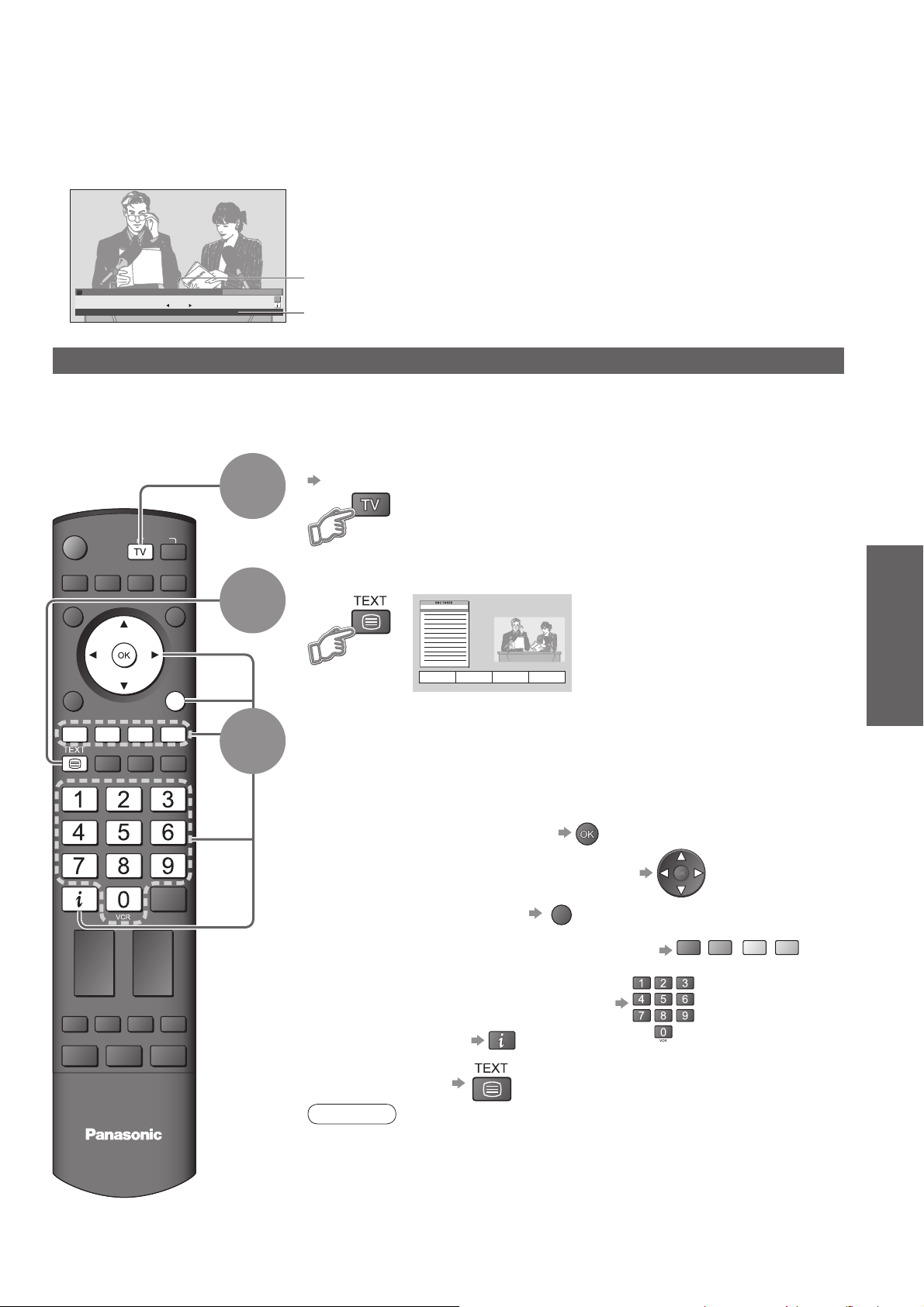
Viewing Teletext
You can enjoy news, weather forecasts and subtitles, etc. (depending on the broadcaster)
The availability of teletext services for a programme is indicated by “TXT” in the information banner.
•
D
1 BBC ONE Wales
Coronation Street
20 : 00 - 20 : 55
Change category
For info press
TXT
Profile 1
20:35
Now
Information banner (p. 15)
Displayed if programme has teletext service
Digital teletext (MHEG)
Digital teletext services
Digital teletext services differ greatly from analogue teletext.
When you switch to a digital teletext service, the images you see can contain graphics and text, laid out and
controlled in a manner decided by the broadcaster.
Select freesat or DVB
p. 14
freesat and DVB programmes have
•
digital teletext services (MHEG).
17:51 28 Feb
INPUT
OPTION
SD CARD
EXIT
RETURN
1
2
3
Switch to Teletext
How to use
In all cases, it is possible to navigate the pages using buttons on the
remote control, but because the commands available must apply to all
manufacturers of digital equipment, some on screen commands may
not correspond exactly to the remote control buttons.
For example:
When “select” or “go” is displayed
•
•
•
Using TV Guide
Viewing
Viewing Teletext
MULTI WINDOW DIRECT TV REC
TV
When “◄”, “►”, “▲”, “▼” symbol is displayed
•
When “back key” is displayed
•
When the key words are displayed on colour bar
•
When options with numbers are displayed
•
When “i” is displayed (information)
•
RETURN
red
green
yellow
blue
■ To return to TV
Note
As soon as you switch to a digital programme with links to a teletext service,
•
software is downloaded in the background to enable the teletext function.
This means that when switching to a digital programme, you should wait for
approximately 5 seconds before pressing the TEXT button - this will allow
the software to download. If you press the TEXT button before download is
complete, there will be a short delay before the text screen is displayed.
While navigating digital teletext, you will fi nd there is a short delay when
•
moving between pages while the page downloads. There is often a prompt
shown somewhere on the page (for example “Loading”) to let you know that
this is happening.
21
Page 22

Viewing Teletext
Analogue teletext
What is FASTEXT mode?
In FASTEXT mode, four differently coloured subjects are situated at the bottom of the screen. To access more
information about one of these subjects, press the appropriately coloured button. This facility enables fast access to
information on the subjects shown.
What is List mode?
In List mode, four differently coloured page numbers are situated at the bottom of the screen. Each of these
numbers can be altered and stored in the TV’s memory. (“Store frequently viewed pages”, p. 23)
■ To change mode “Teletext” in Setup Menu (p. 31)
INPUT
OPTION
SD CARD
EXIT
RETURN
1
2
3
Select Analogue or Other Sat.
p. 14
Other Sat. programmes are digital broadcasts. The operations
•
of the teletext services, however, are equal to Analogue
teletext service.
Switch to Teletext
Displays the
•
index page
(content varies
depending on the
broadcasters)
Current
page
number
Select the page
up
down
MENU
or
red
(Corresponds to the colour bar)
(Press twice)
or
■ To adjust contrast
Sub page number
<< 01 02 03 04 05 06 07 >>
TELETEXT
INFORMATION
Colour bar
green
yellow
As the blue bar is displayed
17:51 28 Feb
blue
Time / date
22
MULTI WINDOW
MULTI WINDOW
N
Reveal
hidden
data
FULL /
TOP /
BOTTOM
DIRECT TV REC
EXIT
■ To return to TV
Reveal hidden words e.g. quiz page answers
MENU
red
MENU
green
■ Re-hide
(Expand the TOP half)
red
(TOP) (BOTTOM)
Normal (FULL)
(Expand the BOTTOM half)
Page 23

HOLD
INDEX
Subtitles
Stop automatic updating
(If you wish to hold the current page without updating)
■ To resume
Return to the main index page
View subtitles
Factory setting is “P888” (subtitle service) on blue button (List mode).
•
Watch TV and Teletext in two windows at once
View in
multi
window
Store
frequently
viewed
pages
MULTI WINDOW
Operations can be made only in Teletext screen.
•
Store frequently viewed pages in the colour bar
As page is
displayed
Corresponding
colour button
■ To change stored pages
Enter new page number
Colour button you
want to change
View sub page (Only when teletext is more than one page)
press
and
hold
The number changes to white.
Appears at top of
the screen
•
press
and
hold
(List mode only)
Viewing
If you wish to use
Subtitles, do not
change number on
blue button.
•
Viewing Teletext
View sub
page
Watch
TV while
waiting
for update
■ To view specifi c sub page
MENU
blue
Sub pages:
•
The number of sub pages varies depending on the broadcasters (up to 79 pages).
It may take some time for searching, during which time you can watch TV.
View the TV picture while searching for a teletext page
Teletext automatically updates itself when new information becomes available.
Changes to TV screen temporarily
MENU
yellow yellow
The news page provides a function that indicates arrival of latest news (“News Flash”).
•
P108
(You cannot change the programme.)
Enter the
4-digit number
example: P6
Appears
when
updating is
completed
View the
updated
page
23
Page 24

Watching External inputs
Connect the external equipment (VCRs, DVD equipment, etc.) and you can watch the input.
To connect the equipment p. 11
•
The Remote Control is capable of operating some functions of selected Panasonic external equipment.
Turn the TV on
■ When connecting with SCART as example 2 or 3 (p. 11)
Receives input signals automatically when playback starts or
cable TV box is switched on
Input signals are automatically identifi ed by the SCART (pin 8)
•
terminal.
This function is also available for HDMI connections (p. 56).
•
■ If input mode is not switched automatically
Perform and
Dependant on the setup of the equipment
•
Display the Input select menu
INPUT
OPTION
1
SD CARD
EXIT
RETURN
MULTI WINDOW DIRECT TV REC
2
3
4
Select the input mode connected to the equipment
Input Selection
AV1
AV2/S
AV3/S
COMPONENT
PC
HDMI1
HDMI2
HDMI3
TV
You can also select the input using the AV button on the remote
•
control or the front panel of the TV.
Press the button repeatedly until the desired input is selected.
You can label or skip each input mode “Input Labels” (p. 44)
•
Skipped inputs will not be displayed when AV button is pressed.
View
Displays the selected mode
watch
select
24
■ To return to TV
Note
If the external equipment has an aspect adjustment function, set to “16:9”.
•
For details, see the manual of the equipment or ask your local dealer.
•
Page 25

Screen display
Terminal
Manual input
default
setting in
( )
“Input Labels”
Auto input
EC mode or
( )
VIERA Link
Panasonic equipment connected to the TV can be directly operated with the remote control.
AV1 AV 2 AV 3
AV1
AV1-RGB
EC/AV1
EC/AV1-RGB
AV2
AV2-S-Video
AV2-RGB
EC/AV2
EC/AV2-S-Video
EC/AV2-RGB
COMPONENT PC HDMI1 HDMI2 HDMI3
AV3
AV3-S-Video
――
COMPONENT PC HDMI1 HDMI2 HDMI3
―
EC/HDMI1
Applicable for
•
EC mode and
VIERA Link
EC/HDMI2
Applicable for
•
VIERA Link
EC/HDMI3
Applicable for
•
VIERA Link
VCR / DVD switch
Select VCR to operate Panasonic VCR or DVD equipment
Select DVD to operate Panasonic DVD equipment or Player home theatre
Standby
Set to Standby mode / Turn on
Play
Playback videocassette / DVD
Stop
Stop the operations
Rewind / Skip / Search
VCR: Rewind, view the picture rapidly in reverse
DVD: Skip to the previous track or title
Press and hold to search backward
Fast-forward / Skip / Search
VCR: Fast-forward, view the picture rapidly forward
DVD: Skip to the next track or title
Press and hold to search forward
Pause
Pause / Resume
DVD: Press and hold to play at slow speed
∗
Viewing
•
Watching External inputs
Programme Up / Down
Select programme
Record
Start recording
Setting your remote control to operate Panasonic VCR, DVD, etc.
∗
Set the VCR / DVD switch to the appropriate position
Press and hold during the following operations
Enter the appropriate code for the equipment
to be controlled, see table below
“VCR” position
Equipment Code
VCR 10 (default)
DVD 11
Note
Confi rm if the remote control works correctly after changing the code.
•
The codes will be reset to default values if batteries are replaced.
•
“DVD” means DVD player, DVD recorders and Recorder home theatre.
•
Some operations may not be possible on some equipment models.
•
“DVD” position
Equipment Code
DVD 70 (default)
Player home theatre
Press
71
25
Page 26

How to Use Menu Functions
Various menus allow you to make settings for the picture, sound, and other functions.
Display the menu
INPUT
OPTION
SD CARD
EXIT
RETURN
1
2
3
MENU
Select the menu
Main Menu
VIERA Link
Picture
Sound
Setup
(example: Picture Menu)
Select the item
Picture Menu 1/2
Viewing Mode Dynamic
Contrast
Brightness
Colour
Sharpness
Tint
Colour Balance Warm
Colour Management Off
P-NR Off
Displays the functions that can be set
•
(varies according to the input signal)
(example: Picture Menu)
access
select
select
MULTI WINDOW DIRECT TV REC
N
■ To return to TV
at any time
EXIT
■ To return to the
previous screen
RETURN
4
Adjust or select
Picture Menu
Viewing Mode Dynamic
Contrast
Brightness
Colour
Sharpness
Tint
Colour Balance Warm
Colour Management Off
P-NR Off
(example: Picture Menu)
1/2
change
store or access
( Required by
some functions)
26
Page 27

■ Choose from among alternatives
Number and positions of alternatives
Colour Balance Normal
Changed
■ Adjust using the slide bar
Sharpness
Moved
■ Go to the next screen
Tuning Menu Access
Displays the next screen
■ Enter characters using alpha / numeric keys
You can input information using alpha / numeric keys.
User input
Name
ABCDEFGH I JKLMN
UVWXYZ 0123456
abcde fgh i j k lmn
uvwxyz () +- .* _
OPQRST
789! :#
opqr s t
Set characters
select
set
Store
RETURN
Viewing
•
How to Use Menu Functions
(picture, sound quality, etc.)
■ To change menu pages
up
down
■ To reset the settings
To reset the picture settings only
•
“Reset to Default” in Picture Menu (p. 28)
To reset the sound settings only
•
“Reset to Default” in Sound Menu (p. 29)
To reset the picture and sound settings together
•
N (Also volume level and aspect mode are reset)
To initialize all settings
•
“Shipping Condition” in Setup Menu (p. 42)
27
Page 28

How to Use Menu Functions
■ Menu list
Menu Item Adjustments / Configurations (alternatives)
Pause Live TV
VIERA Link
Direct TV Rec
VIERA Link Control
Speaker Selection
Viewing Mode
Contrast, Brightness,
Colour, Sharpness
Tint
Picture
Controls the connected equipment with VIERA Link function, and enables various
convenient recording, playback, etc. (p. 53 - 55)
You can also access VIERA Link Menu directly using the VIERA Link button on the
•
remote control.
Selects four different screen settings (Dynamic / Normal / Cinema / Eco)
Dynamic :
Normal : Recommended for viewing under normal ambient room lighting conditions
Cinema : For watching movies in a darkened room producing a cinema-like picture
Eco :
In each Viewing Mode setting, Contrast, Brightness, Colour, Sharpness, Tint, Colour
Balance, Colour Management and 3D-COMB can be adjusted and stored to suit your
particular viewing requirement (e.g., you may require different settings for viewing
sports, fi lms, news etc.)
Set for each input signal
•
Changes will be stored automatically
•
Increases or decreases the levels of these options according to your personal preference
With an NTSC signal source connected to the TV, the picture hue can be adjusted to
suit your taste
For NTSC signal reception only
•
Provides enhanced picture contrast and sharpness when viewing in a bright room
Adjusts picture settings automatically dependent on ambient lighting conditions
Colour Balance
Colour Management
P-NR
3D-COMB
Reset to Default
Allows you to set the overall colour tone of the picture (Cool / Normal / Warm)
Automatically adjusts colours to vivid ones (Off / On)
Not valid on PC signal
•
Picture Noise Reduction
Automatically reduces unwanted picture noise and fl icker noise in the contoured parts of
a picture (Off / Min / Mid / Max)
Not valid on PC signal
•
Occasionally, whilst viewing still or slow moving pictures, colour patterning may be seen
Set to “On” to display sharper and more accurate colours (Off / On)
For PAL or NTSC signal reception only
•
Not valid on RGB, S-Video, Component, PC, HDMI and SD Card
•
Press the OK button to reset the present Picture Mode to the default settings
28
Page 29

■ Menu list
Menu Item Adjustments / Configurations (alternatives)
Select two different sound settings (Music / Speech)
In each Sound Mode setting, Bass and Treble can be adjusted and stored to suit your
Mode
particular sound requirement
Changes to any settings in a mode will affect all signal sources
Sound quality can be improved
Bass
Treble
Balance
Headphone Volume
Surround
Volume Correction
Speaker Distance
to Wall
Preferred Multi Audio
Sound
NICAM
Increases or decreases level to enhance or minimise lower, deeper sound output
Increases or decreases level to enhance or minimise sharper, higher sound output
Adjusts volume level of right and left speakers
Adjusts the volume of the headphones
Surround sound settings (Off / On)
Provides a dynamic enhancer to simulate improved spatial effects
Switching is also possible by the Surround button on the remote control (p. 9).
•
Adjusts volume of individual programme or input mode
Adjusts the low frequency sound (Over 30cm / Up to 30cm)
If the back space between the TV and wall is over 30 cm, “Over 30cm” is recommended.
•
If the back space between the TV and wall is within 30 cm, “Up to 30cm” is recommended.
•
Selects the preferred language for DVB multi audio (depending on the broadcaster)
NICAM (Near Instantaneous Companded Audio Multiplex)
A format for digital sound over television
Reproduces stereo sound (Off / On)
Off if reception is poor (FM monaural sound)
•
Analogue mode only
•
Viewing
•
How to Use Menu Functions
(picture, sound quality, etc.)
Select to fi t the input signal (Auto / Digital / Analogue) (p. 58)
Auto : Automatic detection of digital or analogue sound source
Digital : HDMI cable connection
HDMI1 / 3 Input
Audio Description Menu
Audio Description
Volume
Speakers
Headphones
Reset to Default
A different menu will be displayed while PC or SD Card is used. (p. 45 and p. 49)
•
Only available items can be selected.
•
Analogue : HDMI-DVI adapter cable connection
HDMI input mode only
•
HDMI2 terminal is for digital signal only
•
No setting for HDMI2 available
•
Useful for visually-impaired viewers (Off / On)
Select “On” to activate the description sound track if available
freesat or DVB mode only
•
The availability of audio description sound track is indicated by “AD” in the information
•
banner (p. 15).
Adjusts the volume for audio description
DVB mode only
•
Set to “On” to activate the description sound track from TV speakers (Off / On)
DVB mode only
•
Set to “On” to activate the description sound track from headphones (Off / On)
DVB mode only
•
Press the OK button to reset the present Sound Mode to the default settings
Effective to Bass, Treble, Balance, Headphone Volume and Surround
•
29
Page 30

How to Use Menu Functions
■ Menu list
Menu Item Adjustments / Configurations (alternatives)
Timer Programming
freesat Favourites Edit
freesat Service List
DVB Profi le Edit
DVB Service List
Analogue Service List
Other Sat Service List
VIERA Link
Link Settings
Q-Link
AV1 / AV2 out
Setup
Records forthcoming programmes (p. 46)
Creates list of favourite freesat programmes (p. 40)
Skips the unwanted freesat programmes (p. 41)
Creates list of favourite DVB programmes (p. 40)
Skips the unwanted DVB programmes (p. 41)
Skips the unwanted Analogue programmes or edits Analogue programmes (p. 41)
Skips the unwanted other satellite programmes or deletes other satellite programmes
(p. 41)
Sets to use VIERA Link functions (Off / On) (p. 52)
Selects which AV terminal is to be used for data communication between this TV and a
compatible recorder (AV1 / AV2) (p. 51)
Select the connected terminal to the recorder even it is not compatible with Q-Link.
•
Chooses the signal to be transmitted from the TV to Q-Link
(TV / AV1 / AV2 / AV3 / Monitor)
Monitor: Image displayed on screen
•
Component, PC and HDMI signals cannot be outputted.
•
Q-Link Download
Child Lock
freesat Setup
Auto Setup
Signal Condition
Network Setup
Auto Setup
DVB
Tuning Menu
Manual Tuning
Analogue
Manual Tuning
Add New DVB
Services
New Service
Message
DVB Signal
Condition
GUIDE Plus+
Settings
Postcode
Downloads analogue programme information to a Q-Link compatible equipment
connected to the TV
Locks a programme / AV input to prevent access to it (p. 41)
Automatically sets the freesat programmes received in the area (p. 34)
Checks the freesat signal condition (p. 35)
Sets the network setting to use in your Broadband environment (p. 35)
Automatically sets the DVB or Analogue programmes received in the area (p. 39)
Sets the DVB programmes manually (p. 39)
Sets the Analogue programmes manually (p. 39)
Adds new DVB services (p. 39)
Selects whether to give a notifi cation message when a new DVB service is found (p. 39)
Checks the DVB signal condition (p. 39)
Sets your postcode to display advertisements in the GUIDE Plus+ system (p. 19)
30
System
Information
Displays the system information of the GUIDE Plus+ system
Page 31

■ Menu list
Menu Item Adjustments / Configurations (alternatives)
Intelligent Frame
Creation
Off Timer
Power on Preference
Teletext
Preferred Subtitles
Add Other Sat. Services
Auto Setup
Signal Condition
Manual Tune
Dish Setup
Setup
Shipping Condition
Automatically compensates the picture frame rate to make the image smooth (Off / On)
It is effective when viewing 24p input signal with this function set to “On”.
•
Not valid on PC signal
•
Sets the time the TV automatically turns Off (Off / 15 / 30 / 45 / 60 / 75 / 90 minutes)
Set to “TV” to view picture from TV tuner.
Set to “AV” to view input from an external equipment connected to a SCART terminal,
e.g. cable TV box (TV / AV)
The external equipment must be switched on and sending a control signal for
•
automatic switching at power on to occur.
Analogue teletext display mode (FASTEXT / List) (p. 22)
Selects the preferred language for DVB subtitles (depending on the broadcaster)
To display subtitles p. 15
•
Automatically sets the other satellite programmes (p. 37)
Checks the condition of other satellite signals (p. 37)
Sets the other satellite programmes manually (p. 37)
Please consult the received satellite broadcasting companies for the setting.
•
Sets the Low and High band frequency for the other satellite programmes (p. 37)
Please consult the received satellite broadcasting companies for the setting.
•
Resets all settings, for example, when moving house (p. 42)
Viewing
Owner ID
Common Interface
System Update
Power Save
Side Panel
Picture Overscan
Input Labels
Banner Display
Timeout
Software Licence
Inputs the owner ID (p. 43)
Uses include to watch pay-TV (p. 36)
Downloads new software to TV (p. 37)
Reduces brightness of picture to economise on power consumption (Off / On)
Increases the brightness of the side panel (Off / Low / Mid / High)
The recommended setting is “High” to prevent panel “image retention”.
•
Selects the screen area displaying the image (Off / On)
On : Enlarged the image to hide the edge of the image.
Off : Displayed the image in the original size.
Set to “On” if noise is generated on the edge of the screen.
•
This function is available when aspect is set to Auto (16:9 signal only) or 16:9.
•
This function can be memorized separately for SD (Standard defi nition) and HD (High
•
defi nition) signals.
Labels or skips each input terminal (p. 44)
Sets how long the information banner (p. 15) stays on screen
0 (No display) to 10 sec. in 1-sec. increments
•
Displays the software licence information
•
How to Use Menu Functions
(picture, sound quality, etc.)
System Information
A different menu will be displayed while PC or SD Card is used. (p. 45 and p. 49)
•
Only available items can be selected.
•
Displays the system information of this TV
31
Page 32

32
How to Use Menu Functions
■ Overview
How to operate (p. 26)
•
Main Menu
VIERA Link
Picture
Sound
Setup
Available in freesat
Available in freesat
Available in DVB
Available in DVB
Available in Analogue
Available in Other Sat.
Available in freesat
Available in DVB or Analogue
Available in DVB or Analogue
Available in Analogue
Available in DVB, freesat or Other Sat.
Available in freesat or Other Sat.
Available in DVB or Other Sat.
VIERA Link Menu
Pause Live TV
Direct TV Rec
VIERA Link Control
Speaker Selection
Picture Menu
Viewing Mode Dynamic
Contrast
Brightness
Colour
Sharpness
Tint
Colour Balance Warm
Colour Management Off
P-NR Off
Picture Menu
3D-COMB Off
Advanced PC Settings Access
Reset to Default Set
Sound Menu
Mode Music
Bass
Treble
Balance
Headphone Volume
Surround Off
Volume Correction
Speaker Distance to Wall
Preferred Multi Audio English
Sound Menu
NICAM Off
HDMI1 Input Auto
Audio Description Access
Reset to Default Set
Setup Menu
PC Setup Access
Timer Programming
freesat Favourites Edit Access
freesat Service List Access
DVB Profile Edit Access
DVB Service List
Analogue Service List Access
Other Sat Service List Access
Link Settings Access
Child Lock Access
freesat Setup Access
Tuning Menu Access
Setup Menu
GUIDE Plus+ Settings Access
Intelligent Frame Creation
Off Timer
Power on Preference TV
Teletext FASTEXT
Preferred Subtitles English
Add Other Sat. Services Access
Shipping Condition Access
Owner ID Access
Setup Menu
Common Interface Access
System Update Access
Power Save Off
Side Panel Off
Picture Overscan On
Input Labels Access
Banner Display Timeout
Software Licence Access
System Information Access
Access
Start
Recorder
Home Cinema
Over 30cm
Access
Access
On
Off
3 seconds
(p. 30 and p. 31)
(p. 53)
1/2
2/2
(p. 28)
1/2
2/2
(p. 29)
1/3
2/3
3/3
The menu of the accessed
equipment
Available in NTSC
Not available in PC
Not available in PC
Available in NTSC / PAL
Available in PC
Advanced PC Settings
W / B High R
W / B High B
W / B Low R
W / B Low B
Gamma 2.2
Reset to Default Set
(p. 45)
Available in DVB
Available in Analogue
Available in freesat and DVB
DVB:
Audio Description Menu
Audio Description Off
Volume
Speakers Off
Headphones Off
Available in PC
PC Setup
Input Resolution VGA
Clock
H-pos
V-pos
Clock Phase
Sync H & V
Reset to Default Set
(p. 29)
(p. 45)
Shipping Condition
All tuning data will be erased
Are you sure?
Are you sure?
(p. 42)
System Update
Auto Update Search in Standby
System Update Search Now
On
(p. 37)
Page 33

Timer Programming Wed 05/08/04 18:50
Pos. Date Start End min.
Name
1D BBC1
<TIMER>
1DBBC1
Holiday News
3DITV1
--- --/-- --:-- --:-- --- ---
Freshly Squeezed Extra
--- --/-- --:-- --:-- --- ---
--- --/-- --:-- --:-- --- ---
6/8 FR 18:00 20:00 120 Off
7/8 SA 21:30 22:30 60 Off
Guide
7/8 SA 22:30 23:30 60 Off
S/P
(p. 46)
freesat Service List
BBC 1 Scotland
101
BBC 2 Scotland
102
stv
103
stv
104
BBC THREE
108
BBC FOUR
109
BBC HD
110
(p. 41)
DVB Service List
70
CBBC Channel
72
Cartoon Nwk
105
BBCi
719
BBC Radio Wales
720
BBC Radio Cymru
1
BBC ONE Wales
7
BBC THREE
(p. 41)
Other Sat Service List
freesatHome
2
freesatSSU
3
Brit Shorts
4
5
HINRG LOWNRG
6
WELL Class
7
GROOVE
-
8
(p. 41)
Child Lock
Change PIN Access
Child Lock List
(p. 41)
Available in DVB
Available in Analogue
Available in DVB
Available in DVB
Available in DVB
All freesat Services
BBC 1 Wales
101
BBC 2 Wales102
ITV1 WALES103
BBC THREE108
BBC FOUR109
BBC HD110
ITV2112
ITV2+1113
All DVB Services
BBC One Wales
1
BBC THREE7
E414
CBBC Channel70
Cartoon Nwk72
BBCi105
BBC Radio Wales719
BBC Radio Cymru720
Analogue Service List
BBC1
1
2
*****
3
*****
4
5
6
7
Link Settings
VIERA Link
Q-Link AV2
AV2 out TV
Q-Link Download Access
freesat Setup Menu
On
Auto Setup Access
Signal Condition
Network Setup
Tuning Menu
Access
Access
Auto Setup Access
DVB Manual Tuning
Analogue Manual Tuning
Access
Access
Add New DVB Services Access
New Service Message
On
DVB Signal Condition Access
Favourites
Profile 1
Wed 12/05/04 10:46Favourites Editor
(p. 40)
Wed 12/05/04 10:46Profile Editor
(p. 40)
(p. 41)
(p. 30)
(p. 34)
(p. 38)
Auto Setup - freesat
Searching
Signal Quality 0 10
Signal Strength 0 10
TV Services Found 8
Radio Services Found 2
Data Services Found 1
Services found, creating service list
(p. 34)
Satellite Signal Condition
Satellite Programme 101 BBC 1 Scotland
Signal Quality
Signal Strength
Network ID
Transport Stream ID
Satellite Lock Indicator
0
0
003B
07FF
Not Locked
10
10
(p. 35)
Network Setup Menu
Connect to network
Acquire IP address
IP address . . .
Subnet mask . . .
Gateway
Acquire DNS address
Primary DNS . . .
Secondary DNS . . .
Network Setup Menu
Proxy
Proxy port
Speed mode Auto
MAC address ab-cd-ef-gh-ij-kl
Access
Auto
. . .
Auto
(p. 35)
Auto Setup - Digital
Scan 21 68
This will take about 3 minutes.
Channel Service Name Type Quality
62
CBBC Channel Free TV 10
62 BBC Radio Wales Free TV 10
62 E4 Free TV 10
62 Cartoon Nwk Free TV 10
Free TV: 4 Pay TV: 0 Radio: 0 Data: 0
Searching
(p. 39)
1/2
2/2
Viewing
•
How to Use Menu Functions
(picture, sound quality, etc.)
Other Satellite Services Menu
Auto Setup
Signal Condition
Manual Tune
Dish Setup
Access
Off
Slot 1:
Module inserted
(p. 37)
2 of 2Common Interface
(p. 36)
GUIDE Plus+ Settings Menu
Postcode Access
System Information
Owner ID
Please enter new PIN
PIN
Input Labels
* * * *
AV1 DVD
AV2/S AV2/S
AV3/S AV3/S
COMPONENT COMPONENT
PC PC
HDMI1 HDMI1
HDMI2 HDMI2
HDMI3 HDMI3
(p. 30)
(p. 43)
(p. 44)
DVB Manual Tuning
Frequency
Signal Quality 0 10
Analogue Scan 21 68
Signal Strength 0 10
Position Service Name Type New
Free TV: 0 Pay TV: 0 Radio: 0 Data: 0
Stopped
474[CH21]
(p. 39)
Analogue Manual Tuning
1 BBC1 CH33
Manual Tuning 21 68
(p. 39)
Add New DVB Services
Scan 21 68
Analogue Scan 21 68
This will take about 3 minutes.
Channel Service Name Type Quality
Free TV: 0 Pay TV: 0 Radio: 0 Data: 0
Searching
(p. 39)
DVB Signal Condition
DVB Programme
Signal Quality
Signal Strength
[CH70] CBBC Channel
010
010
(p. 39)
MHz
33
Page 34

Advanced Settings (freesat)
Advanced Settings provide access to various freesat features.
Select freesat
p. 14
1
INPUT
OPTION
SD CARD
EXIT
2
Display the menu
MENU
RETURN
■ To return to TV
EXIT
Set all
freesat
programmes
automatically
Auto Setup
Select “Setup”
3
Main Menu
VIERA Link
Picture
Sound
Setup
access
select
Select “freesat Setup”
4
Setup Menu
Timer Programming
freesat Favourites Edit
freesat Service List
Link Settings
Child Lock
freesat Setup
Intelligent Frame Creation
Off Timer Off
Power on Preference TV
Access
On
1/3
Select a function and set
5
Automatically retune all the freesat programmes received in the area.
Only freesat programmes are retuned.
•
If a Child Lock PIN number (p. 41) has been set, it must be entered.
•
Start Auto Setup
Auto Setup - freesat
All freesat tuning data will be erased
Start Auto Setup
Enter your postcode
Enter Postcode for local services including space
Postcode
ABCDEFGH I JK LMN
UVWXYZ 0123456
All the previous tuning settings are erased.
•
When the operation is completed, the programme at the lowest position will be displayed.
•
■
For Auto Setup, using the buttons on the front of the TV (p. 9)
Press repeatedly until “Auto Setup” appears
freesat Setup Menu
Auto Setup Access
Signal Condition
Network Setup
EXIT
RETURN
OPQRST
789
Access
Access
Auto Setup - freesat
Searching
Signal Quality 0 10
Signal Strength 0 10
TV Services Found 8
Radio Services Found 2
Data Services Found 1
Settings are made automatically
Set characters
Services found, creating service list
select
set
Store after you fi nish
entering the postcode
green
access
select
access
select
34
Access “Auto Setup”
Start “Auto Setup”
To return to TV
•
Page 35

Selects a programme and checks the freesat signal condition.
Check
freesat
signal
Signal
Condition
To change the programme
•
Satellite Signal Condition
Satellite Programme 101 BBC 1 Scotland
Signal Quality
Signal Strength
Network ID
Transport Stream ID
Satellite Lock Indicator
Sets the network settings for future applications from broadcasters to enable greater
interactivity and added features for freesat services.
To connect to your network p. 56 and p. 60
•
■ Connect to network
Performs automatic testing of the network connection for the TV.
Set the network setting items see below
Select “Connect to network” and access to test
It takes a while to test.
•
0
0
003B
07FF
Not Locked
access
select
10
10
Connected
The test is successful and the network settings become effective.
Not connected
Check the settings and connections, and then perform this function again.
A good Signal Strength is not an indication of
suitable signal for freesat reception. Please
use the Signal Quality indicator as follows:
Signal Quality:
Green bar Good
•
Yellow bar Poor
•
Red bar Bad (Check the Satellite dish)
•
■ Acquire IP address
■ Acquire DNS address
Sets IP address, Subnet mask, Gateway, Primary DNS and Secondary DNS.
For most users, the recommended method of connection to your network is by using Auto feature.
Select “Acquire IP address” and then set to “Auto”
Select “Acquire DNS address” and then set to “Auto”
The available settings are displayed automatically.
•
set
select
Manual settings
If you wish to set these functions manually, select “Manual”.
Select “IP address”, “Subnet
mask”, “Gateway”, “Primary DNS”
or “Secondary DNS”
Move the cursor and enter the
number
•
Advanced Settings
(freesat)
Connect
to the
Broadband
network
Network
Setup
move
select
■ Proxy
Sets Proxy address.
This is the address of the relay server that is connected to the target server instead
•
of the browser and sends data to the browser. Setting is required if specifi ed by the
provider.
Select “Proxy” Enter the address
access
select
Proxy
Host http://
ABCDEFGH I JKLMN
UVWXYZ 0123456
abcde fgh i j k lmn
uvwxyz () +- .* _
OPQRST
789! :#
opqr s t
Set characters Store
select
RETURN
set
■ Proxy port
Sets Proxy port number.
This number is also specifi ed by the provider with the Proxy address.
•
Select “Proxy port” Move the cursor and enter the number
move
select
■ Speed mode (Auto / 10base half / 10base duplex / 100base half / 100base duplex)
Sets the LAN speed setting.
Set to “Auto” normally.
•
If “Connect to network” test fails, try the other speed modes.
•
Select “Speed mode” and then set the speed mode
Advanced
set
select
■ MAC address
MAC address is a unique address that identifi es hardware in the network. (for information only)
35
Page 36

DVB
(
Advanced Settings
Advanced Settings provide access to various advanced DVB or Other Satellite features.
Some of Other Sat. functions may work to differing specifi cations (depending on the broadcasters).
•
INPUT
OPTION
SD CARD
EXIT
RETURN
1
2
3
Select freesat, DVB or Other Sat.
p. 14
Display the menu
MENU
Select “Setup”
Main Menu
VIERA Link
Picture
Sound
Setup
Other Sat.
access
select
)
■ To return to TV
EXIT
Pay-TV
Common
Interface
Select one of the following functions and set
4
The Common Interface Module menu provides access to software contained on Common
Interface (CI) Modules.
This TV receiver works only Pay TV modules complying with CI standard.
This function is not available for BSkyB’s Sky services.
•
Caution
Turn Off Mains power On / Off switch
•
whenever inserting or removing the CI
module.
If a view card and a card reader
•
come as a set, fi rst insert the card
reader, then insert the view card into
the card reader.
Do not insert the module up side down.
•
Insert the CI module (optional)
The features that appear on screen are dependent on the contents of the selected CI
•
module.
Normally pay-TV services will appear without and .
•
If pay-TV service does not appear, perform
For more details, see the manual of the CI module, or check with the broadcaster.
•
Access “Common Interface”
Slot 1:
Setup Menu
Power on Preference
Preferred Subtitles English
Add Other Sat. Services Access
Shipping Condition
Owner ID
Common Interface Access
System Update Access
Power Save
Side Panel Off
Off
Module inserted
TV
Off
2 of 2Common Interface
2/3
•
•
CI slot
Insert or
remove
straightly and
completely
CI module
and .
“Add Other Sat. Services” is available
in freesat or Other Sat. mode only.
“Common Interface” is available in
DVB or Other Sat. mode only.
Rear of the TV
access
select
36
Follow the on-screen instructions
example: select, go
Coloured characters
red
green
yellow
blue
On-screen operation guide
•
may not correspond to the
remote control buttons.
Page 37

Any receivable digital compliant satellite programmes can be tuned.
■ Auto Setup
Set all
receivable
digital
satellite
programmes
Add
Other Sat.
Services
freesat or
(
Other Sat. mode
)
Other Sat. programmes are retuned and all the previous Other Sat. tuning settings will be
erased.
Available satellite services will be searched and listed in the “Select Services to Keep” list.
The tuning will be completed by selecting the services you wish to keep from the list and
storing them. Up to 999 services can be stored. You can delete unwanted services later
by pressing the red button in Other Sat. Service List (p. 41).
Selectable satellites are Astra2/Eurobird, Astra1 and Hotbird.
•
Check the dish alignment for the satellite you want to select
• Astra2/Eurobird p. 10
• Astra1, Hotbird Please consult the received satellite broadcasting companies.
Select the satellite
Auto Setup (Other Sat. Services) - Satellite Selection
Satellite Selection Astra2/Eurobird
freesat and other satellite services
select
set
It takes a while to check the
•
connection for your selected
satellite.
Check the signal condition and the message
Auto Setup (Other Sat. Services) - Satellite Selection
Satellite Selection Astra2/Eurobird
freesat and other satellite services
Signal Quality
Signal Strength 0
Signal Lock Locked
(Satellites are selected)
Auto Setup (Other Satellite) - Satellite Scan
Satellite Scan
Please Wait... This may take up to 45 minutes to complete.
Free TV Services Found 25
Free Radio Services Found 2
Data Services Found 3
Encrypted Services Found 1
Auto Setup will start
0
0 100%
10
10
Auto Setup - Other Satellite Services
All Services in the Other Satellite Service list will be deleted.
(“All” is selected)
Ensure that the Signal Lock status is shown as
•
“Locked”. If it is not locked, the search cannot be
executed.
If the status is shown as “Not locked” and Signal
•
Quality / Signal Strength have no indications, please
check the dish alignment.
If the status is shown as “Not locked” but there
are some levels of Signal Quality / Signal Strength
indicated, select “All” in Satellite Selection and try
again.
Select the services you wish to keep
Select Services to Keep
Name Type Keep
Brit Shorts
freesatHome Free TV
freesatCommonC Free TV
freesatSSU Free TV
freesatOAD Data
10510 Data
HINRG LOWNRG Radio
WELL CLASS Radio
EXIT
Free TV
1/5
: keep (tune)
: remove
keep /
remove
select
If you select “Astra2/Eurobird”
or “All”, freesat programmes will
also be searched.
But the programmes which have
already been tuned in freesat
will not be duplicated, and they
will not be listed in the
“Select Services to Keep” list.
Store
•
Advanced Settings
(DVB / Other Sat.)
Update
TV’s
software
system
System
Update
■ Signal Condition
Selects a programme and checks the received signal condition.
To change the programme
•
Satellite Signal Condition
Satellite Programme 101 BBC 1 Scotland
Signal Quality
Signal Strength
Network ID
Transport Stream ID
Satellite Lock Indicator
0
0
003B
07FF
Not Locked
10
10
A good Signal Strength is not an indication of suitable
signal for freesat reception. Please use the Signal
Quality indicator as follows:
Signal Quality:
Green bar Good
•
Yellow bar Poor
•
Red bar Bad (Check the Satellite dish)
•
■ Manual Tune
■ Dish Setup
Please consult the received satellite broadcasting companies for the setting.
•
Manual Tune Setup
Transponder Frequency 10773
Polarisation Horizontal
Symbol Rate (Ksym/s) Auto
Download new software to TV. •For details p. 59
If System Update is performed, the software will be updated (it may change TV
functions). If you do not wish to do so, set “Auto Update Search in Standby” to Off.
Dish Setup
LNB Low Band Frequency (MHz) 9750
LNB High Band Frequency (MHz)
22KHz Command
Satellite services may not be available if changed!
10600
On
Select “Auto Update Search in Standby” and then set “On” or “Off”
System Update
Auto Update Search in Standby
System Update Search Now
On
set
select
On: Automatically performs
•
a search in standby and
downloads an update, if any
software updates are available
■ To update immediately
Select
“System Update Search Now”
access
select
Searches for an update
(for several mins.) and
displays a corresponding
message if any
Download
Download may take
•
up to 20 mins.
Advanced
37
Page 38

DVB
Tuning Programmes
You can retune DVB or Analogue programmes when moving house or search for new services which
may have recently started broadcasting.
Select DVB or Analogue
p. 14
(
Analogue
1
)
INPUT
OPTION
SD CARD
EXIT
RETURN
2
3
4
Display the menu
MENU
Select “Setup”
Main Menu
VIERA Link
Picture
Sound
Setup
Select “Tuning Menu”
Setup Menu
Timer Programming
DVB Profile Edit
DVB Service List
Link Settings
Child Lock
Tuning Menu
GUIDE Plus+ Settings
Intelligent Frame Creation
Off Timer Off
Access
On
1/3
access
select
access
select
38
TV
■ To return to TV
EXIT
5
6
Select a function
Tuning Menu
Auto Setup Access
DVB Manual Tuning
Analogue Manual Tuning
Add New DVB Services Access
New Service Message
DVB Signal Condition Access
Access
Access
On
Set
access
select
“DVB Manual Tuning”, “Add New DVB
•
Services”, “New Service Message” and
“DVB Signal Condition” are available in
DVB mode only.
“Analogue Manual Tuning” is available
•
in Analogue mode only.
Page 39

Set all DVB
or Analogue
programmes
automatically
Auto Setup
Set DVB
programme
manually
DVB Manual
Tuning
Automatically retune all DVB or Analogue programmes received in the area.
Only DVB programmes are retuned in DVB mode.
•
Only Analogue programmes are retuned in Analogue mode.
•
If a Child Lock PIN number (p. 41) has been set, it must be entered.
•
Start Auto Setup
Auto Setup
All digital tuning data will be erased
Start Auto Setup
All the previous tuning settings are erased.
•
The analogue settings are downloaded to a Q-Link compatible equipment connected to
•
the TV in Analogue mode.
When the operation is completed, the programme at programme position “1” will be displayed.
•
If tuning has not been done completely “DVB Manual Tuning”, “Analogue Manual Tuning”
•
■
For Auto Setup, using the buttons on the front of the TV (p. 9)
Press repeatedly until “Auto Setup” appears
Access “Auto Setup”
Start “Auto Setup”
Normally use “Auto Setup” or “Add New DVB Services” to add DVB programmes to your
service list.
If tuning has not been done completely or for adjusting the direction of the aerial, use this function.
DVB Manual Tuning
Frequency
Signal Quality 0 10
Analogue Scan 21 68
Signal Strength 0 10
Position Service Name Type New
Free TV: 0 Pay TV: 0 Radio: 0 Data: 0
EXIT
RETURN
Stopped
Auto Setup - Digital
Scan 21 68
This will take about 3 minutes.
Channel Service Name Type Quality
62
CBBC Channel Free TV 10
62 BBC Radio Wales Free TV 10
62 E4 Free TV 10
62 Cartoon Nwk Free TV 10
Free TV: 4 Pay TV: 0 Radio: 0 Data: 0
Settings are made automatically
To return to TV
•
474[CH21]
MHz
All services found will be added to the
•
DVB Service List.
Searching
select channel
search
•
Tuning Programmes
(DVB / Analogue)
Set Analogue
programme
manually
Analogue
Manual
Tuning
Add DVB
programme
automatically
Add New
DVB Services
Display a
notifi cation
message
New Service
Message
Set Analogue programme manually after Auto Setup.
If a VCR is connected only with the RF cable, select programme position “0”.
•
Analogue Manual Tuning
1 BBC1 CH33
Manual Tuning 21 68
Search and storeSelect the channelSelect the programme position
search
store
Any new services found will be added to the DVB Service List.
Add New DVB Services
Scan 21 68
Analogue Scan 21 68
This will take about 3 minutes.
Channel Service Name Type Quality
Free TV: 0 Pay TV: 0 Radio: 0 Data: 0
Selects whether to give a notifi cation message when a new DVB service is found. (Off / On)
New DVB service found!
Press OK to start Auto Setup.
Press EXIT to lgnore.
Selecting Auto Setup will delete
current Profile and Childlock settings
Selects a programme and checks the DVB signal condition.
Searching
Selecting OK (Auto Setup) will delete the current Profi le and
•
Childlock settings.
The new service is added with the current settings
•
saved as they are.
Advanced
Check
DVB signal
DVB Signal
Condition
To change the programme
•
DVB Signal Condition
DVB Programme [CH70] CBBC Channel
Signal Quality
Signal Strength
010
010
A good Signal Strength is not an indication of
suitable signal for DVB reception. Please use
the Signal Quality indicator as follows:
Signal Quality:
Green bar Good
•
Yellow bar Poor
•
Red bar Bad (Check the Terrestrial aerial)
•
39
Page 40

Editing Programmes
You can make your favourite programme lists, skip unwanted programmes and control programme
audience, etc.
INPUT
OPTION
SD CARD
EXIT
RETURN
■ To return to TV
EXIT
List
favourite
programmes
freesat
Favourites
Edit
(freesat mode)
DVB
Profile Edit
(DVB mode)
1
2
3
4
Create your favourite programme list (freesat-Favourites, DVB-Profi le) from various
broadcasters (DVB-up to 4: Profi le 1 to 4).
The freesat Favourites list is available from “Service Genre” in TV Guide (p. 18).
The DVB Profi le lists are available from “Category” in Information banner (p. 15) and TV Guide (p. 19).
Select a programme and add it to the list
All freesat Services
BBC 1 Wales
101
BBC 2 Wales102
ITV1 WALES103
BBC THREE108
BBC FOUR109
BBC HD110
ITV2112
ITV2+1113
All DVB Services
BBC One Wales
1
BBC THREE7
E414
CBBC Channel70
Cartoon Nwk72
BBCi105
BBC Radio Wales719
BBC Radio Cymru720
To change the
category (DVB mode)
red
■ To edit Profi le
To name the Profi le
•
(DVB mode)
Select freesat, DVB, Analogue or Other Sat.
p. 14
Display the menu
MENU
Select “Setup”
Main Menu
VIERA Link
Picture
Sound
Setup
Select one of the following functions and set
Setup Menu
Timer Programming
freesat Favourites Edit Access
freesat Service List
DVB Profile Edit Access
DVB Service List
Analogue Service List
Other Sat Service List
Link Settings
Child Lock Access
Wed 12/05/04 10:46Favourites Editor
Favourites
Wed 12/05/04 10:46Profile Editor
Profile 1
To display another
Profi le (DVB mode)
blue
Select the field of Favourites or Profile to edit and:
Access
Access
Access
Access
(freesat)
(DVB)
Select the character
red
1/3
select
“freesat Favourites Edit” and “freesat Service
•
List” are available in freesat mode only.
“DVB Profi le Edit” and “DVB Service
•
List” are available in DVB mode only.
“Analogue Service List” is available in
•
Analogue mode only.
“Other Sat Service List” is available in
•
Other Sat. mode only.
green
All freesat Services
BBC 1 Wales
101
BBC 2 Wales102
ITV1 WALES103
BBC THREE108
BBC FOUR109
BBC HD110
ITV2112
ITV2+1113
To add all programmes to the list
•
yellow
101
A programme is added
access
select
access
select
Favourites
BBC 1 Wales
RETURN
Wed 12/05/04 10:46Favourites Editor
40
To move the programme
•
(DVB mode)
To delete the programme
•
Note
Programme numbers (known as logical channel numbers) cannot be
•
changed, due to broadcast restrictions.
Select the new position Confi rm
green
yellow
To delete all programmes
•
green
blue
Page 41

Skip
unwanted
programmes
freesat
Service List
DVB
Service List
Analogue
You can hide unwanted services. The deleted services cannot be displayed except in this
function. Use this function to skip unwanted programmes.
“freesat Service List” lists all the tuned freesat programmes in freesat mode.
•
“DVB Service List” lists all the tuned DVB programmes in DVB mode.
•
“Analogue Service List” lists all the tuned Analogue programmes in Analogue mode.
•
“Other Sat Service List” lists all the tuned Other Sat. programmes in Other Sat. mode.
•
Select a service and add / delete
DVB Service List
70
72
105
719
720
Service List
Other Sat
Service List
You can change the programme name and programme position for Analogue programmes.
This function is available in Analogue mode.
•
If a VCR is connected only with the RF cable, edit “VCR”.
•
Select the programme to edit
Analogue Service List
Edit analogue
programmes
(Change
Edit
■ To change the name displayed when selecting programmes
name, Move)
Analogue
Service List
(Analogue mode)
■ To move the programme position
CBBC Channel
Cartoon Nwk
BBCi
BBC Radio Wales
BBC Radio Cymru
1
BBC ONE Wales
7
BBC THREE
BBC1
1
2
*****
3
*****
4
5
6
7
Select
“Rename”
green
:add
:delete (skip)
Set characters
select
set
Select new position
To retune each programme
•
add / delete
- DVB Service List or Analogue
Service List
(Manual Tuning)
select
•
(p. 39)
red
To delete the programme
- Other Sat Service List
red
Programme position
Name
A
3 ITV
select
Edit Service Name
Name
ABCDEFGH I JKLMN
UVWXYZ 0123456
abcdefghi jklmn
uvwxyz () +- .* _
itv
CH23
Mute Encrypted
Radio
OPQRST
789! :#
opqr s t
(maximum: fi ve characters)
Store
23:35
SubtitlesAD TXT
All Analogue Services
Change category
For info press
Store
RETURN
•
45Multi Audio
Editing Programmes
Control
programme
audience
Child Lock
yellow
select
yellow
You can lock specifi c programmes / AV input terminals and control who watches them.
(When the locked programme / input is selected, a message appears; by entering the PIN
number, you can watch it.)
Enter the PIN number (4 digits)
Please enter new PIN
PIN
1 of 2Child Lock-PIN Entry
* * * *
Enter the PIN number twice at fi rst
•
setting.
Make a note of the PIN number in
•
case you forget it.
Select “Child Lock List”
Child Lock
Change PIN
Child Lock List
Access
Select the programme / input to be locked
Name
BBC One Wales
1
BBC THREE7
E414
VCR
BBC11
*****2
AV1
AV2/ S
Appears when the programme / input is locked
Type
DVB
DVB
DVB
Analogue
Analogue
Analogue
AV
AV
Wed 12/05/04 10:46Child Lock List - Services and AV
Lock
■ To change the PIN number
Select “Change PIN” in and enter a new PIN number twice.
access
select
set
select
To cancel
•
Select the locked programme / input
To jump to the top of the next type
•
red
To lock all
•
To cancel all locks
•
yellow
blue
Note
Setting “Shipping Condition” (p. 42) erases the PIN number and all settings.
•
Advanced
41
Page 42

Shipping Condition
Resets the TV to its original condition, i.e. no programmes tuned in.
All settings other than “Owner ID” (programmes, picture, sound quality, etc.) are reset.
Display the menu
MENU
Select “Setup”
Main Menu
VIERA Link
Picture
Sound
Setup
access
select
INPUT
OPTION
SD CARD
EXIT
RETURN
1
2
■ To return to TV
EXIT
Restore
Settings
Shipping
Condition
Select “Shipping Condition”
3
4
Check the message and initialise
Shipping Condition
All tuning data will be erased
Confirm
Follow the on-screen instructions
“Auto Setup” will automatically start when Mains power On / Off switch is next
•
turned On. (p. 12)
Setup Menu
Power on Preference TV
Teletext FASTEXT
Preferred Subtitles English
Shipping Condition
Owner ID
Common Interface
System Update
Power Save
Side Panel Off
Set
Are you sure?
Are you sure?
EXIT
RETURN
Access
Off
2/3
access
select
42
■ To retune TV programmes only, e.g. after moving house
“Auto Setup” (p. 34 and p. 39)
Page 43

Owner ID
Entry of the security code (PIN number) and “personal information” (your name, address and postcode).
In the unfortunate event of theft it will help the Police to determine the owner.
If you have skipped the Owner ID input in “Auto Setup” (p. 12), and input it later, start from .
If you input the Owner ID in “Auto Setup” (p. 12), perform .
INPUT
OPTION
SD CARD
EXIT
RETURN
■ To return to TV
EXIT
1
2
3
4
Display the menu
MENU
Select “Setup”
Main Menu
VIERA Link
Picture
Sound
Setup
Select “Owner ID”
Setup Menu
Power on Preference TV
Teletext FASTEXT
Preferred Subtitles English
Shipping Condition
Owner ID
Common Interface
System Update
Power Save
Side Panel Off
Access
Off
Set
2/3
access
select
access
select
•
Shipping Condition
•
Owner ID
Input
owner ID
Owner ID
Enter the PIN number (4 digits)
Owner ID
Please enter new PIN
PIN
EXIT
RETURN
Enter your name, address, and postcode, in that order
Select the
entry fi eld
Enter the
“User input” mode
Select the
character
Set
RETURN
Store
0 9
* * * *
PIN entry
To check the “personal information” stored
Hold down for
about 6 sec.
Displays the information
on the screen
(for several sec.)
Owner ID
NAME A
HOUSE NO
POSTCODE
EXIT
Enter the PIN number twice at fi rst setting.
•
Make a note of the PIN number in case you
•
forget it.
The PIN number is not
•
displayed.
■ To change the PIN number
access
Select the “PIN” fi eld
select
Enter a new PIN number twice
Advanced
43
Page 44

Input Labels
For easier identifi cation and selection of the input mode, you can label each input terminals or skip
terminal that is not connected to any equipment.
To select the input mode p. 24
•
Display the menu
MENU
Select “Setup”
Main Menu
VIERA Link
Picture
Sound
Setup
access
select
INPUT
OPTION
SD CARD
EXIT
RETURN
1
2
TV
■ To return to TV
EXIT
3
4
Select “Input Labels”
Setup Menu
Picture Overscan
Input Labels Access
Banner Display Timeout
Software Licence
System Information
On
3 seconds
3/3
access
select
Select a input terminal and set
Input Labels
AV1 DVD
AV2/S AV2/S
AV3/S AV3/S
COMPONENT COMPONENT
PC PC
HDMI1 HDMI1
HDMI2 HDMI2
HDMI3 HDMI3
The labels you set will be displayed in “Input Selection” menu (p. 24) or banner.
If “Skip” is selected, you cannot select the mode.
•
set
select
44
■ User input
You can name each input terminals freely.
Select “User input”
select
access
Set characters
select
set
User input
Name
ABCDEFGH I JKLMN
UVWXYZ 0123456
abcde fgh i j k lmn
uvwxyz () +- .* _
OPQRST
789! :#
opqr s t
(maximum: ten characters)
Store
RETURN
Page 45

Displaying PC Screen on TV
The screen of the PC connected to the TV can be displayed on the TV.
You can also listen to PC sound with the audio cable connected.
To connect PC p. 56
•
Select the external input
INPUT
OPTION
SD CARD
EXIT
1
Select “PC”
RETURN
2
Input Selection
AV1
AV2/S
AV3/S
COMPONENT
PC
HDMI1
HDMI2
HDMI3
TV
Corresponding signals p. 61
•
If “H-freq.” or “V-freq.” is shown in red,
•
the signals may not be supported.
access
select
■ To return to TV
■ PC menu setting (changed as desired)
To make settings “How to Use Menu Functions” to (p. 26)
•
Menu Item Adjustments / Configurations (options)
W/B High R White balance of bright red area
Picture
Advanced
PC
Settings
W/B High B White balance of bright blue area
W/B Low R White balance of dark red area
W/B Low B White balance of dark blue area
Gamma (S Curve / 2.0 / 2.2 / 2.5)
Reset to
Default
Input
Resolution
Clock Set to the minimum level if noise occurs
Press the OK button to reset to the default Picture settings
Switches to a wide view
VGA (640 × 480 pixels), WVGA (852 × 480 pixels),
•
XGA (1,024 × 768 pixels), WXGA (1,366 × 768 pixels)
Options change depending on signals
•
Adjusts horizontal position
and
repeatedly adjusted
•
Displaying PC Screen on TV
•
Input Labels
Advanced
H-pos
Setup
PC
Setup
V-pos
Clock Phase
Sync
Reset to
Default
Other items p. 28 - 31
•
Adjusts vertical position
Eliminates fl icker and distortion
Adjust after Clock adjustment
•
Chooses another synchronous signal if the image is distorted (H & V / On G)
H & V : by the horizontal and vertical signals from your PC
•
On G : by the green signal from your PC (if available)
Press the OK button to reset to the default Setup settings
Set to the minimum level if noise occurs
•
45
Page 46

Recording Controls
Timer Programming from Menu
The Timer programming menu allows you to choose programmes that you wish to record. At the correct
time, the TV will switch on and tune to the correct programme (even if the TV is in Standby mode).
TV Guide may also be used to set timer programming. (p. 20)
If the recorder is compatible with Q-Link or similar technologies (p. 51), and setup / connection are
•
done completely (p. 50 and p. 51), you do not need to programme the recorder – the TV will control
the recording progress.
If the recorder is not compatible with Q-Link or similar technologies, set “Q-Link” in Setup Menu (p. 30)
•
to the connected terminal (AV1 or AV2), and make timer programming of the recorder (Read the
manual of the recorder).
Recording is possible in composite video via SCART only - including HD content.
•
While recording, you cannot watch any other programmes except the one being recorded.
•
Select the mode you want to set a recording
p. 14
1
INPUT
OPTION
SD CARD
EXIT
2
Display the menu
MENU
RETURN
■ To return to TV
EXIT
3
4
5
Select “Setup”
Main Menu
VIERA Link
Picture
Sound
Setup
Select “Timer Programming”
Setup Menu 1/3
Timer Programming
DVB Profile Edit
DVB Service List
Link Settings
Child Lock
Tuning Menu
GUIDE Plus+ Settings
Intelligent Frame Creation
Off Timer Off
Set
Access
On
access
select
access
select
46
Store
■
To stop recording
GUIDE
Caution
The TV must either be On or in standby.
•
For preparations of a recorder, read the manual of the recorder.
•
No other programme can be selected during recording.
•
It may not be possible to record an encrypted programme (which is copy-protected).
•
EXIT
6
Page 47

Set timer
programming
details
Start making
the settings
FS: freesat
D: DVB
A: Analogue
S: Other Sat.
(you cannot change
TV mode within the menu)
Timer Programming Wed 05/08/04 18:50
Pos. Date Start End min.
Displayed
if the timer
programming
events are
overlapped
Current timer
programming
event
-- - --/-- --:-- --:-- --- ---
Name
7D BBC THREE
<TIMER>
1D BBC1
Holiday News
3D ITV1
Freshly Squeezed Extra
Repeat the operations as below,
and set items in the order of to
select
the item
Timer recording
Records according to the time setting
Guide: Event recording
Records according to the TV Guide signal (p. 20)
S/P: Split Programme (p. 20)
Guide
S/P
Programme
Date
one day ahead
daily or weekly
(press repeatedly)
■ To change a timer programming event
Select the programme to be changed
■ To cancel a timer programming event
6/8 FR 1 7:00 18:3 0 9 0 Off
6/8 FR 1 8:00 20:0 0 1 20 Off
7/8 SA 21 :30 22: 30 6 0 Off
•
Ending time
Starting time
Daily SU-SA: Sunday to Saturday
•
Daily MO-SA: Monday to Saturday
•
Daily MO-FR: Monday to Friday
•
Weekly SA/FR/TH/WE/TU/MO/SU:
•
Same time on the same day every week
access
select
Correct as necessary
(as above)
set
Subtitles (Off / Auto)
Recording time
(automatic display)
, and can
•
also be entered
with numeric
buttons.
•
Recording Controls
Select the programme to be deleted
red
■ To cancel a timer programming event temporarily
Select the programme to be cancelled
blue
Each time pressed:
•
cancel ↔ stop cancelling
■ To view details of the programming
Select the programme to be viewed
Press again to return to
•
Timer Programming menu.
■ Event recording (Timer Programming from TV Guide-EPG) p. 20
Not available in Analogue or Other Sat. mode.
•
Event recording is a timer programme controlled by information from the TV Guide.
Programme start and end times may be changed by broadcasters and sent to the TV for timer programme to
follow the change.
Split Programme is a programme which is interrupted by one or more events.
Both of the above are subject to signals being sent by broadcasters.
■ Direct TV Recording p. 51 and p. 53
You can record the current programme to DVD Recorder / VCR immediately.
Note
Check that the Timer LED (Orange) is lit. If not, timer programmes are not active or not stored.
•
“!” will identify any timer events that have been set and overlap. If this occurs then the fi rst event will start and
•
fi nish as programmed. The next timer event can then start.
2 mins. before the starting time: a reminder message appears.
•
(To remove the message
A Timer Programming event will automatically change to the desired programme 10 seconds before the start
•
time.
To stop Timer Programming event directly prior to the start time, it is necessary to stop the recorder manually.
•
Timer Programming will be performed even if the TV is in Pause Live TV recording (p. 53). In this case, Pause
•
Live TV recording will be cancelled.
; To cancel the programming
EXIT
)
Advanced
47
Page 48

Viewing from SD Card
O
Photo View: Still images recorded by digital cameras will be displayed.
Movie View: Moving pictures recorded by digital video cameras will be played back.
INPUT
OPTION
SD CARD
EXIT
RETURN
1
Insert the SD Card
Select “Photo View” or “Movie View”
2
3
SD Card
Photo View
Movie View
Select the file to be viewed
■ Photo View
Error display
Selected
photo
Photo View Mode
All pictures
1/175
Filename
p1010001
Date
23/10/2007
Pixel
1600 x 1200
Reading
Select
EXIT
View
Select
RETURNMENU
Slide show Sort by Month Sort by Date
Selected photo
information is displayed
(images that could not
be loaded, etc.)
select
view
•
p1010004p1010003p1010002p1010001
p1010008p1010007p1010006p1010005
p1010012p1010011p1010010p1010009
(Thumbnail)
Slide show p. 49
access
select
■ Movie View
File format:
Only AVCHD or MPEG2 are supported.
For details p. 59
•
Movie View Mode
Select
Play
MENU
EXIT
RETURN
select
view
No. Date & Time Duration
01/12/2006 22:12 00h01m01s
1
01/12/2006 22:20 00h01m11s
2
01/12/2006 22:25 00h01m31s
3
01/12/2006 22:28 00h01m00s
4
09/02/2007 11:10 00h00m36s
5
09/02/2007 11:12 00h00m44s
6
09/02/2007 11:13 00h00m27s
7
09/02/2007 11:14 00h00m37s
8
09/02/2007 11:16 00h00m14s
9
Title : Trip
Scene : Japan
Selected
movie
(List)
48
TV
■ To return to TV
EXIT
Single view
Rotate
Prev
Rotate
Slide show
Operation guide
or
EXIT
Select
ListMENU
SD CARD
To sort by date or month recorded
(Sort by Month / Sort by Date)
Display the thumbnail grouped by the
same date or the same month
( Sort by Month)
yellow
( Sort by Date)
blue
The group of the photos without record
•
of the date is shown as “Unknown”.
select the group to be viewed
view the thumbnail of
the selected group
View
Displayed one at a time
To display / hide the operation guide
•
or
•
PTION
To the previous photo
Rotate 90˚ (anti-clockwise)
To the next photo
Rotate 90˚ (clockwise)
To return to thumbnail
RETURN
View
Playback will start
To display the operation guide
•
red
green
yellow
To hide the operation guide
•
Pause
EXIT
Search
RETURNMENU
Play
Stop
Skip
Operation guide
Rewind
Pause / Playback
Playback
Fast forward
blue
or
■ Stop
To the previous movie
•
To the next movie
•
To return to list (stop)
•
To display information banner
•
To change aspect ratio
•
(only for the 4:3 movie content)
red
green
RETURN
Page 49

(Photos and Movies)
O
For details on SD Cards p. 59
•
SD
Card
■ To remove■ To insert
Label surface
Push until a click is heard
During the operation, no signals are output from any of the AV terminals. But the sound in Movie View can be
•
output from AUDIO OUT and DIGITAL AUDIO OUT terminals.
“Date” shows the date on which the recording was made by the digital camera or digital video camera. The fi le
•
without record of the date is shown “**/**/****”.
Press the centre of the card
Slide show (Photo View)
■ Start Slide show (operate in step )
Select the photo for the first view Start Slide show
red
Note
A Slide show will be completed within the group from which it was started.
•
■ Slide show settings (operate in step )
Display the
menu
MENU
Menu Item Adjustments / Configurations (alternatives)
Viewing
Setup
Interval Select slide show interval (5 / 10 / 15 / 30 / 60 / 90 / 120 seconds)
Select “Viewing Setup” Select the items and set
Main Menu
Picture
Viewing Setup
“Picture Menu” p. 28
•
access
select
Viewing Setup
Interval 5 seconds
Repeat Off
To pause
•
To return to Single view
•
green
set
select
•
Viewing from SD Card
(Photos and Movies)
Repeat Slide show repeat (Off / On)
Audio Settings (Movie View)
You can enjoy the multi-channel sound via an amplifi er connected to DIGITAL AUDIO OUT terminal.
■ To confi rm or change the current sound status (while viewing movies)
Display the Option menu Change the sound (if the movie has multiple audio signals)
PTION
Option Menu
Multi Audio Stereo
(Current sound status)
change
It may take several seconds to change
•
the sound.
■ Audio output settings (operate in step )
Display the
menu
MENU
Menu Item Adjustments / Configurations (alternatives)
Sound
SPDIF
Selection
Select “Sound” Select “SPDIF Selection” and set
Main Menu
VIERA Link
Picture
Sound
Setup
Other items p. 28 - 31
•
SPDIF : A standard audio transfer fi le format
Selects the initial setting for digital audio output signal from DIGITAL AUDIO OUT terminal
(Auto / PCM)
Auto: Dolby Digital is output as Dolby Digital Bitstream. MPEG is output as PCM.
PCM
: Digital output signal is fi xed to PCM.
access
select
Sound Menu 1/2
Mode Music
Bass
Treble
Balance
Headphone Volume
Surround Off
Volume Correction
Speaker Distance to Wall
SPDIF Selection Auto
Over 30cm
set
select
Advanced
49
Page 50

Q-Link
Link Functions
Q-Link connects the TV and DVD Recorder / VCR, and enables easy recording, playback, etc. (p. 51)
VIERA Link (HDAVI ControlTM) connects the TV and the equipment with VIERA Link function, and
enables easy control, convenient recording, playback, etc. (p. 52 - 55)
You can use Q-Link and VIERA Link functions together.
(
VIERA Link
■ Summary of Q-Link and VIERA Link functions
)
Features
Analogue programme
download
Easy playback
Power on link
Power off link
Speaker control
Control the menu of the
connected equipment by
VIERA remote control
Direct TV Recording
Pause Live TV programme
∗
∗ ∗
∗∗∗
: Available with the equipment which has “HDAVI Control 2” or “HDAVI Control 3” function.
: Available with the equipment which has “HDAVI Control 3” function.
: These features may be available even with other manufacturers’ equipment supporting HDMI CEC.
Connection
∗∗∗
∗∗∗
∗∗∗
∗∗∗
Q-Link
(SCART connection)
O
OO O
OO O
OO O
-
-
O
--
VIERA Link
(HDMI connection only)
-
OO
∗
O
-
(SCART and HDMI connection)
VIERA Link
O
∗
O
∗∗
O
∗∗
O
Connections
Read the manual of the equipment, too.
■ Q-Link
SCART cable
Connect the DVD Recorder / VCR supporting Q-Link to the
•
TV’s AV1 or AV2 terminal via a fully wired SCART cable.
DVD Recorder / VCR
with Q-Link function
■ VIERA Link
HDMI cable
DIGA Recorder / HD Video Camera
Connect the equipment supporting VIERA Link to the TV’s AV1, AV2, HDMI1, HDMI2 or HDMI3 terminals via
•
fully wired SCART and HDMI cables together.
Some functions are available only with HDMI cable connection. But use both HDMI and SCART cables to
•
support many features normally.
SCART cable
with VIERA Link function
SCART cable
•
Use fully wired SCART cable.
HDMI cable
•
Use fully wired HDMI compliant cable.
Non-HDMI-compliant cables cannot be
utilized.
Recommended Panasonic’s HDMI cable
part number:
• RP-CDHG10 (1.0 m)
• RP-CDHG15 (1.5 m)
• RP-CDHG20 (2.0 m)
• RP-CDHG30 (3.0 m)
• RP-CDHG50 (5.0 m)
50
For Speaker control (Home Cinema)
To use Amplifi er
•
HDMI cable
Amplifi er with
VIERA Link
function
HDMI
cable
DIGA Recorder with
VIERA Link function
HDMI
cable
HD Video Camera with
VIERA Link function
Optical digital
audio cable
or
RCA cable
SCART cable
To use Player theatre
•
HDMI cable
Optical digital
audio cable
or
RCA cable
Speaker systemSpeaker system
Player theatre with
VIERA Link function
Page 51

Q-Link
■ Preparations
Connect the DVD Recorder / VCR with the following logos:
•
“Q-Link”, “NEXTVIEWLINK”, “DATA LOGIC”, “Easy Link”, “Megalogic” or “SMARTLINK”
Q-Link connection p. 50
•
Set up the DVD Recorder / VCR. Read the manual of the equipment.
•
Q-Link terminal setup in Setup Menu “Q-Link” (p. 30), “AV1 / AV2 out” (p. 30)
•
Download Analogue programme setting
•
“Q-Link Download” (p. 30) or “Auto Setup” in Analogue mode (p. 39)
or “Auto Setup” - when first using the TV (p. 12)
■ Features available
Some recorders are not applicable. Read the manual of the recorder.
Recording the current programme in DVD Recorder / VCR immediately.
Available conditions:
•
Current mode Using tuner How to record
Analogue
freesat, DVB,
Other Sat.
AV
DIRECT TV REC
Direct TV
Recording -
What you see
is What you
record
( watching recorder’s
tuner)
AV
( watching recorder’s
external input)
AV
( watching TV’s
external input)
When Direct TV Recording is performed, the
•
recorder is automatically turned on if it is in Standby
mode.
Changing programme or turning off the TV is
•
available while the recorder is recording from its
own tuner.
Changing programme is not available while the
•
recorder is recording from the TV tuner.
Turning off the TV will stop the recording if the
•
recording from an AV source connected to the TV.
TV TV monitor out
Recorder Recorder’s tuner
TV TV monitor out
Recorder Recorder’s tuner
-
-
Recorder’s
external input
TV monitor out
(Q-Link / VIERA Link)
•
Link Functions
■ To stop recording
Unlock the tuner
Information
/ Message
GUIDE
Recording information or if recording is not possible, a message is displayed.
Tuner Locked
Please stop recording to operate
Continue
Unlock
Power
on link
and Easy
When DVD Recorder / VCR starts playback or direct navigator / function menu
for the equipment are activated, the TV is turned on and input mode is switched
automatically so that you can view the content. (Only when TV is in Standby mode.)
playback
Power off
link
• “DATA LOGIC” (a trademark of Metz Corporation) • “Megalogic” (a trademark of Grundig Corporation)
• “Easy Link” (a trademark of Philips Corporation) • “SMARTLINK” (a trademark of Sony Corporation)
When TV is set to Standby mode, the recorder is also automatically set to
Standby. (Only when the videocassette or DVD is not active.)
EXIT
Advanced
51
Page 52

Link Functions
Q-Link
(
VIERA Link
)
VIERA Link “ ControlTM”
∗
Enjoy additional HDMI Inter-Operability with Panasonic products which have “HDAVI Control” function.
This TV supports “HDAVI Control 3” function.
Connections to the equipment (DIGA Recorder, HD Video Camera, Player theatre, Amplifier, etc.) with
HDMI and SCART cables allow you to interface them automatically.
These features are limited to models incorporating “HDAVI Control” and “VIERA Link”.
Some functions are not available depending on the equipment’s version of HDAVI Control. Please confi rm the
•
connected equipment’s version of HDAVI Control.
VIERA Link “HDAVI Control”, based on the control functions provided by HDMI which is an industry standard
•
known as HDMI CEC (Consumer Electronics Control), is a unique function that we have developed and added.
As such, its operation with other manufacturers’ equipment that supports HDMI CEC cannot be guaranteed.
Please refer to individual manuals for other manufacturers’ equipment supporting VIERA Link function.
About applicable Panasonic equipment, consult your local Panasonic dealer
or refer to the URL: www.panasonic.co.uk
∗
■ Preparations
Connect the equipment supporting VIERA Link.
•
VIERA Link connection p. 50
•
Set up the connected equipment. Read the manual of the equipment.
•
For optimal recording, the settings of the recorder might be required. For details, read the manual of the
•
recorder.
Download Analogue programme setting
•
Set VIERA Link On in Setup Menu “VIERA Link” (p. 30)
•
Set up the TV
•
After connection, turn the equipment on and then switch the TV on.
Select the input mode to HDMI1, HDMI2 or HDMI3 (p. 24), and make sure that an image is displayed
correctly.
This setup should be done each time when the following conditions occur:
• for the first time
• when adding or reconnecting equipment
• when changing setup
“Q-Link Download” (p. 30) or “Auto Setup” in Analogue mode (p. 39)
or “Auto Setup” - when first using the TV (p. 12)
■ Features available
Easy
playback
Power on
link
Power off
link
Automatic Input switching - When the connected equipment is operated, input mode
is switched automatically. When it is stopped operating, input mode is returned.
When the connected equipment starts playback or direct navigator / function menu
for the equipment are activated, the TV is automatically turned on. (Only when TV is
in Standby mode.)
When TV is set to Standby mode, the connected equipment is also automatically
set to Standby.
•
This function will work even if the TV enters standby mode automatically by Off Timer
function or auto power standby function.
52
Page 53

■ Features available (Using VIERA Link Menu)
O
Recording the current programme in DIGA Recorder immediately.
This function is available with DIGA Recorder which has “HDAVI Control 3” function.
•
Connect DIGA Recorder with both HDMI and SCART cables to use this function.
•
If you cannot operate, check the settings and the equipment “Preparations” (p. 52)
•
Changing programme or turning off the TV is available while the recorder is recording from
•
its own tuner.
Changing programme is not available while the recorder is recording from the TV tuner.
•
Turning off the TV will stop the recording if the recording from an AV source connected to
•
the TV.
Display “VIERA Link Menu”
Direct TV
Recording -
What you see
is What you
record
(HDAVI Control 3)
Direct TV
Rec
Select “Direct TV Rec” and start recording
•
■ To stop recording
Select “Stop” in “Direct TV Rec” and access
•
You can pause the live TV programme and resume later.
Live TV programme will be recorded on HDD of the connected DIGA Recorder.
This function is available with DIGA Recorder which has HDD and “HDAVI Control 3”
•
function.
Connect DIGA Recorder with both HDMI and SCART cables to use this function.
•
If you cannot operate, check the settings and the equipment “Preparations” (p. 52)
•
Access and pause the live TV programme
INPUT
Display “VIERA Link Menu”
VIERA Link Menu
Pause Live TV
Direct TV Rec
VIERA Link Control
Speaker Selection
Speaker Selection
You can also start recording directly
VIERA Link Menu
Pause Live TV
Direct TV Rec
VIERA Link Control
Speaker Selection
Speaker Selection
You can also stop recording directly.
GUIDE
EXIT
Start
Recorder
Home Cinema
Home Cinema
Stop
Recorder
Home Cinema
Home Cinema
start
select
DIRECT TV REC
select
stop
(Q-Link / VIERA Link)
•
Link Functions
SD CARD
Pause
Live TV
programme
HDAVI Control 3
and
(
Recorder with HDD
Pause Live
TV
)
OPTION
EXIT
RETURN
Select “Pause Live TV” and pause
VIERA Link Menu
Pause Live TV
Direct TV Rec
VIERA Link Control
Speaker Selection
Speaker Selection
The TV picture will be paused.
Live TV programme is recorded on HDD from where it was
•
paused.
If the paused TV picture disappears after a few minutes
•
PTION
Follow the operation guide to operate Pause Live TV function.
•
■ To operate Pause Live TV
(the paused picture will be restored)
•
Access
Start
Recorder
Home Cinema
Home Cinema
search backward
pause
search forward
playback
stop
If you stop playback, the recorded programme
•
will be deleted from HDD.
Operations may be different
depending on the recorder. In
this case, follow the operation
guide or read the manual of
the recorder.
pause
select
Advanced
■ To return to Live TV
(stop playback of Pause Live TV / cancel pause)
Select “Yes”
If you stop playback or cancel pause, the recorded
•
programme will be deleted from HDD.
select
stop
Pause Live TV
Stop Pause Live TV?
Yes No
53
Page 54

O
Link Functions
■ Features available (Using VIERA Link Menu)
You can control some functions of the connected equipment with this TV remote
control (point the remote control at the TV’s signal receiver).
This function is available with the equipment which has “HDAVI Control 2” or
•
“HDAVI Control 3” function.
If you cannot operate, check the settings and the equipment “Preparations” (p. 52)
•
Access and operate the menu of the equipment
Display “VIERA Link Menu”
Select “VIERA Link Control”
VIERA Link Menu
Pause Live TV
Direct TV Rec
VIERA Link Control
Speaker Selection
Speaker Selection
Select the equipment you want to access
“Home Cinema” means Player theatre,
•
Recorder theatre and Amplifi er.
VIERA Link Menu
Pause Live TV
Direct TV Rec
VIERA Link Control
Speaker Selection
Speaker Selection
Recorder / Player / Home Cinema / Video Camera
The type of the connected equipment is
displayed.
Select the type of the equipment and
access.
The menu of the accessed equipment
(Input mode will be changed automatically)
Operate the menu of the equipment
Available VIERA remote control buttons
•
(depending on the connected equipment):
Control
the menu
of the
connected
equipment
by VIERA
remote
control
HDAVI Control 2
(
HDAVI Control 3
VIERA Link
Control
INPUT
SD CARD
OPTION
EXIT
RETURN
■ If you access
the invalid equipment
When the equipment with
“HDAVI Control” function is
)
connected
VIERA Link Menu
Pause Live TV
Direct TV Rec
VIERA Link Control
Speaker Selection
Speaker Selection
Recorder / Player / Home Cinema /
Video Camera
The type of the connected
equipment is displayed.
But you cannot access it. Use its
own remote control to operate the
equipment.
Start
Recorder
Home Cinema
Home Cinema
Q-Link
(
VIERA Link
Start
Recorder
Home Cinema
Home Cinema
Start
Recorder
Home Cinema
Home Cinema
select
access
Move the cursor / select the menu
Move the cursor / access / adjust
)
select
54
When the equipment of other
types or manufacturers is
connected
VIERA Link Menu
Pause Live TV
Direct TV Rec
VIERA Link Control
Speaker Selection
Speaker Selection
Start
Others
Home Cinema
Home Cinema
Others
“Others” is displayed.
You cannot access it. Use its own
remote control to operate the
equipment.
Store / set / access
RETURN
EXIT
PTION
red
green
yellow
About the operations for the equipment, read
•
the manual of the equipment.
Return to the previous menu
Exit the menu
Display the operation guide for the
equipment /
The same functions with the
OPTION button of the equipment
Access when the key words are
blue
displayed on colour bar
Page 55

■ Features available (Using VIERA Link Menu)
You can control the theatre speaker with this TV remote control (point the remote
control at the TV’s signal receiver).
This function is available with the Amplifi er or Player theatre which has “HDAVI Control”
•
function.
If you cannot operate, check the settings and the equipment “Preparations” (p. 52)
•
Access and control the speaker volume
Speaker
control
Speaker
Selection
INPUT
OPTION
SD CARD
EXIT
RETURN
Display “VIERA Link Menu”
Select “Speaker Selection”
VIERA Link Menu
Pause Live TV
Direct TV Rec
VIERA Link Control
Speaker Selection
Speaker Selection
Set to “Home Cinema” or “TV”
Start
Recorder
Home Cinema
Home Cinema
■ Home Cinema
Amplifier or Player theatre will be
automatically turned on if it is in Standby
mode and the sound is from theatre
speakers connected to the equipment.
Volume up / down
•
select
set
(Q-Link / VIERA Link)
•
Link Functions
Mute
•
The sound of TV speakers is mute.
•
When the equipment is turned off, TV speakers
•
will be active.
■ TV
TV speakers are active.
TV
Note
This function may not work properly depending on the connected equipment.
•
Image or sound may not be available for the fi rst few seconds when the playback starts.
•
Image or sound may not be available for the fi rst few seconds when Input mode is switched.
•
Volume function will be displayed when adjusting the volume of the equipment.
•
Easy playback is also available by using the remote control for Amplifi er or Player theatre. Read the manual of
•
the equipment.
About HDMI cable for connecting Panasonic HD Video Camera, read the manual of the equipment.
•
If more than one equipment of the same type are connected to the TV by HDMI cables, for example two DIGA
•
Recorders to HDMI1 and HDMI2, VIERA Link will only be available for the lower terminal number, in this case
HDMI1.
“HDAVI Control 3” is the newest standard (current as of December, 2007) for HDAVI Control compatible
•
equipment. This standard is compatible with conventional HDAVI equipment.
To confi rm this TV’s version of HDAVI Control “System Information” (p. 31)
•
If you wish to enjoy the multi-channel sound
•
(e.g. Dolby Digital 5.1ch) via an Amplifi er, connect
with HDMI cable and Optical digital audio cable
(p. 50), and then select “Home Cinema”.
To enjoy the sound from the DIGA Recorder in
multi-channel sound, connect an HDMI cable from
the DIGA Recorder to the Amplifi er (p. 50).
Advanced
55
Page 56

External Equipment
These diagrams show our recommendations for connection of your TV to various pieces of equipment.
For other connections, consult the instructions for each piece of equipment, the table below, and the
specifi cations (p. 67).
Satellite
dish
Satellite
cable
AV3
S-V
L HDMI 3 R
V
(Viewing)
(Listening)
To watch DVDs
DVD player
AUDIO
OUT
LRL
COMPONENT
AUDIO
IN
Y
PB
R
P
PC
AV2AV1
RGB
VIDEO
R
RGB
VIDEO
S VIDEO
HDMI 1 HDMI 2
DIGITAL
AUDIO
OUT
Conversion adapter
(if necessary)
(Viewing)
(Listening)
PC
Computer
56
■ Types of connectable equipment to each terminal
Terminal
Recording / Playback
(equipment)
To record / playback videocassettes / DVDs (VCR / DVD recorder)
To watch DVDs (DVD player)
To watch camcorder images (Video camera)
To watch cable broadcasts (Set top box)
To play games (Game equipment)
To use amplifi er with speaker system
To use Network services for freesat
Q-Link
VIERA Link
Direct TV Recording
: Recommended Connection
(with HDMI) (with HDMI)
AV1 AV2 AV3 (Front of TV)
Page 57

Headphones
■ To adjust volume
“Headphone Volume” in the Sound Menu (p. 29)
Terrestrial
aerial
( M3 stereo mini plug)
Fully wired HDMI compliant cable
(AUDIO)
(VIDEO)
or
(S-VIDEO)
Fully wired HDMI
compliant cable
Camcorder /
Game equipment
Shielded Twist Pair
(STP) straight LAN cable
Please use
LAN cable kit
(TY-DMJ100BT)
“Optional accessories”
(p. 6)
Camcorder /
HDMI equipment
SCART cable
Fully wired HDMI
compliant cable
Network
Internet
Hub or Router
HDMI equipment
DVD Recorder
RF
cable
or
To record / playback
DVD Recorder /
VCR
SCART
cable
Cable
To watch
cable
broadcasts
Cable TV box
To enjoy the sound from the external
equipment in multi-channel sound
(e.g. Dolby Digital 5.1ch), connect the
equipment to the amplifi er.
For the connections, read the manuals
of the equipment and amplifi er.
To listen with speakers
•
External Equipment
COMPONENT
Y
PB
L
P
R
R
AUDIO OUT
L
R
Optical digital audio cable
or
RCA cable
Amplifier with speaker system
DIGITAL AUDIO OUT ETHERNET
Advanced
123
57
Page 58

Technical Information
Auto Aspect
The optimum size and aspect can be chosen, and you can enjoy fi ner images. (p. 16)
■
Auto
Auto aspect determines the best aspect ratio to use to fi ll your screen. It does this using a four step process to
determine if the picture being viewed is a widescreen picture.
If Auto aspect detects a widescreen signal it switches into the appropriate 16:9 or 14:9 widescreen mode. If Auto
aspect does not detect a widescreen signal then this advanced TV enhances the picture for optimum viewing
pleasure.
The text shown on the screen indicates how Auto aspect determined which ratio to use:
“WIDE” appears in the top left of the screen if a widescreen identifi cation signal (WSS) is found or a signal found
through a SCART or HDMI terminal. Auto aspect switches to the appropriate 16:9 or 14:9 widescreen ratio. This
function will also work in any aspect mode. “Auto” appears in the top left of the screen if black stripes above and
below the picture are detected. Auto aspect chooses the best ratio and expands the picture to fi ll the screen.
This process can take several minutes, depending on the darkness of the picture.
Aspect Control Signal
Signal name
PAL
PAL 525/60
freesat, DVB, Other Sat.
M.NTSC
NTSC (AV input only)
525(480)/60i
SD
525(480)/60p
625(576)/50i
625(576)/50p
750(720)/50p
750(720)/60p
1125(1080)/50i
HD
1125(1080)/60i
1125(1080)/50p
1125(1080)/60p
1125(1080)/24p
Widescreen signal (WSS)
TV AV1 AV2 AV3 COMPONENT AV1 AV2 HDMI1 HDMI2 HDMI3
OOOO O O
----
O
----
----
--- - -
-
-
O OOO
O OOO
-
-
-
-
-
-
-
Control signal through SCART (pin 8) or HDMI terminal
OO
OO
OO
OOO
OOO
OOO
OOO
OOO
OOO
OOO
OOO
OOO
58
Note
The ratio varies depending on the programme, etc. If the ratio is greater than the standard “16:9”, black bands
•
may appear at the top and bottom of the screen.
If the screen size looks unusual when a widescreen-recorded programme is played back on a VCR, adjust the
•
tracking of the VCR. (See the VCR manual.)
HDMI connection
HDMI (high-defi nition multimedia interface) allows you to enjoy high-defi nition digital images and high-quality
sound by connecting the TV and the equipment.
HDMI-compatible equipment (∗1) with an HDMI or DVI output terminal, such as a set top box or a DVD player, can
be connected to the HDMI terminal using an HDMI compliant (fully wired) cable.
About connections, see “External Equipment” (p. 56).
Note
HDMI is the world’s fi rst complete digital consumer AV interface complying with a non-compression standard.
•
If the external equipment has only a DVI output, connect to the HDMI1 / 3 terminal via a DVI to HDMI adapter
•
cable (∗2).
When the DVI to HDMI adapter cable is used, connect the audio cable to the audio input terminal (HDMI1: use
•
COMPONENT-AUDIO terminals / HDMI3: use AV3 audio terminals).
Audio settings can be made on the “HDMI1 / 3 Input” menu screen. (p. 29)
•
Applicable audio signal sampling frequencies (2ch L.PCM): 48 kHz, 44.1 kHz, 32 kHz
•
HDMI2 terminal is for digital audio signal only.
•
Use with a PC is not assumed.
•
If the connected equipment has an aspect adjustment function, set the aspect ratio to “16:9”.
•
These HDMI connectors are “type A”.
•
These HDMI connectors are compatible with HDCP (High-Bandwidth Digital Content Protection) copyright
•
protection.
An equipment having no digital output terminal may be connected to the input terminal of either “COMPONENT”,
•
“S-VIDEO”, or “VIDEO” to receive analogue signals.
The HDMI input terminal can be used with only the following image signals:
•
480i, 480p, 576i, 576p, 720p, 1080i and 1080p. Match the output setting of the digital equipment.
For details of the applicable HDMI signals, see p. 61.
•
This TV incorporates HDMITM (Version 1.3 with Deep Colour, x.v.ColorTM) technology.
•
(
(
∗
1): The HDMI logo is displayed on HDMI-compliant equipment.
∗
2): Enquire at your local digital equipment retailer shop.
Page 59

Updating the TV software
From time to time, a new version of software may become available for download to enhance the performance or
operations of the TV.
■
To download from a notifi cation banner
A notifi cation banner will appear when you search for a new version software by using the “System Update
Search Now” function (p. 37).
In freesat mode, a notifi cation banner will appear when the TV Guide
is exited if a new available software is found.
In DVB mode, a notifi cation banner will appear when one of the BBC
channels is tuned if a new available software is found.
To start downloading press “OK”, this may take up to 20 minutes to complete.
To ignore the new software press “EXIT”, but this banner will keep appearing during the period of new software
availability, usually 2 to 3 days.
■
To download any new software automatically
Ensure that the “Auto Update Search in Standby” function in the System Update menu is set to “On” (p. 37).
The TV will then download new software automatically at night if it is left in standby without any timer
programme in progress.
Note
During software download and update, DO NOT switch off the TV.
•
SD Card
Do you really want to update the software and reboot the system?
New version 1.00 found.
Press OK to download the new version
Press EXIT to lgnore
■
Cautions in handling SD Card
Do not remove the card while the TV is accessing data (this can damage card or TV).
•
Do not touch the pins on the back of the card.
•
Do not subject the card to a high pressure or impact.
•
Insert the card in the correct direction (otherwise, card may be damaged).
•
Electrical interference, static electricity, or erroneous operation may damage the data or card.
•
Back up the recorded data at regular intervals in case of deteriorated or damaged data or erratic operation of
•
the TV. (Panasonic is not liable for any deterioration or damage of recorded data.)
■
Data format for Card browsing
Photo : Still images recorded with digital still cameras compatible with JPEG files of DCF∗ and EXIF standards
Data format - Baseline JPEG (Sub-sampling 4:4:4, 4:2:2 or 4:2:0)
Max. number of files - 9,999
Image resolution - 160 × 120 to 10,000,000
Movie : SD-Video Standard Ver. 1.2 [MPEG-2 (PS format)] and AVCHD Standard compatible files with an audio
format that is either MPEG-1/Layer-2 format or Dolby Digital format
(A modified data with a PC may not be displayed correctly.)
Compliant card type (maximum capacity): SDHC Card (32 GB), SD Card (2 GB), Multi Media Card (128 MB),
•
miniSD Card (1 GB) (requiring miniSD adapter)
If miniSD Card is used, insert / remove it together with the adapter.
•
Check the latest information on the card type at the following website. (English only)
•
http://panasonic.co.jp/pavc/global/cs/
∗
DCF (Design rule for camera file system): Unified standard established by Japan Electronics and Information Technology Industries Association (JEITA).
Note
Format the card with the recording equipment.
•
The picture may not appear correctly on this TV depending on the recording equipment used.
•
Display may take some time when there are many fi les and folders.
•
This function cannot display Motion JPEG and still image not DCF formatted (i.e. TIFF, BMP).
•
A data modifi ed with a PC may not be displayed.
•
Images imported from a PC must be compatible with EXIF (Exchangeable Image File) 2.0, 2.1, and 2.2.
•
Partly degraded fi les might be displayed at a reduced resolution.
•
All “.JPG” extension datas in the card will be read in Photo View Mode.
•
The folder and fi le names may be different depending on the digital camera used.
•
Do not use two-byte characters or other special codes.
•
The card may become unusable with this TV if the fi le or folder names are changed.
•
•
Technical Information
FAQs, etc.
59
Page 60

Technical Information
SCART, S-VIDEO and HDMI terminal information
■ AV1 SCART terminal
(RGB, VIDEO, Q-Link)
Suitable inputs for AV1 include RGB (Red / Green / Blue).
Socket Earth 21
CVBS out (video) 19
CVBS earth 17
Red in 15
Red earth 13
Green in 11
Green earth 9
Blue in 7
Blue earth 5
Audio out (L) 3
Audio out (R) 1
20 CVBS in (video)
18 RGB status earth
16 Status RGB
14 Earth
12 -10 Q-Link data
8 Status CVBS
6 Audio in (L)
4 Audio earth
2 Audio in (R)
■ AV2 SCART terminal
(RGB, VIDEO, S-VIDEO, Q-Link)
AV2 - Pins 15 and 20 are dependent on AV2 S-VHS /
VIDEO switching.
Socket Earth 21
CVBS out (video) 19
CVBS earth 17
Red in, S.C. - in 15
Red earth 13
Green in 11
Green earth 9
Blue in 7
Blue earth 5
Audio out (L) 3
Audio out (R) 1
■ AV3 S-VIDEO 4 pin terminal ■ HDMI terminal
Chrominance in Luminance in
Chrominance earth Luminance earth
Hot Plug Detect 19
DDC/CEC Ground 17
SCL 15
CEC 13
TMDS Clock Shield
TMDS Data0− 9
TMDS Data0+ 7
TMDS Data1 Shield 5
TMDS Data2− 3
TMDS Data2+ 1
11
20 CVBS in (video)
18 RGB status earth
16 Status RGB
14 Earth
12 -10 Q-Link data
8 Status CVBS
6 Audio in (L)
4 Audio earth
2 Audio in (R)
18 +5V Power
16 SDA
Reserved (in cable but N.C. on device)
14
12 TMDS Clock−
10 TMDS Clock+
8 TMDS Data0 Shield
6 TMDS Data1−
4 TMDS Data1+
2 TMDS Data2 Shield
Network connection (ETHERNET)
If you do not have a Broadband network service, please consult your retailer for assistance.
About connections, see “External Equipment” (p. 56).
■
Preparations
Confirm the terms and conditions of the contracts with your Internet Service Provider (ISP) or
•
telecommunications company.
Set up and connect any equipment required for the network environment.
•
Ensure that the Broadband routers and hubs are compatible with 10BASE-T / 100BASE-TX.
•
If you use the equipment compatible only with 100BASE-TX, category 5 straight LAN cables (STP) are
•
required.
Read the manual of the network equipment, too.
•
Note
Depending on the ISP or telecommunications company, the required equipment and the internet connection
•
procedure are different. Ensure that you use the network equipment that are authorized by your ISP and
telecommunications company.
You cannot make settings for the network equipment on this TV. You may be required to make settings on your
•
computer.
Depending on the terms and conditions of the contracts with your ISP or telecommunications company, additional
•
fees may be incurred or multiple connections to the Internet may be impossible.
Please contact your ISP or telecommunications company if you require further assistance regarding the network
•
equipment.
60
Page 61

PC connection
A PC may be connected to this TV so that the PC screen is displayed and sound is heard from the TV.
PC signals that can be inputted: Horizontal scanning frequency 31 to 69 kHz; vertical scanning frequency
•
59 to 86 Hz (more than 1,024 signal lines could result in incorrect display of the image).
A PC adapter is not necessary for the DOS/V-compliant D-sub 15-pin connector.
•
Note
Some PC models cannot be connected to this TV.
•
When using PC, set the colour display quality of PC to the highest position.
•
For details of the applicable PC signals, see below.
•
Max. display resolution
•
Aspect
D-sub 15-pin connector signal
•
4:3
16:9
45
10
15 14 13 12 11
1,440 × 1,080 pixels
1,920 × 1,080 pixels
1
2
67839
Pin No.
Signal Name
R GND (Ground) NC (not connected)
G GND (Ground) NC (not connected)
B GND (Ground) HD
NC (not connected) NC (not connected) VD
GND (Ground) GND (Ground) NC (not connected)
Pin No.
Signal Name
Pin No.
Signal Name
Input signal that can be displayed
COMPONENT (Y, PB, PR), HDMI
∗
Mark: Applicable input signal
Signal name COMPONENT HDMI
525 (480) / 60i
525 (480) / 60p
625 (576) / 50i
625 (576) / 50p
750 (720) / 60p
750 (720) / 50p
1,125 (1,080) / 60i
1,125 (1,080) / 50i
1,125 (1,080) / 60p
1,125 (1,080) / 50p
1,125 (1,080) / 24p
∗∗
∗∗
∗∗
∗∗
∗∗
∗∗
∗∗
∗∗
PC (D-sub 15P)
Signal name Horizontal frequency (kHz) Vertical frequency (Hz)
640 × 400 @70 Hz 31.47 70.07
640 × 480 @60 Hz 31.47 59.94
640 × 480 @75 Hz 37.50 75.00
800 × 600 @60 Hz 37.88 60.32
800 × 600 @75 Hz 46.88 75.00
800 × 600 @85 Hz 53.67 85.06
852 × 480 @60 Hz 31.44 59.89
1,024 × 768 @60 Hz 48.36 60.00
1,024 × 768 @70 Hz 56.48 70.07
1,024 × 768 @75 Hz 60.02 75.03
1,024 × 768 @85 Hz 68.68 85.00
1,280 × 1,024 @60 Hz 63.98 60.02
1,366 × 768 @60 Hz 48.39 60.04
Macintosh13” (640 × 480) 35.00 66.67
Macintosh16” (832 × 624) 49.73 74.55
Macintosh21” (1,152 × 870) 68.68 75.06
∗
∗
∗
•
Technical Information
FAQs, etc.
Note
Signals other than above may not be displayed properly.
•
The above signals are reformatted for optimal viewing on your display.
•
Applicable input signal for PC is basically compatible to VESA standard timing.
•
PC signal is magnifi ed or compressed for display, so that it may not be possible to show fi ne detail with suffi cient
•
clarity.
61
Page 62

FAQs
Before requesting service or assistance, please follow these simple guides to resolve the problem.
If the problem still persists, please contact your local Panasonic dealer or Panasonic Customer Care
Centre for assistance. For details (p. 68)
White spots or shadow
images (noise)
Check the position, direction, and
•
connection of the aerial.
Neither image nor
sound is produced
Is the TV in “AV mode”?
•
Is the mains lead plugged into the socket
•
outlet?
Is the TV turned On?
•
Check Picture Menu (p. 28) and volume.
•
Check all required SCART cables and
•
connections are fi rmly in place.
Auto Setup (freesat) is stopped
before it is completed
Check connections and dish alignment. The dish needs
•
to be pointing at Astra 2 at 28.2° East, and Eurobird 1 at
28.5° East.
If the problem persists, consult your freesat registered
•
retailer or call Freesat (UK) Ltd on 0844 881 6700 or
visit www.freesat.co.uk
Auto aspect
Auto aspect is designed to provide you
•
with the best aspect ratio to use to fi ll your
screen. For user control please see p. 58.
S-Video / black and
white picture
Using AV button please confi rm your
•
selection is S-Video I.e. AV2/S (p. 24).
No programmes shown
on TV Guide
Wed 24/10/2007
10:46
Check the digital transmitter.
•
Adjust the direction of the dish or aerial to
•
another transmitter installed nearby.
Check the analogue broadcast.
•
If the image quality is poor, check the
aerial and consult your nearest dealer.
TV Guide: Portrait
Wed 24th
D 1 BBC O D 7 BBC T D 14 E4 D 70 CBBC
All Types All Services
On Screen messages
- I.e. EC/AV1
You can simply clear these
•
Press again to redisplay.
Q-Link function does not work
Please confi rm SCART cable and connection. Also
•
please set “AV1 / AV2 out” in the Setup Menu (p. 30).
“VIERA Link” function
does not work and an error
message appears
Confi rm the connection.
•
Turn the connected equipment on and then switch the TV
•
on. (p. 52)
Recording does not start
immediately
Check the settings of the recorder. For details, read the
•
manual of the recorder.
Permanently lit spots on screen
Due to production process involved in this technology
•
this may result in some pixels which are permanently lit
or unlit. This is not a malfunction.
Contrast is reduced
Contrast is lowered in the following conditions without
•
any user operation for a few minutes:
● no signal in freesat, DVB, Other Sat. or AV mode
● selected locked programme
● selected invalid programme
● selected radio service
● displayed menu
● Digital teletext (no video contents)
● Thumbnail, list or still picture in SD Card mode
62
Page 63

Problem Actions
Chaotic image, noisy
Screen Sound Digital Service HDMI Other
No image can be displayed
Set “P-NR” in the Picture Menu (to remove noise). (p. 28)
•
Check nearby electrical products
•
(car, motorcycle, fl uorescent lamp).
Is “Colour” or “Contrast” in the Picture Menu set to the minimum?
•
(p. 28)
Blurry or distorted image
(no sound or low volume)
Unusual image is displayed
No sound is produced
Sound level is low
or sound is distorted
Whirring sound is heard
Due to the digital reception technologies involved, quality of the digital signals may be relatively low in
•
some cases, despite good reception of analogue programmes.
Interference or
frozen / disappearing
image in freesat, DVB or
Other Sat. mode
Some programmes
cannot be tuned
Cannot find a programme
you have previously watched
In freesat mode, not possible
to adjust the volume and set
Speakers / Headphones for
Audio Description sound track
(unlike DVB)
Reset programmes. (p. 34 and p. 39)
•
Turn off the TV with Mains power On / Off switch, then turn it On
•
again.
Is “Sound mute” active? (p. 9)
•
Is the volume set to the minimum?
•
Sound signal reception may be deteriorated.
•
Set “NICAM” (p. 29) in the Sound Menu to “Off”.
•
(Analogue only)
The sound is from built-in cooling fan
•
(not a sign of faulty operation).
The quality of image and sound may be poor due to weather
•
conditions (heavy rain, snow etc.).
Check “Signal Condition” (p. 35 and p. 37) or “DVB Signal
•
Condition” (p. 39).
If “Signal Quality” or “Signal Strength” are displayed in red, check
aerial or dish.
If problem persists, consult your local Panasonic dealer.
Turn the TV off with the Mains power On / Off switch, then turn it
•
On again.
Check the aerial or dish.
•
The programme may broadcast for part of the day.
•
Check the programme in TV Guide. (p. 18 and p. 19)
Programme numbers may be changed by broadcasters.
•
This is due to broadcast limitations. (p. 29)
•
•
Frequently Asked Questions
Sound is unusual
Pictures from external
equipment are unusual
when the equipment is
connected via HDMI
TV goes into
“Standby mode”
The remote control
does not work
An error message appears
Set the sound setting of the connected equipment to
•
“2ch L.PCM”.
Check the “HDMI1 / 3 Input” setting in the Sound Menu. (p. 29)
•
If digital sound connection has a problem, select analogue sound
•
connection. (p. 58)
Is the HDMI cable connected properly? (p. 56)
•
Turn Off the TV and equipment, then turn them On again.
•
Check an input signal from the equipment. (p. 61)
•
Use an equipment compliant with EIA/CEA-861/861B.
•
Off Timer function is activated.
•
The TV enters “Standby mode” about 30 mins. after analogue
•
broadcasting ends.
Are the batteries installed correctly? (p. 6)
•
Has the TV been switched On?
•
Follow the message’s instructions.
•
If the problem persists, contact the authorized Service Centre.
•
FAQs, etc.
63
Page 64

On screen messages
Message Meaning / Action
All tuning data will be erased
Are you sure ?
Are you sure you want to delete this timer ?
Press OK to delete timer
Press RETURN to return
Bad Signal
Child Lock is active !
Press OK to enter PIN
Ethernet cable not connected
Faulty dish
Feature not available
Gateway does not answer.
Please confi rm connection and setting of router.
Invalid operation - Please check settings
and connections
Invalid system time. Please exit !
IP address confl ict
IP address not set
Key not available
“Shipping Condition” will erase all tuning data (p. 42).
•
Confi rm correct operation.
•
Confi rm correct operation.
•
The signal is weak. Check the aerial.
•
The selected programme is locked in Child Lock (p. 41).
•
Check the connection of the LAN cable. If you use a hub, also check the
•
light on the hub is lit.
The satellite cable might be short-circuited or there might be connection
•
problems of the cable. Please check the cable and connection and then
turn the TV Off with the Mains power On / Off switch, and turn it On again.
It is not possible to record these sources (COMPONENT / HDMI / PC).
•
A connection failure has occurred and the gateway is not responding.
•
Check the settings and connections of the router.
Check the Q-Link or VIERA Link connection and setting (p. 50 - 52).
•
Cannot get the time information. Check the connection of the RF cable.
•
Duplicate IP address has been detected. Check the IP address of other
•
equipment such as computers, routers and ensure that there are no
duplicate IP address.
Please enter an IP address.
•
You cannot select the same input source between Main and Sub screen
•
when you are viewing in multi window. (p. 17)
Manual IP setting not correct
Max. number of Timers already set !
New DVB Service Found!
Press OK start Auto Setup
Press EXIT to Ignore.
Selecting Auto Setup will delete
current Profi le and Childlock settings
New version 1.90 found.
Do you really want to update the
software and reboot the system ?
Press OK to download the new version
Press EXIT to Ignore
No DVB Service found
Please check aerial or local
DVB service availability.
Press OK to start Auto Setup
No module inserted
No Recording - Check media
No Recording - Already recording
No Recording - Unknown reason
No Service
No Signal
The system is unable to set the IP address. Please consult your Internet
•
Service Provider or telecommunications company.
The maximum number of timer programming events is 15.
•
There is a new DVB service or programme.
•
There is a new software available.
•
Please follow the message.
•
If it is still failed, consult your local Panasonic dealer.
Check the CI module inserted completely (p. 36).
•
The tape or disc may be “write protected”, missing or damaged.
•
The equipment may already be recording.
•
The recording may not be performed. Check the equipment.
•
Disc or tape may be full.
•
The broadcaster has stopped the service.
•
Check the connection of the RF cable.
•
64
Page 65

Message Meaning / Action
Other Satellite Service list is full
PIN incorrect !
Please check settings and connections
on HDMI devices.
Please choose a frequency between
9750 and 12750 MHz
Please wait.
Recording this service now
Sending Preset Data Please wait !
Shipping condition completed.
TV can now be switched off.
Software successfully updated
Press EXIT to continue
Software Update failed. Please try again later.
Press EXIT to continue
No more Other Satellite services can be added.
•
The PIN number you entered is wrong.
•
Communication error in VIERA Link function (p. 52).
•
The frequency you entered is out of range. Please consult the received
•
satellite broadcasting company.
A function is in progress.
•
The recorder is recording the programme signal from its own tuner. You
•
can turn the TV off and leave the equipment recording in the normal way.
Q-Link or VIERA Link programme download is in progress.
•
“Auto Setup” will automatically start when Mains power On / Off switch is
•
next turned On. (p. 12)
The software updating is fi nished.
•
Perform “System Update Search Now” in System Update (p. 37).
•
If this is still unsuccessful, there may not be any new software available.
Timer already expired !
Timer Event Due to Start
DVB 1: BBC1 has been
Programmed for recording at 20:00
Timer incorrect !
Tuner Locked
Please stop recording to operate
Unable to acquire IP address
Unable to download, Check Equipment
■
SD Card
Cannot read fi le
Confi rm SD card
Is SD Card in?
Starting time in Timer Programming is already past. Set correctly (p. 47).
•
This message will appear 2 minutes before timer programming event due
•
to start.
Set Start and End times in Timer Programming correctly (p. 47).
•
If you want to unlock, cancel Direct TV Recording (p. 51 and p. 53) or
•
Timer Programming (p. 46).
Unable to obtain the IP address. Check the settings and connections of
•
the router.
The tape or disc is active. Stop the equipment and try again.
•
The fi le is broken or unreadable.
•
The TV does not support the format.
•
(For the applicable formats and data, see p. 59.)
The inserted SD card has a problem.
•
Confi rm SD Card is inserted correctly.
•
•
On screen messages
FAQs, etc.
No valid fi le to play
Over 9999 pictures found
This operation is not possible
The card has no data.
•
Maximum valid number of photos is 9,999.
•
Your operation is not available.
•
65
Page 66

Glossary
■
DVB
Digital Video Broadcasting
■
DVD
Digital Versatile Disc
■
DVI
Digital Visual Interface
■
EPG
Electronic Programme Guide
■
HDMI
High-Defi nition Multimedia
Interface
■
MAC address
Media Access Control address
■
NTSC
National Television System
Committee
One of the television signals
used in USA, etc.
■
RF
Radio Frequency - Signal
received from terrestrial aerial
■
RGB / S-Video / Video
Choose between these three
video formats depending
on personal preference and
equipment requirement
(RGB - Red, Green and Blue)
■
SCART
21 pin connection used for video,
audio and switching signals (Also
known as Euro SCART and
Peritel)
■
VCR
Video Cassette Recorder
Licence
“freesat” is a registered trademark and the “freesat” logo is a trademark of Freesat (UK) Ltd.
•
DVB is a trademark of the DVB Digital Video Broadcasting Project (1991 to 1996).
•
VGA is a trademark of International Business Machines Corporation.
•
Macintosh is a registered trademark of Apple Inc., USA.
•
S-VGA is a registered trademark of the Video Electronics Standard Association.
•
Even if no special notation has been made of company or product trademarks, these trademarks have been fully
respected.
SDHC Logo is a trademark.
•
HDMI, the HDMI Logo and High-Defi nition Multimedia Interface are trademarks or registered trademarks of HDMI
•
Licensing LLC.
HDAVI ControlTM is a trademark of Matsushita Electric Industrial Co., Ltd.
•
“AVCHD” and the “AVCHD” logo are trademarks of Matsushita Electric Industrial Co., Ltd. and Sony Corporation.
•
Manufactured under license from Dolby Laboratories.
•
Dolby and the double-D symbol are trademarks of Dolby Laboratories.
GUIDE Plus+ is (1) a registered trademark or trademark of, (2) manufactured under license from and (3)
•
subject of various international patents and patent applications owned by, or licensed to, Gemstar-TV Guide
International, Inc. and/or its related affi liates.
66
Index
Accessories ····································6
A
Add New DVB Services ················ 39
Add Other Sat. Services ··············· 37
Advanced Settings ··················34-37
Analogue Manual Tuning ·············· 39
Aspect ···································· 16, 58
Astra 1 ·········································· 37
Astra 2 ······························ 10, 37, 62
Audio Description ···················17, 29
Auto Setup ························ 12, 34, 39
AV1 / AV2 out ·························· 30, 51
Banner Display Timeout ··············· 31
B
Cable TV box ···················· 11, 24, 56
C
Category list ································· 19
Child Lock ····································· 41
CI module ····································· 36
Clamper ·········································· 8
COMPONENT ························ 56, 61
Connection ················· 10, 11, 50, 56
Direct TV Recording ··············· 51, 53
D
Dish alignment ························ 10, 62
Download to equipment ·········· 12, 30
D-sub 15-pin ································· 61
DVB Manual Tuning ····················· 39
DVB Profile Edit ···························· 40
DVB Signal Condition ··················· 39
DVI ··············································· 58
DVDs ······································ 11, 24
EPG ········································ 18, 19
E
Eurobird 1 ·······························10, 62
External equipment ·········· 11, 24, 56
External input ························· 24, 45
Event recording ···························· 20
FAQs ······································ 62, 63
F
Free input menu ···························27
freesat Favourites Edit ················· 40
freesat Setup ································ 34
GUIDE Plus+ Settings ·················· 30
G
HDMI ································58, 60, 61
H
Hold ········································ 15, 23
Home Cinema ························ 50, 55
Hotbird ·········································· 37
Information banner ······················· 15
I
Input Labels ·································· 44
Input signal ··································· 61
Intelligent Frame Creation ············ 31
Licence ·········································66
L
Mains Lead ··································· 10
M
Mains power On / Off switch ····9, 12
Maintenance ··································· 5
Menu Functions ·······················26-33
Mode ············································ 29
Movie View ··································· 48
Multi Audio
Multi window
Network connection (ETHERNET)
N
Network Setup ······························35
New Service Message ·················· 39
NICAM ·········································· 29
Normalisation ··························· 9, 27
NTSC ······································ 32, 67
Off Timer ································· 16, 31
O
Optional accessories ······················ 6
Owner ID ································12, 43
PAL ··············································· 67
P
PC ·········································· 45, 61
Pedestal ········································· 7
Photo View ··································· 48
Picture Overscan ·························· 31
PIN number ······················12, 41, 43
······································ 17
·································· 17
··· 56, 60
P-NR ············································· 28
Power LED ····································· 9
Q-Link ······························· 30, 50, 51
Q
Quick Start Guide ······················ 6-13
Remote control ··························· 6, 9
R
Reset to Default ······················ 28, 29
RGB ·············································· 67
Sales and Support Information ····· 68
S
SCART ····························· 11, 50, 60
SD Card ·································· 48, 59
Service Genre ······························ 18
Shipping Condition ······················· 42
Slide show ···································· 49
Specifications ······························· 67
Split Programme ··························· 20
Subtitles ·································· 15, 23
Surround ······································· 29
S-Video ··································· 56, 60
System Update ······················· 37, 59
Teletext ····································21-23
T
Timer LED ··························9, 20, 47
Timer Programming ······················ 46
Tuning Menu ································· 38
TV Guide ································· 18-20
TV speaker ··································· 55
Type list ·································· 18, 19
Update the software
U
User input ····································· 44
Video ······································ 24, 56
V
VIERA Link ························ 50, 52-55
Viewing Mode ······························· 28
Volume Correction ························ 29
WSS ············································· 58
W
Zoom ············································ 16
Z
················ 37, 59
Page 67

Specifi cations
TH-42PZ81B TH-46PZ81B TH-50PZ81B
Power Source AC 220-240 V, 50 / 60 Hz
Power
Consumption
Average use 395 W 480 W 505 W
Standby condition
Display
panel
Aspect Ratio 16:9
Visible screen size
Number of pixels 2,073,600 (1,920 (W) × 1,080 (H)) [5,760 × 1,080 dots]
Sound
Speaker 160 mm × 42 mm × 2 pcs, 8
Audio Output 20 W (10 W + 10 W), 10% THD
Headphones M3 (3.5 mm) stereo mini Jack × 1
PC signals
Receiving Systems /
Band name
Satellite dish input Female F-type 75 Ω (950 MHz - 2,150 MHz)
Aerial input UHF
Operating Conditions
Connection Terminals
AV1 (Scart terminal) 21 Pin terminal (Audio/Video in, Audio/Video out, RGB in, Q-Link)
AV2 (Scart terminal) 21 Pin terminal (Audio/Video in, Audio/Video out, RGB in, S-Video in, Q-Link)
VIDEO RCA PIN Type × 1 1.0 V[p-p] (75 Ω)
AV3
COMPONENT
Others
Output
Dimensions ( W × H × D )
Mass
Note
Design and Specifi cations are subject to change without notice. Mass and Dimensions shown are approximate.
•
This equipment complies with the EMC standards listed below.
•
EN55013, EN61000-3-2, EN61000-3-3, EN55020, EN55022, EN55024.
Pedestal: ST-42R3-W2 / ST-50R3-W2 (For safety approval)
•
This product is licensed under the AVC patent portfolio license for the personal and non-commercial use of a
consumer to (i) encode video in compliance with the AVC Standard (“AVC Video”) and/or (ii) decode AVC Video
that was encoded by a consumer engaged in a personal and non-commercial activity and/or was obtained from
a video provider licensed to provide AVC Video. No license is granted or shall be implied for any other use.
Additional information may be obtained from MPEG LA, LLC. See http://www.mpegla.com.
S-VIDEO Mini DIN 4-pin Y:1.0 V[p-p] (75 Ω) C:0.286 V[p-p] (75 Ω)
AUDIO L - R
VIDEO
AUDIO L - R
HDMI1 / 2 / 3
PC
Card slot SD Card slot × 1
ETHERNET RJ45, IEEE802.3 10BASE-T / 100BASE-TX
AUDIO L - R
DIGITAL AUDIO OUT
0.4 W (Without monitor out recording)
35 W (With monitor out recording)
106 cm (diagonal)
922 mm (W) × 518 mm (H)
VGA, SVGA, XGA
SXGA ······ (compressed)
Horizontal scanning frequency 31 - 69 kHz
Vertical scanning frequency 59 - 86 Hz
Satellite
freesat
(
Other Sat.
DVB : Digital terrestrial services via UHF aerial input.
PAL I : UHF E21-68
PAL 525/60 : Playback of NTSC tape from some PAL Video recorders (VCR) or
M.NTSC : Playback from M.NTSC Video recorders (VCR).
NTSC
(AV input only)
Temperature : 0 °C - 35 °C
Humidity : 20 % - 80 % RH (non-condensing)
RCA PIN Type × 2 0.5 V[rms]
Y 1.0 V[p-p] (including synchronization)
PB, PR ±0.35 V[p-p]
RCA PIN Type × 2 0.5 V[rms]
TYPE A Connectors HDMI
This TV supports “HDAVI Control 3” function.
•
HIGH-DENSITY D-SUB 15PIN R,G,B/0.7 V[p-p] (75 Ω)
HD, VD/TTL Level 2.0 - 5.0 V[p-p] (high impedance)
RCA PIN Type × 2 0.5 V[rms] (high impedance)
PCM / Dolby Digital, Fiber optic
1,048 mm × 727 mm × 327 mm
(With Pedestal)
1,048 mm × 679 mm × 110 mm
(TV only)
34.0 k Net (With Pedestal)
30.0 k Net (TV only)
: freesat services via Satellite dish input.
LNB Power and Polarisation - Vertical: +13 V
)
22 kHz Tone - Frequency: 22 kHz ± 2 kHz
Amplitude: 0.6 V ± 0.2 V
Symbol Rate - Max. 30 MS/s
FEC Mode - 1/2, 3/5, 2/3, 3/4, 4/5, 5/6, 8/9, 9/10
Demodulation - QPSK, 8PSK
Not available for DiSEqC control.
Max. number of Other Sat. services - 999
NTSC disc playback from DVD player and recorder.
: Playback from NTSC Video recorders (VCR).
117 cm (diagonal)
1,019 mm (W) × 573 mm (H)
Ω
Horizontal: +18 V
Current: Max. 350 mA (overload protection)
TM
(Version 1.3 with Deep Colour, x.v.ColorTM)
1,158 mm × 800 mm × 387 mm
(With Pedestal)
1,158 mm × 747 mm × 110 mm
(TV only)
40.0 k Net (With Pedestal)
35.0 k Net (TV only)
127 cm (diagonal)
1,106 mm (W) × 622 mm (H)
1,244 mm × 844 mm × 387 mm
(With Pedestal)
1,244 mm × 790 mm × 110 mm
(TV only)
43.0 k Net (With Pedestal)
38.0 k Net (TV only)
•
Glossary
•
Licence
•
Specifi cations
•
Index
FAQs, etc.
67
Page 68

Information for Users on Collection and Disposal of Old Equipment and used Batteries
These symbols on the products, packaging, and/or accompanying documents mean that used
electrical and electronic products and batteries should not be mixed with general household waste.
For proper treatment, recovery and recycling of old products and used batteries, please take them to
applicable collection points, in accordance with your national legislation and the Directives
2002/96/EC and 2006/66/EC.
By disposing of these products and batteries correctly, you will help to save valuable resources and
prevent any potential negative effects on human health and the environment which could otherwise
arise from inappropriate waste handling.
For more information about collection and recycling of old products and batteries, please contact your
local municipality, your waste disposal service or the point of sale where you purchased the items.
Penalties may be applicable for incorrect disposal of this waste, in accordance with national
legislation.
For business users in the European Union
If you wish to discard electrical and electronic equipment, please contact your dealer or supplier for
further information.
[Information on Disposal in other Countries outside the European Union]
These symbols are only valid in the European Union. If you wish to discard these items, please
contact your local authorities or dealer and ask for the correct method of disposal.
Note for the battery symbol (bottom two symbol examples):
This symbol might be used in combination with a chemical symbol. In this case it complies with the
requirement set by the Directive for the chemical involved.
Sales and Support Information
Customer Care Centre
• For customers within the UK: 0844 844 3852
• For customers within the Republic of Ireland: 01 289 8333
• Visit our website for product information www.panasonic.co.uk
• E-mail: customer.care@panasonic.co.uk
Direct Sales at Panasonic UK
• For customers: 0844 844 3856
• Order accessory and consumable items for your product with ease and confi dence by phoning our Customer Care Centre
Monday ─ Thursday 9:00am ─ 5:30pm, Friday 9:30am ─ 5:30pm (Excluding public holidays).
• Or go on line through our Internet Accessory ordering application at www.panasonic.co.uk.
• Most major credit and debit cards accepted.
• All enquiries transactions and distribution facilities are provided directly by Panasonic UK Ltd.
• It couldn’t be simpler!
• Also available through our Internet is direct shopping for a wide range of fi nished products, take a browse on our website for
further details.
Interested in purchasing an extended guarantee?
Please call 0870 240 6284 or visit www.panasonic.co.uk/guarantee.
GEMSTAR-TV GUIDE INTERNATIONAL, INC. AND/OR ITS RELATED AFFILIATES ARE NOT IN ANY WAY LIABLE
FOR THE ACCURACY OF THE PROGRAM SCHEDULE INFORMATION PROVIDED BY THE GUIDE PLUS+
SYSTEM. IN NO EVENT SHALL GEMSTAR-TV GUIDE INTERNATIONAL, INC. AND/OR ITS RELATED AFFILIATES
BE LIABLE FOR ANY AMOUNTS REPRESENTING LOSS OF PROFITS, LOSS OF BUSINESS, OR INDIRECT,
SPECIAL, OR CONSEQUENTIAL DAMAGES IN CONNECTION WITH THE PROVISION OR USE OF ANY
INFORMATION, EQUIPMENT, OR SERVICES RELATING TO THE GUIDE PLUS+ SYSTEM.
http://www.europe.guideplus.com/
Trade Mark of the DVB Digital Video Broadcasting Project (1991 to 1996)
TH-42PZ81B Declaration of Conformity No. 5263, 9 January 2008
TH-46PZ81B Declaration of Conformity No. 5262, 9 January 2008
TH-50PZ81B Declaration of Conformity No. 5261, 9 January 2008
Customer’s Record
The model number and serial number of this product may be found on its rear panel. You should note this serial
number in the space provided below and retain this book, plus your purchase receipt, as a permanent record of your
purchase to aid in identifi cation in the event of theft or loss, and for Warranty Service purposes.
Model Number Serial Number
Panasonic (U. K.) Ltd.
Willoughby Road, Bracknell, Berks RG12 8FP Web Site : http://www.panasonic-europe.com
© 2008 Matsushita Electric Industrial Co., Ltd. All Rights Reserved.
Printed in Czech Republic
