Panasonic TH-50PHW3A, TH-50PHD3A, TH-50PHD3E, TH-50PHW3E User Manual

High Definition Plasma Display
®
PLASMA DISPLAY
+
L
O
V
–
T
U
P
N
I
Y
B
D
N
A
/
T
S
-
R
R
N
E
O
W
R
E
O
P
W
O
P
G
Operating Instructions
TH-50PHW3
Model No.
TH-50PHD3
Before connecting, operating or adjusting this product, please read these instructions completely. Please keep this
manual for future reference.
English
TQBC0244

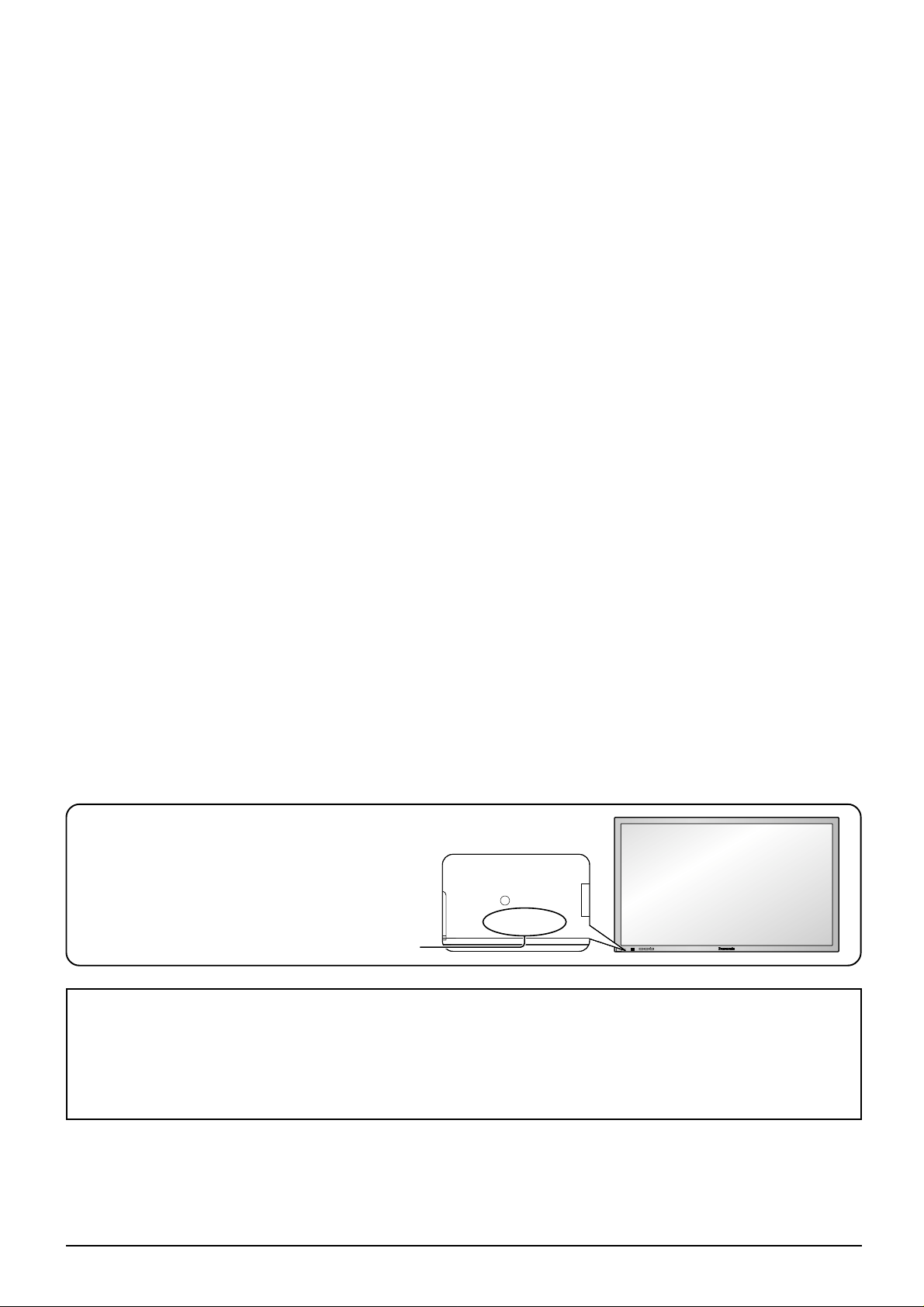
Dear Panasonic Customer
Welcome to the Panasonic family of customers. We hope that you will have many years of
enjoyment from your new High Definition Plasma Display.
To obtain maximum benefit from your set, please read these Instructions bef ore making any
adjustments, and retain them for future reference.
Retain your purchase receipt also, and note down the model number and
serial number of your set in the space provided on the rear cover of these instructions.
Visit our Panasonic Web Site http://www.panasonic.co.jp/global/
Please confirm the model number of your High Definition Plasma Display
This manual is made for model number “TH50PHW3” or “TH-50PHD3”, therefore some contents
may not be for your model type. Please refer to the
sections intended for your model.
model number
R - STANDBY
G POWER ON
TH-50PHW3
INPUT
–
VOL
+
R - STANDBY
G POWER ON
Trademark Credits
VGA is a trademark of International Business Machines Corporation.
•
Macintosh is a registered trademark of Apple Computer, USA.
•
S-VGA is a registered trademark of the Video Electronics Standard Association.
•
Even if no special notation has been made of company or product trademarks, these trademarks have been
fully respected.
Note:
Do not allow a still picture to be displayed for an extended period, as this can cause a permanent after-image to
remain on the High Definition Plasma Display.
Examples of still pictures include logos, video games, computer images, teletext and images displayed in 4:3 mode.
3

Table of Contents
Important Safety Notice..............................................5
Safety Precautions......................................................6
Accessories .................................................................8
Accessories Supply....................................................8
Optional Accessories .................................................8
Remote Control Batteries...........................................9
Basic Controls...........................................................10
Connections ..............................................................12
How to connect the AV Input Terminals....................13
How to connect the COMPONENT/RGB Input Terminals......
How to connect the PC Input Terminals ...................16
How to connect the SERIAL Terminals ....................17
How to connect the TUNER Input Terminals............17
Power On/Off and input signal selection ................18
Power On/Off ...........................................................18
Select the input signal..............................................19
On screen Menu Display from Remote Control .....20
Selecting the On-Screen Menu Language...............21
15
ASPECT Controls......................................................22
Adjusting Picture Pos./Size .....................................24
Sound Adjustment ....................................................26
Mute .........................................................................26
Surround Controls ....................................................27
Picture Adjustments .................................................28
Advanced settings (Model “TH-50PHD3” only) ........29
Setup for input signals .............................................30
Component/RGB-in select .......................................30
Adjusting unnatural video images
(3D Y/C Filter) .................................................30
Colour system / Panasonic Auto..............................31
[Sync] .......................................................................32
[Clamp position] .......................................................32
[Pull-in range]...........................................................32
[H-Freq. (kHz)/V-Freq. (Hz)].....................................32
Troubleshooting........................................................33
Specifications............................................................34
4
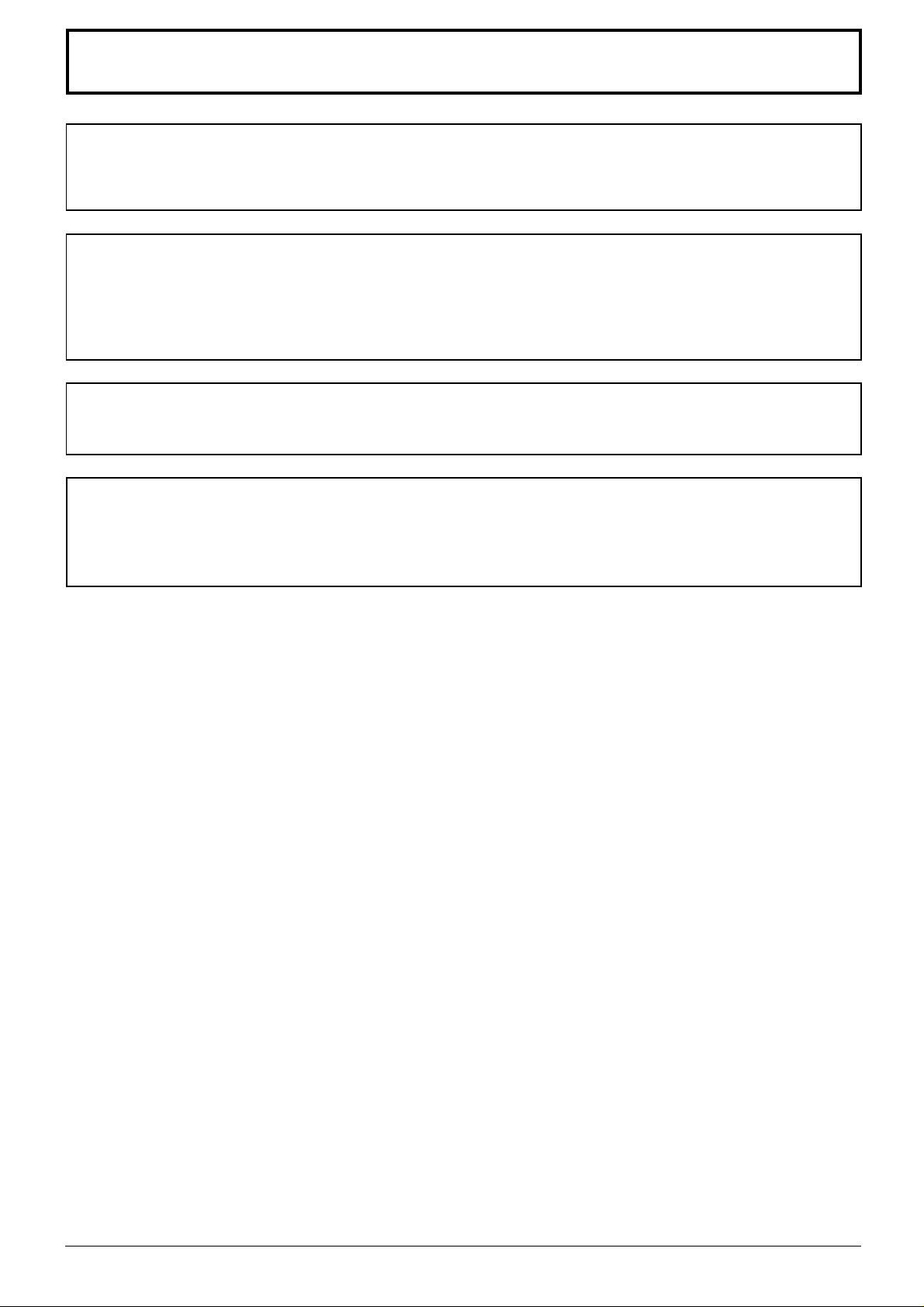
Important Safety Notice
WARNING: To prevent damage which may result in fire or shock hazard, do not expose this appliance
to rain or moisture.
Do not place containers with water (flower vase, cups, cosmetics, etc.) above the set.
(including on shelves above, etc.)
WARNING: 1) To prevent electric shock, do not remove cover. No user serviceable parts inside. Refer
servicing to qualified service personnel.
2) Do not remove the earthing pin on the power plug. This apparatus is equipped with a three pin
earthing-type power plug. This plug will only fit an earthing-type power outlet. This is a safety
feature. If you are unable to insert the plug into the outlet, contact an electrician.
Do not defeat the purpose of the earthing plug.
WARNING
This is a class A product. In a domestic environment this product may cause radio interference in which case
you may be required to take adequate measures.
CAUTION
This appliance is intended for use in environments which are relatively free of electromagnetic fields.
Using this appliance near sources of strong electromagnetic fields or where electrical noise may overlap with
the input signals could cause the picture and sound to wobble or cause interference such as noise to appear.
To avoid the possibility of harm to this appliance, keep it away from sources of strong electromagnetic fields.
5
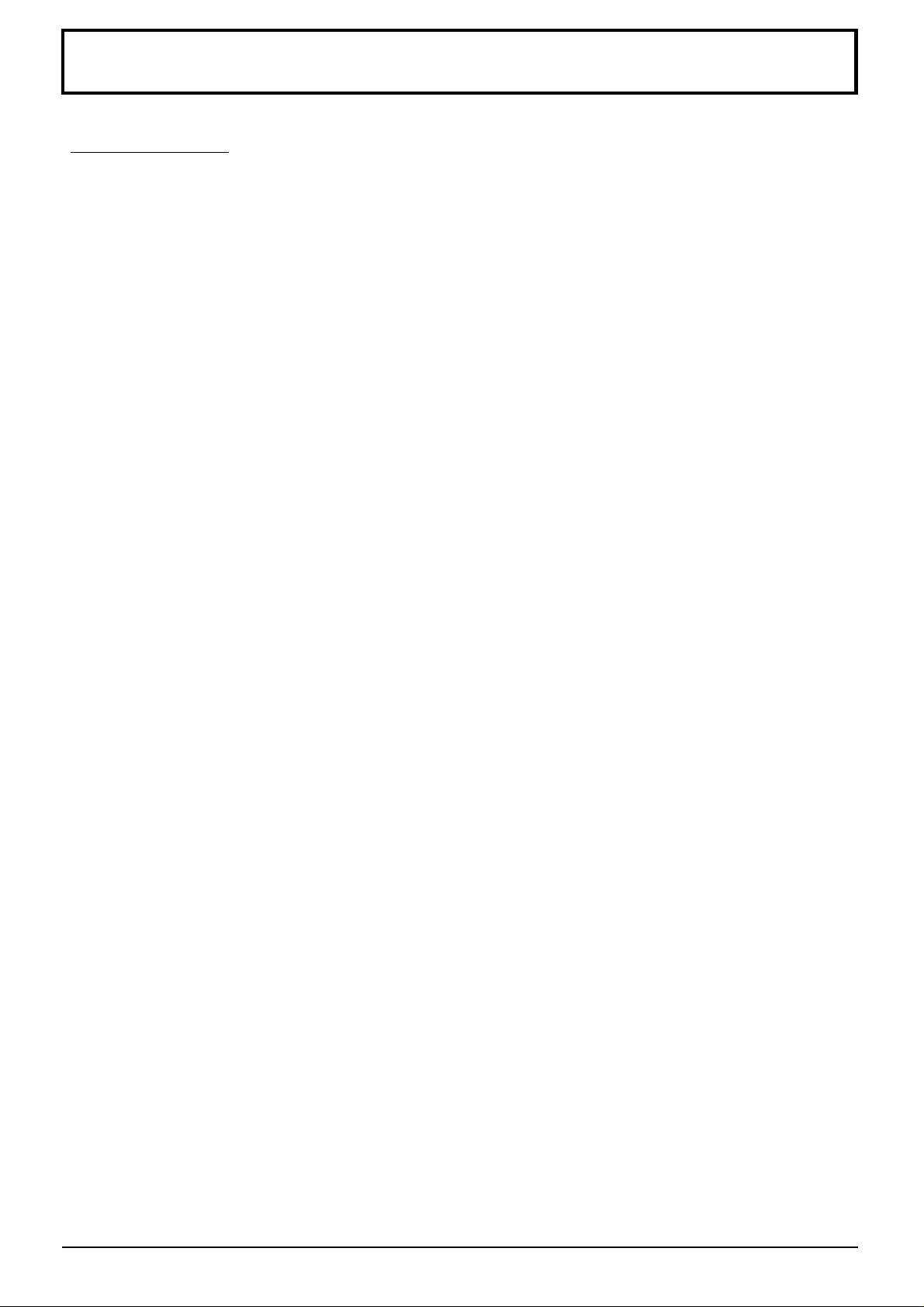
Safety Precautions
WARNING
Setup
This High Definition Plasma Display is for use only with the following optional accessories. Use with any
other type of optional accessories may cause instability which could result in the possibility of injury.
(All of the following accessories are manufactured by Matsushita Electric Industrial Co., Ltd.)
Speakers
•
Pedestal
•
Wall stand
•
Mobile stand
•
Wall-hanging bracket (vertical)
•
Wall-hanging bracket (angled)
•
Ceiling unit
•
Always be sure to ask a qualified technician to carry out set-up.
Do not place the High Definition Plasma Display on sloped or unstable surfaces.
The High Definition Plasma Display may fall off or tip over .
•
Do not place any objects on top of the High Definition Plasma Display.
If water is spills onto the High Definition Plasma Display or foreign objects get inside it, a short-circuit may occur
•
which could result in fire or electric shock. If any foreign objects get inside the High Definition Plasma Display,
please consult your local Panasonic dealer.
...................................................
...................................................
....................................................
....................................................
.................................................
..............................................
..................
..................
................................................
TY-SP50PH3W (for TH-50PHW3)
TY-SP50PHD3W (for TH-50PHD3)
TY-ST42PT3-S (for TH-50PHW3)
TY-ST42PT3-K (for TH-50PHD3)
TY-ST42PW1
TY-ST42PF3
TY-WK42PV1
TY-WK42PR1
TY-CE42PS1
If using the pedestal (optional accessory), leave a space of at least 10 cm at the top, left and right, at least 6
cm at the bottom, and at least 7 cm at the rear. If using some other setting-up method, leave a space of a
least 10 cm at the top, bottom, left and right, and at least 1.9 cm at the rear.
When using the High Definition Plasma Display
The High Definition Plasma Display is designed to operate on 220 - 240 V AC, 50/60 Hz.
Do not cover the ventilation holes.
Doing so may cause the High Definition Plasma Display to overheat, which can cause fire or damage to the
•
High Definition Plasma Display .
Do not stick any foreign objects into the High Definition Plasma Display.
Do not insert any metal or flammable objects into the ventilations holes or drop them onto the High Definition
•
Plasma Display, as doing so can cause fire or electric shock.
Do not remove the cover or modify it in any way.
High voltages which can cause severe electric shocks are present inside the High Definition Plasma Display . For
•
any inspection, adjustment and repair work, please contact your local Panasonic dealer.
Securely insert the power cord plug as far as it will go.
If the plug is not fully inserted, heat may be generated which could cause fire. If the plug is damaged or the wall
•
socket plate is loose, they shall not be used.
Do not handle the power cord plug with wet hands.
Doing so may cause electric shocks.
•
Do not do anything that may damage the power cable. When disconnecting the power cable, pull on the
plug body, not the cable.
Do not damage the cable, make any modifications to it, place heavy objects on top of it, heat it, place it near
•
any hot objects, twist it, bend it excessively or pull it. To do so may cause fire and electric shock. If the power
cable is damaged, have it repaired at your local Panasonic dealer.
If the High Definition Plasma Display is not going to be used for any prolonged length of time, unplug the
power cord plug from the wall outlet.
6

Safety Precautions
If problems occur during use
If a problem occurs (such as no picture or no sound), or if smoke or an abnormal odour starts to come out
from the High Definition Plasma Display, immediately unplug the power cord plug from the wall outlet.
If you continue to use the High Definition Plasma Display in this condition, fire or electric shock could result. After
•
checking that the smoke has stopped, contact your local Panasonic dealer so that the necessary repairs can be
made. Repairing the High Definition Plasma Display yourself is extremely dangerous, and shall never be done.
If water or foreign objects get inside the High Definition Plasma Display, if the High Definition Plasma
Display is dropped, or if the cabinet becomes damages, disconnect the power cord plug immediately.
A short circuit may occur, which could cause fire. Contact your local Panasonic dealer for any repairs that need
•
to be made.
CAUTION
When using the High Definition Plasma Display
Do not bring your hands, face or objects close to the ventilation holes of the High Definition Plasma Display .
Heated air comes out from the ventilation holes at the top of High Definition Plasma Display will be hot. Do not
•
bring your hands or face, or objects which cannot withstand heat, close to this port, otherwise burns or
deformation could result.
Be sure to disconnect all cables before moving the High Definition Plasma Display.
If the High Definition Plasma Display is moved while some of the cables are still connected, the cables may
•
become damaged, and fire or electric shock could result.
Disconnect the power cord plug from the wall socket as a safety precaution before carrying out any cleaning.
Electric shocks can result if this is not done.
•
Clean the power cable regularly to prevent it becoming dusty.
If dust built up on the power cord plug, the resultant humidity can damage the insulation, which could result in
•
fire. Pull the power cord plug out from the wall outlet and wipe the mains lead with a dry cloth.
Cleaning and maintenance
The front of the display panel has been specially treated. Wipe the panel surface gently using only a
cleaning cloth or a soft, lint-free cloth.
If the surface is particularly dirty, wipe with a soft, lint-free cloth which has been soaked in pure water or water
•
to which a small amount of neutral detergent has been added, and then wipe it evenly with a dry cloth of the
same type until the surface is dry.
Do not scratch or hit the surface of the panel with fingernails or other hard objects, otherwise the surface may
•
become damaged. Furthermore, avoid contact with volatile substances such as insect sprays, solvents and
thinner, otherwise the quality of the surface may be adversely affected.
If the cabinet becomes dirty, wipe it with a soft, dry cloth.
If the cabinet is particularly dirty, soak the cloth in water to which a small amount of neutral detergent has been
•
added and then wring the cloth dry. Use this cloth to wipe the cabinet, and then wipe it dry with a dry cloth.
Do not allow any detergent to come into direct contact with the surface of the High Definition Plasma Display.
•
If water droplets get inside the unit, operating problems may result.
Avoid contact with volatile substances such as insect sprays, solvents and thinner, otherwise the quality of the
•
cabinet surface may be adversely affected or the coating may peel off. Furthermore, do not leave it for long
periods in contact with articles made from rubber or PVC.
7

Accessories
Accessories Supply
Check that you have the accessories and items shown
Operating Instruction book Remote Control Transmitter
EUR646525
SURROUND
NR
PICTURE
SOUND
PICTURE
POS. /SIZE
PC
PLASMA DISPLAY
Guarantee Card
(for Model No. TH-50PHW3 only)
RCA-BNC adapter plug
(for Model No. TH-50PHW3 only)
Optional Accessories
Batteries for the Remote
Control Transmitter
(2 × R6 Size)
INPUT
VOL
SET UP
ASPECT
OFF TIMER
Speakers
•
TY-SP50PH3W (for TH-50PHW3)
TY-SP50PHD3W (for TH-50PHD3)
Wall-hanging bracket
•
(vertical)
TY-WK42PV1
Pedestal
•
TY-ST42PT3-S (for TH-50PHW3)
TY-ST42PT3-K (for TH-50PHD3)
Wall-hanging bracket
•
(angled)
TY-WK42PR1
Wall stand
•
TY-ST42PW1
Ceiling unit
•
TY-CE42PS1
• Mobile stand
TY-ST42PF3
For assembling
Full instructions are supplied with each optional accessory for use with this High Definition Plasma Display .
8

Remote Control Batteries
Requires two R6 batteries.
1. Turn the transmitter face down.
Press and slide off the battery
cover.
2. Install the batteries as shown in
the battery compartment.
(Polarity + or – must match the
markings in the compartment).
3. Replace the cover and slide in
reverse until the lock snaps.
Two "R6" size
Helpful Hint:
For frequent remote control users, replace old batteries with
Alkaline batteries for longer life.
Precaution on battery use
Incorrect installation can cause battery leakage and corrosion that will damage the remote control transmitter.
Observe the following precaution:
1. Batteries shall always be replaced as a pair. Always use new batteries when replacing the old set.
2. Do not combine a used battery with a new one.
3. Do not mix battery types (example: “Zinc Carbon” with “Alkaline”).
4. Do not attempt to charge, short-circuit, disassemble, heat or burn used batteries.
5. Battery replacement is necessary when remote control acts sporadically or stops operating the Plasma Display
set.
9
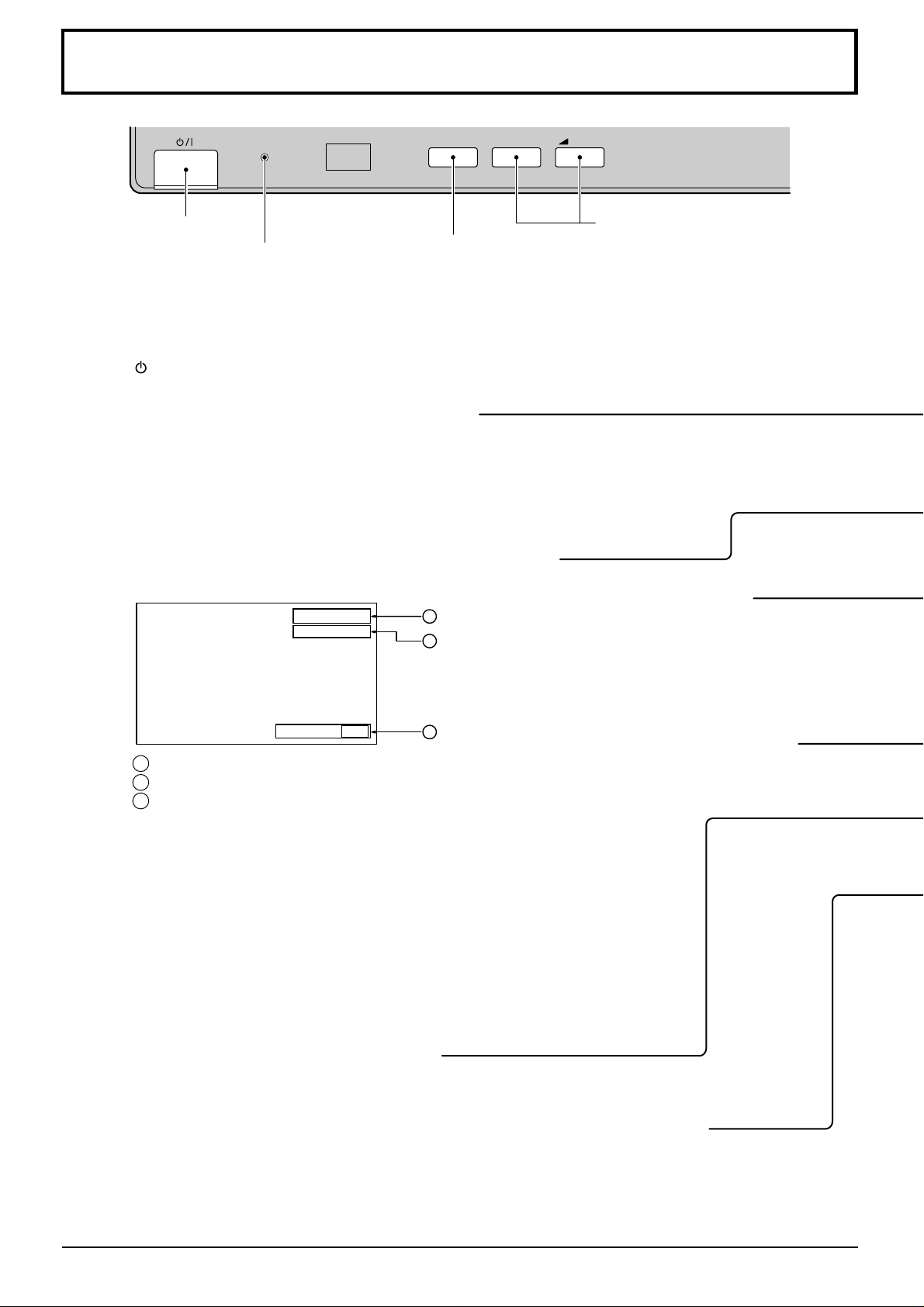
Basic Controls
R - STANDBY
G POWER ON
TH-50PHW3
Main Power On/Off Switch
Power Indicator
The Power Indicator wil light.
Power-OFF .. Indicator not illuminated
•
(The unit will still consume some
power as long as the power cord is
still inserted into the wall outlet.)
Stand-by ......Red
•
Power-ON ........Green
•
Stand-by (ON/OFF) button
The High Definition Plasma Display must first be switched on
at the wall outlet and at the Power Switch. (see page 18)
Push this button to turn the High Definition Plasma Display
On, from Standby mode. Push it again to turn the High
Definition Plasma Display Off to Standby mode.
Push the “Status” Button to display the current system status.
INPUT
Input button
(AV(S-Video)/Component, RGB/
PC Mode Selection)
Push the “INPUT” button to select
AV(S-Video)/Component or RGB/
PC input signal modes sequentially.
Status button
AV
4:3
1
2
–
VOL
+
V olume Adjustment
Push the Volume Up “+” or Down “–”
button to increase or decrease the
sound volume level.
N button
(see page 25, 26, 28, 29)
Off timer 90
1 AV(S-Video)/Component, RGB/PC mode
2 Aspect mode (see page 22)
3 Off timer
The off timer indicator is displayed only when the off timer
has been set.
PICTURE POS./SIZE button
(see page 24)
Push the “PC” mode selection button to select the PC mode.
This button is used to switch directly to PC mode.
3
PICTURE button
(see page 28)
PC button
10
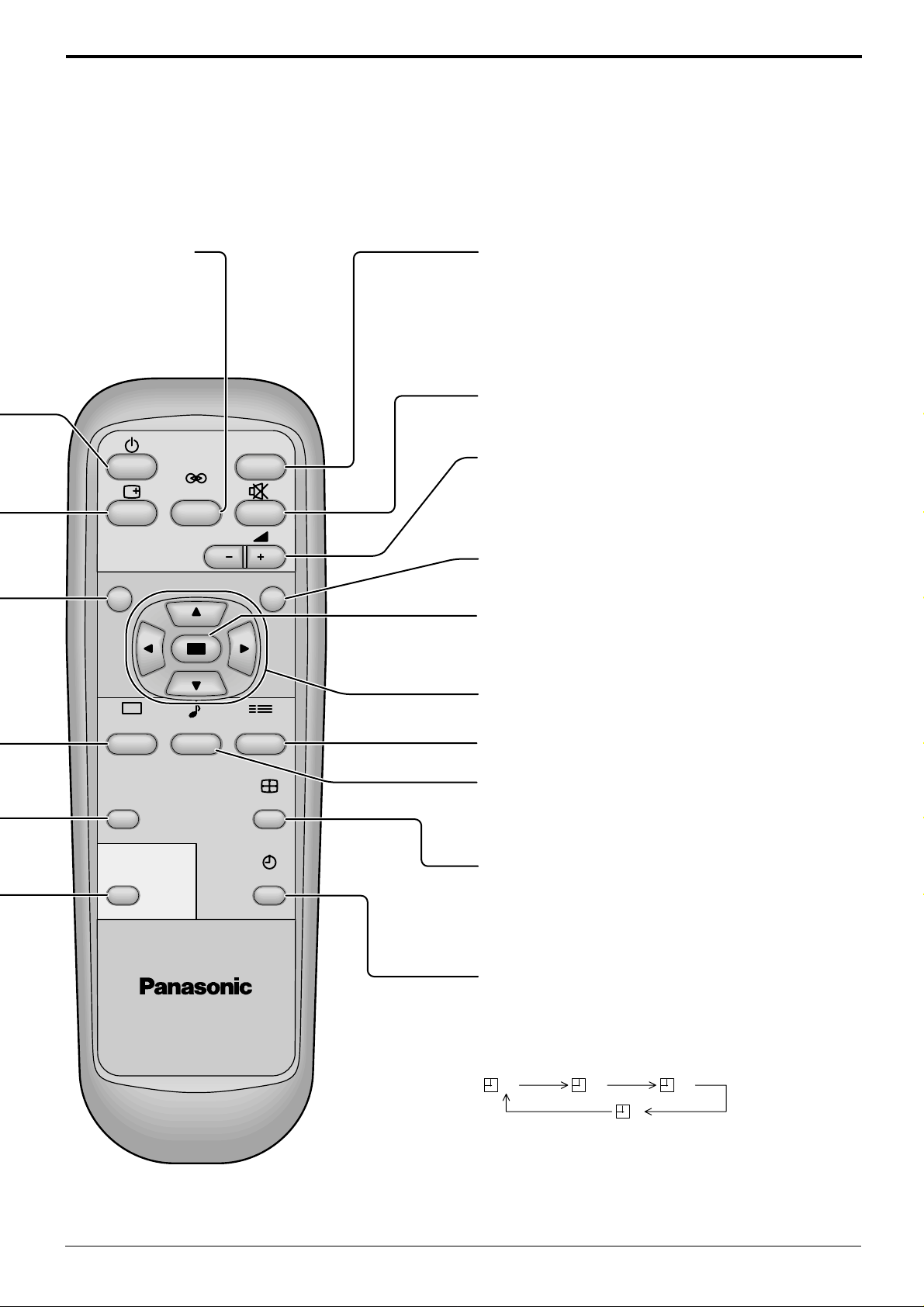
Surround button
(see page 27)
Input button
(AV(S-Video)/Component, RGB/PC Mode
Selection)
Press to select AV(S-Video)/Component or
RGB/PC input signal modes sequentially.
(see page 19)
Sound mute On/Off (see page 26)
INPUT
SURROUND
VOL
NR
PICTURE
PICTURE
POS. /SIZE
PC
SOUND
SET UP
ASPECT
OFF TIMER
V olume Adjustment
Press the Volume Up “+” or Down “–” Button
to increase or decrease the sound volume
level.
R button
ACCESS button
Press to make selections
POSITION buttons
SETUP button (see page 30)
SOUND button (see page 26)
ASPECT button
Press to ASPECT adjust menu
(see page 22)
PLASMA DISPLAY
OFF TIMER button
The High Definition Plasma Display may be preset to switch
to stand-by after a fixed period. The setting changes to 30
minutes, 60 minutes, 90 minutes and 0 minutes (off timer
cancelled) each time the button is pressed.
30 60
90
0
When three minutes remain, “Off timer 3” will flash.
The off timer is cancelled if the main supply fails.
11
