Panasonic TH-49D400A/Z Schematic
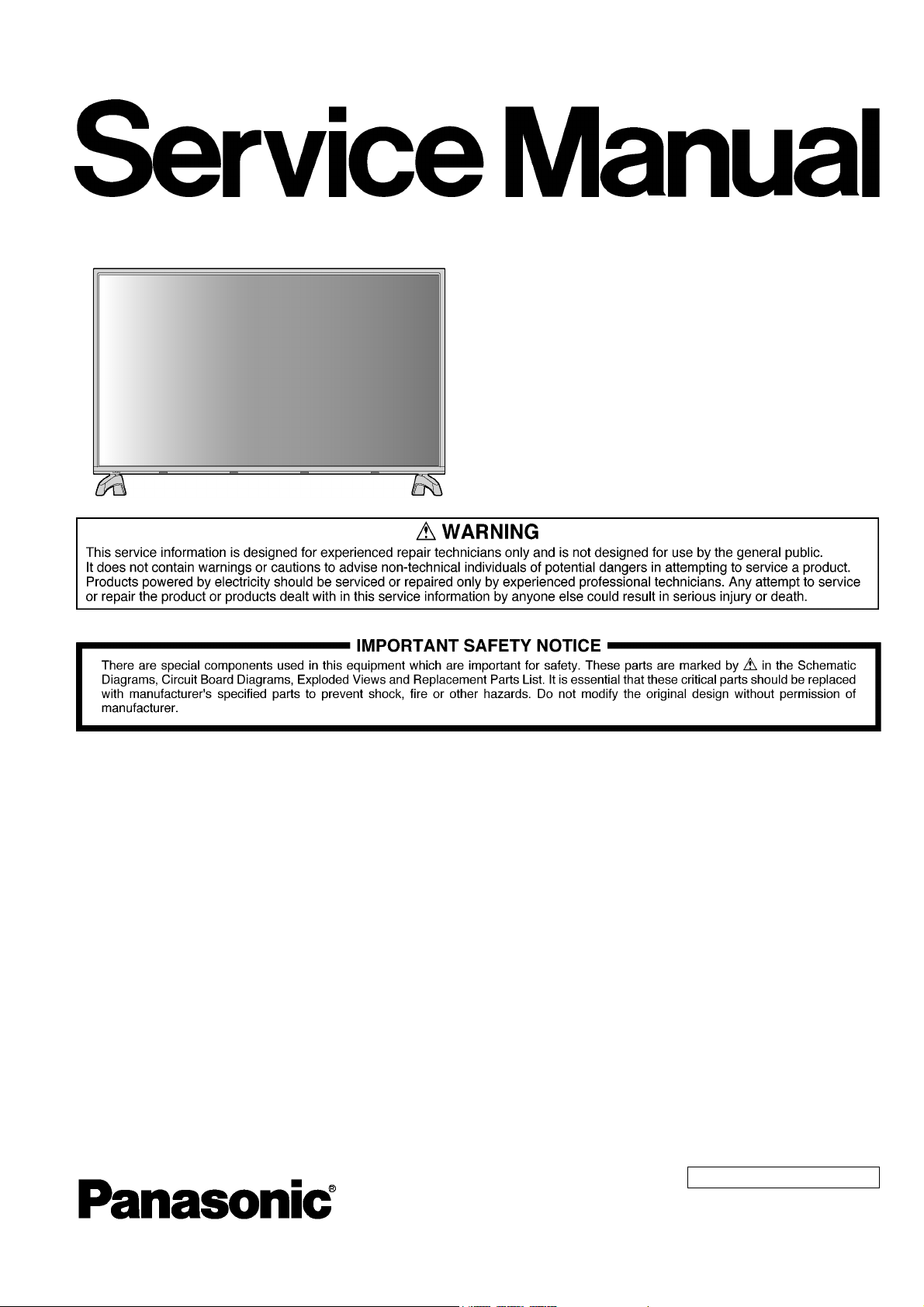
ORDER NO. MTV1601001CE
Model No. TH-49D400A
TH-49D400Z
Chassis: KM25
Destination: Australia, New Zealand
LED TV
© Panasonic Corporation 2016.
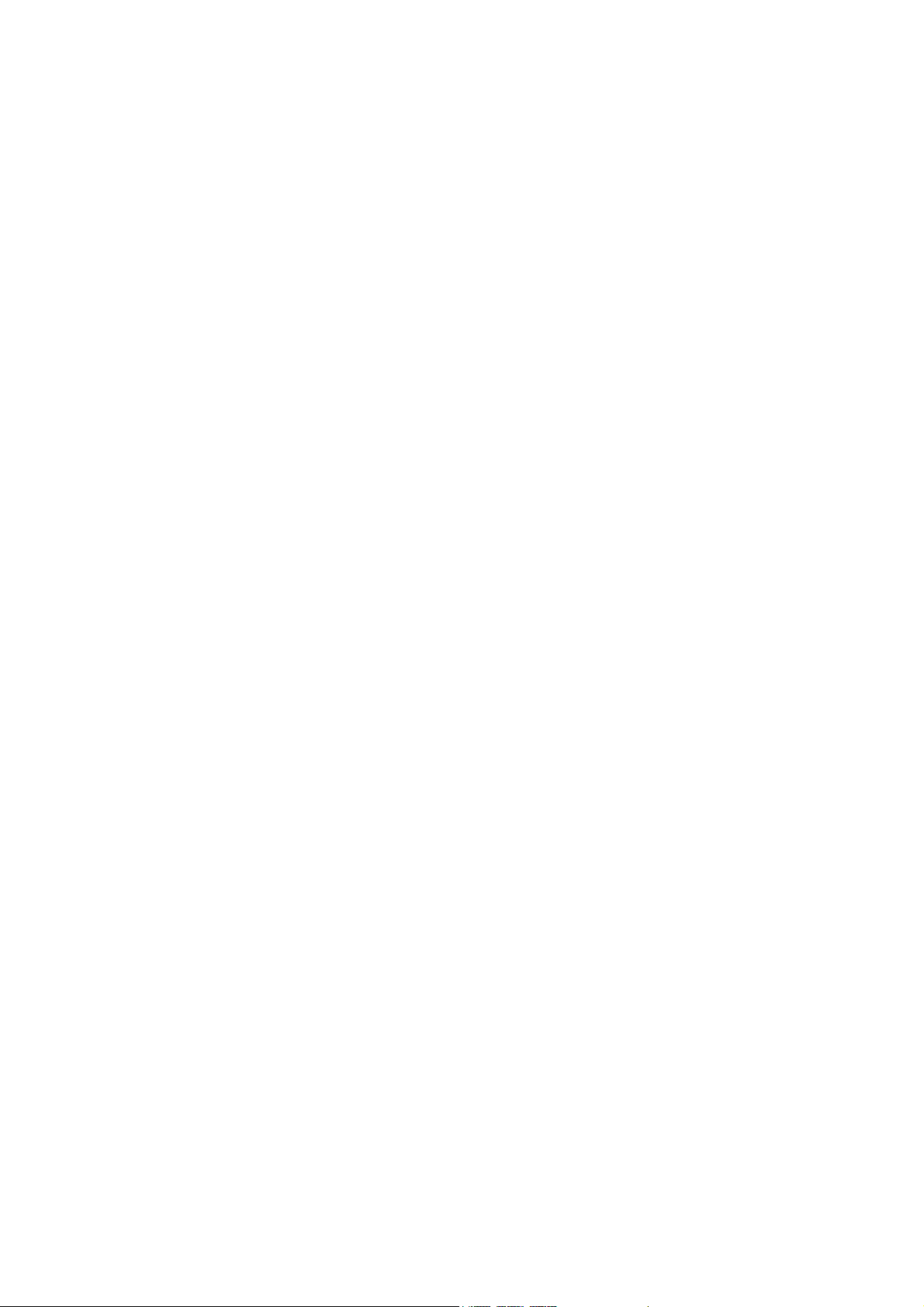
TH-43D400A/TH-49D400Z
TABLE OF CONTENTS
PAGE PAGE
1 Safety Precautions -----------------------------------------------3
1.1. General Guidelines ----------------------------------------3
1.1.1. Leakage Current Cold Check ----------------------3
1.1.2. Leakage Current Hot Check (See Figure 1.) -----
2Warning--------------------------------------------------------------4
2.1. Prevention of Electrostatic Discharge (ESD)
to Electrostatically Sensitive (ES) Devices ----------4
2.2. About lead free solder (PbF) ----------------------------5
3 Service Navigation------------------------------------------------6
3.1. Service Hint--------------------------------------------------6
4 Specifications ------------------------------------------------------7
5 Service Mode ------------------------------------------------------- 8
5.1. How to enter into Service Mode------------------------8
5.1.1. Purpose --------------------------------------------------8
5.1.2. Key command ------------------------------------------8
5.1.3. How to exit ----------------------------------------------8
5.1.4. Contents of adjustment mode ----------------------8
5.1.5. Display of SOS History-------------------------------9
5.1.6. Exit --------------------------------------------------------9
5.1.7. Hotel Mode----------------------------------------------9
6 Troubleshooting Guide---------------------------------------- 10
6.1. Check of the IIC bus lines------------------------------ 10
6.1.1. How to access---------------------------------------- 10
6.1.2. Self-check indication only ------------------------- 10
6.1.3. Self-check indication and forced to factory
shipment setting ------------------------------------- 10
6.1.4. Exit ------------------------------------------------------ 10
6.1.5. Screen display --------------------------------------- 10
6.2. Power LED Blinking timing chart--------------------- 11
6.3. Method of detecting SOS ------------------------------ 11
6.4. LCD Panel test mode -----------------------------------12
6.5. No Power--------------------------------------------------- 12
7 Disassembly and Assembly Instructions--------------- 13
7.1. Key Button & LED Ass’y-------------------------------- 13
7.2. Vesa Metal & Bottom Back Cover-------------------- 14
7.3. AV Bracket & Bottom Metal Ass’y-------------------- 15
7.4. Screw Installation (Panel)------------------------------ 16
7.5. Felt Sticking------------------------------------------------17
7.6. Screw Installation (Back Cover) ---------------------- 18
7.7. Label Installation -----------------------------------------19
7.8. POP Sticker------------------------------------------------ 20
7.9. Handling SPEC -------------------------------------------21
8 Measurements and Adjustments --------------------------22
8.1. Voltage chart of A-board--------------------------------22
8.2. Voltage chart of P-board--------------------------------22
9 Block Diagram ---------------------------------------------------23
9.1. Main Block Diagram -------------------------------------23
10 Wiring Connection Diagram --------------------------------- 24
10.1. Wire Dressing ---------------------------------------------24
3
2

TH-49D400A/TH-49D400Z
1 Safety Precautions
1.1. General Guidelines
1. When servicing, observe the original lead dress. If a short circuit is found, replace all parts which have been overheated or
damaged by the short circuit.
2. After servicing, see to it that all the protective devices such as insulation barriers, insulation papers shields are properly
installed.
3. After servicing, make the following leakage current checks to prevent the customer from being exposed to shock hazards.
4. When conducting repairs and servicing, do not attempt to modify the equipment, its parts or its materials.
5. When wiring units (with cables, flexible cables or lead wires) are supplied as repair parts and only one wire or some of the
wires have been broken or disconnected, do not attempt to repair or re-wire the units. Replace the entire wiring unit instead.
6. When conducting repairs and servicing, do not twist the Faston connectors but plug them straight in or unplug them straight
out.
1.1.1. Leakage Current Cold Check
1. Unplug the AC cord and connect a jumper between the
two prongs on the plug.
2. Measure the resistance value, with an ohmmeter,
between the jumpered AC plug and each exposed
metallic cabinet part on the equipment such as
screwheads, connectors, control shafts, etc. When the
exposed metallic part has a return path to the chassis, the
reading should be 8.5Mohm to 13Mohm.
When the exposed metal does not have a return path to
the chassis, the reading must be .
1.1.2. Leakage Current Hot Check (See Figure 1.)
1. Plug the AC cord directly into the AC outlet. Do not use
an isolation transformer for this check.
2. Connect a 1.5kohm, 10 watts resistor, in parallel with a
0.15μF capacitors, between each exposed metallic part
on the set and a good earth ground such as a water pipe,
as shown in Figure 1.
3. Use an AC voltmeter, with 1000 ohms/volt or more
sensitivity, to measure the potential across the resistor.
4. Check each exposed metallic part, and measure the
voltage at each point.
5. Reverse the AC plug in the AC outlet and repeat each of
the above measurements.
6. The potential at any point should not exceed 0.75 volts
RMS. A leakage current tester (Simpson Model 229 or
equivalent) may be used to make the hot checks, leakage
current must not exceed 1/2 milliamp. In case a
measurement is outside of the limits specified, there is a
possibility of a shock hazard, and the equipment should
be repaired and rechecked before it is returned to the
customer.
Figure 1
3
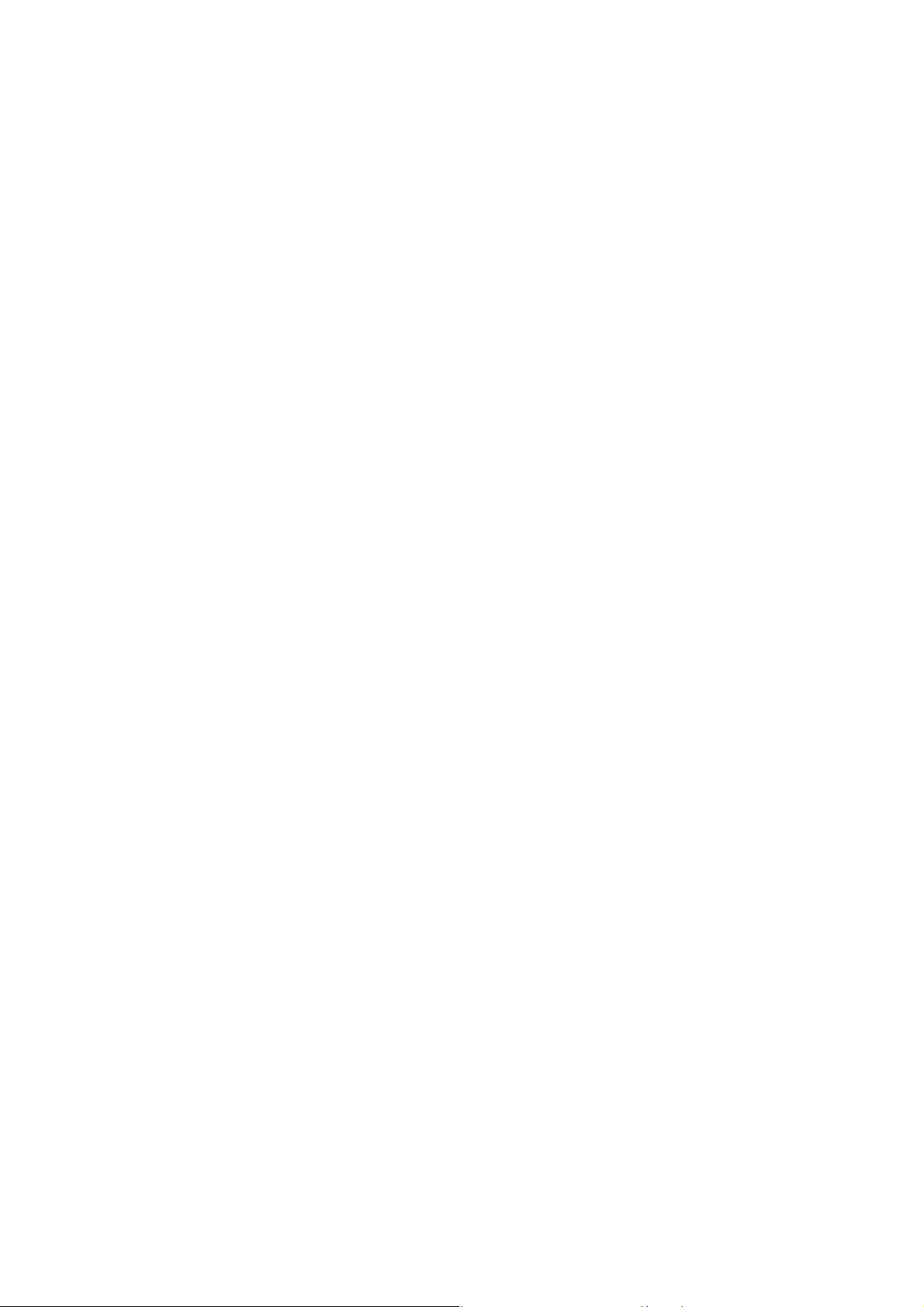
TH-43D400A/TH-49D400Z
2Warning
2.1. Prevention of Electrostatic Discharge (ESD) to Electrostatically Sensitive (ES) Devices
Some semiconductor (solid state) devices can be damaged easily by static electricity. Such components commonly are called
Electrostatically Sensitive (ES) Devices. Examples of typical ES devices are integrated circuits and some field-effect transistors and
semiconductor [chip] components. The following techniques should be used to help reduce the incidence of component damage
caused by electrostatic discharge (ESD).
1. Immediately before handling any semiconductor component or semiconductor-equipped assembly, drain off any ESD on your
body by touching a known earth ground. Alternatively, obtain and wear a commercially available discharging ESD wrist strap,
which should be removed for potential shock reasons prior to applying power to the unit under test.
2. After removing an electrical assembly equipped with ES devices, place the assembly on a conductive surface such as
aluminum foil, to prevent electrostatic charge buildup or exposure of the assembly.
3. Use only a grounded-tip soldering iron to solder or unsolder ES devices.
4. Use only an anti-static solder removal device. Some solder removal devices not classified as [anti-static (ESD protected)] can
generate electrical charge sufficient to damage ES devices.
5. Do not use freon-propelled chemicals. These can generate electrical charges sufficient to damage ES devices.
6. Do not remove a replacement ES device from its protective package until immediately before you are ready to install it. (Most
replacement ES devices are packaged with leads electrically shorted together by conductive foam, aluminum foil or
comparable conductive material).
7. Immediately before removing the protective material from the leads of a replacement ES device, touch the protective material
to the chassis or circuit assembly into which the device will be installed.
Caution
Be sure no power is applied to the chassis or circuit, and observe all other safety precautions.
8. Minimize bodily motions when handling unpackaged replacement ES devices. (Otherwise ham less motion such as the
brushing together of your clothes fabric or the lifting of your foot from a carpeted floor can generate static electricity (ESD)
sufficient to damage an ES device).
4
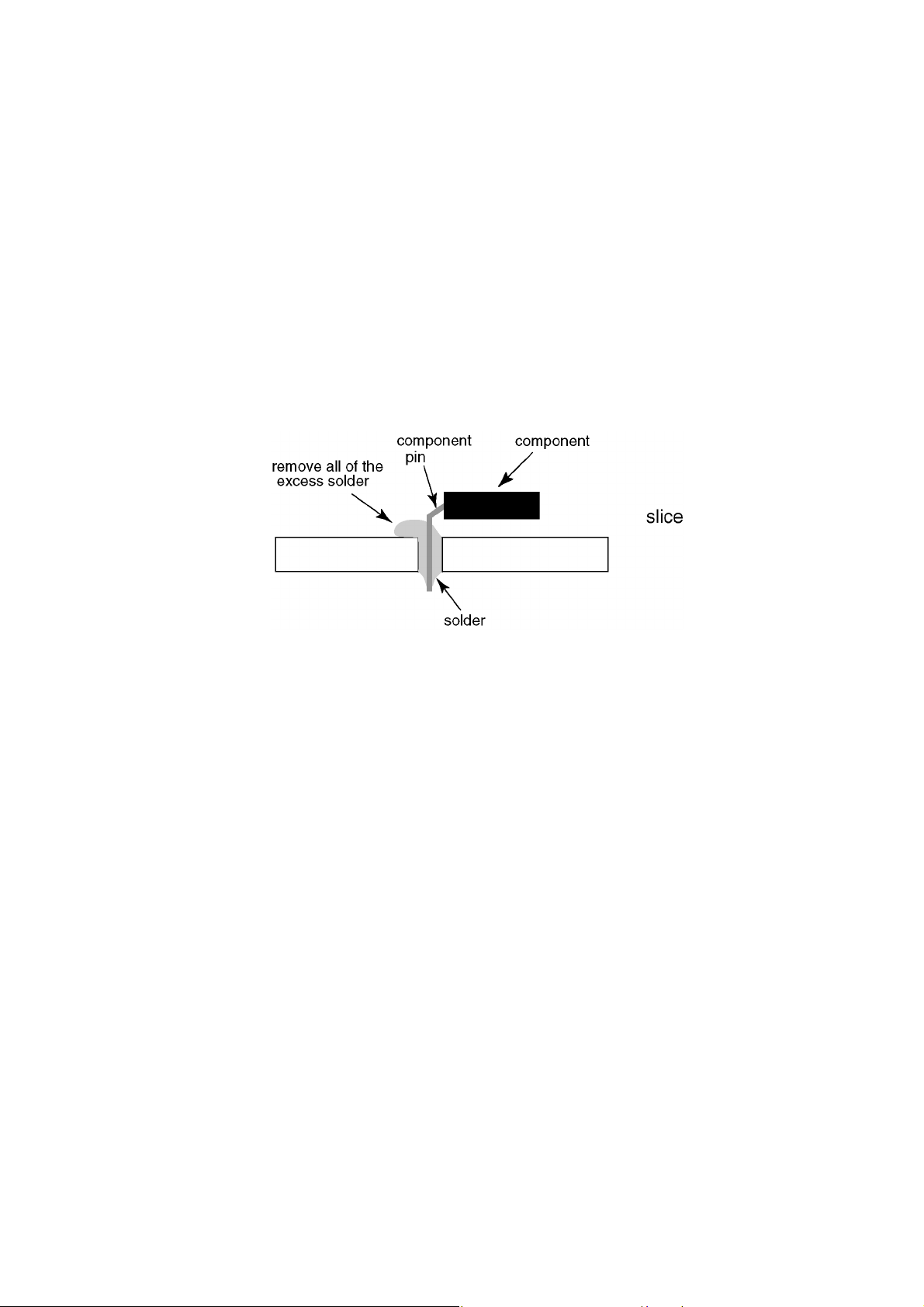
TH-49D400A/TH-49D400Z
2.2. About lead free solder (PbF)
Note: Lead is listed as (Pb) in the periodic table of elements.
In the information below, Pb will refer to Lead solder, and PbF will refer to Lead Free Solder.
The Lead Free Solder used in our manufacturing process and discussed below is (Sn+Ag+Cu).
That is Tin (Sn), Silver (Ag) and Copper (Cu) although other types are available.
This model uses Pb Free solder in it’s manufacture due to environmental conservation issues. For service and repair work, we’d
suggest the use of Pb free solder as well, although Pb solder may be used.
PCBs manufactured using lead free solder will have the PbF within a leaf Symbol PbF stamped on the back of PCB.
Caution
• Pb free solder has a higher melting point than standard solder. Typically the melting point is 50 ~ 70 °F (30~40 °C) higher. Please
use a high temperature soldering iron and set it to 700 ± 20 °F (370 ± 10 °C).
• Pb free solder will tend to splash when heated too high (about 1100 °F or 600 °C).
If you must use Pb solder, please completely remove all of the Pb free solder on the pins or solder area before applying Pb
solder. If this is not practical, be sure to heat the Pb free solder until it melts, before applying Pb solder.
• After applying PbF solder to double layered boards, please check the component side for excess solder which may flow onto the
opposite side. (see figure below)
5
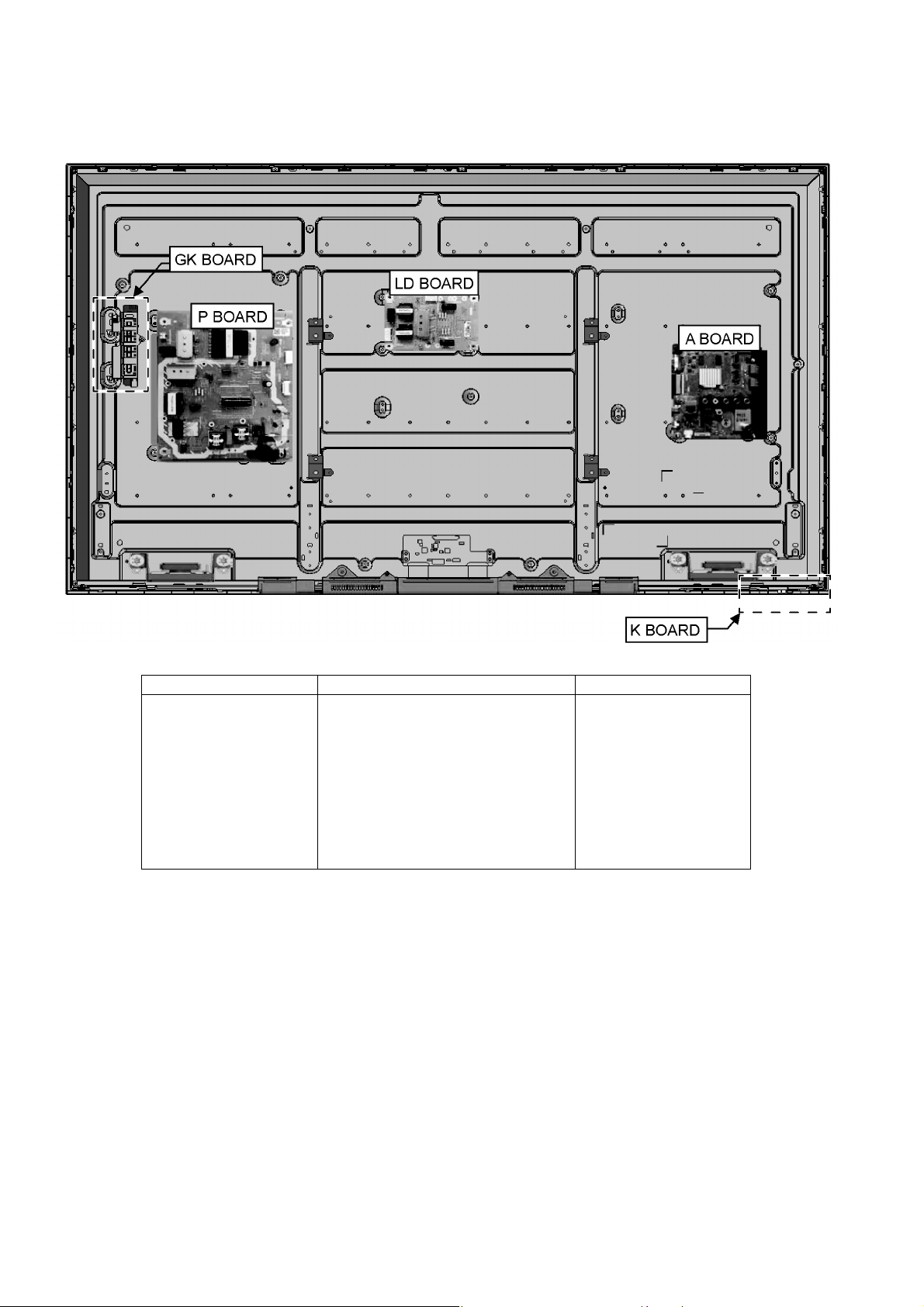
TH-43D400A/TH-49D400Z
3 Service Navigation
3.1. Service Hint
Board Name Main Device Remarks
A BOARD TUN, EEP, SPI, MTK IC Repairable
P BOARD Power Supply, Power switch, Keyscan Repairable
K BOARD Remote, LED,Luminence Sensor Repairable
GK BOARD Power Switch, Keyscan Repairable
LD BOARD LED Driver Repairable
6
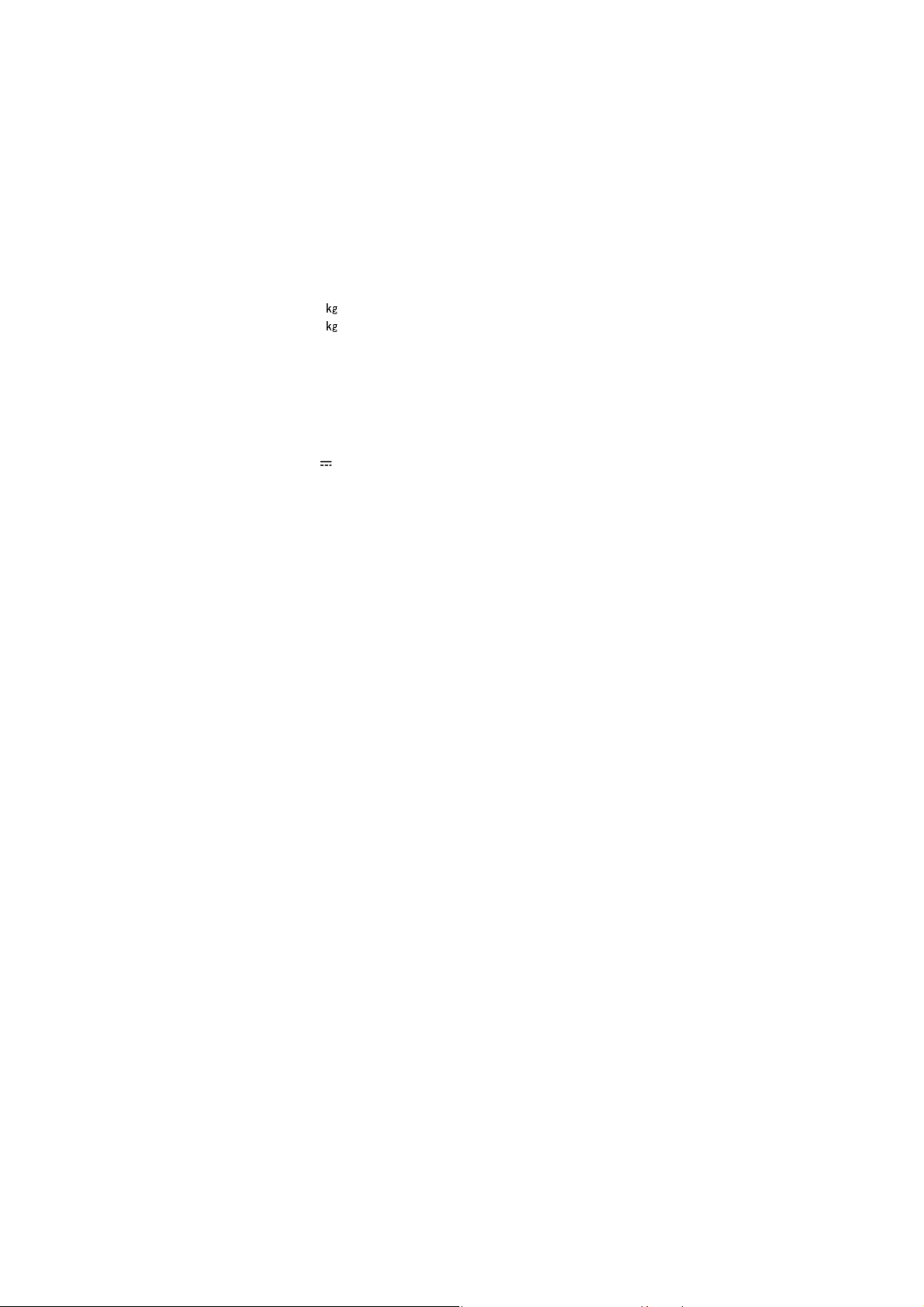
4 Specifications
Power
Rating AC 220-240 V, 50/60 Hz 0.55 A
Normal (Home) mode 98 W
Standby power consumption 0.20 W
Display panel
Panel LCD panel (LED backlight)
Visible screen size (diagonal) 123 cm
Display resolution 1,920 (W) × 1,080 (H)
Dimensions (W × H × D) 1,106 mm × 704 mm × 259 mm (With Pedestal)
1,106 mm × 644 mm × 80 mm (TV only)
Mass
Connection terminals
AV IN (COMPONENT / VIDEO) VIDEO RCA PIN Type × 1, 1.0 V[p-p] (75 Ω)
HDMI 1 / 2 input TYPE A Connectors
USB USB 2.0 TYPE A Connectors
DIGITAL AUDIO OUT PCM / Dolby Digital / Fibre optic
Sound
Audio output 20 W (10 W + 10 W)
Receiving Systems / Band name
Digital TV 7 MHz UHF (Australia) free-to-air TV broadcast reception
PAL B / G Reception of Off air broadcasts
PAL 6 0 H z Playback of NTSC tape from some PAL Video recorders (VCR)
M.NTSC Playback from M.NTSC Video recorders (VCR)
NTSC Playback from NTSC Video recorders (VCR)
Aerial input Standard Belling & Lee connector (Australia)
Operating Conditions Temperature : 0°C - 35°C
14.0 (With Pedestal)
13.0 (TV only)
AUDIO L - R RCA PIN Type × 2, 0.5 V [rms]
Y 1.0 V [p-p] (including synchronisation)
/ C
P
B
DC 5 V, Max. 500 A
8 MHz UHF (New Zealand) free-to-air TV broadcast reception
VHF / UHF (New Zealand)
Humidity : 20 % - 80 % RH (non-condensing)
/ CR±0.35 V [p-p]
B, PR
TH-49D400A/TH-49D400Z
Note
• Design and Specifications are subject to change without notice. Mass and Dimensions shown are approximate.
7
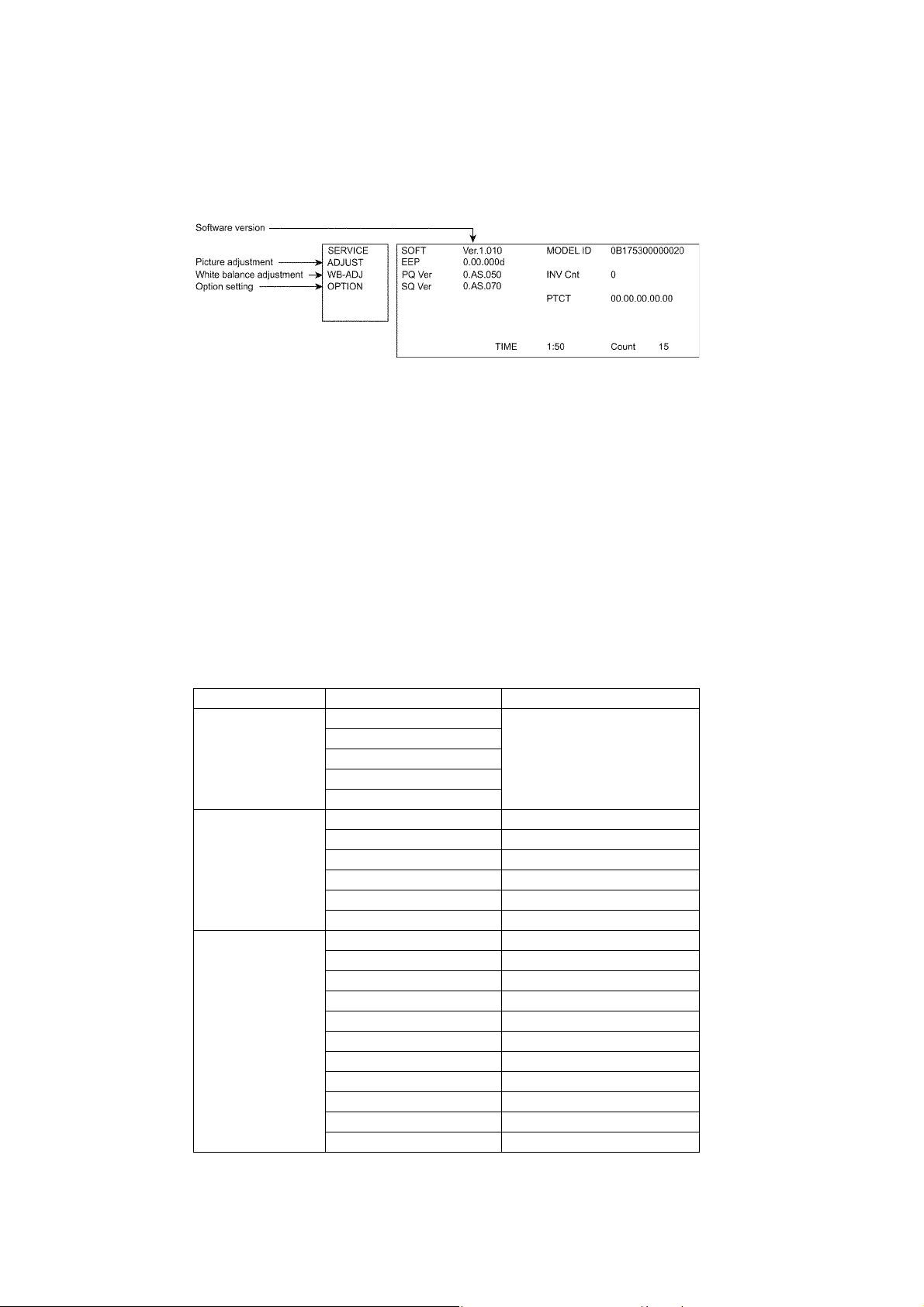
TH-43D400A/TH-49D400Z
5 Service Mode
5.1. How to enter into Service Mode
5.1.1. Purpose
After exchange parts, check and adjust the contents of adjustment mode.
While pressing [VOLUME ( - )] button of the main unit, press [INFO] button of the remote control three times within 2 seconds.
5.1.2. Key command
[1] button...Main items Selection in forward direction
[2] button...Main items Selection in reverse direction
[3] button...Sub items Selection in forward direction
[4] button...Sub items Selection in reverse direction
[VOL] button...Value of sub items change in forward direction ( + ), in reverse direction ( - )
5.1.3. How to exit
Switch off the power with the [POWER] button on the main unit or the [POWER] button on the remote control.
5.1.4. Contents of adjustment mode
• Value is shown as a hexadecimal number.
• Preset value differs depending on models.
• After entering the adjustment mode, take note of the value in each item before starting adjustment.
Main item Sub item Sample Data
ADJUST H POS
H AMP
V POS
V AMP
V COM
WB-ADJ R-GAIN 8D
G-GAIN AE
B-GAIN FF
R-CENT 6C
G-RENT 80
B-CENT A0
OPTION Boot upgrade NO
STBY-SET 00
EMERGENCY ON
CLK MODE 00
CLOCK FC7
Y/C DELAY DYNAMIC
OPT 1 00000000
OPT 2 11100110
OPT 3 00001001
OPT 4 00000000
EDID-CLK HIGH
8
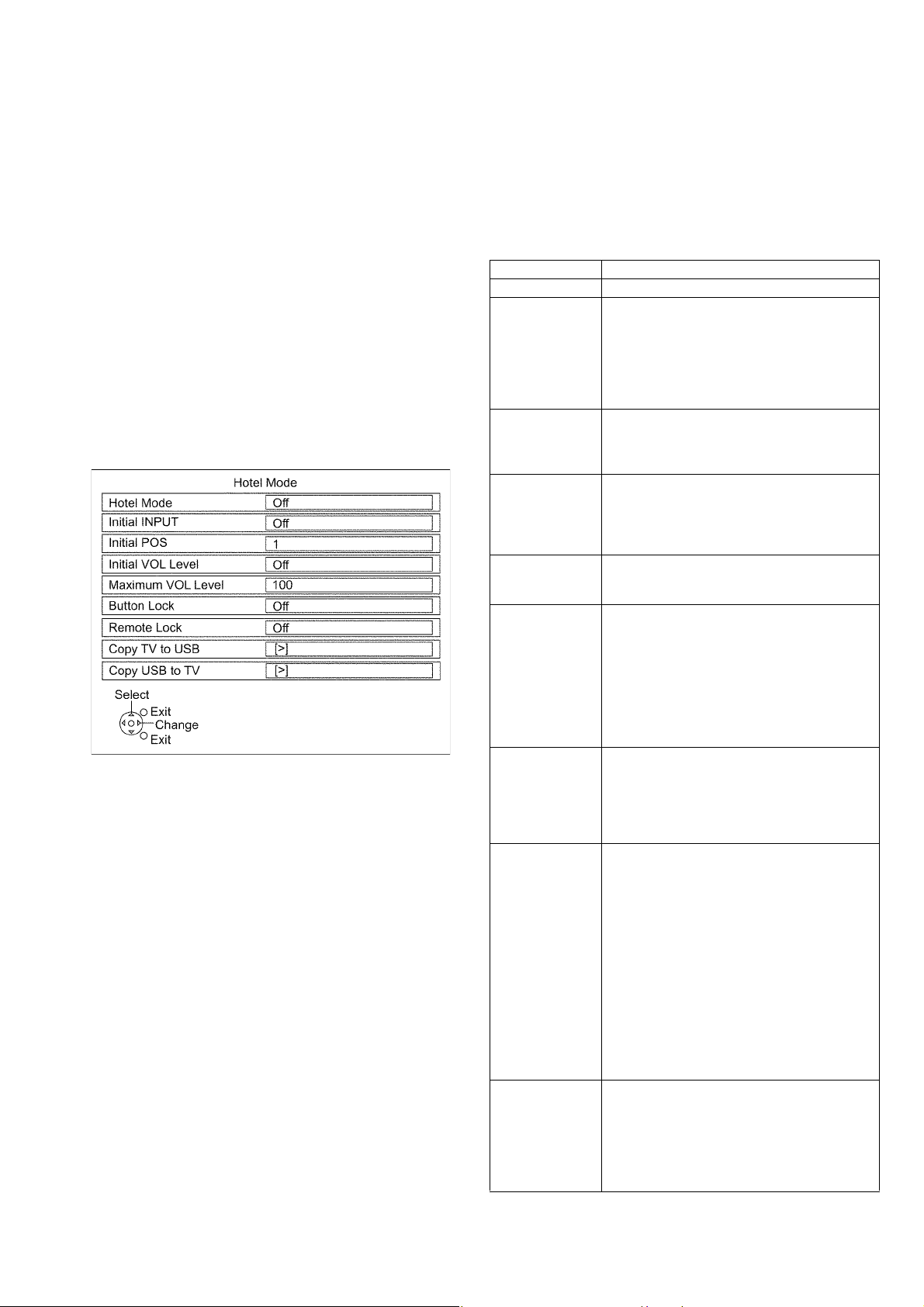
TH-49D400A/TH-49D400Z
5.1.5. Display of SOS History
SOS History (Number of LED blinking) indication.
From left side; Last SOS, before Last, three occurrence before, 2nd occurrence after shipment, 1st occurrence after shipment.
This indication except 2nd and 1st occurrence after shipment will be cleared by [Self-check indication and forced to factory
shipment setting].
5.1.6. Exit
1. Disconnect the AC cord from wall outlet.
5.1.7. Hotel Mode
1. Purpose
Restrict a function for hotels.
2. Access command to the Hotel mode setup menu.
In order to display the Hotel mode setup menu:
While pressing [VOLUME (-)] button of the main unit,
press [AV] button of the remote control three times within
2 seconds.
Then, the Hotel mode setup menu is displayed.
3. To exit the Hotel mode setup menu
Disconnect AC power cord from wall outlet.
4. Explain the Hotel mode setup menu
Item Function
Hotel Mode Select hotel mode On/Off
Initial INPUT Select input signal modes.
Set the input, when each time power is switched on.
Selection :
Off,Analogue,DVB-C,DVB-T,AV1,AV2,HDMI1,
HDMI2
• Off: give priority to a last memory. However, Euro
model is compulsorily set to TV.
Initial POS Select programme number.
Selection :
Off/0 to 99
• Off: give priority to a last memory.
Initial VOL LEVEL Adjust the volume when each time power is switched
on.
Selection Range :
Off/0 to 100
• Off: give priority to a last memory.
Maximum Vol Level Adjust maximum volume.
Range :
0 to 100
Button Lock Select local key conditions.
Selection :
Off/SETUP/MENU/ALL
• OFF: altogether valid
• SETUP: only F-key is invalid
(Tuning guide (menu) can not be selected.)
• MENU: only F-key is invalid
(only Volume/Mute can be selected.)
• ALL: altogether invalid.
Remote Lock Select remote control key conditions.
Selection :
Off/SETUP/MENU
• OFF: altogether valid.
• SETUP: only Setup menu is invalid.
• MENU: Picture/Sound/Setup menu are invalid.
Hotel Mode USB Basically after user already setup the hotel mode
according to their criteria, what they need to do is
• insert USB (while in hotel mode)
• choose ‘Copy TV to USB’ to copy the setting into
the USB (a file will be created to store the hotel
mode setting in the USB)
• switch ‘OFF’ the unit
• pull out USB from unit
To copy the hotel mode setting from USB.
• enter hotel mode
• insert USB
• choose ‘Copy USB to TV’
• follow instruction as shown on the units
• once finish, switch ‘OFF; the unit
• pull out USB from unit
Private Information Select private information for VIERA Cast is Keep or
Reset if Hotel mode is set to [On] when TV power on
Selection :
Keep/Reset
• Keep: private information for VIERA Cast is keep
• Reset: private information for VIERA Cast is
reset
9
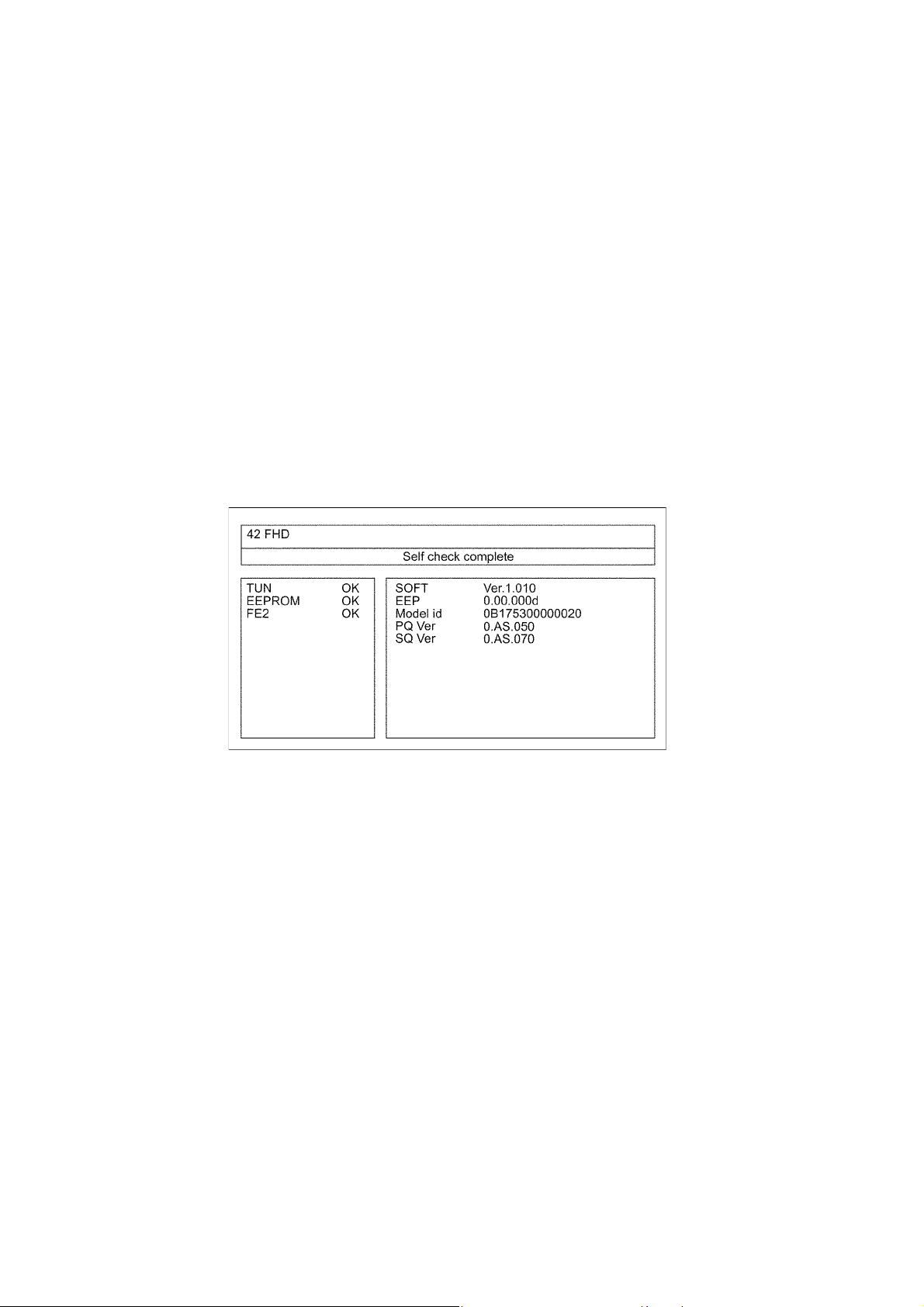
TH-43D400A/TH-49D400Z
6 Troubleshooting Guide
Use the self-check function to test the unit.
1. Checking the IIC bus lines
2. Power LED Blinking timing
6.1. Check of the IIC bus lines
6.1.1. How to access
6.1.2. Self-check indication only
Produce TV reception screen, and while pressing [VOLUME ( - )] button on the main unit, press [OK] button on the remote control
for more than 3 seconds.
6.1.3. Self-check indication and forced to factory shipment setting
Produce TV reception screen, and while pressing [VOLUME ( - )] button on the main unit, press [MENU] button on the remote
control for more than 3 seconds.
6.1.4. Exit
Disconnect the AC cord from wall outlet.
6.1.5. Screen display
10
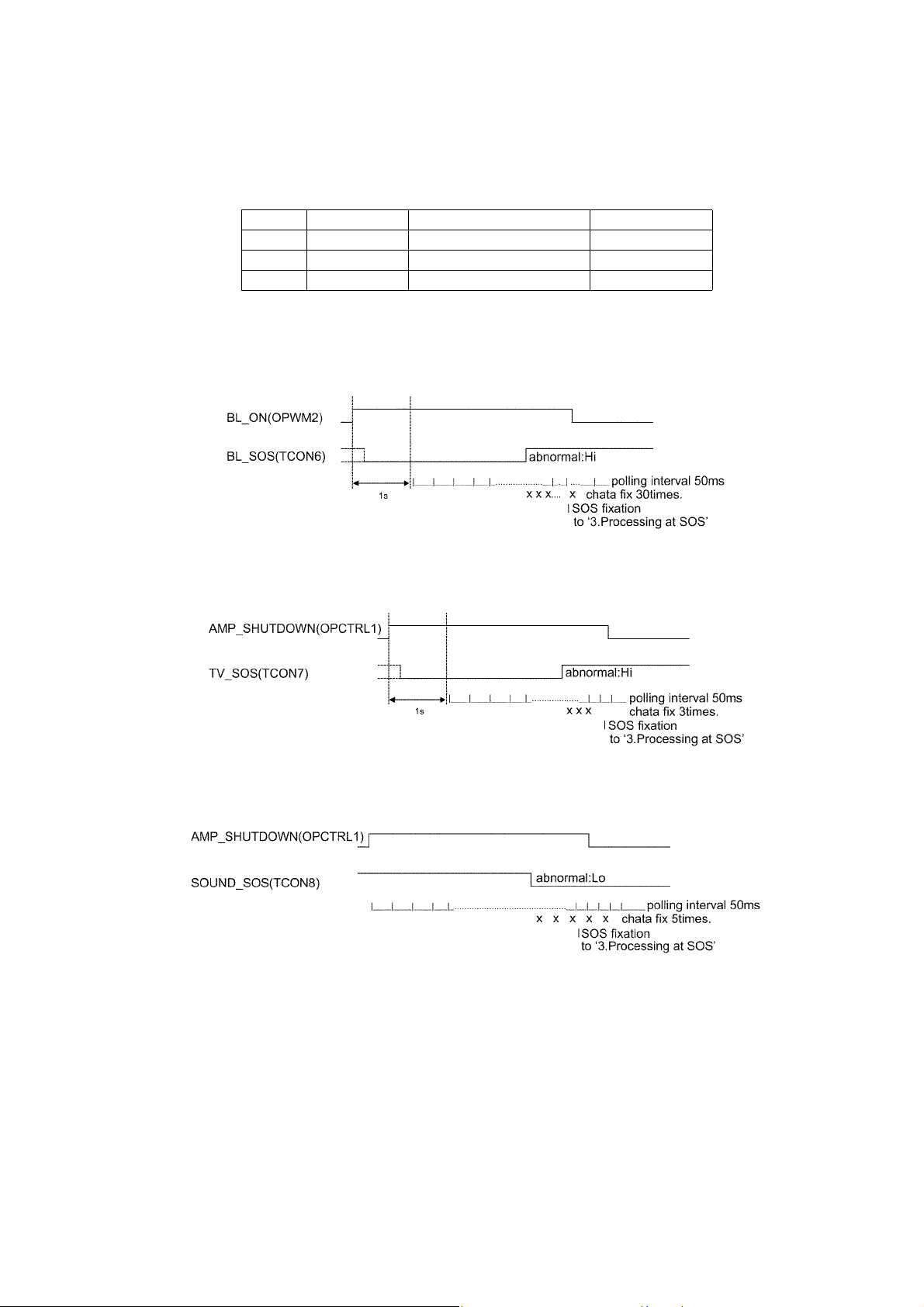
TH-49D400A/TH-49D400Z
6.2. Power LED Blinking timing chart
1. Subject
Information of LED Flashing timing chart.
2. Contents
When an abnormality occurs, the protection circuit will operate and reset the unit to stand by mode. During this time, the
defective block can be identified by the number of blinking times of the Power LED on the front panel of the unit as follow:
Priority Name Factor R_LED Blink
1 BL_SOS SOS from PANEL inverter 1
2 TV_SOS TCON power down 3
3 SOUND_SOS SOS from audio AMP 9
6.3. Method of detecting SOS
1. BL_SOS
Detection beginning after one second pass from ‘BL_ON’=ON
2. TV_SOS
Detection beginning after one second pass from ‘AMP_SHUTDOWN’=ON
3. SOUND_SOS
Detection beginning ‘AMP_SHUTDOWN’=ON
11
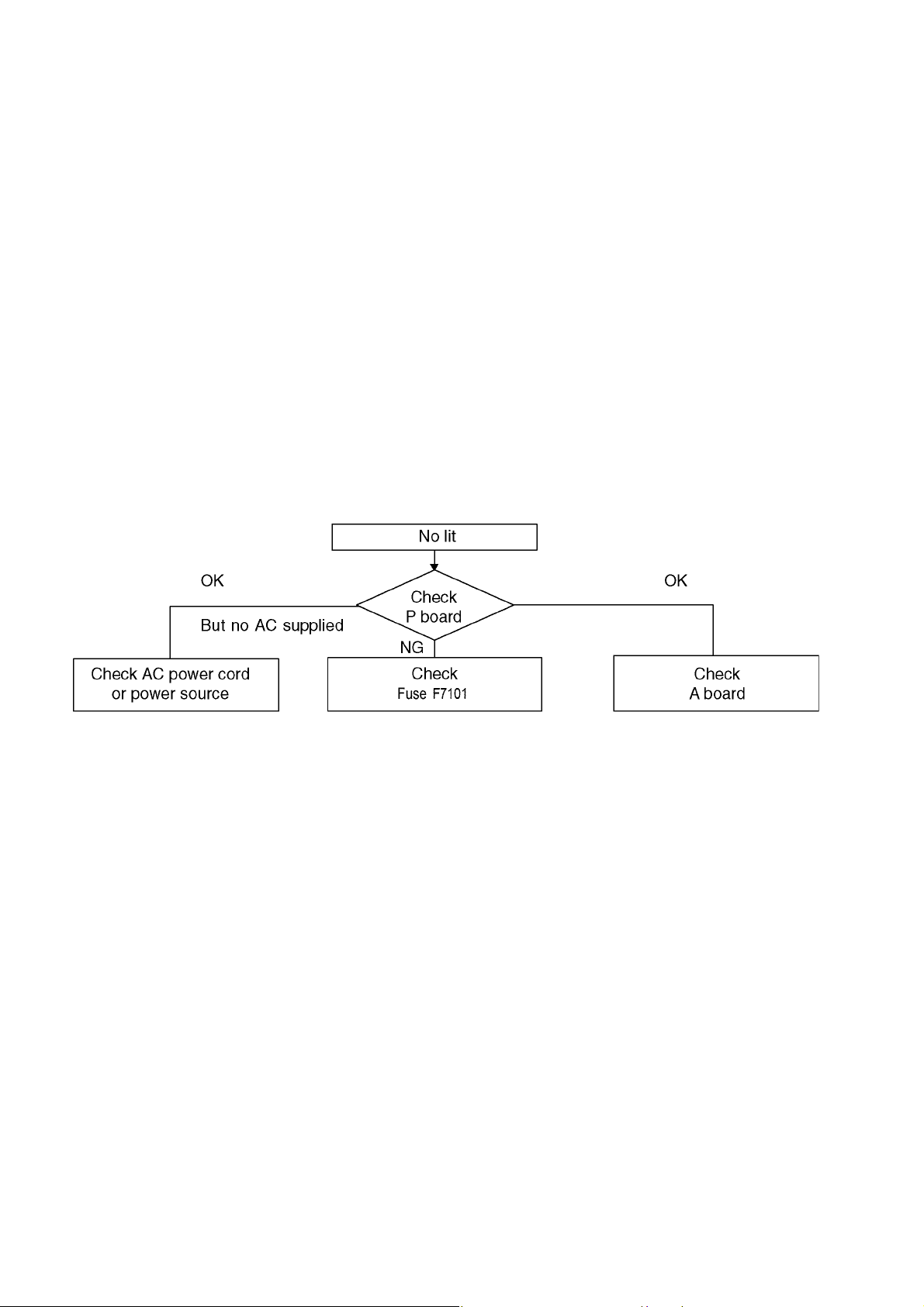
TH-43D400A/TH-49D400Z
6.4. LCD Panel test mode
Purpose:
To find the possible failure point where in LCD Panel or Printed Circuit Board when the abnormal picture is displayed.
How to Enter:
While pressing [VOLUME ( - )] button of the main unit, press [OPTION] button of the remote control three times within 2
seconds.
How to Exit:
Disconnect AC plug from wall outlet.
How to confirm:
If the abnormal picture is displayed, go into LCD Panel test mode to display the several test patterns.
And then, judge by the following method.
Still abnormal picture is displayed: The cause must be in LCD Panel.
Normal picture is displayed: The cause must be in A board.
Remarks:
The test pattern is created by the circuit in LCD Panel.
In LCD Panel test mode, this test pattern is displayed unaffected by signal processing for RF or input signal.
If the normal picture is displayed, LCD Panel must be okay and the cause of failure must be in A board.
6.5. No Power
First check point
There are following 2 states of No Power indication by power LED.
1. No lit
2. Red is lit then turns red blinking a few seconds later. (See 6.2.)
12
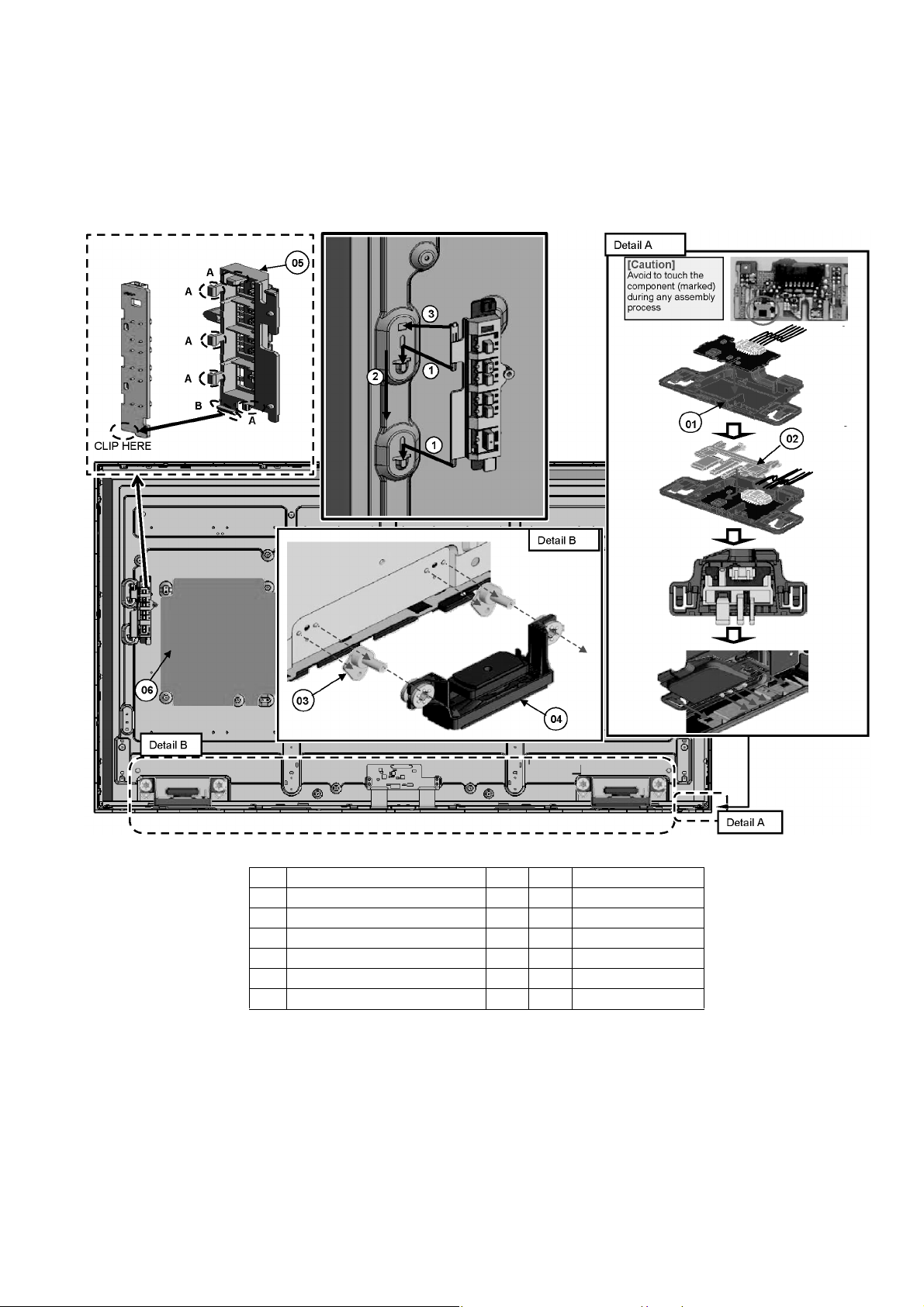
7 Disassembly and Assembly Instructions
7.1. Key Button & LED Ass’y
1. Fix SP bracket.
2. Install SP unit.
3. Fix Key Button bracket.
4. Stick the barrier.
TH-49D400A/TH-49D400Z
No Description Qty UOM Remarks
01 LED PANEL CASE 1 PC
02 LED PANEL 1 PC
03 SP BRACKET 4 PC
04 SPEAKER UNIT 2 PC
05 KEY BUTTON BRACKET 1 PC
06 BARRIER 1 PC
13
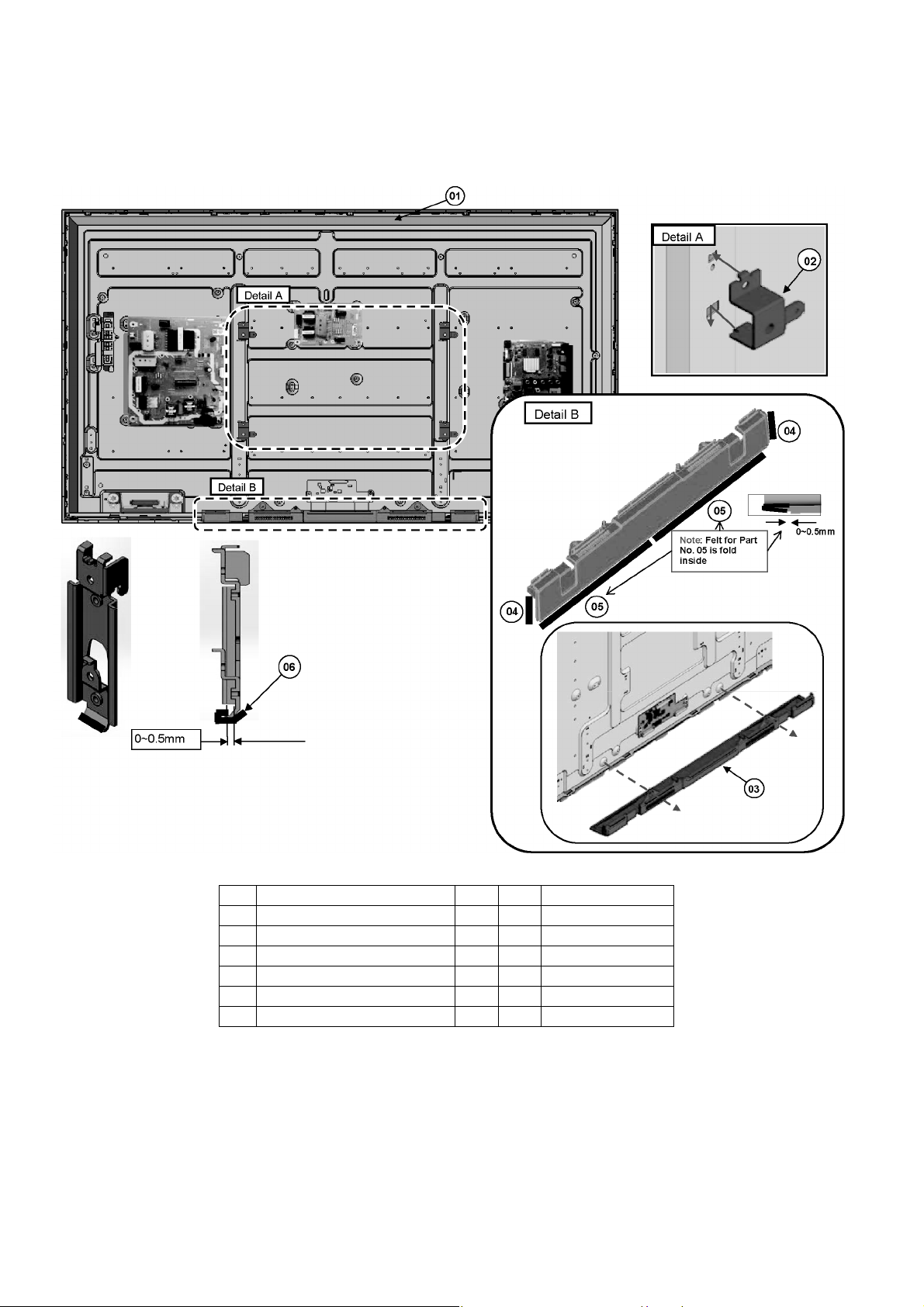
TH-43D400A/TH-49D400Z
7.2. Vesa Metal & Bottom Back Cover
1. Stick felt to bottom back cover.
2. Fix bottom back cover.
3. Install vesa metal.
No Description Qty UOM Remarks
01 ASSY 49 IN-HOUSE PANEL 1 PC
02 VESA METAL 4 PC
03 BOTTOM BACK COVER 1 PC
04 FELT (W5 × L40 × T0.35) 2 PC
05 FELT (W10 × L240 × T0.35) 2 PC
06 FELT (W10 × L10 × T0.35) 2 PC
14
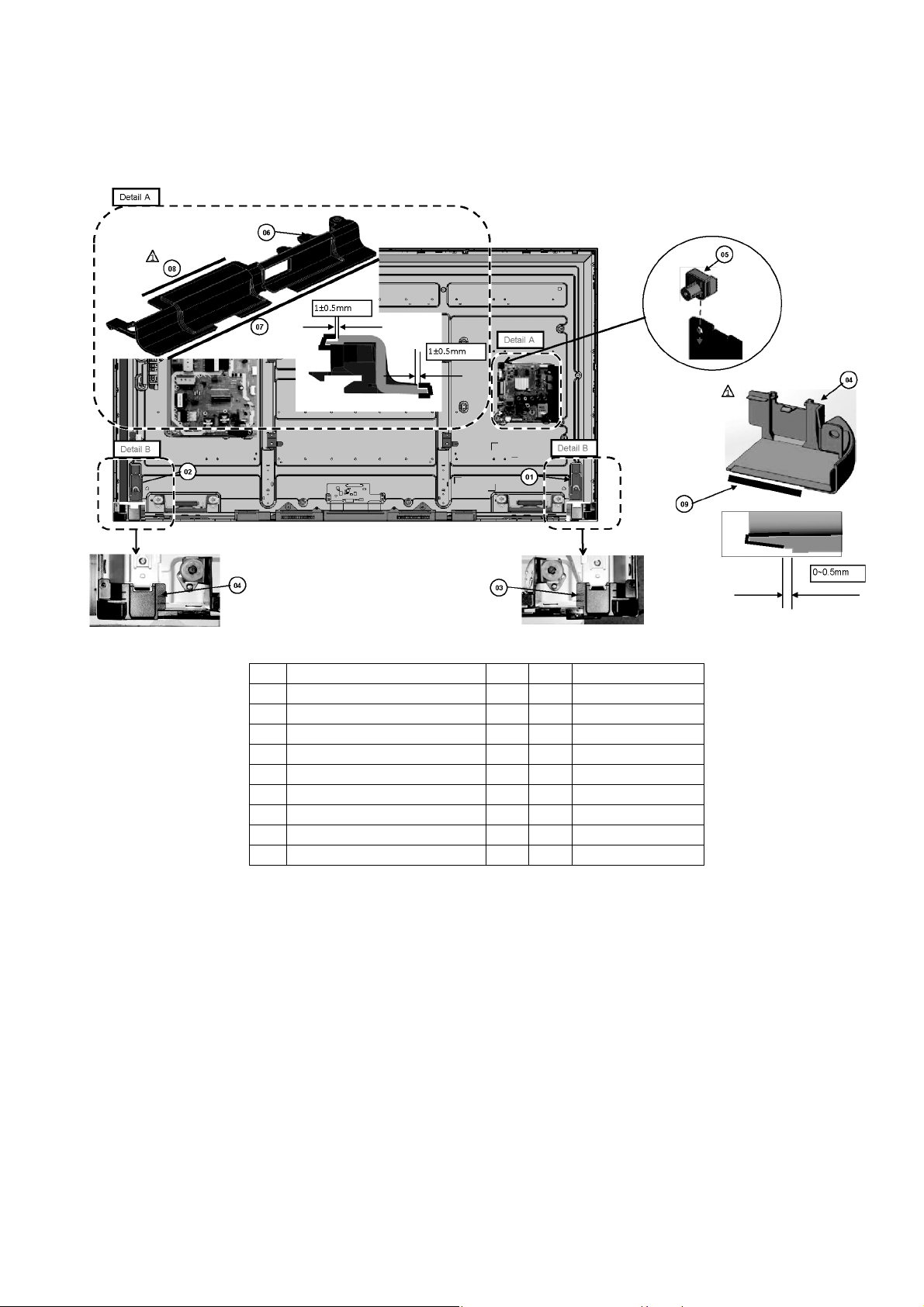
7.3. AV Bracket & Bottom Metal Ass’y
1. Stick felt to side AV bracket.
2. Fix Bottom Metal L and Bottom Metal R.
3. Fix Bottom Corner Cover L and Bottom Corner Cover R.
TH-49D400A/TH-49D400Z
No Description Qty UOM Remarks
01 BOTTOM METAL L 1 PC
02 BOTTOM METAL R 1 PC
03 BOTTOM CORNER COVER L 1 PC
04 BOTTOM CORNER COVER R 1 PC
05 CHASSIS BRACKET A-PCB 1 PC
06 SIDE AV BRACKET 1 PC
07 FELT (W10 × L130 × T0.35) 1 PC
08 FELT (W10 × L50 × T0.55) 1 PC
09 FELT (W10 × L35 × T0.35) 1 PC
15
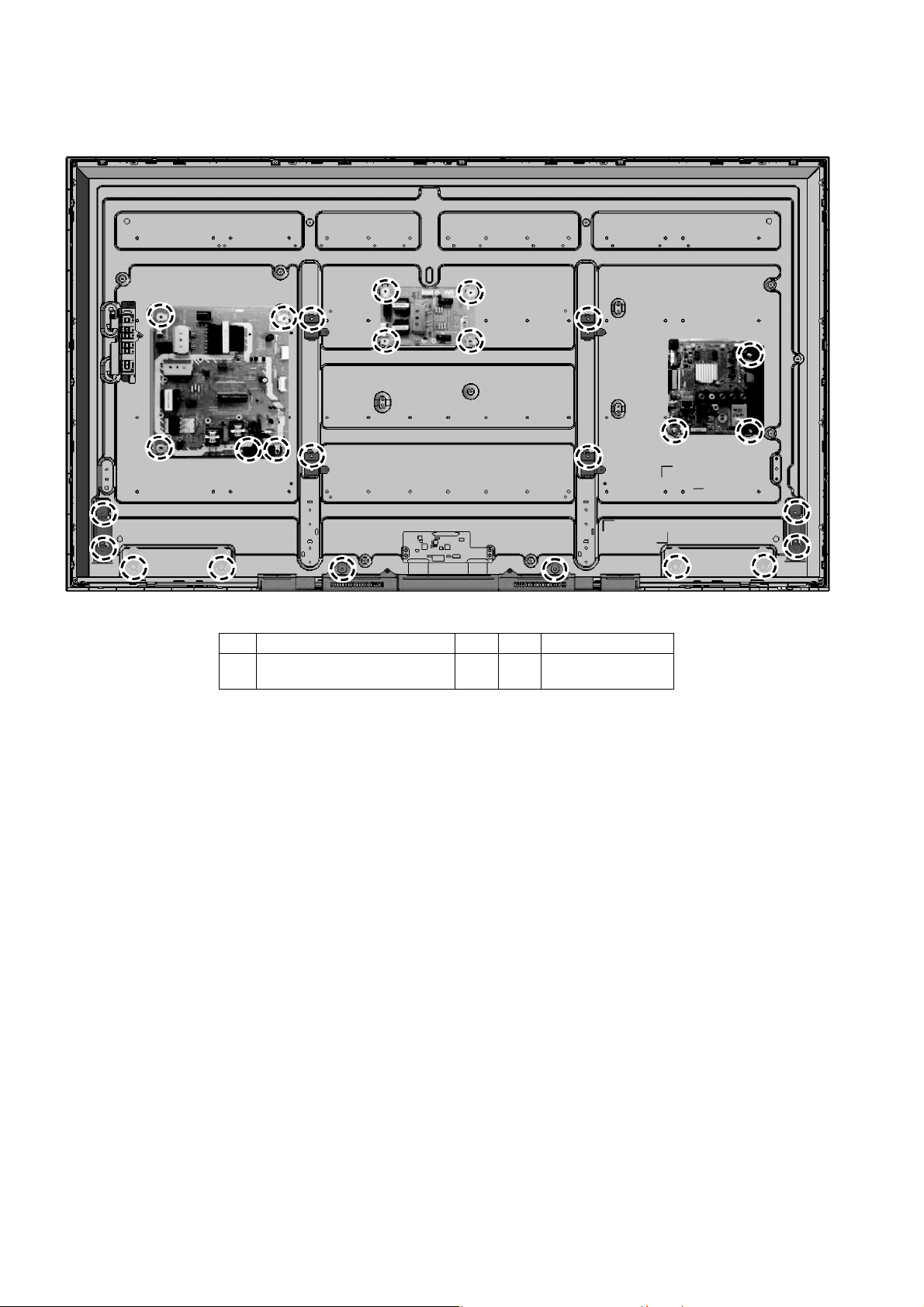
TH-43D400A/TH-49D400Z
7.4. Screw Installation (Panel)
Screw all part follow the picture shown.
No Description Qty UOM Remarks
01 SCREW
(A3/P5/VESA/MTL4/SP4/LD4/B2)
26 PC 5-7 Kgf.cm
16
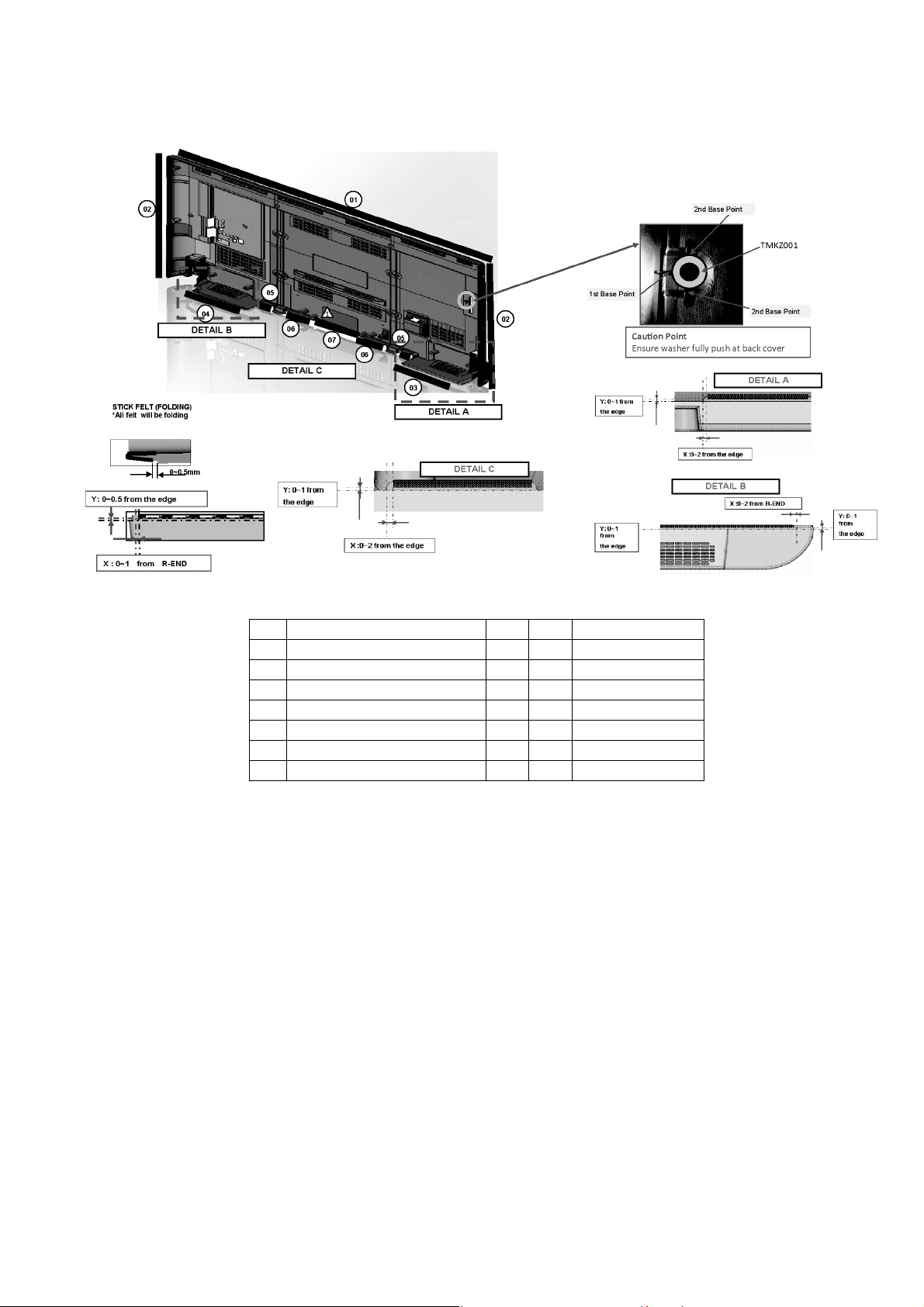
7.5. Felt Sticking
Stick felt to back cover.
TH-49D400A/TH-49D400Z
No Description Qty UOM Remarks
01 FELT (W10 × L1050 × T0.35) 1 PC
02 FELT (W10 × L620 × T0.35) 2 PC
03 FELT (W10 × L240 × T0.35) 1 PC
04 FELT (W10 × L165 × T0.35) 1 PC
05 FELT (W8 × L15 × T0.35) 2 PC
06 FELT (W10 × L60 × T0.55) 2 PC
07 FELT (W10 × L125 × T0.35) 1 PC
17
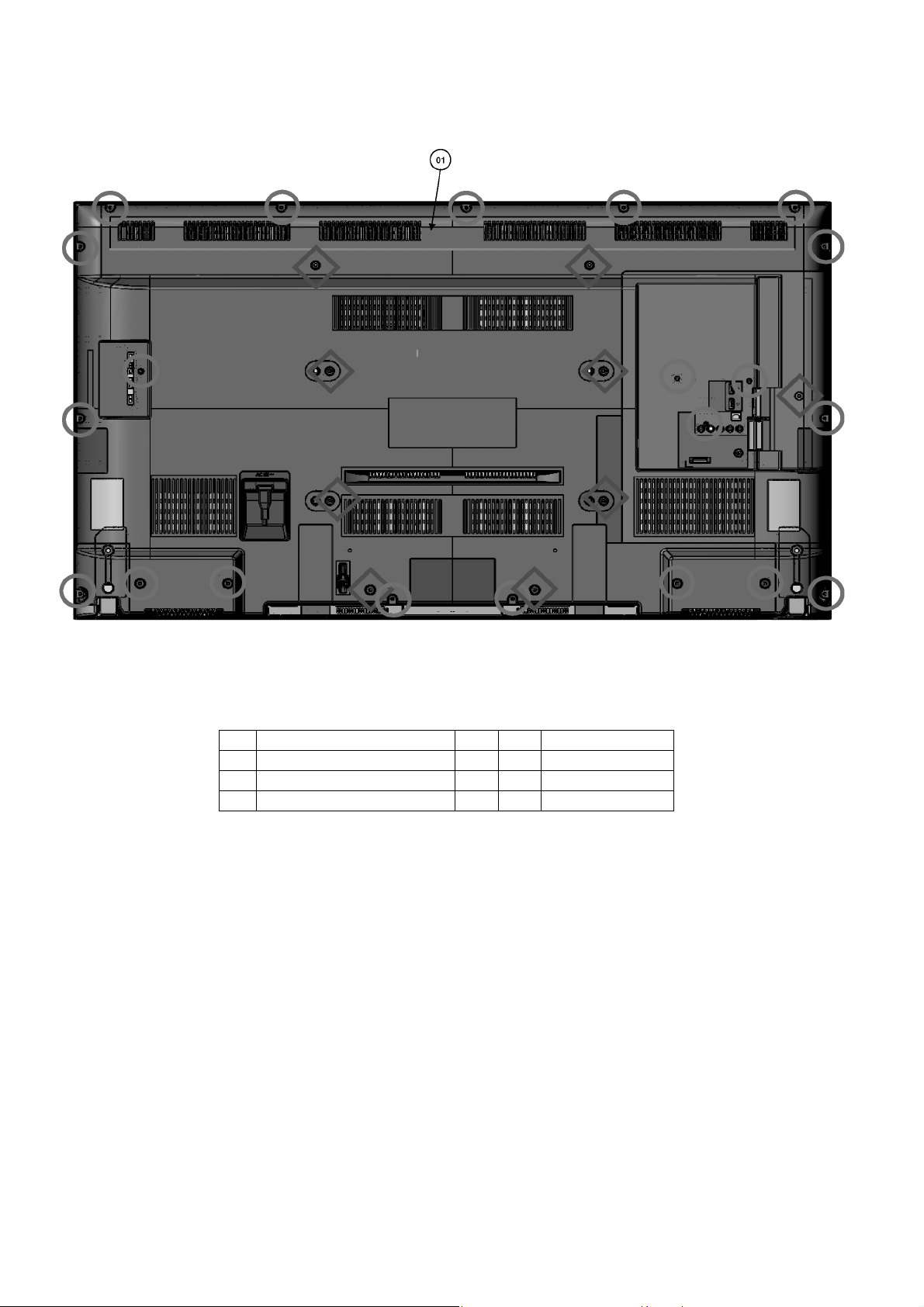
TH-43D400A/TH-49D400Z
7.6. Screw Installation (Back Cover)
Screw all part follow the picture shown.
No Description Qty UOM Remarks
01 BACK COVER 1 PC
02 SCREW (BC13/AV3/CRTL1/SP4) 21 PC 5-7 Kgf.cm
03 SCREW (BC5/VESA4) 9 PC 5-7 Kgf.cm
18
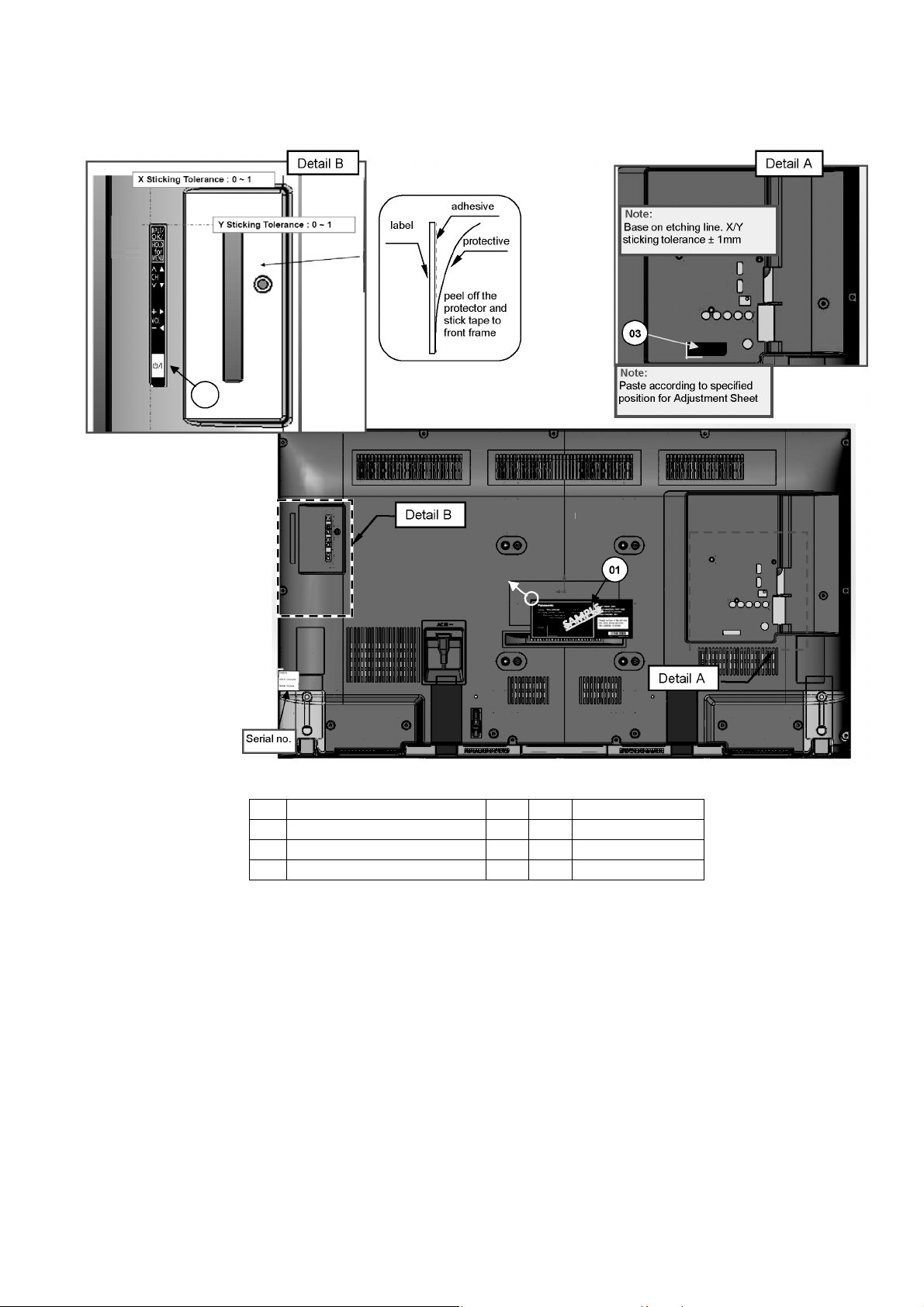
7.7. Label Installation
1. Stick Side Button Label and Model Name Plate follow the picture shown.
TH-49D400A/TH-49D400Z
No Description Qty UOM Remarks
01 MODEL NAME PLATE 1 PC
02 SIDE BUTTON LABEL 1 PC
03 ADJUSTMENT SHEET 1 PC
19
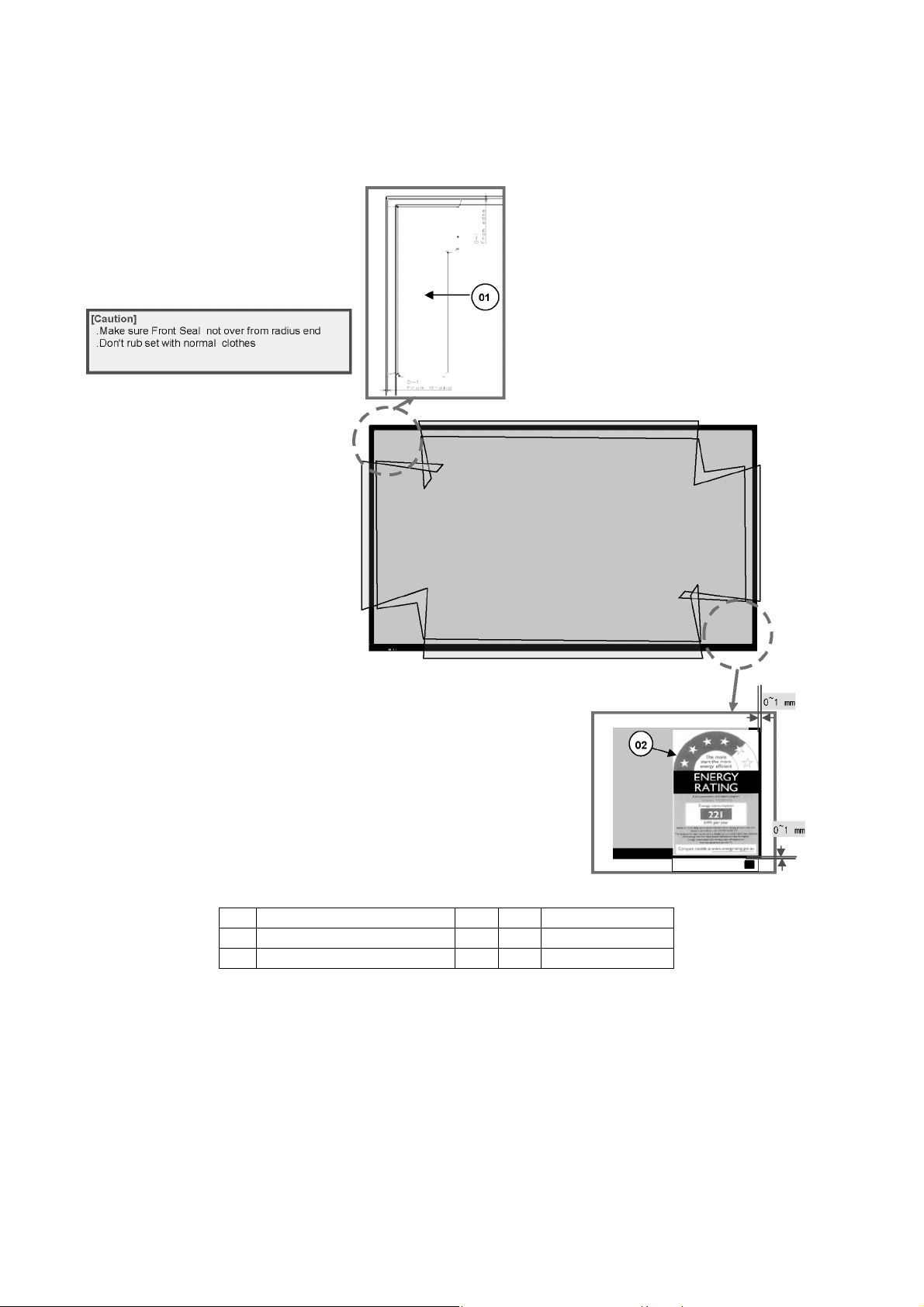
TH-43D400A/TH-49D400Z
7.8. POP Sticker
1. Peel off the Protection Tape at cabinet.
2. Stick labels to cabinet the blow set with ioning air (Ionizers).
3. Then properly return the Protection Tape to its original position.
No Description Qty UOM Remarks
01 POP STICKER 1 PC
02 ENERGY RATING LABEL 1 PC
20
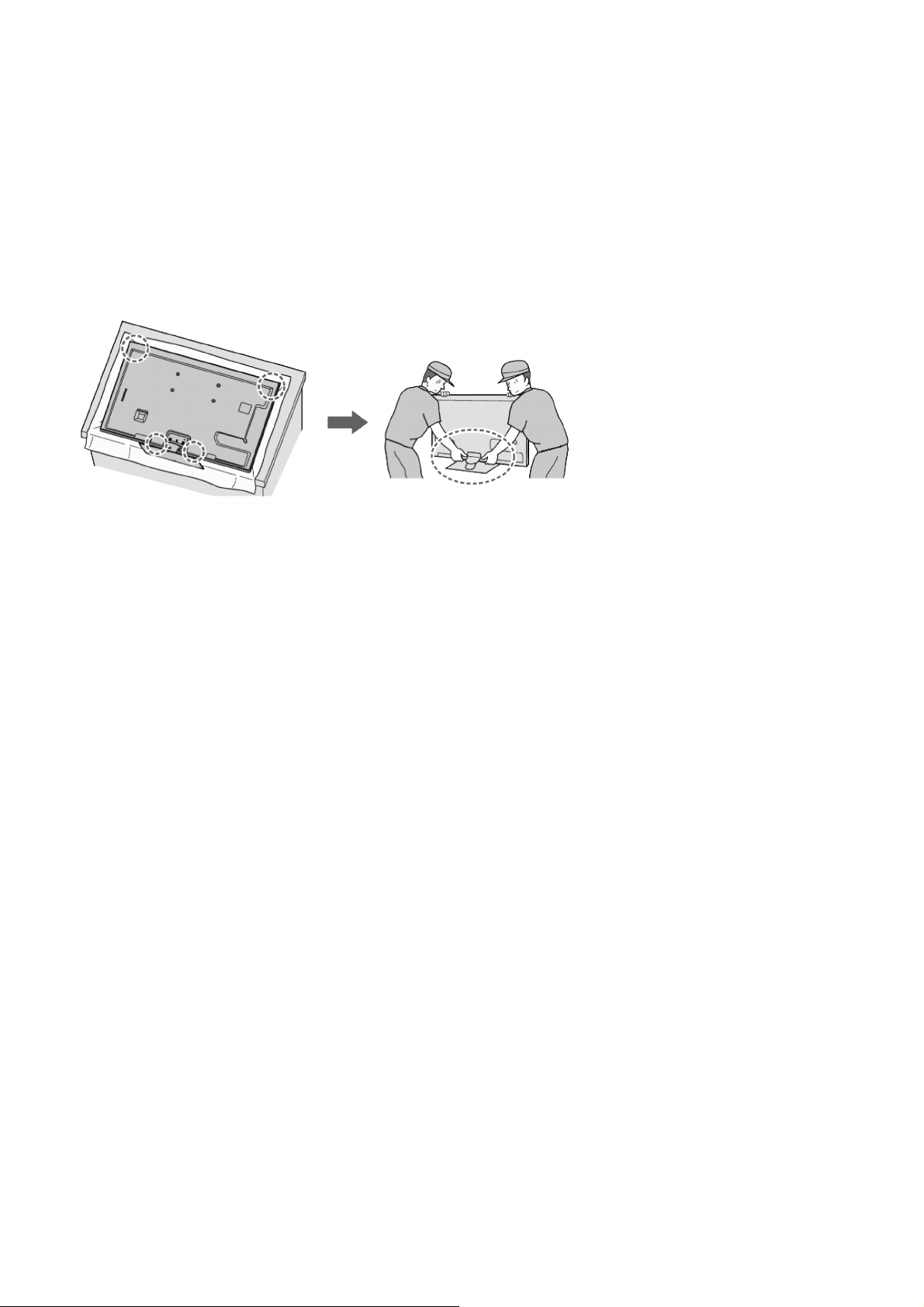
7.9. Handling SPEC
■ Moving the LCD module
The module should be handle by two people and hold on that top and bottom long side by both hands without module
warping. Never handle the module with keeping horizontal position when moving the module in order to avoid internal
damage and deformation. Never drop or hit the module.
■ About the work table
When tightening a screw, retention structures are required not to deform the LCD module.
■ Moving the TV (Case with a stand)
Hold the specified parts as shown to stand the TV up and move it with two people.
TH-49D400A/TH-49D400Z
21
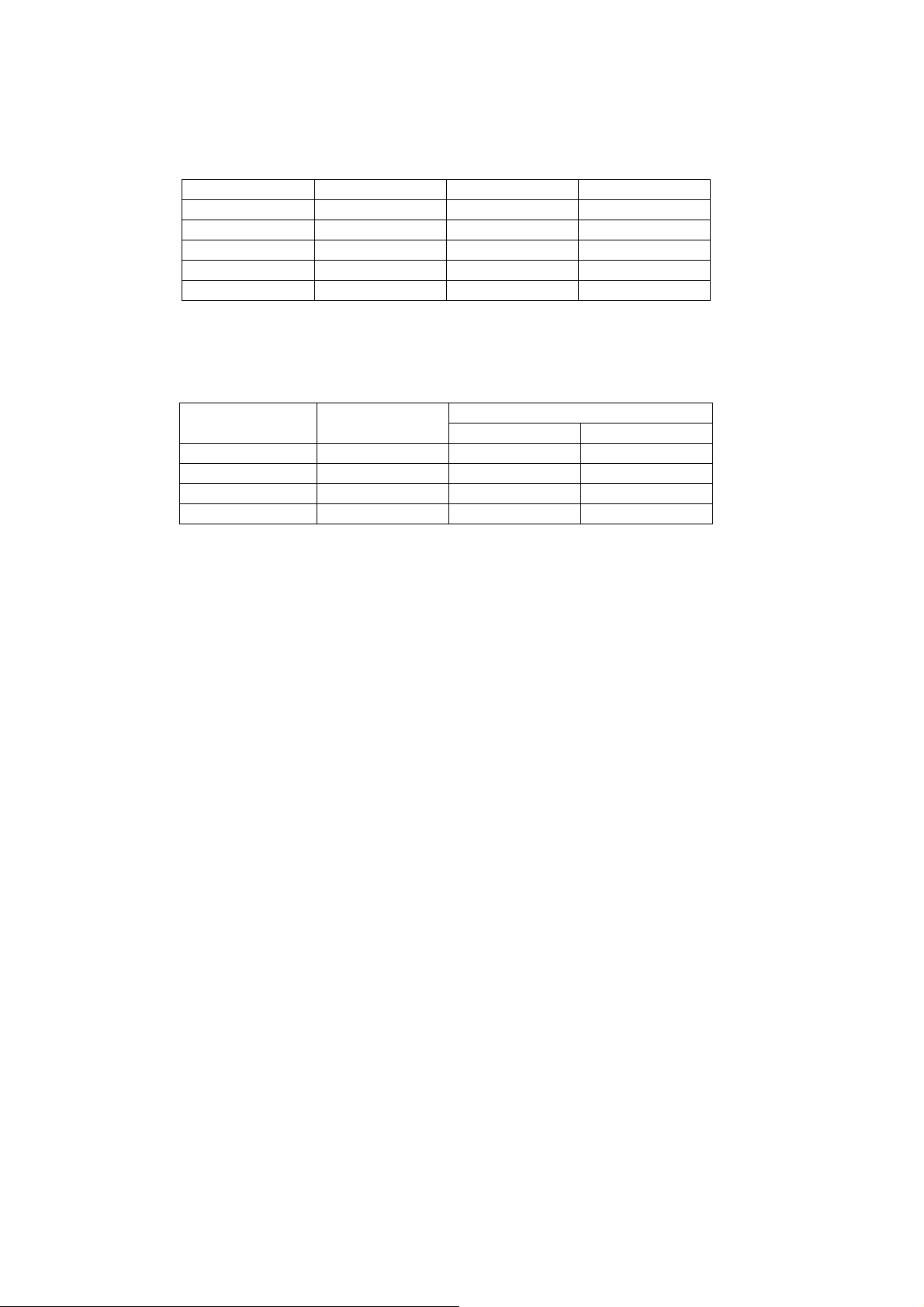
TH-43D400A/TH-49D400Z
8 Measurements and Adjustments
8.1. Voltage chart of A-board
Set A-Board to a dummy set and check the satisfaction with the specified voltage as following table.
Power Supply Name Measurement Point Specification (V) Remark
SUB1.2V TP8004 1.14 - 1.26 -
SUB3.3V TP8003 3.19 - 3.46 -
SUB5V TP8002 4.92 - 5.25 -
STB5V TP8009 5.3 ± 0.3 -
PNL12V TP4300 11.5 - 12.5 -
8.2. Voltage chart of P-board
Set P-Board to a dummy load and check the satisfaction with the specified voltage as following table.
Output Test Point
24V TP7407 <1V 32 ± 1.6V
16V TP7410 <1V 15.7 ± 0.8V
5VS TP7501 5.2 ± 0.2V 5.2 ± 0.2V
PFC TP7201 or TP7202 <340V 390V ± 15V
Step 1 Supply AC 100V/230 to JK7101 connector in the P-Board. Main power button is OFF.
Step 2 TV_SUB_ON P2 connector - pin 8 (TP7416) DC2.5V ON.
Supply DC 2.5V to TV_SUB_ON P2 connector - pin 8 (TP7416), displayed as SWITCH.
NOTE : GND REFERENCE TP7413/TP7414/TP7415/TP7515/TP7516/TP7517 (COLD SIDE)
Step 1 Step 2
Specification
22
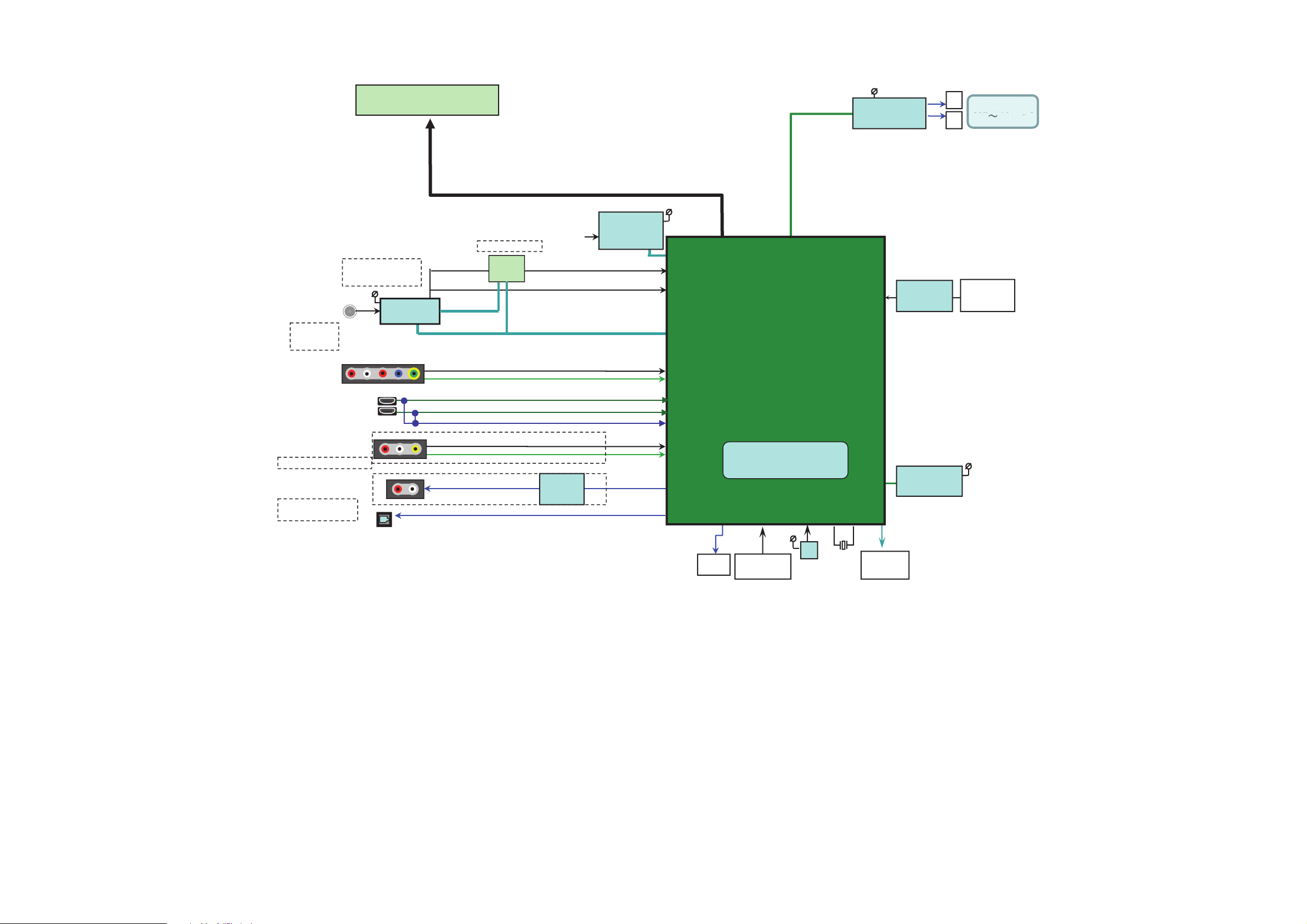
9 Block Diagram
TH-49D400A/TH-49D400Z
*&(*&
HK/S/A/US/MEX
On board (Si2157 )
1.8/3.3V
TUNER
Chile/Peru
CAN Tuner
AV1 JK3100
(HDMI analog audio in)
HDMI1 JK4701
HDMI2 JK4702
PANEL
Silicon Lab
HDMI 1
HDMI 2 (w/ ARC)
CEC
LVDS
HD : (DATA 4pairs / CLK 1pair)
single8bit
FHD: (DATA 4pairs / CLK 1pair)
dual8bit
T2/ISDB/DTMB
Demod.
VIDEO/COMPONENT (automatic detection )
AUDIO
EEP_WP
EEPROM
64kbit
SLV[A4]
TS
Low IF
IIC
Sub3.3V
I2S
MT5561
DDR2 1G
15V
Audio AMP
I2S AMP
YAMAHA
(same as MT5307project)
High-side
switch
SP
32” 10W x 2
32” 10W x 2
39”㨪
39”㨪 10W x 2
SP
On-board
USB Slot
USB (side) JK8601
10W x 2
AV2(side)
JK3002(Prep)
AV2 – HK/CHINA only
Audio out JK3000(Prep.)
Audio Out –
HK/CHINA only
Opt. D3051
VIDEO
AUDIO
Op Amp
LED
FOR US/MEX
Use MT5560
STB5V
RST
RMT/KEY
RST
24M
SUB3.3V
SPI
64/128Mb
Debug
UART
23
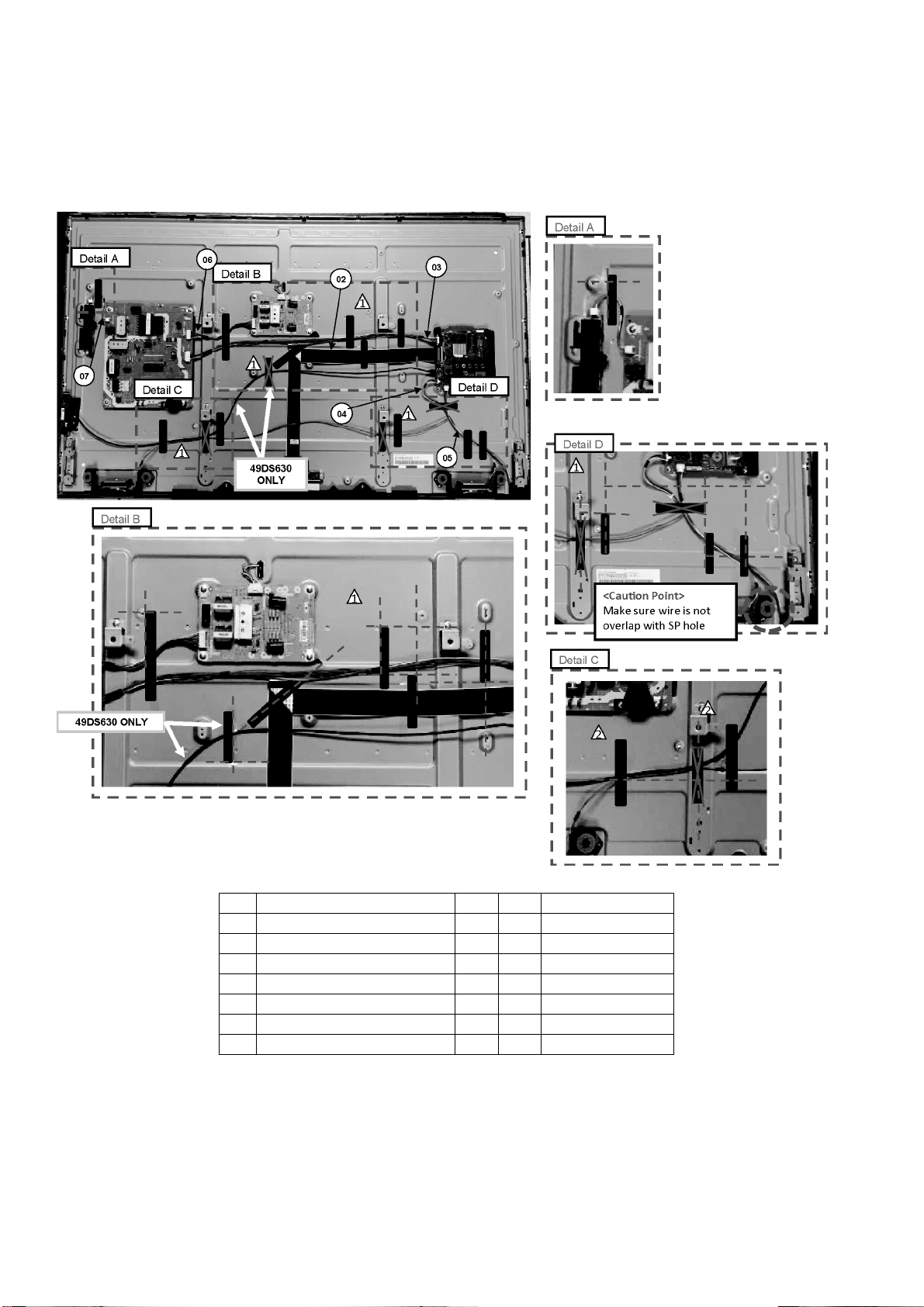
TH-43D400A/TH-49D400Z
10 Wiring Connection Diagram
10.1. Wire Dressing
1. Do the wire dressing follow the diagram below.
2. Stick tapes.
No Description Qty UOM Remarks
01 PET TAPE (0.11*2, 0.06*8) 0.76 MT
02 LVDS FFC (51PIN) 1 PC
03 WIRE (A02-P2) 1 PC
04 WIRE (A12-SPL/SPR) 1 PC
05 WIRE (A10-K10) 1 PC
06 WIRE (P4-LDP1) 1 PC
07 WIRE (P5-GK4) 1 PC
24
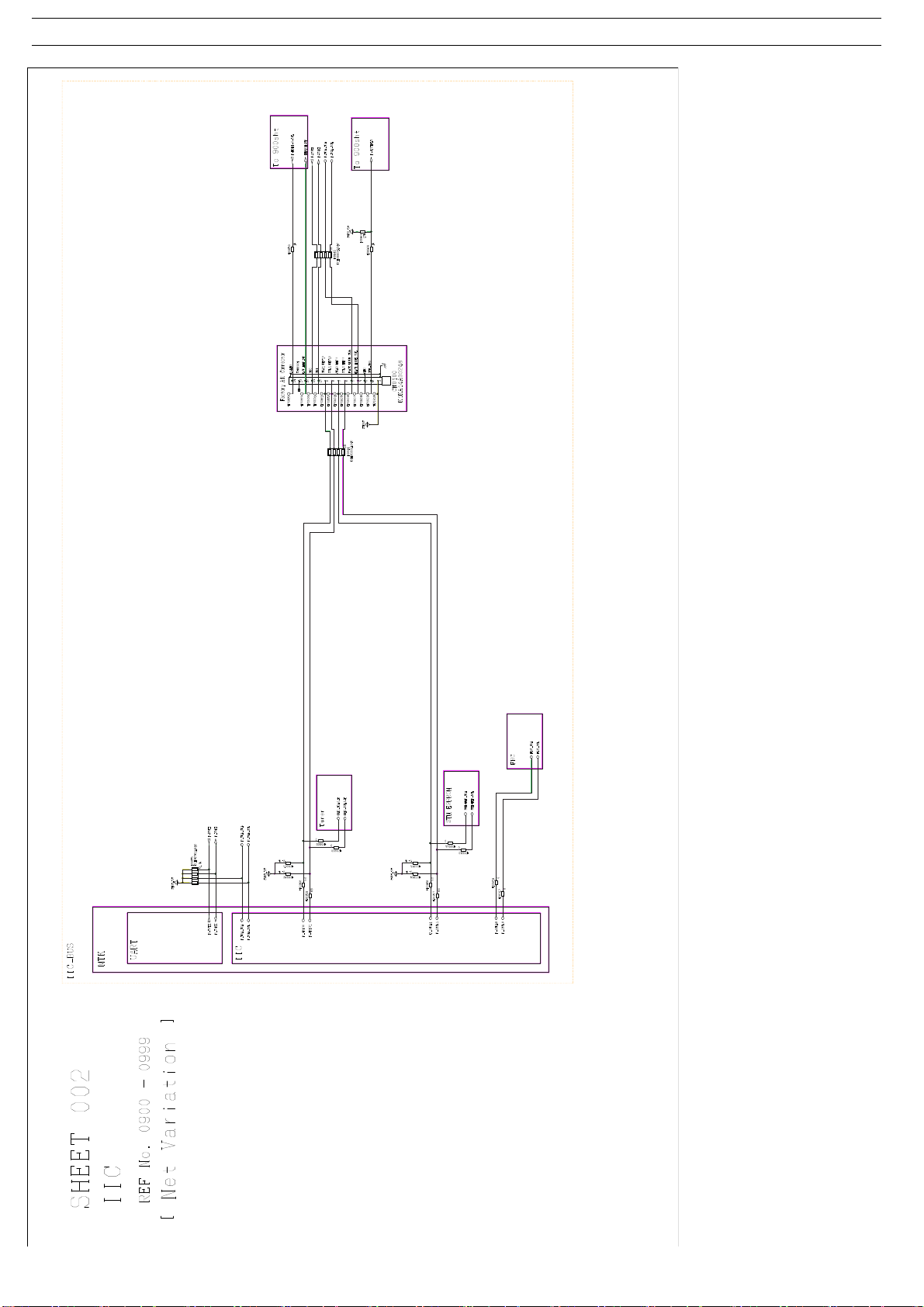
Model No.:TH-49D400A / TH-49D400Z A-Board (1/16) (TH-49D400A)
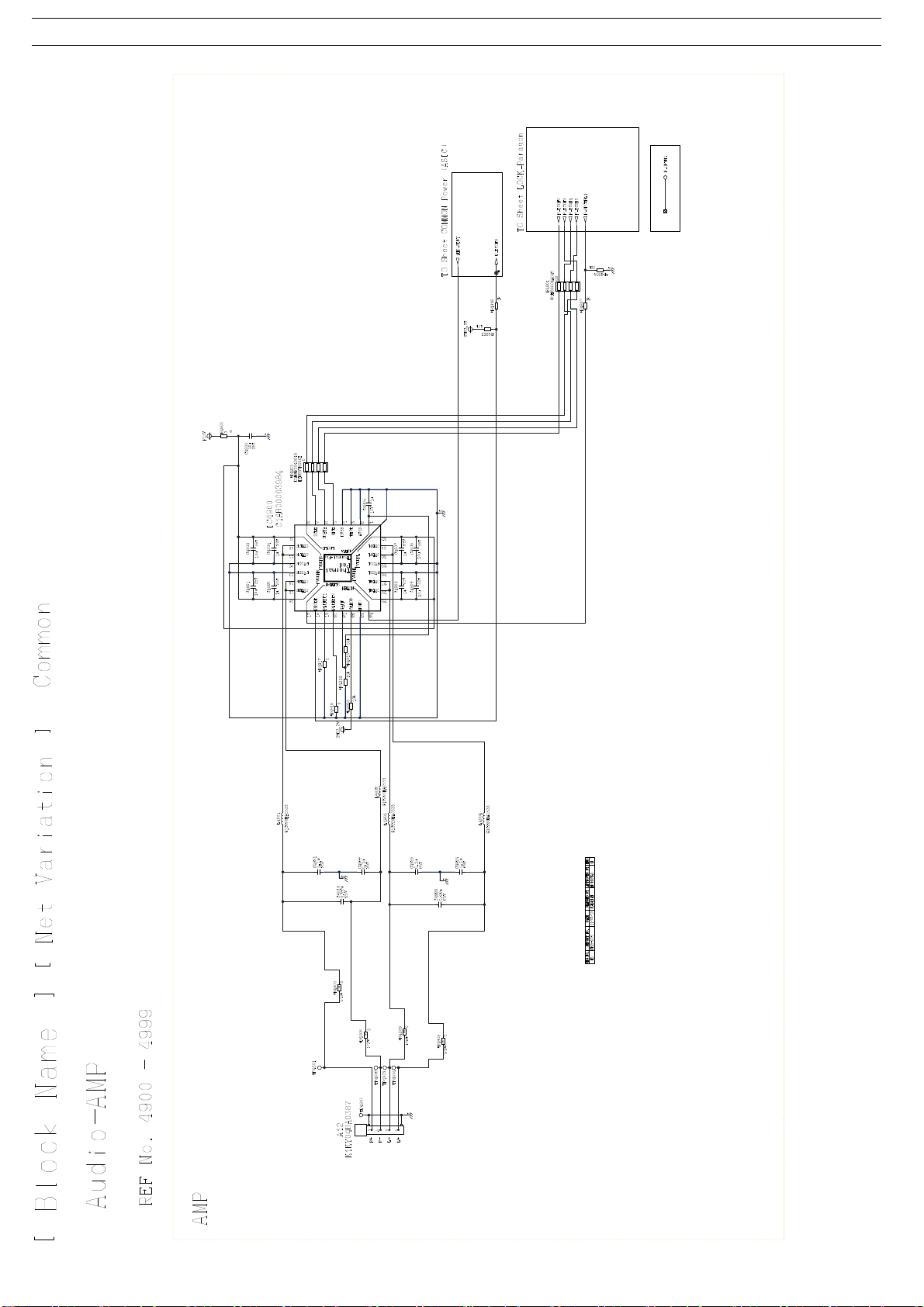
Model No.:TH-49D400A / TH-49D400Z A-Board (2/16) (TH-49D400A)
