Page 1
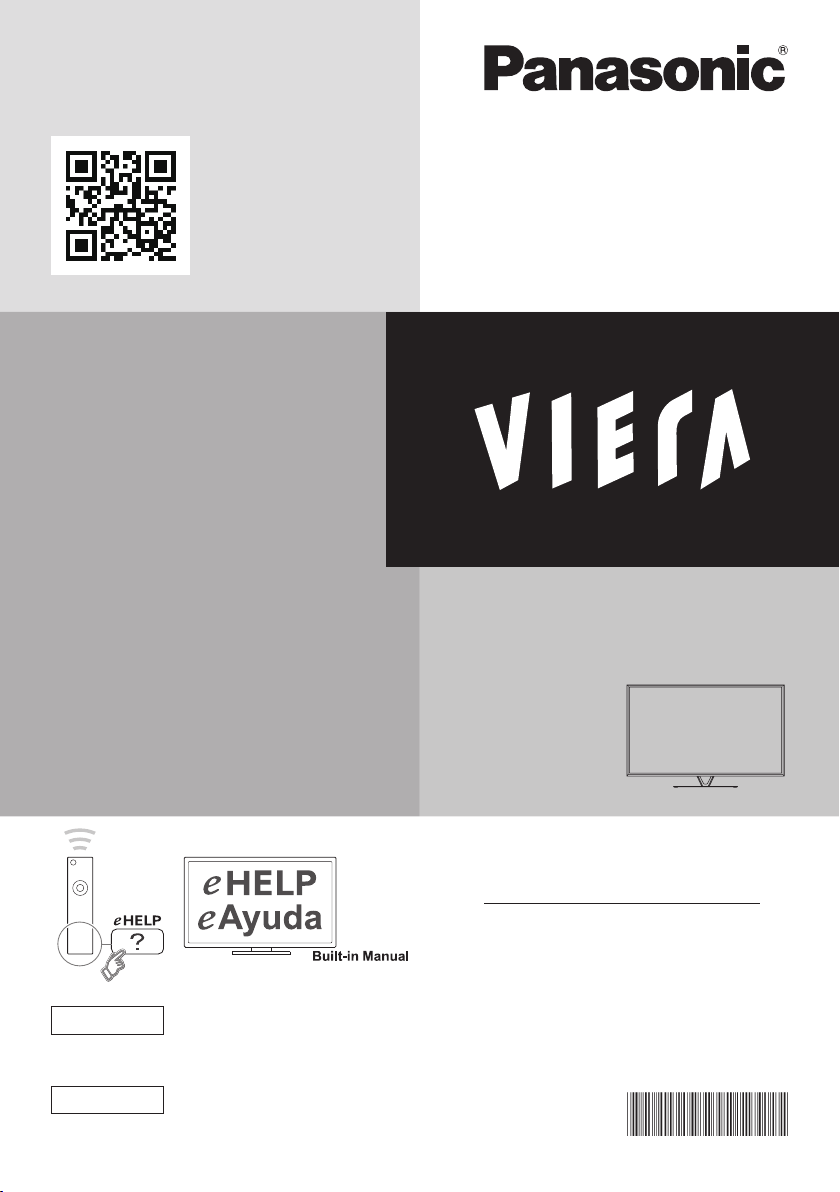
Scan, watch and discover how
to get the most out of your TV
Escanee, observe y descubra
como obtener el máximo de su TV
http://SCN.BY/
9T9AB0HTW8JBK8
Owner’s Manual
55”/60” Class 1080p LCD HDTV
(54.6/59.5 inches measured diagonally)
Manual de usuario
Televisión de alta definición de
1080p y clase 55”/60” de LCD
(54,6/59,5 pulgadas medidas diagonalmente)
For assistance (U.S.A./Puerto Rico), please call:
1-877-95-VIERA (958-4372)
www.panasonic.com/help
For assistance (Canada), please call:
1-866-330-0014
concierge.panasonic.ca
Para solicitar ayuda (EE.UU./Puerto Rico), llame al:
1-877-95-VIERA (958-4372)
www.panasonic.com/help
Model No.
Número de modelo
TC-L55DT60
TC-L60DT60
English
Español
Register online at
www.panasonic.com/register
(U.S. customers only)
manual electrónico
Thank you for purchasing this Panasonic product.
Please read these instructions before operating your set and
retain them for future reference. The images shown in this
manual are for illustrative purposes only.
Gracias por su decisión de comprar este producto marca Panasonic.
Lea estas instrucciones antes de utilizar su televisor y guárdelas
para consultarlas en el futuro. Las imágenes mostradas en este
manual tienen solamente fines ilustrativos.
TQB2AA0712
Page 2
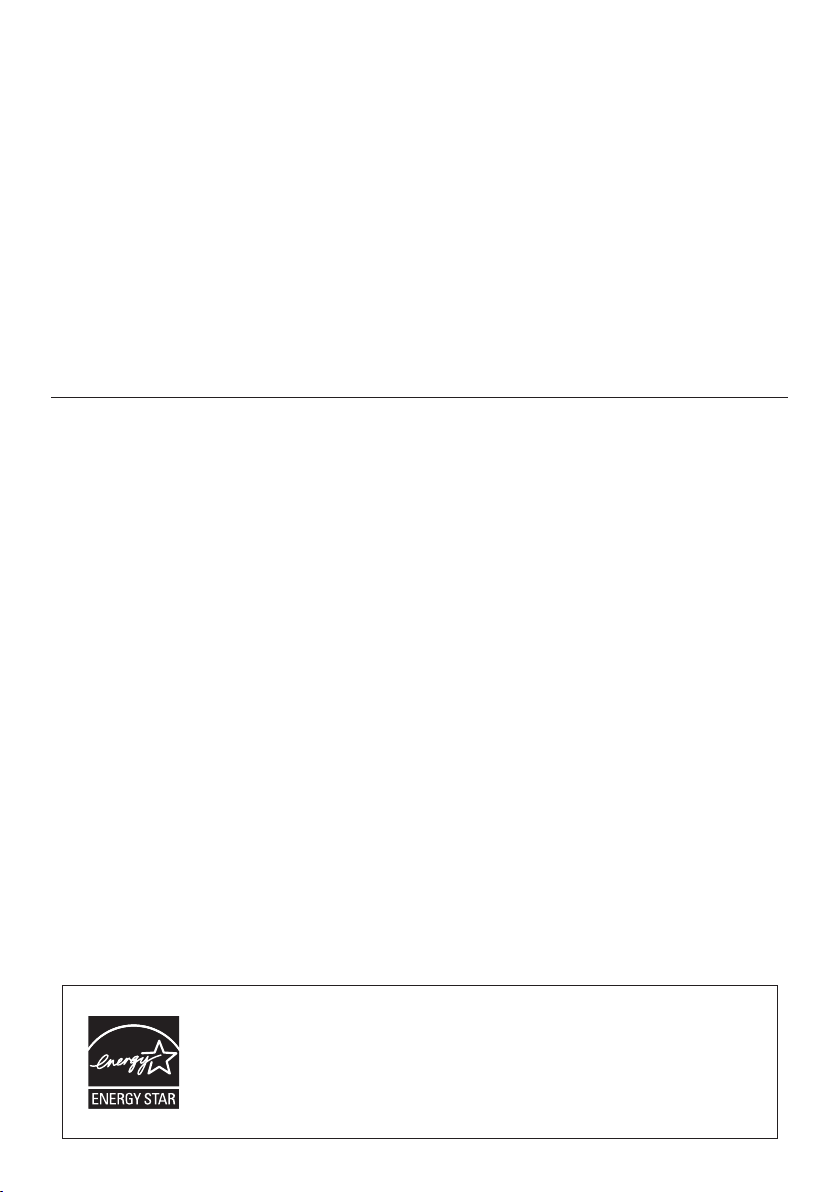
This product incorporates the following software:
(1) the software developed independently by or for Panasonic Corporation,
(2) the software owned by third party and licensed to Panasonic Corporation,
(3) the software licensed under the GNU LESSER GENERAL PUBLIC LICENSE Version 2.1 (LGPL V2.1) and/
or,
(4) open sourced software other than the software licensed under the LGPL V2.1.
The software categorized as (3) and (4) are distributed in the hope that it will be useful, but WITHOUT ANY
WARRANTY, without even the implied warranty of MERCHANTABILITY or FITNESS FOR A PARTICULAR
PURPOSE. Please refer to the detailed terms and conditions thereof shown in the "License" menu on this
product.
At least three (3) years from delivery of this product, Panasonic will give to any third party who contacts us at
the contact information provided below, for a charge no more than our cost of physically performing source
code distribution, a complete machine-readable copy of the corresponding source code covered under LGPL
V2.1 or the other licenses with the obligation to do so, as well as the respective copyright notice thereof.
Contact Information : cdrequest@unipf.jp
The source code and the copyright notice are also available for free in our website below.
http://www.unipf.jp/dl/DTV13U/
“PlayReady” is a trademark registered by Microsoft. Please be aware of the following.
(a) This product contains technology subject to certain intellectual property rights of Microsoft. Use or
distribution of this technology outside of this product is prohibited without the appropriate license(s) from
Microsoft.
(b) Content owners use Microsoft PlayReady™ content access technology to protect their intellectual property,
including copyrighted content. This device uses PlayReady technology to access PlayReady-protected
content and/or WMDRM-protected content. If the device fails to properly enforce restrictions on content usage,
content owners may require Microsoft to revoke the device’s ability to consume PlayReady-protected content.
Revocation should not affect unprotected content or content protected by other content access technologies.
Content owners may require you to upgrade PlayReady to access their content.
If you decline an upgrade, you will not be able to access content that requires the upgrade.
Energy Star is a joint program of the US Environmental Protection Agency and the
U.S. Department of Energy. It is administered in Canada by Natural Resources
Canada (NRC) through the Office of Energy Efficiency (OEE). This program is
helping to protect the environment and save money through energy efficient products
and practices. This product qualifies for ENERGY STAR in the “Home Use” setting
and this is the setting in which energy savings will be achieved. Any modifications to
the “Home Use” setting or other factory default settings could result in greater energy
consumption beyond levels that meet ENERGY STAR qualifications.
2
Page 3
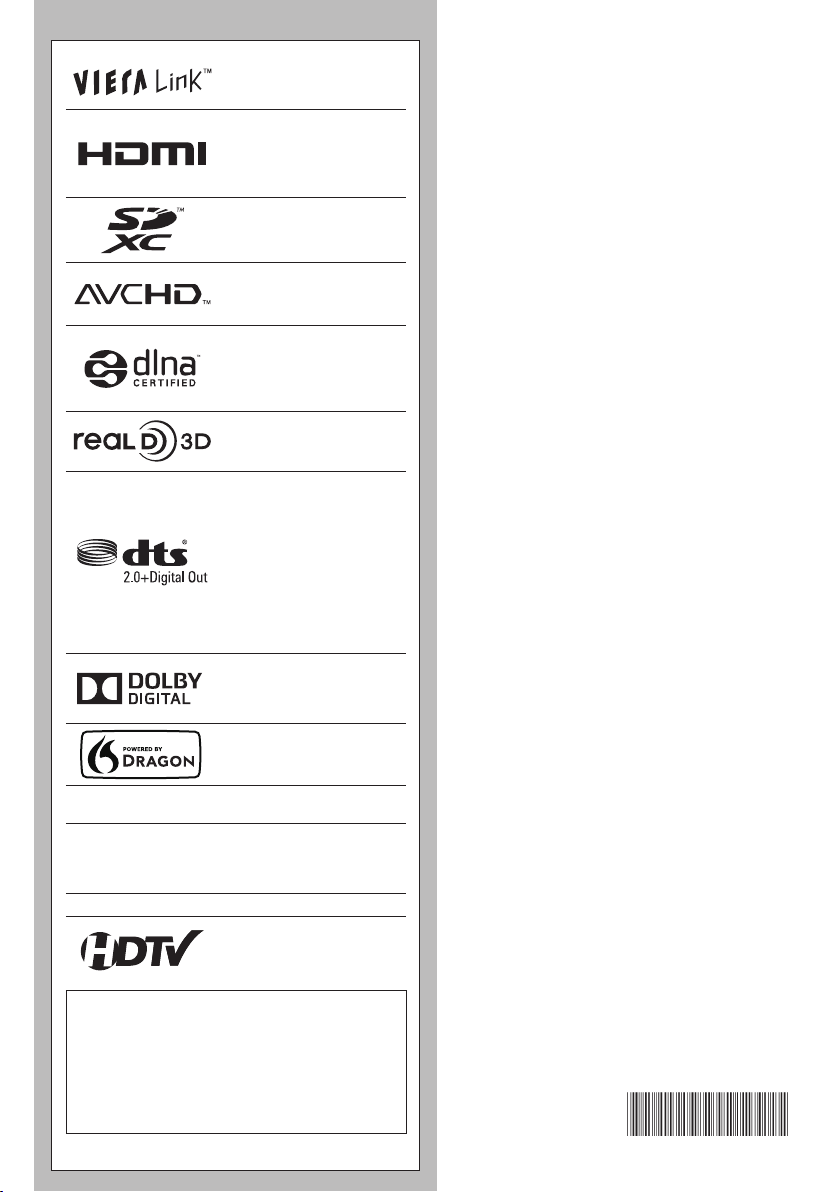
VIERA Link™ is a
trademark of Panasonic
Corporation.
HDMI, the HDMI logo and HighDefinition Multimedia Interface are
trademarks or registered trademarks
of HDMI Licensing LLC in the United
States and other countries.
Contents
SDXC Logo is a trademark
of SD-3C, LLC.
“AVCHD” and the “AVCHD” logo
are trademarks of Panasonic
Corporation and Sony Corporation.
DLNA®, the DLNA Logo and
DLNA CERTIFIED™ are
trademarks, service marks, or
certification marks of the Digital
Living Network Alliance.
“RealD 3D” is a trademark
of RealD.
Manufactured under license
under U.S. Patent Nos:
5,956,674; 5,974,380; 6,487,535
& other U.S. and worldwide
patents issued & pending. DTS,
the Symbol, & DTS and the
Symbol together are registered
trademarks & DTS 2.0+Digital
Out is a trademark of DTS, Inc.
Product includes software. ©
DTS, Inc. All Rights Reserved.
Manufactured under license
from Dolby Laboratories. Dolby
and the double-D symbol are
trademarks of Dolby Laboratories.
Speech Powered by Dragon
2002-2013 Nuance Communications,
Inc. All rights reserved.
HDAVI Control™ is a trademark of Panasonic
Corporation.
The Bluetooth® word mark and logos are registered trademarks
owned by Bluetooth SIG, Inc. and any use of such marks by
Panasonic Corporation is under license. Other trademarks and
trade names are those of their respective owners.
Skype™ is a trademark of Skype limited.
Please read before using the unit
Safety Precautions ····································· 4
•
Accessories/Optional Accessories ·············8
•
Connections ············································· 11
•
Identifying Controls ··································15
•
First Time Setup ······································· 18
•
Operations ··············································· 19
•
Using eHELP (Built-in Manual) ················20
•
Viewing 3D images on TV ························ 21
•
Frequently Asked Questions (FAQ) ········· 22
•
Care and Cleaning ·································· 23
•
Specifications ··········································· 24
•
Limited Warranty
•
(for U.S.A. and Puerto Rico only) ············· 25
Customer Services Directory
•
(for U.S.A. and Puerto Rico) ····················26
Limited Warranty (for Canada) ················· 27
•
This product is licensed under the AVC patent portfolio license for the
personal and non-commercial use of a consumer to (i) encode video in
compliance with the AVC Standard (“AVC Video”) and/or (ii) decode AVC
Video that was encoded by a consumer engaged in a personal and noncommercial activity and/or was obtained from a video provider licensed
to provide AVC Video. No license is granted or shall be implied for any
other use. Additional information may be obtained from MPEG LA, LLC.
See http://www.mpegla.com.
3
Page 4
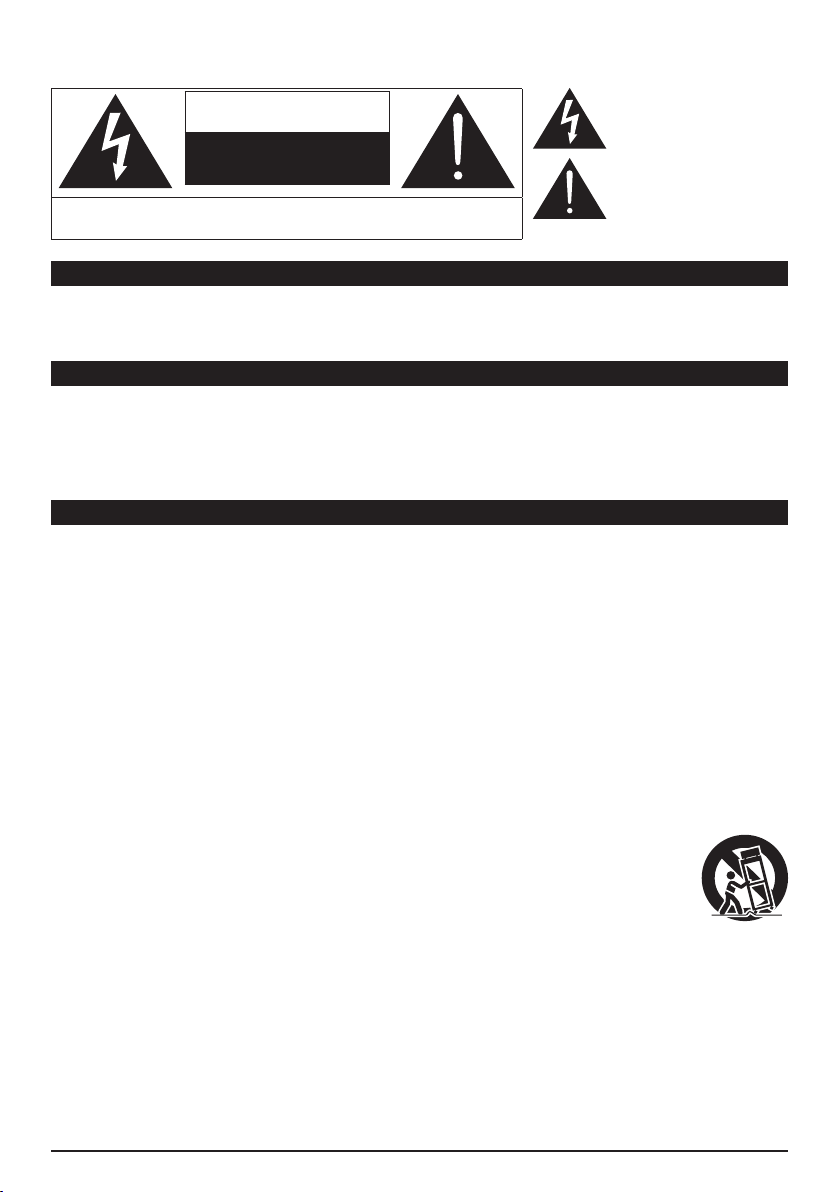
Safety Precautions
The lightning flash with arrowhead
CAUTION
RISK OF ELECTRIC SHOCK
WARNING: To reduce the risk of electric shock, do not remove cover or back.
No user-serviceable parts inside. Refer servicing to qualified service personnel.
This reminder is provided to direct the CATV system installer’s attention to Article 820-40 of the NEC that
provides guidelines for proper grounding and, in particular, specifies that the cable ground shall be connected
to the grounding system of the building, as close to the point of cable entry as practical.
Slots and openings in the cabinet and the back or bottom are provided for ventilation, and to ensure reliable
operation of the LCD TV and to protect it from overheating. These openings must not be blocked or covered.
There should be at least 4 inches (10 cm) of space around the TV. The openings should never be blocked by
placing the LCD TV on a bed, sofa, rug or other similar surface. This LCD TV should not be placed in a built-in
installation such as a bookcase unless proper ventilation is provided.
1) Read these instructions.
2) Keep these instructions.
3) Heed all warnings.
4) Follow all instructions.
5) Do not use this apparatus near water.
6) Clean only with dry cloth.
7) Do not block any ventilation openings. Install in accordance with the manufacturer’s instructions.
8) Do not install near any heat sources such as radiators, heat registers, stoves or other apparatus (including
amplifiers) that produce heat.
9) Do not defeat the safety purpose of the polarized or grounding-type plug. A polarized plug has two blades
with one wider than the other. A grounding type plug has two blades and a third grounding prong. The
wide blade or the third prong are provided for your safety. If the provided plug does not fit into your outlet,
consult an electrician for replacement of the obsolete outlet.
10) Protect the power cord from being walked on or pinched particularly at plugs, convenience receptacles,
and the point where they exit from the apparatus.
11) Only use attachments / accessories specified by the manufacturer.
12) Use only with the cart, stand, tripod, bracket or table specified by the manufacturer, or sold with the
apparatus. When a cart is used, use caution when moving the cart / apparatus combination
to avoid injury from tip-over.
13) Unplug this apparatus during lightning storms or when unused for long periods of time.
14) Refer all servicing to qualified service personnel. Servicing is required when the apparatus
has been damaged in any way, such as power-supply cord or plug is damaged, liquid has
been spilled or objects have fallen into the apparatus, the apparatus has been exposed to
rain or moisture, does not operate normally, or has been dropped.
15) Operate only from the type of power source indicated on the marking label. If you are not sure of the type
of power supplied to your home, consult your television dealer or local power company.
16) Follow all warnings and instructions marked on the LCD TV.
17) Never push objects of any kind into this LCD TV through cabinet slots as they may touch dangerous
voltage points or short out parts that could result in a fire or electric shock. Never spill liquid of any kind on
the LCD TV.
DO NOT OPEN
Note to CATV System Installer
Secure Ventilation
Important Safety Instructions (TV set)
within a triangle is intended to tell the
user that parts inside the product are a
risk of electric shock to persons.
The exclamation point within a
triangle is intended to tell the
user that important operating and
servicing instructions are in the
papers with the appliance.
4
Page 5
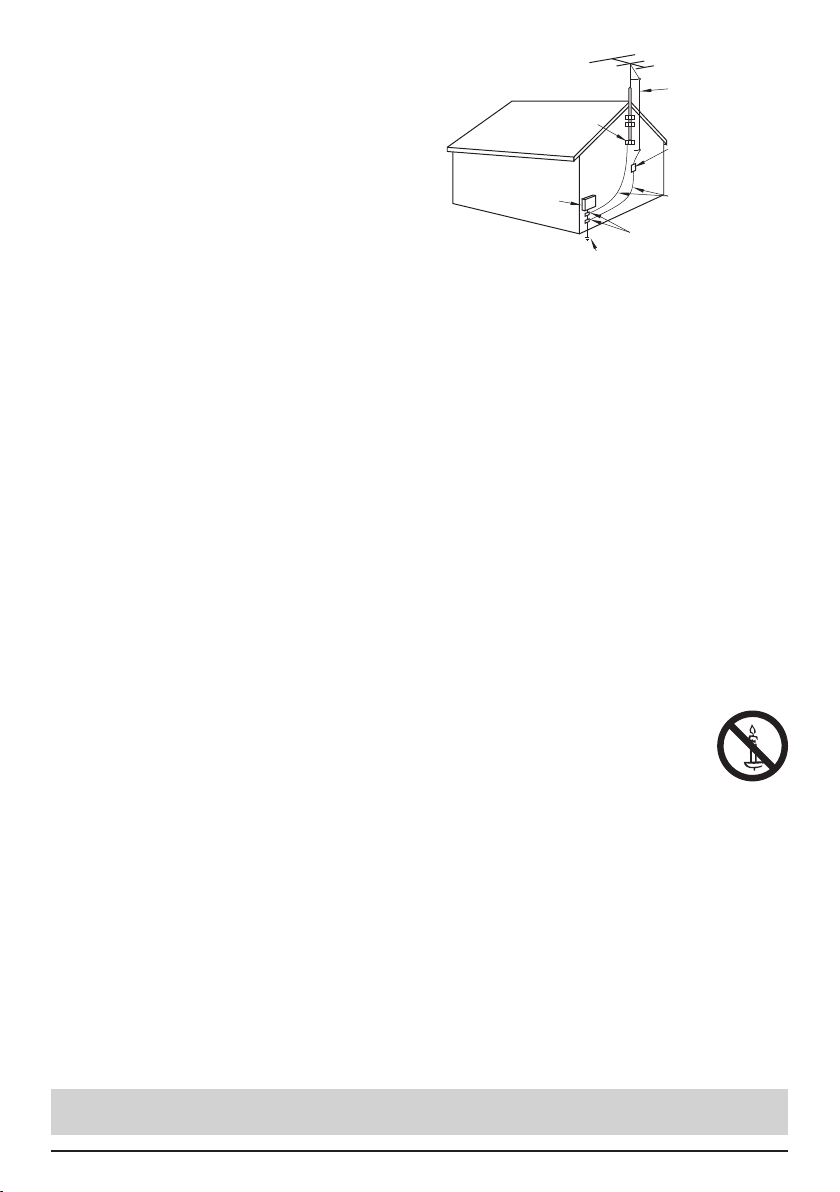
18) If an outside antenna is connected to the television
equipment, be sure the antenna system is
grounded so as to provide some protection against
voltage surges and built up static charges. In the
U.S. Section 810-21 of the National Electrical
Code provides information with respect to proper
grounding of the mast and supporting structure,
grounding of the lead-in wire to an antenna
discharge unit, size of grounding conductors,
location of antenna discharge unit, connection to
grounding electrodes, and requirements for the
grounding electrode.
19) An outside antenna system should not be located
in the vicinity of overhead power lines, other electric
light, power circuits, or where it can fall into such
power lines or circuits. When installing an outside
antenna system, extreme care should be taken to keep from touching such power lines or circuits as
contact with them might be fatal.
20) Unplug this LCD TV from the wall outlet and refer servicing to qualified service personnel under the
following conditions:
a. When the power cord or plug is damaged or frayed.
b. If liquid has been spilled into the LCD TV.
c. If the LCD TV has been exposed to rain or water.
d. If the LCD TV does not operate normally by following the operating instructions.
Adjust only those controls that are covered by the operating instructions as improper
e. If the LCD TV has been dropped or the cabinet has been damaged.
f. When the LCD TV exhibits a distinct change in performance - this indicates a need for service.
21) When replacement parts are required, be sure the service technician uses replacement parts specified by
the manufacturer that have the same characteristics as the original parts. Unauthorized substitutions may
result in fire, electric shock, or other hazards.
22) WARNING: TO REDUCE THE RISK OF FIRE OR ELECTRIC SHOCK, DO NOT EXPOSE THIS
23) WARNING: SMALL PARTS CAN PRESENT CHOKING HAZARD IF ACCIDENTALLY SWALLOWED.
24) WARNING: To prevent the spread of fire, keep candles or other open flames away from
25) WARNING:
26) WARNING:
27) WARNING: Keep this TV away at least 9 inches (22 cm) from the location where a cardiac
28) CAUTION: The Power switch on this unit will not completely shut off all power from AC outlet. Since the
29) CAUTION:
30) CAUTION: USE WITH OTHER STAND MAY RESULT IN INSTABILITY POSSIBLY CAUSING INJURY.
31) CAUTION: DANGER OF EXPLOSION IF BATTERY IS INCORRECTLY REPLACED. REPLACE ONLY
adjustment of other controls may result in damage and will often require extensive work
by a qualified technician to restore the LCD TV to normal operation.
APPARATUS TO RAIN, MOISTURE, DRIPPING OR SPLASHING.
DO NOT PLACE LIQUID CONTAINERS (FLOWER VASES, CUPS, COSMETICS, ETC.)
ABOVE THE SET (INCLUDING ON SHELVES ABOVE, ETC.).
KEEP SMALL PARTS AWAY FROM YOUNG CHILDREN.
DISCARD UNNEEDED SMALL PARTS AND OTHER OBJECTS, INCLUDING PACKAGING
MATERIALS AND PLASTIC BAGS/SHEETS TO PREVENT THEM FROM BEING PLAYED
WITH BY YOUNG CHILDREN, CREATING THE POTENTIAL RISK OF SUFFOCATION.
this product at all times.
Do not place this TV in any medical institutions or locations with medical devices.
Radio waves from this TV may interfere with the medical devices and cause
accidents due to the malfunction.
Do not use this TV near any automatic control devices such as automatic doors or fire alarms.
Radio waves from this TV may interfere with the automatic control devices and cause
accidents due to the malfunction.
pacemaker is implanted.
Radio waves from this TV may interfere with the operation of the pacemaker.
power cord serves as the main disconnect device for the unit, you will need to unplug it from
the AC outlet to shut down all power.
Therefore, make sure the unit has been installed so that the power cord can be easily
unplugged from AC outlet in case of an accident. To avoid fire hazard, the power cord should
also be unplugged from the AC outlet when left unused for a long period of time (for example,
when on vacation).
TO PREVENT ELECTRIC SHOCK, DO NOT USE THIS PLUG WITH A RECEPTACLE OR OTHER
OUTLET UNLESS THE BLADES CAN BE FULLY INSERTED TO PREVENT BLADE EXPOSURE.
WITH THE SAME OR EQUIVALENT TYPE.
EXAMPLE OF ANTENNA
GROUNDING AS PER
(NEC) NATIONAL
ELECTRICAL
CODE
GROUND CLAMP
ELECTRIC
SERVICE
EQUIPMENT
POWER SERVICE GROUNDING
ELECTRODE SYSTEM
(NEC ART 250, PART H)
ANTENNA
LEAD-IN WIRE
ANTENNA
DISCHARGE UNIT
(NEC SECTION 810-20)
GROUNDING
CONDUCTORS
(NEC SECTION 810-21)
GROUND CLAMPS
NOTE: This equipment is designed to operate in North America and other countries where the broadcasting
system and AC house current are exactly the same as in North America.
5
Page 6
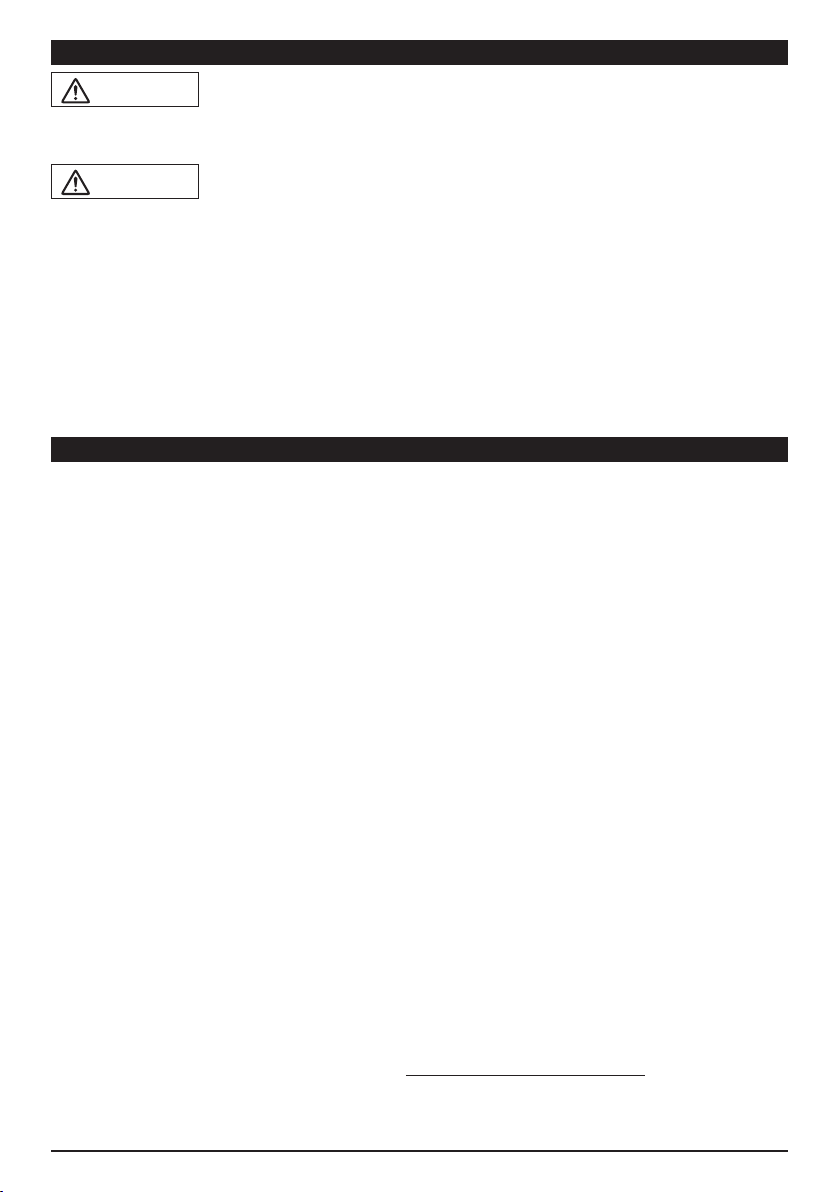
WARNING/CAUTION (3D Eyewear)
In commercial application and public viewing,
WARNING
■Disassembly
Do not disassemble or modify the 3D Eyewear.
●
CAUTION
■3D Eyewear
Handle the tips of the frame carefully when
●
putting on the 3D Eyewear as inserting the tip
of the frame into the eye may cause injury.
Be careful not to close the hinge section of the
●
3D Eyewear on your finger.
Doing so may result in injury.
• Provide supervision when children are using this
product.
■Use of 3D Eyewear
Parents/guardians should monitor children’s
●
viewing habits to avoid their prolonged use
without rest periods.
●
someone in authority should convey the
precautions and monitor the user of the 3D Eyewear.
Use only the 3D Eyewear recommended for this TV.
●
Only use the 3D Eyewear for its intended 3D
●
content viewing purpose.
Do not move around while wearing the 3D Eyewear.
●
The surrounding area appears dark, which may result
in falling or other accidents that may cause injury.
Inspect the 3D Eyewear for damage before each use.
●
■Viewing of 3D Images
In the event that you experience dizziness,
●
nausea, or other discomfort while viewing 3D
images, discontinue use and rest your eyes.
• When you set the effect by using “3D
adjustment”, take into account that the vision of
3D images varies among different individuals.
Do not use if the 3D Eyewear is cracked or broken.
●
Content for 3D viewing includes commercially
●
available Blu-ray discs, 3D broadcasts, etc.
When preparing your own 3D content, ensure
●
that it is properly produced.
FCC and IC STATEMENT
This equipment has been tested and found to comply with the limits for an Other Class B digital device, pursuant to Part 15 of the
FCC Rules. These limits are designed to provide reasonable protection against harmful interference in a residential installation. This
equipment generates, uses and can radiate radio frequency energy and, if not installed and used in accordance with the instructions,
may cause harmful interference to radio communications. However, there is no guarantee that interference will not occur in a
particular installation. If this equipment does cause harmful interference to radio or television reception, which can be determined by
turning the equipment off and on, the user is encouraged to try to correct the interference by one or more of the following measures:
• Reorient or relocate the receiving antenna.
• Increase the separation between the equipment and receiver.
• Connect the equipment into an outlet on a circuit different from that to which the receiver is connected.
• Consult the Panasonic Service Center or an experienced radio/TV technician for help.
FCC Caution:
To assure continued compliance, follow the attached installation instructions and use only shielded
interface cables when connecting to peripheral devices. Any changes or modifications not expressly
approved by Panasonic Corp. of North America could void the user’s authority to operate this device.
FCC and Industry Canada (IC) RF Exposure Warning :
• This TV is provided with two built-in transmitters: (1) Wireless LAN Adapter with FCC ID:H8N-WLU5150/IC
ID:1353A-WLU5150; and (2) Bluetooth Adapter with FCC ID:NKR-P705/IC ID:4441A-P705.
• These transmitters comply with FCC and IC radiation exposure limits set forth for an uncontrolled
environment for mobile use with minimum 8 inches (20 cm) spacing requirement between transmitters
and all person’s body (excluding extremities of hands, wrist and feet) during wireless modes of operation.
• This TV may also be provided with a VIERA Touch Pad Controller approved under FCC ID: MG30602284 / IC ID:2575A-0602284.
• Other third-party wireless transmitters should not be used as they have not been RF exposure
evaluated for use with this TV and may not comply with RF exposure requirements.
<Only for wireless LAN if capable of transmission in the 5.15 ~ 5.25 GHz frequency band>
This product is restricted to indoor use due to its operation in the 5.15 to 5.25 GHz frequency range.
FCC and IC require this product to be used indoors for the frequency range 5.15 to 5.25 GHz to reduce the potential for
harmful interference to co-channel Mobile Satellite systems. High power radars are allocated as primary users of the 5.25
to 5.35 GHz and 5.65 to 5.85 GHz bands. These radar stations can cause interference with and/or damage this product.
Responsible Party: Panasonic Corporation of North America
Contact Source: Panasonic Consumer Marketing Company of North
email:
This device complies with Part 15 of the FCC Rules and all applicable IC RSS standards.
Operation is subject to the following two conditions:
(1) This device may not cause harmful interference, and (2) this device must accept any interference
received, including interference that may cause undesired operation.
One Panasonic Way, Secaucus, NJ 07094
America
1-877-95-VIERA (958-4372)
consumerproducts@panasonic.com
6
Page 7
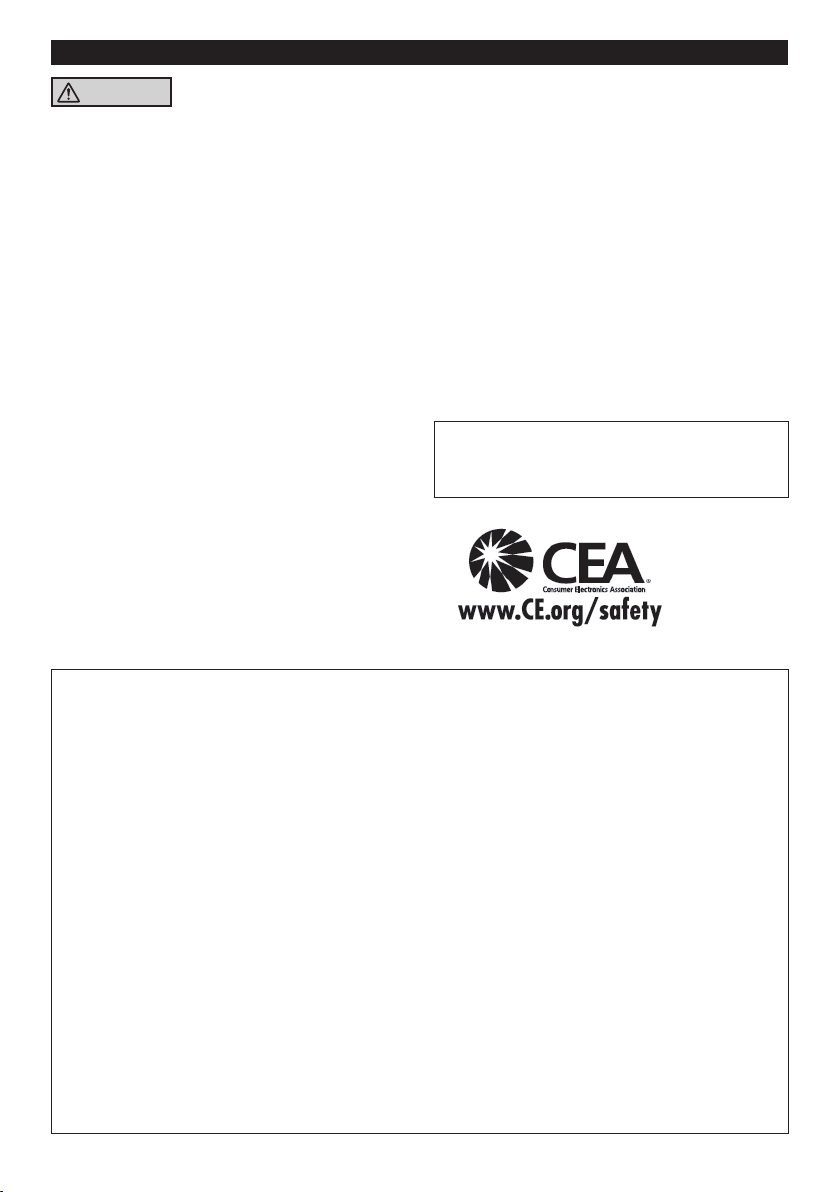
CEA CHILD SAFETY NOTICES
WARNING
Flat panel displays are not always supported on
the proper stands or installed according to the
manufacturer’s recommendations. Flat panel
displays that are inappropriately situated on
dressers, bookcases, shelves, desks, speakers,
chests, or carts may fall over and may cause
personal injury or even death.
The consumer electronics industry (of which
Panasonic is a member) is committed to making
home entertainment enjoyable and safe. To prevent
personal injury or death, be sure to follow the
following safety guidelines:
TUNE INTO SAFETY:
• One size does NOT fit all. Follow the
manufacturer’s recommendations for the safe
installation and use of your flat panel display.
• Carefully read and understand all enclosed
instructions for proper use of this product.
• Don’t allow children to climb on or play with
furniture and television sets.
• Don’t place flat panel displays on furniture that
can easily be used as steps, such as a chest of
drawers.
• Remember that children can become excited while
watching a program, especially on “larger than life”
flat panel displays. Care should be taken to install
the display where it cannot be pushed, pulled over,
or knocked down.
• Care should be taken to route all cords and cables
connected to the flat panel display so that they
cannot be pulled or grabbed by curious children.
WALL MOUNTING: IF YOU DECIDE TO WALL
MOUNT YOUR FLAT PANEL DISPLAY, ALWAYS:
• Use a mount that has been recommended by
the display manufacturer and/or listed by an
independent laboratory (such as UL, CSA, ETL).
• Follow all instructions supplied by the display and
wall mount manufacturers.
• If you have any doubts about your ability to safely
install your flat panel display, contact your retailer
about professional installation.
• Make sure the wall where you are mounting the
display is appropriate. Some wall mounts are not
designed to be mounted to walls with steel studs
or old cinder block construction. If you are unsure,
contact a professional installer.
• A minimum of two people are required for
installation. Flat panel displays can be heavy.
Panasonic recommends that a qualified installer
perform the wall-mount installation. See page 8.
The American Academy of Pediatrics
discourages media viewing for children
younger than two years. For more details, see
www.aap.org.
■About built-in wireless LAN/Bluetooth
To use the built-in wireless LAN, using an access point is recommended.
●
To use the built-in wireless LAN in the access point mode, up to 7 devices are connectable. But the
●
transfer rate will vary according to communication environment or connected equipments.
Do not use the built-in wireless LAN to connect to any wireless network (SSID*1) for which you do
●
not have usage rights. Such networks may be listed as a result of searches. However, using them
may be regarded as illegal access.
Check that the Access point supports WPS*2.
●
(If it does not support WPS, the encryption key of the Access point is required when configuring
settings.)
Follow the instructions on the Access point setup screen and configure the appropriate security
●
settings.
For more details on setting of Access point, please refer to operating manual for the Access point.
We recommend using 11n (5 GHz) for the wireless system between the built-in wireless LAN and
●
Access point.
Communication is also possible with 11a, 11b, and 11g, but the communication speed may be
slower.
If the wireless system of the Access point is changed, devices that could connect by wireless LAN
●
may no longer be able to connect.
Data transmitted and received over radio waves may be intercepted and monitored.
●
Keep the TV away from the following devices as much as possible:
●
Wireless LAN, microwaves, and other devices that use 2.4 GHz and 5 GHz signals. Otherwise, the
TV failures such as malfunction may occur due to the radio wave interference.
When noises occur due to the static electricity, etc., the TV might stop operating for the protection
●
of the devices. In this case, turn the TV Off with power On / Off switch, then turn it On again.
*1 SSID is a name for identifying a particular wireless network for transmission.
2
*
WPS: Wi-Fi Protected Setup
7
Page 8
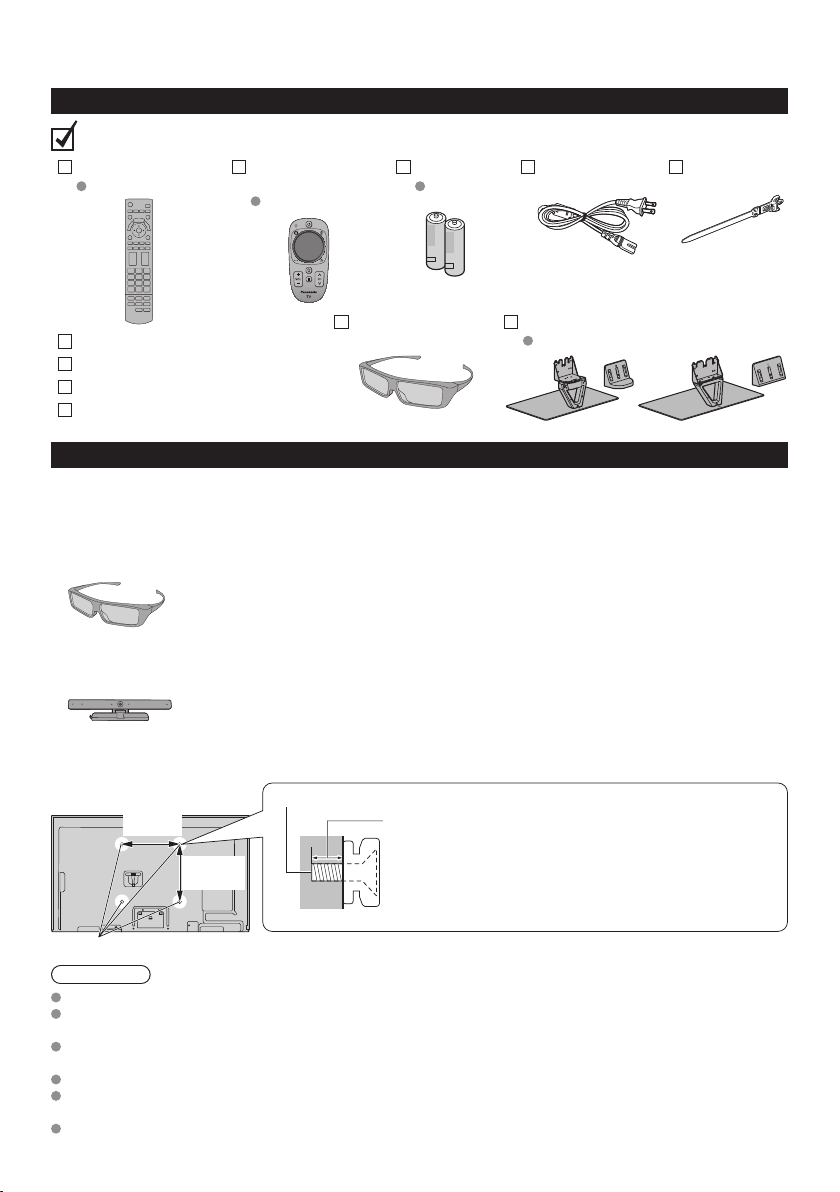
Accessories/Optional Accessories
Accessories
Check that all the following items have been included with your TV
Remote Control
N2QAYB000865
VIERA Touch Pad
Controller
N2QBYB000027
Batteries (4)
AA Battery
Cable tiePower cord
Owner’s Manual
3D Eyewear (4)
Quick start guide
Pedestal
Assembly (p. 9)
(55") (60")
Child safety
Product Registration Card (U.S.A.)
Optional Accessories
Please contact your nearest Panasonic dealer to purchase the recommended optional accessories. For
additional details, please refer to the optional accessories installation manual.
3D Eyewear
TY-EP3D20U
●
(1 pack includes 2 eyewears)
Communication Camera
TY-CC20W
●
Wall-hanging bracket
Back of the TV
15.7 ”
(400 mm)
• Use Panasonic 3D Eyewear supporting passive 3D system technology.
• Product information (Model No. and release date etc.) is subject to change
without notice.
• For more product information
(USA) http://www.panasonic.com (Canada) http://panasonic.ca
(Global reference) http://panasonic.net/viera
• This camera can be used in the video communication tool.
• For details, read the manual for the Communication Camera.
Please contact a professional installer to purchase the recommended UL
qualified wall-hanging bracket. For additional details, please refer to the wallhanging bracket installation manual.
Screws for attaching the TV to the wall-hanging bracket (not supplied with the TV)
Depth of screw:
Minimum: 0.24 ” (6.0 mm)
15.7 ”
(400 mm)
Maximum: 0.39 ” (10.0 mm)
M6
(View from the side)
Holes for wall-hanging bracket installation
Warning
Always be sure to ask a qualified technician to carry out set-up.
Do not mount the unit directly below ceiling lights (such as spotlights, floodlights or halogen lights) that
typically give off high heat. Doing so may warp or damage plastic cabinet parts.
Take care when fixing wall brackets to the wall. Always ensure that there are no electrical cables or pipes in
the wall before hanging bracket.
To prevent fall and injury, remove the TV from its fixed wall position when it is no longer in use.
Incorrect wall-hanging bracket or incorrect fitting may cause equipment to fall, resulting in injury and product
damage.
Panasonic disclaims liability for any damage or injury arising from incorrect wall-hanging bracket, incorrect
fitting or otherwise failure to follow the above instructions.
8
Page 9
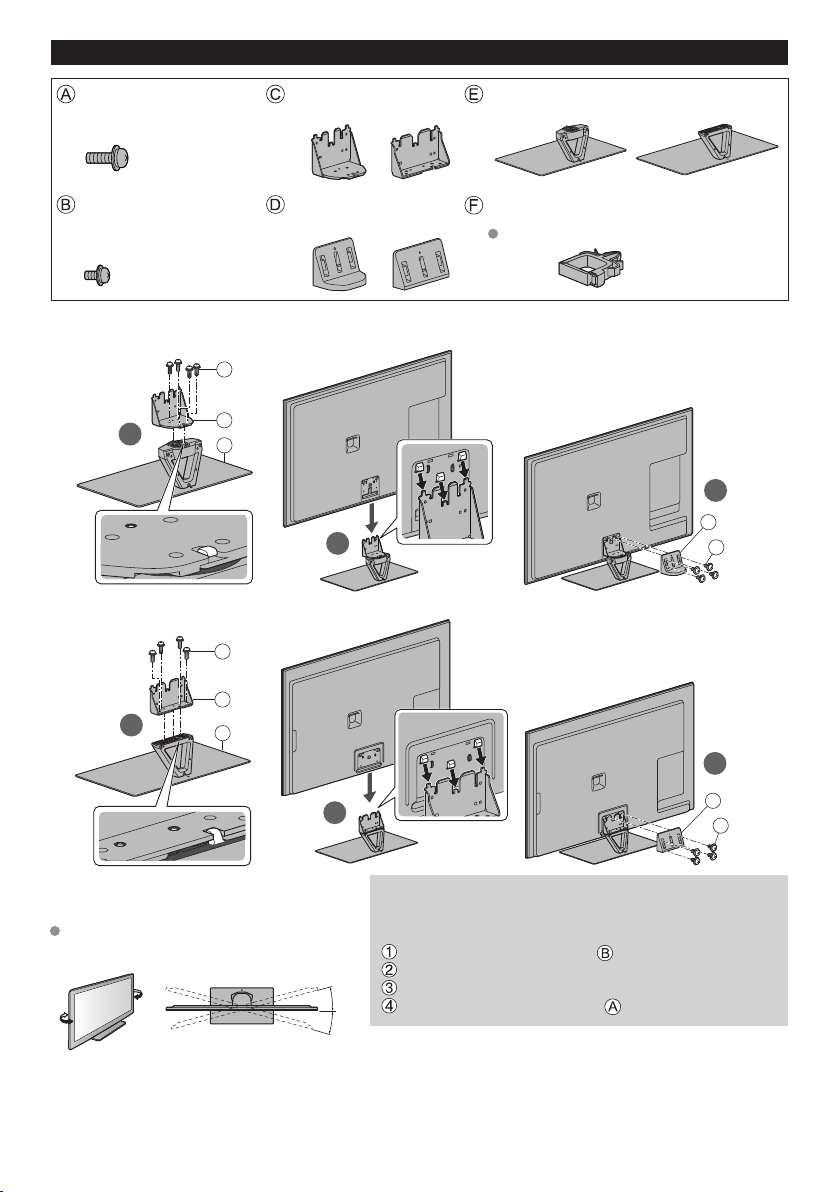
Attaching the pedestal to TV
Assembly screws Bracket Base
(black) (4)
(55") (60") (55") (60")
M5 × 16
Assembly screws Cover Cable clamps (4)
(black) (4)
(55")
(60")
Cable binding instructions (p. 14)
M4 × 10 (for 55")
M4 × 12 (for 60")
Attaching the pedestal
(for 55")
1
A
C
E
2
(for 60")
A
3
D
B
C
1
(for TC-L55DT60 only)
■ Adjusting the panel to your desired
angle
Do not place any objects within the full
rotation range.
E
(View from the top)
2
Removing the pedestal from the TV
Be sure to remove the pedestal in the following way when
using the wall-hanging bracket or repacking the TV.
Remove the assembly screw from the cover.
Pull out the cover.
15°
15°
Lift the TV from the pedestal.
Remove the assembly screws from the bracket.
3
D
B
9
Page 10

Warning
Do not disassemble or modify the pedestal.
Otherwise, the TV may fall over and become damaged, and personal injury may result.
Caution
Do not use any pedestal other than that provided with this TV.
Otherwise, the TV may fall over and become damaged, and personal injury may result.
Do not use the pedestal if it becomes warped or physically damaged.
If you use the pedestal when it is physically damaged, personal injury may result. Contact your
nearest Panasonic Dealer immediately.
During set-up, make sure that all screws are securely tightened.
If sufficient care is not taken to ensure screws are properly tightened during assembly, the pedestal
will not be strong enough to support the TV, and it might fall over and become damaged, and personal
injury may result.
When removing the pedestal, do not remove the pedestal by any methods other than the
specified procedure. (p. 9)
Otherwise, the TV and/or pedestal may fall over and become damaged, and personal injury may
result.
Installing the remote’s batteries
■Remote Control
Close
Pull
open
Note the correct
Hook
polarity (+ or -).
■VIERA Touch Pad Controller
Slide
open
Close
Caution
Incorrect installation may cause battery leakage and corrosion, resulting in damage to the remote
control.
Do not mix old and new batteries.
•
Do not mix different battery types (such as alkaline and manganese batteries).
•
Do not use rechargeable (Ni-Cd) batteries.
•
Do not burn or break batteries.
Note the correct polarity
(+ or -)
10
Page 11

Connections
Back of the TV
Ethernet
connector
Connection Panels
SD card
slot
USB1/2/3
terminal
For , , connections,
●
please refer to p. 13
11
Page 12

Antenna or Cable connection
Back of the TV
VHF/UHF Antenna
or
Cable TV
Power Cord
Connect after all other
connections have been
made.
VHF/UHF Antenna
• NTSC (National Television System Committee): Analog television system
ATSC (Advanced Television Systems Committee):
Digital TV Standards include digital high-definition television (HDTV), standard-definition television (SDTV),
data broadcasting, multi-channel surround sound audio and interactive television.
Cable
You need to subscribe to a cable TV service to enjoy viewing their programming.
●
A high-definition connection can be made using an HDMI or Component Video cable. (p. 13)
●
Note
When using a Cable box, external equipment and video cables shown in this manual are not supplied
●
with the TV.
For additional assistance, visit us at: www.panasonic.com/help
●
Insert the power cord plug (included) firmly into place.
Important:
Disconnect the power cord plug from the wall out
•
first.
The included power cord is for use with this unit
•
only.
www.panasonic.ca
12
Page 13

AV cable connection
Best
Good
Basic
(Not HD)
To use HDMI terminals
(Set-top-box / DVD recorder / Blu-ray Disc player / Camcorder / etc.)
AV Equipment
e.g. Blu-ray Disc
player
AV Equipment
e.g. Blu-ray Disc
player
HDMI cable
HDMI-DVI
Conversion cable
white
Audio cable
red red
white
HDMI
AV OUT
DVI OUT
L
AUDIO OUT
R
To use COMPONENT terminals (DVD recorder / Blu-ray Disc player / etc.)
Y
green
blue
red
white
red
green
blue
red
white
red
green
blue
red
white
red
P
B
P
R
L
R
COMPONENT
VIDEO OUT
AUDIO
OUT
AV Equipment
e.g. Blu-ray Disc
player
To use COMPOSITE terminals
(Camcorder / Game system / DVD recorder / etc.)
yellow
white
red
yellow
white
red
yellow
white
red
L
COMPOSITE
OUT
R
AV Equipment
e.g. Camcorder
Note
In some cases, it is not possible to connect depending on the type of cable or
●
equipment.
The Green terminal is shared for both the COMPONENT and COMPOSITE (VIDEO IN)
●
connection. When using COMPOSITE (VIDEO IN) connection, the Yellow connector
(Video) should be inserted into Green connection.
13
Page 14

Audio connection
DIGITAL
Optical cable
AUDIO IN
e.g. Amplifier with
speaker system
HDMI OUT
HDMI cable
(ARC)
HDMI connection is available if connected audio equipment has ARC (Audio Return Channel) function.
Please refer to eHELP (p. 20) for Network connection, VIERA link connection or other connections.
Cable Binding Instructions
Back of the TV
To attach:
Hole
To remove:
Cable tie
Insert
To bundle:
To attach:
Cable clamp
Hooks
Set
Hole
To loosen:
Knob
To remove:
(example)
Do not bundle the Antenna cable and
●
Insert
AC cord together (could cause distorted
image).
Fasten the cables with the Cable tie/
●
clamp as necessary.
To fix cables with options, please refer to
●
To bundle:
To release:
the operating manual for the options.
Set
Tab
Panasonic does not guarantee operation and performance of peripheral devices made by other
manufacturers; and we disclaim any liability or damage arising from operation and/or performance
from usage of such other maker’s peripheral devices.
14
Snaps
Apply pressure
to both sides
until they snap
Apply pressure
to the knob
Snaps
Apply pressure to
both sides until
they snap
Apply pressure
to the tab
Page 15

Identifying Controls
TV controls/indicators
Front of the TV
Remote control sensor
Maximum range for remote is 23 feet (7 meters)
from front of TV set
Power indicator ( on: red, off: no light)
C.A.T.S. (Contrast Automatic Tracking System)
Back of the TV
• An image of the control panel is displayed
on the screen while in use.
Note
The TV consumes a small amount of electric energy even when turned off.
Do not place any objects between the TV remote control sensor and remote control.
Changes the input mode
Selects Menu and Submenu entries
(Press and hold down for MENU function)
Selects channels
in sequence
Volume up/down
POWER button
15
Page 16

Switches TV On or Off (Standby)
Displays 3D settings
Displays Main Menu
Displays or removes the information
banner
Displays Apps (application) list
Displays Option Menu for special
functions (when available)
Colored buttons
(used for various functions)
Sound mute On/Off
Switches surround sound setting
Volume up/down
Use for digital channels
External equipment operations
* Functions are switched depending on
connected external equipment and
operation.
: Press and hold to skip
backward/forward.
Accesses NETFLIX service directly
• This service requires an Internet
connection.
• This service might be stopped or the
conditions changed without notice.
Remote control
Lights the buttons for 5 seconds
Press again to turn off the button lights
Closed caption On/Off
Selects Secondary Audio Programming
Exits from menu screen
Displays Home Screen
Select source to watch
Selects/OK/Change
Go back to previous menu
Changes aspect ratio and zoom
Operates the Favorite channel list function
Channel up/down, when viewing from
ANT/Cable source
Numeric keypad to select any channel or
press to enter alphanumeric input in menus
Switches to previously viewed
channel or input
Viewing from external media (SD/USB)
Displays eHELP (built-in manual)
(p. 20)
16
Page 17

VIERA Touch Pad Controller
The Touch Pad Controller is designed to facilitate TV operation, such as when accessing Home Screen or the
Browser with the Touch Pad and free pointing system. It also covers other TV operations as a Remote controller.
Touch Pad Controller must be paired with the TV prior to operation.
●
(Pairing to this TV with Bluetooth wireless technology.)
■
Parts names and functions
Front of the Touch Pad
Microphone
Power button
Side of the Touch Pad
To use microphone
TOOLS
(Displays on-screen remote control)
Touch Pad
OPTION
(Displays Option menu)
RETURN
HOME
(Displays Home screen)
Channel up/down
Apps
(Displays Apps list)
Volume up/down
The Touch Pad Controller must be pointed toward the TV to turn on the power.
(Only the Power-on switch works at first.)
The TV can be paired with one Touch Pad Controller only.
About Voice Control:
It is recommended to speak within about 6 inches (15 cm) from microphone of VIERA Touch Pad
Controller when using Voice Control function.
(Please refer to eHELP (p. 20) for Voice Control function.)
Transmission Range:
Use the Touch Pad Controller within the range of 10.5 ft (3.2 m) from front surface of the TV.
The range may be shortened if there are any obstacles or can be affected by the surrounding
environment or building structure.
■
Pairing Touch Pad Controller
(In First Time Setup (p. 18))
To pair the Touch Pad Controller, hold the touch pad within 1.6 ft (50 cm) of the TV and simultaneously press
and hold the OPTION and HOME button on the Touch Pad Controller following the instructions on screen.
• You can also pair the Touch Pad Controller.
(Press Menu --> Setup --> VIERA Touch Pad settings)
■
Operating Touch Pad Controller
OK
Touch Pad operations
Tap:
Tap center of the
pad to “OK”
Swipe:
Slide your finger
to swipe.
Trace the fringe to
scroll.
Some operations differ depending on the application.
●
17
Page 18

First Time Setup
The first time setup screen is displayed only when the TV is turned on for the first time, after
the power cord is inserted into a wall outlet.
Turn the TV on with the POWER button
or
(Remote)(TV)
or
Setup the following items
Select your language
●
Select your country
●
Select your viewing mode (Be sure to select “Home Use”)
●
If you select “Store Demonstration” by mistake, confirmation screen
will be displayed.
To display the “Set viewing mode” screen again in order to select
“Home Use”, perform one of the following actions:
• Press and hold down the rear POWER button for at least five
seconds.
• Unplug the power cord for 30 seconds and then plug it in again.
Configure Network connection
●
Follow the instructions on screen to complete the Network
connection.
ANT/Cable setup
●
Set up based on how your TV programming is connected. Select
“Yes” if you are connected to a Cable, Satellite or Fiber Optic box.
Select “No” if you are connected to the Antenna/Cable In with a
coaxial wire into the screw-on connector. In this case you will need
to scan for channels that are available in your area.
Adjust the Clock
●
Select the clock mode and adjust other settings.
When “Auto” is selected, clock will be set automatically according
to Time zone and DST. The TV must be connected to the Internet to
use this feature.
Pair the Touch Pad Controller
●
Follow the instructions on screen to complete the pairing. (p. 17)
Complete First time setup
●
Completion screen is displayed.
Select type of Home Screen
The “Tutorial” for “my Home Screen” starts.
Follow the instruction of the “Tutorial” to select desired “Home Screen”.
Example: Lifestyle ScreenExample: Home screen selection
18
• “Home Screen” is displayed as the start-up screen when the TV is
turned on or the HOME button is pressed.
Page 19

Operations
Turn power on
(Remote)(TV)
or
The last viewed Home Screen is displayed each time the TV is turned on.
Example: Selected content screenExample: Lifestyle Screen
To return to “Home Screen” at any time.
●
You can customize “Home Screen” and display desired information, access specific features easily,
●
select the default “Home Screen”, etc. For details, follow the on-screen instructions or refer to the eHELP
(Watching TV > my Home Screen > Settings)
Watching TV
Select the TV viewer from “Home Screen”
select
access
To watch TV via a Cable box, Satellite receiver, or any other source (DVD, DVR, gaming device,
etc.), press the INPUT button and select the appropriate input.
To access each feature
Access “Apps list” and select a feature
Example: Apps list
Apps is the applications (features) of the TV.
●
For operations of each feature and the setup of “Apps
●
list”, follow the on-screen instructions or refer to the
eHELP (Convenience features > Using Apps list).
19
Page 20

Using eHELP (Built-in Manual)
eHELP is a built-in manual that explains how to easily operate the TV's features. Press the
eHELP button to access the guide.
Display eHELP
Select the desired page from the menu
Select
Next
■ Jump to menu item
Display the menu related to the explanation page.
Select
Next
[Top page]
Submenus Desired pageCategories Menus
Select
Next
(If available)
When you enter
eHELP again
after exiting, the
confirmation screen
is displayed while the
TV is turned on.
You can select “TOP
PAGE” or “LAST
PAGE”.
To return to
the previous
menu/layer
To exit
eHELP
Scroll up/down
(If available the scroll
bar appears.)
20
The menu item is not available depending on situation or condition.
●
Page 21

Viewing 3D images on TV
Using Precautions
Cautions During Viewing
Wear the 3D Eyewear correctly. 3D images will not be correctly visible if the 3D Eyewear is worn
upside down or back-to-front.
Other kinds of displays (such as computer screens, digital clocks, or calculators etc.) may be difficult
to see while wearing the 3D Eyewear.
Do not wear the 3D Eyewear when watching anything other than 3D images.
For comfortable viewing
View from at least the recommended distance (3 times the effective height of the screen),
Recommended Distance:
For a 55-inch television, 6.89 ft (2.1 m) or more.
For a 60-inch television, 7.55 ft (2.3 m) or more.
When the top and bottom area of the screen are blackened, such as when playing movies, view the
screen at a distance 3 times further than the height of the actual image. (That makes the viewing
distance closer than above recommended distance.)
Stop using the 3D Eyewear immediately if your skin feels unusual.
In rare cases, the paint or materials used in the 3D Eyewear may cause an allergic reaction.
Stop using the 3D Eyewear immediately if you experience any redness, pain, or itching on the nose
or temples.
Prolonged use may cause such symptoms due to excess pressure, which may result in the user
feeling unwell.
Viewing 3D images
Using the television menu controls, set so that 3D images are shown.
You can watch 3D images in the following cases:
●
• When a 3D image supporting Blu-ray Disc is played on a 3D image supporting player/recorder
connected using a HDMI cable to a 3D image supporting television.
• 3D image supported broadcast (program)
• 3D Photo, 3D Movie taken by LUMIX/Camcorder.
Put on the 3D Eyewear
View
When the HDMI receives information in which 3D mode is detected, 3D images are automatically displayed
according to the signal.
If the 3D images are not displayed correctly or the images cause discomfort, the images can be
adjusted by “3D format select” or “3D settings”.
Please refer to eHelp (p. 20) for more details.
Change the view 3D2D
■Simply switches 3D
3D format select
3D
2D
2D images (Auto mode)
(example)
Switches to Manual mode
●
select
OK
21
Page 22

Frequently Asked Questions (FAQ)
Questions Answers
How can I confirm
that my TV is working
properly?
Why doesn’t the remote
control work?
Why doesn’t the Touch
Pad Controller work?
Why is there no picture
or just a blue, black or
snowy screen being
displayed?
Why is the screen blank
and the power indicator
blinking?
The TV has a built in Self Test. On the remote control, press
MENU and scroll down and select HELP to access the TV SELF
TEST. Run the test and follow the on screen instructions.
Check that the batteries are fresh, are of the same type and are
installed with the correct polarity (+ & -).
To operate other devices, such as changing channels when using
Cable or Satellite boxes, or operating non-Panasonic Blu-ray
players, use the remote supplied with the device.
Check that the batteries are fresh, are of the same type and are
installed with the correct polarity (+ & -).
Check if the controller is paired with the TV. (p. 17)
Check if the pairing range is within 1.6 ft (50 cm).
Check if the Touch Pad Controller is pointed toward the TV to turn
on the power.
Ensure that the power cord is plugged in and the TV is turned on
(front red LED light should be on, not blinking).
Press the INPUT button on the remote to select the correct input
source.
Ensure all connections are correct and secure.
When using external video source, such as a Cable/Satellite
box or DVD player, ensure that the device is on and functioning
correctly.
Press MENU on the TV’s remote control. If the menu is displayed,
then the TV is working; recheck above steps.
The TV has gone into shutdown mode to protect itself. Try
unplugging it for a few minutes and connecting it again. If there
was a temporary power surge on the AC line it may now be OK. If
the blinking returns, call 1-877-95-VIERA (U.S.A.) or 1-866-330-
0014 (Canada).
22
Page 23

Care and Cleaning
First, unplug the power cord plug from the wall outlet.
Display panel
The front of the display panel has been specially treated. Wipe the panel surface gently using only a cleaning cloth or
a soft, lint-free cloth.
If the surface is particularly dirty after cleaning up the dust, soak a soft, lint-free cloth in diluted, mild liquid
dish soap (1 part mild liquid dish soap diluted by 100 times the amount of water), and then wring the cloth to
remove excess liquid. Use this cloth to wipe the surface of the display panel, then wipe it evenly with a dry
cloth of the same type until the surface is dry.
Do not scratch or hit the surface of the panel with fingernails or other hard objects. Furthermore, avoid
contact with volatile substances such as insect sprays, solvents, and thinner; otherwise, the quality of the
surface may be adversely affected.
Cabinet
If the cabinet becomes dirty, wipe it with a soft, dry cloth.
If the cabinet is particularly dirty, soak the cloth in diluted, mild liquid dish soap and then wring the cloth dry.
Use this cloth to wipe the cabinet and then wipe it dry with a dry cloth.
Do not allow any mild liquid dish soap to come into direct contact with the surface of the TV.
If water droplets get inside the unit, operating problems may result.
Avoid contact with volatile substances such as insect sprays, solvents, and thinner; otherwise, the quality of
the cabinet surface may be adversely affected or the coating may peel off.
Do not let articles made from rubber or PVC be in contact with the TV for long periods of time.
Pedestal
Cleaning
Wipe the surfaces with a soft, dry cloth. If the unit is particularly dirty, clean it using a cloth soaked with water
to which a small amount of mild liquid dish soap has been added and then wipe with a dry cloth.
Do not use products such as solvents, thinner, or household wax for cleaning, as they can damage the
surface coating.
Note: If using a chemically-treated cloth, follow the instructions supplied with the cloth.
Do not attach sticky tape or labels, as they can make the surface of the pedestal dirty. Do not allow long-
term contact with rubber, vinyl products, or the like. (Doing so will cause deterioration.)
3D Eyewear
Clean using a soft, dry cloth.
Wiping the 3D Eyewear with a soft cloth that is covered in dust or dirt may scratch the eyewear. Shake off
any dust from the cloth before use.
Do not use benzene, thinner, or wax on the 3D Eyewear, as doing so may cause the paint to peel off.
Do not dunk the 3D Eyewear in liquid such as water when cleaning.
Avoid storing the 3D Eyewear in hot or highly humid locations.
Power cord plug
Wipe the plug with a dry cloth at regular intervals.
Note: Moisture and dust can lead to fire or electrical shock.
23
Page 24

Specifications
TC-L55DT60 TC-L60DT60
Power Source
Power Consumption
(Rated power / Standby power)
Display Panel
Panel System LCD panel (LED backlight)
Screen size
W × H × Diagonal
Number of pixels 1,920 × 1,080
Speaker Output 18 W [4 W + 4 W +10 W] (10 % THD)
Channel Capability
(Digital/Analog)
Operating Conditions
VIDEO IN RCA PIN (VIDEO, AUDIO-L, AUDIO-R)
Connection
Terminals
COMPONENT IN RCA PIN (Y, PB, PR, AUDIO-L, AUDIO-R)
HDMI IN 1/2/3 TYPE A Connector (supports “HDAVI Control 5” function)
USB 1/2/3 USB2.0 Type A connector DC 5V, Max. 500mA
DIGITAL AUDIO OUT PCM / Dolby Digital, Fiber Optic
OTHERS SD CARD slot, ETHERNET (10BASE-T/100BASE-TX)
Dimensions
Including pedestal
(W × H × D)
TV Set only
(W × H × D)
Mass
Including pedestal 58.5 lb. (26.5 ) NET 75.0 lb. (34.0 ) NET
TV Set only 46.3 lb. (21.0
Standard Compliance and
Frequency Range
1, *2
*
Security
1
*
The frequency and channel differ depending on the country.
2
*
802.11b/g/n CH1 ~ CH11 only use for United States and Canada.
Standard Compliance
Frequency Range
VIERA Touch Pad Controller uses Bluetooth wireless technology.
AC 110 - 127 V, 60 Hz
136 W / 0.2 W 202 W / 0.2 W
55 ” class
(54.6 inches measured diagonally)
47.6 ” × 26.7 ” × 54.6 ”
(1,210 mm × 680 mm × 1,388 mm)
VHF/ UHF: 2 - 69, CATV: 1 - 135
Temperature: 32 °F - 95 °F (0 °C - 35 °C)
Humidity: 20 % - 80 % RH (non-condensing)
48.8 ” × 31.9 ” × 11.1 ”
(1,238 mm × 810 mm × 280 mm)
48.8 ” × 28.5 ” × 1.4 ”
(1,238 mm × 724 mm × 35 mm)
) NET 60.7 lb. (27.5 ) NET
IEEE 802.11a/n :
5.15 GHz - 5.35 GHz, 5.47 GHz - 5.85 GHz
IEEE 802.11b/g/n :
2.400 GHz - 2.4835 GHz
WPA2-PSK (TKIP/AES)
WPA-PSK (TKIP/AES)
WEP (64bit/128bit)
Bluetooth® 3.0
2.402 GHz - 2.480 GHz
60 ” class
(59.5 inches measured diagonally)
51.9 ” × 29.2 ” × 59.5 ”
(1,319 mm × 742 mm × 1,513 mm)
53.9 ” × 35.1 ” × 12.2 ”
(1,368 mm × 892 mm × 309 mm)
53.9 ” × 31.4 ” × 1.6 ”
(1,368 mm × 796 mm × 39 mm)
Wireless LAN
Bluetooth
Note
Design and Specifications are subject to change without notice. Mass and Dimensions shown are
approximate.
Use Panasonic 3D Eyewear supporting passive 3D system technology.
24
Page 25

Limited Warranty (for U.S.A. and Puerto Rico only)
Panasonic Consumer Marketing Company of North America,
Division of Panasonic Corporation of North America
One Panasonic Way
Secaucus, New Jersey 07094
Panasonic Television
Limited Warranty Coverage
If your product does not work properly because of a defect in materials or workmanship, Panasonic Consumer Marketing Company of
North America (referred to as “the warrantor”) will, for the length of the period indicated on the chart below, which starts with the date of
original purchase (“Limited Warranty period”), at its option either (a) repair your product with new or refurbished parts, (b) replace it with a
new or a refurbished equivalent value product, or (c) refund your purchase price. The decision to repair, replace or refund will be made by
the warrantor.
TV CATEGORIES PARTS LABOR SERVICE
Up to 42” (diagonal)
46” (diagonal) and larger On-Site
(Passive - non battery operated)
During the “Labor” Limited Warranty period there will be no charge for labor. During the “Parts” Limited Warranty period, there will be no
charge for parts.
You must carry-in your product or arrange for on-site service during the Limited Warranty period. If non-rechargeable batteries are
included, they are not warranted. This Limited Warranty only applies to products purchased and serviced in the United States or Puerto
Rico. This Limited Warranty is extended only to the original purchaser of a new product which was not sold “as is”. A purchase receipt or
other proof of the original purchase date is required for Limited Warranty service.
On-Site or Carry-In Service
For On-Site or Carry-In Service in the United States and Puerto Rico call 1-877-95-VIERA (1-877-958-4372).
On-site service where applicable requires clear, complete and easy access to the product by the authorized servicer and does not include removal
or re-installation of an installed product. It is possible that certain on-site repairs will not be completed on-site, but will require that the product or
parts of the product, at the servicer’s discretion be removed for shop diagnosis and/or repair and then returned.
Mail-In Service
For assistance in the U.S.A. and Puerto Rico in obtaining replacement, please ship the product prepaid to:
Panasonic Exchange Center
panacare@us.panasonic.com
When shipping the unit, carefully pack, include all accessories, and send it prepaid, adequately insured and preferably in the original
carton. When shipping Lithium Ion batteries please visit our Web Site at www.panasonic.com/BatteryHandling as Panasonic is committed
to providing the most up to date information. Include a letter detailing the complaint, a return address and provide a daytime phone number
where you can be reached. A valid registered receipt is required under the Limited Warranty.
Limited Warranty Limits And Exclusions
This Limited Warranty ONLY COVERS failures due to defects in materials or workmanship, and DOES NOT COVER normal wear and
tear or cosmetic damage, nor does it cover markings or retained images on the glass panel resulting from viewing fixed images (including,
among other things, non-expanded standard 4:3 pictures on wide screen TVs, or onscreen data in a stationary and fixed location such
as network logos, video games and banners). The Limited Warranty ALSO DOES NOT COVER damages which occurred in shipment,
or failures which are caused by products not supplied by the warrantor, or failures which result from accidents, misuse, abuse, neglect,
bug infestation, mishandling, misapplication, alteration, faulty installation, set-up adjustments, misadjustment of consumer controls,
improper maintenance, power line surge, lightning damage, modification, or commercial use (such as in a hotel, office, restaurant, or other
business), rental use of the product, service by anyone other than a Factory Service Center or other Authorized Servicer, or damage that is
attributable to acts of God.
3D Eyewear
4900 George McVay Drive
Suite B
McAllen, TX 78503
THERE ARE NO EXPRESS WARRANTIES EXCEPT AS LISTED UNDER “LIMITED WARRANTY
COVERAGE”. THE WARRANTOR IS NOT LIABLE FOR INCIDENTAL OR CONSEQUENTIAL DAMAGES
RESULTING FROM THE USE OF THIS PRODUCT, OR ARISING OUT OF ANY BREACH OF THIS LIMITED
WARRANTY.
applicable, or travel to and from the servicer. The items listed are not exclusive, but are for illustration only.)
(As examples, this excludes damages for lost time, cost of having someone remove or re-install an installed unit if
IMPLIED WARRANTIES, INCLUDING THE LIMITED WARRANTY OF MERCHANTABILITY, ARE LIMITED
TO THE PERIOD OF THE LIMITED WARRANTY.
Some states do not allow the exclusion or limitation of incidental or consequential damages, or limitations on how long an implied Limited
Warranty lasts, so the exclusions may not apply to you.
This Limited Warranty gives you specific legal rights and you may also have others rights which vary from state to state. If a problem with
this product develops during or after the Limited Warranty period, you may contact your dealer or Service Center. If the problem is not
handled to your satisfaction, then write to the warrantor’s Consumer Affairs Department at the addresses listed for the warrantor.
PARTS AND SERVICE (INCLUDING COST OF AN ON-SITE SERVICE CALL, WHERE APPLICABLE)
WHICH ARE NOT COVERED BY THIS LIMITED WARRANTY ARE YOUR RESPONSIBILITY.
Limited Warranty
1 (ONE) YEAR 1 (ONE) YEAR
90 (NINETY) Days Not Applicable Mail In
Carry-In
ALL EXPRESS AND
25
Page 26

Customer Services Directory (for U.S.A. and Puerto Rico)
Customer Services Directory (United States and Puerto Rico)
Obtain Product Information and Operating Assistance, locate your nearest Dealer or Service
Center, purchase Parts and Accessories, or make Customer Service and Literature requests
by visiting our Web Site at:
http://www.panasonic.com/help
or, contact us via the web at:
http://www.panasonic.com/contactinfo
You may also contact us directly at:
1-877-95-VIERA (958-4372)
Monday-Friday 9 am-9 pm; Saturday-Sunday 10 am-7 pm, EST.
■ For hearing or speech impaired TTY users, TTY: 1-877-833-8855
Accessory Purchases (United States and Puerto Rico)
Purchase Parts, Accessories and Instruction Books on line for all Panasonic Products by
visiting our Web Site at:
http://www.pstc.panasonic.com
or, send your request by E-mail to:
npcparts@us.panasonic.com
You may also contact us directly at:
1-800-332-5368 (Phone) 1-800-237-9080 (Fax Only) (Monday - Friday 9 am to 9 pm, EST.)
Panasonic National Parts Center
20421 84th Avenue South,
Kent, WA 98032
(We Accept Visa, MasterCard, Discover Card, and American Express)
■ For hearing or speech impaired TTY users, TTY: 1-866-605-1277
26
Page 27

Limited Warranty (for Canada)
Panasonic Canada Inc.
5770 Ambler Drive, Mississauga, Ontario L4W 2T3
PANASONIC PRODUCT – LIMITED WARRANTY
Panasonic Canada Inc. warrants this product to be free from defects in material and workmanship under normal use and for a period as
stated below from the date of original purchase agrees to, at its option either (a) repair your product with new or refurbished parts, (b)
replace it with a new or a refurbished equivalent value product, or (c) refund your purchase price. The decision to repair, replace or refund
will be made by Panasonic Canada Inc.
Viera TV (46” & over) In-home service One (1) year, parts (including panel) and labour.
Viera TV (under 46”) Carry-in service One (1) year, parts (including panel) and labour.
In-home Service will be carried out only to locations accessible by roads and within 50 km of an authorized Panasonic service facility.
In-home service requires clear, complete and easy access to the product by the Authorized Servicer and does not include removal or
re-installation of an installed product. If removal is required to service the product, it will be at the discretion of the Servicer and in no event
will Panasonic Canada Inc. or the Servicer be liable for any special, indirect or consequential damages.
This warranty is given only to the original purchaser, or the person for whom it was purchased as a gift, of a Panasonic brand product
mentioned above sold by an authorized Panasonic dealer in Canada and purchased and used in Canada, which product was not sold “as
is”, and which product was delivered to you in new condition in the original packaging.
IN ORDER TO BE ELIGIBLE TO RECEIVE WARRANTY SERVICE HEREUNDER, A PURCHASE
RECEIPT OR OTHER PROOF OF DATE OF ORIGINAL PURCHASE, SHOWING AMOUNT PAID
AND PLACE OF PURCHASE IS REQUIRED
LIMITATIONS AND EXCLUSIONS
This warranty ONLY COVERS failures due to defects in materials or workmanship, and DOES NOT COVER normal wear and tear
or cosmetic damage. The warranty ALSO DOES NOT COVER damages which occurred in shipment, or failures which are caused
by products not supplied by Panasonic Canada Inc., or failures which result from accidents, misuse, abuse, neglect, mishandling,
misapplication, alteration, faulty installation, set-up adjustments, misadjustment of consumer controls, improper maintenance, power line
surge, lightning damage, modification, introduction of sand, humidity or liquids, commercial use such as hotel, office, restaurant, or other
business or rental use of the product, or service by anyone other than a Authorized Servicer, or damage that is attributable to acts of God.
Dry cell batteries are also excluded from coverage under this warranty.
THIS EXPRESS, LIMITED WARRANTY IS IN LIEU OF ALL OTHER WARRANTIES, EXPRESS OR
IMPLIED, INCLUDING ANY IMPLIED WARRANTIES OF MERCHANTABILITY AND FITNESS FOR
A PARTICULAR PURPOSE. IN NO EVENT WILL PANASONIC CANADA INC. BE LIABLE FOR ANY
SPECIAL, INDIRECT OR CONSEQUENTIAL DAMAGES RESULTING FROM THE USE OF THIS
PRODUCT OR ARISING OUT OF ANY BREACH OF ANY EXPRESS OR IMPLIED WARRANTY. (As
examples, this warranty excludes damages for lost time, travel to and from the Authorized Servicer, loss of or damage to media or images,
data or other memory or recorded content. This list of items is not exhaustive, but for illustration only.)
In certain instances, some jurisdictions do not allow the exclusion or limitation of incidental or consequential damages, or the exclusion of
implied warranties, so the above limitations and exclusions may not be applicable. This warranty gives you specific legal rights and you
may have other rights which vary depending on your province or territory.
WARRANTY SERVICE
For product operation and information assistance, please contact:
Our Customer Care Centre: 1-800 #: 1-866-330-0014
or visit our website: https://concierge.panasonic.ca
For product repairs, please contact Viera Customer Care Agent using the above contact info.
IF YOU SHIP THE PRODUCT TO A SERVICENTRE
Carefully pack and send prepaid, adequately insured and preferably in the original carton.
Include details of the defect claimed, and proof of date of original purchase.
27
Page 28

USA Only: Disposal may be regulated in your community due to
environmental considerations. For disposal or recycling information,
please visit Panasonic website:
http://www.panasonic.com/environmental
or call 1-888-769-0149.
Sólo Estados Unidos: La disposición puede estar regulada en su
comunidad debido a consideraciones ambientales. Para información
sobre la disposición o reciclaje, por favor visite la página web de
Panasonic: http://www.panasonic.com/environmental
o llame al 1-888-769-0149.
Customer’s Record
The model number and serial number of this product can be found on its back cover. You should
note this serial number in the space provided below and retain this book, plus your purchase receipt,
as a permanent record of your purchase to aid in identification in the event of theft or loss, and for
Warranty Service purposes.
Model Number Serial Number
Anotación del cliente
El modelo y el número de serie de este producto se encuentran en su panel posterior. Deberá
anotarlos en el espacio provisto a continuación y guardar este manual, más el recibo de su compra,
como prueba permanente de su adquisición, para que le sirva de ayuda al identificarlo en el caso de
que le sea sustraído o lo pierda, y también para disponer de los servicios que le ofrece la garantía.
Modelo Número de serie
Panasonic Consumer Marketing Company of North America,
Division of Panasonic Corporation of North America
One Panasonic Way, Secaucus
New Jersey 07094 U.S.A.
2013 Panasonic Corporation of North America. All Rights Reserved.
2013 Panasonic Corporation of North America. Todos los Derechos Reservados.
Panasonic Canada Inc.
5770 Ambler Drive
Mississauga, Ontario
L4W 2T3 CANADA
Printed in Mexico
Impreso en México
M0113-0
