Page 1
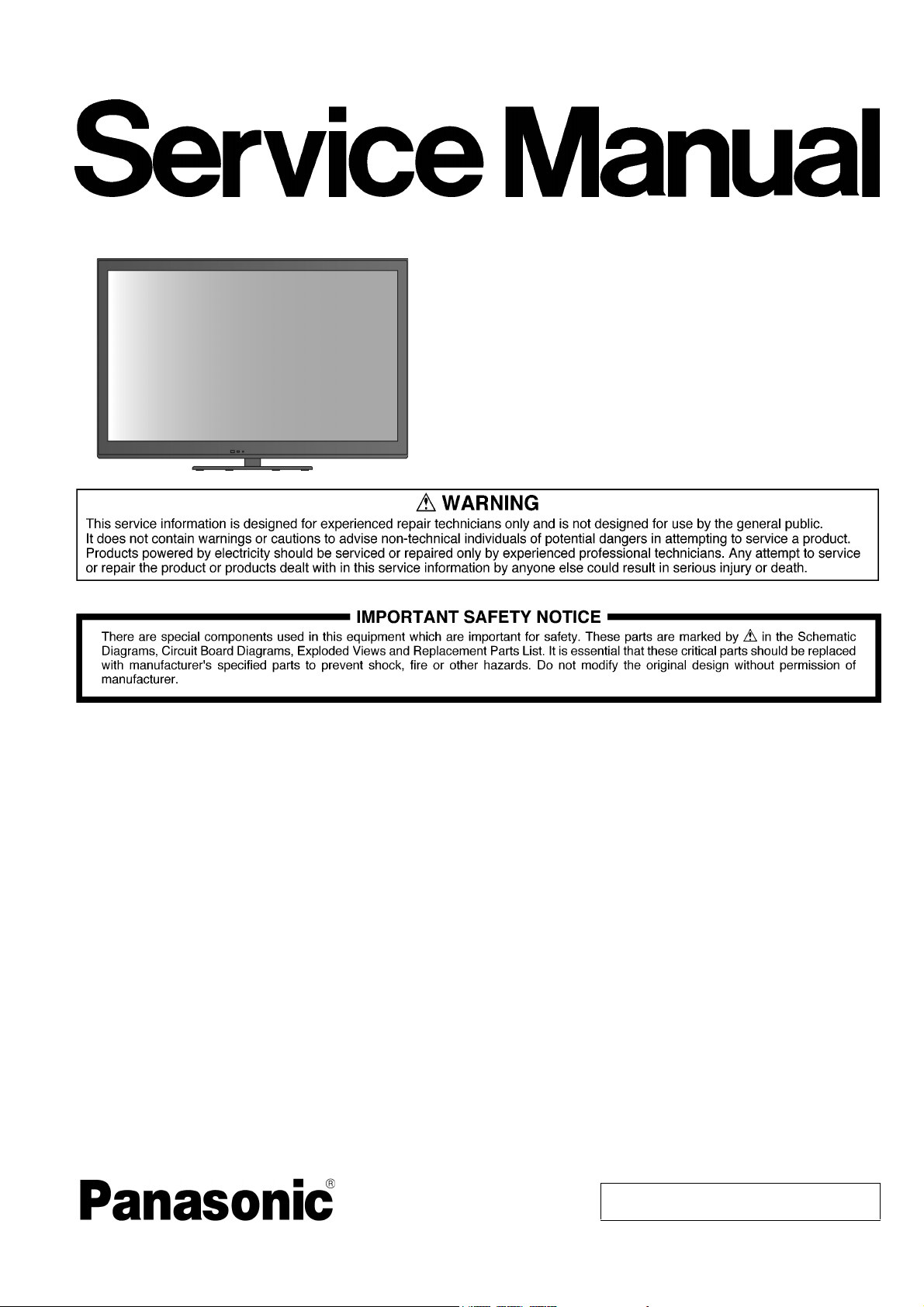
ORDER NO. MTV1202011CE
Model No. TC-L32E5
Chassis: LA35
Destination: USA
LCD TV
TABLE OF CONTENTS
1 Safety Precautions ----------------------------------------------- 3
1.1. General Guidelines---------------------------------------- 3
1.1.1. Leakage Current Cold Check ---------------------- 3
1.1.2. Leakage Current Hot Check (See Figure
1.) --------------------------------------------------------- 3
2 Warning-------------------------------------------------------------- 4
2.1. Prevention of Electrostatic Discharge (ESD)
to Electrostatically Sensitive (ES) Devices---------- 4
2.2. About lead free solder (PbF)---------------------------- 5
3 Service Navigation ----------------------------------------------- 6
3.1. Service Hint ------------------------------------------------- 6
4 Specifications ----------------------------------------------------- 7
5 Service Mode ------------------------------------------------------ 8
5.1. How to enter into Service Mode ----------------------- 8
5.1.1. Contents of adjustment mode --------------------- 8
5.1.2. How to exit---------------------------------------------- 8
5.2. SRV-TOOL -------------------------------------------------- 9
5.2.1. How to access ----------------------------------------- 9
5.2.2. Display of SOS History ------------------------------ 9
5.2.3. POWER ON TIME/COUNT ------------------------ 9
PAG E PAG E
5.2.4. Exit -------------------------------------------------------- 9
5.2.5. Self Check Mode ------------------------------------ 10
5.2.6. Hotel Mode Adjustment ---------------------------- 10
5.2.7. Hotel Mode-------------------------------------------- 10
6 Troubleshooting Guide --------------------------------------- 11
6.1. Check of the IIC bus lines------------------------------ 11
6.1.1. How to access --------------------------------------- 11
6.1.2. Exit ------------------------------------------------------ 11
6.1.3. Screen display --------------------------------------- 11
6.2. Power LED Blinking timing chart --------------------- 12
6.3. No Power--------------------------------------------------- 12
7 Disassembly and Assembly Instructions--------------- 13
7.1. Speaker Assembly--------------------------------------- 13
7.2. Panel Assembly ------------------------------------------ 14
7.3. LCD Panel Fixing & Handling Method -------------- 15
7.4. Placing Black Tape -------------------------------------- 16
7.5. LED Panel Assembly------------------------------------ 17
7.6. LVDS & Barrier Assembly------------------------------ 18
7.7. Metal Part Assembly ------------------------------------ 19
7.8. Fitting the Barrier----------------------------------------- 20
© Panasonic Corporation 2012. Unauthorized
copying and distribution is a violation of law.
Page 2

TC-L32E5
7.9. Plate A Assembly ---------------------------------------- 21
7.10. Plate P Assembly ---------------------------------------- 22
7.11. Assembling the Metal AV Bracket BTM ------------ 23
7.12. Assembling the Metal AV Bracket Side------------- 24
7.13. Key Button Installation ---------------------------------- 25
7.14. Cable Alignment ------------------------------------------ 26
7.15. Bottom Bracket Assembly ----------------------------- 27
7.16. Screwing up the Back Cover -------------------------- 28
8 Measurements and Adjustments -------------------------- 29
8.1. Voltage chart of A-board-------------------------------- 29
8.2. Voltage chart of P-board-------------------------------- 29
9 Block Diagram --------------------------------------------------- 30
9.1. Main Block Diagram ------------------------------------- 30
9.2. Detailed Block Diagram (1/2)-------------------------- 31
9.3. Detailed Block Diagram (2/2)-------------------------- 32
10 Schematic Diagram--------------------------------------------- 33
10.1. Schematic Diagram Notes ----------------------------- 33
10.2. A-Board (1/17) Schematic Diagram ----------------- 34
10.3. A-Board (2/17) Schematic Diagram ----------------- 35
10.4. A-Board (3/17) Schematic Diagram ----------------- 36
10.5. A-Board (4/17) Schematic Diagram ----------------- 37
10.6. A-Board (5/17) Schematic Diagram ----------------- 38
10.7. A-Board (6/17) Schematic Diagram ----------------- 39
10.8. A-Board (7/17) Schematic Diagram ----------------- 40
10.9. A-Board (8/17) Schematic Diagram ----------------- 41
10.10. A-Board (9/17) Schematic Diagram ----------------- 42
10.11. A-Board (10/17) Schematic Diagram --------------- 43
10.12. A-Board (11/17) Schematic Diagram---------------- 44
10.13. A-Board (12/17) Schematic Diagram --------------- 45
10.14. A-Board (13/17) Schematic Diagram --------------- 46
10.15. A-Board (14/17) Schematic Diagram --------------- 47
10.16. A-Board (15/17) Schematic Diagram --------------- 48
10.17. A-Board (16/17) Schematic Diagram --------------- 49
10.18. A-Board (17/17) Schematic Diagram --------------- 50
10.19. K-Board Schematic Diagram -------------------------- 51
10.20. P-Board Schematic Diagram -------------------------- 52
11 Printed Circuit Board ------------------------------------------ 53
11.1. A-BOARD -------------------------------------------------- 53
11.2. K-BOARD -------------------------------------------------- 55
11.3. P-BOARD -------------------------------------------------- 56
12 Exploded View and Replacement Parts List -----------58
12.1. Exploded View and Mechanical Replacement
Parts List --------------------------------------------------- 58
12.2. Electrical Replacement Parts List -------------------- 58
12.2.1. Replacement Parts List Notes ------------------- 58
12.2.2. Electrical Replacement Parts List ---------------59
2
Page 3

TC-L32E5
1 Safety Precautions
1.1. General Guidelines
1. When servicing, observe the original lead dress. If a short circuit is found, replace all parts which have been overheated or
damaged by the short circuit.
2. After servicing, see to it that all the protective devices such as insulation barriers, insulation papers shields are properly
installed.
3. After servicing, make the following leakage current checks to prevent the customer from being exposed to shock hazards.
4. When conducting repairs and servicing, do not attempt to modify the equipment, its parts or its materials.
5. When wiring units (with cables, flexible cables or lead wires) are supplied as repair parts and only one wire or some of the
wires have been broken or disconnected, do not attempt to repair or re-wire the units. Replace the entire wiring unit instead.
6. When conducting repairs and servicing, do not twist the Faston connectors but plug them straight in or unplug them straight
out.
1.1.1. Leakage Current Cold Check
1. Unplug the AC cord and connect a jumper between the
two prongs on the plug.
2. Measure the resistance value, with an ohmmeter,
between the jumpered AC plug and each exposed
metallic cabinet part on the equipment such as
screwheads, connectors, control shafts, etc. When the
exposed metallic part has a return path to the chassis, the
reading should be 100 Mohm and over.
When the exposed metal does not have a return path to
the chassis, the reading must be .
1.1.2. Leakage Current Hot Check (See
Figure 1.)
1. Plug the AC cord directly into the AC outlet. Do not use
an isolation transformer for this check.
2. Connect a 1.5kohm, 10 watts resistor, in parallel with a
0.15μF capacitors, between each exposed metallic part
on the set and a good earth ground such as a water pipe,
as shown in Figure 1.
3. Use an AC voltmeter, with 1000 ohms/volt or more
sensitivity, to measure the potential across the resistor.
4. Check each exposed metallic part, and measure the
voltage at each point.
5. Reverse the AC plug in the AC outlet and repeat each of
the above measurements.
6. The potential at any point should not exceed 0.75 volts
RMS. A leakage current tester (Simpson Model 229 or
equivalent) may be used to make the hot checks, leakage
current must not exceed 1/2 milliamp. In case a
measurement is outside of the limits specified, there is a
possibility of a shock hazard, and the equipment should
be repaired and rechecked before it is returned to the
customer.
Figure 1
3
Page 4

TC-L32E5
2Warning
2.1. Prevention of Electrostatic Discharge (ESD) to Electrostatically
Sensitive (ES) Devices
Some semiconductor (solid state) devices can be damaged easily by static electricity. Such components commonly are called
Electrostatically Sensitive (ES) Devices. Examples of typical ES devices are integrated circuits and some field-effect transistors and
semiconductor [chip] components. The following techniques should be used to help reduce the incidence of component damage
caused by electrostatic discharge (ESD).
1. Immediately before handling any semiconductor component or semiconductor-equipped assembly, drain off any ESD on your
body by touching a known earth ground. Alternatively, obtain and wear a commercially available discharging ESD wrist strap,
which should be removed for potential shock reasons prior to applying power to the unit under test.
2. After removing an electrical assembly equipped with ES devices, place the assembly on a conductive surface such as
aluminum foil, to prevent electrostatic charge buildup or exposure of the assembly.
3. Use only a grounded-tip soldering iron to solder or unsolder ES devices.
4. Use only an anti-static solder removal device. Some solder removal devices not classified as [anti-static (ESD protected)] can
generate electrical charge sufficient to damage ES devices.
5. Do not use freon-propelled chemicals. These can generate electrical charges sufficient to damage ES devices.
6. Do not remove a replacement ES device from its protective package until immediately before you are ready to install it. (Most
replacement ES devices are packaged with leads electrically shorted together by conductive foam, aluminum foil or
comparable conductive material).
7. Immediately before removing the protective material from the leads of a replacement ES device, touch the protective material
to the chassis or circuit assembly into which the device will be installed.
Caution
Be sure no power is applied to the chassis or circuit, and observe all other safety precautions.
8. Minimize bodily motions when handling unpackaged replacement ES devices. (Otherwise ham less motion such as the
brushing together of your clothes fabric or the lifting of your foot from a carpeted floor can generate static electricity (ESD)
sufficient to damage an ES device).
4
Page 5

TC-L32E5
2.2. About lead free solder (PbF)
Note: Lead is listed as (Pb) in the periodic table of elements.
In the information below, Pb will refer to Lead solder, and PbF will refer to Lead Free Solder.
The Lead Free Solder used in our manufacturing process and discussed below is (Sn+Ag+Cu).
That is Tin (Sn), Silver (Ag) and Copper (Cu) although other types are available.
This model uses Pb Free solder in it’s manufacture due to environmental conservation issues. For service and repair work, we’d
suggest the use of Pb free solder as well, although Pb solder may be used.
PCBs manufactured using lead free solder will have the PbF within a leaf Symbol PbF stamped on the back of PCB.
Caution
• Pb free solder has a higher melting point than standard solder. Typically the melting point is 50 ~ 70 °F (30~40 °C) higher. Please
use a high temperature soldering iron and set it to 700 ± 20 °F (370 ± 10 °C).
• Pb free solder will tend to splash when heated too high (about 1100 °F or 600 °C).
If you must use Pb solder, please completely remove all of the Pb free solder on the pins or solder area before applying Pb
solder. If this is not practical, be sure to heat the Pb free solder until it melts, before applying Pb solder.
• After applying PbF solder to double layered boards, please check the component side for excess solder which may flow onto the
opposite side. (see figure below)
5
Page 6
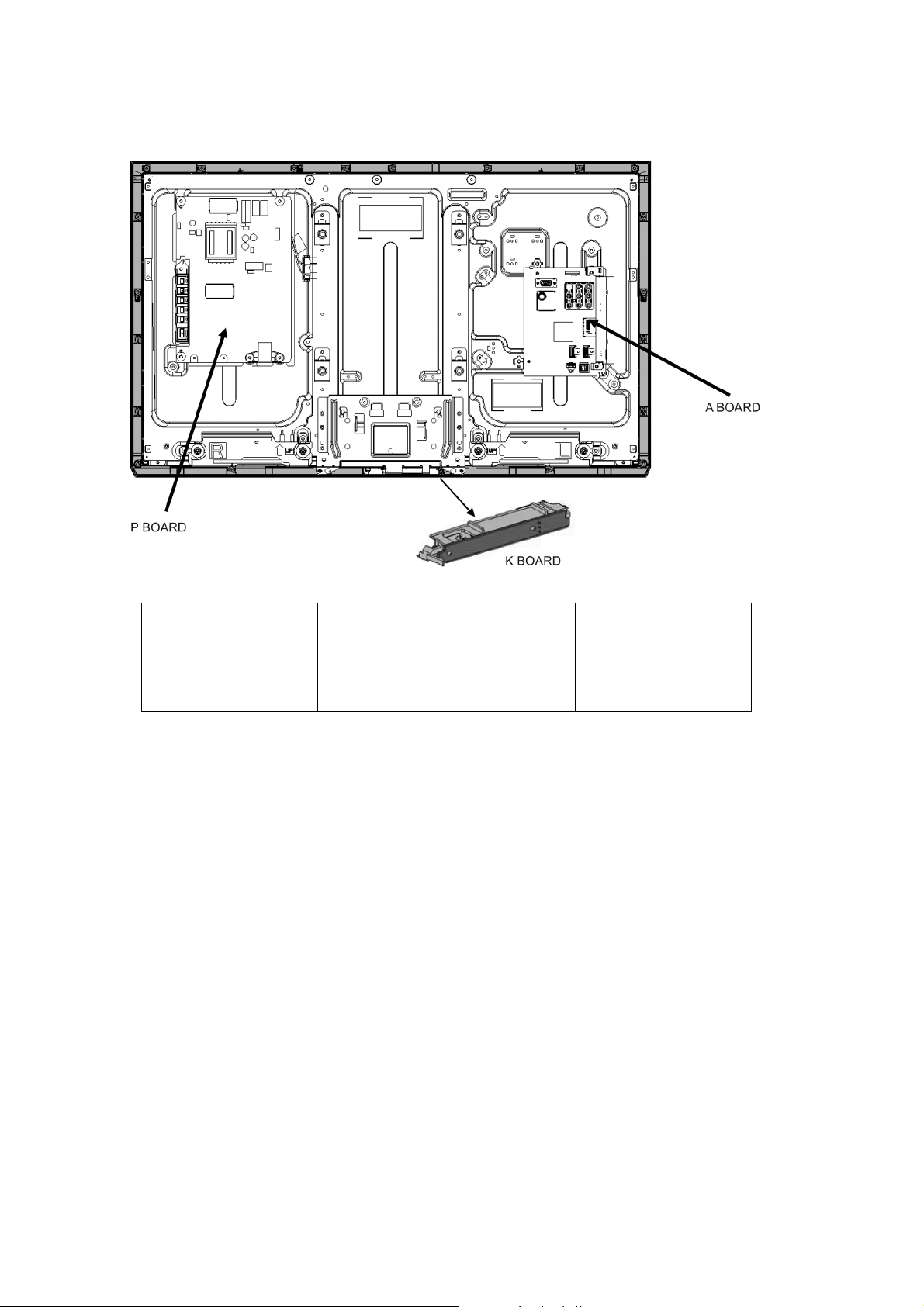
TC-L32E5
3 Service Navigation
3.1. Service Hint
Board Name Main Device Remarks
A BOARD AVSW, TUN, EEP, SPI, MTK IC Repairable
P BOARD Power Supply and LED Driver Repairable
K BOARD Remote, LED, Luminunce Sensor Repairable
6
Page 7
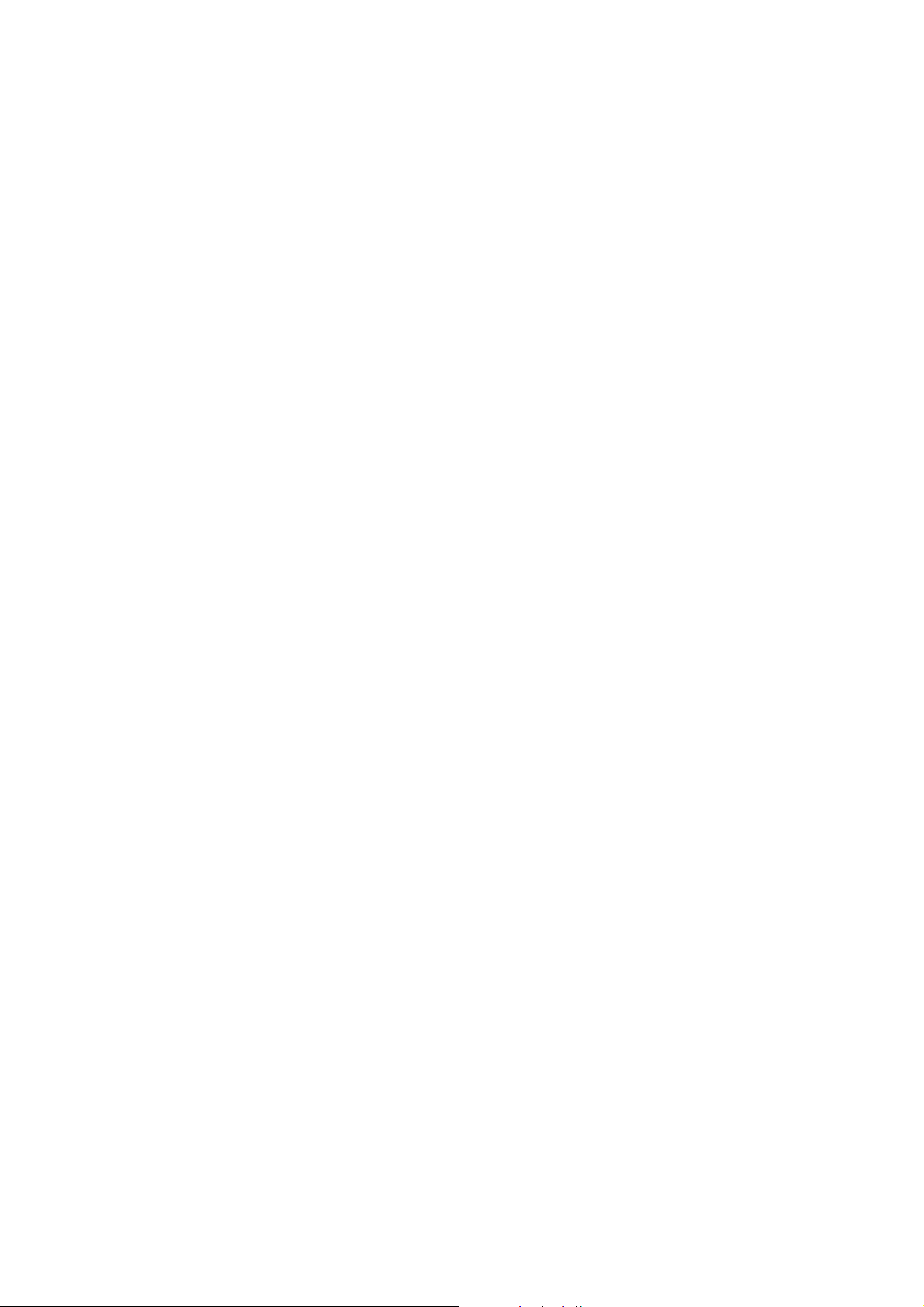
4 Specifications
Power Source AC 110-127 V, 60 Hz
Power Consumption
Rated Power Consumption 71 W
Standby condition 0.15 W
Display panel
Aspect Ratio 16:9
Visible screen size 32” class (32 inches measured diagonally)
Number of pixels 2,073,600 (1,920 (W) × 1,080 (H)) [5,760 × 1,080 dots]
Sound
Speaker 1-way 2 bottom SP System
Audio Output 20 W [10 W + 10 W], (10% THD)
PC signals VGA, WVGA, XGA, WXGA, SXGA
Horizontal scanning frequency 31 - 64 kHz
Vertical scanning frequency 59 - 61 Hz
Channel Capability-ATSC/NTSC (Digital/Analog) VHF/ UHF: 2 - 69, CATV: 1 - 135
Operating Conditions Temperature : 32°F - 95°F (0°C - 35°C)
Humidity : 20 % - 80 % RH (non-condensing)
Connection Terminals
VIDEO IN VIDEO: RCA PIN Type × 1 1.0V [p-p] (75 Ω)
AUDIO L - R RCA PIN Type × 2 0.5V [rms]
COMPONENT IN Y: 1.0 V [p-p] (including synchronization)
P
, PR: ± 0.35 V [p-p]
B
AUDIO L - R: RCA PIN Type × 2 0.5 V [rms]
HDMI 1-4 TYPE A Connector × 4
• This TV supports ‘HDAVI Control 5’ function.
USB USB 2.0 Type A connector × 2 (DC5V MAX500mA)
LAN (for IPTV) RJ45 (10BASE-T/100BASE-TX)
PC D-SUB 15 PIN: R, G, B / 0.7 V [p-p] (75 Ω)
HD, VD / 1.0-5.0 V [p-p] (high impedance)
Card slot SD CARD slot × 1
DIGITAL AUDIO OUT PCM / Dolby Digital, Fiber Optic
FEATURES 3D Y/C FILTER CLOSED CAPTION
V-Chip EASY IPTV Vesa compatible
VIERA IMAGE VIEWER Media player HDAVI Control 5
Dimensions (W x H x D)
Including TV Stand 30.1” × 20.5” × 9.1”
(764 mm × 519 mm × 230 mm)
TV Set only 30.1” × 18.7” × 2.1”
(764 mm × 473 mm × 52 mm)
Mass
Including TV stand 24.3lb. (11 kg) NET
TV Set only 19.9 lb. (9 kg) NET
Note
• Design and Specifications are subject to change without notice. Mass and Dimensions shown are approximate.
TC-L32E5
7
Page 8
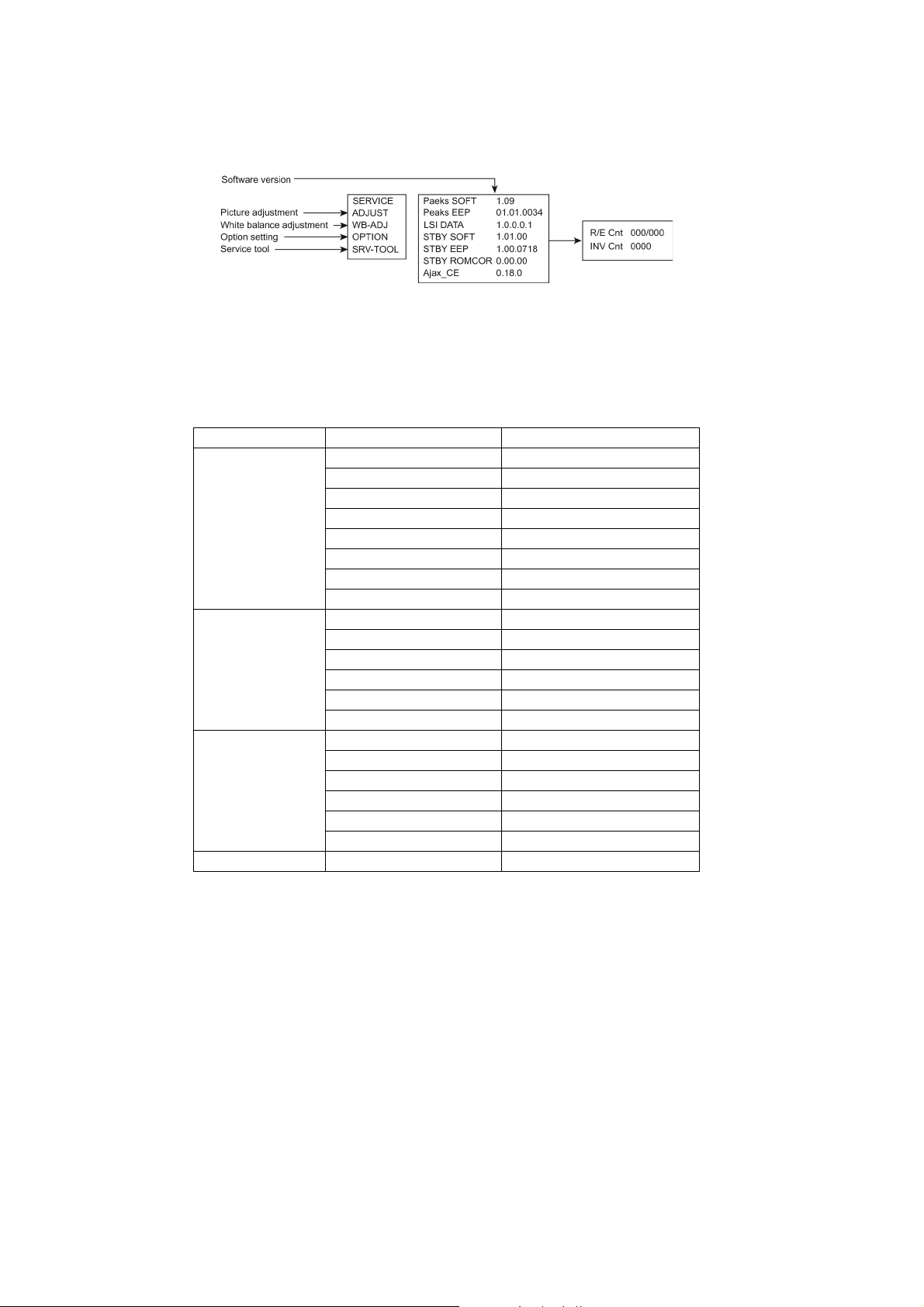
TC-L32E5
5 Service Mode
5.1. How to enter into Service Mode
While pressing [VOLUME ( - )] button of the main unit, press [INFO] button of the remote control three times within 2 seconds.
5.1.1. Contents of adjustment mode
• Value is shown as a hexadecimal number.
• Preset value differs depending on models.
• After entering the adjustment mode, take note of the value in each item before starting adjustment.
Main item Sub item Sample Data
ADJUST CONTRAST 000
COLOR 59
TINT FE
SUB-BRT 800
BACKLGT 20D
B-Y-G 40
R-Y-A 0
VCOM 189
WB-ADJ R-GAIN 75
G-GAIN 80
B-GAIN 65
R-CENT 80
G-CENT 80
B-CENT 9B
OPTION Boot ROM
STBY-SET 00
EMERGENCY ON
CLK MODE 00
CLOCK FC7
EDID-CLK HIGH
SRV-TOOL 00
5.1.2. How to exit
Switch off the power with the [POWER] button on the main unit or the [POWER] button on the remote control.
8
Page 9
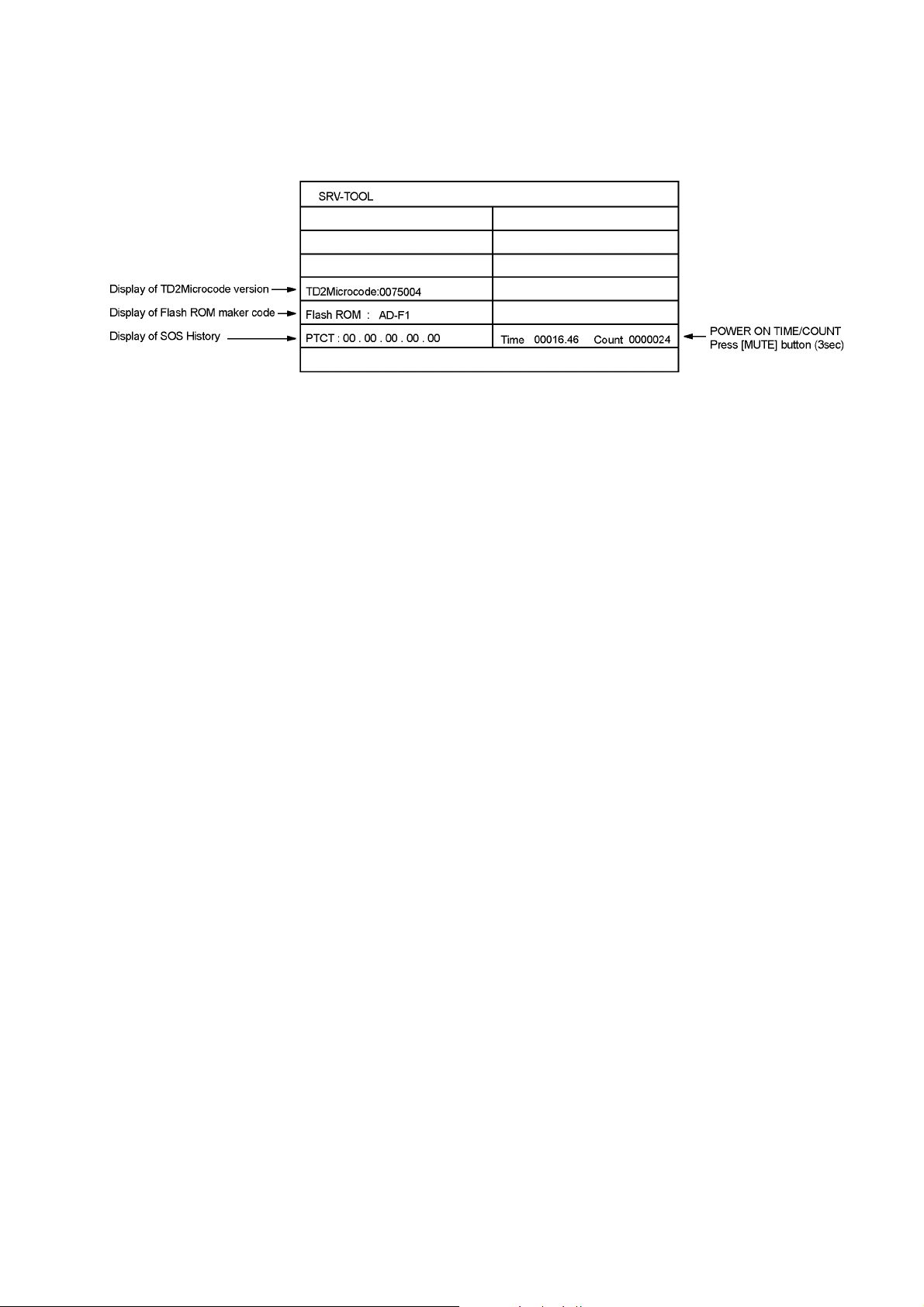
TC-L32E5
5.2. SRV-TOOL
5.2.1. How to access
1. Select [SRV-TOOL] in Service Mode.
2. Press [OK] button on the remote control.
5.2.2. Display of SOS History
SOS History (Number of LED blinking ) indication.
From left side; Last SOS, before Last, three occurrence before, 2nd occurrence after shipment, 1st occurrence after shipment.
This indication except 2nd and 1st occurrence after shipment will be cleared by [Self-check indication and forced to factory
shipment setting].
5.2.3. POWER ON TIME/COUNT
Note : To display TIME/COUNT menu, highlight position, then press MUTE for 3sec.
Time : Cumulative power on time, indicated hour : minute by decimal
Count : Number of ON times by decimal
Note : This indication will not be cleared by either of the self-checks or any other command.
5.2.4. Exit
1. Disconnect the AC cord from wall outlet.
9
Page 10

TC-L32E5
5.2.5. Self Check Mode
1. Press the ‘MENU’ button (on the remote control) and the ‘VOL DOWN’ button on the LCD panel.
2. Press ON/OFF button on the panel to Exit.
5.2.6. Hotel Mode Adjustment
1. Press the ‘VOLUME DOWN’ button on the TV panel and simultaneously press the INPUT button on the remote control 3
times to enter Hotel Mode.
2. Set Hotel mode ‘on/off’, then press ‘EXIT’ to come out.
5.2.7. Hotel Mode
1. Purpose
Restrict a function for hotels.
2. Access command to the Hotel mode setup menu.
In order to display the Hotel mode setup menu, please
enter the following command (within 2 second).
[TV] : Vol [Down] + [REMOTE] : INPUT (3 times).
Then, the Hotel mode setup menu is displayed.
3. To exit the Hotel mode setup menu
Disconnect AC power cord from wall outlet.
4. Explain the Hotel mode setup menu
Item Function
Mode Select hotel mode off/on
Input Select input signal modes.
Set the input, when each time power is switched
on.
Selection :
-/RF/HDMI1/HDMI2/HDMI3/Component/
Video/PC
• Off: give priority to a last memory.
Channel Select channel when input signal is RF.
Set the channel, each time power is switched
on.
Selection :
Any channel number or [-].
[-] means the channel when turns off.
Volume Adjust the volume when each time power is
switched on.
Range :
0 to 100
Vol. Max Adjust maximum volume.
Range :
0 to 100
OSD Ctrl Restrict the OSD.
Selection :
OFF/PATTERN1
• OFF: No restriction
• PATTERN1: restriction
FP Ctrl Select front key conditions.
Selection :
OFF/PATTERN1/ALL
• OFF: altogether valid.
• PATTERN1: only input key is valid.
• ALL: altogether invalid.
Pow Ctrl Select POWER-ON/OFF condition when AC
power cord is disconnected and then connected.
OFF: The same condition when AC power
cord is disconnected.
ON: Forced power ON condition.
10
Page 11

TC-L32E5
6 Troubleshooting Guide
Use the self-check function to test the unit.
1. Checking the IIC bus lines
2. Power LED Blinking timing
6.1. Check of the IIC bus lines
6.1.1. How to access
Self-check indication only:
Produce TV reception screen, and while pressing [VOLUME ( - )] button on the main unit, press [OK] button on the remote control
for more than 3 seconds.
Self-check indication and forced to factory shipment setting:
Produce TV reception screen, and while pressing [VOLUME ( - )] button on the main unit, press [MENU] button on the remote
control for more than 3 seconds.
6.1.2. Exit
Disconnect the AC cord from wall outlet.
6.1.3. Screen display
11
Page 12

TC-L32E5
6.2. Power LED Blinking timing chart
1. Subject
Information of LED Flashing timing chart.
2. Contents
When an abnormality occurs, the protection circuit will operate and reset the unit to stand by mode. During this time, the
defective block can be identified by the number of blinking times of the Power LED on the front panel of the unit as follow:
Priority Name Factor R_LED Blink
1 BL_SOS SOS from PANEL inverter 1
2 POWER_SOS SOS from POWER Curcuit 3
3 SOUND_SOS SOS from audio AMP 9
6.3. No Power
First check point
There are following 2 states of No Power indication by power LED.
1. No lit
2. Red is lit then turns red blinking a few seconds later. (See 6.2.)
12
Page 13

7 Disassembly and Assembly Instructions
7.1. Speaker Assembly
1. Fit the speaker brackets, inserting the bracket pins into the holes in the panel.
2. Screw in the positions indicated using the corresponding torque.
3. Insert the speaker in the speaker brackets.
TC-L32E5
No. Part Num. Quant. Description
1 TKX5ZA02301 4 SPEAKER BRACKET
4
2
3 L0EYAA000007
4 L0EYAA000006 1 SPEAKER UNIT L
M3 × 8 SCREW
1 SPEAKER UNIT R
13
Page 14

TC-L32E5
7.2. Panel Assembly
1. Assemble the panel to the cabinet, first fitting in the upper part and then sliding in the lower part (Figure 1).
2. Fit 2 gaskets at the bottom of the cabinet, make sure the gasket cut is facing the right direction as indicated in Figure 2.
No. Part Num. Quant. Description
1 VVX32F125G00 1 LCD PANEL
2 TEWB644 2 GASKET (T18*W18*L15)
14
Page 15

7.3. LCD Panel Fixing & Handling Method
1. Place down the cabinet as shown below.
2. Fix LCD panel into the cabinet by taking below precautions.
TC-L32E5
Other general precautions
1. Do not press panel surface to avoid blue spot on the panel display.
2. Do not use hard cloth or rub the surface too hard. This may cause scratches on the surface.
3. Take care not to subject the TV’s surface to water or detergent. Any liquid (including pets urine) if enters the product could
lead to TV failure.
4. Take care not to subject the surface to insect repellent, solvent, thiner or other voiltile substances. This may degrade surface
quality or cause peeling of the paint.
5. The surface of the display panel is specially treated and may be easily damaged. Take care not to tap or scratch with your
fingernail or other hard objects.
15
Page 16

TC-L32E5
7.4. Placing Black Tape
Place 2 pieces of tape each measuring 60mm in the positions indicated in the image.
No. Part Num. Quant. Description
1 0.12 BLACK TAPE
16
Page 17
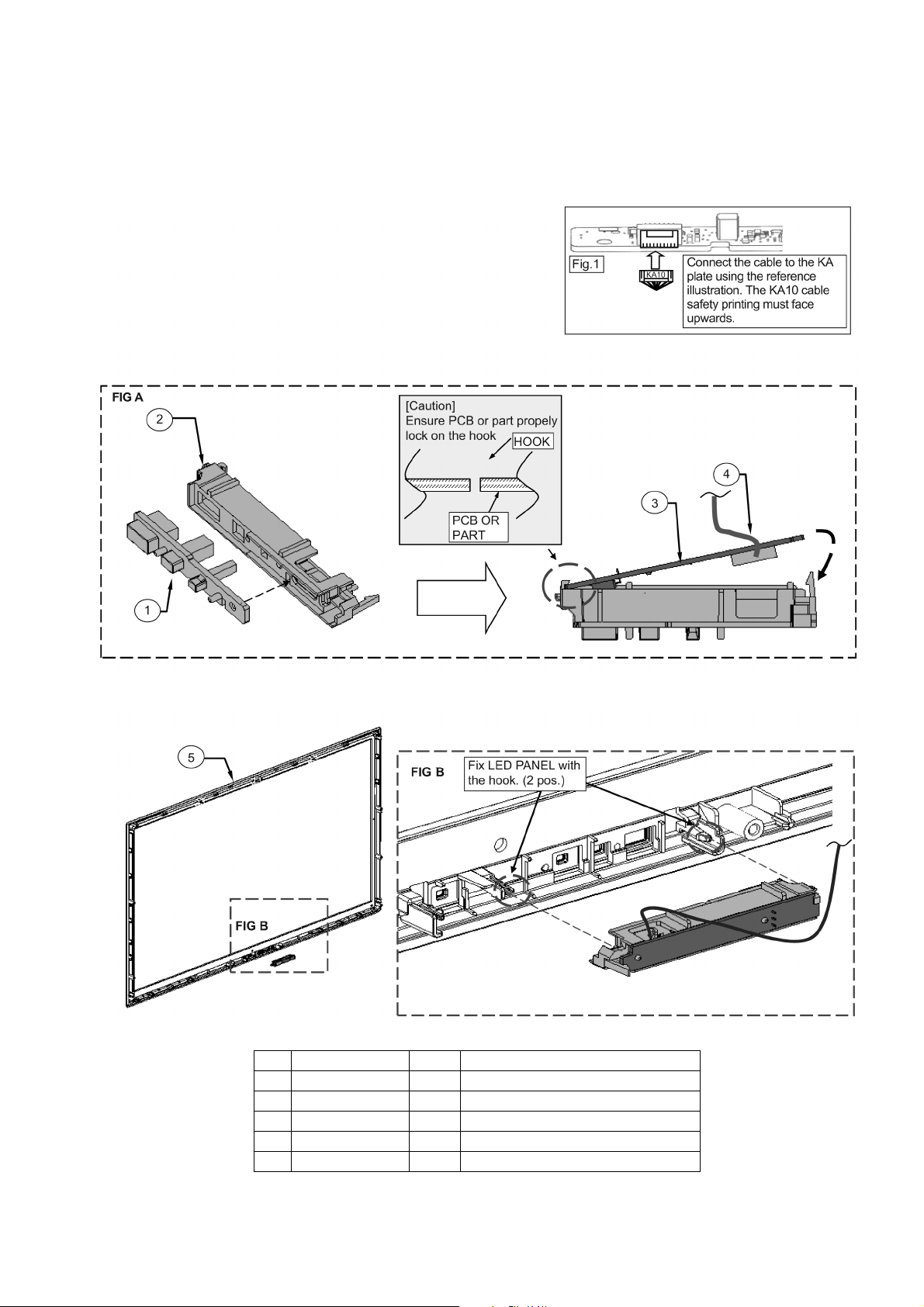
7.5. LED Panel Assembly
1. Fix LED PANEL on CABINET.
2. Insert an A10-KA10 lead connector in KA-Print.
3. Put KA-Print on LED Panel Bracket Ass’y
4. Fix LED Panel Ass’y to cabinet.
TC-L32E5
No. Part Num. Quant. Description
1 TXFKK5Z0004 1 ASSY, LED PANEL
2 TXFKK5Z0006 1 ASSY, LED BRACKET
3 TXN/K1SKUU
4 TXJA10R
5 TXFKY5Z0253 1 ASSY, CABINET
S 1 ASSY
VUU 1 CABLE ASSY (A10-K10)
, K PANEL COMPLETE PAVCAP
17
Page 18

TC-L32E5
7.6. LVDS & Barrier Assembly
1. Remove the double tape from the LVDS cables indicated by the pointed boxes (tapes must be stuck to the panel).
2. Connect the LVDS cables to the panel and stick them to the panel.
3. Align the cable A10-K10.
4. Assemble 4 clampers in the positions indicated.
5. Stick on a 110 mm piece of tape to hold the flexible cables.
No. Part Num. Quant. Description
1 TSCLF0010006 1 LVDS CABLE
2 TSCKF0010008 1 LVDS CABLE
3 TMME268 4 CLAMPER
0.11
4
PET TAPE ( 0.07 × 7)
18
Page 19

7.7. Metal Part Assembly
1. Install Vesa Metal to Panel and fix it with screw.
2. Install Bottom Metal to Panel and fix it with screw.
TC-L32E5
No. Part Num. QTY Description
1 TKZ5ZX5010 1 METAL BRACKET BOTTOM
2 TEWB771 2 GASKET T3 W5 L15
3 TKZ5ZX5008 4 VESA METAL
8 SCREW (M3 ×
4
4.8)
19
Page 20

TC-L32E5
7.8. Fitting the Barrier
Place the barrier in the position indicated, using the bosses for centering.
Note: Make sure the barrier does not go on top of the panel bosses.
No. Part Num. Quant. Description
1 TMK2AX230 1 BARRIER P PCB
20
Page 21

7.9. Plate A Assembly
1. Place plate A on the panel guides.
2. Place the thermal sheet in the position indicated. Detail 1.
3. Screw in the positions indicated using the corresponding torque.
TC-L32E5
No. Part Num. Quant. Description
1 TXN/A1RVUUS 1 ASSY
2 3 SCR
MKK486 2
3 T
, A PANEL COMPLETE
EW (M3 × 4.8)
THERMAL CONDUCTIVE SHEET
21
Page 22

TC-L32E5
7.10. Plate P Assembly
1. Fit plate P on the metal guides.
2. Place the spacers in the correct positions. Detail A.
3. Screw in the positions indicated using the corresponding torque.
No. Part Num. Quant. Description
1 TXN/P1RVUUS 1 ASSY
2 5 SCR
MME399 6
3 T
, P PANEL COMPLETE FROM KATOLEC
EW (M3 × 4.8)
SPACER (P_PCB)
22
Page 23

7.11. Assembling the Metal AV Bracket BTM
1. Place the Metal AV Bracket in the position indicated.
2. Screw in the positions indicated using the corresponding torque.
TC-L32E5
No. Part Num. Quant. Description
1 TKZ5ZF50071 1 METAL_AV_BRACKET_BTM
2 3 SCREW (M3 ×
23
4.8)
Page 24

TC-L32E5
7.12. Assembling the Metal AV Bracket Side
1. Assemble Metal AV Bracket to plate A.
2. Insert in the metal guides on the plate, see figures A, B and C.
No. Part Num. Quant. Description
1 TKZ5ZF50035 1 METAL AV BRACKET SIDE
24
Page 25

7.13. Key Button Installation
Install key button (follow step 1-2) and fix it with screw.
TC-L32E5
No. Part Num. Quant. Description
1 TBX5ZA00301 1 KEY BUTTON
2 1 SCREW
25
Page 26

TC-L32E5
7.14. Cable Alignment
1. Align the cables using the clampers with the help of the reference table below.
2. Put the tape in place to align the cables as indicated.
3. Connect the cables to their respective connector.
4. Connect the cable from the panel to plate P.
5. Stick the aluminium tapes in the position indicated.
No. Part Num. Quant. Description
1 TXJA02RVUU 1 CABLE ASSY (A02-P2)
2 TXJA12RVUU 1 CABLE ASSY (A12-SP)
3 0.16 PET TAPE (0.05 × 7)
3 TEWF091 2 ALUMINIUM+PET FILM (W15*L80)
Cables
P2 - A02
SP (R) - A12
SP (L) - A12
A10 - K10
ABCDE
Clampers / Tapes
26
Page 27

7.15. Bottom Bracket Assembly
Install Bottom Cover to Bottom Metal.
TC-L32E5
No. Part Num. Description Qty.
1 TKP5ZA13801 BOTTOM COVER 1
27
Page 28

TC-L32E5
7.16. Screwing up the Back Cover
1. Fit the back cover to the television.
2. Screw in the positions indicated using the corresponding torque.
3. Insert the M6 CAP by hand. Press until assembled. Use detail A as an assembly reference.
4. First fit the washer and then screw it in the position indicated by the dotted circle, respecting the torque mentioned.
No. Part Num. Quant. Description
1 15 SCR
2 13 SCREW
KKL5521 4
3 T
4 TMK4GX113 1 WASHER
EW (M3 × 4)
M6 CAP
28
Page 29

8 Measurements and Adjustments
8.1. Voltage chart of A-board
Set A-Board to a dummy set and check the satisfaction with the specified voltage as following table.
VOLTAGE TEST POINT SPECIFICATION
PANEL12V TP4004/TP4005 11.45V - 12.55V
USB_5V TP5440 4.80V - 5.25V
SUB5V TP5420 4.95V - 5.65V
SUB3.3V TP5400 3.17V - 3.43V
SUB1.8V TP8700 1.7V - 1.9V
SUB1.5V TP8101 1.435V - 1.585V
SUB1.1V TP8100 1.10V - 1.22V
AVDD 12.6V TP4101 12.6V ± 2V
VON31V TP4067 31V± 3.1V
VOFF2_-6V TP4066 -5.7V ± 0.6V
8.2. Voltage chart of P-board
Set P-Board to a dummy set and check the satisfaction with the specified voltage as following table.
TC-L32E5
VOLTAGE TEST POINT
5.8V TP7507 6.2 + 0.5 / -1.0 V 5.6 + 1.1 / -0.4V
15.6V TP7508 15.6 ± 0.8 V 15.6 ± 0.8 V
40V TP7501 40 ± 4V ≤ 61V
OPERATE STBY
SPECIFICATION
29
Page 30

TC-L32E5
(LED:1TIME)
(LED:7 T IMES)
(LED:9 TIMES)
(LED:1TIME)
(LED:7 T IMES)
(LED:9 TIMES)
9 Block Diagram
9.1. Main Block Diagram
MAIN
A
SPEAKER(L)
SPEAKER(R)
ETHERNET
NAND
FLASH
IFD_OUT
TUNER
SIF_OUT
Y/PB/PR
L/R
COMP
R/G/B/H/V
PC
TMDS DATA
HDMI4
TMDS DATA
HDMI3
TMDS DATA
HDMI1
TMDS DATA
ARC
HDMI2
OPTICAL
AUDIO
OUT
L
A12
AUDIO
R
AMP
HDMI MUX
NAND
IF
DMD
HDMI
RX
ARC OUT
IECOUT
ASDOUT0
SOUND SOS
(LED:9 TIMES)
Peaks
LD4
POWER LED(R)
REMOTE IN
C.A.T.S. SENSOR
SUB3.3V SENSE
(LED:7 TIMES)
SUB5V
SUB1.1V
SUB1.5V
SUB3.3V
USB5V
P15V
SD CARD DATA
SUB3.3V
SUB3.3V
STB3.3V
SD CARD
SLOT
LED/RM/CATS
K
SUB3.3V
A10
STB3.3V
K10
POWER LED
REMOTE RECEIVER
C.A.T.S. SENSOR
SD IF
DDR3
PEAKS_EEPROM
SUB_AI_3.3V
SUB3.3V
SUB9V
STB1.1V
STB3.3V
ANALOG-ASIC
SUB ON
OVP DET
P15V
SUB5V
STB5V
LVDS TX
STB1.2V
USB2.0_IF
USB2
USB2.0_IF
USB1
ETHER PHY
LAN DATA
USB I/F
(LED:1 TIME)
BL_PWM
BL_ON
BL_SOS
KEY1
KEY3
SUB_ON
STB3.3V
AVDD12.6V
A15,A16
P
LIVE
AC CORD
POWER
INPUT
FILTER
JK7102
NEUTRAL
AC
DETECT
PWM
CONVERTER
LED
DRIVER
STB5V
SUB_ON
16V
BL_ON
BL_PWM
BL_SOS
KEY1
KEY3
POWER SW
LED1
40V
A02
P2
OPERATION SWICTH
P4
5VS
SUB_ON
BL_ON
BL_PWM
BL_SOS
KEY1
KEY3(POWER ON)
STB5V
DCDC
SUB1.1V
DCDC
SUB1.5V
DCDC
AVDD+12.6V
P16V
DVDD+2.5V
P15V
DCDC
SUB3.3V
DCDC
USB5V
DCDC
SUB5V
SUB1.1V
SUB1.5V
AVDD12.6V
DVDD2.5V
SUB3.3V
USB5V
SUB5V
HDMI3.3V
DCDC
SUB1.8V
DCDC
SUB1.8V
HDMI3.3V
LCD DRIVER
PANEL
LED BACK LIGHT
LCD PANEL
30
Page 31

9.2. Detailed Block Diagram (1/2)
HOT COLD
HOT COLD
KEY1
BL_ON
KEY3
SUB_ON
BL_SOS
BL_PWM
SOS_SENSE
AVDD_ENB
5.8VS
**
D5187
P15V
USB5V
SUB5V
D5172
P15V
P15V
SUB3.3V
D7506
D7502
D5188
D5179
D7507
F7101
D5178
D5173
5.8VS
PA7501
SW7401
+12.6V
SUB3.3V
D4116
VON31V
AVDD12.6V
PA4153
D4155
D4123
D4124
VOFF2-6V
D7102
1
3
3
ANODE2
6
LED DRIVE
4
SUB5V
ANODE1
BL_SOS
OVP
IC5440
3
5
5
IC5420
BL_ON
+5V
9
SUB3.3V
Q7502
IC7301,
Q7301,
7
1
6
RECTIFIER
USB5V
LF7103,4
4
2
A
C CORD
15
LINE
FILTER
POWER
CF7102
8
KEY3(POWER ON)
KEY1
P2
1
DCDCEN
1
3
SUB_ON
6
P
10
9
1
4
+5V
2
A02
PWM
CONVERTER
2
7
P4
5.8VS
MAIN
11
A
JK7102
5
13
+3.3V
AC
DETECT
IC5400
2
T7301
LCD PANEL
5
+16V
+16V
+16V
8
Q7504
LED
DRIVER
LED1
LED2
LED3
LED4
BL_PWM
0131
IC7800
POWER SW
SW7402-7406
CONTROL PANEL KEY
38
VON31V
58
59
IIC LCD
LVDS DATA
53
A16
49
21
IC4301
57
DAC
55
LCD
CONTROL
CIRCUIT
38
10
VON31V
13
LVDS DATA
53
A15
49
21
57
55
10
13
46
5
VREF 1-6
46
5
VREF 8-12
+2.5V
VREF 1-6
16
47
VREF 8-12
AVD0_12.6V
VOFF2-6V
16
AVD0_12.6V
+2.5V
47
VOFF2-6V
IC4101
IIC_0
LEVEL
SHIFT
SOS
Q4102
T-CON DCDC
IIC TCON
Q4103,04
-6V
GENE.
OVP
IC7501
PHOTO
COUPLER
PC7303
PHOTO
COUPLER
ERROR
DETCT
PC7302
HOT COLD
TC-L32E5
31
Page 32

TC-L32E5
(LED:7 TIM ES)
(LED:1 TIME)
(LED:9 T IMES)
(LED:7 TIM ES)
(LED:1 TIME)
(LED:9 T IMES)
9.3. Detailed Block Diagram (2/2)
SPEAKER_R
A12
15V
IFD1/2
AGC1/2
FE_XRST
RGB/YPbPr/CVBS/YC
HS,VS
L/R
SUB3.3V_SENSE
(LED:7 TIMES)
SPEAKER_L
2
3
4
1
R(+)
L(-)
L(+)
R(-)
IC4900
AUDIO AMP
SOS
PWM
PWM
SOUND SOS
(LED:9 TIMES)
USB I/F
JK8450
JK8451
USB2
USB1
IC8453
IC8454
USB5V
USB1VBUS
USB2VBUS
LVDS I/F
SUB1.8V
IC8702
SUB3.3V
+1.8V
JK3001
COMPONENT
MAIN
MAIN
A
A
R
L
Y
1
JK3005B
PC IN
PB
PR
PC-G
PC-B
PC-V
PC-H
PC-R
RF
FE_XRST
AGC1/2
DMC_IIC0
TU6706
TUNER
SUB1.8V
IFD1/2
SUB3.3V
P15V
CN8660
SD CARD
+1.8V
+3.3V
+5V
SD DATA
SD CARD I/F
+1.1V
+1.5V
VDDSD1.8V3.3V
IC8200
IC8201
DDR3
JK8600A
ETHERNET
IC8600
ETHER PHY
LAN I/F
X8600
25MHz
SUB3.3V
IC8000
DDR I/F
D3006
DIGITAL
AUDIO OUT
LDA4
IEC_OUT
SOS_SENSE
SOS_SENSE
AVDD_ENB
AVDD_ENB
KEY1
KEY1
PANEL_VCC_ON
JK4701A
ARC_OUT
ARC_OUT
PANEL_VCC_ON
PANEL_PWM
BL_ON
P_PWMA
BL_ON
HDMI2
+5V
DDC IIC2
TMDS DATA/CLOCK
Rx1
DDC1
HDMI_5V_DET1
BL_SOS
(LED:1 TIME)
STB_RST
BL_SOS
STB_RST
HDMI_CEC
POWER_DET
SW_OFF_DET
SW_OFF_DET
JK4700A
HDMI1
TMDS DATA/
CLOCK
Rx2
DDC IIC0
+5V
DDC2
HDMI_5V_DET2
HDMI_CEC
JK4702A
HDMI3
TMDS DATA/
CLOCK
DDC IIC3
+5V
HDMI_CEC
CEC
HDMI_5V_DET0
STB3.3V
STB1.1V
CEC PUL
JK4703A
TMDS DATA/
CLOCK
HDMI4
DDC IIC1
+5V
HDMI_CEC
HDMI_5V_DET3
IC4700
DDC1_IIC
DDC3_IIC
RX1
RX2
AI_SENSOR
CATS_EYE
REMOTE
RM_IN
POWER_LED_ON
R_LED_ON
HDMI MUX
SEL1
SEL2
3.3V
IIC3
FOR
FACTORY
USE
CN0100
IIC0
IIC1
STM_IIC
SBO0/SBI0
IC8706
AVDDH3.3V
+3.3V
IIC1
Rx0
DDC0
IIC1
HDMI_3.3V
IIC0
IIC3
DMD_
IIC0
SBI0
SBO0
NAND I/F
CPU BUS
IC8902
PEAKS
EEPROM
IIC0
IIC3
DMD_
IIC0
SBI0
SBO0
IC8900
NAND
FLASH
SUB5V
SUB3.3V
5.8VS
2
USB5V
3
SUB5V
4
SUB3.3V
5
6
P15V
7
D5188
D5187
D5191
SUB1.1V
IC8100
+1.1V
SUB1.5V
IC8101
+1.5V
OVP
P_PWMA
BL_PWM
STBRST
SW_OFF_DET
SUB ON
OVP
DCDCEN
IC5202
STB5V
+5V
IC5000
SUB5V
5VS
PWM_A_IN
PWM_A_OUT
STB_RESET
SW_OFF_DET
SUB ON
OVP DET
DCDC CTL
P15V
ANALOG-ASIC
STB1.1V
STB3.3V
SUB_AI_3.3V
LATCH
R_LED_LED
REMOTE
AI_SENSOR
STB3.3V
A10
STB3.3V
5
R_LED_ON
3
REMOTE
9
AI_SENSOR
6
SUB3.3V
7
POWER LED/REMOTE RECEIVER/C.A.T.S. SENSOR
K
REMOTE
POWER LED
RECEIVER
RM2800
D2800B
K10
3
1
7
4
5
VCC
3
C.A.T.S.
SENSOR
SN2800
GND
OUT
2
1
32
Page 33

10 Schematic Diagram
10.1. Schematic Diagram Notes
TC-L32E5
33
Page 34

TC-L32E5
10.2. A-Board (1/17) Schematic Diagram
6
5
4
3
2
1
ABCDEFGH I
34
Page 35

10.3. A-Board (2/17) Schematic Diagram
6
5
TC-L32E5
4
3
2
1
ABCDEFGH I
35
Page 36

TC-L32E5
10.4. A-Board (3/17) Schematic Diagram
6
5
4
3
2
1
ABCDEFGH I
36
Page 37

10.5. A-Board (4/17) Schematic Diagram
6
5
TC-L32E5
4
3
2
1
ABCDEFGH I
37
Page 38

TC-L32E5
10.6. A-Board (5/17) Schematic Diagram
6
5
4
3
2
1
ABCDEFGH I
38
Page 39

10.7. A-Board (6/17) Schematic Diagram
6
5
TC-L32E5
4
3
2
1
ABCDEFGH I
39
Page 40

TC-L32E5
10.8. A-Board (7/17) Schematic Diagram
6
5
4
3
2
1
ABCDEFGH I
40
Page 41

10.9. A-Board (8/17) Schematic Diagram
6
5
TC-L32E5
4
3
2
1
ABCDEFGH I
41
Page 42

TC-L32E5
10.10. A-Board (9/17) Schematic Diagram
6
5
4
3
2
1
ABCDEFGH I
42
Page 43

10.11. A-Board (10/17) Schematic Diagram
6
5
TC-L32E5
4
3
2
1
ABCDEFGH I
43
Page 44

TC-L32E5
10.12. A-Board (11/17) Schematic Diagram
6
5
4
3
2
1
ABCDEFGH I
44
Page 45

10.13. A-Board (12/17) Schematic Diagram
6
5
TC-L32E5
4
3
2
1
ABCDEFGH I
45
Page 46

TC-L32E5
10.14. A-Board (13/17) Schematic Diagram
6
5
4
3
2
1
ABCDEFGH I
46
Page 47

10.15. A-Board (14/17) Schematic Diagram
6
5
TC-L32E5
4
3
2
1
ABCDEFGH I
47
Page 48

TC-L32E5
10.16. A-Board (15/17) Schematic Diagram
6
5
4
3
2
1
ABCDEFGH I
48
Page 49

10.17. A-Board (16/17) Schematic Diagram
6
5
TC-L32E5
4
3
2
1
ABCDEFGH I
49
Page 50

TC-L32E5
10.18. A-Board (17/17) Schematic Diagram
6
5
4
3
2
1
ABCDEFGH I
50
Page 51

10.19. K-Board Schematic Diagram
6
5
TC-L32E5
4
3
2
1
ABCDEFGH I
51
Page 52

TC-L32E5
10.20. P-Board Schematic Diagram
6
5
4
3
2
1
ABCDEFGH I
52
Page 53

TC-L32E5
IJHGFEDCBA
1
2
3
4
5
6
A-BOARD (TOP COMPONENT SIDE)
TNPH0992
Q3054
IC5740
CN8660
TU6700
TU6702
TU6703
TU6704
TU6705
TU6706
IC5760
IC3050
IC3052
IC8451
IC8453
IC8454
IC8455
IC8457
IC6900
IC8458
IC8650
IC5780
IC8660
IC3851
Q5000
Q1951
IC6751
IC3871
IC6951
IC2301
IC5000
IC1951
IC5202
Q3102
Q3103
IC5400
Q3109
CN8901
Q3110
IC8100
IC8101
IC5420
JK4700
JK4701
JK4702
JK4703
IC8702
IC8704
IC8706
IC5440
IC8900
JK1070
IC8901IC8902
IC3900
Q4102
Q4103
Q4104
Q4105
Q4106
Q4300
Q4301
Q4302
IC6800
Q4700
Q4702
Q4704
Q4709
IC4101
Q2001
Q2002
Q2003
Q2004
IC4300
Q2005
JK3001
IC4301
Q2006
JK3003
JK3005
JK3008
Q2011
Q2012
Q2013
JK8600
IC4700
IC4900
IC2001
IC2002
CN0100
CN0101
IC6851
JK3051
JK8450
JK8451
JK8452
Q4971
Q4972
IC8000
IC5700
Q4981
IC8200
JK3851
IC8201
D3006
A02
A08
A09
IC8403
IC9980
IC8404
A10
A12
IC8600
IC5720
A15
A16
JK6750
JK3871
A20
A21
Q3051
Q3052
Q3053
TNPH0992
A
LOWER UPPER
NR
UWY
VX
PS
QT
AD
GJL
HKM
BE
CF TQ
SP
XV
YWU
RN
FC
EB
MKH
LJG
DA
1
3
1
2
4
5
9
6
7
8
10
11
12
8
1
1
8
1
8
1
1
48
19 11
1
9191
8
1
19 119 1
1
A
19 1
1
A
19 1
A
1
19 1
20
1
19 119 119 119 119
1191191191
32
1
8
1
48
1
32
1
SUFFIX.
8
1
1
303160
8
1
8
1
8
1
19 119 119 119
1
8
1
1
48
1
34
68
35
8
181
1
20
1
100
32
1
8
1
24
1
1
20
A1A1A
1
1
64
32
1
1
14
1
14
1
24
1
A
1
A
A
1
1
2
16
15
19
82
1
9
20
1
1
7
1
4
32
1
1
60
1
60
15
1
1
12
11
8
7
10
6
5
43
2
1
9
1
18
1
1
8
81
1
1
1
1
T-PAD
48
1
1
48
1
19
1
5
1
610
13
14
19
1
5
1
610
13
14
19
1
1
8
T-PAD
1
2
6
14
11
5
12
19
1
19
1
T9
A1
A9 T9
T1
A1
19
1
T9
A1
19
1
A1
T9
19
1
201
19119119119
1
19119119119
1
1
32
T-PAD
18
T-PAD
1
48
1
321
1
1
1
8
T-PAD
1
1
30
31
60
1
8
T-PAD
1
8
T-PAD
1
8
T-PAD
19
1
19
1
19
1
19
1
1
1
1
8
T-PAD
1 48
68
341
35
81
81
1
1
20
1
100
1
1
32
T-PAD
18
24
1
T-PAD
1
20
1
5
1
610
13
14
8
7
2
1
1
T9
A1
A9 T9
T1A1T9
A1
A1
T9
1
64
1
32
T-PAD
1
1
14 1
14
1
1
T-PAD
24
1
1
A1
AF26
A1
T9
A1
T9
2
15
16
1
2
19
8
19
201
1
1
17
1
4
1
32
T-PAD
1
1
60
1
60
5
1
1
1
TNPH0992 A
R8615
R4775
R8003
C8212
FL4002
C1952
R6746
R8437
R0947
C6735
C8488
R8504
R3122
C6823
D4102
C4716
TD8403
R0917
C8221
C8408
C8108
C6773
R8493
R8820
C8479
R0948
IC8453
IC6900
R8856
R8505
C0078
C3174
C6837
C2007
L8463
JS0040
R4797
R4777
C8031
L3119
D5186
C3117
Q4700
R8618
C8622
C8033
JS0066
L4904
R6954
R8240
TD6960
D5188
C5443
Q4702
R0913
R4771
R3877
D3871
JK4700B
C8305
VJ5700
R5444
C4300
D4113
D4124
R4724
VJ2705
R8804
C5170
C8230
C8304
C1954
R8875
R6717
C6747
R4209
C5453
R3119
Q4105
C6845
R9902
C4928
R4723
VJ2704
TD6908
C8210
R2033
IC5000
L4900
L4700
R3851
R8474
L3111
C6715
R0930
C8666
R6702
C3115
IC5440
R3149
D4100
R3171
R9905
R4712
C2040
R8220
C8019
R2031
R5007
R8878
L6808
IC8660
C6905
C8461
L5440
C6919
R6701
C5427
Q3110
R8902
Q4301
L6704
C4725
R4711
IC8200
C8026
C8017
R6740
D3852
R8814
TD6964
C4014
IC8457
R4203
R3118
Q4104
D4111
C4916
D2000
R4917
C8008
R5722
R8205
C0901
C8209
R4258
C5404
R8872
R8444
TU6703
C6739
C8311
C8718
C0068
VJ5178
C4904
D4121
C4926
C2039
VJ2702
R8802
IC8404
JS0079
R4764
R1952
C6770
R4220
IC8200-B
C6911
C6915
R8917
C4131
C6853
R4708
R2028
Q3053
R8217
Q4981
R4188
L4715
VJ6850
JK4702D
R6735
R8441
R8445
C8119
C8715
R8915
R3156
R6818
C4912
C4923
C5700
C6704
R5011
C5026
L4705
R3871
R8455
R5422
L8006
D3130
C4118
Q4704
JK3003
R4911
VJ5001
C6705
C8013
C5410
R6752
VJ8400
R3110
C0081
C6829
R6816
C4141
R3188
R6852
R4736
C5743
JS0071
C4973
R2034
FL4006
C5006
C6760
R4023
R5740
R8623
C6738
C8489
R6723
R5401
C8901
L8003
R8522
C6825
C2008
R3184
JS0042
R8234
C8625
R2053
L6951
R4041
C6762
R8816
TD6951
C3855
IC8455
R8463
R5421
C3136
C3153
VJ6707
R6825
L8466
D4720
C4181
C0904
VJ5401
R1957
C5406
IC6751
C6960
R4214
C4040
R0929
R8821
C8464
C6725
R0941
C8113
R8100
C0072
C4305
C4317
R6820
L8461
JS0037
L6759
A15
C5724
JS0060
C8010
C5408
C6978
JK4702A
R6731
JK3005D
R8242
TD6959
R8631
R5182
R8836
R5400
C3116
R8904
Q4302
C6834
L6705
R4316
R4906
R4728
R0910
R8410
R8208
C5424
JK8600A
D6750
R4225
R0957
R8471
R2722
C0056
R5441
R5850
C2001
C4722
R4900
R2013
C4958
R8613
R3209
C8232
C6973
C6969
R8877
C6740
R8666
R8501
IC8704
C4301
R4303
C4918
D2002
R8798
C5705
VJ8714
C5741
R4767
C8216
L4704
C6903
C8468
C4018
R4093
D4106
R8230
JS0075
TD6900
R4059
L4702
R0925
D5179
C5786
C5440
VJ6718
R4776
C8020
R8497
R3867
TD6957
R0945
T8600
C8677
VJ6810
R5782
VJ8601
C8764
VJ6717
Q2003
C4727
R4715
R4924
C8220
R4752
C8106
C6772
JK4702B
C6907
R6704
C4020
IC8451
IC8458
C6749
C3900
C0076
C6836
Q2002
C2017
R2004
D4155
L3103
R3201
R4763
JS0068
L2301
C1958
R8480
R0922
C8459
C8675
R0951
C6742
TP8914
R5403
C5449
C0061
C6802
Q2005
TD8406
D2010
R8426
R8006
JS0067
VJ5010
JK3051B
R8882
R8484
R4217
C6708
R8817
C3858
VJ6811
C6741
TP8913
C8309
VJ8410
R3127
C3175
L6708
R4319
R2007
D4736
C5765
R2037
R6956
R8456
D8704
1086R
5086C
R8755
X6750
R4912
C8002
R3220
A16
JK8452
R1961
L4712
D3875
R8669
R8302
C0062
C6804
R6814
C4140
R6837
CN0101
R2025
C3057
R4981
C5746
JS0078
R4958
R1951
C6964
L4103
JK4701A
R8829
C8661
R8467
R5425
C0084
R6806
R3168
C4142
JS0048
R5152
IC9980
C8036
R8008
R6966
R4039
JK4701B
R8442
C8662
C8490
Q3103
C8716
R8918
VJ8650
VJ6721
R4503
IC4700
D4160
R0902
VJ5421
Q4971
C8100
VJ4150
C8660
C6917
C3859
C6745
C3109
R3114
C6814
D4110
C4145
R4322
R4915
C4186
R0904
L5400
TD6906
VJ5017
C8102
L6806
C8454
R0938
C6724
R8853
Q3109
R3102
R8514
L6701
C6856
R4324
JS0033
C4188
R8232
R8408
R4186
R4744
C2703
C6954
R8673
R8621
R5743
R8458
R8650
R6715
D8851
C8724
R8523
C8765
Q2004
L8465
R2008
R4732
C5763
C5745
C8223
C8600
R4745
R8884
R6739
R3854
C8456
R8625
C4029
R8858
R2717
C3135
C3152
C4117
JK3001
R4702
CN0100
C8001
C8450
R0909
R2036
C5421
C2705
IC5780
C6730
R8301
D8702
C6803
C6827
C4320
L8456
R6836
JS0045
C8452
R4747
R1963
D1954
R4053
C6752
C3852
C3124
C3139
R8912
R6802
R6817
C4911
C4921
D6856
C4183
R4983
R0900
C8612
C5150
R5002
VJ4911
VJ2001
R8870
C6952
R8636
C6916
C4034
C0052
X6900
VJ6710
R6819
R4310
C4185
R8813
R4980
R3202
R2058
JS0073
R6965
C6956
IC8200-A
R8635
C4011
R5404
C6808
C4312
C6840
L6901
L8100
C8617
C5722
C8016
R1955
VJ4151
R8874
R4212
R8238
D5180
TU6704
C8486
C5240
C0055
C4905
R4312
R4722
L6753
R8602
D4771
C5721
VJ5015
R1954
L4708
C6766
C5780
D3050
R4202
C5432
D3105
VJ5151
C6815
C4134
C6855
TP8851
C4187
C0905
C9980
C4190
FL4001
C6961
C6759
C3870
C6712
C8462
C8465
TU6706
D3057
C5428
R3120
C4306
VJ6714
C2005
D4702
R2002 R2018
C5173
C8027
C8401
R2703
VJ4152
IC3871
R8490
TP8917
R8435
CN8660
R8630
R5181
C6729
IC8706
C6832
L8450
TD8401
R3194
JK3001B
JK3051
R0912
R8411
JK3851
VJ4913
R3862
C8680
R8854
R8472
C5425
R2724
JK4701
R5443
R3143
C2002
R4314
D2001
R2014
R8805
R8604
R2060
VJ4912
C6968
R3861
R4008
C4038
R2723
C0057
R8515
C3169
R4302
C4917
R4325
D2017
VJ5008
R8424
C8620
C8226
C8021
C5409
C5016
C6902
R5175
D3053
C3118
R3160
C6700
R8405
R2057
L4903
C5400
R0927
R8440
C8474
C1055
A21
R8401
R8002
JS0062
R5009
R8496
R3866
C3062
VJ6800
C3085
R8855
R8906
C6835
R6822
R3182
R8617
R2067
R8005
C8214
Q5000
R6747
C8460
IC5760
C8483
VJ3160
C3132
R8909
C6824
D4104
R6823
L8464
R2005
D4159
R4976
C8615
TD6905
JS0059
L4106
R4211
C6720
C5783
R3061
C4036
C0054
R3115
R4300
C4915
L8662
R4721
C8006
ZA0050
C4797
Q4972
VJ5101
C5405
C6768
C6756
L3120
D6700
R0953
C4037
R2721
VJ8406
C3140
C6817
C4135
L4002
L8664
R2012
R5100
C8453
R3210
A09
C8034
R4957
VJ4904
R8486
R4025
R3238
R8639
C4033
C8118
R8111
R8914
R6805
VJ6720
JK3005
C4922
R2027
R3204
C8037
JS0074
L4716
R4045
C6764
R8482
R0936
TU6702
IC5400
D3103
R8919
IC6800
Q4709
VJ8480
TD5720
R8236
VJ5440
C5423
R8886
IC3052
R8110
C0064
C6806
R3151
R3167
C6851
R6838
C2036
R2026
C5764
R8221
C8012
C8301
R6962
R6955
D5191
C8726
R8910
C3177
D4108
Q2006
IC8201-C
D6854
TP8671
C6703
R8409
R4187
TD6904
C8205
R1960
D3874
C6955
C2300
R5741
R8819
R8459
R0956
R8466
R6724
C8117
C5448
L8005
C3151
VJ6706
PA2001
IC8201-B
D6853
R4734
C6702
C8222
C8218
R2035
FL4007
C1957
L4101
R3853
R8818
C8480
R6904
R6719
R4208
C8902
VJ8604
C4116
R6824
IC8201-A
D6851
JS0043
JK3008C
R8403
R4185
JS0064
FL4004
JK4702C
R8452
IC3050
C3857
TP8912
R8506
R8520
C4128
L6707
R4318
D4719
R2021
R4795
R2065
R4183
C8406
IC1951
C6966
C6962
R8243
C8478
R6707
D8651
D8716
C3173
C4126
L6706
R4317
IC4900
R4921
C8227
C4971
C5022
R4050
TD6953
R3237
D3054
C5442
C6839
C8032
JS0065
L4901
L4703
R8626
C6719
D5187
R5030
C6838
R8611
R3208
C8618
C5004
R6741
R3067
JK4700A
CL6800
R4086
R3103
VJ8611
R3141
C4136
R4313
R8797
L6754
R8807
R0905
R2061
R4047
C2701
R6742
R0958
R5780
R2711
VJ8409
R8517
R5853
C6846
C4148
C2026
C4959
R0907
C5723
VJ5018
C8103
R4056
C6975
R3864
C6757
JK3005C
R8629
C6714
C6717
C5785
C8669
C3146
R3148
D4114
D4125
R2000
R2016
JS0051
C8404
C8105
C5020
L4701
R3865
C6750
TD6956
L3116
R0931
C6726
R0943
C8308
C3148
C4319
C4715
TD8402
D2006
JS0039
R4982
R3203
R2059
R2054
C5412
C6970
C5000
C6957
R8481
TD6961
R0939
R8468
D3102
R8916
C4314
IC4101
C4143
C4924
VJ5004
R4974
C8613
R4765
R4257
JK4703A
C1951
R8488
IC8200-C
C8852
C6722
R4201
VJ8403
IC3900
R3158
C4902
C6854
VJ2701
D4785
R8204
TD4001
L4717
L4707
R4210
R8637
D5182
C8485
C8491
C8310
D3104
R3113
C6811
VJ6722
L6710
L8661
C2038
C5701
R4977
R8207
C8602
VJ5016
R4259
R4055
C6914
C6918
R6712
C6746
R3117
Q4103
R4301
C2012
C2023
D2016
C8007
R8427
JS0072
C5720
JS0055
C8300
C2704
C6761
R8674
R0921
R8624
C6734
R0950
R6716
R8664
R5402
R8300
C8725
C6801
C3176
C2009
R6835
IC2002
JS0044
C5761
C8023
JK8450
FL4005
C2702
C6953
R8672
R8620
R5742
C3853
C6737
C4031
R8663
C8115
VJ8602
C0079
C4115
IC4300
D4704
D2009
R4731
R8812
C8207
R5013
R6964
R4043
C6732
R8304
R3111
C0082
R6803
C4900
L8459
L8469
R4913
Q3051
L6952
R5012
R6963
L4706
C2706
C6751
R6709
R5424
C0063
R8911
R6815
R6828
TD8408
D6855
C4182
R0919
C8228
TD6902
D1951
R8434
R0934
R8834
IC8100
R6813
R0918
R2056
C8215
R6953
TD6952
R0932
C8473
C5441
C4129
R0916
R2066
C8213
R2706
R4037
C3063
R8451
R8454
R6902
VJ8600
R3123
C4308
VJ6716
C2006
D4703
R4908
R4922
C8029
R4751
R1959
C5002
R8492
C8652
C6920
R8453
D4001
C8487
R6721
JK4703
C0075
C4307
VJ6715
L8452
Q2012
D2007
ZA0052
C0903
C8018
R1956
R4049
R4213
JK4700C
IC5740
C6908
R3233
C8471
C8475
C8306
D8102
R8519
VJ6700
R3159
C4908
C6858
R4710
JS0036
R2030
IC5720
C8410
C8402
R2032
C5012
R4035
C6758
R8668
TD6955
C6909
R5174
D5185
D3056
R8903
C3171
VJ6713
C4139
Q2011
D2005
C4750
A10
R4770
R4046
R8880
C6769
C4030
R4010
R8665
R5014
C5243
JK4700
R5442
R5851
D4112
D4123
R4901
C5704
R8614
R2063
JK4703D
R8499
R6743
R6718
R4205
R8473
R2712
R2725
JK4702
Q4300
C6847
L8460
D2003
L6757
C8451
R4746
R1962
D1953
C5402
C3871
R0949
D3100
C8727
C0080
R3150
D4109
R4500
L8468
JS0046
Q3052
R8418
JS0057
C5403
C2707
C8714
C0065
R8913
C4310
C4130
R6829
C2037
JS0047
R4799
C8623
R2051
C8217
JS0054
C8109
R8483
R4216
Q3054
R8622
C6733
R6903
R4207
C8900
L8002
IC8901
C4309
R3173
TD8404
R4909
JS0041
R8233
R8007
C4974
JK8451
C5420
R8485
R6734
C6709
X6800
C3084
C8484
R3066
C4032
R5784
R5420
VJ8605
R3129
C6826
L8455
R3185
D6852
R8603
C8616
C0902
C8101
C6767
R8638
C8664
R6906
R2720
R3101
R8512
C6816
C2000
L6711
C4927
JS0032
C5703
R3205
C8614
C8219 C8208
R1953
C6765
R0937
C8663
R6711
R8851
C0067
C6812
C4133
C2010
R4709
C8005
R8803
R4780
R8203
R8009
R8495
C6958
R4027
C6912
C6744
C5430
R3137
C6830
C6841
C4914
L5780
JS0049
R8218
C8611
TD6910
R6754
R3868
R4026
R0935
C6721
R8850
Q3102
R8112
R3132
VJ4000
C4913
L8660
R4738
R8808
R8606
D3006
R4048
R8881
R3863
C3860
C4039
TP8916
R5445
R3147
C4713
C3978
IC6851
L6756
R0911
R8605
C8619
R3876
R8498
R4204
R6725
R4075
R8500
VJ8612
Q4106
C4906
C6857
C4929
JS0034
R5101
R0908
C8604
JS0052
C8104
C6976
R6730
JK4700D
C3061
R8439
R3234
TU6705
R8835
C8307
C3114
C2004
R6831
R3965
R2017
TD6907
VJ5400
R6959
R6744
L6807
R6727
R8241
C3064
R5173
C8665
C4019
IC5202
FL3852
C4316
C4138
R4315
D2004
L6758
A20
R4774
TD6909
JS0061
D5201
VJ4902
L3112
R8450
C8481
R6907
R5781
R8503
R3121
C6822
C4701
D4116
R6832
R2003
R4796
R8402
R5700
C8407
C5003
VJ4903
C6713
C8670
C6736
R6908
R4206
C3130
C0077
C4114
C4702
R3172
R6833
D4157
VJ8520
R8404
C8409
C5021
C5017
R0926
C8466
C8667
D4105
C6701
C5742
IC5700
R6961
C5401
C6904
C8850
C6728
C5444
R3163
JK3871
L8101
C8231
C6972
C6774
R8876
D8850
R8660
R8859
R3104
IC8702
R3142
C4712
R9903
C2025
R4918
C8009
C5171
R4772
VJ4914
Q1951
R4227
IC8650
R6726
C8112
CN8901
C0059
R8518
C4303
C4137
TD8400
C2027
JS0035
R5102
A12
X8300
R2702
IC2301
C6974
TD6954
R8438
C6716
C5784
R0940
C5426
FL3851
C3145
C4304
C6831
C2003
R4508
R3193
R4725
R5104
IC8600
C8028
R2040
JS0053
FL4000
C5407
R4229
R4215
R6728
C6711
R3231
C6718
C8472
C8476
C8114
C0073
C4318
L8451
R3181
R2001
R8616
A02
R8004
JS0063
FL4003
C1953
D5173
R6705
C3086
R3064
R8662
L8001
JK1070
D4103
R4307
R3183
D2008
R4923
C5180
R2064
C5725
C8211
C6771
R8879
D5172
R0944
R0946
VJ6809
R3063
R8661
C3149
C3172
D4101
Q2001
R9906
R4907
R2019
R8231
JS0077
C8022
R8628
C6910
C8668
R6812
C5760
JS0076
L4902
R8433
R0933
C6727
R5801
VJ6719
C6706
R5150
R2038
R4074
R4061
R6753
R8457
C0050
R3112
C6807
R6804
VJ8660
R4501
R3189
R4144
C8003
R8429
JS0056
C5422
R8885
R6729
C6731
R8303
D8703
X8450
C6828
C4321
L6900
C4150
C2035
C5762
C5744
R4956
C8024
C8011
D5207
D3873
R4024
C8455
C8458
R6900
R6710
C3861
R8470
C8116
L8004
C3150
VJ8452
R4309
TD8405
IC2001
R2023
R8619
R8407
R4955
R4757
L2300
D3872
JK4701D
R6732
R0920
R0923
C8674
IC8454
R3065
R8465
R8857
C5429
C5445
R8507
IC8902
VJ8451
L8454
R6834
R2006
R2022
R4975
D4770
C8025
JS0058
R4063
R4054
R8489
R8478
TD6963
C4013
R8651
C4035
IC5420
D5440
C6813
C4903
R4311
C4925
R2010
R4739
R0903
D4772
C8015
D001
R8873
R8861
R8830
R3062
R8852
C5451
R3116
L6700
C2011
R4323
R4916
VJ2703
C6707
IC8403
C8229
C8224
D1955
C2708
R6748
R8487
C6951
C8469
TD6965
C6743
R5405
R8305
C3159
C4313
C6852
C8004
JK6750
R0901
VJ5420
R2055
R5003
R3875
C5001
R8871
JK4701C
C6913
C4012
C3108
C0053
C6810
C6842
JK3008
R2029
R4798
C8621
R4766
TD6901
R8627
C8467
C5787
R6811
R8425
R8406
R8200
C4972
R6960
R4051
R0928
R8634
C5788
R4094
D4107
R4794
R8400
C8411
R4750
L6851
C6965
R8491
C6906
C8477
R6706
R6901
R6713
R4011
R8502
C0074
C4125
R6821
L8462
R3966
JK3008B
JS0070
R4753
C8107
C6967
C6963
L3113
R6708
C8482
R0954
R6722
C3131
IC8900
VJ8450
C4127
L8453
Q2013
R3198
R2020
R4788
D5700
C8403
C8203
R1958
C6977
VJ4901
C8651
C3065
D5178
D3052
R0942
R8101
C3147
VJ6701
C6833
C4909
R4509
R3195
JS0038
R0906
C8603
R5006
IC6951
D2300
L4300
R8667
C6710
TD6958
C8463
D3051 D3055
R5016
C0071
VJ8651
L6703
R3180
R3963
R2015
JS0050
R0914
VJ8701
R2062
JK4703C
C1955
R4033
R3068
C6748
JK3005B
R4076
R3105
C0070
C4302
C4907
C2014
PA4153
R4919
L6755
R8612
ZA0051
IC8201
JK4703B
C6775
R4226
R8464
R6720
TP8915
C8111
X8600
C0058
R8516
R5852
L6702
C4723
C4189
L5420
R8219
C8038
C5151
C6971
R6749
TD6962
C5782
R8469
C8717
C3160
C4315
C4132
C4144
R4321
L6751
R8801
R4973
C8035
IC8000
R3874
R8494
C6763
C2301
C8851
C5781
R4200
C0051
C6809
R3157
C4901
R4502
R4320
L6750
R3206
R8206
JS0069
R4749
R6958
D3851
TU6700
C8470
R0952
C8492
C8312
C0069
Q4102
C6844
R9901
L8663
R2011
R8601
C8039
C8601
R4748
C6959
R8860
C4010
C6723
R6905
C5431
C5450
VJ5150
C6843
L4001
L6721
R4145
VJ5005
R5701
TD6903
C8204
R5201
C1956
R3852
L3108
C8457
D4000
R0955
R5783
R2715
IC8101
VJ8603
R8521
R4308
JK8600
D4735
L3102
A08
C0900
R8883
IC3851
R8815
R0924
D8650
R3060
VJ6812
R3069
R2716
C8903
C0060
R8524
IC4301
X6951
R2009
R2024
R8235
C8206
D1952
R4052
R6751
C8671
R5423
L8007
C3154
R6800
R3164
C4910
L8467
R6851
R4735
R8237
R8800
C8014
C8110
C5411
R6957
R8887
C8673
D3101
C0066
C0083
C4311
VJ5780
R3179
R4914
R4737
A
Parts Location
IC1951
Ref.No Location Ref.No Location Ref.No Location Ref.No Location Ref.No Location Ref.No Location
IC2001
IC2002
IC2301
IC3050
D2
A2
A1
A2
C1
IC3052
IC3851
C1
D2
IC8100
IC8101
IC8200
IC8200A
IC8200B
B3
B3
C3
C3
C3
IC8200C
IC8201
C3
C3
IC3871
IC3900
IC4101
IC4300
IC4301
C2
D2
B4
A3
B3
IC4700
IC4900
D2
B4
IC8201A
IC8201B
IC8201C
IC8403
IC8404
C3
C3
C3
C5
B4
IC8451
IC8453
D4
D4
IC5000
IC5202
IC5400
IC5420
IC5440
C2
D2
A5
B4
B5
IC5700
IC5720
B1
C1
IC8454
IC8455
IC8457
IC8458
IC8600
D4
D3
B3
B2
B2
IC8650
IC8660
B3
C5
IC5740
IC5760
IC5780
IC6751
IC6800
B2
C2
B2
B1
C2
IC6851
IC6900
B4
B2
IC8702
IC8704
IC8706
IC8900
IC8901
C2
C2
C2
C4
C2
IC8902
IC9980
C2
A5
IC6951 C2
D001
D1951
D2000
D2001
D2002
A1
D2
A2
A2
A2
D2003
D2004
A2
A2
D3104
D3105
D3130
D3851
D3852
D1
D1
D1
D2
D2
D3871
D3872
D2
C2
D2005
D2006
D2007
D2008
D2009
A1
A2
A2
A2
A2
D2010
D2016
A1
A4
D3873
D3874
D3875
D4000
D4001
C2
D2
C2
B3
A2
D4100
D4101
B3
B3
D2017
D2300
D3006
D3050
D3051
A5
A2
B1
C1
C1
D3052
D3053
C1
C1
D4102
D4103
D4104
D4105
D4106
B3
B3
B3
B3
B3
D4107
D4108
B3
B3
D3054
D3055
D3056
D3057
D3100
C1
C1
C1
C1
D1
D3101
D3102
D1
D1
D4109
D41
10
D
4111
D4112
D4113
B3
B3
A3
B3
B3
D4114
D4116
B3
C4
D3103 D1
D1954
D1955
D2
D2
D1952 D2
D1953 D2
D4121 B4
D4123
D4124
D4125
D4155
D4157
B3
B3
C4
C4
B4
D4159
D4160
B3
C4
D4702
D4703
D4704
D4719
D4720
D3
D3
D2
D2
D2
D4735
D4736
D2
D2
D4770
D4771
D4772
D4785
D5172
D2
D2
D2
C2
A2
D5173
D5178
A2
B2
D5179
D5180
D5182
D5185
D5186
D2
C2
D2
D2
D2
D5187
D5201
B3
D2
D5207
D2
D5440
D5700
D6700
D6750
D6851
B5
C1
A2
B1
B4
D6852
D6853
B4
B4
D6854
D6855
D6856
D8102
D8650
B4
B4
B4
B3
B2
D8651
D8702
B2
C2
D8703
D8704
D8716
D8850
D8851
C2
C2
C2
C4
D2
IC8000
C3
11 Printed Circuit Board
11.1. A-BOARD
53
Page 54

TC-L32E5
IJHGFEDCBA
A-BOARD (BOTTOM COMPONENT SIDE)
TNPH0992
Q1
TERAGC2
IF2P
TER2.5V
IF2N
RESET
I2CSDA1
I2CSCL1
TERAGC1 IF1P
IF1N
LNA5V
GND
SAT2.5V
I2CSCL2
I2
Q2
SATAGC1
SATAGC2
LNBPWR
I1
I2CSDA2
IFAGC2
IF2N
I2CSDA
IFAGC1
SATSCL
TSD1
TSD3
TSD5
TSD4
TSD6
TSD2
TSD0
DSQOUT
TSSYC
SAT2.5V
SAT1.2V
SATSDA
SAT3.3V
SI3.3V
IF1P
I2CSCL
RESET
IF2P
SI1.8VSATEN
IF1N
LNA3.3V
GND
TSCLK
TSVLD
SATRST
TSD7
LNBPWR
IFAGC2
IF2N
I2CSDA
IFAGC1
IF1N
IF2P
SI1.8V
RESET
I2CSCL
IF1P
SI3.3V
GND
LNA3.3V
IFAGC2
IF2N
I2CSDA
IFAGC1
IF1N
IF2P
SI1.8V
RESET
I2CSCL
IF1P
SI3.3V
LNA3.3V
GND
IF2P
VB1
SDA
VB2
IF1P
IFAGC2
IF2N
RESET
SCL
IFAGC1
IF1N
IF2P
+B2
SDA
+B3
IF1P
IFAGC2
IF2N
RSTB
SCL
IFAGC1
IF1N
JK3851
TNPH0992 B
TP8669
TP0059
TP8700
TP4063
TP4001
TP4040
TP8372
TP5801
TP5205
TP8456
TP8357
TP8910
C014
TP4904
C041
TP4048
TP8663
TP0913
TP4070
TP8341
TP8332
TP0910
TP2026
TP2006
C018
TP4079
C037
TP0053
R001
TP4032
TD8407
TP8918
TP4078
TP8397
TP8919
C006
TP4086
TP4003
C015
C008
TP4045
TP2003
TP8349
TP8339
TP0052
TP4074
TP6900
TP0057
TP0058
TP8380
TP5003
TP4083
TP2301
TP8390
TP4082
TP4062
TP8603
TP4021
TP0907
TP8395
C036
C013
TP4068
TP5440
R003
TP6700
TP2024
TP8384
TP0061
TP0908
TP8376
C005
TP6702
TP2004
TP4100
TP8369
C038
TP4035
TP8352
TP0064
TP8404
TP8355
TP8903
TP4044
TP8393
TP8338
C016
TP8907
C009
TP4008
TP4502
R004
TP8367
TP2007
TP4024
TP3052
TP2025
TP8368
C044
C017
TP8453
TP8403
TP2040
TP8333
TP8452
C029
TP8902
TP2016
TP8371
TP8600
TP2013
TP4903
TP8344
TP4029
TP8361
C021
TP4042
TP8668
TP4000
TP0903
TP2030
TP8904
C003
TP8391
TP8337
C002
TP8401
TP4037
TP8100
R007
TP4025
C045
TP0054
TP4033
TP8377
C026
TP0060
TP8901
TP2704
TP5700
TP2001
TP8906
TP8101
TP3014
TP8360
TP5420
TP8911
C010
TP4084
TP2701
R010
TP4064
TP8454
TP8334
TP5780
TP2010
C022
TP0912
TP2012
TP4075
TP4049TP4030
TP0902
TP2017
TP8346
TD012
R008
TP8450
TP4034
C039
TP8354
TP8342
TP4069
TP0051
TP4067
TP6951
C011
TP5400
TP4023
TP0062
TP4077
TP0909
TP2702
TP5004
TP2300
C047
TP8336
TP4081
TP4061
TP8667
C040
TP2014
R009
TP4010
TP4072
TP8661
TP2045
R002
TP4009
TP8366
TP3051
TP8385
C027
C007
TP2000
TP8362
TP0050
TP8905
TP2705
TP8670
TP2002
TP4036
TP8379
TP0065
TP0056
TP8850
TP2028
TP8378
C028
TP2027
TP8387
TP4101
R006
TP8350
TP8457
TP4902
TP8356
TP8908
TP4039
TP3023
TP0901
TP2047
TP8359
TP4073
TP8662
TP5720
TP2046
TP8666
C046
TP8702
TP8650
TP4702
C001
TP4052TP4043
TP4720
TP4901
TP4080
TP8335
TP4047
TP8358
TP0066
C023
TP8664
TP8601
TP2015
TP8370
TP0904
C043
C004
TP4701
TP4066
TP4500
TP8375
TP4065
TP4041
TP0063
TP4076
TP4022
TP8383
C035
C012
TP8392
TP2009
TP4046
TP8402
R005
TP3053
TP5740
TP8451
TP0911
C019
TP8374
TP8665
TP8602
TP5002
TP8701
TP8345
C024
TP4038
TP0900
TP8343
TP2011
TP8660
TP8455
TP2008
TP8351
C033
TP2005
TP8386
TP4027
TP2029
TP8389
TP8353
TP8400
TP8388
TP0055
TP4085
TP2703
TP4002
TP0905
C034
TP8909
TP8900
TP6952
TP4031
TP0906
TP8394
C030
C020
TP8396
C025
TP6701
TP8340
A
54
Page 55

TC-L32E5
IJHGFEDCBA
1
2
3
4
5
6
K-BOARD (TOP COMPONENT SIDE)
TNPA5604
K-BOARD (BOTTOM COMPONENT SIDE)
TNPA5604
Parts Location
D2800A
Ref.No Location
D2800B
D2801
D2802
D2803
D2804
D2805
D4
D4
C4
C4
D4
D4
D4
K10
RM800
CRNO. 2
TNPA5604
AAABAC
AD
AE
AF
AG
1
K
1
7
SUFFIX.
RM800
1
7
1
1
K10
RM2800A
SN2800
C2802
C2803
C2804
C2805
C2807
C2809
C2811
D2801
D2802
D2803
D2804
R2800
D2805
R2803
R2804
R2805
R2806
R2807
R2808
R2809
R2810
R2811
R2812
R2813
RM2800
D2800A
D2800B
TP800
TP801
TP802
TP803
TP804
TP806
TP807
TP808
TP809
RM800
1
K
CRNO.2
TNPA5604
FOR
SUFFIX.
SEE
REVERSE
RM2800A
TP2800
TP2801
TP2802
TP2803
TP2804
TP2806
TP2807
TP2808
TP2809
RM2800
K
11.2. K-BOARD
55
Page 56

TC-L32E5
IJHGFEDCBA
1
2
3
4
5
6
P-BOARD (TOP COMPONENT SIDE)
TNPA5596
DIP
JS7801
JS7802
C7101
C7102
C7103
C7104
C7301
C7302
C7303
Q7301
C7306
C7308
C7501
C7502
C7313
C7509
D7101
D7102
C7510
C7511
C7512
R7104
D7301
C7519
D7302
D7306
D7502
D7503
D7507
R7315
R7316
D7320
PC7302 PC7303
R7335
R7336
F7101
L7801
L7804
L7805
T7301
J201
J203
J206
J208
J209
J1
J2
J3
J210
J4
J5
J212
J213
J214
J215
J216
JS7101
CF7101
JS7102
CF7102
JS7103
CF7103
JS7104
JS7301
JS7501
JS7502
JS7503
JS7505
JS7506
JS7507
JS7509
ZA7101
ZA7103
ZA7104
P2
P3
SW7401
SW7402
C7806
SW7403
SW7404
C7808
SW7405
SW7406
L7101
L7102
L7106
L7301
L7302
R7807
R7808
L7501
LF7103
LF7104
JK7101
J101
JK7102
J104
J105
J106
J107
J108
J109
J301
J302
J303
J304
J111
J112
J113
J114
J115
J117
J118
J119
J120
J121
J122
J123
1
2
3
12
,
HOT
TNPA5596
LIVE CIRCUIT
T5AH 250V
CAUTION
REPLACE ONLY WITH SAME TYPE AND RATING OF FUSE.
COLD
HOT
CH.DN
VOL.UP VOL.DN
POWER
CH.UP
INPUT
COLD
OTHER
JPN,USA
F
UP
DN
TV AV
POWER
1
P
L
N
FOR CONTINUED PROTECTION AGAINST RISK OF FIRE
A
D
S
G
+
-
A
A
K
ORDER
NO.
6
9
15
1
5
613
1
15
1
8
7
12
1
6
S
D
G
+
~
~
-
A
A
K
1
5
6
9
613
1 5
1
15
8
1
1
6
7
12
JS7801
JS7802
C7101
C7102
C7103
C7104
C7301
C7302
C7303
Q7301
C7306
C7308
C7501
C7502
C7313
C7509
D7101
D7102
C7510
C7511
C7101-A
C7512
R7104
C7519
D7301
D7302
D7306
D7502
D7503
D7507
R7315
R7316
D7320
PC7302
PC7303
R7335
R7336
F7101
C7301-A
C7301-B
L7801
L7804
L7805
T7301
LF7104-A
J201
J203
J206
J208
J209
J1
J2
J3
J4
J210
J5
J212
J213
J214
J215
J216
CF7101
JS7101
CF7102
JS7102
CF7103
JS7103
JS7104
JS7301
JS7501
JS7502
JS7503
JS7505
JS7506
JS7507
JS7509
D7502-HEAT0
Q7301-HEAT0
ZA7101
ZA7103
ZA7104
P2
P3
SW7401
C7102-A
C7806
SW7402SW7403
C7808
SW7404SW7405SW7406
L7101
L7102
L7106
L7301
L7302
R7807
R7808
T7301A
L7501
LF7103-A
C7302-A
LF7103
LF7104
J101
JK7101JK7102
J104
J105
J106
J107
J108
J109
J301
J302
J303
J304
J111
J112
J113
J114
J115
J117
J118
D7101A
J119
CF7102-A
J120
J121
J122
J123
S001
S002
Q7503
PA7501
Q7510
D7506
D7313
D7315
D7316
IC7501
D7511
D7513
D7321
Q7802
Q7803
Q7804
Q7805
D7401
D7402
D7802
D7803
D7804
D7805
D7806
P
Parts Location
Ref.No Location
D7101
D7102
D7301
D7302
D7306
D7320
D7503
D7507
E2
C2
B2
B2
C4
C4
B5
D5
11.3. P-BOARD
56
Page 57

IJHGFEDCBA
1
2
3
4
5
6
P-BOARD (BOTTOM COMPONENT SIDE)
TNPA5596
C7101
C7102
C7103
C7104
C7301
C7302
C7303
Q7301
C7306
C7308
Q7304
C7501
C7502
C7310
C7311
Q7501
Q7502
C7312
C7506
C7313
Q7503
C7507
C7314
Q7504
PA7501
C7509
D7101
D7102
C7128
C7510
R7101
C7511
R7102
C7512
R7103
R7104
Q7510
C7515
C7516
C7517
C7518
D7301
C7519
D7302
R7301
R7302
D7306
R7303
R7304
C7520
R7305
R7306
C7522
C7523
C7524
C7525
IC7301
D7502
D7503
D7504
D7505
R7501
D7506
R7502
D7507
R7503
D7313
R7504
D7314
D7315
R7505
R7506
D7316
R7313
R7507
R7314
D7318
C7531
IC7501
R7315
C7532
R7316
C7533
R7317
D7510
R7318
D7511
D7513
D7320
R7510
R7511
D7321
R7512
D7516
R7515
R7321
R7516
R7517
R7519
R7325
R7329
PC7302
PC7303
R7520
R7521
R7330
R7331
R7332
R7526
R7333
R7527
R7528
R7335
R7529
R7336
F7101
R7530
L7801
R7342
R7343
R7344
L7804
L7805
T7301
TP7801
TP7802
TP7803
TP7804
TP7805
TP7806
TP7807
TP7808
TP7809TP7810
TP7811
TP7812
TP7813
TP7814
TP7815
TP7816
TP7817
CF7101
CF7102
CF7103
C7401
ZA7101
C7402
ZA7103
ZA7104
P2
P3
C7801
C7802
C7803
C7804
Q7800
SW7401
Q7801
C7805
SW7402
Q7802
C7806
SW7403
Q7803
C7807
SW7404
Q7804
C7808
SW7405
Q7805
SW7406
D7401
D7402
C7810
R7401
C7811
R7402
C7812
R7403
C7813
C7814
R7404
C7815
R7405
L7101
L7102
D7800
D7801
L7106
D7802
D7803
D7804
R7801
D7805
R7802
D7806
R7803
R7804
L7301
R7805
R7806
L7302
R7807
R7808
IC7800
C7831
R7809
C7832
C7833
C7834
R7810
R7811
L7501
R7812
R7813
R7814
TP7101
R7815
TP7102
R7816
TP7103
R7817
TP7104
R7818
TP7105
R7819
TP7106
R7820
R7821
R7822
R7823
R7824
R7825
R7826
TP7501
TP7502
TP7503
R7830
TP7504
TP7505
TP7506
R7832
TP7507
R7833
TP7508
R7834
R7835
R7836
LF7103
R7837
LF7104
R7838
R7839
R7840
R7841
JK7101
JK7102
C7521
TNPA5596
HOT
LIVE CIRCUIT
COLD
L
1
P
T5AH 250V
INPUT
N
F
UP
DN
TV
AV
VOL.DN VOL.UP
CH.DN
CH.UP
JPN,USA
OTHER POWER
POWER
A
D
G
S
G
S
D
-
+
8
1
A
A
K
SEE REVERSE FOR ORDER NO.
96
5
1
1
5
6
13
51
1
1
8
G
S
D
G
S
D
1
20
1
6
12
7
1
GS
D
1
1
8
1
GS
D
GS
D
20
1
JS7801
JS7802
C7101
C7102
C7103
C7104
C7301
C7302
C7303
Q7301
C7306
C7308
C7501
C7502
C7313
C7509
D7101
D7102
C7510
C7511
C7101-A
C7512
R7104
C7519
D7301
D7302
D7306
D7502
D7503
D7507
R7315
R7316
D7320
PC7302
PC7303
R7335
R7336
F7101
C7301-A
C7301-B
L7801
L7804
L7805
T7301
LF7104-A
J201
J203
J206
J208
J209
J1
J2
J3
J4
J210
J5
J212
J213
J214
J215
J216
CF7101
JS7101
CF7102
JS7102
CF7103
JS7103
JS7104
JS7301
JS7501
JS7502
JS7503
JS7505
JS7506
JS7507
JS7509
D7502-HEAT0
Q7301-HEAT0
ZA7101
ZA7103
ZA7104
P2
P3
SW7401
C7102-A
C7806
3047
WS
204
7WS
C7808
6
047WS5047WS
4
047WS
L7101
L7102
L7106
L7301
L7302
R7807
R7808
T7301A
L7501
LF7103-A
C7302-A
LF7103
LF7104
J101
JK7101JK7102
J104
J105
J106
J107
J108
J109
J301
J302
J303
J304
J111
J112
J113
J114
J115
J117
J118
D7101A
J119
CF7102-A
J120
J121
J122
J123
CL7120
CL7122
CL7124
CL7126
CL7128
CL7129
CL7131
CL7138
CL7139
CL7140
CL7141
CL7142
CL7143
CL7144
CL7150
Q7304
S001
S002
400
S
30
0S
C7310
Q7501
C7311
C7506
C7312
Q7502
C7507
Q7503
Q7504
C7314
PA7501
C7128
R7101
R7102
R7103
Q7510
C7515 C7516
C7517
C7518
R7301
R7302
R7303
C7520
R7304
C7521
R7305
C7522
R7306
C7523
C7524
IC7301
C7525
D7504
R7501
D7505
R7502
D7506
D7313
R7503
D7314
R7504
R7505
D7315
D7316
R7506
R7507
R7313
D7318
R7314
IC7501
C7531
C7532
R7317
C7533
R7318
D7510
D7511
D7513
R7510
D7321
R7511
D7516
R7512
R7321
R7515
R7516
R7517
R7325
R7519
R7329
R7520
R7521
R7330R7331
R7526
R7332
R7527
R7333
R7528
R7529
R7530
R7342
R7343
R7344
TP7801
TP7802TP7803
TP7804 TP7805
TP7806TP7807
TP7808TP7809TP7810 TP7811
TP7812 TP7813
TP7814
TP7815
TP7816
TP7817
CL7800
CL7801
CL7802
CL7803
CL7804
CL7805
CL7806
CL7807 CL7808
CL7809
CL7810
CL7812
CL7813CL7814
CL7815
CL7816
CL7817
CL7818
CL7822
CL7823CL7824
CL7825
CL7826
CL7827
CL7828
CL7829
CL7830
CL7831
CL7832
CL7833
CL7834
CL005
CL008
C7401
C7402
CL011
CL012
CL013 CL014
CL015
CL017
C7801
C7802
C7803
Q7800
C7804
C7805
Q7801
Q7802
C7807
Q7803
Q7804
Q7805
D7401
D7402
C7810
C7811
R7401
C7812
R7402
C7813
R7403 R7404
C7814
R7405
C7815
D7800
D7801
D7802
D7803
D7804
D7805
R7801
D7806
R7802
R7803
R7804
R7805
R7806
IC7800
R7809
C7831
C7832
C7833
C7834
CL058
R7810
CL059
R7811
R7812
R7813
R7814
R7815
TP7101
R7816
TP7102
R7817
TP7103
CL060
R7818
TP7104
R7819
TP7105
CL061
TP7106
CL062
CL063
CL064
CL066
CL067
R7820
CL068
R7821
CL069
R7822
R7823
R7824
R7825
R7826
CL070
CL071
CL072
TP7501
TP7502
TP7503
TP7504
R7830
TP7505
R7832
TP7506
R7833
TP7507
R7834
TP7508
R7835
R7836
R7837
R7838
R7839
R7840
R7841
CL7102
CL7105 CL7106
CL7107
CL7109
CL7110
CL7111
CL7112
CL7115
CL7116
CL7119
P
Parts Location
IC7301
Ref.No Location Ref.No Location Ref.No Location
IC7501
IC7800
C3
D4
B5
D7301
D7302
D7306
D7313
D7314
D7315
D7316
D7318
D7320
D7321
D2
D2
D4
C3
C3
C4
C3
C3
C3
D2
D7402
D7502
D7503
D7504
D7505
D7506
D7507
D7510
D7511
D2
D7401 D3
C6
D5
B5
B5
D5
C5
B6
D5
Ref.No Location
D7516
D7800
D7801
D7802
D7803
D7804
D7805
D7806
D5
D7513 B5
B4
B4
B5
B4
B4
B4
B5
TC-L32E5
57
Page 58

TC-L32E5
12 Exploded View and Replacement Parts List
12.1. Exploded View and Mechanical Replacement Parts List
Please click the radio button for ‘Diagrams ll/Parts List’ on the menu bar.
12.2. Electrical Replacement Parts List
12.2.1. Replacement Parts List Notes
58
Page 59

12.2.2. Electrical Replacement Parts List
Note: All part will be supplied by PAVCKM.
Safety Ref.
No.
C0900 F1G1H220A834 C 22PF , 50V
C0902 F1G1H220A834 C 22PF , 50V
C1958 F1G1E1030005 C 0.01UF , 25V
C2000 F1G1A105A047 C 1UF , 10V
C2014 F1K1E106A134 C 10UF , 25V
C2023 F1G1C104A077 C 0.1UF , 16V
C2802 F1G1C1030008 C 0.01UF , 16V
C2805 F1H1C104A041 CERAMIC CHIP CAPACITOR
C2811 F1J1A106A087 C 10UF , 10V
C3084 F1H0J105A051 C 1UF , 6.3V
C3085 F1H0J105A051 C 1UF , 6.3V
C3086 F1H0J105A051 C 1UF , 6.3V
C3116 F1H0J105A051 C 1UF , 6.3V
C3117 F1H0J105A051 C 1UF , 6.3V
C3118 F1H0J105A051 C 1UF , 6.3V
C3159 F1H1A105A099 C 1UF , 10V
C3160 F1H1A105A099 C 1UF , 10V
C4018 F1J1E475A182 C 4.7UF , 25V
C4019 F1H1H103B047 C 0.01UF , 50V
C4020 F1K1E106A134 C 10UF , 25V
C4032 F1J1A106A087 C 10UF , 10V
C4034 F1J1A106A087 C 10UF , 10V
C4036 F1J1E475A182 C 4.7UF , 25V
C4037 F1K1E106A134 C 10UF , 25V
C4038 F1H1H103B047 C 0.01UF , 50V
C4114 F1J1E475A257 C 4.7UF , 25V
C4115 F1J1E475A257 C 4.7UF , 25V
C4116 F1J1E475A257 C 4.7UF , 25V
C4125 F1J1E475A267 C 4.7UF , 25V
C4126 F1G1C104A077 C 0.1UF , 16V
C4127 F1J1E105A287 C 1UF , 25V
C4128 F1H1H104B047 C 0.1UF , 50V
C4129 F1H1H104B047 C 0.1UF , 50V
C4130 F1H1H473B047 C 0.047UF , 50V
C4131 F1H1H473B047 C 0.047UF , 50V
C4132 F1H1H473B047 C 0.047UF , 50V
C4134 F1H1H473B047 C 0.047UF , 50V
C4136 F1J1E105A287 C 1UF , 25V
C4137 F1H1H104B047 C 0.1UF , 50V
C4138 F1K1E106A134 C 10UF , 25V
C4139 F1K1E106A134 C 10UF , 25V
C4140 F1K1E225A167 C 2.2UF , 25V
C4141 F1K1E225A167 C 2.2UF , 25V
C4144 F1H1H104B047 C 0.1UF , 50V
C4145 F1G1A105A047 C 0.1UF , 50V
C4148 F1G1E472A144 C 4700PF , 25V
C4150 F1J1E475A267 C 4.7UF , 25V
C4181 F1H1A105A099 C 1UF , 10V
C4182 F1H1A105A099 C 1UF , 10V
C4183 F1G1H180A834 C 18PF , 50V
C4185 F1G1A105A047 C 1UF , 10V
C4186 F1J1E475A257 C 4.7UF , 25V
C4187 F1J1E475A257 C 4.7UF , 25V
C4188 F1J1E475A257 C 4.7UF , 25V
C4189 F1J1E475A257 C 4.7UF , 25V
C4190 F1J1E475A257 C 4.7UF , 25V
C4307 F1H1H104B047 C 0.1UF , 16V
C4308 F1H1H104B047 C 0.1UF , 16V
C4309 F1G1C104A077 C 0.1UF , 16V
C4310 F1G1C104A077 C 0.1UF , 16V
C4311 F1G1C104A077 C 0.1UF , 16V
C4312 F1G1C104A077 C 0.1UF , 16V
C4313 F1G1C104A077 C 0.1UF , 16V
C4314 F1G1C104A077 C 0.1UF , 16V
C4315 F1J1A106A087 C 10UF , 10V
C4316 F1G1C104A077 C 0.1UF , 16V
Part No. Part Name & Description Remarks
CAPACITORS
Safety Ref.
No.
C4317 F1G1C104A077 C 0.1UF , 16V
C4318 F1G1C104A077 C 0.1UF , 16V
C4319 F1G1C104A077 C 0.1UF , 16V
C4320 F1G1C104A077 C 0.1UF , 16V
C4321 F1H1C105A145 C 1UF , 16V
C4702 F1H0J105A051 C 1UF , 6.3V
C4713 F1G1C104A077 C 0.1UF , 16V
C4716 F1G1C104A077 C 0.1UF , 16V
C4722 F1G1C104A077 C 0.1UF , 16V
C4723 F1G1C104A077 C 0.1UF , 16V
C4727 F1J1A106A087 C 10UF , 10V
C4900 F1K1V106A010 C 10UF , 10V
C4901 F1K1V106A010 C 10UF , 10V
C4903 F1G1C104A077 C 0.1UF , 16V
C4904 F1G1C104A077 C 0.1UF , 16V
C4905 F1G1C104A077 C 0.1UF , 16V
C4906 F1G1C104A077 C 0.1UF , 16V
C4907 F1K1V106A010 C 10UF , 10V
C4909 F1K1V106A010 C 10UF , 10V
C4921 F1J1E474A272 C 0.47UF , 25V
C4922 F1J1E474A272 C 0.47UF , 25V
C4923 F1J1E474A272 C 0.47UF , 25V
C4924 F1J1E474A272 C 0.47UF , 25V
C4971 F2G0G101A007 C 100UF , 4V
C4972 F2G0G101A007 C 100UF , 4V
C5000 F1G1A105A047 C 1UF , 10V
C5002 F1G1A105A047 C 1UF , 10V
C5004 F1G1A105A047 C 1UF , 10V
C5006 F1J1E105A287 C 1UF , 25V
C5012 F1G1A105A047 C 1UF , 10V
C5020 F1G1C104A077 C 0.1UF , 16V
C5021 F1G1A105A047 C 1UF , 10V
C5022 F1G1A105A047 C 1UF , 10V
C5026 F1H1C105A145 C 1UF , 16V
C5150 F1G1E1030005 C 0.01UF , 25V
C5151 F1G1E1030005 C 0.01UF , 25V
C5171 F1G1C1030008 C 0.01UF , 16V
C5240 F1H1A105A099 C 1UF , 10V
C5243 F1H1A105A099 C 1UF , 10V
C5400 F1K1V106A010 C 10UF , 10V
C5401 F1K1V106A010 C 10UF , 10V
C5402 F1G1C104A077 C 0.1UF , 16V
C5403 F1J0J2260004 C 22UF , 6.3V
C5404 F1J0J2260004 C 22UF , 6.3V
C5407 F1G1E333A059 C 0.033UF , 25V
C5408 F1G1H222A830 C 2200PF , 50V
C5420 F1K1V106A010 C 10UF , 10V
C5421 F1K1V106A010 C 10UF , 10V
C5422 F1G1C104A077 C 0.1UF , 16V
C5423 F1J0J2260004 C 22UF , 6.3V
C5424 F1J0J2260004 C 22UF , 6.3V
C5427 F1G1E333A059 C 0.033UF , 25V
C5428 F1G1H222A830 C 2200PF , 50V
C5440 F1K1V106A010 C 10UF , 10V
C5441 F1K1V106A010 C 10UF , 10V
C5442 F1G1C223A081 C 0.022UF , 16V
C5443 F1J0J2260004 C 22UF , 6.3V
C5444 F1J0J2260004 C 22UF , 6.3V
C5448 F1H1C105A145 C 1UF , 16V
C5449 F1G1C104A077 C 0.1UF , 16V
C5450 F1G1H100A833 C 10PF , 50V
C6707 F1G1C104A077 C 0.1UF , 16V
C6710 F1G1C104A077 C 0.1UF , 16V
C6712 F1G1C104A077 C 0.1UF , 16V
C6713 F1G1C104A077 C 0.1UF , 16V
C6715 F1G1C104A077 C 0.1UF , 16V
C6716 F1G1C104A077 C 0.1UF , 16V
C6733 F1G1C104A077 C 0.1UF , 16V
C6743 F1G1C104A077 C 0.1UF , 16V
Part No. Part Name & Description Remarks
TC-L32E5
59
Page 60

TC-L32E5
Safety Ref.
No.
C6744 F1G1C104A077 C 0.1UF , 16V
C6745 F1G1C104A077 C 0.1UF , 16V
C6746 F1G1C104A077 C 0.1UF , 16V
C6747 F1G1C104A077 C 0.1UF , 16V
C6770 F1G1C104A077 C 0.1UF , 16V
C6771 F1G1C104A077 C 0.1UF , 16V
C6772 F1G1C104A077 C 0.1UF , 16V
C6773 F1G1H220A834 C 22PF , 50V
C6774 F1G1H220A834 C 22PF , 50V
C7101 F0CAF104A105 C 0.1UF , 240V
C7102 F0CAF104A105 C 0.1UF , 240V
C7103 F1A2E471A003 C 470PF , 250V
C7104 F1A2E471A003 C 470PF , 250V
C7301 F2A2E181A297 180UF , 250V
C7303 F1A3A102A060 C 1000PF , 1kV
C7306 F1A3A471A060 C 470PF , 1kV
C7308 F1A2E102A004 C 1000PF , 250V
C7310 F1J1H103A900 C 0.01UF , 50V
C7311 F1J1H102A909 C 1000PF , 50V
C7312 F1J1H105A919 C 1UF , 50V
C7313 F2A1V470B660 C 47UF , 35V
C7314 F1J1H102A909 C 1000PF , 50V
C7501 F1A3A221A060 C 220PF , 1kV
C7502 F2A1J4710038 C 470UF , 63V
C7510 F1A3A471A060 C 470PF , 1kV
C7511 F2A1E6810033 C 680UF , 25V
C7512 F2A1E6810033 C 680UF , 25V
C7518 F1J1H104A902 C 0.1UF , 50V
C7519 F2A1C4710114 C 470UF , 16V
C7520 F1J1E105A287 C 1UF , 25V
C7521 F1J1E105A287 C 1UF , 25V
C7523 F1J1H104A902 C 0.1UF , 50V
C7525 F1J1H104A902 C 0.1UF , 50V
C7801 F1J1H103A702 C 0.01UF , 50V
C7802 F1J1H223A900 C 0.022UF , 50V
C7803 F1J1H474A757 C 0.47UF , 50V
C7804 F1J1E105A287 C 1UF , 25V
C7805 F1J1E105A287 C 1UF , 25V
C7806 F2A2C470A222 C 47UF , 160V
C7807 F1J1H103A900 C 0.01UF , 50V
C7808 F1A3A471A060 C 470PF , 1kV
C8002 F1J1A106A087 C 10UF , 10V
C8004 F1G1C104A077 C 0.1UF , 16V
C8005 F1G1C104A077 C 0.1UF , 16V
C8007 F1J1A106A087 C 10UF , 10V
C8014 F1J0G2260001 C 22UF , 4V
C8017 F1G1C104A077 C 0.1UF , 16V
C8019 F1G1C104A077 C 0.1UF , 16V
C8020 F1G1C104A077 C 0.1UF , 16V
C8022 F1G1C104A077 C 0.1UF , 16V
C8023 F1G1C104A077 C 0.1UF , 16V
C8024 F1G1C104A077 C 0.1UF , 16V
C8025 F1G1A105A047 C 1UF , 10V
C8031 F1J1A106A087 C 10UF , 10V
C8033 F1J1A106A087 C 10UF , 10V
C8034 F1J0G2260001 C 22UF , 4V
C8035 F1G1C104A077 C 0.1UF , 16V
C8036 F1G1A105A047 C 1UF , 10V
C8038 F1J0G2260001 C 22UF , 4V
C8039 F1J0G2260001 C 22UF , 4V
C8100 F1G1C223A146 C 0.022UF , 16V
C8101 F1H1C105A145 C 1UF , 16V
C8102 F1G1C104A077 C 0.1UF , 16V
C8103 F1K1E106A134 C 10UF , 25V
C8105 F1J0G2260001 C 22UF , 4V
C8106 F1J0G2260001 C 22UF , 4V
C8108 F1H1E104A029 C 0.1UF , 25V
C8110 F1G1C183A146 C 0.018UF , 16V
C8111 F1H1C105A145 C 1UF , 16V
C8112 F1G1C104A077 C 0.1UF , 16V
C8113 F1K1E106A134 C 10UF , 25V
C8115 F1J0G2260001 C 22UF , 4V
C8116 F1J0G2260001 C 22UF , 4V
Part No. Part Name & Description Remarks
Safety Ref.
No.
C8118 F1H1E104A029 C 0.1UF , 25V
C8203 F1G1C104A077 C 0.1UF , 16V
C8204 F1G1C104A077 C 0.1UF , 16V
C8205 F1G1C104A077 C 0.1UF , 16V
C8206 F1G1C104A077 C 0.1UF , 16V
C8207 F1J1A106A087 C 10UF , 10V
C8208 F1G1C104A077 C 0.1UF , 16V
C8210 F1G1C104A077 C 0.1UF , 16V
C8212 F1G1C104A077 C 0.1UF , 16V
C8215 F1G1C104A077 C 0.1UF , 16V
C8216 F1J1A106A087 C 10UF , 10V
C8218 F1G1C104A077 C 0.1UF , 16V
C8220 F1G1C104A077 C 0.1UF , 16V
C8221 F1G1C104A077 C 0.1UF , 16V
C8224 F1G1C104A077 C 0.1UF , 16V
C8229 F1G1A105A047 C 1UF , 10V
C8230 F1G1C104A077 C 0.1UF , 16V
C8231 F1G1C104A077 C 0.1UF , 16V
C8232 F1G1C104A077 C 0.1UF , 16V
C8300 F1G1H9R0A831 C 9PF , 50V
C8301 F1G1H9R0A831 C 9PF , 50V
C8304 F1G1A105A047 C 1UF , 10V
C8305 F1G1A105A047 C 1UF , 10V
C8306 F1G1A105A047 C 1UF , 10V
C8307 F1G1A105A047 C 1UF , 10V
C8308 F1G1A105A047 C 1UF , 10V
C8309 F1G1A105A047 C 1UF , 10V
C8310 F1G1A105A047 C 1UF , 10V
C8311 F1G1A105A047 C 1UF , 10V
C8312 F1G1A105A047 C 1UF , 10V
C8452 F1J1A106A087 C 10UF , 10V
C8453 F1G1C104A077 C 0.1UF , 16V
C8454 EEEHB0J221UP C 220UF , 6.3V
C8455 F1J1A106A087 C 10UF , 10V
C8457 F1G1C104A077 C 0.1UF , 16V
C8461 F1J1A106A087 C 10UF , 10V
C8463 F1G1C104A077 C 0.1UF , 16V
C8465 EEEHB0J221UP C 220UF , 6.3V
C8467 F1J1A106A087 C 10UF , 10V
C8470 F1G1C104A077 C 0.01UF , 25V
C8600 F1L3D1020008 C 1000PF , 2kV
C8601 F1G1C1030008 C 0.01UF , 16V
C8602 F1G1C1030008 C 0.01UF , 16V
C8603 F1G1H8R0A831 C 8PF , 50V
C8604 F1G1H8R0A831 C 8PF , 50V
C8611 F1G1C104A077 C 0.1UF , 16V
C8613 F1G1C104A077 C 0.1UF , 16V
C8615 F1G1C104A077 C 0.1UF , 16V
C8619 F1G1C104A077 C 0.1UF , 16V
C8621 F1G1C104A077 C 0.1UF , 16V
C8660 F1G1C104A077 C 0.1UF , 16V
C8661 F1G1C104A077 C 0.1UF , 16V
C8668 F1G1C104A077 C 0.1UF , 16V
C8669 F1J1A106A087 C 10UF , 10V
C8670 F1J0G2260001 C 22UF , 4V
C8671 F1G1H220A834 C 22PF , 50V
C8714 F1J1A106A087 C 10UF , 10V
C8715 F1J1A106A087 C 10UF , 10V
C8764 F1J1A475A039 C 4.7UF , 10V
C8765 F1J1A475A039 C 4.7UF , 10V
C8850 F1G1E1030005 C 0.01UF , 25V
C8900 F1G1C104A077 C 0.1UF , 16V
C8901 F1G1C104A077 C 0.1UF , 16V
C8902 F1G1C104A077 C 0.1UF , 16V
D2800B B3AAB0000379 LED
D3006 K7AAAY000014 DIODE
D4001 B0BC4R700007 DIODE
D4100 B0JCDE000006 DIODE
D4101 DB2J30900L DIODE
D4102 B0JCDE000006 DIODE
D4103 B0JCDE000006 DIODE
D4104 B0JCDE000006 DIODE
Part No. Part Name & Description Remarks
DIODES
60
Page 61

TC-L32E5
Safety Ref.
No.
D4105 DZ2J330M0L DIODE
D4106 DA2J10100L DIODE
D4107 DA2J10100L DIODE
D4109 B0JCDE000006 DIODE
D4110 B0JCDE000006 DIODE
D4113 DZ2J082M0L DIODE
D4114 B0BC01000035 DIODE
D4116 DA2J10100L DIODE
D4121 B0JCPG000032 DIODE
D4123 DZ2J220M0L DIODE
D4124 DA2J10100L DIODE
D4155 DA2J10100L DIODE
D4160 DA2J10100L DIODE
D4702 DA2J10100L DIODE
D4704 DB2J30900L DIODE
D4719 DA2J10100L DIODE
D4735 DA2J10100L DIODE
D4770 DA2J10100L DIODE
D4785 DB2J30900L DIODE
D5172 DZ2J220M0L DIODE
D5173 DA2J10100L DIODE
D5178 DZ2J068M0L DIODE
D5179 B0ADCK000001 DIODE
D5180 DZ2J033M0L DIODE
D5187 DZ2J047M0L DIODE
D5188 B0ADCK000001 DIODE
D5191 B0ADCK000001 DIODE
D5207 DB2J30900L DIODE
D7101A ERZVA7V471 SURGE ABSORBER
D7102 B0FBAR000047 DIODE
D7301 B0HAGQ000001 DIODE
D7302 B0HAGQ000001 DIODE
D7306 B0BB140A0011 DIODE
D7313 B0ECKM000053 DIODE
D7315 B0ECKM000053 DIODE
D7316 DZ2J300M0L DIODE
D7320 B0JAME000126 DIODE
D7321 DZ2J068M0L DIODE
D7502 B0JBSL000057 DIODE
D7506 B0JCNG000003 DIODE
D7507 B0EALP000012 DIODE
D7511 DZ2J100M0L DIODE
D7800 B0FCAM000001 DIODE
D7801 B0BC015A0336 DIODE
D7802 B0ECKM000053 DIODE
D7803 B0ECKM000053 DIODE
D7804 DB2J41100L DIODE
D7805 DZ2J110M0L DIODE
D7806 DB2J41100L DIODE
D8716 B0ECKM000053 DIODE
D8850 DB2J30900L DIODE
IC4101 C0DBAYY01246 IC
IC4301 C0FBBY000086 IC
IC4700 C1AB00003469 IC
IC4900 C1AB00003871 IC
IC5000 AN34043AAVF IC
IC5202 C0DBGYY00977 IC
IC5400 C0DBAYY01299 IC
IC5420 C0DBAYY01299 IC
IC5440 C0DBAYY01283 IC
IC7301 C0DBBYY00047 IC
IC7501 C0DBZYY00531 IC
IC7800 C1ZBZ0004572 IC
IC8000 MN2WS0250B IC
IC8100 C0DBAYY01283 IC
IC8101 C0DBAYY01285 IC
IC8200 C3ABUY000020 IC
IC8201 C3ABTY000075 IC
IC8453 C0DBZYY00541 IC
IC8454 C0DBZYY00541 IC
IC8600 C1CB00003736 IC
Part No. Part Name & Description Remarks
INTEGRATED
CIRCUITS
Safety Ref.
No.
IC8702 C0DBEYY00102 IC
IC8706 C0DBGYY01682 IC
IC8900 TVRS757S ROM VERSION ASSEMBLY
IC8902 TVRS754S ROM VERSION ASSEMBLY
L3119 J0JYC0000156 INDUCTOR
L3120 J0JYC0000156 INDUCTOR
L4001 J0JHC0000046 FILTER
L4002 J0JHC0000046 FILTER
L4101 J0JHC0000046 FILTER
L4103 J0JHC0000046 EMI FILTER
L4106 G1C330MA0566 COIL
L4901 G1C150MA0533 INDUCTOR
L4902 G1C150MA0533 INDUCTOR
L4903 G1C150MA0533 INDUCTOR
L4904 G1C150MA0533 INDUCTOR
L5400 G1C4R7ZA0311 INDUCTOR
L5420 G1C6R8MA0533 COIL
L5440 G1C3R3ZA0311 COIL
L6707 J0JGC0000020 CHIP BEADS
L6711 J0JHC0000046 CHIP BEADS
L6721 D0GAR00J0005 CHIP RESISTOR
L7101 J0JKB0000034 FILTER
L7102 J0JKB0000034 FILTER
L7301 J0JKA0000038 FILTER
L7501 J0JKB0000034 FILTER
L7801 G0C900Z00004 INDUCTOR
L7804 J0JKB0000034 FILTER
L7805 J0JKB0000034 FILTER
L8001 J0JCC0000287 BEAD CORE
L8002 J0JYC0000464 BEAD CORE
L8003 J0JKC0000021 BEAD CORE
L8004 J0JCC0000287 BEAD CORE
L8005 J0JYC0000464 BEAD CORE
L8006 J0JYC0000464 BEAD CORE
L8100 G1C1R5ZA0311 COIL
L8101 G1C2R2ZA0311 INDUCTOR
L8450 D0GDR00J0004 CHIP RESISTOR
L8451 J0ZZB0000142 FILTER
L8452 D0GDR00J0004 CHIP RESISTOR
L8453 J0ZZB0000142 FILTER
L8461 J0JHC0000045 COIL
L8462 J0JHC0000045 COIL
L8660 J0JBC0000115 BEAD CORE
L8661 J0JHC0000045 COIL
Q2011 B1ABCE000015 TRANSISTOR
Q2013 B1ABCE000015 TRANSISTOR
Q4102 DSC500100L TRANSISTOR
Q4103 DSA500100L TRANSISTOR
Q4105 B1ABCE000015 TRANSISTOR
Q4106 B1CFQD000008 TRANSISTOR
Q4700 B1ABCF000231 TRANSISTOR
Q4702 B1ABCF000231 TRANSISTOR
Q4704 B1ABCF000231 TRANSISTOR
Q4709 B1ABCF000231 TRANSISTOR
Q4971 B1ABKE000001 TRANSISTOR
Q4972 B1ABKE000001 TRANSISTOR
Q4981 B1ABCE000015 TRANSISTOR
Q7301 B1CERR000067 TRANSISTOR
Q7304 B1HFCEA00001 TRANSISTOR
Q7502 B1CHRE000005 TRANSISTOR
Q7504 B1CHRE000005 TRANSISTOR
Q7510 B1ABBE000003 TRANSISTOR
Q7800 B1CFRM000028 TRANSISTOR
Q7801 B1CFRM000028 TRANSISTOR
Q7802 B1ABGJ000007 TRANSISTOR
Q7803 B1ABCN000007 TRANSISTOR
Q7804 B1CFHG000035 TRANSISTOR
Q7804 B1CFHG000035 TRANSISTOR
Q7805 B1ABBE000003 TRANSISTOR
Part No. Part Name & Description Remarks
COILS
(MURATA:BLM18PG121SN1D)
TRANSISTORS
RESISTORS
61
Page 62

TC-L32E5
Safety Ref.
No.
R0900 D0GA220JA023 C 22OHM ,J, 1/16W
R0901 D0GA220JA023 C 22OHM ,J, 1/16W
R0903 D0GA272JA023 C 2.7KOHM ,J, 1/16W
R0904 D0GA473JA023 C 47KOHM ,J, 1/16W
R0905 D0GA101JA023 C 100OHM ,J, 1/16W
R0906 D0GA101JA023 C 1KOHM ,J, 1/16W
R0907 D0GA101JA023 C 1KOHM ,J, 1/16W
R0908 D0GAR00J0005 C 0OHM ,J, 1/16W
R0909 D0GAR00J0005 C 0OHM ,J, 1/16W
R0910 D0GA332JA023 C 3.3KOHM ,J, 1/16W
R0911 D0GA272JA023 C 2.7KOHM ,J, 1/16W
R0912 D0GA272JA023 C 2.7KOHM ,J, 1/16W
R0913 D0GA332JA023 C 3.3KOHM ,J, 1/16W
R0916 D0GA220JA023 C 22OHM ,J, 1/16W
R0917 D0GA220JA023 C 22OHM ,J, 1/16W
R0918 D0GA220JA023 C 22OHM ,J, 1/16W
R0919 D0GA220JA023 C 22OHM ,J, 1/16W
R0932 D0GA220JA023 C 22OHM ,J, 1/16W
R0933 D0GA220JA023 C 22OHM ,J, 1/16W
R0938 D0GAR00J0005 C 0OHM ,J, 1/16W
R0939 D0GAR00J0005 C 0OHM ,J, 1/16W
R0940 D0GAR00J0005 C 0OHM ,J, 1/16W
R0942 D0GAR00J0005 C 0OHM ,J, 1/16W
R0944 D0GAR00J0005 C 0OHM ,J, 1/16W
R0945 D0GAR00J0005 C 0OHM ,J, 1/16W
R0946 D0GAR00J0005 C 0OHM ,J, 1/16W
R0947 D0GAR00J0005 C 0OHM ,J, 1/16W
R0948 D0GAR00J0005 C 0OHM ,J, 1/16W
R0950 D0GAR00J0005 C 0OHM ,J, 1/16W
R0951 D0GA101JA023 C 100OHM ,J, 1/16W
R0952 D0GA102JA023 C 1KOHM ,J, 1/16W
R0953 D0GA272JA023 C 2.7KOHM ,J, 1/16W
R0954 D0GA272JA023 C 2.7KOHM ,J, 1/16W
R0955 D0GA272JA023 C 2.7KOHM ,J, 1/16W
R0956 D0GA332JA023 C 3.3KOHM ,J, 1/16W
R0957 D0GA332JA023 C 3.3KOHM ,J, 1/16W
R1951 D0GA680JA023 C 68OHM ,J, 1/16W
R1953 D0GA103JA023 C 10KOHM ,J, 1/16W
R1955 D0GAR00J0005 C 0OHM ,J, 1/16W
R2000 D0GA433JA023 C 43KOHM ,J, 1/16W
R2002 D0GAR00J0005 C 0OHM ,J, 1/16W
R2003 D0GAR00J0005 C 0OHM ,J, 1/16W
R2008 D0GA473JA023 C 47KOHM ,J, 1/16W
R2013 D0GA101JA023 C 1KOHM ,J, 1/16W
R2014 D0GA101JA023 C 100OHM ,J, 1/16W
R2016 D0GA122JA023 C 1.2KOHM ,J, 1/16W
R2018 D0GAR00J0005 C 0OHM ,J, 1/16W
R2034 D0GAR00J0005 C 0OHM ,J, 1/16W
R2051 D0GA101JA023 C 100OHM ,J, 1/16W
R2053 D0GA473JA023 C 47KOHM ,J, 1/16W
R2054 D0GA104JA023 C 100KOHM ,J, 1/16W
R2055 D0GA103JA023 C 10KOHM ,J, 1/16W
R2060 D0GA473JA023 C 47KOHM ,J, 1/16W
R2061 D0GA223JA023 C 2.7KOHM ,J, 1/16W
R2062 D0GA101JA023 C 100OHM ,J, 1/16W
R2065 D0GA101JA023 C 100OHM ,J, 1/16W
R2066 D0GAR00J0005 C 0OHM ,J, 1/16W
R2803 D0GAR00J0005 C 0OHM ,J, 1/16W
R2805 D1BA1201A023 1.2KOHM , 1/16W
R2806 D0GA470JA023 C 47OHM ,J, 1/16W
R2807 D0GAR00J0005 C 0OHM ,J, 1/16W
R3101 D0GA472JA023 C 4.7KOHM ,J, 1/16W
R3102 D0GA472JA023 C 4.7KOHM ,J, 1/16W
R3103 D0GD750JA052 C 75OHM ,J, 1/16W
R3104 D0GD750JA052 C 75OHM ,J, 1/16W
R3105 D0GD750JA052 C 75OHM ,J, 1/16W
R3118 D0GA473JA023 C 47KOHM ,J, 1/16W
R3119 D0GA473JA023 C 47KOHM ,J, 1/16W
R3120 D0GA473JA023 C 47KOHM ,J, 1/16W
R3121 D1BB1403A106 C 140KOHM ,J, 1/16W
R3122 D0GA473JA023 C 47KOHM ,J, 1/16W
R3123 D1HY2204A012 C 22OHM ,J, 1/16W
R3127 D0GA220JA023 C 22OHM ,J, 1/16W
Part No. Part Name & Description Remarks
Safety Ref.
No.
R3157 D1HY2204A012 C 22OHM ,J, 1/16W
R3181 D0GD750JA052 C 75OHM ,J, 1/16W
R3182 D0GD750JA052 C 75OHM ,J, 1/16W
R3183 D0GD750JA052 C 75OHM ,J, 1/16W
R3184 D0GA333JA023 C 33KOHM ,J, 1/16W
R3185 D0GA333JA023 C 33KOHM ,J, 1/16W
R3189 D1BB1403A106 C 140KOHM ,J, 1/16W
R3201 D0GA101JA023 C 100OHM ,J, 1/16W
R3871 D0GAR00J0005 C 0OHM ,J, 1/16W
R3966 D0GA473JA023 C 47KOHM ,J, 1/16W
R4010 D1HYR004A024 NETWORK RESISTOR
R4025 D1H4R0020006 RESISTOR
R4027 D1H4R0020006 RESISTOR
R4051 D1HYR004A024 NETWORK RESISTOR
R4052 D1HYR004A024 NETWORK RESISTOR
R4053 D1HYR004A024 NETWORK RESISTOR
R4054 D1HYR004A024 NETWORK RESISTOR
R4055 D1HYR004A024 NETWORK RESISTOR
R4056 D1HYR004A024 NETWORK RESISTOR
R4074 D0GA243JA023 CHIP RESISTOR
R4093 D0GAR00J0005 C 0OHM ,J, 1/16W
R4094 D0GAR00J0005 C 0OHM ,J, 1/16W
R4188 D0GA100JA023 C 10OHM ,J, 1/16W
R4200 D0GD391JA052 C 390OHM ,J, 1/16W
R4201 D1BA2201A023 C 2.2KOHM , 1/16W
R4202 D1BA3002A023 C 30KOHM , 1/16W
R4203 D1BA2001A023 C 2KOHM , 1/16W
R4204 D1BA1002A023 C 10KOHM ,J, 1/16W
R4205 D1BA1002A023 C 10KOHM ,J, 1/16W
R4206 D0GAR00J0005 C 0OHM ,J, 1/16W
R4207 D1BA1001A023 C 1KOHM ,J, 1/16W
R4208 D0GD271JA052 C 270OHM ,J, 1/16W
R4209 D1BA33R0A023 C 33OHM ,J, 1/16W
R4210 D1BA3001A023 C 3KOHM , 1/16W
R4211 D1BA7500A023 C 750OHM ,J, 1/16W
R4212 D1BA2201A023 C 2.2KOHM , 1/16W
R4213 D0GA223JA023 C 22KOHM ,J, 1/16W
R4214 D0GA473JA023 C 47KOHM ,J, 1/16W
R4215 D0GA103JA023 C 10KOHM ,J, 1/16W
R4216 D0GA103JA023 C 10KOHM ,J, 1/16W
R4217 D0GA103JA023 C 10KOHM ,J, 1/16W
R4220 D0GA103JA023 C 10KOHM ,J, 1/16W
R4225 D1BA1302A023 C 13KOHM , 1/16W
R4226 D0GA102JA023 C 1KOHM ,J, 1/16W
R4227 D1BA2202A023 C 22KOHM ,J, 1/16W
R4257 D1BA1203A023 C 120KOHM ,J, 1/16W
R4258 D1BA3002A023 C 30KOHM , 1/16W
R4259 D0GAR00J0005 C 0OHM ,J, 1/16W
R4316 D1HY1004A012 NETWORK RESISTOR
R4317 D1HY1004A012 NETWORK RESISTOR
R4318 D0GA223JA023 C 22KOHM ,J, 1/16W
R4319 D0GA473JA023 C 47KOHM ,J, 1/16W
R4320 D0GA100JA023 C 10OHM ,J, 1/16W
R4321 D0GA100JA023 C 10OHM ,J, 1/16W
R4322 D0GA100JA023 C 10OHM ,J, 1/16W
R4323 D0GA100JA023 C 10OHM ,J, 1/16W
R4702 D0GA103JA023 C 10KOHM ,J, 1/16W
R4708 D0GA103JA023 C 10KOHM ,J, 1/16W
R4709 D0GA103JA023 C 10KOHM ,J, 1/16W
R4710 D0GA473JA023 C 47KOHM ,J, 1/16W
R4711 D0GA102JA023 C 1KOHM ,J, 1/16W
R4712 D0GA473JA023 C 47KOHM ,J, 1/16W
R4715 D0GA103JA023 C 10KOHM ,J, 1/16W
R4721 D0GA103JA023 C 10KOHM ,J, 1/16W
R4722 D0GA103JA023 C 10KOHM ,J, 1/16W
R4723 D0GA473JA023 C 47KOHM ,J, 1/16W
R4724 D0GA102JA023 C 1KOHM ,J, 1/16W
R4725 D0GA473JA023 C 47KOHM ,J, 1/16W
R4728 D0GA103JA023 C 10KOHM ,J, 1/16W
R4732 D0GA103JA023 C 10KOHM ,J, 1/16W
R4734 D0GA103JA023 C 10KOHM ,J, 1/16W
R4735 D0GA103JA023 C 10KOHM ,J, 1/16W
R4736 D0GA473JA023 C 47KOHM ,J, 1/16W
Part No. Part Name & Description Remarks
62
Page 63

TC-L32E5
Safety Ref.
No.
R4737 D0GA102JA023 C 1KOHM ,J, 1/16W
R4738 D0GA473JA023 C 47KOHM ,J, 1/16W
R4739 D0GA220JA023 C 22OHM ,J, 1/16W
R4744 D0GA680JA023 C 68OHM ,J, 1/16W
R4745 D0GA680JA023 C 68OHM ,J, 1/16W
R4746 D0GA680JA023 C 68OHM ,J, 1/16W
R4747 D0GA680JA023 C 68OHM ,J, 1/16W
R4748 D0GA680JA023 C 68OHM ,J, 1/16W
R4749 D0GA680JA023 C 68OHM ,J, 1/16W
R4750 D0GA680JA023 C 68OHM ,J, 1/16W
R4751 D0GA680JA023 C 68OHM ,J, 1/16W
R4752 D1BA1600A023 160OHM ,J, 1/16W
R4753 D1BA82R0A014 82OHM ,J, 1/16W
R4757 D0GAR00J0005 C 0OHM ,J, 1/16W
R4763 D0GA473JA023 C 47KOHM ,J, 1/16W
R4764 D0GA473JA023 C 47KOHM ,J, 1/16W
R4765 D0GA473JA023 C 47KOHM ,J, 1/16W
R4766 D0GA473JA023 C 47KOHM ,J, 1/16W
R4767 D0GA392JA023 C 3.9KOHM ,J, 1/16W
R4770 D0GA473JA023 C 47KOHM ,J, 1/16W
R4771 D0GA152JA023 C 1.5KOHM ,J, 1/16W
R4772 D0GA152JA023 C 1.5KOHM ,J, 1/16W
R4774 D0GA473JA023 C 47KOHM ,J, 1/16W
R4775 D0GA473JA023 C 47KOHM ,J, 1/16W
R4776 D0GA680JA023 C 68OHM ,J, 1/16W
R4777 D0GA680JA023 C 68OHM ,J, 1/16W
R4780 D0GA121JA023 C 120OHM ,J, 1/16W
R4788 D0GA103JA023 C 10KOHM ,J, 1/16W
R4794 D0GA103JA023 C 10KOHM ,J, 1/16W
R4795 D0GA103JA023 C 10KOHM ,J, 1/16W
R4796 D0GA473JA023 C 47KOHM ,J, 1/16W
R4797 D0GA102JA023 C 1KOHM ,J, 1/16W
R4798 D0GA473JA023 C 47KOHM ,J, 1/16W
R4799 D0GA273JA023 C 27KOHM ,J, 1/16W
R4900 D0GFR00J0005 C 0OHM ,J, 1/16W
R4901 D1HY6804A012 68OHM ,J, 1/16W
R4906 D0GA822JA023 8.2KOHM ,J, 1/16W
R4907 D0GA102JA023 C 1KOHM ,J, 1/16W
R4908 D0GA102JA023 C 1KOHM ,J, 1/16W
R4911 D0GAR00J0005 C 0OHM ,J, 1/16W
R4912 D0GAR00J0005 C 0OHM ,J, 1/16W
R4913 D0GAR00J0005 C 0OHM ,J, 1/16W
R4914 D0GAR00J0005 C 0OHM ,J, 1/16W
R4915 D0GAR00J0005 C 0OHM ,J, 1/16W
R4916 D0GAR00J0005 C 0OHM ,J, 1/16W
R4955 D0GA103JA023 C 10KOHM ,J, 1/16W
R4956 D0GA102JA023 C 1KOHM ,J, 1/16W
R4973 D0GA103JA023 C 10KOHM ,J, 1/16W
R4974 D0GA103JA023 C 10KOHM ,J, 1/16W
R4975 D0GF122JA048 C 1.2KOHM ,J, 1/16W
R4976 D0GA101JA023 C 100OHM ,J, 1/16W
R4977 D0GA101JA023 C 100OHM ,J, 1/16W
R4980 D0GB332JA072 3.3KOHM ,J, 1/16W
R4981 D0GA103JA023 C 10KOHM ,J, 1/16W
R4982 D0GA473JA023 C 47KOHM ,J, 1/16W
R5002 D0GA683JA023 C 68OHM ,J, 1/16W
R5003 D0GA103JA023 C 10KOHM ,J, 1/16W
R5006 D0GA223JA023 C 22KOHM ,J, 1/16W
R5007 D0GA223JA023 C 22KOHM ,J, 1/16W
R5009 D1BA5602A023 C 56KOHM ,J, 1/16W
R5012 D1BA2202A023 C 22KOHM ,J, 1/16W
R5030 D0GA103JA023 C 10KOHM ,J, 1/16W
R5100 D0GA101JA023 C 100OHM ,J, 1/16W
R5104 D0GA103JA023 C 10KOHM ,J, 1/16W
R5152 D0GA222JA023 C 2.2KOHM ,J, 1/16W
R5173 D0GAR00J0005 C 0OHM ,J, 1/16W
R5175 D0GA680JA023 C 68OHM ,J, 1/16W
R5181 D0GA103JA023 C 10KOHM ,J, 1/16W
R5182 D0GA104JA023 C 10KOHM ,J, 1/16W
R5400 D0GAR00J0005 C 0OHM ,J, 1/16W
R5401 D1BA2202A023 C 22KOHM ,J, 1/16W
R5402 D0GB911ZA037 C 910OHM , 1/16W
R5403 D1BB2871A106 C 910OHM , 1/16W
Part No. Part Name & Description Remarks
Safety Ref.
No.
R5420 D0GAR00J0005 C 0OHM ,J, 1/16W
R5421 D1BA3302A023 C 33KOHM ,J, 1/16W
R5422 D0GB911ZA037 C 910OHM , 1/16W
R5423 D1BB4871A106 C 4.87kOHM , 1/16W
R5441 D0GAR00J0005 C 0OHM ,J, 1/16W
R5442 D1BB1301A195 C 1.3KOHM , 1/16W
R5443 D1BB7501A195 C 7.5KOHM , 1/16W
R6726 D0GA681JA023 C 680OHM ,J, 1/16W
R6727 D0GA681JA023 C 680OHM ,J, 1/16W
R6731 D0GA103JA023 C 10KOHM ,J, 1/16W
R6732 D0GA103JA023 C 10KOHM ,J, 1/16W
R6734 D0GAR00J0005 C 0OHM ,J, 1/16W
R6735 D0GAR00J0005 C 0OHM ,J, 1/16W
R7301 D1BD1803A066 C 180KOHM , 1/16W
R7302 D1BD1803A066 C 180KOHM , 1/16W
R7303 ERJ8ENF2204V C 2.2MOHM ,J, 1/16W
R7304 ERJ8ENF2204V C 2.2MOHM ,J, 1/16W
R7305 ERJ8ENF2204V C 2.2MOHM ,J, 1/16W
R7306 D1BD6203A066 620KOHM , 1/16W
R7313 D0GD220JA059 C 22OHM ,J, 1/16W
R7314 D0GD681JA052 680OHM ,J, 1/16W
R7315 ERX1SJR33V 0.33OHM ,J, 3W
R7316 ERX1SJR39V 0.39OHM ,J, 3W
R7317 D0GD680JA059 C 68OHM ,J, 1/16W
R7318 D0GD471JA052 C 470OHM ,J, 1/16W
R7325 D0GD100JA052 C 10OHM ,J, 1/16W
R7329 D0GDR00J0004 C 0OHM ,J, 1/16W
R7330 D0GD473JA052 C 47KOHM ,J, 1/16W
R7331 D0GD473JA052 C 47KOHM ,J, 1/16W
R7332 D0GD103JA052 C 10KOHM ,J, 1/16W
R7333 D0GD822JA052 C 8.2KOHM ,J, 1/16W
R7335 D0B1106JA033 10MOHM ,J, 1W
R7342 D0GD182JA052 C 1.8KOHM ,J, 1/16W
R7343 D0GD182JA052 C 1.8KOHM ,J, 1/16W
R7344 D0GD182JA052 C 1.8KOHM ,J, 1/16W
R7401 D0GDR00J0004 C 0OHM ,J, 1/16W
R7402 D1BD1911A066 C 1.91KOHM , 1/16W
R7403 D1BD3091A066 C 3.09KOHM ,J, 1/16W
R7404 D1BD6041A066 C 6.04KOHM , 1/16W
R7405 D1BD1692A066 C 16.9KOHM , 1/16W
R7503 D0GD153JA052 C 15KOHM ,J, 1/16W
R7504 D0GD153JA052 C 15KOHM ,J, 1/16W
R7510 D0GD101JA052 C 100OHM ,J, 1/16W
R7511 D0GD103JA052 C 10KOHM ,J, 1/16W
R7512 D0GD472JA052 C 4.7KOHM ,J, 1/16W
R7515 D0GD222JA052 C 2.2KOHM ,J, 1/16W
R7516 D0GD472JA052 C 4.7KOHM ,J, 1/16W
R7517 D0GD222JA052 C 2.2KOHM ,J, 1/16W
R7519 D1BD5601A066 C 5.6KOHM , 1/16W
R7520 D1BD3301A066 C 3.3KOHM ,J, 1/16W
R7521 D1BD1202A066 C 12KOHM , 1/16W
R7528 D0GD103JA052 C 10KOHM ,J, 1/16W
R7529 D0GD154JA052 C 150KOHM ,J, 1/16W
R7801 D0GD100JA059 C 10OHM ,J, 1/16W
R7802 D0GD101JA052 C 100OHM ,J, 1/16W
R7803 D0GD100JA059 C 10OHM ,J, 1/16W
R7804 D0GD101JA052 C 100OHM ,J, 1/16W
R7805 D0GD473JA052 C 47KOHM ,J, 1/16W
R7806 D0GD473JA052 C 47KOHM ,J, 1/16W
R7807 ERX1SJR39V 0.39OHM ,J, 1W
R7808 ERX1SJR39V 0.39OHM ,J, 1W
R7811 D0GD102JA052 C 1KOHM ,J, 1/16W
R7812 D0GD472JA052 C 4.7KOHM ,J, 1/16W
R7813 D0GD304JA052 C 300KOHM ,J, 1/16W
R7814 D0GD304JA052 C 300KOHM ,J, 1/16W
R7815 D0GD304JA052 C 300KOHM ,J, 1/16W
R7816 D0GD203JA052 C 20KOHM ,J, 1/16W
R7817 D1BD2002A066 C 20KOHM ,J, 1/16W
R7818 D1BD2002A066 C 20KOHM ,J, 1/16W
R7819 D1BD1203A066 C 120KOHM ,J, 1/16W
R7820 D0GD102JA052 C 1KOHM ,J, 1/16W
R7821 D0GD1R0JA035 C 1OHM ,J, 1/16W
R7822 D0GD102JA052 C 1KOHM ,J, 1/16W
Part No. Part Name & Description Remarks
63
Page 64

TC-L32E5
Safety Ref.
No.
R7823 D0GD333JA052 C 33KOHM ,J, 1/16W
R7824 D0GD204JA052 C 200KOHM ,J, 1/16W
R7825 D0GD204JA052 C 200KOHM ,J, 1/16W
R7826 D0GD473JA052 C 47KOHM ,J, 1/16W
R7832 D0GF473JA048 C 47KOHM ,J, 1/16W
R7833 D0GFR00J0005 C 0OHM ,J, 1/16W
R7834 D0GD333JA052 C 33KOHM ,J, 1/16W
R7835 D1BD1002A066 C 10KOHM ,J, 1/16W
R7836 D0GD473JA052 C 47KOHM ,J, 1/16W
R7837 D0GD103JA052 C 10KOHM ,J, 1/16W
R7838 D0GD473JA052 C 47KOHM ,J, 1/16W
R7839 D0GD103JA052 C 10KOHM ,J, 1/16W
R8002 D0GBR00J0004 C 0OHM ,J, 1/16W
R8003 D0GBR00J0004 C 0OHM ,J, 1/16W
R8004 D0GBR00J0004 C 0OHM ,J, 1/16W
R8005 D0GBR00J0004 C 0OHM ,J, 1/16W
R8006 D0GBR00J0004 C 0OHM ,J, 1/16W
R8007 D0GBR00J0004 C 0OHM ,J, 1/16W
R8008 D0GA331JA023 C 330OHM ,J, 1/16W
R8009 D0GA1R1JA023 1.1OHM ,J, 1/16W
R8100 D1BB2001A197 C 2KOHM , 1/16W
R8101 D1BB1051A087 1.05KOHM , 1/16W
R8110 D0GDR00J0004 C 0OHM ,J, 1/16W
R8111 D1BB2001A197 C 2KOHM , 1/16W
R8112 D1BB1961A087 C 1.96KOHM , 1/16W
R8200 D1BA2400A023 C 240OHM , 1/16W
R8203 D1BA2700A023 270OHM , 1/16W
R8204 D1BA2700A023 270OHM , 1/16W
R8205 D1BA2700A023 270OHM , 1/16W
R8206 D1BA2700A023 270OHM , 1/16W
R8207 D1BA2700A023 270OHM , 1/16W
R8208 D1BA2700A023 270OHM , 1/16W
R8217 D0GA221JA023 C 220OHM ,J, 1/16W
R8218 D0GA221JA023 C 220OHM ,J, 1/16W
R8219 D1BA2400A023 C 240OHM , 1/16W
R8220 D1BA2400A023 C 240OHM , 1/16W
R8221 D0GA103JA023 C 10KOHM ,J, 1/16W
R8230 D1BA2700A023 270OHM , 1/16W
R8231 D1BA2700A023 270OHM , 1/16W
R8232 D1BA2700A023 270OHM , 1/16W
R8233 D1BA2700A023 270OHM , 1/16W
R8234 D0GA470JA023 C 47OHM ,J, 1/16W
R8235 D0GA470JA023 C 47OHM ,J, 1/16W
R8236 D0GA470JA023 C 47OHM ,J, 1/16W
R8237 D0GA470JA023 C 47OHM ,J, 1/16W
R8238 D0GA220JA023 C 22OHM ,J, 1/16W
R8240 D1HY2208A012 C 22OHM ,J, 1/16W
R8241 D1HY2204A012 NETWORK RESISTOR
R8242 D1HY2204A012 NETWORK RESISTOR
R8243 D1HY2204A012 NETWORK RESISTOR
R8300 D0GA471JA023 C 470OHM ,J, 1/16W
R8301 D1BA6201A023 C 6.2KOHM , 1/16W
R8302 D0GA360JA023 C 36OHM ,J, 1/16W
R8303 D0GA360JA023 C 36OHM ,J, 1/16W
R8304 D0GA360JA023 C 36OHM ,J, 1/16W
R8305 D0GA360JA023 C 36OHM ,J, 1/16W
R8410 D1HY6808A012 RESISTOR
R8450 D0GA103JA023 C 10KOHM ,J, 1/16W
R8451 D0GA103JA023 C 10KOHM ,J, 1/16W
R8454 D0GA103JA023 C 10KOHM ,J, 1/16W
R8455 D0GA103JA023 C 10KOHM ,J, 1/16W
R8457 D1BA3742A014 C 37.4KOHM , 1/16W
R8458 D1BA3742A014 C 37.4KOHM , 1/16W
R8469 D0GA103JA023 C 10KOHM ,J, 1/16W
R8470 D0GA103JA023 C 10KOHM ,J, 1/16W
R8601 D1BA75R0A023 75OHM , 1/16W
R8602 D1BA75R0A023 75OHM , 1/16W
R8603 D1BA75R0A023 75OHM , 1/16W
R8604 D1BA75R0A023 75OHM , 1/16W
R8605 D0GAR00J0005 C 0OHM ,J, 1/16W
R8611 D1BA2491A023 2.49KOHM , 1/16W
R8612 D0GA472JA023 C 4.7KOHM ,J, 1/16W
R8613 D0GA680JA023 C 68OHM ,J, 1/16W
Part No. Part Name & Description Remarks
Safety Ref.
No.
R8614 D0GA680JA023 C 68OHM ,J, 1/16W
R8616 D0GA680JA023 C 68OHM ,J, 1/16W
R8617 D0GA680JA023 C 68OHM ,J, 1/16W
R8618 D0GAR00J0005 C 0OHM ,J, 1/16W
R8620 D0GA472JA023 C 4.7KOHM ,J, 1/16W
R8622 D0GA680JA023 C 68OHM ,J, 1/16W
R8623 D0GA680JA023 C 68OHM ,J, 1/16W
R8624 D0GA680JA023 C 68OHM ,J, 1/16W
R8625 D0GA152JA023 C 1.5KOHM ,J, 1/16W
R8626 D0GA680JA023 C 68OHM ,J, 1/16W
R8627 D0GA472JA023 C 4.7KOHM ,J, 1/16W
R8629 D0GA472JA023 C 4.7KOHM ,J, 1/16W
R8630 D0GA680JA023 C 68OHM ,J, 1/16W
R8631 D0GA680JA023 C 68OHM ,J, 1/16W
R8634 D0GA472JA023 C 4.7KOHM ,J, 1/16W
R8635 D0GA680JA023 C 68OHM ,J, 1/16W
R8636 D0GA680JA023 C 68OHM ,J, 1/16W
R8637 D0GBR00J0004 C 0OHM ,J, 1/16W
R8660 D0GA560JA023 C 56KOHM ,J, 1/16W
R8661 D0GA560JA023 C 56KOHM ,J, 1/16W
R8662 D0GA560JA023 C 56KOHM ,J, 1/16W
R8663 D0GA560JA023 C 56KOHM ,J, 1/16W
R8664 D0GA560JA023 C 56KOHM ,J, 1/16W
R8665 D0GA560JA023 C 56KOHM ,J, 1/16W
R8666 D1HY1038A012 C 10KOHM ,J, 1/16W
R8667 D1HY5604A012 56OHM , 1/16W
R8668 D1HY5604A012 56OHM , 1/16W
R8669 D0GA220JA023 C 22OHM ,J, 1/16W
R8755 D0GA104JA023 C 100OHM ,J, 1/16W
R8797 D1BA1200A023 120OHM , 1/16W
R8798 D1BA56R0A023 C 56OHM ,J, 1/16W
R8800 D0GA103JA023 C 10KOHM ,J, 1/16W
R8801 D0GA103JA023 C 10KOHM ,J, 1/16W
R8802 D0GA103JA023 C 10KOHM ,J, 1/16W
R8803 D0GA103JA023 C 10KOHM ,J, 1/16W
R8817 D0GA103JA023 C 10KOHM ,J, 1/16W
R8821 D0GA103JA023 C 10KOHM ,J, 1/16W
R8829 D0GA103JA023 C 10KOHM ,J, 1/16W
R8850 D0GA331JA023 C 330OHM ,J, 1/16W
R8851 D1BB7151A106 7.15KOHM , 1/16W
R8852 D0GA102JA023 C 1KOHM ,J, 1/16W
R8853 D0GA182JA023 C 1.8KOHM ,J, 1/16W
R8855 D0GA473JA023 C 47KOHM ,J, 1/16W
R8858 D0GA473JA023 C 47KOHM ,J, 1/16W
R8860 D0GA473JA023 C 47KOHM ,J, 1/16W
R8870 D0GA473JA023 C 47KOHM ,J, 1/16W
R8871 D0GA473JA023 C 47KOHM ,J, 1/16W
R8872 D0GA473JA023 C 47KOHM ,J, 1/16W
R8873 D0GA473JA023 C 47KOHM ,J, 1/16W
R8874 D0GA473JA023 C 47KOHM ,J, 1/16W
R8875 D0GA473JA023 C 47KOHM ,J, 1/16W
R8876 D0GA473JA023 C 47KOHM ,J, 1/16W
R8877 D0GA473JA023 C 47KOHM ,J, 1/16W
R8883 D0GA103JA023 C 10KOHM ,J, 1/16W
R8885 D0GA473JA023 C 47KOHM ,J, 1/16W
R8887 D0GA473JA023 C 47KOHM ,J, 1/16W
R8902 D0GA473JA023 C 47KOHM ,J, 1/16W
R8904 D0GA472JA023 C 4.7KOHM ,J, 1/16W
R8906 D0GAR00J0005 C 0OHM ,J, 1/16W
R8909 D0GA222JA023 C 2.2KOHM ,J, 1/16W
R8910 D0GA103JA023 C 10KOHM ,J, 1/16W
R8911 EXB2HV121JV NETWORK RESISTOR
R8914 D0GAR00J0005 C 0OHM ,J, 1/16W
R8915 D0GAR00J0005 C 0OHM ,J, 1/16W
R8916 D0GAR00J0005 C 0OHM ,J, 1/16W
R8917 D0GAR00J0005 C 0OHM ,J, 1/16W
R8918 D0GAR00J0005 C 0OHM ,J, 1/16W
R8919 D0GAR00J0005 C 0OHM ,J, 1/16W
T7301A G4DYA0000389 TRANSFORMER
T8600 G5BYC0000040 TRANSFORMER
A02 K1KY16BA0394 CONNECTOR
Part No. Part Name & Description Remarks
TRANSFORMERS
OTHERS
64
Page 65

TC-L32E5
Safety Ref.
No.
A10 K1KA07B00135 CONNECTOR
A12 K1KY04BA0387 CONNECTOR
A15 K1MY60BA0526 CONNECTOR
A16 K1MY60BA0526 CONNECTOR
CF7101 D4CA94R0A001 TERMISTOR
CN0100 K1KA14A00248 CONNECTOR
CN8660 K1NA12E00016 CONNECTOR
F7101 K5E502YY0001 FUSE
FL4000 EXC28CE201U COIL
FL4001 EXC28CE201U COIL
FL4002 EXC28CE201U COIL
FL4003 EXC28CE201U COIL
FL4004 EXC28CE201U COIL
FL4005 EXC28CE201U COIL
FL4006 EXC24CE201U COIL
FL4007 EXC24CE201U COIL
J303 J0JKA0000024 FILTER
JK3001 K2HE2YYB0001 AV TERMINAL
JK3005B K1FY315B0003 AV TERMINAL
JK4700A K1FY119E0050 AV TERMINAL
JK4701A K1FY119E0050 AV TERMINAL
JK4702A K1FY119E0050 AV TERMINAL
JK4703A K1FY119E0050 AV TERMINAL
JK7102 K2AEYB000001 INLET/OUTLET FOR AC
JK8450 K1FY104B0081 AV TERMINAL
JK8451 K1FY104B0081 AV TERMINAL
JK8600A K2LC1YYE0002 AV TERMINAL
JS0050 D0GAR00J0005 CHIP RESISTOR
JS0064 D0GAR00J0005 CHIP RESISTOR
K10 K1KA07A00292 CONNECTOR
LF7103A G0B153G00003 LINE FILTER
LF7104A G0B153G00003 LINE FILTER
P2 K1KY15BA0386 CONNECTOR
P3 K1KA08BA0061 CONNECTOR
PA4153 K5H1622A0031 FUSE
PA7501 K5H502Y00004 FUSE
PC7302 B3PAA0000363 PHOTO COUPLER
PC7303 B3PAA0000363 PHOTO COUPLER
RM2800 PNJ4815M01TV REMOCON SENSOR
SN2800 B3JB00000116 PHOTO DETECTOR
SW7401 EVQ11G05R SWITCH (MX-7;15”& 21”)
SW7402 EVQ11G05R SWITCH (MX-7;15”& 21”)
SW7403 EVQ11G05R SWITCH (MX-7;15”& 21”)
SW7404 EVQ11G05R SWITCH (MX-7;15”& 21”)
SW7405 EVQ11G05R SWITCH (MX-7;15”& 21”)
SW7406 EVQ11G05R SWITCH (MX-7;15”& 21”)
TU6706 J3ACAAB00007 TUNER
X8300 H0J245500110 24.576MHz
X8600 H0J250500120 25MHz XTAL NDK
ZA0050 K4AD01D00008 TERMINAL
ZA0051 K4AD01D00008 TERMINAL
ZA0052 K4AD01D00008 TERMINAL
ZA7101 K4AD01A00003 TERMINAL
ZA7103 K4AD01A00003 TERMINAL
Part No. Part Name & Description Remarks
POWER SOURCE
65
Page 66

Model No. : TC-L32E5 Parts Location
Page 67

Model No. : TC-L32E5 Packing Exploded View 1
Page 68

Model No. : TC-L32E5 Packing Exploded View 2
Page 69

Model No. : TC-L32E5 Parts List
Ref.
No.
1 L0EYAA000006 SPEAKER UNIT L
2 L0EYAA000007 SPEAKER UNIT R
3 N2QAYB000705 REMOTE CONTROL
Part No. Part Name & Description Q'ty Remarks
K2CB2YY00065 AC CORD
K2KYYYY00199 CABLE CONVERTER(COMPONENT)
TBL5ZX0278 PACKED PEDESTAL ASSY
TBL5ZX03051 STAND ACCESSORIES ASS'Y
Safety
TBX5ZA00301 KEY_BUTTON
TXFKK5Z0004 LED PANEL
TKP5ZA13801 BOTTOM COVER
TKX5ZA02301 SPEAKER_BRACKET-L32X5
TKZ5ZF50035 METAL_AV_BRACKET_SIDE
TKZ5ZF50071 METAL AV BRACKET BTM
TKZ5ZX5008 VESA METAL
TKZ5ZX5010 BOTTOM_METAL
TSCKF0010008 LVDS FFC
TSCLF0010006 LVDS FFC
4 TXFKU0912SER BACK COVER COMPLETE ASS'Y
5 TXFKP0112SER LED BRACKET ASSY
6 TXFKY5Z0253 CABINET ASSY
7 VVX32F125G00 LCD PANEL
Electrical Replacement Part List
RTL TXN/A1RVUUS A PRINT ASSEMBLY
RTL TXN/P1RVUU P PRINT
RTL TXN/K1SKUUS K PRINT
