Page 1
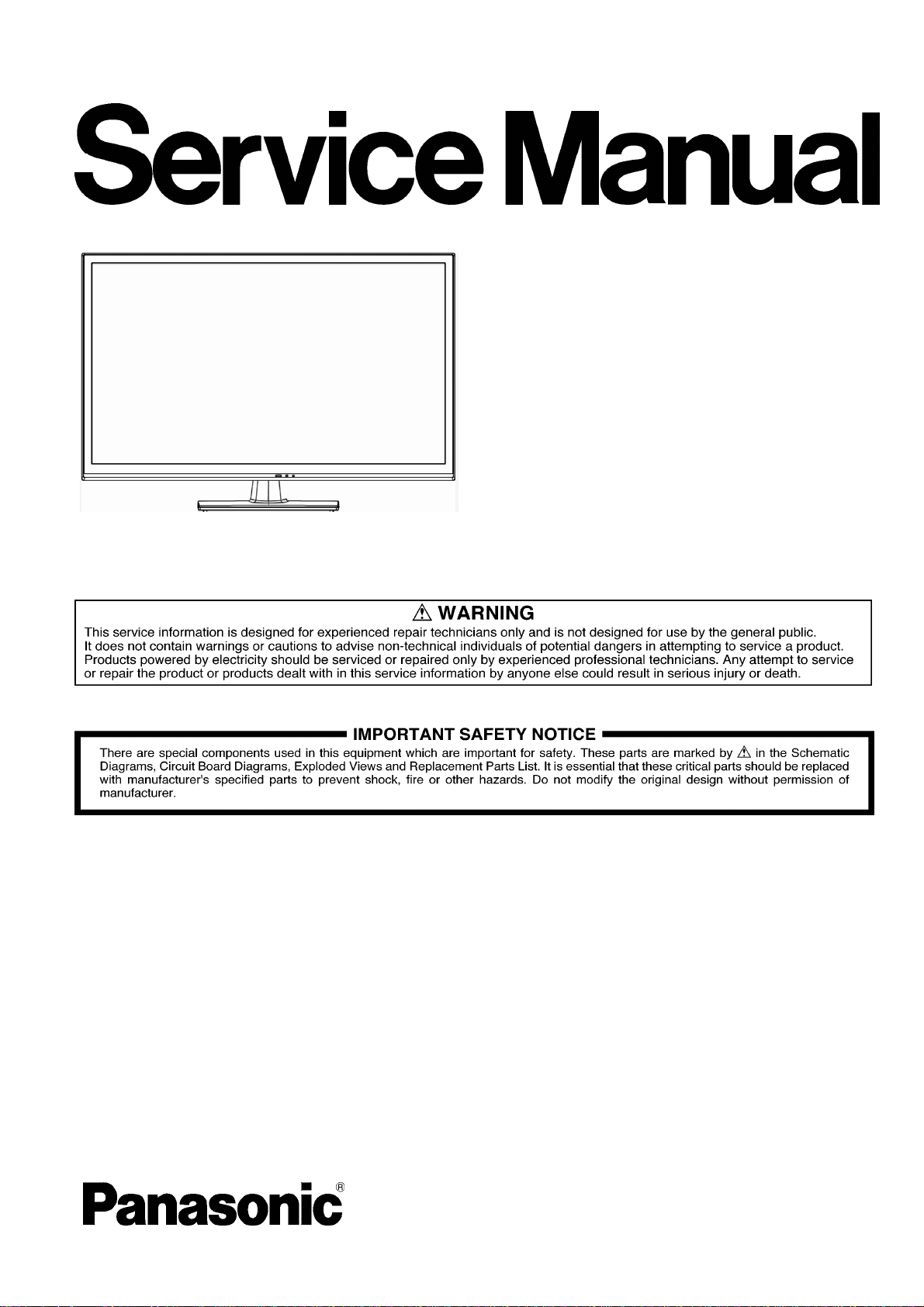
ORDER NO.MTNC130213CE
B01 Canada: B61
LCD TV
Model No. TC-L32B6
TC-L32B6P
©Panasonic Corporation 2013.
Unauthorized copying and distribution is a
violation of law.
Page 2
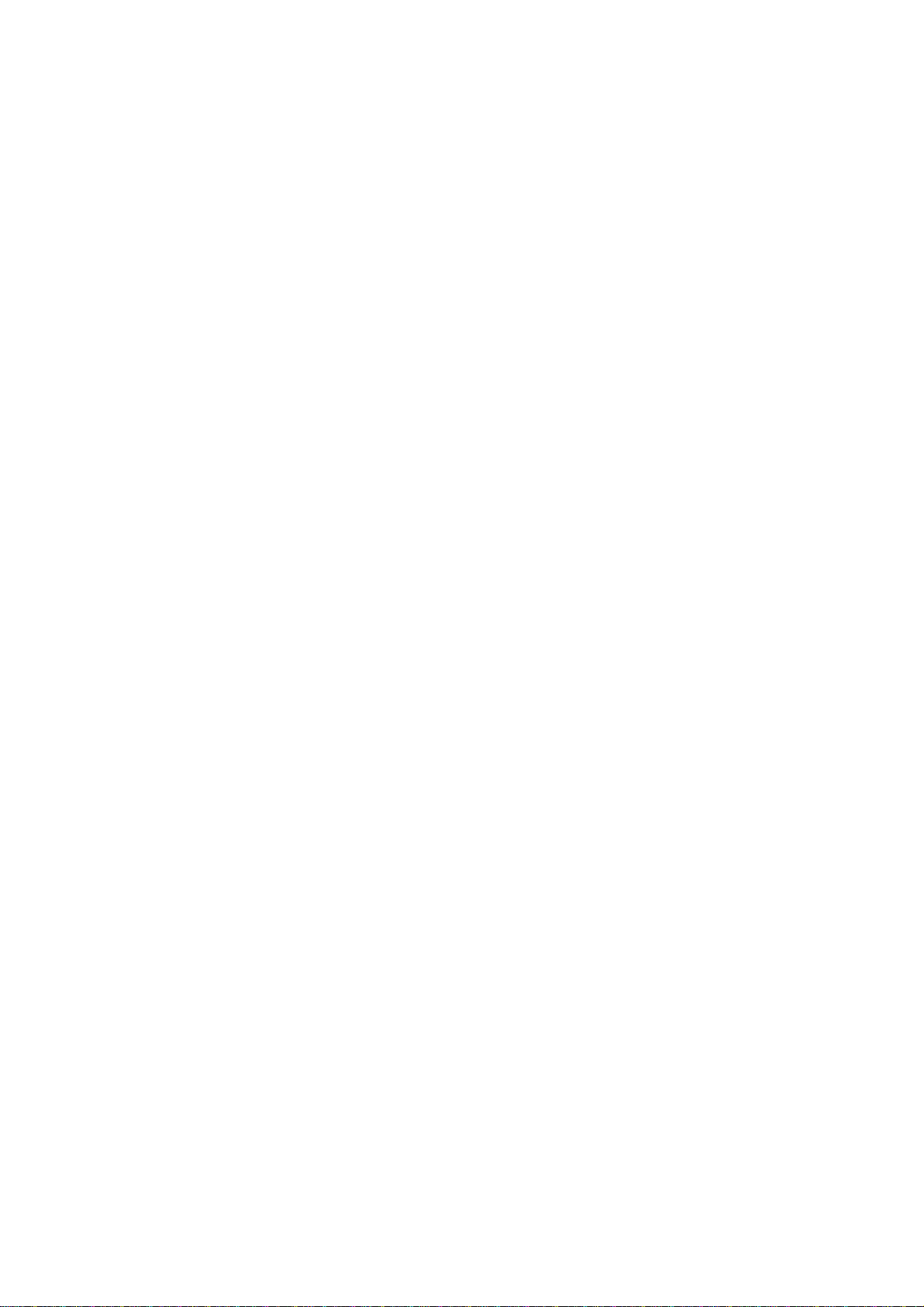
CONTENTS
1. Safety precautions .................................................................................................
2. Alignment instructions and method of software upgrading.....................................
3. Working principle analysis of the unit ...................................................................
4. Specifications.......................................................................................................13
5. Block diagram ......................................................................................................14
6. Boards Layout......................................................................................................17
7. Wiring diagram ...................................................................................................18
8. Troubleshooting guide..........................................................................................22
9. Exploded View .....................................................................................................26
10. Replacement Parts List......................................................................................28
11. Disassembly and Assembly Instructions............................................................29
3
5
12
2
Page 3
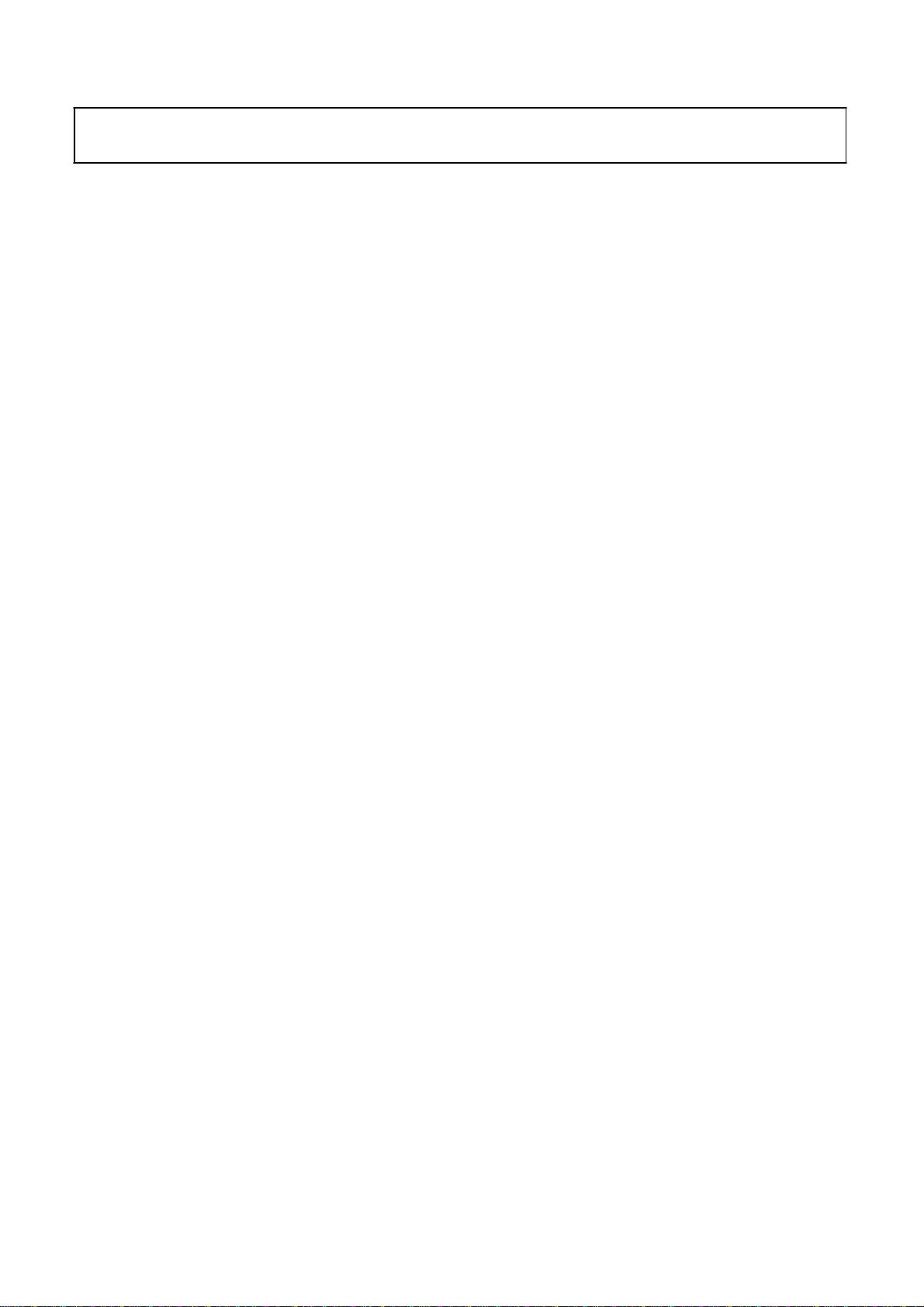
Attention:
please read the following points carefully.
Safety precautions
This service manual is only for service personnel to take reference with. Before
servicing
1. Instructions
Be sure to switch off the power supply before replacing or welding any components or
inserting/plugging in connection wire Anti static measures to be taken (throughout the entire production
process!):
a) Do not touch here and there by hand at will;
b) Be sure to use anti static electric iron;
c) It’s a must for the welder to wear anti static gloves.
Please refer to the detailed list before replacing components that have special safety requirements.
Do not change the specs and type at will.
2. Points for attention in servicing of LED
2.1 Screens are different from one model to another and therefore not interchangeable. Be sure to
Use the screen of the original model for replacement.
2.2 The operation voltage of LED screen is
protecting yourself and the machine when testing the system in the course of normal operation or
right after the power is switched off. Please do not touch the circuit or the metal part of the module
high voltage. Be
sure to take proper measures in
That is in operation mode. Relevant operation is possible only one minute after the power is switched
off.
2.3 Do not use any adapter that is not identical with the TV set. Otherwise it will cause fire or damage
to the set.
2.4 Never operate the set or do any installation work in bad environment such as wet bathroom,
laundry, kitchen, or nearby fire source, heating equipment and devices or exposure to sunlight etc.
Otherwise bad effect will result.
2.5 If any foreign substance such as water, liquid, metal slices or other matters happens to fall into the
module, be sure to cut the power off immediately and do not move anything on the module lest it should
cause fire or electric shock due to contact with the high voltage or short circuit.
2.6 Should there be smoke, abnormal smell or sound from the module, please shut the power off at
once. Likewise, if the screen is not working after the power is on or in the course of operation, the
power must be cut off immediately and no more operation is allowed under the same condition.
2.7 Do not pull out or plug in the connection wire when the module is in operation or just after the
power is off because in this case relatively high voltage still remains in the capacitor of the driving
circuit. Please wait at least one minute before the pulling out or plugging in the connection wire.
2.8 When operating or installing LED please don’t subject the LED components to bending, twisting or
extrusion, collision lest mishap should result.
2.9 As most of the circuitry in LED TV set is composed of CMOS integrated circuits, it’s necessary to
pay attention to anti statics. Before servicing LED TV make sure to take anti static measure and
ensure full grounding for all the parts that have to be grounded.
2.10 There are lots of connection wires between parts behind the LED screen. When servicing or
moving the set please take care not to touch or scratch them. Once they are damaged the screen
would be unable to work and no way to get it repaired.
If the connection wires, connections or components fixed by the thermo tropic glue need to disengage
when service, please soak the thermo tropic glue into the alcohol and then pull them out in case of
damage.
3
Page 4
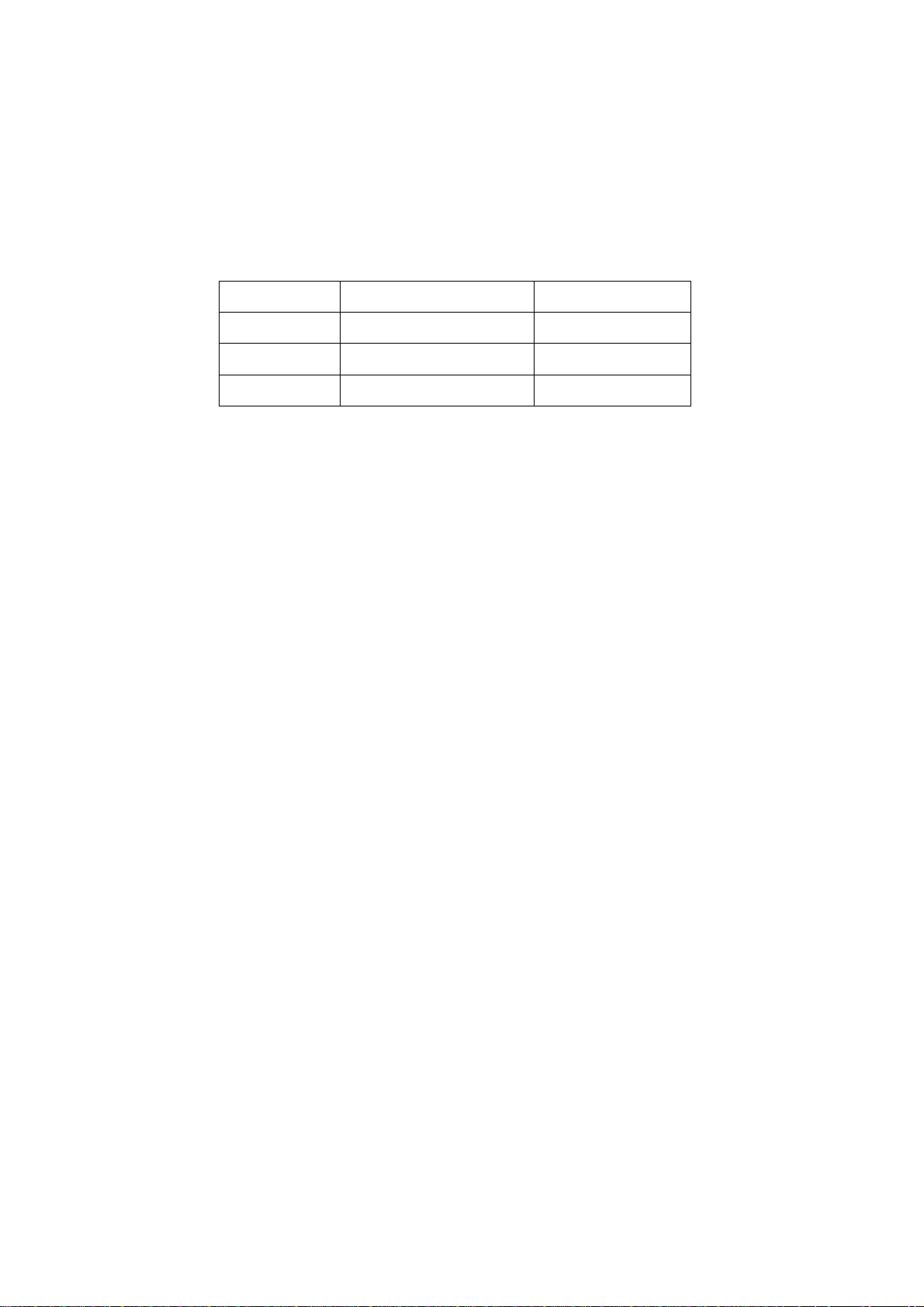
2.11 Special care must be taken in transporting or handling it. Exquisite shock vibration may lead to
breakage
before
2.12 For the storage make sure to put it in a place where the environment can be controlled so as to
prevent
prolonged
place.
of
screen glass or damage to driving circuit. Therefore it must be packed in a strong case
the transportation or handling.
the temperature and humidity from exceeding the limits as specified in the manual. For
storage, it is necessary to house it in an anti-moisture bag and put them altogether in one
The ambient conditions are tabulated as follows:
Temperature
Scope for operation
0
~ + 35
oC
Humidity
2.13
Display of a fixed picture for a long time may result in appearance of picture residue on the
as
screen,
of LED screen. This phenomenon doesn’t represent failure. This “ghost shadow” may remain
in the picture for a period of time (several minutes). But when operating it please avoid displaying still
picture in high brightness for a long time.
commonly called “ghost shadow”. The extent of the residual picture varies with the maker
Scope for storage
Scope for operation
Scope for storage
-20 ~
+ 60oC
20% ~
10% ~ 90%
80
%
3. Points for attention during installation
3.1 The front panel of LED screen is of glass. When installing it please make sure to put it in place.
3.2 For service or installation it’s necessary to use specified screw lest it should damage the screen.
3.3 Be sure to take anti dust measures. Any foreign substance that happens to fall down between the
screen and the glass will affect the receiving and viewing effect
3.4 When dismantling or mounting the protective partition plate that is used for anti vibration and
insulation
3.5 Be sure to protect the cabinet from damage or scratch during service, dismantling or mounting.
please take care to keep it in intactness so as to avoid hidden trouble.
4
Page 5
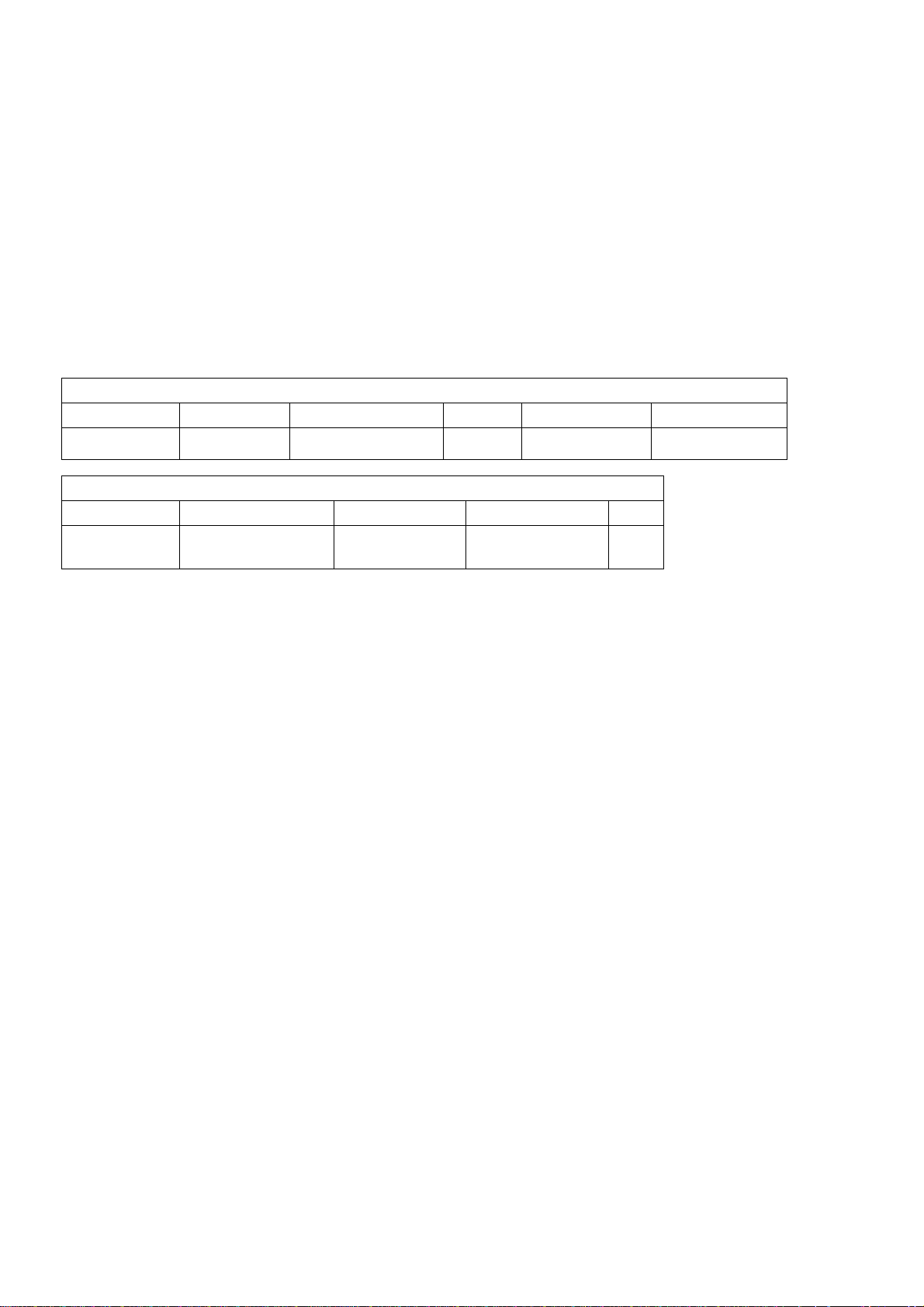
2. Alignment instructions
(1) Test equipment
VG-859 (YPbPr, VGA, HDMI signal generator)
FLUKE 54200(TV signal generator)
CA310 (white balancer)
(2) Power test
Connect main board, power board and IR board according the wiring diagram, connect
the power and press power key (Remote controller or Keypad) button to turn on the TV.
a) Test the pin voltage of P802/power board , the data is shown in table1:
Table1 voltage data of P802
For 32”
P802 Pin1,2 Pin3,4 Pin5,6,7
Voltage GND 11.4V~12.6V GND 11.4V~12.6V 4.75V~5.25V
For 32”
Pin12 Pin13 Pin 14 Pin15 Pin16
On:2.5V~5.25V
Off: 0~0.5V
Normal: 2.0~5V
Abnormal :0~0.5V
On:2.5V~5.25V
Off: 0~0.5V
Pin8,9 Pin10,11
Duty 5%~100% NC
5
Page 6
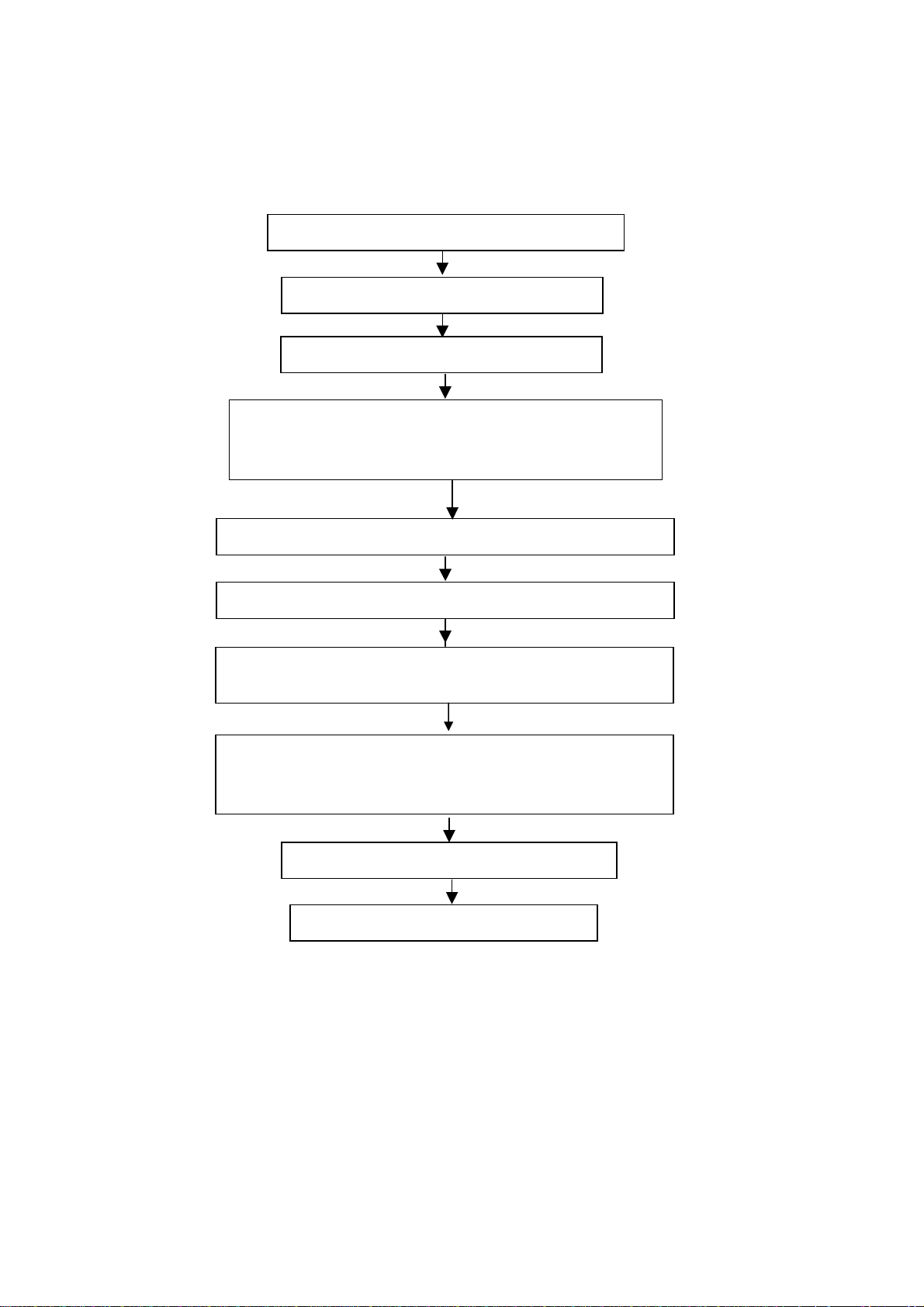
(3) Alignment flow-chart
The alignment flow-chart is shown as fig-1
Connect to the center signal source and check each
Funct
Check the output of speaker.
Check if EDID, HDCP KEY, FLASH are written
Combined test for general assembly
Auto Gamma adjustment
ion of TV (station leaking, analog control, etc.)
Input AV signal and check the function
Input HD signal and check the function of YPbPr
Input USB signal and check if the display is normal, check
the fu
nction (analog control), horizontal/vertical center, etc.
Input HDMI signal and check if the display is normal, check
the function (analog control), horizontal/vertical center, etc.
Checking SPDIF will output the signal on Amplifier.
Preset ex-factory
Check the accessories and packing
Fig-1 adjustment flow-chart
6
Page 7
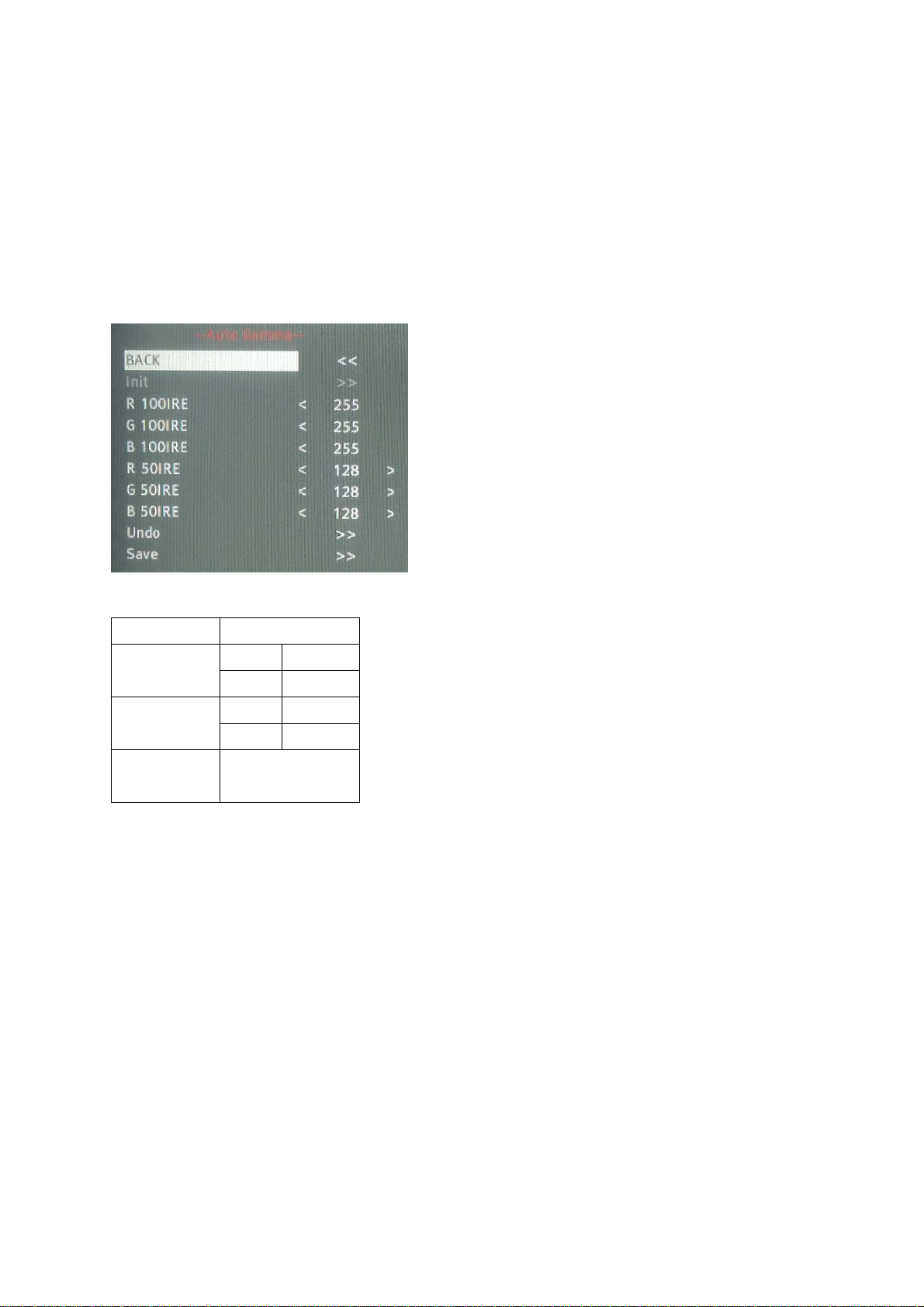
(4) Adjustment instruction
At any input source then press the “←”, “EXIT” and “OK” (using RC within 1 sec) to enter factory mode
During Factory menu, if “EXIT” key is pushed, system will exit factory mode.
4-1. Auto Gamma Adjustment & Check
4-2.1. Set into factory mode then choose Auto Gamma Adjust,
4-2.2. Press "2" "3" "2" "4" in turn within 1sec to enter the item, and push Init will self-generate gray pattern
for adjusting.
4-2.3. Following the Cool spec as bellow.
Color Cool
x
100IRE 0.2677
50IRE 0.2684
y
Adjust
Tolerance
100IRE 0.2655
50IRE 0.2671
±0.005
(1) Adjust 100IRE
First, Decrease G to meet y spec(0.2655).
Second, Decrease R to meet x spec(0.2677).
(2) Adjust 50IRE
First, Decrease G to meet y spec(0.2671).
Second, Decrease R to meet x spec(0.2684).
Note: Do not adjust the B GAIN on both 100IRE and 50IRE.
When match the spec, pressing “Save” then exit the adjustment page.
(5) When match the spec, pressing right key in "Save" position then exit the adjustment page.
4-2.4. Exit Factory Mode:
After finish Gamma adjust press [EXIT] to exit factory mode.
7
Page 8
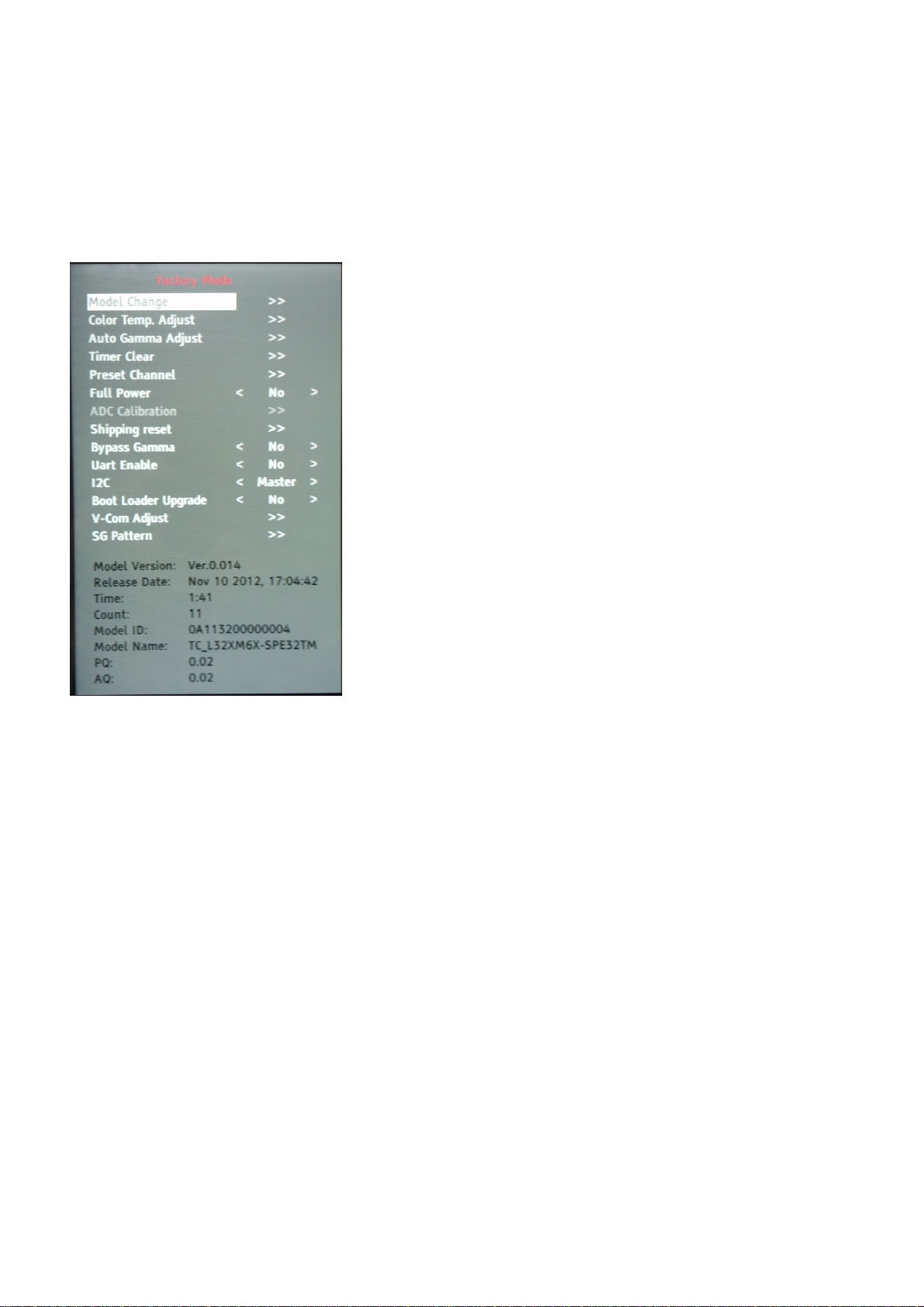
(5) Items of Factory menu
When in any source, press the “Left -> Exit -> Enter” key of remote control can enter into factory mode.
During Factory menu, only “EXIT” key is pushed, system will exit factory mode.
Press up and down key can move high light item from Model Change -> Color Temp. Adjust -> Auto Gamma
Adjust -> Timer Clear -> Preset Channel -> Full Power -> ADC Calibration -> Shipping reset -> Bypass Gamma ->
UART Enable -> I2C -> Boot Loader Upgrade -> V-Com Adjust -> SG Pattern.
Push “Enter” key can enter high light item function. (Press left and right can adjust value)
Display Model version, Release Date, firmware version and released date on the bottom.
1)Model ID
Press
up or down key can select high light item function
Press enter or right key to enter the item.
It's only used for FW engineer.
2)Color Temp. Adjust
Press up or down key can select high light item function
Press enter or right key to enter the item.
It's only used for PQ engineer.
3)Auto Gamma Adjust
Press up or down key can select high light item function
Press enter or right key to enter the item.
It's only used for PQ engineer.
4)Timer Clear
Reset the timer which records hours of LED panel burn in
This item will have a check dialog “yes or no” to do or not.
- Time in factory mode: Time function shall be displayed automatically. Saving the total time of system
power on (LED turn on), and count the time automatically. The timer is continuous and saved (per 10
minutes) forever, unless it will be reset by doing “Timer Clear”.
5)P
6)Full Power
reset channel
Load p
This is for power consumption testing.
To measure the maximum power consumption of TV set, we adjust the value of following items to
maximum.
- Video: Contrast maximum value, Brightness maximum value, Backlight maximum value.
- Audio: Volume maximum value, Bass default value, Treble default value.
Press enter key to turn on Full Power and OSD stay display until press enter key to recover from Full
Power.
reset channel for production line.
8
Page 9
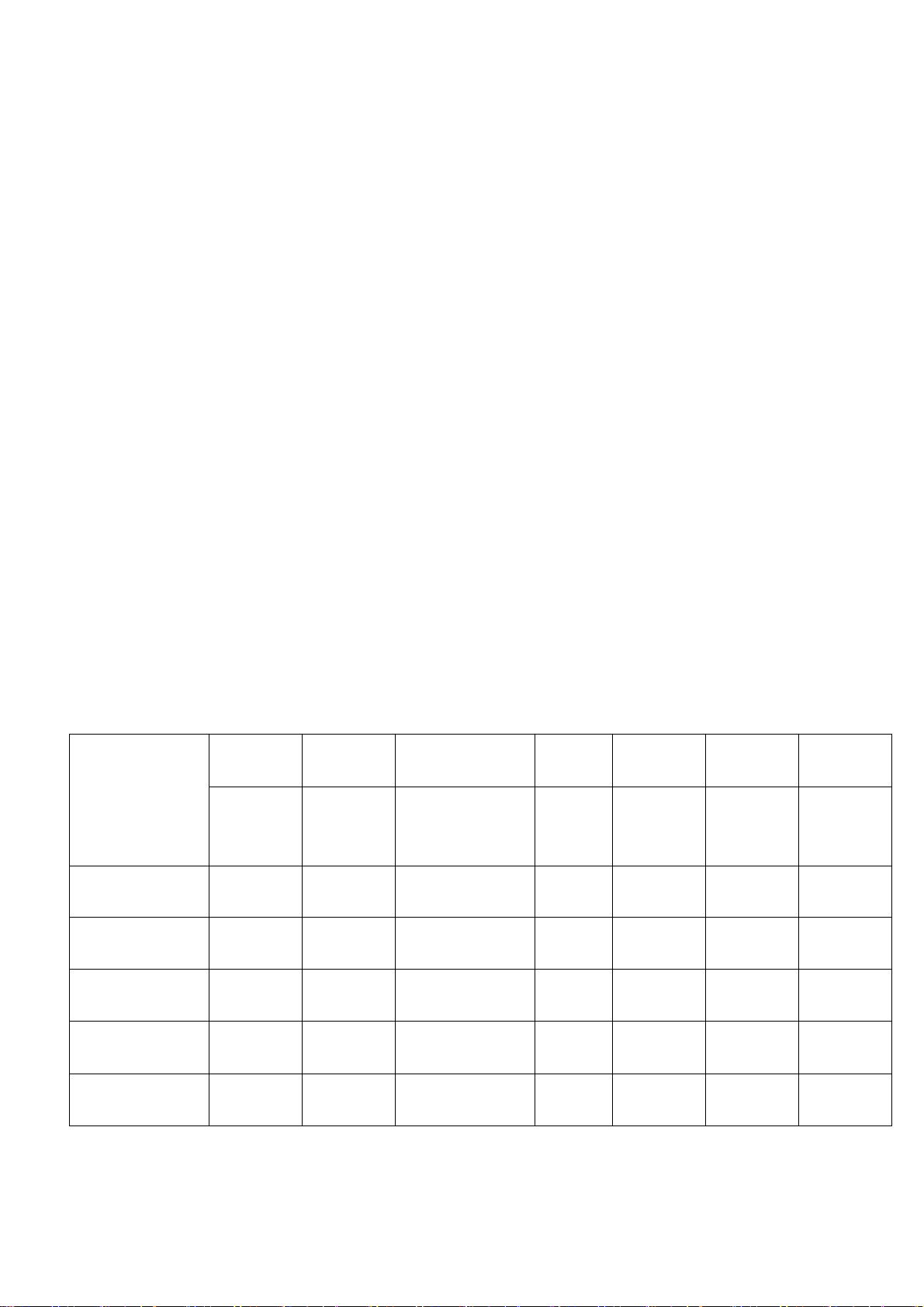
7)ADC Calibration
LINE (pixel)
LINE (pixel)
LINE (pixel)
3 15
62 60
6 30
40
5 20
44
5 15
44
5 36
ADC Calibration function is reserved for calibration by hand (PQ engineer only).
8)Shipping reset
Reset all settings of OSD menu to default value.
Reset settings: Channel table, Model table (H/V Position, Clock, Phase), Source dependent setting
(Contrast, Brightness etc.), Common setting (Volume, Language etc.), Parental Control (Rating,
Password etc), Closed Caption.
9)Bypass Gamma
For factory test value of gamma.
10)UART Enable
Enable to communicate with Auto-Alignment system.
11)I2C
Enable to communicate with Eeprom burn-in tool.
12)Boot Loader Upgrade
For firmware downgrade used.
13)V-Com Adjust
It's reserved for BMS function.
14)SG Pattern
Aging is for factory burn in and PTN ID provides each pattern for tester using.
(6) Pe
6-1 TV function
Connect RF to the center signal source, enter Channel menu → auto tuning, check if there are channels be
skipped, check if the picture and speaker are normal.
6-2 AV terminals
Input Video signal, check if the picture and sound are normal.
6-3 YPbPr terminal
Input YUV signal (VG859 signal generator), separately input the YUV signals listed in table4 and check if the
display and sound are normal at any situation (power on, channel switch and format convert, etc.)
rformance check
FREQ PERIOD
Table4 YUV signal format
SYNC
POLARITY
CLOCK
PIXEL
Display
SYNC
WIDTH
BACK
PORCH
MODE
15.734
59.94Hz 720x480i
59.94Hz 720x480P
60Hz 1280x720P
60Hz 1920X1080i
60Hz 1920X1080P
LINE(kHz)
FRAME
(Hz)
59.94
31,469
59.94
45
60
33.75
60
67.5
60
LINE (pixel)
FIELD
(lines)
1716
525
858
525
1650
750
2200
1125
2200
1125
LINE
FIELD
Negitive 27
Negitive 480
Negitive 27
Negitive 480
Positive 74.25
Positive 720
Positive 74.25
Positive 1080
Positive 148.5
Positive 1080
9
(MHz)
FRAME
(lines)
1440
720
1280
1920
1920
FRAME
(lines)
124
FRAME
(lines)
114
220
148
148
Page 10
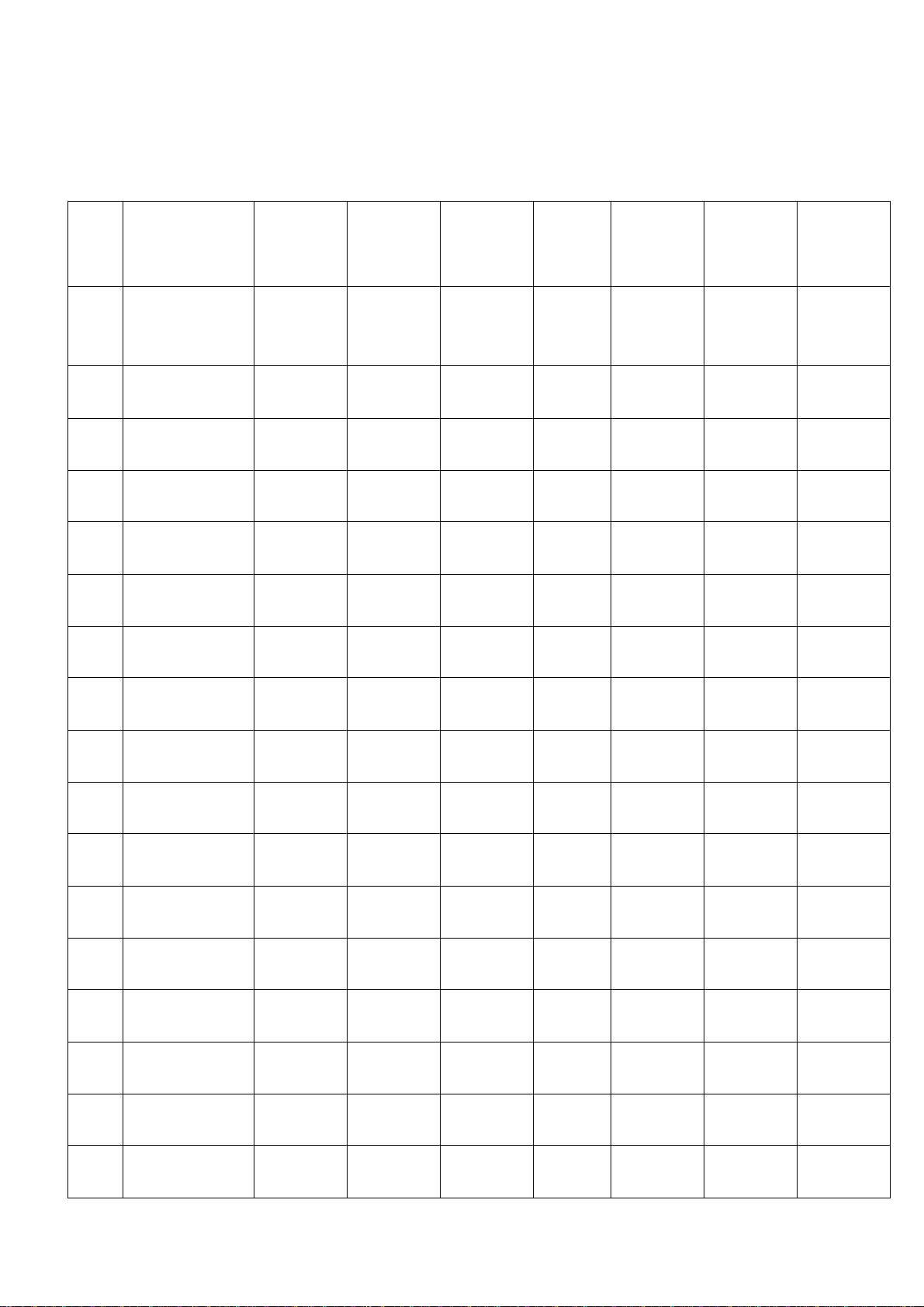
6-4 HDMI terminal
Input HDMI signal (VG859 signal generator), separately input the signals listed in table6 and check the display and
sound (32 KHz, 44.1 KHz, 48 KHz) at any situation (power on, channel switch and format convert, etc.)
HDMI signal format
SYNC
POLARITY
PIXEL
CLOCK
Display
SYNC
WIDTH
BACK
PORCH
HDMI
1/2/
DVI
Timing
Table
Table6
FREQ FREQ PERIOD
MODE
640x480
800x600
1024x768
1280x768 (1280cvt)
1280x768
1280x1024
1360x768
1366x768
1920x1080
59.94Hz 1440x480i
59.94Hz 720x480P
60Hz 1280x720P
60Hz 1920X1080i
24Hz 1920x1080P
30Hz 1920x1080P
60Hz 1920X1080P
LINE(kHz)
FRAME(Hz)
31.47 800 Negitive 25.175 640 96 48
LINE (pixel)
FIELD(lines)
LINE
FIELD
(MHz)
LINE (pixel)
FRAME
(lines)
LINE (pixel)
FRAME
(lines)
LINE (pixel)
FRAME
(lines)
59.94 525 Negitive 480 2 33
37.88 1056 Positive 40 800 128 88
60.32 628 Positive 600 4 23
48.36 1344 Negitive 65 1024 136 160
60 806 Negitive 768 6 29
47.4 1440 Positive 68.25 1280 32 80
59.99 790 Negitive 768 7 12
47.78 1664 Negitive 79.5 1280 128 192
59.87 798 Positive 768 7 20
63.98 1688 Positive 108 1280 112 248
60.02 1066 Positive 1024 3 38
47.71 1792 Positive 85.5 1360 112 256
60.02 795 Positive 768 6 18
47.71 1792 Positive 85.5 1366 112 256
59.79 795 Positive 768 6 18
67.5 2200 Positive 148.5 1920 44 148
60 1125 Positive 1080 5 36
15.73 1716 Negitive 27 1440 124 114
59.94 262.5 Negitive 480 3 15
31.47 858 Negitive 27 720 62 60
59.94 525 Negitive 480 6 30
45 1650 Positive 74.25 1280 40 220
60 750 Positive 720 5 20
33.75 2200 Positive 74.25 1920 44 148
60 562.5 Positive 1080 5 15
27 2750 Positive 74.25 1920 44 148
24 1125 Positive 1080 5 36
33.75 2200 Positive 74.25 1920 44 148
30 1125 Positive 1080 5 36
67.5 2200 Positive 148.5 1920 44 148
60 1125 Positive 1080 5 36
10
Page 11
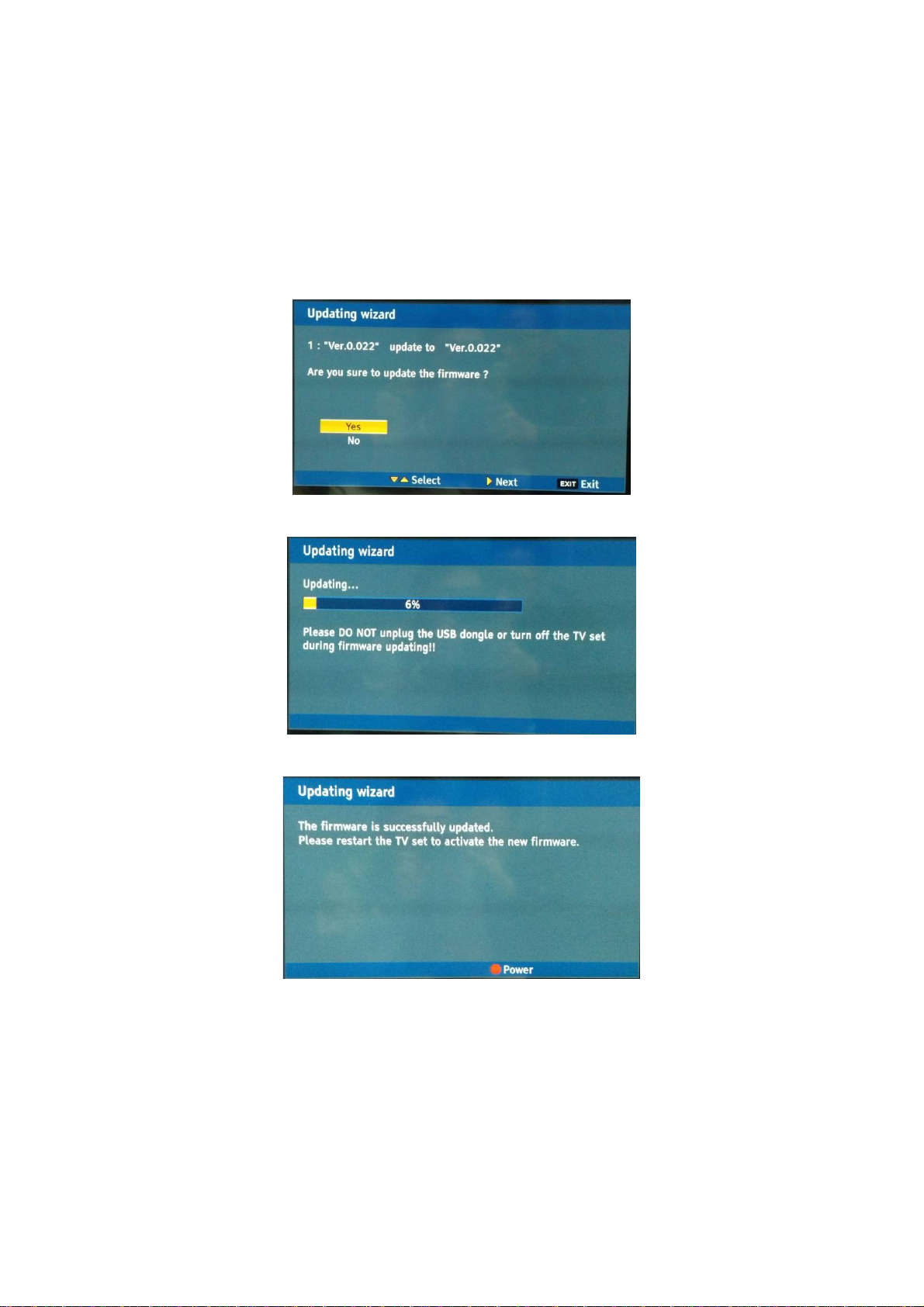
6-5 other functions check
a) Check the sleep timer, picture/sound mode, OSD, stereo and analog TV Teletext, etc.
(7) Firmware update process
(1) Plug the USB with the firmware file named upgrade_2013_NA.pkg
(2) If system detect upgrade_2013_NA.pkg, USB upgrade message would appear automatically.
(3) Press Up key to select Yes, and then press OK key to start the upgrading.
(4) Upgrading is starting, please wait for the progress finish.
(5) When the progress completed, please follow the instruction to remove USB and restart Power off
then on.
11
Page 12
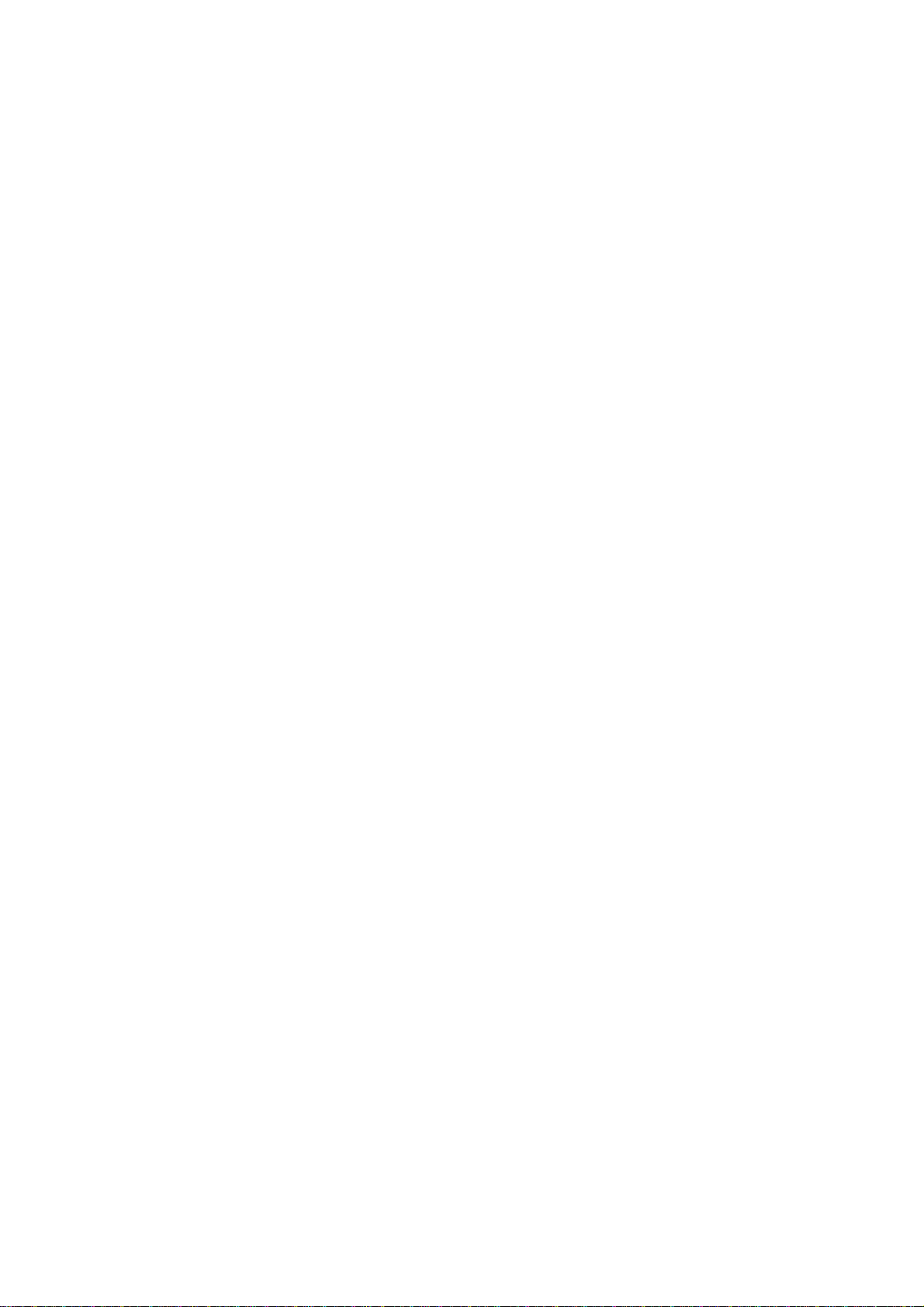
Working principle analysis of the unit
1.
NTSC
Antenna signal will be send to tuner TDST-H021F,
output standard video signal TV-CVBS, and sound SIF signal
signals flow:
t h en T un e r wil l b e
.
demodulating and
TV-CVBS will send to the master control IC MT5385 to video decode, de-interlace and scaler, then
output
LVDS level drive for panel display.
The sound IF (SIF) will be fed into MT5385, after demodulating, pre-amplifying, bass adjusting and
volume control, the sound signal
digital amplifier TAS5707.
2. Composite/Component signal flow
will be tr a nsf or m into digital I2S s i g n a l
and sent to
Composite signal and Component signal will be fed to MT5385 to perform video decode, deinterlace and scaler, then output LVDS drive level for panel display.
Audio signal from Composite/Component
adjust and volume control, the sound signal will
to digital amplifier TAS5707.
3. HDMI signal flow
terminal
via matched resistance is fed to MT5385 to bass
b e t r a n sf o r m i n t o d i g i t a l I 2 S s ignal
and sent
Two HDMI video signals are directly fed to the master control IC MT5385 to digital decode, image
scale, then output LVDS drive level for panel display. HDMI audio signal via decoder built-in
bass adjust and volume control, the sound signal will
sent to digital amplifier TAS5707.
be tra n sf o r m i n t o d i g i t a l I 2 S s i g n a l
MT5385
4. USB signal flow
USB signal via USB connector sent to
MT5 385, then out put
image scale, then send to LVDS level drive for panel display.
Sound signal of USB signal
volume control, the sound signal will
amplifier TAS5707.
5. SPDIF signal flow
The master control IC MT5385 will transfer digital sound signal out by format Dobly Digital or PCM.
MT5385 and it s
R/G/B of 24 bit to back end module to Video decode,
A/D conversion to
YPb Pr
output
fo r
de -interlace and
v i a
matched resistance
be tr a n sf o r m i n t o d i g i t a l I 2 S s i g n a l
a n d
sent to MT5385 to bass adjust and
and sent to digital
and
to
12
Page 13
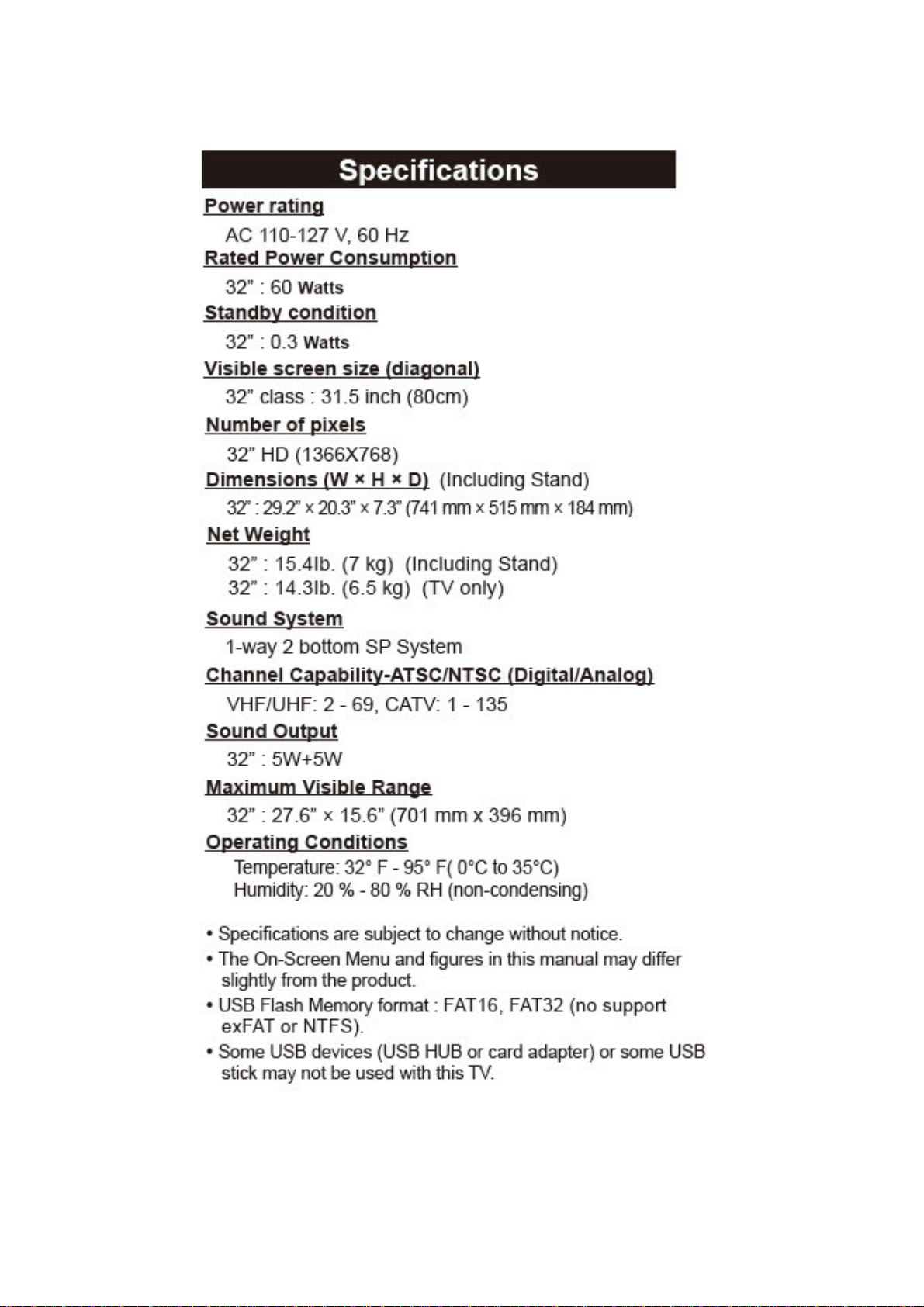
4.
4. Specifications
4. 4.
13
Page 14

5-1 Block Diagram
EE:
SPD32T 32” Block Diagram
A70 60Hz Models by
MTK MT5835 Platform
Tuner
LG
TDSTH021F
ANT /
CABLE
DDR3 1G-1600
H5TQ1G63DFR-PBC
Flash 16MB
MX25L12845EMI-10G
IF +/-
CVBS/Y Pb Pr
& Audio R/L
Y
Pb
Pr
L
R
COLOR STREAM HD
& COMPOSITE IN
& Audio R/L in
WXGA :2x10
D :2x20
Full-H
DTV system IC
MTK
MT5385
Enable
ARC
Buffer
S/PDIF
SPDIF
OUT
Panel out
Audio I2S output
EEPROM 64KB
24C32
Crystal
27MHz
Audio
AMP
TAS5707
HDMI 1
R_out
L_out
HDMI 2
IR
USB
Keypad
IR / LED-R
Board
14
Page 15

Power board:FSP
15
Page 16

Power board:DARFON
16
Page 17

6. Boards Layout
A
e
11
2
1
Ref No. Board Name Function Remrks
1 PCBA IR/B Remote Receiver, LED
2 FIRMWARE M/B Main Board, Audio & Video Signal Processing
11 PWR MODU Power (AD/DC), DC-DC, Control Button
ll boards are non servicabl
and should be exchanged for
service
17
Page 18

7-1 BLOCK
SPD32T 32-inch Wiring Diagram
18
Page 19
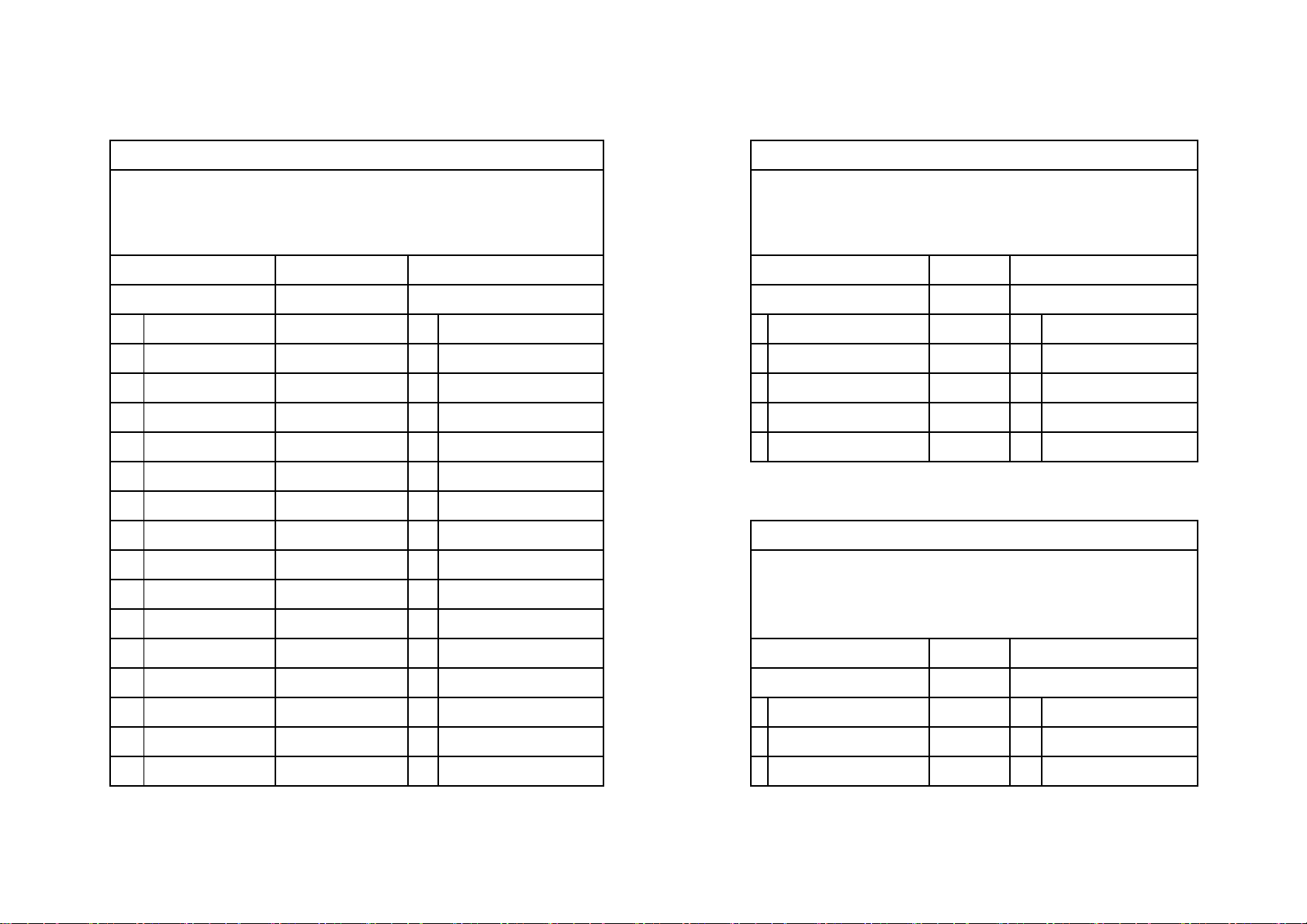
7-2 Wiring Connection
AUO panel
Main board to Panel Main board to Speaker
SPD32T SPD32T
DC02L00700I DC02A00130I
280 mm
Panel side Main board CN1 Main board CN4 Speaker
FI-X30SSL-HF LVDS cable JWT A2006WR0-2X10P JWT A2001WR2-4P Color Right
1 VCC Red 1 LVDS_PWR 1 SPK_OUTL+ Red P3 Speaker +
2 VCC Red 2 LVDS_PWR 2 SPK_OUTL- Black P2 Speaker -
3 VCC NC Left
4 VCC NC 3 SPK_OUTR- Green P5 Speaker -
5 GND NC 4 SPK_OUTR+ White P4 Speaker +
6 GND NC
7 GND NC
8 GND NC Main board to IR board/ Key
9 SELLVDS Yellow 8 LVVDS_SEL SPD32T
10 NC NC DC02V04140I
11 GND NC IR:450 mm & Key:750mm
12 RX0- Yellow 20 LVDS_D0O_N IR board CN1 Main board CN3
L:280 & R:480 mm
13 RX0+ White 19 LVDS_D0O_P JWT A2001WR2-11P Color JWT A2001WR2-5P
14 GND NC 1 VCC3V3_STB Red 1 VCC5_0_STB
15 RX1- Red 18 LVDS_D1O_N 2 IRR White 2 IRR
16 RX1+ White 17 LVDS_D1O_P 3 GND Black 3 GND
19
Page 20

17 GND Black 5
18 RX2- Orange 16 LVDS_D2O_N NC 5 LEDR
19 RX2+ White 15 LVDS_D2O_P NC 6 Light_S_C
20 GND Black 6 GND NC 7 Light_S_D
21 RXCLK- Brown 14 LVDS_CO_N 1 GND Black 8 GND
22 RXCLK+ White 13 LVDS_CO_P 2 Power Red 9 Power Key
23 GND Black 7 GND 3 SAR0 Orange 10 SAR0
24 RX3- Black 12 LVDS_D03_N 4 SAR1 Yellow 11 SAR1
25 RX3+ White 11 LVDS_D03_P
26 GND NC
27 NC NC
28 NC NC
29 NC NC
30 GND NC
GND 4 LED_G Orange 4 LEDG
20
Page 21

Main board to Power board:
21
Page 22

8. Trouble shooting
1. Fault clearance
Before calling your dealer or service center for assistance, check the matters below once again.
(1) Make sure you have connected LED TV to your equipment as described in the section
“ CONNECTING LED TV”.
(2) Check cable connection. Verify that all external equipment and power cord are properly
connected.
(3) Verify that all power is switched on.
(4) If LED TV still does not produce an image, re-start the external equipment.
(5) If the image still does not appear, unplug LED TV from the external equipment and check the
external equipment. The problem may be with your graphics controller rather than with LED TV.
(When you reconnect LED TV, remember to turn the external equipment and TV off before you
power up LED TV. Power the equipment back on in order of LED TV and external equipment.)
(6) If the problem still exists, check the following chart.
Problem Try these Solutions
NO POWER
Remote
Control does
not work
No image
No sound
There are tiny
black points
and/or bright
point on the TV
Abnormal
color of image
Plug this LED TV into the AC outlet.
Press POWER button on side control or on Remote Control to turn on LED TV.
Check POWER Indicator. If this indicator blank, this TV has getting trouble.
Check the batteries.
Make sure nothing is between the Remote Receiver and the Remote Control.
Make sure you are not too far from LED TV when using Remote Control.
Maximum operating range is 5m.
Is direct sunlight or strong artificial light shining on LED TV‘s Infrared Remote
Receiver? Eliminate the light by closing curtains, pointing the light in a different
direction, etc.
Check the connection between the external equipment and LED TV.
When turning LED TV on, it takes within 7 seconds (ATV mode) to display the
image.
Check the system that you select is corresponding with the external equipment
or the video equipment.
Make sure the temperature is not out of the Operating Temperature (0°C ~
40°C).
Turn off power, then turn on again, re-start LED TV.
Check Audio cable connection from Audio input source.
Adjust the Sound System.
Press VOLUME (+) button.
Press MUTE button.
Dark or bright points of light (red, green, or blue) may appear on the screen.
This is a characteristic of the LED panel, not a malfunction of the LED TV.
LED panel is produced with very high accuracy technology. There is 99.99% or
more dot pixel, but there is also 0.01 % or less of dot pixel lack or dot pixel that
is constantly lighted. This is not defect.
Regarding LED panel characteristic, it may occur picture remain (look like a
mirror) when the screen is changed if it displays same screen for a long time.
Changing the picture or turn-off the power supply may recover.
Stripe pattern (more, interference stripes) may show up on the screen depends
on the reflected picture.
Adjust the value of color.
Select different color system.
22
Page 23

2. Troubleshooting guide
The flow chart shown below will help you to troubleshoot your Televison set with it doesn’t display
normally. Each procedure offers a simple way to check for system errors. Before starting, ensure
that there is a signal in and that the Televison is turned on.
2-1 Power LED no light
23
Page 24
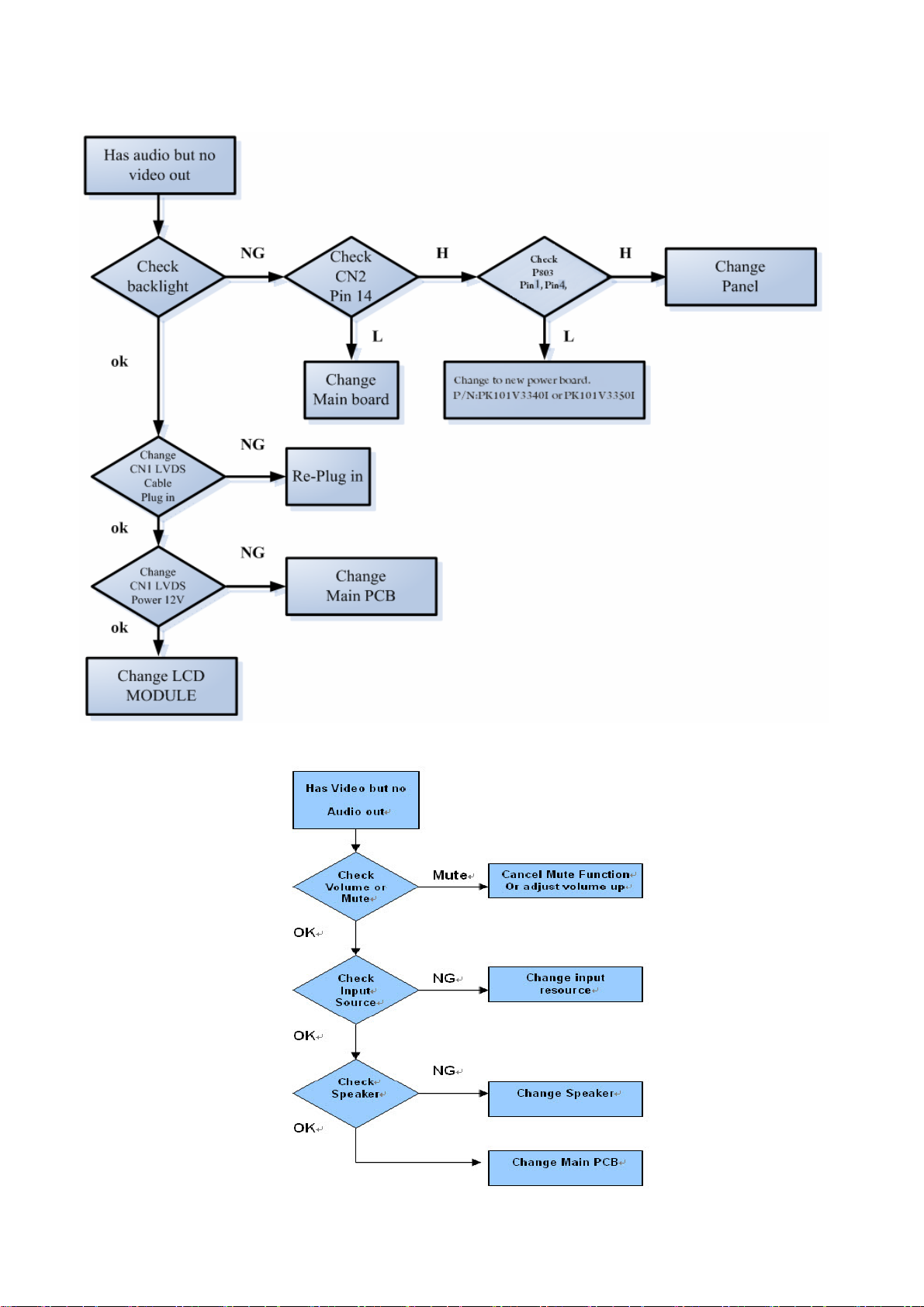
2-2 Has audio but no video out
2-3 Has video but no audio out step 1
24
Page 25

2-4 Has video but no audio out step 2
25
Page 26

9. Exploded View
12
17
03
21
17
29
04
23
15
16
26
20
18
02
19
01
17
09
21
29
04
10
14
25
08
28
24
06
05
27
27
13
07
28
10
29
18
20
11
22
28
30
29
30
Page 27

36
40
POP label
34
38
37
33
31
41
42
39
Type A
44
45
Type B
35
32
43
Page 28
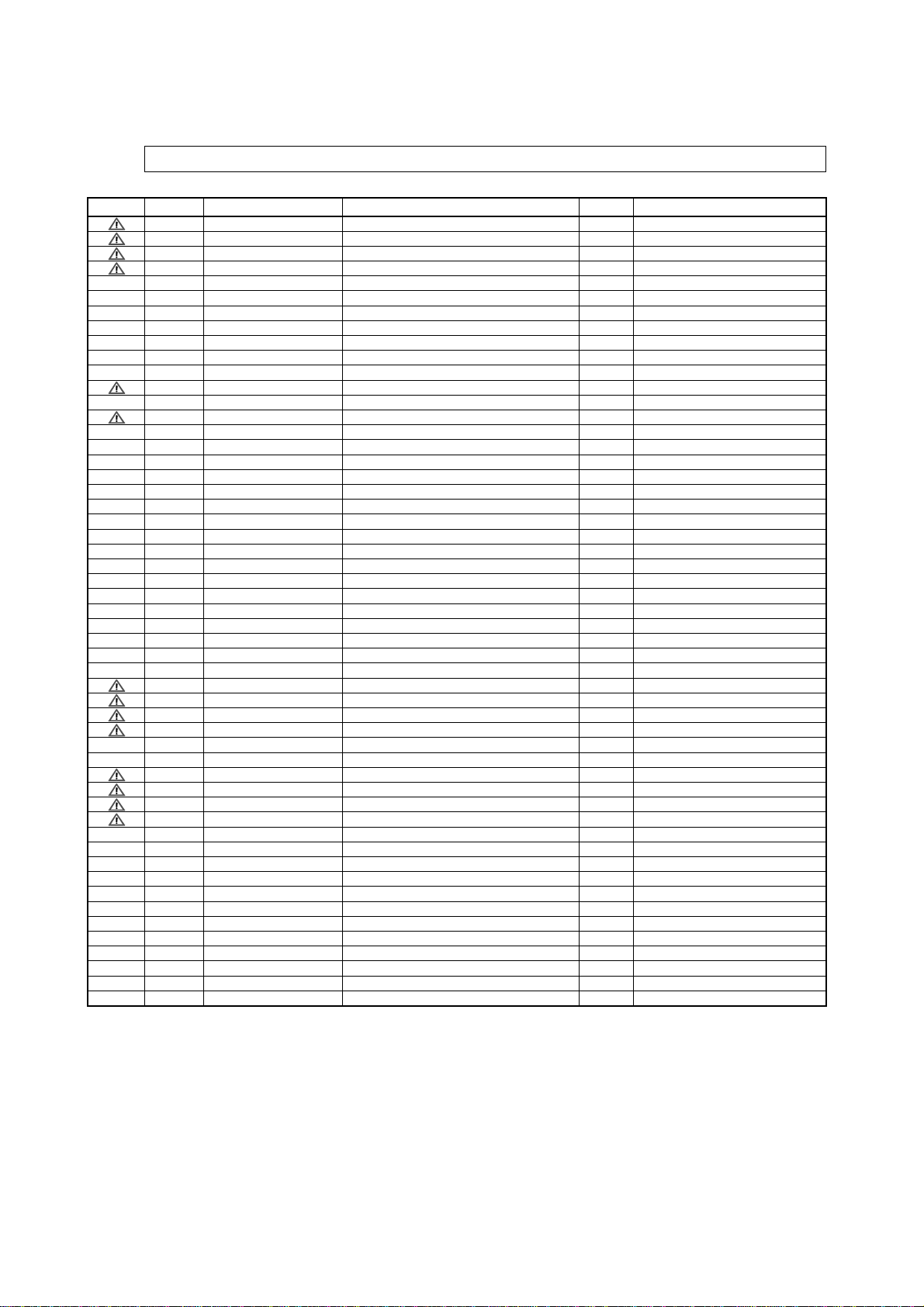
10. Replacement Parts List
Note: All parts aresupplied by PAVCA.
Safety Ref.No. Part No. Part Name & Description Pcs Remarks
1 TZZ00000766A PCBA IR/B 1
2 TZZ00000767A FIRMWARE M/B 1 TC-L32B6
2 TZZ00000768A FIRMWARE M/B 1 TC-L32B6P
3 TZZ00000772A LCD MODU 1
4 TZZ00000780A SPK SET(90d)(PIN90d) 2
5 TZZ00000781A H-CON SET 1
6 TZZ00000782A H-CON SET 1
7 TZZ00000783A H-CON SET 1
8 TZZ00000784A H-CON SET 1
9 TZZ00000786A H-CON SET 1
10 TZZ00000079A MYLAR AL TAPE 2
11 TZZ00000844A PWR MODU(SPD32T) 28 1
12 TZZ00000774A CABINET ASSY 1
13 TZZ00000775A BACK COVER ASSY 1
14 TZZ00000787A METAL VERTICAL-L 1
15 TZZ00000788A METAL VERTICAL-R 1
16 TZZ00000789A METAL CH FRAME-A 1
17 TZZ00000790A LCD MTG SIDE(32B6) 6
18 TZZ00000794A GROND SPRING (32B6) 2
19 TZZ00000804A SIDE AV BRACKET(32B6) 1
20 TZZ00000805A CH MOUNT BOSS(32B6) 2
21 TZZ00000806A SPEAKER BRACKET(32B6) 4
22 TZZ00000809A KEY BUTTON BRACKET(32B6) 1
23 TZZ00000078A LOCKING CABLE TIE 1
24 TZZ00000832A SUPPORT(32B6) 3
25 TZZ00000834A SCREW 3
26 TZZ00000835A SCREW 3
27 TZZ00000083A SCREW+LOCK WASHER(8) 4
28 TZZ00000838A SCREW(NL) 7
29 TZZ00000843A TAPPING SCREW 10
30 TZZ00000656A TAPPING SCREW 6
31 TZZ00000796A RATING NP-TC-L32B6 1 Model Name Plate TC-L32B6
31 TZZ00000799A RATING NP-TC-L32B6P 1 Model Name Plate TC-L32B6P
32 TZZ00000821A CARTON-TC-L32B6 1 TC-L32B6
32 TZZ00000824A CARTON-TC-L32B6P 1 TC-L32B6P
33 TZZ00000828A ENERGY GUIDE-TC-L32B6 1
34 TZZ00000831A PE BAG FOR TV 1
35 TZZ00000846A MANUAL KITS-32B6 1 TC-L32B6
35 TZZ00000848A MANUAL KITS-32B6P 1 TC-L32B6P
36 TZZ00000819A PWR CORD(S) 1 TC-L32B6
36 TZZ00000820A PWR CORD(S) 1 TC-L32B6P
37 N2QAYB000820 REMO CTRL AA 1
38 TZZ00000776A PEDESTAL ASSY 1
39 TZZ00000803A STAND MOLD 1
40 TZZ00000811A EPS FOAM(T-L) 1
41 TZZ00000812A EPS FOAM(T-R) 1
42 TZZ00000813A EPS FOAM(B-L) 1
43 TZZ00000814A EPS FOAM(B-R) 1
44 TZZ00000842A TAPPING SCREW 4 Type A screw
45 TZZ00000840A SCREW+2WASHER(10) 4 Type B screw
28
Page 29

11 Disassembly and Assembly Instructions
11.1. Base cover + stand mold
1. Lay down the unit so that the rear cover faces upward.
2. Remove the 4 screws.
3. Remove the Base cover + stand mold
11.2. Back cover
1. Remove the total 19 screws.
2. Re
move the back cover.
Page 30

11.3. P-Board
1. Remove the 2 screws.
2. Disconnect the connectors (P1, P2, P3).
3. Remove the P-Board.
4. Remove the key button bracket
11.4. M-Board
1. Remove the 2 screws.
2. Di
sconnect the connectors (M1, M2, M3, M4).
3. Remove the M-Board.
4.Remove the side AV bracket
5. Remove the CH-mount boss
Page 31

11.5. Speaker unit
1. Remove the 4 screws.
2. Remove the speaker units.
3. Remove the speaker bracket.
11.6. IR-Board
1. Disconnect the connectors (I1).
2. Remove the IR-Board.
Page 32

11.7. Metal parts I
1. Remove the 6 screws.
2. Remove the metal parts (M1,M2, M3,M4).
11.8. Panel
1. Remove the Panel.
