Page 1

Owner’s Manual
LCD Television
For assistance (U.S.A./Puerto Rico), please call:
1-877-95-VIERA (958-4372)
www.panasonic.com/help
For assistance (Canada), please call:
1-866-330-0014
concierge.panasonic.ca
Para solicitar ayuda (EE.UU./Puerto Rico), llame al:
1-877-95-VIERA (958-4372)
www.panasonic.com/help
Model No.
TC-L24X5
TC-L24X5X
English
Español
Thank you for purchasing this Panasonic product.
Please read these instructions before operating your set and retain them for future
reference. The images shown in this manual are for illustrative purposes only.
Gracias por su decisión de comprar este producto marca Panasonic.
Lea estas instrucciones antes de utilizar su televisor y guárdelas para consultarlas en
el futuro. Las imágenes mostradas en este manual tienen solamente fines ilustrativos.
Page 2
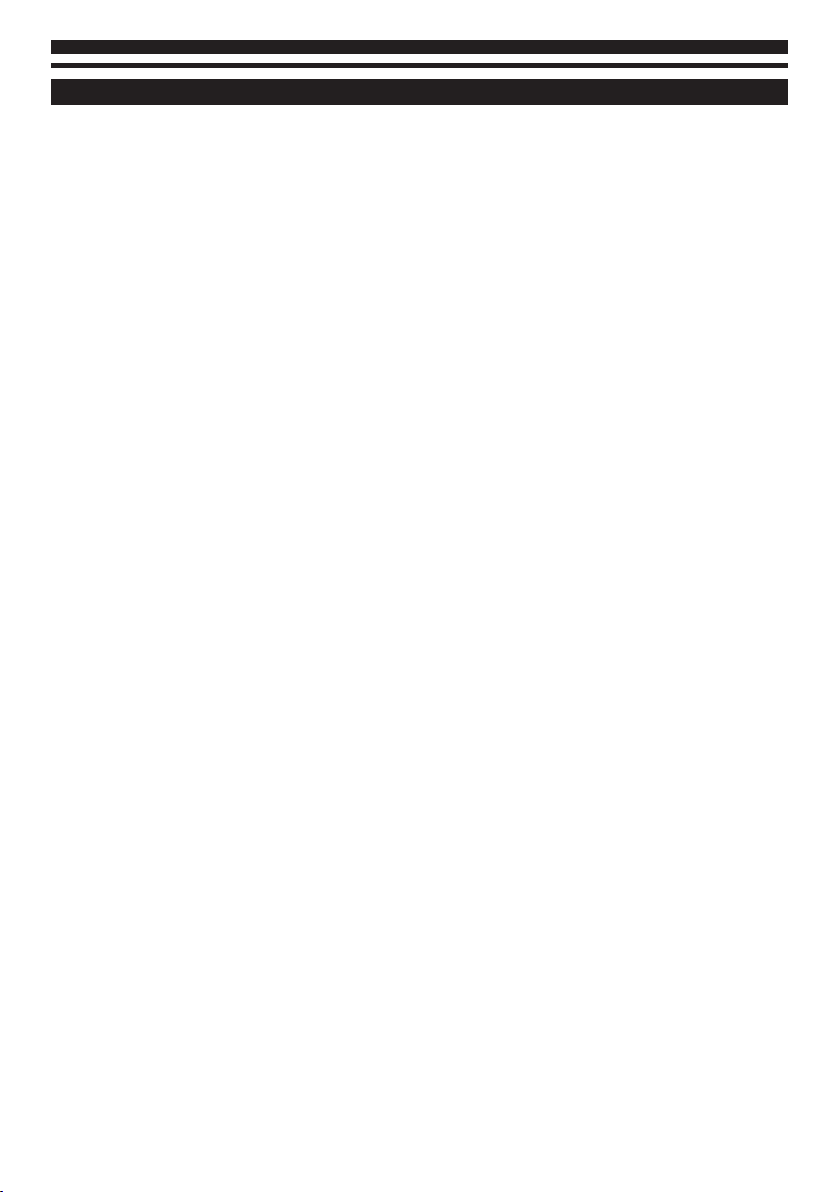
Contents
SAFETY PRECAUTIONS .................................................................................................... 3
Note to CATV System Installer ......................................................................................................................................................... 3
Secure Ventilation ................................................................................................................................................................................ 3
Important Safety Instructions (TV set) ......................................................................................................................................... 3
FCC STATEMENT ............................................................................................................... 5
FCC warning ........................................................................................................................................................................................... 5
Cables ....................................................................................................................................................................................................... 5
Canadian notice .................................................................................................................................................................................... 5
CEA CHILD SAFETY NOTICES ........................................................................................... 5
Standard Accessories ......................................................................................................6
Attaching the Pedestal .................................................................................................... 6
Installing Pedestal ................................................................................................................................................................................ 7
Uninstalling Pedestal .......................................................................................................................................................................... 7
Wall-hanging (Not supplied) ............................................................................................................................................................ 7
PART NAMES AND FUNCTIONS.......................................................................................8
TV Controls/ Indicators ....................................................................................................................................................................... 8
TV (Side / Back) ...................................................................................................................................................................................... 8
Connections ..................................................................................................................... 9
Computer Connection ........................................................................................................................................................................ 9
Video Equipment Connection ......................................................................................................................................................... 9
AC Power Cord Connection ........................................................................................................................................................... 10
Antenna or Cable Connection ...................................................................................................................................................... 10
Remote Control Batteries Installation .........................................................................10
Remote Control .............................................................................................................. 11
Turning On/Off LCD TV .................................................................................................. 12
Selecting Input Source .................................................................................................. 12
ASPECT ........................................................................................................................... 12
Turning on your TV for the first time ...........................................................................12
On-Screen Display ......................................................................................................... 13
Picture ................................................................................................................................................................................................... 13
Audio ..................................................................................................................................................................................................... 14
Lock ........................................................................................................................................................................................................ 15
TV ............................................................................................................................................................................................................ 16
Setup ...................................................................................................................................................................................................... 17
Media Player ........................................................................................................................................................................................ 18
TROUBLESHOOTING ...................................................................................................... 19
SPECIFICATIONS ............................................................................................................20
Input Signal Compatibility Chart ................................................................................. 21
COMPONENT (Y, PB, PR), HDMI ..................................................................................................................................................... 21
PC (from D-sub terminal/ HDMI terminal) ................................................................................................................................ 21
Multi-media Supported Specification ......................................................................... 22
Photos.................................................................................................................................................................................................... 22
Music ...................................................................................................................................................................................................... 22
Videos .................................................................................................................................................................................................... 22
LICENSE .......................................................................................................................... 23
2
Page 3
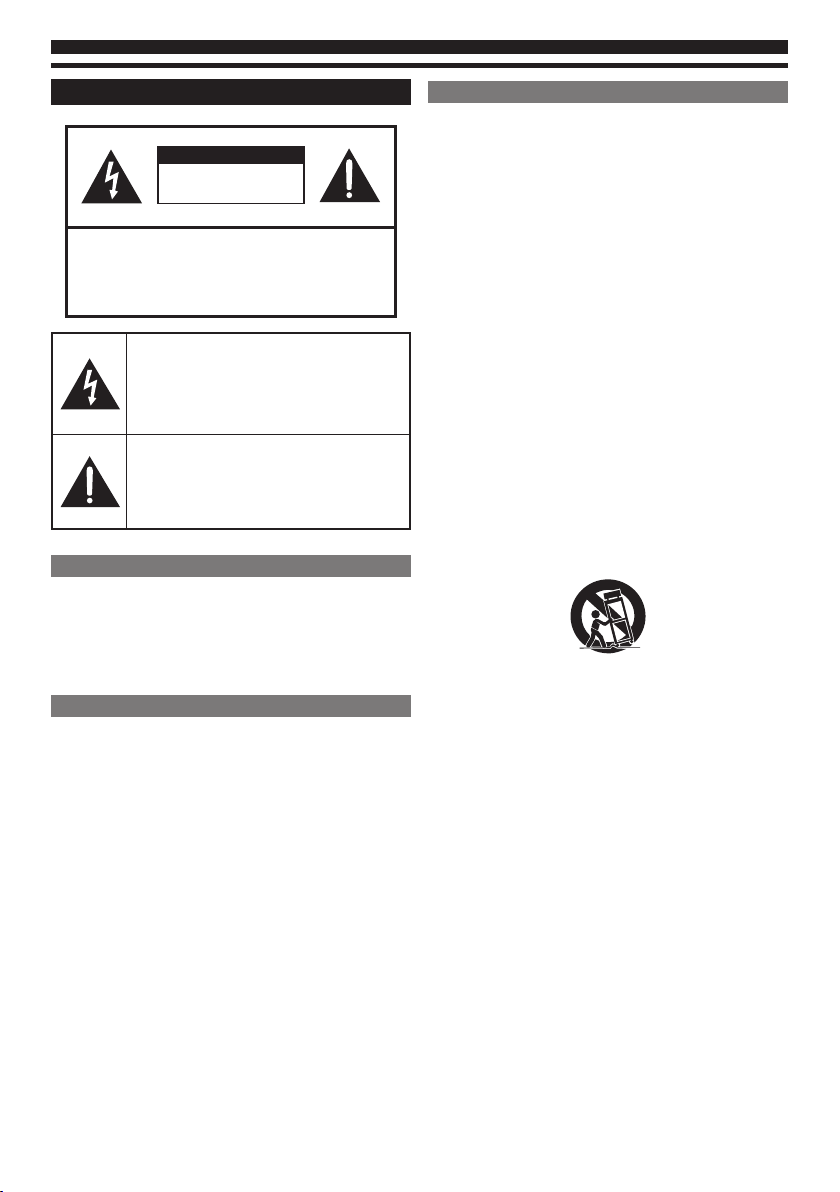
SAFETY PRECAUTIONS
CAUTION
RISK OF ELECTRIC SHOCK
DO NOT OPEN
CAUTION: TO REDUCE THE RISK OF ELECTRIC SHOCK,
DO NOT REMOVE COVER (OR BACK).
NO USER-SERVICEABLE PARTS INSIDE.
REFER SERVICING TO QUALIFIED SERVICE
PERSONNEL.
The lightning flash with arrowhead within a
triangle is intended to tell the user that parts
inside the product are a risk of electric shock
to persons.
The exclamation point within a triangle is
intended to tell the user that important
operating and servicing instructions are in
the papers with the appliance.
Note to CATV System Installer
This reminder is provided to direct the CATV system
installer’s attention to Article 820-40 of the NEC that provides
guidelines for proper grounding and, in particular, specifies
that the cable ground shall be connected to the grounding
system of the building, as close to the point of cable entry as
practical.
Secure Ventilation
Slots and openings in the cabinet and the back or bottom
are provided for ventilation, and to ensure reliable operation
of the LCD TV and to protect it from overheating. These
openings must not be blocked or covered. There should be
at least 10 cm of space around the TV. The openings should
never be blocked by placing the LCD TV on a bed, sofa, rug or
other similar surface. This
LCD TV should not be placed in a built-in installation such as a
bookcase unless proper ventilation is provided.
Important Safety Instructions (TV set)
1. Read these instructions.
2. Keep these instructions.
3. Heed all warnings.
4. Follow all instructions.
5. Do not use this apparatus near water.
6. Clean only with dry cloth.
7. Do not block any ventilation openings. Install in
accordance with the manufacturer’s instructions.
8. Do not install near any heat sources such as radiators,
heat registers, stoves, or other apparatus (including
amplifiers) that produce heat.
9. Do not defeat the safety purpose of the polarized or
grounding-type plug. A polarized plug has two blades
with one wider than the other. A grounding type plug
has two blades and a third grounding prong. The wide
blade or the third prong are provided for your safety. If
the provided plug does not fit into your outlet, consult an
electrician for replacement of the obsolete outlet.
10. Protect the power cord from being walked on or pinched
particularly at plugs, convenience receptacles, and the
point where they exit from the apparatus.
11. Only use attachments/accessories specified by the
manufacturer.
12. Use only with the cart, stand, tripod, bracket, or
table specified by the manufacturer, or sold with the
apparatus. When a cart is used, use caution when moving
the cart/apparatus combination to avoid injury from
tip-over.
13. Unplug this apparatus during lightning storms or when
unused for long periods of time.
14. Refer all servicing to qualified service personnel.
Servicing is required when the apparatus has been
damaged in any way, such as power-supply cord or plug
is damaged, liquid has been spilled or objects have fallen
into the apparatus, the apparatus has been exposed to
rain or moisture, does not operate normally, or has been
dropped.
15. Operate only from the type of power source indicated on
the marking label. If you are not sure of the type of power
supplied to your home consult your television dealer or
local power company.
16. Follow all warnings and instructions marked on the LCD
TV.
17. Never push objects of any kind into this LCD TV through
cabinet slots as they may touch dangerous voltage points
or short out parts that could result in a fire or electric
shock. Never spill liquid of any kind on the LCD TV.
18. If an outside antenna is connected to the television
equipment, be sure the antenna system is grounded so
as to provide some protection against voltage surges
and built up static charges. In the U.S. Section 810-21 of
the National Electrical Code provides information with
respect to proper grounding of the mast and supporting
structure, grounding of the lead-in wire to an antenna
discharge unit, size of grounding conductors, location
of antenna discharge unit, connection to grounding
electrodes, and requirements for the grounding
electrode.
3
Page 4
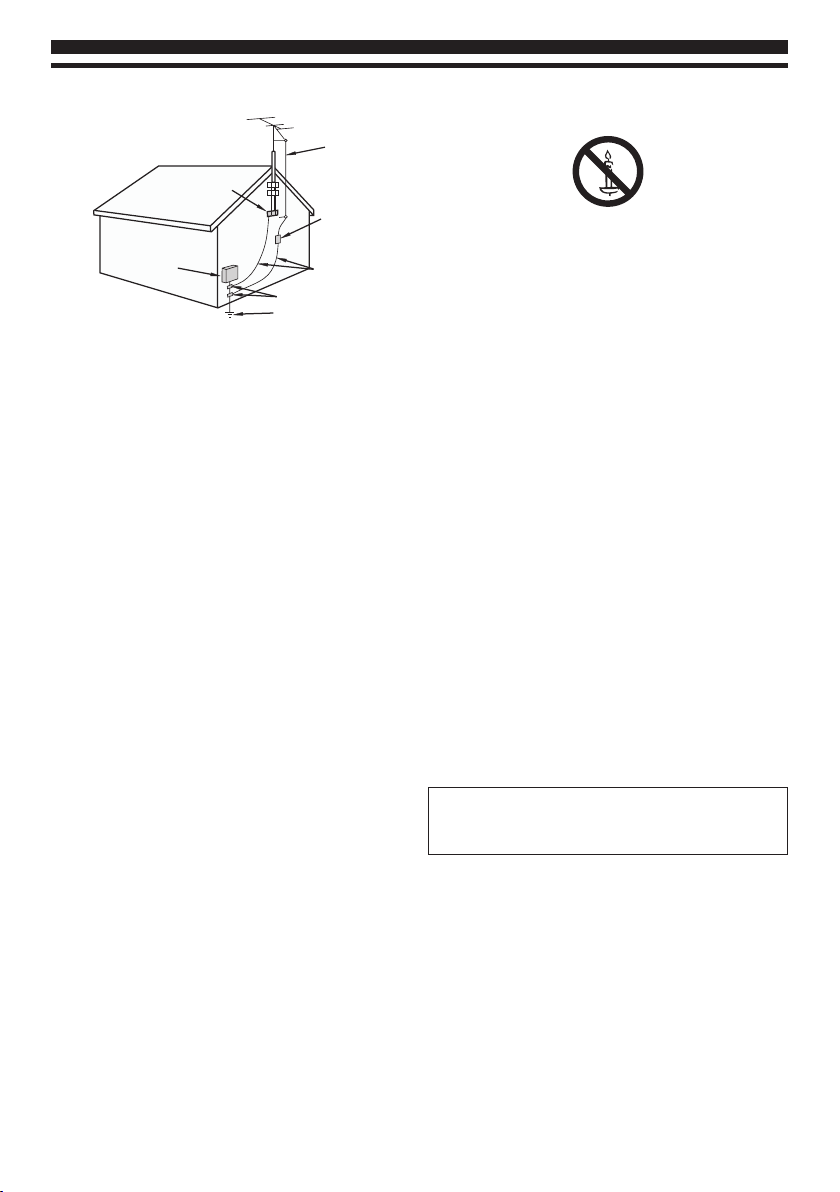
EXAMPLE OF ANTENNA GROUNDING AS PER
NATIONAL ELECTRICAL CODE, ANSI/NFPA 70
ANTENNA
LEAD IN WIRE
25. WARNING:
To prevent the spread of fire, keep candles or other open
flames away from this product at all times.
ELECTRIC
SERVICE
EQUIPMENT
NEC — NATIONAL ELECTRICAL CODE
GROUND
CLAMP
ANTENNA
DISCHARGE UNIT
(NEC SECTION 810-20)
GROUNDING
CONDUCTORS
(NEC SECTION 810-21)
GROUND CLAMPS
POWER SERVICE GROUNDING
ELECTRODE SYSTEM
(NEC ART 250, PART H)
19. An outside antenna system should not be located in
the vicinity of overhead power lines, other electric light,
power circuits, or where it can fall into such power lines
or circuits. When installing an outside antenna system,
extreme care should be taken to keep from touching
such power lines or circuits as contact with them might
be fatal.
20. Unplug this LCD TV from the wall outlet and refer
servicing to qualified service personnel under the
following conditions:
a. When the power cord or plug is damaged or frayed.
b. If liquid has been spilled into the LCD TV.
c. If the LCD TV has been exposed to rain or water.
d. If the LCD T V does not operate normally by following the
operating instructions.
Adjust only those controls that are covered by the
operating instructions as improper adjustment of other
controls may result in damage and will often require
extensive work by a qualified technician to restore the
LCD TV to normal operation.
e. If the LCD TV has been dropped or the cabinet has been
damaged.
f. When the LCD TV exhibits a distinct change in
performance - this indicates a need for service.
21. When replacement parts are required, be sure the service
technician uses replacement parts specified by the
manufacturer that have the same characteristics as the
original parts. Unauthorized substitutions may result in
fire, electric shock, or other hazards.
22. WARNING:
TO REDUCE THE RISK OF FIRE OR ELECTRIC SHOCK, DO
NOT EXPOSE THIS APPARATUS TO RAIN, MOISTURE,
DRIPPING OR SPLASHING. DO NOT PLACE LIQUID
CONTAINERS (FLOWER VASES, CUPS, COSMETICS, ETC.)
ABOVE THE SET (INCLUDING ON SHELVES ABOVE, ETC.).
23. WARNING:
APPARATUS SHALL NOT BE EXPOSED TO DRIPPING OR
SPLASHING AND NO OBJECTS FILLED WITH LIQUIDS,
SUCH AS VASES, SHALL BE PLACED ON THE APPARATUS.
24. WARNING:
SMALL PARTS CAN PRESENT CHOKING HAZARD IF
ACCIDENTALLY SWALLOWED. KEEP SMALL PARTS AWAY
FROM YOUNG CHILDREN. DISCARD UNNEEDED SMALL
PARTS AND OTHER OBJECTS, INCLUDING PACKAGING
MATERIALS AND PLASTIC BAGS/SHEETS TO PREVENT
THEM FROM BEING PLAYED WITH BY YOUNG CHILDREN,
CREATING THE POTENTIAL RISK OF SUFFOCATION.
26. CAUTION:
The Power switch on this unit will not completely shut
off all power from AC outlet. Since the power cord serves
as the main disconnect device for the unit, you will need
to unplug it from the AC outlet to shut down all power.
Therefore, make sure the unit has been installed so that
the power cord can be easily unplugged from AC outlet
in case of an accident. To avoid fire hazard, the power
cord should also be unplugged from the AC outlet when
left unused for a long period of time (for example, when
on vacation).
27. CAUTION:
TO PREVENT ELECTRIC SHOCK, DO NOT USE THIS PLUG
WITH A RECEPTACLE OR OTHER OUTLET UNLESS THE
BLADES CAN BE FULLY INSERTED TO PREVENT BLADE
EXPOSURE.
28. CAUTION:
USE WITH OTHER STAND MAY RESULT IN INSTABILITY
POSSIBLY CAUSING INJURY.
29. CAUTION:
DANGER OF EXPLOSION IF BAT TERY IS INCORRECTLY
REPLACED. REPLACE ONLY WITH THE SAME OR
EQUIVALENT TYPE.
30. CAUTION:
This LCD TV is for use only with the following optional
accessory. Use with any other type of optional
accessories may cause instability which could result in
the possibility of injury.
31. CAUTION:
These servicing instructions are for use by qualified
service personnel only. To reduce the risk of electric
shock, do not perform any servicing other than that
contained in the operating instructions unless you are
qualified to do so.
Note:
This equipment is designed to operate in North America
and other countries where the broadcasting system and AC
house current are exactly the same as in North America.
4
Page 5
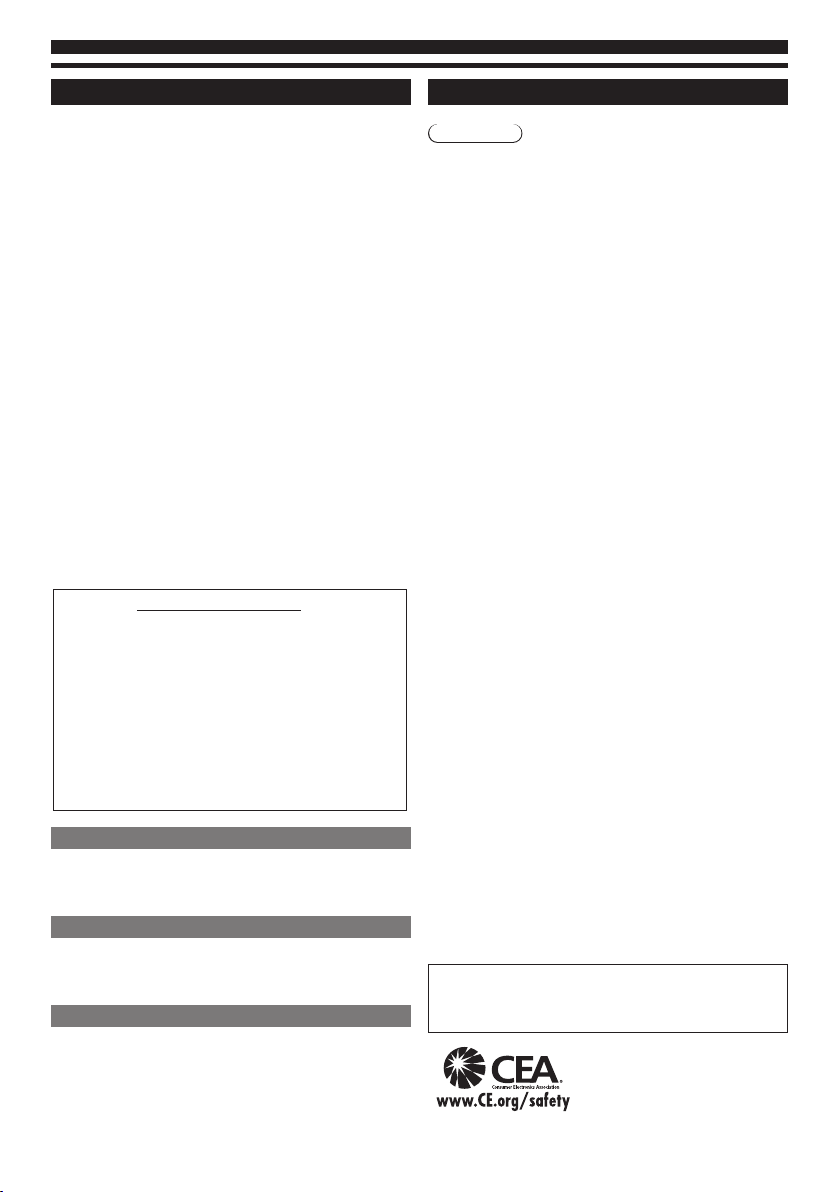
FCC STATEMENT
This equipment has been tested and found to comply
with the limits for a Class B digital device, pursuant to Part
15 of the FCC Rules. These limits are designed to provide
reasonable protection against harmful interference in a
residential installation.This equipment generates, uses and
can radiate radio frequency energy and, if not installed
and used in accordance with the instructions, may cause
harmful interference to radio communications. However,
there is no guarantee that interference will not occur in a
particular installation. If this equipment does cause harmful
interference to radio or television reception, which can be
determined by turning the equipment off and on, the user is
encouraged to try to correct the interference by one or more
of the following measures:
Reorient or relocate the receiving antenna.
•
Increase the separation between the equipment and
•
receiver.
Connect the equipment into an outlet on a circuit different
•
from that to which the receiver is connected.
Consult the Panasonic Service Center or an experienced
•
radio/TV technician for help.
FCC Caution: To assure continued compliance, follow
the attached installation instructions and use only
shielded interface cable when connecting to computer
or peripheral devices. Any changes or modifications not
expressly approved by Panasonic Corp. of North America
could void the user’s authority to operate this device.
FCC Declaration of Conformity
Models:
Responsible Party:
Contact Source:
Telephone No.:
This device complies with Part 15 of the FCC Rules. Operation
is subject to the following two conditions: (1) This device may
not cause harmful interference, and (2) this device must accept
any interference received, including interference that may cause
undesired operation.
FCC warning
Changes or modifications not expressly approved by the
party responsible for compliance with the FCC Rules could
void the user’s authority to operate this equipment.
Cables
Connections to this device must be made with shielded
cables with metallic RF/EMI connector hoods to maintain
compliance with FCC Rules and Regulations.
Canadian notice
This Class B digital apparatus complies with Canadian ICES-
003.
Cet appareil numérique de la classe B est conforme à la
norme NMB-003 du Canada.
“Standard Television Receiving Apparatus-Appareil de
reception télévision ordinaire, Canada BETS-7 / NTMR-7”.
TC-L24X5/TC-L24X5X
Panasonic Corporation of North America
One Panasonic Way, Secaucus, NJ 07094
Panasonic Consumer Marketing Company
of North America
1-877-95-VIERA (958-4372)
consumerproducts@panasonic.comEmail:
CEA CHILD SAFETY NOTICES
Warning
Flat panel displays are not always supported on the
proper stands or installed according to the manufacturer’s
recommendations. Flat panel displays that are inappropriately
situated on dressers, bookcases, shelves, desks, speakers,
chests or carts may fall over and may cause personal injury or
even death.
The consumer electronics industry (of which Panasonic is
a member) is committed to making home entertainment
enjoyable and safe. To prevent personal injury or death, be
sure to follow the following safety guidelines:
TUNE INTO SAFETY:
One size does NOT fit all. Follow the manufacturer’s
•
recommendations for the safe installation and use of your
flat panel display.
Carefully read and understand all enclosed instructions for
•
proper use of this product.
Don’t allow children to climb on or play with furniture and
•
television sets.
Don’t place flat panel displays on furniture that can easily be
•
used as steps, such as a chest of drawers.
Remember that children can become excited while
•
watching a program, especially on “larger than life” flat
panel displays. Care should be taken to install the display
where it cannot be pushed, pulled over, or knocked down.
Care should be taken to route all cords and cables
•
connected to the flat panel display so that they cannot be
pulled or grabbed by curious children.
WALL MOUNTING:
IF YOU DECIDE TO WALL MOUNT YOUR FLAT PANEL DISPLAY,
ALWAYS:
Use a mount that has been recommended by the display
•
manufacturer and/or listed by an independent laboratory
(such as UL, CSA, ETL).
Follow all instructions supplied by the display and wall
•
mount manufacturers.
If you have any doubts about your ability to safely
•
install your flat panel display, contact your retailer about
professional installation.
Make sure the wall where you are mounting the display
•
is appropriate. Some wall mounts are not designed to
be mounted to walls with steel studs or old cinder block
construction. If you are unsure, contact a professional
installer.
A minimum of two people are required for installation. Flat
•
panel displays can be heavy.
Panasonic recommends that a qualified installer perform
the wall-mount installation.
The American Academy of Pediatrics discourages media
viewing for children younger than two years. For more
details, see www.aap.org.
5
Page 6
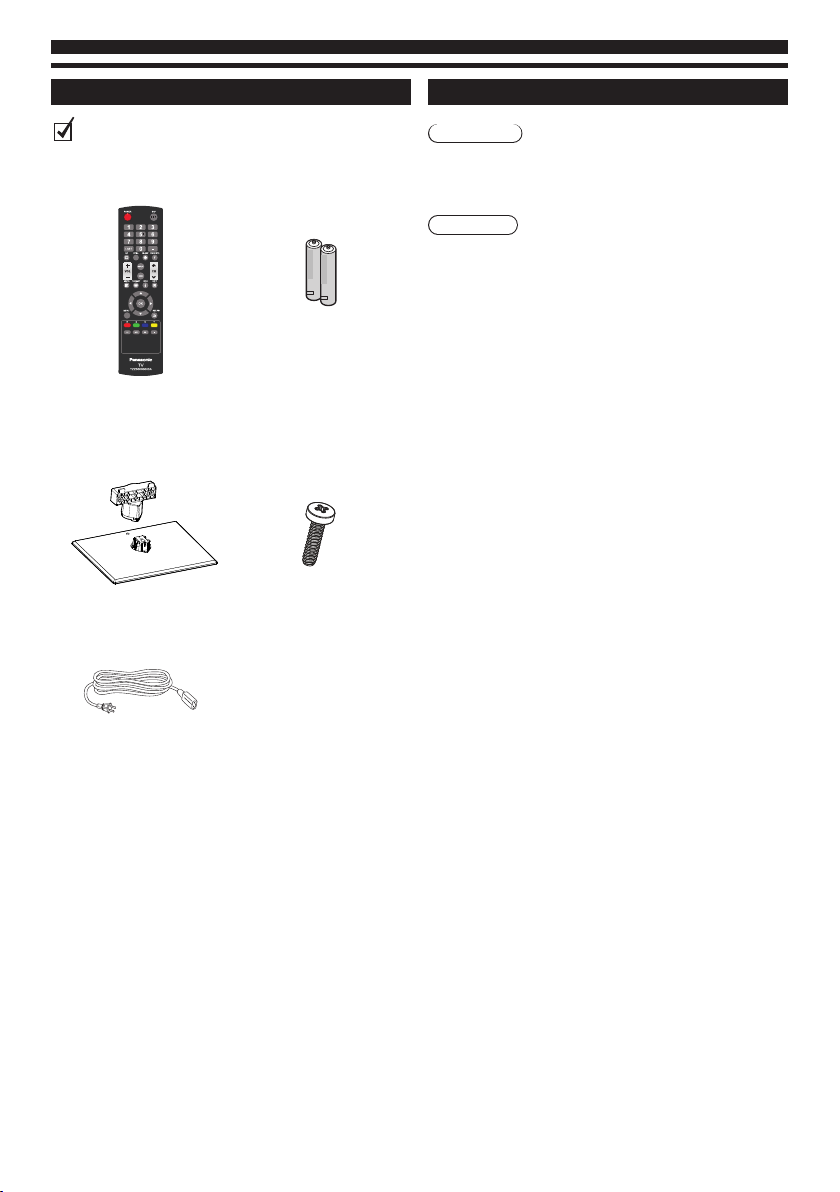
Standard Accessories
Attaching the Pedestal
Check you have all the items shown.
Remote Control
(TZZ00000005A)
Neck and Base
(Neck:X34T0059AFL01L0100
Base:X34T0060AFL01L01BA)
Batteries (AAA) x 2
(392GB1TX1A32GP)
Screws x 3
(Assembly screws for neck and
(0Q1G 940 18 47 CR3)
Power Cord
(089G202A15N HL
/089G202A15N JR)
base)
Warning
Do not disassemble or modify the pedestal.
Otherwise the TV may fall over and become damaged, and
•
personal injury may result.
Caution
Do not use any pedestal other than that
provided with this TV.
Otherwise the TV may fall over and become damaged, and
•
personal injury may result.
Do not use the pedestal if it becomes warped or physically
damaged.
If you use the pedestal while it is physically damaged, personal
•
injury may result. Contact your nearest Panasonic dealer
immediately.
During assembly, use only screws supplied and make sure
that all screws are securely tightened.
If sufficient care is not taken to ensure screws are properly
•
tightened during assembly, the pedestal will not be strong
enough to support the TV. It might fall over and become
damaged and personal injury may result.
Ensure that the TV does not fall over.
If the TV is knocked or children climb onto the pedestal with
•
the TV installed, the TV may fall over and personal injury may
result.
Two or more people are required to install and remove
the TV.
If two or more people are not present, the TV may be
•
dropped, and personal injury may result.
6
Page 7
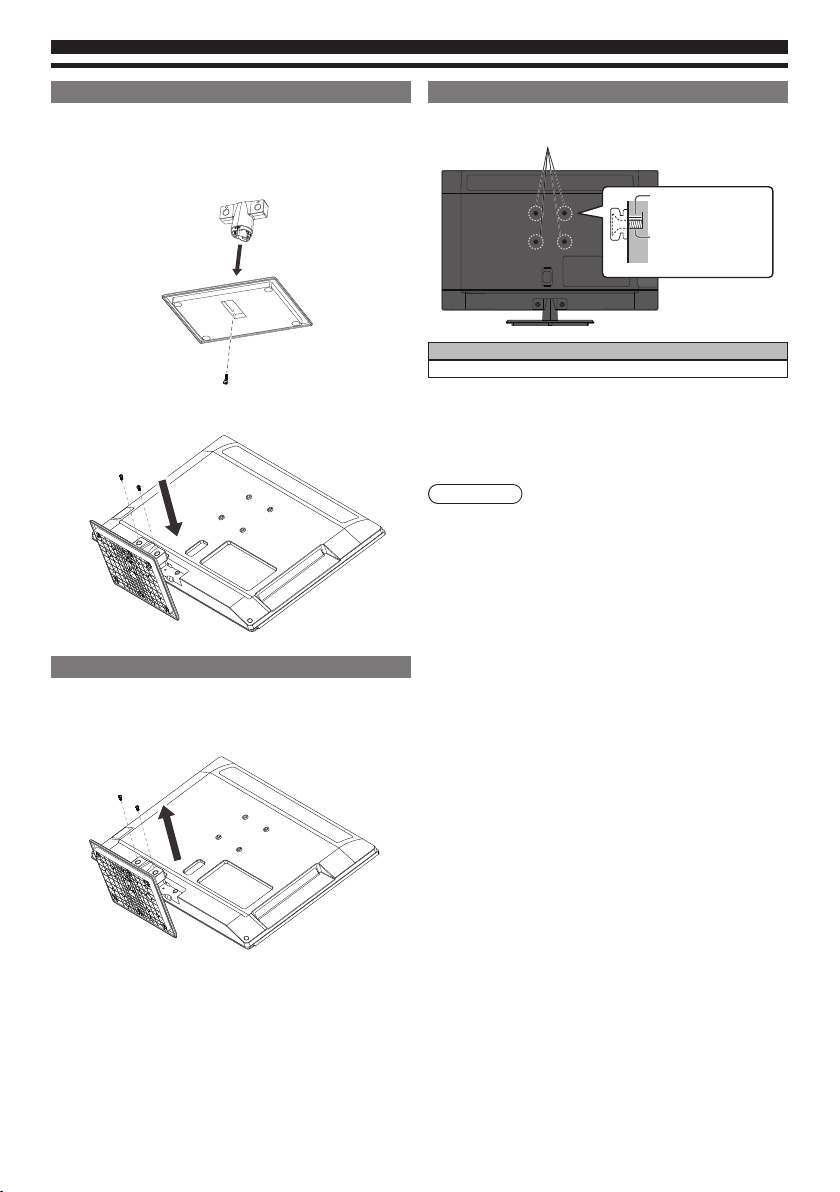
Installing Pedestal
1. Place the LCD TV screen facing down on a flat surface
place where maintained with soft materials (such as a
blanket) for protecting the display screen.
2. Use the assembly screw to fasten the neck to the base
securely.
3. Use only the supplied assembly screws to fasten the
pedestal securely to the TV.
Uninstalling Pedestal
1. Place the LCD TV screen facing down on a flat surface
place where maintained with soft materials (such as a
blanket) for protecting the display screen.
2. Remove screws in two holes with screw driver.
Wall-hanging (Not supplied)
Wall-hanging Insets
Depth of screw :
0.28 inch (7 mm)
Diameter : M4
Screw for xing the TV onto
the wall-hanging bracket
(not supplied with the TV)
(View from the side)
VESA standard interface
2.95 x 2.95 inch (75 x 75 mm)
Wall-hanging bracket (Optional)
Please contact your nearest Panasonic dealer to purchase the
recommended optional accessories.
For additional details, please refer to the manual of the
optional accessories.
Warning
Using other wall-hanging brackets, or installing a wall
•
hanging bracket by yourself have the risk of personal
injury and product damage. In order to maintain the unit’s
performance and safety, be absolutely sure to ask your
dealer or a licensed contractor to secure the wall-hanging
brackets. Any damage caused by installing without a
qualified installer will void your warranty.
Do not mount the unit directly below ceiling lights (such
•
as spotlights, floodlights or halogen lights) which typically
give off high heat. Doing so may warp or damage plastic
cabinet parts.
Take care when fixing wall brackets to the wall. Always
•
ensure that there are no electrical cables or pipes in the wall
before hanging bracket.
To prevent fall and injury, remove the TV from its fixed wall
•
position when it is no longer in use.
7
Page 8

TV Controls/ Indicators
1
6
273
1 2
TV (Side / Back)
PC AUDIO
via AUDIO IN
AV IN
COMPONENT
PART NAMES AND FUNCTIONS
ST3
>PC<
1 Remote Control Signal Receiver
Do not place any objects between the TV
•
remote control signal receiver and remote
control.
3
2 Power indicator
On: Power indicator lights Red.
Standby: Power indicator turns off.
4
3 VOL +/-
Used to change volume.
•
Used to adjust the value of the selected item
•
on On-Screen Menu.
5
6
7
a/b
4 CH
Used to change channels.
•
Used to select item on On-Screen Menu.
•
5 MENU
Open or close the On-Screen Menu.
•
6 INPUT/OK
Use to select an input source.
•
Confirm and enter a selection.
•
7 POWER
Use to turn the TV On or Off.
•
1 HDMI
Connect all kinds of HDMI output equipment.
•
2 VIDEO IN
Connect video and audio output from video
•
equipment.
3 AUDIO IN
Connect the audio for a computer or a DVI
•
device.
4 DIGITAL AUDIO OUT
Connect an audio amplifier to this jack.
•
5 PC
Connect computer outputs to this terminal.
•
Connect an audio cable to AUDIO IN and
•
audio out jack on the computer.
6 ANTENNA/CABLE IN
Connect an antenna or cable TV.
•
7 USB
Connect USB memory to this terminal to play
•
Multimedia.
4 5
8
Page 9
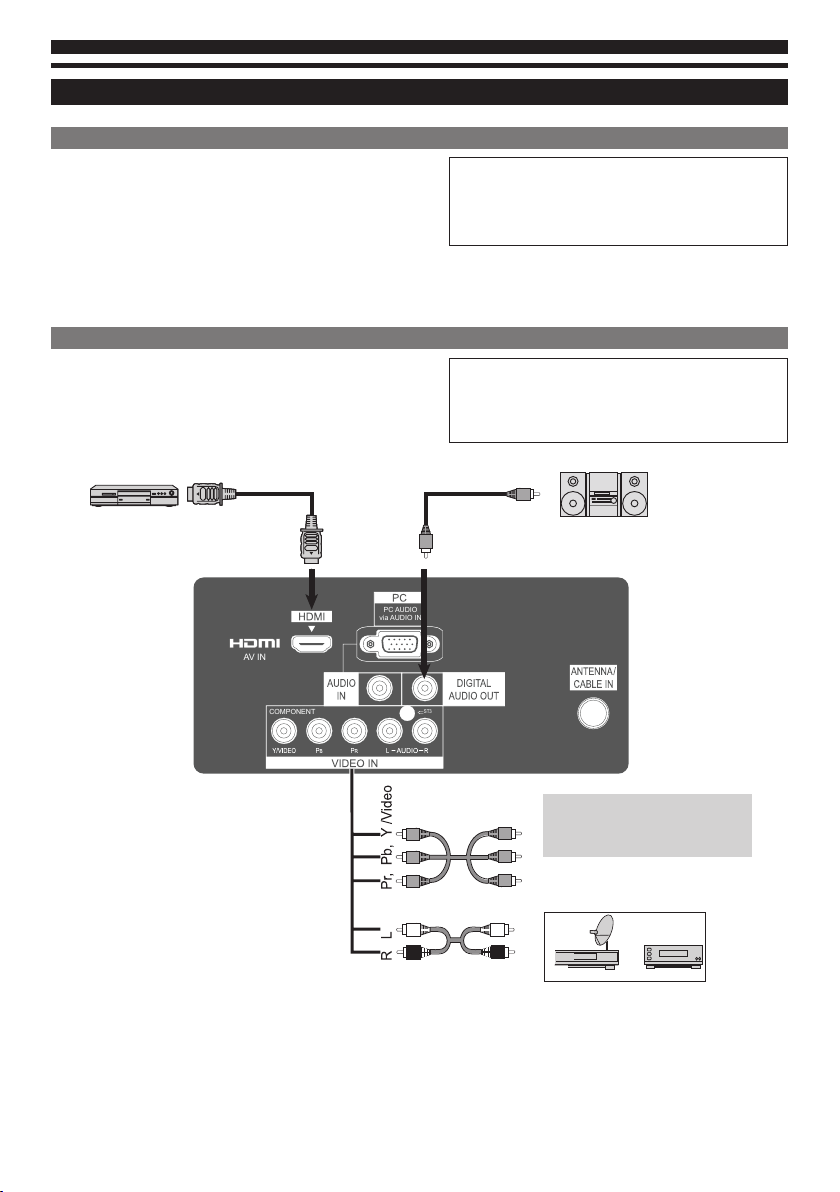
Connections
ST3
AV IN
PC AUDIO
via AUDIO IN
COMPONENT
Computer Connection
Cable used for connection (This cable is not supplied with this LCD
TV. )
PC/VGA Cable (D-SUB 15pin)
•
Audio Cable
•
Note:
You can connect the DVI source to HDMI input terminal by using the DVI to HDMI converter then connect audio input to PC
audio input terminal .
Video Equipment Connection
Cables used for connection (These cables are not supplied with this
LCD TV.)
Component/Video, Audio Cable
•
HDMI Cable: HDMI Input
•
Digital audio cable
•
HDMI Input Digital Audio Output
Note:
When connecting the cable, AC Power Cords of both
LCD TV and external equipment should be disconnected
from AC outlet. Turn LCD TV and peripheral equipment
on before your computer is switched on.
Note:
When connecting the cable, AC Power Cords of both
LCD TV and external equipment should be disconnected
from AC outlet.
Note:
AUDIO IN:
•
•
Connect the audio for a computer or a DVI device.
DIGITAL AUDIO OUT:
Connect an audio amplifier to this jack.
Video cable
(RCA x 3)
Audio cable
(RCA x 2)
Component/Video Source
VIDEO IN can accept Component
or Video cable.
DVD video equipment
(such as DVD player or
high-definition TV source)
9
Page 10

AC Power Cord Connection
This LCD TV uses nominal input voltages of 110-127V AC.
It is designed to work with single-phase power systems. To
reduce risk of electrical shock, do not plug into any other type
of power system. Consult your authorized dealer or service
station if you are not sure the type of power being supplied.
Connect the LCD TV with all peripheral equipment before
turning the LCD TV on.
Caution
For safety, unplug AC power cord when the LCD TV is not
•
in use.
Antenna or Cable Connection
Cable used for connection (This Outdoor Aerial cable is not
supplied with this LCD TV.)
Aerial Cable
•
Remote Control Batteries Installation
1. Remove the battery compartment cover.
2. Insert two size AAA batteries (1.5V) according to “+” and
“-” polarity markings inside the battery compartment.
3. Close the battery compartment cover.
PC AUDIO
via AUDIO IN
AV IN
COMPONENT
Note:
ATSC is not available except in U.S.A., Canada, and/or
•
Mexico.
For all aerial circuit problems, please consult your local
•
dealer.
ST3
10
Caution
To insure safe operation, please observe the following
precautions:
Replace two batteries at the same time.
•
Do not use a new battery with a used battery.
•
Avoid contacting with water or liquid.
•
Do not expose the Remote Control or Batteries to moisture,
•
or heat such as sunshine, fire or the like.
Do not drop the Remote Control.
•
If a battery has leaked on the Remote Control, carefully wipe
•
case clean and install new batteries.
Risk of explosion if battery is replaced by an incorrect type.
•
Dispose of used batteries according to the instructions.
•
Remote control contains AAA battery and must be kept out
•
of reach of small children to avoid accidental ingestion.
Page 11

10
11
12
13
Remote Control
1 Standby On / Off switch
Switches TV On or Off standby.
•
2 Numeric buttons
Changes channel.
1
2
3
4
5
6
7
8
9
14
15
16
17
18
19
20
21
22
23
24
25
•
3 LAST
Switches to previously viewed channel.
•
4 CC
Changes to next closed caption selection.
•
5 STILL
Press to freeze a moving image on the screen.
•
6 VOL +/-
Press to adjust the volume.
•
7 INPUT
Opens input source list.
•
8 MUTE
Press to mute or restore the sound.
•
9 FORMAT
Changes aspect ratio.
•
Also possible by pressing this button repeatedly until you
•
reach the desired aspect.
10 MENU
Open or close the On-Screen Menu.
•
11 R/G/B/Y (COLOR BUTTON)
Used for the selection, navigation and operation of various
•
functions.
12
Fast reverse for multi-media playback.
•
13
Play or pause
•
14 SAP (Secondary Audio Programming)
Selects the audio mode for watching TV.
•
15 —
Use for digital channels.
•
Press to enter the minor number in a compound channel
•
number.
16 FAVORITE
Open the favorite channel list.
•
17 SLEEP
Sets the time settings of off timer.
•
18 CH /
Selects channel in sequence.
•
19 USB
Switches to USB input source.
•
20 EXIT
Returns to the normal viewing screen.
•
21 INFO
Displays channel and program information.
•
22 a/b/c/d/ OK
Confirms selections and choices.
•
23 RETURN
Go back to previous menu.
•
24
Stop
•
25
Fast forward
•
for multi-media playback.
for multi-media playback.
for multi-media playback.
11
Page 12

Turning On/Off LCD TV
1. Complete the peripheral connections before turning on
LCD TV.
2. Connect LCD TV’s AC Power Cord into an AC outlet.
3. Press POWER button on Side Control of LCD TV or use
Remote Control to turn it ON.
The POWER indicator will light up (Red).
4. Press POWER button again to enter stand-by status, the
POWER indicator will be turned off.
Selecting Input Source
Press INPUT button of Remote Control or Side Control to
select mode TV, Video, HDMI, or PC.
Press USB button of Remote Control to enter USB content.
OK
Enter Select Exit
ASPECT
Selects screen size among “Just”, “Zoom”, “Full”, “4:3“, or “H-Fill”
by pressing FORMAT button on Remote Control.
[Just]
Stretches to justify the 4:3 image to
the four corners of the screen.
[Full]
Enlarges the 4:3 image horizontally to
the screen’s side edges.
[4:3]
Displays the image at the standard 4:3
without distortion.
[Zoom]
Enlarges the 4:3 image to the entire
screen.
[H-Fill]
Enlarges the 4:3 image horizontally to
the screen’ side edges.
The side edges of the image are cut
off.
Note:
480i(4:3)/480p(4:3):
•
Full, JUST, 4:3, Zoom
720p(16:9)/1080i(16:9)/1080p(16:9):
•
Full, H-Fill, 4:3, JUST, Zoom
Turning on your TV for the first time
1 Language setting
Selects OSD menu language from English, Spanish, or
•
French.
Language/Idioma/Langue
Select your language English
Seleccione su idioma Español
Sélection de la langue Français
OK
2 Viewing mode
Set viewing mode
Please select your viewing
environment
Please select your viewing environment.
Select "Home use" when using this TV in your home.
Back Return
Note:
If you selected Store demonstration, a message asks you
•
to confirm your selection. Select Ye s to continue, or select
No to change your viewing mode.
Store demonstration is not an energy-saving mode.
•
Select
OK
3 Tuner setting
ANT/Cable setup
How does the TV receive its
programming content?
Back ReturnSelect
OK
Step 1 of 5
NextSelect
Step 2 of 5
Home use
Store demonstration
Next
Step 3 of 5
Over the air
Cable service(No box)
Next
12
Page 13

4 Channel scan setting
Auto program
Start scanning for available
channels in your area?
Auto scan may take 20 minutes or more to complete.
0%
OK
Back Return
Select
Next
5 Start channel searching
Auto program
This may take some time to
complete.
Status: Scanning..
Analog channels: 5
Digital channels: 2
5%
6 Initial setup completed
Congratulations!
Setup is complete.
Enjoy your Panasonic VIERA TV.
Press OK to exit.
OK
EXITBack
Step 4 of 5
Auto program
Skip
Step 4 of 5
Return
On-Screen Display
Picture
Picture
Audio
Lock
TV
Setup
1. Press MENU button and ab buttons to select “Picture”,
the Picture menu will be displayed.
2. Press OK button to enter Picture menu.
3. Press ab buttons to select item desired.
4. Press cd buttons to adjust value.
5. Press RETURN button to return the previous menu.
6. Press EXIT button to exit menu operation.
Reset to defaults
Resets all picture adjustments to factory default settings for
•
current Picture mode.
Picture mode
Basic picture mode Vivid / Standard / Cinema / Game /
•
Custom.
Vivid
Provides enhanced picture contrast and sharpness for
•
viewing in a well-lit room.
Standard
Recommended for normal viewing conditions with
•
subdued room lighting.
Cinema
For watching movies in a darkened room with the improved
•
performance of contrast, black and color reproduction.
Game
Fast response signal specifically to provide suitable images
•
for playing games.
Custom
Sets the settings for your preferred.
•
Adjusts the luminance of the back light. (0~100)
•
Increases or decreases the levels of contrast according to
•
your personal preference. (0~100)
Increases or decreases the levels of brightness according to
•
your personal preference. (0~100)
Reset to defaults
Picture mode
Back light
Contrast
Brightness
Color
Tint
Sharpness
Color temp.
Picture Enter Select Exit
Standard
Normal
OK
Back light
Contrast
Brightness
89
95
50
50
50
0
13
Page 14

Color
Increases or decreases the levels of color according to your
•
personal preference. (0~100)
Tint
With an NTSC signal source connected to the TV, the picture
•
hue can be adjusted to suit your taste. (-50~50)
For NTSC signal reception only.
•
Sharpness
Increases or decreases the levels of sharpness according to
•
your personal preference. (0~100)
Color temp.
Allows you to set the overall color tone of the picture Cool/
•
Normal/Warm.
A.I. picture
Controls dark areas without affecting the black level or
•
brightness in the overall picture.
Video NR
Reduces noise, commonly called snow. Leave it off when
•
receiving a strong signal.
Advanced picture
Provides various advanced settings for improving the
•
picture quality.
3D Y/C filter
Minimizes noise and cross-color in the picture.
•
Color matrix
Selects image resolution of component-connected devices.
•
Black level
Selects Dark or Light. Valid only for external input signals.
•
MPEG NR
Reduced a grained noise when receiving MPEG signal.
•
3:2 pulldown
Adjusts the picture recorded in 24 fps for optimum quality.
•
Aspect adjustments
−
Screen format: Changes the format (aspect ratio). Lets
you choose the aspect depending on the format of
received signal.
−
H size: Adjusts the horizontal display range to reduce
noise of both side edges of an image.
−
Zoom adjustments: Adjusts vertical alignment and size
when aspect setting is ZOOM.
PC adjustments
For PC input source only.
•
Auto Adjust
Adjusts the position and phase automatically.
•
H.position
Adjusts the horizontal position.
•
V.position
Adjusts the vertical position.
•
Phase
Adjusts the focus of stable images.
•
Clock
Adjusts the sample frequency.
•
Audio
Picture
Audio
Lock
TV
Setup
1. Press MENU button and ab buttons to select “Audio”,
the Audio menu will be displayed.
2. Press OK button to enter Audio menu.
3. Press ab buttons to select item desired.
4. Press cd buttons to adjust value.
5. Press RETURN button to return the previous menu.
6. Press EXIT button to exit menu operation.
Reset to defaults
Bass 0
Treble
Balance
Surround
TV speakers
SPDIF type
Audio Enter Select Exit
O
On
Dolby Digital
OK
Reset to defaults
Resets Bass, Treble, and Balance adjustments to factory
•
default settings.
Bass
Increases or decreases level to enhance or minimize lower,
•
deeper sound output. (-14~14)
Treble
Increases or decreases level to enhance or minimize sharper,
•
higher sound output. (-14~14)
Balance
Adjusts volume level of right and left speakers. (-50~50)
•
Surround
Enriches (expanding and deepening) the sound quality.
•
0
0
14
Page 15

TV speakers
Selects to turn on or off the TV internal speaker.
•
Off
Turns the TV internal speaker off.
•
On
Turns the TV internal speaker on.
•
SPDIF type
Selects the initial setting for digital audio output signal from
•
DIGITAL AUDIO OUT and HDMI terminals.
PCM
Outputs PCM format to DIGITAL AUDIO OUT or HDMI
•
terminals.
Off
Disables digital audio output.
•
Dolby Digital
Outputs audio to Dolby Digital type if the source supports
•
Dolby digital audio.
Audio input
Selects an input way of audio signal.
•
Digital
Selects Digital to input audio signal from HDMI terminal.
•
Analog
Selects Analog to input audio signal from L/R jack of VIDEO
•
IN INPUT.
Note:
For HDMI input source only.
Lock
Picture
Audio
Lock
TV
Setup
Picture
Audio
Lock
TV
Setup
1. Press MENU button and ab buttons to select “Lock”, the
Lock menu will be displayed.
2. Press OK button to enter Lock menu.
3. Press ab buttons to select item desired.
4. Press cd buttons to adjust value.
5. Press RETURN button to return the previous menu.
6. Press EXIT button to exit menu operation.
Password
Lock Enter Select Exit
Mode
Channel
Program
Input
Change password
Lock Select Back
OK
Custom
Password
You need to enter the password when you access locked
•
channel or inputs.
The default password is 1234.
•
Mode
Custom
Locks specified inputs.
•
Off
Unlocks all the Lock settings.
•
All
Locks all the inputs.
•
Channel
Prevents children from watching certain channels.
•
These channels will be blocked regardless of the program
•
rating.
15
Page 16

Program
Mode:
Sets program lock status.
•
U.S. TV ratings:
Sets U.S. TV program ratings.
•
U.S. movie ratings:
Sets U.S. movie ratings.
•
Canadian english ratings:
Sets Canadian english ratings.
•
Canadian french ratings:
Sets Canadian french ratings.
•
Dimension:
If the program is broadcast with RRT5 rating information,
•
the information is downloaded automatically and can be
used for parental controls.
U.S. TV Ratings
TV-NR None rated
TV -Y All children
TV -Y7 Children over seven years of age
TV-G General audiences
TV-PG Parental guidance suggested
TV-14 Parents strongly cautioned
TV-MA Mature audiences only
U.S. Movie Ratings (MPAA)
Off Movie not rated
G General audiences
PG Parental guidance suggested
PG-13 Suitable for children 13 and older
R Parental guidance suggested for children
NC-17 Not suitable for children under 17
Canadian English ratings (C.E.L.R)
Canadian French ratings (C.F.L.R)
8 ans+ Over 8 years old
13 ans+ Over 13 years old
16 ans+ Over 16 years old
18 ans+ Adult programming
under 17
X Adults only
Off Exempt programming
C Children
C8+ Children over 8 years old
G General audiences
PG Parental guidance
14+ Over 14 years old
18+ Adult programming
Off Exempt programming
G General audiences
Caution
The V-Chip system that is used in this set is capable of
•
blocking “NR” programs (non rated, not applicable and
none) as per FCC Rules Section15.120(e)(2). If the option
of blocking “NR” programs is chosen “unexpected and
possibly confusing results may occur, and you may not
receive emergency bulletins or any of the following types of
programming:”
−
Emergency Bulletins (Such as EAS messages, weather
warnings and others)
−
Locally originated programming / News / Political /
Public Service Announcements / Religious / Sports /
Weather
Input
To disable the specific external input signals.
•
Change password
Changes your parental block password.
•
TV
Picture
Audio
Lock
TV
Setup
1. Press MENU button and ab buttons to select “TV”, the
Setup menu will be displayed.
2. Press OK button to enter TV menu
3. Press ab buttons to select item desired.
4. Press cd buttons to adjust value.
5. Press RETURN button to return the previous menu.
6. Press EXIT button to exit menu operation.
ANT in
Auto program
Manual program
MTS
Audio language
Audio type
TV Enter Selec t Exit
Antenna
Stereo
English
Normal
OK
ANT in
Selects TV input signal from the Antenna or Cable.
•
Auto program
Automatically searches and adds available channels to the
•
memory.
Manual program
Prevents certain programs from being viewed, the selected
•
channel will be skipped.
16
Page 17

MTS
Selects the audio mode.
•
For analog channels only.
•
Stereo:
Select this option for programs broadcast in stereo.
•
SAP:
Select this option to listen to a secondary audio program,
•
if available.
Mono:
Select this option if there is noise or static on weak stereo
•
broadcasts.
Audio language
Selects the audio language. (English/Español/Français)
•
Audio type
Normal:
Sets regular audio only.
•
Hearing Impaired:
Sets the mix of hearing impaired audio with regular audio.
•
Visually Impaired:
Sets the mix of visually impaired audio with regular audio.
•
Note:
For Digital channels only.
Setup
Picture
Audio
Lock
TV
Setup
1. Press MENU button and ab buttons to select “Setup”,
the Setup menu will be displayed.
2. Press OK button to enter Setup menu
3. Press ab buttons to select item desired.
4. Press cd buttons to adjust value.
5. Press RETURN button to return the previous menu.
6. Press EXIT button to exit menu operation.
OSD language
Timer setup
Closed caption
Input labels
HDMI control
About
Reset to defaults
Setup Enter Select Exit
English
OK
OSD language
Selects the screen menu language.
•
(English/Español/Français)
Time setup
Sleep Timer:
Sets a time to switch the TV to standby mode.
•
No signal for 10 minutes:
Switches the TV off automatically when there is no signal
•
received for 10 minutes.
No activity for 3 hours:
Switches the TV off automatically when there is no
•
operation for 3 hours.
Closed caption
The TV includes a built-in decoder that is capable of
•
providing a text display of the audio.
The program being viewed must be transmitting the Closed
•
caption (CC) information.
Analog closed caption:
Chooses the Closed caption service of Analog broadcasting.
•
Digital closed caption:
Chooses the way for viewing digital captioning.
•
Digital caption style:
Sets display settings in digital program.
•
−
Caption style: Selects Custom to sets the styles for your
preferred.
−
Font size: Selects the font size.
−
Font style: Selects the font style.
−
Font color: Selects the color for the words.
−
Font opacity: Selects the opacity level for the words.
−
Background color: Selects the color for the background.
−
Background opacity: Selects the opacity level for the
background.
−
Window color: Selects the color for the window display.
−
Window opacity: Selects the opacity level for the
window display.
Input labels
Selects the terminal and label of the external equipment.
•
Devices connected to external input terminals can be
•
labeled for easier identification during the input selection.
HDMI control
Allows you to control HDMI compliant devices which are
•
connected through HDMI to your TV.
Control function:
Sets to On to active HDMI Control function.
•
Power off link:
Only available when Control function is set to On.
•
Sets to Yes to turn off HDMI compliant devices when TV
•
goes to standby mode or shut down.
About
Displays TV version and software license.
•
Reset to defaults
Enters initial setup settings.
•
17
Page 18

Media Player
Media Player
Media Select
Exit
Select
Return
Access
Storage Media
1. Insets the USB storage device to the USB port on the TV.
2. Press USB button to enter Multi-media content.
Note:
Partition: FAT32, Not support NTFS format.
•
(FAT32—Max Partition Size: 32GB, Max File Size: 4GB)
Photos Music Videos
Photos
Browsing Photos
•
Buttons Description
Red
Green
Blue
Yellow
a
d
/b/c/
Playing Slideshow
•
Buttons Description
Blue
Play slideshow.
•
Selects viewing type.
•
Opens option menu.
•
Selects Photos, Music, or Videos
•
Selects photos.
•
Opens option menu.
•
Option List
In multi- media menu, you can press Blue color key to select
•
one of following options.
Viewing photos
Transition effect
•
Photo size
•
Display interval
•
Repeat
•
Playing music
Repeat
•
Playing movies
Repeat
•
18
Music
Buttons Description
a
Blue
Yellow
/b/c/
d
Opens option menu.
•
Selects Photos, Music, or Videos.
•
Selects musics.
•
Videos
Buttons Description
a
Blue
Yellow
/b/c/
d
Opens option menu.
•
Selects Photos, Music, or Videos.
•
Selects videos.
•
Page 19

TROUBLESHOOTING
Before calling your dealer or service center for assistance,
check the matters below once again.
1. Make sure you have connected LCD TV to your
equipment.
2. Check cable connection. Verify that all external
equipment and power cords are properly connected.
3. Verify that all power is switched on.
4. If LCD TV still does not produce an image, re-start the
external equipment.
5. If the image still does not appear, unplug LCD TV
from the external equipment and check the external
equipment. The problem may be with your graphics
controller rather than with LCD TV. (When you reconnect
LCD TV, remember to turn the external equipment and TV
off before you power up LCD T V. Power the equipment
back on in order of LCD TV and external equipment.)
6. If the problem still exists, check the following chart.
Problem Try these Solutions
NO POWER
Remote Control does
not work
Plug this LCD TV into the AC
•
outlet.
Press POWER button on side
•
control or on Remote Control to
turn on LCD TV.
Check POWER Indicator. If this
•
indicator no light, this TV has
getting trouble.
Check the batteries.
•
Make sure nothing is between
•
the Remote Receiver and the
Remote Control.
Make sure you are not too far
•
from LCD TV when using Remote
Control.
Maximum operating range is
•
(7m and a 30 degree angle of the
front of the TV).
Is direct sunlight or strong
•
artificial light shining on LCD
TV‘s Infrared Remote Receiver?
Eliminate the light by closing
curtains, pointing the light in a
different direction, etc.
A dedicated remote control is
•
required for this model. Basically,
the remote control of other
brands (including Panasonic
other models) cannot be used.
Problem Try these Solutions
No image
No sound
There are tiny black
points and/ or bright
point on the TV
Abnormal color of
image
Warning
High voltages are used to operate this LCD TV.
Do not attempt to open the cabinet.
If the problem still persists after following all operating
instructions, contact the sales dealer where you purchased
LCD TV or the service center. Give the model number and
explain the difficulty. We will advise you how to obtain
service.
Check the connection between
•
the external equipment and
LCD TV.
When turning LCD TV on, it takes
•
a few seconds to display the
image.
Check the system that you
•
select is corresponding with the
external equipment or the video
equipment.
Make sure the temperature
•
is not out of the Operating
Temperature 32 °F - 95 °F
(0 °C - 35 °C).
Turn off power, then turn on
•
again, re-start LCD TV.
Check Audio cable connection
•
from Audio input source.
Adjust the Sound System.
•
Press VOLUME (+) button.
•
Press MUTE button.
•
Dark or bright points of light (red,
•
green, or blue) may appear on
the screen. This is a characteristic
of the LCD panel, not a
malfunction of the LCD TV.
LCD panel is produced with very
•
high accuracy technology. There
is 99.99% or more dot pixel, but
there is also 0.01 % or less of
dot pixel lack or dot pixel that
is constantly lighted. This is not
defect.
Regarding LCD panel
•
characteristic, it may occur
picture remain (look like a mirror)
when the screen is changed if it
displays same screen for a long
time. Changing the picture or
turn-off the power supply may
recover.
Stripe pattern (more, interference
•
stripes) may show up on the
screen depends on the reflected
picture.
Adjust the value of color.
•
19
Page 20

Power Source
Rated Power
Consumption
Standby Power
Consumption
Dimensions (W × H × D)
Mass
Display panel
Aspect Ratio 16:9
SPECIFICATIONS
TC-L24X5/TC-L24X5X
AC 110-127 V, 60Hz
35 W
0.5 W
With stand:
22.3 in. × 16 in × 6.7 in (567 mm × 406 mm × 170 mm)
Without stand (TV only):
22.3 in. × 14.4 in × 1.8 in (
With stand:
Without stand (TV only):
9.9 lb. (4.5 kg)
567 mm × 367 mm × 46 mm)
8.8 lb. (4.0 kg)
Visible screen size
Number of pixels 2,073,600 (1,920 (W) × 1,080 (H))
Sound
Speaker (100 mm × 27 mm × 27 mm) × 2, 16 Ω
Audio Output 6 W (3 W + 3 W), 10% THD
PC Signals
Tuner
521.3 mm (H) × 293.2 mm (V)
23.5 inches (diagonal)
VGA, SVGA, XGA, WXGA, SXGA
Horizontal scanning frequency: 31-69 kHz
Vertical scanning frequency: 59-86 Hz
Digital: ATSC/QAM
Analog: NTSC
Channel CapabilityATSC/NTSC
VHF/UHF: 2-69, CATV: 1-135
(Digital/Analog)
Operating Conditions
Temperature : 32 °F - 95 °F (0 °C - 35 °C)
Humidity : 20 % - 80 % RH (non-condensing)
HDMI TYPE A Connector
VIDEO IN
Connection Terminals
AUDIO IN Ø 3.5mm jack 0.5V [rms]
DIGITAL AUDIO OUT PCM / Dolby Digital, Coaxial
PC
USB USB 2.0 Type A connector (DC5V MAX500mA)
Component
Composite
AUDIO L - R
D-SUB 15PIN: R,G,B / 0.7 V [p-p] (75 Ω)
HD, VD / 1.0 - 5.0 V [p-p] (high impedance)
Y: RCA PIN Type × 1 1.0 V[p-p] (75 Ω)
PB, PR: RCA PIN Type × 2 ±0.35 V [p-p] (75 Ω)
VIDEO: RCA PIN Type × 1 1.0 V[p-p] (75 Ω)
*Shared with Component-Y
RCA PIN Type × 2 0.5 V [rms]
*Shared audio (component and composite)
20
Page 21

Input Signal Compatibility Chart
COMPONENT (Y, PB, PR), HDMI
525 (480) / 60i, 60p
750 (720) / 60p
1,125 (1,080) / 60i
1,125 (1,080) / 60p, 24p
PC (from D-sub terminal/ HDMI terminal)
640 × 400 @70 Hz
640 × 480 @60 Hz 31.47 59.94
640 × 480 @75 Hz 37.50 75.00
800 × 600 @60 Hz 37.88 60.32
800 × 600 @75 Hz 46.88 75.00
800 × 600 @85 Hz 53.67 85.08
1,024 × 768 @60 Hz 48.36 60.00
1,024 × 768 @70 Hz 56.48 70.07
1,024 × 768 @75 Hz
1,024 × 768 @85 Hz 68.68 85.00
1,280 × 768 @60 Hz 47.78 59.87
1,280 × 1,024 @60 Hz 63.98 60.02
1,366 × 768 @60 Hz 48.39 60.04
Macintosh13” (640 × 480) 35.00 66.67
Macintosh16” (832 × 624) 49.73 74.55
Macintosh21” (1,152 × 870)
Note:
Signals other than above may not be displayed properly.
•
The above signals are reformatted for optimal viewing on your display.
•
Computer signals which can be input are those with a horizontal scanning frequency of 15 to 110 kHz and vertical scanning frequency of 48 to
•
120 Hz. (However, the image will not be displayed properly if the signals exceed 1,200 lines.).
Signal name COMPONENT HDMI
Mark : Applicable input signal
Signal name Horizontal frequency (kHz) Vertical frequency (Hz)
31.47 70.08
60.02 75.03
68.68 75.06
Applicable input signal for PC is basically compatible to VESA standard timing
Applicable input signal for PC is basically compatible to HDMI standard timing
21
Page 22

Multi-media Supported Specification
Photos
Format File extension
JPEG .jpeg
*
1 : Design rule for Camera File system - unified standard established by Japan Electronics and Information Technology
Industries Association (JEITA)
*
2 : Exchangeable Image File - image file format used by digital cameras
Music
Codec File extension Restrictions
MP3 .mp3 –
Videos
Container File extension Video codec Audio codec
TS
PS
Note:
Some files may not be played back even if they fulfill these conditions.
•
Do not use two-byte characters or other special codes for data.
•
The card may become unusable with this TV if the file or folder names are changed.
•
.ts
.tp
.mpg
.mpeg
Image resolution
(pixel)
Baseline jpeg:
4x4 to 17000 x 10000
Progressive jpeg:
4x4 to 4000 x 4000
MPEG 2 Dolby Digital, MP3
MPEG 1/MPEG 2 Dolby Digital, MPEG1 Layer1/2, DVD LPCM
*
DCF
Sub-sampling : 4:4:4, 4:2:2, 4:2:0
Details / Restrictions
1
and EXIF
2
*
standards
22
Page 23

LICENSE
This product incorporates the following software or technology:
(1) the software based in part on the work of the Independent JPEG Group,
(2) the software developed by the FreeType Project.
Dolby
Manufactured under license from Dolby Laboratories. Dolby and the double-D symbol are
•
trademarks of Dolby Laboratories.
HDMI
HDMI, the HDMI logo, and High-Definition Multimedia Interface are trademarks or registered
•
trademarks of HDMI Licensing LLC in United States and other countries.
Energy Star
Products that have earned the ENERGY STAR® are designed to protect the environment through
•
superior energy efficiency.
Please keep the factory default settings as shipped, in which the product can meet Energy Star
•
requirements.
HD TV
The “HD T V” Logo is a trademark of DIGITALEUROPE.
•
23
Page 24

ytnarraW detimiL (for U.S.A. and Puerto Rico only)
Customer Services Directory (for U.S.A. and Puerto Rico)
Customer Services Directory (United States and Puerto Rico)
Obtain Product Information and Operating Assistance; locate your nearest Dealer or Service Center;
purchase Parts and Accessories; or make Customer Service and Literature requests by visiting our Web
Site at:
http://www.panasonic.com/help
or, contact us via the web at:
http://www.panasonic.com/contactinfo
You may also contact us directly at:
1-877-95-VIERA (958-4372)
Monday-Friday 9 am-9 pm; Saturday-Sunday 10 am-7 pm, EST.
■ For hearing or speech impaired TTY users, TTY: 1-877-833-8855
Accessory Purchases (United States and Puerto Rico)
Purchase Parts, Accessories and Instruction Books on line for all Panasonic Products by visiting our Web
Site at:
http://www.pstc.panasonic.com
or, send your request by E-mail to:
npcparts@us.panasonic.com
You may also contact us directly at:
1-800-332-5368 (Phone) 1-800-237-9080 (Fax Only) (Monday - Friday 9 am to 9 pm, EST.)
Panasonic Consumer Marketing Company of North America - National Parts Center
20421 84th Avenue South,
Kent, WA 98032
(We Accept Visa, MasterCard, Discover Card, American Express, and Personal Checks)
■ For hearing or speech impaired TTY users, TTY: 1-866-605-1277
Panasonic Consumer Marketing Company of North America,
Division of Panasonic Corporation of North America
One Panasonic Way
Secaucus, New Jersey 07094
Limited Warranty Coverage
If your product does not work properly because of a defect in materials or workmanship, Panasonic Consumer Marketing
Company of North America (referred to as “the warrantor”) will, for the length of the period indicated on the chart below, which
starts with the date of original purchase (“Limited Warranty period”), at its option either (a) repair your product with new or
refurbished parts, (b) replace it with a new or a refurbished equivalent value product, or (c) refund your purchase price. The
decision to repair, replace or refund will be made by the warrantor.
LCD TV CATEGORIES PARTS LABOR SERVICE
Up to 42” (diagonal)
46” (diagonal) and larger On-Site
(Passive - non battery operated)
During the “Labor” Limited Warranty period there will be no charge for labor. During the “Parts” Limited Warranty period, there will
be no charge for parts.
You must carry-in your product or arrange for on-site service during the Limited Warranty period. If non-rechargeable batteries
are included, they are not warranted. This Limited Warranty only applies to products purchased and serviced in the United States
or Puerto Rico. This Limited Warranty is extended only to the original purchaser of a new product which was not sold “as is”. A
purchase receipt or other proof of the original purchase date is required for Limited Warranty service.
On-Site or Carry-In Service
For On-Site or Carry-In Service in the United States and Puerto Rico call 1-877-95-VIERA (1-877-958-4372).
On-site service where applicable requires clear, complete and easy access to the product by the authorized servicer and does not include
removal or re-installation of an installed product. It is possible that certain on-site repairs will not be completed on-site, but will require that
the product or parts of the product, at the servicer’s discretion be removed for shop diagnosis and/or repair and then returned.
Mail-In Service
For assistance in the U.S.A. and Puerto Rico in obtaining replacement, please ship the product prepaid to:
Panasonic Exchange Center
4900 George McVay Drive
Suite B
McAllen, TX 78503
panacare@us.panasonic.com
When shipping the unit, carefully pack, include all accessories, and send it prepaid, adequately insured and preferably in the
original carton. When shipping Lithium Ion batteries please visit our Web Site at www.panasonic.com/BatteryHandling as
Panasonic is committed to providing the most up to date information. Include a letter detailing the complaint, a return address and
provide a daytime phone number where you can be reached. A valid registered receipt is required under the Limited Warranty.
Limited Warranty Limits And Exclusions
This Limited Warranty ONLY COVERS failures due to defects in materials or workmanship, and DOES NOT COVER normal
wear and tear or cosmetic damage, nor does it cover markings or retained images on the glass panel resulting from viewing fixed
images (including, among other things, non-expanded standard 4:3 pictures on wide screen TVs, or onscreen data in a stationary
and fixed location). The Limited Warranty ALSO DOES NOT COVER damages which occurred in shipment, or failures which are
caused by products not supplied by the warrantor, or failures which result from accidents, misuse, abuse, neglect, bug infestation,
mishandling, misapplication, alteration, faulty installation, set-up adjustments, misadjustment of consumer controls, improper
maintenance, power line surge, lightning damage, modification, or commercial use (such as in a hotel, office, restaurant, or other
business), rental use of the product, service by anyone other than a Factory Service Center or other Authorized Servicer, or
damage that is attributable to acts of God.
THERE ARE NO EXPRESS WARRANTIES EXCEPT AS LISTED UNDER “LIMITED WARRANTY COVERAGE”. THE
WARRANTOR IS NOT LIABLE FOR INCIDENTAL OR CONSEQUENTIAL DAMAGES RESULTING FROM THE USE OF THIS
PRODUCT, OR ARISING OUT OF ANY BREACH OF THIS LIMITED WARRANTY. (As examples, this excludes damages for
lost time, cost of having someone remove or re-install an installed unit if applicable, or travel to and from the servicer. The items
listed are not exclusive, but are for illustration only.) ALL EXPRESS AND IMPLIED WARRANTIES, INCLUDING THE LIMITED
WARRANTY OF MERCHANTABILITY, ARE LIMITED TO THE PERIOD OF THE LIMITED WARRANTY.
Some states do not allow the exclusion or limitation of incidental or consequential damages, or limitations on how long an implied
Limited Warranty lasts, so the exclusions may not apply to you.
This Limited Warranty gives you specific legal rights and you may also have others rights which vary from state to state. If a
problem with this product develops during or after the Limited Warranty period, you may contact your dealer or Service Center. If
the problem is not handled to your satisfaction, then write to the warrantor’s Consumer Affairs Department at the addresses listed
for the warrantor.
PARTS AND SERVICE (INCLUDING COST OF AN ON-SITE SERVICE CALL, WHERE APPLICABLE) WHICH ARE NOT
COVERED BY THIS LIMITED WARRANTY ARE YOUR RESPONSIBILITY.
3D Eyewear
Panasonic LCD Television
Limited Warranty
1 (ONE) YEAR 1 (ONE) YEAR
90 (NINETY) Days Not Applicable Mail In
Carry-In
24
Page 25

Customer Services Directory (for U.S.A. and Puerto Rico)
Customer Services Directory (United States and Puerto Rico)
Obtain Product Information and Operating Assistance; locate your nearest Dealer or Service Center;
purchase Parts and Accessories; or make Customer Service and Literature requests by visiting our Web
Site at:
http://www.panasonic.com/help
or, contact us via the web at:
http://www.panasonic.com/contactinfo
You may also contact us directly at:
1-877-95-VIERA (958-4372)
Monday-Friday 9 am-9 pm; Saturday-Sunday 10 am-7 pm, EST.
■ For hearing or speech impaired TTY users, TTY: 1-877-833-8855
Accessory Purchases (United States and Puerto Rico)
Purchase Parts, Accessories and Instruction Books on line for all Panasonic Products by visiting our Web
Site at:
http://www.pstc.panasonic.com
or, send your request by E-mail to:
npcparts@us.panasonic.com
You may also contact us directly at:
1-800-332-5368 (Phone) 1-800-237-9080 (Fax Only) (Monday - Friday 9 am to 9 pm, EST.)
Panasonic Consumer Marketing Company of North America - National Parts Center
20421 84th Avenue South,
Kent, WA 98032
(We Accept Visa, MasterCard, Discover Card, American Express, and Personal Checks)
■ For hearing or speech impaired TTY users, TTY: 1-866-605-1277
25
Page 26

Limited Warranty (for Canada)
5770 Ambler Drive, Mississauga, Ontario L4W 2T3
Panasonic Canada Inc.
PANASONIC PRODUCT – LIMITED WARRANTY
Panasonic Canada Inc. warrants this product to be free from defects in material and workmanship under normal use and
for a period as stated below from the date of original purchase agrees to, at its option either (a) repair your product with
new or refurbished parts, (b) replace it with a new or a refurbished equivalent value product, or (c) refund your purchase
price. The decision to repair, replace or refund will be made by Panasonic Canada Inc.
Viera TV (46” & over) In-home service One (1) year, parts (including panel) and labour.
Viera TV (under 46”) Carry-in service One (1) year, parts (including panel) and labour.
In-home Service will be carried out only to locations accessible by roads and within 50 km of an authorized Panasonic
service facility.
In-home service requires clear, complete and easy access to the product by the Authorized Servicer and does not include
removal or re-installation of an installed product. If removal is required to service the product, it will be at the discretion of
the Servicer and in no event will Panasonic Canada Inc. or the Servicer be liable for any special, indirect or consequential
damages.
This warranty is given only to the original purchaser, or the person for whom it was purchased as a gift, of a Panasonic
brand product mentioned above sold by an authorized Panasonic dealer in Canada and purchased and used in Canada,
which product was not sold “as is”, and which product was delivered to you in new condition in the original packaging.
IN ORDER TO BE ELIGIBLE TO RECEIVE WARRANTY SERVICE HEREUNDER, A PURCHASE RECEIPT OR
OTHER PROOF OF DATE OF ORIGINAL PURCHASE, SHOWING AMOUNT PAID AND PLACE OF PURCHASE IS
REQUIRED
LIMITATIONS AND EXCLUSIONS
This warranty ONLY COVERS failures due to defects in materials or workmanship, and DOES NOT COVER normal
wear and tear or cosmetic damage. The warranty ALSO DOES NOT COVER damages which occurred in shipment, or
failures which are caused by products not supplied by Panasonic Canada Inc., or failures which result from accidents,
misuse, abuse, neglect, mishandling, misapplication, alteration, faulty installation, set-up adjustments, misadjustment
of consumer controls, improper maintenance, power line surge, lightning damage, modification, introduction of sand,
humidity or liquids, commercial use such as hotel, office, restaurant, or other business or rental use of the product, or
service by anyone other than a Authorized Servicer, or damage that is attributable to acts of God. Dry cell batteries are
also excluded from coverage under this warranty.
THIS EXPRESS, LIMITED WARRANTY IS IN LIEU OF ALL OTHER WARRANTIES, EXPRESS OR IMPLIED,
INCLUDING ANY IMPLIED WARRANTIES OF MERCHANTABILITY AND FITNESS FOR A PARTICULAR PURPOSE.
IN NO EVENT WILL PANASONIC CANADA INC. BE LIABLE FOR ANY SPECIAL, INDIRECT OR CONSEQUENTIAL
DAMAGES RESULTING FROM THE USE OF THIS PRODUCT OR ARISING OUT OF ANY BREACH OF ANY
EXPRESS OR IMPLIED WARRANTY. (As examples, this warranty excludes damages for lost time, travel to and from the
Authorized Servicer, loss of or damage to media or images, data or other memory or recorded content. This list of items is
not exhaustive, but for illustration only.)
In certain instances, some jurisdictions do not allow the exclusion or limitation of incidental or consequential damages, or
the exclusion of implied warranties, so the above limitations and exclusions may not be applicable. This warranty gives
you specific legal rights and you may have other rights which vary depending on your province or territory.
WARRANTY SERVICE
For product operation and information assistance, please contact:
Our Customer Care Centre: 1-800 #: 1-866-330-0014
or visit our website: https://concierge.panasonic.ca
For product repairs, please contact Viera Customer Care Agent using the above contact info.
Carefully pack and send prepaid, adequately insured and preferably in the original carton.
Include details of the defect claimed, and proof of date of original purchase.
IF YOU SHIP THE PRODUCT TO A SERVICENTRE
26
Page 27

27
Page 28

USA Only: Disposal may be regulated in your community due to
environmental considerations. For disposal or recycling information, please
visit Panasonic website: http://www.panasonic.com/environmental or call
1-888-769-0149.
Sólo Estados Unidos: La disposición puede estar regulada en su comunidad
debido a consideraciones ambientales. Para información sobre la disposición
o reciclaje, por favor visite la página web de
Panasonic: http://www.panasonic.com/environmental
ó llame al 1-888-769-0149.
Customer’s Record
The model number and serial number of this product may be found on its rear panel. You should note this serial number in
the space provided below and retain this book, plus your purchase receipt, as a permanent record of your purchase to aid
in identification in the event of theft or loss, and for Warranty Service purposes.
Model Number Serial Number
Anotación del cliente
El modelo y el número de serie de este producto se encuentran en su panel posterior. Deberá anotarlos en el espacio
provisto a continuación y guardar este manual, más el recibo de su compra, como prueba permanente de su adquisición,
para que le sirva de ayuda al identificarlo en el caso de que le sea sustraído o lo pierda, y también para disponer de los
servicios que le ofrece la garantía.
Modelo Número de serie
Panasonic Consumer Marketing Company of North America,
Division of Panasonic Corporation of North America
One Panasonic Way, Secaucus
New Jersey 07094 U.S.A.
©2012 Panasonic Corporation of North America. All Rights Reserved.
©2012 Panasonic Corporation of North America. Todos los Derechos Reservados.
Panasonic Canada Inc.
5770 Ambler Drive
Mississauga, Ontario
L4W 2T3 CANADA
Printed in China
Impreso en China
