Panasonic TC-L22X2 Service manual
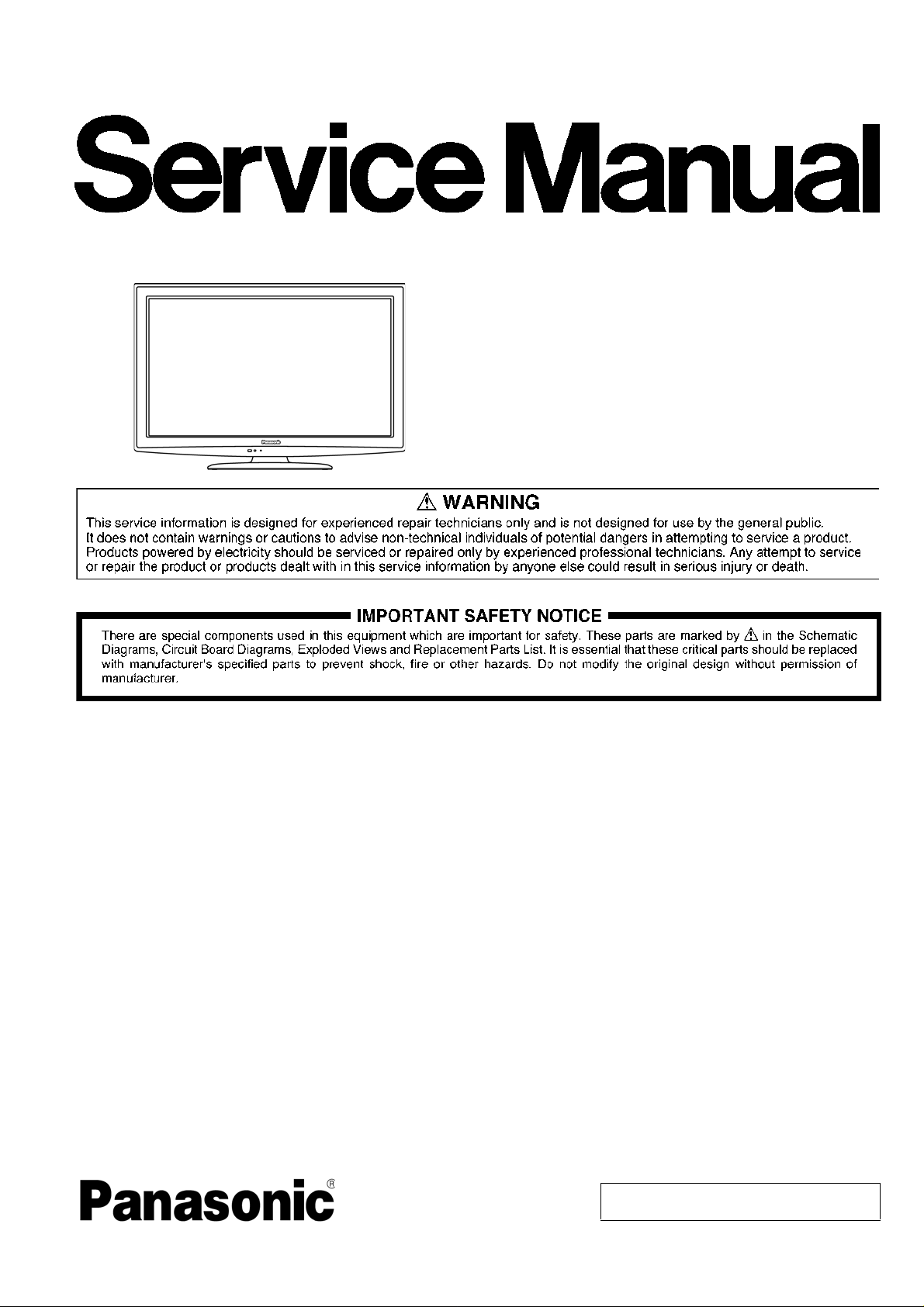
ORDER NO. MTV1001888CE
B01 Canada: B61
22 inch Class 720p LCD HDTV
Model No. TC-L22X2
Chassis: LA03
TABLE OF CONTENTS
1 Safety Precautions----------------------------------------------- 3
1.1. General Guidelines---------------------------------------- 3
1.1.1. Leakage Current Cold Check----------------------3
1.1.2. Leakage Current Hot Check (See Figure
1.)--------------------------------------------------------- 3
2 Warning--------------------------------------------------------------4
2.1. Prevention of Electrostatic Discharge (ESD)
to Electrostatically Sensitive (ES) Devices---------- 4
2.2. About lead free solder (PbF)---------------------------- 5
3 Service Navigation----------------------------------------------- 6
3.1. Service Hint------------------------------------------------- 6
3.2. Applicable signals ----------------------------------------- 6
4 Specifications ----------------------------------------------------- 7
5 Service Mode ------------------------------------------------------ 8
5.1. How to enter into Service Mode ----------------------- 8
5.1.1. Key command ----------------------------------------- 8
5.1.2. Contents of adjustment mode --------------------- 8
5.1.3. How to exit---------------------------------------------- 8
5.2. SRV-TOOL -------------------------------------------------- 9
5.2.1. How to access----------------------------------------- 9
PAGE PAGE
5.2.2. Display of SOS History ------------------------------ 9
5.2.3. POWER ON TIME/COUNT-------------------------9
5.2.4. Exit--------------------------------------------------------9
5.3. Service Mode Adjustment------------------------------10
5.3.1. Self Check Mode ------------------------------------10
5.3.2. Hotel Mode Adjustment----------------------------10
6 Troubleshooting Guide --------------------------------------- 11
6.1. Check of the IIC bus lines------------------------------ 11
6.1.1. How to access --------------------------------------- 11
6.1.2. Exit------------------------------------------------------ 11
6.1.3. Screen display --------------------------------------- 11
6.1.4. Check Point------------------------------------------- 11
6.2. Power LED Blinking timing chart---------------------12
6.3. No Power---------------------------------------------------12
7 Disassembly and Assembly Instructions---------------13
7.1. AC Cord Dressing----------------------------------------13
7.2. AC Cord Bracket Installation--------------------------14
7.3. Side AV Bracket Installation --------------------------- 15
7.4. LCD Panel Installation 1--------------------------------16
7.5. LCD Panel Installation 2--------------------------------17
© Panasonic Corporation 2010. Unauthorized
copying and distribution is a violation of law.
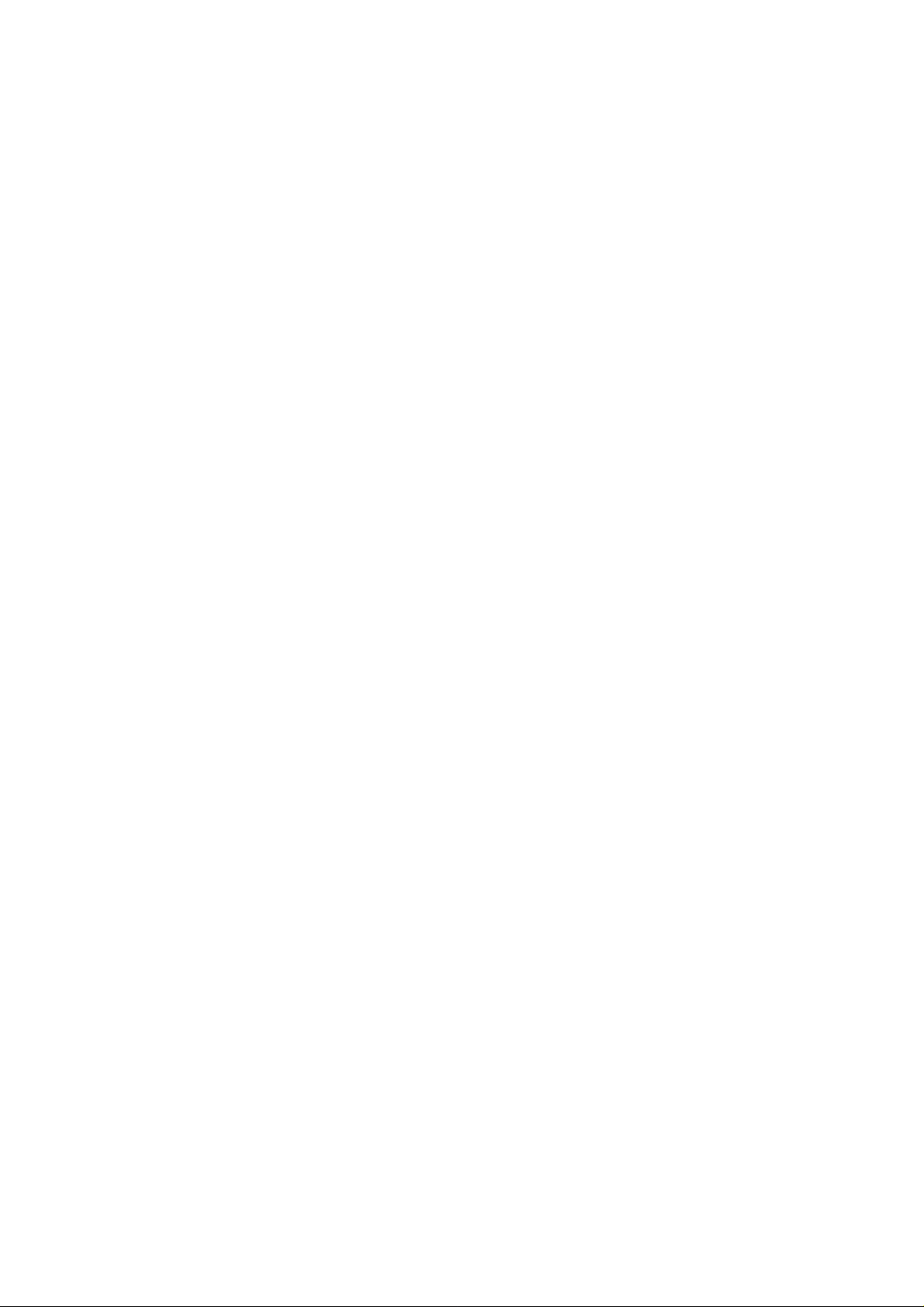
TC-L22X2
7.6. IP-Board Bracket and Control Panel
Assembly Installation------------------------------------18
7.7. Board and Control Panel Assembly
Installation--------------------------------------------------19
7.8. LED Panel Installation & Fitting-----------------------20
7.9. Screw Fixing-----------------------------------------------21
7.10. Speaker Preparation------------------------------------- 22
7.1 1 . Speaker Installation--------------------------------------23
7.12. Wire Dressing 1-------------------------------------------24
7.13. Wire Dressing 2-------------------------------------------25
7.14. Wire Dressing 3-------------------------------------------26
7.15. Back Cover - Felt Sticking ----------------------------- 27
8 Measurements and Adjustments --------------------------28
8.1. Voltage chart of A-board--------------------------------28
8.2. Picture level adjustment (RF) -------------------------28
8.3. Picture level adjustment (VIDEO)--------------------29
8.4. Picture level adjustment (YUV)-----------------------29
9 Block Diagram ---------------------------------------------------30
9.1. Main Block Diagram-------------------------------------30
9.2. Block Diagram (1/2) -------------------------------------31
9.3. Block Diagram (2/2) -------------------------------------32
10 Wiring Connection Diagram---------------------------------33
11 Schematic Diagram---------------------------------------------34
11.1. Schematic Diagram Notes----------------------------- 34
11.2. A-Board (1/11) Schematic Diagram -----------------35
11.3. A-Board (2/11) Schematic Diagram -----------------36
11.4. A-Board (3/11) Schematic Diagram -----------------37
11.5. A-Board (4/11) Schematic Diagram -----------------38
11.6. A-Board (5/11) Schematic Diagram -----------------39
11.7. A-Board (6/11) Schematic Diagram -----------------40
11.8. A-Board (7/11) Schematic Diagram -----------------41
11.9. A-Board (8/11) Schematic Diagram -----------------42
11.10. A-Board (9/11) Schematic Diagram -----------------43
1 1 .11. A-Board (10/11) Schematic Diagram----------------44
1 1 .12. A-Board (11/11) Schematic Diagram----------------45
1 1 .13. P-Board Schematic Diagram--------------------------46
11.14. V-Board Schematic Diagram--------------------------47
12 Printed Circuit Board ------------------------------------------48
12.1. A-Board-----------------------------------------------------48
12.2. A-Board-----------------------------------------------------49
12.3. P-Board-----------------------------------------------------50
12.4. P-Board-----------------------------------------------------52
12.5. V-Board-----------------------------------------------------53
12.6. V-Board-----------------------------------------------------53
13 Exploded View and Replacement Parts List-----------54
13.1. Exploded View and Mechanical Replacement
Parts List ---------------------------------------------------54
13.2. Electrical Replacement Parts List--------------------54
13.2.1. Replacement Parts List Notes ------------------- 54
13.2.2. Electrical Replacement Parts List---------------55
2
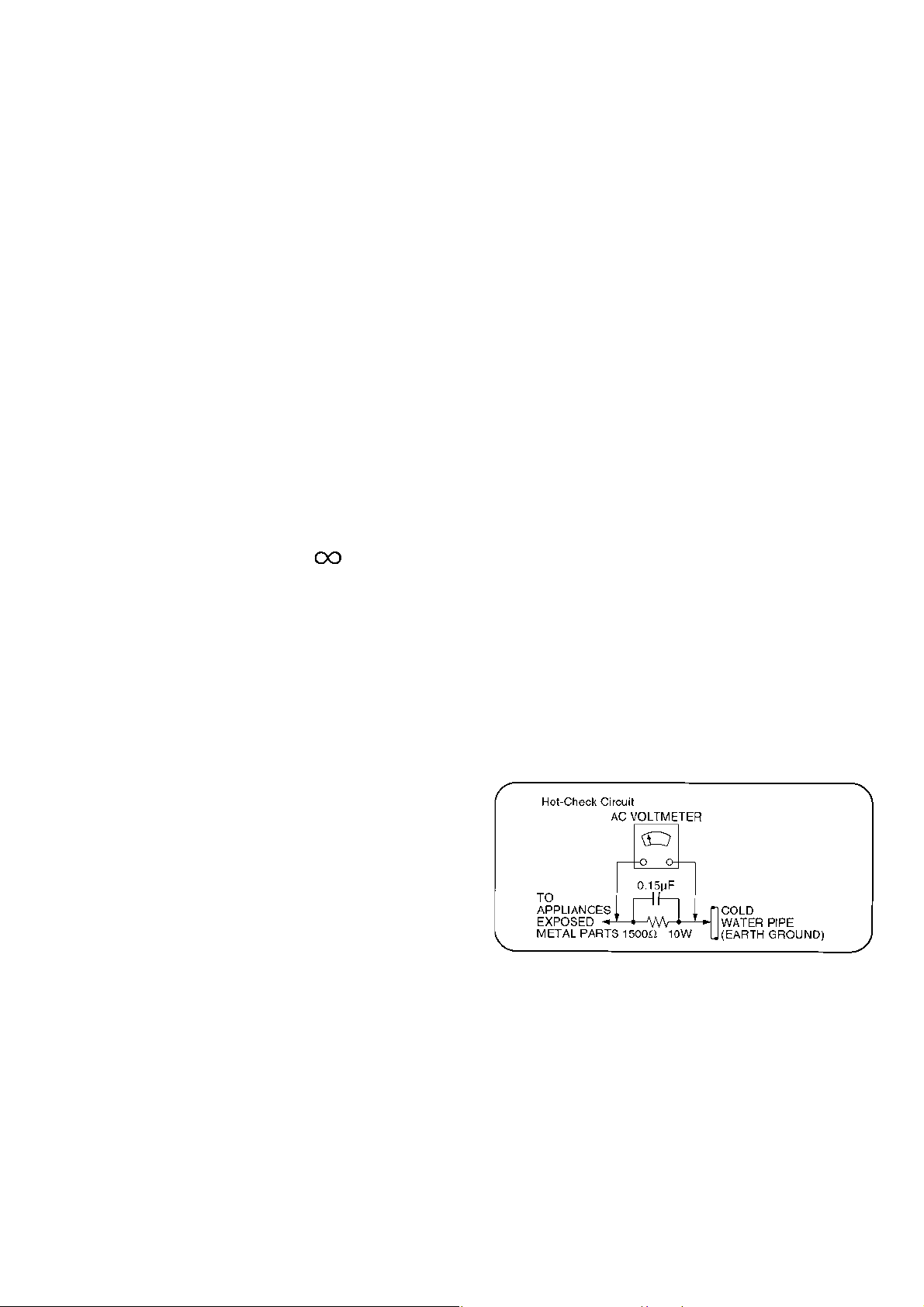
TC-L22X2
1 Safety Precautions
1.1. General Guidelines
1. When servicing, observe the original lead dress. If a short circuit is found, re place all parts which have been overheated or
damaged by the short circuit.
2. After servicing, see to it that all the protective devices such as insulation barriers, insulation papers shie lds are properly
installed.
3. After servicing, make the following leakage current checks to prevent the customer from being exposed to shock hazards.
4. When conducting repairs and servicing, do not attempt to modify the equipment, its parts or its materials.
5. When wiring units (with cables, flexible cables or lead wires) are supplied as repair parts and only one wire or some of the
wires have been broken or disconnected, do not attempt to repair or re-wire the units. Replace the entire wiring unit instead.
6. When conducting repairs and servicing, do not twist the Faston connectors but plug them straight in or un plug them straight
out.
1.1.1. Leakage Current Cold Check
1. Unplug the AC cord and connect a jumper between the
two prongs on the plug.
2. Measure the resistance value, with an ohmmeter,
between the jumpered AC plug and each exposed
metallic cabinet part on the equipment such as
screwheads, connectors, control shafts, etc. When the
exposed metallic part has a return path to the chassis, the
reading should be 100 Mohm and over.
When the exposed metal does not have a return path to
the chassis, the reading must be .
1.1.2. Leakage Current Hot Check (See
Figure 1.)
1. Plug the AC cord directly into the AC outlet. Do not use
an isolation transformer for this check.
2. Connect a 1.5kohm, 10 watts resistor, in parallel with a
0.15μF capacitors, between each exposed metallic part
on the set and a good earth ground such as a water pipe,
as shown in Figure 1.
3. Use an AC voltmeter, with 1000 ohms/volt or more
sensitivity, to measure the potential across the resistor.
4. Check each exposed metallic part, and measure the
voltage at each point.
5. Reverse the AC plug in the AC outlet and repeat each of
the above measurements.
6. The potential at any point should not exceed 0.75 volts
RMS. A leakage current tester (Simpson Model 229 or
equivalent) may be used to make the hot checks, leakage
current must not exceed 1/2 milliamp. In case a
measurement is outside of the limits specified, there is a
possibility of a shock hazard, and the equipment should
be repaired and rechecked before it is returned to the
customer.
Figure 1
3
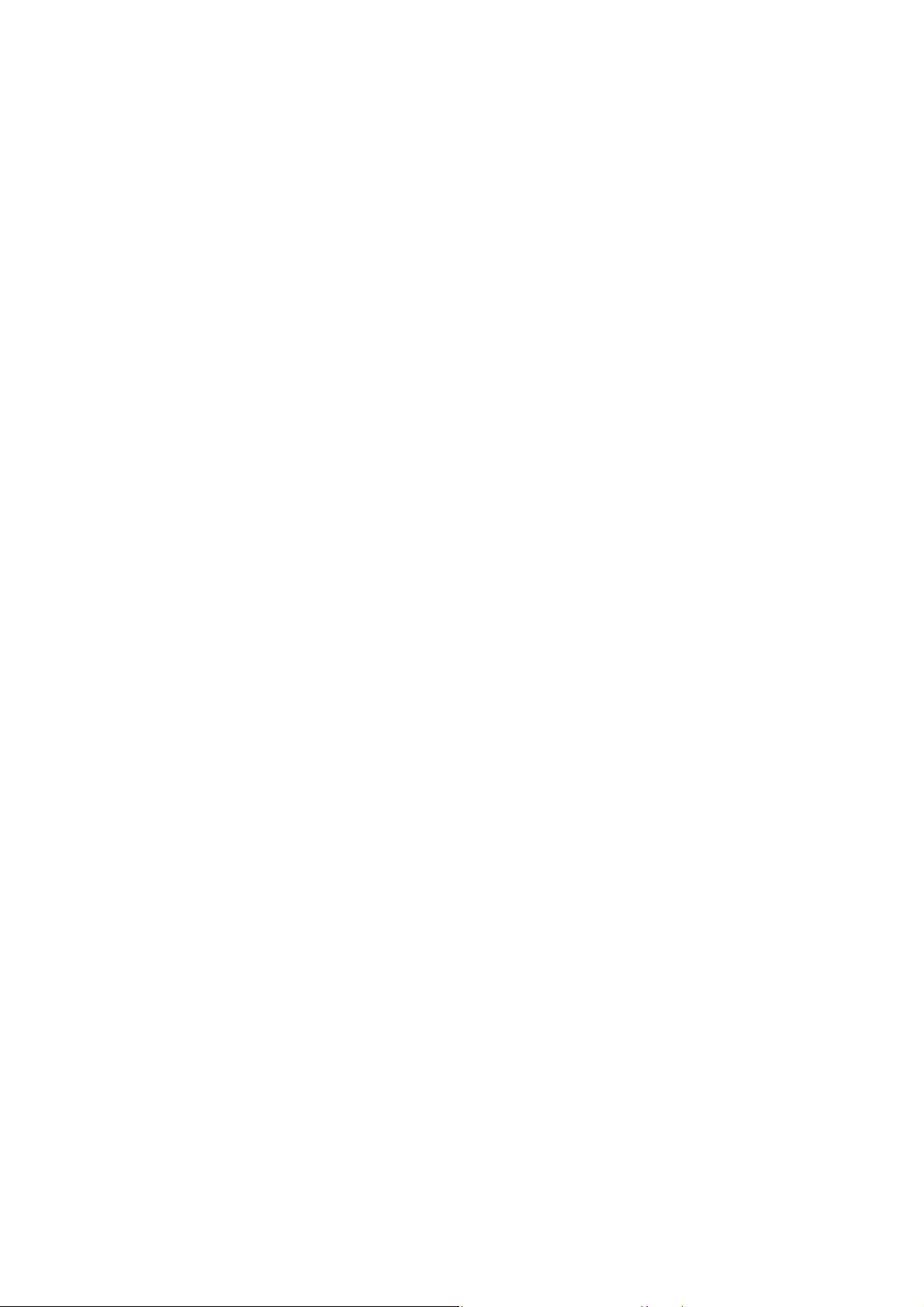
TC-L22X2
2Warning
2.1. Prevention of Electrostatic Discharge (ESD) to Electrostatically
Sensitive (ES) Devices
Some semiconductor (solid state) devices can be damaged easily by static electricity. Such components commonly are called
Electrostatically Sensitive (ES) Devices. Examples of typical ES devices are integrated circuits and some field-ef fect transistors and
semiconductor [chip] components. The following techniques should be used to help reduce the incidence of compon ent damage
caused by electrostatic discharge (ESD).
1. Immediately before handling any semiconductor component or semiconductor-equipped assembly, drain off any ESD on your
body by touching a known earth ground. Alternatively, obtain and wear a commercially available discharging ESD wrist strap,
which should be removed for potential shock reasons prior to applying power to the unit under test.
2. After removing an electrical assembly equipped with ES devices, place the assembly on a conductive surface such as
aluminum foil, to prevent electrostatic charge buildup or exposure of the assembly.
3. Use only a grounded-tip soldering iron to solder or unsolder ES devices.
4. Use only an anti-static solder removal device. Some solder removal devices not classified as [anti-static (ESD protected)] can
generate electrical charge sufficient to damage ES devices.
5. Do not use freon-propelled chemicals. These can generate electrical charges sufficient to damage ES devices.
6. Do not remove a replacement ES device from its protective package until immediately before you are ready to install it. (Most
replacement ES devices are packaged with leads electrically shorted together by conductive foam, aluminum foil or
comparable conductive material).
7. Immediately before removing the protective material from the leads of a replacement ES device, touch the protective material
to the chassis or circuit assembly into which the device will be installed.
Caution
Be sure no power is applied to the chassis or circuit, and observe all other safety precautions.
8. Minimize bodily motions when handling unpackaged replacement ES devices. (Otherwise ham less motion such as the
brushing together of your clothes fabric or the lifting of your foot from a carpeted floor can generate static electricity (ESD)
sufficient to damage an ES device).
4
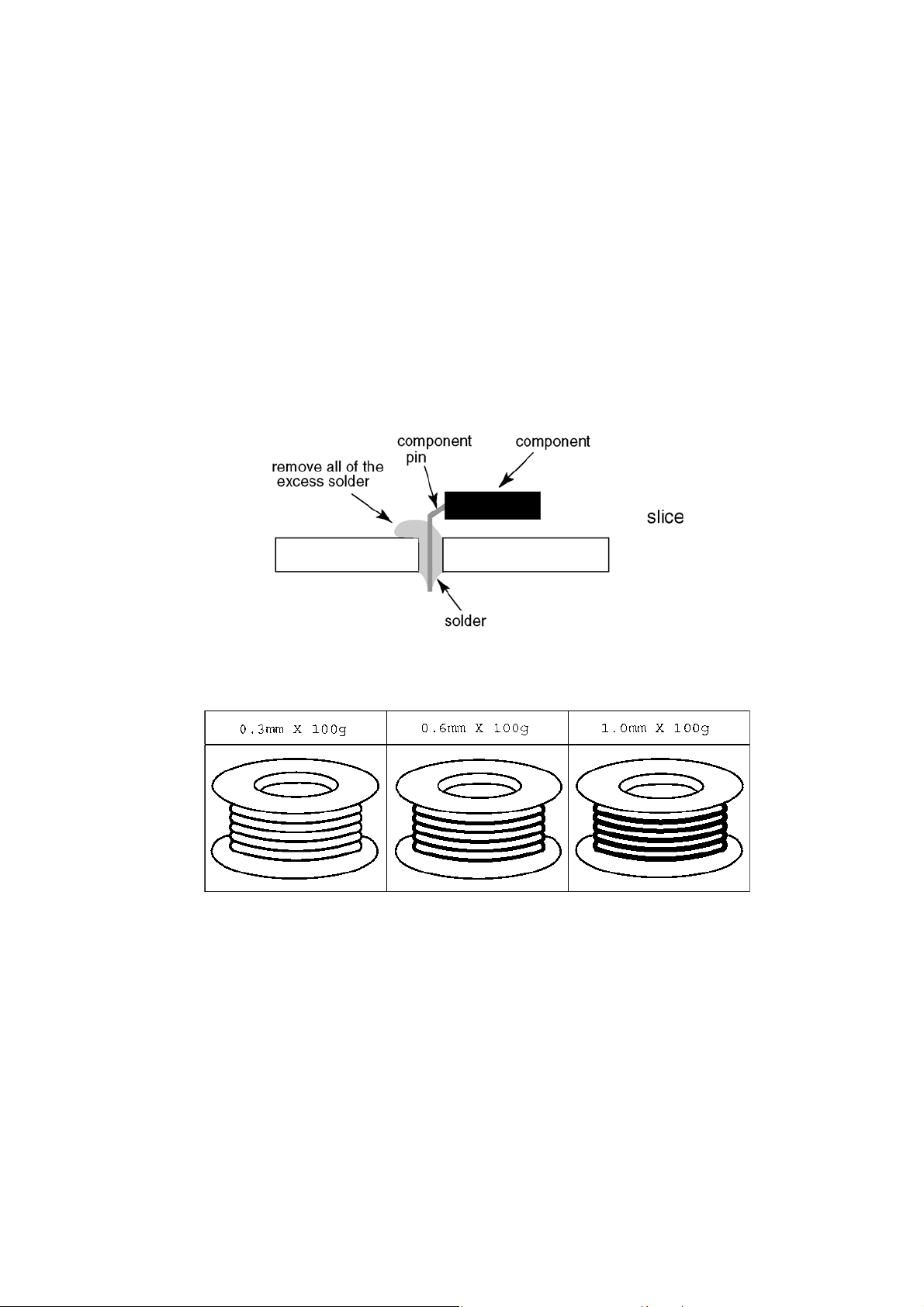
TC-L22X2
2.2. About lead free solder (PbF)
Note: Lead is listed as (Pb) in the periodic table of elements.
In the information below, Pb will refer to Lead solder, and PbF will refer to Lead Free Solder.
The Lead Free Solder used in our manufacturing process and discussed below is (Sn+Ag+Cu).
That is Tin (Sn), Silver (Ag) and Copper (Cu) although other types are available.
This model uses Pb Free solder in it’s manufacture due to environmental conservation issues. For service and repair work, we’d
suggest the use of Pb free solder as well, although Pb solder may be used.
PCBs manufactured using lead free solder will have the PbF within a leaf Symbol PbF stamped on the back of PCB.
Caution
• Pb free solder has a higher melting point than standard solder. Typically the melting point is 50 ~ 70 ° F (30~40 ° C) higher.
Please use a high temperature soldering iron and set it to 700 ± 20 ° F (370 ± 10 ° C).
• Pb free solder will tend to splash when heated too high (about 1100 ° F or 600 ° C).
If you must use Pb solder, please completely remove all of the Pb free solde r on the pins or solder area before applying Pb
solder. If this is not practical, be sure to heat the Pb free solder until it melts, before applying Pb solder.
• Af ter applying PbF solder to double layered boards, please check the component side for excess solder which may flow onto the
opposite side. (see figure below)
Suggested Pb free solder
There are several kinds of Pb free solder available for purchase. This product uses Sn+Ag+Cu (tin, silver, copper) solder.
However, Sn+Cu (tin, copper), Sn+Zn+Bi (tin, zinc, bismuth) solder can also be used.
5
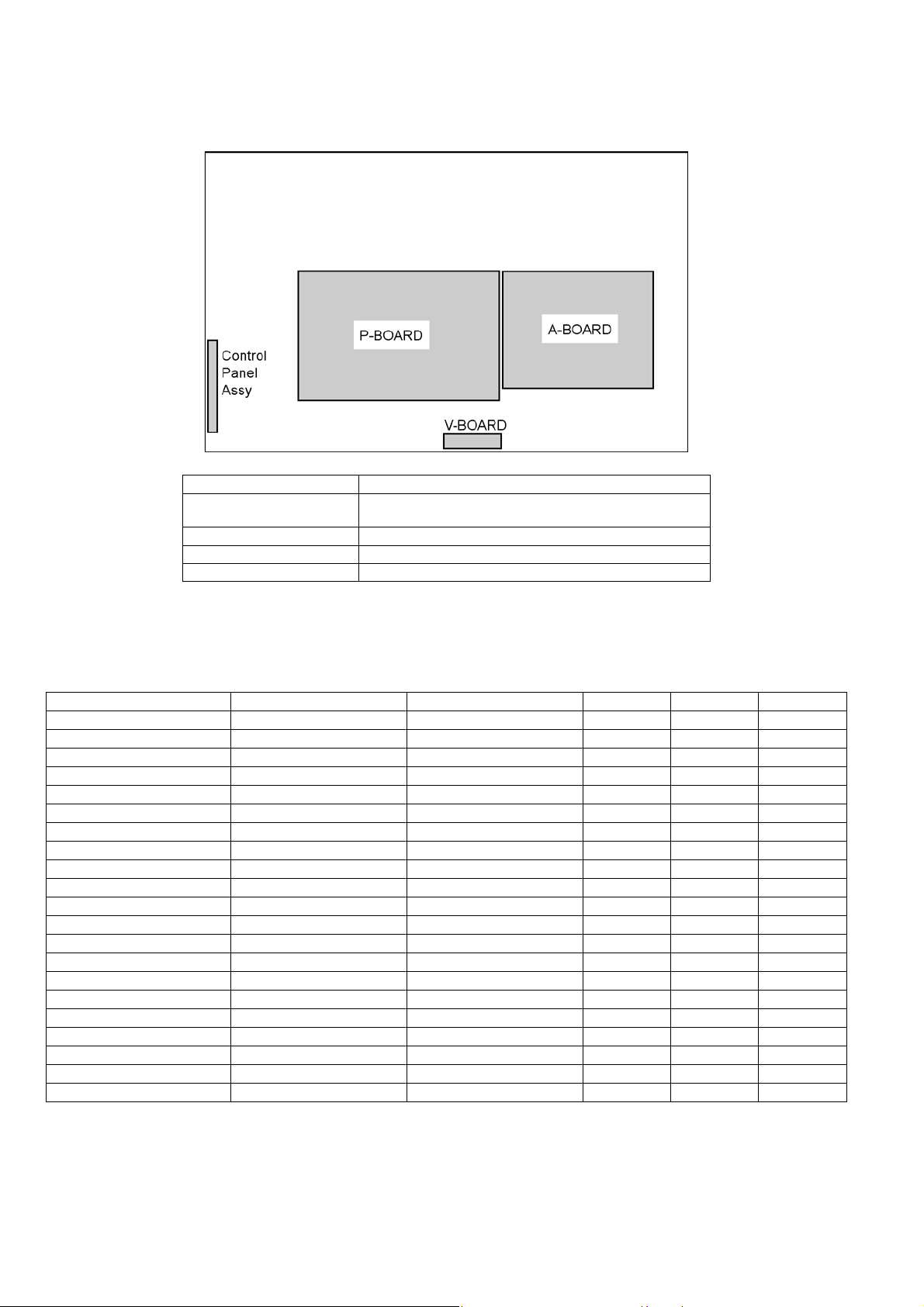
TC-L22X2
3 Service Navigation
3.1. Service Hint
Board Name Function
A-Board Rear Terminal, AV Switch, MCU, Audio & Video
V-Board Remote Receiver, LED
P-Board Power (AC/DC), DC-DC
Control Panel Assy Control Button, Power switch, (K BOARD)
Processor, LVDS, Tuner
3.2. Applicable signals
Input signal that can be displayed
* Mark: Applicable input signal for Component (Y, P
horizontal frequency (kHz) vertical frequency (Hz) COMPONENT HDMI PC
525 (480) / 60i 15.73 59.94 * *
525 (480) /60p 31.47 59.94 * *
750 (720) /60p 45.00 59.94 * *
1,125 (1,080) /60i 33.75 59.94 * *
640 × 400 @70 31.47 70.08 *
640 × 480 @60 31.47 59.94 *
Macintosh13 inch (640 × 480) 35.00 66.67 *
640 × 480 @75 37.50 75.00 *
852 × 480 @60 31.47 59.94 *
800 × 600 @60 37.88 60.32 *
800 × 600 @75 46.88 75.00 *
800 × 600 @85 53.67 85.08 *
Macintosh16 inch (832 × 624) 49.73 74.55 *
1,024 × 768 @60 48.36 60.00 *
1,024 × 768 @70 56.48 70.07 *
1,024 × 768 @75 60.02 75.03 *
1,024 × 768 @85 68.68 85.00 *
Macintosh 21 inch (1,152 × 870) 68.68 75.06 *
1,280 × 768 @60 47.70 60.00 *
1,280 × 1,024 @60 63.98 60.02 *
1,366 × 768 @60 48.36 60.00 *
Note:
• Signals other than above may not be displayed properly.
• The above signals are reformatted for optimal viewing on your display.
, PR), HDMI and PC
B
6
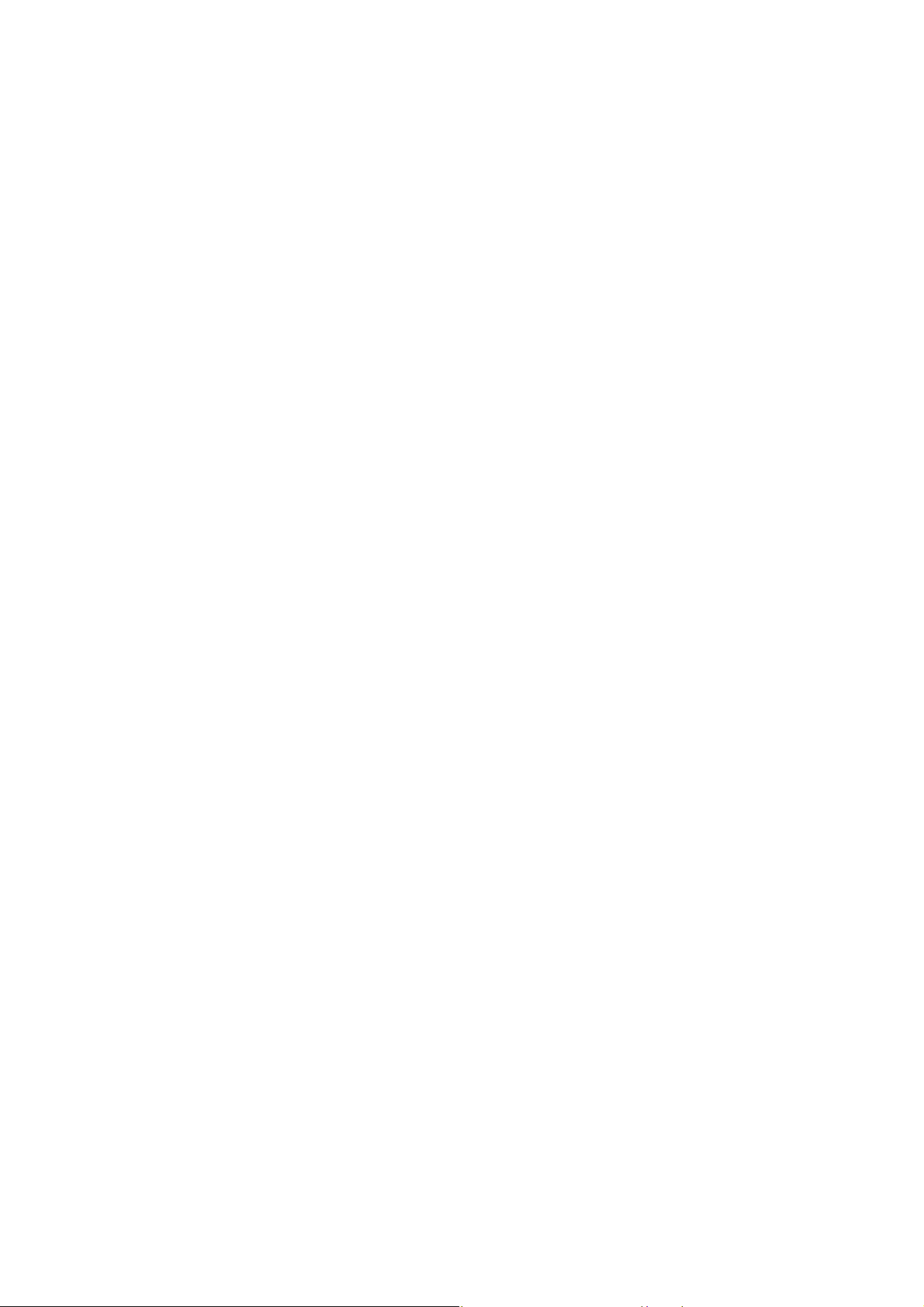
4 Specifications
Power Source AC 110-127 V, 60 Hz
Power Consumption
Maximum 50 W
Standby Condition 0.5 W
Display panel
Aspect Ratio 16:9
Visible screen size 22” class (21.6 inches measured diagonally)
(W × H × Diagonal) 18.8” × 10.6” × 21.6” (477 mm × 268 mm × 549 mm)
(No. of pixels) 1,049,088 (1,366 (W) × 768 (H)) [4,098 × 768 dots]
Sound
Speaker 1-way 2 speaker slim under SP system
Audio Output 6 W [3 W + 3 W] (10% THD)
PC signals VGA, SVGA, XGA, WXGA, SXGA
Horizontal scanning frequency 31 - 69 kHz
Vertical scanning frequency 59 - 86 Hz
Channel CapabilityATSC/NTSC (Digital/Analog)
Operating Conditions Temperature: 32 ° F - 95 ° F (0 °C - 35°C)
Connection Terminals
VIDEO IN VIDEO: RCA PIN Type × 1 1.0 V [p-p] (75 Ω)
COMPONENT IN Y: 1.0 V [p-p] (including synchronization)
HDMI TYPE A Connector
PC D-SUB 15PIN: R,G,B / 0.7 V [p-p] (75 Ω)
Dock for iPod DC 5V 500mA MAX
Card slot SD CARD slot × 1
DIGITAL AUDIO OUT PCM / Dolby Digital, Fiber Optic
FEATURES 3D Y/C FILTER, CLOSED CAPTION,
Dimensions (W × H × D)
Including TV stand 21.4” × 15.9” × 7.5” (543 mm × 402 mm × 189 mm)
TV Set only 21.4” × 14.3” × 2.4” (543 mm × 363 mm × 60 mm)
Mass
Including TV stand 15.4 lb. (7.0 kg) NET
TV Set only 13.2 lb. (6.0 kg) NET
VHF/ UHF: 2 - 69, CATV: 1 - 135
Humidity: 20 % - 80 % RH (non-condensing)
AUDIO L - R: RCA PIN Type × 2 0.5 V [rms]
, PR: ±0.35 V [p-p]
P
B
AUDIO L-R: RCA PIN Type × 2 0.5 V [rms]
• This TV supports “HDAVI Control 5” function.
HD, VD / 1.0 - 5.0 V [p-p] (high impedance)
V-Chip, HDAVI Control 5
Vesa compatible, VIERA IMAGE VIEWER
TC-L22X2
Note
Design and Specifications are subject to change without notice. Mass and Dimensions shown are approximate.
7
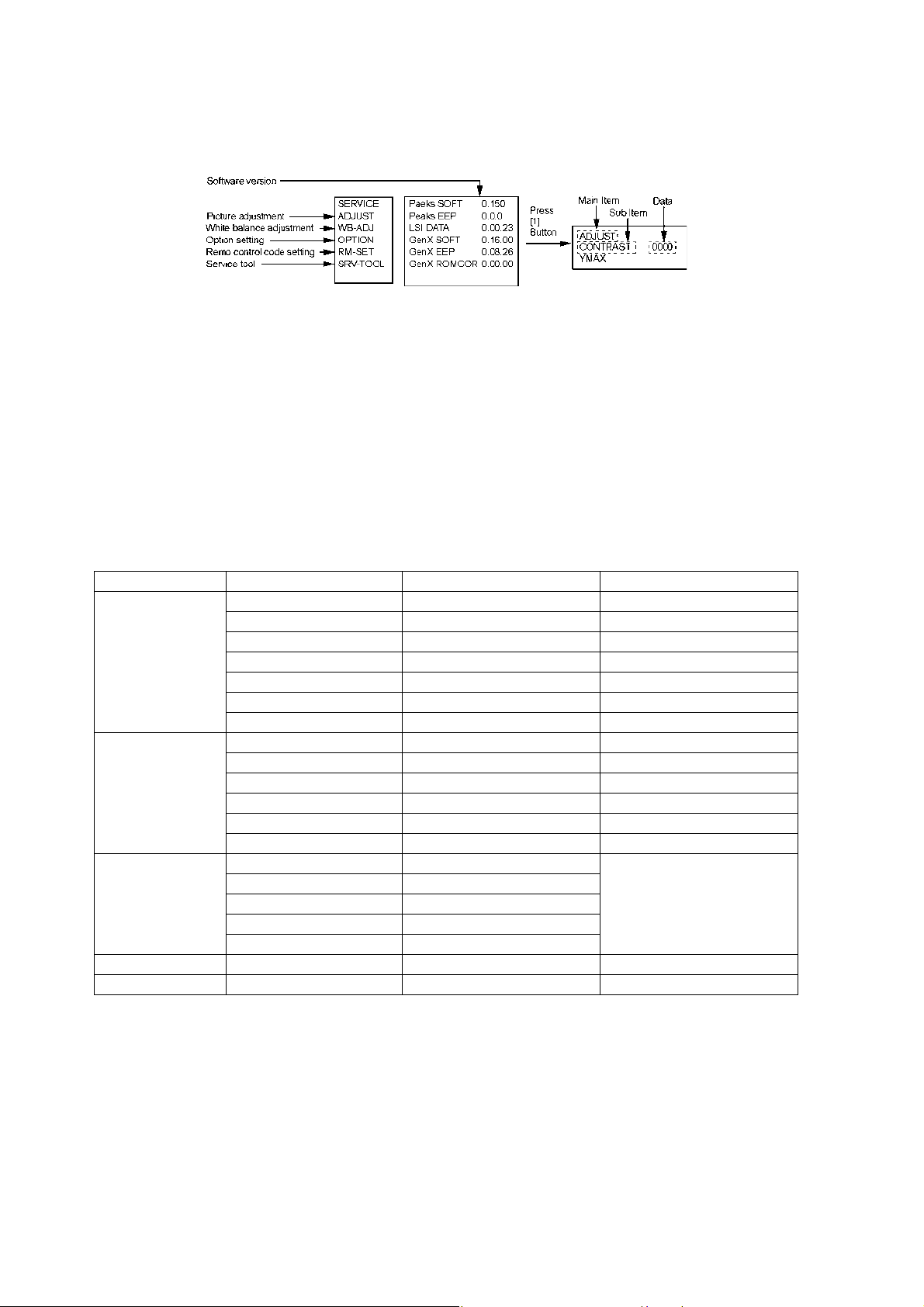
TC-L22X2
5 Service Mode
5.1. How to enter into Service Mode
While pressing [VOLUME ( - )] button of the main unit, press [INFO] button of the remote control three times within 2 seconds.
5.1.1. Key command
[1] button...Main items Selection in forward direction
[2] button...Main items Selection in reverse direction
[3] button...Sub items Selection in forw ard direction
[4] button...Sub items Selection in reverse direction
[VOL] button...Value of sub items change in forward direction ( + ), in reverse direction ( - )
5.1.2. Contents of adjustment mode
• Value is shown as a hexadecimal number.
• Preset value differs depending on models.
• After entering the adjustment mode, take note of the value in each item before starting adjustment.
Main item Sub item Sample Data Remark
ADJUST CONTRAST 000
COLOR 4C
TINT 00
SUB-BRT 808
BACKLGT 22E
B-Y-G 34
R-Y-A 00
WB-ADJ R-GAIN F7
G-GAIN FB
B-GAIN DB
R-CENT 82
G-CENT 80
B-CENT 86
OPTION Boot ROM Factory Preset.
STBY-SET 00
EMERGENCY ON
CLK MODE 00
CLOCK 0E4
RM-SET 00 Fixed.
SRV-TOOL 00 See next.
5.1.3. How to exit
Switch off the power with the [POWER] button on the main unit or the [POWER] button on the remote control.
8

TC-L22X2
5.2. SRV-TOOL
5.2.1. How to access
1. Select [SRV-TOOL] in Service Mode.
2. Press [OK] button on the remote control.
5.2.2. Display of SOS History
SOS History (Number of LED blinking ) indication.
From left side; Last SOS, before Last, three occurrence before, 2nd occurrence after shipment, 1st occurrence after shipment.
This indication except 2nd and 1st occurrence after shipment will be cleared by [Self-check indication and forced to factory
shipment setting].
5.2.3. POWER ON TIME/COUNT
Note : To display TIME/COUNT menu, highlight positi on, then press MUTE for 3sec.
Time : Cumulative power on time, indicated hour : minute by decimal
Count : Number of ON times by decimal
Note : This indication will not be cleared by either of the self-checks or any other command.
5.2.4. Exit
1. Disconnect the AC cord from wall outlet.
9
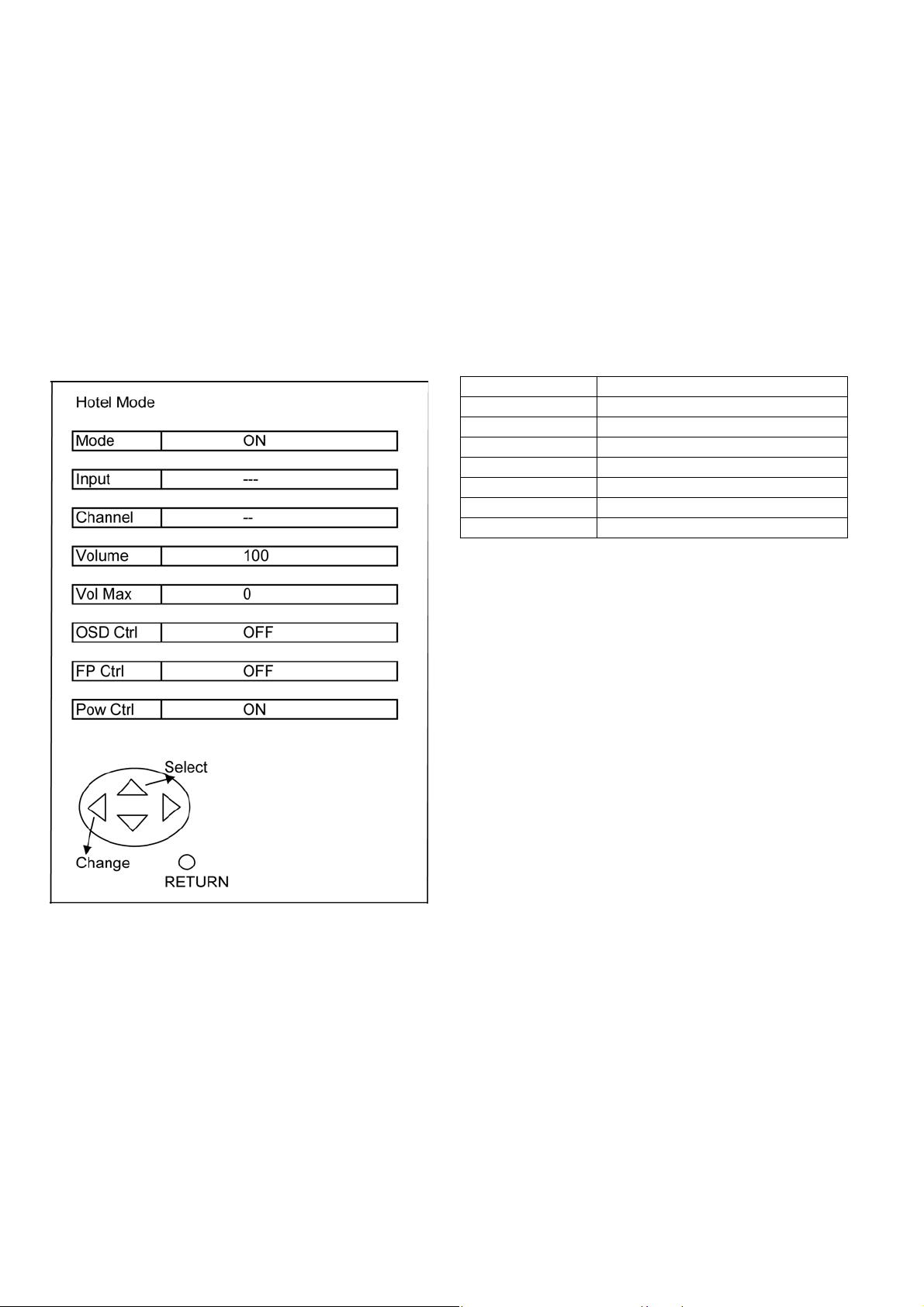
TC-L22X2
5.3. Service Mode Adjustment
1. Press the “RECALL” button on the remote control and press “-” vol button on the LCD panel.
2. Press button number 1 on the remote control to select for Adjustment.
3. Self Check to Exit.
5.3.1. Self Check Mode
1. Press the “MENU” button (on the remote control ) and the “DOWN” button on the LCD panel.
2. Press ON/OFF button on the panel to Exit.
5.3.2. Hotel Mode Adjustment
1. Press the “VOLUME DOWN” button on the TV panel and simultaneously press the AV button on the remote control 3 times to
enter Hotel Mode.
2. Set Hotel mode “on”, then press “EXIT” to come out.
item Function
Mode Select hotel mode ON / OFF
Input RF / HDMI / COMPONENT / VIDEO / PC
Channel -Volume 0 - 100
Vol max 0 - 100
OSD Ctrl OFF / Patern 1
Pow Ctrl OFF / ON
10

TC-L22X2
6 Troubleshooting Guide
Use the self-check function to test the unit.
1. Checking the IIC bus lines
2. Power LED Blinking timing
6.1. Check of the IIC bus lines
6.1.1. How to access
Self-check indication only:
Produce TV reception screen, and while pressing [VOLUME ( - )] bu tton on the ma in unit, press [OK] button on th e remote control
for more than 3 seconds.
Self-check indication and forced to factory shipment setting:
Produce TV reception screen, and while pressing [VOLUME ( - )] button on the main unit, press [MENU] button on the remote
control for more than 3 seconds.
6.1.2. Exit
Disconnect the AC cord from wall outlet.
6.1.3. Screen display
6.1.4. Check Point
Confirm the following parts if NG was displayed.
11
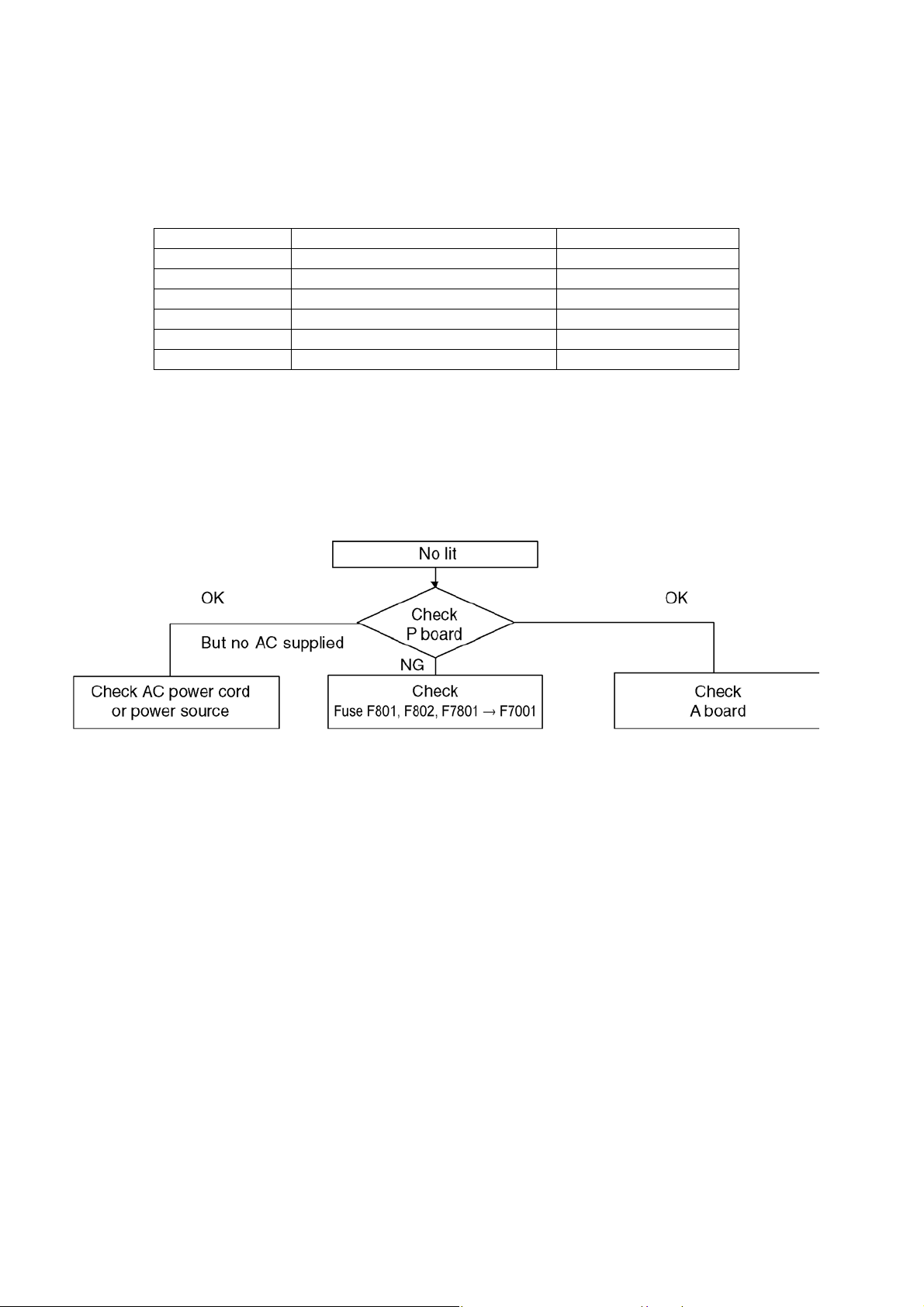
TC-L22X2
6.2. Power LED Blinking timing chart
1. Subject
Information of LED Flashing timing chart.
2. Contents
When an abnormality occurs, the protection circuit will operate and reset the unit to stand by mode. During this time , the
defective block can be identified by the number of blinking times of the Power LED on the front panel of the unit as follow:
Blinking times Contents BOARD
1 BACK LIGHT_SOS P BOARD
3 PANEL POWER_SOS A BOARD
4 DTV12V_SOS P/A BOARD
7 SUB 3.3V_SENSE A BOARD
9 SOUND SOS A BOARD
13 EMERGENCY_SOS A BOARD
6.3. No Power
First check point
There are following 2 states of No Power indication by power LED.
1. No lit
2. Red is lit then turns red blinking a few seconds later. (See 6.2.)
12
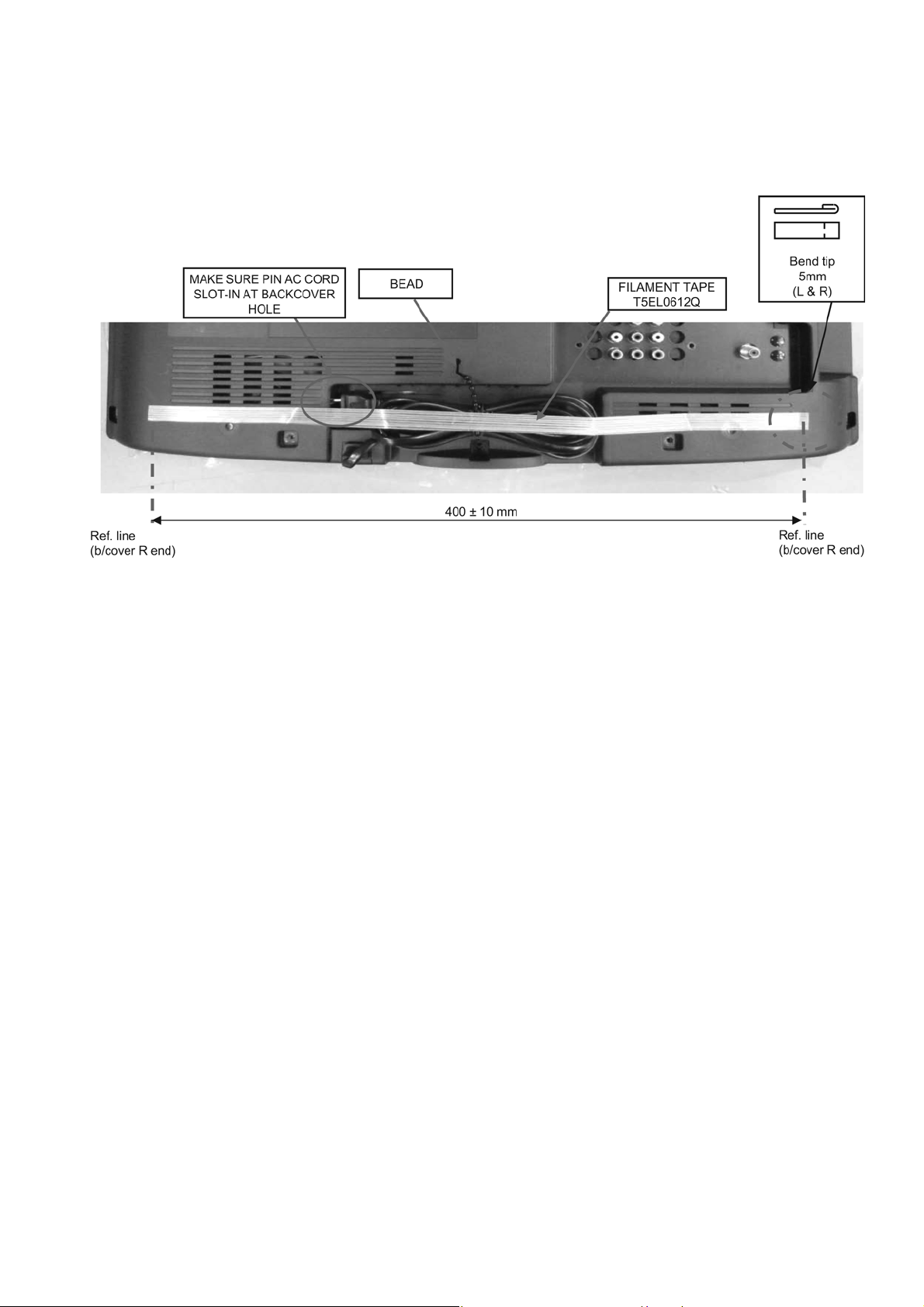
7 Disassembly and Assembly Instructions
7.1. AC Cord Dressing
Insert beads 3pcs. And slide down to lower hole.
TC-L22X2
13

TC-L22X2
7.2. AC Cord Bracket Installation
1. Put on the AC CORD BRACKET on the CABINET.
2. Fix the AC CORD BRACKET with SCREW.
3. Insert AC CORD connector into P-PCB connector.
4. Clamp the AC CORD.
5. Insert AC CORD bushing into the AC CORD BRACKET.
6. AC cord is pushed into the bottom of the bracket.
14

7.3. Side AV Bracket Installation
Stick the SIDE AV INDI. SHEET on the SIDE AV BRACKET.
TC-L22X2
15
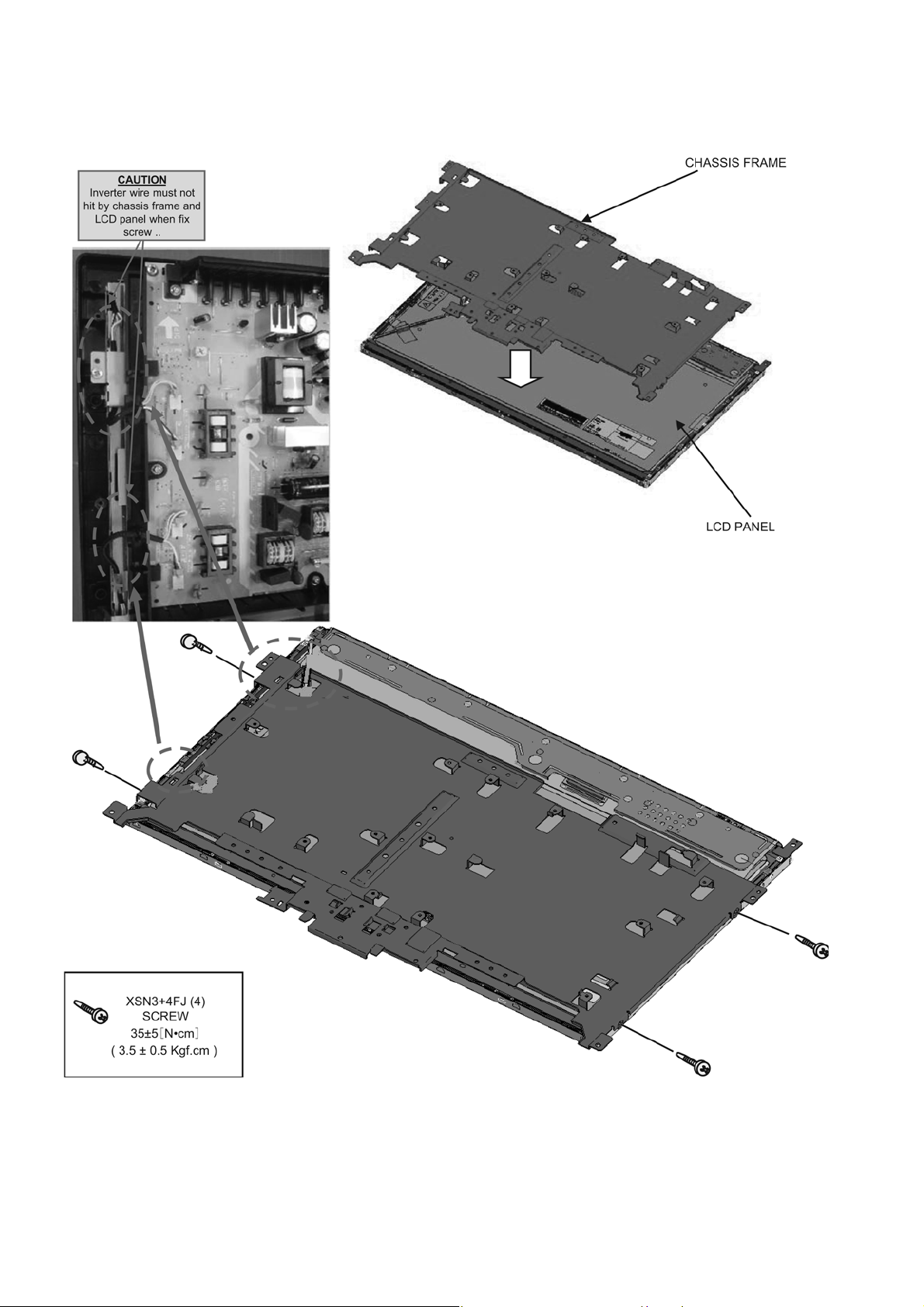
TC-L22X2
7.4. LCD Panel Installation 1
Put CHASSIS FRAME to LCD PANEL and fix screw at LCD PANEL.
16

7.5. LCD Panel Installation 2
1. Put IP BOARD BARRIER on the CHASSIS FRAME.
2. Put LCD PANEL on the CABINET.
3. Insert LVDS CABLE at LCD PANEL.
4. Fix CONTROL PANEL METAL at CHASSIS FRAME and CABINET
5. Fix LCD PANEL with SCREWS.
TC-L22X2
17
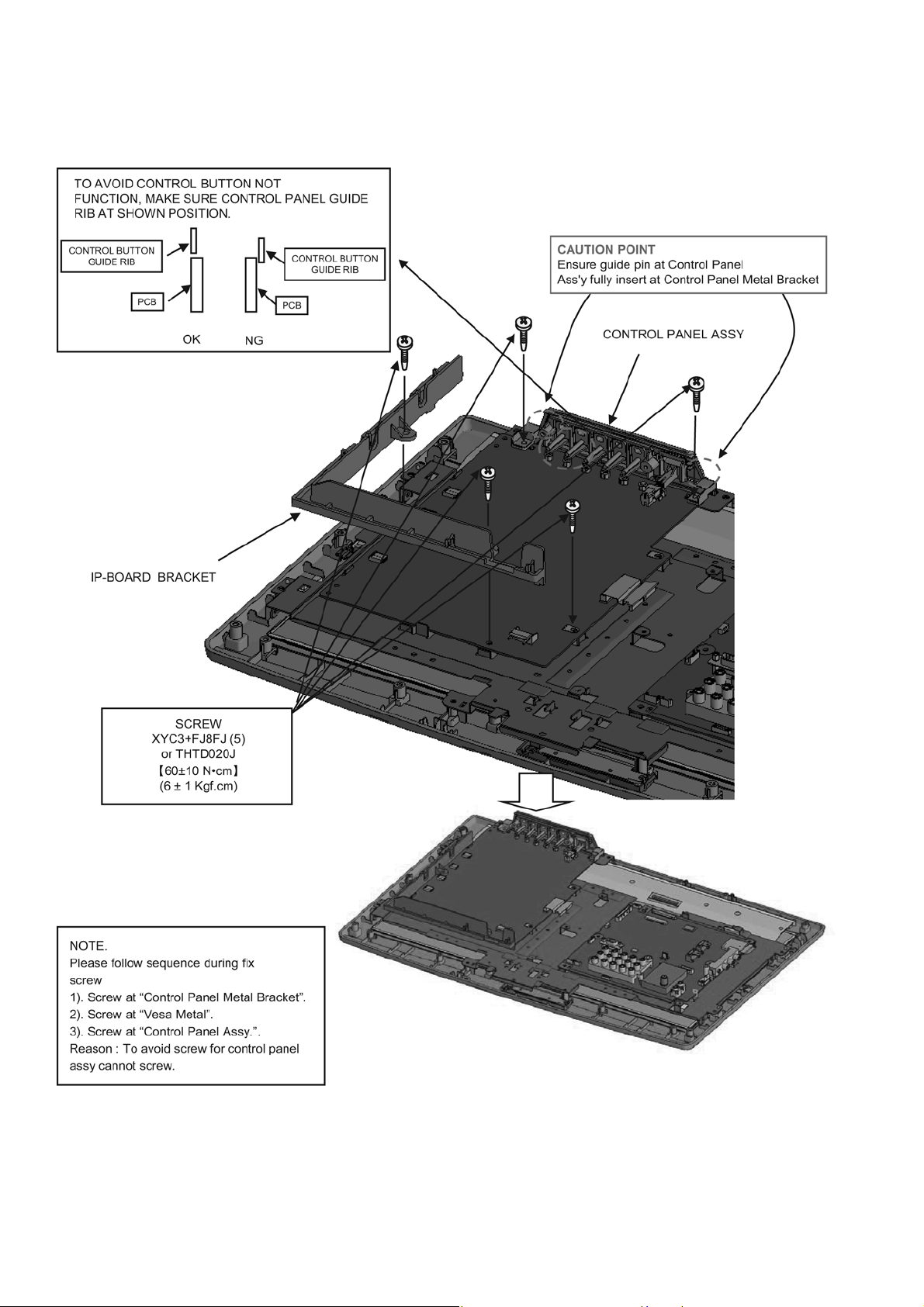
TC-L22X2
7.6. IP-Board Bracket and Control Panel Assembly Installation
1. Put IP-BOARD BRACKET and CONTROL PANEL ASSY to LCD PANEL ASSY with SCREWS.
2. Put CONTROL PANEL ASSEMBLY on the SET and fix with SCREWS.
18
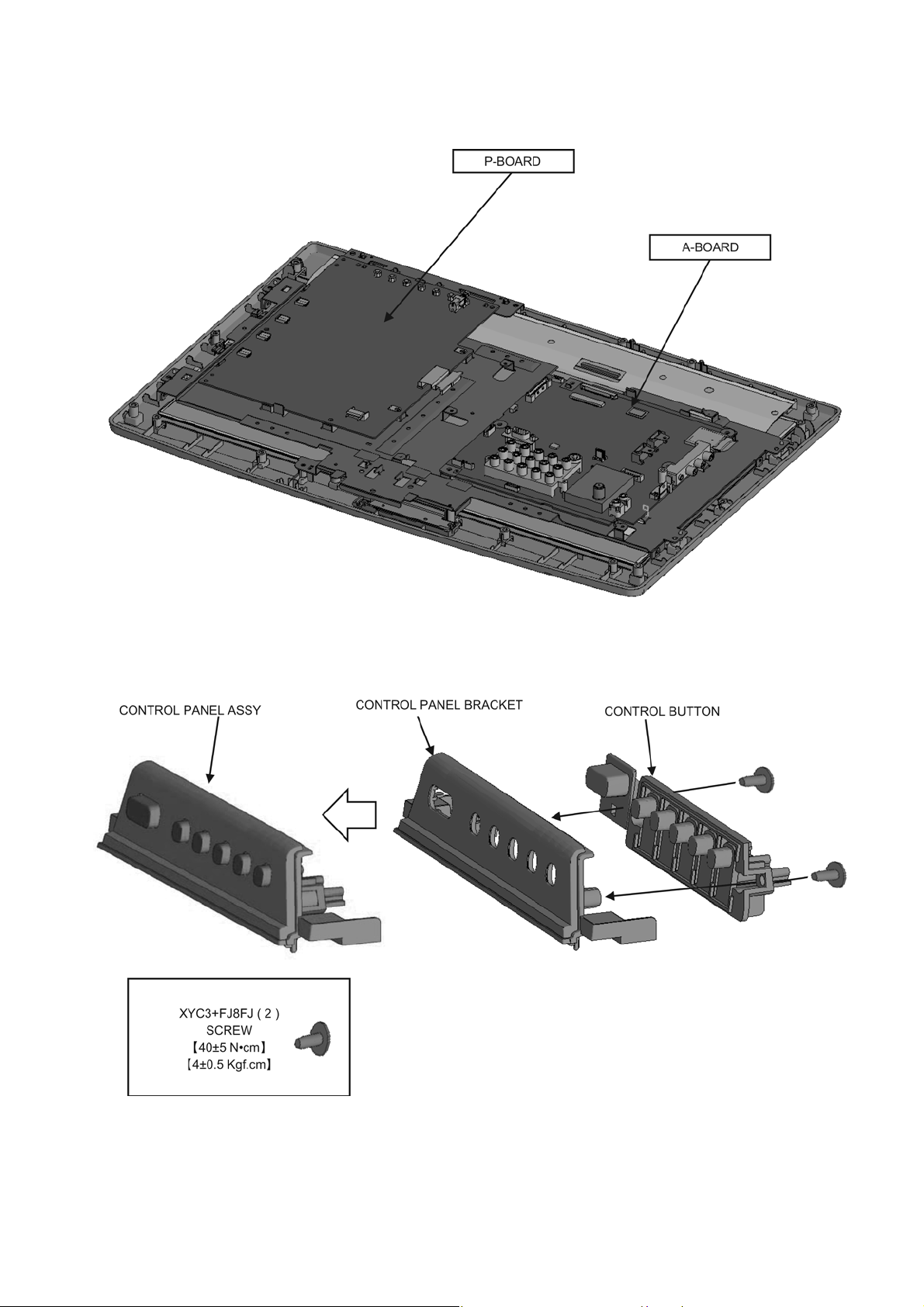
7.7. Board and Control Panel Assembly Installation
Put P-BOARD and A-BOARD.
TC-L22X2
Fix CONTROL PANEL BRACKET and CONTROL BUTTON with SCREWS.
19
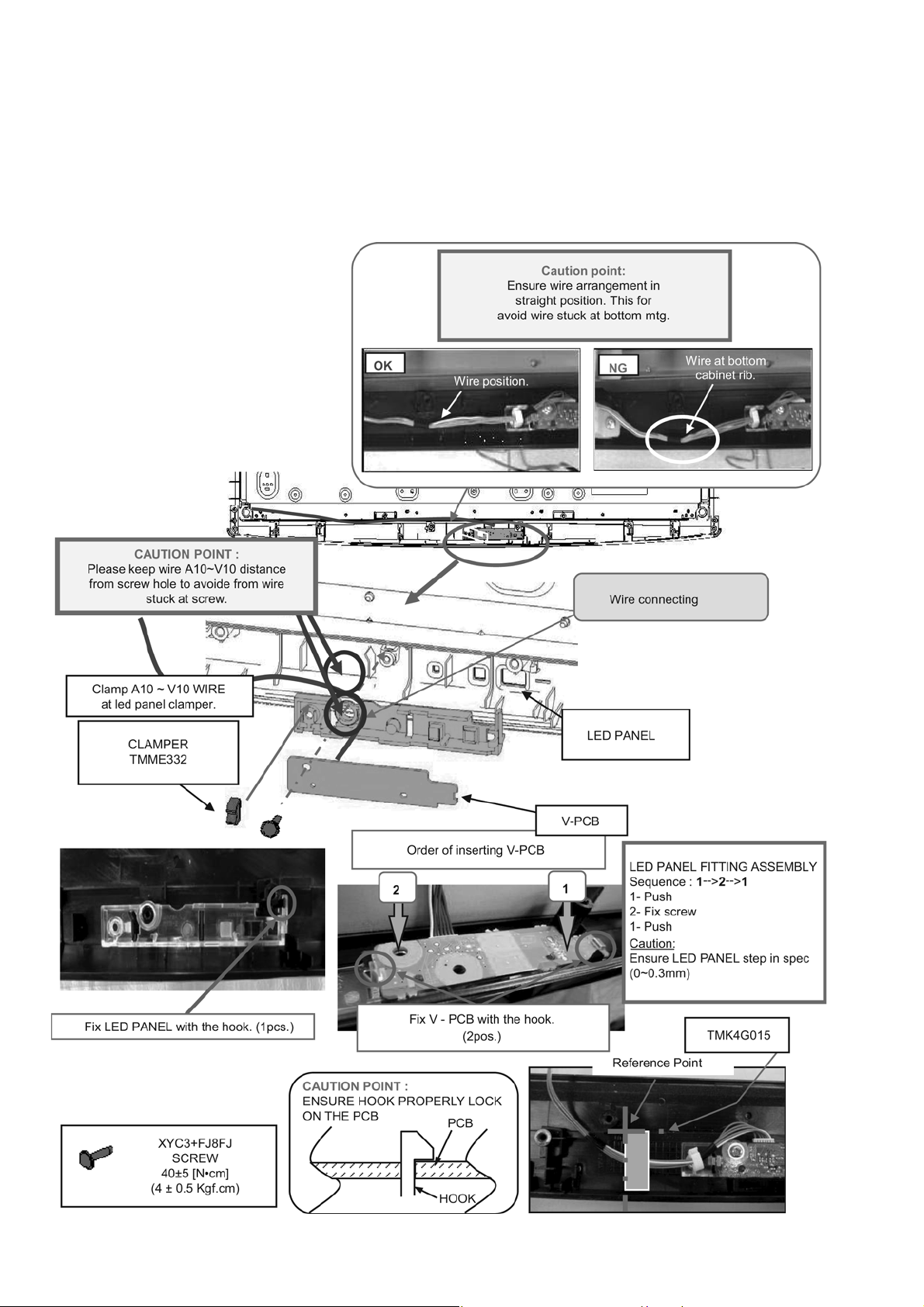
TC-L22X2
7.8. LED Panel Installation & Fitting
1. Fix LED PANEL on CABINET.
2. Insert an A10-V10 lead connector in V-Print.
3. Put V-PCB on LED PANEL.
4. Fix LED PANEL ass’y with SCREW .
5. Insert the CLAMPER.
6. Stick felt at A10 ~ V10 wire.
20
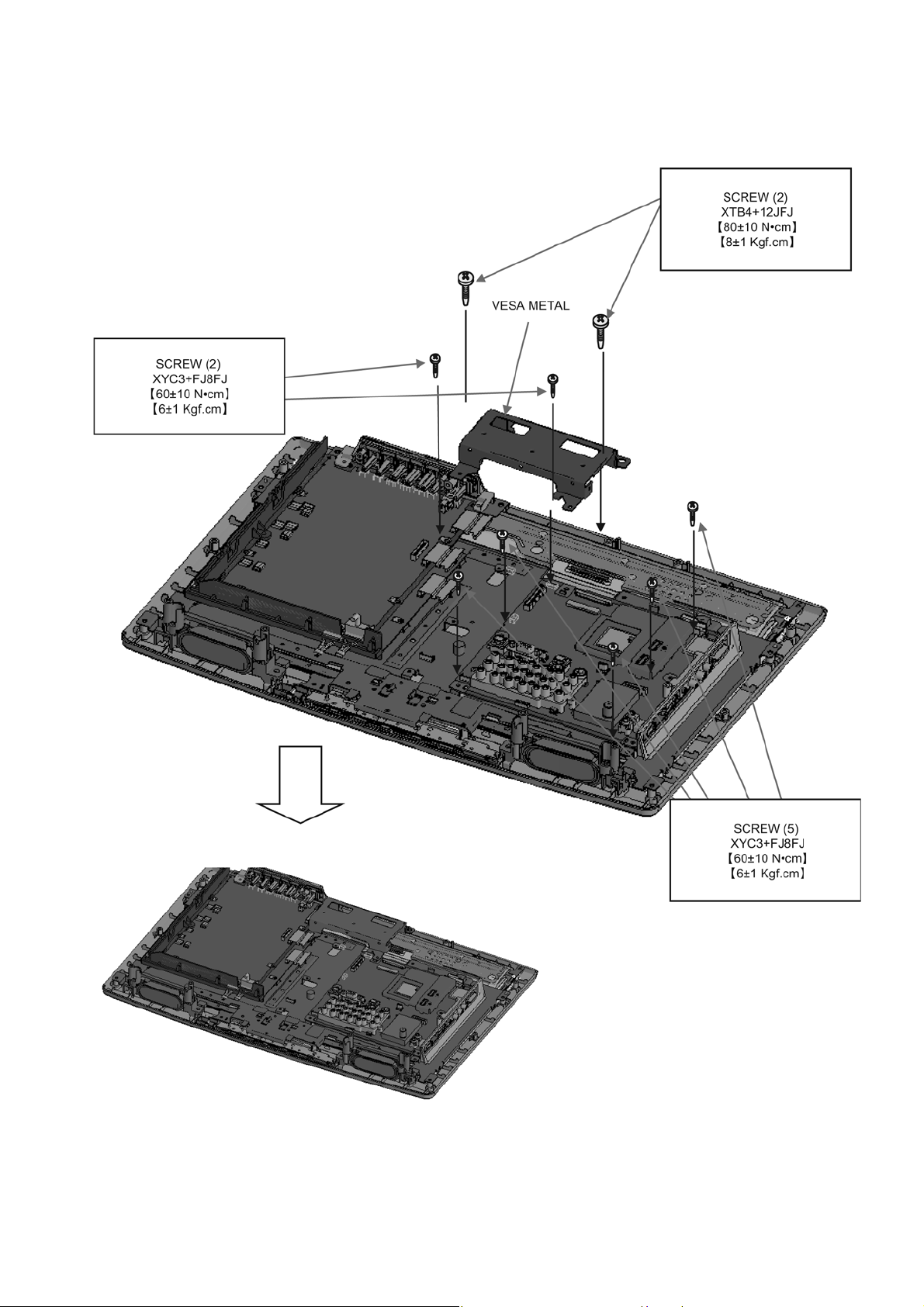
7.9. Screw Fixing
1. Fix VESA METAL at SET.
2. Fix SCREWS at VESA METAL and A-BOARD.
TC-L22X2
21
