Page 1
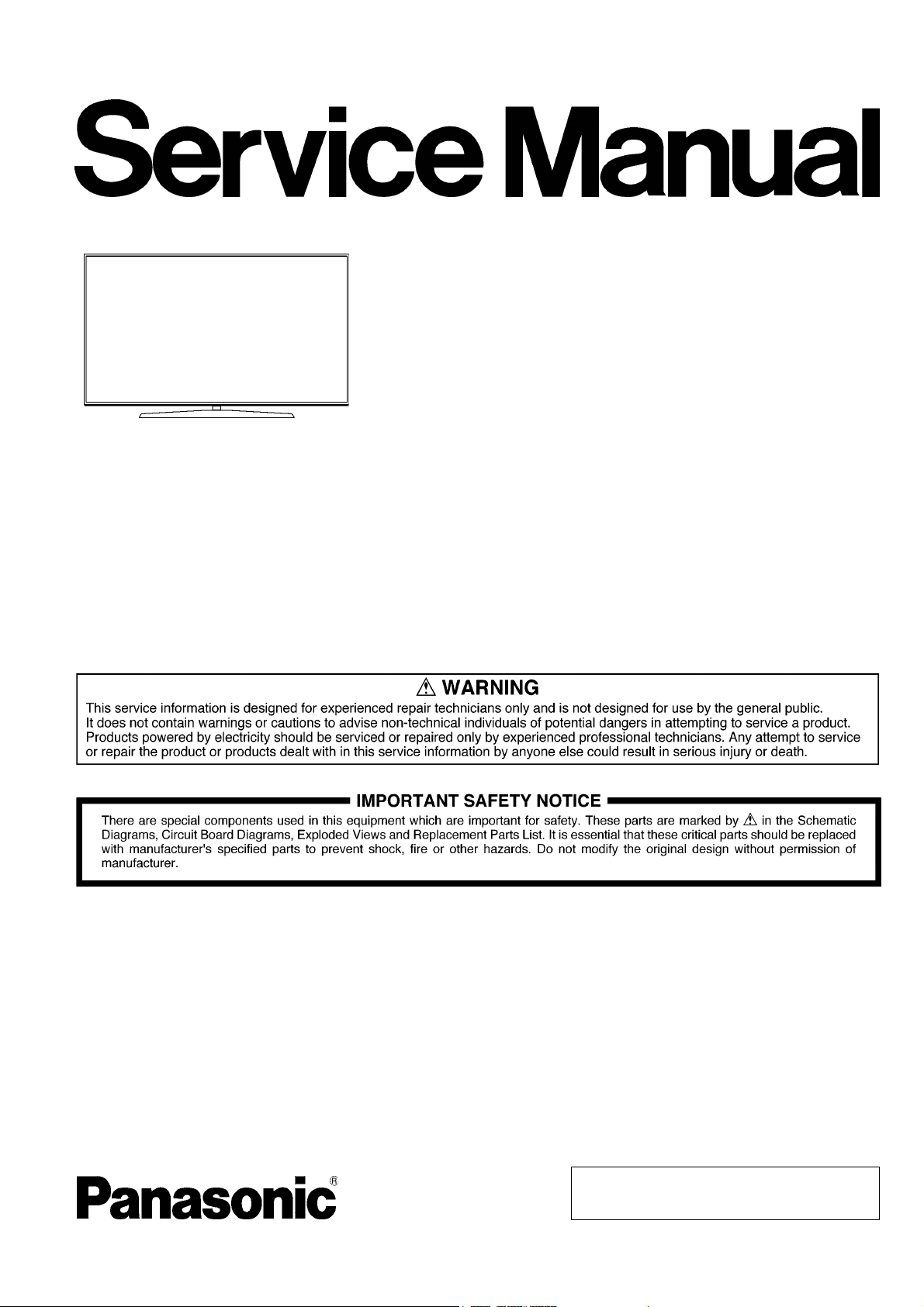
ORDER NO.MTV1705062CE
LED TV
Model No. TC-75EX750C
LA73 Chassis
Destination: C : Canada
© Panasonic Corporation 2017.
Unauthorized copying and distribution is a violation
of law.
Page 2
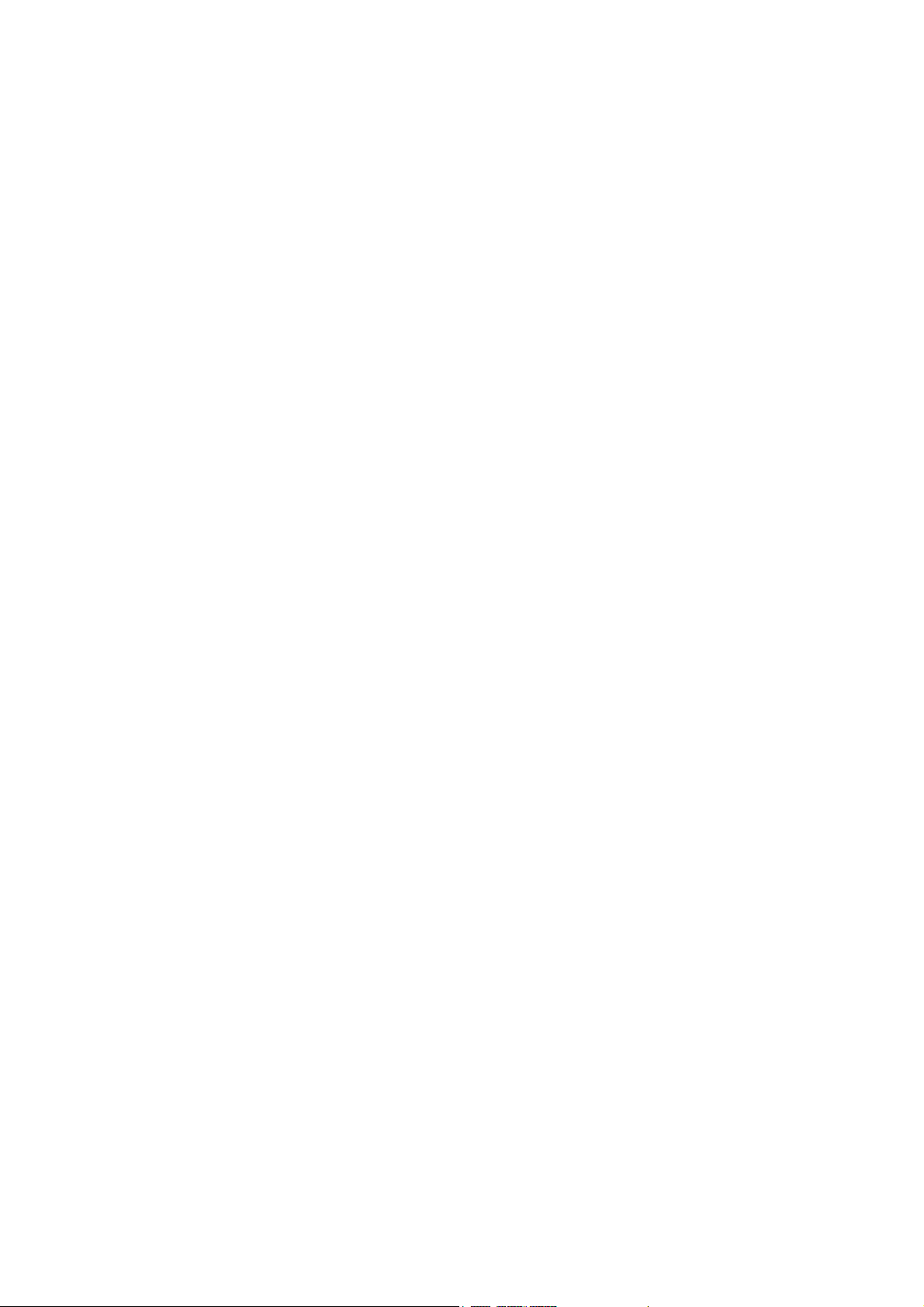
TC-75EX750C
TABLE OF CONTENTS
1 Safety Precautions -----------------------------------------------3
1.1. General Guidelines ----------------------------------------3
1.2. Touch-Current Check--------------------------------------3
2Warning--------------------------------------------------------------4
2.1. Prevention of Electrostatic Discharge (ESD)
to Electrostatically Sensitive (ES) Devices ----------4
2.2. About lead free solder (PbF) ----------------------------5
3 Service Navigation------------------------------------------------6
3.1. PCB Layout --------------------------------------------------6
4 Specifications ------------------------------------------------------7
5 Technical Descriptions------------------------------------------8
5.1. Specification of KEY for CI+, DTCP-IP,
HDCP2.2, NETFLIX+WIDEVINE+MAC, ONETO-ONE, DIMORA and HDCP1.4 ---------------------8
5.1.1. General information: ----------------------------------8
5.1.2. Replacement of ICs: ----------------------------------8
5.1.3. Model and Keys:---------------------------------------8
5.2. USB HDD Recording --------------------------------------8
5.2.1. General information: ----------------------------------8
6 CS Maintenance Menu-------------------------------------------9
6.1. How to enter into CS Maintenance Menu ------------9
6.1.1. Purpose --------------------------------------------------9
6.1.2. Key command ------------------------------------------9
6.1.3. How to exit ----------------------------------------------9
6.2. Repack--------------------------------------------------------9
6.3. EDID Clock ------------------------------------------------ 10
6.4. USB HDD Drive Check --------------------------------- 10
6.5. White Balance Adjustment----------------------------- 11
6.6. Version------------------------------------------------------ 12
6.6.1. How to access---------------------------------------- 12
6.7. Hotel mode------------------------------------------------- 13
6.7.1. Purpose ------------------------------------------------ 13
6.7.2. Access command to the Hotel mode setup
menu---------------------------------------------------- 13
6.7.3. To exit the Hotel mode setup menu------------- 13
6.7.4. Explain the Hotel mode setup menu------------ 13
6.8. Data Copy by USB Memory --------------------------- 14
6.8.1. Purpose ------------------------------------------------ 14
6.8.2. Preparation-------------------------------------------- 14
6.8.3. Data copy from TV set to USB Memory ------- 15
6.8.4. Data copy from USB Memory to TV set ------- 16
7 Troubleshooting Guide---------------------------------------- 17
7.1. Check of the IIC bus lines------------------------------ 17
7.1.1. How to access---------------------------------------- 17
7.1.2. Screen display --------------------------------------- 17
7.1.3. Check Point ------------------------------------------- 17
7.1.4. Exit ------------------------------------------------------ 17
7.2. Power LED Blinking timing chart --------------------- 18
7.3. LCD Panel test mode ----------------------------------- 18
8 Disassembly and Assembly Instructions --------------- 19
8.1. Metal Frame Ass’y --------------------------------------- 19
8.2. Screw Fixing -1 -------------------------------------------20
8.3. AL Bezel Ass’y -------------------------------------------- 21
8.4. Corner Metal Ass’y--------------------------------------- 22
8.5. Screw Fixing -2 -------------------------------------------23
8.6. Panel Preparation ---------------------------------------- 24
8.7. Chassis Metal Frame Ass’y---------------------------- 25
8.8. Screw Fixing -3 -------------------------------------------26
PAG E PAG E
8.9. Ornament / Barrier / Bottom Metal Ass’y ---------- 27
8.10. Speaker Ass’y -------------------------------------------- 28
8.11. Modules Ass’y -------------------------------------------- 29
8.12. PCB Board Ass’y ---------------------------------------- 30
8.13. Screw Fixing -4------------------------------------------- 31
8.14. Back Cover Ass’y -1 ------------------------------------ 32
8.15. Back Cover -2 -------------------------------------------- 33
8.16. Handling SPEC------------------------------------------- 34
9 Measurements and Adjustments -------------------------- 35
9.1. Voltage chart of P-board ------------------------------- 35
9.2. Voltage chart of A-board ------------------------------ 35
10 Block Diagram --------------------------------------------------- 36
11 Wiring Connection Diagram -------------------------------- 37
11.1. Wire Dressing -1 ----------------------------------------- 37
2
Page 3
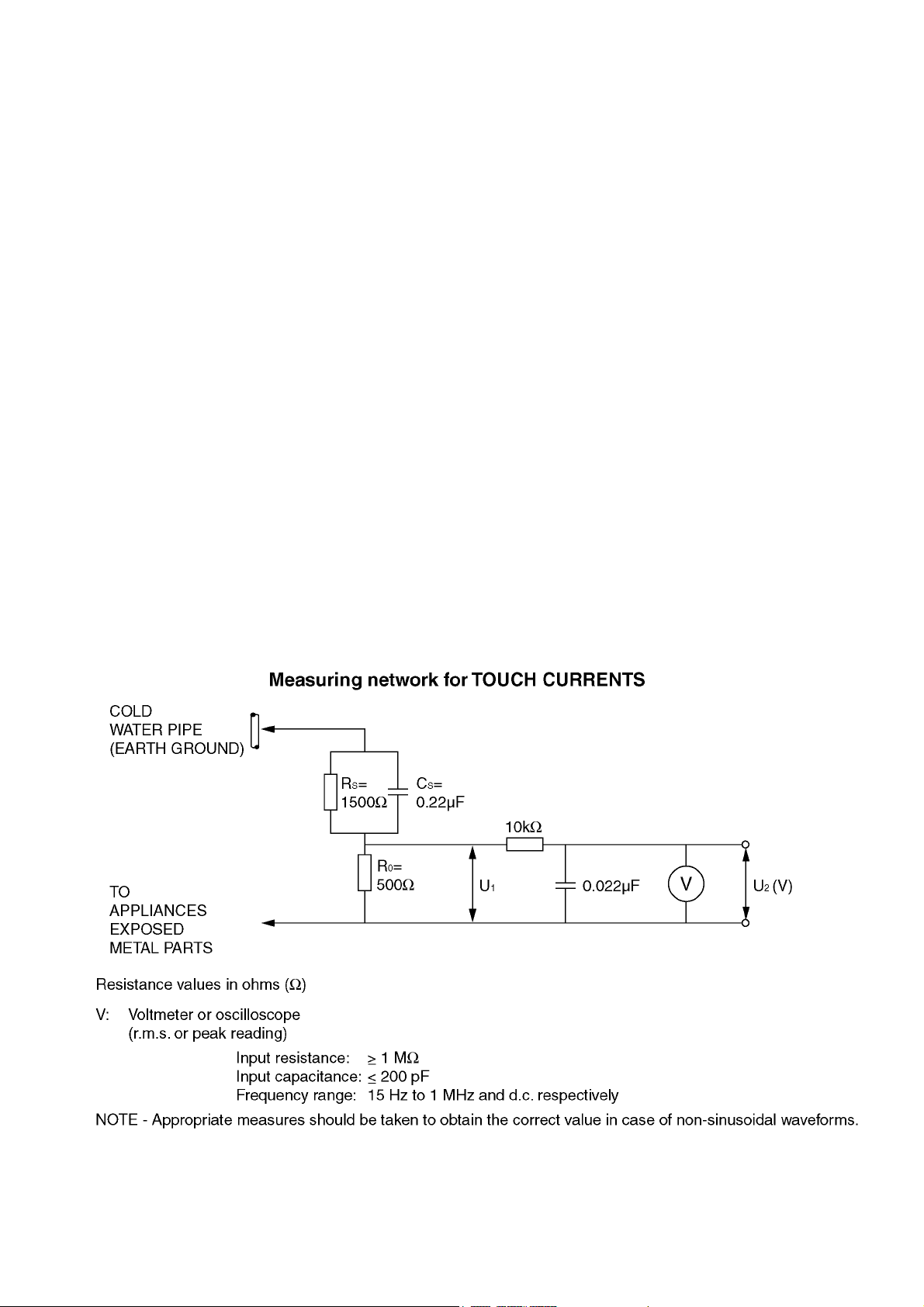
TC-75EX750C
1 Safety Precautions
1.1. General Guidelines
1. When conducting repairs and servicing, do not attempt to modify the equipment, its parts or its materials.
2. When wiring units (with cables, flexible cables or lead wires) are supplied as repair parts and only one wire or some of the
wires have been broken or disconnected, do not attempt to repair or re-wire the units. Replace the entire wiring unit instead.
3. When conducting repairs and servicing, do not twist the Fasten connectors but plug them straight in or unplug them straight
out.
4. When servicing, observe the original lead dress. If a short circuit is found, replace all parts which have been overheated or
damaged by the short circuit.
5. After servicing, see to it that all the protective devices such as insulation barriers, insulation papers shields are properly
installed.
6. After servicing, make the following leakage current checks to prevent the customer from being exposed to shock hazards.
1.2. Touch-Current Check
1. Plug the AC cord directly into the AC outlet. Do not use an isolation transformer for this check.
2. Connect a measuring network for touch currents between each exposed metallic part on the set and a good earth ground
such as a water pipe, as shown in Figure 1.
3. Use Leakage Current Tester (Simpson 228 or equivalent) to measure the potential across the measuring network.
4. Check each exposed metallic part, and measure the voltage at each point.
5. Reserve the AC plug in the AC outlet and repeat each of the above measure.
6. The potential at any point (TOUCH CURRENT) expressed as voltage U
For a. c.: U1 = 35 V (peak) and U2 = 0.35 V (peak);
For d. c.: U
Note:
The limit value of U
mA d. c.
The limit value U
7. In case a measurement is out of the limits specified, there is a possibility of a shock hazard, and the equipment should be
repaired and rechecked before it is returned to the customer.
= 1.0 V,
1
= 0.35 V (peak) for a. c. and U1 = 1.0 V for d. c. correspond to the values 0.7 mA (peak) a. c. and 2.0
2
= 35 V (peak) for a. c. correspond to the value 70 mA (peak) a. c. for frequencies greater than 100 kHz.
1
and U2, does not exceed the following values:
1
Figure 1
3
Page 4
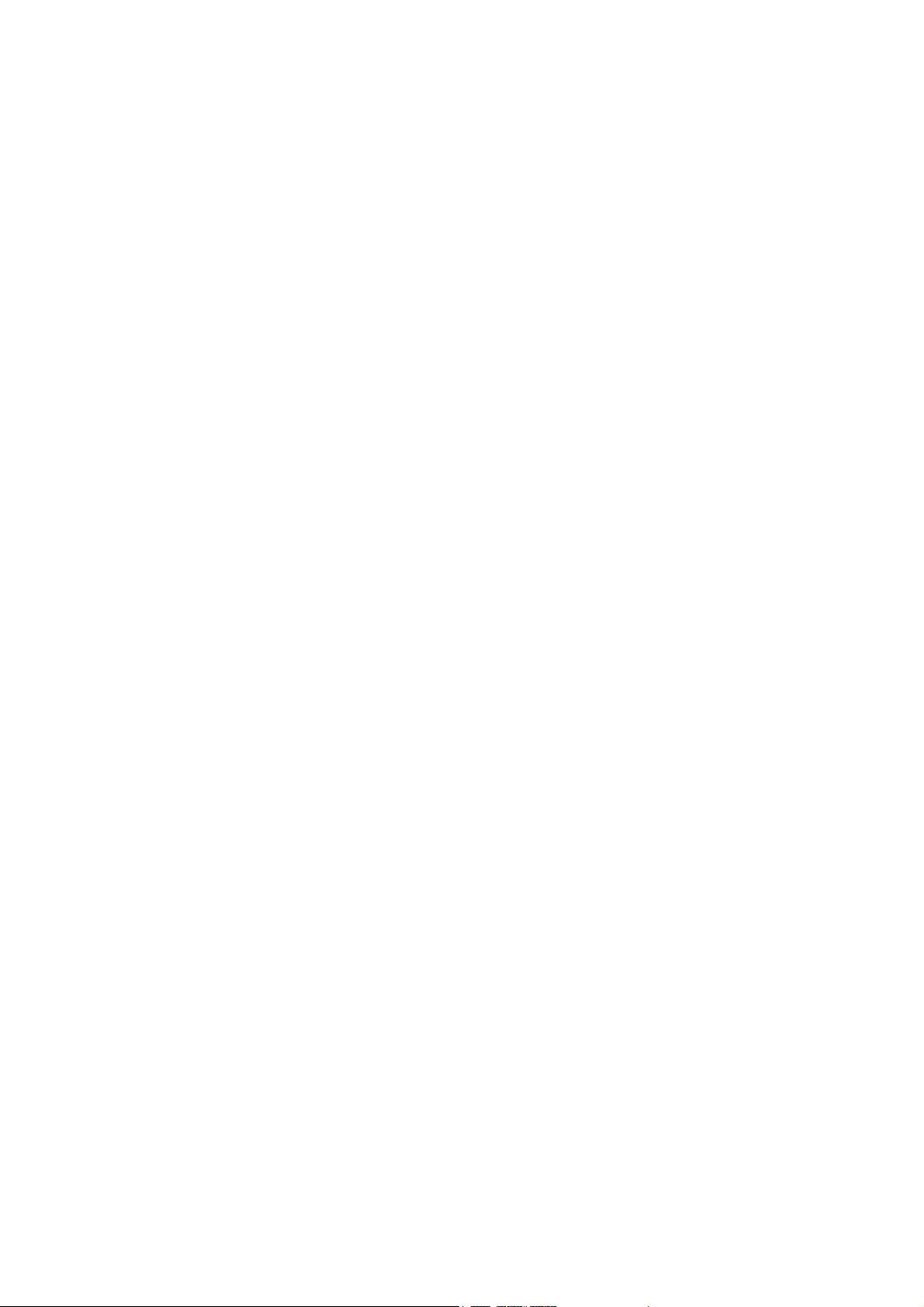
TC-75EX750C
2Warning
2.1. Prevention of Electrostatic Discharge (ESD) to Electrostatically Sensitive (ES) Devices
Some semiconductor (solid state) devices can be damaged easily by static electricity. Such components commonly are called
Electrostatically Sensitive (ES) Devices. Examples of typical ES devices are integrated circuits and some field-effect transistors and
semiconductor [chip] components. The following techniques should be used to help reduce the incidence of component damage
caused by electrostatic discharge (ESD).
1. Immediately before handling any semiconductor component or semiconductor-equipped assembly, drain off any ESD on your
body by touching a known earth ground. Alternatively, obtain and wear a commercially available discharging ESD wrist strap,
which should be removed for potential shock reasons prior to applying power to the unit under test.
2. After removing an electrical assembly equipped with ES devices, place the assembly on a conductive surface such as
aluminum foil, to prevent electrostatic charge buildup or exposure of the assembly.
3. Use only a grounded-tip soldering iron to solder or unsolder ES devices.
4. Use only an anti-static solder removal device. Some solder removal devices not classified as [anti-static (ESD protected)] can
generate electrical charge sufficient to damage ES devices.
5. Do not use freon-propelled chemicals. These can generate electrical charges sufficient to damage ES devices.
6. Do not remove a replacement ES device from its protective package until immediately before you are ready to install it. (Most
replacement ES devices are packaged with leads electrically shorted together by conductive foam, aluminum foil or
comparable conductive material).
7. Immediately before removing the protective material from the leads of a replacement ES device, touch the protective material
to the chassis or circuit assembly into which the device will be installed.
Caution
Be sure no power is applied to the chassis or circuit, and observe all other safety precautions.
8. Minimize bodily motions when handling unpackaged replacement ES devices. (Otherwise harmless motion such as the
brushing together of your clothes fabric or the lifting of your foot from a carpeted floor can generate static electricity (ESD)
sufficient to damage an ES device).
4
Page 5
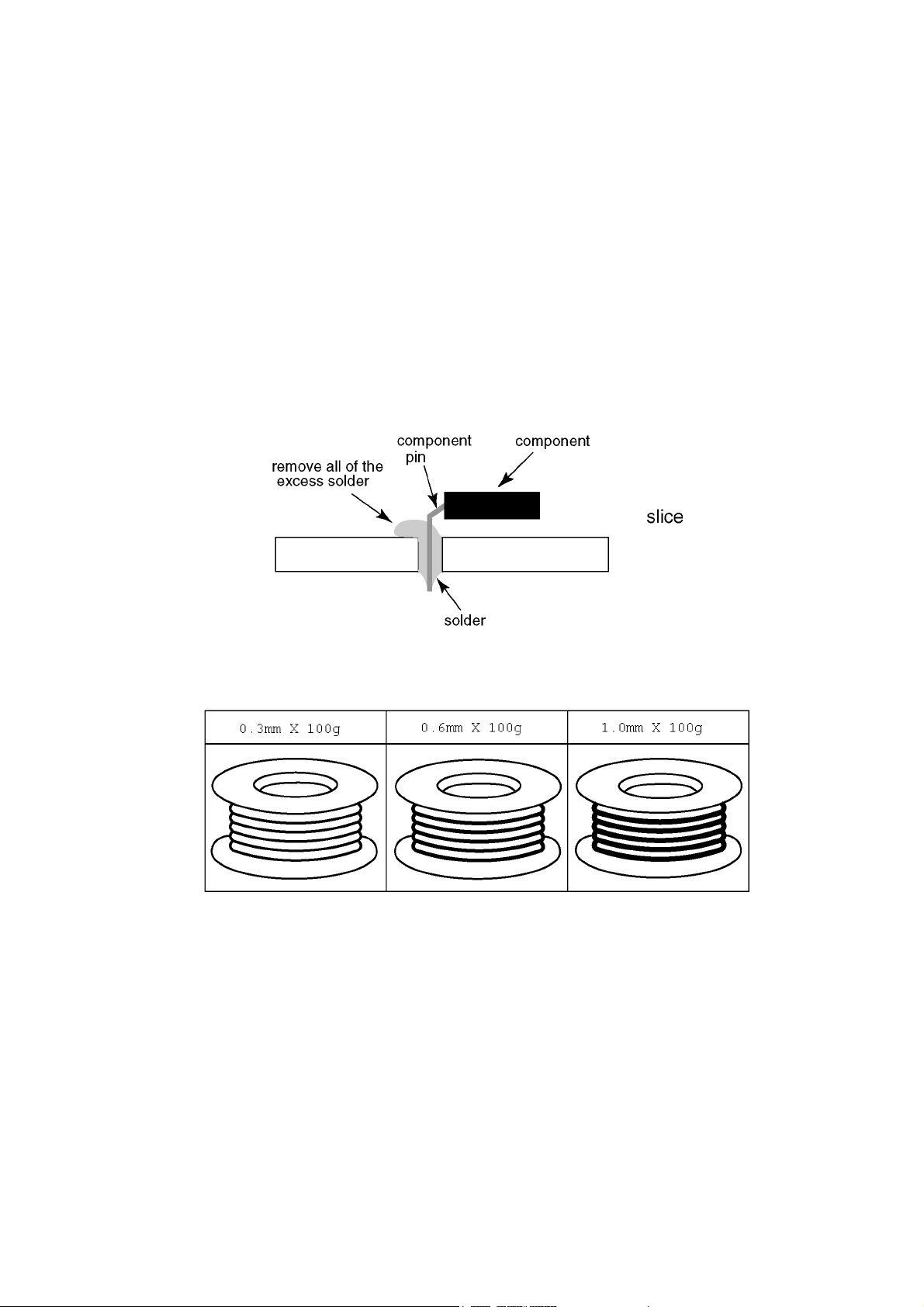
TC-75EX750C
2.2. About lead free solder (PbF)
Note: Lead is listed as (Pb) in the periodic table of elements.
In the information below, Pb will refer to Lead solder, and PbF will refer to Lead Free Solder.
The Lead Free Solder used in our manufacturing process and discussed below is (Sn+Ag+Cu).
That is Tin (Sn), Silver (Ag) and Copper (Cu) although other types are available.
This model uses Pb Free solder in it's manufacture due to environmental conservation issues. For service and repair work, we'd
suggest the use of Pb free solder as well, although Pb solder may be used.
PCBs manufactured using lead free solder will have the PbF within a leaf Symbol PbF stamped on the back of PCB.
Caution
• Pb free solder has a higher melting point than standard solder. Typically the melting point is 50 ~ 70 °F (30~40 °C) higher. Please
use a high temperature soldering iron and set it to 700 ± 20 °F (370 ± 10 °C).
• Pb free solder will tend to splash when heated too high (about 1100 °F or 600 °C).
If you must use Pb solder, please completely remove all of the Pb free solder on the pins or solder area before applying Pb
solder. If this is not practical, be sure to heat the Pb free solder until it melts, before applying Pb solder.
• After applying PbF solder to double layered boards, please check the component side for excess solder which may flow onto the
opposite side. (see figure below)
Suggested Pb free solder
There are several kinds of Pb free solder available for purchase. This product uses Sn+Ag+Cu (tin, silver, copper) solder.
However, Sn+Cu (tin, copper), Sn+Zn+Bi (tin, zinc, bismuth) solder can also be used.
5
Page 6
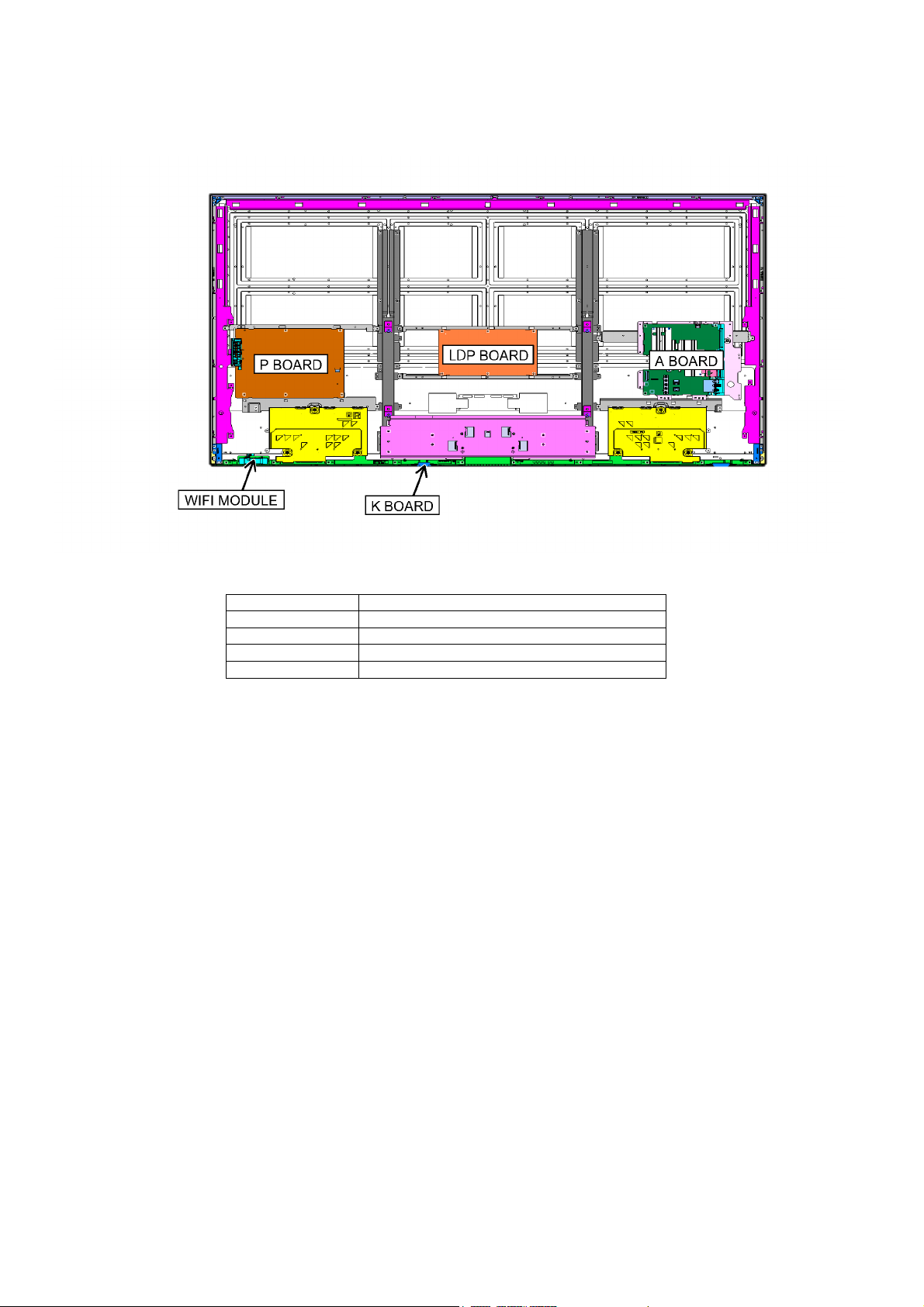
TC-75EX750C
3 Service Navigation
3.1. PCB Layout
Board Name Function
A-Board Main
P-Board Power Supply / Switch
K-Board REMOTE / LED / CATS
LDP-Board LED Driver
6
Page 7
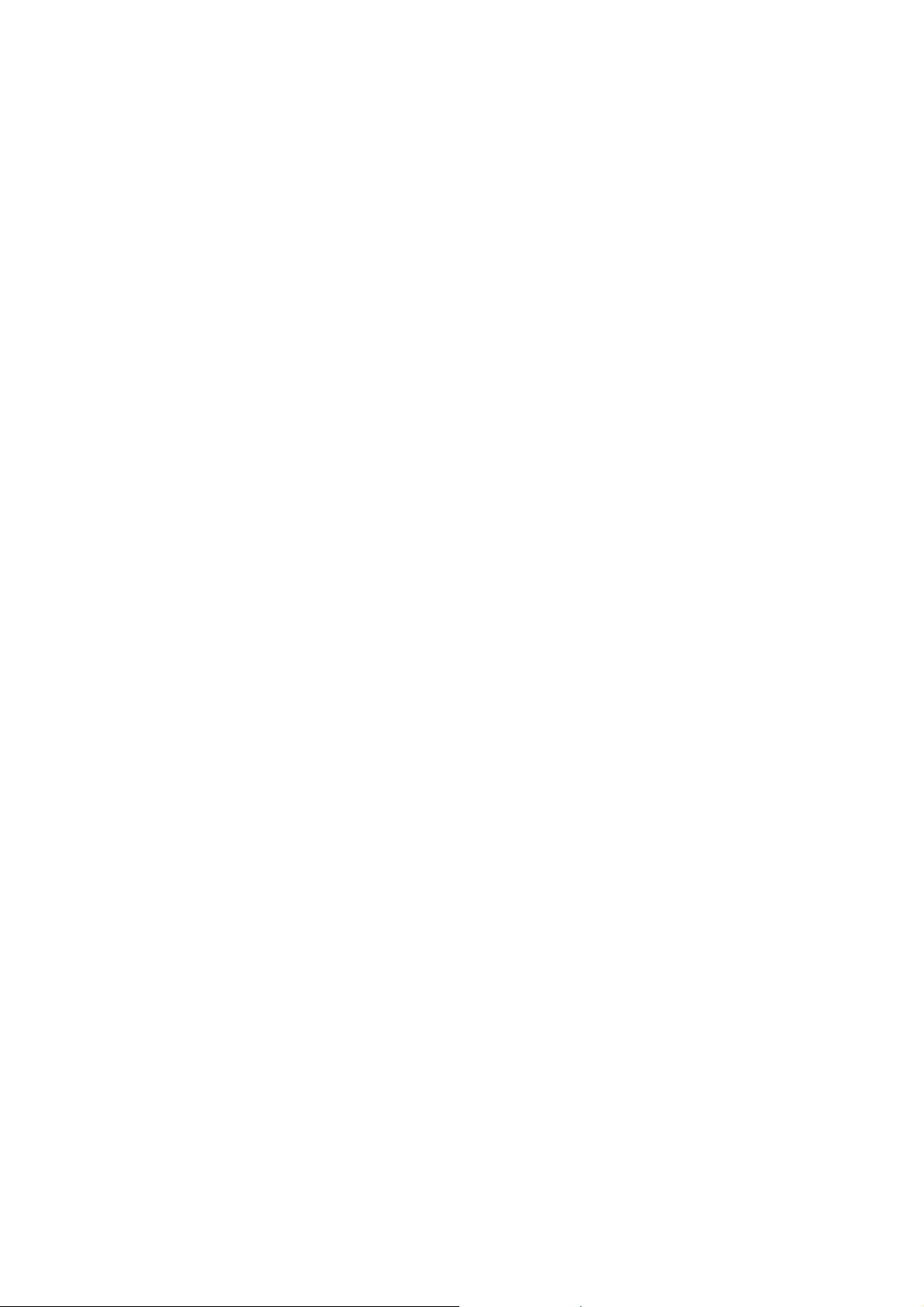
4 Specifications
Display Panel
Panel System LCD panel with LED backlight
Refresh Rate 120Hz
Screen size 75 inch class (74.5 inches measured diagonally)
W x H x Diagonal 64.9 inch 36.5 inch 74.5 inch (1,650 mm 928 mm 1,893 mm)
Number of pixels 3,840 2160
Speaker Output 20 W [10 W + 10 W]
Channel Capability (Digital/Analog) VHF/ UHF: 2 - 69, CATV: 1 - 135
Operating Conditions Temperature: 32 °F - 95 °F (0 °C - 35°C)
Humidity: 20 % - 80 % RH (non-condensing)
Connection Terminals
VIDEO IN RCA PIN (VIDEO, AUDIO-L, AUDIO-R)
COMPONENT IN RCA PIN (Y, PB/CB, PR/CR, AUDIO-L, AUDIO-R)
HDMI IN 1/2/3/4 Type A Connector (supports “HDAVI Control 5” function)
USB 1/2/3 Type A connector USB 1: DC 5 V, Max. 900 mA [SuperSpeed USB (USB 3.0)]
USB 2/3: DC 5 V, Max. 500 mA [Hi-Speed USB (USB 2.0)]
DIGITAL AUDIO OUT PCM / Dolby Digital / Fiber Optic
OTHERS ETHERNET (10BASE-T/100BASE-TX)
TC-75EX750C
Dimensions (W x H x D)
Including pedestal 66.1 inch 41.2 inch 16.3 inch (1,680 mm 1,046 mm 413 mm)
TV Set only 66.1 inch 38.0 inch 2.8 inch (1,680 mm 966 mm 70 mm)
Mass
Including pedestal 137.8 lb. (62.5 kg) NET
TV Set only 119.1 lb. (54.0 kg) NET
Wireless LAN
Standard Compliance and Frequency Range*
IEEE 802.11a/n: 5.15 GHz - 5.35 GHz, 5.47 GHz - 5.85 GHz
IEEE 802.11b/g/n: 2.400 GHz - 2.4835 GHz
Security
WPA2-PSK (TKIP / AES)
WPA-PSK (TKIP / AES)
WEP (64 bit / 128 bit)
1*2
*1 The frequency and channel differ depending on the country.
2
*
802.11b/g/n CH1 ~ CH11 only use for United States and Canada.
Note
• Design and Specifications are subject to change without notice. Mass and Dimensions shown are approximate.
• For the information about the power source and power consumption, refer to the nameplate on the rear enclosure.
7
Page 8
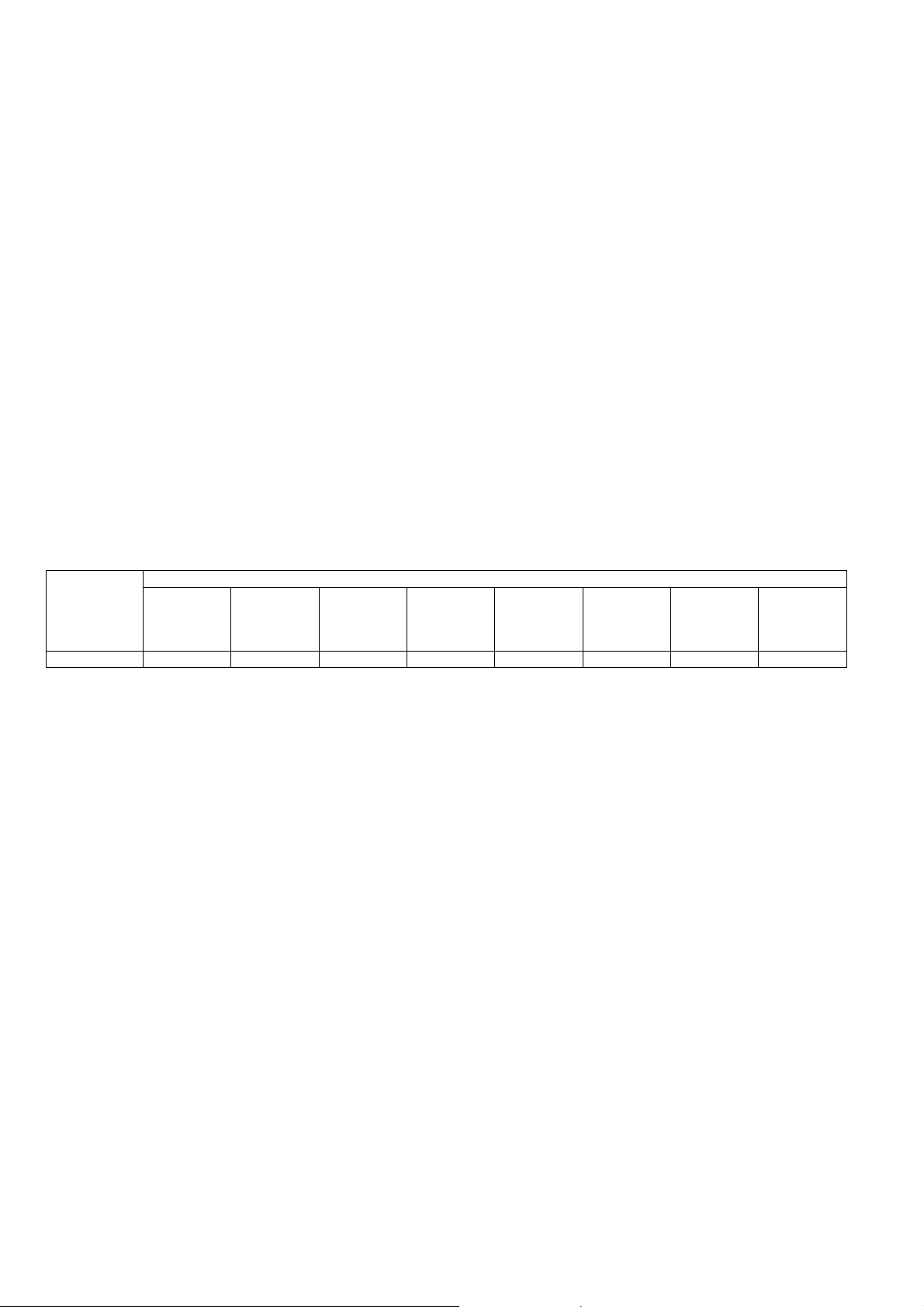
TC-75EX750C
5 Technical Descriptions
5.1. Specification of KEY for CI+, DTCP-IP, HDCP2.2, NETFLIX+WIDEVINE+MAC, ONE-TO-ONE, DIMORA and HDCP1.4
5.1.1. General information:
1. eMMC (IC8920) for spare parts has the seed of KEY for each.
2. The final KEY data will be generated by Main IC (IC8000) when SELF CHECK was done and are stored in both Main IC
(IC8000) and eMMC (IC8920).
All KEY are not generated for all models.
The necessary KEY are only generated and stored depend on the feature of models.
5.1.2. Replacement of ICs:
When Main IC (IC8000) is replaced, eMMC (IC8920) should be also replaced with new one the same time.
When eMMC (IC8920) is replaced, Main IC (IC8000) is not necessary to be replaced the same time.
After the replacement of IC, SELF CHECK should be done to generate the final KEY data.
Note:
Keys HDCP1.4 (SINK) for MTK HDMI and HDCP2.2 (SINK) for MTK HDMI are not displayed in SELF CHECK.
Connect the 4K60Hz with HDCP2.2 compatible equipment to HDMI1/2 for verification of key [HDCP2.2 (SINK) for MTK HDMI].
Connect the 4K30Hz compatible equipment to HDMI1/2/3/4 for verification of key [HDCP1.4 (SINK) for MTK HDMI].
How to SELF CHECK: While pressing [VOLUME ( - )] button on the main unit, press [MENU] button on the remote control for more
than 3 seconds.
TV will be forced to the factory shipment setting after this SELF CHECK.
5.1.3. Model and Keys:
Model No. Keys
CI+
for MTK
TC-75EX750C - Yes Yes Yes - Yes Yes Yes
DTCP-IP
for MTK
HDCP2.2
(SINK)
for MTK
NETFLIX+
WIDEVINE+
MAC for 2017-
MT5811-LCD
ONE-TO-ONE
(For USB
Rec.)
DIMORA-ID HDCP1.4
(SINK)
for MTK
HDCP2.2
(SINK)
for MTK
HDMI
5.2. USB HDD Recording
5.2.1. General information:
Digital TV programmes can be recorded in USB HDD.
A One-to-One key generated in A-board by SELF CHECK binds TV and USB-HDD for communication.
That key is only one key for them. If the key is difference, TV can not access USB-HDD.
Caution:
New key will be generated by following SELF CHECK and previous TV programmes recorded in USB HDD will not be
viewed.
SELF CHECK: While pressing [VOLUME ( - )] button on the main unit, press [MENU] button on the remote control for
more than 3 seconds.
8
Page 9
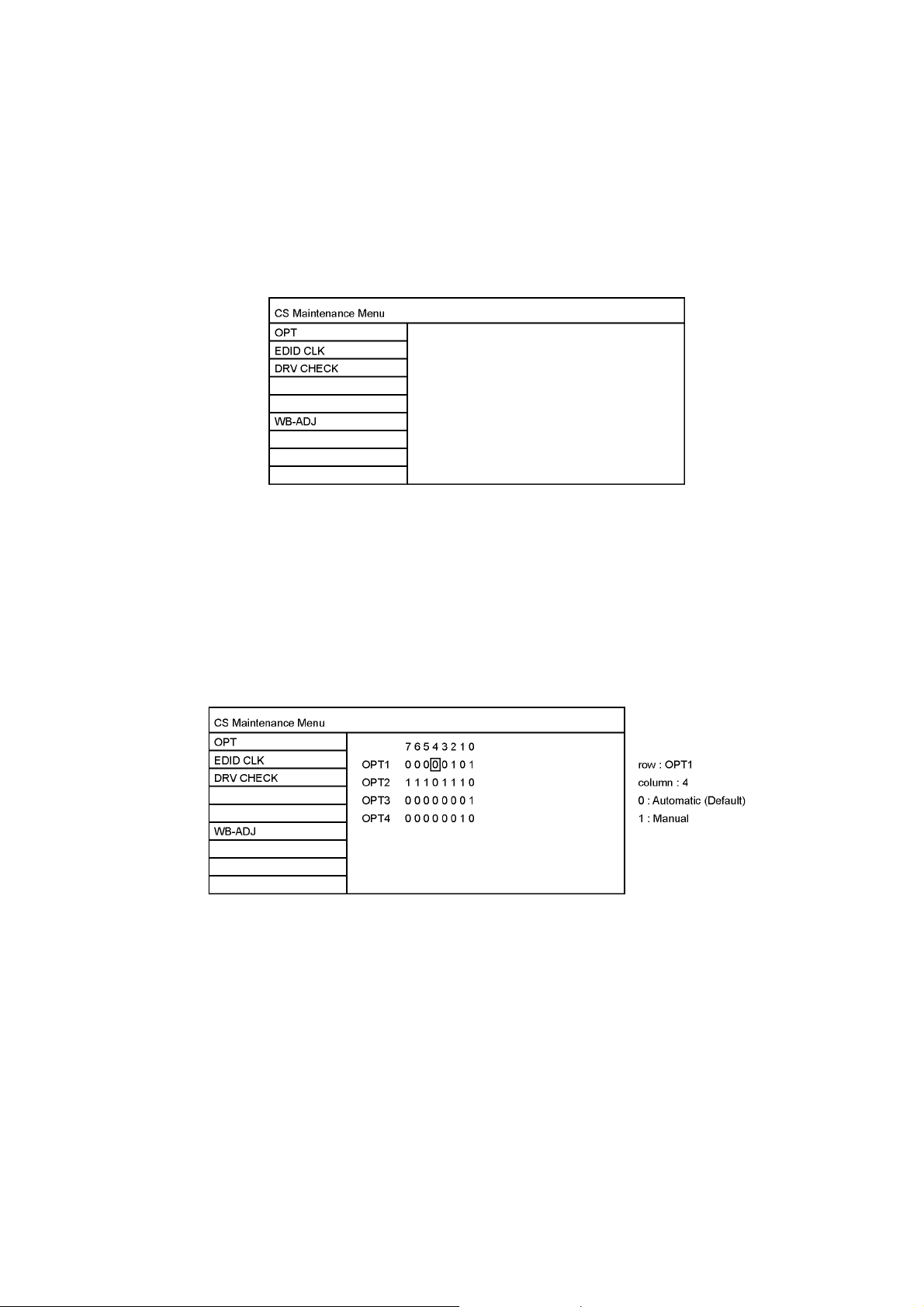
TC-75EX750C
6 CS Maintenance Menu
6.1. How to enter into CS Maintenance Menu
6.1.1. Purpose
After exchange parts, check and adjust the contents of adjustment mode.
While pressing [VOLUME ( - )] button of the main unit, press [ RED ] button of the remote control three times within 2 seconds.
Note:
CS Maintenance Menu can not be entered when 3D signal input.
Input 2D signal to enter CS Maintenance Menu.
6.1.2. Key command
Press the Cursor key [Up/Down] on the remote control to select the functions.
6.1.3. How to exit
Press the [EXIT] button on the remote control.
6.2. Repack
1. Select [OPT] in CS Maintenance Menu.
2. Press [OK] button or Cursor key [Right] on the remote control.
Exit:
Press the [Exit] button or the [Return] button on the remote control.
9
Page 10
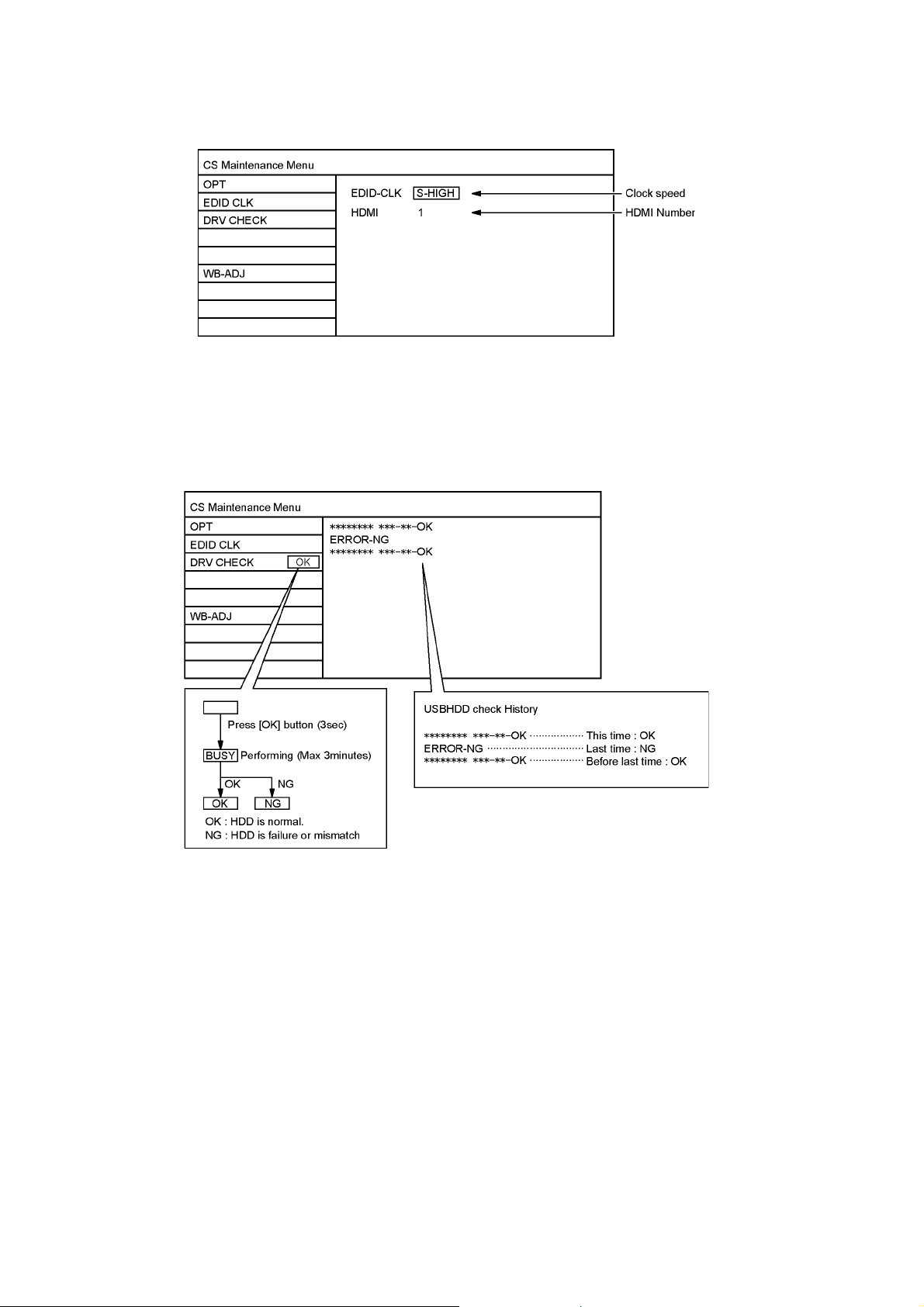
TC-75EX750C
6.3. EDID Clock
1. Select [EDID CLK] in CS Maintenance Menu.
2. Press [OK] button or Cursor key [Right] on the remote control.
Exit:
Press the [Exit] button or the [Return] button on the remote control.
6.4. USB HDD Drive Check
1. Select [DRV CHECK] in CS Maintenance Menu.
2. Press [OK] button or Cursor key [Right] on the remote control.
Exit:
Press the [Return] button on the remote control.
10
Page 11
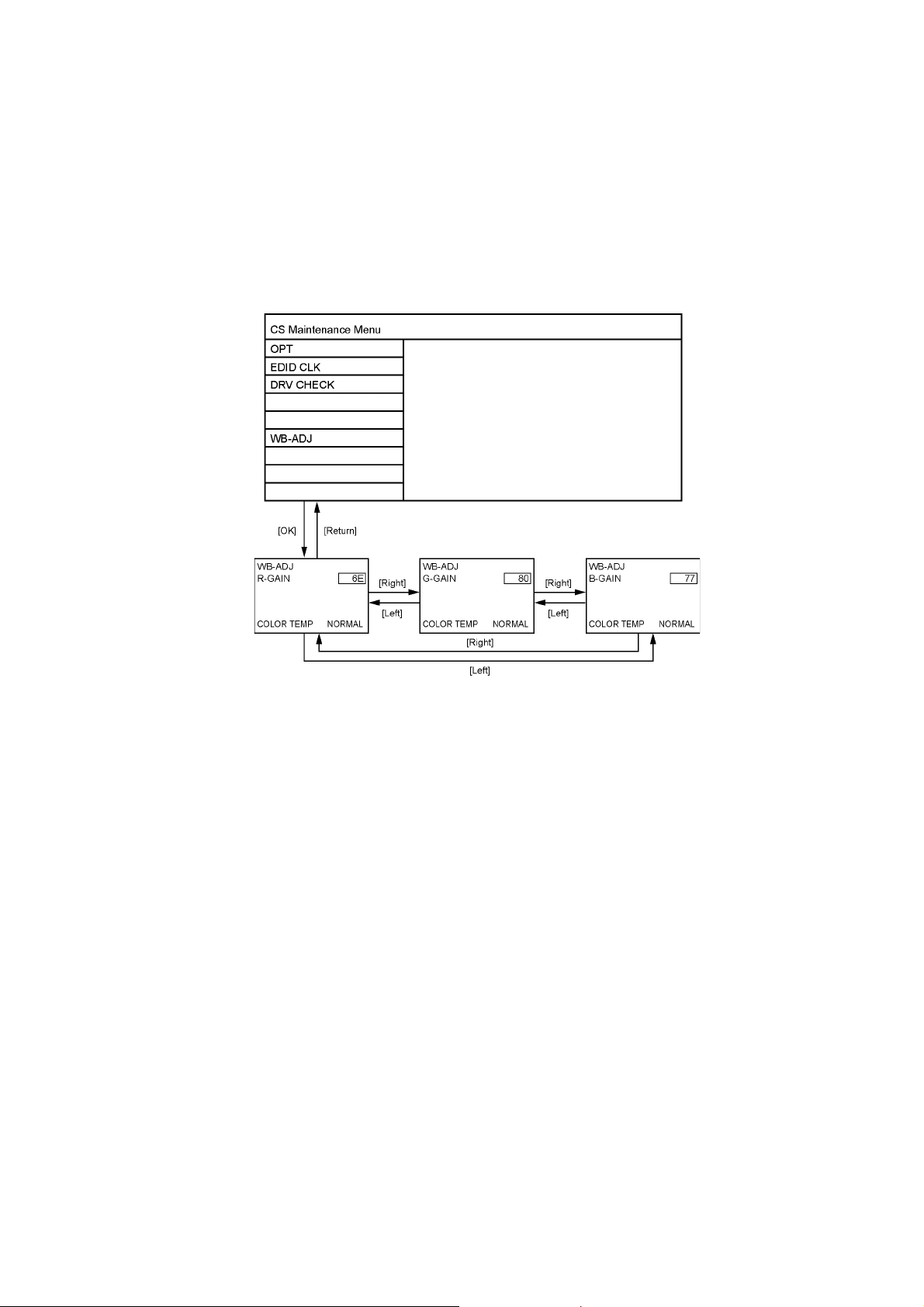
TC-75EX750C
6.5. White Balance Adjustment
After LCD PANEL or A-Board is replaced and repaired, perform [White balance adjustment] in case of necessity for test / check
([White balance adjustment] is not required basically).
1. Select [W/B ADJ] in CS Maintenance Menu.
2. Press [OK] button on the remote control.
Note for performing [White balance adjustment]
Make a note for the setting values before changing if the settings of [R-GAIN], [B-GAIN] and [G-GAIN] in [WB-ADJ] will be
changed.
3. Press the cursor key [Up/Down] on the remote control to change the data value, and press [OK] button on the remote control
to store the value for this model.
• COLOR TEMP : Press the [Option] button of the remote control to change the color temperature. (COOL/NORMAL/WARM/
TUNNIG)
Exit:
Press the [Return] button on the remote control.
11
Page 12
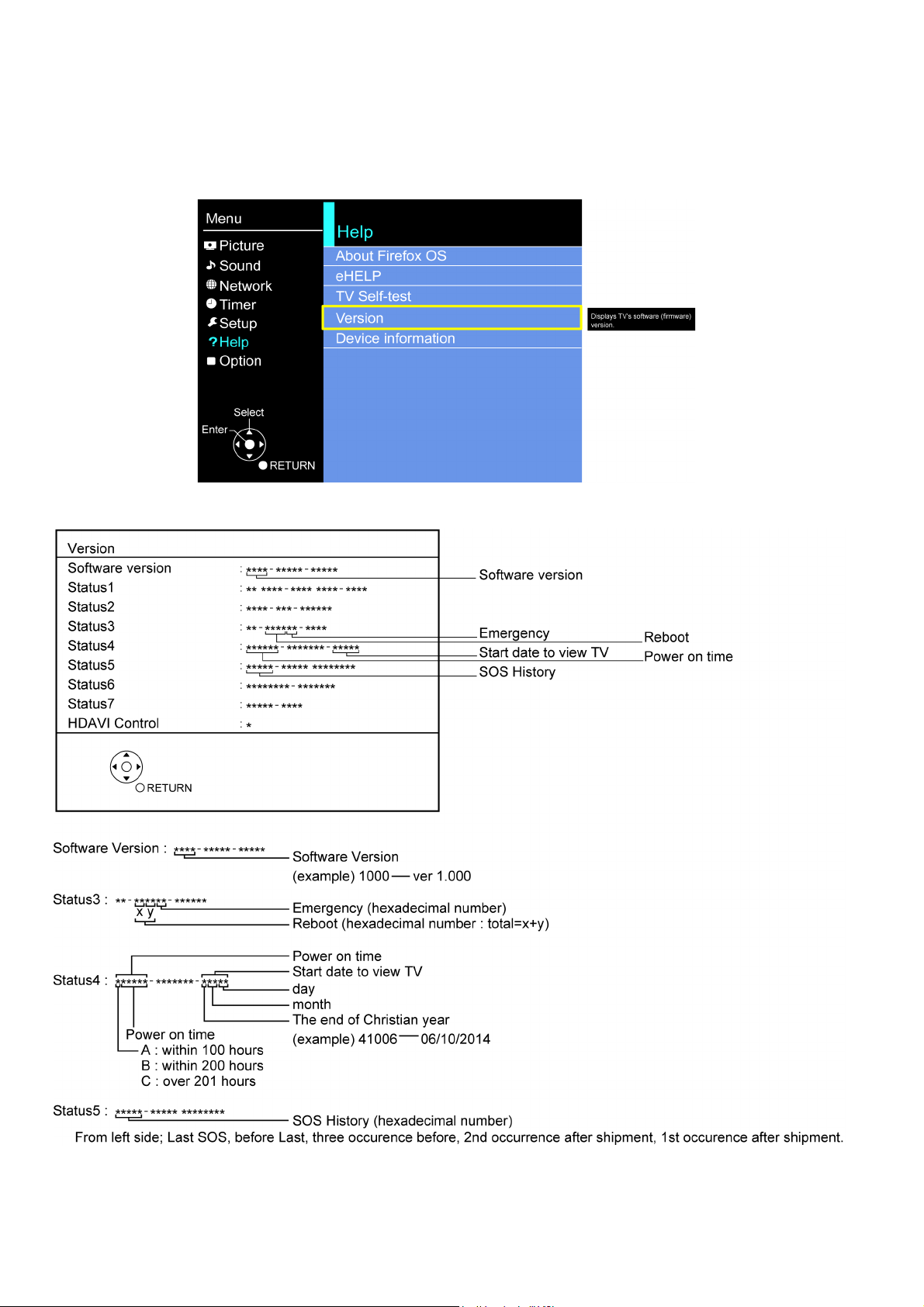
TC-75EX750C
6.6. Version
6.6.1. How to access
1. Display the [Main Menu] with [MENU] on the remote control.
2. Select [Help] with Cursor Key [Up] or [Down] on the remote control and press [OK] to access.
3. Select [Version] with cursor Key [Up] or [Down] on the remote control and press [OK] to access.
The next window will appear.
12
Page 13
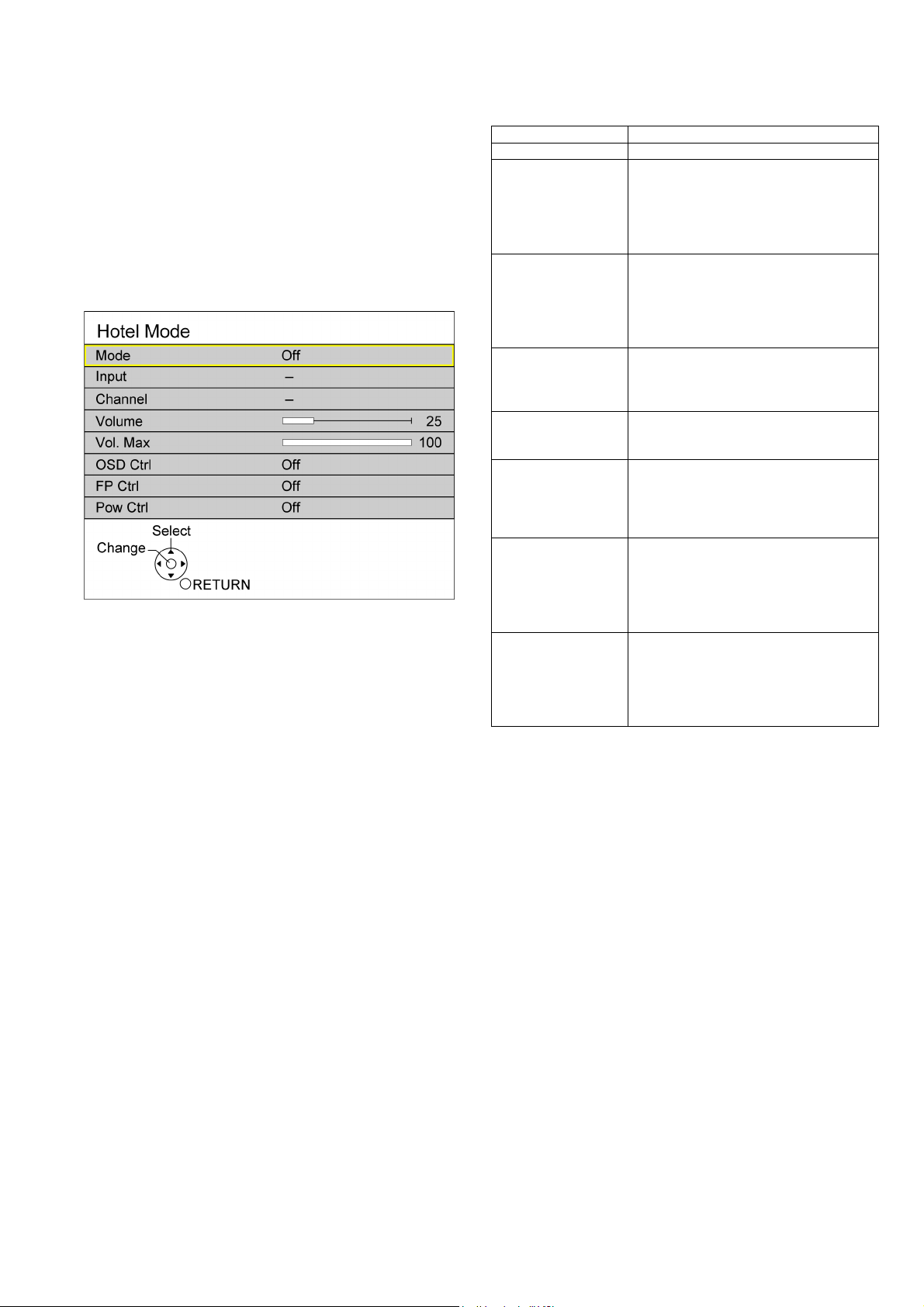
TC-75EX750C
6.7. Hotel mode
6.7.1. Purpose
Restrict a function for hotels.
6.7.2. Access command to the Hotel mode setup menu
In order to display the Hotel mode setup menu, please enter
the following command (within 2 seconds).
[TV]: Vol [Down] + [REMOTE]: AV (3 times)
Then, the Hotel mode setup menu is displayed.
6.7.3. To exit the Hotel mode setup menu
Switch off the power with the [POWER] button on the main unit
or the [POWER] button on the remote control.
6.7.4. Explain the Hotel mode setup menu
Item Function
Mode Select hotel mode On/Off
Input Select input signal modes.
Set the input, when each time power is
switched on.
Selection:
-RF, HDMI1, HDMI2, HDMI3, HDMI4, AV
• Off: give priority to a last memory.
Channel Select channel when input signal is RF.
Set the channel, each time power is switched
on.
Selection:
Any channel number or [-].
[-] means the channel when turns off.
Volume Adjust the volume when each time power is
switched on.
Range:
0 to 100
Vol. Max Adjust maximum volume.
Range:
0 to 100
OSD Ctrl Restrict the OSD.
Selection:
Off/Pattern1
• Off: No restriction
• Pattern1: restriction
FP Ctrl Select front key conditions.
Selection:
Off/Pattern1/All
• Off: altogether valid.
• Pattern1: only input key is valid.
• All: altogether invalid.
Pow Ctrl Select POWER-On/Off condition when AC
power cord is disconnected and then
connected.
Off: The same condition when AC power
cord is disconnected.
On: Forced power ON condition.
13
Page 14
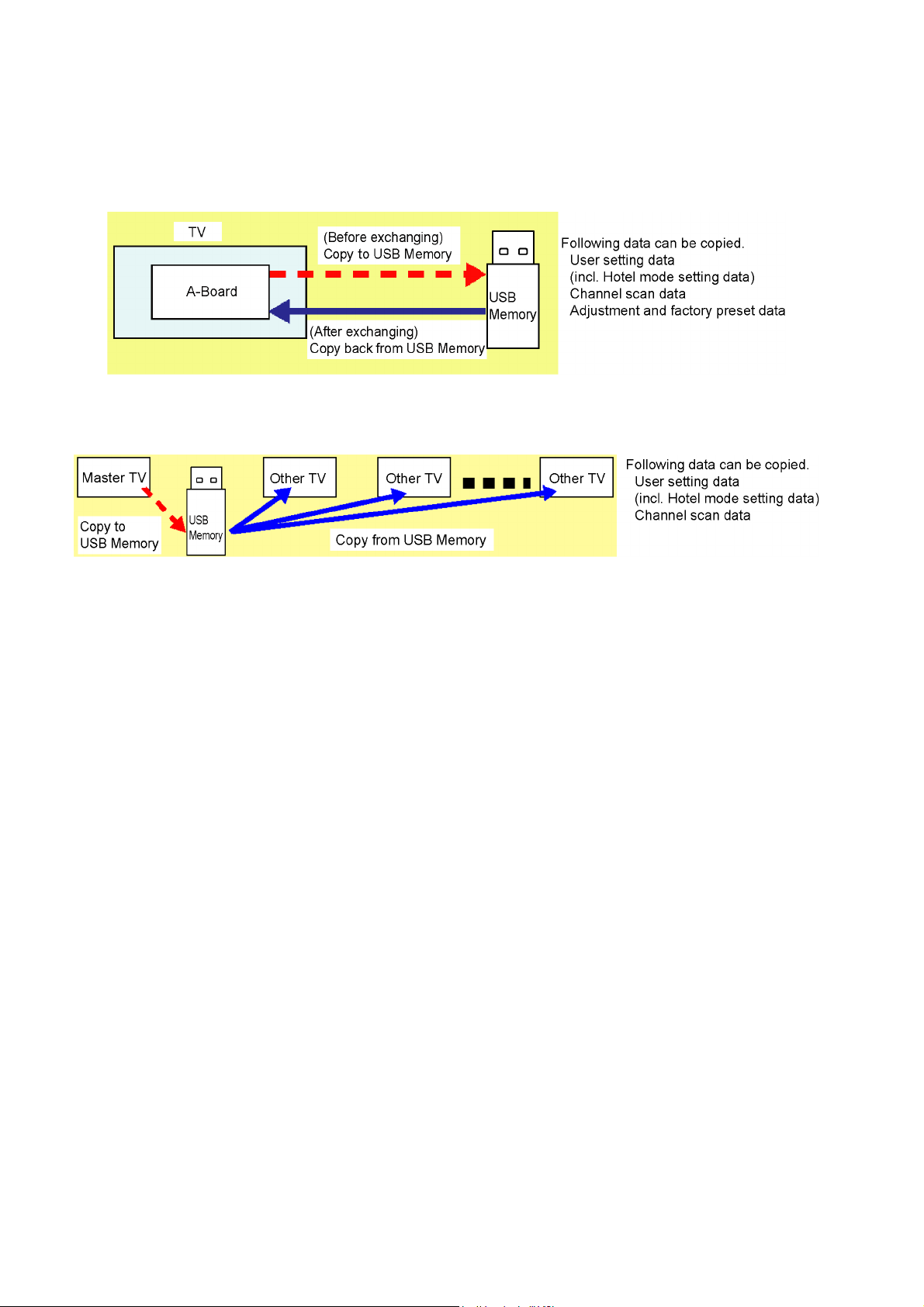
TC-75EX750C
6.8. Data Copy by USB Memory
Note:
SD card can not be used for Data Copy.
6.8.1. Purpose
(a) Board replacement (Copy the data when exchanging A-board):
When exchanging A-board, the data in original A-board can be copied to USB Memory and then copy to new A-board.
(b) Hotel (Copy the data when installing a number of units in hotel or any facility):
When installing a number of units in hotel or any facility, the data in master TV can be copied to USB Memory and then copy to
other TVs.
6.8.2. Preparation
Make pwd file as startup file for (a) or (b) in a empty USB Memory.
1. Insert a empty USB Memory to your PC.
2. Right-click a blank area in a USB Memory window, point to New, and then click text document. A new file is created by default
(New Text Document.txt).
3. Right-click the new text document that you just created and select rename, and then change the name and extension of the
file to the following file name for (a) or (b) and press ENTER.
File name:
(a) For Board replacement : boardreplace.pwd
(b) For Hotel : hotel.pwd
Note:
Please make only one file to prevent the operation error.
No any other file should not be in USB Memory.
14
Page 15
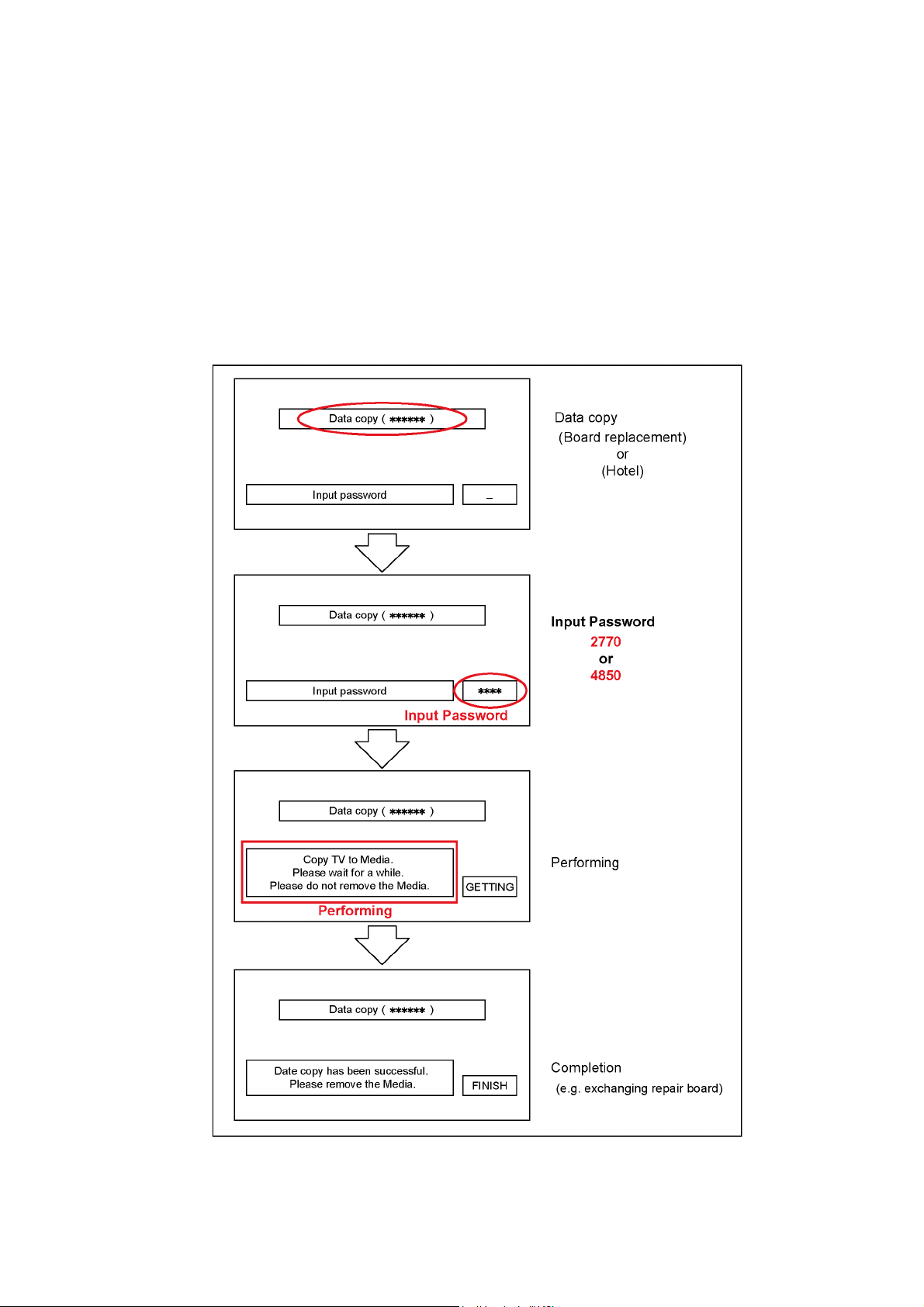
6.8.3. Data copy from TV set to USB Memory
1. Turn on the TV set.
2. Insert USB Memory with a startup file (pwd file) to USB terminal.
On-screen Display will be appeared according to the startup file automatically.
3. Input a following password for (a) or (b) by using remote control.
(a) For Board replacement : 2770
(b) For Hotel : 4850
Data will be copied from TV set to USB Memory.
It takes around 2 to 6 minutes maximum for copying.
4. After the completion of copying to USB Memory, remove USB Memory from TV set.
5. Turn off the TV set.
Note:
Following new folder will be created in USB Memory for data from TV set.
(a) For Board replacement : user_setup
(b) For Hotel : hotel
TC-75EX750C
15
Page 16
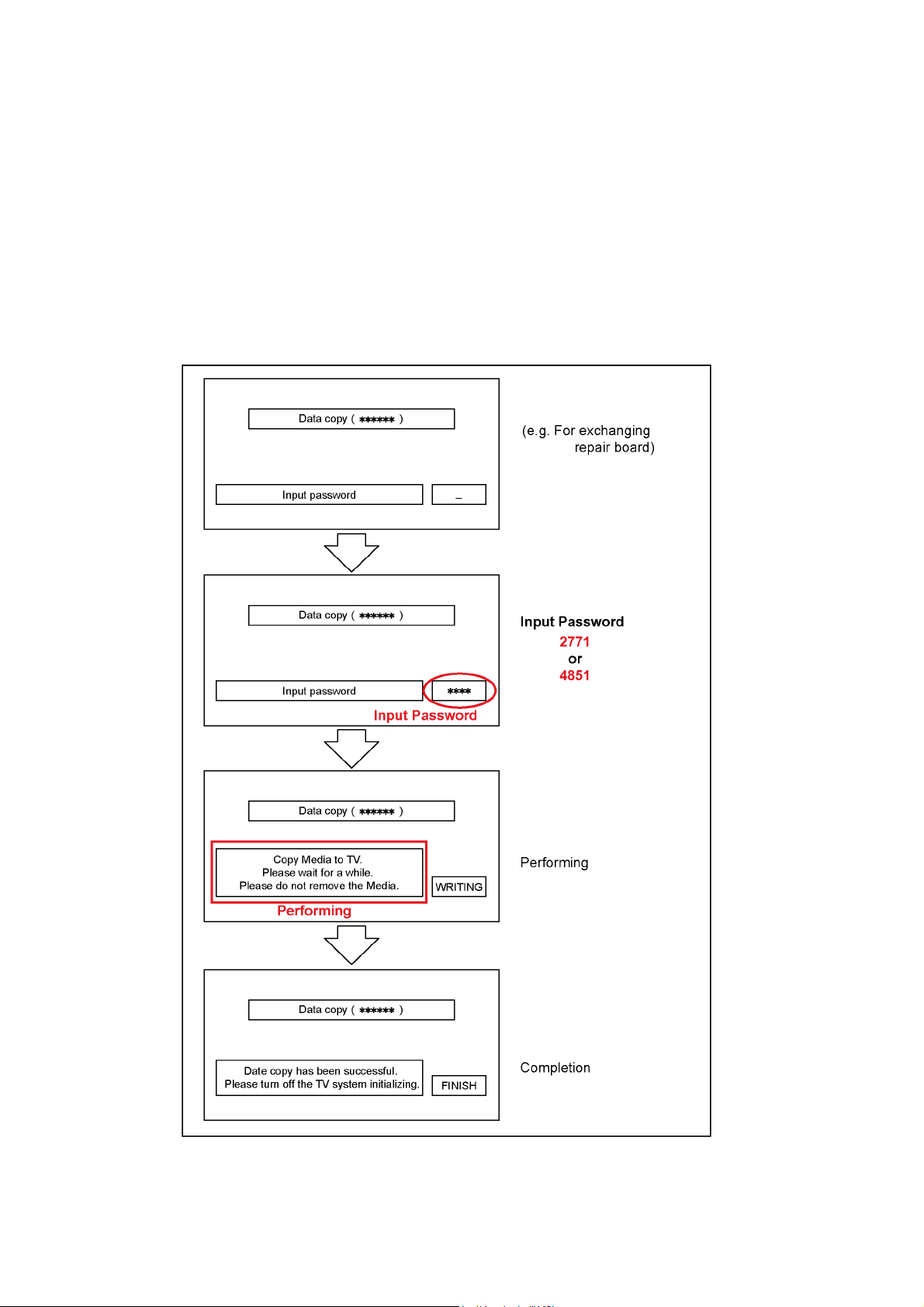
TC-75EX750C
6.8.4. Data copy from USB Memory to TV set
1. Turn on the TV set.
2. Insert USB Memory with Data to USB terminal.
On-screen Display will be appeared according to the Data folder automatically.
3. Input a following password for (a) or (b) by using remote control.
(a) For Board replacement : 2771
(b) For Hotel : 4851
Data will be copied from USB Memory to TV set.
4. After the completion of copying to USB Memory, remove USB Memory from TV set.
(a) For Board replacement : Data will be deleted after copying (Limited one copy).
(b) For Hotel : Data will not be deleted and can be used for other TVs.
5. Turn off the TV set.
Note:
1. Depending on the failure of boards, function of Data copy for board replacement does not work.
2. This function can be effective among the same model numbers.
16
Page 17
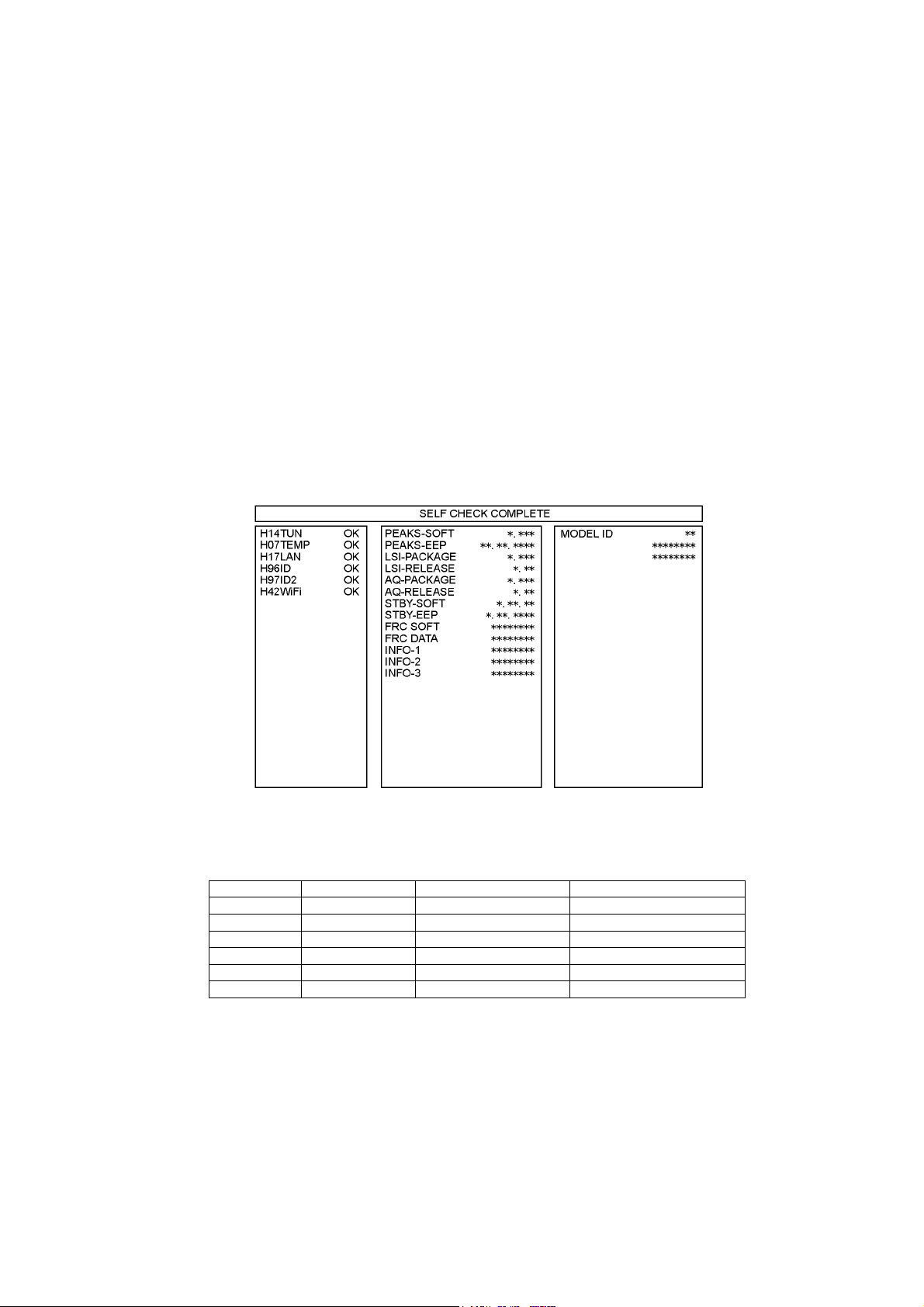
TC-75EX750C
7 Troubleshooting Guide
Use the self-check function to test the unit.
1. Checking the IIC bus lines
2. Power LED Blinking timing
7.1. Check of the IIC bus lines
7.1.1. How to access
7.1.1.1. Self-check indication only:
Produce TV reception screen, and while pressing [VOLUME ( - )] button on the main unit, press [BLUE] button on the remote
control for more than 3 seconds.
7.1.1.2. Self-check indication and forced to factory shipment setting:
Caution:
New key will be generated and previous TV programmes recorded in USB HDD will not be viewed. (See USB HDD
Recording)
Produce TV reception screen, and while pressing [VOLUME ( - )] button on the main unit, press [MENU] button on the remote
control for more than 3 seconds.
7.1.2. Screen display
Example:
7.1.3. Check Point
Confirm the following parts if NG was displayed.
DISPLAY Check Ref. No. Description Check Point
H14TUN IC6950 TUNER A-BOARD
H07TEMP IC5911 TEMP SENSOR A-BOARD
H17LAN IC8000 ETHERNET A-BOARD/LAN
H96ID ID A-BOARD
H97ID2 ID2 A-BOARD
H42WiFi WiFi A-BOARD/WiFi
7.1.4. Exit
Disconnect the AC cord from wall outlet or press the [POWER] button on the main unit for 3 seconds to turn off and then turn on
automatically.
17
Page 18
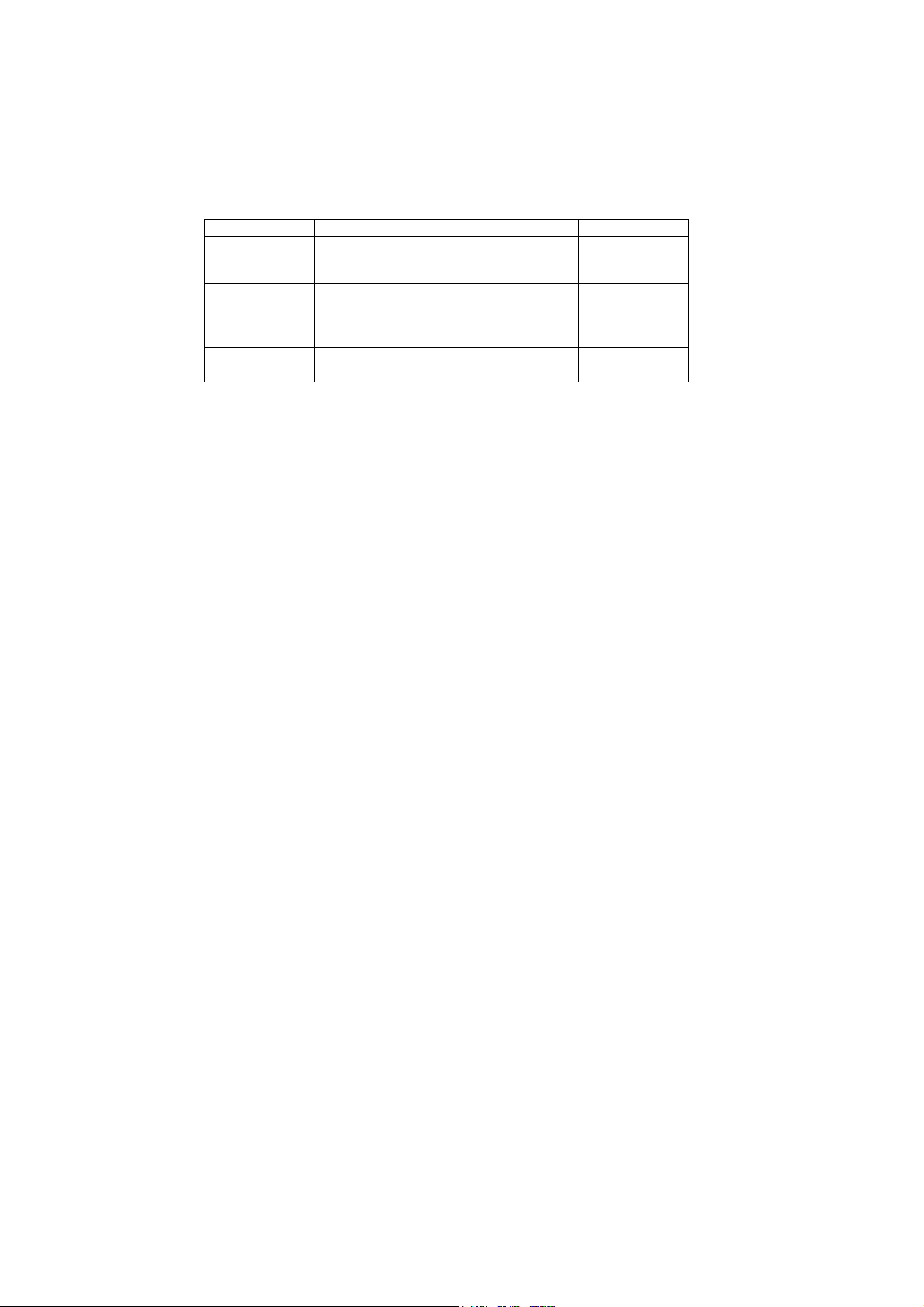
TC-75EX750C
7.2. Power LED Blinking timing chart
1. Subject
Information of LED Flashing timing chart.
2. Contents
When an abnormality has occurred the unit, the protection circuit operates and reset to the stand by mode. At this time, the
defective block can be identified by the number of blinks of the Power LED on the front panel of the unit.
Blinking Times Contents Check point
1 BL SOS LCD PANEL
LDP-Board
P-Board
7 SUB 3.3V SOS
OVER-VOLTAGE SOS
9 SOUND SOS A-Board
10 FRC SOS A-Board
13 EMERGENCY SOS A-Board
P-Board
A-Board
Speaker
7.3. LCD Panel test mode
Purpose:
To find the possible failure point where in LCD Panel or Printed Circuit Board when the abnormal picture is displayed.
How to Enter:
While pressing [VOLUME ( - )] button of the main unit, press [YELLOW] button of the remote control three times within 2
seconds.
How to Exit:
Switch off the power with the [POWER] button on the main unit or the [POWER] button on the remote control.
How to confirm:
If the abnormal picture is displayed, go into LCD Panel test mode to display the several test patterns.
And then, judge by the following method.
Still abnormal picture is displayed: The cause must be in LCD Panel.
Normal picture is displayed: The cause must be in A board.
Remarks:
The test pattern is created by the circuit in LCD Panel.
In LCD Panel test mode, this test pattern is displayed unaffected by signal processing for RF or input signal.
If the normal picture is displayed, LCD Panel must be okay and the cause of failure must be in A board.
18
Page 19
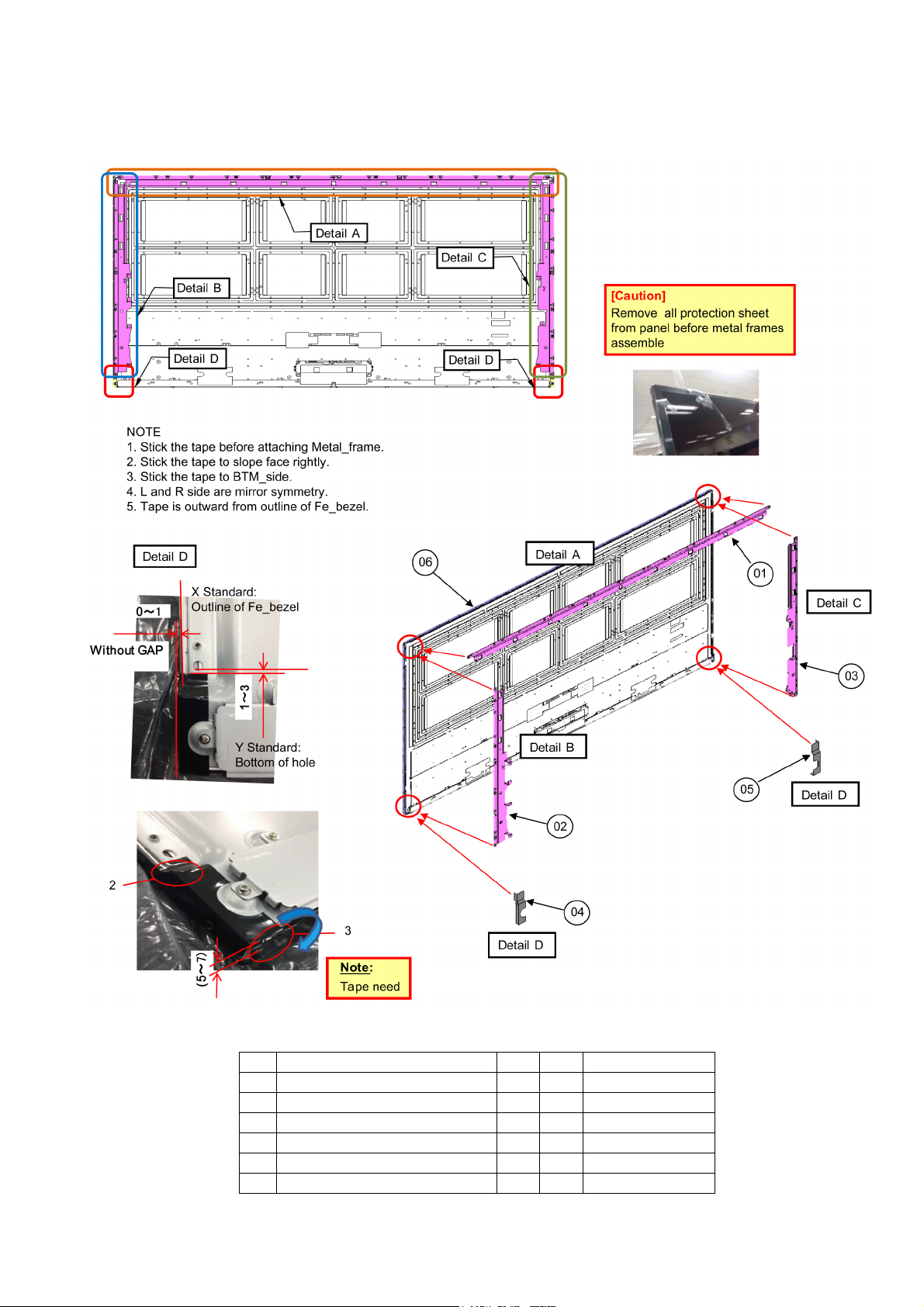
8 Disassembly and Assembly Instructions
8.1. Metal Frame Ass’y
TC-75EX750C
No Description Qty UOM Remarks
01 METAL_FRAME_TOP 1 PC
02 METAL_FRAME_SIDE_R 1 PC
03 METAL_FRAME_SIDE_L 1 PC
04 LIGHT_SHIELDING_TAPE_BTM_R 1 PC
05 LIGHT_SHIELDING_TAPE_BTM_L 1 PC
06 LCD_PANEL_ASSY 1 PC
19
Page 20
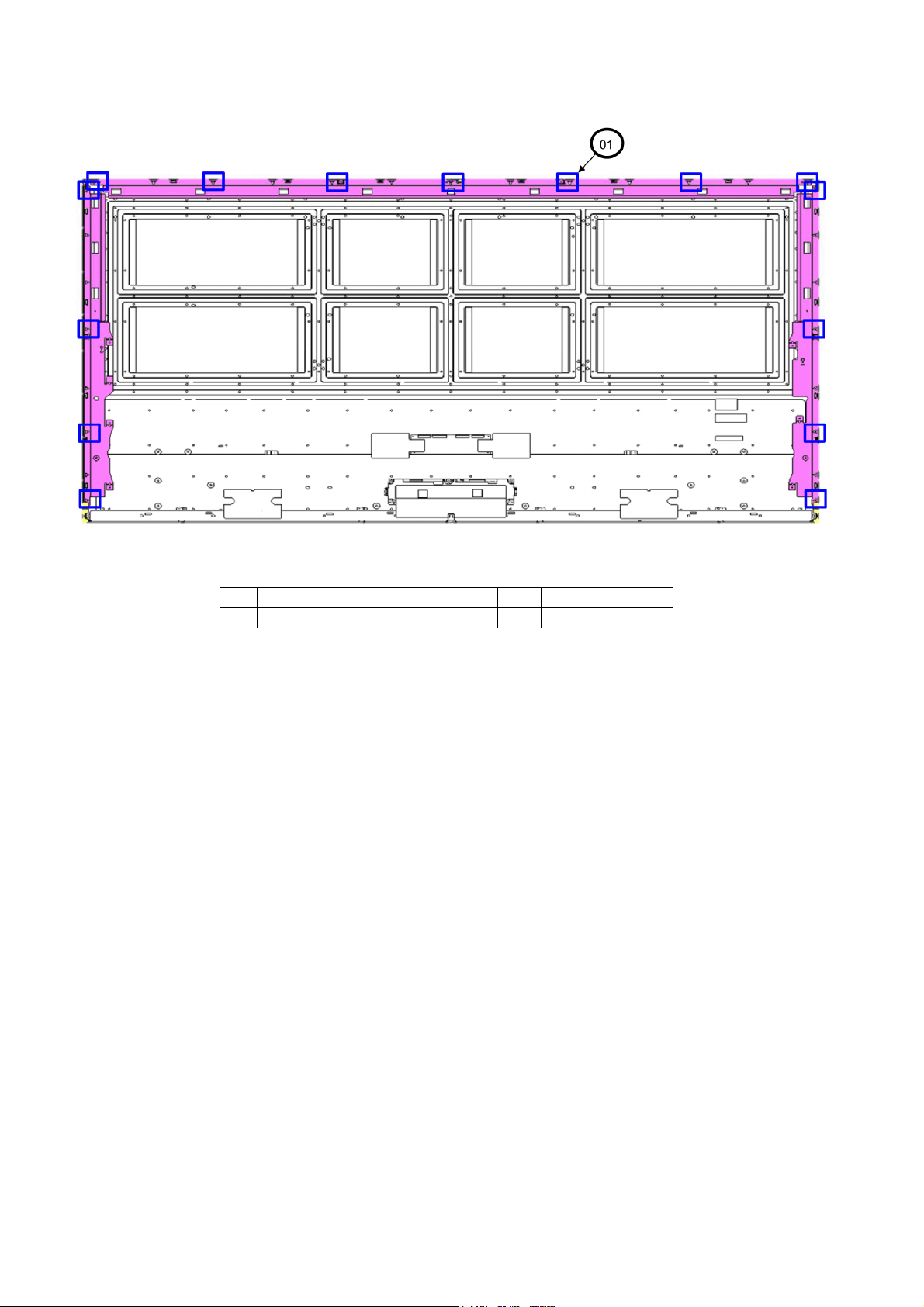
TC-75EX750C
8.2. Screw Fixing -1
No Description Qty UOM Remarks
01 SCREW(T7/L4/R4) 15 PC 3±1 kgf.cm
20
Page 21
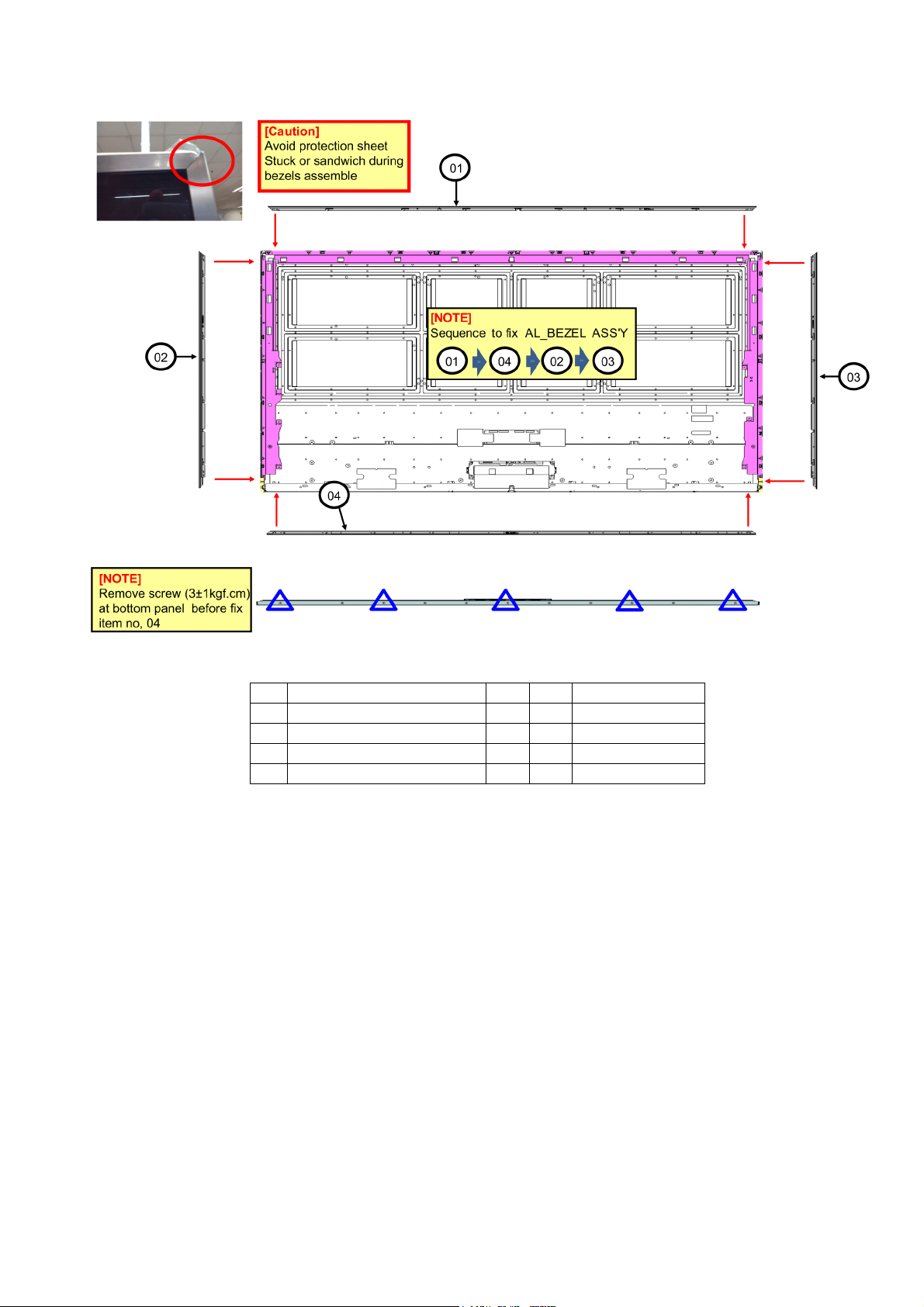
8.3. AL Bezel Ass’y
TC-75EX750C
No Description Qty UOM Remarks
01 AL_BEZEL_T_ASSY 1 PC
02 AL_BEZEL_L_ASSY 1 PC
03 AL_BEZEL_R_ASSY 1 PC
04 AL_BEZEL_B_ASSY 1 PC
21
Page 22
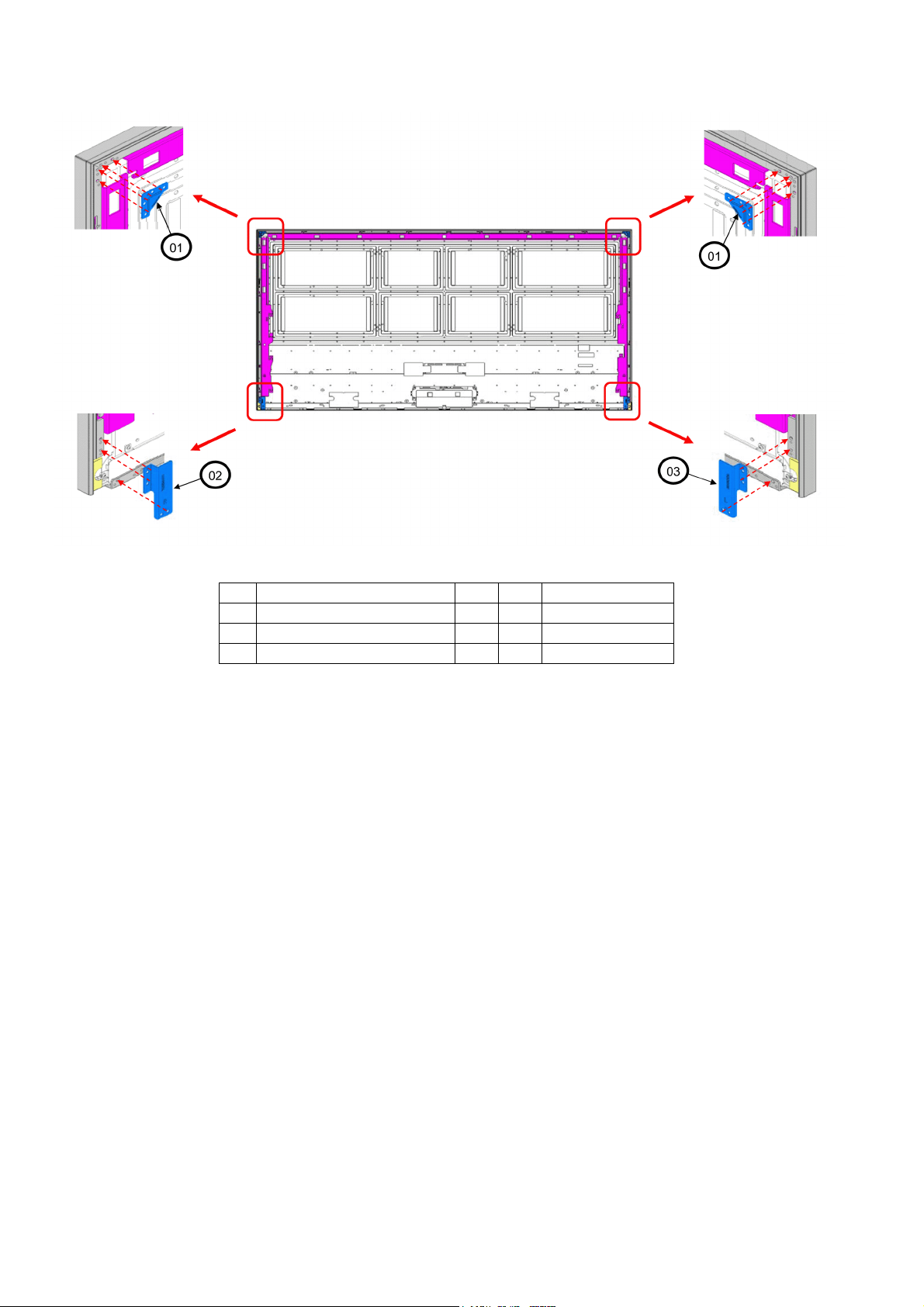
TC-75EX750C
8.4. Corner Metal Ass’y
No Description Qty UOM Remarks
01 CORNER_METAL_TOP 2 PC
02 CORNER_METAL_BTM-R 1 PC
03 CORNER_METAL_BTM-L 1 PC
22
Page 23
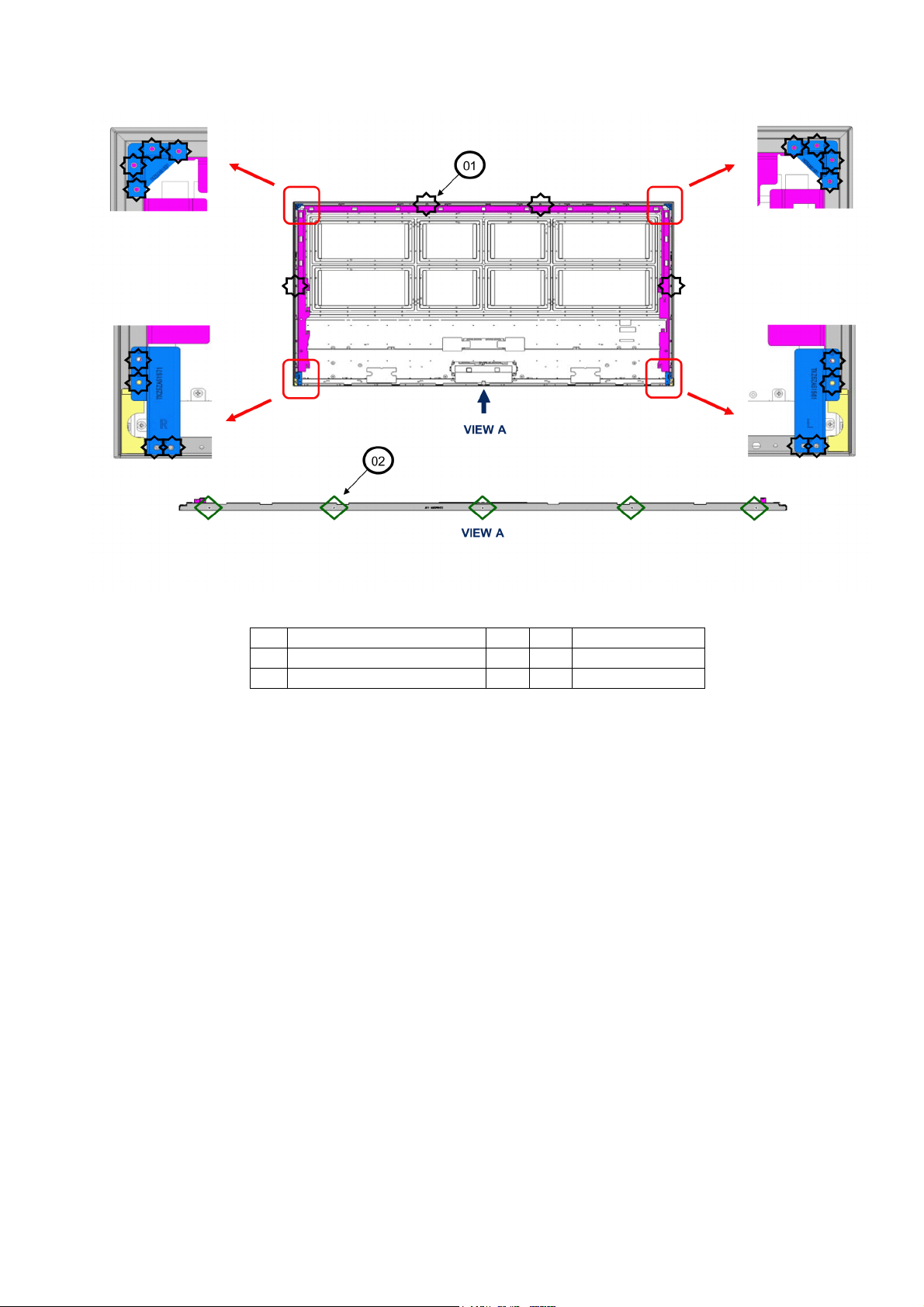
8.5. Screw Fixing -2
TC-75EX750C
No Description Qty UOM Remarks
01 SCREW(M3 3.5) 20 PC 3±1 kgf.cm
02 SCREW(M2.5 5/THIN_HEAD) 5 PC 3±1 kgf.cm
23
Page 24
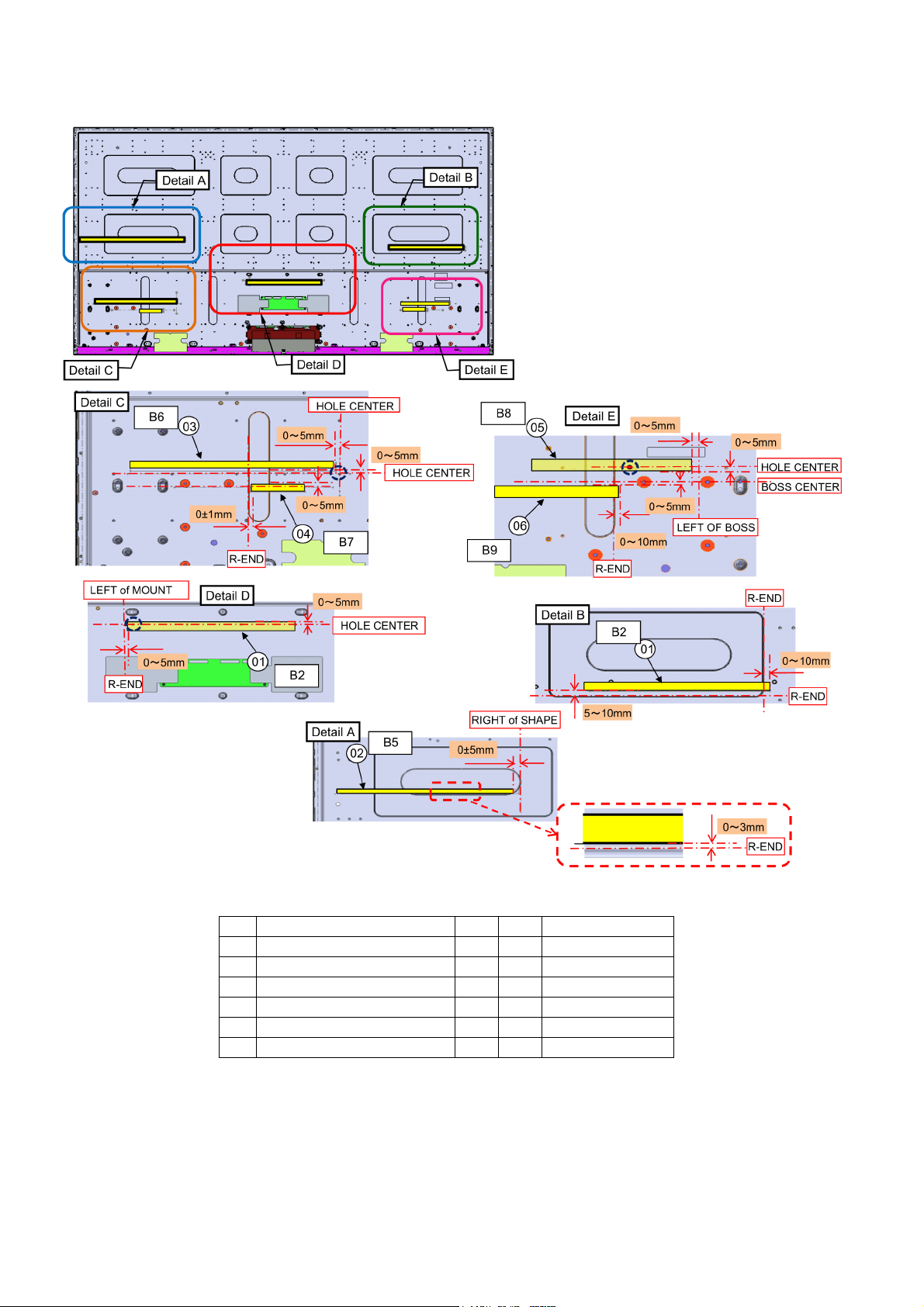
TC-75EX750C
8.6. Panel Preparation
No Description Qty UOM Remarks
01 FELT(300 15 t0.55) 2 PC B2
02 FELT(355 10 t0.35) 1 PC B5
03 FELT(330 15 t0.55) 1 PC B6
04 FELT(85 10 t0.35) 1 PC B7
05 FELT(180 15 t0.55) 1 PC B8
06 FELT(140 15 t0.55) 1 PC B9
24
Page 25
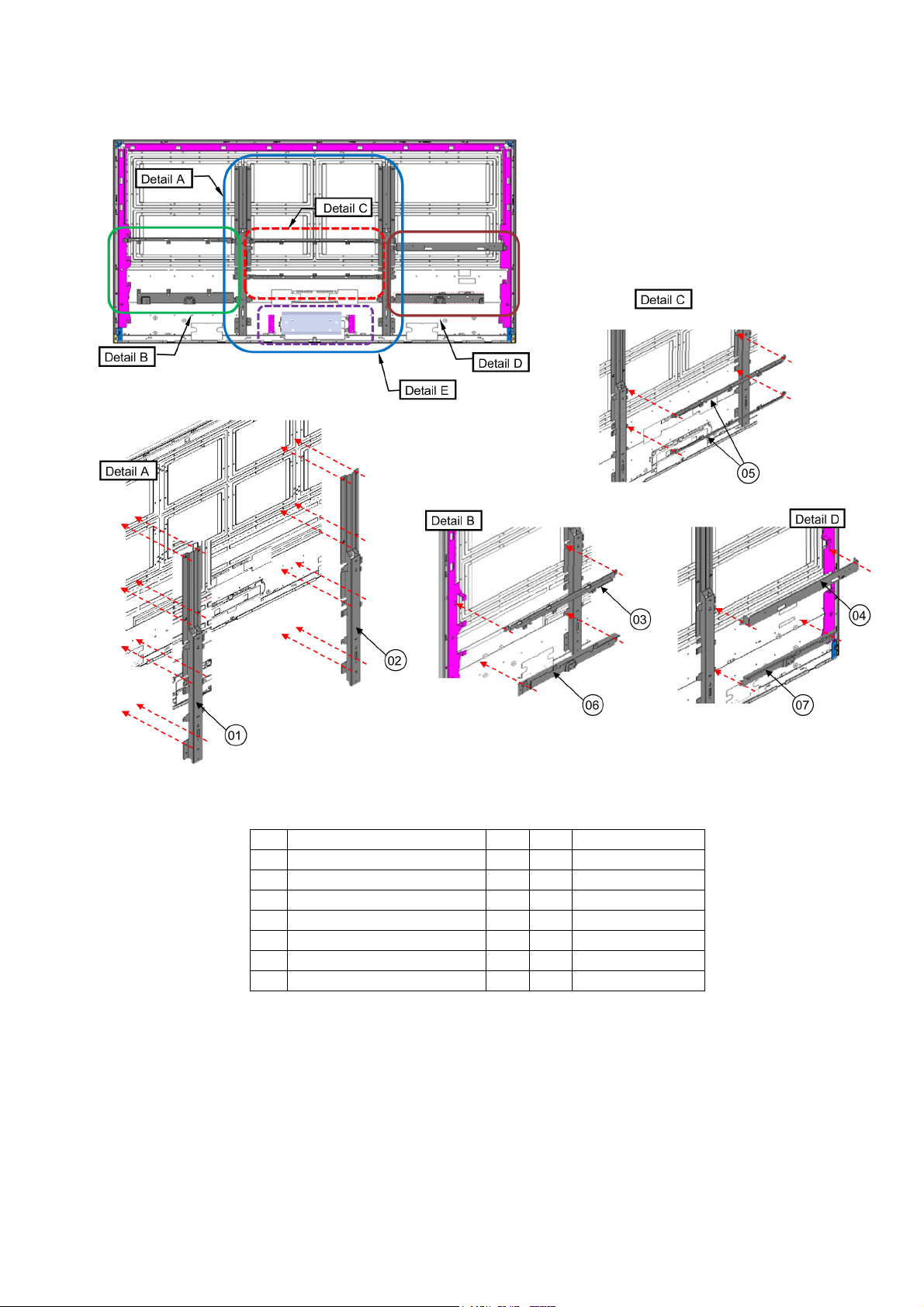
8.7. Chassis Metal Frame Ass’y
TC-75EX750C
No Description Qty UOM Remarks
01 METAL_FRAME_CENTER_R 1 PC
02 METAL_FRAME_CENTER_L 1 PC
03 CH_METAL_TOP_R 1 PC
04 CH_METAL_TOP_L 1 PC
05 CH_METAL_CENTER 2 PC
06 CH_METAL_BTM_R 1 PC
07 CH_METAL_BTM_L 1 PC
25
Page 26
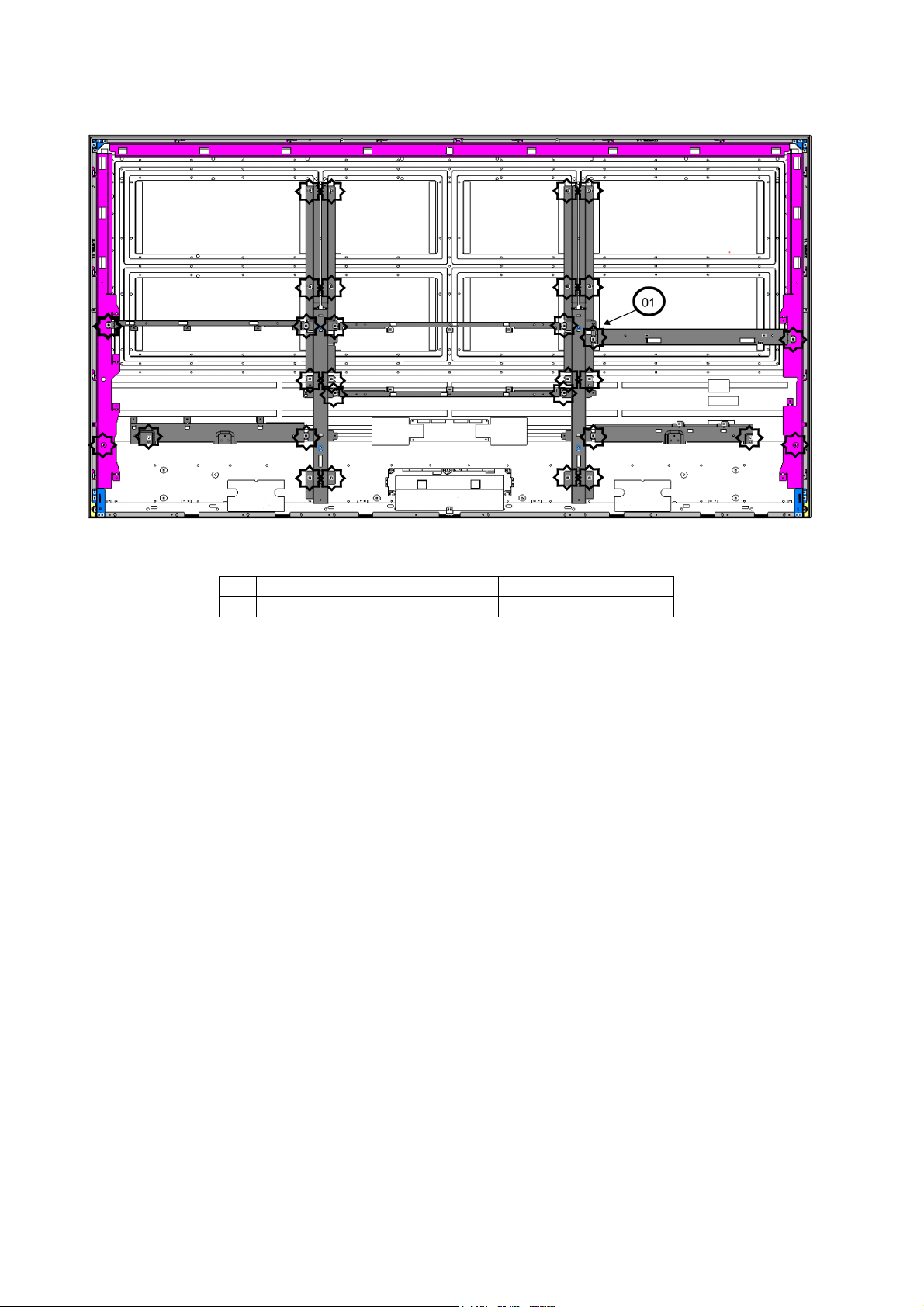
TC-75EX750C
8.8. Screw Fixing -3
No Description Qty UOM Remarks
01 SCREW(CH14/MTLFR16) 30 PC 7±1 kgf.cm
26
Page 27
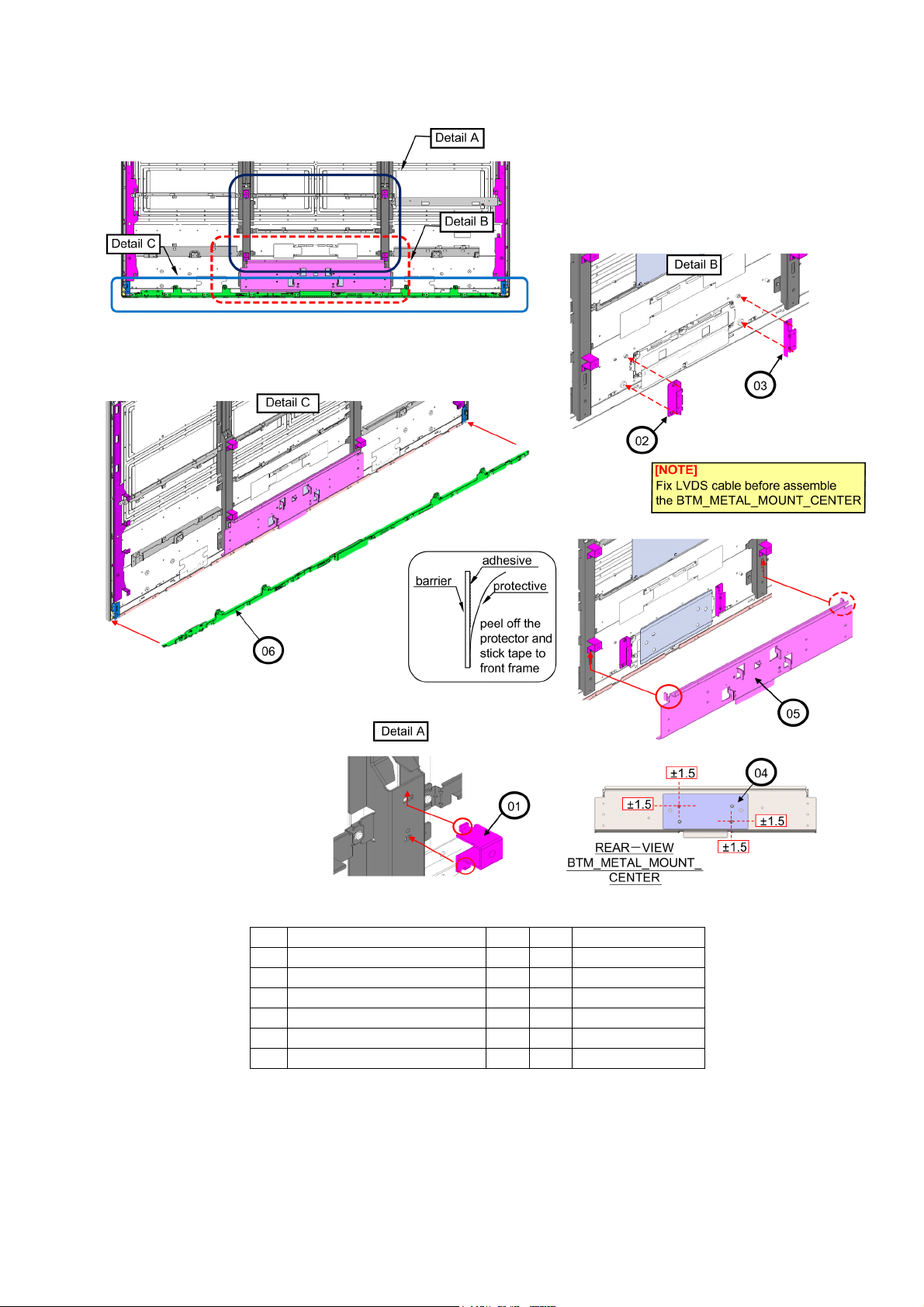
8.9. Ornament / Barrier / Bottom Metal Ass’y
TC-75EX750C
No Description Qty UOM Remarks
01 VESA_METAL 4 PC
02 PLATE_METAL_BRACKET_R 1 PC
03 PLATE_METAL_BRACKET_L 1 PC
04 BARRIER_BTM_METAL_MOUNT 1 PC
05 BTM_METAL_MOUNT_CENTER 1 PC
06 BOTTOM_ORNAMENT_ASSY 1 PC
27
Page 28
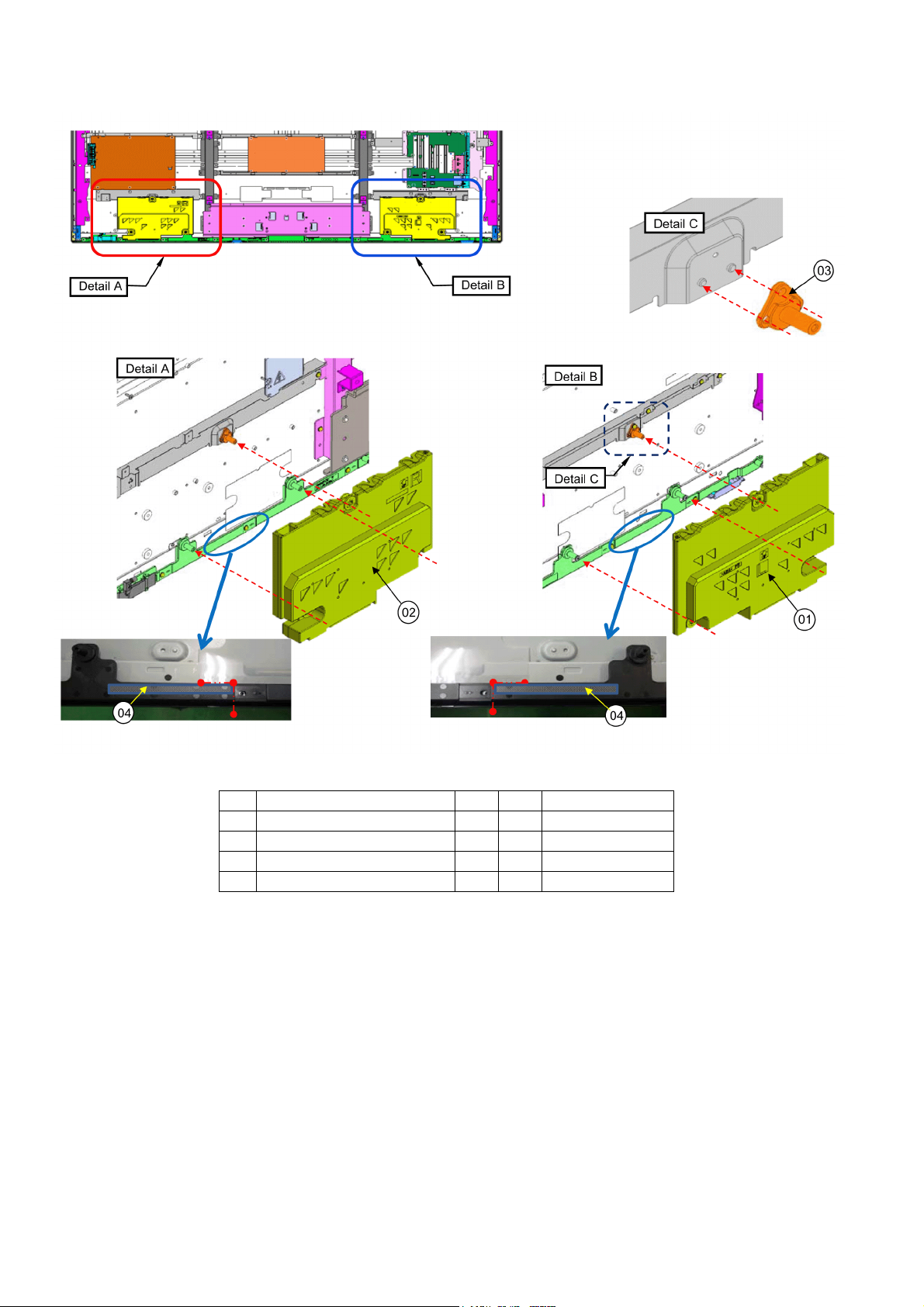
TC-75EX750C
8.10. Speaker Ass’y
No Description Qty UOM Remarks
01 SPEAKER_L 1 PC
02 SPEAKER_R 1 PC
03 SP_BRACKET 2 PC
04 SP SPONGE 2 PC
28
Page 29
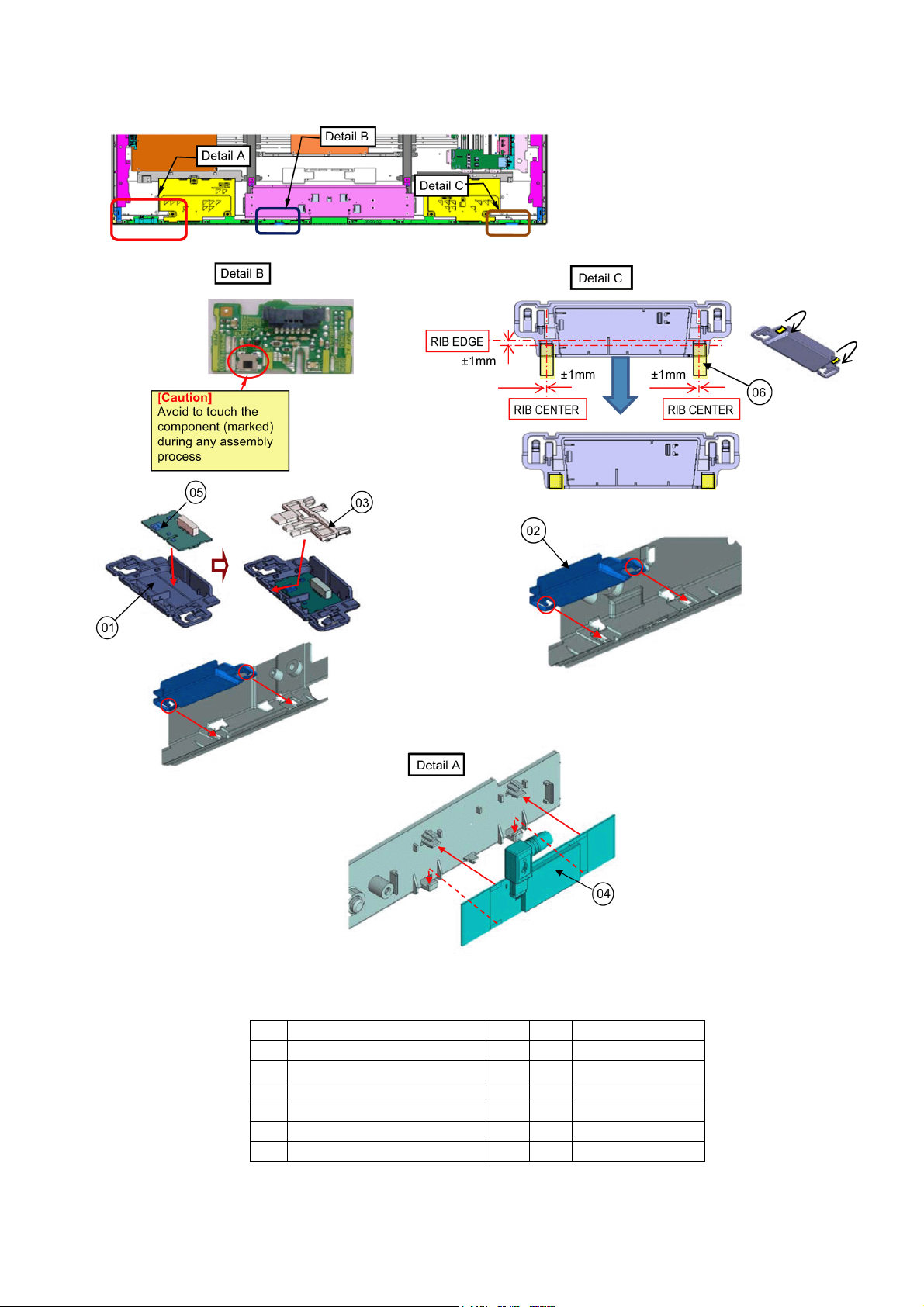
8.11. Modules Ass’y
TC-75EX750C
No Description Qty UOM Remarks
01 LED_PANEL_CASE 1 PC
02 BT-BRACKET 1 PC
03 LED_PANEL 1 PC
04 WIFI_MODULE 1 PC
05 K PRINT(FINISHED) 1 PC
06 FELT(15 5 t0.35) 2 PC
29
Page 30
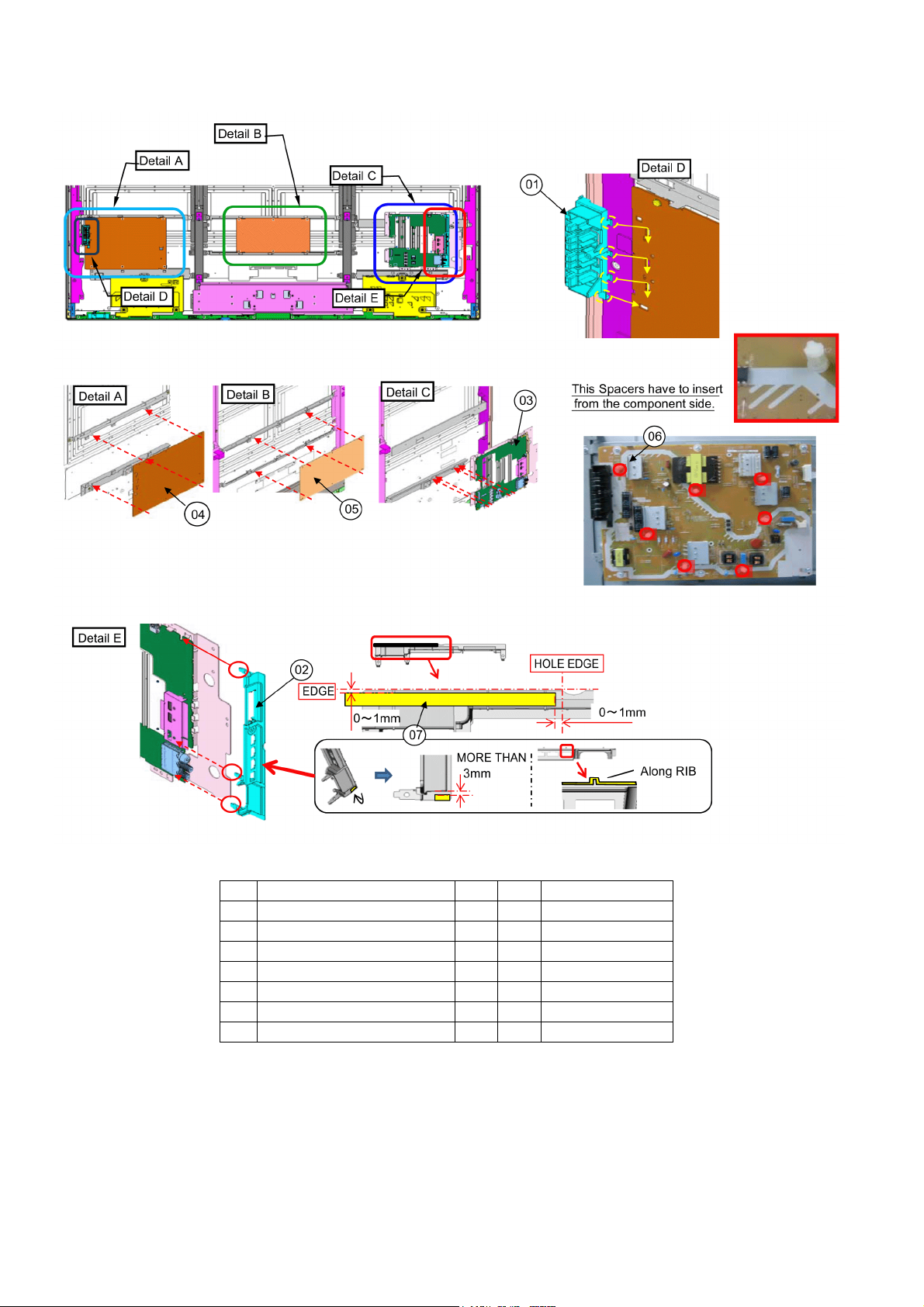
TC-75EX750C
8.12. PCB Board Ass’y
No Description Qty UOM Remarks
01 KEY_BUTTON 1 PC
02 SIDE_AV_BRACKET 1 PC
03 A PRINT(FINISHED) 1 PC
04 PACKED P PRINT 1 PC
05 PACKED LDP PRINT 1 PC
06 SPACER_P-BOARD 7 PC
07 FELT(130 10 t0.35) 1 PC
30
Page 31

8.13. Screw Fixing -4
TC-75EX750C
No Description Qty UOM Remarks
01 SCREW(PLTMBKT4/VESA4) 8 PC 7±1 kgf.cm
02 SCREW(BTMMTL8) 8 PC 7±1 kgf.cm
03 SCREW(SP) 2 PC 6±1 kgf.cm
04 SCREW(P6/A10/LD6/SP2/ORN10) 34 PC 7±1 kgf.cm
31
Page 32

TC-75EX750C
8.14. Back Cover Ass’y -1
No Description Qty UOM Remarks
01 BACK_COVER_COMPLETE 1 PC
02 SCREW(BC12) 12 PC 7±1 kgf.cm
03 SCREW(BC9) 9 PC 7±1 kgf.cm
04 SCREW(BC-VESA4) 4 PC 7±1 kgf.cm
32
Page 33

8.15. Back Cover -2
TC-75EX750C
No Description Qty UOM Remarks
01 TERMINAL_COVER 1 PC
02 AC_COVER 1 PC
03 REAR_COVER 1 PC
04 AC_CORD 1 PC
05 TAPE(AC_CORD:0.2 3) 0.6 MT 200 mm x 3 pcs
33
Page 34

TC-75EX750C
8.16. Handling SPEC
■ Moving the LCD module
The module should be handle by two people and hold on that top and bottom long side by both hands without module
warping. Never handle the module with keeping horizontal position when moving the module in order to avoid internal
damage and deformation. Never drop or hit the module.
■ About the work table
When tightening a screw, retention structures are required not to deform the LCD module.
■ Moving the TV (Case with a stand)
Hold the specified parts as shown to stand the TV up and move it with two people.
34
Page 35

9 Measurements and Adjustments
9.1. Voltage chart of P-board
Power Supply Name Test point Spec
PFC TP7201, TP7202, TP7203 390V ± 15V *HOT
5VS TP7417, TP7418 5.25 ± 0.2V
16V TP7410, TP7411, TP7412 16 ± 0.6V
32V TP7419, TP7420, TP7421 32V ± 10V
9.2. Voltage chart of A-board
Power Supply Name Test point Spec
PNL12V TP4059 12.0V ± 1.2V
SUB5V TP5221 5.18V ± 0.25V
USB1 TP8711 5.1V ± 0.25V
USB2 TP8701 5.1V ± 0.25V
USB3 TP8705 5.1V ± 0.25V
USB-WiFi TP8718 5.20V ± 0.25V
SUB3.3V TP5201 3.33V ± 0.15V
HDMI3.3V TP4514 3.35V ± 0.17V
SUB_AI_3.3V TP2206 3.3V ± 0.17V
STB_1.5V TP8101 1.50V ± 0.07V
SUB1.0V TP8103 1.02V ± 0.05V
AVDD1.0V TP8102 1.06V ± 0.05V
MSTAR1.5V TP9160 1.50V ± 0.07V
MSTAR0.95V TP9150 0.95V ± 0.05V
EU_TU_1.8V TP5704 1.84V ± 0.1V
TC-75EX750C
35
Page 36

TC-75EX750C
Analog
ASIC
OVP
SOS
USB
Power SW
S5
Panel
T-CON
S16
DDR3
x16
DDR3
x16
DDR3
x16
DDR3
x16
SPI
Flash
DDR3
DDR3
x16
F
Non Use
Head Phone L/R
ADC
10 Block Diagram
S3.3/S1.8
Tuner
Si2151
wo/LNA
BE-IIC2
EXT_IFAGC1
IF1
IFAGC1
eMMC
32Gb
MMCDAT0-7
DDR3
Controller
Tx
Tx
USB2.0
(Port 0)
USB2.0
(port1)
USB3.0
(Port 2)
USB2.0
(Port3)
S3.3
MMCCLK
MMCCMD
XERST
x80bit
1800MHz(DDR)
DDR3
4Gbx16
5pcs
DDR3
x16
DDR3
x16
YUV Limited 10bit
/RGB Full 10bit(HDR)
αRGB Full 8bit
S1.5
24MHz
S0.95/1.5/3.3
BE-IIC
For Study
UART1
UART2
Adjust CON
32Mbit
FRC_XRST >
HTPDN <
LOCKN <
VbyOne 8 Lane
VbyOne 4 Lane forOSD
ETHER
HTPDN <
LOCKN <
3D_LRID_OSD >
DISPEN >
BL_ON >
LOGO_ON >
FRC_DONE <
VIDEO_EN >
USB*VBUS >
< OVCUR*
USB*VBUS >
< OVCUR*
USB*VBUS >
< OVCUR*
USB3.0-IF
STB5.3
WOW_ON_IRQ <
< WOW_PWR_ON
> WOW_OVP
10/100M
100Base-TX
DDR3 SIP
1Gbitx16
4pcs
x64bit
1866MHz(DDR)
Ton e
Correction
Sharpness
SR
3D/2D NR
Scaler
S5
USB
Power SW
S5
USB
Power SW
S5
HDD-USB
Power SW
For Wake up On Wireless (Euro)
IEEE802.11n
Wireless UNIT
DDR3
DDR3
x16
x16
MFC15
MST7410LE
MEMC
Color
Space
Convert
3D-LUT
17x17x17
MUX
USB-2
USB-3
USB-1
(3.0 HDD)
Backlight
SPI-IF
Backlight
PWM-IF
VbyOne
Tx
Gamma
Local
Dimming
LED
wobbling
Black
Insert
Logo
Detection
SPI-IF Backl ight Control
VSYNC,HSYNC,CLK,CS[0:3],DO,DI
VbyOne 16Lane
4byte Mode
2.94Gbps
For 4k2k x 2
VbyOne 16 Lane
PANEL_VCC_ON
BL_ON >
BL_SOS <
PANEL_TEST_ON >
FR_3D_ON >
HTPDN <
LOCKN <
PANEL
P12
Power
DCDC
FR_3D_LRID_OUT >
LED Driver
INX
S5/ S3.3
Debug
Connector
(eMMC/SD)
S3.3
Analo g AV
Input
Output
Lch:10W
Rch:10W
OPT
R
L
R
L
Y
Pb
Pr
HDMI1
HDMI2
HDMI3
HDMI4
(V)
L/R in
Optical OUT
DDC* > MT5811
HPD* < MT5811
HDMI_5V_DET* > MT5811
DDC* > MT5811
HPD* < MT5811
HDMI_5V_DET* > MT5811
DDC* > MT5811
HPD* < MT5811
HDMI_5V_DET* > MT5811
DDC* > MT5811
HPD* < MT5811
HDMI_5V_DET* > MT5811
I2S AMP
YDA176-QZ
(YAMAHA)
S3.3
Non Use
Non Use : SCART_RGB, FB, SLOW,
Non Use
ARC
JPN: HDMI1
Other : HDMI2
F16V
I2S(MCLK/LRCLK/BCLK/SDAT[1:0])
XRST/#SOS/#AMP_MUTE
CVBS
SCART_CVBS
YPbPr
Non Use
IF1
IFAGC1
SCART_CVBS OUT
Audio Out L/R
Low-IF
ARC OUT
FEAINP
FEAINN
Rx0
HDMI2.0
HDCP2.2
6G
Rx1
HDMI2.0
HDCP2.2
6G
Rx2
HDMI2.0
HDCP2.2
3G
Rx3
HDMI2.0
HDCP2.2
3G
LUMINANCE
Sensor
AI_SEN SOR >
SAW
FLT
DEMOD
ADC
[0]
V-SW
ADC
[3:1]
VDAC
ADC
A-SW
DAC
EDID0
EDID1
HDMI
Rx
MUX
x4
EDID2
EDID3
HDMI Rx3
MT5811P: Support
MT5811Q: Non Support
< KEY1
< KEY3
REMOCON
Reciever
RMIN >
Internal CI
SUB
MAIN
Audio
controller
Tran s P or t De mux
Dec
Audio
DSP
DTV
Decoder
ATS C
DVB-T/C
ISDB-T
ATV
Decoder
Digital CVBS
TV Decoder
CVBS VFE
VBI/COMB
RGB/YUV
Processor
Digital SIF
VDOIN
SPDIF
GARUDA
SW
MT5811P
MT5811P: Wuko ng
MT5811Q: Wukong-Lite
CONTROL PANEL KEY
Main SW Soft Control
LED Information
R_LED_ON >
AV Decoder
Dec video
IMGRSZ
External Video(Analog)
External Video(HDMI)
B2R
CVBS
TV Encorder
Graphic Processor
GPU
ARM Mali-T860
Dual Core
MT5811P: 450M Hz
MT5811Q: 350-400G Hz (Now Study)
UART
UART-HT(NonUse)
UART-PD(TK serial) (ARM Control)
UART-BT(uP Debug)
IIC
STM-IIC
Standby CPU
8bit-CPU
Turbo8032
uP
< TV_SOS
AMP/HP MUTE
MONITOROUT MUTE
Safety
Circuit
< MON_MUTE
< SP_HP_MUTE
PWMA
PWM_ENB >
PWMOUT
Video MUX
3D GPU
STB1.05
SPI-IF
3D/2D NR
Scaler
2Dto3D
SCE
Scaler
24MHz
24MHz
STB5V
S1.8
S1.0
Color
Space
Convert
Main
MUX
MUX
Sub
OSD
Graphics
UART
UART-DMA(NonUse)
UART-DBG(Soft Debug)
IIC
BE_IIC0
BE_IIC1
BE_IIC2
Common-Reset
F15V
STB3.3
SDVOLC
Host CPU
ARM Co retex- A53
Quad Core
MT5811P: 1.1G Hz
MT5811Q: 0.9G Hz
Paragon
Reset
Circuit
SCLK
SDI
SDO
(DDR)
CE#1
S1.5
SPI-IF
Local
Dimming
Gamma
OSD VbyOne-IF
MT5811P:Support
MT5811Q: Non Support
USB Port0
MT5811P: Support
MT5811Q: Non Support
ARM
SD-IF
XRST
POWER_DET
HS400
(TBD)
400MHz
(DDR)
eMMC-IF
Scannig PWM
V-b y-On e
V-by-One
USB-IF
ETHER-IF
36
Page 37

11 Wiring Connection Diagram
11.1. Wire Dressing -1
TC-75EX750C
No Description Qty UOM Remarks
E - Q PET_TAPE(0.06 13) 0.78 MT 60 mm x13 pcs
A PET_TAPE(0.11 1) 0.11 MT 110 mm x 1 pc
D/R PET-AL TAPE(W10 L80) 2 PC
B/C PET-AL TAPE(W10 L40) 2 PC
01 WIRE(A02-P2/LDP2/T-CON/LDP3) 1 PC
02 WIRE(A10-K10) 1 PC
03 WIRE(LDP4-CNT6/CNT5)(LDP5-CNT7/CNT8) 2 PC
04 WIRE(A12-SPL/SPR) 1 PC
05 LVDS_FFC(51PIN) 1 PC
06 LVDS_FFC(41PIN) 1 PC
07 WIFI_USB_CABLE 1 PC
37
Page 38

TC-75EX750C
38
Page 39

TC-75EX750C
39
Page 40

Model No. : TC-75EX750C P-Board
Page 41

Model No. : TC-75EX750C LDP-Board
Page 42

Model No. : TC-75EX750C A-Board (1/22)
Page 43

Model No. : TC-75EX750C A-Board (2/22)
Page 44

Model No. : TC-75EX750C A-Board (3/22)
Page 45

Model No. : TC-75EX750C A-Board (4/22)
Page 46

Model No. : TC-75EX750C A-Board (5/22)
Page 47

Model No. : TC-75EX750C A-Board (6/22)
Page 48

Model No. : TC-75EX750C A-Board (7/22)
Page 49

Model No. : TC-75EX750C A-Board (8/22)
Page 50

Model No. : TC-75EX750C A-Board (9/22)
Page 51

Model No. : TC-75EX750C A-Board (10/22)
Page 52

Model No. : TC-75EX750C A-Board (11/22)
Page 53

Model No. : TC-75EX750C A-Board (12/22)
Page 54

Model No. : TC-75EX750C A-Board (13/22)
Page 55

Model No. : TC-75EX750C A-Board (14/22)
Page 56

Model No. : TC-75EX750C A-Board (15/22)
Page 57

Model No. : TC-75EX750C A-Board (16/22)
Page 58

Model No. : TC-75EX750C A-Board (17/22)
Page 59

Model No. : TC-75EX750C A-Board (18/22)
Page 60

Model No. : TC-75EX750C A-Board (19/22)
Page 61

Model No. : TC-75EX750C A-Board (20/22)
Page 62

Model No. : TC-75EX750C A-Board (21/22)
Page 63

Model No. : TC-75EX750C A-Board (22/22)
Page 64

Model No. : TC-75EX750C K-Board
Page 65

Model No. : TC-75EX750C P-Board (Foil Side)
Page 66

Model No. : TC-75EX750C P-Board (Component Side)
Page 67

Model No. : TC-75EX750C LDP-Board (Foil Side)
Page 68

Model No. : TC-75EX750C LDP-Board (Component Side)
Page 69

Model No. : TC-75EX750C A-Board (Foil Side)
Page 70

Model No. : TC-75EX750C A-Board (Component Side)
Page 71

Model No. : TC-75EX750C K-Board
Page 72

Model No. : TC-75EX750C Parts List
Change Safety
Ref.
No.
A02 K1KY28BA0484 CONNECTOR
A10B K1KY07BA0483 CONNECTOR
A12 K1KY04BA0579 CONNECTOR
A15B K1MY41BA0665 CONNECTOR
A16B K1MY51BA0665 CONNECTOR
C2000 F1G1H102A830 C 1000PF, 50V
C2001 F1G1E103A144 C 0.01UF, 25V
C2002 F1G1E103A144 C 0.01UF, 25V
C2003 F1K1E106A167 C 10UF, 25V
C2004 F1G1H102A830 C 1000PF, 50V
C2005 F1G1H102A830 C 1000PF, 50V
C2006 F1G1C104A146 C 0.1UF, 16V
C2007 F1G1H102A830 C 1000PF, 50V
C2008 F1G1H102A830 C 1000PF, 50V
C2010 F1G1H102A830 C 1000PF, 50V
C2021 F1G1H221A834 C 220PF, 50V
C2022 F1G1H221A834 C 220PF, 50V
C2023 F1G1H221A834 C 220PF, 50V
C2024 F1G1H221A834 C 220PF, 50V
C2025 F1G1H221A834 C 220PF, 50V
C2026 F1G1H221A834 C 220PF, 50V
C2027 F1G1H221A834 C 220PF, 50V
C2028 F1G1H221A834 C 220PF, 50V
C2041 F1G1C104A146 C 0.1UF, 16V
C2056 F1G1E103A144 C 0.01UF, 25V
C2057 F1G1E103A144 C 0.01UF, 25V
C2058 F1G1E103A144 C 0.01UF, 25V
C2112 F1G1E103A144 C 0.01UF, 25V
C2113 F1G1E103A144 C 0.01UF, 25V
C2114 F1G1E103A144 C 0.01UF, 25V
C2253 F1G1A105A047 C 1UF, 10V
C2257 F1G1E103A144 C 0.01UF, 25V
C2258 F1G1E103A144 C 0.01UF, 25V
C2259 F1G1H101A948 C 100PF, 50V
C2801 F1H1H103B047 C 0.01UF, 50V
C2804 F1H1C104A178 C 0.1UF, 16V
C2807 F1J1A106A043 C 10UF, 10V
C2808 F1H1C104A178 C 0.1UF, 16V
C3109 F1G1H100A963 C 10PF, 50V
C3110 F1G1H100A963 C 10PF, 50V
C3111 F1G1H100A963 C 10PF, 50V
C3112 F1G1H152A946 C 1500PF, 50V
C3113 F1G1C103A173 C 0.01UF, 16V
C3114 F1G1C103A173 C 0.01UF, 16V
C3115 F1G1C103A173 C 0.01UF, 16V
C3116 F1G1C103A173 C 0.01UF, 16V
C3117 F1G1A105A047 C 1UF, 10V
C3124 F1G1A105A047 C 1UF, 10V
C3125 F1G1A105A047 C 1UF, 10V
C3127 F1G1A473A079 C 0.047UF, 10V
C3161 F1G1H101A948 C 100PF, 50V
C3162 F1G1H101A948 C 100PF, 50V
C3163 F1G1H101A948 C 100PF, 50V
C3164 F1G1H101A948 C 100PF, 50V
C3200 F1G1C104A146 C 0.1UF, 16V
C3800 F1K1E106A167 C 10UF, 25V
C3801 F1K1E106A167 C 10UF, 25V
C3802 F1K1E106A167 C 10UF, 25V
C3805 F1J1E105A287 C 1UF, 25V
C3806 F1J1E105A287 C 1UF, 25V
C3807 F1J1E105A287 C 1UF, 25V
C3808 F1J1E105A287 C 1UF, 25V
Part No. Part Name & Description Q'ty Remarks
Page 73

Model No. : TC-75EX750C Parts List
Change Safety
Ref.
No.
C3811 F1H1E105A153 C 1UF, 25V
C3812 F1J1E224A272 C 0.22UF, 25V
C3813 F1H1E104A161 C 0.1UF, 25V
C3814 F1H1E104A161 C 0.1UF, 25V
C3815 F1J1E224A272 C 0.22UF, 25V
C3816 F1H1E104A161 C 0.1UF, 25V
C3817 F1H1E104A161 C 0.1UF, 25V
C4030 F1G1C104A146 C 0.1UF, 16V
C4031 F1G1C104A146 C 0.1UF, 16V
C4032 F1G1C104A146 C 0.1UF, 16V
C4033 F1G1C104A146 C 0.1UF, 16V
C4034 F1G1C104A146 C 0.1UF, 16V
C4035 F1G1C104A146 C 0.1UF, 16V
C4036 F1G1C104A146 C 0.1UF, 16V
C4037 F1G1C104A146 C 0.1UF, 16V
C4038 F1G1C104A146 C 0.1UF, 16V
C4039 F1G1C104A146 C 0.1UF, 16V
C4040 F1G1C104A146 C 0.1UF, 16V
C4041 F1G1C104A146 C 0.1UF, 16V
C4042 F1G1C104A146 C 0.1UF, 16V
C4043 F1G1C104A146 C 0.1UF, 16V
C4044 F1G1C104A146 C 0.1UF, 16V
C4045 F1G1C104A146 C 0.1UF, 16V
C4050 F1G1C104A146 C 0.1UF, 16V
C4051 F1G1C104A146 C 0.1UF, 16V
C4052 F1G1C104A146 C 0.1UF, 16V
C4053 F1G1C104A146 C 0.1UF, 16V
C4054 F1G1C104A146 C 0.1UF, 16V
C4055 F1G1C104A146 C 0.1UF, 16V
C4056 F1G1C104A146 C 0.1UF, 16V
C4057 F1G1C104A146 C 0.1UF, 16V
C4058 F1G1C104A146 C 0.1UF, 16V
C4059 F1G1C104A146 C 0.1UF, 16V
C4060 F1G1C104A146 C 0.1UF, 16V
C4061 F1G1C104A146 C 0.1UF, 16V
C4062 F1G1C104A146 C 0.1UF, 16V
C4063 F1G1C104A146 C 0.1UF, 16V
C4064 F1G1C104A146 C 0.1UF, 16V
C4065 F1G1C104A146 C 0.1UF, 16V
C4071 F1K1E106A167 C 10UF, 25V
C4080 F1G1C104A146 C 0.1UF, 16V
C4081 F1G1C104A146 C 0.1UF, 16V
C4082 F1G1C104A146 C 0.1UF, 16V
C4083 F1G1C104A146 C 0.1UF, 16V
C4084 F1G1C104A146 C 0.1UF, 16V
C4085 F1G1C104A146 C 0.1UF, 16V
C4086 F1G1C104A146 C 0.1UF, 16V
C4087 F1G1C104A146 C 0.1UF, 16V
C4088 F1G1C104A146 C 0.1UF, 16V
C4089 F1G1C104A146 C 0.1UF, 16V
C4090 F1G1C104A146 C 0.1UF, 16V
C4091 F1G1C104A146 C 0.1UF, 16V
C4092 F1G1C104A146 C 0.1UF, 16V
C4093 F1G1C104A146 C 0.1UF, 16V
C4094 F1G1C104A146 C 0.1UF, 16V
C4095 F1G1C104A146 C 0.1UF, 16V
C4096 F1G1C104A146 C 0.1UF, 16V
C4097 F1G1C104A146 C 0.1UF, 16V
C4098 F1G1C104A146 C 0.1UF, 16V
C4099 F1G1C104A146 C 0.1UF, 16V
C4100 F1G1C104A146 C 0.1UF, 16V
C4101 F1G1C104A146 C 0.1UF, 16V
Part No. Part Name & Description Q'ty Remarks
Page 74

Model No. : TC-75EX750C Parts List
Change Safety
Ref.
No.
C4102 F1G1C104A146 C 0.1UF, 16V
C4103 F1G1C104A146 C 0.1UF, 16V
C4104 F1G1H101A948 C 100PF, 50V
C4115 F1K1E106A167 C 10UF, 25V
C4118 F1G1E103A144 C 0.01UF, 25V
C4500 F1G1A105A047 C 1UF, 10V
C4578 F1G1A105A047 C 1UF, 10V
C4579 F1G1A105A047 C 1UF, 10V
C4599 F1G1H101A948 C 100PF, 50V
C5020 F1G1A105A047 C 1UF, 10V
C5022 F1G1A105A047 C 1UF, 10V
C5024 F1G1A105A047 C 1UF, 10V
C5025 F1J1E105A287 C 1UF, 25V
C5026 F1G1A105A047 C 1UF, 10V
C5027 F1J0J2260004 C 22UF, 6.3V
C5029 F1H1A225A051 C 2.2UF, 10V
C5030 F1G1A105A047 C 1UF, 10V
C5031 F1G1A105A047 C 1UF, 10V
C5032 F1H1E105A153 C 1UF, 25V
C5035 F1G1H102A830 C 1000PF, 50V
C5105 F1G1E103A144 C 0.01UF, 25V
C5140 F1G1E103A144 C 0.01UF, 25V
C5144 F1H1E105A153 C 1UF, 25V
C5202 F1K1E106A167 C 10UF, 25V
C5203 F1H1E104A161 C 0.1UF, 25V
C5204 F1J0J2260004 C 22UF, 6.3V
C5205 F1J0J2260004 C 22UF, 6.3V
C5207 F1G1A105A047 C 1UF, 10V
C5208 F1G1E822A144 C 8200 PF, 25V
C5209 F1G1H100A963 C 10PF, 50V
C5210 F1G1C104A146 C 0.1UF, 16V
C5212 F1G1E103A144 C 0.01UF, 25V
C5214 F1G1E103A144 C 0.01UF, 25V
C5216 F1G1E103A144 C 0.01UF, 25V
C5218 F1G1E103A144 C 0.01UF, 25V
C5221 F1K1E106A167 C 10UF, 25V
C5222 F1H1E104A161 C 0.1UF, 25V
C5223 F1J1A106A043 C 10UF, 10V
C5224 F1J1A106A043 C 10UF, 10V
C5225 F1J1A106A043 C 10UF, 10V
C5226 F1J1A106A043 C 10UF, 10V
C5228 F1G1H222A946 C 2200PF, 50V
C5229 F1G1H680A948 C 68PF, 50V
C5232 F1G1E103A144 C 0.01UF, 25V
C5234 F1G1E103A144 C 0.01UF, 25V
C5245 F1G1A105A047 C 1UF, 10V
C5246 F1G1A105A047 C 1UF, 10V
C5260 F1K1E106A167 C 10UF, 25V
C5261 F1K1E106A167 C 10UF, 25V
C5262 F1H1E104A161 C 0.1UF, 25V
C5263 F1G1E103A144 C 0.01UF, 25V
C5264 F1G1H472A830 C 4700PF, 50V
C5265 F1G1H681A571 C 680PF, 50V
C5266 F1G1C104A146 C 0.1UF, 16V
C5270 F1K1E106A167 C 10UF, 25V
C5271 F1K1E106A167 C 10UF, 25V
C5272 F1K1E106A167 C 10UF, 25V
C5273 F1K1E106A167 C 10UF, 25V
C5717 F1J1A106A043 C 10UF, 10V
C5718 F1J1A106A043 C 10UF, 10V
C5920 F1G1C104A146 C 0.1UF, 16V
C6703 F1J1A106A043 C 10UF, 10V
Part No. Part Name & Description Q'ty Remarks
Page 75

Model No. : TC-75EX750C Parts List
Change Safety
Ref.
No.
C6704 F1G1C104A146 C 0.1UF, 16V
C6705 F1J1A106A043 C 10UF, 10V
C6707 F1G1C104A146 C 0.1UF, 16V
C6717 F1G1H220A834 C 22PF, 50V
C6718 F1G1H220A834 C 22PF, 50V
C6720 F1G1H220A834 C 22PF, 50V
C6721 F1G1H220A834 C 22PF, 50V
C6731 F1G1H101A948 C 100PF, 50V
C6732 F1G1H101A948 C 100PF, 50V
C6739 F1G1C104A146 C 0.1UF, 16V
C6950 F1G0J1050007 C 1.0UF, 6.3V
C6953 F1G1E103A144 C 0.01UF, 25V
C6954 F1G1E103A144 C 0.01UF, 25V
C6957 F1G1H181A834 C 180PF, 50V
C6958 F1G1C104A146 C 0.1UF, 16V
C6959 F1G1H181A834 C 180PF, 50V
C6960 F1G1H472A830 C 4700PF, 50V
C6961 F1G0J1050007 C 1.0UF, 6.3V
C6964 F1H1H181B052 C 180PF, 50V
C6965 F1G1C104A146 C 0.1UF, 16V
C6967 F1G1H121A834 C 120PF, 50V
C6968 F1G1H102A830 C 1000PF, 50V
C6970 F1G1H102A830 C 1000PF, 50V
C6971 F1G1H5R0A947 C 5PF, 50V
C6973 F1G1H5R0A947 C 5PF, 50V
C6974 F1G1H121A834 C 120PF, 50V
C6977 F1G1H331A946 C 330PF, 50V
C6982 F1G1E103A144 C 0.01UF, 25V
C6988 F1G1H102A830 C 1000PF, 50V
C7101 F0CAF224A218 C 0.22UF, 250V
C7102 F0CAF224A218 C 0.22UF, 250V
C7103 F0CAF224A218 C 0.22UF, 250V
C7110 F1AAF101A019 C 100PF, 240V
C7111 F1AAF101A019 C 100PF, 240V
C7112 F1AAF471A019 C 470PF, 240V
C7113 F1AAF471A019 C 470PF, 240V
C7114 F1AAF101A019 C 100PF, 240V
C7201 F1H1H102B052 C 1000PF, 50V
C7202 F1H1H102B052 C 1000PF, 50V
C7203 F1H1H104B047 C 0.1UF, 50V
C7204 F1J1E474A272 C 0.47UF, 25V
C7205 F1H1H103B047 C 0.01UF, 50V
C7206 F1H1H104B047 C 0.1UF, 50V
C7207 F1J1H105A918 C 1UF, 50V
C7208 F1H1H103B047 C 0.01UF, 50V
C7210 ECWFD2W155KC C 1.5UF, 450V
C7220 F1J1H223A900 C 0.022UF, 50V
C7251 F1A3A331A078 C 330PF, 1KV
C7253 F1A3A471A081 C 470PF, 1KV
C7255 F2A2W7700001 C 77UF , 450V
C7256 F2A2W7700001 C 77UF , 450V
C7261 F1A3A331A078 C 330PF, 1KV
C7301 F1H1C474A178 C 0.47UF, 16V
C7302 F1H1H102B052 C 1000PF, 50V
C7303 F1J1H105A918 C 1UF, 50V
C7304 F1A3A101A079 C 100PF, 1KV
C7305 F1J1H105A918 C 1UF, 50V
C7306 F1H1H223B047 C 22000PF, 50V
C7307 F1H1H101B052 C 100PF, 50V
C7309 F1H1H103B047 C 0.01UF, 50V
C7310 F2A1V331B899 C 330PF, 35V
C7312 F1H1C474A178 C 0.47UF, 16V
Part No. Part Name & Description Q'ty Remarks
Page 76

Model No. : TC-75EX750C Parts List
Change Safety
Ref.
No.
C7313 F1H1H102B052 C 1000PF, 50V
C7314 F1J1H220A906 C 22PF, 50V
C7316 F1H1H102B052 C 1000PF, 50V
C7317 F1A3A331A079 C 330PF, 1KV
C7318 ECWH8273HAC C 27000PF, 800V
C7330 F1H1H103B047 C 0.01UF, 50V
C7351 F1A3A331A078 C 330PF, 1KV
C7361 F1A3A331A078 C 330PF, 1KV
C7392 F1AAF471A019 C 470PF, 240V
C7401 F1H1H104B047 C 0.1UF, 50V
C7403 F1H1H104B047 C 0.1UF, 50V
C7405 F1H1H104B047 C 0.1UF, 50V
C7407 F1J1E105A287 C 1UF, 25V
C7408 F1H1H102B052 C 1000PF, 50V
C7421 F1K2J2210003 C 220 PF, 630V
C7422 F1K2J2210003 C 220 PF, 630V
C7423 F2AZZ2220001 C 2200UF, 240V
C7426 F1J1E105A287 C 1UF, 25V
C7428 F1J1E105A287 C 1UF, 25V
C7433 F2AZZ4710003 C 470UF, 240V
C7434 F2AZZ4710003 C 470UF, 240V
C7436 F1J1E475A257 C 4.7UF, 25V
C7437 F1J1E475A257 C 4.7UF, 25V
C7438 F1J1E475A257 C 4.7UF, 25V
C7439 F1K2J2210003 C 220 PF, 630V
C7440 F1K2J2210003 C 220 PF, 630V
C7471 F1H1H102B052 C 1000PF, 50V
C7473 F1H1H102B052 C 1000PF, 50V
C7475 F1H1H102B052 C 1000PF, 50V
C7476 F1H1H102B052 C 1000PF, 50V
C7481 F1H1H104B047 C 0.1UF, 50V
C7482 F1H1H104B047 C 0.1UF, 50V
C7491 F1H1H103B047 C 0.01UF, 50V
C7492 F1K1E106A167 C 10UF, 25V
C7493 F1H1H104B047 C 0.1UF, 50V
C7494 F1H1H104B047 C 0.1UF, 50V
C7495 F1K1A226A060 C 22UF, 10V
C7496 F1H1H222B047 C 2200PF, 50V
C7499 F1K1A226A060 C 22UF, 10V
C8000 F1J1A106A043 C 10UF, 10V
C8001 F1J1A106A043 C 10UF, 10V
C8002 F1J0J2260004 C 22UF, 6.3V
C8004 F1G1C104A146 C 0.1UF, 16V
C8006 F1G1C104A146 C 0.1UF, 16V
C8007 F1G1C104A146 C 0.1UF, 16V
C8008 F1G1C104A146 C 0.1UF, 16V
C8009 F1J1A106A043 C 10UF, 10V
C8010 F1G1C104A146 C 0.1UF, 16V
C8011 F1J0G2260001 C 22UF, 4V
C8013 F1G1C104A146 C 0.1UF, 16V
C8014 F1G1C104A146 C 0.1UF, 16V
C8015 F1G1C104A146 C 0.1UF, 16V
C8016 F1J1A106A043 C 10UF, 10V
C8017 F1G1C104A146 C 0.1UF, 16V
C8018 F1G1A105A047 C 1UF, 10V
C8021 F1G1A105A047 C 1UF, 10V
C8025 F1G1C104A146 C 0.1UF, 16V
C8026 F1G1C104A146 C 0.1UF, 16V
C8027 F1G1C104A146 C 0.1UF, 16V
C8030 F1G1C104A146 C 0.1UF, 16V
C8031 F1G1C104A146 C 0.1UF, 16V
C8043 F1G1C104A146 C 0.1UF, 16V
Part No. Part Name & Description Q'ty Remarks
Page 77

Model No. : TC-75EX750C Parts List
Change Safety
Ref.
No.
C8049 F1H0J4750004 C 4.7UF, 6.3V
C8050 F1G1A105A047 C 1UF, 10V
C8051 F1G1C104A146 C 0.1UF, 16V
C8054 F1G1C104A146 C 0.1UF, 16V
C8063 F1J0G2260001 C 22UF, 4V
C8064 F1G1C104A146 C 0.1UF, 16V
C8065 F1H0J4750004 C 4.7UF, 6.3V
C8066 F1G1A105A047 C 1UF, 10V
C8067 F1G1A105A047 C 1UF, 10V
C8068 F1G1A105A047 C 1UF, 10V
C8069 F1G1A105A047 C 1UF, 10V
C8070 F1G1A105A047 C 1UF, 10V
C8071 F1G1C104A146 C 0.1UF, 16V
C8073 F1H0J4750004 C 4.7UF, 6.3V
C8074 F1H0J4750004 C 4.7UF, 6.3V
C8075 F1G1A105A047 C 1UF, 10V
C8076 F1G1C104A146 C 0.1UF, 16V
C8077 F1G1A105A047 C 1UF, 10V
C8079 F1G1C104A146 C 0.1UF, 16V
C8080 F1G1A105A047 C 1UF, 10V
C8081 F1G1A105A047 C 1UF, 10V
C8083 F1G1C104A146 C 0.1UF, 16V
C8084 F1G1C104A146 C 0.1UF, 16V
C8085 F1H0J4750004 C 4.7UF, 6.3V
C8086 F1H0J4750004 C 4.7UF, 6.3V
C8100 F1G1H222A946 C 2200PF, 50V
C8101 F1G1C104A146 C 0.1UF, 16V
C8102 F1K1E106A167 C 10UF, 25V
C8103 F1K1E106A167 C 10UF, 25V
C8104 F1H1E104A161 C 0.1UF, 25V
C8105 F1G1E332A172 C 3300PF, 25V
C8106 F1J0G2260001 C 22UF, 4V
C8107 F1J0G2260001 C 22UF, 4V
C8108 F1J0G2260001 C 22UF, 4V
C8109 F1H1E105A153 C 1UF, 25V
C8110 F1J1E475A257 C 4.7UF, 25V
C8112 F1H1E104A161 C 0.1UF, 25V
C8128 F1K1E106A167 C 10UF, 25V
C8130 F1G1C104A146 C 0.1UF, 16V
C8132 F1J0G2260001 C 22UF, 4V
C8133 F1J0G2260001 C 22UF, 4V
C8136 F1G1A105A047 C 1UF, 10V
C8137 F1G1A105A047 C 1UF, 10V
C8138 F1G1C104A146 C 0.1UF, 16V
C8200 F1G1C104A146 C 0.1UF, 16V
C8201 F1G1C104A146 C 0.1UF, 16V
C8202 F1G1C104A146 C 0.1UF, 16V
C8203 F1G1C104A146 C 0.1UF, 16V
C8204 F1G1C104A146 C 0.1UF, 16V
C8205 F1G1C104A146 C 0.1UF, 16V
C8206 F1G1C104A146 C 0.1UF, 16V
C8207 F1G1C104A146 C 0.1UF, 16V
C8208 F1G1C104A146 C 0.1UF, 16V
C8209 F1G1C104A146 C 0.1UF, 16V
C8210 F1G1C104A146 C 0.1UF, 16V
C8211 F1G1C104A146 C 0.1UF, 16V
C8212 F1G1C104A146 C 0.1UF, 16V
C8213 F1G1C104A146 C 0.1UF, 16V
C8214 F1G1C104A146 C 0.1UF, 16V
C8215 F1G1C104A146 C 0.1UF, 16V
C8216 F1G1C104A146 C 0.1UF, 16V
C8217 F1G1C104A146 C 0.1UF, 16V
Part No. Part Name & Description Q'ty Remarks
Page 78

Model No. : TC-75EX750C Parts List
Change Safety
Ref.
No.
C8218 F1G1C104A146 C 0.1UF, 16V
C8219 F1G1C104A146 C 0.1UF, 16V
C8220 F1G1C104A146 C 0.1UF, 16V
C8221 F1G1C104A146 C 0.1UF, 16V
C8222 F1G1C104A146 C 0.1UF, 16V
C8223 F1G1C104A146 C 0.1UF, 16V
C8224 F1G1C104A146 C 0.1UF, 16V
C8225 F1G1C104A146 C 0.1UF, 16V
C8226 F1J1A106A043 C 10UF, 10V
C8227 F1G1C104A146 C 0.1UF, 16V
C8228 F1G1C104A146 C 0.1UF, 16V
C8229 F1G1C104A146 C 0.1UF, 16V
C8230 F1G1C104A146 C 0.1UF, 16V
C8231 F1G1C104A146 C 0.1UF, 16V
C8232 F1G1C104A146 C 0.1UF, 16V
C8233 F1G1C104A146 C 0.1UF, 16V
C8234 F1G1C104A146 C 0.1UF, 16V
C8235 F1G1C104A146 C 0.1UF, 16V
C8236 F1G1C104A146 C 0.1UF, 16V
C8237 F1G1C104A146 C 0.1UF, 16V
C8238 F1G1C104A146 C 0.1UF, 16V
C8239 F1G1C104A146 C 0.1UF, 16V
C8240 F1G1C104A146 C 0.1UF, 16V
C8241 F1G1C104A146 C 0.1UF, 16V
C8242 F1G1C104A146 C 0.1UF, 16V
C8243 F1G1C104A146 C 0.1UF, 16V
C8244 F1G1C104A146 C 0.1UF, 16V
C8245 F1J1A106A043 C 10UF, 10V
C8246 F1G1C104A146 C 0.1UF, 16V
C8247 F1G1C104A146 C 0.1UF, 16V
C8248 F1G1C104A146 C 0.1UF, 16V
C8249 F1G1C104A146 C 0.1UF, 16V
C8250 F1G1C104A146 C 0.1UF, 16V
C8251 F1G1C104A146 C 0.1UF, 16V
C8252 F1G1C104A146 C 0.1UF, 16V
C8253 F1G1C104A146 C 0.1UF, 16V
C8254 F1G1C104A146 C 0.1UF, 16V
C8255 F1G1C104A146 C 0.1UF, 16V
C8256 F1J1A106A043 C 10UF, 10V
C8257 F1G1C104A146 C 0.1UF, 16V
C8258 F1G1C104A146 C 0.1UF, 16V
C8259 F1G1C104A146 C 0.1UF, 16V
C8260 F1G1C104A146 C 0.1UF, 16V
C8261 F1G1C104A146 C 0.1UF, 16V
C8262 F1G1C104A146 C 0.1UF, 16V
C8263 F1G1C104A146 C 0.1UF, 16V
C8264 F1G1C104A146 C 0.1UF, 16V
C8265 F1G1C104A146 C 0.1UF, 16V
C8266 F1G1C104A146 C 0.1UF, 16V
C8267 F1G1C104A146 C 0.1UF, 16V
C8268 F1G1C104A146 C 0.1UF, 16V
C8269 F1G1C104A146 C 0.1UF, 16V
C8271 F1G1C104A146 C 0.1UF, 16V
C8272 F1G1C104A146 C 0.1UF, 16V
C8273 F1G1C104A146 C 0.1UF, 16V
C8275 F1G1C104A146 C 0.1UF, 16V
C8276 F1G1C104A146 C 0.1UF, 16V
C8279 F1J1A106A043 C 10UF, 10V
C8280 F1G1C104A146 C 0.1UF, 16V
C8281 F1G1C104A146 C 0.1UF, 16V
C8282 F1G1C104A146 C 0.1UF, 16V
C8283 F1G1C104A146 C 0.1UF, 16V
Part No. Part Name & Description Q'ty Remarks
Page 79

Model No. : TC-75EX750C Parts List
Change Safety
Ref.
No.
C8284 F1G1C104A146 C 0.1UF, 16V
C8285 F1G1C104A146 C 0.1UF, 16V
C8286 F1G1C104A146 C 0.1UF, 16V
C8287 F1G1C104A146 C 0.1UF, 16V
C8288 F1G1C104A146 C 0.1UF, 16V
C8289 F1G1C104A146 C 0.1UF, 16V
C8290 F1G1C104A146 C 0.1UF, 16V
C8300 F1G1H7R0A963 C 7PF, 50V
C8301 F1G1H7R0A963 C 7PF, 50V
C8357 F1G1C104A146 C 0.1UF, 16V
C8358 F1G1C104A146 C 0.1UF, 16V
C8375 F1G1C104A146 C 0.1UF, 16V
C8376 F1G1A105A047 C 1UF, 10V
C8601 F1G1C103A173 C 0.01UF, 16V
C8604 F1G1C103A173 C 0.01UF, 16V
C8701 F1J1A106A043 C 10UF, 10V
C8702 F1G1C104A146 C 0.1UF, 16V
C8703 F1J1A106A043 C 10UF, 10V
C8704 F1J1A106A043 C 10UF, 10V
C8705 F1G1C104A146 C 0.1UF, 16V
C8706 F1J1A106A043 C 10UF, 10V
C8707 F1G1C104A146 C 0.1UF, 16V
C8708 F1J1A106A043 C 10UF, 10V
C8709 F1J1A106A043 C 10UF, 10V
C8710 F1G1C104A146 C 0.1UF, 16V
C8712 F1G1C104A146 C 0.1UF, 16V
C8713 F1G1C104A146 C 0.1UF, 16V
C8714 F1J1A106A043 C 10UF, 10V
C8715 F1G1C104A146 C 0.1UF, 16V
C8717 F1J1A106A043 C 10UF, 10V
C8718 F1J1A106A043 C 10UF, 10V
C8719 F1G1C104A146 C 0.1UF, 16V
C8739 F1J1A106A043 C 10UF, 10V
C8740 F1G1C104A146 C 0.1UF, 16V
C8742 F1J1A106A043 C 10UF, 10V
C8744 F1J1A106A043 C 10UF, 10V
C8745 F1G1C104A146 C 0.1UF, 16V
C8910 F1H1E105A153 C 1UF, 25V
C8911 F1G1C104A146 C 0.1UF, 16V
C8912 F1J1A106A043 C 10UF, 10V
C8913 F1G1C104A146 C 0.1UF, 16V
C8914 F1J1A106A043 C 10UF, 10V
C8920 F1G1C104A146 C 0.1UF, 16V
C9000 F1J1A106A043 C 10UF, 10V
C9001 F1G1A105A047 C 1UF, 10V
C9002 F1G1A105A047 C 1UF, 10V
C9003 F1G1C104A146 C 0.1UF, 16V
C9004 F1G1C104A146 C 0.1UF, 16V
C9005 F1J1A106A043 C 10UF, 10V
C9006 F1G1C104A146 C 0.1UF, 16V
C9007 F1G1A105A047 C 1UF, 10V
C9008 F1G1A105A047 C 1UF, 10V
C9009 F1G1C104A146 C 0.1UF, 16V
C9010 F1G1C104A146 C 0.1UF, 16V
C9014 F1G1C104A146 C 0.1UF, 16V
C9016 F1G1C104A146 C 0.1UF, 16V
C9018 F1J0G2260001 C 22UF, 4V
C9019 F1J0G2260001 C 22UF, 4V
C9020 F1J1A106A043 C 10UF, 10V
C9021 F1G1C104A146 C 0.1UF, 16V
C9022 F1G1C104A146 C 0.1UF, 16V
C9024 F1G1C104A146 C 0.1UF, 16V
Part No. Part Name & Description Q'ty Remarks
Page 80

Model No. : TC-75EX750C Parts List
Change Safety
Ref.
No.
C9025 F1G1C104A146 C 0.1UF, 16V
C9026 F1G1A105A047 C 1UF, 10V
C9027 F1G1A105A047 C 1UF, 10V
C9030 F1J1A106A043 C 10UF, 10V
C9031 F1G1C104A146 C 0.1UF, 16V
C9032 F1G1C104A146 C 0.1UF, 16V
C9033 F1J0G2260001 C 22UF, 4V
C9034 F1G1C104A146 C 0.1UF, 16V
C9035 F1G1C104A146 C 0.1UF, 16V
C9036 F1J1A106A043 C 10UF, 10V
C9037 F1G1C104A146 C 0.1UF, 16V
C9038 F1J1A106A043 C 10UF, 10V
C9039 F1G1C104A146 C 0.1UF, 16V
C9040 F1G1C104A146 C 0.1UF, 16V
C9041 F1J1A106A043 C 10UF, 10V
C9042 F1J1A106A043 C 10UF, 10V
C9043 F1J1A106A043 C 10UF, 10V
C9044 F1G1C104A146 C 0.1UF, 16V
C9045 F1J1A106A043 C 10UF, 10V
C9046 F1G1C104A146 C 0.1UF, 16V
C9047 F1G1C104A146 C 0.1UF, 16V
C9048 F1J1A106A043 C 10UF, 10V
C9049 F1G1C104A146 C 0.1UF, 16V
C9050 F1G1A105A047 C 1UF, 10V
C9052 F1G1A105A047 C 1UF, 10V
C9057 F1G1C104A146 C 0.1UF, 16V
C9059 F1J1A106A043 C 10UF, 10V
C9060 F1J0G2260001 C 22UF, 4V
C9061 F1J0G2260001 C 22UF, 4V
C9062 F1G1A105A047 C 1UF, 10V
C9063 F1J1A106A043 C 10UF, 10V
C9064 F1G1C104A146 C 0.1UF, 16V
C9065 F1G1C104A146 C 0.1UF, 16V
C9066 F1G1C104A146 C 0.1UF, 16V
C9069 F1G1A105A047 C 1UF, 10V
C9071 F1G1A105A047 C 1UF, 10V
C9073 F1H0J4750004 C 4.7UF, 6.3V
C9078 F1G1C104A146 C 0.1UF, 16V
C9081 F1G1C104A146 C 0.1UF, 16V
C9082 F1G1C104A146 C 0.1UF, 16V
C9083 F1G1C104A146 C 0.1UF, 16V
C9088 F1J1A106A043 C 10UF, 10V
C9089 F1G1C104A146 C 0.1UF, 16V
C9090 F1G1C104A146 C 0.1UF, 16V
C9091 F1G1C104A146 C 0.1UF, 16V
C9110 F1H0J4750004 C 4.7UF, 6.3V
C9111 F1G1A105A047 C 1UF, 10V
C9112 F1G1C104A146 C 0.1UF, 16V
C9113 F1G1C104A146 C 0.1UF, 16V
C9114 F1G1C104A146 C 0.1UF, 16V
C9115 F1J1A106A043 C 10UF, 10V
C9116 F1J1A106A043 C 10UF, 10V
C9150 F1J1E475A257 C 4.7UF, 25V
C9151 F1G1E822A144 C 8200 PF, 25V
C9152 F1G1C104A146 C 0.1UF, 16V
C9153 F1K1E106A167 C 10UF, 25V
C9154 F1K1E106A167 C 10UF, 25V
C9155 F1J0G2260001 C 22UF, 4V
C9156 F1J0G2260001 C 22UF, 4V
C9157 F1J0G2260001 C 22UF, 4V
C9158 F1H1E104A161 C 0.1UF, 25V
C9159 F1G1H222A946 C 2200PF, 50V
Part No. Part Name & Description Q'ty Remarks
Page 81

Model No. : TC-75EX750C Parts List
Change Safety
Ref.
No.
C9160 F1K1E106A167 C 10UF, 25V
C9162 F1G1C104A146 C 0.1UF, 16V
C9163 F1G1E153A144 C 0.015UF, 25V
C9165 F1G1E332A172 C 3300PF, 25V
C9166 F1J0G2260001 C 22UF, 4V
C9167 F1J0G2260001 C 22UF, 4V
C9169 F1H1E105A153 C 1UF, 25V
C9182 F1H1E104A161 C 0.1UF, 25V
C9184 F1J0G2260001 C 22UF, 4V
C9185 F1G1C104A146 C 0.1UF, 16V
C9200 F1G1H102A830 C 1000PF, 50V
C9201 F1G1C104A146 C 0.1UF, 16V
C9206 F1G1H102A830 C 1000PF, 50V
C9207 F1G1C104A146 C 0.1UF, 16V
C9400 F1G1H8R0A963 C 8PF, 50V
C9401 F1G1H100A963 C 10PF, 50V
C9515 F1G1C103A173 C 0.01UF, 16V
C9516 F1G1C103A173 C 0.01UF, 16V
C9520 F1G1H101A948 C 100PF, 50V
C9521 F1G1H101A948 C 100PF, 50V
C9605 F1G1C104A146 C 0.1UF, 16V
CF7101 D4CAY3R90002 THERMISTOR
D2800 DZ2J056M0L DIODE
D2802A B3AAB0000379 LED
D3108 DZ2J140M0L DIODE
D3109 DZ2J140M0L DIODE
D3110 DZ2J140M0L DIODE
D3111 DZ2J140M0L DIODE
D3112 DZ2J140M0L DIODE
D3113 DZ2J140M0L DIODE
D3200 K7AAAY000018 OPTICAL DIODE
D4516 B0ACRC000001 DIODE
D5027 DZ2J033M0L DIODE
D5140 B0ADCK000001 DIODE
D5170 DA2J10100L DIODE
D5171 DZ2J180M0L DIODE
D5172 DA2J10100L DIODE
D5173 DZ2J062M0L DIODE
D5174 B0ADCK000001 DIODE
D5175 DZ2J043M0L DI0DE
D5176 DA2J10100L DIODE
D5177 B0ADCK000001 DIODE
D6950 B0ZBZ0000226 DIODE
D6952 J0ZZB0000202 DIODE
D7101 D4EAY621A216 DIODE
D7102 B0FBBR000104 DIODE
D7104 B0AAMT000014 DIODE
D7105 B0AAMT000014 DIODE
D7106 D4EAY621A216 DIODE
D7201 B0ACCD000008 DIODE
D7251 B0ACCD000008 DIODE
D7252 B0FABR000027 DIODE
D7261 B0ACCD000008 DIODE
D7301 B0BC015A0655 DIODE
D7304 B0ACCD000008 DIODE
D7305 B0ACCD000008 DIODE
D7306 B0ACCD000008 DIODE
D7307 B0HAGQ000001 DIODE
D7309 B0HAKR000004 DIODE
D7310 B0BC02700041 DIODE
D7351 B0JCMG000043 DIODE
D7361 B0JCMG000043 DIODE
Part No. Part Name & Description Q'ty Remarks
Page 82

Model No. : TC-75EX750C Parts List
Change Safety
Ref.
No.
D7401 B0ACCD000008 DIODE
D7402 DA2J10100L DIODE
D7403 B0ACCD000008 DIODE
D7406 DA2J10100L DIODE
D7407 B0ACCD000008 DIODE
D7408 B0ACCD000008 DIODE
D7421 B0JBSL000081 DIODE
D7422 B0JBSL000081 DIODE
D7431 B0JBSM000009 DIODE
D7432 B0JBSM000009 DIODE
D7481 DZ2J068M0L DIODE
D7491 B0JCPE000051 DIODE
D7492 B0BC6R8A0654 DIODE
D8100 B0ACRC000001 DIODE
D8101 B0ACRC000001 DIODE
D8102 B0ADCK000001 DIODE
D8103 B0JCGD000016 DIODE
D8105 B0ACRC000001 DIODE
D8106 B0ACRC000001 DIODE
F2000 ERBRD4R00X FUSE
F5200 ERBRD4R00X FUSE
F7101 K5E632YYA163 FUSE
IC3800 C1AB00003984 IC
IC4506 C0DBEYY00226 IC
IC5000 AN34043AAVF IC
IC5200 C0DBAYY02083 IC
IC5220 C0DBAYY01647 IC
IC5240 C0DBGYY00915 IC
IC5260 C0DBAYY02552 IC
IC5704 C0DBEYY00311 IC
IC5911 C1ZBZ0004368 IC
IC6950 C1AB00004337 IC
IC7201 C0DBBYY00058 IC
IC7301 C0DBAYY02736 IC
IC7401 C0DBZYY00545 IC
IC7491 B1LBZ0000070 IC
IC8000 C1AB00004488 IC
IC8101 C0DBAYY02531 IC
IC8102 C0DBEYY00175 IC
IC8103 NN30332A-VB IC
IC8200 C3ABVY000074 IC
IC8201 C3ABVY000074 IC
IC8202 C3ABVY000074 IC
IC8203 C3ABVY000074 IC
IC8204 C3ABVY000074 IC
IC8701 C0DBZYY00723 IC
IC8702 C0DBZYY00723 IC
IC8703 C0DBZYY00723 IC
IC8706 C0DBZYY00723 IC
IC8920 TVRU117AA ROM VERSION ASSY
IC9000 C1AB00004479 IC
IC9150 NN30332A-VB IC
IC9160 C0DBAYY02430 IC
IC9600 TVRU126AE SPI VERSION ASSEMBLY
JA1 D0GDR00J0004 M 0 OHM, J, 1/8W
JA2 D0GFR00J0005 M 0 OHM, J, 1/3W
JA3 D0GFR00J0005 M 0 OHM, J, 1/3W
JA4 D0GFR00J0005 M 0 OHM, J, 1/3W
JA5 D0GFR00J0005 M 0 OHM, J, 1/3W
JA6 D0GFR00J0005 M 0 OHM, J, 1/3W
JA7 D0GFR00J0005 M 0 OHM, J, 1/3W
JK3101 K1U511D00007 TERMINAL
Part No. Part Name & Description Q'ty Remarks
Page 83

Model No. : TC-75EX750C Parts List
Change Safety
Ref.
No.
JK4701 K1FY119E0095 CONNECTOR TERMINAL
JK4702 K1FY119E0095 CONNECTOR TERMINAL
JK4703 K1FY119E0095 CONNECTOR TERMINAL
JK4704 K1FY119D0028 HDMI TERMINAL
JK6950 K1ZZ00001556 CONNECTOR
JK8600 K2LC1YYA0025 TERMINAL
JK8701 K1FY104A0046 TERMINAL
JK8702 K1FY104A0046 TERMINAL
JK8703 K1FY109B0047 AV TERMINAL
JK8705 K1FY105E0025 CONNECTOR
JS7403 D0GDR00J0004 M 0 OHM, J, 1/8W
K10 K1KY07AA1311 CONNECTOR
L2200 J0JYC0000464 BEAD CORE
L3800 G1C150MA0533 INDUCTOR
L3801 G1C150MA0533 INDUCTOR
L3802 G1C150MA0533 INDUCTOR
L3803 G1C150MA0533 INDUCTOR
L5200 G1C2R2ZA0311 INDUCTOR
L5220 G1C3R3ZA0388 INDUCTOR
L5260 G1C4R7MA0858 INDUCTOR
L6701 J0JYC0000464 BEAD CORE
L6703 J0JYC0000464 BEAD CORE
L6951 G1CR27JA0097 COIL
L6952 G1CR27JA0097 COIL
L6953 J0JYC0000464 BEAD CORE
L6954 G1CR27JA0097 COIL
L6955 J0JYC0000464 BEAD CORE
L6956 G1CR27JA0097 COIL
L6959 G1CR27JA0097 COIL
L6961 G1C82NJ00010 COIL
L6963 G1CR22JA0097 COIL
L6964 G1CR22JA0097 COIL
L7106 J0JYA0000035 BEAD CORE
L7107 J0JYA0000035 BEAD CORE
L7109 J0JYA0000035 BEAD CORE
L7204 J0JYA0000035 BEAD CORE
L7251 J0JYA0000035 BEAD CORE
L7253 J0JYA0000035 BEAD CORE
L7261 J0JYA0000035 BEAD CORE
L7262 J0JYA0000035 BEAD CORE
L7402 J0JYA0000035 BEAD CORE
L7431 J0JYA0000035 BEAD CORE
L7432 J0JYA0000035 BEAD CORE
L7491 G0C6R8MA0094 CHOKE COIL
L8100 G1C1R0MA0858 INDUCTOR
L8104 G1C2R2ZA0476 INDUCTOR
L8701 J0JYC0000464 BEAD CORE
L8702 J0JYC0000464 BEAD CORE
L8703 J0JYC0000464 BEAD CORE
L8706 J0JYC0000464 BEAD CORE
L8900 J0JYC0000464 BEAD CORE
L9001 J0JCC0000287 BEAD CORE
L9002 J0JCC0000287 BEAD CORE
L9004 J0JCC0000287 BEAD CORE
L9006 J0JCC0000287 BEAD CORE
L9007 J0JCC0000287 BEAD CORE
L9009 J0JCC0000287 BEAD CORE
L9150 G1C1R0MA0858 INDUCTOR
L9160 G1C3R3MA0464 INDUCTOR
LF7101 G0B8R5J00001 LINE FILTER
LF7102 G0B113H00004 LINE FILTER
LF7105 G0B113H00004 LINE FILTER
Part No. Part Name & Description Q'ty Remarks
Page 84

Model No. : TC-75EX750C Parts List
Change Safety
Ref.
No.
P1 K1KA02B00295 CONNECTOR
P2 K1KY22BA0491 CONNECTOR
PA7422 ERBRE1R00V FUSE
PC7301 B3PAA0000704 PHOTO COUPLERS
PC7302 B3PAA0000704 PHOTO COUPLERS
PC7303 B3PAA0000707 PHOTO COUPLER
Q2201 B1ABCF000231 TRANSISTOR
Q4500 B1ABCF000231 TRANSISTOR
Q4501 B1ABCF000231 TRANSISTOR
Q4502 B1ABCF000231 TRANSISTOR
Q5140 B1ABCE000015 TRANSISTOR
Q5141 B1ABCE000015 TRANSISTOR
Q5143 B1ABCF000231 TRANSISTOR
Q5144 B1ABCF000231 TRANSISTOR
Q7250 B1ADGE000012 TRANSISTOR
Q7251 B1CERR000153 TRANSISTOR
Q7260 B1ADGE000012 TRANSISTOR
Q7261 B1CERR000153 TRANSISTOR
Q7301 B1ADGE000012 TRANSISTOR
Q7302 B1ABCF000231 TRANSISTOR
Q7351 B1CERR000144 TRANSISTOR
Q7361 B1CERR000144 TRANSISTOR
Q7401 B1CFHD000029 TRANSISTOR
Q7402 B1CFHD000029 TRANSISTOR
Q7404 B1CFHD000029 TRANSISTOR
Q7405 B1ADCE000022 TRANSISTOR
Q7406 B1ABCN000014 TRANSISTOR
Q7421 B1CHRE000035 TRANSISTOR
Q7422 B1CHRE000035 TRANSISTOR
Q7431 B1CHRG000046 TRANSISTOR
Q7432 B1CHRG000046 TRANSISTOR
Q7433 B1CHRG000046 TRANSISTOR
Q9500 B1ABCF000231 TRANSISTOR
R0068 D0GAR00JA039 M 0 OHM, 1/16W
R0091 D0GAR00JA039 M 0 OHM, 1/16W
R0901 D0GA473JA039 M 47K OHM, J, 1/16W
R0904 D0GA220JA039 M 22 OHM, J, 1/16W
R0905 D0GA220JA039 M 22 OHM, J, 1/16W
R0906 D0GA272JA039 M 2.7K OHM, J, 1/16W
R0907 D0GA272JA039 M 2.7K OHM, J, 1/16W
R0912 D0GA330JA039 M 33 OHM, J, 1/16W
R0913 D0GA330JA039 M 33 OHM, J, 1/16W
R0914 D0GA332JA039 M 3.3K OHM, J, 1/16W
R0915 D0GA332JA039 M 3.3K OHM, J, 1/16W
R0916 D0GA332JA039 M 3.3K OHM, J, 1/16W
R0917 D0GA332JA039 M 3.3K OHM, J, 1/16W
R0918 D0GA332JA039 M 3.3K OHM, J, 1/16W
R0919 D0GA332JA039 M 3.3K OHM, J, 1/16W
R0920 D0GA330JA039 M 33 OHM, J, 1/16W
R0921 D0GA330JA039 M 33 OHM, J, 1/16W
R0924 D0GA330JA039 M 33 OHM, J, 1/16W
R0955 D0GA330JA039 M 33 OHM, J, 1/16W
R0956 D0GA473JA039 M 47K OHM, J, 1/16W
R0961 D0GA330JA039 M 33 OHM, J, 1/16W
R0962 D0GA330JA039 M 33 OHM, J, 1/16W
R0986 D0GA473JA039 M 47K OHM, J, 1/16W
R0987 D0GA473JA039 M 47K OHM, J, 1/16W
R2001 D0GA102JA039 M 1K OHM, J, 1/16W
R2004 D0GA102JA039 M 1K OHM, J, 1/16W
R2009 D0GA680JA039 M 68 OHM, J, 1/16W
R2015 D0GA102JA039 M 1K OHM, J, 1/16W
R2016 D0GA103JA039 M 10K OHM, J, 1/16W
Part No. Part Name & Description Q'ty Remarks
Page 85

Model No. : TC-75EX750C Parts List
Change Safety
Ref.
No.
R2035 D0GA223JA039 M 22K OHM, J, 1/16W
R2036 D1BA7151A023 M 7.15K OHM, F, 1/16 W
R2037 D1BA3092A023 M 30.9K OHM, F, 1/16W
R2041 D0GA103JA039 M 10K OHM, J, 1/16W
R2043 D0GA101JA039 M 100 OHM, J, 1/16W
R2131 D0GA473JA039 M 47K OHM, J, 1/16W
R2252 D0GA473JA039 M 47K OHM, J, 1/16W
R2253 D0GA184JA039 M 180K OHM, J, 1/16W
R2254 D0GA102JA039 M 1K OHM, J, 1/16W
R2263 D0GA223JA039 M 22K OHM, J, 1/16W
R2264 D0GA473JA039 M 47K OHM, J, 1/16W
R2302 D0GA103JA039 M 10K OHM, J, 1/16W
R2802 D0GBR00J0004 M 0 OHM, J, 1/10W
R2807 D0GBR00J0004 M 0 OHM, J, 1/10W
R2820 D0GB470JA065 M 47 OHM, J, 1/10W
R2821 D0GBR00J0004 M 0 OHM, J, 1/10W
R2823 D1BB4301A073 M 4.3K OHM, J, 1/10W
R3101 D0GAR00JA039 M 0 OHM, 1/16W
R3130 D0GA473JA039 M 47K OHM, J, 1/16W
R3131 D0GA473JA039 M 47K OHM, J, 1/16W
R3166 D0GA100JA039 M 10 OHM, J, 1/16W
R3167 D1BD75R0A066 M 75 OHM, F, 1/8W
R3168 D1BD75R0A066 M 75 OHM, F, 1/8W
R3169 D1BD75R0A066 M 75 OHM, F, 1/8W
R3170 D1H81014A042 M 100 OHM, J, 1/16W
R3173 D0GA102JA039 M 1K OHM, J, 1/16W
R3177 D0GA473JA039 M 47K OHM, J, 1/16W
R3178 D0GAR00JA039 M 0 OHM, 1/16W
R3188 D0GA333JA039 M 33K OHM, J, 1/16W
R3189 D0GA333JA039 M 33K OHM, J, 1/16W
R3191 D0GAR00JA039 M 0 OHM, 1/16W
R3193 D0GA103JA039 M 10K OHM, J, 1/16W
R3196 D0GA101JA039 M 100 OHM, J, 1/16W
R3200 D0GA101JA039 M 100 OHM, J, 1/16W
R3201 D0GAR00JA039 M 0 OHM, 1/16W
R3202 D0GAR00JA039 M 0 OHM, 1/16W
R3203 D0GAR00JA039 M 0 OHM, 1/16W
R3802 D0GA102JA039 M 1K OHM, J, 1/16W
R3803 D0GA103JA039 M 10K OHM, J, 1/16W
R3804 D0GA103JA039 M 10K OHM, J, 1/16W
R3805 D0GA102JA039 M 1K OHM, J, 1/16W
R3806 D0GA473JA039 M 47K OHM, J, 1/16W
R3807 D0GA102JA039 M 1K OHM, J, 1/16W
R3808 D1H86804A042 M 68 OHM, J, 1/16W
R3809 D0GA473JA039 M 47K OHM, J, 1/16W
R3810 D0GA473JA039 M 47K OHM, J, 1/16W
R3811 D0GA473JA039 M 47K OHM, J, 1/16W
R3812 D0GA473JA039 M 47K OHM, J, 1/16W
R3819 D0GA102JA039 M 1K OHM, J, 1/16W
R3830 D1H8R0040016 M 0 OHM, Z, 1/16W
R4037 D0GA101JA039 M 100 OHM, J, 1/16W
R4046 D0GAR00JA039 M 0 OHM, 1/16W
R4047 D0GAR00JA039 M 0 OHM, 1/16W
R4050 D0GA103JA039 M 10K OHM, J, 1/16W
R4051 D0GA103JA039 M 10K OHM, J, 1/16W
R4096 D0GA473JA039 M 47K OHM, J, 1/16W
R4111 D0GA103JA039 M 10K OHM, J, 1/16W
R4112 D0GA103JA039 M 10K OHM, J, 1/16W
R4113 D0GA103JA039 M 10K OHM, J, 1/16W
R4114 D0GA103JA039 M 10K OHM, J, 1/16W
R4125 D0GA220JA039 M 22 OHM, J, 1/16W
R4130 D0GA102JA039 M 1K OHM, J, 1/16W
Part No. Part Name & Description Q'ty Remarks
Page 86

Model No. : TC-75EX750C Parts List
Change Safety
Ref.
No.
R4513 D0GA104JA039 M 100K OHM, J, 1/16W
R4514 D0GA103JA039 M 10K OHM, J, 1/16W
R4515 D0GA103JA039 M 10K OHM, J, 1/16W
R4516 D0GA473JA039 M 47K OHM, J, 1/16W
R4517 D0GA102JA039 M 1K OHM, J, 1/16W
R4519 D0GA104JA039 M 100K OHM, J, 1/16W
R4520 D0GA103JA039 M 10K OHM, J, 1/16W
R4521 D0GA103JA039 M 10K OHM, J, 1/16W
R4522 D0GA473JA039 M 47K OHM, J, 1/16W
R4523 D0GA102JA039 M 1K OHM, J, 1/16W
R4526 D0GA473JA039 M 47K OHM, J, 1/16W
R4532 D0GA220JA039 M 22 OHM, J, 1/16W
R4543 D0GA104JA039 M 100K OHM, J, 1/16W
R4545 D0GA680JA039 M 68 OHM, J, 1/16W
R4546 D0GA473JA039 M 47K OHM, J, 1/16W
R4550 D0GA473JA039 M 47K OHM, J, 1/16W
R4551 D0GA473JA039 M 47K OHM, J, 1/16W
R4553 D0GA473JA039 M 47K OHM, J, 1/16W
R4554 D0GA473JA039 M 47K OHM, J, 1/16W
R4555 D0GA4R7JA039 M 4.7 OHM, J, 1/16W
R4556 D0GA473JA039 M 47K OHM, J, 1/16W
R4557 D0GA473JA039 M 47K OHM, J, 1/16W
R4561 D1BA1800A023 M 180 OHM, F, 1/16W
R4562 D1BA82R0A023 M 82 OHM, F, 1/16W
R4563 D0GA473JA039 M 47K OHM, J, 1/16W
R4567 D0GA103JA039 M 10K OHM, J, 1/16W
R4602 D0GA680JA039 M 68 OHM, J, 1/16W
R4603 D0GA680JA039 M 68 OHM, J, 1/16W
R4604 D0GA680JA039 M 68 OHM, J, 1/16W
R4605 D0GA680JA039 M 68 OHM, J, 1/16W
R4606 D0GA680JA039 M 68 OHM, J, 1/16W
R4607 D0GA680JA039 M 68 OHM, J, 1/16W
R4610 D0GA473JA039 M 47K OHM, J, 1/16W
R4617 D1BA4701A023 M 4.7K OHM, F, 1/16W
R4618 D1BA1502A023 M 15K OHM, F, 1/16 W
R4628 D0GA472JA039 M 4.7K OHM, J, 1/16W
R4629 D0GA472JA039 M 4.7K OHM, J, 1/16W
R4644 D0GA680JA039 M 68 OHM, J, 1/16W
R4645 D0GA680JA039 M 68 OHM, J, 1/16W
R4650 D0GA473JA039 M 47K OHM, J, 1/16W
R4651 D0GA103JA039 M 10K OHM, J, 1/16W
R4652 D0GA473JA039 M 47K OHM, J, 1/16W
R4653 D0GA473JA039 M 47K OHM, J, 1/16W
R4654 D0GA103JA039 M 10K OHM, J, 1/16W
R4655 D0GA472JA039 M 4.7K OHM, J, 1/16W
R4657 D0GA104JA039 M 100K OHM, J, 1/16W
R4658 D0GA102JA039 M 1K OHM, J, 1/16W
R5008 D0GA683JA039 M 68K OHM, J, 1/16W
R5009 D0GA103JA039 M 10K OHM, J, 1/16W
R5017 D0GA473JA039 M 47K OHM, J, 1/16W
R5022 D0GA153JA039 M 15K OHM, J, 1/16W
R5023 D1BA5602A023 M 56K OHM, F, 1/16W
R5036 D1BA2202A023 M 22K OHM, F, 1/16W
R5037 D0GA103JA039 M 10K OHM, J, 1/16W
R5042 D0GA473JA039 M 47K OHM, J, 1/16W
R5098 D0GA103JA039 M 10K OHM, J, 1/16W
R5109 D0GB101JA065 M 100 OHM, J, 1/10W
R5110 D0GA681JA039 M 680 OHM, J, 1/16W
R5140 D0GA102JA039 M 1K OHM, J, 1/16W
R5141 D0GA154JA039 M 150K OHM, J, 1/16W
R5142 D0GA333JA039 M 33K OHM, J, 1/16W
R5144 D0GA473JA039 M 47K OHM, J, 1/16W
Part No. Part Name & Description Q'ty Remarks
Page 87

Model No. : TC-75EX750C Parts List
Change Safety
Ref.
No.
R5146 D0GA102JA039 M 1K OHM, J, 1/16W
R5147 D0GA101JA039 M 100 OHM, J, 1/16W
R5148 D0GA103JA039 M 10K OHM, J, 1/16W
R5154 D1BA9101A023 M 9.1K OHM, F, 1/16 W
R5155 D1BA1242A023 M 12.4K OHM, F, 1/16W
R5156 D0GA472JA039 M 4.7K OHM, J, 1/16W
R5158 D0GA153JA039 M 15K OHM, J, 1/16W
R5160 D0GA473JA039 M 47K OHM, J, 1/16W
R5161 D0GA153JA039 M 15K OHM, J, 1/16W
R5201 D1BA1201A023 M 1.2K OHM, F, 1/16W
R5202 D1BA4021A023 M 4.02K OHM, F, 1/16W
R5203 D0GA220JA039 M 22 OHM, J, 1/16W
R5221 D1BB1241A074 M 1.24K OHM, D, 1/10 W
R5222 D1BB6801A074 M 6.8K OHM, F, 1/10W
R5223 D1BA1502A023 M 15K OHM, F, 1/16 W
R5240 D0GA473JA039 M 47K OHM, J, 1/16W
R5265 D0GA102JA039 M 1K OHM, J, 1/16W
R5267 D0GA104JA039 M 100K OHM, J, 1/16W
R5269 D1BB4642A073 M 46.4K OHM, F, 1/10W
R5270 D1BB2431A073 M 24.3K OHM, D, 1/10 W
R5271 D1BA3002A023 M 30K OHM, F, 1/16W
R5273 D0GA220JA039 M 22 OHM, J, 1/16W
R5274 D0GA104JA039 M 100K OHM, J, 1/16W
R5731 D1BA1200A023 M 120 OHM, F, 1/16W
R5732 D1BA56R0A023 M 56 OHM, F, 1/16W
R5740 D0GAR00JA039 M 0 OHM, 1/16W
R5946 D0GA103JA039 M 10K OHM, J, 1/16W
R5950 D0GA473JA039 M 47K OHM, J, 1/16W
R6700 D0GA221JA039 M 220 OHM, J, 1/16W
R6701 D0GA221JA039 M 220 OHM, J, 1/16W
R6724 D0GA103JA039 M 10K OHM, J, 1/16W
R6758 D0GAR00JA039 M 0 OHM, 1/16W
R6770 D0GA220JA039 M 22 OHM, J, 1/16W
R6771 D0GA220JA039 M 22 OHM, J, 1/16W
R6786 D0GAR00JA039 M 0 OHM, 1/16W
R6787 D0GAR00JA039 M 0 OHM, 1/16W
R6793 D0GAR00JA039 M 0 OHM, 1/16W
R6794 D0GAR00JA039 M 0 OHM, 1/16W
R6950 D0GA101JA039 M 100 OHM, J, 1/16W
R6951 D0GA101JA039 M 100 OHM, J, 1/16W
R6953 D0GA101JA039 M 100 OHM, J, 1/16W
R6954 D0GA101JA039 M 100 OHM, J, 1/16W
R6955 D0GA102JA039 M 1K OHM, J, 1/16W
R6963 D0GAR00JA039 M 0 OHM, 1/16W
R6964 D0GAR00JA039 M 0 OHM, 1/16W
R6965 D0GAR00JA039 M 0 OHM, 1/16W
R6967 D0GAR00JA039 M 0 OHM, 1/16W
R6969 D0GAR00JA039 M 0 OHM, 1/16W
R7101 D0GF754JA048 M 750K OHM, J, 1/4W
R7102 D0GF754JA048 M 750K OHM, J, 1/4W
R7103 D0GF754JA048 M 750K OHM, J, 1/4W
R7104 D0GD102JA052 M 1K OHM, J, 1/8W
R7105 D0GD102JA052 M 1K OHM, J, 1/8W
R7201 D0GF225JA048 M 2.2M OHM, J, 1/4W
R7202 D0GF225JA048 M 2.2M OHM, J, 1/4W
R7203 D0GF225JA048 M 2.2M OHM, J, 1/4W
R7204 D0GF225JA048 M 2.2M OHM, J, 1/4W
R7205 D0GD124JA052 M 120K OHM, J, 1/8W
R7206 D0GD224JA052 M 220K OHM, J, 1/8W
R7207 D0GB822JA065 M 8.2K OHM, J, 1/10W
R7208 D0GB154JA065 M 150K OHM, J, 1/10W
R7209 D0GB101JA065 M 100 OHM, J, 1/10W
Part No. Part Name & Description Q'ty Remarks
Page 88

Model No. : TC-75EX750C Parts List
Change Safety
Ref.
No.
R7210 D0GD223JA052 M 22K OHM, J, 1/8W
R7211 D0GD100JA052 M 10 OHM, J, 1/8W
R7212 D1BB3832A073 M 38.3K OHM, F, 1/10W
R7213 D1BB4702A073 M 4.7K OHM, F, 1/10W
R7214 D1AB3004A023 M 3000K OHM, F, 1/4W
R7215 D1AB3004A023 M 3000K OHM, F, 1/4W
R7216 D1AB2704A023 M 2700K OHM, F, 1/4W
R7217 D0GF225JA048 M 2.2M OHM, J, 1/4W
R7218 D1AB3004A023 M 3000K OHM, F, 1/4W
R7251 D0GF820JA047 M 82 OHM, J, 1/3W
R7252 D0GF820JA047 M 82 OHM, J, 1/3W
R7253 D0GD4R7JA059 M 4.7 OHM, J, 1/4W
R7254 D0GB223JA065 M 22K OHM, J, 1/10W
R7255 D0GDR00J0004 M 0 OHM, J, 1/8W
R7256 ERX1SJR22V M 0.22 OHM, J, 1W
R7257 ERX1SJR22V M 0.22 OHM, J, 1W
R7258 ERX1SJR22V M 0.22 OHM, J, 1W
R7259 ERX1SJR22V M 0.22 OHM, J, 1W
R7263 D0GD4R7JA059 M 4.7 OHM, J, 1/4W
R7264 D0GB223JA065 M 22K OHM, J, 1/10W
R7301 D1BB4702A073 M 4.7K OHM, F, 1/10W
R7302 D1BD3903A066 M 390K OHM, F, 1/8W
R7304 D0GB222JA065 M 2.2K OHM, J, 1/10W
R7305 D0GDR00J0004 M 0 OHM, J, 1/8W
R7306 D1BD2201A066 M 220 OHM, F, 1/8W
R7307 D1BD1432A066 M 14.3K OHM, F, 1/8W
R7308 D0GB224JA065 M 220K OHM, J, 1/10W
R7309 D0GB473JA065 M 47K OHM, J, 1/10W
R7310 D0GB223JA065 M 22K OHM, J, 1/10W
R7311 D0GB223JA065 M 22K OHM, J, 1/10W
R7314 D0GF4R7JA048 M 4.7 OHM, J, 1/4W
R7315 D0GF4R7JA048 M 4.7 OHM, J, 1/4W
R7316 D0GF430JA047 M 43 OHM, J, 1/4W
R7317 D0GF430JA047 M 43 OHM, J, 1/4W
R7318 D0GF1R0JA047 M 1.0 OHM, J, 1/4W
R7319 D0GF1R0JA047 M 1.0 OHM, J, 1/4W
R7320 D0GD222JA052 M 2.2K OHM, J, 1/8W
R7321 D0GD222JA052 M 2.2K OHM, J, 1/8W
R7322 D0GD222JA052 M 2.2K OHM, J, 1/8W
R7323 D0GD222JA052 M 2.2K OHM, J, 1/8W
R7324 D0GD222JA052 M 2.2K OHM, J, 1/8W
R7328 D0GF101JA048 M 100 OHM, J, 1/4W
R7336 D0GB101JA065 M 100 OHM, J, 1/10W
R7351 D0GD220JA059 M 22 OHM, J, 1/4W
R7352 D0GF391JA047 M 39 OHM, J, 1/4W
R7353 D0GB223JA065 M 22K OHM, J, 1/10W
R7354 D0GDR00J0004 M 0 OHM, J, 1/8W
R7361 D0GD220JA059 M 22 OHM, J, 1/4W
R7362 D0GF391JA047 M 39 OHM, J, 1/4W
R7363 D0GB223JA065 M 22K OHM, J, 1/10W
R7391 D0XB106JA018 M 10M OHM, J, 1/16W
R7401 D1BD1802A066 M 18K OHM, F, 1/8W
R7402 D0GB472JA065 M 4.7K OHM, J, 1/10W
R7403 D0GB472JA065 M 4.7K OHM, J, 1/10W
R7404 D0GB103JA065 M 10K OHM, J, 1/10W
R7405 D1BD3301A066 M 3.3K OHM, F, 1/8W
R7406 D1BD4300A066 M 430 OHM, F, 1/8W
R7407 D0GB474JA065 M 470K OHM, J, 1/10W
R7408 D0GB222JA065 M 2.2K OHM, J, 1/10W
R7409 D0GD561JA052 M 560 OHM, J, 1/8W
R7410 D0GB474JA065 M 470K OHM, J, 1/10W
R7411 D0GB222JA065 M 2.2K OHM, J, 1/10W
Part No. Part Name & Description Q'ty Remarks
Page 89

Model No. : TC-75EX750C Parts List
Change Safety
Ref.
No.
R7412 D0GF221JA048 M 220 OHM, J, 1/4W
R7413 D0GB473JA065 M 47K OHM, J, 1/10W
R7414 D0GD104JA052 M 100K OHM, J, 1/8W
R7419 D0GB473JA065 M 47K OHM, J, 1/10W
R7420 D0GB474JA065 M 470K OHM, J, 1/10W
R7421 D0GB103JA065 M 10K OHM, J, 1/10W
R7423 D0GD153JA052 M 15K OHM, J, 1/8W
R7424 D0GD153JA052 M 15K OHM, J, 1/8W
R7425 D0GD153JA052 M 15K OHM, J, 1/8W
R7426 D0GD153JA052 M 15K OHM, J, 1/8W
R7427 D0GZ2R2JA020 M 2.2 OHM, J, 1/2W
R7431 D0GD105JA052 M 1M OHM, J, 1/8W
R7433 D0GD104JA052 M 100K OHM, J, 1/8W
R7434 D0GD224JA052 M 220K OHM, J, 1/8W
R7435 D0GD104JA052 M 100K OHM, J, 1/8W
R7436 D0GD224JA052 M 220K OHM, J, 1/8W
R7438 ERG2SJ472V M 4.7K OHM, J, 2W
R7439 D0GD104JA052 M 100K OHM, J, 1/8W
R7440 D0GD224JA052 M 220K OHM, J, 1/8W
R7441 D0GB473JA065 M 47K OHM, J, 1/10W
R7442 D0GB473JA065 M 47K OHM, J, 1/10W
R7443 D0GB473JA065 M 47K OHM, J, 1/10W
R7444 D0GB473JA065 M 47K OHM, J, 1/10W
R7470 D0GD100JA052 M 10 OHM, J, 1/8W
R7481 D1BD1911A066 M 1.91K OHM, F, 1/8W
R7482 D1BD3091A066 M 3.09K OHM, F, 1/8W
R7483 D1BD6041A066 M 6.04K OHM, F, 1/8W
R7484 D1BD1692A066 M 16.9K OHM, F, 1/8W
R7491 D0GD100JA052 M 10 OHM, J, 1/8W
R7492 D0GD100JA052 M 10 OHM, J, 1/8W
R7493 D0GB243JA065 M 24K OHM, J, 1/10W
R7494 D1BB3602A073 M 36K OHM, F, 1/10W
R7495 D1BB2003A073 M 200K OHM, F, 1/10W
R8007 D0GAR00JA039 M 0 OHM, 1/16W
R8008 D0GAR00JA039 M 0 OHM, 1/16W
R8009 D0GAR00JA039 M 0 OHM, 1/16W
R8100 D1BA1002A023 M 10K OHM, F, 1/16W
R8101 D1BA1502A023 M 15K OHM, F, 1/16 W
R8102 D1BA3241A023 M 3.24K OHM, F, 1/16W
R8103 D1BA1002A023 M 10K OHM, F, 1/16W
R8104 D0GA473JA039 M 47K OHM, J, 1/16W
R8105 D0GA103JA039 M 10K OHM, J, 1/16W
R8113 D0GBR00J0004 M 0 OHM, J, 1/10W
R8114 D0GB100JA065 M 10 OHM, J, 1/10W
R8117 D1BA1242A023 M 12.4K OHM, F, 1/16W
R8118 D1BA1802A023 M 18K OHM, F, 1/16W
R8200 D1BA47R0A023 M 47 OHM, F, 1/16W
R8205 D0GA101JA039 M 100 OHM, J, 1/16W
R8206 D1BA1001A023 M 1K OHM, F, 1/16 W
R8207 D1BA1001A023 M 1K OHM, F, 1/16 W
R8208 D1BA1001A023 M 1K OHM, F, 1/16 W
R8209 D1BA1001A023 M 1K OHM, F, 1/16 W
R8212 D1BA2400A023 M 240 OHM, F, 1/16W
R8213 D1BA2400A023 M 240 OHM, F, 1/16W
R8214 D1BA47R0A023 M 47 OHM, F, 1/16W
R8219 D0GA101JA039 M 100 OHM, J, 1/16W
R8220 D1BA1001A023 M 1K OHM, F, 1/16 W
R8221 D1BA1001A023 M 1K OHM, F, 1/16 W
R8222 D1BA1001A023 M 1K OHM, F, 1/16 W
R8223 D1BA1001A023 M 1K OHM, F, 1/16 W
R8226 D1BA2400A023 M 240 OHM, F, 1/16W
R8227 D1BA2400A023 M 240 OHM, F, 1/16W
Part No. Part Name & Description Q'ty Remarks
Page 90

Model No. : TC-75EX750C Parts List
Change Safety
Ref.
No.
R8228 D1BA47R0A023 M 47 OHM, F, 1/16W
R8233 D0GA101JA039 M 100 OHM, J, 1/16W
R8234 D1BA1001A023 M 1K OHM, F, 1/16 W
R8235 D1BA1001A023 M 1K OHM, F, 1/16 W
R8237 D1BA2400A023 M 240 OHM, F, 1/16W
R8300 D0GA101JA039 M 100 OHM, J, 1/16W
R8301 D1BA4701A023 M 4.7K OHM, F, 1/16W
R8302 D1BA6801A023 M 6.8K OHM, F, 1/16W
R8303 D1BA5101A023 M 5.1K OHM, F, 1/16 W
R8304 D1BA5101A023 M 5.1K OHM, F, 1/16 W
R8601 D1BA2402A023 M 24K OHM, F, 1/16W
R8616 D0GAR00JA039 M 0 OHM, 1/16W
R8617 D0GAR00JA039 M 0 OHM, 1/16W
R8638 D0GA103JA039 M 10K OHM, J, 1/16W
R8640 D0GA103JA039 M 10K OHM, J, 1/16W
R8641 D0GA103JA039 M 10K OHM, J, 1/16W
R8643 D1H81034A042 M 10K OHM, J, 1/16W
R8648 D0GA103JA039 M 10K OHM, J, 1/16W
R8691 D0GBR00J0004 M 0 OHM, J, 1/10W
R8706 D0GA103JA039 M 10K OHM, J, 1/16W
R8707 D1BA2872A023 M 28.7K OHM, F, 1/16W
R8710 D0GA103JA039 M 10K OHM, J, 1/16W
R8711 D0GAR00JA039 M 0 OHM, 1/16W
R8713 D0GA103JA039 M 10K OHM, J, 1/16W
R8714 D1BA2872A023 M 28.7K OHM, F, 1/16W
R8717 D0GA103JA039 M 10K OHM, J, 1/16W
R8718 D0GA103JA039 M 10K OHM, J, 1/16W
R8721 D1BA1652A023 M 16.5K OHM, F, 1/16W
R8726 D0GA103JA039 M 10K OHM, J, 1/16W
R8732 D0GA103JA039 M 10K OHM, J, 1/16W
R8759 D1BA1652A023 M 16.5K OHM, F, 1/16W
R8760 D0GA103JA039 M 10K OHM, J, 1/16W
R8765 D0GA680JA039 M 68 OHM, J, 1/16W
R8766 D0GA103JA039 M 10K OHM, J, 1/16W
R8809 D0GA472JA039 M 4.7K OHM, J, 1/16W
R8819 D0GA472JA039 M 4.7K OHM, J, 1/16W
R8842 D0GA473JA039 M 47K OHM, J, 1/16W
R8843 D0GA473JA039 M 47K OHM, J, 1/16W
R8853 D0GA103JA039 M 10K OHM, J, 1/16W
R8854 D0GA103JA039 M 10K OHM, J, 1/16W
R8857 D0GA103JA039 M 10K OHM, J, 1/16W
R8858 D0GA103JA039 M 10K OHM, J, 1/16W
R8868 D0GA472JA039 M 4.7K OHM, J, 1/16W
R8871 D0GA472JA039 M 4.7K OHM, J, 1/16W
R8872 D0GA103JA039 M 10K OHM, J, 1/16W
R8897 D0GA473JA039 M 47K OHM, J, 1/16W
R8898 D0GA473JA039 M 47K OHM, J, 1/16W
R8901 D0GAR00JA039 M 0 OHM, 1/16W
R8902 D0GAR00JA039 M 0 OHM, 1/16W
R8903 D0GAR00JA039 M 0 OHM, 1/16W
R8907 D0GA473JA039 M 47K OHM, J, 1/16W
R8910 D0GAR00JA039 M 0 OHM, 1/16W
R8911 D0GAR00JA039 M 0 OHM, 1/16W
R8912 D0GAR00JA039 M 0 OHM, 1/16W
R8913 D0GAR00JA039 M 0 OHM, 1/16W
R8914 D0GAR00JA039 M 0 OHM, 1/16W
R8915 D0GAR00JA039 M 0 OHM, 1/16W
R8916 D0GAR00JA039 M 0 OHM, 1/16W
R8917 D0GAR00JA039 M 0 OHM, 1/16W
R8918 D0GAR00JA039 M 0 OHM, 1/16W
R8919 D0GAR00JA039 M 0 OHM, 1/16W
R8920 D0GAR00JA039 M 0 OHM, 1/16W
Part No. Part Name & Description Q'ty Remarks
Page 91

Model No. : TC-75EX750C Parts List
Change Safety
Ref.
No.
R8921 D0GAR00JA039 M 0 OHM, 1/16W
R8922 D0GAR00JA039 M 0 OHM, 1/16W
R8923 D0GAR00JA039 M 0 OHM, 1/16W
R8924 D0GAR00JA039 M 0 OHM, 1/16W
R8925 D0GAR00JA039 M 0 OHM, 1/16W
R8926 D0GA473JA039 M 47K OHM, J, 1/16W
R8927 D0GAR00JA039 M 0 OHM, 1/16W
R8929 D0GAR00JA039 M 0 OHM, 1/16W
R8930 D0GA103JA039 M 10K OHM, J, 1/16W
R8931 D0GA473JA039 M 47K OHM, J, 1/16W
R8945 D0GA103JA039 M 10K OHM, J, 1/16W
R8946 D0GA103JA039 M 10K OHM, J, 1/16W
R8947 D0GA103JA039 M 10K OHM, J, 1/16W
R8948 D0GA103JA039 M 10K OHM, J, 1/16W
R8949 D0GA103JA039 M 10K OHM, J, 1/16W
R9001 D0GAR00JA039 M 0 OHM, 1/16W
R9150 D1BB1072A073 M 10..7K OHM, F, 1/10 W
R9151 D1BA1802A023 M 18K OHM, F, 1/16W
R9160 D1BA4701A023 M 4.7K OHM, F, 1/16W
R9161 D1BB2002A074 M 20K OHM, D, 1/10 W
R9162 D1BB1802A074 M 18K OHM, D, 1/10 W
R9163 D0GA153JA039 M 15K OHM, J, 1/16W
R9164 D0GA223JA039 M 22K OHM, J, 1/16W
R9204 D1BA1001A023 M 1K OHM, F, 1/16 W
R9205 D1BA1001A023 M 1K OHM, F, 1/16 W
R9208 D1BA2400A023 M 240 OHM, F, 1/16W
R9213 D1BA2400A023 M 240 OHM, F, 1/16W
R9220 D1BA1001A023 M 1K OHM, F, 1/16 W
R9221 D1BA1001A023 M 1K OHM, F, 1/16 W
R9224 D1BA2400A023 M 240 OHM, F, 1/16W
R9229 D1BA2400A023 M 240 OHM, F, 1/16W
R9401 D0GA102JA039 M 1K OHM, J, 1/16W
R9500 D0GA472JA039 M 4.7K OHM, J, 1/16W
R9502 D0GA472JA039 M 4.7K OHM, J, 1/16W
R9504 D0GA472JA039 M 4.7K OHM, J, 1/16W
R9507 D0GA102JA039 M 1K OHM, J, 1/16W
R9516 D0GA473JA039 M 47K OHM, J, 1/16W
R9517 D0GA472JA039 M 4.7K OHM, J, 1/16W
R9518 D0GA472JA039 M 4.7K OHM, J, 1/16W
R9519 D0GA472JA039 M 4.7K OHM, J, 1/16W
R9520 D0GA472JA039 M 4.7K OHM, J, 1/16W
R9601 D0GA330JA039 M 33 OHM, J, 1/16W
R9602 D0GA330JA039 M 33 OHM, J, 1/16W
R9603 D0GA330JA039 M 33 OHM, J, 1/16W
R9604 D0GA330JA039 M 33 OHM, J, 1/16W
R9605 D0GA103JA039 M 10K OHM, J, 1/16W
R9609 D0GA472JA039 M 4.7K OHM, J, 1/16W
R9610 D0GA103JA039 M 10K OHM, J, 1/16W
R9611 D0GA101JA039 M 100 OHM, J, 1/16W
R9612 D1H86804A042 M 68 OHM, J, 1/16W
R9615 D0GA272JA039 M 2.7K OHM, J, 1/16W
R9616 D0GA272JA039 M 2.7K OHM, J, 1/16W
R9617 D0GA272JA039 M 2.7K OHM, J, 1/16W
R9726 D0GAR00JA039 M 0 OHM, 1/16W
R9733 D0GA102JA039 M 1K OHM, J, 1/16W
R9735 D0GA473JA039 M 47K OHM, J, 1/16W
R9736 D0GA472JA039 M 4.7K OHM, J, 1/16W
R9737 D0GA472JA039 M 4.7K OHM, J, 1/16W
R9738 D0GA103JA039 M 10K OHM, J, 1/16W
R9743 D0GAR00JA039 M 0 OHM, 1/16W
R9744 D0GA473JA039 M 47K OHM, J, 1/16W
R9747 D0GA472JA039 M 4.7K OHM, J, 1/16W
Part No. Part Name & Description Q'ty Remarks
Page 92

Model No. : TC-75EX750C Parts List
Change Safety
Ref.
No.
R9751 D0GA103JA039 M 10K OHM, J, 1/16W
R9752 D0GA103JA039 M 10K OHM, J, 1/16W
R9753 D0GA473JA039 M 47K OHM, J, 1/16W
R9754 D0GA103JA039 M 10K OHM, J, 1/16W
R9755 D0GA101JA039 M 100 OHM, J, 1/16W
R9760 D0GA330JA039 M 33 OHM, J, 1/16W
R9761 D0GA330JA039 M 33 OHM, J, 1/16W
R9763 D0GA330JA039 M 33 OHM, J, 1/16W
R9764 D0GA330JA039 M 33 OHM, J, 1/16W
R9765 D0GA330JA039 M 33 OHM, J, 1/16W
R9766 D0GA330JA039 M 33 OHM, J, 1/16W
R9767 D0GA330JA039 M 33 OHM, J, 1/16W
R9769 D0GA330JA039 M 33 OHM, J, 1/16W
R9770 D0GA472JA039 M 4.7K OHM, J, 1/16W
R9771 D0GA472JA039 M 4.7K OHM, J, 1/16W
R9773 D0GA472JA039 M 4.7K OHM, J, 1/16W
R9774 D0GA472JA039 M 4.7K OHM, J, 1/16W
R9775 D0GA472JA039 M 4.7K OHM, J, 1/16W
R9776 D0GA472JA039 M 4.7K OHM, J, 1/16W
R9777 D0GA472JA039 M 4.7K OHM, J, 1/16W
R9779 D0GA472JA039 M 4.7K OHM, J, 1/16W
R9784 D0GA152JA039 M 1.5K OHM, J, 1/16W
R9785 D0GA473JA039 M 47K OHM, J, 1/16W
R9791 D0GA473JA039 M 47K OHM, J, 1/16W
R9989 D0GA472JA039 M 4.7K OHM, J, 1/16W
R9990 D0GA472JA039 M 4.7K OHM, J, 1/16W
R9993 D0GA472JA039 M 4.7K OHM, J, 1/16W
R9994 D0GA472JA039 M 4.7K OHM, J, 1/16W
RL7101 K6B1AYY00100 RELAY LINE
RM2800 B3RBB0000018 PHOTO DETECTOR
SN2800 B3JB00000223 PHOTO DETECTOR
SW7481 EVQ11G05R SWITCH
SW7482 EVQ11G05R SWITCH
SW7483 EVQ11G05R SWITCH
SW7484 EVQ11G05R SWITCH
SW7485 EVQ11G05R SWITCH
SW7486 EVQ11G05R SWITCH
T7202 G4DYA0000697 TRANSFORMER
T7203 G4DYA0000697 TRANSFORMER
T7301 G4DYA0000847 TRANSFORMER
X6950 H0J240500106 CRYSTAL OSCILLATOR
X8301 H0J240500106 CRYSTAL OSCILLATOR
X9401 H0J240500106 CRYSTAL OSCILLATOR
ZA0100 K4AD01D00026 TERMINAL
ZA0101 K4AD01D00026 TERMINAL
ZA0102 K4AD01D00026 TERMINAL
ZA0103 K4AD01D00026 TERMINAL
ZA0104 K4AD01D00026 TERMINAL
ZA0105 K4AD01D00026 TERMINAL
ZA0106 K4AD01D00026 TERMINAL
ZA0107 K4AD01D00026 TERMINAL
ZA0109 K4AD01D00026 TERMINAL
ZA0110 K4AD01D00026 TERMINAL
ZA0111 K4AD01D00026 TERMINAL
ZA0113 K4AD01D00026 TERMINAL
ZA0114 K4AD01D00026 TERMINAL
ZA0115 K4AD01D00026 TERMINAL
ZA0116 K4AD01D00026 TERMINAL
ZA0117 K4AD01D00026 TERMINAL
ZA0118 K4AD01D00026 TERMINAL
ZA0119 K4AD01D00026 TERMINAL
ZA0120 K4AD01D00026 TERMINAL
Part No. Part Name & Description Q'ty Remarks
Page 93

Model No. : TC-75EX750C Parts List
Change Safety
Ref.
No.
ZA0122 K4AD01D00026 TERMINAL
ZA0123 K4AD01D00026 TERMINAL
ZA0124 K4AD01D00026 TERMINAL
ZA0125 K4AD01D00026 TERMINAL
ZA0126 K4AD01D00026 TERMINAL
ZA0129 K4AD01D00026 TERMINAL
ZA0130 K4AD01D00026 TERMINAL
ZA0131 K4AD01D00026 TERMINAL
ZA0132 K4AD01D00026 TERMINAL
ZA0133 K4AD01D00026 TERMINAL
ZA0134 K4AD01D00026 TERMINAL
ZA0135 K4AD01D00026 TERMINAL
ZA0136 K4AD01D00026 TERMINAL
ZA0137 K4AD01D00026 TERMINAL
ZA0138 K4AD01D00026 TERMINAL
ZA0139 K4AD01D00026 TERMINAL
ZA0140 K4AD01D00026 TERMINAL
ZA0141 K4AD01D00026 TERMINAL
ZA0143 K4AD01D00026 TERMINAL
ZA0148 K4AD01D00026 TERMINAL
ZA0150 K4AD01D00026 TERMINAL
ZA0151 K4AD01D00026 TERMINAL
ZA0153 K4AD01D00026 TERMINAL
ZA0156 K4AD01D00026 TERMINAL
ZA0157 K4AD01D00026 TERMINAL
ZA0450 K4ZZ01000289 SHIELD CASE CLIP
ZA0451 K4ZZ01000289 SHIELD CASE CLIP
ZA0452 K4ZZ01000289 SHIELD CASE CLIP
ZA0502 K4AD01D00026 TERMINAL
ZA0506 K4AD01D00026 TERMINAL
ZA0507 K4AD01D00026 TERMINAL
ZA0508 K4AD01D00026 TERMINAL
ZA0509 K4AD01D00026 TERMINAL
ZA0510 K4AD01D00026 TERMINAL
ZA0511 K4AD01D00026 TERMINAL
ZA0512 K4AD01D00026 TERMINAL
ZA0514 K4AD01D00026 TERMINAL
ZA0515 K4AD01D00026 TERMINAL
ZA0516 K4AD01D00026 TERMINAL
ZA0517 K4AD01D00026 TERMINAL
ZA0519 K4AD01D00026 TERMINAL
ZA0520 K4AD01D00026 TERMINAL
ZA0522 K4AD01D00026 TERMINAL
ZA0526 K4AD01D00026 TERMINAL
ZA0527 K4AD01D00026 TERMINAL
ZA0529 K4AD01D00026 TERMINAL
ZA0530 K4AD01D00026 TERMINAL
ZA7101 K4AD01A00004 RUG TERMINAL
ZA7102 K4AD01A00004 RUG TERMINAL
ZA7104 K4AD01A00004 RUG TERMINAL
ZA7105 K4AD01A00004 RUG TERMINAL
Part No. Part Name & Description Q'ty Remarks
Page 94

Model No. : TC-75EX750C Parts Location 1
Page 95

Model No. : TC-75EX750C Parts Location 2
Page 96

Model No. : TC-75EX750C Packing Exploded View
Page 97

Model No. : TC-75EX750C Parts List
Change Safety
Ref.
No.
1 K1HY05YY0300 WIFI_USB_CABLE
2 K2CA2YY00366 AC_CORD
3 L0EYAA000082 SPEAKER_L
4 L0EYAA000083 SPEAKER_R
5 N2QAYB001131 REMOTE_TRANSMITTER
6 N5HBZ0000120 WIFI_MODULE
7 TBL5ZX12091 REAR_COVER_ASSY
8 TKK5ZC50581 LED_PANEL
9 TKP5ZA67708 SIDE_AV_BRACKET_MEX
10 TPC4GA51003 CARTON_TOP
11 TPC4GA51101 CARTON_BOTTOM
12 TPD4GA08491 CUSHION_TOP
13 TPD4GA08501 CUSHION_BOTTOM
14 TPD4GA08511 CUSHION_FRONT
15 TPE4TH025-1 SET_BAG
16 TQZ4GC150 FAN_BAG_ASSY
17 TSCKF1060027 LVDS_FFC(51PIN)
18 TSCKF1060028 LVDS_FFC(41PIN)
20 TXN/K1AYVU K PRINT(FINISHED)
21 TZLP904AGVA LCD_PANEL_ASSY
22 TZRNP01THUL PACKED P PRINT
23 TZRNP02THUL PACKED LDP PRINT
24 TZT/A1THUL A PRINT(FINISHED)
25 TZTFBL01YUUK PEDESTAL_ASSY
26 TZTFPE01YUUK CLAMPER_COMP
27 TZTU4GA2021 BACK_COVER_COMPLETE
28 XYN4+F14FNK SCREW M4x14mm
Part No. Part Name & Description Q'ty Remarks
Kit Includes All Brackets an
Screws
Pedestal Assembly to TV Screw
(Note : Screws Supplied with
Clamper Assy)
d
