Page 1
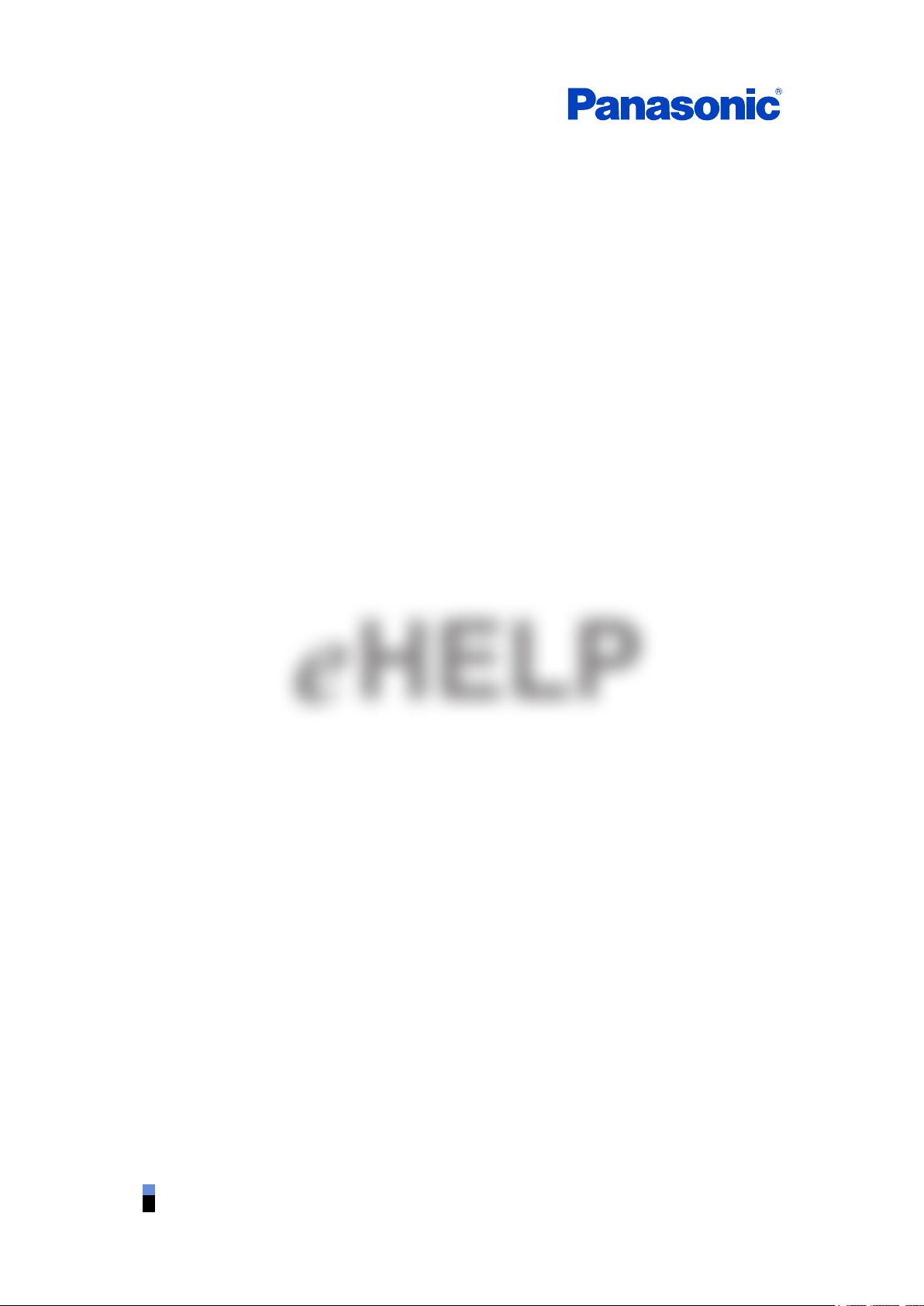
TC-55CX850U
TC-65CX850U
e
HELP
English
Page 2
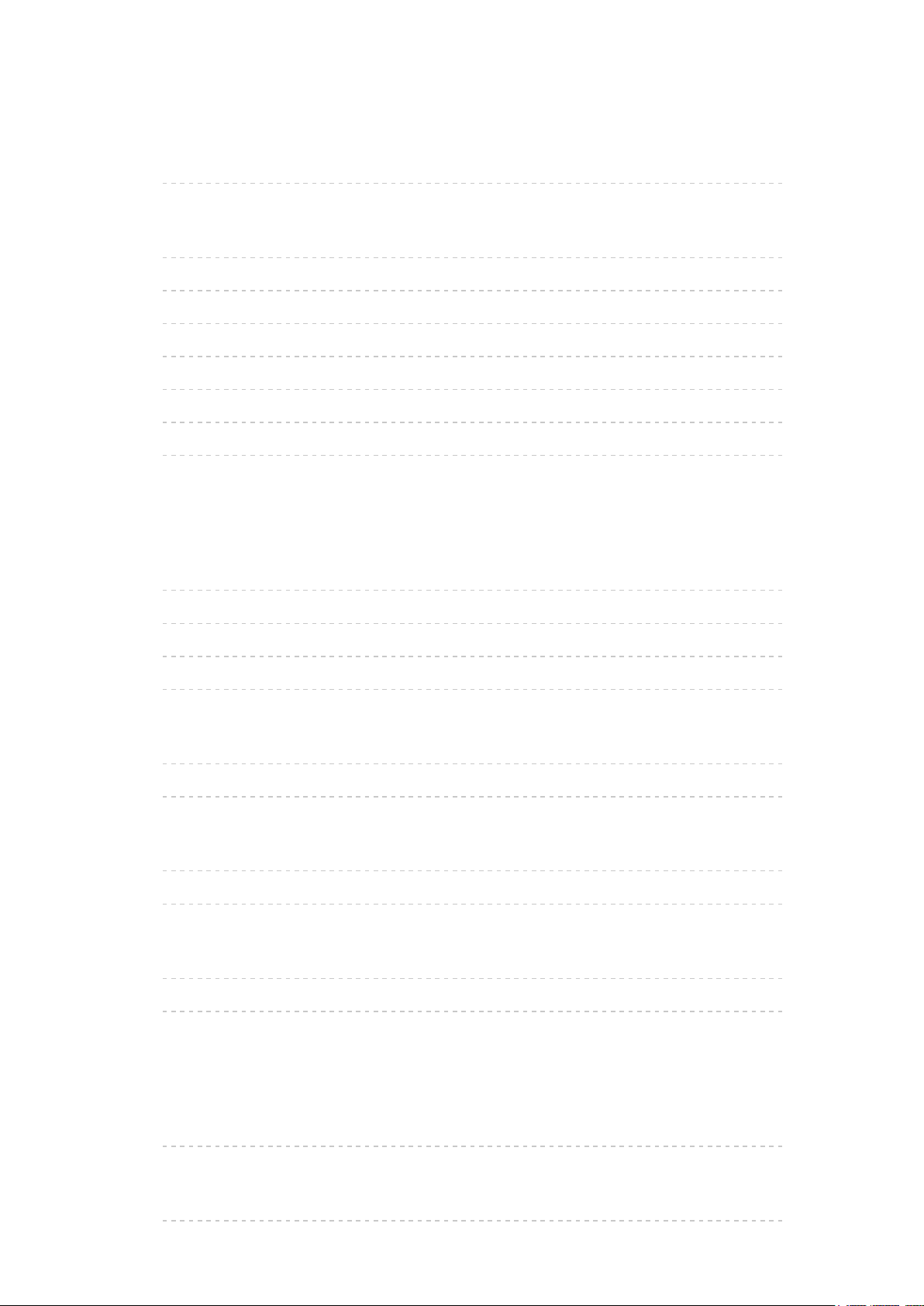
Read first
eHELP
• How to use 10
Features
• 4K resolution 11
• Home Screen 12
• Info Frame 13
• Touch Pad Controller 14
• Internet (Network services) 15
• Home network “DLNA” 16
• Easy Mirroring 17
Using Home Screen
Home Screen
• Information 18
• How to use 20
• Pin to HOME 21
• Option menu 22
Live TV
• How to use 23
• Option menu 24
Apps
• How to use 25
• Option menu 26
Devices
• How to use 27
• Option menu 28
Watching TV
Cable / Satellite / Fiber Optic box
• Initial setting 29
Antenna / Cable service without a box
• Initial setting 30
- 2 -
Page 3
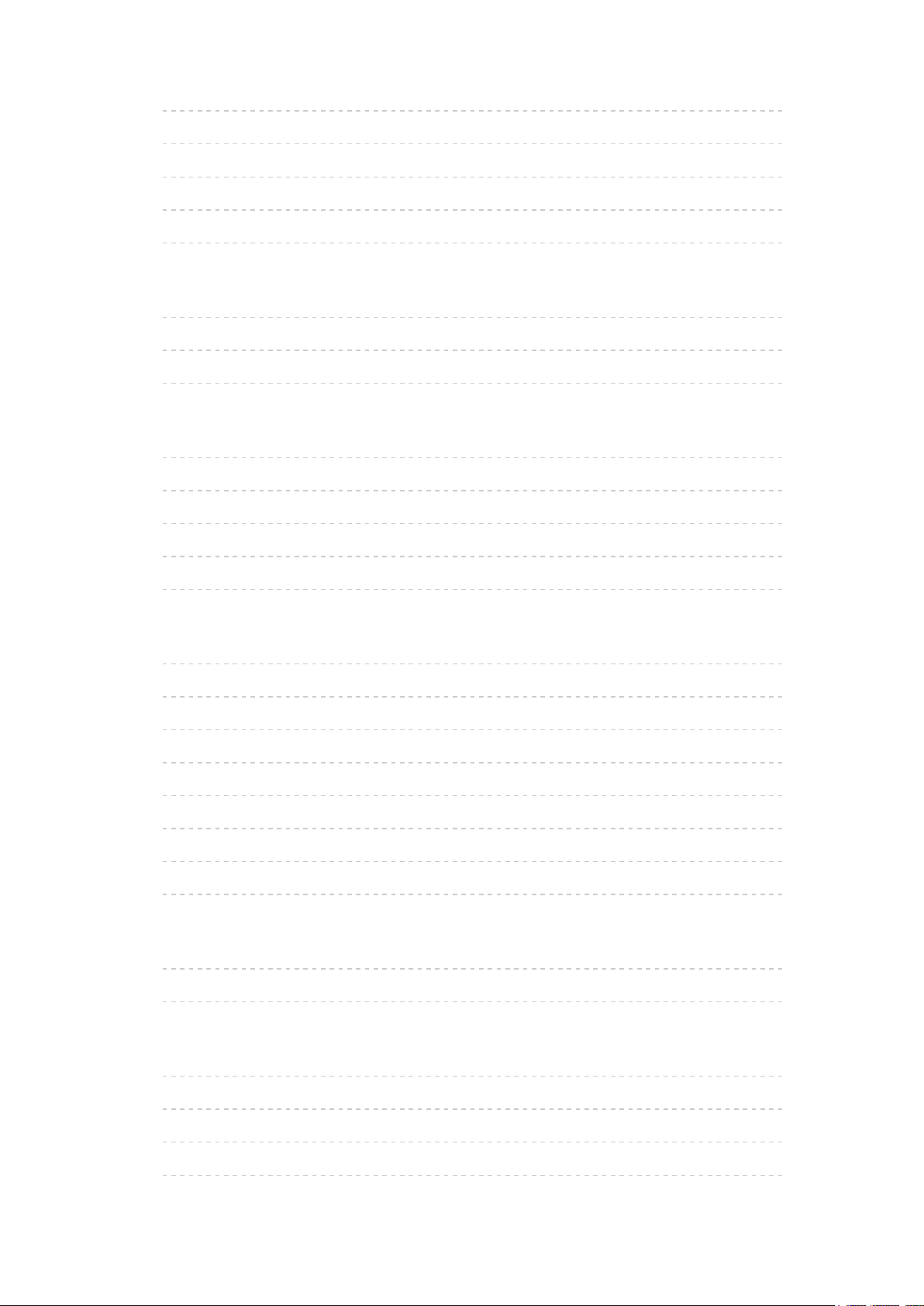
• Select channels 31
• Favorite channels 32
• Closed Caption 33
• SAP 34
• Other 35
4K compatible equipment
• Connecting and viewing 36
• About 4K format 37
• Input signal (AV) 38
Blu-ray, DVD, Game Console, etc.
• Connecting and viewing 39
• Example of AV connections 40
• HDMI connection notice 42
• HDMI connection caution 43
• Input signal 44
For best picture
• Picture mode 45
• Auto brightness (ECO) 47
• Aspect setting 48
• Screen mode 49
• Screen mode for 4K format 50
• Zoom adjustments 51
• Lock settings 52
• Copy adjustments 53
For best audio
• Sound mode 54
• DIGITAL AUDIO OUT terminal 55
Viewing 3D images
• Notice 56
• Viewing 3D 57
• Change 3D format 58
• Adjust 3D images 59
- 3 -
Page 4
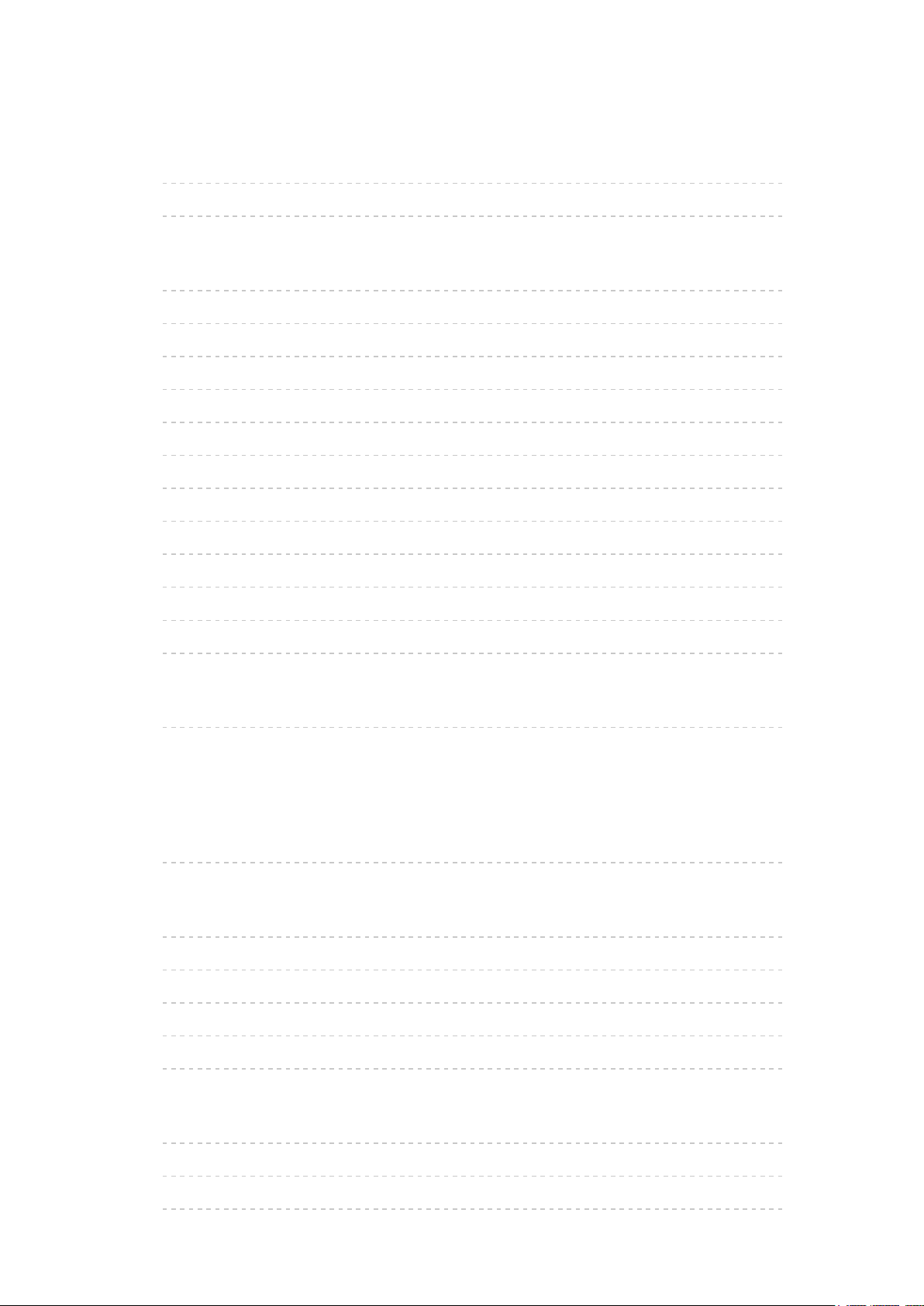
Network services
Connect to network
• Network connections 60
• Network connection types 61
Network settings
• Setting the menu 63
• Network connection/Network status 64
• my Home Cloud settings 65
• VIERA network name 66
• TV remote App settings 67
• Network link 68
• File sharing settings 69
• Mirroring settings 71
• Control4 settings 72
• Do Not Track setting 73
• Software update 74
• New software notice 75
How to use
• Operate 76
Home network “DLNA”
Get started
• Information 77
Photos
• Viewing Photos 78
• Photo view 79
• Options menu 80
• Using slideshow 81
• Slideshow settings 82
Videos
• Viewing Videos 83
• Video view 84
• Options menu 85
- 4 -
Page 5
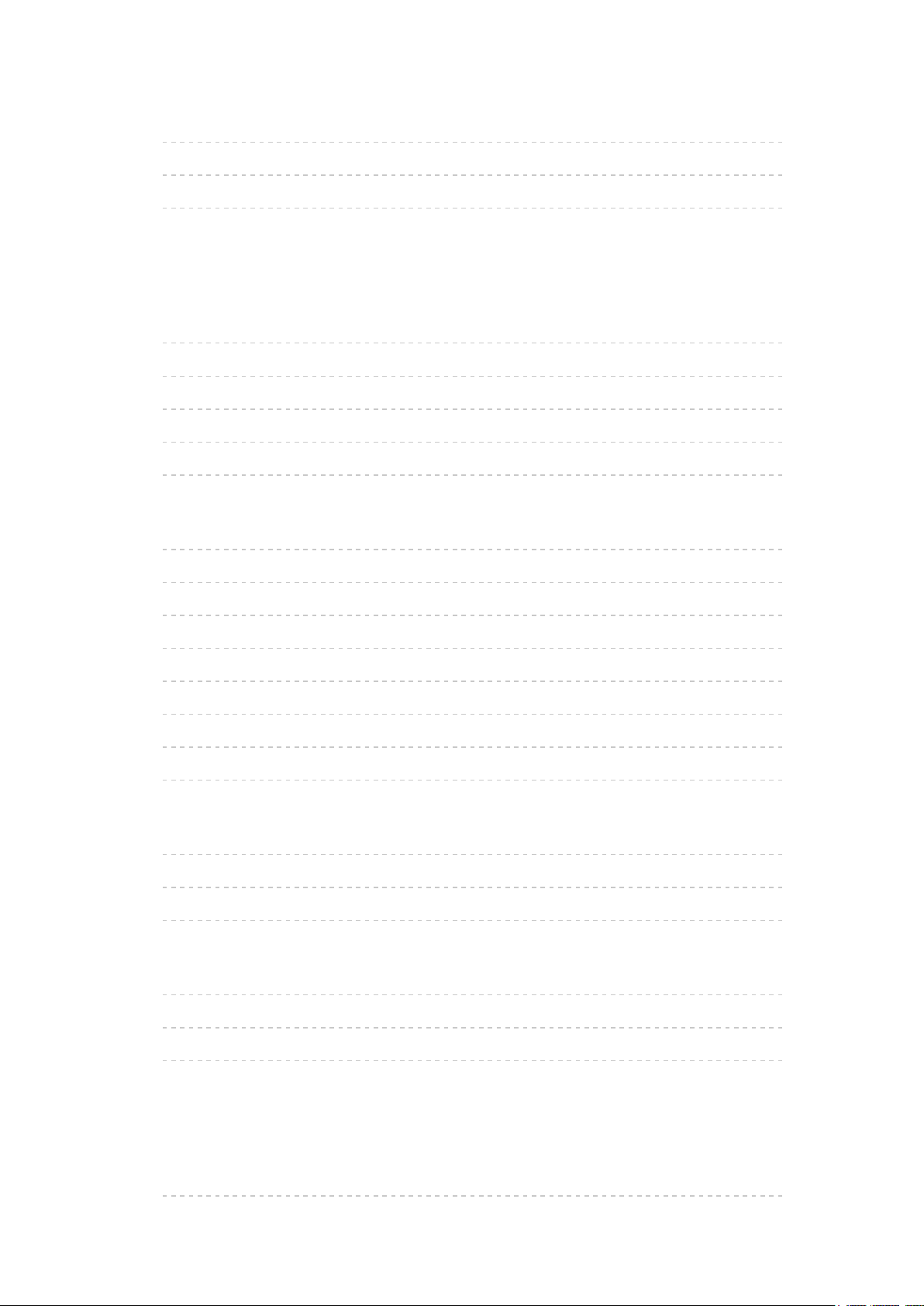
Music
• Playing Music 86
• Music view 87
• Options menu 88
Media player
Get started
• Information 89
• Media warning messages 90
• SD card handling cautions 91
• File sharing 92
• Notice 93
Photos
• Viewing Photos 94
• Photo View 95
• Sort the photos 96
• Options menu 97
• Thumbnails size 98
• Using slideshow 99
• Slideshow settings 100
• Soundtrack settings 101
Videos
• Viewing Videos 102
• Video view 103
• Options menu 104
Music
• Playing Music 105
• Music view 106
• Options menu 107
Convenience features
Eco navigation
• Eco navigation 108
- 5 -
Page 6
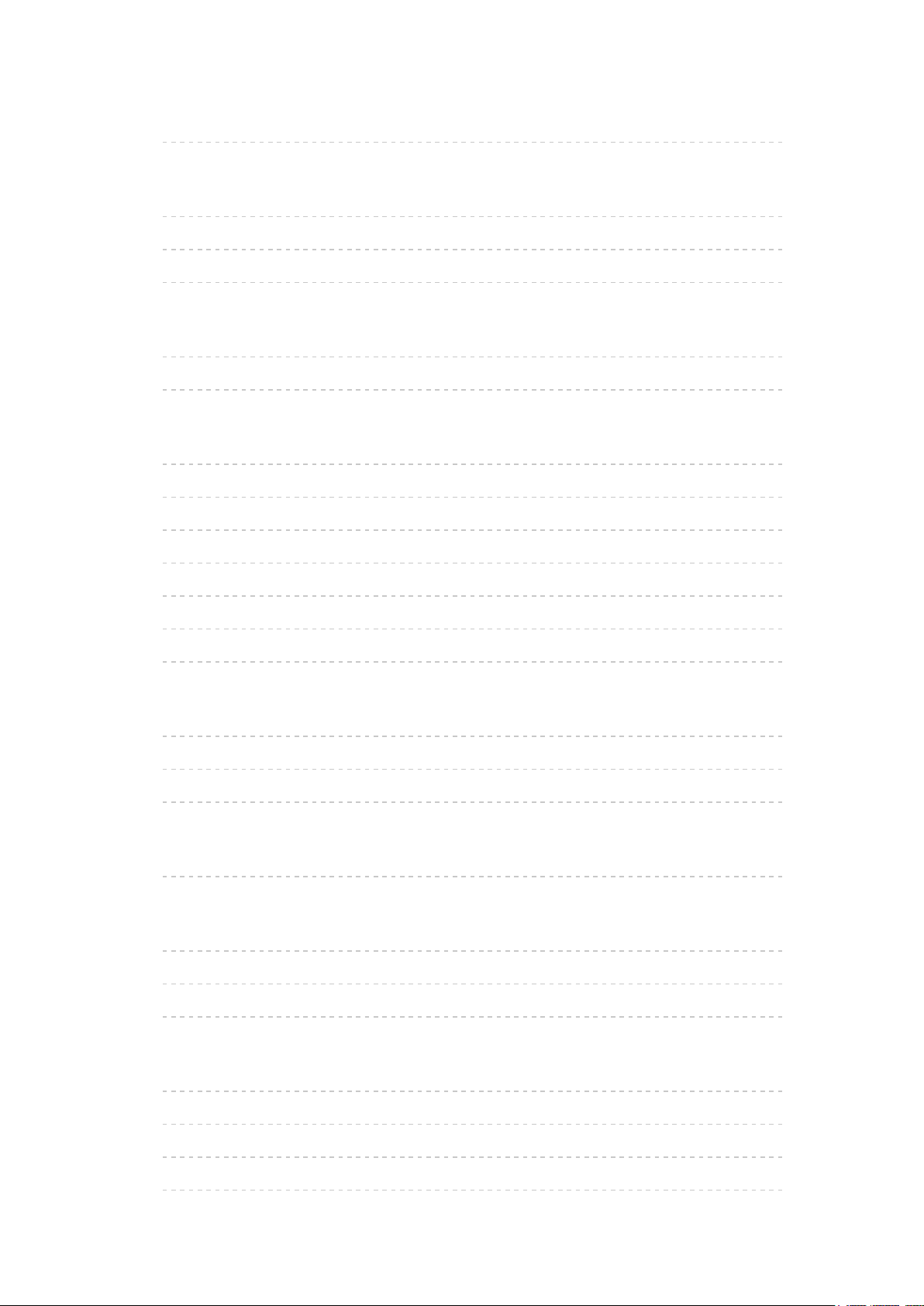
Timer
• Setting the menu 109
Parental control
• Setting the menu 110
• Password setting 111
• Parental control ratings 112
Closed Caption
• Setting the menu 114
• Closed Caption notices 115
VIERA Link ™ “HDAVI Control ™”
• Basic feature 116
• Connecting note 117
• VIERA Link connections 119
• VIERA Link settings 121
• VIERA Link settings feature 122
• VIERA Link 124
• VIERA Link menu 125
Info Frame
• Information 127
• How to use 128
• Setting the menu 129
Using Voice guidance
• Voice guidance 130
Using Voice control
• Information 131
• How to use 132
• Notice 133
Using Touch Pad Controller
• Features 135
• Pairing 136
• Identifying controls 137
• Setting the menu 139
- 6 -
Page 7
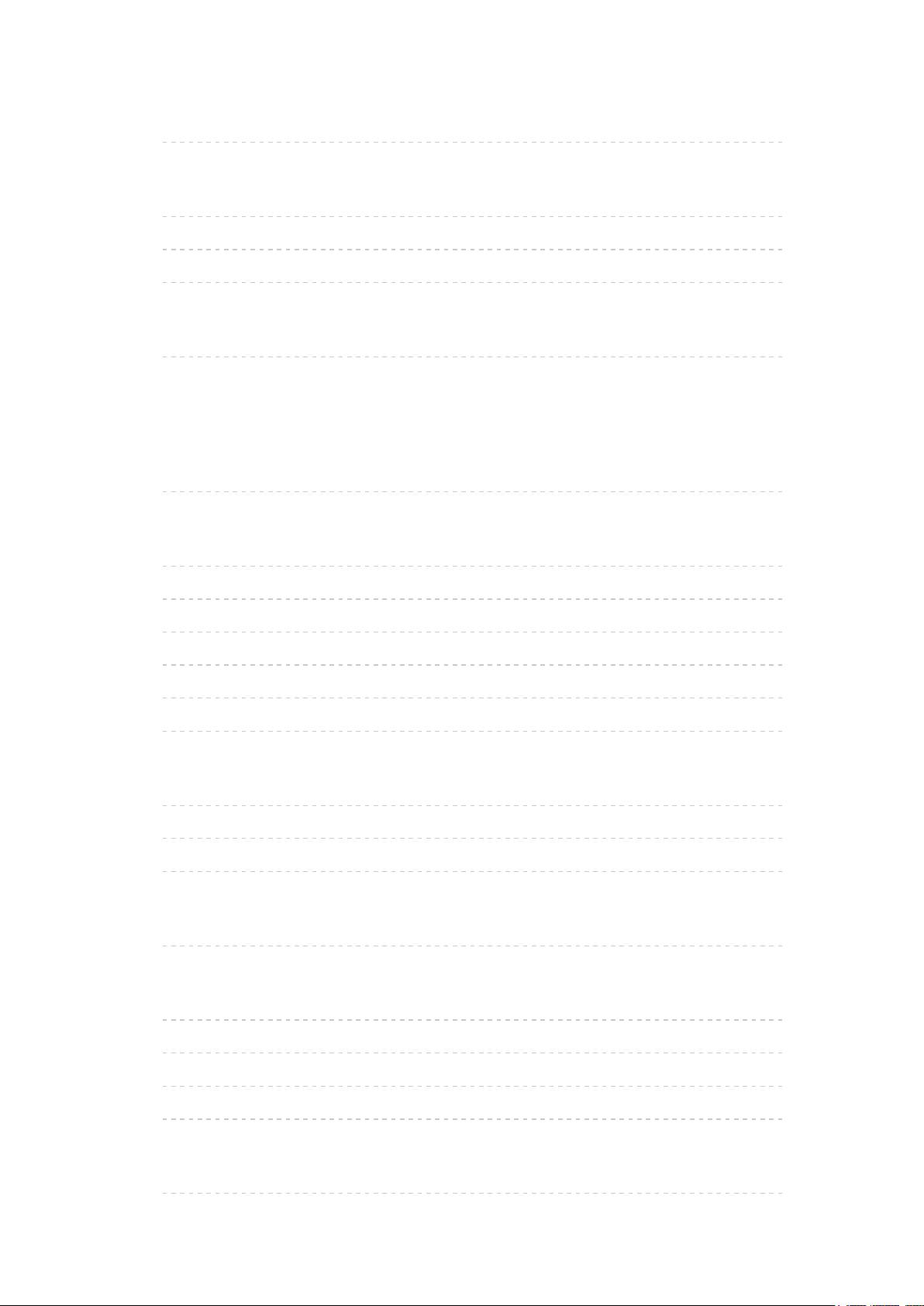
Using Bluetooth devices
• Settings 140
Control by Smartphone, etc.
• Smartphone remote 141
• Turn on the TV via IP 142
• Mirroring 143
Using USB Keyboard
• Keyboard 144
All settings
How to use
• Setting the menu 145
Picture
• Basic settings 146
• Pro settings 150
• Advanced picture 154
• Screen settings 157
• 3D settings 159
• Other settings 160
Sound
• Basic settings 161
• Advanced settings 163
• Voice guidance settings 166
Network
• Network settings 167
Timer
• Sleep (Off timer) 171
• Timer (On/Off timer) 172
• Clock settings 173
• Auto turn off settings 174
Setup
• Eco navigation 175
- 7 -
Page 8
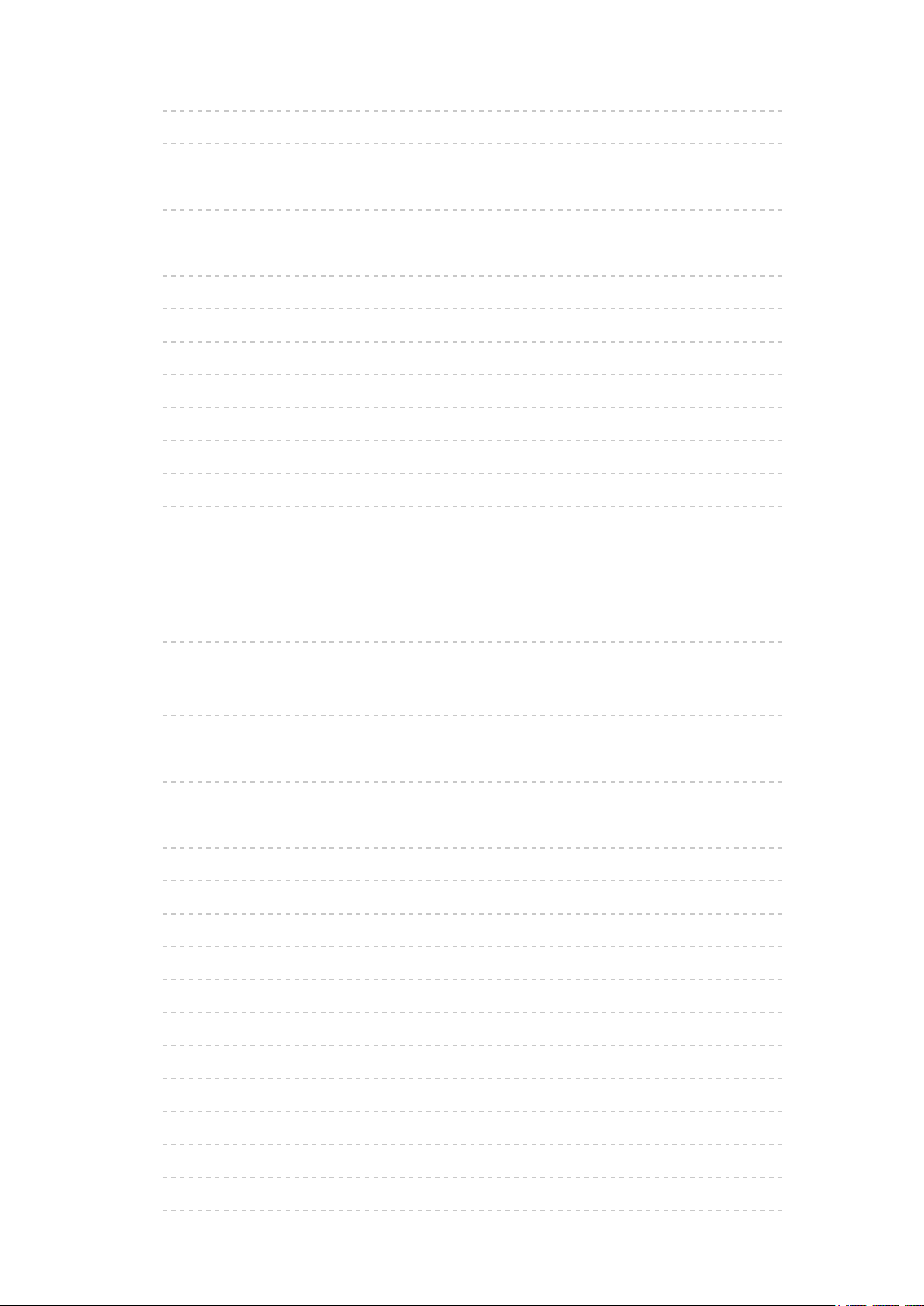
• Voice control settings 176
• USB device setup 177
• VIERA Touch Pad settings 178
• Bluetooth settings 179
• Parental control 180
• ANTENNA/Cable setup 182
• Language settings 184
• Display customization 185
• Closed Caption 186
• VIERA Link settings 188
• System settings 189
• Other settings 190
• Useful settings 191
Support / FAQ
Help menu
• Using Help menu 192
FAQ
• Picture - Viewing 193
• Picture - Snowy / none 194
• Picture - Distortion 195
• Picture - Continue 196
• Sound - None 197
• Sound - Unusual 198
• Networking 199
• Software update 200
• 3D - Viewing 201
• 3D - Format 202
• Voice guidance 203
• Voice control 204
• Touch Pad Controller 205
• Eco navigation 206
• Other 207
• Menu - Gray-out or missing items 208
- 8 -
Page 9
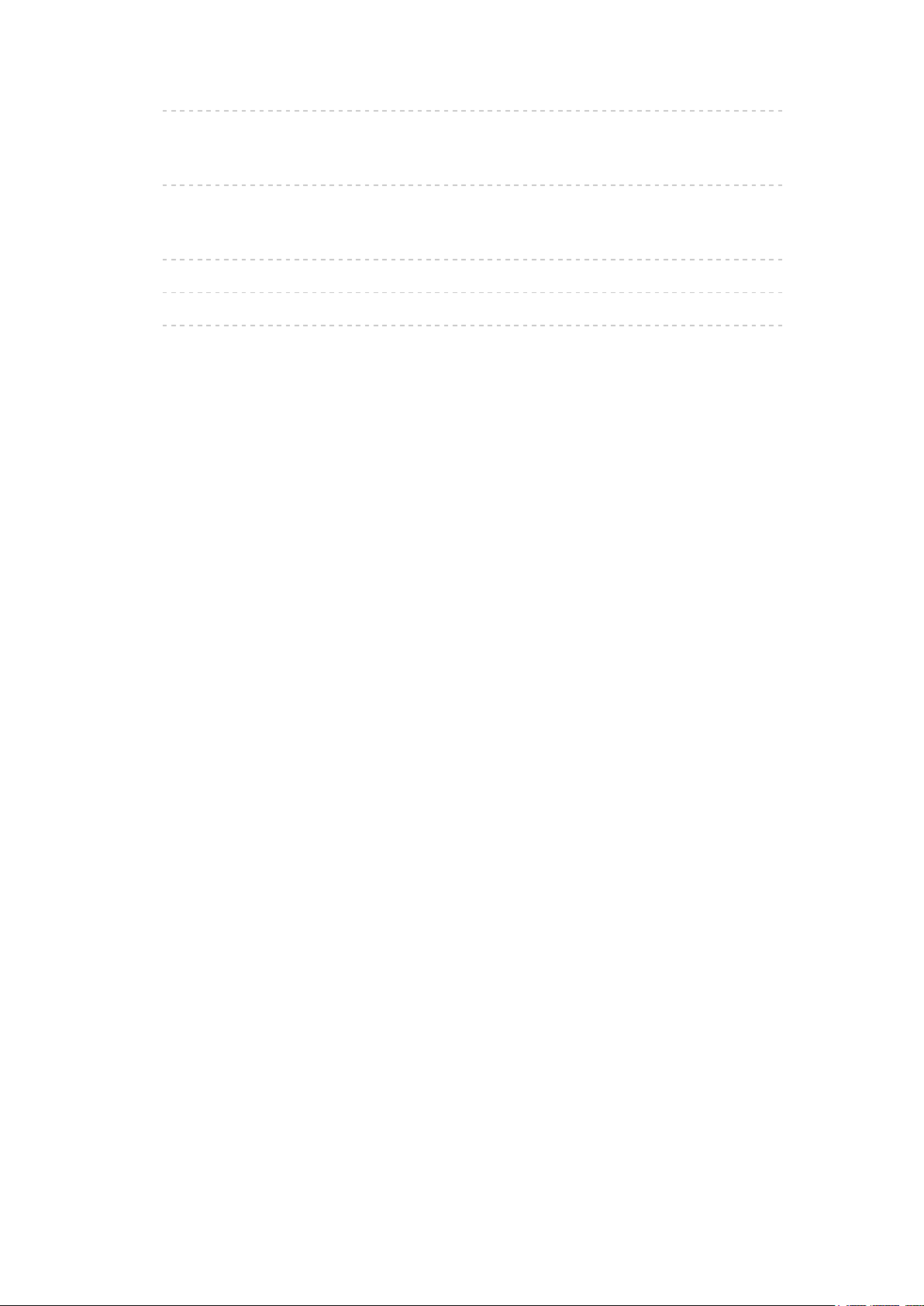
• Reset to factory defaults 209
Information
• Data information 210
Care and Cleaning
• Display panel 212
• Cabinet 213
• Pedestal / Power cord 214
- 9 -
Page 10
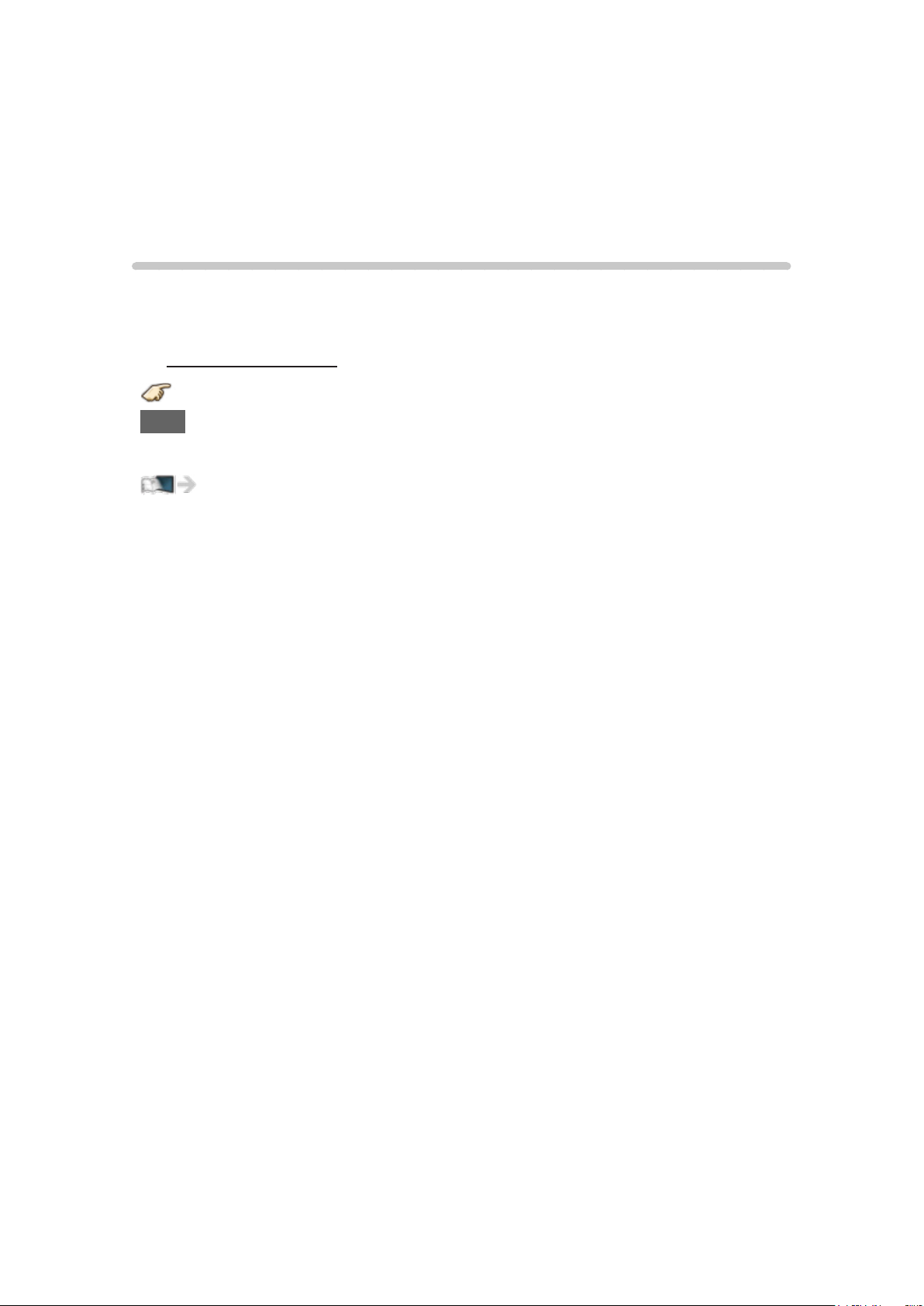
Read first
eHELP
How to use
Before using eHELP, check the followings.
■ Meaning of signs
Press the Remote control button
INFO Letters in box : Remote control button
Menu Letters in Cyan : Menus on screen display
References in this eHELP
- 10 -
Page 11
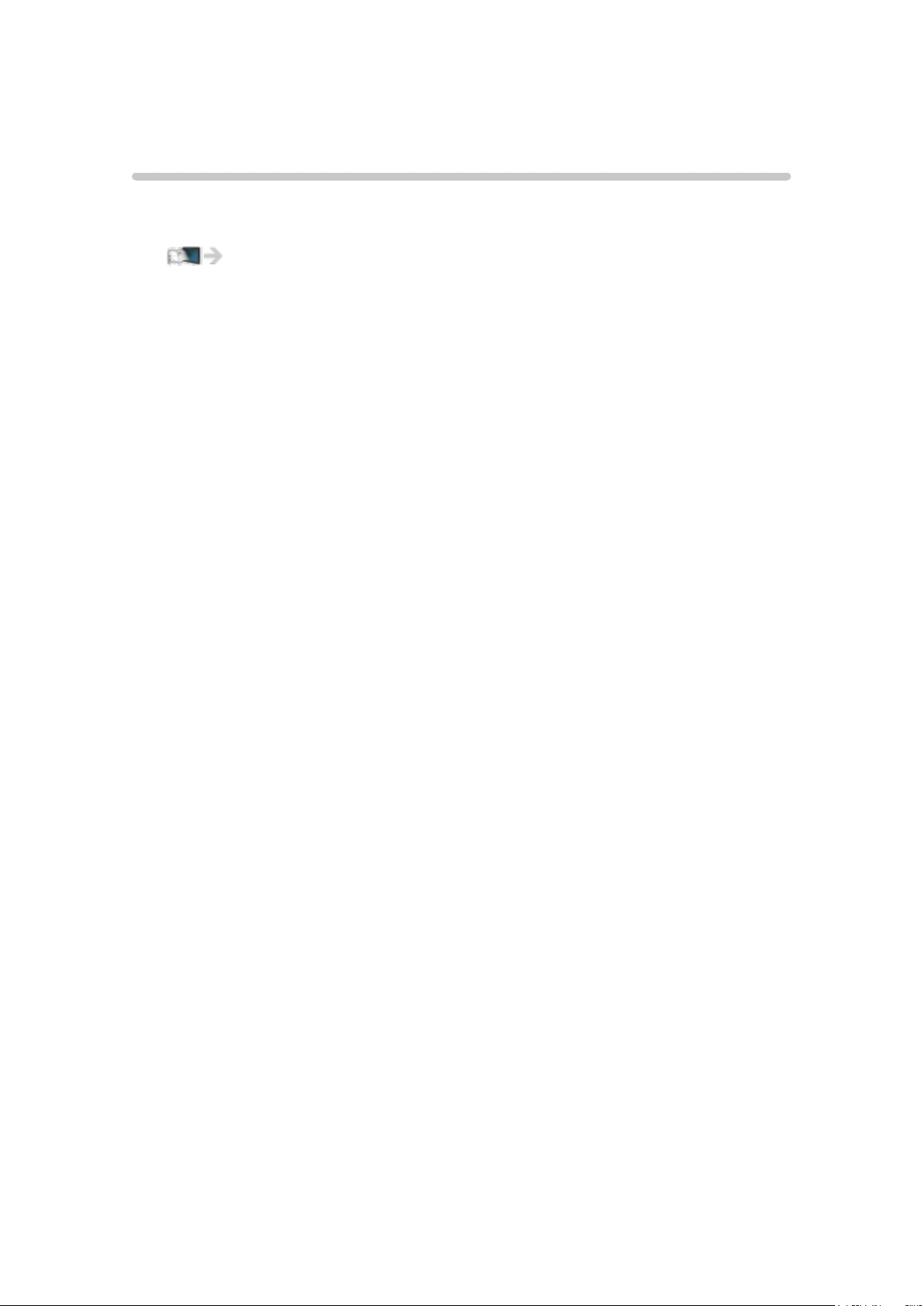
Features
4K resolution
You can watch content in 4K format that has twice the horizontal and vertical
resolution of the 1080p signal.
Watching TV > 4K compatible equipment
- 11 -
Page 12
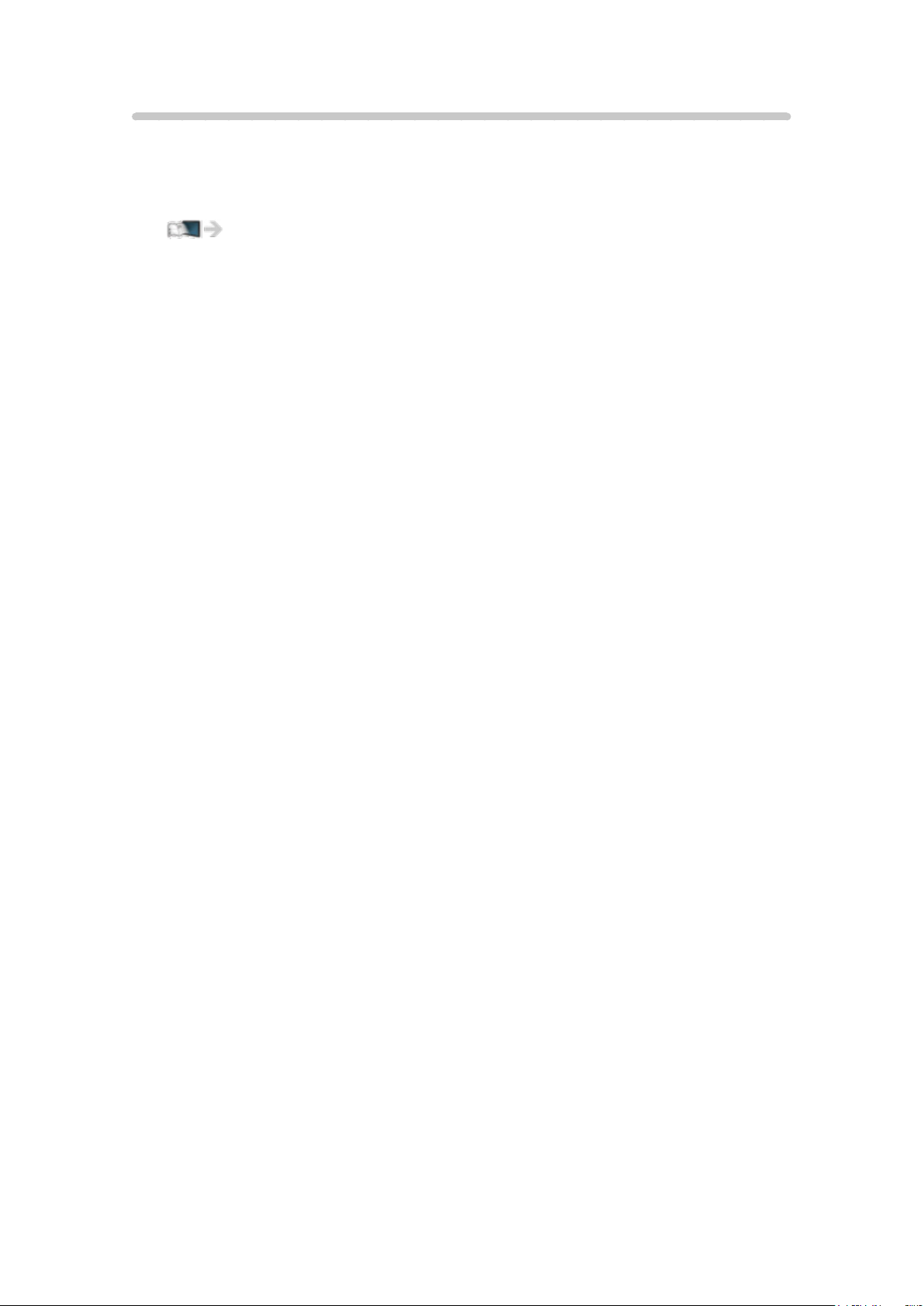
Home Screen
“Home Screen” is a gateway to the TV programs, applications and connected
devices.
It provides you an easy way to access all the features.
Using Home Screen > Home Screen > Information
- 12 -
Page 13
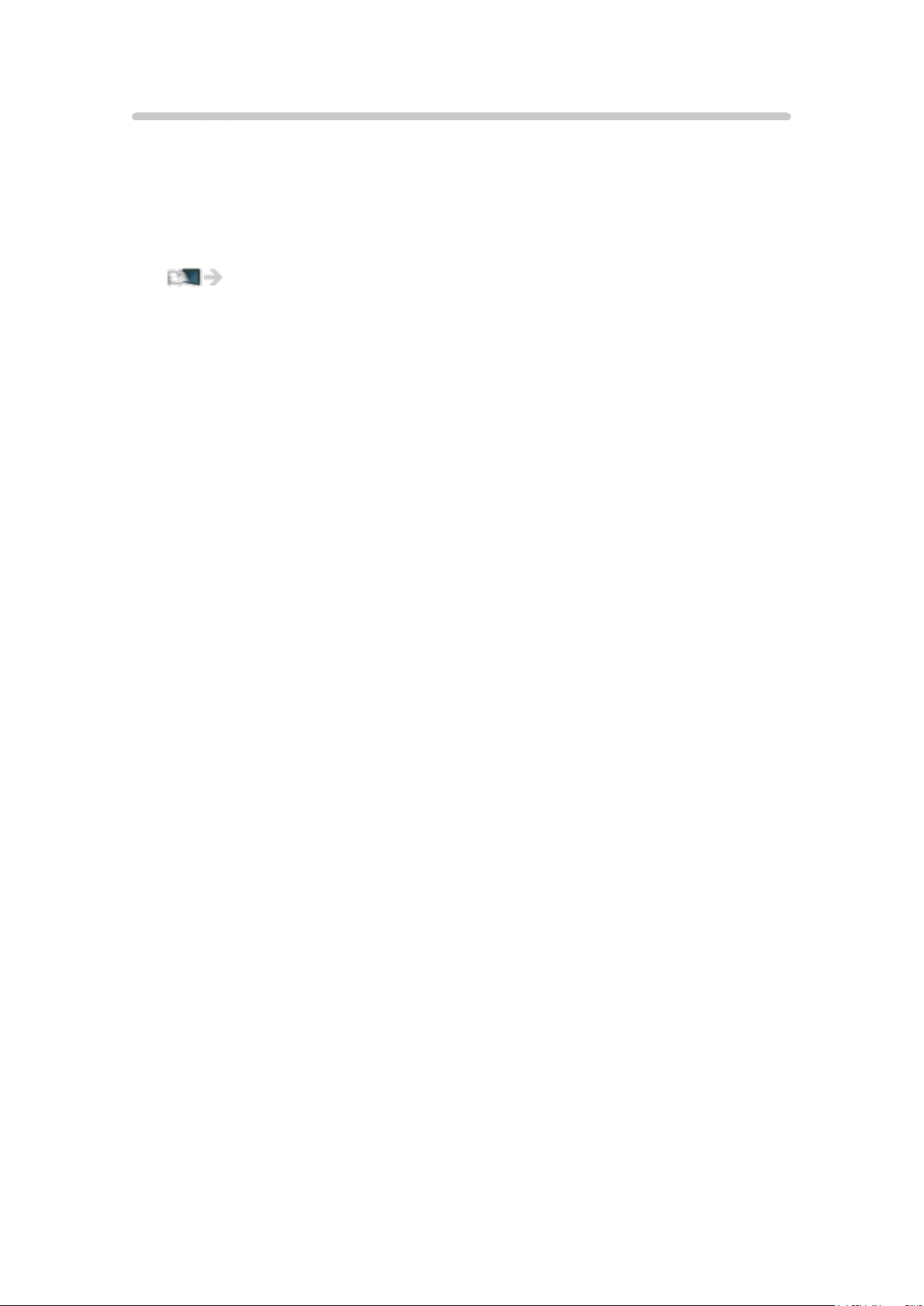
Info Frame
This feature is available only when the item other than U.S.A. is selected from
Country in First time setup.
Info Frame is a convenient feature to provide you relevant information of
the watching program, recommendations, etc. It is displayed on the edge of
screen when you need it.
Convenience features > Info Frame > Information
- 13 -
Page 14
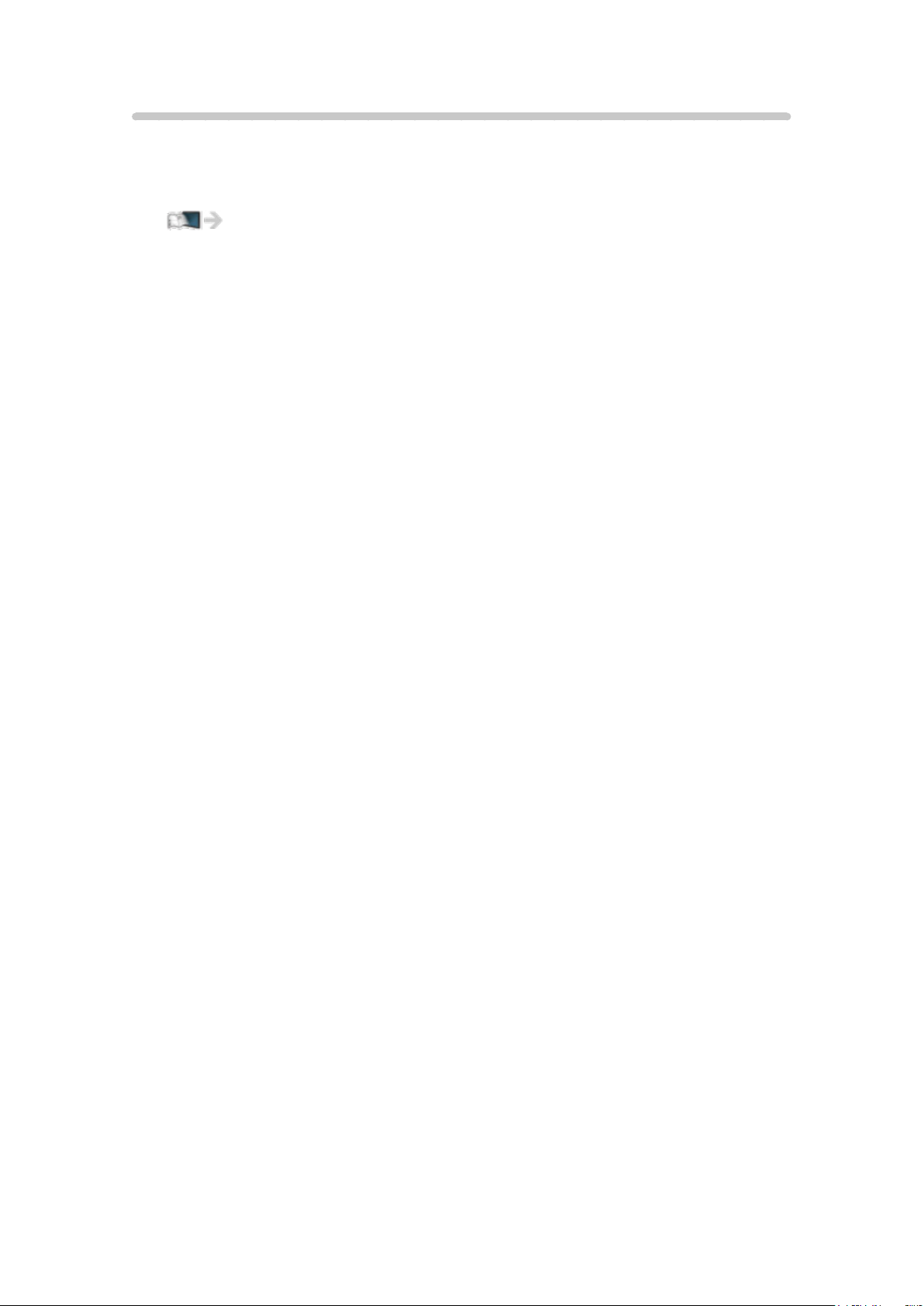
Touch Pad Controller
Touch Pad Controller is designed for the convenient operations on the
application, Internet content, etc. You can operate the TV intuitively with this
controller.
Convenience features > Using Touch Pad Controller >
Features
- 14 -
Page 15
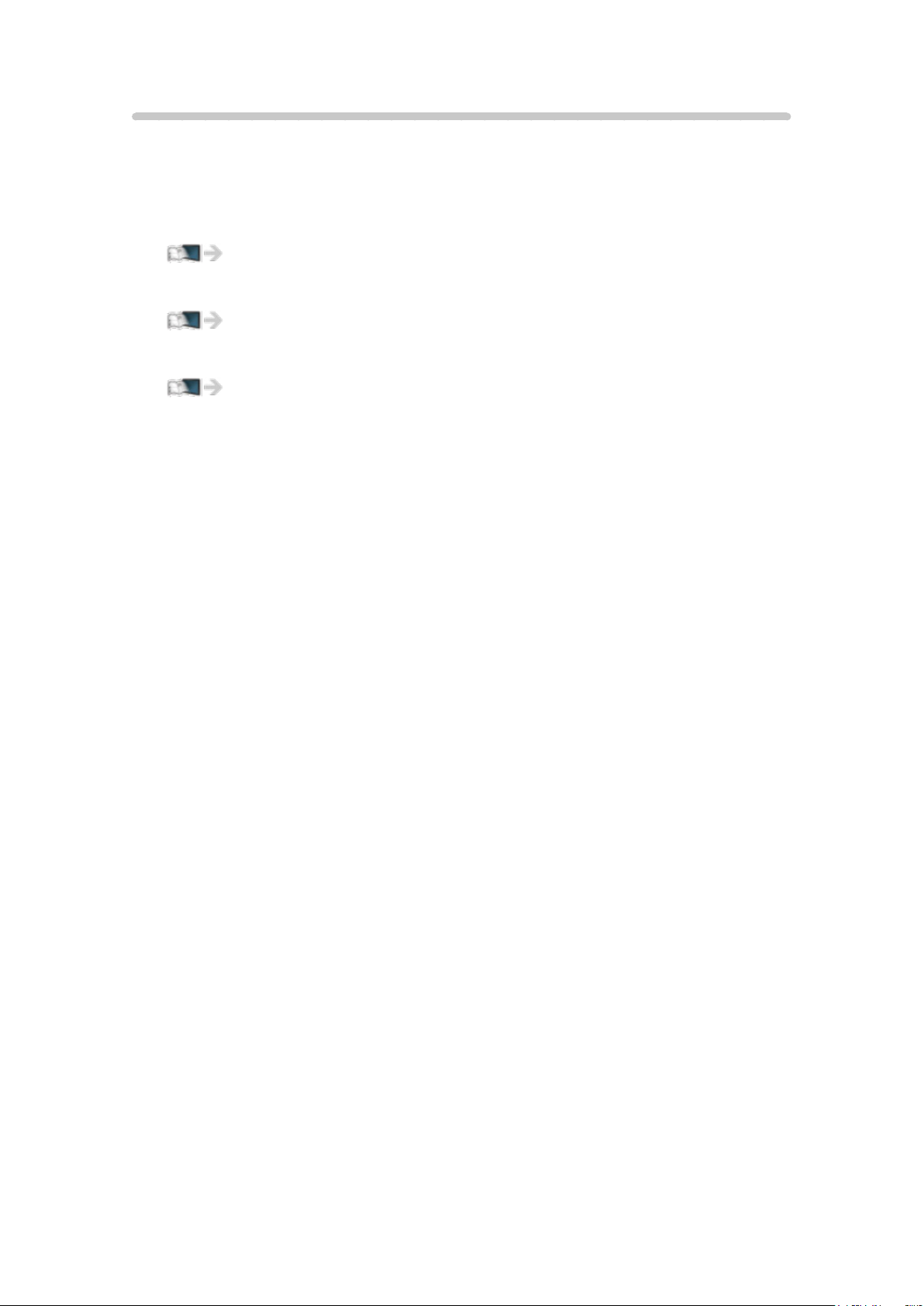
Internet (Network services)
You can access some specific websites supported by Panasonic, and enjoy
Internet content/Network services such as videos, games, communication
tools, etc. from Apps.
●
To connect to the Internet
Network services > Connect to network
●
To configure the Network settings
Network services > Network settings
●
To use Internet (Network services)
Network services > How to use
- 15 -
Page 16
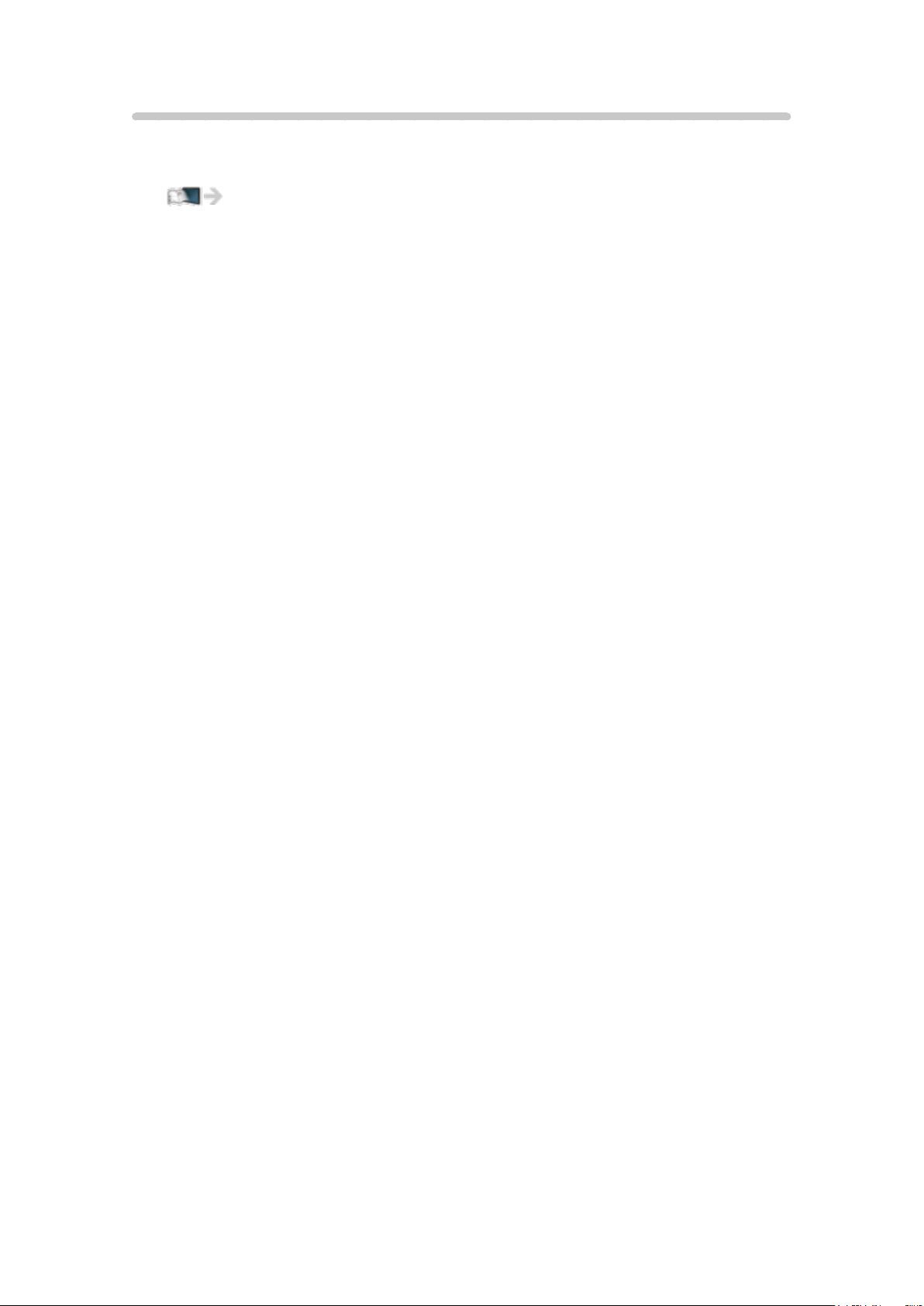
Home network “DLNA”
You can share the content (Photo, Video, Music, etc.) stored in DLNA
Certified media server with your home network system.
Home network “DLNA”
- 16 -
Page 17
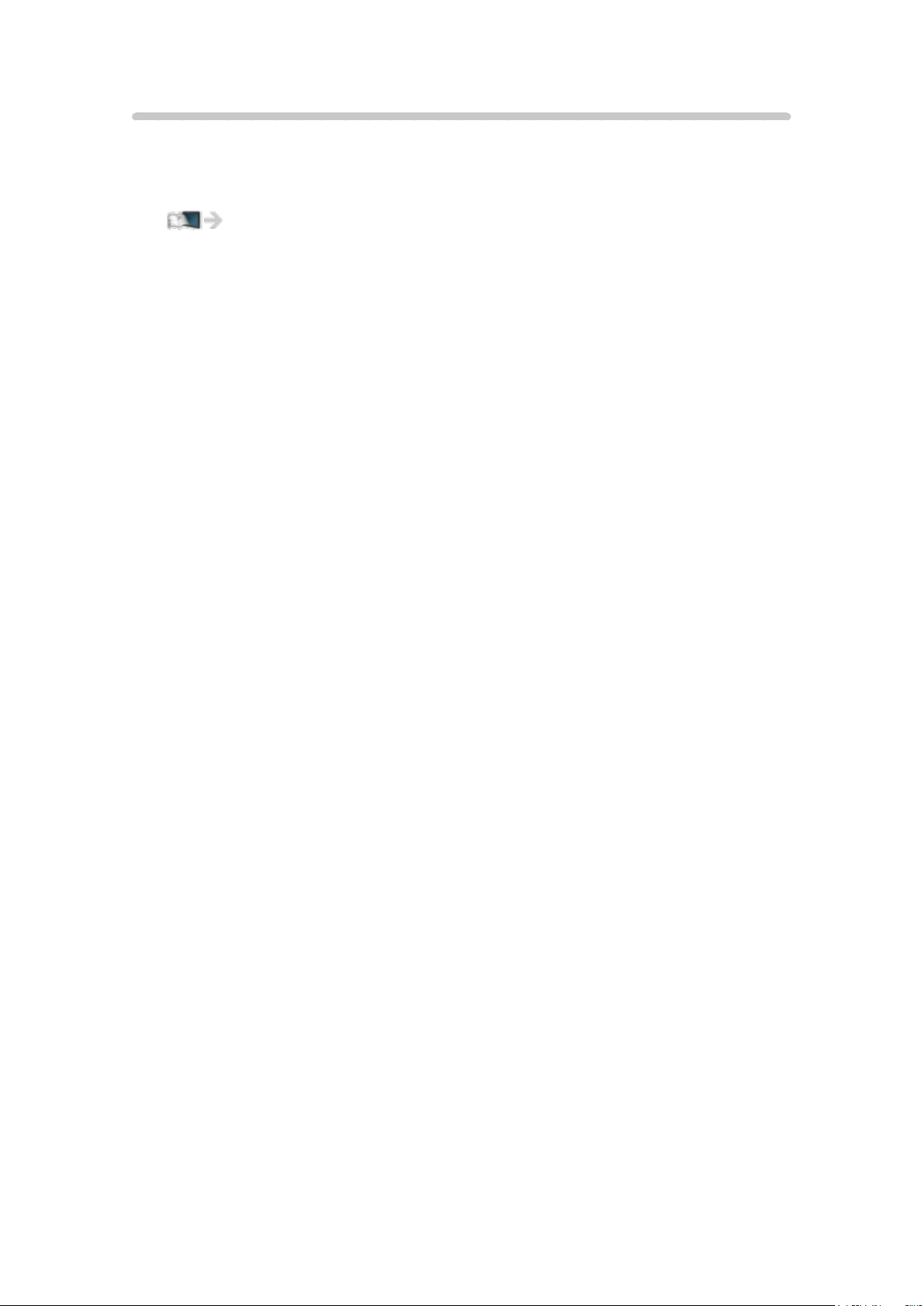
Easy Mirroring
You can watch display images of other devices (smartphone, etc.) on the TV
screen using a mirroring function. You can also start the mirroring function
from the other devices without operating the TV.
Convenience features > Control by Smartphone, etc. >
Mirroring
- 17 -
Page 18
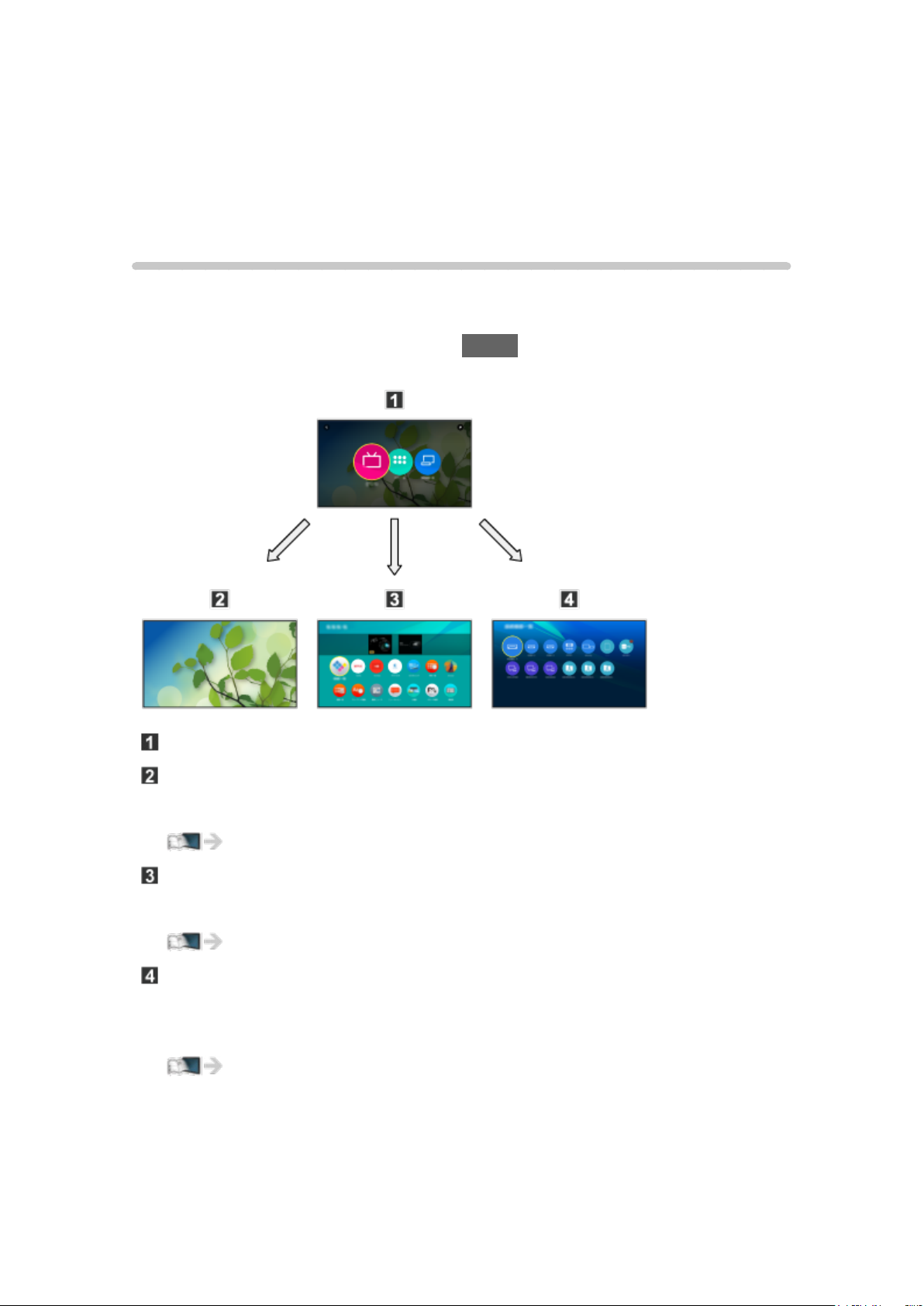
Using Home Screen
Home Screen
Information
“Home Screen” is a gateway to the TV programs, applications and connected
devices.
Home Screen is displayed by pressing HOME and it provides you an easy
way to access all the features as shown below (example).
Home Screen
Live TV
– Gateway to TV programs
Using Home Screen > Live TV
Apps
– Gateway to various applications (Internet content, etc.)
Using Home Screen > Apps
Devices
– Gateway to connected devices (HDMI equipment, USB device, network
device, etc.)
Using Home Screen > Devices
- 18 -
Page 19
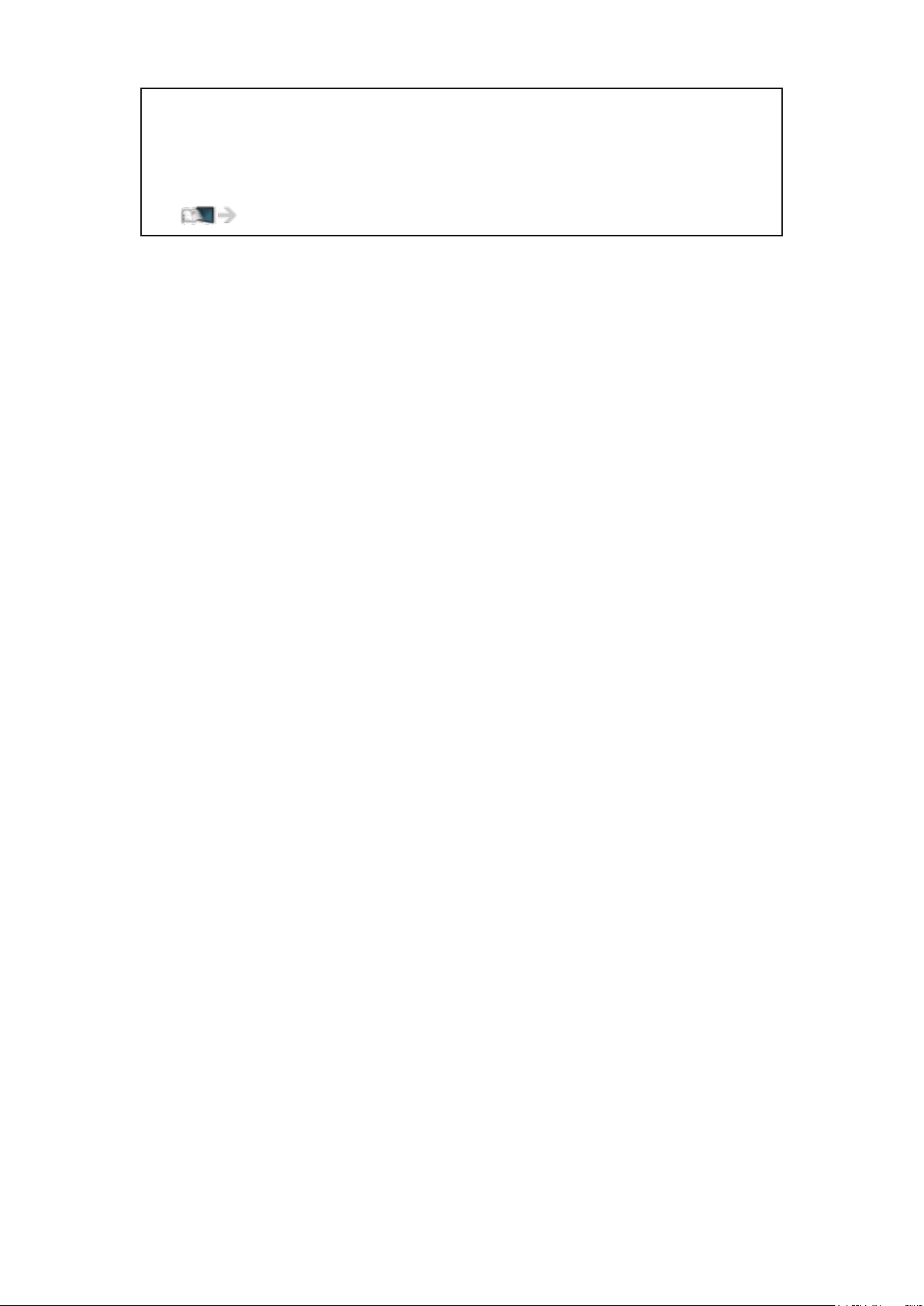
●
Be sure to update the software when a software update notice is
displayed on the TV screen. If the software is not updated, you may
not be able to use Home Screen. You can update the software later
manually.
Network services > Network settings > Software update
- 19 -
Page 20
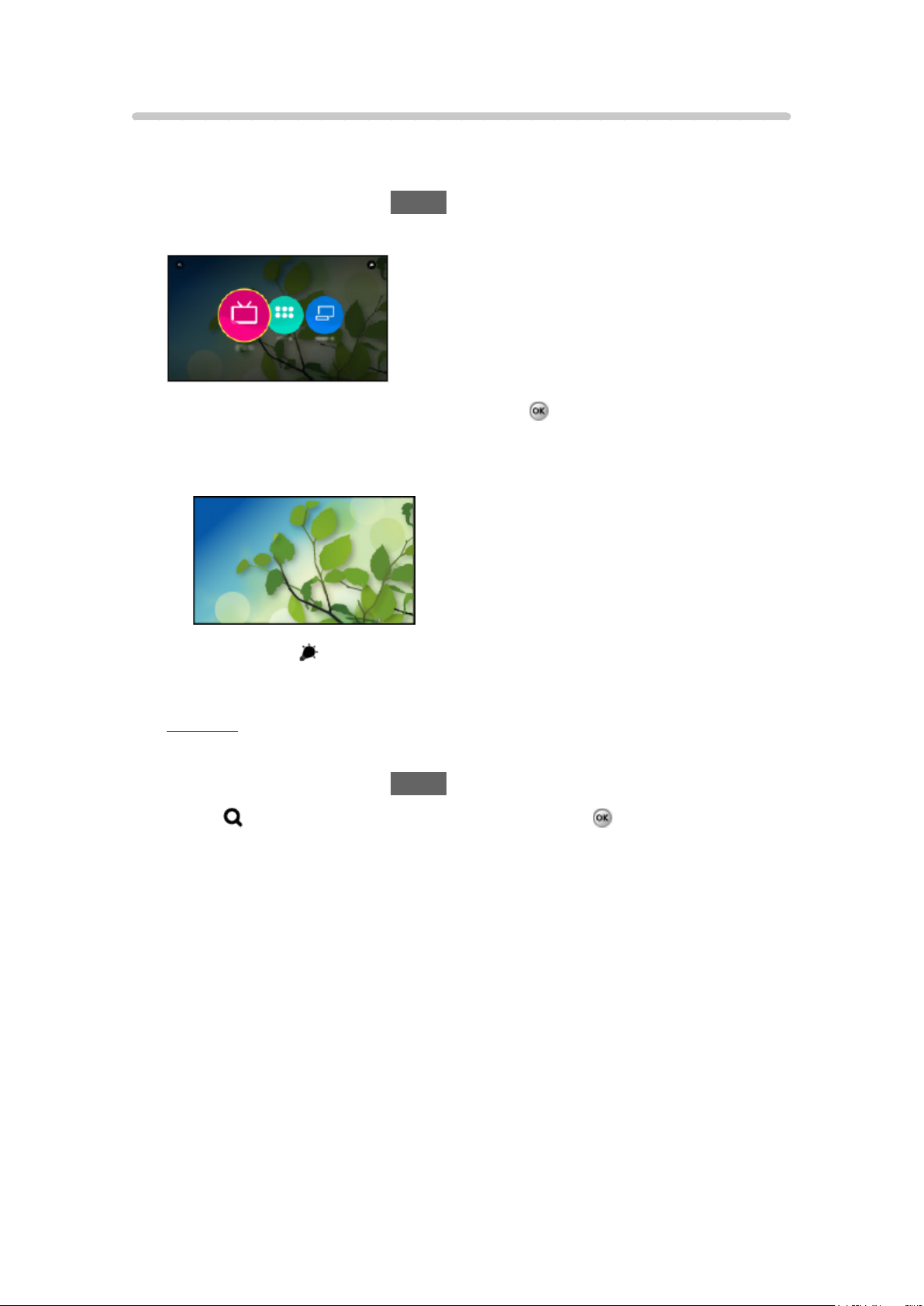
How to use
From Home Screen, you can access all the features such as TV programs,
applications and connected devices.
1. Display Home Screen with HOME.
(Example)
2. Select Live TV / Apps / Devices and press
●
To watch full-screen TV, select Live TV.
(Example)
●
Also refer to on the top right of Home Screen for the operations.
■ Search
You can search the content from various features.
1. Display Home Screen with HOME.
2. Select
3. Follow the on-screen instructions.
on the top left of Home Screen and press to access.
to access.
- 20 -
Page 21
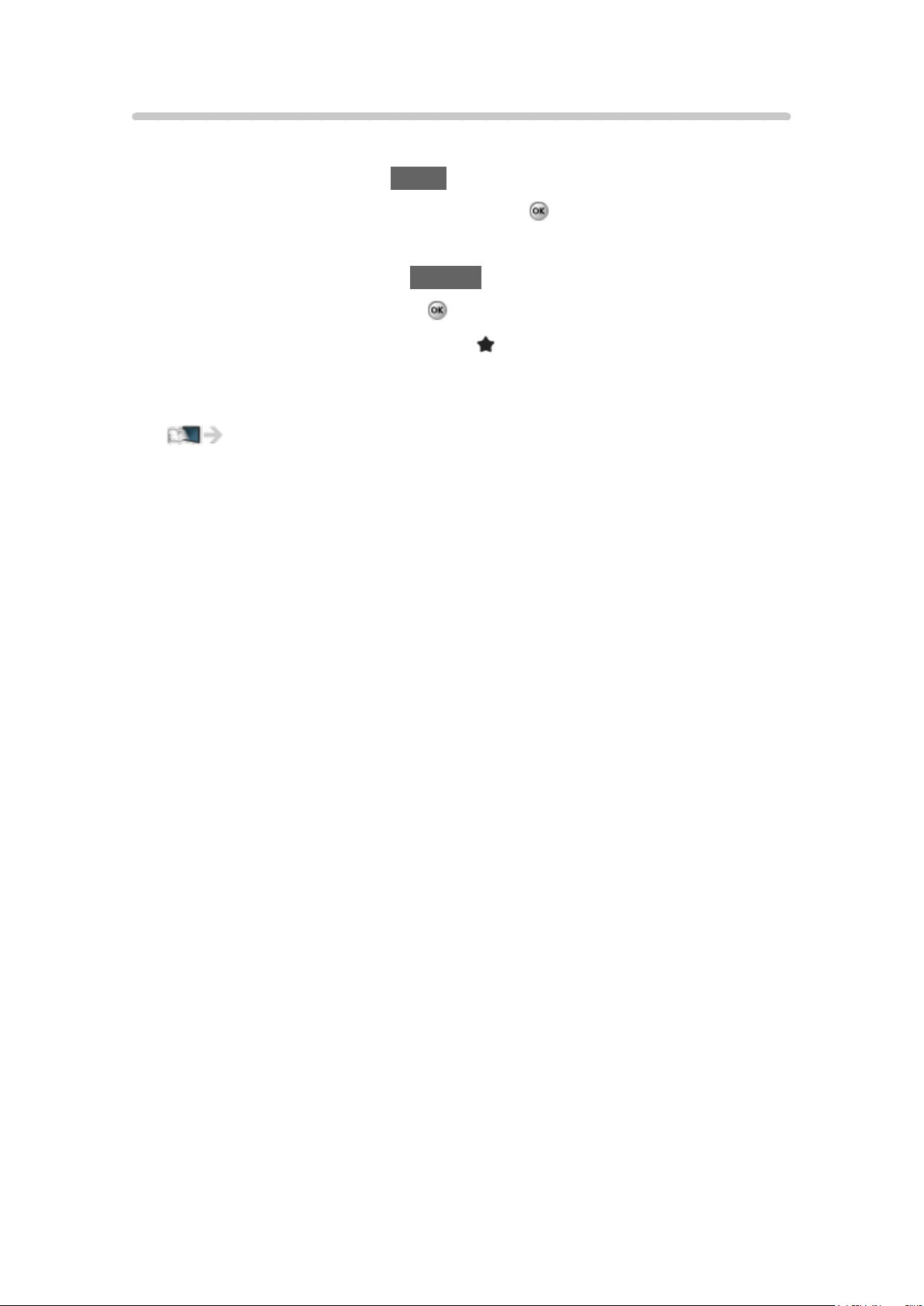
Pin to HOME
You can add a shortcut for frequently used feature on Home Screen.
1. Display Home Screen with HOME.
2. Select Live TV / Apps / Devices and press
to access.
3. Select a feature (TV program / application / device).
4. Display the option menu with OPTION.
5. Select Pin to HOME and press
●
You can also add a shortcut pressing (Pin to HOME) of Touch Pad
to set.
Controller.
●
To remove a shortcut from Home Screen, set Unpin from HOME.
Using Home Screen > Home Screen > Option menu
- 21 -
Page 22
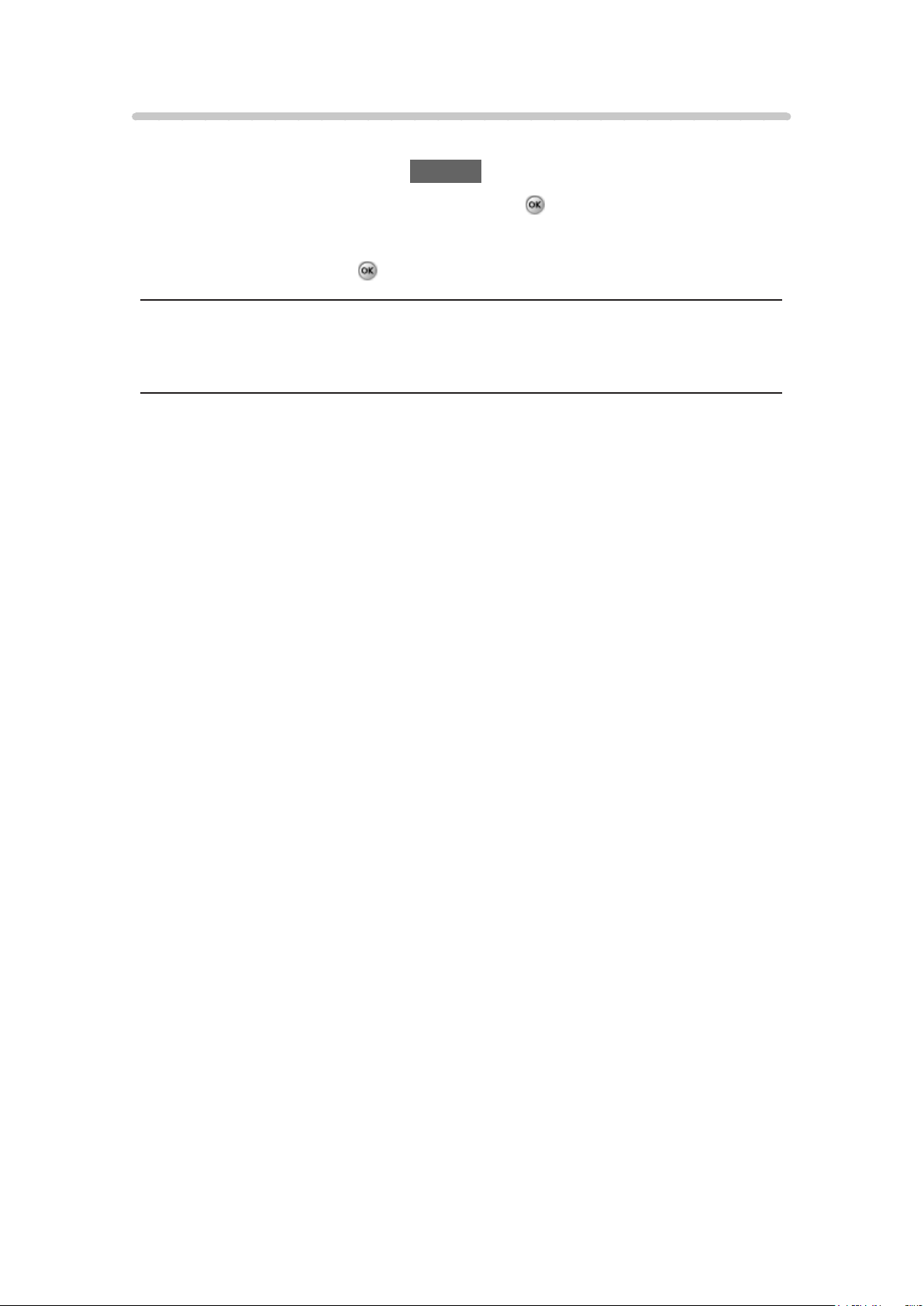
Option menu
You can customize Home Screen.
1. Display the option menu with OPTION.
2. Select one of the following items and press
Unpin from HOME / Move
3. Set the item and press
Unpin from HOME
Remove a shortcut from Home Screen.
Move
Arranges the position of the icons.
to store.
to access.
- 22 -
Page 23
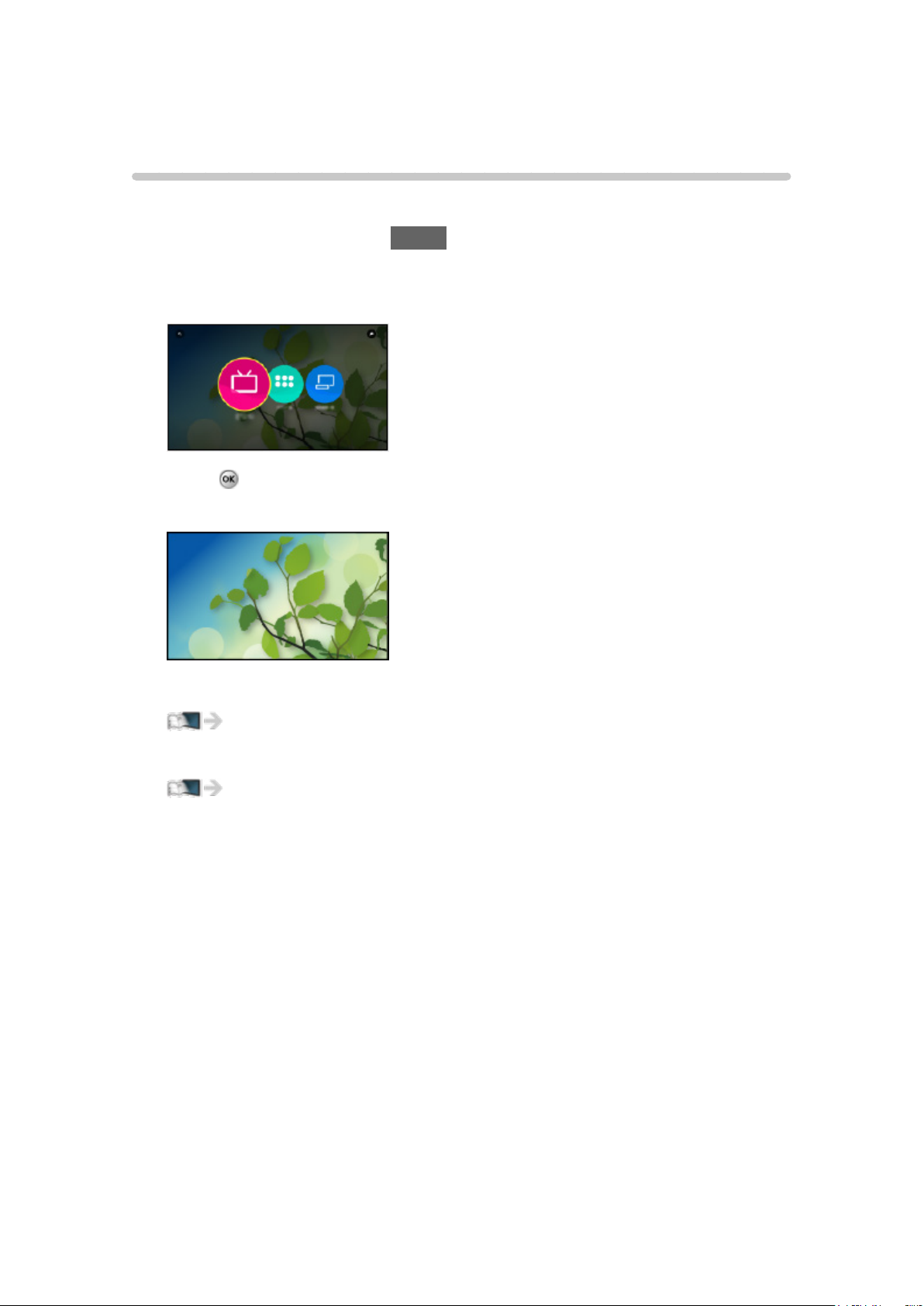
Live TV
How to use
Live TV is a gateway to the TV programs.
1. Display Home Screen with HOME.
2 Select Live TV.
(Example)
3. Press to access.
(Example)
●
For details of watching TV
Watching TV
●
To add a shortcut icon
Using Home Screen > Home Screen > Pin to HOME
- 23 -
Page 24
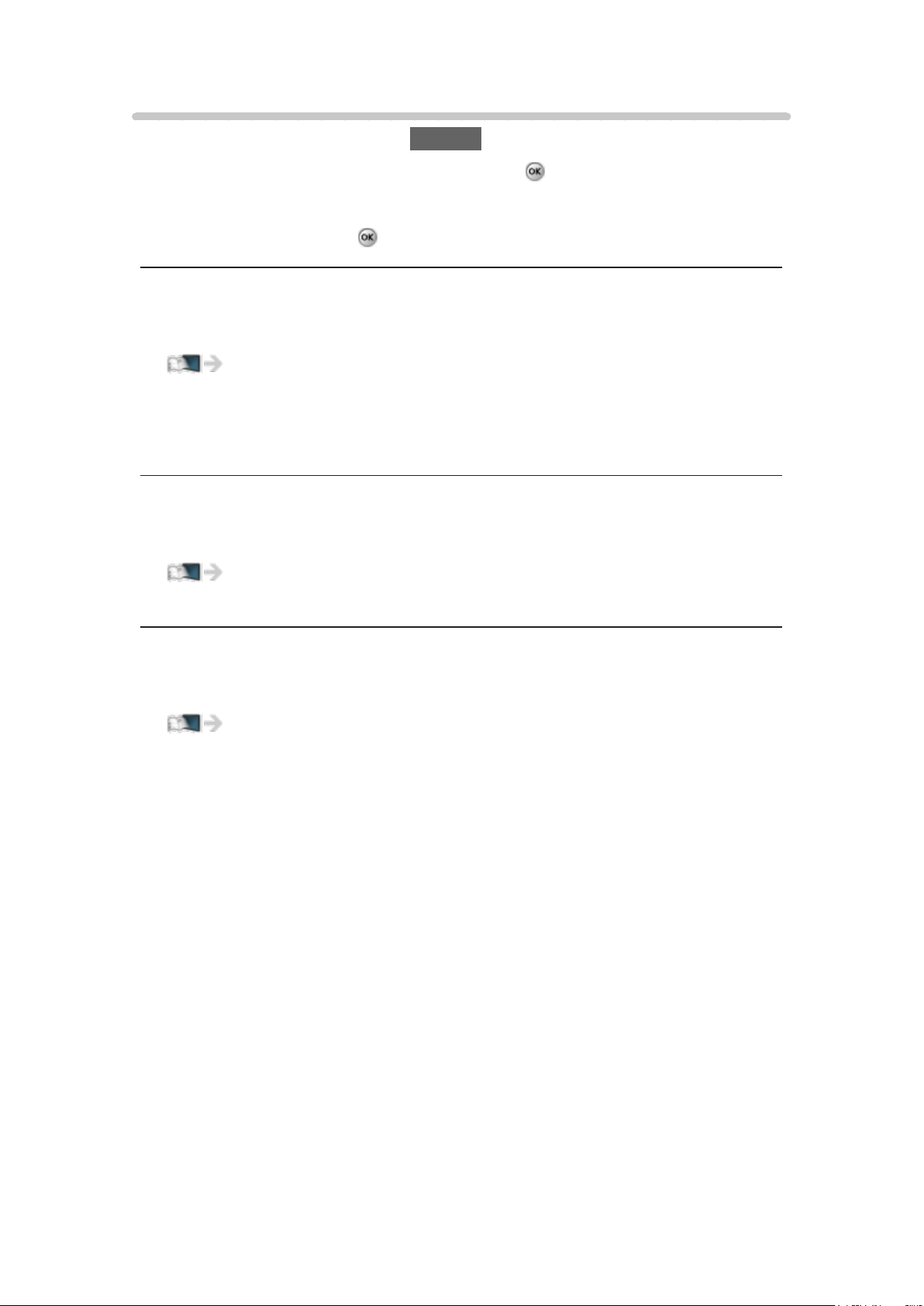
Option menu
1. Display the option menu with OPTION.
2. Select one of the following items and press
to access.
Pin to HOME / Unpin from HOME / Accessibility / AV Options
3. Set the item and press
to store.
Pin to HOME, Unpin from HOME
Adds / removes a shortcut for a frequently used feature on Home Screen.
Using Home Screen > Home Screen > Pin to HOME
●
The label (channel position, channel name, etc.) of shortcut is not updated
by broadcasters automatically. Remove and add the shortcut again to
update the label.
Accessibility
Guidance settings for visually impaired users
Convenience features > Using Voice guidance > Voice
guidance
AV Options
Easy optional setting for viewing, sound, etc.
Watching TV > Antenna / Cable service without a box > Other
●
Menu items and selectable options vary depending on the TV mode.
- 24 -
Page 25
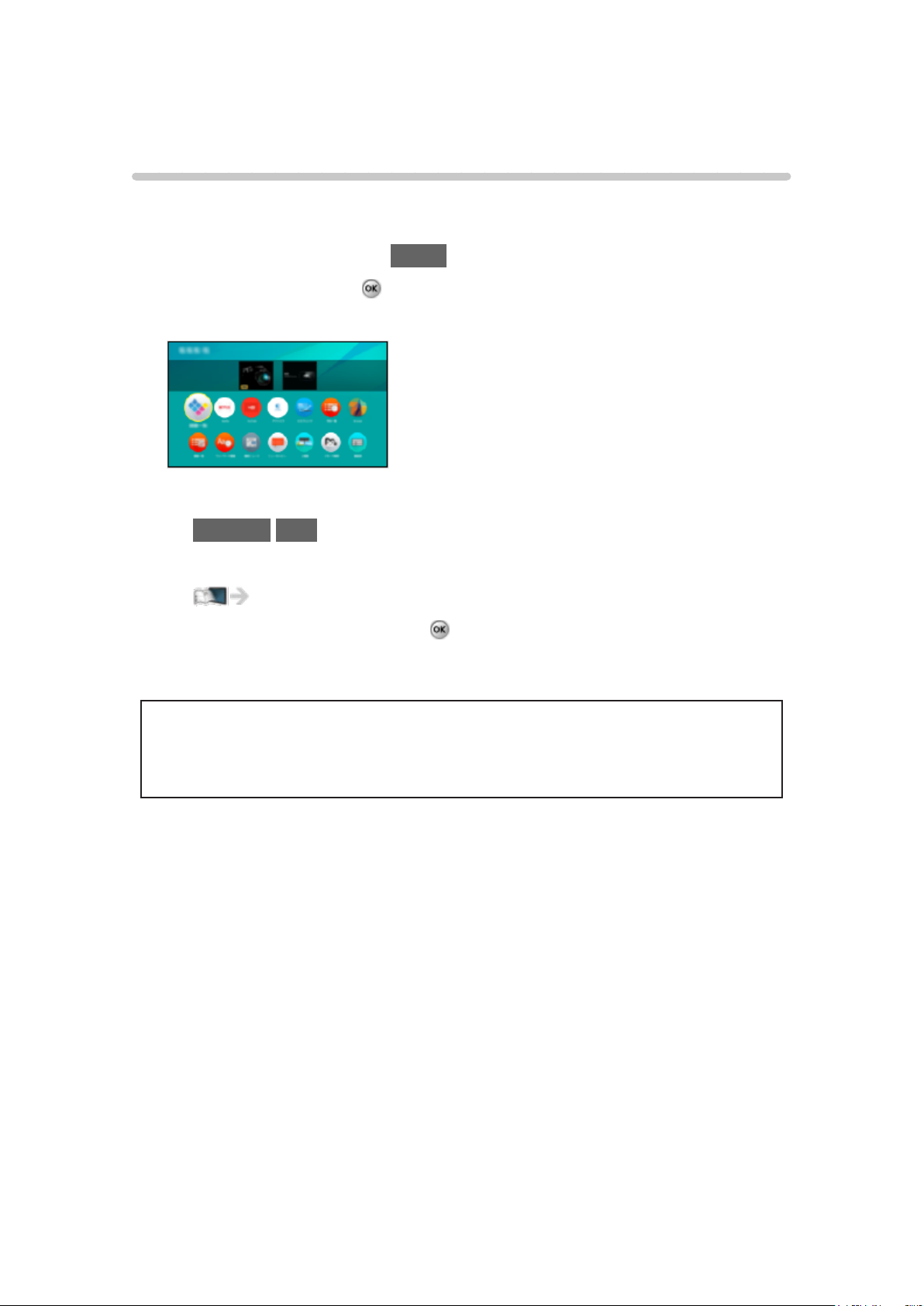
Apps
How to use
Various applications (Internet content, etc.) can be accessed easily from
Apps.
1. Display Home Screen with HOME.
2. Select Apps and press
(Example)
●
To exit Apps
RETURN/EXIT
●
To add a shortcut icon
Using Home Screen > Home Screen > Pin to HOME
3. Select an application and press
4. Follow the on-screen instructions.
●
A broadband network environment is required to be able to use this
function fully.
to access.
to access.
●
Design and specifications are subject to change without notice.
- 25 -
Page 26
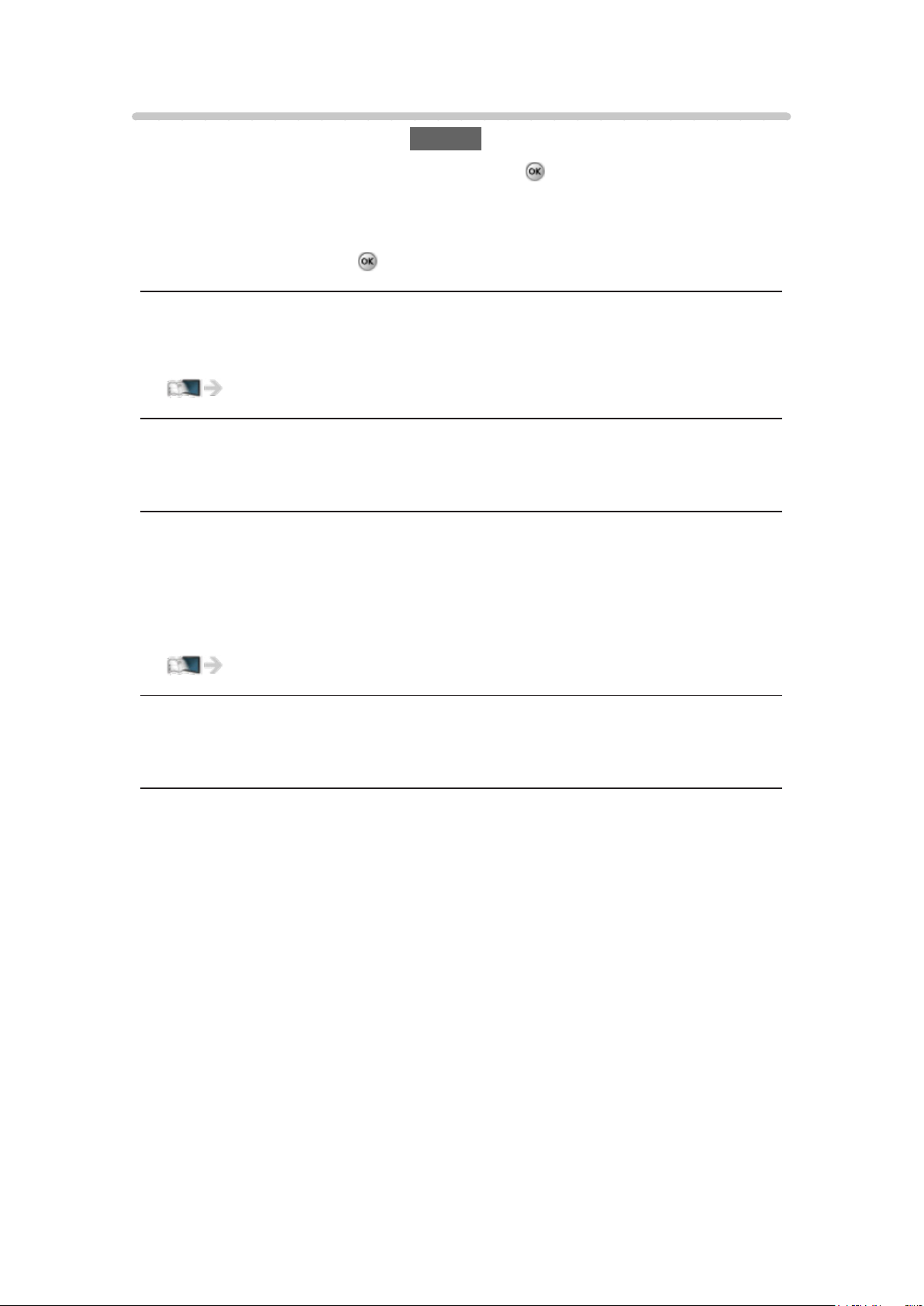
Option menu
1. Display the option menu with OPTION.
2. Select one of the following items and press
Pin to HOME / Unpin from HOME / Move / Lock / Unlock / Uninstall /
Show Info.
3. Set the item and press
Pin to HOME, Unpin from HOME
Adds / removes a shortcut for a frequently used feature on Home Screen.
Using Home Screen > Home Screen > Pin to HOME
Move
Arranges the position of the applications.
Lock, Unlock
Locks / unlocks the specific applications to restrict access to them (if
available).
to store.
to access.
●
Password is required to access to locked application.
Convenience features > Parental control > Password setting
Uninstall
Deletes an application from Apps (if available).
Show Info.
Displays the information about the selected application.
- 26 -
Page 27
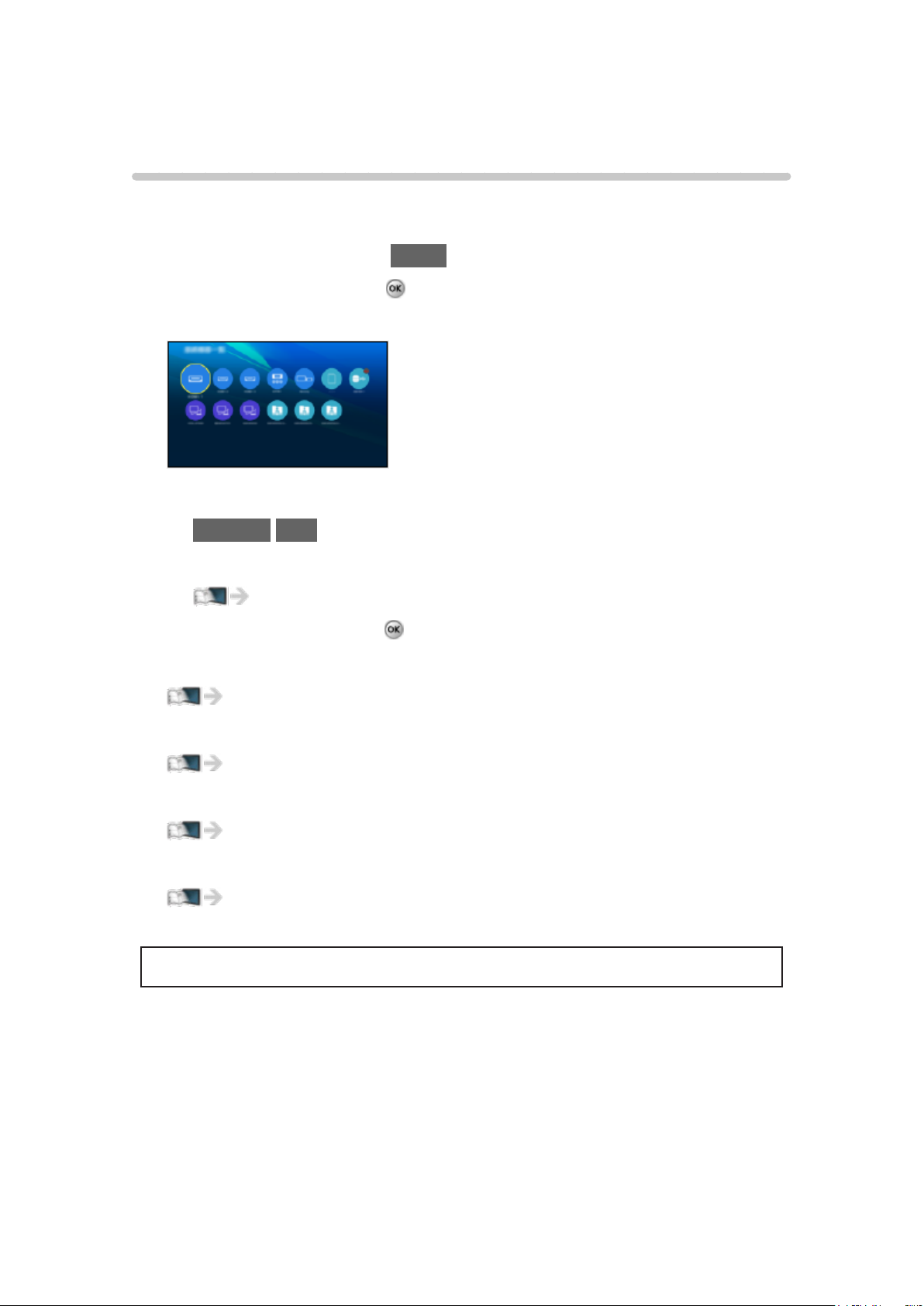
Devices
How to use
Connected devices (HDMI equipment, USB device, network device, etc.) can
be accessed easily from Devices.
1. Display Home Screen with HOME.
2. Select Devices and press
(Example)
●
To exit Devices
RETURN/EXIT
●
To add a shortcut icon
Using Home Screen > Home Screen > Pin to HOME
3. Select a device and press
●
For external equipment
Watching TV > Blu-ray, DVD, Game Console, etc.
●
For devices for Media Player
to access.
to access.
Media player
●
For network equipment for DLNA
Home network “DLNA”
●
For mirroring function
Convenience features > Control by Smartphone, etc. >
Mirroring
●
Design and specifications are subject to change without notice.
- 27 -
Page 28
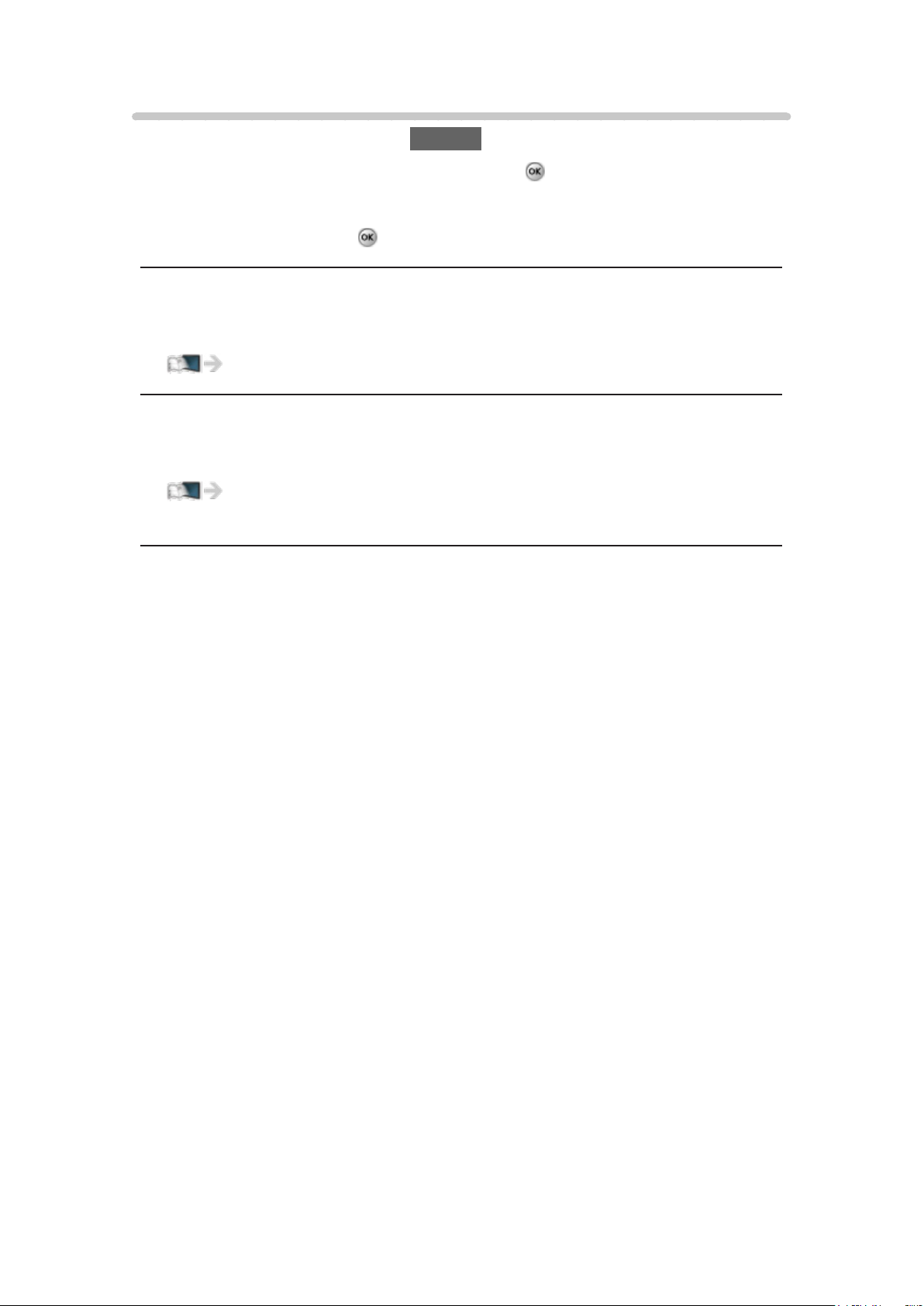
Option menu
1. Display the option menu with OPTION.
2. Select one of the following items and press
Pin to HOME / Unpin from HOME / Accessibility / Show Info.
3. Set the item and press
Pin to HOME, Unpin from HOME
Adds / removes a shortcut for a frequently used feature on Home Screen.
Using Home Screen > Home Screen > Pin to HOME
Accessibility
Guidance settings for visually impaired users
Convenience features > Using Voice guidance > Voice
guidance
Show Info.
Displays the information about the selected device.
to store.
to access.
- 28 -
Page 29
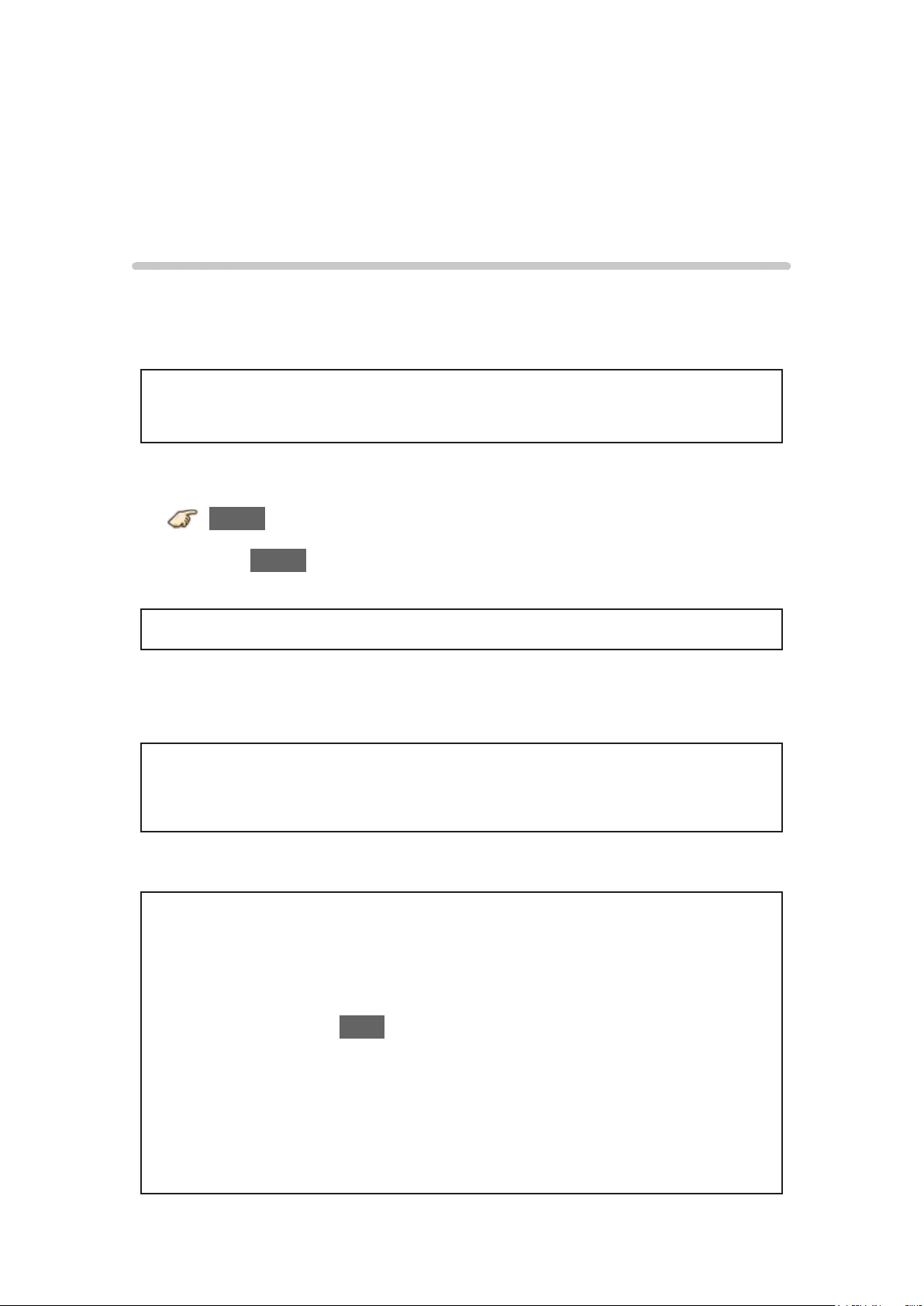
Watching TV
Cable / Satellite / Fiber Optic box
Initial setting
1. Connecting
Select the wiring method connecting your box to the TV, AV IN or
Antenna/Cable in.
Note:
●
HDMI will provide the best HD picture
2. Change INPUT
INPUT
Press the INPUT button to select the proper connection. Wait for 2
seconds.
●
The menu choices vary depending on which input is selected.
3. Power on your Cable, Satellite or Fiber Optic box
Use the box’s remote control to change channels.
●
If the box is connected to the TV using a COAX cable (Antenna/Cable
in), then set the TV channel to CH3 or CH4. Note that the picture will
not be in HD.
●
CC/SAP is not available when watching TV with a Cable or Satellite
box connected via HDMI.
●
If you have a High Definition box, ensure that it is outputting 720p or
1080i signal.
Tip: press the TV’s INFO button to verify.
●
Check your box’s “aspect” or “format” settings. It should be set to 16:9,
Widescreen or Full.
●
If the audio volume is too low, check the box’s audio settings.
●
Contact your Cable or Satellite provider for instructions of any box
settings.
- 29 -
Page 30
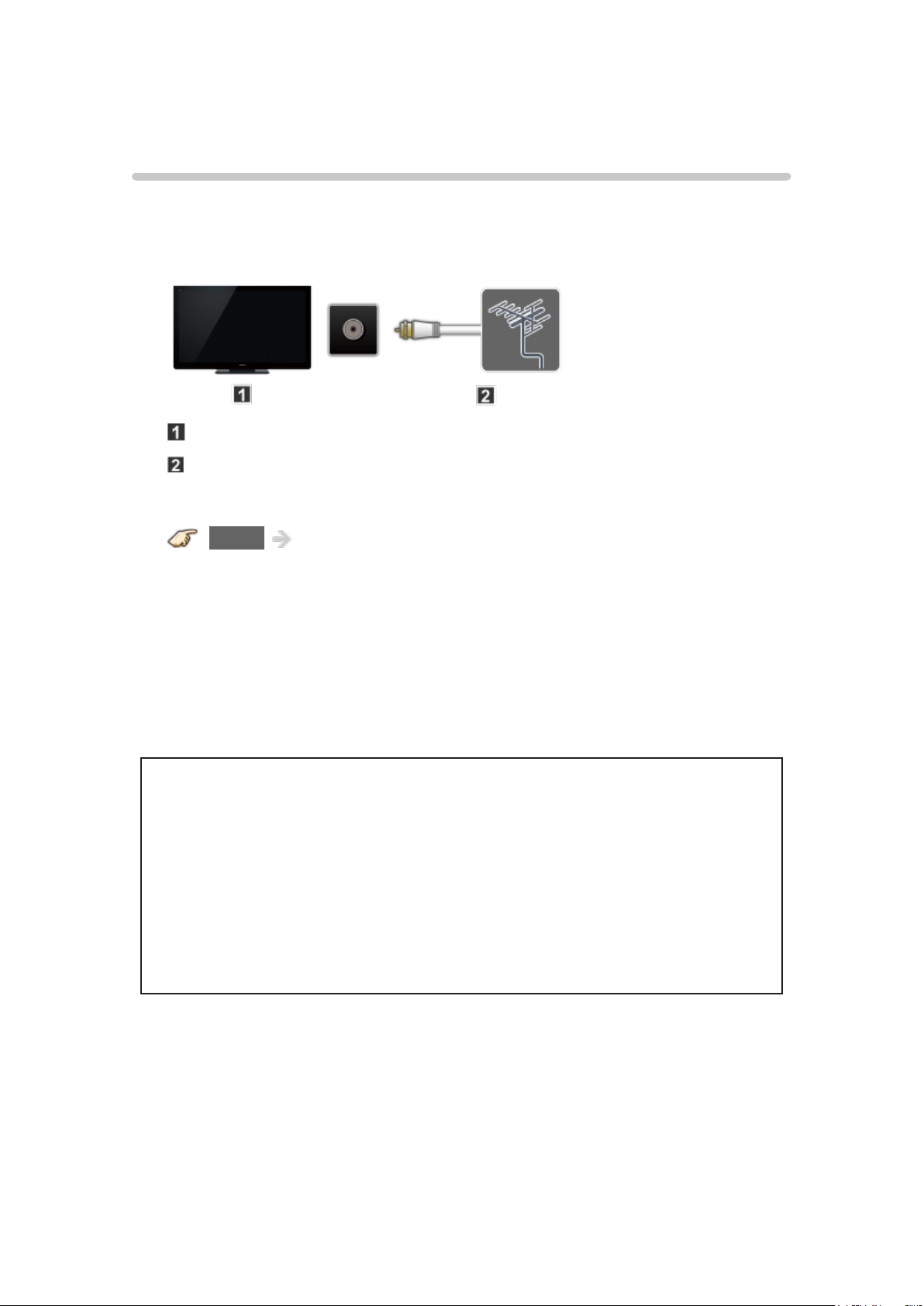
Antenna / Cable service without a box
Initial setting
1. Connect coax
Connect a COAX wire from either an Antenna or Basic Cable service to
the TV’s “ANTENNA/CABLE IN” screw terminal.
TV (ANTENNA/CABLE IN)
Antenna
2. Scan the channel
MENU Menu > Setup > ANTENNA/Cable setup > ANTENNA/
Cable signal, Auto program
1) Select either Cable or Antenna programming source in ANTENNA/
Cable signal.
2) Select Auto program and then the appropriate scan mode:
(All channels / Analog only / Digital only)
3) Start scanning.
●
The tuner setup menu (auto scan, etc.) is only available when INPUT is
set to TV.
●
If no channels are found by the end of the scan, then check the
following:
– Antenna’s position - or availability of Cable service.
– Cable, Satellite or Fiber Optic services with a box are typically
connected to the TV’s A/V inputs, preferably HDMI, for best HD
picture. In such case, the channel scanning is not needed.
- 30 -
Page 31

Select channels
■ Select desired channel
or
●
CH buttons are also available on the TV.
■ Select desired digital channel
To directly enter a digital channel number use button to enter the dash.
(e.g. CH15-1 →
)
- 31 -
Page 32

Favorite channels
Channel numbers registered in Favorite are displayed on the favorite tune
screen. Select the desired broadcast station with the cursor or use the
number buttons.
●
Favorite channels cannot be set when using Cable or Satellite box
■ Set the Favorite channel
OPTION AV Options > Set favorite
Select the list number using
save the displayed channel.
/ and or - / directly to
■ Delete a Favorite channel
OPTION AV Options > Set favorite
Select the list number using
●
To change the page in Set favorite
FAVORITE or / repeatedly
/ and to delete.
■ Display a Favorite channel
FAVORITE Favorite channels
Select the list number using
/ and or - / directly.
●
To change the page in Favorite channels
FAVORITE or
/ repeatedly
- 32 -
Page 33

Closed Caption
■ Viewing with Closed Caption
CC
Switches the Closed Caption mode.
(Off / On / On mute)
●
CC is not available when watching TV with a Cable or Satellite box
connected via HDMI.
●
Contact your Cable or Satellite operator for instructions on enabling CC
with their box.
●
The TV’s CC button does not operate the Satellite or Cable box’s CC
function.
●
For viewing the CC of digital broadcasting, set the aspect to Full (If
viewing with JUST, ZOOM or 4:3, characters might be cut off).
●
If the CC is set to On on both the receiver and TV when the signal is
480i (except for the HDMI connection), the CC may overlap on the TV.
●
If a digital program is being output in analog format, the CC data will
also be output in analog format.
●
If the recorder or output monitor is connected to the TV, the CC needs
to be set up on the recorder or output monitor.
- 33 -
Page 34

SAP
■ Listen with SAP (Secondary Audio Programming)
●
SAP is not available when watching TV with a Cable or Satellite box
connected via HDMI.
●
Contact your Cable or Satellite operator for instructions on enabling
SAP with their box.
●
The TV’s SAP button does not operate the Satellite or Cable box’s
SAP function.
Select the Audio mode for watching TV.
SAP
Digital mode:
Select available audio service when receiving a digital channel.
Audio track is automatically selected as Preferred audio type and
Preferred SAP language settings.
(Menu > Sound > Preferred audio type)
(Menu > Setup > Language > Preferred SAP language)
●
If you change the audio settings with the SAP button, Preferred SAP
language and Preferred audio type settings will not change.
(Example)
Track number / Number of tracks
Current audio track information
Audio service information
Analog mode:
Select the desired Audio mode.
(Stereo / SAP / Mono)
- 34 -
Page 35

Other
1. Information banner
Displays TV status information. Also, when watching programs via the
Antenna/Cable input, INFO will include the channel banner.
INFO
Channel / Station identifier / Program title / Closed Caption / SAP /
Rating level / Signal resolution / Picture mode / Aspect ratio / Sleep
timer remaining time / Clock
2. Options menu
This menu consists of shortcuts to convenient functions.
(Options menu is also available in Menu.)
OPTION AV Options
Channel surf mode:
Specifies favorites or type of channels to view when pressing the
channel up/down button.
Set favorite:
Sets favorite channel.
Edit CH caption:
Edits the channel identifier.
Signal meter:
Checks the antenna’s signal strength.
OPTION Accessibility
Voice guidance settings:
Guidance settings for visually impaired users.
●
Options menu is only available when the TV is using the Antenna/Cable
input, not when using Cable or Satellite box.
- 35 -
Page 36

4K compatible equipment
Connecting and viewing
You can watch content in the 4K format that has twice the horizontal and
vertical resolution of the 1080p signal.
External equipment and cables shown are not supplied with this TV.
1. Connect device
To watch 4K content, connect the 4K compatible equipment to the HDMI
input with a 4K compatible HDMI cable respectively.
Connections for 4K contents
HDMI IN
HDMI cable (4K compatible cable)
HDMI OUT
4K compatible equipment
2. Select input and display
1) Display Input select menu (with the connected equipment turned On)
INPUT
2) Select HDMI input using
●
The menu choices vary depending on which input is selected.
For HDMI:
HDCP setting (Auto/2.2/1.4)
/ and press .
MENU Menu > Setup > HDCP setting
●
If the image is not displayed properly due to connected equipment,
please select in order of Auto > 2.2 > 1.4.
- 36 -
Page 37

About 4K format
4K format refers to approximately 4,000 pixels of horizontal resolution which
has several different digital formats.
●
This TV supports 4K UHD and DCI 4K (4,096 x 2,160).
■ 4K format of HDMI
●
4K UHD
3,840 x 2,160 (60p, 30p, 24p)
– Aspect is fixed to FULL.
●
DCI 4K
4,096 x 2,160 (60p, 30p, 24p)
– Actual resolution is 3,840 x 2,160p.
– Aspect is fixed to V Full.
●
The above signals are reformatted for optimal viewing on your display.
●
4K 3D format is not supported.
●
Broadcast of 4K format is not supported.
●
Aspect is fixed to FULL when watching the content of 4K format except
DCI 4K.
(Also aspect is fixed to FULL when PC signal (2,560 x 1,440) is
received.)
●
For more information about Aspect
Watching TV > For best picture > Screen mode for 4K format
- 37 -
Page 38

Input signal (AV)
●
Signals other than below may not be displayed properly.
●
The signals are reformatted for optimal viewing on your display.
■ Component/HDMI
Input signal Component HDMI
480/60i ○ ○
480/60p ○ ○
720/60p ○ ○
1,080/60i ○ ○
1,080/60p ○ ○
1,080/24p ○
2,160/60p ○
2,160/30p ○
2,160/24p ○
○ : Applicable input signal
- 38 -
Page 39

Blu-ray, DVD, Game Console, etc.
Connecting and viewing
1. Connect device
Verify that the device is connected to the TV properly and connect to
desired terminal. Note which terminal the device is connected to (HDMI 1,
HDMI 2, Component or Video)
Component and Composite (Video) in terminals are shared.
Please be careful not to confuse the connection when you use Component
or Video.
●
For Example of AV connections
See next section, Example of AV connections.
2. Select Input
1) Display Input select menu (with the connected equipment turned ON)
INPUT
2) Select the input used in step 1
Select correct input source, using
/ and press
When you connect to Component or Video input, you need to select
Video or Component.
●
Press INPUT and select AV: Video ↔ Component.
●
Press / to choose Video or Component.
●
To edit and customize the TV’s input label
All settings > Setup > Display customization
3) Operate using your device’s remote control
●
The menu choices vary depending on which input is selected.
- 39 -
Page 40

Example of AV connections
External equipment and cables shown are not supplied with this TV.
A. Connecting to the HDMI input (Best for HD viewing)
Recommended to use this connection, if the connected equipment has HDMI
terminal.
HDMI IN
HDMI cable
HDMI OUT
AV Equipment (e.g. Blu-ray Disc player)
For devices with DVI output
Recommended to use this connection, if the connected equipment has DVI
terminal only.
HDMI IN
HDMI-DVI Conversion cable
DVI OUT
AUDIO IN
Audio cable
AUDIO OUT
AV Equipment (e.g. Blu-ray Disc player)
- 40 -
Page 41

B. Connecting to the COMPONENT input
Recommended to use this connection, if the connected equipment has the
Component terminal only.
COMPONENT IN
Component cable
COMPONENT OUT
AV Equipment (e.g. Blu-ray Disc player)
C. Connecting to the VIDEO input (For SD (Standard Definition) only)
COMPOSITE IN
VIDEO cable
COMPOSITE OUT
AV Equipment (e.g. Camcorder)
- 41 -
Page 42

HDMI connection notice
HDMI (High-Definition Multimedia Interface) allows you to enjoy highdefinition digital images and high-quality sound by connecting the TV unit and
HD devices.
HDMI-compatible equipment
with an HDMI or DVI output terminal, such
as a Cable or Satellite box or a DVD player, can be connected to the HDMI
connector using an HDMI compliant (fully wired) cable.
●
HDMI is the world’s first complete digital consumer AV interface complying
with a non-compression standard.
●
If the external equipment has only a DVI output, connect to the HDMI
terminal via a DVI to HDMI adapter cable
●
When the DVI to HDMI adapter cable is used, connect the audio cable to
.
the audio input terminal.
●
Audio settings can be made on the HDMI in menu screen. Applicable
audio signal sampling frequencies (L.PCM): 48 kHz, 44.1 kHz, 32 kHz
All settings > Sound > Advanced settings
: The HDMI logo is displayed on an HDMI-compliant device.
: Inquire at your local digital equipment retailer shop.
- 42 -
Page 43

HDMI connection caution
Caution
●
If the connected device has an aspect adjustment function, set the aspect
ratio to “16:9”.
●
The HDMI connectors are “type A”.
●
The HDMI connectors are compatible with HDCP (High-Bandwidth Digital
Content Protection) copyright protection.
●
Devices with no digital output terminal may be connected to the input
terminal of either “COMPONENT IN”, or “VIDEO IN” to receive analog
signals.
●
The HDMI input terminal can be used only with the following video
signals: 480i, 480p, 720p, 1080i and 1080p. Ensure that the device being
connected to the TV can produce one of these video signals.
- 43 -
Page 44

Input signal
●
Signals other than those listed below may not be displayed properly.
●
The signals are reformatted for optimal viewing on your display.
■ Component/HDMI
Input signal Component HDMI
480/60i ○ ○
480/60p ○ ○
720/60p ○ ○
1,080/60i ○ ○
1,080/60p ○ ○
1,080/24p ○
○ : Applicable input signal
●
For more information about viewing 4K content, refer to Watching TV
> 4K compatible equipment.
- 44 -
Page 45

For best picture
Picture mode
1. Change picture mode to suit your settings and preferences.
1) Select Picture mode
MENU Menu > Picture > Picture mode
Select desired menu using
2) Adjust using /
Note:
●
HDMI will provide the best HD picture
2. Picture mode type
Vivid
Provides enhanced picture contrast and sharpness for viewing in a well-lit
room.
Standard
Recommended for normal viewing conditions with subdued room lighting.
Home theater
/ from menu bar and press
For watching movies in a darkened room. It provides a soft, film-like picture.
THX Cinema/THX Bright Room
Reproduces the original image quality precisely in a darkened room/bright
room.
●
THX modes are available during 2D mode.
●
THX modes are used to mirror the picture settings used by professional
filmmakers, faithfully reproducing the image quality of THX Certified
movies. THX Certified movies have the THX logo on the disc. THX modes
are not available for photo content.
●
THX and the THX Logo are trademarks of THX Ltd., which may be
registered in some jurisdictions. All rights reserved.
- 45 -
Page 46

Cinema
Reproduces the original image quality precisely without any revision.
Allows you to set the professional picture settings in Pro settings and Copy
adjustments.
Use the mode below to adjust the picture mode in more detail.
●
Custom
Customizes each item according to your preference.
Allows you to set the professional picture settings in Pro settings and Copy
adjustments.
Professional 1/2
Allows you to set the professional picture settings in Pro settings, Lock
settings and Copy adjustments.
●
If the certified professional dealer sets these modes, Professional 1 and
Professional 2 may be displayed as ISF Day and ISF Night.
●
Adjust the Picture mode in more detail.
All settings > Picture > Pro settings
- 46 -
Page 47

Auto brightness (ECO)
Contrast Automatic Tracking System (C.A.T.S.) adjusts the screen brightness
and contrast according to the room’s ambient light conditions. This ECO
feature automatically dims the brightness of the screen when the room
lighting is lowered.
C.A.T.S. features a built-in delay when the lighting conditions change. The
adjustment happens gradually.
If you prefer a consistent brightness, disable C.A.T.S. by:
●
Menu > Picture > scroll down to C.A.T.S. and turn it off.
Or
●
Menu > Picture > Picture mode then select viewing mode such as
Custom.
- 47 -
Page 48

Aspect setting
Use this function when the picture has black bars (sides or top/bottom) or to
zoom the picture.
Use FORMAT button to change the aspect ratio.
FORMAT (to cycle through the aspect modes)
480i, 480p, 1080p,
Full/JUST/4:3/ZOOM
1080i, 720p:
4K format: Full/V Full
●
Use when the picture does not fill the whole screen or portions of the
picture are trimmed.
●
Some content, such as film-based movies, are available in extra-wide
format. Top and bottom bars are unavoidable.
●
Connected devices, such as Cable/Satellite box, DVD/Blu-ray players
and game consoles have their own aspect (format) settings. Adjust the
device’s aspect settings.
●
Aspect is fixed to FULL in the following conditions:
– 4K content except DCI 4K
– 1080p pixel by 4pixels is set to On.
– Game mode is set to On.
– Pure direct menu is set to On.
●
For screen format settings
All settings > Picture > Screen settings
- 48 -
Page 49

Screen mode
Adjust the screen mode when the picture has black bars (sides or top/bottom)
●
Mainly for Standard Definition (480i, 480p)
Full
Enlarges the image horizontally to the screen’s edges.
JUST
Justifies the image by stretching it to the four corners on the screen.
(Recommended for normal TV broadcast)
4:3
Displays the image as original size.
ZOOM
Enlarges the image to the entire screen.
(Recommended for Letterboxed content)
- 49 -
Page 50

Screen mode for 4K format
FULL
Reduces the images to fit to entire screen.
V Full (only for DCI 4K format)
Reduces the images to fit to the top and bottoms of the screen without
changing the aspect ratio.
The side edges of the image are cut off.
- 50 -
Page 51

Zoom adjustments
If there is a problem with the image position on the screen, vertical image
position and size can be adjusted in “ZOOM”
1. Select Zoom adjustments in the Picture menu.
MENU Menu > Picture > Screen settings > Zoom adjustments
2. Adjust the V-position or V-size.
V-position:
Vertical position adjustment
Adjust using
position.
V-size:
Vertical size adjustment
Adjust using
●
Press to reset
/ to desired
/ to desired size.
- 51 -
Page 52

Lock settings
Locks the picture menu for Professional 1/Professional 2 and each input.
Settings are basic picture settings and Pro settings.
1. Select Lock settings
MENU Menu > Picture > Lock settings
Select desired menu using
2. Enter the 4-digit PIN number
●
Enter the PIN number twice at first setting.
●
Make a note of the PIN number in case you forget it.
3. Select Adjustment Lock and set to On
Select the menu using
Then, select On using / and press to set
/ and press
/ and press
■ To change the PIN number
1. Select Change password using
2. Enter a new PIN number twice with numeric buttons
/ and press
- 52 -
Page 53

Copy adjustments
You can copy the selected Cinema or Custom settings and apply them to all
or another input.
Settings are basic picture settings and Pro settings.
1. Select Copy adjustments
MENU Menu > Picture > Copy adjustments
Select the desired menu using
2. Select Destination input and set (Default: All)
Select the menu using
Then, select the destination using / and press to set.
3. Select Copy start to copy
Select the menu using
4. Select Yes to set
Select the item using
/ and press
/ and press
/ and press to set
/ and press
- 53 -
Page 54

For best audio
Sound mode
Selects your favorite sound mode.
●
The selected mode affects all input signals.
MENU Menu > Sound > Sound mode
Standard:
Provides the suitable sound quality for all types of scenes.
Music:
Improves sound quality for watching music videos, etc.
Ambience:
Improves spatial effects and provides clear sounds.
User:
Adjusts the sounds manually by using the equalizer to suit your favorite
sound quality.
– For the User mode, Equalizer will appear on the Sound Menu
instead of Bass and Treble. Select Equalizer and adjust the
frequency.
●
Gray-out when using Home Theater.
●
Adjusts the Sound mode in more detail.
All settings > Sound
- 54 -
Page 55

DIGITAL AUDIO OUT terminal
You can enjoy your Home Theater by connecting a Dolby Digital (5.1 channel)
decoder and “Multi Channel” amplifier to the DIGITAL AUDIO OUT terminals.
●
Depending on your DVD player and DVD-Audio software the copyright
protection function may operate and disable optical output.
●
When an ATSC channel is selected, the output from the DIGITAL AUDIO
OUT jack will be Dolby Digital. When an NTSC channel is selected, the
output will be PCM.
●
When playing the movie on Movie player, when the sound has been
recorded in Dolby Digital, then the output from the DIGITAL AUDIO OUT
terminal will be Dolby Digital. When the sound is recorded in other formats,
the output will be PCM.
- 55 -
Page 56

Viewing 3D images
Notice
The following 3D content can be enjoyed on this TV:
●
A 3D Blu-ray disc, played on 3D capable Blu-ray player/recorder that is
connected via HDMI cable
– For more details on the external equipment’s operation, please refer to
the operating manual for the equipment.
●
3D TV broadcast (program)
●
3D Photo and 3D Movie taken by LUMIX/Camcorder.
●
3D game played on 3D capable video game console, connected via HDMI
cable.
●
2D → 3D
About 2D → 3D
●
This function converts standard 2D images and displays them in
3D. For this reason, the 3D images appear slightly different from the
originals. Please bear this in mind when using this function.
●
Using this function for profit-making purposes, or publically showing
images converted from 2D to 3D in places, such as coffee shops,
hotels, etc., may infringe on the rights of the copyright holder protected
under the Copyright Act.
- 56 -
Page 57

Viewing 3D
Use Panasonic 3D Eyewear supporting Bluetooth wireless technology for
active shutter 3D.
1. Turn the 3D Eyewear on and put it on
Make sure that registration is finished completely.
(Displays messages and information on the screen.)
2. View
When the TV receives a 3D signal, it also tries to detect the 3D mode
(format). 3D images are automatically displayed according to the signal. If
the 3D images are not displayed correctly or the images cause discomfort,
the images can be adjusted by 3D format select or 3D settings.
3. Turn off the 3D Eyewear
The 3D Eyewear indicator lamp turns off, and the power turns off.
●
It may take several seconds to display 3D image properly after you
switch to 3D mode.
●
4K 3D format is not supported.
- 57 -
Page 58

Change 3D format
1. Select 3D settings.
2. Select 3D format and press
MENU Menu > Picture > 3D settings > 3D format
3. Select 3D format.
Select desired 3D format using
(Original/Side by Side - 3D
●
3D format is not available depending on input 3D signal.
: These formats are not displayed when the TV receives a non supported
signal by “Side by Side” or “Top and Bottom”.
to display 3D format select.
/ and press .
/Top and Bottom - 3D /2D→3D)
- 58 -
Page 59

Adjust 3D images
1. Select 3D settings
MENU Menu > Picture > 3D settings
2. Select the item and set
Select desired menu using
●
The perceived three dimensional effects of the 3D Eyewear differ from
/ and adjust the settings with /
person-to-person.
●
If a signal received from an external device is different from the 3D
setting of the TV, such as 2D signal when the TV is set to 3D mode, the
images may not be displayed correctly.
●
For 3D settings
All settings > Picture > 3D settings
- 59 -
Page 60

Network services
Connect to network
Network connections
1. Contact your broadband Internet service provider
To obtain broadband Internet service:
●
Required speed (effective): at least 1.5 Mbps for SD and 6 Mbps for HD
picture quality, respectively.
●
Dial-up Internet Access cannot be used.
2. Select wired or wireless connection
If a wired network connection is available near the TV, then using this LAN
(Ethernet) connection is recommended.
●
Wired LAN connection
Recommended for viewing high quality video at high bit-rates and to
avoid interference with 2.4 GHz devices.
●
Wireless LAN connection
Use when your network router is not close enough to the TV or when a
wired connection is not feasible.
3. Connecting to the network
There are some connection type.
See next section, Network connection types.
- 60 -
Page 61

Network connection types
A. Wireless connection
TV (Built-in Wireless LAN)
Home network (Modem/Wireless router)
Computer/DLNA Certified media server
●
To use and operate only DLNA features, a broadband network service
is not needed.
You can simply connect the TV directly to the equipment with a LAN
crossover cable.
B. Wired connection (Using Router)
TV (Ethernet port)
LAN (Ethernet) cable
Home network (Modem/Router)
Computer/DLNA Certified media server
●
To use and operate only DLNA features, a broadband network service
is not needed.
You can simply connect the TV directly to the equipment with a LAN
crossover cable.
- 61 -
Page 62

C. Wired connection (Directly connected)
If you are not using the network for connecting anything else but the TV, you
can just connect the TV directly to the Cable/DSL Ethernet modem with LAN
(Ethernet) cable.
TV (Ethernet port)
LAN (Ethernet) cable
Modem
- 62 -
Page 63

Network settings
Setting the menu
This menu is used for connecting to a broadband service.
1. Display the Menu and select Network
MENU Menu > Network
Select Network using
2. Select the options and set
(Network connection/Network status/my Home Cloud settings/VIERA
network name/TV Remote App settings/Network link/File sharing
settings/Mirroring settings/Control4 settings/Do Not Track setting/
Software update/New software notice)
/ from menu bar and press
- 63 -
Page 64

Network connection/Network status
1. Select Network connection using / and press
2. Select Quick setup to launch Network connection setup wizard.
Follow the directions on the screen to complete the network connection.
●
Manual settings are also available.
Select Custom and select your connection type.
Displays setting menu according to selected connection type.
Set the desired menu and complete the network connection.
3. Displays Network status
Select Try again and press
to start connection test.
Success
Completion message is displayed.
Error
Select Status details/Help and press to display solution of the
connection error.
Follow the directions on the screen to complete the network settings.
●
You can also display Network status from Network menu.
(Network > Network status)
4. Exit the screen
Select Done and press
to exit from this screen.
- 64 -
Page 65

my Home Cloud settings
Sets an account to enjoy the cloud services.
1. Select my Home Cloud settings using
2. Select desired menu.
(Set up new account/Edit account/Remove account/Notices)
3. Follow directions on the screen.
●
To use this function fully, you need a broadband network environment.
Ensure the network connections and network settings are completed.
/ and press .
- 65 -
Page 66

VIERA network name
Set your favorite name for this TV.
1. Select VIERA network name using
2. Enter favorite name with screen keyboard
/ and press
- 66 -
Page 67

TV remote App settings
1. Select TV Remote App settings using / and press
2. Select the item and set
■ TV remote (App)
Enables to control the TV from the network equipment (smartphone, etc.).
●
Set to On to enable the settings below.
1. Select TV Remote using
2. Switch On or Off with /
/ and press
■ Wake on LAN / Wireless LAN
This function allows you to turn on the TV when you use Remote control via
IP.
1. Select Wake on LAN / Wireless LAN using
2. Switch Off or On with
/
/ and press
■ Device to upload contents
Selects device to upload content from the network equipment (smartphone,
etc.).
1. Select Device to upload contents using
2. Select device and press
/ and press
- 67 -
Page 68

Network link
Setting for DLNA server.
■ DLNA server
Enables to use this TV as DMS (Digital Media Server) for network devices
(DLNA Certified VIERA).
●
Set to On to enable the settings below.
1. Select DLNA server using
2. Switch On or Off with /
/ and press
■ Registration type
Selects the limitation of access to this TV for each device on the home
network.
1. Select Registration type using
2. Switch Auto or Manual with /
Auto:
All the available device on the home network are accessible. (maximum
16 equipment)
Manual:
Sets the access limitation for each device in the Remote device List.
/ and press
■ Remote device list
Lists the available device on the home network.
1. Select Remote device list using
2. Select the desired device with / and set access limitation.
/ and press
- 68 -
Page 69

File sharing settings
■ File sharing server
You can use your computer to exchange files, such as photos, videos, and
music between the computer and devices connected to this TV.
Then, you can enjoy playing them with Media player.
●
PC connection by a network is required to use this function.
1. Select File sharing settings
2. Set File sharing server to On
Switch to On using
/
3. Configure your PC for File sharing
●
The name set in VIERA network name is used for this PC setting.
●
To use File sharing with your computer, see
http://panasonic.net/viera/support (English only)
4. Playing the contents with Media player
●
Performance is not guaranteed on all PCs. Tested for compatibility on
PCs with Windows 7 / Windows 8 / Windows 8.1 (as of December,
2014). Additional information for the devices may be found on the
following website. (English only)
http://panasonic.net/viera/support
●
This function is not available when the TV is in standby mode or turned
off.
●
Do not turn the TV off, pull out the power plug or remove the device
during operation (reading, etc.). Doing so may cause device or file
corruption.
■ Network device list
You can select and play movies, photos and music files on Network Devices
with Media player.
1. Select File sharing settings
2. Select Network device list
Display connected network devices.
3. Select desired network device and press
- 69 -
.
Page 70

4. Registration screen is displayed.
Enter the necessary information to register.
●
For registered network device, enter User ID and Password.
5. Press
●
Performance is not guaranteed on all servers. Tested for compatibility
to register
on PCs with Windows 7 / Windows 8 / Windows 8.1 (as of December,
2014). Additional information for the devices may be found on the
following website. (English only)
http://panasonic.net/viera/support
●
Up to 48 devices can be registered.
- 70 -
Page 71

Mirroring settings
1. Select Mirroring settings using / and press .
2. Select the item and set.
■ Easy Mirroring
Enables starting the mirroring function from the other devices (smartphone,
etc.) without operating the TV.
1. Select Easy Mirroring using
2. Switch On or Off with
●
Not available when the TV is set to TV as Access Point.
/ .
/ and press .
■ Delete all pairings
Delete the pairing information for all paired devices.
Select Delete all pairings using
/ and press .
- 71 -
Page 72

Control4 settings
1. Select Control4 settings using / and press .
2. Select the item and set.
(Control4 discovery/Send identify)
■ Control4 discovery
Switch to Control4 mode.
●
Set to On to enable Send identify menu.
1. Select Control4 discovery using
2. Set to On to switch to Control4 mode.
/ and press .
■ Send identify
Send Identify message to Control4 controller.
1. Select Send identify using
2. Sending message is displayed for a few second.
●
Please consult with local Control4 dealer for settings and operation.
/ and press .
- 72 -
Page 73

Do Not Track setting
Sets to notify websites about tracking your browsing activities.
1. Select Do Not Track setting using
2. Select the item and set.
(Tracking mode/About Do Not Track)
■ Tracking mode
Select tracking status.
1. Select Tracking mode using
2. Select the item and press
Mode 1:
Notifies websites that you want to be tracked.
Mode 2:
Notifies websites that you do not want to be tracked.
Mode 3:
Sends no configuration information about tracking.
/ and press .
.
/ and press .
■ About Do Not Track
Displays the information about tracking.
Select About Do Not Track using
●
A broadband network environment is required to be able to display the
detailed information.
/ and press .
- 73 -
Page 74

Software update
1. Select Software update using / and press
2. Press OK to start the Software update screen
Software update
3. Follow directions on the screen
●
Make sure to set this TV’s Clock before the update starts.
- 74 -
Page 75

New software notice
Select On/Off to display new software update information when TV is turned
on.
1. Select New software notice using
2. Switch On or Off with /
/
- 75 -
Page 76

How to use
Operate
Now, you can access some specific websites supported by Panasonic,
and enjoy Internet content / Network services such as videos, games,
communication tools, etc. from Apps.
1. Display Apps.
APPS Apps
2. Select the desired content and press .
●
USB keyboard is available. Set Keyboard type in Setup menu.
MENU Menu > Setup > System > Keyboard type
●
You need a broadband environment to use this service.
●
Please confirm Network connections and Network settings before using
this function.
●
Depending on the usage conditions, it may take a while to download all
the data.
●
Internet services available for this TV are subject to change without
notice.
●
Not all content is available depending on the country and area.
- 76 -
Page 77

Home network “DLNA”
Get started
Information
You can share the content (Photo, Video, Music, etc.) stored in DLNA
Certified media server with your home network system.
●
Please confirm Network connection and Network settings before using
this function.
Network services > Connect to network
This TV is a DLNA Certified™ product.
DLNA (Digital Living Network Alliance) is a standard that makes DLNA
Certified digital electronics easier and more convenient to use on a home
network. To learn more, visit www.dlna.org. It allows you to share photos,
videos and music stored in the DLNA Certified media server (for example,
PC with Windows 7/Windows 8 installed, etc.) connected to your home
network, and enjoy the contents on the TV screen.
■ Media server
Store photos, videos or music into the DLNA Certified media server, and
then you can enjoy them on the TV.
To use a PC as a media server
Prepare the PC with Windows 7/Windows 8 or ensure the server software
is installed on the PC. “Windows 7/Windows 8” is the server software that
has been tested for compatibility with this TV (as of December, 2014).
Any other server software have not been tested with this TV, therefore
compatibility and performance cannot be assured.
●
Windows 7/Windows 8
The setup for homegroup settings of Windows 7/Windows 8 is required.
For details, refer to the help functions of Windows 7/Windows 8.
●
For data information
Support / FAQ > Information > Data information
- 77 -
Page 78

Photos
Viewing Photos
1. Display Devices from Home Screen.
HOME Home Screen > Devices
2. Display DLNA player by selecting the server.
Select desired server using
3. Select photo (Thumbnails and contents are displayed)
Select desired content using
4. View
Follow the Navigation and guide to operate.
●
Displayed Navigation and guide will be different depending on data
type.
/ / / and press .
/ from file list and press
- 78 -
Page 79

Photo view
■ Thumbnail view
INFO Information panel (File name, Date, Size, etc.)
■ Playback screen
Display Slideshow settings
●
Information differs depending on selected data.
INFO
Photo status:
Displays current photo status (Slideshow/Single view)
2D/3D status:
Displays current 2D/3D status
Navigation Guide:
Displays available functions.
●
In DMR mode, Slideshow is not available.
●
In DMR mode, OK/Next/Prev. are not available.
Display/hide Guide and Banner
- 79 -
Page 80

Options menu
In Photo view, some optional menus are available by pressing the OPTION
button.
1. Display Options menu
(Options menu is also available in Menu.)
OPTION Options menu
2. Select the item
Select the desired menu using
(Slideshow settings)
●
Available menus are displayed on Options menu depending on data
condition and situation.
/ and press
- 80 -
Page 81

Using slideshow
1. Display Slideshow settings
Slideshow settings
2. Adjust items
Select the item by
●
Picture quality may deteriorate depending on the slideshow settings.
●
Picture setting may not work depending on the slideshow settings.
/ and adjust the settings using /
3. Start Slideshow
After adjusting each setting, select Start slideshow with
RETURN Stop in mid-cycle
/ and press
- 81 -
Page 82

Slideshow settings
Display interval
(Long/Normal/Short)
Sets the time each image is displayed in the Slideshow mode.
Repeat playback
(On/Off)
Turn the Slideshow Repeat (cycle) function on or off.
Soundtrack settings
(Off/Music 1/Music 2/Music 3/Music 4/Music 5)
Select the music.
- 82 -
Page 83

Videos
Viewing Videos
1. Display Devices from Home Screen.
HOME Home Screen > Devices
2. Display DLNA player by selecting the server.
Select desired server using
3. Select video (Thumbnails and contents are displayed)
Select desired content using
4. Play
Follow the Navigation and guide to operate.
●
Displayed Navigation and guide will be different depending on data
type.
●
4K video contents may not be played correctly.
/ / / and press .
/ from file list and press
- 83 -
Page 84

Video view
■ Thumbnail view
INFO Information panel (File name, Date, Size, etc.)
■ Playback screen
INFO Display/hide Guide and Banner
Movie banner:
Displays current Video status
(Drive type, Date and time or File name and Elapsed time.)
2D/3D status:
Displays current 2D/3D status
●
Information differs depending on selected data.
Navigation Guide:
Displays available functions.
●
In DMR mode, Next skip/Prev. skip are not available.
Forward/Reverse:
Five levels of speed from 1 to 5 are available.
Slow playback is also available.
●
Press and hold for 5 seconds to turn to slow playback mode.
●
In DMR mode, Resume playback is not available
●
Subtitles are not supported in MKV format.
- 84 -
Page 85

Options menu
In Video view, some optional menus are available by pressing the OPTION
button.
1. Display Options menu
(Options menu is also available in Menu.)
OPTION Options menu
2. Select the item
Select the desired menu using
(Video options)
Multi audio, Dual Mono
●
Selects for selectable sound tracks (if available).
●
It may take several seconds to change the sound.
●
This function is available during playback.
Subtitle settings
●
Sets the subtitle setting.
●
This function is available during playback.
Subtitle:
Display / hide subtitles (if available).
Subtitle Text:
Selects the font type to display subtitles correctly (if available).
/ and press
Subtitle text size:
Selects the font size of subtitles.
Subtitle text color:
Selects the color of subtitles.
Subtitle text position:
Adjusts the position of subtitles on the screen.
Subtitle text delay:
Adjusts the delay time for the subtitles.
Repeat playback
●
Set play repeat function (Off/On)
●
Available menus are displayed on Options menu depending on the
data condition and situation.
- 85 -
Page 86

Music
Playing Music
1. Display Devices from Home Screen.
HOME Home Screen > Devices
2. Display DLNA player by selecting the server.
Select desired server using
3. Select music (Thumbnails and contents are displayed)
Select desired content using
4. Play
Follow the Navigation and guide to operate.
●
Displayed Navigation and guide will be different depending on the data
type.
/ / / and press .
/ from file list and press
- 86 -
Page 87

Music view
■ Thumbnail view
INFO Information panel (File name, Date, Size, etc.)
■ Playback screen
INFO Display/hide Guide and Banner
Music Guide:
Displays current Music status
(Artist name/Album name/Song name, Elapsed time)
Navigation Guide:
Displays available functions.
●
Information differs depending on selected data.
Forward/Reverse:
Five levels of speed from 1 to 5 are available.
●
In DMR mode, Next skip/Prev. skip/User BGM settings are not
available.
- 87 -
Page 88

Options menu
In Music view, some optional menus are available by pressing the OPTION
button.
1. Display Options menu
(Options menu is also available in Menu.)
OPTION Options menu
2. Select the item
Select the desired menu using
(Music options)
Repeat playback
●
Set play repeat function (Off/Repeat folder/One song)
●
Available menus are displayed on Options menu depending on the
data condition and situation.
/ and press
- 88 -
Page 89

Media player
Get started
Information
You can view still and motion images and play music saved on a USB flash
memory and SD card.
■ SD card
●
When you use an SD card, gently insert with label surface facing front.
●
When you remove the SD card, press in lightly then release.
Label surface
Cutout
Push until a click is heard
Press in lightly on SD Card, then release.
●
Compliant card type (maximum capacity):
SDXC Card (64 GB), SDHC Card (32 GB), microSDHC Card (32 GB),
SD Card (2 GB), miniSD Card (2 GB), microSD Card (2 GB)
(requiring microSDHC Card/miniSD Card/microSD Card/adapter)
●
If a microSDHC Card, miniSD Card or microSD Card is used, insert /
remove it together with the adapter.
■ USB flash memory
●
When you use a USB device, insert straight in and pull straight out.
●
Media player only supports USB Mass storage class devices.
●
Remove USB device safely with USB device setup.
(Setup > USB device setup)
- 89 -
Page 90

Media warning messages
Message Meaning
No media. Please insert an SD
memory card or USB storage
device.
No media. Device removed.
No photos/No movies/No music files
to play/No playable media
Cannot read file
●
The device is not inserted.
●
The device is removed.
●
The device has no data or this
type of data is not supported.
●
The file is broken or unreadable.
The TV does not support the
format.
- 90 -
Page 91

SD card handling cautions
●
Use an SD Card meets SD standards. Otherwise, it may cause the TV to
malfunction.
●
Do not remove the card while the unit is accessing data (this can damage
card or unit).
●
Do not touch the terminals on the back of the card.
●
Do not subject the card to high pressure or impact.
●
Insert the card in the correct direction (otherwise, card or unit may be
damaged).
●
Electrical interference, static electricity or erroneous operation may
damage the data or card.
●
Back up the recorded data at regular intervals in the case of deteriorated
or damaged data or erratic operation of the unit. (Panasonic is not liable
for any deterioration or damage of recorded data.)
●
For the suitable SD Memory Cards, please confirm the latest information
on the following website.
http://panasonic.net/viera/support (This site is in English only)
2.1 mm
32 mm
24 mm
- 91 -
Page 92

File sharing
■ File sharing with server
You can use your computer to exchange files, such as photos, videos, and
music between the computer and devices connected to this TV.
Then, you can enjoy playing them with Media player.
●
PC connection by a network is required to use this function.
■ Viewing from Network device
You can select and play movies, photos and music files on Network Devices
as SD card or USB Devices connected to the TV with Media player.
●
For more information about settings, refer to the page below.
Network services > Network settings > File sharing settings
- 92 -
Page 93

Notice
●
The picture may not appear correctly on this TV depending on the
recording equipment used.
●
When there are many files and folders, operation may take time to
complete or some files may not be displayed or playable.
●
Depending on how you create the files and the structure of folders, the
files and folders may not be displayed.
●
Partly degraded files might be displayed at a reduced resolution.
●
The folder and file names may be different depending on the digital
camera used.
●
The function cannot display still images that are not DCF formatted (i.e.
TIFF, BMP).
●
Images imported from a PC must be compatible with EXIF 2.0, 2.1 and
2.2.
- 93 -
Page 94

Photos
Viewing Photos
1. Insert Media / Prepare Network devices or PC to share the files.
2. Display Devices.
MEDIA PLAYER Devices
●
You can also access from Home Screen.
– Display Devices from Home Screen.
HOME Home Screen > Devices
3. Display Media player by selecting the device.
Select the device using
●
When a confirmation screen about the network device is displayed,
/ / / and press .
enter User ID / Password to access.
4. Select the Photos in Media select.
Select the media using
/ and press
5. Select the photo in thumbnail view.
Select the data using
●
How data is displayed depends on data storage conditions.
/ / / and press
6. View.
Follow the Navigation and guide to operate.
●
Displayed Navigation and guide may differ depending on data type.
●
For File sharing/How to register the network devices, refer to the page
below.
Network services > Network settings > File sharing settings
- 94 -
Page 95

Photo View
■ Thumbnail view
Display Slideshow settings
Display Sort
Display Media select
INFO
●
Displays function guide for each color button on the bottom of the screen.
Information panel (File
name, Date, Size, etc.)
●
Information differs depending on selected data.
■ Playback screen
INFO Display/Hide Guide and Banner
Photo status:
Displays current photo status (Slideshow/Single view)
2D/3D status:
Displays current 2D/3D status
Navigation Guide:
Displays available functions.
- 95 -
Page 96

Sort the photos
1. Display Sort select menu
Sort select menu (Folders/Sort by date/Sort by month)
2. Select the sort type
Select the type using
3. Displayed each screen
Folders:
Ascending order of numeric/alphabetical
Sort by month:
Ascending order of the month
Sort by date:
Ascending order of the day
/ and press
- 96 -
Page 97

Options menu
In Photo view, some optional menus are available by pressing the OPTION
button.
1. Display Options menu
(Options menu is also available in Menu.)
OPTION Options menu
2. Select the item
Select the desired menu using
(Slideshow settings/Thumbnails size)
●
Available menus are displayed on Options menu depending on the
data condition and situation.
/ and press
- 97 -
Page 98

Thumbnails size
To change the number of photos on a thumbnail screen at a time.
- 98 -
Page 99

Using slideshow
1. Display Slideshow settings
Slideshow settings
2. Adjust items
Select the item by
●
Picture quality may deteriorate depending on the slideshow settings.
●
Picture setting may not work depending on the slideshow settings.
/ and adjust the settings using /
3. Start Slideshow
After adjusting each setting, select Start slideshow with
RETURN Stop in mid-cycle
/ and press
- 99 -
Page 100

Slideshow settings
Photo size
(Normal/ZOOM)
Removes the black borders that are added according to the size of the photo
being displayed.
Display interval
(Long/Normal/Short)
Display interval sets the time each image is displayed in the Slideshow
mode.
Repeat playback
(On/Off)
Turn the Slideshow Repeat (cycle) function on or off.
Soundtrack settings
(Off/Music 1/Music 2/Music 3/Music 4/Music 5/User selected/Auto)
Select the music.
User selected:
Plays the soundtrack registered in the Soundtrack settings menu.
Auto:
Plays the songs on the SD card or USB flash memory.
- 100 -
