Panasonic tc-55cx400 Operation Manual
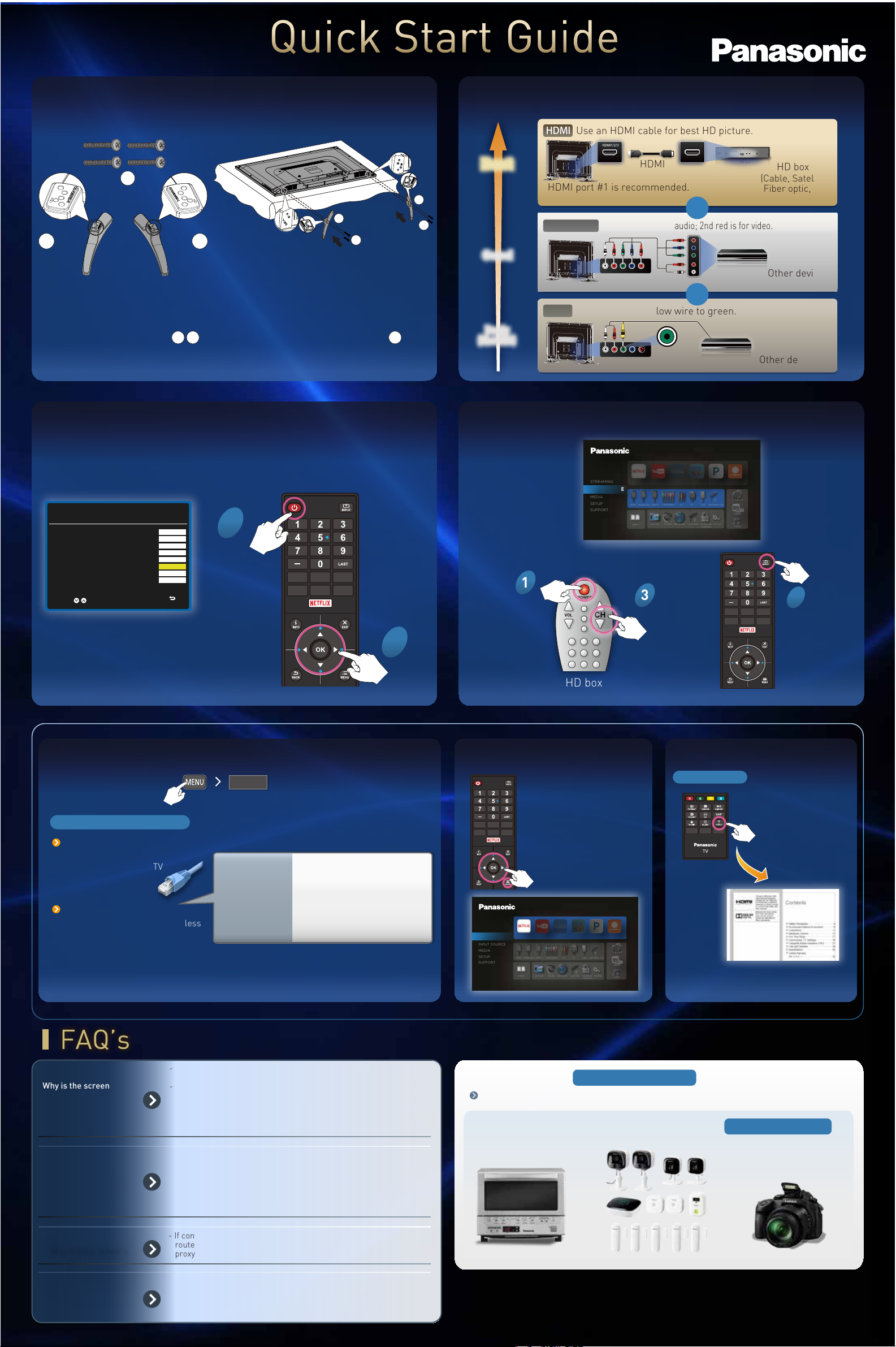
HOME
Pedestals assembly
ANTENNA/CBL
PC
USB
HDMI2(ARC)
HDMI 3
COMPONENTAVANT/CBL
SOUND
PICTURE
CONTROL
STREAMING
SETUP
MEDIA
SUPPORT
PARENTAL
SYSTEM
NETWORK
eHELP
PHOTOS
MUSIC
VIDEO
ANTENNA/CBL
PC
USB
HDMI2(ARC)
HDMI 3
COMPONENT
AV
ANT/CBL
SOUND
PICTURE
CONTROL
PHOTOS
MUSIC
INPUT SOURCE
SETUP
MEDIA
SUPPORT
PARENTAL
SYSTEM
NETWORK
eHELP
VIDEO
1
Connect TV to HD box
2
HDMI
Use an HDMI cable for best HD picture.
HDMI1/2/3
A
C
B
C
Be sure to attach the pedestals in the following way .
1. Lay the TV face down on a flat, cushioned surface to avoid damaging
or scratching.
2. Attach the pedestals to the TV with four assembly screws
B C A
provided.
First time setup
3
Turn the TV on, then follow the on-screen steps.
Time Zone
Use the Up and Down arrows on your
remote control or TV keypad to select
your local time zone.
:Select OK:Next
Hawaii
Alaska
Pacific
Mountain
Central
Eastern
Atlantic
Newfoundland
1
HOME
A
Best
HDMI
HD box
(Cable, Satellite,
HDMI port #1 is recommended.
B
A
Component
Note: 1st red is for audio; 2nd red is for video.
OR
Fiber optic, etc)
Good
Video
Basic
(Not HD)
Watch TV via HD box
4
L VIDEO/Y R Pb Pr
AV IN
OR
Note: Connect yellow wire to green.
R Pb Pr
L VIDEO/Y
AV IN
INPUT SOURCE
NETFLIX YOUTUBE VUDU TOONGOGGLES PANDORA ACCUWEATHER
HDMI 1
Other device
Other device
1
CH
3
HOME
2
Network connection
Establish a connection
Select network connection type
Wired LAN (Ethernet)
For minimal network
interference, wire the TV
to your router using
an Ethernet cable.
Built-in Wireless LAN
To connect the TV to your wireless
router, you will need :
- Your wireless network name
- Your wireless network password
(if required)
Network
Wireless connection
with a password
2
• Select your wireless network
name (SSID)
The network name and
password may be printed on the
Router’s label. Encryption key
(password) is CASE sensitive.
HD box
TV
Streaming services Additional Support
Built-in Manual
HOME
STREAMING
NETFLIX YOUTUBE VUDU TOONGOGGLES PANDORA ACCUWEATHER
HDMI 1
Visit Panasonic.com/Support
Why is the screen
displaying a blue,
black or snowy picture
or no picture at all?
Why does my picture
quality not look like it is
in High Definition?
Why did the network
connection fail?
How can I hear the
TV's sound through
my Home Theater?
- Ensure power cord is plugged in and TV is on
(front LED should be red).
- Press INPUT SOURCE button on TV remote to select correct
input source.
- Check that all connections are correct and secure.
- When using external video source, such as Cable/Satellite box or DVD
player, check that device is working.
- Press INFO button on remote to confirm type of signal being received.
HD signal should be 720p, 1080i or 1080p.
- Select a High Definition channel from HD source (Cable, Satellite,
Fiber optic or antenna).
- HD channels sometimes broadcast non-HD content.
- Ensure that HD source (HD box, Blu-ray player, etc.) is connected to
TV via either HDMI or Component cable and set to output HD video signal.
- If connection fails, contact your Internet service provider or
router/modem manufacturer to check for firewall, content filter or
proxy settings that may block TV from accessing the Internet.
- If your Home Theater has an HDMI-ARC Out, then connect it to the
TV's HDMI 2 (ARC) input using an HDMI cable.
- If HDMI-ARC is not available, then connect the TV’s DIGITAL AUDIO
OUT to the Home Theater using an optical cable or connect to the
headphone jack.
Register your new TV at
Panasonic.com/Register
Get exclusive access to Panasonic owner privileges
Check out Panasonic accessories and other great products at:
Shop.Panasonic.com
Printed in China
