Panasonic TC 42P1F User Manual
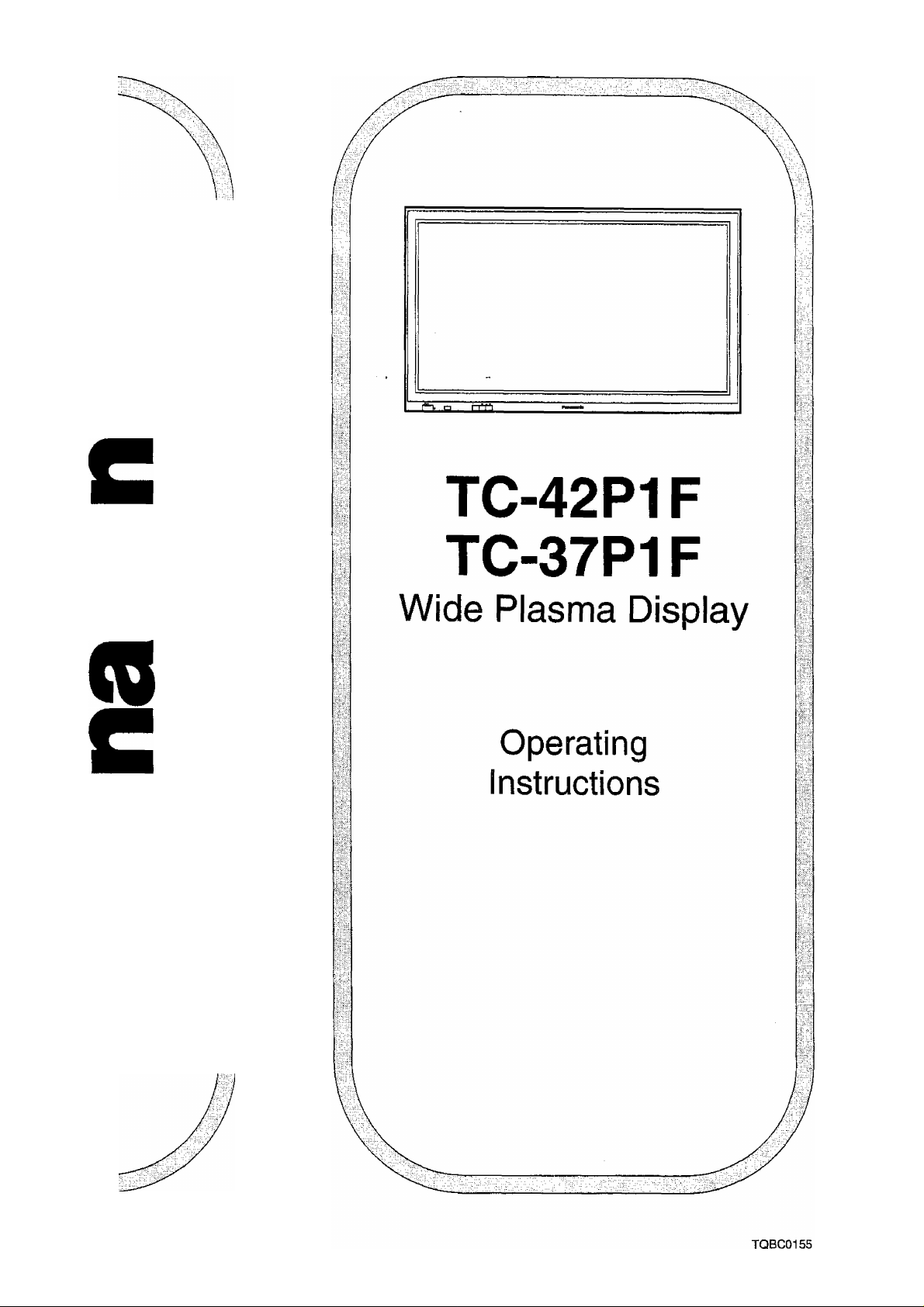
о
e
0)
я
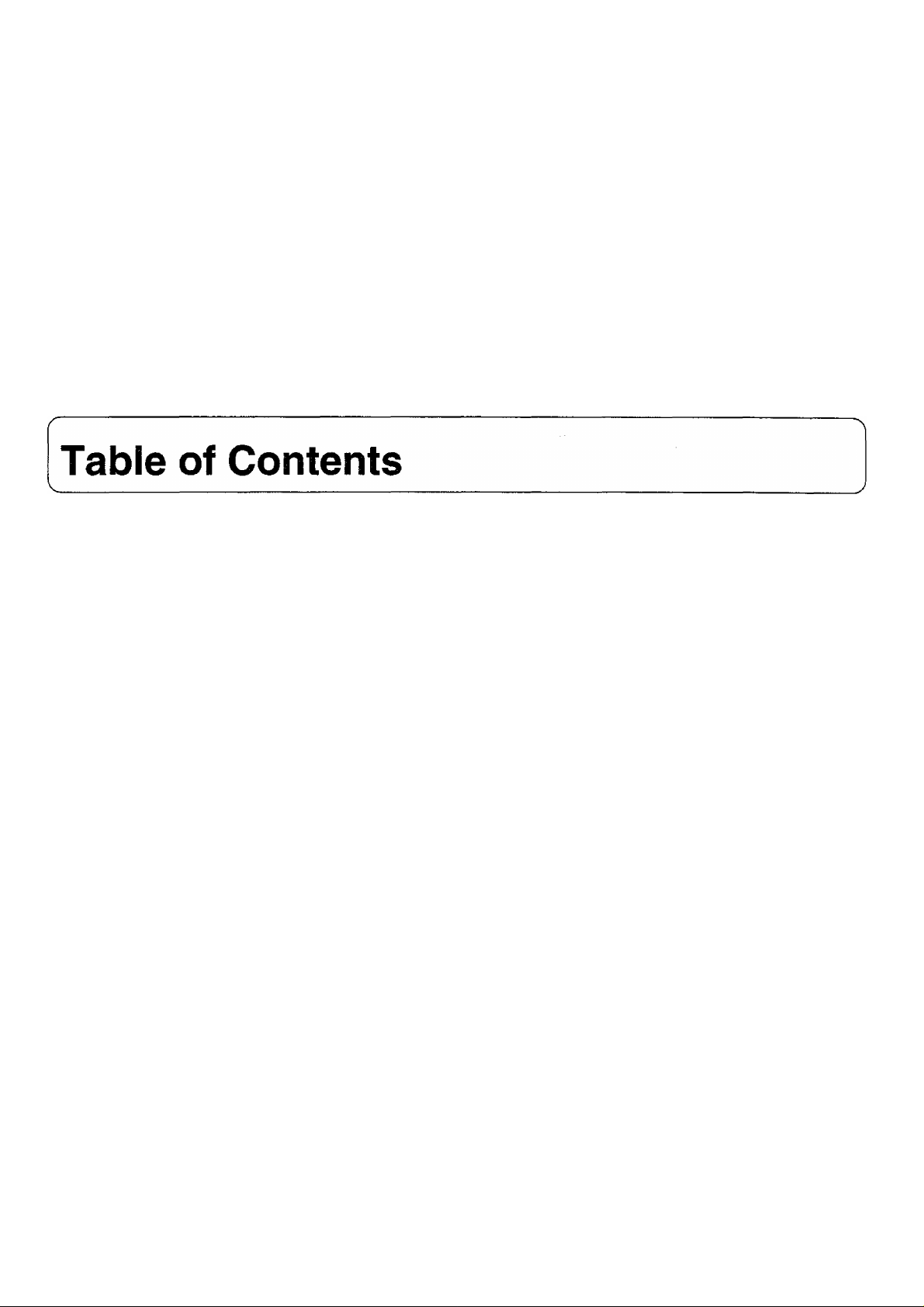
Dear Panasonic Customer
Welcome to the Panasonic family of customers. We hope that you will
have many years of enjoyment from yours new Wide Plasma Display.
To obtain maximum benefit from your seu please read these Instmctions
before making any adjustments, and retain them for future reference.
Retain your purchase receipt also, and note down the Model Number and
Serial Number of your set in the space provided on the rear cover of these
Instructions.
IMPORTANT SAFETY NOTICE
Safety Precautions
Accessories..................................................................6
Accessories Supplied
Optional Accessories.....................................................6
Remote Control Batteries
Quick Start Guide
Set-up............................................................................7
Connections..................................................................8
Plug in and switch on.....................................................9
Select the input signal
Basic Controls...
Connections
Note:
(1) if still pictures from sources such as video games or computers are projected for long periods, the image may
become burned into the Wide Plasma Display panel (producing an “afterimage”).
...................................................
....................................................
......................................................
...................................................
......................................................
..............................................................
...................................
.........................................
...4
7
7
10
11
3
6
9
Menu Fiowchart....................................................... 17
ASPECT Controls.................................................... 18
PICTURE POS7SIZE Controls
SURROUND Controls
PICTURE MODE Controls
Picture Menu
Sound Menu............................................................. 26
Signal Menu ........................................................... 27
Set up Menu............................................................. 28
SERIAL terminal........................................................29
Troubleshooting........................................................30
Specifications
...........................................................
.........................................................
...............................................
.................................20
......................................
22
23
24
31
Trademark Credits
Macintosh is a U.S. registered trademark of Apple Computer Ltd.
PC-98 is a trademark of NEC Corporation.
All other trademarks mentioned in this manual are the property of their respective owners.
Sound “BBE” has been created under license from BBE Sound Incorporated,
is a registered trademark of BBE Sound Incorporated.
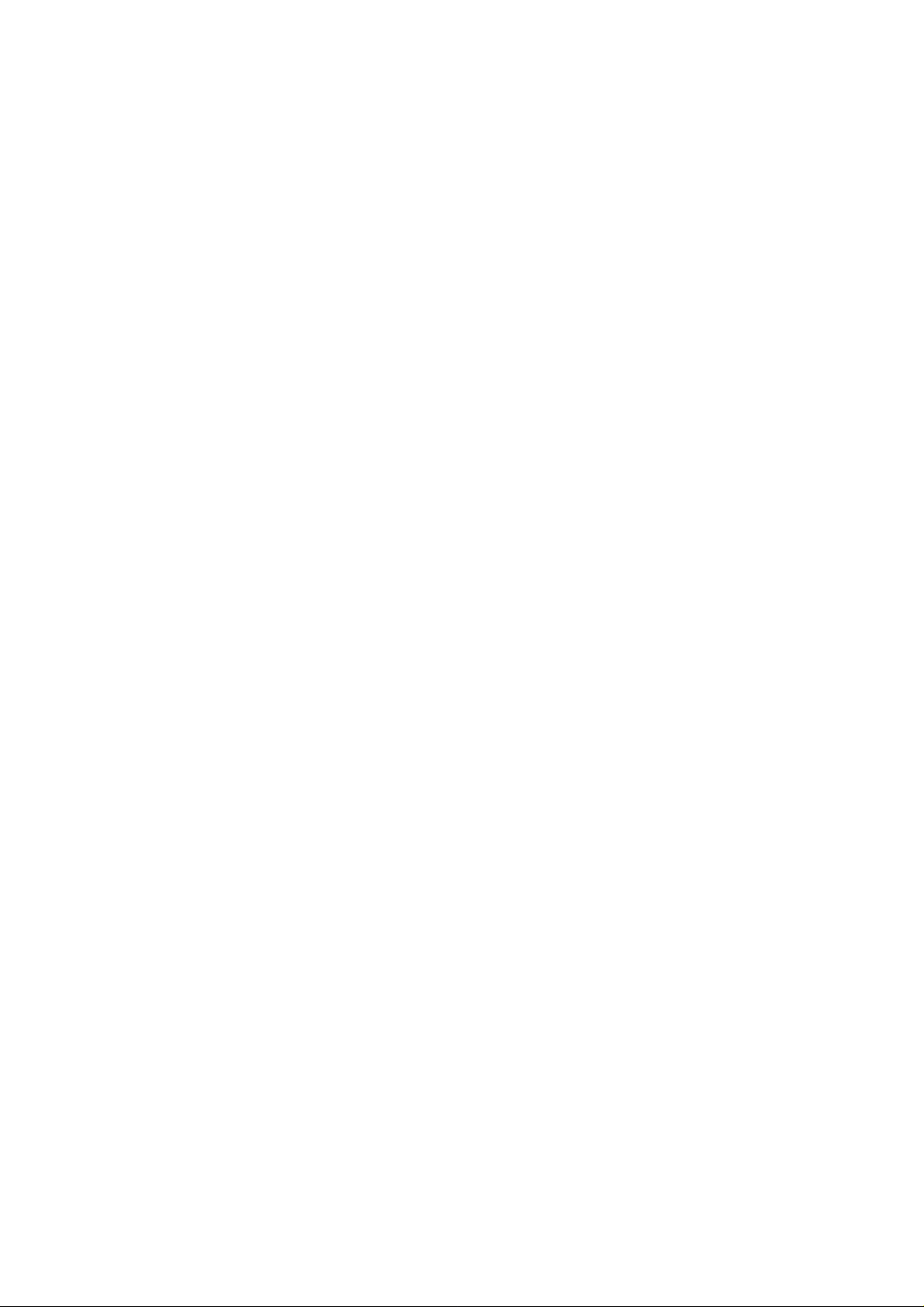
IMPORTANT SAFETY NOTICE
WARNING: To prevent damage which may result in fire or shock hazard, do not expose this appliance to rain
or moisture.
WARNING:
WARNING
This is a class A product. In a domestic environment this product may cause radio interference in which case the user
may be required to take adequate measures.
CAUTION
To assure continued compliance, the shielded video cable with bonded ferrite sleeves must be used when connecting
this Wide Plasma Display to video and computer equipment.
(Refer to page 8,12,14 and 15)
CAUTION
This appliance is intended for use in environments which are relatively free of electromagnetic fields.
Using this appliance near sources of strong electromagnetic fields or where electrical noise may overlap with the input
signals could cause the picture and sound to wobble or cause interference such as noise to appear.
To avoid the possibility of harm to this appliance, keep it away from sources of strong electromagnetic fields.
1) To prevent electric shock, do not remove cover. No user serviceable parts inside. Refer servicing to
qualified service personnel.
2) Do not remove the earthing pin on the power plug. This apparatus is equipped with a three pin
earthing-type power plug. This plug will only fit an earthing-type power outlet. This is a safety
feature. If you are unable to insert the plug into the outlet, contact an electrician.
Do not defeat the purpose of the earthing plug.
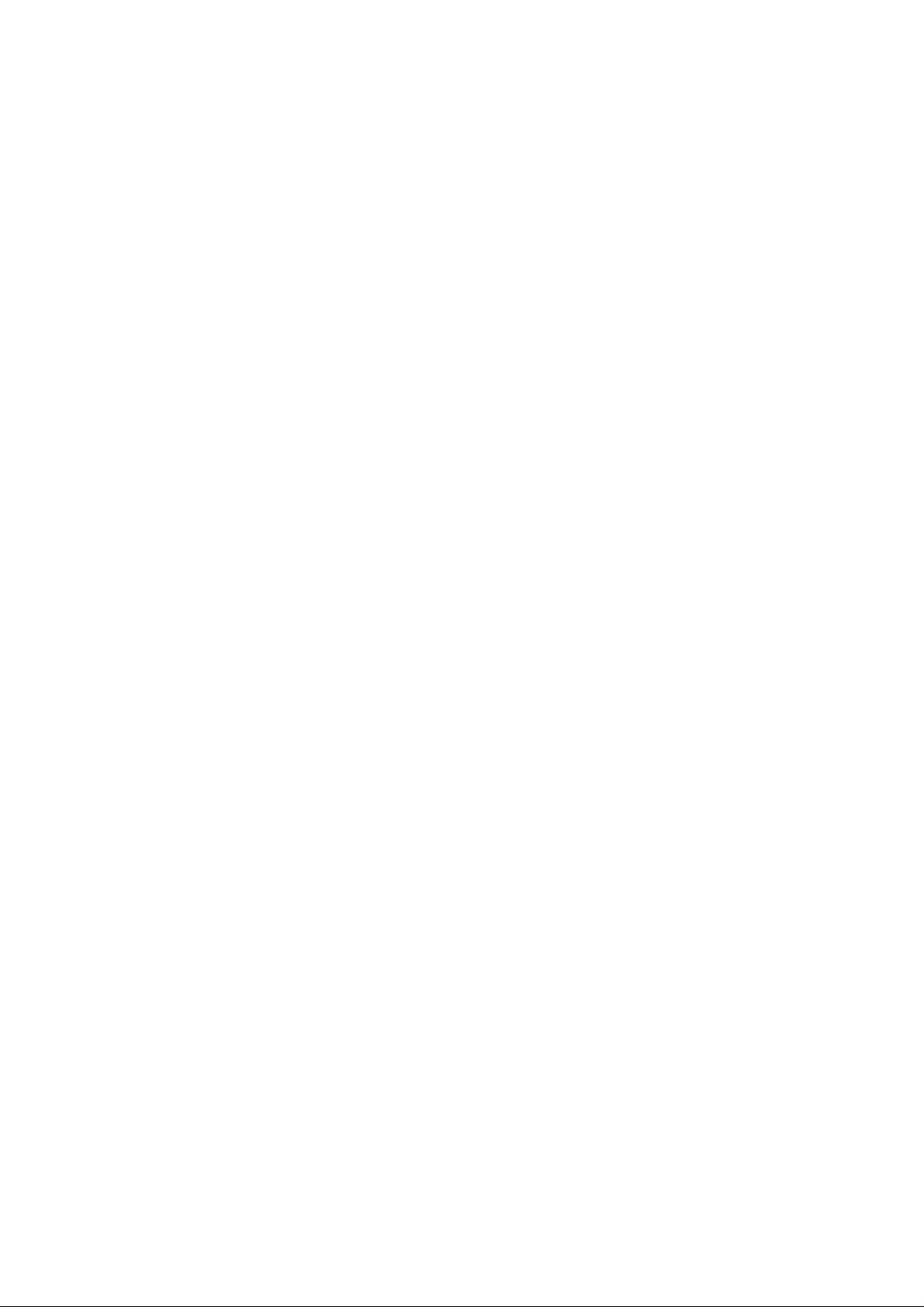
Safety Precautions
WARNING
Set-up
This Wide Plasma Display is for use only with the following optional accessories. Use with any other type of
optional accessories may cause instabiiity which could result in the possibility of injury.
• Manufactured by Panasonic
• Manufactured by Panasonic
• Manufactured by Panasonic
• Manufactured by Panasonic
• Manufactured by Panasonic
• Manufactured by Panasonic
Always be sure to ask a qualified technician to carry out set-up.
Do not place the Wide Piasma Dispiay on sloped or unstable surfaces.
• The Wide Plasma Display may fall off or tip over.
Do not place any objects on top of the Wide Plasma Display.
• If water is spills onto the Wide Plasma Display or foreign objects get inside it, a short-circuit may occur which could
result in fire or electric shock. If any foreign objects get inside the Wide Plasma Display, please consult your local
Panasonic dealer.
If using the pedestal (optional accessory), leave a space of 10 cm or more at the top, left and right, 6 cm or
more at the bottom, and 7 cm or more at the rear. If using some other set-up method, leave a space of 10 cm
or more at the top, bottom, left and right, and 1.9 cm or more at the rear.
Pedestal
Wall stand
Mobile stand
Wall-hanging bracket (vertical)
Wall-hanging bracket (angled)
Ceiling unit
TY-ST42PT1E
TY-ST42PW1E
TY-ST42PF1E
TY-WK42PV1E
TY-WK42PR1E
TY-CE42PS1E
When using the Wide Plasma Display
The Wide Plasma Display is designed to operate on 220-240 V AC, 50/60 Hz.
Do not cover the ventilation holes.
• Doing so may cause the Wide Plasma Display to overheat, which can cause fire or damage to the Wide Plasma
Dispiay.
Do not stick any foreign objects into the Wide Plasma Display.
• Do not insert any metal or flammable objects into the ventilation holes or drop them onto the Wide Plasma Display,
as doing so can cause fire or electric shock.
Do not remove the cover or modify it in any way.
• High voltages which can cause severe electric shocks are present inside the Wide Plasma Display. For any
inspection, adjustment and repair work, please contact your local Panasonic dealer.
Securely insert the power cord plug as ifar as it will go.
• If the plug is not fully inserted, heat may be generated which could cause fire. If the plug is damaged or the wall
socket plate is loose, they should not be used.
Do not handle the power cord plug with wet hands.
• Doing so may cause electric shocks.
Do not do anything that might damage the power cable. When disconnecting the power cable, hold the plug,
not the cable.
• Do not damage the cable, make any modifications to it, place heavy objects on top of it, heat it, place it near any hot
objects, twist it, bend it excessively or pull it. To do so may cause fire and electric shock. If the power cable is
damaged, have it repaired at your local Panasonic dealer.
if not using the Wide Plasma Display for a prolonged period of time, pull the power cord plug out from the wall
outlet.
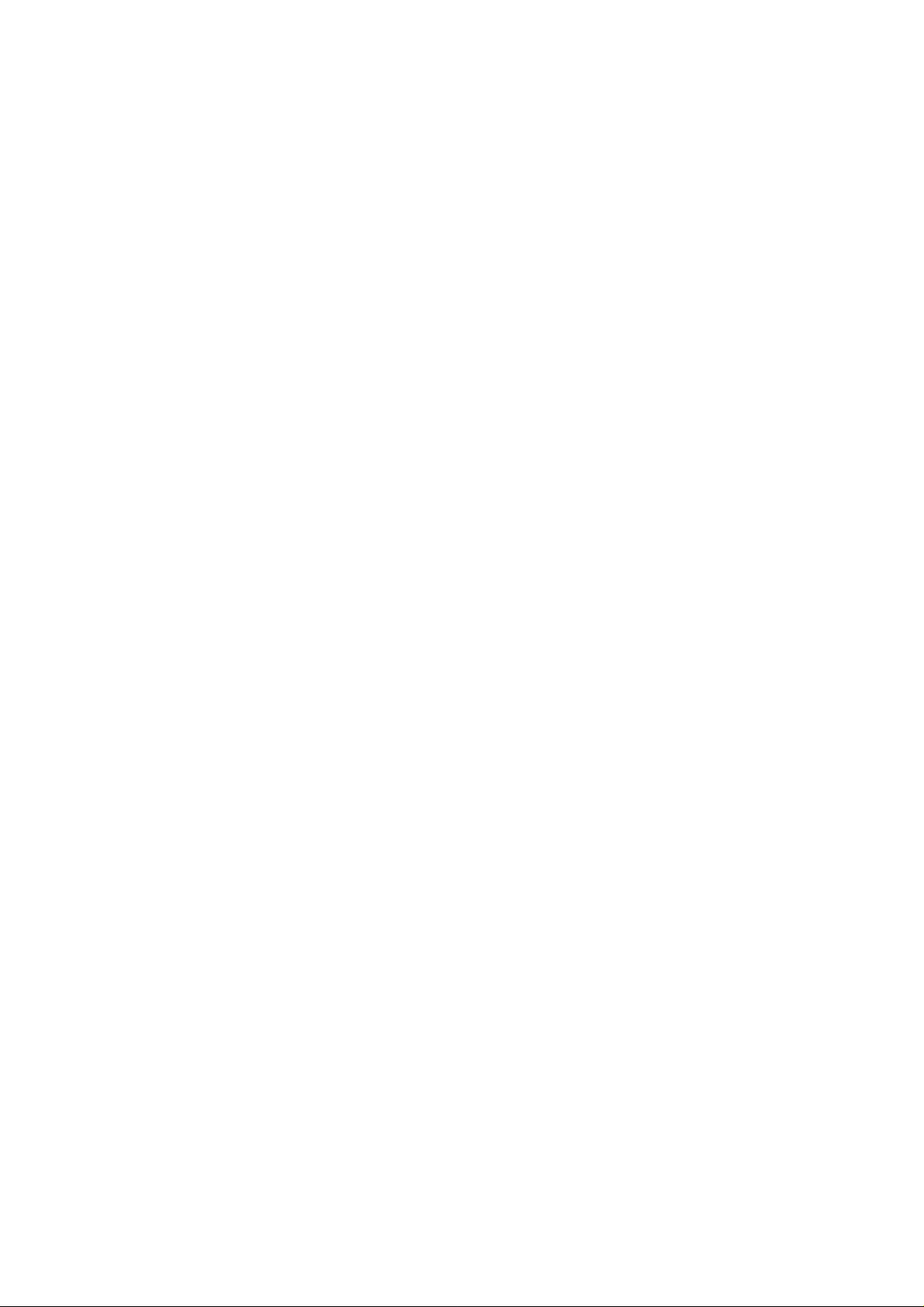
Safety Precautions
If problems occur during use
If a problem occurs (such as no picture or no sound), or if smoke or an abnormal odour starts to come out
from the Wide Plasma Display, immediately pull the power cord plug out from the wail outlet.
• If you continue to use the Wide Plasma Display in this condition, fire or electric shock could result. After checking
that the smoke has stopped, contact your local Panasonic dealer so that the necessary repairs can be made.
Repairing the Wide Plasma Display yourself is extremely dangerous, and should never be done.
If water or foreign objects get inside the Wide Plasma Display, if the Wide Plasma Display is dropped, or if the
cabinet becomes damaged, disconnect the power cord plug immediately.
• A short may occur, which could cause fire. Contact your local Panasonic dealerfor any repairs that need to be made.
CAUTION
When using the Wide Piasma Dispiay
Do not bring your hands, face or objects close to the ventilation holes of the Wide Plasma Display.
• Heated air comes out from ventilation holes and the top of Wide Piasma Display will be hot. Do not bring your hands
or face, or objects which cannot withstand heat, close to this port, otherwise burns or deformation could result.
Be sure to disconnect all cables before moving the Wide Plasma Display.
• if the Wide Piasma Display is moved while some of the cables are still connected, the cables may become damaged,
and fire or electrical shock could result.
Cleaning and maintenance
The front of the display panel has been specially treated. Wipe the panel surface gently using only the
accessory cleaning cloth or a soft, lint-free cloth.
• If the surface is particularly dirty, wipe with a soft, lint-free cloth which has been soaked in pure water or water to
which a small amount of neutral detergent has been added, and then wipe it evenly with a dry cloth of the same type
until the surface is dry.
• Do not scratch or hit the surface of the panel with fingernails or other hard objects, otherwise the surface may
become damaged. Furthermore, avoid contact with volatile substances such as insect sprays, solvents and thinners,
otherwise the quality of the surface may be adversely affected.
If the cabinet becomes dirty, wipe it with a soft, dry cioth.
• If the cabinet is particularly dirty, soak the cloth in water to which a small amount of neutral detergent has been added
and then wring the cloth dry. Use this cloth to wipe the cabinet, and then wipe it dry with a dry cloth.
• Do not allow any detergent to come into direct contact with the surface of the Wide Plasma Display. If water droplets
get inside the unit, operating problems may result.
• Avoid contact with volatile substances such as insect sprays, solvents and thinner, otherwise the quality of the
cabinet surface may be adversely affected or the coating may peel off. Furthermore, do not leave it for long periods
in contact with articles made from rubber or PVC.
Disconnect the power plug from the wall outlet as a safety precaution before carrying out any cleaning.
• Electric shocks can result if this is not done.
Clean the power cable regularly to prevent it becoming dusty.
• If dust builds up on the power cord plug, the resultant humidity can damage the insulation, which could result in fire.
Pull the power cord out from the wall outlet and wipe it with a dry cloth.

Accessories
Accessories Supplied
Check that you have the accessories and items shown |
j j Operating Instruction book j |
Cleaning Cloth
TPEX006
Optional Accessories
Remote Control Transmitter
TNQE178
Ferrite sleeve
TSK1027
Batteries for the Remote Control
Transmitter
(2 X R6 (UM3) Size)
□
• Speakers • Pedestal
TY-SP42P1E (For TC-42P1F) TY-ST42PT1E
TY-SP37P1E (For TC-37P1F)
Wall-hanging bracket
(vertical)
TY-WK42PV1E
• Wall-hanging bracket
(angled)
TY-WK42PR1E
Wall stand
TY-ST42PW1E
• Ceiling unit
TY-CE42PS1E
' Mobile stand
TY-ST42PF1E
(For TC-42P1F only)
' RS-232C
Conversion cable
TY-SCP02RS1E
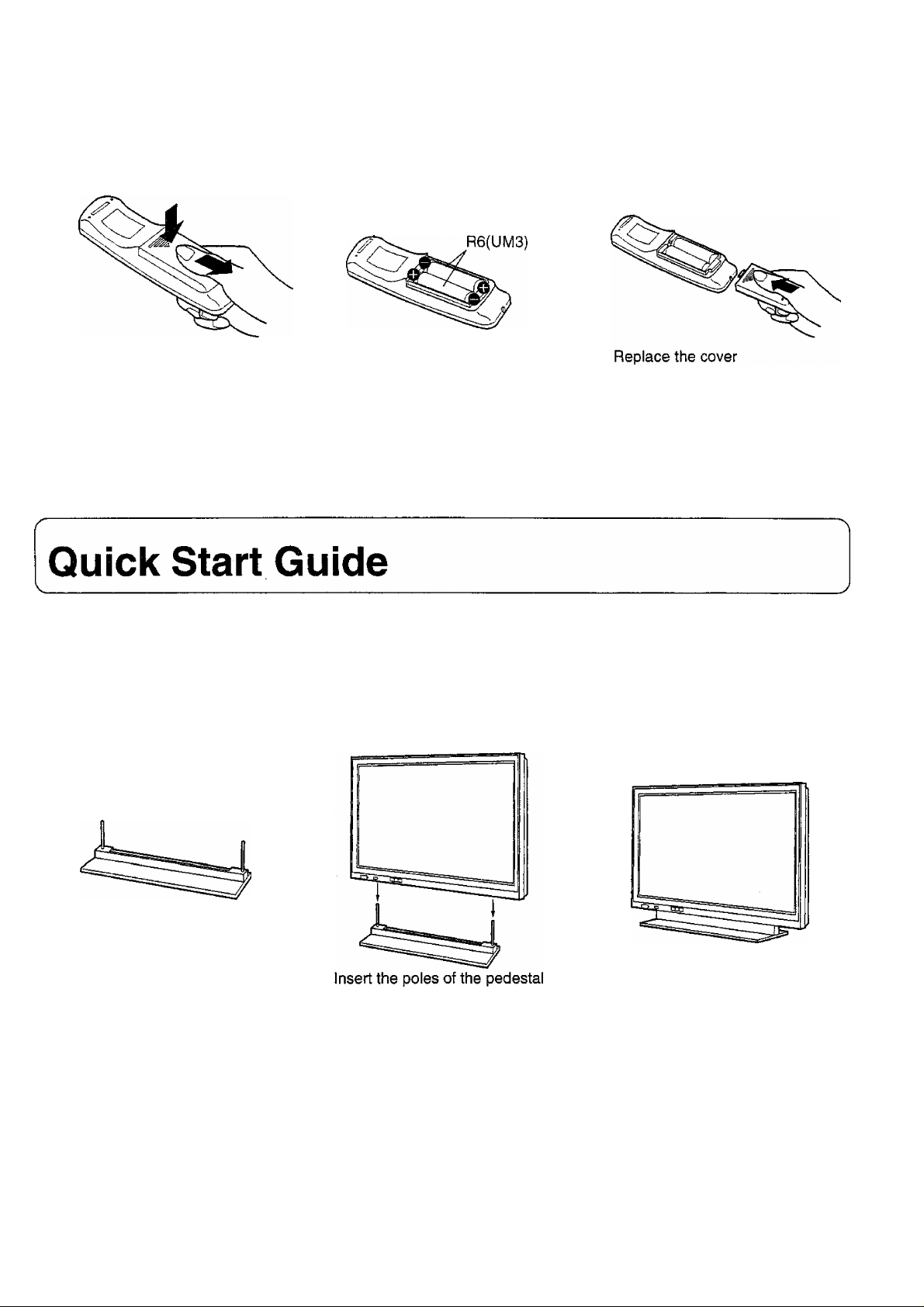
Remote Control Batteries
(+ and -)'■
Note:
(1 ) Make sure that the batteries are fitted the correct way round.
(2) Do not mix old batteries with new batteries. Remove old, exhausted batteries immediately.
(3) Do not mix different battery types, i.e. Alkaline and Manganese. Do not use rechargeable (Ni-Cad) batteries.
Set-up
Be sure to use the special installation brackets (refer to page 6) when set up the Wide Plasma Display.
Always be sure to ask a qualified technician to carry out set-up.
(Example) When using the pedestal to set up the Wide Plasma Display
1 2
Assemble the pedestal by
attaching the poles.
Note:
(1) Refer to the Installation Instructions supplied with the pedestal for details on assembling the pedestal.
into the holes in the bottom of the at the back using the four screws.
Wide Plasma Display.
Secure the Wide Plasma Display
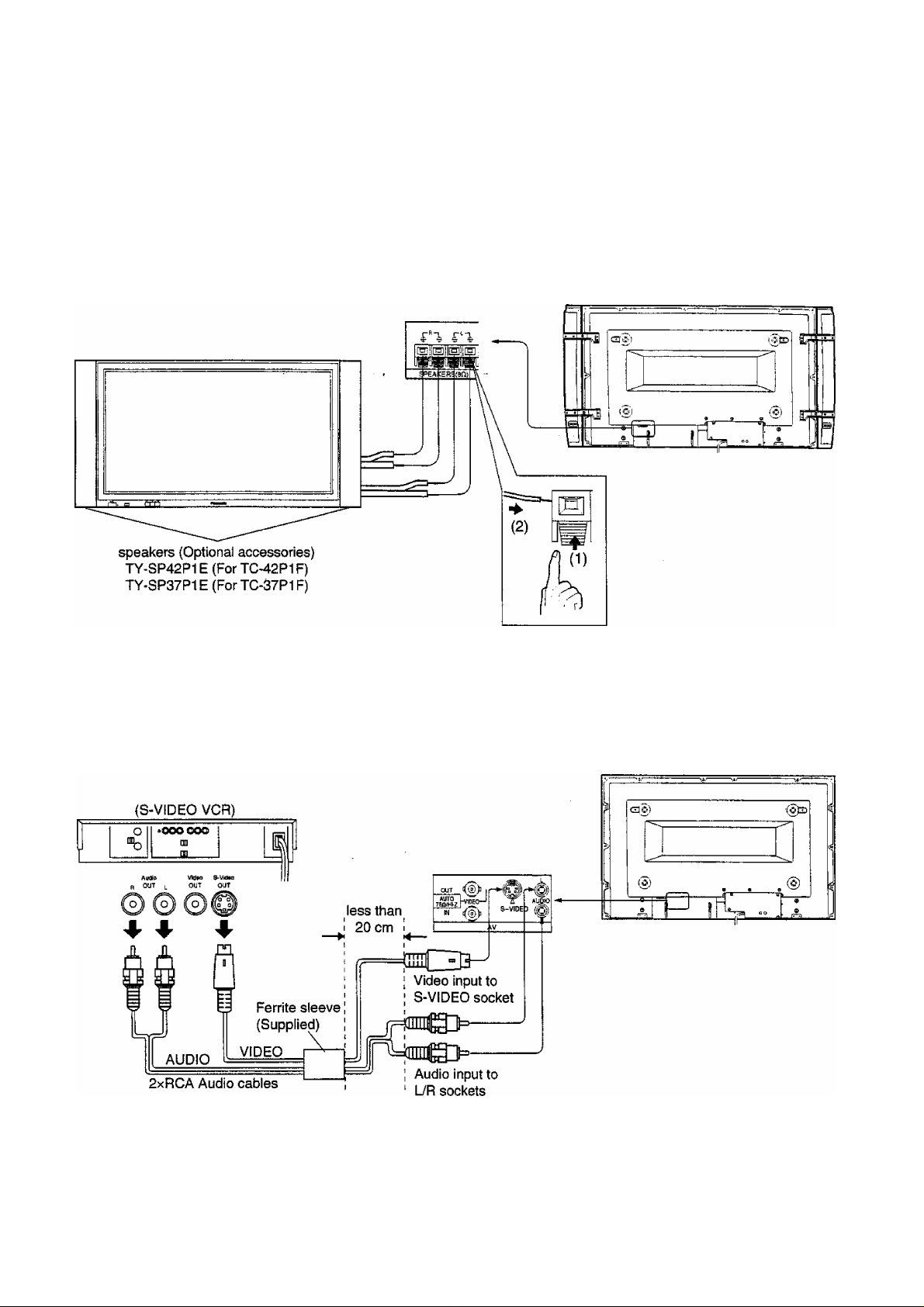
Quick Start Guide
Connections
Connect the speakers.
When connecting the speakers, be sure to use only the optional accessory speakers.
Refer to the Installation Manual for the speakers for details on speaker installation.
Fit the speakers and connect the speakers.
Rear
Connect the equipment such as a VCR.
Connect the signal source equipment see pages 12 to 16.
(Example) When connecting an S-VIDEO VCR.
Rear
8
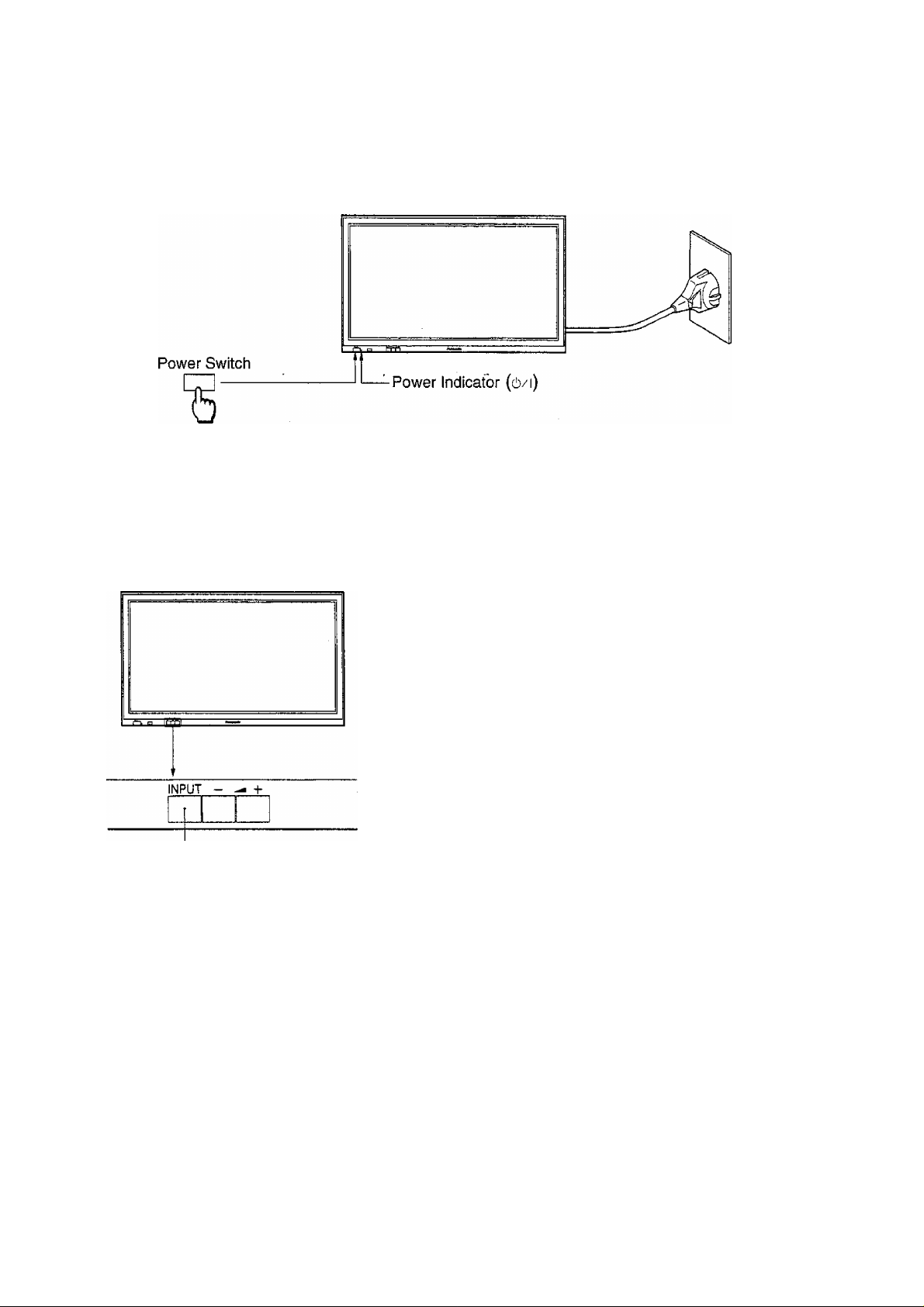
Quick Start Guide
Piug in and switch on
The Power Indicator will light.
Power-OFF
Stand-by tb
Power-ON
...........
..........
.............
Indicator not illuminated
Red
Green
Select the input signal
1
1
INPUT
Press the INPUT button to select the input
video signal to be played back from the
equipment such as a VCR which has been
connected to the Wide Plasma Display.
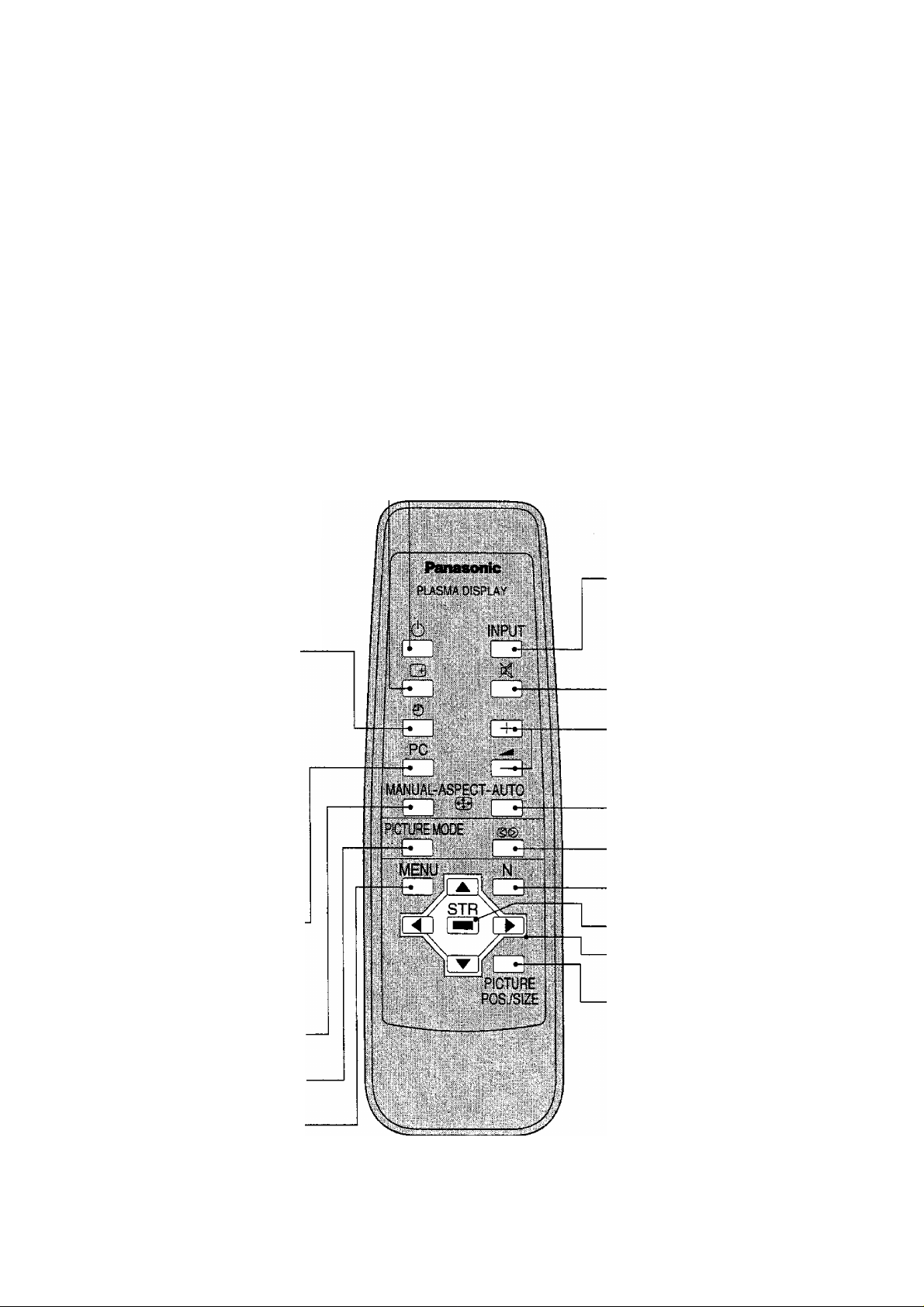
Basic Controls
Ô/l
INPUT button
Main Power
On/Off Switch
Power indicator —J
Status Button
Push the “Status” Button to display the
current system status.
AV
4:3
Off tinner
(3)AV{S-Video)/Component, RGB/PC Mode
d) Aspect Mode (See page 18)
(D Off timer
The off timer indicator is displayed only
when the off timer has been set.
Off Timer Button
The Wide Plasma Display may be
preset to switch to stand-by after a fixed
period.
The setting changes to 30 minutes, 60
minutes, 90 minutes and 0 minutes (off
timer cancelled) each time the button is
pressed.
□30-^060-^090 —
t
When three minutes remain, “Off timer
3” will flash.
The off timer is cancelled if the mains
supply fails.
Push the “PC” mode selection button to
select the PC mode.
This button is used to switch directly to
PC mode.
■ 00
PC Mode Selection
ASPECT-MANUAL button
-(D
^
(see page 18)
(AV(S-VideoyComponent, RGB/PC Mode
Selection)
Push the “INPUT Button to seiect AV(S-Video)
/Component, RGB/PC input signai modes
sequentially.
NPUT - ^ +
--------------------------------Volume Adjustment
Push the Volume Up “+” or Down
Button to increase or decrease the
volume level.
— Stand-by (ON/OFF) button
The Wide Plasma Display must first be switched on at the wall
outlet and at the Power Switch. (See page 9)
Push this button to turn the Wide Plasma Display ON, from
STANDBY mode. Push it again to turn the Wide Plasma Display
OFF, STANDBY mode.
-INPUT button
(AV(S-Video)/Component, RGB/PC
Mode Selection)
Push the “INPUT Button to select
AV(S-Video)/Component, RGB/PC input
signal modes sequentialiy.
-Sound mute On/Off
-Volume Adjustment
Push the Volume Up “+" or Down
Button to increase or decrease the
sound volume level.
-ASPECT-AUTO button
(see page 18)
-Surround button
(see page 22)
^M button
(see page 21,24,25,26)
-STORE button
-Cursor buttons to make selections
and adjustments
-PICTURE POSySIZE button
(see page 20)
10
PICTURE MODE button
(see page 23)
MENU button
