Panasonic TC-32LX70, TC-26LX70 Owner’s Manual

Pa.aso.ic
Operating Instructions
26"/32" DIAGONAL LCD TV
Manual de instrucciones
(See page
(vea la p4gina 6)
de inicio
TV DE
LCD DE 26"/32" DIAGONAL
NQmero de modelo
ModelNo. TC 26LX70
TC-32LX70
@ For assistance (U.S.A.), please call:
1-800-211-PANA (7262)
or visit us at www.panasonic.com/contactinfo
For assistance (Puerto Rico), please call:
787-750-4300
or visit us at www.panasonic.com
For assistance (Canada), please call:
1-800-561-5505
or visit us at www.panasonic.ca
@ Pare solicitar ayuda (EE.UU.), Ilame at:
1-800-211 -PANA (7262)
6 visitenos en www.panasonic.com/contactinfo
@ Pare soIicitar ayuda (Puerto Rico), Ilame el:
787-750-4300
6 visitenos en www.panasonic.com
i..i;:3rrlll TM
English
-'] Please read these instructions before operating your set and retain them for future reference.
J
The images shown in this manual are for illustrative purposes only.
__f EspaSol ] Lea estas instrucciones antes de utilizer su televisor y guardelas pare consultarlas en el futuro.
J
Las im&genes mostradas en este manual tienen solamente fines ilustrativos.
TQB2AA0782
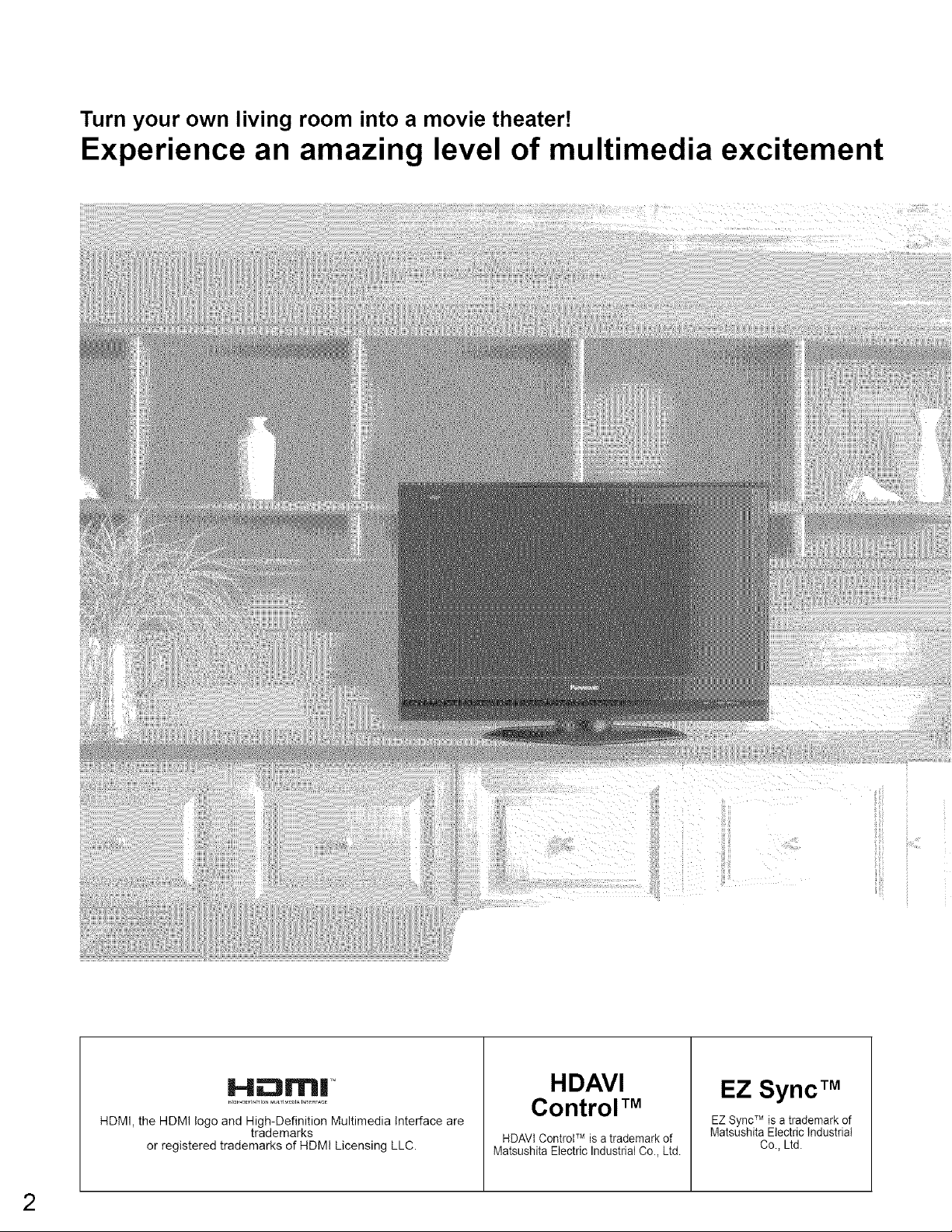
Turn your own living room into a movie theater!
Experience an amazing level of multimedia excitement
HDAVI
EZ Sync TM
Control TM
HDMI, the HDMI logo and High-Definition Multimedia Interface are
or registered trademarks of HDMI Licensing LLC.
trademarks
HDAVt ControtTMisa trademark of
Matsushita Electric IndustrialCo., Ltd.
EZ SyncTMis atrademark of
Matsushita Electric Industrial
Co., Ltd.
2
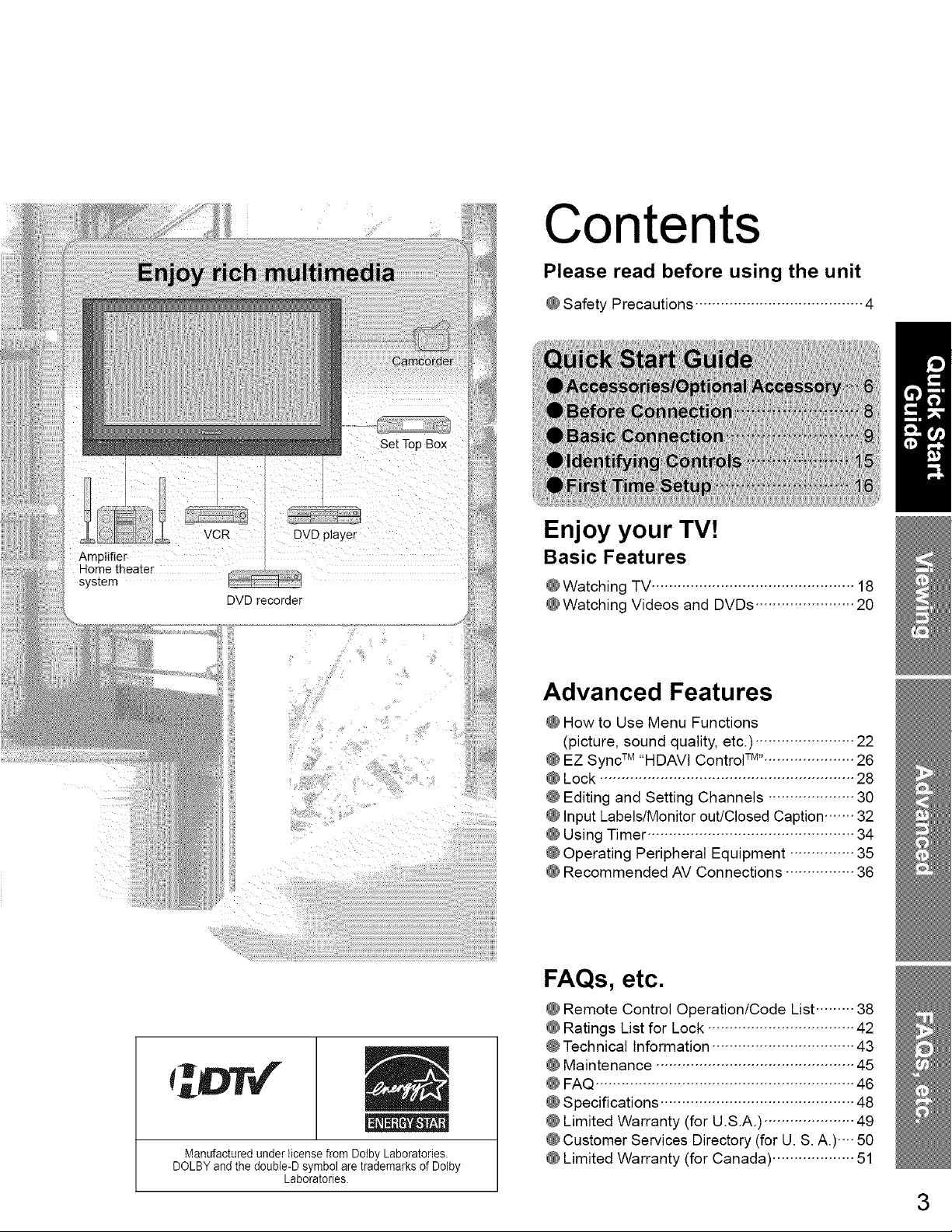
system
DVD recorder
Contents
Please read before using the unit
@Safety Precautions ....................................... 4
Enjoy your TV!
Basic Features
@Watching TV............................................... 18
@Watching Videos and DVDs ....................... 20
Manufactured under license from Dolby Laboratories.
DOLBY and the doubte-D symbol are trademarks of Dolby
Laboratories.
Advanced Features
@How to Use Menu Functions
(picture, sound quality, etc.) ....................... 22
@EZ Sync TM "HDAVt Control TM''-.................... 26
@Lock ........................................................... 28
@Editing and Setting Channels .................... 30
@Input Labels/Monitor out/Closed Caption ....... 32
@Using Timer ................................................ 34
@Operating Peripheral Equipment ............... 35
@Recommended AV Connections ................ 36
FAQs, etc.
@Remote Control Operation/Code List ......... 38
@Ratings List for Lock .................................. 42
@Technical Information ................................. 43
@Maintenance .............................................. 45
@FAQ ............................................................ 46
@Specifications ............................................. 48
@Limited Warranty (for U.S.A.) ..................... 49
@Customer Services Directory (for U. S. A.)---- 50
@Limited Warranty (for Canada) ................... 51
3
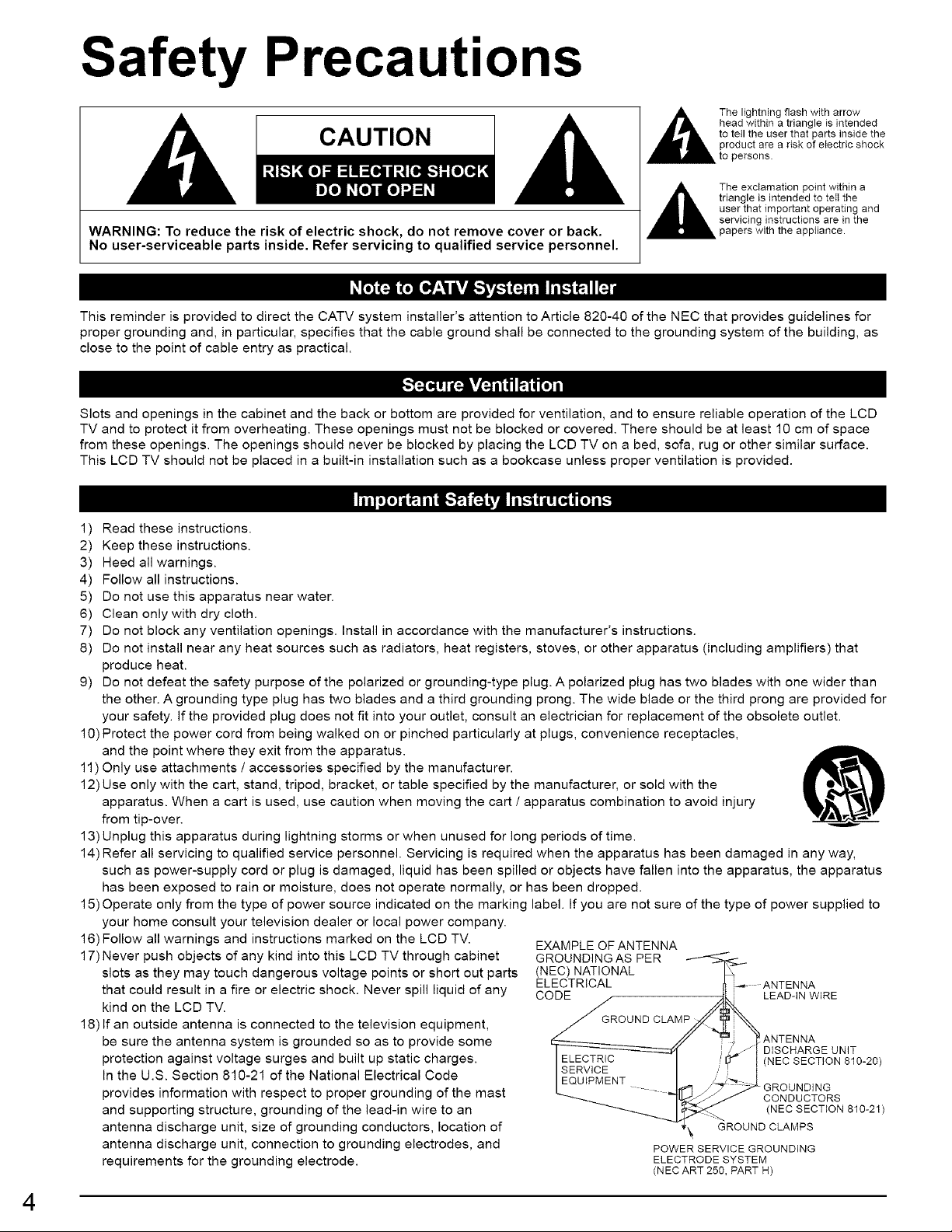
Safety Precautions
head within a triangle is intended
CAUTION
WARNING: To reduce the risk of electric shock, do not remove cover or back.
,_The lightning flash with arrow
,_The exclamation point within a
No user-serviceable parts inside. Refer servicing to qualified service personnel.
This reminder is provided to direct the CATV system installer's attention to Article 820-40 of the NEC that provides guidelines for
proper grounding and, in particular, specifies that the cable ground shall be connected to the grounding system of the building, as
close to the point of cable entry as practical.
Slots and openings in the cabinet and the back or bottom are provided for ventilation, and to ensure reliable operation of the LCD
TV and to protect it from overheating. These openings must not be blocked or covered. There should be at least 10 cm of space
from these openings. The openings should never be blocked by placing the LCD TV on a bed, sofa, rug or other similar surface.
This LCD TV should not be placed in a built-in installation such as a bookcase unless proper ventilation is provided.
to teII the user that parts inside the
product are a risk of electric shock
to persons.
triangle is intended to teIl the
user that important operating and
servicing instructions are in the
papers with the appliance.
1) Read these instructions.
2) Keep these instructions.
3) Heed all warnings.
4) Follow all instructions.
5) Do not use this apparatus near water.
6) Clean only with dry cloth.
7) Do not block any ventilation openings. Install in accordance with the manufacturer's instructions.
8) Do not install near any heat sources such as radiators, heat registers, stoves, or other apparatus (including amplifiers) that
produce heat.
9) Do not defeat the safety purpose of the polarized or grounding-type plug. A polarized plug has two blades with one wider than
the other. A grounding type plug has two blades and a third grounding prong. The wide blade or the third prong are provided for
your safety. If the provided plug does not fit into your outlet, consult an electrician for replacement of the obsolete outlet.
10)Protect the power cord from being walked on or pinched particularly at plugs, convenience receptacles,
and the point where they exit from the apparatus.
11) Only use attachments / accessories specified by the manufacturer.
12)Use only with the cart, stand, tripod, bracket, or table specified by the manufacturer, or sold with the
apparatus. When a cart is used, use caution when moving the cart / apparatus combination to avoid injury
from tip-over.
13) Unplug this apparatus during lightning storms or when unused for long periods of time.
14)Refer all servicing to qualified service personnel. Servicing is required when the apparatus has been damaged in any way,
such as power-supply cord or plug is damaged, liquid has been spilled or objects have fallen into the apparatus, the apparatus
has been exposed to rain or moisture, does not operate normally, or has been dropped.
15) Operate only from the type of power source indicated on the marking label. If you are not sure of the type of power supplied to
your home consult your television dealer or local power company.
16)Follow all warnings and instructions marked on the LCD TV.
17) Never push objects of any kind into this LCD TV through cabinet
slots as they may touch dangerous voltage points or short out parts
that could result in a fire or electric shock. Never spill liquid of any
kind on the LCD TV.
18) If an outside antenna is connected to the television equipment,
be sure the antenna system is grounded so as to provide some
protection against voltage surges and built up static charges.
In the U.S. Section 810-21 of the National Electrical Code
provides information with respect to proper grounding of the mast
and supporting structure, grounding of the lead-in wire to an
antenna discharge unit, size of grounding conductors, location of
antenna discharge unit, connection to grounding electrodes, and
requirements for the grounding electrode.
EXAMPLE OF ANTENNA
GROUNDING AS PER
(NEC) NATIONAL
ELECTRICAL
CODE
POWER SERVICE GROUNDING
ELECTRODE SYSTEM
(NEC ART 250, PART H)
.... ANTENNA
LEADqN WIRE
ANTENNA
DISCHARGE UNIT
(NEC SECTION 810-20)
GROUNDING
CONDUCTORS
(NECSECTION810-21)
GROUND CLAMPS
4
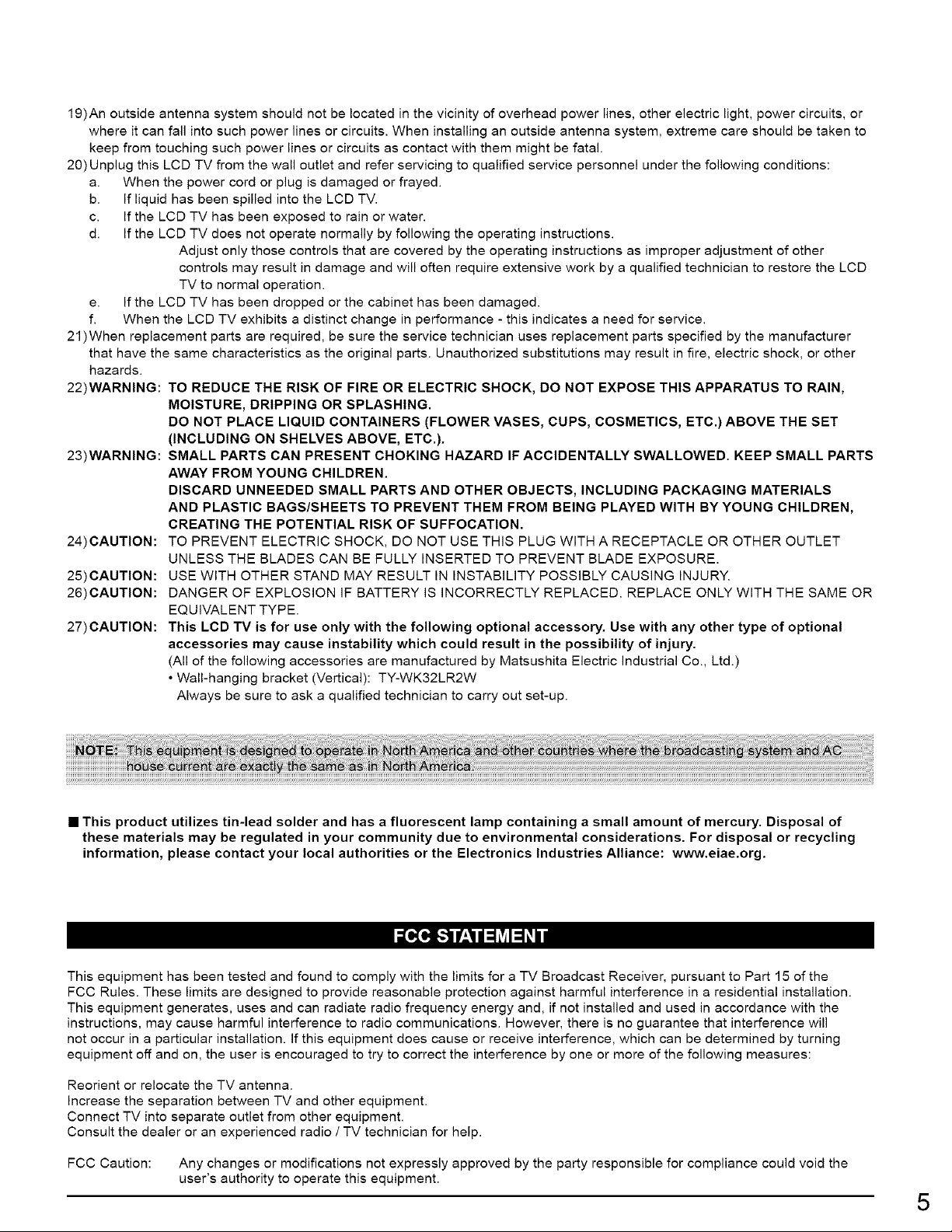
19)Anoutsideantennasystemshouldnotbelocatedinthevicinityofoverheadpowerlines,otherelectriclight,powercircuits,or
whereitcanfallintosuchpowerlinesorcircuits.Wheninstallinganoutsideantennasystem,extremecareshouldbetakento
keepfromtouchingsuchpowerlinesorcircuitsascontactwiththemmightbefatal.
20)UnplugthisLCDTVfromthewalloutletandreferservicingtoqualifiedservicepersonnelunderthefollowingconditions:
a. Whenthepowercordorplugisdamagedorfrayed.
b. IfliquidhasbeenspilledintotheLCDTV.
c. IftheLCDTVhasbeenexposedtorainorwater.
d. IftheLCDTVdoesnotoperatenormallybyfollowingtheoperatinginstructions.
Adjustonlythosecontrolsthatarecoveredbytheoperatinginstructionsasimproperadjustmentofother
controlsmayresultindamageandwilloftenrequireextensiveworkbyaqualifiedtechniciantorestoretheLCD
TVtonormaloperation.
e. IftheLCDTVhasbeendroppedorthecabinethasbeendamaged.
f. WhentheLCDTVexhibitsadistinctchangeinperformance-thisindicatesaneedforservice.
21)Whenreplacementpartsarerequired,besuretheservicetechnicianusesreplacementpartsspecifiedbythemanufacturer
thathavethesamecharacteristicsastheoriginalparts.Unauthorizedsubstitutionsmayresultinfire,electricshock,orother
hazards.
22)WARNING:TO REDUCE THE RISK OF FIRE OR ELECTRIC SHOCK, DO NOT EXPOSE THIS APPARATUS TO RAIN,
MOISTURE, DRIPPING OR SPLASHING.
DO NOT PLACE LIQUID CONTAINERS (FLOWER VASES, CUPS, COSMETICS, ETC.) ABOVE THE SET
(INCLUDING ON SHELVES ABOVE, ETC.).
23)WARNING: SMALL PARTS CAN PRESENT CHOKING HAZARD IF ACCIDENTALLY SWALLOWED. KEEP SMALL PARTS
AWAY FROM YOUNG CHILDREN.
DISCARD UNNEEDED SMALL PARTS AND OTHER OBJECTS, INCLUDING PACKAGING MATERIALS
AND PLASTIC BAGS/SHEETS TO PREVENT THEM FROM BEING PLAYED WITH BY YOUNG CHILDREN,
CREATING THE POTENTIAL RISK OF SUFFOCATION.
24)CAUTION: TO PREVENT ELECTRIC SHOCK, DO NOT USE THIS PLUG WITH A RECEPTACLE OR OTHER OUTLET
UNLESS THE BLADES CAN BE FULLY INSERTED TO PREVENT BLADE EXPOSURE.
25)CAUTION: USE WITH OTHER STAND MAY RESULT IN INSTABiLiTY POSSIBLY CAUSING INJURY.
26)CAUTION: DANGER OF EXPLOSION IF BATTERY IS iNCORRECTLY REPLACED. REPLACE ONLY WITH THE SAME OR
EQUIVALENT TYPE.
27)CAUTION: This LCD TV is for use only with the following optional accessory. Use with any other type of optional
accessories may cause instability which could result in the possibility of injury.
(All of the following accessories are manufactured by Matsushita Electric Industrial Co., Ltd.)
• Wall-hanging bracket (Vertical): TY-WK32LR2W
Always be sure to ask a qualified technician to carry out set-up.
• This product utilizes tin-lead solder and has a fluorescent lamp containing a small amount of mercury. Disposal of
these materials may be regulated in your community due to environmental considerations. For disposal or recycling
information, please contact your local authorities or the Electronics Industries Alliance: www.eiae.org.
This equipment has been tested and found to comply with the limits for a TV Broadcast Receiver, pursuant to Part 15 of the
FCC Rules. These limits are designed to provide reasonable protection against harmful interference in a residential installation.
This equipment generates, uses and can radiate radio frequency energy and, if not installed and used in accordance with the
instructions, may cause harmful interference to radio communications. However, there is no guarantee that interference will
not occur in a particular installation. If this equipment does cause or receive interference, which can be determined by turning
equipment off and on, the user is encouraged to try to correct the interference by one or more of the following measures:
Reorient or relocate the TV antenna.
Increase the separation between TV and other equipment.
Connect TV into separate outlet from other equipment.
Consult the dealer or an experienced radio / TV technician for help.
FCC Caution: Any changes or modifications not expressly approved by the party responsible for compliance could void the
user's authority to operate this equipment.
5
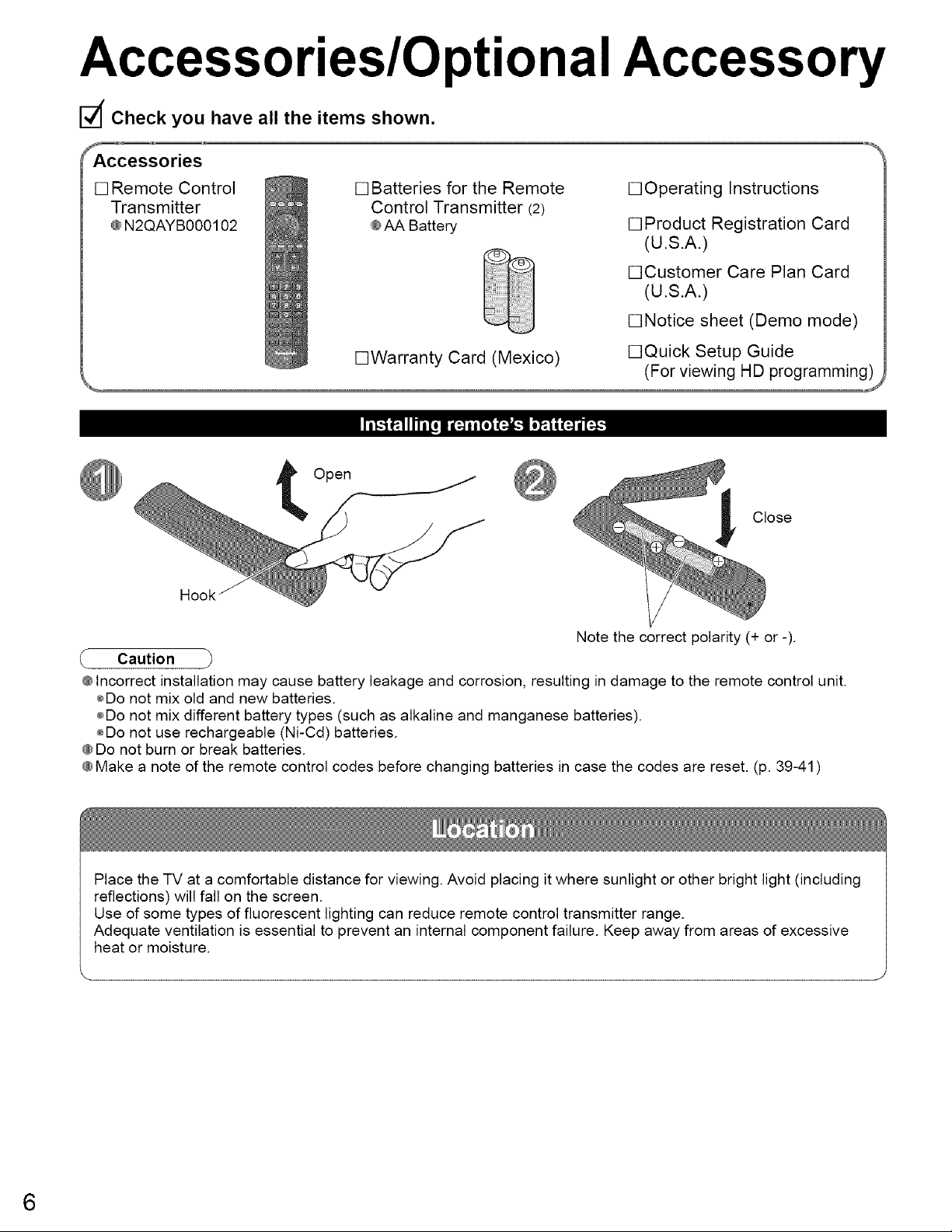
Accessories/Optional Accessory
Check you have all the items shown.
_cessories
[] Remote Control
Transmitter
@N2QAYBOOO102
[] Batteries for the Remote
Control Transmitter (2)
@AA Battery
[]Operating Instructions
[] Product Registration Card
(U.S.A.)
•Customer Care Plan Card
(U.S.A.)
•Notice sheet (Demo mode
[]Warranty Card (Mexico) []Quick Setup Guide
_ ,,,_
t Open
Hook
Note the correct polarity (+ or -).
Caution j
@Incorrect installation may cause battery leakage and corrosion, resulting in damage to the remote control unit.
÷Do not mix old and new batteries.
÷Do not mix different battery types (such as alkaline and manganese batteries).
÷Do not use rechargeable (Ni-Cd) batteries.
@Do not burn or break batteries.
@Make a note of the remote control codes before changing batteries in case the codes are reset. (p. 39-41)
(For viewing HD programming)
Close
Place the TV at a comfortable distance for viewing. Avoid placing it where sunlight or other bright light (including
reflections) will fall on the screen.
Use of some types of fluorescent lighting can reduce remote control transmitter range.
Adequate ventilation is essential to prevent an internal component failure. Keep away from areas of excessive
heat or moisture.
6
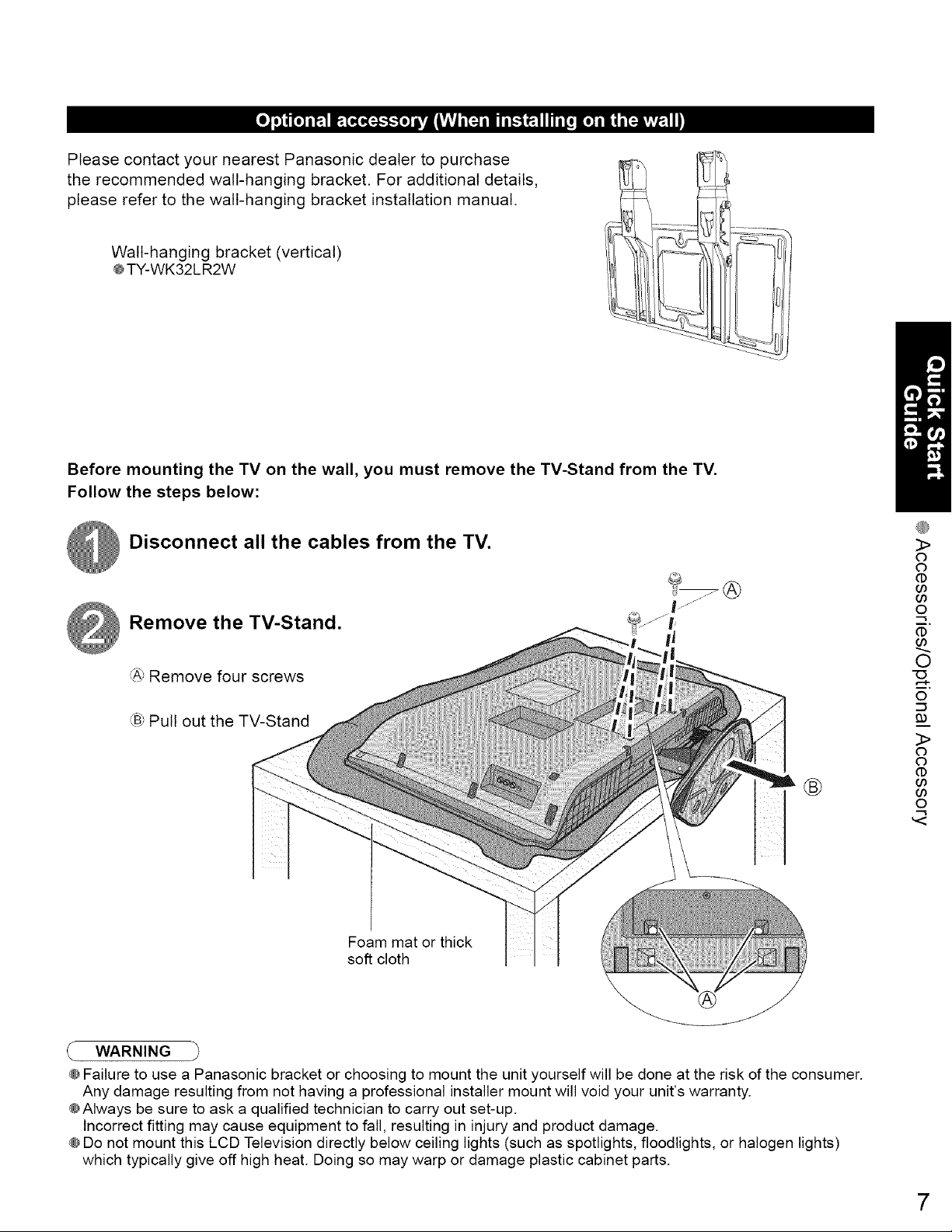
Please contact your nearest Panasonic dealer to purchase
the recommended wall-hanging bracket. For additional details,
please refer to the wall-hanging bracket installation manual.
Wall-hanging bracket (vertical)
@TY-WK32L R2W
Before mounting the TV on the wall, you must remove the TV-Stand from the TV.
Follow the steps below:
Disconnect all the cables from the TV.
Remove the TV-Stand.
_': Remove four screws
",B,"Pull out the TV-Stand
®
"O
@
3>
O
O
d)
o0
o0
o
Co
O
i.
o
93
3>
0
0
00
Co
o
Foam mat or thick
soft cloth
WARNING
@Failure to use a Panasonic bracket or choosing to mount the unit yourself will be done at the risk of the consumer.
Any damage resulting from not having a professional installer mount will void your unit's warranty.
@Always be sure to ask a qualified technician to carry out set-up.
Incorrect fitting may cause equipment to fall, resulting in injury and product damage.
@Do not mount this LCD Television directly below ceiling lights (such as spotlights, floodlights, or halogen lights)
which typically give off high heat. Doing so may warp or damage plastic cabinet parts.
7
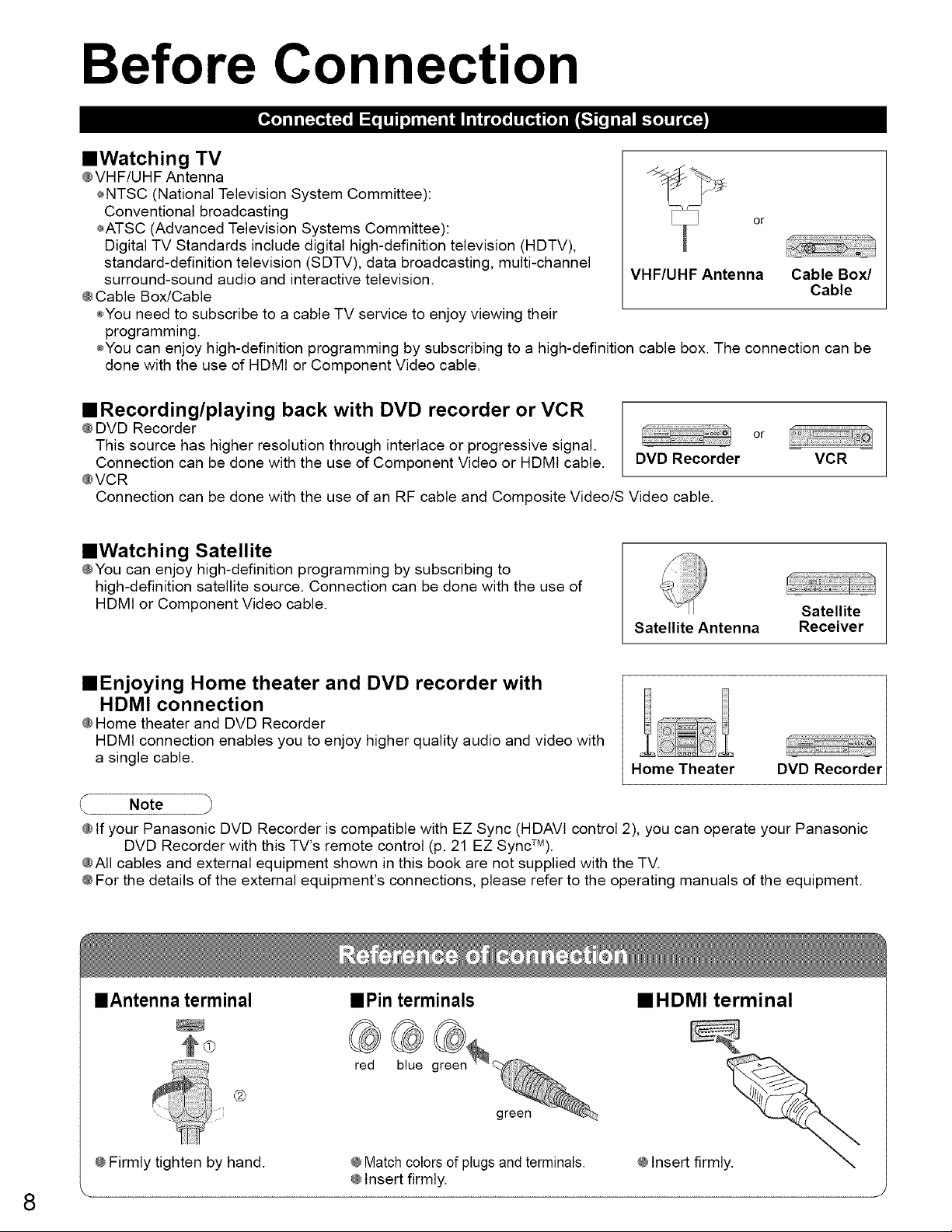
Before Connection
==Watching TV
@VHF/UHF Antenna
÷NTSC (National Television System Committee):
Conventional broadcasting or
÷ATSC (Advanced Television Systems Committee):
Digital TV Standards include digital high-definition television (HDTV),
standard-definition television (SDTV), data broadcasting, multi-channel
surround-sound audio and interactive television. VHF/UHF Antenna Cable Box/
@Cable Box/Cable Cable
÷You need to subscribe to a cable TV service to enjoy viewing their
programming.
÷You can enjoy high-definition programming by subscribing to a high-definition cable box. The connection can be
done with the use of HDMI or Component Video cable.
• Recording/playing back with DVD recorder or VCR
@DVD Recorder
This source has higher resolution through interlace or progressive signal.
Connection can be done with the use of Component Video or HDMI cable. DVD Recorder
@VCR
Connection can be done with the use of an RF cable and Composite Video/S Video cable.
or
VCR
• Watching Satellite
@You can enjoy high-definition programming by subscribing to
high-definition satellite source. Connection can be done with the use of
HDMI or Component Video cable.
Satellite Antenna
Satellite
Receiver
• Enjoying Home theater and DVD recorder with
HDMI connection
@Home theater and DVD Recorder
HDMI connection enables you to enjoy higher quality audio and video with
a single cable.
Note _,
@If your Panasonic DVD Recorder is compatible with EZ Sync (HDAVI control 2), you can operate your Panasonic
DVD Recorder with this TV's remote control (p. 21 EZ SyncTM).
@All cables and external equipment shown in this book are not supplied with the TV.
@For the details of the external equipment's connections, please refer to the operating manuals of the equipment.
==Antenna terminal
/
==Pinterminals
Home Theater DVD Recorder
• HDMI terminal
@
@Firmly tighten by hand.
red blue
_) _ 2_ ree
@Insert firmli_
@Matchcolors of plugsand terminals.
@Insert firmly.
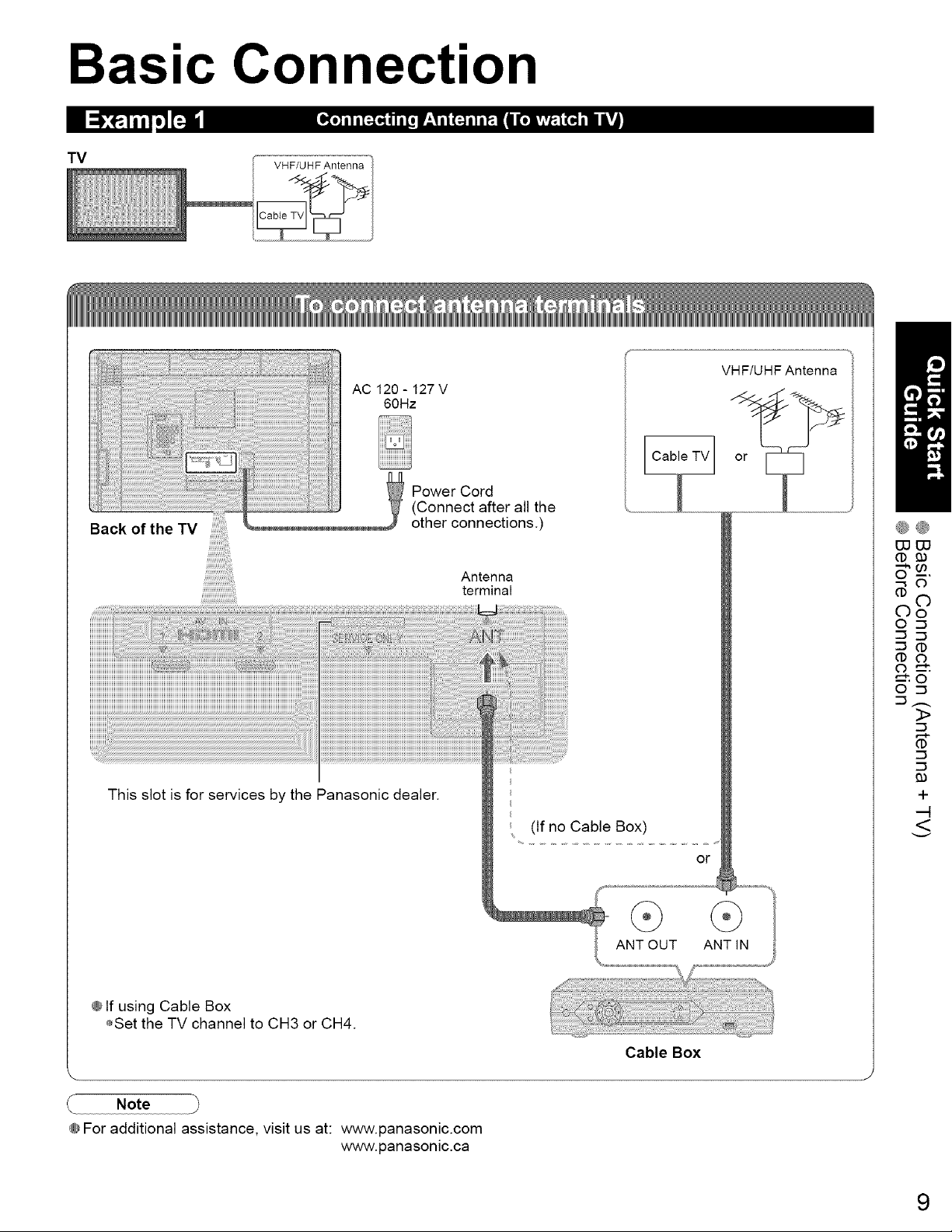
Basic Connection
TV
Back of the TV other connections.) I"
VHF/UHF Antenna
AC 120-127V
60Hz
Power Cord
(Connect after all the
Antenna
terminal W
VHF/UHF Antenna
TV or
!
t
®®
(1) 93
o?
0
/
This slot is for services by the Panasonic dealer.
® If using Cable Box
÷Set the TV channel to CH3 or CH4.
\
Note
@For additional assistance, visit us at: www.panasonic.com
www.panasonic.ca
iiii
/
, (If no Cable Box) [
or}
ANT OUT ANT IN
Cable Box
[
!
g_
>
93
+
<
9
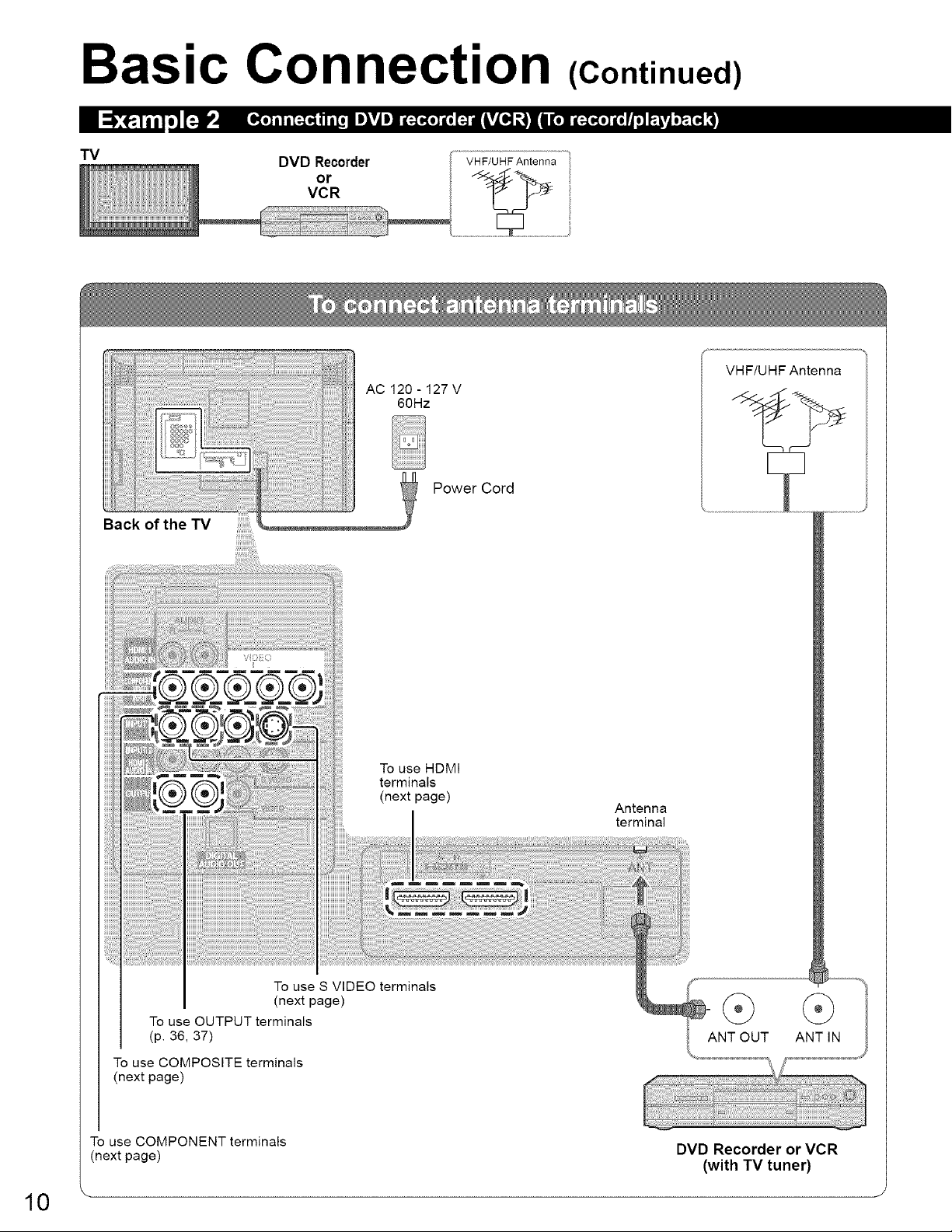
Basic Connection (Continued)
TV
DVD Recorder
or
VCR
VHF/UHF Antenna
VHF/UHF Antenna
AC120-127V
60Hz
Power Cord
v
To use S VIDEO terminals
(next page)
To use OUTPUT terminals
(p. 36, 37)
To use COMPOSITE terminals
(next page)
To use HDMI
terminals
(next page)
Antenna
terminal
ANT OUT ANT IN
To use COMPONENT terminals
(next page)
DVD Recorder or VCR
(with "IV tuner)
10 _ 1
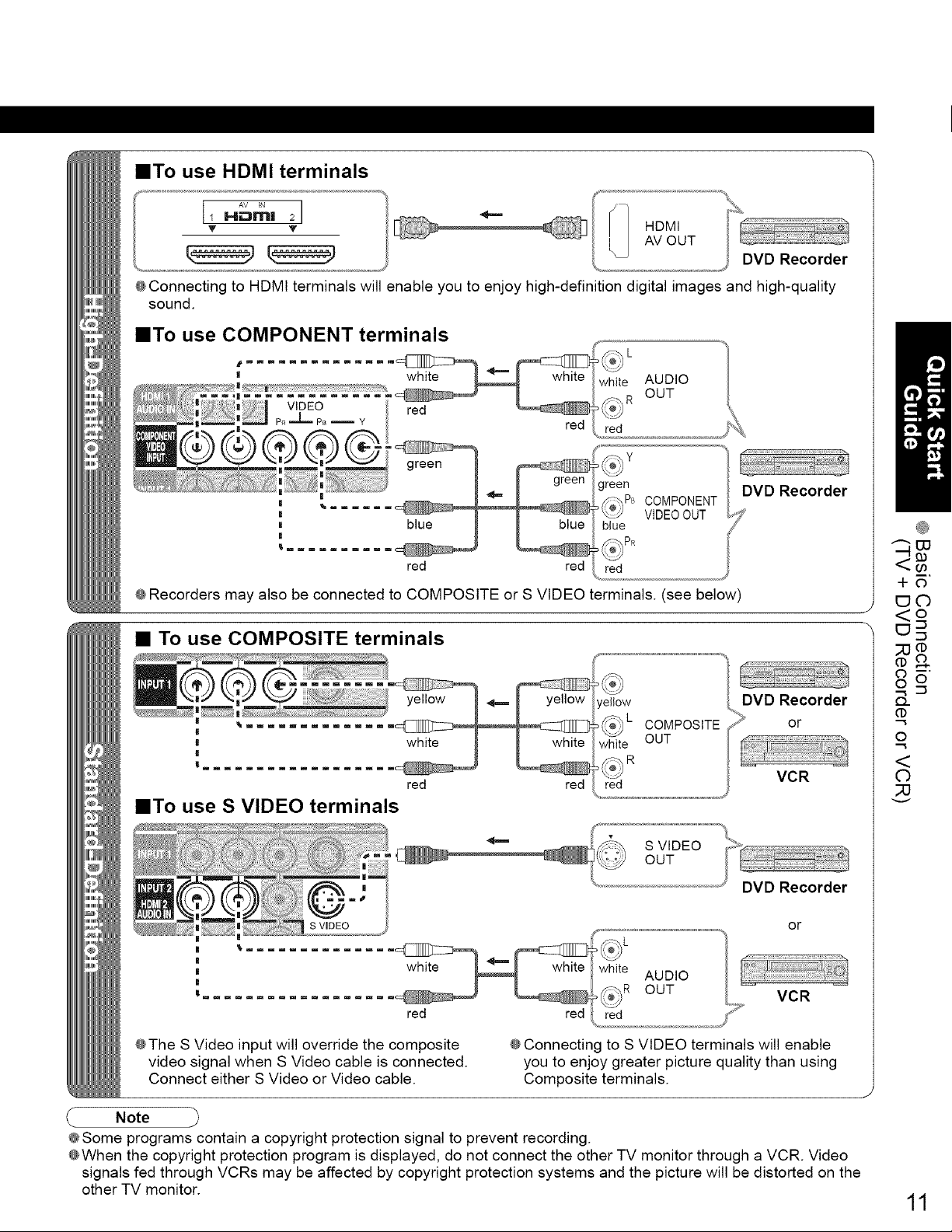
==To use HDMI terminals
AV IN I
i NII:::3N'II| 2
v Y
@Connecting to HDMI terminals will enable you to enjoy high-definition digital images and high-quality
sound.
• To use COMPONENT terminals
green
=_/_ PB COMPONENT
red red red
@Recorders may also be connected to COMPOSITE or S VIDEO terminals. (see below)
blue
VIDEO OUT
• To use COMPOSITE terminals
white
red red
• To use S VIDEO terminals
S VIDEO or
DVD Recorder
DVD Recorder
or
VCR
+o
EJC)
<o
O
<
©
;;U
,, ,.............
, e AUDIO
red red red S
@The S Video input will override the composite
video signal when S Video cable is connected.
Connect either S Video or Video cable.
Note
@Some programs contain a copyright protection signal to prevent recording.
@When the copyright protection program is displayed, do not connect the other TV monitor through a VCR. Video
signals fed through VCRs may be affected by copyright protection systems and the picture will be distorted on the
other TV monitor.
@Connecting to S VIDEO terminals will enable
you to enjoy greater picture quality than using
Composite terminals.
11
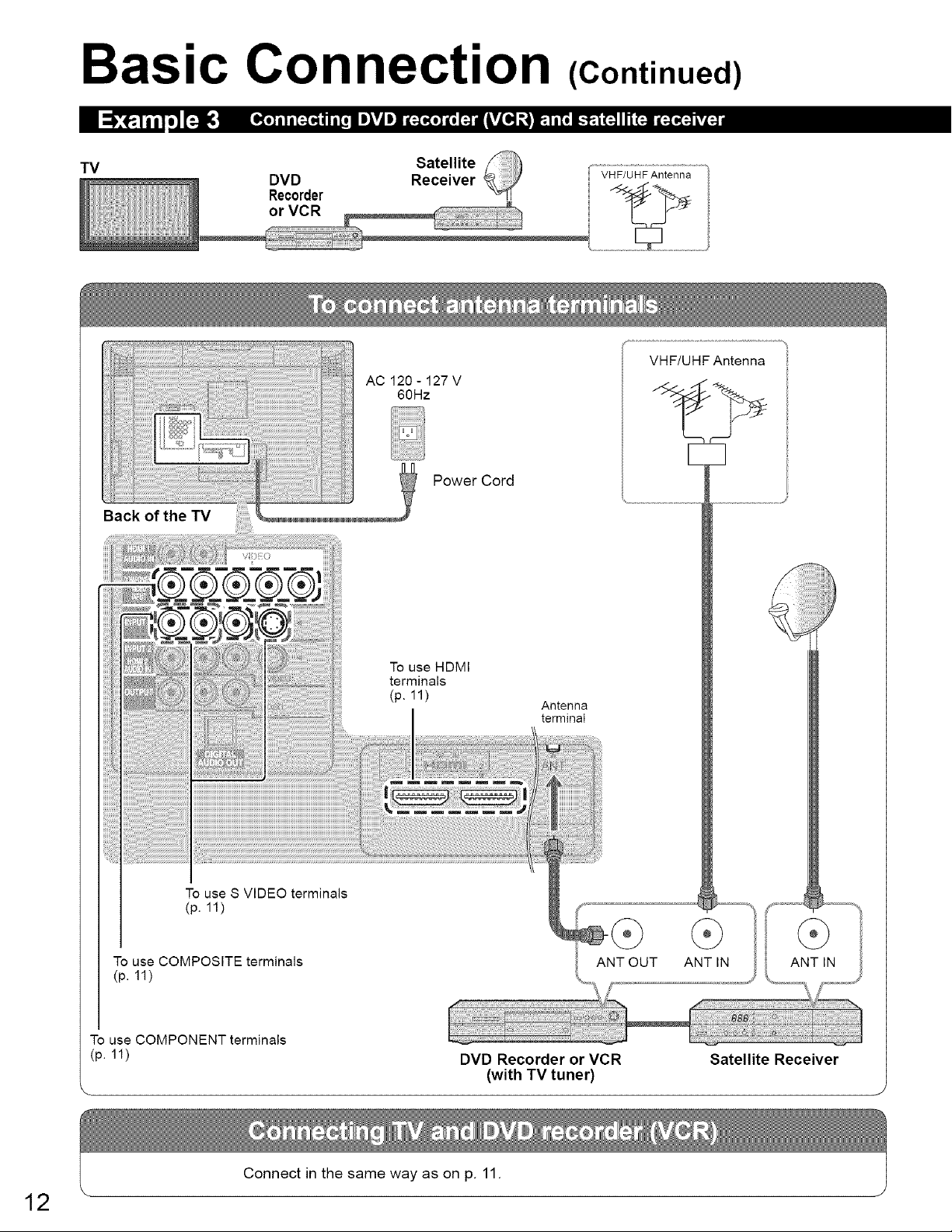
Basic Connection (Continued)
TV
DVD
Recorder
or VCR
Receiver
Satellite
AC120-127V
60Hz
VHF/UHF Antenna
Power Cord
To use S VIDEO terminals
(p. 11)
To use COMPOSITE terminals
(p. 11)
To use COMPONENT terminals
(p. 11)
To use HDMI
terminals
(p. 11)
Antenna
terminal
ANT OUT ANT IN ANT IN
DVD Recorder or VCR
(with TV tuner)
Satellite Receiver
12
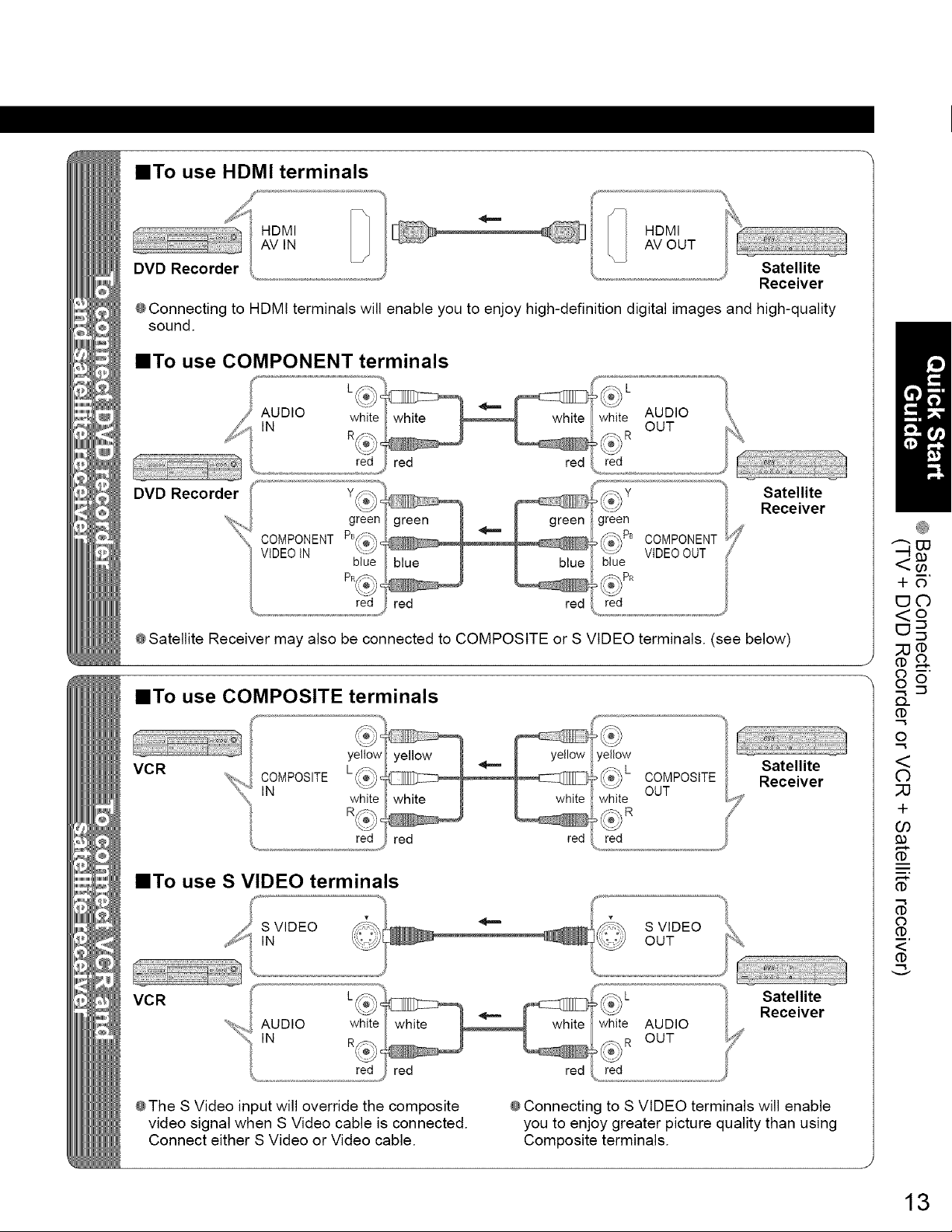
==To use HDMI terminals
Receiver
@Connecting to HDMIterminals willenable youto enjoy high-definition digitalimages and high-quality
sound.
==To use COMPONENT terminals
red red
DVD Recorder Y_:_-__
'@'_i green
X_IIII COMPONENTPB_;_)c
VIDEO tN blue
PR/'->,
green
__e,;_)PB COMPONENT
blue VIDEO OUT
Satellite
Receiver
by °
red
%,........................... ¢
red
@Satellite Receiver may also be connected to COMPOSITE or S VIDEO terminals. (see below)
red red
........ J
==To use COMPOSITE terminals
VCR
COMPOSITE
IN
yellow
white
red red
yellow
_;_,..L COMPOSITE
white OUT
red red
Satellite
Receiver
==To use S VIDEO terminals
,,, S VIDEO if:._,_ _ ._-:_ S VIDEO _.
_S_ IN _,_i:i_ ___ OUT %_,
=
+o
<o
O
<
©
33
+
O3
0
<
d)
VCR Satellite
Receiver
@The S Video input will override the composite
video signal when S Video cable is connected.
Connect either S Video or Video cable.
@Connecting to S VIDEO terminals will enable
you to enjoy greater picture quality than using
Composite terminals.
13
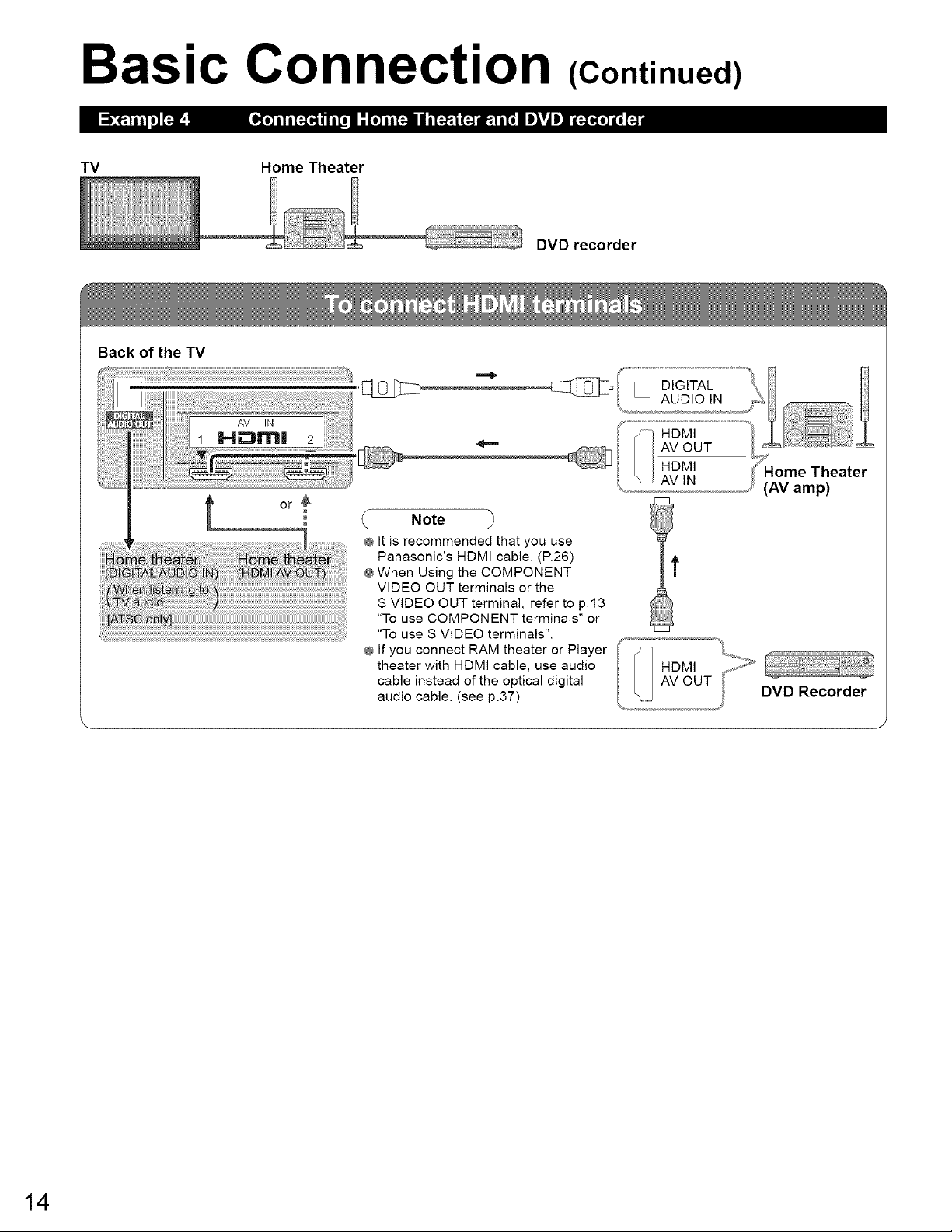
Basic Connection (Continued)
TV Home Theater
DVD recorder
Back of the TV
Note
@ It is recommended that you use
Panasonic's HDMI cable. (R26)
@When Using the COMPONENT
VIDEO OUT terminals or the
S VIDEO OUT terminal, refer to p.13
"To use COMPONENT terminals" or
"To use S VIDEO terminals".
@ If you connect RAM theater or Player
theater with HDMI cable, use audio
cable instead of the optical digital
audio cable. (see p.37)
AV OUT
HDMI
DVD Recorder
14
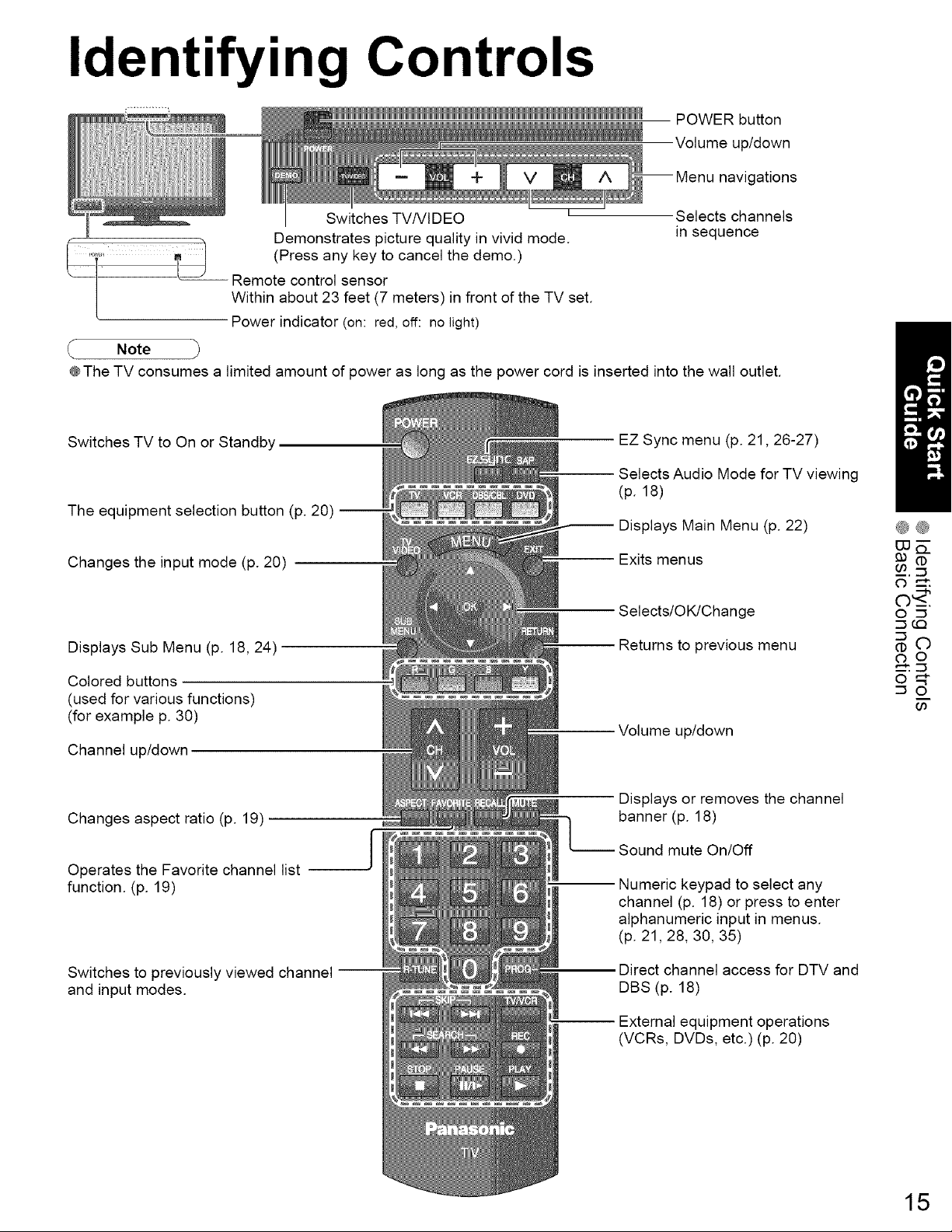
Identifying Controls
POWER button
Volume up/down
navigations
Switches TV/Vl DEO L
Demonstrates picture quality in vivid mode.
..... m__S (Press any key to cancel the demo.)
I- Remote control sensor
Within about 23 feet (7 meters) in front of the TV set.
Power indicator (on: red, off: no light)
Note
@The TV consumes a limited amount of power as long as the power cord is inserted into the wall outlet.
Switches TV to On or Standby
The equipment selection button (p. 20) --
Changes the input mode (p. 20)
Displays Sub Menu (p. 18, 24)
EZ Sync menu (p. 21,26-27)
Selects Audio Mode for TV viewing
(p. 18)
Displays Main Menu (p. 22)
Exits menus
Selects/OK/Change
Returns to previous menu
Selects channels
in sequence
®®
uu_-
(I)
00.:::3
O
Colored buttons
(used for various functions)
(for example p. 30)
Channel up/down
Changes aspect ratio (p. 19)
Operates the Favorite channel list
function. (p. 19)
Switches to previously viewed channel --
and input modes.
Volume up/down
Displays or removes the channel
banner (p. 18)
Sound mute On/Off
Numeric keypad to select any
channel (p. 18) or press to enter
alphanumeric input in menus.
(p. 21,28, 30, 35)
Direct channel access for DTV and
DBS (p. 18)
External equipment operations
(VCRs, DVDs, etc.) (p. 20)
oN-
_ o
15
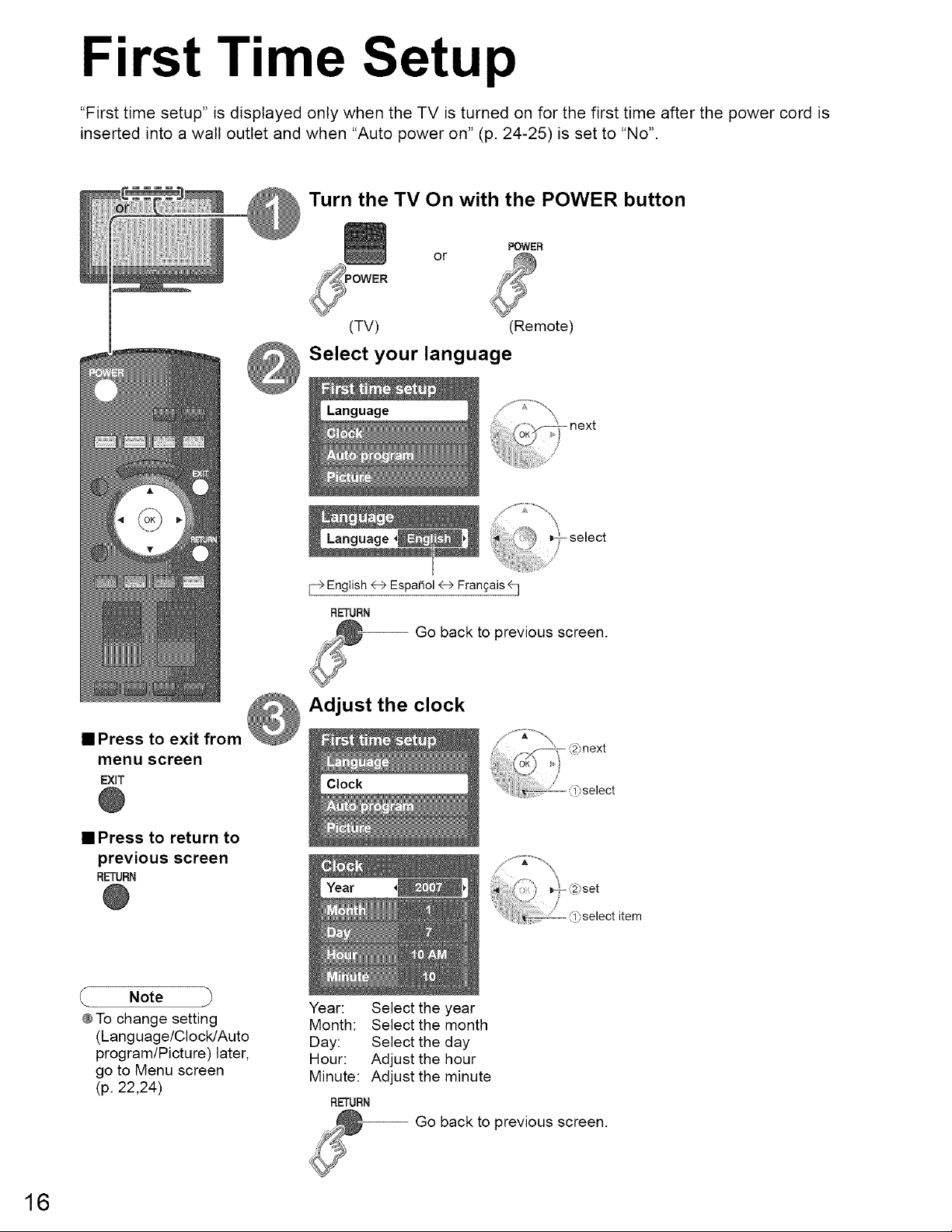
First Time Setup
"First time setup" is displayed only when the TV is turned on for the first time after the power cord is
inserted into a wall outlet and when "Auto power on" (p. 24-25) is set to "No".
Turn the TV On with the POWER button
or
(TV) (Remote)
POWER
Select your language
[_ English <-->Espa_ol <-->Fran£ais_j
RETURN
@--Go back to previous screen.
==Press to exit from _ Adjust the clock
menu screen
EXIT
@
• Press to return to
previous screen
RETURN
@
Note
@To change setting
(Language/Clock/Auto
program/Picture) later,
go to Menu screen
(p. 22,24)
Year: Select the year
Month: Select the month
Day: Select the day
Hour: Adjust the hour
Minute: Adjust the minute
RETURN
A
Go back to previous screen.
16
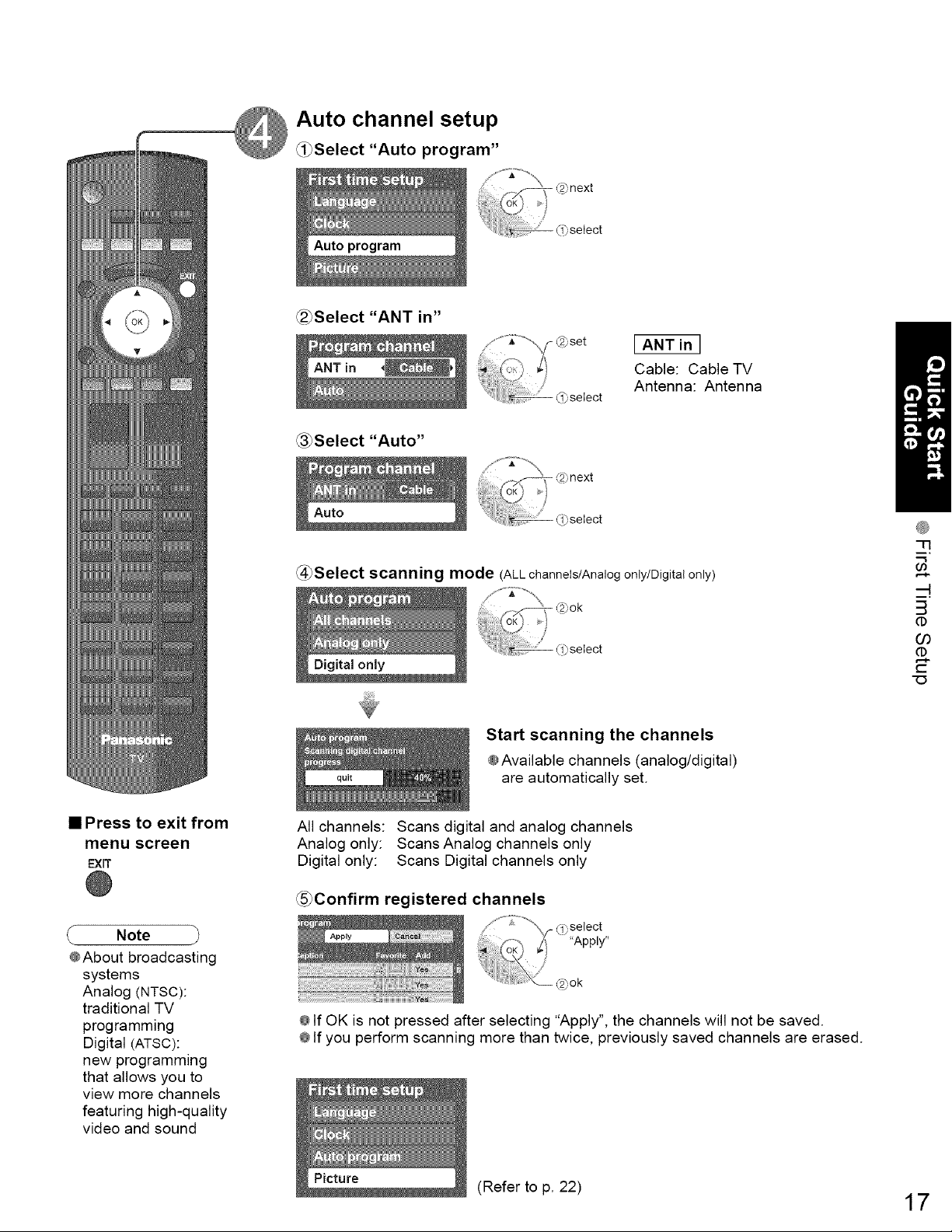
Auto channel setup
_i_Select "Auto program"
_2_Select "ANT in"
_Select "Auto"
)set
)select
[ ANT in I
Cable: Cable TV
Antenna: Antenna
-13
• Press to exit from
menu screen
EXIT
Note
@About broadcasting
systems
Analog (NTSC):
traditional TV
programming
Digital (ATSC):
new programming
that allows you to
view more channels
featuring high-quality
video and sound
@Select scanning mode (ALL channels/Analog only/Digital only)
Start scanning the channels
@Available channels (analog/digital)
are automatically set.
All channels: Scans digital and analog channels
Analog only: Scans Analog channels only
Digital only: Scans Digital channels only
@Confirm registered channels
q_,select
"Apply"
@ok
@If OK is not pressed after selecting "Apply", the channels will not be saved.
@If you perform scanning more than twice, previously saved channels are erased.
"O
03
t-
(Refer to p. 22) 17
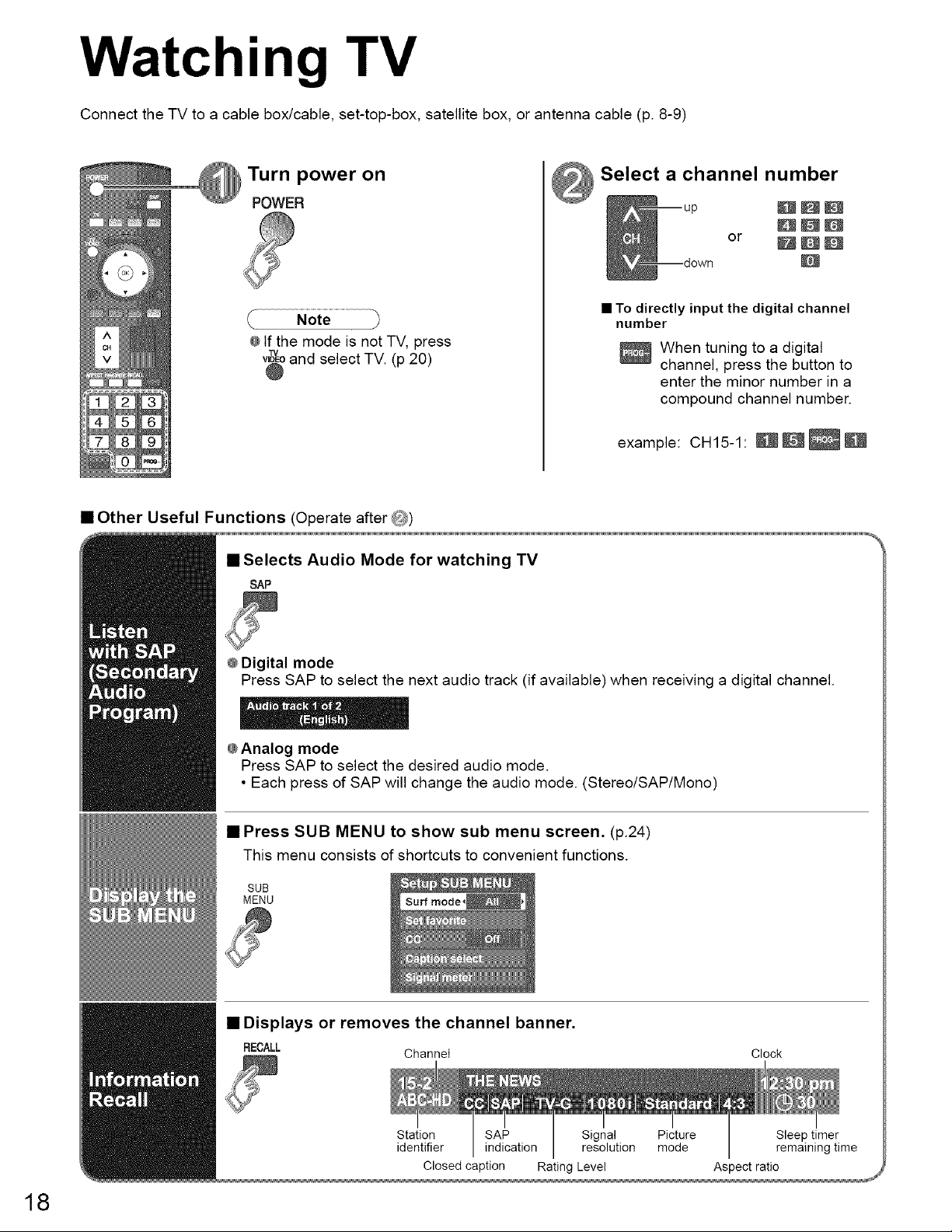
Watching TV
Connect the TV to a cable box/cable, set-top-box, satellite box, or antenna cable (p. 8-9)
Turn power on
POWER
/
@If the mode is not TV, press
v$o and select TV. (p 20)
• Other Useful Functions (Operate after @)
• Selects Audio Mode for watching TV
SAP
® Digital mode
Press SAP to select the next audio track (if available) when receiving a digital channel.
@Analog mode
Press SAP to select the desired audio mode.
• Each press of SAP will change the audio mode. (Stereo/SAP/Mono)
• To directly input the digital channel
number
_When tuning to a digital
channel, press the button to
enter the minor number in a
compound channel number.
example: CH15-1: __
18
• Press SUB MENU to show sub menu screen. (p.24)
This menu consists of shortcuts to convenient functions.
SUB
MENU
• Displays or removes the channel banner.
RECALL Channei
Station SAP Signal Picture Sleep timer
identifier indication resolution mode remaining time
Closed caption Rating Level Aspect ratio
Clock
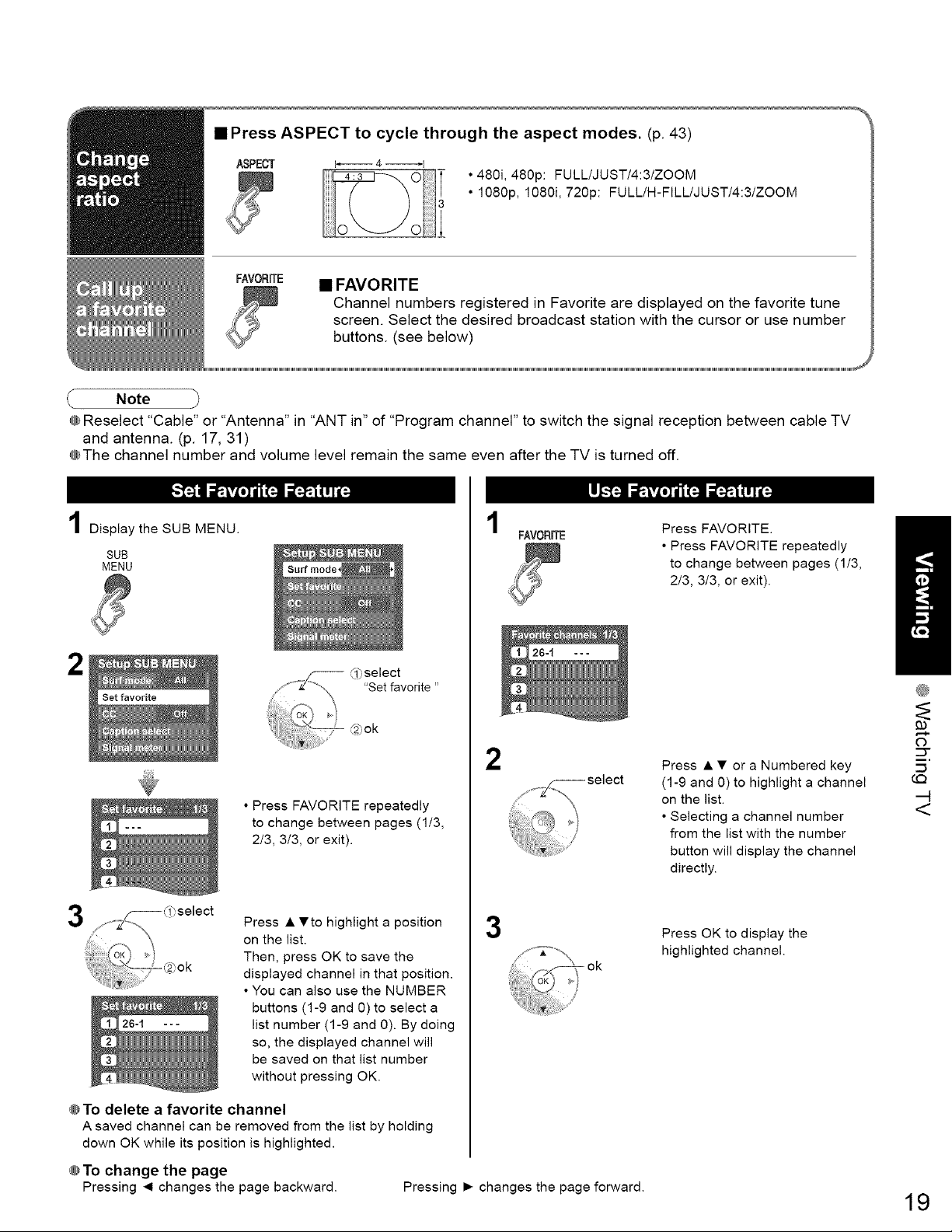
• Press ASPECT to cycle through the aspect modes. (p. 43)
ASPECT L_ 4 _
FAVORITE
• FAVORITE
• 480i, 480p: FULL/JUST/4:3iZOOM
• 1080p, 1080i, 720p: FULL/H-FILL/JUST/4:3/ZOOM
Channel numbers registered in Favorite are displayed on the favorite tune
screen. Select the desired broadcast station with the cursor or use number
buttons. (see below)
f Note
\
@Reselect "Cable" or "Antenna" in "ANT in" of "Program channel" to switch the signal reception between cable TV
and antenna. (p. 17, 31)
@The channel number and volume level remain the same even after the TV is turned off.
Display the SUB MENU.
SUB
MENU
1
FAVORITE
Press FAVORITE.
• Press FAVORITE repeatedly
to change between pages (1/3,
2/3, 3/3, or exit).
2
oK9
• Press FAVORITE repeatedly
to change between pages (1/3,
2/3, 3/3, or exit).
Press • •to highlight a position
on the list.
Then, press OK to save the
displayed channel in that position.
• You can also use the NUMBER
buttons (1-9 and 0) to select a
list number (1-9 and 0). By doing
so, the displayed channel will
be saved on that list number
without pressing OK.
@ To delete a favorite channel
A saved channel can be removed from the list by holding
down OK while its position is highlighted.
0_.select
', "Set favorite
42_ok
2
3
,i!i;il¸ _ ok
Press • • or a Numbered key
(1-9 and 0) to highlight a channel
on the list.
• Selecting a channel number
from the list with the number
button will display the channel
directly.
Press OK to display the
highlighted channel.
CQ
@
O
:::3-
-t
<
@To change the page
Pressing ,4 changes the page backward. Pressing I_ changes the page forward.
19
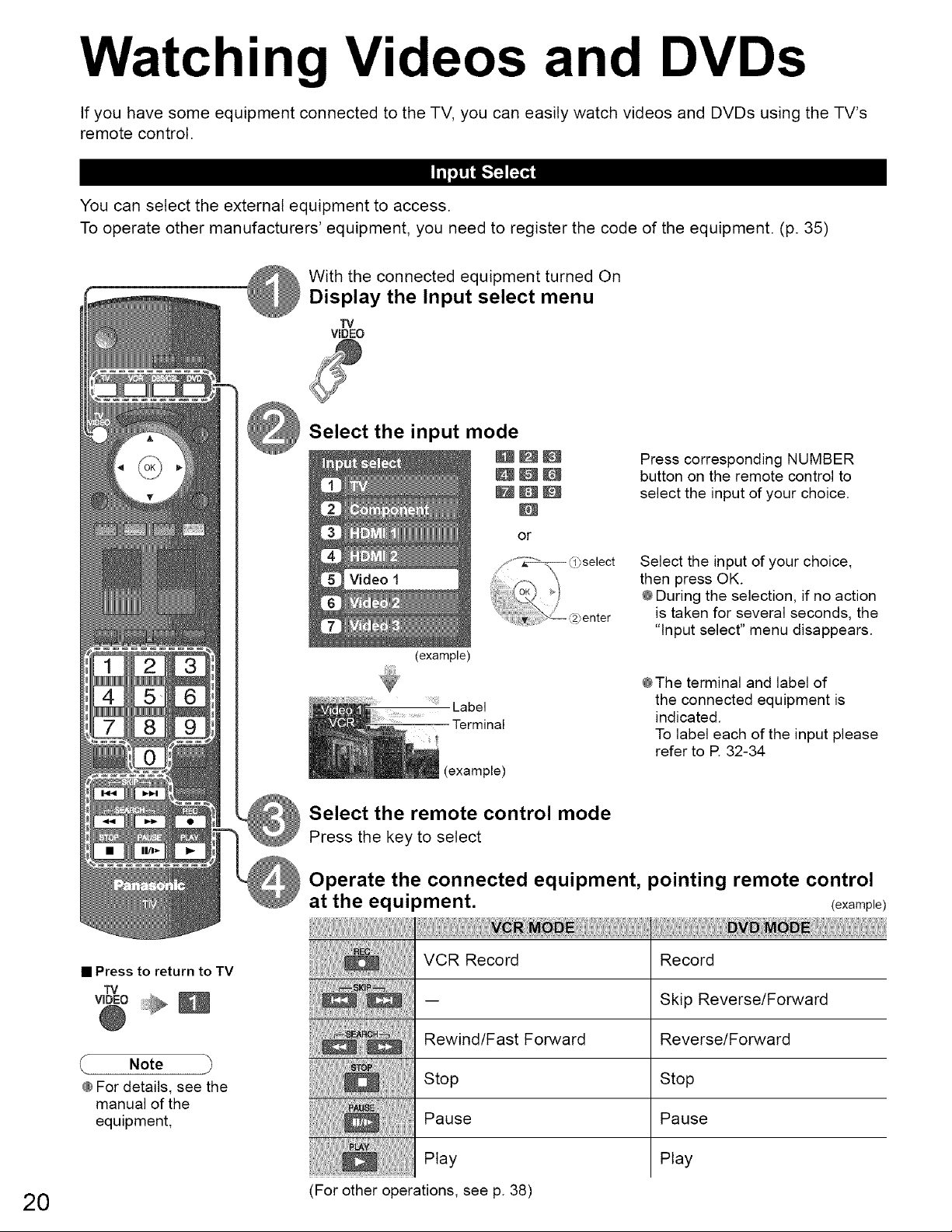
Watching Videos and DVDs
If you have some equipment connected to the TV, you can easily watch videos and DVDs using the TV's
remote control.
You can select the external equipment to access.
To operate other manufacturers' equipment, you need to register the code of the equipment. (p. 35)
With the connected equipment turned On
Display the Input select menu
TV
VIDEO
Press corresponding NUMBER
button on the remote control to
select the input of your choice.
• Press to return to TV
TV
woEo
@
Note
@For details, see the
manual of the
equipment,
or
select
- @ enter
(example)
Label
Terminal
(example)
Select the input of your choice,
then press OK.
@During the selection, if no action
is taken for several seconds, the
"Input select" menu disappears.
@The terminal and label of
the connected equipment is
indicated.
To label each of the input please
refer to R 32-34
Select the remote control mode
Press the key to select
Operate the connected equipment, pointing remote control
at the equipment. (example)
Record
Skip Reverse/Forward
Rewind/Fast Forward
Stop
Pause
Reverse/Forward
Stop
Pause
Play
20 (For other operations, see p. 38)
Play
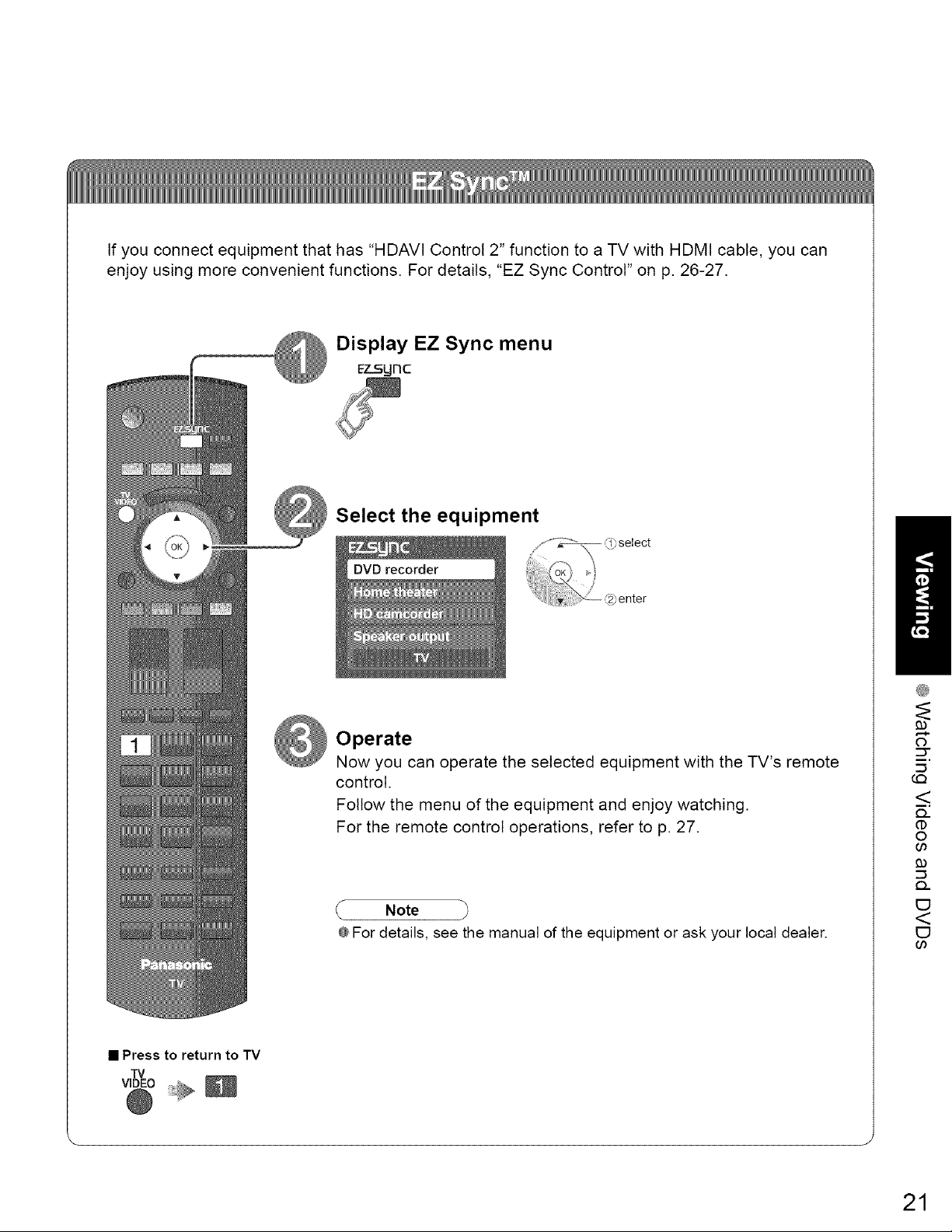
If you connect equipment that has "HDAVI Control 2" function to a TV with HDMI cable, you can
enjoy using more convenient functions. For details, "EZ Sync Control" on p. 26-27.
Display EZ Sync menu
Ez_gnc
Select the equipment
@
• Press to return to TV
R/
Operate
Now you can operate the selected equipment with the TV's remote
control.
Follow the menu of the equipment and enjoy watching.
For the remote control operations, refer to p. 27.
Note
@For details, see the manual of the equipment or ask your local dealer.
0
<
Q..
(1)
©
6O
Q_
<
6O
21
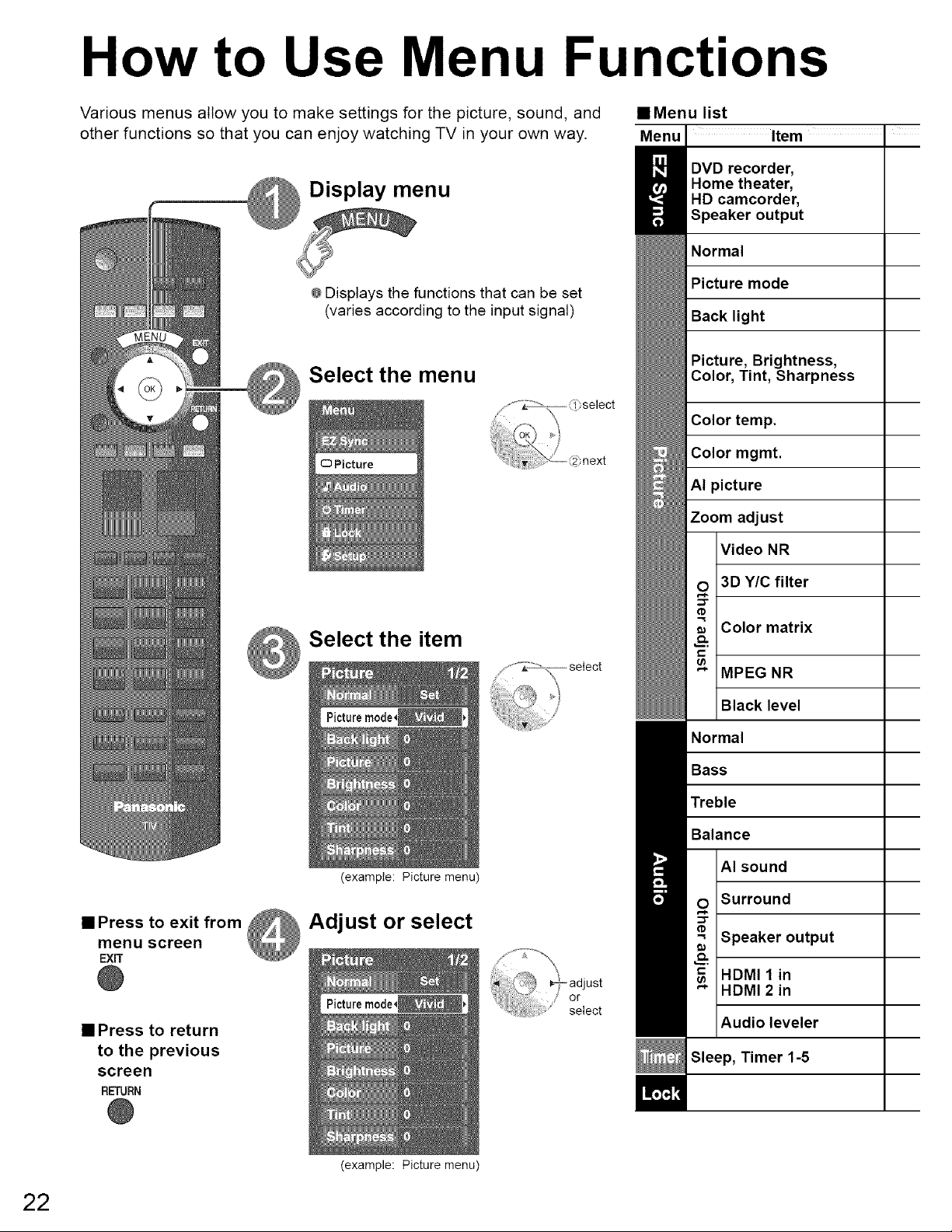
How to Use Menu Functions
Various menus allow you to make settings for the picture, sound, and
other functions so that you can enjoy watching TV in your own way.
@Displays the functions that can be set
(varies according to the input signal)
Select the menu
• Menu list
Menu Item
DVD recorder,
Home theater,
HD camcorder,
Speaker output
Normal
Picture mode
Back light
Picture, Brightness,
Color, Tint, Sharpness
Color temp.
Color mgmt.
AI picture
Zoom adjust
Video NR
Select the item
(example: Picture menu)
==PreSSmenuscreent°exit from _ Adjust or select
EXIT
@
• Press to return
to the previous
screen
RETURN
@
3D Y/C filter
Color matrix
MPEG NR
Black level
Normal
Bass
Treble
Balance
AI sound
Surround
Speaker output
HDMI 1 in
HDMI 2 in
Audio leveler
Sleep, Timer 1-5
22
(example: Picture menu)
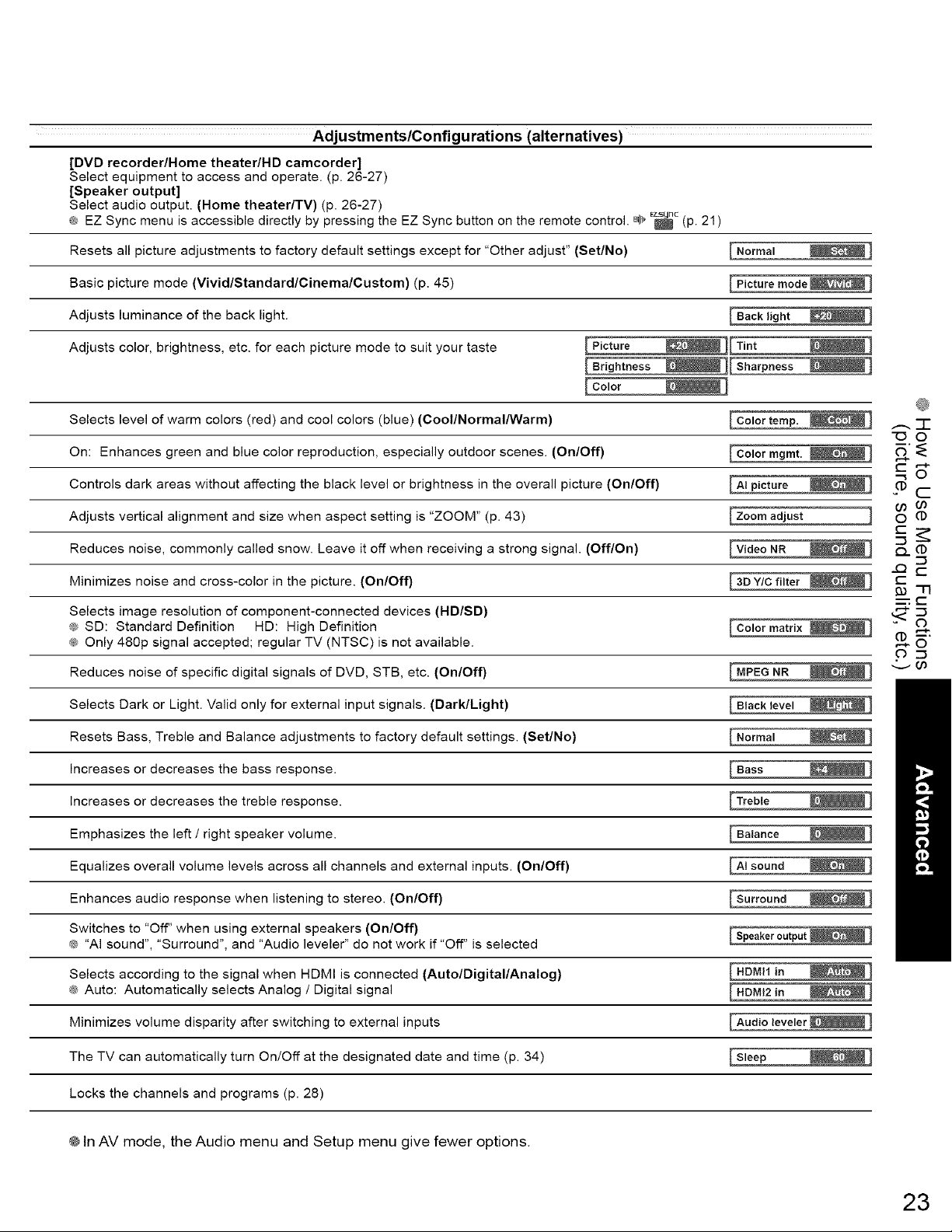
Adjustments/Configu rations (alternatives)
[DVD recorder/Home theater/HD camcorder]
Select equipment to access and operate. (p. 26-27)
[Speaker output]
Select audio output. (Home theater/TV) (p. 26-27)
EZ Sync menu is accessible directly by pressing the EZ Sync button on the remote control. _' _ (p. 21)
Resets all picture adjustments to factory default settings except for "Other adjust" (Set/No)
Basic picture mode (VividlStandardlCinemalCustom) (p. 45)
EZSyFIC
Adjusts luminance of the back light.
Adjusts color, brightness, etc. for each picture mode to suit your taste
[P,ct°re
[co,or
Selects level of warm colors (red) and cool colors (blue) (Cool/Normal/Warm)
On: Enhances green and blue color reproduction, especially outdoor scenes. (On/Off)
Controls dark areas without affecting the black level or brightness in the overall picture (On/Off)
Adjusts vertical alignment and size when aspect setting is "ZOOM" (p. 43)
Reduces noise, commonly called snow. Leave it off when receiving a strong signal. (Off/On)
Minimizes noise and cross-color in the picture. (On/Off)
Selects image resolution of component-connected devices (HD/SD)
_ SD: Standard Definition HD: High Definition
@ Only 480p signal accepted; regular TV (NTSC) is not available.
Reduces noise of specific digital signals of DVD, STB, etc. (On/Off)
Selects Dark or Light. Valid only for external input signals. (Dark/Light)
Resets Bass, Treble and Balance adjustments to factory default settings. (Set/No)
[Back light _1
][Sha,poe.s
[Co,orte,"p.
[Co,or,"g,"t.
[A,p,ctu,e
[zoo,.°djust ]
@
......-F
"O O
Pc
t-
"33
m'_: t--
v_
Increases or decreases the bass response.
Increases or decreases the treble response.
Emphasizes the left / right speaker volume.
Equalizes overall volume levels across all channels and external inputs. (On/Off)
Enhances audio response when listening to stereo. (On/Off)
Switches to "Off" when using external speakers (On/Off)
_ "AI sound", "Surround", and "Audio leveler" do not work if "Off" is selected
Selects according to the signal when HDMI is connected (Auto/Digital/Analog)
®_Auto: Automatically selects Analog / Digital signal
Minimizes volume disparity after switching to external inputs
The TV can automatically turn On/Off at the designated date and time (p. 34)
Locks the channels and programs (p. 28)
@In AV mode, the Audio menu and Setup menu give fewer options.
[Speaker output _ ]
[Sleep _]
23
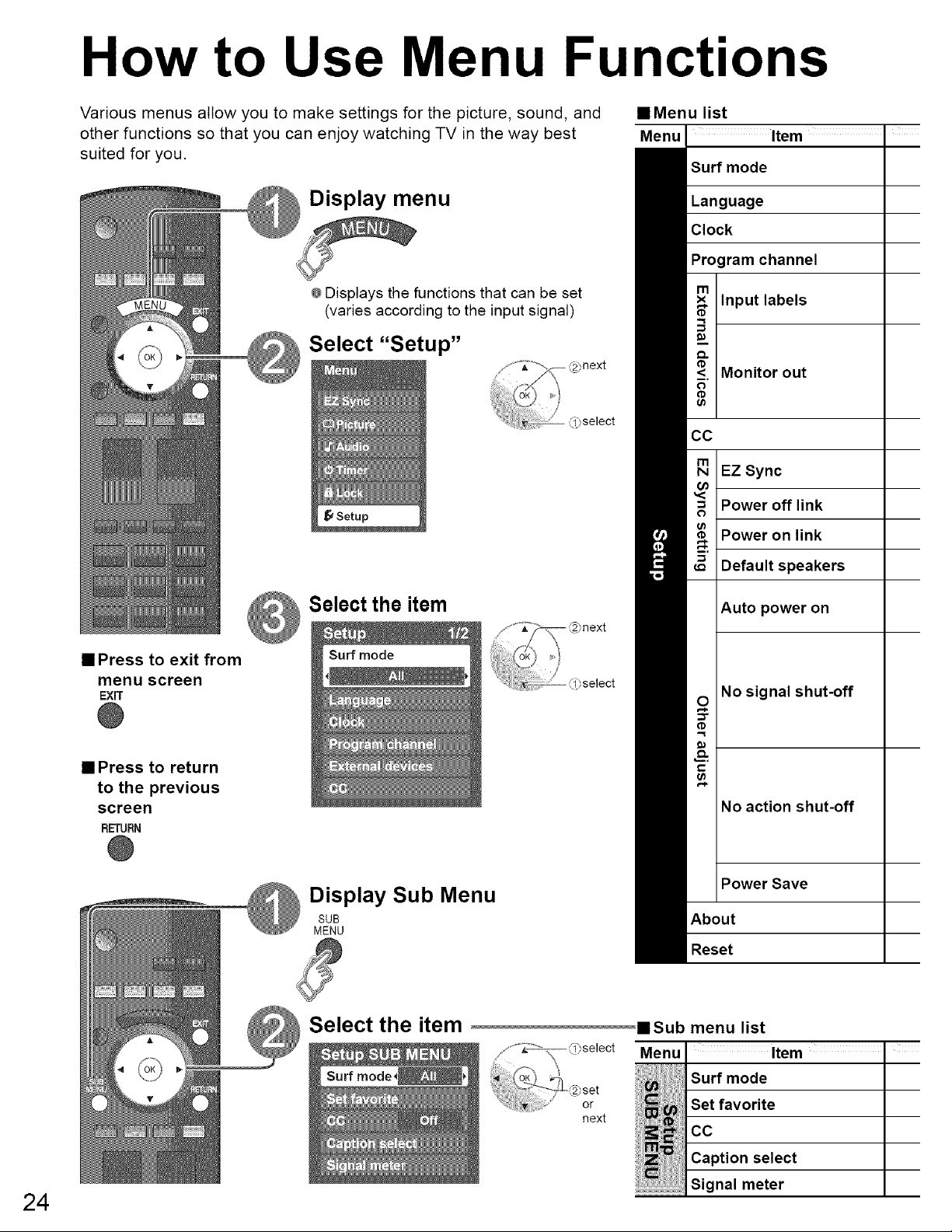
How to Use Menu Functions
Various menus allow you to make settings for the picture, sound, and
other functions so that you can enjoy watching TV in the way best
suited for you.
@Displays the functions that can be set
(varies according to the input signal)
Select "Setup"
==Menu list
Menu Item "
Surf mode
Language
Clock
Program channel
Input labels
Monitor out
CC
EZ Sync
Power off link
Power on link
• Press to exit from
menu screen
EXiT
@
• Press to return
to the previous
screen
RETURN
@
Select the item
_ Display Sub MenuSUB
MENU
Default speakers
Auto power on
No signal shut-off
No action shut-off
Power Save
About
Reset
24
Select the item •Sub menu list
Menu Item "
Surf mode
Set favorite
next
CC
Caption select
...................................................Signal meter
=
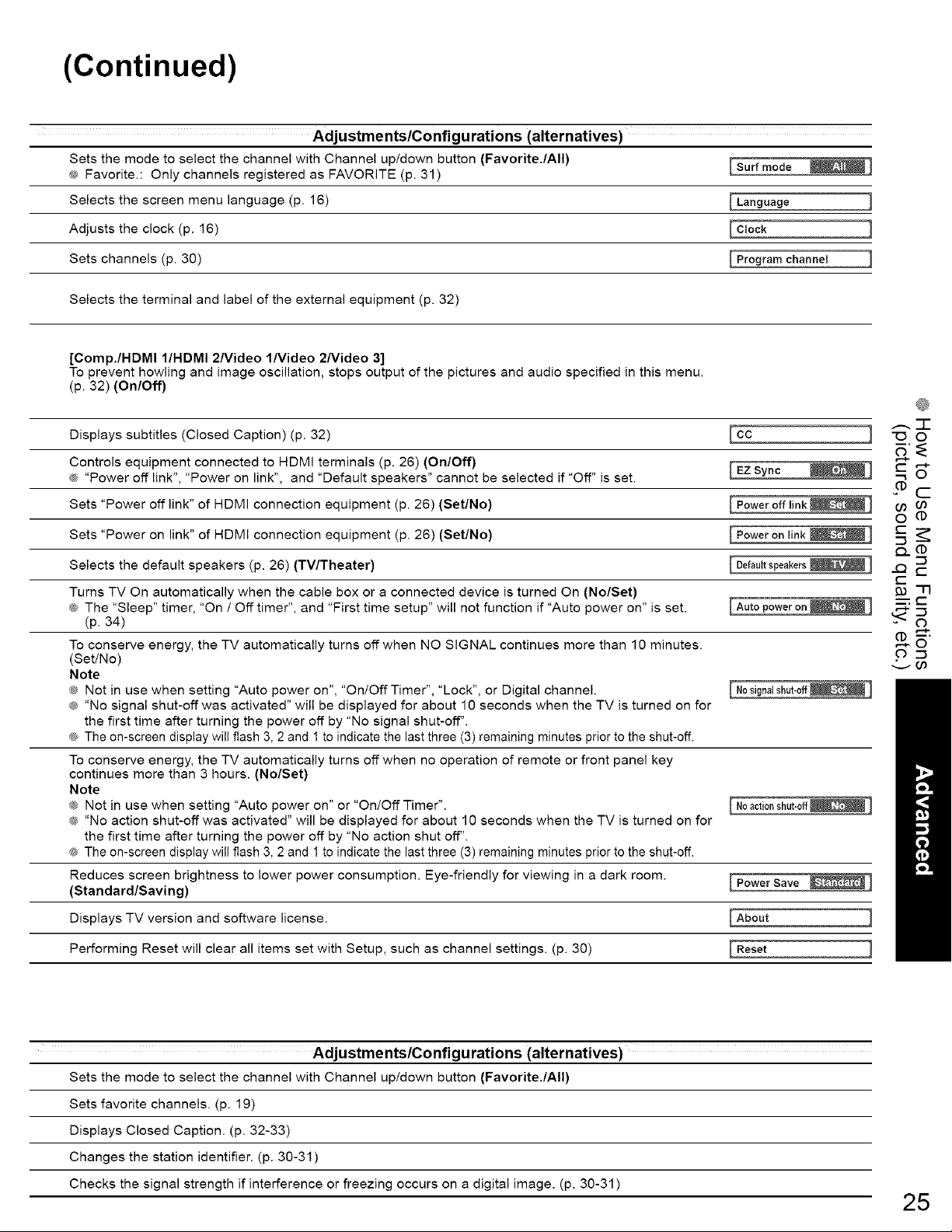
(Continued)
Adjustments/Configu rations (alternatives)
Sets the mode to select the channel with Channel up/down button (Favorite./AII)
@ Favorite.: Only channels registered as FAVORITE (p. 31)
Selects the screen menu language (p. 16)
Adjusts the clock (p. 16)
Sets channels (p. 30)
Selects the terminal and label of the external equipment (p. 32)
[Comp./HDMI I/HDMI 2/Video l/Video 2Nideo 3]
To prevent howling and image oscillation, stops output of the pictures and audio specified in this menu.
(p. 32) (On/Off)
Displays subtitles (Closed Caption) (p. 32)
Controls equipment connected to HDMI terminals (p. 26) (On/Off)
@ "Power off link", "Power on link", and "Default speakers" cannot be selected if "Off" is set.
Sets "Power off link" of HDMI connection equipment (p. 26) (Set/No)
Sets "Power on link" of HDMI connection equipment (p. 26) (Set/No)
Selects the default speakers (p. 26) (TV/Theater)
Turns TV On automatically when the cable box or a connected device is turned On (No/Set)
_ The "Sleep" timer, "On / Off timer", and "First time setup" will not function if "Auto power on" is set.
(p. 34)
To conserve energy, the TV automatically turns off when NO SIGNAL continues more than 10 minutes.
(Set/No)
Note
@ Not in use when setting "Auto power on", "On!OffTimer", "Lock", or Digital channel.
®. "No signal shut-off was activated" will be displayed for about 10 seconds when the TV is turned on for
the first time after turning the power off by "No signal shut-off".
@ The on-screen display will flash 3, 2 and 1 to indicate the last three (3) remaining minutes prior to the shut-off.
To conserve energy, the TV automatically turns off when no operation of remote or front panel key
continues more than 3 hours. (No/Set)
Note
® Not in use when setting "Auto power on" or "On/Off Timer".
@ "No action shut-off was activated" will be displayed for about 10 seconds when the TV is turned on for
the first time after turning the power off by "No action shut off".
_®The on-screen display will flash 3, 2 and 1 to indicate the last three (3) remaining minutes prior to the shut-off.
Reduces screen brightness to lower power consumption. Eye-friendly for viewing in a dark room.
(Standard/Saving)
Displays TV version and software license.
Language
Program channel ]
EEZ Sync
[ Defaultspeakers_ ]
[Auto power on _ ]
[No signal shut-off _ ]
@
..-.. -F
"O O
-=,6
Pc
Q..
t-
"33
o 5,-*.
vOo
Performing Reset will clear all items set with Setup, such as channel settings. (p. 30)
Adjustments/Configu rations (alternatives)
Sets the mode to select the channel with Channel up/down button (Favorite./All)
Sets favorite channels. (p. 19)
Displays Closed Caption. (p. 32-33)
Changes the station identifier. (p. 30-31 )
Checks the signal strength if interference or freezing occurs on a digital image. (p. 30-31 )
25
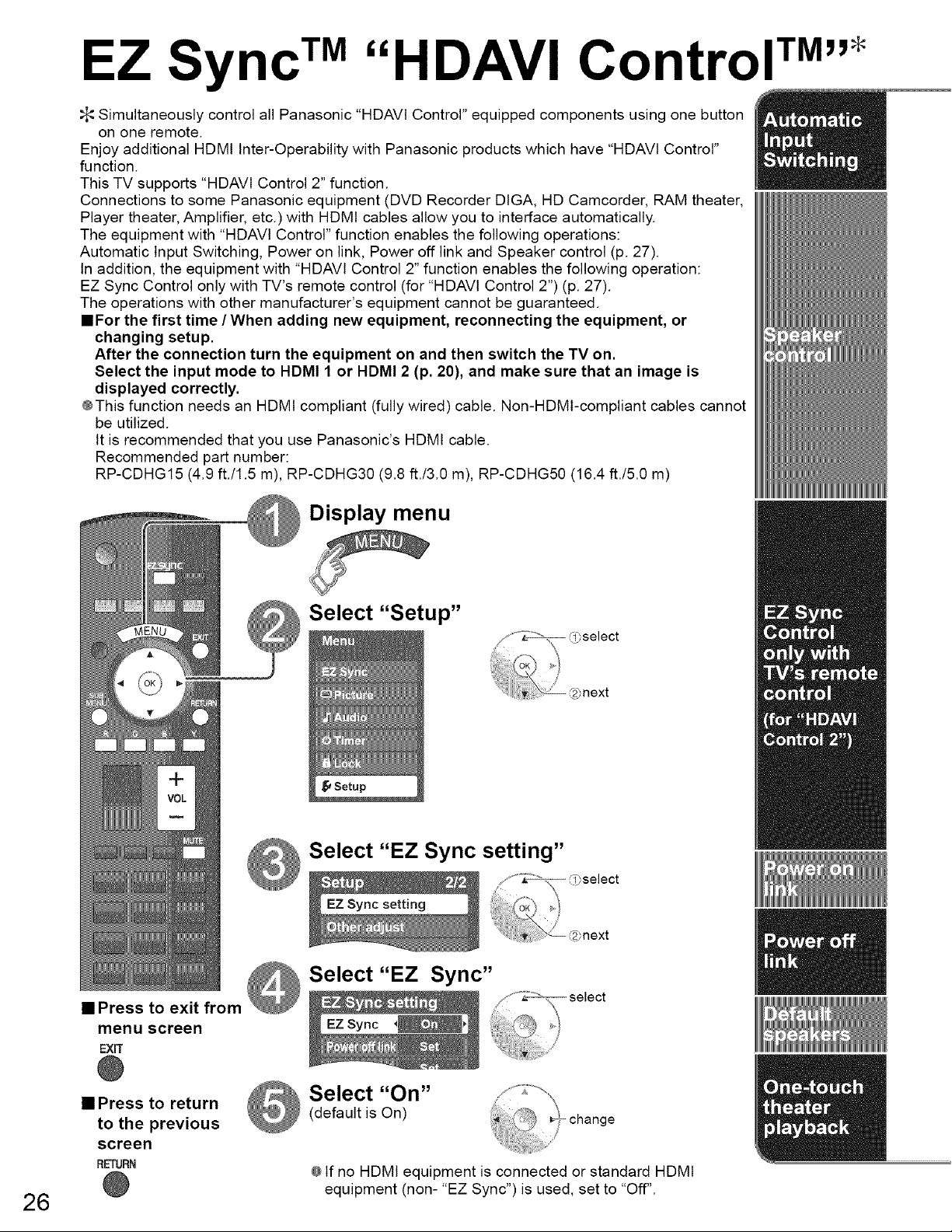
EZ Sync TM"HDAVI Control TM''*
>_Simultaneously control all Panasonic "HDAVI Control" equipped components using one button
on one remote.
Enjoy additional HDMI Inter-Operability with Panasonic products which have "HDAVl Control"
function.
This TV supports "HDAVt Control 2" function.
Connections to some Panasonic equipment (DVD Recorder DIGA, HD Camcorder, RAM theater,
Player theater, Amplifier, etc.) with HDMI cables allow you to interface automatically.
The equipment with "HDAVl Control" function enables the following operations:
Automatic Input Switching, Power on link, Power off link and Speaker control (p. 27).
In addition, the equipment with "HDAVl Control 2" function enables the following operation:
EZ Sync Control only with TV's remote control (for "HDAVl Control 2") (p. 27).
The operations with other manufacturer's equipment cannot be guaranteed.
mFor the first time /When adding new equipment, reconnecting the equipment, or
changing setup.
After the connection turn the equipment on and then switch the TV on.
Select the input mode to HDMI 1 or HDMI 2 (p. 20), and make sure that an image is
displayed correctly.
@This function needs an HDMI compliant (fully wired) cable. Non-HDMI-compliant cables cannot
be utilized.
It is recommended that you use Panasonic's HDMI cable.
Recommended part number:
RP-CDHG15 (4.9 ft./1.5 m), RP-CDHG30 (9.8 ft./3.0 m), RP-CDHG50 (16.4 ft./5.0 m)
Display menu
26
• Press to exit from
menu screen
EXIT
@
• Press to return
to the previous
screen
RETURN
@
Select "Setup"
select
Select "EZ Sync setting"
Select "EZ Sync"
Select "On" J-_J'_J;:'"
(default is On) _ "_ change
@If no HDMI equipment is connected or standard HDMI
equipment (non- "EZ Sync") is used, set to "Off".
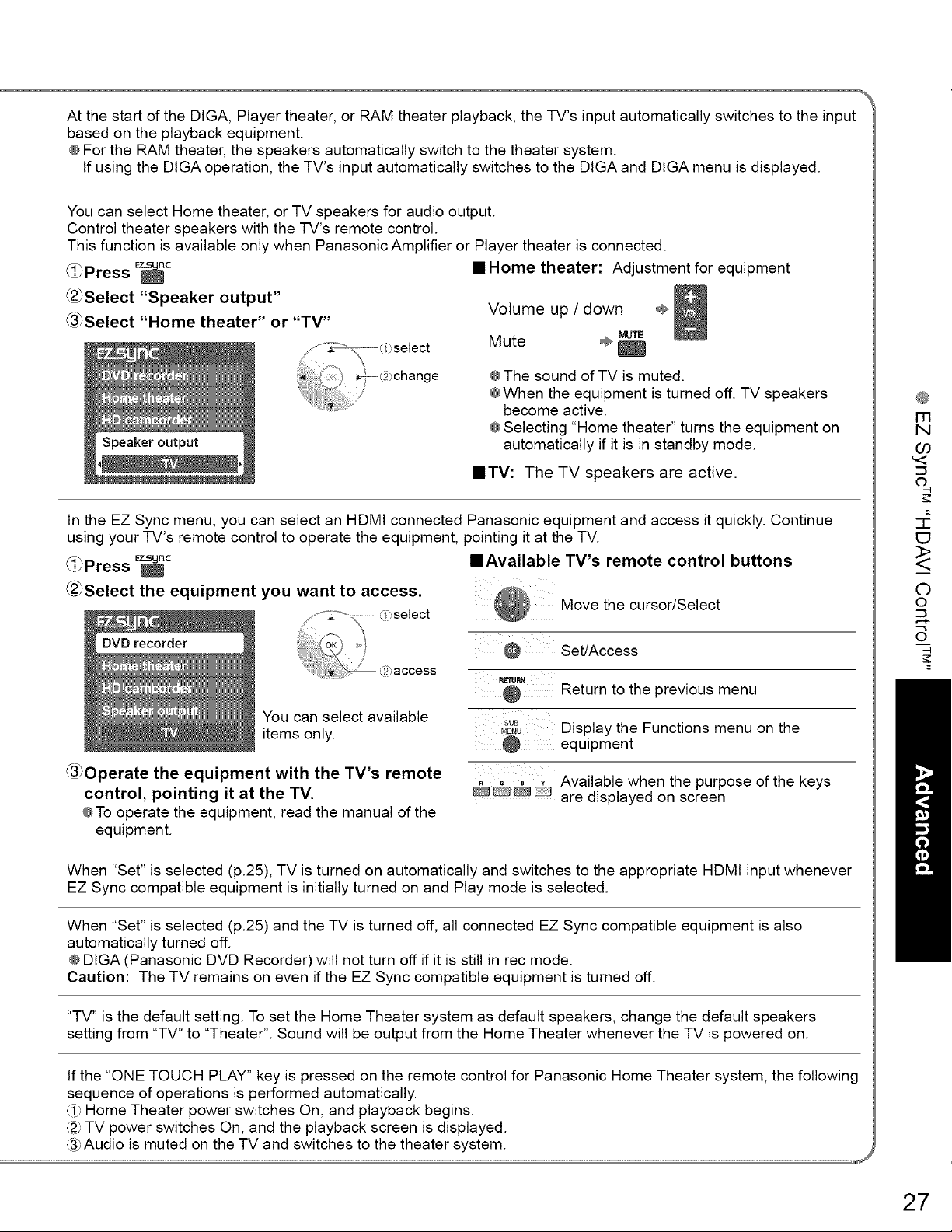
AtthestartoftheDtGA,Playertheater,orRAMtheaterplayback,theTV'sinputautomaticallyswitchestotheinput
basedontheplaybackequipment.
@FortheRAMtheater,thespeakersautomaticallyswitchtothetheatersystem.
IfusingtheDIGAoperation,theTV'sinputautomaticallyswitchestotheDIGAandDIGAmenuisdisplayed.
YoucanselectHometheater,orTVspeakersforaudiooutput.
ControltheaterspeakerswiththeTV'sremotecontrol.
ThisfunctionisavailableonlywhenPanasonicAmplifierorPlayertheaterisconnected.
_OPressE_c
• Home theater: Adjustment for equipment
_Select "Speakeroutput"
_Select "Home theater" or "TV"
In the EZ Sync menu, you can select an HDMI connected Panasonic equipment and access it quickly. Continue
using your TV's remote control to operate the equipment, pointing it at the TV.
_i_Press F_c
_2_Select the equipment you want to access.
-- ,q_select
OK
iii _access
You can select available
items only.
Volume up / down ÷
Mute ÷
@The sound of TV is muted.
@When the equipment is turned off, TV speakers
become active.
@Selecting "Home theater" turns the equipment on
automatically if it is in standby mode.
• TV: The TV speakers are active.
• Available TV's remote control buttons
Move the cursor/Select
Set/Access
RE-RJRN
sub
Return to the previous menu
Display the Functions menu on the
equipment
MUTE
@
m
N
03
,<
O
-1
E3
<>
O
o
o
-1
_3_Operate the equipment with the TV's remote
control, pointing it at the TV.
@To operate the equipment, read the manual of the
equipment.
When "Set" is selected (p.25), TV is turned on automatically and switches to the appropriate HDMI input whenever
EZ Sync compatible equipment is initially turned on and Play mode is selected.
When "Set" is selected (p.25) and the TV is turned off, all connected EZ Sync compatible equipment is also
automatically turned off.
@DIGA (Panasonic DVD Recorder) will not turn off if it is still in rec mode.
Caution: The TV remains on even if the EZ Sync compatible equipment is turned off.
"TV" is the default setting. To set the Home Theater system as default speakers, change the default speakers
setting from "TV" to "Theater". Sound will be output from the Home Theater whenever the TV is powered on.
If the "ONE TOUCH PLAY" key is pressed on the remote control for Panasonic Home Theater system, the following
sequence of operations is performed automatically.
(i_ Home Theater power switches On, and playback begins.
_2pTV power switches On, and the playback screen is displayed.
{3_Audio is muted on the TV and switches to the theater system.
Available when the purpose of the keys
are displayed on screen
,J
27
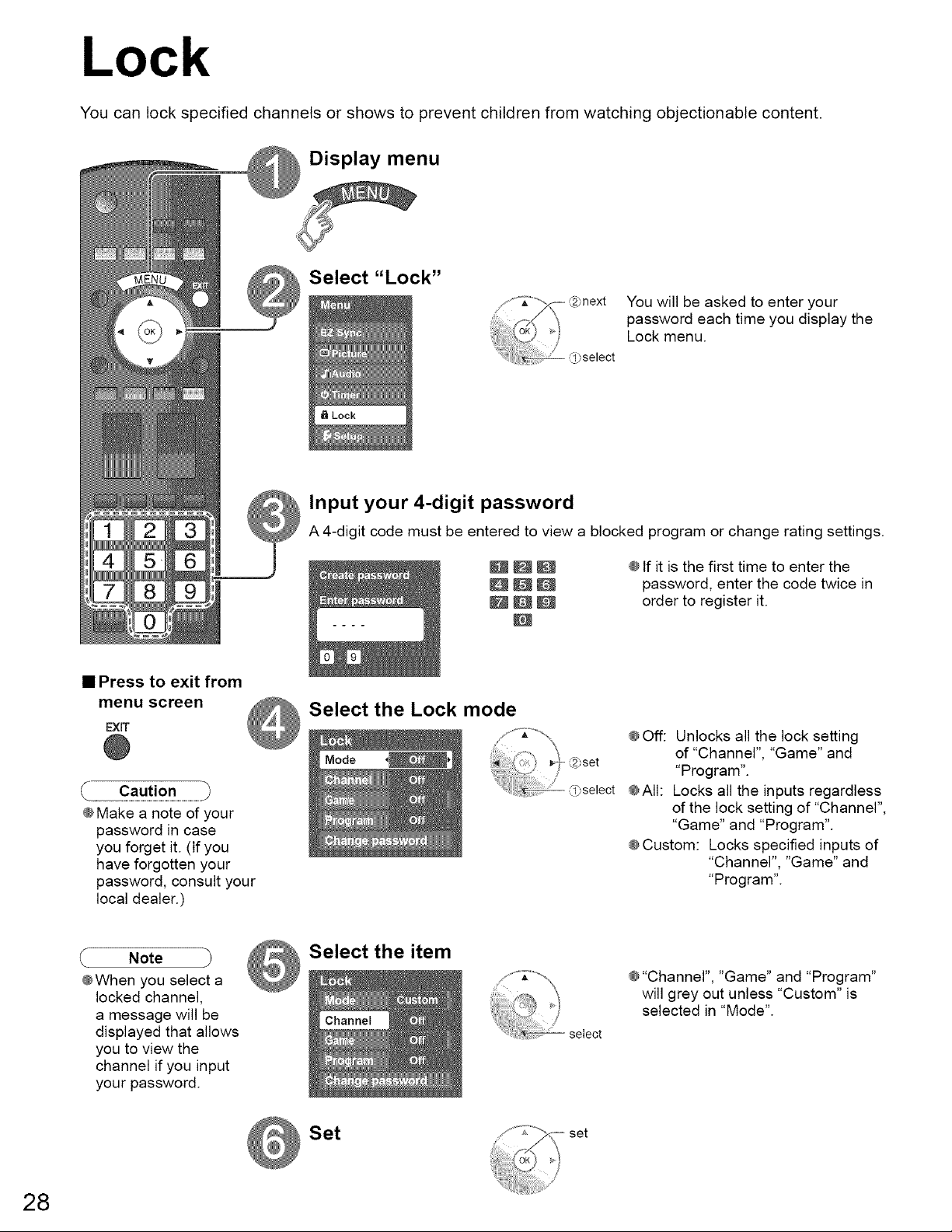
Lock
You can lock specified channels or shows to prevent children from watching objectionable content.
nu
Select "Lock"
You will be asked to enter your
password each time you display the
Lock menu.
Input your 4-digit password
2
A 4-digit code must be entered to view a blocked program or change rating settings.
5
8
0
• Press to exit from
menu screen
EXIT
@Make a note of your
password in case
you forget it. (If you
have forgotten your
password, consult your
local dealer.)
Note
@When you select a
locked channel,
a message will be
displayed that allows
you to view the
channel if you input
your password.
U_Q
UBB
HQB
Select the Lock mode
Select the item
select
@If it is the first time to enter the
password, enter the code twice in
order to register it.
@Off: Unlocks all the lock setting
of "Channel", "Game" and
"Program".
@All: Locks all the inputs regardless
of the lock setting of "Channel",
"Game" and "Program".
@Custom: Locks specified inputs of
"Channel", "Game" and
"Program".
@"Channel", "Game" and "Program"
will grey out unless "Custom" is
selected in "Mode".
28
Set
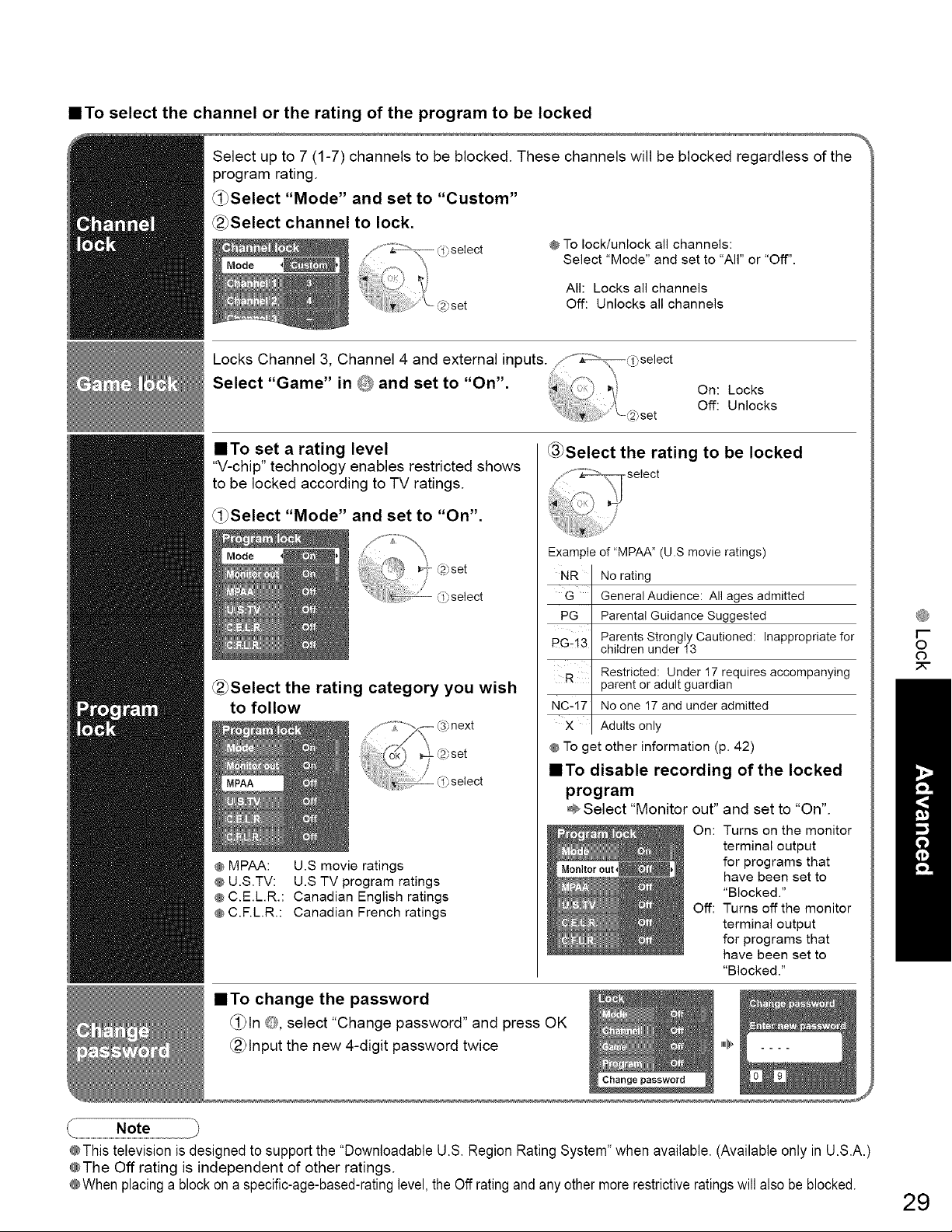
==To select the channel or the rating of the program to be locked
Select up to 7 (1-7) channels to be blocked. These channels will be blocked regardless of the
program rating.
_Select "Mode" and set to "Custom"
@_Select channel to lock.
@select @ To lock/unlock all channels:
,22_set
Select "Mode" and set to "All" or "Off".
All: Locks all channels
Off: Unlocks all channels
Locks Channel 3, Channel 4 and external inputs. /""_'_,_(oselect
Select "Game" in Q and set to "On". i_ (ill"! _/ On: Locks
" ;_ ' _'-_set Off: Unlocks
==To set a rating level
"V-chip" technology enables restricted shows
to be locked according to TV ratings.
_i_Select "Mode" and set to "On".
@_Select the rating category you wish
to follow
_,P_7_ _ C3_next
oK m- @set
'i _-i_select
@ MPAA:
@ U.S.TV:
@C.E.LR.:
@C.F.LR.:
U.S movie ratings
U.S TV program ratings
Canadian English ratings
Canadian French ratings
_Select the rating to be locked
Example of "MPAA" (U.S movie ratings)
NR I No rating
i
G I
General Audience: All ages admitted
i
Parental Guidance Suggested
Pe I
PG-13 I
NC-17 I
@ To get other information (p. 42)
Parents Strongly Cautioned: Inappropriate for
children under !3
i
Restricted: Under 17 requires accompanying
parent or adult guardian
R I
No one 17 and under admitted
i
x I Adults only
IITo disable recording of the locked
program
Select "Monitor out" and set to "On".
On: Turns on the monitor
terminal output
Monitorout_ for programs that
have been set to
"Blocked."
Off: Turns off the monitor
terminal output
for programs that
have been set to
"Blocked."
®
t-
o
c)
==To change the password
_ln ®, select "Change password" and press OK
(_lnput the new 4-digit password twice
@Thistelevision isdesigned to support the "Downloadable U.S. Region Rating System" when available. (Available only in U.S.A.)
@The Off rating is independent of other ratings.
@Whenplacinga blockona specific-age-based-ratinglevel,the Off ratingandanyother morerestrictiveratingswill also be blocked.
29
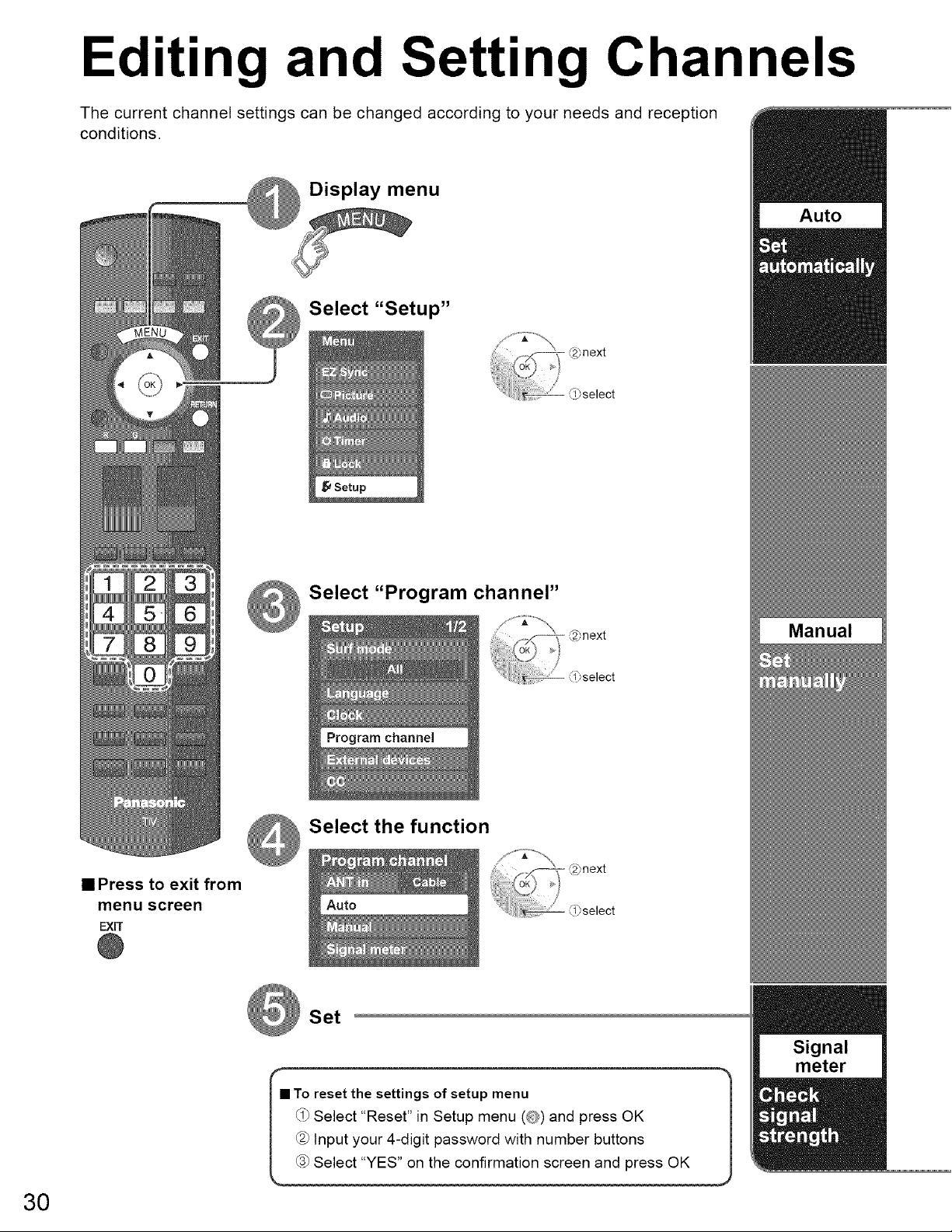
Editing and Setting Channels
The current channel settings can be changed according to your needs and reception
conditions.
Auto
Select "Setup"
• Press to exit from
menu screen
EXiT
@
Select "Program channel"
Select the function
Set
Manual
m
30
_1_Select "Reset" in Setup menu (_) and press OK 1
"To reset the settings of setup menu |
Input your 4_digit password with number buttons 1
67Select "YES on the confirmation screen and press OK
Signal
meter
i
