Panasonic TC-20LA5, TC-20LE5 Service manual
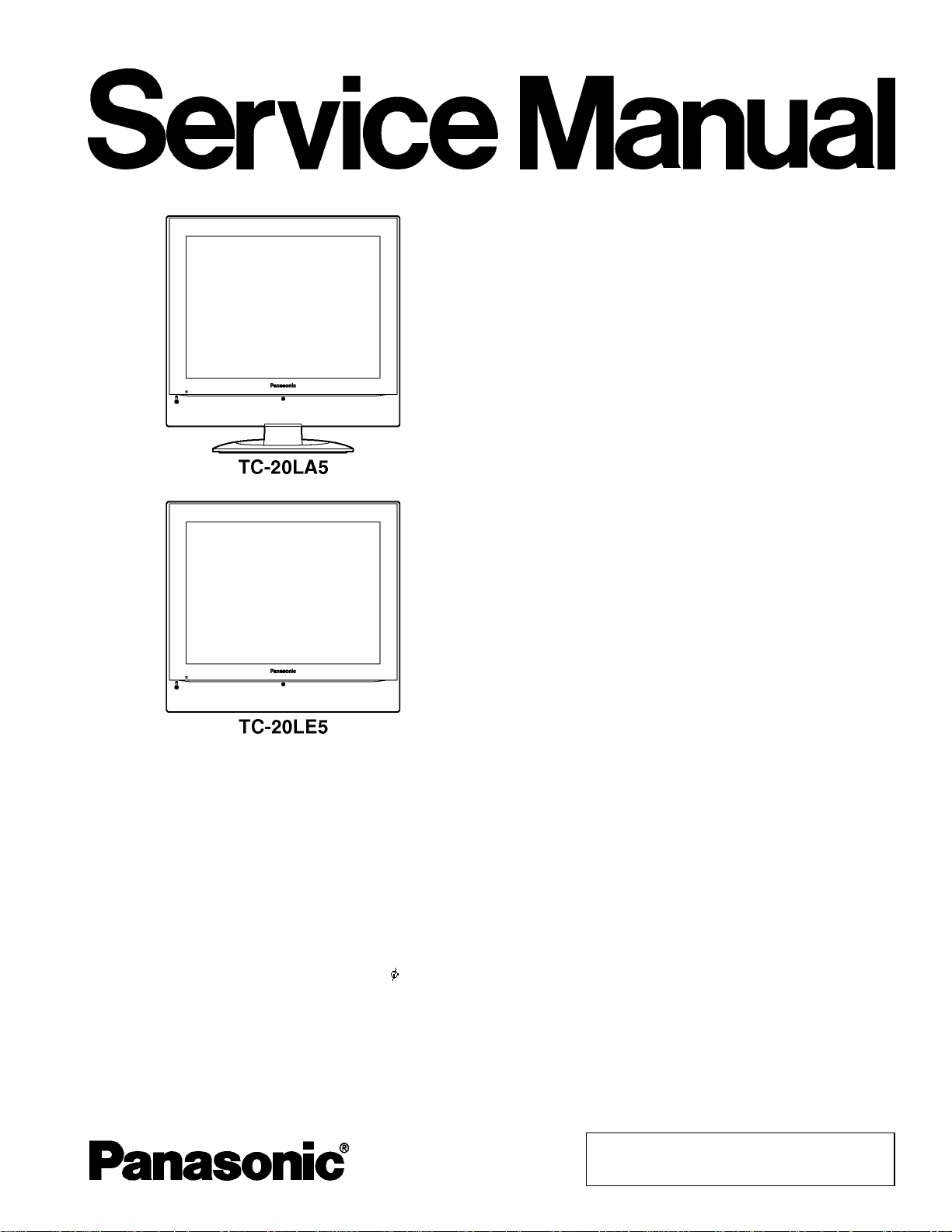
TC-20LA5
A
A
r
r
TC-20LE5
LH32G Chassis
ORDER NO. ITD0503008CE
B05 Canada:B07
LCD TV
Specifications
PowerSource
PowerConsumption
LCD 20-inch (510 mm), 4 : 3 aspect ratio LCD panel
Screen Size 16.06 " (408.0 mm) (W) × 12.05 " (306.0 mm) (H)
Channel Capability VHF-12 : UHF-56 : Cable-125
Sound
Speake
Headphones M3 (3.5 mm) Jack × 1
FEATURES 3D Y/C Digital Comb Filte
Operating Conditions Temperature : 41 °F - 95 °F (5 °C - 35 °C)
C 120 V, 60 Hz
verage use : 56 W
Stand-bycondition : 0.11 W
Power off : 0.10 W
4 cm, 2 pcs, 16 W
CLOSED CAPTION V-Chip
Humidity: 5 % - 90 % RH (non-condensing)
© 2005 Matsushita Electric Industrial Co., Ltd. All
rights reserved. Unauthorized copying and
distribution is a violation of law.
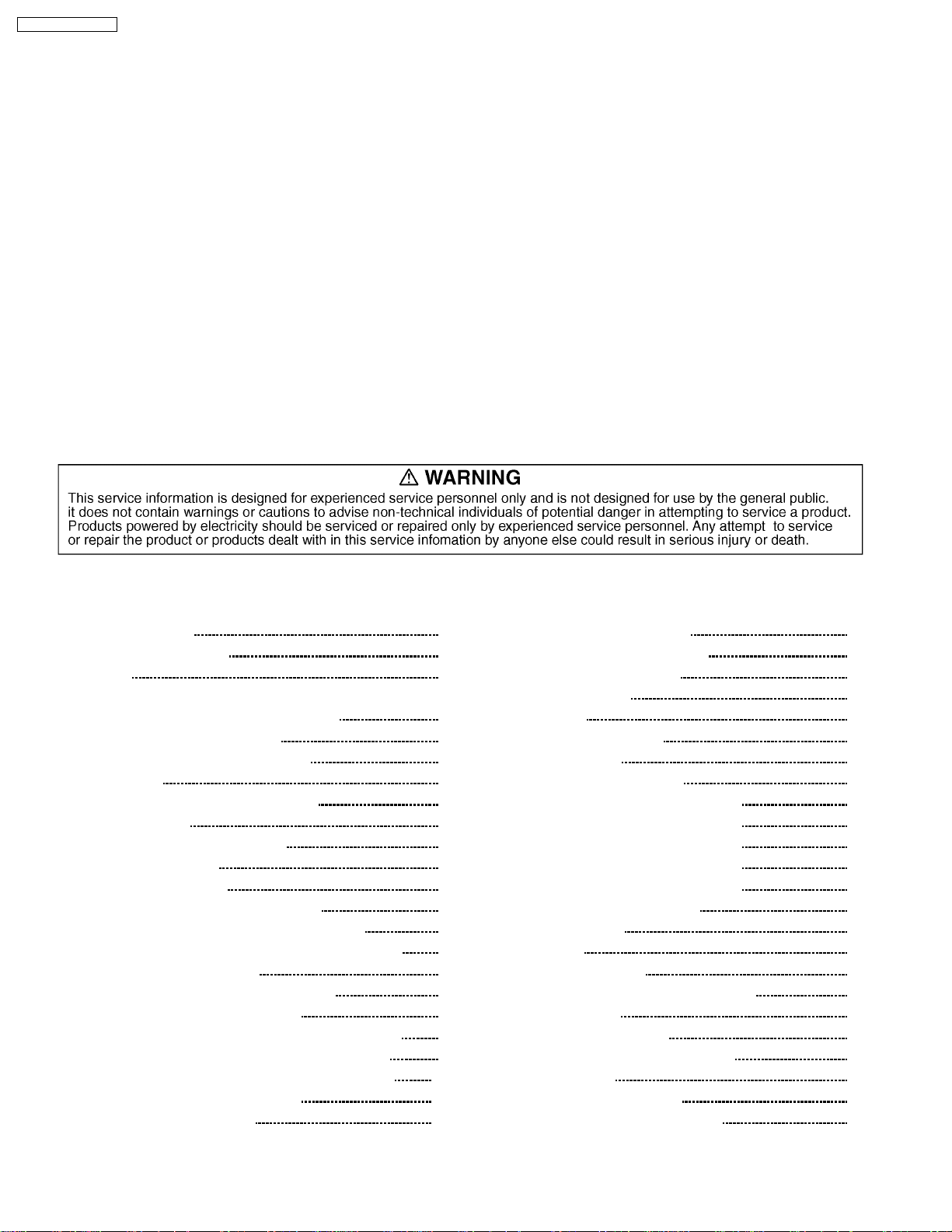
Y
A
Y
A
TC-20LA5 / TC-20LE5
Connection Terminals
INPUT VIDEO (RCA PIN Type × 1) × 2 1.0 Vp-p (75 W)
S-VIDEO (MINI DIN 4pin × 1) × 2
UDIO L-R (RCA PIN Type × 2) × 2 0.5 Vrms
COMPONENTVIDEO INPUT
PB/P
R
UDIO L-R (RCA PIN Type × 2) 0.5 Vrms
Dimensions ( W × H × D )
Including TV Stand 19.61 “ (498 mm) × 19.61 “ (498 mm) ×
19.93 “ (506.2 mm) × 17.91 “ (454.8 mm) ×
10.24 “ (260 mm) (TC-20LA5) 7.60 “ (193 mm) (TC-20LE5)
TV Set Only 19.61 “ (498 mm ×
17.72 “ (450.2 mm) ×
3.66 “ (93 mm)
Mass (Weight) 16.8 lb. (7.6 kg) Net (TC-20LA5) 14.1 lb. (6.4 kg) Net (TC-20LE5)
Note:
Design and specifications are subject to change without notice. Weight and dimensions shown are approximate.
: 1 Vp-p (75 W), C : 0.286 Vp-p (75
W)
1.0 Vp-p (including synchronization)
± 0.35 Vp-p
CONTENTS
Page Page
1 Safety Precautions 3
1.1. General Guidelines
2 Warning
2.1. Prevention of Electro Static Discharge (ESD) to
Electrostatically Sensitive (ES) Devices
2.2. About lead free solder (PbF)
3 Location of Controls and Components
4 Service Mode
4.1. How to enter into adjustment mode
4.2. Cancellation
4.3. Contents of adjustment mode
5 Troubleshooting Guide
5.1. Self-check function
6 Disassembly and Assembly Instructions
6.1. Removing the photo stand (TC-20LE5 only)
6.2. Removing the pedestal assembly (TC-20LA5 only)
6.3. Removing the rear cover
6.4. Removing the control button assembly
6.5. Removing the chassis assembly
6.6. Removing the A-Board, TA-Board, and Power unit
6.7. Removing the speaker and the pedestal bracket
6.8. Removing the LCD panel, R-Board, and V-Board
6.9. Removing the LCD mount metal
6.10. Location of Lead Wiring
7 Measurements and Adjustments
3
3
3
4
5
6
6
6
6
7
7
8
8
8
8
8
9
9
9
10
10
11
7.1. Video Signal Level Adjustment
7.2. LCD GAMMA Adjustment
7.3. MTS Adjustment
8 Block Diagram
9 Wiring Connection Diagram
10 Schematic Diagrams
10.1. Schematic Diagram Notes
10.2. A-Board (1 of 5) Schematic Diagram
10.3. A-Board (2 of 5) Schematic Diagram
10.4. A-Board (3 of 5) Schematic Diagram
10.5. A-Board (4 of 5) Schematic Diagram
10.6. A-Board (5 of 5) Schematic Diagram
10.7. R, TA, and V-Board Diagram
11 Printed Circuit Views
11.1. A-Board
11.2. R, V and TA-Board
12 Exploded View and Replacement Parts List
12.1. Exploded View
12.2. Packing Exploded View
12.3. Mechanical Replacement Parts List
13 Electrical Parts List
13.1. Electrical Parts List Notes
13.2. Electrical Replacement Parts List
13
13
13
14
15
17
19
19
20
21
22
23
24
25
27
27
30
31
31
32
33
34
34
35
2
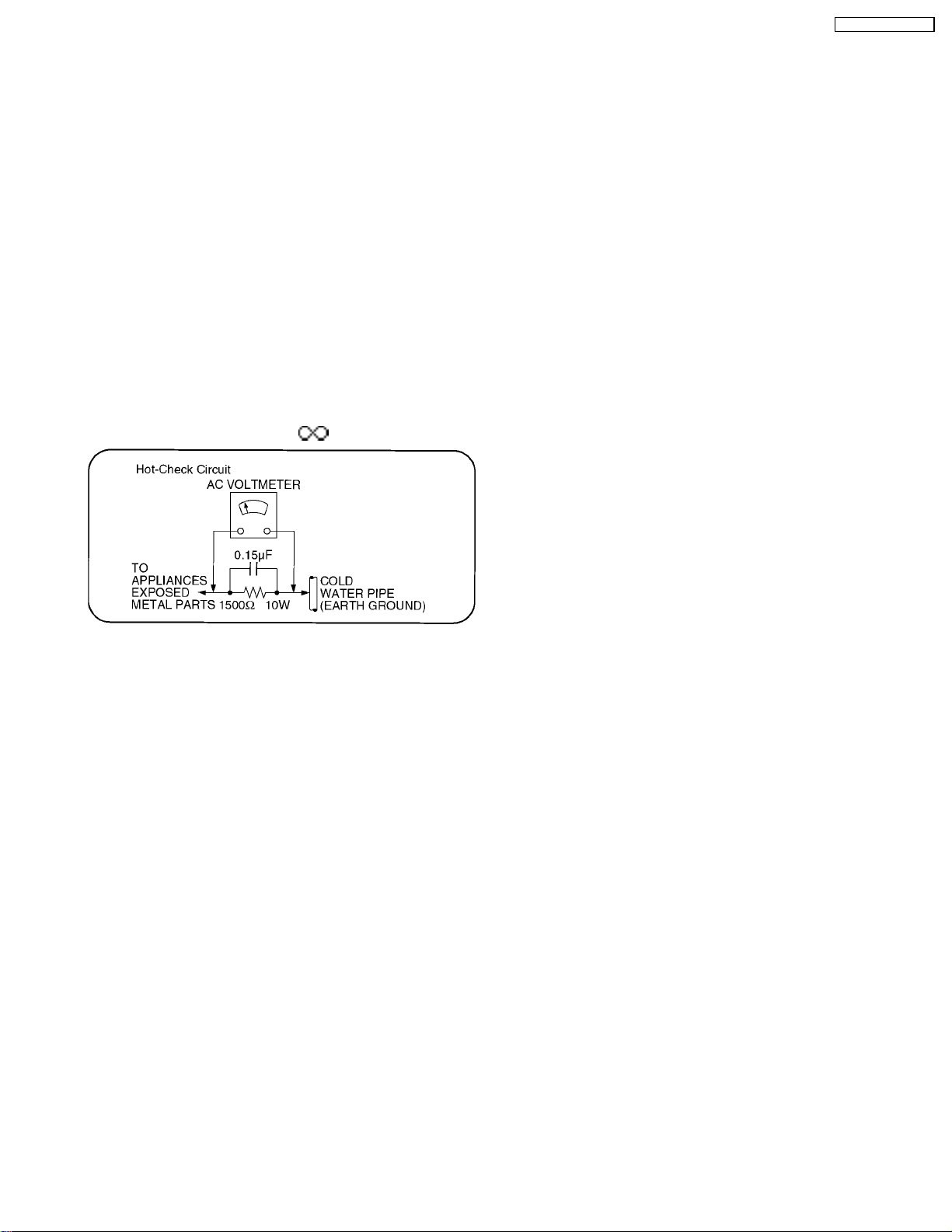
TC-20LA5 / TC-20LE5
1 Safety Precautions
1.1. General Guidelines
1. When servicing, observe the original lead dress. If a short circuit is found, replace all parts which have been overheated or
damaged by the short circuit.
2. After servicing, see to it that all the protective devices such as insulation barriers, insulation papers shields are properly
installed.
3. After servicing, make the following leakage current checks to prevent the customer from being exposed to shock hazards.
1.1.1. Leakage Current Cold Check
1. Unplug the AC cord and connect a jumper between the two
prongs on the plug.
2. Measure the resistance value, with an ohmmeter, between
the jumpered AC plug and each exposed metallic cabinet
part on the equipment such as screwheads, connectors,
control shafts, etc. When the exposed metallic part has a
return path to the chassis, the reading should be between
1MW and 5.2MW.
When the exposed metal does not have a return path to the
chassis, the reading must be
Figure 1
.
1.1.2. Leakage Current Hot Check (See
Figure 1.)
1. Plug the AC cord directly into the AC outlet. Do not use an
isolation transformer for this check.
2. Connect a 1.5kW, 10 watts resistor, in parallel with a 0.15µF
capacitors, between each exposed metallic part on the set
and a good earth ground such as a water pipe, as shown in
Figure 1.
3. Use an AC voltmeter, with 1000 ohms/volt or more
sensitivity, to measure the potential across the resistor.
4. Check each exposed metallic part, and measure the
voltage at each point.
5. Reverse the AC plug in the AC outlet and repeat each of the
above measurements.
6. The potential at any point should not exceed 0.75 volts
RMS. A leakage current tester (Simpson Model 229 or
equivalent) may be used to make the hot checks, leakage
current must not exceed 1/2 milliamp. In case a
measurement is outside of the limits specified, there is a
possibility of a shock hazard, and the equipment should be
repaired and rechecked before it is returned to the
customer.
2 Warning
2.1. Prevention of Electro Static Discharge (ESD) to Electrostatically
Sensitive (ES) Devices
Some semiconductor (solid state) devices can be damaged easily by static electricity. Such components commonly are called
Electrostatically Sensitive (ES) Devices. Examples of typical ES devices are integrated circuits and some field-effect transistors and
semiconductor "chip" components. The following techniques should be used to help reduce the incidence of component damage
caused by electro static discharge (ESD).
1. Immediately before handling any semiconductor component or semiconductor-equipped assembly, drain off any ESD on your
body by touching a known earth ground. Alternatively, obtain and wear a commercially available discharging ESD wrist strap,
which should be removed for potential shock reasons prior to applying power to the unit under test.
2. After removing an electrical assembly equipped with ES devices, place the assembly on a conductive surface such as alminum
foil, to prevent electrostatic charge buildup or exposure of the assembly.
3. Use only a grounded-tip soldering iron to solder or unsolder ES devices.
4. Use only an anti-static solder removal device. Some solder removal devices not classified as "anti-static (ESD protected)" can
generate electrical charge sufficient to damage ES devices.
5. Do not use freon-propelled chemicals. These can generate electrical charges sufficient to damage ES devices.
6. Do not remove a replacement ES device from its protective package until immediately before you are ready to install it. (Most
replacement ES devices are packaged with leads electrically shorted together by conductive foam, alminum foil or comparable
conductive material).
7. Immediately before removing the protective material from the leads of a replacement ES device, touch the protective material
to the chassis or circuit assembly into which the device will be installed.
3
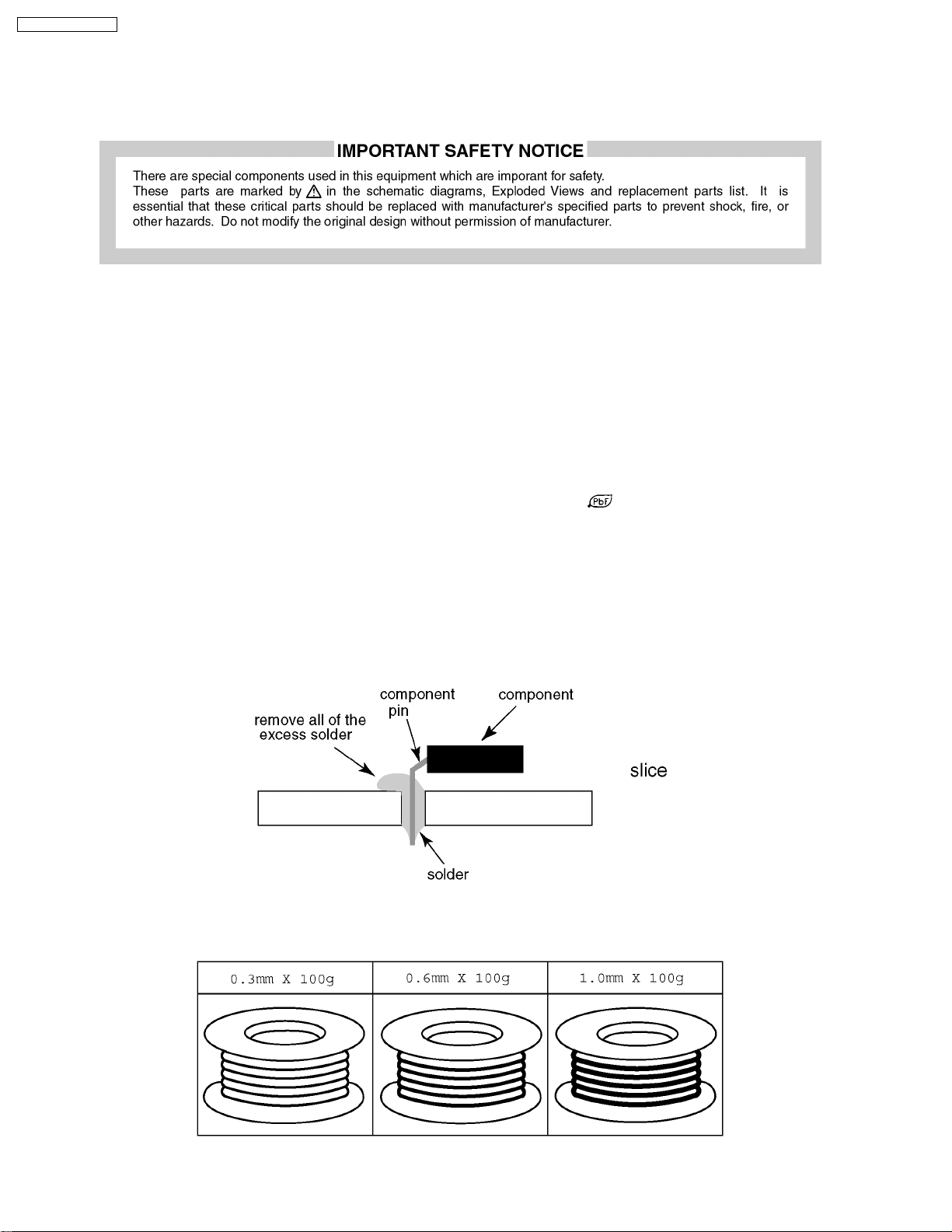
TC-20LA5 / TC-20LE5
Caution
Be sure no power is applied to the chassis or circuit, and observe all other safety precautions.
8. Minimize bodily motions when handling unpackaged replacement ES devices. (Otherwise hamless motion such as the brushing
together of your clothes fabric or the lifting of your foot from a carpeted floor can generate static electricity (ESD) sufficient to
damage an ES device).
2.2. About lead free solder (PbF)
Note: Lead is listed as (Pb) in the periodic table of elements.
In the information below, Pb will refer to Lead solder, and PbF will refer to Lead Free Solder.
The Lead Free Solder used in our manufacturing process and discussed below is (Sn+Ag+Cu).
That is Tin (Sn), Silver (Ag) and Copper (Cu) although other types are available.
This model uses Pb Free solder in it’s manufacture due to environmental conservation issues. For service and repair work, we’d
suggest the use of Pb free solder as well, although Pb solder may be used.
PCBs manufactured using lead free solder will have the PbF within a leaf Symbol
Caution
·
Pb free solder has a higher melting point than standard solder. Typically the melting point is 50 ~ 70 °F (30~40°C) higher.
Please use a high temperature soldering iron and set it to 700 ± 20 °F (370 ± 10 °C).
·
Pb free solder will tend to splash when heated too high (about 1100 °F or 600 °C).
If you must use Pb solder, please completely remove all of the Pb free solder on the pins or solder area before applying Pb
solder. If this is not practical, be sure to heat the Pb free solder until it melts, before applying Pb solder.
·
After applying PbF solder to double layered boards, please check the component side for excess solder which may flow onto
the opposite side. (see figure below)
Suggested Pb free solder
There are several kinds of Pb free solder available for purchase. This product uses Sn+Ag+Cu (tin, silver, copper) solder.
However, Sn+Cu (tin, copper), Sn+Zn+Bi (tin, zinc, bismuth) solder can also be used.
stamped on the back of PCB.
4
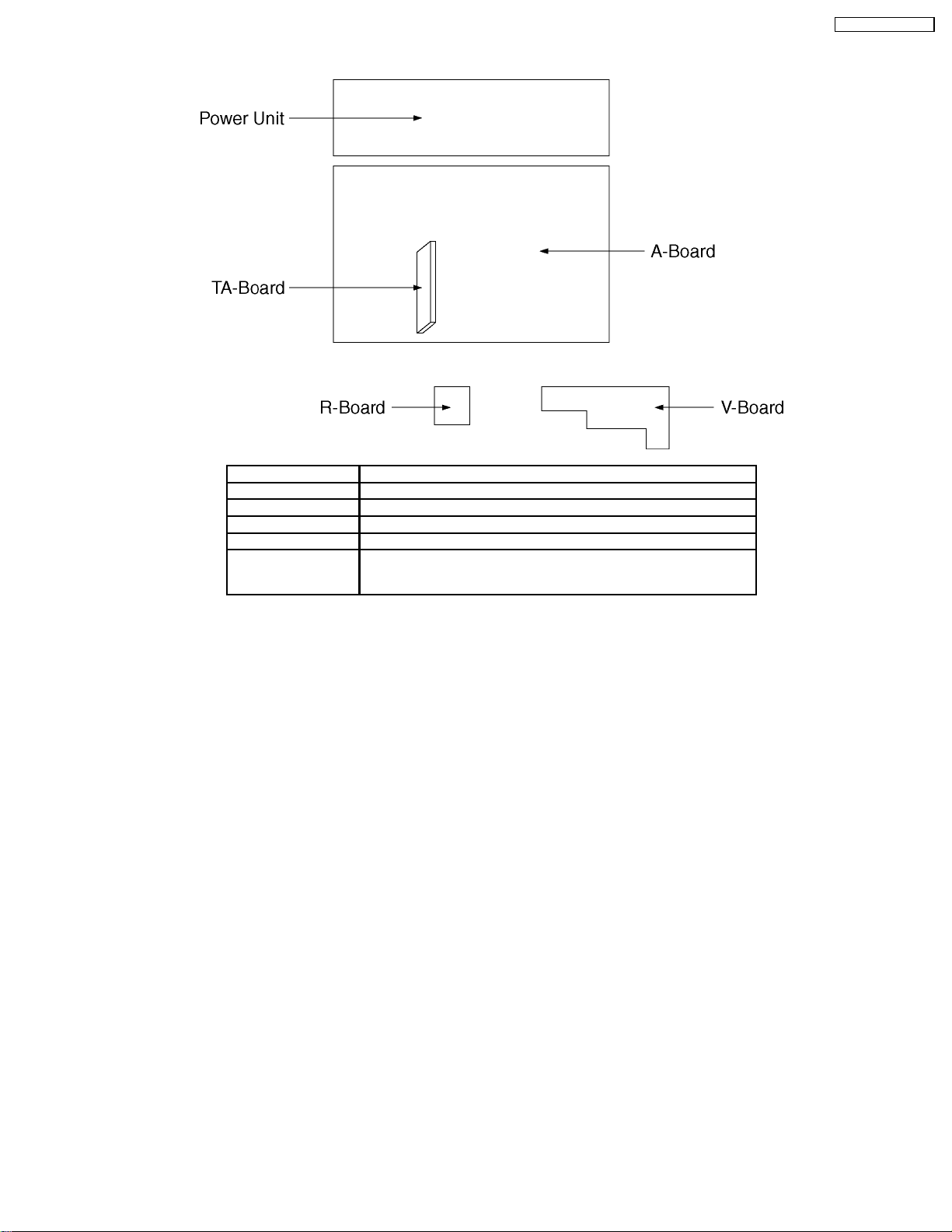
3 Location of Controls and Components
Board Name Function
A-Board Main (AV Switch, Audio, MCU, Grobal Core, AV connector )
R-Board Remote Reciever
V-Board Headphone, Speaker, LED
TA-Board Tuner, MTS
Power Unit Power (AC/DC), Switch
None serviceable.
Power Unit should be exchange for service.
TC-20LA5 / TC-20LE5
5
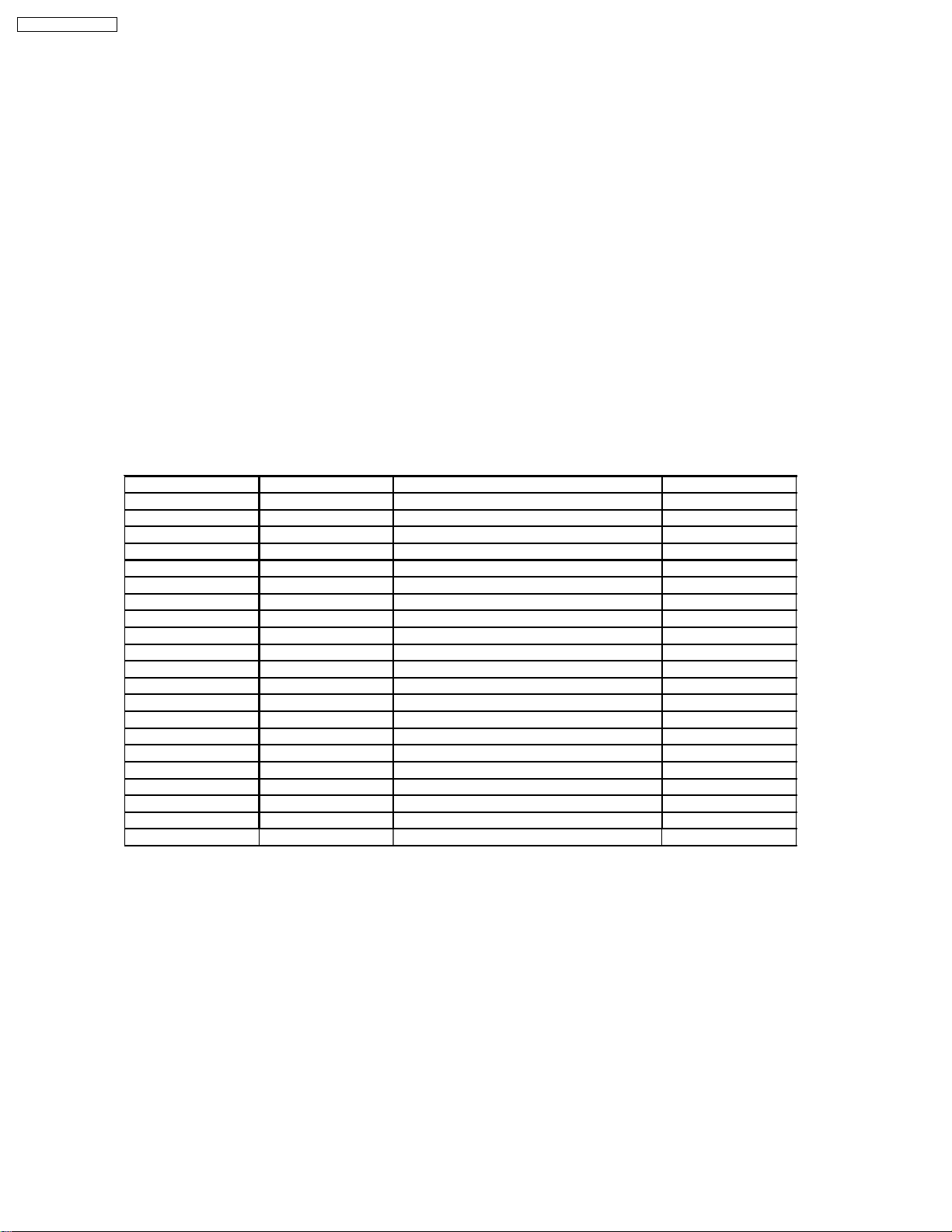
TC-20LA5 / TC-20LE5
4 Service Mode
4.1. How to enter into adjustment mode
While pressing [VOLUME-] button of the main unit, press [RECALL] button of the remote control transmitter three times in a row
(within 2 seconds).
4.1.1. Adjustment method.....Use the remote control.
“1” button...Main items Selection in forward direction
“2” button...Main items Selection in reverse direction
“3” button...Sub items Selection in forward direction
“4” button...Sub items Selection in reverse direction
4.2. Cancellation
Switch off the power with the [POWER] button on the main unit or the [POWER] button on the remote control.
4.3. Contents of adjustment mode
·
Value is shown as a hexadecimal number.
·
Preset value differs depending on models.
·
After entering the adjustment mode, take note of the value in each item before starting adjustment.
Main item Sub item Remarks Sample Data
MAIN Y-GAIN Video level (RF, video, component) 5E
B-Y Video level (RF, video, component) C7
R-Y Video level (RF, video, component) 50
SUB COLOR Sub color 23
TINT Sub tint 00
BACK-L Sub Back light 152
BRIGHT Sub Bright 800
B-Y-G B-Y Gain 3B
R-Y-A R-Y demodulation axis F9
TEMP Temperation data 038
GAMMA R-GAIN R-Gain for test pattern (100% white) FF
G-GAIN G-Gain for test pattern (100% white) F0
B-GAIN B-Gain for test pattern (100% white) F2
R-CENT R-Gain for test pattern (50% white) 73
G-CENT G-Gain for test pattern (50% white) 80
B-CENT B-Gain for test pattern (50% white) 5B
OPT OPT00 (TV) 00
RM CODE Remocon code A or B A
MTS MTSIN RF Audio input level 26
SEPAH Stereo separation Hi 1D
SEPAL Stereo separation Low 07
6
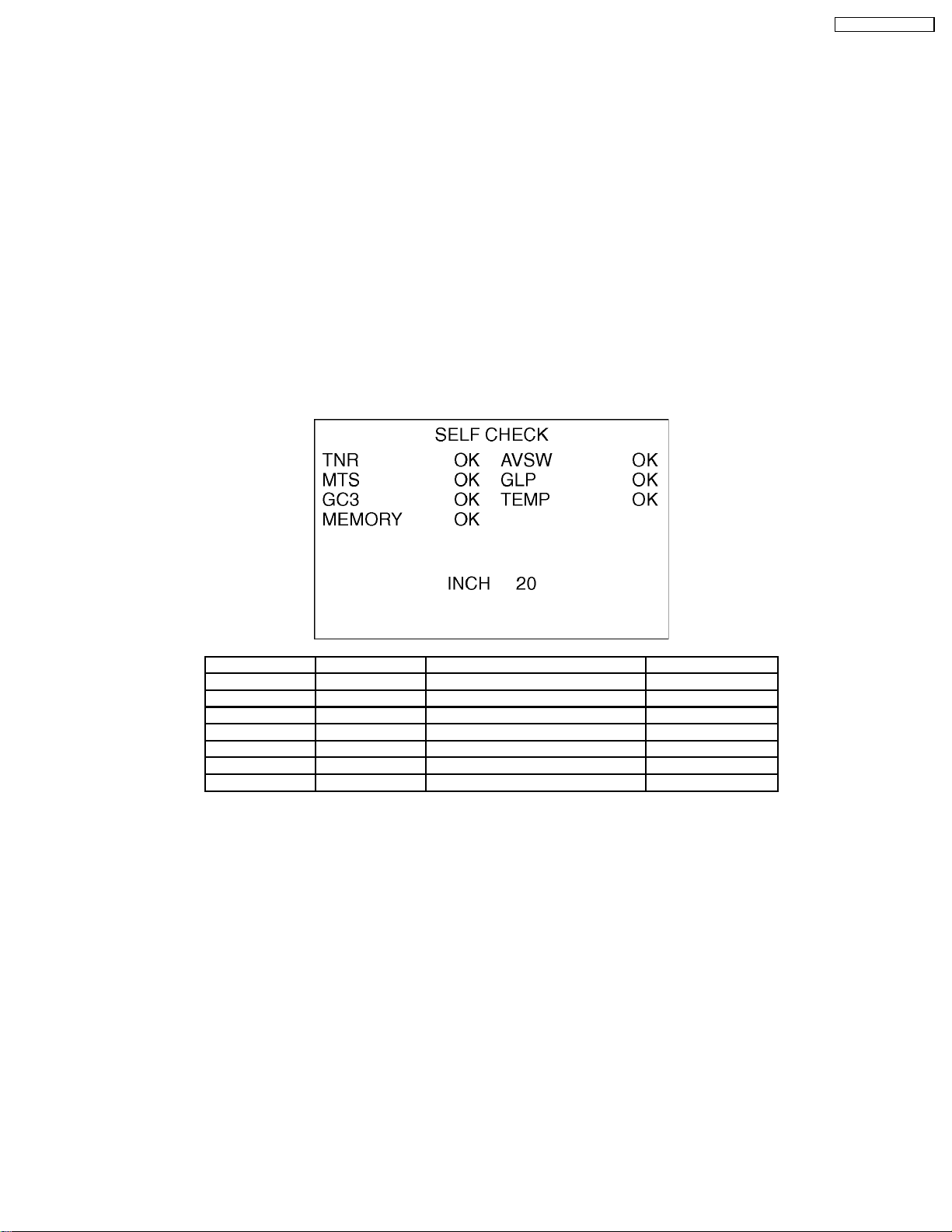
TC-20LA5 / TC-20LE5
5 Troubleshooting Guide
5.1. Self-check function
When phenomena like "the power fails from time to time" or "the video/audio fails from time to time" can not be confirmed at the
time of servicing, the self-check function can be used to confirm the occurrence and to limit the scope for the defective circuits.Also,
when "the power fails from time to time", display on the screen can be used to confirm the occurrence and to limit the scope for
the defective circuits.
Any programmed channels, channels caption data and some other user defined settings will be erased and return to factory setting.
5.1.1. How to access
5.1.1.1. Access
Produce TV reception screen and, while pressing [VOLUME-] button on the main unit, press [SLEEP] button on the remote
controller unit simultaneously.
5.1.1.2. Exit
When one of the buttons for channel selection etc. is pressed, the display returns to the normal screen.
5.1.2. Screen display
Display Ref No. Description P.C.B
TNR TU001 Tuner TA-Board
AVSW IC3001 AV Switch A-Board
MTS IC2201 Multi Sound Processor TA-Board
GLP IC4014 LCD Processor A-Board
GC3 IC4012 Global Core A-Board
TEMP IC1008 Temperature data A-Board
MEMORY IC1002 Memory A-Board
7
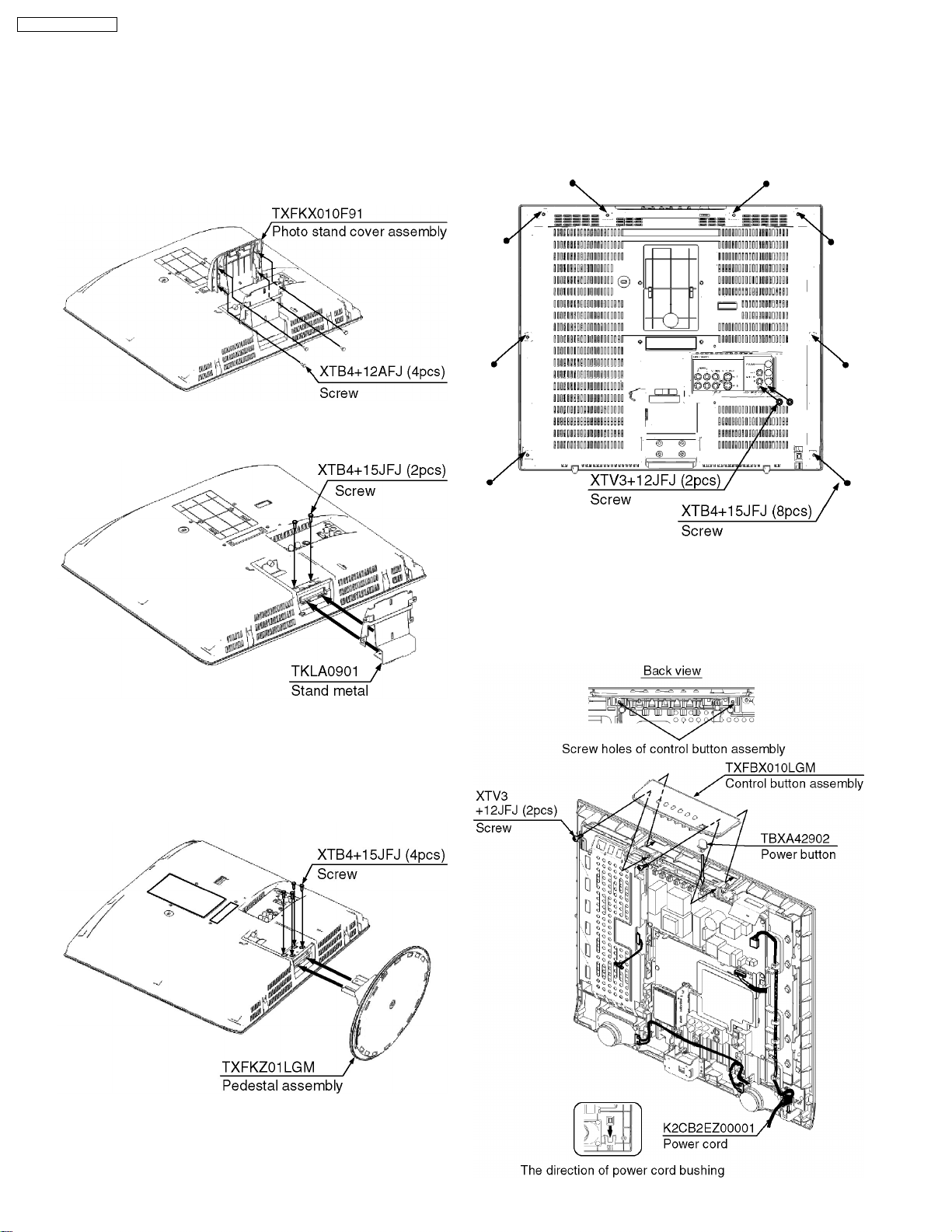
TC-20LA5 / TC-20LE5
6 Disassembly and Assembly Instructions
6.1. Removing the photo stand
(TC-20LE5 only)
1. Lay down the unit so that the rear cover faces upward.
2. Remove the 4 screws.
3. Remove the photo stand cover assembly.
4. Remove the 2 screws.
5. Remove the stand metal.
6.3. Removing the rear cover
1. Remove the 2 screws.
2. Remove the 8 screws.
3. Remove the rear cover.
6.2. Removing the pedestal
assembly (TC-20LA5 only)
1. Remove the 4 screws.
2. Remove the pedestal assembly.
6.4. Removing the control button
assembly
1. Remove the 2 screws.
2. Remove the control button assembly.
8
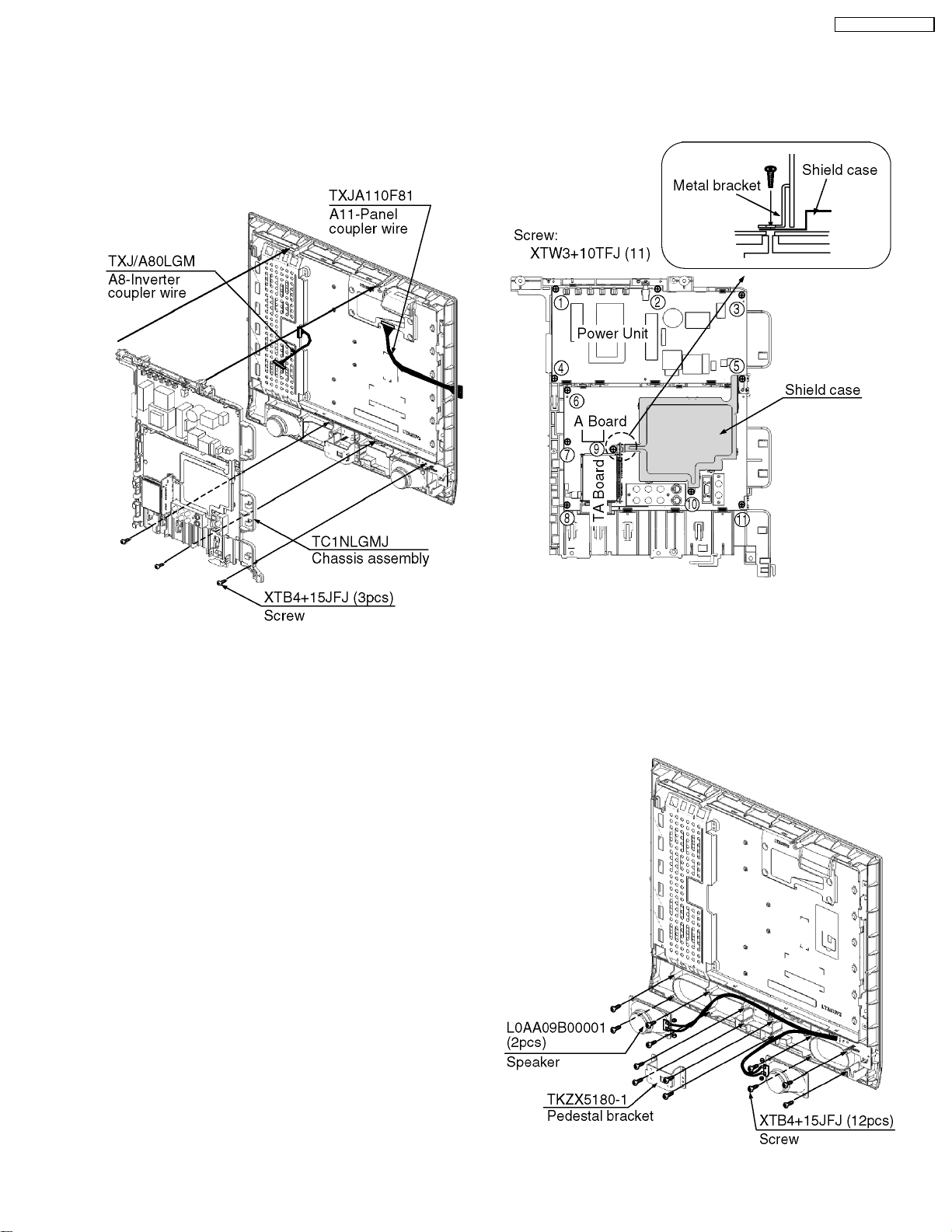
6.5. Removing the chassis
assembly
1. Remove the 3 screws.
2. Disconnect Inverter couplers and Panel coupler and clam
A11-Panel coupler wire.
3. Remove the chassis assembly.
TC-20LA5 / TC-20LE5
6.6. Removing the A-Board, TABoard, and Power unit
1. Remove the 12 screws.
2. Remove the A-Board, TA-Board, and Power unit.
6.7. Removing the speaker and the
pedestal bracket
1. Remove the 12 screws.
2. Remove the pedestal bracket.
3. Disconnect speaker terminal.
4. Remove the speaker.
9
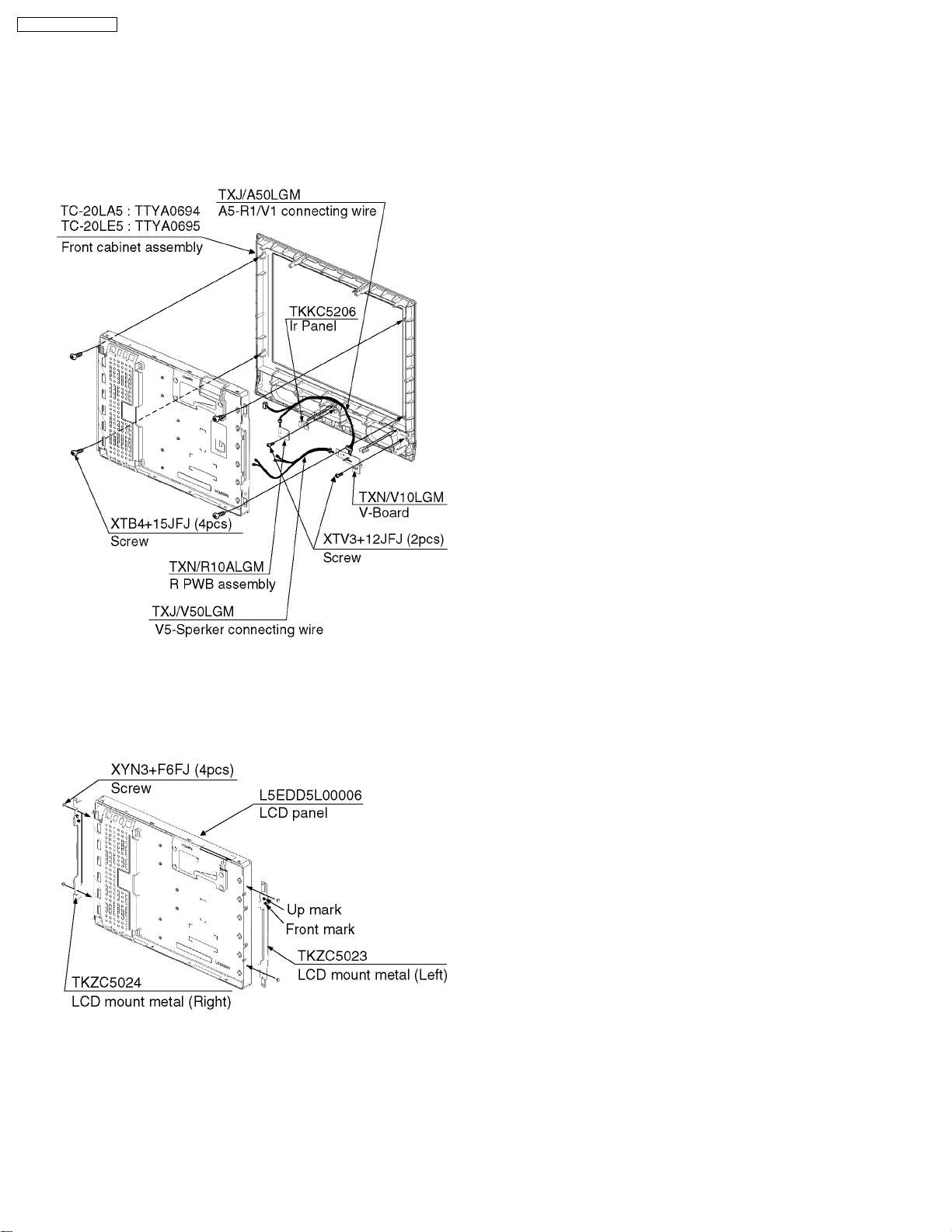
TC-20LA5 / TC-20LE5
6.8. Removing the LCD panel, RBoard, and V-Board
1. Remove the 4 screws.
2. Remove the LCD Panel.
3. Remove the 2screw.
4. Remove the R-Board and V-Board.
6.9. Removing the LCD mount
metal
1. Remove the 4 screws.
2. Remove the LCD mount metal.
10
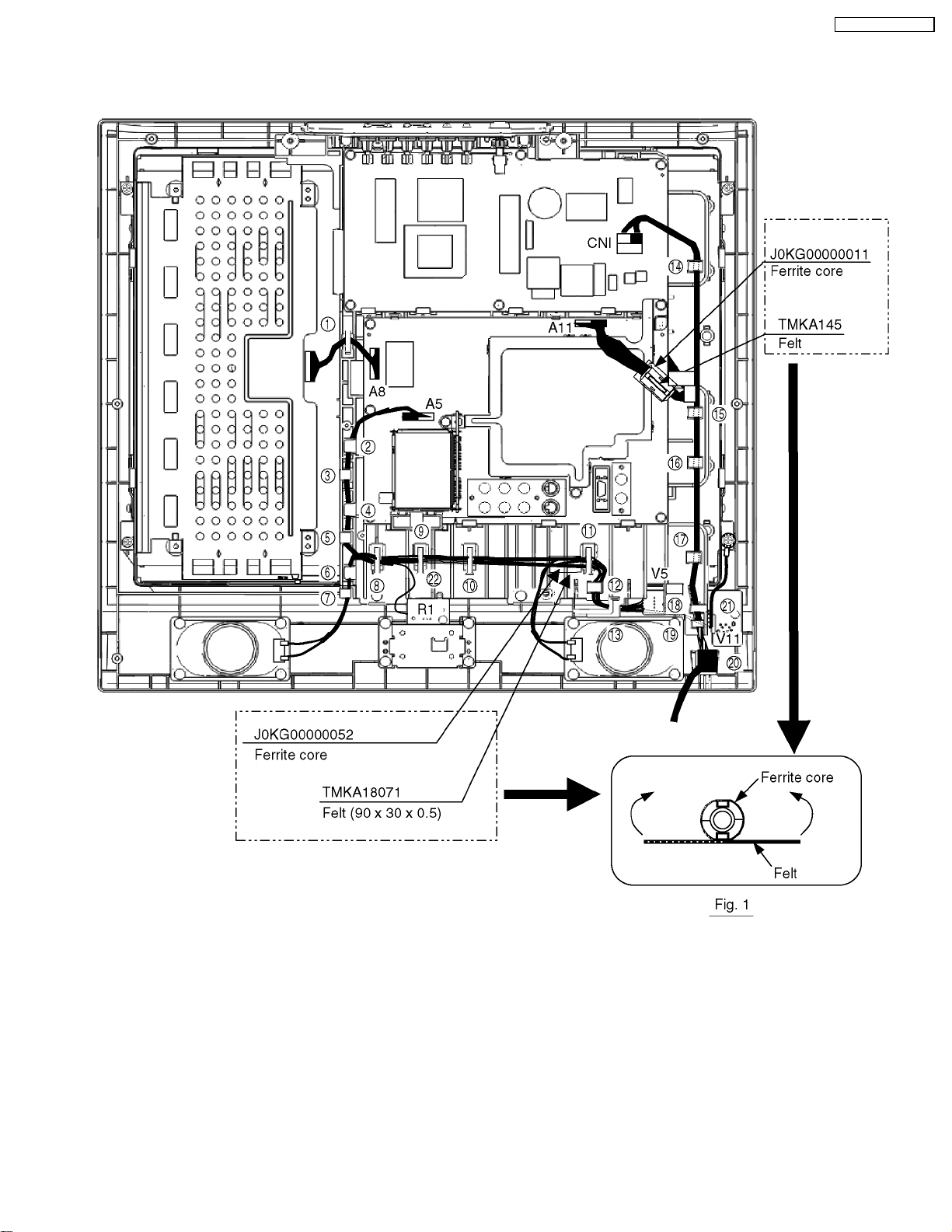
6.10. Location of Lead Wiring
1. Put a ferrite core to the A11 coupler wires, then wrap a ferrite core with a felt. (See Fig. 1)
2. Put a ferrite core to the R1/V1 coupler wires, then wrap a ferrite core with a felt. (See Fig. 1)
TC-20LA5 / TC-20LE5
11
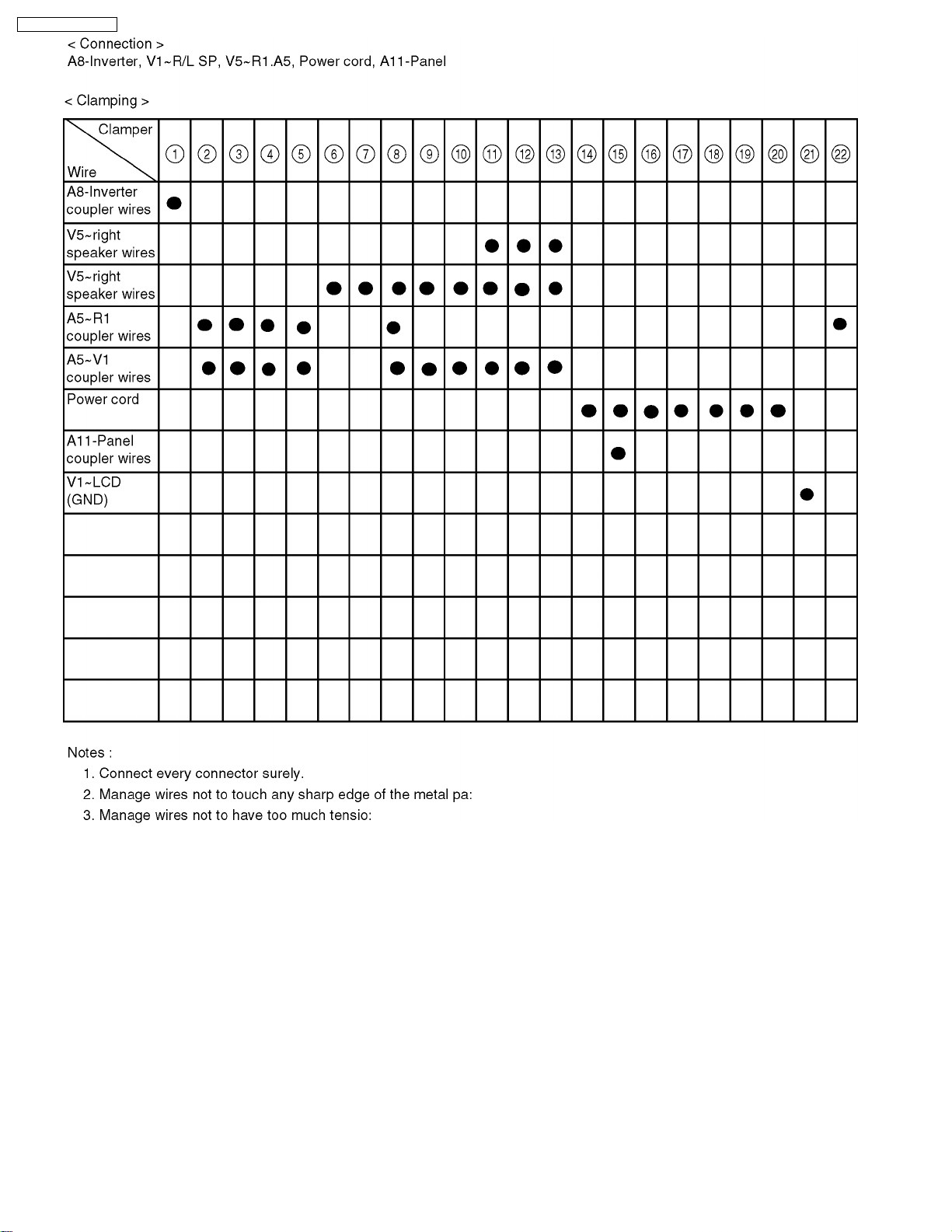
TC-20LA5 / TC-20LE5
12
