Panasonic TC-14A12P, TC-20B12 User Manual
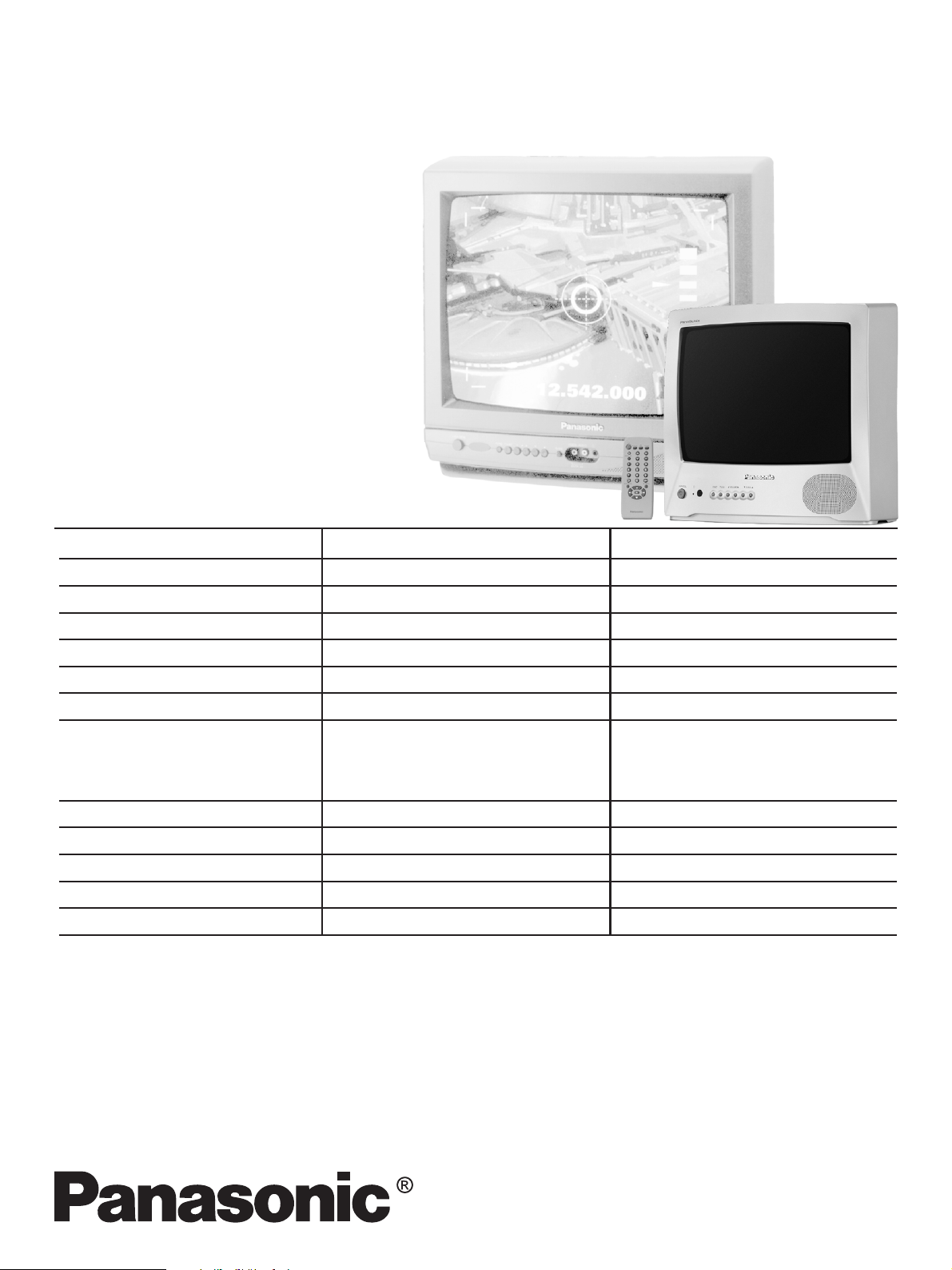
Order DCS - AGO2002 - 003 - MS
Service Manual
Color Television
TC-14A12P
TC-20B12
BR2L chassis
Specifications
TELEVISION
Power source
Consumption
Antenna input jack
Color systems
Tuning system
Channel capability
Picture tube (visual diagonal)
Audio system
Video input jack
Dimension (width, height, depth)
Weight
Remote Control Transmiter:
Power Source 3V (2 AA type batteries)
Infrared Length 9500 A (Angstron)
Number of Buttons 29 keys
Dimensions (W x H x D) (54 x 27 x 135) mm
TC-14A12P
1 10/220 V AC, 60 Hz automatic switch
55 W
75 W - VHF/UHF/Cable
NTSC/PAL-N/AUTO/PAL-M
F.S.T.
2 to 13 (VHF)
14 to 69 (UHF)
1 to 125 (Cable)
33 cm
3 W max (RMS)
1 (back of unit)
370 x 349 x 374 mm
9,6 kg
TC-20B12
110/220 V AC, 60 Hz automatic switch
69 W
75 W - VHF/UHF/Cable
NTSC/PAL-N/AUTO/PAL-M
F.S.T.
2 to 13 (VHF)
14 to 69 (UHF)
1 to 125 (Cable)
48 cm
3 W max (RMS)
1 (back of unit)
502 x 455 x 471 mm
17 kg
Supplied Accessories:
• 1 Remote Control Transmitter
• 1 300Ω/75Ω Aerial Adaptor
• 2 “AA” type batteries
• 1 Internal antenna (for TC-14A12P only)
Specifications are subject to change without notice. Weight and dimensions shown are approximate.
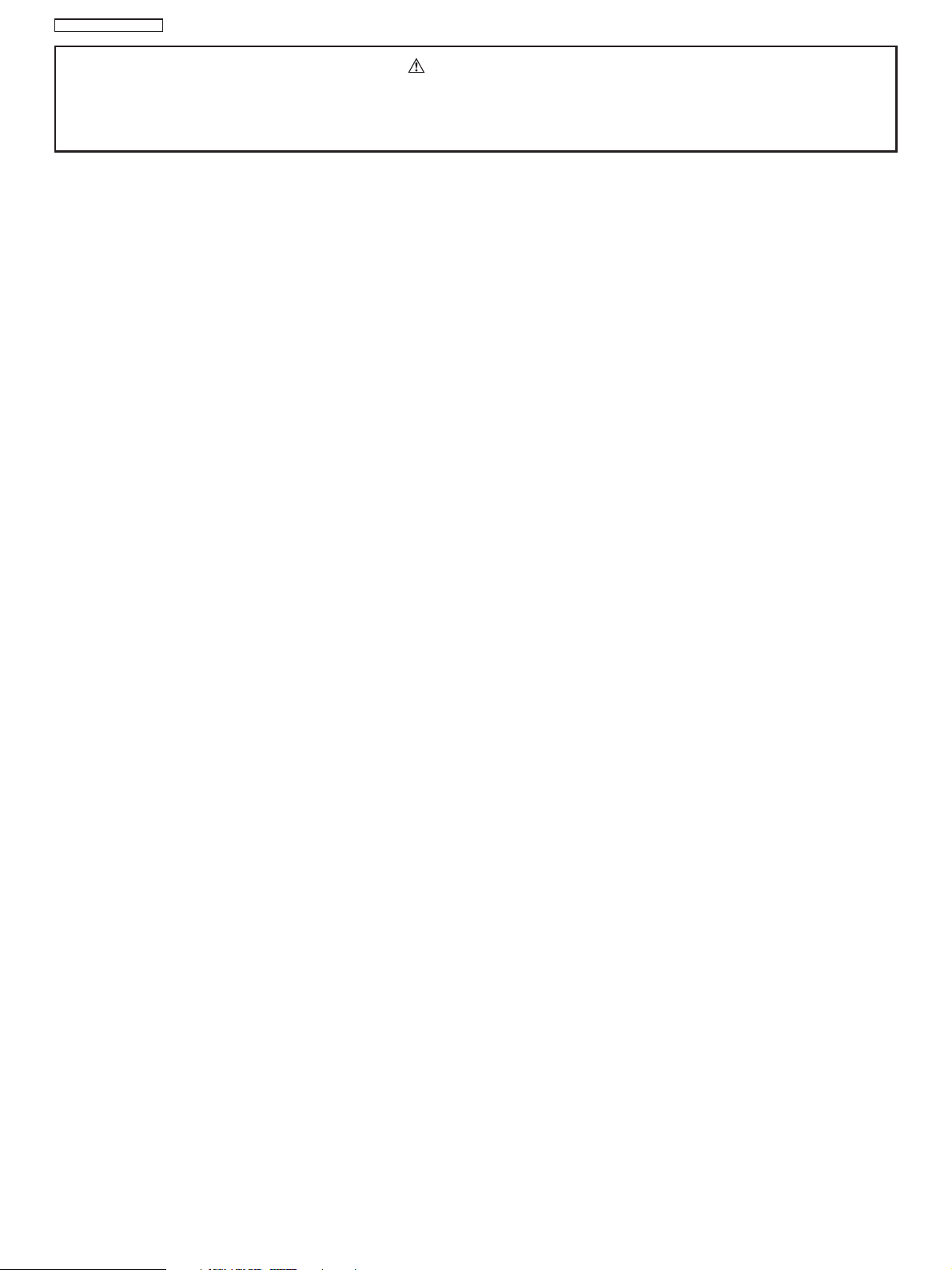
TC-14A12P / TC-20B12
WARNING
This service information is designed for experienced repair technicians only and is not designed for use by the general public.
It does not contain warnings or cautions to advise non-technician individuals of potential dangers in attempting to service a product.
Products powered by electricity should be serviced or repared only by experienced professional technicians.
Any attempt to service or repair the product deal with in this service information by anyone could result in serious injury or death.
Contents
General Guidelines ..................................................................... 02
Operation Guide ......................................................................... 03
IC 601 - Pins and Functions ..................................................... 15
IC601 and IC451 Voltage Table ................................................ 17
IC601 - Block Diagram .............................................................. 18
General Summary .................................................................... 19
Service Adjustments and Calibrations
Service Mode .............................................................................. 20
How to operate the DAC controls ............................................. 20
EQUIPMENT REQUIRED .......................................................... 21
AGC RF CALIBRATION ............................................................. 21
BUZZ (SOUND CIRCUIT) .......................................................... 21
ANODE AND HEATER VOL TAGE CONFIRMATION ............... 21
PAL COLOR OUTPUT SIGNAL ADJUSTMENT ...................... 21
NTSC SUB-TINT CALIBRATION ............................................... 22
PROTECTION CIRCUIT (SHUTDOWN) ................................... 22
CONFIRMATION OF OPERA TION ........................................... 22
WHITE QUALITY CALIBRATION .............................................. 22
VERTICAL DEFLECTION .......................................................... 22
CALIBRATION AND CONFIRMA TION ...................................... 22
CRT CUT OFF CALIBRA TION .................................................. 23
WHITE BALANCE CALIBRATION ............................................. 23
SUB-BRIGHTNESS CALIBRA TION ........................................... 23
FOCUS CALIBRATION .............................................................. 23
COLOR PURITY ADJUSTMENT ............................................... 24
CONVERGENCE CALIBRA TION ............................................... 24
EEPROM - Memory Maps ......................................................... 25
Power Source Voltages .............................................................. 25
Main Board Schematic Diagram ................................................ 26
CRT Board Schematic Diagram ................................................ 27
Main Board Conductor view ...................................................... 28
Waveform .................................................................................... 32
Parts Location ............................................................................. 35
Packing and Acessories ............................................................. 36
Replacement Mechanical Parts List .......................................... 36
Replacement Electrical Parts List .............................................. 37
General Guidelines
An Isolation Transformer should always be used during the
servicing of a receiver whose chassis is not isolated from the AC
power line. Use a transformer of adequate power rating as this
protects the technician from accidents resulting in personal injury
from electrical shocks. It will also protect the Receiver from being
damaged by accidental shorting that may occur during servicing.
When servicing, observe the original lead dress, especially in
the high voltage circuit. Replace all damaged parts (also parts
that show signs of overheating.)
Always Replace Protective Devices, such as fishpaper, isolation
resistors and capacitors, and shields after servicing the Receiver.
Use only manufacturers recommended rating for fuses, circuit
breakers, etc.
High potentials are present when this Receiver is operating.
Operation of the Receiver without the rear cover introduces
danger from electrical shock. Servicing should not be performed
by anyone who is not thoroughly familiar with the necessary
precautions when servicing high-voltage equipment.
Extreme care should be practiced when Handling the Picture
Tube. Rough handling may cause it to implode due to
atmospheric pressure (14.7 lbs per sq. in). Do not sick or scratch
the glass or subject it to any undue pressure. When handling,
use safety goggles and heavy gloves for protection. Discharge
the picture tube by shorting the anode to chassis ground (not to
the cabinet or to other mounting hardware). When discharging,
connect cold ground (i.e. dag ground lead) to the anode with a
well insulated wire or use a grounding probe.
Avoid prolonged exposure at close range to unshielded areas of
the picture tube to prevent exposure to X-ray radiation.
The Test Picture Tube used for servicing the chassis at the bench
should incorporate safety glass and magnetic shielding. The
safety glass provides shieldinf for the tube viewing area against
X-ray radiation as well as implosion. The magnetic shield limits
X-ray radiation around the bell of the picture tube in addition to
restricting magnetic effects. When using a picture tube test jig
for service, ensure that the jig is capable of handling 31kV without
causing X-ray radiation.
Before returning a serviced receiver to the owner, the service
technician must thoroughly test the unit to ensure that is
completely safe to operatore. Do not use a line isolation
transformer when testing.
- 2 -
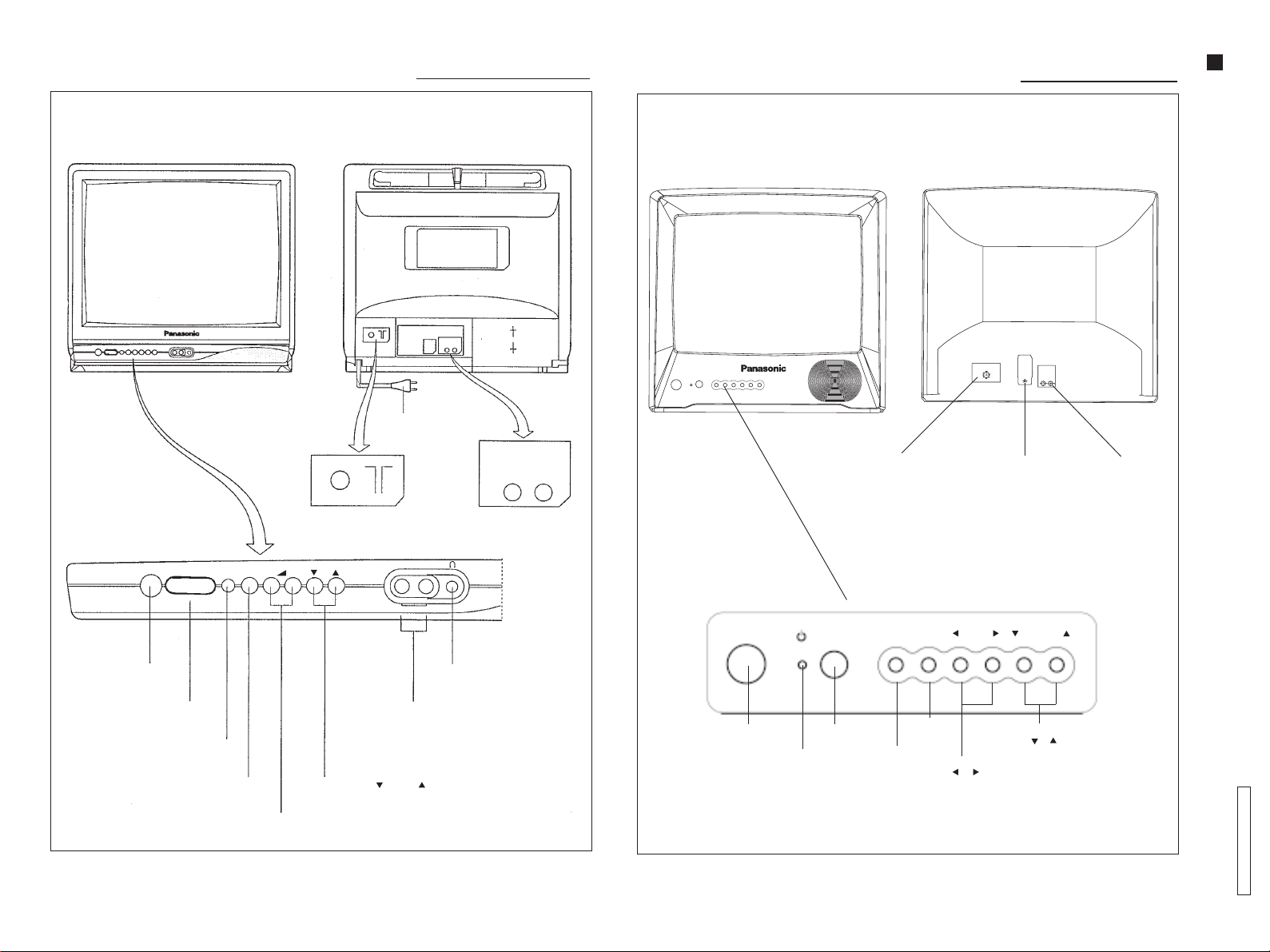
Location of Controls (TC-20B12)Location of Controls (TC-20B12)
Location of Controls (TC-20B12)
Location of Controls (TC-20B12)Location of Controls (TC-20B12)
Location of Controls (TC-14A12P)Location of Controls (TC-14A12P)
Location of Controls (TC-14A12P)
Location of Controls (TC-14A12P)Location of Controls (TC-14A12P)
Operation Guide
- 3 -
Front viewFront view
Front view
Front viewFront view
POWER
FUNC TV/AV
Back viewBack view
Back view
Back viewBack view
ENGLISHENGLISH
ENGLISHENGLISH
ENGLISH
Power cable
AUDIO VIDEO
Antenna
input jack
+
–
VIDEO AUDIO
AV/IN
Audio/video
input jack
Front viewFront view
Front view
Front viewFront view
POWER
Antenna
input jack
FUNC TV/AV
Back viewBack view
Back view
Back viewBack view
Power supply
cord output
VOLUME
Audio/video
input jack
CHANNEL
Power switch
Remote control sensor
(FUNC) function button
TV/A V button
Audio/Video input
Channel Down ( ) or Up ( ) buttons
V olume Down ( – ) or Up ( + ) buttons
Earphone output
Power switch
control sensor
Stand by
indicator
Remote
Function
button
TV/VCR
button
Volume buttons
( ) ( )
Channel buttons
( ) ( )
TC-14A12P / TC-20B12
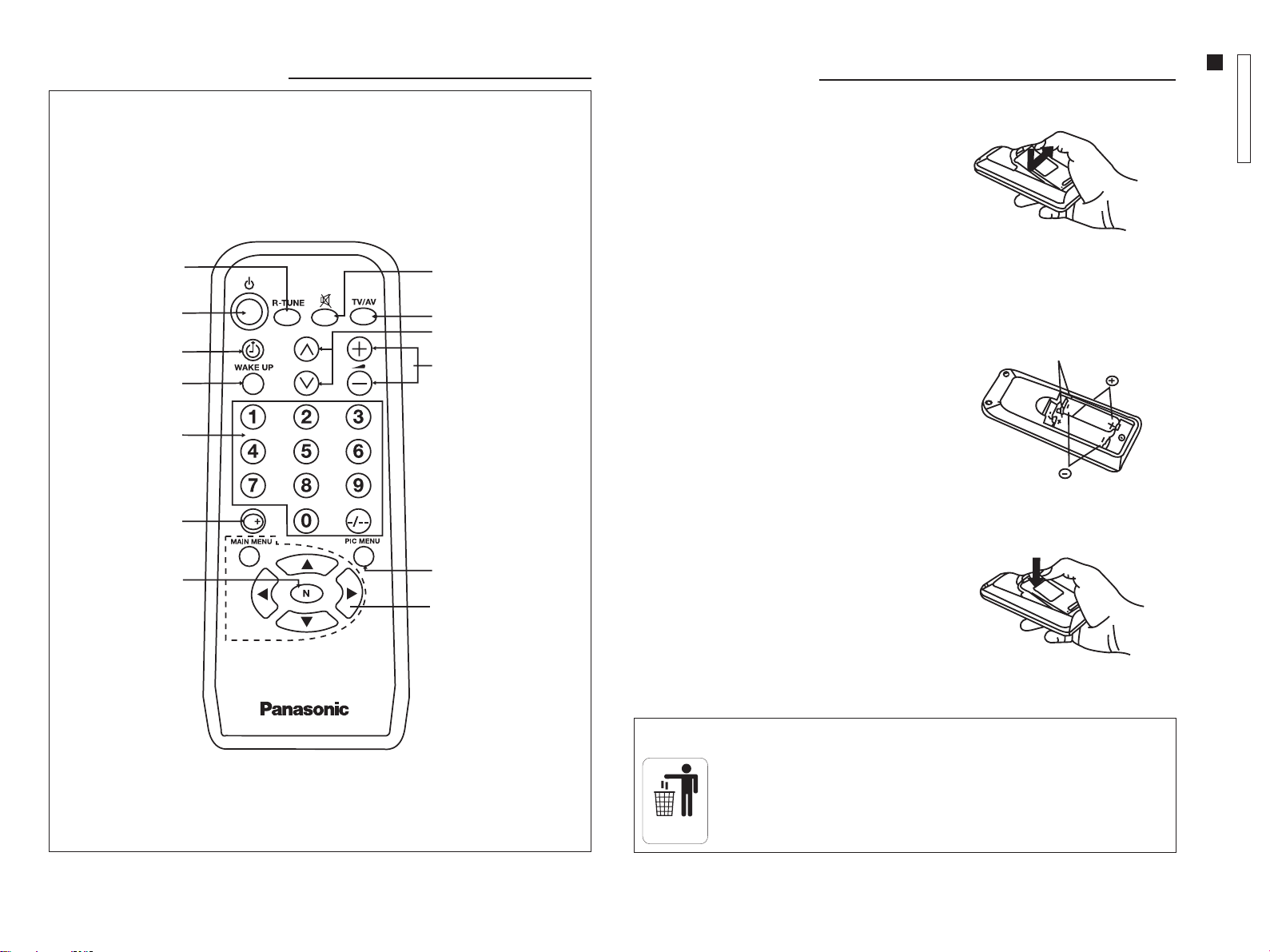
Location of ControlsLocation of Controls
Location of Controls
Location of ControlsLocation of Controls
REMOTE CONTROLREMOTE CONTROL
REMOTE CONTROL
REMOTE CONTROLREMOTE CONTROL
R-TUNER-TUNE
R-TUNE
R-TUNER-TUNE
POWERPOWER
POWER
POWERPOWER
TIMERTIMER
TIMER
TIMERTIMER
WW
AKE-UPAKE-UP
W
AKE-UP
WW
AKE-UPAKE-UP
MUTEMUTE
MUTE
MUTEMUTE
TV/VCRTV/VCR
TV/VCR
TV/VCRTV/VCR
CHANNEL SELECTIONCHANNEL SELECTION
CHANNEL SELECTION
CHANNEL SELECTIONCHANNEL SELECTION
VOLUMEVOLUME
VOLUME
VOLUMEVOLUME
Remote ControlRemote Control
Remote Control
Remote ControlRemote Control
Installing the BatteriesInstalling the Batteries
Installing the Batteries
Installing the BatteriesInstalling the Batteries
1. Remove the battery compartment cover
from the back of the remote control, by
pressing the lock down and pulling the
cover out.
ENGLISHENGLISH
ENGLISHENGLISH
ENGLISH
2. Install the batteries in the compartment
(polarities (+) and (-) must be correct).
3. To replace, fit both cover lugs into the
compartment slots and press the lock to
close.
Battery replacement precautionsBattery replacement precautions
Battery replacement precautions
Battery replacement precautionsBattery replacement precautions
1. Batteries must be replaced as a pair.
TC-14A12P / TC-20B12
Operation Guide
1
2
Two “AA” batteries
- 4 -
CHANNELCHANNEL
CHANNEL
CHANNELCHANNEL
KEYBOARDKEYBOARD
KEYBOARD
KEYBOARDKEYBOARD
RECALLRECALL
RECALL
RECALLRECALL
PICTURE NORMPICTURE NORM
PICTURE NORM
PICTURE NORMPICTURE NORM
PICTURE MENUPICTURE MENU
PICTURE MENU
PICTURE MENUPICTURE MENU
MAIN MENU ANDMAIN MENU AND
MAIN MENU AND
MAIN MENU ANDMAIN MENU AND
MENU NAMENU NA
MENU NA
MENU NAMENU NA
VIGAVIGA
VIGA
VIGAVIGA
TIONTION
TION
TIONTION
2. Do not combine a used battery with a
new one.
3. Do not mix battery types
(example: “zinc carbon” with
“alkaline”).
4. Do not attempt to charge, short-circuit,
disassemble, heat, or burn used
batteries.
5. Remove the batteries if the remote
control transmitter will not be used
for a long period of time.
Note:Note:
Note:
Note:Note:
This remote control transmitter uses two “R6” (AA) batteries.
Dispose of the batteries in the domestic trash.
DOMESTIC
TRASH
3

InstallationInstallation
Installation
InstallationInstallation
Outdoor Antenna ConnectionOutdoor Antenna Connection
Outdoor Antenna Connection
Outdoor Antenna ConnectionOutdoor Antenna Connection
For proper sound and picture reception,
an outdoor antenna, a proper cable
(75 ohms coaxial cable or 300 ohms twin
cable) and an appropriate terminal
(75 ohms) are required.
Y our local service representative can
help you obtain the adequate system
and accessories for antennas.
Installation procedures different from
those presented here or any
modification of existing systems or
required accessories, as well as all
expenses involved in such actions,
shall be considered as the owner’s
sole responsibility.
ConnectionConnection
Connection
ConnectionConnection
- 5 -
VCRVCR
VCR
VCRVCR
To connect a VCR, proceed as follows:
1. Connect the VCR
VCR back view (only for illustration purpose)
audio and video
output terminals to
the audio and
video input jacks,
located on the
back of the unit.
2. Press the TV/A V
button to select the
AV mode. Turn the
VCR ON.
3. Press the button
again to return to
the TV mode.
300 ohms
twin cable
or
300 to
75 ohms
matching
transformer
(supplied)
OutdoorOutdoor
Outdoor
OutdoorOutdoor
antennaantenna
antenna
antennaantenna
TV back view (only for illustration purpose)
75 ohms
coaxial
cable
Operation of TV ControlsOperation of TV Controls
Operation of TV Controls
Operation of TV ControlsOperation of TV Controls
1.
2.
ENGLISHENGLISH
ENGLISHENGLISH
ENGLISH
CH SELECT DIRECT
ANTENNA CABLE
AUTO TUNE
MANUAL TUNE
COLOR SYS AUTO
FINE TUNE
SKIP OFF
POWER
FUNC
5
CH
5
PRESET
3.
4.
5.
CHANNEL
Power SwitchPower Switch
Power Switch
Power SwitchPower Switch
Press this switch to turn the unit ON. Press again to
turn it OFF.
Function ButtonFunction Button
Function Button
Function ButtonFunction Button
Press this button to access the PRESET
menu.
Press it continuously to select a menu function, as
shown in the illustration.
To exit the PRESET menu, press the function button
continuously.
(For more details, refer to PRESET menu.)
TV/ATV/A
V ButtonV Button
TV/A
V Button
TV/ATV/A
V ButtonV Button
Press this button to select the desired input.
VV
olume Buttonsolume Buttons
V
olume Buttons
VV
olume Buttonsolume Buttons
Press the left or right button for the desired listening
level.
Channel ButtonsChannel Buttons
Channel Buttons
Channel ButtonsChannel Buttons
Press these buttons to select the desired channel.
Operation Guide
NOTE:NOTE:
NOTE:
NOTE:NOTE:
To use the video game, connect the video game audio and video output terminals to
the audio and video input jacks on the TV.
Connection cables are not supplied.
TC-14A12P / TC-20B12
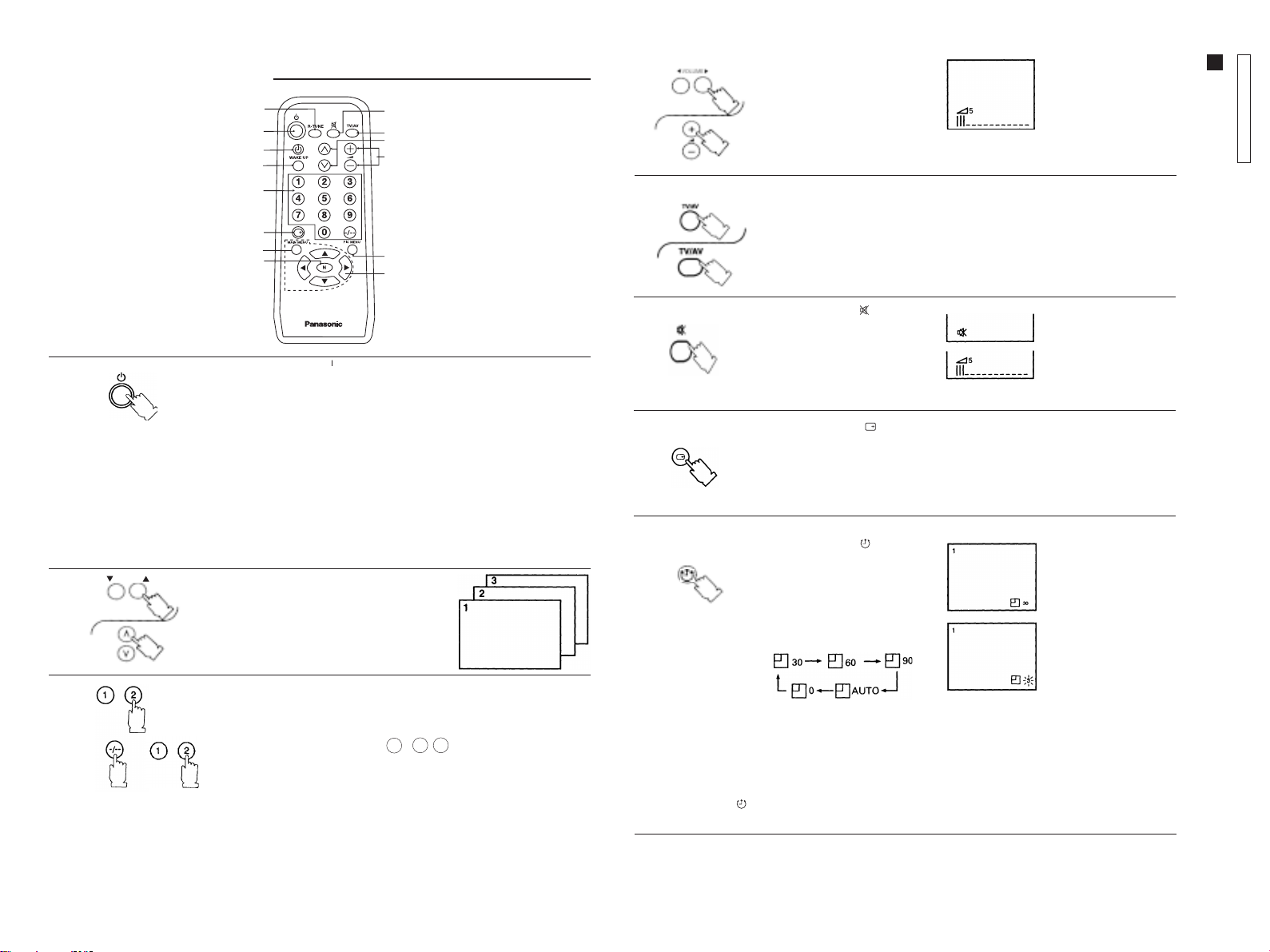
General OperationGeneral Operation
General Operation
General OperationGeneral Operation
1212
12
1212
11
1
11
88
8
88
1010
10
1010
33
3
33
77
7
77
1313
13
1313
1111
11
1111
Note:Note:
Note:
VV
4.4.
4.
4.4.
66
6
66
55
5
55
22
2
22
44
4
44
99
9
99
1414
14
1414
ENGLISHENGLISH
ENGLISHENGLISH
ENGLISH
5.5.
5.
5.5.
olume Buttons olume Buttons
V
olume Buttons
VV
olume Buttons olume Buttons
Press these buttons to adjust
the listening level.
TV/ATV/A
V ButtonV Button
TV/A
V Button
TV/ATV/A
V ButtonV Button
Press this button to select TV or video input.
(+, –)(+, –)
(+, –)
(+, –)(+, –)
Note:Note:
A numerical and
graphic indication will
be displayed. The
numerical indication
ranges from zero (no
sound) to 63 (maximum
level).
TC-14A12P / TC-20B12
Operation Guide
- 6 -
6.6.
6.
6.6.
Power Button (O stand by mode)Power Button (O stand by mode)
Power Button (O stand by mode)
1.1.
1.
1.1.
2.2.
2.
2.2.
3.3.
3.
3.3.
CHANNEL
Power Button (O stand by mode)Power Button (O stand by mode)
To turn the unit ON with this button, the power switch on the TV panel must
be ON. To turn it OFF , press the button again (stand by mode). If the unit
was turned OFF with the remote control (stand by mode), it is also possible
to turn it ON by pressing either channel button.
Note:Note:
Note:
Note:Note:
• Leaving the unit in the stand by mode will not cause any damages and
energy consumption is minimum.
• It is recommended to turn the unit OFF periodically by using the TV
power switch. When the unit is turned ON again after 30 minutes, the
demagnetization circuit of picture tube is activated.
• If the unit is to be left unused for a long period of time, turn it OFF by
using the TV power switch, disconnect the antenna and unplug the AC
power supply cord.
Channel ButtonsChannel Buttons
Channel Buttons
Channel ButtonsChannel Buttons
Press these buttons to select the
programmed channels.
Channel Keyboard for Direct Selection (Memory Position)Channel Keyboard for Direct Selection (Memory Position)
Channel Keyboard for Direct Selection (Memory Position)
Channel Keyboard for Direct Selection (Memory Position)Channel Keyboard for Direct Selection (Memory Position)
Press these buttons to select the desired channel.
To select channels with two figures, press the -/-- button and then press the
buttons corresponding to the channel number.
Example: For channel 12, press -/-- , 1 , 2
To select channels with three figures, press the buttons corresponding to
the channel number.
Note:Note:
Note:For selecting channels with three figures, the
Note:Note:
function must be in
CABLECABLE
CABLE (Refer to Tuning Procedures - Channel Selection and
CABLECABLE
Antenna Mode).
DIRECTDIRECT
DIRECT mode, and the
DIRECTDIRECT
CH SELECT CH SELECT
CH SELECT
CH SELECT CH SELECT
ANTENNA ANTENNA
ANTENNA mode in
ANTENNA ANTENNA
7.7.
7.
7.7.
8.8.
8.
8.8.
Note:Note:
Note:
Note:Note:
• When AUTO is selected, the unit will turn OFF automatically (stand by mode) 5 minutes after the TV station
broadcast is finished.
• This function (AUTO) will not operate when the VCR (A V) mode is selected.
To cancel the TIMER (
switch on the TV panel.
Mute Button ( Mute Button (
Mute Button (
Mute Button ( Mute Button (
Press this button to quickly
reduce sound level. Press it
again to restore sound.
The mute indicator (red) will
be displayed.
Recall Button ( Recall Button (
Recall Button (
Recall Button ( Recall Button (
Press this button to review the selected system.
Press it again to disable this function.
TT
imer Button ( imer Button (
T
imer Button (
TT
imer Button ( imer Button (
This TV can be programmed to
turn OFF after a certain period
of time.
Press this button repeatedly for
automatic turn OFF after 30, 60
or 90 minutes, as desired.
), select “0” (zero) by pressing the TIMER button, or turn the unit OFF by using the power
) )
)
) )
) )
)
) )
) )
)
) )
Time indication will flash
to indicate the last three
remaining minutes prior to
turn OFF.
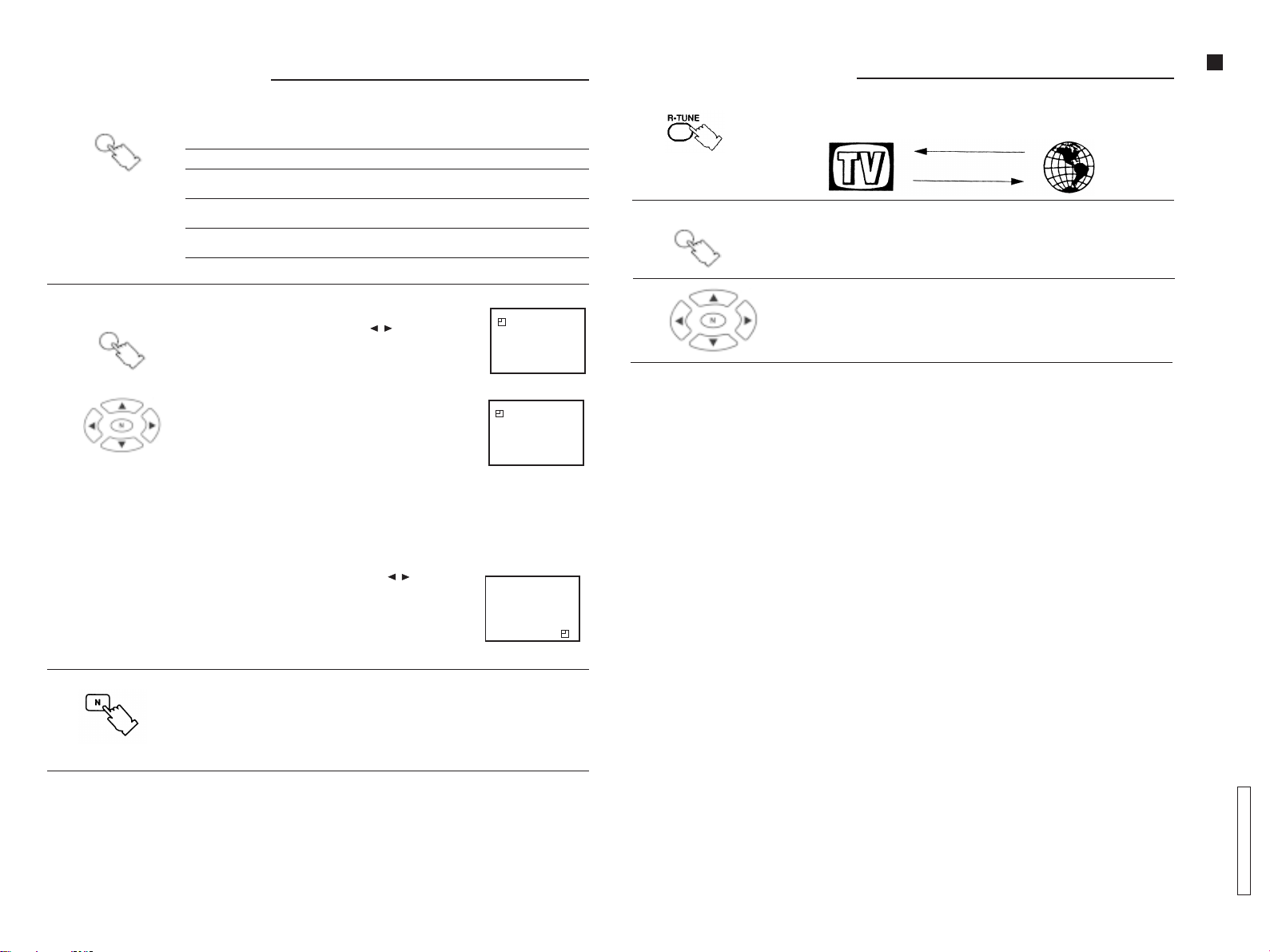
General OperationGeneral Operation
General Operation
General OperationGeneral Operation
PICTURE MENU PICTURE MENU
9.9.
9.
9.9.
PIC MENUPIC MENU
PIC MENU
PIC MENUPIC MENU
PICTURE MENU
PICTURE MENU PICTURE MENU
Press this button to select the picture menu sequentially, as shown below:
ButtonButton
Button
ButtonButton
General OperationGeneral Operation
General Operation
General OperationGeneral Operation
12.12.
12.
12.12.
R-TUNE R-TUNE
R-TUNE
R-TUNE R-TUNE
Press this button to instantly switch between the last two channels selected.
ButtonButton
Button
ButtonButton
Operation Guide
- 7 -
10.10.
10.
10.10.
WAKE UPWAKE UP
WAKE UP
WAKE UPWAKE UP
On screen Function
DYNAMIC For bright places. This setting selects a higher level of brightness
STANDARD For places with normal levels of luminosity. This setting selects a
SOFT For dark places. This setting selects a reduced level of
WAKE-UP WAKE-UP
WAKE-UP
WAKE-UP WAKE-UP
1. Press the WAKE-UP button.
2. Press the menu navigation buttons ( / ) to set the
WAKE-UP feature.
The time can be set in increments of 10 minutes.
3. Set the time and turn the unit OFF by using the remote
control (stand by mode).
If the unit is turned OFF with the remote control (stand by
mode) and the WAKE-UP feature set, the led on the TV
panel will flash.
The unit will be turned ON automatically at the selected
time.
Note:Note:
Note:
Note:Note:
• The WAKE-UP feature can be programmed up to
12 hours.
• When the unit is turned ON by the WAKE-UP feature, the
TIMER will be set automatically to turn it OFF in
90 minutes. Press any button to cancel the TIMER.
4. To cancel the W AKE-UP feature:
4.1 Turn the unit OFF by using the power switch on the TV
panel.
4.2 Press the menu navigation buttons ( / ) during the
WAKE-UP indication until OFF is displayed.
4.3 Press the N (Picture norm) button while the W AKE-UP
mode is displayed.
and contrast.
normal level of brightness and contrast.
brightness and contrast.
ButtonButton
Button
ButtonButton
99
WAKE UP TIMER OFF
99
WAKE UP TIMER 00:10
WAKE UP TIMER
ENGLISHENGLISH
ENGLISHENGLISH
ENGLISH
MAIN MENUMAIN MENU
MAIN MENU
MAIN MENUMAIN MENU
13.13.
13.
13.13.
14.14.
14.
14.14.
90
MAIN MENU MAIN MENU
MAIN MENU
MAIN MENU MAIN MENU
Press this button to access the icon menu on the screen.
Menu navigation buttonsMenu navigation buttons
Menu navigation buttons
Menu navigation buttonsMenu navigation buttons
ButtonButton
Button
ButtonButton
11.11.
11.
11.11.
N (Picture norN (Picture nor
N (Picture nor
N (Picture norN (Picture nor
Press this button to reset picture setting levels (color, brightness, contrast, etc.) or
sound (tone, A VL*), back to the factory preset level.
NotNot
ee
::
Not
e
:
NotNot
ee
::
• For this function to operate, picture and sound setting menu must be activated.
* Refer to page 22.
m) Buttonm) Button
m) Button
m) Buttonm) Button
TC-14A12P / TC-20B12
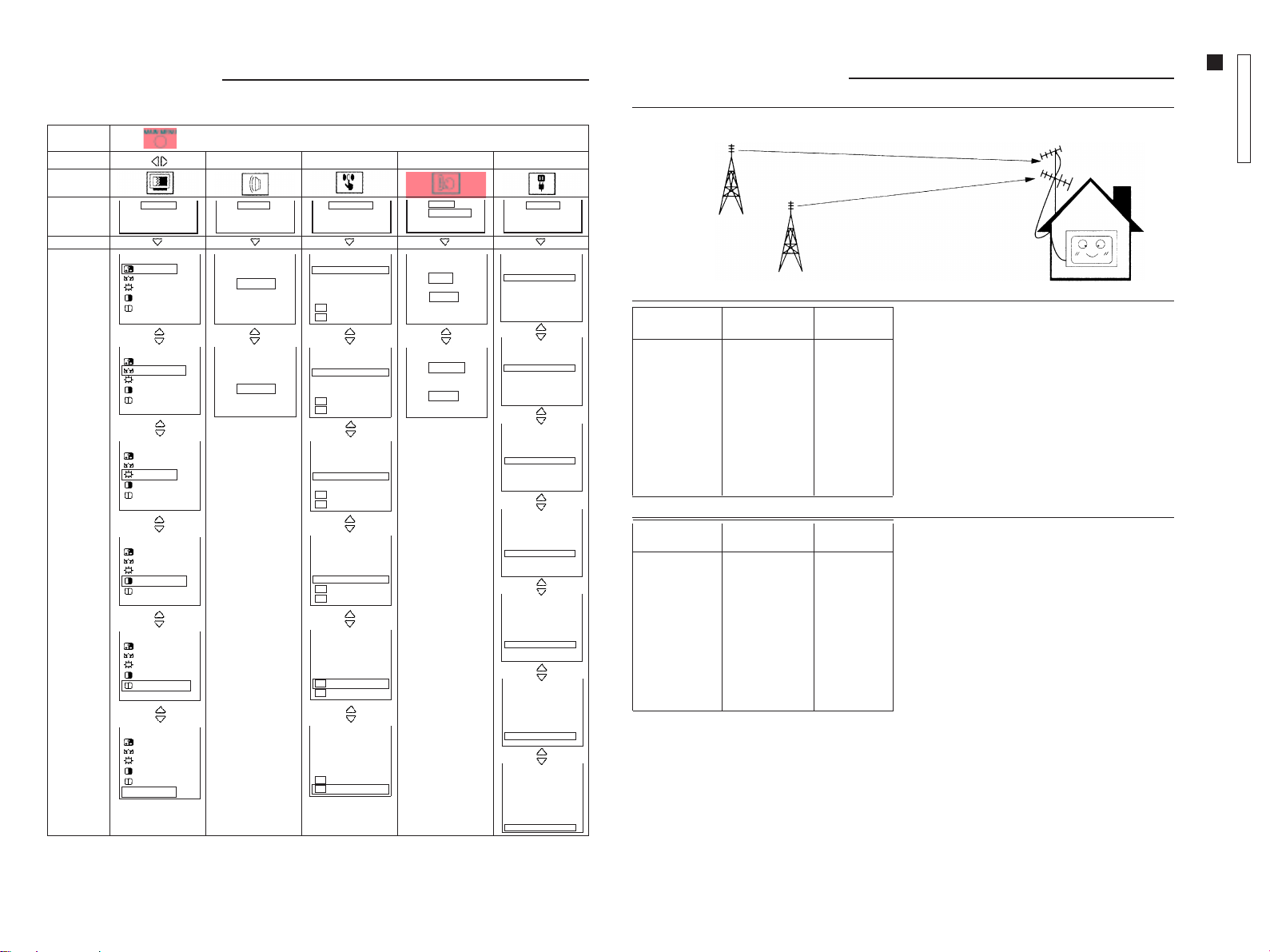
Main Menu ListMain Menu List
Main Menu List
Main Menu ListMain Menu List
When the MAIN MENU button is pressed, the icon menu is displayed. This gives access to picture, sound, function,
language and setup icons.
Press
Select
Icon
Screen
indication
PICTURE
SOUND FEATURES
IDIOMA
PORTUGUÊS
ESPAÑOL
ENGLISH
Press
5
CH 5
CH SELECT DIRECT
ANTENNA TV
AUTO TUNE
MANUAL TUNE
COLOR SYS AUTO
FINE TUNE
SKIP O FF
5
CH 5
CH SELECT DIRECT
ANTENNA TV
AUTO TUNE
MANUAL TUNE
[
COLOR SYS AUTO
FINE TUNE
SKIP O FF
5
CH 5
CH SELECT DIRECT
ANTENNA TV
AUTO TUNE
MANUAL TUNE
COLOR SYS AUTO
FINE TUNE
SKIP O FF
5
CH 5
CH SELECT DIRECT
ANTENNA TV
AUTO TUNE
MANUAL TUNE
COLOR SYS AUTO
FINE TUNE
SKIP O FF
5
CH 5
CH SELECT DIRECT
ANTENNA TV
AUTO TUNE
MANUAL TUNE
COLOR SYS AUTO
FINE TUNE
SKIP O FF
5
CH 5
CH SELECT DIRECT
ANTENNA TV
AUTO TUNE
MANUAL TUNE
COLOR SYS AUTO
FINE TUNE
SKIP O FF
5
CH 5
CH SELECT DIRECT
ANTENNA TV
AUTO TUNE
MANUAL TUNE
COLOR SYS AUTO
FINE TUNE
SKIP O FF
[
- 8 -
Screen
indication
(example)
MENU DYNAMIC
32 COLOR
32 NTSC-TINT
32 BRIGHT
63 CONTRAST
32 SHARPNESS
COLOR TEMP. STD
MENU DYNAMIC
32 COLOR
32 NTSC-TINT
32 BRIGHT
63 CONTRAST
32 SHARPNESS
COLOR TEMP. STD
MENU DYNAMIC
32 COLOR
32 NTSC-TINT
32 BRIGHT
63 CONTRAST
32 SHARPNESS
COLOR TEMP. STD
MENU DYNAMIC
32 COLOR
32 NTSC-TINT
32 BRIGHT
63 CONTRAST
32 SHARPNESS
COLOR TEMP. STD
MENU DYNAMIC
32 COLOR
32 NTSC-TINT
32 BRIGHT
63 CONTRAST
32 SHARPNESS
COLOR TEMP. STD
MENU DYNAMIC
32 COLOR
32 NTSC-TINT
32 BRIGHT
63 CONTRAST
32 SHARPNESS
COLOR TEMP. STD
TONE LOW
AVL ON
TONE LOW
AVL ON
BLUE BACK ON
CH COLOR SET STD
CHILD LOCK OFF
VCR/GAME OFF
CC MODE OFF
CC ON MUTE NO
BLUE BACK ON
CH COLOR SET STD
CHILD LOCK OFF
VCR/GAME OFF
CC MODE OFF
CC ON MUTE NO
BLUE BACK ON
CH COLOR SET STD
CHILD LOCK OFF
VCR/GAME OFF
CC MODE OFF
CC ON MUTE NO
BLUE BACK ON
CH COLOR SET STD
CHILD LOCK OFF
VCR/GAME OFF
CC MODE OFF
CC ON MUTE NO
BLUE BACK ON
CH COLOR SET STD
CHILD LOCK OFF
VCR/GAME OFF
CC MODE OFF
CC ON MUTE NO
BLUE BACK ON
CH COLOR SET STD
CHILD LOCK OFF
VCR/GAME OFF
CC MODE OFF
CC ON MUTE NO
IDIOMA
PORTUGUÊS
ESPAÑOL
ENGLISH
LANGUAGE
PORTUGUÊS
ESPAÑOL
ENGLISH
PRESET
PRESET
PRESET
PRESET
PRESET
PRESET
PRESET
PRESET
Tuning ProceduresTuning Procedures
Tuning Procedures
Tuning ProceduresTuning Procedures
Channel SelectionChannel Selection
Channel Selection
Channel SelectionChannel Selection
Select the most familiar channel visualization pattern.
channel 02
channel 04
ENGLISHENGLISH
ENGLISHENGLISH
ENGLISH
channel 06
channel 08
channel 10
channel 12
channel 14
channel 16
channel 18
channel 20
Program Channel Selected
number exhibition channel
122
244
366
488
51010
61212
71414
81616
91818
10 20 20
Program Channel Selected
number exhibition channel
1––
222
3––
444
5––
666
7––
888
9––
10 10 10
Selection of channels by positionSelection of channels by position
Selection of channels by position
Selection of channels by positionSelection of channels by position
When the channel selection is in POSITION mode, the
tuned channels in AUTO TUNE mode, will be
memorized according to the program number.
Direct Channel SelectionDirect Channel Selection
Direct Channel Selection
Direct Channel SelectionDirect Channel Selection
When the channel selection is in DIRECT mode, the
tuned channels in AUTO TUNE mode, will be
memorized according to the TV station number.
TC-14A12P / TC-20B12
Operation Guide
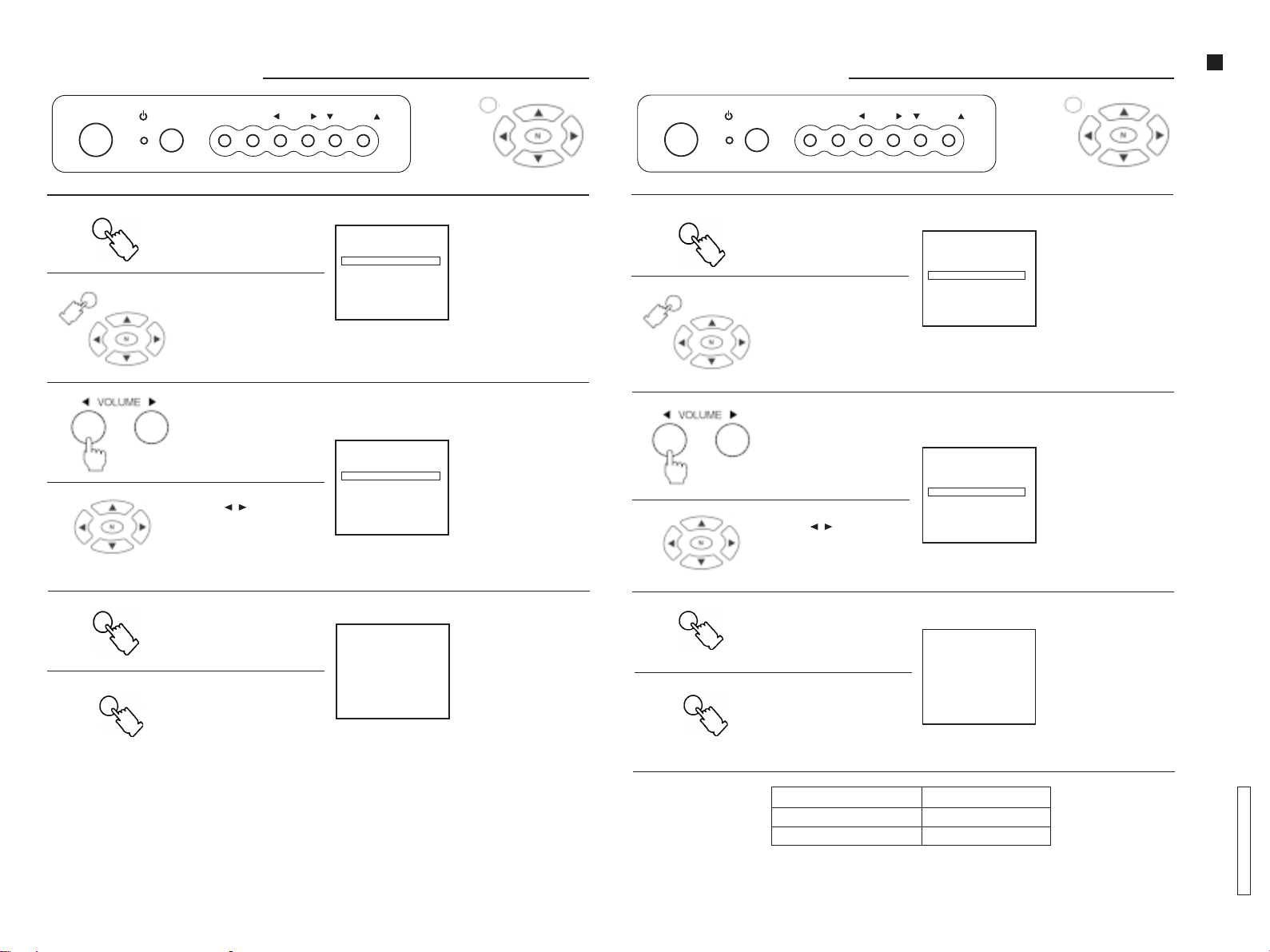
Tuning ProceduresTuning Procedures
Tuning Procedures
Tuning ProceduresTuning Procedures
POWER
FUNC TV/AV
VOLUME
CHANNEL
MAIN MENUMAIN MENU
MAIN MENU
MAIN MENUMAIN MENU
Tuning ProceduresTuning Procedures
Tuning Procedures
Tuning ProceduresTuning Procedures
POWER
FUNC TV/AV
VOLUME
CHANNEL
MAIN MENUMAIN MENU
MAIN MENU
MAIN MENUMAIN MENU
Operation Guide
Channel Selection ModeChannel Selection Mode
Channel Selection Mode
Channel Selection ModeChannel Selection Mode
1.1.
1.
1.1.
FUNC
MAIN MENUMAIN MENU
MAIN MENU
MAIN MENUMAIN MENU
2.2.
2.
2.2.
- 9 -
FUNC
3.3.
3.
3.3.
Press the FUNC (Function)
button and select
CH SELECT
(Channel selection)
in the PRESET menu.
Press the MAIN MENU
button and by pressing
the navigation buttons,
select PRESET and then
CH SELECT (Channel
selection).
After selecting CH SELECT
(Channel selection), press
the VOLUME button to
select POSITION or DIRECT.
Press the navigation
button ( / ) to select
POSITION or DIRECT.
Press the FUNC (Function)
button until the setup
menu is no longer
displayed.
OR
5
CH 5
PRESET
CH SELECT POSITION
ANTENNA CABLE
AUTO TUNE
MANUAL TUNE
COLOR SYS AUTO
FINE TUNE
SKIP OFF
5
CH 5
PRESET
CH SELECT POSITION
ANTENNA CABLE
AUTO TUNE
MANUAL TUNE
COLOR SYS AUTO
FINE TUNE
SKIP OFF
“Remote control”
CH SELECT
(Channel selection)
screen
Note:Note:
Note:
Note:Note:
• The POSITION mode
allows you to memorize
100 positions (0 ~ 99).
• The DIRECT mode allows
you to memorize
125 positions (1 ~ 125).
To restore normal
condition.
ENGLISHENGLISH
ENGLISHENGLISH
ENGLISH
ANTENNA ModeANTENNA Mode
ANTENNA Mode
ANTENNA ModeANTENNA Mode
1.1.
1.
1.1.
FUNC
MAIN MENUMAIN MENU
MAIN MENU
MAIN MENUMAIN MENU
2.2.
2.
2.2.
FUNC
3.3.
3.
3.3.
Press the FUNC (Function)
button and select
ANTENNA in the PRESET
menu.
Press the MAIN MENU
button and by pressing
the navigation buttons,
select PRESET and then
ANTENNA.
Press the VOLUME button
to select TV or CABLE.
Press the navigation
button ( / ) to select TV
or CABLE.
Press the FUNC (Function)
button until the setup
menu is no longer
displayed.
OR
5
CH 5
PRESET
CH SELECT DIRECT
ANTENNA TV
AUTO TUNE
MANUAL TUNE
COLOR SYS AUTO
FINE TUNE
SKIP OFF
5
CH 5
PRESET
CH SELECT DIRECT
ANTENNA TV
AUTO TUNE
MANUAL TUNE
COLOR SYS AUTO
FINE TUNE
SKIP OFF
“Remote control”
ANTENNA screen
The antenna mode
indicator will
change as shown.
TVTV
TV
TVTV
×
CABLECABLE
CABLE
CABLECABLE
To restore normal
condition.
MAIN MENUMAIN MENU
MAIN MENU
MAIN MENUMAIN MENU
Press the MAIN MENU
button until the setup menu
is no longer displayed.
MAIN MENUMAIN MENU
MAIN MENU
MAIN MENUMAIN MENU
Channel CapabilityChannel Capability
Channel Capability
Channel CapabilityChannel Capability
Press the MAIN MENU
button until the setup
menu is no longer
displayed.
ANTENNA MODE CHANNEL CAPABILITY
TV VHF: 2 ~ 13, UHF: 14 ~ 69
CABLE CABLE: 1 ~125
TC-14A12P / TC-20B12
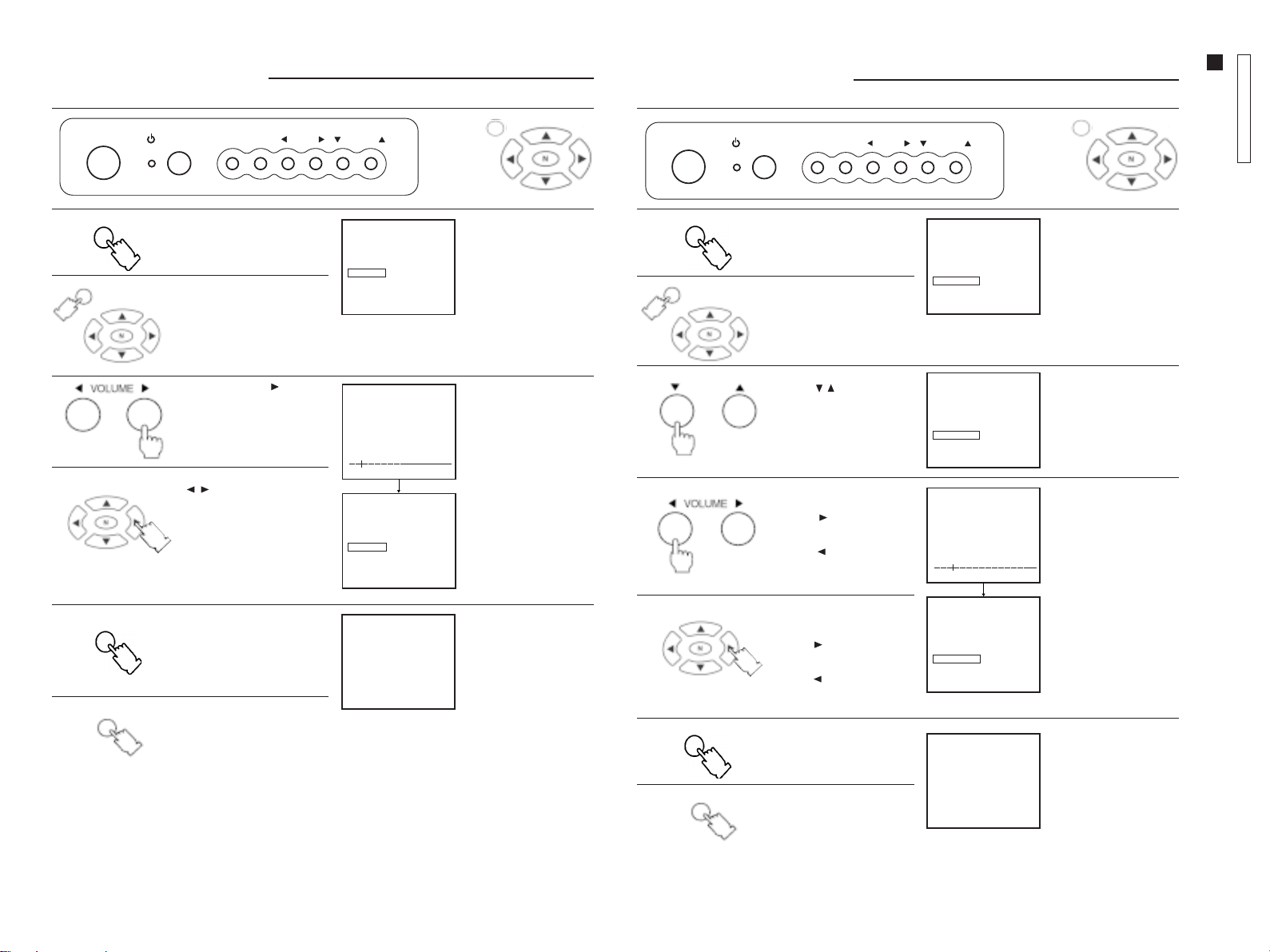
Tuning ProceduresTuning Procedures
Tuning Procedures
Tuning ProceduresTuning Procedures
Auto Tuning ModeAuto Tuning Mode
Auto Tuning Mode
Auto Tuning ModeAuto Tuning Mode
0
POWER
FUNC
1.1.
1.
1.1.
MAIN MENUMAIN MENU
MAIN MENU
MAIN MENUMAIN MENU
FUNC TV/AV
Press the FUNC (Function)
button and select AUTO TUNE
in the PRESET menu.
Press the MAIN MENU button
and by pressing the
navigation buttons, select
PRESET and then AUTO TUNE
(Auto tuning).
VOLUME
CHANNEL
5
CH 5
PRESET
CH SELECT DIRECT
ANTENNA TV
AUTO TUNE
MANUAL TUNE
COLOR SYS AUTO
FINE TUNE
SKIP OFF
MAIN MENUMAIN MENU
MAIN MENU
MAIN MENUMAIN MENU
OR
AUTO TUNE (Auto turning)
screen
“Remote control”
Tuning ProceduresTuning Procedures
Tuning Procedures
Tuning ProceduresTuning Procedures
Manual Tuning ModeManual Tuning Mode
Manual Tuning Mode
Manual Tuning ModeManual Tuning Mode
POWER
ENGLISHENGLISH
ENGLISHENGLISH
ENGLISH
FUNC
1.1.
1.
1.1.
MAIN MENUMAIN MENU
MAIN MENU
MAIN MENUMAIN MENU
FUNC TV/AV
Press the FUNC (Function)
button and select MANUAL
TUNE (Manual tuning) in the
PRESET menu.
Press the MAIN MENU
button and by pressing the
navigation buttons, select
PRESET and then MANUAL
TUNE (Manual tuning).
VOLUME
CHANNEL
5
CH 5
PRESET
CH SELECT DIRECT
ANTENNA TV
AUTO TUNE
MANUAL TUNE
COLOR SYS AUTO
FINE TUNE
SKIP OFF
MAIN MENUMAIN MENU
MAIN MENU
MAIN MENUMAIN MENU
OR
MANUAL TUNE
(Manual tuning) screen
TC-14A12P / TC-20B12
Operation Guide
“Remote control”
- 10 -
2.2.
2.
2.2.
2.
2.2.
3.3.
3.
3.3.
FUNC
MAIN MENUMAIN MENU
MAIN MENU
MAIN MENUMAIN MENU
Press the VOLUME
button to start auto tuning.
Press the navigation button
( / ) to start auto tuning.
Press the FUNC (Function)
button until the setup
menu is no longer
displayed.
Press the MAIN MENU
button until the setup
menu is no longer
displayed.
5
AUTO TUNE
5
CH 5
PRESET
CH SELECT DIRECT
ANTENNA TV
AUTO TUNE
MANUAL TUNE
COLOR SYS AUTO
FINE TUNE
SKIP OFF
Beginning of channel
searching.
Optimum tuning position is
memorized
automatically.
To restore normal
condition.
2.2.
CHANNEL
3.3.
3.
3.3.
FUNC
4.4.
4.
4.4.
MAIN MENUMAIN MENU
MAIN MENU
MAIN MENUMAIN MENU
Press the CHANNEL
button ( /
the position you want
to memorize.
Press the VOLUME button
to start manual tuning.
Volume ( ) searches
channels in increasing
order.
Volume ( ) searches
channels in decreasing
order.
Press the right or left
navigation button to
start manual tuning.
Button ( ) searches
channels in increasing
order.
Button ( ) searches
channels in decreasing
order.
Press the FUNC (Function)
button until the setup
menu is no longer
displayed.
Press the MAIN MENU
button until the setup
menu is no longer
displayed.
) to select
5
CH 5
PRESET
CH SELECT DIRECT
ANTENNA TV
AUTO TUNE
MANUAL TUNE
COLOR SYS AUTO
FINE TUNE
SKIP OFF
5
MANUAL TUNE
5
CH 5
PRESET
CH SELECT DIRECT
ANTENNA TV
AUTO TUNE
MANUAL TUNE
COLOR SYS AUTO
FINE TUNE
SKIP OFF
Select the desired
channel.
Beginning of channel
searching.
Optimum tuning
position is memorized
automatically.
To restore normal
condition.
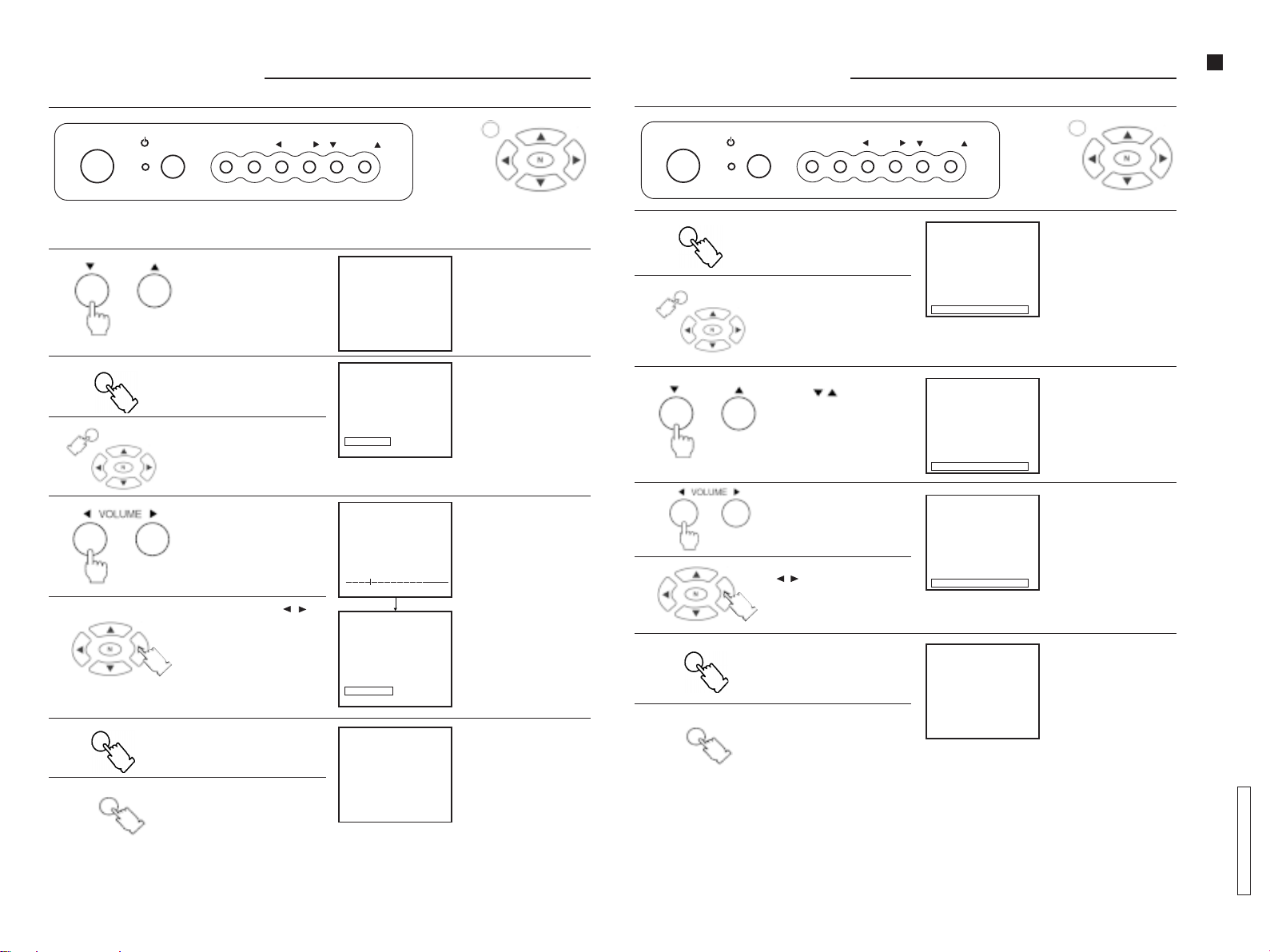
Tuning ProceduresTuning Procedures
Tuning Procedures
Tuning ProceduresTuning Procedures
Fine Tuning ModeFine Tuning Mode
Fine Tuning Mode
Fine Tuning ModeFine Tuning Mode
MAIN MENUMAIN MENU
MAIN MENU
MAIN MENUMAIN MENU
POWER
FUNC TV/AV
VOLUME
CHANNEL
OR
In normal reception conditions, this feature should not be used. However, in areas where reception is poor , or if
constant interference occurs, it may improve picture and sound quality.
1.1.
1.
1.1.
CHANNEL
Press the CHANNEL
button to select a
channel.
5
“Remote control”
Select the desired
channel.
Tuning ProceduresTuning Procedures
Tuning Procedures
Tuning ProceduresTuning Procedures
Channel Skip ModeChannel Skip Mode
Channel Skip Mode
Channel Skip ModeChannel Skip Mode
POWER
ENGLISHENGLISH
ENGLISHENGLISH
ENGLISH
FUNC
1.1.
1.
1.1.
MAIN MENUMAIN MENU
MAIN MENU
MAIN MENUMAIN MENU
FUNC TV/AV
Press the FUNC (Function)
button and select SKIP in the
PRESET menu.
Press the MAIN MENU button
and by pressing the
navigation buttons, select
PRESET and then SKIP.
VOLUME
CHANNEL
5
CH 5
PRESET
CH SELECT DIRECT
ANTENNA TV
AUTO TUNE
MANUAL TUNE
COLOR SYS AUTO
FINE TUNE
SKIP OFF
OR
MAIN MENUMAIN MENU
MAIN MENU
MAIN MENUMAIN MENU
“Remote control”
SKIP screen
Operation Guide
- 11 -
2.2.
2.
2.2.
3.3.
3.
3.3.
4.4.
4.
4.4.
FUNC
MAIN MENUMAIN MENU
MAIN MENU
MAIN MENUMAIN MENU
FUNC
MAIN MENUMAIN MENU
MAIN MENU
MAIN MENUMAIN MENU
Press the FUNC (Function)
button and select
FINE TUNE (Fine tuning) in
the PRESET menu.
Press the MAIN MENU
button and by pressing the
navigation buttons, select
PRESET and then FINE TUNE
(Fine tuning).
Press the VOLUME button
and adjust to improve
picture quality.
Press the navigation ( / )
button and adjust to
improve picture quality.
Press the FUNC (Function)
button until the setup menu
is no longer displayed.
Press the MAIN MENU button
until the setup menu is no
longer displayed.
5
CH 5
PRESET
CH SELECT DIRECT
ANTENNA TV
AUTO TUNE
MANUAL TUNE
COLOR SYS AUTO
FINE TUNE
SKIP OFF
5
FINE TUNE
5
CH 5
PRESET
CH SELECT DIRECT
ANTENNA TV
AUTO TUNE
MANUAL TUNE
COLOR SYS AUTO
FINE TUNE
SKIP OFF
FINE TUNE (Fine tuning)
screen
Beginning of fine tuning.
AFC feature is disabled.
n
” indicator is
The “
displayed on the left of
channel number.
To restore normal
condition.
Note:Note:
Note:
Note:Note:
To cancel fine tuning,
perform manual tuning
procedures for the
desired channel.
2.2.
2.
2.2.
3.3.
3.
3.3.
4.4.
4.
4.4.
Note:Note:
Note:
Note:Note:
CHANNEL
FUNC
MAIN MENUMAIN MENU
MAIN MENU
MAIN MENUMAIN MENU
Press the CHANNEL
button ( / ) to select the
channel you want to skip.
Press the VOLUME button
and select ON.
Press the navigation button
( / ) and select ON.
Press the FUNC (Function)
button until the setup
menu is no longer
displayed.
Press the MAIN MENU button
until the setup menu is no
longer displayed.
5
CH 5
PRESET
CH SELECT DIRECT
ANTENNA TV
AUTO TUNE
MANUAL TUNE
COLOR SYS AUTO
FINE TUNE
SKIP OFF
5
CH 5
PRESET
CH SELECT DIRECT
ANTENNA TV
AUTO TUNE
MANUAL TUNE
COLOR SYS AUTO
FINE TUNE
SKIP ON
When SKIP is ON, the channel cannot be selected by using the channel buttons.
OFF will change to ON.
To restore normal
condition.
TC-14A12P / TC-20B12
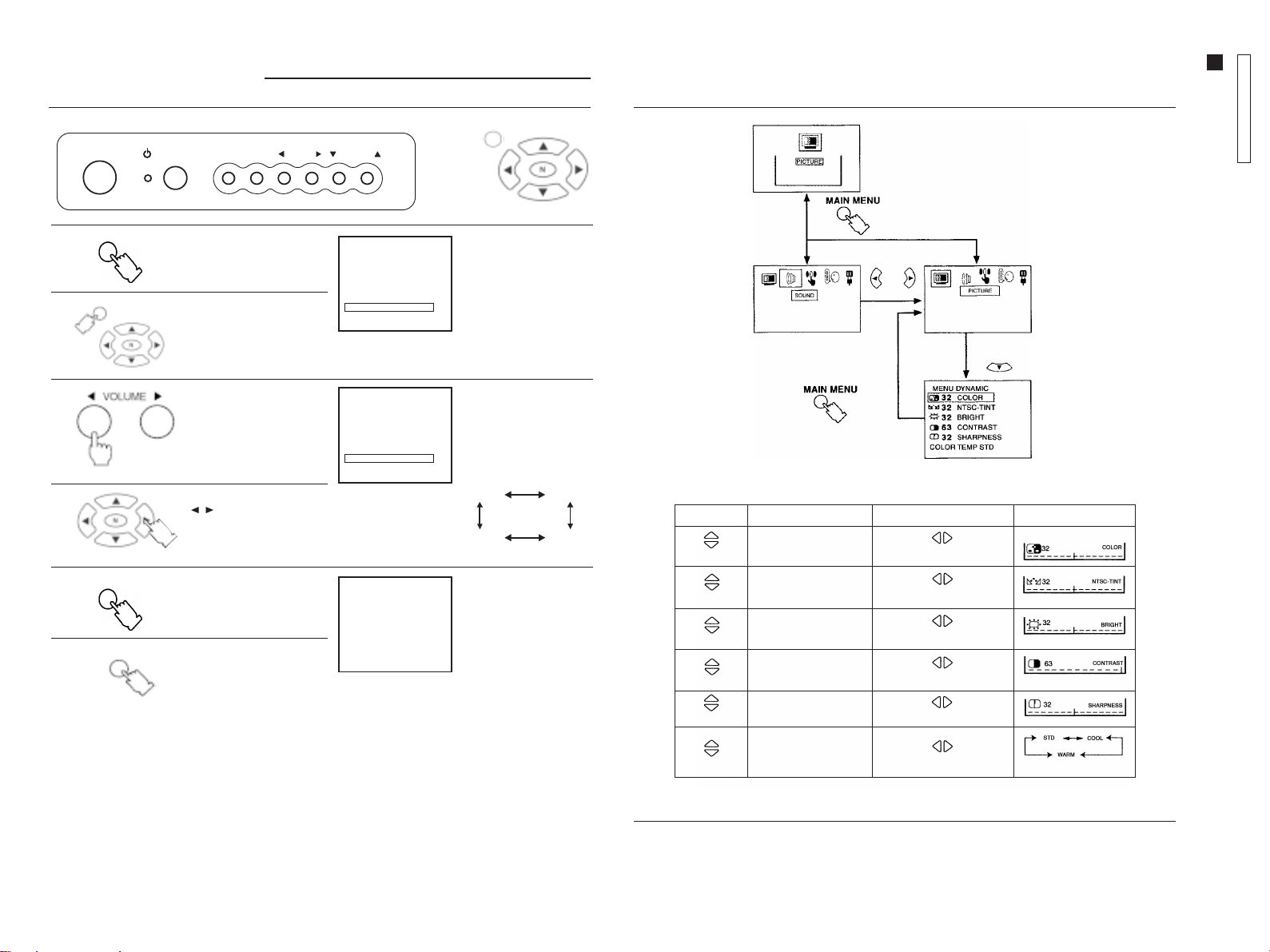
Tuning ProceduresTuning Procedures
Tuning Procedures
Tuning ProceduresTuning Procedures
Color System ModeColor System Mode
Color System Mode
Color System ModeColor System Mode
MAIN MENUMAIN MENU
MAIN MENU
MAIN MENUMAIN MENU
Supplementary Remote Control OperationsSupplementary Remote Control Operations
Supplementary Remote Control Operations
Supplementary Remote Control OperationsSupplementary Remote Control Operations
Picture MenuPicture Menu
Picture Menu
Picture MenuPicture Menu
TC-14A12P / TC-20B12
Operation Guide
- 12 -
POWER
FUNC TV/AV
VOLUME
CHANNEL
ENGLISHENGLISH
ENGLISHENGLISH
ENGLISH
OR
“Remote control”
FUNC
1.1.
1.
1.1.
MAIN MENUMAIN MENU
MAIN MENU
MAIN MENUMAIN MENU
2.2.
2.
2.2.
FUNC
3.3.
3.
3.3.
Press the FUNC (Function)
button and select COLOR
SYS in the PRESET menu.
Press the MAIN MENU
button and by pressing
the navigation buttons,
select PRESET and then
COLOR SYS.
Press the VOLUME button
repeatedly to select the
desired system.
Press the navigation button
( / ) repeatedly to
select the desired system.
Press the FUNC (Function)
button until the setup menu
is no longer displayed.
5
CH 5
PRESET
CH SELECT DIRECT
ANTENNA TV
AUTO TUNE
MANUAL TUNE
COLOR SYS AUTO
FINE TUNE
SKIP OFF
5
CH 5
PRESET
CH SELECT DIRECT
ANTENNA TV
AUTO TUNE
MANUAL TUNE
COLOR SYS AUTO
FINE TUNE
SKIP OFF
COLOR SYS screen
The color system will
change as shown:
AUTOAUTO
AUTO
AUTOAUTO
PAL-NPAL-N
PAL-N
PAL-NPAL-N
To restore normal
condition.
PAL-MPAL-M
PAL-M
PAL-MPAL-M
NTSCNTSC
NTSC
NTSCNTSC
Picture menuPicture menu
Picture menu
Picture menuPicture menu
To select functions vertically or horizontally, press the navigation buttons.
PressPress
Press
PressPress
Select
Select
ItemItem
Item
ItemItem
COLORCOLOR
COLOR
COLORCOLOR
NTSC-TINTNTSC-TINT
NTSC-TINT
NTSC-TINTNTSC-TINT
Decrease Increase
Greenish Reddish
EffectEffect
Effect
EffectEffect
IndicatorIndicator
Indicator
IndicatorIndicator
MAIN MENUMAIN MENU
MAIN MENU
MAIN MENUMAIN MENU
Press the MAIN MENU
button until the setup menu
is no longer displayed.
BRIGHTBRIGHT
BRIGHT
Select
Select
Select
Select
Important NoteImportant Note
Important Note
Important NoteImportant Note
If picture menu is active and the N (Picture norm) button is pressed, picture settings will be reset to factory setup
levels.
BRIGHTBRIGHT
CONTRASTCONTRAST
CONTRAST
CONTRASTCONTRAST
SHARPNESSSHARPNESS
SHARPNESS
SHARPNESSSHARPNESS
COLOR TEMPCOLOR TEMP
COLOR TEMP
COLOR TEMPCOLOR TEMP
Darker Brighter
Decrease Increase
Decrease Increase
. STD. STD
. STD
. STD. STD
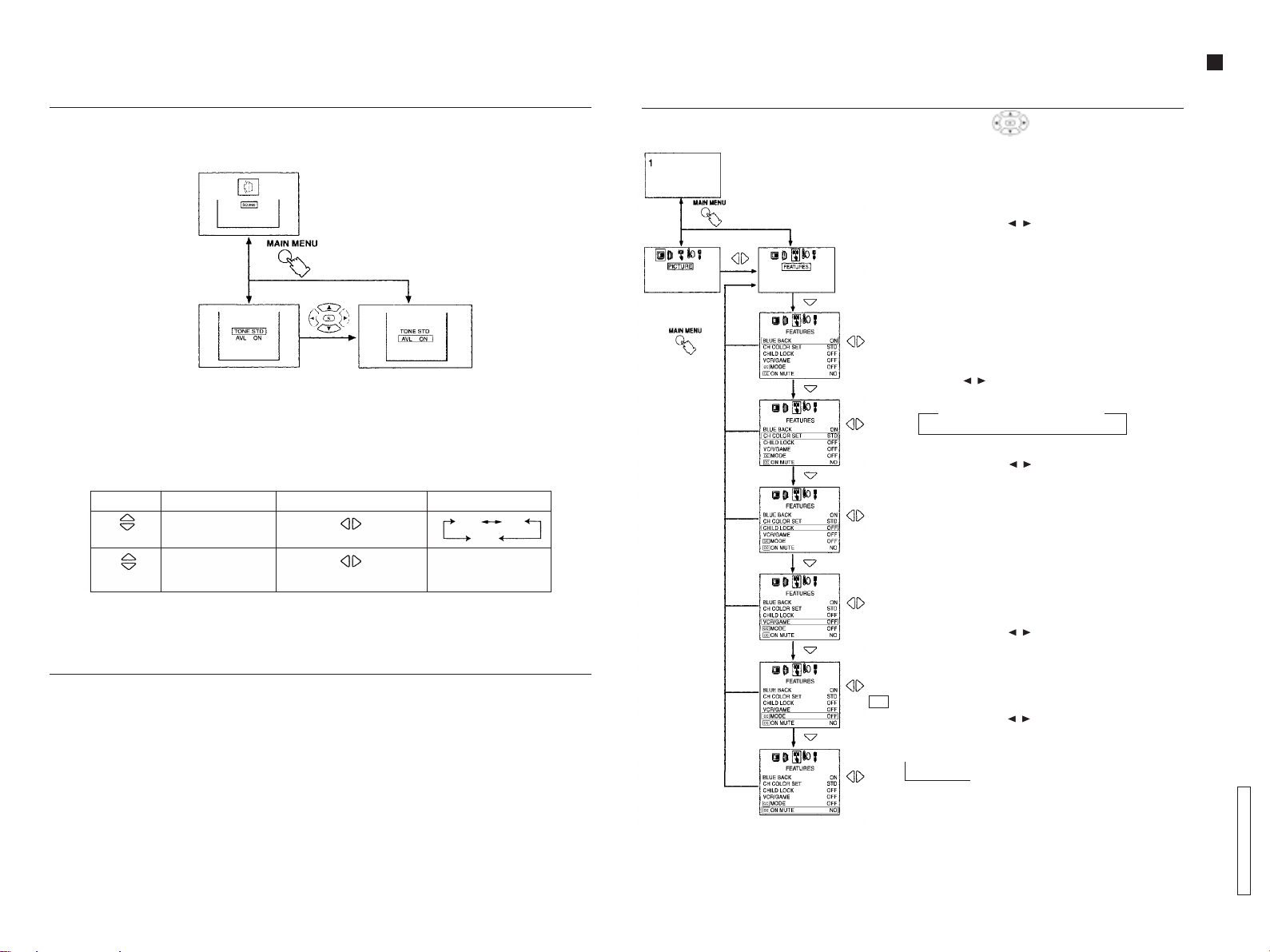
Supplementary Remote Control OperationsSupplementary Remote Control Operations
Supplementary Remote Control Operations
Supplementary Remote Control OperationsSupplementary Remote Control Operations
Sound MenuSound Menu
Sound Menu
Sound MenuSound Menu
Sound MenuSound Menu
Sound Menu
Sound MenuSound Menu
- 13 -
To select functions vertically or horizontally, press the navigation buttons.
PressPress
Press
PressPress
Select
Select
AA
VL (VL (
Automatic VAutomatic V
A
VL (
Automatic V
AA
VL (VL (
Automatic VAutomatic V
This feature restricts sound volume to a preset level, when broadcast sound levels differ between programs and
commercials.
Important NoteImportant Note
Important Note
Important NoteImportant Note
If sound menu is active and the N (Picture norm) button is pressed, sound settings will be reset to factory setup
levels.
ItemItem
Item
ItemItem
TONE STDTONE STD
TONE STD
TONE STDTONE STD
AA
VL ONVL ON
A
VL ON
AA
VL ONVL ON
olume Levellingolume Levelling
olume Levelling
olume Levellingolume Levelling
Decrease Ö
))
)
))
EffectEffect
Effect
EffectEffect
ON Ö
Increase
OFF
IndicadorIndicador
Indicador
IndicadorIndicador
STD
HIGH
LOW
AA
VL ONVL ON
A
VL ON
AA
VL ONVL ON
Supplementary Remote Control OperationsSupplementary Remote Control Operations
Supplementary Remote Control Operations
Supplementary Remote Control OperationsSupplementary Remote Control Operations
Features MenuFeatures Menu
Features Menu
Features MenuFeatures Menu
To select functions vertically or horizontally, press the navigation buttons.
BLUE BACK (Blue screen)BLUE BACK (Blue screen)
BLUE BACK (Blue screen)
ENGLISHENGLISH
ENGLISHENGLISH
ENGLISH
BLUE BACK (Blue screen)BLUE BACK (Blue screen)
When this feature is activated, the screen will turn blue if there is
no input of a TV station signal, when the signal is weak, or when
the picture is excessively snowy. To avoid excessive noise, sound
level is reduced to zero.
Press the navigation button ( / ) to select
ON Ö
OFF.
Note:Note:
Note:
Note:Note:
This feature should be disabled by selecting OFF in the following
situations:
1. When the program signal is weak or when the picture is
excessively snowy.
2. When reproducing a video tape in FF or REW mode.
CH COLOR SET (Individual color channel setting)CH COLOR SET (Individual color channel setting)
CH COLOR SET (Individual color channel setting)
CH COLOR SET (Individual color channel setting)CH COLOR SET (Individual color channel setting)
Color intensity may vary among TV stations. This feature allows
you to individually adjust color settings for each station. Press the
navigation button ( / ) to adjust as follows:
STDSTD
STD
STDSTD
Õ
CHILD CHILD
LOCKLOCK
CHILD
LOCK
CHILD CHILD
LOCKLOCK
Press the navigation button ( / ) to select
ON Ö
OFF.
Note:Note:
Note:
Note:Note:
1. When the channel is locked, the screen turns blue and sound
level is reduced to zero.
2. When the FUNC (Function) button is pressed, the indication
CHILD LOCK ON will be displayed. No setting function can be
accessed.
3. When the unit is turned ON while in a locked channel, the
indication CHILD LOCK ON will be displayed to remind you
that this feature is activated.
VCR/GAMEVCR/GAME
VCR/GAME
VCR/GAMEVCR/GAME
Press the navigation button ( / ) to select
ON Ö
OFF.
When this feature is ON, brightness and contrast are set to
optimum picture levels.
CCCC
CC
CCCC
MODE (Mode/Closed Caption) MODE (Mode/Closed Caption)
MODE (Mode/Closed Caption)
MODE (Mode/Closed Caption) MODE (Mode/Closed Caption)
Press the navigation button ( / ) to select an option
as shown below:
OFF OFF
OFF
OFF OFF
Ö Ö Ö Ö
Õ
Õ
HIGHHIGH
HIGH
HIGHHIGH
Ö Ö
C1C1
C2C2
C1
C2
C1C1
C2C2
T4T4
T4
T4T4
Ö Ö Ö
LOWLOW
LOW
LOWLOW
T1T1
T1
T1T1
T3T3
C4C4
T3
C4
T3T3
C4C4
Õ
T2T2
T2
T2T2
C3C3
C3
C3C3
Operation Guide
Ö
TC-14A12P / TC-20B12
