Page 1

Combination 15.2˝ Diagonal
LCD TV/DVD Player
Operating Instructions
Model No.
TC-15LV1
For assistance, please call : 1-800-211-PANA (7262)
or send e-mail to : consumerproducts@panasonic.com
or visit us at www.panasonic.com (U.S.A)
For assistance, please call : 787-750-4300
or visit us at www.panasonic.com (Puerto Rico)
For assistance, please call : 1-800-561-5505
or visit us at www.panasonic.ca (Canada)
This manual is divided into two parts, the “Install and TV Adjusts” and “DVD Operation Guide” :
Install and TV Adjusts: Details on installation of the unit and adjustments to achieve optimum quality of the TV.
DVD Operation Guide: Details on operating instructions for playing discs such as DVDs and CDs.
Before connecting, operating or adjusting this product, please read these instructions completely. Please keep this
manual for future reference.
English
TQBC0360
Page 2
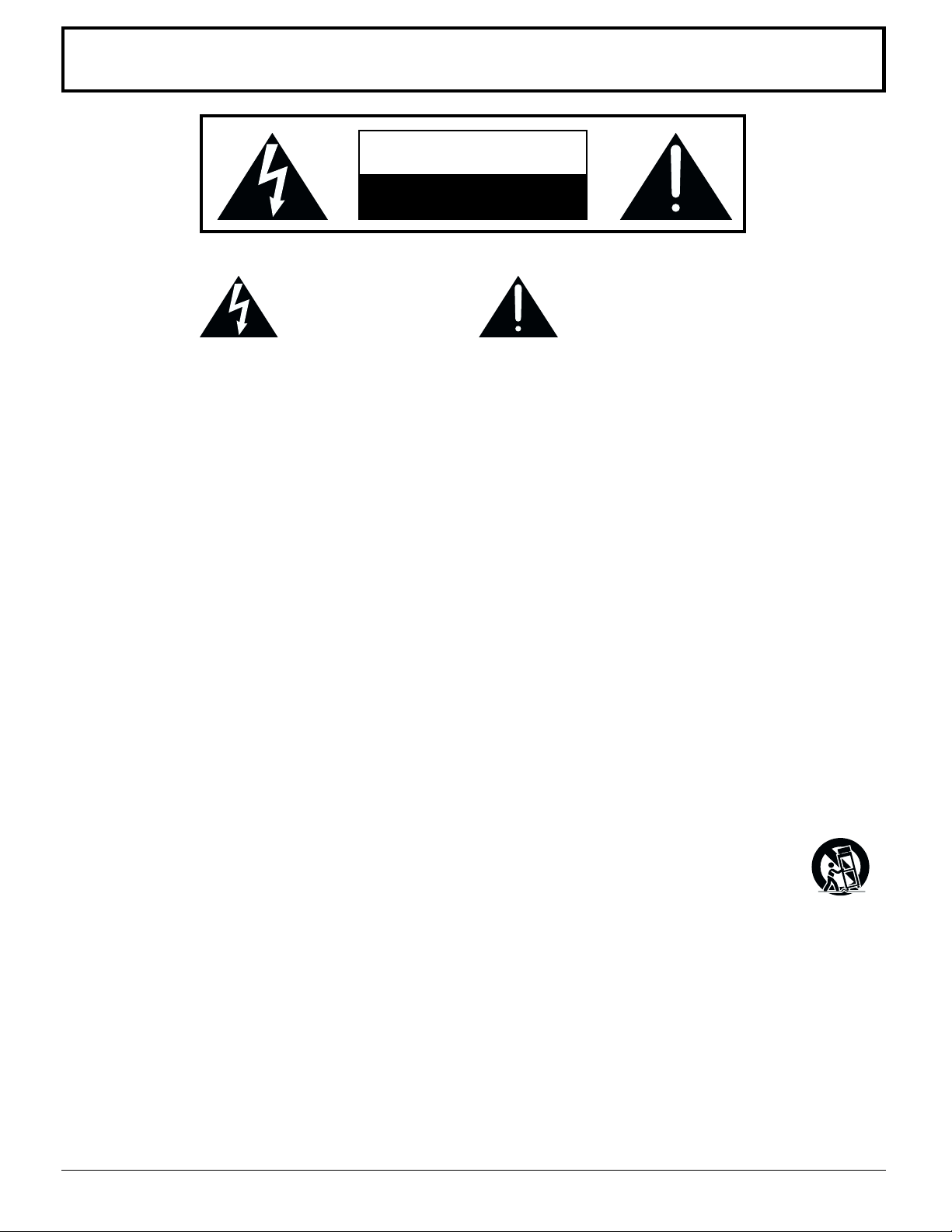
Important Safety Instructions
CAUTION
RISK OF ELECTRIC SHOCK
DO NOT OPEN
The lightning flash with arrow
head within a triangle is
intended to tell the user that
parts inside the product are
a risk of electric shock to
persons.
The exclamation point within
a triangle is intended to tell
the user that important
operating and servicing
instructions are in the papers
with the appliance.
■ Note to CATV System Installer: This reminder is provided to direct the CATV system installer’s attention to
Article 820–40 of the NEC that provides guidelines for proper grounding and, in particular, specifies that the cable
ground shall be connected to the grounding system of the building, as close to the point of cable entry as practical.
■ Important Safety Instructions for LCD TV
1) Read these instructions and apply them with your LCD TV.
2) Keep these instructions.
3) Heed all warnings.
4) Follow all instructions.
5) Do not use this apparatus near water. For example: Avoid placing it near a bathtub, washbowl, kitchen sink, or
laundry tub, in a wet basement, or near a swimming pool, etc.
6) Clean only with dry cloth. Unplug this LCD TV from the wall outlet before cleaning. Do not use liquid or aerosol
cleaners.
7) Do not block any ventilation openings. Install in accordance with the manufacturer's instructions.
Slots and openings in the cabinet and the back or bottom are provided for ventilation, and to ensure reliable operation
of the LCD TV and to protect it from overheating. These openings must not be blocked or covered. There should be
at least 10 cm of space from these openings. The openings should never be blocked by placing the LCD TV on a
bed, sofa, rug or other similar surface. This LCD TV should not be placed in a built-in installation such as a bookcase
unless proper ventilation is provided.
8) Do not install near any heat sources such as radiators, heat registers, stoves, or other apparatus (including amplifiers)
that produce heat.
9) Protect the power cord from being walked on or pinched particularly at plugs, convenience receptacles, and the
point where they exit from the apparatus.
10) Only use attachments/accessories specified by the manufacturer. Otherwise it may cause hazards.
11) Use only with the cart, stand, tripod, bracket, or table specified by the manufacturer, or sold with the
apparatus. When a cart is used, use caution when moving the cart/apparatus combination to avoid
injury from tip-over.
12) Unplug this apparatus during lightning storms or when it will be left unused for long periods of time. This will prevent
damage to the receiver due to lightning and power-line surges.
13) Refer all servicing to qualified service personnel. Servicing is required when the apparatus has been damaged in
any way, such as when the power-supply cord or plug is damaged, liquid has been spilled or objects have fallen into
the apparatus, the apparatus has been exposed to rain or moisture, does not operate normally, or has been dropped.
Upon completion of any service or repairs to this LCD TV, ask the service technician to perform routine safety
checks to determine that the television is in safe operating condition.
14) Operate only from the type of power source indicated on the marking label. If you are not sure of the type of power
supplied to your home consult your television dealer or local power company.
15) Follow all warnings and instructions marked on the LCD TV.
16) Never push objects of any kind into this LCD TV through cabinet slots as they may touch dangerous voltage points
or short out parts that could result in a fire or electric shock. Never spill liquid of any kind on the LCD TV.
2
Page 3
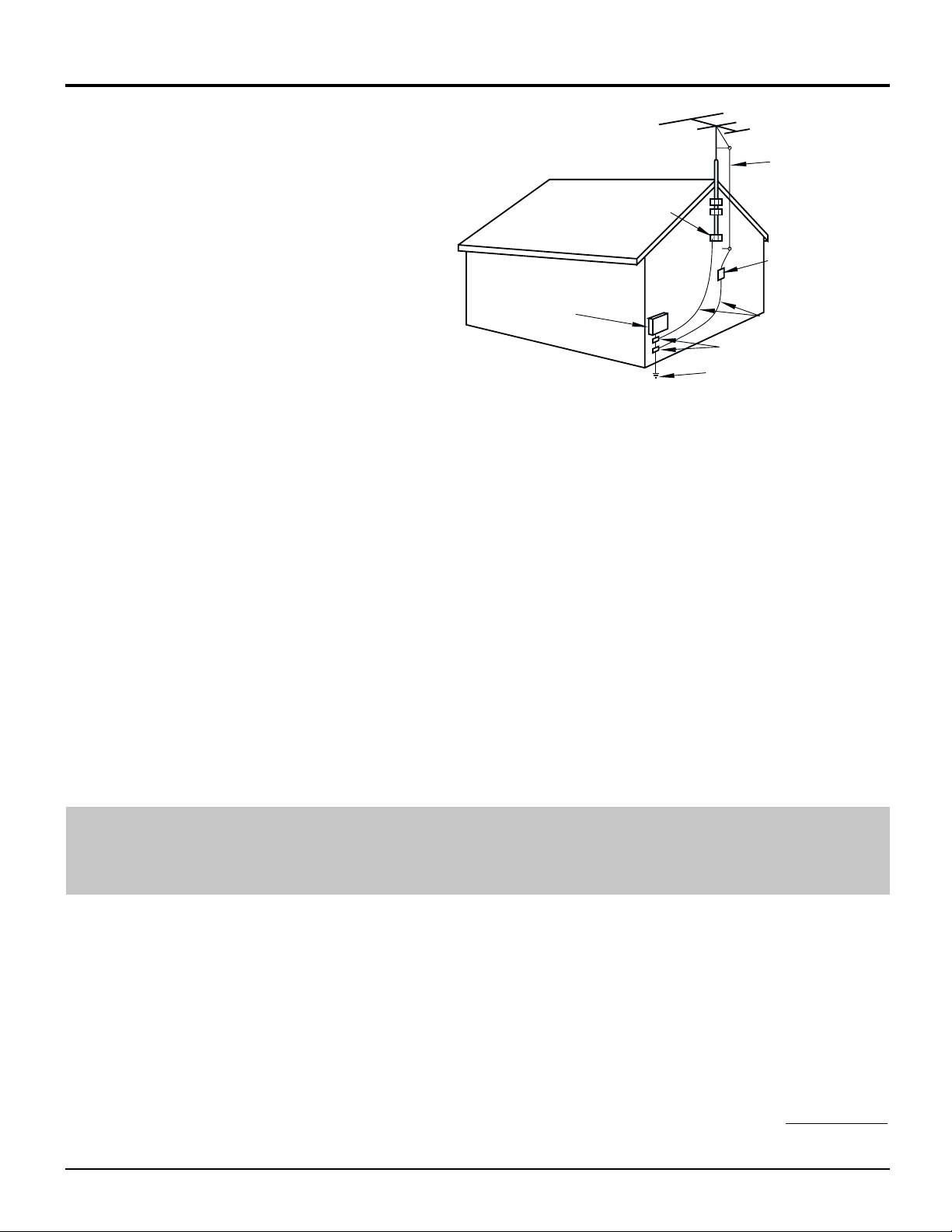
Important Safety Instructions
17) If an outside antenna is connected to the television
equipment, be sure the antenna system is grounded
so as to provide some protection against voltage surges
and built up static charges. In the U.S. Selection 810-21
of the National Electrical Code provides information with
respect to proper grounding of the mast and supporting
structure, grounding of the lead-in wire to an antenna
discharge unit, size of grounding conductors, location
of antenna discharge unit, connection to grounding
electrodes, and requirements for the grounding
electrode.
18) An outside antenna system should not be located in the
vicinity of overhead power lines or other electric light or
power circuits, or where it can fall into such power lines or
circuits. When installing an outside antenna system
extreme care should be taken to keep from touching
such power lines or circuits as contact with them
might be fatal.
19) Unplug this LCD TV from the wall outlet, and refer servicing to qualified service personnel under the following conditions:
a. When the power cord or plug is damaged or frayed.
b. If liquid has been spilled into the LCD TV.
c. If the LCD TV has been exposed to rain or water.
d. If the LCD TV does not operate normally by following the operating instructions.
Adjust only those controls that are covered by the operating instructions as improper adjustment of other controls may
result in damage and will often require extensive work by a qualified technician to restore the LCD TV to normal operation.
e. If the LCD TV has been dropped or the cabinet has been damaged.
f. When the LCD TV exhibits a distinct change in performance - this indicates a need for service.
20) When replacement parts are required, be sure the service technician to use replacement parts specified by the manufacturer that
have the same characteristics as the original part. Unauthorized substitutions may result in fire, electric shock, or other hazards.
21) WARNING: TO REDUCE THE RISK OF FIRE OR ELECTRIC SHOCK, DO NOT EXPOSE THIS APPARATUS TO
RAIN OR MOISTURE.
22) CAUTION: TO PREVENT ELECTRIC SHOCK DO NOT USE THIS PLUG WITH A RECEPTACLE OR OTHER OUTLET
UNLESS THE BLADES CAN BE FULLY INSERTED TO PREVENT BLADE EXPOSURE.
23) CAUTION: USE WITH OTHER STAND MAY RESULT IN INSTABILITY CAUSING POSSIBLE INJURY.
24) CAUTION: DANGER OF EXPLOSION IF BATTERY IS INCORRECTLY REPLACED. REPLACE ONLY WITH THE
SAME OR EQUIVALENT TYPE.
EXAMPLE OF ANTENNA GROUNDING AS
PER (NEC) NATIONAL ELECTRICAL CODE
GROUND
CLAMP
ELECTRIC
SERVICE
EQUIPMENT
ANTENNA
LEAD-IN WIRE
ANTENNA
DISCHARGE UNIT
(NEC SECTION 810-20)
GROUNDING CONDUCTORS
(NEC SECTION 810-21)
GROUND CLAMPS
POWER SERVICE GROUNDING
ELECTRODE SYSTEM
(NEC ART 250, PART H)
NOTE:
This equipment is designed to operate in the U.S.A. and other countries where the broadcasting system and
•
AC house current is exactly the same as in the U.S.A.
The marking or retained image on the LCD panel resulting from fixed image use is not an operating defect and as such
•
is not covered by Warranty. This product is not designed to display fixed image patterns for extended periods of time.
■ Important Information Regarding Use of Video Games, Computers, Captions or Other Fixed Image Displays.
The extended use of fixed image program material can cause a permanent "shadow image" on the LCD panel.
This background image is viewable on normal programs in the form of a stationary fixed image. This type of irreversible
LCD panel deterioration can be limited by observing the following steps:
A. Reduce the brightness/contrast setting to a minimum viewing level.
B. Do not display the fixed image for extended periods of time.
C. Turn the power off when not in actual use.
■ This product utilizes tin-lead solder, and has a fluorescent lamp containing a small amount of mercury. Disposal
of these materials may be regulated in your community due to environmental considerations. For disposal or
recycling information please contact your local authorities, or the Electronics Industries Alliance: www.eiae.org.
3
Page 4
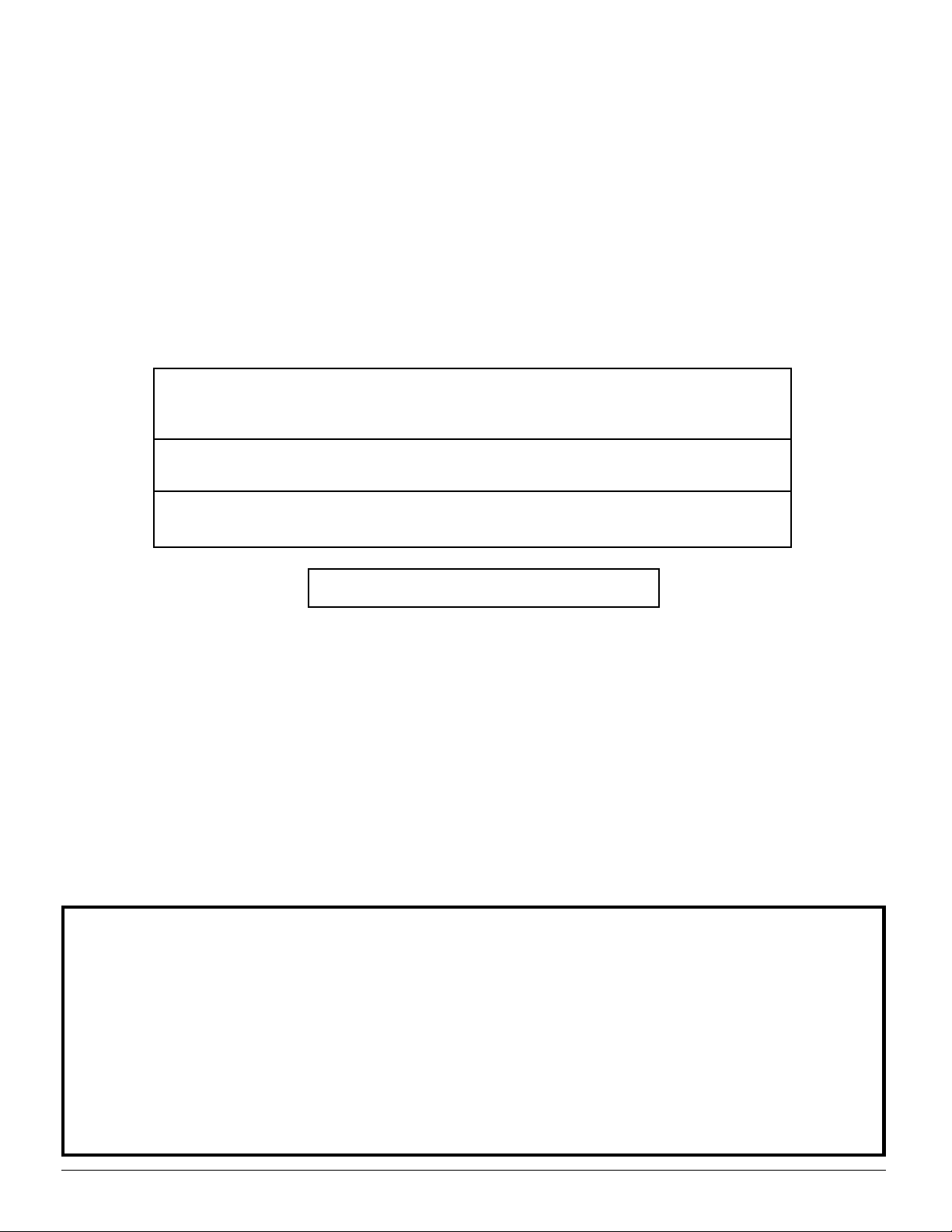
Dear Panasonic Customer
Welcome to the Panasonic family of customers.
We hope that you will have many years of enjoyment from your new
combination 15.2″ Diagonal LCD TV/DVD player.
To obtain maximum benefit from your set, please read these instructions before making
any adjustments, and retain them for future reference.
Retain your purchase receipt, and record the model number and serial number of
your set in the space provided on the rear cover of these instructions.
For assistance, please call : 1-800-211-PANA (7262)
or send e-mail to : consumerproducts@panasonic.com
or visit us at www.panasonic.com (U.S.A)
For assistance, please call : 787-750-4300
or visit us at www.panasonic.com (Puerto Rico)
For assistance, please call : 1-800-561-5505
or visit us at www.panasonic.ca (Canada)
Federal Communication Commission Information
This equipment has been tested and found to comply with the limits for a TV Broadcast Receiver, pursuant to Part 15
of the FCC Rules. These limits are designed to provide reasonable protection against harmful interference in a
residential installation. This equipment generates, uses and can radiate radio frequency energy and, if not installed
and used in accordance with the instructions, may cause harmful interference to radio communications. If this
equipment does cause or receive interference, which can be determined by turning equipment off and on, the user is
encouraged to try to correct the interference by one of the following measures:
Reorient or relocate the TV antenna.
Increase the separation between TV and other equipment.
Connect TV into separate outlet from other equipment.
Consult the dealer or an experienced radio/TV technician for help.
FCC Caution: Any changes or modifications not expressly approved by the party responsible for compliance could
void the user’s authority to operate this equipment.
CAUTION:
COMBINATION 15.2
COMBINATION 15.2
CAUSE HAZARDOUS RADIATION EXPOSURE IF DIRECTED. BE SURE TO OPERATE THE COMBINATION
″″
15.2
″ DIAGONAL LCD TV/DVD PLAYER CORRECTLY AS INSTRUCTED.
″″
WHEN THIS COMBINATION 15.2
DO NOT PLACE YOUR EYES CLOSE TO THE DISC SLOT OR OTHER OPENINGS TO LOOK INTO THE INSIDE
OF THIS PLAYER.
″″
″ DIAGONAL LCD TV/DVD PLAYER IS A CLASS 1 LASER PRODUCT. HOWEVER THIS
″″
″″
″ DIAGONAL LCD TV/DVD PLAYER USES A VISIBLE LASER BEAM WHICH COULD
″″
″″
″ DIAGONAL LCD TV/DVD PLAYER IS PLUGGED INTO THE WALL OUTLET,
″″
USE OF CONTROLS OR ADJUSTMENTS OR PERFORMANCE OF PROCEDURES OTHER THAN THOSE
SPECIFIED HEREIN MAY RESULT IN HAZARDOUS RADIATION EXPOSURE.
DO NOT OPEN COVERS AND DO NOT REPAIR YOURSELF. REFER SERVICING TO QUALIFIED PERSONNEL.
4
Page 5
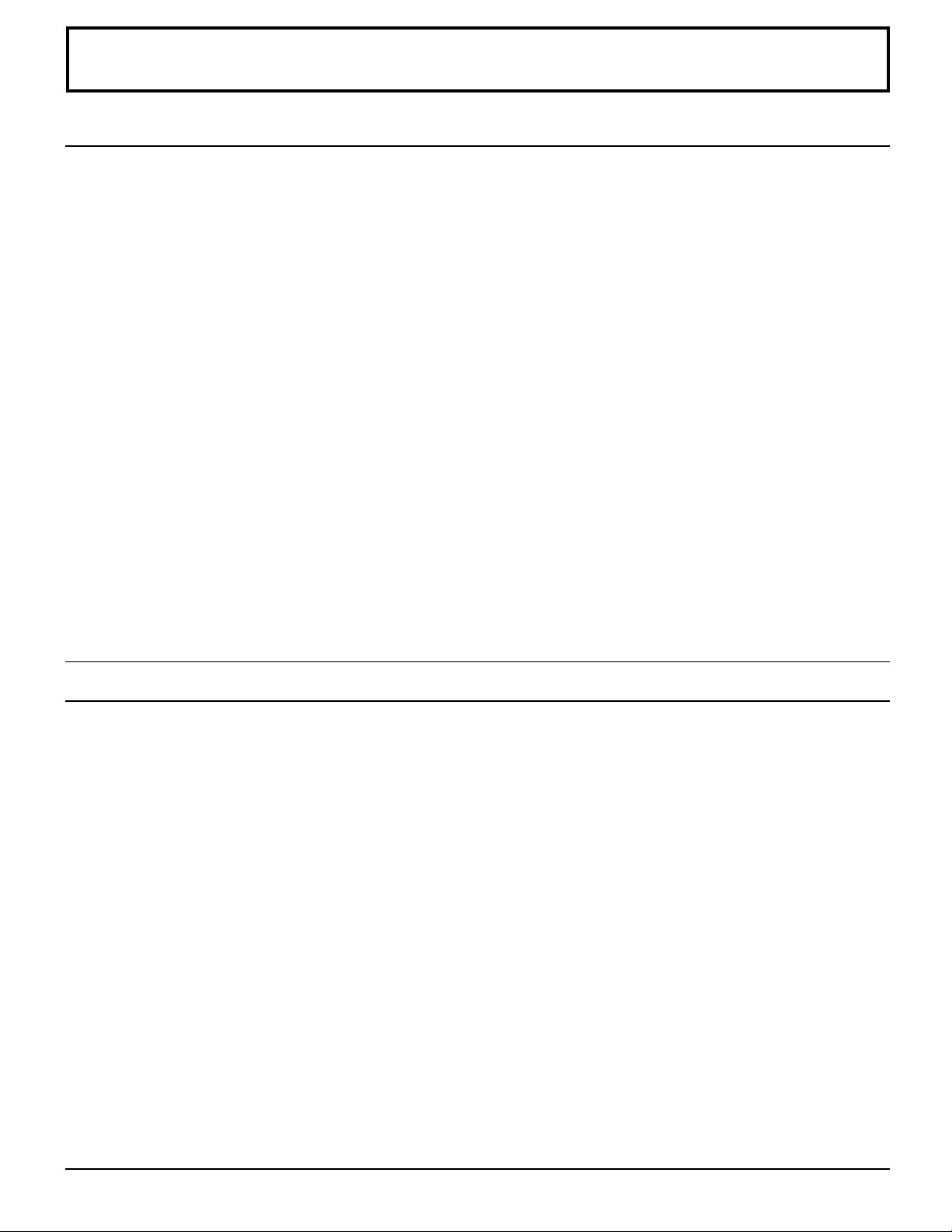
Table of Contents
Installation and TV Settings
Important Safety Instructions ......................................2
Federal Communication Commission Information ....... 4
Installation .....................................................................6
Disc handling ...............................................................6
SUPPLIED ACCESSORIES ........................................7
Remote control battery installation............................... 7
Connecting the Antenna Cable to the RF In Terminal ......
Antenna / Cable Connection ........................................8
Antenna Connection (Cable Box, no VCR) ..................8
Antenna Connection (Cable Box, and VCR) ................9
Removing stand cover .................................................9
How to connect the input terminals ............................10
How to connect the DVD OUT Terminals ................... 10
Connecting Headphones / Earphones .......................10
Connecting OPTICAL audio cable .............................10
Power ON / OFF ........................................................... 11
Connecting the Plug to the Wall Outlet ...................... 11
How to Turn the Power On......................................... 11
Location of Controls ................................................... 12
Flow Chart of TV menu ............................................... 14
Selecting LANGUAGE ....................................................
Tuning channels (Automatic channel programming) ......
Tuning channels (Manual channel programming) .......17
16
16
Playing a VCR or other peripheral equipment ......... 18
Setting condition to be displayed ............................. 19
Child lock ..................................................................... 20
ASPECT Controls ........................................................ 21
Picture Adjustments ................................................... 22
Adjusting screen position and size ........................... 24
8
Audio Adjustments ..................................................... 25
Selecting STEREO/SAP/MONO .................................. 26
SURROUND Control ................................................... 26
Customizing the VIDEO INPUT labels ....................... 27
Setting the other adjustments ................................... 28
Natural Color ..............................................................28
Adjusting unnatural video images
Automatically changing screen size
for VIDEO INPUT modes (ID-1) ................................. 29
To eliminate noise at the top and bottom of
the screen (IMAGE ADJ.)...........................................29
Lock Feature ................................................................ 30
Setting MOTION PICTURE........................................ 30
TV PARENTAL GUIDE...............................................32
Closed Captions .......................................................... 33
(
3D Y/C FILTER
) .................. 28
DVD (CD) Operation Guide
Features of DVD on this Product ............................... 36
Enjoying digital audio output from the digital audio
output connector ........................................................37
Location of Controls for DVD Operation...................38
Functions of front operation panel............................39
Basic play .................................................................... 40
To play........................................................................40
Stopping play .............................................................41
Skipping chapters or tracks........................................ 42
Still picture (Pause) ....................................................42
Rapid advance (Rapid reverse) ................................. 42
Frame advance (Frame reverse) [DVD/Video CD] .... 43
Slow-motion play [DVD/Video CD]............................. 43
Cancelling playback control [Video CD] .....................43
Using a Top MENU [DVD] ..........................................43
Using a DVD MENU [DVD] ........................................43
Random play [CD]...................................................... 44
Selecting sound field ..................................................44
Repeat play ................................................................45
A-B repeat play ..........................................................45
Changing audio soundtrack language [DVD] ...........46
Changing subtitle language [DVD] ............................ 47
Viewing from another angle [DVD] ............................ 47
General information about GUI screens ...................48
Common procedures .................................................48
Screen for disc information (for DVD) ........................49
Screen for disc information (for Video CD/CD) ..........50
GUI screen reference chart ........................................51
Initial settings .............................................................. 52
Common procedures .................................................52
DISC MENU ...............................................................53
VIDEO MENU ............................................................55
DISPLAY MENU.........................................................56
AUDIO MENU ............................................................56
Initial setting condition of DVD SETUP menu ............57
Language code list ..................................................... 58
How images appear on your TV
(aspect ratios of the screen) ......................................... 59
Troubleshooting .......................................................... 60
Maintenance ................................................................ 62
Specifications .............................................................. 63
5
Page 6
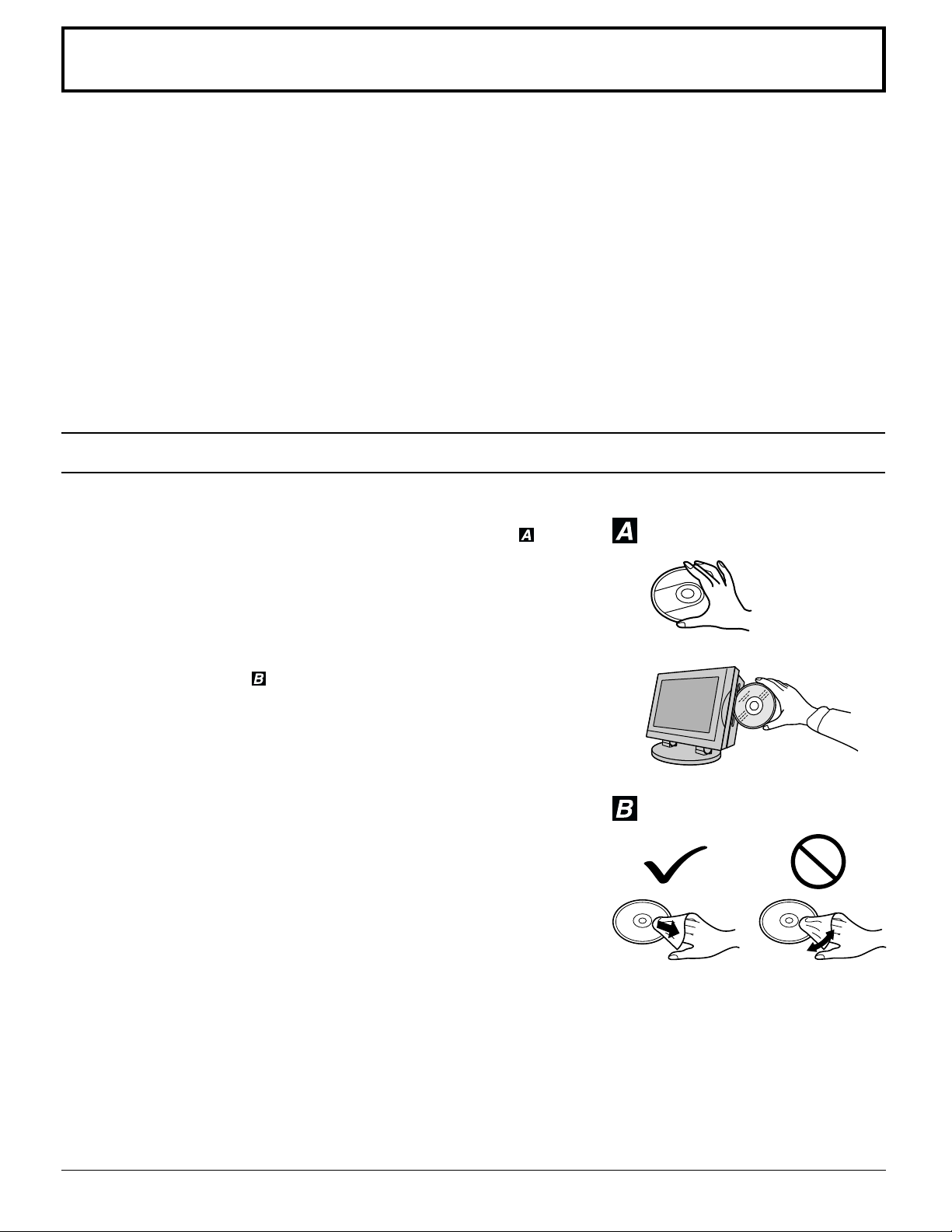
Installation
Receiver Location
Locate for comfortable viewing. Avoid placing where sunlight or other bright light (including reflections) will fall on the screen.
Use of some types of fluorescent lighting can reduce remote control transmitter range.
Adequate ventilation is essential to prevent internal component failure. Keep away from areas of excessive heat or moisture.
To ensure optimum picture quality do not position magnetic equipment (motors, fans, other speakers, etc.) nearby.
Optional External Equipment
The Video/Audio connection between components can be made with shielded video and audio cables. For best performance,
Antenna cables should utilize 75 ohm coaxial shielded wire. Cables are available from your dealer or electronic supply store.
Before you purchase any cables, be sure you know what type of output and input connectors your various components require.
Also determine the length of cable you’ll need.
For optimum picture quality
When the LCD is exposed to light from outdoors or lighting fixtures, high-contrast pictures may not be displayed clearly. Turn off
florescent lamps near the LCD and place in a location not exposed to outdoor light.
Disc handling
Handling precautions
Hold the disc by the edges so the surface will not be soiled with fingerprints.
•
Fingerprints, dirt and scratches can cause skipping and distortion.
Do not write on the label side.
•
Do not use record cleaning sprays, benzine, thinner, static electricity
•
prevention liquids or any other solvent.
Be careful not to drop or bend the disc.
•
Do not install more than 1 disc.
•
Store the disc in its case when not in use.
•
If the surface is soiled
Wipe gently with a soft, damp (water only) cloth.
When wiping discs, always wipe from the center toward the outer edge.
(If you wipe using a circular motion, circular scratches can occur, which will cause noise.)
( ):
If the disc is brought from a cold to a warm environment, moisture
may form on the disc
Wipe with a soft, dry, Iint-free cloth before using the disc.
Improper disc storage
You can damage discs if you store them in the following places:
Areas exposed to direct sunlight
•
Humid or dusty areas
•
Areas directly exposed to a heat outlet or heating appliance
•
Discs which cannot be played with this player
DVD with Region No. other than “1” or “ALL”
•
DVD-ROM
•
DVD-AUDIO
•
VSD
•
CD-G
•
CVD+RW
•
SVCD
•
Do not try to play Photo CD or CD-R.
•
(Data on the disc may be damaged.)
DVD-R/DVD-RAM
•
CD-ROM
•
CDV
•
CD-RW
•
CDV
•
Divx Video Disc etc.
•
6
Page 7
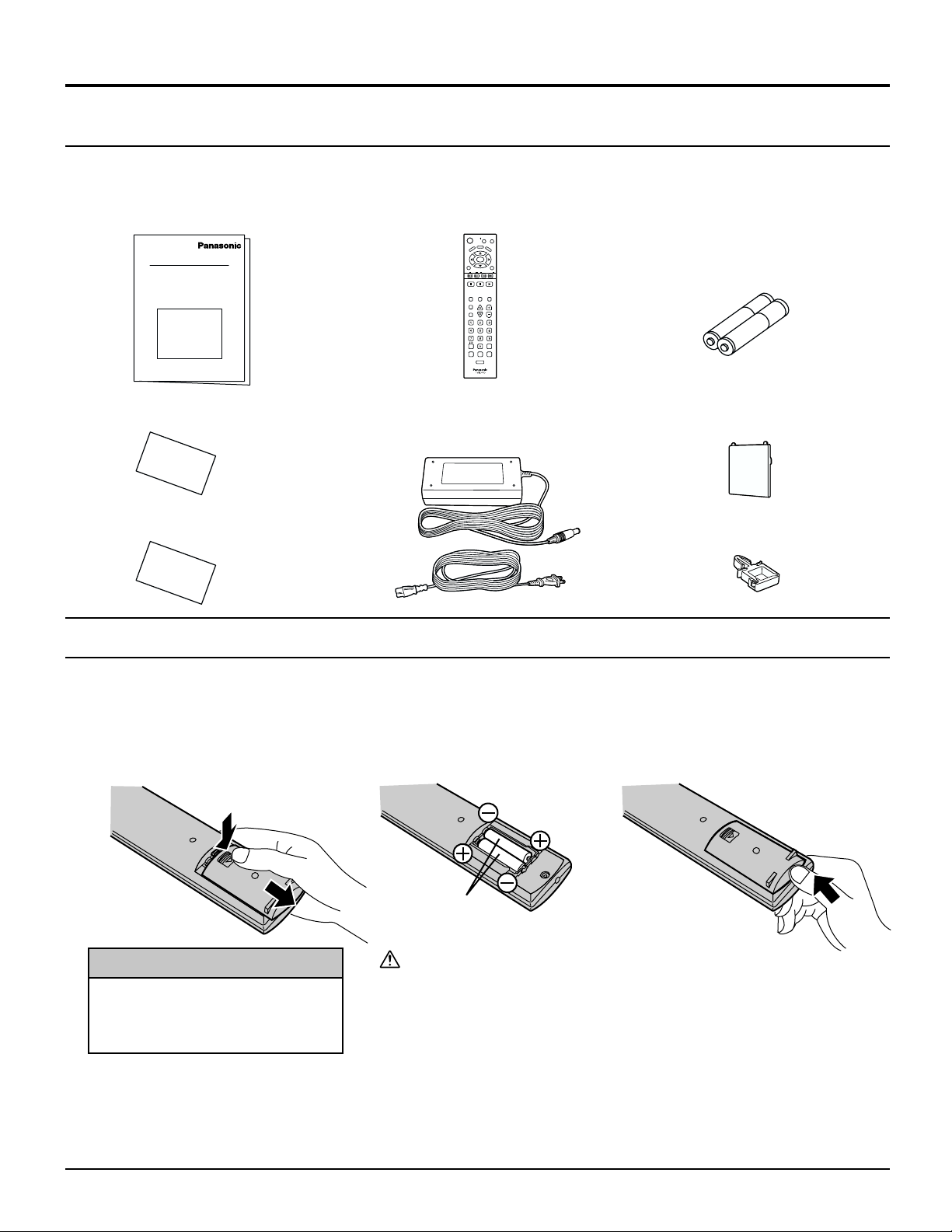
SUPPLIED ACCESSORIES
Check the accessories before installations.
Operating Instruction book
•
(TQBC0360/0361/0362)
Remote Control Transmitter
•
(TNQE284)
EJECT DISPALY
POWER
ANGLE
U
N
E
M
P
O
T
ENTER
TV
MENU
SLOW/SEARCH
SKIP
STOP
PAUSE PLAY
ASPECT
TV/VIDEO MUTE
CH
SLEEP
SURROUND
REPEAT MODE A-B REPEAT PLAY MODE
R-TUNE
Installation
Battery for the Remote Control
•
Transmitter
D
V
M
D
E
N
U
RETURN
VOL
CANCEL
(2 × AAA size)
Warranty Card
•
(TQDC18014/18016)
AC Adaptor & AC Cord
•
AC Adaptor: (N0JZHK000005)
AC Cord: (K2CA2EA00005)
Service Center List
•
(TQBC7055-2)
Remote control battery installation
Requires two AAA batteries.
1. Turn the transmitter face down.
Remove top cover by pressing
down on marking and sliding
cover off in the direction indicated.
2. Install the batteries as shown in
the battery compartment. (Polarity
+ or – must match the markings in
the compartment).
Cable Cover: (TKKL5212)
•
Cable Clamp: (TMME088)
•
3. Replace the cover and slide in
reverse until the lock snaps.
Helpful Hint:
For frequent remote control
users, replace old batteries with
Alkaline batteries for longer life.
2 × AAA
size
Precaution on battery use
Incorrect installation can cause battery leakage and corrosion that will
damage the remote control transmitter.
Observe the following precautions:
1. Batteries should always be replaced as a pair. Always use new
batteries when replacing the old set.
2. Do not combine a used battery with a new one.
3. Do not mix battery types (example: “Zinc Carbon” with “Alkaline”).
4. Do not attempt to charge, short-circuit, disassemble, heat or burn used batteries.
5. Battery replacement is necessary when the remote control acts
sporadically or stops operating this unit.
7
Page 8
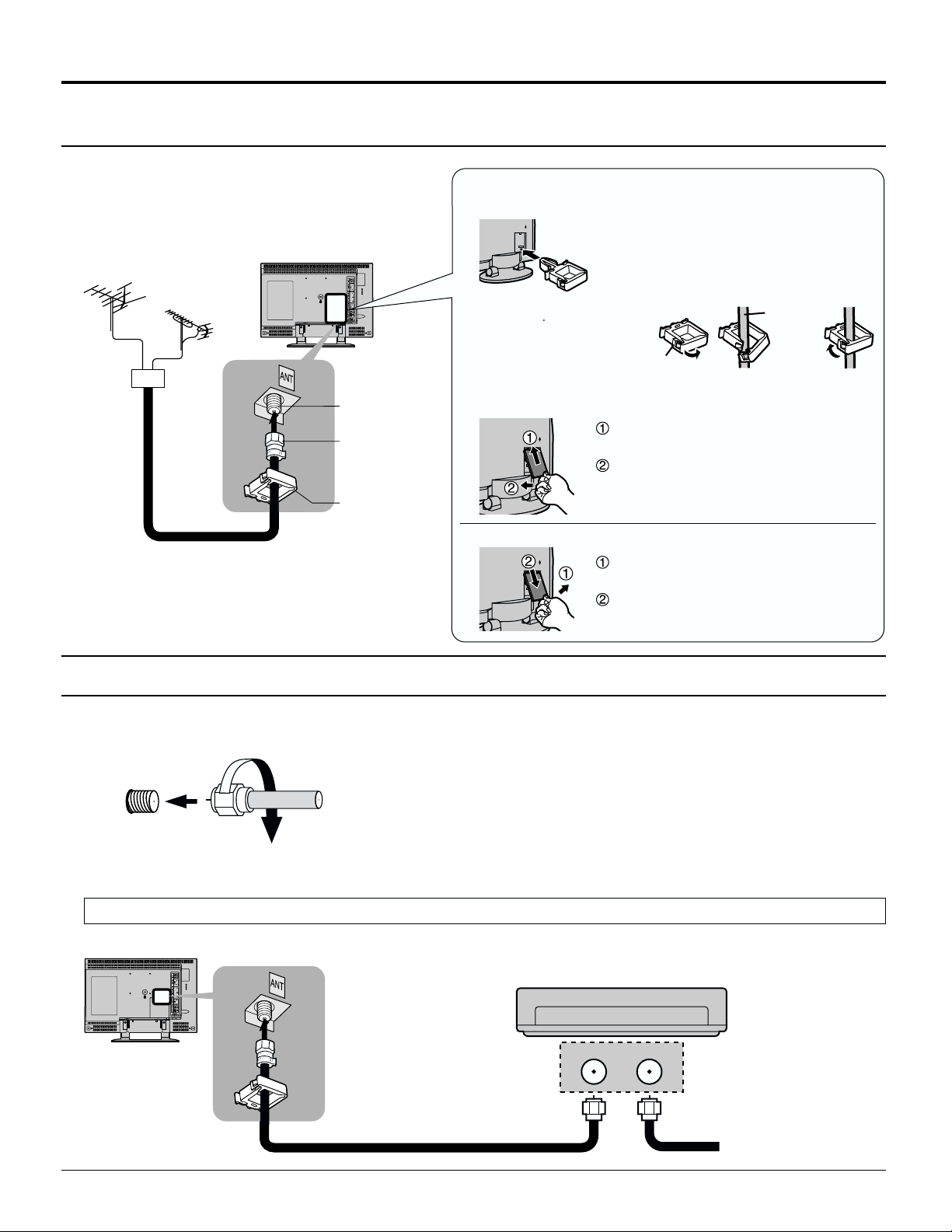
Installation
Using the Cable Cover
4. Installing the Cable Cover
3. Connect the antenna cable to RF in terminal.
2. Using the Cable Clamp
Insert the 2 upper claws into the
mating slots.
Press in the bottom section of the
cover.
Removing the Cable Cover
Release the 2 lower claws from their
slots.
Slowly pull the cover downward.
Claw
1. Installing the cable clamp.
Coaxial
cable
Open the cable clamp
and pass the antenna
cable through.
Connecting the Antenna Cable to the RF In Terminal
Antenna Connection - For proper reception of VHF/
UHF channels, an external antenna is required. For
best reception an outdoor antenna is recommended.
Antenna Mode must be set to TV.
VHF Antenna
UHF Antenna
Mixer
RF in Terminal
Coaxial
Antenna Plug
Clamper
75 Ohm Coaxial Cable
Antenna / Cable Connection
Incoming Cable From Home Antenna (75 Ohm) / Incoming 75 Ohm Cable (From Cable Company)
Cable Connection - For reception of cable channels (01 - 125) connect the
VHF/UHF
Antenna Connection (Cable Box, no VCR)
Use this configuration when connecting the TV to a cable TV system using a Cable Box.
8
cable supplied by your local cable company. Antenna Mode must be set to
CABLE. (Refer to Antenna Mode section.)
Note:
Certain cable systems offset some channels to reduce interference or have
Premium (scrambled) channels. A cable converter box is required for proper
reception. Check with your local Cable company for its compatibility requirements.
ANTENNA
TERMINAL ON
THE LEFT SIDE
OF THE TV
Connect the cable from the Output
terminal on the back of the Cable
Box to the ANT terminal on the left
side of the TV.
CABLE BOX
OUTPUT INPUT
TERMINAL ON THE BACK
OF THE CABLE BOX
Incoming Cable from
Antenna or Cable TV
System
Page 9
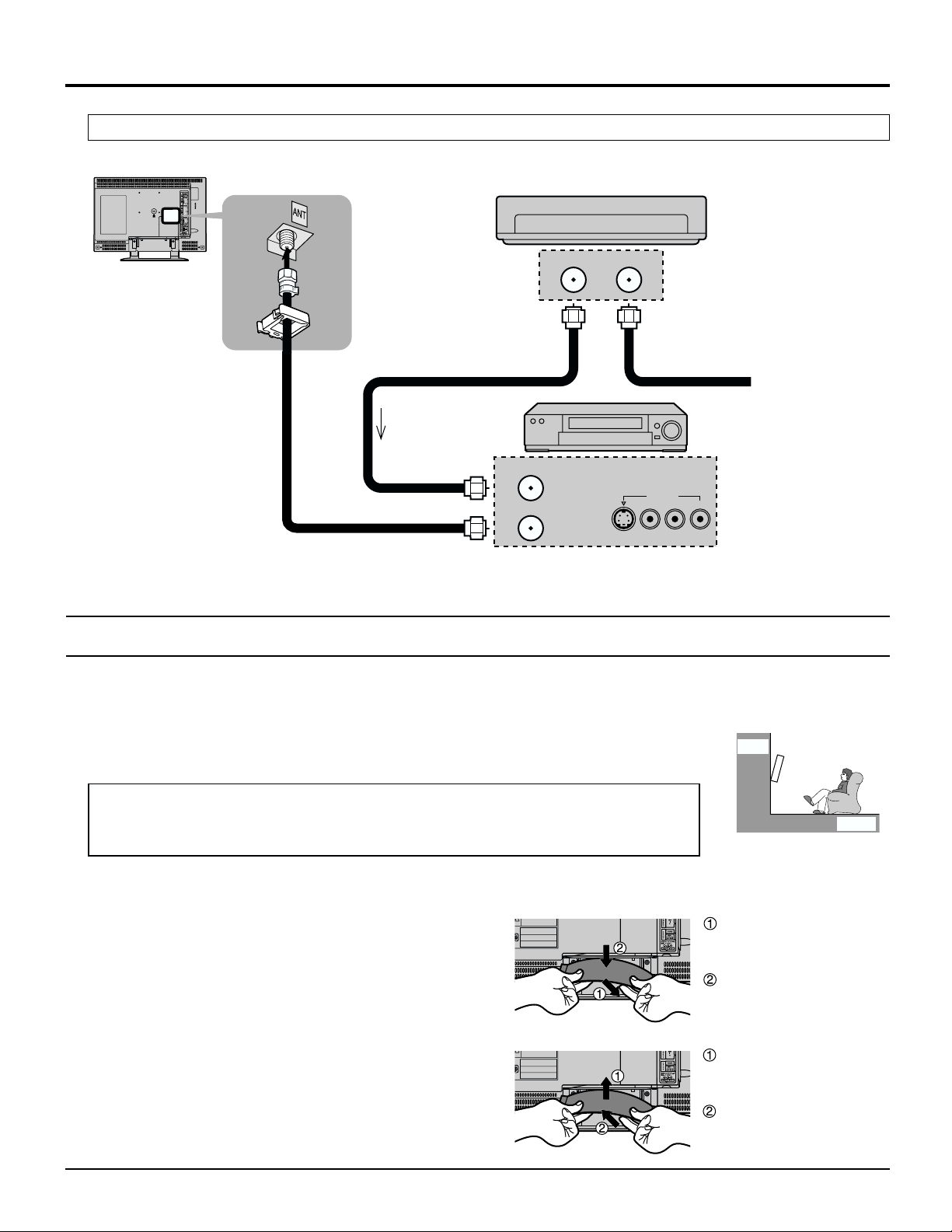
Installation
Antenna Connection (Cable Box, and VCR)
Use this configuration when connecting the TV to a cable TV system using a Cable Box and VCR.
CABLE BOX
OUTPUT INPUT
VCR
S-VIDEO
TERMINAL ON THE BACK
OF THE CABLE BOX
Connect the cable from the
antenna or cable system to the
Input terminal on the back of the
CABLE BOX.
Incoming Cable from
Antenna or Cable TV
System
OUTPUT
L-AUDIO-R
VIDEO
Connect the cable from
the Output terminal on
the back of the VCR to
the Antenna input
terminal on the left side
of the TV.
ANTENNA
TERMINALS ON
THE LEFT SIDE
OF THE TV
Connect the cable from the
Output terminal on the back
of the Cable Box to the
Antenna input terminal on the
back of the VCR.
TO VCR
ANT INPUT
ANT OUTPUT
Note: When the antenna cable is connected to the TV antenna terminal via a cable box or VCR, set the TV channel
to CH3 or CH4, cable. This does not apply when signal is input from VIDEO INPUT.
Removing stand cover
Installation Options
Installing on a Wall
• For reasons of performance and safety, installation using the optional wall-mount
bracket should only be attempted by a qualified installer.
• Keep the Installation Manual and all the removed parts in a safe place for future use.
Installation Option
Wall-mount bracket (model No.: TY-WK15TA2U)
If you require further information, contact the dealer where you purchased this product.
Installing / Removing the Stand Cover
• The optional wall-mount bracket can be installed only after
the TV stand is removed. Follow the instructions below to
remove the stand cover.
• Once wall mount has been mounted, replace stand cover.
• For detailed TV stand installation/removal steps, refer to
the installation manual for the wall-mount bracket
(optional).
1. Removing the Stand Cover
2. Installing the Stand Cover
Example of
Wall-Mount Installation
Wall
Floor
Release the lock in the
lower center of the stand
cover.
Slowly pull the cover
downward.
Insert the 3 upper claws
of the stand cover into
the mating slots.
Press in the lower center
of the stand cover.
9
Page 10
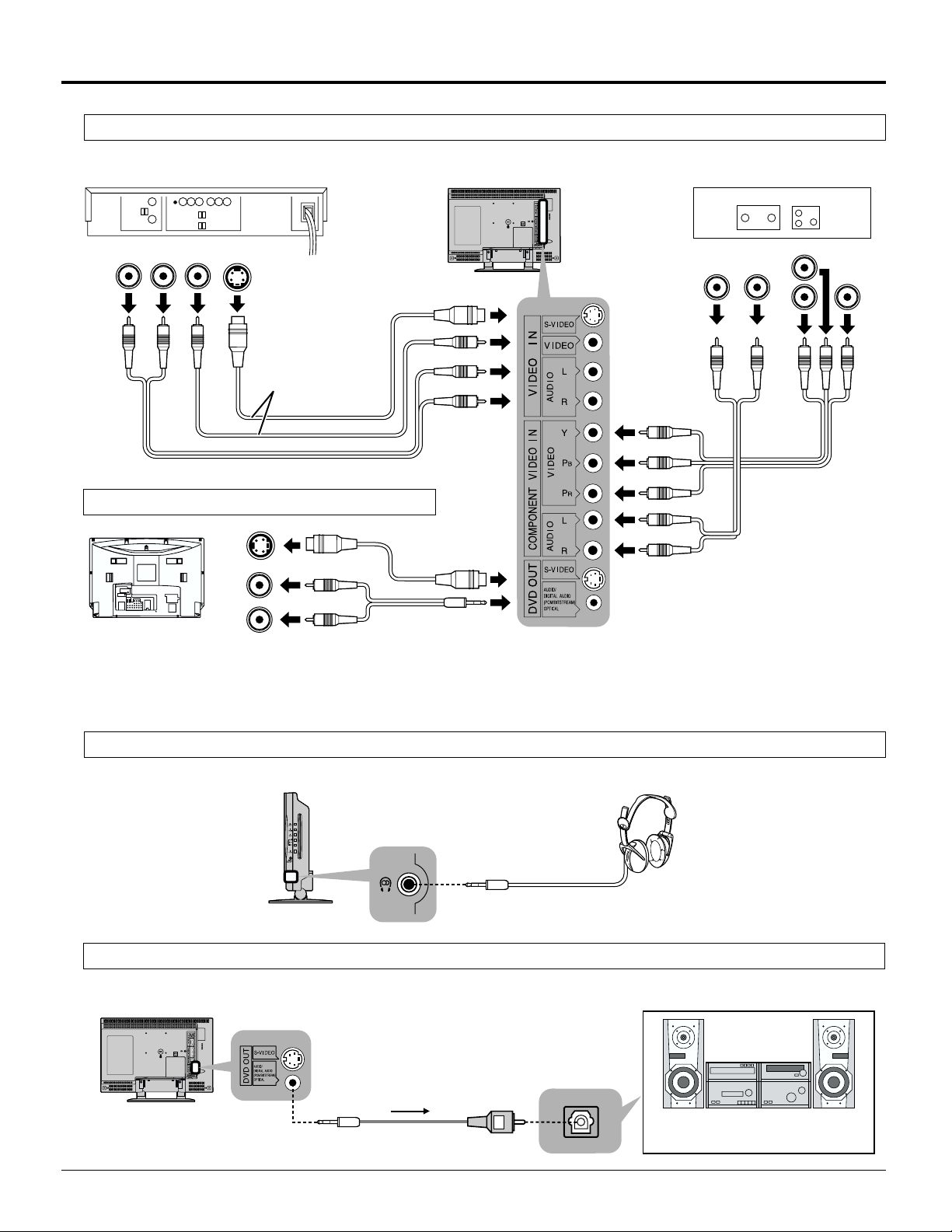
Audio system equipped with
optical audio connector.
Installation
How to connect the input terminals
Connects VCRs and other peripheral equipment
(Super-VHS VCR)
(DVD Player)
Audio
OUT
RL
Video
OUT
S-Video
OUT
S-VIDEO cable
Audio
OUT
R
P
B
L
Y
VIDEO
Connect the
S-VIDEO or
VIDEO Terminal.
AUDIO
How to connect the DVD OUT Terminals
(TV)
Notes:
When a monaural VCR is used, connect the monaural audio cable to the AUDIO-L (Left) terminal.
•
When connecting video cables, priority is given to the S-Video cable when the S-Video input terminal and the
•
video input terminal are connected at the same time.
S-Video
IN
Audio
INPUT
L
R
COMPONENT
VIDEO OUT
P
R
Connecting Headphones / Earphones
Connect headphones / earphones as follows.
Connecting OPTICAL audio cable
Refer to OPTICAL output for details on DVD Operating Guide.
(See page 56)
Optical digital cable
(Optional)
Connect without
bending.
10
(M3 plug)
(Optional)
Optical input
terminal
Page 11
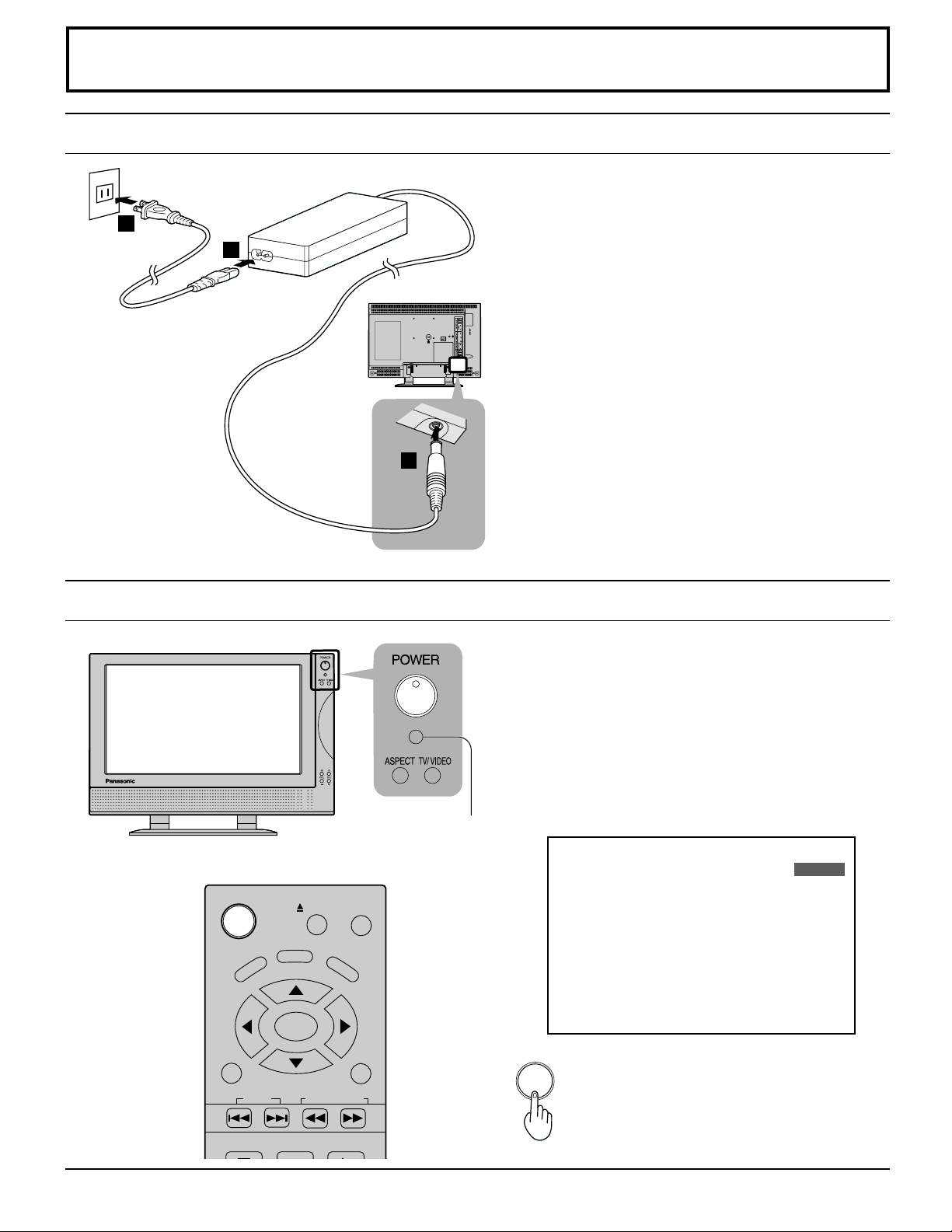
Power ON / OFF
Connecting the Plug to the Wall Outlet
Note:
The TV and AC adaptor will still consume some power
23
1
2
as long as the power cord is still inserted into the wall
outlet.
How to Turn the Power On
Remote control
sensor
DISPLAY
POWER
TOP MENU
TV
MENU
SKIP
EJECT
ANGLE
ENTER
SLOW/SEARCH
DVD
MENU
RETURN
Push the POWER switch on the TV to turn the set on.
POWER-ON: Green
Turn the power of the TV set off by pressing the
POWER switch on the TV when the TV is on or in
standby mode.
Example: The screen below is displayed for a while
after the TV is turned on. (setting condition
is an example.)
NORMAL
POWER
Press the POWER button on the remote
control to turn the TV off: Red (standby)
CH 6
STEREO
SAP
MONO
STOP
PAUSE PLAY
Press the POWER button on the remote
control to turn the TV on: Green
11
Page 12
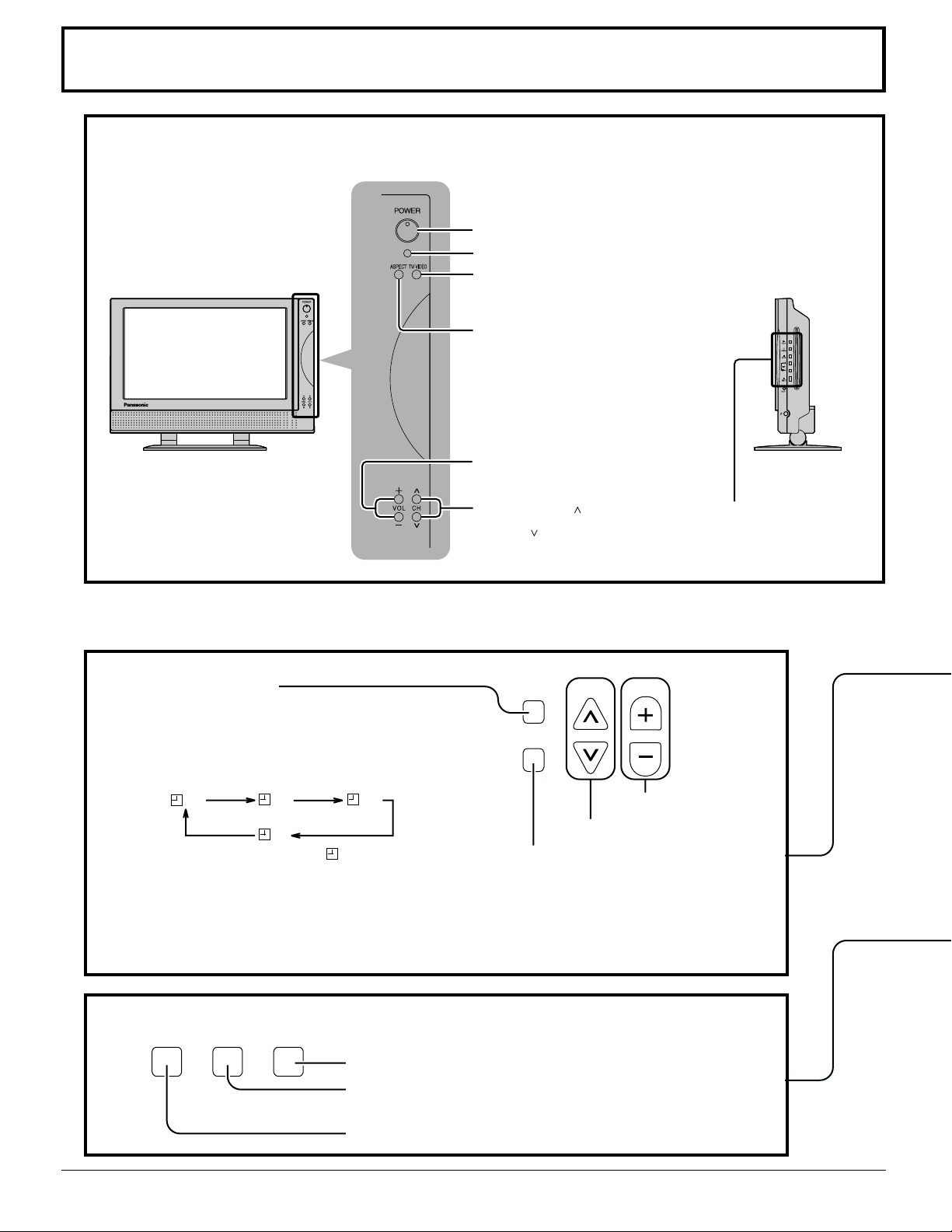
Location of Controls
Controls on the TV
POWER switch
Remote control sensor
Input mode selection button
(See page 18)
ASPECT mode selection button
(See page 21)
Volume up (+) / down (–)
buttons
SLEEP timer button
The TV may be preset to switch to stand-by
after a fixed period. The setting changes to 30
minutes, 60 minutes, 90 minutes and 0 minutes
(off timer cancelled) each time the button is
pressed.
30 60
0
When three minutes remain, “ 3 ” will flash.
The off timer is cancelled if the main power is
turned off.
Starting three minutes before the power is
automatically turned off, the remaining time,
3 → 2 → 1 will blink on the screen.
90
Channel up ( ) /
down ( ) buttons
SLEEP
SURROUND
SURROUND button
The benefits of surround are
astounding. You can be completely
enveloped in sound, just as if you
were at a concert hall or cinema.
(See page 26)
CH
Volume Up or Down
Channel Up or Down
For DVD/CD disc operation.
(
Guide” See page 35
VOL
Refer to “DVD/CD Operation
)
12
Valid during DVD mode
REPEAT MODE A-B REPEAT PLAY MODE
PLAY MODE button (See page 44)
A-B REPEAT button (See page 45)
Repeating selections between two specific points.
REPEAT MODE button (See pages 44, 45)
Page 13
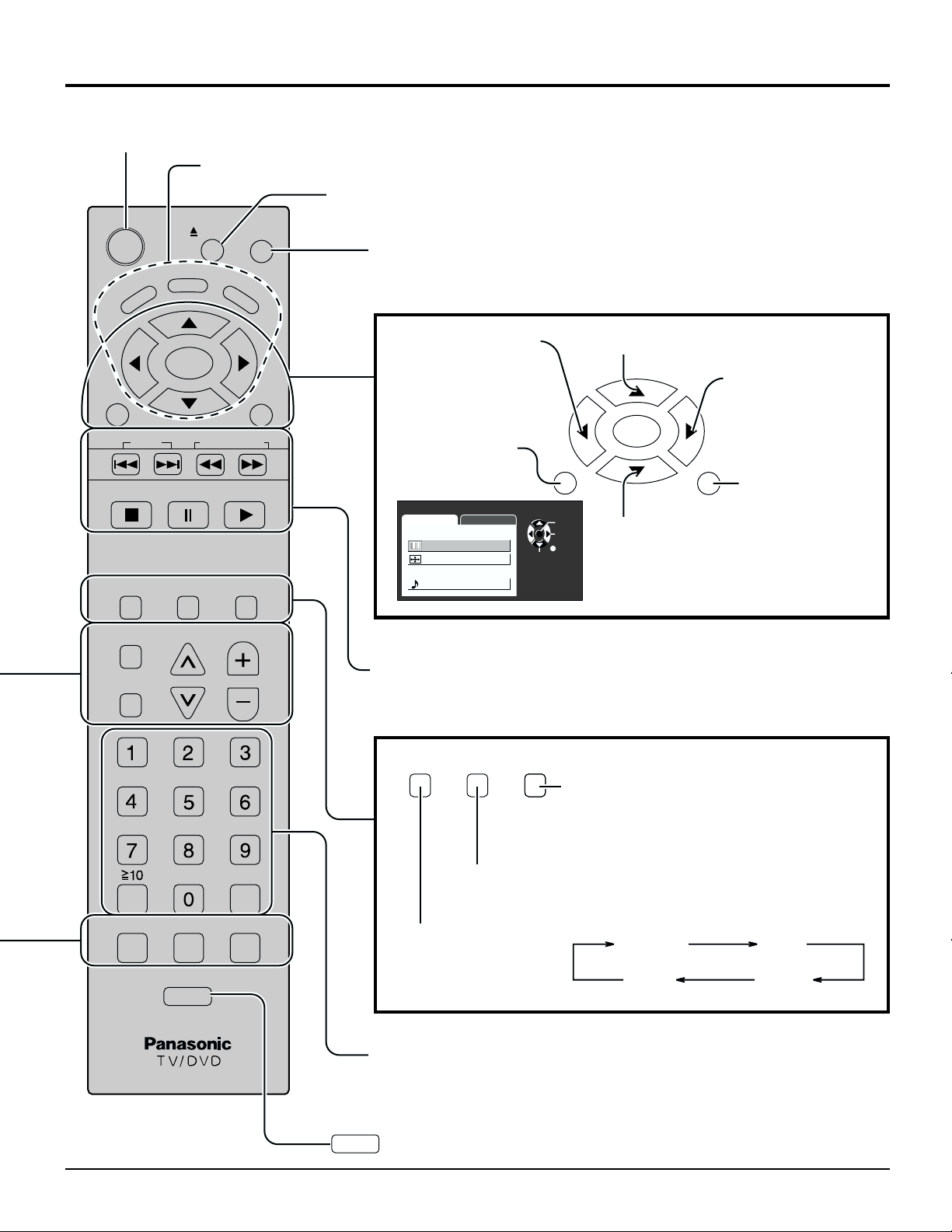
Location of Controls
NORMAL JUST
FULL ZOOM
Stand-by (ON/OFF) button
TV must first be plugged into the wall outlet and turned on at the power switch (See pages 12, 38, 39).
Use with DVD operation. (Refer to “DVD/CD Operation Guide”...See page 35)
EJECT button
Press to eject DVD or CD.
DISPLAY button
Press the DISPLAY button to display the current system status.
Refer to “DVD Operation Guide” when using the DVD.
POWER
TOP MENU
ANGLE
EJECT
DISPLAY
DVD
MENU
ENTER
TV
MENU
SKIP
STOP
ASPECT
SLEEP
SURROUND
REPEAT MODE A-B REPEAT PLAY MODE
PAUSE PLAY
TV/VIDEO MUTE
CH
R-TUNE
RETURN
SLOW/SEARCH
VOL
CANCEL
Moves cursor to the
Moves cursor upward during menu mode.
left during menu
mode.
Moves cursor to the
right during menu
mode.
ENTER
Press TV MENU
button to display
TV
MENU
RETURN
the Menu screen.
MENU
ADJUST SET UP
PICTURE
PICTURE ADJUST
POSITION / SIZE
AUDIO
AUDIO ADJUST
SELECT
ENTER
PAGE
RETURN
Moves cursor
downward during
menu mode.
For disc operation use.
(Refer to “DVD/CD Operation Guide”...See page 35)
ASPECT
TV/VIDEO MUTE
MUTE button
Press to mute the sound.
Press again to reactivate sound. Sound is
also reactivated when power is turned off
or volume level is changed.
TV/VIDEO button
This input mode changes each time this button is pressed
(See page 18).
ASPECT button
Changes screen size
(See page 21).
Press to return to
previous menu
screen.
Direct program number selection buttons
R-TUNE
R-TUNE button
Switches to previous channel or video mode.
13
Page 14
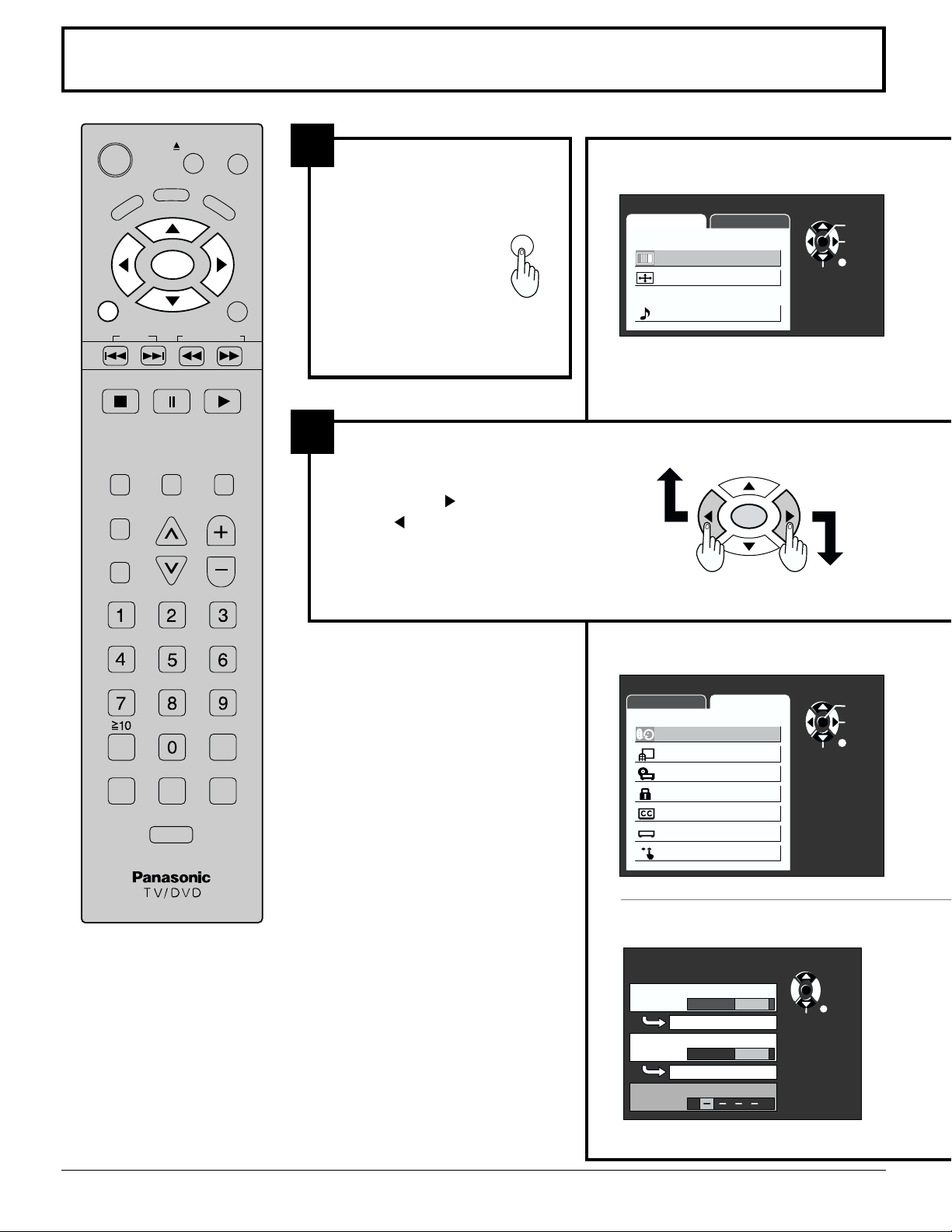
Flow Chart of TV menu
ENTER
DISPLAY
POWER
TOP MENU
TV
MENU
SKIP
EJECT
ANGLE
ENTER
SLOW/SEARCH
DVD
MENU
RETURN
1
If the TV MENU
button is pressed,
the MENU screen
will be displayed.
If the TV MENU
button is pressed
once more, the
MENU screen will
be cleared.
TV
MENU
MENU
ADJUST SET UP
PICTURE
PICTURE ADJUST
POSITION / SIZE
AUDIO
AUDIO ADJUST
SELECT
ENTER
PAGE
RETURN
STOP
ASPECT
SLEEP
SURROUND
REPEAT MODE A-B REPEAT PLAY MODE
PAUSE PLAY
TV/VIDEO MUTE
VOL
CH
CANCEL
R-TUNE
2
Select desired MENU by
pushing Right “
or Left “
” button.
” button
MENU
ADJUST SET UP
LANGUAGE
PROGRAM CH
DVD SET UP
LOCK
CLOSED CAPTION
INPUT LABEL
OTHER ADJUST
SELECT
ENTER
PAGE
RETURN
14
LOCK
setting menu
LOCK
MOTION PICT.
OFF ON
CHANGE SETTING
TV PARENTAL
OFF ON
CHANGE SETTING
ENTER CODE FIRST
(See page 30)
RETRY
ENTER
CHANGE
RETURN
Page 15
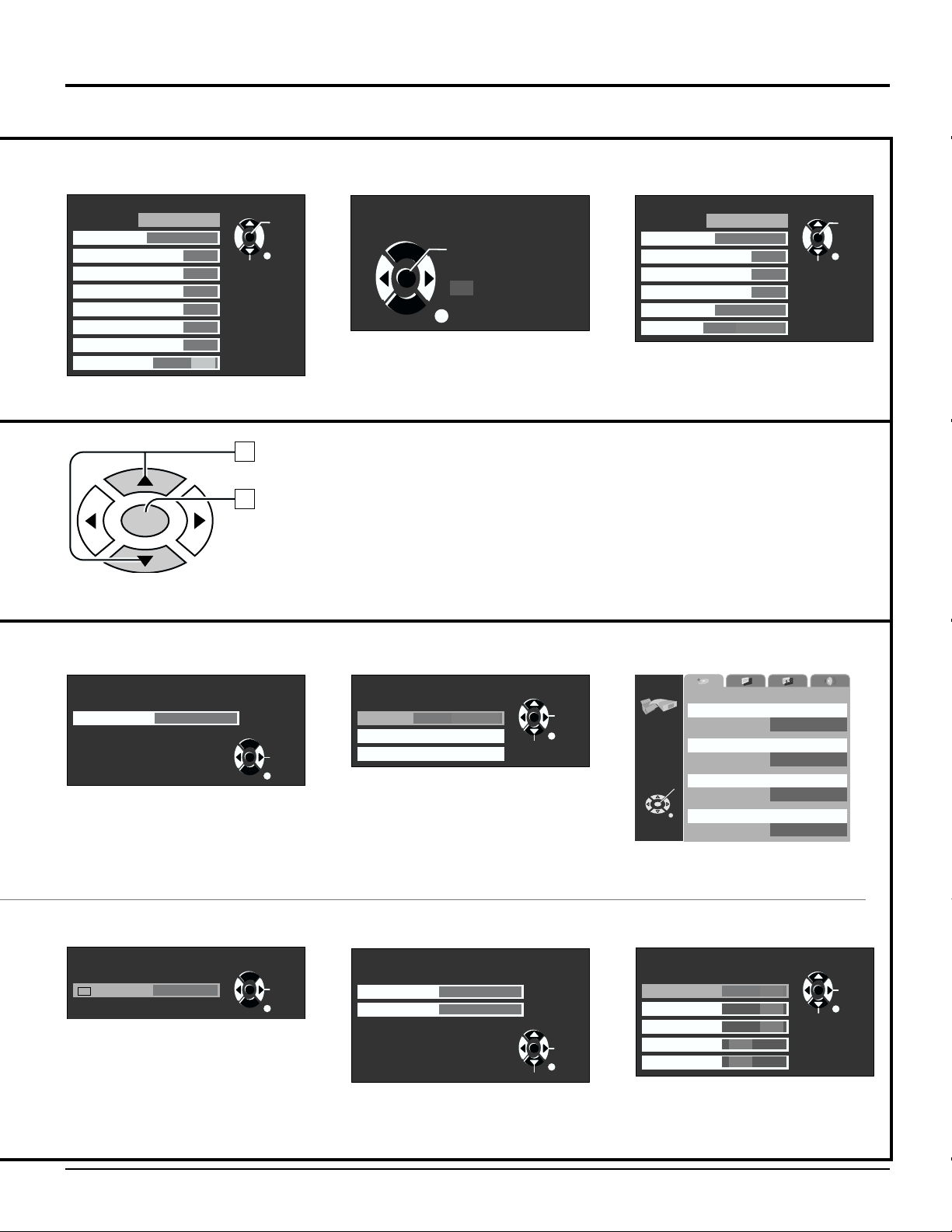
Flow Chart of TV menu
PICTURE ADJUST
menu
PICTURE ADJUST
PIC MODE
BACK LIGHT
PICTURE
BRIGHTNESS
COLOR
TINT
SHARPNESS
AI PICTURE
NORMALIZE
STANDARD
OFF ON
(See pages 22,23)
ENTER
POSITION/SIZE
menu
POSITION / SIZE
ENTER
PAGE
SELECT
RETURN
0
0
0
0
0
0
NORMAL
NORMALIZE
SIZE
1
RETURN
(See page 24)
AUDIO ADJUST
MODE
BASS
TREBLE
BALANCE
SURROUND
STEREO
AUDIO ADJUST
menu
NORMAL
AUTO
0
0
0
OFF
SAP MONO
SELECT
ENTER
PAGE
RETURN
(See page 25)
Press to select each item.
1
2
Press to adjust the screen that is displayed.
Notes:
Items displayed in light blue cannot be adjusted.
•
Display color changes according to input settings.
•
(Press the TV/VIDEO button to switch inputs.)
LANGUAGE
menu
LANGUAGE
LANGUAGE
ENGLISH
(See page 16)
CLOSED CAPTION
setting menu
CLOSED CAPTION
CC
MODE
(See page 33)
C1
ENTER
CHANGE
RETURN
CHANGE
PAGE
RETURN
PROGRAM CHANNELS
adjust screen
PROGRAM CHANNELS
MODE
AUTO
MANUAL
TV CABLE
PROGRAM
PROGRAM
(See pages 16,17)
VIDEO INPUT LABEL
setting menu
INPUT LABEL
VIDEO
COMPONENT
VIDEO
COMPONENT
(See page 27)
SELECT
SELECT
ENTER
CHANGE
PAGE
RETURN
ENTER
CHANGE
RETURN
DVD SET UP
SETUP
DISC
AUDIO
SUBTITLE
MENUS
ENTER
RATING
RETURN
(See page 52)
OTHER ADJUST
setting menu
OTHER ADJUST
NATURL CLR
3D Y/C
ID-1
IMAGE ADJ.
CHILD LOCK
OFF ON
OFF ON
OFF ON
OFF
(See pages 28,29)
ENGLISH
ENGLISH
ENGLISH
LEVEL 8
CHANGE
PAGE
RETURN
SELECT
2
1
ON
15
Page 16
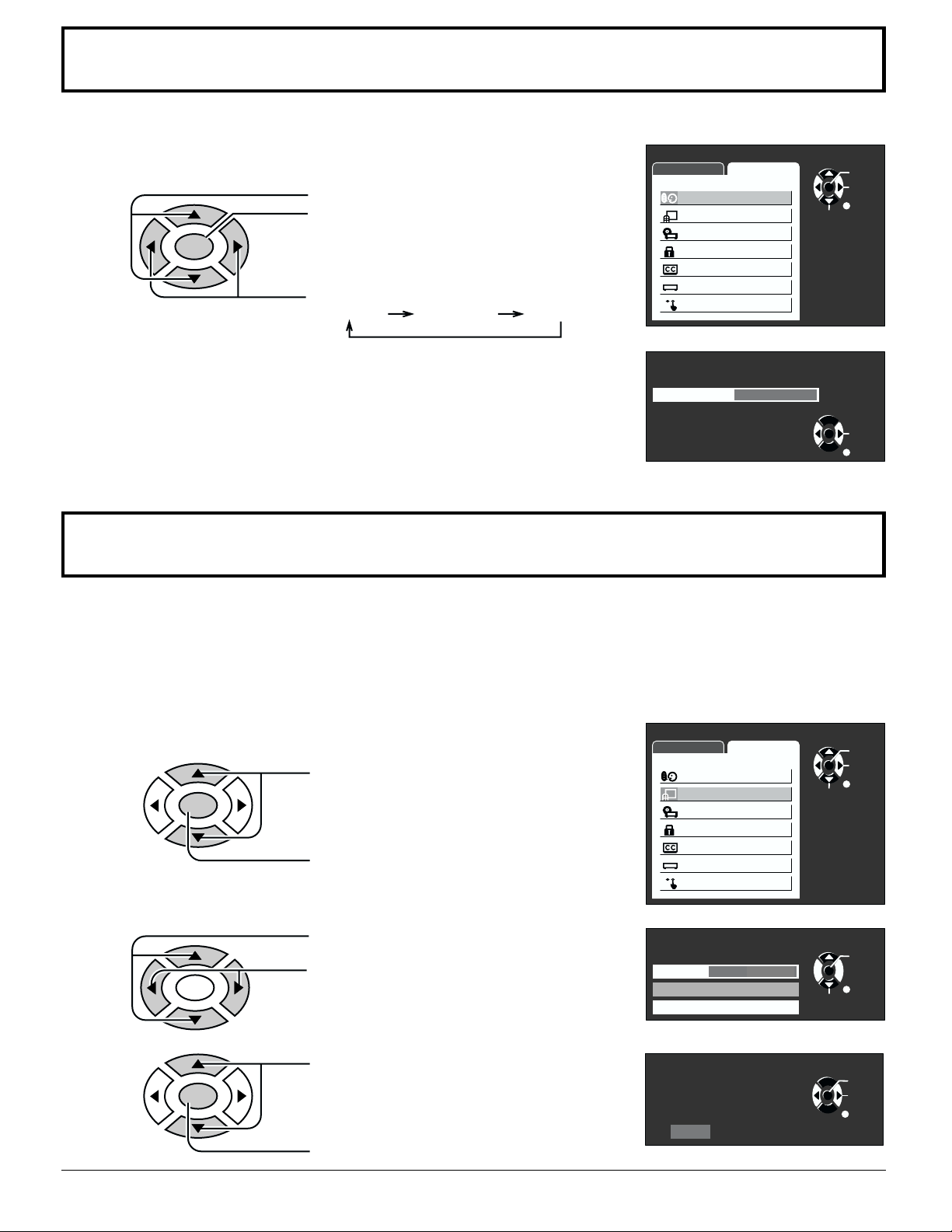
Selecting LANGUAGE
It is possible to change the screen menu language to a different language. (English, Français, Español)
Press the TV MENU button to display the MENU screen and
1
select SET UP.
Press to select LANGUAGE.
Press to display the LANGUAGE
ENTER
screen.
Press to select LANGUAGE.
ENGLISH FRANÇAIS ESPAÑOL
Press the RETURN button to return to the SET UP MENU.
2
Press the TV MENU button to exit the SET UP MENU.
3
MENU
ADJUST SET UP
LANGUAGE
PROGRAM CH
DVD SET UP
LOCK
CLOSED CAPTION
INPUT LABEL
OTHER ADJUST
LANGUAGE
LANGUAGE
ENGLISH
Tuning channels (Automatic channel programming)
SELECT
ENTER
PAGE
RETURN
ENTER
CHANGE
RETURN
Automatically scans all TV channels and stores them in memory.
Turn the Power on and press the TV/VIDEO button to display the TV channel.
1
Press the TV MENU button to display the MENU screen and
2
select SETUP.
Press to select PROGRAM CH.
ENTER
Press to display the PROGRAM
CHANNELS screen.
Press to select MODE.
3
ENTER
Press to select TV or CABLE.
MENU
ADJUST SET UP
LANGUAGE
PROGRAM CH
DVD SET UP
LOCK
CLOSED CAPTION
INPUT LABEL
OTHER ADJUST
PROGRAM CHANNELS
MODE
AUTO
MANUAL
TV CABLE
PROGRAM
PROGRAM
SELECT
SELECT
ENTER
PAGE
RETURN
ENTER
CHANGE
PAGE
RETURN
16
4
ENTER
Press to select AUTO PROGRAM.
Press to display the confirmation screen.
AUTO PROGRAM
Activate
"AUTO PROGRAM?"
YES NO
SELECT
ENTER
CHANGE
PAGE
RETURN
Page 17
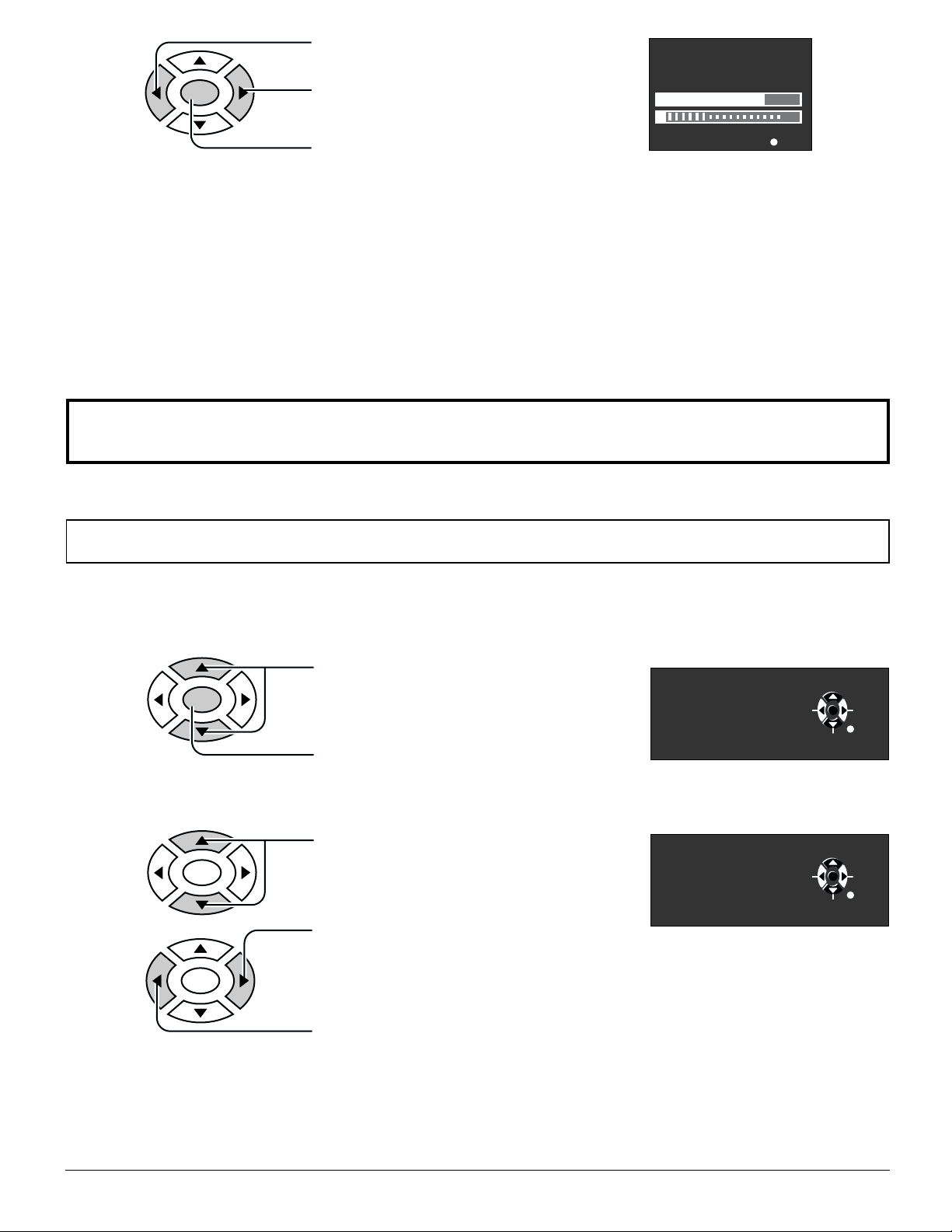
5
Press to select YES.
AUTO PROGRAM
ENTER
Press the RETURN button to return to the PROGRAM CHANNELS screen.
6
Press the TV MENU button to exit the set up menu.
7
Notes:
When buttons are pressed with AUTO PROGRAM running, the TV set will return to normal viewing. (Channels
•
searched up to this point are added.)
After AUTO PROGRAM is finished, the lowest channel number added will be received.
•
When there are no receivable channels, channel 69 is displayed for TV and channel 125 is displayed for cable TV.
•
Press to select NO.
If YES selection
Press to run AUTO PROGRAM
Channels will automatically advance until all channels have been scanned. Channel numbers with a
video signal present will turn light blue indicating it has been stored in the Channel Scan Memory.
In "AUTO PROGRAM"
CHANNEL
MENU
59
STOP
Tuning channels (Manual channel programming)
Use this setting when changing the settings of received channels or changing the channel display.
Turn the TV on and select the broadcast channel. Follow the steps on the previous page to display the PROGRAM
CHANNEL screen.
Selecting the PROGRAM CHANNELS menu.
Refer to previous page Tuning channels step 1 to 3.
1
2
ENTER
Press to select MANUAL PROGRAM.
Press to display the MANUAL PROGRAM
screen.
MANUAL PROGRAM
ENTER CHANNEL
121
CH SELECT
Adding or deleting channels
3
4
Press to select channel ( or number keys ).
ENTER
Press to add channels to memory
(Channel number turns blue).
ENTER
MANUAL PROGRAM
ENTER CHANNEL
121
CH SELECT
ENTER
PAGE
ADDDELETE
RETURN
ENTER
PAGE
ADDDELETE
RETURN
Press to delete channels from memory
(Channel number turns yellow).
Repeat steps 3 and 4 to continue adding or deleting channels.
5
Press the TV MENU button to exit the set up menu.
6
17
Page 18
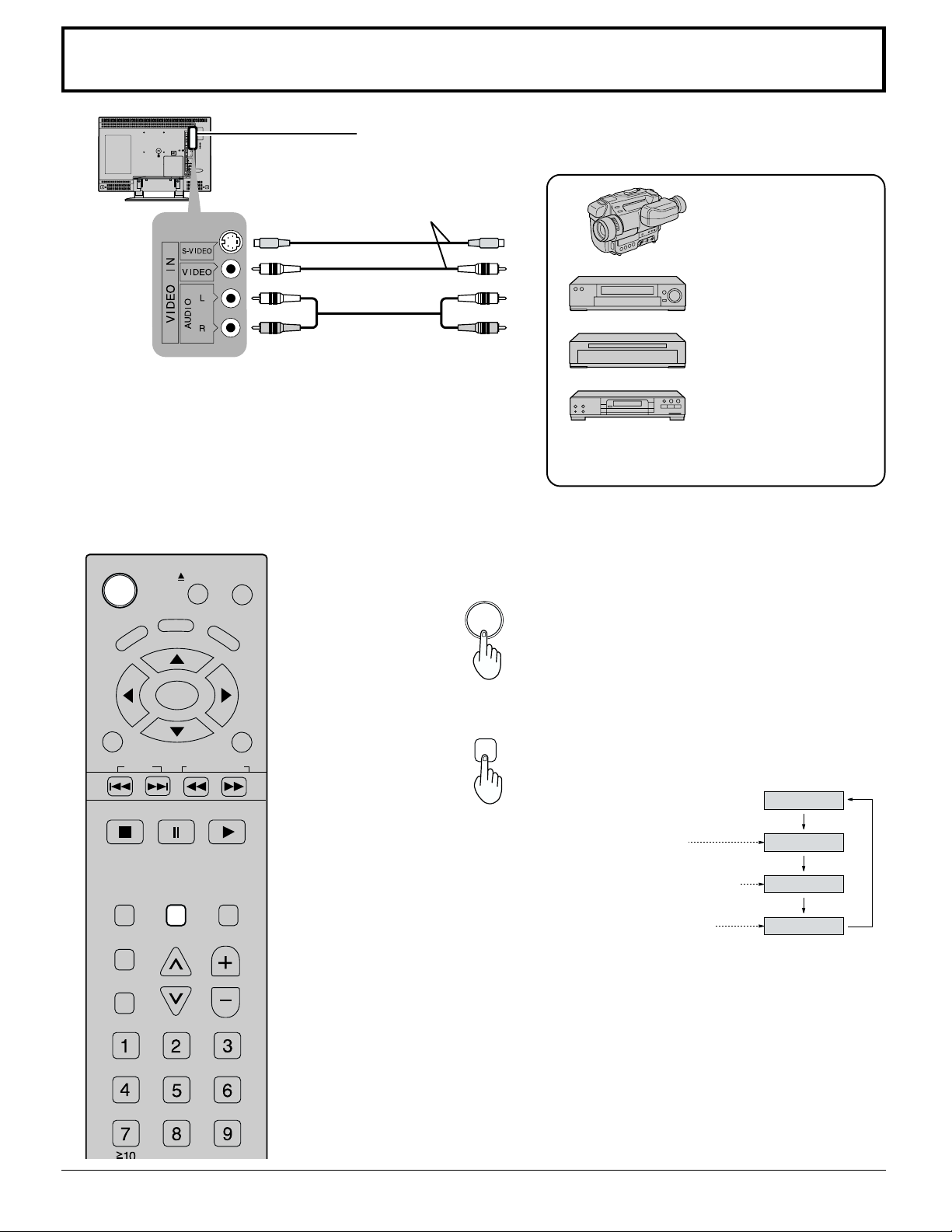
Playing a VCR or other peripheral equipment
CH6
VIDEO
DVD/CD
COMPONENT
Confirming connections
Confirm that the TV is in standby mode.
To S-video output
or video output
Video camera
VCR
POWER
TOP MENU
TV
MENU
SKIP
EJECT
ANGLE
ENTER
SLOW/SEARCH
DISPLAY
DVD
MENU
RETURN
To audio output
This equipment can also be connected to the
rear terminals. See Connections for details.
Laser Disc Player
DVD player
Turning the power on and switching input modes
1
2
POWER
TV/VIDEO
Turn the TV on.
The input mode changes each time this
button is pressed.
18
STOP
ASPECT
SLEEP
SURROUND
PAUSE PLAY
TV/VIDEO
CH
MUTE
VOL
When playing
•
a VIDEO
When playing
•
a DVD or VIDEO
When playing
•
a DVD or CD
Note:
When the remote control is unavailable, input modes can also be switched
on the TV set using the TV/VIDEO button.
Operate the connected equipment.
3
Page 19
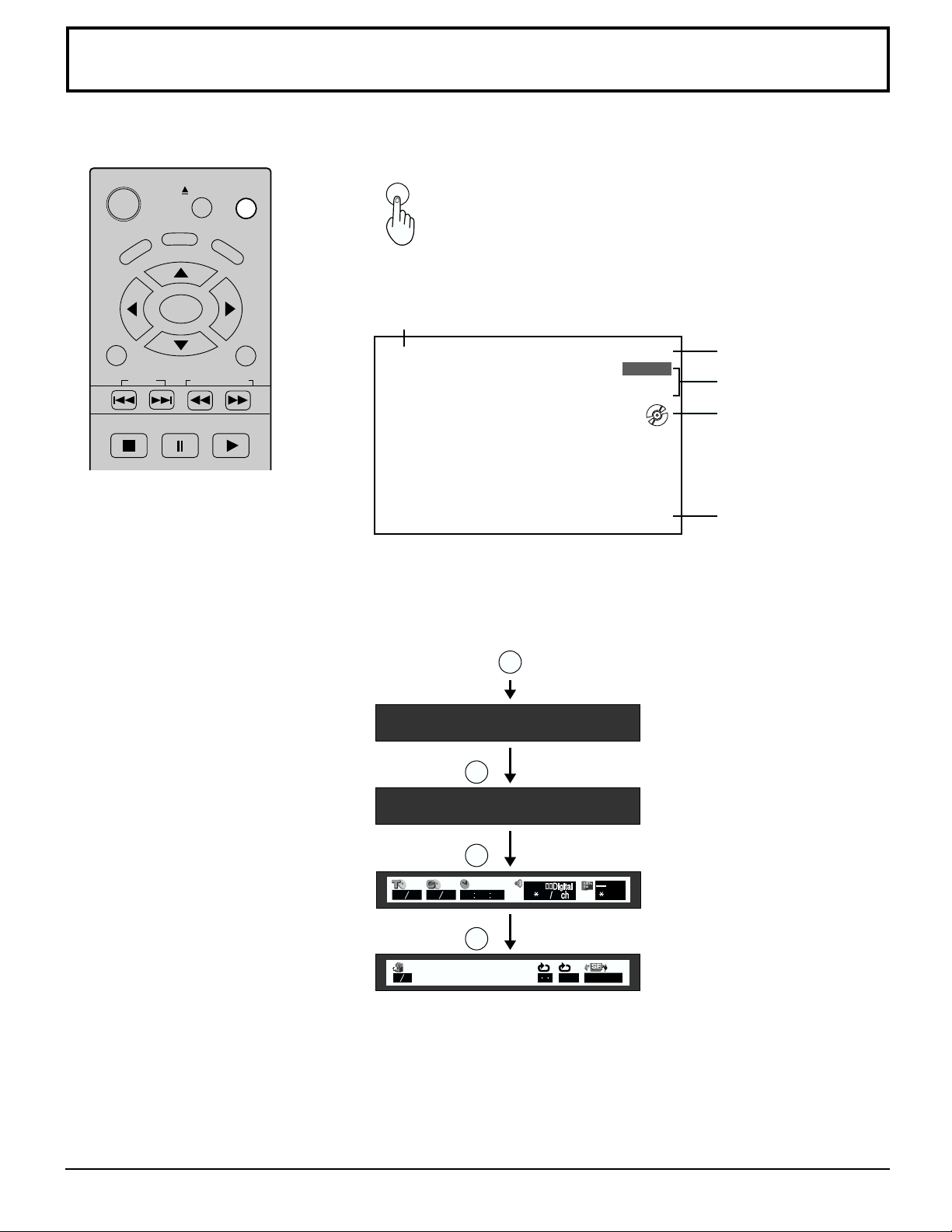
Setting condition to be displayed
DISPLAY (On-screen display)
POWER
TOP MENU
TV
MENU
STOP
ANGLE
ENTER
SKIP
PAUSE PLAY
DISPLAY
EJECT
DVD
MENU
RETURN
SLOW/SEARCH
DISPLAY
Press this button to display channel number, off-timer remaining
time, screen modes, and other settings. Display fades away
after about 3 seconds. Press this button again to delete channel
number display.
Aspect status
FULL
CH 6
STEREO
SAP
MONO
90
Channel number Video or
DVD/CD Input Selected
Multiplex sound
Disc Icon
(When disc is inserted.)
SLEEP timer status
The GUI menu bar for DVD operation is displayed by pressing
the DISPLAY button when the above screen is displayed.
DISPLAY
Press to GUI screen
DISPLAY
FULL DVD/CD
DISPLAY
01 12 01 05 00 00 00 1 2 0
DISPLAY
12
OFF
OFF
NORMAL
The GUI screen changes
every time the DISPLAY
button is pressed.
(Refer to “DVD Operation
Guide”)
19
Page 20
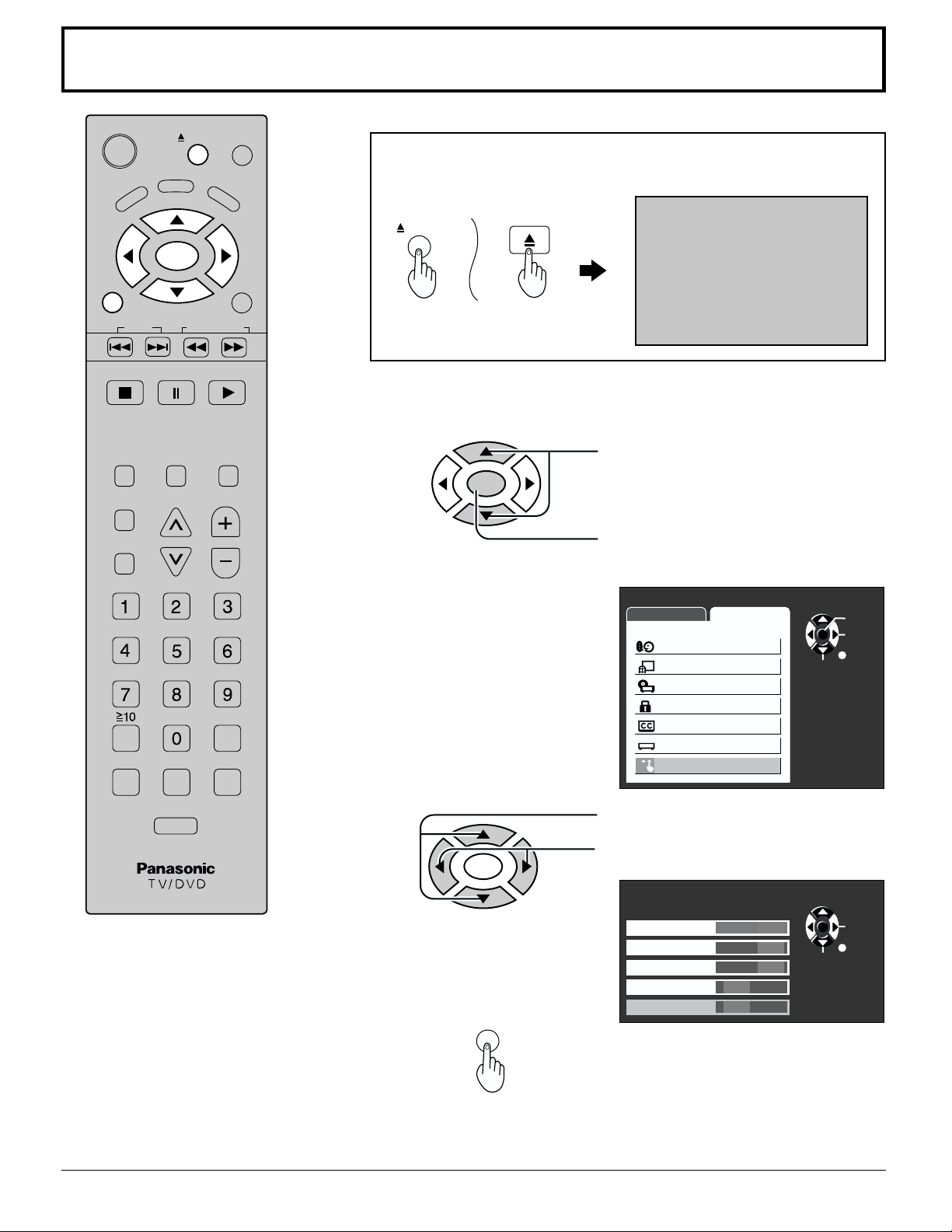
Child lock
DISPLAY
ANGLE
ENTER
EJECT
DVD
MENU
RETURN
POWER
TOP MENU
TV
MENU
When CHILD LOCK is ON, the Disc cannot be ejected with the EJECT
button. (The message below is displayed.)
CHILD LOCK ON
EJECT
SKIP
STOP
ASPECT
SLEEP
SURROUND
REPEAT MODE A-B REPEAT PLAY MODE
SLOW/SEARCH
PAUSE PLAY
TV/VIDEO MUTE
VOL
CH
CANCEL
On remote
Press the TV MENU button to display the MENU screen and select
1
SET UP.
2
On TV set
Press to select OTHER ADJUST.
ENTER
Press to display the OTHER ADJUST
screen.
MENU
ADJUST SET UP
LANGUAGE
PROGRAM CH
DVD SET UP
LOCK
CLOSED CAPTION
INPUT LABEL
OTHER ADJUST
SELECT
ENTER
PAGE
RETURN
R-TUNE
3
Note:
The settings are memorized even after power is turned OFF.
20
ENTER
TV
MENU
Press to select CHILD LOCK.
Press to set.
OTHER ADJUST
NATURL CLR
3D Y/C
ID-1
IMAGE ADJ.
CHILD LOCK
OFF ON
OFF ON
OFF ON
2
1
OFF
ON
To end adjustment.
SELECT
CHANGE
PAGE
RETURN
Page 21

ASPECT Controls
The TV will allow you to enjoy viewing the picture at its maximum size, including wide screen cinema format picture.
STOP
ASPECT
SLEEP
SURROUND
Mode
NORMAL
PAUSE PLAY
TV/VIDEO MUTE
VOL
CH
4
NORMAL
Picture
3
ASPECT
ASPECT button
The aspect mode changes each time the ASPECT button is
pressed.
NORMAL JUST
FULL ZOOM
Explanation
NORMAL will display a 4:3 picture at its standard 4:3
size.
JUST
ZOOM
FULL
4
JUST
3
JUST mode will display a 4:3 picture at maximum size
but with aspect correction applied to the center of the
screen so that elongation is only apparent at the left
and right edges of the screen. The size of the picture
will depend on the original signal.
4
ZOOM
3
4
FULL
3
ZOOM mode magnifies the central section of the picture.
FULL will display the picture at its maximum size but
with slight elongation.
Note:
When ID-1 signal is detected, the ASPECT mode changes to FULL or ZOOM automatically.
•
Priority is given to S1 when S1 and ID-1 are inputted simultaneously.
•
21
Page 22

Picture Adjustments
Press the TV MENU button to display the MENU screen and select ADJUST.
1
Press to select PICTURE ADJUST.
ENTER
Press to display the PICTURE ADJUST
screen.
2
Press to select the menu to adjust.
Select the desired level by looking at the
ENTER
picture behind the menu.
NORMALIZE is displayed at default.
Press the left
or right
button to switch between
modes.
STANDARD CINEMA DYNAMIC
STANDARD
STANDARD
Displays unaltered image.
CINEMA
CINEMA
Ideal for movies.
DYNAMIC
DYNAMIC
Displays a clear screen with contrast
of light and dark.
MENU
ADJUST SET UP
PICTURE
PICTURE ADJUST
POSITION / SIZE
AUDIO
AUDIO ADJUST
PICTURE ADJUST
NORMALIZE
PIC MODE
BACK LIGHT
PICTURE
BRIGHTNESS
COLOR
TINT
SHARPNESS
AI PICTURE
STANDARD
PICTURE ADJUST
NORMALIZE
PIC MODE
BACK LIGHT
PICTURE
BRIGHTNESS
COLOR
TINT
SHARPNESS
AI PICTURE
See next page
STANDARD
OFF ON
OFF ON
0
0
0
0
0
0
0
0
0
0
0
0
SELECT
SELECT
SELECT
ENTER
PAGE
RETURN
ENTER
PAGE
RETURN
ENTER
PAGE
RETURN
22
Page 23

BACKLIGHT
Luminance of the back light is adjusted.
Picture Adjustments
PICTURE
Selects proper brightness and density for the room.
BRIGHTNESS
Adjusts for easier viewing of dark pictures such as night
scenes or a hair portion.
COLOR
Adjusts slightly to a lighter color.
TINT
Adjust for flesh tone color.
SHARPNESS
Displays a sharp image.
AI PICTURE
Displays black and white colors more clearly
when turned ON.
To adjust each item,
•
ENTER
PICTURE ADJUST
PIC MODE
BACK LIGHT
PICTURE
BRIGHTNESS
COLOR
TINT
SHARPNESS
AI PICTURE
Press the up
item.
Press the left
adjustments.
NORMALIZE
and down
and
STANDARD
0
SELECT
0
0
0
0
0
OFF ON
buttons to select each
right buttons to make
ENTER
PAGE
RETURN
To reset to standard setting,
•
To return to normal viewing
•
+-
BACK LIGHT
PICTURE
BRIGHTNESS
COLOR
TINT
SHARPNESS
AI PICTURE
Select NORMALIZE with the up
ENTER
buttons.
+5
0
-5
+5
+5
0
OFF ON
+-
+-
+-
+-
+-
-30 to +30
-30 to +30
-30 to +30
-30 to +30
-30 to +30
-30 to +30
and down
Press ENTER button.
TV
MENU
Press TV MENU button.
23
Page 24

Adjusting screen position and size
1
2
Adjusting position
3
ASPECT
TV
MENU
Press to select the screen mode to adjust
screen position and size.
For adjusting position
ZOOM mode
Press to display the MENU screen.
ENTER
For adjusting size
NORMAL and JUST mode
Press to select
ADJUST menu.
Adjusting size
3
MENU
ADJUST SET UP
PICTURE
PICTURE ADJUST
POSITION / SIZE
AUDIO
AUDIO ADJUST
TV
MENU
ASPECT
SLEEP
SKIP
STOP
ENTER
SLOW
/SEARCH
PAUSE PLAY
TV/VIDEO MUTE
VOL
CH
ENTER
PAGE
RETURN
SELECT
RETURN
POSITION / SIZE
NORMAL
Press to
NORMALIZE
SIZE
1
RETURN
Notes:
This TV is equipped with various screen modes. If a screen mode with a different aspect from the broadcast program
•
is selected, the image will appear distorted. Select the proper screen mode with this in mind.
Be careful when using this TV for commercial purposes or for public use, such as in cafes and hotels, as shrinking
•
and enlarging images by using screen mode switching function (zoom, etc.) may violate copyright laws.
Images displayed on a wide screen TV will be cut off or distorted at the edges, when viewing normal aspect images
•
of 4:3 in ZOOM, JUST or FULL mode. Display in NORMAL mode to view the original image intended by the producer.
The adjusted setting will remain even when the TV is turned off.
•
The signals output from the output terminal on the left of the TV are not affected when the screen size and position are
•
adjusted.
move image
upwards.
Press to
move image
downwards.
To return to standard
•
To end adjustments
•
Press ENTER
Press TV MENU (RETURN)
POSITION / SIZE
NORMAL
NORMALIZE
SIZE
1
RETURN
NORMAL JUST
Press
Press
Press to narrow.
Press to widen.
Press
Press
24
Page 25

Audio Adjustments
Press the TV MENU button to display the MENU screen and select ADJUST.
1
Press to select to AUDIO ADJUST.
ENTER
Press to display the AUDIO ADJUST screen.
MENU
ADJUST SET UP
PICTURE
PICTURE ADJUST
POSITION / SIZE
AUDIO
AUDIO ADJUST
SELECT
ENTER
PAGE
RETURN
2
ENTER
BASS
Adjusts low sounds
TREBLE
Adjusts high sounds
BALANCE
Adjust left and right
volume
SURROUND
To enjoy a concert
hall effect, turn
SURROUND to ON
when stereo is
playing.
(See page 26)
Press to select the menu to adjust each item.
Select the desired level by listening to the
sound.
AUDIO ADJUST
NORMAL
MODE
BASS
TREBLE
BALANCE
SURROUND
STEREO
SAP MONO
Selecting STEREO/
SAP/MONO.
(See page 26)
AUTO
0
0
0
OFF
SELECT
ENTER
PAGE
RETURN
AUTO
STANDARD
DYNAMIC
MUSIC
AUTO
Automatically adjusts
quiet sound and loud
sound for ease of
listening.
STANDARD
Emits the original
sound.
DYNAMIC
Gives contrast to
sound.
MUSIC
For programs
consisting mainly of
music. Enhances
high sounds (around
4 kHz).
ENTER
TV
MENU
To reset to standard setting,
select NORMAL with the up
and down
To adjust settings individually , press the up
desired menu and adjust using the left
and
Press to end.
buttons and press ENTER.
and down buttons to select the
right buttons.
25
Page 26
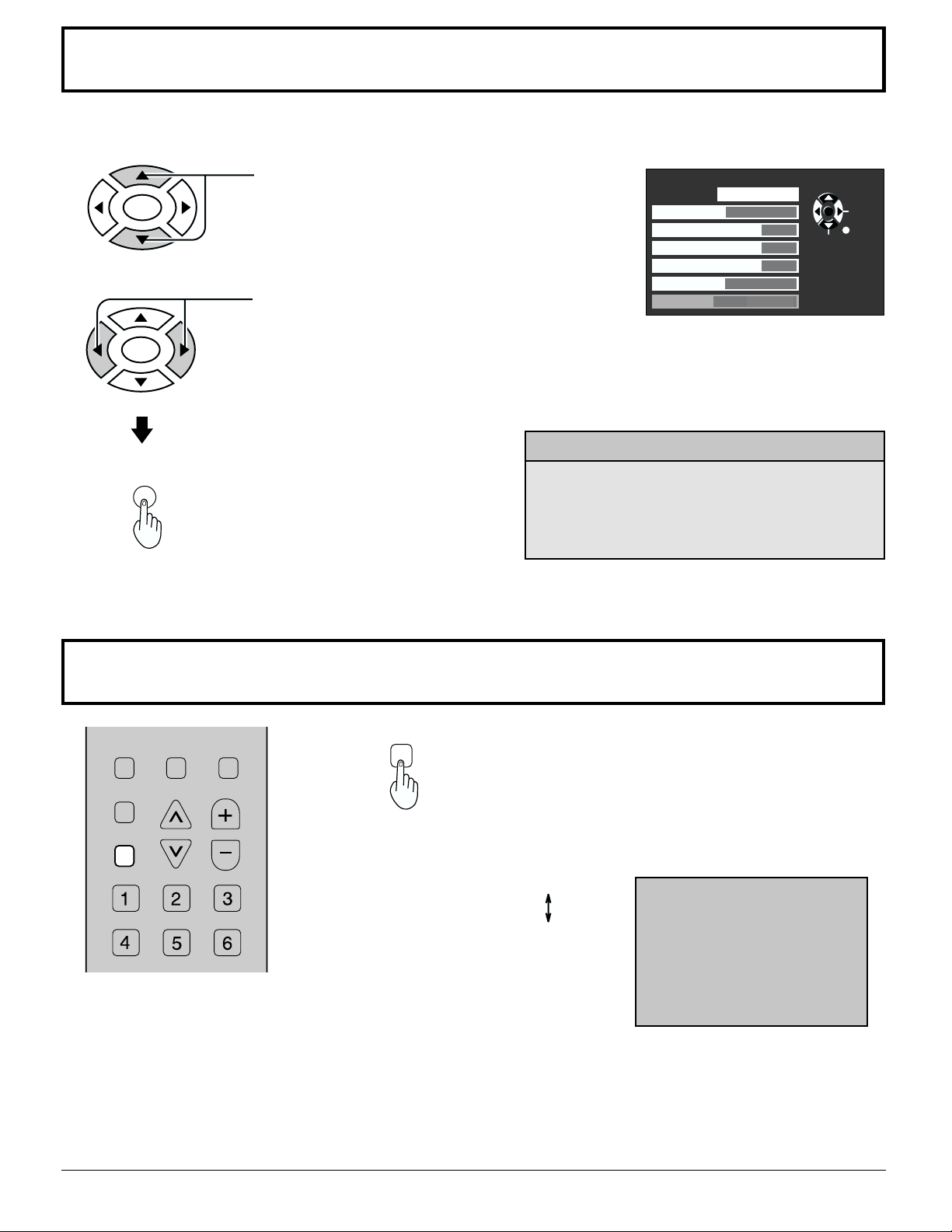
Selecting STEREO/SAP/MONO
Press the TV MENU button to display the MENU screen and select AUDIO ADJUST screen.
ENTER
ENTER
TV
MENU
Press to select STEREO/SAP/MONO.
Press to select STEREO/SAP/MONO.
Press to end.
AUDIO ADJUST
MODE
BASS
TREBLE
BALANCE
SURROUND
STEREO
NORMAL
AUTO
OFF
SAP MONO
0
SELECT
0
0
Helpful Hints:
STEREO - Two channel Audio reception.
•
SAP - Second Audio Programming (typically
•
used for bilingual audio).
MONO - Use when stereo signal is weak.
•
ENTER
CHANGE
RETURN
SURROUND Control
ASPECT
SLEEP
SURROUND
TV/VIDEO MUTE
VOL
CH
SURROUND
Notes:
The surround settings are memorized separately for each SOUND mode (AUTO, STANDARD, DYNAMIC, MUSIC).
•
Even from the MENU screen the surround setting is possible.
•
See page 44 for DVD and CD operation.
•
SURROUND Button
The benefits of surround are astounding. You can be
completely enveloped in sound, just as if you were at a
concert hall or cinema.
The surround setting switches on and off each time the
SURROUND button is pressed.
SURROUND OFF
SURROUND ON
SURROUND OFF
26
Page 27
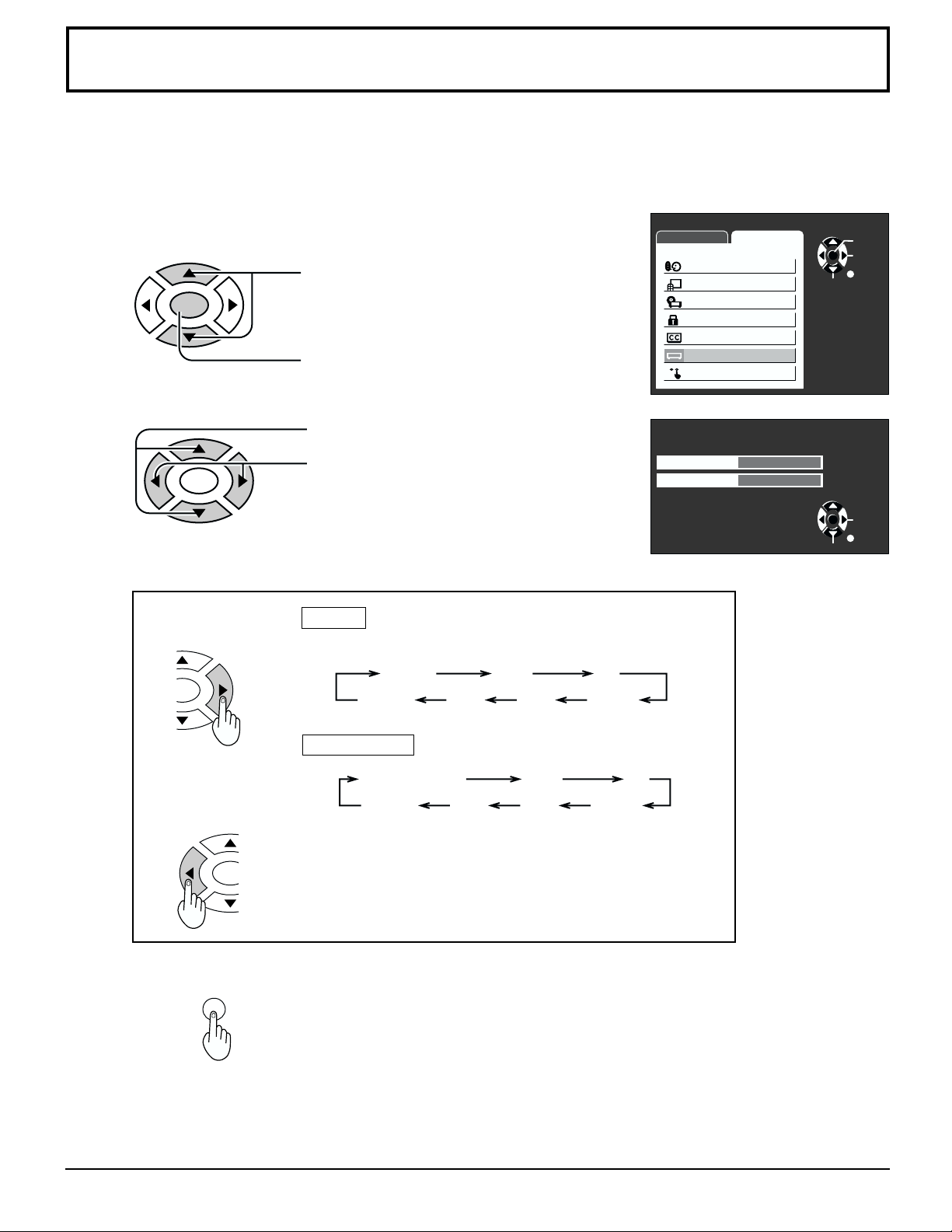
Customizing the VIDEO INPUT labels
R
Display for each VIDEO INPUT can be changed to match with the connected device (VCR,
DVD Player).
Example: When changing VIDEO to LD.
Press the TV MENU button to display the MENU screen and select SET UP.
1
Press to select INPUT LABEL.
ENTER
Press to display the INPUT LABEL
screen.
Press to select VIDEO / COMPONENT menu.
2
ENTER
TER
Press to change.
VIDEO
By pressing this button, display changes as follows:
VIDEO VCR LD
BLANK DTV DVD GAME
MENU
ADJUST SET UP
LANGUAGE
PROGRAM CH
DVD SET UP
LOCK
CLOSED CAPTION
INPUT LABEL
OTHER ADJUST
INPUT LABEL
VIDEO
COMPONENT
COMPONENT
VIDEO
SELECT
SELECT
ENTER
PAGE
RETURN
ENTER
CHANGE
RETURN
COMPONENT
COMPONENT VCR LD
BLANK DTV DVD GAME
TV
MENU
ENTE
This button rotates in reverse.
Press to end.
27
Page 28

Setting the other adjustments
Natural Color
This feature allows you to set a natural color for the picture.
Press the TV MENU button to display the MENU screen and select SET UP.
1
Press to select OTHER ADJUST.
ENTER
Press to display the OTHER ADJUST screen.
2
ENTER
TV
MENU
Press to select NATURL CLR.
Press to turn NATURL CLR OFF or ON.
Press to end.
Note:
Not available for DVD/CD and COMPONENT mode.
MENU
ADJUST SET UP
LANGUAGE
PROGRAM CH
DVD SET UP
LOCK
CLOSED CAPTION
INPUT LABEL
OTHER ADJUST
OTHER ADJUST
NATURL CLR
3D Y/C
ID-1
IMAGE ADJ.
CHILD LOCK
OFF ON
OFF ON
OFF ON
OFF
ENTER
PAGE
RETURN
SELECT
CHANGE
PAGE
RETURN
SELECT
2
1
ON
Adjusting unnatural video images (3D Y/C FILTER)
Press the TV MENU button to display the MENU screen and select SET UP.
1
Press to select OTHER ADJUST.
ENTER
Press to display the OTHER ADJUST screen.
Press to select 3D Y/C FILTER.
2
ENTER
TV
MENU
Press to turn 3D Y/C OFF or ON.
Press to end.
Note:
Not available for DVD/CD and COMPONENT mode.
MENU
ADJUST SET UP
LANGUAGE
PROGRAM CH
DVD SET UP
LOCK
CLOSED CAPTION
INPUT LABEL
OTHER ADJUST
OTHER ADJUST
NATURL CLR
3D Y/C
ID-1
IMAGE ADJ.
CHILD LOCK
OFF ON
OFF ON
OFF ON
OFF
ENTER
PAGE
RETURN
SELECT
CHANGE
PAGE
RETURN
SELECT
2
1
ON
28
Page 29
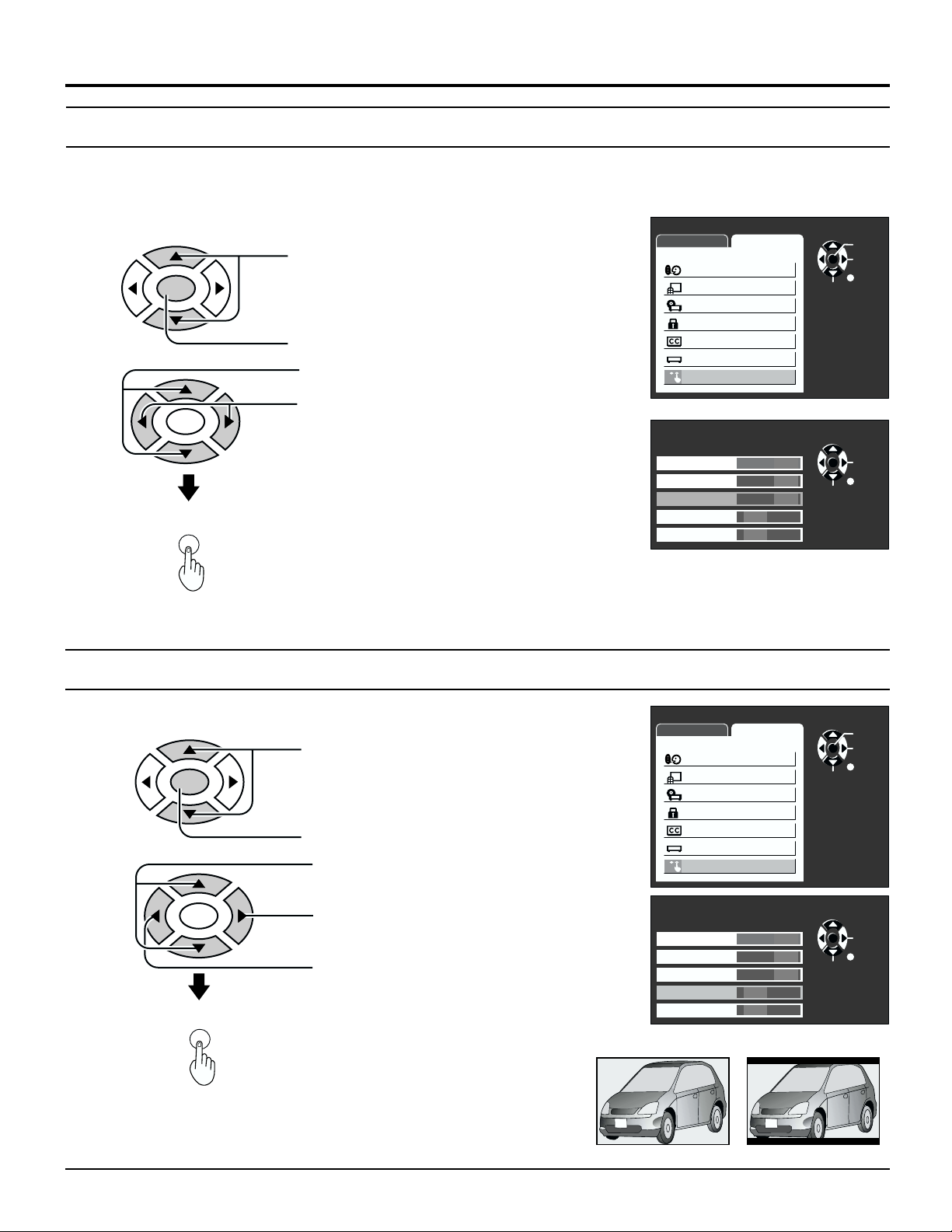
Setting the other adjustments
Automatically changing screen size for VIDEO INPUT modes
(ID-1)
If the received signal contains screen size specifications in VIDEO INPUT the screen size is
automatically changed.
Press the TV MENU button to display the MENU screen and select SET UP.
1
Press to select OTHER ADJUST.
ENTER
Press to display the OTHER ADJUST screen.
Press to select ID-1 (Image Detection).
2
ENTER
TV
MENU
Press to set.
ON : When screen size specification signals
are detected, ASPECT mode is
automatically changed.
OFF : ASPECT mode is not automatically
changed. (Turn OFF if this function does
not operate properly.)
Press to end.
MENU
ADJUST SET UP
LANGUAGE
PROGRAM CH
DVD SET UP
LOCK
CLOSED CAPTION
INPUT LABEL
OTHER ADJUST
OTHER ADJUST
NATURL CLR
3D Y/C
ID-1
IMAGE ADJ.
CHILD LOCK
OFF ON
OFF ON
OFF ON
OFF
ENTER
PAGE
RETURN
SELECT
CHANGE
PAGE
RETURN
SELECT
2
1
ON
Note:
When ID-1 is detected, ASPECT mode changes to FULL.
To eliminate noise at the top and bottom of the screen
Press the TV MENU button to display the MENU screen and select SET UP.
1
Press to select OTHER ADJUST.
ENTER
Press to display the OTHER ADJUST screen.
2
ENTER
Press to select IMAGE ADJ.
Press to select 2.
Press to select 1.
TV
MENU
Press to end.
(Example)
MENU
ADJUST SET UP
LANGUAGE
PROGRAM CH
DVD SET UP
LOCK
CLOSED CAPTION
INPUT LABEL
OTHER ADJUST
OTHER ADJUST
NATURL CLR
3D Y/C
ID-1
IMAGE ADJ.
CHILD LOCK
(IMAGE ADJ.)
ENTER
PAGE
RETURN
SELECT
CHANGE
SELECT
PAGE
RETURN
OFF ON
OFF ON
OFF ON
2
1
OFF
ON
(Example)
Notes:
IMAGE ADJ. settings are stored for TV, VIDEO, COMPONENT and DVD each.
•
This setting will not change during ZOOM.
•
Select 1
Select 2
29
Page 30
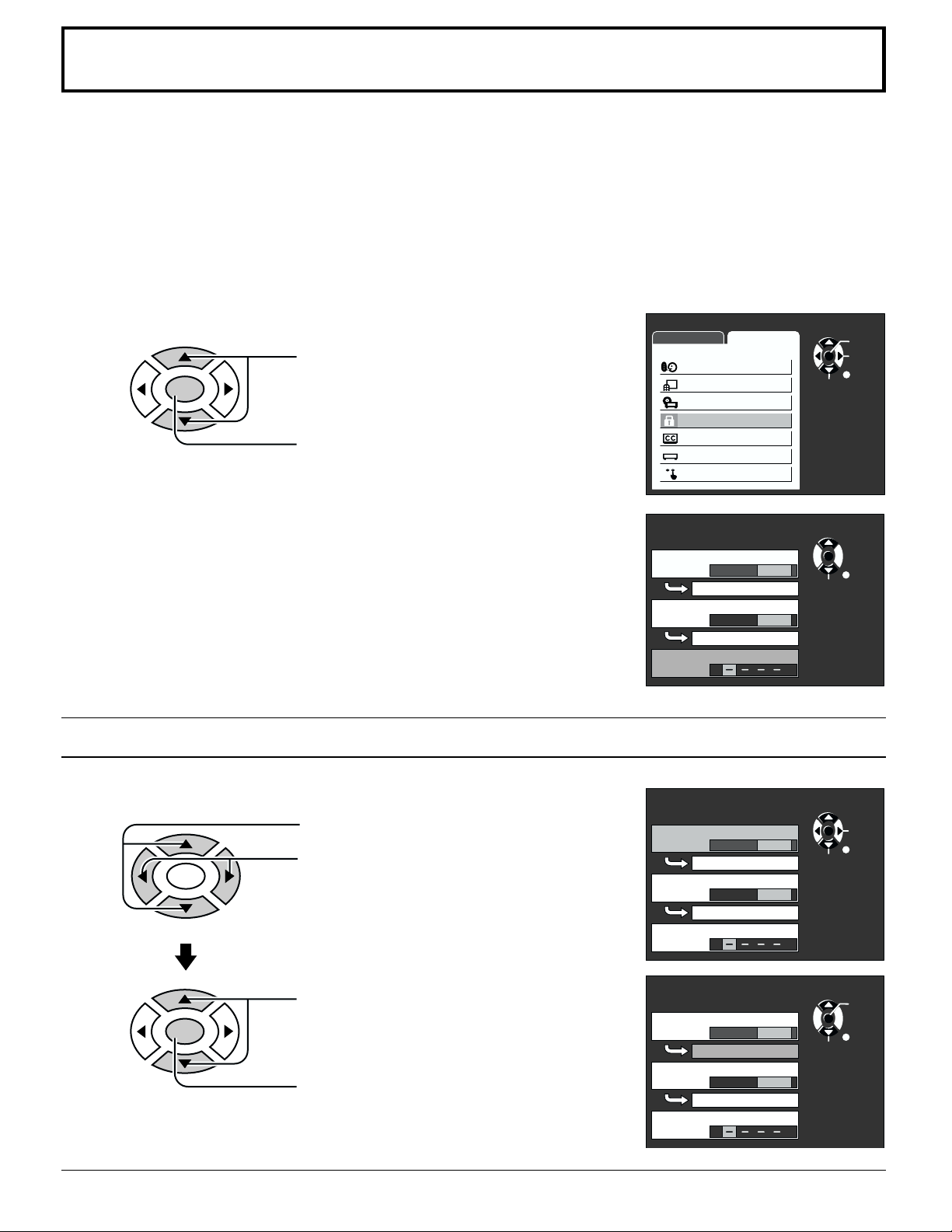
Lock Feature
In the United States, the V-CHIP consists of two rating systems, which are MPAA (MOTION
PICTURE) and TV PARENTAL GUIDELINES. Its function is to block programs by the rating
data in the XDS data packets sent from broadcasting stations. The user can select which
rating programs should be blocked by the LOCK MENU options.
Note:
The V-CHIP used in this unit model, is capable of selecting the U.S. ratings that are indicated in this manual.
Press the TV MENU button to display the MENU screen and select SET UP.
1
Press to select LOCK.
ENTER
Press to display the LOCK screen.
Enter Input code (4 digit).
2
Enter any 4-digit number as a password.
These numbers will be needed when deactivating the LOCK function.
Note:
Use a code that is easy to remember or record it in a safe place.
Setting MOTION PICTURE
MENU
ADJUST SET UP
LANGUAGE
PROGRAM CH
DVD SET UP
LOCK
CLOSED CAPTION
INPUT LABEL
OTHER ADJUST
LOCK
MOTION PICT.
OFF ON
CHANGE SETTING
TV PARENTAL
OFF ON
CHANGE SETTING
ENTER CODE FIRST
SELECT
RETRY
ENTER
PAGE
RETURN
ENTER
CHANGE
RETURN
30
Select broadcasts to lock.
1
ENTER
ENTER
Press to select MOTION PICT.
Press to select ON or OFF.
Press to select CHANGE SETTING (the
menu following MOTION PICT. STATUS).
Press to display the MOTION PICTURE
RATING screen.
LOCK
MOTION PICT.
CHANGE SETTING
TV PARENTAL
CHANGE SETTING
CHANGE CODE
LOCK
MOTION PICT.
CHANGE SETTING
TV PARENTAL
CHANGE SETTING
CHANGE CODE
OFF ON
OFF ON
OFF ON
OFF ON
SELECT
SELECT
ENTER
CHANGE
RETURN
ENTER
CHANGE
RETURN
Page 31
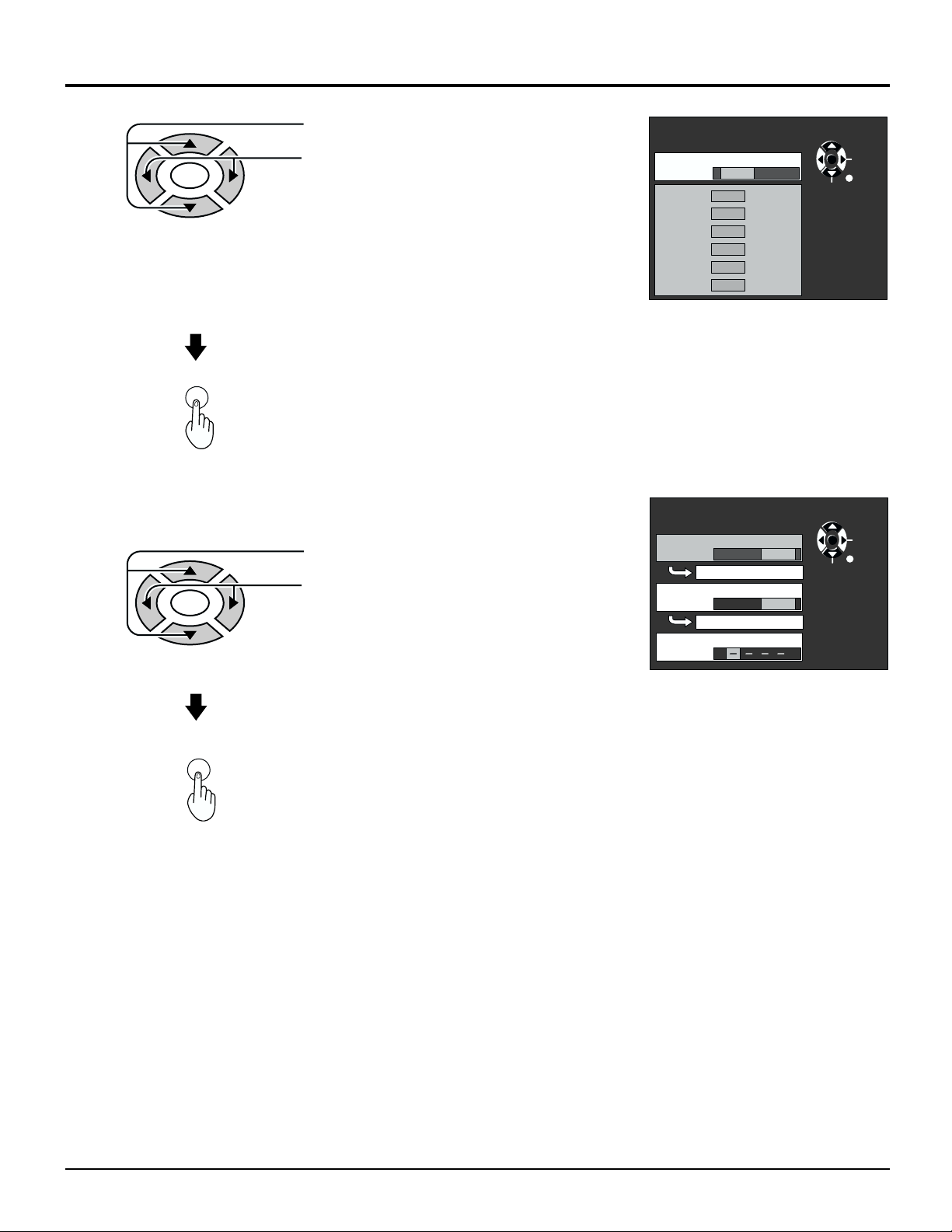
Lock Feature
Press to select rating to lock.
2
ENTER
RETURN
Setting MOTION PICT. .
3
Locking and unlocking the ratings selected above.
ENTER
TV
MENU
Press to select YES or NO.
Rating (turns red when on)
G : General audience
PG : Parental guidance suggested
PG-13 : Parental guidance needed under
13 years old
R : Restricted
NC17 : No one under 17 is admitted
X : Adults only
Press to return to LOCK screen.
Press to select MOTION PICT. .
Press to select ON or OFF.
ON : The broadcasts selected in the
MOTION PICTURE RATING menu
cannot be viewed.
OFF : LOCK is deactivated and any
broadcast, regardless of the setting
for MOTION PICTURE RATING,
can be viewed.
MOTION PICT. RATING
VIEW NR PROGRAMS?
NO YES
G
PG
PG—13
R
NC—17
X
LOCK
MOTION PICT.
OFF ON
CHANGE SETTING
TV PARENTAL
OFF ON
CHANGE SETTING
CHANGE CODE
SELECT
SELECT
CHANGE
PAGE
RETURN
ENTER
CHANGE
RETURN
Press to set.
31
Page 32

Lock Feature
TV PARENTAL GUIDE
Press to select TV PARENTAL.
Press to select ON or OFF.
ENTER
Changing setting.
Press to select CHANGING SETTING
(the menu following TV PARENTAL).
ENTER
Setting the TV PARENTAL PROGRAMS screen
VIEW NR (NOT RATED) PROGRAMS?
NO : Cannot view programs with NR signals.
YES : Can view programs with NR signal.
SETTING
BASIC : The up
DETAILED :
The cursor selecting the title can be moved to select options displayed
on the right. The down
options are available. The up
and down
buttons change the selected title.
buttons moves the cursor to the right if
and if there are no options to the left, the cursor will move up.
buttons moves the cursor to the left
LOCK
MOTION PICT.
TV PARENTAL
CHANGE CODE
OFF ON
CHANGE SETTING
OFF ON
CHANGE SETTING
TV PARENTAL GUIDE
VIEW NR PROGRAMS?
SETTING BASIC
TV—Y
TV—Y7
TV—G
TV—PG
TV—14
TV—MA
NO YES
FV
V
V
V
DDL
S
L
S
L
S
SELECT
SELECT
ENTER
CHANGE
RETURN
CHANGE
PAGE
RETURN
Locking and unlocking
When a title field is selected, all ratings below this rating are selected.
•
When options within an option field are selected, ratings below this rating within
•
the same field are selected.
Ratings displayed in green are unlocked and those displayed in red are blocked
•
programs.
1. Ratings for children: These ratings are divided into ranks as follows.
TV-Y
TV-YTV-Y7 TV-Y7 TV-Y7-FVFV
2. Ratings for teenagers: Ratings for all ages are on top and ratings for adults
are on the bottom.
TV-G
TV-PG
TV-14
TV-MA
To end adjustments.
•
V
S
L
V
S
V
S
D
L
D
L
TV
MENU
Press TV MENU button.
TV PARENTAL GUIDE
VIEW NR PROGRAMS?
SETTING DETAILED
TV—Y
TV—Y7
TV—G
TV—PG
TV—14
TV—MA
NO YES
FV
V
V
V
DDL
S
L
S
L
S
SELECT
CHANGE
PAGE
RETURN
32
Page 33

Closed Captions
This unit has a built in decoder that provides a visual depiction of the audio portion of a
television program in the form of written words across the screen (white or colored letters
on a black background). It allows the viewer to read the dialogue of a television program or
other information.
Press the TV MENU button to display the MENU screen and select SET UP.
1
Press to select CLOSED CAPTION.
ENTER
Press to display the CLOSED
CAPTION screen.
CC MODE
2
Press to select from the following:
ENTER
C1 C2 OFF
MENU
ADJUST SET UP
LANGUAGE
PROGRAM CH
DVD SET UP
LOCK
CLOSED CAPTION
INPUT LABEL
OTHER ADJUST
CLOSED CAPTION
CC
MODE
C1
SELECT
ENTER
PAGE
RETURN
CHANGE
PAGE
RETURN
CAPTION OFF : Recommended mode when CLOSED CAPTION is not being used.
CAPTION C1 : For video related information that can be displayed (up to 4 lines of script strategically placed on
the television screen so that it does not obstruct relevant parts of the picture).
CAPTION C2 : Another mode used for video related information.
TV
MENU
To end adjustments.
•
Press TV MENU button.
Note:
When aspect is ZOOM, CLOSED CAPTION cannot be used.
33
Page 34

Page 35

DVD/CD Operation Guide
35
Page 36

Features of DVD on this Product
High picture quality
10 bit video D/A converter
•
Reproduces fine images faithfully.
An array of picture quality modes yielded by digital processing
•
Signal deterioration is kept to minimum by processing the data digitally.
This feature can be used to tailor picture quality for DVD playback.
High sound quality
96 kHz/24 bit audio D/A converter
•
This player enables 96 kHz/24 bit linear PCM signals, the highest specifications in DVD standards, to be reproduced faithfully. To
support 96 kHz sampling/24 bit sound, the shaping noise of this multilevel digital sigma type D/A converter is kept flat up to 44 kHz,
thus preventing the audio signals from being affected in any way. This means sound is reproduced faithfully.
Dolby Digital/dts (digital theater systems) digital output (See pages 49, 51.)
•
By connecting a Dolby Digital/dts decoder or an amplifier incorporating a Dolby Digital/dts decoder, you can enjoy high quality digital
surround sound from Dolby Digital/dts discs.
Graphical User Interface (GUl) screen (See pages 49 to 51.)
By simply pressing the DISPLAY button on the remote control, information on the DVD/Video CD/CD player and disc can be displayed
on the TV screen for easy identification. The player’s operations and settings can be easily accessed by operating the remote control
while monitoring the TV screen. The color and position of the GUl screen can be changed.
Versatile DVD features
Multi-audio function (See pages 46, 49, 53.)
•
The audio soundtrack can be heard in up to 8 languages. (The number of languages depends on the software.)
Multi-subtitle function (See pages 47, 49, 53.)
•
Subtitles may be displayed in one of 32 languages. (The number of languages depends on the software.)
Multi-angle function (See pages 47, 49.)
•
This function allows you to choose the camera angle of scenes shot from different angles. (Limited to DVDs recorded with multiple
camera angles.)
Parental lock function (See page 54.)
•
This function can prevent playback of DVD software which may be unsuitable for some audiences (especially for children). (Limited to
DVDs encoded with specific rating level.)
Disc formats supported by this player
The player can playback discs bearing
any of the following marks:
DVD
[8 cm disc/ 12 cm disc]
NTSC
Discs which cannot be played with this player
DVD with Region No. other than “1” or “ALL”• DVD-ROM
•
CVD
•
SVCD
•
VSD
•
Region Management Information
This player is designed to respond to the Region Management Information recorded on DVDs. The region number of this player is “1”.
If the region number described on the DVD does not correspond to the region number of this player, this player cannot play this disc.
This player will play DVDs made for “ALL” regions. This player will play DVDs marked with labels containing the region number “1” or
“ALL”:
DVD-R/DVD-RAM
•
CD-ROM
•
DVD + RW etc.
•
DVD-AUDIO
•
CD-RW
•
Do not try to play Photo CD or CD-R. (Data on the disc may be damaged.)
•
Example:
Video CD
[8 cm disc/ 12 cm disc]
NTSC
CDV
•
CD-G
•
Divx Video Disc
•
or
1
ALL
[8 cm disc/ 12 cm disc]
CD
36
Page 37

Features of DVD on this Product
Enjoying digital audio output from the digital audio output connector
Optical digital audio output connector
Disc
Sound recording format
Dolby Digital
DVD
Linear PCM (48/96 kHz 16/20/24 bit)
dts
Video CD
MPEG 1
Linear PCM
CD
1
*
The type of audio output from the connector can be selected by “Digital Audio Output” of the initial settings. (See page 56.)
2
Compressed sound converted to PCM will be output.
*
3
The settings and connections necessary to enjoy CDs recorded in dts are the same as for DVDs recorded in dts.
*
dts*
3
Optical digital audio output from connector
Dolby Digital bitstream (1–5.1ch) or PCM (2ch) (48 kHz/16 bit)*1 *
Linear PCM (2ch) (48 kHz sampling/16 bit only) or no output*
Dts bitstream (1–5.1ch)*
PCM (44.1 kHz sampling)*
1
2
1
Linear PCM (44.1 kHz sampling)
Dts bitstream (1–5.1ch)*
1
2
Note:
• Some dts decoders which do not support DVD-dts interface may not work properly with the DVD/Video CD/CD player.
For your reference:
• Dolby Digital is a digital sound compression technique developed by the Dolby Laboratories, Inc. Supporting 5.1-channel surround
sound, as well as stereo (2-channel) sound, this technique enables a large quantity of sound data to be efficiently recorded on a disc.
• The digital theater system (dts) is a 5.1-channel surround sound system, which is widely used in movie theatres around the world. It
allows the bit rate to be increased in order to provide good sound quality without excessively compressing the data.
• Linear PCM is a signal recording format used in a CD. While a CD is recorded in 44.1 kHz/16 bit, a DVD is recorded in 48 kHz/16 bit
up to 96 kHz/24 bit.
• If you have a Dolby Pro Logic Surround decoder, you will obtain the full benefit of Pro Logic from the same DVD movies that provide
full 5.1-channel Dolby Digital soundtracks, as well as from titles with the Dolby Surround mark.
• The digital audio output connector (optical) converts electrical signals into optical signals and transfers them to an amplifier. These
optical signals are immune from electrical interference, and they also have minimal effect on other equipment.
Caution for the optional digital audio output connector:
• Do not connect to the digital audio input of an amplifier that does not have Dolby Digital/dts/MPEG audio decoder.
• If such an amplifier should be connected to the player with “Bitstream” selected at the “2 Dolby digital”, any attempt to play DVDs
(or CDs recorded in dts) may cause such a high level of noise that it may be harmful to your ears and damage your speakers.
• Video CDs and CDs can be played as they would normally be played.
Manufactured under license from Dolby Laboratories. “Dolby”, “Pro Logic” and the double-D symbol are trademarks of Dolby
Laboratories. Confidential Unpublished Works. © 1992-1997 Dolby Laboratories, Inc. All rights reserved.
Manufactured under license from Digital Theater Systems, Inc. “DTS” and “DTS Digital Surround” are trademarks of Digital Theater
Systems, Inc. © 1996 Digital Theater Systems, Inc. All rights reserved.
Apparatus Claims of U.S. Patent Nos. 4,631,603; 4,577,216; 4,819,098 and 4,907,093 licensed for limited viewing uses only.
This product incorporates copyright protection technology that is protected by method claims of certain U.S. patents and other
intellectual property rights owned by Macrovision Corporation and other rights owners. Use of this copyright protection technology
must be authorized by Macrovision Corporation, and is intended for home and other limited viewing uses only unless otherwise
authorized by Macrovision Corporation. Reverse engineering or disassembly is prohibited.
37
Page 38

Location of Controls for DVD Operation
Switches angles when scenes taken from
several angles are being played.
(See page 47.)
Turns the power ON and OFF
when the power on the TV is
ON.
Displays the menu for discs
with several titles recorded.
(See page 41, 43.)
Searches the beginning of a
scene or song. (See page 42.)
Stops operation of disc.
(See page 41.)
Pauses movies and music or
forwards frames.
(See page 42.)
POWER
TOP MENU
TV
MENU
SKIP
STOP
ASPECT
DISPLAY
EJECT
ANGLE
ENTER
PAUSE PLAY
TV/VIDEO MUTE
DVD
MENU
RETURN
SLOW/SEARCH
Used to eject DVD or CD.
Displays disc information and
settings when pressed during
play. (See pages 44 to 51.)
Displays the menu for DVDs
with several menus.
(See page 41, 43.)
Used to make selections,
SELECT Key adjustments
and settings. (See page 13.)
For searching forwarding or
backwards or slow play.
(See page 42.)
Plays the disc.
(See page 40.)
Select sound field.
(See page 44.)
Selects groups.
(See page 45.)
SLEEP
SURROUND
REPEAT MODE A-B REPEAT PLAY MODE
CH
R-TUNE
VOL
CANCEL
Used to select menus, songs,
set time and input passwords.
Selects still pictures and
play modes.
PLAY MODE : CD ONLY.
(See page 45.)
38
Page 39

Functions of front operation panel
Stand-by : Red
Power ON : Green
(See page 11.)
POWER switch Turns power
ON and OFF.
(The remote control can be
operated when this is ON)
Remote control sensor
ASPECT button (See page 21.)
TV/VIDEO button
LCD display
(15.2 inch wide-screen)
VOLUME up (+)/
down (-) button
(See page 12.)
Disc slot (Slot in loading).
(See page 40.)
Plays DVD/CD discs.
(See page 40.)
Pauses or stops play of DVD/
CD discs.
Stops operation of disc.
(See page 41.)
For DVD/CD :
Advances chapter / track
forward and back.
(See page 42.)
EJECT button
SLEEP timer button
(See page 12.)
Channel up ( )/down ( ) button
(See page 12.)
39
Page 40

DISPLAY
ANGLE
PAUSE
ASPECT
TV/VIDEO MUTE
SLEEP
CH
VOL
TV
MENU
ENTER
RETURN
PLAY
DVD
MENU
TOP MENU
SKIP
SLOW/SEARCH
EJECT
STOP
POWER
Basic play
Before enjoying DVD/Video CD/CD
The On-Screen menu language of your player has been factory preset to
English.
You can change the menu language to French or Spanish. Refer to
“Selecting On-Screen Display menu language” on page 56.
In the explanations given below it is assumed that English has been
selected as the menu language.
To play
Press POWER to switch on the power.
1
(See page 38, 39.)
Insert DVD to play.
2
Place the disc in the disc slot with the label side to be played facing
3
frontwards. (If the disc has a label)
Hold the disc without touching either of its surfaces, position it with the
label side to be played facing frontwards, align it with the guides, and
place it in position.
When you insert a DVD or CD, loading will be carried out automatically
•
and reading of the track of DVD or CD will begin.
Press PLAY to display the following:
4
When a menu screen appears on the TV.
•
In the case of many movie DVDs, an interactive DVD, or a Video CD with
playback control, a title screen appears on the TV. Perform step 5 to start
play.
DVD
(Example of DVD)
NO DISC
READING
40
Press SELECT (
5
Play of the selected title now begins.
, , ,
) button to select the title and press ENTER.
(Example )
Page 41

Basic play
When the menu continues onto another screen
After step 3 on page 40, press SKIP ( ).
To return to the previous menu screen Press SKIP (
•
Due to the design of some software titles, SKIP ( , ) may not always work. For operation, refer also to the jacket
•
of the disc concerned.
Stopping play and returning to the menu screen
Press DVD MENU or TOP MENU.
Play is suspended, and the menu screen is displayed.
The buttons may not work depending on the disc used.
•
After operation
When the player is not in use, remove the disc and press POWER to set the player to the standby mode.
What is playback control?
If a Video CD has “playback control” written on its disc or jacket, it means that particular scenes or information can be
selected for viewing interactively with the TV monitor using the menu screen.
Note:
The disc continues to rotate while the menu is displayed even after the player has finished playing a particular item.
•
When no further selections are to be played, be sure to press STOP to clear the menu display.
)
For your reference:
When appears on the screen when a button is pressed, the operation is prohibited by the player or disc.
•
Stopping play
Press STOP during play.
RESUME function
The player records the point where STOP was pressed during play.
Press PLAY again, and play will resume from this point.
•
When the tray is opened or STOP is pressed again, the RESUME function will be cleared.
•
This feature remains active if the player is set to the standby mode and then turned back ON.
Notes:
Cancelling the RESUME function will also clear the chapter review function.
•
The chapter review function may not work with some DVDs.
•
The DVD/CD disc may feel warm when removed from the player, however, this will not affect the quality or efficiency of
•
the disc.
41
Page 42
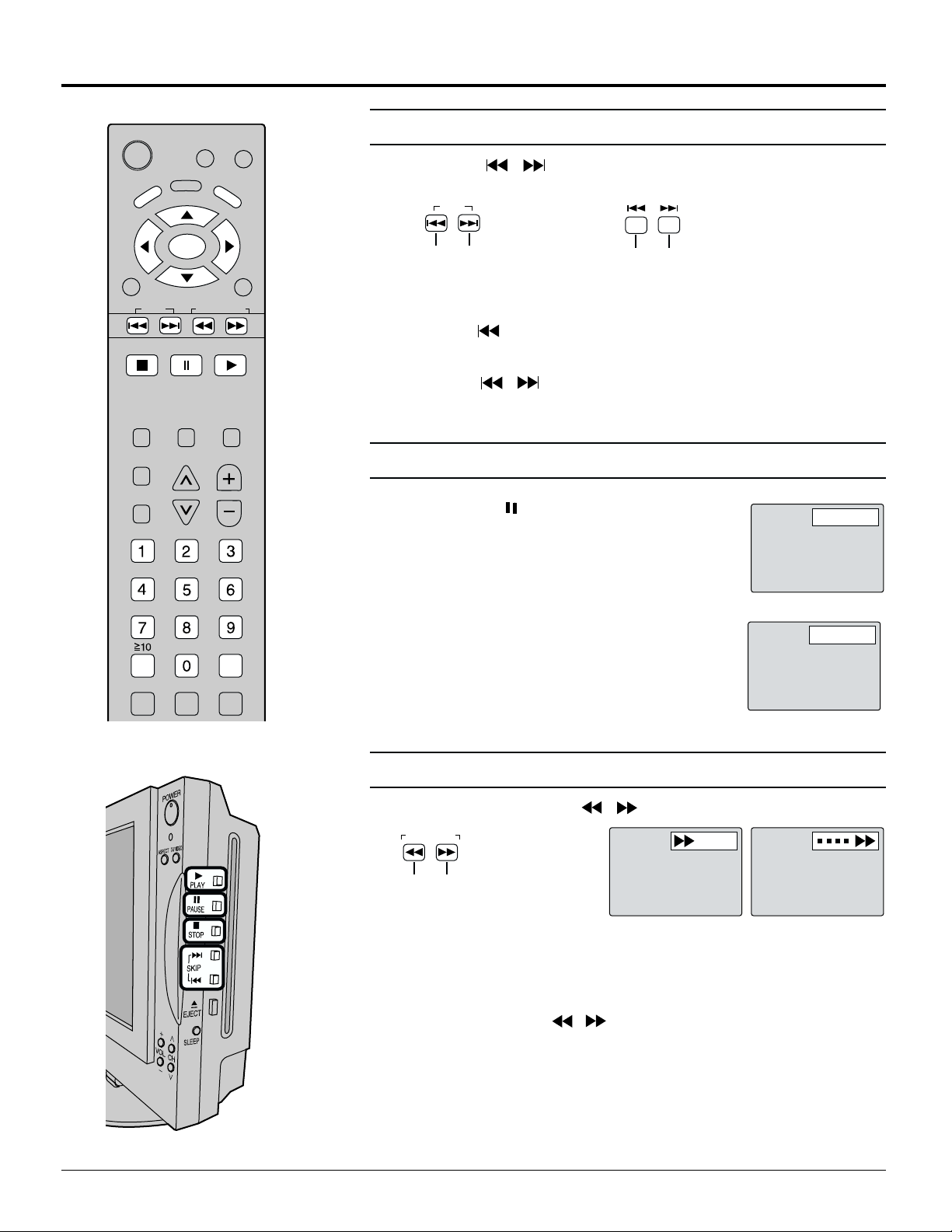
(CD)
(
)
Basic play
POWER
TOP MENU
TV
MENU
SKIP
STOP
ASPECT
SLEEP
SURROUND
OPEN
CLOSE
DISPLAY
ANGLE
ENTER
PAUSE
TV/VIDEO MUTE
CH
DVD
MENU
SLOW/SEARCH
PLAY
VOL
RETURN
Skipping chapters or tracks
Press SKIP ( , ) during play.
With the remote control
SKIP
Reverse Forward Reverse Forward
For your reference:
A chapter (DVD) or a track (Video CD/CD) is skipped each time the button
•
is pressed.
When SKIP ( ) is pressed once midway through a chapter/track, play
•
returns to the start of that chapter/track. When it is pressed again, a chapter/
track is skipped each time the button is pressed.
When SKIP ( , ) is pressed during menu play of Video CDs with
•
playback control, a menu screen may sometimes be recalled.
On the TV SET
Still picture (Pause)
Press PAUSE ( ) during play.
DVD/Video CD: The player will be placed in the still
•
picture mode.
CD: The player will be placed in the
•
pause mode.
STILL
DVD
CANCEL
REPEAT MODE A-B REPEAT PLAY MODE
Normal play is resumed when PLAY is pressed.
•
PAUSE
Rapid advance (Rapid reverse)
Press SLOW/SEARCH ( , ) during play.
SLOW/SEARCH
Reverse Forward
(Example)
The speed of advance (reverse) is relatively slow at first. When the button
•
is pressed again, the speed increases up to 5 steps.
Normal play is resumed when PLAY is pressed.
•
For your reference:
When SLOW/SEARCH ( , ) is used during menu play of Video CDs
•
with playback control, a menu screen may sometimes be recalled.
For DVDs and Video CDs, audio will be heard during scanning (forward
•
direction only) at the initial scan speed. For CDs, audio will be heard during
scanning at every scan speed (1 to 5). (For dts CDs, audio will not be
heard at any speed.)
42
Page 43
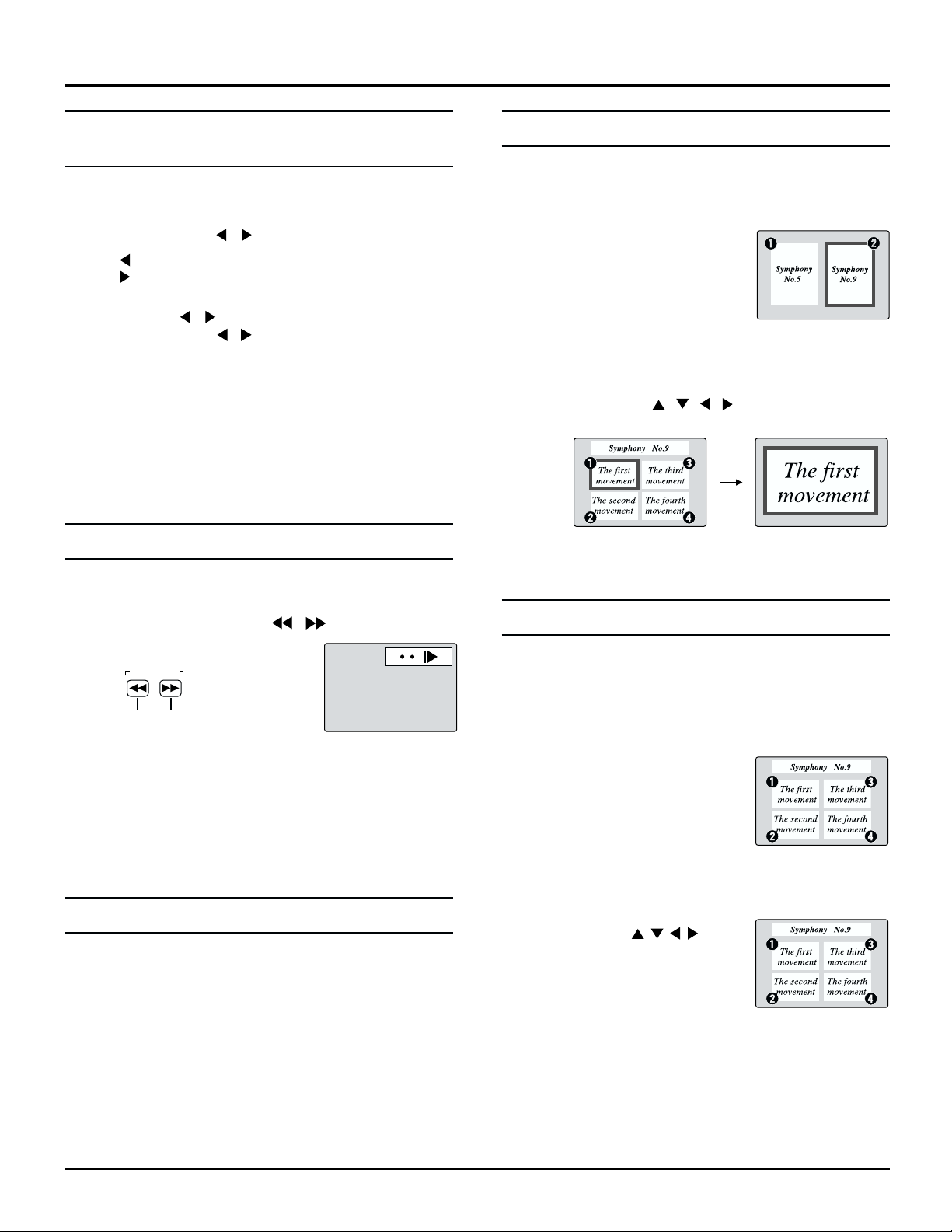
Basic play
Frame advance (Frame reverse)
[
DVD/Video CD
Press PAUSE button.
1
Press SELECT ( , ) in the still picture mode.
2
The disc is advanced (reversed) by one frame each time
•
the SELECT ( , ) is pressed.
When the SELECT ( , ) is kept pressed, consecutive
•
frame advance (reverse) works.
Normal play is resumed when PLAY is pressed.
•
Note:
For Video CDs, frame reverse is not possible.
•
For your reference:
Pressing PAUSE also activates frame advance.
•
Whether the pictures are advanced by a “Frame” or
•
“Field” is automatic.
: Reverse
: Forward
Slow-motion play
]
[
DVD/ Video CD
]
Using a TOP MENU
Some movie discs may have two or more titles. If the disc
has a title menu recorded on it, pressing TOP MENU shows
the title menu screen. (The details of operation depend
on the disc used.)
Press TOP MENU during play.
1
A list of the titles on the disc is
now displayed.
Pressing TITLE again resumes play from the scene when
•
TITLE was first pressed.
Press SELECT (
2
item and press ENTER or PLAY.
The selected title now starts playing.
, , ,
) button to select the
[DVD]
(Example )
(Example )
Press PAUSE button.
1
Press SLOW/SEARCH
2
mode.
SLOW/SEARCH
Reverse Forward
The speed of slow-motion is slow at first. When the button
•
is pressed again, the speed increases up to 4 steps.
Normal play is resumed when PLAY is pressed.
•
Note:
For Video CDs, slow-motion playback in reverse direction
•
is not possible.
Cancelling playback control
Press STOP after the menu screen appears .
1
Press the numeric buttons to select a track.
2
(Play begins.)
Refer to the jacket etc. of the disc concerned for the
•
track numbers.
Press “1” to start play from the beginning of the disc.
•
To return to menu play
Press STOP to stop playback and press DVD MENU.
(
, ) in the still picture
(Example)
[
Video CD
Using a DVD MENU
Some DVDs have unique menus. These menus can be
for language selection, audio output selection and/or
subtitle language selection, etc. Although the DVD menu’s
contents and operation differ from disc to disc, the following
explains basic operation when this feature is used:
Press DVD MENU during play.
1
The DVD menu available on the
disc is now displayed.
Pressing DVD MENU again resumes play from the scene
•
when DVD MENU was first pressed.
]
Press SELECT ( , , , ) button
2
and then press ENTER, or press
the numeric buttons, to select the
item.
The selected title now starts playing.
When the menu continues onto another screen
Repeat step 2.
[DVD]
(Example)
(Example)
43
Page 44

08 14 10 14 14 14
Basic play
Random play [ CD ]
POWER
TOP MENU
TV
MENU
SKIP
STOP
ASPECT
SLEEP
SURROUND
DISPLAY
EJECT
ANGLE
ENTER
PAUSE
TV/VIDEO MUTE
CH
DVD
MENU
SLOW/SEARCH
PLAY
VOL
RETURN
Two way setting method for Random Play. (1.From play mode, 2.From display
mode)
The player plays the tracks on the disc in random order.
Using PLAY MODE button
Press PLAY MODE button in the stop mode.
1
The program Random play screen appears on
the screen.
Press PLAY MODE button again, the Random
2
play screen changes “OFF” to “ON”.
Using GUI screen
Press DISPLAY button and
1
display Random play screen.
Press SELECT ( , ) to select
2
Random Play.
Press SELECT ( ,
3
ON OFF
) button.
(Example )
12
01 14 00 00 00
OFF
ON
OFF
OFF
OFF
NORMAL
NORMAL
CANCEL
REPEAT MODE A-B REPEAT PLAY MODE
R-TUNE
Selecting sound field
Two way setting method for Sound field.
Using GUI screen
1
2
3
Using SURROUND button
During playback of disc, each time the
SURROUND button is pressed, the
sound field changes as shown below.
NORMAL
SURROUND OFF
OFF
12
NORMAL
Press DISPLAY button and
display sound field screen.
Press SELECT ( , ) to select
sound field.
Press SELECT ( ,
) button.
NORMAL LIVE MOVIE CONCERT
NORMAL
SURROUND OFF
NORMAL
LIVE MOVIE CONCERT
SURROUND ON LIVE SOUND MOVIE SOUND CONCERT SOUND
44
Page 45

Basic play
Repeat play
Repeat viewing (Listening)
Press REPEAT MODE during play.
Each time this button is pressed, the TV monitor changes as shown below and the disc will repeat a chapter, a title (DVD)
or a track (Video CD/CD)
• DVD
Normal play
• Video CD / CD
Normal play
Repeat of chapter
being played
Repeat of title being
played
Cancel repeat mode
(Normal play)
C
T
OFF
Repeat of track
being played
Repeat of entire
disc contents
Cancel repeat mode
(Normal play)
T
A
OFF
To return to normal play
Press REPEAT MODE until “
Notes:
Repeat play may not work correctly with some DVDs.
•
Repeat play does not work with an interactive DVD or during menu play of a Video CD with playback control.
•
OFF
” is displayed.
A-B repeat play
Repeating sections between two specific points ( A-B repeat )
Press A-B REPEAT during play at the point where repeat play is to start (A).
1
Press A-B REPEAT at the point where repeat play is to be concluded (B).
2
Repeat play of the section between points A and B starts.
To return to normal play
Press A-B REPEAT until “ ” is displayed.
Notes:
A-B repeat play does not work with an interactive DVD.
•
Some subtitles recorded around point A or B may fail to appear (DVD).
•
A-B repeat play works only within a title (DVD) or a track (Video CD/CD).
•
For your reference:
The end of a track or title is automatically determined as point B.
•
A
AB
45
Page 46
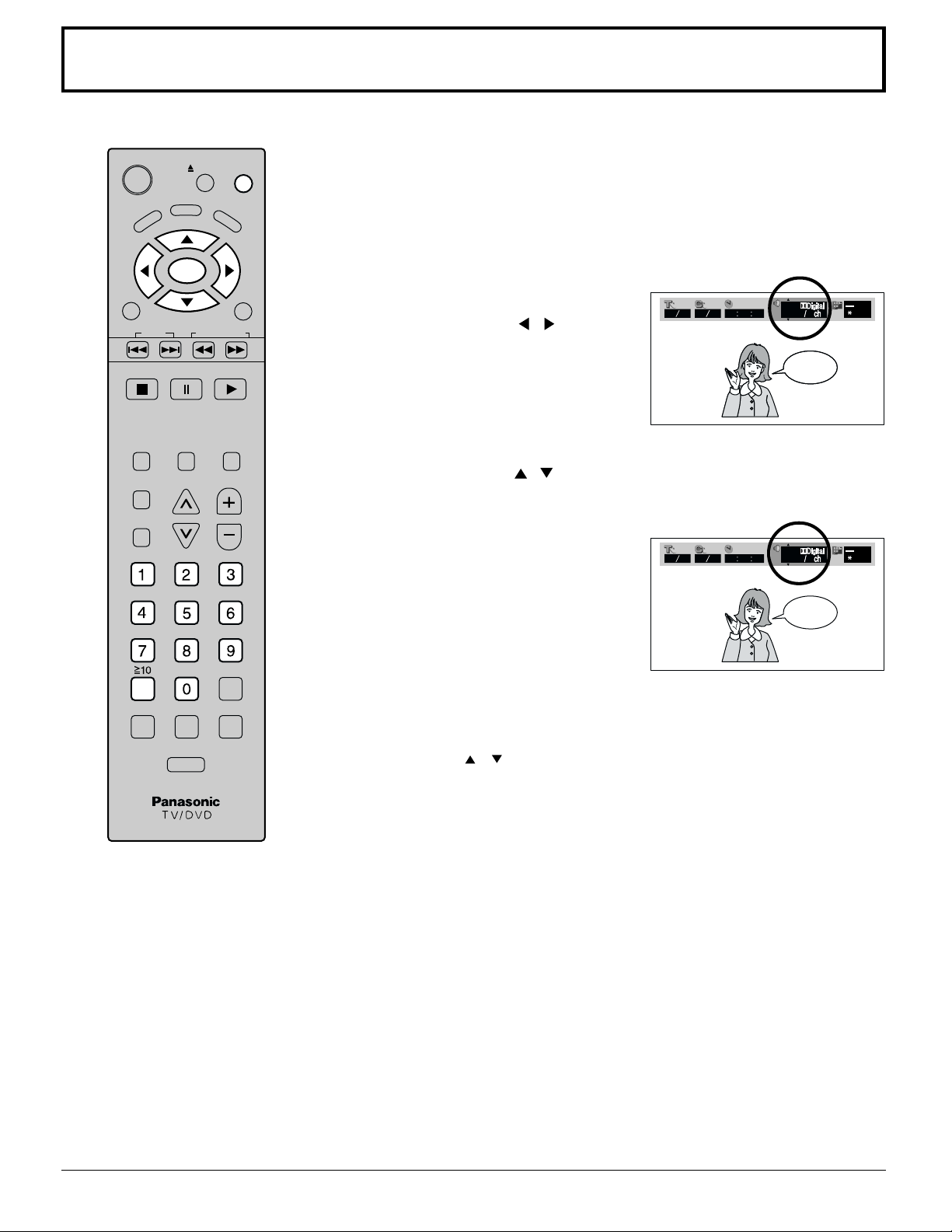
Changing audio soundtrack language [ DVD ]
It is possible to change the audio soundtrack language to a different language
from the one selected at the initial settings if available. (See page 53.)
This operation works only with discs on which multiple audio soundtrack
languages are recorded.
Press DISPLAY during play to display the disc information.
1
The program playback screen appears on the TV monitor.
When no audio soundtrack is recorded, “–” will be displayed instead of
•
the language number.
Press SELECT ( , ) to select
2
01 12 01 05 00 00 001ENG
20
soundtrack language.
HelloHello
Number of the audio soundtrack
language being played back
Press SELECT (
3
,
) to select the language.
Pressing the numeric buttons also changes the audio soundtrack
language.
POWER
TOP MENU
TV
MENU
SKIP
STOP
ASPECT
SLEEP
SURROUND
DISPLAY
EJECT
ANGLE
ENTER
PAUSE
TV/VIDEO MUTE
CH
DVD
MENU
SLOW/SEARCH
PLAY
VOL
RETURN
REPEAT MODE A-B REPEAT
R-TUNE
CANCEL
PLAY MODE
Press DISPLAY to clear the display.
•
01 12 01 05 00 00 002FRA
20
Bonjour
For your reference:
When the preferred language is not selected, even after pressing the
•
SELECT ( ,
) button several times, it means that language is not
available on the disc.
When the power is turned on, or the disc is removed, the language heard is
•
the one selected at the initial settings. If this language is not recorded on the
disc, only the available language on the disc will be heard.
46
Page 47
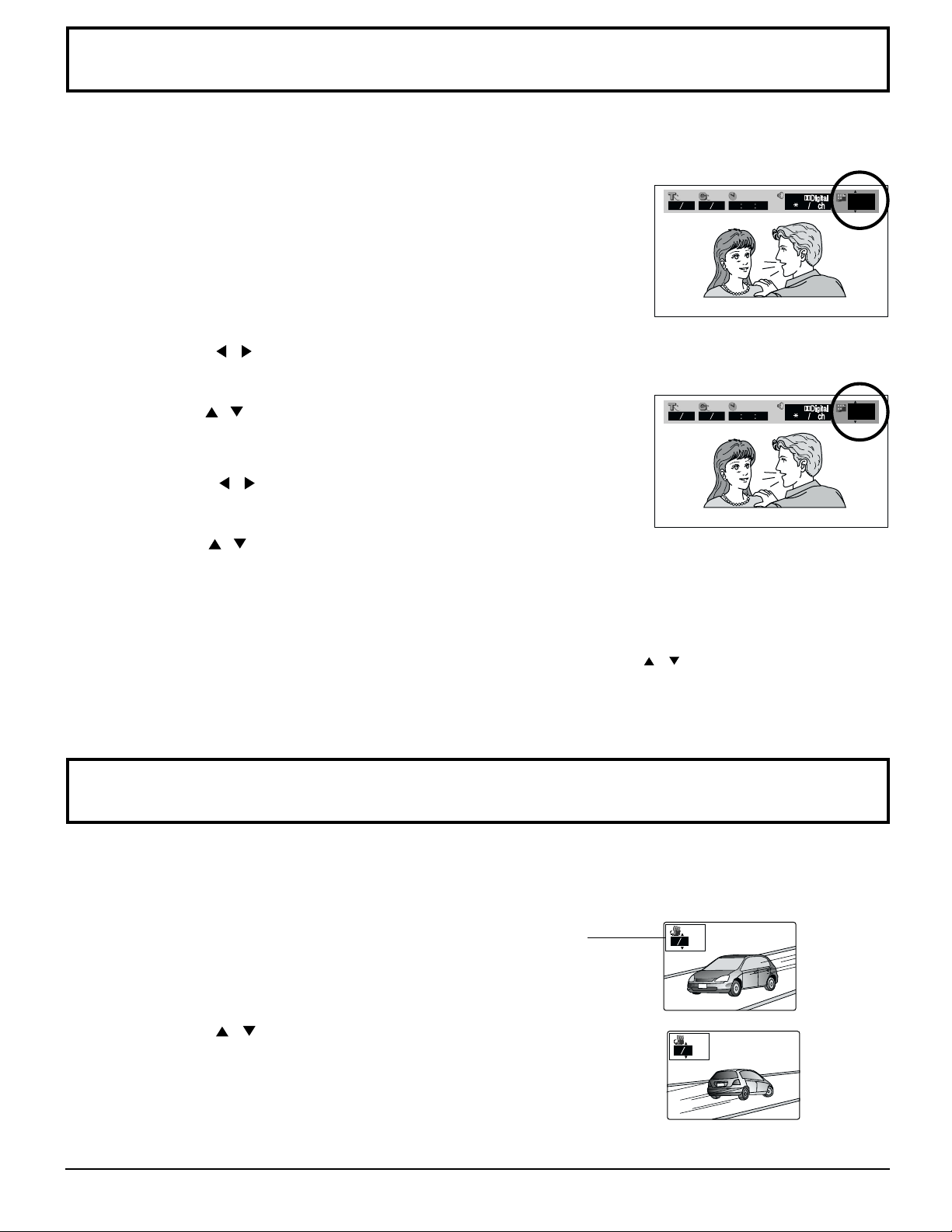
Changing subtitle language [ DVD ]
33
It is possible to change the subtitle language to a different language from the one selected at the initial settings if available.
(See page 53.)
This operation works only with discs on which multiple subtitle languages are recorded.
Press DISPLAY button to display the player information.
1
When no subtitles are recorded, “––” will be displayed
•
instead of the language number.
Number of the audio soundtrack language
being played back
Press SELECT (
2
Press SELECT (
3
Pressing the numeric buttons also changes the subtitle language.
Press SELECT (
4
Press SELECT (
5
,
) to select SUBTITLE language item.
,
) to select the language.
,
) to select “ON OFF” item.
,
) to select subtitle “ON” or “OFF”.
01 12 01 05 00 00 00 1
I love you
01 12 01 05 00 00 00 1220
Je t'aime
20
1
ENG ON
FRA ON
To clear/display the subtitles
Press the RETURN button to clear the display.
For your reference:
When the preferred language is not selected, even after pressing the SELECT ( ,
•
language is not available on the disc.
When the power is turned on, or the disc is removed, the language heard is the one selected at the initial settings. If this
•
language is not recorded on the disc, only the available language on the disc will be heard.
) several times, it means that
Viewing from another angle [ DVD ]
Some DVDs contain scenes which have been shot simultaneously from a number of different angles. For these discs, the
same scene can be viewed from these different angles with the ANGLE button. (The angles depend on the disc used.)
Press ANGLE during play.
1
Press SELECT ( , ) to select the angle.
2
Pressing the numeric buttons also changes the angle.
Press ENTER to clear the display.
•
Note:
This function only works for titles having scenes recorded at different angles.
•
Number of angle
being played back
13
47
Page 48

General information about GUI screens
ANGLE
SKIP
STOP
PAUSE
ASPECT
TV/VIDEO MUTE
SLEEP
CH
VOL
SURROUND
REPEAT MODE A-B REPEAT PLAY MODE
TV
MENU
ENTER
PLAY
DVD
MENU
TOP MENU
DISPLAY
CANCEL
RETURN
SLOW/SEARCH
POWER
EJECT
This player features GUI (Graphical User Interface) screens
providing various functions. A “banner” will be displayed on the
TV when DISPLAY button on the remote control is pressed.
Operating the SELECT/ENTER button on the remote control will
show disc information (title/chapter/track number, elapsed playing
time, audio/subtitle language, and angle) and player information
(repeat play, A-B repeat play, play mode, etc.). Some icons allow
the settings to be changed.
Common procedures
Press DISPLAY during play or in the stop mode.
1
Each time this button is pressed, the TV monitor changes as
shown below.
GUI screen for selecting disc information
GUI screen for selecting player information
GUI screen is cleared
Some functions cannot be accessed from the stop mode.
•
○○○○○○○○○○○○○○○○○○○○○○○○
DVD
FULL DVD/CD
01 12 01 05 00 00 00 1 2 0
OFF
OFF
12
Video CD
FULL DVD/CD
L R
01 14 00 00 00
OFF
CD
NORMAL
NORMAL
Press the SELECT (
2
The currently selected item is indicated by the yellow frame
•
,
) button to select the item.
on the GUI screen.
Press the SELECT (
3
For some functions, the setting will be registered
•
,
) button to select the setting.
immediately; for others, ENTER or PLAY must be pressed.
When numbers are displayed (e.g. title No.), the numeric
•
buttons are also effective for setting instead of the
SELECT ( ,
) button. When numbers are entered with
numeric buttons, press ENTER to register the setting.
Press RETURN to clear the GUI screen.
Examples of GUI screens
See , and for detailed illustration.
The screens depend on the disc contents.
For your reference:
The GUI screens may not be displayed when playing some
•
kinds of DVD software.
48
FULL DVD/CD
OFF
OFF
01 14 00 00 00
NORMAL
Page 49

General information about GUI screens
Screen for disc information (For DVD)
Title No. Change the title No. with time SELECT (
Chapter No.
Change the chapter No. with the SELECT (
,
) button or the numeric buttons and press ENTER.
,
) button or the numeric buttons and press ENTER.
Elapsed playing time
(hour: minute: second)
(See page 47.)
A-B repeat play
(See page 45.)
01 12 01 05 00 00 00 1 2 0
Audio soundtrack
language No.
(See page 46.)
Audio soundtrack
language
LPCM
Audio
attribute
Example:
3/2.1ch
Digital
DTS
Change the No. with the SELECT
,
) button or the numeric buttons.
(
ENG: English POR: Portuguese
FRA: French RUS: Russian
DEU: German JPN: Japanese
ITA: Italian CHI: Chinese
ESP: Spanish KOR: Korean
NLD: Dutch MAL: Malay
SVE: Swedish VIE: Vietnamese
NOR: Norwegian THA: Thai
DAN: Danish
96k
or
48k
1ch–3/2.1ch*
–
16b
20b
24b
Linear PCM
(“k” stands for kHz
and “b” stands for bit.)
Dolby Digital
dts surround
0: No low frequency effect (for subwoofer)
1: Low frequency effect (for subwoofer)
0: No Surround
1: Mono Surround
2: Stereo Surround (left/right)
1: Center
2: Front left + Front right
3: Front left + Front right + Center
Notes:
Repeat play does not work with an interactive DVD or during menu play of a Video CD with playback control.
•
A-B repeat play does not work with an interactive DVD.
•
It is not possible to change the play mode using the GUI screen.
•
For your reference:
,
“
•
” around the icon means that the item can be changed with the SELECT (
Change the time with the numeric buttons and press ENTER.
Example: To specify “1 hour 10 min. 37 sec.”, enter “11037”.
(This function does not work with some discs.)
Change the No. with the SELECT (
Press ENTER during playback to store location A and press
ENTER again to store location B. Repeat play between the two
locations starts. Press ENTER again to return to normal play.
,
) button or the numeric buttons.Angle No.
12
Select the mode during play with the
SELECT (
: Other
*
Repeat play
(See page 45.)
Sound field
Subtitle language No.
(See pages 58.)
Sub language
Subtitle on/off
The GUI screen display indicates the number of channels recorded on the disc.
•
OFF
Normal play
C
Chapter repeat play
T
Title repeat play
Select the mode during play with the
SELECT (
When sound quality is selected, playback
is done with that effect.
NORMAL: Normal sound quality
LIVE:
Sound quality like a live performance
MOVIE: Sound quality like a movie theater
CONCERT:
Change the No. with the SELECT
(
ENG: English POR: Portuguese
FRA: French RUS: Russian
DEU: German JPN: Japanese
ITA: Italian CHI: Chinese
ESP: Spanish KOR: Korean
NLD: Dutch MAL: Malay
SVE: Swedish VIE: Vietnamese
NOR: Norwegian THA: Thai
DAN: Danish
Select “ON” or “OFF” with the
SELECT (
OFF Subtitles cleared.
ON Subtitles displayed.
,
OFF
,
) button.
,
) button.
Sound quality like a concert hall
,
) button or the numeric buttons.
: Other
*
,
) button.
) button.
03 12
NORMAL
DVD
49
Page 50

General information about GUI screens
Screen for disc information (For Video CD/CD)
Change the Track No. with the SELECT (
,
) button or the numeric buttons and press ENTER.Track No.
Elapsed playing time
(minute: second)
01 14 00 00 00
Repeat play
(See page 45.)
Audio mode
(Video CD only)
Display is changed with the SELECT (
Elapsed playing time Remaining time of the track
This function works with the following discs:
CDs
•
Video CDs with playback control when menu play is cancelled
•
(Press STOP while the menu screen is displayed.)
Video CDs which do not support playback control (Ver 1.1)
•
Random play
(See page 44.)
A-B repeat play
(See page 45.)
OFF
Select the mode during play with the
SELECT (
OFF
T
A
Change the mode with SELECT
,
(
LR
L
R
,
Normal play
Track repeat play
Disc repeat play
) button.
Left channel sound is output
from the speaker (L),
and right channel sound
from the speaker (R).
Left channel sound only is
output.
Right channel sound only is
output.
OFF
) button.
Remaining time of the disc
1. Select the random play setting menu.
2. Press the SELECT (
NORMAL
Video
CD/
CD
,
) button.
,
) button to selection, and press ENTER button.
Press ENTER during playback to store location A and press ENTER again
to store location B. Repeat play between the two locations starts. Press
ENTER again to return to normal play.
OFF
(VIDEO CD)
NORMAL
(CD)
Sound field
Playback
controls
01 14 00 00 00
Select the mode during play with the
SELECT (
When sound quality is selected, playback
is done with that effect.
NORMAL: Normal sound quality
LIVE:
MOVIE: Sound quality like a movie theater
CONCERT:
Selection cannot be done with DTS/DTS CD.
•
With a video CD, selection is only
•
possible when the audio mode is LR.
OFF Menu play is off.
ON Menu play is on.
L R
OFF
,
) button.
Sound quality like a live performance
Sound quality like a concert hall
Notes:
Track No. and the elapsed playing time are not displayed during menu play of Video CDs with playback control.
•
It is not possible to turn playback control ON or OFF using the GUI screen.
•
Repeat play does not work with an interactive DVD or during menu play of a Video CD with playback control.
•
A-B repeat play does not work with an interactive DVD.
•
It is not possible to change the play mode using the GUI screen.
•
For your reference:
“
•
,
” around the icon means that the item can be changed with the SELECT (
,
) button.
03 12
50
Page 51

GUI screen reference chart
Disk information screen
02 12
02 05
00 00 00
120
(1) (2)
ON
(1) (2)
ON
Title no. (DVD)
Track no. (CD, video CD)
Chapter no.
(DVD)
Elapsed time
(DVD)
Time display
(CD, video CD)
Audio information
(DVD)
Audio mode
switching (Video CD)
Subtitle no.
(DVD)
Playback control
(Video CD)
When you select a no. and press [Set], playback of that title/track begins.
(Selection can also be made using the numerical buttons)
When you select a no. and press [Set], playback of that chapter beings.
(Selection can also be made using the numerical buttons)
If you designate the time for starting playback with the numerical buttons,
playback begins from that time.
Example: To start playback after 1 hour, 6 minutes and 37 seconds,
During playback, this changes the display each time [ ] or [ ] is pressed.
Track elapsed time Track remaining time Disc remaining time
When a no. is selected, playback begins with that audio.
(1) Audio language allocated to no. (See page 49)
(2) Audio attributes allocated to no. (See page 49)
When a channel is selected, playback is done with that audio.
When a no. is selected, subtitles are displayed in that language.
(1) Subtitle language allocated to no. (See page 49)
(2) Select subtitle "On" or "Off".
This displays the "On" "Off" state of menu playback. (Content cannot be
changed).
➡ ➡ ➡ ➡ ➡ press [Set].
Angle no.
When a no. is selected, playback is seen from that angle.
12
Audio attributes
• LPCM / Digital / DTS :Signal type • k :Sampling frequency • b :Number of bits • ch :Number of channels
Information screen for this device
Playback is repeated between the designated 2 points. Each time [Set] is
pressed during playback, the setting cycles are as indicated below.
AB
OFF
NORMAL
Repeat
playback
between
A and B
Repeat
playback
Sound field
Designate A point Designate B point
• This is only possible in the same chapter (same title if there are no chapter
divisions) (DVD), or the same track (video CD, music CD).
• If the chapter(title)/track ends before the end point B is designated, the start
point A is cancelled.
When the playback type is selected, repeat playback begins.
• For DVD • For CD, video CD
(Chapter) (Title) (
When sound quality is selected, playback is heard with that effect.
NORMAL: Normal sound quality
LIVE: Sound quality like a live performance
MOVIE: Sound quality like a movie theater
CONCERT: Sound quality like a concert hall
• Selection cannot be done with DTS/DTS CD.
• With a video CD, selection is only possible when the audio mode is LR.
(A–B repeat playback begins)
OFF
Normal playback
)
(Track) (Entire disc) (
Return to normal playback
OFF
Normal playback
)
OFF
Random playback
(CD)
Select "On" "Off" for random setting.
If "On" is selected, random playback is used for playback.
51
Page 52

Initial settings
ENGLISH
POS 1
ON
RETURN
ENTER
SETUP
DISPLAY
MENU LANGUAGE
OSD POSITION
OSD MESSAGES
POWER
ENU
TOP M
TV
MENU
SKIP
STOP
ASPECT
SLEEP
SURROUND
OPEN
CLOSE
DISPLAY
ANGLE
ENTER
PAUSE
TV/VIDEO MUTE
CH
DVD
MENU
SLOW/SEARCH
PLAY
VOL
RETURN
Once the intial settings have been completed, the player can always be
operated under the same conditions (especially DVDs).
The settings will be retained in the memory, until the settings are changed,
even after switching to standby mode.
Common procedures
Press TV MENU to display menu screen during stop mode.
1
Press SELECT ( , ) button to select SET UP.
2
MENU
ADJUST SET UP
LANGUAGE
PROGRAM CH
DVD SET UP
LOCK
CLOSED CAPTION
INPUT LABEL
OTHER ADJUST
SELECT
ENTER
PAGE
RETURN
Press SELECT ( , ) button to select DVD SET UP, and press
3
ENTER.
CANCEL
REPEAT MODE A-B REPEAT
Press SELECT ( , , , ) button to select the menu setup.
4
PLAY MODE
R-TUNE
Each screen for setting the value is displayed.
SETUP
ENTER
RETURN
DISC
AUDIO
SUBTITLE
MENUS
RATING
ENGLISH
ENGLISH
ENGLISH
LEVEL 8
SETUP
ENTER
RETURN
VIDEO
TV ASPECT
16 : 9
MENU
ADJUST SET UP
LANGUAGE
PROGRAM CH
DVD SET UP
LOCK
CLOSED CAPTION
INPUT LABEL
OTHER ADJUST
AUDIO MENUVIDEO MENU DISPLAY MENUDISC MENU
SETUP
ENTER
RETURN
SELECT
AUDIO
DIGITAL AUDIO OUT
D. RANGE COMPRESS.
AUDIO DURING SRCH
STANDARD
ENTER
PAGE
RETURN
OFF
ON
52
(See pages 53 to 55) (See page 55) (See page 56) (See pages 56, 57)
Page 53
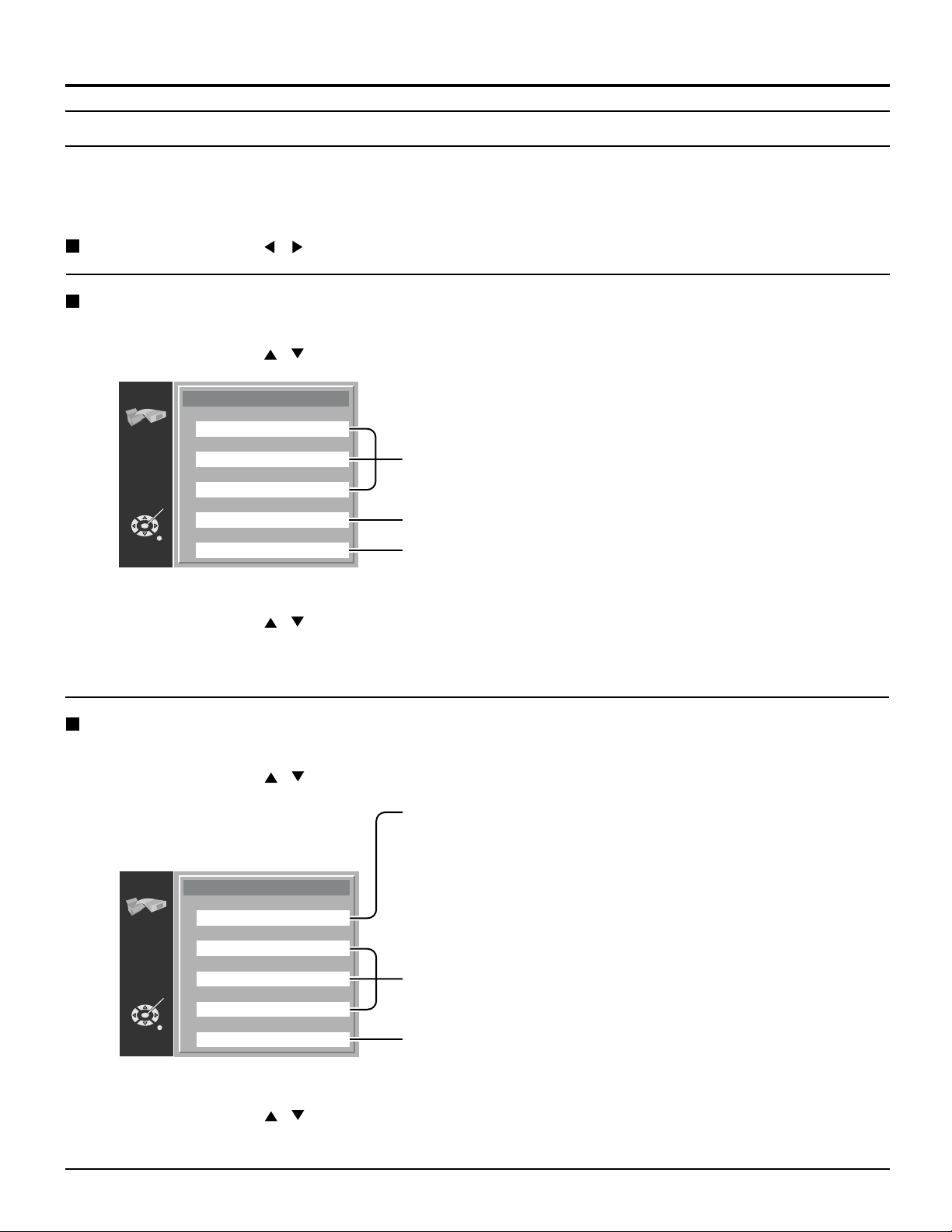
Initial settings
DISC MENU
These settings allow you to choose the languages used when a DVD is played.
If the language selected is not available on the disc, the language designated by each disc will be selected. There
are cases where the selected language recorded by the disc designates another language.
Press the SELECT (
,
) button to select DISC menu and to set following steps.
Selecting AUDIO language [DVD]
Press the SELECT ( , ) button to select AUDIO and press ENTER button.
1
SETUP
RETURN
Press the SELECT ( , ) button to select item and press ENTER button.
2
Press CANCEL if an incorrect language code is entered.
•
ENTER
AUDIO
ENGLISH
FRENCH
SPANISH
ORIGINAL
OTHER 0
The language is selected.
The original language of each disc will be selected.
Another language can be selected.
(Refer to the language codes on page 58.)
Selecting SUBTITLE language [DVD]
Press the SELECT ( , ) button to select SUBTITLE and press ENTER button.
1
AUTOMATIC: Subtitle language will automatically be selected in
accordance with the audio soundtrack language.
(Factory preset)
SETUP
RETURN
Press the SELECT ( , ) button to select item and press ENTER button.
2
Press CANCEL if an incorrect language code is entered.
•
ENTER
SUBTITLE
AUTOMATIC
ENGLISH
FRENCH
SPANISH
OTHER 0
ENGLISH / FRENCH / SPANISH: The language is selected.
OTHER 0: Another language can be selected.
• If the language selected for the “AUDIO” is actually
used during playback, the subtitles will not appear.
• If another language is used during playback, the
subtitles will appear in the language selected at
the setup “AUDIO”.
(Refer to the language codes on page 58.)
53
Page 54

Initial settings
■ Selecting MENUS [DVD]
Press the SELECT ( , ) button to select MENUS and press ENTER button.
1
SETUP
MENUS
ENGLISH
FRENCH
ENTER
RETURN
Press the SELECT ( , ) button
2
to select item and press ENTER.
SPANISH
OTHER 0
ENGLISH: English is selected. (Factory preset)
FRENCH / SPANISH: The language is selected.
OTHER 0: Another language of each disc will be selected.
(Refer to the language codes on page 58.)
Notes:
If the language selected is not available on the disc, the language
•
designated by each disc will be selected.
Press CANCEL if an incorrect language code is entered.
•
Press return to the previous screen, press RETURN button.
•
■ Selecting RATINGS [DVD]
This feature is used to disable the playing of some DVDs which are unsuitable for some audiences, for example, children.
Some DVDs are encoded with a specific rating level. If the rating level of the disc is higher than that preset in the
•
initial settings operation, playback of the disc will be prohibited.
Press the SELECT ( , ) button to select RATINGS and press ENTER button.
1
SETUP
RATING
ENTER A 4 - DIGIT
PASSWORD.
THEN PRESS ENTER.
Input a 4-digit password with the numeric buttons and
press ENTER button.
Do not forget your password.
•
Factory setting : 1111
•
54
ENTER
RETURN
Press the SELECT ( , ) button to select the level and press ENTER button.
2
Setting is finished and the initial settings screen is displayed.
• The rating is locked. Any discs with a higher rating than the setting cannot be played back unless the password
is entered.
SETUP
RETURN
ENTER
RATING
NO LIMIT8
7
6
5
4
3
2
1
Level 8: All DVDs can be played.
(Factory preset)
Level 7 to 2: DVDs for general audiences/children can be played.
(DVDs for adults are prohibited.)
Level 1: DVDs for children can be played.
(DVDs for adults/general audiences are prohibited.)
Page 55

Change the password
•
SETUP
RATING
CHANGE LEVEL
CHANGE PASSWORD
ENTER
RETURN
LEVEL 1
Initial settings
Press the SELECT ( , ) button to select the CHANGE
1
PASSWORD and press ENTER button.
SETUP
SETUP
RATING
ENTER A NEW
4 - DIGIT PASSWORD.
THEN PRESS ENTER.
ENTER
RETURN
RATING
REMEMBER THE
PASSWORD. OR YOU
CANNOT CHANGE
THE RATING LEVEL.
ENTER
RETURN
2 2 2 2
3 3 3 3
Input new password and press ENTER button.
2
Press RETURN button to exit RATINGS menu.
3
VIDEO MENU
■ Setting TV screen aspect
Select the aspect, conventional size screen (4:3) or wide screen (16:9), when connecting to your TV set.
Press the SELECT ( , ) button to select VIDEO menu and press ENTER button.
1
SETUP
ENTER
VIDEO
TV ASPECT
16 : 9
SETUP
ENTER
TV ASPECT
16 : 9
4 : 3 LETTERBOX
4 : 3 PAN&SCAN
RETURN
Press the SELECT ( , )
2
button to select aspect item
and press ENTER button.
RETURN
"16:9": Select when a wide screen TV set is connected. (Factory preset)
Select this if the disc video type is 16:9. (For wide screen TV's,
set the screen mode to "Full".)
"4:3 LETTERBOX":
Select when a conventional TV set is connected.
Wide video with an aspect ratio like 16:9 is played back
on the screen with black bands on the top and bottom.
"4:3 PAN&SCAN": Select when a conventional TV set is connected.
Wide video with an aspect ratio like 16:9 is played back
on the screen with either both sides or one side cut off.
• If Pan & Scan or Letterbox is designated
beforehand on the disc side, the disc designation
takes priority.
55
Page 56

Initial settings
DISPLAY MENU
■ Setting on screen DISPLAY
Press the SELECT ( , ) button to select DISPLAY menu .
1
Press the SELECT ( , ) button to select each item and press ENTER button.
2
SETUP
ENTER
RETURN
MENU LANGUAGE
ENGLISH
FRANÇAIS
ESPAÑOL
You can change the language used for the on screen display
menus.
ENGLISH: SELECTED as onscreen language.
FRANÇAIS: SELECTED as onscreen language.
ESPAÑOL: SELECTED as onscreen language.
SETUP
DISPLAY
ENTER
RETURN
MENU LANGUAGE
OSD POSITION
OSD MESSAGES
ENGLISH
POS 1
ON
AUDIO MENU
■ Setting AUDIO [DVD]
Press the SELECT ( , ) button to select AUDIO menu .
1
Press the SELECT ( , ) button to select each item and press ENTER button.
2
SETUP
AUDIO
DIGITAL AUDIO OUT
D. RANGE COMPRESS.
AUDIO DURING SRCH
ENTER
RETURN
OFF
STANDARD
ON
SETUP
OSD POSITION
POS 1
POS 2
ENTER
RETURN
SET UP
SETUP
OSD MESSAGES
OSD MESSAGES
ON
ON
OFF
OFF
ENTER
ENTER
RETURN
RETURN
To return to the previous screen, press RETURN button.
•
SETUP
DIGITAL AUDIO
OUT
OFF
BITSTREAM
ENTER
RETURN
LPCM
POS 1: Display appears at the position on the top side of the
screen.
POS 2: Relative to "Position 1", the display appears at the
bottom.
(Select this for example, when part of the display is
missing.)
This is used to turn the display of functions like "PLAY" and
"STOP" on or off.
ON: Functions like "PLAY" and "STOP" are displayed on
the television screen.
OFF: Functions like "PLAY" and "STOP" are not displayed
on the television screen.
Digital audio output setting
• This is for selecting the type of digital audio signal output from
the optical digital audio output terminal of this device,
according to the connection method with other equipment.
OFF: For analog connection of audio output ➠ Set to "OFF".
BITSTREAM: When connecting with digital equipment with a
built-in Dolby digital decoder or DTS decoder ➠
Set to "BITSTREAM".
See next page
LPCM:
When playing back a DVD recorded at LPCM 96 kHz using 96 kHz
When connecting with digital equipment without a built-in
Dolby digital decoder or DTS decoder ➠ Set to "LPCM".
sampling, perform analog connection by setting to "OFF". Optical
digital output is not compatible in this case. (When "BITSTREAM" or
"LPCM" is selected, downsampling to 48 kHz is done for both optical
digital output and analog output.)
CAUTION:
• When performing digital connection with equipment without a
built-in Dolby digital decoder or DTS decoder, be sure to set
See next page
to "LPCM".
• If setting is not done correctly, noise will be generated, and
this may hurt your ears or damage speakers.
To return to the previous screen, press RETURN button.
•
56
Page 57

■ Setting AUDIO [DVD]
Press the SELECT ( , ) button to select AUDIO menu .
1
Initial settings
Press the SELECT (
2
SETUP
AUDIO
DIGITAL AUDIO OUT
D. RANGE COMPRESS.
AUDIO DURING SRCH
ENTER
RETURN
OFF
STANDARD
ON
, ) button to select each item and press ENTER button.
Previous page
SETUP
D. RANGE
COMPRESS.
STANDARD
MAX RANGE
ENTER
RETURN
SETUP
ENTER
RETURN
Press return to the previous screen, press RETURN button.
•
MIN RANGE
AUDIO DURING
SEARCH
ON
OFF
Setting for dynamic range control
This is for selecting the DVD dynamic range (difference
between high and low volume).
This setting works only with DVD discs recorded in Dolby digital.
•
STANDARD: Set this to listen with a range equivalent to a
normal television.
MAX RANGE:
MIN RANGE:
Setting volume during fast forward
This sets whether or not to output audio during fast forward (2x
speed) of DVDs and video CDs.
ON: Audio is output during fast forward (2x speed).
OFF: Audio is not output during fast forward (2x speed).
• With a music CD, audio is output at all speeds during fast
forward and rewind, regardless of this setting.
Set this to listen with the range recorded on the disc.
Set this to listen with a smaller difference between
the maximum and minimum volume. (When you
want a powerful sound even at low volume, or when
you wish to moderate high volume, etc.)
SETUP
MENUS
DISC
VIDEO
DISPLAY
AUDIO
Intial setting condition of DVD SET UP menu
ITEMS CONTENTS OF SETTING
AUDIO LANGUAGE
SUBTITLE LANGUAGE
MENUS LANGUAGE
RATINGS
PASSWORD
TV ASPECT
MENU LANGUAGE
OSD POSITION
OSD MESSAGES
DIGITAL AUDIO OUT
D. RANGE COMPRESS.
AUDIO DURING SEARCH
ENGLISH • FRENCH • SPANISH • ORIGINAL • OTHER 0
AUTOMATIC • ENGLISH • FRENCH • SPANISH • OTHER 0
ENGLISH • FRENCH • SPANISH • OTHER 0
LEVEL 8 (NO LIMIT) • LEVEL 1 to 7
4 digit numeric ( 1111 Factory setting)
16 : 9 • 4 : 3 LETTERBOX • 4 : 3 PAN&SCAN
ENGLISH • FRANÇAIS • ESPAÑOL
POS 1 • POS 2
ON • OFF
OFF • BITSTREAM • LPCM
STANDARD • MAX RANGE • MIN RANGE
ON • OFF
Ref.
page
53
53
54
54
55
55
56
56
56
56
57
57
Intial setting (Factory setting)
57
Page 58
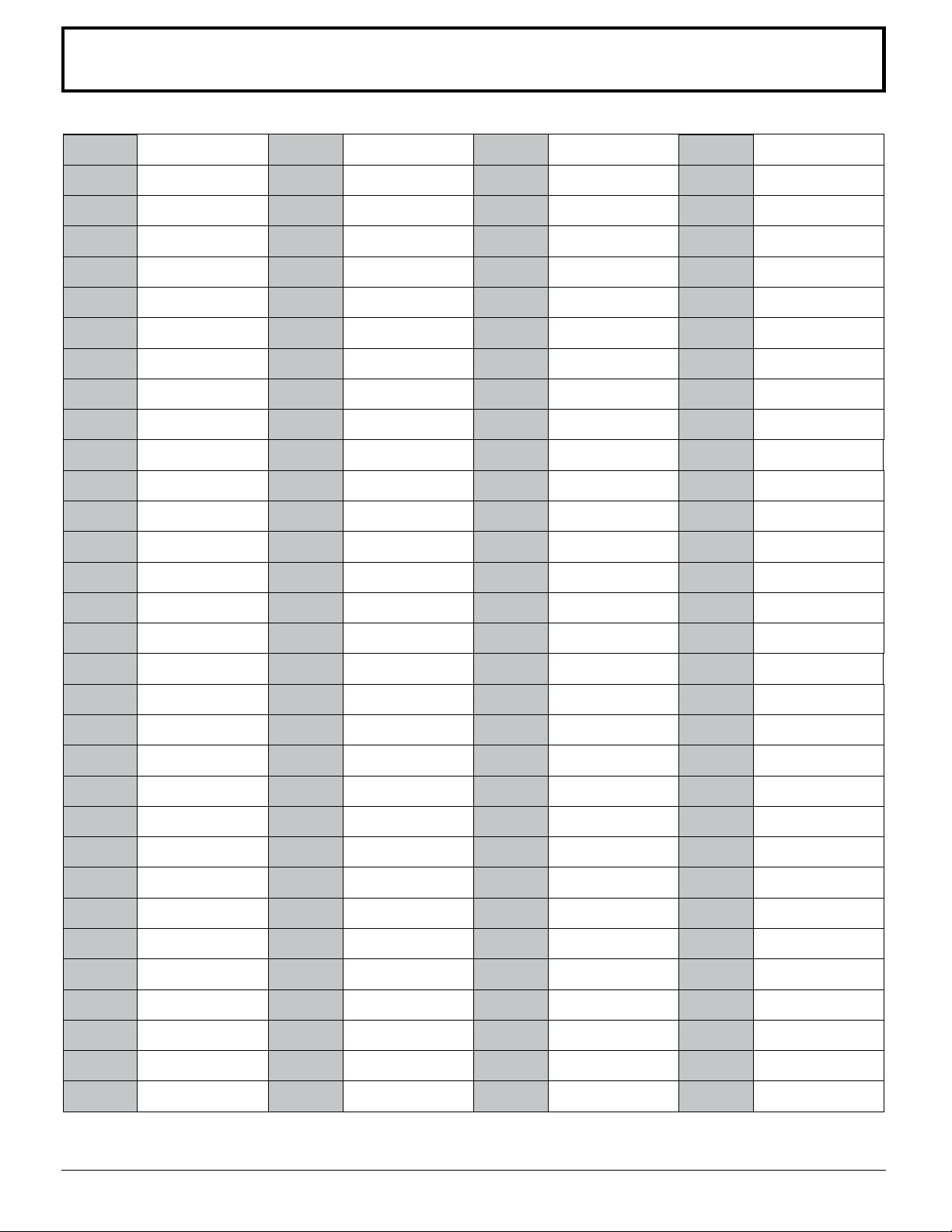
Language code list
Enter the appropriate code number for the initial settings “AUDIO”, “SUBTITLE” and/or “MENUS”. (See pages 53, 54)
Code
6565
6566
6570
6577
6582
6583
6588
6590
6665
6669
6671
6672
6678
6679
Language
Afar
Abkhazian
Afrikaan
Ameharic
Arabic
Assamese
Aymara
Azerbaijani
Bashkir
Byelorssian
Bulgarian
Bihari
Bengali; Bangla
Tibetan
Code
7079
7082
7089
7165
7168
7176
7178
7185
7265
7273
7282
7285
7289
7365
Language
Faroese
French
Frisian
lrish
Scots Gaelic
Galician
Galician
Gujarati
Hausa
Hindi
Croatianb
Hungarian
Armenian
Interlingua
Code
7678
7679
7684
7686
7771
7773
7775
7776
7778
7779
7782
7783
7784
7789
Language
Lingala
Laotian
Lithuanian
Latvian, Lettish
Malagasy
Maori
Macedonian
Malayalam
Mongolian
Moldavian
Marathi
Malay
Maltese
Burmese
Code
8375
8376
8377
8378
8379
8381
8382
8385
8386
8387
8465
8469
8471
8472
Language
Slovak
Slovenian
Samoan
Shona
Somali
Albanian
Serbian
Sundanese
Swedish
Swahili
Ta mi l
Telugu
Tajiki
Thai
6682
6765
6779
6783
6789
6865
6869
6890
6976
6978
6979
6983
6984
6985
7065
Breton
Catalan
Corsican
Czech
Welsh
Danish
German
Bhutani
Greek
English
Esperanto
Spanish
Estonian
Basque
Persian
7378
7383
7384
7387
7465
7473
7487
7565
7575
7576
7577
7578
7579
7587
7585
Indonesian
lcelandic
Italian
Hebrew
Japanese
Yiddish
Javanese
Georgian
Kazakh
Greenlandic
Cambodian
Kannada
Korean
Kashmiri
Kurdish
7865
7869
7876
7879
7982
8065
8076
8083
8084
8185
8277
8279
8285
8365
8368
Nauru
Nepali
Dutch
Norwegian
Oriya
Punjabi
Polish
Pashto, Pushto
Portuguese
Quechua
Rhaeto-Rmance
Romanian
Russian
Sanskrit
Sindhi
8473
8475
8476
8479
8482
8484
8487
8575
8582
8590
8673
8679
8779
8872
8979
Tigrinya
Turkmen
Tagalog
Tonga
Turkish
Tatar
Twi
Ukrainian
Urdu
Uzbek
Vietnamese
Volapük
WoIof
Xhosa
Yoruba
7073
7074
58
Finnish
Fiji
7589
7665
Kirghiz
Latin
8372
8373
Serbo-Croatian
Singhalese
9072
9085
Chinese
Zulu
Page 59
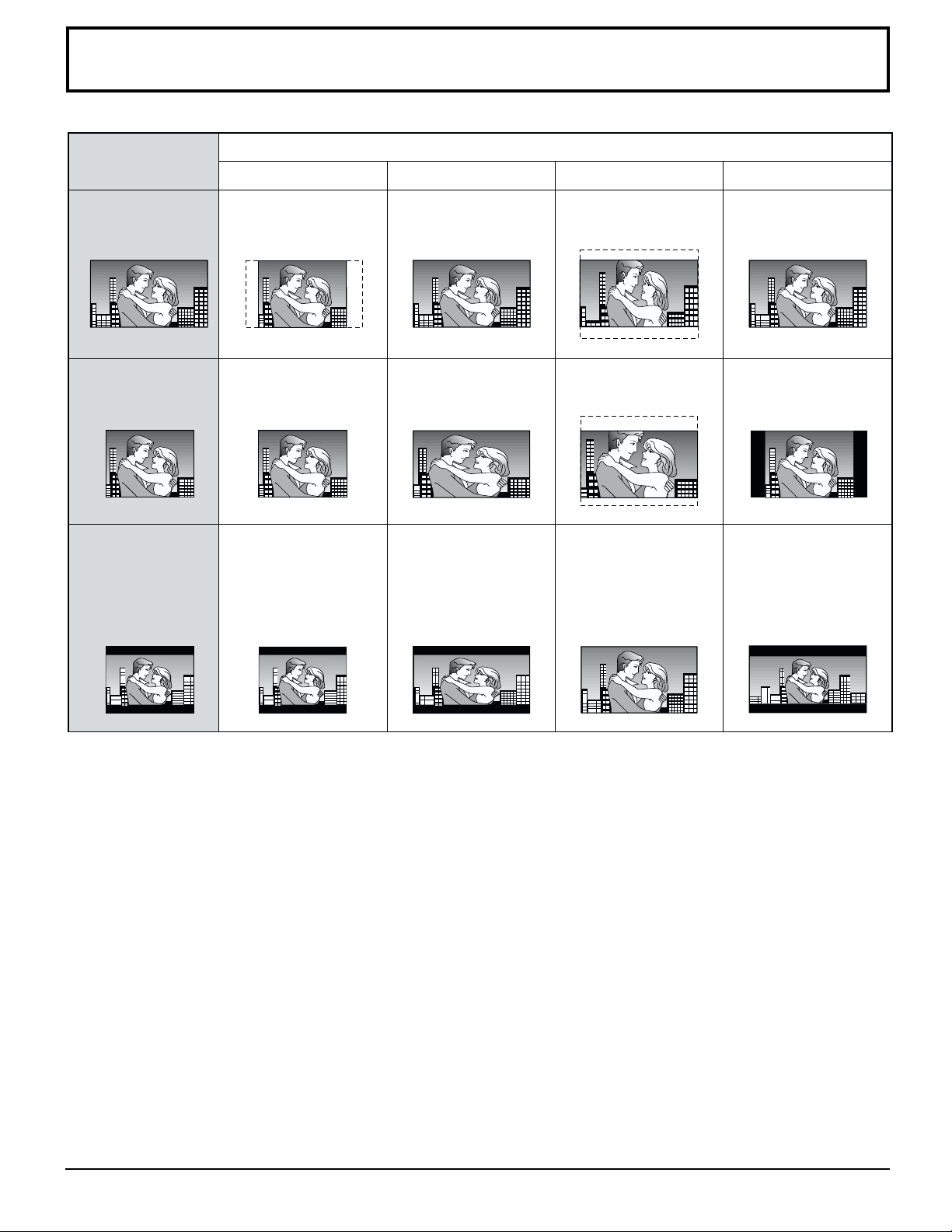
How images appear on your TV (aspect ratios of the screen)
The Images on the TV screen depend on the type of software and the TV set.
Type of TV set (ASPECT mode)
Type of software
4:3 16:9 (“FULL” mode
)
16:9 (“ZOOM” mode
)
16:9 (“AUTO” mode)
Wide-screen
(
pan and scan
format
Software (4:3
Software
(
)
4:3, Letterbox
Right and left edges
are cut off.
)
)
Full screen Screen horizontally
Letterbox
(
with black bands at
top and bottom)
Full screen Top and bottom
enlarged
Screen horizontally
enlarged (with black
bands at top and
)
bottom
edges are cut off.
Top and bottom
edges are cut off.
Full screen
Full screen
Full screen
(
with black bands at
right and left)
Screen in which the
picture at the far left
and far right ends only
is extended horizontally
(
with black bands at
top and bottom
)
The images which appear on the TV screen, and what each screen mode is called, depend on the manufacturer of
•
the TV set and type of TV set. Consult the instruction manual provided with your TV set.
For your reference:
Letterbox
•
Black bands are inserted at the top and bottom of the screen to fill in the gaps where the size of the picture is smaller
than the screen.
Pan and Scan
•
Part of the wide-screen picture (either at both sides or one side of the screen) is automatically eliminated so that the
picture fills the whole screen.
59
Page 60
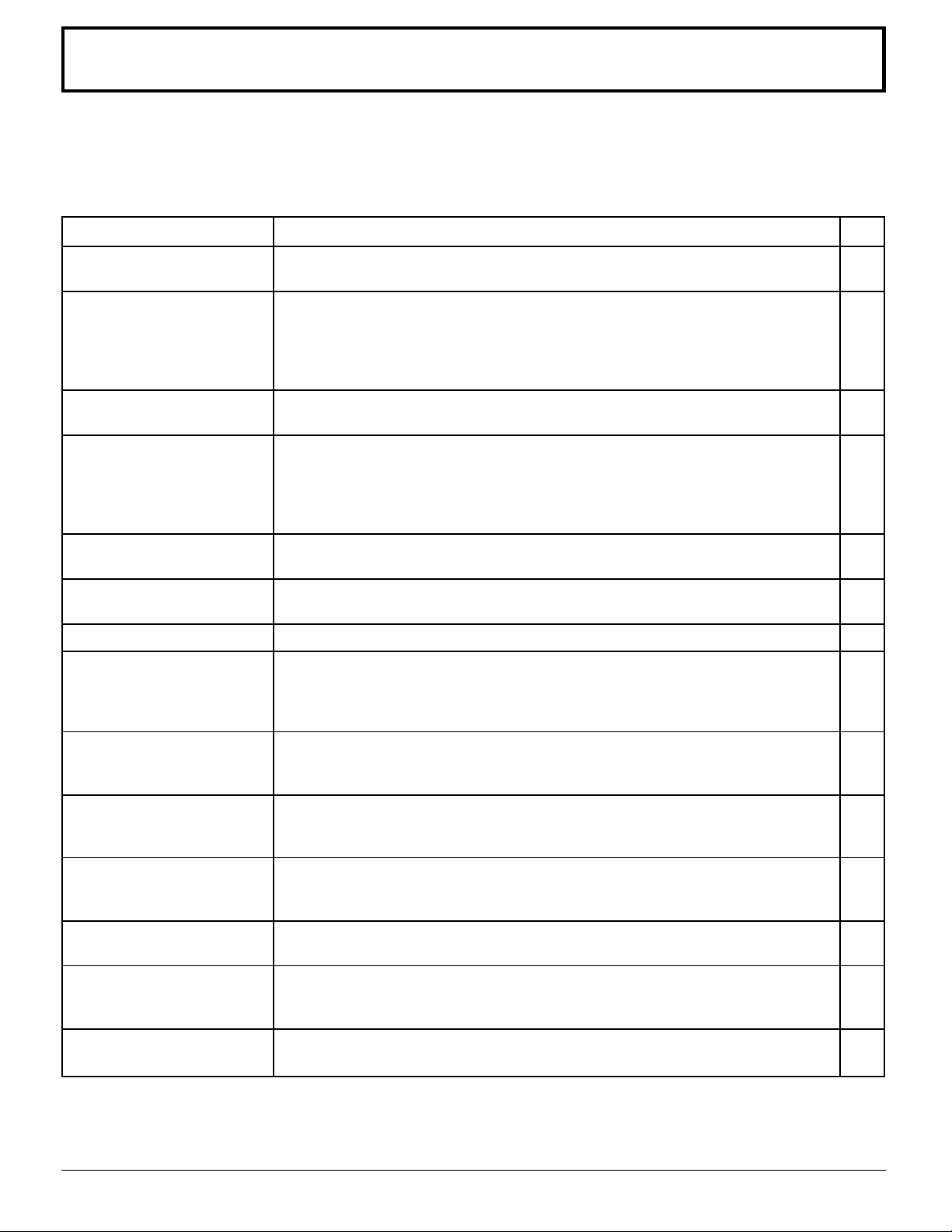
Troubleshooting
Before requesting service for this LCD/DVD combo, check the chart below for a possible cause of the problem you are experiencing.
Some simple checks or a minor adjustment on your part may eliminate the problem and restore proper operation.
If you are in doubt about some of the check points, or if the remedies indicated in the chart do not solve the problem,
consult your dealer for instructions.
For TV broadcasts (VHF, UHF)
Symptoms
Power supply does not go on
Remote control cannot be
operated
Image shakes, or image is
unclear
There are spots on the picture,
or the screen shakes
The image appears doubled
or tripled
A color pattern appears, or
colors disappear
Only a certain channel looks bad
The channel number
disappears from the screen
Cause and remedy
Is power supply plug unplugged from the outlet?
•
If power will not go on with the remote control, is the power supply of the TV "Off"?
•
Is battery exhausted, or is battery polarity wrong?
•
Is the remote control receiver illuminated with strong light from a fluorescent
•
lamp etc.?
Are you using the special-purpose remote control that come with this equipment?
•
(The unit will not operate with another remote control.)
Is there deterioration, breakage or disconnection of the antenna or antenna wire?
•
Is the antenna wire connected correctly?
•
Is the system affected (by radio wave interference or induced electromagnetic
•
waves) by external sources (automobiles or trains, high-voltage wires, neon,
motors, magnetized steel frame, or iron rain shutters, etc.)?
➠Turn off the power supply, and try changing the equipment setup location. If
that has no effect, separate magnet-proofing will be required.
Is the antenna direction shifted?
•
Are reflected electromagnetic waves being received from mountains or buildings?
•
Is the equipment being affected by another TV (electromagnetic interference)?
•
➠Changing the TV setup location may lead to improvement.
Is channel fine tuning correct?
•
Has the screen display button been pressed?
•
➠Press the "Screen display button" again.
If the system is switched to external input and there is no external signal
video, the number will disappear.
Page
–
13
7
–
–
–
8, 9
–
–
–
–
19
When the image is not stable,
the screen turns completely
white for a moment
The screen goes dark
momentarily when the
channel is changed.
The TV makes a hissing
noise occasionally
The screen display shakes
with video input
There are parts at the top
and bottom of the screen
where there is no image
Top and bottom of picture
are missing after zoom
60
This occurs when the signal for driving the liquid crystal is lost, and is not a
•
malfunction.
The screen is darkened for a moment to conceal noise generated when changing
•
channels.
If the screen and audio are not abnormal, this sound is caused by slight expansion
•
and contraction of the cabinet due to changes in room temperature. It has no
effect on performance.
When input is switched to "video input", this may occur if there is no signal at the
•
video/audio input terminal.
With video software wider than 16:9 (cinema vision size software etc.) there are
•
parts at the top and bottom of the screen where there is no image.
Has the screen position adjustment been left shifted?
•
➠Adjust the screen position.
–
–
–
10, 18
21
24
Page 61
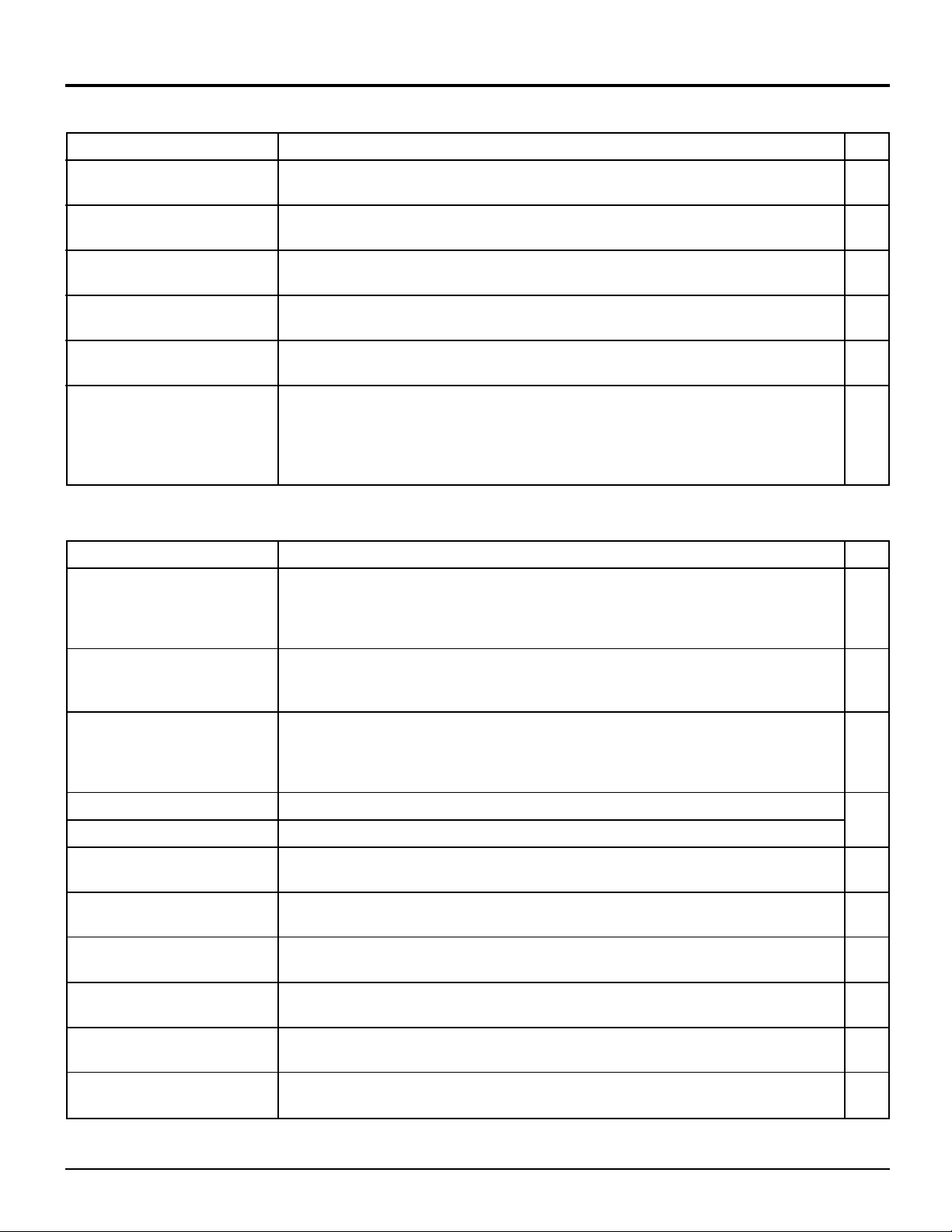
For TV broadcasts (VHF, UHF)
Troubleshooting
Symptoms
A black band appears momentarily
when selecting channels with video
In some parts color tint is poor,
and some parts are colored
Both edges of the screen, or columns
or window frames, appear bent
The image from the connected
equipment does not appear
Parts of the screen are
missing with game software
The main unit is hot to the
touch
For DVD operation
Symptoms
When the playback button is
pressed, playback does not
begin, or it stops quickly
No sound, or sound is
strange
Buttons cannot be operated
Cause and remedy
This is due to noise generated when changing channels.
•
If a bright image (of white clothes, etc.) is stopped, it may be partially colored.
•
This is not a malfunction. This will disappear when the bright screen is gone.
They may appear bent due to the received channel and the screen brightness.
•
This is not a malfunction.
Are plugs securely inserted into each terminal?
•
➠Securely insert terminals all the way.
When set to self-wide or zoom screen, the top and bottom may be missing.
•
➠Using the screen mode, set to "Full" or "Normal".
The main unit radiates heat, so some parts of the console reach a high temperature.
•
This is not a problem for performance or quality.
Set up at a location with good ventilation.
•
Do not cover the ventilation holes of the console with anything (tablecloth, etc.),
and do not place on top of other equipment (like an A/V receiver or amplifier).
Cause and remedy
Is there any condensation? (Let sit for 2–3 hours.)
•
Have you inserted a disc other than a DVD, video CD or music CD?
•
If the disc is dirty, wipe it clean.
•
Insert correctly, with the label surface on the near side.
•
When connected to an external amp, set DVD output to "Yes".
•
Check connections and audio settings.
•
There is no sound during pause, still picture, jog or slow playback.
•
Operation may be forbidden, depending on the disc.
•
If buttons do not operate at all, try turning the power supply button of the main
•
unit "Off" and "On". The system may fail to operate correctly due to the effects of
lightning or static electricity, etc.
Page
–
–
–
8-10
21, 24
–
Page
–
–
–
Screen messages do not appear
GUI screen display is cut off
The picture is disturbed
during serch
Playback does not start even
when a title is selected
The disc is hot when it is
removed
Subtitles do not appear
The audio or subtitle
language cannot be selected
The angle cannot be
changed
Turn On "Screen message" in onscreen setting.
•
Change the position of the GUI screen using "Onscreen display position" in onscreen setting.
•
Some disturbance is normal. This is not a malfunction.
•
Some titles cannot be played back if viewing restrictions have been set.
•
This is not a problem for quality or performance.
•
Subtitles are not recorded on the DVD.
•
If the subtitle setting is "Off", set it to "On".
•
The DVD does not have multiple languages.
•
Even with a DVD, switching cannot be done at points where multi-angle is not
•
stored.
52, 54
54, 55
–
–
49
49
47
61
Page 62
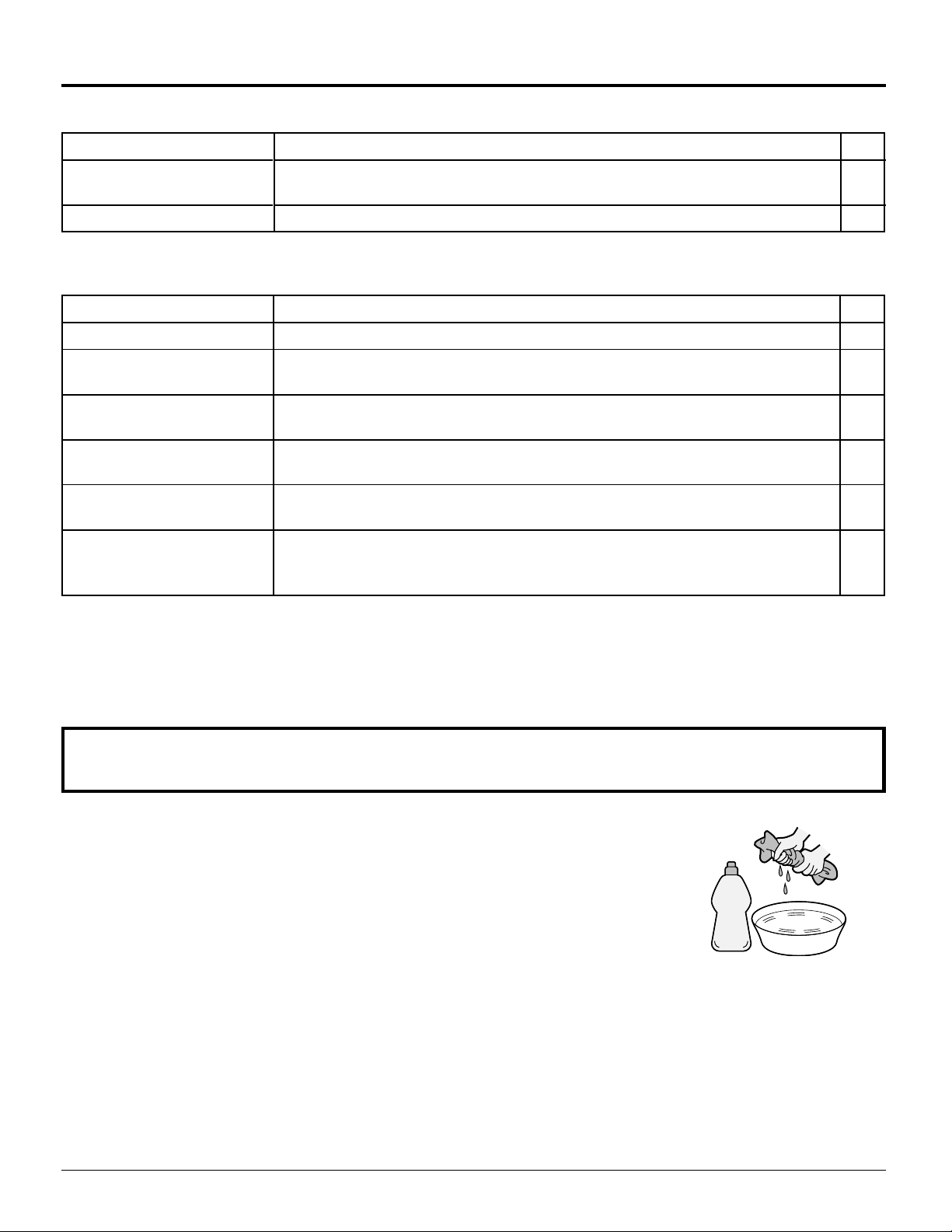
Troubleshooting
For DVD operation
Symptoms
Cause and remedy
Page
The preset audio or subtitle
language does not appear
The disc cannot be removed
The DVD does not have multiple languages.
•
Is the child lock "On"?
•
Frequently asked questions (Q&A)
Q (Question)
Can I do video recording?
Can I playback discs with no
region number?
Sound volume seems lower
than TV or radio, etc.
Can I play back DVDs
purchased abroad?
Can I playback videos or
CDs purchased overseas?
Can I play back CD-R,
DVD-R and DVD-RAM?
Almost all DVD discs have copy protection so recording is not possible.
•
The region number indicates that the disc conforms to the DVD standard. Discs which
•
do not comply with the standard cannot be played.
Dolby digital audio signals have a wide dynamic range (i.e., the range between high
•
and low volume) so in general volume seems to sound low.
If the region number contains "ALL" or "1" and the format is NTSC, it can be played
•
back.
They can be played back if they are in NTSC format.
•
No. (They are not compatible with this equipment.) If compatibility of other discs
•
is unclear, check the disc logo.Some titles cannot be played back if viewing restrictions
have been set.
A (Answer)
49
20
Page
–
36
–
–
–
–
Maintenance
To clean this unit, wipe with a soft, dry cloth.
If the surfaces are extremely dirty, use a soft cloth dipped in soap-and-water
solution or a weak detergent solution.
• Use eyeglass cleaner to remove stubborn dirt from the LCD.
• Never use alcohol, paint thinner or benzine to clean this unit.
• Before using chemically treated cloth, read the instructions that came with
the cloth carefully.
CAUTION :
If water or similar substances get inside the monitor via the liquid crystal panel surface, a malfunction may result.
62
Mild
detergent
Page 63
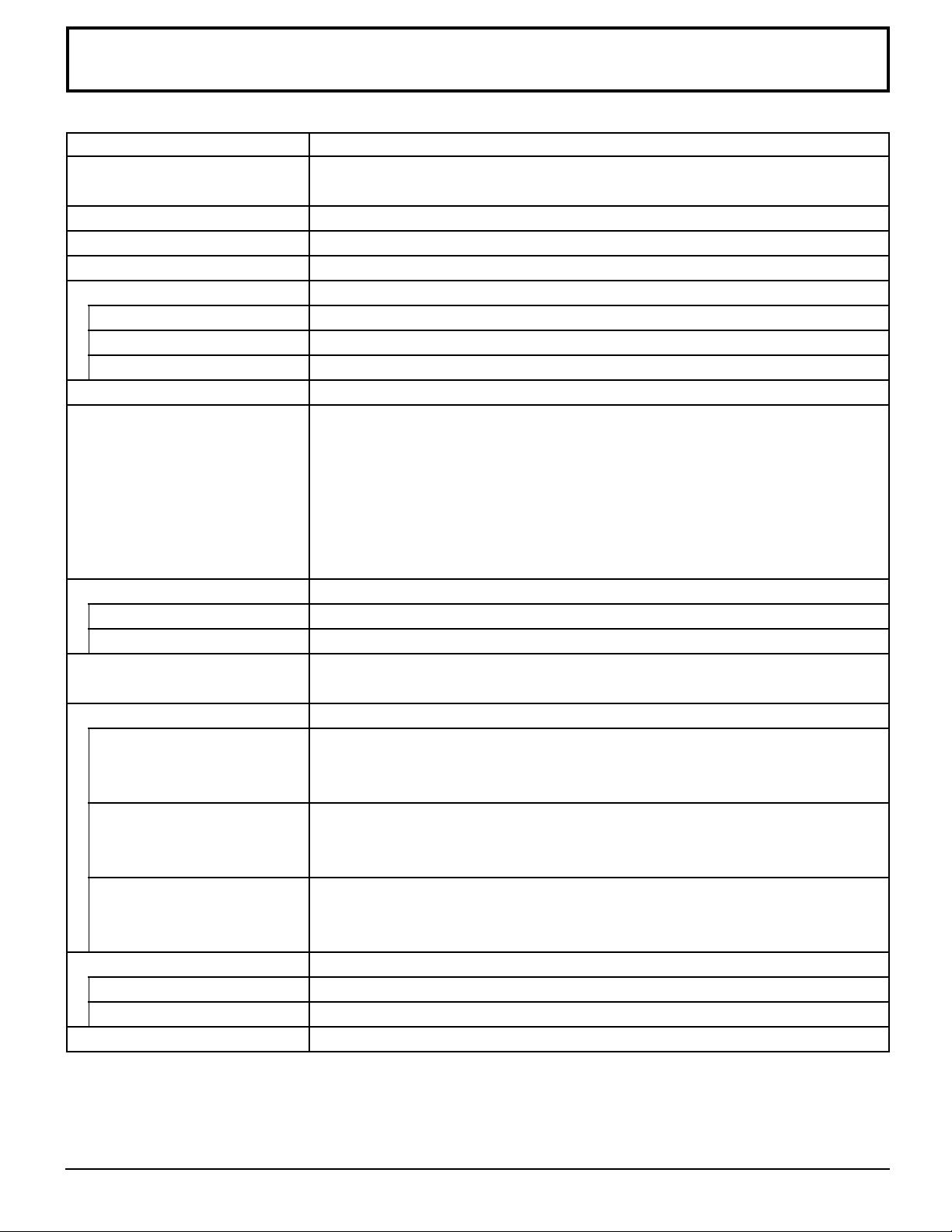
Specifications
Power Source
Power Consumption
LCD
Screen Size
Channel Capability-181
Sound
Speaker
Audio Output
Headphones
FEATURES
Disc Played
Accessories Supplied
Remote control Transmitter
AC Adaptor
Operating Conditions
Connection Terminals
VIDEO IN
DVD OUT
COMPONENT
××
Dimensions (W
× H
××
××
× D)
××
With pedestal
Without pedestal
Weight (Mass)
AC 120 V, 60 Hz
Average use : 52 W (Maximum Current 2.5 A)
Stand-by condition : 0.8 W
TFT 15.2-inch, 16 : 9 aspect ratio, 854 × 480 dots, 409,920 pixel
13.2 ″ (336 mm) (W) × 7.4 ″ (189 mm) (H) × 15.2 ″ (385 mm) (DIAGONAL)
VHF-12 ch : UHF-56 ch : Cable-125 ch
1.57 ″ (4 cm) × 1.10 ″ (2.8 cm) 2pcs. 2.0 ″ (5 cm) dia. 1pc.
6.5 W [ 2 W + 2 W+ 2.5 W ] (10 % THD) Power Frequency Response 35 Hz ~ 16 kHz
M3 (3.5 mm) Jack (16 Ω ~ 32 Ω)
DVD Player
DVD-VIDEO disc COMPACT disc (CD-DA, VIDEO CD)
12 cm single-sided, single-layer 12 cm disc
12 cm single-sided, dual-layer 8 cm disc
12 cm double-sided, single-layer
8 cm single-sided, single-layer
8 cm single-sided, dual-layer
8 cm double-sided, single-layer
TNQE284 Battery : AAA Battery 2pcs.
AC Adaptor : N0JZHK000005 AC Cord : K2CA2EA00005
Temperature : 42 °F – 95 °F (5 °C – 35 °C)
Humidity : 20 % – 80 % (non-condensing)
S-VIDEO (Mini DIN 4 pin) Y : 1.0 Vp-p (75 Ω) C : 0.286 Vp-p (75 Ω)
VIDEO (Pin Jack) 1.0 Vp-p (75 Ω)
AUDIO L-R (Pin Jack × 2) 0.5 Vrms
S-VIDEO (Mini DIN 4 pin) Y : 1.0 Vp-p (75 Ω) C : 0.286 Vp-p (75 Ω)
AUDIO L-R / DIGITAL AUDIO (STEREO M3 Jack)
1.3 Vrms (1 kHz, 0 dB) / BITSTREAM, Linear PCM
COMPONENT VIDEO Y : 1.0 Vp-p (75 Ω)PB/CB : 0.7 Vp-p (75 Ω)
PR/CR : 0.7 Vp-p (75 Ω)
AUDIO L-R (Pin Jack × 2) 0.5 Vrms
16.7 ″ (424 mm) × 12.6 ″ (319 mm) × 7.1 ″ (180 mm)
16.7 ″ (424 mm) × 11.1 ″ (283 mm) × 3.1 ″ (80 mm)
approx. 13.2 lb. (approx. 6.0 kg) Net
Note:
Design and Specifications are subject to change without notice. Weight and Dimensions shown are approximate.
•
63
Page 64

This product incorporates copyright protection technology that is protected by method claims of certain
U.S. patents and other intellectual property rights owned by Macrovision Corporation and other rights
owners. Use of this copyright protection technology must be authorized by Macrovision Corporation,
and is intended for home and other limited viewing uses only unless otherwise authorized by Macrovision
Corporation. Reverse engineering or disassembly is prohibited.
Customer’ Record
The model number and serial number of this product can be found on its rear panel. You should note
this serial number in the space provided below and retain this book, plus your purchase receipt, as a
permanent record of your purchase to aid in identification in the event of theft or loss, and for Warranty
Service purposes.
Model Number TC-15LV1 Serial Number
Panasonic Consumer Electronics
Company, Division of Matsushita
Electric Corporation of America
One Panasonic Way Secaucus
New Jersey 07094
Panasonic Sales Company,
Division of Matsushita Electric of
Puerto Rico Inc. (“PSC”)
Ave. 65 de Infanteria, Km 9.5
San Gabriel Industrial Park,
Carolina, Puerto Rico 00985
Panasonic Canada Inc.
5770 Ambler Drive
Mississauga, Ontario
L4W 2T3
Printed in Japan
MBS012A0
