Panasonic SLV-SE600B, SLV-SE800B, SLV-SE700B, SLV-SX700B User Manual
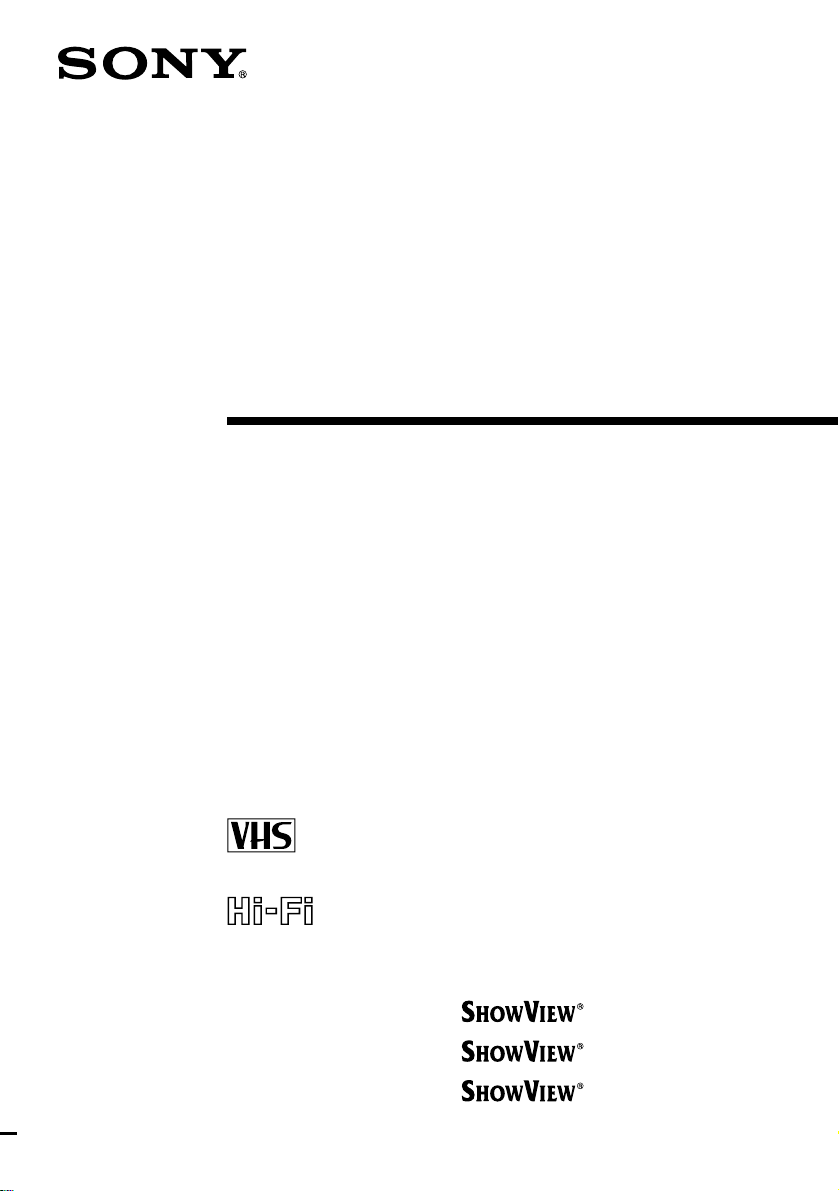
3-868-271-E1 (1)
Video Cassette
Recorder
Operating Instructions
PAL SECAM NTSC4.43
SLV-SE600B
SLV-SE700B
SLV-SX700B
SLV-SE800B
© 2000 Sony Corporation
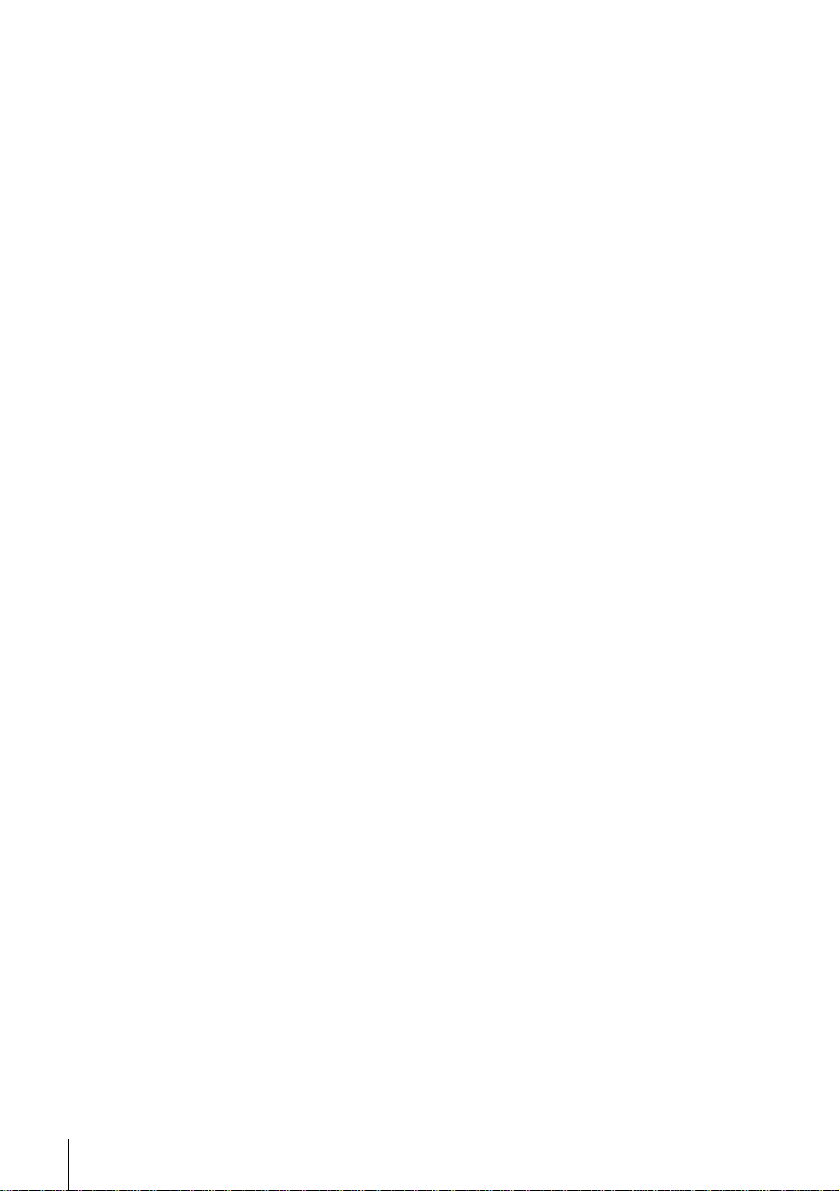
WARNING
To prevent fire or shock hazard, do not expose the
unit to rain or moisture.
To avoid electrical shock, do not open the cabinet.
Refer servicing to qualified personnel only.
Mains lead must only be changed at a qualified
service shop.
Precautions
Safety
• This unit operates on 220 – 240 V AC, 50 Hz.
Check that the unit’s operating voltage is
identical with your local power supply.
• If anything falls into the cabinet, unplug the unit
and have it checked by qualified personnel before
operating it any further.
• The unit is not disconnecte d from the mains as
long as it is connected to the mains, even if the
unit itself has been turned off.
• Unplug the unit from the wall outlet if you do not
intend to use it for an extended period of time. To
disconnect the cord, pull it out by the plug, never
by the cord.
Installing
• Allow adequate air circulation to prevent internal
heat buildup.
• Do not place the unit on surfaces (rugs, blankets,
etc.) or near materials (curtains, draperies) that
may block the ventilation slots.
• Do not install the unit near heat sources such as
radiators or air ducts, or in a place subject to
direct sunlight, excessive dust, mechanical
vibration or shock.
• Do not install the unit in an inclined position. It is
designed to be operated in a horizontal position
only.
• Keep the unit and cassettes away from equipmen t
with strong magnets, such as microwave o ven s o r
large loudspeakers.
• Do not place heavy objects on the unit.
• If the unit is brought directly from a cold to a
warm location, moisture may condense inside the
VCR and cause damage to the video head and
tape. When you first install the unit, or when you
move it from a cold to a warm location, wait for
about three hours before operating the unit.
Caution
Television programmes, films, video tapes and other
materials may be copyr i gh te d. Un a uth or i z ed
recording of such material may be contrary to the
provisions of the copyright laws. Also, use of this
recorder with cable television transmission may
require authorization from the cable television
transmitter and/or programme owner.
Compatible colour systems
• This VCR is designed to record using the PAL
(B/G) and SECAM colour systems an d play ba ck
using the PAL (B/G), SECAM, and NTSC 4.43
colour systems. Recording of video sources
based on other colour systems cannot be
guaranteed.
• Tapes recorded with the MESECAM colour
system can be played back on th is VCR using a
TV or a colour monitor supporting the SECAM
colour system.
S
HOWVIEW is a registered trademark of Gems tar
Development Corporation. The S
is manufactured under license from Gemstar
Development Corporation.
HOWVIEW system
2
WARNING
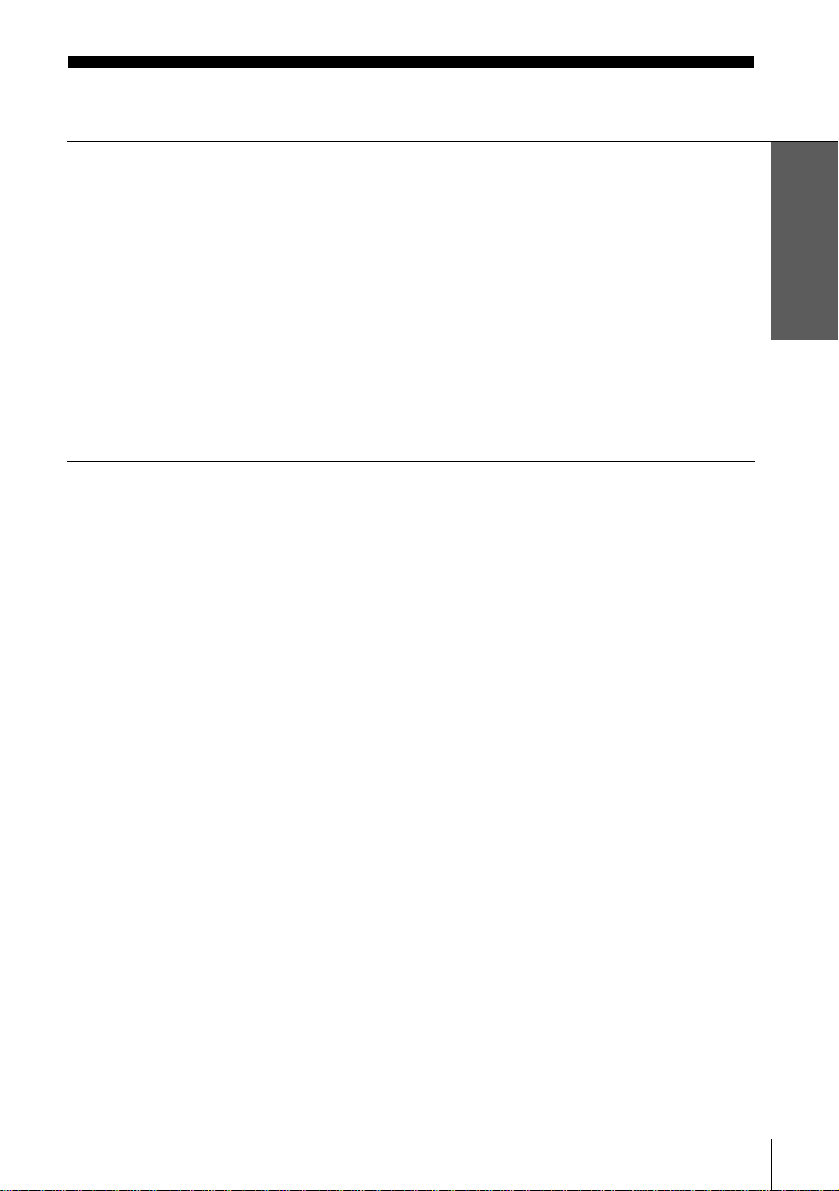
Table of contents
Getting Started
4 Step 1 : Unpacking
5 Step 2 : Setting up the remote commander
9 Step 3 : Connecting the VCR
13 Step 4 : Tuning your TV to the VCR
16 Step 5 : Setting up the VCR with the Auto Set Up function
18 Selecting a language
20 Presetting channels
25 Changing/disabling programme positions
31 Setting the clock
36 Setting the Canal Plus decoder
Basic Operations
41 Playing a tape
44 Recording TV programmes
48 Recording TV programmes using the
Dial Timer
(SLV-SE800B only)
53 Recording TV programmes using the
ShowView system
(not available on SLV-SE600B)
57 Setting the timer manually
Additional Operations
61 Playing/searching at various speeds
64 Setting the recording duration time
65 Synchronized Recording
(SLV-SE800B only)
68 Checking/changing/cancelling timer
settings
70 Recording stereo and bilingual
programmes
72 Searching using the Acces Smart
function
75 Searching using the index function
76 Adjusting the picture
78 Changing me nu options
Editing
81 Connecting to a VCR or stereo
system
83 Basic editing
84 Audio dubbing
(SLV-SE800B only)
Additional Information
86 Troubleshooting
90 Specifications
91 Index to parts and controls
Back Cover
Index
Getting Started
Table of contents
3
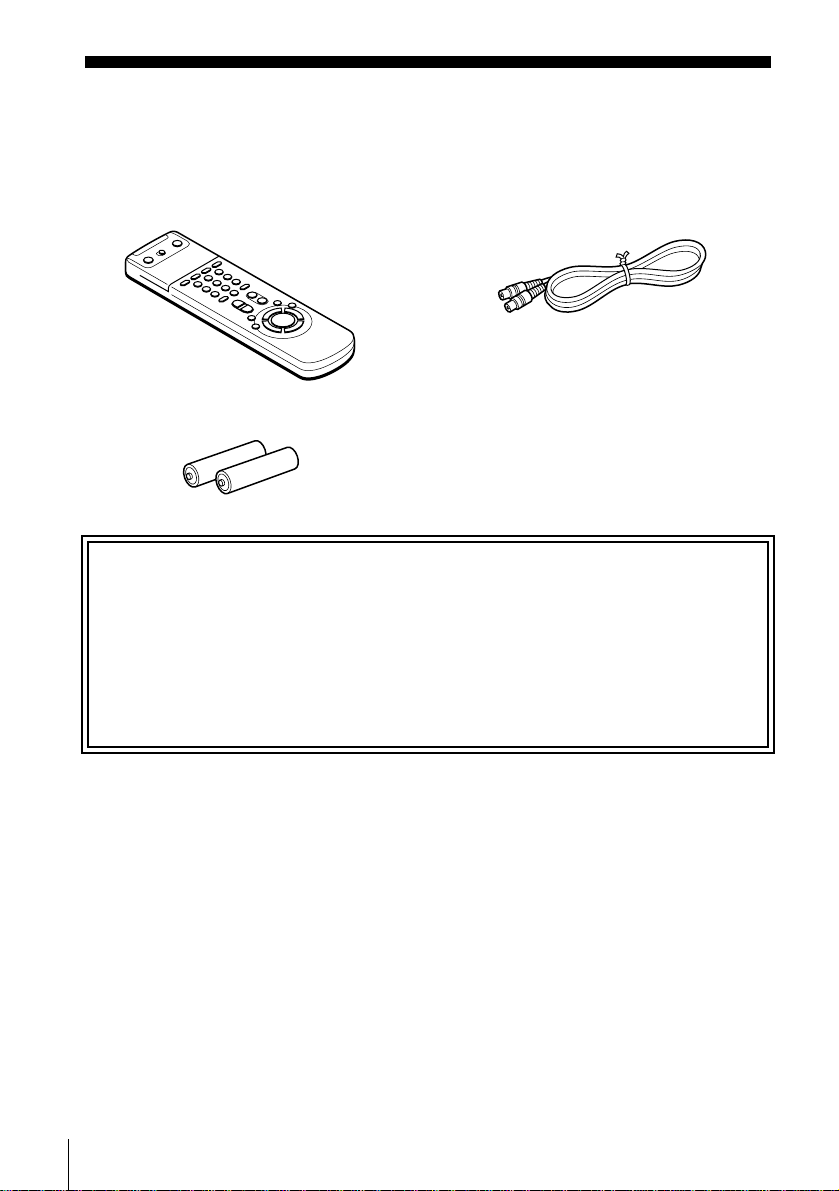
Getting Started
Step 1 : Unpacking
Check that you have received the following items with the VCR:
• Remote commander • Aerial cable
• R6 (size AA) batteries
Check your model name
The instructions in this manual are for the 4 models: SLV-SE600B, SE700B, SX700B,
SE800B. Check your model number by looking at the rear panel of your VCR.
SLV-SE800B is the model used for illustra tion purposes. Any difference in operation i s
clearly indicated in the text, for example, “S LV-SE700B only.”
4
Unpacking
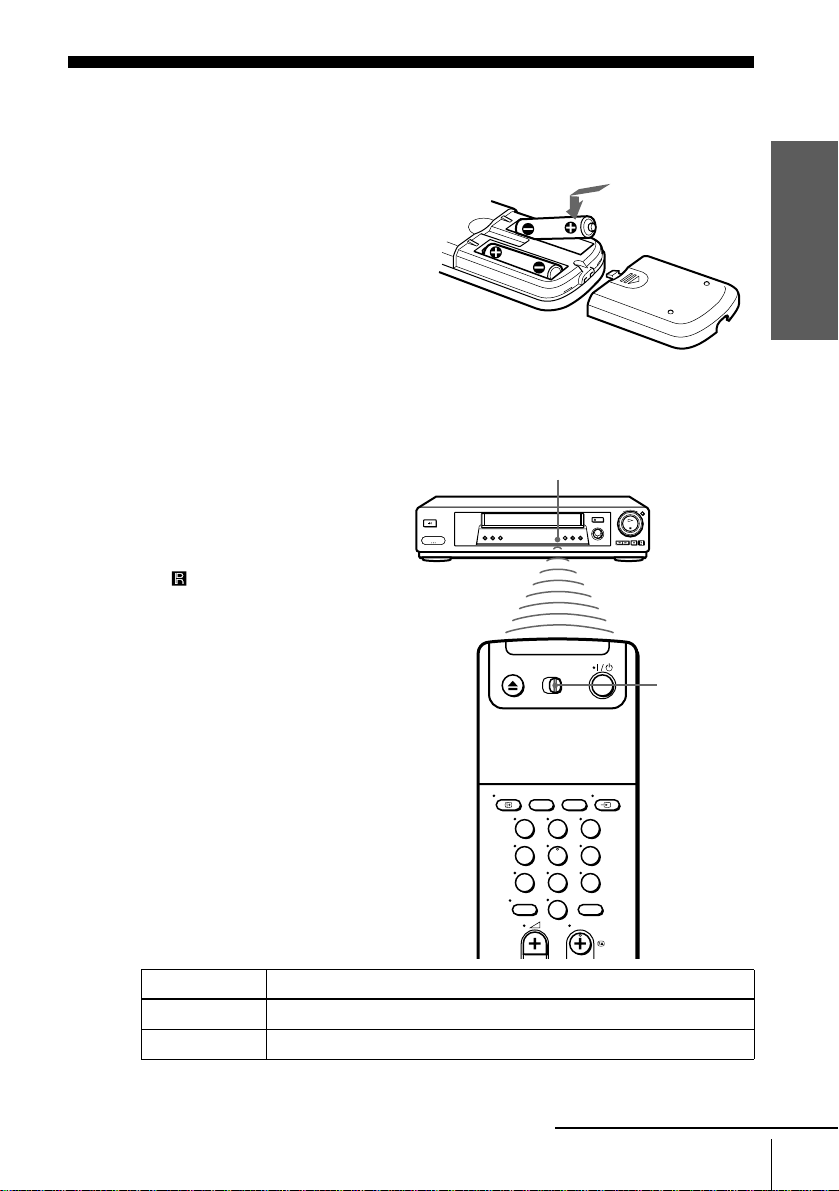
Step 2 : Setting up the remote commander
Inserting the batteries
Insert two R6 (size AA) batteries
by matching the + and – on the
batteries to the diagram inside the
battery compartment.
Insert the negative (–) end first,
then push in and down until the
positive (+) end clicks into
position.
Using the remote commander
You can use this remote
commander to operate this VCR
and a Sony TV. Buttons on the
remote commander marked with a
dot (•) can be used to operate your
Sony TV. If the TV does not have
the symbol near the remote
sensor, this remote commander
will not operate the TV.
Getting Started
Remote sensor
[TV] /
[MAGN]
123
456
789
0
To operate Set [TV] / [MAGN] to
the VCR [MAGN] and point at the remote sensor at the VCR
a Sony TV [TV] and point at the remote sensor at the TV
continued
Setting up the remote commander
5
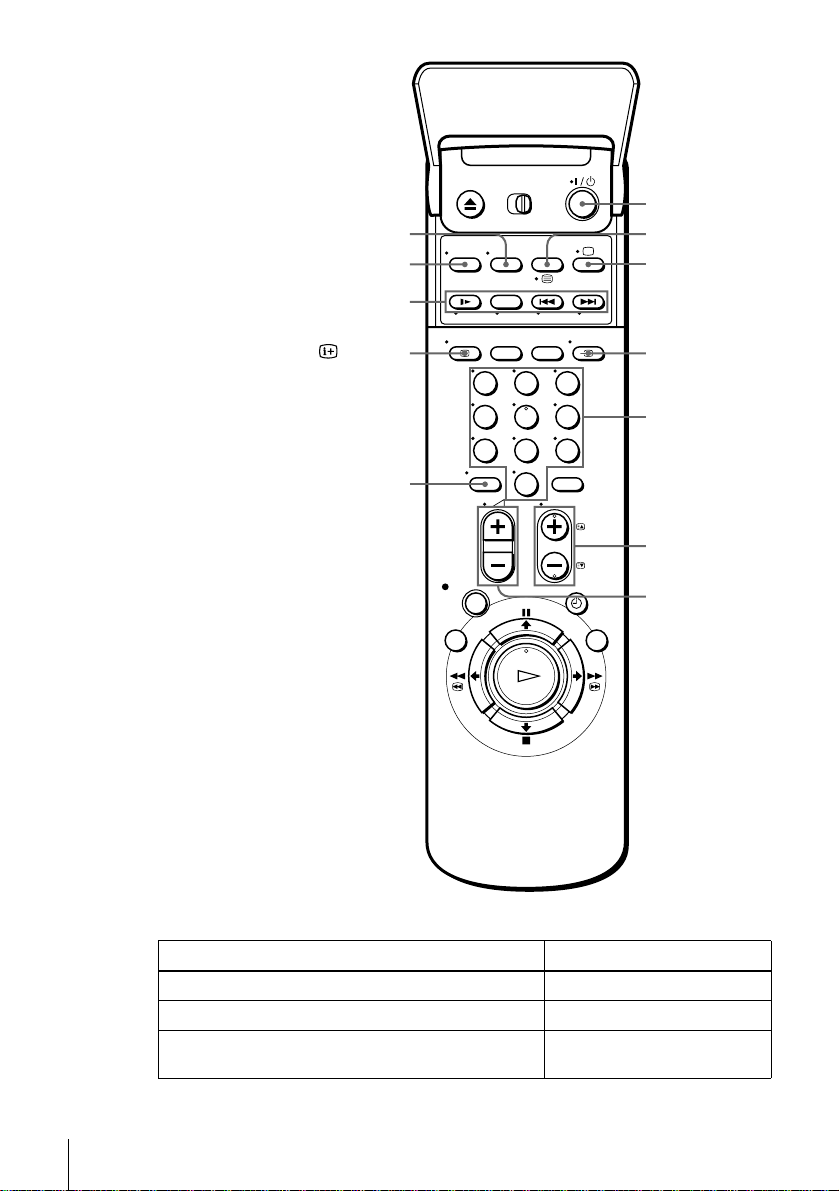
WIDE
CHOIX SON
FASTEXT buttons
?/1
/
a
AFFICH
-
123
456
789
0
t TV/MAGN
Programme
number
buttons
CHAINE +/–/
c/C
2 +/–
TV control buttons
To Press
Set the TV to standby mode ?/1
Select an input source: aerial in or line in t TV/MAGN
Select the TV’s programme position Programme number buttons, -,
CHAINE +/–
6
Setting up the remote commander
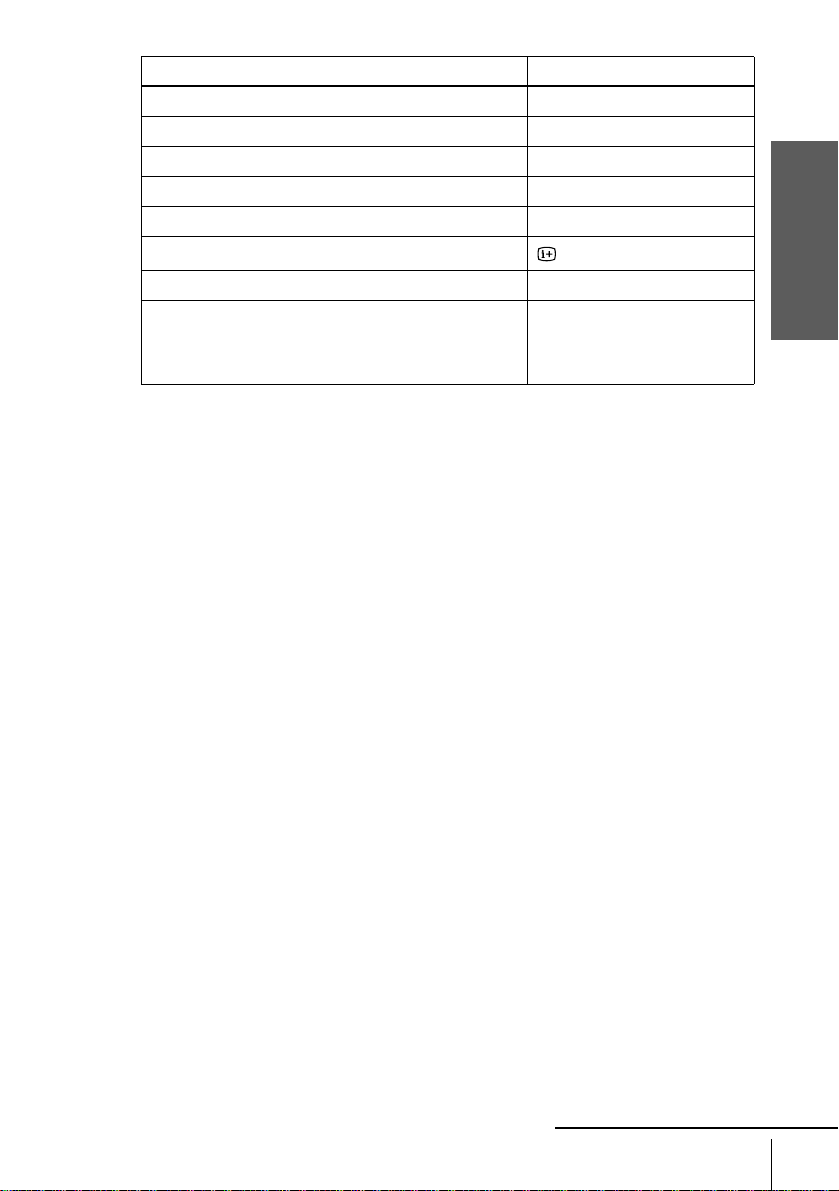
To Press
Adjust the volume of the TV 2 +/–
Switch to TV (Teletext off)* a (TV)
Switch to Teletext* / (Teletext)
Select the sound CHOIX SON
Use FASTEXT* FASTEXT buttons
Call up the on- s cr een display
Change the Teletext page* c/C
Switch to/from wide mode of a Sony wide T V (For othe r
manufactures’ wide TVs, see “Controlling other TVs with
the remote commander (not available on SLV-SE600B)”
below.)
Notes
• With normal use, the batteries should last about three to six months.
• If you do not use the remote commander for an extended period of time, remove the batteries
to avoid possible damage from batter y le akage.
• Do not use a new battery togethe r w it h an old one.
• Do not use different types of batteries together.
• Some buttons may not work with certain Sony TVs.
* not available on SLV-SE600B
AFFICH
WIDE
Controlling other TVs with the remote commander (not available on SLV-SE600B)
The remote commander is preprogrammed to control non-Sony TVs. If your TV is
listed in the following table, set the appro pri ate manufacturer’s code number.
Getting Started
Set [TV] / [MAGN] at the top of the remote commander to [TV].
1
Hold down ?/1, and enter your TV’s code number using the programme number
2
buttons. Then release ?/1.
Now you can use the following TV contr ol buttons to control your TV:
?/1, t TV/MAG N, program me numbe r butto ns, - (ten’s digit), CHAINE +/–,
2 +/–, a (TV), / (Teletext), FASTEXT buttons, WIDE*, MENU*,
,*, and OK*.
* These buttons may not work with all TVs.
continued
Setting up the remote commander
M/m/</
7
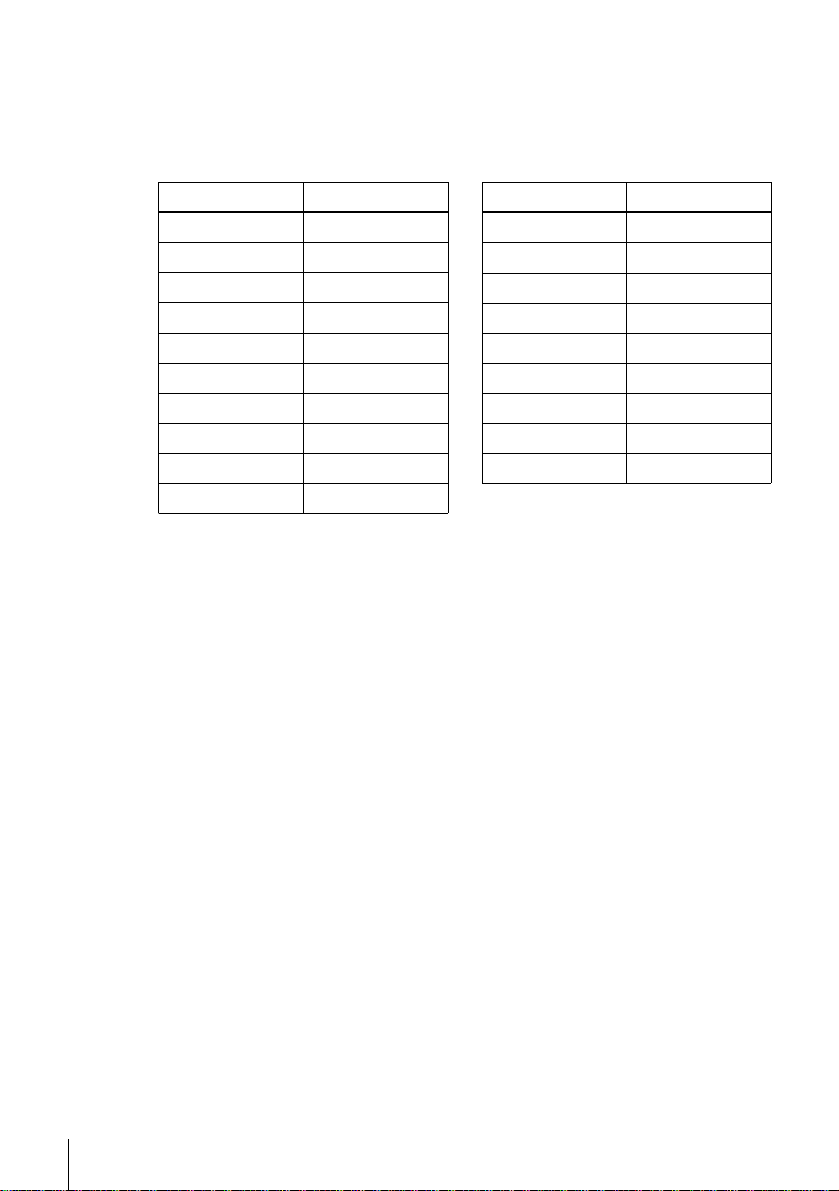
Code numbers of controllable TVs
If more than one code number is listed, try entering th em on e at a time until you find
the one that works with your TV.
To switch to wide mode, see the footnotes below this table for the applicable code
numbers.
Manufactu r e r Code number
Sony
01*
1
, 02
Akai 68
Ferguson 52
1
Grundig
10*
, 11*
1
Hitachi 24
JVC 33
Loewe 45
Mivar 09, 70
NEC 66
Nokia
15, 16, 69*
3
Manufacturer Code number
Panasonic
Philips
17*
06*
1
1
, 49
, 07*1, 08*
Saba 12, 13
Samsung 22, 23
Sanyo 25
Sharp 29
Telefunken 36
Thomson
43*
2
Toshiba 38
1
*1Press WIDE to switch the wide picture mode on or off.
2
Press WIDE, then press 2 +/– to select the wide picture mode you want.
*
3
Press WIDE. The menu appears on the TV screen. Then, press M/m/</, to select the
*
wide picture you want and press OK.
Tip
• When you set your TV’s code number correct ly whi le th e TV is turned on, the TV turns off
automatically.
Notes
• If you enter a new code number, the code numb er previously entered will be era sed.
• If the TV uses a different remote control syst em from the one programmed to work with the
VCR, you cannot contro l your TV with the remote com ma nder.
• When you replace the batteries of the remote commander, the code number may change. Set
the appropriate code number every time you replace the batteries.
8
Setting up the remote commander
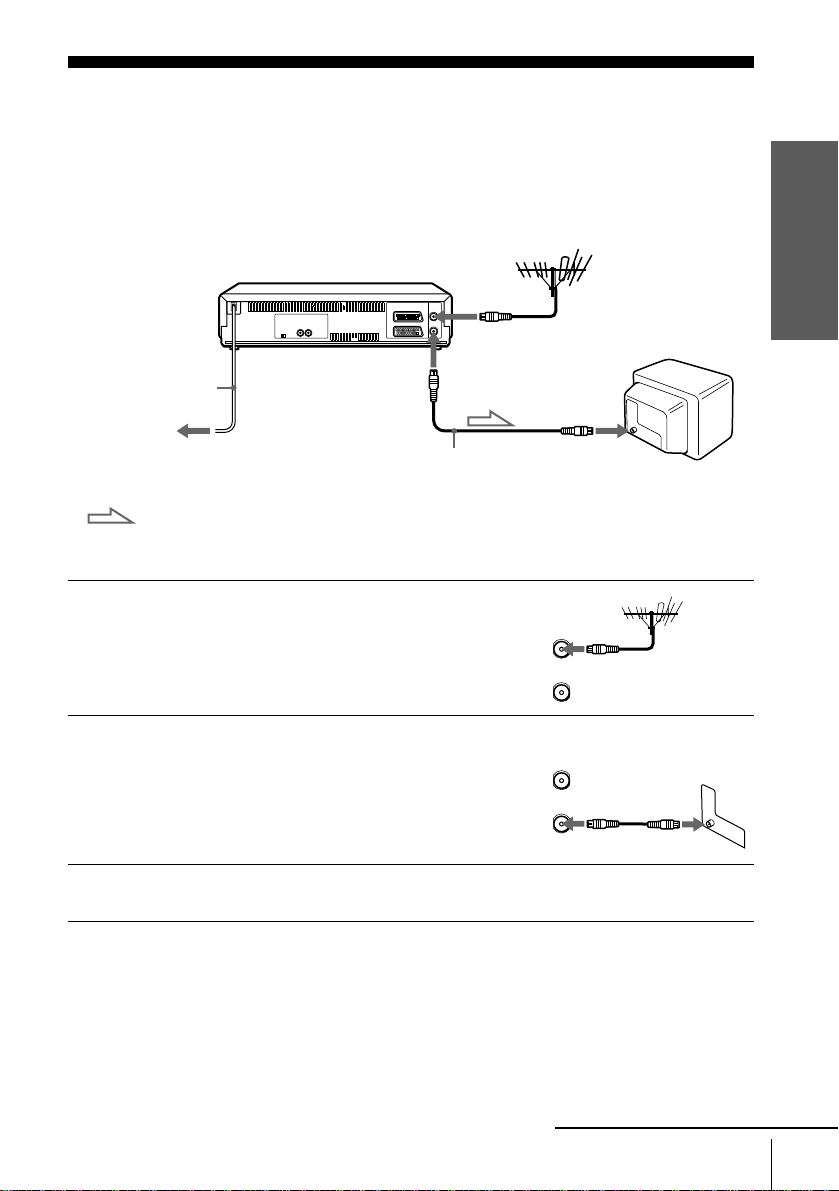
Step 3 : Connecting the VCR
1
2
If your TV has a PERITEL connector, see page 10.
If your TV does not have a PERITEL connector
ANTENNE ENTREE
ANTENNE
Mains lead
to mains
: Signal flow
Disconnect the aerial cable from yo ur
TV and connect it to ANTENNE
ENTREE on the rear panel of the
VCR.
Connect ANTENNE SORTIE of the
VCR and the aerial input of your TV
using the supplied aerial cab le.
SORTIE
Aerial cable (supplied)
ANTENNE
ENTREE
AERIAL
ANTENNE
IN
ENTREE
OUT
SORTIE
AERIAL
ANTENNE
IN
ENTREE
OUT
SORTIE
Getting Started
3
Connect the mains lead to the mains.
Note
• When you connect the VCR and your TV only with an aerial cable, you have to tune your TV
to the VCR (see page 13).
continued
Connecting the VCR
9
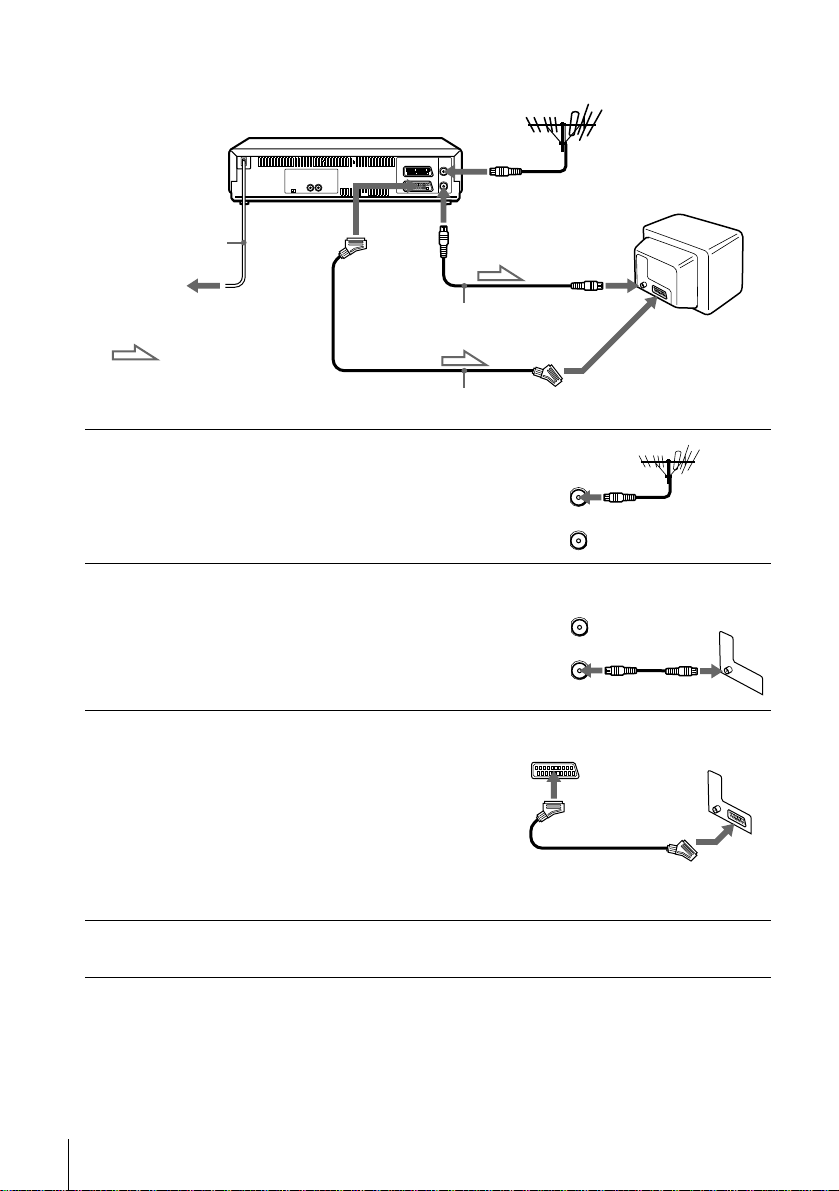
If your TV has a PERITEL connector
i LIGNE-1
Mains lead
to mains
: Signal flow
(TV)
Aerial cable (supplied)
PERITEL cable (not supplied)
ANTENNE ENTREE
ANTENNE SORTIE
ANTENNE
ENTREE
PERITEL
1
2
3
4
Disconnect the aerial cable from your
TV and connect it to ANTENNE
ENTREE on the rear panel of the
VCR.
Connect ANTTENNE SORTIE of the
VCR and the aerial input of your TV
using the supplied aerial cable.
AERIAL
ANTENNE
IN
ENTREE
OUT
SORTIE
AERIAL
ANTENNE
IN
ENTREE
OUT
SORTIE
Connect LIGNE-1 (TV) on the VCR
and the PERITEL connector on the
TV with the optional PERITEL cable.
This connection improves picture and
sound quality. Whenever you want to
watch the VCR picture, press t TV/
MAGN to display the MAGN
indicator in the display window.
Connect the mains lead to the mains.
Note
• If the TV is con nected to the L IGNE-1 (TV) connector, settin g the RF channe l to OFF is
recommended. In the OFF posi ti on, only the signal from the aerial is out put through the
ANTENNE SORTIE connector (see page 15).
10
Connecting the VCR
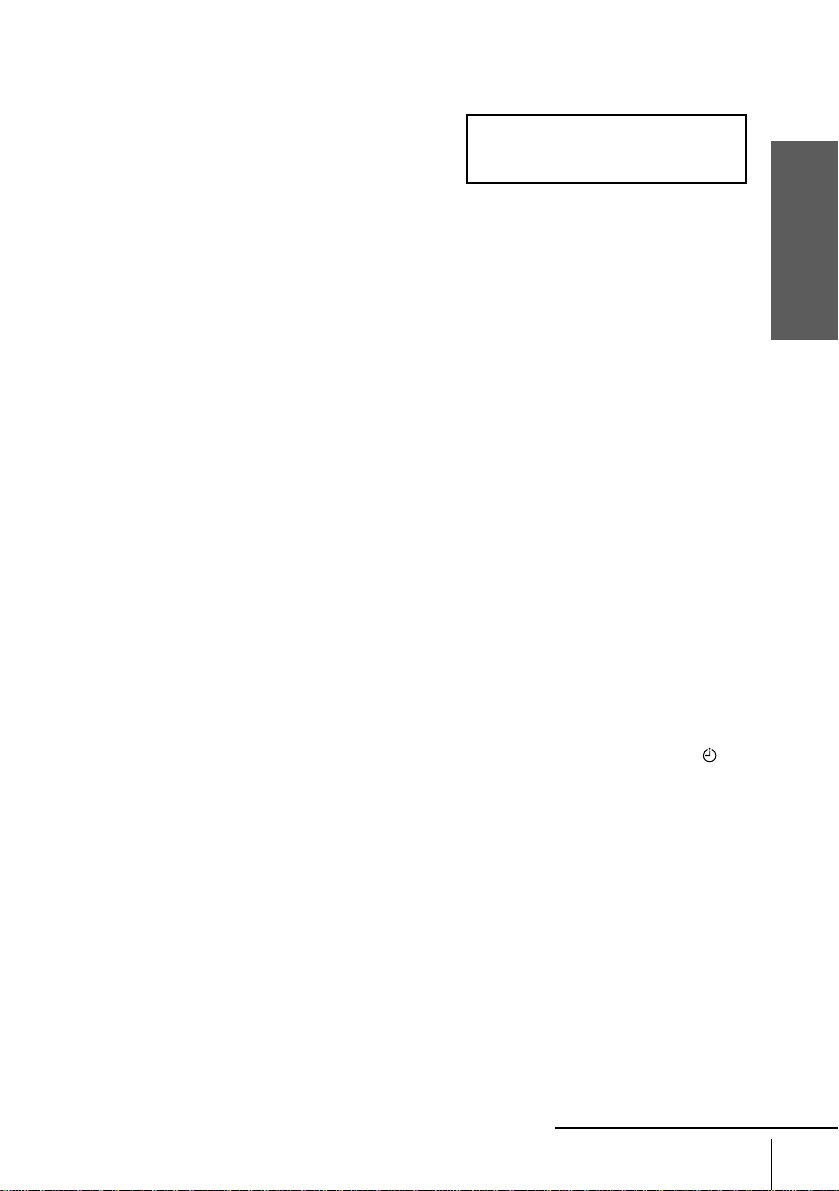
About the SMARTLINK features (not available on SLV-SE600B)
If the connected TV complies with
SMARTLINK, MEGALOGIC*1,
EASYLINK*2, Q-Link*3, EURO VIEW
LINK*4, or T-V LINK*5, this VCR
automatically runs the SMARTLINK
function after you complete the steps on the previous page (the SMARTLINK
indicator appear s in the VCR’s display window when you turn on the TV). You can
enjoy the following SMARTLINK features.
• Preset Download
You can download your TV tuner preset data to this VCR and tune the VCR
according to that data in Auto Set Up. This greatly simplifies the Auto Set Up
procedure. Be careful not to disconnect the cables or e xit the Auto Set Up function
during the procedure.
See “Setting up the VCR with the Auto Set Up function” on page 16.
• TV Direct Rec
You can easily record what you are watching on the TV. For details, see
“Recording what you are watching on the TV (TV Direct Rec) (not available on
SLV-SE600B)” on page 47.
• One Touch Play
With One Touch Play, you can start playback automatically without turning on the
TV. For details, see “Starting playback automatically with one button (One Touch
Play) (not available on SLV-SE600B)” on page 43.
• One Touch Menu
You can turn on the VCR and TV, set the TV to the video channel, and d isplay the
VCR’s on-screen display automati cally by pressing MENU on the remote
commander.
• One Touch Timer
You can turn on the VCR and TV, set the TV to the video channel, and d isplay the
timer recording menu (the METHODE DE PROGRAMMATION menu, the
MINUTERIE menu, or the SHOWVIEW menu) automatically by pressing
MINUTERIE on the remote commander.
You can set which timer recording menu is displayed using OPTIONS
PROGRAMM. in the OPTIONS-2 menu (see page 79).
• Automatic Power Off
You can have the VCR tu rn off automatically, if th e VCR is no t u sed af ter you turn
off the TV.
SMARTLINK
Getting Started
*1“MEGALOGIC” is a re g i stered trademar k of Gr u ndig Corporatio n.
2
“EASYLINK” is a trademark of Philips Corporation.
*
3
*
“Q-Link” is a trademark of Panaso nic Corporation.
4
*
“EURO VIEW LINK” is a trademark of Toshiba Co rporation.
5
*
“T-V LINK” is a trademark of JVC Corporation.
Note
• Not all TVs respond to the functions above.
continued
Connecting the VCR
11
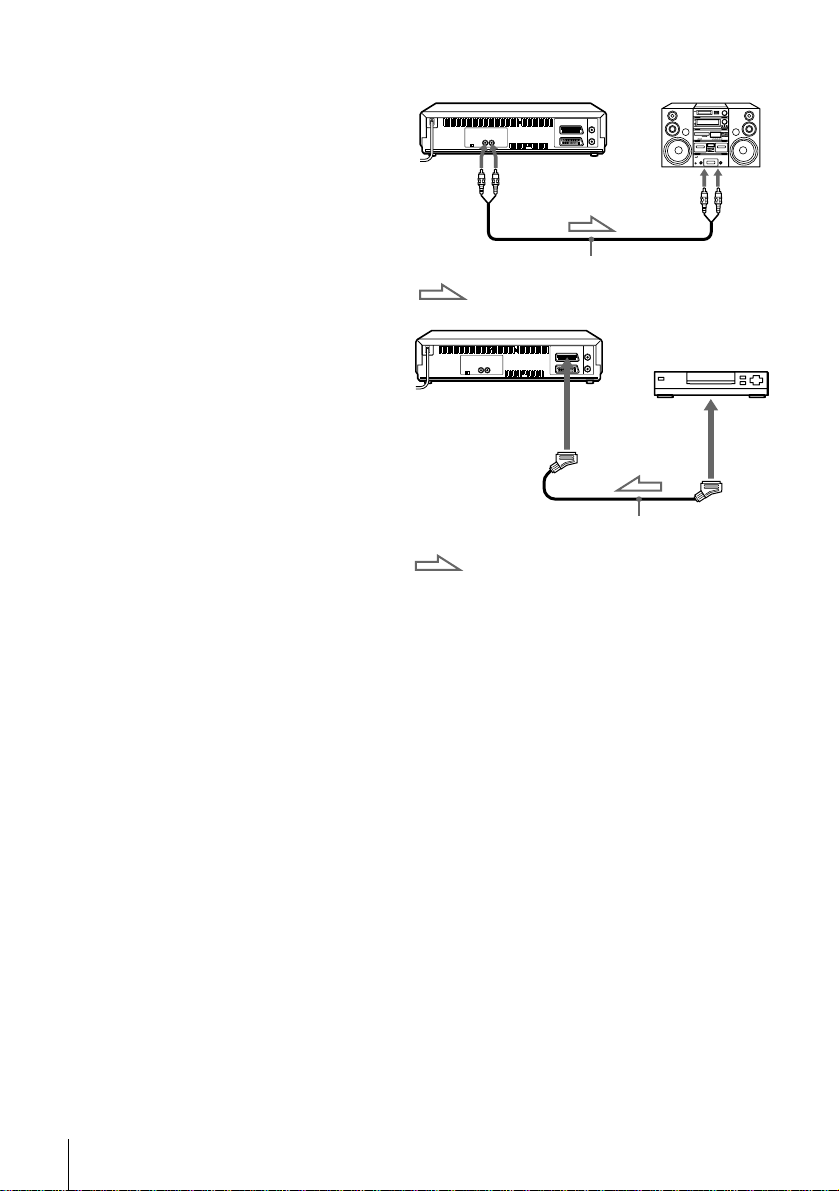
Additional connections
To a stereo system
(not available on
SLV-SE600B)
You can impro ve sound quality
by connecting a stereo system to
the SORTIE AUDIO R/L jacks
as shown on the right.
T o a satellite or digital tuner
with Line Through
Using the Line Throug h
function, you can w at ch
programmes from a satellite or
digital tuner connected to thi s
VCR on the TV even when the
VCR is turned off. When you
turn on the satellite or digital
tuner, this VCR automatically
sends the signal from the
satellite or digital tuner to the
TV without turning itself on.
SORTIE
AUDIO D/G
Audio cable (not supplied)
: Signal flow
DECODEUR/
t ENTREE
LIGNE-3*
DECODEUR/
t ENTREE
LIGNE-2*
1
or
2
: Signal flow
ENTREE
LIGNE
SORTIE
LIGNE
PERITEL cable (not supplied)
12
Connecting the VCR
Connect the satellite or digital tuner to the DECODEUR/ENTREE LIGNE-3*1
1
(or DECODEUR/ENTREE LIGNE-2*2) connector as shown above.
Set DECODEUR/ENTREE LIGNE-3*1 (or DECODEUR/ENTREE LIGNE-2*2)
2
to LIGNE3*1 (or LIGNE2*2) in the OPTIONS-2 menu.
Set VEILLE ECO to NON in the OPTIONS-2 menu.
3
Turn off the VCR.
4
To watch a programme, turn on the satellite or digital tuner and the TV.
Note
• You cannot watch programmes on the TV while recording unless you are recording a satellite
or digital programme.
1
*
SLV-SE800B only
2
SLV-SE600B, SE700B, and SX700B onl y
*
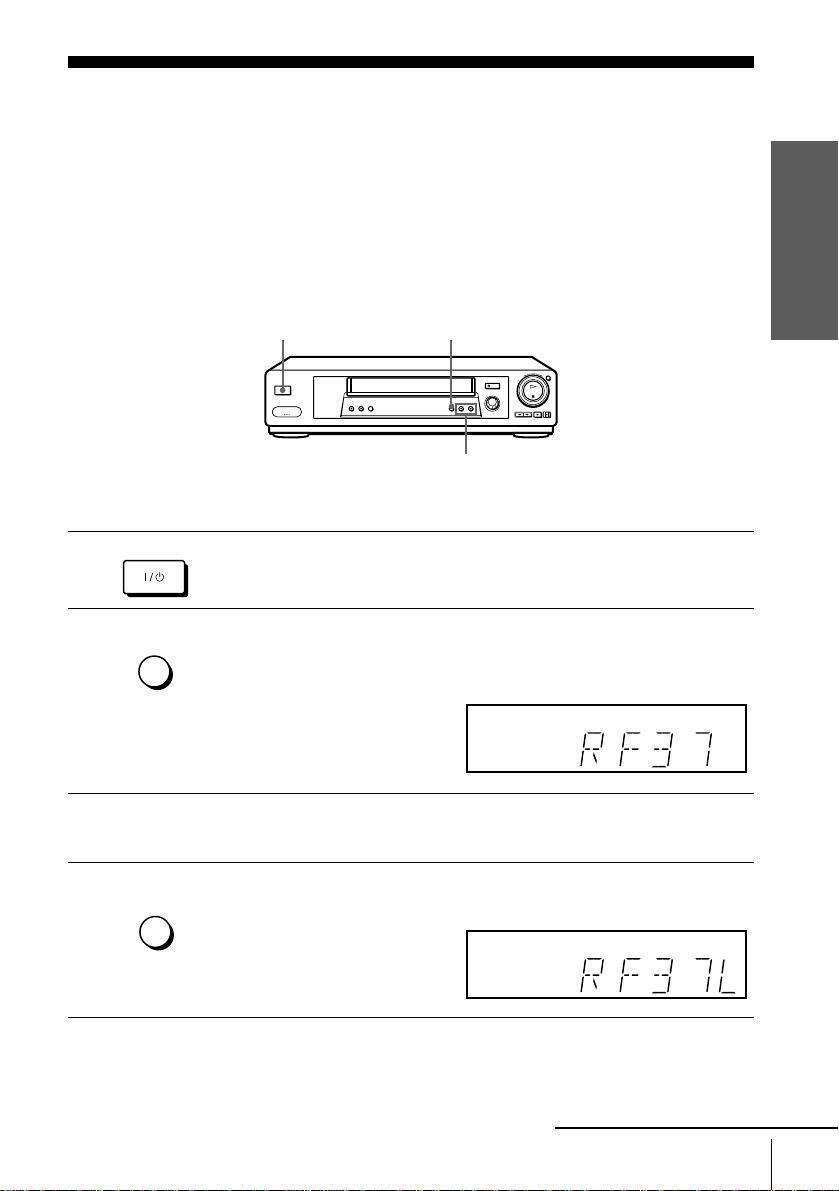
Step 4 : Tuning your TV to the VCR
1
2
If your TV has a PERITEL connector, see page 15.
If your TV does not have a PERITEL connector
Follow the steps below so that your TV will properly receive the video signals from
your VCR.
REGL CANAL
CHAINE +/–
MARCHE/VEILLE
REGLAGE
AUTO
REGL CANAL
?/1 MARCHE/VEILLE
Press ?/1 MARCHE/VEILLE to turn on the VCR.
Press REGL CANAL on the VCR lightly.
The currently set RF channel appears in the display window.
The VCR signal is output through this channel to the TV.
Getting Started
3
4
REGLAGE
AUTO
REGL CANAL
Turn on your TV and select a programme position for the VCR picture.
This programme position will now be referred t o as the video channel.
Press REGL CANAL.
The TV system appears in the display window.
continued
Tuning your TV to the VCR
13
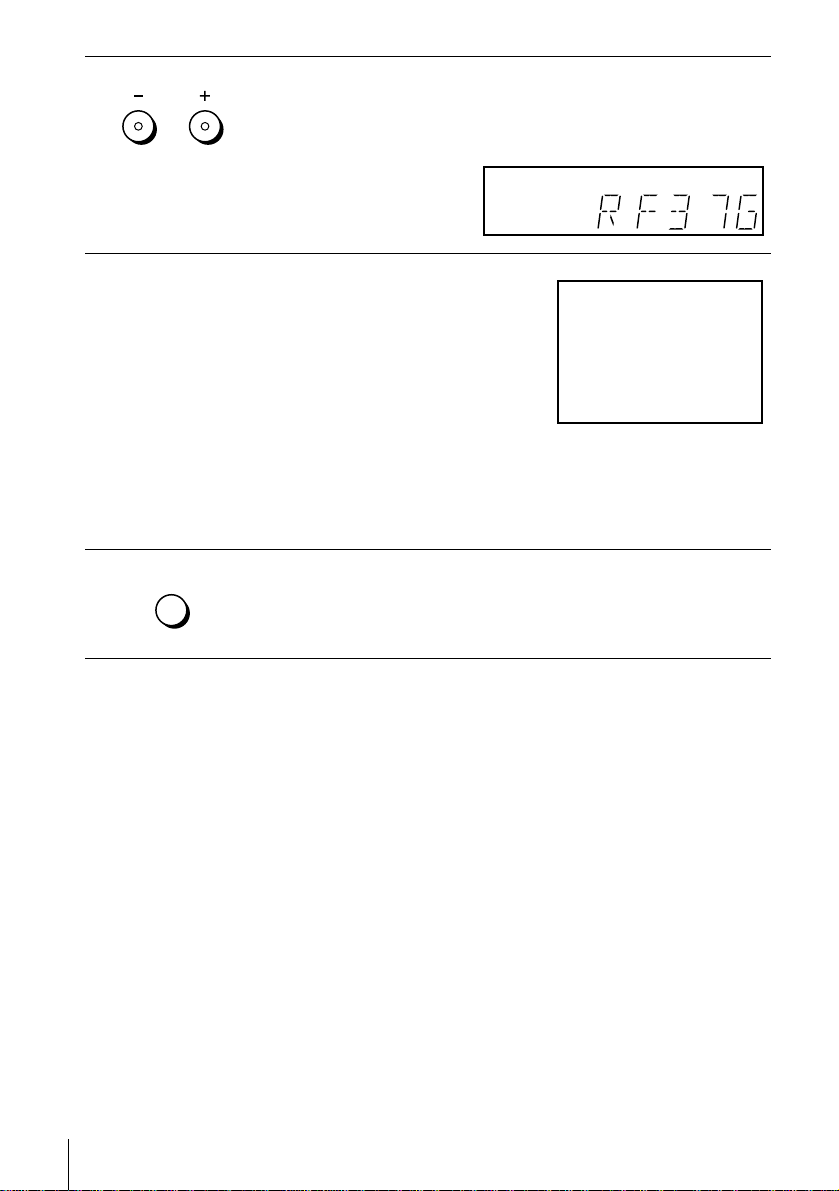
5
CHAINE
ALIGNEMENT
Press CHAINE +/– (repeatedly) to select the appropriate TV system for
your area.
Select “L” for the L TV system (SECAM), or “G” for the B/G TV system
(PAL).
6
7
Tune the TV to the sa me cha n nel shown in
the VCR display window so that the
picture on the right appears clearly on the
TV screen.
Refer to your TV manual for TV tuning
instructions.
If you select the wrong TV system in step
5, the picture on the right may not appear.
Select the appropriate TV system and tune
the TV again.
If the picture does not appear clearly, see
“To obtain a clear picture from the VCR” below.
REGLAGE
AUTO
REGL CANAL
To check to see if the TV tuning is correct
Set the TV to the video channel and press CHAINE +/– on the VCR. If the TV
screen changes to a different programme each time you press CHAINE +/–, the TV
tuning is correct.
To obtain a clear picture from the VCR
If the screen does not appear clearly in step 6 above, go to step 7 to finish this
procedure once. Then start again from step 2. After pressing REGL CANAL in step
2, press CHAINE +/– while the RF channel is displayed, so that another RF channel
appears. Then tune the TV to the new RF channel so th at a clear picture appears.
Press REGL CANAL.
You have now tuned your TV to the VCR. Whenever you want to play a
tape, set the TV to the video channel.
MAGNETOSCOPE SONY
14
Tuning your TV to the VCR
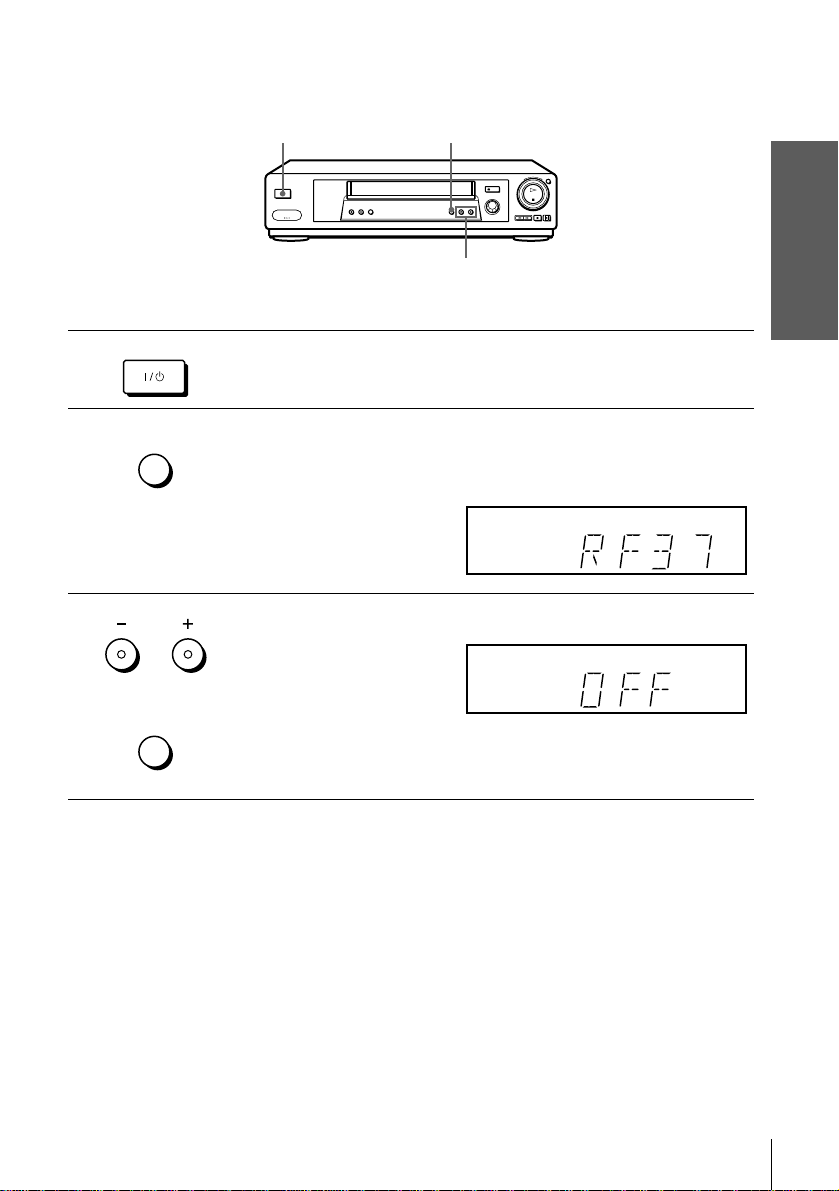
If your TV has a PERITEL connector
1
2
3
MARCHE/VEILLE
REGLAGE
AUTO
REGL CANAL
CHAINE
ALIGNEMENT
REGLAGE
AUTO
?/1 MARCHE/VEILLE
REGL CANAL
CHAINE +/–
Press ?/1 MARCHE/VEILLE to turn on the VCR.
Press REGL CANAL on the VCR lightly.
The factory-preset RF channel appears in the display window.
The VCR signal is output through this channel to the TV.
Press CHAINE +/– to set the RF channel to OFF, and press REGL CAN AL
again.
RF channel set up is complete.
Getting Started
REGL CANAL
Tuning your TV to the VCR
15
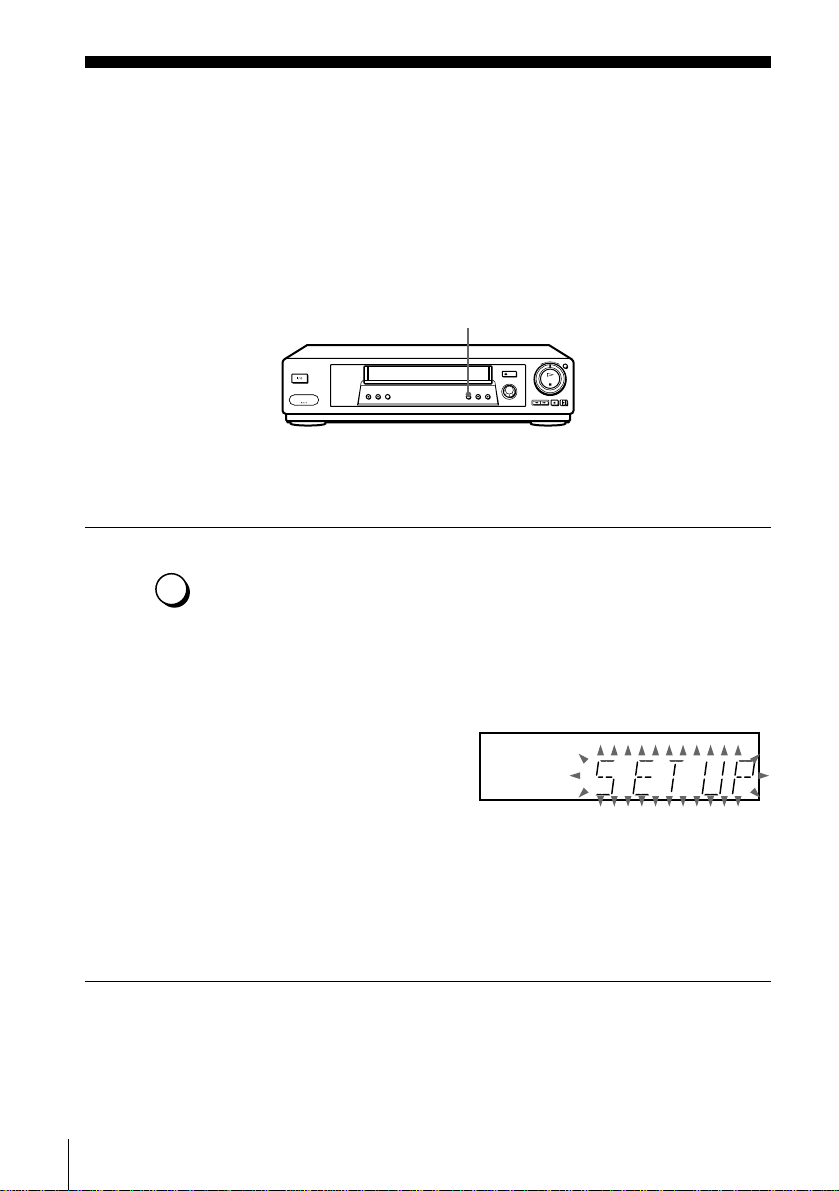
Step 5 : Setting up the VCR with the Auto Set Up function
Before using the VCR for the first time, set up the VCR using the Auto Set Up
function. With this function, you can set the TV channels, guide channels for the
ShowView system*, and VCR clock* automatica lly.
REGL AGE AUTO
REGLAGE
AUTO
REGL CANAL
Hold down REGLAGE AUTO on the VCR for more than three seconds.
The VCR automatically turns on, starts searchi ng for al l of th e receivable
channels, and presets them in th e appropriate order for your local area
(according to the TV system you selected in “Tuning your TV to the
VCR”).
If you want to change the order of the channels or disabl e unwanted
programme positions, see “Changing/disablin g programme positions” on
page 25.
If you use the SMARTLINK connection (not available on SLV-SE600B),
the Preset Download function starts and the SMARTLINK indicator flashes
in the display window during download.
After the search or download is complete, the current time appears in the
display window for any stations that transmit a time signal (not available on
SL V-SE600B). If the time does not appear, set the clock manually (see page
31).
16
Setting up the VCR with the Auto Set Up function
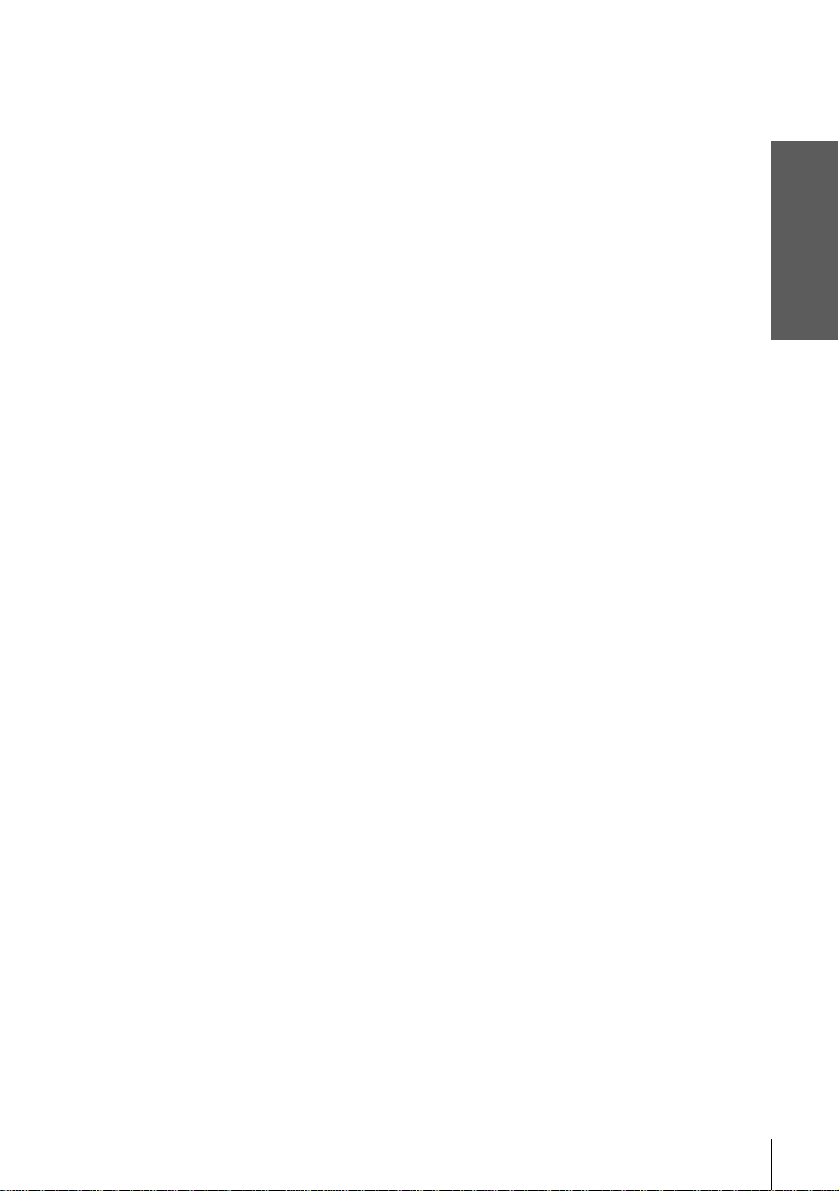
To cancel the Auto Set Up function
Press REGLAGE AUTO.
Tip
• If you want to change the language for the on-screen display from th e one preset in the Auto
Set Up function, see page 18.
Notes
• Do not cancel the Auto Set Up function. If you do, repeat the steps above.
• The Auto Set Up function may require a long time to complete (approximately 15 to 18
minutes).
• Whenever you operate the Auto Set Up function, some of the settin gs (ShowView*, timer,
etc.) will be reset. If this happens, you have to set them again .
* not available on SLV-SE600B
Getting Started
Setting up the VCR with the Auto Set Up function
17
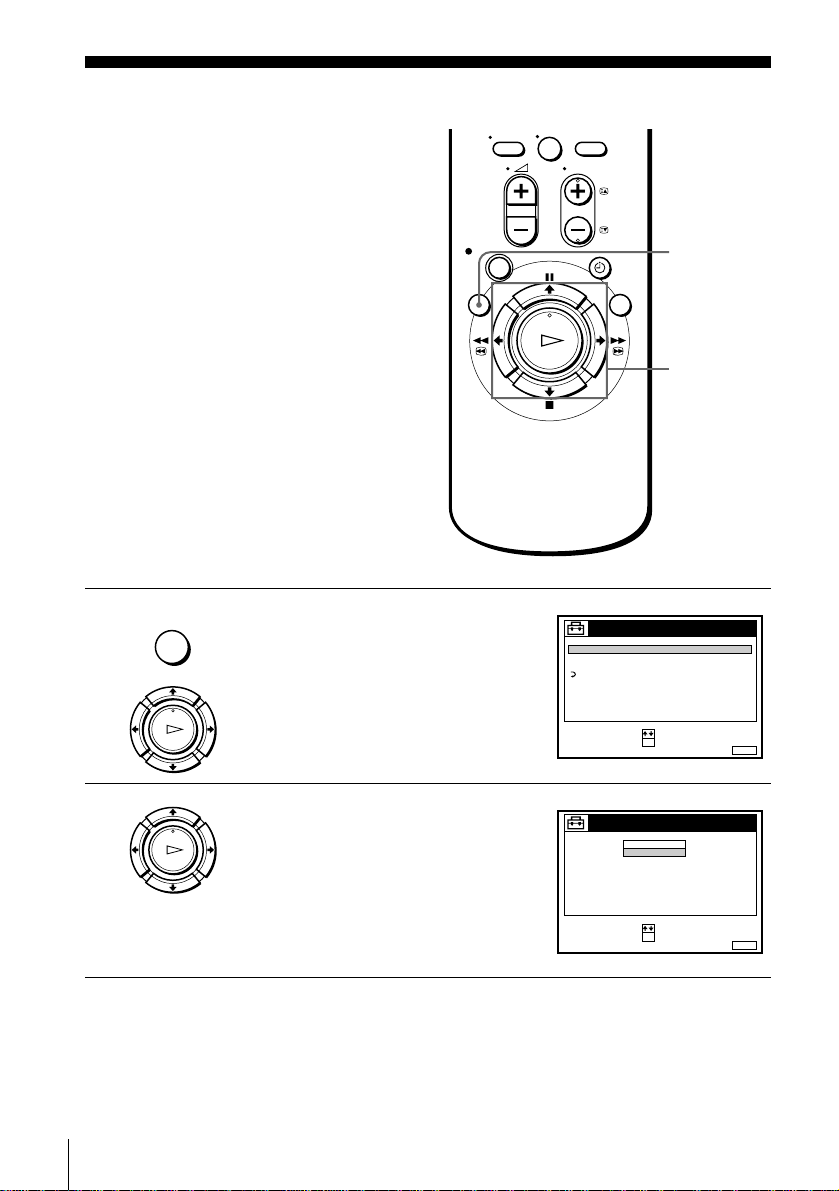
Selecting a langu age
If you prefer an on-screen language other
than French, use the on-scree n display to
select another lan gu a ge .
Before you start…
• Turn on the VCR and the TV.
• Set the TV to the video channel.
1
MENU
LECTURE
Press MENU, then press M/m to highlight
REGLAGES and press OK.
OK
0
REGLAGES
REGLAGE DES CHAINES
HORLOGE
LANGUE
RETOUR
SELECTIONNER
MENU
M/m
OK
::OKREGLER
SORTIE
MENU:
2
18
Selecting a language
LECTURE
OK
Press M/m to highlight LANGUE, then
press OK.
LANGUE
SELECTIONNER
ENGLISH
FRANÇAIS
:
: OKREGLER
SORTIE
MENU:
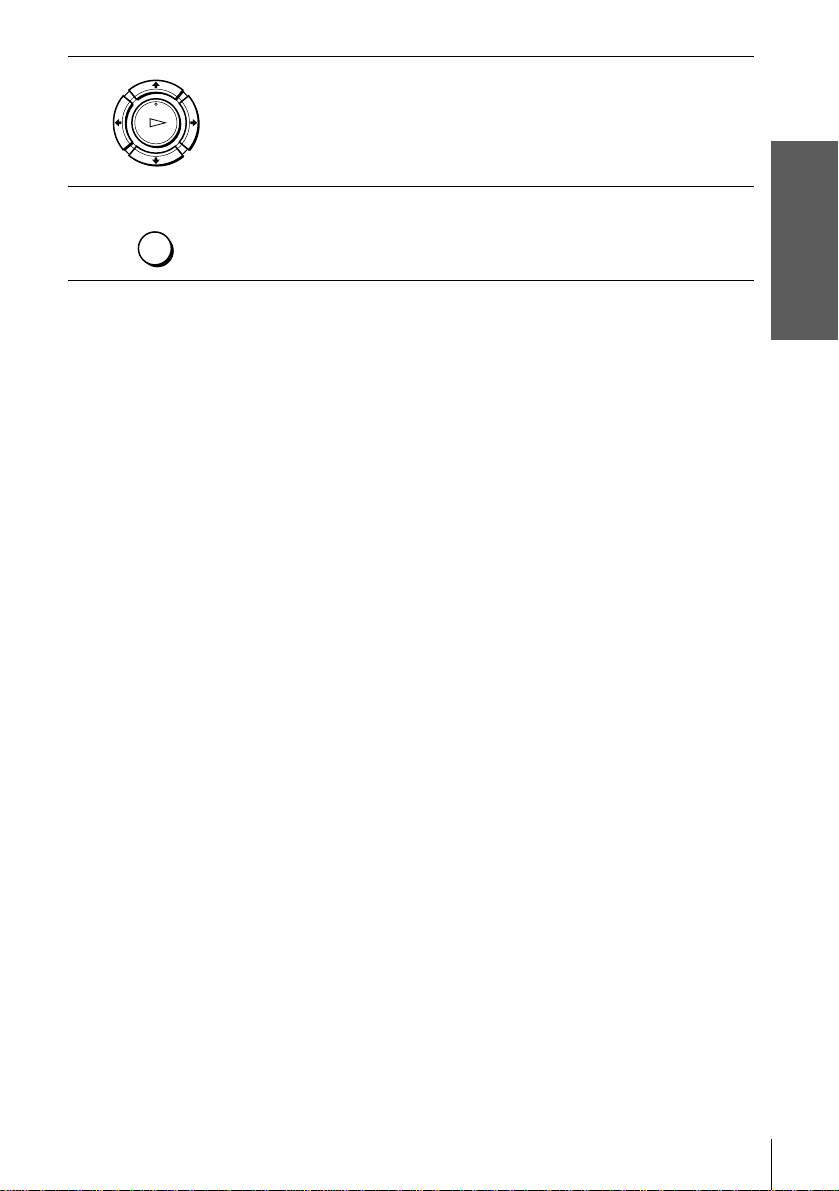
3
Press M/m to highlight the desired language, then press OK.
LECTURE
OK
Getting Started
4
MENU
Tip
• If you want to return to the previous menu, highlight RETOUR and press OK .
Note
• The menu disappears automat ical l y if you don’t proceed for more than a few minutes.
Press MENU to exit the menu.
Selecting a language
19
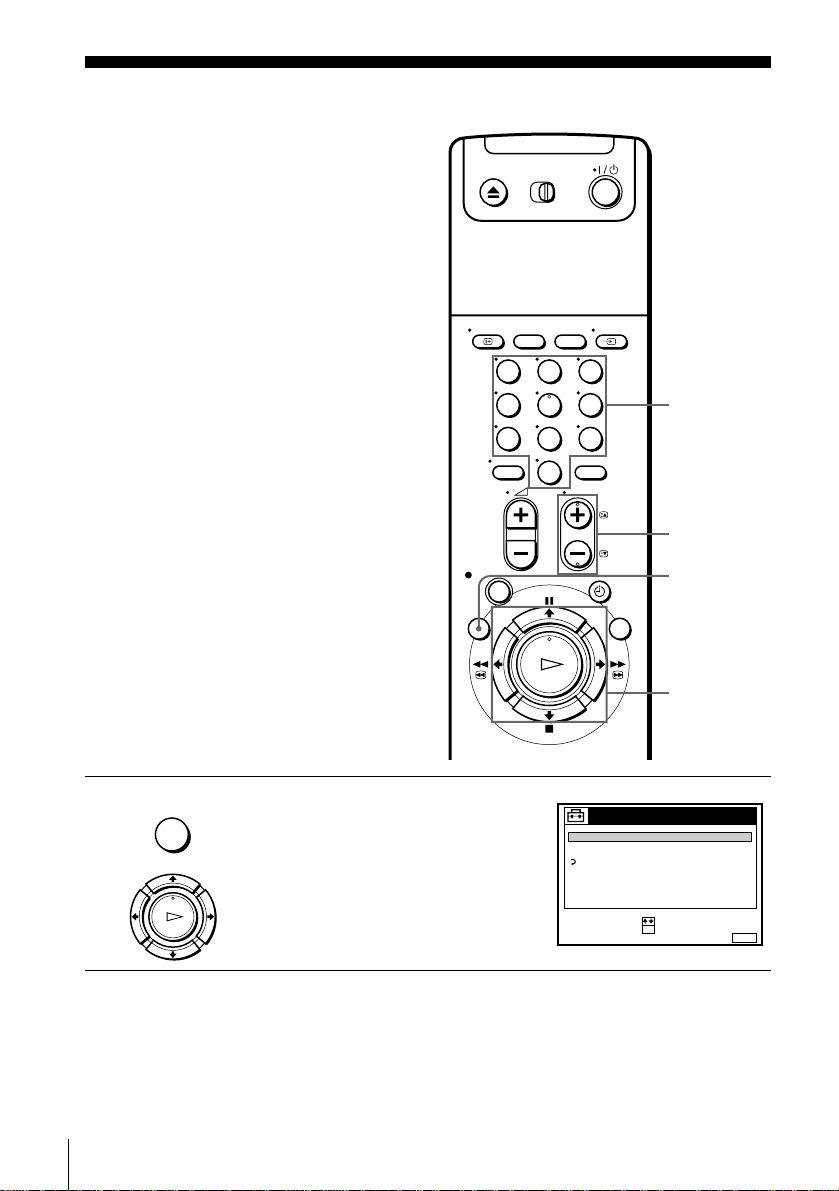
Presetting channels
If some channels could not be preset using
the Auto Set Up function, you can preset
them manually.
Before you start…
• Turn on the VCR and the TV.
• Set the TV to the video channel.
123
456
789
0
Programme
number
buttons
CHAINE +/–
MENU
1
20
Presetting channels
MENU
LECTURE
OK
Press MENU, then press M/m to highlight
REGLAGES and press OK.
REGLAGES
REGLAGE DES CHAINES
HORLOGE
LANGUE
RETOUR
SELECTIONNER
::OKREGLER
M/m/</,
OK
MENU:
SORTIE
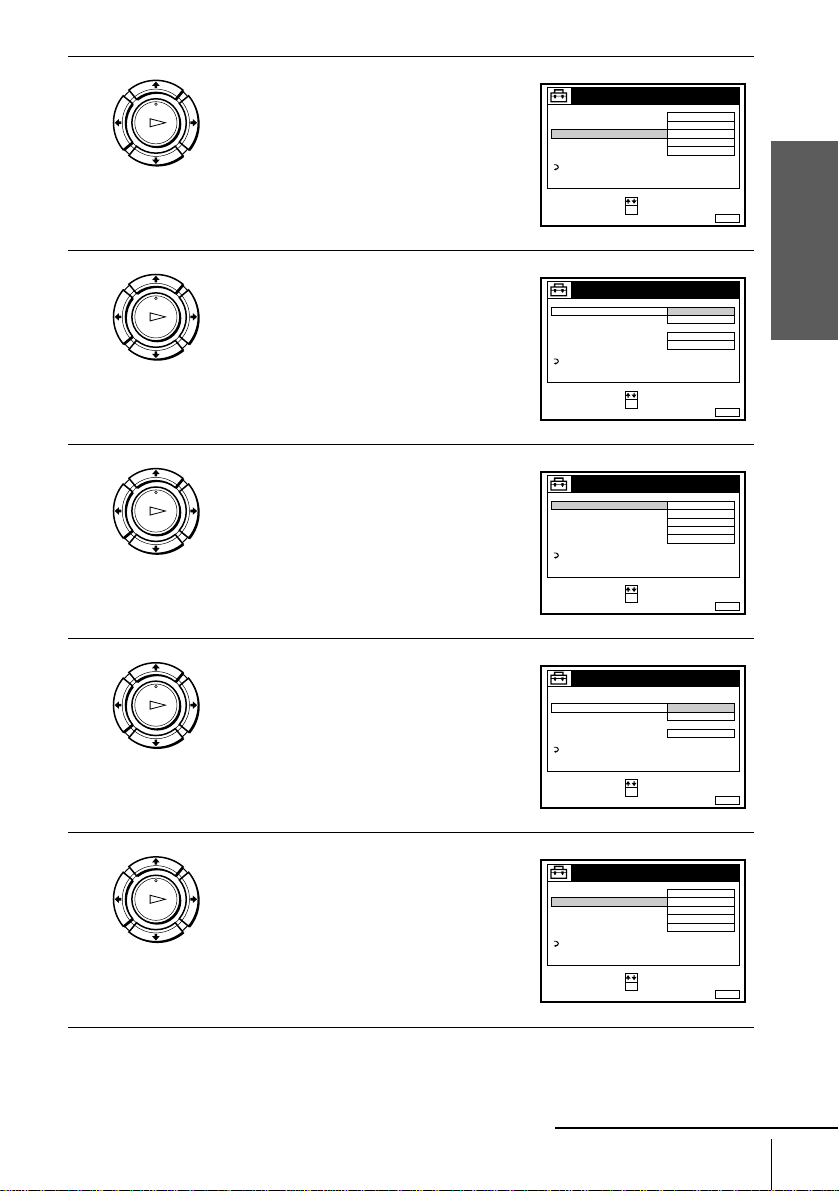
2
LECTURE
OK
Press M/m to highlight REGLAGE DES
CHAINES, then press OK.
REGLAGE DES CHAINES
NORME L
NORMAL / CABLE
REGLAGE CANAL
TV-PAYANTE / CANAL+
AFT
ACCORD FIN
RETOUR
SELECTIONNER
::OKREGLER
NORMAL
C
NON
OUI
SORTIE
PROG.
AAB12
1
Getting Started
MENU:
3
4
5
LECTURE
OK
LECTURE
OK
LECTURE
OK
Press M/m to highlight NORME, then
press OK.
Press M/m to highlight L or B/G, then
press OK.
• To receive broadcasts in France,
highlight L.
• To receive broadcasts using the PAL
system (for example, in Germany or
Switzerland), highlight B/G.
Press M/m to highlight NORMAL/
CABLE, then press OK.
REGLAGE DES CHAINES
NORME L
NORMAL / CABLE
REGLAGE CANAL
TV-PAYANTE / CANAL+
AFT
ACCORD FIN
RETOUR
SELECTIONNER
NORME L
NORMAL / CABLE
REGLAGE CANAL
TV-PAYANTE / CANAL+
AFT
ACCORD FIN
RETOUR
SELECTIONNER
NORME
NORMAL / CABLE
REGLAGE CANAL
TV-PAYANTE / CANAL+
AFT
ACCORD FIN
RETOUR
SELECTIONNER
::OKCONFIRMER
REGLAGE DES CHAINES
::OKREGLER
REGLAGE DES CHAINES
::OKCONFIRMER
B / G
NON
OUI
SORTIE
NORMAL
C
NON
OUI
SORTIE
NORMAL
CABLE
OUI
SORTIE
PROG.
PROG.
AAB12
PROG.
1
MENU:
1
MENU:
1
MENU:
6
LECTURE
OK
Press M/m to highlight NORMAL, then
press OK.
To preset CATV (Cable Television)
channels, select CABLE.
REGLAGE DES CHAINES
NORME L
NORMAL / CABLE
REGLAGE CANAL
TV-PAYANTE / CANAL+
AFT
ACCORD FIN
RETOUR
SELECTIONNER
::OKREGLER
continued
Presetting channels
NORMAL
C
NON
OUI
SORTIE
PROG.
AAB12
1
MENU:
21
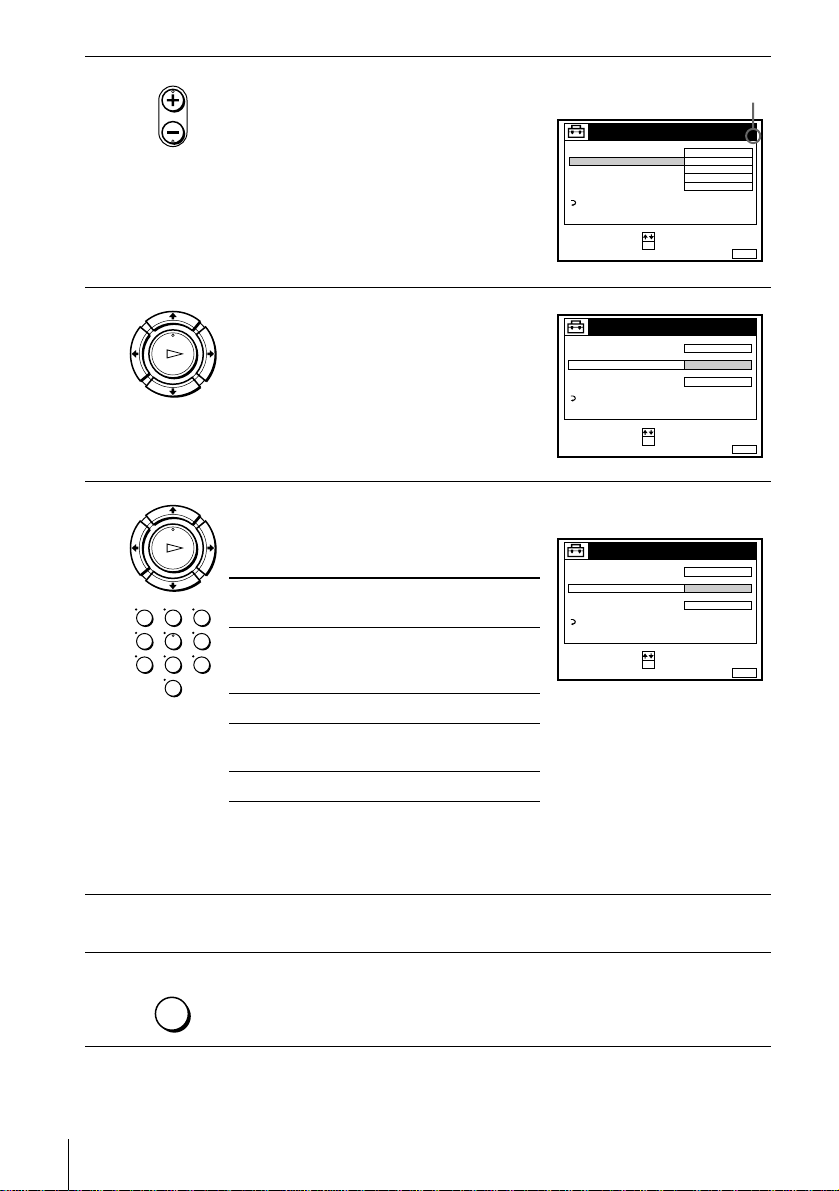
7
• CHAINE
Press CHAINE +/– to select the
programme position.
Selected programme
position
REGLAGE DES CHAINES
NORME L
NORMAL / CABLE
REGLAGE CANAL
TV-PAYANTE / CANAL+
AFT
ACCORD FIN
RETOUR
SELECTIONNER
::OKREGLER
NORMAL
C
NON
OUI
SORTIE
PROG.
AAB12
4
MENU:
8
9
LECTURE
OK
LECTURE
OK
123
456
789
0
Press M/m to highlight REGLAGE
CANAL, then press OK.
REGLAGE DES CHAINES
NORME L
NORMAL / CABLE
REGLAGE CANAL
TV-PAYANTE / CANAL+
AFT
ACCORD FIN
RETOUR
SELECTIONNER
:
:
OKCONFIRMER
C
OUI
SORTIE
PROG.
AAB12
MENU:
Press M/m repeatedly until the channel you want is displayed.
The channels appear in the following
order:
Channel
coverage
VHF F2 - F10 E2 - E12
UHF F21 - F69 E21 - E69
CATV (TV
distribution)
HYPER S21 - S41 S21 - S41
System L System B/G
Italian channels
A - H
B - Q S01 - S05,
S1 - S20
REGLAGE DES CHAINES
NORME L
NORMAL / CABLE
REGLAGE CANAL
TV-PAYANTE / CANAL+
AFT
ACCORD FIN
RETOUR
SELECTIONNER
:
:
OKCONFIRMER
C
27
OUI
SORTIE
PROG.
MENU:
If you know the number of the channel you want, press the programme
number buttons. For example, for channel 5, first press “0” and then press
“5.”
4
4
10
11
22
Presetting channels
MENU
To preset another programme position, repeat steps 7 through 9.
Press MENU to exit the menu.
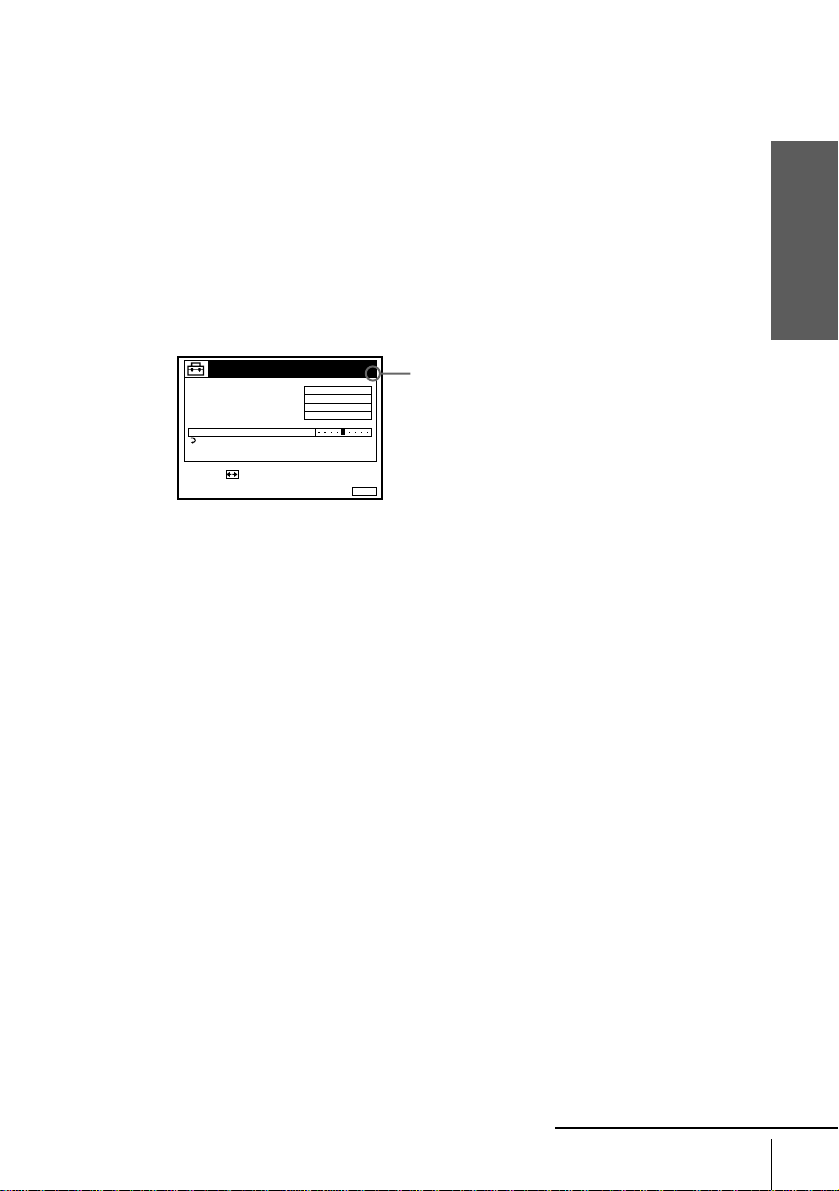
If the picture is not clear
Normally, the Auto Fine Tuning (AFT) function automatically tunes in channels
clearly. However, if the picture is not clear, you may also use the manual tuning
function.
Press CHAINE +/– or the programme number buttons to select the programme
1
position for which you cannot obtain a clear picture.
Press MENU, then select REGLAGES and press OK.
2
Select REGLAGE DES CHAINES, then press OK.
3
Select ACCORD FIN, then press OK.
4
The fine tuning meter appears.
REGLAGE DES CHAINES
NORME L
NORMAL / CABLE
REGLAGE CANAL
TV-PAYANTE / CANAL+
AFT
ACCORD FIN
RETOUR
REGLER :
Press </, to get a clearer picture, then press MENU to exit the menu.
5
Note that the AFT (Auto Fine Tuning) setting switches to NON.
NORMAL
C
27
NON
SORTIE
PROG.
4
Selected programme
position
MENU:
Getting Started
continued
Presetting channels
23
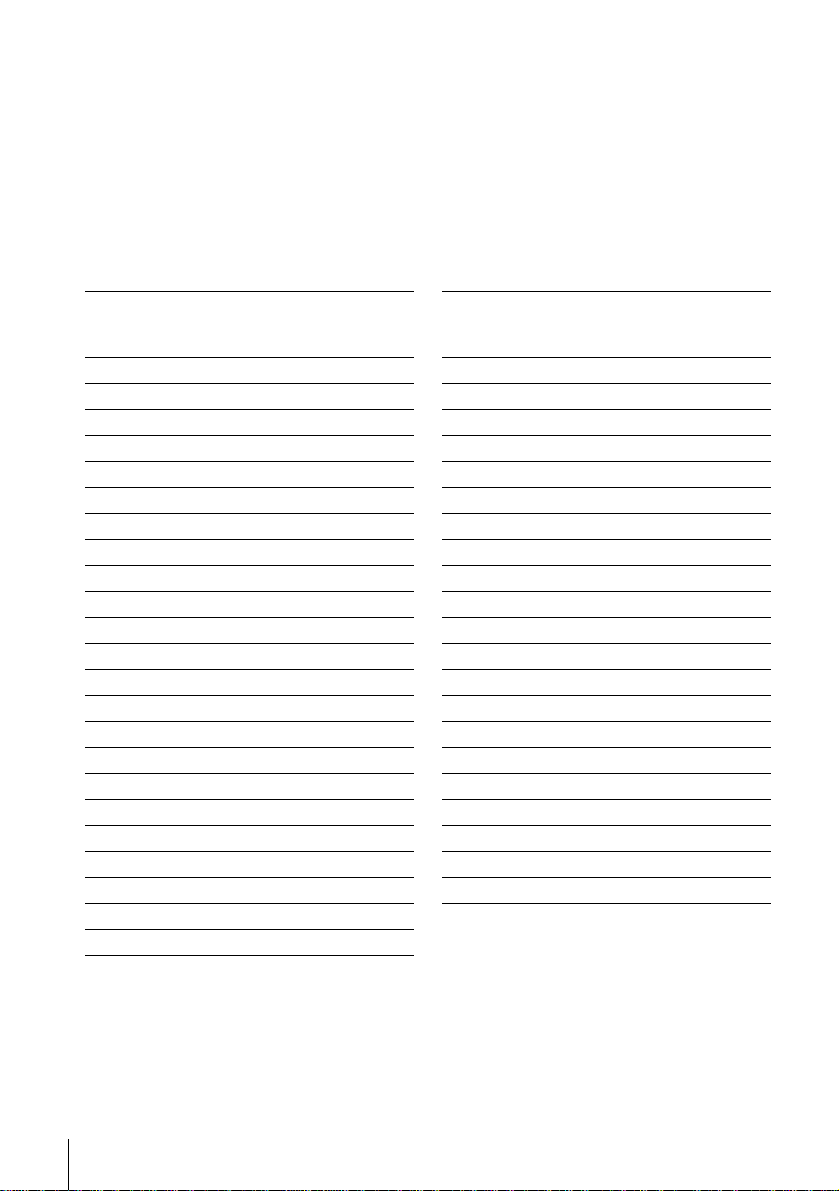
Tuning the French CATV channels
This VCR can scan the CATV channels B to Q and the HYPER frequency channels
S21 to S41. On the REGLAGE DES CHAINES menu, the channels are indicated by
S01 to S44 REGLAGE CANAL numbers respectively. For example, channel B is
indicated by REGLAGE CANAL number S01 and channel Q by REGLAGE
CANAL number S23. (See the table below.)
If the CATV channel you want to preset is indicated by its frequency (for example,
152.75 MHz), refer to the table below to find the corresponding channel number.
Channel number S05 is for this example.
Channel system for the French CATV network
Corresponding
channel
B S01 116.75–124.75
C S02 124.75–132.75
D S03 132.75–140.75
D S04 140.75–148.75
E S05 148.75–156.75
F S06 156.75–164.75
F S07 164.75–172.75
G S08 172.75–180.75
H S09 180.75–188.75
H S10 188.75–196.75
I S11 196.75–204.75
J S12 204.75–212.75
J S13 212.75–220.75
K S14 220.75–228.75
L S15 228.75–236.75
L S16 236.75–244.75
M S17 244.75–252.75
N S18 252.75–260.75
N S19 260.75–268.75
O S20 268.75–276.75
P S21 276.75–284.75
P S22 284.75–292.75
Q S23 292.75–300.75
REGLAGE
CANAL
number
Receivable
frequency
range (MHz)
Corresponding
channel
S21 S24 299.25–307.25
S22 S25 307.25–315.25
S23 S26 315.25–323.25
S24 S27 323.25–331.25
S25 S28 331.25–339.25
S26 S29 339.25–347.25
S27 S30 347.25–355.25
S28 S31 355.25–363.25
S29 S32 363.25–371.25
S30 S33 371.25–379.25
S31 S34 379.25–387.25
S32 S35 387.25–395.25
S33 S36 395.25–403.25
S34 S37 403.25–411.25
S35 S38 411.25–419.25
S36 S39 419.25–427.25
S37 S40 427.25–435.25
S38 S41 435.25–443.25
S39 S42 443.25–451.25
S40 S43 451.25–459.25
S41 S44 459.25–467.25
REGLAGE
CANAL
number
Receivable
frequency
range (MHz)
24
Presetting channels
Tip
• If you want to return to the previous menu, highlight RETOUR and press OK.
Notes
• The menu disappears automatically if you don’t proceed for more than a few minutes.
• When adjusting ACCORD FIN, the menu may become difficult to read due to interference
from the picture being received.
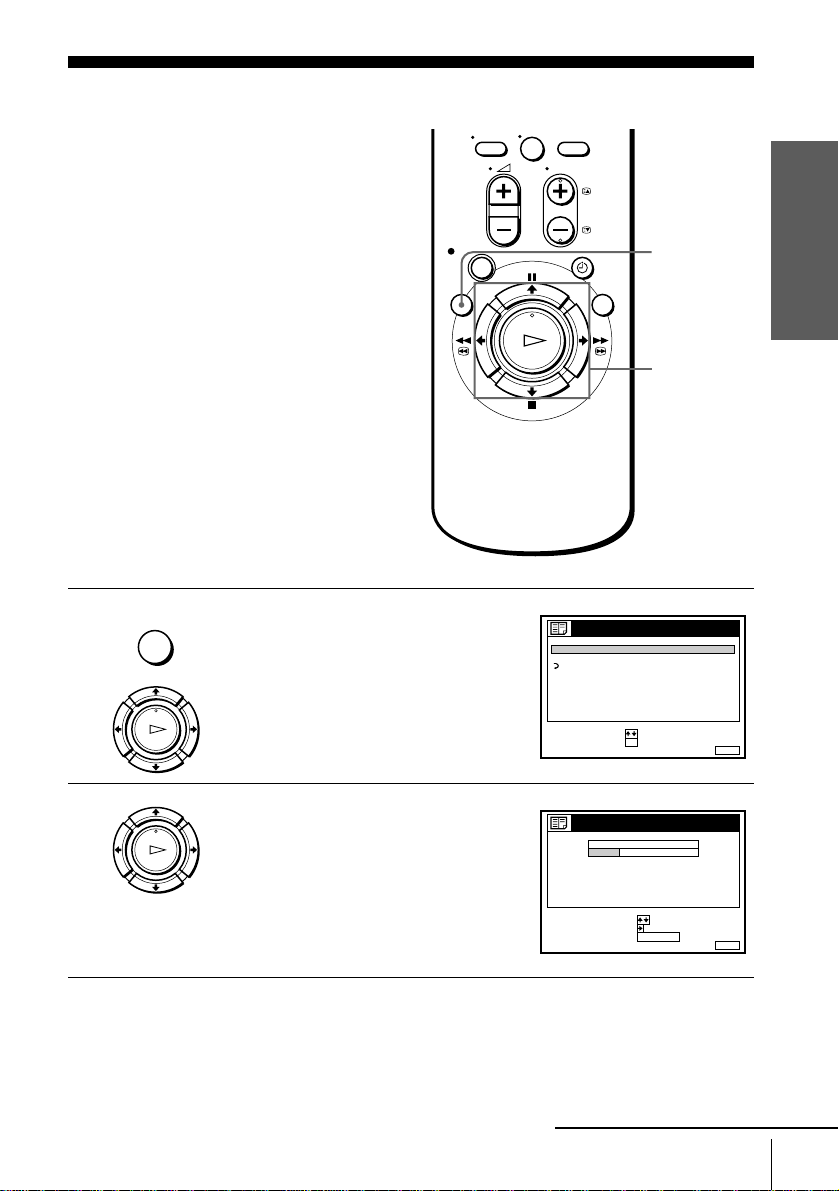
Changing/disabling programme positions
After setting the channels, you can change
the programme positions as you like. If any
programme positions are unused or contain
unwanted channels, you can disable them.
You can also change the station names (not
available on SLV-SE600B). If the station
names are not displayed, you can enter them
manually.
Changing programme positions
Before you start…
• Turn on the VCR and the TV.
• Set the TV to the video channel.
1
MENU
LECTURE
Press MENU, then press M/m to highlight
LISTES and press OK.
OK
0
LISTES
LISTE DES CHAINES
LISTE DES PROGRAMMATIONS
RETOUR
SELECTIONNER
REGLER
::OK
MENU
M/m/,
OK
SORTIE
Getting Started
MENU:
2
LECTURE
OK
Press M/m to highlight LISTE DES
CHAINES, then press OK.
LISTE DES CHAINES
PROG
CA
NOM
1
C
1
AAB
2
2
C
0
CDE
3
3
C
5
6
C
27
4
5
FGH
C
0
9
SELECTIONNER :
DEPLACER PROG.::
SUPPR. PROG.
ANNUL / 0
MENUSORTIE :
continued
Changing/disabling programme positions
25
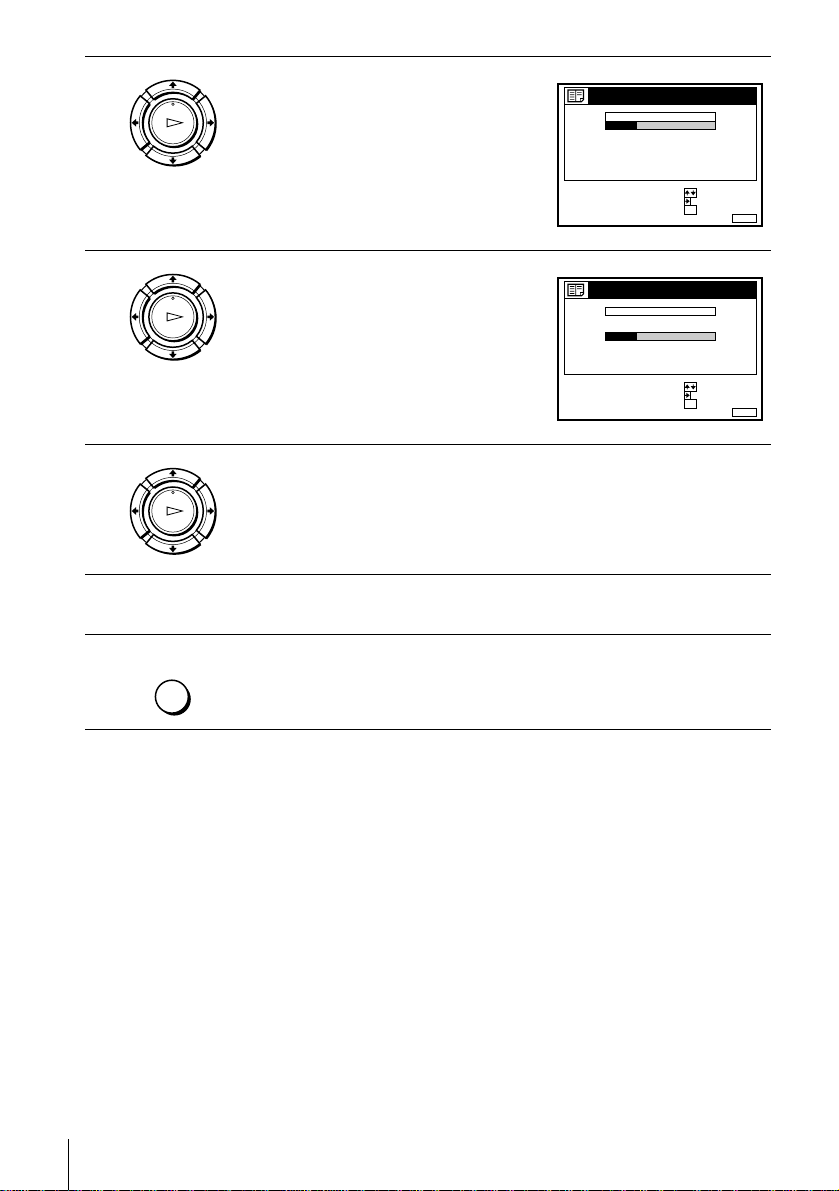
3
LECTURE
OK
Press M/m to highlight the row which you
want to change the programme positio n,
then press ,.
To display other pag e s f or programme
positions 6 to 60, press M/m repeatedly.
LISTE DES CHAINES
PROG
CA
1
C
1
2
2
C
0
3
3
C
5
6
C
27
4
5
C
0
9
SELECTIONNER :
REGLER NOM DU PROG.::
CONFIRMER
NOM
AAB
CDE
FGH
OK
SORTIE
MENU:
4
5
6
7
LECTURE
OK
Press M/m until the selected channel row
moves to the desired programme position.
The selected channel is inserted at the new
programme position and the intermediate
channels are displaced to fill the gap.
LISTE DES CHAINES
PROG
CA
1
C
0
3
2
C
5
6
3
C
1
2
C
27
4
5
C
0
9
SELECTIONNER :
REGLER NOM DU PROG.::
CONFIRMER
NOM
CDE
AAB
FGH
OK
SORTIE
Press OK to confirm the setting.
LECTURE
OK
T o cha nge th e progr amme p osit ion of anothe r statio n, rep eat s teps 3 throug h
5.
MENU
Tip
• If you want to return to the previous menu, highlight RETOUR and press OK.
Note
• The menu disappears automatically if you don’t proceed for more than a few minutes.
Press MENU to exit the menu.
MENU:
26
Changing/disabling programme positions
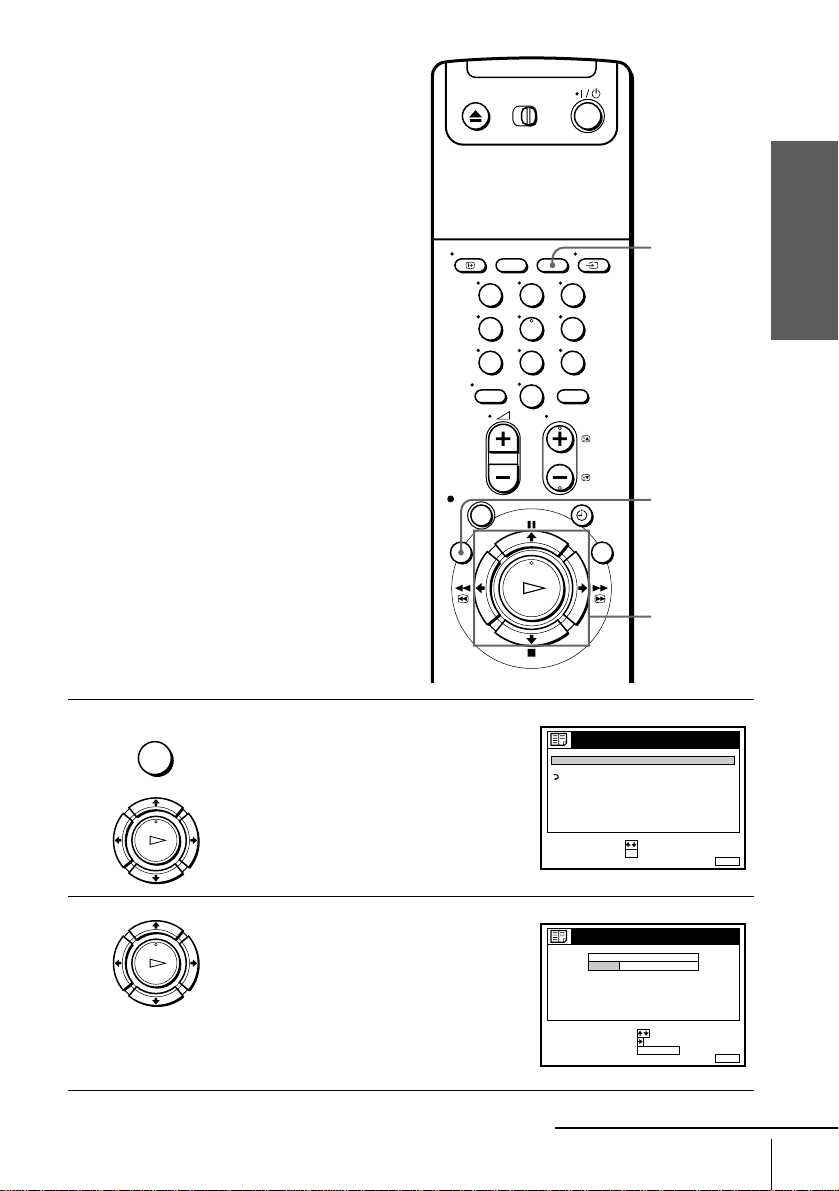
Disabling unwanted programme positions
After presetting channels, you can disable
unused programme positions. The disabled
positions will be skipped later when you
press the CHAINE +/– buttons.
Before you start…
• Turn on the VCR and the TV.
• Set the TV to the video channel.
Getting Started
ANNUL/0
123
456
789
0
MENU
M/m
OK
1
2
MENU
LECTURE
OK
LECTURE
OK
Press MENU, then press M/m to highlight
LISTES, and press OK.
Press M/m to highlight LISTE DES
CHAINES, then press OK.
Changing/disabling programme positions
LISTES
LISTE DES CHAINES
LISTE DES PROGRAMMATIONS
RETOUR
SELECTIONNER
REGLER
SELECTIONNER :
DEPLACER PROG.::
SUPPR. PROG.
::OK
LISTE DES CHAINES
PROG
CA
1
C
1
2
2
C
0
3
3
C
5
6
C
27
4
5
C
0
9
ANNUL / 0
continued
NOM
AAB
CDE
FGH
SORTIE
MENU:
MENUSORTIE :
27
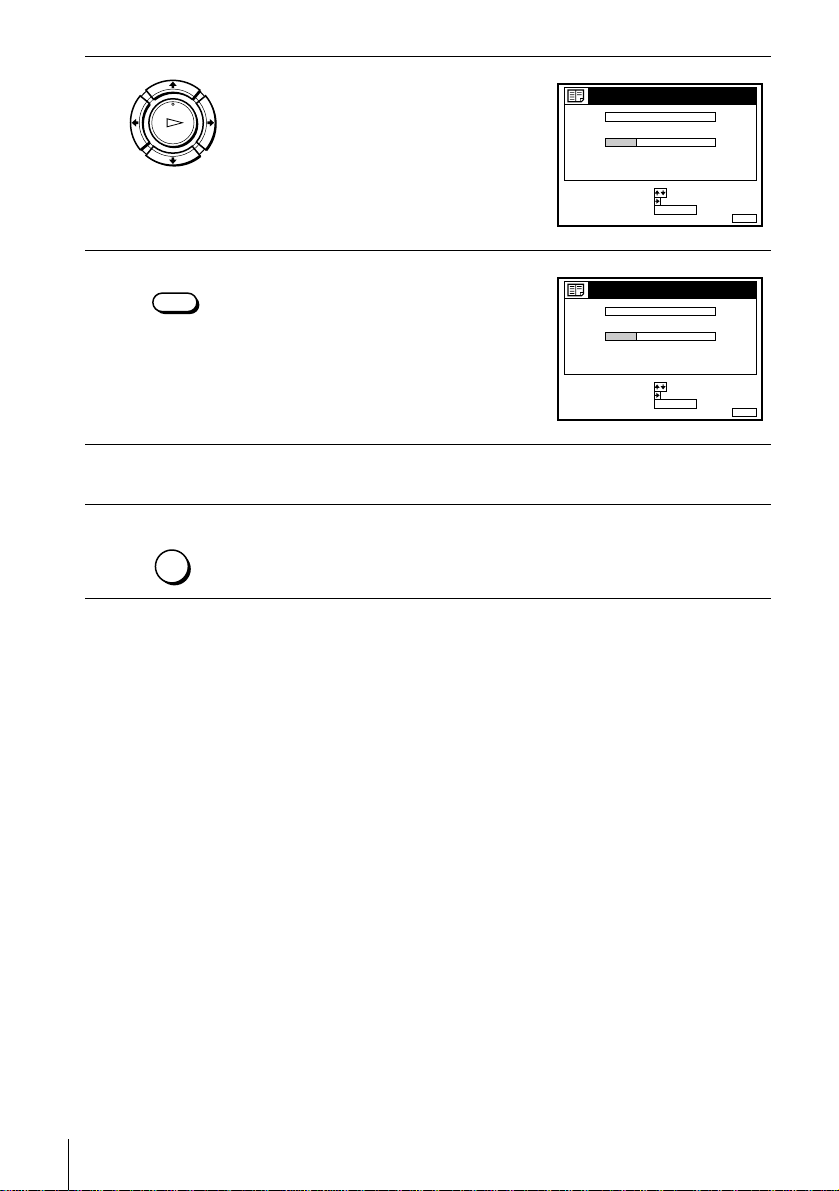
3
LECTURE
OK
Press M/m to highlight the row which you
want to disable.
LISTE DES CHAINES
PROG
1
2
3
4
5
SELECTIONNER :
DEPLACER PROG.::
SUPPR. PROG.
CA
C
1
C
0
C
5
C
27
C
0
2
3
6
9
ANNUL / 0
NOM
AAB
CDE
FGH
SORTIE
MENU:
4
5
6
ANNUL/0
Press ANNUL/0.
The selected row will be cleared as shown
on the right.
LISTE DES CHAINES
PROG
1
2
3
4
5
SELECTIONNER :
DEPLACER PROG.::
SUPPR. PROG.
CA
C
1
C
0
C
27
C
0
2
3
9
ANNUL / 0
NOM
AAB
CDE
FGH
SORTIE
Repeat steps 3 and 4 fo r any ot her programme pos itions you want to
disable.
MENU
Tip
• If you want to return to the previous menu, highlight RETOUR and press OK.
Notes
• The menu disappears automatically if you don’t proceed for more than a few minutes.
• Be sure to select the programme position you want to disable correctly. If you disable a
Press MENU to exit the menu.
programme position by mistake, you ne e d to re set tha t cha nne l m an ually.
MENU:
28
Changing/disabling programme positions
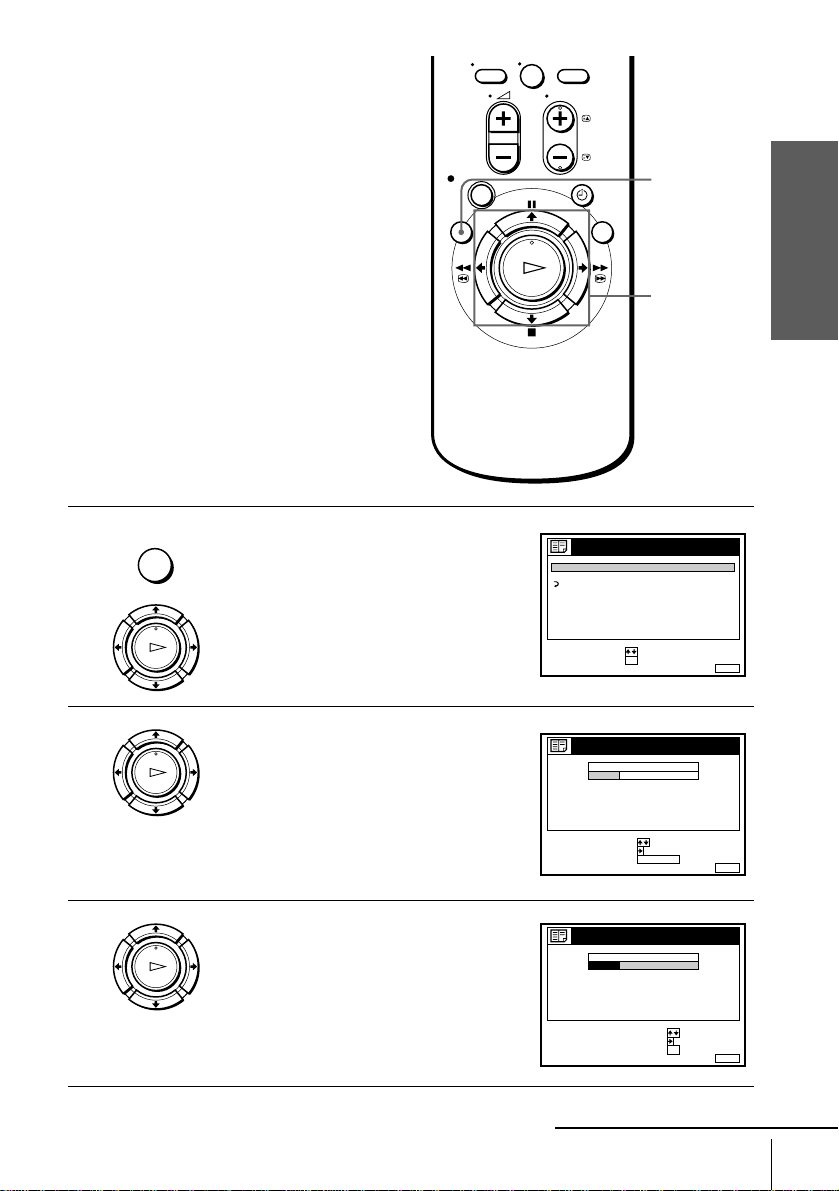
Changing the station names (not available on SLV-SE600B)
You can change or enter the station names
(up to 5 characters). The VCR must receive
channel information (for instance,
SMARTLI NK information) for station names
to appear automatically.
Before you start…
• Turn on the VCR and the TV.
• Set the TV to the video channel.
0
MENU
Getting Started
M/m/</,
OK
1
2
3
MENU
LECTURE
OK
LECTURE
OK
LECTURE
OK
Press MENU, then press M/m to highlight
LISTES and press OK.
Press M/m to highlight LISTE DES
CHAINES, then press OK.
Press M/m to highlight the row which you
want to change or enter the station name,
then press ,.
To display other pages for programme
positions 6 to 60, press M/m repeatedly.
LISTES
LISTE DES CHAINES
LISTE DES PROGRAMMATIONS
RETOUR
SELECTIONNER
REGLER
SELECTIONNER :
DEPLACER PROG.::
SUPPR. PROG.
SELECTIONNER :
REGLER NOM DU PROG.::
CONFIRMER
::OK
LISTE DES CHAINES
PROG
CA
1
C
1
2
2
C
0
3
3
C
5
6
C
27
4
5
C
0
9
ANNUL / 0
LISTE DES CHAINES
PROG
CA
1
C
1
2
2
C
0
3
3
C
5
6
C
27
4
5
C
0
9
NOM
AAB
CDE
FGH
NOM
AAB
CDE
FGH
SORTIE
OK
SORTIE
MENU:
MENUSORTIE :
MENU:
continued
Changing/disabling programme positions
29
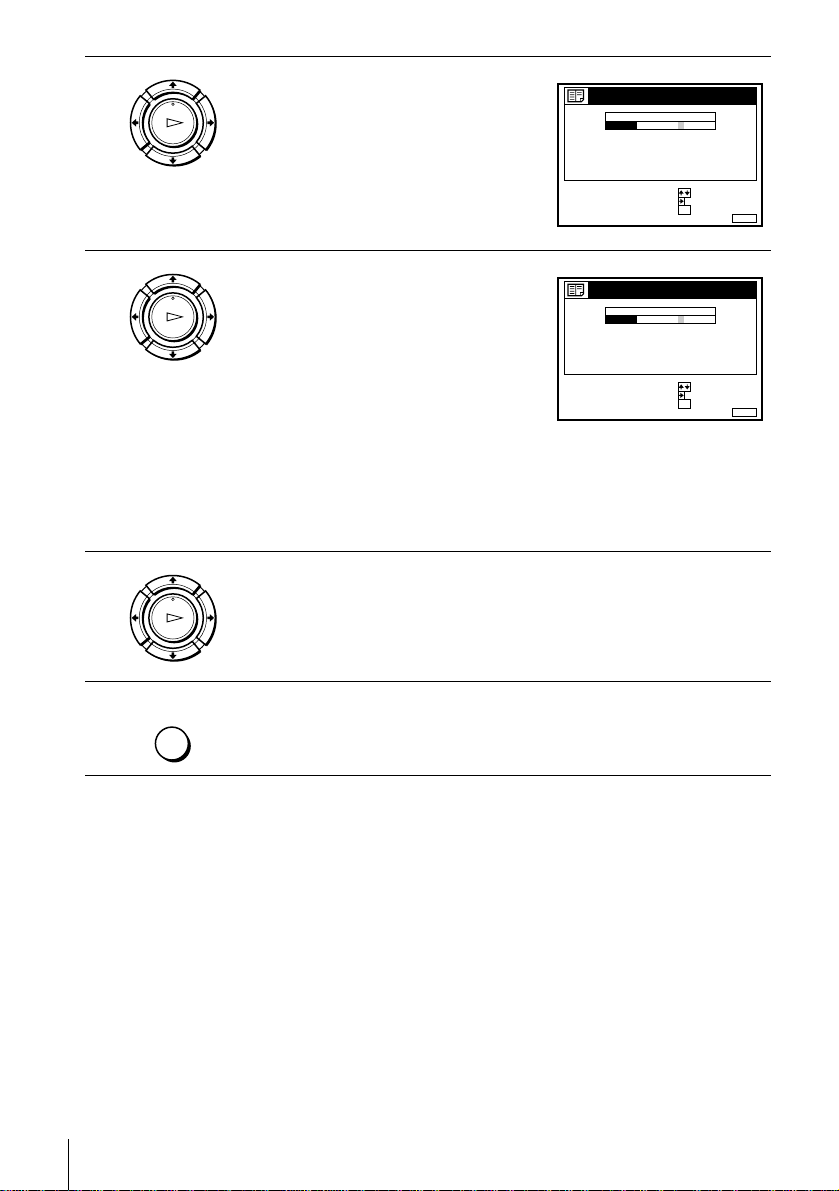
4
LECTURE
OK
Press ,.
LISTE DES CHAINES
PROG
CA
1
C
1
2
2
C
0
3
3
C
5
6
C
27
4
5
C
0
9
SELECT. UN CARACT. :
SUIVANT
CONFIRMER OK
:
:
NOM
AAB
CDE
FGH
SORTIE
MENU:
5
6
7
LECTURE
OK
Enter the station name.
1 Press M/m to select a character.
Each time you press M, the character
changes as shown below.
A t B t … t Z t a t b t … t z
t 0 t 1 t … t 9 t (symbols) t
(blank space) t A
LISTE DES CHAINES
PROG
CA
1
C
1
2
C
0
3
C
5
C
27
4
5
C
0
SELECT. UN CARACT. :
SUIVANT
CONFIRMER OK
2 Press , t o set the next character.
The next space is highlighted.
To correct a character, press </, until the character you want to
correct is highlighted, then reset it.
You can set up to 5 characters for the station name.
Press OK to confirm the new name.
LECTURE
OK
MENU
Tip
• If you want to return to the previous menu, highlight RETOUR and press OK.
Press MENU to exit the menu.
NOM
CAB
2
CDE
3
6
FGH
9
:
:
SORTIE
MENU:
Notes
• The menu disappears automatically if you don’t proceed for more than a few minutes.
• If you enter a symbol in step 5, it will appear as a blank space in the display window.
30
Changing/disabling programme positions
