Panasonic SDR-S7PC, SDR-S7P Owner’s Manual

Panasonic
Operating Instructions
SD Video Camera
Model No. SDR-S7P/PC
.5",_ ,_MfP_
ira'1[,,,,,i
Before connecting, operating or adjusting this product, please read the instructions completely.
Spanish Quick Use Guide is included.
Guia para rapida consulta en espa_ol esta incluida.
PictBridge
STEREO CREATOR
VQT1R00-1
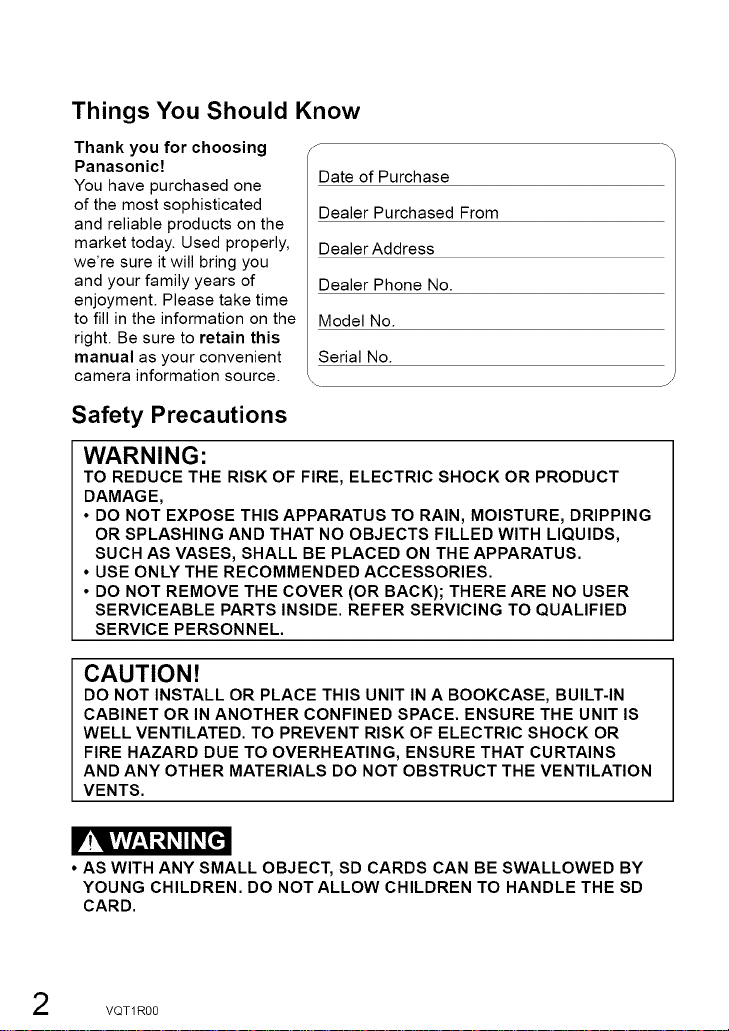
Things You Should Know
Thank you for choosing
Panasonic!
You have purchased one
of the most sophisticated
and reliable products on the
market today. Used properly,
we're sure it will bring you
and your family years of
enjoyment. Please take time
to fill in the information on the
right. Be sure to retain this
manual as your convenient
camera information source.
f
Date of Purchase
Dealer Purchased From
Dealer Address
Dealer Phone No.
Model No.
Serial No.
Safety Precautions
WARNING:
TO REDUCE THE RISK OF FIRE, ELECTRIC SHOCK OR PRODUCT
DAMAGE,
• DO NOT EXPOSE THIS APPARATUS TO RAIN, MOISTURE, DRIPPING
OR SPLASHING AND THAT NO OBJECTS FILLED WITH LIQUIDS,
SUCH AS VASES, SHALL BE PLACED ON THE APPARATUS.
• USE ONLY THE RECOMMENDED ACCESSORIES.
• DO NOT REMOVE THE COVER (OR BACK); THERE ARE NO USER
SERVICEABLE PARTS INSIDE. REFER SERVICING TO QUALIFIED
SERVICE PERSONNEL.
CAUTION!
DO NOT INSTALL OR PLACE THIS UNIT IN A BOOKCASE, BUILT-IN
CABINET OR IN ANOTHER CONFINED SPACE. ENSURE THE UNIT IS
WELL VENTILATED. TO PREVENT RISK OF ELECTRIC SHOCK OR
FIRE HAZARD DUE TO OVERHEATING, ENSURE THAT CURTAINS
AND ANY OTHER MATERIALS DO NOT OBSTRUCT THE VENTILATION
VENTS.
J
V!lvlv/_,1 t,_l_II_[e-]l
• AS WITH ANY SMALL OBJECT, SD CARDS CAN BE SWALLOWED BY
YOUNG CHILDREN. DO NOT ALLOW CHILDREN TO HANDLE THE SD
CARD.
VQT1R00
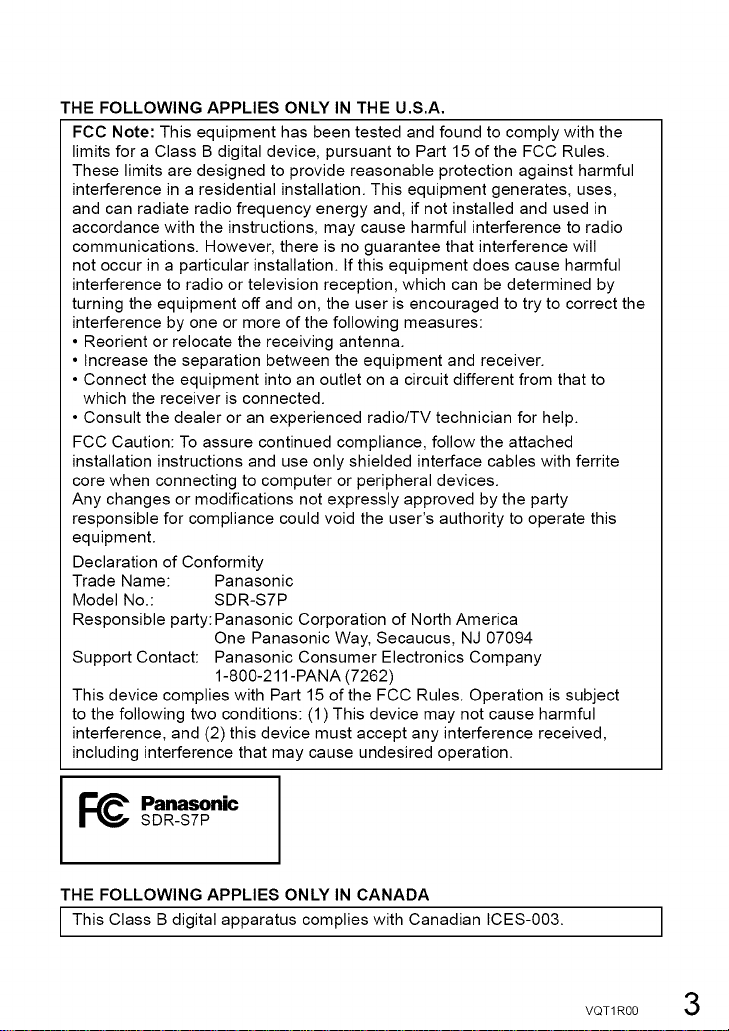
THE FOLLOWING APPLIES ONLY IN THE U.S.A.
FCC Note: This equipment has been tested and found to comply with the
limits for a Class B digital device, pursuant to Part 15 of the FCC Rules.
These limits are designed to provide reasonable protection against harmful
interference in a residential installation. This equipment generates, uses,
and can radiate radio frequency energy and, if not installed and used in
accordance with the instructions, may cause harmful interference to radio
communications. However, there is no guarantee that interference will
not occur in a particular installation. If this equipment does cause harmful
interference to radio or television reception, which can be determined by
turning the equipment off and on, the user is encouraged to try to correct the
interference by one or more of the following measures:
• Reorient or relocate the receiving antenna.
• Increase the separation between the equipment and receiver.
• Connect the equipment into an outlet on a circuit different from that to
which the receiver is connected.
• Consult the dealer or an experienced radio/TV technician for help.
FCC Caution: To assure continued compliance, follow the attached
installation instructions and use only shielded interface cables with ferrite
core when connecting to computer or peripheral devices.
Any changes or modifications not expressly approved by the party
responsible for compliance could void the user's authority to operate this
equipment.
Declaration of Conformity
Trade Name: Panasonic
Model No.: SDR-S7P
Responsible party: Panasonic Corporation of North America
Support Contact: Panasonic Consumer Electronics Company
This device complies with Part 15 of the FCC Rules. Operation is subject
to the following two conditions: (1) This device may not cause harmful
interference, and (2) this device must accept any interference received,
including interference that may cause undesired operation.
One Panasonic Way, Secaucus, NJ 07094
1-800-211 -PANA (7262)
_ Panasonic
THE FOLLOWING APPLIES ONLY IN CANADA
I This Class B digital apparatus complies with Canadian ICES-003.
SDR-S7P
VQT 1R00 3
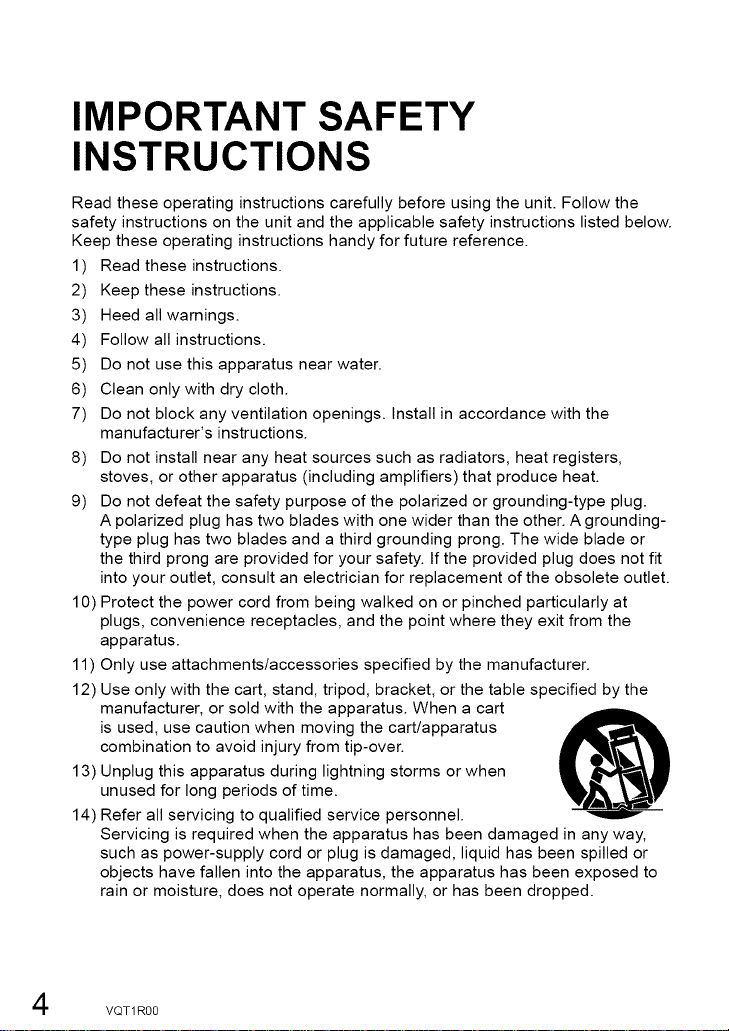
IMPORTANT SAFETY
INSTRUCTIONS
Read these operating instructions carefully before using the unit. Follow the
safety instructions on the unit and the applicable safety instructions listed below.
Keep these operating instructions handy for future reference.
1) Read these instructions.
2 Keep these instructions.
3 Heed all warnings.
4 Follow all instructions.
5 Do not use this apparatus near water.
6 Clean only with dry cloth.
7 Do not block any ventilation openings. Install in accordance with the
manufacturer's instructions.
8 Do not install near any heat sources such as radiators, heat registers,
stoves, or other apparatus (including amplifiers) that produce heat.
9 Do not defeat the safety purpose of the polarized or grounding-type plug.
A polarized plug has two blades with one wider than the other. A grounding-
type plug has two blades and a third grounding prong. The wide blade or
the third prong are provided for your safety. If the provided plug does not fit
into your outlet, consult an electrician for replacement of the obsolete outlet.
10) Protect the power cord from being walked on or pinched particularly at
plugs, convenience receptacles, and the point where they exit from the
apparatus.
11) Only use attachments/accessories specified by the manufacturer.
12) Use only with the cart, stand, tripod, bracket, or the table specified by the
manufacturer, or sold with the apparatus. When a cart
is used, use caution when moving the cart/apparatus
combination to avoid injury from tip-over.
13) Unplug this apparatus during lightning storms or when
unused for long periods of time.
14) Refer all servicing to qualified service personnel.
Servicing is required when the apparatus has been damaged in any way,
such as power-supply cord or plug is damaged, liquid has been spilled or
objects have fallen into the apparatus, the apparatus has been exposed to
rain or moisture, does not operate normally, or has been dropped.
VQT1R00
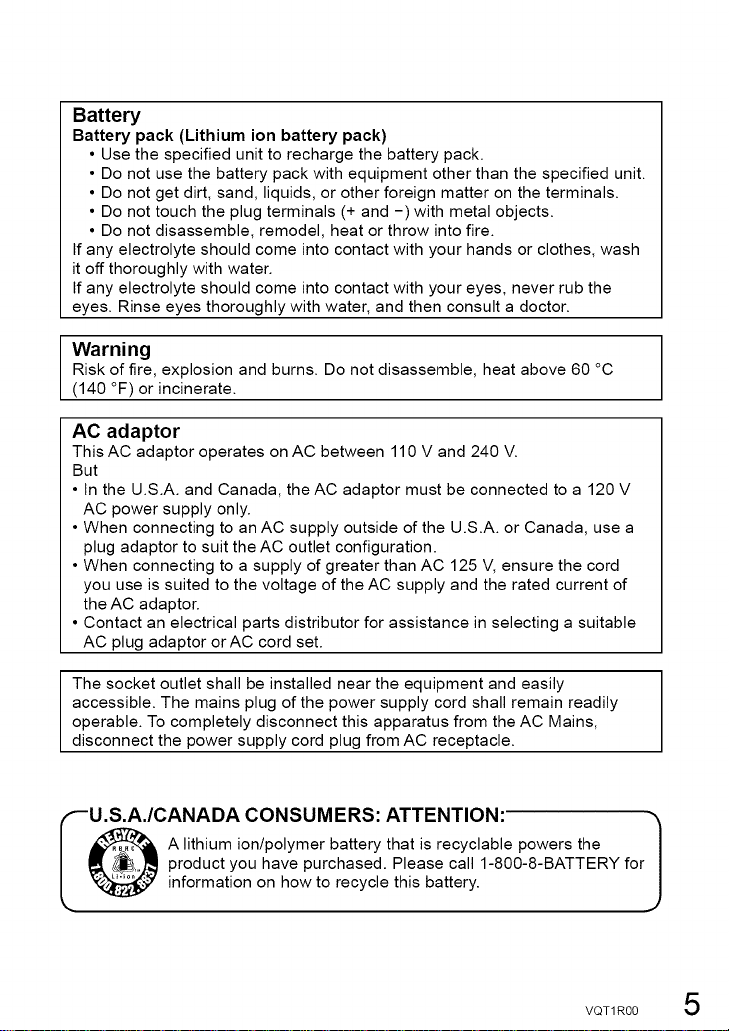
Battery
Battery pack (Lithium ion battery pack)
• Use the specified unit to recharge the battery pack.
• Do not use the battery pack with equipment other than the specified unit.
• Do not get dirt, sand, liquids, or other foreign matter on the terminals.
• Do not touch the plug terminals (+ and -) with metal objects.
• Do not disassemble, remodel, heat or throw into fire.
If any electrolyte should come into contact with your hands or clothes, wash
it off thoroughly with water.
If any electrolyte should come into contact with your eyes, never rub the
eyes. Rinse eyes thoroughly with water, and then consult a doctor.
Warning
Risk of fire, explosion and burns. Do not disassemble, heat above 60 °C
(140 °F) or incinerate.
AC adaptor
This AC adaptor operates on AC between 110 V and 240 V.
But
• In the U.S.A. and Canada, theAC adaptor must be connected to a 120 V
AC power supply only.
• When connecting to an AC supply outside of the U.S.A. or Canada, use a
plug adaptor to suit the AC outlet configuration.
• When connecting to a supply of greater than AC 125 V, ensure the cord
you use is suited to the voltage of the AC supply and the rated current of
the AC adaptor.
• Contact an electrical parts distributor for assistance in selecting a suitable
AC plug adaptor orAC cord set.
The socket outlet shall be installed near the equipment and easily
accessible. The mains plug of the power supply cord shall remain readily
operable. To completely disconnect this apparatus from the AC Mains,
disconnect the power supply cord plug from AC receptacle.
_-U.S.A./CANADA CONSUMERS: ATTENTION:
_A lithium ion/polymer battery that is recyclable powers the
product you have purchased. Please call 1-800-8-BATTERY for
information on how to recycle this battery.
J
VQT 1R00 5
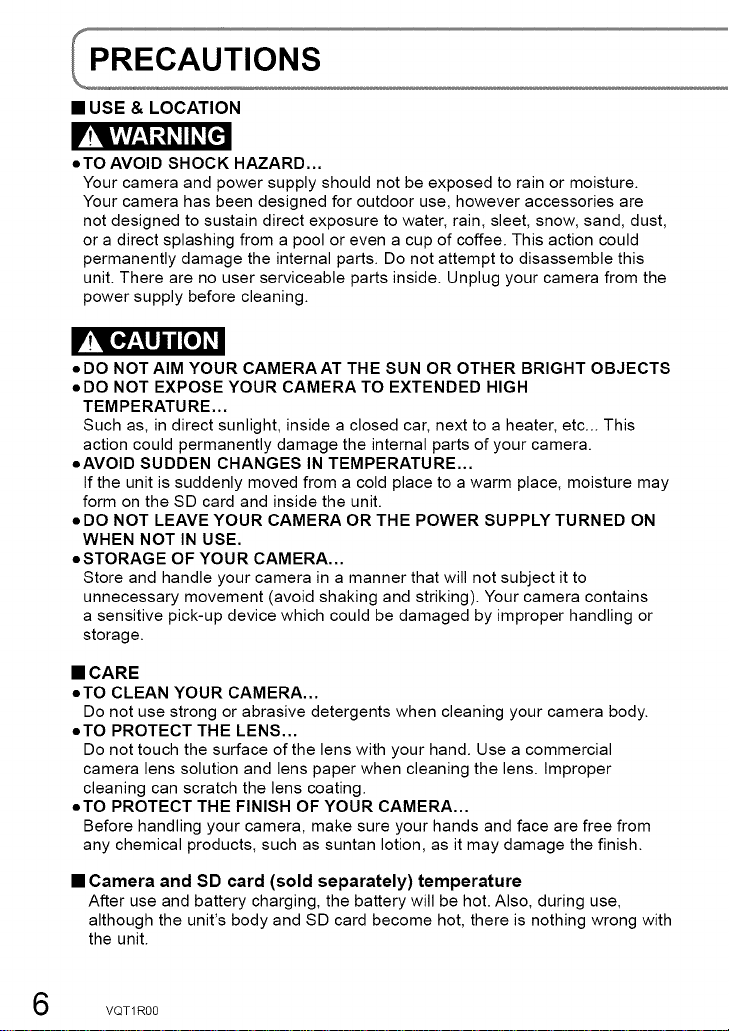
• USE & LOCATION
oTO AVOID SHOCK HAZARD...
Your camera and power supply should not be exposed to rain or moisture.
Your camera has been designed for outdoor use, however accessories are
not designed to sustain direct exposure to water, rain, sleet, snow, sand, dust,
or a direct splashing from a pool or even a cup of coffee. This action could
permanently damage the internal parts. Do not attempt to disassemble this
unit. There are no user serviceable parts inside. Unplug your camera from the
power supply before cleaning.
oDO NOT AIM YOUR CAMERAAT THE SUN OR OTHER BRIGHT OBJECTS
oDO NOT EXPOSE YOUR CAMERA TO EXTENDED HIGH
TEMPERATURE,..
Such as, in direct sunlight, inside a closed car, next to a heater, etc... This
action could permanently damage the internal parts of your camera.
oAVOID SUDDEN CHANGES IN TEMPERATURE...
If the unit is suddenly moved from a cold place to a warm place, moisture may
form on the SD card and inside the unit.
oDO NOT LEAVE YOUR CAMERA OR THE POWER SUPPLY TURNED ON
WHEN NOT IN USE,
oSTORAGE OF YOUR CAMERA,..
Store and handle your camera in a manner that will not subject it to
unnecessary movement (avoid shaking and striking). Your camera contains
a sensitive pick-up device which could be damaged by improper handling or
storage.
• CARE
oTO CLEAN YOUR CAMERA...
Do not use strong or abrasive detergents when cleaning your camera body.
oTO PROTECT THE LENS,..
Do not touch the surface of the lens with your hand. Use a commercial
camera lens solution and lens paper when cleaning the lens. Improper
cleaning can scratch the lens coating.
oTO PROTECT THE FINISH OF YOUR CAMERA...
Before handling your camera, make sure your hands and face are free from
any chemical products, such as suntan lotion, as it may damage the finish.
• Camera and SD card (sold separately) temperature
After use and battery charging, the battery will be hot. Also, during use,
although the unit's body and SD card become hot, there is nothing wrong with
the unit.
VQT1R00
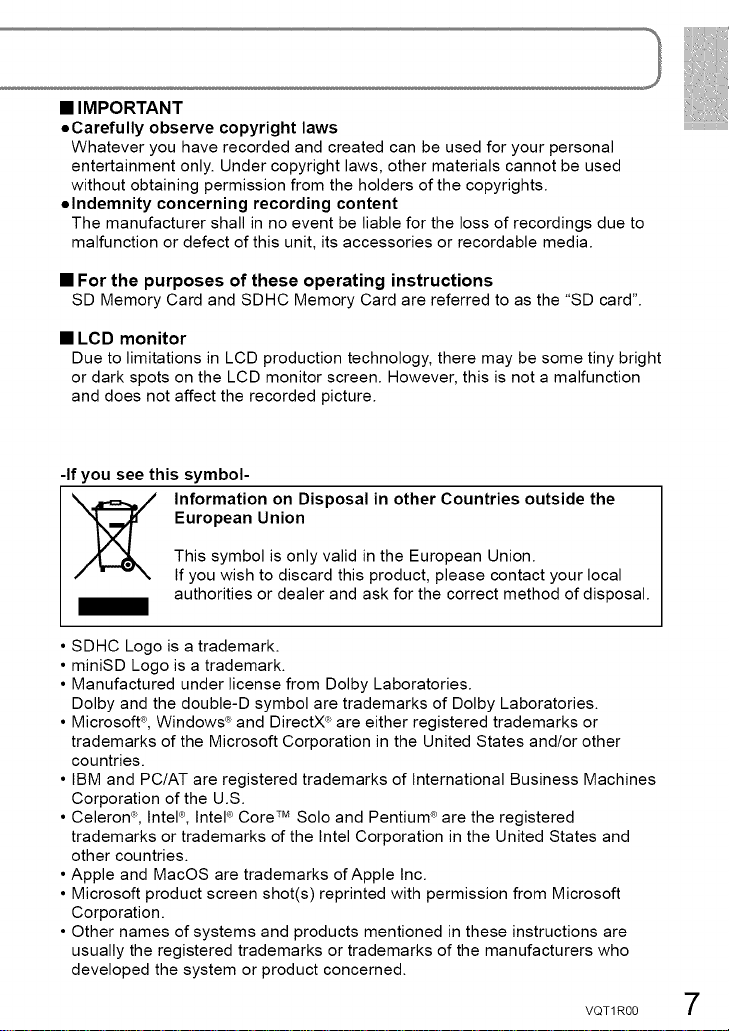
• IMPORTANT
oCarefully observe copyright laws
Whatever you have recorded and created can be used for your personal
entertainment only. Under copyright laws, other materials cannot be used
without obtaining permission from the holders of the copyrights.
olndemnity concerning recording content
The manufacturer shall in no event be liable for the loss of recordings due to
malfunction or defect of this unit, its accessories or recordable media.
• For the purposes of these operating instructions
SD Memory Card and SDHC Memory Card are referred to as the "SD card".
• LCD monitor
Due to limitations in LCD production technology, there may be some tiny bright
or dark spots on the LCD monitor screen. However, this is not a malfunction
and does not affect the recorded picture.
-If you see this symbol-
European Union
Information on Disposal in other Countries outside the
This symbol is only valid in the European Union.
If you wish to discard this product, please contact your local
authorities or dealer and ask for the correct method of disposal.
• SDHC Logo is a trademark.
• miniSD Logo is a trademark.
• Manufactured under license from Dolby Laboratories.
Dolby and the double-D symbol are trademarks of Dolby Laboratories.
• Microsoft ®,Windows ®and DirectX _'are either registered trademarks or
trademarks of the Microsoft Corporation in the United States and/or other
countries.
• IBM and PC/AT are registered trademarks of International Business Machines
Corporation of the U.S.
• Celeron% lntel ®,tntel ®Core TMSolo and Pentium ®are the registered
trademarks or trademarks of the Intel Corporation in the United States and
other countries.
• Apple and MacOS are trademarks of Apple Inc.
• Microsoft product screen shot(s) reprinted with permission from Microsoft
Corporation.
• Other names of systems and products mentioned in these instructions are
usually the registered trademarks or trademarks of the manufacturers who
developed the system or product concerned.
VQT 1R00 7
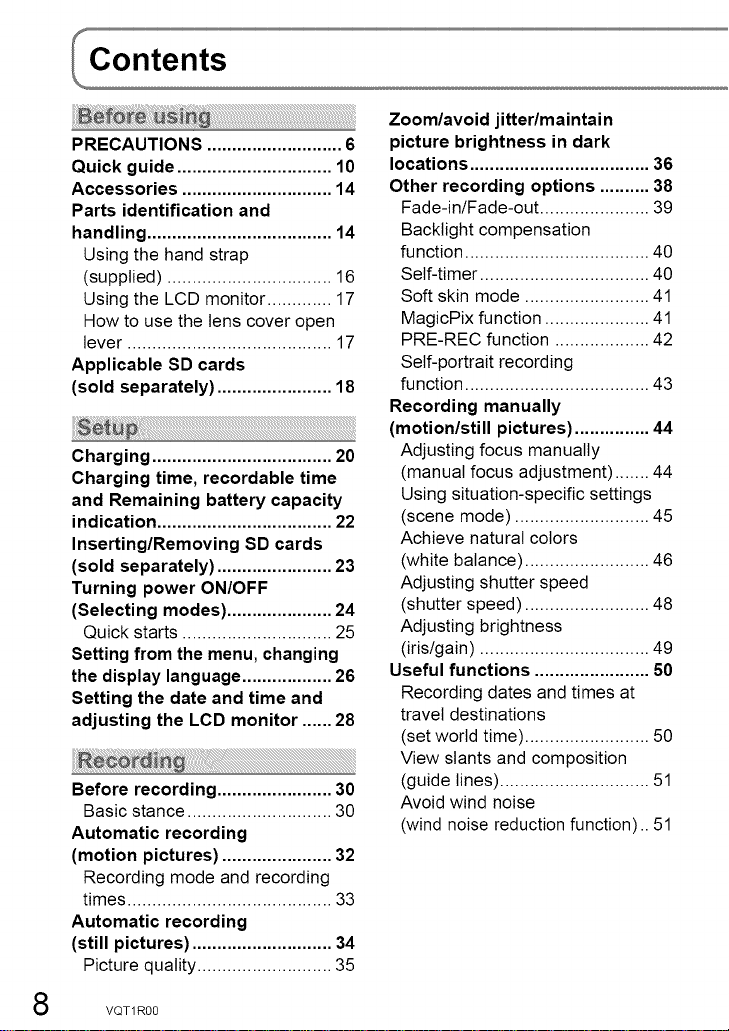
PRECAUTIONS ........................... 6
Quick guide ............................... 10
Accessories .............................. 14
Parts identification and
handling ..................................... 14
Using the hand strap
(supplied) ................................. 16
Using the LCD monitor ............. 17
How to use the tens cover open
lever ......................................... 17
Applicable SD cards
(sold separately) ....................... 18
Charging .................................... 20
Charging time, recordable time
and Remaining battery capacity
indication ................................... 22
Inserting/Removing SD cards
(sold separately) ....................... 23
Turning power ON/OFF
(Selecting modes) ..................... 24
Quick starts .............................. 25
Setting from the menu, changing
the display language .................. 26
Setting the date and time and
adjusting the LCD monitor ...... 28
Before recording ....................... 30
Basic stance ............................. 30
Automatic recording
(motion pictures) ...................... 32
Recording mode and recording
times ......................................... 33
Automatic recording
(still pictures) ............................ 34
Picture quality ........................... 35
Zoom/avoid jitter/maintain
picture brightness in dark
locations .................................... 36
Other recording options .......... 38
Fade-in/Fade-out ...................... 39
Backlight compensation
function ..................................... 40
Self-timer .................................. 40
Soft skin mode ......................... 41
MagicPix function ..................... 41
PRE-REC function ................... 42
Self-portrait recording
function ..................................... 43
Recording manually
(motion/still pictures) ............... 44
Adjusting focus manually
(manual focus adjustment) ....... 44
Using situation-specific settings
(scene mode) ........................... 45
Achieve natural colors
(white balance) ......................... 46
Adjusting shutter speed
(shutter speed) ......................... 48
Adjusting brightness
(iris/gain) .................................. 49
Useful functions ....................... 50
Recording dates and times at
travel destinations
(set world time) ......................... 50
View slants and composition
(guide lines) .............................. 51
Avoid wind noise
(wind noise reduction function).. 51
VQT1R00
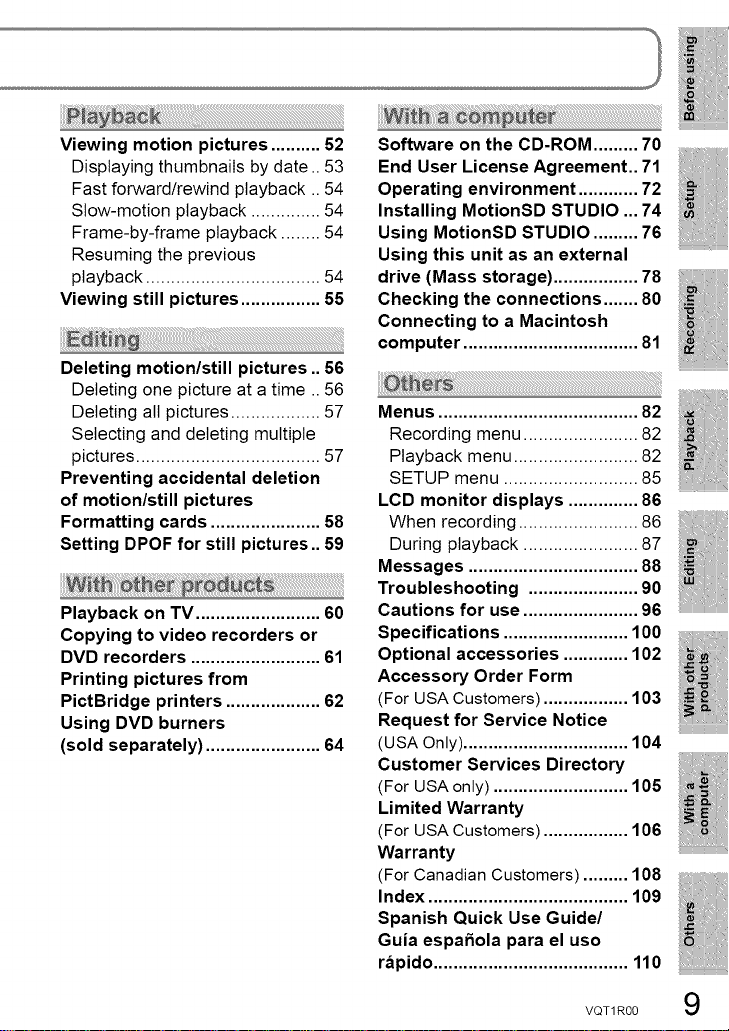
Viewing motion pictures .......... 52
Displaying thumbnails by date ..53
Fast forward/rewind playback .. 54
Slow-motion playback .............. 54
Frame-by-frame playback ........ 54
Resuming the previous
playback ................................... 54
Viewing still pictures ................ 55
Deleting motion/still pictures .. 56
Deleting one picture at a time ..56
Deleting all pictures .................. 57
Selecting and deleting multiple
pictures ..................................... 57
Preventing accidental deletion
of motion/still pictures
Formatting cards ...................... 58
Setting DPOF for still pictures .. 59
Playback on TV ......................... 60
Copying to video recorders or
DVD recorders .......................... 61
Printing pictures from
PictBridge printers ................... 62
Using DVD burners
(sold separately) ....................... 64
Software on the CD-ROM ......... 70
End User License Agreement.. 71
Operating environment ............ 72
Installing MotionSD STUDIO ...74
Using MotionSD STUDIO ......... 76
Using this unit as an external
drive (Mass storage) ................. 78
Checking the connections ....... 80
Connecting to a Macintosh
computer ................................... 81
Menus ........................................ 82
Recording menu ....................... 82
Playback menu ......................... 82
SETUP menu ........................... 85
LCD monitor displays .............. 86
When recordin( ........................ 86
During playback ....................... 87
Messages .................................. 88
Troubleshooting ...................... 90
Cautions for use ....................... 96
Specifications ......................... 100
Optional accessories ............. 102
Accessory Order Form
(For USA Customers) ................. 103
Request for Service Notice
(USA Only)................................. 104
Customer Services Directory
(For USA only)........................... 105
Limited Warranty
(For USA Customers) ................. 106
Warranty
(For Canadian Customers) ......... 108
Index ........................................ 109
Spanish Quick Use Guide/
Guia espaSola para el uso
rapido ....................................... 110
VQT 1R00
9
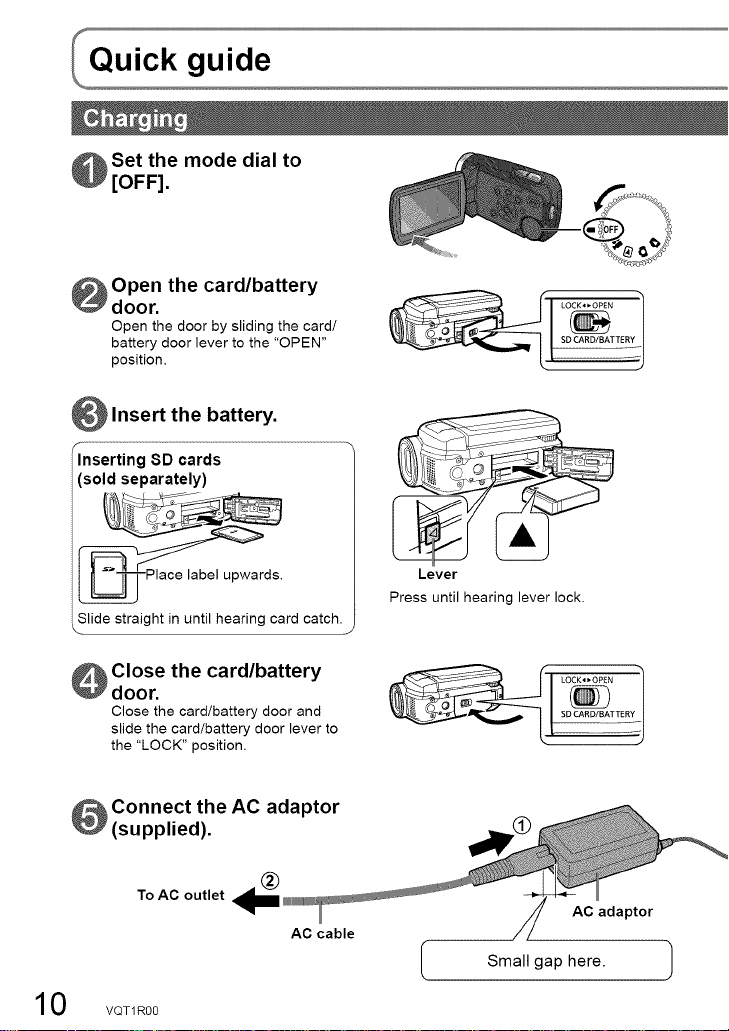
Set the mode dial to
[OFF].
Open the card/battery
door.
Open the door by sliding the card/
battery door lever to the "OPEN"
position.
Insert the battery.
Inserting 8D cards
(sold separately)
upwards.
Slide straight in until hearing card catch.
\
Close the card/battery
door.
Close the card/battery door and
slide the card/battery door lever to
the "LOCK" position.
Connect the AC adaptor
(supplied).
To AC outlet
10
VQT1RO0
Lever
Press until hearing lever lock.
®
AC adaptor
AC cable
Small gap here.
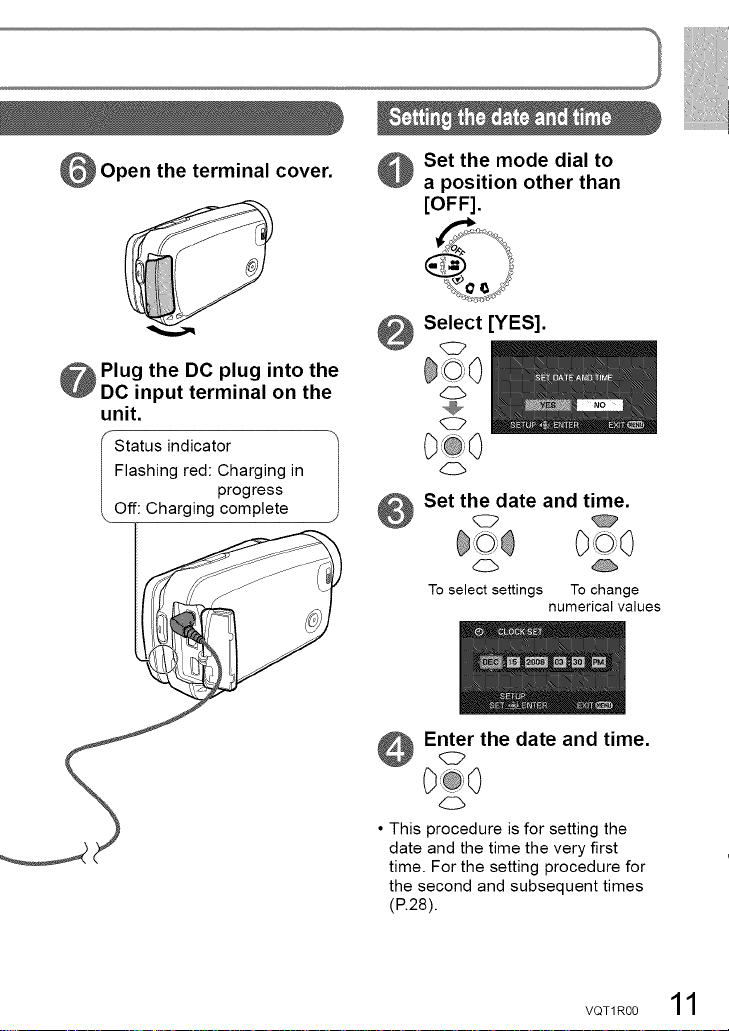
Open the terminal cover.
Plug the DC plug into the
DC input terminal on the
unit.
Ii:'status indicatOr
Flashing red: Charging in
progress
Set the mode dial to
a position other than
[OFF].
Select [YES].
Set the date and time.
Charging complete
To select settings To change
numerical values
Enter the date and time.
• This procedure is for setting the
date and the time the very first
time. For the setting procedure for
the second and subsequent times
(R28).
VOT1R0011
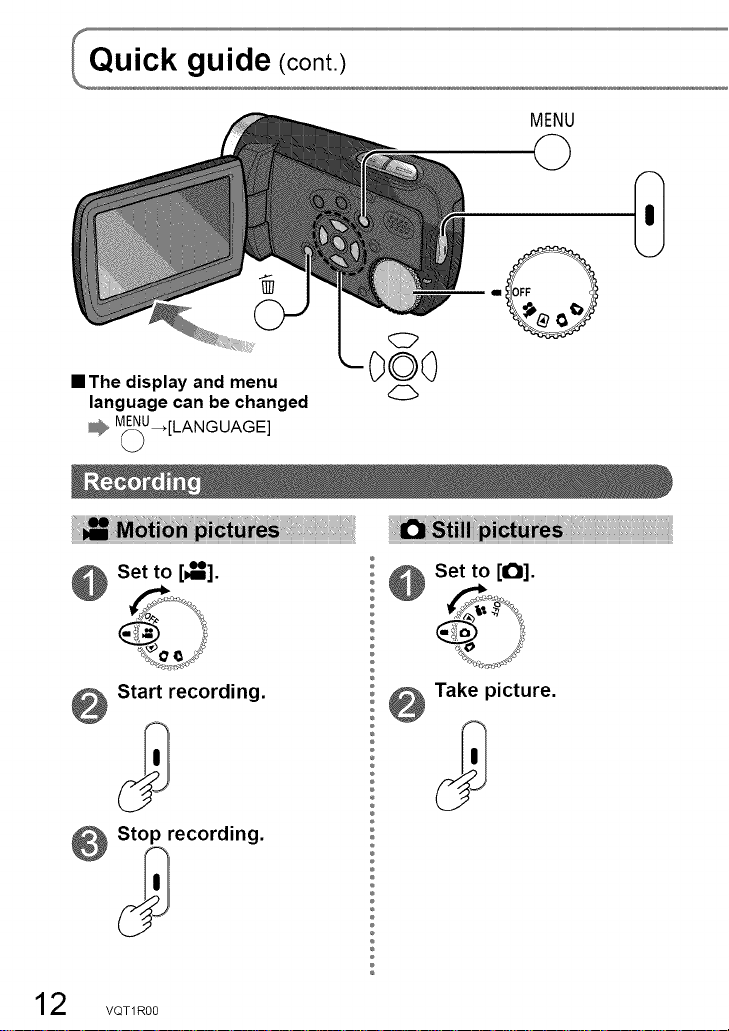
MENU
0
• The display and menu
language can be changed
M(_U ,'[LANGUAGE]
Set to [_].
Start recording.
Stop recording.
000
0
÷
: Set to [ICI].
÷
÷
÷
÷
;o;@ Take picture.
÷
÷
÷
÷
÷
÷
÷
2 VQT1R00
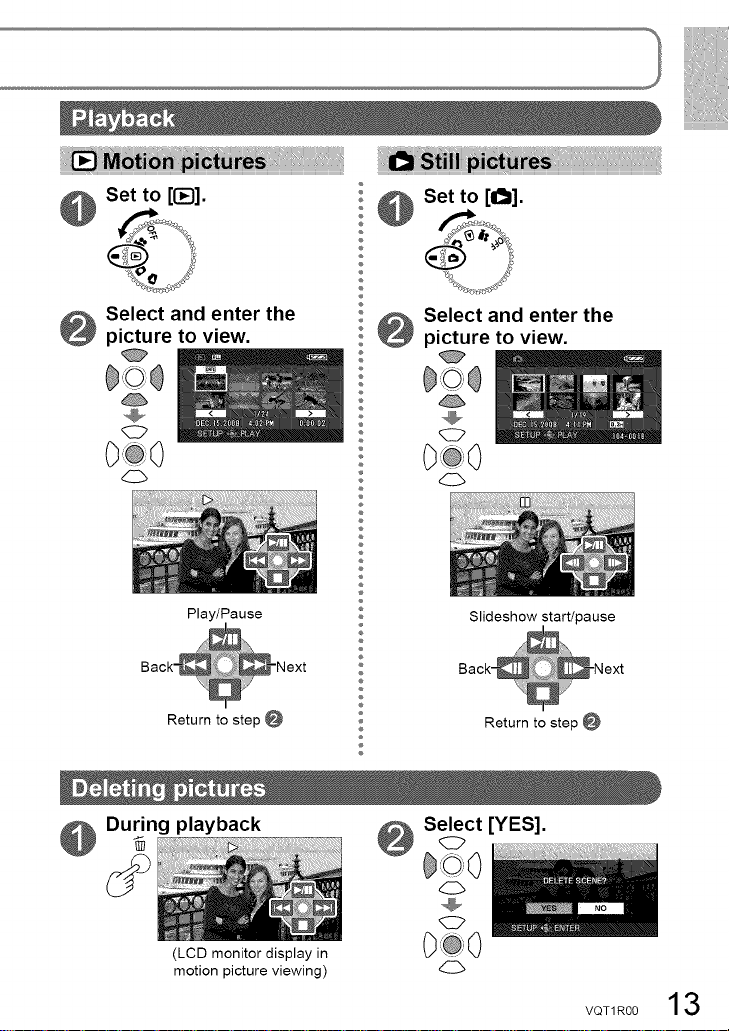
Set to [1_].
Set to [1_1].
®
÷
Select and enter the
picture to view.
Play/Pause
Return to step O
During playback
®
®
÷
®
®
÷
®
®
÷
Select and enter the
picture to view.
Slideshow start/pause
Return to step
Select [YES].
(LCD monitor display in
motion picture viewing)
VQT1R00 13
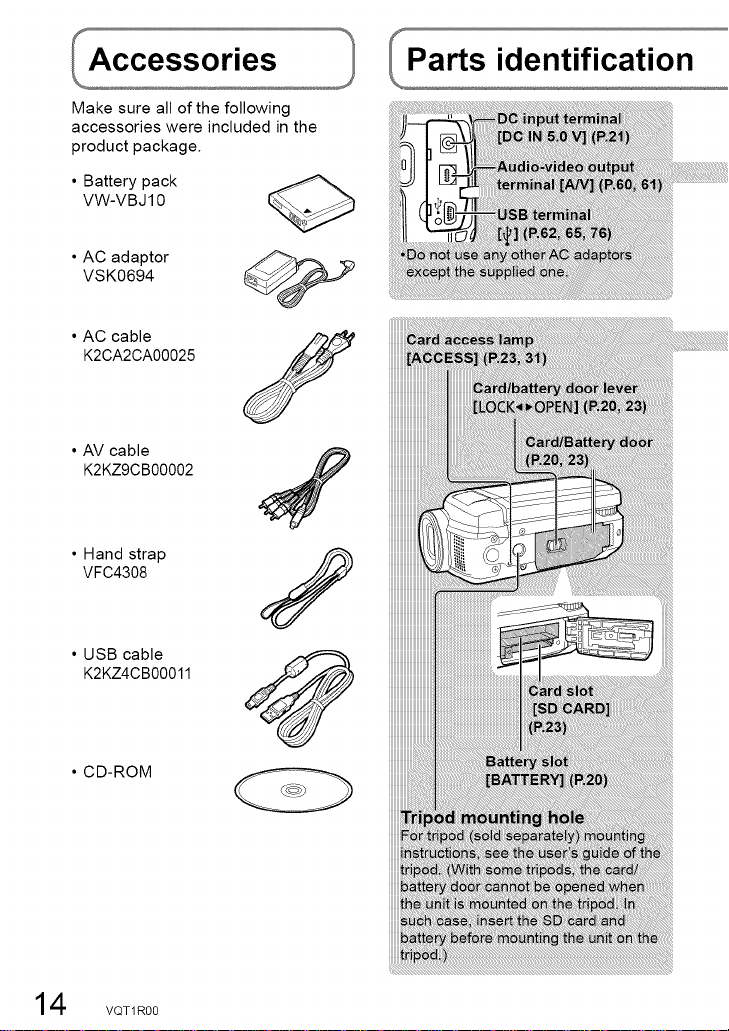
Make sure all of the following
accessories were included in the
product package.
• Battery pack
VW-VBJ 10
• AC adaptor
VSK0694
• AC cable
K2CA2CA00025
• AV cable
K2KZ9CB00002
• Hand strap
VFC4308
• USB cable
K2KZ4CB00011
.CD-ROM
4 VQT1R00
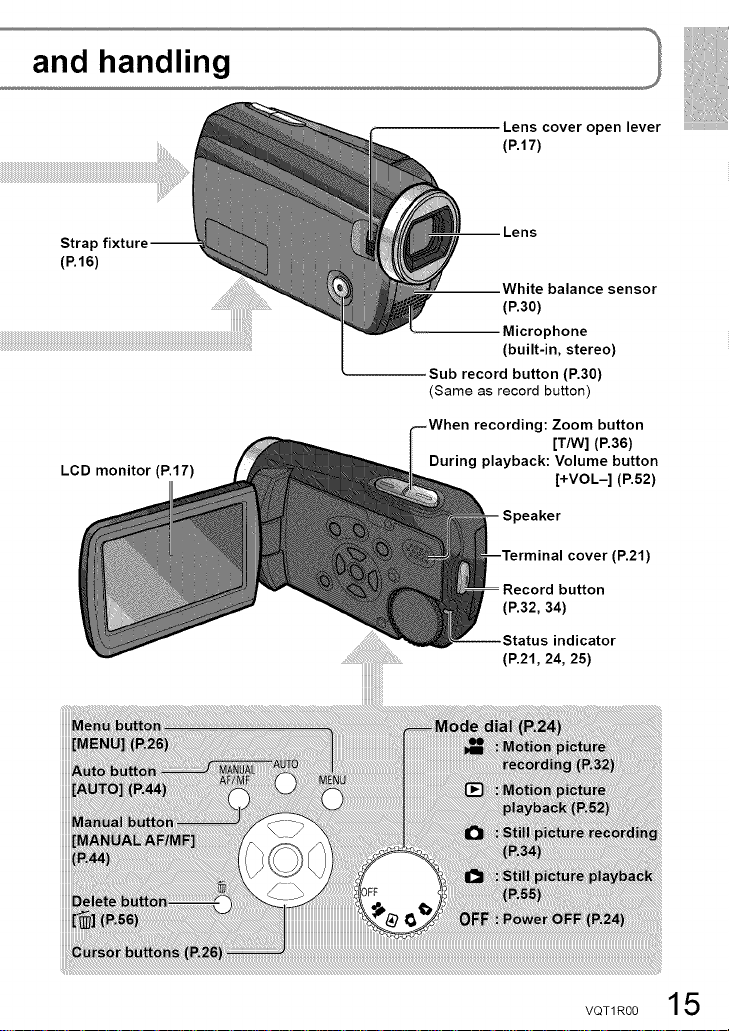
Stral
(P.16)
LCD monitor (P.17)
Lens cover open lever
(P.17)
White balance sensor
(P.30)
Microphone
(built-in, stereo)
Sub record button (P.30)
(Same as record button)
recording: Zoom button
[T/W] (P.36)
During playback: Volume button
[+VOL-] (P.52)
(P,21)
Record button
(P.32, 34)
indicator
(P.21, 24, 25)
VQT1RO0 15
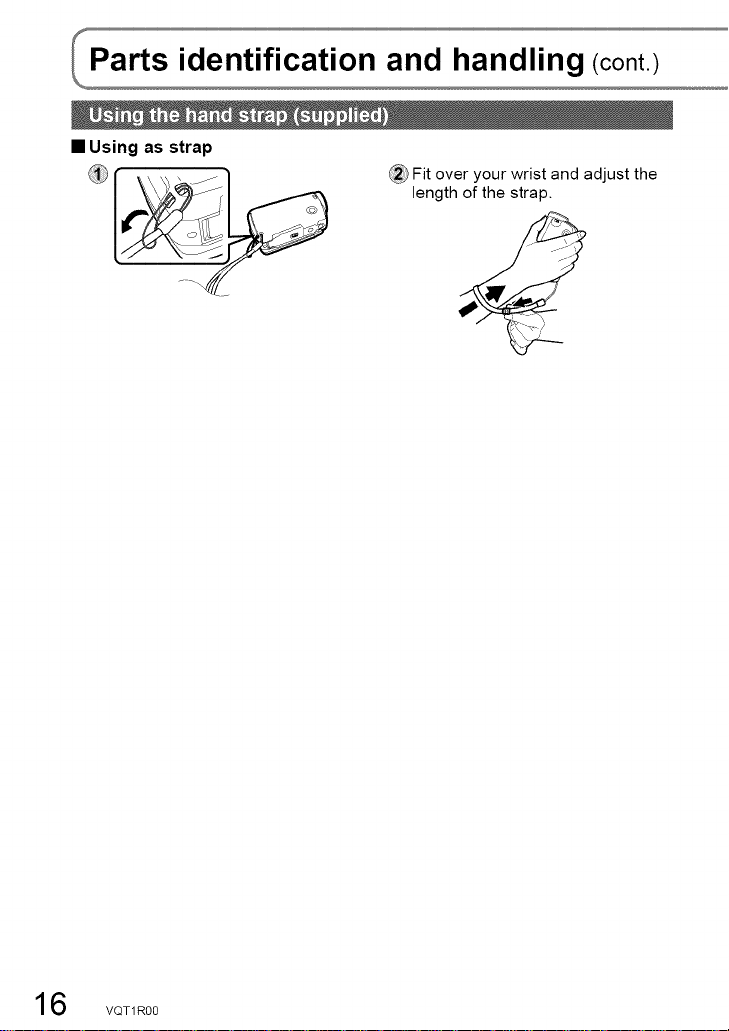
• Using as strap
length of the stra 3.
[ ___ _2_Fit over your wrist and adjust the
6 VQT1R00
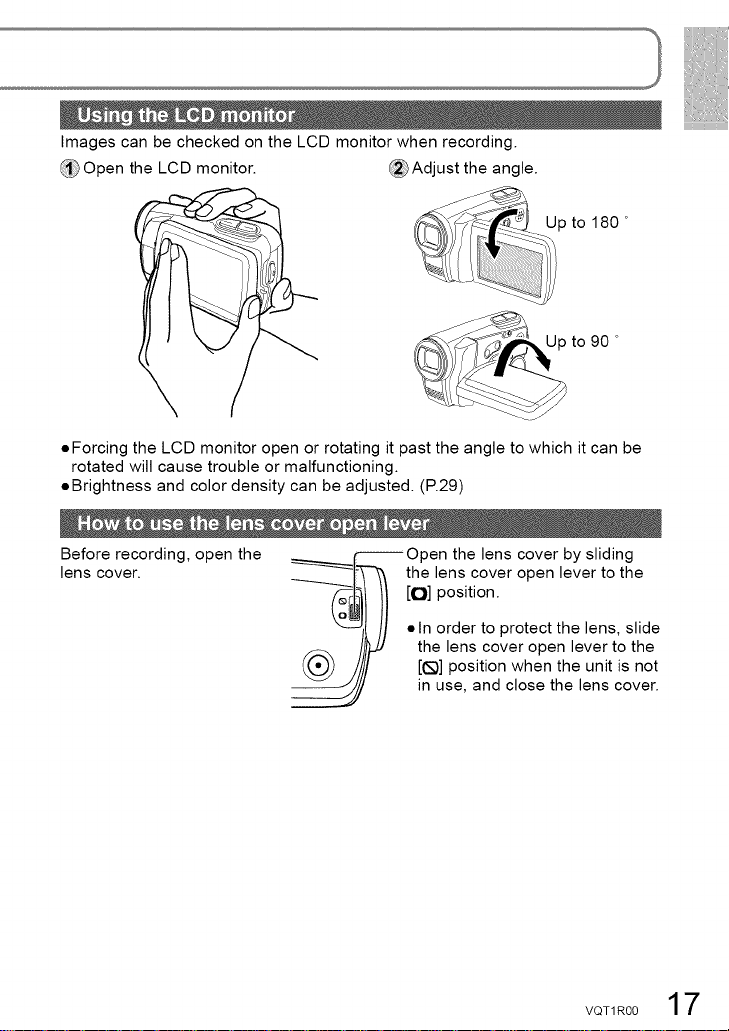
Images can be checked on the LCD monitor when recording.
Open the LCD monitor. _Adjust the angle.
Up to 180 °
to 90 °
oForcing the LCD monitor open or rotating it past the angle to which it can be
rotated will cause trouble or malfunctioning.
oBrightness and color density can be adjusted. (R29)
Before recording, open the
lens cover.
__Open the lens cover by sliding
_1_-'_ the lens cover open lever to the
-----'--_/ )/ [O] position.
I[ // • In order to protect the lens, slide
//_J/ the lens cover open lever to the
_(,_.)9 /I//I [(E;)]position when the unit is not
in use, and close the lens cover.
VQT1R00 17
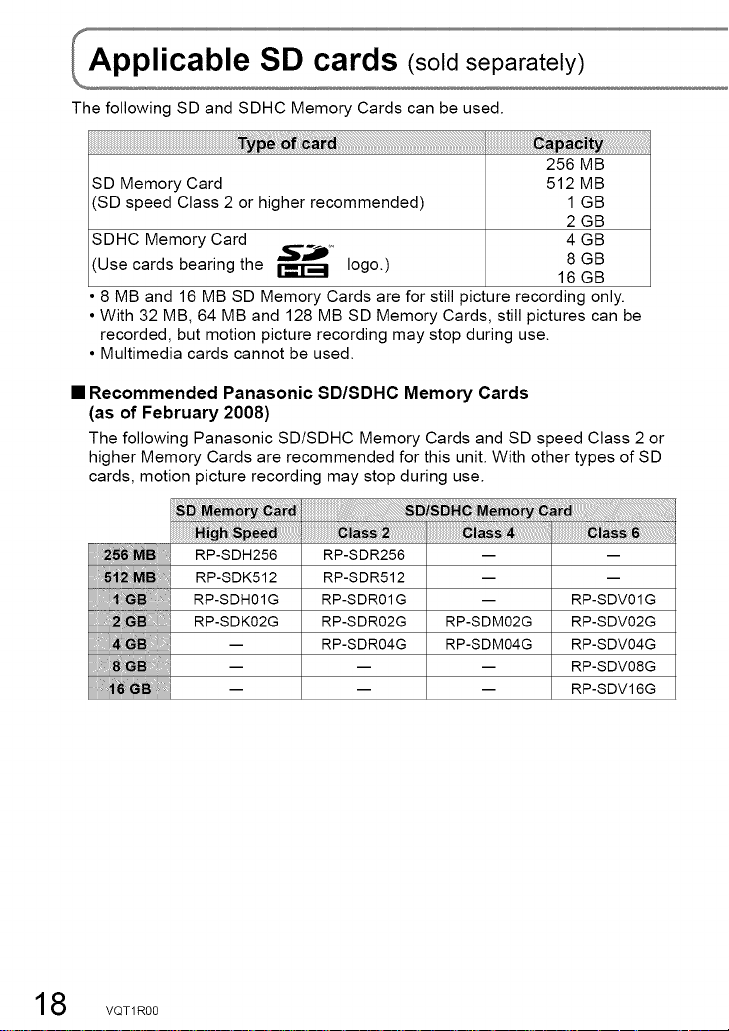
The following SD and SDHC Memory Cards can be used.
"IV
256 MB
SD Memory Card 512 MB
(SD speed Class 2 or higher recommended) 1 GB
SDHC Memory Card 4 GB
Use cards bearing the _ 16 GB
8 MB and 16 MB SD Memory Cards are for still picture recording only.
• With 32 MB, 64 MB and 128 MB SD Memory Cards, still pictures can be
recorded, but motion picture recording may stop during use.
• Multimedia cards cannot be used.
Recommended Panasonic SD/SDHC Memory Cards
(as of February 2008)
The following Panasonic SD/SDHC Memory Cards and SD speed Class 2 or
higher Memory Cards are recommended for this unit. With other types of SD
cards, motion picture recording may stop during use.
"_'JlP_' logo.) 8 GB
2GB
i_, i_, i
RP-SDH256 RP-SDR256 -- --
RP-SDK512 RP-SDR512 -- --
RP-SDH01G RP-SDR01G -- RP-SDV01G
RP-SD 0 RP-SDR0 RP-SD 0
-- RP-SDR04G RP-SDM04G RP-SDV04G
-- -- -- RP-SDV08G
-- -- -- RP-SDV16G
8 VQT1R00
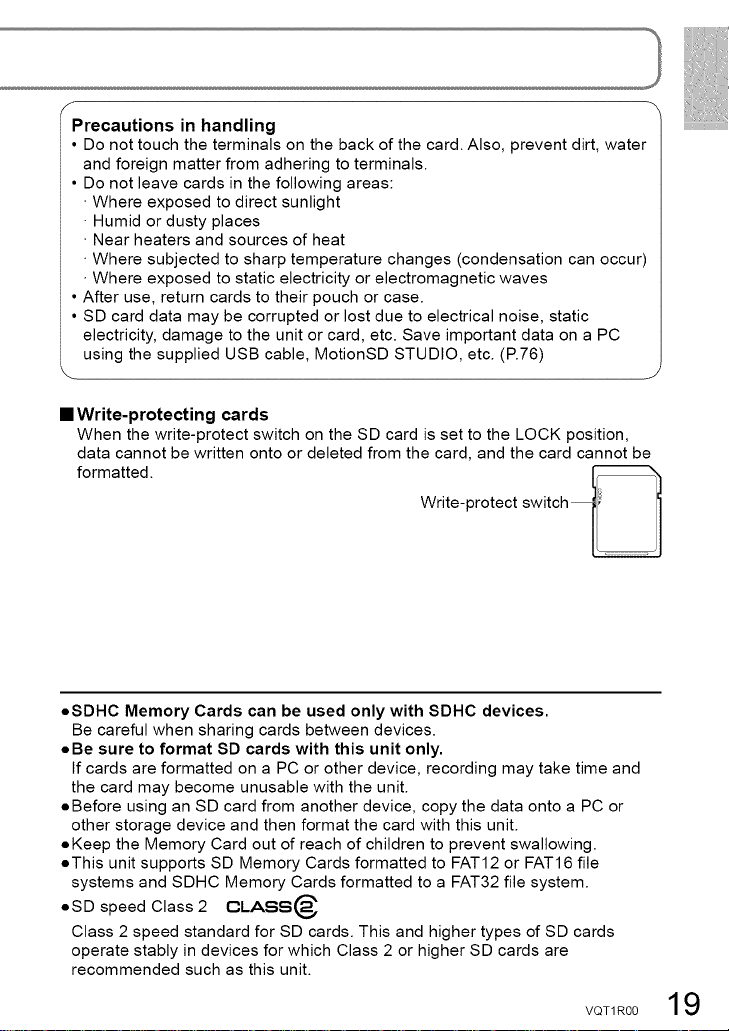
f
Precautions in handling
• Do not touch the terminals on the back of the card. Also, prevent dirt, water
and foreign matter from adhering to terminals.
• Do not leave cards in the following areas:
• Where exposed to direct sunlight
• Humid or dusty places
• Near heaters and sources of heat
• Where subjected to sharp temperature changes (condensation can occur)
• Where exposed to static electricity or electromagnetic waves
• After use, return cards to their pouch or case.
• SD card data may be corrupted or lost due to electrical noise, static
electricity, damage to the unit or card, etc. Save important data on a PC
using the supplied USB cable, MotionSD STUDIO, etc. (R76)
==Write-protecting cards
When the write-protect switch on the SD card is set to the LOCK position,
data cannot be written onto or deleted from the card, and the card cannot be
Write-protect switch
formatted.
oSDHC Memory Cards can be used only with SDHC devices.
Be careful when sharing cards between devices.
oBe sure to format SD cards with this unit only.
If cards are formatted on a PC or other device, recording may take time and
the card may become unusable with the unit.
oBefore using an SD card from another device, copy the data onto a PC or
other storage device and then format the card with this unit.
oKeep the Memory Card out of reach of children to prevent swallowing.
oThis unit supports SD Memory Cards formatted to FAT12 or FAT16 file
systems and SDHC Memory Cards formatted to a FAT32 file system.
oSD speed Class 2 GLASS@
Class 2 speed standard for SD cards. This and higher types of SD cards
operate stably in devices for which Class 2 or higher SD cards are
recommended such as this unit.
VQT1R00 19
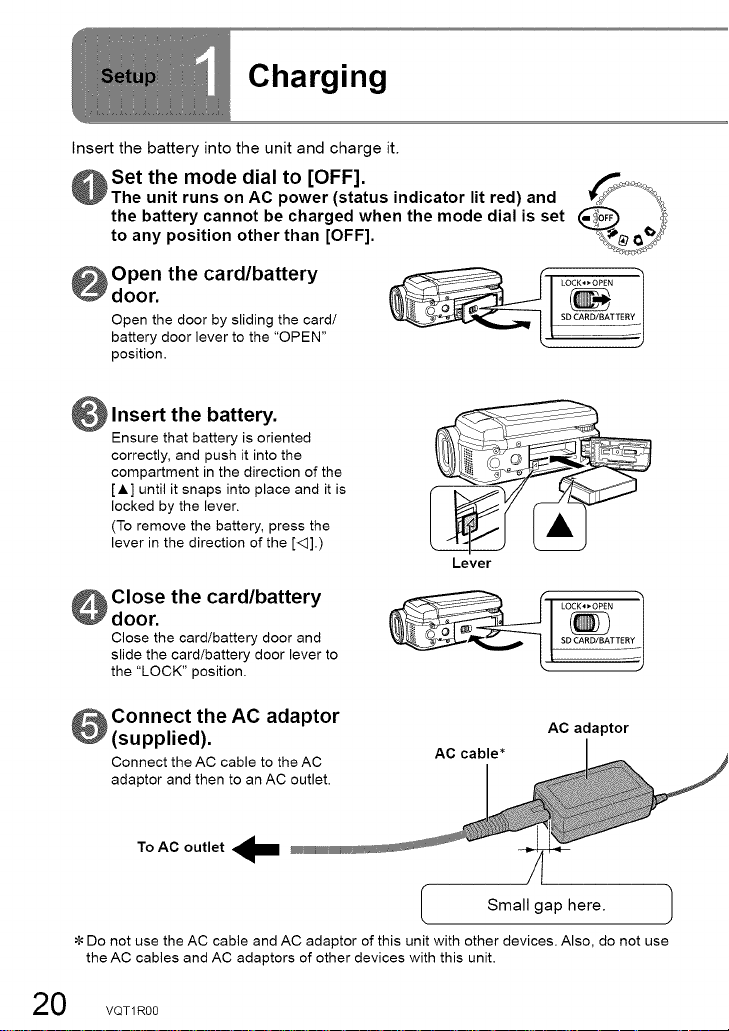
Charging
Insert the battery into the unit and charge it.
Set the mode dial to [OFF].
The unit runs on AC power (status indicator lit red) and
the battery cannot be charged when the mode dial is set
to any position other than [OFF].
Open the card/battery
door.
Open the door by sliding the card/
battery door lever to the "OPEN"
position.
Insert the battery.
Ensure that battery is oriented
correctly, and push it into the
compartment in the direction of the
[A] until it snaps into place and it is
locked by the lever.
(To remove the battery, press the
lever in the direction of the [<]].)
Close the card/battery
door.
Close the card/battery door and
slide the card/battery door lever to
the "LOCK" position.
Lever
Connect the AC adaptor
(supplied).
Connect the AC cable to the AC
adaptor and then to an AC outlet.
To AC outlet
Do not use the AC cable and AC adaptor of this unit with other devices. Also, do not use
the AC cables and AC adaptors of other devices with this unit.
0 VQT1R00
AC cable '_
AC adaptor
Small gap here. 1
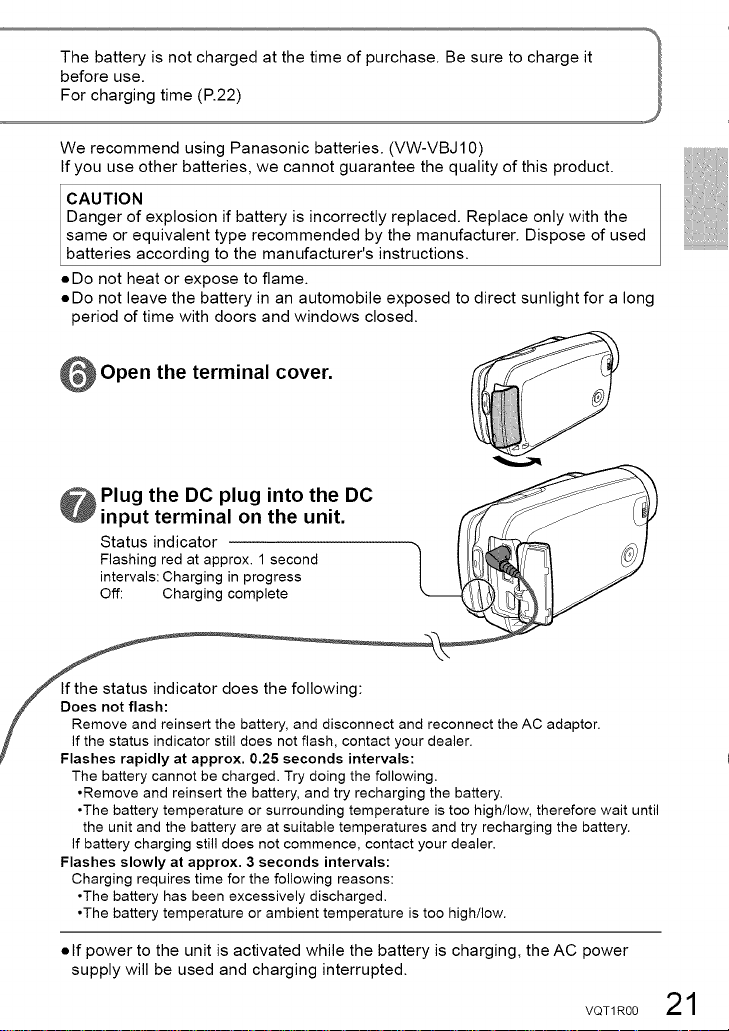
We recommend using Panasonic batteries. (VW-VBJ10)
If you use other batteries, we cannot guarantee the quality of this product.
CAUTION
Danger of explosion if battery is incorrectly replaced. Replace only with the
same or equivalent type recommended by the manufacturer. Dispose of used
batteries according to the manufacturer's instructions.
oDo not heat or expose to flame.
oDo not leave the battery in an automobile exposed to direct sunlight for a long
period of time with doors and windows closed.
Open the terminal cover.
Plug the DC plug into the DC
input terminal on the unit. f_,
Status indicator
Flashing red at approx. 1 second |
intervals: Charging in progress
Off: Charging complete
The battery cannot be charged. Try doing the following.
•Remove and reinsert the battery, and try recharging the battery.
•The battery temperature or surrounding temperature is too high/low, therefore wait until
the unit and the battery are at suitable temperatures and try recharging the battery.
If battery charging still does not commence, contact your dealer.
Flashes slowly at approx. 3 seconds intervals:
Charging requires time for the following reasons:
•The battery has been excessively discharged.
•The battery temperature or ambient temperature is too high/low.
[
econnect the AC adaptor.
ealer.
• If power to the unit is activated while the battery is charging, the AC power
supply will be used and charging interrupted.
VQT1R00 21
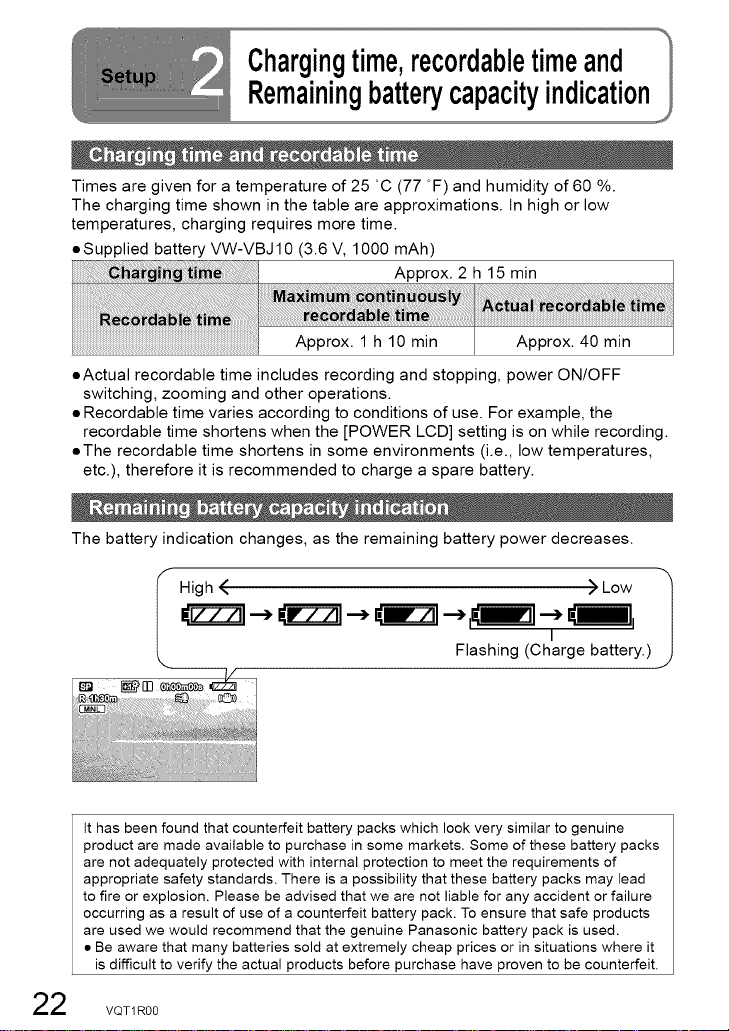
Chargingtime,recordabletimeand
Remainingbatterycapacityindication
Times are given for a temperature of 25 °C (77 °F) and humidity of 60 %.
The charging time shown in the table are approximations. In high or low
temperatures, charging requires more time.
• Supplied battery VW-VBJ 10 (3.6 V, 1000 mAh)
Approx. 2 h 15 min
_ _rd_i_:ii_ _i_i re_i_ ii_
..........................................................................................................................................................................................................................................................Approx. 1 h 10 min Approx. 40 min
• Actual recordable time includes recording and stopping, power ON/OFF
switching, zooming and other operations.
• Recordable time varies according to conditions of use. For example, the
recordable time shortens when the [POWER LCD] setting is on while recording.
• The recordable time shortens in some environments (i.e., low temperatures,
etc.), therefore it is recommended to charge a spare battery.
The battery indication changes, as the remaining battery power decreases.
I High < > Low 1
It has been found that counterfeit battery packs which look very similar to genuine
product are made available to purchase in some markets, Some of these battery packs
are not adequately protected with internal protection to meet the requirements of
appropriate safety standards. There is a possibility that these battery packs may lead
to fire or explosion. Please be advised that we are not liable for any accident or failure
occurring as a result of use of a counterfeit battery pack. To ensure that safe products
are used we would recommend that the genuine Panasonic battery pack is used.
• Be aware that many batteries sold at extremely cheap prices or in situations where it
is difficult to verify the actual products before purchase have proven to be counterfeit.
Flashing (Charge battery.)
I
2 VQT1R00
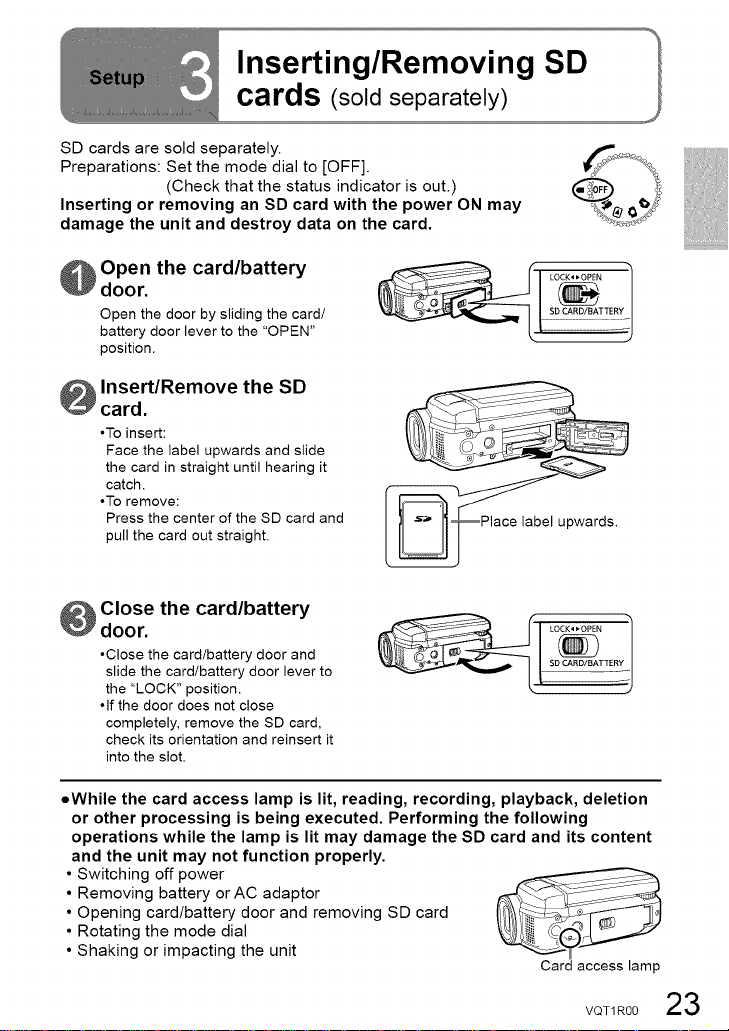
SD cards are sold separately.
Preparations: Set the mode dial to [OFF].
(Check that the status indicator is out.)
Inserting or removing an SD card with the power ON may
damage the unit and destroy data on the card.
Open the card/battery
door.
Open the door by sliding the card/
battery door lever to the "OPEN"
position.
Insert/Remove the SD
card.
•To insert:
Face the label upwards and slide
the card in straight until hearing it
catch.
•To remove:
Press the center of the SD card and
pull the card out straight.
LOCK_OPEN
Close the card/battery
door.
•Close the card/battery door and
slide the card/battery door lever to
the "LOCK" position.
•if the door does not close
completely, remove the SD card,
check its orientation and reinsert it
into the slot.
oWhile the card access lamp is lit, reading, recording, playback, deletion
or other processing is being executed. Performing the following
operations while the lamp is lit may damage the SD card and its content
and the unit may not function properly.
• Switching off power
• Removing battery or AC adaptor
• Opening card/battery door and removing SD card
• Rotating the mode dial
• Shaking or impacting the unit
LOCK4_OPEN
Card access lamp
VQT1R00 23
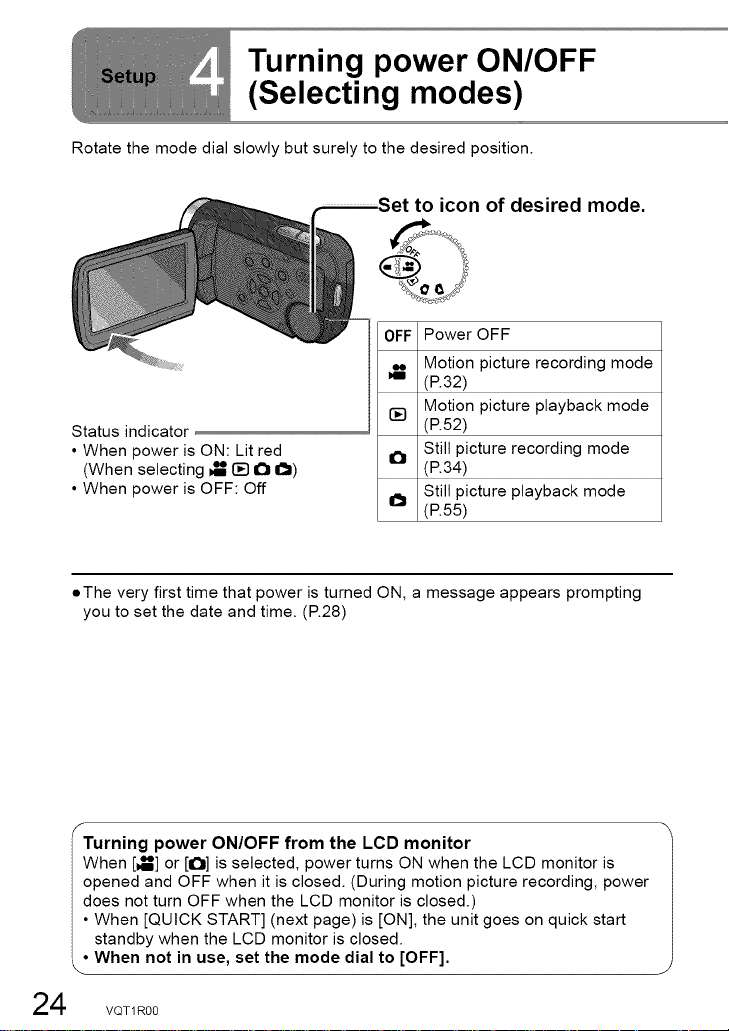
Turning power ON/OFF
(Selecting modes)
Rotate the mode dial slowly but surely to the desired position.
to icon of desired mode.
Power OFF
OFF
Motion picture recording mode
QND
I
(R32)
Motion picture playback mode
[]
Status indicator
• When power is ON: Lit red
(When selecting _ [] I_ I_)
• When power is OFF: Off
• The very first time that power is turned ON, a message appears prompting
you to set the date and time. (P.28)
(R52)
Still picture recording mode
Q
(R34)
Still picture playback mode
Q
(R55)
f
Turning power ON/OFF from the LCD monitor
When [_] or [1_11]is selected, power turns ON when the LCD monitor is
opened and OFF when it is closed. (During motion picture recording, power
does not turn OFF when the LCD monitor is closed.)
• When [QUICK START] (next page) is [ON], the unit goes on quick start
standby when the LCD monitor is closed.
• When not in use, set the mode dial to [OFF].
4 VQT1R00
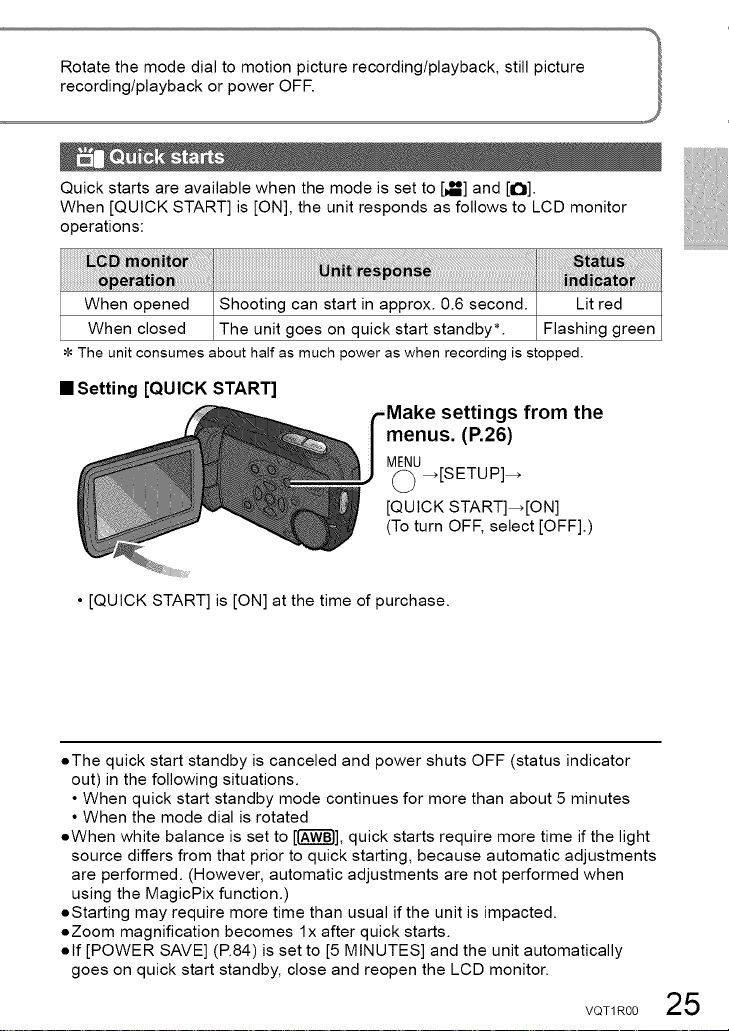
Quick starts are available when the mode is set to [_] and [1_11].
When [QUICK START] is [ON], the unit responds as follows to LCD monitor
operations:
When opened Shooting can start in approx. 0.6 second. Lit red
When closed The unit goes on quick start standby*. Flashing green
The unit consumes about half as much power as when recording is stepped.
• Setting [QUICK START]
gs from the
menus. (P.26)
M(_)U_[S ETU P]_
[QUICK START]_[ON]
(To turn OFF, select [OFF].)
• [QUICK START] is [ON] at the time of purchase.
oThe quick start standby is canceled and power shuts OFF (status indicator
out) in the following situations.
• When quick start standby mode continues for more than about 5 minutes
• When the mode dial is rotated
oWhen white balance is set to [I-A-_-_I],quick starts require more time if the light
source differs from that prior to quick starting, because automatic adjustments
are performed. (However, automatic adjustments are not performed when
using the MagicPix function.)
oStarting may require more time than usual if the unit is impacted.
oZoom magnification becomes lx after quick starts.
olf [POWER SAVE] (P.84) is set to [5 MINUTES] and the unit automatically
goes on quick start standby, close and reopen the LCD monitor.
VQT1R00 25
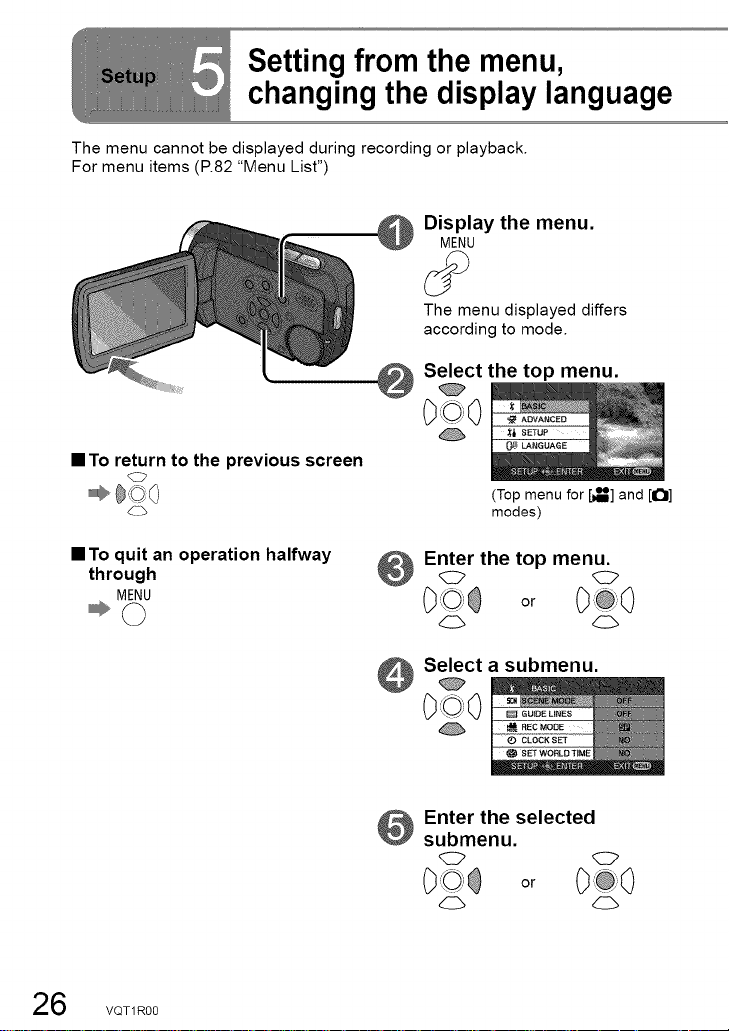
Setting from the menu,
changing the display language
The menu cannot be displayed during recording or playback.
For menu items (P.82 "Menu List")
Display the menu.
MENU
The menu displayed differs
according to mode.
Select the top menu.
@
• Toreturn to the previous screen
_1___ _)
d_=b
(Top menu for [_] and [1_11]
modes)
• Toquit an operation halfway
through
MENU
_©
6 VQT1R00
Enter the top menu.
or
Select a submenu.
000
Enter the selected
submenu.
or
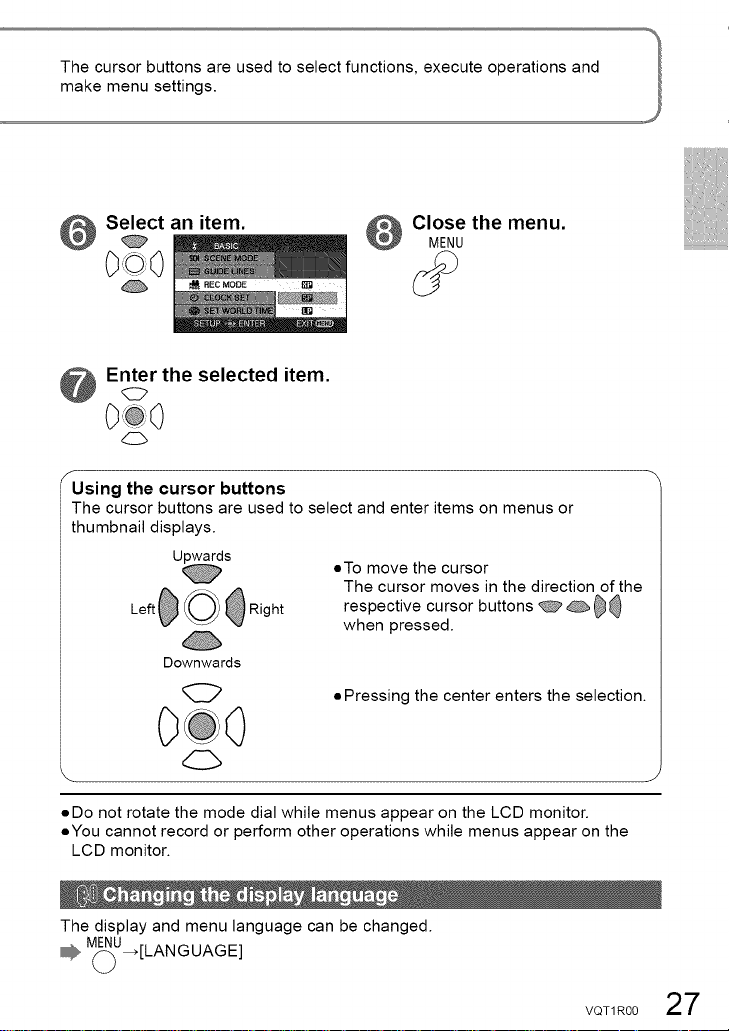
Select an item. Close the menu.
MENU
Enter the selected item.
f
Using the cursor buttons
The cursor buttons are used to select and enter items on menus or
thumbnail displays.
Left
Upwards
Right
Downwards
oTo move the cursor
The cursor moves in the direction of the
respective cursor buttons _ _ _ _
when pressed.
• Pressing the center enters the selection.
• Do not rotate the mode dial while menus appear on the LCD monitor.
• You cannot record or perform other operations while menus appear on the
LCD monitor.
The display and menu language can be changed.
M(_U_[LAN GURGE]
VOT1R0027
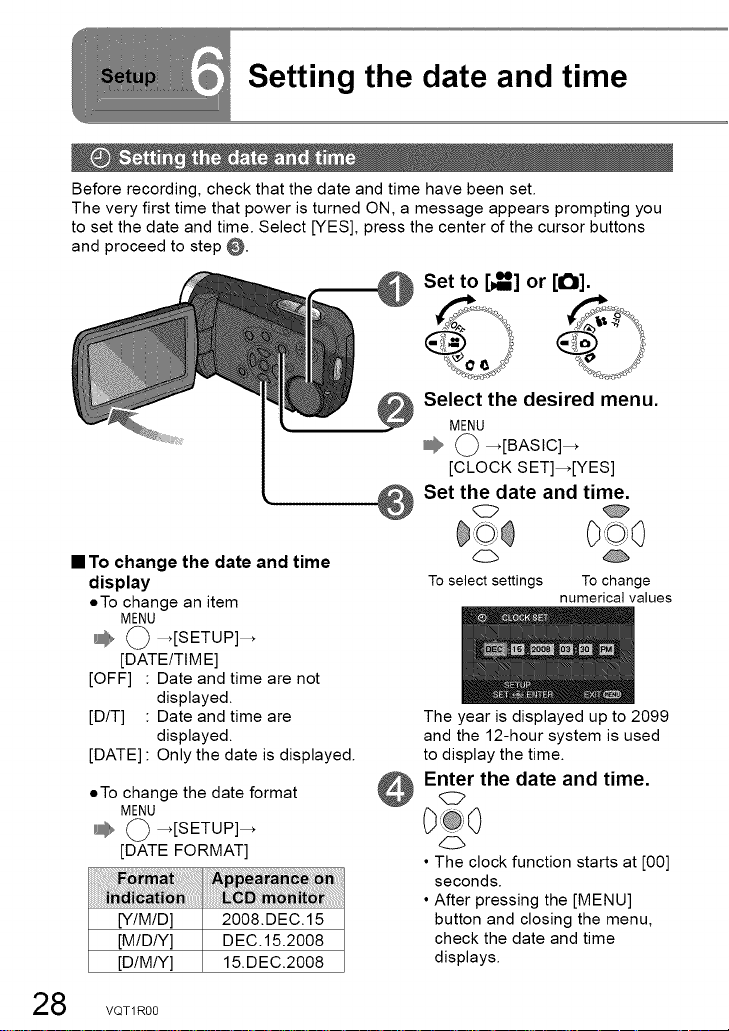
Setting the date and time
Before recording, check that the date and time have been set.
The very first time that power is turned ON, a message appears prompting you
to set the date and time. Select [YES], press the center of the cursor buttons
and proceed to step @.
Set to [_] or [ii_i].
Select the desired menu.
MENU
O _[BASIC]_
[CLOCK SET]_[YES]
Set the date and time.
C),jiO
To change the date and time
display
oTo change an item
MENU
O _[SETUP]_
[DATE/TIME]
[OFF] : Date and time are not
[D/T] : Date and time are
[DATE] : Only the date is displayed.
oTo change the date format
displayed.
displayed.
MENU
O _[SETUP]_
[DATE FORMAT]
_ra_ _ _
[Y/M/D] 2008.DEC.15
[M/D/Y] DEC. 15.2008
[DIMLY] 15.DEC.2008
To select settings To change
The year is displayed up to 2099
and the 12-hour system is used
to display the time.
numerical values
Enter the date and time.
• The clock function starts at [00]
seconds.
• After pressing the [MENU]
button and closing the menu,
check the date and time
displays.
8 VQT1R00
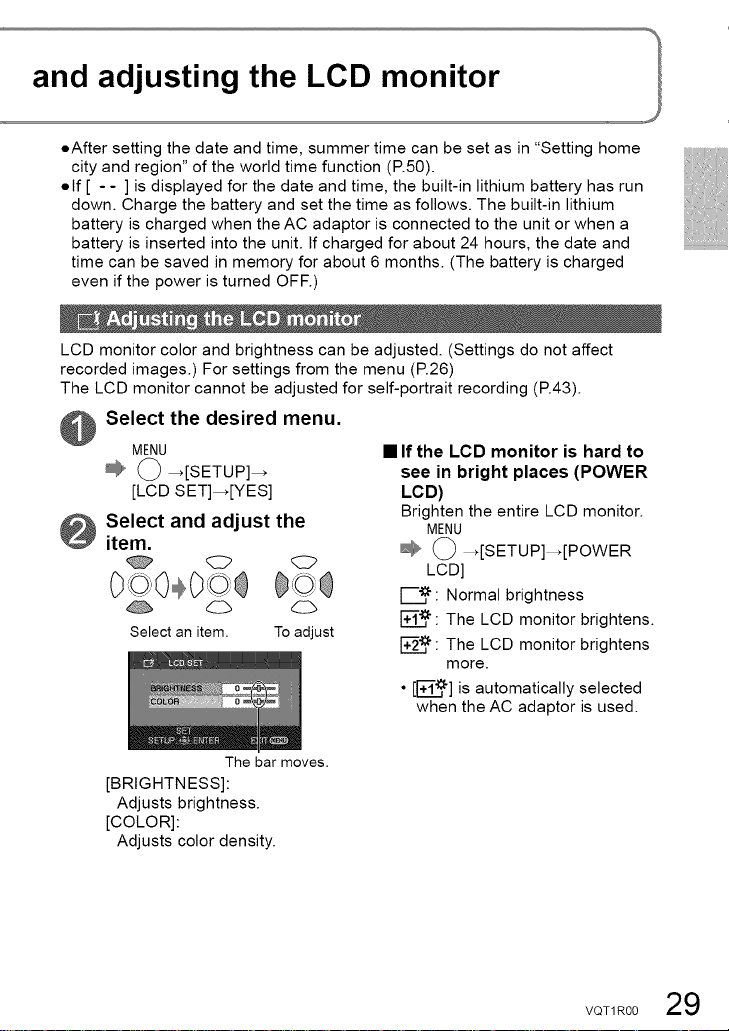
and adjusting the LCD monitor
oAfter setting the date and time, summer time can be set as in "Setting home
city and region" of the world time function (R50).
olf [ - - ] is displayed for the date and time, the built-in lithium battery has run
down. Charge the battery and set the time as follows. The built-in lithium
battery is charged when the AC adaptor is connected to the unit or when a
battery is inserted into the unit. If charged for about 24 hours, the date and
time can be saved in memory for about 6 months. (The battery is charged
even if the power is turned OFF.)
LCD monitor color and brightness can be adjusted. (Settings do not affect
recorded images.) For settings from the menu (R26)
The LCD monitor cannot be adjusted for self-portrait recording (R43).
Select the desired menu.
MENU
O _[SETUP]_
[LCD SET]_[YES]
Select and adjust the
item.
O O
Select an item. To adjust
• If the LCD monitor is hard to
see in bright places (POWER
LCD)
Brighten the entire LCD monitor.
MENU
O _[SETUP]_[POWER
LCD]
: Normal brightness
: The LCD monitor brightens.
: The LCD monitor brightens
more.
• [_] is automatically selected
when the AC adaptor is used.
The bar moves.
[BRIGHTNESS]:
Adjusts brightness.
[COLOR]:
Adjusts color density.
VQT1R00 29
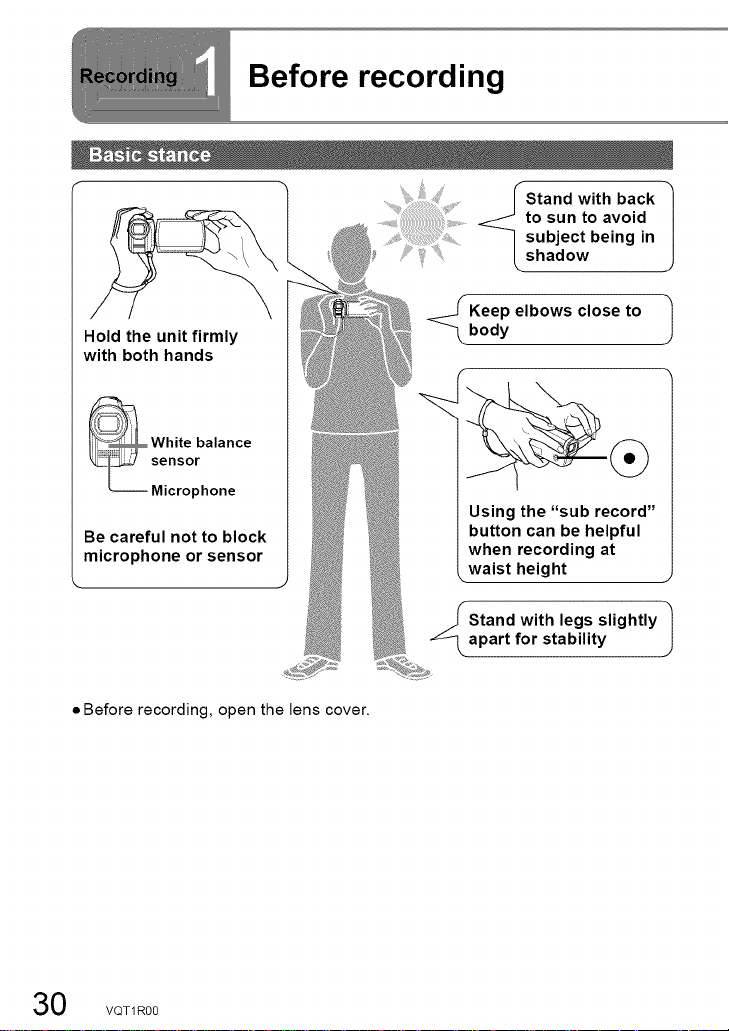
Hold the unit firmly
with both hands
_ hite balance
SM_-_°ph o ne
Be careful not to block
microphone or sensor
Before recording
Keep elbows close to
body
Using the "sub record"
button can be helpful
when recording at
waist height
Stand with legs slightly
apart for stability |
Stand with back
to sun to avoid
subject being in
shadow
J
• Before recording, open the lens cover.
0 VQT1R00
