Page 1

Operating Instructions
For USA and Puerto Rico assistance, please call: 1-800-211-PANA(7262) or, contact us via the web at: http://www.panasonic.com/contactinfo
SD Video Camera
Model No. SDR-S26P/PC
Before connecting, operating or adjusting this product, please read the instructions completely.
Spanish Quick Use Guide is included.
Guía para rápida consulta en español está incluida.
For Canadian assistance, please call: 1-800-561-5505 or visit us at www.panasonic.ca
LSQT1488 B
Page 2
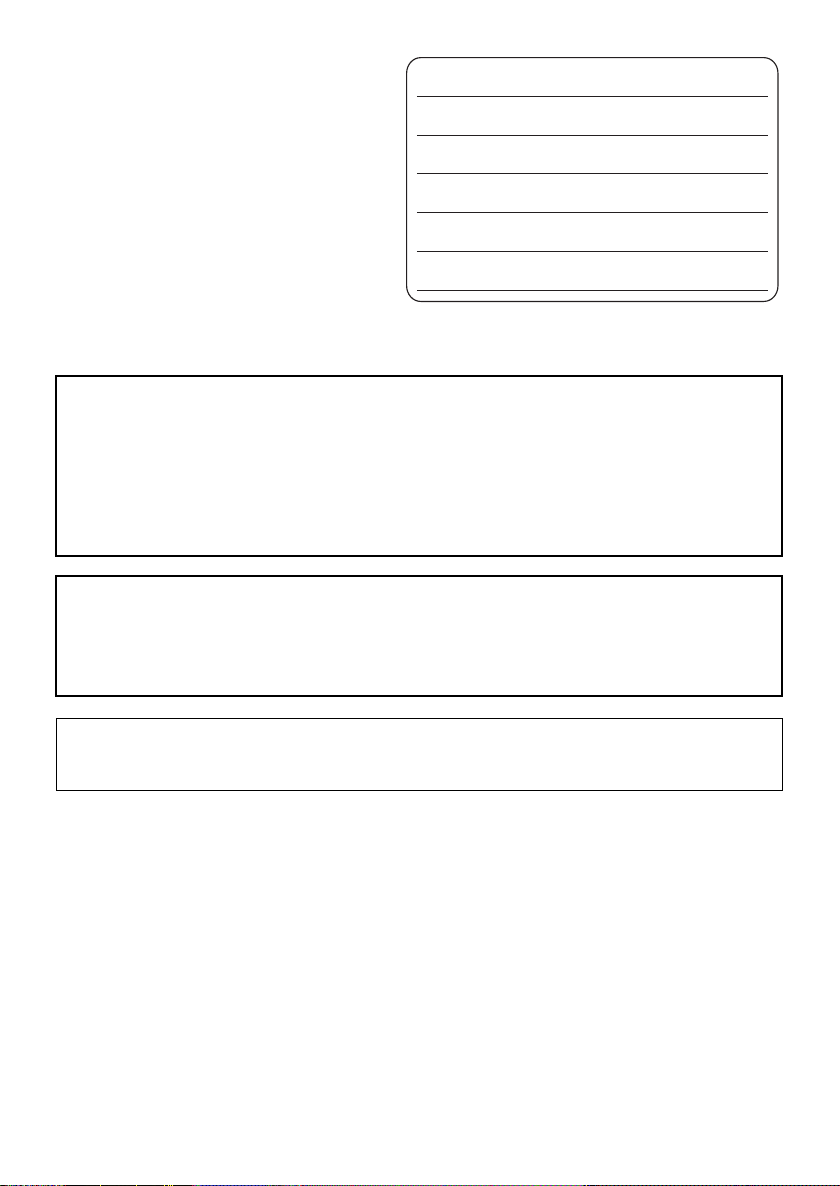
Things You Should Know
Thank you for choosing Panasonic!
You have purchased one of the most
sophisticated and reliable products on the
market today. Used properly, we’re sure it will
bring you and your family years of enjoyment.
Please take time to fill in the information on the
right.
The serial number is on the tag located in the
battery compartment of your camera. Be sure
to retain this manual as your convenient
camera information source.
Date of Purchase
Dealer Purchased From
Dealer Address
Dealer Phone No.
Model No.
Serial No.
Safety Precautions
WARNING:
TO REDUCE THE RISK OF FIRE, ELECTRIC SHOCK OR PRODUCT DAMAGE,
≥ DO NOT EXPOSE THIS APPARATUS TO RAIN, MOISTURE, DRIPPING OR SPLASHING AND
THAT NO OBJECTS FILLED WITH LIQUIDS, SUCH AS VASES, SHALL BE PLACED ON THE
APPARATUS.
≥ USE ONLY THE RECOMMENDED ACCESSORIES.
≥ DO NOT REMOVE THE COVER (OR BACK); THERE ARE NO USER SERVICEABLE PARTS
INSIDE. REFER SERVICING TO QUALIFIED SERVICE PERSONNEL.
CAUTION!
DO NOT INSTALL OR PLACE THIS UNIT IN A BOOKCASE, BUILT-IN CABINET OR IN
ANOTHER CONFINED SPACE. ENSURE THE UNIT IS WELL VENTILATED. TO PREVENT RISK
OF ELECTRIC SHOCK OR FIRE HAZARD DUE TO OVERHEATING, ENSURE THAT CURTAINS
AND ANY OTHER MATERIALS DO NOT OBSTRUCT THE VENTILATION VENTS.
The socket outlet shall be installed near the equipment and easily accessible. The mains plug of the
power supply cord shall remain readily operable. To completely disconnect this apparatus from the
AC Mains, disconnect the power supply cord plug from AC receptacle.
2
LSQT1488
Page 3
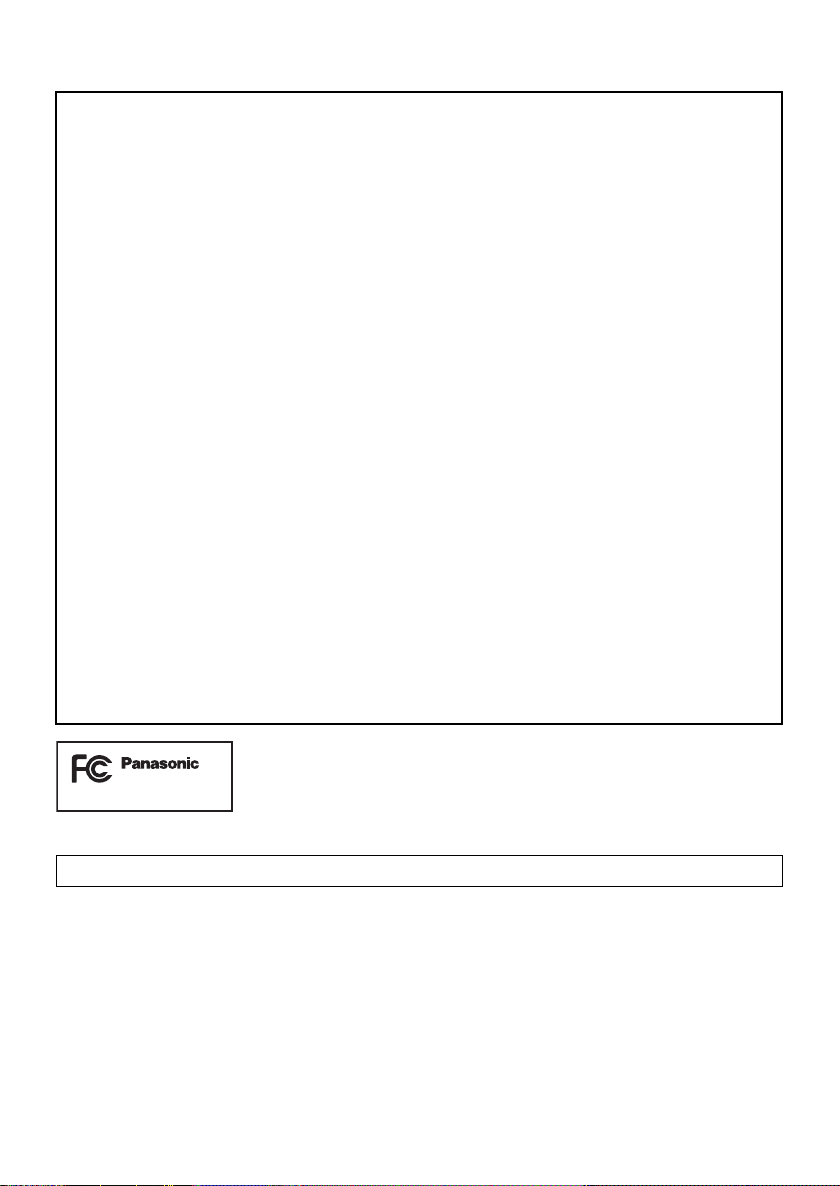
THE FOLLOWING APPLIES ONLY IN THE U.S.A.
FCC Note:
This equipment has been tested and found to comply with the limits for a Class B digital device,
pursuant to Part 15 of the FCC Rules. These limits are designed to provide reasonable protection
against harmful interference in a residential installation. This equipment generates, uses, and can
radiate radio frequency energy and, if not installed and used in accordance with the instructions,
may cause harmful interference to radio communications. However, there is no guarantee that
interference will not occur in a particular installation. If this equipment does cause harmful
interference to radio or television reception, which can be determined by turning the equipment off
and on, the user is encouraged to try to correct the interference by one or more of the following
measures:
≥ Reorient or relocate the receiving antenna.
≥ Increase the separation between the equipment and receiver.
≥ Connect the equipment into an outlet on a circuit different from that to which the receiver is
connected.
≥ Consult the dealer or an experienced radio/TV technician for help.
FCC Caution: To assure continued compliance, follow the attached installation instructions
and use only shielded interface cables with ferrite core when connecting to
computer or peripheral devices.
Any changes or modifications not expressly approved by the party responsible for compliance could
void the user’s authority to operate this equipment.
Declaration of Conformity
Trade Name: Panasonic
Model No.: SDR-S26P
Responsible party: Panasonic Corporation of North America
One Panasonic Way, Secaucus, NJ 07094
Support Contact: Panasonic Consumer Electronics Company
1-800-211-PANA (7262)
This device complies with Part 15 of the FCC Rules. Operation is subject to the following two
conditions: (1)This device may not cause harmful interference, and (2) this device must accept any
interference received, including interference that may cause undesired operation.
SDR-S26P
THE FOLLOWING APPLIES ONLY IN CANADA.
This Class B digital apparatus complies with Canadian ICES-003.
LSQT1488
3
Page 4
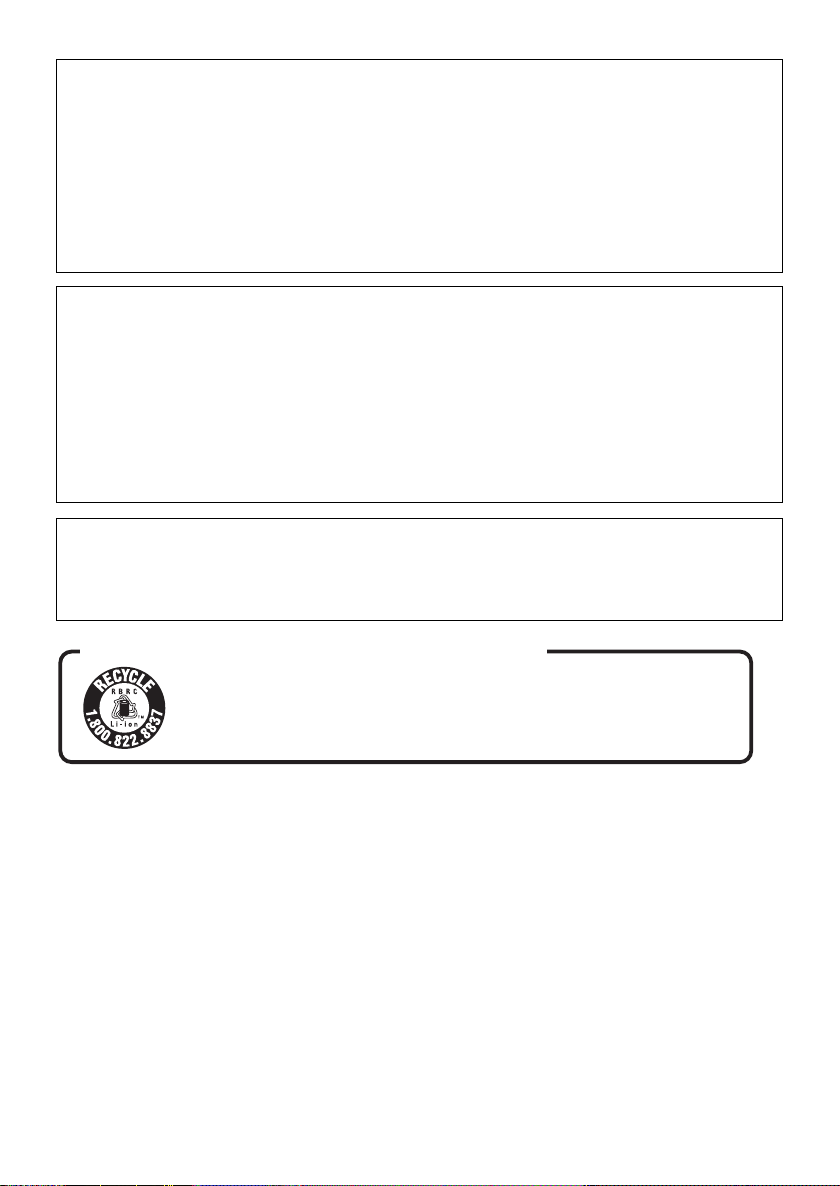
Battery pack (Lithium ion battery pack)
≥ Use the specified unit to recharge the battery pack.
≥ Do not use the battery pack with equipment other than the specified unit.
≥ Do not get dirt, sand, liquids, or other foreign matter on the terminals.
≥ Do not touch the plug terminals (i and j) with metal objects.
≥ Do not disassemble, remodel, heat or throw into fire.
If any electrolyte should come into contact with your hands or clothes, wash it off thoroughly with
water.
If any electrolyte should come into contact with your eyes, never rub the eyes. Rinse eyes thoroughly
with water, and then consult a doctor.
AC adaptor
This AC adaptor operates on AC between 110 V and 240 V.
But
≥ In the U.S.A. and Canada, the AC adaptor must be connected to a 120 V AC power supply only.
≥ When connecting to an AC supply outside of the U.S.A. or Canada, use a plug adaptor to suit the
AC outlet configuration.
≥ When connecting to a supply of greater than AC 125 V, ensure the cord you use is suited to the
voltage of the AC supply and the rated current of the AC adaptor.
≥ Contact an electrical parts distributor for assistance in selecting a suitable AC plug adaptor or AC
cord set.
Camera:
Product Identification Marking is located in the battery compartment of the unit.
AC adaptor:
Product Identification Marking is located on the bottom of unit.
U.S.A./CANADA CONSUMERS: ATTENTION:
4
LSQT1488
A lithium ion/polymer battery that is recyclable powers the product
you have purchased. Please call 1-800-8-BATTERY for information
on how to recycle this battery.
Page 5
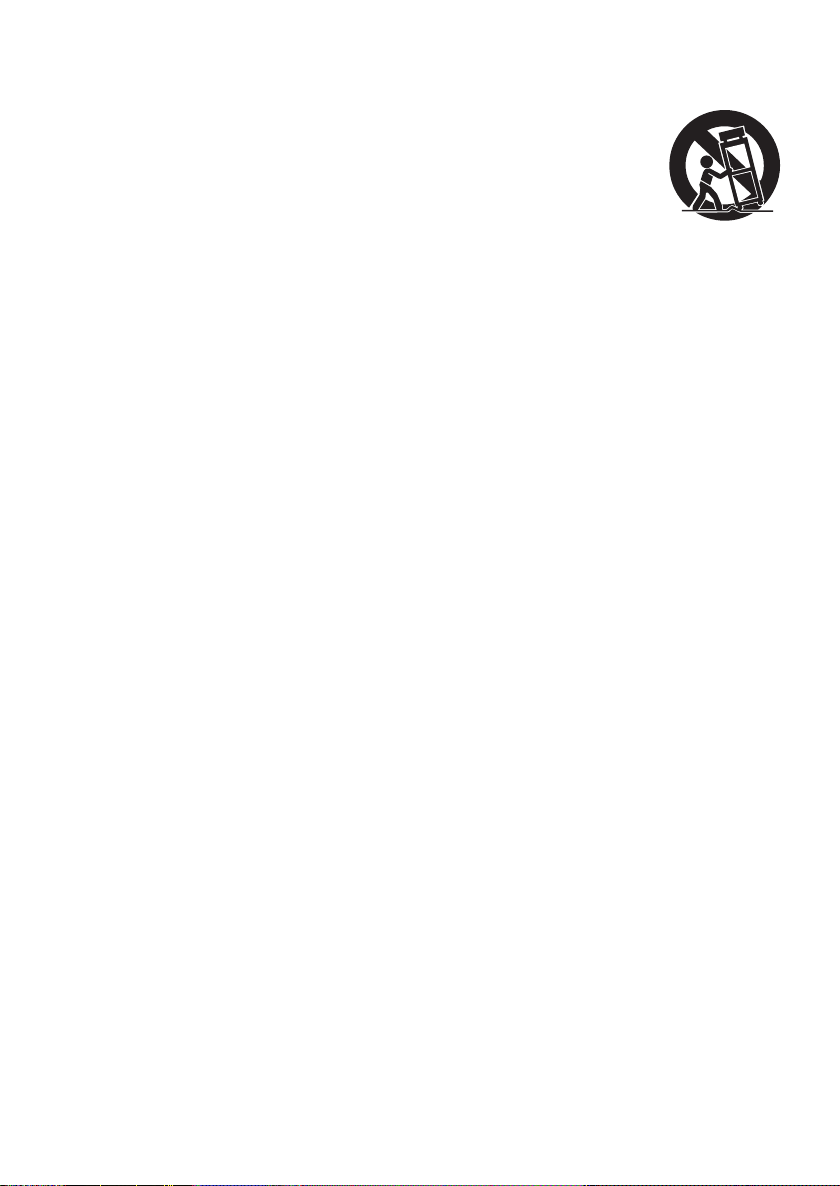
IMPORTANT SAFETY INSTRUCTIONS
Read these operating instructions carefully
before using the unit. Follow the safety
instructions on the unit and the applicable safety
instructions listed below. Keep these operating
instructions handy for future reference.
1) Read these instructions.
2) Keep these instructions.
3) Heed all warnings.
4) Follow all instructions.
5) Do not use this apparatus near water.
6) Clean only with dry cloth.
7) Do not block any ventilation openings. Install
in accordance with the manufacturer’s
instructions.
8) Do not install near any heat sources such as
radiators, heat registers, stoves, or other
apparatus (including amplifiers) that produce
heat.
9) Do not defeat the safety purpose of the
polarized or grounding-type plug. A polarized
plug has two blades with one wider than the
other. A grounding-type plug has two blades
and a third grounding prong. The wide blade
or the third prong are provided for your
safety. If the provided plug does not fit into
your outlet, consult an electrician for
replacement of the obsolete outlet.
12) Use only with the cart,
stand, tripod, bracket, or
table specified by the
manufacturer, or sold with
the apparatus. When a
cart is used, use caution
when moving the cart/
apparatus combination to avoid injury from
tip-over.
13) Unplug this apparatus during lightning
storms or when unused for long periods of
time.
14) Refer all servicing to qualified service
personnel. Servicing is required when the
apparatus has been damaged in any way,
such as power-supply cord or plug is
damaged, liquid has been spilled or objects
have fallen into the apparatus, the apparatus
has been exposed to rain or moisture, does
not operate normally, or has been dropped.
10) Protect the power cord from being walked on
or pinched particularly at plugs, convenience
receptacles, and the point where they exit
from the apparatus.
11) Only use attachments/accessories specified
by the manufacturer.
LSQT1488
5
Page 6
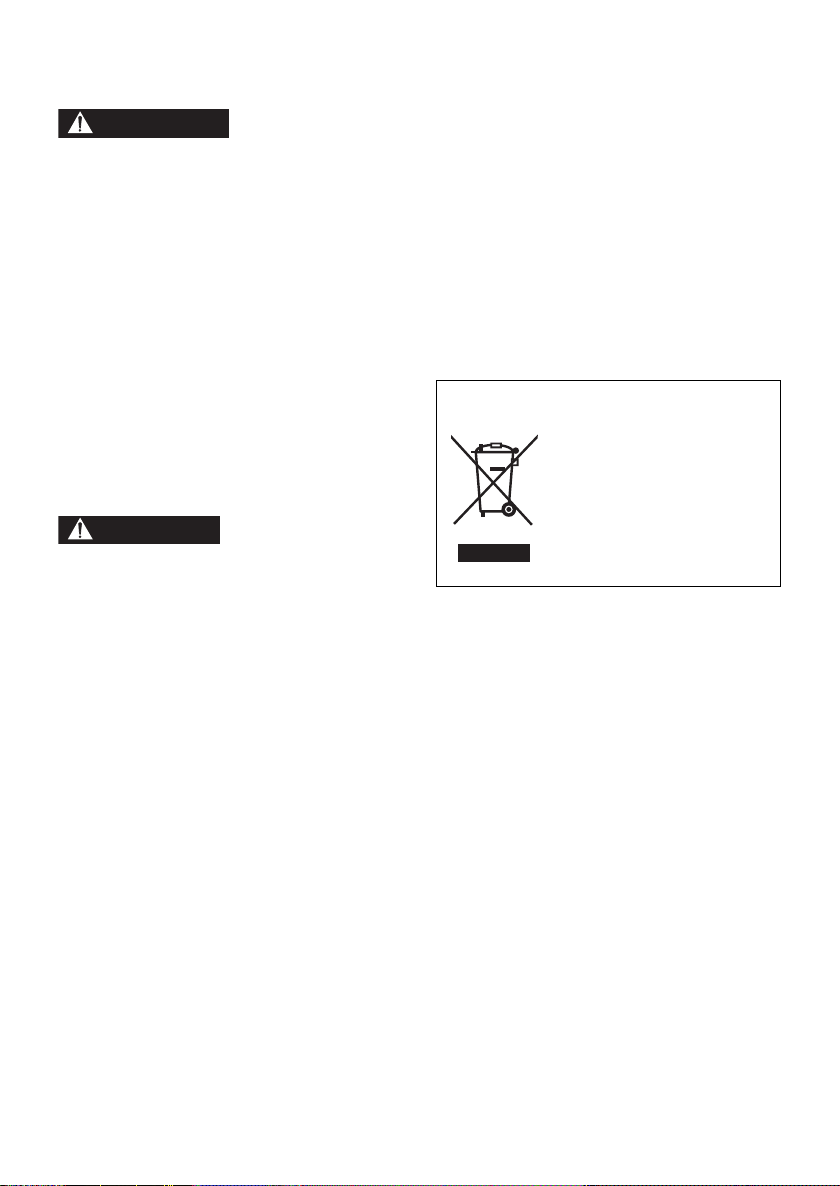
Precautions
WARNING
CAUTION
USE & LOCATION
≥ TO AVOID SHOCK HAZARD ... Your camera
and power supply should not be exposed to
rain or moisture. Do not connect the power
supply or operate your camera if it gets wet.
Your camera has been designed for outdoor
use, however it is not designed to sustain
direct exposure to water, rain, sleet, snow,
sand, dust, or a direct splashing from a pool or
even a cup of coffee. This action could
permanently damage the internal parts of your
camera. Do not attempt to disassemble this
unit. There are no user serviceable parts
inside. Unplug your camera from the power
supply before cleaning.
≥ AS WITH ANY SMALL OBJECT, SD CARDS
CAN BE SWALLOWED BY YOUNG
CHILDREN. DO NOT ALLOW CHILDREN TO
HANDLE THE SD CARD.
≥ DANGER OF EXPLOSION IF BATTERY IS
INCORRECTLY REPLACED. REPLACE
ONLY WITH THE SAME OR EQUIVALENT
TYPE.
≥ DO NOT AIM YOUR CAMERA AT THE SUN
OR OTHER BRIGHT OBJECTS
≥ DO NOT EXPOSE YOUR CAMERA TO
EXTENDED HIGH TEMPERATURE ... Such
as, in direct sunlight, inside a closed car, next
to a heater, etc... This action could
permanently damage the internal parts of your
camera.
≥ AVOID SUDDEN CHANGES IN
TEMPERATURE ... If the unit is suddenly
moved from a cold place to a warm place,
moisture may form on the SD card and inside
the unit.
≥ DO NOT LEAVE YOUR CAMERA OR THE
POWER SUPPLY TURNED ON WHEN NOT
IN USE.
≥ STORAGE OF YOUR CAMERA ... Store and
handle your camera in a manner that will not
subject it to unnecessary movement (avoid
shaking and striking). Your camera contains a
sensitive pick-up device which could be
damaged by improper handling or storage.
CARE
≥ TO CLEAN YOUR CAMERA ... Do not use
strong or abrasive detergents when cleaning
your camera body.
≥ TO PROTECT THE LENS ... Do not touch the
surface of the lens with your hand. Use a
commercial camera lens solution and lens
paper when cleaning the lens. Improper
cleaning can scratch the lens coating.
≥ TO PROTECT THE FINISH OF YOUR
CAMERA ... Before handling your camera,
make sure your hands and face are free from
any chemical products, such as suntan lotion,
as it may damage the finish.
-If you see this symbol-
Information on Disposal in other Countries
outside the European Union
This symbol is only valid in the
European Union.
If you wish to discard this
product, please contact your
local authorities or dealer and
ask for the correct method of
disposal.
∫ Indemnity concerning recording
content
The manufacturer shall in no event be liable for
the loss of recordings due to malfunction or
defect of this unit, its accessories or recordable
media.
IMPORTANT
∫ Carefully observe copyright laws
Whatever you have recorded and created can
be used for your personal entertainment only.
Under copyright laws, other materials cannot
be used without obtaining permission from
the holders of the copyrights.
∫ Cards that you can use with this
unit
SD Memory Card and SDHC Memory Card
≥ 4 GB or more Memory Cards that do not have
the SDHC logo are not based on SD Memory
Card Specifications.
≥ Refer to page 21 for more details on SD cards.
6
LSQT1488
Page 7
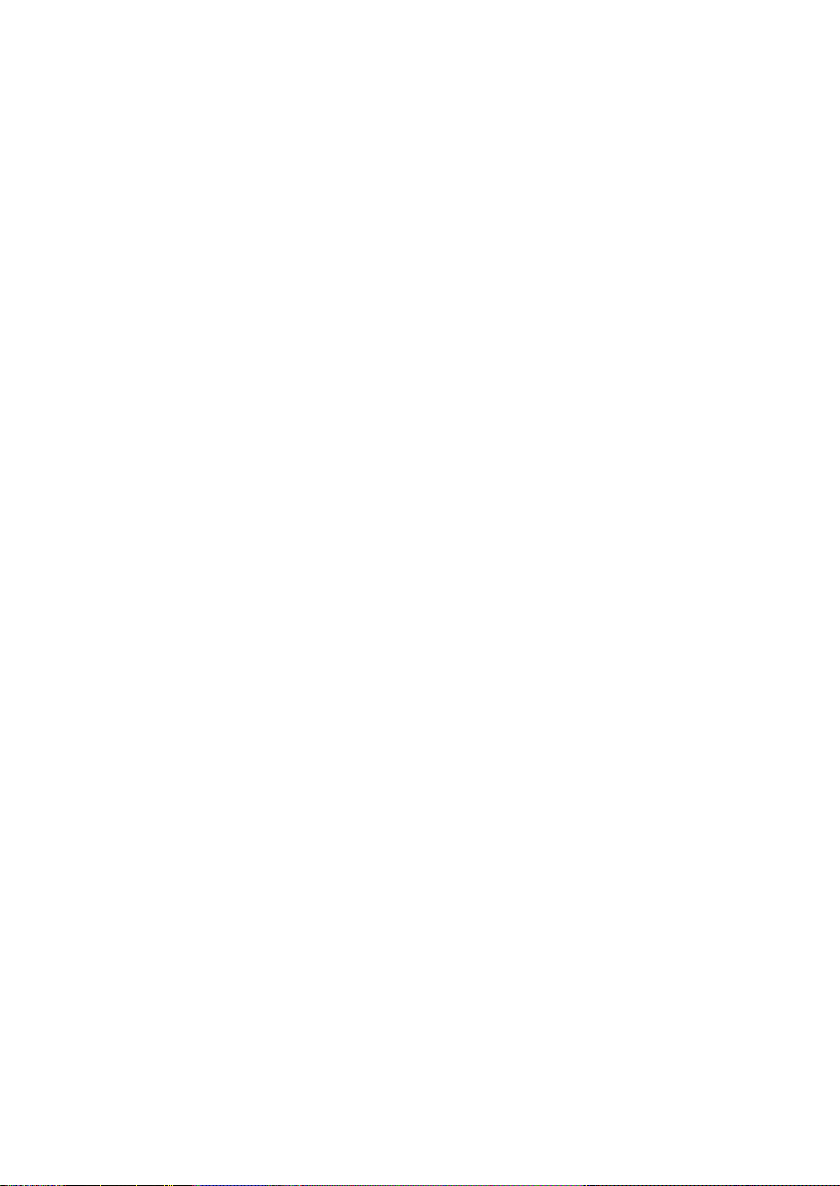
∫ For the purposes of these
operating instructions
≥ SD Memory Card and SDHC Memory Card are
referred to as the “SD card”.
≥ Pages for reference are indicated by an arrow,
for example: l 00
∫ Licenses
≥ SDHC Logo is a trademark.
≥ U.S. Patent Nos. 6,836,549; 6,381,747;
7,050,698; 6,516,132; and 5,583,936.
This product incorporates copyright protection
technology that is protected by U.S. patents
and other intellectual property rights. Use of
this copyright protection technology must be
authorized by Macrovision, and is intended for
home and other limited viewing uses only
unless otherwise authorized by Macrovision.
Reverse engineering or disassembly is
prohibited.
≥ Manufactured under license from Dolby
Laboratories.
Dolby and the double-D symbol are
trademarks of Dolby Laboratories.
≥ Microsoft
DirectDraw
either registered trademarks or trademarks of
the Microsoft Corporation in the United States
and/or other countries.
≥ Microsoft product screen shot(s) reprinted with
permission from Microsoft Corporation.
≥ IBM, PC/AT and PowerPC are registered
trademarks of International Business Machines
Corporation of the U.S.
≥ Intel
registered trademarks or trademarks of the
Intel Corporation in the United States and other
countries.
≥ YouTube and the YouTube logo are the
registered trademarks or trademarks of
YouTube LLC.
≥ Macintosh and Mac OS are either registered
trademarks or trademarks of Apple Inc. in the
United States and/or other countries.
≥ Other names of systems and products
mentioned in these instructions are usually the
registered trademarks or trademarks of the
manufacturers who developed the system or
product concerned.
®
, Windows®, Windows Vista®,
®
, DirectSound® and DirectX® are
®
, Core™, Pentium® and Celeron® are the
LSQT1488
7
Page 8
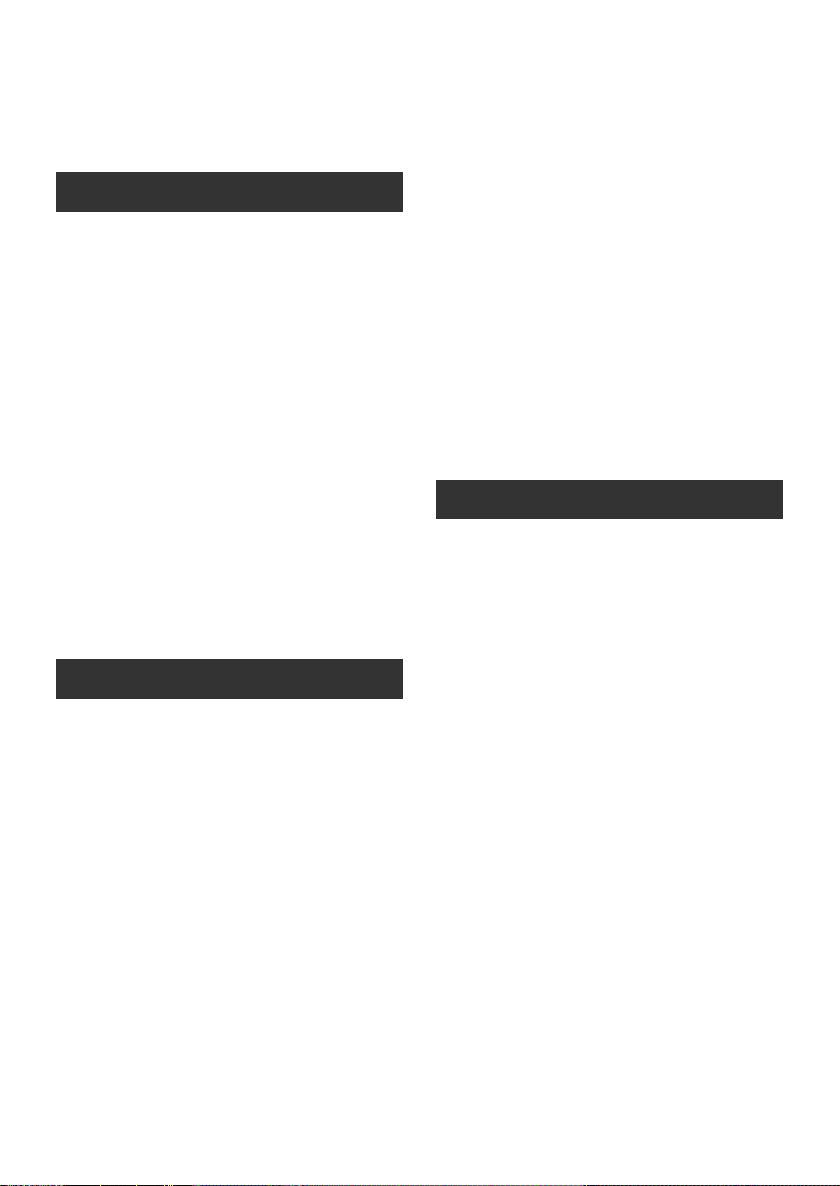
Contents
Accessories...................................................10
Quick Guide...................................................11
Preparation
Before using
[1] Parts identification and handling..... 13
[2] Power supply ..................................... 16
Inserting the battery............................. 16
Charging the battery............................ 17
Charging time and recordable time ..... 19
[3] About SD cards.................................. 20
About SD cards ................................... 20
Access lamp ........................................ 22
[4] Inserting/removing an SD card ........ 23
Setup
[1] Turning the unit on/off
Selecting a mode ............................... 24
[2] Using the menu screen..................... 25
Language selection ............................. 26
Menu list .............................................. 26
[3] Setting date and time ........................ 28
World time setting (Displaying the time
of the travel destination) ...................... 29
[4] Adjusting LCD monitor ..................... 30
Recording
Recording (Basic)
[1] Before recording................................ 31
Intelligent auto mode ........................... 31
[2] Recording motion pictures............... 33
Record motion picture to be uploaded
to YouTube .......................................... 34
Recording modes and recordable
time...................................................... 35
[3] Recording still pictures..................... 36
Number of pixels.................................. 37
[4] Recording functions.......................... 38
Zoom in/out function............................ 38
Recording yourself............................... 39
Quick start ........................................... 39
Optical image stabilizer function.......... 40
Recording (Advanced)
[1] Recording functions of operation
icons................................................... 41
Operation icons................................... 42
Backlight compensation/Fade/Help
mode/MagicPix/Soft skin mode/
PRE-REC/Face detection/Self-timer
[2] Recording functions of menus ........ 47
Menus ................................................. 47
Aspect ratio/Wind noise reduction/
Guideline/Auto slow shutter
[3] Manual recording functions............. 49
Scene mode........................................ 50
Manual focus adjustment .................... 50
White balance ..................................... 51
Manual shutter speed/aperture
adjustment........................................... 52
Playback
Playback
[1] Motion picture playback ................... 53
[2] Still picture playback ........................ 56
Editing
[1] Deleting scenes/files......................... 58
Deleting scenes/files one at a time ..... 58
Deleting multiple scenes/files.............. 58
Deleting the copied scenes
collectively........................................... 59
[2] Editing scenes................................... 60
[3] Editing still pictures.......................... 61
SD card management
[1] Formatting an SD card...................... 63
With other products
[1] Playback on TV.................................. 64
[2] With a DVD burner ............................ 66
Connecting this unit to the DVD
burner.................................................. 67
DVD COPY function ............................ 68
FAVORITE SCENES function ............. 69
Notes for copying data to discs using
the DVD burner................................... 71
Playing back a disc inserted in
the DVD burner................................... 72
8
LSQT1488
Page 9
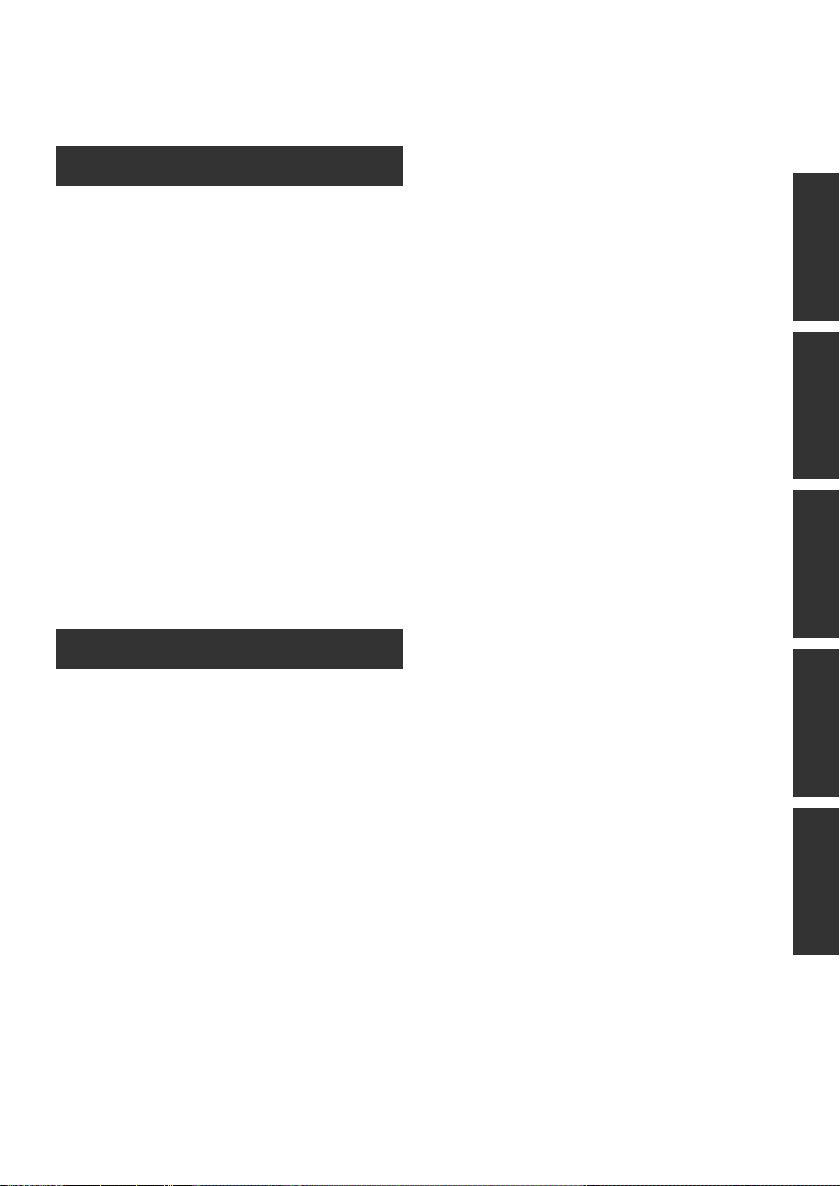
[3] With other video devices .................. 73
Recording (dubbing) images onto other
video devices....................................... 73
[4] With a printer (PictBridge) ................ 74
With a PC
Before using
[1] What you can do with a PC............... 76
[2] Operating environment..................... 77
End User License Agreement.............. 79
Setup
[1] Installation.......................................... 80
Installing VideoCam Suite ................... 80
Uninstalling the software ..................... 81
[2] Connection and recognition............. 82
About the PC display ........................... 82
To disconnect USB cable safely .......... 83
Using software
[1] Using VideoCam Suite ...................... 84
Reading the operating instructions of
the software......................................... 84
Upload to YouTube.............................. 85
Using a Macintosh
[1] If using a Macintosh .......................... 86
Warranty (For Canadian Customers)........ 112
Index............................................................ 113
Spanish Quick Use Guide/Guía
española para el uso rápido...................... 114
PreparationRecordingPlaybackWith a PCOthers
Others
Indications
[1] Indications.......................................... 87
[2] Messages ........................................... 90
Helpful hints
[1] Functions that cannot be used
simultaneously .................................. 92
[2] Troubleshooting ................................ 93
Cautions for use ...........................................98
Explanation of terms ..................................101
Specifications .............................................103
Number of recordable pictures .......... 106
Optional accessories..................................107
Accessory Order Form (For USA and
Puerto Rico Customers).................... 108
Request for Service Notice (USA and
Puerto Rico Only) .......................................109
Limited Warranty (United States and
Puerto Rico) ................................................110
Customer Services Directory
(United States and Puerto Rico)................ 111
LSQT1488
9
Page 10
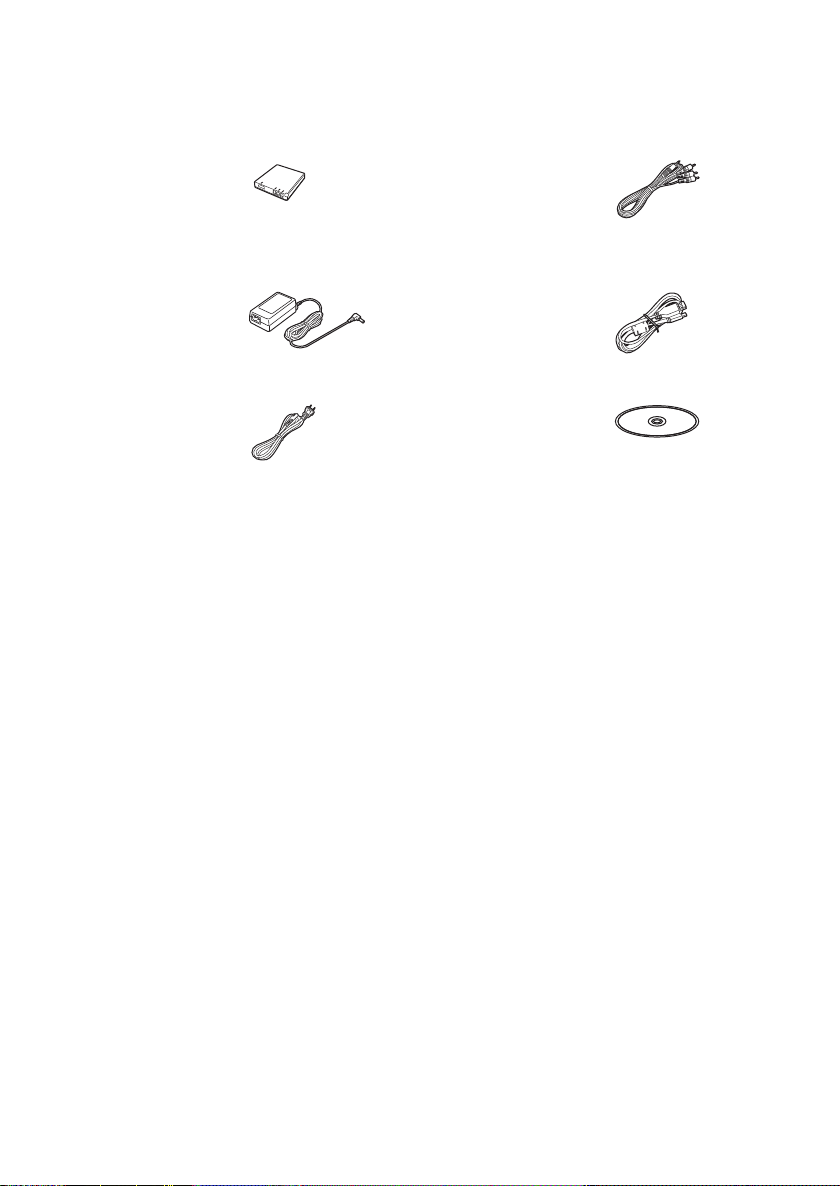
Accessories
Check the accessories before using this unit.
Battery pack
VW-VBJ10
≥ The battery is not charged. Be sure to charge the
battery before using this unit. (l 17)
AC adaptor
VSK0694
AC cable
K2CA2CA00029 or
K2CA2CA00025
AV cable
K2KC4CB00022
USB cable
K1HA05AD0005
CD-ROM
LSFT0771
10
LSQT1488
Page 11
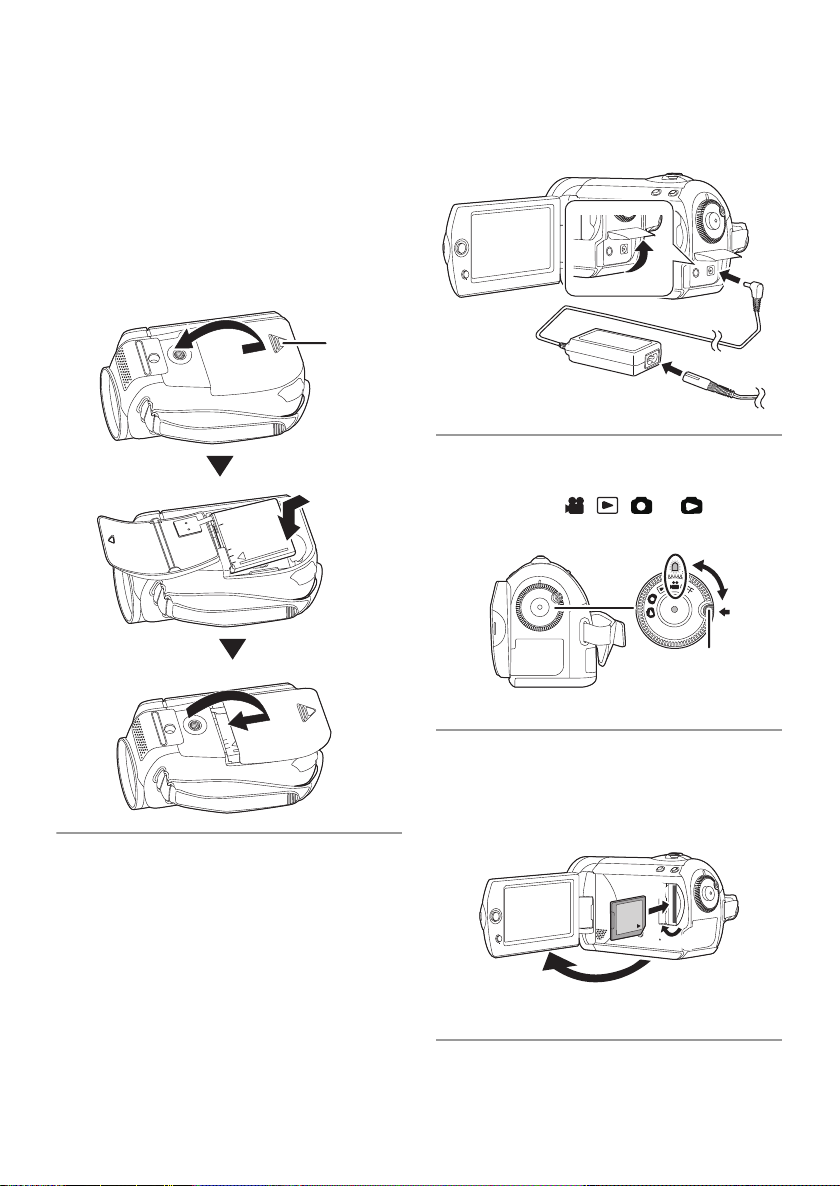
Quick Guide
∫ Inserting the battery
1 While pressing the battery cover release
button A, slide and open the battery
cover.
2 Insert the battery until it clicks paying
attention to the direction of the battery.
3 Close and slide the battery cover.
3 Connect the AC adaptor to this unit’s DC
input terminal.
∫ How to turn on the power
While pressing the lock release button A, set
the mode dial to , , or .
≥ Align with the status indicator B.
≥ To turn off the power, set the mode dial to OFF.
∫ Charging the battery
≥ Rotate the mode dial to select OFF.
1 Open the LCD monitor and then open the
terminal cover.
2 Connect the AC cable to the AC adaptor
and the AC outlet.
∫ Inserting an SD card
1 Open the LCD monitor.
2 Open the SD card slot cover then insert
the SD card into the card slot.
3 Securely close the SD card slot cover.
LSQT1488
11
Page 12
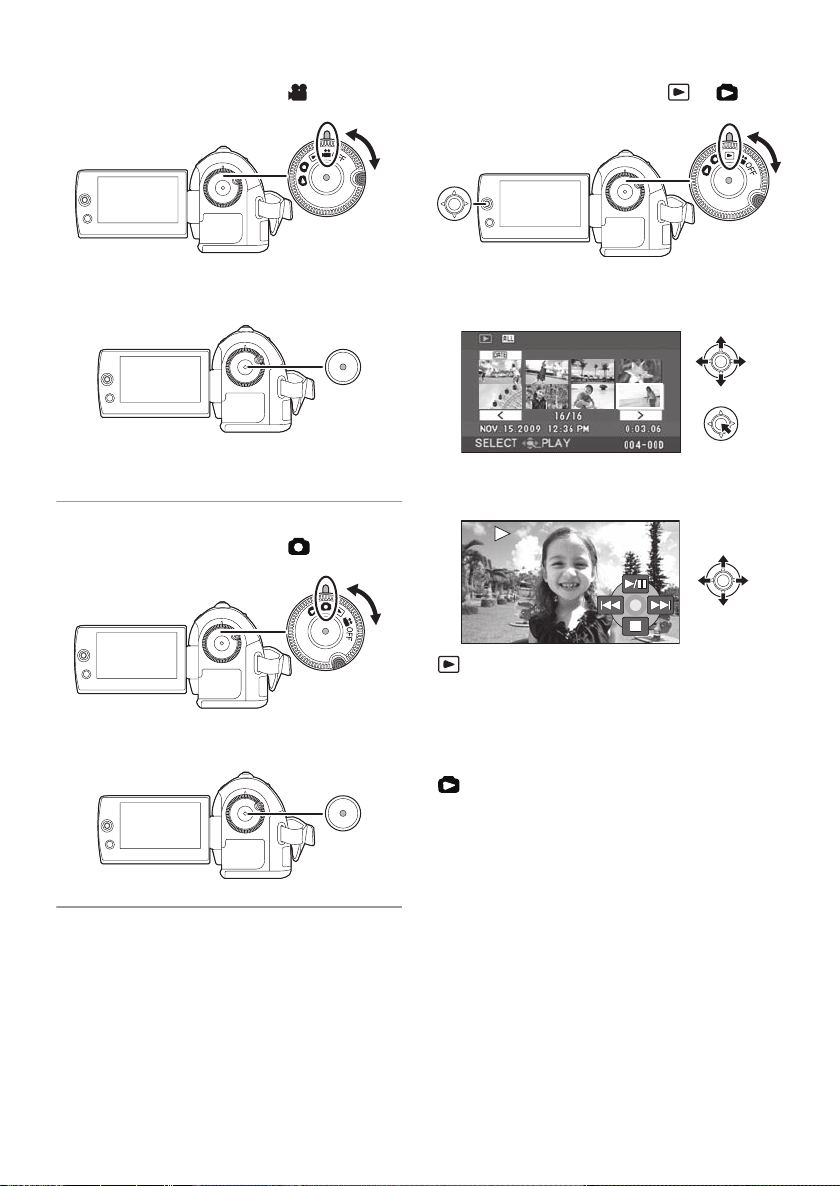
∫ Recording motion pictures
≥ Rotate the mode dial to select .
∫ Playback
≥ Rotate the mode dial to select or .
1 Press the recording start/stop button to
start recording.
2 Press the recording start/stop button
again to pause recording.
∫ Recording still pictures
≥ Rotate the mode dial to select .
Press the recording start/stop button.
1 Select the scene/file to be played back,
then press the joystick.
2 Select the playback operation with the
joystick.
Motion picture playback
1/;: Playback/Pause
:: Skip playback (backward)
9: Skip playback (forward)
∫: Stops the playback and shows the
thumbnails.
Still picture playback
1/;: Slide show start/pause.
2;: Plays back the previous picture.
;1: Plays back the next picture.
∫: Stops the playback and shows the
thumbnails.
12
LSQT1488
Page 13
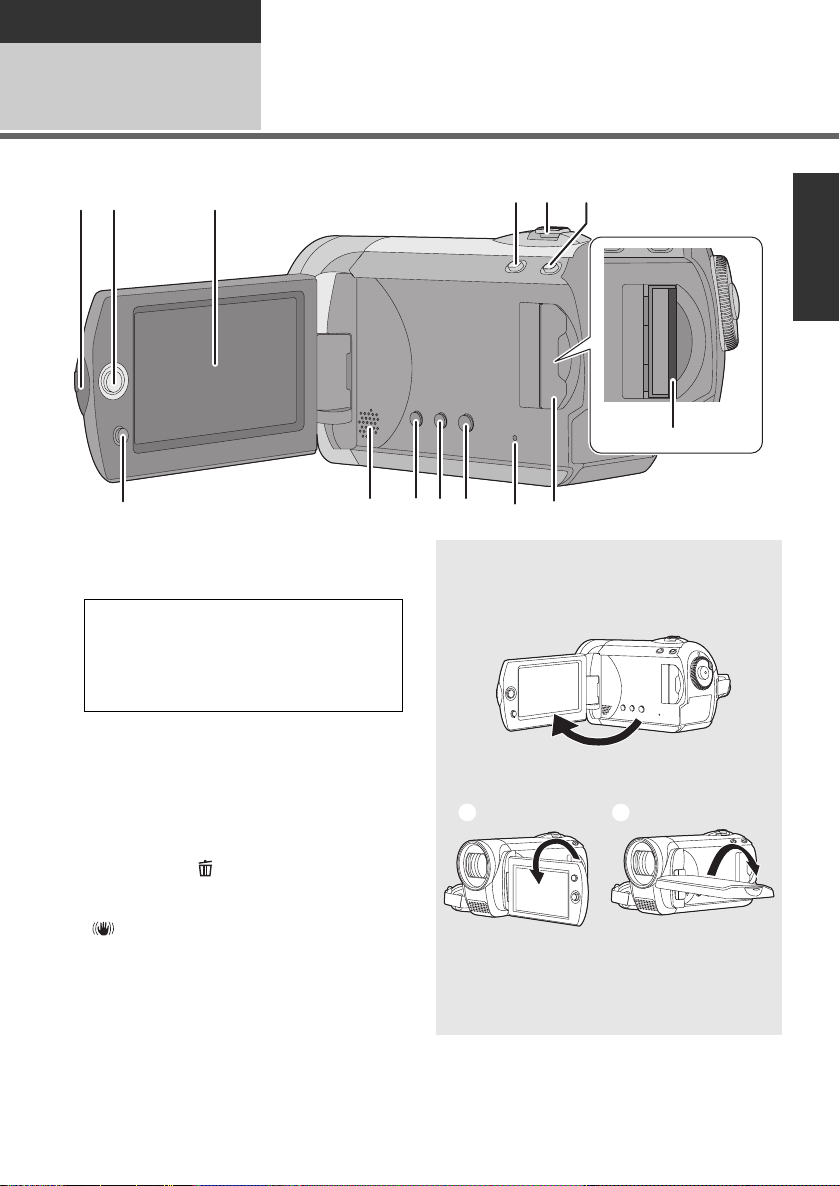
Preparation
8
6
7
91011 12 13
12 3
54
14
Before using
1
1 LCD monitor open
2 Joystick
3 LCD monitor
Due to limitations in LCD production
technology, there may be some tiny bright
or dark spots on the LCD monitor screen.
However, this is not a malfunction and
does not affect the recorded picture.
4 Web mode button [WEB MODE] (l 34)
5 When recording: Zoom lever [W/T] (l 38)
When playing back: Volume lever
[sVOLr] (l 54)
6 Intelligent auto button [iA] (l 31)
7 Menu button [MENU] (l 25)
8 Speaker
9 Delete button [ ] (l 58)
10 Manual button [MANUAL AF/MF] (l 49)
11 Optical image stabilizer button
[ , O.I.S.] (l 40)
12 SD Card access lamp [ACCESS]
(l 22)
13 SD Card slot cover [SD CARD] (l 23)
14 SD card slot (l 23)
Parts identification and
handling
LCD monitor
Pull the LCD monitor out in the direction of
the arrow with your fingers.
≥ It can open up to 90o.
≥ It can rotate up to 180o A towards the lens
or 90o B towards the opposite direction.
≥ The brightness and color level of the LCD
monitor can be adjusted. (l 30)
13
LSQT1488
Page 14
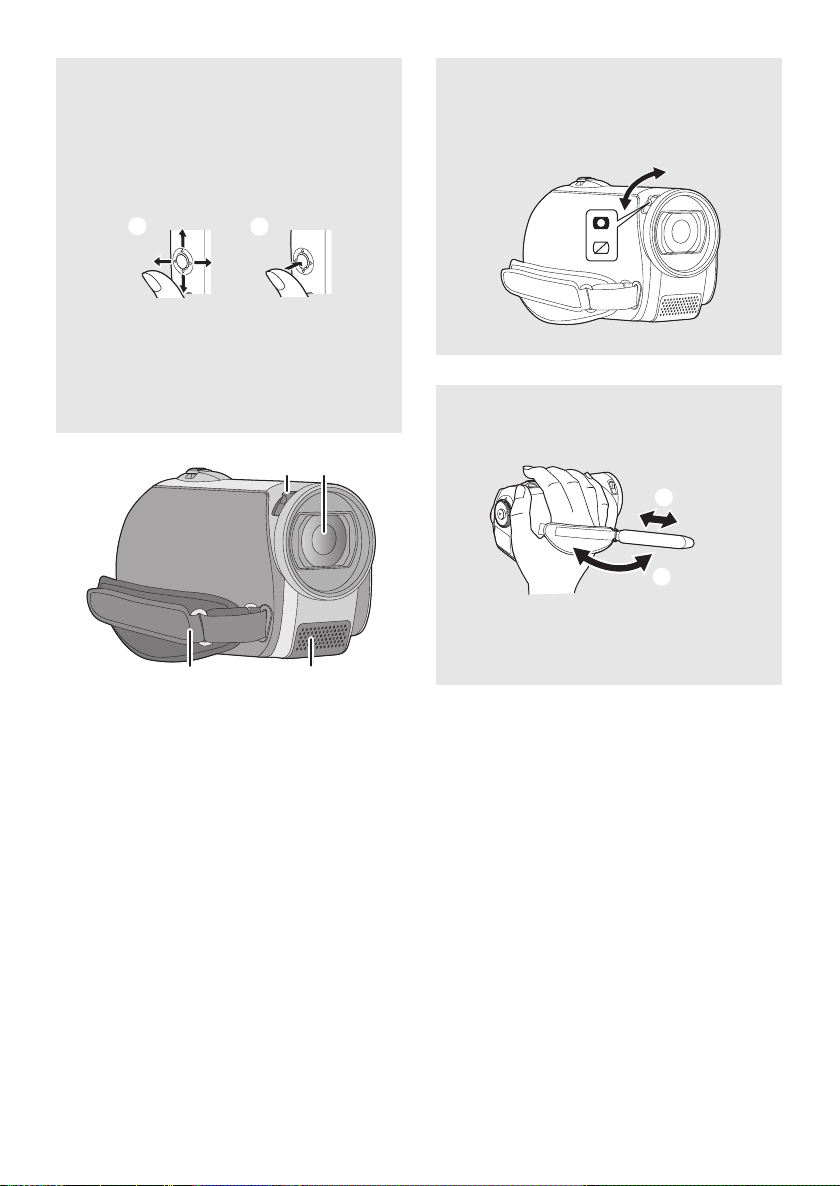
Joystick
18
16
17
15
Use the joystick to select the recording
functions and playback operations, and to
operate the menu screen.
Move the joystick up, down, left, or right to
select a setting or scene and then press
the joystick to set it.
1 Select by moving up, down, left or right.
2 Set by pressing the center.
≥ Menu screen operations (l 25)
≥ To select the recording functions (l 41)
≥ To adjust manually (l 49)
≥ Playback operations (l 53, 56)
Lens cover
For the lens protection, be sure to close the
lens cover when not in use.
Slide open/close switch for the lens cover.
Grip belt
Adjust the belt length and the pad position.
15 Open/close switch for the lens cover
16 Lens
≥ Attach the wide conversion lens (VW-W3707H;
optional) in front of the lens.
≥ When using the wide conversion lens, if the
magnification exceeds 20k then the image
quality is degraded.
≥ The tele conversion lens cannot be used.
17 Grip belt
18 Microphone (built-in, stereo)
14
LSQT1488
1 Flip the belt.
2 Adjust the length.
3 Replace the belt.
Page 15
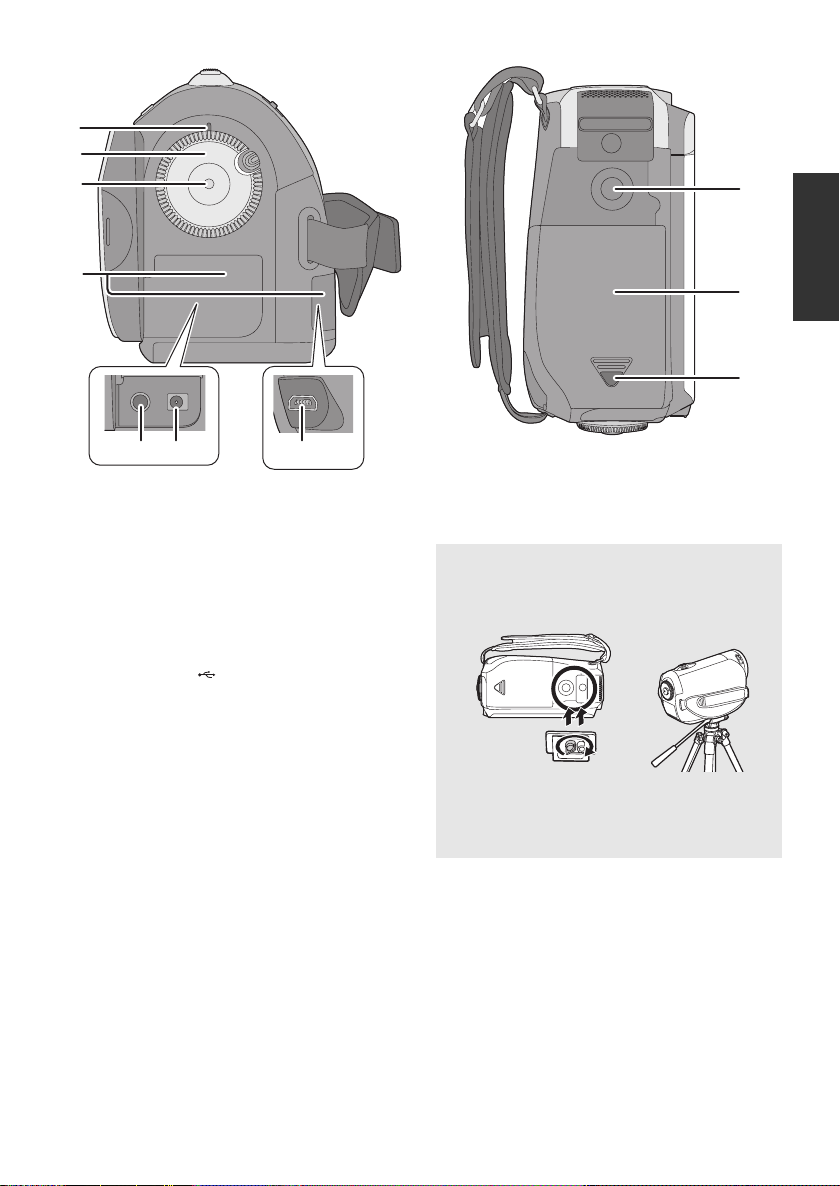
19
20
21
22
26
27
28
24 2523
19 Status indicator (l 17, 24)
20 Mode dial (l 24)
21 Recording start/stop button (l 33, 36)
22 Terminal cover
23 Audio-video output terminal [A/V]
(l 64, 73)
24 DC input terminal [DC IN] (l 17)
≥ Do not use any other AC adaptors except the
supplied one.
25 USB terminal [ ] (l 67, 74, 82)
26 Tripod receptacle
27 Battery cover (l 16)
28 Battery cover release button [PUSH/
SLIDE OPEN] (l 16)
Tripod receptacle
This is a hole for attaching the unit to the
optional tripod.
≥ When the tripod is used, the battery cover
cannot be opened. Insert the battery before
attaching this unit to the tripod. (l 16)
15
LSQT1488
Page 16
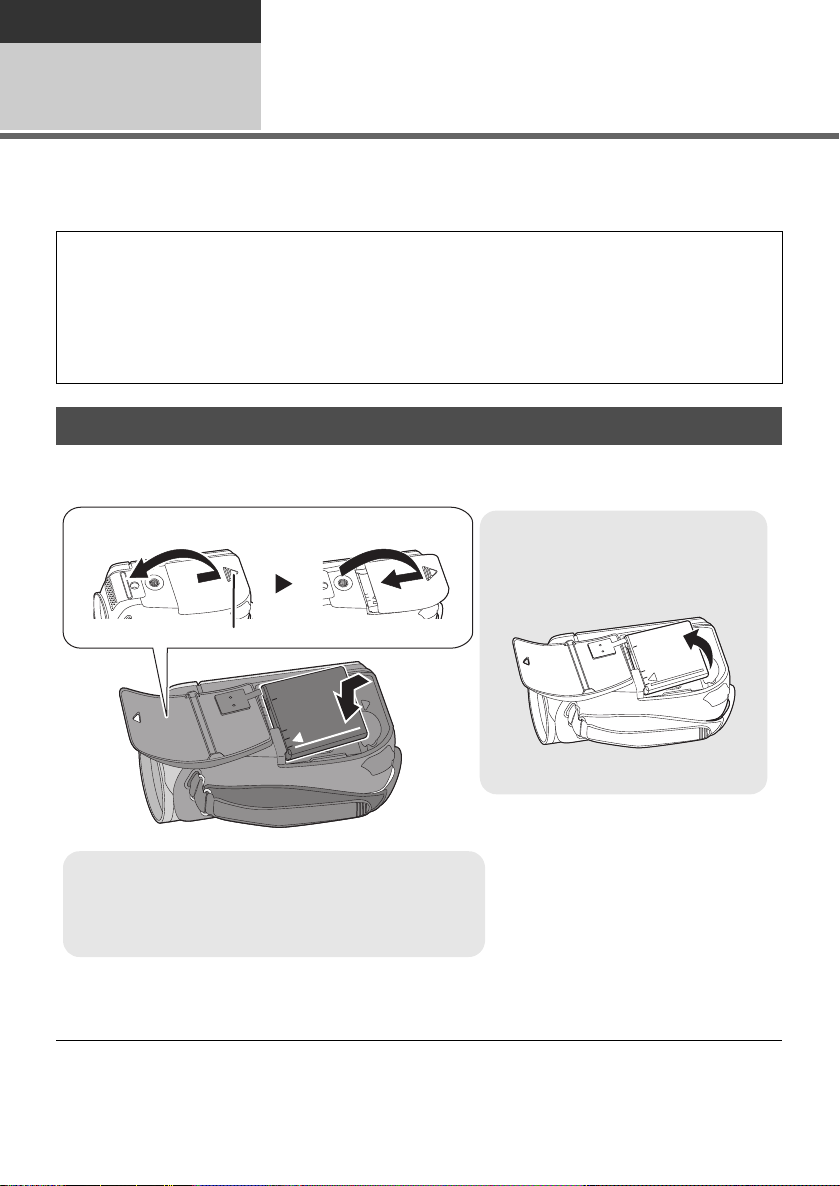
Preparation
Removing the battery
Open the battery cover, then
remove the battery.
A Battery cover release button [PUSH/SLIDE OPEN]
1 While pressing the battery cover release button, slide
and open the battery cover
2 Close and slide the battery cover
Before using
Power supply
2
∫ About batteries that you can use with this unit
The battery that can be used with this unit is supplied battery/VW-VBJ10.
It has been found that counterfeit battery packs which look very similar to the genuine
product are made available to purchase in some markets. Some of these battery packs are
not adequately protected with internal protection to meet the requirements of appropriate
safety standards. There is a possibility that these battery packs may lead to fire or explosion.
Please be advised that we are not liable for any accident or failure occurring as a result of use
of a counterfeit battery pack. To ensure that safe products are used we would recommend
that a genuine Panasonic battery pack is used.
Inserting the battery
¬Rotate the mode dial to select OFF.
Insert the battery until it clicks paying attention to the direction of the
battery.
≥ Be sure to set the mode dial to OFF and check that the status indicator is off before removing the
battery.
16
LSQT1488
Page 17
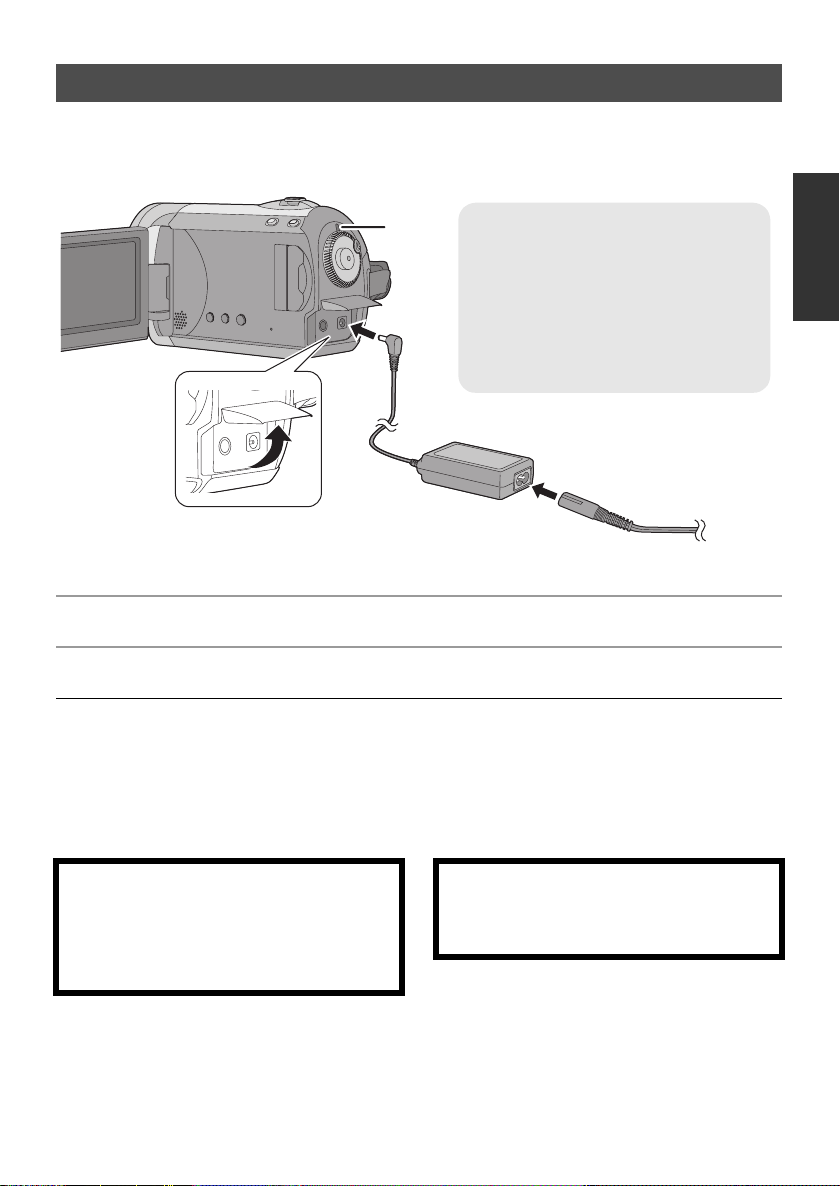
Charging the battery
Status indicator A
Flashes red at intervals of about 1
second:
Charging (l 19, Charging time)
Goes off:
Charging completed
Flashes rapidly or slowly:
Charging errors have occurred (l 18)
When this unit is purchased, the battery is not charged. Charge the battery before using this unit.
¬Rotate the mode dial to select OFF.
The battery will not be charged if the power is turned on.
1 Open the LCD monitor and then open the terminal cover.
2 Connect the AC cable to the AC adaptor and the AC outlet.
3 Connect the AC adaptor to this unit’s DC input terminal.
≥ Do not use the AC cable with any other equipment as it is designed only for this unit. Also, do not use
an AC cable from other equipment with this unit.
≥ We recommend using Panasonic batteries (VW-VBJ10).
≥ If you use other batteries, we cannot guarantee the quality of this product.
≥ Do not heat or expose to flame.
≥ Do not leave the battery(ies) in an automobile exposed to direct sunlight for a long period of time with
doors and windows closed.
CAUTION
Danger of explosion if battery is incorrectly
replaced. Replace only with the same or
equivalent type recommended by the
manufacturer. Dispose of used batteries
according to the manufacturer’s instructions.
Warning
Risk of fire, explosion and burns. Do not
disassemble, heat above 60 xC (140xF) or
incinerate.
17
LSQT1488
Page 18
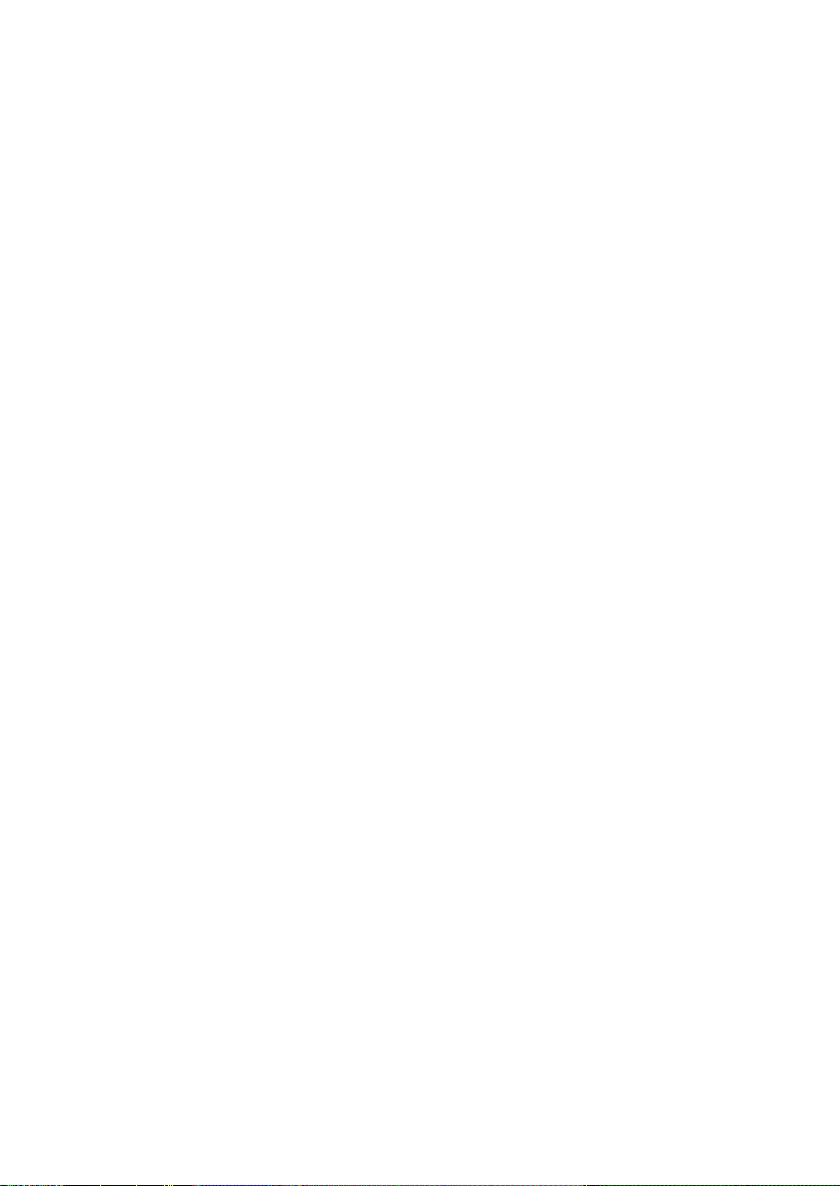
∫ About charging errors
If the status indicator does the following:
Does not flash:
Remove and reinsert the battery, and disconnect
and reconnect the AC adaptor.
If the status indicator still does not flash, contact
consumer support. (l 111, 112 )
Flashes rapidly at approx. 0.25 second
intervals:
The battery cannot be charged. Try doing the
following.
≥ Remove and reinsert the battery, and try
recharging the battery.
≥ The battery temperature or surrounding
temperature is too high/low, therefore wait until
the unit and the battery are at suitable
temperatures and try recharging the battery.
If battery charging still does not commence,
contact consumer support. (l 111, 112)
Flashes slowly at approx. 3 second intervals:
Charging requires time for the following reasons:
≥ The battery has been excessively discharged.
≥ The battery temperature or ambient
temperature is too high/low.
∫ Connecting to the AC outlet
If you turn on this unit while charging the battery
using the AC adaptor, you can use the power
supplied from the AC outlet to power the unit for
use. (While it is in use, the battery will not be
charged.)
18
LSQT1488
Page 19
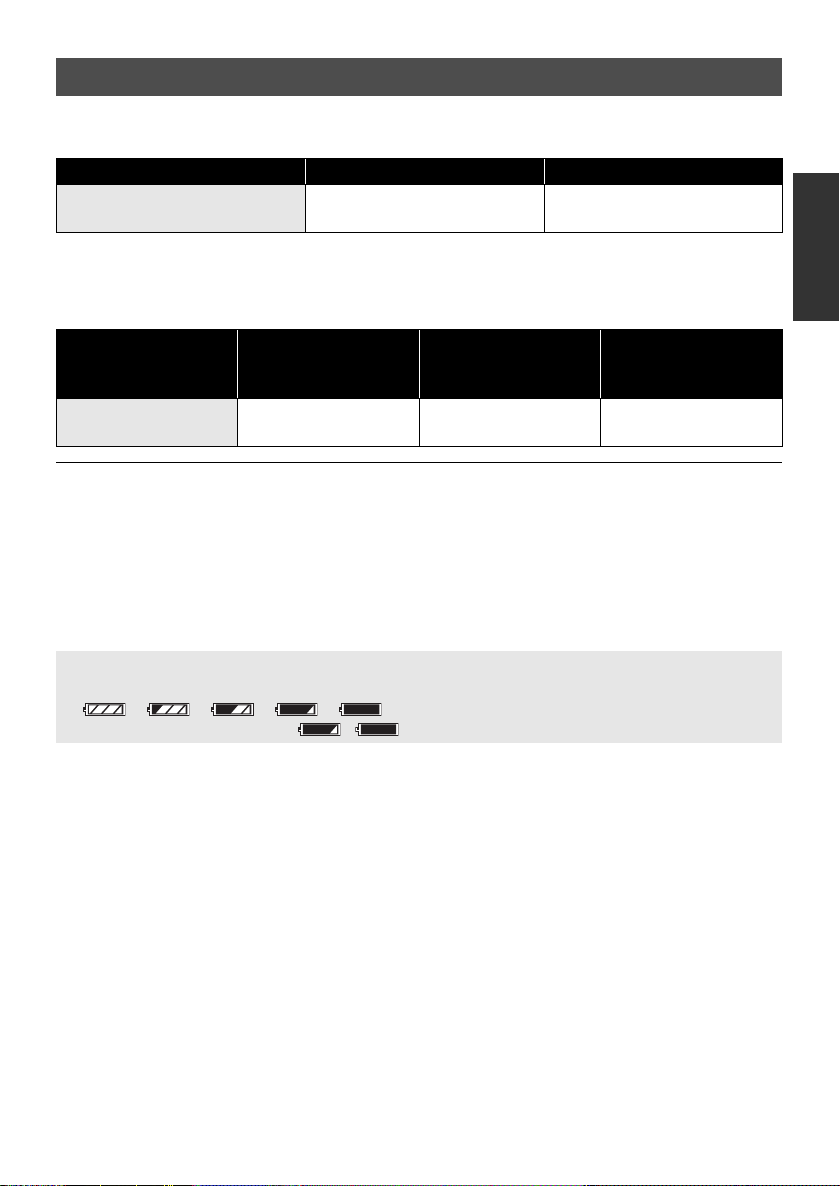
Charging time and recordable time
∫ Charging time
≥ Temperature: 25 oC (77 oF)/humidity: 60%
Battery model number Voltage/Capacity (Minimum) Charging time
Supplied battery/
VW-VBJ10 (optional)
≥ If the temperature is higher or lower than 25 oC (77 oF), the charging time will become longer.
∫ Recordable time
≥ Temperature: 25 oC (77 oF)/humidity: 60%
3.6 V/940 mAh 2 h 15 min
Battery model
number
Supplied battery/
VW-VBJ10 (optional)
≥ These times are approximations.
≥ The actual recordable time refers to the recordable time when repeatedly starting/stopping recording,
turning the unit on/off, moving the zoom lever, etc.
≥ The recordable times will vary depending on the status of use. Be aware that the operating time of the
battery will become shorter in low temperatures. We recommend charging a spare battery for use
when recording.
≥ The batteries heat up after use or charging. This unit will also heat up while being used. This is not a
malfunction.
Battery capacity indication
≥ The display changes to the following indications step-by-step as the battery capacity decreases.
####
≥ If the battery discharges, then ( ) will flash.
Voltage/Capacity
(Minimum)
3.6 V/940 mAh 1 h 15 min 40 min
Maximum
continuously
recordable time
Actual recordable
time
19
LSQT1488
Page 20
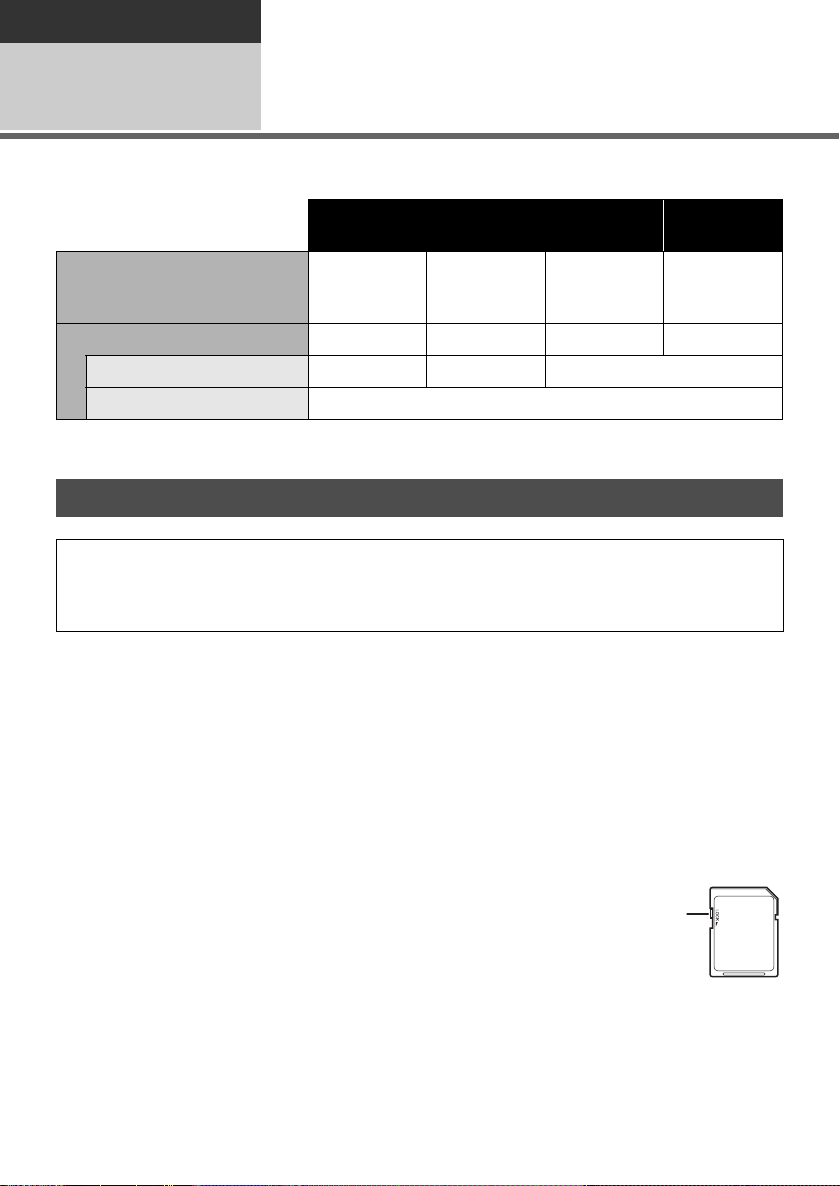
Preparation
Before using
About SD cards
3
This unit can be used for recording motion pictures and still pictures to an SD card.
SD Memory Card
Capacity
8MB/16MB
Functions
Recording motion pictures – ¥
Recording still pictures ¥
* Cannot be guaranteed in operation.
32 MB/64 MB/
128 MB
*
256 MB/
512 MB/1 GB/
2GB
¥: applicable –: not applicable
About SD cards
This unit is compatible with both SD Memory cards and SDHC Memory cards. You can only use
SDHC Memory cards on devices that are compatible with them. You cannot use SDHC Memory
cards on devices that are only compatible with SD Memory cards. (When using an SDHC Memory
card on another device, be sure to read the operating instructions for that device.)
≥ Please confirm the latest information on the following website. (This website is in English only.)
http://panasonic.jp/support/global/cs/e_cam
≥ This unit supports SD Memory Cards formatted in FAT12 system and FAT16 system based on SD
Memory Card Specifications and SDHC Memory Cards formatted in FAT32 system.
≥ If you wish to use Memory Cards that are 4 GB or more, only SDHC Memory Cards can be used.
≥ 4 GB or more Memory Cards that do not have the SDHC logo are not based on SD Memory Card
Specifications.
≥ Use this unit to format SD cards. If an SD card is formatted on other products (such as a PC), the time
spent for recording may become longer and you may not be able to use the SD card. (l 63)
≥ We recommend that you use a Panasonic brand SD card.
≥ When using an SD card on which data has been written many times, the remaining time left for
recording may be reduced.
≥ When the write-protect switch A on SD card is locked, no recording, deletion or
editing will be possible on the card.
≥ Keep the Memory Card out of reach of children to prevent swallowing.
≥ A MultiMediaCard cannot be used on this unit.
SDHC
Memory Card
4GB/6GB/
8GB/12GB/
16 GB/32 GB
¥
20
LSQT1488
Page 21
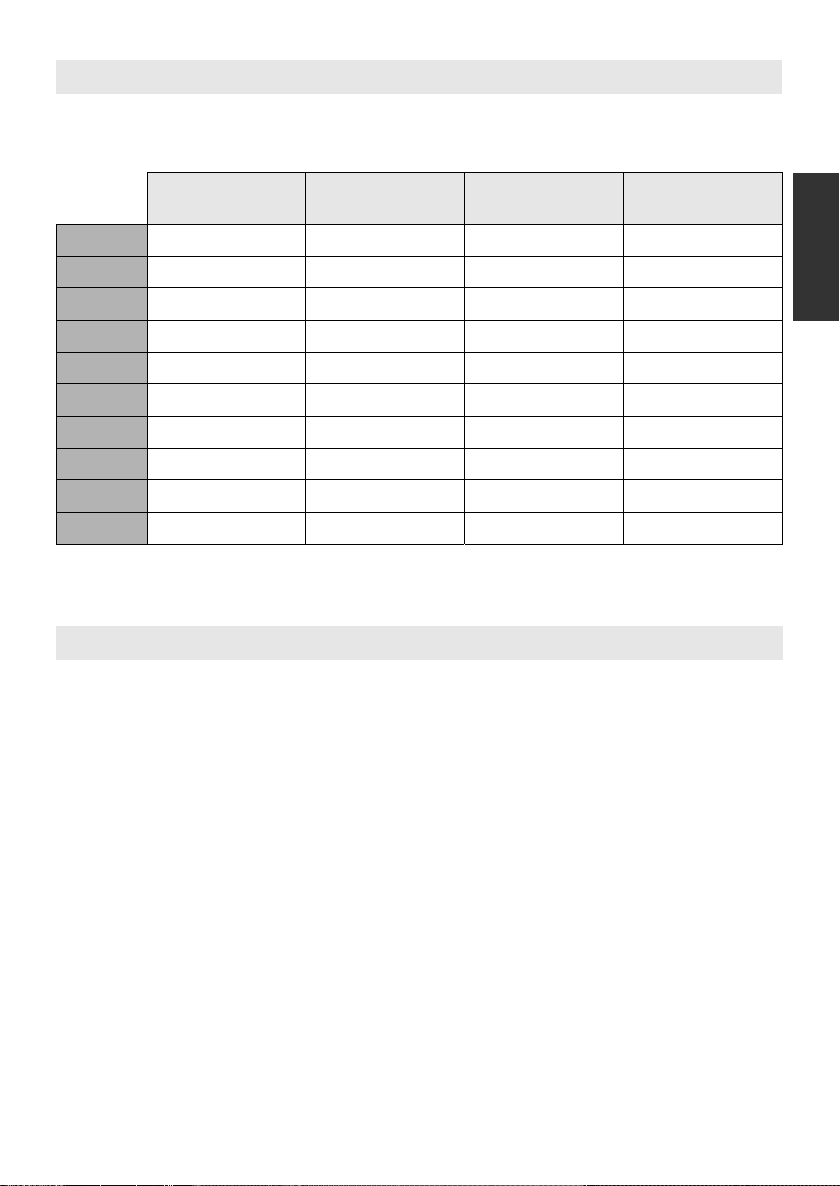
About SD cards that you can use for motion picture recording
We recommend using SD cards conforming to Class 2 or higher of the SD Speed Class Rating or the
following SD cards made by Panasonic for motion picture recording. (If another kind of SD card is used,
the recording may suddenly stop during motion picture recording.)
High Speed SD
Memory Card
256 MB RP-SDH256 RP-SDR256 – –
512 MB RP-SDK512 RP-SDR512 – –
1GB RP-SDH01G RP-SDR01G – RP-SDV01G
2GB RP-SDK02G RP-SDR02G RP-SDM02G RP-SDV02G
4GB – RP-SDR04G RP-SDM04G RP-SDV04G
6GB – – RP-SDM06G –
8GB – – – RP-SDV08G
12 GB – – RP-SDM12G –
16 GB – – – RP-SDV16G
32 GB – – – RP-SDV32G
≥ Operation in motion picture recording is not guaranteed with the following SD cards.
jSD cards from 32 MB to 128 MB
jSD cards from 256 MB to 32 GB other than the ones mentioned above
Class 2 SD/SDHC
Memory Card
Class 4 SD/SDHC
Memory Card
Class 6 SD/SDHC
Memory Card
SD card handling
≥ Do not touch the terminals on the back of the card.
≥ Do not expose the terminals of the card to water, garbage or dust.
≥ Do not leave SD card in the following areas:
jIn direct sunlight.
jIn very dusty or humid areas.
jNear a heater.
jLocations susceptible to significant difference in temperature (condensation can occur).
jWhere static electricity or electromagnetic waves occur.
≥ To protect SD cards, keep them in their cases when not being used.
≥ Electrical noise, static electricity, or failure of this unit or the SD card may damage or erase the data
stored on the SD card. We recommend saving the SD data to a PC.
21
LSQT1488
Page 22
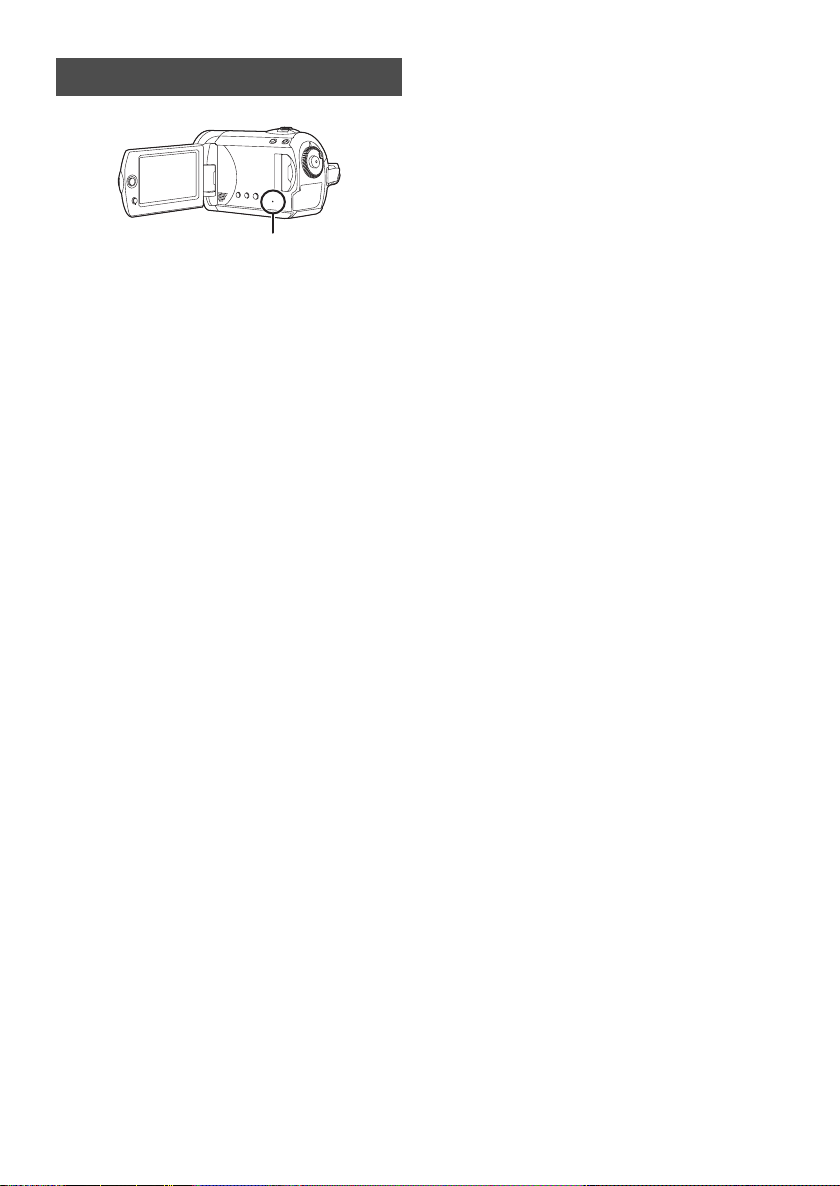
Access lamp
A SD card access lamp [ACCESS]
≥ When this unit accesses the SD card, the lamp
lights up.
≥ When lamp is on, do not
sOpen the SD card slot cover and remove
the SD card
sOperate the mode dial
sRemove the battery or disconnect the AC
adaptor
≥ Performing the above while lamp is on may
result in damage to data/SD card or this unit.
However, the access lamp is supposed to light
up while rotating the dial to select a mode. In
this case, there is no problem.
22
LSQT1488
Page 23
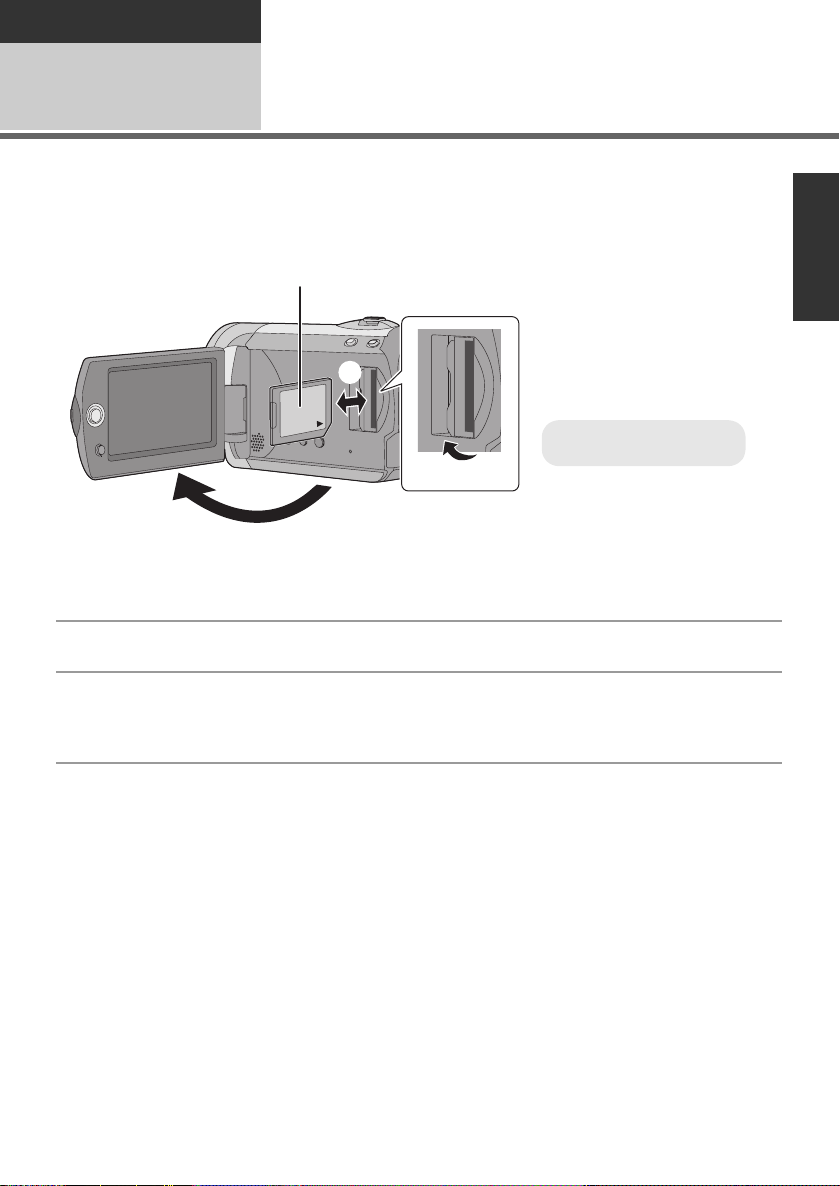
Preparation
A Label side
Before using
4
Caution:
If the SD card is inserted or removed while the power is on, this unit may malfunction or the data
recorded on the SD card may be lost.
Inserting/removing an SD
card
1 Rotate the mode dial to OFF.
≥ Check that the status indicator has gone off.
2 Open the LCD monitor and then open the SD card slot cover.
3 Insert/remove the SD card.
≥ Press the SD card straight in as far as it will go.
≥ Press the center of the SD card and then pull it straight out.
4 Securely close the SD card slot cover.
23
LSQT1488
Page 24
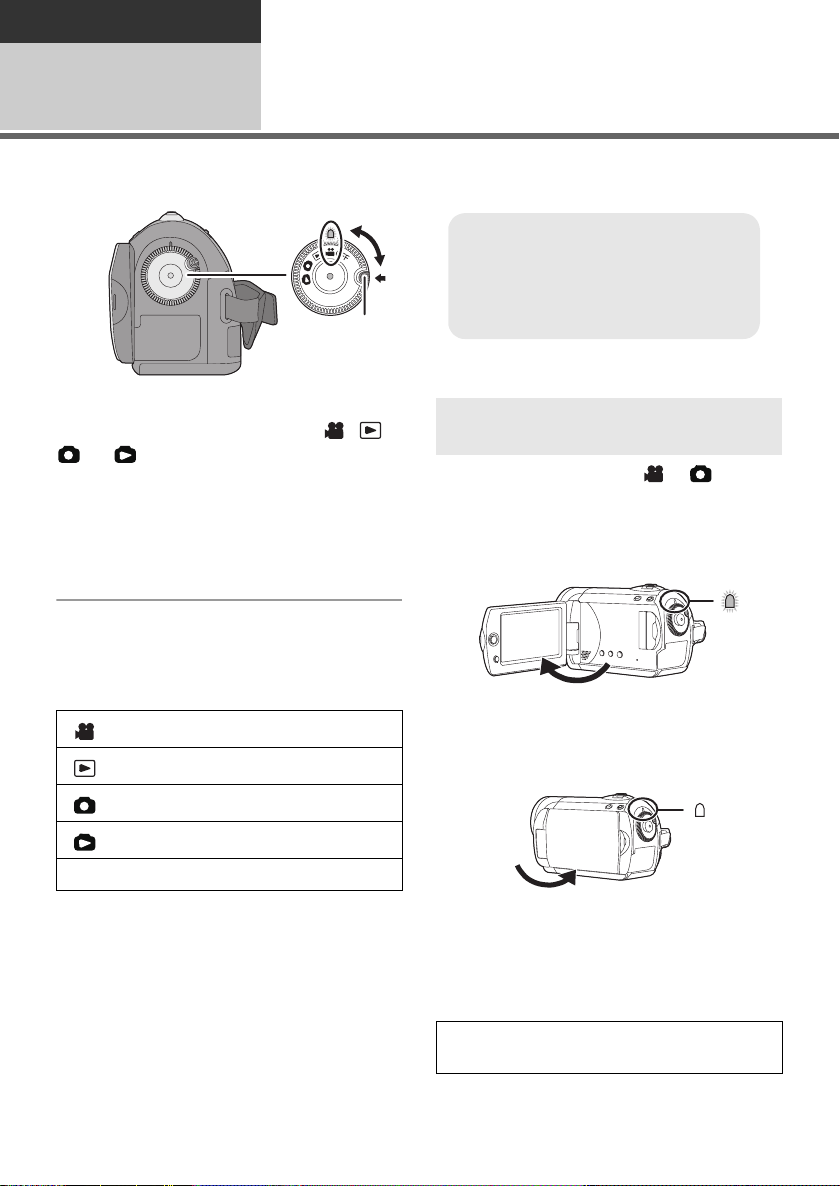
Preparation
≥ Rotate the mode dial while at the same
time pressing in the lock release button
A if changing from OFF to another
mode.
≥ Align with the status indicator B.
Setup
1
Rotate the mode dial to switch to recording, playback or power OFF.
While pressing the lock release
button, set the mode dial to , ,
or to turn on the power.
The status indicator lights and the power turns
on.
≥ When the unit is turned on for the first time, a
message asking you to set the date and time
will appear. Select [YES] and set the date and
time. (l 28)
To turn off the power
Set the mode dial to OFF.
≥ The status indicator goes off and the power
turns off.
Video recording mode (l 33)
Turning the unit on/off
Selecting a mode
How to turn the power on and off
with the LCD monitor
When the mode dial is set to or , the
power can be turned on and off with the LCD
monitor.
∫ To tur n on
Open the LCD monitor.
The status indicator lights.
∫ To tur n off
Video playback mode (l 53)
Picture recording mode (l 36)
Close the LCD monitor.
OFF
24
LSQT1488
Picture playback mode (l 56)
The status indicator goes off.
≥ When Quick Start is set to [ON], the status
indicator flashes green. To turn off the power
immediately after closing the LCD monitor, set
Quick Start to [OFF]. (l 39)
Set the mode dial to OFF when this unit is not
being used.
Page 25
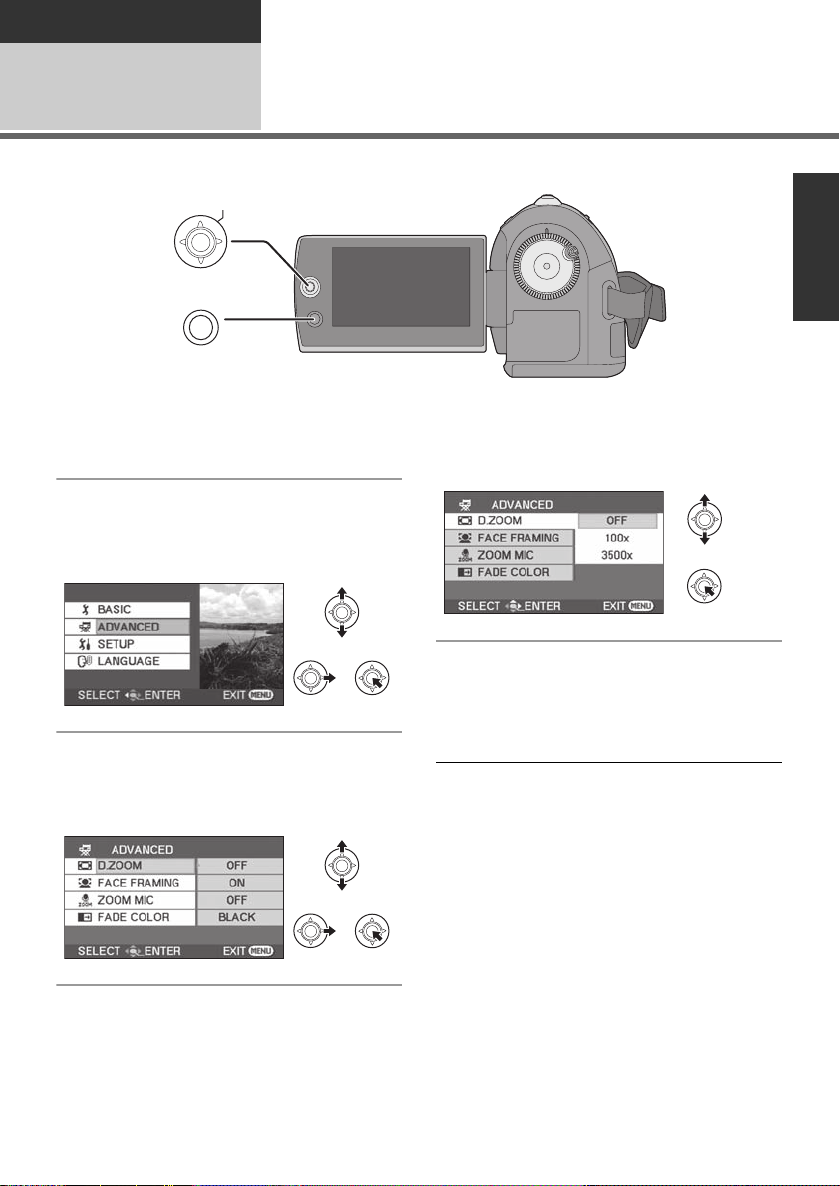
Preparation
Setup
Using the menu screen
2
ENTER
MENU
1 Press the MENU button.
The menu displayed differs depending on the
position of the mode dial.
2 Select the desired top menu, then
move the joystick right or press
the joystick.
4 Select the desired setting, then
press the joystick to enter the
selection.
3 Select the submenu item, then
move the joystick right or press
the joystick.
To get back to the previous screen
Move the joystick left.
To exit the menu screen
Press the MENU button.
≥ Do not switch the mode dial when the menu is
displayed.
≥ The menu screen does not appear during
recording or playing. You cannot start other
operations while the menu screen is displayed.
25
LSQT1488
Page 26
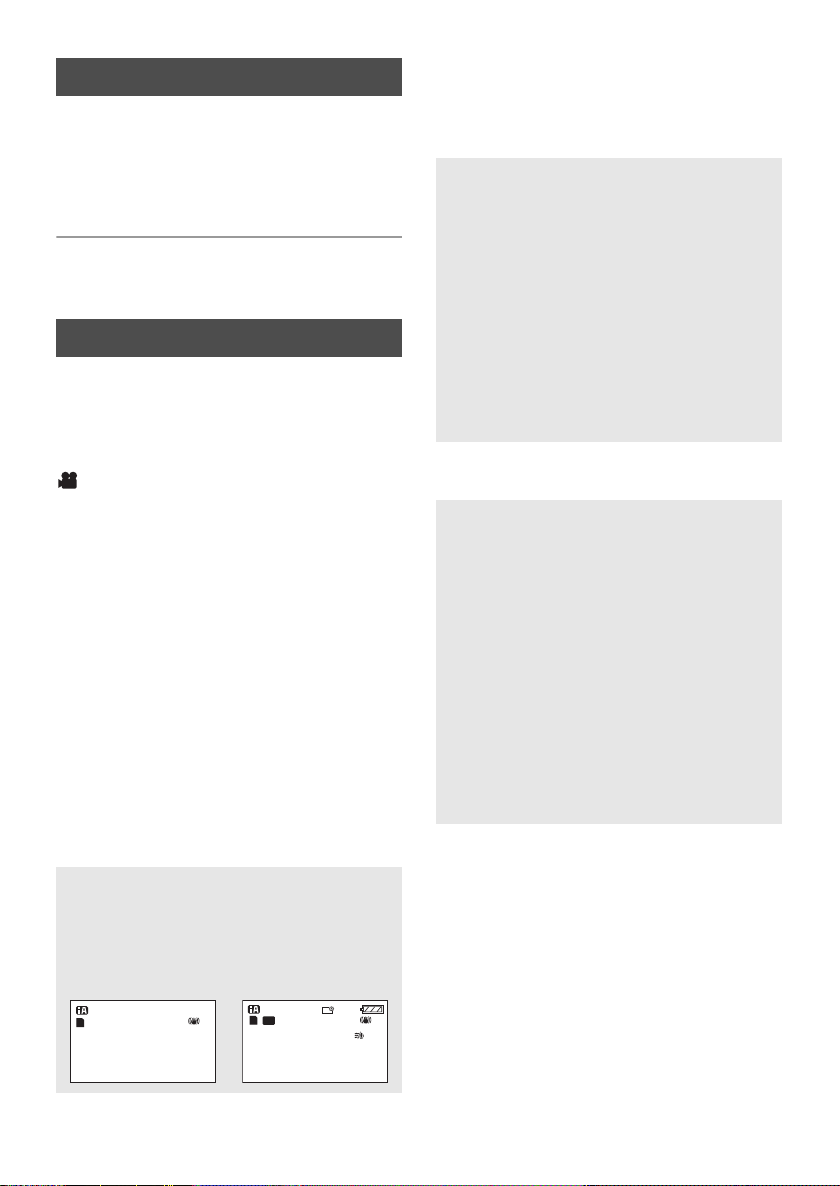
Language selection
NOV.15.2009
A
0h00m00s
R 1h20m
SP
NOV.15.2009
You can select the language displayed on the
screen.
1 Press the MENU button, then
select [LANGUAGE] and press
the joystick.
2 Select [English] and press the
joystick.
Menu list
*1 It will be displayed only in the manual mode.
*2 It is not displayed when the Intelligent auto
mode is set to on.
Part of the menu will not be used depending on
the used functions. (l 92)
Motion picture recording menus
∫ [BASIC]
[SCENE MODE]
[REC MODE] (l 35)
[ASPECT] (l 47)
[CLOCK SET] (l 28)
[SET WORLD TIME] (l 29)
∫ [ADVANCED]
[D.ZOOM] (l 38)
[FACE FRAMING] (l 44)
[WIND CUT]
[GUIDE LINES]
[ZOOM MIC] (l 39)
[AUTO SLW SHTR]
[FADE COLOR] (l 43)
∫ [SETUP]
[DISPLAY]
≥ [OFF] ≥ [ON]
The screen indications are selected as shown
in the illustration below.
[OFF] [ON]
*2
(l 47)
*2
*1
(l 50)
(l 47)
*2
(l 47)
[DATE/TIME] (l 28)
[DATE FORMAT] (l 28)
[FORMAT CARD] (l 63)
[QUICK START] (l 39)
[ECONOMY]
≥ [OFF] ≥ [5 MINUTES]
[OFF]:
The economy function is not activated.
[5 MINUTES]:
When about 5 minutes have passed without
any operation, this unit automatically turns off
to save battery life. To use this unit, turn it on
again.
≥ The economy function will not activate
when:
jconnected to AC adaptor
jusing the USB for PC, DVD burner, printer
jPRE-REC is used
[AUDIO REC] (l 34)
[BEEP SOUND]
≥ [OFF] ≥ [ON]
This allows operations such as starting and
ending recording to be signaled by a beep.
1 Beep
When you start recording
When you turn on the power
When this unit is recognized by the PC or the
printer, etc.
2 Beeps
When you pause recording
When you turn off the power
2 Beeps for 4 times
When an error occurs e.g. recording not
starting. Check the sentence displayed on the
screen. (l 90)
[POWER LCD] (l 30)
26
LSQT1488
Page 27
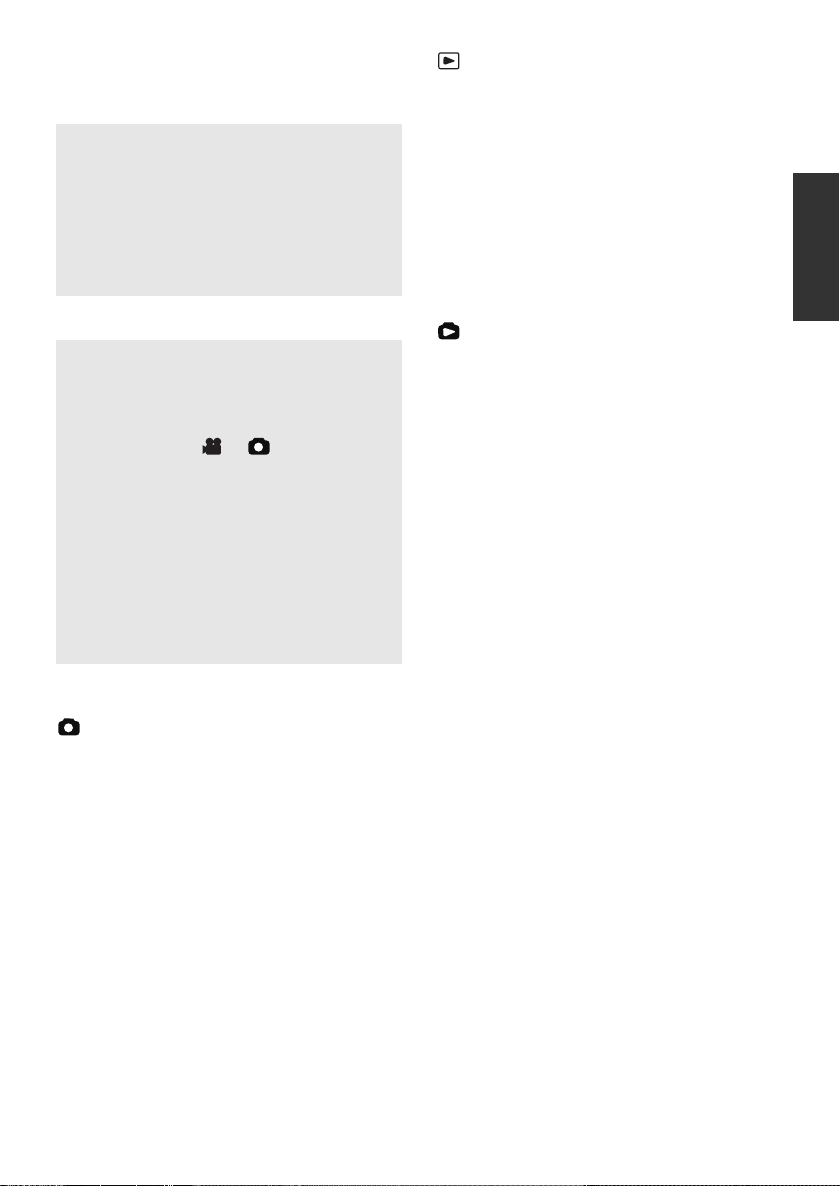
[LCD SET] (l 30)
[EXT. DISPLAY] (l 65)
[INITIAL SET]
≥ [YES] ≥ [NO]
When there is a menu that cannot be selected
due to another function or mode being
activated, set to [YES] for changing the menu
settings back to the default condition.
(Setting for [CLOCK SET] and [LANGUAGE]
will not be changed.)
[DEMO MODE]
≥ [OFF] ≥ [ON]
This setting is used to start the unit
demonstration.
(Only when using the AC adaptor and the
mode dial is at the or position)
If you set this to [ON] without inserting an SD
card, this unit is automatically set to the
demonstration mode for introducing its
functions. If any button is pressed or operated,
the demonstration mode is canceled. If no
operations take place for approx. 10 minutes,
the demonstration mode automatically starts.
To terminate the demonstration mode, set this
to [OFF]. For normal use, set this function to
[OFF].
Motion picture playback menus
∫ [EDIT SCENE]
[LOCK SET] (l 60)
[DELETE] (l 58)
∫ [SETUP]
[RESUME PLAY] (l 54)
[TV ASPECT] (l 65)
For other items, refer to the motion picture
recording menus.
∫ [LANGUAGE] (l 26)
Still picture playback menus
∫ [PICT. SETUP]
[LOCK SET] (l 61)
[DPOF SET] (l 62)
[DELETE] (l 58)
[SLIDE INTERVAL] (l 57)
∫ [SETUP]
[TV ASPECT] (l 65)
For other items, refer to the motion picture
recording menus.
∫ [LANGUAGE] (l 26)
∫ [LANGUAGE] (l 26)
Still picture recording menus
∫ [BASIC]
[SCENE MODE]
[PICTURE SIZE] (l 37)
[CLOCK SET] (l 28)
[SET WORLD TIME] (l 29)
∫ [ADVANCED]
[FACE FRAMING] (l 44)
[SHTR EFFECT] (l 37)
[AUTO SLW SHTR]
[GUIDE LINES]
∫ [SETUP]
Refer to the motion picture recording menus.
∫ [LANGUAGE] (l 26)
*1
(l 50)
*2
(l 47)
*2
(l 47)
27
LSQT1488
Page 28
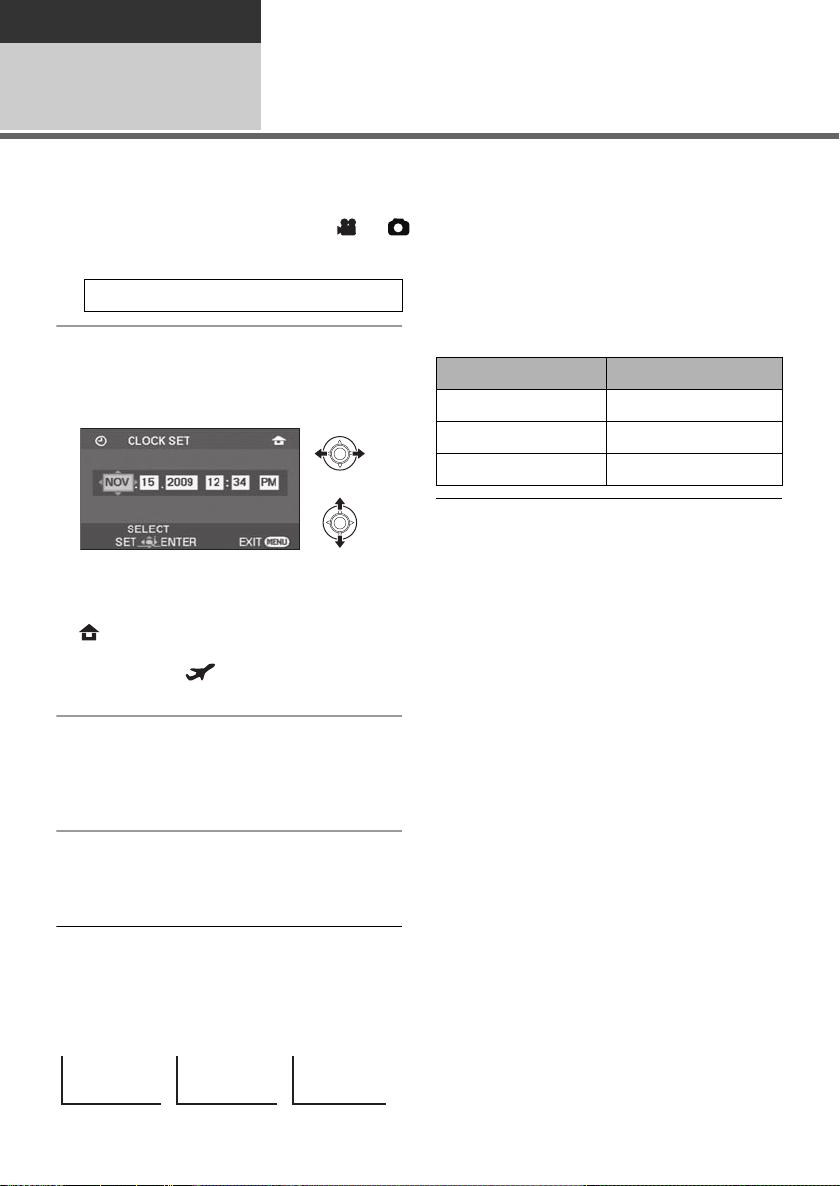
Preparation
Setup
Setting date and time
3
When the unit is turned on for the first time, a message asking you to set the date and time will appear.
Select [YES] and press the joystick. Perform steps 2 and 3 below to set the date and time.
¬Rotate the mode dial to select or .
1 Select the menu. (l 25)
[BASIC] # [CLOCK SET] # [YES]
2 Select the date or time, then
adjust the desired value with the
joystick.
≥ The year will change as follows:
2000, 2001, ..., 2099, 2000, ...
≥ The 12-hour system is used to display the time.
≥ [ ] appears on the right top of the screen
when [SET WORLD TIME] (l 29) is set to
[HOME], while [ ] appears when it is set to
[DESTINATION].
3 Press the joystick to enter the
selection.
≥ The clock function starts at [00] seconds when
the joystick is pressed.
4 Press the MENU button to finish
the setting.
≥ Check the date and time displayed.
∫ Changing the date format
Select the menu. (l 25)
[SETUP] # [DATE FORMAT] # desired
display style
Display style Screen display
[Y/M/D] 2009.NOV.15
[M/D/Y] NOV.15.2009
[D/M/Y] 15.NOV.2009
≥ To set summer time, select summer time in
[HOME] for [SET WORLD TIME] after setting
the clock.
≥ The date and time function is driven by a built-
in lithium battery.
≥ If the time display is [- -], the built-in lithium
battery needs to be charged. Use the following
steps to charge the battery, and then set the
date and time.
To recharge the built-in lithium battery
Connect the AC adaptor or insert the battery to
the unit, and the built-in lithium battery will be
recharged. Leave the unit as it is for approx.
24 hours and the battery will save the date and
time for approx. 6 months. (Even if the mode
dial is set to OFF, the battery is still being
recharged.)
∫ Changing the date and time display mode
Select the menu. (l 25)
[SETUP] # [DATE/TIME] # desired display
style
[DATE] [D/T] [OFF]
NOV.15.2009
28
LSQT1488
NOV.15.2009 12:34 PM
Page 29
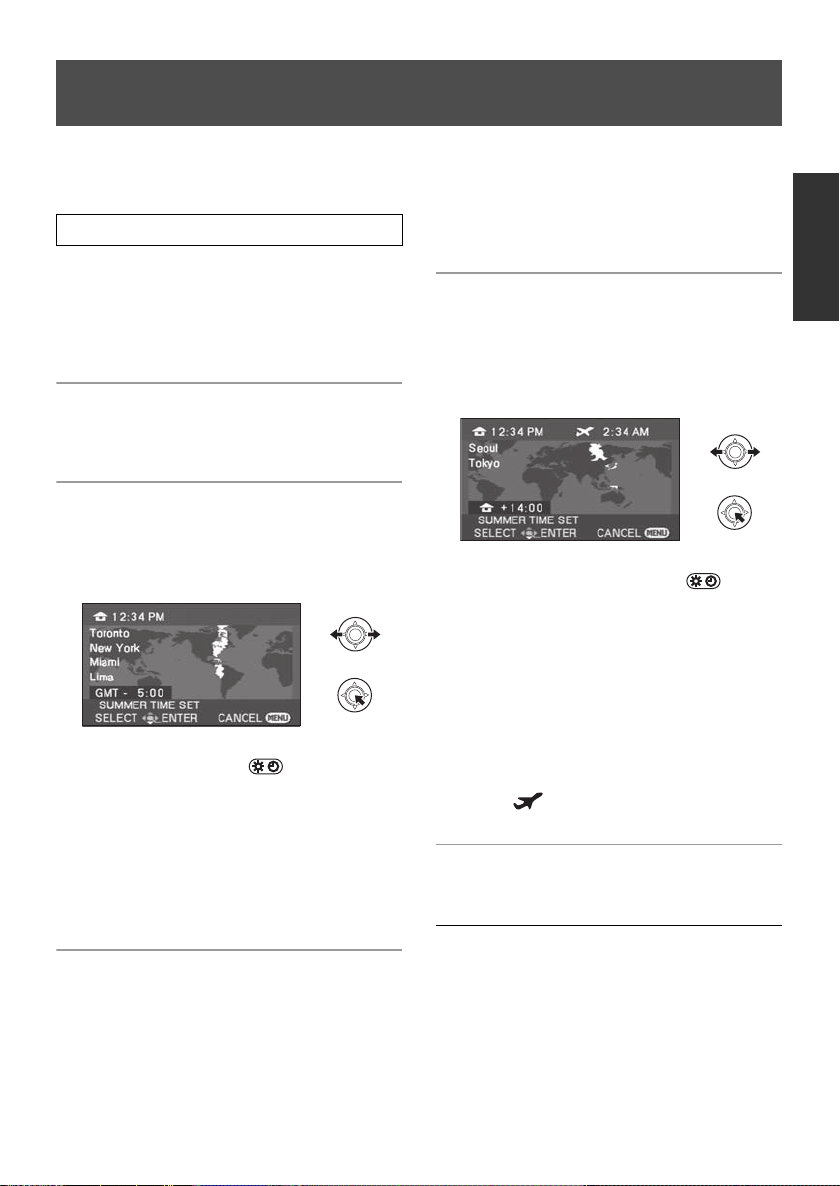
World time setting (Displaying the time of the travel
destination)
It is possible to display and record the time at the travel destination by selecting your home region and
the travel destination.
1 Select the menu. (l 25)
[BASIC] # [SET WORLD TIME] # [YES]
≥ If the clock is not set, adjust the clock to the
current time. (l 28)
≥ When the [HOME] (your home region) is not
set, such as the time for the initial settings, the
message appears. Press the joystick to move
to Step 3.
2 (Only when setting your home region)
destination appears after setting the home
region successively. If the home region has
already been set once, execute the menu
operation for Step 1.
5 (Only when setting the region of your travel
destination)
Select your travel destination
and enter the selection with the
joystick.
Select [HOME] and press the
joystick.
3 (Only when setting your home region)
Select your home region and
enter the selection with the
joystick.
≥ When the home is in summer time period,
move the joystick up. [ ] appears and
the summer time setting is turned on; the
clock is set forward by one hour. Move the
joystick up again to return to the normal
time setting.
≥ The current time appears on the left top of the
screen. The time difference from GMT
(Greenwich Mean Time) appears on the left
bottom of the screen.
4 (Only when setting the region of your travel
destination)
Select [DESTINATION] and press
the joystick.
≥ When the home region is set for the first time,
the screen for selecting home/travel
≥ When the destination is in summer time
period, move the joystick up. [ ]
appears and the summer time setting is
turned on; the clock is set forward by one
hour. Move the joystick up again to return
to the normal time setting.
≥ The local time at the selected travel destination
appears on the right top of the screen. The
time difference between the travel destination
and the home region appears on the left
bottom of the screen.
≥ Close the setting by pressing the MENU
button. [ ] appears and the time of the
travel destination is indicated.
To return the display to the home setting
Set the home region using Step 1 to 3, and close
the setting by pressing the MENU button.
≥ If you cannot find your travel destination in the
area shown on the screen, set it by using the
time difference from your home region.
29
LSQT1488
Page 30
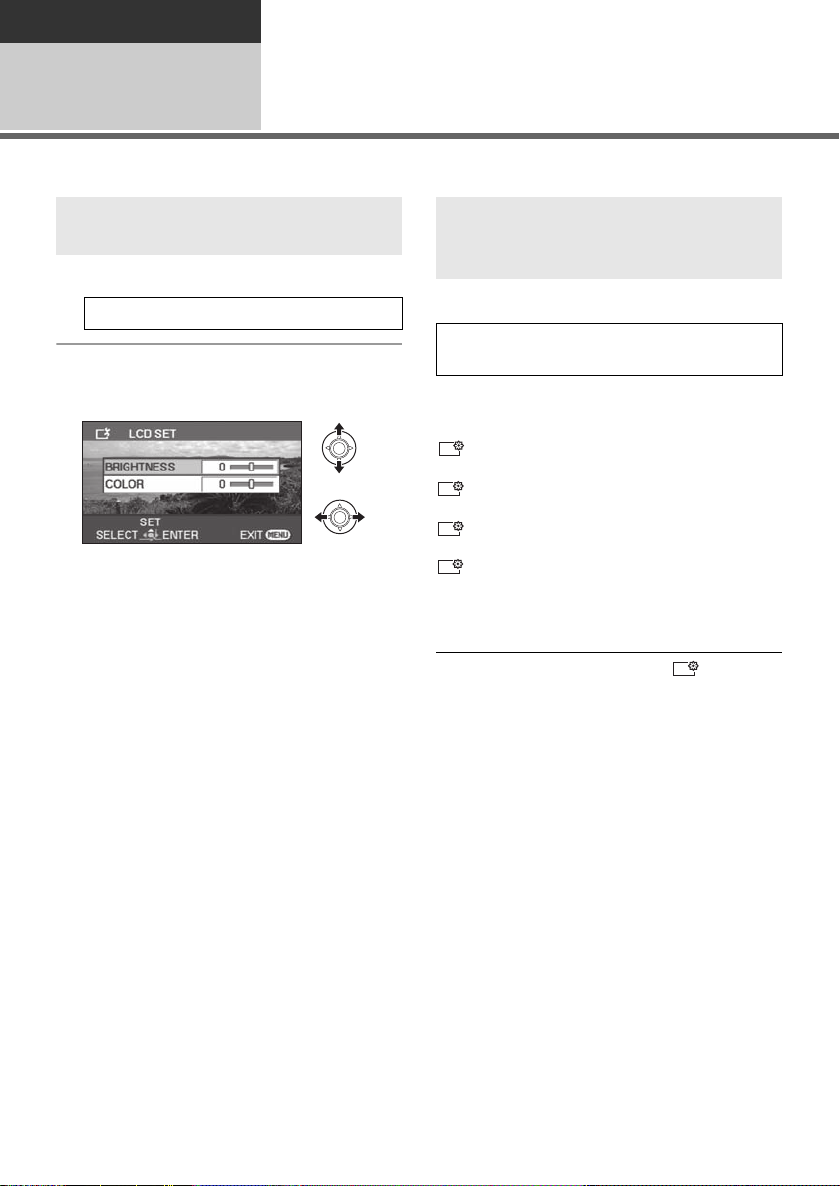
Preparation
+2
-
1
+1
Setup
Adjusting LCD monitor
4
≥ These settings will not affect the images actually recorded.
Adjusting the brightness and
color level
1 Select the menu. (l 25)
[SETUP] # [LCD SET] # [YES]
2 Select the item and then adjust
the settings with the joystick.
[BRIGHTNESS]:
Brightness of the LCD monitor
[COLOR]:
Color level of the LCD monitor
≥ Close the setting by pressing the MENU
button.
Increasing and decreasing the
brightness of the entire LCD
monitor
Select the menu. (l 25)
[SETUP] # [POWER LCD] # desired
setting
[AUTO]*:
Brightness of the LCD is automatically adjusted
depending on the ambient brightness.
Makes even brighter
+1
Makes brighter
± 0
No setting (normal)
Makes darker
* It is not displayed in the manual mode or in the
≥ If you use the AC adaptor, the [ ] indication
≥ The recordable time using the battery will
:
:
:
:
playback mode.
appears and the screen becomes brighter
automatically when the power is turned on.
become shorter when you use this unit with the
LCD monitor lit up.
30
LSQT1488
Page 31

Recording
Intelligent auto button
Press this button to switch on/off the
Intelligent auto mode.
Recording (Basic)
Before recording
1
∫ Basic camera positioning
1 Hold the camera with both hands.
Put your hand through the grip belt.
Do not cover the microphones.
2 Keep your arms near your body.
3 Separate your legs for better balance.
≥ When you are outdoors, record pictures with
the sunlight behind you. If the subject is
backlit, it will become dark in the recording.
≥ When recording, make sure your footing is
stable and there is no danger of colliding
with another person or an object.
Intelligent auto mode
It will make an optimal setting automatically depending on the objects and recording conditions.
¬Rotate the mode dial to select or .
31
LSQT1488
Page 32
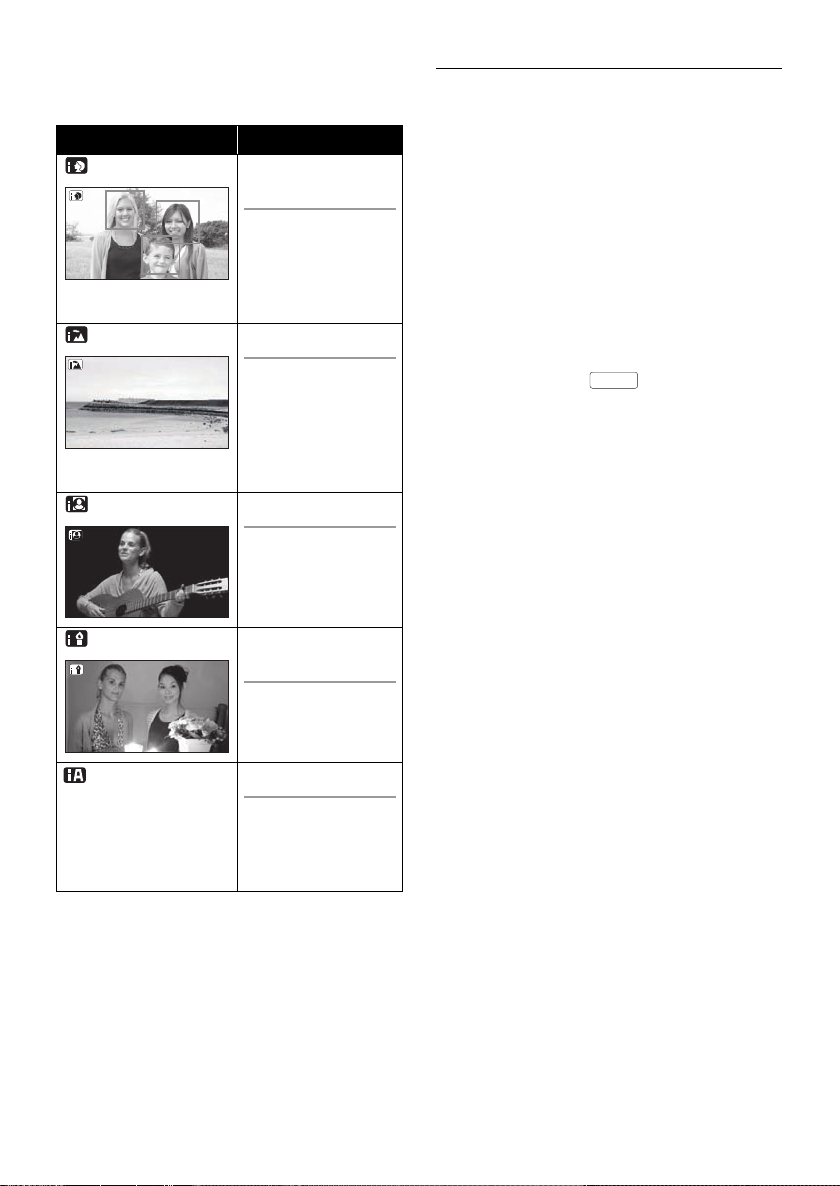
It is automatically set to the following modes
AUTO
depending on the objects and recording
conditions.
Mode Scene/Effect
Portrait When the object is
a person
Faces are detected
automatically, and
the brightness is
adjusted so it is
recorded clearly.
Scenery Recording outdoors
The whole landscape
will be recorded
vividly without whiting
out the background
sky, which may be
very bright.
Spotlight Under a spotlight
Very bright object is
recorded clearly.
Low light Dark room or
twilight
≥ Due to conditions, a different mode may be
identified for the same subject.
≥ Modes are selected automatically by the unit,
so it may not choose desired mode depending
on the recording conditions.
≥ Brightness may change suddenly or flicker
when set to on.
≥ Optical image stabilizer function (l 40) is set
to on in all modes.
≥ If this is turned to on, the guideline function is
disabled.
∫ When the Intelligent auto mode is
set to off
The auto mode icon [ ] appears.
Color balance (white balance) and focusing will
be adjusted automatically.
jAuto white balance (l 101)
jAuto focusing (l 101)
Depending on the brightness of the subject etc.,
the aperture and shutter speed are automatically
adjusted for optimum brightness.
(When set to the video recording mode:
The shutter speed is adjusted to a maximum of
1/350.)
≥ Color balance and focus may not be adjusted
automatically depending on light sources or
scenes. If so, manually adjust these settings.
(l 49)
It can record clearly
even in a dark room
or twilight.
Normal Other situations
Brightness and color
balance are adjusted
automatically for
clear image.
32
LSQT1488
Page 33
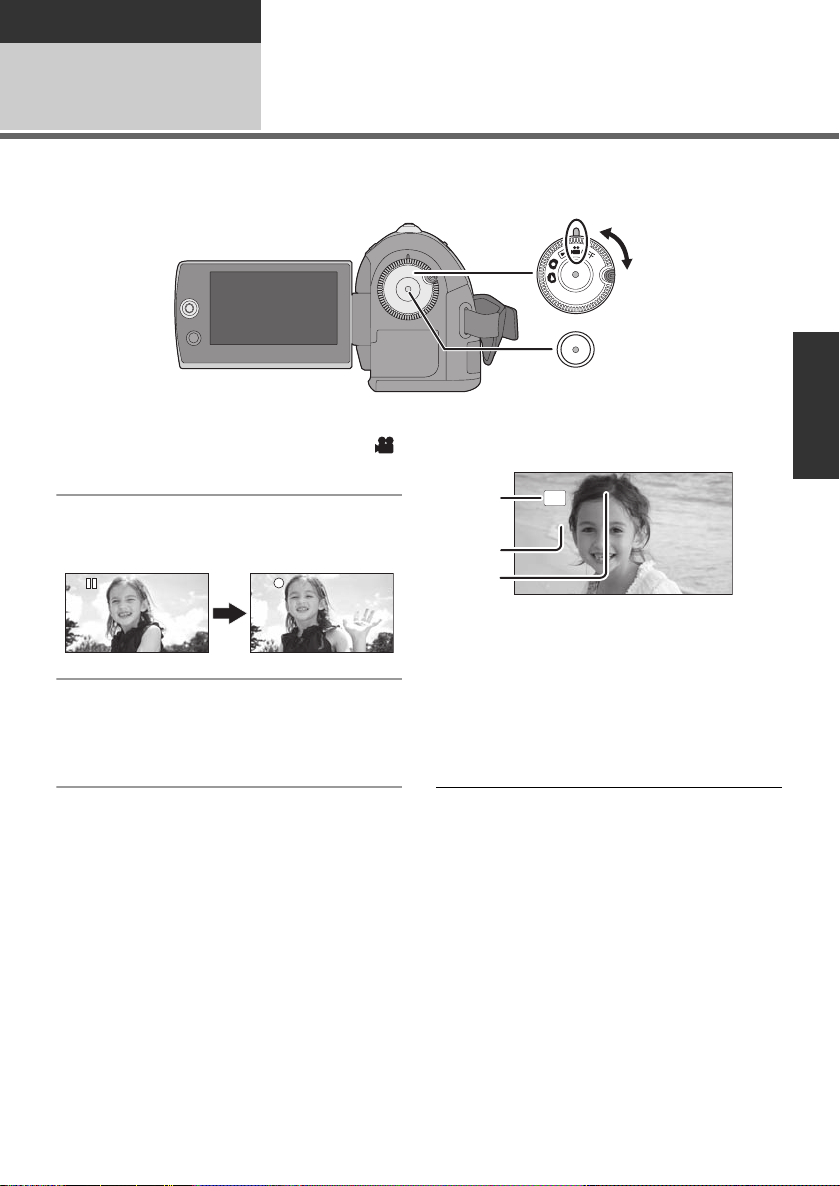
Recording
R 12h45mR 12h45mR 12h45m
0h00m10s0h00m10s0h00m10s
SP
Recording (Basic)
Recording motion pictures
2
≥ Open the lens cover before turning the unit on.
1 Rotate the mode dial to select
and open the LCD monitor.
2 Press the recording start/stop
button to start recording.
To end the recording
Press the recording start/stop button again.
≥ [¥] and [;] are red during recording. Do not
move this unit until [;] is green.
∫ Screen indications
A Recording mode
B Remaining time left for recording
When the remaining time is less than
1 minute, [R 0h00m] flashes red.
C Recording time elapsed
Each time the unit enters the recording
pause mode, the counter display will be reset
to “0h00m00s”.
≥ The images recorded between pressing the
recording start/stop button to start recording
and pressing it again to pause recording
become one scene.
The scene is automatically divided when the
recorded data exceeds 3.9 GB. (The recording
will continue.)
≥ When about 5 minutes have passed without
any operation in recording pause, the unit
automatically turns off to save battery life.
To use the unit, turn it on again.
This economy feature can also be set to [OFF].
(l 26, [ECONOMY])
≥ While motion picture recording is in progress,
the recording will not stop even if the LCD
monitor is closed.
≥ Do not disconnect the AC adaptor or remove
the battery if the unit is in recording mode. This
may cause a repair message to appear when
powered up again. (l 91, About recovery)
LSQT1488
33
Page 34
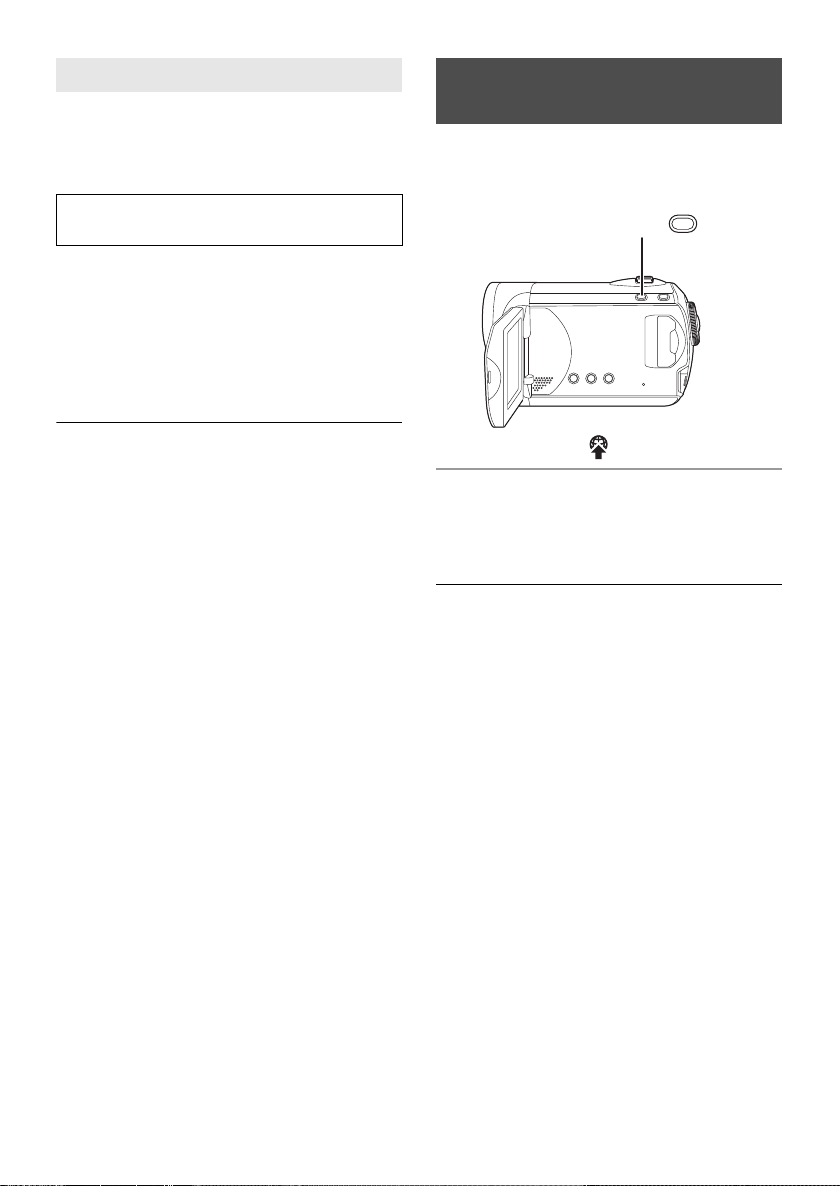
Audio recording modes
This mode switches the method for recording
audio to an SD card.
Select the menu. (l 25)
[SETUP] # [AUDIO REC] # [DOLBY] or
[MPEG]
[DOLBY] (Dolby AC-3):
This is a recording method suitable for creating a
DVD-Video disc using the DVD burner. (l 66)
[MPEG] (MPEG-1 Audio Layer 2):
This is a recording method suitable for playing
back the SD card using a device conforming to
the SD-Video standard.
Record motion picture to be
uploaded to YouTube
You can record motion pictures of under 10
minutes, suitable for uploading to YouTube.
1 Press the WEB MODE button.
WEB MODE
≥ This unit is not capable of converting the audio
recording method after recording motion
pictures.
By using the supplied software, audio can be
recorded in [DOLBY] mode on a DVD-Video
disc and in [MPEG] mode on an SD card.
≥ This function’s default setting is [DOLBY].
The web mode icon [ ] appears.
2 Press the recording start/stop
button to start recording.
Countdown of remaining time will start from
“9m59s”.
≥ Recording will pause automatically after 10
minutes from start of the recording.
≥ To upload motion pictures to YouTube (l 85)
≥ Web mode is canceled if you turn the unit off.
34
LSQT1488
Page 35

Recording modes and recordable time
To change the picture quality of the motion picture
Select the menu. (l 25)
[BASIC] # [REC MODE] # desired setting
Recording mode
XP
SD card
256 MB 3min 6min 12min
512 MB 6min 12min 25min
1GB 12 min 25 min 50 min
2GB 25 min 50 min 1 h 40 min
4GB 50 min 1 h 40 min 3 h 20 min
6GB 1h15min 2h30min 5h
8GB 1h40min 3h20min 6h40min
12 GB 2h30min 5h 10h
16 GB 3 h 20 min 6 h 40 min 13 h 20 min
32 GB 6h40min 13h20min 26h40min
≥ The recordable times shown in the table are approximations.
≥ This unit records in VBR (Variable Bit Rate). VBR recording automatically varies the bit rate (amount
of data in a fixed time) depending on the subject being recorded. This means if a recording with a lot
of movement is recorded, the recording time is reduced.
(High quality)
Favours image quality
SP
(Normal)
LP
(Long play)
Favours recording
time
≥ Mosaic-pattern noise may appear on a playback image in the following cases.
jWhen there is a complicated pattern in the background
jWhen the unit is moved too fast
jWhen a subject with sharp movements has been recorded
(Particularly if it has been recorded in [LP] mode.)
≥ If you record still pictures on an SD card, the recordable time available for the motion picture will
become shorter.
LSQT1488
35
Page 36

Recording
R 12345R 12345R 12345
0.2
Recording (Basic)
Recording still pictures
3
≥ Open the lens cover before turning the unit on.
1 Rotate the mode dial to select
and open the LCD monitor.
2 Press the recording start/stop
button.
The unit automatically focuses on the subject at
the center of screen (when auto focus is
selected).
≥ About the number of recordable still pictures
(l 106)
∫ Screen indications
A Size of still pictures
B Remaining number of still pictures
Flashes in red when [R 0] appears.
36
LSQT1488
∫ To record still pictures clearly
≥ When zooming in on the subject with a
magnification of 4k or higher, it is difficult to
reduce the slight shaking from holding this unit
by hand. We recommend decreasing the zoom
magnification and approaching the subject
when recording.
≥ When recording still pictures, hold the unit
firmly with your hands and keep your arms
stationary at your side so as not to shake the
unit.
≥ You can record stable pictures without shaking
by using a tripod.
Page 37

Recording with a shutter sound
0.3
M
0.2
effect
Select the menu. (l 25)
[ADVANCED] # [SHTR EFFECT] # [ON]
Number of pixels
Select the menu. (l 25)
[BASIC] # [PICTURE SIZE] # desired
setting
≥ This function’s default setting is [ON].
Icon Aspect Number of pixels
4:3 640k480
16:9 640k360
≥ Default [PICTURE SIZE] is set to [ ]. The
sides of pictures recorded in a 16:9 aspect
ratio may be cut when printed. Check before
printing.
0.2
37
LSQT1488
Page 38

Recording
Recording (Basic)
Recording functions
4
Zoom in/out function
You can zoom in up to 70k optically.
¬Rotate the mode dial to select or
.
Move the zoom lever.
≥ When the zoom magnification is 1k, this unit
can focus on a subject approx. 2 cm (0.8z)
away from the lens. (Macro function)
≥ When the zoom speed is high, the subject may
not be focused easily.
Digital zoom function
If the zoom magnification exceeds 70k , then the
digital zoom function will be activated. The
maximum magnification provided by the digital
zoom can be switched.
¬Rotate the mode dial to select .
Select the menu. (l 25)
[ADVANCED] # [D.ZOOM] # desired
setting
[OFF]: Optical zoom only (Up to 70k)
[100k]: Up to 100k
[3500k]: Up to 3500k
≥ If [100k] or [3500k] is selected, the digital
zoom range is displayed in blue while zooming.
707070
T side:
Close-up recording (zoom in)
W side:
Wide-angle recording (zoom out)
≥ The zoom speed varies depending on the
range over which the zoom lever is moved.
≥ If you take your finger off the zoom lever during
zoom operation, the operation sound may be
recorded. When returning the zoom lever to
the original position, move it quietly.
≥ When distant subjects are brought closer, they
are focused at about 1.5 m (4.9 feet) or more.
38
LSQT1488
≥ The larger the digital zoom magnification, the
more the image quality is degraded.
≥ This function cannot be used in picture
recording mode.
Page 39
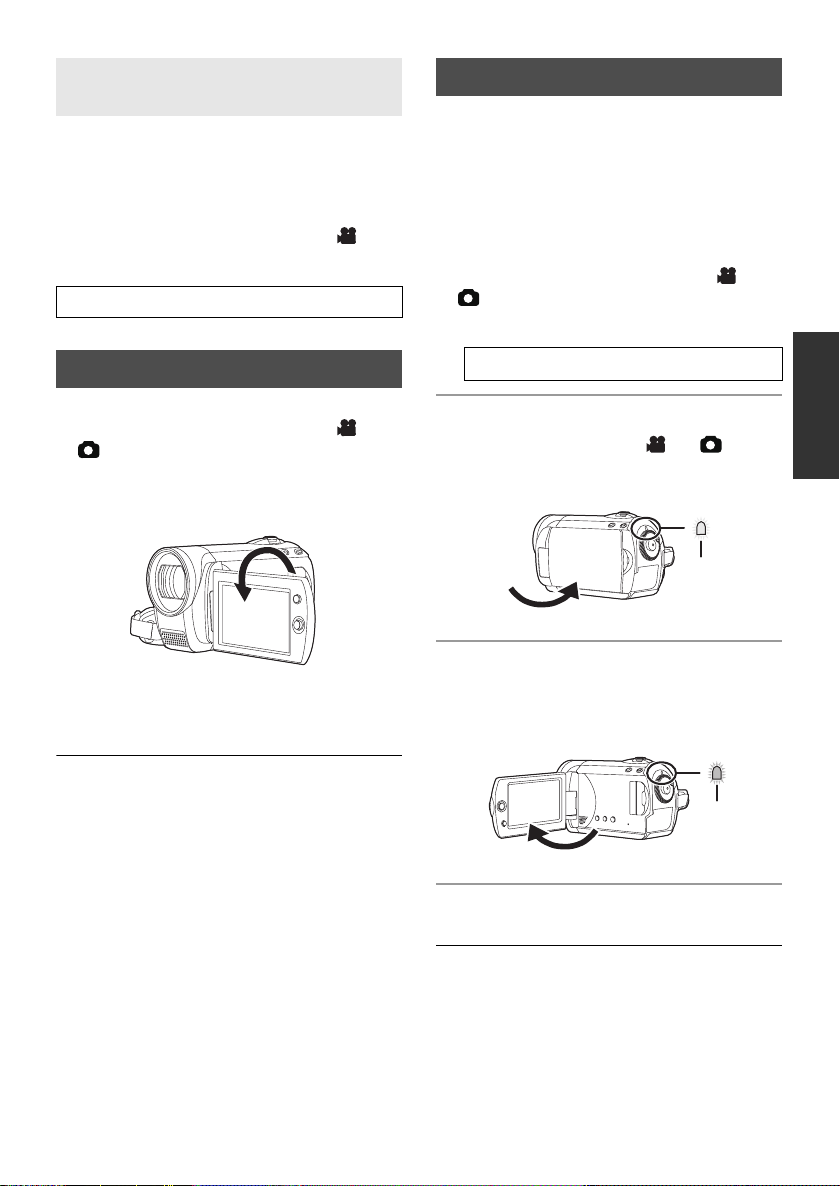
To use the zoom microphone
function
The zoom microphone is linked to the zooming
operation so that far-away sounds with a teleshot and close-up sounds with a wide-angle shot
are recorded more clearly.
¬Rotate the mode dial to select .
Select the menu. (l 25)
[ADVANCED] # [ZOOM MIC] # [ON]
Quick start
This unit will resume recording/pause mode
about 0.8 seconds after the LCD monitor is
reopened.
≥ When in Quick start standby mode about
60% of the power used in recording pause
mode is being consumed, so the recording
time will be reduced.
¬Rotate the mode dial to select or
.
1 Select the menu. (l 25)
Recording yourself
¬Rotate the mode dial to select or
.
Rotate the LCD monitor towards the
lens side.
≥ The image is horizontally flipped as if you see
a mirror image. (However the image recorded
is the same as a normal recording.)
≥ When the LCD monitor is rotated towards the
lens side, the icon will not be displayed even if
you press the joystick.
≥ Only some indications will appear on the
screen. When [°] appears, return the
direction of the LCD monitor to normal position
and check the warning/alarm indication. (l 90)
[SETUP] # [QUICK START] # [ON]
2 Close the LCD monitor while the
mode dial is set to or .
The status indicator A flashes green and the unit
goes into quick start standby mode.
3 Open the LCD monitor.
The status indicator A lights red and the unit is
put into recording pause approx. 0.8 seconds
after it is turned on.
To cancel Quick start
Select [SETUP] # [QUICK START] # [OFF]
≥ The default setting is on.
≥ Quick start standby mode is canceled if
jabout 5 minutes elapsed
jthe mode dial is switched
jthe battery is removed or the AC adaptor is
disconnected
39
LSQT1488
Page 40
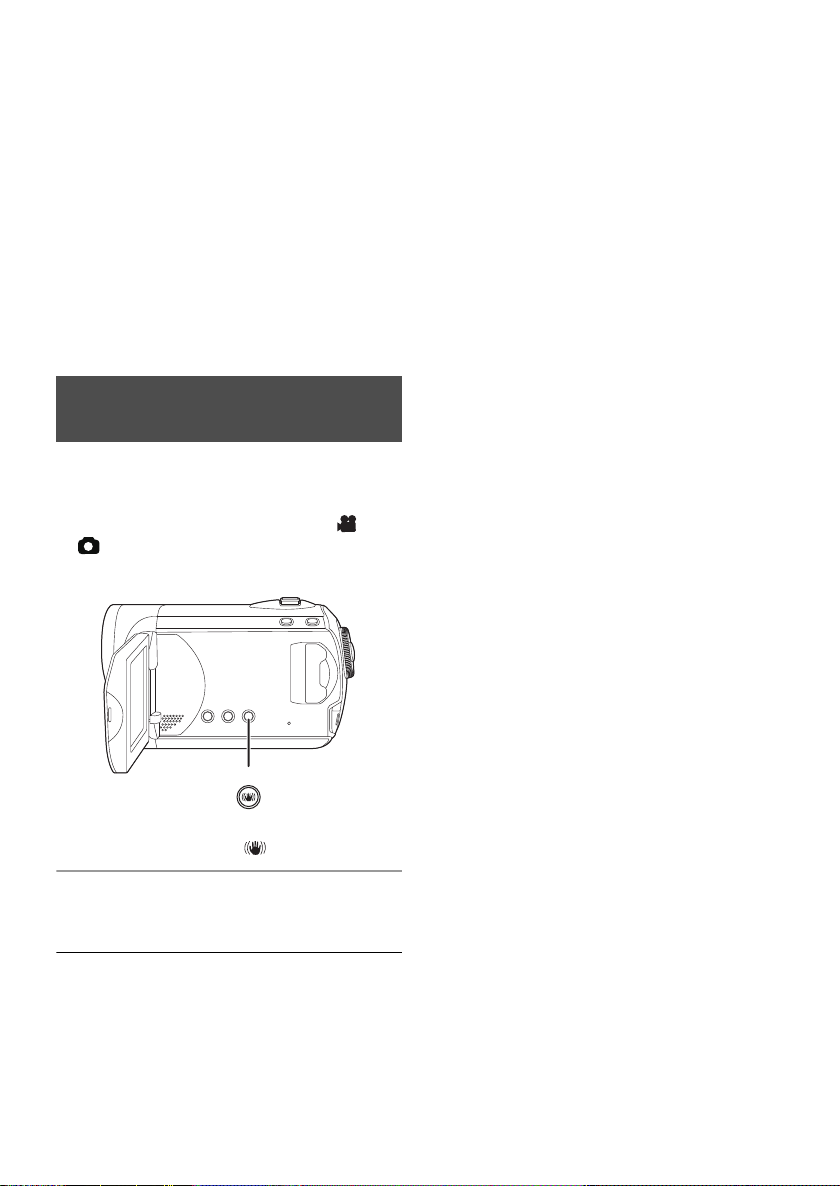
≥ In the Quick start mode it may take some time
for automatic white balance to adjust, if the
scene being recorded has a light source
different from the scene last recorded. (When
the MagicPix function is used, however, the
white balance of the scene last recorded is
retained.)
≥ In the Quick start mode, the zoom
magnification becomes 1k and the picture size
may differ from what it was before Quick start
standby mode.
≥ If [ECONOMY] (l 26) is set to [5 MINUTES]
and the unit automatically goes into Quick start
standby mode, close the LCD monitor and then
open it again.
Optical image stabilizer
function
Reduces the image shaking (jitter) due to hand
movement when recording.
¬Rotate the mode dial to select or
.
Press the O.I.S. button.
≥ In the following cases, the image stabilizer
function may not work effectively.
jWhen the digital zoom is used
jWhen the unit is shaken greatly
jWhen you record a moving subject while
tracking it
O.I.S.
O.I.S.: Optical Image Stabilizer
The image stabilizer icon [ ] appears.
To cancel the Optical Image Stabilizer
function
Press the O.I.S. button again.
≥ The default setting is on.
≥ Set the Intelligent Auto Mode to off before
turning the Optical Image Stabilizer function to
off.
≥ When a tripod is used, we recommend that you
turn the image stabilizer off.
40
LSQT1488
Page 41
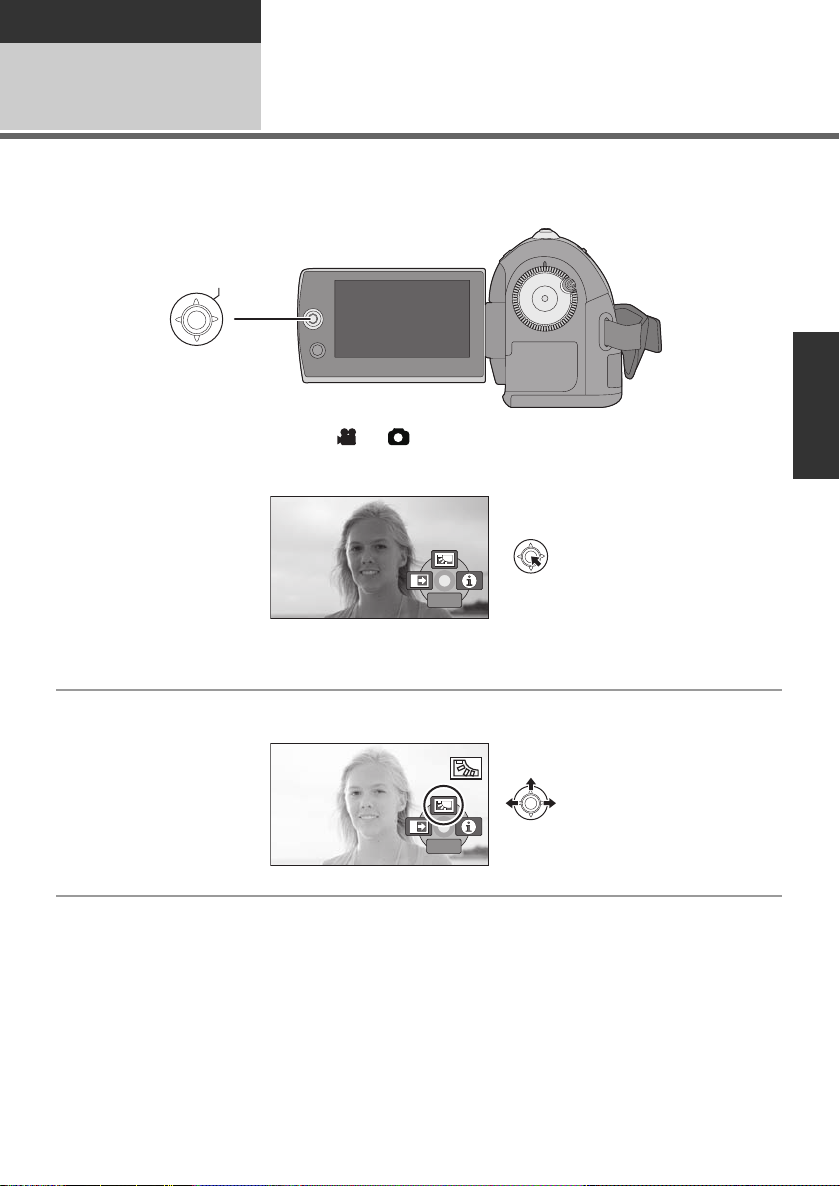
Recording
ENTER
1/31/3 NEXTNEXT1/3 NEXT
1/3NEXT1/3NEXT1/3NEXT
Recording (Advanced)
1
Set the recording functions by selecting the operation icons to add different effects to the recorded
images.
¬Rotate the mode dial to select or .
Recording functions of
operation icons
1 Press the joystick, and icons will be displayed on the screen.
≥ The indication changes each time the joystick is moved down.
≥ The indication disappears when the center of the joystick is pressed again.
2 Select an icon with the joystick.
To cancel the function
Select the icon again.
41
LSQT1488
Page 42

Operation icons
1/31/3 NEXTNEXT1/3 NEXT
1/31/3 NEXTNEXT1/3 NEXT
1/31/3 NEXTNEXT1/3 NEXT
1/31/3 NEXTNEXT1/3 NEXT
2/3
NEXT
2/22/2 NEXTNEXT2/2 NEXT
2/32/3 NEXTNEXT2/3 NEXT
2/3
NEXT
3/33/3 NEXTNEXT3/3 NEXT
3/33/3 NEXTNEXT3/3 NEXT
Backlight compensation/Fade/Help mode/MagicPix/Soft skin mode/PRE-REC/Face
detection/Self-timer
Video recording mode
Backlight
Fade Help mode
compensation
MagicPix Soft skin mode PRE-REC
2/3
NEXT
2/3 NEXT
Face detection
*
* It is not displayed when the Intelligent auto mode is on.
≥ The shaded operation icons are not displayed while recording.
≥ If you turn off the power or operate the mode
dial, the backlight compensation and the
MagicPix functions are canceled.
≥ If you turn off the power, the fade function is
canceled.
≥ PRE-REC is canceled if
jthe power is turned off
jthe mode dial is operated
jthe SD card slot cover is opened
jthe battery is removed or the AC adaptor is
disconnected
jthe MENU button is pressed
j3 hours have elapsed
PRE-REC
2/3
NEXT
2/3 NEXT
42
LSQT1488
Page 43
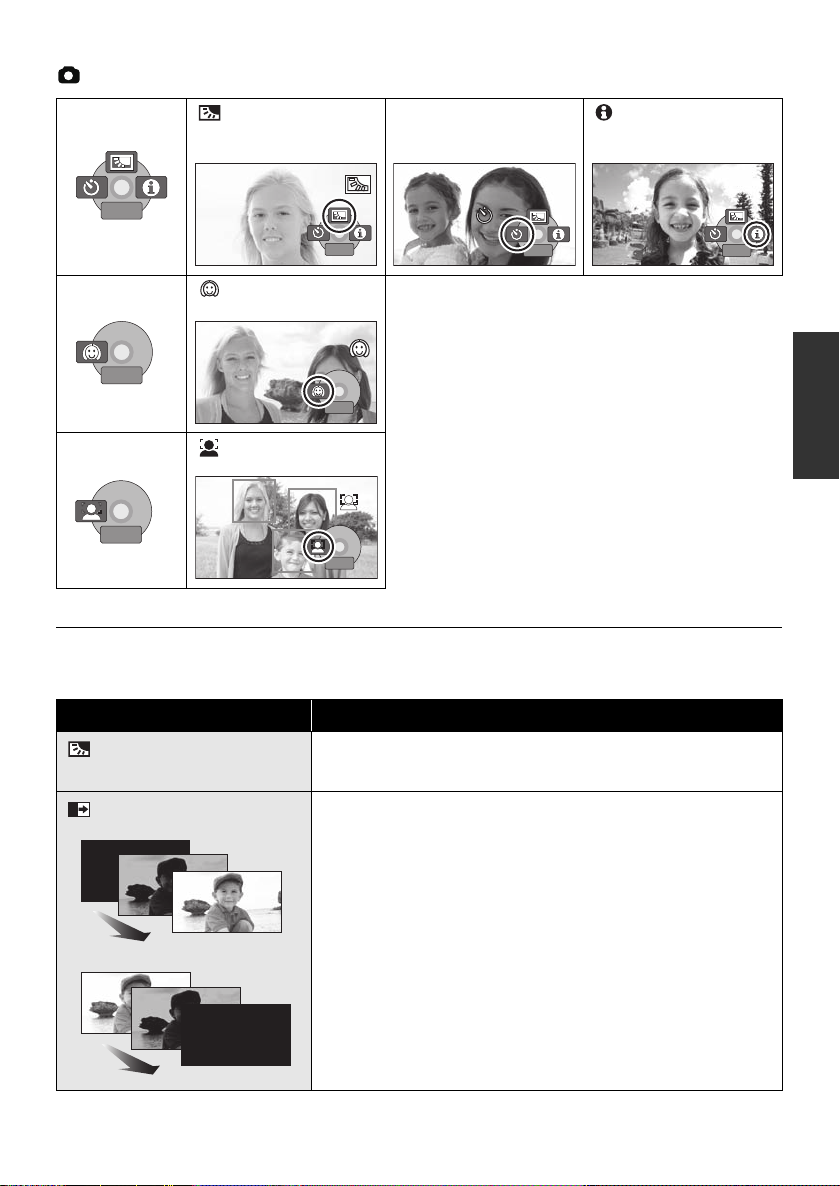
Picture recording mode
1/31/3 NEXTNEXT1/3 NEXT
1/31/3 NEXTNEXT1/3 NEXT
1/31/3 NEXTNEXT1/3 NEXT
1/3
NEXT
2/32/3 NEXTNEXT2/3 NEXT
2/32/3 NEXTNEXT2/3 NEXT
3/33/3 NEXTNEXT3/3 NEXT
3/3
NEXT
Backlight
Ø Self-timer Help mode
compensation
1/3
NEXT
1/3 NEXT
Soft skin mode
Face detection
*
3/3
NEXT
3/3 NEXT
* It is not displayed when the Intelligent auto mode is on.
≥ If you turn off the power or operate the mode dial, the backlight compensation function is canceled.
≥ If you turn off the power, the self-timer function is canceled.
Backlight
compensation
Fade
Function Effect
This makes the image brighter to prevent darkening of a
backlit subject.
When you start recording, the image/audio gradually
appears. (Fade in)
When you pause recording, the image/audio gradually
disappears. (Fade out)
≥ After the image/audio completely disappears, the recording
stops and the fade setting is canceled.
∫ To select the color for fade in/out
Select the menu. (l 25)
[ADVANCED] # [FADE COLOR] # [WHITE] or [BLACK]
43
LSQT1488
Page 44

Function Effect
EXITEXITEXIT
1/3
1/3 NEXTNEXT1/3 NEXT
PRE-REC
Help mode
This explains the recording functions.
Select the desired icon with the joystick to
display an explanation on the screen.
To exit the help mode
Press the MENU button or select [EXIT].
MagicPix
Soft skin mode
PRE-REC
Face detection
This allows you to record color subjects in dark locations
to stand out against the background.
≥ Minimum required illumination: approx. 2 lx
≥ Attach this unit to a tripod, and you can record images free
from vibration.
≥ If it is difficult to focus, adjust the focus manually. (l 50)
This makes skin colors appear softer for a more attractive
appearance.
This is more effective if you record a person closely from the
torso up.
This allows recording of the pictures and sound to start
approximately 3 seconds before the recording start/stop
button is pressed.
[ ] appears on the screen and the unit repeats the
update by recording motion pictures for about 3 seconds onto
the built-in memory and then deleting them.
≥ Aim this unit at the subject and position it securely.
Press the recording start/stop button to start
recording.
≥ Images and audio are recorded for about 3 seconds before
pressing the recording start/stop button.
≥ There is no beep sound.
≥ After recording starts, the PRE-REC setting is canceled.
When a subject is backlit and appears darker, this function
detects the face and automatically adjusts the brightness
and picture quality so that the face is recorded clearly.
In the face detection mode, detected faces appear with frames.
≥ Up to 5 frames are indicated. Larger faces and faces nearer to
the center of the screen take preference over others.
≥ Faces that do not appear completely on the screen are not
detected.
∫ To display the face detection framing
Select the menu. (l 25)
[ADVANCED] # [FACE FRAMING] # [ON]
≥ This function’s default setting is [ON].
≥ Set to [OFF] to not display the face detection framing.
44
LSQT1488
Page 45

Function Effect
Self-timer
This is for recording still pictures using the timer. Use this
function to include yourself in the picture.
Press the recording start/stop button, the [Ø]
indication blinks for about 10 seconds and then
the still picture is recorded.
≥ After recording, the self-timer is canceled.
To stop the timer midway through
Press the MENU button. (The self-timer setting is canceled.)
Fade:
≥ The thumbnails of scenes recorded using Fade
in become black (or white).
Help mode:
≥ When the Help mode is used, functions cannot
be set.
≥ When the Help mode is used, motion pictures
and still pictures cannot be recorded.
MagicPix:
≥ Recorded scene is seen as if frames were
missed.
≥ The MagicPix function makes the signal
charging time of CCD up to approximately 30k
longer than usual, so that dark scenes can be
recorded brightly. For this reason, bright dots
that are usually invisible may be seen, but this
is not a malfunction.
≥ If set in a bright place, the screen may become
washed out for a while.
Soft skin mode:
≥ If the background or anything else in the scene
has colors similar to the skin color, they will
also be smoothed.
≥ If the brightness is insufficient, the effect may
not be clear.
≥ You may not be able to see the face clearly
when recording a distant person. In this case,
cancel Soft Skin mode or zoom in on the face.
PRE-REC:
≥ When the remaining time left for recording
motion pictures is less than 1 minute, PREREC cannot be set.
≥ After setting PRE-REC, if recording starts in
less than 3 seconds, or while the PRE-REC
indication flashes within about 3 seconds after
initiating the quick start operation, motion
pictures taken 3 seconds before pressing the
recording start/stop button cannot be recorded.
≥ When the recording start/stop button is
pressed, image shake and operation sound
may be recorded.
≥ The thumbnail of the scenes recorded using
the PRE-REC function will be the top image of
the scenes actually recorded.
≥ The date indication for scenes recorded using
the PRE-REC function will be the date when
the start/stop button is pressed. Therefore, the
date indication when displaying thumbnails or
during playback may be different from the date
when the recording actually started.
45
LSQT1488
Page 46

Face detection:
≥ In the following case, faces may not be
detected in some recording conditions.
jFaces are not full-faces
jFaces are tilted
jFaces are extremely bright or dark
jShadows on faces
jFaces are not completely exposed (for
instance wearing sunglasses)
jThe size of a face is small on the screen.
jThe subject moves quickly.
jWhen there is camera shake.
jWhen the digital zoom is used
jWhen the unit is tilted
≥ In the following cases, the function may not
operate properly even if faces are detected. If
this occurs, turn off this function.
jNonhuman subjects are recognized as
faces.
jWhen the brightness or quality cannot be
adjusted clearly since scenes are extremely
dark, or the areas around the faces or the
background is extremely bright.
≥ There is no function to focus preferentially on a
face that is detected.
≥ Since the brightness of the entire image is
adjusted to record faces more vividly,
brightness may change suddenly or images
may flicker under some recording conditions.
≥ When the face detection frame disappears due
to zooming, the brightness may change
suddenly or the images may flicker.
46
LSQT1488
Page 47

Recording
Recording
(Advanced)
2
Recording functions of
menus
Menus
Aspect ratio/Wind noise reduction/Guideline/Auto slow shutter
¬Rotate the mode dial to select or .
Function Effect/Setting method
Aspect ratio
(Only when the mode
dial is set to .)
Wind noise
reduction function
(Only when the mode
dial is set to .)
Guideline function
Auto slow shutter
mode
This allows you to record images compatible with wide-screen TVs
(16:9) and regular TVs (4:3).
Select the menu. (l 25)
[BASIC] # [ASPECT] # [16:9] or [4:3]
≥ The default setting is [16:9].
This reduces the wind noise picked up by the microphone.
≥ The Intelligent auto mode is set to off. (l 31)
Select the menu. (l 25)
[ADVANCED] # [WIND CUT] # [ON]
≥ The default setting is [ON].
≥ To cancel the function, select [OFF].
You can check if the image is level while recording by using the
guidelines displayed on the screen.
≥ The Intelligent auto mode is set to off. (l 31)
Select the menu. (l 25)
[ADVANCED] # [GUIDE LINES] # [ON]
≥ To cancel the function, select [OFF].
You can record bright pictures even in dark places by slowing the
shutter speed.
≥ The Intelligent auto mode is set to off. (l 31)
Select the menu. (l 25)
[ADVANCED] # [AUTO SLW SHTR] # [ON]
≥ To cancel the function, select [OFF].
Guideline function:
≥ The guidelines do not appear on the images
actually recorded.
≥ The guidelines are not displayed while rotating
the LCD monitor forward to record yourself.
Wind noise reduction function:
≥ In Intelligent auto mode, the wind noise
reduction is set to on.
≥ The wind noise reduction depends on the wind
strength. (If this function is activated in strong
winds, the stereo effect may be reduced. When
the wind weakens, the stereo effect will be
restored.)
47
LSQT1488
Page 48
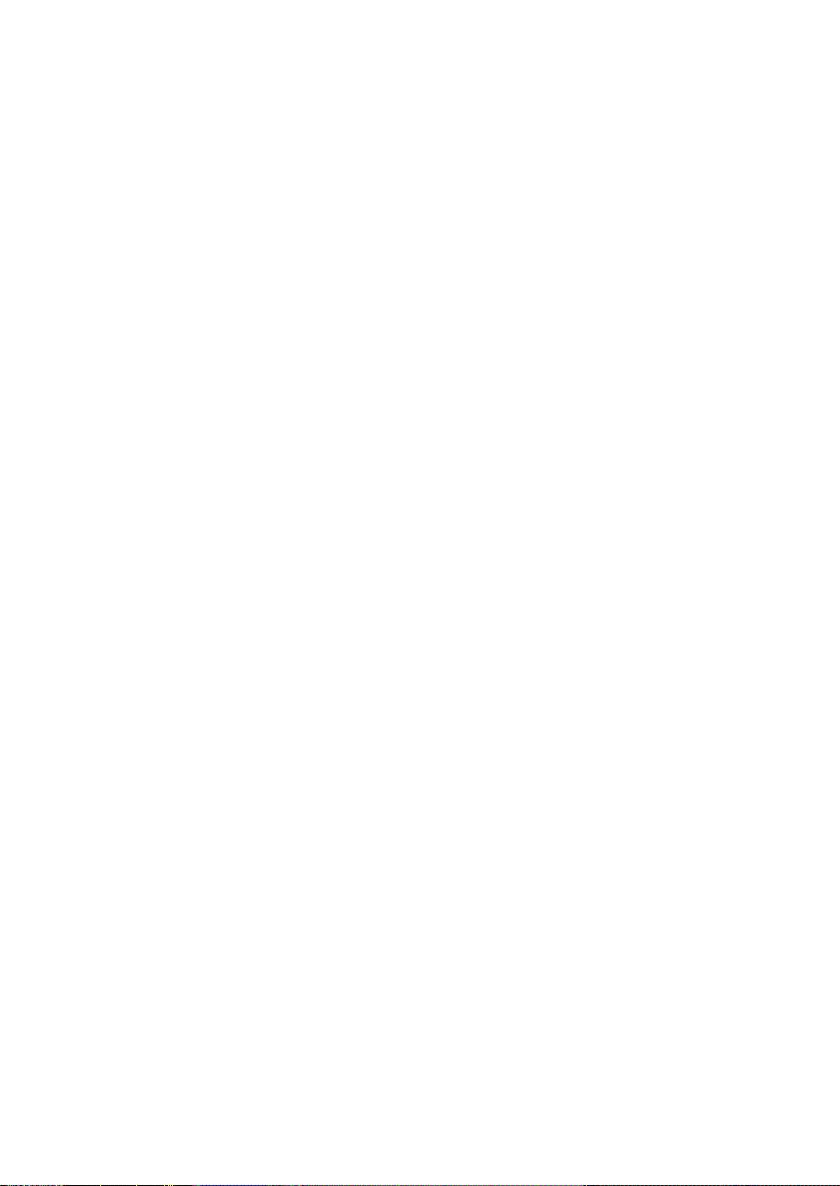
Auto slow shutter mode:
≥ When the auto slow shutter mode is selected,
the slowest shutter speed changes from 1/60
to 1/30.
≥ When the shutter speed becomes 1/30, the
screen display may be seen as if frames are
missed and afterimages may appear.
≥ If the scene is low in brightness or contrast, the
subject may not be focused on.
48
LSQT1488
Page 49

Recording
Each time you press the MANUAL AF/MF button:
1 Manual mode
The icon shown in the illustration appears.
White balance
Aperture adjustment
Shutter speed
2 Manual focus mode
The manual focus indication [MF] and the icon shown in
the illustration appear.
Manual focus adjustment
4/44/4 NEXTNEXT4/4 NEXT
5/55/5 NEXTNEXT5/5 NEXT
5/55/5 NEXTNEXT5/5 NEXT
MNL
MNL
4/44/4 NEXTNEXT4/4 NEXT
Recording
(Advanced)
3
MANUAL
AF/MF
Manual recording functions
¬Rotate the mode dial to select or .
Press the MANUAL AF/MF button.
To restore to the Automatic Adjustment Mode
Press the iA button.
49
LSQT1488
Page 50
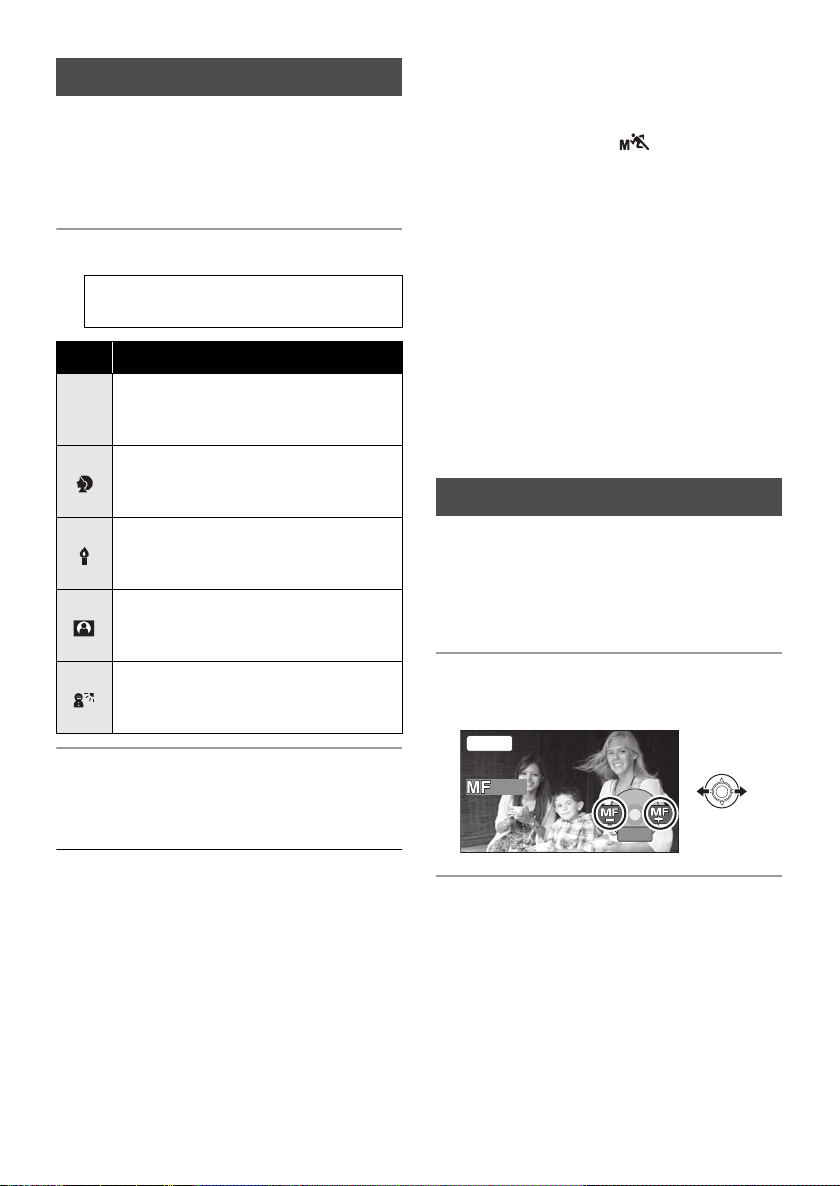
Scene mode
MNL
5/55/5 NEXTNEXT5/5 NEXT
When you record images in different situations,
this mode automatically sets optimum shutter
speeds and apertures.
1 Select the manual mode. (l 49)
2 Select the menu. (l 25)
[BASIC] # [SCENE MODE] # desired
setting
Icon Mode/Recording conditions
Sports
5
To record sports scenes or scenes
where there are quick motions
Portrait
To make people stand out against the
background
Low light
To make the scene brighter in dark
conditions
Spotlight
To make the subject under a spotlight
look more attractive
Surf & snow
To record images in bright places
such as ski slopes and beaches
≥ If you record a subject illuminated with bright
light or a highly reflective subject, vertical lines
of light may appear.
≥ If the brightness is insufficient, the Sports Mode
does not function. The [ ] display flashes.
≥ If this mode is used indoors, the screen may
flicker.
Portrait mode
≥ If this mode is used indoors, the screen may
flicker. If so, change the scene mode setting to
[OFF].
Low light mode
≥ Extremely dark scenes may not be able to be
recorded finely.
Spotlight mode
≥ If the recording subject is extremely bright, the
subject may become washed out and the
periphery extremely darkened.
Surf & snow mode
≥ If the subject is extremely bright, the recorded
image may become washed out.
Manual focus adjustment
If auto focusing is difficult due to the conditions,
then use manual focus.
1 Select the manual focus mode.
(l 49)
2 Bring the subject into focus with
the joystick.
To cancel the scene mode function
Set [SCENE MODE] to [OFF].
≥ You can also cancel the scene mode function
by pressing the iA button.
Sports mode
≥ For slow-motion playback or playback pause of
recorded pictures, this mode helps diminish
camera shake.
≥ During normal playback, the image movement
may not look smooth.
≥ Avoid recording under fluorescent light,
mercury light or sodium light because the color
and brightness of the playback image may
change.
50
LSQT1488
To restore to the automatic adjustment mode
Press the MANUAL AF/MF button again.
≥ You can also restore the auto focusing by
pressing the iA button.
Page 51

White balance
4/4
NEXT
BACK
AWB
MNL
BACK
BACKBACKBACK
MNL
BACKBACKBACK
To set the white balance manually
The automatic white balance function may not
reproduce natural colors depending on the
scenes or lighting conditions. If so, you can
adjust the white balance manually.
1 Select the Manual mode. (l 49)
2 Select [ ] with the joystick.
MNL
4/4
NEXT
4/4 NEXT
3 Select the White Balance mode
with the joystick.
MNL
BACK
BACK
Icon Mode/Recording conditions
Auto white balance adjustment
Indoor mode (for recording under
incandescent lamps)
Incandescent lights, halogen lamps
Outdoor mode
Outdoors under a clear sky
Manual adjustment mode
≥ Mercury-vapor lamps, sodium
lamps, some fluorescent lights
≥ Lights used for wedding receptions
at hotels, stage spotlights in
theaters
≥ Sunrise, sunset, etc.
1 Select [ ] with the joystick, and
fill the screen with a white
subject.
2 Select [ ] with the joystick.
When the [ ] display stops flashing, the setting
is complete.
≥ If the [ ] display continues flashing, the white
balance cannot be set because it is too dark. In
this case, use the automatic white balance.
≥ When the unit is turned on with the lens cover
closed, the automatic white balance
adjustment may not function properly. Please
turn the unit on after opening the lens cover.
≥ When the [ ] display flashes, the manual
white balance previously adjusted is stored.
Whenever recording conditions change, re-set
the white balance for correct adjustment.
≥ When setting both the white balance and the
iris/gain, set the white balance first.
To restore to the automatic adjustment mode
Set the White Balance mode to [ ].
≥ You can also restore the automatic adjustment
by pressing the iA button.
AWB
51
LSQT1488
Page 52
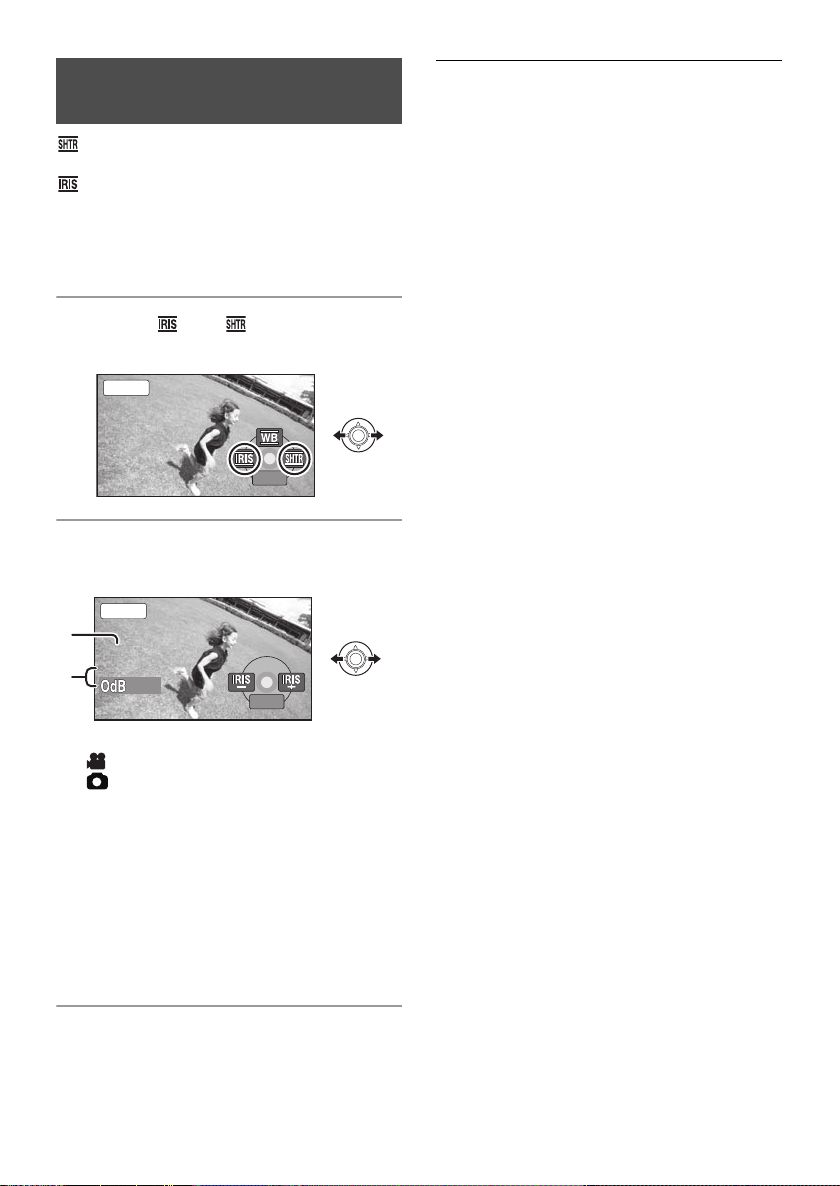
Manual shutter speed/
MNL
4/44/4 NEXTNEXT4/4 NEXT
OPEN
1/
100
BACK
aperture adjustment
Shutter Speed:
Adjust it when recording fast-moving subjects.
Aperture:
Adjust it when the screen is too bright or too
dark.
1 Select the manual mode. (l 49)
2 Select [ ] or [ ] with the
joystick.
3 Adjust the settings with the
joystick.
MNL
100
1/100
OPEN
OPEN
BACK
BACK
≥ When setting both the shutter speed and the
iris/gain value, set the shutter speed and then
set the iris/gain value.
∫ Manual shutter speed adjustment
≥ Avoid recording under fluorescent light,
mercury light or sodium light because the color
and brightness of the playback image may
change.
≥ If you increase the shutter speed manually, the
noise on the screen may increase.
≥ You may see vertical lines of light in the
playback image of a brightly shining subject or
highly reflective subject, but this is not a
malfunction.
≥ During normal playback, image movement
may not look smooth.
≥ When recording in an extremely bright place,
the screen may change color or flicker. If so
adjust the shutter speed manually to [1/60] or
[1/100].
∫ Manual iris/gain adjustment
≥ If the gain value is increased, the noise on the
screen increases.
≥ Depending on the zoom magnification, there
are iris values that are not displayed.
A Shutter speed:
1/60 to 1/8000
1/60 to 1/500
≥ The shutter speed closer to 1/8000 is faster.
≥ If [AUTO SLW SHTR] is set to [ON], the
slowest shutter speed is 1/30.
B Iris/Gain value:
CLOSE # (F16 to F2.2) # OPEN #
(0dB to 18dB)
≥ Value closer to [CLOSE] darkens the image.
≥ Value closer to [18dB] brightens the image.
≥ When the iris value is adjusted to brighter than
[OPEN], it changes to the gain value.
To restore to automatic adjustment
Press the iA button.
52
LSQT1488
Page 53

Playback
1/;: Playback/Pause
:: Skip playback (backward)
9: Skip playback (forward)
∫: Stops the playback and shows the thumbnails.
ENTER
Playback
Motion picture playback
1
1 Rotate the mode dial to select .
2 Select the scene to be played
back, then press the joystick.
3 Select the playback operation
with the joystick.
A Scene number (Page number: Except when
thumbnails are selected.)
The selected scene is played back, and the
operation icon is automatically displayed on the
screen.
Selecting pages
≥ Select [ ]/[ ] and then press
the joystick.
≥ If you move and hold the joystick left or
right, you can fast forward or fast rewind the
pages. The thumbnails will disappear, but
the scene or page numbers will change.
Release the joystick when you have arrived
at the page with the scene you want to
display.
LSQT1488
53
Page 54

≥ Sound will be heard only during normal
playback.
≥ When the amount of time recorded on the
scene is too short, playback may not be
possible.
≥ When a scene is displayed as [ ] on the
thumbnail display, playback is not possible.
≥ When set to the video playback mode, the
power will not turn off even when the LCD
monitor is closed.
≥ When playing back motion pictures recorded
on an SD card with other products on this unit
or playing back motion pictures recorded on an
SD card with this unit on other products, the
picture quality may deteriorate and it may be
unplayable. (The message “CANNOT PLAY.”
appears.)
≥ The time displayed may be different from the
recording time and it may take time to display
the thumbnail display when playing back
motion pictures recorded on an SD card with
other products.
≥ The recording time is not displayed on the
screen during playback of scenes recorded on
an SD card with other products.
To change the playback speed
≥ Normal playback is restored when you move
the joystick up.
2 Move and hold the joystick left or
right.
∫ Frame-by-frame playback
1 Pause the playback.
2 Move the joystick left or right.
To adjust the speaker volume
during playback
Move the volume lever.
∫ Fast forward/rewind playback
Move and hold the joystick left or
right during playback until fast
forward/rewind starts.
≥ Move the joystick again to increase the speed.
∫ Slow-motion playback
1 Pause the playback.
54
LSQT1488
Tow ards “ r”: increases the volume
Tow ards “ s”: decreases the volume
Resuming the previous playback
Select the menu. (l 25)
[SETUP] # [RESUME PLAY] # [ON]
If playback of a motion picture is stopped, [R]
appears on the thumbnail view of the stopped
scene.
To cancel the resume function
Set [RESUME PLAY] to [OFF].
≥ The memorized resume position is cleared if
you edit the scenes, etc.
Page 55
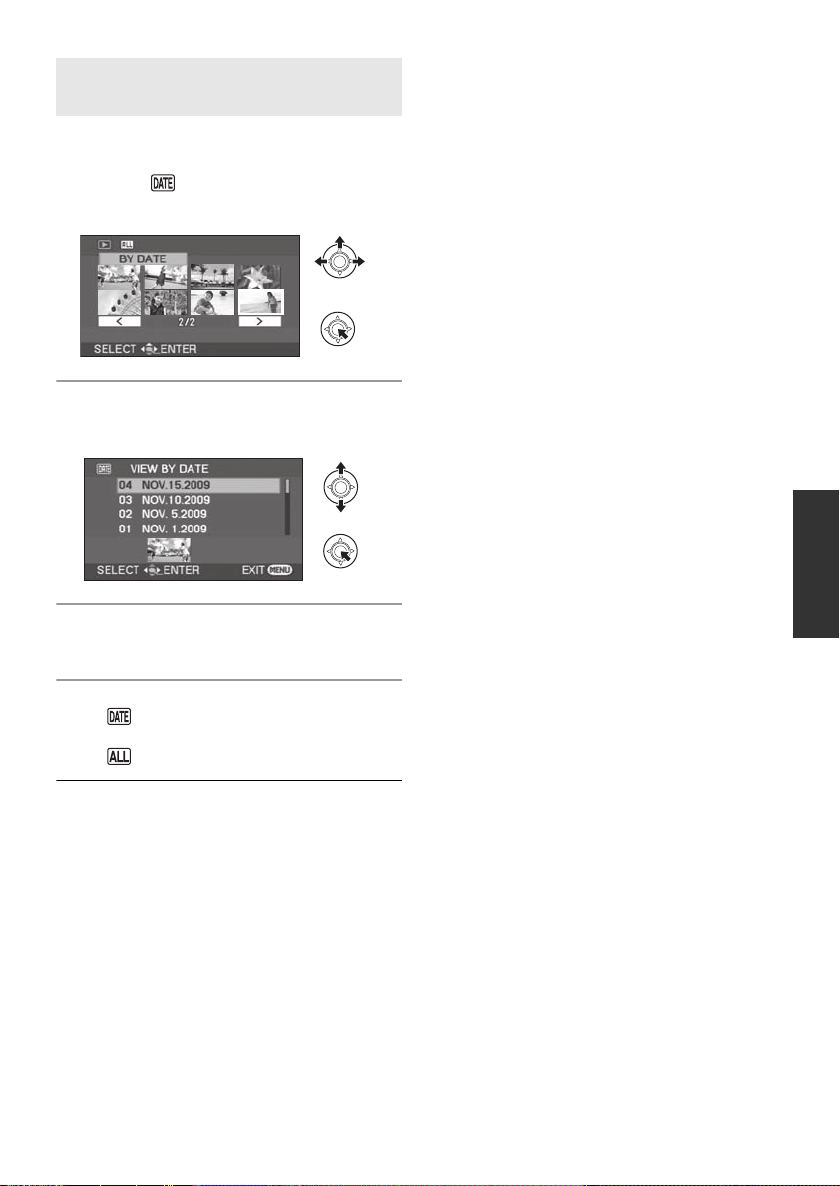
Playing back motion pictures by
date
Scenes recorded on the same day can be played
back in succession.
1 Select (BY DATE), then press
the joystick.
2 Select the playback date, then
press the joystick.
3 Select the scene to be played
back, then press the joystick.
To select a different date
Select (BY DATE), then press the joystick.
To return to the screen showing all scenes
Select (VIEW ALL), then press the joystick.
≥ Even if scenes are recorded on the same day,
they are grouped separately in the following
cases.
jWhen the number of scenes exceeds 99
jWhen the world time setting is changed
55
LSQT1488
Page 56

Playback
1/;: Slide show start/pause.
2;: Plays back the previous picture.
;1: Plays back the next picture.
∫: Stops the playback and shows the thumbnails.
ENTER
Playback
Still picture playback
2
1 Rotate the mode dial to select .
2 Select the file to be played back,
then press the joystick.
3 Select the playback operation
with the joystick.
A File number (Page number: When [ ]/
[ ] is selected.)
≥ The method for selecting pages is the same as
for motion picture playback. (l 53)
The selected file is played back, and the
operation icon is automatically displayed on the
screen.
56
LSQT1488
Page 57

∫ About still picture compatibility
≥ This unit is compliant with the unified standard
DCF (Design rule for Camera File system)
established by JEITA (Japan Electronics and
Information Technology Industries
Association).
≥ The file format supported by this unit is JPEG.
(Not all JPEG formatted files will be played
back.)
≥ If a non-standard file is played back, the folder/
file number may not be displayed.
≥ This unit may degrade or not play back data
recorded or created on another product and
another product may degrade or not play back
data recorded on this unit.
≥ While this unit accesses the SD card (the SD
card access lamp is lit), do not open the SD
card slot cover and remove the SD card.
≥ Do not operate the mode dial during the slide
show.
≥ It takes time to display the file, and how long it
will take depends on the number of pixels of
the file.
≥ When a file is displayed as [ ] on the
thumbnail display, playback is not possible.
≥ The time displayed may be different from the
recording time and it may take time to display
the thumbnail display when playing back still
pictures recorded on an SD card with other
products.
≥ When set to the Picture Playback Mode, the
power will not turn off even when the LCD
monitor is closed.
Changing the interval of playback
for the Slideshow
Select the menu. (l 25)
[PICT. SETUP] # [SLIDE INTERVAL] #
desired setting
[SHORT]:
Approx. 1 sec
[NORMAL]:
Approx. 5 sec
[LONG]:
Approx. 15 sec
≥ This function’s default setting is [NORMAL].
≥ With pictures with large image size, it may take
longer than the specified time to play back the
next picture, or the interval may not decrease
even if the setting is changed.
57
LSQT1488
Page 58

Playback
ENTER
Editing
Deleting scenes/files
1
Important:
The deleted scenes/files cannot be restored.
¬Deleting motion picture scenes:
Rotate the mode dial to select .
Deleting still picture files:
¬
Rotate the mode dial to select .
Deleting scenes/files one at
a time
1 Press the button during
playback.
2 When the confirmation message appears
Select [YES], then press the
joystick.
Deleting multiple scenes/
files
1 Press the button in the
thumbnail display.
2 Select [SELECT] or [ALL] and
press the joystick.
(Only when [ALL] is selected)
≥ All the scenes/files on the SD card except the
locked scenes/files will be deleted. Proceed to
step 5.
≥ When the date is selected in Motion Picture
Playback, all scenes on the selected date are
deleted.
58
LSQT1488
3 (Only when [SELECT] is selected in step 2)
Select the scene/file to be
deleted, then press the joystick.
The selected scene/file is encircled by a red
frame.
Page 59
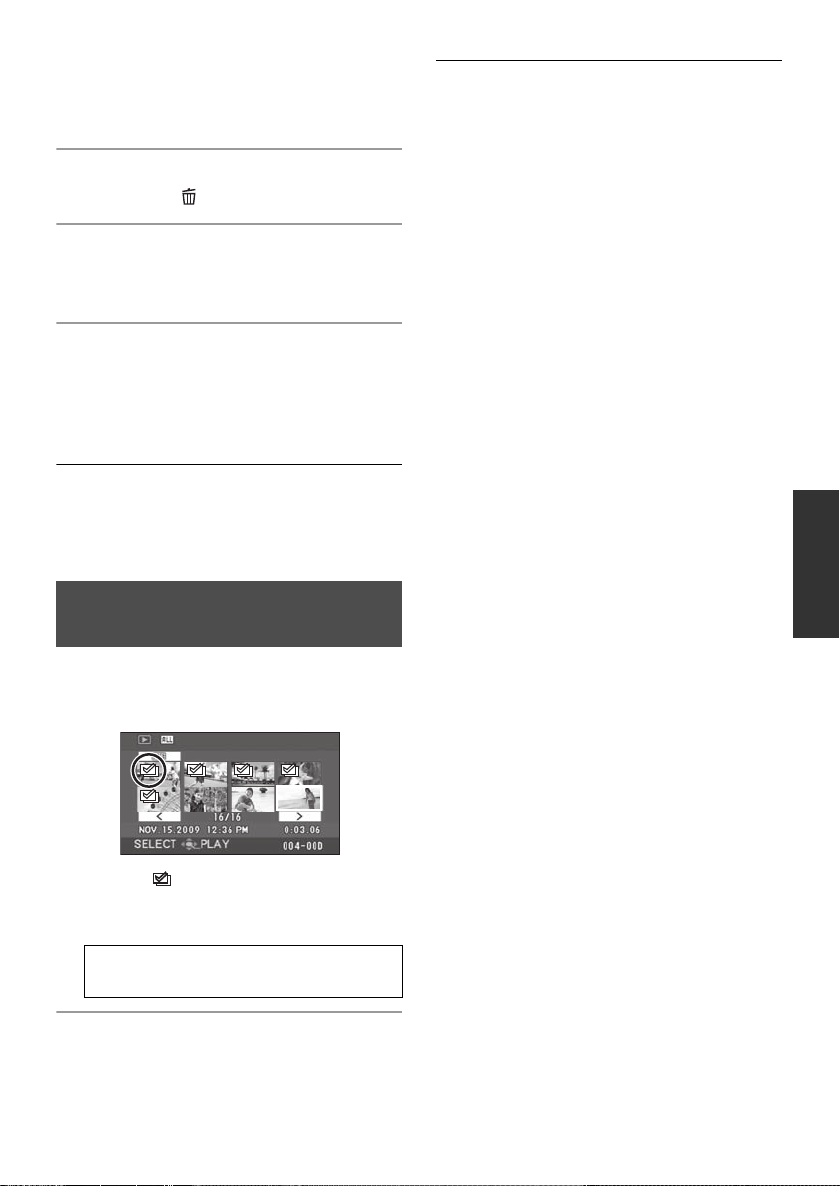
≥ To unselect the scene/file, press the joystick
again.
≥ Up to 50 scenes/files can be selected to be
deleted.
4 (Only when [SELECT] is selected in step 2)
Press the button.
5 When the confirmation message appears
Select [YES], then press the
joystick.
(Only when [SELECT] is selected in step 2)
To continue deleting other scenes/files
Repeat steps 3 to 5.
To complete editing
Press the MENU button.
≥ You can also delete scenes/files by the menu.
Select [EDIT SCENE] or [PICT. SETUP] #
[DELETE].
≥ In case of [ALL], the deletion may take time if
there are many scenes/files.
Deleting the copied scenes
collectively
≥ The locked scenes or scenes of which copied
information was destroyed cannot be deleted.
∫ When you stop deleting halfway
Press the MENU button while deleting.
≥ The scenes or still pictures that have already
been deleted when the deletion is canceled
cannot be restored.
∫ Notes for deleting scenes/files
≥ Do not turn off this unit while deleting.
≥ When you delete scenes/files, use a battery
with sufficient battery power or use the AC
adaptor.
≥ Do not open the SD card slot cover and
remove the SD card while deleting scenes/files
recorded on an SD card. The deletion will stop.
≥ If files conforming to DCF standard are
deleted, all the data related to the files will be
deleted.
≥ When deleting still picture files recorded on an
SD card by other products, a still picture file
(other than JPEG) that cannot be played back
on this unit may be erased.
≥ When a still picture is copied to an SD card
using a PC and other equipment, it may not
show up on the display of the unit. In this case,
the image will not be deleted.
Scenes copied to a disc using the DVD burner or
the supplied software (DVD COPY function) can
be deleted as a group.
Copied icon ( ) is indicated in the thumbnail
display after copying. (l 68)
1 Select the menu. (l 25)
[EDIT SCENE] # [DELETE] #
[COPIED]
2 When the confirmation message appears
Select [YES], then press the
joystick.
59
LSQT1488
Page 60

Playback
Editing
Editing scenes
2
¬Rotate the mode dial to select .
Function Operating method
Locking motion
pictures
This is for preventing
motion picture scenes
from being deleted by
mistake.
(However, please be aware
that if an SD card is
formatted, then all the data
on the SD card will be
erased.)
1 Select the menu. (l 25)
[EDIT SCENE] # [LOCK SET] # [YES]
2 Select the scene to be protected, then press
the joystick.
[ ] appears and the selected scene is locked.
≥ Press the joystick again to release the lock setting.
≥ You can also select multiple scenes in succession.
To complete the settings
Press the MENU button.
60
LSQT1488
Page 61

Playback
Editing
Editing still pictures
3
¬Rotate the mode dial to select .
Function Operating method
Locking still pictures
This is for preventing still
picture files from being
deleted by mistake.
(However, please be aware
that if an SD card is
formatted, then all the data
on the SD card will be
erased.)
1 Select the menu. (l 25)
[PICT. SETUP] # [LOCK SET] # [YES]
2 Select the file to be protected, then press the
joystick.
[ ] appears and the selected file is locked.
≥ Press the joystick again to release the lock setting.
≥ You can also select multiple files in succession.
To complete the settings
Press the MENU button.
61
LSQT1488
Page 62

Function Operating method
DPOF setting
This is for writing the print
data on selected still
pictures.
∫ What is DPOF?
DPOF (Digital Print Order
Format) is a format which
allows the user of a digital
camera to define which
captured images on the SD
card are to be printed,
together with information on
the number of copies they
wish to print. (Please note:
Not all commercial printing
services support this feature
at this time.)
1 Select the menu. (l 25)
[PICT. SETUP] # [DPOF SET] # [SET]
2 Select the file to be set, then press the joystick.
3 Select the number of prints, then press the
joystick.
≥ To cancel the setting, set the number of prints to [0].
≥ You can also select multiple files in succession.
To complete the settings
Press the MENU button.
To cancel all DPOF settings
Select [PICT. SETUP] # [DPOF SET] # [CANCEL ALL].
62
LSQT1488
≥ The DPOF setting can be established for up to 999 files.
≥ DPOF settings made on other devices may not be recognized by
this unit. Please perform the DPOF settings on this unit.
≥ You cannot add the recording date to pictures to be printed with
the DPOF settings.
Page 63

Playback
SD card management
Formatting an SD card
1
This is for initializing SD cards.
Please be aware that if an SD card is formatted,
then all the data recorded on the card will be
erased. Store important data on a PC, etc.
1 Select the menu. (l 25)
[SETUP] # [FORMAT CARD] # [YES]
2 When the confirmation message appears
Select [YES], then press the
joystick.
≥ When formatting is complete, press the MENU
button to exit the message screen.
≥ During formatting, do not turn this unit off.
≥ Do not open the card slot cover while
formatting. The formatting will stop.
≥ When you format the SD card, use a battery
with sufficient battery power or the AC adaptor.
≥ Use this unit to format SD cards. If an SD card
is formatted on other products (such as a PC),
the time spent for recording may become
longer and you may not be able to use the SD
card.
≥ Depending on the type of SD card being used,
it may take time to format.
63
LSQT1488
Page 64
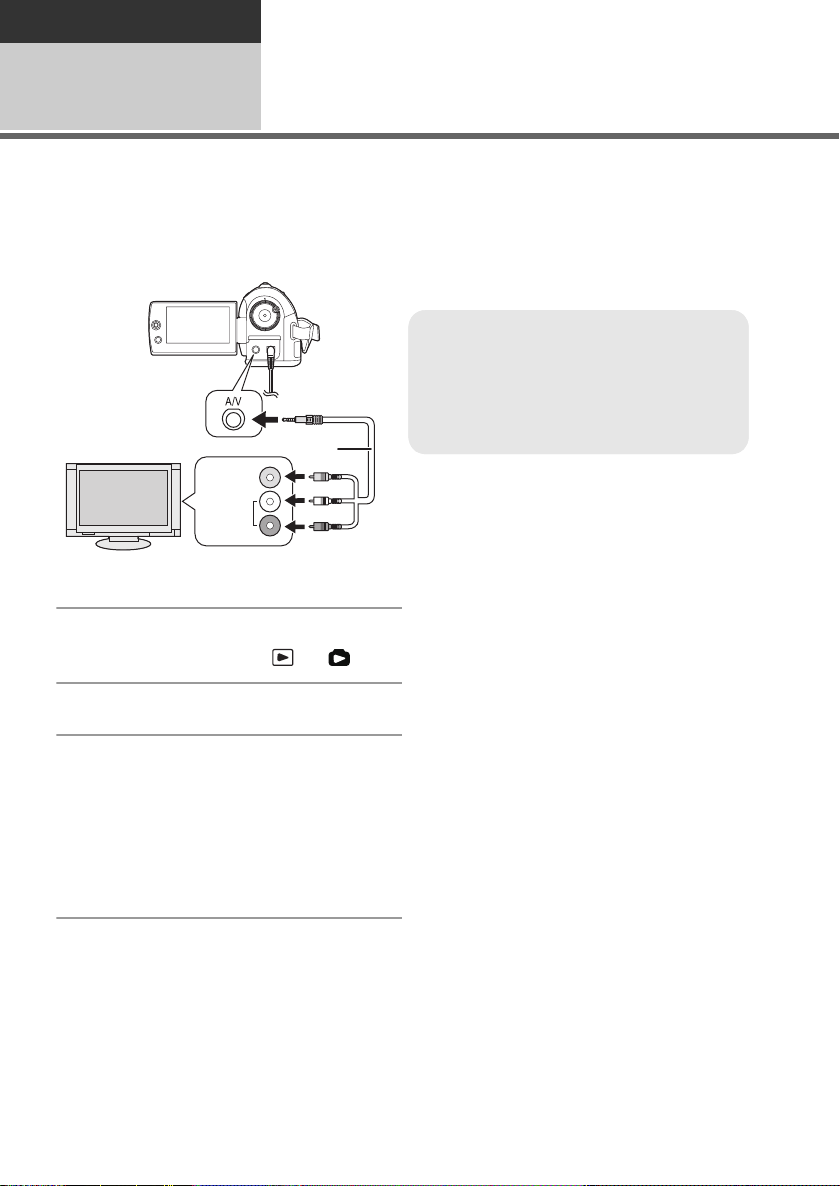
Playback
VIDEO IN
AUDIO IN
A AV cable (supplied)
≥ Insert the plugs as far as they will go.
≥ Do not use any other AV cables except the
supplied one.
≥ Select the video input on the TV that this
unit is connected to.
With other products
Playback on TV
1
The motion pictures and still pictures recorded by this unit can be played back on a TV.
≥ Use the AC adaptor to free you from worrying about the battery running down.
≥ If you have a TV with an SD card slot, the motion pictures and still pictures recorded on an SD card
may be played back on the TV. (Refer to the operating instructions of the TV for details about TV
compatibility.)
1 Connect this unit and a TV.
2 Turn on this unit, then rotate the
mode dial to select or .
3 Start playback on this unit.
∫ If the image or audio from this unit does
not appear on the TV
≥ Check the connections.
≥ Check that the plugs are inserted as far as they
go.
≥ Check the TV’s input setting (input switch).
(For more information, please read the
operating instructions for the TV.)
64
LSQT1488
Page 65

∫ To watch images with a 16:9
aspect ratio on a regular TV (4:3)
If the images are squeezed horizontally on a TV
with a 4:3 aspect ratio, change the menu setting
to play back the pictures in the original aspect
ratio.
≥ If the images are not displayed correctly on a
wide-screen TV, adjust the aspect setting on
the TV. (Refer to the operating instructions of
the TV for details.)
Select the menu. (l 25)
[SETUP] # [TV ASPECT] # [4:3]
Example of images with a 16:9 aspect ratio on
a regular TV (4:3)
[TV ASPECT] setting
[16:9] [4:3]
≥ This function’s default setting is [16:9].
≥ Depending on the TV setting, the pictures may
not be displayed correctly. For more
information, please read the operating
instructions of your TV.
∫ To display the on-screen
information on the TV
The information displayed on the screen
(operation icon and time code etc.) can be
displayed on the TV.
Select the menu. (l 25)
[SETUP] # [EXT. DISPLAY] # [ON]
≥ Select [OFF] to erase the information.
≥ The screen on this unit will not change.
65
LSQT1488
Page 66
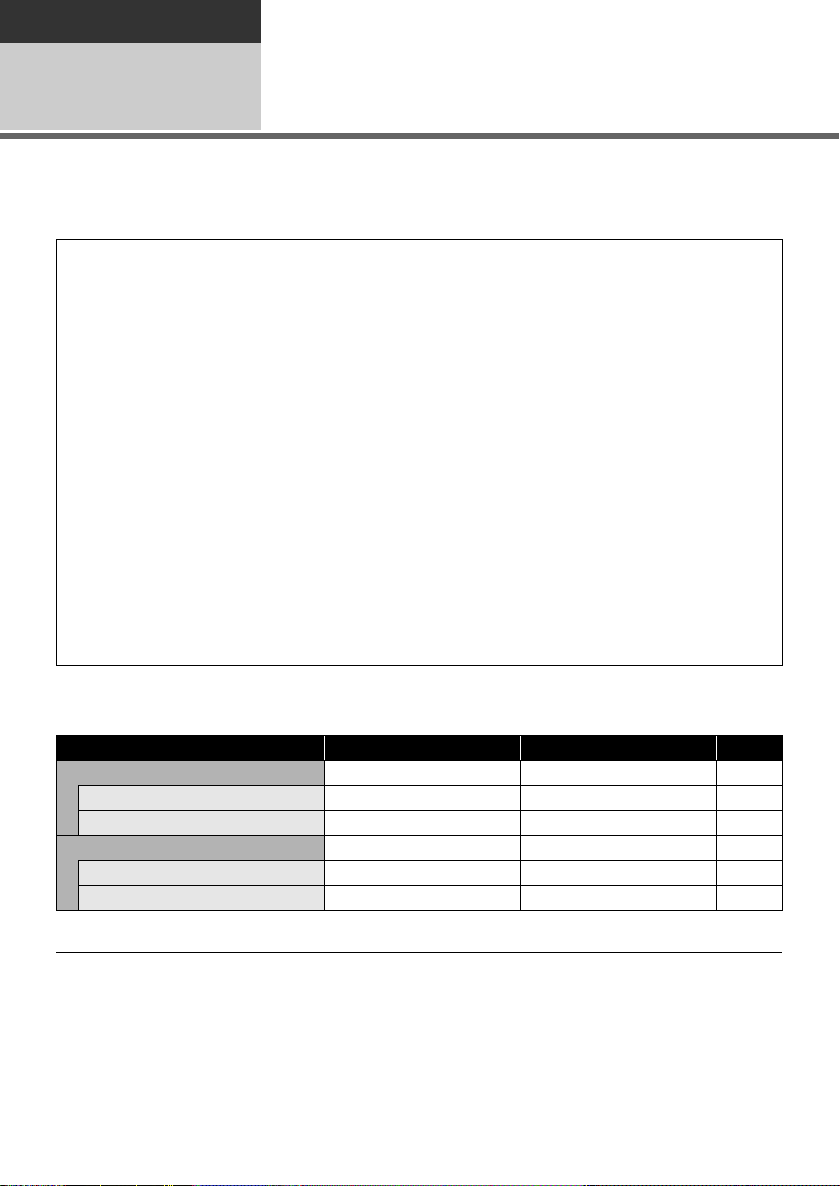
Playback
With other
products
With a DVD burner
2
It is possible to copy images that have been recorded on this unit to discs by connecting the optional
DVD burner.
The disc that was copied to can be played back by connecting this unit and a DVD burner. (l 72)
Device capable of copying images to discs by connecting to this unit
sDVD burner/VW-BN1
≥ We recommend using VW-BN1.
≥ Operation is not guaranteed with any other DVD drives.
≥ Use the Mini AB USB Connection Cable supplied with the DVD burner to connect this unit to the
DVD burner. (Operation cannot be guaranteed with cables other than the one supplied with the
DVD burner.)
About discs that can be used
New*1 12 cm discs (DVD-RAM, DVD-RW*2, DVD-R, DVD-R DL, CD-RW*3, CD-R*3)
≥ Do not allow fingerprints or dirt to get on the recording/playback side of the disc.
≥ +RW/+R/+R DL discs or 8 cm discs cannot be used for copying.
≥ Refer to the operating instructions of the DVD burner for details about recommended discs, disc
handling, etc.
*1 You cannot record on a disc that has already been used. However, a formatted DVD-RAM, DVD-
RW, or CD-RW disc can be used for copying.
When a recorded DVD-RAM, DVD-RW, or CD-RW disc is inserted into the DVD burner, the disc
is formatted and recording starts. The data recorded on the disc will be erased. Please be
aware that the erased data cannot be restored.
*2 Supports motion pictures only
*3 Supports still pictures only
∫ The different copying functions available when this unit is connected to
the DVD burner
Data Motion pictures Still pictures Page
DVD COPY function
1 ALL SCENES ¥¥68
2 ADDED SCENES ¥ –68
FAVORITE SCENES function
3 SELECT SCENES ¥ –69
4 SELECT DATE ¥ –70
¥: applicable –: not applicable
≥ It is impossible to copy motion pictures and still pictures simultaneously.
≥ You cannot copy from multiple SD cards to 1 disc.
≥ The order in which the scenes are copied cannot be changed.
66
LSQT1488
Page 67
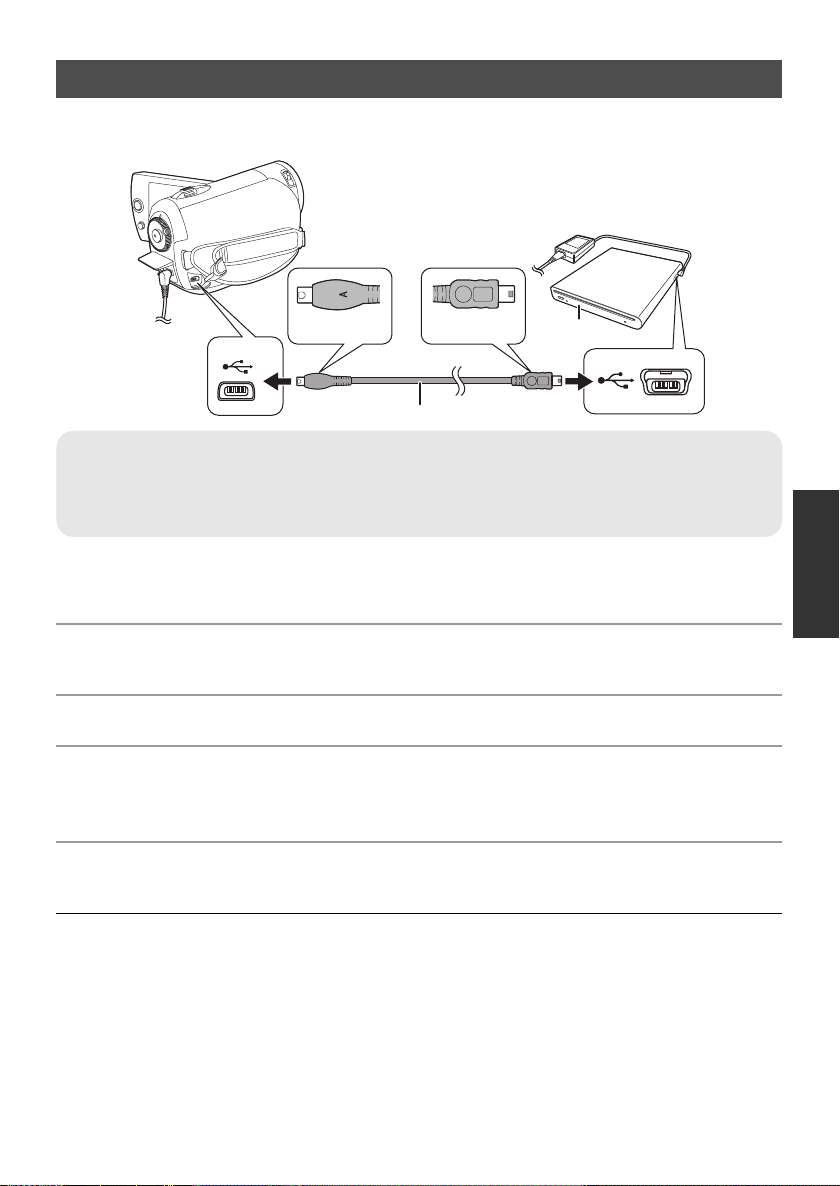
Connecting this unit to the DVD burner
Mini A
Mini B
Connect this unit to the DVD burner to copy data to discs or play back motion pictures or still pictures
that were copied to a disc.
A Mini AB USB Connection Cable (supplied with the DVD burner)
B DVD burner (optional)
≥ Connect the Mini A terminal to this unit and the Mini B terminal to the DVD burner.
≥ Insert the plugs as far as they will go.
1 Connect the AC adaptor supplied with the DVD burner to the DVD burner.
≥ You cannot supply power to the DVD burner from this unit.
2 Connect this unit to the AC adaptor.
≥ If a battery is used, operation is not possible when this unit is connected to a DVD burner.
3 Turn on the power to this unit.
4 Connect this unit to the DVD burner with the Mini AB USB Connection
Cable (supplied with the DVD burner).
≥ The DVD burner function selection screen will appear.
5 Insert the disc in the DVD burner.
≥ Insert the disc into the DVD burner after connecting the DVD burner to this unit.
≥ Please read the operating instructions of the DVD burner for how to use it.
≥ If the DVD burner is connected to this unit with a disc already inserted, the message “CANNOT
CHECK CONNECTED DEVICE. DISCONNECT THE USB CABLE FROM THIS UNIT.” may be
displayed after “Please Wait.” is displayed for over a minute. When this happens, disconnect the
Mini AB USB Connection Cable from the unit and remove the disc from the DVD burner to make sure
the disc is usable and was not inserted upside down. (l 66)
LSQT1488
67
Page 68
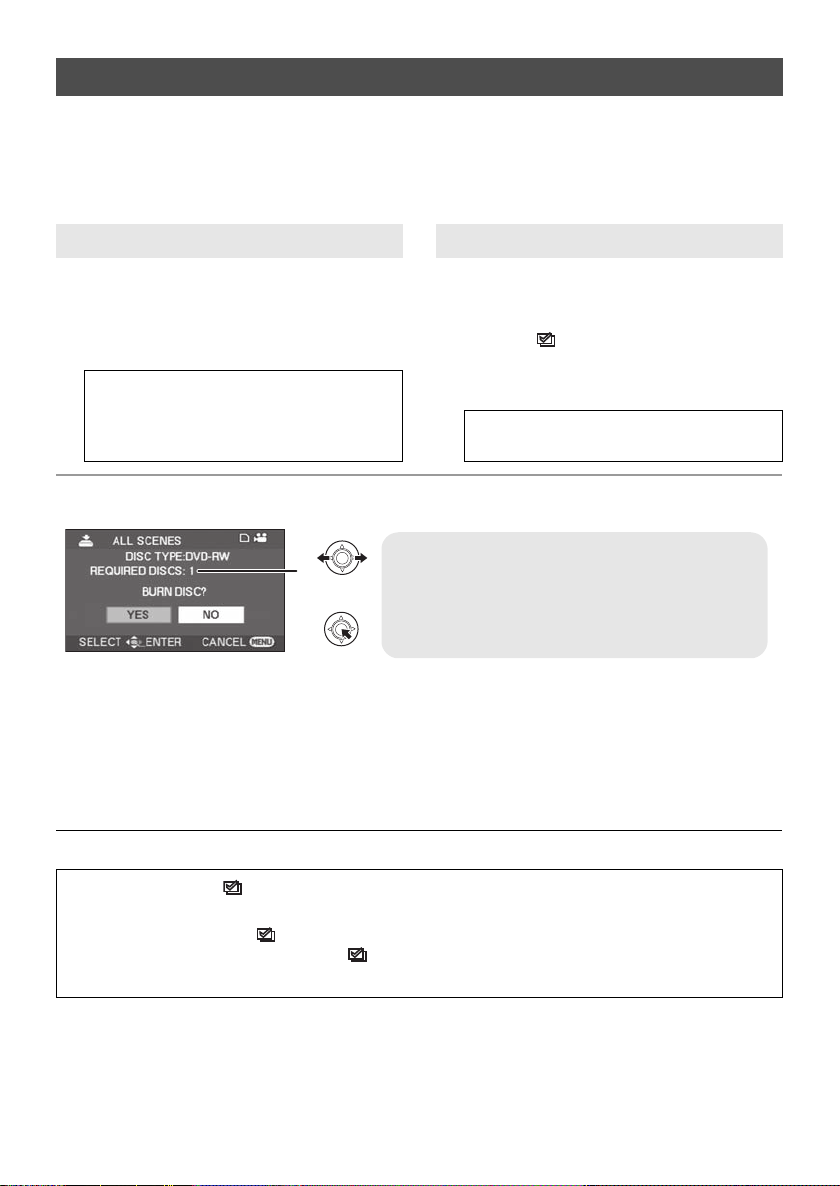
DVD COPY function
A The number of discs necessary for copying by
disc type.
≥ When two or more discs are necessary for
copying, follow the on-screen instructions to
switch discs.
Images recorded on this unit can be backed up to discs.
Copied information is recorded in the motion picture scenes that are copied to a disc using the
DVD COPY function. It is possible to write only scenes that are added after copying or delete the
copied scenes as a group.
¬Connect this unit to the DVD burner. (l 67)
1 Copying all the scenes to discs
Copy all motion pictures or still pictures on the
SD card to discs.
1 Select menus with the following
procedures.
2 Copying added scenes to discs
Copy scenes from the SD card, which are added
after being copied to the disc using the
DVD COPY function (scenes for which the
copied icons ( ) are not indicated), to discs.
1 Select menus with the following
[BURN DISC] # [VIDEO] or
[PICTURE]# [DVD COPY]
[ALL SCENES]
* Only when [VIDEO] is selected.
*
*
#
procedures.
[BURN DISC] # [VIDEO] #
[DVD COPY] # [ADDED SCENES]
2 Select [YES], then press the joystick.
≥ When a recorded DVD-RAM, DVD-RW or CD-RW disc is inserted in the DVD burner, a message
confirming whether the contents of the disc can be erased or not is displayed. After confirming that
the data can be erased, select [YES].
≥ When a message appears indicating copying is complete, then press the joystick. If all scenes are
copied, it is possible to create another set with the same contents. Follow the instructions on the
screen.
To finish, eject the disc and disconnect the Mini AB USB Connection Cable.
≥ Press the MENU button in the middle of the operation to return to the initial menu screen.
∫ Copied icon ( )
The copied information is recorded in motion picture scenes that are copied to a disc using the
DVD COPY function, and [ ] is indicated on the thumbnail.
≥ Motion picture scenes indicated with [ ] can be deleted as a group using the delete menu.
(l 59)
68
LSQT1488
Page 69
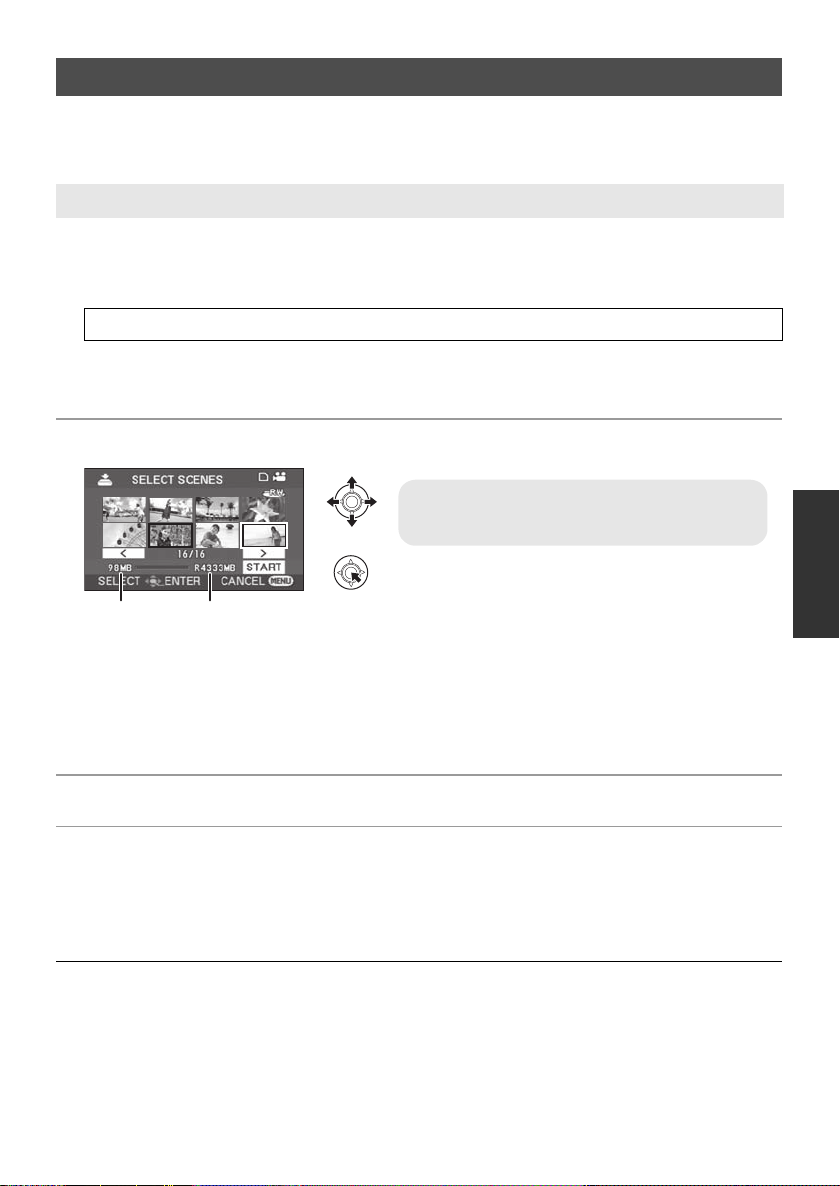
FAVORITE SCENES function
A Data size of the scene
B Remaining space on the disc
*
It is possible to select motion picture scenes recorded on this unit and record them on a single DVD
disc, as well as copy scenes by selecting the recording date.
¬Connect this unit to the DVD burner. (l 67)
3 Selecting the scenes to copy to 1 disc
Select scenes from the recorded motion pictures to copy to a single DVD disc.
1 Select menus with the following procedures.
[BURN DISC] # [VIDEO] # [FAVORITE SCENES] # [SELECT SCENES]
≥ When a recorded DVD-RAM or DVD-RW disc is inserted in the DVD burner, a message confirming
whether the contents of the disc can be erased or not is displayed. After confirming that the data can
be erased, select [YES].
2 Select the scenes to be copied and then press the joystick.
The selected scene is encircled by a red frame.
≥ To unselect the scene, press the joystick again.
≥ Up to 50 scenes can be set in succession.
≥ If the total data size of the scene exceeds the disc capacity, the remaining space on the disc display
will turn red and the amount in excess will be displayed. Select scenes so that they fit on to one disc.
* The units of usable capacity on a DVD disc are 1 MBl1,048,576 bytes.
3 Select [START], then press the joystick.
4 When the confirmation message appears
Select [YES], then press the joystick.
≥ When a message appears indicating copying is complete, then press the joystick. It is possible to
create another disc with the same contents. Follow the instructions on the screen.
To finish, eject the disc and disconnect the Mini AB USB Connection Cable.
≥ Press the MENU button in the middle of the operation to return to the initial menu screen.
LSQT1488
69
Page 70
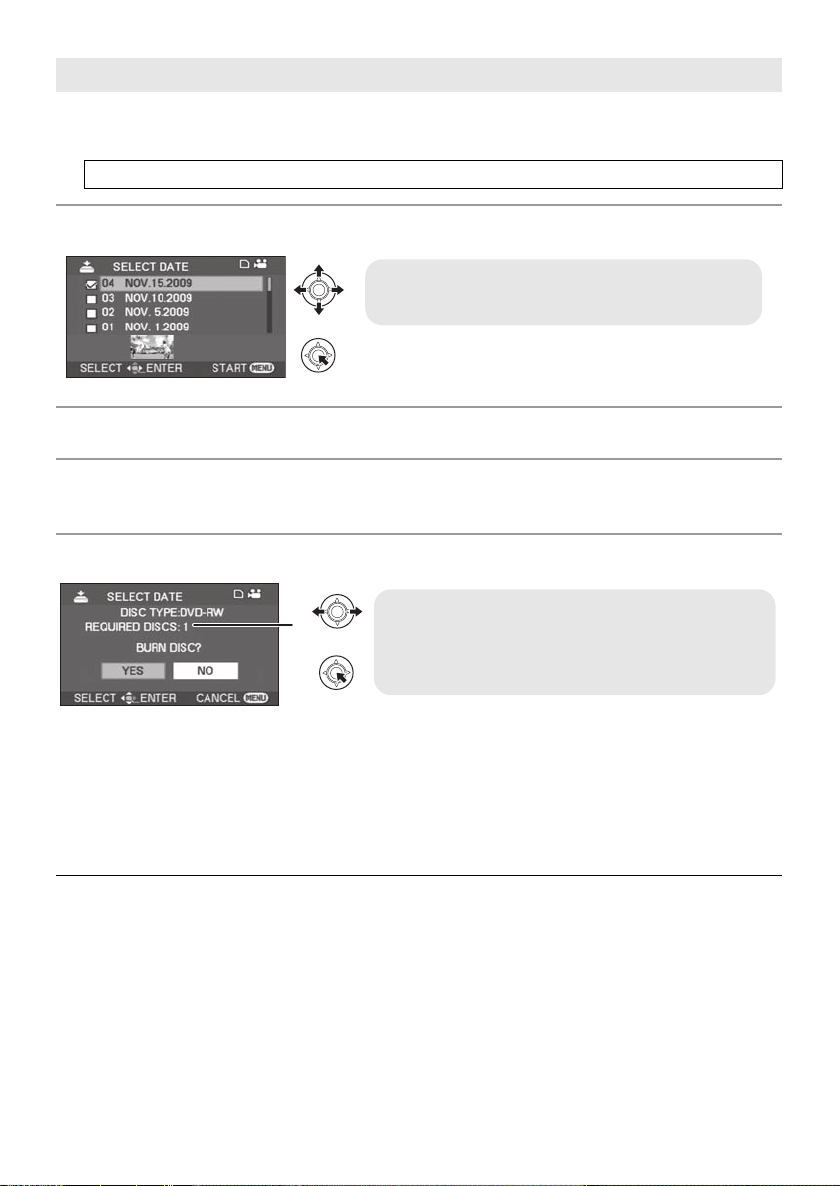
4 Selecting the scenes by date to copy to discs
≥ To unselect the date, press the joystick again.
≥ Up to 50 dates can be set in succession.
A The number of discs necessary for copying by
disc type.
≥ When two or more discs are necessary for copying,
follow the on-screen instructions to switch discs.
Scenes recorded with this unit are selectively copied by date to DVD discs.
1 Select menus with the following procedures.
[BURN DISC] # [VIDEO] # [FAVORITE SCENES] # [SELECT DATE]
2 Select the date to be copied and then press the joystick.
3 Press the MENU button.
4 When the confirmation message appears
Select [YES], then press the joystick.
5 Select [YES], then press the joystick.
≥ When a recorded DVD-RAM or DVD-RW disc is inserted in the DVD burner, a message confirming
whether the contents of the disc can be erased or not is displayed. After confirming that the data can
be erased, select [YES].
≥ When a message appears indicating copying is complete, then press the joystick. It is possible to
create another set with the same contents. Follow the instructions on the screen.
To finish, eject the disc and disconnect the Mini AB USB Connection Cable.
≥ Press the MENU button in the middle of the operation to return to the initial menu screen.
70
LSQT1488
Page 71

Notes for copying data to
discs using the DVD burner
When deleting data on the SD card after
making a copy, be sure to play back the
discs to check that they have been copied
correctly before deleting. (l 72)
When a disc that was created with this unit
and the DVD burner is inserted into the DVD
recorder, a message may be displayed
prompting you to format the disc. Do not
format the disc because all data will be erased
and cannot be recovered.
Refer to the operating instructions of the DVD
recorder for details.
≥ Do not turn off this unit or the DVD burner or
disconnect the Mini AB USB Connection Cable
while copying. Also, do not shake this unit and
the DVD burner.
≥ You cannot connect a USB hub and use it.
≥ You cannot eject a disc while copying.
≥ When data is divided and copied to more than
one disc, a disc with a large unused area may
result since data is recorded by scene.
≥ After data is copied to a disc, images cannot be
added to the disc by connecting the unit to the
DVD burner.
≥ Use of a CD-RW or CD-R disc is
recommended for copying still pictures that are
small in size.
≥ If “READING DISC...” is displayed on the
screen for more than 2 minutes, remove the
disc from the DVD burner and make sure the
disc is usable and was not inserted upside
down. (l 66)
≥ There is no guarantee that a disc created by
connecting this unit and the DVD burner will
play back on any playable device.
≥ The recording date for scenes or files copied to
a disc using the DVD burner with this unit is the
date that the scene or file was copied. This
date may not be displayed properly depending
on the software used.
≥ Data that has been recorded on another device
may not be copied, or it may not play properly
even if it is copied.
≥ When a still picture file is copied to an SD card
using a PC and other equipment but it does not
show up on the display of the unit, the image
will not be copied to the disc.
∫ About the time it takes to copy
The time it takes for copying to 1 disc.
(When copying 4 GB of motion pictures to 1 disc)
Disc type Copy time
DVD-RAM Approx. 40 min to 90 min
DVD-RW Approx. 30 min to 60 min
DVD-R Approx. 15 min to 60 min
The time it takes to copy differs depending on the
number of scenes recorded on the SD card, type
of disc, number of discs copied, and the room
temperature. Also, it takes time to automatically
verify the copied data. For this reason, it may
take longer to copy than the recording time on
the SD card.
Wait until the message is displayed indicating
completion of copying.
≥ A DVD-R DL disc has two layers of recording
surface so the copy time is approximately 1.5
to 2 times that of a DVD-R disc.
∫ About playing back the discs
A disc created with the DVD burner can be
played back with a DVD player. (For disc
compatibility, refer to the operating instructions of
the player.)
The DVD burner is capable of recording a
maximum of 9999 still pictures on a single disc.
Since the maximum number of still pictures that
can be played back may vary with the player,
some of the still pictures on the disc may not play
back.
If the device is not capable of playing the disc,
connect the DVD burner to this unit for playback.
71
LSQT1488
Page 72
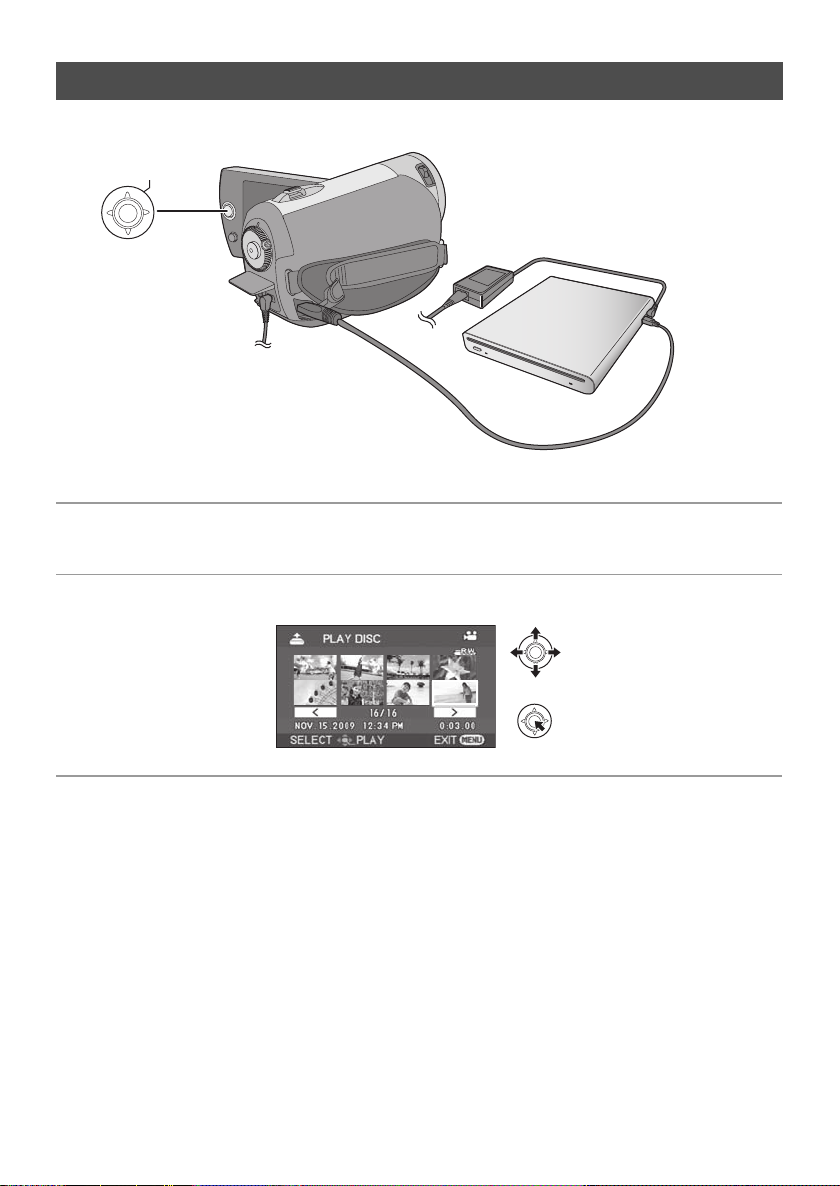
Playing back a disc inserted in the DVD burner
ENTER
You can play back the motion pictures or the still pictures copied to a disc.
1 Connect this unit to the DVD burner. (l 67)
2 Select [PLAY DISC], then press the joystick.
≥ The motion pictures or the still pictures on the disc are displayed as thumbnails.
3 Select the scene/file to be played back, then press the joystick.
4 Select the playback operation with the joystick.
≥ The playback operation is the same as when playing back motion pictures or still pictures. (l 53, 56)
≥ After playback, eject the disc and disconnect the Mini AB USB Connection Cable.
72
LSQT1488
Page 73

Playback
A AV cable (supplied)
≥ Insert the plugs as far as they will go.
≥ Do not use any other AV cables except
the supplied one.
≥ Select the video input on the video
device and TV that this unit and the
video device are connected to.
With other
products
With other video devices
3
Recording (dubbing) images
onto other video devices
≥ Use the AC adaptor to free you from worrying
about the battery running down.
VIDEO IN
AUDIO IN
3 Start playback on this unit.
Then start recording on the
connected device.
To stop recording (dubbing)
Stop recording on the connected device.
Then stop playback on this unit.
∫ Using SD card slot or USB
terminal of other video devices
If you have a DVD recorder with an SD card slot
or a USB terminal, images recorded by this unit
can be copied (dubbed) onto the hard disk or a
DVD disc.
Refer to the operating instructions of your DVD
recorder for information about whether or not it
supports copying (dubbing) from an SD card or a
USB terminal.
When using a USB terminal
Connect this unit to a DVD recorder with the USB
cable (supplied), then select [PC/RECORDER]
on the USB function selection screen.
1 Connect this unit to a video
device.
2 Turn on this unit, then rotate the
mode dial to select .
≥ For details on how to copy (dub) the images,
refer to the operating instructions of the DVD
recorder.
If you record (dub) images and then play them
back on a wide-screen TV, they may be
squeezed horizontally. In this case, refer to
the operating instructions of the device you
are recording (dubbing) to or read the
operating instructions of the wide-screen TV
and set the aspect setting to 16:9 (Full).
LSQT1488
73
Page 74

Playback
A USB cable (supplied)
≥ Insert the USB connectors as far as they will
go.
≥ Do not use any other USB cables except the
supplied one. (Operation is not guaranteed
with any other USB cables.)
With other
products
With a printer (PictBridge)
4
To print pictures by directly connecting this unit to the printer, use a printer compatible with PictBridge.
(Read the operating instructions for the printer.)
≥ Use the AC adaptor to free you from worrying about the battery running down.
¬Turn on this unit.
1 Connect this unit to a printer.
The USB function selection screen will appear.
4 Select the desired number of
prints, then press the joystick.
2 Select [PictBridge] and press the
joystick.
The [ ] indication appears on this unit’s
screen.
3 Select a file to be printed, then
press the joystick.
74
LSQT1488
≥ You can set up to 9 prints.
≥ To cancel the setting, set the number of prints
to [0].
≥ Up to 8 files can be selected to be printed.
5 Press the MENU button to
display the PictBridge menus.
6 Select the date print setting on
[DATE PRINT], then press the
joystick.
≥ If the printer is not capable of date printing, this
setting is unavailable.
Page 75
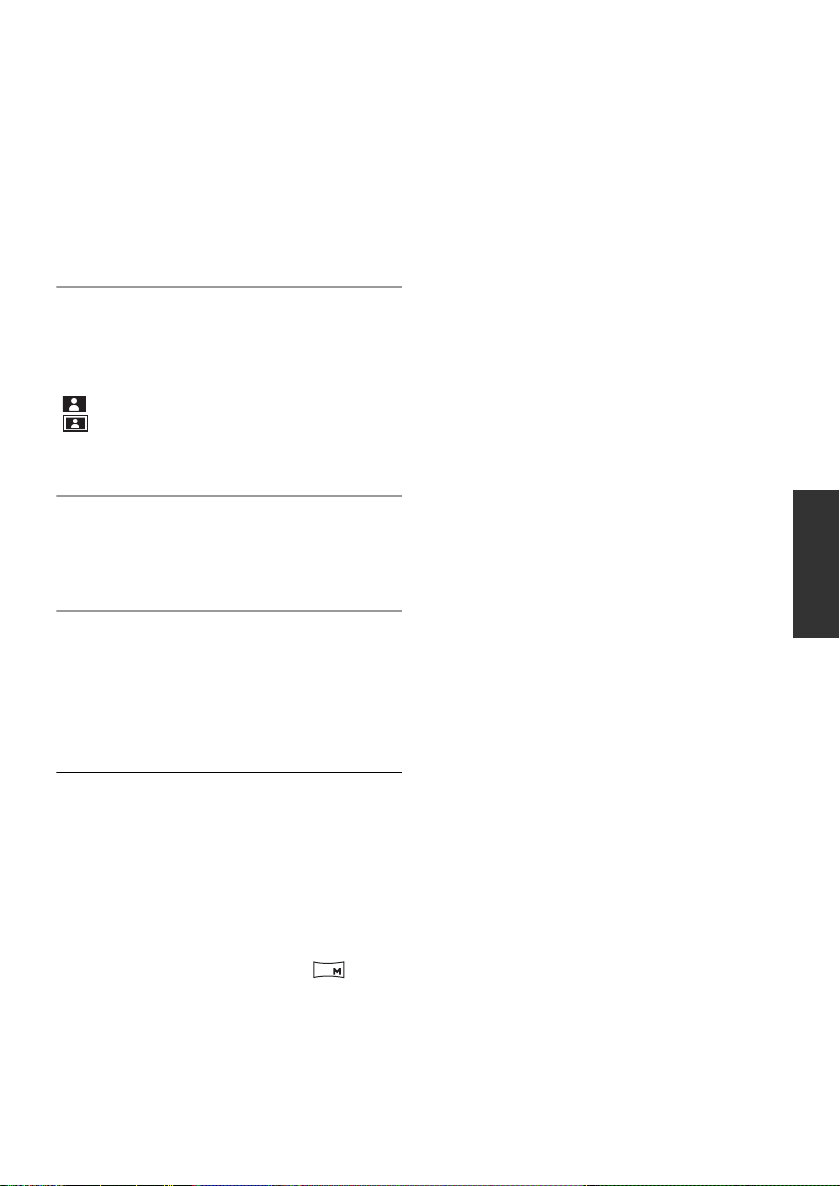
7 Select the paper size setting on
[PAPER SIZE], then press the
joystick.
[STANDARD]: Size specific to the printer
[4k5 INCH]: L size
[5k7 INCH]: 2L size
[4k6 INCH]: Postcard size
[A4]: A4 size
≥ You cannot set paper sizes not supported on
the printer.
8 Select the layout setting on
[PAGE LAYOUT], then press the
joystick.
[STANDARD]: Layout specific to the printer
[ ]: No frame print
[]: Frame print
≥ You cannot set page layouts not supported on
the printer.
9 Select [PRINT] # [YES] and press
the joystick.
≥ Exit PictBridge by disconnecting the USB cable
after the pictures have been printed.
When you want to stop printing halfway
Move the joystick down.
A confirmation message appears. If [YES] is
selected, the number of prints set is canceled
and the screen returns to step 3. If [NO] is
selected, all the settings are kept and the screen
returns to step 3.
≥ When the unit is connected directly to the
printer, the DPOF settings cannot be used.
≥ Connect the printer directly to this unit. Do not
use a USB hub.
≥ Avoid the following operations during printing.
These operations disable proper printing.
jDisconnecting the USB cable
jOpening the SD card slot cover and
removing the SD card
jSwitching the mode dial
jTurning off the power
≥ Check the settings for the paper size, quality of
print, etc. on the printer.
≥ The sides of pictures recorded in [ ] mode
may be cut off. Check before printing (print
preview).
When using a printer with a trimming or
borderless printing function, cancel this
function before printing. (Refer to the operating
instructions of the printer for details.)
0.2
75
LSQT1488
Page 76

With a PC
Before using
What you can do with a PC
1
When you have installed VideoCam Suite from the supplied CD-ROM and connected your PC to the
unit, you can perform the operations described below.
A Copy images recorded by this unit onto the PC hard disk.
B Create original DVD-Video discs.
C Edit images copied to a PC.
Create playlists.
D Play back images recorded by this unit on a PC.
E WEB MODE function
You can easily upload motion pictures to YouTube. (l 85)
≥ VideoCam Suite can handle images recorded with this unit or by using VideoCam Suite. Images
created with other video cameras, DVD recorders, software and commercial DVD-Videos are not
supported.
≥ We cannot guarantee proper operation of this unit if you use software other than that supplied.
≥ Do not copy images recorded on this unit using any software other than the supplied software.
76
LSQT1488
Page 77

With a PC
Before using
Operating environment
2
≥ A CD-ROM drive is necessary to install the supplied software applications. (A compatible DVD writer
drive and media are necessary for writing to a DVD.)
≥ When two or more USB devices are connected to a PC, or when devices are connected through USB
hubs or by using extension cables, proper operation is not guaranteed.
≥ Use the supplied USB cable when connecting to the PC. (Operation is not guaranteed with any other
USB cables.)
∫ VideoCam Suite 2.0
Personal computer IBM PC/AT compatible personal computer
OS Microsoft Windows 2000 Professional Service Pack 4
Microsoft Windows XP Home Edition Service Pack 2/Service Pack 3
Microsoft Windows XP Professional Service Pack 2/Service Pack 3
Microsoft Windows Vista Home Basic or Service Pack 1
Microsoft Windows Vista Home Premium or Service Pack 1
Microsoft Windows Vista Ultimate or Service Pack 1
Microsoft Windows Vista Business or Service Pack 1
CPU Intel Pentium III 1.0 GHz or higher (including compatible CPU)
≥ Intel Pentium 4 1.8 GHz or higher is recommended when a playback
function or MPEG2 conversion function is used.
RAM 512 MB or more (1 GB or more recommended)
Display High Color (16 bit) or more (32 bit or more recommended)
Free hard disk space Ultra DMA — 33 or more
Necessary software DirectX 10.1 (pre-installed on Windows Vista Service Pack 1)
Sound DirectSound support
Interface USB port [Hi-Speed USB (USB 2.0)]
Other requirements Mouse or equivalent pointing device
Desktop resolution of 1024k768 pixels or more (1280k1024 pixels or
more recommended)
Video card supporting DirectX 9.0c (supports overlay of DirectDraw)
PCI Express
450 MB or more (for installing the application)
≥ When writing to a DVD or an SD card, more than double the amount of
free space as the disc being created is necessary.
DirectX 10 (pre-installed on Windows Vista)
DirectX 9.0c (Windows XP/2000)
≥ If you install the software on a PC that is not compatible with
DirectX 9.0c, the PC may not work properly. If you are unsure whether
or not your PC is compatible, contact the maker of your PC.
SD card reader/writer (required to read and write the SD card)
Internet connection
™
k16 compatible recommended
77
LSQT1488
Page 78

≥ Even if the system requirements mentioned in these operating instructions are fulfilled, some
personal computers cannot be used.
≥ Supplied CD-ROM is available for Windows only.
≥ This software is not compatible with Microsoft Windows 3.1, Windows 95, Windows 98,
Windows 98SE, Windows Me and Windows NT.
≥ Operation on an upgraded OS is not guaranteed.
≥ Operation on an OS other than the one pre-installed is not guaranteed.
≥ This software is not compatible with a multi-boot environment.
≥ This software is not compatible with a multi-monitor environment.
≥ Operation is not guaranteed on Microsoft Windows Vista Enterprise, Windows XP
Media Center Edition, Tablet PC Edition and not compatible with 64 bit operation systems.
≥ Input is not supported in languages other than English, German, French, Simplified Chinese and
Japanese.
≥ If using Windows XP/2000, an administrative account user only can use this software. If using
Windows Vista, administrative account and standard account users only can use this software. (An
administrative account user should install and uninstall this software.)
≥ DirectX 9.0c will be installed automatically during installation of the supplied software.
≥ Operation cannot be guaranteed on all DVD drives.
≥ DVD discs authored with this software are not guaranteed to play in all DVD players.
≥ Depending upon the environment of your PC, if it does not support Hi-Speed USB (USB 2.0), for
example, frame dropout may occur, the audio may be intermittent, or the software may run slowly
when you play back recorded images.
≥ If your PC does not satisfy the above system requirements, an error may occur when writing data to
disc.
∫ SD card reader/writer function (mass storage)
Personal computer IBM PC/AT compatible personal computer
OS Microsoft Windows 2000 Professional Service Pack 4
CPU Windows Vista: 32-bit (k86) Intel Pentium III 1.0 GHz or higher processor
RAM Windows Vista Home Basic: 512 MB or more
Interface USB port
Microsoft Windows XP Home Edition Service Pack 2/Service Pack 3
Microsoft Windows XP Professional Service Pack 2/Service Pack 3
Microsoft Windows Vista Home Basic or Service Pack 1
Microsoft Windows Vista Home Premium or Service Pack 1
Microsoft Windows Vista Ultimate or Service Pack 1
Microsoft Windows Vista Business or Service Pack 1
Windows XP/2000: Intel Pentium III 450 MHz or higher or Intel Celeron
400 MHz or higher
Windows Vista Home Premium/Ultimate/Business: 1 GB or more
Windows XP/2000: 128 MB or more (256 MB or more recommended)
≥ The USB equipment operates with the driver installed as standard in the OS.
78
LSQT1488
Page 79

End User License Agreement
Before opening the CD-ROM package, please read the following.
You (“Licensee”) are granted a license for the Software defined in this End User License Agreement
(“Agreement”) on condition that you agree to the terms and conditions of this Agreement. If Licensee
does not agree to the terms and conditions of this Agreement, promptly return the Software to
Panasonic Corporation (“Panasonic”), its distributors or dealers from which you made the purchase.
Article 1 License
Licensee is granted the right to use the software, including the information recorded or described on the
CD-ROM, instruction manuals, and any other media provided to Licensee (collectively “Software”), but
all applicable rights to patents, copyrights, trademarks and trade secrets in the Software are not
transferred to Licensee.
Article 2 Use by a Third Party
Licensee may not use, copy, modify, transfer or allow any third party, whether free of charge or not, to
use, copy or modify the Software, except as expressly provided for in this Agreement.
Article 3 Restrictions on Copying the Software
Licensee may make a single copy of the Software in whole or a part solely for back-up purpose.
Article 4 Computer
Licensee may use the Software only on one computer, and may not use it on more than one computer.
Article 5 Reverse Engineering, Decompiling or Disassembly
Licensee may not reverse engineer, decompile, or disassemble the Software, except to the extent
either of them is permitted under law or regulation of the country where Licensee resides. Panasonic, or
its distributors will not be responsible for any defects in the Software or damage to Licensee caused by
Licensee’s reverse engineering, decompiling, or disassembly of the Software.
Article 6 Indemnification
The Software is provided “AS-IS” without warranty of any kind, either expressed or implied, including,
but not limited to, warranties of non-infringement, merchantability and/or fitness for a particular
purpose. Further, Panasonic does not warrant that the operation of the Software will be uninterrupted or
error free. Panasonic or any of its distributors will not be liable for any damage suffered by Licensee
arising from or in connection with Licensee’s use of the Software.
Article 7 Export Control
Licensee agrees not to export or re-export to any country the Software in any form without the
appropriate export licenses under regulations of the country where Licensee resides, if necessary.
Article 8 Termination of License
The right granted to Licensee hereunder will be automatically terminated if Licensee contravenes any
of the terms and conditions of this Agreement. In this event, Licensee must destroy the Software and
related documentation together with all the copies thereof at Licensee’s own expense.
79
LSQT1488
Page 80

With a PC
Setup
Installation
1
When installing the software, log on to your
computer as the Administrator or with a user
name with equivalent authorization. (If you do not
have authorization to do this, consult your
manager.)
≥ Before starting the installation, close any other
software applications which are running.
≥ Do not perform any other operations on your
PC while the software is being installed.
For Windows Vista:
If [User Account Control] dialog appears, click
[Continue].
Installing VideoCam Suite
1 Insert the CD-ROM into the PC.
≥ If the installation screen does not appear
automatically, double-click the CD-ROM drive
icon in [My Computer (Computer)].
2 Click [Next].
≥ If the country or region cannot be selected,
select [NTSC Area].
≥ When the confirmation message appears, click
[Yes].
6 Click [Install] to start the
installation process.
3 Select where the application is to
be installed, then click [Next].
4 Select [Yes] or [No] to create
shortcut.
5 Select the country or region
where you live, then click [Next].
80
LSQT1488
7 When installation is complete, some notes
will appear
Check the contents, then close
the window.
Page 81

8 Select [Yes, I want to restart my
computer now.], then click
[Finish].
∫ For Windows XP
1 Select [start] # [Control Panel]
# [Add or Remove Programs].
The PC must be rebooted for the application
to work.
≥ Depending on the operating environment, you
may be required to install DirectX 9.0c. If so,
click [Yes], and install it.
If you install the software on a PC that is not
compatible with DirectX 9.0c, the PC may not
work properly. If you are unsure whether or not
your PC is compatible, contact the PC
manufacturer.
Uninstalling the software
Follow the steps below to uninstall the software if
it is no longer required.
∫ For Windows Vista
1 Select [Start] # [Control Panel]
# [Uninstall a program].
2 Select [VideoCam Suite 2.0], then
click [Remove].
∫ For Windows 2000
1 Select [Start] # [Settings] #
[Control Panel] # [Add/Remove
Programs].
2 Select [VideoCam Suite 2.0], then
click [Change/Remove].
2 Select [VideoCam Suite 2.0], then
click [Uninstall].
81
LSQT1488
Page 82

With a PC
A USB cable (supplied)
≥ Insert the USB connectors as far as they will
go.
≥ Do not use any other USB cables except the
supplied one. (Operation is not guaranteed
with any other USB cables.)
Setup
Connection and recognition
2
After the software is installed, the unit must be connected to the PC and be correctly recognized by the
PC.
≥ Remove the supplied CD-ROM from your PC.
≥ Use the AC adaptor to free you from worrying
about the battery running down.
¬Turn on this unit.
1 Connect this unit to a PC.
The USB function selection screen will appear.
2 Select [PC/RECORDER] and
press the joystick.
This unit is automatically detected by the PC.
≥ When the unit is connected to a PC, its
power cannot be turned off. Disconnect the
USB cable before turning this unit off.
(l 83)
≥ Do not disconnect the USB cable, AC adaptor
or remove the battery while the access lamp is
on or access icon ( ) appears on the LCD
monitor. Doing so may damage the data on the
SD card.
≥ It may be necessary to reboot the PC after
connecting this unit to it for the first time.
About the PC display
When the unit is connected to a PC, it is
recognized as an external drive.
≥ Only the readout of data using the PC can be
performed when the battery is used. (The PC
cannot write data to the unit, or erase data from
the unit.)
≥ Depending on the operating environment of the
PC, the shape of the drive icon and the drive
name will differ.
∫ Drive icons
The icon is displayed in [My Computer
(Computer)].
≥ Windows Vista:
≥ Windows XP:
82
LSQT1488
Page 83

≥ Windows 2000:
∫ Example folder structure
≥ SD-Video format motion pictures are stored in
the [PRG¢¢¢] folder. (“¢¢¢” denotes
base-16 (hexadecimal) characters from 001 to
FFF.)
≥ Up to 99 files can be recorded in the
[PRG¢¢¢] folder.
≥ JPEG format still pictures (IMGA0001.JPG
etc.) are stored in the [100CDPFP] folder.
≥ Up to 999 files can be recorded in the
[100CDPFP] or other such folder.
≥ The DPOF setting files are stored in the [MISC]
folder.
∫ Copying still pictures on PC
Card reader/writer function (mass storage)
When the unit is connected to a PC and the SD
card can be used as an external drive, still
pictures on the drive can be copied to the PC
with Windows Explorer or other programs.
1 Double click the folder that contains the
files on the drive ([100CDPFP] etc.).
2 Drag and drop the files onto the
destination folder (on the PC hard disk).
≥ Do not delete the SD card’s folders. Doing so
may make the SD card unusable in this unit.
≥ Always use this unit to format SD cards.
To disconnect USB cable
safely
1 Double click the ( ) icon in
task tray.
Hardware disconnect dialog appears.
≥ Depending on your PC’s settings, this icon
may not be displayed.
2 Select [USB Mass Storage
Device] and click [Stop].
3 Verify [MATSHITA SD VIDEO
CAMERA USB Device] is
selected and click [OK].
Click [Close], and you can safely disconnect the
cable.
83
LSQT1488
Page 84

With a PC
Using software
Using VideoCam Suite
1
For Windows Vista:
≥ When using VideoCam Suite, log on to your PC as Administrator (or with a login name equally
authorized) or with the user name for a standard user account. If you log on with a user name for a
guest user account, the software cannot be used.
For Windows XP/2000:
≥ When using VideoCam Suite, log on to your PC as Administrator (or with a login name equally
authorized). If you log on with a login name other than Administrator, the software cannot be used.
Select [start] # [All Programs (Programs)] # [Panasonic] #
[VideoCam Suite 2.0] # [VideoCam Suite].
Refer to the operating instructions of the software (PDF file) for details on how to use it.
Reading the operating
instructions of the software
Select [start] #
[All Programs (Programs)] #
[Panasonic] # [VideoCam Suite 2.0]
# [Manual].
∫ When the operating instructions will not
open
You will need Adobe Reader to read the PDF
operating instructions.
Download and install a version of Adobe Reader
that you can use with your OS from the following
Web Site.
http://www.adobe.com/products/acrobat/
readstep2_allversions.html
84
LSQT1488
Page 85

Upload to YouTube
You can easily upload motion pictures to
YouTube with the VideoCam Suite. You need to
record the motion picture to upload in web mode.
(l 34)
1 Connect this unit to a PC. (l 82)
2 Select [WEB MODE] then press
the joystick.
[YouTube Uploader] starts and the motion
pictures recorded in web mode are displayed.
≥ Refer to the operating instructions of the
software (PDF file) for details on how to use it.
≥ In order to upload motion pictures to YouTube,
a user account must first be obtained via the
YouTube site.
≥ After uploading is complete, a message
appears. If [OK] is clicked, the USB function
will be set to [PC/RECORDER]. Before turning
this unit off, disconnect the USB cable (l 83).
≥ This service is available as of 1 December,
2008.
≥ Any operation about YouTube
the specification changes are not guaranteed.
The available services and the displays are
subject to change without notice.
≥ Any copyrighted video cannot be uploaded
without having the copyright or obtaining
permission from the copyright holder(s).
™
services and
85
LSQT1488
Page 86
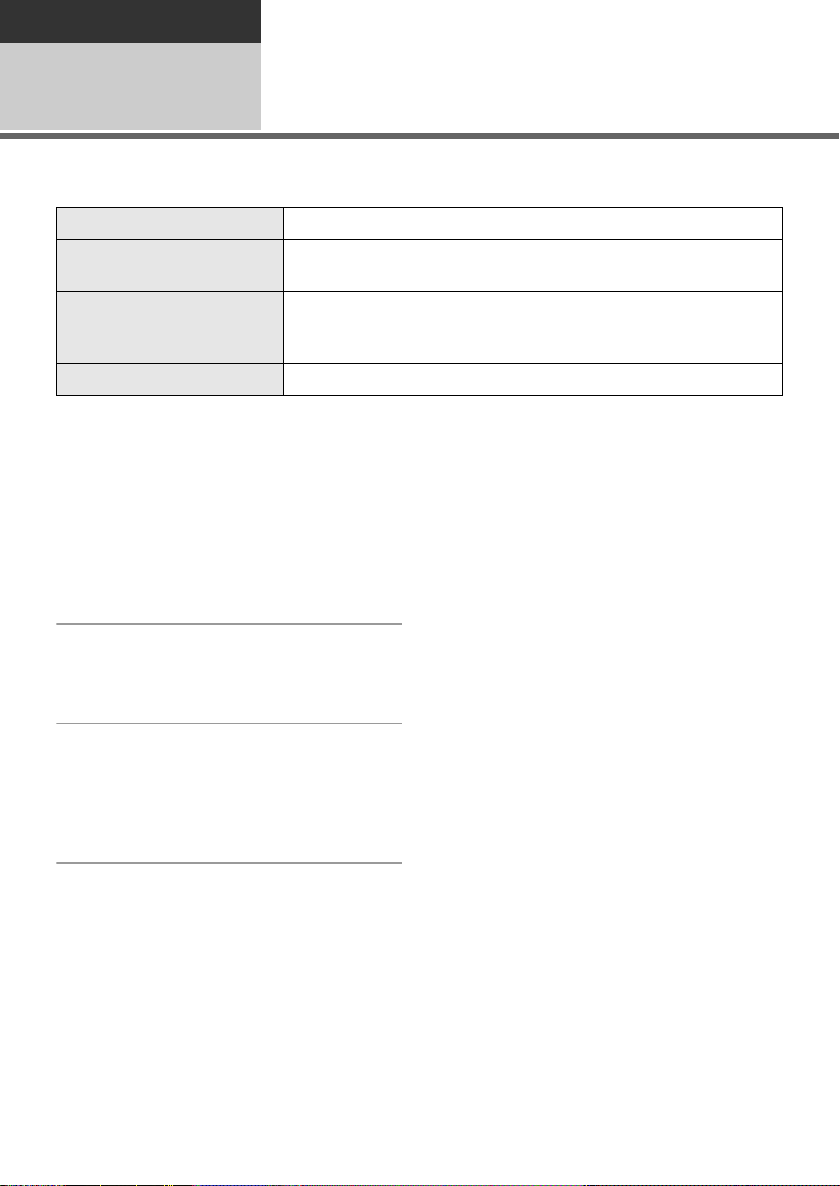
With a PC
Using a Macintosh
If using a Macintosh
1
∫ Operating environment for the card reader/writer function (mass storage)
Personal computer Macintosh
OS Mac OS X v10.4
CPU PowerPC G5 (1.9 GHz or higher)
Interface USB port
≥ Even if the system requirements mentioned in these operating instructions are fulfilled, some
personal computers cannot be used.
≥ The USB equipment operates with the driver installed as standard in the OS.
≥ Supplied CD-ROM is available for Windows only.
∫ Copying still pictures on PC
1 Connect this unit to a PC via the
supplied USB cable.
≥ The USB function selection screen will appear.
Mac OS X v10.5
Intel Core Duo
Intel Core Solo
∫ To disconnect USB cable safely
Drag [CAM_SD] or [Untitled] disk
icon to the [Trash], and then
disconnect the USB cable.
2 Select [PC CONNECT] on the
camera LCD and press the
joystick to confirm.
3 Double-click [CAM_SD] or
[Untitled] displayed on the
desktop.
≥ Files are stored in [100CDPFP] folder etc. in
the [DCIM] folder.
4 Drag and drop the files onto
destination folder (on the PC
hard disk).
86
LSQT1488
Page 87

Others
PRE-REC
MNL
XPSPLP
Indications
Indications
1
∫ Recording indications
Motion picture recording
+1
0h00m00s
SP
R 0h30m
AWB
1/100
OPEN
0dB
NOV.15.2009 12:34 PM
Still picture recording
0.2
R 10000
AWB
1/100
OPEN
0dB
NOV.15.2009 12:34 PM
R 0h30m Remaining time for recording
0h00m00s Elapsed recording time
NOV.15.2009
12:34 PM
¥/; (Red) Recording (l 33)
; (Green) Recording pause (l 33)
16:9
AUTO
+1
Remaining battery power
(l 19)
Date/time indication (l 28)
World time setting (l 29)
PRE-REC (l 44)
Aspect ratio 16:9 (l 47)
Auto mode (l 32)
Manual mode (l 49)
Intelligent auto mode (l 31)
Normal mode
Portrait mode
Scenery mode
Spotlight mode
Low light mode
MF Manual focus (l 50)
2t Zoom magnification indication
(l 38)
ª Backlight compensation mode
(l 43)
Image stabilizer (l 40)
1/100 Shutter speed (l 52)
OPEN, F4.0 F number (l 52)
0dB Gain value (l 52)
Soft skin mode (l 44)
, Fade (White), Fade (Black)
(l 43)
MagicPix function (l 44)
Face detection (l 44)
ZOOM
Zoom microphone (l 39)
Wind noise reduction (l 47)
, , , Power LCD function (l 30)
A
+2
+1-1
, , Motion picture recording mode
(l 35)
Web mode (l 34)
87
LSQT1488
Page 88

Scene mode (l 50)
0.2
Sports mode
Portrait mode
Low light mode
Spotlight mode
Surf & snow mode
White balance (l 51)
AWB
Auto white balance
Indoor mode (recording under
incandescent lamp)
Outdoor mode
Manual adjustment mode
Ø Self-Timer recording (l 45)
Number of recording pixels for
still pictures (l 106)
0.3
M
640k480
640k360
(White) SD Card can be recorded to
(Green) Recognizing the SD card
R 10000 Remaining number of still
pictures
∫ Playback indications
Motion picture playback
Still picture playback
1 Playback (l 53)
; Pause (l 53)
5, /
6,
7/8 Last/first scene paused
9/: Skip playback (l 53)
D/E Slow-motion playback (l 54)
;1/2; Frame-by-frame playback
0h00m00s Motion picture playback time
XP SP LP
, , Motion picture recording mode
No.10 Scene number
R Resume playback (l 54)
100-001 Motion picture folder/file
Fast forward/rewind (l 54)
(l 54)
Play mode (l 55)
All scenes on the SD card
displayed
Scenes recorded on the
selected date
(l 35)
Volume adjustment (l 54)
Locked motion pictures and
still pictures (l 60, 61)
Copied motion pictures (l 68)
Scenes recorded in the web
mode (l 34)
number display
88
LSQT1488
Page 89
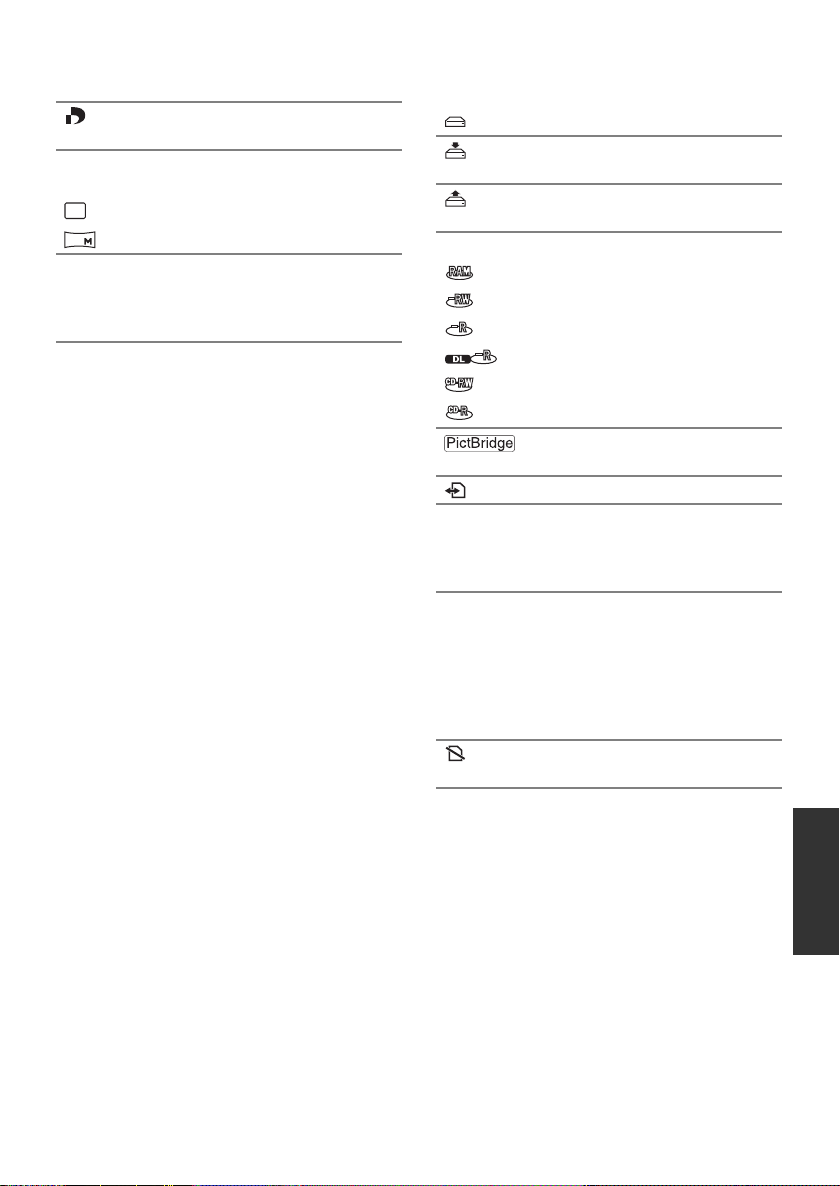
100-0001 Still picture folder/file number
display
1 DPOF already set
(to more than 1) (l 62)
Number of recording pixels for
still pictures (l 106)
0.3
M
0.2
640k480
640k360
The picture size is not displayed for still
pictures recorded with other products that have
different picture sizes from the sizes shown
above.
∫ Indications when other products
are connected
The DVD burner is connected
When the [BURN DISC] menu
is selected
When the [PLAY DISC] menu
is selected
Disc type (l 66)
DVD-RAM disc
DVD-RW disc
DVD-R disc
DVD-R DL disc
CD-RW disc
CD-R disc
When a printer compatible with
PictBridge is connected (l 74)
Accessing an SD card (l 82)
∫ Confirmatory indications
–– (Time
display)
° The warning/alarm indication
The built-in battery is low.
(l 28)
appears when LCD monitor is
rotated towards the lens side.
Return the direction of the LCD
monitor to normal position and
check the warning/alarm
indication.
No SD card is inserted/
unusable card.
89
LSQT1488
Page 90
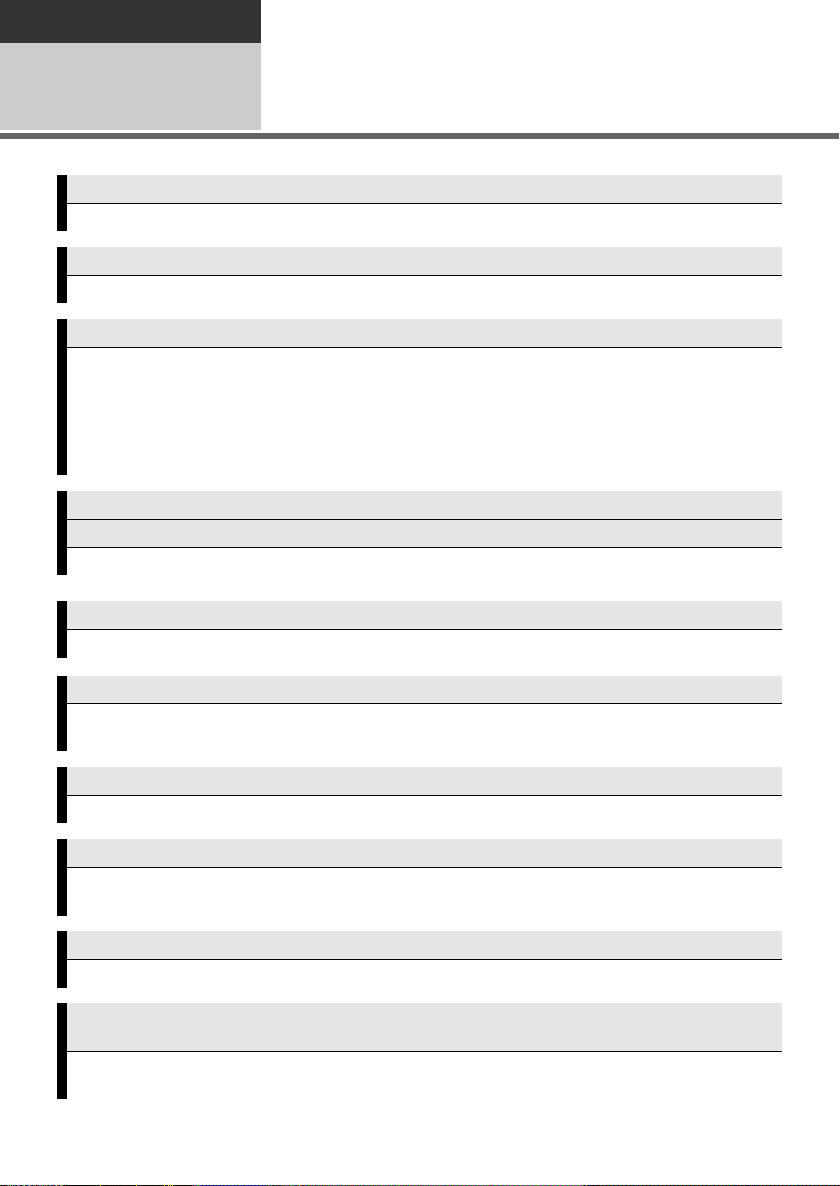
Others
Indications
Messages
2
THIS CARD CANNOT RECORD IN VIDEO MODE.
An 8 MB or 16 MB SD card has been inserted in video recording mode.
CHECK CARD.
This card is not compatible or it cannot be recognized by the unit.
ERROR OCCURRED. RECORDING IS STOPPED.
≥ When using an SD card that can be used for motion picture recording (l 21)
When this message appears, it is recommended that you format the SD card being used. (l 63)
When an SD card is formatted, all the data recorded on it will be deleted. Back up the data on the
SD card to a PC, etc. before formatting the SD card.
≥ When using any other card
Use a Panasonic SD card or another SD card which can be used to record motion pictures. (l 21)
EXIT THE MENU THEN CHANGE TO MANUAL MODE.
CANCEL MAGICPIX MODE.
You are attempting to use a function that cannot be used simultaneously.
ERROR OCCURRED. PLEASE TURN UNIT OFF, THEN TURN ON AGAIN.
An irregularity in the unit has been detected. Restart the unit by turning off and on the power.
DISCONNECT USB CABLE.
The unit cannot correctly establish the connection to the PC or printer. Disconnect and reconnect
the USB cable and then select the desired USB function again.
CANNOT OPERATE WHILE CONNECTED TO COMPUTER.
The unit’s power cannot be turned off when the unit is connected to the PC.
ALL CONTENTS OF THIS DISC WILL BE DELETED. DO YOU WANT TO CONTINUE?
The inserted disc contains recorded data. Confirm the contents by using the device that recorded
the data before deletion.
THIS SCENE COULD NOT BE READ SO COPYING ONTO DISC WAS ABORTED.
To copy the scene again, delete the displayed scene first.
AN ERROR OCCURRED IN THE DVD BURNER. DISCONNECT THE USB CABLE FROM THIS
UNIT.
Remove the Mini AB USB Connection Cable from this unit, and then turn the power off and then on
again.
90
LSQT1488
Page 91
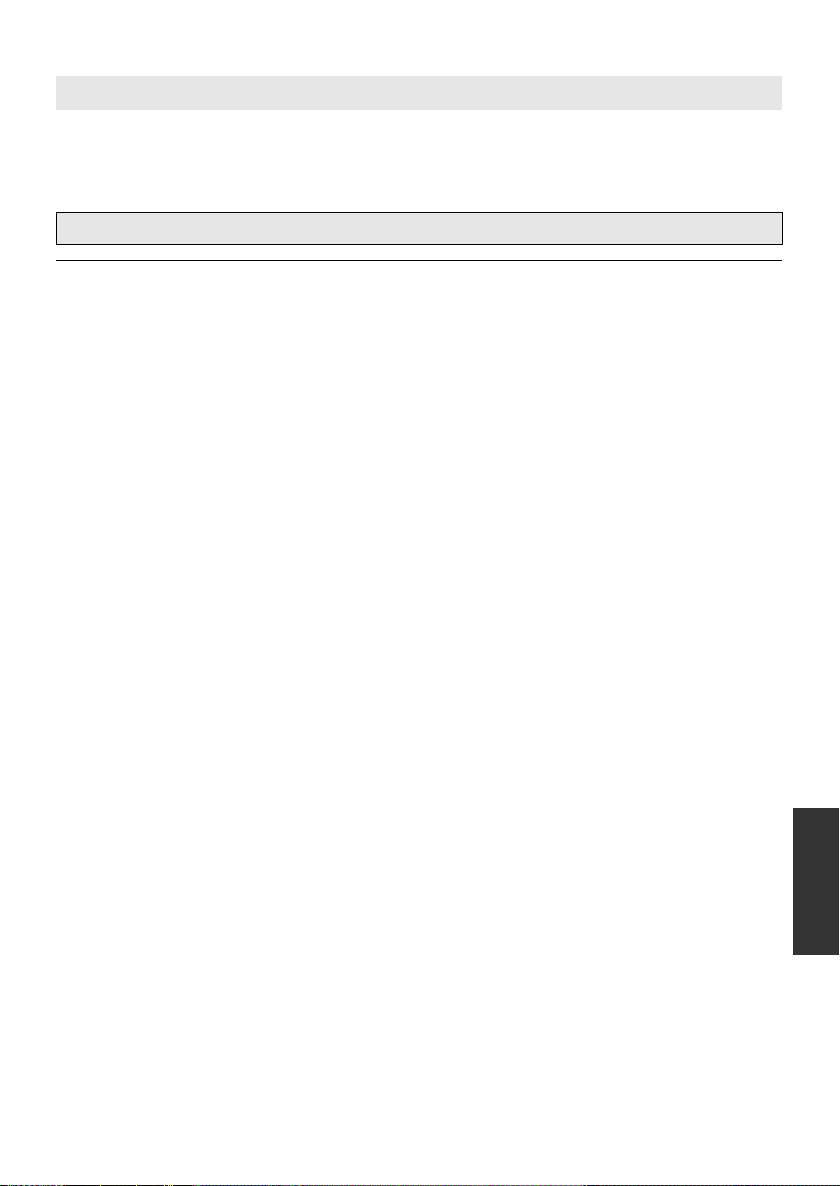
About recovery
It is possible that the system cannot complete writing of a file normally when, for example, power is
turned off for some reason during recording or editing.
If faulty management information is found when an SD card is accessed, the following message may
appear. Be sure to follow the messages. (Repairing may take time depending on the error.)
NOW REPAIRING DATA. DO NOT REMOVE CARD.
≥ When you repair the data, use a battery with sufficient battery power or the AC adaptor. Even if the
power is turned off without repairing the data, you can repair the data when you turn the power on
again.
≥ Depending on the condition of the data, it may not be possible to completely repair the data.
≥ Do not repair an SD card that has been recorded on another device. This may cause the loss of data
or the card.
91
LSQT1488
Page 92

Others
Helpful hints
1
Some functions in this unit are disabled or cannot be selected due to the unit’s specifications.
The table below shows examples of functions restricted by various conditions.
Functions
Digital zoom ≥ In Picture Recording mode
Intelligent auto mode ≥ When the MagicPix function is used
Fade ≥ In Picture Recording mode
MagicPix ≥ While recording (Cannot set or cancel)
Backlight compensation ≥ When the MagicPix function is used
Soft skin mode (Set and cancel) ≥ While recording
Help mode
Face detection ≥ When the MagicPix function is used
Scene mode ≥ When the MagicPix function is used
Change of white balance ≥ When Digital Zoom is used
Adjusting the shutter speed, iris/gain ≥ When the MagicPix function is used
Guideline ≥ When Face Detection is used
Functions that cannot be
used simultaneously
Conditions which
disable the functions
≥ When PRE-REC is used
≥ In Picture Recording mode
≥ When PRE-REC is used (Cannot set or cancel)
≥ When the iris/gain is set
≥ When PRE-REC is used
≥ When the MagicPix function is used
≥ When Scene Mode is used
92
LSQT1488
Page 93

Others
Helpful hints
2
Problem Check points
This unit cannot be
turned on.
This unit does not stay
on long enough.
Battery runs down
quickly.
This unit is turned off
automatically.
This unit cannot be
operated though it is
turned on.
This unit does not
operate normally.
Troubleshooting
≥ Charge the battery using the AC adaptor. (l 17)
≥ Make sure the LCD monitor is opened.
≥ The battery is affected by ambient temperature. In cold
places, the battery using time becomes shorter.
≥ The battery has a limited life. If the operating time is still too
short even after the battery is fully charged, the battery has
worn out and needs to be replaced.
≥ If you do not use the unit for approximately 5 minutes, the
power is automatically turned off to conserve battery life. To
resume recording, turn the power back on.
The power will not turn off automatically when the economy
function (l 26) is set to [OFF].
≥ The unit cannot be operated unless you open the LCD
monitor.
≥ Turn on the power again. If normal conditions are not
restored yet, remove the battery or AC adaptor, wait about
1 minute and then reconnect the battery or AC adaptor.
Then about 1 minute later, turn on the power again.
(Conducting the above operation while the SD card is being
accessed may damage the data on the SD card.)
93
LSQT1488
Page 94
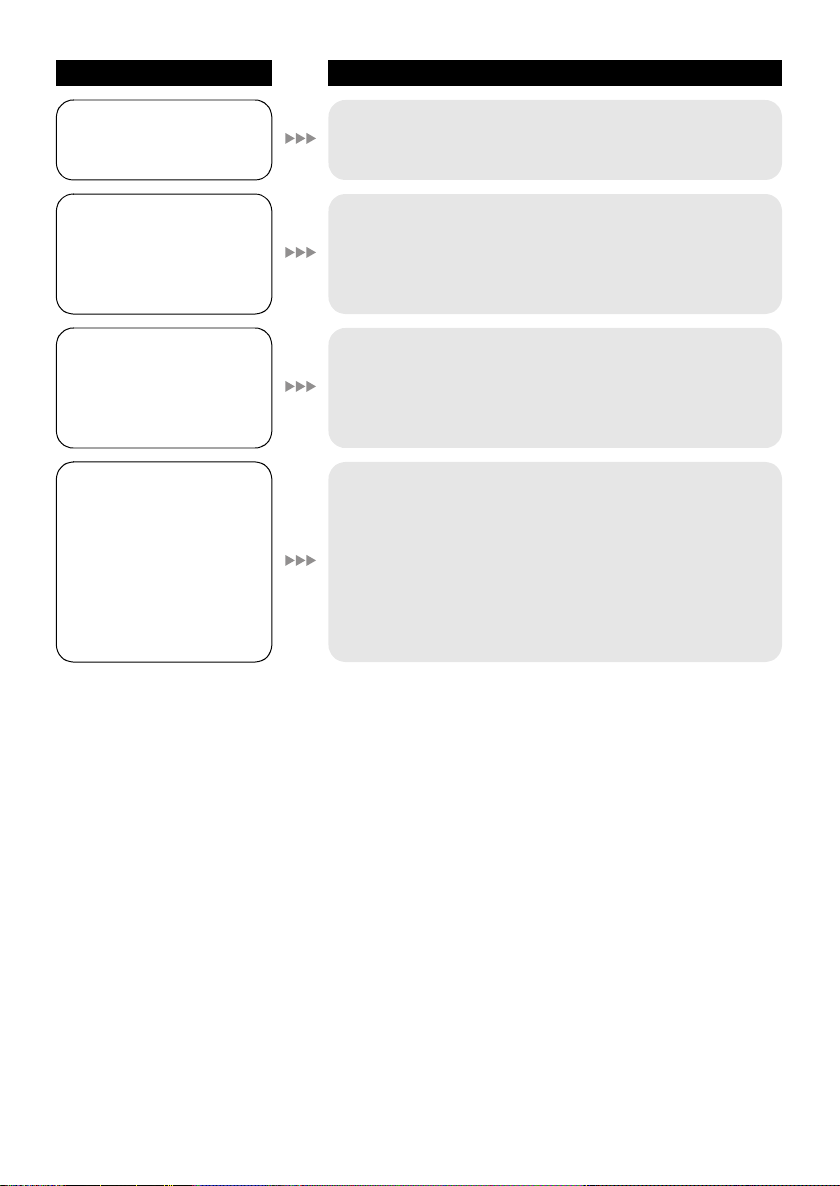
Problem Check points
A clicking sound is heard
when the power is turned
off.
The screen has changed
suddenly.
(Demo mode is on)
A function indication
such as the remaining
time indication or the
elapsed time indication is
not shown.
Recording does not start
although power is
supplied to this unit.
≥ This is the sound of the lens moving and is not a
malfunction.
≥ If you set [DEMO MODE] to [ON] without inserting an SD
card in video recording mode or picture recording mode,
the unit is automatically set to the demonstration mode for
introducing its functions. Normally this should be set to
[OFF]. (l 27)
≥ If you set [SETUP] > [DISPLAY] > [OFF], indications
other than warnings and date are not displayed.
≥ No recording is possible while the SD card’s write protect
switch is set to LOCK. (l 20)
≥ If the SD card has no more available memory, free up some
memory by deleting unnecessary scenes (l 58) or use a
new SD card.
≥ Is the unit set to the video recording mode or picture
recording mode?
≥ If the SD card slot cover is open, this unit may not operate
normally. Close the card slot cover.
94
LSQT1488
Page 95

Problem Check points
Recording stops
suddenly during motion
picture recording on an
SD card.
Auto focus function does
not work.
“ENVIRONMENT TOO
DARK, OR LENS COVER
CLOSED.” is displayed.
Sound is not played back
from the built-in speaker
of this unit.
Although this unit is
correctly connected to a
TV, playback images
cannot be seen.
≥ Use an SD card that can be used for motion picture
recording. (l 21)
≥ When using an SD card on which data has been written
many times and the data writing speed has reduced, the
recording may suddenly stop during motion picture
recording. Back up the data on the SD card to a PC, etc.
and then format the SD card. (l 63)
≥ Press MANUAL AF/MF button to erase the MF icon, or
press iA button.
≥ There are some recording subjects and surroundings for
which the auto focus does not operate correctly. (l 101) If
so, use the manual focus mode to adjust the focus. (l 50)
≥ Open the lens cover before turning the unit on.
≥ This message may appear if you try to record in extremely
dark places.
≥ During playback, move the volume lever to display the
volume indication and adjust it. (l 54)
≥ Please read the operating instructions of your TV and
select the video input that this unit is connected to.
≥ Change the setting to match the aspect ratio of the TV.
(l 65)
The playback images are
squeezed horizontally.
Scenes or files cannot be
deleted or edited.
The images on the SD
card do not look normal.
≥ Locked scenes or files cannot be deleted. Release the lock
setting. (l 60, 61)
≥ It may not be possible to delete scenes that are displayed
as [ ] on the thumbnail display. If the scenes are
unnecessary, format the SD card to erase the data. (l 63)
Please be aware that if the SD card is formatted then all the
data recorded on the SD card will be erased.
≥ If the SD card’s write protect switch is set to LOCK, then
deletion and editing are disabled. (l 20)
≥ The data may be destroyed. It may have been destroyed by
static or electromagnetic waves. Store important data on a
PC or other products as well.
LSQT1488
95
Page 96

Problem Check points
Even if an SD card is
formatted, it cannot be
used.
The indication
disappears.
The screen is frozen.
No operation can be
performed.
“ERROR OCCURRED.
PLEASE TURN UNIT OFF,
THEN TURN ON AGAIN.”
is displayed.
When the SD card is
inserted in this unit, it is
not recognized.
When the SD card is
inserted in another
device, it is not
recognized.
≥ Either this unit or the SD card may be damaged. Please
contact consumer support (l 111, 112).
≥ Use an SD card from 8 MB to 32 GB with this unit. (l 20)
≥ No operation can be performed on this unit when it is
connected to a PC.
≥ Turn off the power to this unit. If the power cannot be turned
off, remove the battery or AC adaptor and then reconnect it.
Turn on the power again. If normal operation is still not
restored, detach the power connected, and contact
consumer support. (l 111, 11 2 )
≥ The unit has automatically detected an error. Restart the
unit by turning off and on the power.
≥ The power will be turned off in about 1 minute if the power
is not turned off and on.
≥ Repair is needed if it is repeatedly displayed even if it is
restarted. Detach the power connected, and contact
consumer support. (l 111, 112) Do not attempt to repair
the unit by yourself.
≥ Use this unit to format SD cards. Please be aware that if an
SD card is formatted, then all the data recorded on the card
will be erased. (l 63)
≥ Check that the device is compatible with the capacity or
type of SD card (SD Memory Card/SDHC Memory Card)
that you inserted. Refer to the operating instructions of the
device for details.
96
LSQT1488
Page 97

With other products
Problem Check points
The sound does not play
back properly when a
DVD disc that has been
copied using the DVD
burner is played back.
With a PC
Problem Check points
When connected by the
USB cable, this unit is not
detected by the PC.
When the USB cable is
disconnected, an error
message will appear on
the PC.
It takes a long time to
create a DVD.
The DVD player cannot
play back the discs I have
created using VideoCam
Suite.
≥ When the scenes recorded on an SD card by setting
[AUDIO REC] to [MPEG] are copied to a DVD disc using
the DVD burner and then played back with any other
devices, sound may not play back properly.
In this case, record scenes by setting [AUDIO REC] to
[DOLBY] and then copy to the disc. Or use the software
supplied with this unit to copy the scenes.
≥ Close the menu screen before connecting the USB cable.
≥ Select another USB terminal on the PC.
≥ Check the operating environment. (l 77)
≥ Disconnect the USB cable, turn the unit off then on and
then reconnect the USB cable.
≥ To disconnect the USB cable safely, double-click the
( ) icon in the task tray and follow the instructions on the
screen.
≥ Creating a DVD may take some time even if the size of the
motion picture files are small.
≥ To playback a DVD disc created using VideoCam Suite, the
player must support playback of that DVD disc. (Refer to
the operating instructions of the player.)
97
LSQT1488
Page 98

Others
Cautions for use
About this unit
≥ The unit and SD card become warm after long
operation, but this is not a malfunction.
Keep the SD Video Camera as far away as
possible from electromagnetic equipment
(such as microwave ovens, TVs, video games
etc.).
≥ If you use the SD Video Camera on top of or
near a TV, the pictures and sound on the SD
Video Camera may be disrupted by
electromagnetic wave radiation.
≥ Do not use the SD Video Camera near cell
phones because doing so may result in noise
adversely affecting the pictures and sound.
≥ Recorded data may be damaged, or pictures
may be distorted, by strong magnetic fields
created by speakers or large motors.
≥ Electromagnetic wave radiation generated by
microprocessors may adversely affect the SD
Video Camera, disturbing the pictures and
sound.
≥ If the SD Video Camera is adversely affected
by electromagnetic equipment and stops
functioning properly, turn the SD Video
Camera off and remove the battery or
disconnect AC adaptor. Then reinsert the
battery or reconnect AC adaptor and turn the
SD Video Camera on.
Do not use the SD Video Camera near radio
transmitters or high-voltage lines.
≥ If you record near radio transmitters or
high-voltage lines, the recorded pictures and
sound may be adversely affected.
Make sure to use the supplied cords and
cables. If you use optional accessories, use
the cords and the cables supplied with them.
Do not extend the cords and the cables.
Do not spray insecticides or volatile
chemicals onto the unit.
≥ If the unit is sprayed with such chemicals, its
body may be marred and the surface finish
may peel off.
≥ Do not leave rubber or plastic products in
contact with the unit for a long time.
When you use the unit in a sandy or dusty
place such as a beach, do not let sand or fine
dust get into the body and terminals of the
unit.
Also, keep the unit away from sea water.
≥ Sand or dust may damage the unit. (Care
should be taken when inserting and removing
an SD card.)
≥ If sea water splashes onto the unit, wipe off the
water with a well wrung cloth. Then wipe the
unit again with a dry cloth.
When carrying the unit, do not drop or bump
it.
≥ A strong impact can break the unit’s casing,
causing it to malfunction.
Cleaning
≥ Before cleaning, detach the battery or pull the
AC cable from the AC outlet, and then wipe the
unit with a soft, dry cloth.
≥ If the unit is very dirty, dip a cloth in water and
squeeze firmly, and then wipe the unit with the
damp cloth. Next, dry the unit with a dry cloth.
≥ Use of benzine, paint thinner, alcohol, or
dishwashing liquid may alter the camera body
or peel the surface finish. Do not use these
solvents.
≥ When using a chemical dust cloth, follow the
instructions that came with the cloth.
Do not use the unit for surveillance purposes
or other business uses.
≥ This unit was designed for consumer
intermittent use. It was not intended for
continuous use, or for any industrial or
commercial application resulting in prolonged
use.
≥ In certain situations, continuous use could
cause the unit to overheat and cause a
malfunction. Such use is strongly discouraged.
98
LSQT1488
Page 99

When you are not going to use the unit for an
extended time
≥ When storing the unit in a cupboard or cabinet,
it is recommended that you place a desiccant
(silica gel) in with it.
About the battery
If you drop the battery accidentally, check to
see if the terminals are damaged.
≥ Inserting a battery with damaged terminals can
damage the unit.
Do not throw old battery into fire.
≥ Heating a battery or throwing it into a fire may
result in an explosion.
The battery used in this unit is a rechargeable
lithium-ion battery. It is susceptible to humidity
and temperature and the effect increases the
more the temperature rises or falls. In cold areas,
the full charge indication may not appear or the
low battery indication may appear for about
5 minutes after starting use. At high
temperatures, the protection function may be
triggered, making it impossible to use the unit.
Be sure to detach the battery after use.
≥ If the battery is left inserted, a minute amount
of current continues to flow even if the unit’s
power is off. Keeping the unit in this state may
result in over discharge of the battery. This
may result in you not being able to use the
battery even after it is charged.
≥ The battery should be stored in the vinyl bag
so metal does not come into contact with the
terminals.
≥ The battery should be stored in a cool place
free from humidity, with as constant
temperature as possible. (Recommended
temperature: 15 °C to 25 °C (59 °F to 77 °F),
Recommended humidity: 40% to 60%)
≥ Extremely high temperatures or low
temperatures will shorten the life of the battery.
≥ If the battery is kept in high-temperature, high-
humidity, or oily-smoky places, the terminals
may rust and cause malfunctions.
≥ To store the battery for a long period of time,
we recommend you charge it once every year
and store it again after you have completely
used up the charged capacity.
≥ Dust and other matter attached to the battery
terminals should be removed.
If the operating time is very short even after
the battery has been recharged, the battery
has worn out. Please purchase a new battery.
Prepare spare batteries when going out for
recording.
≥ Prepare enough batteries to last 3 to 4 times
the period you are planning to record.
≥ Cold weather, such as when skiing, can
shorten the recording period.
99
LSQT1488
Page 100
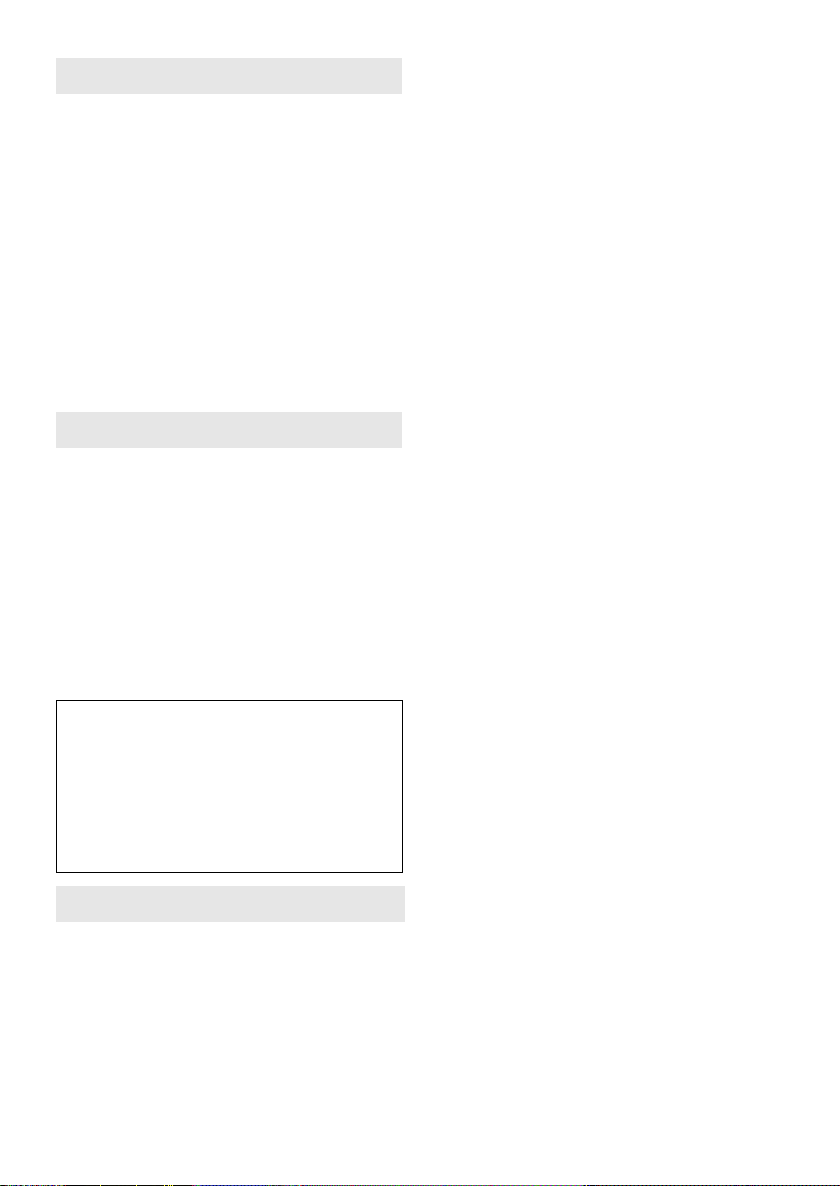
About the AC adaptor
≥ If the temperature of the battery is extremely
high or extremely low, charging may take time
or the battery may not be charged.
≥ If you use the AC adaptor near a radio, radio
reception may be disturbed. Keep the AC
adaptor 1 m (3.3 feet) or more away from the
radio.
≥ When using the AC adaptor, it may generate
whirring sounds. However, this is normal.
≥ After use, be sure to disconnect the AC
adaptor. (If it is left connected, a minute
amount of current is consumed.)
≥ Always keep the electrodes of the AC adaptor
and battery clean.
LCD monitor
≥ When the LCD monitor gets dirty, wipe it with a
dry soft cloth.
≥ In a place with drastic temperature changes,
condensation may form on the LCD monitor.
Wipe it with a soft dry cloth.
≥ When the unit has become very cold, for
example due to storage in a cold area, its LCD
monitor will be slightly darker than usual
immediately after the power is turned on. The
normal brightness will be restored when the
unit’s internal temperature rises.
Causes of condensation
Condensation takes place when the ambient
temperature or humidity is changed as
follows.
≥ When this unit is brought inside from the cold
(e.g. a ski slope) to a warm room.
≥ When this unit is moved from an
air-conditioned car to outside.
≥ When a cold room has been warmed up
quickly.
≥ When cool wind from an air conditioner is
directly blown onto this unit.
≥ After summer afternoon showers of rain.
≥ When this unit is in a very humid place where
the air is thick with steam. (e.g. a heated
swimming pool)
Helpful hint
If, for example, you have used this unit for
recording on a ski slope and are taking it into a
heated room, place the unit inside a plastic bag,
remove as much of the air from inside the bag as
possible, then seal the bag. Leave the unit for
about an hour in the room so the temperature of
the unit is close to the ambient temperature of
the room, then use it.
Extremely high precision technology is
employed to produce the LCD Monitor screen
featuring a total of approximately 123,000
pixels. The result is more than 99.99%
effective pixels with a mere 0.01% of the
pixels inactive or always lit. However, this is
not a malfunction and does not affect the
recorded picture.
About condensation
If condensation forms on the unit, the lens will
cloud up and the unit may not work properly.
Make every effort to ensure that condensation
does not form. If it does form, take the actions
described below.
100
LSQT1488
