Page 1

Operating Instructions
SD Video Camera
Model No.SDR-S10P/PC
Before connecting, operating or adjusting this product, please read the instructions
completely.
Spanish Quick Use Guide is included.
Guía para rápida consulta en español está incluida.
For USA assistance, please call: 1-800-211-PANA(7262) or, contact us via the web at: http://www.panasonic.com/contactinfo
For Canadian assistance, please call: 1-800-561-5505 or visit us at www.panasonic.ca
VQT1D97
Page 2
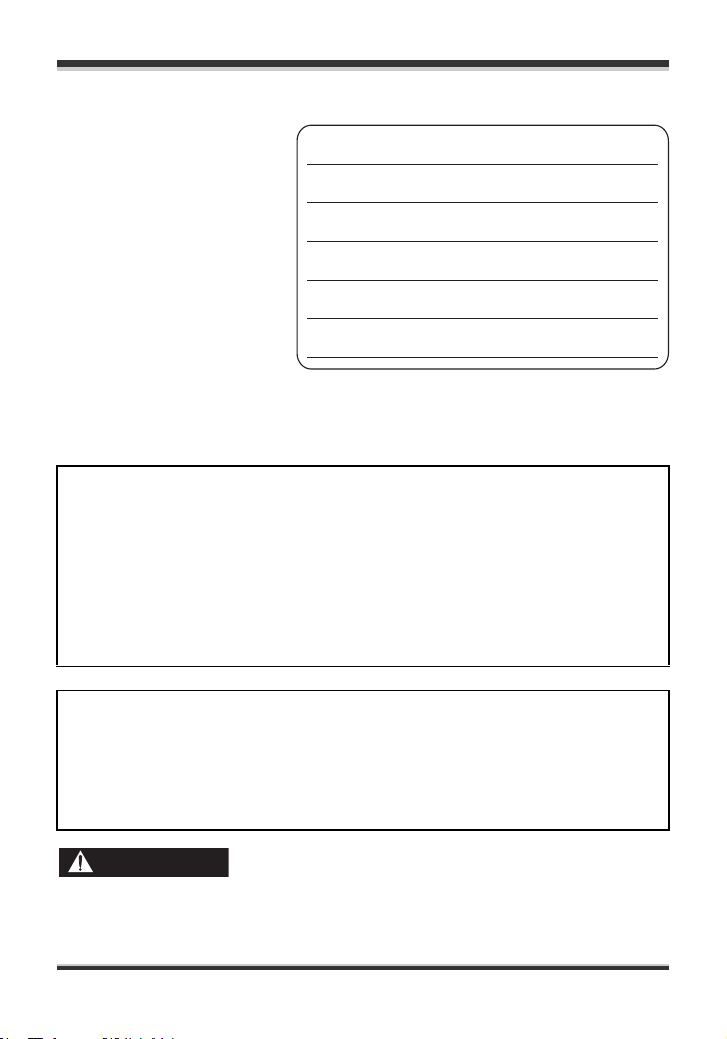
Things You Should Know
Thank you for choosing
Panasonic!
You have purchased one of the
most sophisticated and reliable
products on the market today.
Used properly, we’re sure it will
bring you and your family years
of enjoyment. Please take time
to fill in the information on the
right.
Be sure to retain this manual
as your convenient camera
information source.
Date of Purchase
Dealer Purchased From
Dealer Address
Dealer Phone No.
Model No.
Serial No.
Safety Precautions
WARNING:
TO REDUCE THE RISK OF FIRE, ELECTRIC SHOCK OR PRODUCT DAMAGE,
≥ DO NOT EXPOSE THIS APPARATUS TO RAIN, MOISTURE, DRIPPING OR
SPLASHING AND THAT NO OBJECTS FILLED WITH LIQUIDS, SUCH AS
VASES, SHALL BE PLACED ON THE APPARATUS.
≥ USE ONLY THE RECOMMENDED ACCESSORIES.
≥ DO NOT REMOVE THE COVER (OR BACK); THERE ARE NO USER
SERVICEABLE PARTS INSIDE. REFER SERVICING TO QUALIFIED SERVICE
PERSONNEL.
CAUTION!
DO NOT INSTALL OR PLACE THIS UNIT IN A BOOKCASE, BUILT-IN CABINET
OR IN ANOTHER CONFINED SPACE. ENSURE THE UNIT IS WELL
VENTILATED. TO PREVENT RISK OF ELECTRIC SHOCK OR FIRE HAZARD
DUE TO OVERHEATING, ENSURE THAT CURTAINS AND ANY OTHER
MATERIALS DO NOT OBSTRUCT THE VENTILATION VENTS.
WARNING
≥ AS WITH ANY SMALL OBJECT, SD CARDS CAN BE SWALLOWED BY YOUNG
CHILDREN. DO NOT ALLOW CHILDREN TO HANDLE THE SD CARD.
2
VQT1D97
Page 3
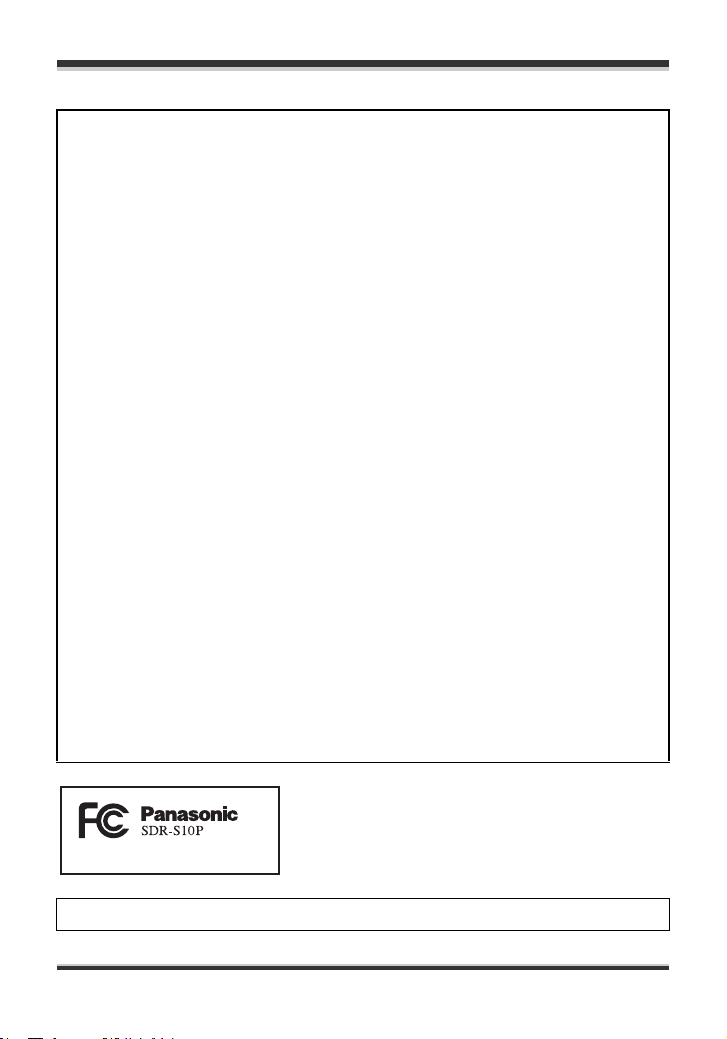
THE FOLLOWING APPLIES ONLY IN THE U.S.A.
FCC Note: This equipment has been tested and found to comply with the limits for a
Class B digital device, pursuant to Part 15 of the FCC Rules. These limits are
designed to provide reasonable protection against harmful interference in a
residential installation. This equipment generates, uses, and can radiate radio
frequency energy and, if not installed and used in accordance with the instructions,
may cause harmful interference to radio communications. However, there is no
guarantee that interference will not occur in a particular installation. If this equipment
does cause harmful interference to radio or television reception, which can be
determined by turning the equipment off and on, the user is encouraged to try to
correct the interference by one or more of the following measures:
≥ Reorient or relocate the receiving antenna.
≥ Increase the separation between the equipment and receiver.
≥ Connect the equipment into an outlet on a circuit different from that to which the
receiver is connected.
≥ Consult the dealer or an experienced radio/TV technician for help.
FCC Caution: To assure continued compliance, follow the attached installation
instructions and use only shielded interface cables with ferrite core when connecting
to computer or peripheral devices.
Any changes or modifications not expressly approved by the party responsible for
compliance could void the user’s authority to operate this equipment.
Declaration of Conformity
Trade Name: Panasonic
Model No.: SDR-S10P
Responsible party: Panasonic Corporation of North America
One Panasonic Way, Secaucus, NJ 07094
Support Contact: Panasonic Consumer Electronics Company
1-800-211-PANA (7262)
This device complies with Part 15 of the FCC Rules. Operation is subject to the
following two conditions: (1)This device may not cause harmful interference, and (2)
this device must accept any interference received, including interference that may
cause undesired operation.
THE FOLLOWING APPLIES ONLY IN CANADA
This Class B digital apparatus complies with Canadian ICES-003.
3
VQT1D97
Page 4
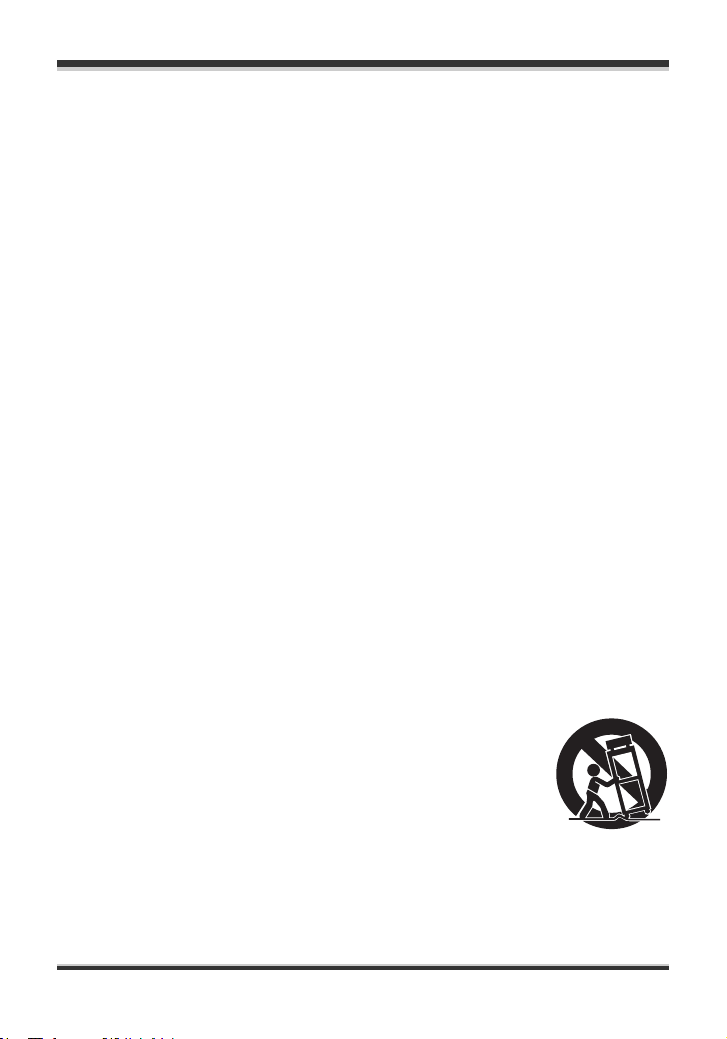
IMPORTANT SAFETY
INSTRUCTIONS
Read these operating instructions carefully before using the unit. Follow the safety
instructions on the unit and the applicable safety instructions listed below. Keep these
operating instructions handy for future reference.
1) Read these instructions.
2) Keep these instructions.
3) Heed all warnings.
4) Follow all instructions.
5) Do not use this apparatus near water.
6) Clean only with dry cloth.
7) Do not block any ventilation openings. Install in accordance with the
manufacturer’s instructions.
8) Do not install near any heat sources such as radiators, heat registers, stoves, or
other apparatus (including amplifiers) that produce heat.
9) Do not defeat the safety purpose of the polarized or grounding-type plug. A
polarized plug has two blades with one wider than the other. A grounding type plug
has two blades and a third grounding prong. The wide blade or the third prong are
provided for your safety. If the provided plug does not fit into your outlet, consult an
electrician for replacement of the obsolete outlet.
10) Protect the power cord from being walked on or pinched particularly at plugs,
convenience receptacles, and the point where they exit from the apparatus.
11) Only use attachments/accessories specified by the manufacturer.
12) Use only with the cart, stand, tripod, bracket, or the table
specified by the manufacturer, or sold with the apparatus. When
a cart is used, use caution when moving the cart/apparatus
combination to avoid injury from tip-over.
13) Unplug this apparatus during lightning storms or when it will be
left unused for long periods of time.
14) Refer all servicing to qualified service personnel. Servicing is required when the
apparatus has been damaged in any way, such as when the power-supply cord or
plug is damaged, liquid has been spilled or objects have fallen into the apparatus,
the apparatus has been exposed to rain or moisture, does not operate normally, or
has been dropped.
4
VQT1D97
Page 5
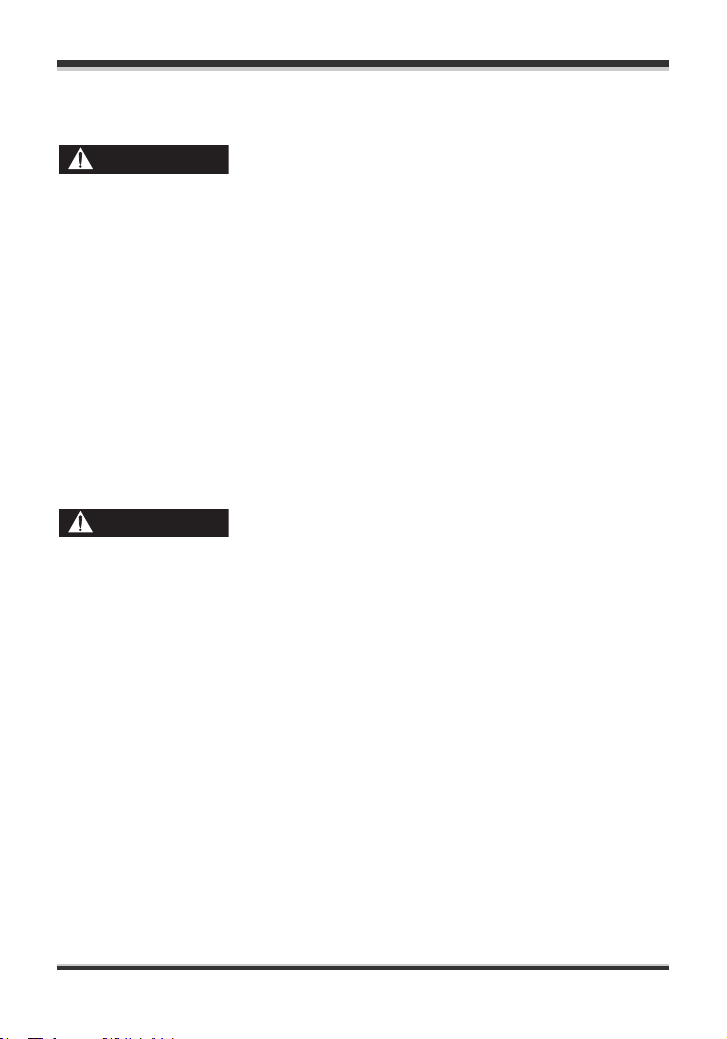
Precautions
USE & LOCATION
WARNING
≥ TO AVOID SHOCK HAZARD ... Your
camera and power supply should not
be exposed to rain or moisture. Do not
connect the power supply or operate
your camera if it gets wet. Your camera
has been designed for outdoor use,
however it is not designed to sustain
direct exposure to water, rain, sleet,
snow, sand, dust, or a direct splashing
from a pool or even a cup of coffee.
This action could permanently damage
the internal parts of your camera. Do
not attempt to disassemble this unit.
There are no user serviceable parts
inside. Unplug your camera from the
power supply before cleaning.
CAUTION
≥ DO NOT AIM YOUR CAMERA AT
THE SUN OR OTHER BRIGHT
OBJECTS
≥ DO NOT EXPOSE YOUR CAMERA
TO EXTENDED HIGH
TEMPERATURE ... Such as, in direct
sunlight, inside a closed car, next to a
heater, etc... This action could
permanently damage the internal parts
of your camera.
≥ AVOID SUDDEN CHANGES IN
TEMPERATURE ... If the unit is
suddenly moved from a cold place to a
warm place, moisture may form on the
SD card and inside the unit.
≥ DO NOT LEAVE YOUR CAMERA OR
THE POWER SUPPLY TURNED ON
WHEN NOT IN USE.
≥ STORAGE OF YOUR CAMERA ...
Store and handle your camera in a
manner that will not subject it to
unnecessary movement (avoid
shaking and striking). Your camera
contains a sensitive pick-up device
which could be damaged by improper
handling or storage.
CARE
≥ TO CLEAN YOUR CAMERA ... Do not
use strong or abrasive detergents
when cleaning your camera body.
≥ TO PROTECT THE LENS ... Do not
touch the surface of the lens with your
hand. Use a commercial camera lens
solution and lens paper when cleaning
the lens. Improper cleaning can
scratch the lens coating.
≥ TO PROTECT THE FINISH OF YOUR
CAMERA ... Before handling your
camera, make sure your hands and
face are free from any chemical
products, such as suntan lotion, as it
may damage the finish.
∫ Indemnity concerning recording content
The manufacturer shall in no event be liable for the loss of recordings due to
malfunction or defect of this unit, its accessories or recordable media.
5
VQT1D97
Page 6
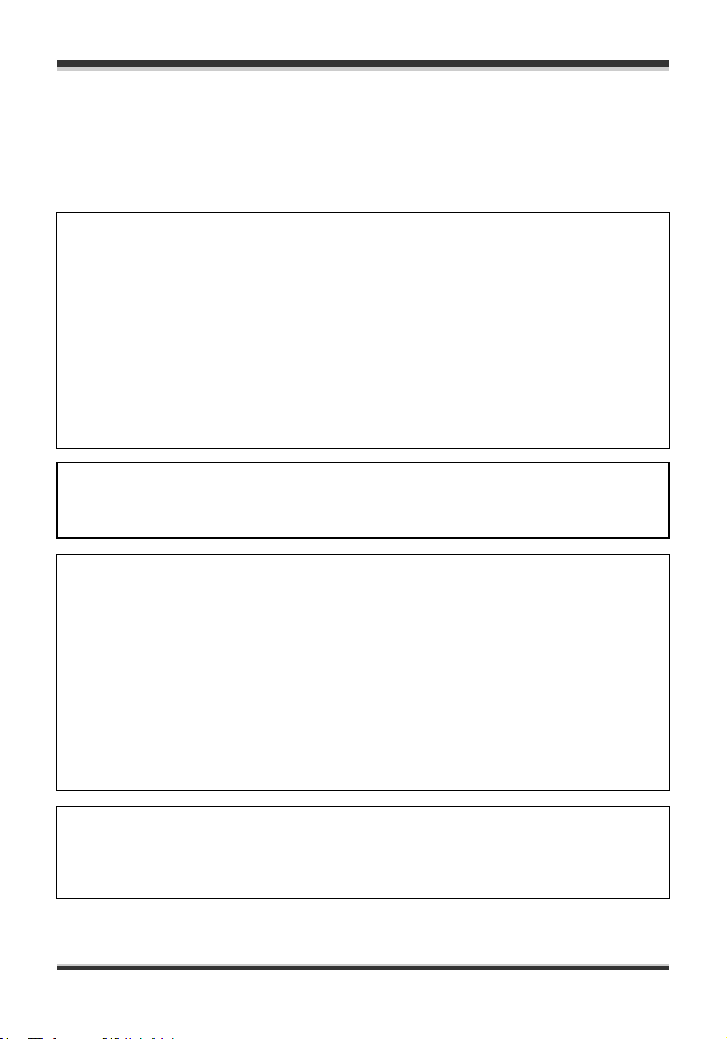
IMPORTANT
∫ Carefully observe copyright laws
Whatever you have recorded and created can be used for your personal
entertainment only. Under copyright laws, other materials cannot be used
without obtaining permission from the holders of the copyrights.
Battery
Battery pack (Lithium ion battery pack)
≥ Use the specified unit to recharge the battery pack.
≥ Do not use the battery pack with equipment other than the specified unit.
≥ Do not get dirt, sand, liquids, or other foreign matter on the terminals.
≥ Do not touch the plug terminals (i and j) with metal objects.
≥ Do not disassemble, remodel, heat or throw into fire.
If any electrolyte should come into contact with your hands or clothes, wash it off
thoroughly with water.
If any electrolyte should come into contact with your eyes, never rub the eyes. Rinse
eyes thoroughly with water, and then consult a doctor.
Warning
Risk of fire, explosion and burns. Do not disassemble, heat above 60 oC (140 oF) or
incinerate.
AC adaptor
This AC adaptor operates on AC between 110 V and 240 V.
But
≥ In the U.S.A. and Canada, the AC adaptor must be connected to a 120 V AC
power supply only.
≥ When connecting to an AC supply outside of the U.S.A. or Canada, use a plug
adaptor to suit the AC outlet configuration.
≥ When connecting to a supply of greater than AC 125 V, ensure the cord you use is
suited to the voltage of the AC supply and the rated current of the AC adaptor.
≥ Contact an electrical parts distributor for assistance in selecting a suitable AC plug
adaptor or AC cord set.
The socket outlet shall be installed near the equipment and easily accessible. The
mains plug of the power supply cord shall remain readily operable. To completely
disconnect this apparatus from the AC Mains, disconnect the power supply cord
plug from AC receptacle.
6
VQT1D97
Page 7
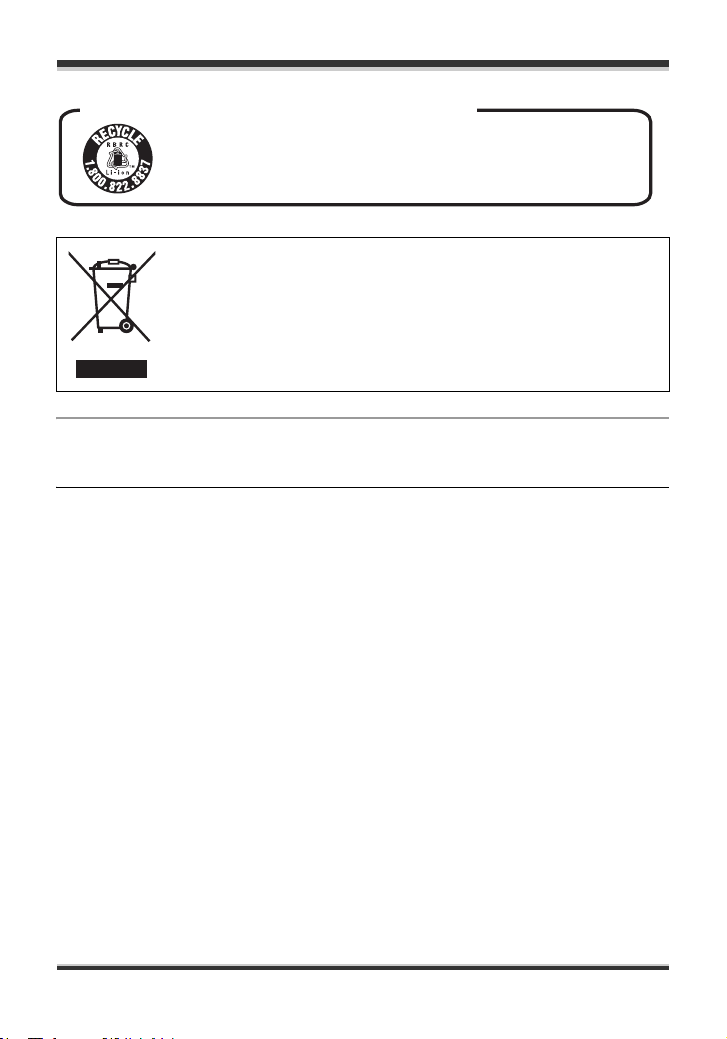
U.S.A./CANADA CONSUMERS: ATTENTION:
A lithium ion/polymer battery that is recyclable powers the product
you have purchased. Please call 1-800-8-BATTERY for information
on how to recycle this battery.
-If you see this symbol-
Information on Disposal in other Countries outside the
European Union
This symbol is only valid in the European Union.
If you wish to discard this product, please contact your local
authorities or dealer and ask for the correct method of disposal.
∫ For the purposes of these operating instructions
SD Memory Card and SDHC Memory Card are referred to as the “SD card”.
≥ SDHC Logo is a trademark.
≥ miniSD Logo is a trademark.
≥ Microsoft
of the Microsoft Corporation in the United States and/or other countries.
≥ IBM and PC/AT are registered trademarks of International Business Machines
Corporation of the U.S.
≥ Celeron
trademarks of the Intel Corporation in the United States and other countries
≥ Apple and Mac OS are trademarks of Apple Inc.
≥ Microsoft product screen shot(s) reprinted with permission from Microsoft
Corporation.
≥ Other names of systems and products mentioned in these instructions are usually the
registered trademarks or trademarks of the manufacturers who developed the
system or product concerned.
®
, Windows® and DirectX® are either registered trademarks or trademarks
®
, Intel®, Intel® CoreTM Solo and Pentium® are the registered trademarks or
7
VQT1D97
Page 8
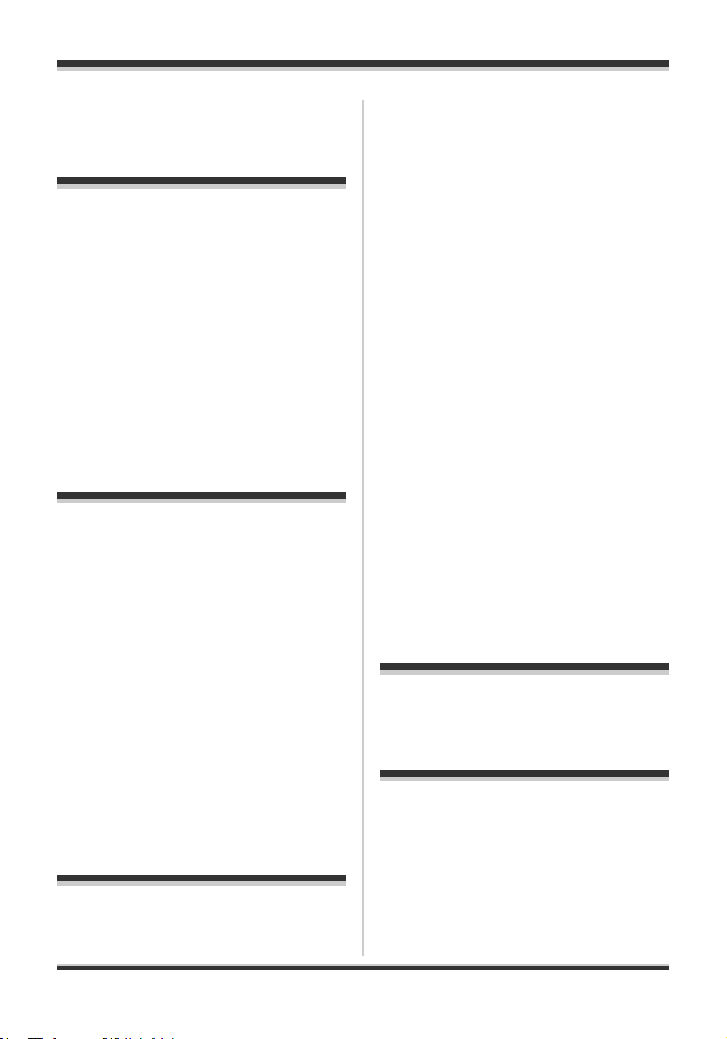
Contents
Before using
Quick Guide...............................10
Features .....................................14
Water resistance..........................14
Shock proof .................................15
Accessories...............................16
Parts identification and
handling .....................................16
Attaching to a tripod ....................19
Using the LCD monitor ................ 20
SD card.......................................21
Concerning the cards that can
be used on this unit .....................21
Setup
Power supply.............................24
Inserting the battery and
charging the battery.....................24
Selecting a mode.......................28
Selecting a mode
(Turning the unit on/off) ............... 28
Quick start ...................................29
Inserting/removing an
SD card.......................................31
How to use the cursor
button .........................................32
Switching the language............38
Using the menu screen.............38
Setting date and time................40
Adjusting the LCD monitor ......41
Recording
Before recording .......................43
Recording motion pictures ......45
Recording modes and recordable
time available for the motion
picture..........................................47
Recording still pictures............ 48
Picture quality for still picture
recording......................................49
Various recording
functions ................................... 50
Zoom in/out function....................50
Backlight compensation
function........................................51
Fade in/fade out function .............52
MagicPix function ........................53
Soft skin mode .............................53
Self-timer recording .....................54
Recording guideline function .......55
Wide mode ..................................55
Image stabilizer function ..............56
Wind noise reduction function .....57
Manual recording
functions ................................... 57
Scene mode ................................57
Manual focus adjustment.............59
White balance ..............................60
Manual shutter speed/aperture
adjustment ................................... 62
Playback
Motion picture playback .......... 64
Still picture playback................ 68
Editing
Editing ....................................... 70
Deleting scenes ...........................70
Locking scenes ............................ 72
DPOF setting ...............................73
Card management .................... 74
Formatting an SD card ................74
8
VQT1D97
Page 9
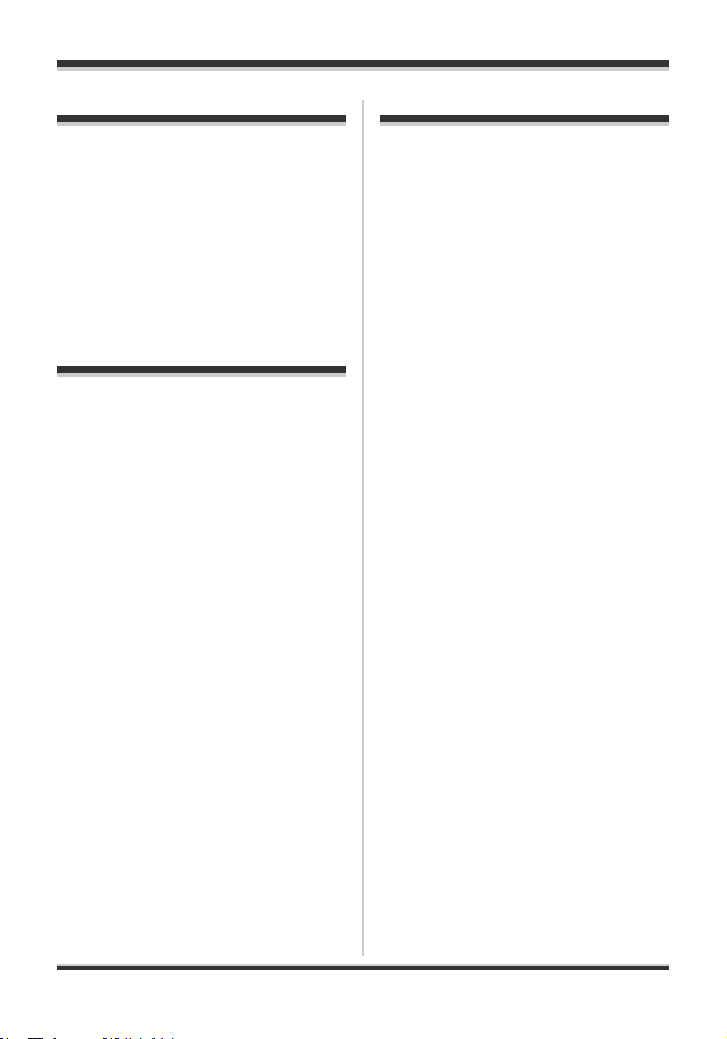
With other products
Others
With a TV....................................75
Playback on TV ...........................75
With a DVD recorder .................77
Copying (dubbing) recordings
onto a DVD recorder ................... 77
With a VCR.................................78
Recording (dubbing) images
onto other video devices ............. 78
With a printer (PictBridge)........79
With a computer
With a computer (Windows).....82
What you can do with
a computer ..................................82
End User License
Agreement .................................83
Operating environment................ 84
Installing MotionSD STUDIO....... 86
Reading the MotionSD STUDIO
operating instructions .................. 88
Connection and recognition
procedures ..................................88
Verifying that the unit is correctly
recognized by the computer ........ 90
About the computer display......... 91
Using MotionSD STUDIO ............ 92
To disconnect the USB cable
safely...........................................93
Software uninstallation ................ 93
With a computer
(Macintosh)................................94
Operating environment................ 94
Menus ........................................ 95
Menu list ......................................95
Menus related to [SETUP] ........... 97
Indications ................................ 98
Indications ...................................98
Messages ..................................101
Functions that cannot be
used simultaneously .................. 103
Troubleshooting ..................... 104
Cautions for use......................111
Explanation of terms.............. 115
Specifications ......................... 117
Number of recordable pictures
on an SD card............................120
Optional accessories ............. 121
Accessory Order Form
(For USA Customers) ................122
Request for Service Notice
(USA Only)............................... 123
Limited Warranty
(For USA Customers)............. 124
Customer Services
Directory.................................. 126
Warranty
(For Canadian Customers) .... 127
Index ........................................ 128
Spanish Quick Use Guide/
Guía española para
el uso rápido ........................... 130
9
VQT1D97
Page 10
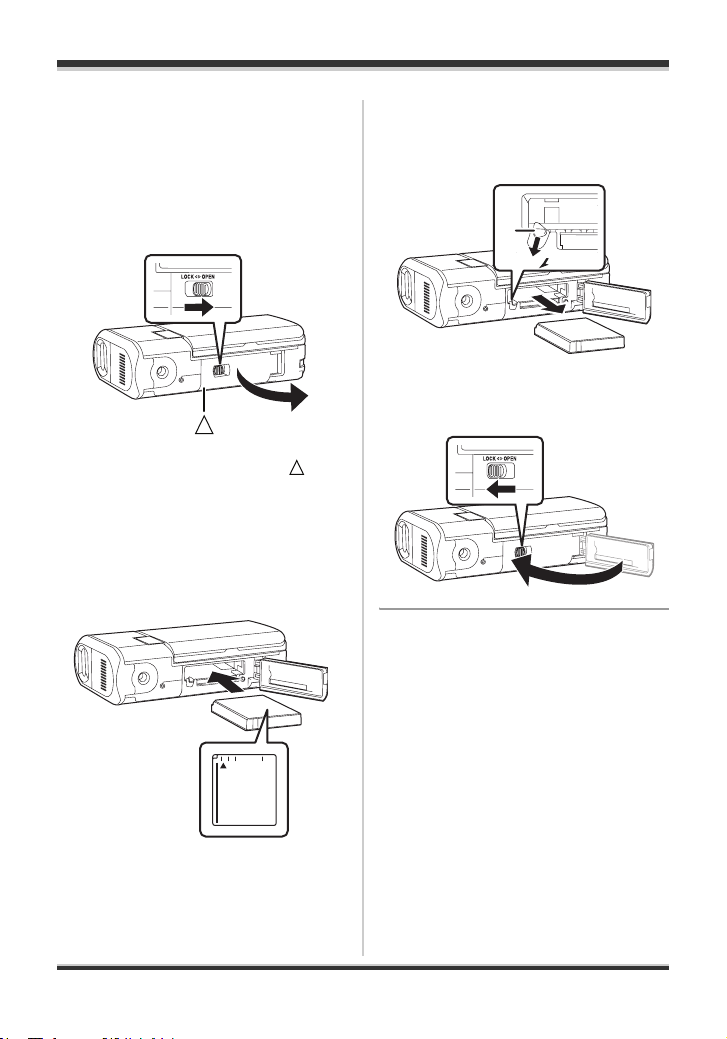
Before using
Before using
Quick Guide
∫ To insert/remove the
battery.
1 Slide the card/battery door lock to
OPEN and then open the card/
battery door.
≥ When the card/battery door does not
open, place your finger on the [ ] part
and open the card/battery door.
2 (To insert the battery)
Insert the battery until it clicks
paying attention to the direction of
the battery.
3 (To remove the battery)
Slide the lock A in the direction of
the arrow and then remove the
battery.
A
BATT
4 Close the card/battery door and
then slide the card/battery door
lock to LOCK.
10
VQT1D97
Page 11
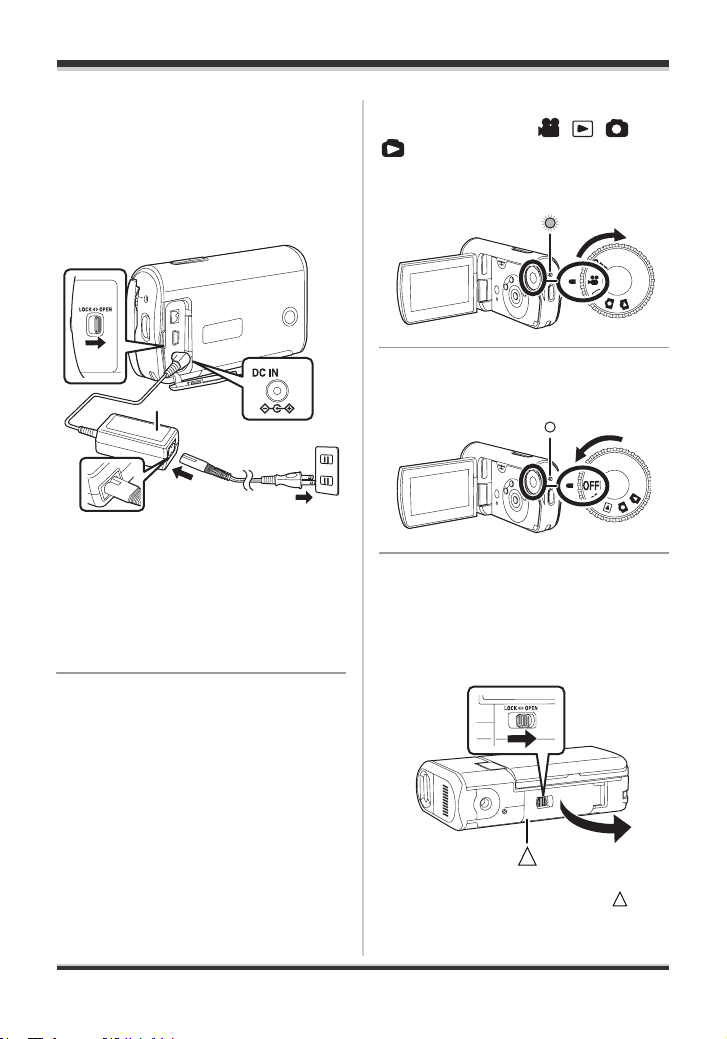
Before using
A
∫ Charging the battery.
≥ Set the mode dial to OFF.
The battery cannot be charged
when this unit is turned on.
Connect the AC adaptor (supplied) A
to this unit and the AC outlet.
1
4.8V
A
1 Slide the terminal cover lock to
OPEN and then open the terminal
cover.
2 Connect the AC cable to the AC
adaptor, then the AC outlet.
3 Connect the AC adaptor to this unit’s
DC input terminal.
3
2
∫ How to turn on the power
Set the mode dial to , , or
.
≥ Align the desired symbol to the
position shown in the illustration.
∫ How to turn off the power
Set the mode dial to OFF.
∫ Inserting/removing the SD
card.
1 Slide the card/battery door lock to
OPEN and then open the card/
battery door.
≥ When the card/battery door does not
open, place your finger on the [ ] part
and open the card/battery door.
11
VQT1D97
Page 12
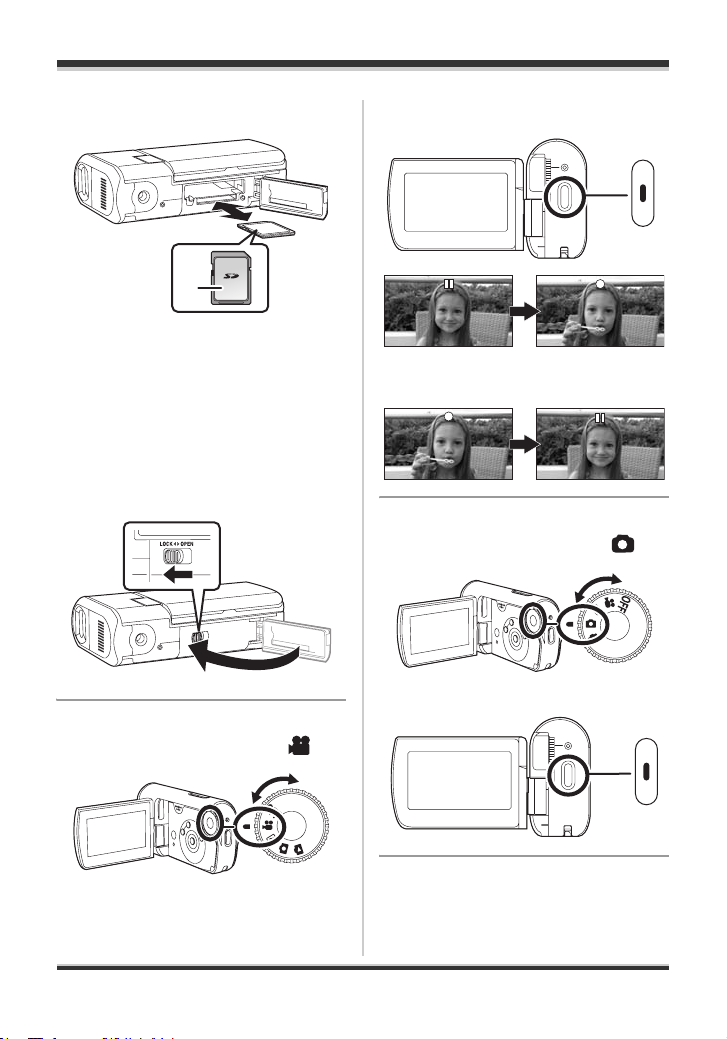
Before using
2 Insert/remove the SD card into/
from the card slot.
A
≥ When inserting an SD card, Place
the label side A upwards and then
press it straight in as far as it goes.
≥ When removing the SD card,
press the center of the SD card
and then pull it straight out.
3 Close the card/battery door and
then slide the card/battery door
lock to LOCK.
1 Press the record button to start
recording.
2 Press the record button again to
pause recording.
∫ Recording still pictures
≥ Rotate the mode dial to select .
∫ Recording motion pictures
≥ Rotate the mode dial to select .
12
VQT1D97
Press the record button.
Page 13
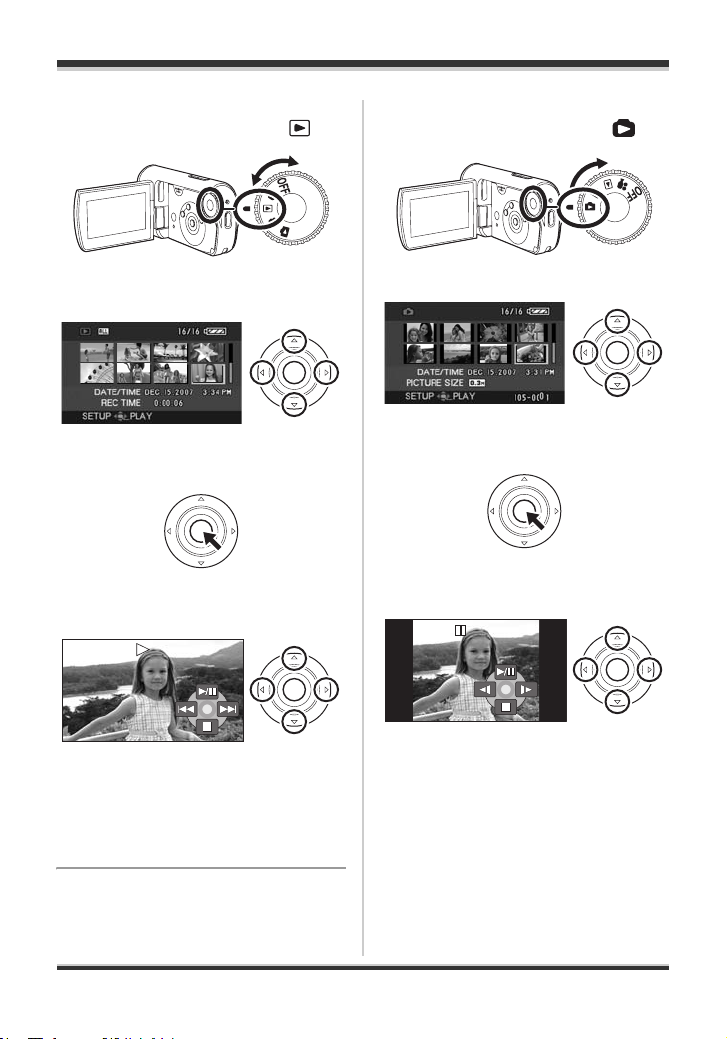
Before using
∫ Motion picture playback
≥ Rotate the mode dial to select .
1 Select the scene to be played
back.
2 Press the cursor button in the
center.
3 Press the cursor button to
operate.
∫ Still picture playback
≥ Rotate the mode dial to select .
1 Select the file to be played back.
2 Press the cursor button in the
center.
3 Press the cursor button to
operate.
1/;: Playback/Pause
:: Skip playback (backward)
9: Skip playback (forward)
∫: Stops the playback and shows the
thumbnails.
1/;: Slide show start/pause.
E: Plays back the previous picture.
D: Plays back the next picture.
∫: Stops the playback and shows the
thumbnails.
13
VQT1D97
Page 14
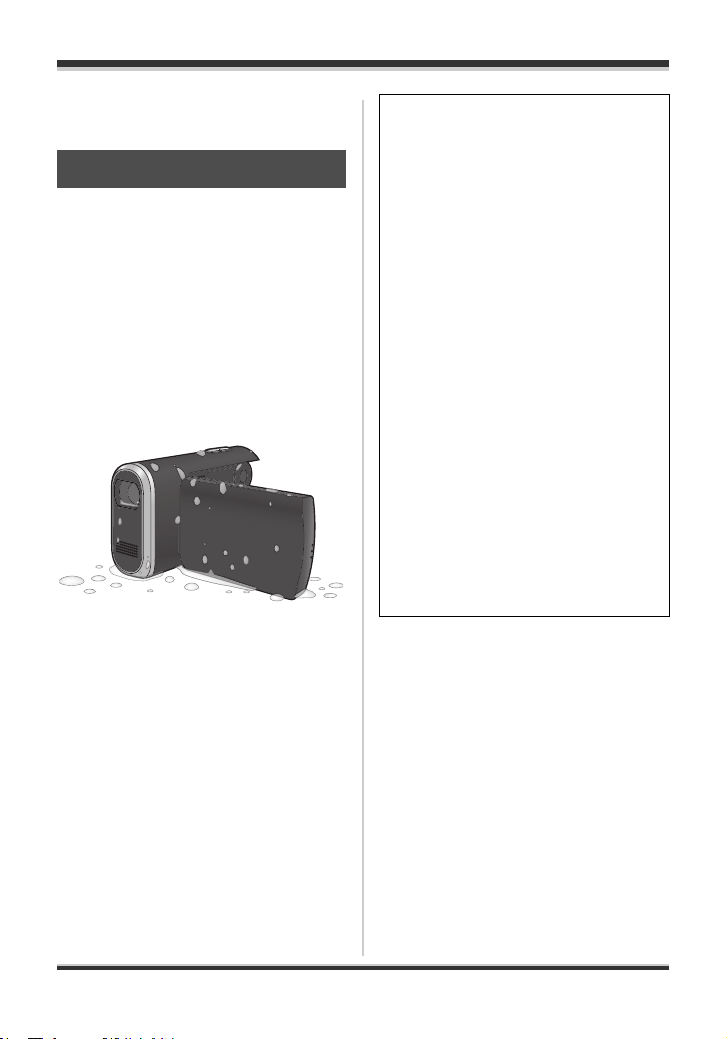
Before using
Features
Water resistance
This unit is a water-resistant video
camera complying with the IPX4
specifications* of the IEC 60529
“Degrees of protection provided by
enclosures (IP Code)”. Holding this unit
with wet hands or some water splashing
onto it will not cause it to malfunction, but
this unit cannot be used underwater.
* Water may be splashed onto this unit
from any direction without
causing it to malfunction.
This does not guarantee that the unit
is water resistant in all situations. If
there are drops of water or dirt on the
unit, wipe them off as soon as
possible with a soft dry cloth. Then let
the unit dry naturally:
≥ Do not pour water over this unit or
put the unit into water while
cleaning it
≥ The accessories are not water
resistant
Be particularly careful in the following
situations as they may cause the unit
to malfunction:
≥ When salt water, such as sea water,
splashes onto the unit
≥ When using the unit in places with
high humidity, such as a bathroom,
etc.
≥ When placing the unit in hot places
such as a poolside under the
blazing sun
≥ Use the unit with the Card/battery
door lock and the Terminal cover
lock in the LOCK position (l 18)
14
VQT1D97
Page 15
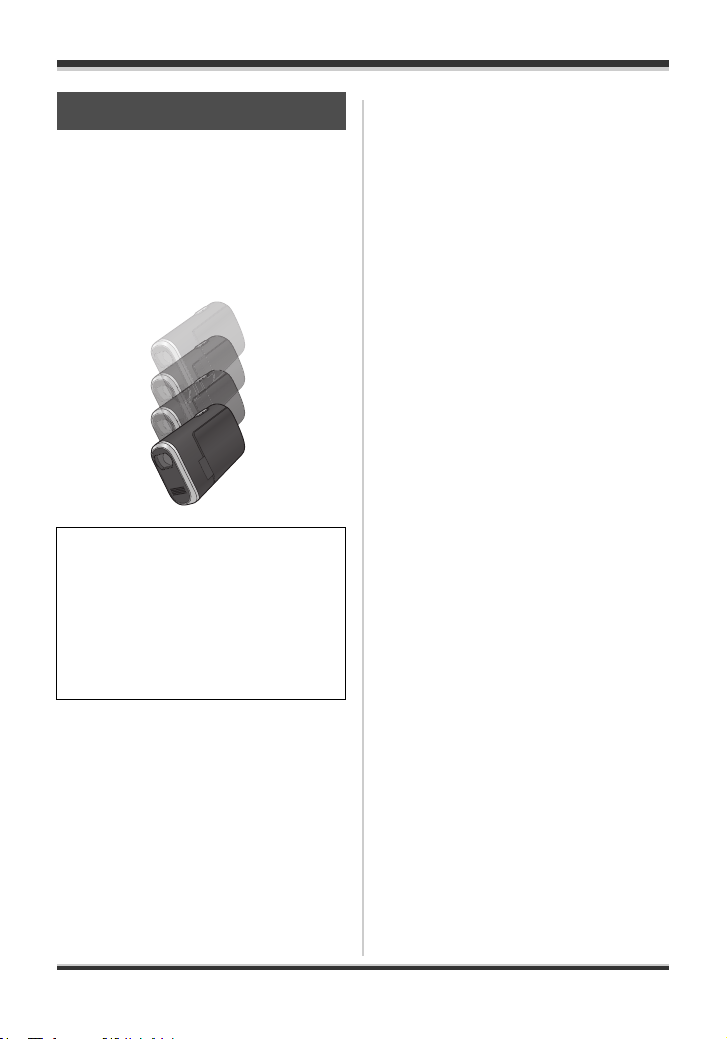
Shock proof
This unit is a high shock-proof video
camera that passed a drop test* from a
height of 1.2 m (4 feet).
* This test confirmed to “MIL-STD 810F
Method 516.5 – Shock”. (The product
was dropped on top of 5 cm (2z) thick
plywood.)
This does not guarantee that the unit
will not be damaged or malfunction.
The water resistance of the unit may
be damaged depending on the force
of the shock from the fall, or if the unit
is repeatedly shocked. In this kind of
situation, consult the dealer who you
purchased this unit from.
Before using
15
VQT1D97
Page 16
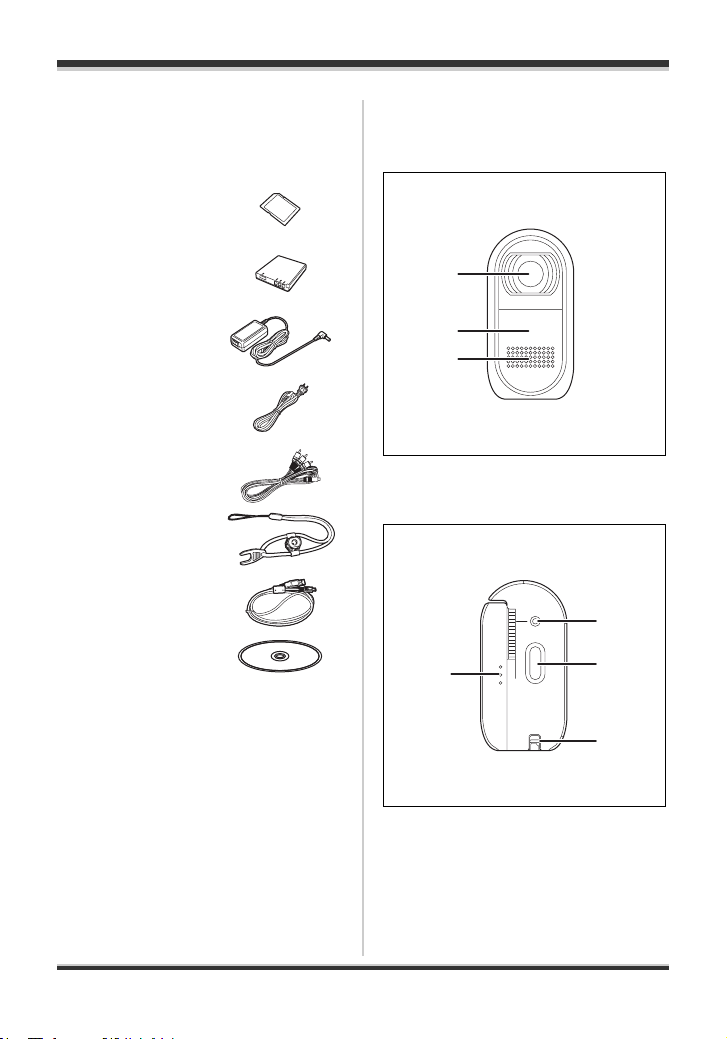
Before using
Accessories
Check the accessories before using this
unit.
SD Memory Card
(2 GB)
Battery pack
VW-VBJ10
AC adaptor
VSK0688
AC cable
K2CA2CA00029 or
K2CA2CA00025
AV cable
K2KZ9CB00002
2-way hand strap
VFC4260
USB cable
K2KZ4CB00011
CD-ROM
Parts identification and handling
1
2
3
1Lens
2 White balance sensor (l 61)
3 Microphone (built-in, stereo)
5
4
6
16
VQT1D97
7
4 LCD monitor open part (l 20)
5 Status indicator (l 28)
6 Record button (l 45, 48)
7 Strap fixture (l 19)
Page 17
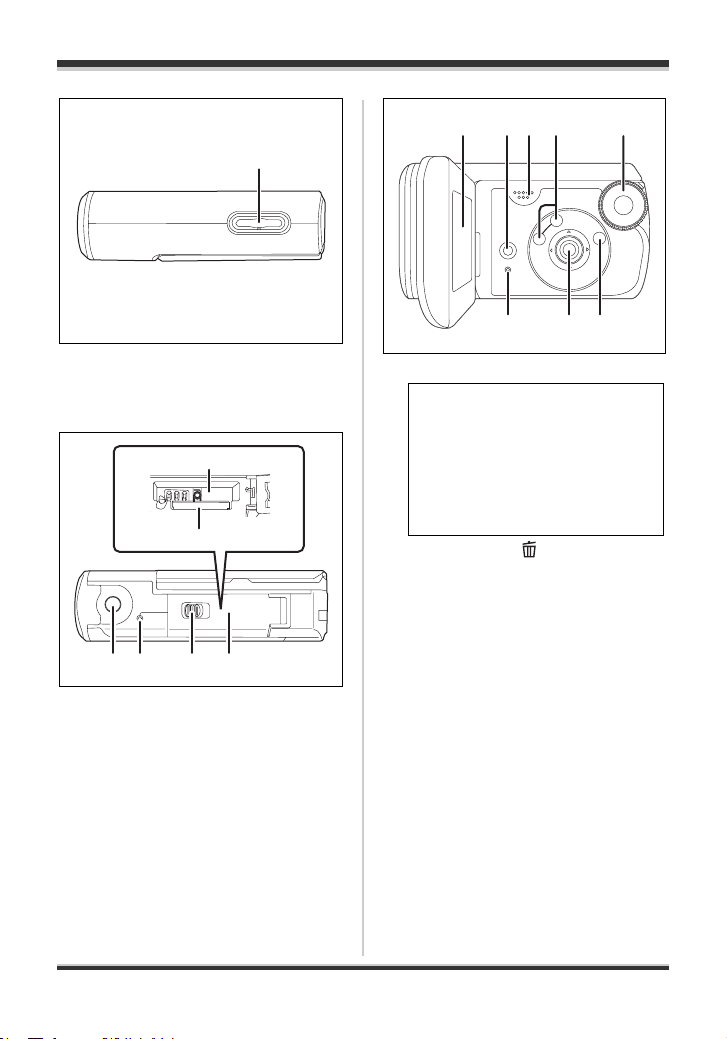
8
8 When recording:
Zoom button [W/T] (l 50)
When playing back:
Volume button [sVOLr] (l 66)
13
14
9 10 11 12
9 Attachment screw for tripod
adaptor (l 19)
10 Card access lamp [ACCESS]
(l 32, 89)
11 Card/battery door lock [LOCK 21
OPEN] (l 18, 26, 31)
12 Card/battery door (l 18, 26, 31)
13 Battery slot [BATT] (l 24)
14 Card slot [SD CARD] (l 31)
Before using
15 17 1816 19
222120
15 LCD monitor (l 20)
Due to limitations in LCD
production technology, there may
be some tiny bright or dark spots
on the LCD monitor screen.
However, this is not a
malfunction and does not afrct
the recorded picture.
16 Delete button [ ] (l 70)
17 Speaker
18 Mode select buttons [AUTO]/
[MANUAL AF/MF] (l 44, 57, 59)
19 Mode dial (l 28)
20 Reset button [RESET] (l 109)
21 Cursor button (l 32)
22 Menu button [MENU] (l 38)
17
VQT1D97
Page 18
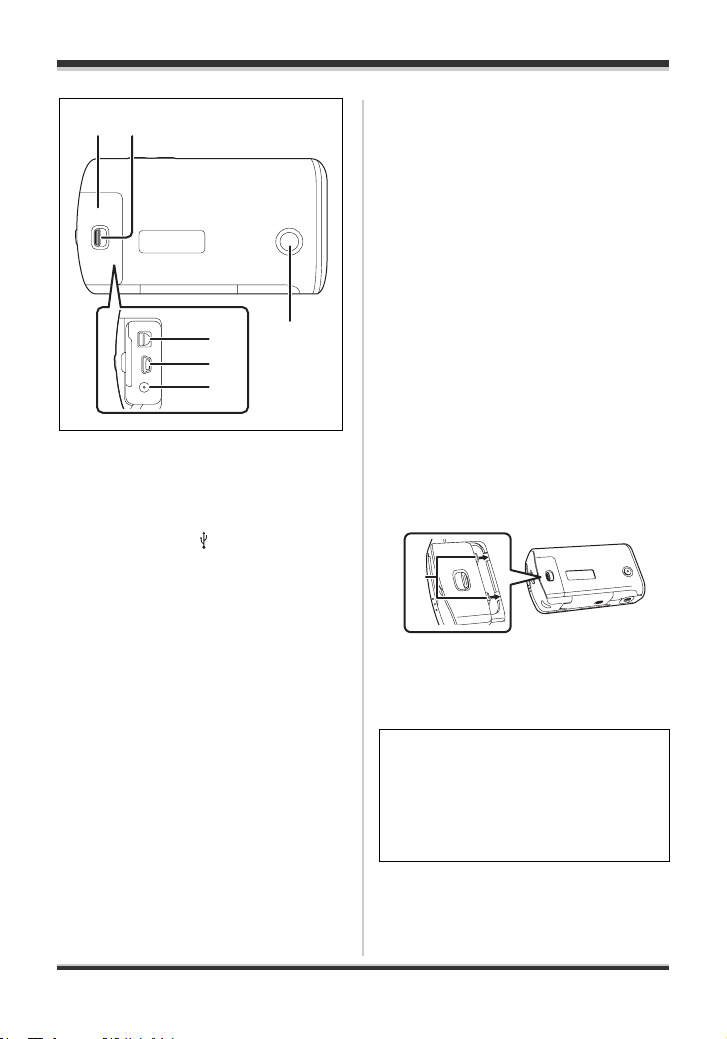
Before using
24
23
25
28
26
27
23 Terminal cover
24 Terminal cover lock [LOCK 21
OPEN] (l 75, 78, 79, 88)
25 Audio-video output terminal [A/V]
(l 75, 78)
26 USB terminal [ ] (l 80, 89)
27 DC input terminal [DC IN 4.8V]
(l 25)
28 Sub record button (l 43)
≥ This button makes it easier to
record from a non-standard or
lower position, for example at
waist level.
∫ About the Card/battery
door and the Terminal
cover
If dirt, dust or liquids such as water get
inside the Card/battery door or the
Terminal cover, it may cause the unit to
malfunction. Be careful about the
following.
≥ Use the unit with the Card/battery door
lock and the Terminal cover lock in the
LOCK position.
≥ When opening the Card/battery door
or the Terminal cover, thoroughly wipe
off any drops of water or dirt on the unit
and open them where water or sand
will not splash onto the unit. Also, wipe
your hands thoroughly if they are wet
before you open the door or the cover.
≥ When closing the Terminal cover, be
sure to insert 1 as shown in the
illustration.
1
≥ If dirt or sand gets inside the Card/
battery door or the Terminal cover,
wipe off the dirt or sand before closing
the door or the cover.
18
VQT1D97
The water resistance (l 14) may be
damaged if the water resistant
packing (sealing materials) or the
exterior is damaged or dented. In this
kind of situation, consult the dealer
who you purchased this unit from.
Page 19
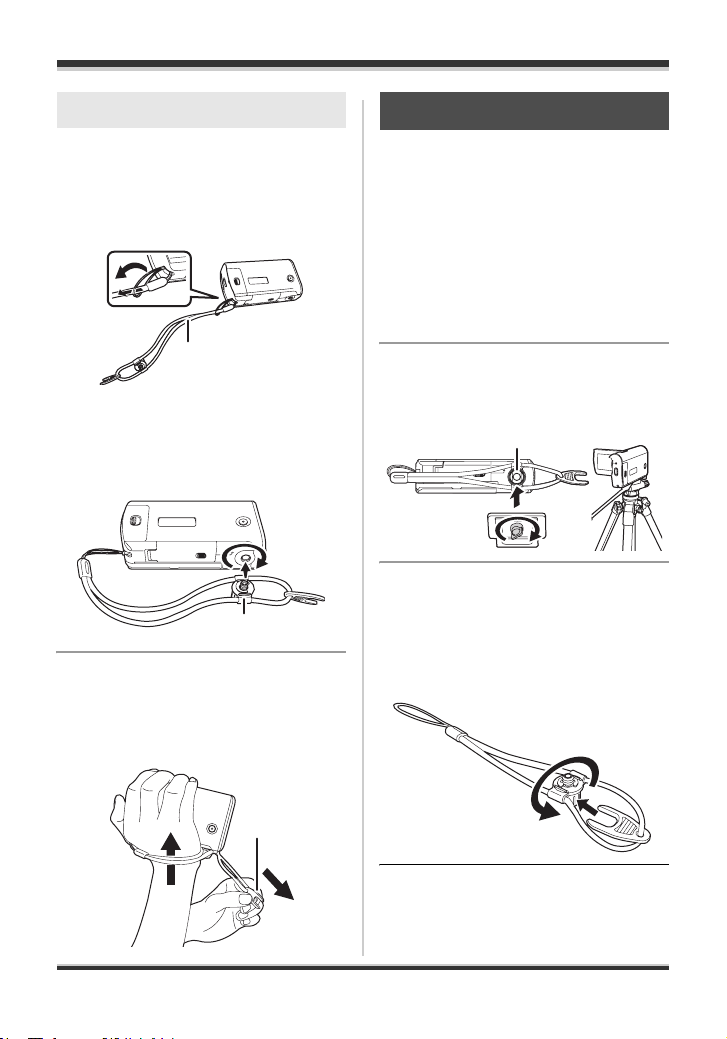
Before using
2
Strap fixture
We recommend using the 2-way hand
strap (supplied) to prevent the unit from
dropping.
Attach the 2-way hand strap 1 to
this unit.
1
∫ To use as a grip belt.
1 Attach the tripod adaptor 2 to
the attachment screw for
tripod adaptor on this unit.
2 Pass your hand between the
strap and the unit and then
pull the length adjustment tab
3.
Attaching to a tripod
To use a tripod (optional), the tripod
adaptor on the 2-way hand strap
(supplied) must be attached to this unit.
(Please carefully read the operating
instructions for how to attach the unit to
the tripod.)
1 Attach the 2-way hand strap
and the tripod adaptor to the
unit.
2 Attach camera base 2 on the
tripod to the tripod receptacle
1 on the adaptor.
1
2
To detach from the tripod
When detaching from the tripod, only the
unit may detach and the adaptor may not
detach. In this case, use the length
adjustment tab to turn the adaptor and
detach it from the tripod.
3
≥
When the tripod is used, the card/battery
door cannot be opened. Insert an SD
card and the battery before attaching this
unit to the tripod. (
l
24, 31)
VQT1D97
19
Page 20
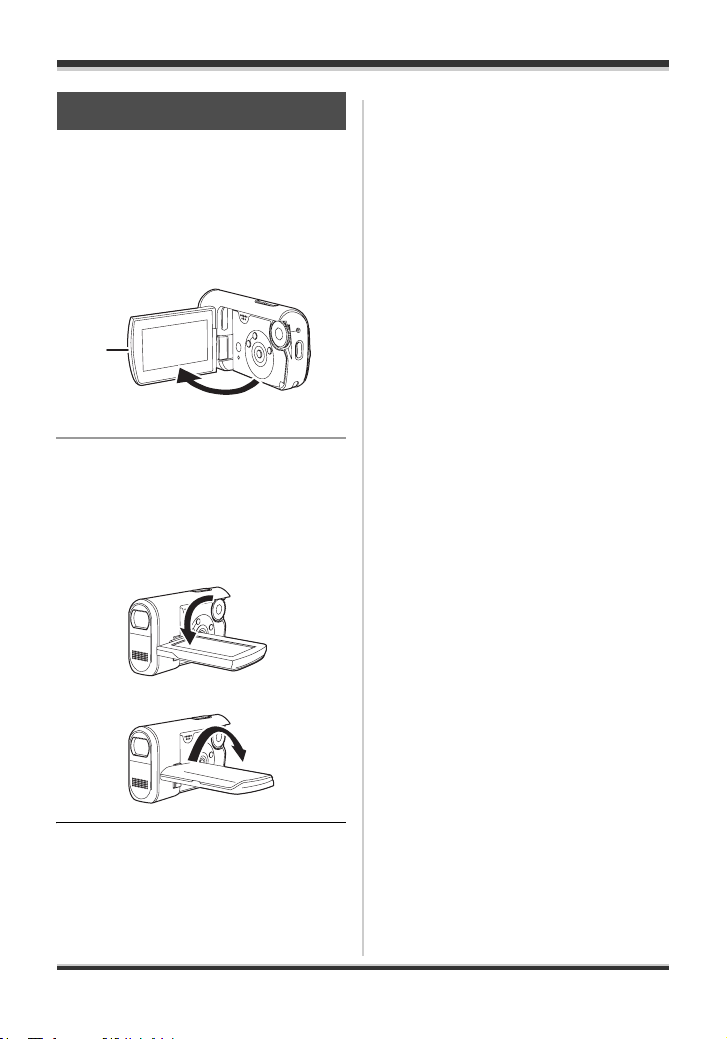
Before using
Using the LCD monitor
You can record the image while viewing
it on the LCD monitor.
1 Place your finger on the LCD
monitor open part A and pull
the LCD monitor out in the
direction of the arrow.
A
≥ It can open up to 90o.
2 Adjust the angle of the LCD
monitor as desired.
≥ It can rotate up to 90o A towards
the lens or 90o B towards the
opposite direction.
A
B
≥ The brightness and color level of the
LCD monitor can be adjusted from the
menu. (l 41)
≥ The unit may be damaged or fail if the
LCD monitor is forcibly opened or
rotated.
20
VQT1D97
Page 21
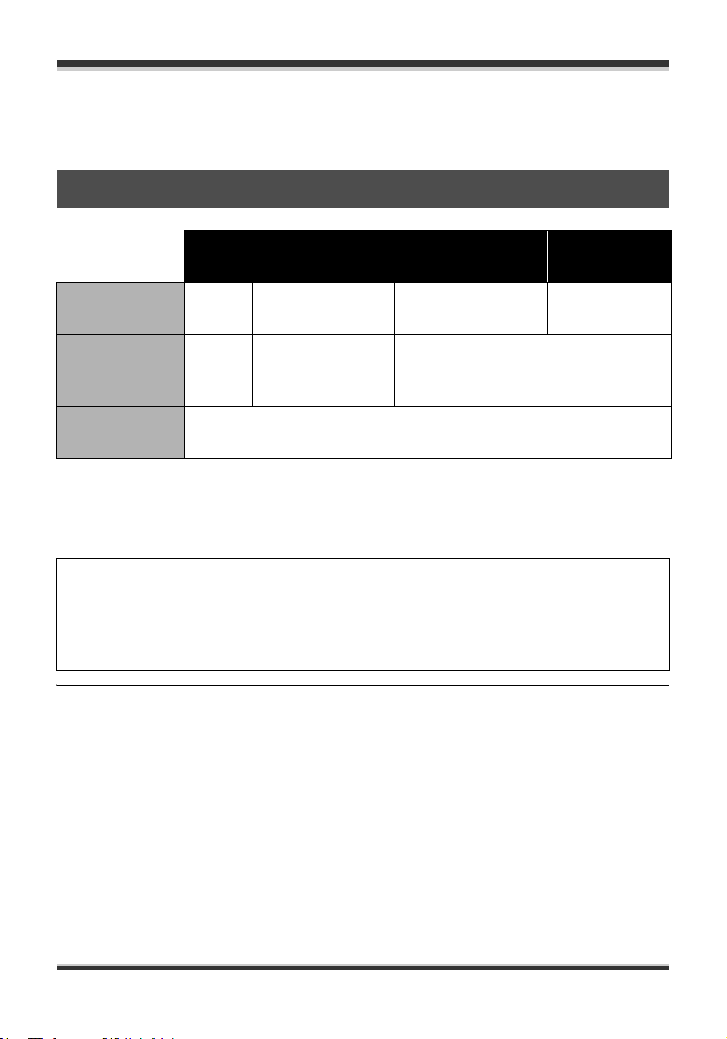
Before using
SD card
This unit can be used for recording motion pictures and still pictures to an SD card.
Concerning the cards that can be used on this unit
SD Memory Card
Capacity 8MB,
16 MB
Recording
motion
pictures
Recording
still pictures
*1 Cannot be guaranteed in operation. The recording may suddenly stop during
motion picture recording depending on the SD card you use.
*2 Refer to “About SD cards that you can use for motion picture recording.”
This unit is compatible with both SD Memory cards and SDHC Memory cards. You
can only use SDHC Memory cards on devices that are compatible with them. You
cannot use SDHC Memory cards on devices that are only compatible with SD
Memory cards. (When using an SDHC Memory card on another device, be sure to
read the operating instructions for that device.)
≥ This unit supports SD Memory Cards formatted in FAT12 system and FAT16 system
based on SD Memory Card Specifications and SDHC Memory Cards formatted in
FAT32 system.
≥ If you want to use a 4 GB Memory Card, only SDHC Memory Cards can be used.
≥ 4 GB (or more) Memory Cards that do not have the SDHC logo are not based on SD
Memory Card Specifications.
≥ Use this unit to format SD cards. If an SD card is formatted on other products (such
as a computer), the time spent for recording may become longer and you may not be
able to use the SD card. (l 74) (Do not format it on a computer, etc.)
≥ When using an SD card on which data has been written many times, the remaining
time left for recording may be reduced.
≥ Keep the Memory Card out of reach of children to prevent swallowing.
≥ A MultiMediaCard cannot be used on this unit.
32 MB, 64 MB,
128 MB
– ¥
256 MB, 512 MB
1GB, 2GB
*1
¥
¥: available –: not available
¥
SDHC
Memory Card
4GB
*2
21
VQT1D97
Page 22
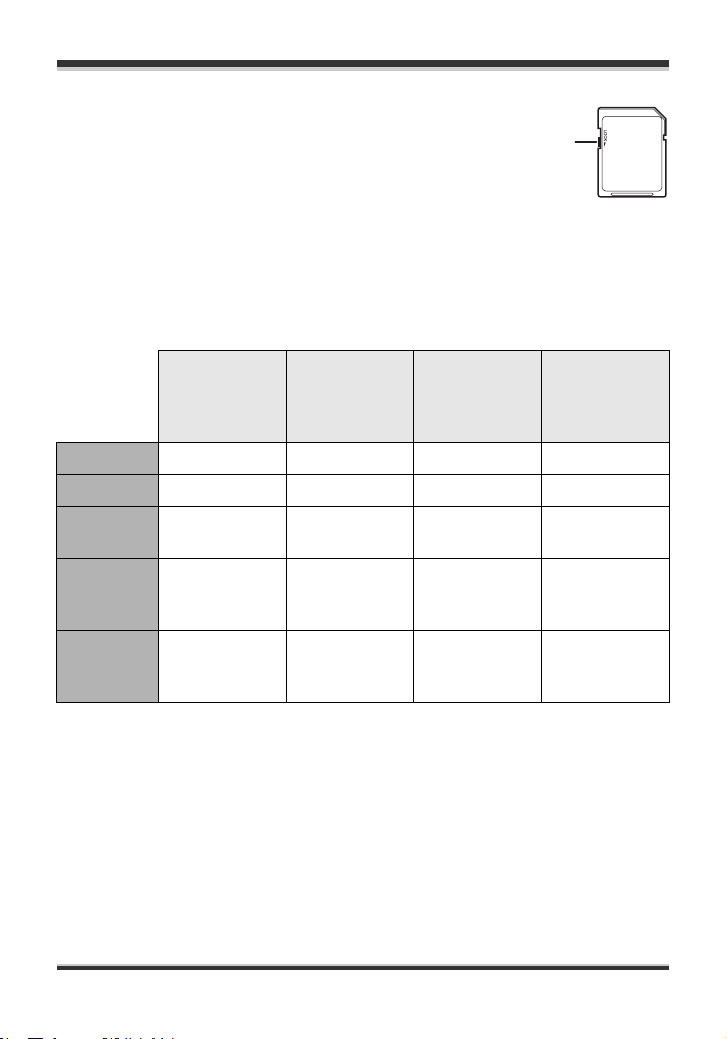
Before using
≥ When the write-protect switch A on SD card is locked, no
recording, deleting or editing will be possible on the card.
A
∫ About SD cards that you can use for motion
picture recording.
We recommend using SD cards conforming to Class 2 or higher of the SD Speed Class
Rating or the following SD cards made by Panasonic for motion picture recording. (If
another kind of SD card is used, the recording may suddenly stop during motion picture
recording.)
Pro High
Speed
SD Memory
Card
256 MB – RP-SDH256 RP-SDR256 –
512 MB RP-SDK512 RP-SDH512¢ RP-SDR512 –
1GB
2GB
4GB –––
¢No longer made.
≥ Operation in motion picture recording is not guaranteed with the following SD cards.
jSD cards from 32 MB to 128 MB
jSD cards from 256 MB to 4 GB other than the ones mentioned above
RP-SDK01G
RP-SDV01G
RP-SDK02G
RP-SDV02G
Super High
Speed
SD Memory
Card
RP-SDH01G
–
High Speed
SD Memory
Card
RP-SDQ01G¢
RP-SDR01G
RP-SDQ02G¢
RP-SDR02G
RP-SDM02G
SDHC Memory
Card
–
–
RP-SDR04G
RP-SDM04G
RP-SDV04G
22
VQT1D97
Page 23
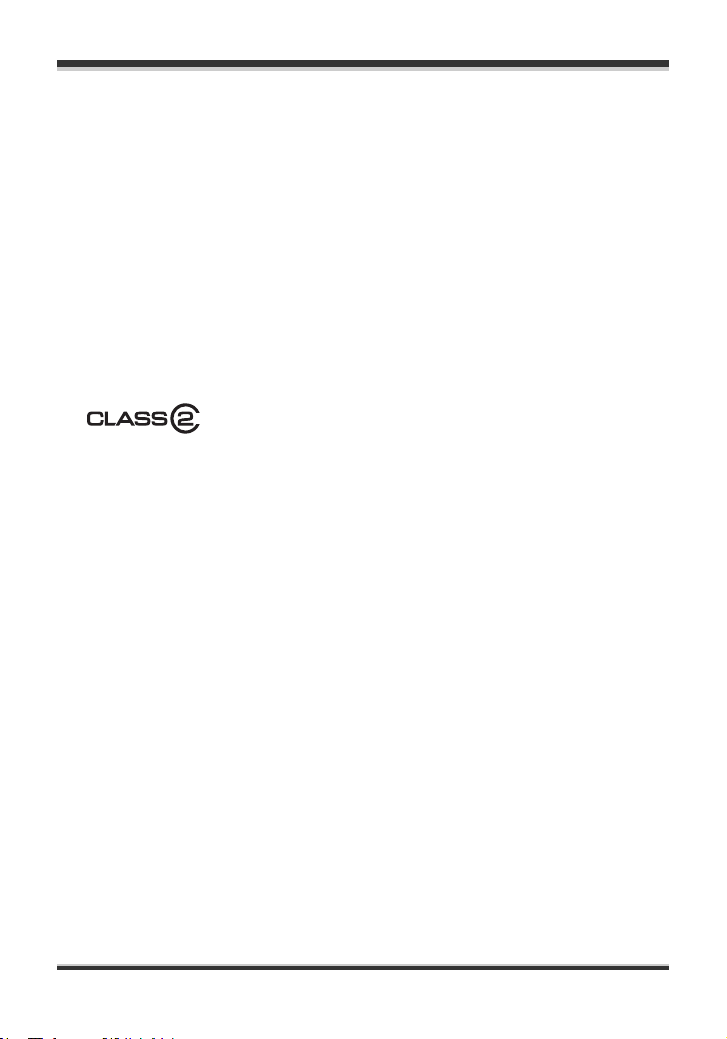
Before using
∫ Handling precautions
≥ Do not touch the terminals on the back of the card.
≥ Do not expose the terminals of the card to water, garbage or dust.
≥ Do not place in the following areas:
jIn direct sunlight.
jIn very dusty or humid areas.
jNear a heater.
jLocations susceptible to significant difference in temperature (condensation can
occur).
jWhere static electricity or electromagnetic waves occur.
≥ Put the card back in its bag or case for protection when not using it.
≥ Electrical noise, static electricity, or the failure of this unit or the SD card may damage
or erase the data stored on the SD card. Save important data recorded on this unit to
a computer using the USB cable (supplied), MotionSD STUDIO etc. (l 82)
(We recommend using MotionSD STUDIO etc. to acquire data recorded on this unit.)
∫ (SD Speed Class Rating Class 2)
This indicates a Class 2 rating in the high speed standards (SD Speed Class) stipulated
by the SD Card Association for high speed writing between SD compatible products
and SD Memory cards.
If you use a Class 2 card compatible with the SD Speed Class in an SD compatible
product, you can obtain stable recording by using an SD card conformed with Class 2
or more.
23
VQT1D97
Page 24
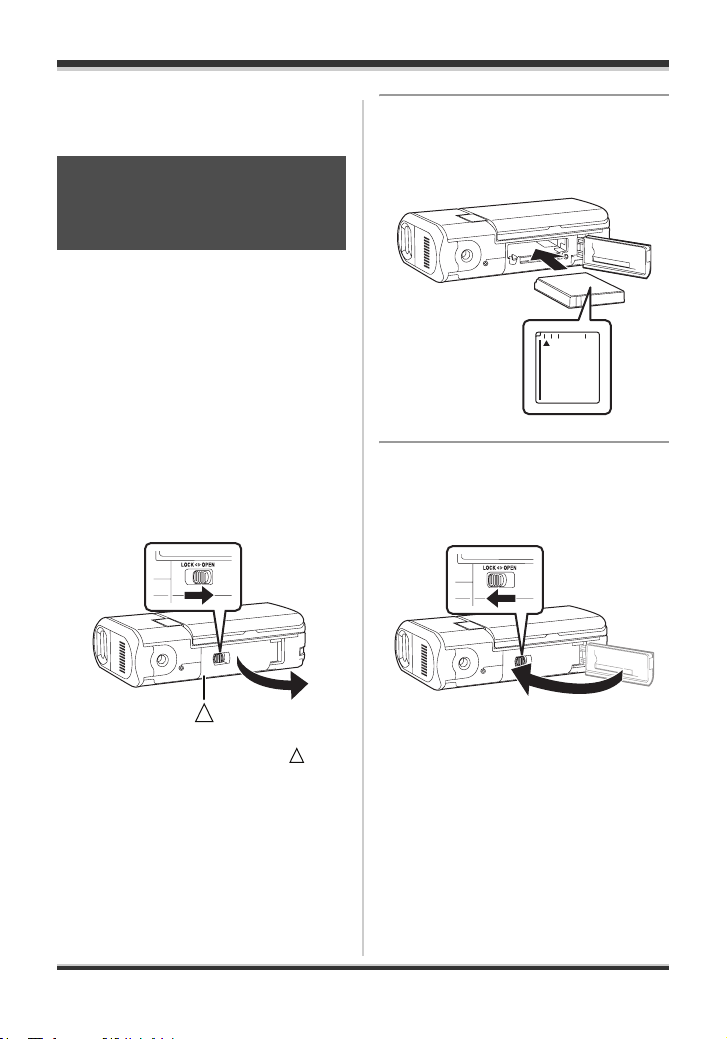
Setup
Setup
Power supply
Inserting the battery
and charging the
battery
When this unit is purchased, the battery
is not charged. Charge the battery before
using this unit.
¬Rotate the mode dial to select
OFF.
≥ The battery will not be charged if the
power is turned on.
≥ Always use genuine Panasonic
batteries (l 27).
1 Slide the card/battery door
lock to OPEN and then open
the card/battery door.
2 Insert the battery until it clicks
paying attention to the
direction of the battery.
3 Close the card/battery door
and then slide the card/battery
door lock to LOCK.
≥ When the card/battery door does not
open, place your finger on the [ ] part
and open the card/battery door.
24
VQT1D97
Page 25
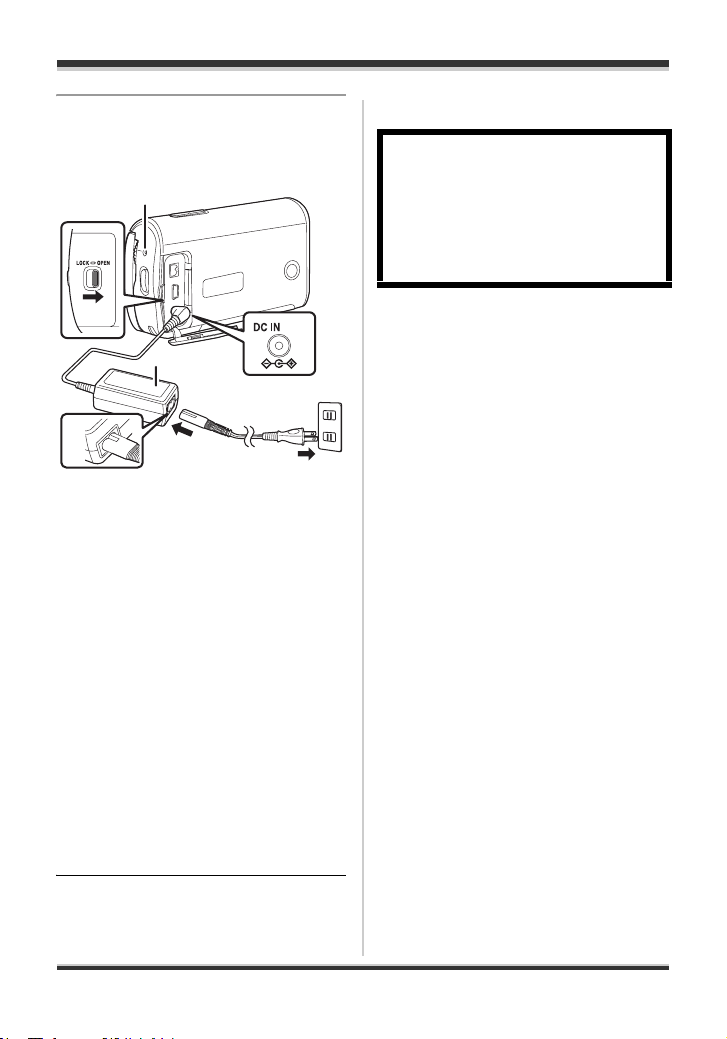
4 Connect the AC adaptor
A
(supplied) A to this unit and
the AC outlet.
1
B
Setup
≥ If you use other batteries, we cannot
guarantee the quality of this product.
CAUTION
Danger of explosion if battery is
incorrectly replaced. Replace only
with the same or equivalent type
recommended by the manufacturer.
Dispose of used batteries according
to the manufacturer’s instructions.
4.8V
A
3
2
C
1
Slide the terminal cover lock to OPEN
and then open the terminal cover.
2 Connect the AC cable to the AC
adaptor, then the AC outlet.
3 Connect the AC adaptor to this unit’s
DC input terminal.
≥ The status indicator B starts
blinking in red at intervals of about
2 seconds to signal that charging
has commenced. Charging is
completed when the lamp goes off.
≥ The output plug of the AC cable is
not completely connected to the
AC adaptor jack. As shown in C,
there is a gap.
≥ Do not use the AC cable with any
other equipment as it is designed
only for this unit. Do not use an AC
cable from other equipment with
this unit.
≥ Battery charging time (l 27)
≥ We recommend using Panasonic
batteries. (VW-VBJ10)
∫ About charging errors
When the status indicator flashes
rapidly or slowly, one of the following
situations may be to blame.
When the status indicator flashes at
intervals of about 6 seconds (on for
about 3 sec. and off for about 3 sec.):
≥ The battery may have excessively
discharged. It can be recharged but in
some cases it may take several hours
until regular charging commences.
≥ The battery temperature or the
ambient temperature may be
extremely high or low and charging
may take time.
When the status indicator flashes at
intervals of about 0.5 second (on for
about 0.25 sec. and off for about 0.25
sec.):
≥ The battery has not been recharged.
Remove the battery from the unit, and
try charging it again.
≥ The battery temperature or ambient
temperature may be extremely high or
low. Wait until the appropriate
temperature is restored before
charging the battery again. If the
battery still fails to charge, something
may be wrong with the unit, battery, AC
adaptor etc. Contact your dealer.
25
VQT1D97
Page 26
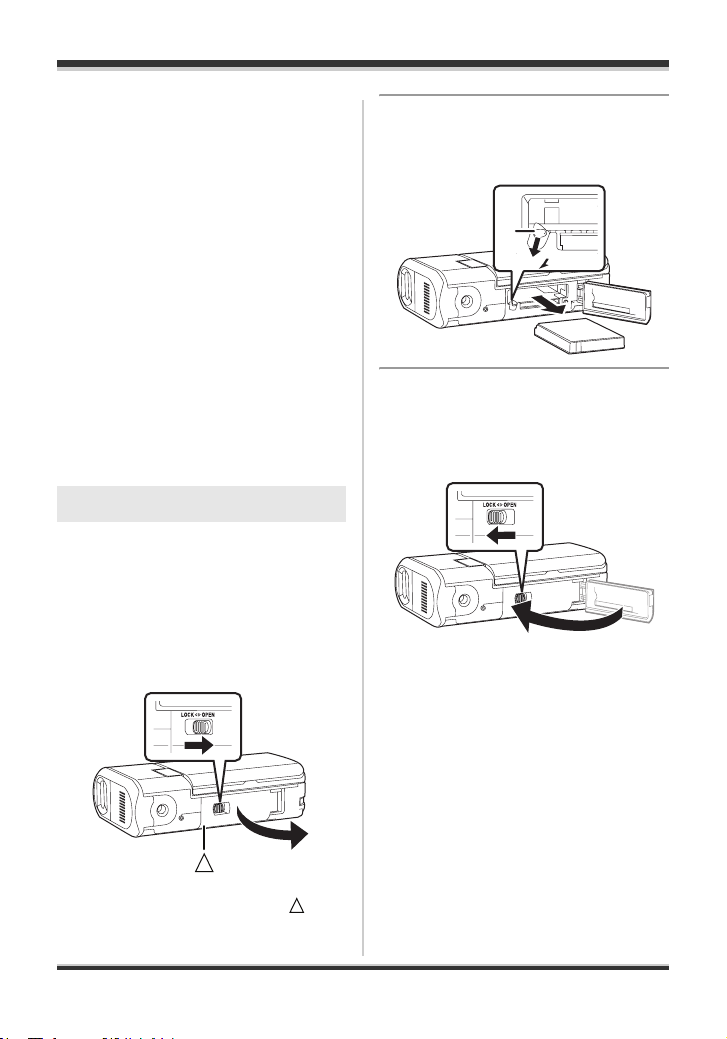
Setup
When the status indicator is off:
≥ Charging is completed.
≥ When the status indicator does not
flash, reinsert the battery or the AC
adaptor. If the status indicator still does
not flash, there may be a problem with
the battery or the AC adaptor. Contact
your dealer.
∫ Connecting to the AC
outlet
Be sure to set the mode dial to OFF
when connecting the AC adaptor to
this unit.
If you turn on this unit while charging the
battery using the AC adaptor, you can
use the power supplied from the AC
outlet to power the unit for use. (While it
is in use, the battery will not be charged.)
To remove the battery
≥ Be sure to set the mode dial to OFF
and check that the status indicator is
off before removing the battery.
1 Slide the card/battery door
lock in the direction of arrow
and then open the card/battery
door.
2 Slide the lock A in the
direction of the arrow and
then remove the battery.
A
BATT
3 Close the card/battery door
and then slide the card/battery
door lock in the direction of
the arrow.
≥ When the card/battery door does not
open, place your finger on the [ ] part
and open the card/battery door.
26
VQT1D97
Page 27
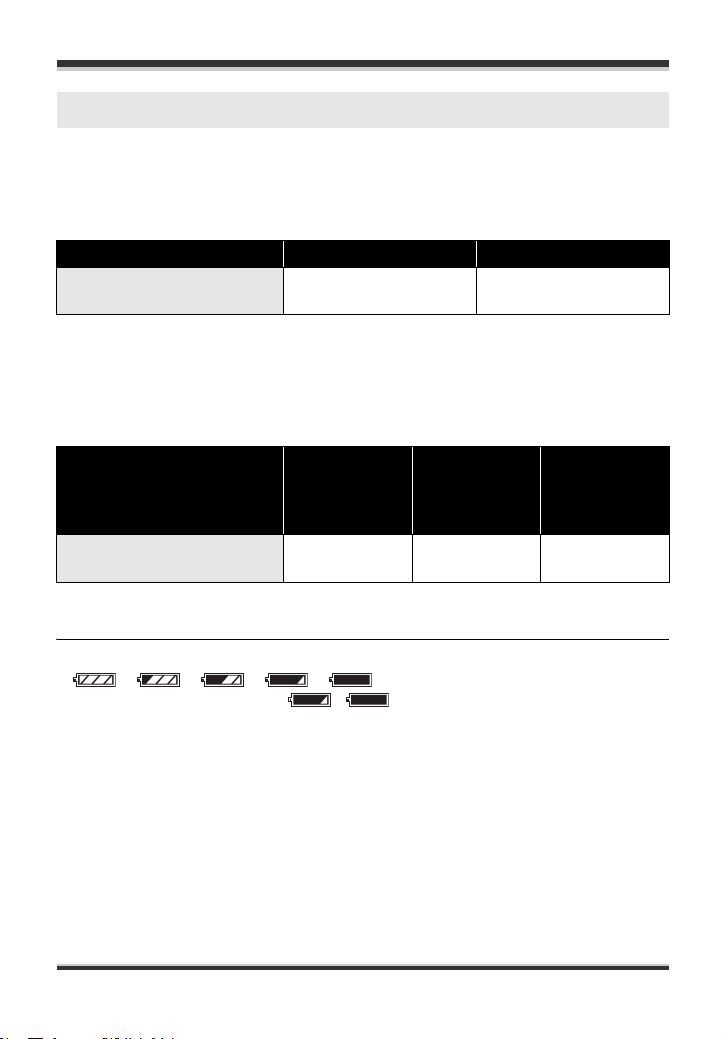
Setup
Charging time and recordable time
The times shown in the tables below are for when the temperature is 25 oC (77 oF) and
the humidity is 60%. If the temperature is higher or lower than 25 oC (77 oF), the
charging time will become longer.
∫ Charging time
Battery model number Voltage/capacity Charging time
Supplied battery/
VW-VBJ10 (optional)
≥ The charging time shown in the table are approximations.
≥ “2 h 10 min” indicates 2 hours 10 minutes.
3.6 V/1000 mAh 2 h 10 min
∫ Recordable time
≥ The actual recordable time refers to the recordable time when repeatedly starting/
stopping recording, turning the unit on/off, pressing the zoom button, etc.
Battery model number
Supplied battery/
VW-VBJ10 (optional)
≥ The recordable time shown in the table are approximations.
≥ “1 h 10 min” indicates 1 hour 10 minutes.
≥ The display changes as the battery capacity reduces.
####.
If the battery discharges, then ( ) will flash.
≥ The recordable times will vary depending on the status of use. These times are
approximations. The recordable time will become shorter when you use this unit with
the LCD monitor lit up with the [POWER LCD] setting on.
≥ The batteries heat up after use or charging. This unit will also heat up while being
used. This is not a malfunction.
≥ Be aware that the operating time of the battery will become shorter in low
temperatures. We recommend charging a spare battery for use when recording.
Vol ta ge/
capacity
3.6 V/
1000 mAh
Maximum
continuously
recordable
time
1h10min 40min
Actual
recordable
time
VQT1D97
27
Page 28
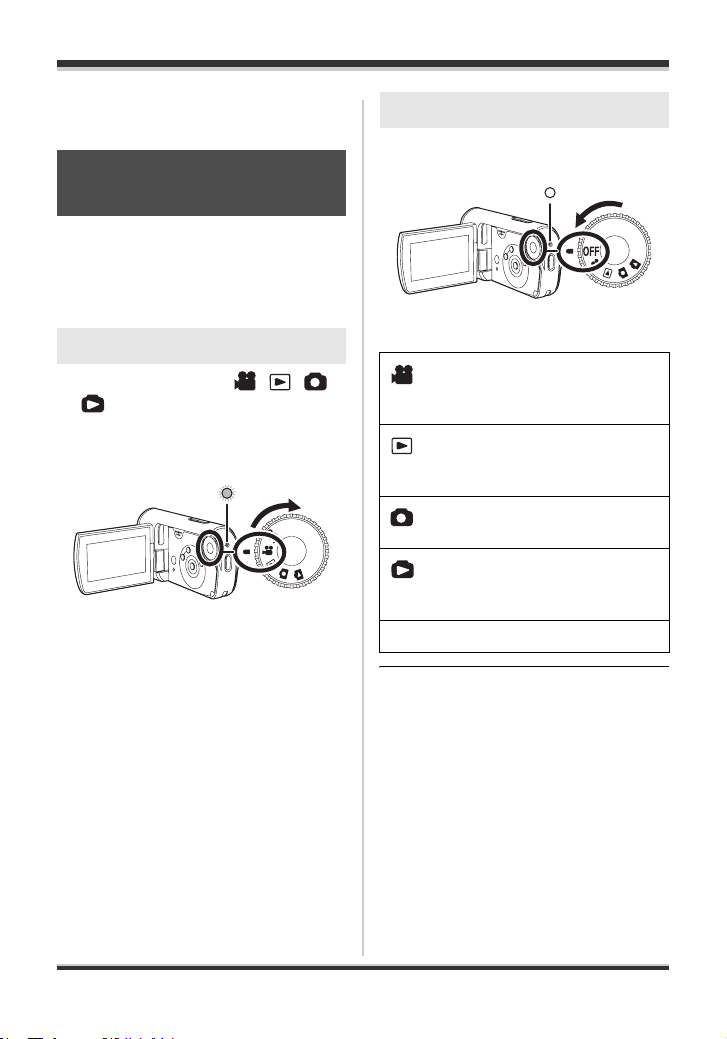
Setup
A
A
Selecting a mode
Selecting a mode
(Turning the unit on/off)
Rotate the mode dial to video recording,
video playback, picture recording, picture
playback or power OFF.
Rotate the mode dial slowly but surely.
How to turn on the power
Set the mode dial to , ,
or .
≥ Align the desired symbol to the
position shown in the illustration.
The status indicator A
power turns on.
≥ When the unit is turned on for the first
time, a message asking you to set the
date and time will appear. Select [YES]
and set the date and time. (l 40)
lights and the
How to turn off the power
Set the mode dial to OFF.
The status indicator A goes off when the
power turns off.
Video recording mode (l 45)
Use this to record motion
pictures.
Video playback mode (l 64)
Use this to play back motion
pictures.
Picture recording mode (l 48)
Use this to record still pictures.
Picture playback mode (l 68)
Use this to play back still
pictures.
OFF The power turns off.
≥ Do not forcefully rotate the dial.
28
VQT1D97
Page 29
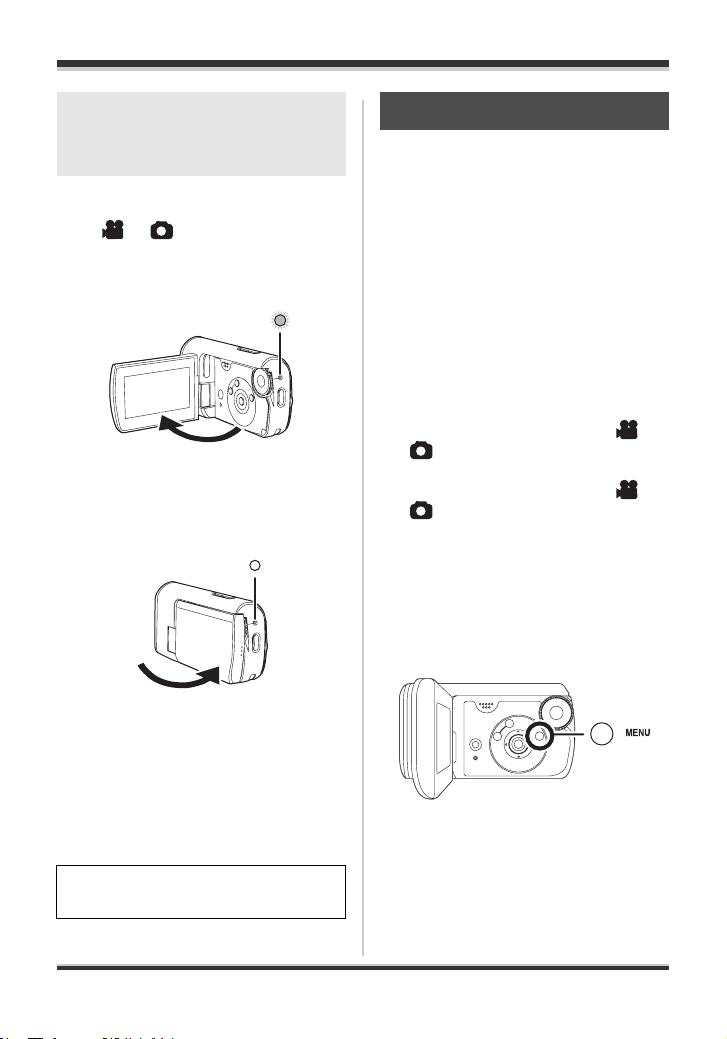
Setup
How to turn the power on
and off with the LCD
monitor
The power can be turned on and off with
the LCD monitor when the mode dial is
set to or .
∫ To turn on the power
Open the LCD monitor.
The status indicator lights and the power
turns on.
∫ To turn off the power
Close the LCD monitor.
Quick start
When quick start is ON the battery power
is still being consumed, even when the
LCD monitor is closed.
This unit will resume recording/pause
mode about 1.7 seconds after the LCD
monitor is reopened.
≥ When in quick start standby mode,
about half of the power used in
recording pause mode is being
consumed, so the recording time
will be reduced.
≥ This is only activated in the
following cases.
jWhile using the battery
When the mode dial is set to or
and an SD card is inserted.
jWhile using the AC adaptor
When the mode dial is set to or
, quick start can be used even if
an SD card is not inserted.
1 Press the MENU button then
select [SETUP] #
[QUICK START] # [ON] and
then press the cursor button
in the center.
The status indicator goes off and the
power turns off. (If [QUICK START] is set
to [ON], the unit goes into quick start
standby mode and the status indicator
flashes green.)
≥ The power will not turn off while
recording motion pictures even if the
LCD monitor is closed.
Set the mode dial to OFF when the
unit is not being used.
29
VQT1D97
Page 30
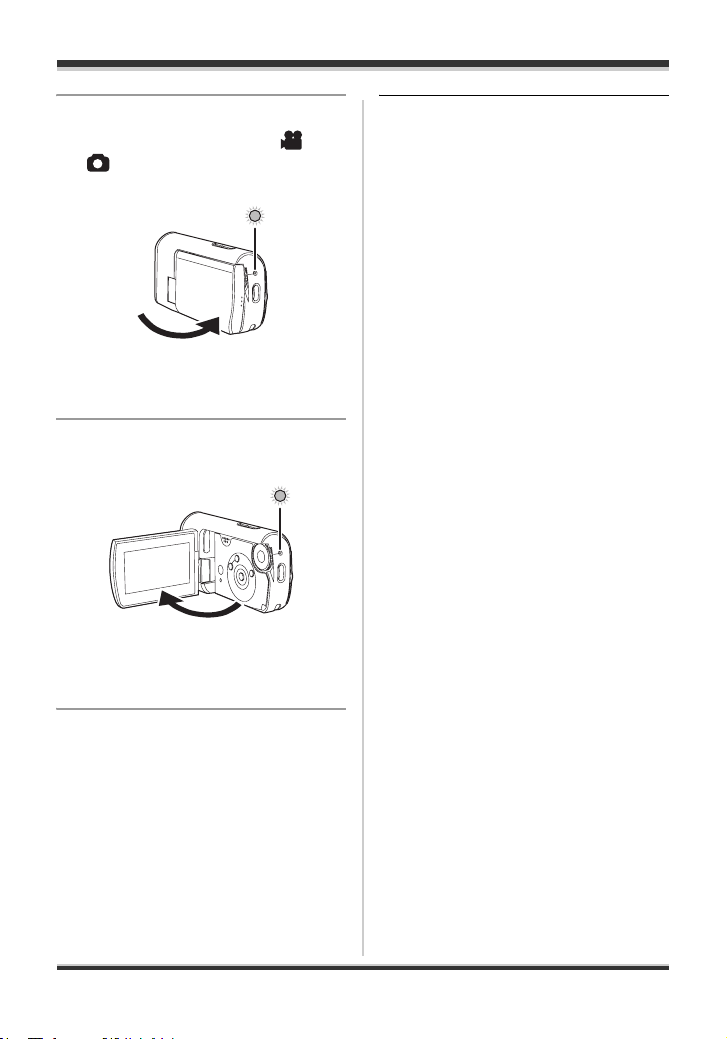
Setup
2 Close the LCD monitor while
the mode dial is set to or
.
A
The status indicator A flashes green and
the unit goes into quick start standby
mode.
3 Open the LCD monitor.
A
The status indicator A lights red and the
unit is put into recording pause approx.
1.7 seconds after it is turned on.
≥ Quick start standby mode is canceled,
the status indicator goes off and the
power turns off in the following cases.
jWhen the mode dial is switched.
≥ When this unit is quick-started with the
white balance on automatic, it may
take some time until the white balance
is adjusted if the scene being recorded
has a light source different from the
scene last recorded. (When the
MagicPix function is used, however,
the white balance of the scene last
recorded is retained.)
≥ When this unit is quick-started, the
zoom magnification becomes 1k and
the view may differ from what it was
before quick start standby mode.
≥ If [POWER SAVE] is set to
[5 MINUTES] and the unit
automatically goes into quick start
standby mode, close the LCD monitor
and then open it again.
To cancel Quick start
Press the MENU button then [SETUP]
#
[QUICK START] # [OFF] and then
press the cursor button in the center.
≥ The status indicator goes off and the
power turns off if the mode dial is set to
OFF while the unit is in quick start
standby mode.
≥ The status indicator goes off and the
power turns off if quick start standby
mode continues for approx. 5 minutes.
30
VQT1D97
Page 31

Setup
Inserting/removing an SD card
Be sure to set the mode dial to OFF
before inserting/removing an SD card.
If the SD card is inserted or removed
while the power is on, this unit may
malfunction or the data recorded on
the SD card may be lost.
1 Set the mode dial to OFF.
≥ Check that the status indicator has
gone off.
2 Slide the card/battery door
lock in the direction of the
arrow and then open the card/
battery door.
3 Insert/remove the SD card
into/from the card slot.
A
≥ When inserting an SD card, place the
label side A upwards and press it
straight in as far as it goes.
≥ When removing the SD card, press the
center of the SD card and then pull it
straight out.
4 Close the card/battery door
and then slide the card/battery
door lock in the direction of
the arrow.
≥ When the card/battery door does not
open, place your finger on the [ ] part
and open the card/battery door.
≥ If the card/battery door cannot be
completely closed, remove the card
and then insert it again.
31
VQT1D97
Page 32

Setup
∫ Card access lamp
≥ When this unit accesses the SD card
(reading, recording, playback, erasing,
etc.), the access lamp lights up.
≥ If the following operations are
performed when the access lamp is lit,
then the SD card or the recorded data
may be damaged or this unit may
malfunction.
sOpening the card/battery door
sRemoving the SD card
sOperating the mode dial
sRemoving the battery or
disconnecting the AC adaptor
How to use the
cursor button
This unit has a cursor button for
selecting functions, performing
operations, etc..
Basic operations
Operations on the menu screen and
selection of files on the thumbnail view
screen, etc.
Press the cursor button up,
down, left or right to select an
item or scene and then press the
cursor button in the center to set
it.
1
3 4
5
2
1 Up
2 Down
3 Left
4 Right
5 Press to select the item
≥ Menu screen operations (l 38)
32
VQT1D97
Page 33

Setup
1/2
NEXT
Operations during
recording
¬Rotate the mode dial to select
or .
1 Press the cursor button in the
center and the icons will be
displayed on the screen.
1/2
NEXT
1/2 NEXT
≥ The indication disappears when
the cursor button in the center is
pressed again.
≥ The indication changes each time
the cursor button is pressed down.
2 Press the cursor button up,
left or right to select an item.
Operations during playback
¬Rotate the mode dial to select
or .
1 Press the cursor button up,
down, left or right to select the
scene to be played back and
then press the cursor button
in the center.
The selected scene is played back
on the full screen.
≥ The operation icon is automatically
displayed on the screen.
2 Press the cursor button up,
down, left or right to operate.
≥ The operation icon appears or
disappears each time the cursor button
in the center is pressed.
33
VQT1D97
Page 34

Setup
1/2
NEXT
2/2
NEXT
3/3
NEXT
4/4
NEXT
About the operation icons displayed in each mode
About auto mode and manual mode (l 44)
Video recording mode
1/2
NEXT
1/2 NEXT 2/2
Icon Direction Function Page
(1/2)
(2/2)
(3/3)
When the
[MANUAL AF/MF]
button is pressed
to set to manual
mode.
(4/4)
When the
[MANUAL AF/MF]
button is pressed
again to set to
manual focus
mode.
≥ The shaded operation icons are not displayed while recording.
NEXT
2/2 NEXT 3/3
3/3 NEXT 4/4
3 Backlight compensation 51
2 Fade 52
1 Help mode 37
3 MagicPix 53
2 Soft skin mode 53
3 White balance 60
2 Iris or gain value 62
1 Shutter speed 62
21 Manual focus adjustment 59
NEXT
NEXT
4/4 NEXT
34
VQT1D97
Page 35

Video playback mode
Icon Direction Function Page
1/;3Playback/pause 64
∫4Stop playback and show thumbnails 64
:
6 Rewind 65
2
2;
9
5 Fast forward 65
1
;1
Skip 64
Reverse slow/frame playback (during pause)
65, 66
Skip 64
Forward slow/frame playback (during pause)
65, 66
Setup
35
VQT1D97
Page 36

Setup
1/2
NEXT
2/2
NEXT
3/3
NEXT
4/4
NEXT
Picture recording mode
1/2
NEXT
1/2 NEXT 2/2
NEXT
2/2 NEXT 3/3
3/3 NEXT 4/4
NEXT
NEXT
4/4 NEXT
Icon Direction Function Page
3 Backlight compensation 51
(1/2)
Ø
2 Self timer 54
1 Help mode 37
(2/2) 2 Soft skin mode 53
(3/3)
3 White balance 60
When the
[MANUAL AF/MF]
2 Iris or gain value 62
button is pressed
to set to manual
1 Shutter speed 62
mode.
(4/4)
When the
[MANUAL AF/MF]
button is pressed
21 Manual focus adjustment 59
again to set to
manual focus
mode.
Picture playback mode
Icon Direction Function Page
1/;3Slide show start/pause 68
∫4Stop playback and show thumbnails 68
E2Playback previous picture (during pause) 68
D1Playback next picture (during pause) 68
36
VQT1D97
Page 37

Setup
1/2
NEXT
1/2
NEXT
∫ Help mode
The help mode explains the operation
icons that are displayed when the unit is
set to AUTO in video/picture recording
mode.
≥ Rotate the mode dial to select or
.
1 Press the cursor button in the
center to display the icon during
the recording pause.
1/3 NEXT
1/2
NEXT
1/2 NEXT
2 Press the cursor button right to
select [ ].
1/2
NEXT
1/2 NEXT
3 Press the cursor button up, left or
right to select the desired icon.
An explanation of the selected icon
is displayed on the screen.
≥ The indication changes each time
the cursor button is pressed down.
≥ When the help mode is used, functions
cannot be set.
≥ When the help mode is used, motion
pictures and still pictures cannot be
recorded.
To exit the help mode
Press the MENU button or select [EXIT].
37
VQT1D97
Page 38

Setup
Switching the language
You can switch the language on the
screen display or the menu screen.
1 Press the MENU button, then
select [LANGUAGE] and then
press the cursor button in the
center.
2 Select [English] and then
press the cursor button in the
center.
Using the menu screen
Refer to “Menu list” (l 95) for
information about the menus.
1 While stopped, press the
MENU button.
The menu displayed differs
depending on the position of the
mode dial.
≥ Do not switch the mode dial when
the menu is displayed.
2 Press the cursor button up or
down in order to select the
desired top menu.
38
VQT1D97
3 Press the cursor button right
or press the button in the
center.
Page 39

Setup
4 Press the cursor button up or
down in order to select the
submenu item.
5 Press the cursor button right
or press the cursor button in
the center.
6 Press the cursor button up or
down in order to select the
desired item.
To get back to the previous
screen
Press the cursor button left.
To exit the menu screen
Press the MENU button.
≥ The menu screen does not appear
during recording or playing. You
cannot start other operations while the
menu screen appears.
7 Press the cursor button in the
center to enter the selection.
39
VQT1D97
Page 40

Setup
Setting date and time
When the unit is turned on for the first
time, a message asking you to set the
date and time will appear.
≥ Select [YES] and press the cursor
button in the center. Perform steps 2
and 3 below to set the date and time.
If the screen shows the incorrect date
and time, then adjust it.
¬Rotate the mode dial to select
or .
1 Press the MENU button, then
select [BASIC] #
[CLOCK SET] # [YES] and
then press the cursor button
in the center.
2 Press the cursor button left or
right to select the item to be
set. Then, press the button up
or down to set the desired
value.
≥ The 12-hour system is used to
display the time.
3 Press the cursor button in the
center to enter the selection.
≥ The clock function starts at
[00] seconds when the cursor
button in the center is pressed.
≥ After pressing the MENU button to
finish the setting, check the date
and time display.
∫ Changing the date and time
display style
Press the MENU button, then select
[SETUP] # [DATE/TIME] # desired
display style and then press the
cursor button in the center.
[DATE] [D/T]
DEC.15.2007 DEC.15.2007 3:30 PM
[OFF]
≥ The year will change as follows:
2000, 2001, ..., 2099, 2000, ...
40
VQT1D97
Page 41

Setup
∫ Changing the display style
Press the MENU button, then select
[SETUP] # [DATE FORMAT] #
desired display style and press the
cursor button in the center.
Display style Screen display
[Y/M/D] 2007.DEC.15
[M/D/Y] DEC.15.2007
[D/M/Y] 15.DEC.2007
≥ The date and time function are driven
by a built-in lithium battery.
≥ Make sure to check the time before
recording.
≥ If the time display becomes [- -], the
built-in lithium battery has run down.
Use the following steps to charge the
battery. When you turn on the power
for the first time after charging, a
message asking you to set the date
and time will appear. Select [YES] and
set the date and time.
To recharge the built-in lithium battery
Connect the AC adaptor or attach the
battery to the unit and the built-in lithium
battery will be recharged. Leave the unit
as it is for approx. 24 hours and the
battery will save the date and time for
approx. 6 months. (The battery will still
be recharged even if the mode dial is set
to OFF.)
Adjusting the LCD monitor
Adjusting the brightness
and color level
1 Press the MENU button, then
select [SETUP] # [LCD SET]
# [YES] and then press the
cursor button in the center.
2 Press the cursor button up or
down to select the item to be
adjusted. Then, press the
button left or right to make the
adjustment.
The bar display moves.
≥ Press the MENU button to exit the
menu screen.
[BRIGHTNESS]:
Brightness of the LCD monitor
[COLOR]:
Color level of the LCD monitor
41
VQT1D97
Page 42

Setup
≥ These settings will not affect the
images actually recorded.
Increasing and decreasing
the brightness of the entire
LCD monitor
Press the MENU button, then
select [SETUP] # [POWER LCD]
# [ON] and then press the cursor
button in the center.
The [ ] indication appears on the LCD
monitor.
≥ Set [POWER LCD] to [ON] if the
surroundings are bright and the LCD
monitor is difficult to see. The entire
LCD monitor will become approx. twice
as bright as usual.
To cancel POWER LCD
Press the MENU button then select
[SETUP] # [POWER LCD] # [OFF] and
then press the cursor button in the
center.
≥ The [ ] indication disappears and
the original brightness is restored.
≥ This will not affect the images to be
recorded.
≥ If you turn on the unit when the AC
adaptor is used, this function will
automatically be activated.
42
VQT1D97
Page 43

Recording
Recording
Before recording
First, format the SD card if one which has been used on another device is going to be
used for the first time on this unit. (l 74) When the SD card is formatted, all of the
recorded data is deleted. Once the data is deleted, it cannot be restored. Copy valuable
data onto a computer or other device before proceeding with the formatting.
We recommend using MotionSD STUDIO etc. to import data recorded on this unit. (l82)
Basic camera positioning
1
3
2
5
4
6
1 Hold the camera with both hands.
2 We recommend attaching the 2-way hand strap (supplied) to prevent the camera
from dropping.
3 Do not cover the microphones or sensors with your hands.
4 We recommend using the sub record button when recording from a low position.
Do not attach the tripod adaptor to the camera and use the strap normally to
prevent the camera from dropping.
5 Keep your arms near your body.
6 Slightly open your legs.
43
VQT1D97
Page 44

Recording
≥ This unit has lens-protecting glass to prevent drops of water getting in the lens. If
there is dirt or drops of water on the lens-protecting glass, wipe them off before
recording. We recommend using the cleaning cloth.
≥ If there are drops of water on the microphone, the recorded sound will be distorted.
Wipe off any drops of water on the microphone.
≥ When you are outdoors, record pictures with the sunlight behind you. If the subject is
backlit, it will become dark in the recording.
≥ When recording, make sure your footing is stable and there is no danger of colliding
with another person or an object.
∫ About auto mode
Press the AUTO button and the color
balance (white balance) and focusing will be
adjusted automatically.
AUTO
(The [ ] indication appears on the
screen.)
jAuto white balance (l 115)
jAuto focusing (l 115)
Depending on the brightness of the subject etc., the aperture and shutter speed are
automatically adjusted for an optimum brightness.
(When set to the video recording mode: The shutter speed is adjusted to a maximum of
1/350.)
≥ Color balance and focus may not be adjusted automatically depending on light
sources or scenes. If so, manually adjust these settings.
jScene mode (l 57)
jWhite balance (l 60)
jShutter speed (l 62)
jIris/gain value (l 62)
jFocus (l 59)
44
VQT1D97
Page 45

Recording
Recording motion pictures
≥ When the unit is purchased, the aspect ratio is set to [16:9] for recording images
compatible with a wide-screen TV. To watch images on a regular TV (4:3), change
the aspect ratio setting (l 55) before recording the images or when watching them
on the connected TV (l 76).
≥ Use an SD card that can be used for motion picture recording. (l 22)
1 Rotate the mode dial to select
.
2 Press the record button to start
recording.
≥ While motion picture recording is in
process, the recording will not stop
even if the LCD monitor is closed.
To end the recording
Press the record button again to pause
recording.
≥ [¥] and [;] are red during recording. Do
not move this unit until [;] is green.
The images recorded between pressing the record button to start recording and
pressing it again to pause recording become one scene.
≥ When about 5 minutes have passed without any operation in recording pause, the
unit automatically turns off to prevent the battery from running down. When you want
to use the unit, turn it on again.
This setting can also be set to [OFF]. (l 97, [POWER SAVE])
45
VQT1D97
Page 46

Recording
R
1h30m
0h00m10s
Screen indications in the video recording mode
A
B
C
SP
R
1h30m
R 1h30m
0h00m10s
0h00m10s
A Recording mode
B Remaining time left for recording
(When the remaining time is less than 1 minute,
[R 0h00m] flashes red.)
C Recording time elapsed
≥ Sound is recorded from the internal stereo microphone on the front of the unit. Take
care not to block this microphone.
≥ If the write protection switch on the SD card is set to LOCK, it cannot be used for
recording. (l 22)
≥ Each time the unit enters the recording pause mode, the counter display will be reset
to “0h00m00s”.
≥ While motion picture recording is in progress, the recording will not stop even if the
LCD monitor is closed.
≥ While motion picture recording is in progress, do not disconnect the AC adaptor or
remove the battery. If you do, a repair message may be displayed when the power is
turned back on. (l 102, About recovery)
When recording stops suddenly during motion picture
recording
When using an SD card other than one that can be used for motion picture recording
(l 22), the recording may stop suddenly. At this time, the following message appears.
When motion pictures are to be recorded, use a Panasonic SD card or another SD card
which can be used to record motion pictures. (l 22)
Even if you use an SD card that can be used for motion picture recording (l 22),
this kind of message may appear.
The data on the card has been written many times and the data writing speed has
reduced. We recommend formatting the SD card being used. (l 74) When an SD card
is formatted, all the data recorded on it will be deleted so copy valuable data to a
computer prior to formatting. (l 82) (We recommend using MotionSD STUDIO etc. to
acquire data recorded on this unit. (l 82))
46
VQT1D97
Page 47

Recording
Recording modes and recordable time available for
the motion picture
Changing the recording mode of the motion picture.
¬Rotate the mode dial to select .
Press the MENU button, then select
[BASIC] # [REC MODE] # desired item
and then press the cursor button in the
center.
∫ Approximate recording times of motion pictures per SD card
made by Panasonic
Recording mode
XP
Capacity
256 MB 3min 6min 12min
512 MB 6min 12min 25min
1 GB 12 min 25 min 50 min
2 GB
(supplied)
4 GB 50 min 1 h 40 min 3 h 20 min
≥ The recordable time shown in the table are approximations.
≥ This unit records in VBR. VBR is an abbreviation for Variable Bit Rate. VBR recording
automatically varies the bit rate (amount of data in a fixed time) depending on the
subject being recorded. This means if a subject with sharp movements is recorded,
the recording time is reduced.
(High quality)
25 min 50 min 1 h 40 min
Image quality
prioritized
SP
(Normal)
LP
(Long play)
Recording time
prioritized
≥ Recordable time using the battery (l 27)
≥ 8 MB and 16 MB SD cards cannot be used for motion picture recording.
≥ If an SD card is recorded on or erased many times, it may no longer be possible to
record motion pictures even if there is available memory on the SD card. In this case,
after saving the data on computer, format the SD card.
≥ Mosaic-pattern noise may appear on a playback image in the following cases.
jWhen there is a complicated pattern in the background
jWhen the unit is moved too much or too fast
jWhen a subject with sharp movements has been recorded
(Particularly if it has been recorded in [LP] mode.)
47
VQT1D97
Page 48

Recording
Recording still pictures
≥ Still pictures are recorded at a picture size of 640k480 pixels on this unit.
1 Rotate the mode dial to select .
2 Press the record button.
The unit automatically focuses on the subject
at the center of screen (when auto focus is
selected).
≥ For information about the number of recordable still pictures (l 120)
≥ The sound cannot be recorded.
≥ If the write protection switch on the SD card is set to LOCK, it cannot be used for
recording. (l 22)
≥ If the [PICT. QUALITY] is set to [ ], mosaic-pattern noise may appear on a
playback image depending on the picture content.
≥ While this unit accesses the SD card (the card access lamp is lit), do not perform the
following operations. The SD card or the recorded data may be damaged.
jTurn the unit off.
jOpen the card/battery door and remove the SD card.
jOperate the mode dial.
≥ Other products may degrade or not play back still pictures recorded with this unit.
∫ To record still pictures clearly
≥ When zooming in on the subject with a magnification of 4k or higher, it is difficult to
reduce the slight shaking from holding this unit by hand. We recommend decreasing
the zoom magnification and approaching the subject when recording.
≥ When recording still pictures, hold the unit firmly with your hands and keep your arms
stationary at your side so as not to shake the unit.
≥ You can record stable pictures without shaking by using a tripod.
48
VQT1D97
Page 49

Screen indications in picture recording mode
R 12345
Recording
A
B
C
0.3
M
R 12345
R 12345
A Size of still pictures
B Remaining number of still pictures
(Flashes in red when [R 0] appears.)
C Quality of still pictures
Recording with a shutter operation effect
You can add a shutter sound when recording still pictures.
Press the MENU button, then select
[ADVANCED] # [SHTR EFFECT] #
[ON] and then press the cursor
button in the center.
≥ This function’s default setting is [ON].
Picture quality for still picture recording
∫ [PICT. QUALITY]
Selecting the picture quality.
Press the MENU button, then select
[BASIC] # [PICT. QUALITY] #
desired item and then press the
cursor button in the center.
:Still pictures with a high picture
quality are recorded.
: Priority is given to the number of still
pictures recorded. Still pictures are
recorded in normal picture quality.
49
VQT1D97
Page 50

Recording
Various recording functions
Zoom in/out function
You can zoom in up to 10k optically.
¬Rotate the mode dial to select
or .
Press the zoom button.
T side: Close-up recording (zoom in)
W side: Wide-angle recording (zoom
out)
≥ When the zoom speed is high, the
subject may not be focused easily.
≥ When zooming in while holding this
unit by hand, we recommend using the
image stabilizer function. (l 56)
≥ When distant subjects are brought
closer, they are focused at about 1.0 m
(3.3 feet) or more.
When the zoom magnification is 1k, this
≥
unit can focus on a subject approx. 4 cm
z
) away from the lens. (Macro function)
(1.6
Digital zoom function
If the zoom magnification exceeds 10k,
then the digital zoom function will be
activated. The maximum magnification
provided by the digital zoom can be
switched.
¬
Rotate the mode dial to select .
Press the MENU button, then
select [ADVANCED] # [D.ZOOM]
# desired item and then press
the cursor button in the center.
≥ If you take your finger off the zoom
button during zoom operations, the
operation sound may be recorded. Be
sure to release the zoom button gently.
≥ The zoom speed changes in 2 stages
and when the zoom button is pushed
as far as it will go, you can zoom from
1k to 10k in approx. 2.5 second at the
maximum.
50
VQT1D97
[OFF]: Optical zoom only (Up to 10k)
[25k]: Up to 25k
[700k]: Up to 700k
≥ If [25k] or [700k] is selected, the
digital zoom range is displayed in blue
while zooming.
≥ The larger the digital zoom
magnification, the more the image
quality is degraded.
≥ This function cannot be used in picture
recording mode.
Page 51

Recording
1/2
NEXT
1/2
NEXT
To use the zoom
microphone function
The zoom microphone is linked to the
zooming operation so that far-away
sounds with a tele-shot and close-up
sounds with a wide-angle shot are
recorded more clearly.
¬Rotate the mode dial to select
.
Press the MENU button, then
select [ADVANCED] #
[ZOOM MIC] # [ON] and then
press the cursor button in the
center.
Backlight
compensation function
This is for protecting a backlit
subject from being darkened.
Use this function when the light is
emanating from behind the subject and
the subject appears dark.
¬Rotate the mode dial to select
or .
1 Press the cursor button in the
center. Then press the button
down to display the icon
shown in the illustration.
1/2
NEXT
1/2 NEXT
2 Press the cursor button up to
select [ª].
1/2
NEXT
1/2 NEXT
The image on the screen will
become brighter.
To return to normal recording
Select [ª] again.
≥ If you turn off the power or operate the
mode dial, the backlight compensation
function is canceled.
51
VQT1D97
Page 52

Recording
1/2
NEXT
1/2
NEXT
Fade in/fade out
function
Fade in: The image and audio
Fade out: The image and audio
¬Rotate the mode dial to select
gradually appear.
gradually disappear.
.
1 Press the cursor button in the
center. Then press the button
down to display the icon
shown in the illustration.
1/2
NEXT
1/2 NEXT
2 Press the cursor button left to
select [ ].
1/2
NEXT
1/2 NEXT
3 Press the record button.
Start recording. (Fade in)
When you start recording, the image/
audio gradually appears.
Pause recording. (Fade out)
The image/audio gradually disappears.
After the image/audio completely
disappears, recording stops.
≥ After recording, the fade setting is
canceled.
To cancel fading
Select [ ] again.
To select the color for fade in/out
The color which appears in fading
pictures can be selected.
Press the MENU button, then select
[ADVANCED] # [FADE COLOR] #
[WHITE] or [BLACK] and then press
the cursor button in the center.
≥ If you turn off the power, the fade
function is canceled.
≥ While the fade in/fade out function is
selected, it takes several seconds to
display the image when you start
recording. It also takes several
seconds to pause recording.
≥ The thumbnails of scenes recorded
using fade in become black (or white).
52
VQT1D97
Page 53

Recording
2/2
NEXT
2/2
NEXT
2/2
NEXT
MagicPix function
This allows recording in dark
locations.
This function allows you to record color
subjects in dark locations to stand out
against the background.
Attach this unit to a tripod and you can
record images free from vibration.
≥ Minimum required illumination: approx.
2lx
≥ Recorded scene is seen as if frames
were missed.
¬Rotate the mode dial to select
.
1 Press the cursor button in the
center. Then press the button
down to display the icon
shown in the illustration.
2/2
NEXT
2/2 NEXT
2 Press the cursor button up to
select [ ].
≥ The MagicPix function makes the
signal charging time of CCD up to
approximately 30k longer than usual,
so that dark scenes can be recorded
brightly. For this reason, bright dots
that are usually invisible may be seen,
but this is not a malfunction.
≥ If you turn off the power or operate the
mode dial, the MagicPix function is
canceled.
≥ If set in a bright place, the screen may
become whitish for a while.
Soft skin mode
This makes skin colors appear
softer for a more attractive
appearance.
This is more effective if you record a
person closely from the torso up.
¬Rotate the mode dial to select
or .
1 Press the cursor button in the
center. Then press the button
down to display the icon
shown in the illustration.
2/2
NEXT
2/2 NEXT
≥ If it is difficult to focus, adjust the
focus manually. (l 59)
To cancel the MagicPix function
Select [ ] again.
2/2
NEXT
2/2 NEXT
53
VQT1D97
Page 54

Recording
2/2
NEXT
1/2
NEXT
1/2
NEXT
2 Press the cursor button left to
select [ ].
2/2
NEXT
2/2 NEXT
down to display the icon
shown in the illustration.
1/2
NEXT
1/2 NEXT
To cancel the soft skin mode
Select [ ] again.
≥ If the background or anything else in
the scene has colors similar to the skin
color, they will also be smoothed.
≥ If the brightness is insufficient, the
effect may not be clear.
≥ You may not be able to see the face
clearly when recording a distant
person. In this case, cancel soft skin
mode or zoom in on the face.
Self-timer recording
This is for recording shots of
yourself as well.
You can record still pictures using the
timer.
¬Rotate the mode dial to select
.
1 Press the cursor button in the
center. Then press the button
2 Press the cursor button left to
select [Ø].
1/2
NEXT
1/2 NEXT
3 Press the record button.
After the [Ø] display flashes for
approx. 10 seconds, a still picture
will be recorded.
≥ After recording, the self-timer is
canceled.
To stop the timer midway through
Press the MENU button. (The self-timer
setting is canceled.)
≥ If you turn off the power, the self-timer
standby mode is canceled.
54
VQT1D97
Page 55

Recording
Recording guideline
function
Checking if the image is level.
You can check if the image is level while
recording by using the lines displayed on
the screen.
¬Rotate the mode dial to select
or .
Press the MENU button, then
select [BASIC] # [GUIDE LINES]
# [ON] and then press the cursor
button in the center.
To cancel the Recording
guideline function
Press the MENU button, then select
[BASIC] # [GUIDE LINES] # [OFF] and
then press the cursor button in the
center.
≥ The guidelines do not appear on the
images actually recorded.
Wide mode
This is for selecting the
screen’s aspect ratio when
recording motion pictures.
This allows you to record images
compatible with wide-screen TVs (16:9)
and regular TVs (4:3).
Recording images with a
16:9 aspect ratio
¬Rotate the mode dial to select
.
Press the MENU button, then
select [BASIC] > [ASPECT] >
[16:9] and then press the cursor
button in the center.
Recording images with a 4:3
aspect ratio
¬Rotate the mode dial to select
.
Press the MENU button, then
select [BASIC] > [ASPECT] >
[4:3] and then press the cursor
button in the center.
≥ The default setting is [16:9].
55
VQT1D97
Page 56

Recording
Image stabilizer
function
This is for reducing image
shakes (jitter) during
recording.
Reduces the image shaking (jitter) due to
hand movement when recording.
¬Rotate the mode dial to select
.
Press the MENU button, then
select [ADVANCED] # [EIS] #
[ON] and then press the cursor
button in the center.
To cancel the image stabilizer
function
Press the MENU button, then select
[ADVANCED] # [EIS] # [OFF] and then
press the cursor button in the center.
≥ In the following cases, the image
stabilizer function may not work
effectively.
jWhen the digital zoom is used
jWhen recording is done in an
extremely dark place.
jWhen the unit is shaken greatly
jWhen you record a moving subject
while tracking it
≥ When the MagicPix function is used,
the image stabilizer function does not
work and the [ ] indication flashes.
≥ Under fluorescent lighting, the image
brightness may change or colors may
not look normal.
≥ This function’s default setting is [ON].
56
VQT1D97
Page 57

Recording
Wind noise reduction
function
This is for reducing the wind
noise coming into the
microphone when recording.
¬Rotate the mode dial to select
.
Press the MENU button, then
select [ADVANCED] #
[WIND CUT] # [ON] and then
press the cursor button in the
center.
To cancel the wind noise
reduction function
Press the MENU button, then select
[ADVANCED] # [WIND CUT] # [OFF]
and then press the cursor button in the
center.
≥ This function’s default setting is [ON].
≥ The wind noise reduction depends on
the wind strength. (If this function is
activated in strong winds, the stereo
effect may be reduced. When the wind
weakens, the stereo effect will be
restored.)
Manual recording functions
Scene mode
This is for recording in various
situations.
When you record images in different
situations, this mode automatically sets
optimum shutter speeds and apertures.
¬Rotate the mode dial to select
or .
1 Press the MANUAL AF/MF
button.
2 Press the MENU button, then
select [BASIC] #
[SCENE MODE] # desired
item and then press the cursor
button in the center.
57
VQT1D97
Page 58

Recording
[5] Sports
To record sports scenes or scenes where
there are quick motions
[ ] Portrait
To make people stand out against the
background
[ ] Low light
To make the scene brighter in dark
conditions
[ ] Spotlight
To make the subject under a spotlight
look more attractive
[] Surf & snow
To record images in bright places such
as ski slopes and beaches
To cancel the scene mode
function
Press the MENU button, then select
[BASIC] # [SCENE MODE] # [OFF]
and then press the cursor button in the
center.
≥ You can also cancel the scene mode
function by pressing the AUTO button.
Sports mode
≥ For slow-motion playback or playback
pause of recorded pictures, this mode
helps diminish camera shake.
≥ During normal playback, the image
movement may not look smooth.
≥ Avoid recording under fluorescent
light, mercury light or sodium light
because the color and brightness of
the playback image may change.
≥ If you record a subject illuminated with
strong light or a highly reflective
subject, vertical lines of light may
appear.
≥ If the brightness is insufficient, the
sports mode does not function. The
[5] display flashes.
≥ If this mode is used indoors, the
screen may flicker.
Portrait mode
≥ If this mode is used indoors, the
screen may flicker. If so, change the
scene mode setting to [OFF].
Low light mode
≥ Extremely dark scenes may not be
able to be recorded finely.
Spotlight mode
≥ If the recording subject is extremely
bright, the recorded image may
become whitish and the periphery of
the recorded image extremely dark.
Surf & snow mode
≥ If the subject is extremely bright, the
recorded image may become whitish.
58
VQT1D97
Page 59

Recording
4/4
NEXT
4/4
NEXT
Manual focus
adjustment
If auto focusing is difficult due to the
conditions, then manual focusing is
available.
¬Rotate the mode dial to select
or .
1 Press the MANUAL AF/MF
button until the icon shown in
the illustration below is
displayed.
MNL
4/4
NEXT
4/4 NEXT
The manual focus [MF] indication
appears.
≥ The subject may not be in focus when
zoomed in if focusing with a wide
angle. First, zoom in on the subject
and then focus on it.
To restore to the automatic
adjustment
Press the MANUAL AF/MF button again.
≥ You can also restore the auto focusing
by pressing the AUTO button.
2 Press the cursor button left or
right to bring the subject into
focus.
MNL
4/4
NEXT
4/4 NEXT
59
VQT1D97
Page 60

Recording
3/3
NEXT
3/3
NEXT
BACK
White balance
This is for recording in natural
colors.
The automatic white balance function
may not reproduce natural colors
depending on the scenes or lighting
conditions. If so, you can adjust the white
balance manually.
¬Rotate the mode dial to select
or .
1 Press the MANUAL AF/MF
button.
MNL
3/3
NEXT
3/3 NEXT
The icon shown in the illustration is
displayed automatically.
2 Press the cursor button up to
select [ ].
MNL
3/3
NEXT
3/3 NEXT
3 Press the cursor button on the
left or right to select the white
balance mode.
MNL
BACK
BACK
[]
Auto white balance adjustment
AWB
[]
Indoor mode (for recording
under incandescent lamps)
≥ Incandescent lights, halogen
[]
[]
To restore to the automatic
adjustment
Set the white balance mode to [ ].
≥ You can also restore the auto focusing
lamps
Outdoor mode
≥ Outdoors under a clear sky
Manual adjustment mode
≥ Mercury-vapor lamps, sodium
lamps, some fluorescent lights
≥ Lights used for wedding
receptions at hotels, stage
spotlights in theaters
≥ Sunrise, sunset, etc.
AWB
by pressing the AUTO button.
60
VQT1D97
Page 61

Recording
BACK
BACK
To set the white balance
manually
1 Select [ ] and then fill the
screen with a white subject.
MNL
BACK
BACK
BACK
2 Press the cursor button up to
select [ ].
MNL
BACK
BACK
When the [ ] display changes from
flashing to on, setting is complete.
≥ When the [ ] display continues
flashing, the white balance cannot be
set because the place is dark, etc. In
this case, use the automatic white
balance.
∫ About the white balance
sensor A
Do not cover the white balance sensor
during recording or it may not function
properly.
≥ When the [ ] display flashes, the
manual white balance previously
adjusted is stored.
Whenever recording conditions
change, re-set the white balance for
correct adjustment.
≥ When setting both the white balance
and the iris/gain, set the white balance
first.
A
The white balance sensor detects the
type of light source during recording.
61
VQT1D97
Page 62

Recording
3/3
NEXT
3/3
NEXT
OPEN
1/
100
BACK
Manual shutter speed/
aperture adjustment
Shutter Speed:
Adjust it when recording fast-moving
subjects.
Aperture:
Adjust it when the screen is too bright or
too dark.
¬Rotate the mode dial to select
or .
1 Press the MANUAL AF/MF
button.
MNL
3/3
NEXT
3/3 NEXT
The icon shown in the illustration is
displayed automatically.
2 Press the cursor button on the
left or right to select [ ]
(aperture) or [ ] (shutter
speed).
3 Press the cursor button left or
right to make the adjustment.
MNL
A
100
1/100
OPEN
OPEN
B
A Shutter speed:
1/60 to 1/8000
1/60 to 1/500
≥ The shutter speed closer to 1/8000
(1/500) is faster.
B Iris/Gain value:
CLOSE # (F16 to F2.0) # OPEN
# (0dB to 18dB)
≥ Value closer to [CLOSE] darkens
the image.
≥ Value closer to [18dB] brightens
the image.
≥ When the iris value is adjusted to
brighter than [OPEN], it changes to
the gain value.
To restore to automatic
adjustment
Press the AUTO button.
BACK
BACK
62
VQT1D97
MNL
3/3
NEXT
3/3 NEXT
≥ When setting both the shutter speed
and the iris/gain value, set the shutter
speed and then set the iris/gain value.
Page 63

∫ Manual shutter speed
adjustment
≥ Avoid recording under fluorescent
light, mercury light or sodium light
because the color and brightness of
the playback image may change.
≥ If you increase the shutter speed
manually, the gain value will increase
automatically depending on how much
the sensitivity lowers and the noise on
the screen may increase.
≥ You may see vertical lines of light in
the playback image of a brightly
shining subject or highly reflective
subject, but this is not a malfunction.
≥ During normal playback, image
movement may not look smooth.
≥ When recording in an extremely bright
place, the screen may change color or
flicker. If so adjust the shutter speed
manually to [1/60] or [1/100].
∫ Manual iris/gain
adjustment
≥ If the gain value is increased, the noise
on the screen increases.
≥ Depending on the zoom magnification,
there are iris values that are not
displayed.
Recording
63
VQT1D97
Page 64

Playback
A
Playback
Motion picture playback
Play back the motion pictures.
1 Rotate the mode dial to select .
The motion pictures (up to 8 scenes)
recorded on the SD card are displayed
as thumbnails.
2 Select the scene to be played back.
A Scene number
B Scroll bar display
The selected scene will be encircled by a yellow frame.
≥ When 9 or more scenes have been recorded, the
next (or previous) page is displayed by pressing the
cursor button up, down, left or right.
≥ If you press and hold the cursor button up or down,
you can advance 8 scenes at a time. The screen will
not change at this time, but the scene numbers and
scroll bar display will change so release the cursor
button when you have arrived at the page with the
scene you want to display.
3 Press the cursor button in the center.
The selected scene is played back on the full screen.
The operation icon is automatically displayed on the
screen.
B
4 Press the cursor button to operate.
1/;: Playback/Pause
:: Skip playback (backward)
9: Skip playback (forward)
∫: Stops the playback and shows
the thumbnails.
64
VQT1D97
Page 65

Playback
∫ About motion picture compatibility
≥ This unit can play back MPEG2 formatted files.
≥ This unit is based on the SD-Video standard.
≥ When playing back motion pictures recorded on an SD card with other products on
this unit or playing back motion pictures recorded on an SD card with this unit on
other products, the picture quality may deteriorate and they may be unplayable. (The
message “CANNOT PLAY.” appears.)
≥ No sound will be heard except during normal playback.
≥ If pause play is continued for 5 minutes, the screen returns to the thumbnails.
≥
When the amount of time recorded on the scene is short, playback may not be possible.
≥ When a scene is displayed as [ ] on the thumbnail display, playback is not
possible.
≥ The power will not turn off when the LCD monitor is closed.
≥ The time displayed may be different from the recording time and it may take time to
show the thumbnail display when playing back motion pictures recorded on an SD
card with other products.
≥ The recording time is not displayed on the screen during playback of scenes
recorded on an SD card with other products.
Fast forward/rewind playback
Press and hold the cursor button on the right
during playback until fast-forward starts.
(Press and hold the cursor button left to rewind.)
Press the cursor button again to increase the speed. (The
screen display changes from 5 to .)
≥ Normal playback is restored when you press the cursor
button up.
Slow-motion playback
1 Press the cursor button up during playback to pause the playback.
2 Press and hold the cursor button on the
right. (Slow-motion pictures will be played
back in reverse when you press and hold the
left cursor button.)
≥ Normal playback is restored when you press the
cursor button up.
65
VQT1D97
Page 66

Playback
Frame-by-frame playback
The motion picture is advanced one frame at a time.
1 Press the cursor button up during playback to pause the playback.
2 Press the cursor button right.
(The frames will be advanced one at a time in
the reverse direction when you press the
cursor button left.)
≥ Normal playback is restored when you press the
cursor button up.
To adjust the volume
Adjust the speaker volume during playback.
Press the volume button to change the
volume level.
Tow ards “ r”: increases the volume
Tow ards “ s”: decreases the volume
≥ The further the [ ] indicator moves to the right,
the higher the volume level becomes.
≥ When the adjustment is completed, the volume setting display will disappear.
≥ The volume of the output sound may decrease when wet. It will return to normal once
dry.
Playing back motion pictures by date
Recorded scenes are grouped by date on this unit.
Scenes recorded on the same day can be played back in succession.
1 Press the MENU button, then select
[PLAY SETUP] # [PLAY MODE] #
[BY DATE] and then press the cursor
button in the center.
The [VIEW BY DATE] screen appears.
≥ When [PLAY MODE] is set to [VIEW ALL],
all recorded motion pictures will be played
back in succession.
66
VQT1D97
Page 67

Playback
2 Press the cursor button up or down to select the date for playback,
then press the cursor button in the center.
The scenes recorded on the same day are displayed as thumbnails.
3 Select the scene to be played back.
≥ The playback setting returns to [VIEW ALL] if the unit is turned off or the mode dial is
operated.
≥ Even if scenes are recorded on the same day, they are grouped separately when the
number of scenes exceeds 99.
Resuming the previous playback
If playback of a scene is stopped halfway, the playback can be resumed from where it
was stopped.
Press the MENU button, then select
[PLAY SETUP] # [RESUME PLAY] #
[ON] and then press the cursor button in
the center.
If playback of a motion picture is stopped, [R]
appears on the thumbnail view of the stopped
scene.
≥ The resume position memorized is cleared if you operate the mode dial, etc.
(The [RESUME PLAY] setting is kept.)
≥ [RESUME PLAY] is set to [OFF] if an SD card with the write protection switch at the
LOCK position is inserted. (l 22)
67
VQT1D97
Page 68

Playback
Still picture playback
Play back the still pictures.
1 Rotate the mode dial to select .
The still pictures (up to 8 files) recorded on the
SD card are displayed as thumbnails.
2 Select the file to be played back.
A File number
B Scroll bar display
The selected file will be encircled by a yellow frame.
≥ When 9 or more files have been recorded, the next
(or previous) page is displayed by pressing the
cursor button up, down, left or right.
≥ If you press and hold the cursor button up or down,
you can advance 8 files at a time. The screen will not
change at this time, but the file numbers and scroll
bar display will change so release the cursor button
when you have arrived at the page with the file you
want to display.
3 Press the cursor button in the center.
The selected file is played back on the full screen.
The operation icon is automatically displayed on the
screen.
4 Press the cursor button to operate.
1/;: Slide show (playback of the still
pictures on the SD card in
numerical order) start/pause.
E: Plays back the previous picture.
D: Plays back the next picture.
∫: Stops the playback and shows the
thumbnails.
A
B
68
VQT1D97
Page 69

Playback
∫ About still picture compatibility
≥ This unit is compliant with the unified standard DCF (Design rule for Camera File
system) established by JEITA (Japan Electronics and Information Technology
Industries Association).
≥ The file format supported by this unit is JPEG. (Not all JPEG formatted files will be
played back.)
≥ If a non-standard file is played back, the folder/file number may not be displayed.
≥ This unit may degrade or not play back data recorded or created on another product
and another product may degrade or not play back data recorded on this unit.
≥ Do not operate the mode dial during the slide show.
≥ If pause play is continued for 5 minutes, the screen returns to the thumbnails.
≥ While this unit accesses the SD card (the access lamp is lit), do not remove the SD
card.
≥ It takes time to display the file depending on the number of pixels of the file.
≥ When a file is displayed as [ ] on the thumbnail display, playback is not possible.
≥ If you attempt to play back files recorded in a different format or the file data is
defective, an error message may appear.
≥ The time displayed may be different from the recording time and it may take time to
display the thumbnail display when playing back still pictures recorded on an SD card
with other products.
≥ The power will not turn off when the LCD monitor is closed.
69
VQT1D97
Page 70

Editing
Editing
Editing
Deleting scenes
This is for deleting scenes.
The deleted scenes cannot be restored.
Deleting scenes one at a
time
¬Rotate the mode dial to select
or .
1 Press the button during
playback.
2 When the confirmation
message appears, select
[YES], then press the cursor
button in the center.
Deleting multiple scenes
from the thumbnail display
¬Rotate the mode dial to select
or .
1 Press the button in the
thumbnail display.
2 Select [ALL] or [SELECT] and
then press the cursor button
in the center.
≥ When [ALL] is selected in video
playback mode, the following
scenes are deleted. (Locked
scenes will not be deleted)
Proceed to step 5
jWhen [PLAY MODE] is set to
[VIEW ALL]:
All the scenes on the SD card
jWhen [PLAY MODE] is set to
[BY DATE]:
All the scenes selected by date
70
VQT1D97
3 (Only when [SELECT] is selected in
step 2)
Select the scene to be deleted,
Page 71

Editing
then press the cursor button
in the center.
The selected scene is encircled by a
red frame.
≥ When the cursor button in the
center is pressed again, the
selected scene will be canceled.
≥ Up to 50 scenes can be set in
succession.
4 (Only when [SELECT] is selected in
step 2)
Press the button.
5 When the confirmation
message appears, select
[YES], then press the cursor
button in the center.
(Only when [SELECT] is selected in
step 2)
To continue deleting other scenes
Repeat steps 3-5.
To stop halfway through the
deletion
Press the MENU button.
≥ The scenes are deleted from the end
of the thumbnail display. All scenes
that were deleted before the deleting
was stopped cannot be restored.
To complete editing
Press the MENU button.
∫ Deleting still picture files
recorded on an SD card by
other products
A still picture file (other than JPEG) that
cannot be played back on this unit may
be erased.
≥ Scenes which cannot be played back
(the thumbnails are displayed as [ ])
cannot be deleted.
≥ In case of [ALL], the deletion may take
time if there are many scenes.
≥ Do not turn off this unit while deleting.
≥ When you delete scenes, use a battery
with sufficient battery power or use the
AC adaptor.
≥ Do not open the card/battery door
while deleting. The deletion will stop.
≥ The locked scenes cannot be deleted.
≥ If you delete scenes recorded on other
products with this unit, all the data
related to the scenes may be deleted.
≥ If files conforming to DCF standard are
deleted, all the data related to the files
will be deleted.
71
VQT1D97
Page 72

Editing
Locking scenes
This is for preventing scenes
from being deleted by mistake.
Scenes can be locked so that they are
not deleted by mistake. (Even if you lock
some scenes on an SD card, formatting
the SD card will delete them.)
¬Rotate the mode dial to select
or .
1 (For motion pictures)
Press the MENU button, then
select [PLAY SETUP] #
[LOCK SET] # [YES] and then
press the cursor button in the
center.
(For still pictures)
Press the MENU button, then
select [PICT. SETUP] #
[LOCK SET] # [YES] and then
press the cursor button in the
center.
2 Select the scene to be locked,
then press the cursor button
in the center.
[ ] display appears and the
selected scene is locked.
≥ Press the cursor button again to
release the lock setting.
≥ You can also select multiple
scenes in succession.
To complete the settings
Press the MENU button.
72
VQT1D97
Page 73

Editing
DPOF setting
This is for writing the printing
data on an SD card.
You can write the data of the still pictures
to be printed and the number of prints
(DPOF data) onto the SD card.
¬Rotate the mode dial to select
.
1 Press the MENU button, then
select [PICT. SETUP] #
[DPOF SET] # [SET] and then
press the cursor button in the
center.
2 Select the file to be set, then
press the cursor button in the
center.
The number of prints set to be in
DPOF is displayed.
≥ You can select from 0 to 999. (The
selected number of pictures can
be printed with the printer
supporting DPOF.)
≥ To cancel the setting, set the
number of prints to [0].
≥ You can also select multiple files in
succession.
To complete the settings
Press the MENU button.
To cancel all DPOF settings
Press the MENU button, then select
[PICT. SETUP] # [DPOF SET] #
[CANCEL ALL] and then press the
cursor button in the center.
≥ When the confirmation message
appears, select [YES], then press the
cursor button in the center.
∫ What is DPOF?
DPOF stands for Digital Print Order
Format. This enables picture printing
information to be written onto an SD card
so that it can be used on a system
supporting DPOF.
≥ The DPOF setting can be established
for up to 999 files.
≥ DPOF setting made on other devices
may not be recognized by this unit.
Please perform the DPOF settings on
this unit.
≥ You cannot add the recording date to
pictures to be printed with the DPOF
settings.
3 Press the cursor button up or
down to select the number of
prints, then press the cursor
button in the center.
73
VQT1D97
Page 74

Editing
Card management
Formatting an SD card
This is for initializing cards.
Please be aware that if an SD card is
formatted, then all the data recorded
on the card will be erased. Store
important data on a computer, etc.
We recommend using MotionSD
STUDIO etc. to acquire data recorded on
this unit. (l 82)
1 Press the MENU button, then
select [SETUP] #
[FORMAT CARD] # [YES] and
then press the cursor button
in the center.
2 When the confirmation
message appears, select
[YES], then press the cursor
button in the center.
≥ When formatting is complete,
press the MENU button to exit the
message screen.
≥ Depending on the type of SD card
being used, it may take time to format.
≥ During formatting, do not turn this unit
off.
≥ When you format the SD card, use a
battery with sufficient battery power or
the AC adaptor.
≥ Do not open the card/battery door
while formatting.
≥ Use this unit to format SD cards. If an
SD card is formatted on other products
(such as a computer), the time spent
for recording may become longer and
you may not be able to use the SD
card.
74
VQT1D97
Page 75

With other products
With a TV
With other products
3 Rotate the mode dial to select
or .
Playback on TV
The motion pictures and still pictures
recorded by this unit can be played back
on a TV.
Use the AC adaptor to free you from
≥
worrying about the battery running down.
1 Slide the terminal cover lock
to OPEN and then open the
terminal cover.
2 Connect this unit to the TV.
VIDEO IN
AUDIO IN
A
A AV cable (supplied)
≥ Insert the plugs as far as they will
go.
≥ Do not use any other AV cables
except the supplied one.
4 Change the input channel on
the TV.
≥ The channel set will differ
depending on the terminal to which
the unit is connected.
5 Start playback on this unit.
The image and audio are output on
the TV.
∫ If the image or audio from
this unit is not output on
the TV
≥ Check that the plugs are inserted as
far as they can go.
≥ Check the connected terminal.
≥ Check the TV’s input setting (input
switch). (For more information,
please read the operating
instructions for the TV.)
≥ If you have a TV with an SD card slot,
the motion pictures and still pictures
recorded on the SD card maybe
played back on the TV. (Refer to the
operating instructions of the TV for
details about TV compatibility.)
≥ If the images are not displayed
correctly on a wide-screen TV, adjust
the aspect setting on the TV. (Refer to
the operating instructions of the TV for
details.) If the pictures are displayed
squeezed horizontally on a regular TV
(4:3), change the [TV ASPECT] setting
on this unit. (l 76)
75
VQT1D97
Page 76

With other products
∫ To watch images with a
16:9 aspect ratio on a
regular TV (4:3)
When playing back motion pictures
recorded with a 16:9 aspect ratio
([ASPECT] was set to [16:9]) on a TV
with a 4:3 aspect ratio, the images may
be squeezed horizontally. In this case,
change the menu setting to play back the
pictures in the original aspect ratio.
(Depending on the TV setting, the
pictures may not be displayed correctly.
For more information, please read the
operating instructions of your TV.)
Press the MENU button, then
select [SETUP] # [TV ASPECT]
# [4:3] and then press the cursor
button in the center.
Example of images with a 16:9 aspect
ratio on a regular TV (4:3)
[TV ASPECT] setting
[16:9] [4:3]
∫ To display the on-screen
information on the TV
screen
The information displayed on the screen
(operation icon, time code, etc.) can be
displayed on the TV.
Press the MENU button, then
select [SETUP] # [EXT. DISPLAY]
# [ON] and then press the cursor
button in the center.
≥ Set [SETUP] # [EXT. DISPLAY] #
[OFF] to erase the information.
≥ The screen on this unit will not change.
≥ This function’s default setting is [16:9].
76
VQT1D97
Page 77

With other products
With a DVD recorder
Copying (dubbing)
recordings onto a DVD
recorder
If you have a DVD recorder with an SD
card slot, images recorded by this unit
can be copied (dubbed) onto the hard
disk or a DVD disc.
Refer to the operating instructions of
your DVD recorder for information about
whether or not it supports copying
(dubbing) from an SD card.
≥ If your DVD recorder does not support
copying (dubbing) from an SD card,
connect this unit and the DVD recorder
with the AV cable (supplied) and then
copy (dub). (l 78)
Insert the SD card into the SD
card slot on the DVD recorder,
then copy (dub) the contents onto
the hard disk or a disc.
≥ For details on how to copy (dub) the
images, refer to the operating
instructions of the DVD recorder.
If you record (dub) images directly
from the SD card or with the AV cable
and then play them back on a widescreen TV, they may be squeezed
horizontally. In this case, refer to the
operating instructions of the device
you are recording (dubbing) to or read
the operating instructions of the widescreen TV and set the aspect setting
to 16:9 (Full).
≥ The images recorded on the hard disk or
DVD-RAM are converted to the
video recording format. Once converted,
you cannot copy them at high speed onto
a DVD-R or copy them onto an SD card
using the MPEG2 format.
DVD
77
VQT1D97
Page 78

With other products
With a VCR
Recording (dubbing)
images onto other
video devices
You can record (dub) images played
back on this unit onto other video
devices.
≥ Use the AC adaptor to free you from
worrying about the battery running
down.
1 Slide the terminal cover lock
to OPEN and then open the
terminal cover.
2 Connect this unit and a video
device.
VIDEO IN
AUDIO IN
A
A AV cable (supplied)
≥ Insert the plugs as far as they will
go.
3 Rotate the mode dial to select
.
78
VQT1D97
4 Change the input channel on
the video device and TV.
≥ The channel set will differ
depending on the terminal to which
the unit is connected.
5 Start playback on this unit.
Then start recording on the
connected device.
≥ See the operating instructions of
the video device for details.
Page 79

With other products
To stop recording (dubbing)
Stop recording on the connected device.
Then stop playback on this unit.
≥ If the date and time display and
function indication are unnecessary,
cancel them before recording
(dubbing). (l 40, 76)
With a printer (PictBridge)
To print pictures by directly connecting
this unit to the printer, use a printer
compatible with PictBridge. (Read the
operating instructions for the printer.)
≥ Use the AC adaptor to free you from
worrying about the battery running
down.
¬Turn on the unit.
1 Slide the terminal cover lock
to OPEN and then open the
terminal cover.
79
VQT1D97
Page 80

With other products
2 Connect this unit to a printer.
A
A USB cable (supplied)
≥ Insert the plugs as far as they will
go.
≥ Do not use any other USB
connection cables except the
supplied one. (Operation is not
guaranteed with any other USB
cables.)
3 Press the cursor button up or
down to select [PictBridge],
then press the cursor button
in the center.
≥ The [ ] indication
appears on this unit’s screen.
4 Select a file to be printed, then
press the cursor button in the
center.
The number of pictures set is
displayed.
5 Press the cursor button up or
down to select the desired
number of prints, then press
the cursor button in the
center.
≥ You can set up to 9 prints.
≥ To cancel the setting, set the
number of prints to [0].
≥ Up to 8 files displayed on a page
can be set in succession by
repeating steps 4 and 5.
6 Press the MENU button to
display the PictBridge menus.
80
VQT1D97
7 Select the date print setting on
[DATE PRINT].
≥ If the printer is not capable of date
printing, this setting is unavailable.
Page 81

8 Select the paper size setting
on [PAPER SIZE].
[STANDARD]: Size specific to the
printer
[4t5 INCH]: L size
[5t7 INCH]: 2L size
[4t6 INCH]: Postcard size
[A4]: A4 size
≥ You cannot set paper sizes not
supported on the printer.
9 Select the layout setting on
[PAGE LAYOUT].
[STANDARD]: Layout specific to the
printer
[]: No frame print
[]: Frame print
≥ You cannot set page layouts not
supported on the printer.
With other products
≥ Exit PictBridge by disconnecting
the USB cable after the pictures
have been printed.
When you want to stop printing
halfway
Press the cursor button down.
A confirmation message appears. If
[YES] is selected, the number of prints
set is canceled and the screen returns to
step 4. If [NO] is selected, all the settings
are kept and the screen returns to
step 4.
≥ Avoid the following operations during
printing. These operations disable
proper printing.
jDisconnecting the USB cable
jOpening the card/battery door
jSwitching the mode dial
jTurning off the power
≥ Check the settings for the paper size,
quality of print, etc. on the printer.
≥ You may not be able to print still
pictures recorded with other products.
≥ When the unit is connected directly to
the printer, the DPOF settings cannot
be used.
≥ Connect the printer directly to this unit.
Do not use a USB hub.
10Select [PRINT] # [YES] and
then press the cursor button
in the center.
The pictures are printed.
81
VQT1D97
Page 82

With a computer
With a computer
With a computer (Windows)
What you can do with a computer
When the CD-ROM (supplied) is inserted into the
computer, the [Setup Menu] screen will appear.
∫ Video editing software MotionSD STUDIO 1.2E
This software allows pictures to be acquired from this unit, edited and output.
You can also send a picture acquired from this unit by e-mail and edited pictures can be
written to the DVD drive.
For information about how to use MotionSD STUDIO 1.2E, read the PDF operating
instructions. (l 88)
∫ Acrobat Reader
To view the installed operating instructions of MotionSD STUDIO, Adobe Acrobat
Reader 5.0 or later is required.
If Adobe Acrobat Reader is not installed in the computer you intend to use, click the
desired language in the setup screen (or open a folder of the name of the desired
language in the [Adobe] folder and then double-click [AR505XXX.exe] or
[AR500XXX.exe] file). (“XXX” (the last 3 characters in the name of the file) varies
depending on the language folder you selected.) Then follow the message on the
screen to install Adobe Acrobat Reader.
∫ DirectX
You will need Microsoft DirectX 9.0b or 9.0c in order to use MotionSD STUDIO. (It can
also be installed when you install MotionSD STUDIO.) If DirectX is not installed on your
computer because you canceled its installation when installing the software, click
[DirectX] in the [Setup Menu] and follow the on-screen messages to install it.
≥ Depending on the operating environment, software applications supporting the old
version of DirectX may not run properly after DirectX 9.0b has been installed. If this
happens, contact the manufacturer of these applications.
(Your computer must support DirectX 9.0)
≥ We cannot guarantee proper operation of this unit if you use software other than that
supplied.
82
VQT1D97
Page 83

With a computer
Before opening the CD-ROM package, please read the following.
End User License Agreement
You (“Licensee”) are granted a license for the Software defined in this End User License Agreement
(“Agreement”) on condition that you agree to the terms and conditions of this Agreement. If
Licensee does not agree to the terms and conditions of this Agreement, promptly return the
Software to Matsushita Electric Industrial Co., Ltd. (“Matsushita”), its distributors or dealers from
which you made the purchase.
Article 1 License
Licensee is granted the right to use the Software, including the information recorded or described
on the CD-ROM, instruction manuals, and any other media provided to Licensee (collectively
“Software”), but all applicable rights to patents, copyrights, trademarks and trade secrets in the
Software are not transferred to Licensee.
Article 2 Use by a Third Party
Licensee may not use, copy, modify, transfer or allow any third party, whether free of charge or not,
to use, copy or modify the Software, except as expressly provided for in this Agreement.
Article 3 Restrictions on Copying the Software
Licensee may make a single copy of the Software in whole or in part solely for back-up purpose.
Article 4 Computer
Licensee may use the Software only on one computer, and may not use it on more than one
computer.
Article 5 Reverse Engineering, Decompiling or Disassembly
Licensee may not reverse engineer, decompile, or disassemble the Software, except to the extent
either of them is permitted under law or regulation of the country where Licensee resides.
Matsushita, or its distributors will not be responsible for any defects in the Software or damage to
Licensee caused by Licensee’s reverse engineering, decompiling, or disassembly of the Software.
Article 6 Indemnification
The Software is provided “AS-IS” without warranty of any kind, either expressed or implied,
including, but not limited to, warranties of non-infringement, merchantability and/or fitness for a
particular purpose. Further, Matsushita does not warrant that the operation of the Software will be
uninterrupted or error free. Matsushita or any of its distributors will not be liable for any damage
suffered by Licensee arising from or in connection with Licensee’s use of the Software.
Article 7 Export Control
Licensee agrees not to export or re-export to any country the Software in any form without the
appropriate export licenses under regulations of the country where Licensee resides, if necessary.
Article 8
The right granted to Licensee hereunder will be automatically terminated if Licensee contravenes
any of the terms and conditions of this Agreement. Upon termination hereof, Licensee must destroy
the Software and related documentation together with all the copies thereof at Licensee’s own
expense.
Termination of License
83
VQT1D97
Page 84

With a computer
Operating environment
≥ A CD-ROM drive is necessary to install the supplied software.
≥ When 2 or more USB devices are connected to a computer, or when devices are
connected through USB hubs or by using extension cables, proper operation is not
guaranteed.
≥ Use the supplied USB cable when connecting to the computer. (Operation is not
guaranteed with any other USB cables.)
≥ Even if the system requirements mentioned in these operating instructions are
fulfilled, some computers cannot be used.
≥ This software is not compatible with Microsoft Windows 3.1, Windows 95, Windows
98/98SE, Windows Me and Windows NT.
≥ Operation on an upgraded OS is not guaranteed.
≥ Operation on an OS other than the one pre-installed is not guaranteed.
∫ MotionSD STUDIO 1.2E
Personal
computer
OS Microsoft Windows 2000 Professional Service Pack 4
CPU Intel Pentium III 800 MHz or higher (including compatible CPU)
RAM 256 MB or more (512 MB or more recommended)
Display High Color (16 bit) or more (32 bit recommended)
Free hard disk
space
Necessary
software
Sound DirectSound Support
IBM PC/AT compatible personal computer
Microsoft Windows XP Home Edition Service Pack 2
Microsoft Windows XP Professional Service Pack 2
(Intel Pentium 4 1.6 GHz or higher recommended)
Desktop resolution of 1024k768 pixels or more (1280k1024
pixels or more recommended)
Graphic accelerator supporting DirectX 9.0b or 9.0c, and
DirectDraw overlay
Ultra DMA—33 or more (100 or more is recommended)
640 MB or more (When writing to DVD, the same amount of free
space as the disc is necessary.)
DirectX 9.0b or 9.0c
(If you install the software in a personal computer that is not
compatible with DirectX 9.0b or 9.0c, the personal computer
may stop operating properly. If you are unsure if your personal
computer is compatible, contact the maker.)
Windows Media Player 6.4 to 10
84
VQT1D97
Page 85

With a computer
Disc drive CD-ROM drive (When writing to DVD, a compatible drive and
Interface USB port (Hi-Speed USB (USB 2.0) recommended)
Other
requirements
≥ The supplied CD-ROM is available for Windows only.
≥ Operation is not guaranteed on computers that are not IBM PC/AT compatible.
≥ This software is not compatible with a multi-boot environment.
≥ This software is not compatible with a multi-CPU environment.
≥ Operation on Microsoft Windows XP Media Center Edition, Tablet PC Edition and 64-
bit operating system is not guaranteed.
≥ Depending upon the environment of your computer, if it does not support Hi-Speed
USB (USB 2.0), for example, frame dropout may occur, the audio may be intermittent
or the software may run slowly when you play back recorded images.
≥ Set the display resolution to 1024k768 (16 bits color) or higher.
Select [start] # ([Settings] #) [Control Panel] # ([Appearance and Themes] #)
[Display] and select [Settings] tab and then adjust [Screen resolution] and [Color
quality].
media are necessary.)
Mouse or equivalent pointing device
∫ Operating environment for the card reader/writer function
(Mass storage)
Personal
computer
OS Microsoft Windows 2000 Professional Service Pack 4
CPU Intel Pentium III 450 MHz or higher or Intel Celeron 400 MHz or
RAM 128 MB or more (256 MB or more recommended)
Interface USB port
Other
requirements
≥ The USB equipment operates with the driver installed as standard in the OS.
IBM PC/AT compatible personal computer
Microsoft Windows XP Home Edition
Microsoft Windows XP Professional
higher
Mouse or equivalent pointing device
85
VQT1D97
Page 86

With a computer
Installing MotionSD
STUDIO
When installing the software, log on to
your computer as the Administrator or
with a user name with equivalent
authorization. (If you do not have
authorization to do this, consult your
manager.)
≥ Before starting the installation, close
any other software applications which
are running.
≥ Do not perform any other operations
on your computer while the software is
being installed.
1 Insert the CD-ROM into the
computer.
The [Setup Menu] screen is
displayed.
≥ If the [Setup Menu] screen is not
displayed, double-click the CDROM drive icon containing the CDROM in [My Computer].
2 Click [MotionSD STUDIO
1.2E].
≥ The software application may not
run properly if you cancel the
installation at any point e.g. by
pressing [Cancel].
3 Click [Next].
≥ Continue to follow the on-screen
messages to install it.
4 Select the video system.
86
VQT1D97
Page 87

5 After the installation is
complete, [Readme.txt] are
displayed. Check the
contents, then click [t] on top
right of the window.
6 Click [Finish].
≥ Depending on the operating
environment, you may be required
to install DirectX 9.0b. If so, click
[Yes] and install it.
≥ If it is necessary to reboot the
computer after the application
has been installed, click [Yes]
and reboot it.
With a computer
cable, the [SD Browser auto start]
screen appears for starting
MotionSD STUDIO. (l 89)
≥ If you install the software in a computer
that is not compatible with DirectX 9.0b
or 9.0c, the computer may stop
operating properly. If you are unsure
whether or not your computer is
compatible, contact the maker of your
computer.
≥ After the installation is finished, the
icon [ ] is displayed in the task tray
on the computer screen. If you connect
this unit and a computer with the USB
87
VQT1D97
Page 88

With a computer
Reading the MotionSD
STUDIO operating
instructions
For details on how to use MotionSD
STUDIO, read the PDF instructions.
Select [start]>
[All Programs (Programs)]>
[Panasonic]>
[MotionSD STUDIO 1.2E]>
[Manual].
≥ After starting the software, on the
menu select [Help]>[Manual] to
display the help files.
≥ You will need Adobe Acrobat Reader
5.0 or later version to read the PDF
operating instructions. (l 82)
Connection and
recognition procedures
After the software is installed, the unit
must be connected to the computer and
be correctly recognized by the computer.
≥ Connect after installing the software.
≥ If the supplied CD-ROM is inserted in
the computer, remove it. (If the installer
setup is running, wait until it finishes,
then remove the CD-ROM.)
≥ If the recognition procedure is not
accomplished properly, operation will
not be possible after connecting the
unit to the computer.
≥ If the unit fails to operate normally, it
may mean that you have not
conducted the installation or
recognition procedure properly.
1 Slide the terminal cover lock
to OPEN and then open the
terminal cover.
88
VQT1D97
2 Connect this unit to the AC
adaptor and turn on the unit.
≥ Be sure to set the mode dial to
OFF when connecting the AC
adaptor to this unit.
Page 89

With a computer
3 Connect this unit and a
computer.
A USB cable (supplied)
≥ Insert the plugs as far as they will
go. The unit and computer will not
operate properly if the plugs are
not inserted fully.
≥ Do not use any other USB
connection cables except the
supplied one.
(Operation is not guaranteed with
any other USB cables.)
A
4 Press the cursor button up or
down to select
[PC CONNECT], then press
the cursor button in the
center.
5 The [SD Browser auto start]
screen appears.
≥ If [Yes] is clicked,
MotionSD STUDIO starts. (l 92)
≥ Click [No] if you do not want to
start MotionSD STUDIO.
≥ When the unit is connected to a
computer, its power cannot be
turned off.
In this case, disconnect the USB cable
(l 93).
≥ When a computer is accessing the
card in this unit, the card access lamp
lights. ( appears on the LCD
monitor.) Do not disconnect the USB
cable or AC adaptor while the card is
being accessed as it may damage the
data.
≥ It may be necessary to reboot the
computer after connecting this unit to it
for the first time.
89
VQT1D97
Page 90

With a computer
Verifying that the unit
is correctly recognized
by the computer
To verify if this unit is correctly
recognized by the computer, turn on this
units power and then connect the unit to
the computer with a USB cable and
follow the steps below.
≥ With some computers including those
made by NEC, the Device Manager
may not be displayed if a mode that
places restrictions on the functions has
been established. Consult the
manufacturer or follow the steps in
your computer’s operating instructions
to establish a mode in which all the
functions can be used, then proceed
with operation.
1 Select [start] > ([Settings] >)
[Control Panel] >
([Performance and
Maintenance] > ) [System].
2 Click the [Hardware] tab, then
click [Device Manager].
3 Verify the following items are
displayed.
∫ If the driver has been
recognized properly
[USB Mass Storage Device] appears at
[Universal Serial Bus controllers].
∫ If the driver has not been
recognized properly
[!] or [Unknown device] appears at
[Universal Serial Bus controllers] or
[Other devices], etc.
(Where the display will appear depends
on the type of computer you are using.)
You can use the following methods to
enable the driver to be recognized.
Method 1: Turn off the unit and your
computer once and try
verifying again.
Method 2: Remove the SD card and try
verifying again.
Method 3: Try connecting the unit to
another USB port on your
computer.
90
VQT1D97
Page 91

With a computer
About the computer
display
When the unit is connected to a
computer, it is recognized as an external
drive.
∫ Drive icons
[Removable Disk] is displayed in [My
Computer].
≥ Windows XP:
≥ Windows 2000:
∫ Example folder structure
≥ Up to 999 files can be recorded in the
[100CDPFP] or other such folder.
≥ The DPOF setting files are recorded in
the [MISC] folder.
≥ Do not use the computer to delete the
SD card’s folders. Otherwise, it may no
longer be possible for this unit to read
the SD card.
≥ Always use this unit to format SD
cards.
≥ When data not supported by this unit
has been recorded on a computer, it
will not be recognized by this unit.
If you wish to acquire the scenes
recorded on this unit using
Explorer etc., refer to the
operating instructions for
MotionSD STUDIO (PDF file).
≥ SD-Video format motion pictures are
stored in the [PRG¢¢¢] folder.
(“¢¢¢” denotes a number from 001 to
4095.)
≥ Up to 99 files can be recorded in the
[PRG¢¢¢] folder.
≥ JPEG format still pictures
(IMGA0001.JPG etc.) are stored in the
[100CDPFP] folder.
These can be opened with picture
software that supports JPEG pictures.
91
VQT1D97
Page 92

With a computer
Using MotionSD
STUDIO
≥ Before initial use, select the software
[Readme First] from the start menu,
then read through the additional
instructions or updated information.
≥ The End User Licence Agreement is
displayed when the software is first
started, so read carefully through its
terms and conditions, then click [I
agree].
≥ When using MotionSD STUDIO 1.2E,
log on to your computer as
Administrator with a login name
equally authorized. If you log on with a
login name other than Administrator,
you cannot use the applications.
∫ Starting MotionSD STUDIO
Select [start]>
[All Programs (Programs)]>
[Panasonic]>
[MotionSD STUDIO 1.2E]>
[MotionSD STUDIO].
∫ Closing MotionSD STUDIO
Click [ ] at the very bottom of
[TOOL BOX].
≥ MotionSD STUDIO can be closed by
selecting [File]>[Exit] on the
MotionSD STUDIO menu.
≥ If you use MotionSD STUDIO to edit
images and then output them to an SD
card, use an SD card made by
Panasonic or one that allows motion
picture recording. (l 22)
≥ If you use MotionSD STUDIO to output
a large number of scenes to an SD
card, DVD R/RW or DVD-RAM, the
scenes may be displayed as
thumbnails or it may take time to
output.
[Let’s Try MotionSD STUDIO] is
displayed on the screen.
≥ Refer to the operating instructions of
the software (PDF file) for details on
how to use.
92
VQT1D97
Page 93

With a computer
To disconnect the USB
cable safely
1 Double click the icon in
the task tray displayed on the
computer screen.
Hardware disconnect dialog
appears.
≥ Depending on your computer’s
settings, this icon may not be
displayed.
2 Select [USB Mass Storage
Device] and click [Stop].
3 Verify [MATSHITA SD Video
Camera USB Device] is
selected and click [OK].
Click [Close] and you can safely
disconnect the cable.
≥ If you disconnect the USB cable while
the card access lamp is on or while
appears on the LCD monitor, it may
damage the data.
Software uninstallation
Follow the steps below to uninstall the
software if it is no longer required.
1 Select [start] # ([Settings] #)
[Control Panel] # [Add or
Remove Programs
(Applications)].
2 Select [MotionSD STUDIO
1.2E], then click [Change/
Remove]
([Change or Remove] or
[Add/Remove]).
≥ Proceed with the uninstallation by
following the on-screen
instructions.
≥ After uninstalling the software, be
sure to reboot the computer.
93
VQT1D97
Page 94

With a computer
With a computer (Macintosh)
Operating environment
≥ Even if the system requirements mentioned in these operating instructions are
fulfilled, some computers cannot be used.
≥ Apple and Mac OS are trademarks of Apple Inc.
≥ PowerPC is a trademark of International Business Machines Corporation.
®
CoreTM Solo and Intel® CoreTM Duo are either registered trademarks or
≥ Intel
trademarks of Intel Corporation in the United States and/or other countries.
∫ Operating environment for the card reader/writer function
(mass storage)
Personal computer
OS
CPU
RAM 64 MB or more
Interface USB port
≥ Use an OS standard driver for operation.
≥ The supplied CD-ROM is only available for Windows.
Macintosh
Mac OS X 10.3 to 10.4
PowerPC G3 (400 MHz or higher), PowerPC G4, PowerPC G5
Intel Core Duo, Intel Core Solo
∫ Copying still pictures onto the computer
1 Connect this unit to the personal computer via the supplied USB connection
cable.
2 Double-click [NO_NAME] or [Untitled] displayed on the desktop.
≥ Files are stored in [100CDPFP] folder in the [DCIM] folder.
3 Using a drag-and-drop operation, move the pictures you want to acquire or
the folder storing those pictures to any different folder on the personal
computer.
∫ To disconnect USB cable safely
Drag the [NO_NAME] or [Untitled] icon to the [Trash] and then disconnect the USB
connection cable.
94
VQT1D97
Page 95

Others
Others
Menus
Menu list
Motion picture recording
menus
∫ [BASIC]
[SCENE MODE] (l 57)
[GUIDE LINES] (l 55)
[REC MODE] (l 47)
[ASPECT] (l 55)
[CLOCK SET] (l 40)
∫ [ADVANCED]
[D.ZOOM] (l 50)
[EIS] (l 56)
[FADE COLOR] (l 52)
[WIND CUT] (l 57)
[ZOOM MIC] (l 51)
∫ [SETUP]
[DISPLAY] (l 97)
[DATE/TIME] (l 40)
[DATE FORMAT] (l 41)
[FORMAT CARD] (l 74)
[QUICK START] (l 29)
[POWER SAVE] (l 97)
[BEEP SOUND] (l 97)
[POWER LCD] (l 42)
[LCD SET] (l 41)
[EXT. DISPLAY] (l 76)
[INITIAL SET] (l 97)
[DEMO MODE] (l 98)
∫ [LANGUAGE] (l 38)
Still picture recording
menus
∫ [BASIC]
[SCENE MODE] (l 57)
[GUIDE LINES] (l 55)
[PICT. QUALITY] (l 49)
[CLOCK SET] (l 40)
∫ [ADVANCED]
[SHTR EFFECT] (l 49)
∫ [SETUP]
[DISPLAY] (l 97)
[DATE/TIME] (l 40)
[DATE FORMAT] (l 41)
[FORMAT CARD] (l 74)
[QUICK START] (l 29)
[POWER SAVE] (l 97)
[BEEP SOUND] (l 97)
[POWER LCD] (l 42)
[LCD SET] (l 41)
[EXT. DISPLAY] (l 76)
[INITIAL SET] (l 97)
[DEMO MODE] (l 98)
∫ [LANGUAGE] (l 38)
95
VQT1D97
Page 96

Others
Motion picture playback
menus
∫ [PLAY SETUP]
[PLAY MODE] (l 66)
[RESUME PLAY] (l 67)
[LOCK SET] (l 72)
∫ [SETUP]
[DISPLAY] (l 97)
[DATE/TIME] (l 40)
[DATE FORMAT] (l 41)
[FORMAT CARD] (l 74)
[POWER SAVE] (l 97)
[BEEP SOUND] (l 97)
[POWER LCD] (l 42)
[LCD SET] (l 41)
[TV ASPECT] (l 76)
[EXT. DISPLAY] (l 76)
∫ [LANGUAGE] (l 38)
Still picture playback
menus
∫ [PICT. SETUP]
[LOCK SET] (l 72)
[DPOF SET] (l 73)
∫ [SETUP]
[DISPLAY] (l 97)
[DATE/TIME] (l 40)
[DATE FORMAT] (l 41)
[FORMAT CARD] (l 74)
[POWER SAVE] (l 97)
[BEEP SOUND] (l 97)
[POWER LCD] (l 42)
[LCD SET] (l 41)
[TV ASPECT] (l 76)
[EXT. DISPLAY] (l 76)
∫ [LANGUAGE] (l 38)
96
VQT1D97
Page 97

Others
Menus related to
[SETUP]
∫ [DISPLAY]
≥ [OFF] ≥ [ON]
The screen indications are selected as
shown in the illustration below.
[OFF]
DEC.15.2007
[ON]
SP
R 1h30m
DEC.15.2007
∫ [POWER SAVE]
≥ [OFF] ≥ [5 MINUTES]
[OFF]:
The power saving function is not
activated.
[5 MINUTES]:
When about 5 minutes have passed
without any operation, this unit
automatically turns off to prevent the
battery from running down. When you
use this unit, turn it on again.
≥ In the following cases, the unit may not
turn off even when you set this to
[5 MINUTES].
jWhen using the AC adaptor
jWhen connecting the unit to a
computer or printer via the USB
cable
;
0h00m00s
;
∫ [BEEP SOUND]
≥ [OFF] ≥ [ON]
This allows operations such as starting
and ending recording to be signaled by a
beep.
When [OFF] is set, no beep is heard
when an operation such as recording is
started or ended.
1 Beep
When you start recording
When you turn on the power
When this unit is recognized by the
computer or the printer, etc.
2 Beeps
When you pause recording
When you turn off the power
2 Beeps 4 times
When an error occurs e.g. recording not
starting. Check the sentence displayed
on the screen. (l 101)
∫ [INITIAL SET]
≥ [YES] ≥ [NO]
When there is a menu that cannot be
selected due to another function or mode
being activated, set to [YES] for
changing the menu settings back to the
initial shipping condition.
(The language setting cannot be
changed back to the initial shipping
condition.)
97
VQT1D97
Page 98

Others
∫ [DEMO MODE]
≥ [OFF] ≥ [ON]
This item is used to start the unit
demonstration.
(Only when using the AC adaptor and
the mode dial is at the or
position)
If you set this to [ON] without inserting an
SD card, this unit is automatically set to
the demonstration mode for introducing
its functions. If buttons other than the
Mode select buttons [AUTO]/[MANUAL
AF/MF] are pressed or operated, the
demonstration mode is canceled.
If no operations take place for approx.
10 minutes, the demonstration mode
automatically starts. To terminate the
demonstration mode, insert an SD card
or set this to [OFF]. For normal use, set
this function to [OFF].
Indications
Indications
∫ Recording indications
Motion picture recording
SP
R 1h30m
MNL
AWB
1/100
OPEN
0dB
DEC.15.2007 3:30 PM
Still picture recording
0.3
M
R 1000
MNL
AWB
1/100
OPEN
0dB
DEC.15.2007 3:30 PM
R1h30m
0h00m00s Elapsed recording time
DEC.15.2007
3:30 PM
¥/; (Red)
; (Green) Recording pause
16:9
AUTO
MNL
MF Manual focus
10t
0h00m00s
;
16: 9
;
Remaining battery
power
Remaining time for
recording
Date/time indication
Recording/writing to
the card
Wide mode
Auto mode
Manual mode
Zoom magnification
indication
98
VQT1D97
Page 99

Others
ª
Backlight
compensation
Image stabilizer
1/100 Shutter speed
OPEN, F2.0 F number
0dB Gain value
Soft skin mode
,
Fade (White), Fade
(Black)
MagicPix function
ZOOM
Zoom microphone
Wind noise reduction
Power LCD
, ,
XP SP LP
Motion picture
recording mode
5 Sports mode
Portrait mode
Low light mode
Spotlight mode
Surf & snow mode
AWB
Auto white balance
Indoor mode
(recording under
incandescent lamp)
Outdoor mode
Manual adjustment
mode
Ø Self-Timer recording
Number of recording
pixels for still pictures
0.3
M
640k480
, Still picture quality
R 1000
Remaining number of
still pictures
∫ Playback indications
Motion picture playback
Still picture playback
1 Playback
; Pause
5, /
6,
7/8 Last/first scene paused
9/: Skip playback
D/E Slow motion playback
;1/2;
0h00m00s
No.10 Scene number
R Resume playback
100-0001
Fast forward/rewind
Frame-by-frame
playback
Motion picture
playback time
Play mode
All scenes on the
media displayed
Scenes recorded on
the selected date
displayed
Volume adjustment
Still picture folder/file
number display
99
VQT1D97
Page 100

Others
When a printer
compatible with
PictBridge is
connected
Accessing the card
(When connected to a
computer)
001
DPOF already set
(to more than 1)
Locked motion pictures
and still pictures
Number of recording
pixels for still pictures
0.3
M
640k480
The picture size is not displayed for still
pictures recorded with other products
that have different picture sizes from
the size shown above.
∫ Confirmatory indications
–– (Time
display)
100
VQT1D97
The built-in battery is
low. (l 41)
No SD card is inserted/
unusable card.
