Panasonic SAPT-550-E, SAPT-550-EB, SAPT-550-EG Service manual
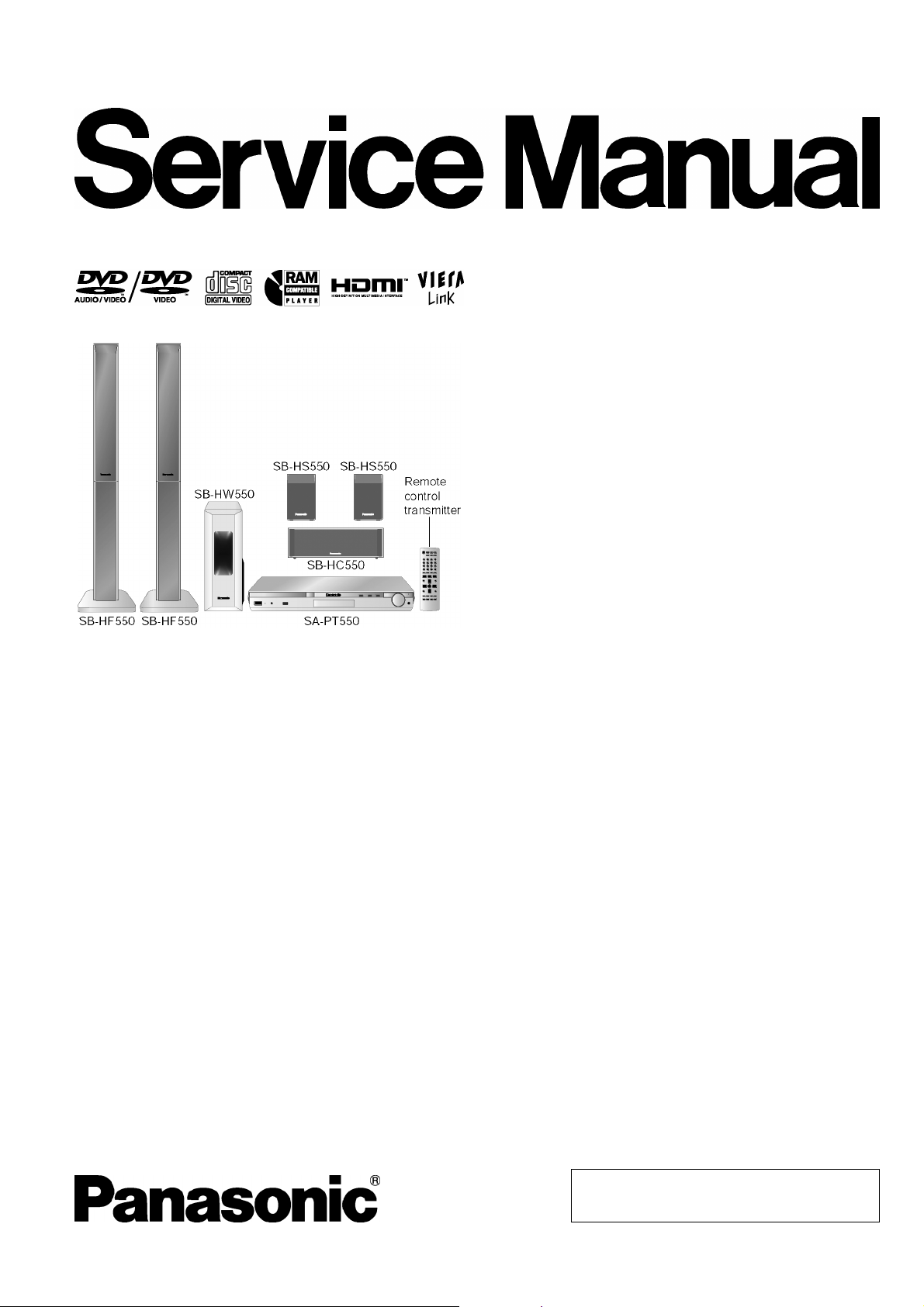
ORDER NO. MD0703045CE
DVD Home Theater Sound System
SA-PT550E
SA-PT550EB
SA-PT550EG
Colour
(S).......................Sil ver Type
Specifications
O
OGENERAL
OO
Power Supply:
E/EG areas: AC 230 V, 50 Hz
EB area: AC 230-240 V, 50 Hz
Power Consumption: 135 W
Power Consumption in Standby Mode:
approx. 0.8 W
Dimensions (W×H×D): 430×60×363 mm
Mass: Main unit approx. 3.5 kg
Operating Temperature Range: +5°C to +35°C (+41°F to
+95°F)
Operating Humidity Range: 5% to 90% RH (no
condensation)
O
OAMPLIFIER SECTION
OO
RMS O utput Power: Dolby Digital Mode
O
OTotal RMS Dolby Digital mode power:
OO
1000 W
At 1 kHz and total harmonic of 10%
O
OFront Ch: 125 W / Channel (3 Ω)
OO
O
OCenter Ch: 250 W / Channel (6 Ω)
OO
O
OSurround Ch: 125 W / Channel (3 Ω)
OO
At 100 Hz and total harmonic of 10%
O
OSubwoofer Ch: 250 W / Channel (6 Ω)
OO
DIN Output Power: Dolby Digital Mode:
O
OTotal DIN Dolby Digital mode power:
OO
590 W
At 1 kHz and total harmonic of 1%
O
OFront Ch: 75 W / Channel (3 Ω)
OO
O
OCenter Ch: 145 W / Channel (6 Ω)
OO
O
OSurround Ch: 75 W / Channel (3 Ω)
OO
At 100 Hz and total harmonic of 1%
O
OSubwoofer Ch: 145 W / Channel (6 Ω)
OO
O
OFM TUNER, TERMINALS SECTION
OO
Preset Memory: FM 30 stations
Frequency Modulation (FM)
Frequency range: 87.50-108.00 MHz
(50-kHz step)
Sensitivity: 1.8 µV (IHF)
S/N 26 dB: 1.4 µV
Antenna terminals: 75 Ω (unbalanced)
Digital Audio Input:
Optical digital input: Optical terminal
© 2007 Matsushita Electric Industrial Co., Ltd. All
rights reserved. Unauthorized copying and
distribution is a violation of law.
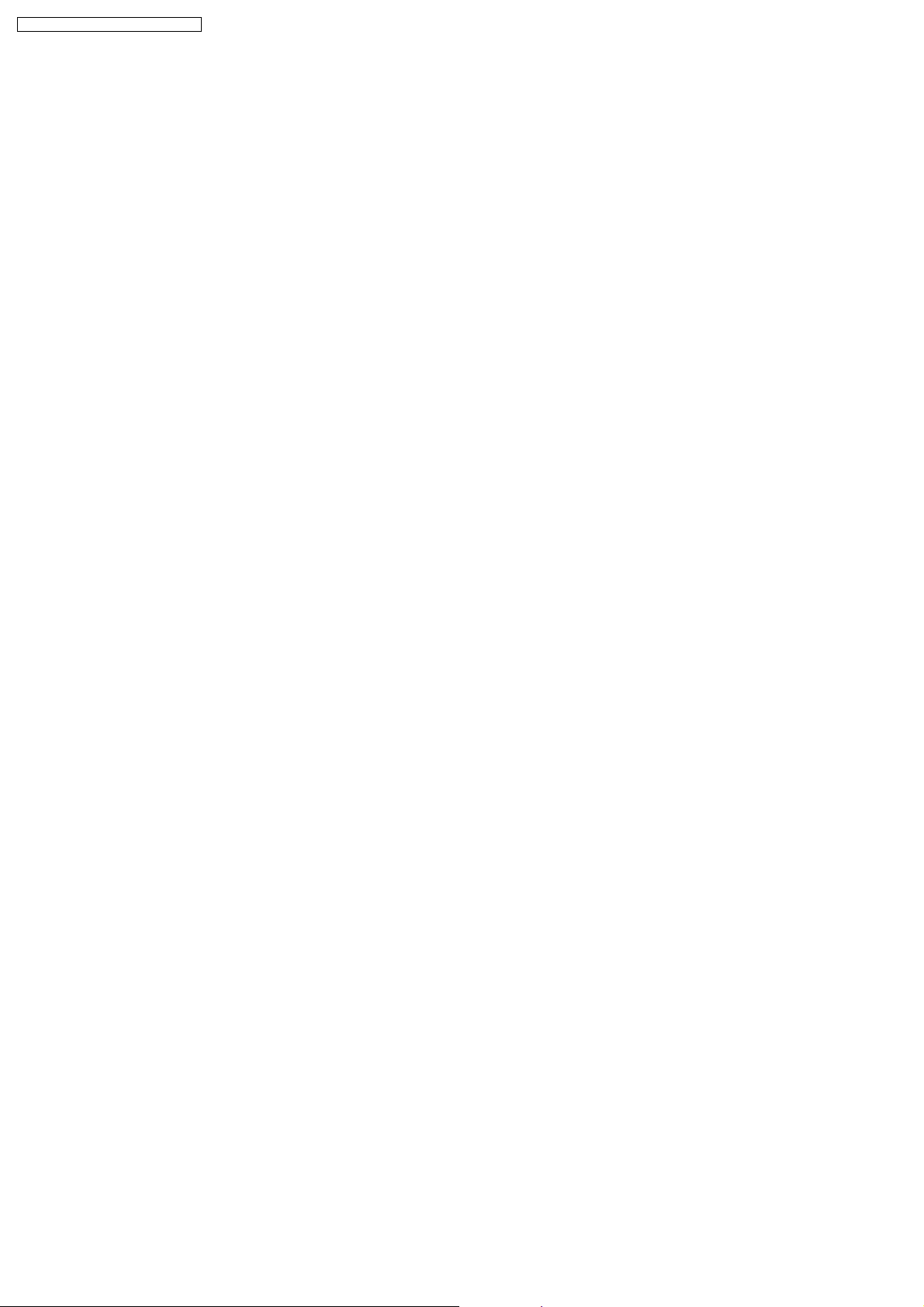
SA-PT550E / SA-PT550EB / SA-PT550EG
Sampling frequency: 32 kHz, 44.1 kHz, 48 kHz
Phone Jack:
Terminal: Stereo, 3.5 mm jack
Front Music Port:
Sensitivity: 100 mV, 1.4 kΩ
Terminal: Stereo, 3.5 mm jack
USB Port:
USB standard: USB 2.0 full speed
Media file format support: MP3 (*.mp3)
WMA (*.wma)
JPEG (*.Jpg, *.JPEG)
MPEG4 (*.asf) (For E/EG only)
USB device file system: (FAT12) (FAT16) (FAT32)
USB Port power: Max. 500 mA
O
ODISC SECTION (E/EG areas)
OO
Discs played (8 cm or 12 cm):
(1) DVD [DVD-Video, DVD-Audio, DivX (*6, *7)]
(2) DVD-RAM [DVD-VR, MP3 (*2, *7), JPEG (*4, *7), MPEG4
(*5, *7), DivX (*6, *7)]
(3) DVD-R [DVD-Video, DVD-VR, MP3 (*2, *7), JPEG (*4, *7),
MPEG4 (*5, *7), DivX (*6, *7)]
(4) DVD-R DL [DVD-Video, DVD-VR]
(5) DVD-RW [DVD-Video, DVD-VR, MP3 (*2, *7), JPEG (*4, *7),
MPEG4 (*5, *7), DivX (*6, *7)]
(6) +R/+RW [Video]
(7) +R DL [Video]
(8) CD, CD-R/RW [CD-DA, Video CD, SVCD (*1), MP3 (*2, *7),
WMA (*3, *7), JPEG (*4, *7), MPEG4 (*5, *7), DivX (*6, *7),
HighMAT Level 2 (Audio and Image)]
*1 Conforming to IEC62107
*2 MPEG-1 Layer 3, MPEG-2 Layer 3
*3 Windows Media Audio Ver.9.0 L3
ONot compatible with Multiple Bit Rate (MBR)
*4 Exif Ver 2.1 JPEG Baseline files
OPicture resolution: between 160 x 120 and 6144 x 4096
pixels (Sub sampling is 4:0:0, 4:2:0, 4:2:2, or 4:4:4).
Extremely long and narrow pictures may not be displayed.
*5 MPEG4 data recorded with the Panasonic SD multi cameras
or DVD video recorders.
OConforming to SD VIDEO specifications (ASF standard)/
MPEG4 (Simple Profile) video system/G.726 audio system.
*6 Plays all versions of DivX® video (including DivX®6) with
standard playback of DivX® media files. Certified to the DivX
Home Theater Profile.
*7 The total combined maximum number of recognizable audio,
picture and video contents and groups: 4000 audio, picture
and video contents and 400 groups.
O
ODISC SECTION (EB area)
OO
Discs played (8 cm or 12 cm):
(1) DVD [DVD-Video, DVD-Audio]
(2) DVD-RAM [DVD-VR, MP3 (*2, 5), JPEG (*4,5)]
(3) DVD-R [DVD-Video, DVD-VR, MP3 (*2, 5), JPEG (*4,5)]
(4) DVD-R DL [DVD-Video, DVD-VR]
(5) DVD-RW [DVD-Video, DVD-VR, MP3 (*2, 5), JPEG (*4, 5)]
(6) +R/+RW [Video]
(7) +R DL [Video]
(8) CD, CD-R/RW [CD-DA, Video CD, SVCD (*1), MP3 (*2, 5),
WMA (*3, 5), JPEG (*4, 5), HighMAT Level 2 (Audio and
Image)]
*1 Conforming to IEC62107
*2 MPEG-1 Layer 3, MPEG-2 Layer 3
*3 Windows Media Audio Ver.9.0 L3
ONot compatible with Multiple Bit Rate (MBR)
*4 Exif Ver 2.1 JPEG Baseline files
OPicture resolution: between 160 x 120 and 6144 x 4096
pixels (Sub sampling is 4:0:0, 4:2:0, 4:2:2, or 4:4:4).
Extremely long and narrow pictures may not be displayed.
*5 The total combined maximum number of recognizable audio
and picture contents and groups: 4000 audio and picture
contents and 400 groups.
Pick Up:
Wavelength:
O
OCD: 785 nm
OO
O
ODVD: 662 nm
OO
Laser power:
O
OCD: CLASS 1M
OO
O
ODVD: CLASS 1
OO
Audio Output (Disc):
Number of channels: 5.1 ch (FL, FR, C, SL, SR,
SW)
O
OVIDEO SECTION
OO
Video System: PAL 625/50, PAL 525/60,
NTSC
Composite Video Output:
O
OOutput level: 1 Vp-p (75 Ω)
OO
O
OTerminal: Scart jack (1 system)
OO
S-video Output:
O
OY output level: 1 Vp-p (75 Ω)
OO
O
OC output level: PAL; 0.3 Vp-p (75 Ω)
OO
NTSC; 0.286 Vp-p (75 Ω )
O
OTerminal Scart jack (1 system)
OO
Component Video Output: (NTSC: 480p/480i, PAL: 576p/576i)
O
OY output level: 1 Vp-p (75 Ω)
OO
O
OPBoutput level: 0.7 Vp-p (75 Ω)
OO
O
OPRoutput level: 0.7 Vp-p (75 Ω)
OO
O
OTerminal: Pin jack (Y: green, PB: blue,
OO
P
: red) (1 system)
R
RGB Video Output:
O
OR output level: 0.7 Vp-p (75 Ω)
OO
O
OG output level: 0.7 Vp-p (75 Ω)
OO
O
OB output level: 0.7 Vp-p (75 Ω)
OO
O
OTerminal: Scart jack (1 system)
OO
HDMI AV Output:
O
OTerminal: Type A connector (19 pin)
OO
This unit supports “HDAVI Control 2” function.
Note:
1. Specifications are subject to change without notice.
Mass and dimensions are approximate.
2. Total harmonic distortion is measured by the digital spectrum
analyzer.
Solder:
This model uses lead free solder (PbF).
2
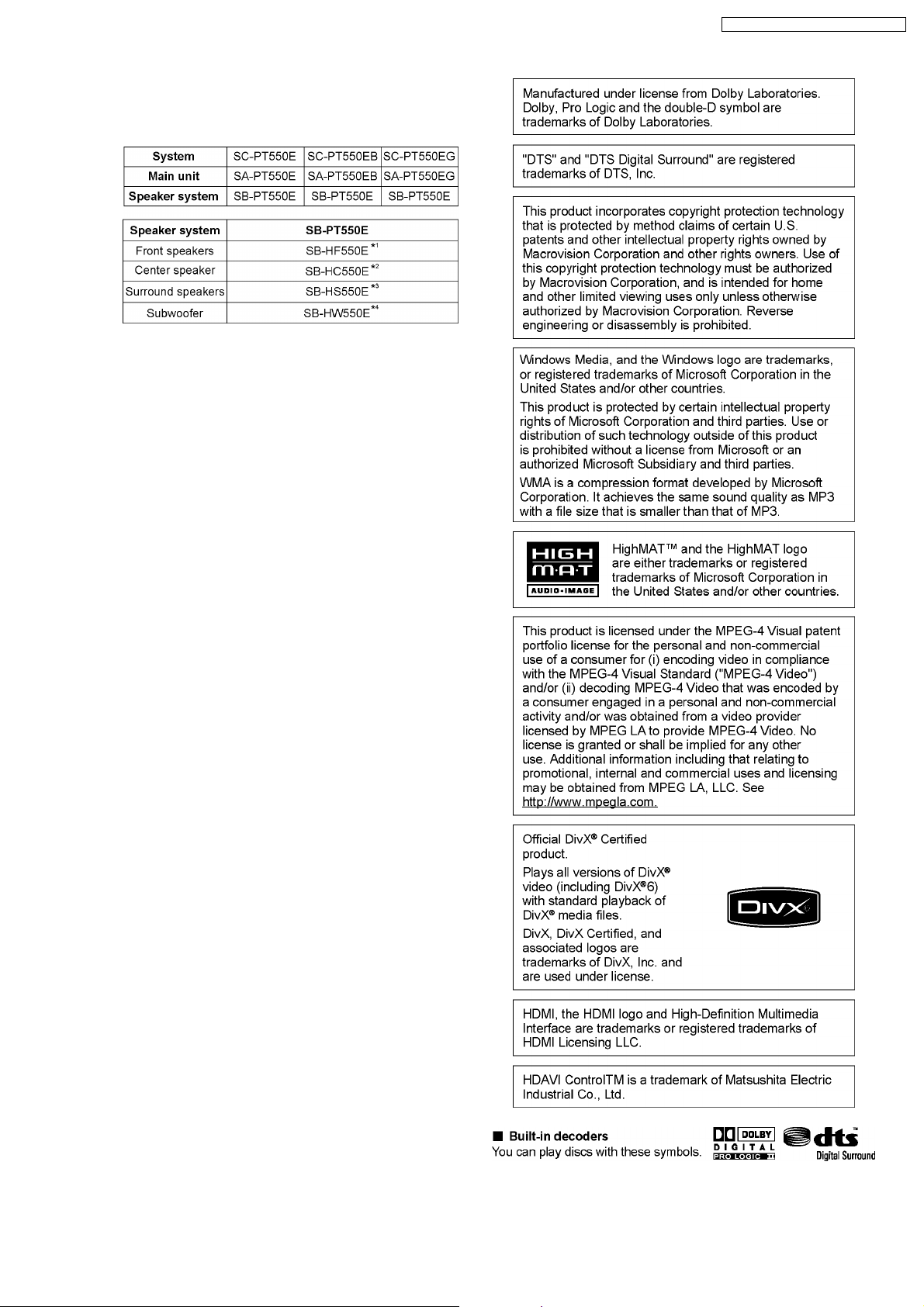
Mechanism:
This model uses DL2S (Single tray) mechanism.
Refer to their respective original service manuals for *1, *2,
*3, *4.
SA-PT550E / SA-PT550EB / SA-PT550EG
3
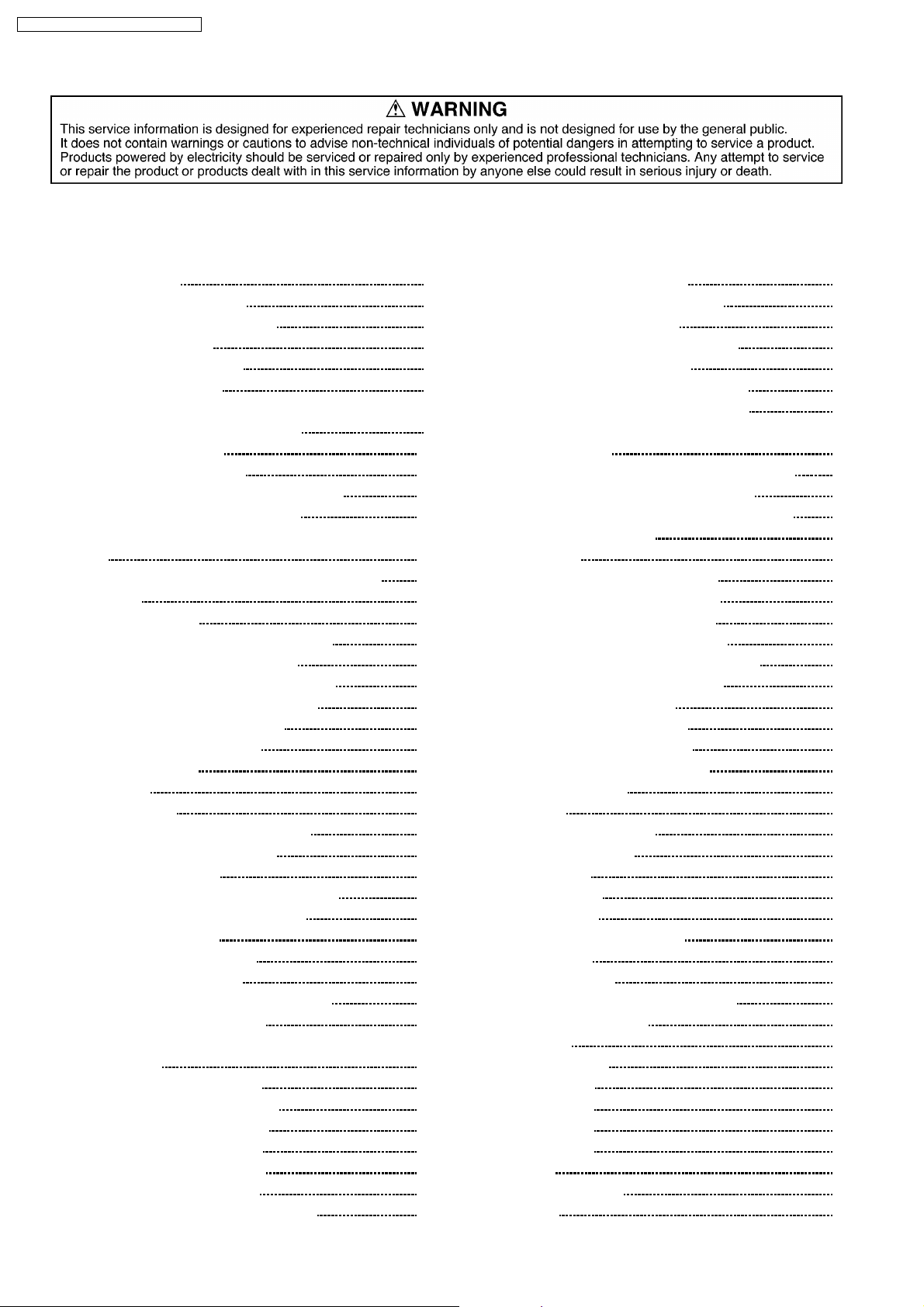
SA-PT550E / SA-PT550EB / SA-PT550EG
CONTENTS
Page Page
1 Safety Precautions 6
1.1. GENERAL GUIDELINES
1.2. Before Repair and Adjustment
1.3. Protection Circuitry
1.4. Safety Parts Information
1.5. Caution for AC Cord
2 Prevention of Electro Static Discharge (ESD) to
Electrostatically Sensitive (ES) Devices
3 Precaution of Laser Diode
4 About Lead Free Solder (PbF)
4.1. Service caution based on legal restrictions
5 Handling Precautions for Traverse Unit
5.1. Cautions to Be Taken in Handling the Optical Pickup Unit
5.2. Grounding for electrostatic breakdown prevention
6 Accessories
7 Operation Procedures
7.1. Remote Control Key Buttons Operations
7.2. Main Unit Key Buttons Operations
7.3. Using the VIERA Link “HDAVI Control™”
7.4. Music Port Connection and Operation
7.5. USB Connection and Operation
7.6. Audio & Video Connections
7.7. Disc Information
8 New Features
8.1. About HDMI
9 Self-Diagnosis and Special Mode Setting
9.1. Service Mode Summary Table
9.2. Service Mode Table
9.3. DVD Self Diagnostic Function-Error Code
9.4. Sales Demonstration Lock Function
9.5. Service Precautions
10 Assem bling and Disassemb l in g
10.1. Disassembly Flow Chart
10.2. Main Components and P.C.B. Locations
10.3. Disassembly of Top Cabinet
10.4. Disassembly of the DVD Lid (When taking out disc
manually)
10.5. Disassembly of Front Panel
10.6. Disassembly of Volume P.C.B.
10.7. Disassembly of Panel P.C.B.
10.8. Disassembly of USB P.C.B.
10.9. Disassembly of Scart P.C.B.
10.10. Disassembly of Rear Panel
10.11. Disassembly of DVD Mechanism Unit
10
11
11
12
12
12
14
15
15
16
17
18
19
20
21
23
23
25
25
25
33
36
37
38
39
40
41
41
42
42
43
43
43
44
44
6
6
6
7
8
9
10.12. Disassembly of Relay P.C.B.
10.13. Disassembly of DVD Module P.C.B.
10.14. Disassembly of Main P.C.B.
10.15. Replacement of Regulator IC (IC2903)
10.16. Disassembly of D-Amp P.C.B.
10.17. Replacement of Digital Amp IC (IC5000)
10.18. Disassembly of SMPS & AC-Inlet P.C.B.
10.19. Replacement of Switch Regulator IC/Diode
(IC5701/D5702)
10.20. Replacement of Regulator Diode (D5801/D5802)
10.21. Replacement of Regulator Diode (D5803)
11 Assemb ly and Disassembly of DVD Mechanism Unit
11.1. Disassembly Procedure
12 Service Position
12.1. Checking & Repairing Scart P.C.B.
12.2. Checking & Repairing Panel P.C.B.
12.3. Checking & Repairing Main P.C.B.
12.4. Checking & Repairing D-Amp P.C.B.
12.5. Checking & Repairing DVD Module P.C.B.
12.6. Checking & Repairing SMPS P.C.B.
13 Measurements and Adjustments
13.1. Service Tools and Equipment
13.2. Important points in adjustment
13.3. Storing and handling of test discs
13.4. Optical adjustment
14 Abbreviations
15 Vol tage and Waveform Chart
15.1. DVD Module P.C.B.
15.2. Main P.C.B.
15.3. D-Amp P.C.B.
15.4. SMPS P.C.B.
15.5. Panel & Tray Loading P.C.B.
15.6. Scart P.C.B.
15.7. Waveform Chart
16 Illustration of IC’s, Transistors and Diodes
17 Wiring Connection Diagram
18 Block Diagram
18.1. System Control
18.2. DVD (Servo)
18.3. DVD (Audio)
18.4. DVD (Video)
18.5. DVD (HDMI)
18.6. Audio
18.7. Audio Digital Amp
18.8. Power
44
45
45
46
46
47
48
48
49
49
51
51
56
56
56
56
57
57
57
59
59
59
59
60
61
63
63
65
66
66
67
67
68
70
71
73
73
74
75
76
77
78
79
80
4
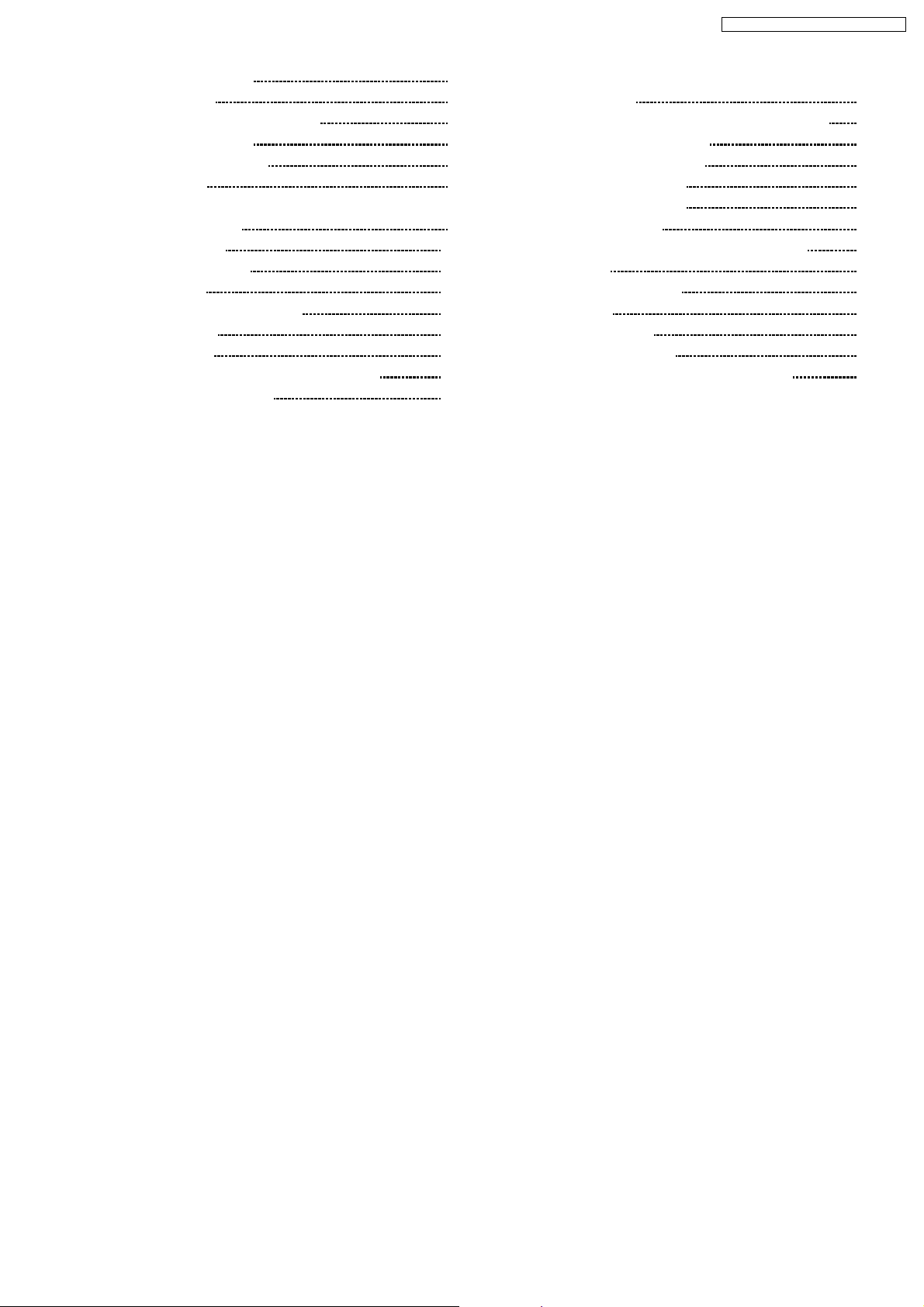
SA-PT550E / SA-PT550EB / SA-PT550EG
19 Schem atic Diagram Notes 81
20 Schematic Diagram
20.1. DVD Module (DV5/HDMI) Circuit
20.2. Main & Panel Circuit
20.3. D-Amp & SMPS Circuit
20.4. Scart Circuit
83
83
88
93
97
20.5. Volume, USB, AC-Inlet, Relay, Tray Loading & Optical
Pickup Unit Circuit
21 Prin ted Circui t Board
21.1. DVD Module P.C.B.
21.2. Main P.C.B.
21.3. Panel, Volume & USB P.C.B.
21.4. D-Amp P.C.B.
21.5. SMPS P.C.B.
21.6. AC-Inlet, Scart, Relay, Tray Loading P.C.B.
22 Basic Troubleshooting Guide
98
101
101
102
103
104
105
106
107
22.1. Basic Troubleshooting Guide for Traverse Unit (DVD
Module P.C.B)
22.2. Basic Troubleshooting Guide for HDMI AV output
23 Overa ll Block Diagra m for PT550
23.1. SC-PT550 Simplified Block
23.2. SC-PT550 Power Block
23.3. SC-PT550 SMPS Block
24 Terminal Function of ICs
24.1. IC2001 (C2CBYY000418): System Control IC
25 Expl od ed Views
25.1. Cabinet Parts Location
25.2. Packaging
26 Repl acement Parts List
26.1. Component Parts List
27 Schem atic Diagram for printing w ith letter size
107
108
110
110
111
112
113
113
114
115
117
118
119
134
5
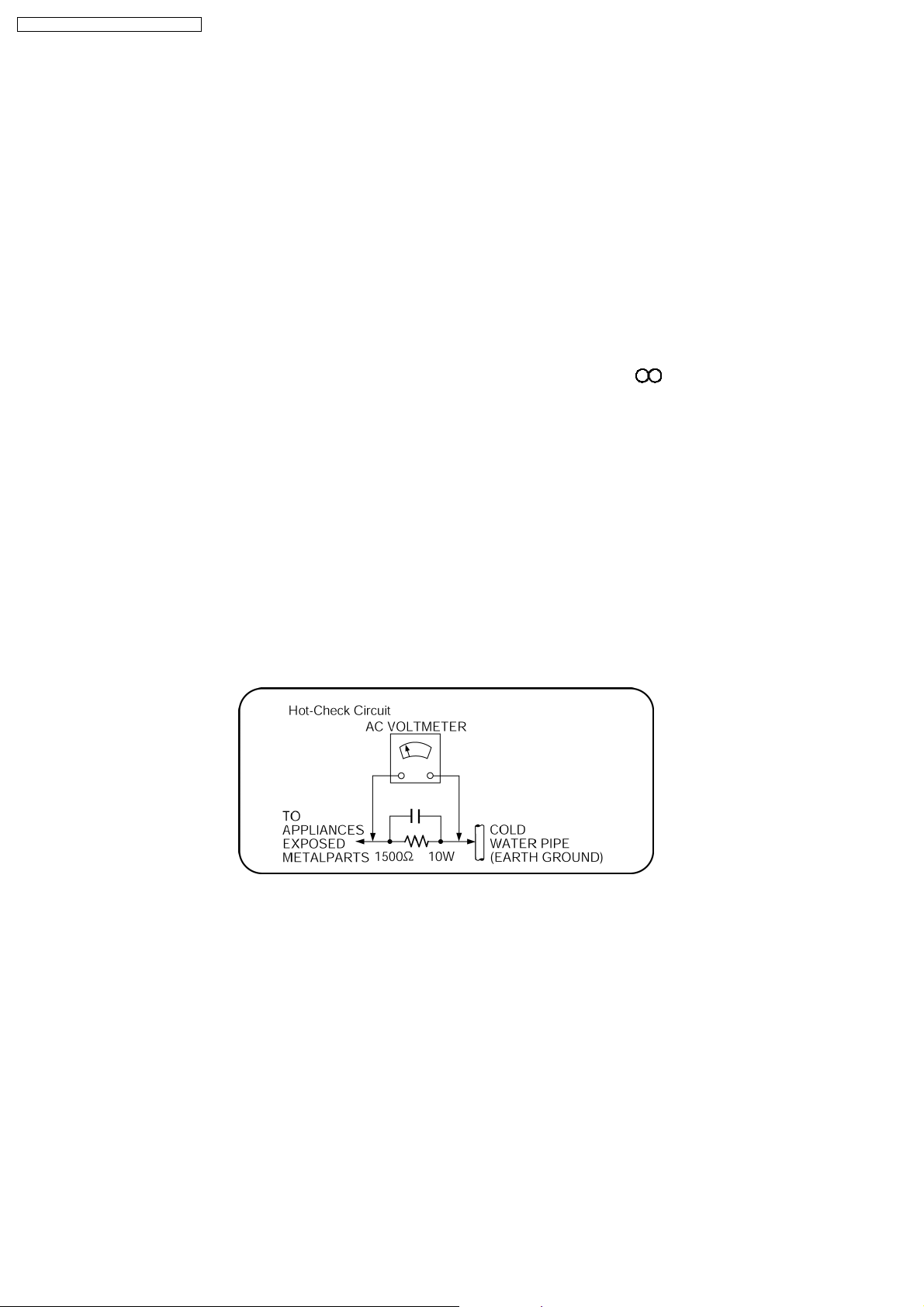
SA-PT550E / SA-PT550EB / SA-PT550EG
1 Safety Precautions
1.1. GENERAL GUIDELINES
1. When servicing, observe the original lead dress. If a short circuit is found, replace all parts which have been overheated or
damaged by the short circuit.
2. After servicing, see to it that all the protective devices such as insulation barriers, insulation papers shields are properly
installed.
3. After servicing, carry out the following leakage current checks to prevent the customer from being exposed to shock hazards.
1.1.1. LEAKAGE CURRENT COLD CHECK
1. Unplug the AC cord and connect a jumper between the two prongs on the plug.
2. Measure the resistance value, with an ohmmeter, between the jumpered AC plug and each exposed metallic cabinet part on
the equipment such as screwheads, connectors, control shafts, etc. When the exposed metallic part has a return path to the
chassis, the reading should be between 1MΩ and 5.2MΩ.
When the exposed metal does not have a return path to the chassis, the reading must be
1.1.2. LEAKAGE CURRENT HOT CHECK
1. Plug the AC cord directly into the AC outlet. Do not use an isolation transformer for this check.
2. Connect a 1.5kΩ , 10 watts resistor, in parallel with a 0.15µF capacitors, between each exposed metallic part on the set and a
good earth ground such as a water pipe, as shown in Figure 1.
3. Use an AC voltmeter, with 1000 ohms/volt or more sensitivity, to measure the potential across the resistor.
4. Check each exposed metallic part, and measure the voltage at each point.
5. Reverse the AC plug in the AC outlet and repeat each of the above measurements.
6. The potential at any point should not exceed 0.75 volts RMS. A leakage current tester (Simpson Model 229 or equivalent) may
be used to make the hot checks, leakage current must not exceed 1/2 milliamp. In case a measurement is outside of the limits
specified, there is a possibility of a shock hazard, and the equipment should be repaired and rechecked before it is returned to
the customer.
Figure 1
1.2. Before Repair and Adjustment
Disconnect AC power to discharge unit AC Capacitors as such C5700, C5701, C5703, C5704, C5705 through a 10 Ω,10W
resistor to ground.
Caution:
DO NOT SHORT-CIRCUIT DIRECTLY (with a screwdriver blade, for instance), as this may destroy solid state devices.
After repairs are completed, restore power gradually using a variac, to avoid overcurrent.
Current consumption at AC 230 V, 50 Hz in NO SIGNAL mode volume minimal should be ~ 600 mA. (For E/ EG)
Current consumption at AC 230V~240 V, 50 Hz in NO SIGNAL mode volume minimal should be ~ 600 mA. (For EB)
1.3. Protection Circuitry
The protection circuitry may have operated if either of the following conditions are noticed:
•
• No sound is heard when the power is turned on.
• •
•
• Sound stops during a performance.
• •
6
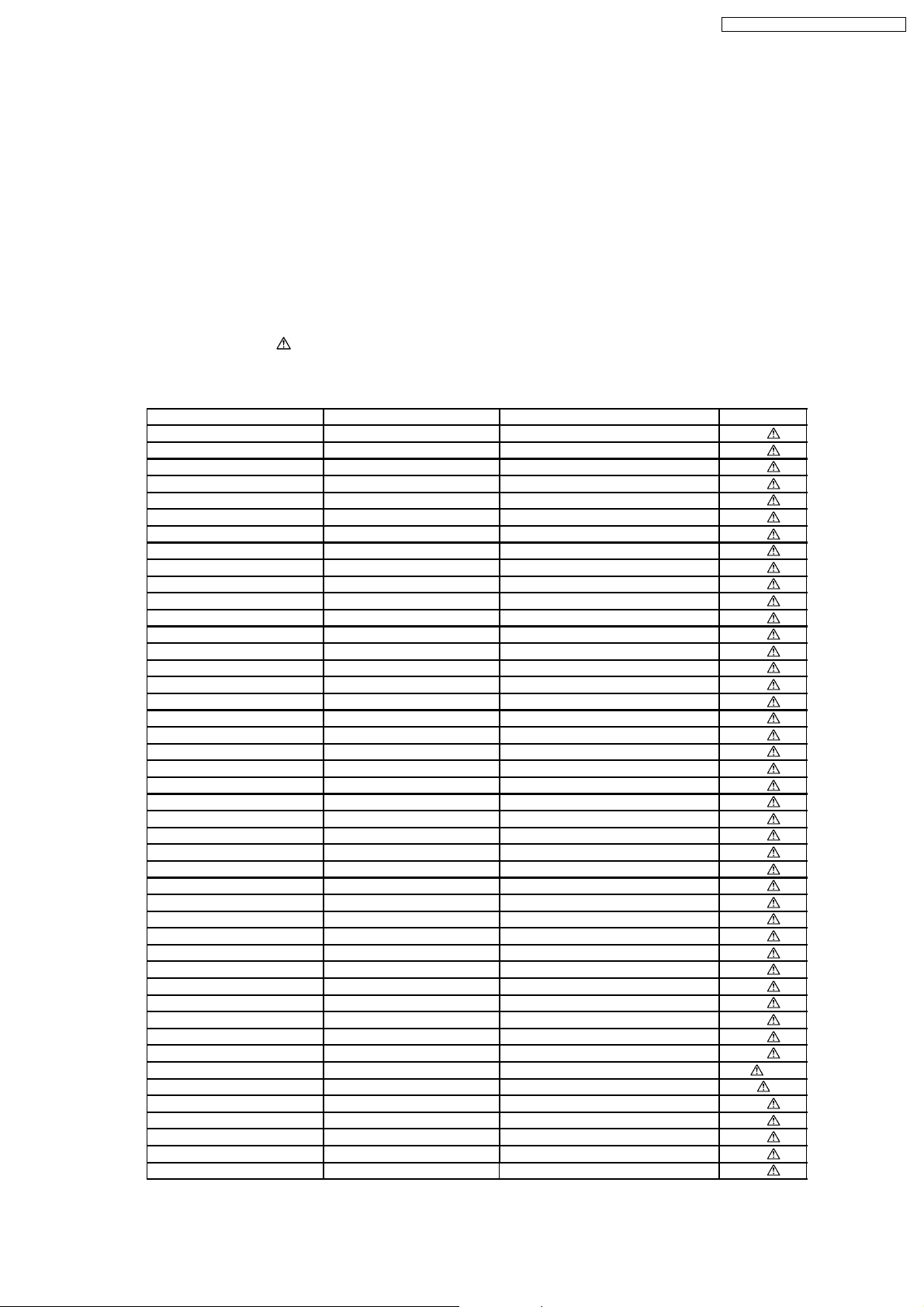
SA-PT550E / SA-PT550EB / SA-PT550EG
The function of this circuitry is to prevent circuitry damage if, for example, the positive and negative speaker connection wires are
“shorted”, or if speaker systems with an impedance less than the indicated rated impedance of the amplifier are used.
If this occurs, follow the procedure outlines below:
1. Turn off the power.
2. Determine the cause of the problem and correct it.
3. Turn on the power once again after one minute.
Note:
When the protection circuitry functions, the unit will not operate unless the power is first turned off and then on again.
1.4. Safety Parts Information
Safety Parts List:
There are special components used in this equipment which are important for safety.
These parts are marked by
should be replaced with manufacturer’s specified parts to prevent shock, fire or other hazards. Do not modify the original design
without permission of manufacturer.
Reference No. Part No. Part Name & Description Remarks
340 RAE2024Z-S DT69J TRAVERSE UNIT [M]
PC5701 B3PBA0000402 PHOTO COUPLER [M]
PC5702 B3PBA0000402 PHOTO COUPLER [M]
PC5720 B3PBA0000402 PHOTO COUPLER [M]
PC5799 B3PBA0000402 PHOTO COUPLER [M]
D5701 B0FBAR000041 DIODE [M]
DZ5701 ERZV10V511CS ZENER [M]
TH5701 D4CAC8R00002 THERMISTOR [M]
TH5860 D4CC11040013 THERMISTOR [M]
L2101 J0JBC0000015 CHIP INDUCTOR [M]
L2201 J0JBC0000015 CHIP INDUCTOR [M]
L2802 J0JBC0000015 CHIP INDUCTOR [M]
L2803 J0JBC0000015 CHIP INDUCTOR [M]
L2804 J0JBC0000015 CHIP INDUCTOR [M]
L5001 G0B9R5K00003 LINE CHOKE COIL [M]
L5002 G0B9R5K00003 LINE CHOKE COIL [M]
L5201 G0B9R5K00003 LINE CHOKE COIL [M]
L5301 G0B9R5K00003 LINE CHOKE COIL [M]
L5401 G0B9R5K00003 LINE CHOKE COIL [M]
L5402 G0B9R5K00003 LINE CHOKE COIL [M]
L5500 J0JKB0000020 EMI BEAD CORE [M]
L5701 ELF15N035AN LINE FILTER [M]
L5702 ELF22V035B COIL [M]
L6101 J0JBC0000019 CHIP INDUCTOR [M]
L6201 J0JBC0000019 CHIP INDUCTOR [M]
L6801 J0JBC0000019 CHIP INDUCTOR [M]
L6904 J0JBC0000019 CHIP INDUCTOR [M]
L6905 J0JBC0000019 CHIP INDUCTOR [M]
L6906 J0JBC0000019 CHIP INDUCTOR [M]
L6907 J0JBC0000019 CHIP INDUCTOR [M]
L6908 J0JBC0000019 CHIP INDUCTOR [M]
L6909 J0JBC0000019 CHIP INDUCTOR [M]
T2900 G4D1A0000117 SWITCHING TRANSFORMER [M]
T5701 ETS42BN1A6AD MAIN TRANSFORMER [M]
T5751 ETS19AB236AG BACK-UP TRANSFORMER [M]
F1 K5D502BNA005 FUSE [M]
FP2900 K5G401A00008 FUSE PROTECTOR [M]
P5701 K2AA2B000015 JACK AC INLET [M]
A2 K2CQ2CA00002 AC CORD [M] EG/E
A2 K2CT3CA00004 AC CORD [M] EB
C5700 F1BAF1020020 1000P [M]
C5701 ECQU2A334MLA 0.33 [M]
C5703 ECQU2A104MLC 0.1 [M]
C5704 F1BAF1020020 1000P [M]
C5705 F1BAF1020020 1000P [M]
in the Schematic Diagrams & Replacement Parts List. It is essential that these critical parts
Table 1
7
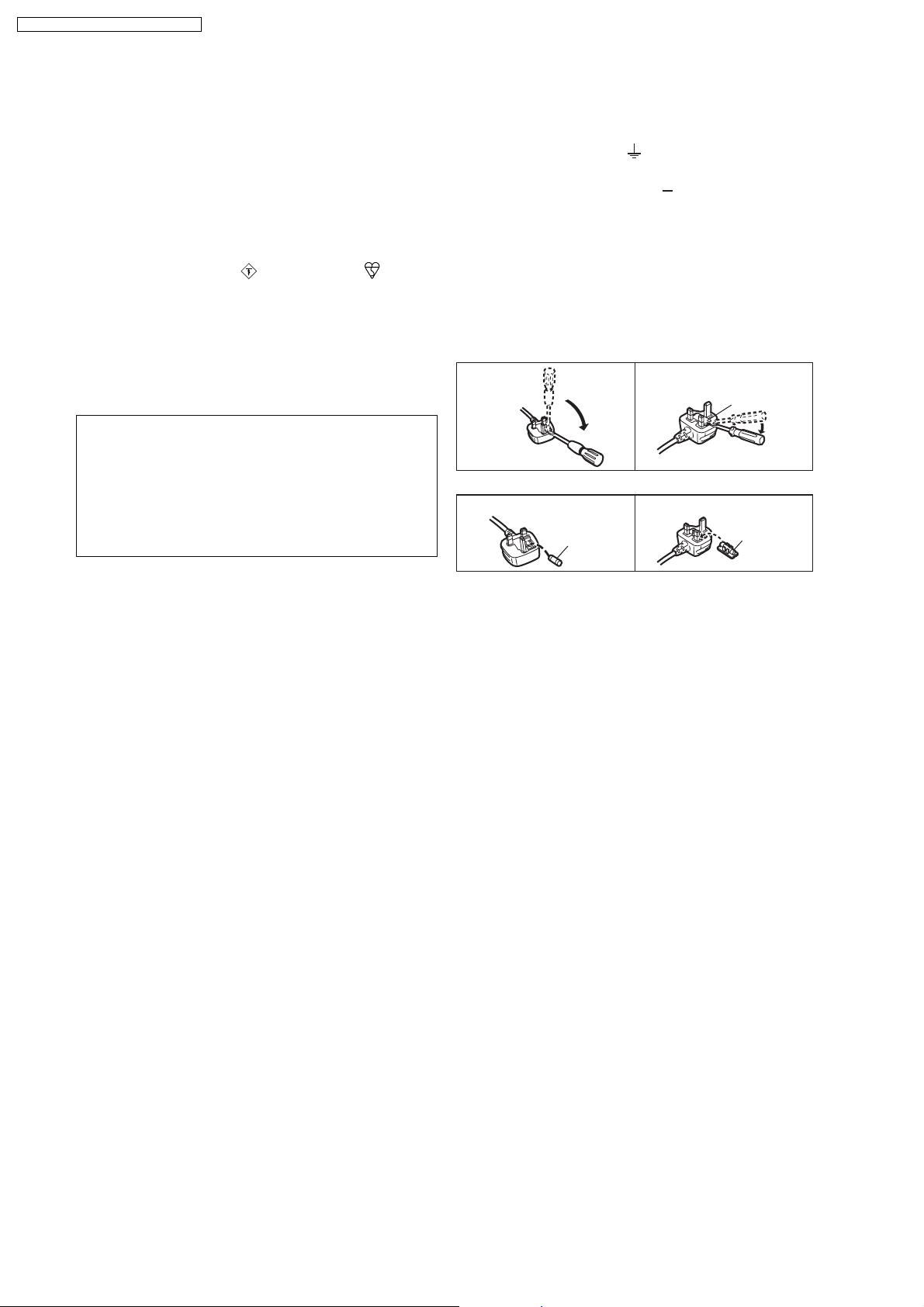
SA-PT550E / SA-PT550EB / SA-PT550EG
1.5. Caution for AC Cord
(For United Kingdom)
("EB" area code model only)
For your safety, please read the following text carefully.
This appliance is supplied with a moulded three pin
mains plug for your safety and convenience.
A 5-ampere fuse is fitted in this plug.
Should the fuse need to be replaced please ensure that
the replacement fuse has a rating of 5-ampere and that it
is approved by ASTA or BSI to BS1362.
Check for the ASTA mark or the BSI mark on the
body of the fuse.
If the plug contains a removable fuse cover you must
ensure that it is refitted when the fuse is replaced.
If you lose the fuse cover the plug must not be used until
a replacement cover is obtained.
A replacement fuse cover can be purchased from your
local dealer.
CAUTION!
IF THE FITTED MOULDED PLUG IS UNSUITABLE
FOR THE SOCKET OUTLET IN YOUR HOME THEN
THE FUSE SHOULD BE REMOVED AND THE PLUG
CUT OFF AND DISPOSED OF SAFELY.
THERE IS A DANGER OF SEVERE ELECTRICAL
SHOCK IF THE CUT OFF PLUG IS INSERTED INTO
ANY 13-AMPERE SOCKET.
If a new plug is to be fitted please observe the wiring
code as stated below.
If in any doubt please consult a qualified electrician.
IMPORTANT
The wires in this mains lead are coloured in accordance
with the following code:
Blue: Neutral, Brown: Live.
As these colours may not correspond with the coloured
markings identifying the terminals in your plug, proceed
as follows:
The wire which is coloured Blue must be connected to
the terminal which is marked with the letter N or coloured
Black or Blue.
The wire which is coloured Brown must be connected to
the terminal which is marked with the letter L or coloured
Brown or Red.
A A
WARNING: DO NOT CONNECT EITHER WIRE TO THE
EARTH TERMINAL WHICH IS MARKED WITH THE LETTER
E, BY THE EARTH SYMBOL OR COLOURED GREEN OR
GREEN/YELLOW.
THIS PLUG IS NOT WATERPROOF KEEP DRY.
Before use
Remove the connector cover.
How to replace the fuse
The location of the fuse differ according to the type of AC
mains plug (figures A and B). Confirm the AC mains plug
fitted and follow the instructions below.
Illustrations may differ from actual AC mains plug.
1. Open the fuse cover with a screwdriver.
Figure A Figure B
Fuse cover
2. Replace the fuse and close or attach the fuse cover.
Figure A Figure B
Fuse
(5 ampere)
Fuse
(5 ampere)
8
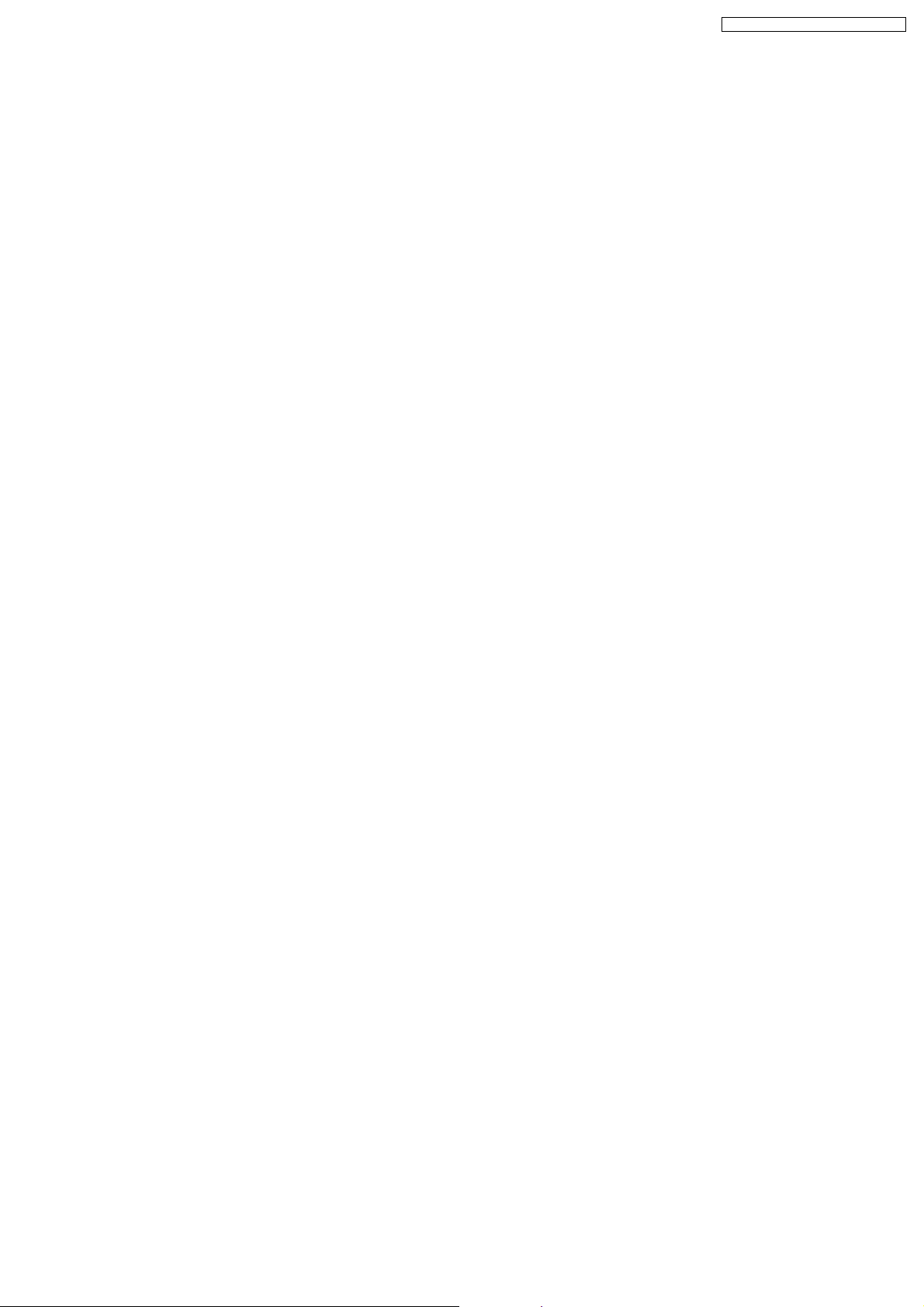
SA-PT550E / SA-PT550EB / SA-PT550EG
2 Prevention of Electro Static Discharge (ESD) to
Electrostatically Sensitive (ES) Devices
Some semiconductor (solid state) devices can be damaged easily by static electricity. Such components commonly are called
Electrostatically Sensitive (ES) Devices. Examples of typical ES devices are integrated circuits and some field-effect transistors and
semiconductor "chip" components. The following techniques should be used to help reduce the incidence of component damage
caused by electro static discharge (ESD).
1. Immediately before handling any semiconductor component or semiconductor-equipped assembly, drain off any ESD on your
body by touching a known earth ground. Alternatively, obtain and wear a commercially available discharging ESD wrist strap,
which should be removed for potential shock reasons prior to applying power to the unit under test.
2. After removing an electrical assembly equipped with ES devices, place the assembly on a conductive surface such as
aluminum foil, to prevent electrostatic charge buildup or exposure of the assembly.
3. Use only a grounded-tip soldering iron to solder or unsolder ES devices.
4. Use only an anti-static solder removal device. Some solder removal devices not classified as "anti-static (ESD protected)" can
generate electrical charge sufficient to damage ES devices.
5. Do not use freon-propelled chemicals. These can generate electrical charges sufficient to damage ES devices.
6. Do not remove a replacement ES device from its protective package until immediately before you are ready to install it. (Most
replacement ES devices are packaged with leads electrically shorted together by conductive foam, aluminum foil or comparable
conductive material).
7. Immediately before removing the protective material from the leads of a replacement ES device, touch the protective material
to the chassis or circuit assembly into which the device will be installed.
Caution:
Be sure no power is applied to the chassis or circuit, and observe all other safety precautions.
8. Minimize bodily motions when handling unpackaged replacement ES devices. (Otherwise harmless motion such as the
brushing together of your clothes fabric or the lifting of your foot from a carpeted floor can generate static electricity (ESD)
sufficient to damage an ES device).
9
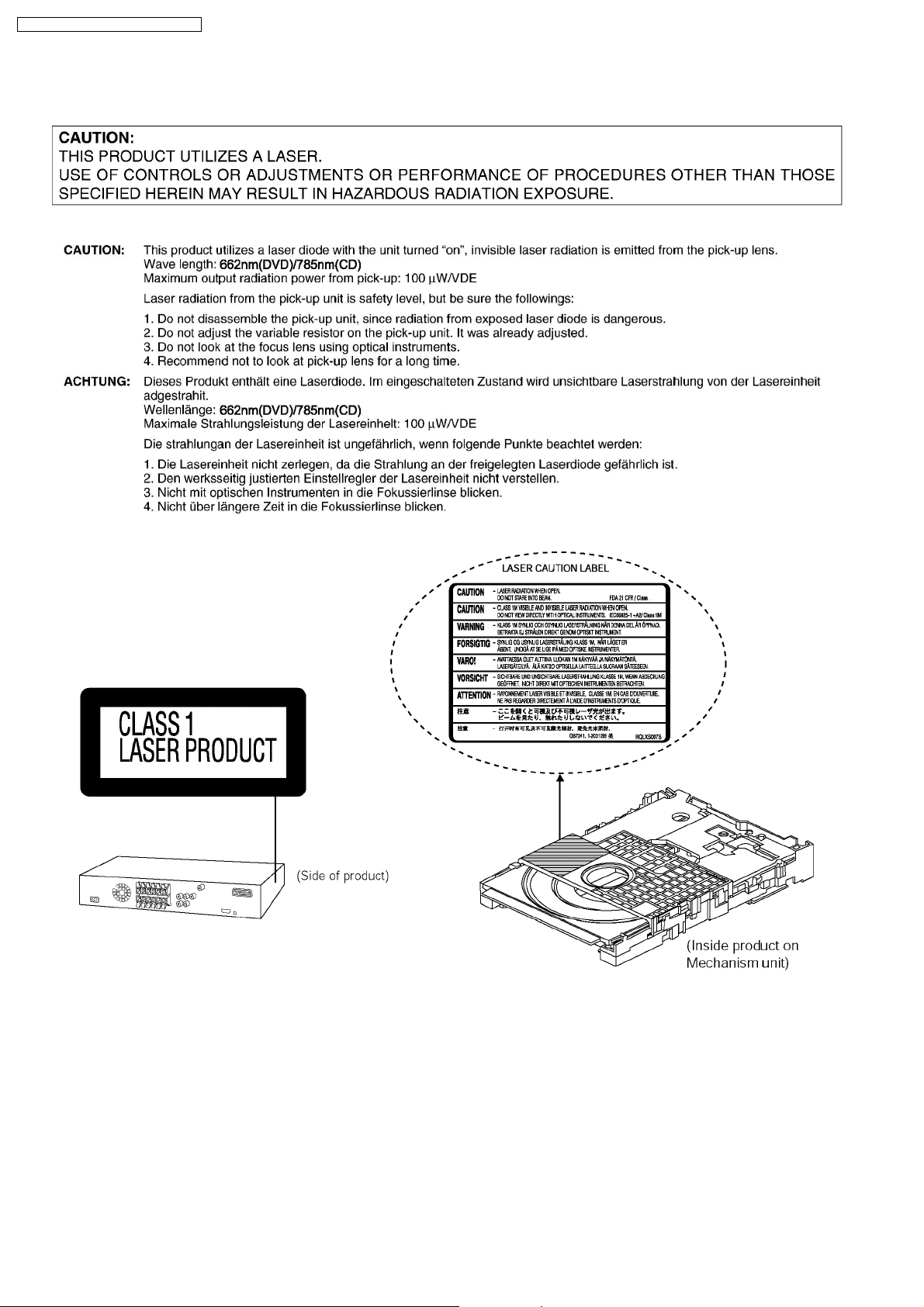
SA-PT550E / SA-PT550EB / SA-PT550EG
3 Precaution of Laser Diode
10
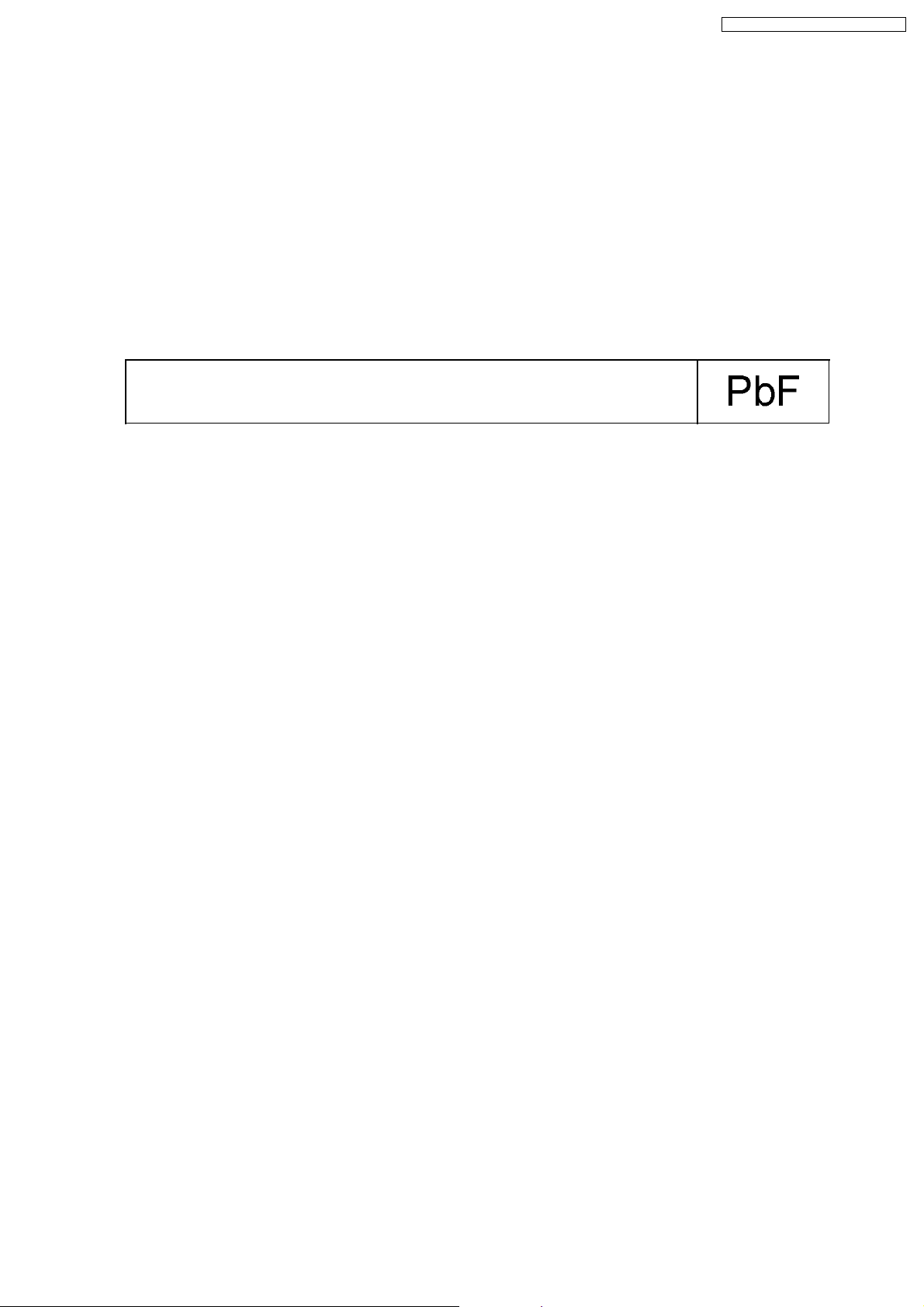
SA-PT550E / SA-PT550EB / SA-PT550EG
4 About Lead Free Solder (PbF)
4.1. Service caution based on legal restrictions
4.1.1. General description about Lead Free Solder (PbF)
The lead free solder has been used in the mounting process of all electrical components on the printed circuit boards used for this
equipment in considering the globally environmental conservation.
The normal solder is the alloy of tin (Sn) and lead (Pb). On the other hand, the lead free solder is the alloy mainly consists of tin
(Sn), silver (Ag) and Copper (Cu), and the melting point of the lead free solder is higher approx.30 degrees C (86°F) more than that
of the normal solder.
Definition of PCB Lead Free Solder being used
The letter of “PbF” is printed either foil side or components side on the PCB using the lead free solder.
(See right figure)
Service caution for repair work using Lead Free Solder (PbF)
•
• The lead free solder has to be used when repairing the equipment for which the lead free solder is used.
• •
(Definition: The letter of “PbF” is printed on the PCB using the lead free solder.)
•
• To put lead free solder, it should be well molten and mixed with the original lead free solder.
• •
•
• Remove the remaining lead free solder on the PCB cleanly for soldering of the new IC.
• •
•
• Since the melting point of the lead free solder is higher than that of the normal lead solder, it takes the longer time to melt
• •
the lead free solder.
•
• Use the soldering iron (more than 70W) equipped with the temperature control after setting the temperature at 350±30
• •
degrees C (662±86°F).
Recommended Lead Free Solder (Service Parts Route.)
•
• The following 3 types of lead free solder are available through the service parts route.
• •
RFKZ03D01K-----------(0.3mm 100g Reel)
RFKZ06D01K-----------(0.6mm 100g Reel)
RFKZ10D01K-----------(1.0mm 100g Reel)
Note
* Ingredient: tin (Sn), 96.5%, silver (Ag) 3.0%, Copper (Cu) 0.5%, Cobalt (Co) / Germanium (Ge) 0.1 to 0.3%
11
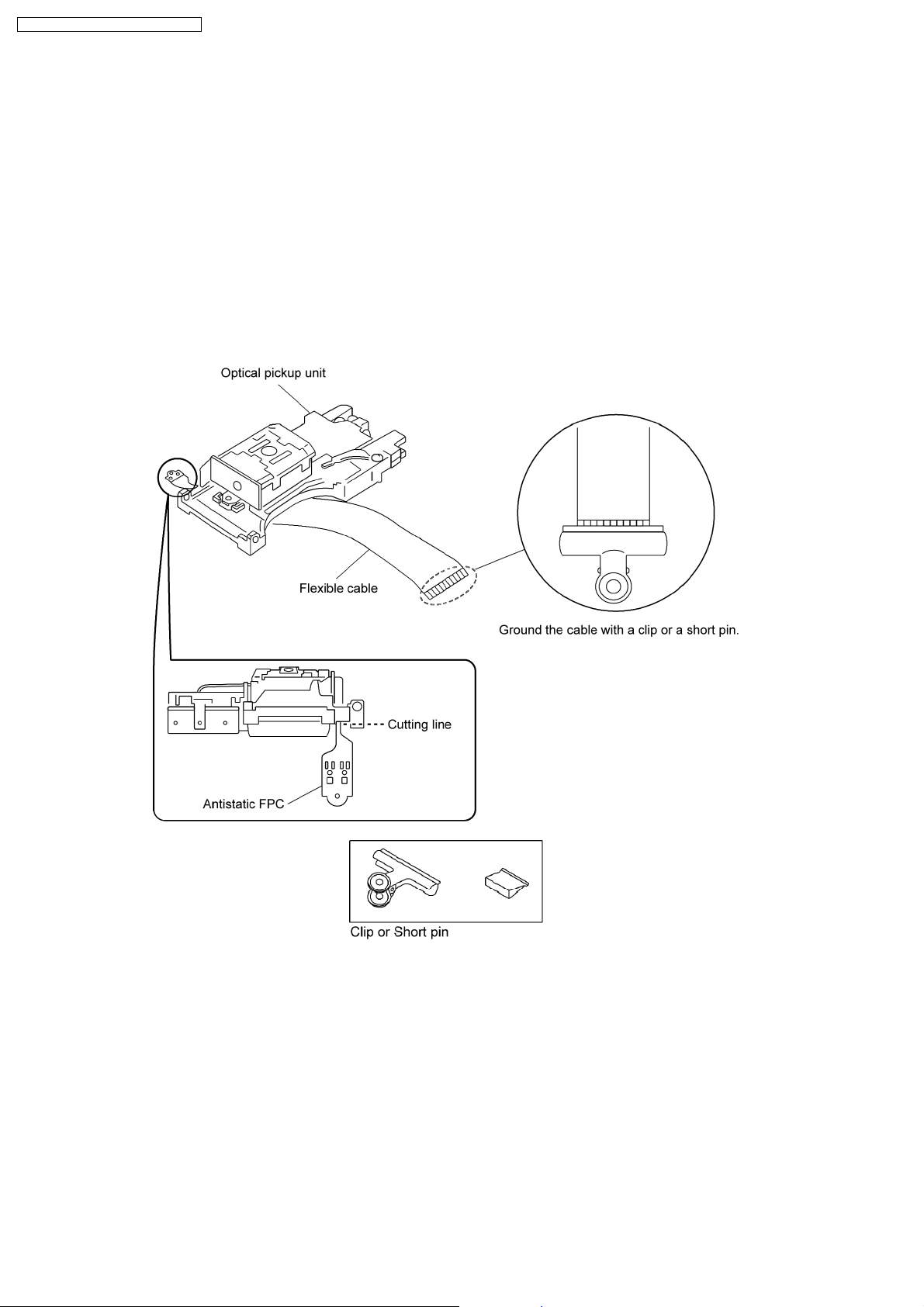
SA-PT550E / SA-PT550EB / SA-PT550EG
5 Handling Precautions for Traverse Unit
The laser diode in the optical pickup unit may break down due to static electricity of clothes or human body. Special care must be
taken avoid caution to electrostatic breakdown when servicing and handling the laser diode.
5.1. Cautions to Be Taken in Handling the Optical Pickup Unit
The laser diode in the optical pickup unit may be damaged due to electrostatic discharge generating from clothes or human body.
Special care must be taken avoid caution to electrostatic discharge damage when servicing the laser diode.
1. Do not give a considerable shock to the optical pickup unit as it has an extremely high-precise structure.
2. To prevent the laser diode from the electrostatic discharge damage, the flexible cable of the optical pickup unit removed should
be short-circuited with a short pin or a clip.
3. The flexible cable may be cut off if an excessive force is applied to it. Use caution when handling the flexible cable.
4. The antistatic FPC is connected to the new optical pickup unit. After replacing the optical pickup unit and connecting the flexible
cable, cut off the antistatic FPC.
5.2. Grounding for electrostatic breakdown prevention
Some devices such as the DVD player use the optical pickup (laser diode) and the optical pickup will be damaged by static
electricity in the working environment. Proceed servicing works under the working environment where grounding works is
completed.
5.2.1. Worktable grounding
1. Put a conductive material (sheet) or iron sheet on the area where the optical pickup is placed, and ground the sheet.
5.2.2. Human body grounding
1. Use the anti-static wrist strap to discharge the static electricity form your body.
12
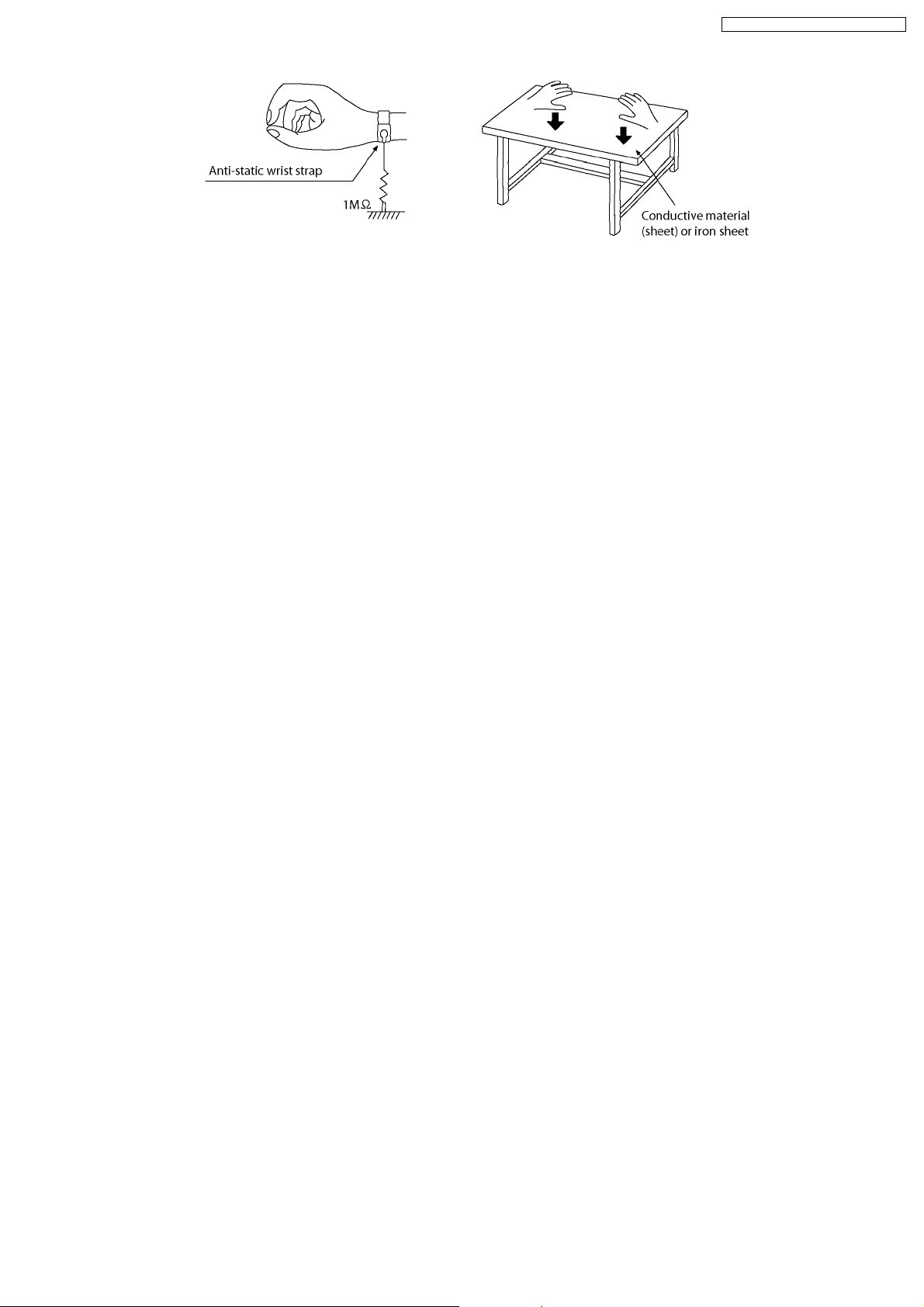
SA-PT550E / SA-PT550EB / SA-PT550EG
13
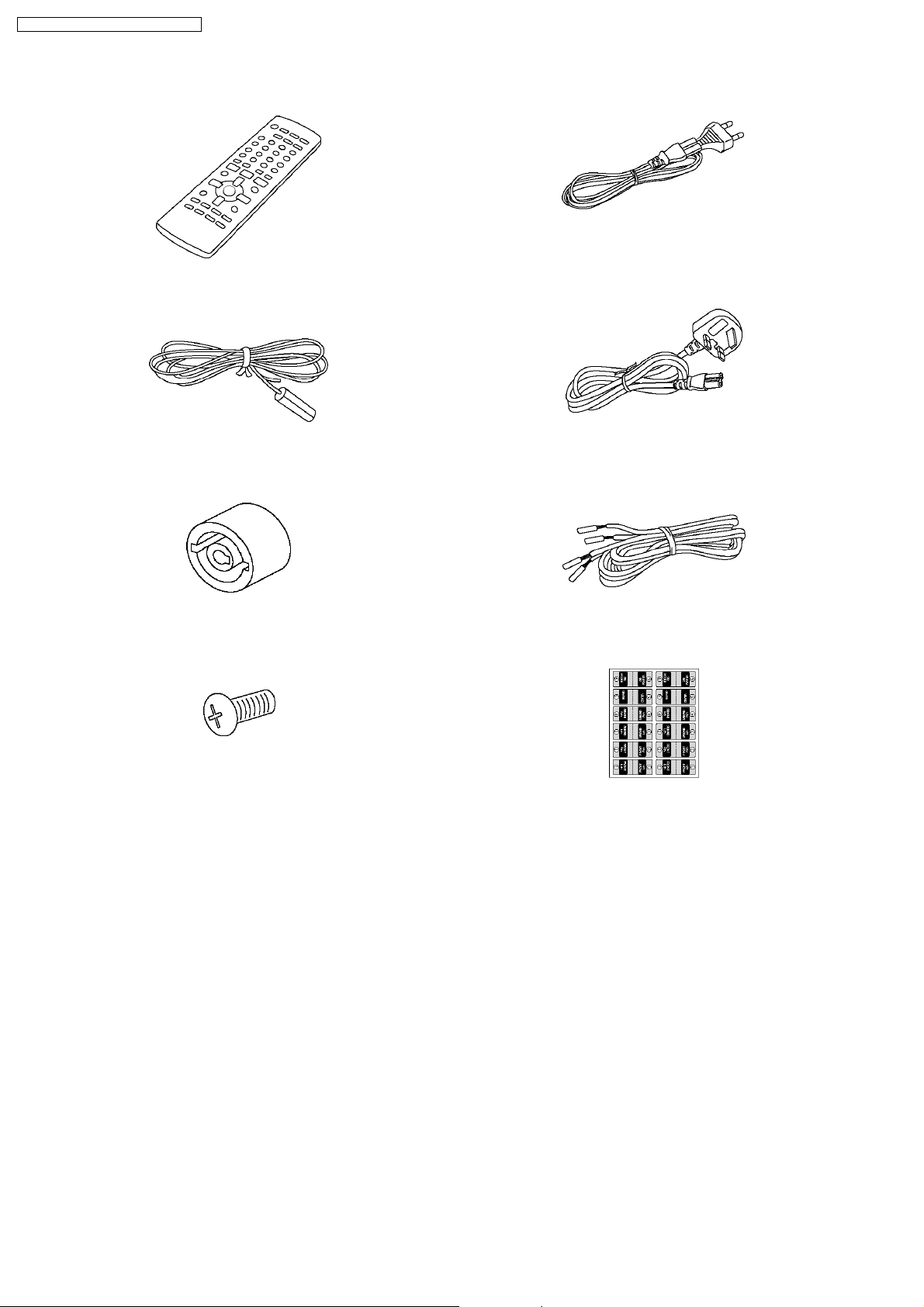
SA-PT550E / SA-PT550EB / SA-PT550EG
6 Accessories
AC cord
(For E, EG areas)
Remote control
FM antenna
Din adaptor
(For EB area only)
Screw
AC cord
(For EB area only)
Speaker cord
Speaker label
14
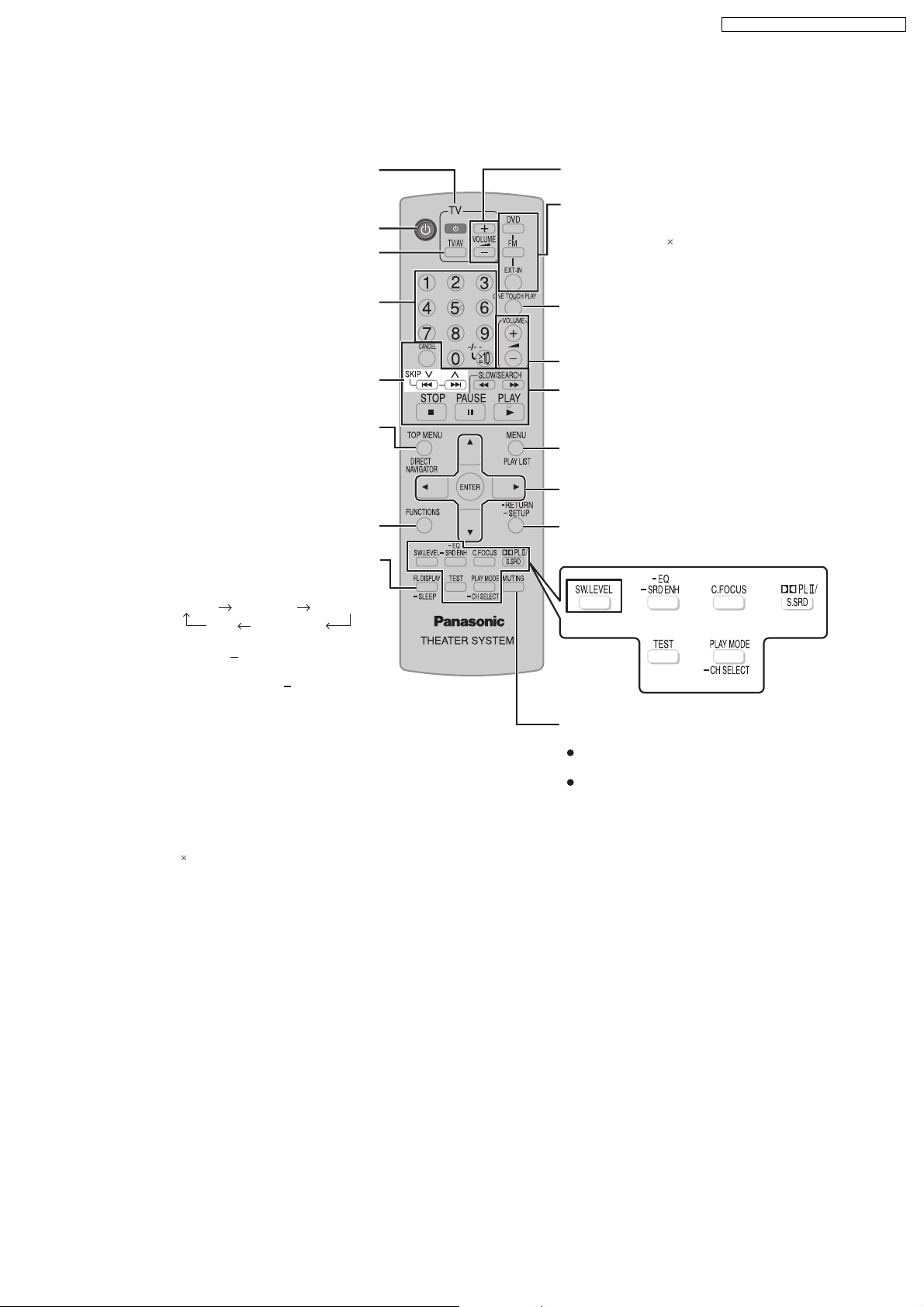
7 Operation Procedures
7.1. Remote Control Key Buttons Operations
SA-PT550E / SA-PT550EB / SA-PT550EG
Telev ision o perations
Switch the main unit on or off
Change the television’s video input mode
Select disc’s title numbers and etc.,
Enter numbers
Select preset radio stations
or program list
Show on-screen menu
Show the display on the main unit,
This function enables you to turn off the unit
automatically af ter the set time
SLEEP 30 SLEEP 60 SLEEP 90
OFF SLEEP 120
To cancel the timer
Press and hold [ SLEEP] to select "OFF".
To confi rm the remaining time
Press and hold [ SLEEP] again.
Adjust the television volume
Select the source
DVD: DVD/CD
FM
EXT-IN: USB , AV
D-IN, MUSIC P.
Start up and play a disc automatically,
Control both the home theater system and the
television
Adjust the volume of the main unit
Basic operations for play
Show a disc top menu
Show a disc menu or play list
Select or confirm menu items on the
television screen , Frame-by-frame
Return to previous screen
Show the Setup menu
, AUX,
"AV" works only when the scart cable is connected.
To mute the sound
To cancel
Press [MUTING] again or adjust the
volume.
Muting is cancelled when you switch the
unit to standby.
15
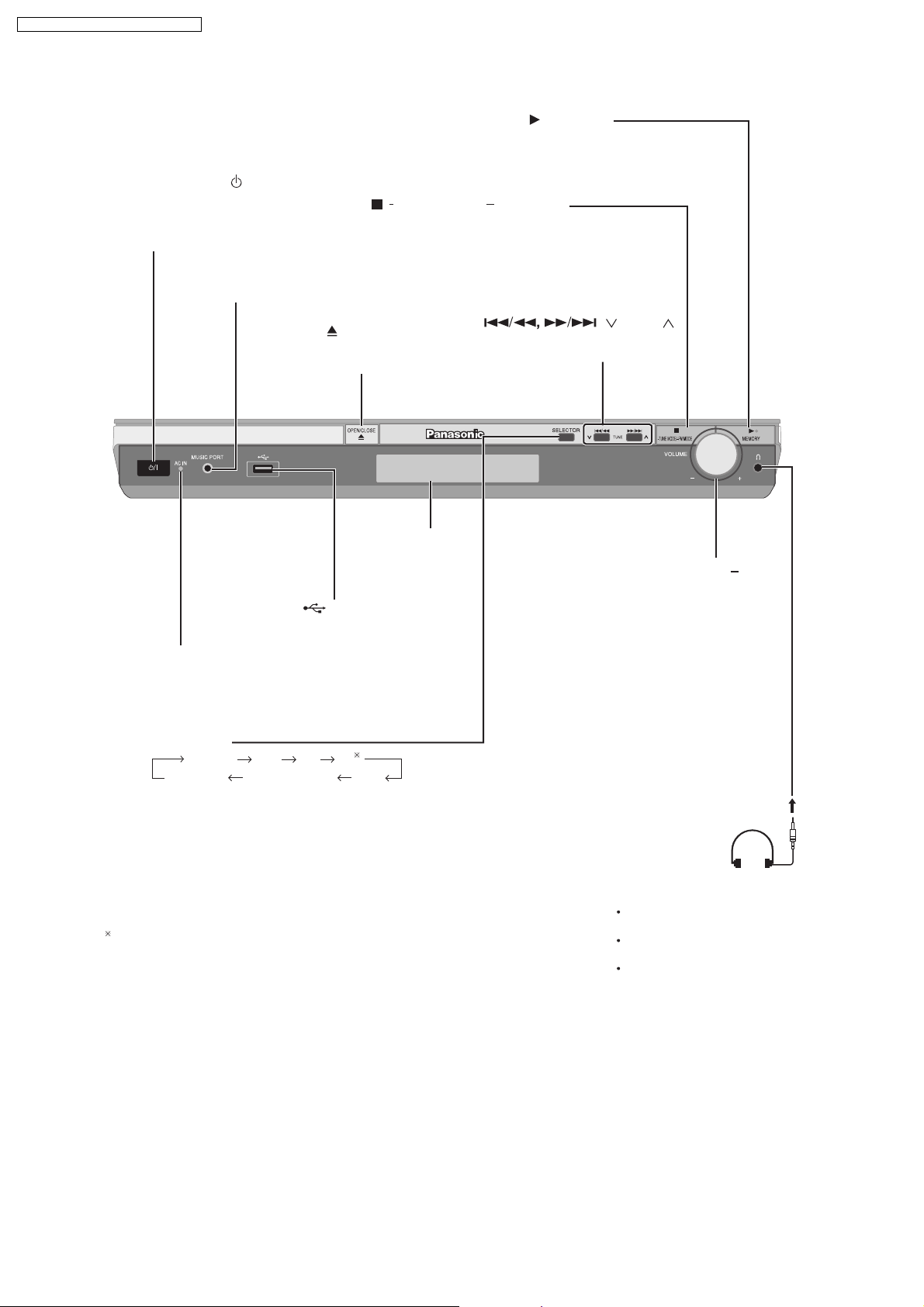
SA-PT550E / SA-PT550EB / SA-PT550EG
7.2. Main Unit Key Buttons Operations
Standby/on switch [ /I]
Press to switch the unit from on to
standby mode or vice versa. In standby
mode, the unit is still consuming a small
amount of power.
MUSIC PORT jack
Connect an external device
/ TUNE MODE / FM MODE
Stop playback, Select the tuning mode,
Adjust the FM reception condition
/MEMORY
Disc playback
Memorise the receiving
radio stations
AC supply indicator [AC IN]
This indicator lights when the unit
is connected to the AC mains
supply.
SELECTOR
DVD/CD USB FM AV
MUSIC P. D-IN (Digital In) AUX
OPEN/CLOSE
Open or close the
disc tray
Display
USB jack
Connect a USB device
Skipping or slow-search play,
/ TUNE
Select the radio stations
VOLUME , +
Turn the volume
up or down
For Continental Europe
"AV" works only when the scart cable is connected.
16
Headphones
(not included)
Headphone plug type:
3.5 mm stereo mini plug
Reduce the volume before
connecting.
Audio is automatically
switched to 2-channel stereo.
To prevent hearing damage,
avoid listening for prolonged
periods of time.
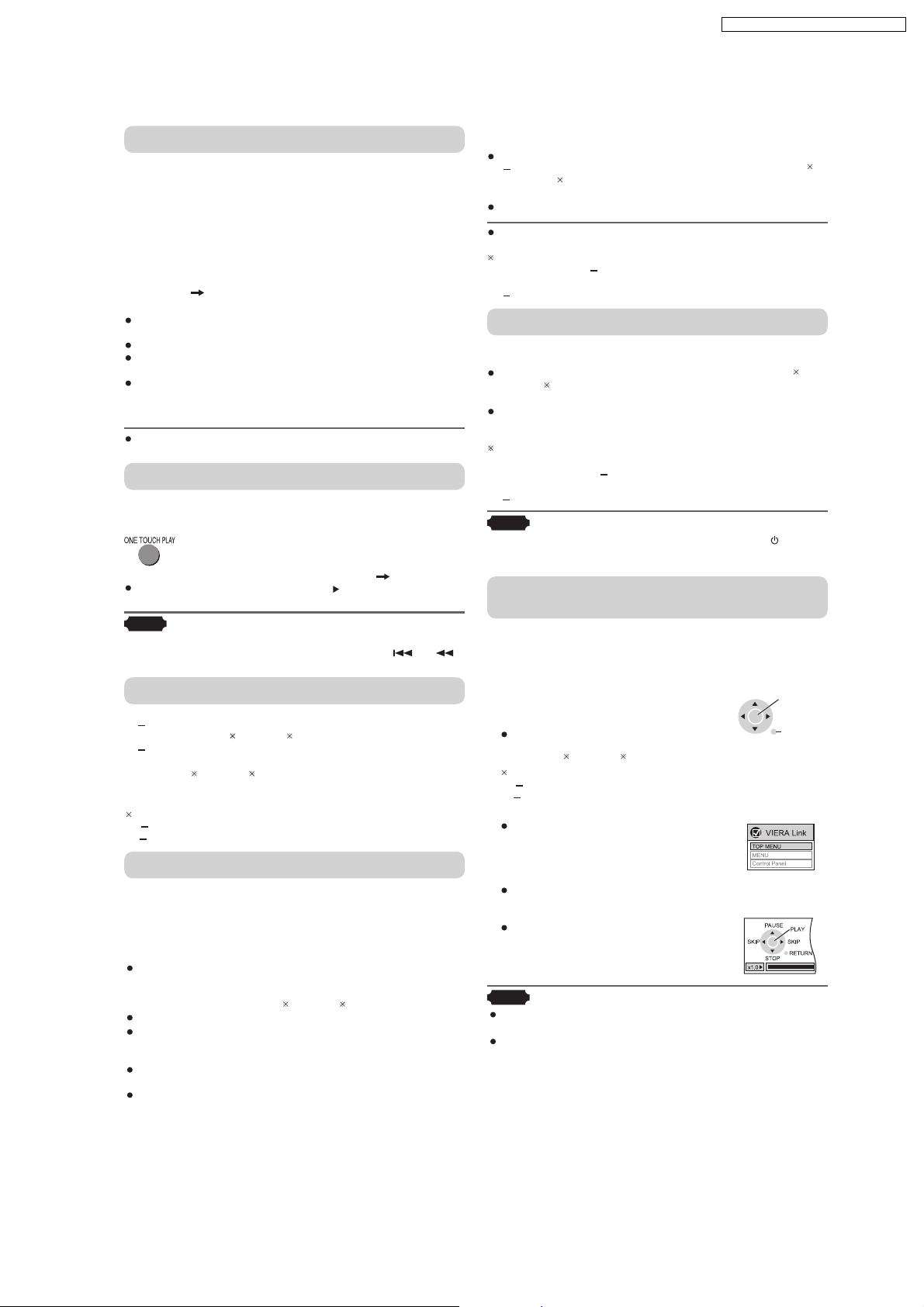
7.3. Using the VIERA Link “HDAVI Control™”
SA-PT550E / SA-PT550EB / SA-PT550EG
What is VIERA Link "HDAVI Control"?
VIERA Link "HDAVI Control" is a convenient function that
offers linked operation of this unit, and a Panasonic television
(VIERA) under "HDAVI Control". You can use this function
by connecting the equipment with the HDMI cable. See the
operating instructions for connected equipment for operational
details.
This unit supports "HDAVI Control 2" function.
The TV with "HDAVI Control 2" function enables the following
operation:
VIERA Link Control only with TV’s remote control (for "HDAVI
Control 2") ( see right)
Preparation
Confirm that the HDMI connection ( Refer to the O/I book)
has
been made.
Confirm that the scart cable is not connected.
Set "VIERA Link" to "On"
Refer to the O/I book
(, "HDMI" tab).
To complete and activate the connection correctly, turn on
all VIERA Link HDAVI Control compatible equipment and set
the television to the corresponding HDMI input mode for the
home theater system.
Whenever the connection or settings are changed, reconfi rm
the points above.
One Touch Play
You can turn on the home theater system and television, and
start playing the disc in the play position with a single press of
a button.
Theater speakers will be automatically activated ( see below).
This func tion also works if you press [ , PLAY] on the home
theater remote control during home theater standby mode.
Note
Playback may not be immediately displayed on the television. If
you miss the beginning por tion of playback, press [
to go back to where playback started.
] or [ ]
Auto input switching
When you switch the television input to:
TV tuner mode, the home theater system will automatically
switch to "AUX " or "D-IN ".
HDMI input mode for the home theater system, the home
theater system will automatically switch to "DVD/CD" if it is
in "AUX " or "D-IN " mode.
When you start disc play, the television will automatically switch
to the HDMI input mode for the home theater system.
To toggle the mode that this function works with, press
[ SETUP] while the main unit is in "AUX " or "D-IN" mode.
The default setting is "AUX ".
Speaker control
You can select whether audio is output from the home theater
system or the television speakers by using the television menu
settings. For details, refer to the operating instructions of your
television.
Home Cinema
Theater speakers are active.
When the home theater system is in standby mode,
changing the television speakers to theater speakers in the
television menu will automatically turn the home theater
system on and select "AUX
The television speakers are automatically muted.
You can control the volume setting using the volume or
mute button on the TV’s remote control. (The volume level is
displayed on the main unit’s FL display.)
To cancel muting, you can also use the home theater
control.
(Refer to the O/I book)
If you turn off the home theater system, television
will be automatically activated.
" or "D-IN " as the source.
speakers
remote
TV
Television speakers are active.
The volume of the home theater system is set to "0".
This function works only when "DVD/CD", "USB", "AUX "
or "D-IN " is selected as the source on the home theater
system.
Audio output is 2-channel audio.
When switching between the theater and television speakers,
the TV screen may be blank for several seconds.
To toggle which input source the main unit will automatically
switch to, press [ SETUP] while the main unit is in "AUX " or
"D-IN" mode.
The default setting is "AUX".
Power off link
When the television is turned of f, the home theater system
goes into standby mode automatically.
This function works only when "DVD/CD", "USB", "AUX "
or "D-IN " is selected as the source on the home theater
system.
When the television is turned on, the home theater system
does not turn on automatically. (Power on link is not
available.)
For "AUX" or "D-IN" mode, power off link can be set to work
with one or the other. To toggle the mode that this function
works with, press [ SETUP] while the main unit is in "AUX"
or "D-IN" mode.
The default setting is "AUX".
Note
Only the home theater system turns off when you press [ ] for
shutting it down. Other connected equipment compatible with
VIERA Link HDAVI Control stay on.
VIERA Link Control only with TV’s remote control
(for "HDAVI Control 2")
You can control the disc menus of the home theater system
with the TV s remote control when using the "DVD/CD" or
"USB" source. When operating the TV s remote control, refer to
the below illustration for operation buttons.
the television menu settings.
(For details, refer to the operating
instructions of your television.)
The home theater system will
automatically switch to "DVD/CD" if it
is in "AUX
To toggle the mode that this function works with, press
" or "D-IN ".
[ SETUP] while the main unit is in "AUX" or "D-IN" mode.
The default setting is "AUX".
2. Select the desired item.
"T OP MENU"
: Shows a disc
top menu or
program list.
"MENU"
"C ont rol Panel"
: Shows a disc menu
or
play list.
: The basic operations
for discs are
available.
Note
Depending on the menu, some button operations cannot be
performed from the TV’s remote control.
"Control Panel" can be selected directly by using a button on the
TV s remote control (e.g. [OPTION]).
1. Select the theater operation menu by using
ENTER/
PLAY
RETURN
17
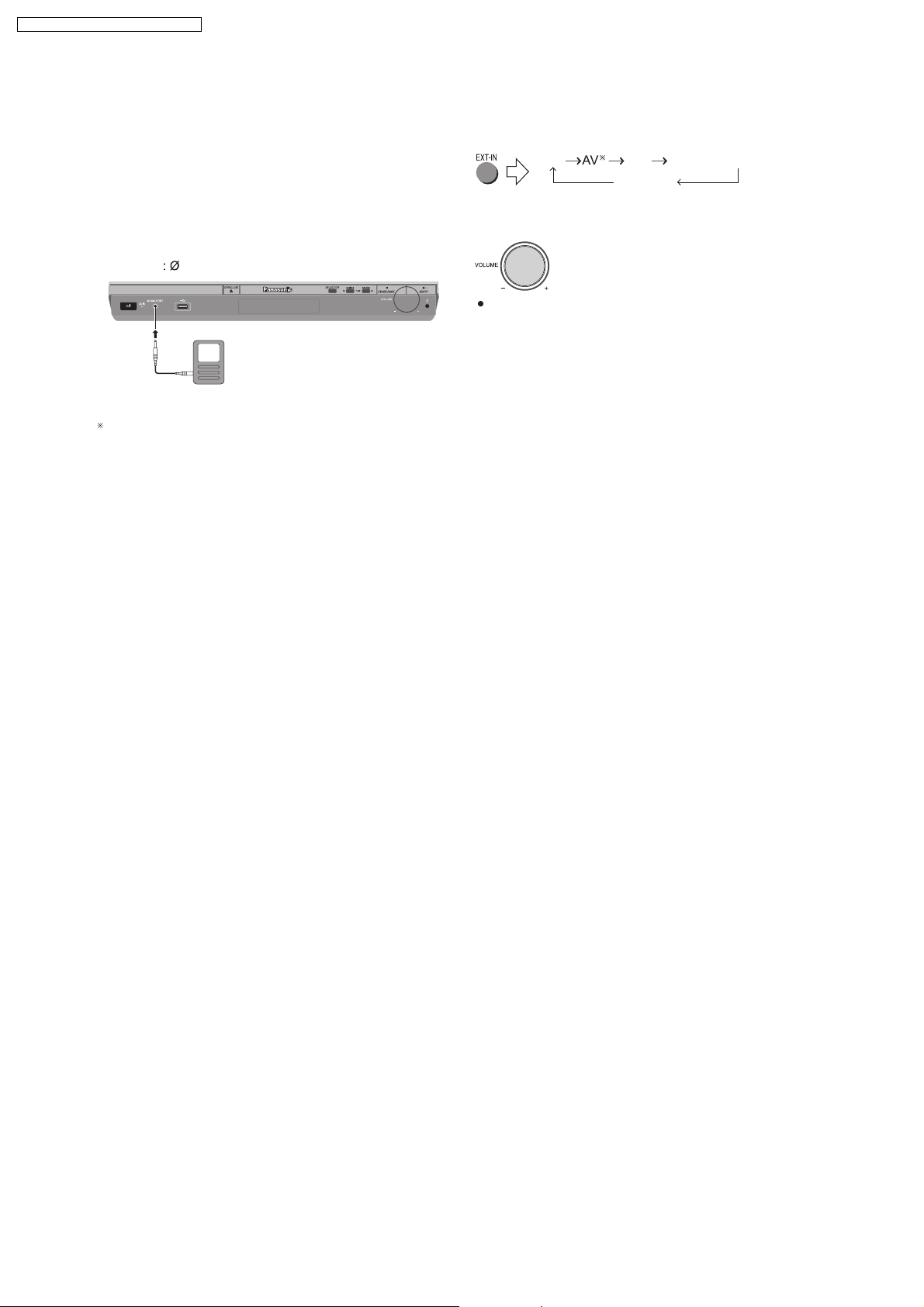
SA-PT550E / SA-PT550EB / SA-PT550EG
7.4. Music Port Connection and Operation
The Music Por t allows you to connect and enjoy music from
an external device (example: MP3 player) through your
home theater system.
Preparation
To avoid distorted sound, make sure that any equalizer
function of your external device is turned off.
1
Reduce the volume and connect the external device
(not included).
Plug type
For Continental Europe
3.5 mm stereo mini plug
External device
(not included)
Reduce the volume
before connecting.
2
To select "MUSIC P.".
USB AUX D-IN (Digital In)
3
Adjust the external device volume to a normal listening
level, and then adjust the volume of the main unit.
You can enjoy surround sound when you turn on
Super Surround (MOVIE, MUSIC).
MUSIC P.
18
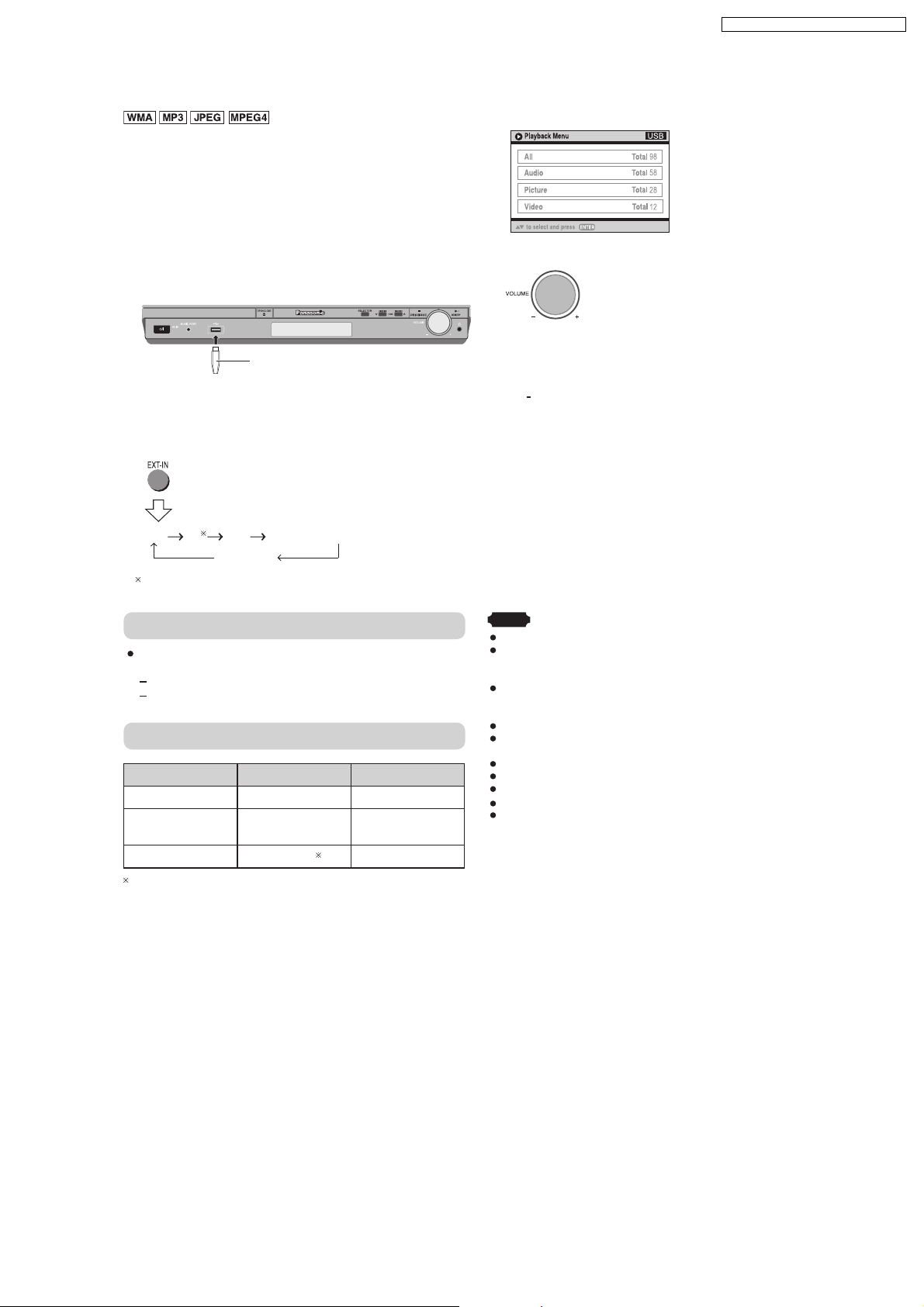
7.5. USB Connection and Operation
The USB connectivity enables you to connect and play
tracks or files from USB mass storage class devices.
Typically, USB memory devices. (Bulk only transfer)
Preparation
Before connecting any USB mass storage device to the
unit, ensure that the data stored therein has been backed
up.
It is not recommended to use a USB extension cable. The
USB device is not recognised by this unit.
1
Connect the USB mass storage device (not included).
USB enabled device
(not included)
It is not recommended to use a
USB extension cable. The device
connected via the cable will not be
recognised by this unit.
2
To select "USB" as the source, press several times.
SA-PT550E / SA-PT550EB / SA-PT550EG
3
Adjust the volume of the main unit.
4
Begin playback by selecting the track from the USB
mass storage device.
To return to the previous screen
Press [ RETURN]
For other operating functions, they are similar as those
described in "DISC OPERATIONS" ( Refer to the O/I book).
USB AV AUX D-IN (Digital In)
MUSIC P.
For Continental Europe
Compatible Devices
Devic es w hich a re defined as USB m ass s torag e
class :
USB devices that support bulk only transfer.
USB devices that support USB 2.0 full speed.
Supported Formats
Fil e name tFil e ex ension
Still pictures JPG .jpg .jpeg
Music MP3
WMA
Video MPEG4 .asf
For Panasonic D-Snap/DIGA
.mp3
.wma
Note
CBI (Control/Bulk/Interrupt) is not supporte d.
Digital Cameras that use PTP protocol or which require
additional program installation when connected to a PC are not
supported.
A device using NTFS file system is not supported.
[Only FAT 12/ 16 /32 (File Allocation Table 12/16/32) file system is
supported].
Depending on the sector size, some files may not work.
It will not operate with Janus enabled MTP (Media Transfer
Protocol) devices.
Maximum folder: 400 fo
Maximum : 4000
Maximum name: 44 characters
Maximum folder name: 44 characters
Only one memory card will be selected when connecting a multiport USB card reader. Typically the first memory card inserted.
file
file
lders
files
19
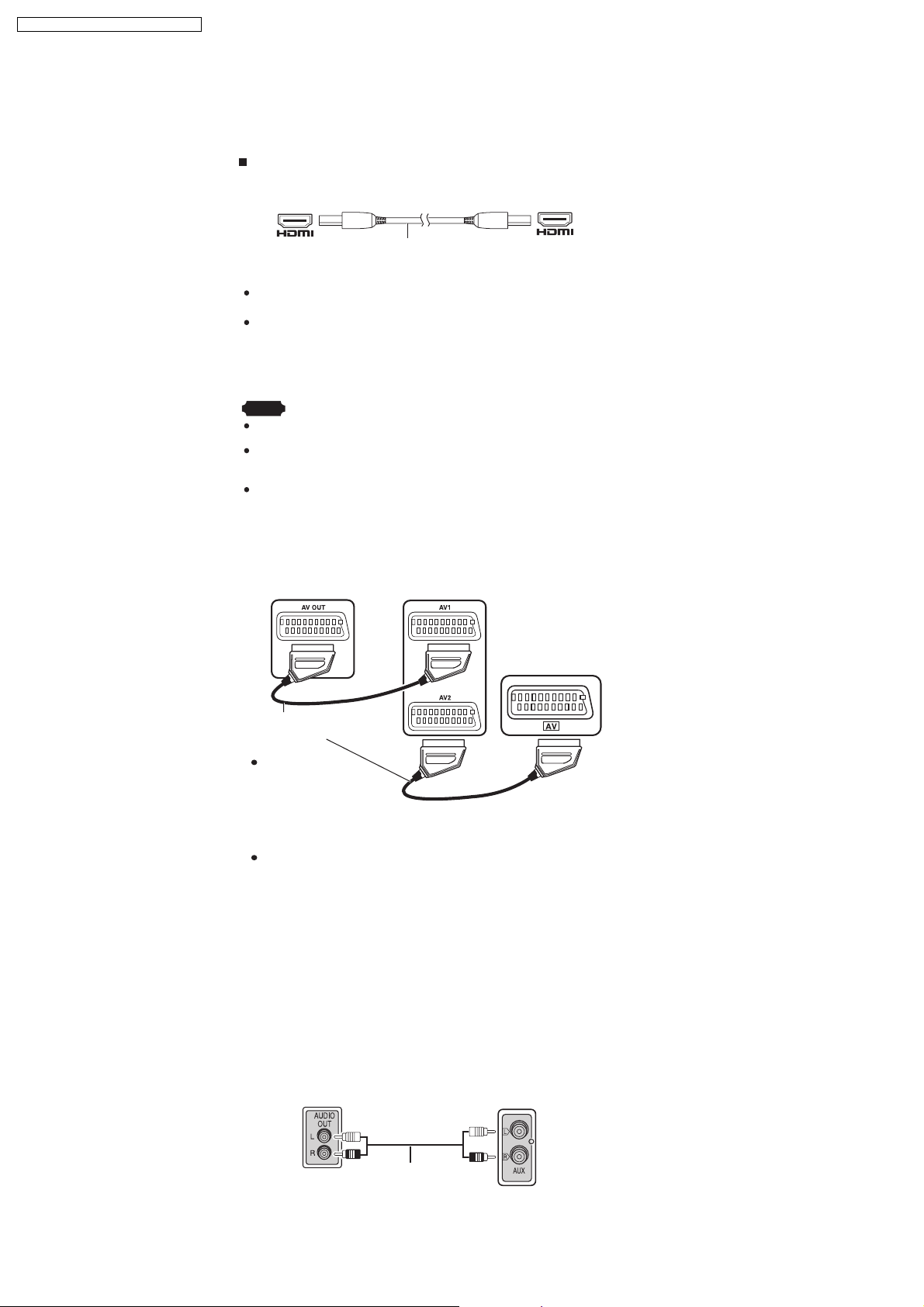
SA-PT550E / SA-PT550EB / SA-PT550EG
7.6. Audio & Video Connections
7.6.1. Television with an HDMI Terminal
Television with an HDMI terminal
HDMI-compatible
television
(not included)
AV IN
HDMI cable (not included)
AV OUT
Use the HDMI connection to enjoy higher quality audio and video
with a single cable.
Set "Video Mode" to "On" and "Audio Output" to "On"
(Refer to
Set "Video Output Mode" ( "Picture Menu" of the O/I book).
"HDMI" tab of the O/I book)..
Refer to
VIERA Link (HDAVI Control)
If your Panasonic television is a VIERA Link compatible television,
you can operate your television synchronising with home theater
operations or vice versa.
Note
Make the ex tra audio connection (Refer to the O/I book) w hen you use HDAVI
Control function.
It is recommended that you use Panasonic’s HDMI cable.
[Recommended par t number: RP-CDHG15 (1.5 m), RP-CDHG30 (3.0 m),
RP-CDHG50 ( 5.0 m), etc.]
Non-HDMI-compliant cables cannot be utilised.
7.6.2. Optional Connection for Set Top Box, Cable TV, or Video Cassette Recorder
Set top box
(not included)
Television
(not included)
Rear panel of
this main unit
SCART cable (not included)
SCART cable
(not included)
To listen to the
sound from the
television, select the
appropriate audio out
(example: Monitor) on
the television.
Sound from the television
Press [EXT-IN] (Refer to the O/I book ) to select the "AV" audio input on the
remote control.
7.6.3. Optional Audio Connection for Video Cassette Recorder or Television
Press [EXT-IN] (Refer to O/I book) to select "AUX" as the source
to operate the audio input.
This audio connection will enable you to play audio from
your video cassette recorder or television through your
home theater system.
Video cassette
recorder/ TV
(not included)
Rear panel of
this main unit
Audio cable
(not included)
20
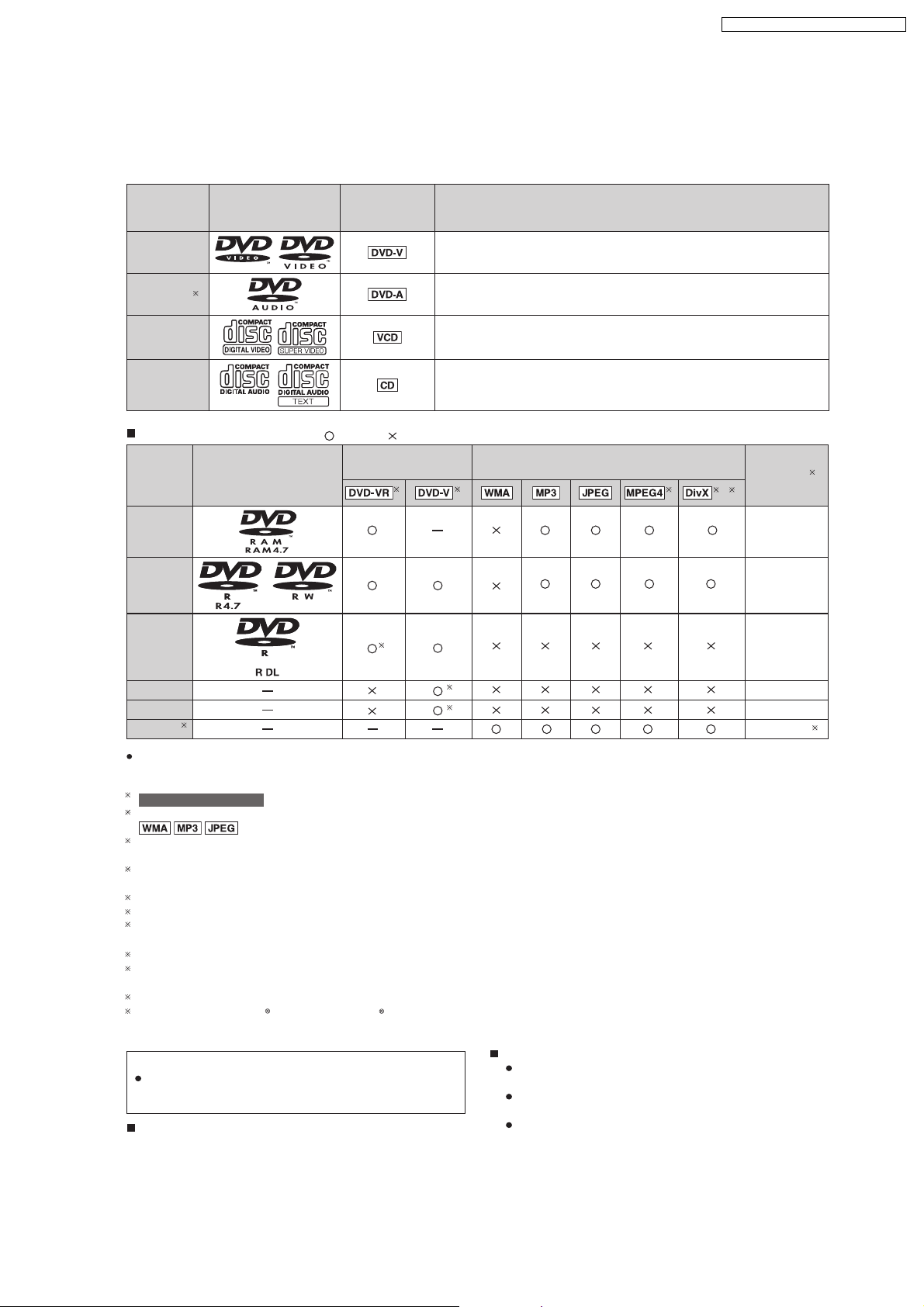
7.7. Disc Information
Discs that can be played
7.7.1. Disc Playability (Media)
Discs that can be played
Disc Logo
Indicated in
these
instructions by
SA-PT550E / SA-PT550EB / SA-PT550EG
Remarks
DVD-Video
DVD-Audio
Video CD
CD
Disc handling precautions
Disc Logo
DVD- RAM
DVD- R/ RW
DVD- R DL
+R/+RW Necessary
+R DL Necessary
CD-R/RW Necessary
High quality movie and music discs.
1
Some DVD-Audio disc s contain DVD-Video content. To play DVD-Video
content, select "Play as DVD-Video" in Other Menu (OI page 26).
Music discs with video.
Including SVCD (Conforming to IEC62107).
Music discs
( : Playable, : Not playable)
Recorded on a DVD
video recorder, etc.
3
Recorded on a personal computer, etc.
5
7
9
10, 11
Finalizing
Not
necessary
Necessary
4
6
()
6
2
()
Necessary
8
It may not be possible to play all the above-mentioned discs in some cases due to the type of disc, the condition of the
recording, the recording method, or how the files were created [Item 7.7.2 File Extension Type Support (WMA/MP3/JPEG/
1
For Continental Europe
2
This unit can play CD-R/RW recorded with CD-DA or Video CD format.
This unit also plays HighMAT discs.
3
Discs recorded on DVD video recorders or DVD video cameras, etc. using Version 1.1 of the Video Recording Format (a uni ed video
recording standard).
4
Discs rec orded on DVD video recorders or DVD video cameras using Version 1.2 o f the Video Recording Format (a uni efi d video
recording standard).
5
Discs recorded on DVD video recorders or DVD video cameras using DVD-Video Format.
6
Recorded using a format dif ferent from DVD-Video Format, therefore, some functions cannot be used.
7
A process that allows play on compatible e quipment. To play a disc that is displa yed as "Necessary" on this unit, the disc must rfi st be
nfi alized on the device it was re corded on.
8
Closing the session will also work.
9
MPEG4 data recorded with the Panasonic SD multi cameras or DVD video recorders [conforming to SD VIDEO specifications (ASF
standard)/ MPEG4 (Simple Profile) video system/G.726 audio system].
10
Functions added with DivX ultra are not supp orted.
11
Plays all versions of DivX
video (including DivX 6 ) with standard playback of DivXfi media lfi fies. Certi ed to the DivX Home Theater
Profile. GMC (Global Motion Compensation) is not supported.
Note about using a DualDisc
The digital audio content side of a DualDisc does not meet the
technical specifi cations of the Compact Disc Digital Audio
(CD-DA) format so playback may not be possible.
Discs that cannot be played
DVD-RW version 1.0, DVD-ROM, CD-ROM, CDV, CD-G,
SACD, Photo CD, DVD-RAM that cannot be removed
MPEG4/DivX]
fi
Video systems
This unit can play PAL and NTSC, but your television
must match the system used on the disc.
PAL discs cannot be correctly viewed on an NTSC
television.
This unit can convert NTSC signals to PAL 60 for
viewing on a PAL television (Refer to "NTSC Disc
Output" in "Video" tab of the O/I book).
from their cartridge, 2.6-GB and 5.2-GB DVD-RAM, and
"Chaoji VCD" available on the market including CVD,
DVCD and SVCD that do not conform to IEC62107.
21
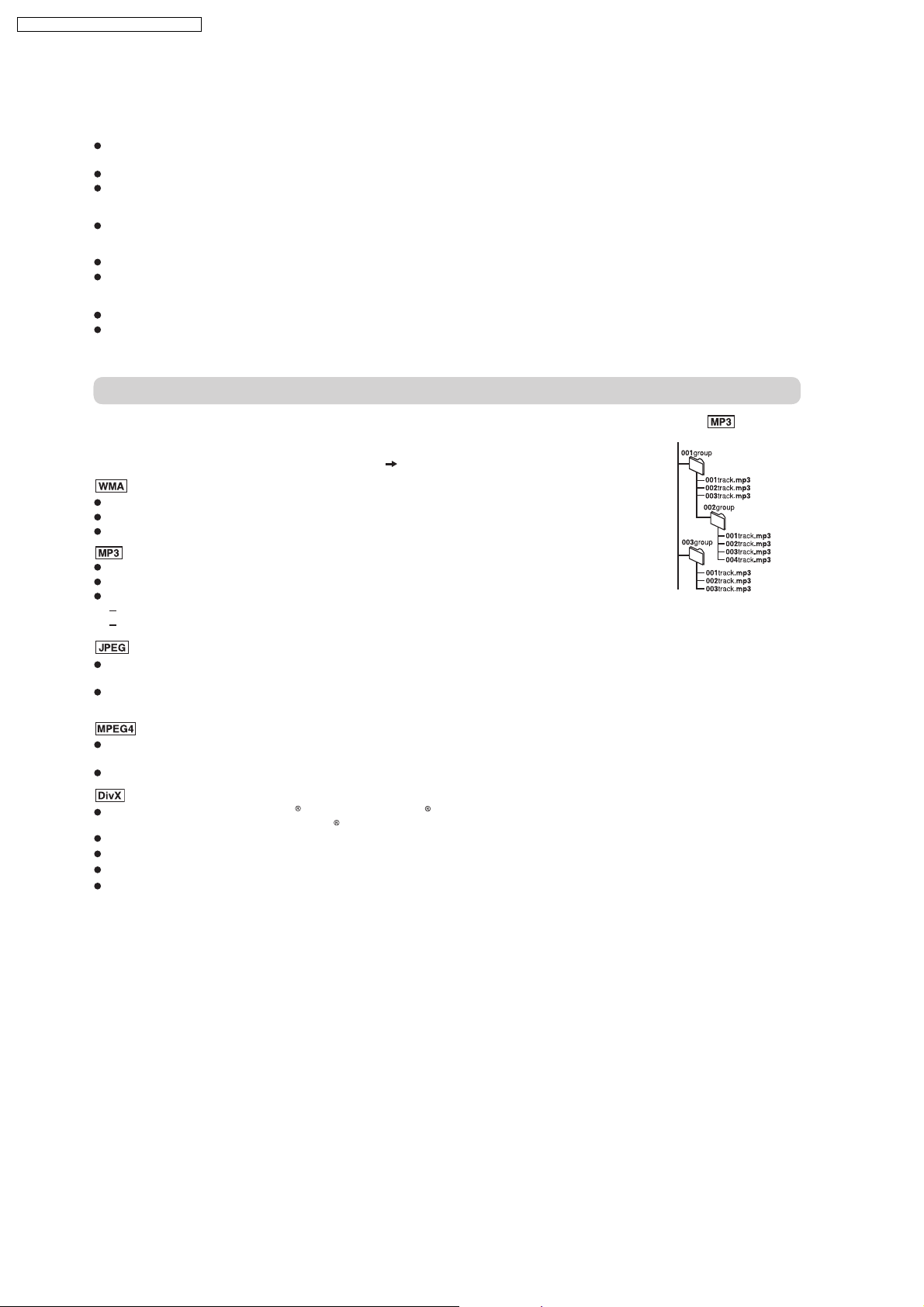
Ti ps for making data discs
SA-PT550E / SA-PT550EB / SA-PT550EG
7.7.2. File Extension Type Support (WMA/MP3/JPEG/MPEG4/DivX)
Tips for making data discs
When there are more than eight groups, the eighth group onwards will be displayed on one vertical line in the menu
screen.
There may be differences in the display order on the menu screen and computer screen.
This unit cannot play lfi es recorded using packet write.
DVD-RAM
Discs must conform to UDF 2.0.
DVD-R/RW
Discs must conform to UDF bridge (UDF 1.02/ISO9660).
This unit does not support multi-session. Only the default session is played.
CD-R/RW
Discs must conform to ISO9660 level 1 or 2 (except for extended formats).
This unit supports multi-session but if there are many sessions it takes more time for play to start. Keep the number of
sessions to a minimum to avoid this.
Naming folders and files
Files are treated as contents and folders are treated as groups on this unit.
At the time of recording, prefi fix folder and le names. This should be with numbers that have
an equal number of digits, and should be done in the order you want to play them (this may
not work at times). Files must have the extension ( see below).
(Extension: ".WMA" or ".wma")
Compatible compression rate: between 48 kbps and 320 kbps.
You cannot play WMA files that are copy-protected.
This unit does not support Multiple Bit Rate (MBR).
(Extension: ".MP3" or ".mp3")
Compatible compression rate: between 32 kbps and 320 kbps.
This unit does not support ID3 tags.
Compatible sampling rates:
DVD-RAM, DVD-R/RW: 11.02, 12, 22.05, 24, 44.1 and 48 kHz
CD-R/RW: 8, 11.02, 12, 16, 22.05, 24, 32, 44.1 and 48 kHz
(Extension: ".JPG", ".jpg", ".JPEG" or ".jpeg")
JPEG lfi es taken on a digital camera that conform to DCF Standard (Design rule for Camera F ile system) Version 1.0 are
displayed. Files that have been altered, edited or saved with computer picture edi ting software may not be displayed.
This unit cannot display moving pictures, MOTION JPEG and other such formats, and still pictures other than JPEG
(Example: TIFF), or play pictures with attached audio.
(Extension: ".ASF" or ".asf")
You can play MPEG4 data [conforming to SD VIDEO speci cfi ations (ASF standard)/MPEG4 (Simple Pro le) video
system/G.726 audio system] recorded with Panasonic SD multi cameras or DVD video rec orders with this unit.
The recording date may differ from that of the actual date.
(E xte nsion : ".DIV X", ".div x", ".AVI " or ".avi" )
You can play all versions of DivX
system] with standard playback of DivX
GMC (Global Motion Compensation) is not supported.
DivX les greater than 2 GB or have no index may not be played properly on this unit.
fi
This unit supports all resolutions up to maximum of 720 x 480 (NTSC)/720 x 576 (PAL).
You can select up to eight types of audio and subtitles on this unit.
Example:
root
fi
video (including DivX 6) [DivX video system/MP3, Dolby Digital or MPEG audio
media lfi es. Functions added with DivX Ultra are not supported.
22
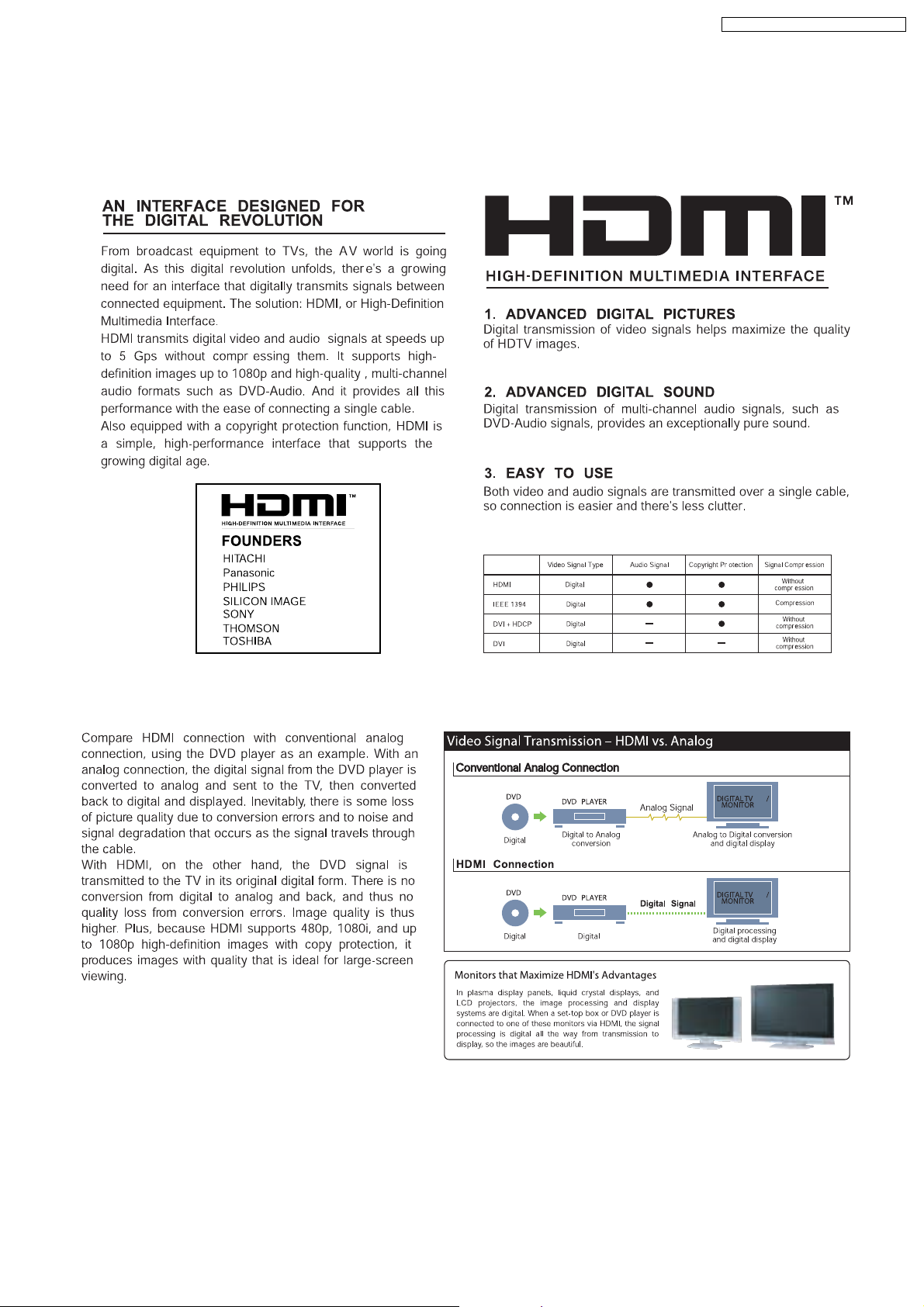
8 New Features
8.1. About HDMI
8.1.1. What is HDMI?
SA-PT550E / SA-PT550EB / SA-PT550EG
8.1.2. Advanced Digital Pictures
23
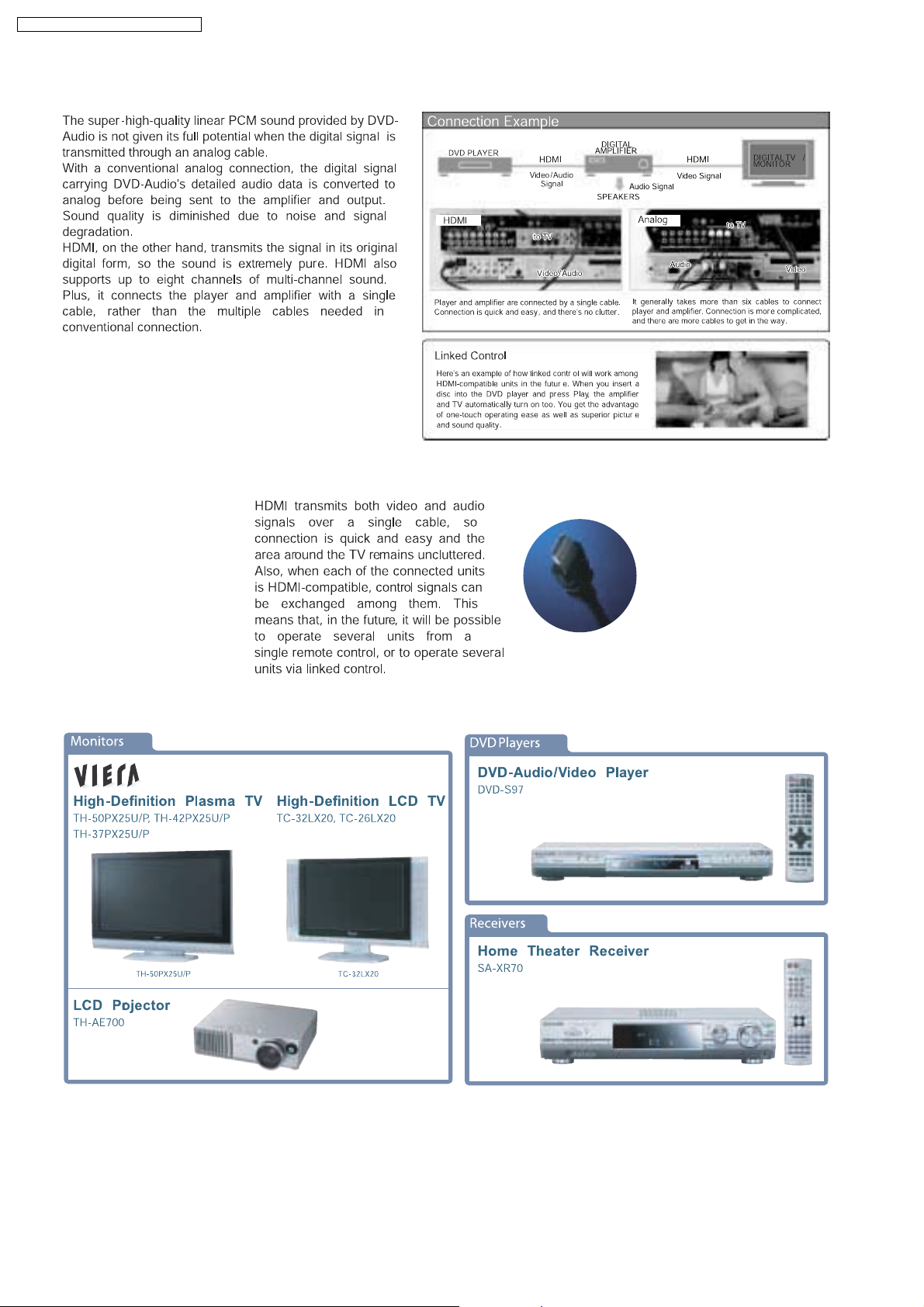
SA-PT550E / SA-PT550EB / SA-PT550EG
8.1.3. Advanced Digital Sound
8.1.4. Easy to Use
8.1.5. HDMI Compatible Products
24

SA-PT550E / SA-PT550EB / SA-PT550EG
9 Self-Diagnosis and Special Mode Setting
9.1. Service Mode Summary Table
The service modes can be activated by pressing various button combination on the main unit and remote control unit.
Below is the summary for the various modes for checking:
Player buttons Remote control unit buttons Application Note
[STOP] [0] Error code check. (Refer to the section
[5] Jitter checking.
[PAUSE] Initial setting of laser drive current.
[FUNCTIONS] DVD laser drive current check. (Refer to the section
[1] ADSC internal RAM data check.
[3] CD laser drive current check.
“9.2.1. Service Mode
Table 1” for more
information.)
“9.2.2. Service Mode
Table 2” for more
information.)
[6] Region display and mode. (Refer to the section
[7] Micro-processor firmware version check.
[ ] Initialization of the player (factory setting is restored).
Used after replacement of Micro-processor (DV5 LSI) IC, FLASH
ROM IC (IC8651), EEPROM IC (IC8611) and DVD Module
P.C.B.
[8] DVD Module P.C.B. firmware version check. (Refer to the section
[MENU] Communication error display.
[TOP MENU] ECC error check.
[EQ] CPPM/CRM keys check.
[ENTER] DVD Module P.C.B. reset.
[ ] Timer 1 check. (Refer to the section
[ ] Timer 1 reset.
[ ] Timer 2 check.
[ ] Timer 2 reset.
“9.2.3. Service Mode
Table 3“ for more
information.)
“9.2.4. Service Mode
Table 4“ for more
information.)
“9.2.5. Service Mode
Table 5“ for more
information.)
Note:
An error code will be canceled if a power supply is turned OFF.
*1: CPPM is the copy guard function beforehand written in the disk for protection of copyrights.
*2: CEC is the consumer electronic control used for high-level user control of HDMI-connected devices.
*3: HDCP is the specification developed to control digital audio & video contents transmission for DVI or HDMI connections.
9.2. Service Mode Table
By pressing various button combinations on the main unit and remote control unit, you can activate the various service modes for
checking.
Special Note:
•
• Due to the limitations of the no. characters that can be shown on the FL Display, the “FL Display” button on the remote
• •
control unit can be used to show the two display pages. (Display 1 / Display 2).
•
• Refer to Section 7.1 for the section on “Remote Control Key Buttons Operations”.
• •
25
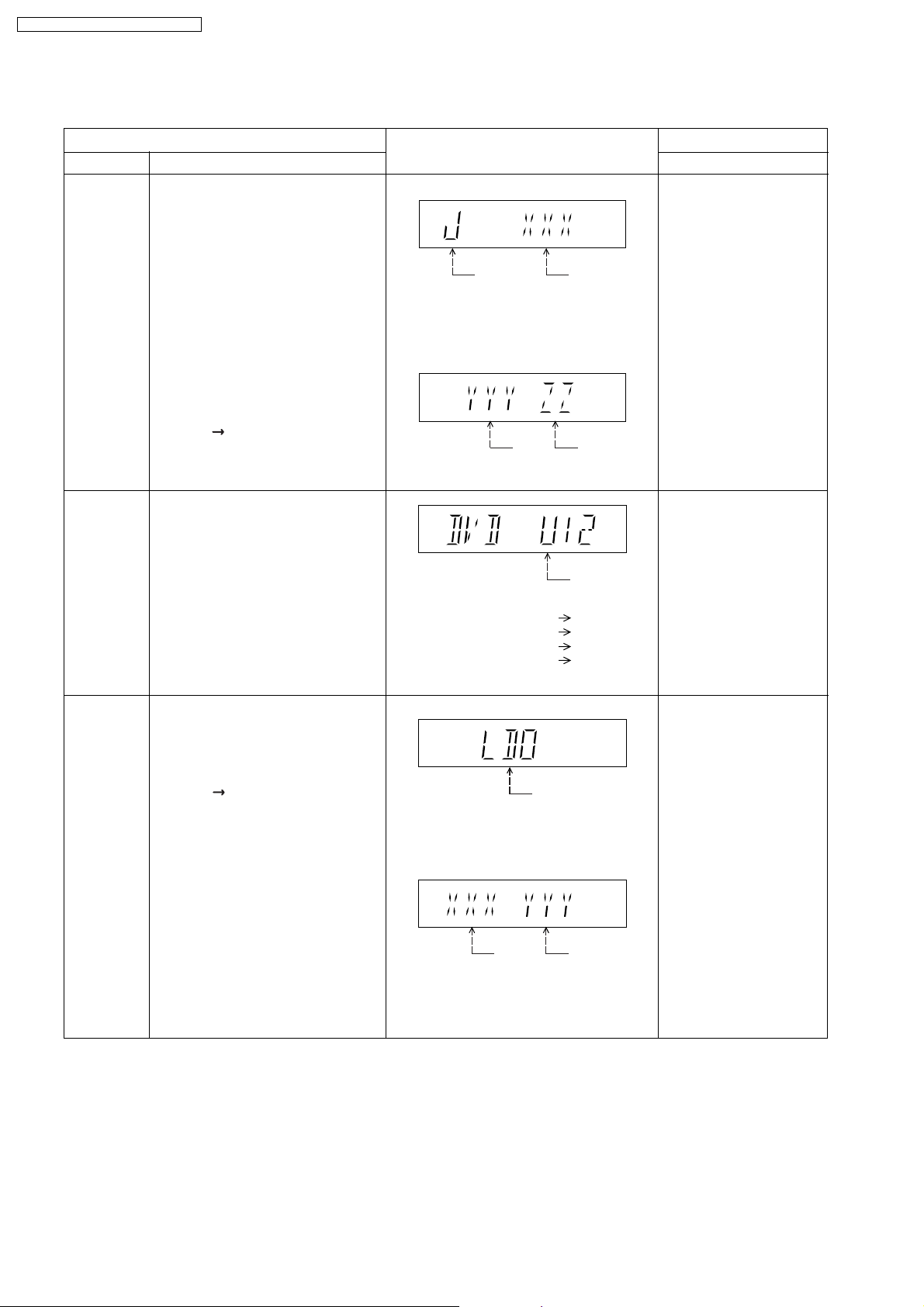
SA-PT550E / SA-PT550EB / SA-PT550EG
9.2.1. Service Mode Table 1
Mode Name
Jitter check
Error code
check
Item
Description
Jitter check.
Jitter rate is measured and displayed.
Measurement is repeatedly done in
the cycle of one second. Read error
counter starts from zero upon mode
setting.
When target block data failed to be
read out, the counter advances by one
increment. When the failure is caused
by minor error, it may be corrected
when retried to enable successful
reading.
In this case, the counter advances by
one. When the error persists even
after retry, the counter may jump by
two or more.
FL Display sequence:
Display 1 2.
Error code check
The latest error code stored in the
EEPROM IC is displayed.
Note: Refer to "Section 9.3 DVD Self
Diagnostic Function-Error Code" for
more detailed information on the error
codes.
FL Display
(Display 1)
Jitter check
mode
Jitter rate is shown in decimal notation to
one place of decimal.
Focus drive value is shown in hexadecimal
notation.
(Display 2)
Lead
Error
Counter
Error code (play_err) is expressed in the
following convention.
Error code = 0 x DAXX is expressed: DVDnn U12
Error code = 0 x DBXX is expressed: DVDnn H12
Error code = 0 x DXXX is expressed: DVDnn F123
Error code = 0 x 0000 is expressed: DVDnn F--* "xx" denotes the error code
Jitter rate
Focus Drive
Value
U / H / F
Key Operation
Front Key
In STOP (no disc) mode,
press [STOP] button on the
main unit, and [5] button on
the remote control unit.
Press [POWER] button to
exit.
Press [FL Display] on
remote control unit for next
page (FL Display).
In STOP (no disc) mode,
press [STOP] button on the
main unit, and [0] button on
the remote control unit. * With
pointing of cursor up and
down on display.
Cancelled automatically
5 seconds later.
To exit, press [POWER]
button on main unit or
remote control.
Initial setting
of laser drive
current
Initial setting of laser drive current.
Initial current value for the DVD laser
and CD laser is separately saved in
the EEPROM IC.
FL Display sequence:
Display 1 2.
(Display 1)
Laser current
measurement
CD
Laser
mode
DVD Laser
The value denotes the current in decimal
notation.
(Display 2)
The above example shows the initial
current is XXXmA and YYYmA for CD
laser and DVD laser respectively when
the laser is switched on.
In STOP (no disc) mode,
press [STOP] button on the
main unit, and [PAUSE]
button on the remote
control unit.
Cancelled automatically
5 seconds later.
Press [FL Display] on
remote control unit for next
page (FL Display) on values
of laser drive current.
26
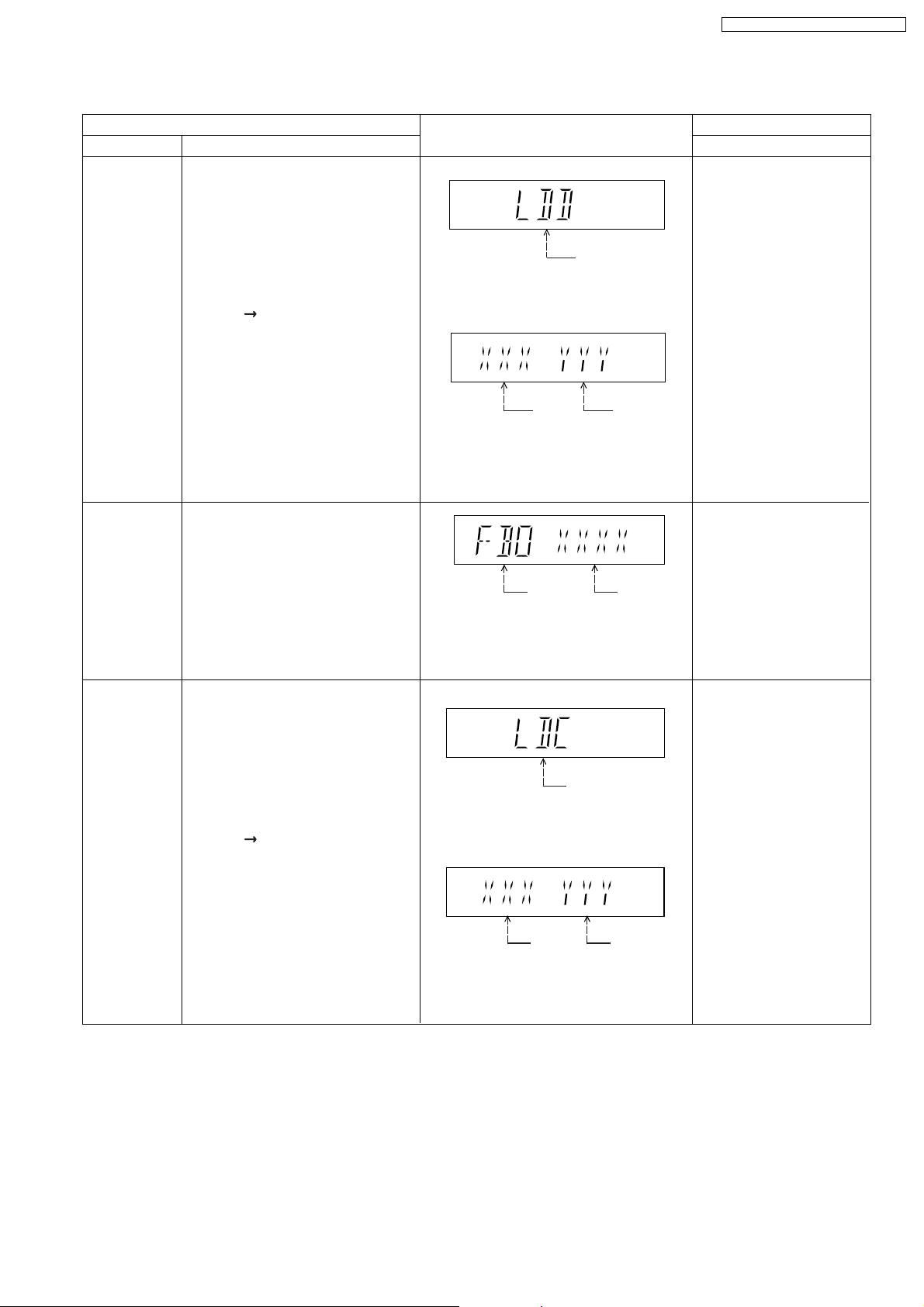
9.2.2. Service Mode Table 2
SA-PT550E / SA-PT550EB / SA-PT550EG
DVD laser
drive current
measurement
ADSC internal
RAM data
check
Item
DescriptionMode Name
DVD laser drive current measurement.
DVD laser drive current is measured
and the result is displayed together
with the initial value stored in the
EEPROM IC.
After the measurement, DVD laser
emission is kept on. It is turned off
when POWER key is switched off.
FL Display sequence:
Display 1 2.
ADSC internal RAM data check.
ADSC internal RAM data is read out
and displayed.
FL Display
(Display 1)
DVD laser current
measurement mode
The value denotes the current in decimal
notation.
(Display 2)
DVD
Laser
Initial Value
The above example shows the initial
current is XXXmA and the measured
value is YYYmA.
Address
The value is shown in hexadecimal
notation. The above example shows the
data in ADSC address FBOh is XXXXh.
DVD
Laser
Value
RAM data
for specified
address
Key Operation
Front Key
In STOP (no disc) mode,
press [STOP] button on the
main unit, and
[FUNCTIONS] button on
the remote control unit.
Cancelled automatically
5 seconds later.
Press [FL Display] on
remote control unit for next
page (FL Display) on values
of dvd drive current.
In STOP (no disc) mode,
press [STOP] button on
the main unit, and [1]
button on the remote
To exit, press [POWER]
button.
CD laser drive
current
measurement
CD laser drive current measurement.
CD laser drive current is measured
and the result is displayed together
with the initial value stored in the
EEPROM IC.
After the measurement, CD laser
emission is kept on. It is turned off
when POWER key is switched off.
FL Display sequence:
Display 1 2.
(Display 1)
CD laser current
measurement mode
The value denotes the current in decimal
notation.
(Display 2)
CD
laser initial
value
The above example shows the initial current
is 0XXmA and the measured value is 0YYmA.
CD laser
value
In STOP (no disc) mode,
press [STOP] button on
the main unit, and [3]
button on the remote
control unit.
Cancelled automatically
5 seconds later.
Press [FL Display] on
remote control unit for next
page. (FL Display)
27
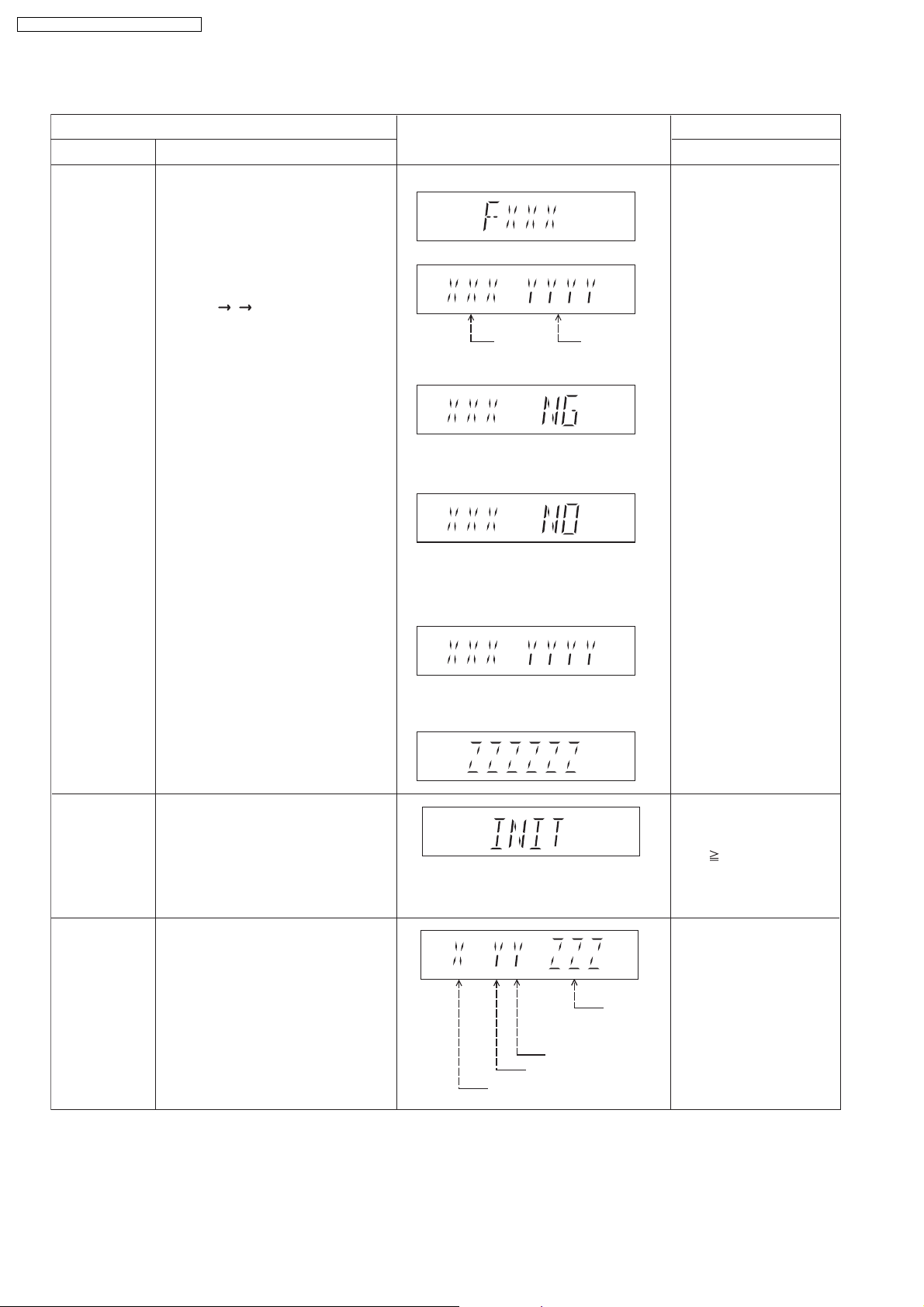
SA-PT550E / SA-PT550EB / SA-PT550EG
9.2.3. Service Mode Table 3
Micro-processor
firmware version
display &
EEPROM
checksum
display.
Item
DescriptionMode Name
Micro-processor firmware version
display & EEPROM checksum display.
EEPROM checksum is only available
due to existence of EEPROM IC.
Note: Condition 1/2/3 shows the state
of EEPROM IC.
FL Display sequence:
Display 1 2 3.
FL Display
(Display 1)
(Display 2)
Opecon
Version
(Condition1)
If the version of the EEPROM does not match,
[NG] is displayed.
(Condition 2)
(a) If there is NO EEPROM header string
OR
(b) If there is no EEPROM (no data is received
by Micro-processor), [NO] is displayed.
(Condition 3)
EEPROM
Checksum
(If applicable,
refer below.)
Key Operation
Front Key
In STOP (no disc)
mode, press [STOP]
button on the main unit,
and [7] button on the
remote control unit.
Cancelled automatically
5 seconds later.
Initialization
Region display
Initialization.
User settings are cancelled and player
is initialized to factory setting.
It is necessary when after replacement
of Micro-processor (DV5 LSI) IC,
FLASH ROM IC (IC8651), EEPROM
IC (IC8611) & DVD Module P.C.B.
Region code display, TV broadcasting
system & the model no. information.
Note: Refer to Figure 2 for "Video
Design Information".
If the EEPROM version matches, checksum
[YYYY] is displayed.
(Display 3)
Model
No.
Information
N: NTSC / 6: PAL60
N: no PAL / P: PAL
Region No.: 0-8
Press [FL Display] button on
remote control unit for next
page. (FL Display)
In STOP (no disc)
mode, press [STOP]
button on the main unit,
and [ 10] button on the
remote control unit.
Cancelled automatically
5 seconds later.
In STOP (no disc)
mode, press [STOP]
button on the main unit,
and [6] button on the
remote control unit.
Cancelled automatically
5 seconds later.
28
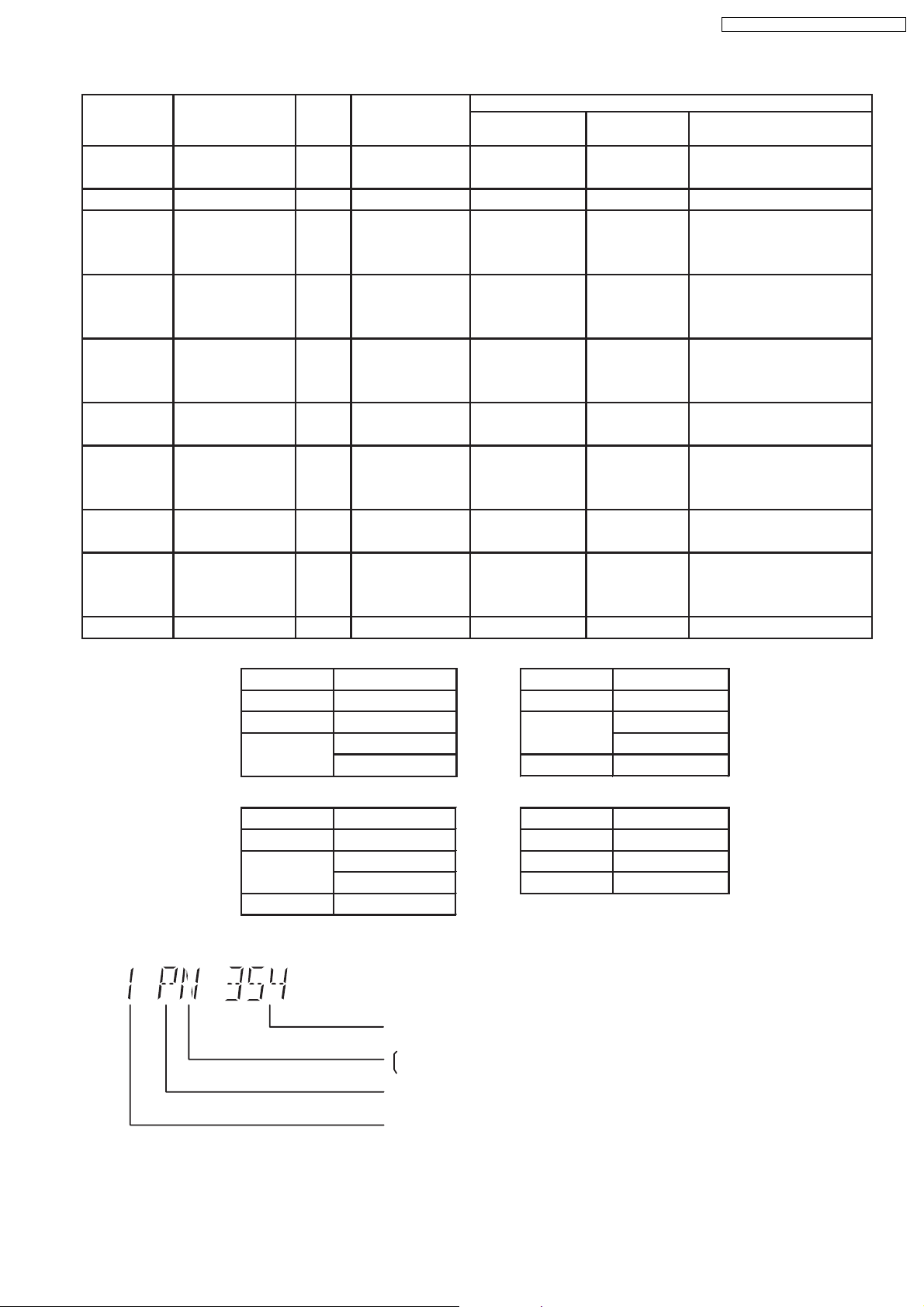
TV Broadcasting
Signal System Region Display
Code
System
(Default) (Default)
English, Spanish, Canadian
French
(S) Japan 2 NTSC NTSC (*A) 2PN Japanese, English
English, French, German,
Spanish, Polish, Russian,
Czech, Hungarian
English, French, German,
Italian, Spanish, Polish,
Swedish, Dutch
English, French, German,
Spanish, Polish, Russian,
Czech, Hungarian
GCS, GD, South East Asia, PAL English, Traditional Chinese
GT, GCT Korea, Taiwan NTSC
New Zealand,
English, French, German,
Australia
Italian, Spanish, Polish,
Swedish, Dutch
Central/South/
NTSC (*D) 4PN
English, Spanish, French,
Latin America Brazilian Portuguese
English, French, German,
Spanish, Polish, Russian,
Czech, Hungarian
GK China 6 PAL NTSC (*B) 6PN English, Simplified Chinese
OSD Menu Language
SA-PT550E / SA-PT550EB / SA-PT550EG
Model Series Country Region
Region
P, PC, PX USA, Canada, PX NTSC (*A)
E Europe 2 PAL PAL (*C) 2P6
EB, EG
GC, GS
Europe
Middle East
3 NTSC (*B)
4GN
PL, GCP, LB
NTSC4
Product
1PNNTSC1
2P6PAL (*C)PAL2
2P6PAL (*C)PAL2
3PN
4P6PAL (*C)PAL
EE CIS
NTSC (*A) NTSC (*B)
Source Output Source Output
Screen Saver NTSC Screen Saver NTSC
NTSC disc NTSC
PAL disc
PAL (*C) NTSC (*D)
Screen Saver PAL Screen Saver NTSC
Explanation of Display
NTSC disc
Source Output Source Output
PAL disc PAL
PAL (DVD-V) PAL60
NTSC (DVD-A/VCD) PAL disc PAL60
PAL60 (default) NTSC disc NTSC
NTSC PAL disc NTSC
NTSC disc
5P6PAL (*C)SECAM5
NTSC (default)
Individual Model Code
N: If NTSC disc is played, NTSC output.
6: If NTSC disc is played, PAL60 output.
can play PAL disc
Region code
29
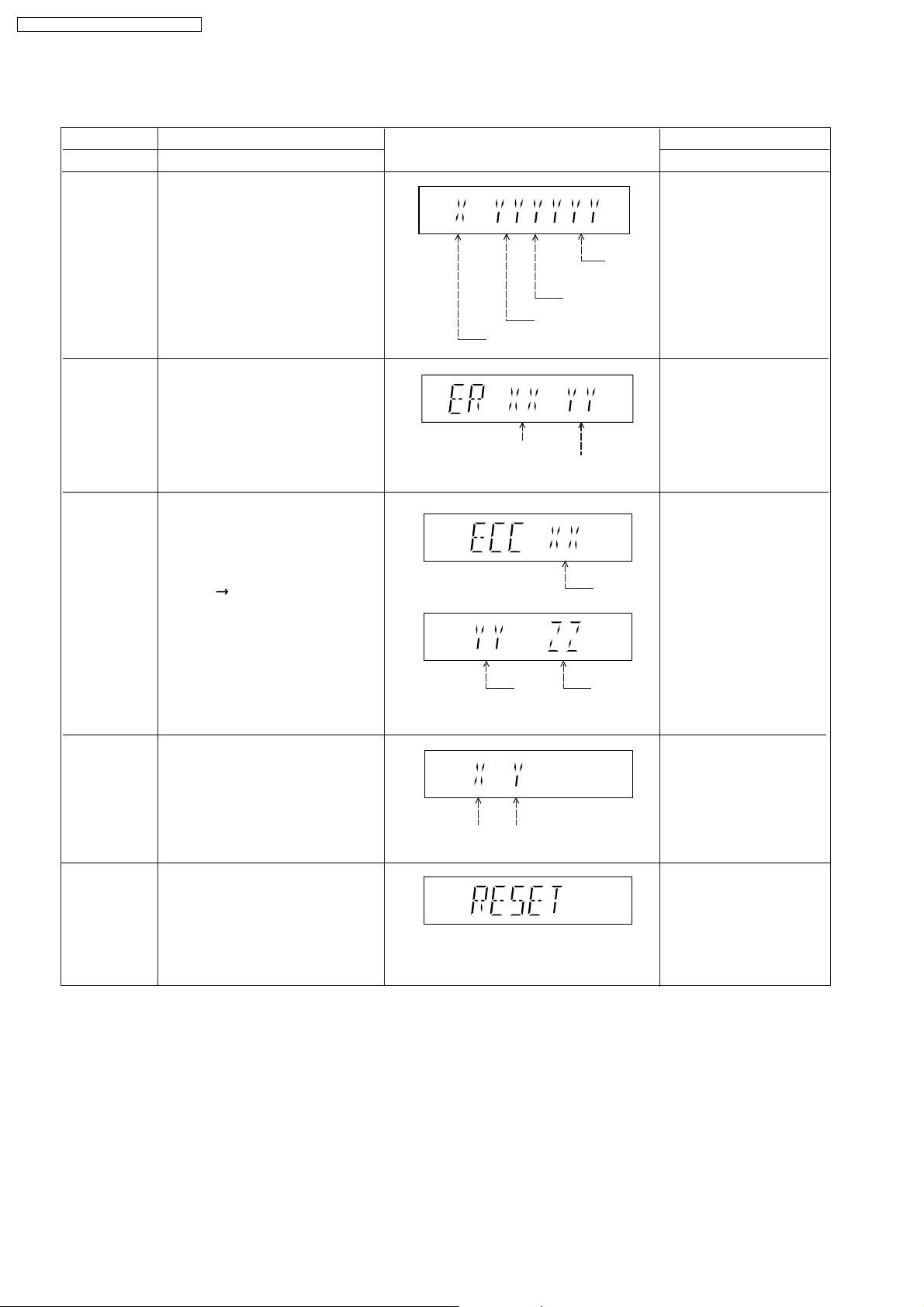
SA-PT550E / SA-PT550EB / SA-PT550EG
9.2.4. Service Mode Table 4
Mode Name
DVD
Module P.C.B.
firmware
version display
Communication
error display
ECC Error
Check
Item
Description
DVD Module P.C.B. firmware version
is displayed on the FL Display.
The firmware version can be updated
using recovery disc.
Note: It is necessary to check for
firmware version before carrying out
the version up using the disc.
Displays frequency of communication
errors between system control IC and
mechanism control IC in the DVD
Module P.C.B.
ECC refers to Error Correction Code. It
describes the error correction code
that was carried out for the decoding
of audio & video.
FL Display sequence:
Display 1 2.
(Display 1)
(Display 2)
FL Display
System controller
generation
Region No.: 0-8
No. of
communication
error
System
controller
version
Destination
No. of
communication
ECC Lead
Error
Key Operation
Front Key
In STOP (no disc)
mode, press [STOP]
button on the main unit,
and [8] button on the
remote control unit.
Cancelled automatically
5 seconds later.
In STOP (no disc)
mode, press [STOP]
button on the main unit,
and [MENU] button on the
remote control unit.
Cancelled automatically
5 seconds later.
In STOP (no disc)
mode, press [STOP]
button on the main unit,
and [TOP MENU] button
on the remote control unit.
Press [POWER] button to
exit.
Press [FL Display] on
remote control unit for next
page (FL Display).
CPPM/CRM
Keys Check
DVD
Module P.C.B.
Reset
CPPM/CRM refers to the Content
Protection for Recordable Media and
Pre-Recorded Media. It displays the
existence of the keys as "1" or "0".
OK: Existing of keys.
NG: Non existing of keys.
To reset DVD Module P.C.B.
This process is used when the DVD
Module P.C.B. or FLASH ROM
IC is replaced with a new one.
0: NG
1: OK
Video
Decode
Error
0: NG
1: OK
Audio Lead
Error
In STOP (no disc)
mode, press [STOP]
button on the main unit,
and [EQ] button on the
remote control unit.
Cancelled automatically
5 seconds later.
While in initialization
mode, press & hold
[STOP] button on the main
unit, follow by [ENTER]
button on the remote
control unit.
Cancelled automatically
5 seconds later.
30
