Page 1
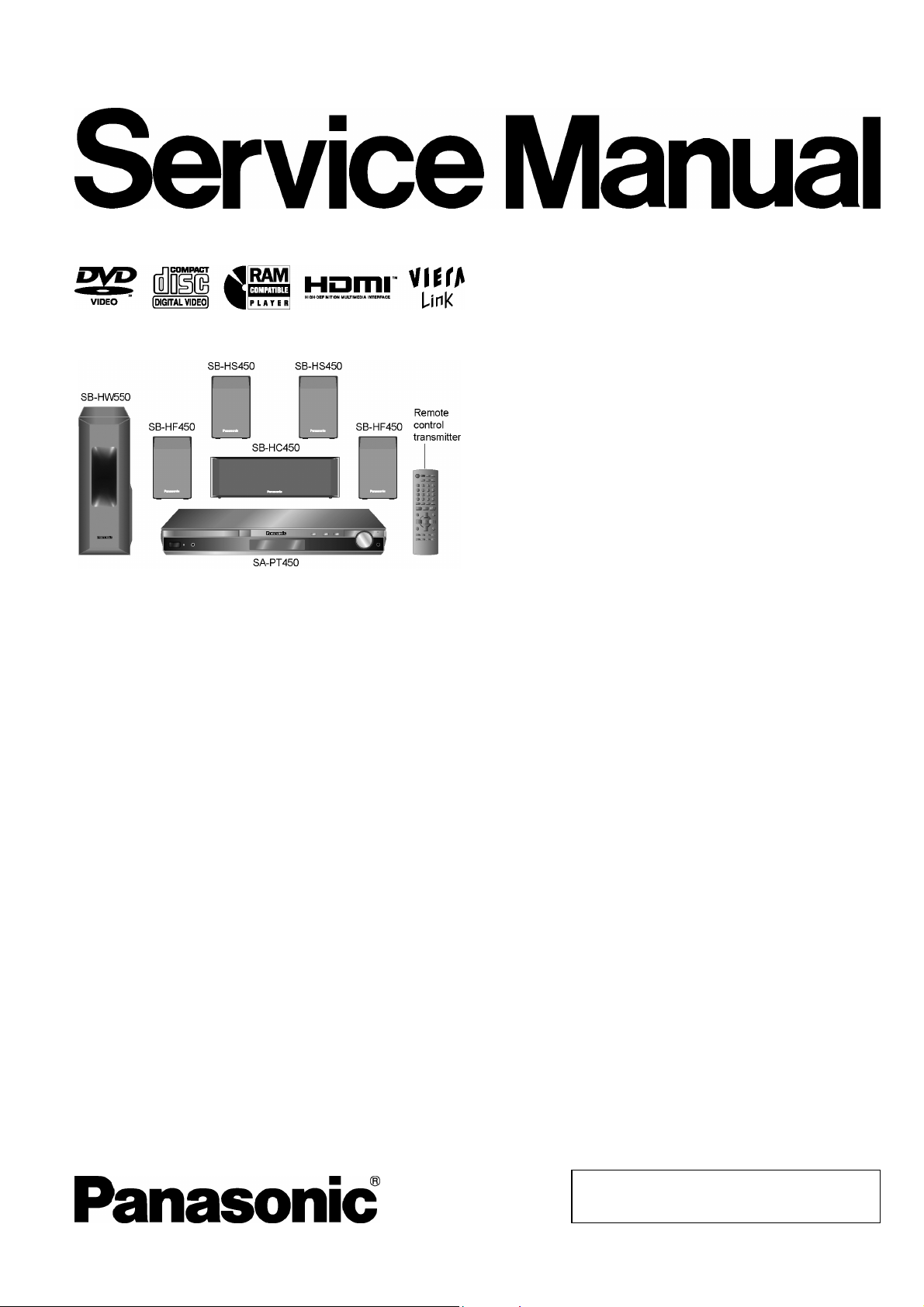
A
ORDER NO. MD0704033CE
DVD Home Theater Sound System
SA-PT450EB
Colour
(K).......................Black Type
Specifications
lGENERAL
Power Supply:
Power Consumption:
Power Consumption in Standby Mode:
Dimensions (W×H×D): 430×60×363 mm
Mass: Main unit approx. 3.5 kg
Operating Temperature Range: +5°C to +35°C (+41°F to
Operating Humidity Range: 5% to 90% RH (no
lAMPLIFIER SECTION
RMS Output Power: Dolby Digital Mode
lTotal RMS Dolby Digital mode power:
At 1 kHz and total harmonic of 10%
lFront Ch: 125 W / Channel (3 Ω )
lCenter Ch: 250 W / Channel (6 Ω )
lSurround Ch: 125 W / Channel (3 Ω )
At 100 Hz and total harmonic of 10%
lSubwoofer Ch: 250 W / Channel (6 Ω )
DIN Output Power: Dolby Digital Mode
lTotal DIN Dolby Digital mode power:
C 230-240 V, 50 Hz
135 W
approx. 0.8 W
+95°F)
condensation)
1000 W
590 W
At 1 kHz and total harmonic of 1%
lFront Ch: 75 W / Channel (3 Ω)
lCenter Ch: 145 W / Channel (6 Ω)
lSurround Ch: 75 W / Channel (3 Ω)
At 100 Hz and total harmonic of 1%
lSubwoofer Ch: 145 W / Channel (6 Ω)
lFM TUNER, TERMINALS SECTION
Preset Memory: FM 30 stations
Frequency Modulation (FM)
Frequency range: 87.50-108.00 MHz
(50-kHz step)
Sensitivity:
S/N 26 dB:
Antenna terminals: 75 Ω (unbalanced)
Phone Jack:
Terminal: Stereo, 3.5 mm jack
Front Music Port:
Sensitivity: 100 mV, (1.4 kΩ)
Terminal: Stereo, 3.5 mm jack
lDISC SECTION
Discs played (8 cm or 12 cm):
(1) DVD [DVD-Video]
1.8 µV (IHF)
1.4 µV
© 2007 Matsushita Electric Industrial Co., Ltd. All
rights reserved. Unauthorized copying and
distribution is a violation of law.
Page 2
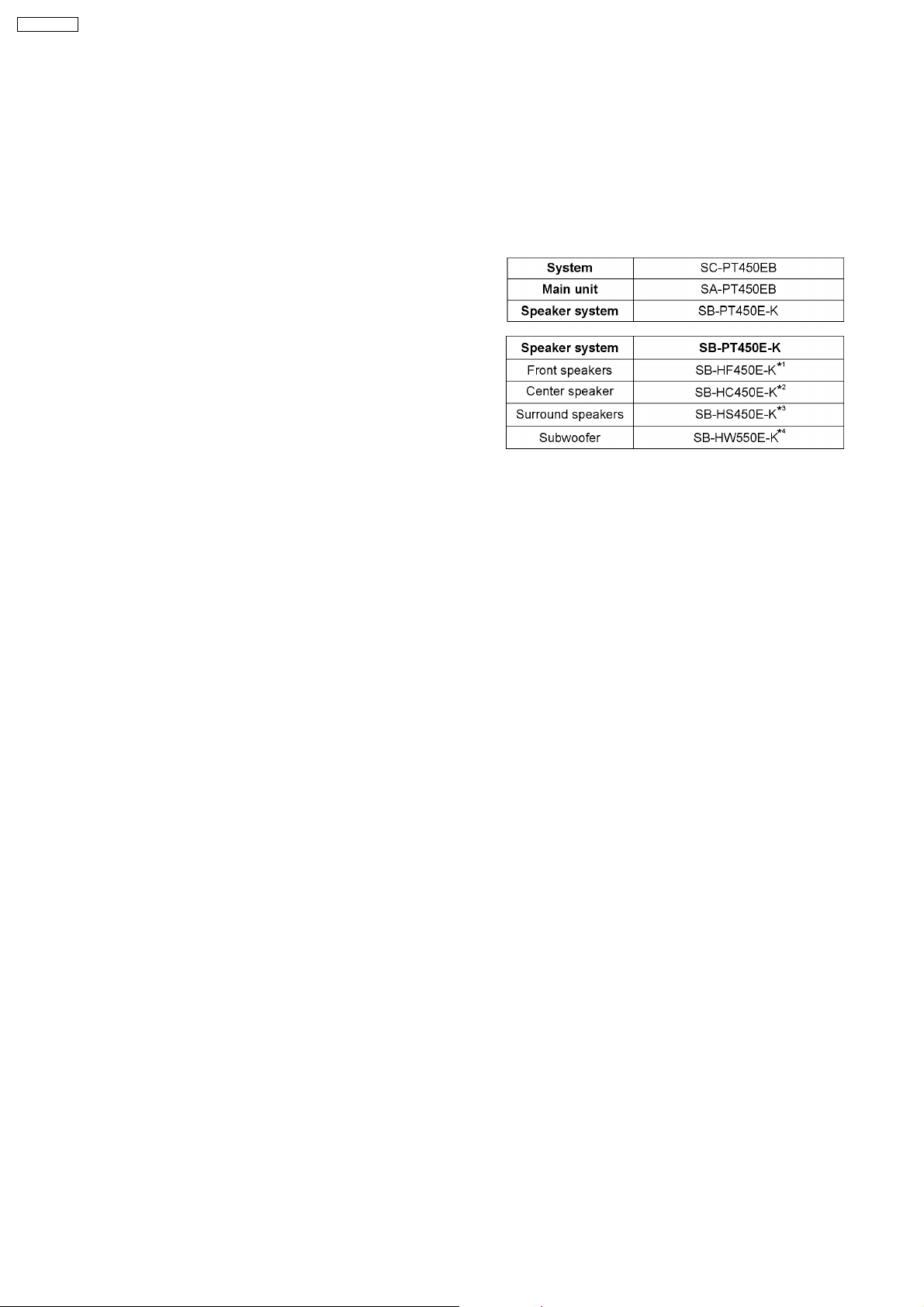
V
SA-PT450EB
(2) DVD-RAM [DVD-VR, MP3 (*2, *5), JPEG (*4, *5)]
(3) DVD-R [DVD-Video, DVD-VR, MP3 (*2, *5), JPEG (*4, *5)]
(4) DVD-R DL [DVD-Video, DVD-VR]
(5) DVD-RW [DVD-Video, DVD-VR, MP3 (*2, *5), JPEG (*4, *5)]
(6) +R/+RW [Video]
(7) +R DL [Video]
(8) CD, CD-R/RW [CD-DA, Video CD, SVCD (*1), MP3 (*2, *5),
WMA (*3, *5), JPEG (*4, *5), HighMAT Level 2 (Audio and
Image)]
*1 Conforming to IEC62107
*2 MPEG-1 Layer 3, MPEG-2 Layer 3
*3 Windows Media Audio Ver.9.0 L3
lNot compatible with Multiple Bit Rate (MBR)
*4 Exif Ver 2.1 JPEG Baseline files
lPicture resolution: between 160 x 120 and 6144 x 4096
pixels (Sub sampling is 4:0:0, 4:2:0, 4:2:2, or 4:4:4).
Extremely long and narrow pictures may not be displayed.
*5 The total combined maximum number of recognizable audio
and picture contents and groups: 4000 audio and picture
video contents and 400 groups.
Pick Up:
Wavelength:
lCD: 785 nm
lDVD: 662 nm
Laser power:
lCD: CLASS 1M
lDVD: CLASS 1
Audio Output (Disc):
Number of channels: 5.1 ch (FL, FR, C, SL, SR,
SW)
lVIDEO SECTION
ideo System:
PAL 625/50, PAL 525/60,
NTSC
Composite Video Output:
lOutput level: 1 Vp-p (75 Ω )
lTerminal: Scart jack (1 system)
S-video Output:
lY output level: 1 Vp-p (75 Ω )
lC output level: PAL; 0.3 Vp-p (75 Ω )
NTSC; 0.286 Vp-p (75 Ω)
lTerminal Scart jack (1 system)
Component Video Output: (NTSC: 480p/480i, PAL: 576p/576i)
lY output level: 1 Vp-p (75 Ω )
lPBoutput level: 0.7 Vp-p (75 Ω )
lPRoutput level: 0.7 Vp-p (75 Ω )
lTerminal: Pin jack (Y: green, PB: blue,
P
: red) (1 system)
R
RGB Video Output:
lR output level: 0.7 Vp-p (75 Ω)
lG output level: 0.7 Vp-p (75 Ω )
lB output level: 0.7 Vp-p (75 Ω)
lTerminal: Scart jack (1 system)
HDMI AV Output:
lTerminal: Type A connector (19 pin)
This unit supports “HDAVI Control 2” function.
Note:
1. Specifications are subject to change without notice.
Mass and dimensions are approximate.
2. Total harmonic distortion is measured by the digital spectrum
analyzer.
Solder:
This model uses lead free solder (PbF).
Mechanism:
This model uses DL2S (Single tray) mechanism.
Refer to the original service manual for *1, *2, *3, *4
2
Page 3
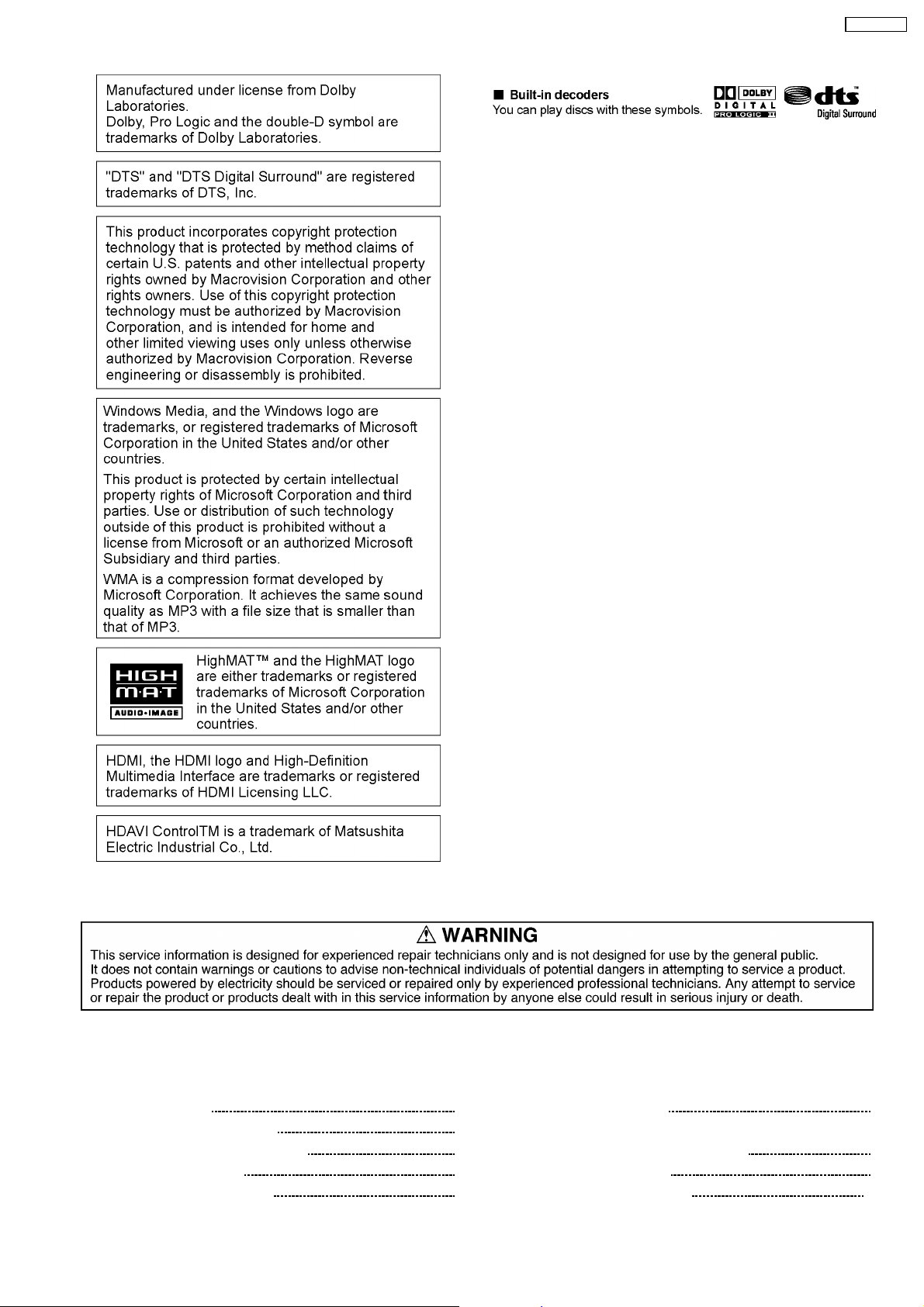
SA-PT450EB
CONTENTS
Page Page
1 Safety Precautions 5
1.1. GENERAL GUIDELINES
1.2. Before Repair and Adjustment
1.3. Protection Circuitry
1.4. Safety Parts Information
5
5
5
6
1.5. Caution for AC Cord 7
2 Prevention of Electro Static Discharge (ESD) to
Electrostatically Sensitive (ES) Devices
3 Precaution of Laser Diode
4 About Lead Free Solder (PbF)
3
10
8
9
Page 4
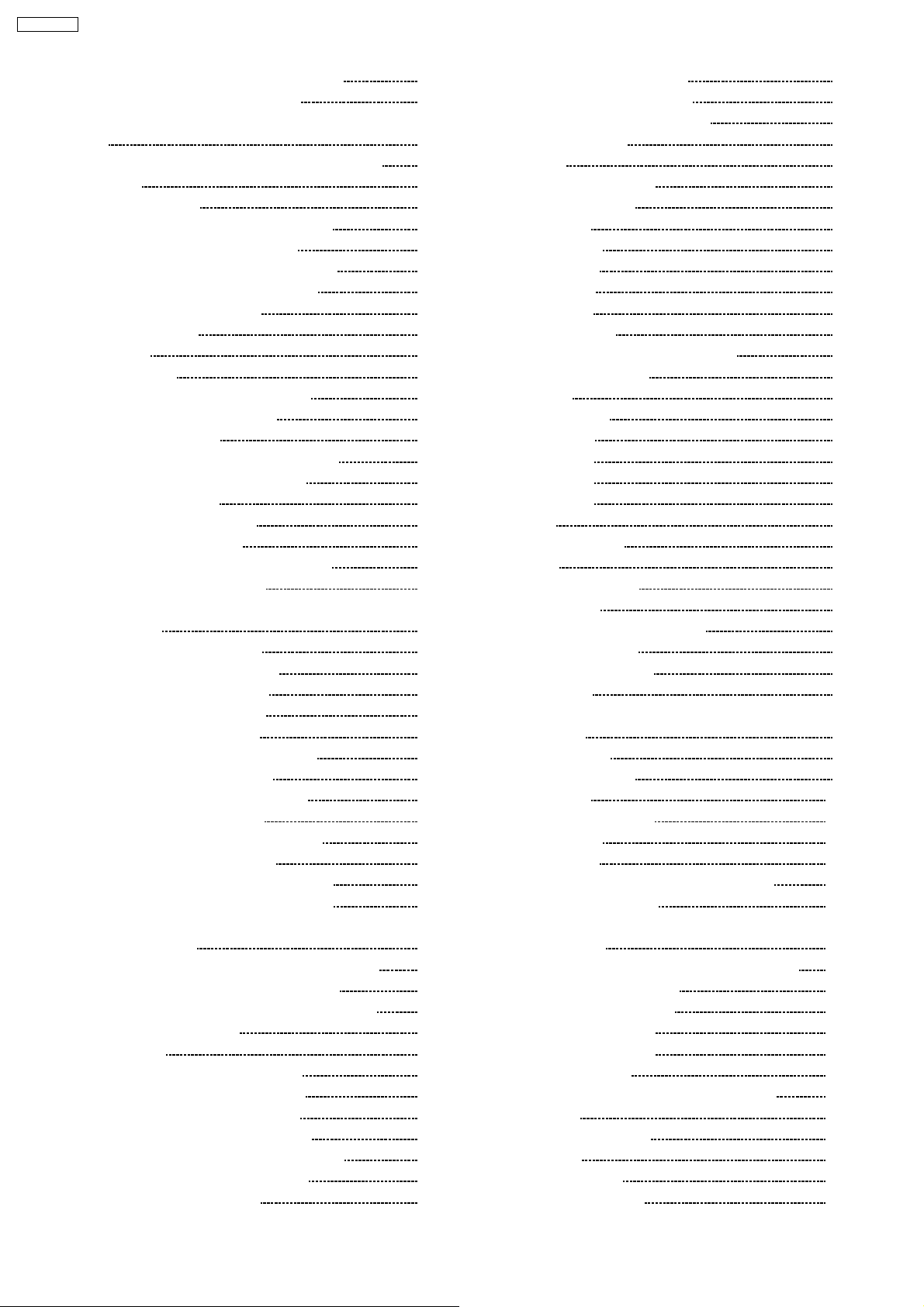
SA-PT450EB
4.1. Service caution based on legal restrictions 10
5 Handling Precautions for Traverse Unit
5.1. Cautions to Be Taken in Handling the Optical Pickup Unit
5.2. Grounding for electrostatic breakdown prevention
6 Accessories
7 Operation Procedures
7.1. Remote Control Key Buttons Operations
7.2. Main Unit Key Buttons Operations
7.3. Using the VIERA Link 滴 DAVI Control 剩
7.4. Music Port Connection and Operation
7.5. Audio & Video Connections
7.6. Disc Information
8 New Features
8.1. About HDMI
9 Self-Diagnosis and Special Mode Setting
9.1. Service Mode Summary Table
9.2. Service Mode Table
9.3. DVD Self Diagnostic Function-E rror Code
9.4. Sales Demonstration Lock Function
9.5. Service Precautions
10 Assembling and Disassembling
10.1. Disassembly Flow Chart
10.2. Main Components and P.C.B. Locations
10.3. Disassembly of Top Cabinet
10.4. Disassembly of the DVD Lid (When taking out disc
manually)
10.5. Disassembly of Front Panel
10.6. Disassembly of Volume P.C.B.
10.7. Disassembly of Panel P.C.B.
10.8. Disassembly of Scart P.C.B.
10.9. Disassembly of Rear Panel
10.10. Disassembly of DVD Mechanism Unit
10.11. Disassembly of Relay P.C.B.
10.12. Disassembly of DVD Module P.C.B.
10.13. Disassembly of Main P.C.B.
10.14. Replacement of Regulator IC (IC2903)
10.15. Disassembly of D-Amp P.C.B.
10.16. Replacement of Digital Amp IC (IC5000)
10.17. Disassembly of SMPS & AC-Inlet P.C.B.
10.18. Replacement of Switch Regulator IC/Diode
(IC5701/D5702)
10.19. Replacement of Regulator Diode (D5801/D5802)
10.20. Replacement of Regulator Diode (D5803)
11 Assembly and disassemb ly of DVD Mechanism Unit
11.1. Disassembly Procedure
12 Service Position
12.1. Checking & Repairing Scart P.C.B.
12.2. Checking & Repairing Panel P.C.B.
12.3. Checking & Repairing Main P.C.B.
12.4. Checking & Repairing D-Amp P.C.B.
12.5. Checking & Repairing DVD Module P.C.B.
12.6. Checking & Repairing SMPS P.C.B.
13 Measurements and Adjustments
13.1. Service Tools and Equipment
11
13.2. Important points in adjustment
13.3. Storing and handling of test discs
11
11
13
14
14
15
16
17
18
20
22
22
24
24
24
32
35
36
37
38
39
40
13.4. Optical adjustment
14 Abbreviati ons
15 Voltage and Waveform Chart
15.1. DVD Module P.C.B.
15.2. Main P.C.B.
15.3. D-Amp P.C.B.
15.4. SMPS P.C.B.
15.5. Panel P.C.B.
15.6. Scart P.C.B.
15.7. Waveform Chart
16 Illustration of IC's, Transistors and Diodes
17 Wiring Connection Diagram
18 Block Diagram
18.1. System Control
18.2. DVD (Servo)
18.3. DVD (Audio)
18.4. DVD (Video)
18.5. DVD (HDMI)
18.6. Audio
18.7. Audio Digital Amp
18.8. Power
19 Schematic Diagram Notes
20 Schematic Diagram
40
41
41
42
42
42
43
43
43
44
45
45
46
46
20.1. DVD Module (DV5/HDMI) Circuit
20.2. Main & Panel Circuit
20.3. D-Amp & SMPS Circuit
20.4. Scart Circuit
20.5. Volume, AC-Inlet, Relay, Tray Loading & Optical Pickup
Unit Circuit
21 Printed Circuit Board
21.1. DVD Module P.C.B.
21.2. Main P.C.B.
21.3. Panel & Volume P.C.B.
21.4. D-Amp P.C.B.
21.5. SMPS P.C.B.
21.6. AC-Inlet, Scart, Relay & Tray Loading P.C.B.
22 Basic Troubleshooting Guide
22.1. Basic Troubleshooting Guide for Traverse Unit (DVD
47
47
48
23 Overall Block Diagram for PT450
49
49
54
24 Terminal Function of ICs
54
54
54
25 Exploded Views
55
55
55
26 Replacement Parts List
57
Module P.C.B)
22.2. Basic Troubleshooting Guide for HDMI AV output
23.1. SC-PT450 Simplified Block
23.2. SC-PT450 Power Block
23.3. SC-PT450 SMPS Block
24.1. IC2001 (C2CBYY000418): System Control IC
25.1. Cabinet Parts Location
25.2. Packaging
26.1. Component Parts List
57
57
57
58
59
61
61
63
64
64
65
65
66
68
69
71
71
72
73
74
75
76
77
78
79
81
81
86
91
95
96
99
99
100
101
102
103
104
105
105
106
108
108
109
110
111
111
112
113
115
116
117
4
Page 5
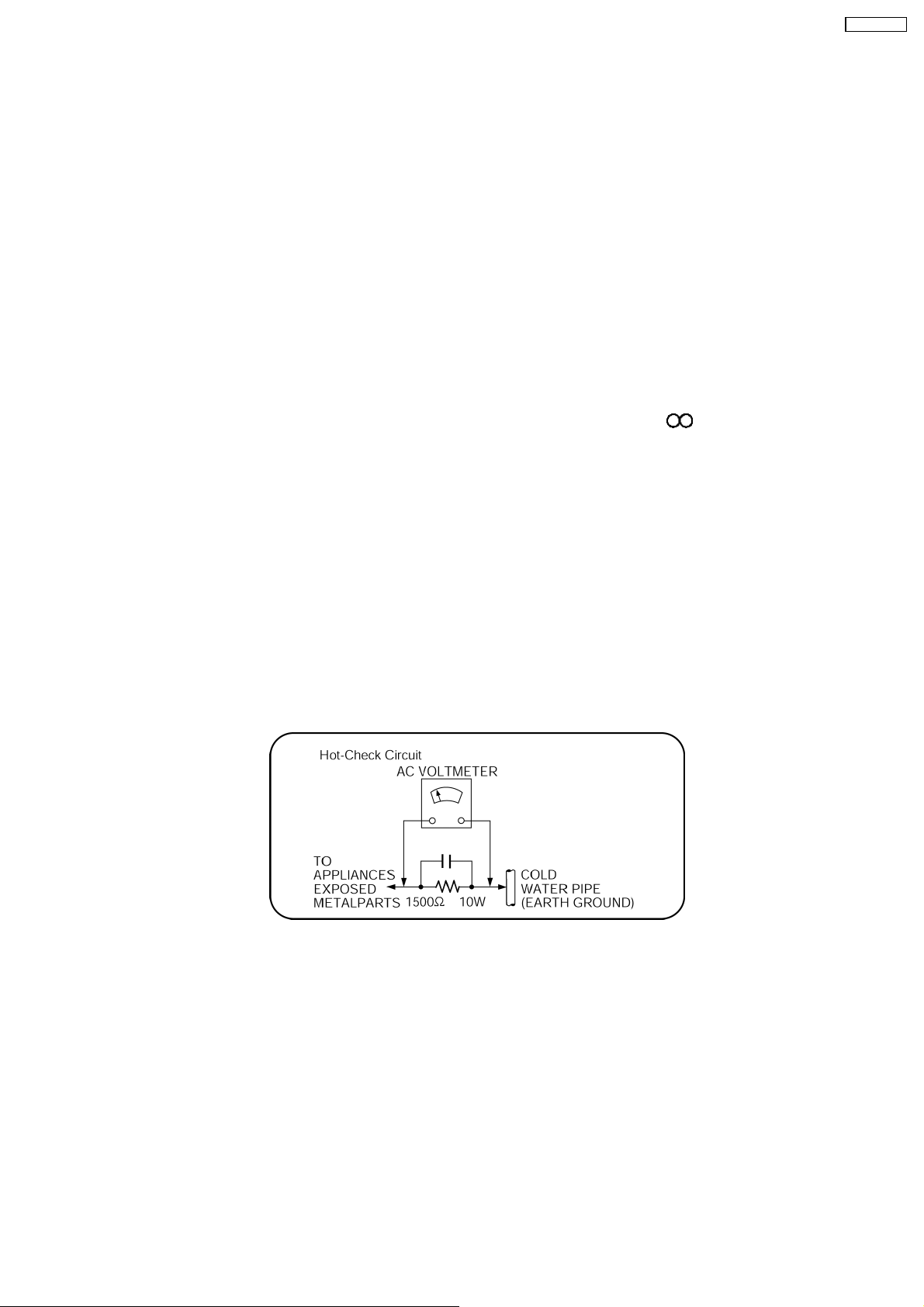
SA-PT450EB
1 Safety Precautions
1.1. GENERAL GUIDELINES
1. When servicing, observe the original lead dress. If a short circuit is found, replace all parts which have been overheated or
damaged by the short circuit.
2. After servicing, see to it that all the protective devices such as insulation barriers, insulation papers shields are properly
installed.
3. After servicing, carry out the following leakage current checks to prevent the customer from being expose d to shock hazards.
1.1.1. LEAKAGE CURRENT COLD CHECK
1. Unplug the AC cord and connect a jumper between the two prongs on the plug.
2. Measure the resistance value, with an ohmmeter, between the jumpered AC plug and each exposed metallic cabinet part on
the equipment such as screwheads, connec tors, control shafts, etc. When the exposed metallic part has a return path to the
chassis, the reading should be between 1MΩ and 5.2MΩ.
When the exposed metal does not have a return path to the chassis, the reading must be
1.1.2. LEAKAGE CURRENT HOT CHECK
1. Plug the AC cord directly into the AC outlet. Do not use an isolation transformer for this check.
2. Connect a 1.5kΩ, 10 watts resistor, in parallel with a 0.15µF capacitors, between each exposed metallic part on the set and a
good earth ground such as a water pipe, as shown in Figure 1.
3. Use an AC voltmeter, with 1000 ohms/volt or more sensitivity, to measure the potential across the resistor.
4. Check each exposed metallic part, and measure the voltage at each point.
5. Reverse the AC plug in the AC outlet and repeat each of the above measurements.
6. The potential at any point should not exceed 0.75 volts RMS. A leakage current tester (Simpson Model 229 or equivalent) may
be used to make the hot checks, leakage current must not exceed 1/2 milliamp. In case a measurement is outside of the limits
specified, there is a possibility of a shock hazard, and the equipment should be repaired and rechecked before it is returned to
the customer.
Figure 1
1.2. Before Repair and Adjustment
Disconnect AC power to discharge unit AC Capacitors as such C5700, C5701 , C5703, C5704, C5705 through a 10 Ω ,10W
resistor to ground.
Caution:
DO NOT SHORT-CIRCUIT DIRECTLY (with a screwdriver blade, for instance), as this may destroy solid state devices.
After repairs are comple ted, restore power gradually using a variac, to avoid overcurrent.
Current consumption at AC 240 V, 50 Hz in NO SIGNAL mode volume minimal should be ~ 600 mA.
1.3. Protection Circuitry
The protection circuitry may have operated if either of the following conditions are noticed:
· No sound is heard when the power is turned on.
5
Page 6
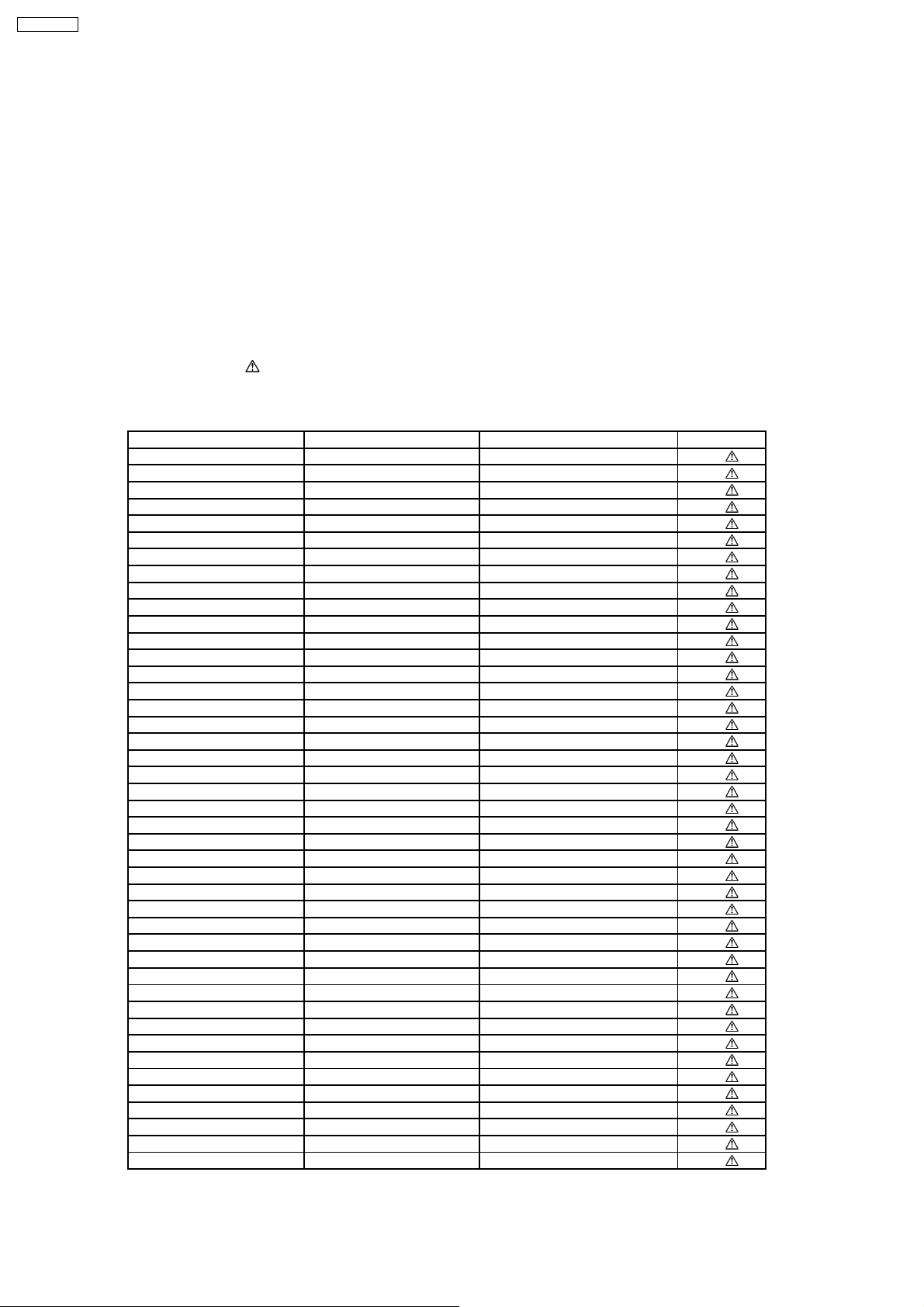
SA-PT450EB
· Sound stops during a performance.
The function of this circuitry is to prevent circuitry damage if, for example, the positive and negative speaker connection wires are
“shorted”, or if speaker systems with an impedance less than the indicated rated impedance of the amplifier are used.
If this occurs, follow the procedure outlines below:
1. Turn off the power.
2. Determine the cause of the problem and correct it.
3. Turn on the power once again after one minute.
Note:
When the protection circuitry functions, the unit will not operate unless the power is first turned off and then on again.
1.4. Safety Parts Information
Safety Parts List:
There are special components used in this equipment which are important for safety.
These parts are marked by
should be replaced with manufacturer’s specified parts to prevent shock, fire or other hazards. Do not modify the original design
without permission of manufacturer.
Reference No. Part No. Part Name & Description Remarks
340 RAE2024Z-S TRAVERSE UNIT [M]
PC5701 B3PBA0000402 PHOTO COUPLER [M]
PC5702 B3PBA0000402 PHOTO COUPLER [M]
PC5720 B3PBA0000402 PHOTO COUPLER [M]
PC5799 B3PBA0000402 PHOTO COUPLER [M]
D5701 B0FBAR000041 DIODE [M]
DZ5701 ERZV10V511CS ZENER [M]
TH5701 D4CAC8R00002 THERMISTOR [M]
TH5860 D4CC11040013 THERMISTOR [M]
L2101 J0JBC0000015 CHIP INDUCTOR [M]
L2201 J0JBC0000015 CHIP INDUCTOR [M]
L2802 J0JBC0000015 CHIP INDUCTOR [M]
L2803 J0JBC0000015 CHIP INDUCTOR [M]
L2804 J0JBC0000015 CHIP INDUCTOR [M]
L5001 G0B9R5K00003 LINE CHOKE COIL [M]
L5002 G0B9R5K00003 LINE CHOKE COIL [M]
L5201 G0B9R5K00003 LINE CHOKE COIL [M]
L5301 G0B9R5K00003 LINE CHOKE COIL [M]
L5401 G0B9R5K00003 LINE CHOKE COIL [M]
L5402 G0B9R5K00003 LINE CHOKE COIL [M]
L5701 ELF15N035AN LINE FILTER [M]
L5702 ELF22V035B COIL [M]
L6101 J0JBC0000019 CHIP INDUCTOR [M]
L6201 J0JBC0000019 CHIP INDUCTOR [M]
L6801 J0JBC0000019 CHIP INDUCTOR [M]
L6904 J0JBC0000019 CHIP INDUCTOR [M]
L6905 J0JBC0000019 CHIP INDUCTOR [M]
L6906 J0JBC0000019 CHIP INDUCTOR [M]
L6907 J0JBC0000019 CHIP INDUCTOR [M]
L6908 J0JBC0000019 CHIP INDUCTOR [M]
L6909 J0JBC0000019 CHIP INDUCTOR [M]
T2900 G4D1A0000117 SWITCHING TRANSFORMER [M]
T5701 ETS42BN1A6AD MAIN TRANSFORMER [M]
T5751 ETS19AB236AG BACK-UP TRANSFORMER [M]
F1 K5D502BNA005 FUSE [M]
FP2900 K5G401A00008 FUSE PROTECTOR [M]
P5701 K2AA2B000015 JACK AC INLET [M]
A2 K2CT3CA00004 AC CORD [M]
C5700 F1BAF1020020 1000P [M]
C5701 ECQU2A334MLA 0.33 [M]
C5703 ECQU2A104MLC 0.1 [M]
C5704 F1BAF1020020 1000P [M]
C5705 F1BAF1020020 1000P [M]
in the Schematic Diagrams & Replacement Parts List. It is essential that these critical parts
Table 1
6
Page 7
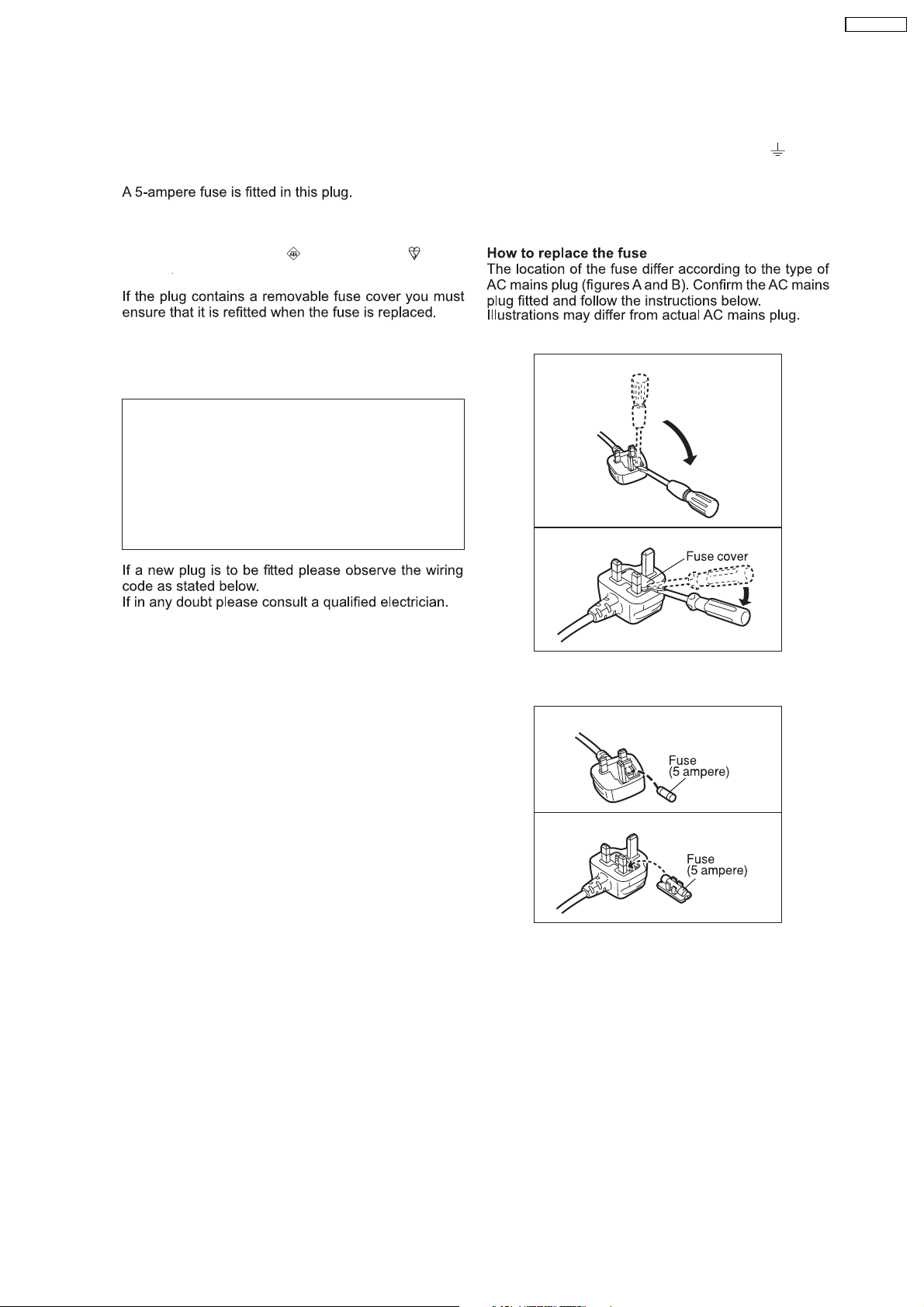
1.5. Caution for AC Cord
SA-PT450EB
For your safety, please read the following text
carefully.
This appliance is supplied with a moulded three pin
mains plug for your safety and convenience.
Should the fuse need to be replaced please ensure that
the replacement fuse has a rating of 5-ampere and that
it is approved by ASTA or BSI to BS1362.
Check for the ASTA mark
or the BSI mark on the
body of the fuse.
If you lose the fuse cover the plug must not be used
until a replacement cover is obtained.
A replacement fuse cover can be purchased from your
local dealer.
CAUTION!
IF THE FITTED MOULDED PLUG IS
UNSUITABLE FOR THE SOCKET OUTLET IN
YOUR HOME THEN THE FUSE SHOULD BE
REMOVED AND THE PLUG CUT OFF AND
DISPOSED OF SAFELY.
THERE IS A DANGER OF SEVERE
ELECTRICAL SHOCK IF THE CUT OFF PLUG
IS IN SERTED INTO ANY 13-AMPERE SOCKET.
WARNING: DO NOT CONNECT EITHER WIRE TO
THE EARTH TERMINAL WHICH IS MARKED WITH
THE LETTER E, BY THE EARTH SYMBOL
OR
COLOURED GREEN OR GREEN/YELLOW.
THIS PLUG IS NOT WATERPROOF KEE P DRY.
Before use
Remove the connector cover.
1. Open the fuse cover with a screwdriver.
Figure A
Figure B
IMPORTANT
The wires in this mains lead are coloured in accor dance
with the following code:
Blue: Neutral, Brown: Live.
As these colours may not correspond with the coloured
markings identifying the terminals in your plug, proceed
as follows:
The wire which is coloured Blue must be connected to
the terminal which is marked with the letter N or col oured
Black or Blue.
The wire which is coloured Brown must be connected to
the terminal which is marked with the letter L or coloured
Brown or Red.
2. Replace the fuse and close or attach the fuse
cover.
Figure A
Figure B
7
Page 8
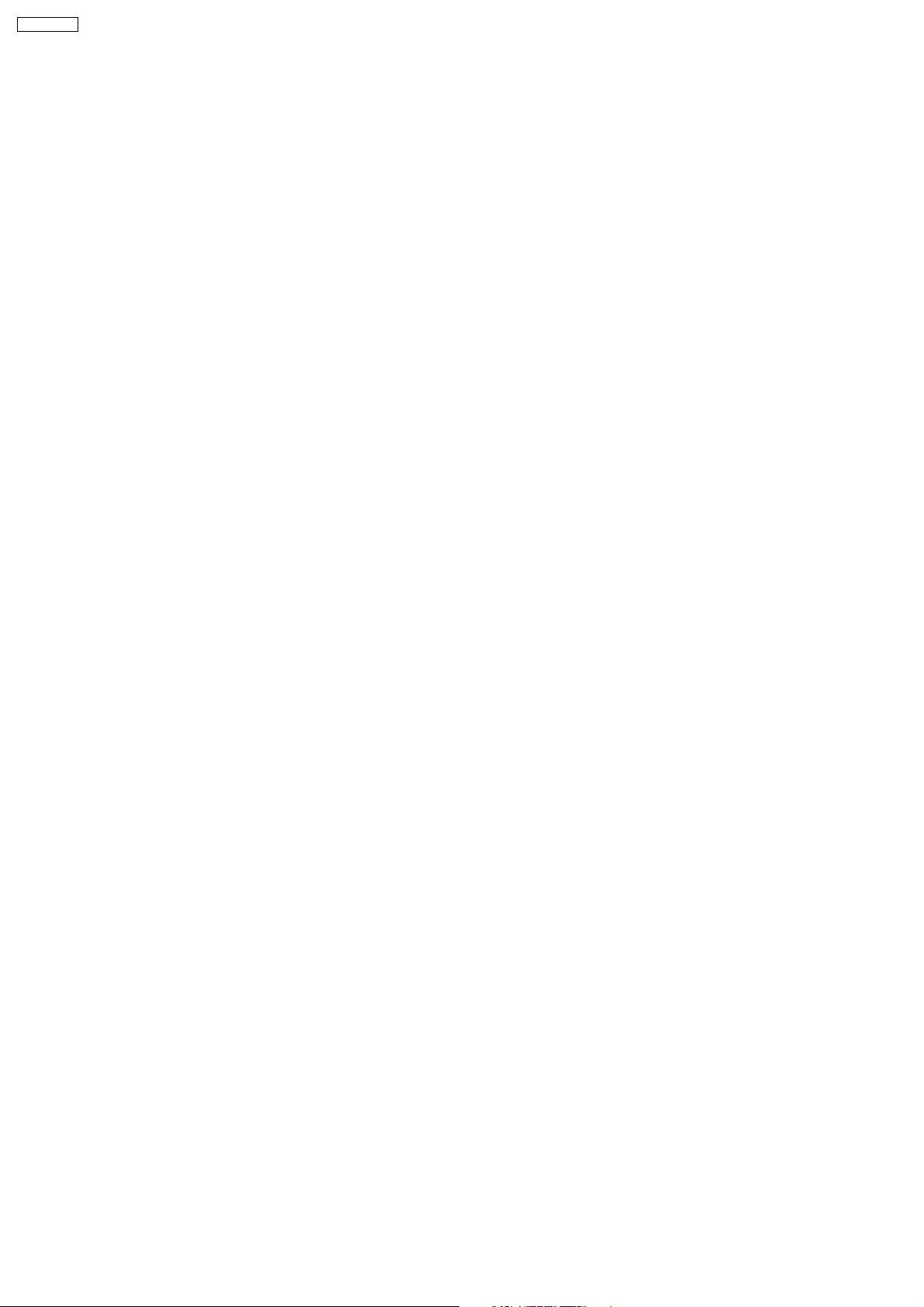
SA-PT450EB
2 Prevention of Electro Static Discharge (ESD) to
Electrostatically Sensitive (ES) Devices
Some semiconductor (solid state) devices can be damaged easily by static electricity. Such components commonly are called
Electrostatically Sensitive (ES) Devices. Examples of typical ES devices are integrated circuits and some field-effect transistors and
semiconductor "chip" components. The following techniques should be used to help reduce the incidence of component damage
caused by electro static discharge (ESD).
1. Immediately before handling any semiconductor component or semiconductor-equipped assembly, drain off any ESD on your
body by touching a known earth ground. Alternatively, obtain and wear a commercially available discharging ESD wrist strap,
which should be removed for potential shock reasons prior to applying power to the unit under test.
2. After removing an electrical assembly equipped with ES devices, place the assembly on a conductive surface such as
aluminum foil, to prevent electrostatic charge buildup or exposure of the assembly.
3. Use only a grounded-tip soldering iron to solder or unsold er ES devices.
4. Use only an anti-static solder removal device. Some solder removal devices not classified as "anti-static (ESD protected)" can
generate electrical charge sufficient to damage ES devices.
5. Do not use freon-propelled chemicals. These can generate electrical charges sufficient to damage ES devices.
6. Do not remove a replacement ES device from its protective package until immediately before you are ready to install it. (Most
replacement ES devices are packaged with leads electrically shorted together by conductive foam, aluminum foil or comparable
conductive material).
7. Immediately before removing the protective material from the leads of a replacement ES device, touch the protective material
to the chassis or circuit assembly into which the device will be installed.
Caution:
Be sure no power is applied to the chassis or circuit, and observe all other safety precautions.
8. Minimize bodily motions when handling unpackaged replacement ES devices. (Otherwise harmless motion such as the
brushing together of your clothes fabric or the lifting of your foot from a carpeted floor can generate static electricity (ESD)
sufficient to damage an ES device).
8
Page 9
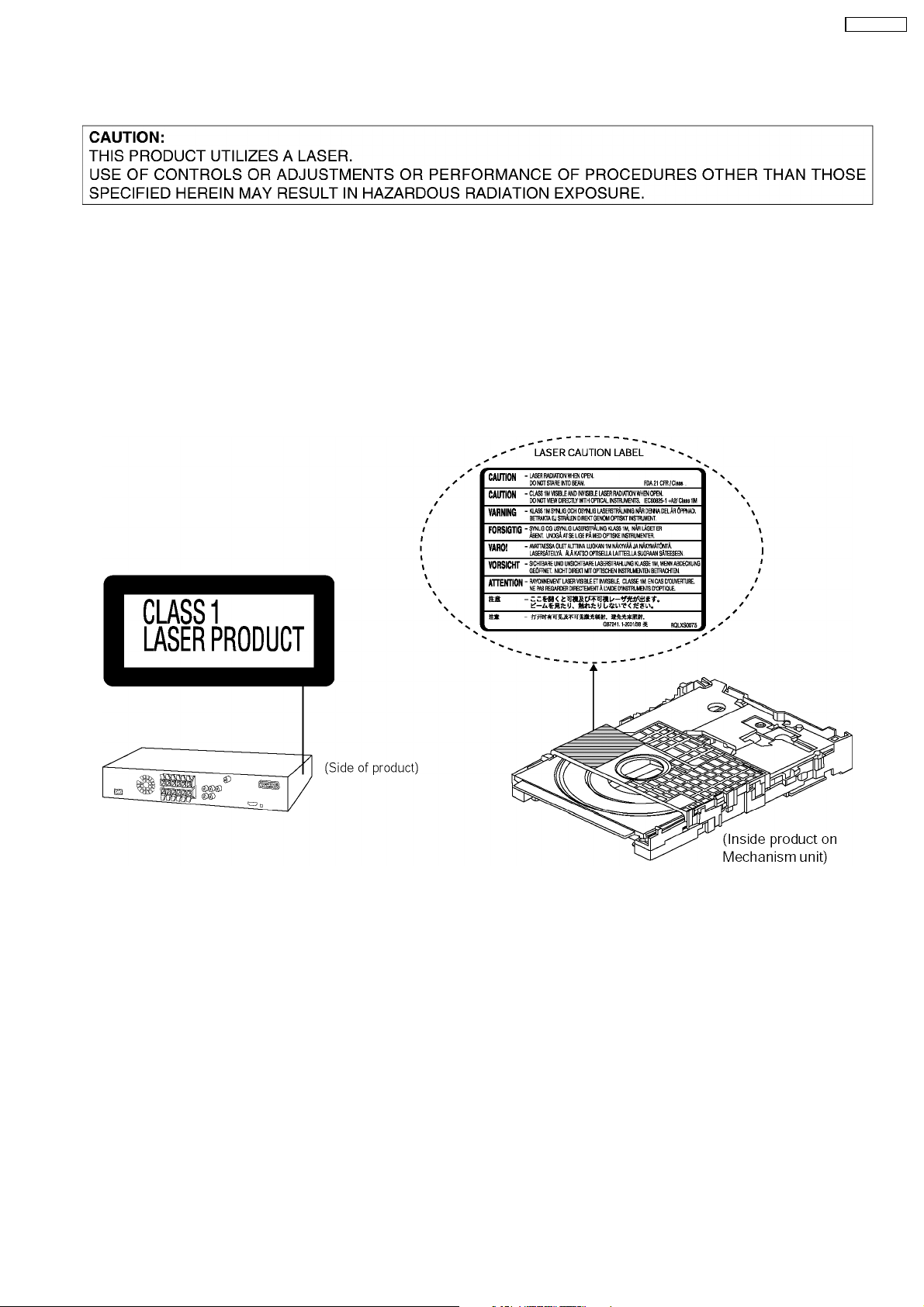
3 Precaution of Laser Diode
CAUTION :
This product utilizes a laser diode with the unit turned on, invisible laser radiation is emitted from the pickup lens.
Wavelength : 662nm/785nm
Maximum output radiation power from pickup : 100µW/VDE
Laser radiation from pickup unit is safety level, but be sure the followings:
1. Do not disassemble the pickup unit, since radiation from exposed laser diode is dangerous.
2. Do not adjust the variable resistor on the pickup unit. It was already adjusted.
3. Do not look at the focus lens using optical instruments.
4. Recommend not to look at pickup lens for a long time.
SA-PT450EB
9
Page 10
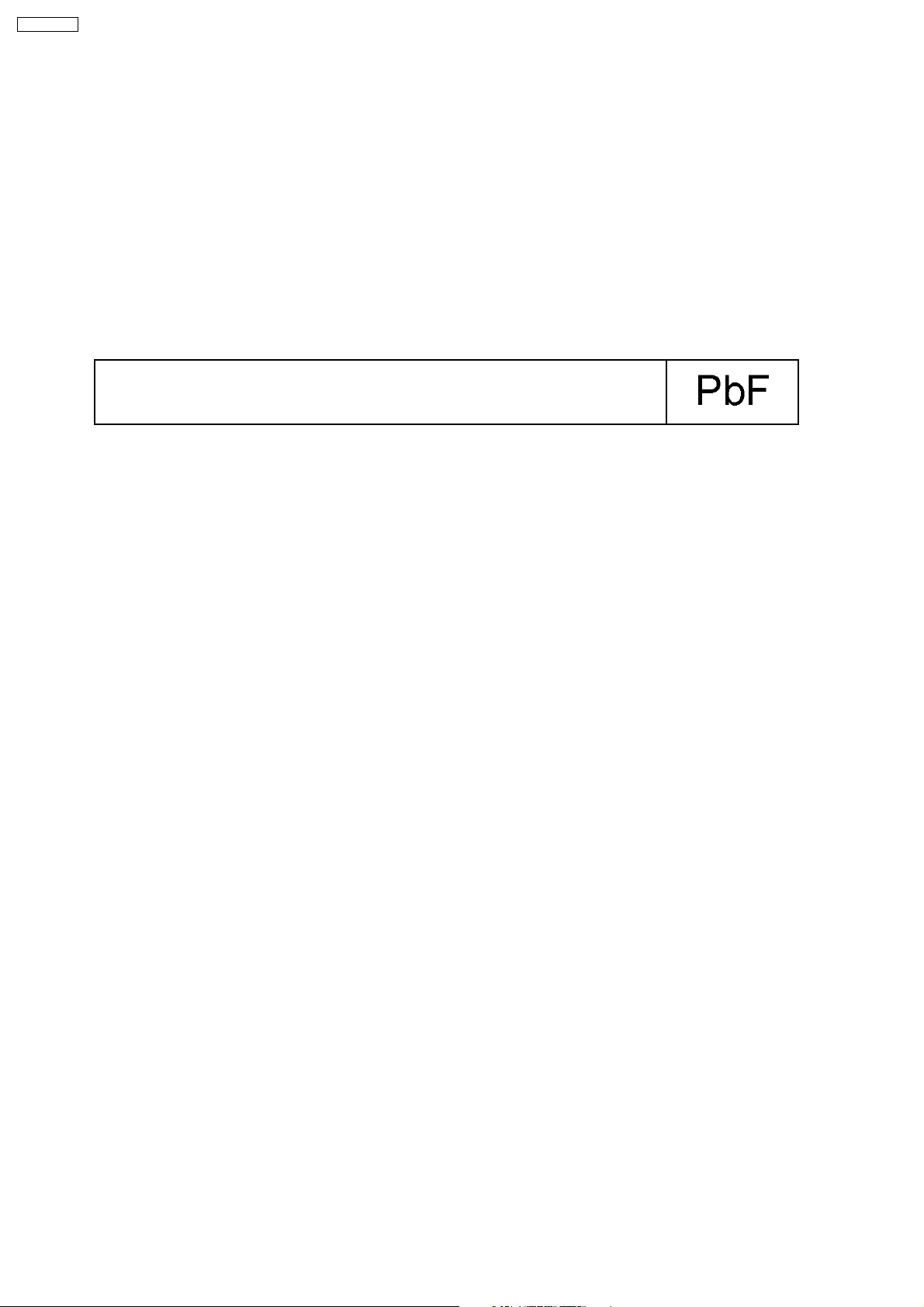
SA-PT450EB
4 About Lead Free Solder (PbF)
4.1. Service caution based on legal restrictions
4.1.1. General description about Lead Free Solder (PbF)
The lead free solder has been used in the mounting process of all electrical components on the printed circuit boards used for this
equipment in considering the globally environmental conservation.
The normal solder is the alloy of tin (Sn) and lead (Pb). On the other hand, the lead free solder is the alloy mainly consists of tin
(Sn), silver (Ag) and Copper (Cu), and the melting point of the lead free solder is higher approx.30 degrees C (86°F) more than that
of the normal solder.
Definition of PCB Lead Free Solder being used
The letter of “PbF” is printed either foil side or components side on the PCB using the lead free solder.
(See right figure)
Service caution for repair work using Lead Free Solder (PbF)
· The lead free solder has to be used when repairing the equipment for which the lead free solder is used.
(Definition: The letter of “PbF” is printed on the PCB using the lead free solder.)
· To put lead free solder, it should be well molten and mixed with the original lead free solder.
· Remove the remaining lead free solder on the PCB cleanly for soldering of the new IC.
· Since the melting point of the lead free solder is higher than that of the normal lead solder, it takes the longer time to melt
the lead free solder.
· Use the soldering iron (more than 70W) equipped with the temperature control after setting the temperature at 350±30
degrees C (662±86°F).
Recommended Lead Free Solder (Service Parts Route.)
· The following 3 types of lead free solder are available through the service parts route.
RFKZ03D01K-----------(0.3mm 100g Reel)
RFKZ06D01K-----------(0.6mm 100g Reel)
RFKZ10D01K-----------(1.0mm 100g Reel)
Note
* Ingredient: tin (Sn), 96.5%, silver (Ag) 3.0%, Copper (Cu) 0.5%, Cobalt (Co) / Germanium (Ge) 0.1 to 0.3%
10
Page 11
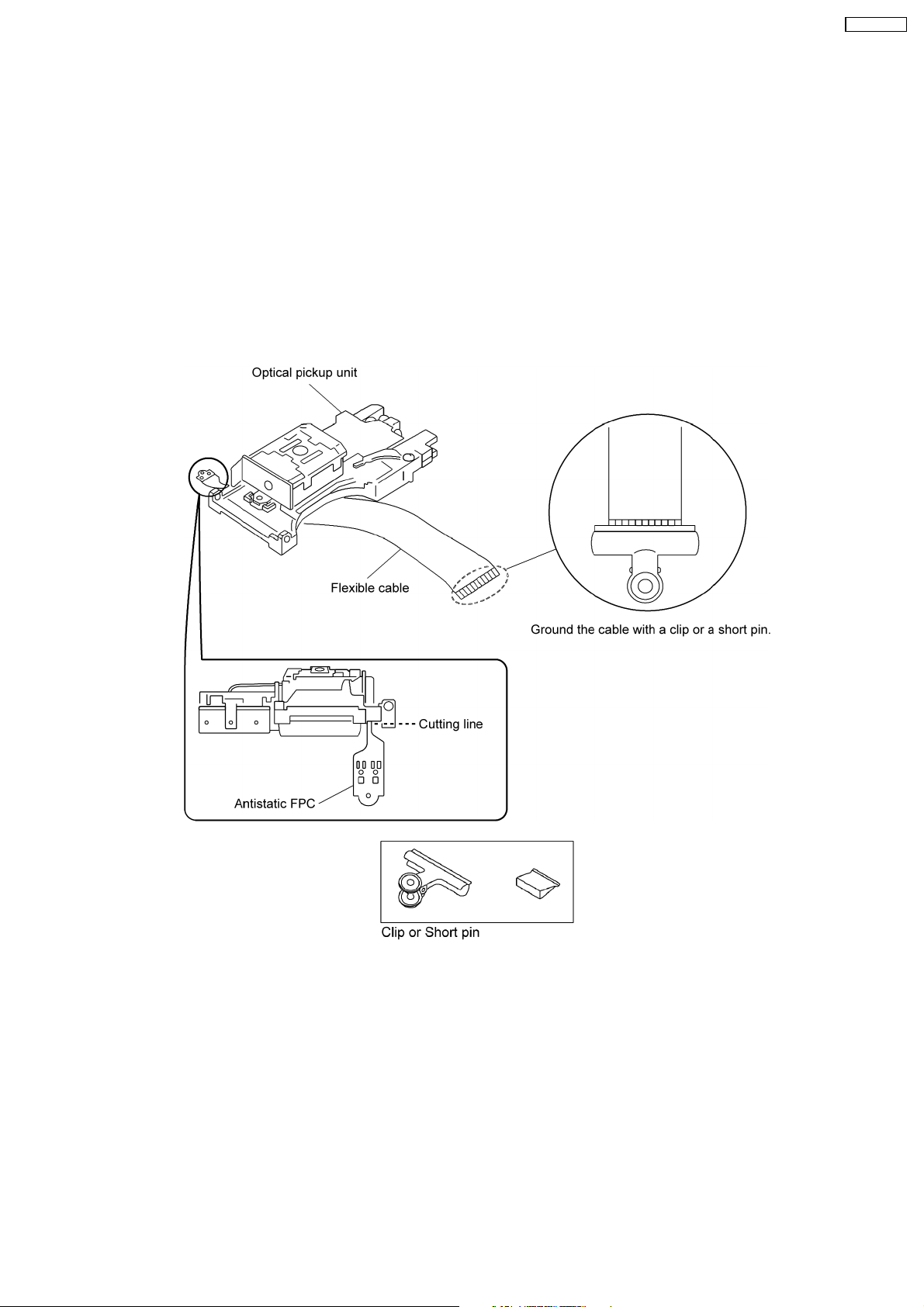
SA-PT450EB
5 Handling Precautions for Traverse Unit
The laser diode in the optical pickup unit may break down due to static electricity of clothes or human body. Special care must be
taken avoid caution to electrostatic breakdown when servicing and handling the laser diode.
5.1. Cautions to Be Taken in Handling the Optical Pickup Unit
The laser diode in the optical pickup unit may be damaged due to electrostatic discharge generating from clothes or human body.
Special care must be taken avoid caution to electrostatic discharge damage when servicing the laser diode.
1. Do not give a considerable shock to the optical pickup unit as it has an extremely high-precise structure.
2. To prevent the laser diode from the electrostatic discharge damage, the flexible cable of the optical pickup unit removed should
be short-circuited with a short pin or a clip.
3. The flexible cable may be cut off if an excessive force is applied to it. Use caution when handling the flexible cable.
4. The antistatic FPC is connected to the new optical pickup unit. After replacing the optical pickup unit and connecting the flexible
cable, cut off the antistatic FPC.
5.2. Grounding for electrostatic breakdown prevention
Some devices such as the DVD player use the optical pickup (laser diode) and the optical pickup will be damaged by static
electricity in the working environment. Proceed servicing works under the working environment where grounding works is
completed.
5.2.1. Worktable grounding
1. Put a conductive material (sheet) or iron sheet on the area where the optical pickup is placed, and ground the sheet.
5.2.2. Human body grounding
1. Use the anti-static wrist strap to discharge the static electricity form your body.
11
Page 12
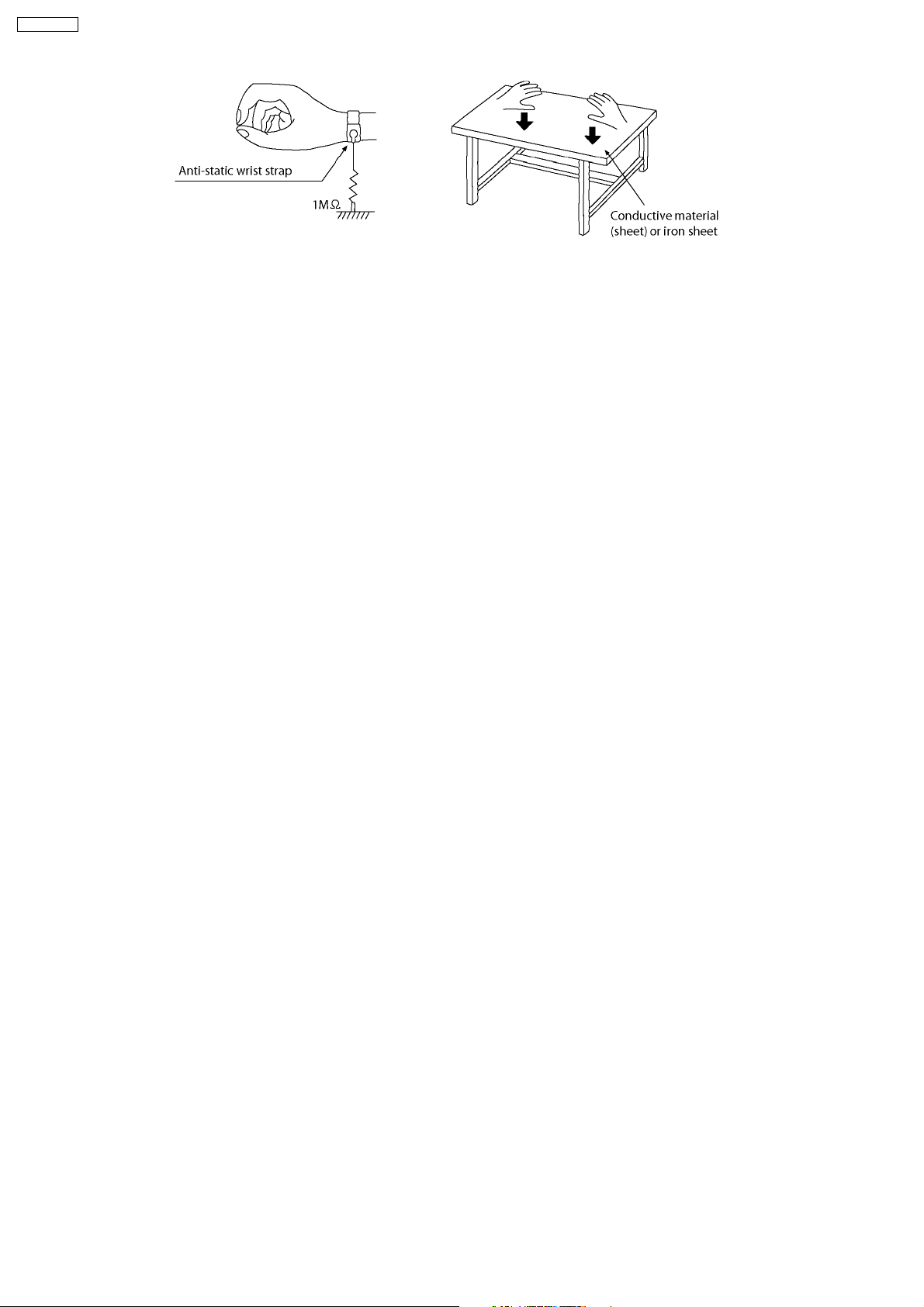
SA-PT450EB
12
Page 13
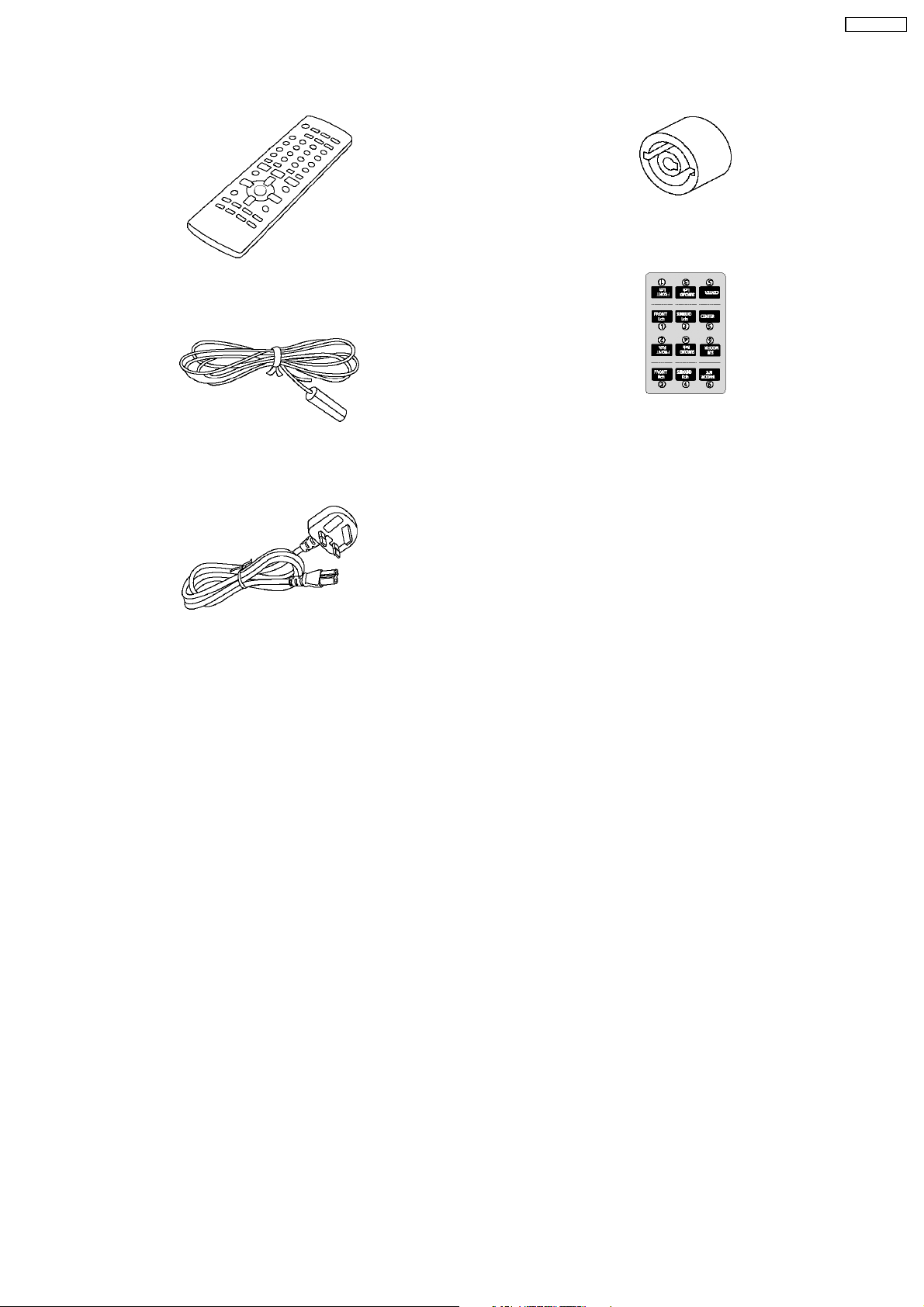
6 Accessories
Remote control
Antenna wire
SA-PT450EB
Din adaptor
Speaker label
AC cord
13
Page 14
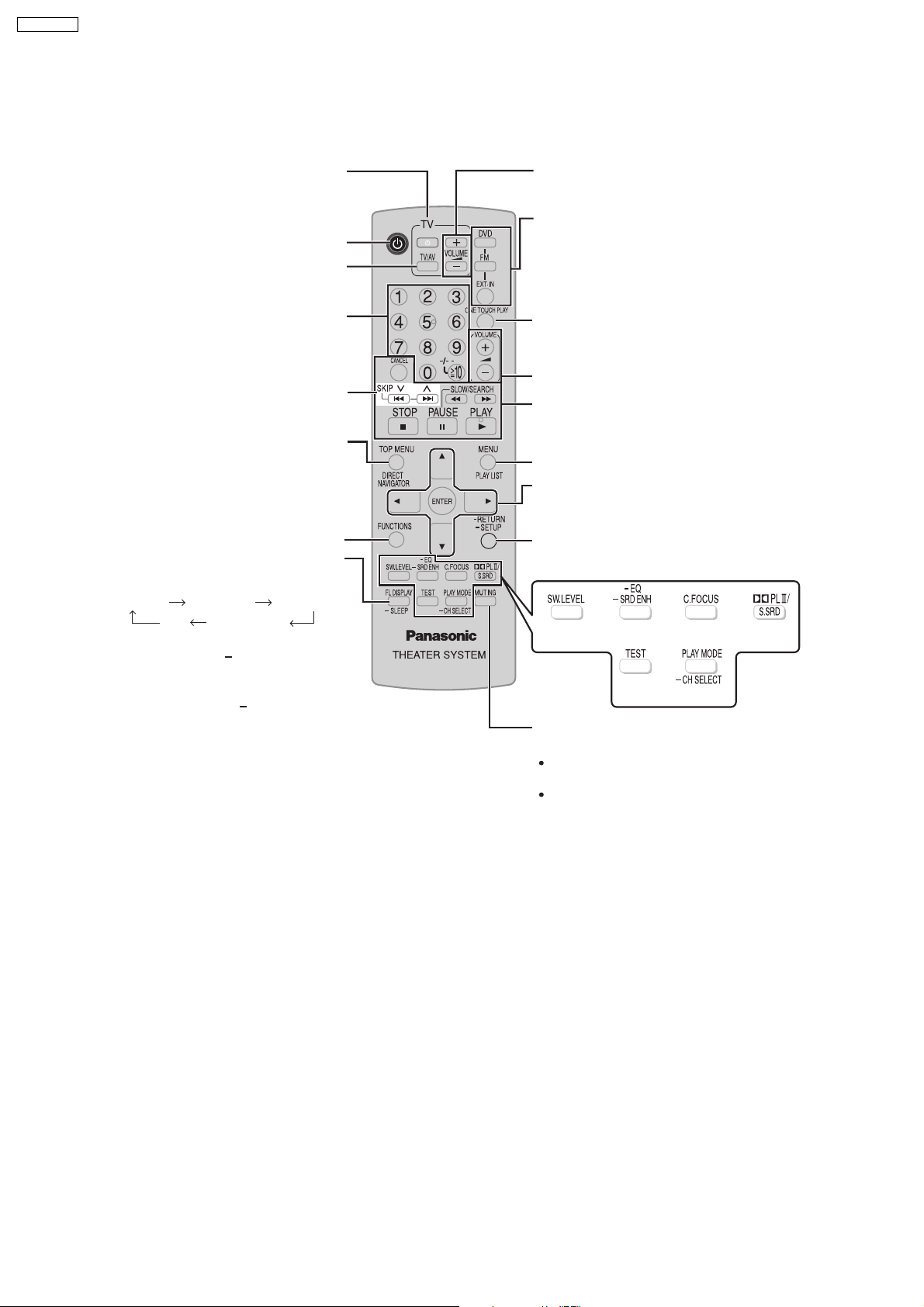
SA-PT450EB
7 Operation Procedures
7.1. Remote Control Key Buttons Operations
Television operations
Switch the main unit on or off
Change the television’s video input
mode
Select disc’s title numbers and etc.,
Enter numbers
Select preset radio stations
Show a disc top menu
or program list
Show on-screen menu
Show the display on the main unit ,
This function enables you to turn off
the unit automatically after the set time
SLEEP 30 SLEEP 60 SLEEP 90
OFF SLEEP 120
To cancel the timer
Press and hold [ SLEEP] to select
"OFF".
To confi rm the remaining time
Press and hold [ SLEEP] again.
Adjust the television volume
Select the source
DVD: DVD/CD
FM
EXT-IN: AV* , AUX ,
MUSIC P.
Start up and play a disc automatically,
Control both the home theater system
and the television
Adjust the volume of the main unit
Basic operations for play
Show a disc menu or play list
Select or confi rm menu items on the
television screen ,
Frame-by-frame
Return to previous screen
Show the Setup menu
To mute the sound
To cancel
Press [MUTING] again or adjust the
volume.
Muting is cancelled when you switch
the unit to standby.
*AV only works when the scart cable is connected.
14
Page 15
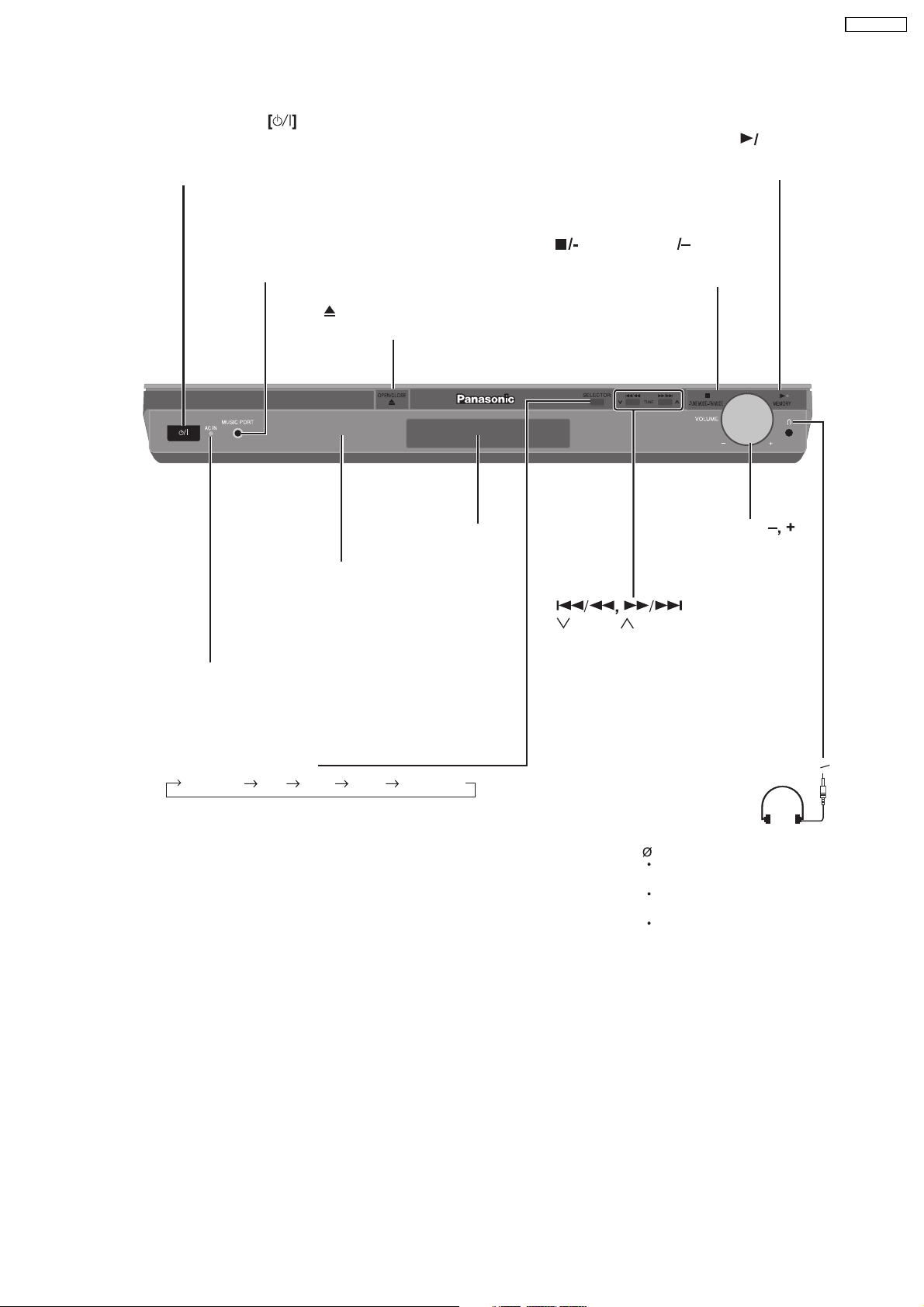
7.2. Main Unit Key Buttons Operations
SA-PT450EB
Standby/on switch
Press to switch the unit from on to standby mode
or vice versa. In standby mode, the unit is still
consuming a small amount of power.
MUSIC PORT jack
Connect an external device
OPEN/CLOSE
Open or close the disc tray
Remote control signal sensor
Display
MEMORY
Disc playback ,
Memorise the receiving radio stations
TUNE MODE FM MODE
Stop playback, Select the tuning mode ,
Adjust the FM reception condition
VOLUME
Turn the volume
up or down
AC supply indicator [AC IN]
This indicator lights when the unit is
connected to the AC mains supply.
SELECTOR
DVD/CD FM AV* AUX MUSIC P.
TUNE
Skipping or slow-search
play, Select the radio
stations
Headphones
(not included)
Headphone plug type:
3.5 mm stereo mini plug
Reduce the volume before
connecting.
Audio is automatically
switched to 2-channel stereo.
To prevent hearing damage,
avoid listening for prolonged
periods of time.
15
Page 16
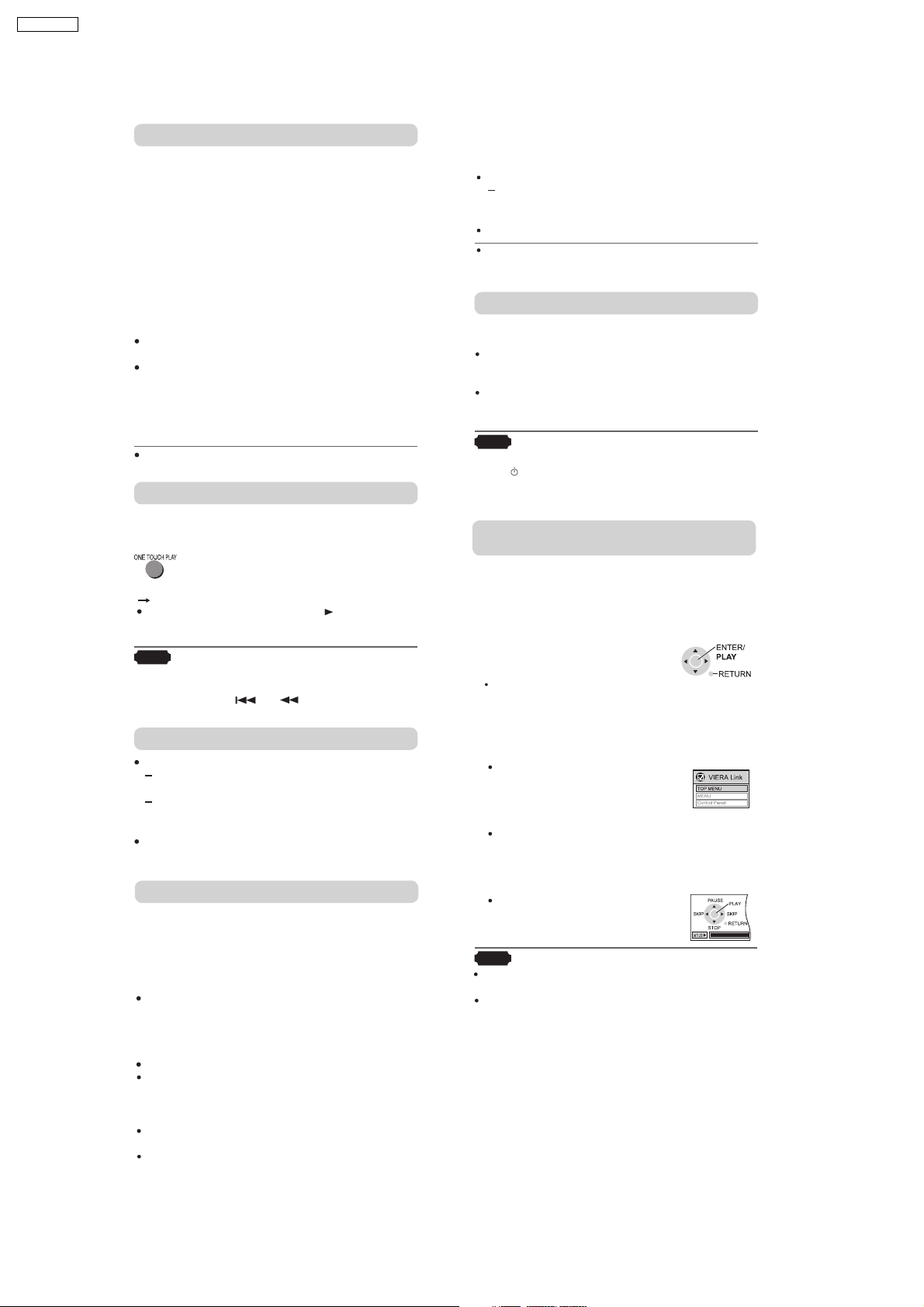
SA-PT450EB
7.3. Using the VIERA Link “HDAVI Control™”
What is VIERA Link "HDAVI Control"?
VIERA Link "HDAVI Control" is a convenient
function that offers linked operations of this unit,
and a Panasonic television (VIERA) under "HDAVI
Control". You can use this function by connecting the
equipment with the HDMI cable. See the operating
instructions for connected equipment for operational
details.
This unit supports "HDAVI Control 2" function.
The TV with "HDAVI Control 2" function enables the
following operation:
VIERA Link Control only with TV s remote control (for
"HDAVI Control 2" (OI page 37)
Preparation
Confi rm that the HDMI connection (OI page 9) has
been made.
Set "VIERA Link" to "On" (OI page 27, "HDMI" tab).
To complete and activate the connection
correctly, turn on all VIERA Link "HDAVI Control"
compatible equipment and set the television to
the corresponding HDMI input mode for the home
theater system.
Whenever the connection or set tings are changed,
reconfirm the points above.
One Touch Play
You can turn on the home theater system and
television, and start playing the disc in the play
position with a single press of a button.
Theater speakers will be automatically activated
( see right).
This function also wor ks if you press [ , PLAY] on
the home theater remote control during home theater
standby mode.
Note
Playback may not be immediately displayed on
the television. If you miss the beginning portion of
playback, press [
] or [ ] to go back to where
playback started.
TV
Television speakers are active.
When the television is turned off, the home theater
system goes into standby mode automatically.
Only the home theater system turns off when you
press [ ] for shutting it down. Other connected
equipment compatible with VIERA Link "HDAVI
Control" stay on.
You can control the disc menus of the home theater
system with the TV’s remote control when using the
"DVD/CD" source. When operating the TV’s remote
control, refer to the below illustration for operation
buttons.
1. Select the theater operation menu by
The volume of the home theater system is set to
This function works only when "DVD/CD" or
"AUX" is selected as the source on the home
theater system.
Audio output is 2-channel audio.
When switching between the theater and television
speakers, the TV screen may be blank for several
seconds.
Power off link
This function works only when "DVD/CD"
"AUX" is selected as the source on the home
theater system.
When the television is turned on, the home theater
system does not turn on automatically. (Power on
link is not available.)
Note
VIERA Link Control only with TV’s remote control
(for "HDAVI Control 2")
using the television menu settings.
(For details, refer to the operating
instructions of your television.)
The home theater system will
automatically switch to
"DVD/CD" if it is in "AUX" mode.
Auto input switching
When you switch the television input to:
TV tuner mode, the home theater system will
automatically switch to "AUX".
HDMI input mode for the home theater system,
the home theater system will automatically
switch to "DVD/CD" if it is in "AUX" mode.
When you start disc play, the television will
automatically switch to the HDMI input mode for the
home theater system.
Speaker control
You can select whether audio is output from the
home theater system or the television speakers by
using the television menu settings. For details, refer
to the operating instructions of your television.
Home Cinema
Theater speakers are active.
When the home theater system is in standby
mode, changing the television speakers to theater
speakers in the television menu will automatically
turn the home theater system on and select "AUX"*
as the source.
The television speakers are automatically muted.
You can control the volume setting using the
volume or mute button on the TV’s remote control.
(The volume level is displayed on the main unit’s FL
display.)
To cancel muting, you can also use the home
theater remote control (OI page 15).
If you turn off the home theater system, television
speakers will be automatically activated.
2. Select the desired item.
"TOP MENU" : Shows a disc
top menu
(OI page 17, 19)
or program list
(OI page 20).
"MENU" :Shows a
disc menu
(OI page 17, 19)
or play list
(OI page 20).
"Control Panel" : The basic
operations
for discs are
available.
Note
Depending on the menu, some button operations
cannot be performed from the TV’s remote control.
"Control Panel" can be selected directly by using a
button on the TV’s remote control (e.g. [OPTION]).
16
Page 17
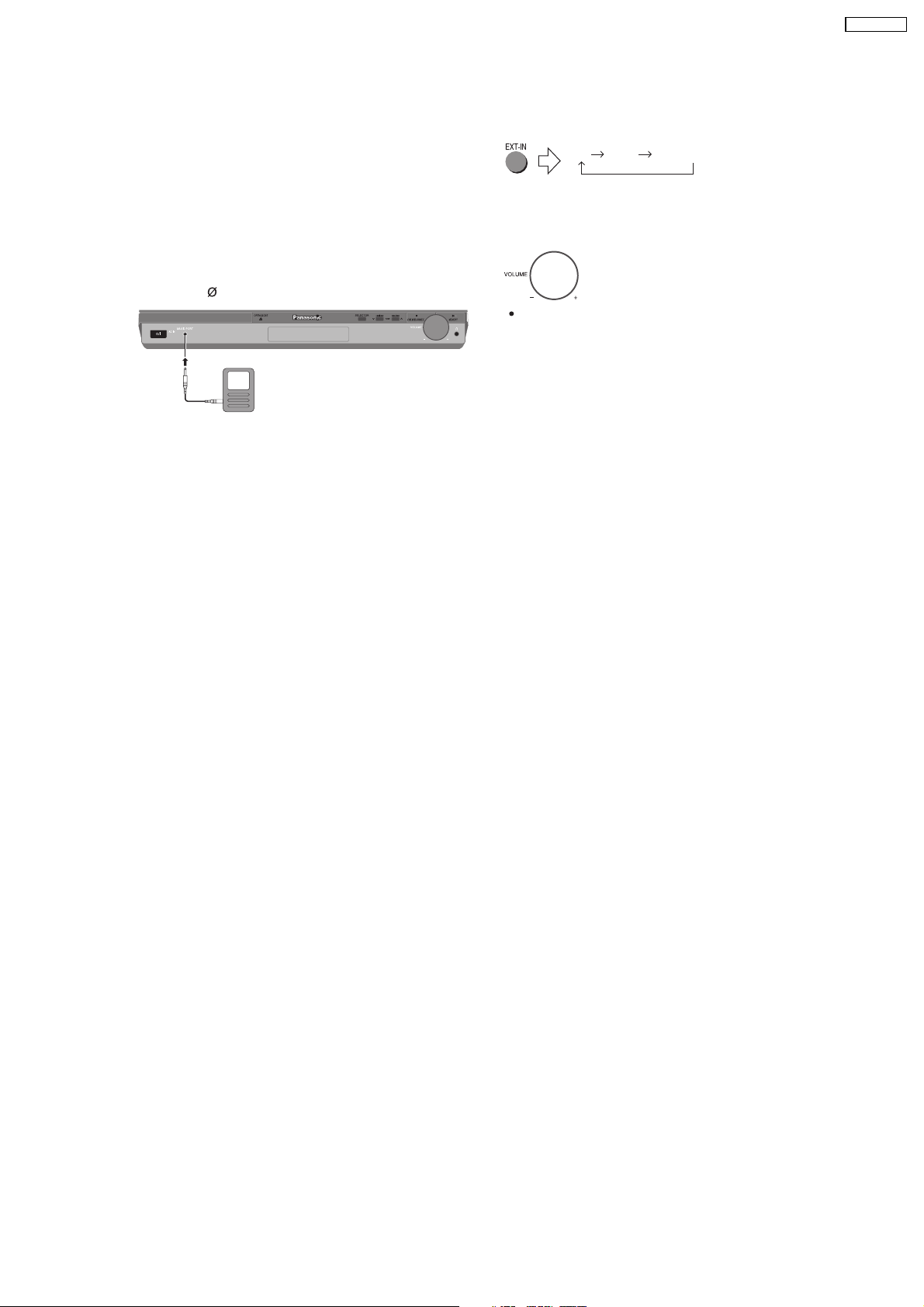
7.4. Music Port Connection and Operation
To select "MUSIC P.".
er)
2
3
Adjust the external device volume to a normal
listening level, and then adjust the volume of the
main unit.
You can enjoy surround sound when you
turn on Super Surround (MOVIE, MUSIC)
(OI page 31).
The Music Port allows you to connect and enjoy
music from an external device (example: MP3 play
through your home theater system.
Preparation
To avoid distorted sound, make sure that any
equalizer function of your external device is turned
off.
1
Reduce the volume and connect the external
device (not included).
Plug type: 3.5 mm stereo mini plug
External device
(not included)
Reduce the volume
before connecting.
SA-PT450EB
AV AUX MUSIC P.
17
Page 18
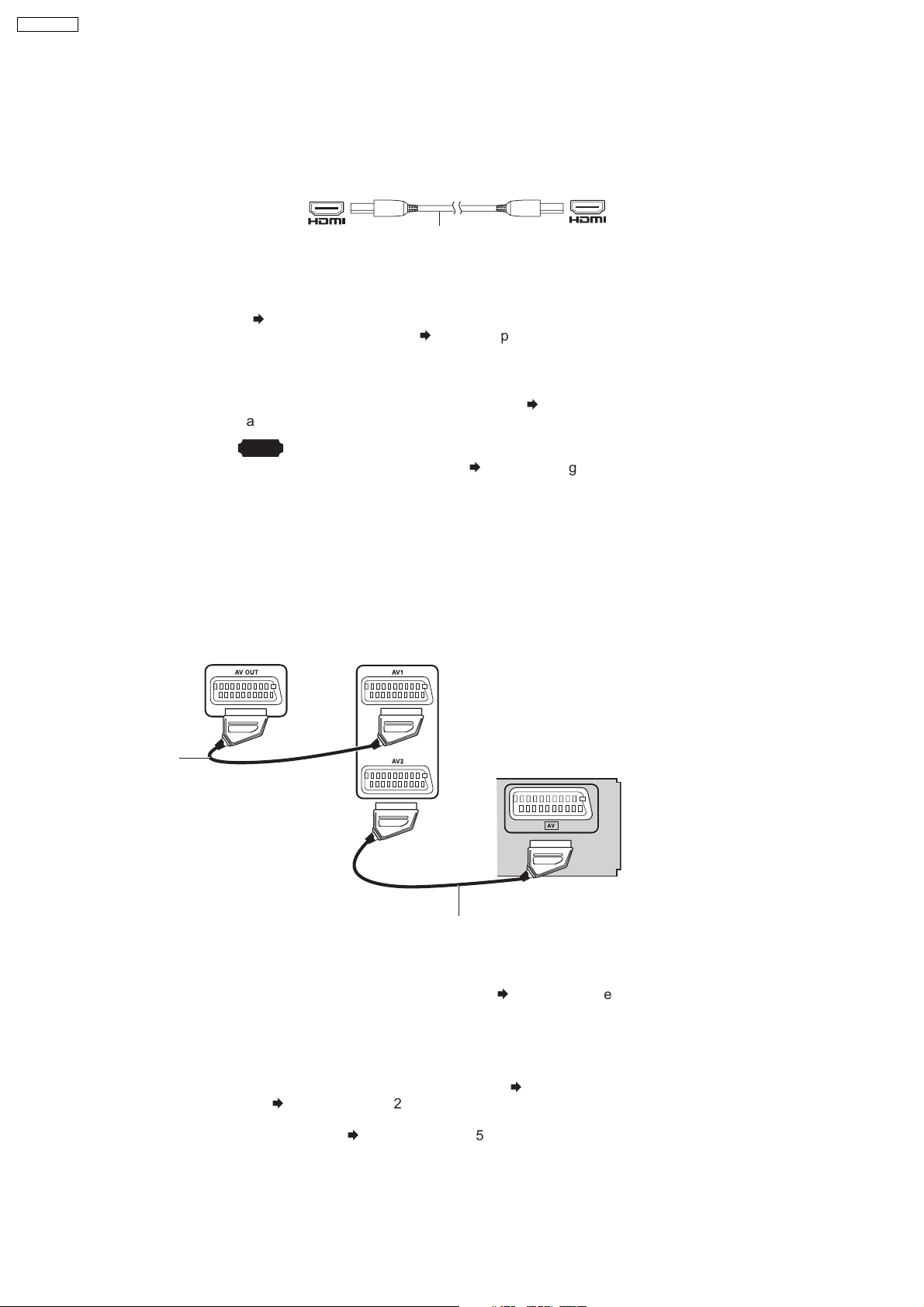
SA-PT450EB
7.5. Audio & Video Connections
7.5.1. Television with an HDMI Terminal
HDMI-compatible
television
(not included)
AV IN
HDMI cable
(not included)
AV OUT
Use the HDMI connection to enjoy higher quality audio and
video with a single cable.
Set "Video Mode" to On" and "Audio Output" to "On"
refer to OI
(
Æ
Set "Video Output Mode" (
page 27 , "HDMI" tab).
refer to OI
Æ
page 23, Picture Menu).
VIERA Link ("HDAVI Control")
If your Panasonic television is an HDMI control compatible
television, you can operate your television synchronising
with home theater operations or vice versa (
refer to OI
Æ
page 36).
Note
Make the extra audio connection (
Æ
refer to OI
page 35)
when you use "HDAVI Control" function.
It is recommended that you use Panasonic’s HDMI cable.
[Recommended part number: RP-CDHG15 (1.5 m),
RP-CDHG30 (3.0 m), RP-CDHG50 (5.0 m), etc.]
Non-HDMI-compliant cables cannot be utilised.
7.5.2. Connection for Set Top Box, Cable TV, or Video Cassette Recorder
Set top box
(not included)
Television
(not included)
SCART cable
(not included)
Rear panel of
this main unit
SCART cable (not included)
To listen to the sound from the television, select the appropriate
audio out (example: Monitor) on the television.
Sound from the television
Press [EXT-IN] (
refer to OI
Æ
page 37) to select the "AV" audio
input on the remote control.
You can change the video signal output from the SCART (AV) terminal from "RGB" to either "S-Video" or
"Video" to suit the type of television you are using.
Select "S-Video/YPbPr" or "Video/YPbPr" from QUICK SETUP (
Set "Video Mode" to "Off" (
Æ
refer to OI
page 27, "HDMI" tab).
refer to OI
Æ
page 11).
This connection will also enable you to play audio from your television through your home theater system.
Refer to "Operating other equipment" (
refer to OI
Æ
page 35).
Do not use the HDMI cable when you use the scart cable for the connection.
18
Page 19
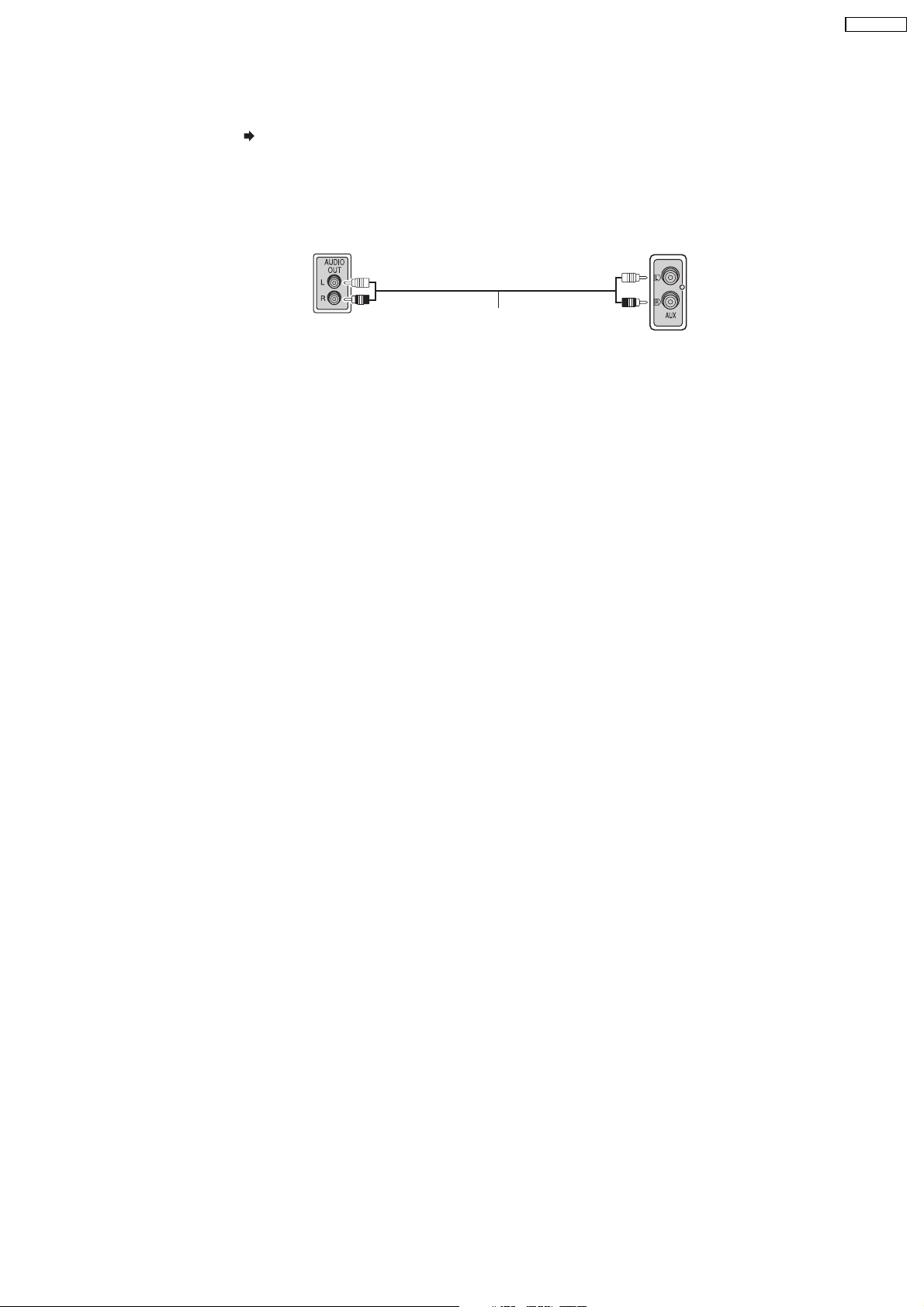
7.5.3. Audio Connection for Video Cassette Recorder or Television
SA-PT450EB
Press [EXT-IN] (
refer to OI
Æ
page 15) to select "AUX" as the source to operate the audio input.
This audio connection will enable you to play audio from your video cassette recorder or television
through your home theater system.
Video cassette
recorder/TV
(not included)
Audio cable
(not included)
Rear panel of
this main unit
19
Page 20
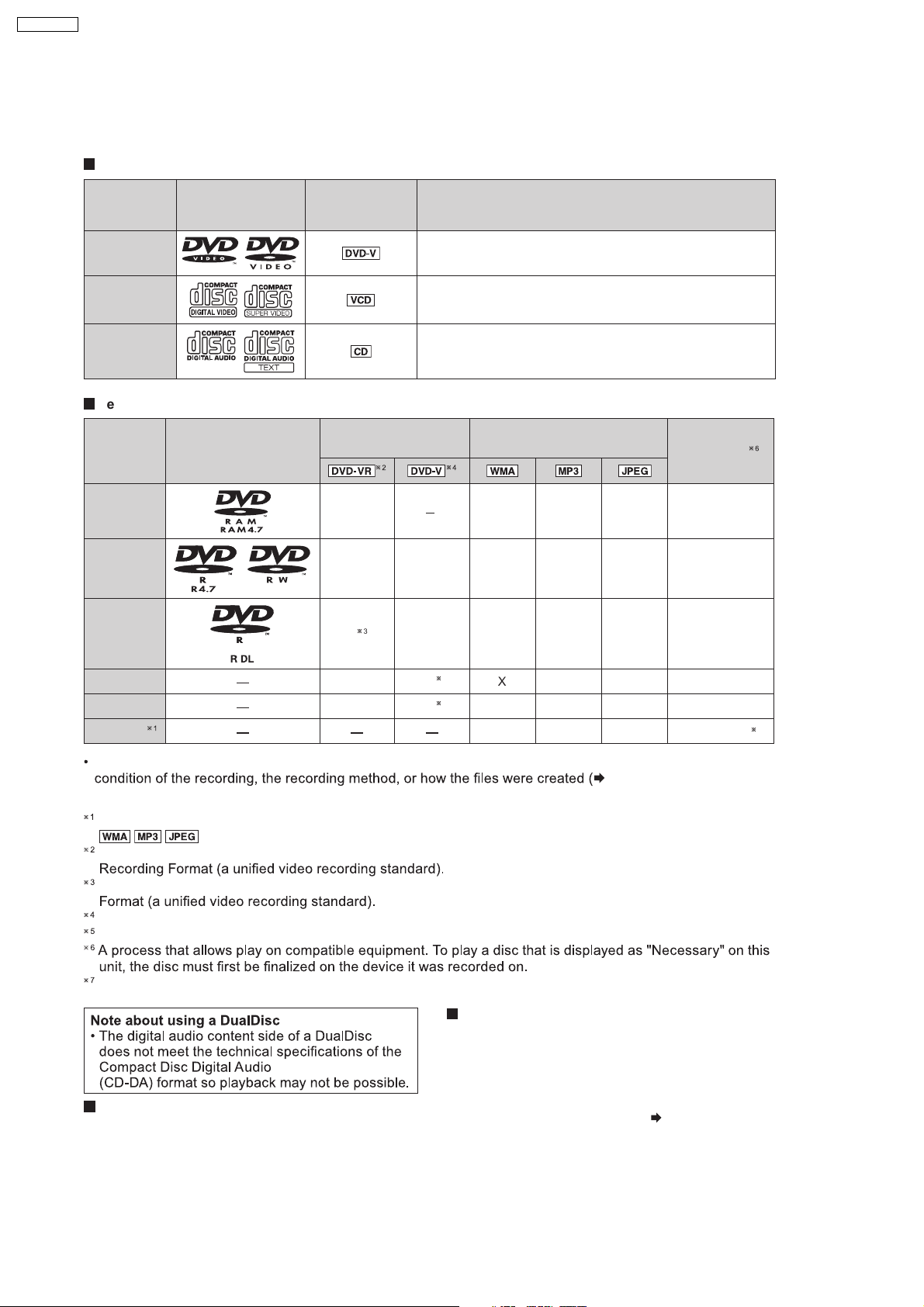
SA-PT450EB
7.6. Disc Information
7.6.1. Disc Playability (Media)
Commercial discs
Disc Logo
Indicated in
these
instructions by
Remarks
DVD-Video
Video CD
CD
Recorded discs
(o: Playable, X: Not playable)
Disc Logo
DVD-RAM
DVD-R/RW
DVD-R DL
+R/+RW
+R DL
CD-R/RW
High quality movie and music discs.
Music discs with video.
Including SVCD (Conforming to IEC62107).
Music discs
Recorded on a DVD
video recorder, etc.
O
O O
ø
3
O
X
X
O
ø
5
O
)
(
ø
5
O
)
(
Recorded on a personal
computer, etc.
X
X
X X X
X X X
X X X
O O
O O
O O O
Finalizing
Not
necessary
Necessary
Necessary
Necessary
Necessary
Necessary
ø
7
It may not be possible to play all the above-mentioned discs in some cases due to the type of disc, the
refer to Item 7.6.2 File Extension
Type Support (WMA/MP3/JPEG) .
This unit can play CD-R/RW recorded with CD-DA or Video CD format.
This unit also plays HighMAT discs.
Discs recorded on DVD video recorders or DVD video cameras, etc. using Version 1.1 of the Video
Discs recorded on DVD video recorders or DVD video cameras using Version 1.2 of the Video Recording
Discs recorded on DVD video recorders or DVD video cameras using DVD-Video Format.
Recorded using a format different from DVD-Video Format, therefore, some functions cannot be used.
Closing the session will also work.
Video systems
This unit can play PAL and NTSC, but your
television must match the system used on the
disc.
Discs that cannot be played
DVD-RW version 1.0, DVD-ROM, DVD-Audio,
CD-ROM, CDV, CD-G, SACD, Photo CD, DVD-
PAL discs cannot be correctly viewed on an
NTSC television.
This unit can convert NTSC signals to PAL 60 for
viewing on a PAL television (
refer to OI page 26,
"NTSC Disc Output" in "Video" tab).
RAM that cannot be removed from their cartridge,
2.6-GB and 5.2-GB DVD-RAM, and "Chaoji VCD"
available on the market including CVD, DVCD and
SVCD that do not conform to IEC62107.
20
Page 21
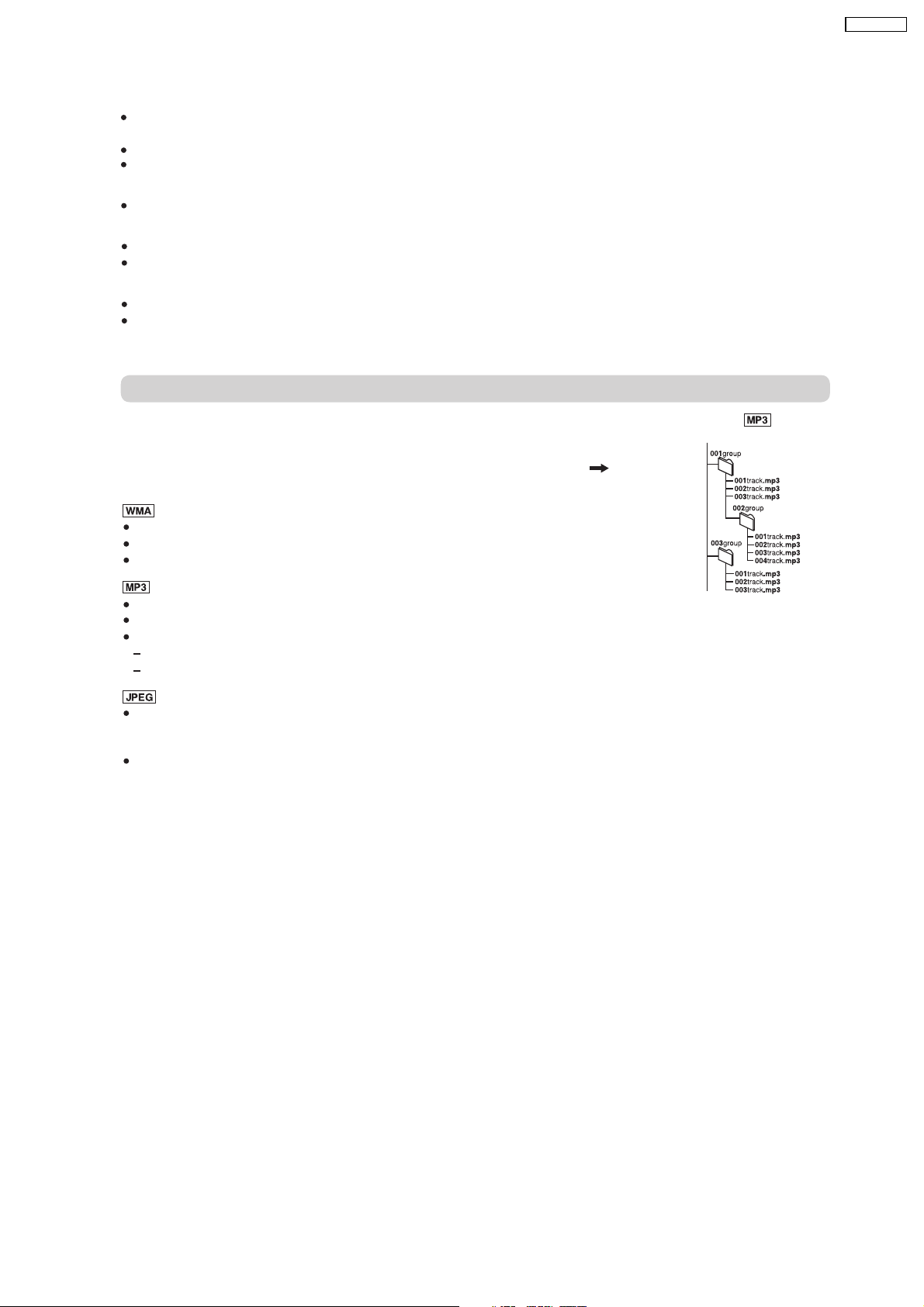
7.6.2. File Extension Type Support (WMA/MP3/JPEG)
When there are more than eight groups, the eighth group onwards will be displayed on one vertical line in the
menu screen.
There may be differences in the display order on the menu screen and computer screen.
This unit cannot play files recorded using packet write.
DVD-RAM
Discs must conform to UDF 2.0.
DVD-R/RW
Discs must conform to UDF bridge (UDF 1.02/ISO9660).
This unit does not support multi-session. Only the default session is played.
CD-R/RW
Discs must conform to ISO9660 level 1 or 2 (except for extended formats).
This unit supports multi-session but if there are many sessions it takes more time for play to start. Keep the
number of sessions to a minimum to avoid this.
Naming folders and files
SA-PT450EB
Files are treated as contents and folders are treated as groups on this unit.
At the time of recording, prefix folder and fi le names. This should be with numbers
Example:
root
that have an equal number of digits, and should be done in the order you want
to play them (this may not work at times). Files must have the extension ( see
below).
(Extension: ".WMA" or ".wma")
Compatible compression rate: between 48 kbps and 320 kbps.
You cannot play WMA fi les that are copy-protected.
This unit does not support Multiple Bit Rate (MBR).
(Extension: ".MP3" or ".mp3")
Compatible compression rate: between 32 kbps and 320 kbps.
This unit does not support ID3 tags.
Compatible sampling rates:
DVD-RAM, DVD-R/RW: 11.02, 12, 22.05, 24, 44.1 and 48 kHz
CD-R/RW: 8, 11.02, 12, 16, 22.05, 24, 32, 44.1 and 48 kHz
(Extension: ".JPG", ".jpg", ".JPEG" or ".jpeg")
JPEG fi les taken on a digital camera that conform to DCF Standard (Design rule for Cam era File system)
Version 1.0 are displayed. Files that have been altered, edited or saved with computer picture edit ing
software may not be displayed.
This unit cannot display moving pictures, MOTION JPEG and other such formats, and still pictures other than
JPEG
(Example: TIFF), or play pictures with attached audio.
21
Page 22
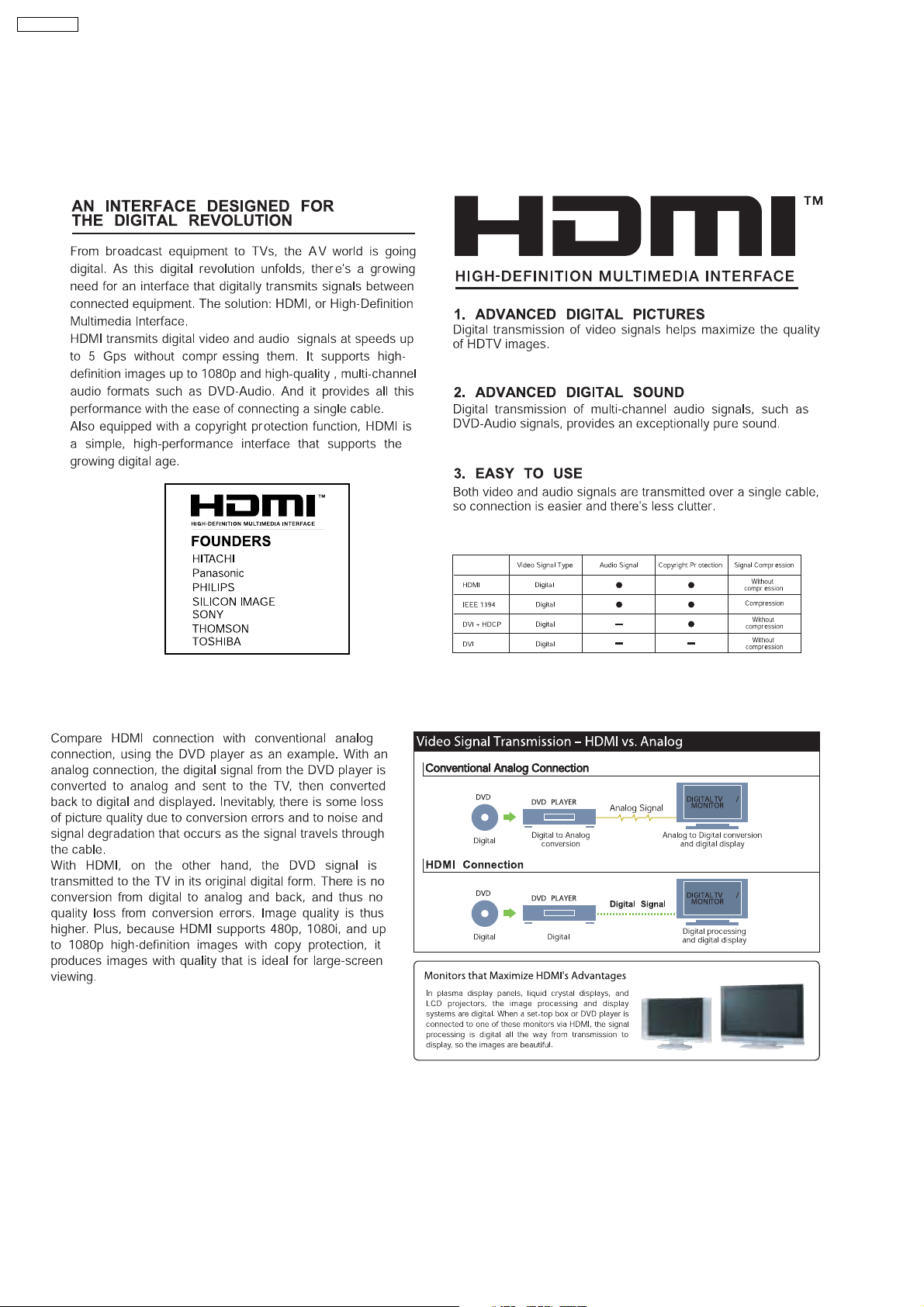
SA-PT450EB
8 New Features
8.1. About HDMI
8.1.1. What is HDMI?
8.1.2. Advanced Digital Pictures
22
Page 23
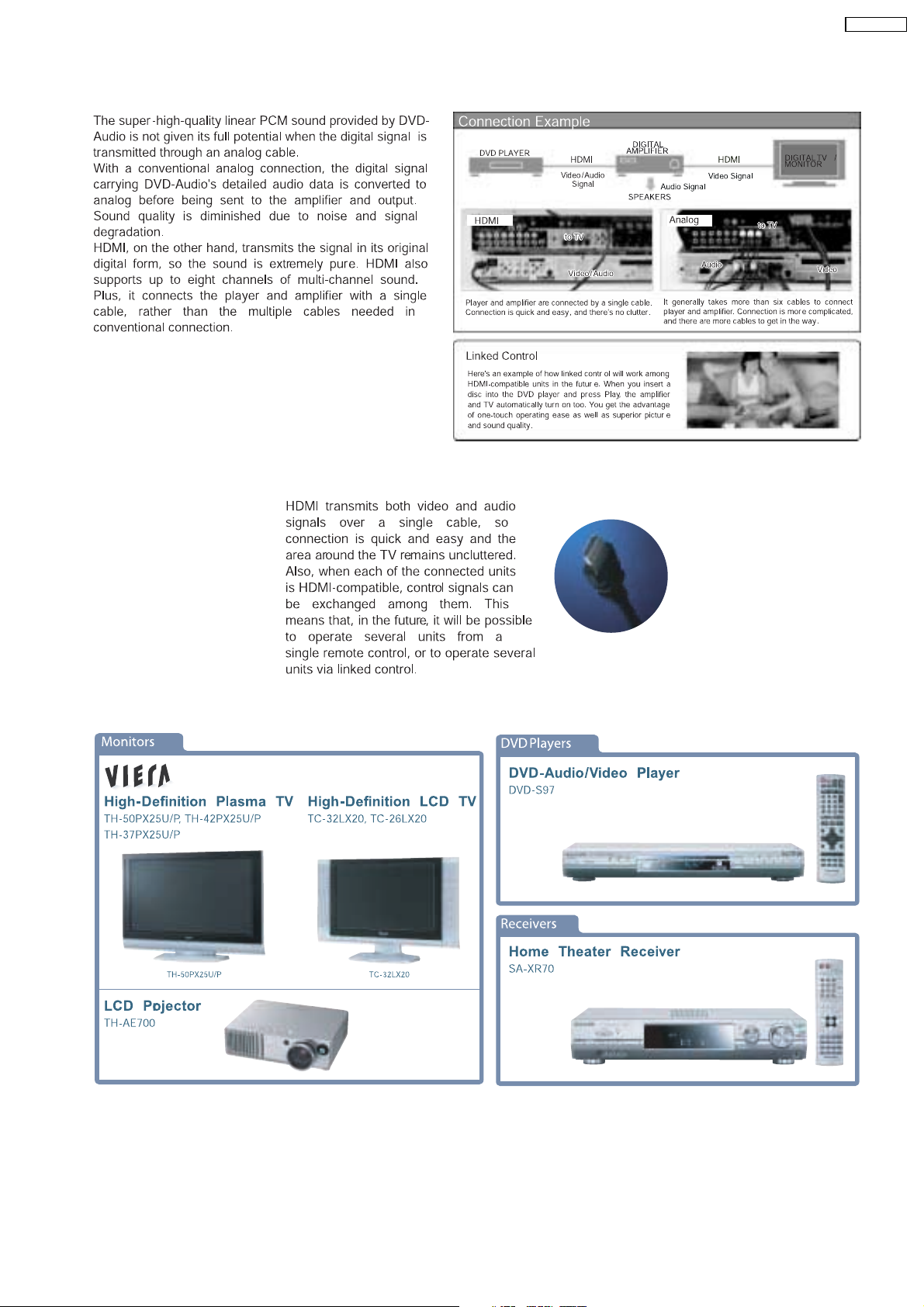
8.1.3. Advanced Digital Sound
SA-PT450EB
8.1.4. Easy to Use
8.1.5. HDMI Compatible Products
23
Page 24
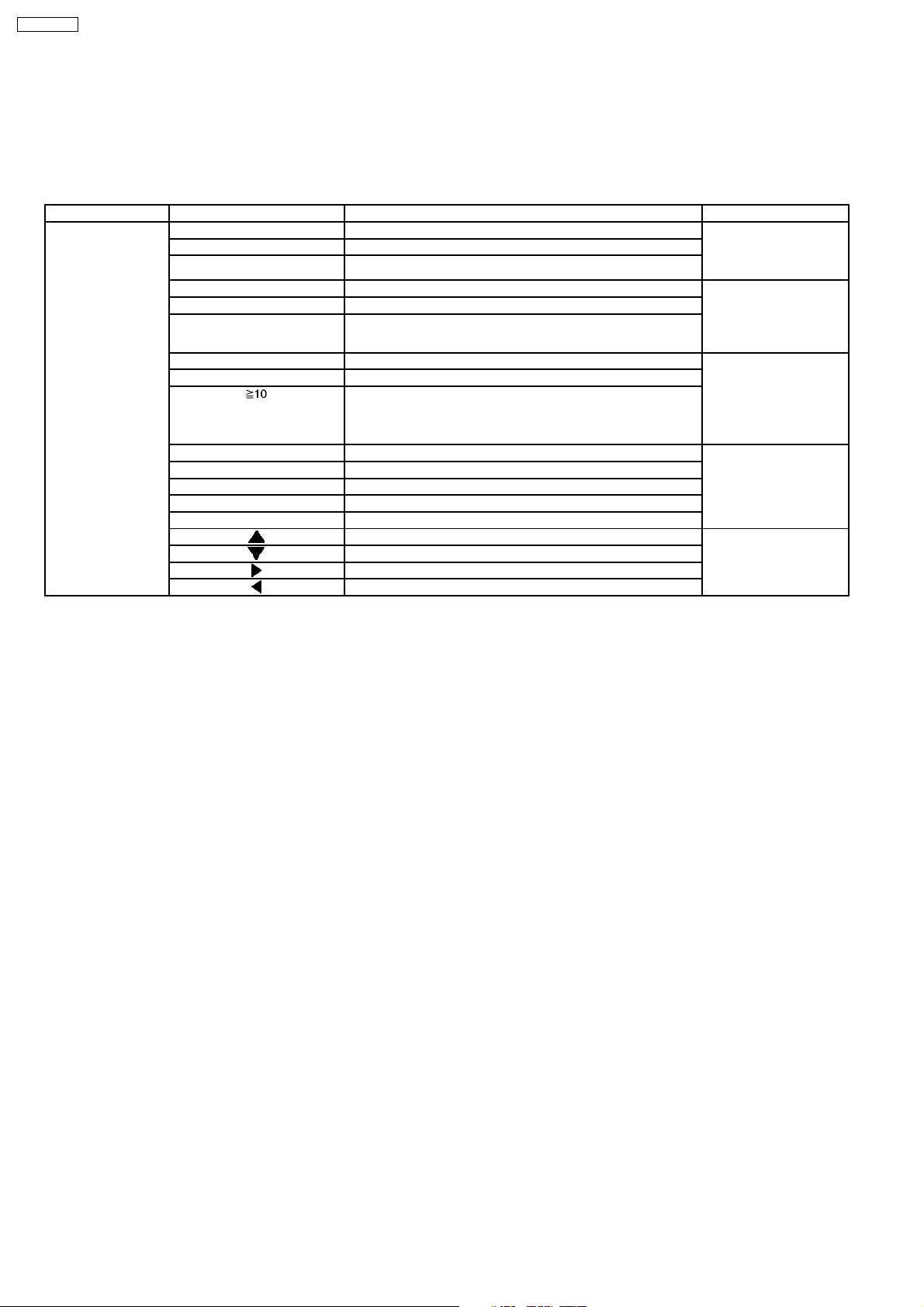
SA-PT450EB
9 Self-Diagnosis and Special Mode Setting
9.1. Service Mode Summary Table
The service modes can be activated by pressing various button combination on the main unit and remote control unit.
Below is the summary for the various modes for checking:
Player buttons Remote control unit buttons Application Note
[STOP] [0] Error code check. (Refer to the section
[5] Jitter checking.
[PAUSE] Initial setting of laser drive current.
[FUNCTIONS] DVD laser drive current check. (Refer to the section
[1] ADSC internal RAM data check.
[3] CD laser drive current check.
“9.2.1. Service Mode
Table 1” for more
information.)
“9.2.2. Service Mode
Table 2” for more
information.)
[6] Region display and mode. (Refer to the section
[7] Micro-processor firmware version check.
[ ] Initialization of the player (factory setting is restored).
Used after replacement of Micro-processor (DV5 LSI) IC, FLASH
ROM IC (IC8651), EEPROM IC (IC8611) and DVD Module
P.C.B.
[8] DVD Module P.C.B. firmware version check. (Refer to the section
[MENU] Communication error display.
[TOP MENU] ECC error check.
[EQ] CPPM/CRM keys check.
[ENTER] DVD Module P.C.B. reset.
[ ] Timer 1 check. (Refer to the section
[ ] Timer 1 reset.
[ ] Timer 2 check.
[ ] Timer 2 reset.
“9.2.3. Service Mode
Table 3“ for more
information.)
“9.2.4. Service Mode
Table 4“ for more
information.)
“9.2.5. Service Mode
Table 5“ for more
information.)
Note:
An error code will be canceled if a power supply is turned OFF.
*1: CPPM is the copy guard function beforehand written in the disk for protection of copyrights.
*2: CEC is the consumer electronic control used for high-level user control of HDMI-connected devices.
*3: HDCP is the specification developed to control digital audio & video contents transmission for DVI or HDMI connections.
9.2. Service Mode Table
By pressing various button combinations on the main unit and remote control unit, you can activate the various service modes for
checking.
Special Note:
· Due to the limitations of the no. characters that can be shown on the FL Display, the “FL Display” button on the remote
control unit can be used to show the two display pages. (Display 1 / Display 2).
· Refer to Section 7.1 for the section on “Remote Control Key Buttons Operations”.
24
Page 25
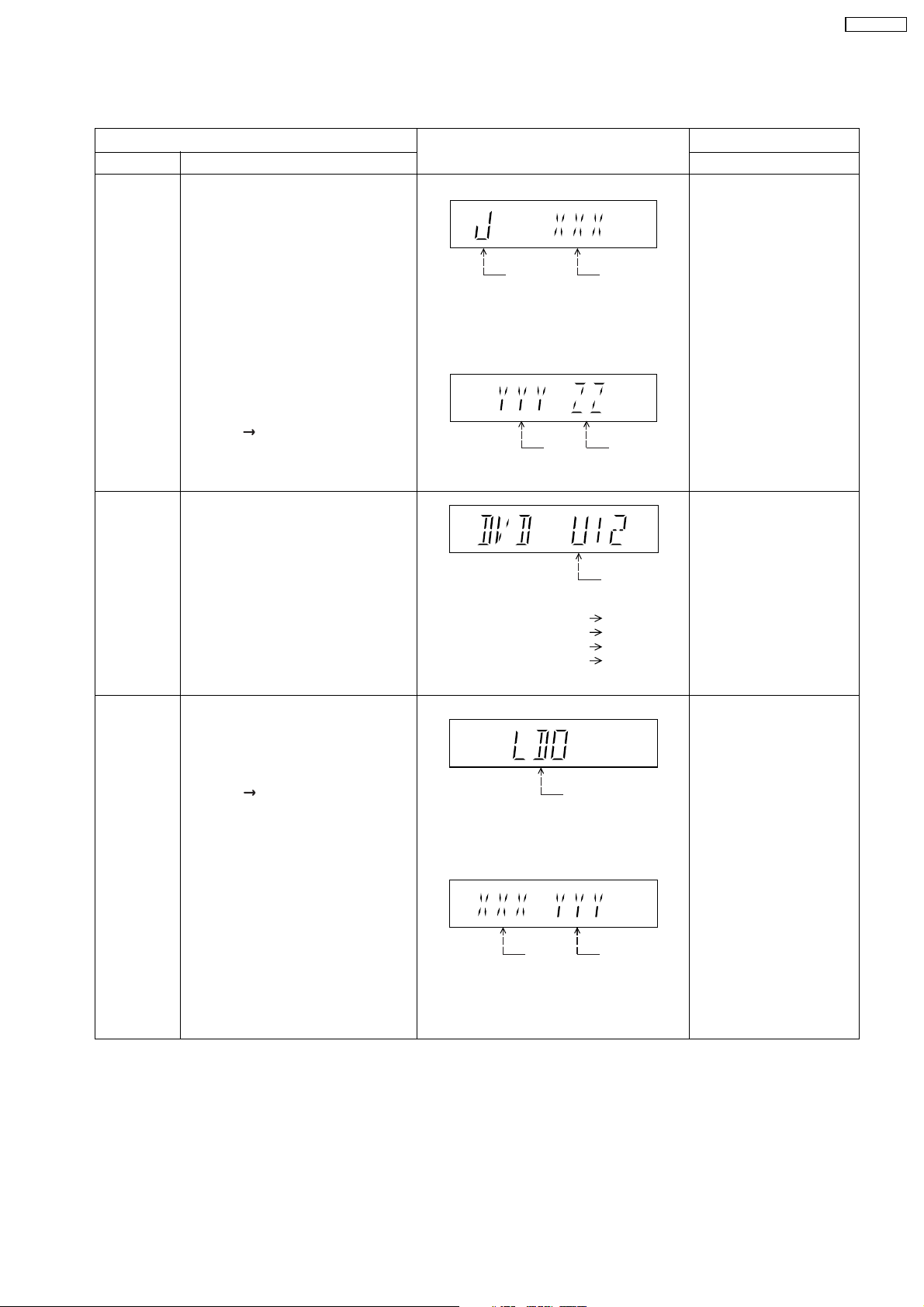
9.2.1. Service Mode Table 1
SA-PT450EB
Mode Name
Jitter check
Error code
check
Item
Description
Jitter check.
Jitter rate is measured and displayed.
Measurement is repeatedly done in
the cycle of one second. Read error
counter starts from zero upon mode
setting.
When target block data failed to be
read out, the counter advances by one
increment. When the failure is caused
by minor error, it may be corrected
when retried to enable successful
reading.
In this case, the counter advances by
one. When the error persists even
after retry, the counter may jump by
two or more.
FL Display sequence:
Display 1 2.
Error code check
The latest error code stored in the
EEPROM IC is displayed.
Note: Refer to "Section 9.3 DVD Self
Diagnostic Function-Error Code" for
more detailed information on the error
codes.
FL Display
(Display 1)
Jitter check
mode
Jitter rate is shown in decimal notation to
one place of decimal.
Focus drive value is shown in hexadecimal
notation.
(Display 2)
Lead
Error
Counter
Error code (play_err) is expressed in the
following convention.
Error code = 0 x DAXX is expressed: DVDnn U12
Error code = 0 x DBXX is expressed: DVDnn H12
Error code = 0 x DXXX is expressed: DVDnn F123
Error code = 0 x 0000 is expressed: DVDnn F--* "xx" denotes the error code
Jitter rate
Focus Drive
Value
U / H / F
Key Operation
Front Key
In STOP (no disc) mode,
press [STOP] button on the
main unit, and [5] button on
the remote control unit.
Press [POWER] button to
exit.
Press [FL Display] on
remote control unit for next
page (FL Display).
In STOP (no disc) mode,
press [STOP] button on the
main unit, and [0] button on
the remote control unit. * With
pointing of cursor up and
down on display.
Cancelled automatically
5 seconds later.
To exit, press [POWER]
button on main unit or
remote control.
Initial setting
of laser drive
current
Initial setting of laser drive current.
Initial current value for the DVD laser
and CD laser is separately saved in
the EEPROM IC.
FL Display sequence:
Display 1 2.
(Display 1)
Laser current
measurement
CD
Laser
mode
DVD Laser
The value denotes the current in decimal
notation.
(Display 2)
The above example shows the initial
current is XXXmA and YYYmA for CD
laser and DVD laser respectively when
the laser is switched on.
In STOP (no disc) mode,
press [STOP] button on the
main unit, and [PAUSE]
button on the remote
control unit.
Cancelled automatically
5 seconds later.
Press [FL Display] on
remote control unit for next
page (FL Display) on values
of laser drive current.
25
Page 26
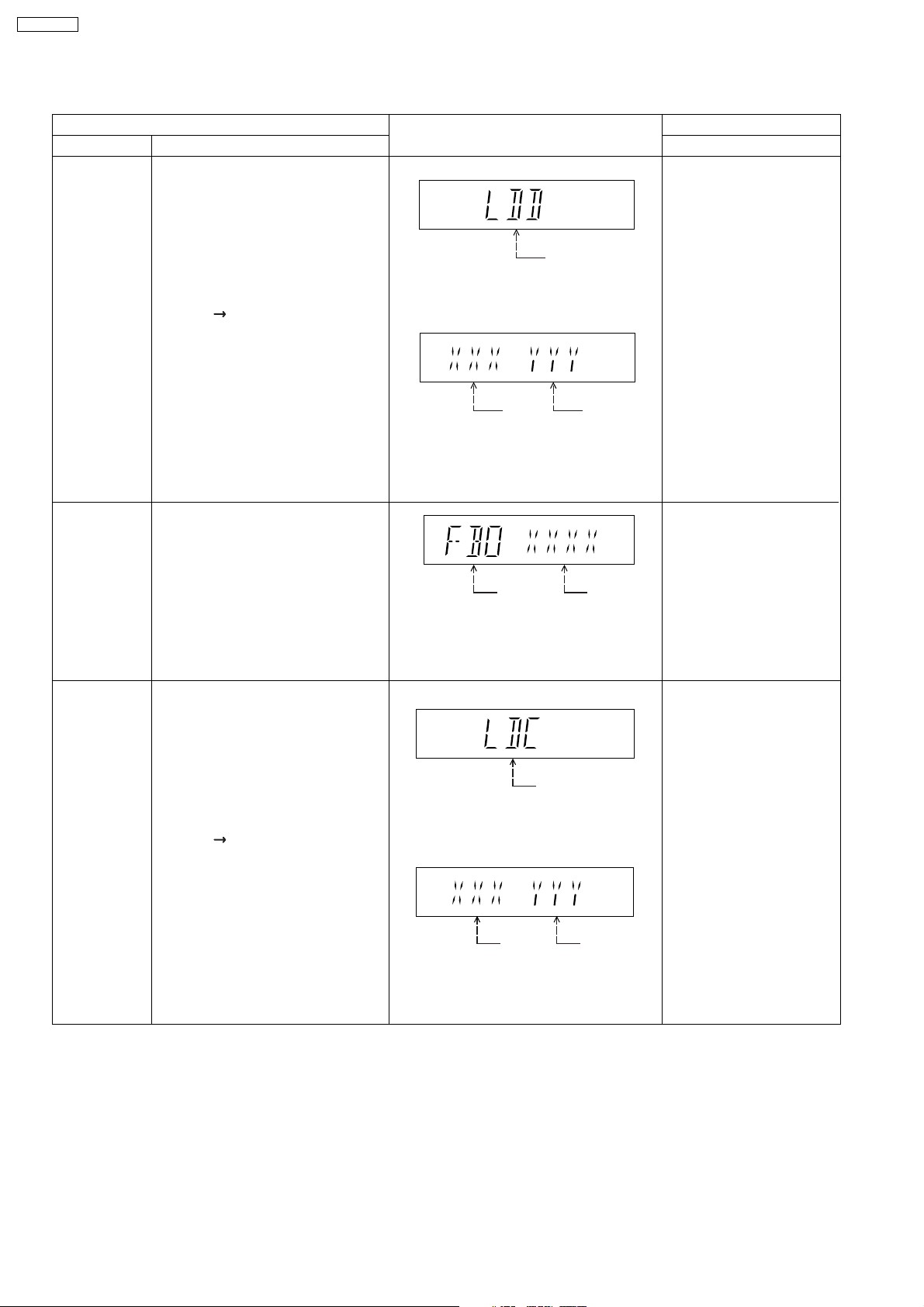
SA-PT450EB
9.2.2. Service Mode Table 2
DVD laser
drive current
measurement
ADSC internal
RAM data
check
Item
DescriptionMode Name
DVD laser drive current measurement.
DVD laser drive current is measured
and the result is displayed together
with the initial value stored in the
EEPROM IC.
After the measurement, DVD laser
emission is kept on. It is turned off
when POWER key is switched off.
FL Display sequence:
Display 1 2.
ADSC internal RAM data check.
ADSC internal RAM data is read out
and displayed.
FL Display
(Display 1)
DVD laser current
measurement mode
The value denotes the current in decimal
notation.
(Display 2)
DVD
Laser
Initial Value
The above example shows the initial
current is XXXmA and the measured
value is YYYmA.
Address
The value is shown in hexadecimal
notation. The above example shows the
data in ADSC address FBOh is XXXXh.
DVD
Laser
Value
RAM data
for specified
address
Key Operation
Front Key
In STOP (no disc) mode,
press [STOP] button on the
main unit, and
[FUNCTIONS] button on
the remote control unit.
Cancelled automatically
5 seconds later.
Press [FL Display] on
remote control unit for next
page (FL Display) on values
of dvd drive current.
In STOP (no disc) mode,
press [STOP] button on
the main unit, and [1]
button on the remote
To exit, press [POWER]
button.
CD laser drive
current
measurement
CD laser drive current measurement.
CD laser drive current is measured
and the result is displayed together
with the initial value stored in the
EEPROM IC.
After the measurement, CD laser
emission is kept on. It is turned off
when POWER key is switched off.
FL Display sequence:
Display 1 2.
(Display 1)
CD laser current
measurement mode
The value denotes the current in decimal
notation.
(Display 2)
CD
laser initial
value
The above example shows the initial current
is 0XXmA and the measured value is 0YYmA.
CD laser
value
In STOP (no disc) mode,
press [STOP] button on
the main unit, and [3]
button on the remote
control unit.
Cancelled automatically
5 seconds later.
Press [FL Display] on
remote control unit for next
page. (FL Display)
26
Page 27
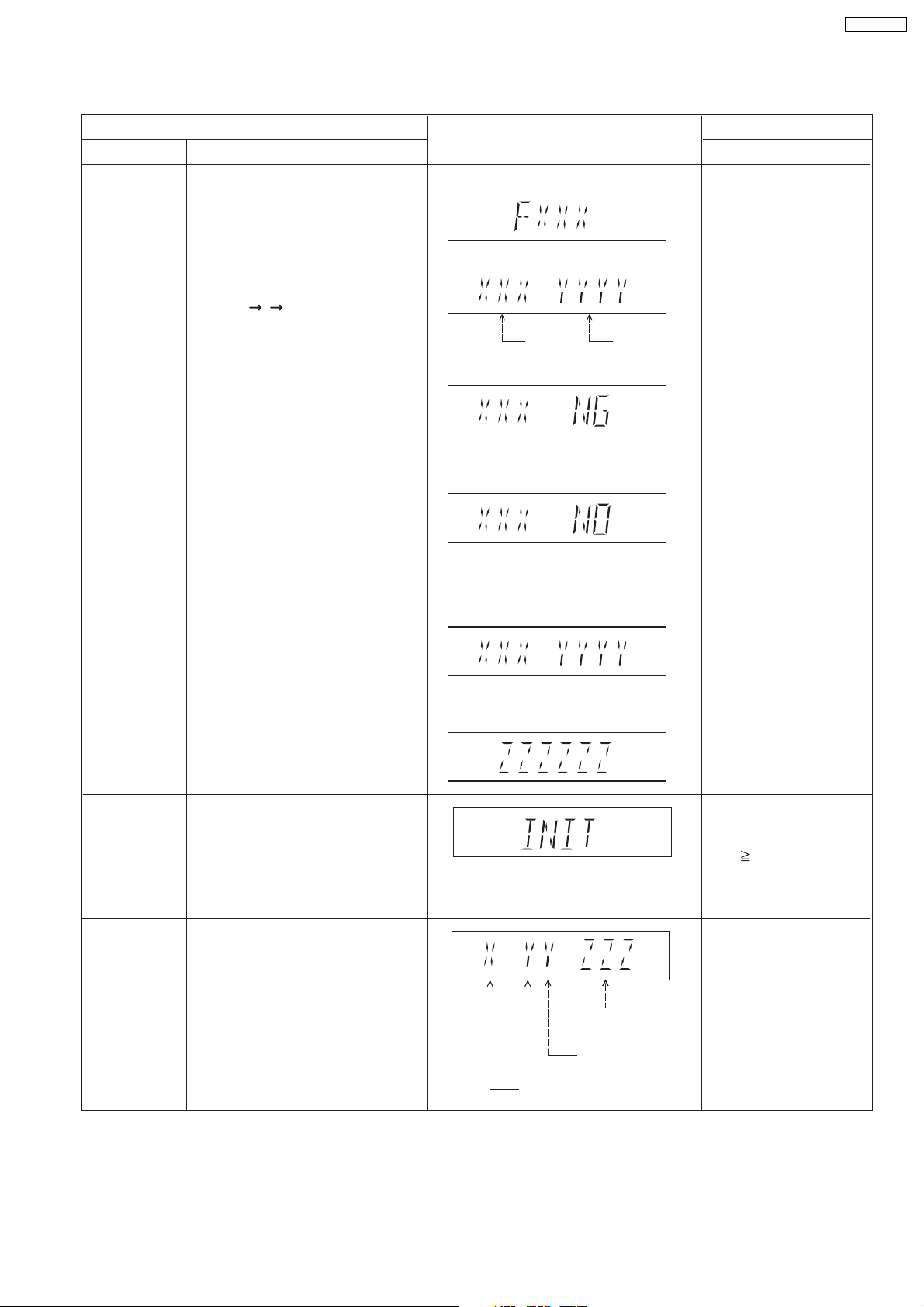
9.2.3. Service Mode Table 3
SA-PT450EB
Micro-processor
firmware version
display &
EEPROM
checksum
display.
Item
DescriptionMode Name
Micro-processor firmware version
display & EEPROM checksum display.
EEPROM checksum is only available
due to existence of EEPROM IC.
Note: Condition 1/2/3 shows the state
of EEPROM IC.
FL Display sequence:
Display 1 2 3.
FL Display
(Display 1)
(Display 2)
Opecon
Version
(Condition1)
If the version of the EEPROM does not match,
[NG] is displayed.
(Condition 2)
(a) If there is NO EEPROM header string
OR
(b) If there is no EEPROM (no data is received
by Micro-processor), [NO] is displayed.
(Condition 3)
EEPROM
Checksum
(If applicable,
refer below.)
Key Operation
Front Key
In STOP (no disc)
mode, press [STOP]
button on the main unit,
and [7] button on the
remote control unit.
Cancelled automatically
5 seconds later.
Initialization
Region display
Initialization.
User settings are cancelled and player
is initialized to factory setting.
It is necessary when after replacement
of Micro-processor (DV5 LSI) IC,
FLASH ROM IC (IC8651), EEPROM
IC (IC8611) & DVD Module P.C.B.
Region code display, TV broadcasting
system & the model no. information.
Note: Refer to Figure 2 for "Video
Design Information".
If the EEPROM version matches, checksum
[YYYY] is displayed.
(Display 3)
Model
No.
Information
N: NTSC / 6: PAL60
N: no PAL / P: PAL
Region No.: 0-8
Press [FL Display] button on
remote control unit for next
page. (FL Display)
In STOP (no disc)
mode, press [STOP]
button on the main unit,
and [ 10] button on the
remote control unit.
Cancelled automatically
5 seconds later.
In STOP (no disc)
mode, press [STOP]
button on the main unit,
and [6] button on the
remote control unit.
Cancelled automatically
5 seconds later.
27
Page 28
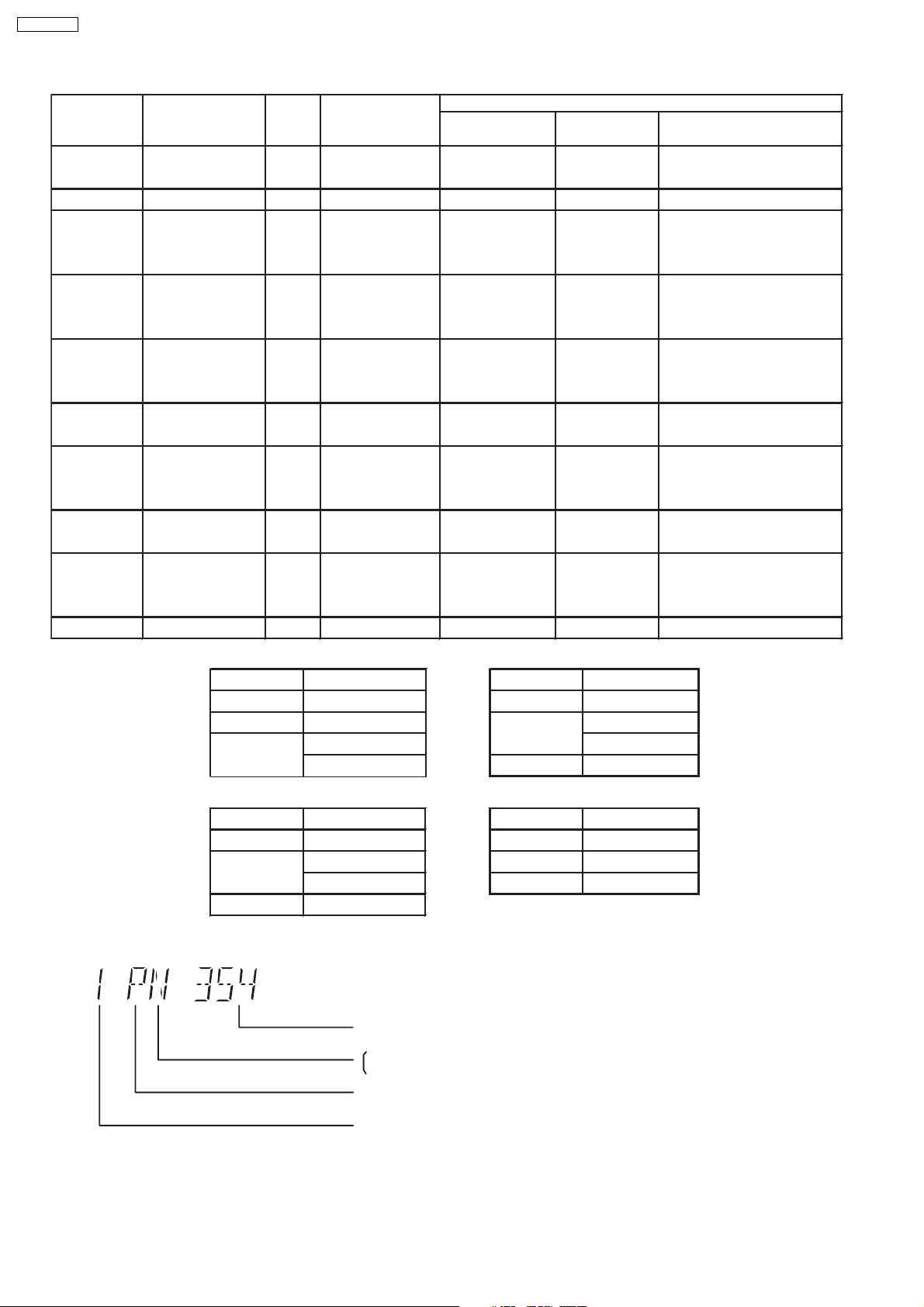
5P6
3PN
4P6
2P6
2P6
1PN
2P6
SA-PT450EB
Model Series Country Region
Region
Code
P, PC, PX USA, Canada, PX NTSC (*A)
TV Broadcasting
System
NTSC1
Signal System Region Display
(Default) (Default)
Product
OSD Menu Language
English, Spanish, Canadian
French
(S) Japan 2 NTSC NTSC (*A) 2PN Japanese, English
English, French, German,
E Europe 2 PAL PAL (*C)
Spanish, Polish, Russian,
Czech, Hungarian
English, French, German,
EB, EG
Europe
PAL (*C)PAL2
Italian, Spanish, Polish,
Swedish, Dutch
English, French, German,
GC, GS
Middle East
PAL (*C)PAL2
Spanish, Polish, Russian,
Czech, Hungarian
GCS, GD, South East Asia, PAL English, Traditional Chinese
GT, GCT Korea, Taiwan NTSC
New Zealand,
Australia
PL, GCP, LB
Central/South/
Latin America Brazilian Portuguese
3 NTSC (*B)
4GN
NTSC4
PAL (*C)PAL
NTSC (*D) 4PN
English, French, German,
Italian, Spanish, Polish,
Swedish, Dutch
English, Spanish, French,
English, French, German,
EE CIS
PAL (*C)SECAM5
Spanish, Polish, Russian,
Czech, Hungarian
GK China 6 PAL NTSC (*B) 6PN English, Simplified Chinese
Explanation of Display
NTSC (*A) NTSC (*B)
Source Output Source Output
Screen Saver NTSC Screen Saver NTSC
NTSC disc NTSC
PAL disc
PAL (*C) NTSC (*D)
Source Output Source Output
Screen Saver PAL Screen Saver NTSC
NTSC disc
PAL disc PAL
PAL (DVD-V) PAL60
NTSC (DVD-A/VCD) PAL disc PAL60
PAL60 (default) NTSC disc NTSC
NTSC PAL disc NTSC
Individual Model Code
N: If NTSC disc is played, NTSC output.
6: If NTSC disc is played, PAL60 output.
can play PAL disc
NTSC disc
NTSC (default)
Region code
28
Page 29
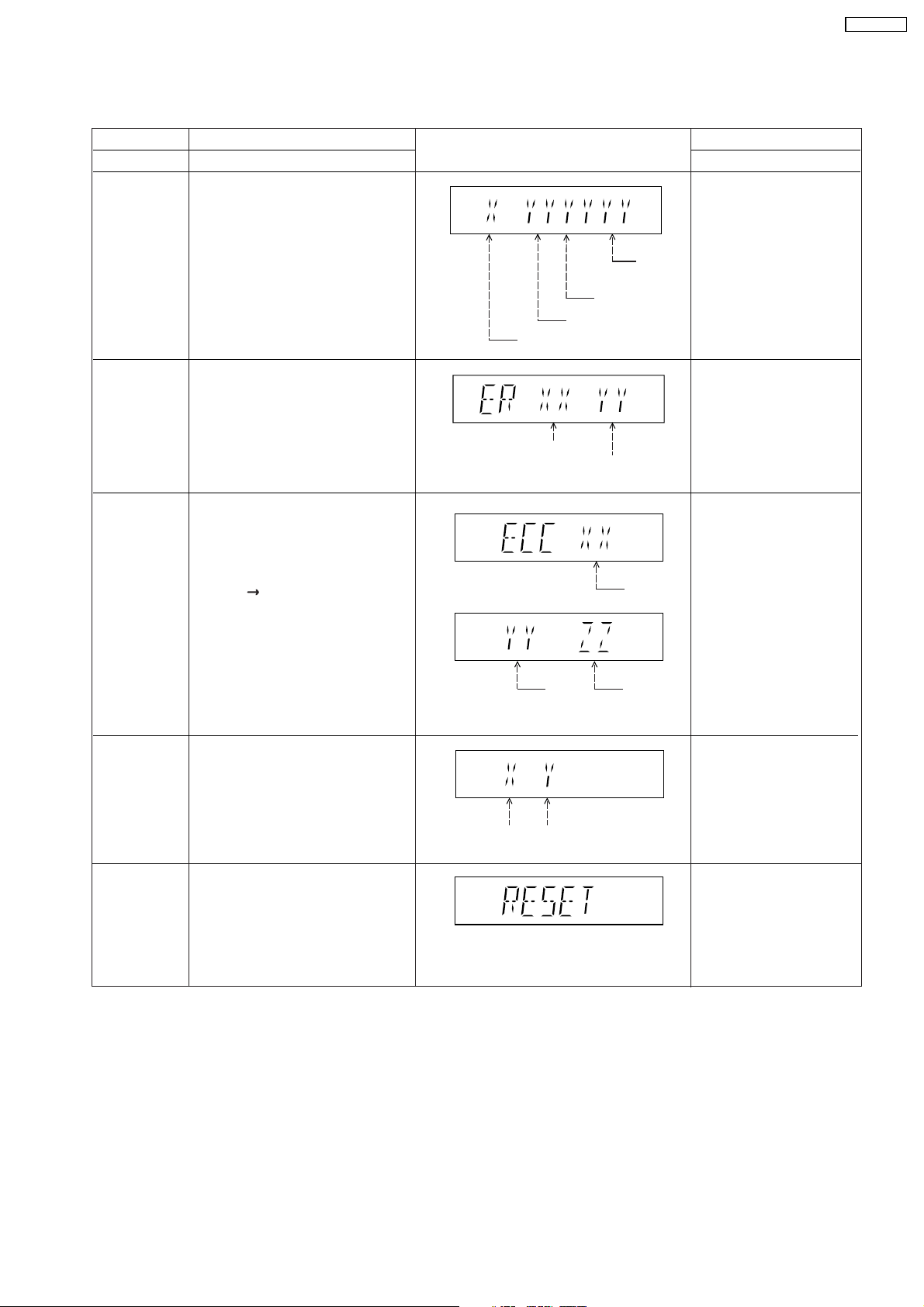
9.2.4. Service Mode Table 4
SA-PT450EB
Mode Name
DVD
Module P.C.B.
firmware
version display
Communication
error display
ECC Error
Check
Item
Description
DVD Module P.C.B. firmware version
is displayed on the FL Display.
The firmware version can be updated
using recovery disc.
Note: It is necessary to check for
firmware version before carrying out
the version up using the disc.
Displays frequency of communication
errors between system control IC and
mechanism control IC in the DVD
Module P.C.B.
ECC refers to Error Correction Code. It
describes the error correction code
that was carried out for the decoding
of audio & video.
FL Display sequence:
Display 1 2.
(Display 1)
(Display 2)
FL Display
System controller
generation
Region No.: 0-8
No. of
communication
error
System
controller
version
Destination
No. of
communication
ECC Lead
Error
Key Operation
Front Key
In STOP (no disc)
mode, press [STOP]
button on the main unit,
and [8] button on the
remote control unit.
Cancelled automatically
5 seconds later.
In STOP (no disc)
mode, press [STOP]
button on the main unit,
and [MENU] button on the
remote control unit.
Cancelled automatically
5 seconds later.
In STOP (no disc)
mode, press [STOP]
button on the main unit,
and [TOP MENU] button
on the remote control unit.
Press [POWER] button to
exit.
Press [FL Display] on
remote control unit for next
page (FL Display).
CPPM/CRM
Keys Check
DVD
Module P.C.B.
Reset
CPPM/CRM refers to the Content
Protection for Recordable Media and
Pre-Recorded Media. It displays the
existence of the keys as "1" or "0".
OK: Existing of keys.
NG: Non existing of keys.
To reset DVD Module P.C.B.
This process is used when the DVD
Module P.C.B. or FLASH ROM
IC is replaced with a new one.
0: NG
1: OK
Video
Decode
Error
0: NG
1: OK
Audio Lead
Error
In STOP (no disc)
mode, press [STOP]
button on the main unit,
and [EQ] button on the
remote control unit.
Cancelled automatically
5 seconds later.
While in initialization
mode, press & hold
[STOP] button on the main
unit, follow by [ENTER]
button on the remote
control unit.
Cancelled automatically
5 seconds later.
29
Page 30
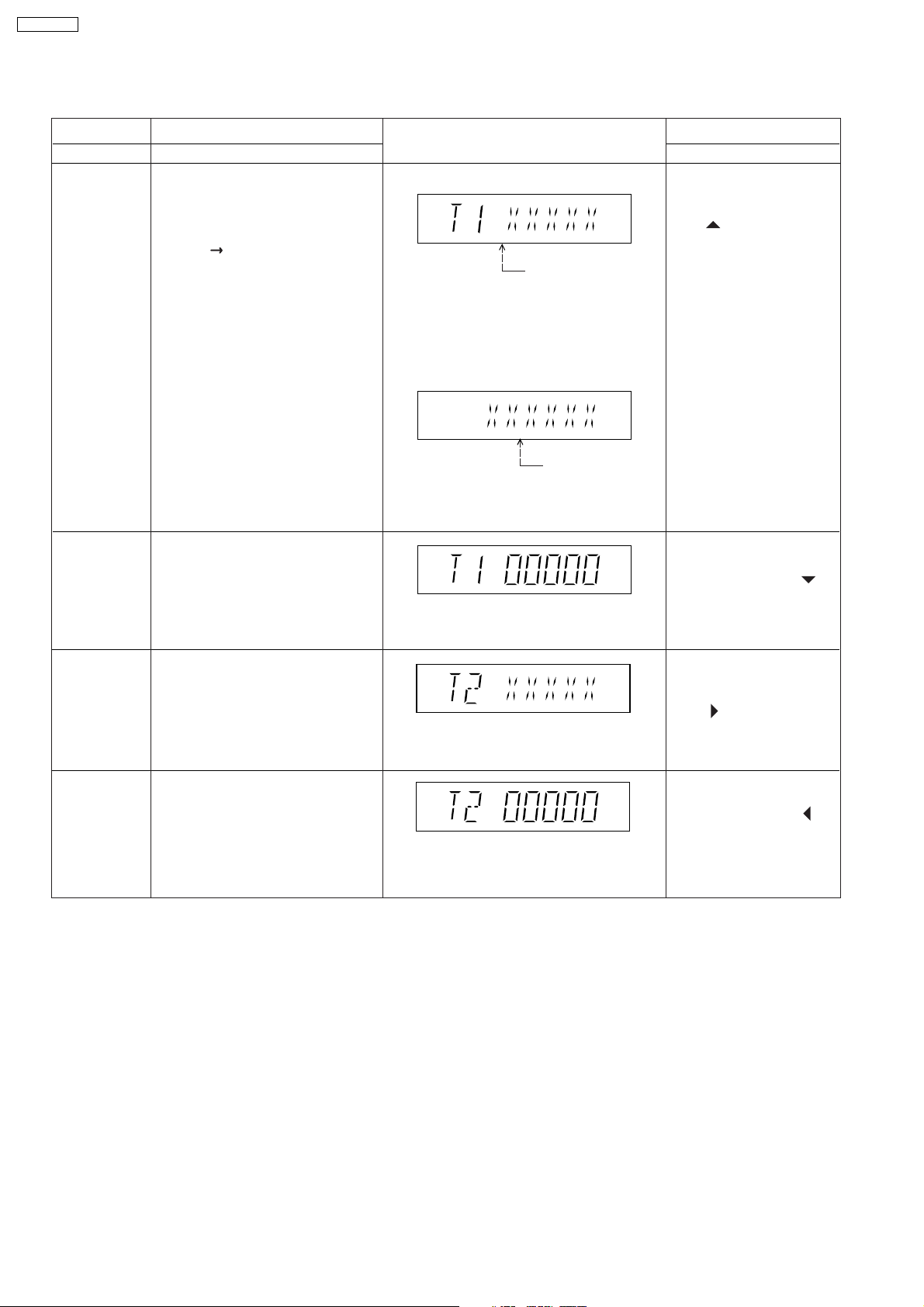
SA-PT450EB
9.2.5. Service Mode Table 5
Timer 1 check
Timer 1 reset
Item
DescriptionMode Name
Timer 1 check
Laser operation timer is measured
separately for DVD laser and CD laser.
FL Display sequence:
Display 1 2.
Timer 1 reset
Laser operation timer of both DVD
laser and CD laser is reset all at once.
FL Display
(Display 1)
DVD laser usage time
Shown to the above is DVD laser usage
time, and to the below is CD laser usage
time.
Time is shown in 5 digits of decimal notation
in a unit of 10 hours.
"00000" will follow "99999". (DVD laser)
(Display 2)
CD laser usage time
Time is shown in 6 digits of decimal notation
in a unit of 10 hours.
"000000" will follow "999999". (CD laser)
Time is shown in 5 digits of decimal notation
in a unit of 10 hours.
It will clear to "00000" upon reset.
Key Operation
Front Key
In STOP (no disc)
mode, press [STOP]
button on the main unit,
and [ ] button on the
remote control unit.
Cancelled automatically
5 seconds later.
Press [FL Display] button for
next page of FL Display.
While displaying Timer 1
data, press [STOP] button
on the main unit, and [ ]
button on the remote
control unit.
Cancelled automatically
5 seconds later
Timer 2 check
Timer 2 reset
Timer 2 check
Spindle motor operation timer
Timer 2 reset
Spindle motor operation timer
Time is shown in 5 digits of decimal notation in
a unit of 1 hour.
"00000" will follow "99999".
Time is shown in 5 digits of decimal notation in
a unit of 1 hour.
It will be cleared to "00000" upon activating
this.
In STOP (no disc)
mode, press [STOP]
button on the main unit,
and [ ] button on the
remote control unit.
Cancelled automatically
5 seconds later.
While displaying Timer 2
data, press [STOP] button
on the main unit, and [ ]
button on the remote
control unit.
Cancelled automatically
5 seconds later.
30
Page 31

Note: Press "FL DISPLAY" button on remote
control unit for next page display.
SA-PT450EB
9.2.6. Optical Pick-up Self-Diagnosis
The optical pickup self-diagnosis function and tilt adjustment check function have been included in this unit. When repairing, use
the following procedure for effective self-diagnosis and tilt adjustment. Be sure to use the self-diagnosis function before replacing
the optical pickup when "NO DISC" is displayed. As a guideline, you should replace the optical pickup when the value of the laser
drive current is more than 55.
Note:
Press the power button to turn on the power, and check the value within three minutes before the unit warms up. (Otherwise,
the result will be incorrect.)
"NO DISC" is displayed, unit
does not play smoothly, etc.
Use the optical pickup self-diagnosis function.
Method: With no disc in the main unit:
· Press the "FUNCTIONS" button on the remote
control unit while pressing the "STOP"
button on the main unit. (DVD)
·Press the "3" button on the remote
control unit while pressing the "STOP"
button on the main unit. (CD)
Check the laser drive current.
Value is 23 (DVD),
34 (CD) or less.
Replace the optical pickup.
(Refer to the section "OPTICAL
PICKUP REPLACEMENT
PROCEDURE" in this Guide.)
Check the laser drive current
after replacement.
Write the present value into the
unit if it is 23 (DVD), 34 (CD) or
less.
Do the optical pickup tilt
adjustment. (Refer to the section
"TILT ADJUSTMENT" in this
Guide.)
Value is more than
23 (DVD), 34 (CD).
Display content (display1/display2)
/
LDD (DVD)
Factory setting Present value
LDC (CD)
/
Factory setting Present value
Replace with a new optical pickup if the present
value is more than 23 (DVD), 34 (CD).
Cause: Damage due to static electricity
during replacement.
Method: With no disc in the main unit:
·Press the "FUNCTIONS" button on the remote
control unit while pressing the "STOP"
button on the main unit. (DVD)
·Press the "3" button on the remote
control unit while pressing the "STOP"
button on the main unit. (CD)
Use the tilt adjustment
check function.
Initialize the main unit.
Writing method:
·Press the "PAUSE" button on the remote
control unit while pressing the "STOP"
button on the main unit.
Note: Press "FL DISPLAY" button on remote
control unit for next page display.
31
Page 32

SA-PT450EB
9.3. DVD Self Diagnostic Function-Error Code
9.3.1. Mechanism Error Code Table
Error
Diagnosis Contents Description of error Automatic FL Display Remarks
Code
H01 Tray loading error The tray opening and closing is Press [ STOP] on
abnormal. CLOSE and OPEN of the main unit for next error.
tray cannot be carried out properly. (OPEN time: OPEN
Loading motor error, DV5 LSI IC CLOSE OPEN
(IC8001) error. H01 at CLOSE: CLOSE
OPEN CLOSE
H01)
H02 Spindle servo error The spindle servo/motor is abnormal. Press [ STOP] on
The FG pulse is abnormal. CLV servo main unit for next error.
error.
H03 Traverse servo error The traverse is abnormal. (Traverse Press [ STOP] on
servo, DV5 LSI IC (IC8001), TRV main unit for next error.
motor error.)
H04 Tracking servo error Tracking coil NG (OPU unit Press [ STOP] on
abnormal), DV5 LSI IC (IC8001) main unit for next error.
error.
H05 Seek time out error It is not possible to access the disc. Press [ STOP] on
TOC cannot read. Abnormal disc etc. main unit for next error.
Pickup abnormal or disk is dirty.
(TRV motor error, DV5 LSI IC
(IC8001) error.)
H07 Driver IC thermal The spindle motor is abnormal. (short Press [ STOP] on
shut down between brushes) main unit for next error.
H15 Disc tray open The disc tray cannot be opened & it Press [ STOP] on
detection switch closes spontaneously. main unit for next error.
failure
H16 Disc tray close The disc tray cannot be closed & it Press [ STOP] on
detection switch opens spontaneously. main unit for next error.
failure
U11 Focus servo error Focus coil, FE signal error. Press [ STOP] on
main unit for next error.
(Unfinalized DVD-R
U15 Unfinalized DVD-R is likely to beocme U11.)
F500 DSC error DV5 LSI IC (IC8001) stops in the Press [ STOP] on
occurance of servo error (startup, main unit for next error.
focus error, etc)
F506 Invalid media Disc is flipped over, TOC unreadable, Press [ STOP] on
incompatible disc. main unit for next error.
F620 OPU unit Laser protection at high temperature. Press [ STOP] on
abnormality main unit for next error.
temperature
F621 OPU unit Laser protection at circuit failure. Press [ STOP] on
circuitry main unit for next error.
temperature
32
Page 33

9.3.2. DVD Module Error Code Table
Error
Code
[
communication error when connecting it with HDMI/ main unit for next error.
DVI. For instance, when EDID
information to which information on the
TV set side has been described
cannot be read, it is generated.
(
error side fails when connecting it with main unit for next error.
HDMI/DVI, it is generated.
g
Riborcerar which the TV set is Riborced when main unit for next error.
connecting it with HDMI/DVI.
g
falsification check when illegal the SRM data of the main unit for next error.
error reproducing disk (verify error), when
connecting it with HDMI/DVI.
F740 HDMI device key I2C error when writing HDMI Key Press [ STOP] on
device into transmitter. main unit for next error.
F893 FLASH ROM IC data Firmware error, DV5 LSI IC (IC8651) Press [ STOP] on
falsification error error. main unit for next error.
F894 EEPROM IC When failing in the access to Press [ STOP] on
abnormality error EEPROM IC located in the DVD main unit for next error.
Module P.C.B. (IC8611)
F895 Language area Firmware version agreement check for Press [ STOP] on
abnormal factory preset setting failure main unit for next error.
prevention.
F896 No existence model Firmware version agreement check for Press [ STOP] on
factory preset setting failure main unit for next error.
prevention.
F897 Initialization Incomplete initialization after writing of Press [ STOP] on
error new firmware (Factory preset setting main unit for next error.
failure prevention)
F898 Disagreement of Unsuitable combination of AV Decoder, Press [ STOP] on
hardware and SDRAM & FLASH ROM IC (firmware). main unit for next error.
software
F899 The communication Unsuitable combination of number of Press [ STOP] on
specification system com and panel com used. main unit for next error.
disagreement (Frimware)
between
micro-processor
Automatic FL Display
SA-PT450EB
Diagnosis Contents Description of error
U702
HDMI/DVI I2C The communication error of I2C Press
U703
HDMI/DVI attestation When attestation
HDCP) with the TV Press [ STOP] on
U704
HDMI/DVI SRM It is
enerated at the equipment to Press [ STOP] on
U705
HDMI/DVI SRM disk It is
enerated at the time of it is time Press [ STOP] on
Remarks
STOP] on
33
Page 34

Diagnosis Contents
Automatic FL Display
Diagnosis Contents
SA-PT450EB
9.3.3. Power Supply Error Code Table
Error
Code
F61 The abnormalities In normal operation, when DCDET2 Press [ STOP] on
in an output or power goes to "L" (Low) (Not during POWER main unit for next error.
supply circuit of OFF condition), F61 appears on FL
POWER AMP Display and PCONT goes to "L" (Low).
This is due to speaker output has DC
voltage or fan is not working.
F76 Abnormality in the In normal operation when DCDET1 is Press [ STOP] on
output voltage of detected "L" (Low) for two consecutive main unit for next error.
stabilized power times, F76 is displayed on FL for 2
supply seconds and after that PCONT will be
turned to "L" (Low). This is due to any of
the DC voltages (+9V, +7V, -7V, +5V,
+5.3V etc.) not available.
Description of error
Remarks
9.3.4. ECC Error Code Table
Error
Code
F600 Administrative It becomes impossible NaviPack etc. Press [ STOP] on
information cannot were done, and not to be able to main unit for next error.
be acquired by the acquire necessary information in the
recovery error. navigation’s changing due to wound
etc. of DISC, and to have done the
reproduction transition.
F601 Irregular sector ID It tried to access the position that did Press [ STOP] on
was demanded. not exist on DISC by the recording main unit for next error.
error etc. of authoring.
F603 KEYDET cannot be The data for decoding copyright Press [ STOP] on
acquired by the protection (CSS) cannot be acquired main unit for next error.
recovery error. due to wound etc. of DISC, and it is not
possible to reproduce.
Description of error Automatic FL Display Remarks
34
Page 35

9.3.5. USB Error Code Table
Error
Code
F650 USB device: Devices Devices other than the mass storage Press [ STOP] on
other than mass class are connected. main unit for next error.
storage
F651 USB device: Non- The device that the transfer rate did not Press [ STOP] on
Full Speed Device correspond to Full Speed was main unit for next error.
connected.
F652 USB device: The device in the interface (subclass) Press [ STOP] on
Interface NG outside correspondence was main unit for next error.
connected. (correspondence interface)
001b: Reduced Block Commands
(RBC)
010b: SFF-8020i. MMC-2 (ATAPI)
110b: SCSI transparent command set.
F655 USB device: The overcurrent of 500mA or more was Press [ STOP] on
Overcurrent detected in VDD USB, and the USB main unit for next error.
detection device driver function was intercepted.
(To intercept the current.)
Diagnosis Contents Description of error Automatic FL Display Remarks
SA-PT450EB
9.4. Sales Demonstration Lock Function
This function prevents discs from being lost when the unit is used for sales demonstrations by disabling the disc eject function.
"LOCKED" is displayed on the unit, and ordinary operation is disabled.
9.4.1. Setting
· Prohibiting removal of disc
1. Select the DVD/CD function.
2. At POWER ON condition, press and hold down the
(The message, “___LOCKED_” appears when the function is activated.)
Note:
OPEN/CLOSE
· Prohibiting operation of selector and disc
1. Select the DVD/CD function.
2. At POWER ON condition, press and hold down the
(The message, “___LOCKED_” appears when the function is activated.)
Note:
The following buttons are invalid and the player displays “___LOCKED_” while the lock function mode is entered.
Player , , SELECTOR, /, , /
Remote
controller unit
NUMERIC KEYS 0~9, , , , , , , , FUNCTIONS, TOP MENU/DIRECT
NAVIGATOR, RETURN/SETUP, FL DISPLAY/SLEEP, MUTING, MENU/PLA Y LIST, TEST, EXT-IN, FM, UP, DOWN,
LEFT & RIGHT
is invalid and the player displays “___LOCKED_” while the lock function mode is entered.
9.4.2. Cancellation
The lock can be cancelled by the same procedure as used in setting. ("UNLOCKED" is displayed on cancellation. Disconnecting
the power cable from power outlet does not cancel the lock.)
button and the power button on the player for at least three seconds.
button and the power button on the player for at least three seconds.
35
Page 36

SA-PT450EB
9.5. Service Precautions
9.5.1. Recovery after the DVD player is repaired
· W hen the FLASH ROM IC or DVD Module P.C.B. is replaced, carry out the recovery processing to optimize the drive.
Playback the recovery disk to process the recovery automatically.
· Recovery disc (Product number: RFKZD03R005) [SPG]
· Performing recovery process
1. Load the recovery disc RFKZD03R005 on to the player and run it.
2. Recovery is performed automatically. When it is finished, a message appears on the screen.
3. Remove the recovery disc.
4. Turn off the power.
5. Initialize the player.
9.5.2. Firmware version-up of the DVD player
· The firmware of the DVD player may be renewed to improve the quality including operability and playab ility to the substandard
discs.processing to optimize the drive.
The recovery disc has also firmware version-up.
· After version-up, recovery processing is executed automatically.
· Part number of the recovery disc for version-up will be noticed when it is supplied.
· Updating firmware
1. Load the recovery disc on to the player and run it.
2. Firmware version of the player is automatically checked. Appropriate message appears whenever necessary.
3. Using remote controller´s cursor key, select whether version updating is to be done or not. (Selection of Yes/No)
4. a. If Yes is selected, version updating is performed.
b. If No is selected, only recovery is performed.
5. a. When updating is finished, remove the disc according to the message appearing on the screen.
b. Remove the disc according to the message appearing on the screen.
6. Turn off the power.
Note:
If the AC power supply is shut out during version-up due to a power failure, the version-up is improperly carried out.
In such a case, replace the FLASH ROM IC and carry out the version-up again.
9.5.3. DVD Module P.C.B. Reset
· W hen after replacing FLASH ROM IC or DVD Module P.C.B., FL displays error code “ DVD F897”. This means the unit is not
initialized properly and the following process needs to be carry out.
· Procedures:
1. Press
2. FL display show “INIT”
3. While still pressing “STOP” button on main unit, press “ENTER” on remote control. (To reset the unit)
4. FL will display “RESET” before FL display will change to TOC reading again.
5. Power off unit. Unplug the AC cord.
6. Power on the unit. It should be no problem. If problem persist check on the DVD Module P.C.B. or FLASH ROM IC.
on remote control while pressing “STOP” button on main unit. (To enter into initialization)
36
Page 37

SA-PT450EB
10 Assembling and Disassembling
“ATTENTION SERVICER”
Be careful when disassembling and servicing.
Some chassis components may have sharp edges.
Special Note:
1. This section describes the disassembly procedures for all the major printed circuit boards and main components.
2. Before the disassembly process was carried out, do take special note that all safety precautions are to be carried out.
(Ensure that no AC power supply is connected during disassembling.)
3. For assembly after operation checks or replacement, reverse the respective procedures.
Special reassembly procedures are described only when required.
4. The Switch Regulator IC may have high temperature after prolonged use.
5. Use caution when removing the top cabinet and avoid touching heat sinks located in the unit.
6. Select items from the following index when checks or replacement are required.
· Disassembly of Top Cabinet
· Disassembly of DVD Lid (When taking out disc manually)
· Disassembly of Front Panel
· Disassembly of Volume P.C.B.
· Disassembly of Panel P.C.B.
· Disassembly of Scart P.C.B.
· Disassembly of Rear Panel
· Disassembly of DVD Mechanism Unit
· Disassembly of Relay P.C.B.
· Disassembly of DVD Module P.C.B.
· Disassembly of Main P.C.B.
· Disassembly of Regulator IC (IC2903)
· Disassembly of D-Amp P.C.B.
· Disassembly of Digital Amp IC (IC5000)
· Disassembly of SMPS & AC-Inlet P.C.B.
· Disassembly of Switch Regulator IC/Diode (IC5701/D5702)
· Disassembly of Regulator Diode (D5801/D5802 )
· Disassembly of Regulator Diode (D5803)
37
Page 38

SA-PT450EB
10.1. Disassembly Flow Chart
10.3. Top Cabinet
10.4. DVD Lid
10.5. Front Panel
10.6. Volume P.C.B.
10.7. Panel P.C.B.
10.8. Scart P.C.B.
10.10. DVD Mechanism
Unit
10.11. Relay P.C.B.
10.12. DVD Module
P.C.B.
10.9. Rear Panel
10.13. Main P.C.B.
10.14. Regulator IC
(IC2903)
10.15. D-Amp P.C.B.
10.16. Digital Amp IC
(IC5000)
10.17. SMPS & AC-Inlet
P.C.B.
10.18. Switch Regulator IC/
Diode (IC5701/D5702)
10.19. Regulator Diode
(D5801/D5802)
10.20. Regulator Diode
(D5803)
38
Page 39

10.2. Main Components and P.C.B. Locations
SA-PT450EB
39
Page 40

SA-PT450EB
10.3. Disassembly of Top Cabinet
Step 1 Remove 4 screws.
Step 2 Remove 3 screws at the rear panel
Step 3 Lift up and remove the top cabinet in the direction of
arrows.
Step 2 Insert the gear jig into the tray open/ close hole.
Step 3 Turn the gear jig counterclockwise to open the tray.
Note : Do not use force to push the tray backwards as it can
damage the mechanism unit.
10.4. Disassembly of the DVD Lid
(When taking out disc
manually)
· Follow (Step 1) to (Step 3) of Item 10.3.
Step 1 Detach the gear (For drawing out tray) from the
mechanism unit. It inserts a screw driver in the gear. (The gear
jig)
Step 4 Release the tabs in the direction of arrows and remove
the DVD lid.
40
Page 41

Note : You can return the tray by turning the gear jig clockwise.
10.5. Disassembly of Front Panel
· Follow (Step 1) to (Step 3) of Item 10.3.
· Follow (Step 1) to (Step 4) of Item 10.4.
SA-PT450EB
Special Note : Avoid placing the set in a position that might
cause damage to the jacks when removing the front panel.
Step 4 Remove the front panel in the direction of arrows.
Caution: Do not attempt to exert strong force when
detaching the front panel.
Step 1 Detach FFC cables from the connectors. (CN2007 &
CN2020) on Main P.C.B.
Step 2 Release the tab on each side of the front panel.
Step 3 Upset the unit and release 3 hooks at the bottom
chassis.
10.6. Disassembly of Volume P.C.B.
· Follow (Step 1) to (Step 3) of Item 10.3.
· Follow (Step 1) to (Step 4) of Item 10.4.
· Follow (Step 1) to (Step 4) of Item 10.5.
Step 1 Remove the volume knob from the front panel.
· Disassembly of Earth Spring
Step 2 Remove 1 screw from the earth spring.
Step 3 Remove the earth spring.
41
Page 42

SA-PT450EB
· Disassembly of Volume P.C.B.
Step 4 Remove 3 screws from the Volume P.C.B.
Step 5 Release the hook & remove Volume P.C.B.
10.7. Disassembly of Panel P.C.B.
10.8. Disassembly of Scart P.C.B.
· Follow (Step 1) to (Step 3) of Item 10.3.
Step 1 Remove 2 screws from the rear panel.
· Follow (Step 1) to (Step 3) of Item 10.3.
· Follow (Step 1) to (Step 4) of Item 10.4.
· Follow (Step 1) to (Step 4) of Item 10.5.
· Disassembly of Panel Angle
Step 1 Remove 2 screws.
Step 2 Remove the panel angle.
· Disassembly of Mecha Holder
Step 3 Remove 2 screws.
Step 4 Remove the mecha holder.
Step 2 Detach FFC cable from the connector (CN2008) on
Main P.C.B.
Step 3 Remove Scart P.C.B.
· Disassembly of Panel P.C.B.
Step 5 Remove 1 screw from Panel P.C.B.
Step 6 Release the hook and remove Panel P.C.B.
10.9. Disassembly of Rear Panel
· Follow (Step 1) to (Step 3) of Item 10.3.
Step 1 Remove 8 screws from the rear panel.
42
Page 43

Step 2 Remove the wire clamper to detach the fan unit
connector (CN5501) on D-Amp P.C.B.
Step 3 Detach FFC cable from the connector (CN2008) on
Main P.C.B.
Step 4 Release the tab on each side of the rear panel in the
direction of arrows.
Step 5 Remove the rear panel.
SA-PT450EB
10.11. Disassembly of Relay P.C.B.
10.10. Disassembly of DVD
Mechanism Unit
· Follow (Step 1) to (Step 3) of Item 10.3.
· Follow (Step 1) to (Step 4) of Item 10.4.
· Follow (Step 1) to (Step 3) of Item 10.8.
Step 1 Remove 2 screws from the DVD mechanism unit.
Step 2 Detach FFC cable from the connectors (FP8251 &
FP8531) on DVD Module P.C.B. and (CS901) on Tray Loading
P.C.B.
Step 3 Lift up & remove the DVD mechanism unit.
· Follow (Step 1) to (Step 3) of Item 10.3.
· Follow (Step 1) to (Step 4) of Item 10.4.
· Follow (Step 1) to (Step 3) of Item 10.8.
· Follow (Step 1) to (Step 3) of Item 10.10.
Step 1 Remove 2 screws from the Relay P.C.B.
Step 2 Detach FFC cable from the connectors (FP8002 &
FP8004)
Step 3 Remove Relay P.C.B.
Caution : Do not use strong or excessive force to avoid
damage to FFC cables.
10.12. Disassembly of DVD Module
P.C.B.
· Follow (Step 1) to (Step 3) of Item 10.3.
· Follow (Step 1) to (Step 4) of Item 10.4.
· Follow (Step 1) to (Step 3) of Item 10.8.
· Follow (Step 1) to (Step 3) of Item 10.10.
43
Page 44

SA-PT450EB
· Disassembly of Mecha Chassis
Step 1 Release the claws of the mecha chassis in the direction
of arrows at the bottom chassis.
Step 2 Remove the mecha chassis.
damage to FFC cables.
10.13. Disassembly of Main P.C.B.
· Follow (Step 1) to (Step 3) of Item 10.3.
Step 1 Detach FFC cable from the connectors (CN2001,
CN2007, CN2008, CN200 9, CN2010 & CN2020) on Main
P.C.B., (CS901) on Tray Loading P.C.B. and (CN5802) on
SMPS P.C.B.
Step 2 Remove the wire clamper to move aside the FFC cable
(REXX0559, SMPS to D-Amp) in the direction of arrow.
· Disassembly of DVD Module P.C.B.
Step 3 Detach FFC cable from the connectors (CN2001 &
CN2010) on Main P.C.B.
Step 4 Remove 1 screw from DVD Module P.C.B.
Step 5 Remove 1 screw from the rear panel.
Step 6 Release the tab of rear panel in the direction of arrow.
Step 7 Remove DVD Module P.C.B.
Step 3 Remove 4 screws from Main P.C.B.
Step 4 Remove 7 screws from the rear panel.
Step 5 Release the tab of the rear panel in the direction of
arrow.
Step 6 Remove Main P.C.B.
Caution : Do not use strong or excessive force to avoid
44
Page 45

10.14. Replacement of Regulator IC
(IC2903)
· Follow (Step 1) to (Step 3) of Item 10.3.
· Follow (Step 1) to (Step 6) of Item 10.13.
Step 1 Desolder pins of the regulator IC (IC2903) on the back
side of Main P.C.B.
SA-PT450EB
Note: Refer to the diagrams of Main P.C.B. (Item 10.13) for the
location of the part.
10.15. Disassembly of D-Amp P.C.B.
· Follow (Step 1) to (Step 3) of Item 10.3.
· Disassembly of D-Amp P.C.B. Bracket.
Step 1 Remove 1 screw from AC-Inlet P.C.B.
Step 2 Remove the D-Amp P.C.B. bracket.
Step 2 Remove 1 screw from the regulator IC (IC2903).
Step 3 Remove the regulator IC (IC2903) from the heatsink
extrussion.
Caution : Handle the heatsink extrussion with caution due to its
high temperature after prolonged use. Touching it may lead to
injuries.
· Disassembly of D-Amp P.C.B.
Step 3 Remove the wire clamper to detach FFC cable from the
connector (CN5801) on SMPS P.C.B.
Step 4 Remove the wire clamper to detach FFC cable from the
connector (CN5501) of fan unit on D-Amp P.C.B.
Step 5 Detach FFC cable from the connector (CN5050) on DAmp P.C.B.
Step 6 Remove 3 screws from D-Amp P.C.B.
45
Page 46

SA-PT450EB
Step 7 Remove 5 screws from the rear panel.
Step 8 Release the tab of the rear panel in the direction of
arrow.
Step 9 Remove D-Amp P.C.B.
Step 2 Remove 1 screw from the top of the heatsink unit A.
Step 3 Remove the TR spring in the direction of the arrow.
Step 4 Remove the digital amp IC (IC5000) from the heatsink
unit A.
Caution : Handle the heatsink unit A with caution due to its
high temperature after prolonged use. Touching it may lead to
injuries.
10.16. Replacement of Digital Amp IC
(IC5000)
· Follow (Step 1) to (Step 3) of Item 10.3.
· Follow (Step 1) to (Step 9) of Item 10.15.
Step 1 Desolder pins of the digital amp IC (IC5000) on the back
side of D-Amp P.C.B.
Note : For replacement of IC5200, IC5300 & IC5400, repeat
the (Step 1) to (Step 4). Refer to the diagrams of D-Amp P.C.B.
(Item 10.15) for location of the parts.
10.17. Disassembly of SMPS & ACInlet P.C.B.
· Follow (Step 1) to (Step 3) of Item 10.3.
· Follow (Step 1) to (Step 2) of Item 10.15. for Disassembly
of D-Amp P.C.B. Bracket.
Step 1 Remove 3 screws from SMPS P.C.B.
Step 2 Remove 1 screw from AC-Inlet P.C.B.
Step 3 Remove the wire clamper to detach FFC cable from the
connector (CN5801) on SMPS P.C.B.
46
Page 47

Step 4 Detach FFC cable from the connector (CN5802) on
SMPS P.C.B.
Step 5 Remove the lead clamper.
Step 6 Remove 1 screw from the rear panel.
Step 7 Release the tab of the rear panel in the direction of
arrow.
Step 8 Remove SMPS & AC-Inlet P.C.B.
SA-PT450EB
Step 2 Remove 1 screw from the switch regulator IC (IC5701)
or diode (D5702).
Step 3 Remove the switch regulator IC (IC5701) or diode
(D5702) from the heatsink unit B.
Caution : Handle the heatsink unit B with caution due to its
high temperature after prolonged use. Touching it may lead to
injuries.
10.18. Replacement of Switch
Regulator IC/Diode
(IC5701/D5702)
· Follow (Step 1) to (Step 3) of Item 10.3.
· Follow (Step 1) to (Step 8) of Item 10.17.
Step 1 Desolder pins of the switch reguIator IC or diode
(IC5701/D5702) on the back side of SMPS P.C.B.
Note : Refer to the diagrams of SMPS P.C.B. (Item 10.17) for
location of the parts.
10.19. Replacement of Regulator
Diode (D5801/D5802)
· Follow (Step 1) to (Step 3) of Item 10.3.
· Follow (Step 1) to (Step 8) of Item 10.17.
Step 1 Desolder pins of the regulator diode (D5801/D5802) on
the back side of SMPS P.C.B.
47
Page 48

SA-PT450EB
Step 2 Remove 1 screw from the regulator diode.
Step 3 Remove the regulator diode (D5801/D5802) from the
heatsink unit C.
Caution : Handle the heatsink unit C with caution due to its
high temperature after prolonged use. Touching it may lead to
injuries.
Step 2 Remove 1 screw from the regulator diode (D5803).
Step 3 Remove the regulator diode (D5803) from the small
heatsink .
Caution : Handle the small heatsin k with caution due to its high
temperature after prolonged use. Touching it may lead to
injuries.
Note : Refer to the diagrams of SMPS P.C.B. (Item 10.17) for
location of the parts.
10.20. Replacement of Regulator
Diode (D5803)
· Follow (Step 1) to (Step 3) of Item 10.3.
· Follow (Step 1) to (Step 8) of Item 10.17.
Step 1 Desolder pins of the regulator diode (D5803) on the
back side of SMPS P.C.B.
Note : Refer to the diagrams of SMPS P.C.B. (Item 10.17) for
location of the part.
48
Page 49

11 Assembly and
disassembly of DVD
Mechanism Unit
11.1. Disassembly Procedure
SA-PT450EB
11.1.1. Disassembly of Traverse Unit (with
Middle Chassis)
Step 1 Slide the lever (A) in the arrow direction (to the opposi te
side) till it stops.
Step 2 Slide the lever (A) further by bending the tab at the right
side of the lever A in the right direction. (The right groove opens
and the boss becomes seen.)
Step 3 Open the lever (B) to left. (The 2 grooves at the left side
open.).
Step 4 Remove the traverse unit.
11.1.2. Disassembly of Tray
Step 1 Slide the clamp plate while pressing the stopper in the
arrow direction, and remove the clamp plate.
49
Page 50

SA-PT450EB
Step 2 Raise the mecha chassis vertically.
Step 3 Slide the lever in the arrow direction till it stops and pull
the tray out.
Step 4 Spread the tabs at the both sides and pull the tray out.
(The tray slides a little forword and stops.).
l(Assembly of the tray unit)
Step 1 Insert a part of the tray into the unit sliding over the
groove on the mecha chassis.
Step 2 Insert the tray to the point before the tab of the
mecha chassis.
Step 3 Hook the drive arm concave phase over the tray and
the tray slider.
Step 4 Press in the tray.
Step 5 Make sure that the tray and the drive arm move
smoothly.
Step 5 Remove the drive arm concave phase from the tray
slider and tray.
50
Page 51

SA-PT450EB
11.1.3. Disassembly of Loading Section
Step 1 Spread the tabs at the both sides and push out the drive
arm.
Step 4 Remove the belt.
Step 5 Unlock the tab and remove the pulley gear.
Step 6 Remove the relay gear.
Step 7 Turn the change lever in the arrow direction till it stops.
Step 8 Hook the change lever spring on the change lever
project part temporarily.
Step 2 Hook the lock lever spring on the lock lever projection
part temporarly.
Step 3 Unlock the tab and remove the lock lever.
51
Page 52

SA-PT450EB
Step 9 Pull the lever (B) at the bottom side in the direction of
arrow and remove the change lever.
11.1.5. Disassembly of Traverse Unit
Step 1 Spread the tabs to push in the pin in the direction of
arrows.
Step 10 Remove the drive rack, the sub rack and the drive gear
in the direction of arrow.
11.1.4. Disassembly of Tray Loading
P.C.B.
Step 1 Remove 3 screws
Step 2 Remove Tray Loading P.C.B.
Step 2 Remove 4 fixed pins.
52
Page 53

Step 3 Remove the middle chassis.
Step 4 Remove the traverse unit.
SA-PT450EB
53
Page 54

SA-PT450EB
12 Service Position
12.1. Checking & Repairing Scart
P.C.B.
Step 1 Remove the top cabinet to service Scart P.C.B.
12.3. Checking & Repairing Main
P.C.B.
12.2. Checking & Repairing Panel
P.C.B.
Step 1 Remove the top cabinet.
Step 2 Remove the DVD lid.
Step 3 Disassemble the front panel.
Step 4 Disassemble Panel P.C.B.
Step 5 Disassemble Volume P.C.B.
· Servicing Position of Panel P.C.B.
Step 6 Connect FFC cable at the connectors (CN2020 &
CN2007) on Main P.C.B.
Step 7 Turn over Panel P.C.B horizontally and place it
according to the diagram shown below.
Step 1 Remove the top cabinet.
Step 2 Remove the DVD lid.
Step 3 Disassemble the front panel.
Step 4 Disassemble Volume P.C.B.
Step 5 Disassemble Panel P.C.B.
Step 6 Disassemble Scart P.C.B.
Step 7 Disassemble the rear panel.
Step 8 Disassemble the DVD mechanism unit.
Step 9 Disassemble DVD Module P.C.B.
Step 10 Disassemble Main P.C.B.
Step 11 Disassemble D-Amp P.C.B.
Step 12 Disassemble SMPS & AC-Inlet P.C.B.
· Servicing Position of Main P.C.B.
Step 13 Position Volume P.C.B., Panel P.C.B., Scart P.C.B.,
DVD mechanism unit, DVD Module P.C.B., Main P.C.B., DAmp P.C.B., SMPS P.C.B. & AC-Inlet P.C.B. according to to
diagram shown below.
54
Page 55

Step 14 Conne ct FFC cable at the connectors (CN2001,
CN2007, CN2008, CN2010 & CN2020) on Main P.C.B.,
(CN5050 & CN5501) on D-Amp P.C.B., (CN5801 & CN5802)
on SMPS P.C.B. (CS901) on Tray Loading P.C.B., and
(FP8251 & FP8531) on DVD Module P.C.B.
SA-PT450EB
12.4. Checking & Repairing D-Amp
P.C.B.
· Follow (Step 1) to (Step 14) of Item 12.3.
Step 1 Turn over D-Amp P.C.B vertically and place it according
to the diagram shown below.
12.5. Checking & Repairing DVD
Module P.C.B.
Step 15 Turn over Main P.C.B vertically and place it according
to the diagram shown below.
· Follow (Step 1) to (Step 14) of Item 12.3.
Step 1 Turn over DVD Module P.C.B vertically and place it
according to the diagram shown below.
12.6. Checking & Repairing SMPS
P.C.B.
· Follow (Step 1) to (Step 14) of Item 12.3.
Step 1 Turn over SMPS P.C.B vertically and place it according
to the diagram shown below.
55
Page 56

SA-PT450EB
56
Page 57

13 Measurements and Adjustments
13.1. Service Tools and Equipment
Application Name Number
Tilt adjustment DVD test disc DVDT-S20 [SPG]
SA-PT450EB
TORX screw driver (T6) Available on sales route. (T6) or
Others Grease RFKXPG641 [SPG]
Confirmation CD test disc PVCD-K06 or any other commercially
VCD test disc PVCD-K06 or any other commercially
Recovery disc RFKZD03R005 [SPG]
RFKZ0185 [SPG]
available disc
available disc
13.2. Important points in adjustment
13.2.1. Important points in optical adjustment
· Before starting optical adjustment, be sure to take anti-static measures.
· Optical pickup tilt adjustment is needed after replacement of the following components.
1. Optical pickup unit
2. Spindle motor unit
3. Optical pickup peripheral parts
Notes
Adjustment is generally unnecessary after replacing other parts of the traverse unit. However, make adjustment if there is a
noticeable degradation in picture quality. Optical adjustments cannot be made inside the optical pickup. Adjustment is generally
unnecessary after replacing the traverse unit.
13.2.2. Important points in electrical adjustment
· Follow the adjustment procedures described in this manual.
13.3. Storing and handling of test discs
· Surface precision is vital for DVD test discs. Be sure to store and handle them carefully.
1. Do not place discs directly onto the workbench, etc., after use.
2. Handle discs carefully in order to maintain their flatness. Place them into their case after use and store them vertically. Store
discs in a cool place where they are not exposed to direct sunlight or air from air conditioners.
3. Accurate adjustment will not be possible if the disc is warped when placed on a surface made of glass, etc. If this happens, use
a new test disc to make optical adjustments.
4. If adjustment is done using a warped disc, the adjustment will be incorrect and some discs will not be playable.
57
Page 58

SA-PT450EB
13.4. Optical adjustment
13.4.1. Optical pickup tilt adjustment
Measurement point Adjustment point Mode Disc
Tangential adjustment screw
Tilt adjustment screw
Measuring equipment Adjustment value
None (Main unit display for servicing is used.) Adjust to the minimum jitter value.
13.4.1.1. Adjustment procedure
1. While pressing STOP button on the main unit, press "5" on
the remote control unit.
2. Confirm that "J_xxx/yyy_zz" (display1/display2) is shown on
the front display.
For your information:
"yyy" and "zz" shown to the right have nothing to do with
the jitter value. "yyy" is the error counter, while "zz" is
the focus drive value.
Note:
Jitter value appears on the front display .
3. Play test disc T30 (center periphery).
4. Adjust tangential adjustment screw so that the jitter value is
minimized.
5. Play test disc T30 (center periphery).
6. Adjust tilt adjustment screw 1 so that the jitter value is
minimized.
7. Play test disc T30 (center periphery).
8. Adjust tilt adjustment screw 2 so that the jitter value is
minimized.
9. Repeat adjusting tilt adjustment screws 1 and 2 alternately
until the jitter value is minimized.
T01 (inner periphery) play
T30 (center periphery)
T43 (outer periphery) play
13.4.1.3. Check after adjustment
Play test disc or any other disc to make sure there is no picture
degradation in the inner, middle and outer peripheries, and no
audio skipping. After adjustment is finished, lock each
adjustment screw in position using screw lock.
DVDT-S20 [SPG]
13.4.1.2. Important points
1. Make tangential adjustment first, and then make tilt
adjustment.
2. Repeat adjusting two or three times to find the optimum
point.
3. Finish the procedure with tilt adjustment.
Jitter value depends on the model:
1. If the jitter value changes like B, the optimum point is easy to
find.
2. If the jitter value changes like A, set the optimum point near the
middle.
13.4.1.4. Procedure for screw lock
1. After adjustment, remove top cover, tray, clamper base and
traverse unit in this sequence.
2. Lay the traverse unit upside down, and fix adjustment screw
with screw lock.
3. After fixing, reassemble traverse unit, clamper base, tray
and top cover.
58
Page 59

SA-PT450EB
14 Abbreviations
INITIAL/LOGO ABBREVIATIONS
A A0~UP
ACLK
AD0~UP
ADATA
ALE
AMUTE
AREQ
ARF
ASI
ASO
ASYNC
B BCK
BCKIN
BDO
BLKCK
BOTTOM
BYP
BYTCK
C CAV
CBDO
CD
CDSCK
CDSRDATA
CDRF
CDV
CHNDATA
CKSL
CLV
COFTR
CPA
CPCS
CPDT
CPUADR
CPUADT
CPUIRQ
CPRD
CPWR
CS
CSYNCIN
CSYNCOUT
D DACCK
DEEMP
DEMPH
DIG0~UP
DIN
DMSRCK
DMUTE
DO
DOUT0~UP
DRF
DRPOUT
DREQ
DRESP
DSC
DSLF
DVD
ADDRESS
AUDIO CLOCK
ADDRESS BUS
AUDIO PES PACKET DATA
ADDRESS LATCH ENABLE
AUDIO MUTE
AUDIO PES PACKET REQUEST
AUDIO RF
SERVO AMP INVERTED INPUT
SERVO AMP OUTPUT
AUDIO WORD DISTINCTION SYNC
BIT CLOCK (PCM)
BIT CLOCK INPUT
BLACK DROP OUT
SUB CODE BLOCK CLOCK
CAP. FOR BOTTOM HOLD
BYPATH
BYTE CLOCK
CONSTANT ANGULAR VELOCITY
CAP. BLACK DROP OUT
COMPACT DISC
CD SERIAL DATA CLOCK
CD SERIAL DATA
CD RF (EFM) SIGNAL
COMPACT DISC-VIDEO
CHANNEL DATA
SYSTEM CLOCK SELECT
CONSTANT LINEAR VELOCITY
CAP. OFF TRACK
CPU ADDRESS
CPU CHIP SELECT
CPU DATA
CPU ADDRESS LATCH
CPU ADDRESS DATA BUS
CPU INTERRUPT REQUEST
CPU READ ENABLE
CPU WRITE ENABLE
CHIP SELECT
COMPOSITE SYNC IN
COMPOSITE SYNC OUT
D/A CONVERTER CLOCK
DEEMPHASIS BIT ON/OFF
DEEMPHASIS SWITCHING
FL DIGIT OUTPUT
DATA INPUT
DM SERIAL DATA READ CLOCK
DIGITAL MUTE CONTROL
DROP OUT
DATA OUTPUT
DATA SLICE RF (BIAS)
DROP OUT SIGNAL
DATA REQUEST
DATA RESPONSE
DIGITAL SERVO CONTROLLER
DATA SLICE LOOP FILTER
DIGITAL VIDEO DISC
INITIAL/LOGO ABBREVIATIONS
E EC
ECR
ENCSEL
ETMCLK
ETSCLK
F FBAL
FCLK
FE
FFI
FEO
FG
FSC
FSCK
G GND COMMON GROUNDING (EARTH)
H HA0~UP
HD0~UP
HINT
HRXW
I IECOUT
IPFRAG
IREF
ISEL
L LDON
LPC
LRCK
M MA0~UP
MCK
MCKI
MCLK
MDATA
MDQ0~UP
MDQM
MLD
MPEG
O ODC
OFTR
OSCI
OSCO
OSD
P P1~UP
PCD
PCK
PDVD
PEAK
PLLCLK
PLLOK
PWMCTL
PWMDA
PWMOA, B
ERROR TORQUE CONTROL
ERROR TORQUE CONTROL
REFERENCE
ENCODER SELECT
EXTERNAL M CLOCK (81MHz/40.5MHz)
EXTERNAL S CLOCK (54MHz)
FOCUS BALANCE
FRAME CLOCK
FOCUS ERROR
FOCUS ERROR AMP INVERTED INPUT
FOCUS ERROR AMP OUTPUT
FREQUENCY GENERATOR
FREQUENCY SUB CARRIER
FS (384 OVER SAMPLING) CLOCK
HOST ADDRESS
HOST DATA
HOST INTERRUP T
HOST READ/WRITE
IEC958 FORMAT DATA OUTPUT
INTERPOLATION FLAG
I (CURRENT) REFERENCE
INTERFACE MODE SELECT
LASER DIODE CONTROL
LASER POWER CONTROL
L CH/R CH DISTINCTION CLOCK
MEMORY ADDRESS
MEMORY CLOCK
MEMORY CLOCK INPUT
MEMORY SERIAL COMMAND CLOCK
MEMORY SERIAL COMMAND DATA
MEMORY DATA INPUT/OUTPUT
MEMORY DATA I/O MASK
MEMORY SERIAL COMMAND LOAD
MOVING PICTURE EXPERTS GROUP
OPTICAL DISC CONTROLLER
OFF TRACKING
OSCILLATOR INPUT
OSCILLATOR OUTPUT
ON SCREEN DISPLAY
PORT
CD TRACKING PHASE DIFFERENCE
PLL CLOCK
DVD TRACKING PHASE DIFFERENCE
CAP. FOR PEAK HOLD
CHANNEL PLL CLOCK
PLL LOCK
PWM OUTPUT CONTROL
PULSE WAVE MOTOR DRIVE A
PULSE WAVE MOTOR OUT A, B
59
Page 60

SA-PT450EB
INITIAL/LOGO ABBREVIATIONS
R RE
RFENV
RFO
RS
RSEL
RST
RSV
S SBI0, 1
SBO0
SBT0, 1
SCK
SCKR
SCL
SCLK
SDA
SEG0~UP
SELCLK
SEN
SIN1, 2
SOUT1, 2
SPDI
SPDO
SPEN
SPRCLK
SPWCLK
SQCK
SQCX
SRDATA
SRMADR
SRMDT0~7
SS
STAT
STCLK
STD0~UP
STENABLE
STSEL
STVALID
SUBC
SBCK
SUBQ
SYSCLK
T TE
TIBAL
TID
TIN
TIP
TIS
TPSN
TPSO
TPSP
TRCRS
TRON
TRSON
READ ENABLE
RF ENVELOPE
RF PHASE DIFFERENCE OUTPUT
(CD-ROM) REGISTER SELECT
RF POLARITY SELECT
RESET
RESERVE
SERIAL DATA INPUT
SERIAL DATA OUTPUT
SERIAL CLOCK
SERIAL DATA CLOCK
AUDIO SERIAL CLOCK RECEIVER
SERIAL CLOCK
SERIAL CLOCK
SERIAL DATA
FL SEGMENT OUTPUT
SELECT CLOCK
SERIAL PORT ENABLE
SERIAL DATA IN
SERIAL DATA OUT
SERIAL PORT DATA INPUT
SERIAL PORT DATA OUTPUT
SERIAL PORT R/W ENABLE
SERIAL PORT READ CLOCK
SERIAL PORT WRITE CLOCK
SUB CODE Q CLOCK
SUB CODE Q DATA READ CLOCK
SERIAL DATA
SRAM ADDRESS BUS
SRAM DATA BUS 0~7
START/STOP
STATUS
STREAM DATA CLOCK
STREAM DATA
STREAM DATA INPUT ENABLE
STREAM DATA POLARITY SELECT
STREAM DATA VALIDITY
SUB CODE SERIAL
SUB CODE CLOCK
SUB CODE Q DATA
SYSTEM CLOCK
TRACKING ERROR
BALANCE CONTROL
BALANCE OUTPUT 1
BALANCE INPUT
BALANCE INPUT
BALANCE OUTPUT 2
OP AMP INPUT
OP AMP OUTPUT
OP AMP INVERTED INPUT
TRACK CROSS SIGNAL
TRACKING ON
TRAVERSE SERVO ON
INITIAL/LOGO ABBREVIATIONS
V VBLANK
VCC
V BLANKING
COLLECTOR POWER SUPPLY
VOLTAGE
VCDCONT
VIDEO CD CONTROL (TRACKING
BALANCE)
VDD
VFB
VREF
VSS
W WAIT
WDCK
WEH
WSR
X X
XALE
XAREQ
XCDROM
XCS
XCSYNC
XDS
XHSYNCO
XHINT
XI
XINT
XMW
XO
XRE
XSRMCE
XSRMOE
XSRMWE
XVCS
XVDS
XVSYNCO
DRAIN POWER SUPPLY VOLTAGE
VIDEO FEED BACK
VOLTAGE REFERENCE
SOURCE POWER SUPPLY VOLTAGE
BUS CYCLE WAIT
WORD CLOCK
WRITE ENABLE HIGH
WORD SELECT RECEIVER
X´ TAL
X ADDRESS LATCH ENABLE
X AUDIO DATA REQUEST
X CD ROM CHIP SELECT
X CHIP SELECT
X COMPOSIT E SYNC
X DATA STROBE
X HORIZONTAL SYNC OUTPUT
XH INTERRUPT REQUEST
X´ TAL OSCILLATOR INPUT
X INTERRUPT
X MEMORY WRITE ENABLE
X´ TAL OSCILLATOR OUTPUT
X READ ENABLE
X SRAM CHIP ENABLE
X SRAM OUTPUT ENABLE
X SRAM WRITE ENABLE
X V-DEC CHIP SELECT
X V-DEC CONTROL BUS STROBE
X VERTICAL SYNC OUTPUT
60
Page 61

15 Voltage and Waveform Chart
Ref No.
MODE 1234567891011121314151617181920
CD PLAY----1.31.402.93.4000.23.40003.4000
Ref No.
MODE 21 22 23 24 25 26 27 28 29 30 31 32 33 34 35 36 37 38 39 40
CD PLAY 3.4 0 0 0 3.4 1.3 0 3.4 - - - - 1.6 3.4 0.9 0.1 0.1 0.9 0 3.4
Ref No.
MODE 41 42 43 44 45 46 47 48 49 50 51 52 53 54 55 56 57 58 59 60
CD PLAY1.71.31.701.701.300003.4001.300000
Ref No.
MODE 61 62 63 64 65 66 67 68 69 70 71 72 73 74 75 76 77 78 79 80
CD PLAY000 - - 00003.400001.300000
Ref No.
MODE 81 82 83 84 85 86 87 88 89 90 91 92 93 94 95 96 97 98 99 100
CD PLAY 0 0 0 3.4 1.3 0 1.0 0.7 0.8 2.3 0 1.3 1.3 1.8 1.2 - - - 0 3.4
Ref No.
MODE 101 102 103 104 105 106 107 108 109 110 111 112 113 114 115 116 117 118 119 120
CD PLAY 0 1.3 0 0 0 3.4 3.4 3.4 1.3 0 1.8 0 3.3 3.2 3.4 1.3 1.6 0 0 3.4
Ref No.
MODE 121 122 123 124 125 126 127 128
CD PLAY3.401.33.401.6- -
Ref No.
MODE 12345
CD PLAY 8.5 0 1.3 5.1 8.9
Ref No.
MODE 1234567891011121314151617181920
CD PLAY 0.1 0 0.1 0.1 0 3.3 0.1 0.1 1 0.6 0.8 2.3 1.3 1.3 0 3.3 1.8 1.2 0 1.2
Ref No.
MODE 21 22 23 24 25 26 27 28 29 30 31 32 33 34 35 36 37 38 39 40
CD PLAY 0.7 1.1 0.8 16.5 1.1 1.6 2.3 1.3 1.7 1.2 3.3 0 3.3 1.6 0.6 1.6 1.5 1.6 1.7 1.7
Ref No.
MODE 41 42 43 44 45 46 47 48 49 50 51 52 53 54 55 56 57 58 59 60
CD PLAY 2 2 0 1.2 0.1 3.2 3.3 3.3 3.3 1.6 0 3.3 2.7 2.7 3 3.3 3.3 2.9 0 1.7
Ref No.
MODE 61 62 63 64 65 66 67 68 69 70 71 72 73 74 75 76 77 78 79 80
CD PLAY 1.6 0.1 0.1 0.9 0.1 1.9 1.6 0 3.3 3.3 0.1 3.3 3.3 0.1 3.3 0.1 0.1 0.1 3.3 0.1
Ref No.
MODE 81 82 83 84 85 86 87 88 89 90 91 92 93 94 95 96 97 98 99 100
CD PLAY 0.1 0 1.2 3.3 0.9 2.4 0.1 1.9 0.1 0.3 1.8 3.3 1.5 1.5 1.8 1.8 1.7 1.7 1.7 1.7
Ref No.
MODE 101 102 103 104 105 106 107 108 109 110 111 112 113 114 115 116 117 118 119 120
CD PLAY 0 0 0.4 0.1 0.2 1.9 3.3 0.1 2.2 1.7 2.6 2.6 2.6 2.6 2.7 2.7 2.4 2.5 2.5 2.5
Ref No.
MODE 121 122 123 124 125 126 127 128 129 130 131 132 133 134 135 136 137 138 139 140
CD PLAY 1.9 1.9 1.7 1.7 0.1 1.7 1.8 3.4 0.9 0.9 0.4 3.3 2.4 1 1 2.4 0 0.4 0.9 0
Ref No.
MODE 141 142 143 144 145 146 147 148 149 150 151 152 153 154 155 156 157 158 159 160
CD PLAY 3.4 3.4 0 0.8 0 0.8 3.4 1.6 1.7 1.7 0.9 1.7 0 3.4 - 1.6 0 - - -
Ref No.
MODE 161 162 163 164 165 166 167 168 169 170 171 172 173 174 175 176 177 178 179 180
CD PLAY 2.8 3.1 2.7 2.9 0 3.2 3 2.9 3.0 3.1 2.9 2.9 0 3.3 3.2 3.0 2.9 2.9 2.6 2.6
Ref No.
MODE 181 182 183 184 185 186 187 188 189 190 191 192 193 194 195 196 197 198 199 200
CD PLAY 3.3 0 1.6 3.3 1.6 0 1.3 3.3 3.3 3.3 3.3 0.1 1.5 0.1 0 3.2 1.5 0 0 1.5
Ref No.
MODE 201 202 203 204 205 206 207 208 209 210 211 212 213 214 215 216
CD PLAY 0.1 1.5 0.1 0 3.1 1.5 0.1 1.5 1.3 0 1.2 2.6 2.6 2.8 3.2 3.2
Ref No.
MODE 1234567891011121314151617181920
CD PLAY 3.32.93.33.13.00.13.13.33.3 3 3 0 2.93.32.63.33.23.23.11.8
Ref No.
MODE 21 22 23 24 25 26 27 28 29 30 31 32 33 34 35 36 37 38 39 40
CD PLAY 1.6 0.1 0.1 0.2 0.2 1.4 3.3 0 1.6 1.6 1.7 1.6 0.1 0.1 0.1 - 3.3 1.6 2.6 -
Ref No.
MODE 41 42 43 44 45 46 47 48 49 50 51 52 53 54
CD PLAY 0 2.9 3.3 3.1 3 0 2.9 3.2 3.3 2.8 2.8 0 3.0 0
Ref No.
MODE 12345678
CD PLAY 3.2 - 0 - 4.6 - - 5
Ref No.
MODE 12345
CD PLAY 2.5 2.5 0 1.3 0.8
Ref No.
MODE 1234567891011121314151617181920
CD PLAY 1.7 1.7 1.7 2.2 2.2 1.8 0 5.1 3.3 0 2.4 2.8 2.6 2.6 4.1 4.3 4.8 3.7 0 3.3
Ref No.
MODE 21 22 23 24 25 26 27 28 29 30
CD PLAY 8.98.81.71.71.71.73.35.1 0 0
IC3901
IC3901
IC3901
IC3901
IC3901
IC3901
IC3901
IC8001
IC8001
IC8001
IC8001
IC8001
IC8001
IC8001
IC8001
IC8001
IC8001
IC8001
IC8051
IC8251
IC8251
IC8051
IC8051
IC8111
IC8151
15.1. DVD Module P.C.B.
IC3952
SA-PT450EB
61
Page 62

Q3901
Q3941
Q8341
Q8561
Q3943
Q8331
SA-PT450EB
Q8325
IC8421
IC8421
IC8601
IC8606
IC8611
IC8651
IC8651
IC8651
IC9001
IC9002
Q3942
Q8335
Q8562
Ref No.
MODE 1234567891011121314151617181920
CD PLAY 0 3.3 2.9 3.3 1.6 0.9 1.7 1.7 5.2 0 0.9 0.1 0.1 0 2.5 2.5 5.2 0 2.5 2.5
Ref No.
MODE 21 22 23 24 25 26 27 28
CD PLAY 2.5 2.5 5.2 0 2.6 2.5 2.6 5.1
Ref No.
MODE 1234
CD PLAY 1.2 3.3 0 0
Ref No.
MODE 12345
CD PLAY 3.3 3.3 0 0 -
Ref No.
MODE 12345678
CD PLAY00003.23.303.3
Ref No.
MODE 1234567891011121314151617181920
CD PLAY 1.1 1.0 1.8 1.0 1.7 2.3 1.3 1.8 1.2 0.1 3.3 3.3 3.3 3.3 1.6 1.6 0.6 1.2 1.5 1.7
Ref No.
MODE 21 22 23 24 25 26 27 28 29 30 31 32 33 35 36 37 38 39 40
CD PLAY 1.8 1.8 2 1.9 0 2 0 2.5 1.7 1.1 0.8 1.6 1.0 1.6 2.3 1.4 3.3 1.7 1.1 1.4
Ref No.
MODE 41 42 43 44 45 46 47 48
CD PLAY1.61.71.721.903.30.8
Ref No.
MODE 12345 12345 12345
CD PLAY 3 3 0 4.6 5.1 2.7 2.7 0 4.2 5.1 - 1.5 0 1.7 3.3
Ref No.
MODE 12345
CD PLAY 3.3 3.3 0 3.4 3.4
Ref No.
MODE 1234567891011121314151617181920
CD PLAY 0.1 2.7 1.8 2 1.7 1.7 1.6 1.5 1.1 0 2 1.1 1.5 1.7 1.8 1.8 2 1.9 2.3 3.3
Ref No.
MODE 1234567891011121314151617181920
CD PLAY 0.1 1.7 1.3 2.2 1.7 1.0 1.6 0.8 1.1 0 2 1 0.9 1.8 1 1.7 2.3 1.3 1.8 3.3
Ref No.
MODE ECB SDG SDG ECB ECB
CD PLAY 0.1 4.2 -0.5 3.4 5.1 3.4 3.4 5.1 3.4 3.6 3.5 3.6 0 3.5 0
Ref No.
MODE ECB ECB ECB ECB ECB
CD PLAY 4 5.6 4.3 1.1 0 0.4 1.5 0 0.9 1.1 0 0.4 1.6 0 0.9
Ref No.
MODE ECB ECB ECB ECB ECB
CD PLAY 1.5 0 0.9 0.1 5.1 0.1 5.1 0 5.1 1.3 3.9 1.9 4.5 2.3 3.9
Ref No.
MODE 123456 ECB ECB
CD PLAY 0 0 1.3 0.1 0.1 4.8 0 4.3 0.1 3.4 3.3 0.1
IC8691
IC8901
Q3902 Q3903
Q8321
Q8551 Q8552
QR8111 QR8420 QR8571
IC8695 IC8701
SA-PT450EB DVD MODULE P.C.B.
62
Page 63

15.2. Main P.C.B.
Ref No.
MODE 1234567891011121314151617181920
CD PLAY05.105.11.2000005.15.12.502.55.15.153.30
STANDBY05552.200000552.402.35553.30
Ref No.
MODE 21 22 23 24 25 26 27 28 29 30 31 32 33 34 35 36 37 38 39 40
CD PLAY00000000.14.12.85.12.35.15.15.15.15.15.105.1
STANDBY000005.104.64.22.702.25.15.15.15.15.15.105
Ref No.
MODE 41 42 43 44 45 46 47 48 49 50 51 52 53 54 55 56 57 58 59 60
CD PLAY0050005.1000000005.1000.40
STANDBY05.154.9005000000000.1000.40
Ref No.
MODE 61 62 63 64 65 66 67 68 69 70 71 72 73 74 75 76 77 78 79 80
CD PLAY5.15.15000055055.105.10.20002.75
STANDBY5.15.15.1000055055055.3004.92.75
Ref No.
MODE 81 82 83 84 85 86 87 88 89 90 91 92 93 94 95 96 97 98 99 100
CD PLAY 2.5 0 0 0 3.9 2.2 1.8 0 0.5 0.4 5.1 2.4 0.8 2.1 1.3 0 0.9 5.1 5.1 5
STANDBY 2.5 0 0 0 3.9 2.2 1.9 0 0.8 0.4 5.1 2 0.8 2.1 1.3 0 0.9 5.1 5.1 5
Ref No.
MODE 12345678
CD PLAY-5.100000 -
STANDBY-5.100000-
Ref No.
MODE 123456789101112131415
CD PLAY 2.7 2.7 2.7 2.6 5 0 0 2.6 0 0 5 2.2 2.5 - 2.5
STANDBY 2.7 2.7 2.6 2.6 5 0 0 2.6 0 0 5 1.7 2.5 - 2.5
Ref No.
MODE 1234567891011121314151617181920
CD PLAY00.30.30.30.30.30.30.30.30.30.30.300000000
STANDBY00.30.30.30.30.30.30.30.30.30.30.300000000
Ref No.
MODE 21 22 23 24 25 26 27 28 29 30 31 32 33 34 35 36 37 38 39 40
CD PLAY0.30.70.70006.100000000.70.70000
STANDBY0.30.70.70006.100000000.80.70000
Ref No.
MODE 41 42 43 44 45 46 47 48 49 50 51 52 53 54 55 56 57 58 59 60
CD PLAY00000000.10.11.40000.700.700.30.3-1.1
STANDBY00000000.10.11.40000.700.800.300
Ref No.
MODE 61 62 63 64 65 66 67 68 69 70 71 72 73 74 75 76 77 78 79 80
CD PLAY05.1050.30.300000000000.10.10.20.1
STANDBY05050.30.3000000000000.10.10.1
Ref No.
MODE 81 82 83 84 85 86 87 88 89 90 91 92 93 94 95 96 97 98 99 100
CD PLAY0.10-6.86.9000000000000000.30.3
STANDBY00-6.86.900000000000.10.1000.20.2
Ref No.
MODE 12345678 12345678
CD PLAY 0 0 0 -6.8 0 0 0.2 6.9 -5.3 1.2 0 -6.8 0 2.5 -5.3 5.1
STANDBY000-6.80007 -5.31.20-6.802.5-5.35.1
Ref No.
MODE 1234567891011121314151617181920
CD PLAY 4.9 0 2.1 4.8 1.6 0 1.6 2.1 0 0 0 2.1 4.8 2.1 4.9 2.2 2.2 0 2.2 2.2
STANDBY 4.9 0 2.1 4.8 1.5 0 1.5 2.1 0 1.5 0 2.1 4.8 2.1 4.9 2.2 2.2 0 2.2 2.2
Ref No.
MODE2122232425262728293031 123456
CD PLAY 0 1.3 1.3 0 1.3 1.3 0 1.4 1.6 0 2.2 0 2.5 4.9 2.5 0 2.5
STANDBY01.31.301.31.301.41.602.2 02.54.92.502.5
Ref No.
MODE 12345 12345
CD PLAY 16.8 5.3 0 1 16.3 16.8 8.9 0 1 16.2
STANDBY 16.9 8.9 0 1 16.3 16.9 5.3 0 1 16.4
Ref No.
MODEECBECBECBECBECB
CD PLAY 0 -4.6 0 0 5 0 0 0 4.2 0 0 4.9 0 0.1 0.6
STANDBY1.81.70 0 5 0 05.10 0 04.8 00.10.6
Ref No.
MODE ECB 123456 123456
CD PLAY 0 5.2 0.1 0 -4.6 0 0 -4.6 0 0 -4.6 0 0 -4.6 0
STANDBY 0 5.3 0.1 0 0.7 0 0 0.7 0 0 0.7 0 0 0.7 0
Ref No.
MODEECBECBECBECBECB
CD PLAY 0 -4.6 0 0 4.8 0 0 4.8 0 0 0 5 0 16.7 -0.6
STANDBY 1.5 1.5 0 0 4.6 2 0 4.8 0 0 0.1 4.8 0 16.8 -0.6
Ref No.
MODEECBECBECBECBECB
CD PLAY -6.9 -10.9 -7.4 0 -7.4 -0.6 6.9 8.7 7.6 2.7 4.7 3.4 4.5 4.5 5.1
STANDBY -6.9 -11 -7.5 0 -7.5 -0.6 7 8.7 7.6 2.7 4.7 3.4 4.5 4.5 5.1
Ref No.
MODEECBECBECBECBECB
CD PLAY 4.4 4.5 5.1 5.3 5.2 4.5 0 5.1 -2.5 5.3 5.1 4.5 4.9 8.9 5.6
STANDBY 4.4 4.5 5.1 5.3 5.2 4.5 0 4.9 -2.4 5.3 5.1 4.5 5 8.9 5.6
Ref No.
MODEECBECBECBECB
CD PLAY 8.7 14 9.6 0 5.1 0.1 5.3 0 5.1 0 5 0
STANDBY 9 14.4 9.7 0 5.1 0.2 5.3 0 5.2 0 5.1 0
IC2001
IC2001
IC2001
IC2001
IC2001
IC2101
IC2101
IC2101
IC2101
IC2101
IC2801
Q2097
Q1009
Q2030
Q2201
Q2805
Q2904
Q2910
Q2916
Q2901
Q2907
SA-PT450EB MAIN P.C.B.
Q2922
SA-PT450EB
IC2003
IC2004
IC2801 IC2802
IC2900 IC2903
Q2003 Q2006
Q2101 Q2103
Q2801 Q2804
Q2902
Q2903
Q2909Q2908
Q2921Q2919
IC2751IC2102
Q2096
Q2900
Q2906
Q2911
63
Page 64

Q5604
Q5642
Q5101
Q5602
Q5720
Q5802
QR5810
Q5861
Q5899
SA-PT450EB
15.3. D-Amp P.C.B.
Ref No.
MODE 1234567891011121314151617181920
CD PLAY 2.5 0 0 29.1 0 -29.2 -21.2 29.4 10.8 -0.1 -29.4 -17.3 -29.4 -0.1 10.8 29.4 -29.2 -29.2 0 29.1
STANDBY 2.5 0 0 29.1 0 -29.2 -21.2 29.4 11 -0.1 -29.4 -17.2 -29.4 -0.1 11 29.4 -29.2 -29.2 0 29.1
Ref No.
MODE 21 22 23
CD PLAY 0 0 2.6
STANDBY 0 0 2.5
Ref No.
MODE 1234567891011121314151617181920
CD PLAY 2.5 0 0 27.9 0 -29.2 -28.3 29.4 0 0 -29.4 -29.4 -29.4 0 0 29.4 -29.2 -29.2 0 27.9
STANDBY 2.5 0 0 29.1 0 -29.2 -21.3 29.4 11.1 0 -29.4 -17.1 -29.4 0.1 11 -29.4 -29.2 -29.2 29.1 0
Ref No.
MODE 21 22 23
CD PLAY 0 0 2.6
STANDBY 0 0 2.6
Ref No.
MODE 1234567891011121314151617181920
CD PLAY 2.54 0 0 29.1 0 -29.2 -21 29.4 10.8 -0.1 -29.4 -17.3 -29.4 -0.1 10.8 29.4 -29.2 -29.2 0 29.1
STANDBY 2.5 0 0 29.1 0 -29.1 -21.2 29.4 11 -0.1 -29.4 -17.2 -29.4 0 11 29.4 -29.2 -29.2 0 29.1
Ref No.
MODE 21 22 23
CD PLAY 0 0 2.6
STANDBY 0 0 2.5
Ref No.
MODE 1234567891011121314151617181920
CD PLAY 2.5 0 0 29.1 0 -29.2 -21.2 29.4 11.3 -0.1 -29.4 -16.8 -29.4 -0.1 11.3 29.4 -29.2 -29.2 0 29.1
STANDBY 2.5 0 0 29.1 0 -29.2 -21.3 29.4 11.1 -0.1 -29.4 -17 -29.4 -0.1 11.1 29.4 -29.2 -29.2 0 29.1
Ref No.
MODE 21 22 23
CD PLAY 0 0 2.6
STANDBY 0 0 2.5
Ref No.
MODE 1234567891011121314
CD PLAY 0 5.3 4.8 0 2.5 2.5 0 2.6 2.6 2.6 2.5 0 5.3 5.3
STANDBY 0 5 4.6 0 2.4 2.4 0 2.5 2.5 2.5 2.4 0 5.1 5.2
Ref No.
MODE 1234567891011121314
CD PLAY2.52.62.602.600000005.35.3
STANDBY2.52.72.602.700000005.25.2
Ref No.
MODEECBECBECBECBECB
CD PLAY050 050 0.700 0.700 5.35.24.6
STANDBY050 050 0.700 0.700 5.35.24.6
Ref No.
MODEECBECBECBECBECB
CD PLAY000.7 716.97.6 050 000.7 03.90.4
STANDBY 0 0 0.7 7 16.9 7.6 0 5 0 0 0.1 0.7 0 3.8 0.2
Q5102 Q5601
Q5640 Q5641
IC5000
IC5000
IC5200
IC5200
IC5300
IC5300
IC5400
IC5400
IC5500
IC5501
Q5603
Q5644
SA-PT450EB D-AMP P.C.B.
15.4. SMPS P.C.B.
Ref No.
MODE 123456
CD PLAY 14 -11.3 -14.4 -14.6 -14.7 -14.6
STANDBY 14.1 -11.2 -14.4 -14.7 -14.7 -14.7
Ref No.
MODEECBECBECBECBECB
CD PLAY -14 -13.4 -14.2 -11 -11 -11.2 -14.8 -2.6 -14.8 -22 -2 -22.2 1.3 0 0.7
STANDBY -14 -13.4 -14.3 -11.1 -11 -11.2 -14.8 -2.6 -14.8 -22 -2 -22.2 1.3 0 0.7
Ref No.
MODEECBECBECBECBECB
CD PLAY 0 0 0.7 0 5.1 0 0 3.3 0.5 3.6 4.5 4.2 0 5.1 -2.5
STANDBY 0 0 0.7 0 5.1 0 0 3.3 0.5 3.6 4.5 4.2 0 5.1 -2.4
Ref No.
MODE E C B
CD PLAY 0 0.1 4.9
STANDBY 0 0.1 4.8
Q5721 Q5722
Q5862 Q5898
7
-14.6
-14.6
1
-13.7
-13.6
2
34567 123
-14.4
-14.1 -10.8 14.4 -14.7 -14.2 -27.1 -29.8 -2
-14.4
-14.1 -10.9 14.4 -14.8 -14.2 -27.1 -29.8 -2
SA-PT450EB SMPS P.C.B.
IC5801IC5701 IC5799
Q5860
QR5801
64
Page 65

15.5. Panel P.C.B.
Ref No.
MODE 12345678
CD PLAY000-6.10006.9
STANDBY000-6.90007
Ref No.
MODE 1234567891011121314151617181920
CD PLAY00002.92.21.842.32.22.205-24.4-22-24.4-24.4-19.6-19.8-15
STANDBY00002.92.11.942.22.22.205-24.4-24.4-22-24.4-14.9-19.6-12.5
Ref No.
MODE 21 22 23 24 25 26 27 28 29 30 31 32 33 34 35 36 37 38 39 40
CD PLAY -24.4 -24.4 -24.3 -17.2 -14.8 -24.4 -24.4 -24.4 14.8 -24.8 -15 -22 -22.3 -22.2 -22.2 -22.2 -22.2 -22.2 -22.2 -22.2
STANDBY -24.3 -24.3 -24.3 -17.2 -14.9 -24.3 -24.3 -24.3 -17.2 -24.8 -15 -15 -22.2 -22.2 -22.2 -22.2 -22.2 -22.2 -22.2 -22.2
Ref No.
MODE 41 42 43 44
CD PLAY -22.2 -22.2 5 0
STANDBY -22.2 -22.2 5 0
Ref No.
MODE E C B
CD PLAY 4.8 - 4.5
STANDBY 4.9 - 4.5
Ref No.
MODE 123456789
CD PLAY 5.1 7.5 0.6 7.5 0 7.5 0.6 2.8 5.1
STANDBY 5.1 7.6 0.6 7.6 0 7.6 0.6 2.8 5.1
IC904
IC6901
IC6107
Q6201
IC6901
IC6901
Ref No.
MODE 1234567891011121314151617181920
CD PLAY 4.8 0 0 2.1 4.6 1.6 0 1.6 2.2 4.8 0.1 0 0 0 0.1 4.8 2.6 2.6 0 3.7
STANDBY 4.8 0 0 2.1 4.6 1.6 0 1.6 2.2 4.8 0.1 0 0 0 0.1 4.8 2.6 2.6 0 3.7
Ref No.
MODE212223242526272829303132 123456
CD PLAY 0 0 3.5 3.5 0 1.3 1.3 0 1.4 1.6 0 0 0 2.4 4.8 2.8 0 2.5
STANDBY03.73.701.31.301.41.602.30 02.54.82.402.4
Ref No.
MODEECBECBECBECB
CD PLAY 0 8.3 0.1 1.1 0 1.1 11.5 11.5 0 0 0.1 4.5
STANDBY 0 7.3 0 1 0 1.1 11.5 11.5 0.1 0 0.1 4.5
Ref No.
MODE 123456 ECB ECB ECB
CD PLAY 4.8 4.8 4.8 0 0 0 11.5 16.8 12.1 0 4.6 0 0 0 -4.6
STANDBY 4.8 4.8 4.8 0 0 0 11.4 16.9 12.1 0 4.6 0 0 0 0.7
Ref No.
MODE E C B
CD PLAY 0 0 4.6
STANDBY 0 0 0.7
Q1002
Q1005
IC1101
Q1008
Q1200
SA-PT450EB
SA-PT450EB PANEL P.C.B.
SA-PT450EB TRAY LOADING P.C.B.
15.6. Scart P.C.B.
Q1006 Q1007
IC1102IC1101
Q1004Q1003
Q1100
SA-PT450EB SCART P.C.B.
65
Page 66

SA-PT450EB
15.7. Waveform Chart
15.7.1. Waveform 1
WF No. IC1101-4 (PLAY)
1.3Vp-p(20usec/div)
W
F No. IC1101-15 (PLAY)
WF No. IC2001-13 (PLAY)
WF No. IC1101-8,21,24 (PLAY) WF No. IC1101-11 (PLAY)
1.1Vp-p(20usec/div)
W
F No. IC1101-18 (PLAY)
0.9Vp-p(20usec/div)0.8Vp-p(20usec/div)
WF No. IC2001-15 (PLAY)
0.5Vp-p(20usec/div)
W
F No. IC1101-32 (PLAY)
2.1Vp-p(20usec/div)
WF No. IC2101-14,19 (PLAY)
WF No. IC1101-13 (PLAY)
0.5Vp-p(20usec/div)
WF No. IC1102-2 (PLAY)
2.1Vp-p(20usec/div)
WF No. IC2101-15,16,17,
18 (PLAY)
5.2Vp-p(100nsec/div)
W
F No. IC2101-80 (PLAY)
WF No. IC2102- 7(PLAY)
1.5Vp-p(200usec/div)
WF No. IC2801-13,15 (PLAY)
2.8Vp-p(100sec/div)
W
F No. IC2101-81,82 (PLAY)
3.2Vp-p(200usec/div)1.5Vp-p(200usec/div)
WF No. IC2801-4 (PLAY)
0.7Vp-p(20usec/div)
WF No. IC2801-18,21 (PLAY)
2.4Vp-p(200usec/div)
WF No. IC2101-95, 96 (PLAY)
3.2Vp-p(200usec/div)
WF No. IC2801-6 (PLAY)
1.2Vp-p(20usec/div)
WF No. IC2801-24 (PLAY)
8Vp-p(200usec/div)
W
F No. IC2102-1 (PLAY)
6.8Vp-p(200usec/div)
WF No. IC2801-8,11 (PLAY)
1.3Vp-p(100nsec/div)
WF No. IC2801-30 (PLAY)
3.4Vp-p(2usec/div)
0.25Vp-p(20usec/div)
66
3.4Vp-p(20usec/div)
3.4Vp-p(20usec/div)
Page 67

15.7.2. Waveform 2
SA-PT450EB
WF No. IC5000- 1 (PLAY)
5.8Vp-p(1usec/div)
WF No. IC5200-10,14 (PLAY)
76Vp-p(1usec/div)
WF No. IC5300-2,22 (PLAY)
0.6Vp-p(200usec/div)
WF No. IC5000-10,14 (PLAY)
76Vp-p(1usec/div)
WF No. IC5200-2,22 (PLAY)
0.6Vp-p(200usec/div)
WF No. IC5400- 1 (PLAY)
5.8Vp-p(1usec/div)
WF No. IC5000- 2,22 (PLAY)
0.6Vp-p(200usec/div)
5.8Vp-p(1usec/div)
WF No. IC5400-10,14 (PLAY)
76Vp-p(1usec/div)
WF No. IC5200- 1 (PLAY)
5.8Vp-p(1usec/div)
WF No. IC5300- 1 (PLAY)
WF No. IC5300-10,14 (PLAY)
76Vp-p(1usec/div)
WF No. IC5400-2,22 (PLAY)
0.6Vp-p(200usec/div)
WF No. IC5500-5 (PLAY)
7.2Vp-p(500nsec/div)
WF No. IC5801-1,2,3 (PLAY)
0.5Vp-p(2usec/div)
WF No. IC5500-8 (PLAY)
5.6Vp-p(500nsec/div)
WF No. IC6901-5 (PLAY)
2.8Vp-p(100nsec/div)
WF No. IC5701-1,4 (PLAY) WF No. IC5799-2,3,5 (PLAY)
170Vp-p(5msec/div) 180Vp-p(5msec/div)
67
Page 68

SA-PT450EB
16 Illustration of IC's, Transistors and Diodes
No.1
C0AABB000125
5
8
MIP4110MSSCF
8
1
4
B1AAKD000012
B1ACKD000006
2SC3940ARA
E
C
B
B0EAKM000117
B0EAMM000057
B0JAME000029
B0EAKB000004
A
Anode
C0ABBB000230 (8p)
C0ABBB000350 (8p)
C0DBZYY00018 (8p)
C0EBA0000029 (4p)
C0FBBK000050 (28p)
C0JBAB000902 (14p)
C1AB00001731 (6p)
1
4
1
5
Ca
Cathode
Anode
C1BB00001008 (16p)
C0JBAF000716 (14p)
C0JBAZ001251 (20p)
C3ABPG000145 (54p)
C9ZB00000461 (32p)
C0GBG0000048 C0GAY0000013
28
22
30
21
7
29
8
14
C0CBCDC00063 C5HACYY00003
C0EBE0000456
C0JBAA000501
C0JBAA000502
C0JBAB000907
5
4
1
2
3
B1GFGCAA0001
XN0460100L
XP0621400L
4
5
3
2
1
MA2J72800L
Ca
Cathode
A
1
15
9
2
3
1
5
7
6
4
B1ABCF000011
B1ABCF000176
6
B
E
B0FBAR000041
Cathode
Anode
Anode
Anode
C0HBB0000057 (44p)
C1AB00002735 (100p)
C2CBYY000418 (100p)
MN2DS0018VP (216P)
MN864702A (128P)
No.1
RFKWMHB0C320
48
25
1
24
C0DABFC00002C0DBEHG00006C1BA00000487
2
3
3
Cathode
1
2
B1BACG000023
B1BCCG000002
E
C
B1BACD000018
B
C
E
B0BC01700015
B0BC035A0007
B0BC3R400001
B0BC4R600016
Ca
B0BC6R100010
B0BC7R500001
B0JCAE000001
B0JCPD000025
3
B
1
1
2
4
23
C0DAAMH00012
C0DAAYY00042
1
2
3
4
5
B1ABGC000005
B1ADCE000012
B1ADCF000001
C
B1ADGB000008
B1CFHA000002
B1GBCFLL0037
B1GBCFJN0033
B1GDCFGA0018
B1GBCFJJ0051
B0ADCJ000020
Anode
Cathode
5
B1BABK000001
1
UNR221200L
UNR211H00L
UNR511V00L
UNR521100L
2SB0709AHL
2SD1819A0L
2SB1218ARL
2SD0601AHL
B0ACCK000005
Anode
A
MA2J11100L
MAZ82400HL
Anode
A
B0HFRJ000012
Cathode
Ca
Anode
A
Cathode
Ca
Anode
A
ERZV10V511CS
Cathode
Ca
Anode
A
Cathode
Ca
B0BC01200019
B0BC010A0007
B0BC2R4A0006
B0BC3R700004
B0BC5R000009
B0BC5R600003
B3AAA0000803
Anode
A
68
Cathode
B0ZAZ0000052
A
Ca
Ca
A
B0HBSM000043
A
Ca
A
Page 69

17 Wiring Connection Diagram
SA-PT450EB
1
2
CN1001
19
18
SCART P.C.B.
H
(SOLDER SIDE)
JK1001
123456789101112131415161718192021
PbF
TO FAN UNIT
PbF
PbF
GRY
WHT
PbF
CN5802
11
F
(SOLDER SIDE)
18
19
CN6902
SMPS P.C.B.
CN5801
1
2
1
GRY
WHT
18
PANEL P.C.B.
C
(SOLDER SIDE)
D-AMP P.C.B.
E
(SOLDER SIDE)
H5500
8
1
CN5050
2
16
1
17
117
SENSOR MUSIC PORT
1
2
3
Z6900
JK6802
5
4
3
2
P5701
AC IN
230V-240V 50HZ
AC-INLET P.C.B.
G
(SOLDER SIDE)
AV
1
2
CN6901
VOLUME
7
8
VOLUME P.C.B.
D
(SOLDER SIDE)
VR6801
HEADPHONE
1
345
6
2
JK6801
PbF
7
PbF
1
6
CN5501
7
1
2
3
JK5001
1
3
5
7
9
11
2
4
6
8
10
12
SUBWOOFER
CENTER SPEAKER
FRONT SPEAKER R
FRONT SPEAKER L
SURROUND SPEAKER R
SURROUND SPEAKER L
1
25
226
FP8531
A
5
1
6
2
FP8251
DVD MODULE P.C.B.
(SIDE:B)
HDMI AV
22
23
OUT
21
20
19151051
FP3902
P3901
17
FP8101
FOR SOFTWARE
CN2020
8
7
2
1
19
18
1
CN2007
2
PbF
PbF
1
FP8003
26
FP8004
26
1
6
FP8001
RELAY P.C.B.
I
(SOLDER SIDE)
FP8002
16
1
TO OPTICAL
PICKUP
TO SPINDLE
MOTOR ASS’Y
1
REF
NO.316
TRAY LOADING P.C.B.
50
PbF
J
(SOLDER SIDE)
-
+
M
CS901
7
1
PbF
11
CN2004
1
1
CN2006
8
7
2
1
7
6
2
CN2010
MAIN P.C.B.
B
(SOLDER SIDE)
1
3
2
4
CN2001
47
49
50
48
CN2015
1
2
CN2009
17
CN2008
19
TO TUNER
PACK UNIT
17
16
CN2002
110
218
1
8
97
5
6
2
3
JK2001
4
1
AUX
COMPONENT
VIDEO OUT
7
1
SA-PT450EB WIRING CONNECTION
69
Page 70

SA-PT450EB
70
Page 71

18 Block Diagram
18.1. System Control
TUNER PACK
TUN CLK
CN2002
2
TUN DI
CN2002
3
TUN SD
CN2002
4
TUN DO
CN2002
6
RDS DETECT
CN2002
8
FOR SOFTWARE
TXD
CN2006
1
RXD
CN2006
2
CLOCK
CN2006
3
BUSY
CN2006
5
TRAY
LOADING
MOTOR
M+9V
X2700
TO
DVD (VIDEO)
IC904
C0GAY0000013
TRAY LOADING MOTOR DRIVE
3
7
2
VCC
DRIVE
CONTROL
FP81012CN2001
FP8101
IC2004
MUX
XO
XI
FP8101
FP8101
3
1
23
R CLK
RDS DA
RGB H
WIDE 1
VMUTE
CN2001
CN2001
CN2001
16
2
YC H
TO/FROM
DVD (AUDIO)
C1BB00001008
RDS DEMODULATOR
4
14
13
S901
PLAY
S902
OPEN
9 2
1
8
VREF
CS901
CS901
CS901
CS901
CS901
CN2015
2
CN2015
1
CN2015
3
CN2015
7
CN2015
4
Q2030
VREF
CONTROL
VREF
VREF
SYS6V
X2001
10MHz
CPU CMD
CPU CLOCK
CPU STATUS
ZFLAG
Q2006
IC2003
EEPROM
(Not Supplied)
5
DI
6
DO
SK
4
CS
3
Q2003
RESET
IC2001
C2CBYY000418
SYSTEM CONTROL
1
TRAY CLOSE
4
TRAY OPEN
TRY CCW
3
TRY CW
BRAKE H
100
12
RESET
15
X IN
X OUT
13
30
DVD CMD
28
DVD CLK
29
DVD STAT
42
DVD MUTE
39
TUN CLK
38
TUN DI
49
TUN SD
37
TUN DO
81
RDS CLK
79
RDS DAT
53
RGB H
65
YC H
80
WIDE 1
46
VMUTE
31
FX DO
32
FX DI
33
FX CLK
34
FX DET1
23
EDA
24
ECK
25
ECS
FX EN
AGC EN
MIC EN
OPT EN
TV EN
FLD OUT
FL CLK
FL STB
RMT
ASP CLK
ASP DAT
HP MUTE
SCART MUTE
MUTE C S
MUTE F SW
MODE DA
PCONT
SYNC
DC DET2
DC DET1
CEC IN
CEC OUT
JOG A
JOG B
KEY1
SA-PT450EB
T2900
Q2900
PSAVE
CONTROL
FROM AUDIO
MPORT
SWITCHING
TRANSFORMER
9
8
3
FP2900
1
5
+18V
FL6901
ASP CLK
ASP DAT
HP MUTE
10
1
4
DC DET1
7
5
CN5050
CN5050
CN5050
CN5050CN2009
CN5802
CN5802CN2004
CN5802CN2004
FP3902
FP3902
FL1
FL2
-VP
30
TO AUDIO
FROM/TO
DIGITAL AUDIO
AMP
FROM/TO
POWER
FROM/TO
SYSTEM CONTROL
FL DISPLAY
G1
G10
39
45
21
61
26
87
85
86
98
18
47
48
78
46
68
69
71
72
19
63
43
75
73
76
77
97
VREF
CN2007
CN2007
CN2007
VREFVREF
CN2007
SYNC
CN2007
CN2020
CN2020
VREF
CN2007
9
10
11
5
1
3
4
2
CN6902
CN6902
CN6902
CN6902
CN6902
CN6901
CN6901
CN6902
IC6901
C0HBB0000057
DISPLAY DRIVER
7
D IN
8
CLK
9
STB
Z6900
(REMOTE SENSOR)
Q6201
Q2096,Q2097
BUFFER
VR6801
(VOLUME)
G10
LED
DRIVE
VREF
G1
POWER
S6901
OSC
5
AC IN LED
D6901
OPEN/CLOSE
S6902
P1
P1
MUTE S
MUTE F
MOD DA
DC DET
PCONT
SYNC
DC DET
CEC IN
CEC OUT
P17
P17
CN2009
CN2009
CN2009
CN2004
CN2010
CN2010
SCART MUTE
12 6
13 5
17 1
16 2
CN6902
CN6902
CN6902
CN2007
6
CN2007
7
CN2007
5
FROM/TO
AUDIO
SENSE1
SENSE2
59
SENSE1
60
SENSE2
KEY2
VREF
CN6901
91
CN2020
1
S6801 S6802 S6803 S6804 S6907
REVERSE FORWARDSELECTOR STOP
PLAY
FROM AUDIO
HP DETECT
SA-PT450EB SYSTEM CONTROL BLOCK DIAGRAM
71
Page 72

SA-PT450EB
18.2. DVD (Servo)
: CD HEAD SIGNAL LINE
: DVD HEAD SIGNAL LINE
OPTICAL PICK UP UNIT
PHOTO DETECTOR
B2B1
A2A1
A3A4
B3B4
LASER
DIODE
(DVD)
LASER
DIODE
(CD)
ACTUATOR
TRACKING
COIL
HEAD
AMP
: DVD RF SIGNAL LINE
: MOTOR DRIVE SIGNAL LINE
TA(DVD)
FP8531
21
FP8531
TB(DVD)
20
TC(DVD)
FP8531
18
TD(DVD)
FP8531
19
FP8531
SUB1
4
SUB2
FP8531
5
FE1(DVD/CD)
FP8531
16
FE2(DVD/CD)
FP8531
17
RFN
FP8531
13
RFP
FP8531
14
FP8531
LD+(DVD)
9
FP8531
PIN(DVD)
12
LD+(CD)
FP8531
11
PIN(CD)
FP8531
3
FP8531
T+
26
FP8531
T-
23
Q8551,Q8552
LD DRIVE
Q8561,Q8562
LD DRIVE
: TRACKING ERROR SIGNAL LINE
: FOCUS ERROR SIGNAL LINE
IC8001
MN2DS0018VP
DV5.0 LSI
120
VIN1
119
VIN2
117
VIN3
118
VIN4
113
VIN5
114
VIN6
115
VIN7
116
VIN8
112
VIN9
111
VIN10
95
RFINN
96
RFINP
104
LPCO1
103
LPC1
106
LPCO2
105
LPC2
HFMON
TRCDATA1
78
DRV0
VHALF
PWM0
PWM1
DRV1
IC8251
C0GBG0000048
MOTOR DRIVE
49
P4
P3
48
67
110
127
126
66
122
AD1
9
27
20
LDIN
24
BIAS2
25
TRIN
26
BIAS1
1
VIN2
3
VIN1
2
VIN3
23
OPOUT
6
VO1+
14
VO1-
13
CH1,2
MUTE
CH3
MUTE
CH4
MUTE
CH1
CH1
-
+
LEVEL
SHIFT
-
+
-
+
-
+
LEVEL
SHIFT
-
+
CH4
+
-
CH4
+
-
VCC2-Vf
2
CH3
+
-
CH3
+
-
VCC2-Vf
2
-
VO4+
15
VO4-
16
VO3+
17
VO3-
18
OPIN-
-
5
FP8251
FP8251
FP8251
FP8251
4
TRAVERS
M
MOTOR
-
3
-
2
SPINDLE
M
MOTOR
-
1
+
OPIN+
4
+
-
LEVEL
SHIFT
+
-
FOCUS
COIL
FP8531
25
FP8531
24
FP8531
22
CH2
VCC1
+
-
LEVEL
SHIFT
CH2
+
-
2
F+
F-
HFM
QR8571
SUPPLY CONTROL
SWITCH
D+3.3V
VO2+
12
VO2-
11
SA-PT450EB DVD (SERVO) BLOCK DIAGRAM
72
Page 73

18.3. DVD (Audio)
SA-PT450EB
: DVD RF SIGNAL LINE
IC8651
RFKWMHB0C320
32M FLASH MEMORY
DQ0
DQ1
DQ2
DQ3
DQ4
DQ5
DQ6
DQ7
DATA
DQ8
DQ9
DQ10
DQ11
DQ12
DQ13
DQ14
DQ15
ADDRESS
A10
A11
A12
A13
A14
A15
A16
A17
A18
ADDRESS
A19
A20
XWE
XCE
XOE
XRST
A0 25
A2 23
A4 21
A6 19
A8
A9
OPTICAL PIC-UP UNIT
29
31
33
35
38
40
42
44
30
32
34
36
39
41
43
45
24A1
22A3
20A5
18A7
8
7
6
5
4
3
2
1
48
17
16
9
10
11
26
28
12
: DVD
AUDIO SIGNAL LINE
IC9001
LATCH
Q1
EXADT0
19
Q2
EXADT1
18
Q3
EXADT2
17
Q4
EXADT3
16
Q5
EXADT4
15
Q6
EXADT5
14
Q7
EXADT6
13
Q8
EXADT7
12
11
LE
IC9002
LATCH
Q1
EXADT0
19
Q2
EXADT1
18
Q3
EXADT2
17
Q4
EXADT3
16
Q5
EXADT4
15
Q6
EXADT5
14
Q7
EXADT6
13
Q8
EXADT7
12
11
LE
FP8531
13
FP8531
14
FP8531
21
FP8531
20
FP8531
18
FP8531
19
C0JBAZ001251
D1
EXADT0
2
D2
EXADT1
3
D3
4
EXADT2
D4
5
EXADT3
D5
6
EXADT4
D6
7
EXADT5
D7
8
EXADT6
D8
9
EXADT7
C0JBAZ001251
D1
EXADT8
2
D2
EXADT9
3
D3
4
EXADT10
D4
5
EXADT11
D5
6
EXADT12
D6
7
EXADT13
D7
8
EXADT14
D8
9
EXADT15
RFN
RFP
TA(DVD)
TB(DVD)
TC(DVD)
TD(DVD)
: MAIN SIGNAL LINE
IC8001
MN2DS0018VP
DV5.0 LSI
95
RFINN
96
RFINP
97
VN1RF
98
VN2RF
99
VN3RF
100
VN4RF
212
EXADT0
42
EXADT1
41
EXADT2
40
EXADT3
39
EXADT4
38
EXADT5
37
EXADT6
36
EXADT7
ADDRESS / DATA
29
EXADT8
28
EXADT9
27
EXADT10
26
EXADT11
25
EXADT12
24
EXADT13
23
EXADT14
22
EXADT15
21
EXADR16
35
EXADR17
34
ADDRESS
EXADR18
30
EXADR19
45
EXADR20
31
NEXWE
213
NEXCE
214
NEXOE
70
NRST
: USB SIGNAL LINE
149
SRCK
150
LRCK
64
DRV3
63
DRV4
62
DRV5
151
ADOUT
STB DAC
215
58
P11
57
P10
148
DACCK
A MUTE
71
FG
IC8421
C0FBBK000050
AUDIO DAC
BCK
7
LRCK
8
DATA2
11
DATA3
12
DATA4
13
DATA1
6
MS
2
MC
3
MD
4
SCK
5
SERIAL
INPUT
I/F
FUNCTION
CONTROL
I/F
SYSTEM
CLOCK
MANAGER
SYSTEM
CLOCK
4X/8X
OVERSAMPLING
DIGITAL FILTER
WITH
FUNCTION
CONTROLLER
ZERO DETECT
MEMORY
DATA
ENHANCED
MULTI-LEVEL
DELTA-SIGMA
MODULATOR
MDQ0
MDQ1
MDQ2
MDQ3
MDQ4
MDQ5
MDQ6
MDQ7
MDQ8
MDQ9
MDQ10
MDQ11
MDQ12
MDQ13
MDQ14
MDQ15
FP8101
FP8101
FP8101
FP8101
FP8101
FP8101
FP8101
FP8101
FP8101
FP8101
39
37
35
33
31
29
27
25
23
CN2001
CN2001
CN2001
CN2001
CN2001
CN2001
CN2001
CN2001
CN2001
CN2001
TO AUDIO
TO
SYSTEM CONTROL
DAC
DAC
DAC
DAC
DAC
DAC
DAC
DAC
OUTPUT AMP AND
LOW-PASS FILTER
OUTPUT AMP AND
LOW-PASS FILTER
OUTPUT AMP AND
LOW-PASS FILTER
OUTPUT AMP AND
LOW-PASS FILTER
OUTPUT AMP AND
LOW-PASS FILTER
OUTPUT AMP AND
LOW-PASS FILTER
OUTPUT AMP AND
LOW-PASS FILTER
OUTPUT AMP AND
LOW-PASS FILTER
V OUT1
V OUT2
V OUT3
V OUT4
V OUT5
V OUT6
V OUT7
V OUT8
ZERO2
27
26
22
21
20
19
16
15
28
DVD MIX L
DVD MIX R
DVD FL
DVD FR
DVD SL
DVD SR
DVD CNT
SUBW
ZFLAG
QR8420
MUTING
IC8051
C3ABPG000145
64M SDRAM
160
162
164
168
170
172
176
178
177
175
171
169
167
163
161
159
2
DQ0
4
DQ1
5
DQ2
7
DQ3
8
DQ4
DQ5
10
DQ6
11
DQ7
13
MEMORY
DATA
DQ8
42
DQ9
44
45
DQ10
47
DQ11
48
DQ12
50
DQ13
51
DQ14
53
DQ15
TO/FROM
SYSTEM
CONTROL
CN2001
CN2001
CN2001
3
1
2
FP8101
FP8101
FP8101
CPU CLOCK
CPU STATUS
CPU CMD
IC8691
C0JBAA000502
AND GATE
IC8695
C0JBAA000502
AND GATE
201
MA0
203
MA1
207
MA2
209
MA3
208
MA4
206
MA5
MEMORY
ADDRESS
1
4
2
1
4
2
55
P8
P7
54
53
P6
MA6
MA7
MA8
MA9
MA10
MA11
(DQM3)
NCSM
NRAS
NCAS
NWE
MCK
202
200
198
194
199
192
190
189
188
181
185
23
A0
24
A1
25
A2
26
A3
29
A4
30
A5
MEMORY
ADDRESS
31
A6
32
A7
33
A8
34
A9
22
A10
35
A11
19
NCS
NRAS
18
NCAS
17
NWE
16
CLK
38
SA-PT450EB
DVD (AUDIO) BLOCK DIAGRAM
73
Page 74

SA-PT450EB
18.4. DVD (Video)
: DVD VIDEO SIGNAL LINE
IC8001
MN2DS0018VP
DV5.0 LSI
DAC1 OUT
DAC2 OUT
DAC3 OUT
DAC4 OUT
DAC5 OUT
IC2801
C9ZB00000461
VIDEO BUFFER
H
Y/PY/G
131
CB/PB/B
130
CR/PR/R
129
Y
138
Q8331
BUFFER
Q8335
BUFFER
Q8341
BUFFER
Q8321
BUFFER
FP8101
FP8101
FP8101
FP8101
CN2001
49
CN2001
47
CN2001
45
CN2001
43
Q2801
MUTING
Q2804
C
139
Q8325
BUFFER
FP8101
CN2001
41
CN2008
CN2008
CN2008
9
11
13
CN1001
CN1001
CN1001
Q1007
AMP
MUTING
DVD A+5V
BIAS
CY IN
11
CLAMP
SEL
10
CB IN
BIAS
13
CR IN
BIAS
15
SEL
7
Y IN
CLAMP
8
CV IN
CLAMP
6
MUTE 1
5
MUTE 2
14
C IN
BIAS
4
IC1101
C9ZB00000461
VIDEO BUFFER
BIAS
CY IN
11
CLAMP
SEL
10
CB IN
BIAS
13
CR IN
BIAS
15
12 MHz
6dB
L
6dB
6dB
6dB
6dB
+
6dB
LPF
12 MHz
LPF
12 MHz
LPF
6 MHz
LPF
H
6 MHz
LPF
L
6 MHz
LPF
CY OUT
24
75
23
CY SAG
CB OUT
21
75
20
CB SAG
CR OUT
18
75
17
CR SAG
Y OUT
27
75
26
Y SAG
V OUT
30
75
29
V SAG
C OUT
32
75
H
12 MHz
6dB
L
6dB
6dB
LPF
12 MHz
LPF
12 MHz
LPF
CY OUT
24
75
23
CY SAG
CB OUT
21
75
20
CB SAG
CR OUT
18
75
17
CR SAG
IC2802
C1AB00001731
VIDEO BUFFER
IN1
6
OUT
2
IN2
4
1
SW
IC1102
C1AB00001731
VIDEO BUFFER
IN1
6
OUT
2
IN2
4
1
SW
JK2001
Y(RED)
JK2001
PB(GREEN)
JK2001
PR(BLUE)
JK1001
21PIN AV JACK
11
GREEN I/O
BLUE I/O
7
V OUT
19
15
RED I/O
FROM
SYSTEM CONTROL
RGB H
YC H
WIDE 1
VMUTE
Q2805
INVERTER
CN2008
CN2008
CN2008
CN2008
CN2008
CN2008
CN1001
7
CN1001
4
CN1001
5
CN1001
14
CN1001
3
CN1001
10
Q1008
INVERTER
74
BLK I/O
Y IN
CLAMP
CLAMP
BIAS
6dB
6dB
+
6dB
8
CV IN
6
MUTE 1
5
MUTE 2
14
C IN
4
SEL
7
6 MHz
LPF
H
6 MHz
LPF
L
6 MHz
LPF
Y OUT
27
75
26
Y SAG
V OUT
30
75
29
V SAG
C OUT
32
75
SCART+18V
REGULATOR
Q1002
Q1004Q1003
SWITCH
SWITCH
16
8
FUNK SW
Q1006
BUFFER
Q1005
SWITCH
SA-PT450EB DVD (VIDEO) BLOCK DIAGRAM
Page 75

18.5. DVD (HDMI)
: DVD
AUDIO SIGNAL LINE
IC8001
MN2DS0018VP
DV5.0 LSI
EXDT15
EXDT7
EXDT14
EXDT6
EXDT13
EXDT15
EXDT12
EXDT4
SCLOCK
DRV3
DRV4
DRV5
ADOUT
SRCK
LRCK
DACCK
IEC OUT
OSCI
OSCO
NRST
TRCDATA2
: DVD VIDEO SIGNAL LINE : MAIN SIGNAL LINE
18
DVOUT0
DVOUT1
17
14
DVOUT2
13
DVOUT3
12
DVOUT4
11
DVOUT5
10
DVOUT6
DVOUT7
9
VCLK
61
64
63
62
151
149
150
148
152
155
X8621
156
SDA
P1
46
SCL
P2
47
OUT
IC8606
C0EBE0000456
RESET
1
OUT
1
1
IC8601
C0EBA0000029
RESET
70
79
HOTPLG
FG
71
IC8701
INVERTER GATE
2
IC8901
C0JBAA000501
AND GATE
1
2
C0JBAB000907
4
IC8611
16M EEPROM
( Not Supplied)
5
SDA
6
SCL
TXRST
4
D+3.3V
95
94
93
92
90
89
88
87
117
38
37
36
35
45
41
33
43
111
114
113
107
108
IC3901
D0
D1
D2
D3
D4
D5
D6
D7
PCLK IN
AMSDI0
AMSDI1
AMSDI2
AMSDI3
AMDACL
AMDAWS
AMDAM
AMRX
HCLK
MN864702A
HSDA
HSCL
NIRQ
NRESET
HDMI TRANSMITTER
VIDEO I/F
AUDIO I/F
I2C I/F
CONVERTER
SQUEEZE
UP
&
COLOR
SPACE
CONVERTER
CONFIGURATION
REGISTER
AV
CONTROLLER
HDCP
CIPHER /
ENCRYPTOR
CONFIGURATION
REGISTER
TO/FROM
SYSTEM CONTROL
CN2010
CN2010
FP3902
7
FP3902
5
TDMS
ENCODER
CEC IN
CEC OUT
TDMS
TRANSMITTER
DDC I/F
EXT SWING
8
24
TX2P
22
TX2M
20
TX1P
18
TX1M
16
TX0P
14
TX0M
12
TXCP
10
TXCM
SDA
120
SCL
121
HPD
119
Q3941,Q3942,Q3943
CEC CIRCUIT
D+3.3V
Q3902
LEVEL
SHIFTER
Q3903
LEVEL
SHIFTER
Q3901
BUFFER
IC3952
C0CBCDC00063
TERMINAL VOLTAGE
REGULATOR
M + 9V
54
IN OUT
HDMI
CONNECTOR
P3901
1
D2+
2
D2 GND
D2-
3
4
D1+
D1 GND
5
D1-
6
7
D0+
D0 GND
8
D0-
9
CLK+
10
CLK GND
11
CLK-
12
HDMISDA
16
15
HDMISCL
19
HOTPLG
13
CEC
18
+ 5V
SA-PT450EB
75
SA-PT450EB DVD (HDMI) BLOCK DIAGRAM
Page 76

SA-PT450EB
18.6. Audio
:MAIN SIGNAL LINE
FROM
SYSTEM CONTROL
JK1001
21PIN AV JACK
A(A)OUT
A(B)OUT
A(A)IN
A(B)IN
TUNER PACK
CN2002
5
CN2002
7
JK2001
AUX L
JK2001
AUX R
3
1
6
2
SCART MUTE
:FM SIGNAL LINE
Q1009
CONTROL
MUTING
CN1001
CN1001
CN1001
CN1001
CN2008
19
CN2008
15
CN2008
18
CN2008
16
FROM
SYSTEM
CONTROL
CN1001
12
FROM
DVD
(AUDIO)
CN2008
L OUT
R OUT
L IN
R IN
FP8101
FP8101
FP8101
FP8101
FP8101
FP8101
FP8101
FP8101
:AUX, MUSIC PORT SIGNAL LINE
Q1100
MUTING
Q1200
MUTING
CN2001
39
CN2001
37
CN2001
35
CN2001
33
CN2001
31
CN2001
29
CN2001
27
CN2001
25
ASP CLK
ASP DAT
IC2101
C1AB00002735
AUDIO SIGNAL PROCESSOR
RECOUTL
LINEOUT L
100
RECOUTR
LINEOUT R
99
INL4
TV LCH
90
INR4
TV RCH
89
RMPORT L
86
RMPORT R
85
TUN L-CH
INL3
92
TUN R-CH
INR3
91
INL5
FMPORT L
88
INR5
FMPORT R
87
AUX L-CH
INL2
94
AUX R-CH
INR2
93
MIX L
INL1
96
MIX R
INR1
95
DVD FL
FL IN
82
DVD FR
FR IN
81
SL IN
DVD SL
79
DVD SR
SR IN
78
DVD CNT
C IN
80
DVD SUBW
SUB IN
7777
CLOCK
62
DATA
MCU
I/F
63
MIC IN
97
ASS
AMP
AMP
AMP
AMP
AMP
AMP
AMP
TONE
H BASS
FLSEL OUT
FRSEL OUT
SLSEL OUT
SRSEL OUT
CSEL OUT
SUBSEL OUT
Q2201
MUTING
CONTROL
IC2751
C0ABBB000350
OPERATIONAL AMP
LEVEL
PROTECTION
CIRCUIT
IC2102
C0AABB000125
12
21
35
36
22
60
13
20
34
37
23
52
SLVOL IN
SRVOL IN
CVOL IN
FLVOL IN
FRVOL IN
SUBVOL IN
AGC
AMP
AMP
AMP
AMP
FLVOL OUT
14
FRVOL OUT
19
Q2101
MUTING
SLVOL OUT
32
SRVOL OUT
39
CVOL OUT
25
SUBOUT
OP IN 1
OP OUT 1
48
47
46
46
SLF IN
31
SRF IN
40
CF IN
26
OP IN 2 OP OUT 2
45
AMP
HEADPHONES AMP
5
+
-
6
3
+
2
-
FLF IN
15
FRF IN
FRF IN
18
FL OUT
16
FR OUT
17
SL OUT
30
SR OUT
41
C OUT
27
44
7
1
TO
SYSTEM CONTROL
SENSE 1
SENSE 2
HP MUTE
FROM
SYSTEM CONTROL
Q2103
MUTING
TO SYSTEM CONTROL
CN2020
CN2020
CN6901
6
CN6901
8
FRONT L
FRONT R
SURROUND L
SURROUND R
CENTER
SUBWOOFER
HP L-CH
HP R-CH
HP DETECT
CN5050
CN2009
117
CN5050
CN2009
315
CN5050
CN2009
711
CN5050
CN2009
99
CN5050
CN2009
11 7
CN5050
CN2009
513
TO
AUDIO
DIGITAL AMP
TO AUDIO
DIGITAL AMP
JK6801
HEADPHONES
7
6
1
2
3
4
5
CN6902
CN2007
15
CN6902
CN2007
13
TO
SYSTEM CONTROL
MPORT
IC6107
C0ABBB000230
MUSIC PORT AMP
3
+
1
_
2
5
+
7
_
6
MPORT L-CH
MPORT R-CH
MPORT
JK6802
MUSIC PORT
7
6
1
2
3
4
5
SA-PT450EB AUDIO BLOCK DIAGRAM
76
Page 77

18.7. Audio Digital Amp
SA-PT450EB
:MAIN SIGNAL LINE
FROM AUDIO
CN5050
CN2009
315
CN5050
CN2009
117
FROM SYSTEM CONTROL
MUTE C S
CN5050
CN2009
12 6
CN2009
13 5
CN2009
17 1
FROM AUDIO
CN2009
99
CN2009
711
CN2009
11 7
CN2009
513
TO SYSTEM CONTROL
CN2009
16 2
CN5050
CN5050
CN5050
CN5050
CN5050
CN5050
CN5050
MUTE F SW
MOD DA
DC DET
FRONT R
FRONT L
Q5601,Q5602
Q5603,Q5604
SURROUND R
SURROUND L
CENTER
SUBWOOFER
MUTING
CIRCUIT
MODE 1
MODE 2
IC5000
C1BA00000487
AUDIO DIGITAL POWER AMP
IN1M
3
INPUT
IN1P
STAGE
2
MUTE
SGND1
5
OSC
1
MODE
MUTE
INPUT
STAGE
INPUT
STAGE
MUTE
MODE
INPUT
STAGE
OSCILLATOR
OSCILLATOR
MUTE
MODE
23
SGND2
19
IN2P
22
IN2M
21
IC5400
C1BA00000487
AUDIO DIGITAL POWER AMP
IN1M
3
IN1P
2
SGND1
5
OSC
1
MODE
23
SGND2
19
IN2P
22
IN2M
21
- 30V SENSE
PWM
MODULATOR
MANAGER
PWM
MODULATOR
- 30V SENSE
PWM
MODULATOR
MANAGER
PWM
MODULATOR
12 7
STABI
STABI
12 7
STABI
STABI
PROT
RELEASE1
SWITCH1
CONTROL
ENABLE1
TEMPERATURE SENSOR
CURRENT PROTECTION
VOLTAGE PROTECTION
AND
HANDSHAKE
ENABLE2
CONTROL
SWITCH2
RELEASE2
PROT
AND
HANDSHAKE
RELEASE1
SWITCH1
CONTROL
ENABLE1
TEMPERATURE SENSOR
CURRENT PROTECTION
VOLTAGE PROTECTION
AND
HANDSHAKE
ENABLE2
CONTROL
SWITCH2
RELEASE2
AND
HANDSHAKE
IC5500
C0JBAB000902
INVERTER GATE
(CLOCK GENERATOR)
5
X5500
+ 30V SENSE
816
VDDP2
VDDP1
BOOT1
9
DRIVER
HIGH
DRIVER
LOW
DRIVER
HIGH
DRIVER
LOW
- 30V SENSE
+ 30V SENSE
DRIVER
HIGH
DRIVER
LOW
DRIVER
HIGH
DRIVER
LOW
- 30V SENSE
10
11
6
9
VDDP2
VSSP1
11
VSSP1
11
OUT1
BOOT2
OUT2
VSSP2
13
816
VDDP1
BOOT1
OUT1
BOOT2
OUT2
VSSP2
13
IC5501
C0JBA000716
D-TYPE FLIP-FLOP
8
3
5
10
15
14
9
10
15
14
CP1 Q1
D1
CD1
46
FR +
CENTER
MODE 1
FL +
SR +
SUBWOOFER
MODE 2
SL +
1
2
Q1
SD1
IC5200
C1BA00000487
AUDIO DIGITAL POWER AMP
IN1M
3
INPUT
IN1P
STAGE
2
MUTE
SGND1
5
OSC
1
MODE
MUTE
INPUT
STAGE
INPUT
STAGE
MUTE
MODE
MUTE
INPUT
STAGE
OSCILLATOR
OSCILLATOR
MODE
23
SGND2
19
IN2P
22
IN2M
21
IC5300
C1BA00000487
AUDIO DIGITAL POWER AMP
IN1M
3
IN1P
2
SGND1
5
OSC
1
MODE
23
SGND2
19
IN2P
22
IN2M
21
- 30V SENSE
PWM
MODULATOR
MANAGER
PWM
MODULATOR
- 30V SENSE
PWM
MODULATOR
MANAGER
PWM
MODULATOR
12 7
STABI
STABI
12 7
STABI
STABI
PROT
RELEASE1
SWITCH1
CONTROL
ENABLE1
TEMPERATURE SENSOR
CURRENT PROTECTION
VOLTAGE PROTECTION
AND
HANDSHAKE
ENABLE2
CONTROL
SWITCH2
RELEASE2
PROT
AND
HANDSHAKE
RELEASE1
SWITCH1
ENABLE1
TEMPERATURE SENSOR
CURRENT PROTECTION
VOLTAGE PROTECTION
CONTROL
AND
HANDSHAKE
ENABLE2
SWITCH2
RELEASE2
CONTROL
AND
HANDSHAKE
+ 30V SENSE
DRIVER
HIGH
DRIVER
LOW
DRIVER
HIGH
DRIVER
LOW
- 30V SENSE
+ 30V SENSE
DRIVER
HIGH
DRIVER
LOW
DRIVER
HIGH
DRIVER
LOW
- 30V SENSE
VDDP2
VDDP2
VSSP1
11
VSSP1
11
816
VDDP1
VSSP2
13
816
VDDP1
VSSP2
13
BOOT1
OUT1
BOOT2
OUT2
BOOT1
OUT1
BOOT2
OUT2
9
10
15
14
9
10
15
14
FAN DC
Q5101,
Q5102
C +
C -
SW +
SW -
FL +
FR +
SL +
SR +
DC DETECT
Q5640,
Q5642,
Q5644
FAN MOTOR
DRIVE
Q5641
FAN LOCK
DETECT
JK5001
JK5001
JK5001
JK5001
JK5001
11
JK5001
12
JK5001
JK5001
10
JK5001
JK5001
JK5001
JK5001
FAN LOCK
FAN DC OUT
FAN GND
SPEAKERS
FRONT L
+
7
-
8
FRONT R
+
5
-
6
SURROUND L
+
-
SURROUND R
+
9
-
CENTER
+
3
-
4
SUBWOOFER
+
1
-
2
FAN
CN5501
3
CN5501
1
CN5501
2
M
77
SA-PT450EB AUDIO DIGITAL AMP BLOCK DIAGRAM
Page 78

SA-PT450EB
18.8. Power
T5751
BACKUP
TRANSFORMER
IC5799
MIP4110MSSCF
SWITCHING
REGULATOR
D+3.3V
NSW1.2V
IC8111
C0DBZYY00018
+3.3V DC-DC
CONVERTER
VO
VIN
CONT
5
QR8111
POWER CONTROL
IC8151
C0DBEHG00006
+1.2V REGULATOR
OUT
VCC
T+9V
CN2002
9
SW+5V
M+9V
T+9V
Q2919
Q2911, D2919
+5V REGULATOR
Q2916, D2937, D2938
+9V REGULATOR
SYS6V
TO/FROM
SYSTEM CONTROL
3
SYS6V
CN5802CN2004
2
PCONT
CN5802CN2004
10
SYNC
CN5802CN2004
1
Q5899
CURRENT
LIMITING
SWITCH
D5896
7
2
6
PC5799
FEED BACK
5
D
3
CL
4
VCC
2
FB
DC DETECT
D5805
D5803
D5804
D5802
D5801
15
17
18
14
11
PC5701
FEED BACK
PC5702
SYNC
SWITCH
T5701
MAIN
TRANSFORMER
4
5
Q5720,
Q5722
2
7
8
PC5720
FEED BACK
D5701
CURRENT
LIMITING
SWITCH
TH5701
Q5721
SWITCHING
L5702
IC5701
C5HACYY00003
SWITCHING
REGULATOR
VCC
4
1
D
6
FB
L5701
DZ5701
P5701
AC INLET
F1
QR5810
TO
SYSTEM CONTROL
DC DET1
Q2909
DC DETECT
Q2903
DC DETECT
+ 7V
REGULATOR
+7V
Q2921, Q2922
D2943
D+5V
81
CN2001FP8101
17, 19, 20, 22
Q2907, Q2910
A+5V
A+5V
ADAC5V
24
15
38, 40
9, 11
CN2001FP8101
ADAC5V
CN2001FP8101
+2.7V
CN2001FP8101
+5V
POWER SUPPLY
Q2904, D2912
+ 2.7V
REGULATOR
Q2906, Q2908
+5V
POWER SUPPLY
-7V
IC2900
C0DAAYY00042
SWITCHING
REGULATOR
OUT
VCC
IC2903
C0DAAMH00012
SWITCHING
REGULATOR
OUT
VCC
+ 18V
12
12
Q2901, Q2902
- 7V
REGULATOR
+ 30V SENSE
- 30V SENSE
FAN DC
TO SYSTEM
CONTROL
Q5898
Q5860,Q5861,Q5862
TRANSFORMER
TEMP. DETECT
TH5860
FAN 18V
CN5801H5500
2
DCDET
CN5802CN2004
4
DC18V
CN5802CN2004
8, 9
- 13V
CN5802CN2004
5
+ 30V SENSE
CN5801H5500
7, 8
- 30V SENSE
CN5801H5500
3, 4
QR5801
DC DETECT
IC5801
C0DABFC00002
SHUNT
REGULATOR
Q5802, D5806
FEED BACK CIRCUIT
78
SA-PT450EB POWER BLOCK DIAGRAM
Page 79

SA-PT450EB
19 Schematic Diagram Notes
· This schematic diagram may be modified at any time
with the development of new technology.
Notes:
S901: Play switch.
S902: Open switch.
S6801: Selector switch.
S6802: Reverse switch
TUNING
S6803: Forward switch (
TUNING
S6804: Stop switch (
FM MODE).
S6901: Power switch (
S6902: Open / close switch (
CLOSE).
S6907: Play switch (
VR6801: Volume jog.
· Important safety notice:
Components identified by
characteristics important for safety.
Furthermore, special parts which have purposes of fireretardant (resistors), high-quality sound (capacitors), lownoise (resistors), etc. are used.
When replacing any of components, be sure to use only
manufacturer´s specifi ed parts shown in the parts list.
).
).
/ /
/ /
/ -TUNE MODE/—
AC IN).
OPEN /
/ MEMORY).
mark have specia l
: CD Head signal line
: DVD Head signal line
: Main signal line
: Tracking Error signal line
: Focus Error signal line
: FM signal line
: AUX, Music Port signal line
· In case of AC rated voltage Capacitor, the part no. and
values will be indicated in the Schematic Diagram.
AC rated voltage capacitor:
C5700, C5701,C5703, C5704, C5705
· Resistor
Unit of resistance is OHM [Ω] (K=1,000, M=1,000,000).
· Capacitor
Unit of capacitance is µF, unless otherwise noted. F=Farad,
pF=Pico-Farad
· Coil
Unit of inductance is H, unless otherwise noted.
· Voltage and signal line
: +B signal line
: -B signal line
: DVD RF signal line
: Motor Drive signal line
: DVD Audio signal line
: DVD Video signal line
79
Page 80

SA-PT450EB
80
Page 81

SA-PT450EB
20 Schematic Diagram
20.1. DVD Module (DV5/HDMI) Circuit
1234567891011121314
A
B
C
D
E
F
G
H
SCHEMATIC DIAGRAM - 1
DVD MODULE (DV5) CIRCUIT
RX3708
HD
HD
HD
HD
HD
HD
HD
HD
HD
HD
EXADR0_DT0
EXADR11_DT10
C8651 0.1
C8652 0.1
VOUT7
VOUT6
VOUT5
VOUT4
VOUT3
VOUT2
VOUT1
VOUT0
DMIX_SEL
2CH_SEL
FEXDT_0
EXADR15_DT8
EXADR14_DT1
EXADR13_DT9
EXADR12_DT2
EXADR10_DT3
EXADR9_DT11
EXADR8_DT4
EXADR7_DT12
EXADR6_DT5
EXADR5_DT13
EXADR4_DT6
EXADR3_DT14
EXADR2_DT7
EXADR1_DT15
EXADR_16
D1H84714A024
D1H84714A024
IC8651
RFKWMHB0C320
32M FLASH MEMORY
RDY/
XBSY
WP/
ACC
XRESET
XWE
A12
A13
A14
A15
2425
23
22
A3VSS
21
A4
20
A5
19
A6
A7
18
A17
17
A18
16
15
14
NC
13
12
11
A20
10
A19
9
A8
8
A9
7
A10
6
5
A11
4
3
2
1
26
27
28
29
30
31
32
33
34
35
36
37
38
39
40
41
42
43
44
45
46
47
48
A0
A0 A1
XCE A2
XOE
DQ0
DQ8
DQ1
DQ9
DQ2
DQ10
DQ3
DQ11
VDD
DQ4
DQ12
DQ5
DQ13
DQ6
DQ14
DQ7
DQ15/
A-1
VSS
XBYTE
A16
2
4
6
8
2
4
6
8
RX3707
DVOUT7
1
DVOUT6
3
DVOUT5
5
DVOUT4
7
DVOUT3
1
DVOUT2
3
DVOUT1
5
DVOUT0
7
STBDAC
EXADR_0
FEXDT_1
FEXDT_2
FEXDT_3
FEXDT_4
DVOUT7
DVOUT6
FEXDT_5
DVOUT5
DVOUT4
FEXDT_6
DVOUT3
DVOUT2
FEXDT_7
EXADR_17
DVOUT1
DVOUT0
EXADR_18
EXADR_16
EXADR15_DT8
EXADR14_DT1
EXADR13_DT9
EXADR12_DT2
EXADR11_DT10
XRESET
EXADR10_DT3
EXADR9_DT11
XWE
EXADR8_DT4
EXADR_20
XWE
EXADR_18
FEXDT_8
EXADR_17
EXADR7_DT12
FEXDT_9
EXADR6_DT5
EXADR5_DT13
FEXDT_10
EXADR4_DT6
EXADR3_DT14
FEXDT_11
EXADR2_DT7
EXADR1_DT15
FEXDT_12
EXADR0_DT0
EXADR_0
FEXDT_13
EXADR_20
FEXDT_14
SPMUTE
FEXDT_15
TRVFTMUTE
CPU-CMD
CPU-STAT
A1
C9007
0.1
132
RX9014
4
D1H85604A024
65
7
8
132
RX9015
4
D1H85604A024
65
7
8
132
RX9016
4
D1H85604A024
65
7
8
132
RX9017
4
D1H85604A024
65
7
8
TO DVD MODULE (DV5)
SECTION (3/4)
: CD HEAD SIGNAL LINE
: +B SIGNAL LINE : DVD HEAD SIGNAL LINE
10K
R9045
R9083
47
R9084
47
215 213 211 209 207 173174 166165167 163164171170172 168169187188 184183186185191 189190 178177181182 179180194193203204 200202201206205 196195199 197198 192 175176208210212214
216
1
EXDT1
2
EXDT9
EXDT2
3
EXDT10
4
VSS
5
VDD33
6
EXDT3
7
EXDT11
8
EXDT4
9
EXDT12
10
EXDT5
11
EXDT13
12
EXDT6
13
EXDT14
14
VSS
15
VDD33
16
EXDT7
17
EXDT15
18
VSS
19
VDD12
20
EXADR16
21
EXADT15
22
EXADT14
23
EXADT13
24
EXADT12
25
EXADT11
26
EXADT10
27
28
EXADT9
29
47
47
EXADT8
EXADR19
30
NEXWE
31
VSS
32
VDD33
33
EXADR18
34
EXADR17
35
36
EXADT7
37
EXADT6
EXADT5
38
EXADT4
39
40
EXADT3
41
EXADT2
42
EXADT1
VSS
43
VDD12
44
P0
45
P1
46
P2
47
P3
48
P4
49
P5
50
VSS
51
VDD33
52
P6
53
P7
54
56 57
55
A6
A7A8A9
R9040
10K
C8018
C8020
C8006
R9085
C8021
C8007 0.1
R9088 47
C8022
0.1
0.1
0.1
0.1
47
0.1
A2A3A4
R8003
R9086
R9087
R9041
A5
R8001
10K
10K
R9080
10K
10K
CKE
NEXCE
NEXOE
[215]STBDAC
[216]FPGACS
[55]P8
[56]P9
P11
P10
59 61 63
A10
C8004 0.1
VDD12
EXADT0
P13
P12
A11
A12
: DVD RF SIGNAL LINE
: MOTOR DRIVE SIGNAL LINE
MA_5
MA_2
MA_4
VSS
P14
A13
MA_3
8
MA3
DRV5
A14
RX8017
D1H88204A024
MA4
DRV4
A15
MA_6
MA_0
MA_1
1234567
8
RX8016
D1H88204A024
C8016 0.1
MA2
MA1
MA6
MA5
VSS
VDD33
DRV1
DRV2
VSSFGNRST
DRV0
DRV3
65
A16
VDD33
67 69 71 73 75 77 79 81 83 85
A17
A18
A19
A20
A21
MA0
A22
MA_7
MA7
A23
MA_8
MA_10
MA10
SCLOCK
A24
RX8015
MA8
SDATA
A25
BA1
BA0
MA_9
MA_11
123
123456781234567
4
D1H88204A024
C8012 0.1
BA1
VSS
MA9
VDD33
EXTRG0
EXTRG1
TRCCLK
TRCDATA0
A26
A28
A29
AUDIO SIGNAL LINE
: DVD
: DVD VIDEO SIGNAL LINE
NCAS
NRAS
NCSM
22
123
4
TRV_INNER_SW
RX8020
D1H422020001
R8013
R8011
RX8018
22
D1H422020001
0.1
C8003
R9042 10K
BA0
DQM3
DQM2
MN2DS0018VP
TRCDATA3
TRCDATA2
TRCDATA1
A30
A31
A32
NRAS
NCSM
IC8001
DV5.0 LSI
VSS
TRCST
A33
A34
NCAS
VDD12
AVDDD
VDD12
A35
A36
VSS
PLFIL1
A37
CLK
NWE
DQM1
DQM0
123
4
R8012 22
0.1
C8013
VSS
NWE
MCK
MCKI
VDD33
AVSSD
AVSSC
VREFL7
VREFH7
CCAPA
868482807876747270686664626058
87 89 91 93 95 97 99
A38
A39
A40
A41
A42
RX8019
DQM1
CDATA
A43
MDQ_6
MDQ_7
MDQ_8
567
4
8
D1H422020001
RX8014
D1H88204A024
MDQ7
DQM0
MDQ6
MDQ8
RFINN
ANAMONI1
ANAMONI2
AVDDC
A44
A45
MDQ_9
123
MDQ9
RFINP
A46
: FOCUS ERROR SIGNAL LINE
: TRACKING ERROR SIGNAL LINE
MDQ_3
MDQ_12
8
C8015 0.1
VSS
MDQ14
MDQ3
VDD33
MDQ12
MDQ15
IECOUT
ADOUT
DACCK
AVSSG
AVDDG
AVDDE
AVSSE
DAC5OUT
DAC4OUT
AVSSF
COMP2
COMP1
AVDDF
DAC1OUT
DAC2OUT
DAC3OUT
AVDDH
AVSSH
VREFH
LPC2
LPCO2
LPC1
LPCO1
106
103100 102101 105104 108107
A53
A54
A55
A56
MDQ_2
MDQ_13
1234567
RX8012
D1H88204A024
MDQ1
MDQ0
VDD12
VSS
OSCO
OSCI
VDD33
VSS
LRCK
SRCK
AVDDI
ROUT
AVSSI
LOUT
IREF1
VREF
PWM0
PWM1
AD4
AD2
AD1
AD0
VIN1
VIN2
VIN4
VIN3
VIN8
VIN7
VIN6
VIN5
VIN9
VIN10
VHALF
A57
A58
162
161
160
159
158
157
156
155
154
153
152
151
150
149
148
147
146
145
144
143
142
141
140
139
138
137
136
135
134
133
132
131
130
129
128
127
126
125
124
123
122
121
120
119
118
117
116
115
114
113
112
111
110
109
0.1
C8014
VDD33
VIN1RF
A47
VSS
VIN2RF
989694929088
A48
MDQ_5
MDQ_10
8
RX8013
MDQ5
MDQ10
[163]MDQ13
[164]MDQ2
[107]AVDDB
[108]AVSSB
VIN4RF
VIN3RF
A49
A50
MDQ_4
MDQ_11
1234567
D1H88204A024
MDQ4
MDQ11
VREFH5
VREFL5
A51
A52
MDQ_1
MDQ_0
MDQ_14
8
RX8011
D1H88204A024
C8429 0.1
C8313
R8313
C8312
VHALF
VREFH
A59
A60
MDQ_15
1234567
D2: DVD MODULE (DV5): SCHEMATIC DIAGRAM 1 - 4
HD: DVD MODULE (HDMI): SCHEMATIC DIAGRAM - 5
C8011
C8026 0.1
R8401 100
RX8401
D1H410120001
1
15K
1
VIN1
VIN2
VIN4
VIN3
VIN8
VIN7
VIN6
VIN5
A61
A62
A63
LB8401
R8314
C8303 0.1
C8202 0.1
R8541
C8541
4700P
A64
2
1
4
3
J0JBC0000042
15K
15K
D8211
MA2J11100L
1/4 2/4
3/4 4/4
TO DVD MODULE (DV5)
SECTION (2/4)
LB8001
J0JHC0000045
LB8011
J0JHC0000045
4V330
C8001
6.3V100
C8306 0.10.1C8005
15P
C8401
DMIXOUT
LRCK
SRCK
C8305 0.1
C8304 0.1
C8203 0.1
C8221
1000P
C8211
1200P
C8225
1000P
3R3_L8420
C8302
6.3V33
C8301
6.3V220
R8225
8.2K
C8226
1000P
R8221
8.2K
C8222
820P
R8211
10K
ADAC-CLK
FODRV
TRDRV
SA-PT450EB
DVD MODULE (DV5) CIRCUIT
A75
A76
A77
A78
A79
A80
A81
A82
A83
A84
A86
A88
A89
A90
A91
A92
A93
A94
A95
A96
A97
81
Page 82

SA-PT450EB
15 16 17 18 19 20 21 22 23 24 25 26 27 28
SCHEMATIC DIAGRAM - 2
DVD MODULE (DV5) CIRCUIT
A75
TO DVD MODULE (DV5)
SECTION (1/4)
A86
A78
A79
A76
A77
A80
R8622
R8621
3R3_L8302
3R3_L8301
1K
1M
H0J270500085
X8621
A81
A82
A83
A84
A88
A89
A90
A91
A92
A93
A94
A95
A96
A97
C8622
8P
C8621
7P
R9038
C8311
HD
HD
HD
HD
HD
HD
HD
HD
HD
HD
C9006
VCC_LB8001
G1C100K00019
G1C100K00019
L8301
R8311
0.1
ADAC-CLK
LRCK
SRCK
DMIXOUT
AOUT0
AOUT1
AOUT2
AUDIODIGITAL
OSC27M
NSW1R2V
0.1
10K
R9037
R9036
10K
10K
LB8701
J0JBC0000044
C8701
0.1
1
5
NC
VCC
2
INA
3
4
OUT
GND
IC8701
C0JBAB000907
INVERTER GATE
L8303
L8302
G1C100K00019
2.4K
R8312
1K
ADAC-CLK
DMIXOUT
AOUT0
AOUT1
AOUT2
USB_OVER
USB_VBUS
J0JBC0000044
LB8702
A65
A66
LRCK
D2: DVD MODULE (DV5): SCHEMATIC DIAGRAM 1 - 4
HD: DVD MODULE (HDMI): SCHEMATIC DIAGRAM - 5
SRCK
STBDAC
SBT3
SBO3
ADAC-CLK
DMIXOUT
SRCK
LRCK
AOUT0
AOUT1
AOUT2
AMUTE
R9082
10K
0
R8326
0
R8322
0
R8332
200
R8335
200
R8341
33
R8327
Q8325
200
R8325
2SB1218ARL
BUFFER
R8323 33
Q8321
200
R8321
2SB1218ARL
BUFFER
33
R8333
Q8331
200
R8331
2SB1218ARL
BUFFER
Q8335
2SB1218ARL
BUFFER
Q8341
2SB1218ARL
BUFFER
: +B SIGNAL LINE
1K
R8328
R8324
1K
R8334
1K
R8337
1K
33R8336
R8343
1K
33R8342
C8426 0.1
C8428
0.1
C8325
0.1
C8321
0.1
C8331
0.1
C8335
0.1
0R8421
A5V_L8330
L8330
G1C100K00019
C8330
6.3V47
C8341
0.1
C8320
0.1
: DVD
AUDIO SIGNAL LINE
Y_PY_G
CR_PR_R
CB_PB_B
IC8421
C0FBBK000050
AUDIO DAC
1
ZERO1
2
MS
MC
3
MD
4
SCK
5
DATA1
6
BCK
7
LRCK
8
VDD
9
DGND
10
DATA2
11
DATA3
12
13
DATA4
MSEL
14
0.1
C8340
C
Y
A68
A
: DVD VIDEO SIGNAL LINE : MAIN SIGNAL LINE
FP8101
VGND
0.1
C8695
0.1
50
Y/PY/G
49
VGND
48
CB/PB/B
47
VGND
46
CR/PR/R
45
VGND
44
Y
43
VGND
42
C
41
ADAC5V
40
MIX-L
39
ADAC5V
38
MIX-R
37
ADGND
36
FL
35
ADGND
34
FR
33
ADGND
32
SL
31
ADGND
30
SR
29
ADGND
28
CNT
27
ADGND
26
SW
25
A-REF
24
23
ZFLAG&AMUTE
D+5V
22
21
AUDIODIGTAL
D+5V
20
D+5V
19
DGND
18
D+5V
17
DGND
16
A+5V
15
AGND
14
A+5V
13
AGND
12
2R5V
11
DGND
10
2R5V
9
DGND
8
M+9V
7
MGND
6
M+9V
5
MGND
4
DOP_CPU-CLK
3
DOP_CPU-CMD
2
DOP_CPU-STAT
1
M+9V
DGND
B
TO
MAIN CIRCUIT
(CN2001)
IN SCHEMATIC
DIAGRAM - 8
HD
HD
1/4 2/4
SA-PT450EB
3/4 4/4
DVD MODULE (DV5) CIRCUIT
B
C
D
E
F
G
H
Y_PY_G
CB_PB_B
CR_PR_R
Y
C
FL8421
C8421
6.3V100
28
ZERO2
27
VOUT1
26
VOUT2
VCOM
25
24
AGND2
23
VCC2
VOUT3
VOUT4
VOUT5
VOUT6
AGND1
VCC1
VOUT7
VOUT8
22
21
20
19
18
17
16
15
C8422
0.1
C0DBEHG00006
CTL
C8152
C8151
4.7
A69
A70
A71
A72
C8423
6.3V33
C8424
C8427
0.1
AMUTE
UNR521100L
IC8151
+1.2V REGULATOR
GND
VCC
1
0.1
QR8420
MUTING
ADJ
OUT
42135
R8153
620
F1H0J1050018
R8420
2.2K
C8430
0.1
R8154
1K
A+5V
AGND
2R7V
TO DVD MODULE (DV5)
SECTION (4/4)
DGN
D
FL8103
F1H0J1050018
FL8102
F1H0J1050018
FL8101
F1H0J1050018
F1J1E1040022
CPU-CMD
CPU-CLK
CPU-STAT
A73
A74
A67
FL8104
J0JBC0000042LB8303
J0JBC0000042LB8304
J0JBC0000042LB8305
J0JBC0000042LB8301
J0JBC0000042LB8302
ERJ2GE0R00XLB8421
ERJ2GE0R00XLB8422
ERJ2GE0R00XLB8425
ERJ2GE0R00XLB8426
ERJ2GE0R00XLB8427
ERJ2GE0R00XLB8428
ERJ2GE0R00XLB8429
ERJ2GE0R00XLB8431
ERJ2GE0R00XLB8423
ERJ2GE0R00XLB8424
ERJ2GE0R00XLB8491
LB8691
LB8693
LB8692
LB8690
C0JBAA000502
C0JBAA000502
IC8691
AND GATE
VCC
1
2
3
GND
IC8695
AND GATE
1
VCC
2
3
GND
J0JBC0000044
5
4
5
4
ERJ2GEJ101X
ERJ2GEJ101X
ERJ2GEJ101X
C8691
82
Page 83

SA-PT450EB
I
J
K
L
M
N
O
P
SCHEMATIC DIAGRAM - 3
DVD MODULE (DV5) CIRCUIT
A0
IC9001
C0JBAZ001251
LATCH
GND
D8
D7
D6
D5
D4
D3
D2
D1
OE
GND
D8
D7
D6
D5
D4
D3
D2
D1
OE
IC9002
LATCH
C0JBAA000501
AND GATE
TXRST
4
5
C8901 0.1
R8901
1011
9
8
7
6
5
4
3
2
1
1011
EXADR15_DT8
912
EXADR14_DT1
813
714
615
EXADR11_DT10
516
417
318
219
120
IC8901
YVCC
LE
12
FEXDT_6 EXADR6_DT5
FEXDT_5
FEXDT_4 EXADR4_DT6
FEXDT_3
FEXDT_2 EXADR2_DT7
FEXDT_1
FEXDT_15
FEXDT_14
FEXDT_13
FEXDT_12
FEXDT_11
FEXDT_10
FEXDT_9
FEXDT_8
C9003
0.1
Q8
13
Q7
Q6
14
15
Q5
16
Q4
17
Q3
18
Q2
19
Q1
20
VCC
C9002 0.1
LE
Q8
Q7
Q6
Q5
Q4
Q3
Q2
Q1
VCC
C0JBAZ001251
HD
I2C_SDA
HD
I2C_SCL
HD
TXRST
HD
D+3R3V
HD
HOTPLG
HD
VCLK
D+3R3V
EXADR7_DT12FEXDT_7
EXADR5_DT13
EXADR3_DT14
EXADR1_DT15
EXADR0_DT0FEXDT_0
EXADR13_DT9
EXADR12_DT2
EXADR10_DT3
EXADR9_DT11
EXADR8_DT4
A B GND
47
3
2
1
R9007
10K
D+3R3V
HOTPLG
V_CLK
A1
AOUT2
AOUT1
AOUT0
XRESET
I2C_SDA
I2C_SCL
: +B SIGNAL LINE
TO DVD MODULE (DV5)
SECTION (1/4)
IC8611
16M EEPROM
(NOT SUPPLIED)
RX8611
C8611
D1H447220001
0.1
VCC
A0
1
2
A1
3
A2
4
GND
C8601 0.1
3
4
C0EBA0000029
C0EBE0000456
D2: DVD MODULE (DV5): SCHEMATIC DIAGRAM 1 - 4
HD: DVD MODULE (HDMI): SCHEMATIC DIAGRAM - 5
NC
GND
IC8601
RESET
4
5
IC8606
WP
SCL
SDA
NCCD
RESET
VDD
OUT
VSS
OUT VDD
8
7
6
5
3
2
1
2
4
R8613
1
3
100
R8611
100
2
1
C8606
0.1
HDMIRST
A2A3A4
: DVD HEAD SIGNAL LINE
A5
D1H410320002
RX8691
1
3
A6
2
4
R8402
A7A8A9
RDATA
CPU-CLK
D1H410320002
1
3
10
2
1
4
3
RX8402
D1H410120001
R9024 10K
R9025 10K
RX8001
R9026 10K
SBO3
2
4
A10
SBT3
R9027 10K
A11
A12
TRACESEL
V_CLK
USB_VBUS
R9028 10K
R9029 10K
R9011 0
R9012
R9013
R9014
R9015 0
R9016 0
: MOTOR DRIVE SIGNAL LINE
A13
A14
A15
A16
A17
A18
A19
A20
A21
USB_OVER
0.1
C8023
100K
0.015
R8601
C8602
C9017
0.1
0
0
0
AMUTE
HFMON
DVD_CD
A22
A23
A24
A25
HOTPLG
RX8031
D1H447220001
2
1
4
3
RX8032
D1H447220001
R9017 0
R9022 0
12
34
56
78
RX9019
D1H8R0040009
R9023
0
: DVD RF SIGNAL LINE
A26
A28
A29
A30
A31
A32
A33
A34
A35
A36
A37
A38
A39
A40
A41
C8525 5600P
C8524 0.1
R8230
2.2K
R8231
22K
C8231
0.1
R8232
7.5K
C8232
0.1
RX9020
D1H447220001
RX9018
D1H447220001
A42
33R8041
TRCCLK
4213
TRCDATA2
TRCDATA1
TRCDATA0
TRCCLK
TRCST
TRCDATA0
TRCDATA1
TRCDATA2
TRCDATA3
TRCST
TRCDATA3
C8506
0.1
0.1
C8502
SP_DRV
TRV_DRV
TRCDATA0
TRCDATA1
TRCDATA2
TRCDATA3
TRCST
0.033C8527
C8505
0.1
C8523 0.1
: DVD AUDIO SIGNAL LINE
A43
A44
A45
A46
1
1
C8511
C8512
C8503 0.1
C8526 0.018
21
4
21
4
R9055 10K
C8513 0.1
RFINN
RFINP
3
3
A47
VIN1
C8514 0.1
A48
VIN2
C8516 0.1
VIN4
A49
A50
A51
A52
A53
A54
A55
A56
A57
A58
A59
C8515 0.1
VIN3
A60
3R3_L8501
LPC1
MA_4
MA_5
MA_6
MA_7
MA_8
MA_9
MA_11
CKE
CLK
DQM1
MDQ_8
MDQ_9
MDQ_10
MDQ_11
MDQ_12
MDQ_13
MDQ_14
MDQ_15
LPC2
C8056
C8057
2200P
1
C8504 0.1
C8528 1
C8529 1
IC8051
C3ABPG000145
64M SDRAM
C8055
1
VDD
28
VSS
A7 A0
A8
A10/AP
A9
A11
NC
/RAS
CKE
/CAS
CLK
UDQM
NC
LDQM
VSS
DQ8
VSSQ
VDDQ
DQ9
VDDQ
VSSQ
DQ11
DQ12
VSSQ
VDDQ
DQ13
DQ14
VDDQ
VSSQ
DQ15
VSS
A3A4
A2A5
A1A6
BA1
BA0
/CS
/WE
VDD
DQ7
DQ6
DQ5DQ10
DQ4
DQ3
DQ2
DQ1
DQ0
VDD
29
30
31
32
33
34
35
36
37
38
39
40
41
42
43
44
45
46
47
48
49
50
51
52
53
54
27
26
25
24
23
22
21
20
19
18
17
16
15
14
13
12
11
10
9
8
7
6
5
4
3
2
1
C8522 0.1
C8521 0.1
C8501
6.3V100
C8054
220P
C8053
0.1
C8052
0.1
A64
3R3_L8201
G1C100K00019
C8201
6.3V100
MA_3
MA_2
MA_1
MA_0
MA_10
BA1
BA0
NCSM
NRAS
NCAS
NWE
DQM0
MDQ_7
MDQ_6
MDQ_5
MDQ_4
MDQ_3
MDQ_2
MDQ_1
MDQ_0
L8201
G1C100K00019
L8501
VDD33
1/4 2/4
3/4 4/4
A61
A62
TO DVD MODULE (DV5)
A63
SECTION (4/4)
A98
A99
A100
A101
A102
A105
A103
A104
SA-PT450EB
1
C8051
DVD MODULE (DV5) CIRCUIT
A106
1234567891011121314
83
Page 84

SA-PT450EB
SCHEMATIC DIAGRAM - 4
DVD MODULE (DV5) CIRCUIT
A65
A66
C8112
1
R8567 51
R8566 56
Q8562
LD DRIVE
R8557 51
R8556 56
R8568
47K
R8558
47K
C8113
R8559
A98
A99
A100
A101
A102
TO DVD MODULE (DV5)
SECTION (3/4)
A103
R8551
A104
A105
0
R8561
R8552
1K
0
1
C8564
R8562
1K
16V10
R8553 1K
C8554 1
C8552
R8554
Q8551
2SD1819A0L
LD DRIVE
B1ADGB000008
K8005
0
C8563
16V10
1K
R8565
C8562
R8563
R8564
22
Q8561
2SD1819A0L
LD DRIVE
C8553
6.3V47
R8555
2.2
68
Q8552
LD DRIVE
K8010
D+3R3V
6.3V47
2.2
B1ADGB000008
Q8552
0
IC8111
C0DBZYY00018
+3.3V DC-DC CONVERTER
1
VO
NC
2
GND
3
470P
CN
4
0.1C8561
0.1C8551
15K
CONT
: CD HEAD SIGNAL LINE
: +B SIGNAL LINE
8
VIN
7
NC
NC
6
5
C8111
RX8111
D1H422320002
QR8111
0.1
XP0621400L
POWER CONTROL
A5V_L8550
2
1
C8550
6.3V33
4
3
546
231
: DVD HEAD SIGNAL LINE
A67
FODRV
TRDRV
SPMUTE
TRVFTMUTE
SP_DRV
TRV_DRV
A68
A69
L8550
G1C100KA0055
K8251 0
A70
: MOTOR DRIVE SIGNAL LINE
: DVD RF SIGNAL LINE
: TRACKING ERROR SIGNAL LINE : FOCUS ERROR SIGNAL LINE
A71
A72
IC8251
C0GBG0000048
MOTOR DRIVE
1
LDCNT
BIAS1
2
MUTE3
VIN1
3
TRIN
VIN2
4
BIAS2
OPIN+
5
LDIN
OPIN-
VIN3
OPOUT
6
GND
7
PREVCC
[PRE]
FIN
FIN
29 30
VCC
VCC
8
[CH3,4]
[CH1,2]
9
MUTE4
MUTE12
GND
GND
10
[CH3,4]
[CH1,2]
11
12
13
14
VO2-
VO2+
VO1-
VO1+
OPINOPIN+
MA2J72800L
VO3-
VO3+
VO4-
VO4+
D8571
0.1
C8537
PIN_27
PIN_9/20
PIN_23
PIN_26
DGND
MGND
C8253
0.1
D+5V
C8251
6.3V220
SUPPLY CONTROL SWITCH
15K
15K
C8261
0.1
R8262
R8264
C8252
0.1
TRVFTMUTE
QR8571
UNR511V00L
A73
A74
C8262
0.1
28
SPMUTE
27
26
25
24
23
22
21
TRVFTMUTE
20
19
18
17
16
15
R8263
R8261
82K
82K
TRV_INNER_SW
LB8260
LB8258
LB8259
LB8257
LB8571 J0JBC0000042
VIN1
VIN2
VIN4
VIN3
HFMON
VIN8
VIN7
RFINP
D+3R3V
RFINN
LPC1
LB8561 J0JBC0000042
LB8551 J0JBC0000042
LB8531
LB8530 J0JHC0000045
VIN6
VIN5
LPC2
DVD_CD
C8532
220P
0.1
C8538
VREFH
0.1
C8256
R8533
C8255
C8531
100P
0
R8532
2.2K
0
16V22
0
0
0
0
R8251
6.8
RX8532
D1H85604A024
RX8531
D1H456020001
RX8533
D1H456020001
RX8534
D1H456020001
M+9V
MGND
C8571
C8530
10
2
4
6
8
1
3
1
3
C8533
3
1
C8257
16V47
C8258
0.1
C8572
1
3
5
7
2
4
2
4
1.5KR8531
4
2
0.1
SPM-
1
SPM+
2
TRVM-
3
TRVM+
4
DGND
5
TRV_INNER_SW
6
0.1
FP8531
26
T+
25
F+
24
F-
23
T-
22
HFM
21
TA(DVD)
20
TB(DVD)
19
TD(DVD)
18
TC(DVD)
17
FE2(DVD/CD)
16
FE1(DVD/CD)
15
GND
14
RF
13
VREF2(RF-)
12
PIN(DVD)
11
LDCD
10
LDGND
9
0.1
LDDVD
8
GND(OEIC)
7
VREF1
6
VCC
5
SUB2
4
SUB1
3
PIN(CD)
SUBSEL
2
1
GND(VRCD)
TO DVD MODULE (DV5)
SECTION (2/4)
FP8251
I
TO
RELAY CIRCUIT
(FP8001)
IN SCHEMATIC
DIAGRAM - 16
I
TO
RELAY CIRCUIT
(FP8003)
IN SCHEMATIC
DIAGRAM - 16
I
J
K
L
M
N
O
1/4 2/4
3/4 4/4
SA-PT450EB DVD MODULE (DV5) CIRCUIT
A106
D2: DVD MODULE (DV5): SCHEMATIC DIAGRAM 1 - 4
HD: DVD MODULE (HDMI): SCHEMATIC DIAGRAM - 5
15 16 17 18 19 20 21 22 23 24 25 26 27 28
84
P
Page 85

SA-PT450EB
1234567891011121314
A
B
C
D
E
F
G
SCHEMATIC DIAGRAM - 5
DVD MODULE(HDMI) CIRCUIT
D2
DGND
K3908
LB3908
VOUT7
VOUT6
VOUT5
VOUT4
VOUT3
VOUT2
VOUT1
VOUT0
TXRST
OSC27M
I2C_SCL
I2C_SDA
VCLK
HOTPLG
M+9V
0
J0JHC0000045
C3906
4V330
LB3901
C3901
4V330
C3915
C3913
0.1
C3922
0.1
1
C3917
1
D1H410120001
D2
D+3R3V
D2
NSW1R2V
J0JHC0000045
D2
D2
D2
D2
D2
D2
D2
D2
D2: DVD MODULE (DV5): SCHEMATIC DIAGRAM 1 - 4
HD: DVD MODULE (HDMI): SCHEMATIC DIAGRAM - 5
D2
D2
D2
D2
D2
D2
D2
4
2
RX3901
3
1
R3921
0
: +B SIGNAL LINE
D28
VSS
HSYNC
VSYNC
C3914
105104
D29
VSS
0.1
106
VDD12
NTEST
J0JHC0000045
J0JHC0000045
C3910
0.1
D31
D30
VDD33
MN864702A
HDMI TRANSMITTER
VDD12
NRESET
NIRQ
109108 110 112 114107
10K
R3925
0.1C3916
0.1
C3964
D32
D33
IC3901
HCLKDIV
HCLK
111
0
R3924
LB3907
LB3902
63 5052 51 4547 46 4142 38 343637 3540 3944 4349 486062 61 5657 5355 5459 5864
65
NC
D23
D24
D27
D25
VDD33
VSS
VDD12
VSS
VDD33
VDD12
VSS
NC
9897 99
[96]NC
NC
[65]NC
LPSA
100
1
C3919
VDD33
101
D26
DE
102
VDD12
103
1
C3920
D22
66
D21
67
D20
68
D19
69
70
D18
71
D17
72
73
D16
74
75
D15
76
D14
77
D13
78
79
D12
80
D11
81
D10
82
D9
83
84
85
D8
86
D7
87
D6
88
D5
89
D4
90
91
D3
92
D2
93
D1
94
D0
95
96
: DVD AUDIO SIGNAL LINE
C3924
1
C3908
D35
D34
VSS
DSD0
VDD12
AMDACL
VDD33
VDD12
PCLKIN
HSCL
HSDA
VSS
116
113
117
118115 120 121
0.1
C3927 1
C3918
0.1
AMRX
VSS
119
C3909
VDD12
HPD
C3902
4V330
1
VSS
VDD33
AMDAWS
SCL
VSS
SDA
122
123
0.1C3921
C3907
AMSDI1
AMSDI0
[32]NC
[31]NC
[30]NC
EXT_SWING
[1]NC
VDD12
PVDD2
124 126
125
C3925 0.1
0.1
AMSDI2
PVSS2
33
VDD33
AMSDI3
VDD33
VSS
VDD12
AVDD
TX2P
AVSS
TX2M
AVDD
TX1P
AVSS
TX1M
AVDD
TXOP
AVSS
TX0M
AVDD
TXCP
AVSS
TXCM
PVDD1
PVSS1
VDD12
NCNCNC
127
128
AMDAM
NC
NC
NC
NC
NC
: DVD VIDEO SIGNAL LINE
C3904
4V330
32
31
30
29
28
27
26
25
24
23
22
21
20
19
18
17
16
15
14
13
12
11
10
9
510
R3901
8
7
6
5
4
3
2
1
C3911
C3928
0.1
C3923
1
1
D2D2D2
SRCK
LRCK
AUDIODIGITAL
C3940
0.1
C3929
0.1
C3930
1
C3926
0.1
3932
C
1
D3901
MA2J72800L
Q3901
K3903
0
D2
D2D2D2
AOUT0
AOUT2
2SD1819A0L
D2
AOUT1
DMIXOUT
Q3901
BUFFER
R3903
K3905
ADAC-CLK
R3902
10K
0
R3947
: MAIN SIGNAL LINE
VA3901-VA3908
EZAEG2A50AX
VA3907
VA3908
10K
Q3902
B1CFHA000002
LEVEL SHIFTER
TERMINAL VOLTAGE REGULATOR
C3955
0.01
10K
VA3905
VA3906
VA3911
VA3910
VA3909
VA3909-VA3913
EZJZ0V800AA
R3905
D
G
G
IC3952
3
Noise
Bypass
2
GND
1
VC
S
D
S
OUTIN
R3904
4.7K
R3906
4.7K
C0CBCDC00063
VA3903
VA3902
VA3913
2K
Q3903
LEVEL SHIFTER
0.1
C3954
VA3901
VA3904
VA3912
R3907
2.2K
B1CFHA000002
4
5
1
C3956
L3903
J0MAB0000170
L3904
J0MAB0000170
L3905
J0MAB0000170
L3906
J0MAB0000170
4
1
3
2
4
1
3
2
4
1
3
2
4
1
3
2
LB3903 J0JCC0000119
Q3941 - Q3942
2SD1819A0L
R3941
27K
SWITCH
Q3941
C3941
R3943
220P
100K
Q3942
R3944
220
Q3943
2SD1819A0L
BUFFER
R3946
2.7K
10K
R3945
R3942
220K
P3901
1
D2+
2
D2GND
3
D2-
4
D1+
D1GND
5
6
D1D0+
7
8
D0GND
9
D0-
10
CLK+
11
CLKGND
CLK-
12
13
CEC
14
J0JCC0000119LB3904
J0JCC0000119LB3905
J0JCC0000119LB3906
15
16
17
18
19
20
21
22
23
7
CECIN
6
DGND
5
CECOUT
+5V_SW
4
3
DMIX_SEL
2
NSW+6V
2CH_SEL
1
RSV
HDMISCL
HDMISDA
CECGND
+5V
HOTPLG
FRAME
FRAME
FRAME
FRAME
FP3902
HDMI AV OUT
B
TO
MAIN CIRCUIT
(CN2010)
IN SCHEMATIC
DIAGRAM - 8
A
B
C
D
E
F
G
D2
DMIX_SEL
D2
2CH_SEL
H
SA-PT450EB DVD MODULE (HDMI) CIRCUIT
H
1234567891011121314
85
Page 86

SA-PT450EB
20.2. Main & Panel Circuit
1234567891011121314
A
B
C
D
E
SCHEMATIC DIAGRAM - 6
B
MAIN CIRCUIT
CN2002
TUNERGND
RDS DETECT
TO TUNER PACK
(J3CBBC000001)
TUNER RCH
TUNER DO/ST
TUNER LCH
TUNER SD
TUNER DI
TUNER CLK
PORT_SEL
CHASSIS GND
T+9V
:-B SIGNAL LINE
:+B SIGNAL LINE :FM SIGNAL LINE :DVD VIDEO SIGNAL LINE
C2261 0
C2161
0
C2169
0.01
1C2960
R2160
1K
47K
R2161
1KR2260
680P
C2162
0
W2611
47K
R2261
C2262
10
9
8
7
6
5
4
3
2
1
680P
RDS_DET
TUN-RCH
TUN-LCH
TUN_CLK
:MAIN SIGNAL LINE
TU+9V
AGND
L2701
J0JBC0000041
GNDE
RDS_DET
RDS_DAT
SW+5V
-7V
AGND
TUN_DO
TUN_SD
TUN_DI
IC2004
C1BB00001008
RDS DEMODULATOR
L2703
J0JBC0000041
0
L2700
J0JBC0000041
R2704
W2303
0
R2703
100K
R2701
RDS_CLK
R2700 1K
RCLK
QUAL
1K
1KR2702
X2700
H0H433400002
X0NCX1
VREF
RDS_DA
C2707
0
W2637
W2557
0
47P
C2702
50V22
C2700
MUX
C2708
W2542
0
C2703
10V33
C2701
1000P
47P
C2704
VDD2
VDD1
C2706
10V33
330P
W2652
0
0.01
VSS2
VSS1
1012141516 13 11
7564312
0
W2653
T1
VSS3
C2705
47P
R2752
8
+VCC
1
22
R2178
22 22
1.2K
C2181
C2281
1.5K 1.5K
R227822R2280
22
R2277
22
C2755
100P
1000P
1000P
10K
C2754
100P
R2760
820K
675
IC2751
243
R2761
820K
4.7K
R2179R2177
22
R2180
4.7K
R2181
4.7K
R2281
R2279
22
B1GFGCAA0001
R2758
22K
-VCC
R2759
22K
R2756R2755
100
C2196
16V100
Q2103
0
W2660
3
25
16
2.2K
C2296
16V100
R2198
Q2103
MUTING
4.7K
R2753
1K
R2754
R2182
C2753
10
R2757 47K
0.01
4
R2282
10
TO MAIN
SECTION (2/4)
HP-LCH
HP-RCH
HP_MUTE
C2751 1
C2197 0
C2297 0
2.2K
R2298
+7V
SENSE1
D2751
R2751 470
9
T2
CMP
8
W2540
0
100K
IC2102
C0AABB000125
HEADPHONE AMP
100K
R2275
1.2K
1.2KR2175
3.3K
R2192
FL
C2177
50V1
Q2201
B1GDCFGA0018
MUTING CONTROL
27K
R2171
C2171
25V4.7
C2277
50V1
FR
R2172
-7V
1.8K
R2271
56K
R2196
2.2K
2.2K
R2170
B1GFGCAA0001
R2296
2.2K
0
W2658
3
25
16
Q2101
MUTING
C2194
1
4
R2270 2.2K
R2197
R2297
C2294
1
R2291
3.9K
W2632
0
C2178
-VCC
C0ABBB000350
R2176
22K
100P
C2280
C2752 0.01
B0BC5R000009
R2765
3dB Clip
IC2751
OP AMP
C2179
R2191
3.9K
150P
675
24381
C2278
C2279
100P
150P
0.1
R2276
3.3K
R2292
22K
SENSE2
6dB Clip
R2764 470K
470K
+VCC
C2757
C2180
0.1
0.1C2756
0.1
R2285
D2752
B0ACCK000005
R2762
10K
R2763
10K
D2753
B0ACCK000005
R2185
R2186
R2286
1.2K
B16
25V22
C2809
SEL
CYSAG
C2839
C2801
W2615
913
BIAS
IC2801
CYOUT
10
6.3V1000
Y
0
0.1
C2812
87 56
YIN
SEL
YSAG
GND2
2625 27 2817 18 20 22 24232119
C2836
PY
14 1112
CRIN
MUTE2
GND2
CROUT
25V22
C2835
C2817
C2805
6.3V100
CB
1
CBIN
CBSAG
C2837
CBOUT
0.1
C2811
GND
CYIN
GND2
CBOUT
0.1
25V22
C2834
CYOUT
VGND
F
IC2801
C9ZB00000461
VIDEO BUFFER
G
H
CR
1
C2818
16 15 10
VCC2
CRSAG
C2838
0.1
C2806
6.3V100
CROUT
C
WIDE1
VMUTE
DVD_A+5V
0
10V220
VIDEO_+5V
Q2801
MUTING
K2811
L2801
G0C220JA0055
C2808
S2
VOUT
C2807
S1
SDCOUT
0.01
VCC1
B1GBCFJN0033
COUT
TO MAIN
SECTION (3/4)
0.01
C2810
312
4
CIN
CVIN
MUTE1
VSAG
YOUT
GND2
30 3231
29
10
1K
R2804
WIDE_OUT
W2593
0
1K
R2807
D2810
B0JCAE000001
Q2805
B1GBCFJN0033
INVERTER
IN1
GND
OUT
IN2
VCC
IC2802
VIDEO BUFFER
SW
61
52
4
W2573
0
C1AB00001731
3
1K
R2803
Q2804
B1GBCFJN0033
MUTING
W2619
W2618
W2617
0
0
0
W2616
0
RGB_H
VIDEO_+5V
1/4 2/4
B1
B6
B7
B8
3/4 4/4
SA-PT450EB MAIN CIRCUIT
B11
B12
86
Page 87

15 16 17 18 19 20 21 22 23 24 25 26 27 28
SA-PT450EB
SCHEMATIC DIAGRAM - 7
B
MAIN CIRCUIT
TO MAIN
SECTION (1/4)
J
TO
TRAY LOADING
CIRCUIT
(CS901)
IN SCHEMATIC
DIAGRAM - 16
TO MAIN
SECTION (4/4)
B16
CN2015
TRAY_CLOSE
GND (MGND)
:-B SIGNAL LINE
:+B SIGNAL LINE :MAIN SIGNAL LINE :AUX, MUSIC PORT SIGNAL LINE
R2093
R2869
220
W2511
W253200
R2863
R2862
R2079
C2001
R2080
R2081
D2007
B0ACCK000005
25V22
C2003
TRAY_OPEN
TRAY_CCW
VREF
C+7.5V
TRAY_CW
1
2
3
4
5
6
7
B0EAKM000117
R2942 2.2K
D2936
Q2030
B1GBCFJN0033
2.7K
R2943
VREF CONTROL
D2935
B0EAKM000117
TRAY_OPEN
TRAY_CLOSE
TRAY_CCW
VREF
M+9V
TRAY_CW
BRAKE_H
MGND
RDS_CLK
FLD_CLK
FLD_STB
FLD_OUT
KEY2
ACS_IN
KEY1
VREF
BRAKE_H
TRAY_CLOSE
TRAY_CCW
TRAY_CW
TRAY_OPEN
RESET
SYS6V
VREF
GNDE
W2536
10K
10KR2077
10K
10K
10K
1.8K
R2088
0.1
10K
10K
W2534
0
D2005
B0ACCK000005
B1GBCFLL0037
C2006
50V2.2
0
15KR2864
R2865 820
0
W2641
15K
R2082
Q2003
RESET
81
82
83
84
85
86
87
88
89
90
91
92
93
94
95
96
97
98
99
100
4.7K
R2089
10K
R2870
D2008
B0ACCK000005
WIDE1
RDS_DAT
HP_MUTE
W2649 0
80 78 767779
WIDE1
RDS_DAT
FLD_CLK
FLD_STB
FLD_OUT
ECHO_MUTE
MD3
MD2
KEY2
ACS
DES3
DES2
DES1
AVSS
TRAY_CLOSE
TRAY_CCW
1
3425
220R2004
R2003 220
R2000 220
R2095
RESET
G0C3R3JA0027
0.1
C2007
JOG_A
JOG_B
R2062 220
R2060 220
HP_MUTE
JOG_A/VOL_UP
JOG_B/VOL_DN
TRAY_OPEN
MIC_SW
TRAY_CW
220R2005
56K
L2008
47K
R2084
0.1
C2009
CEC_IN
CEC_OUT
ACS_MUTE
CEC_IN
ACS_MUTE
[81]RDS_CLK
[82]WS_LED
[83]ECHO_LVL1
[84]ECHO_LVL2
[97]KEY1
[98]VREF
[99]AVCC
[100]BRAKE_H
XM_EN
NC
R2010 0
C2008
6.3V100
PCONT
MOD_DA
PCONT
CEC_OUT
BYTE
CNVSS
976810
W2614
R2015 220
4.7K
R2085
330P
C2010
AMBP
W2531 0
MOD_DA
GND
0
R2006 220
R2028 22K
AMBP
RDS_EN
YC_H
HOP_DA
MUTE_C_S
MUTE_F_SW
R2054 220
HOP_DA
IC2001
VSS
3
1
NC
GND
DO
DI
C2000
NC
YC_H
XIN
VCC
1614 15 1711 1312
2
X2001
H2B100500004
NC
VCC
CS
IC2003
SK
330P
C2011
R2007
220
0.1
VSS
[50]NC
[49]NC
[48]ASP_DAT
[47]ASP_CLK
NMI
W2533 0
69 67 65 64666870 51
MUTE_C_S
MUTE_F_SW
C2CBYY000418
SYSTEM CONTROL
XOUT
RESET
81
7
6
5
DC_DET2
220
R2022
VCC
DC_DET2
SYNC
RMT
27K
R2017
0
W2519
0
W2501
2
3
4
22K
R2086
SENSE1
SENSE2
SENSE2
OPT_EN
[33]FX_CLK
[32]FX_DI
[31]FX_DO
NC
MIC_EN
22 2320 21 26 282724 2518 19
220R2018
330P
C2012
SENS1
A
RGB_H
HBASS_SW
1K
R2030
53555762 60 596163 58 56 54295275 73 717274
NC
NC
POS_SW
NC
ECK
EDA
ECS
R2001 27K
W2523
ECS
EDA
ECK
22K
R2087
RGB_H
MULTI_1
VMUTE_MAIN
VMUTE
ACS_EN
SCART_MUTE
DC_DET1
DVD_MUTE
DVD_PCONT
FX_EN
TUN_DI
TUN_DO
TUN_CLK
TUN_SD
FX_DET1
TV_EN
DVD_CLK
0
(NOT SUPPLIED)
0.022
C2013
NC
50
49
48
HBASS_SW
K2812
47
46
45
R2023
44
43
42
R2094
41
EPM
40
39
38
37
36
35
34
33
32
31
DVD_STATNCDVD_CMD
30
R2031 220
R2024
1K
47K
R2032
IC2003
EEPROM
0
220
220
(BUSY)
(CLK)
(RxD)
(TxD)
0R2013
0
W2527
220R2016
220
R2092
R2041 4.7K
R2021 56K
R2045 10K
R2043 10K
R2051
R2037
R2034
R2069 220
R2068
W2524
0
56K
47K
47K
220
R2040
10K
W26130W2612
10K
R2871
W2526
0
SCART_MUTE
DVD_MUTE
0
10K
R2872
ASP_DAT
ASP_CLK
DC_DET1
TUN_DO
TUN_CLK
TUN_SD
FX_DET1
DVD_CMD
DVD_STAT
DVD_CLK
VMUTE
TUN_DI
FX_CLK
FX_DI
FX_DO
SYNC
RMT
VREF
GNDE
HP-RCH
AGND
HP-LCH
VREF
JOG_B
JOG_A
KEY2
W2648
-7V
+7V
ACS_MUTE
ACS_IN
F_MPORT-LCH
GND
F_MPORT-RCH
-VP
FLD_STB
FLD_CLK
FLD_OUT
SW+5V
F-
F+
RMT
VREF
SW+5V_GND
KEY1
SYNC
RESET
VREF
FX_DET1
GNDE
FX_CLK
FX_DI
FX_DO
AGND
FRONTL
FRONTR
SUBW_OUT
SL_OUT
SR_OUT
CENTER_OUT
MUTE_C_S
MUTE_F_SW
HOP_DA
DC_DET2
MOD_DA
W2634
0
1/4 2/4
3/4 4/4
0
W2539
0
C2199
1000P
W2610
0
W2650
0
W2623 0
C2520
0
W2643 0
W2558 0
SA-PT450EB MAIN CIRCUIT
CN2020
8
HP_RCH
7
AGND
6
HP_LCH
VREF
5
JOG_B
4
3
JOG_A
DGND
2
KEY2
1
CN2007
-7V
19
+7V
18
ACS_MUTE
17
ACS
16
MPORT_LCH
15
14
AGND
MPORT_RCH
13
12
-VP
11
FL_IC_STB
10
FL_IC_CLK
FL_IC_DAT
9
8
SW+5V
7
F-
6
F+
RMT
5
VREF
4
DGND
3
2
KEY1
SYNC
1
CN2006
RESET
8
CNVSS
7
VREF
6
BUSY
5
DGND
4
CLOCK
3
RxD
2
TxD
1
CN2009
FRONT L
1
AGND
2
FRONT R
3
AGND
4
SUBWOOFER
5
AGND
6
SURROUND L
7
AGND
8
SURROUND R
9
AGND
10
CENTER
11
MUTE_S (MODE 1)
12
MUTE_F (MODE 2)
13
FHOP
14
SW+5V
15
DC_DET
16
MOD_DA
17 1
TO
VOLUME CIRCUIT
(CN6901)
IN SCHEMATIC
DIAGRAM - 16
TO
PANEL CIRCUIT
(CN6902)
IN SCHEMATIC
DIAGRAM - 10
FOR SOFTWARE
D
C
17
E
TO
D-AMP CIRCUIT
(CN5050)
IN SCHEMATIC
DIAGRAM - 12
B
C
D
E
F
G
H
B14
87
Page 88

SA-PT450EB
I
J
K
L
M
N
O
P
SCHEMATIC DIAGRAM - 8
B
MAIN CIRCUIT
CN2010
CN2001
DOP_CPU_STAT
DOP_CPU_CMD
DOP_CPU_CLK
AUDIODIGITAL
ZFLAG&AMUT
2CH_SEL
NSW+6V
DMIX_SEL
+5V_SW
CECOUT
DGND
CECIN
Q2096-Q2097
2SD0601AHL
BUFFER
MGND
M+9V
MGND
M+9V
DGND
+2.7V
DGND
+2.7V
AGND
A+5V
AGND
A+5V
DGND
D+5V
DGND
D+5V
D+5V
D+5V
A-REF
SW
ADGND
CNT
ADGND
SR
ADGND
SL
ADGND
FR
ADGND
FL
ADGND
MIX-R
ADAC5V
MIX-L
ADAC5V
C
VGND
Y
VGND
CR/PR/R
VGND
CB/PB/B
VGND
Y/PY/G
VGND
A
TO
DVD MODULE
(HDMI) CIRCUIT
(FP3902)
IN SCHEMATIC
DIAGRAM - 5
A
TO
DVD MODULE
(DV5) CIRCUIT
(FP8101)
IN SCHEMATIC
DIAGRAM - 2
:-B SIGNAL LINE
:+B SIGNAL LINE
B1
1
2
3
4
5
6
7
2.2M
R2098
D2010
B0ACCK000005
22K
R2941
47K
R2096
4.7K
R2097
CEC_OUT
SYS6V
CEC_IN
Q2097
RECOUT_L
RECOUT_R
Q2096
220P
100K
C2025
R2099
C2021
G0C220JA0055
10V220
R2903
1.8K
B1GBCFJN0033
R2600 3.9K
R2500 12K
R2400
R2300
0W2647
L2009
Q2006
INVERTER
12K
12K
R2201
3.3KR2200
3.3KR2100
R2101
10K
3.3KR2202
3.3KR2102
1
2
3
4
5
6
7
8
9
10
11
12
13
14
15
16
17
18
19
20
21
22
23
24
25
26
27
28
29
30
31
32
33
34
35
36
37
38
39
40
41
42
43
44
45
46
47
48
49
50
0.1
C2921
C2600 1
C2500 1
C2400 1
C2300 1
C2201 1
C2101 1
C2211 1
C2111 1
DVD_STAT
DVD_CMD
DVD_CLK
DGND_1
DVD_2R7
DVD_A+5V
DVD_D+5V
DVD_MUTE
DVD-SUBW
DVD-CNT
DVD-SR
10K
DVD_ADAC+5V
GNDE
MGND
M+9V
AGND
DGND
DVD-SL
DVD-FR
DVD-FL
ADGND
MIXR
MIXL
VGND
VGND
C
Y
CR
CB
PY
MIXL
MIXR
AUX-LCH
AUX-RCH
TUN-LCH
TUN-RCH
TV-LCH
TV-RCH
F_MPORT-LCH
F_MPORT-RCH
DVD-FL
DVD-FR
AGND
GNDE
ADGND
DGND
AGND
W2606
DGND_1
VGND
0
R29920R29910R29900R29950R2993
E2901
C2193
C229300
32 1
CHASSIS
:FM SIGNAL LINE :DVD VIDEO SIGNAL LINE:MAIN SIGNAL LINE
R2290 10K
R2212 4.7K
C2191 1
C2291 1
C2017
680P
680P
C2206
C2106
C2195 1
C2295 1
R2233 10K
R2133 10K
R2104
R2204
0.01
0.01
C2018 10V47
C2020
W2576 0
C2113 680P
C2213 680P
C2019 10V47
+7V
2200PC2108
2.7K
2.7K
-7V
R2105 1.5K
10K
R2310
R2205 1.5K
C2192
C229200
680PC2315
R2410 10K
2200P
C2208
C2415 680P
W2599 0
R2190 10K
4.7K
R2112
0
:AUX, MUSIC PORT SIGNAL LINE
B6
0
R2113
C2115 330P
C2114 5600P
3425
1
100
TTL
TML1
AGND
99
98
AGND
97
MICIN
96
INL1 [MIX L]
95
INR1 [MIX R]
94
INL2 [AUX L]
93
INR2 [AUX R]
92
INL3 [FM L]
91
INR3 [FM R]
90
INL4 [TV L]
INR4 [TV R]
89
FMPORTL
88
FMPORTR
87
RMPORTL
86
RMPORTR
85
+7V
AVCC
84
-7V
AVEE
83
82
81
CIN
SRIN
SLIN
80 78 767779
C2515 0
C2320 0
C2420 0
C2640 0
0
W2655
0
680PC2504
C2605 2200P
12K
R2504 10K
R2601 W2622
DVD-SUBW
DVD-CNT
DVD-SR
DVD-SL
TO MAIN
SECTION (1/4)
5.6K
R2114
0.1C2117
0.1C2118
5600PC2214
TTR
TBL2
TBL1
TML2
[100]RECOUTL
[99]RECOUTR
[82]FLIN
[81]FRIN
SUBIN
RF
RINLFLIN
AGND
12K
0.15C2406
R2404
10
3300PC2405
C2404
3.9K
R2219
W2630
0
W26250W2659
B7
5.6K
0
R2213
330PC2215
976810
TMR1
0.15C2306
12K
R2304
3300PC2305
0
R2214
0.1C2217
TMR2
C2304 10
TBR1
RCIN
R2119
4.7KR2115
C2104 0.027
1
C2103
C2218 0.1
C2307
C2121 0.1
1614 15 1711 1312
TBR2
LCIN
C2407
3.9K
FLFIN
FLVOLIN
FLSELOUT
FLVOLOUT
IC2101
C1AB00002735
AUDIO SIGNAL PROCESSOR
RSIN
LSINSFEXTOUTR
EXTOUTL
69 67 65 64666870 51
1
1K
1K
0.022
C2308
R2120
0.022
C2408
R2220
C2309 0.082
1
AGND
R2215
FLOUT
W2574 0
SW+5V
4.7K
C2221 0.1
FRFIN
FROUT
DVDD
DATA
ASP_DAT
B8
C2204 0.027
C2203
FRVOLIN
FRVOLOUT
CLOCK
DGND
C2014
50V10
ASP_CLK
1
22 2320 21 26 282724 2518 19
FRSELOUT
SUBSELOUT
27KR2103
5.6KR2502
0.047C2502
C2501 4.7
CNFIN
CVOLIN
CSELOUT
[31]SLFIN
[32]SLVOLOUT
[33]SLNFIN
[34]SLVOLIN
[48]SUBOUT
[49]SUBC
[50]AGC1
EXTINR
EXTINL
MIXCAPL1
R2203 27K
R2106 56K
W2626
0
C2015
220P
C2016
220P
0.047
C2503
R2501 8.2K
CFIN
CVOLOUT
MIXCAPL2
MIXCAPR1
0.047
R2206 56K
C2102
K2600
R2299
0
R2199
0
R2503 10K
COUT
AGND
SLSELOUT
SRSELOUT
SRVOLIN
SRNFIN
SRVOLOUT
SRFIN
SROUT
REARSROUT
AGND
OPOUT2
OPIN2
OPOUT1
OPIN1
WIDECAP
MIXCAPR2
53555762 60 596163 58 56 54295275 73 717274
0.047
25V4.7C2602
C2202
0
0.022
C2310
30
31
32
SLOUT
33
REARSLOUT
34
35
36
37
38
39
40
41
42
43
44
45
46
47
48
49
50
SUBVOLIN
AGC2
C2604
0
R2664
50V22
C2601
W2642
0
R2303
4.7K
C2303
0.1
C2612 6800P
R2612 56K
C2609
0.33
W2579
0
50V10
R2613 6.8K
B12
4.7C2301
4.7C2401
B11
C2302
0.039
8.2KR2401
C2403 0.1
4.7KR2403
C2610
27KR2614
C2603 0.022
W2629
W2631
+7V
2.2K
R2302
R2301
8.2K
C2402
0.039
R2627 47K
R2611 33K
0.1
R2609
2.7K
B0ACCK000005
0
0
R2402 2.2K
D2601
15K
R2610
C2617
0.12
C2412
1
C2619
50V10
C2611
0.15
B0ACCK000005
W2651
W2640
0
R2512 820
R2284
R2184
1/4 2/4
3/4 4/4
1
0
R2626
3.9K
1KR2439
1KR2339
3.3K
3.3K
R2662D2602
68
R2661
68
C2506
1K
R2510
W2415 0
0.022
C2509
0
W2265
1.5K
R2412
C2312
C2413 2700P
1
2700P
C2313
R2312 1.5K
C22821C2182
1.5KR2283
R2617 2.7K
TO MAIN
SECTION (4/4)
SA-PT450EB MAIN CIRCUIT
0.01
C2230
1
0
W2654
1.5KR2183
0.01
C2130
CENTER_OUT
SR_OUT
SL_OUT
SUBW_OUT
FRONTR
FRONTL
AGND
GNDE
0C2421
0C2321
B13
1234567891011121314
88
Page 89

SA-PT450EB
SCHEMATIC DIAGRAM - 9
B
MAIN CIRCUIT
B14
DC_DET1
+12V
TU+9V
DGND
DVD_D+5V
DVD_ADAC+5V
ADGND
DGND
DVD_A+5V
VGND
AGND
DVD_2R7
DGND_1
-7V
+7V
SW+5V
AGND
SW+5V_GND
M+9V
MGND
B13
TO MAIN
SECTION (3/4)
:-B SIGNAL LINE
:+B SIGNAL LINE
3
12
0.1
C2924
C2933
W2620
B1ABCF000176
+5V POWER SUPPLY
0
Q2907
6.3V100
B1AAKD000012
D2943
B0ADCJ000020
Q2908
B1ACKD000006
+5V POWER SUPPLY
D2941
B0ACCK000005
R2984
Q2906
470
D2939
B0ACCK000005
Q2910
R2982
Q2907
470
G0A200D00002
0.01
C2940
C2925
Q2911
+5V REGULATOR
0.1
C2907
D2942
B0ACCK000005
Q2908
D2940
B0ACCK000005
C2969
0.1
L2908
Q2904
6.3V220
C2932
C2958
R2929
150
16V47
C2909
Q2906
B1ABCF000176
+5V POWER SUPPLY
0.1
C2968
W2621
0
330
R2933
R2934
10K
0.1
C2926
33
R2946
D2912
B0BC3R400001
16V100
820
0.01
R2924
D2919
B0BC5R600003
B1GBCFJN0033
39KR2937
330
R2931
10K
R2932
Q2910
B1ACKD000006
+5V POWER SUPPLY
Q2904
B1BACG000023
+2.7V REGULATOR
:DVD VIDEO SIGNAL LINE:MAIN SIGNAL LINE
Q2909
15KR2938
Q2909
Q2903
B1BACD000018
+7V REGULATOR
Q2922
B1GBCFJJ0051
DC DETECTDC DETECT DC DETECT
D2915
B0ACCK000005
D2944
B0ACCK000005
Q2922
C2915
B1ADCF000001
R2927
1.5
R2975
15K
C2975
Q2921
2.7K
R2907
R2908
560
C2908
16V100
C2906
R2951
3.9
0.01
R2952
560
R2953
3.9K
:AUX, MUSIC PORT SIGNAL LINE
Q2919
B1ABCF000176
4.7K
4.7K
R2947
R2985
0
D2946
R2949
R2948
D2947
1
C2970
Q2919
L2907
G0A220GA0026
0.01
C2916
6.3V220
1
Q2921
DC DETECT
R2925
1.5
0.1
R2976
10K
R2936
330
Q2901
B1BCCG000002
-7V REGULATOR
10V33
C2914
39
R2905
Q2902
B1ADCF000001
-7V REGULATOR
G0A100HA0023
0.01
C2937
C2938
16V220
L2905
R2915
2.7K
0.01
C2910
C2913
16V100
D2945
B0ACCK000005
D2945
D2946
B0BC7R500001
D2947
B0BC010A0007
B1BACG000023
+9V REGULATOR
R2954
22
R2913
22
R2914
3.9K
+9V
:FM SIGNAL LINE
Q2916
1R2939
+5.3V
C2963
16V100
I
L2910
G0A200D00002
VGND
CYOUT
CROUT
CBOUT
AGND
AUX-RCH
10K
R2265
AUX-LCH
SYNC
SYS6V
GNDE
DC_DET2
GND
+18V
R2055
PCONT
AMBP
+12V
VIDEO_+5V
WIDE OUT
RGB_H
C
Y
PY
VMUTE
CB
CR
YC_H
RECOUT_R
TV-RCH
AGND
TV-LCH
RECOUT_L
-7V
SCART_MUTE
VGND
CHASSIS GND
L2101
L2201
100P
C2826
C2823
C2264
C2825
100P
C2164
220P
C2183
470P
R2813
R2812
R2809
R2165
10K
75
75
75
J0JBC0000015
J0JBC0000015
J0JBC0000015
R2164
10K
J0JBC0000015
470P
C2283
R2264
10K
J0JBC0000015
L2804
L2803
L2802
CN2004
SYNC
1
2
SYS6V
W2656
3
SYS6VGND
0
DC_DET
4
-13V
5
GND
6
GND
7
+18V
8
+18V
1K
R1021
Q1009
1/4 2/4
3/4 4/4
1K
9
PCONT
10
AMBP
11
1
SCART+12V
2
DVD_A+5V
3
WIDE OUT
4
RGB
5
C
6
VGND
7
10
11
12
13
14
15
16
17
18
19
0
W2609
0
W2578
0
W2571
8
9
Y
VGND
G
VIDEO_MUTE
B
SCARTMUTE
R
YC_H
ROUT
RIN
AGND
LIN
LOUT
R1022
27K
W2577
0
C1020
50V4.7
R1023
W2572
56K
0
CHASSIS GND
SA-PT450EB MAIN CIRCUIT
100P
220P
1
2
3
4
5
6
7
8
9
CN2008
JK2001
[Y]
[PR]
[PB]
[RCH]
[LCH]
F
TO
SMPS CIRCUIT
(CN5802)
IN SCHEMATIC
DIAGRAM - 13
TO
SCART CIRCUIT
(CN1001)
IN SCHEMATIC
DIAGRAM - 15
COMPONENT
VIDEO OUT
AUX
H
J
K
L
M
N
O
P
F-
F+
-VP
TO MAIN
SECTION (2/4)
D2908
B0EAMM000057
G4D1A0000117
4
53
62
7
8
9
2.2K
R2971
C0DAAMH00012
SWITCHING REGULATOR
STBY
L2902
R2999
L2903
0
D2904
B0JCPD000025
D2913
B0JCPD000025
R2923
1.2K
R2935
4.7K
R2921
3.3K
R2919
R2930
4.7K
R2906
6.8K
1K
1K
R2922
T2900
SWITCHING
TRANSFORMER
R2902
47
D2901
D2920
1
IC2903
GND
C2920
1000P
IC2900
INV
42135
0.01
C2929
GND
OUT
C2939
OUT
INV
42135
1K
R2920
C0DAAYY00042
SWITCHING REGULATOR
STBY
Q2900
C2903
3900P
VCC
L2911
G0A200D00002
0.01
VCC
0.01
C2927
R2900
C2955
C2923
5.6K
25V220
25V220
C2900
25V100
Q2900
B1BABK000001
PSAVE CONTROL
D2901
B0BC035A0007
D2920
B0BC035A0007
FP2900
0.4
L2909
G0A200D00002
-13V
C2901
25V1000
Q1009
B1GDCFGA0018
MUTING CONTROL
R2926
C2918
16V100
Q2916
0.1
C2962
0.01
C2961
47K
D2909
MAZ82400HL
35V33
C2904
D2903
B0EAMM000057
D2906
B0JAME000029
R2974
91
R2972
22
D2937
B0BC4R600016
D2938
B0BC5R000009
G0A101G00022
C2922
6.3V820
0
R2994
32 1
E2900
G0A101G00022
C2930
10V680
15 16 17 18 19 20 21 22 23 24 25 26 27 28
89
Page 90

SA-PT450EB
1234567891011121314
A
B
C
D
E
F
SCHEMATIC DIAGRAM - 10
C
PANEL CIRCUIT
L6905
JK6802
MUSIC PORT
J0JBC0000019
5
4
3
2
1
6
L6908
J0JBC0000019
7
L6909
J0JBC0000019
C6923 0.01
C6930
CHASSIS
C6924 0.01
0.01
L6907
J0JBC0000019
L6906
J0JBC0000019
:+B SIGNAL LINE
W6115
0
C6933
1
C6938
1
L6904
J0JBC0000019
W6103
0
:-B SIGNAL LINE
R6949
R6948
220
W6102
1.2K
R6950
W6125
0
C6920
IC6107
C0ABBB000230
MUSIC PORT AMP
220
0
0.033
W6127
R6951
W6126
W6124
0
1.2K
0
0
C6921 0.033
:AUX, MUSIC PORT SIGNAL LINE
R6968
10K
0.1
C6934
W6122
R6971
47K
0
V-
C6936
330P
R6965
1
47K
C6941
330P
243
IC6107
V+
675
8
C6940
R6966
47K
0
0
330P
R6967
10K
MPORT-RCH
MPORT-LCH
0.1
C6935
330P
C6937
W6129
W6113
0
W6123
0
W6101
0
W6110
0
W6117
DGND
R6970
47K
F-
F+
-VP
FL_IC_IN
FL_IC_CLK
FL_IC_STB
KEY1
DGND
SYNC
L6903
J0JBC0000041
SW+5V
10
R6935
D6910
W6118
W6114
W6130
0
B0BC2R4A0006
22K
R6918
0
0
50V22
C6905
F-
50V22
C6903
R6917 68
FL6901
A2BD00000170
FL DISPLAY
100P
NX(G8)
P6
P6
P7
P7
NX(G7)
P8
C6913
50V3.3
D6902
B0ACCK000005
R6919
4.7K
P9P8NX(G6)
NX(G6)
P9
0.01
C6911
Q6201
B1ADCE000012
LED DRIVER
D6901
B3AAA0000803
AQUA RED LED
P15
P13
P12
P10
P10
P11
C6906 100P
C6910
6.3V100
R6920
1K
NX(G4)
P11
NX(G5)
232116 1714 15 19 2018108 9 12 13117123456 22 444140 423736 383332 3429 3025 2624 2827 31 35 39 43 45
P13
P12
R6914
56K
0.01
C6909
1K
R6961
G3
NX(G4)
P14
G3
P14
C6925
0.01
1
GND
2
LED3
3
LED4
4
LED5
OSC
5
6
DOUT
7
DIN
8
CLK
STB
9
K1
10
11
GND
12 151413 18 20
B3RAD0000143
REMOTE SENSOR
C6904
1000P
R6934
47
P17G7G2
P16
G2
P17
P15G9P16
G8
G7
G6
G10
G8
G9
G10
VCC
[1]LED2
IC6901
C0HBB0000057
DISPLAY DRIVER
[11]K2
P18
P16
P17
P15
VCC
16 17
Z6900
123
10V47
C6918
G6
P14
G10
G5
19
G10
G4
G5
[34]G2
[23]P9
P13
G3
35374244 43 39 3841 40 36
G4G1G3
P12
21
NX(G1)
G9
G2
34
P1
P2
-VP
P3
P4
P5
P6
P7
P8
P11
22
P10
33
32
31
30
29
28
27
26
25
24
23
G8G9G7
NX(G1)
G8
W6106
0
G7
F+
G1
G5
G5
C6929
0.01
G4
G1
G4
G6
G6
F+
NP
G1
P1
P2
P3
P4
P5
P6
P7
P8
P9
P10
P11
P12
P13
P14
P15
P16
P17
NX(G9)
NX(G10)
68R6916
P3P1P2
P3P1P2
C6916
R6962
1K
S6902
OPEN/CLOSE
NX(G10)
NP
F-
100P
C6917
R6923
1K
S6901
POWER
P4
P4
R6927 68
100P
P5
P5
C6919
A
B
C
D
E
F
CN6902
G
B
TO
MAIN CIRCUIT
(CN2007)
IN SCHEMATIC
DIAGRAM - 7
MPORT-RCH
FL_IC_CLOCK
H
+7V
ACS_MUTE
ACS
MPORT-LCH
AGND
FL_IC_STB
FL_IC_DATA
SW_+5V
RMT
VREF
DGND
KEY1
SYNC
19
-7V
18
17
W6119
16
0
15
14
13
-VP
12
11
10
9
8
7
F-
6
F+
5
4
3
2
1
0
W6128
MPORT-LCH
MPORT-RCH
FL_IC_STB
FL_IC_CLK
FL_IC_IN
KEY1
SYNC
-VP
F-
F+
SA-PT450EB PANEL CIRCUIT
G
H
1234567891011121314
90
Page 91

SA-PT450EB
20.3. D-Amp & SMPS Circuit
1234567891011121314
A
SCHEMATIC DIAGRAM - 11
E
D-AMP CIRCUIT
:+B SIGNAL LINE
:-B SIGNAL LINE :MAIN SIGNAL LINE
B
FAN_DC
IC5300
C1BA00000487
270
R5510
SGND1
PROT
OSC
IN1+
IC5500
C0JBAB000902
INVERTER GATE
22
R5511
R5507
C5561
(CLOCK GENERATOR)
1
1A
2
1Y
3
2A
4
2Y
5
1M
6
3Y
7
GND
1
100P
2
3
4
5
6
7
C0JBAF000716
VCC
O1
01
CP1
CD1
CD2D1
SD1
GND
IC5501
D-TYPE FLIP-FLOP
VCC
CP2
SD2
14
6A
13
10C5555
R5505
100
R5508
0.1
C5560
0.1
C5554
1M
6Y
12
5A
11
10
5Y3A
9
4A
8
4Y
14
13
O2
12
02
11
10
9
D2
8
C
C5553
D
X5500
H2A6023A0011
100P
C5552
390P
C5558
X5500
47P
E
F
C5562
6.3V1000
D5503
B0BC5R000009
FAN_GND
SW+5V
OSC
SW+5V
OSC
IN+_SW
VDDP
VSSP
SW+5V
MOD_DA
MUTE_F
MUTE_S
C5517
C5516
Q5603
B1ADCE000012
MUTING
10K
R5608
R5602
10K
Q5604
B1ABCF000176
MUTING
35V470
35V470
10K
R5603
C5524
C5525
C5315
0.1
0.1
R5609
10K
C5317
0.47
1000P
R5311
10
R5310
10
R5610
1.2K
R5611
1.2K
Q5601
R5307
R5604
IN1-
C5312
5.6K
330P
C5314
R5306
0.47
5.6K
VDDA3
VSSA3
1.2K
Q5601 - Q5602
B1ABCF000176
MUTING
R5606
10K
C5540
63V47
VDDA1
C5313
0.1
C5316
0.1
VSSA1
C5323
220P
0.1C5319
R5607 1.2K
Q5602
0.1C5318
G
K5253...3
K5252...2
0
0
H
AUDIO DIGITAL POWER AMP
BOOT1
VDDP1
C5324
0.015
C5307
R5302
220P
10
C5326
220P
MODE1_2
MODE1
MODE2
OUT1
VSSP1
STABI
0.22
C5321
0.1
C5302
DC_DET
Q5101
B1ABCF000176
DC DETECT
AGND
SL-
12
SL+
11
SR-
10
SR+
FL-
FL+
FR-
FR+
C-
C+
SW-
SW+
9
8
7
6
5
4
3
2
1
OUT2
VSSP2
C5322
0.015
0.1
C5303
R5305
10
C5325
220P
JK5001
SURROUND L-
SURROUND L+
SURROUND R-
SURROUND R+
FRONT L-
FRONT L+
FRONT R-
FRONT R+
CENTER -
CENTER +
SUBWOOFER -
SUBWOOFER +
VSSD
BOOT2
VDDP2
C5311
220P
B1ABCF000176
0.1C5309
Q5102
DC DETECT
22K
R5110
0.1C5310
TO SPEAKERS
VSSA2
C5305
C5133
6.3V100
VDDA2
C5304
330P
5.6K0.47
R5308
C5333
C5334
1000P
R5228
R5318 120K
120KR5111
68KR5113
C5033
IN2+
K5500
0.1
R5309
C5332
120KR5020
R5019
68K
68KR5218
120K
68KR5328
5.6K0.47
R5023
1.2KR5022
1.2K
R5304
100
0
1000P
C5331
L5300
G0A150L00003
1
1.2KR5021
R5115 1.2K
16V10
C5601
2
43
R5114 1.2K
R5327 1.2K
C5300
C5328
0.68
0.68
R5317 1.2K
MODE2
C5327
R5319
SIGNAL
R5300
C5301
SR_+
FL_-SL_+
FR_+
SW_+
FL_+
C_+
C_-
22
0.1
0.1
22
5.6K
R5034
5.6K
R5035
D5645
B0ACCK000005
DC_DET
SW_-
FAN_GND
SIGNAL
L5301
G0B9R5K00003
1
32 1
ZJ5410
56K
R5654
16V33
C5694
Q5644
B1ABCF000011
FAN MOTOR DRIVE
B0ACCK000005
C5697
50V1
B0ACCK000005
1/2 2/2
SW_+
0.1
0.1
1
FAN DC OUT
2
FAN GND
3
FAN LOCK
SW+
SW-
CN5501
R5657
R5656
10K
Q5644
signal_trigger
2
C5350
43
C5351
C5693
0.1
Q5641
B1ABCF000011
FAN LOCK DETECT
R5670
0
C5692
6.3V220
D5643
D5644
SA-PT450EB D-AMP CIRCUIT
SGND2
19 21 2322201023178945 6 12 1514 17 18161311
C5306
0.1
0.1
MODE
IN2-
TO D-AMP
SECTION (2/2)
FAN_DC
TO FAN
B1BACD000018
Q5642
B1ABCF000011
FAN MOTOR DRIVE
Q5642
C5696
25V22
R5660
10K
R5655
R5659
R5639 R5640
10K
C5695
100K
10K
Q5640
FAN MOTOR DRIVE
3.3K
0
0.1
1.8M
R5658
C5690
R5637
25V10
C5691
1000P
10
D5640
E4
E2
E3
E1
E6
3.9K
R5636
B0BC01200019
1234567891011121314
91
Page 92

SA-PT450EB
15 16 17 18 19 20 21 22 23 24 25 26 27 28
SCHEMATIC DIAGRAM - 12
E
D-AMP CIRCUIT
:+B SIGNAL LINE
L5501
J0JKB0000020
:-B SIGNAL LINE
C5445
C5450
0.1
0.1
OSC
IN+_FR
VDDP
H5500
F
TO
SMPS CIRCUIT
(CN5801)
IN SCHEMATIC
DIAGRAM - 13
E1
E2
E3
E4
B
TO
MAIN CIRCUIT
(CN2009)
IN SCHEMATIC
DIAGRAM - 7
E6
1
17
FAN DC
FAN GND
TO D-AMP
SECTION (1/2)
CN5050
FRONTL
SIGNAL A_GND
FRONT R
SUBWOOFER
SURROUND L
SURROUND R
CENTER
MUTE S_C (MODE 1)
MUTE F_SW (MODE 2)
DC_DET
MOD_DA
VDD
GND
GND
VSS
VSS
AGND
AGND
AGND
AGND
FHOP
8
C5512
7
35V1000
6
5
4
3
C5513
1000P
C5150
1000P
C5151
35V1000
1000P
C5152
2
1
17
16
15
14
13
12
11
10
9
8
7
6
5
4
NC
3
2
1
0.1
C5518
AGND
0.1
C5519
L5500
J0JKB0000020
1000P
1000P
C5154
C5153
W5032
0.1
C5515
0.1
C5514
C5155
0
1000P
VSSP
FAN_DC
FAN_GND
IN+_FL
IN+_FR
IN+_SW
IN+_SL
IN+_SR
MUTE_S
MUTE_F
DC_DET
MOD_DA
VDDP
VSSP
IN+_FL
OSC
IN+_SR
VDDP
VSSP
IN+_SL
OSC
VDDP
VSSP
VDD
15 16 17 18 19 20 21 22 23 24 25 26 27 28
:MAIN SIGNAL LINE
32 1
ZJ5400
R5010
10
35V470
35V470
R5411
R5410
0.1
C5520
0.1
C5521
R5011
10
10
VDDA4
10
VSSA4
C5509
35V470
C5508
C5511
C5510
C5001
C5002
1000P
0.47
C5004
0.47
VDDA0
VSSA0
C5117
1000P
K5406 0
C5221
1000P
R5210 10 VDDA2
0.1
C5522
0.1
C5523
35V470
R5211
10
C5120
0.47
C5121
0.47
C5223
0.47
C5222
0.47
VSSA2
OSC
R5000
5.6K
R5002
5.6K
OSC
R5118
5.6K
R5119
OSC
R5206
5.6K
R5205
5.6K
5.6K
IN1-
IN1+
C5006
330P
63V47
C5040
IN1-
IN1+
23 5617894
C5412
330P
63V47
C5440
IN1-
IN1+
C5224
330P
63V47
C5240
C5024
0.1
VDDA1
C5413
0.1
VDDA1 VDDA1
C5208
0.1
C5025
0.1
SGND1
C5416
0.1
SGND1 SGND1
C5209
0.1
VSSA1
C5030
220P
VSSA1
C5423
220P
VSSA1
C5212
220P
0.1C5018
C5419 0.1
0.1C5207
PROT
0.1C5019
PROT
PROT
0.1C5213
IC5000
OUT1
BOOT1
0.015
R5004
10
220P
BOOT1
0.015
R5402
10
C5426
220P
BOOT1
C5201
0.015
R5200
10
C5203
220P
OUT1
OUT1
C5020
0.1C5402
0.1
C5200
0.1
VSSP1
C5031
VSSP1
C5421
VSSP1
C5202
0.22
0.22
0.22
STABI
STABI
STABI
VSSP2
C5022
VSSP2
C5403
VSSP2
C5206
0.1
0.1
0.1
OUT2
C5009
0.015
R5005
10
C5013
220P
OUT2
C5422
0.015
R5405
10
C5425
220P
OUT2
C5204
0.015
R5201
10
C5205
220P
BOOT2
C5011
220P
BOOT2
C5411
220P
BOOT2
C5218
220P
VDDP2
VDDP2
VDDP2
0.1C5021
0.1C5409
0.1C5217
VSSD
VSSD
VSSD
0.1C5023
0.1C5410
0.1C5219
VSSA2
C5027
0.1
VSSA2
C5405
0.1
VSSA2
C5220
0.1
19 21 23222010213 7894 5 6 12 1514 17 18161311
C5028
19 21 23222010 12 1514 17 18161311
SGND2 SGND2
19 21 232220102317894 5 6 12 1514 17 18161311
C5214
0.1
SGND2
C5406
0.1
0.1
VDDA2
K5004
VDDA2
R5001
C5003
0
VDDA2
R5103
C5106
R5207
C5232
5.6K
0.47
5.6K0.47
5.6K
0.47
IN2-
C5007
330P
C5000
1000P
IN2-
C5404
330P
IN2-
C5216
330P
C5234
1000P
IN2+
IN2+
VDDP1
C5008
C5010
220P
C5012
VDDP1
C5424
C5407
220P
C5418 0.1
VDDP1
C5211
220P
C1BA00000487
AUDIO DIGITAL POWER AMP
R5008
100
5.6K
R5003
C5032
0.47
C5005
L5000
G0A150L00003
1
C1BA00000487
MODE
IN2+
AUDIO DIGITAL POWER AMP
R5404
100
5.6K
0.47
C5107 R5104
C5119
G0A150L00003
1000P
C1BA00000487
MODE MODE
AUDIO DIGITAL POWER AMP
R5204
100
5.6K
R5208
C5231
0.47
C5233
L5200
G0A150L00003
1
1000P
1
1000P
2
43
IC5400
C5431
L5400
IC5200
2
43
1000P
0.68
C5015
0.68
C5014
2
43
C5602
16V10
C5225
C5228
0.68
0.68
R5007
C5017
C5016
R5006
C5400
C5428
R5217
C5226
C5227
R5209
FR_+
MODE2
L5001 - L5002
G0B9R5K00003
L5001
2
22
5.6K
R5030
0.1
0.1
5.6K
R5031
22
22
R5400
0.68
C5401
C5427
0.68
R5419
22
0.1
0.1
22
0.1
0.1
22
5.6K
R5032
5.6K
R5033
R5036
R5037
5.6K
5.6K
L5401 - L5402
G0B9R5K00003
1/2 2/2
SA-PT450EB D-AMP CIRCUIT
1
L5002
1
L5401
1
L5402
1
L5201
G0B9R5K00003
1
C5050
43
C5051
43
C5052
2
MODE1_2
2
C5452
43
C5451
43
C5454
2
C5453
2
C5250
43
C5251
0.1
0.1
0.1
0.1
C5053
0.1
0.1
0.1
0.1
0.1
0.1
FR+
FR-
FL-
FL+
FL_+
SR_+
FL_-SL_+
SR+
SR-
SL-
SL+
C_+
MODE1
C+
C-
C_-
A
B
C
D
E
F
G
H
92
Page 93

SA-PT450EB
1234567891011121314
A
B
C
D
E
F
G
H
SCHEMATIC DIAGRAM - 13
F
SMPS CIRCUIT
CN5801
E
TO
D-AMP CIRCUIT
(H5500)
IN SCHEMATIC
DIAGRAM - 12
B
TO
MAIN CIRCUIT
(CN2004)
IN SCHEMATIC
DIAGRAM - 9
+30V_SENSE
+30V_SENSE
-30V_SENSE
-30V_SENSE
CN5802
+18V.-12V_GND
+18V.-12V_GND
W5710
0
W5009
0
W5007
0
W5010
0
GND
GND
FAN_13V
FAN_GND
AM_BP
PCONT
DC18V
DC18V
-13V
DCDET
SYS_GND
SYS6V
SYNC
8
7
6
5
4
3
2
1
11
10
9
8
7
6
5
4
3
2
1
+30V_SENSE
C5831
-30V_SENSE
C5823
C5812
C5815
C5896
0.1
C5832
0.1
FAN_18V
0.1
PCONT
DC_18V
0.1
0.1
-13V
DCDET
0.1
SYS6V
SYNC
:+B SIGNAL LINE
DCDET
FAN_18V
-30V_SENSE
+30V_SENSE
DCDET
DC_18V
-13V
FAN_18V
+30V_SENSE
-30V_SENSE
SYS6V
PCONT
:-B SIGNAL LINE
R5800
10K
QR5801
B1GBCFJN0033
DC DETECT
2.7K
R5802
C5817
100V0.22
270
8.2K
R5803
R5814
47K
R5804
2.2K
R5805
R5862
10K
R5861
R5860
Q5860
B1ADCF000001
TRANSFORMER TEMP DETECT
R5801
12K
W5012
0
0.1
C5810
C0DABFC00002
SHUNT REGULATOR
15K
R5806
0.1
C5818
Q5860
D5807
B0ACCK000005
IC5801
0
W5707
R5864
W5006
0
10K
W5706
0
1
3
2
Q5861 - Q5862
B1ABCF000176
TRANSFORMER TEMP DETECT
10K3K
10K
R5863
W5001
C
AR
Q5861
0
C5869
C5800
0.01
0.1
C5826
0.01
1.5K
R5811
1.5K
R5816
0.1
C5825
B0BC7R500001
Q5862
R5832
R5834
2.7K
R5815
D5806
2.2K
2.2K
321
ZJ5801
Q5802
D5801
B0HBSM000043
312
W5002
0
312
D5802
B0HBSM000043
C5816
35V470
R5809
R5807
330
24K
R5813
Q5802
B1ABCF000176
FEED BACK CONTROL
8.2K
R5812
C5824
330
C5805
35V2200
C5808
35V470
C5821
35V2200
C5819
R5808
R5810
R5817
0.01
0.01
C5820
0.01
0.01
C5822
D5803
B0HFRJ000012
C5813
35V1000
D5805
B0EAMM000057
PC5720
B3PBA0000402
1
2.2K
2
FEED BACK
PC5701
B3PBA0000402
1
2
330
FEED BACK
330
QR5810
B1GBCFLL0037
INVERTER
TH5860
D4CC11040013
D5804
B0EAMM000057
4
3
4
3
T5701
EST42BN1A6AD
MAIN TRANSFORMER
10
-30V
11
12
AMPGND
13
14
+30V
15
+FAN 18V
GND
16
+18V
17
18
-12V
R5730
1K
9
VIN
8
7
6
5
4
DRAIN
3
2
1
Q5720
2SC3940ARA
CURRENT
LIMITING SWITCH
Q5722
B1ABCF000176
CURRENT
LIMITING SWITCH
D5725
B0BC6R100010
B0EAMM000057
R5720
22
R5706
68K
D5731
D5722
B0BC01700015
R5703
68K
D5721
B0BC01700015
Q5720
R5721
10K
C5720
0.1
D5723
B0ACCK000005
R5728 100K
R5729
R5702
68K
D5702
B0ZAZ0000052
120
R5724
1K
D5728
B0ACCK000005
Q5722
C5728
1000P
10K
0.01
C5713
3
21
Q5721
B1ADCF000001
SWITCHING
D5726
B0EAKM000117
R5723
D5729
B0EAMM000057
1K
R5722
B0ACCK000005
220P
C5721
D5724
F1BAF1020020
C5700
1000P
ZJ5803
B0ACCK000005
R5725
0
1000P
C5722
D5727
321
470P
C5723
F1
F2
F4
TO SMPS
SECTION (2/2)
F5
R5732
100
IC5701
C5HACYY00003
SWITCHING REGULATOR
OCP/BD
0
C5730
50V1
C5726
7
6
5
4
0.1
3
2
1
R5726 0.82
FB
OLP/SS
VCC
GND
S
D
F8
W5000
0.1
C5725
0
D5732
50V56
C5724
B0BC035A0007
R5750 0
1/2 2/2
47K
R5733
R5731
C5727
470P
SA-PT450EB SMPS CIRCUIT
1234567891011121314
93
Page 94

SA-PT450EB
15 16 17 18 19 20 21 22 23 24 25 26 27 28
SCHEMATIC DIAGRAM - 14
F
SMPS CIRCUIT
F5
TO SMPS
SECTION (1/2)
:+B SIGNAL LINE
:-B SIGNAL LINE
Q5898
B1ABCF000176
INVERTER
0
W5708
R5897
100
R5896
100K
C5897
0.1
R5890
2.2K
PC5702
B3PBA0000402
4
3
SYNC SWITCH
PC5799
B3PBA0000402
1
2
FEED BACK
A
B
C
R5704
1
2
4
3
B0ACCK000005
D5730
390K
R5705
390K
D5701
B0FBAR000041
4
3
2
1
C5703
ECQU2A104MLC
0.1
GRY
WHT
G
TO
AC-INLET
CIRCUIT
IN SCHEMATIC
DIAGRAM - 16
D
F1
SYS6V
SYNC
Q5899
B1ABCF000176
CURRENT
LIMITING SWITCH
D5897
B0BC3R700004
F2
F4
F8
680R5895
R5894
330
D5897
R5893
C5898
0.1
Q5899
R5891
0
W5004
1.2K
4.7K
R5892
560
D5896
B0EAMM000057
C5899
16V220
T5751
ETS19AB236AG
BACKUP TRANSFORMER
7
8
9
10
R5798
D5798
10
B0EAMM000057
6
5
4
3
2
1
R5786
68K
C5790
2200P
B0EAKB000004
C5798
50V56
D5793
D
VCC
5
NC
6
C5797
1000V47P
S
7
S
81
IC5799
MIP4110MSSCF
SWITCHING REGULATOR
VDD
4
3
CL
FB
2
W5011
0
0.1
C5796
R5787
75K
1000P
C5795
D5797
R5795
43K
C5794
22P
R5796
2.2K
R5797
4.7K
C5791
50V2.2
D5797
MA2J72800L
C5712
400V180
E
F
G
1/2 2/2
SA-PT450EB SMPS CIRCUIT
H
15 16 17 18 19 20 21 22 23 24 25 26 27 28
94
Page 95

SA-PT450EB
20.4. Scart Circuit
1234567891011121314
A
B
C
D
E
F
SCHEMATIC DIAGRAM - 15
H
SCART CIRCUIT
CN1001
SCART+18V
DVD_A+5V
WIDE
RGB
VGND
B
TO
MAIN CIRCUIT
(CN2008)
IN SCHEMATIC
DIAGRAM - 9
VGND
VIDEO_MUTE
SCART_MUTE
YC_H
ROUT
AGND
LOUT
RIN
LIN
:+B SIGNAL LINE : DVD VIDEO SIGNAL LINE: MAIN SIGNAL LINE :FM SIGNAL LINE
Q1003
2SD0601AHL
REGULATOR
L1001
J0JBC0000015
C1001
16V220
1
2
3
4
C
5
6
Y
7
8
9
G
10
B
11
12
R
13
14
15
16
17
18
19
R1006
22K
C1002
R1007
4.7K
R1004
D1001
B0BC6R100010
0.1
Q1002
UNR221200L
XN0460100L
22K
4.7K
R1009
R1201
820
R1101 820
R1100 470
Q1002
SWITCH
Q1006
BUFFER
6
5
W1020
0
D1002
B0BC01200019
R1020
1K
Q1008
D1002
UNR221200L
W1033
0
1
2
34
W1021
0
470R1200
Q1200
Q1100
Q1100
B1ABGC000005
MUTING
Q1004
UNR211H00L
SWITCH
W1028
0
0
W1025
Q1008
INVERTER
D1010
B0JCAE000001
4.7K
R1008
22K
R1010
Q1200
B1ABGC000005
MUTING
2.7K
R1202
0
W1022
2.7K
R1102
FUNC_SW
Q1005
UNR221200L
SWITCH
W1027 0
W1029
0
W1023
0
K1001
Q1007
2SB0709AHL
AMP
BLANKING_IO
R1203
220
100P
C1200
R1103
220
100P
C1100
C9ZB00000461
VIDEO BUFFER
C1005
C1006
1K
R1011
0
1K
R1012
C1009 1
C1010 1
IC1101
0.01
0.1
C1007
10V33
C1008
1
0.01
C1004
C1011
1
COUT
VCC1
2
SDCOUT
S1
S2
3
VOUT
4
VSAG
CIN
GND2
5
MUTE1
CVIN
YOUT
6
SEL
YSAG
7
YIN
GND2
8
BIAS
CYOUT
9
10
CYSAG
SEL
11
GND2
CYIN
12
CBOUT
GND
CBSAG
13
CBIN
GND2
14
MUTE2
CROUT
15
CRIN
CRSAG
16
VCC2
0.01
32
31
C1012
C1030
25V22
0.1
30
29
C1024
6.3V100
28
27
26
25
24
23
22
21
20
19
18
17
C1019
0.1
C1018
0.1
C1017
0.1
C1014
25V22
C1023
6.3V100
C1015
25V22
C1022
6.3V100
C1016
25V22
C1021
6.3V100
0
W1032
VCC
IN2
GND
OUT
6
IN1
SW
IC1102
C1AB00001731
VIDEO BUFFER
0
W1031
R1013
L1002
J0JBC0000015
75
34
25
1
R1016
75
R1015
75
C1031
10V220
R1014
75
J0JBC0000015
J0JBC0000015
L1004
J0JBC0000015L1005
L1007 J0JBC0000015
J0JBC0000015
L1003
C1029 100P
10KR1204
L1008
1000P
C1033
C1034
1000P
C1035
1000P
1000P
C1036
C1026 100P
C1028 100P
R1019 470
10KR1104
R1017
75R1018
C1027
100P
75
C1025
CHASSIS
470P
JK1001
21
20
19
18
17
16
15
14
13
12
11
10
9
8
7
6
5
4
3
2
1
GND
VIN
VOUT
RETURN
RETURN
BLANKING I/O
RED I/O
RETURN
RETURN
NC
GREEN I/O
CONT
RETURN
FUNCTION SW
BLUE I/O
A(A)IN
RETURN
ACOM
A(A)OUT
A(B)IN
A(B)OUT
AV
G
A
B
C
D
E
F
G
H
SA-PT450EB SCART CIRCUIT
H
1234567891011121314
95
Page 96

SA-PT450EB
20.5. Volume, AC-Inlet, Relay, Tray Loading & Optical Pickup Unit Circuit
1234567891011121314
A
B
C
D
SCHEMATIC DIAGRAM - 16
D
VOLUME CIRCUIT
B
TO
MAIN CIRCUIT
(CN2020)
IN SCHEMATIC
DIAGRAM - 7
CN6901
KEY2
DGND
JOG A
JOG B
VREF
HP-LCH
AGND
HP-RCH
1
2
3
4
5
6
7
8
321
R6805
1K
S6801
SELECTOR
VR6801
EVEKE2F3024M
VOLUME JOG
:+B SIGNAL LINE
R6804
1K
S6802
REVERSE
22K
R6807
C6805
100P
R6809
C6806
100P
S6803
R6803
1.2K
FORWARD
22K
:MAIN SIGNAL LINE
R6812
1.8K
STOP
S6804
L6201
J0JBC0000019
J0JBC0000019
0
W6111
L6101
R6960
2.2K
S6907
RCH
LCH
PLAY
0.1C6801
0.1
C6931
CHASSIS
L6801
J0JBC0000019
0.047
C6201
C6101 0.047
JK6801
5
4
3
2
1
6
7
HEADPHONE
I
RELAY CIRCUIT
FP8003
FE2[DVD/CD]
A
TO
DVD MODULE
(DV5) CIRCUIT
(FP8531)
IN SCHEMATIC
DIAGRAM - 4
FE1[DVD/CD]
VREF2[RF-]
GND[VRCD]
FP8001
A
TO
DVD MODULE
(DV5) CIRCUIT
(FP8251)
IN SCHEMATIC
DIAGRAM - 4
TRV_INNER_SW
HFM
TA[DVD]
TB[DVD]
TD[DVD]
TC[DVD]
GND
PIN[DVD]
LDCD
LDGND
LDDVD
GND[OEIC]
VREF1
VCC
SUB2
SUB1
PIN[CD]
SUBSEL
SPM-
SPM+
TRVM-
TRVM+
DGND
: FOCUS ERROR SIGNAL LINE
:+B SIGNAL LINE
26
T+
25
F+
24
F-
23
T-
22
21
20
19
18
17
16
15
14
RF
13
12
11
10
9
8
7
6
5
4
3
2
1
1
2
3
4
5
6
26
25
24
23
22
21
20
19
18
17
16
15
14
13
12
11
10
9
8
7
6
5
4
3
2
1
1
2
3
4
5
6
: TRACKING ERROR SIGNAL LINE
FP8004
T+
F+
F-
T-
HFM
TA[DVD]
TB[DVD]
TD[DVD]
TC[DVD]
FE2[DVD/CD]
FE1[DVD/CD]
GND
RF
VREF2[RF-]
PIN[DVD]
LDCD
LDGND
LDDVD
GND[OEIC]
VREF1
VCC
SUB2
SUB1
PIN[CD]
SUBSEL
GND[VRCD]
FP8002
SPM-
SPM+
TRVM-
TRVM+
DGND
TRV_INNER_SW
TO OPTICAL
PICKUP UNIT
IN SCHEMATIC
DIAGRAM - 17
TO TRAVERSE/SPINDLE
: DVD RF SIGNAL LINE
: MOTOR DRIVE SIGNAL LINE
: CD HEAD SIGNAL LINE
: DVD HEAD SIGNAL LINE
A
B
C
D
E
F
G
AC-INLET CIRCUIT
TH5701
F
TO
SMPS CIRCUIT
IN SCHEMATIC
DIAGRAM - 14
WHT
GRY
D4CAC8R00002
L5702
ELF22V035B
1
F1BAF1020020
2
34
C5705
1000P
C5701
ECQU2A334MLA
0.33
ELF15N035AN
1
C5704
F1BAF1020020
1000P
L5701
2
34
DZ5701
ERZV10V511CS
470K
R5701
ZJ5701
321
ZA5702
F1
250V T5AH
ZA5701
P5701
AC IN
230V ~ 240V 50Hz
G
H
J
TRAY LOADING CIRCUIT
IC904
C0GAY0000013
TRAY LOADING MOTOR DRIVE
TRY OPEN
VREF
VS
OUT1
7
LOADING MOTOR
(REF NO. 316)
GND
25V10
NC
C984
OUT2
VCC
TRAY CW
123456789
S901
PLAY
S902
OPEN
M
:+B SIGNAL LINE
CS901
TRAY CW
7
M+9V
6
B
GND1
VREF+
TRAY CCW
TRY CLOSE
TRY OPEN
TO
5
MAIN CIRCUIT
4
(CN2015)
3
IN SCHEMATIC
2
DIAGRAM - 7
1
SA-PT450EB VOLUME / AC-INLET / RELAY / TRAY LOADING CIRCUIT
E
F
G
H
1234567891011121314
96
Page 97

SA-PT450EB
1234567891011121314
A
SCHEMATIC DIAGRAM - 17
A
OPTICAL PICKUP UNIT CIRCUIT
(FOR REFERENCE ONLY)
26
T+
25
GND
VCC
B
TO HFM
C
TO LDU
GND
GND
OUT
GND
GND
FE1
FE2
GND
VREF
VCC
SUB2
SUB1
LD(CD)
LD(DVD)
LDGND
1
TB
2
TA
3
4
TC
TD
5
6
7
1m
8
RF
9
10
11
12
13
14
SW
15
16
17
18
D
L4
C8
L3
R2
R4
C2
C1
C3
R1
VR1
R3
R5
R6
R7
C6
C5
L2
C7
C4
L1
VR2
TO ACT
F+
24
F-
23
T-
22
HFM
21
TA
20
TB
19
TD
18
TC
FE2
17
16
FE1
15
GND(Im)
14
RF
13
VREF2(RF-)
12
PIN(DVD)
11
LD(CD)
10
LD GND
9
LD(DVD)
8
GND(OEIC)
VREF1
7
6
VCC
5
SUB2
4
SUB1
PIN(CD)
3
2
SW
1
GND(Im)
I
TO
RELAY CIRCUIT
(FP8004)
IN SCHEMATIC
DIAGRAM - 16
B
C
D
E
F
G
H
SA-PT450EB OPTICAL PICKUP UNIT CIRCUIT
E
F
G
H
1234567891011121314
97
Page 98

SA-PT450EB
98
Page 99

21 Printed Circuit Board
21.1. DVD Module P.C.B.
H
A
DVD MODULE P.C.B (REPX0563F)
G
F
E
D
C
C8424
C8421
LB8423
C8423
LB8422
LB8421
C8422
IC8421
C8426
R8421
Q8325
C
C8325
R8327
E
B
R8324
R8328
Q8321
C8330
C8321
R8323
R8343
C8341
Q8341
L8330
B
E
C
R8342
B
E
C
R8337
C9006
C8335
R9037
E
R8336
Q8335
B
C
Q8331
R9036
R9038
C8331
E
LB8011
R8325
R8321
R8341
R8335
R8334
R8332
R8331
B
C
R8333
C8011
C8057
(SIDE A) (SIDE B)
LB8426
LB8425
101
R8401
C8001
C8056
LB8427
C8428
R8326
R8322
RX8402
LB8001
FL8421
LB8428
C8427
152028525
14
LB8429
R8420
RX8019
R8012
LB8431
LB8424
RX8401
R8402
RX8018
RX8015
C
B
RX8011
RX8014
R8013
FL8104
QR8420
E
LB8491
RX8016
C8005
RX8013
RX8017
RX8012
C8014
C8013
R8011
C8003
FL8102
FL8101
FL8103
C8015
C8012
C8016
C8004
R9083
R9045
C8691
163
165
170
175
180
185
190
195
200
205
210
215
216
5
123
IC8691
LB8690
R8901
162
160
1
C8018
R9084
4
C8401
LB8401
C8429
155
10 152025
5
R8003
R9080
R8001
RX3707
RX3708
C8320
C8020
C8304
R9085
L8303
145150
RX9014
C8152
C8301
C8306
C8305
140
IC8001
RX9015
C8006
IC8151
135
C8303
30
34251
R8153
C8151
L8302
L8301
X8621
R8313
C8312
C8313
125
130
354045 50
R9041
R9087
R9086
QR8111
R8314
C8202
120
C8007
C8021
RX9017
RX9016
D8211
C8340
321
56
4
RX8111
R8154
C8302
115
C8113
IC8701
C8203
110
C8022
C8112
5678
C8111
C8701
1
2
34
C8225
R8225
C8529
R8541
109
108
105
100
95
90
85
80
75
70
65
60
55
54
C9007
RX8691
R9088
R9040
1234
LB8701
C8528
C8516
C8526
C8502
C8506
RX8001
R9023
IC8111
5
C8226
R8221
R8211
C8541
C8504
C8514
C8527
C8023
R8613
C8221
C8211
C8525
C8503
C8523
R8601
LB8702
C8222
C8522
C8513
C8524
R8611
C8521
C8505
C8515
RX8611
L8201
R8041
C8611
R3942
C8201
C8501
RX8031
C8602
RX9020
Q3942
B
R3943
C3941
R3941
Q3941
B
E
K3908
LB3901
L8501
C8511
C8512
RX9018
R9016
R9011
RX9019
R9015
R9014
R9013
R9017
5
6
7
8
IC8611
(NOT SUPPLIED)
C
C
R9012
E
4
3
2
1
C3901
R9055
RX8032
R9022
R3944
C3920
C8262
C8026
C3902
R9029
R9024
R9025
R9026
R9027
R9028
C8261
R8262
C8550
28 25
1
R8230
R8232
R3905
C3964
R3924
Q3903
C3906
C3932
C3930
LB3902
LB3907
R8251
C8255
C8256
30
IC8251
29
5
R8264
R8261
R8263
K8251
C8253
R8231
C8231
C8232
B
QR8571
C
E
C8552 C8553C8562 C8563
Q3902
D
D
R3907
C3926
C3929
C3904
C8252
R3904
S
G
S
VA3912
G
VA3910
K3905
VA3909
VA3908
VA3907
VA3906
VA3905
VA3904
VA3903
VA3902
VA3901
C8257
20 15
10
C8251
C8258
D8571
R3906
VA3911
14
RX8531
LB8530
C8531
D3901
PbF
LB8258
LB8571
RX8534
R8533
LB3906
LB3905
LB3904
LB3903
RX8532
R8531
C8530
LB8257
LB8260
LB8259
C8571
C8572
RX8533
0519A
0519A
R8532
C8532
LB8531
LB8551
K8010
LB8561
C8533
HDMI
AV OUT
P3901
21
22
K8005
20
23
1
3
5
25
23
21
19
17
15
13
11
9
7
5
3
1
Q8552
C
2
4
6
26
24
22
20
18
16
14
12
10
E
B
VA3913
19
15
10
5
1
FP8251
FP8531
8
6
4
2
R8558
R8555
R8557
Q3901
R3902
L3906
3
4
L3905
3
4
L3904
3
4
L3903
3
4
Q8562
C
R8556
R8554
SA-PT450EB
Q3943
R3945
B
C
R3921
97
64
95
90
85
80
75
70
C8901
65
C3919
C8606
96
3
4
LB3908
C3922
C3915
C3917
IC8601
1
2
12
5
R3946
C3913
4
3
E
C8601
C3955
IC3952
C3956
FP8101
1 5 10 15 202530 35 40 5045
LB8692
LB8693
LB8691
IC8695
4
5
C8695
123
R3947
12
3
5
4
C3954
K3903
C8622
C8621
R8622
C8311
C9003
10
R8312
1
5
IC9002
R8621
C8051
1
R9042
24
C8052
5
20
C8053
15
10
10
C8054
IC8051
15
5
1
RX8020
C8055
20
25
27
20
15
11
C9002
C8652
R9007
C8537
C8651
R8311
C8538
25
30
35
45
IC9001
IC8651
20
15
11
40
48
1
5
10
C8430
54
48
43
38
33
28
RX3901
R8559
120
40
C3909
R8562
C3927
C3921
IC3901
45
C3924
C3908
E
C3918
R8561
B
C
Q8561
R3925
C3916
110115
105
100
60
55
50
C3914
C3910
C9017
IC8901
123
5
4
IC8606
L8550
C
R3903
E
B
2
1
2
1
2
1
2
1
E
B
R8565
Q8551
R8567
C8554
C3923
R3901
C3940
R8553
B
C3925
128
1
125
5
10
15
C3928
20
25
30
35
33
32
C3911
C3907
R9082
C8561
C8564
R8566
R8563
R8564
R8568
C8551
C
E
R8552
R8551
LB8302
PbF
LB8301
LB8305
LB8304
LB8303
0519A
0519A
FP3902
7
6
5
4
3
2
1
B
A
1
2
3
4
5
6
99
7
8
9
SA-PT450EB
DVD MODULE P.C.B.
10 11 12 13
Page 100

SA-PT450EB
H
21.2. Main P.C.B.
B
MAIN P.C.B. (REPX0589A)
G
F
E
D
C
C2199
R2915
C2914
R2954
W2417
W2114
R2907
R2908
W2418
L2909
W2407
E
CN2020
7
5
3
1
W2648
CN2007
19
17
15
13
11
9
7
5
3
1
W2352
W2115
C2906
C
Q2903
R2913
R2298
W2660
L2701
85
4
C2702
W2208
C
C2703
81
20
R2087
B
W2152
C2701
D2909
R2976
R2936
C2704
16
W2637
W2207
W2194
W2168
1
R2975
D2912
W2150
IC2004
W2650
W2359
IC2001
25
30
C2012
R2927
R2925
C
Q2922
E
B
R2946
R2704
C2700
X2700
891
C2705
C2707
W2178
R2702
80
75
R2032
R2040
R2001
(FOR SOFTWARE)
Q2910
E
D2940
R2933
W2523
C2969
46
1234567891011
D2920
R2088
R2005
W2519
W2196
R2082
W2614
R2028
R2024
R2902
Q2900
E
W2534
R2010
W2158
C2922
13
Q2103
C2903
D2901
C
W2189
R2862
R2865
100
1
X2001
123
C2009
R2017
R2018
C2010
D2944
R2701
R2900
B
W2199
95
5
R2085
R2198
10
R2086
W2342
Q2921
W2209
90
C2011
W2409
C2975
D2908
W2532
15
58
IC2003
(NOT SUPPLIED)
E
FP2900
8
6
4
2
B
Q2901
C2910
R2914
W2348
W2634
W2399
C2901
E
C
B
W2374
W2347
W2400
C2923
W2111
0.4
W2148
W2371
C2909
W2113
R2926
C2918
C2904
W2370
W2623
L2911
C2907
C2927
W2350
W2125
C2958
R2929
5
3
1
IC2900
L2903
C2955
R2905
W2336
R2924
D2919
8
6
4
2
18
16
14
12
10
C2900
R2953
L2910
Q2911
R2930
4
2
W2333
R2935
R2951
R2906
R2922
C2929
D2906
W2354
B
C
E
W2351
W2360
W2346
R2923
IC2903
W2343
Q2902
W2147
R2952
E
W2355
W2356
D2913
C2939
B
C
CN2004
W2142
E
D2945
D2947
W2414
C2930
5
3
1
HEATSINK
R2938
C
C2908
C2197
B
D2915
R2055
W2143
W2357
4
2
R2937
Q2909
Q2919
R2948
C2937
C2913
W2144
B
E
W2401
L2905
C2297
W2141
T2900
(SWITCHING
TRANSFORMER)
W2373
W2110
W2138
C
W2112
C2920
R2919
D2904
W2137
W2402
R2920
W2372
W2408
R2051
R2921
9
R2023
W2121
W2174
W2109
L2902
123
8
W2139
R2863
R2079
R2869
R2870
W2107
W2108
C2938
C2970
R2947
R2999
R2081
R2080
D2903
7
W2116
6
W2188
W2511
R2077
R2864
W2641
C2001
R2000
W2501
D2946
123
E2900
W2403
4
5
R2093
R2089
R2003
R2004
R2006
R2095
W2155
R2994
C2706
R2062
C2926
W2179
W2129
70
31
R2031
Q2904
D2943
ACCA
C2932
W2621
C
Q2907
R2934
W2201
R2271
L2703
R2700
W2653
W2177
R2060
65
35
W2159
W2524
CN2006
E
C
B
B
C
B
R2982
W2531
40
R2871
E
C2708
W2652
60
R2037
C2171
W2613
W2175
D2939
R2171
W2204
R2054
R2043
R2170
55
45
C2933
C2924
W2620
7
5
3
1
W2659
R2282
R2182
31
C
Q2201
E
B
L2700
W2185
W2533
C2000
51
50
8
6
4
2
L2908
R2931
C2968
W2153
64
W2195
R2007
R2016
R2092
R2045
R2270
Q2101
R2281
R2279
R2172
W2649
W2203
R2015
W2160
W2219
Q2908
E
D2942
R2932
W2536
W2173
C2296
C2196
W2542
C2925
L2009
R2985
C
Q2906
W2198
C2940
R2280
R2021
R2041
R2022
R2069
R2013
W2161
B
B
C2281
C2013
C
W2183
R2030
R2068
W2527
E
W2156
R2277
C2007
D2941
R2181
W2182
W2358
W2526
C2008
W2157
C2921
L2907
W2539
R2278
C2181
W2540
W2205
W2197
W2200
R2703
W2172
Q2003
W2176
R2984
R2180
R2179
C2021
C2915
W2658
W2557
W2206
W2171
L2008
W2416
R2285
W2250
R2084
W2166
W2164
B
W2202
R2178
W2405
R2286
R2094
D2005
C
C2916
IC2102
R2177
D2008
E
W2625
W2167
W2154
R2276
C2279
C2278
14
R2291
C2180
C2178
R2176
R2192
C2179
R2185
R2191
W2264
W2404
W2269
W2193
R2186
W2406
W2631
W2382
W2254
K2812
C2003
D2007
C2006
R2034
R2872
W2612
W2628
W2647
W2240
W2231
W2303
R2903
15
913
7
3
15
11
2
10
6
14
4
12
8
W2245
R2292
W2263
W2383
W2233
W2181
Q2006
E
C
17
19
18
16
20
W2154
R2275
58
R2175
B
21 25
22
23
W2268
W2385
24
R2297
R2600
26
W2349
C2600
27
C2500
29
28
C2294
C2280
R2197
C2194
W2261
W2381
R2400
C2400
31
30
W2629
C2300
33
32
R2500
C2201
34
W2632
35
36
W2262
W2386
R2200
37 41
C2101
38
W2217
W2361
39
40
W2656
W2412
R2201
C2211
CN2001
43
42
W2213
W2215
W2626
W2362
R2100
45 49
44
C2605
C2111
46
47
W2260
W2387
48
W2390
R2102
50
W2216
W2259
W2363
R2097
R2101
C2415
K2600
R2096
R2410
W2364
W2622
E2901
R2941
C2025
W2388
C2515
C
B
Q2096
R2504
D2010
C2504
Q2097
E
W2365
C2315
C2177
IC2751
W2327
C2963
R2160
W2413
B
Q2916
R2161
C2162
C2751
R2758
C2961
L2801
W2334
C
D2938
58
41
R2939
C2962
E
C2810
R2754
R2753
R2972
R2971
C2321
W2338
R2761
C2755
R2196
D2937
R2755
C2753
W2339
W2337
W2333
R2974
R2757
K2300
R2759
C2421
R2756
W2398
C2807
W2341
C2801
W2330
W2170
C2835
C2806
IC2802
46
W2573
1
3
32
W2618
W2619
W2617
W2616
116
C2808
W2311
W2558
W2186
R2626
C2014
R2942
C2602
C2640
W2368
W2247
W2579
C2310
R2617
R2613
C
B
W2226
W2574
R2120
W2234
E
C2619
C2611
R2610
C2603
W2257
CN2015
R2943
W2220
W2379
C2610
C2404
C2617
R2103
R2219
W2210
R2439
R2339
R2664
C2202
C2016
W2655
W2221
W2415
R2627
C2320
D2936
C2102
R2203
R2611
C2601
C2015
W2265
R2609
C2609
C2604
W2222
C2130
C2612
R2206
R2106
W2237
R2612
W2651
C2230
W2296
W2369
R2402
R2401
50
51
R2404
D2935
W2214
R2284
R2283
R2183
R2403
C2405
C2406
R2661
R2662
R2312
R2302
C2402
45
55
R2184
W2281
C2309
C2305
1234567
W2223
R2301
C2301
C2401
C2403
60
40
R2220
C2308
W2282
W2606
123
R2304
D2601
C2313
65
35
C2408
W2397
C2304
4
D2602
C2302
31
70
567
W2335
R2303
C2303
C2307
C2407
C2420
W2286
CN2008
19
75
8
C2312
IC2101
C2306
1112131417
9
10
C2520
R2512
C2509
W2610
30
W2295
80
W2279
W2288
W2270
1415161718
CN2010
1
567
3
4
2
B
E
R2099
R2098
C
W2640
W2394
W2389
W2630
R2614
W2396
W2252
W2395
R2119
W2258
W2241
R2601
W2366
W2367
R2310
R2300
R2202
R2992
1
R2990
R2991
2
R2993
3
W2191
R2995
Q2030
CN2009
W2306
R2503
25
R1022
W2289
K2811
C2292
C2206
15
81
W2392
W2393
20
16
C2506
R2502
C2192
C2106
W2391
C2501
85
W2304
C2503
15
C2019
R1023
R2510
C2502
C2020
W2572
90
R2501
C1020
W2578
R2296
W2654
W2378
10
Q1009
95
W2576
E
R1021
W2377
R2299
C2203
C2103
C2217
5
C
R2105
B
100
C2218
C2017
W2571
12345678910111213
W2642
C2221
1
R2205
C2277
C2295
C2204
C2208
C2108
R2412
C2412
R2199
R2115
C2215
C2018
W2319
R2215
C2118
C2117
C2195
W2577
C2293
R2807
C2282
C2121
R2214
R2949
C2413
E
W2298
C2104
W2297
R2204
R2104
C2191
C2193
Q2805
B
C
W2315
C2182
R2213
W2643
K2412
W2375
W2376
K2411
C2214
W2290
W2249
R2114
C2115
CN2002
(TO TUNER PACK)
W2609
C2754
R2752
R2760
D2752
R2762
R2751
C2756
C2752
D2751
R2764
D2753
R2765
C2757
R2763
W2331
W2332
W2380
R2112
W2323
R2212
R2113
C2114
C2113
W2291
W2292
W2325
W2599
C2291
R2261
12345 678910
W2272
W2271
W2273
W2593
R2133
R2190
R2290
W2280
C2262
W2277
R2165
R2233
R2260
R2265
C2169
C2213
W2312
C2261
W2410
W2318
W2611
W2384
W2328
W2324
C2161
C2960
W2344
W2322
R2264
C2805
C2839
C2836
C2183
C2834
IC2801
W2310
C2812
L2101
L2201
C2809
R2164
C2283
C2811
R2812
R2809
R2813
JK2001
C2164
C2264
L2803
L2802
L2804
C2837
17
C2817
W2615
8-R
9-L 7-G
5-PR
C2825
C2823
6-PB
2
C2826
3-Y
C2838
R2803
C2818
R2804
C
E
B
Q2801
D2810
Q2804
AUX
4-G
1-G
C
E
B
COMPONENT
VIDEO OUT
B
A
1
2
3
4
5
6
100
7
8
9
0540A-1
0540A-1
PbF
SA-PT450EB
MAIN P.C.B.
10 1 12 13
1
