Panasonic S60ER6 Users manual
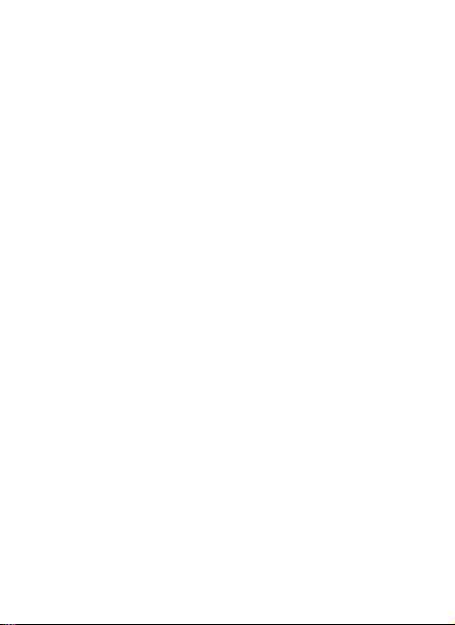
User Manual
Model Name: Panasonic ELUGA Ray 600
FCC ID: 2APTIS60ER6
1
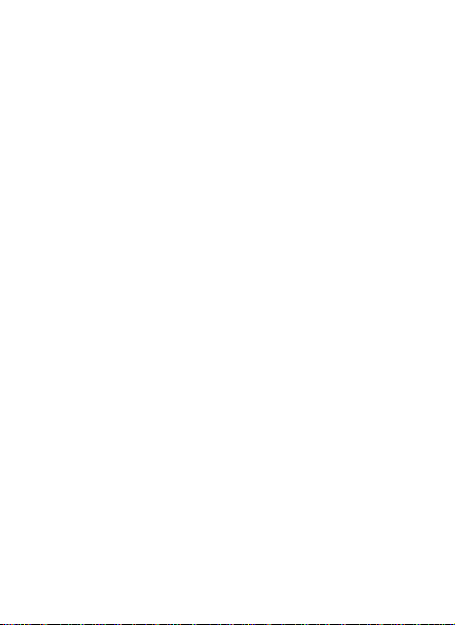
Get Started ................................................................... 3
Contents
Insert SIM card ........................................................ 3
Charge the Battery or Connect to PC ....................... 3
Charge Mobile Phone .................................................... 4
PC-Phone File Transfer ................................................. 4
Keys and Parts.............................................................. 5
Lock and Unlock the Screen .......................................... 7
Notification Panel ......................................................... 7
Arranging and Rearranging Widgets and Icons .............. 7
Adding Folders on your Screen ...................................... 8
Adjusting Brightness ..................................................... 8
Changing y ou r Wallpape r ............................................. 8
Make a Call .................................................................. 9
Call Log ....................................................................... 9
Reject a Call by Sending a busy Message ....................... 9
Add a Contact .............................................................. 9
Messaging..................................................................... 9
Receiving a New Message ..................................... 10
Editing SMS and MMS .......................................... 10
Message conversations .......................................... 10
Browse the Web .......................................................... 10
Enjoy Music ............................................................... 11
Download Applications from Android .......................... 11
Manage App licati ons ................................................... 11
Warning shows ........................................................... 12
2
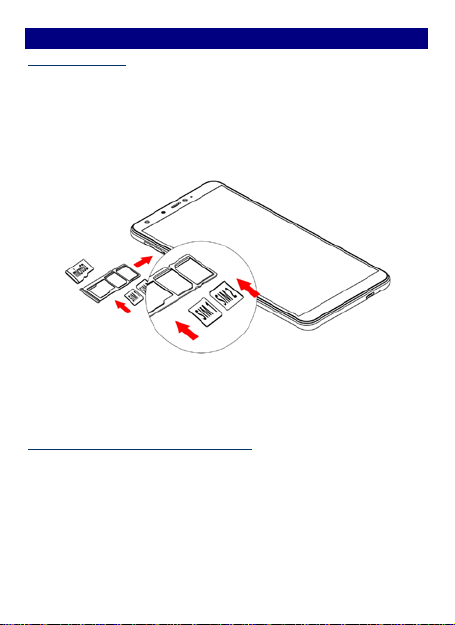
Get Started
Insert SIM card
The phone is a Dual SIM mobile phone allowing you to use the
facility of two networks.
1. Switch off the mobile phone.
2. Insert the SIM card correctly in the card slot(s) (See figure below)
Charge the Battery or Connect to PC
You can charge yo ur battery using the cha rger or connec t the USB
cable (supplied with this phone ) to the computer.
3

Charge Mo bile Phone
Your phone is powered by a rechargeable battery. If your phone comes
up a message which notifies you that the battery power is too low, at
that moment, please recharge the battery, if the charge is too low, it
may shorten the life of the battery.
Connect the charger to a power outlet and the micro USB connector to
the pho ne’s USB port. The LED flashlight on the top of the phone is
red. Once the phone has finished charging, the light turns green and
you should unplug the charge r.
PC-Phone File Transfer
Once the mobile phone is connected to a PC with USB, the PC will
charge the mobile phone automatically. In such case, USB computer
connection will appear on your screen.
1. Drag the not i fication panel down and tap Use USB to Transfer files.
2. Select Transfer files.
3. The device is recognized as a Removable Disk by the computer.
Open the fo lder and tra nsfe r or copy file s fr om yo ur p hon e to PC and
vice-versa.
4
